LG 49UF8400 Owner's Manual [es]
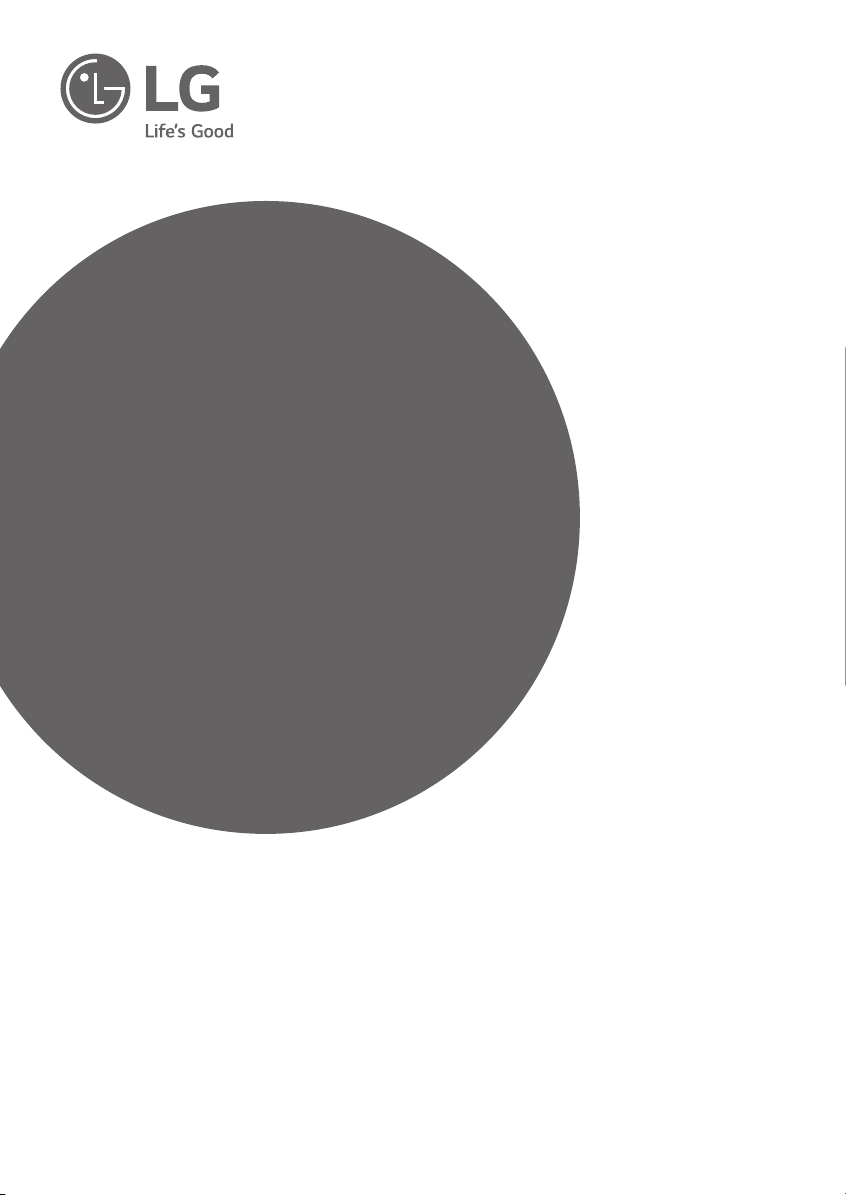
OWNER’S MANUAL
Safety and Reference
LED TV*
* LG LED TVs are LCD TVs with LED backlighting.
Please read this manual carefully before operating your TV and retain
it for future reference.
43UF7600
49UF7600
55UF7600
60UF7650
65UF7650
70UF7650
60UF7690
65UF7690
*MFL68741504*
60UF7700
65UF7700
70UF7700
79UF7700
50UF8300
58UF8300
49UF8400
55UF8400
55UF8500
60UF8500
65UF8500
55UF8600
65UF8600
55UF9500
65UF9500
79UF9500
55UG8700
65UG8700
www.lg.com
P/No : MFL68741504 (1508-REV05)
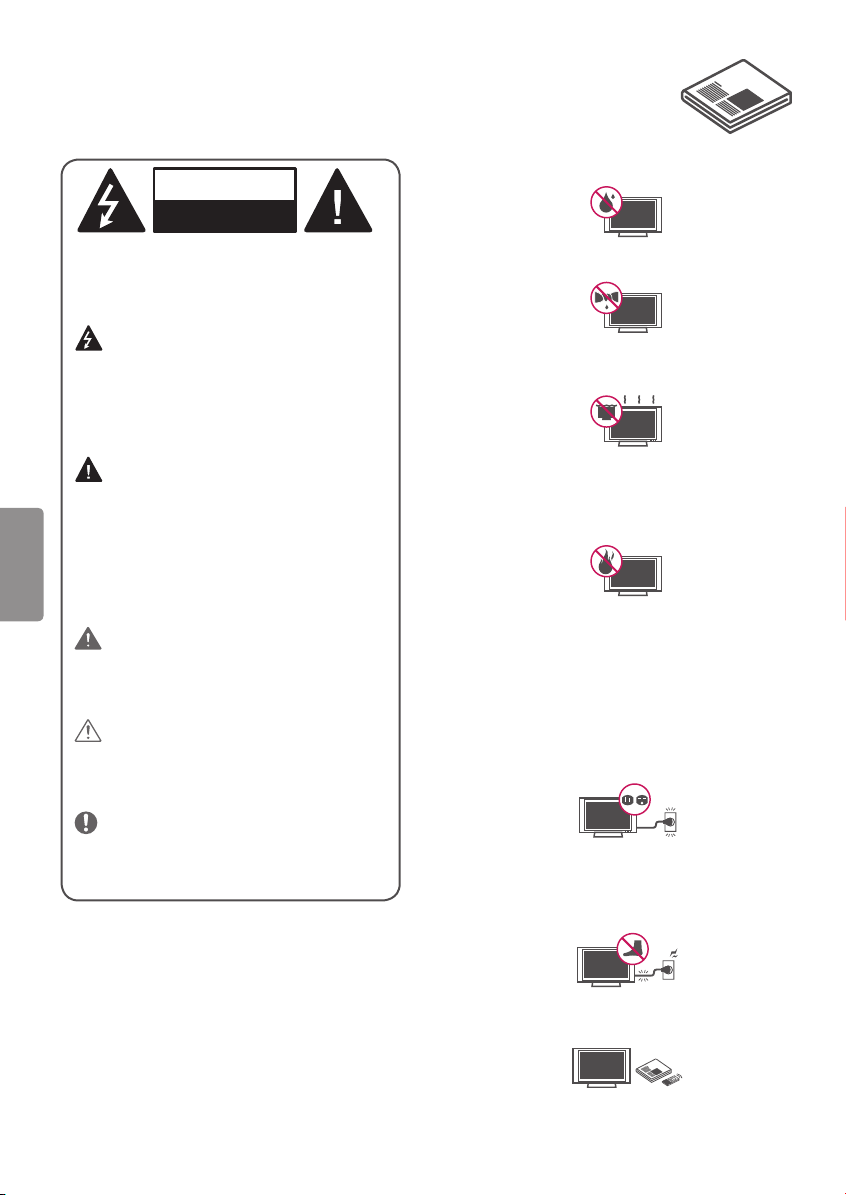
Important Safety Instructions
Always comply with the following precautions
to avoid dangerous situations and ensure peak
performance of your product.
Read these instructions.
Keep these instructions.
Heed all warnings.
Follow all instructions.
WARNING/CAUTION
RISK OF ELECTRIC SHOCK
DO NOT OPEN
TO REDUCE THE RISK OF ELECTRIC SHOCK
DO NOT REMOVE COVER (OR BACK). NO
USER SERVICEABLE PARTS INSIDE. REFER TO
QUALIFIED SERVICE PERSONNEL.
The lightning flash with arrowhead
symbol, within an equilateral triangle, is
intended to alert the user to the presence of
uninsulated dangerous voltage within the
product’s enclosure that may be of sufficient
magnitude to constitute a risk of electric shock
to persons.
The exclamation point within an
equilateral triangle is intended to alert the
user to the presence of important operating
and maintenance (servicing) instructions in
ENGLISH
the literature accompanying the appliance.
WARNING/CAUTION
- TO REDUCE THE RISK OF FIRE AND ELECTRIC
SHOCK, DO NOT EXPOSE THIS PRODUCT TO
RAIN OR MOISTURE.
WARNING
If you ignore the warning message, you may
be seriously injured or there is a possibility of
accident or death.
CAUTION
If you ignore the caution message, you may
be slightly injured or the product may be
damaged.
NOTE
The note helps you understand and use the
product safely. Please read the note carefully
before using the product.
• Do not use this apparatus near water.
• Clean only with dry cloth.
• Do not block any ventilation openings. Install in
accordance with the manufacturer’s instructions.
• Do not install near any heat sources such
as radiators, heat registers, stoves, or other
apparatus (including amplifiers) that produce
heat.
• Do not defeat the safety purpose of the
polarized or grounding-type plug. A polarized
plug has two blades with one wider than the
other. A grounding type plug has two blades
and a third grounding prong. The wide blade or
the third prong are provided for your safety. If
the provided plug does not fit into your outlet,
consult an electrician for replacement of the
obsolete outlet.
• Protect the power cord from being walked on
or pinched particularly at plugs, convenience
receptacles, and the point where they exit from
the apparatus.
• Only use attachments/accessories specified by
the manufacturer.
2
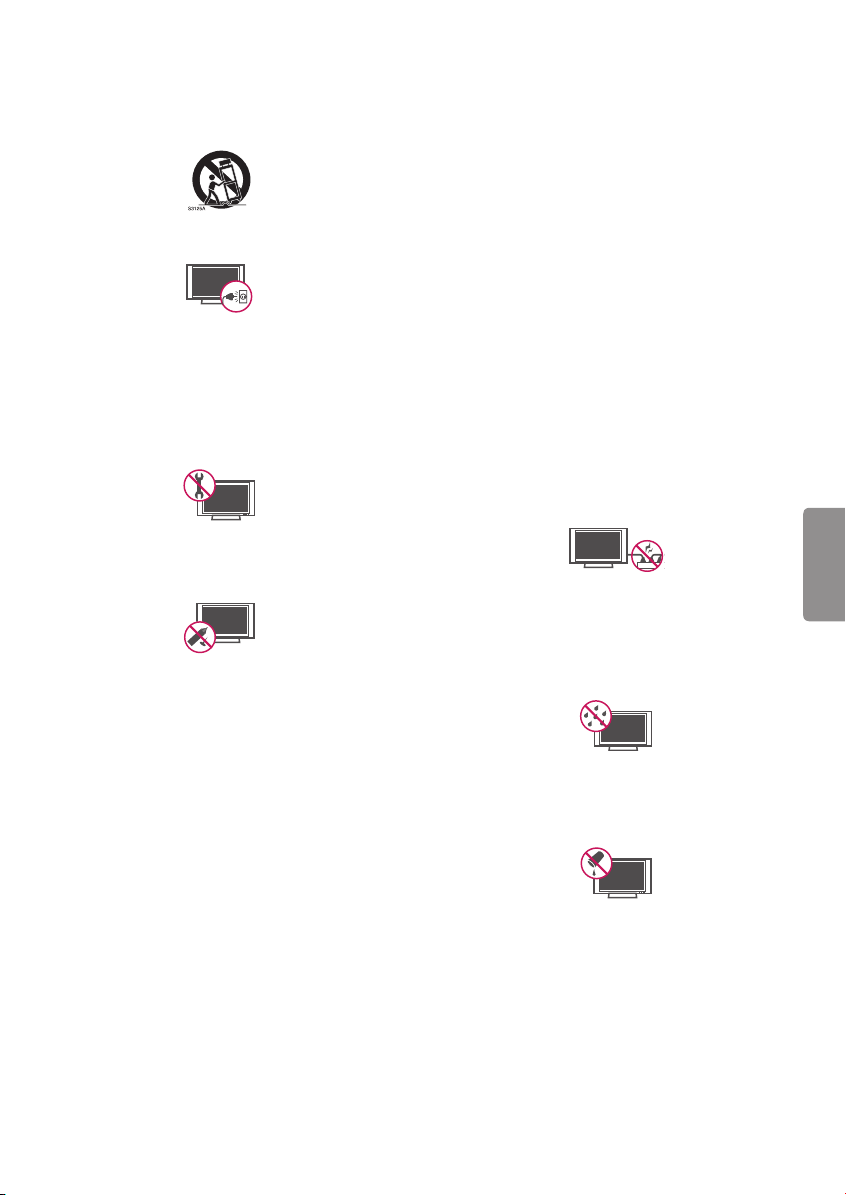
• Use only with the cart, stand, tripod, bracket, or
table specified by the manufacturer, or sold with
the apparatus. When a cart is used, use caution
when moving the cart/apparatus combination to
avoid injury from tip-over.
• Unplug this apparatus during lightning storms
or when unused for long periods of time.
• Refer all servicing to qualified service personnel.
Servicing is required when the apparatus has
been damaged in any way, such as power-supply
cord or plug is damaged, liquid has been spilled
or objects have fallen into the apparatus, the
apparatus has been exposed to rain or moisture,
does not operate normally, or has been dropped.
• Do not press strongly upon the panel with a
hand or a sharp object such as a nail, pencil, or
pen, or make a scratch on it.
• Do not stick metal objects or any other
conductive material into the power cord. Do
not touch the end of the power cord while it is
plugged in.
• Keep the packing anti-moisture material or
vinyl packing out of the reach of children.
Anti-moisture material is harmful if swallowed.
If swallowed, induce vomiting and go to the
nearest hospital. Additionally, vinyl packing can
cause suffocation. Keep it out of the reach of
children.
• CAUTION concerning the Power Cord
(Can differ by country):
Check the specification page of this owner’s
manual to be certain. Do not connect too many
appliances to the same AC power outlet as this
could result in fire or electric shock. Do not
overload wall outlets. Overloaded wall outlets,
loose or damaged wall outlets, extension cords,
frayed power cords, or damaged or cracked
wire insulation are dangerous. Any of these
conditions could result in electric shock or fire.
Periodically examine the cord of your appliance,
and if its appearance indicates damage or
deterioration, unplug it, discontinue use of the
appliance, and have the cord replaced with
an exact replacement part by an authorized
service. Protect the power cord from physical or
mechanical abuse, such as being twisted, kinked,
pinched, closed in a door, or walked upon. Pay
particular attention to plugs, wall outlets, and
the point where the cord exits the appliance. Do
not move the TV with the power cord plugged
in. Do not use a damaged or loose power cord.
Be sure do grasp the plug when unplugging the
power cord. Do not pull on the power cord to
unplug the TV.
• Warning - To reduce the risk of fire or electrical
shock, do not expose this product to rain,
moisture or other liquids. Do not touch the TV
with wet hands. Do not install this product near
flammable objects such as gasoline or candles,
or expose the TV to direct air conditioning.
• Do not expose to dripping or splashing and
do not place objects filled with liquids, such as
vases, cups, etc. on or over the apparatus (e.g.,
on shelves above the unit).
ENGLISH
3
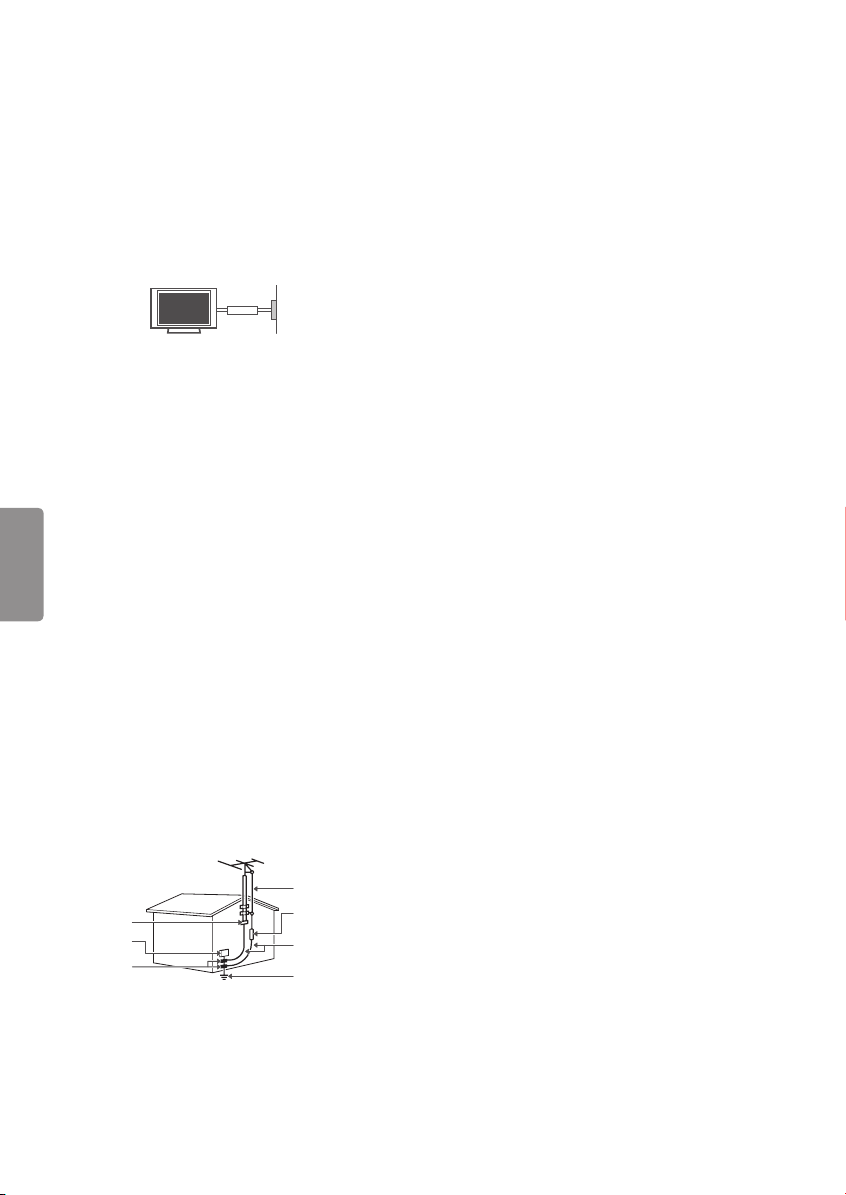
• Grounding
(Except for devices which are not grounded.)
Ensure that you connect the earth ground wire
to prevent possible electric shock (i.e., a TV
with a three-prong grounded AC plug must
be connected to a three-prong grounded AC
outlet).
If grounding methods are not possible, have
a qualified electrician install a separate circuit
breaker. Do not try to ground the unit by
connecting it to telephone wires, lightning rods,
or gas pipes.
Power
Supply
Circuit
Breaker
• As long as this unit is connected to the AC wall
outlet, it is not disconnected from the AC power
source even if the unit is turned off.
• Do not attempt to modify this product in any
way without written authorization from LG
Electronics. Unauthorized modification could
void the user’s authority to operate this product.
• Outdoor Antenna Grounding
(Can differ by country):
If an outdoor antenna is installed, follow the
ENGLISH
precautions below. An outdoor antenna system
should not be located in the vicinity of overhead
power lines or other electric light or power
circuits, or where it can come in contact with
such power lines or circuits as death or serious
injury can occur. Be sure the antenna system is
grounded to provide some protection against
voltage surges and built-up static charges.
Section 810 of the National Electrical Code (NEC)
in the U.S.A. provides information with respect
to proper grounding of the mast and supporting
structure, grounding of the lead-in wire to
an antenna discharge unit, size of grounding
conductors, location of antenna discharge
unit, connection to grounding electrodes, and
requirements for the grounding electrode.
Antenna grounding according to the National
Electrical Code, ANSI/NFPA 70
Ground Clamp
Electric Service
Equipment
Ground Clamp
NEC: National Electrical Code
Antenna Lead in Wire
Antenna Discharge Unit
(NEC Section 810-20)
Grounding Conductor
(NEC Section 810-21)
Power Service Grounding
Electrode System
(NEC Art 250, Part H)
• Cleaning
When cleaning, unplug the power cord and wipe
gently with a soft cloth to prevent scratching. Do
not spray water or other liquids directly on the
TV as electric shock may occur. Do not clean with
chemicals such as alcohol, thinners, or benzene.
• Moving
Make sure the product is turned off, unplugged,
and all cables have been removed. It may take 2
or more people to carry larger TVs. Do not press
or put stress on the front panel of the TV.
• Ventilation
Install your TV where there is proper ventilation.
Do not install in a confined space such as a
bookcase. Do not cover the product with cloth or
other materials while plugged in. Do not install
in excessively dusty places.
• If you smell smoke or other odors coming from
the TV, unplug the power cord and contact an
authorized service center.
• Keep the product away from direct sunlight.
• Never touch this apparatus or antenna during a
lightning storm.
• When mounting a TV on the wall, make sure not
to install the TV by hanging the power and signal
cables on the back of the TV.
• Do not allow an impact shock or any objects to
fall into the product, and do not drop anything
onto the screen.
• DISCONNECTING THE DEVICE FROM THE
MAIN POWER
The power plug is the disconnecting device.
In case of an emergency, the power plug must
remain readily accessible.
• Batteries
Store the accessories (battery, etc.) in a safe
location out of the reach of children.
• This apparatus uses batteries. In your community
there might be regulations that require you
to dispose of these batteries properly due to
environmental considerations. Please contact
your local authorities for disposal or recycling
information.
• Do not dispose of batteries in a fire.
• Do not short circuit, disassemble, or allow the
batteries to overheat.
4
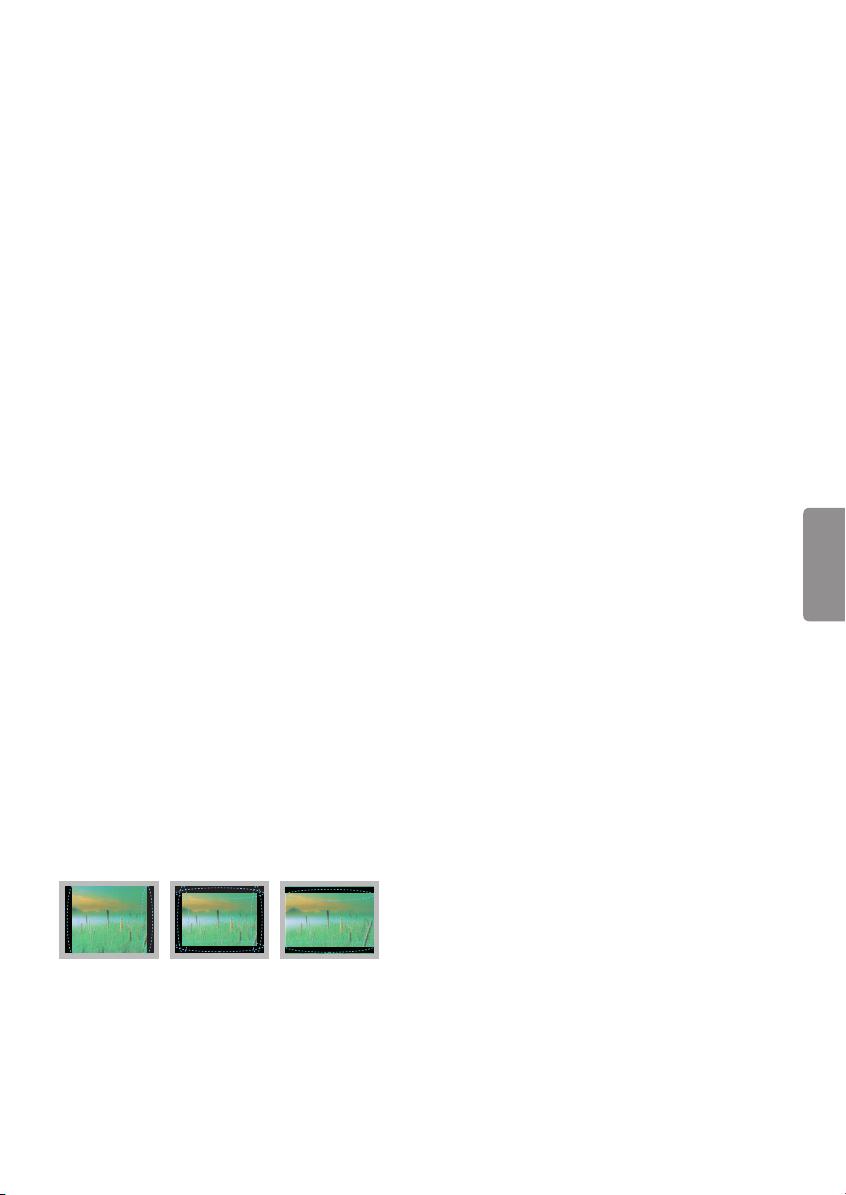
• Do not use high voltage electrical equipment
near the TV, (e.g., a bug zapper).
This may result in product malfunction.
• Dot Defect
The panel is a high technology product with
resolution of two million to six million pixels.
In a very few cases, you could see fine dots on
the screen while you’re viewing the TV. Those
dots are deactivated pixels and do not affect the
performance and reliability of the TV.
• Generated Sound
Cracking noise A cracking noise that occurs
when watching or turning off the TV is
generated by plastic thermal contraction due to
temperature and humidity. This noise is common
for products where thermal deformation is
required.
Electrical circuit humming/panel buzzing
A low level noise is generated from a highspeed switching circuit, which supplies a large
amount of current to operate a product. It varies
depending upon the product. This generated
sound does not affect the performance and
reliability of the product.
• Take care not to touch the ventilation openings.
When watching the TV for a long period, the
ventilation openings may become hot. This does
not affect the performance of the product or
cause defects in the product.
• Do not install this product on a wall if it could be
exposed to oil or oil mist. This may damage the
product and cause it to fall.
• If the TV feels cold to the touch, there may
be a small flicker when it is turned on. This is
normal; there is nothing wrong with TV. Some
minute dot defects may be visible on the screen,
appearing as tiny red, green, or blue spots.
However, they have no adverse effect on the TV’s
performance. Avoid touching the LCD screen or
holding your finger(s) against it for long periods
of time. Doing so may produce some temporary
distortion effects on the screen.
Preventing image burn or burn-in on
your TV screen
• Avoid displaying a fixed image on the TV screen
for a long period of time (2 or more hours for
LCD, 1 or more hours for the Plasma TV) to
prevent image burn.
FCC Notice
(For USA)
This equipment has been tested and found to
comply with the limits for a Class B digital device,
pursuant to Part 15 of the FCC Rules. These limits
are designed to provide reasonable protection
against harmful interference in a residential
installation. This equipment generates, uses
and can radiate radio frequency energy and, if
not installed and used in accordance with the
instructions, may cause harmful interference
to radio communications. However, there is no
guarantee that interference will not occur in a
particular installation. If this equipment does
cause harmful interference to radio or television
reception, which can be determined by turning
the equipment off and on, the user is encouraged
to try to correct the interference by one or more of
the following measures:
- Reorient or relocate the receiving antenna.
- Increase the separation between the equipment
and the receiver.
- Connect the equipment to an outlet on a circuit
different from that to which the receiver is
connected.
- Consult the dealer or an experienced radio/TV
technician for help.
This device complies with part 15 of the FCC
Rules. Operation is subject to the following two
conditions: (1) this device may not cause harmful
interference and (2) this device must accept any
interference received, including interference that
may cause undesired operation of the device. Any
changes or modifications in construction of this
device which are not expressly approved by the
party responsible for compliance could void the
user’s authority to operate the equipment.
ENGLISH
• If a fixed image displays on the TV screen for
a long period of time, it will be imprinted and
become a permanent disfigurement on the
screen. This is image burn or burn-in and not
covered by the warranty.
• If the aspect ratio of the TV is set to 4:3 for a long
period of time, image burn may occur on the
letterboxed area of the screen.
5
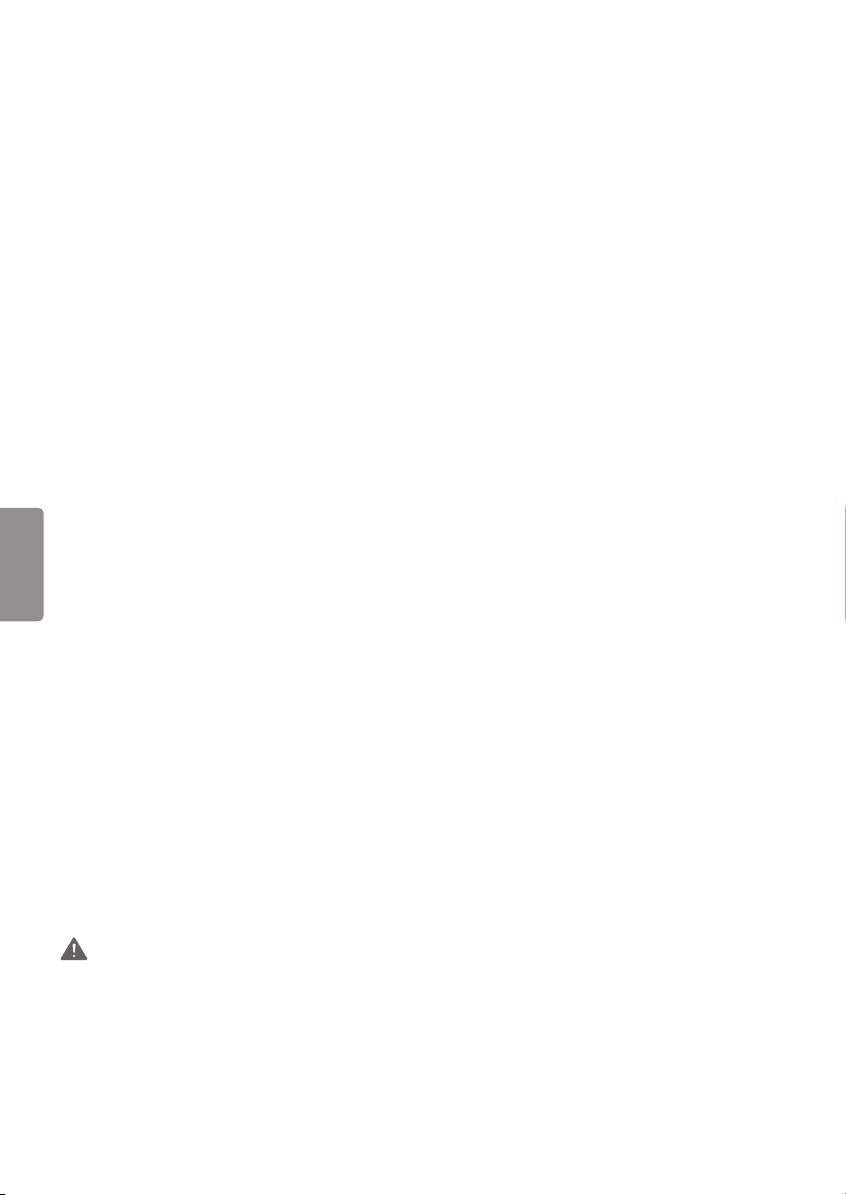
FCC Radio Frequency Interference
Requirements (for UNII devices)
High power radars are allocated as primary users
of the 5.25 to 5.35 GHz and 5.65 to 5.85 GHz bands.
These radar stations can cause interference with
and/or damage this device. This device cannot be
co-located with any other transmitter.
FCC RF Radiation Exposure Statement
[For having wireless function (WLAN, Bluetooth,...)]
This equipment complies with FCC radiation
exposure limits set forth for an uncontrolled
environment. This transmitter must not be
colocated or operating in conjunction with any
other antenna or transmitter. This equipment
should be installed and operated with minimum
distance 20 cm (7.8 inches) between the radiator
and your body. Users must follow the specific
operating instructions for satisfying RF exposure
compliance.
Industry Canada Statement
(For Canada)
[For having wireless function (WLAN, Bluetooth,...)]
ENGLISH
This device complies with RSS-210 of the Industry
Canada Rules. Operation is subject to the following
two conditions:
1. this device may not cause interference and
2. this device must accept any interference,
including interference that may cause undesired
operation of the device.
• The maximum antenna gain permitted for
devices in the bands 5250–5350 MHz and
5470–5725 MHz shall comply with the EIRP limit;
and
• The maximum antenna gain permitted for
devices in the band 5725–5825 MHz shall
comply with the e.i.r.p. limits specified for pointto-point and non point-to-point operation as
appropriate.
• High-power radars are allocated as primary users
(i.e. priority users) of the bands 5250–5350 MHz
and 5650–5850 MHz and that these radars could
cause interference and/or damage to LE-LAN
devices.
Note to Cable/TV Installer
(For USA and Canada)
This reminder is provided to call the CATV system
installer’s attention to Article 820-40 of the
National Electric Code (U.S.A.). The code provides
guidelines for proper grounding and, in particular,
specifies that the cable ground shall be connected
to the grounding system of the building, as close
to the point of the cable entry as practical.
IC Radiation Exposure Statement
(For Canada)
[For having wireless function (WLAN, Bluetooth,...)]
This equipment complies with IC radiation
exposure limits set forth for an uncontrolled
environment. This equipment should be installed
and operated with minimum distance 20 cm
(7.8 inches) between the antenna & your body.
NOTE: THE MANUFACTURER IS NOT RESPONSIBLE
FOR ANY RADIO OR TV INTERFERENCE CAUSED
BY UNAUTHORIZED MODIFICATIONS TO THIS
EQUIPMENT. SUCH MODIFICATIONS COULD
VOID THE USER’S AUTHORITY TO OPERATE THE
EQUIPMENT.
WARNING
(For Canada)
[For product having the wireless function using
5 GHz frequency bands]
• The device for operation in the band 5150–5250
MHz is only for indoor use to reduce the
potential for harmful interference to co-channel
mobile satellite systems;
6
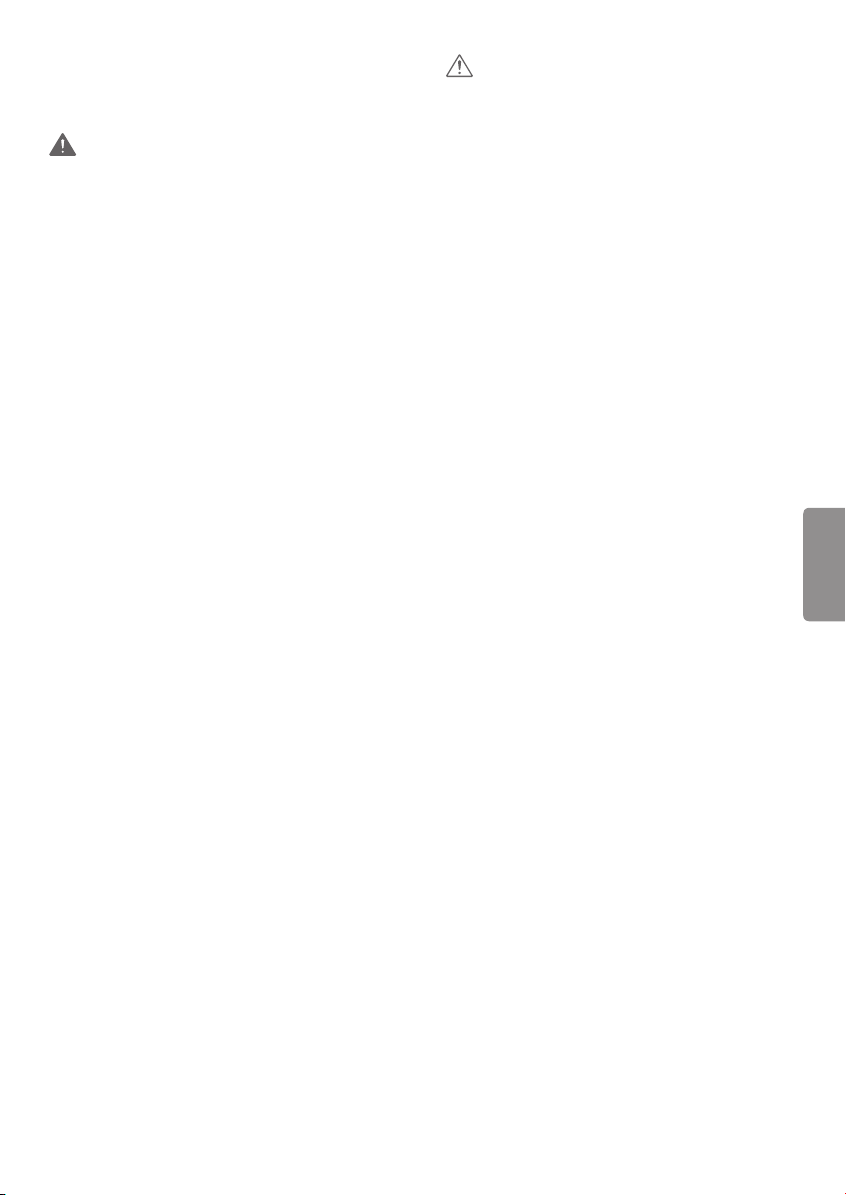
Viewing 3D Imaging
(For 3D models)
WARNING
Viewing Environment
• Viewing Time
- When watching 3D content, take 5 to 15 minute
breaks every hour. Viewing 3D content for
a long period of time may cause headache,
dizziness, fatigue, or eye strain.
Those that have a photosensitive
seizure or chronic illness
• Some users may experience a seizure or other
abnormal symptoms when they are exposed
to a flashing light or particular pattern from 3D
content.
• Do not watch 3D videos if you feel nauseous,
are pregnant and/ or have a chronic illness such
as epilepsy, cardiac disorder, or blood pressure
disease, etc.
• 3D Content is not recommended for those who
suffer from stereo blindness or stereo anomaly.
Double images or discomfort in viewing may be
experienced.
• If you have strabismus (cross-eyed), amblyopia
(weak eyesight), or astigmatism, you may have
trouble sensing depth and easily feel fatigue
due to double images. It is advised to take more
frequent breaks than the average adult.
• If your eyesight varies between your right and
left eye, correct your eyesight prior to watching
3D content.
Symptoms which require
discontinuation or refraining from
watching 3D content
• Do not watch 3D content when you feel fatigue
from lack of sleep, overwork, or intoxication.
• When these symptoms are experienced, stop
using/watching 3D content and get enough rest
until the symptom subsides.
- Consult your doctor when the symptoms
persist. Symptoms may include headache,
eyeball pain, dizziness, nausea, palpitation,
blurriness, discomfort, double image, eyestrain,
or fatigue.
CAUTION
Viewing Environment
• Viewing Distance
- Maintain a distance of at least twice the screen’s
diagonal length when watching 3D content.
If you feel discomfort in viewing 3D content,
move further away from the TV.
Viewing Age
• Infants / Children
- Usage/ Viewing 3D content for children under
the age of 5 are prohibited.
- Children under the age of 10 may overreact and
become overly excited because their vision is
in development, for example, trying to touch
the screen or trying to jump into it. Special
monitoring and extra attention is required for
children watching 3D content.
- Children have greater binocular disparity of 3D
presentations than adults because the distance
between the eyes is shorter than one of adults.
Therefore they will perceive more stereoscopic
depth compared to adults for the same 3D
image.
• Teenagers
- Teenagers may be stimulated to light coming
from 3D videos. Advise them not to watch 3D
videos for a long time when they are tired.
• Elderly
- The elderly may perceive less of a 3D effect
than the youth. Do not sit closer to the TV than
the recommended distance.
Cautions when using the 3D glasses
• Only use LG 3D glasses. Otherwise, you may not
be able to view 3D videos properly.
• Do not use 3D glasses instead of your normal
glasses, sunglasses, or protective goggles.
• Using modified 3D glasses may cause eye strain
or image distortion.
• Do not keep your 3D glasses in extremely high or
low temperatures. It will cause deformation.
• The 3D glasses are fragile and are easily
scratched. Use a soft, clean piece of cloth when
wiping the lenses. Do not scratch the lenses of
the 3D glasses with sharp objects or clean/wipe
them with chemicals.
ENGLISH
7
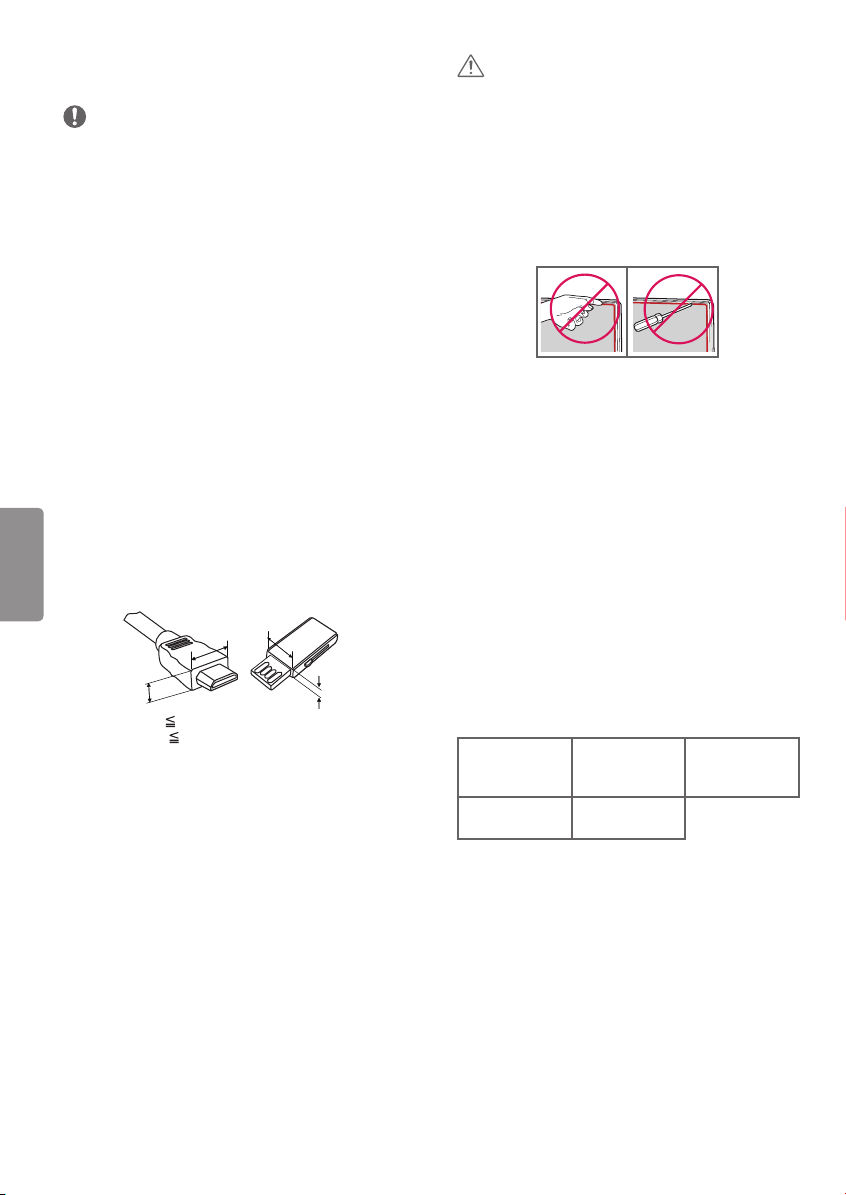
Preparing
NOTE
• Image shown may differ from your TV.
• Your TV’s OSD (On Screen Display) may differ
slightly from that shown in this manual.
• The available menus and options may differ from
the input source or product model that you are
using.
• New features may be added to this TV in the
future.
• The items supplied with your product may vary
depending upon the model.
• Product specifications or contents of this manual
may be changed without prior notice due to
upgrade of product functions.
• For an optimal connection, HDMI cables and
USB devices should have bezels less than 10 mm
(0.39 inches) thick and 18 mm (0.7 inches) width.
• Use an extension cable that supports USB 2.0 if
the USB cable or USB flash drive does not fit into
your TV’s USB port.
• Use a certified cable with the HDMI logo
attached. If you do not use a certified HDMI
cable, the screen may not display or a
ENGLISH
connection error may occur.
• Recommended HDMI cable types (3 m or less)
- High-Speed HDMI®/
- High-Speed HDMI ®/
A
*A 10 mm (0.39 inches)
*B 18 mm (0.7 inches)
TM
cable
TM
cable with Ethernet
B
B
CAUTION
• Do not use any unapproved items to ensure the
safety and product’s lifespan.
• Any damages or injuries by using unapproved
items are not covered by the warranty.
• Some models appear to have a thin film on the
screen. It is actually part of the screen; do not
remove it.
• Do not remove the panel with your fingers or
any tools. Doing so may damage the product.
(For 49/55UF8400, 55/65UF9500)
• When attaching the stand to the TV set, place
the screen facing down on a cushioned table or
flat surface to protect the screen from scratches.
• Make sure that the screws are fastened tightly.
(If they are not fastened securely enough, the TV
may tilt forward after being installed.)
• Do not fasten the screws with excessive force;
otherwise, they may be worn out and become
loose.
Optional Extras
Optional extras can be changed or modified for
quality improvement without any notification.
Contact your dealer for buying these items.
These devices work only with certain models.
A
The model name or design may be changed due to
the manufacturer’s circumstances or policies.
(Depending upon model)
AG-F***
Cinema 3D
Glasses
AN-MR6**
Magic Remote
AG-F***DP
Dual Play
Glasses
LG Audio
Device
AN-VC550
Smart Camera
8
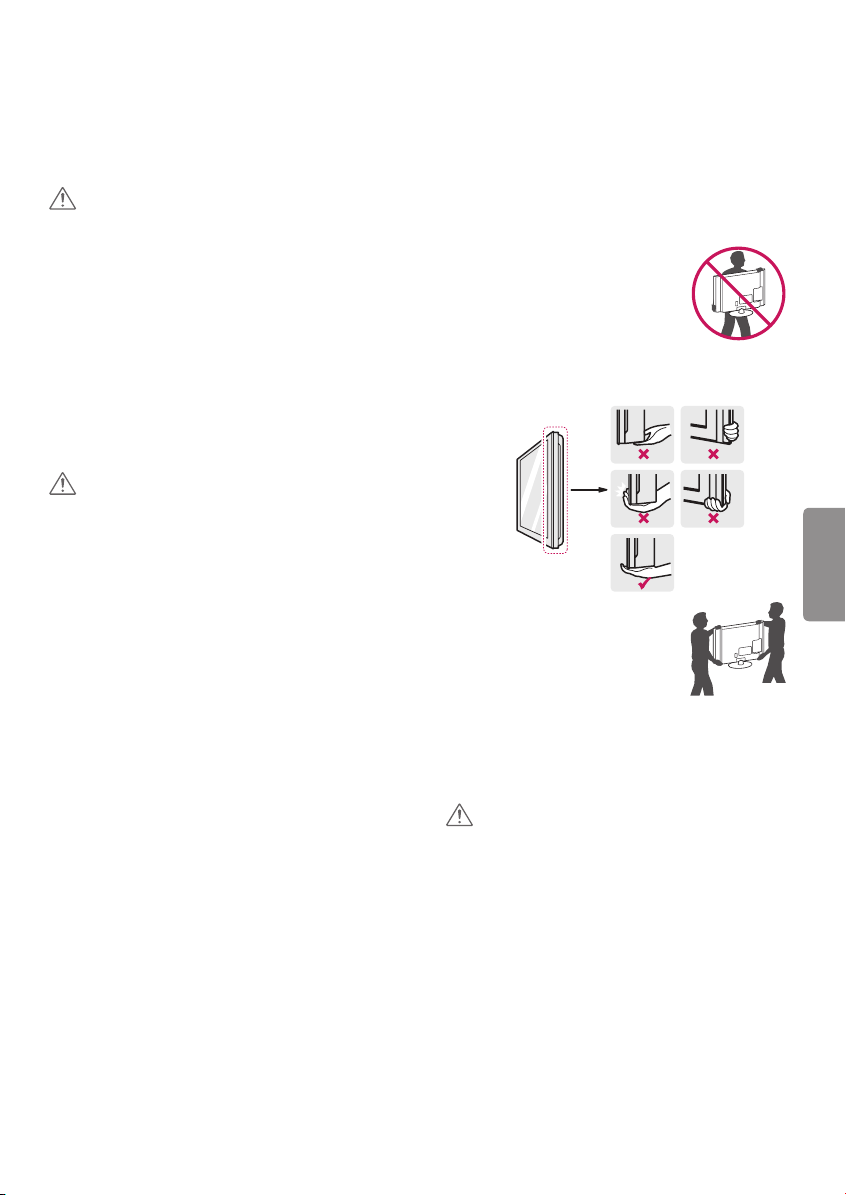
Maintenance
Lifting and Moving the TV
Cleaning Your TV
Clean your TV regularly to keep it at peak
performance and to extend the product’s lifespan.
CAUTION
• Before cleaning, turn the power off and
disconnect the power cord and all other cables.
• When the TV is left unattended or unused for a
long time, disconnect the power cord from the
wall outlet to prevent possible damage from
lightning or power surges.
Screen, Frame, Cabinet, and Stand
To remove dust or light dirt, wipe the surface with
a dry, clean, and soft cloth.
To remove major dirt, wipe the surface with a soft
cloth dampened in clean water or a diluted mild
detergent. Then wipe immediately with a dry cloth.
CAUTION
• Do not push, rub, or hit the surface with your
fingernail or a sharp object, as this may result in
scratches on the screen and image distortions.
• Do not use any chemicals, such as waxes,
benzene, alcohol, thinners, insecticides, air
fresheners, or lubricants, as these may damage
the screen’s finish and cause discoloration.
• Do not spray liquid onto the surface. If water
enters the TV, it may result in fire, electric shock,
or malfunction.
Power Cord
Remove the accumulated dust or dirt on the power
cord regularly.
When moving or lifting the TV, read the following
to prevent the TV from being scratched or
damaged and for safe transportation regardless of
its type and size.
• It is recommended to move the TV in the box or
packing material that the TV originally came in.
• Before moving or lifting the TV, disconnect the
power cord and all cables.
• When holding the TV, the screen
should face away from you to
avoid damage.
• Hold the top and bottom of the TV frame firmly.
Make sure not to hold the transparent part,
speaker, or speaker grille area.
ENGLISH
• Use at least two people to move
a large TV.
• When transporting the TV by
hand, hold the TV as shown in the
following illustration.
• When transporting the TV, do not expose the TV
to jolts or excessive vibration.
• When transporting the TV, keep the TV upright;
never turn the TV on its side or tilt towards the
left or right.
CAUTION
• Avoid touching the screen at all times, as this
may result in damage to the screen.
• Do not place the product on the floor with its
front facing down without padding. Failure to do
so may result in damage to the screen.
• Do not move the TV by holding the cable
holders, as the cable holders may break, and
injuries and damage to the TV may occur.
(Depending upon model)
9
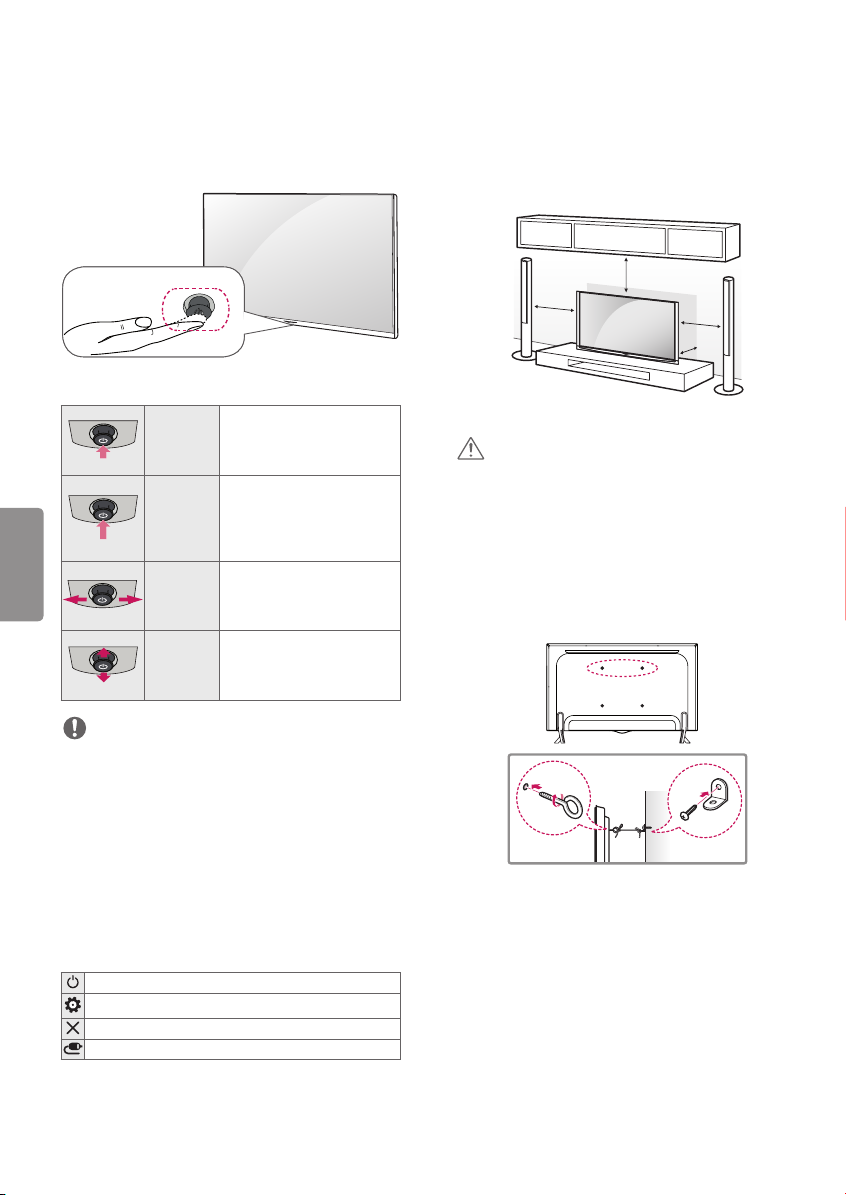
Using the Joystick Button
Mounting on a Table
(Depending upon model)
(Image shown may differ from your TV.)
You can operate the TV by pressing the button or
moving the joystick left, right, up, or down.
Joystick Button
Basic Functions
When the TV is turned off,
place your finger on the
joystick button, press it once,
and release it.
When the TV is turned on,
place your finger on the
joystick button, press it once
for a few seconds, and release
it. All running apps will close.
If you place your finger over
the joystick button and move
it left or right, you can adjust
the volume level.
If you place your finger over
the joystick button and move
it up or down, you can scroll
through the saved channels.
ENGLISH
Power On
Power Off
Volume
Control
Channels
Control
(Image shown may differ from your TV.)
1 Lift and tilt the TV into its upright position on a
table.
- Leave a 10 cm (4 inches) (minimum) space
from the wall for proper ventilation.
10 cm
(4 inches)
10 cm
10 cm
10 cm
2 Connect the power cord to a wall outlet.
CAUTION
• Do not place the TV near or on sources of heat,
as this may result in fire or other damage.
Securing the TV to a Wall
(optional)
(Depending upon model)
NOTE
• With your finger over the joystick button move
it up, down, left, or right. Be careful not to press
the joystick button. If you press the joystick
button first, you may not be able to adjust
the volume level and/or scroll through saved
channels.
Adjusting the Menu
When the TV is turned on, press the joystick button
one time.
You can adjust the menu items moving the joystick
button up, down, left, or right.
Turns the power off.
Accesses the quick settings.
Clears on-screen displays and returns to TV viewing.
Changes the input source.
10
1 Insert and tighten the eye-bolts, or TV brackets
and bolts on the back of the TV.
- If there are bolts inserted at the eye-bolts
position, remove the bolts first.
2 Mount the wall brackets with the bolts to the
wall. Match the location of the wall bracket and
the eye-bolts on the rear of the TV.
3 Connect the eye-bolts and wall brackets tightly
with a sturdy rope or cable. Make sure to keep
the rope parallel to the flat surface.
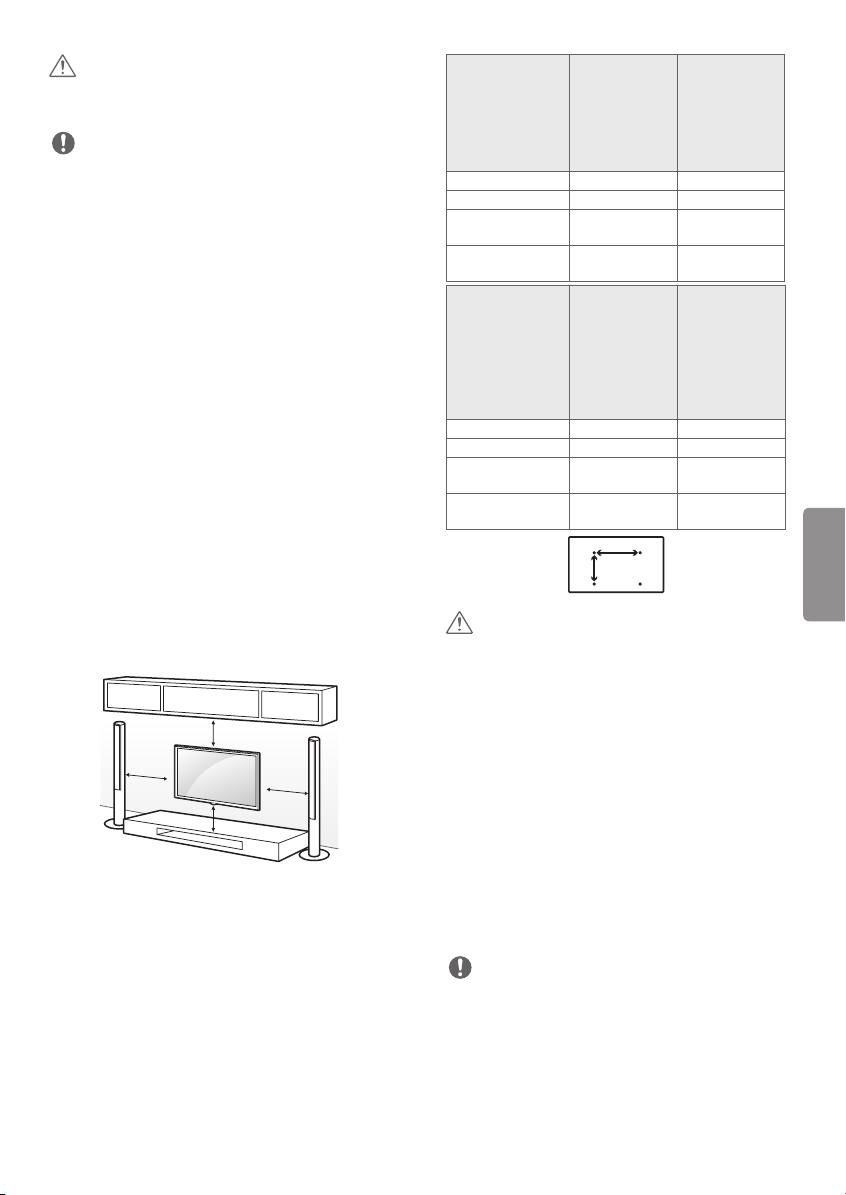
CAUTION
• Make sure that children do not climb on or hang
on the TV.
NOTE
• Use a platform or cabinet that is strong and large
enough to support the TV securely.
• Brackets, bolts, and ropes are optional. You can
obtain additional accessories from your local
dealer.
Mounting on a Wall
An optional wall mount can be used with your
LG Television. Consult with your local dealer for
a wall mount that supports the VESA standard
used by your TV model. Carefully attach the wall
mount bracket at the rear of the TV. Install the wall
mount bracket on a solid wall perpendicular to the
floor. If you are attaching the TV to other building
materials, please contact qualified personnel to
install the wall mount. Detailed instructions will
be included with the wall mount. We recommend
that you use an LG brand wall mount. The LG wall
mount is easy to adjust or to connect the cables.
When you do not use LG’s wall mount bracket,
use a wall mount bracket where the device is
adequately secured to the wall with enough space
to allow connectivity to external devices. If you are
using a non-adjustable mount, attach the mount
to the wall. Attach the cables to the TV first, then
attach the TV to the mount.
10 cm
(4 inches)
10 cm
Make sure to use screws and wall mounts that
meet the VESA standard. Standard dimensions for
the wall mount kits are described in the following
table.
10 cm
10 cm
Model
VESA (A x B)
Standard screw
Number of
screws
Wall mount
bracket (optional)
Model
VESA (A x B)
Standard screw
Number of
screws
Wall mount
bracket (optional)
43UF7600 49/55UF7600
200 x 200 300 x 300
M6 M6
4 4
MSW240
LSW240B
60/65UF7650
60/65UF7690
60/65UF7700
58UF8300
60/65UF8500
65UF8600
65UF9500
65UG8700
300 x 300 600 x 400
M6 M8
4 4
LSW350B LSW640B
A
B
50UF8300
49/55UF8400
55UF8500
55UF8600
55UF9500
55UG8700
MSW240
LSW350B
70UF7650
70/79UF7700
79UF9500
CAUTION
• Disconnect the power before moving or
installing the TV. Otherwise electric shock may
occur.
• Remove the stand before installing the TV on a
wall mount by performing the stand attachment
in reverse.
• If you install the TV on a ceiling or slanted wall,
it may fall and result in severe injury. Use an
authorized LG wall mount and contact the local
dealer or qualified personnel. When using a
third-party wall mount, it is not covered by the
warranty.
• Do not overtighten the screws as this may cause
damage to the TV and void your warranty.
• Use the screws and wall mounts that meet the
VESA standard. Any damages or injuries by
misuse or using an improper accessory are not
covered by the warranty.
NOTE
• Use the screws that are listed in the VESA
standard screw specifications.
• The wall mount kit includes an installation
manual and necessary parts.
• The wall mount bracket is optional. You can
obtain additional accessories from your local
dealer.
• The length of screws may differ depending upon
the wall mount. Make sure to use the proper
length.
ENGLISH
11
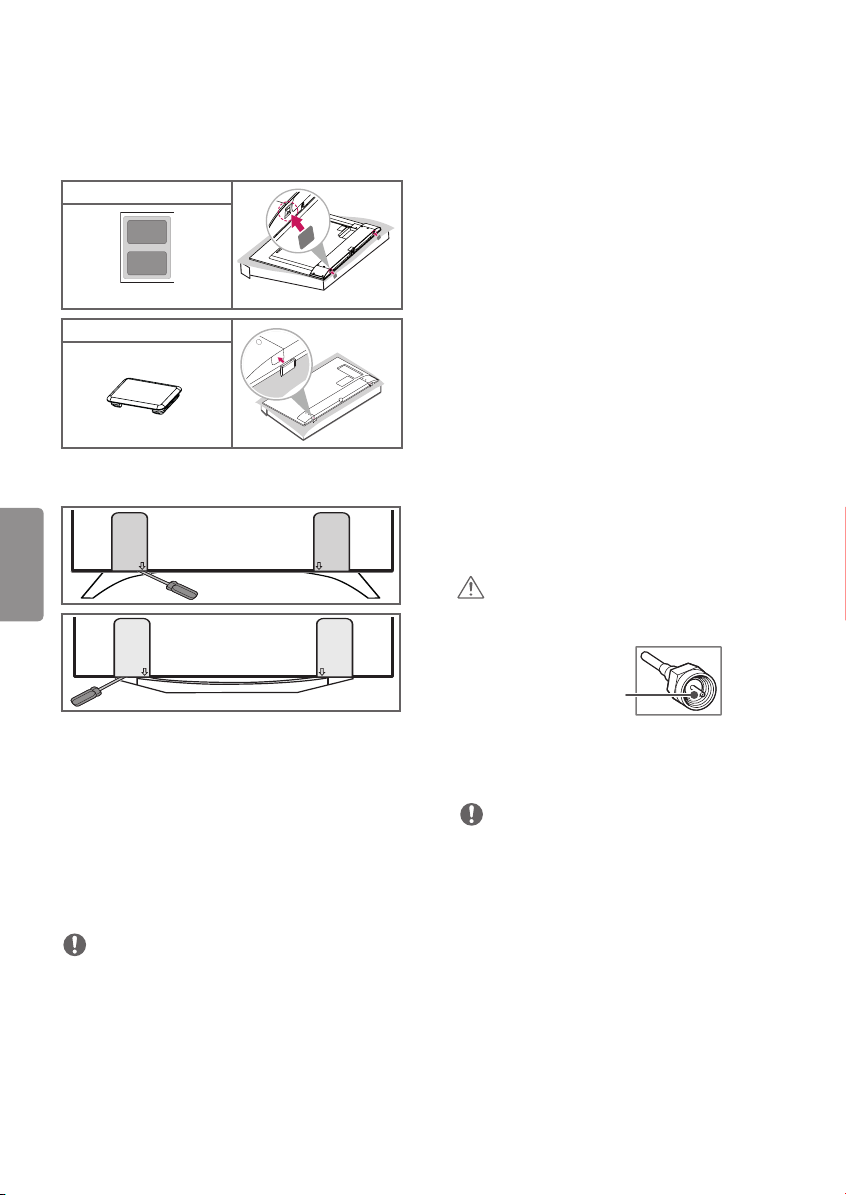
• For more information, refer to the manual
supplied with the wall mount.
• When using the wall mounting bracket, apply
the adhesive protective label or protective cover
to cover the unused stand openings. This will
prevent the accumulation of dust and dirt. (Use
only when provided with your particular model.)
Provided Item
Adhesive protective label
Provided Item
Protective cover
• Depending upon the shape of the stand, use a
flat tool to remove the stand cover as illustrated
below. (e.g., a flat screwdriver)
ENGLISH
• If you connect a gaming device to the TV, use the
cable supplied with the gaming device.
• Refer to the external equipment’s manual for
operating instructions.
• In PC mode, there may be noise associated
with the resolution, vertical pattern, contrast,
or brightness. If noise is present, change the PC
output to another resolution, change the refresh
rate to another rate, or adjust the brightness and
contrast on the PICTURE menu until the picture
is clear.
• Depending upon the graphics card, some
resolution settings may not allow the image to
be positioned on the screen properly.
• Some USB Hubs may not work. If a USB device
connected through a USB Hub is not detected,
connect it directly to the USB port on the TV.
• (Smart TV Only) The TV may be capable of
operating without a set-top from a multichannel
video programming distributor (MVPD).
Connecting to an Antenna or
Cable
Connect an antenna, cable, or cable box to watch
TV. The illustrations may differ from the actual
items and an RF cable is optional.
CAUTION
• Make sure not to bend the copper wire of the RF
cable.
Connections (Notifications)
You can connect various external devices to the TV.
Supported external devices are: HD receivers, DVD
players, VCRs, audio systems, USB storage devices,
PC, gaming devices, and other external devices.
For more information on an external device’s
connection, refer to the manual provided with
each device.
NOTE
• If you record a TV program on a DVD recorder or
VCR, make sure to connect the TV signal input
cable to the TV through a DVD recorder or VCR.
For more information about recording, refer to
the manual provided with the connected device.
• The external device connections shown may
differ slightly from illustrations in a manual.
• Connect external devices to the TV regardless
about the order of the TV port.
12
Copper wire
• Complete all connections between devices, and
then connect the power cord to the power outlet
to prevent damage to your TV.
NOTE
• Use a signal splitter to use 2 TVs or more.
• DTV Audio Supported Codec: MPEG,
Dolby Digital.
• Direct ULTRA HD broadcast is unavailable in
areas without an ULTRA HD signal.
• This TV cannot receive ULTRA HD (3840 x 2160
pixels) broadcasts directly because the related
standards have not been confirmed. (Depending
upon model)
Other Connections
Connect your TV to external devices. For the best
picture and audio quality, connect the external
device and the TV with the HDMI cable. Depending
upon the model, a cable may not be provided.
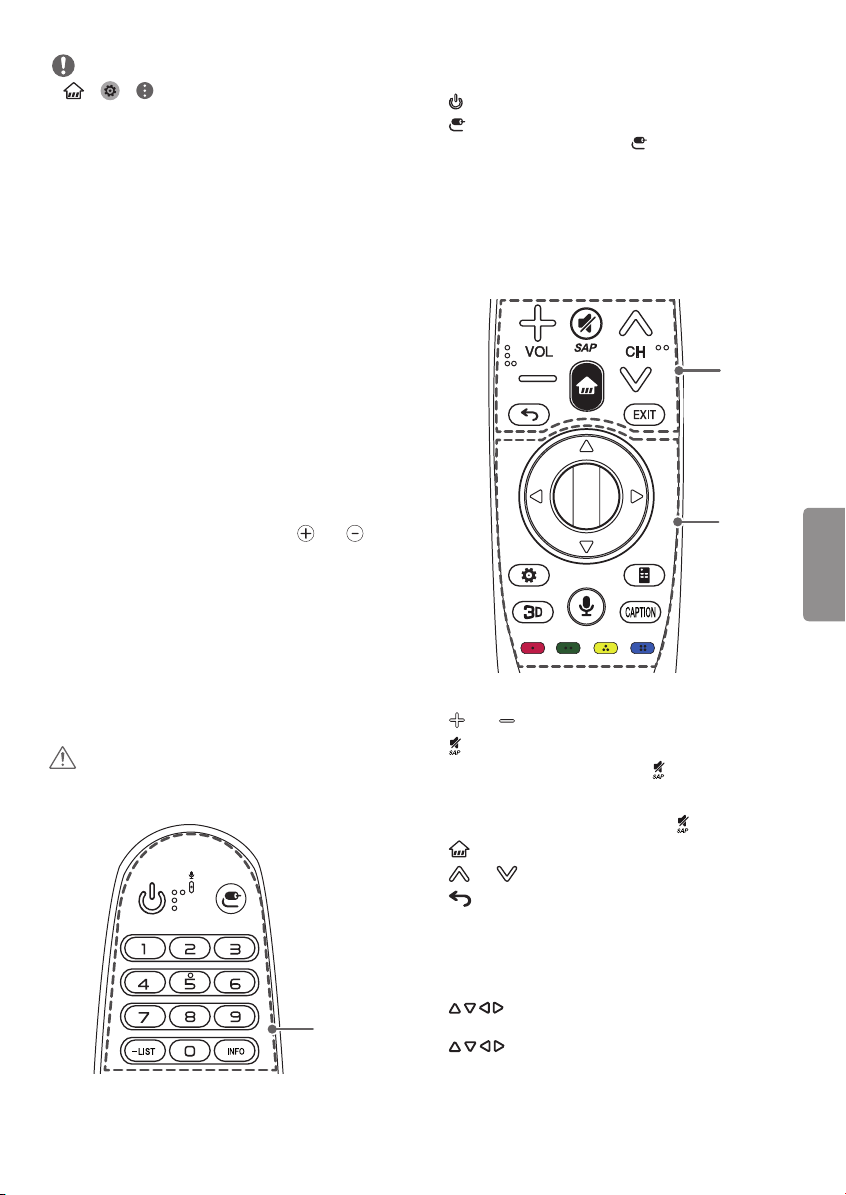
NOTE
• j j j PICTURE j
HDMI ULTRA HD Deep Color:
- On: Support 4K @ 60 Hz (4:4:4, 4:2:2, 4:2:0)
- Off: Support 4K @ 60 Hz (4:2:0)
• If the device connected to Input Port also
supports ULTRA HD Deep Color, your picture
may be clearer. However, if the device doesn’t
support it, it may not work properly. In that case,
connect the device to a different HDMI port or
change the TV ’s HDMI ULTRA HD Deep Color
setting to Off.
- This feature is available only on certain models
which support HDMI ULTRA HD Deep Color.
• HDMI Audio Supported Format:
PCM (32 kHz / 44.1 kHz / 48 kHz / 96 kHz / 192 kHz)
(Depending upon model)
Magic Remote Functions
(Image shown may differ from your TV.)
When the message
Change the battery
battery. To install batteries, open the battery cover,
replace batteries (1.5 V AA) matching and
ends to the label inside the compartment, and
close the battery cover. Failure to match the correct
polarities of the battery may cause the battery to
burst or leak, resulting in fire, personal injury, or
ambient pollution. Be sure to point the remote
control at the remote control sensor on the TV.
To remove the batteries, perform the installation
actions in reverse.
This remote uses infrared light. When in use, it
should be pointed in the direction of the TV’s
remote sensor.
CAUTION
• Do not mix old and new batteries, as this may
damage the remote control.
Magic remote battery is low.
. is displayed, replace the
A
(POWER) Turns the TV on or off.
(INPUT) Changes the input source.
* Pressing and holding the (INPUT) button
displays all the lists of external inputs.
Number button Enters numbers.
- (Dash) Inserts a dash between numbers such as
2-1 and 2-2.
LIST Accesses the saved channel list.
Shows information on the current program.
INFO
B
C
B
VOL Adjusts the volume level.
(MUTE) Mutes all sounds.
• By pressing and holding the
function will be enabled.
• SAP (Secondary Audio Program) Feature can
also be enabled by pressing the key.
(Home) Accesses the Home menu.
CH Scrolls through the saved channels.
(Back) Returns to the previous screen.
EXIT Clears all on-screen displays and returns to
TV viewing.
button, VD
ENGLISH
A
C
(up/down/left/right) Press the up, down,
left or right button to scroll the menu. If you press
buttons while the pointer is in use, the
pointer will disappear from the screen and Magic
Remote will operate like a general remote control.
To display the pointer on the screen again, shake
Magic Remote to the left and right.
13
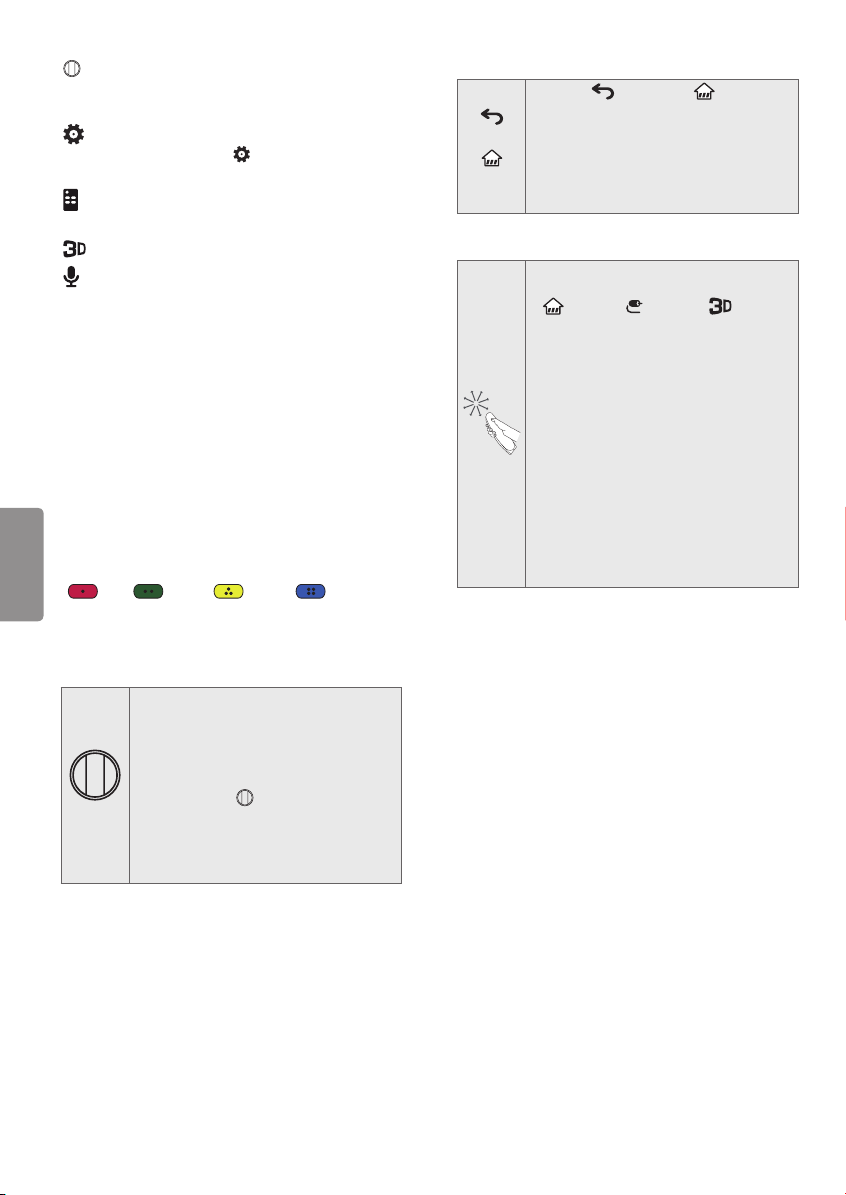
Wheel (OK) Press the center of the Wheel
button to select a menu. You can change channels
by using the Wheel button.
(Q. Settings) Accesses the quick settings.
* Pressing and holding the (Q. Settings) button
displays the Advanced menu.
(Screen Remote) Displays the Screen Remote.
* Accesses the Universal Control Menu in some regions.
Used for viewing 3D video. (For 3D models)
(Voice recognition) Network connection is
required to use the voice recognition function.
1. Press the voice recognition button.
2. Speak when the voice display window appears
on the TV screen.
• Use the Magic Remote no further than 10 cm
(4 inches) from your face.
• The voice recognition may fail when you speak
too fast or too slowly.
• The recognition rate may vary depending upon
the user’s characteristics (voice, pronunciation,
intonation, and speed) and the environment
(noise and TV volume).
ENGLISH
CAPTION Activates or deactivates the subtitles.
Color buttons These access special functions in
some menus.
(
Red, Green, Yellow, Blue)
Registering Magic Remote
How to Register the Magic Remote
To use the Magic Remote, first pair it
with your TV.
1 Put batteries into the Magic Remote
and turn the TV on.
2 Point the Magic Remote at your TV
(Wheel)
and press the
remote control.
• If the TV fails to register the Magic
Remote, try again after turning the TV
off and back on.
Wheel (OK) on the
How to Deregister the Magic Remote
(Back) and (Home)
(Back)
(Home)
Press the
buttons at the same time, for five
seconds, to unpair the Magic Remote
with your TV.
• Pressing and holding the
EXIT button will let you cancel and
re-register Magic Remote at once.
How to Use Magic Remote
• Shake the Magic Remote slightly to
the right and left or press
(Home), (INPUT), buttons
to make the pointer appear on the
screen. (In some TV models, the
pointer will appear when you turn the
Wheel button.)
• If the pointer has not been used for
a certain period of time or Magic
Remote is placed on a flat surface,
then the pointer will disappear.
• If the pointer does not move as you
wish, shake Magic Remote to the left
and right. The pointer will move to
the center of the screen.
• The Magic Remote depletes batteries
faster than a normal remote due to
the additional features.
Precautions to Take When Using the
Magic Remote
• Use the Magic Remote within the maximum
communication distance (10 m, 32.8 ft). Using
the remote control beyond this distance, or
with an object obstructing it, may cause a
communication failure.
• A communication failure may occur due to
nearby devices. Electrical devices such as a
microwave oven or wireless LAN product may
cause interference, as these use the same
bandwidth (2.4 GHz) as the Magic Remote.
• The Magic remote may be damaged or may
malfunction if it is dropped or receives a heavy
impact.
• Take care not to bump into nearby furniture or
other people when using the Magic Remote.
• Manufacturer and installer cannot provide
service related to human safety as the
applicable wireless device has possibility of
electromagnetic interference.
• It is recommended that an Access Point (AP) be
located more than 1 m (3.28 ft.) away from the
TV. If the AP is installed closer than 1 m (3.28 ft.),
the Magic Remote may not perform as expected
due to frequency interference.
14
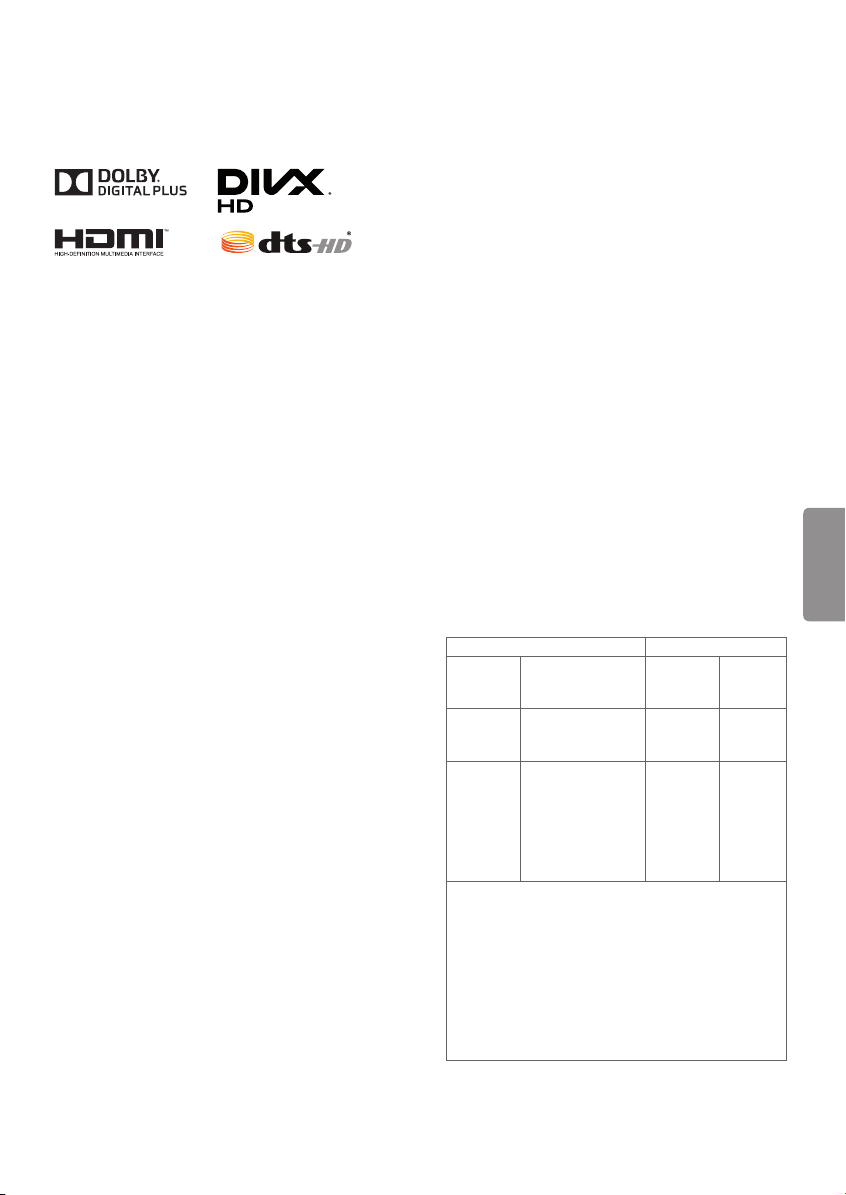
Licenses
Specifications
Supported licenses may differ by model.
For more information about licenses, visit
www.lg.com
.
Open Source Software Notice
Information
To obtain the source code under GPL, LGPL, MPL,
and other open source licenses, that is contained in
this product, please visit
http://opensource.lge.com
In addition to the source code, all referred license
terms, warranty disclaimers and copyright notices
are available for download.
LG Electronics will also provide open source code
to you on CD-ROM for a charge covering the cost
of performing such distribution (such as the cost of
media, shipping, and handling) upon email request
to
opensource@lge.com
. This offer is valid for three
(3) years from the date on which you purchased
the product.
Troubleshooting
• Cannot control the TV with the remote control.
- Check if anything such as tape has been placed
over the receiver.
- Check if there is any obstacle between the
product and the remote control.
- Replace the batteries with new ones.
• No image display and no sound is produced.
- Check if the product is turned on.
- Check if the power cord is connected to a wall
outlet.
- Check if there is a problem in the wall outlet by
connecting other products.
• The TV turns off suddenly.
- Check the power control settings. The power
supply may be interrupted.
- Check if the Sleep Timer / Timer Power Off
feature is activated in the TIMERS settings.
- If there is no signal while the TV is on, the TV
will turn off automatically after 15 minutes of
inactivity.
Product specifications may be changed without
prior notice due to upgrade of product functions.
Television System
ATSC, NTSC-M, 64 & 256 QAM
Program Coverage
VHF 2-13, UHF 14-69, DTV 2-69, CATV 1-135, CADTV 1-135
External Antenna Impedance
75 Ω
Environment Condition
• Operating Temperature
0 °C to 40 °C (32 °F to 104 °F)
.
• Operating Humidity
Less than 80 %
• Storage Temperature
- 20 °C to 60 °C (-4 °F to 140 °F)
• Storage Humidity
Less than 85 %
ENGLISH
Wireless Module (LGSBW41)
Specifications
(For UF7600, UF7650, UF7690, UF7700, UF8300,
UF8400, UF8500, UF8600, UG8700 series and
79UF9500)
Wireless LAN Bluetooth
Standard IEEE 802.11a/b/g/n Standard
Frequency
range
Output
power
(Max.)
• Because band channel used by the country could
• This device should be installed and operated with
• Contains FCC ID: BEJLGSBW41 /
2400 to 2483.5 MHz
5150 to 5250 MHz
5725 to 5850 MHz
802.11a: 11.5 dBm
802.11b: 11 dBm
802.11g: 10.5 dBm
802.11n - 2.4 GHz:
11 dBm
802.11n - 5 GHz:
12.5 dBm
be different, the user can not change or adjust the
operating frequency and this product is set for the
regional frequency table.
minimum distance 20 cm (7.8 inches) between
the device and your body. And this phrase is for
the general statement for consideration of user
environment.
Contains IC: 2703H-LGSBW41
Frequency
range
Output
power
(Max.)
Bluetooth
Version
4.0
2400 to
2483.5
MHz
10 dBm or
Lower
15
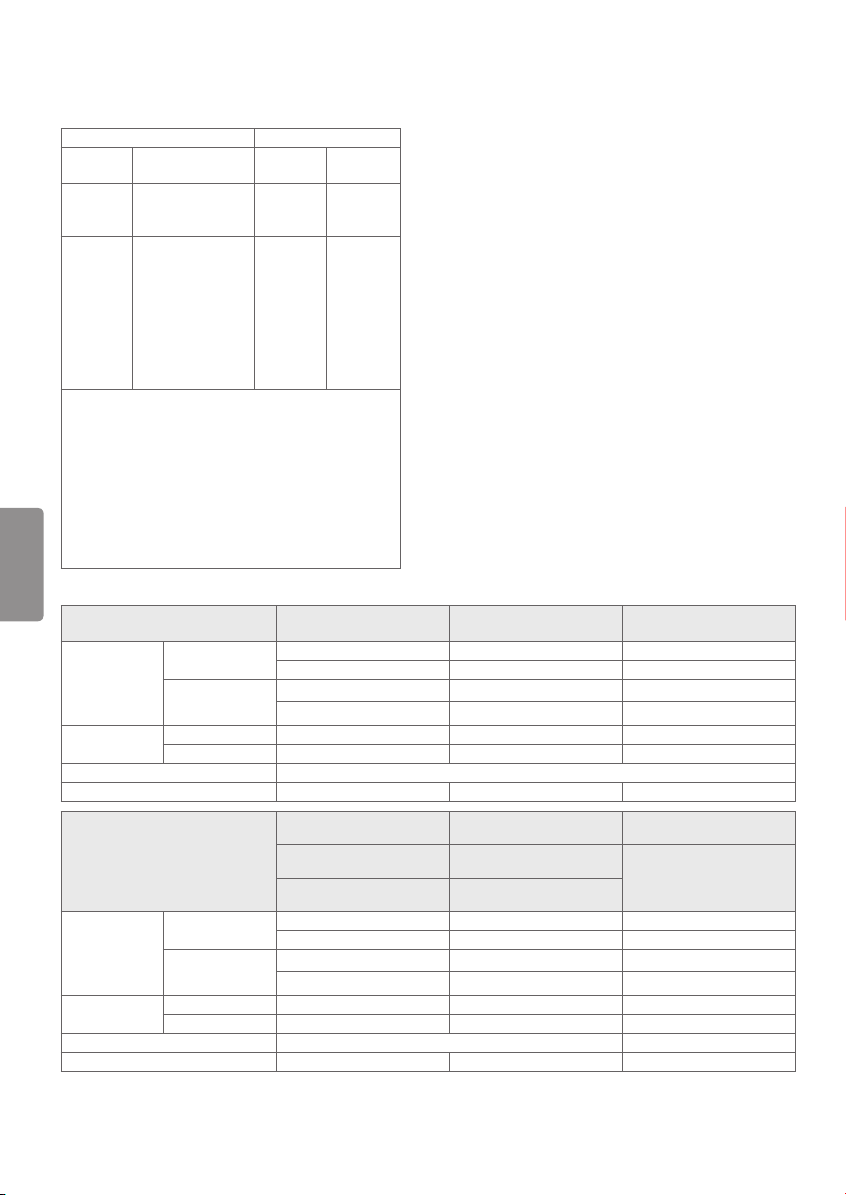
Wireless Module (LGSBW51)
Specifications
(For 55/65UF9500)
Wireless LAN Bluetooth
Standard
Frequency
range
Output
power
(Max.)
• Because band channel used by the country could
• This device should be installed and operated with
ENGLISH
• Contains FCC ID: BEJLGSBW51 /
IEEE 802.11a/b/g/n/
ac
2400 to 2483.5 MHz
5150 to 5250 MHz
5725 to 5850 MHz
802.11a: 15 dBm
802.11b: 17 dBm
802.11g: 15 dBm
802.11n - 2.4 GHz:
15 dBm
802.11n - 5 GHz:
15 dBm
802.11ac - 5 GHz :
15 dBm
be different, the user can not change or adjust the
operating frequency and this product is set for the
regional frequency table.
minimum distance 20 cm (7.8 inches) between
the device and your body. And this phrase is for
the general statement for consideration of user
environment.
Contains IC: 2703H-LGSBW51
Standard
Frequency
range
Output
power
(Max.)
Bluetooth
Version 4.0
2400 to
2483.5
MHz
10 dBm or
Lower
MODELS
Dimensions
(W x H x D)
Weight
Power requirement AC 100-240 V ~ 50/60 Hz
Current Value / Power consumption 1.1 A / 110 W 1.3 A / 130 W 1.5 A / 150 W
Dimensions
(W x H x D)
Weight
Power requirement AC 100-240 V ~ 50/60 Hz AC 120 V ~ 50/60 Hz
Current Value / Power consumption 1.7 A / 170 W 1.9 A / 190 W 2.0 A / 200 W
With stand
Without stand
With stand 10.8 kg (23.8 lbs) 14.4 kg (31.7 lbs) 18.2 kg (40.1 lbs)
Without stand 10.5 kg (23.1 lbs) 14.0 kg (30.8 lbs) 17.8 kg (39.2 lbs)
MODELS
With stand
Without stand
With stand 23.8 kg (52.4 lbs) 28.3 kg (62.3 lbs) 30.1 kg (66.3 lbs)
Without stand 23.3 kg (51.3 lbs) 27.0 kg (59.5 lbs) 28.7 kg (63.2 lbs)
43UF7600
(43UF7600-UJ)
971 x 628 x 179 (mm) 1,104 x 708 x 231 (mm) 1,240 x 785 x 231 (mm)
38.2 x 24.7 x 7.0 (inches) 43.4 x 27.8 x 9.0 (inches) 48.8 x 30.9 x 9.0 (inches)
971 x 570 x 56.4 (mm) 1,104 x 645 x 56.7 (mm) 1,240 x 722 x 56.7 (mm)
38.2 x 22.4 x 2.2 (inches) 43.4 x 25.3 x 2.2 (inches) 48.8 x 28.4 x 2.2 (inches)
60UF7650
(60UF7650-UJ)
60UF7690
(60UF7690-UH)
60UF7700
(60UF7700-UJ)
1,348 x 844 x 258 (mm) 1,460 x 909 x 279 (mm) 1,572 x 971 x 279 (mm)
53.0 x 33.2 x 10.1 (inches) 57.4 x 35.7 x 10.9 (inches) 61.8 x 38.2 x 10.9 (inches)
1,348 x 782 x 58.5 (mm) 1,460 x 846 x 58.5 (mm) 1,572 x 909 x 59.7 (mm)
53.0 x 30.7 x 2.3 (inches) 57.4 x 33.3 x 2.3 (inches) 61.8 x 35.7 x 2.3 (inches)
49UF7600
(49UF7600-UJ)
65UF7650
(65UF7650-UJ)
65UF7690
(65UF7690-UH)
65UF7700
(66UF7700-UJ)
55UF7600
(55UF7600-UJ)
70UF7650
(70UF7650-UJ)
70UF7700
(70UF7700-UJ)
16

MODELS
Dimensions
(W x H x D)
Weight
Power requirement AC 120 V ~ 50/60 Hz AC 100-240 V ~ 50/60 Hz
Current Value / Power consumption 2.9 A / 290 W 1.6 A / 160 W 1.8 A / 180 W
Dimensions
(W x H x D)
Weight
Power requirement AC 100-240 V ~ 50/60 Hz
Current Value / Power consumption 1.6 A / 160 W 1.7 A / 170 W
Dimensions
(W x H x D)
Weight
Power requirement AC 100-240 V ~ 50/60 Hz
Current Value / Power consumption 1.5 A / 150 W 1.8 A / 180 W 2.0 A / 200 W
Dimensions
(W x H x D)
Weight
Power requirement AC 100-240 V ~ 50/60 Hz
Current Value / Power consumption 1.7 A / 170 W 2.1 A / 210 W
Dimensions
(W x H x D)
Weight
Power requirement AC 100-240 V ~ 50/60 Hz AC 120 V ~ 50/60 Hz
Current Value / Power consumption 1.8 A / 180 W 2.1 A / 210 W 2.9 A / 290 W
With stand
Without stand
With stand 54.5 kg (120.1 lbs) 16.2 kg (35.7 lbs) 22.8 kg (50.2 lbs)
Without stand 52.4 kg (115.5 lbs) 15.9 kg (35.0 lbs) 22.4 kg (49.3 lbs)
MODELS
With stand
Without stand
With stand 16.2 kg (35.7 lbs) 19.9 kg (43.8 lbs)
Without stand 15.8 kg (34.8 lbs) 19.5 kg (42.9 lbs)
MODELS
With stand
Without stand
With stand 20.4 kg (44.9 lbs) 25.4 kg (55.9 lbs) 32.8 kg (72.3 lbs)
Without stand 19.3 kg (42.5 lbs) 24.3 kg (53.5 lbs) 31.3 kg (69.0 lbs)
MODELS
With stand
Without stand
With stand 21.2 kg (46.7 lbs) 33.9 kg (74.7 lbs)
Without stand 19.3 kg (42.5 lbs) 31.3 kg (69.0 lbs)
MODELS
With stand
Without stand
With stand 22.2 kg (48.9 lbs) 29.6 kg (65.2 lbs) 60.5 kg (133.3 lbs)
Without stand 19.0 kg (41.8 lbs) 25.5 kg (56.2 lbs) 52.4 kg (115.5 lbs)
79UF7700
(79UF7700-UB)
1,770.4 x 1,083.2 x 317 (mm) 1,122 x 709 x 237 (mm) 1,298 x 815 x 263 (mm)
69.7 x 42.6 x 12.4 (inches) 44.1 x 27.9 x 9.3 (inches) 51.1 x 32.0 x 10.3 (inches)
1,770.4 x 1,025.2 x 59.5 (mm) 1,122 x 664 x 53.3 (mm) 1,298 x 770 x 54.2 (mm)
69.7 x 40.3 x 2.3 (inches) 44.1 x 26.1 x 2.0 (inches) 51.1 x 30.3 x 2.1 (inches)
49UF8400
(49UF8400-UA)
1,104 x 709 x 218 (mm) 1,239 x 783 x 218 (mm)
43.4 x 27.9 x 8.5 (inches) 48.7 x 30.8 x 8.5 (inches)
1,104 x 652 x 51.0 (mm) 1,239 x 726 x 51.2 (mm)
43.4 x 25.6 x 2.0 (inches) 48.7 x 28.5 x 2.0 (inches)
55UF8500
(55UF8500-UB)
1,234.8 x 781.6 x 260.6 (mm) 1,342.6 x 840.3 x 273 (mm) 1,453.7 x 903.3 x 273 (mm)
48.6 x 30.7 x 10.2 (inches) 52.8 x 33.0 x 10.7 (inches) 57.2 x 35.5 x 10.7 (inches)
1,234.8 x 727.3 x 50.8 (mm) 1,342.6 x 788 x 51 (mm) 1,453.7 x 850.5 x 51.6 (mm)
48.6 x 28.6 x 2.0 (inches) 52.8 x 31.0 x 2.0 (inches) 57.2 x 33.4 x 2.0 (inches)
55UF8600
(55UF8600-UF)
1,234.8 x 775.8 x 261 (mm) 1,453.7 x 909.1 x 338 (mm)
48.6 x 30.5 x 10.2 (inches) 57.2 x 35.7 x 13.3 (inches)
1,234.8 x 727.3 x 50.8 (mm) 1,453.7 x 850.5 x 51.6 (mm)
48.6 x 28.6 x 2.0 (inches) 57.2 x 33.4 x 2.0 (inches)
55UF9500
(55UF9500-UA)
1,236 x 773 x 240 (mm) 1,455 x 896 x 249 (mm)
48.6 x 30.4 x 9.4 (inches) 57.2 x 35.2 x 9.8 (inches) 69.7 x 42.5 x 13.5 (inches)
1,236 x 722 x 47.6 (mm) 1,455 x 845 x 48.5 (mm) 1,770.4 x 1,025.2 x 59.5 (mm)
48.6 x 28.4 x 1.8 (inches) 57.2 x 33.2 x 1.9 (inches) 69.7 x 40.3 x 2.3 (inches)
50UF8300
(50UF8300-UA)
55UF8400
(55UF8400-UA)
60UF8500
(60UF8500-UB)
65UF8600
(65UF8600-UF)
65UF9500
(65UF9500-UA)
58UF8300
(58UF8300-UA)
65UF8500
(65UF8500-UB)
79UF9500
(79UF9500-UA)
1,770.4 x 1,080.8 x 344.2 (mm)
ENGLISH
17
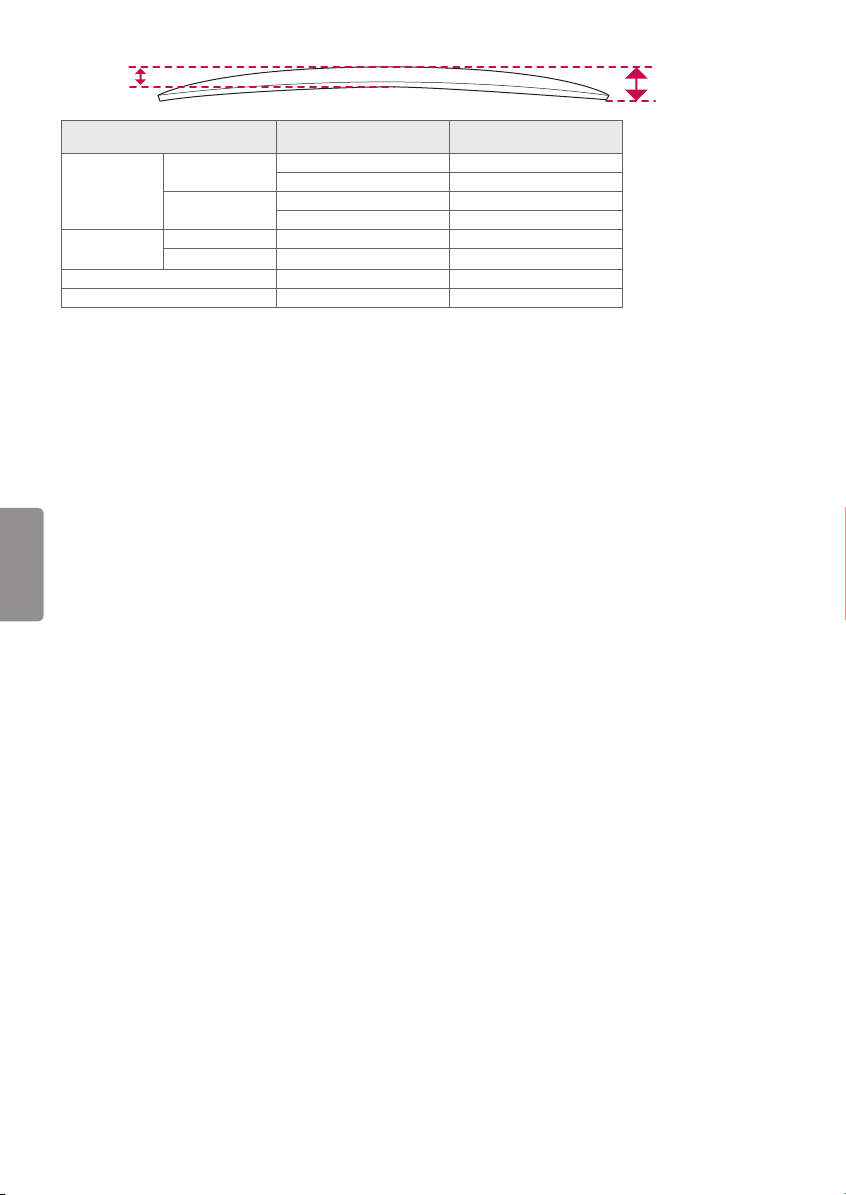
Thickness
Depth
MODELS
Dimensions
(W x H x T (D))
Weight
Power requirement AC 100-240 V ~ 50/60 Hz AC 120 V ~ 50/60 Hz
Current value / Power consumption 1.7 A / 170 W 2.2 A / 220 W
With stand
Without stand
With stand 24.2 kg (53.3 lbs) 33.7 kg (74.2 lbs)
Without stand 21.7 kg (47.8 lbs) 30.4 kg (67.0 lbs)
55UG8700
(55UG8700-UA)
1,241 x 773 x 236 (mm) 1,461 x 897 x 255 (mm)
48.8 x 30.4 x 9.2 (inches) 57.5 x 35.3 x 10.0 (inches)
1,241 x 723 x 60 (98) (mm) 1,461 x 846 x 60 (99.9) (mm)
48.8 x 28.4 x 2.3 (3.8) (inches) 57.5 x 33.3 x 2.3 (3.9) (inches)
(65UG8700-UA)
ENGLISH
65UG8700
18
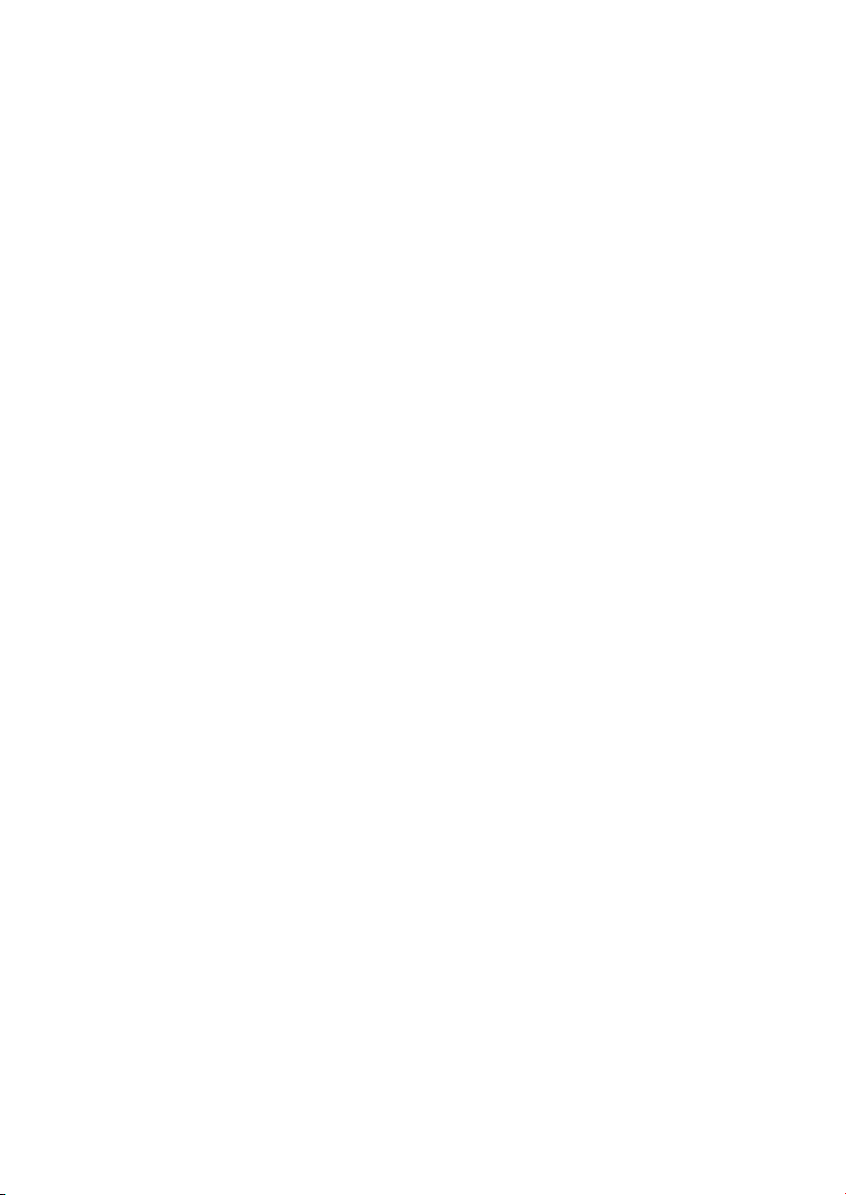

The model and serial numbers of the TV are located on
the back and on one side of the TV. Record them below
should you ever need service.
MODEL
SERIAL
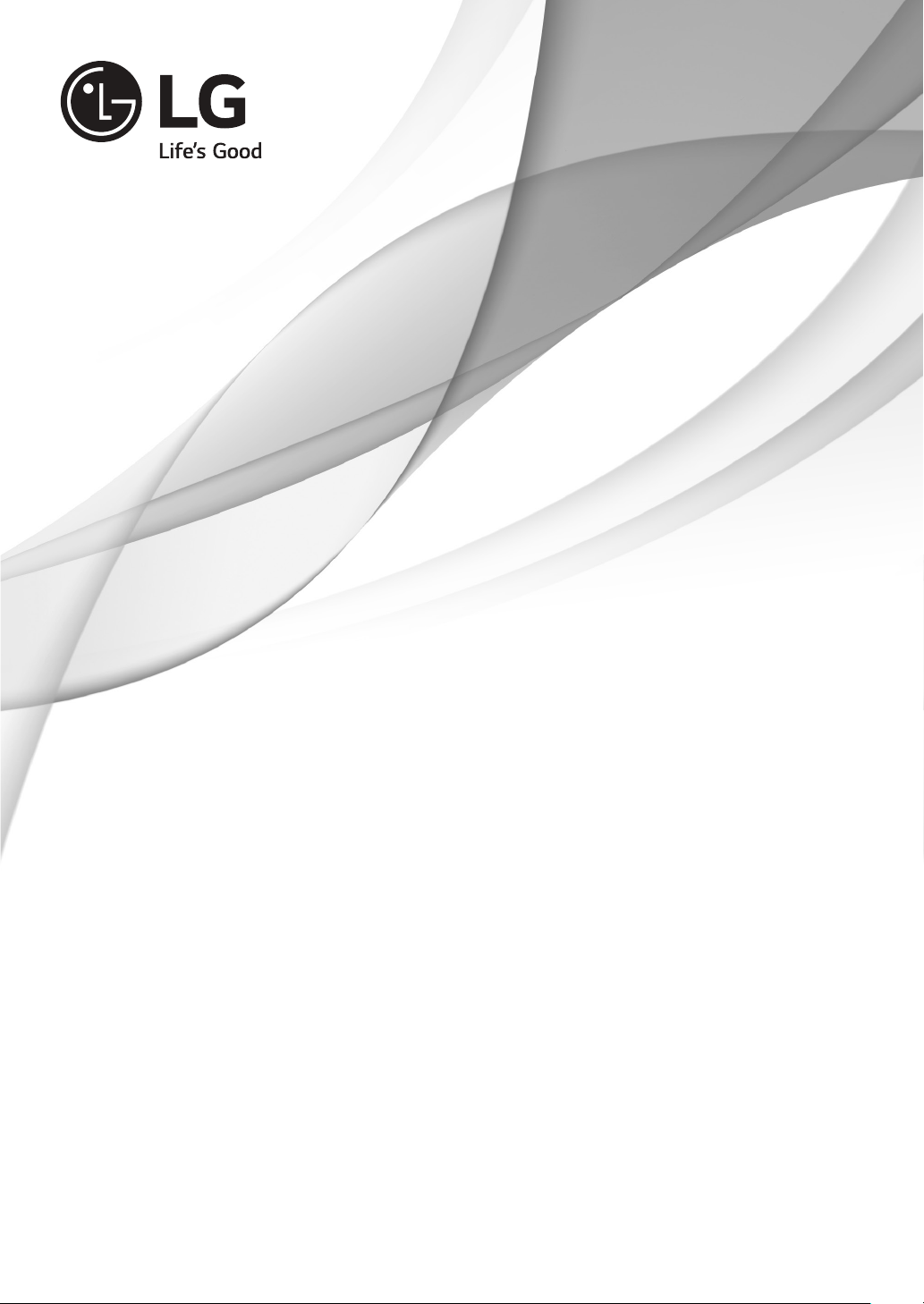
OWNER’S MANUAL
EXTERNAL CONTROL
DEVICE SETUP
Please read this manual carefully before operating the set and retain it for
future reference.
www.lg.com
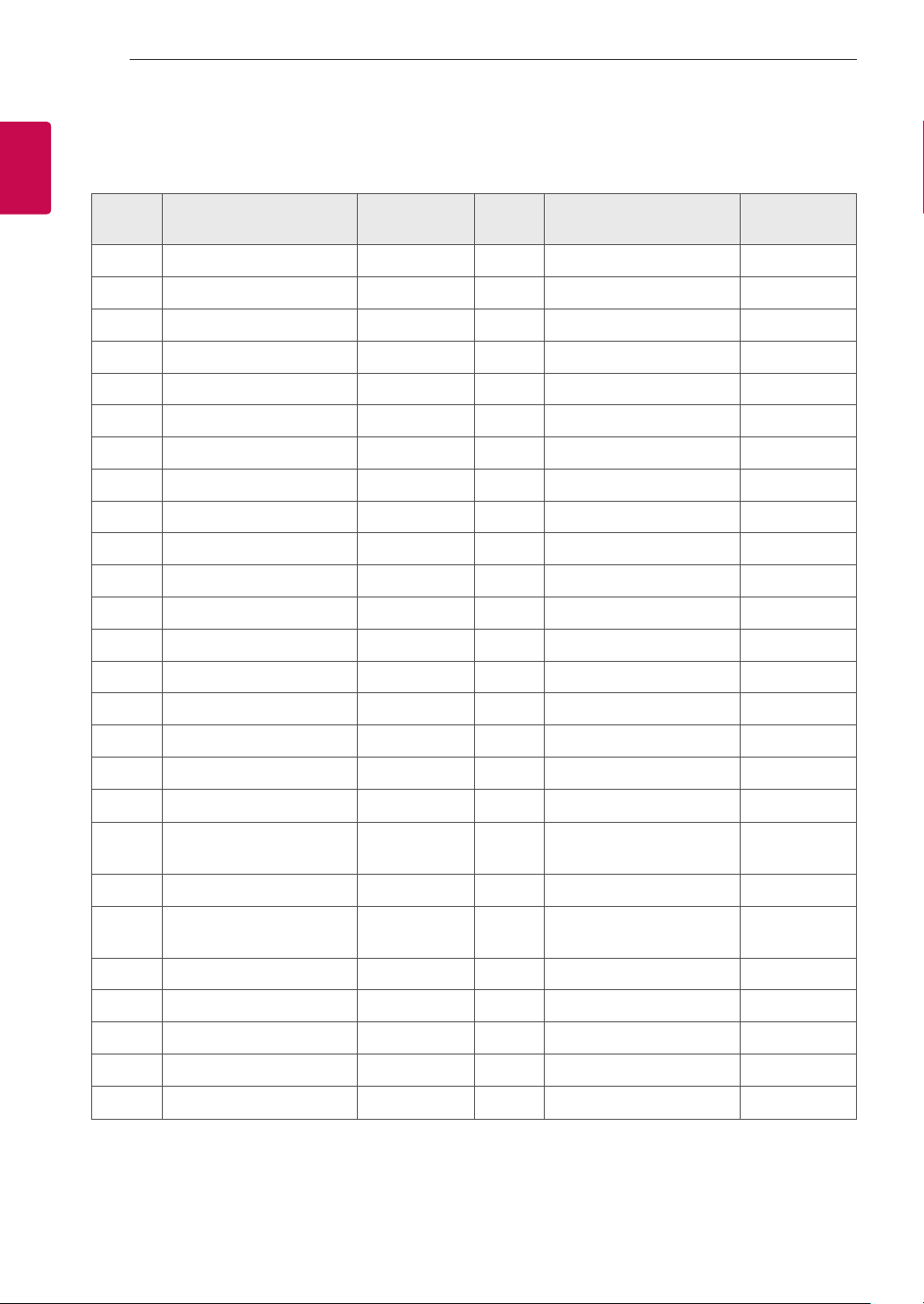
KEY CODES
2
2
ENGLISH
ENG
KEY CODES
• This feature is not available for all models.
Code
(Hexa)
00 CH +, PR + R/C Button 53 List R/C Button
01 CH -, PR - R/C Button 5B Exit R/C Button
02 Volume + R/C Button 60 PIP(AD) R/C Button
03 Volume - R/C Button 61 Blue R/C Button
06 > (Arrow Key / Right Key) R/C Button 63 Yellow R/C Button
07 < (Arrow Key / Left Key) R/C Button 71 Green R/C Button
08 Power R/C Button 72 Red R/C Button
09 Mute R/C Button 79 Ratio / Aspect Ratio R/C Button
0B Input R/C Button 91 AD (Audio Description) R/C Button
0E SLEEP R/C Button 7A User Guide R/C Button
0F TV, TV/RAD R/C Button 7C Smart / Home R/C Button
10 - 19 * Number Key 0 - 9 R/C Button 7E SIMPLINK R/C Button
1A Q.View / Flashback R/C Button 8E ►► (Forward) R/C Button
Function Note
Code
(Hexa)
Function Note
1E FAV (Favorite Channel) R/C Button 8F ◄◄ (Rewind) R/C Button
20 Text (Teletext) R/C Button AA Info R/C Button
21 T. Opt (Teletext Option) R/C Button AB Program Guide R/C Button
28 Return (BACK) R/C Button B0 ► (Play) R/C Button
30 AV (Audio / Video) Mode R/C Button B1
39 Caption/Subtitle R/C Button BA
40 Λ
41
42 My Apps R/C Button DC 3D R/C Button
43 Menu / Settings R/C Button 99 AutoConfig R/C Button
44 OK / Enter R/C Button 9F App / * R/C Button
45 Q.Menu R/C Button
4C List, - (ATSC Only) R/C Button
* Key code 4C (0x4C) is available on ATSC/ISDB models which use major/minor channel.
(For South Korea, Japan, North America, Latin America except Colombia models)
(Arrow Key / Cursor Up)
V (Arrow Key / Cursor
Down)
R/C Button BB Soccer R/C Button
R/C Button BD
ꕗ (Stop / File List)
ꕘ (Freeze / Slow Play /
Pause)
ꔄ (REC)
R/C Button
R/C Button
R/C Button
