LG 49LF590V Instructions for quick setup
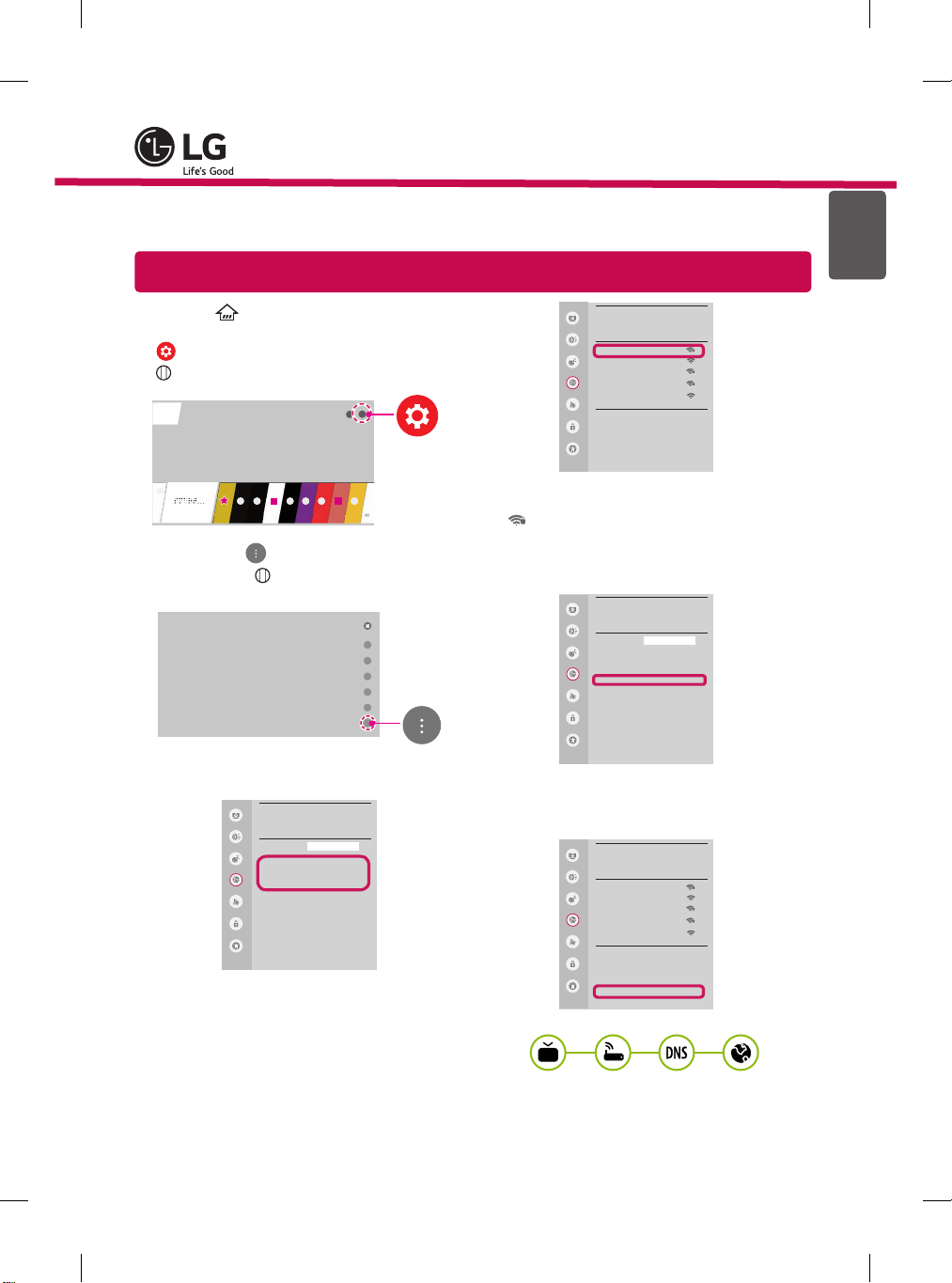
ENGLISH
SMART TV Quick Setup Guide
* Image shown may differ from your TV.
* Image shown on a PC or mobile phone may vary depending on the OS(Operating System).
* App icon positions may vary on the platform, depending on the software version.
Network Settings
1
1 Press the (Home) button on the remote to
access the Home menu. Highlight the
(Settings) icon and select by pressing the
Wheel (OK) button on the remote.
2 Highlight the
(Advanced) icon and select
by pressing the Wheel (OK) button on the
remote.
Advanced
3 Select the Network
Wired Connection
→
(Ethernet) or Wi-Fi Connection.
NETWORK
Picture
Programmes
Accessibility
Sound
Network
General
Safety
LG webOS TV
TV Name
Wired Connection (Ethernet)
Not Connected
Wi-Fi Connection
Not Connected
Wi-Fi Direct
LG Connect Apps
4 The device automatically tries to connect to the
network available (wired network first).
When you select the Wi-Fi Connection, the
network list available is displayed. Choose the
network you wish to use.
*MBM65203203*
WI-FI
Picture
Network /
Sound
WI-FI : AAA
WI-FI : BBB
Programmes
WI-FI : CCC
WI-FI : DDD
Network
WI-FI : EEE
General
Add a hidden wireless network
Connect via WPS PBC.
Safety
Connect via WPS PIN.
Advanced settings
Accessibility
For wireless AP (Router) that have the
symbol, you need to enter the security key.
5 If the connection is successful, the "Connected
to Internet" network is displayed.
NETWORK
Picture
Sound
Programmes
Network
General
Safety
Accessibility
LG webOS TV
TV Name
Wired Connection (Ethernet)
Not Connected
Wi-Fi Connection
Connected to Internet
Wi-Fi Direct
LG Connect Apps
You can check the status of connection in
Advanced settings.
WI-FI
Picture
Network /
Sound
ꔐ WI-FI : AAA
WI-FI : BBB
Programmes
WI-FI : CCC
WI-FI : DDD
Network
WI-FI : EEE
General
Add a hidden wireless network
Connect via WPS PBC.
Safety
Connect via WPS PIN.
Advanced settings
Accessibility
www.lg.com
P/NO : MBM65203203 (1505-REV00)
Printed in Korea
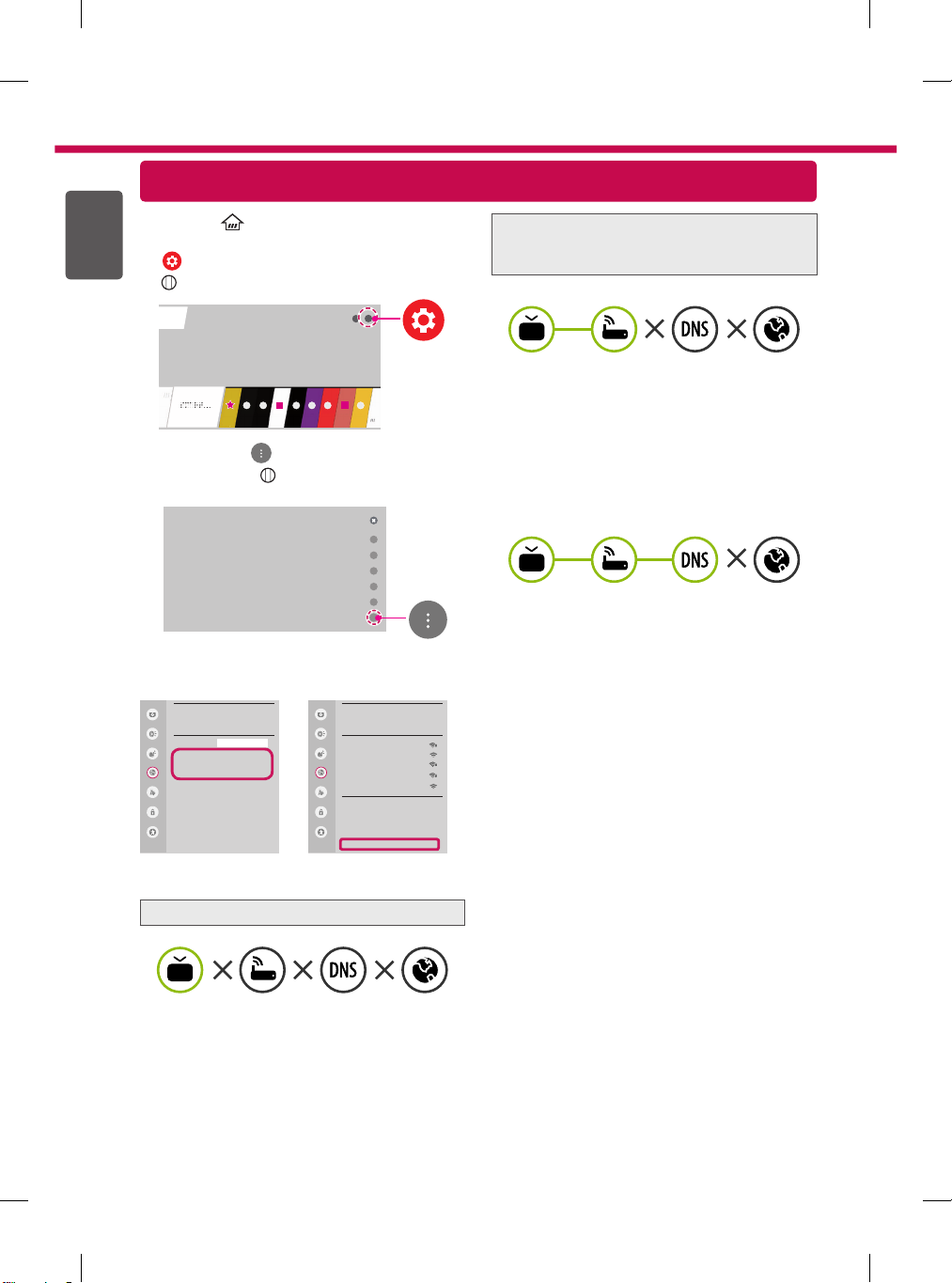
ENGLISH
2
Troubleshooting Network Problems
1 Press the (Home) button on the remote to
access the Home menu. Highlight the
(Settings) icon and select by pressing the
Wheel (OK) button on the remote.
2 Highlight the
(Advanced) icon and select
by pressing the Wheel (OK) button on the
remote.
Advanced
3 Select the Network → Wired Connection
(Ethernet) or Wi-Fi Connection → Advanced
settings.
NETWORK
Picture
Sound
TV Name
Wired Connection (Ethernet)
Not Connected
Programmes
Wi-Fi Connection
Not Connected
Network
Wi-Fi Direct
LG Connect Apps
General
Safety
Accessibility
LG webOS TV
WI-FI
Picture
Network /
Sound
ꔐ WI-FI : AAA
WI-FI : BBB
Programmes
WI-FI : CCC
WI-FI : DDD
Network
WI-FI : EEE
General
Add a hidden wireless network
Connect via WPS PBC.
Safety
Connect via WPS PIN.
Accessibility
Advanced settings
Follow the instructions below that correlate to your
network status.
Check the TV or the AP (Router).
Check the AP (Router) or consult your Internet
service provider.
When X appears next to Gateway:
Unplug the power cord of the AP (Router) and
1
try to connect after 5 seconds.
Initialize (Reset) the AP (Router).
2
Contact internet service provider or AP (Router)
3
company.
When X appears next to DNS:
Unplug the power cord of the AP (Router) and
1
try to connect after 5 seconds.
Initialize (Reset) the AP (Router).
2
Check that the MAC address of the TV/AP (Router)
3
is registered with your Internet service provider.
(The MAC address displayed on the right
pane of the network status window should be
registered with your Internet service provider.)
Check the AP (Router) manufacturer’s website
4
to make sure your router has the latest firmware
version installed.
When X appears next to TV:
Check the connection status of the TV, AP
1
(Router).
Power off and power on the TV, AP (Router).
2
If you are using a static IP, enter the IP directly.
3
Contact internet service provider or AP (Router)
4
company.
