Page 1
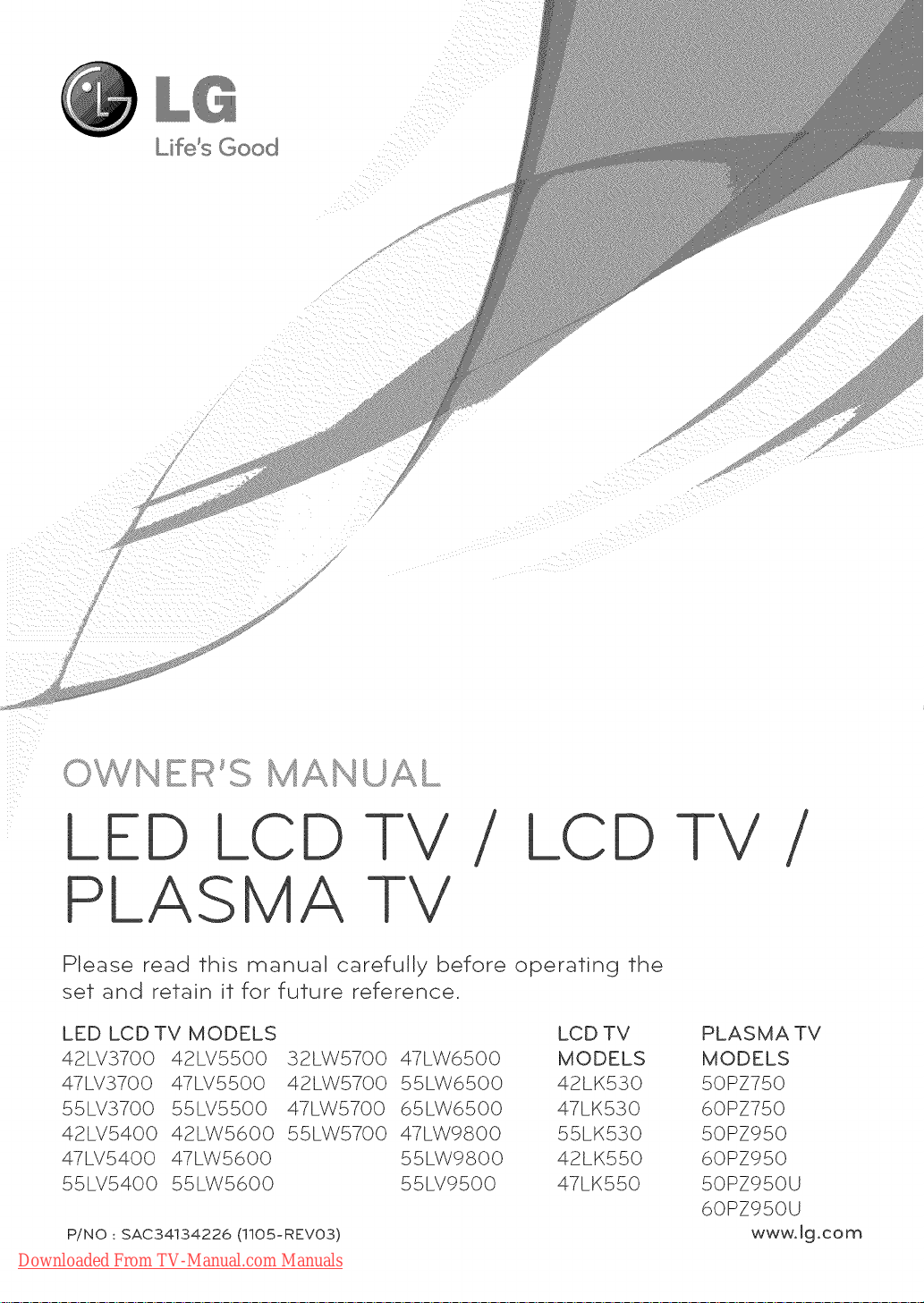
x
LED LCD
LCD
PLASMA TV
Please read this manual carefully before operating the
set and retain it for future reference.
LED LCDTV MODELS
42LV3700 42LV5500 32LW5700 47LW6500
47LV3700 47LV5500 42LW5700 55LW6500
55LV3700 55LV5500 47LW5700 65LW6500
42LV5400 42LW5600 55LW5700 47LW9800
47LV5400 47LW5600 55LW9800
55LV5400 55LW5600 55LV9500
P/NO : SAC34134226 (1105-REVO3)
Downloaded From TV-Manual.com Manuals
LCD TV
MODELS
42LK530
47LK530
55LK530
42LK550
47LK550
PLASMA TV
MODELS
50PZ750
60PZ750
50PZ950
60PZ950
50PZ950U
60PZ950U
www.lg.com
Page 2
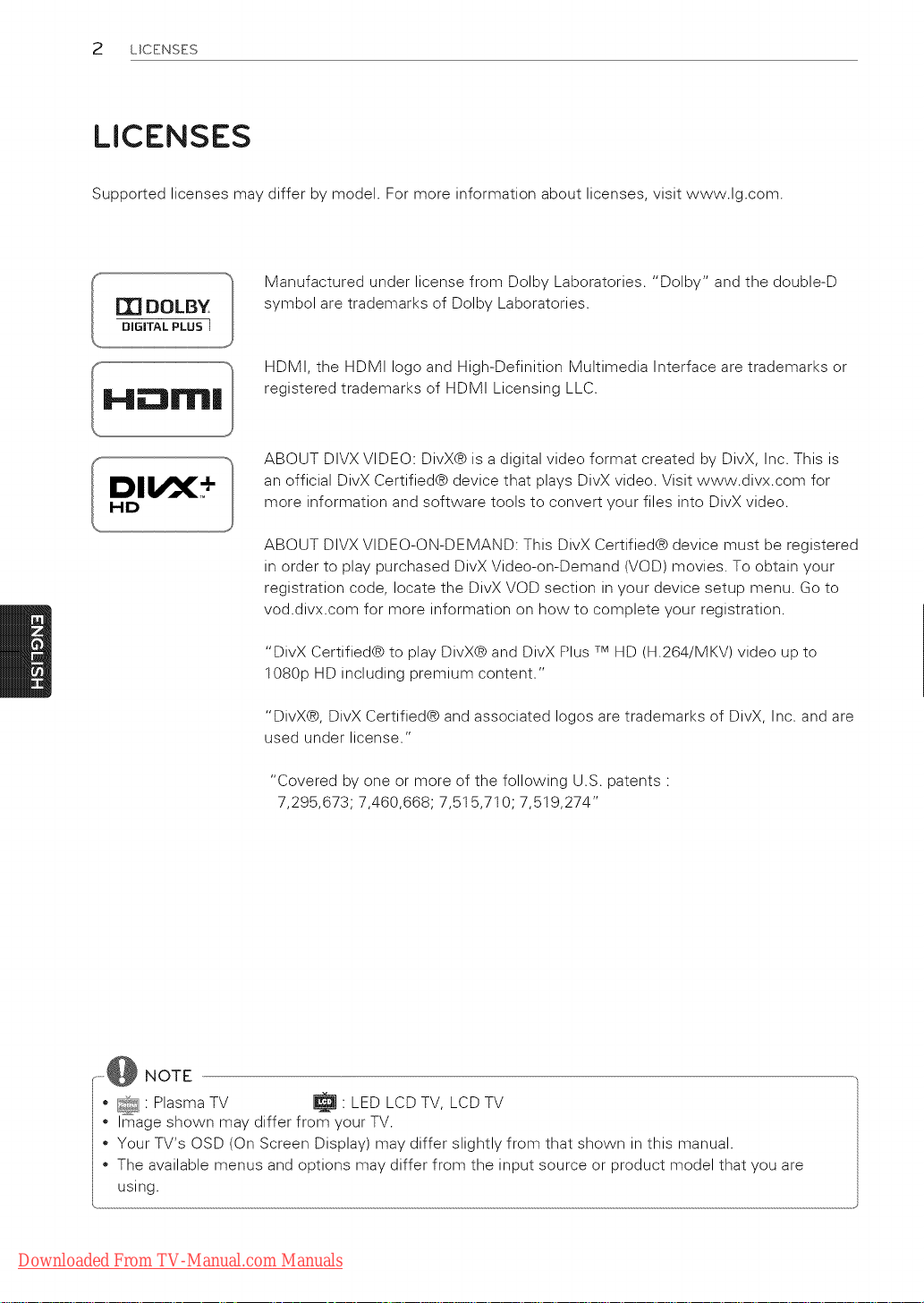
2 UCENSES
LICENSES
Supported licenses may differ by model. For more information about licenses, visit www.lg.com.
Manufactured under license from Dolby Laboratories. "Dolby" and the double-D
r[] DOLBY
DiGiTAL PLUS I
DII/X +
HD
symbol are trademarks of Dolby Laboratories.
HDMI, the HDMI logo and High-Definition Multimedia Interface are trademarks or
registered trademarks of HDMI Licensing LLC.
ABOUT DIVX VIDEO: DivX@ is a digital video format created by DivX, Inc. This is
an official DivX Certified@ device that plays DivX video. Visit www.divx.com for
more information and software tools to convert your files into DivX video.
ABOUT DIVX VIDEO-ON-DEMAND: This DivX Certified@ device must be registered
in order to play purchased DivX Video-on-Demand (VOD) movies. To obtain your
registration code, locate the DivX VOD section in your device setup menu. Go to
vod.divx.com for more information on how to complete your registration.
"DivX Certified@ to play DivX@ and DivX Plus TMHD (H.264/MKV) video up to
1080p HD including premium content."
"DivX@, DivX Certified@ and associated Iogos are trademarks of DivX, Inc. and are
used under license."
"Covered by one or more of the following U.S. patents •
7,295,673; 7,460,668; 7,515,710; 7,519,274"
....... NOTE
_ Plasma TV _;_ • LED LCD TV, LCD TV
Image shown may differ from your TV.
Your TV's OSD (On Screen Display) may differ slightly from that shown in this manual.
The available menus and options may differ from the input source or product model that you are
using.
Downloaded From TV-Manual.com Manuals
Page 3
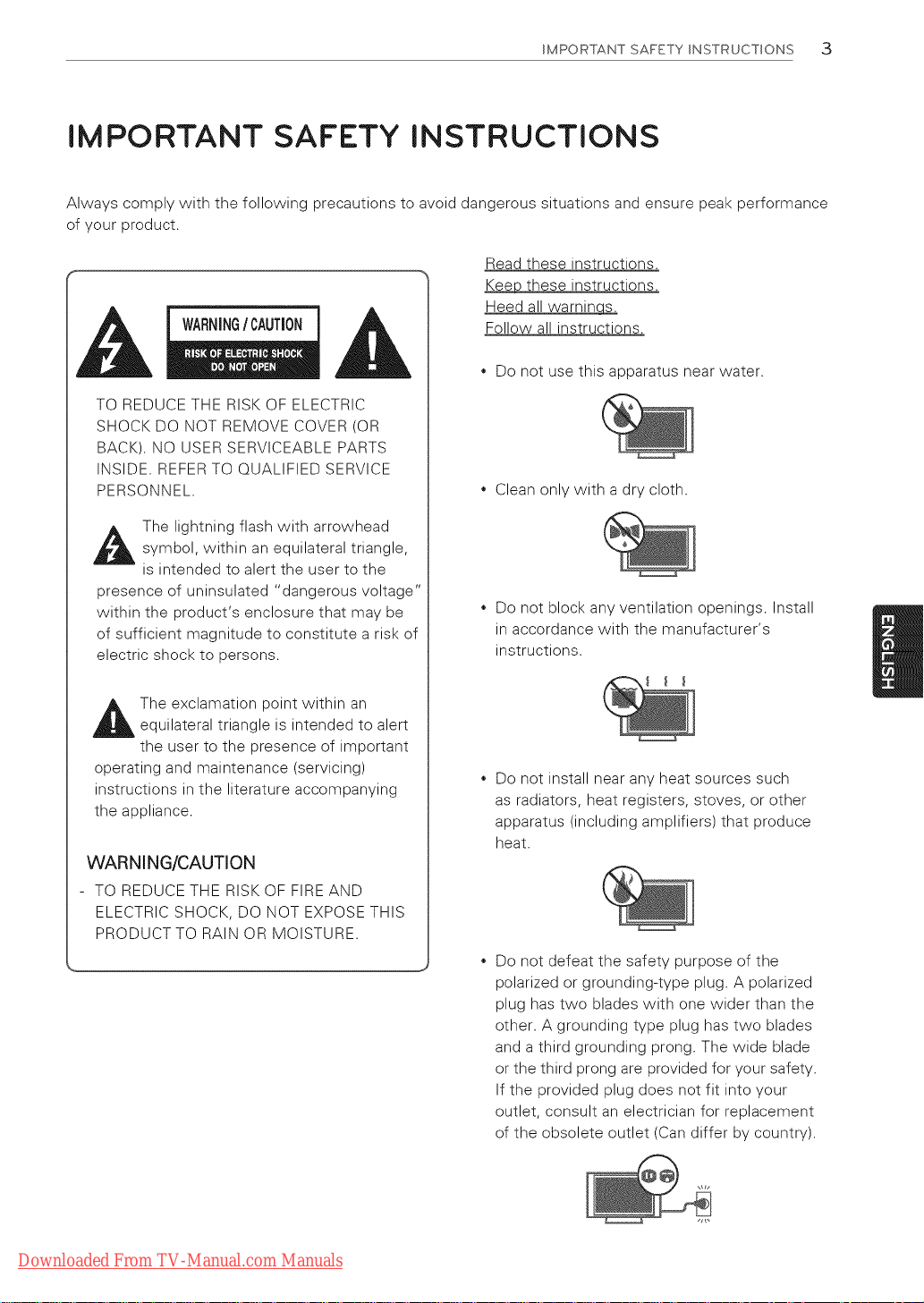
IMPORTANT SAFETY INSTRUCTIONS 3
IMPORTANT SAFETY INSTRUCTIONS
Always comply with the following precautions to avoid dangerous situations and ensure peak performance
of your product.
Read these instructions.
Keep these instructions.
Heed all warnincj_
WARNINGI CAUTION
TO REDUCE THE RISK OF ELECTRIC
SHOCK DO NOT REMOVE COVER (OR
BACK). NO USER SERVICEABLE PARTS
INSIDE. REFER TO QUALIFIED SERVICE
PERSONNEL.
_IL he lightning flash with arrowheadsymbol, within an equilateral triangle,
is intended to alert the user to the
presence of uninsulated "dangerous voltage"
within the product's enclosure that may be
of sufficient magnitude to constitute a risk of
electric shock to persons.
Follow all instructions.
Do not use this apparatus near water.
Clean only with a dry cloth.
Do not block any ventilation openings. Install
in accordance with the manufacturer's
instructions.
The exclamation point within an
equilateral triangle is intended to alert
the user to the presence of important
operating and maintenance (servicing)
instructions in the literature accompanying
the appliance.
WARNING/CAUTION
- TO REDUCE THE RISK OF FIRE AND
ELECTRIC SHOCK, DO NOT EXPOSE THIS
PRODUCT TO RAIN OR MOISTURE.
Do not install near any heat sources such
as radiators, heat registers, stoves, or other
apparatus (including amplifiers) that produce
heat.
Do not defeat the safety purpose of the
polarized or grounding-type plug. A polarized
plug has two blades with one wider than the
other. A grounding type plug has two blades
and a third grounding prong. The wide blade
or the third prong are provided for your safety.
If the provided plug does not fit into your
outlet, consult an electrician for replacement
of the obsolete outlet (Can differ by country).
Downloaded From TV-Manual.com Manuals
Page 4
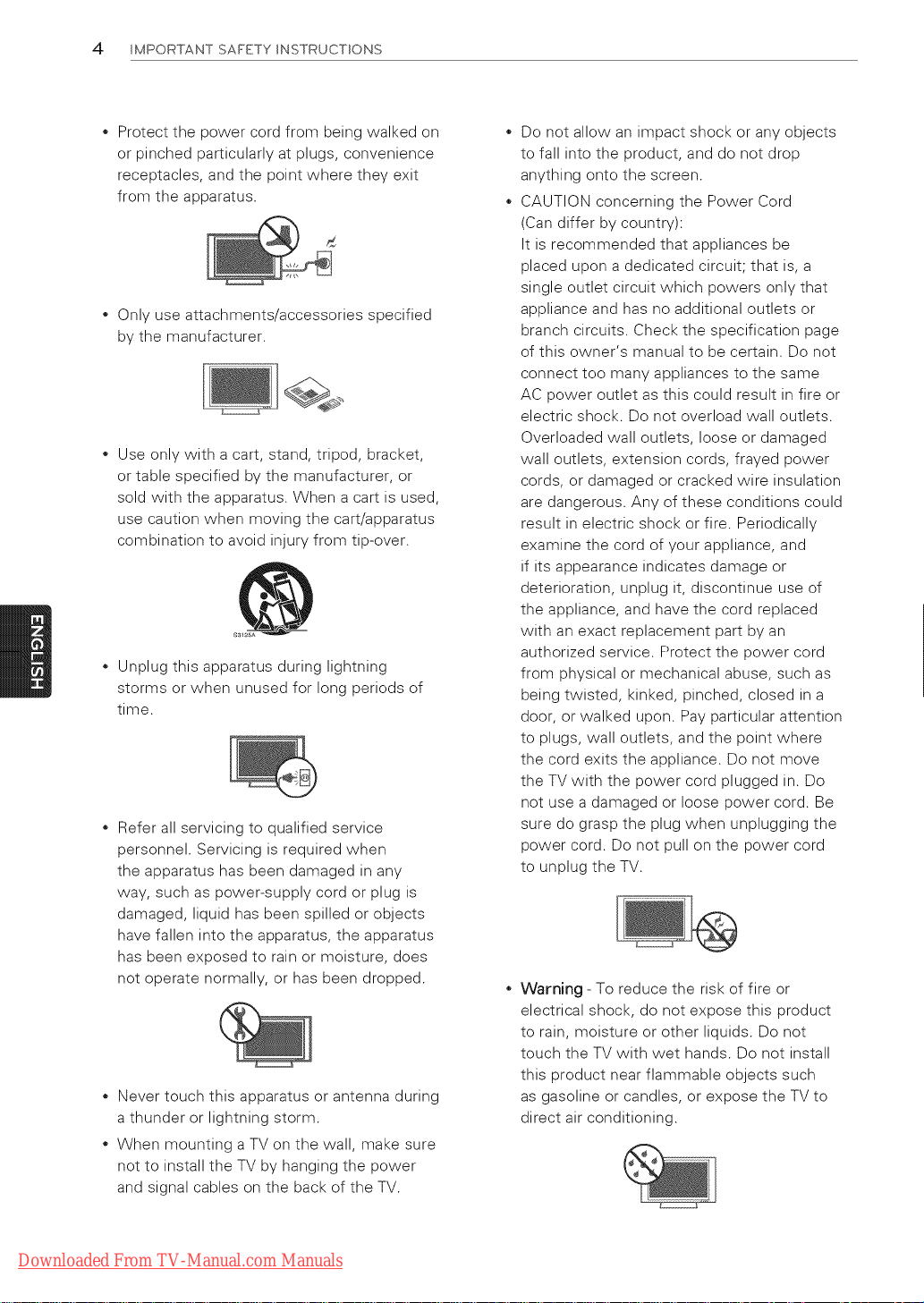
4 IMPORTANT SAFETY INSTRUCTIONS
Protect the power cord from being walked on
or pinched particularly at plugs, convenience
receptacles, and the point where they exit
from the apparatus.
Only use attachments/accessories specified
by the manufacturer.
Use only with a cart, stand, tripod, bracket,
or table specified by the manufacturer, or
sold with the apparatus. When a cart is used,
use caution when moving the cart/apparatus
combination to avoid injury from tip-over.
Unplug this apparatus during lightning
storms or when unused for long periods of
time.
Refer all servicing to qualified service
personnel. Servicing is required when
the apparatus has been damaged in any
way, such as power-supply cord or plug is
damaged, liquid has been spilled or objects
have fallen into the apparatus, the apparatus
has been exposed to rain or moisture, does
not operate normally, or has been dropped.
Never touch this apparatus or antenna during
a thunder or lightning storm.
When mounting a TV on the wall, make sure
not to install the TV by hanging the power
and signal cables on the back of the TV.
Do not allow an impact shock or any objects
to fall into the product, and do not drop
anything onto the screen.
CAUTION concerning the Power Cord
(Can differ by country):
It is recommended that appliances be
placed upon a dedicated circuit; that is, a
single outlet circuit which powers only that
appliance and has no additional outlets or
branch circuits. Check the specification page
of this owner's manual to be certain. Do not
connect too many appliances to the same
AC power outlet as this could result in fire or
electric shock. Do not overload wall outlets.
Overloaded wall outlets, loose or damaged
wall outlets, extension cords, frayed power
cords, or damaged or cracked wire insulation
are dangerous. Any of these conditions could
result in electric shock or fire. Periodically
examine the cord of your appliance, and
if its appearance indicates damage or
deterioration, unplug it, discontinue use of
the appliance, and have the cord replaced
with an exact replacement part by an
authorized service. Protect the power cord
from physical or mechanical abuse, such as
being twisted, kinked, pinched, closed in a
door, or walked upon. Pay particular attention
to plugs, wall outlets, and the point where
the cord exits the appliance. Do not move
the TV with the power cord plugged in. Do
not use a damaged or loose power cord. Be
sure do grasp the plug when unplugging the
power cord. Do not pull on the power cord
to unplug the TV.
Warning - To reduce the risk of fire or
electrical shock, do not expose this product
to rain, moisture or other liquids. Do not
touch the TV with wet hands. Do not install
this product near flammable objects such
as gasoline or candles, or expose the TV to
direct air conditioning.
Downloaded From TV-Manual.com Manuals
Page 5
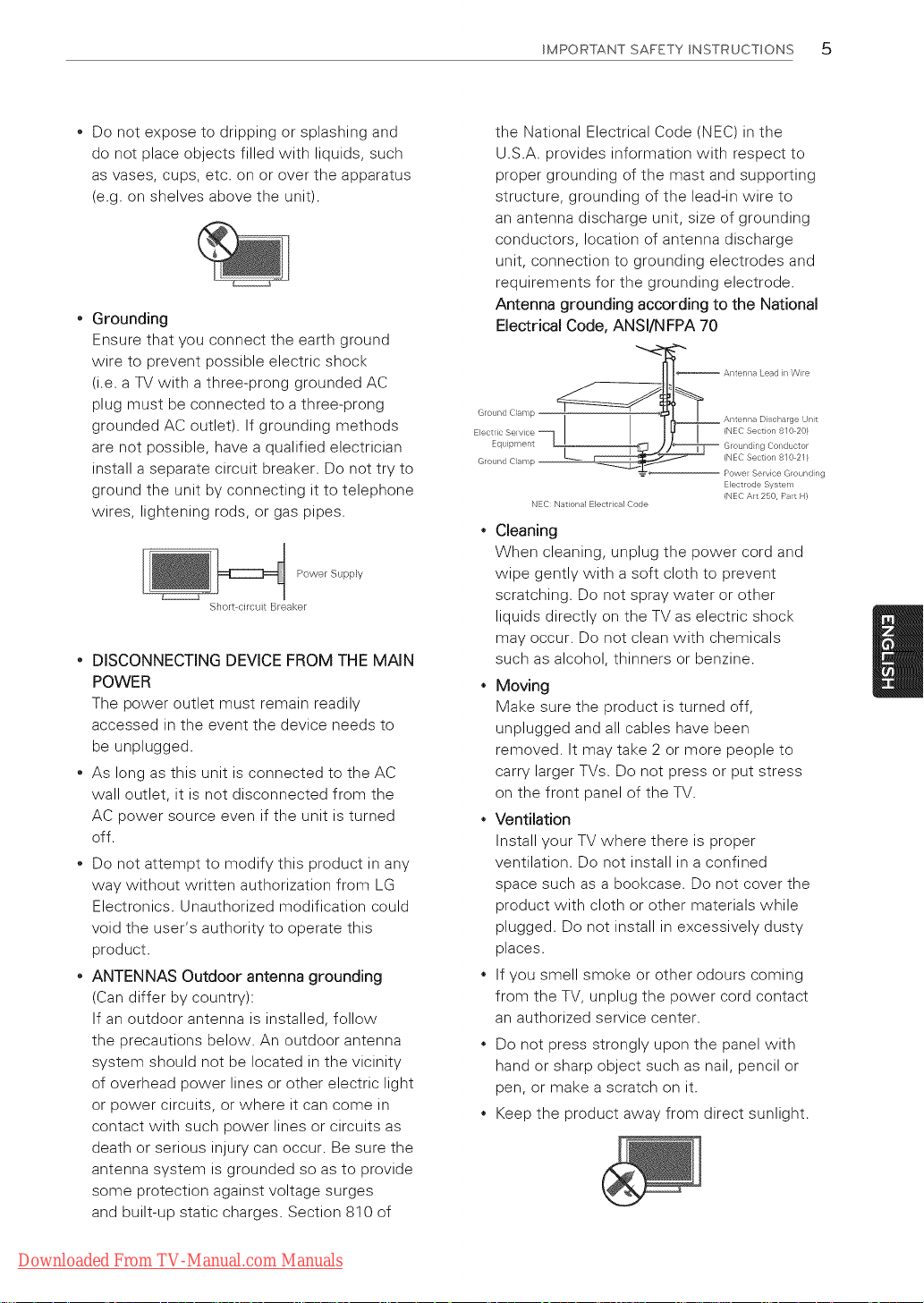
IMPORTANT SAFETY INSTRUCTIONS 5
Do not expose to dripping or splashing and
do not place objects filled with liquids, such
as vases, cups, etc. on or over the apparatus
(e.g. on shelves above the unit).
Grounding
Ensure that you connect the earth ground
wire to prevent possible electric shock
(i.e. a TV with a three-prong grounded AC
plug must be connected to a three-prong
grounded AC outlet). If grounding methods
are not possible, have a qualified electrician
install a separate circuit breaker. Do not try to
ground the unit by connecting it to telephone
wires, lightening rods, or gas pipes.
Power Supply
Short circuit Breaker
" DISCONNECTING DEVICE FROM THE MAIN
POWER
The power outlet must remain readily
accessed in the event the device needs to
be unplugged.
As long as this unit is connected to the AC
wall outlet, it is not disconnected from the
AC power source even if the unit is turned
off.
Do not attempt to modify this product in any
way without written authorization from LG
Electronics. Unauthorized modification could
void the user's authority to operate this
product.
ANTENNAS Outdoor antenna grounding
(Can differ by country):
If an outdoor antenna is installed, follow
the precautions below. An outdoor antenna
system should not be located in the vicinity
of overhead power lines or other electric light
or power circuits, or where it can come in
contact with such power lines or circuits as
death or serious injury can occur. Be sure the
antenna system is grounded so as to provide
some protection against voltage surges
and built-up static charges. Section 810 of
the National Electrical Code (NEC) in the
U.S.A. provides information with respect to
proper grounding of the mast and supporting
structure, grounding of the lead-in wire to
an antenna discharge unit, size of grounding
conductors, location of antenna discharge
unit, connection to grounding electrodes and
requirements for the grounding electrode.
Antenna grounding according to the National
Electrical Code, ANSl/NFPA 70
Lead n Wire
Ground Clamp D scharge Unt
Electlic Selvice (NEC Sect on 8 0 20/
Equipment "_
Ground Clamp --
NEC National E}ectrical Code
(NEC Section 8/0 21}
Power Se vice Grounding
Electrode System
(NEC Art 250, Pat H)
Cleaning
When cleaning, unplug the power cord and
wipe gently with a soft cloth to prevent
scratching. Do not spray water or other
liquids directly on the TV as electric shock
may occur. Do not clean with chemicals
such as alcohol, thinners or benzine.
Moving
Make sure the product is turned off,
unplugged and all cables have been
removed. It may take 2 or more people to
carry larger TVs. Do not press or put stress
on the front panel of the TV.
Ventilation
Install your TV where there is proper
ventilation. Do not install in a confined
space such as a bookcase. Do not cover the
product with cloth or other materials while
plugged. Do not install in excessively dusty
places.
If you smell smoke or other odours coming
from the TV, unplug the power cord contact
an authorized service center.
Do not press strongly upon the panel with
hand or sharp object such as nail, pencil or
pen, or make a scratch on it.
Keep the product away from direct sunlight.
Downloaded From TV-Manual.com Manuals
Page 6
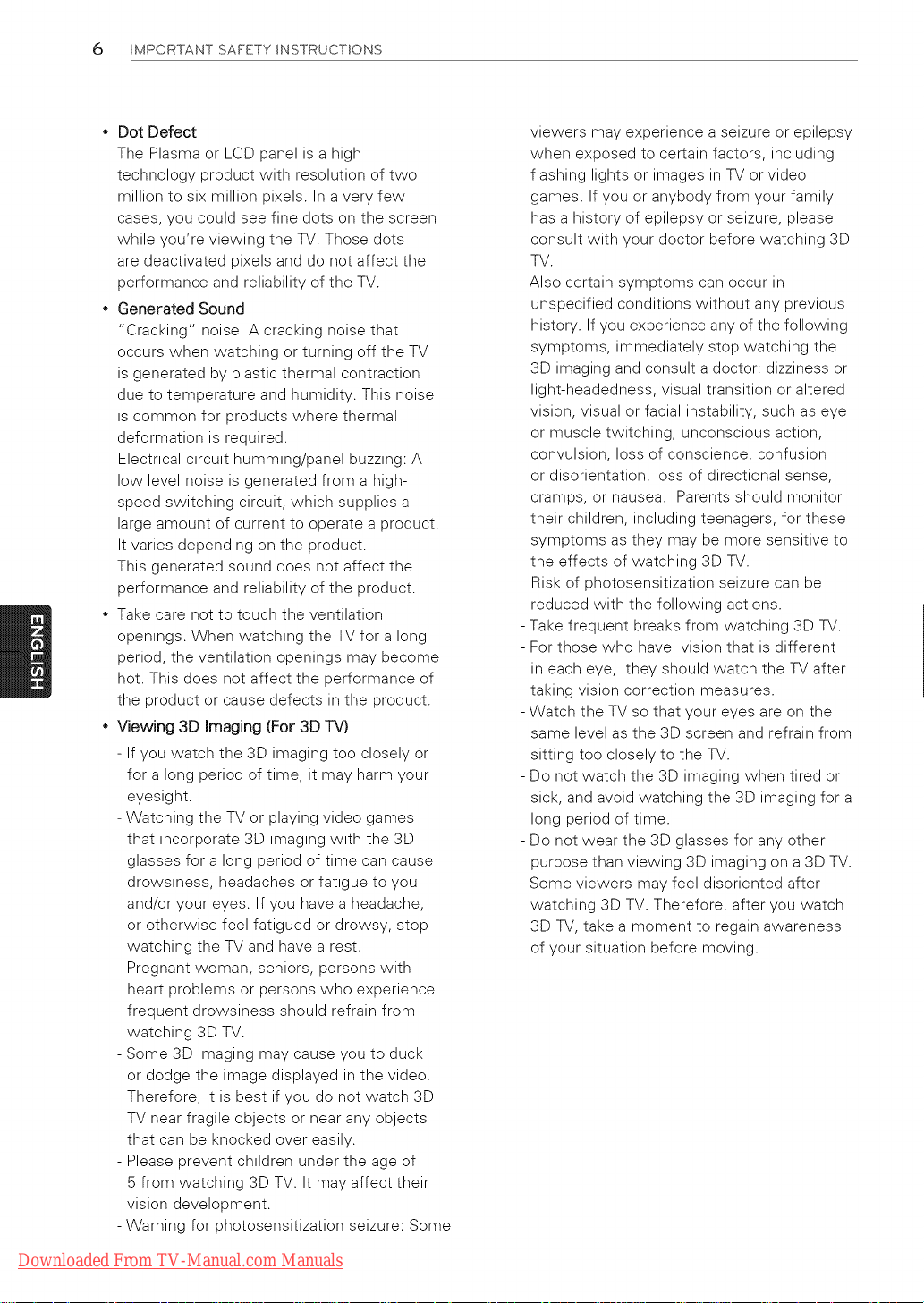
6 IMPORTANT SAFETY INSTRUCTIONS
* Dot Defect
The Plasma or LCD panel is a high
technology product with resolution of two
million to six million pixels. In a very few
cases, you could see fine dots on the screen
while you're viewing the TV. Those dots
are deactivated pixels and do not affect the
performance and reliability of the TV.
Generated Sound
"Cracking" noise: A cracking noise that
occurs when watching or turning off the TV
is generated by plastic thermal contraction
due to temperature and humidity. This noise
is common for products where thermal
deformation is required.
Electrical circuit humming/panel buzzing: A
low level noise is generated from a high-
speed switching circuit, which supplies a
large amount of current to operate a product.
It varies depending on the product.
This generated sound does not affect the
performance and reliability of the product.
Take care not to touch the ventilation
openings. When watching the TV for a long
period, the ventilation openings may become
hot. This does not affect the performance of
the product or cause defects in the product.
* Viewing 3D Imaging (For 3D TV)
- If you watch the 3D imaging too closely or
for a long period of time, it may harm your
eyesight.
- Watching the TV or playing video games
that incorporate 3D imaging with the 3D
glasses for a long period of time can cause
drowsiness, headaches or fatigue to you
and/or your eyes. If you have a headache,
or otherwise feel fatigued or drowsy, stop
watching the TV and have a rest.
- Pregnant woman, seniors, persons with
heart problems or persons who experience
frequent drowsiness should refrain from
watching 3D TV.
- Some 3D imaging may cause you to duck
or dodge the image displayed in the video.
Therefore, it is best if you do not watch 3D
TV near fragile objects or near any objects
that can be knocked over easily.
- Please prevent children under the age of
5 from watching 3D TV. It may affect their
vision development.
- Warning for photosensitization seizure: Some
viewers may experience a seizure or epilepsy
when exposed to certain factors, including
flashing lights or images in TV or video
games. If you or anybody from your family
has a history of epilepsy or seizure, please
consult with your doctor before watching 3D
TV.
Also certain symptoms can occur in
unspecified conditions without any previous
history. If you experience any of the following
symptoms, immediately stop watching the
3D imaging and consult a doctor: dizziness or
light-headedness, visual transition or altered
vision, visual or facial instability, such as eye
or muscle twitching, unconscious action,
convulsion, loss of conscience, confusion
or disorientation, loss of directional sense,
cramps, or nausea. Parents should monitor
their children, including teenagers, for these
symptoms as they may be more sensitive to
the effects of watching 3D TV.
Risk of photosensitization seizure can be
reduced with the following actions.
Take frequent breaks from watching 3D TV.
For those who have vision that is different
in each eye, they should watch the TV after
taking vision correction measures.
Watch the TV so that your eyes are on the
same level as the 3D screen and refrain from
sitting too closely to the TV.
Do not watch the 3D imaging when tired or
sick, and avoid watching the 3D imaging for a
long period of time.
Do not wear the 3D glasses for any other
purpose than viewing 3D imaging on a 3D TV.
Some viewers may feel disoriented after
watching 3D TV. Therefore, after you watch
3D TV, take a moment to regain awareness
of your situation before moving.
Downloaded From TV-Manual.com Manuals
Page 7
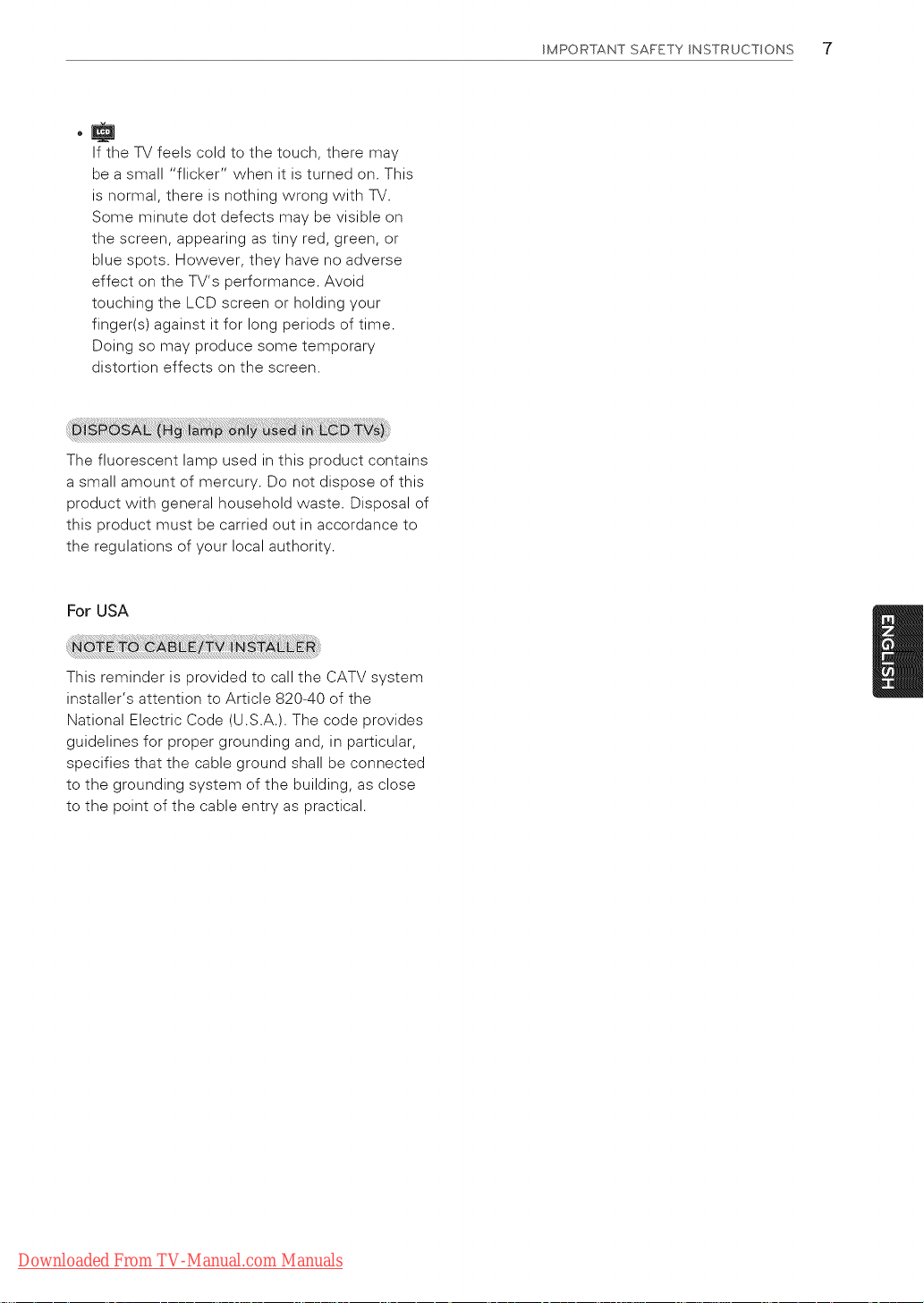
IftheTVfeelscoldtothetouch,theremay
beasmall"flicker"whenitisturnedon.This
isnormal,thereisnothingwrongwithTV.
Someminutedotdefectsmaybevisibleon
thescreen,appearingastinyred,green,or
bluespots.However,theyhavenoadverse
effectontheTV'sperformance.Avoid
touchingtheLCDscreenorholdingyour
finger(s)againstitforlongperiodsoftime.
Doingsomayproducesometemporary
distortioneffectsonthescreen.
Thefluorescentlampusedinthisproductcontains
asmallamountofmercury.Donotdisposeofthis
productwithgeneralhouseholdwaste.Disposalof
thisproductmustbecarriedoutinaccordanceto
theregulationsofyourlocalauthority.
IMPORTANT SAFETY INSTRUCTIONS "7
ForUSA
ThisreminderisprovidedtocalltheCATVsystem
installer'sattentiontoArticle820-40ofthe
NationalElectricCode(U.S.A.).Thecodeprovides
guidelinesforpropergroundingand,inparticular,
specifiesthatthecablegroundshallbeconnected
tothegroundingsystemofthebuilding,asclose
tothepointofthecableentryaspractical.
Downloaded From TV-Manual.com Manuals
Page 8
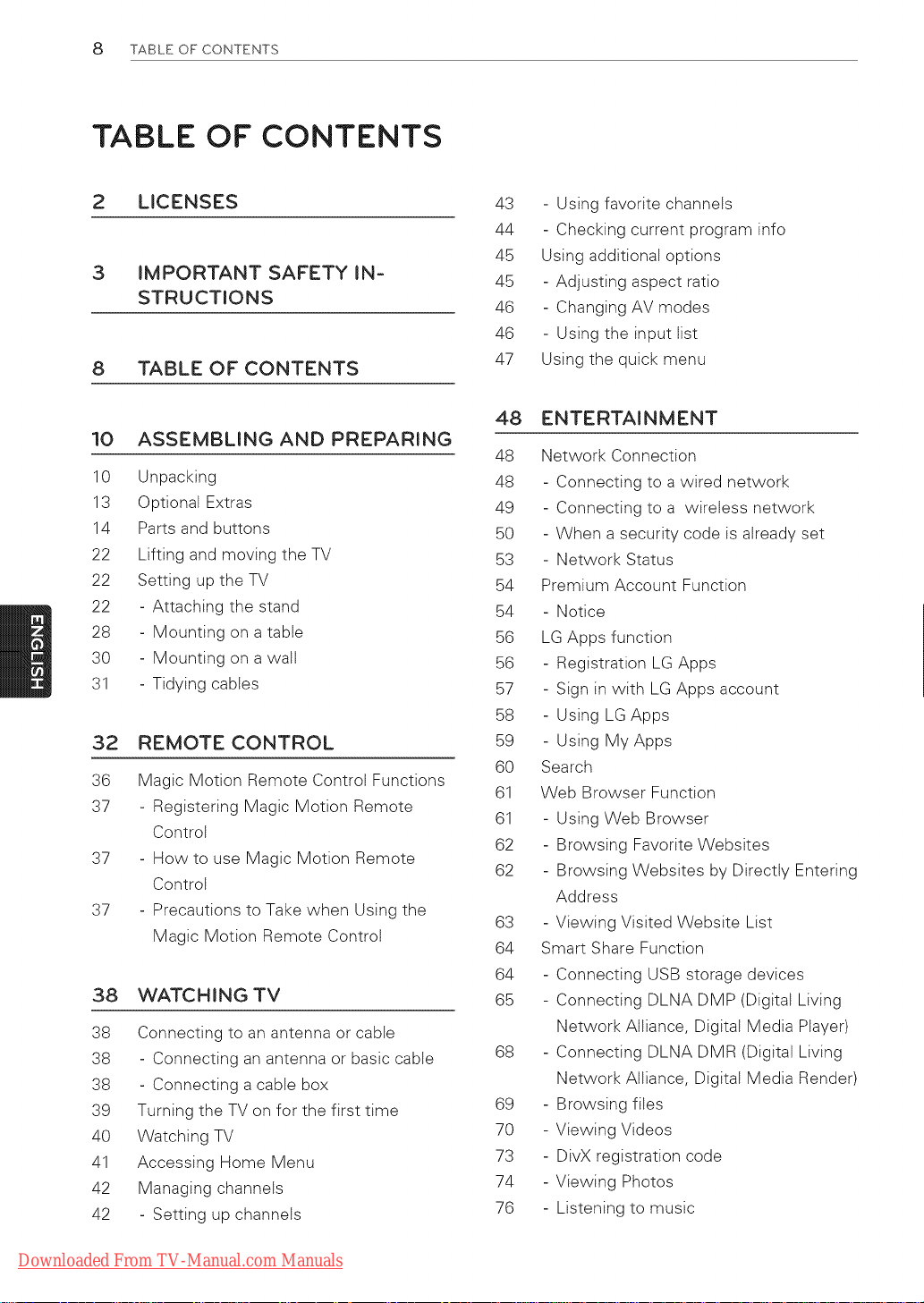
8 TABLE OF CONTENTS
TABLE OF CONTENTS
2 LICENSES
3
IMPORTANT SAFETY IN-
STRUCTIONS
8
TABLE OF CONTENTS
10
ASSEMBLING AND PREPARING
10 Unpacking
13 Optional Extras
14 Parts and buttons
22 Lifting and moving the TV
22 Setting up the TV
22 - Attaching the stand
28 - Mounting on a table
30 - Mounting on a walt
31 - Tidying cables
32
REMOTE CONTROL
36
Magic Motion Remote Control Functions
37
- Registering Magic Motion Remote
Control
37
- How to use Magic Motion Remote
Controt
37
- Precautions to Take when Using the
Magic Motion Remote Control
38 WATCHING TV
38 Connecting to an antenna or cable
38 - Connecting an antenna or basic cable
38 - Connecting a cable box
39 Turning the TV on for the first time
40 Watching TV
41 Accessing Home Menu
42 Managing channeis
42 - Setting up channels
43 - Using favorite channels
44 - Checking current program info
45 Using additional options
45 - Adjusting aspect ratio
46 - Changing AV modes
46 - Using the input list
47 Using the quick menu
48 ENTERTAINMENT
48 Network Connection
48 - Connecting to a wired network
49 - Connecting to a wireiess network
50 - When a security code is already set
53 - Network Status
54 Premium Account Function
54 - Notice
56 LG Apps function
56 - Registration LG Apps
57 - Sign in with LG Apps account
58 - Using LG Apps
59 - Using My Apps
60 Search
61 Web Browser Function
61 - Using Web Browser
62 - Browsing Favorite Websites
62 - Browsing Websites by Directly Entering
Address
63 - Viewing Visited Website List
64 Smart Share Function
64 - Connecting USB storage devices
65 - Connecting DLNA DMP (Digital Living
Network Alliance, Digital Media Player)
68 - Connecting DLNA DMR (Digital Living
Network Alliance, Digital Media Render)
69 - Browsing flies
70 - Viewing Videos
73 - DivX registration code
74 - Viewing Photos
76 - Listening to music
Downloaded From TV-Manual.com Manuals
Page 9
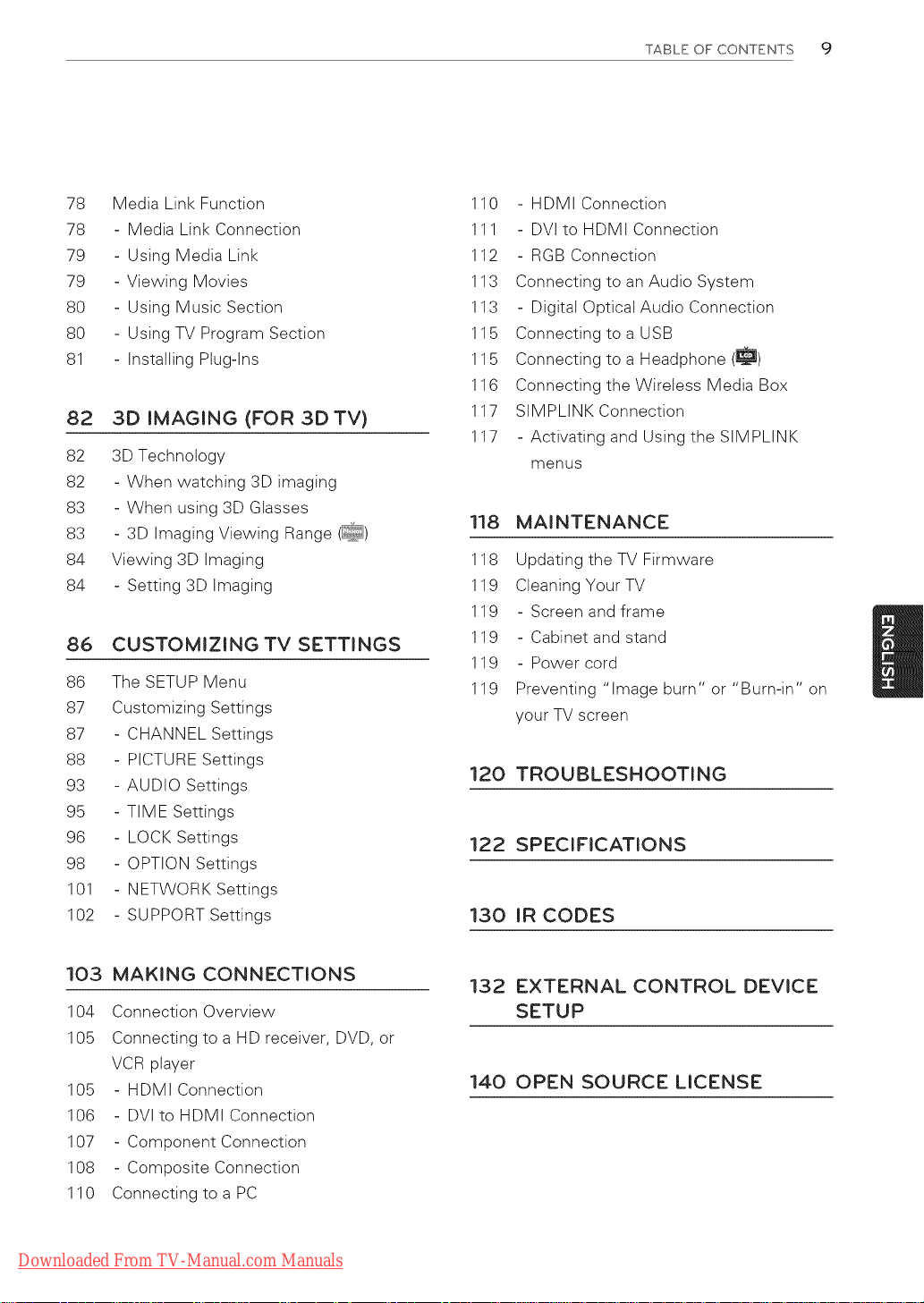
TABLE OF CONTENTS 9
78 Media Link Function
78 - Media Link Connection
79 - Using Media Link
79 - Viewing Movies
80 - Using Music Section
80 - Using TV Program Section
81 - Installing Plug-Ins
82 3D IMAGING (FOR 3DTV)
82 3D Technology
82 - When watching 3D imaging
83 - When using 3D Glasses
83 - 3D Imaging Viewing Range (_)
84 Viewing 3D Imaging
84 - Setting 3D Imaging
86 CUSTOMIZINGTV SETTINGS
86 The SETUP Menu
87 Customizing Settings
87 - CHANNEL Settings
88 - PICTURE Settings
93 - AUDIO Settings
95 - TIME Settings
96 - LOCK Settings
98 - OPTION Settings
101 - NETWORK Settings
102 - SUPPORT Settings
110 - HDMI Connection
111 - DVl to HDMI Connection
112 - RGB Connection
113 Connecting to an Audio System
113 - Digital Optical Audio Connection
115 Connecting to a USB
115 Connecting to a Headphone (_)
116 Connecting the Wiretess Media Box
117 SIMPLINKConnection
117 - Activating and Using the SIMPLINK
menus
118 MAINTENANCE
118 Updating the TV Firmware
119 Cleaning Your TV
119 - Screen and frame
119 - Cabinet and stand
119 - Power cord
119 Preventing "Image burn" or "Burn-in" on
your TV screen
120 TROUBLESHOOTING
122 SPECIFICATIONS
130 IR CODES
103 MAKING CONNECTIONS
104 Connection Overview
105 Connecting to a HD receiver, DVD, or
VCR player
105 - HDMI Connection
106 - DVl to HDMI Connection
107 - Component Connection
108 - Composite Connection
110 Connecting to a PC
Downloaded From TV-Manual.com Manuals
132 EXTERNAL CONTROL DEVICE
SETUP
140 OPEN SOURCE LICENSE
Page 10
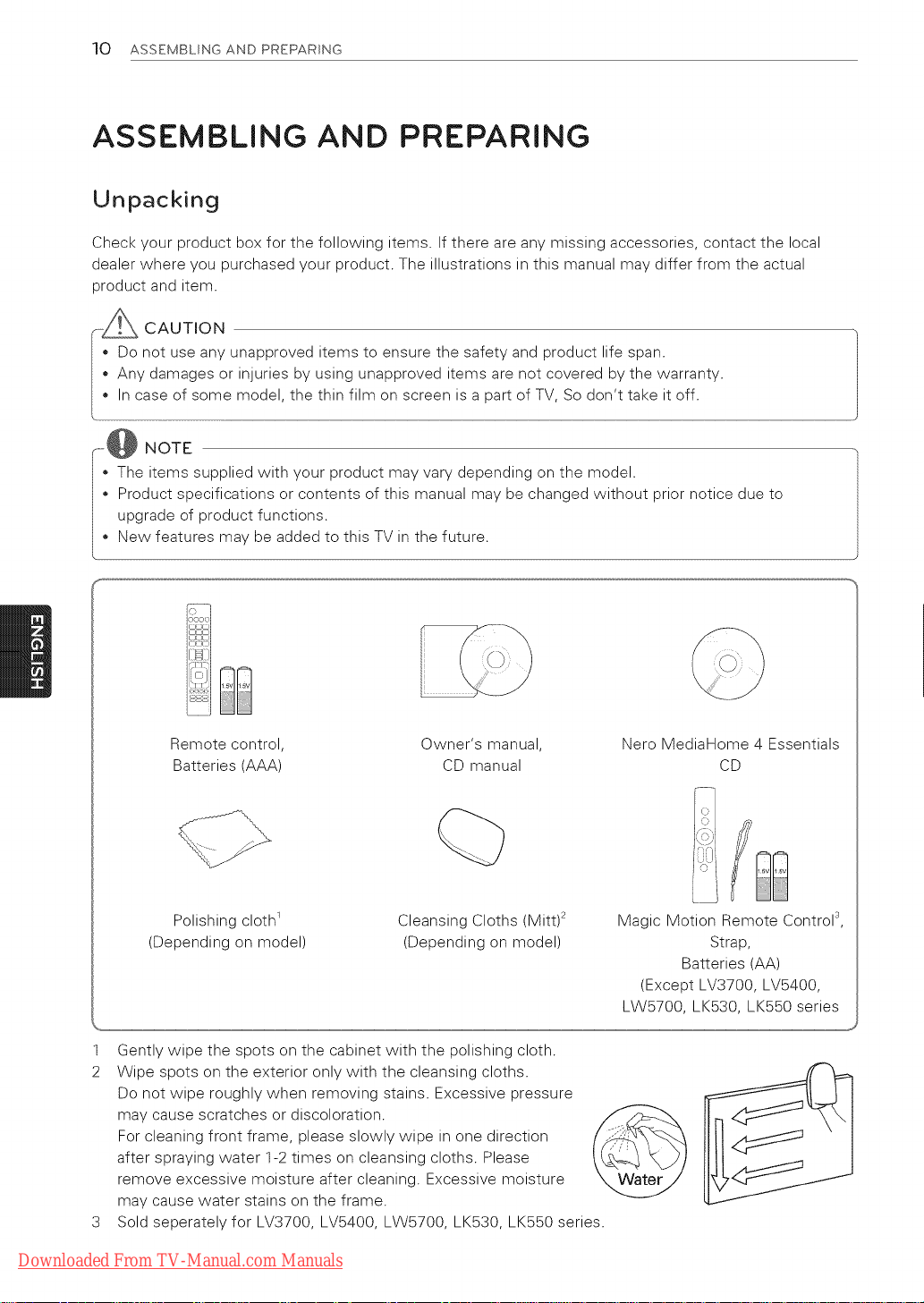
10 ASSEMBLING AND PREPARING
ASSEMBLING AND PREPARING
Unpacking
Check your product box for the following items. If there are any missing accessories, contact the local
dealer where you purchased your product. The illustrations in this manual may differ from the actual
product and item.
CAUTION
Do not use any unapproved items to ensure the safety and product life span.
Any damages or injuries by using unapproved items are not covered by the warranty.
• In case of some model, the thin film on screen is a part of TV, So don't take it off.
........ NOTE
• The items supplied with your product may vary depending on the model.
• Product specifications or contents of this manual may be changed without prior notice due to
upgrade of product functions.
• New features may be added to this TV in the future.
S_S
LJ:[]
!iI
Remote control,
Batteries (AAA)
Polishing cloth 1
(Depending on model)
1 Gently wipe the spots on the cabinet with the polishing cloth.
2 Wipe spots on the exterior only with the cleansing cloths.
Do not wipe roughly when removing stains. Excessive pressure
may cause scratches or discoloration.
For cleaning front frame, please slowly wipe in one direction
after spraying water 1-2 times on cleansing cloths. Please
remove excessive moisture after cleaning. Excessive moisture
may cause water stains on the frame.
3 Sold seperately for LV3700, LV5400, LW5700, LK530, LK550 series.
Owner's manual,
CD manual
Cleansing Cloths (Mitt) _
(Depending on model)
Nero MediaHome 4 Essentials
CD
Magic Motion Remote Control s,
Strap,
Batteries (AA)
(Except LV3700, LV5400,
LW5700, LK530, LK550 series
Downloaded From TV-Manual.com Manuals
Page 11
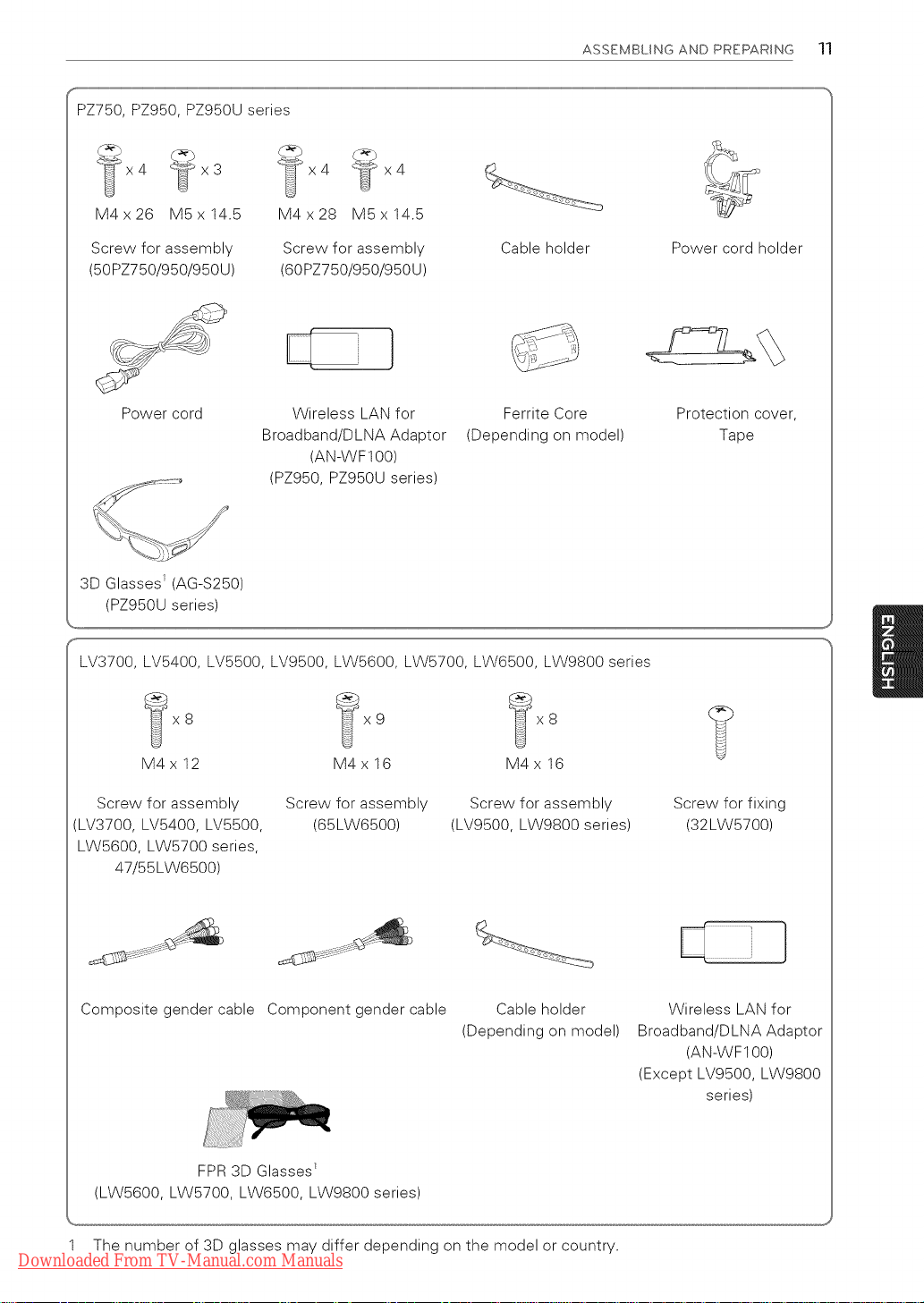
PZ950, PZ950U series
ASSEMBLING AND PREPARING 11
_(i_x4 _i_x3
M4x26 MSx14.5
Screw for assembly
(50PZ750/950/950U)
Power cord Wireless LAN for
x4 _" x4
M4x28 MSx14.5
Screw for assembly
(60PZ750/950/950U)
Broadband/DLNA Adaptor
Cable holder Power cord holder
Ferrite Core
(Depending on model)
(AN-WF100)
(PZ950, PZ950U series)
3D Glasses _(AG-S250)
(PZ950U series)
f_
LV3700, LV5400, LV5500, LV9500, LW5600, LW5700, LW6500, LW9800 series
Protection cover,
Tape
x8
M4x12
Screw for assembly
(LV3700, LV5400, LV5500,
Screw for assembly
(65LW6500)
9
M4x 16
LW5600, LW5700 series,
47/55LW6500)
Composite gender cable Component gender cable
FPR 3D Glasses E
(LW5600, LW5700, LW6500, LW9800 series)
_-i_x8
M4x 16
Screw for assembly
(LV9500, LW9800 series)
Cable holder
(Depending on model)
Screw for fixing
(32LW5700)
Wireless LAN for
Broadband/DLNA Adaptor
(AN-WF100)
(Except LV9500, LW9800
series)
1 The number of 3D glasses may differ depending on the model or country.
Downloaded From TV-Manual.com Manuals
Page 12
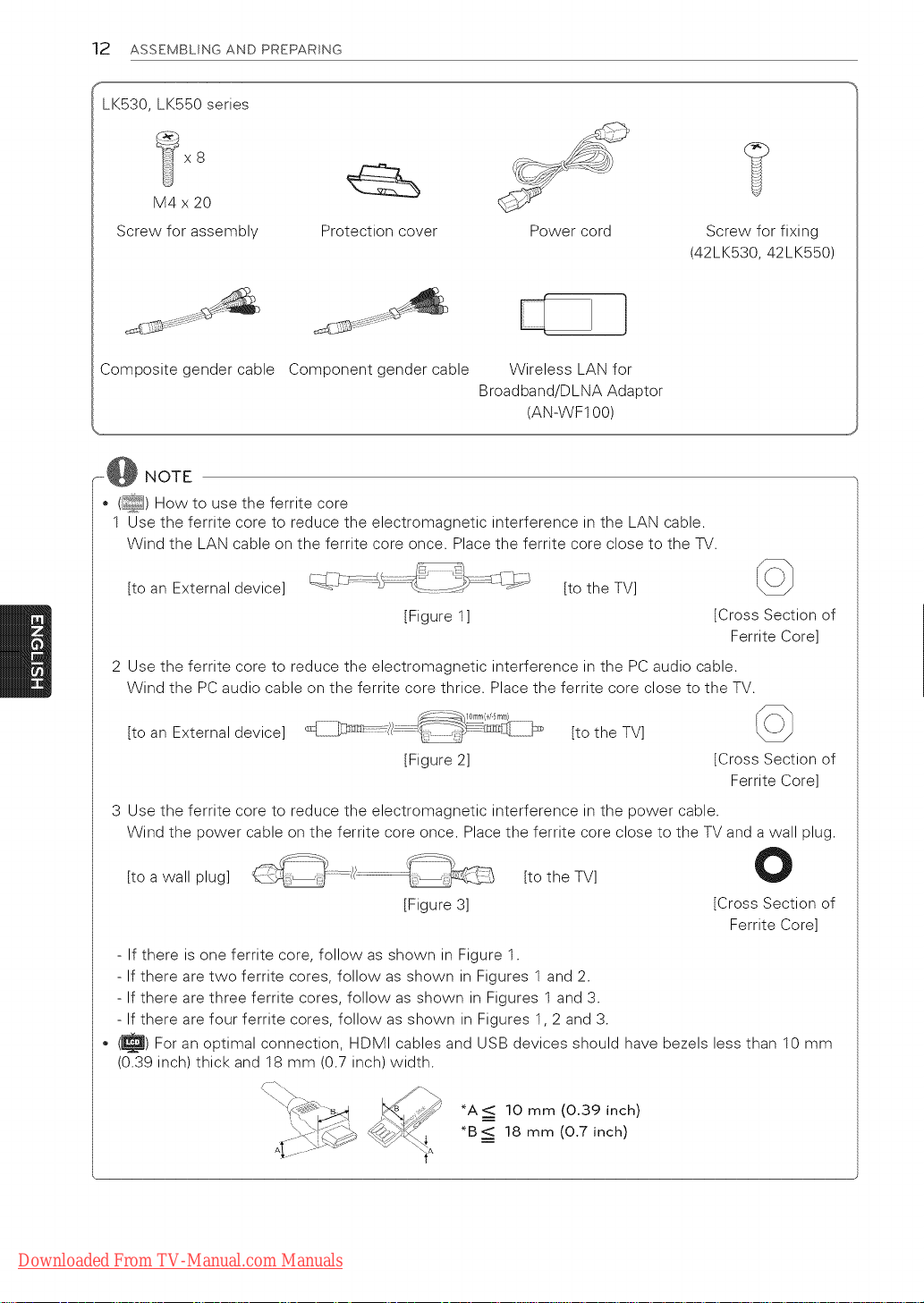
12 ASSEMBLING AND PREPARING
Y
LK530, LK550 series
Screw for assembly Protection cover Power cord Screw for fixing
(42LK530, 42LK550)
}
Composite gender cable Component gender cable Wireless LAN for
Broadband/DLNA Adaptor
(AN-WF100)
...... NOTE
• (_) How to use the ferrite core
1 Use the ferrite core to reduce the electromagnetic interference in the LAN cable.
Wind the LAN cable on the ferrite core once. Place the ferrite core close to the TV.
[to an External device] [to the TV]
[Figure 1] [Cross Section of
Ferrite Core]
2 Use the ferrite core to reduce the electromagnetic interference in the PC audio cable.
Wind the PC audio cable on the ferrite core thrice. Place the ferrite core close to the TV.
[to an External device] [to the TV]
[Figure 2] [Cross Section of
Ferrite Core]
3 Use the ferrite core to reduce the electromagnetic interference in the power cable.
Wind the power cable on the ferrite core once. Place the ferrite core close to the TV and a wall plug.
[to a wall plug] [to the TV]
[Figure 3] [Cross Section of
Ferrite Core]
- If there is one ferrite core, follow as shown in Figure 1.
- If there are two ferrite cores, follow as shown in Figures 1 and 2.
- If there are three ferrite cores, follow as shown in Figures 1 and 3.
- If there are four ferrite cores, follow as shown in Figures 1, 2 and 3.
o (_) For an optimal connection, HDMI cables and USB devices should have bezels less than 10 mm
(0.39 inch) thick and 18 mm (0.7 inch) width.
<.
*A<: 10 mm (0.39 inch)
*B_ 18 mm (0.7 inch)
A
Downloaded From TV-Manual.com Manuals
Page 13
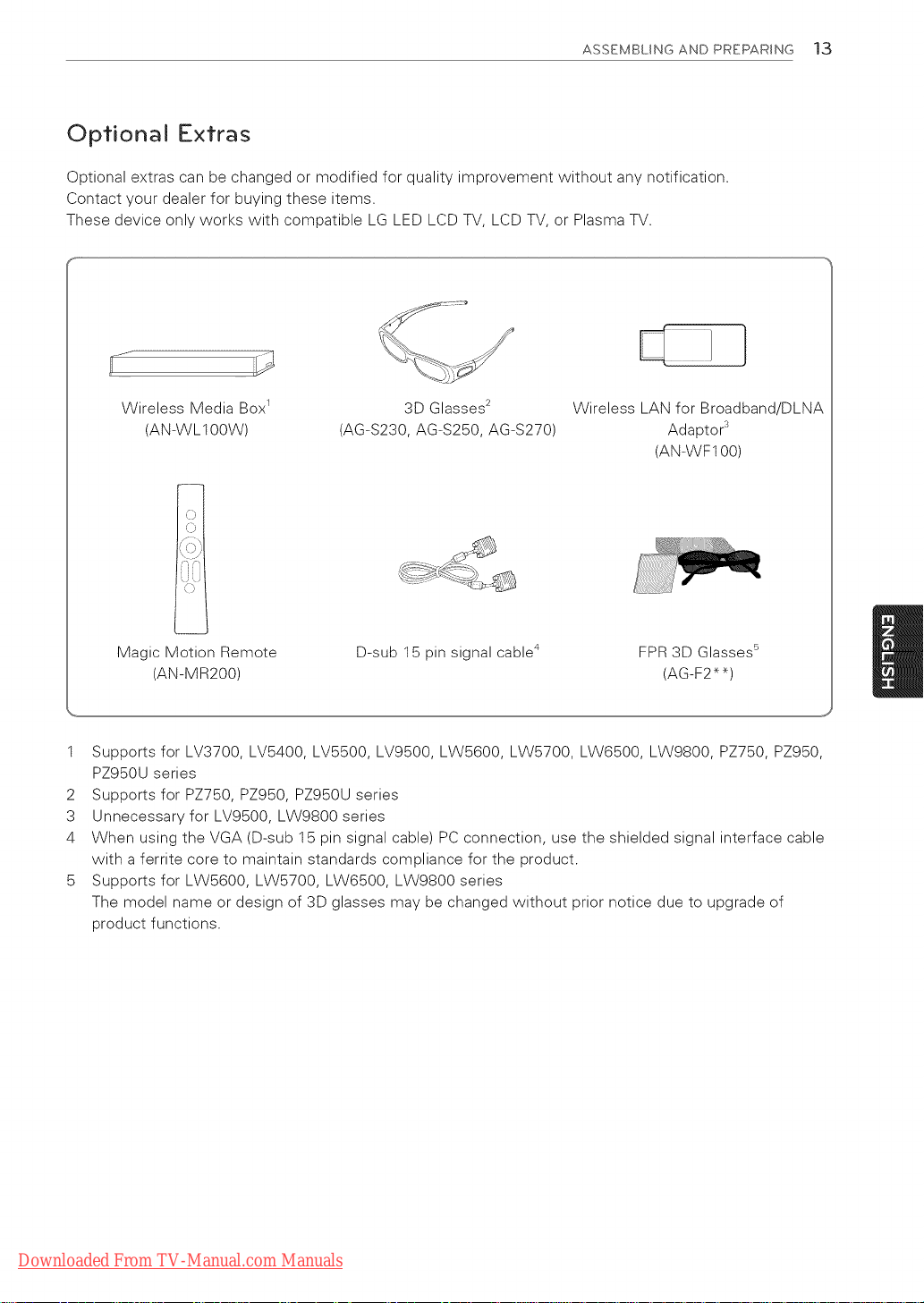
ASSEMBLING AND PREPARING 13
Optional Extras
Optional extras can be changed or modified for quality improvement without any notification.
Contact your dealer for buying these items.
These device only works with compatible LG LED LCD TV, LCD TV, or Plasma TV.
Wireless Media Box 1
(AN-WL100W)
(,
(AG-S230, AG-S250, AG-S270)
3D Glasses 2
Wireless LAN for Broadband/DLN/_
Adaptor 3
(AN-WF100)
0{ii
i i
Magic Motion Remote
(AN-MR200)
1 Supports for LV3700, LV5400, LV5500, LV9500, LW5600, LW5700, LW6500, LW9800, PZ750, PZ950,
PZ950U series
2 Supports for PZ750, PZ950, PZ950U series
3 Unnecessary for LV9500, LW9800 series
4 When using the VGA (D-sub 15 pin signal cable) PC connection, use the shielded signal interface cable
with a ferrite core to maintain standards compliance for the product.
5 Supports for LW5600, LW5700, LW6500, LW9800 series
The model name or design of 3D glasses may be changed without prior notice due to upgrade of
product functions.
D-sub 15 pin signal cable 4
FPR 3D Glasses _
(AG-F2 _)
Downloaded From TV-Manual.com Manuals
Page 14

14 ASSEMBLING AND PREPARING
Parts and buttons
' Remote control and
intelligent 1sensors
Power indicator
Speakers
, /
/
/
_)/I INPUT HOME ENTER_oj _ VOL +
.... i_ Touch buttons z
ToUch bUtton 2 Description
/ I Turns the power on or off.
INPUT Changes the input source.
HOME Accesses the Home menu, or saves your input and exits the menus.
ENTER ® Selects the highlighted menu option or confirms an input
- VOL + Adjusts the volume levet.
v CH A Scrolls through the saved channels.
1 Intelligent sensor - Adjusts the image quality and brightness based on the surrounding environment.
2 All of the buttons are touch sensitive and can be operated through simple touch with your finger.
Downloaded From TV-Manual.com Manuals
AUDIO [
(RGB/D_ N)
RS-_2C IN
_ Rear Connection
_\,mv/ panel (See p.103)
Page 15
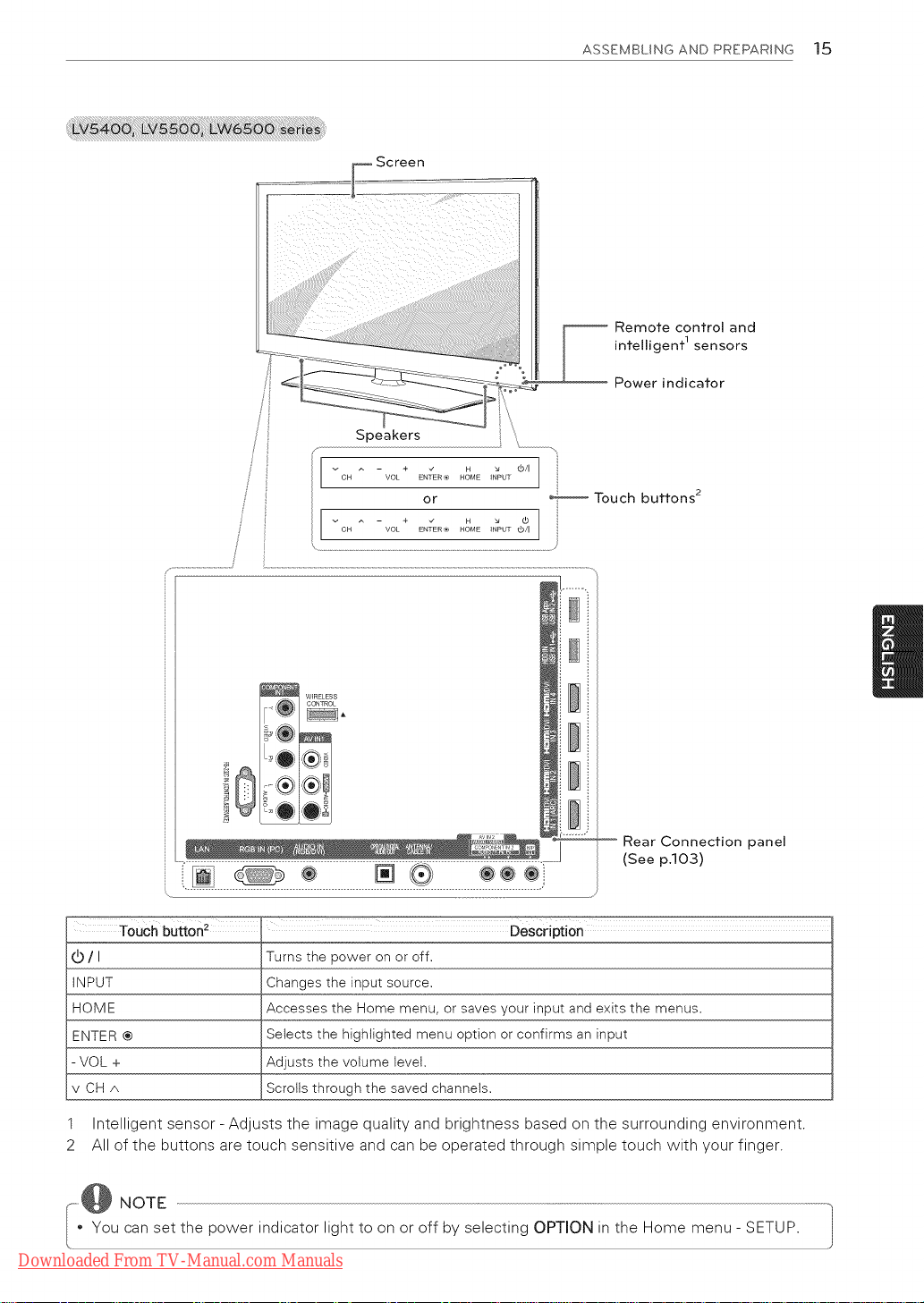
.iiili_i_,iiiiiiiii!_:_!!_!_:_!_ii____i__iillii_iii_i:'_'I_I_i_i_:___illii!i!!i!!!i!i!ii
ASSEMBLING AND PREPARING 15
Remote control and
intelligent 1sensors
Power indicator
Vc H ^
CH VOL ENTER® HOME _NPU_T_b/I
[....... o]
W_RELESS
CONTROL
0
Touch buttorl 2 Description
(b/I
INPUT
HOME
ENTER®
VOL +
vCHA
Turns the power on or off.
Changesthe input source.
Accesses the Home menu, or savesyour input and exits the menus.
Selects the highlighted menu option or confirms an input
Adjusts the volume level.
, Scrollsthrough the saved channels.
- + _ H _ d)/I /
VOL ENTER ',._ HOME INPUT
or : .......... Touch buttons 2
1
J
Rear Connection panel
(See p.lO3)
1 Intelligent sensor - Adjusts the image quality and brightness based on the surrounding environment.
2 All of the buttons are touch sensitive and can be operated through simple touch with your finger.
,,@ NOTE
• You can set the power indicator light to on or off by selecting OPTION in the Home menu- SETUP.
Downloaded From TV-Manual.com Manuals
Page 16
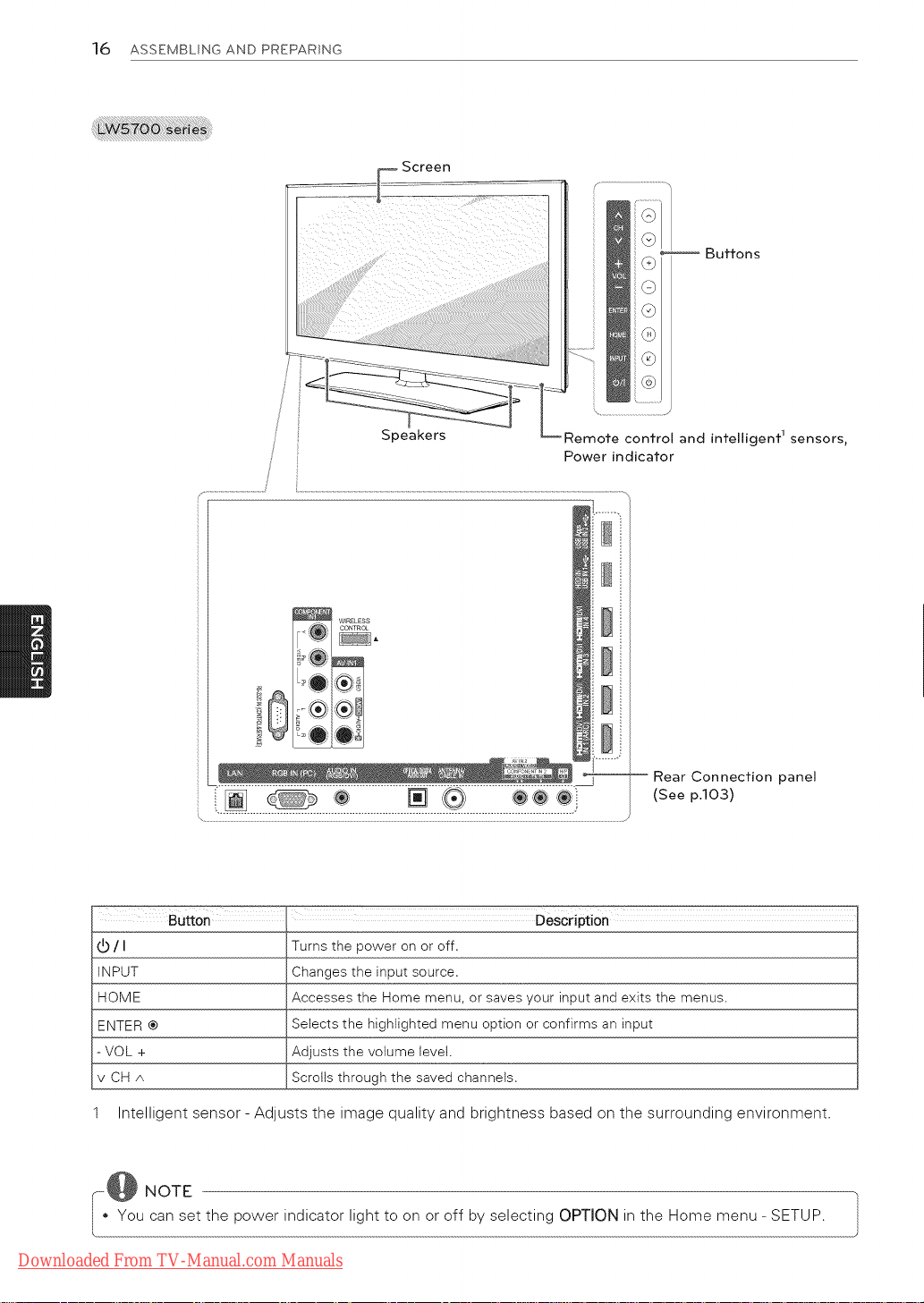
16 ASSEMBLING AND PREPARING
Screen
V
Buttons
Remote control and intelligent 1 sensors,
Power indicator
WIRELESS
CONTROL
i
Rear Connection panel
(See p.103)
/ I Turns the power on or off.
INPUT Changes the input source.
HOME Accesses the Home menu, or saves your input and exits the menus.
ENTER ® Selects the highlighted menu option or confirms an input
- VOL + Adjusts the volume level.
v CH A Scrolls through the saved channels.
1 Intelligent sensor - Adjusts the image quality and brightness based on the surrounding environment.
i--_@ NOTE
You can set the power indicator light to on or off by selecting OPTION in the Home menu- SETUP. 1
Downloaded From TV-Manual.com Manuals
Page 17
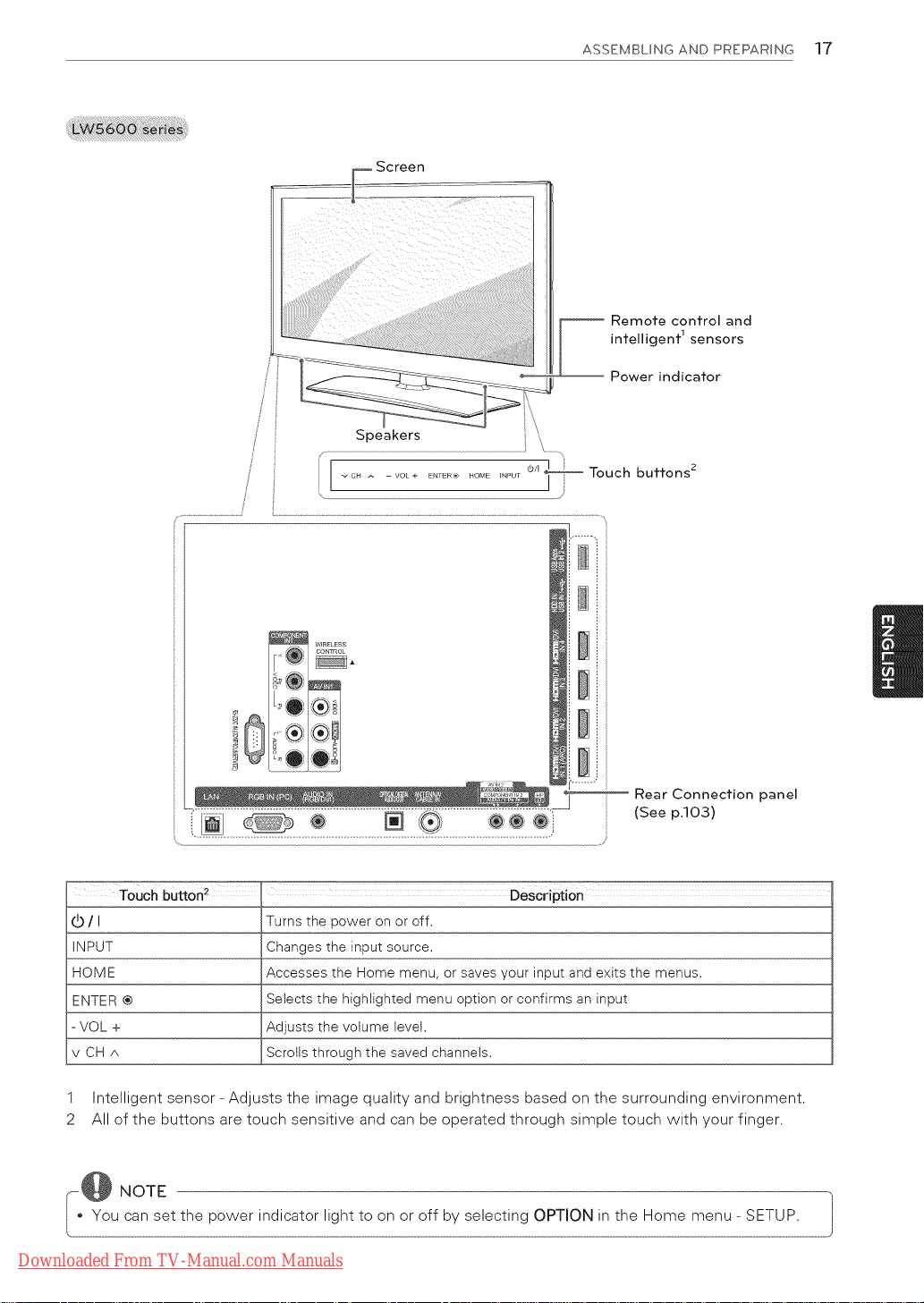
/,
......................... T j
ASSEMBLING AND PREPARING 17
Remote control and
intelligent 1sensors
Power indicator
_/'_ Touch buttons 2
Rear Connection panel
(See p.lO3)
Touch button 2
(b/I
INPUT
HOME
ENTER ®
VOL +
vCHA
Turns the power on or off.
Changes the input source.
Accesses the Home menu, or saves your input and exits the menus.
Selects the highlighted menu option or confirms an input
Adjusts the volume level.
Scrolls through the saved channels.
Description
1 Intelligent sensor - Adjusts the image quality and brightness based on the surrounding environment.
2 All of the buttons are touch sensitive and can be operated through simple touch with your finger.
_--,@ NOTE
You can set the power indicator light to on or off by selecting OPTION in the Home menu- SETUP.
Downloaded From TV-Manual.com Manuals
Page 18
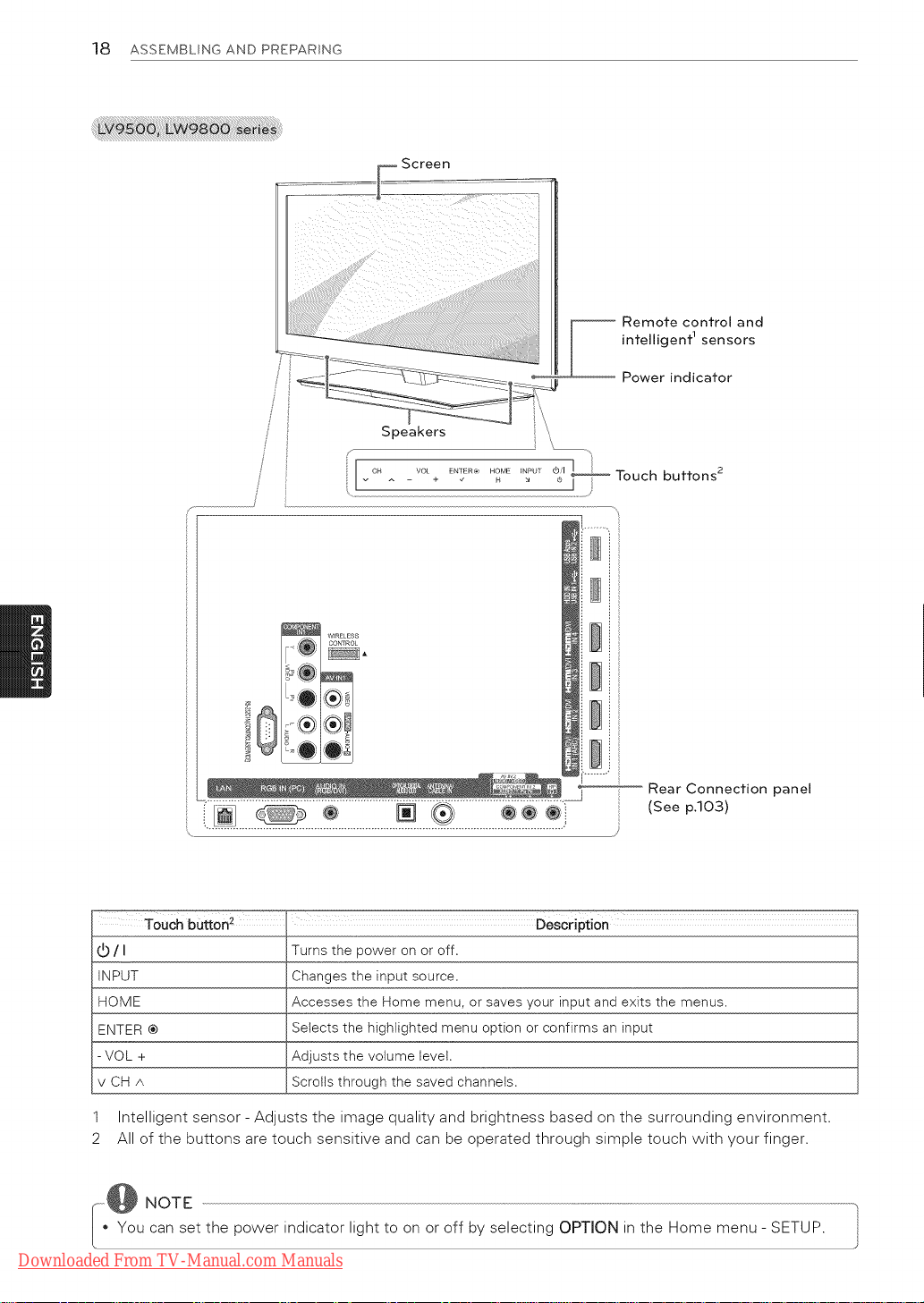
18 ASSEMBLING AND PREPARING
....................... F Screen
Remote control and
intelligent 1sensors
Power indicator
Touch buttons 2
Touch button 2 Description
/ I Turns the power on or off.
INPUT Changes the input source.
HOME Accesses the Home menu, or saves your input and exits the menus.
ENTER ® Selects the highlighted menu option or confirms an input
- VOL + Adjusts the volume level.
v CH A Scrolls through the saved channels.
1 Intelligent sensor - Adjusts the image quality and brightness based on the surrounding environment.
2 All of the buttons are touch sensitive and can be operated through simple touch with your finger.
@ NOTE
You can set the power indicator light to on or off by selecting OPTION in the Home menu - SETUP.
Downloaded From TV-Manual.com Manuals
Rear Connection panel
(See p.lO3)
Page 19
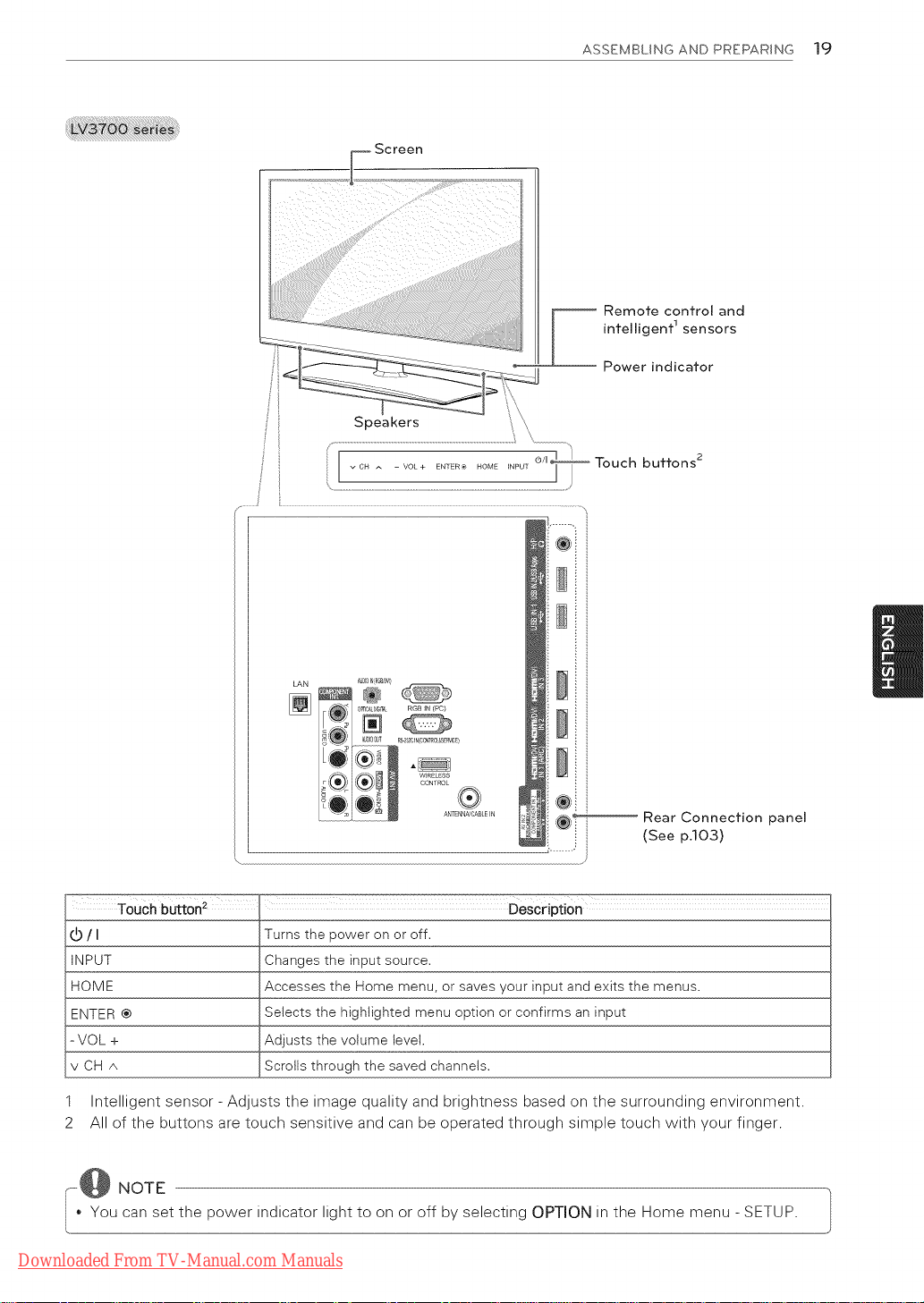
Speakers
ASSEMBLING AND PREPARING 19
Remote control and
intelligent 1sensors
Power indicator
Touch buttons 2
+
+
LAN A_) F_(RC¢b_I
®®
_(_)
A_T R_:IN{OOITR&&SERV_E)
L04
Touch button 2 Description
(b/I
INPUT
HOME
ENTER®
-VOL +
vCHA
1
Intelligent sensor - Adjusts the image quality and brightness based on the surrounding environment.
2
All of the buttons are touch sensitive and can be operated through simple touch with your finger.
Turns the power on or off.
Changes the input source.
Accesses the Home menu, or saves your input and exits the menus.
Selects the highlighted menu option or confirms an input
Adjusts the volume level.
Scrolls through the saved channels.
+
+
+
__ Rear Connection panel
i (See p.103)
-@ NOTE
* You can set the power indicator light to on or off by selecting OPTION in the Home menu - SETUP.
Downloaded From TV-Manual.com Manuals
Page 20
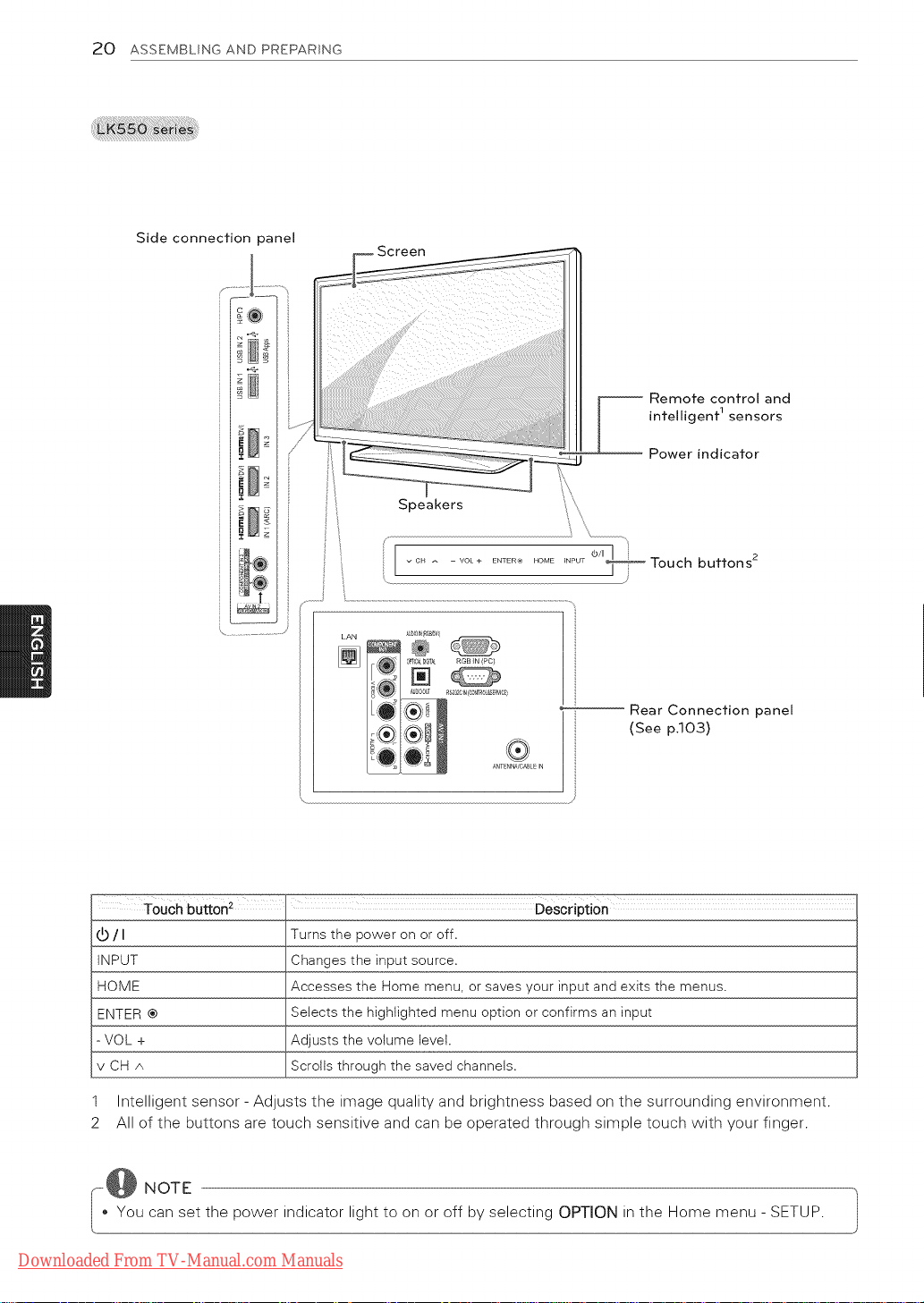
20 ASSEMBLING AND PREPARING
Side connection )anel
61
Remote control and
intelligent 1 sensors
Power indicator
Speakers
Touch button I
(b/I
INPUT
HOME
ENTER®
-VOL +
vCHA
_NPUT _ _ Touch buttons 2
LAN A_O _'_s_v
[] ®
Turns the power on or off.
Changes the input source.
Accesses the Home menu, or saves your input and exits the menus.
Selects the highlighted menu option or confirms an input
Adjusts the volume level.
Scrolls through the saved channels.
O_T'_GTk RGB_N(PC_
......................Rear Connection panel
J
(See p.lO3)
1 Intelligent sensor - Adjusts the image quality and brightness based on the surrounding environment.
2 All of the buttons are touch sensitive and can be operated through simple touch with your finger.
---_@ NOTE
You can set the power indicator light to on or off by selecting OPTION in the Home menu - SETUP.
Downloaded From TV-Manual.com Manuals
Page 21
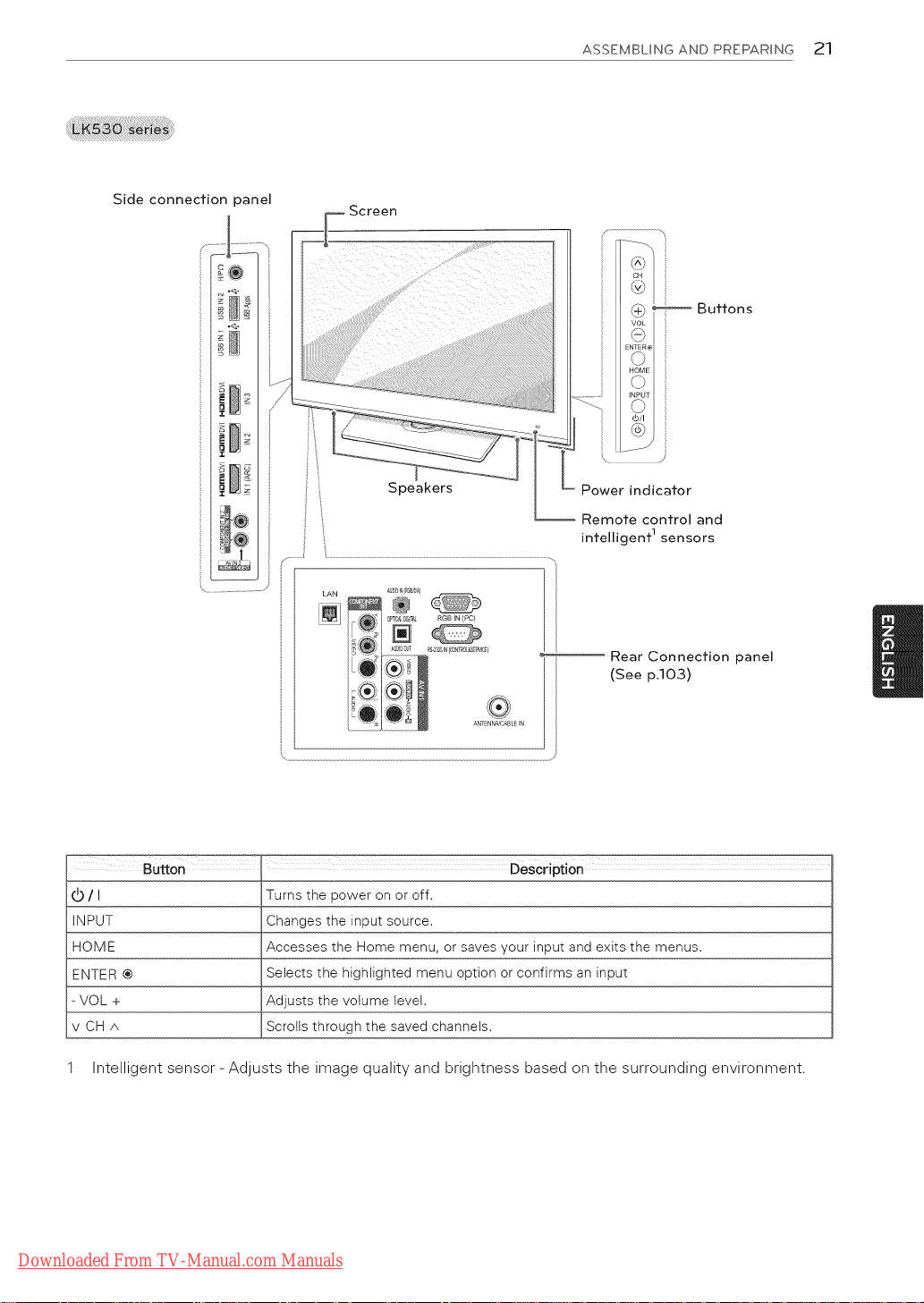
Side connection panel
ASSEMBLING AND PREPARING 21
cb/I
INPUT
HOME
ENTER ®
VOL +
vCHA
Speakers
LAN
O?T_D_o_L RGB JN (PC)
Button Description
Turns the power on or off.
Changes the input source.
Accesses the Home menu, or saves your input and exits the menus.
Selects the highlighted menu option or confirms an input
Adjusts the volume level.
Scrolls through the saved channels.
Power indicator
Remote control and
intelligent 1 sensors
Rear Connection panel
(See p.103)
1 Intelligent sensor - Adjusts the image quality and brightness based on the surrounding environment.
Downloaded From TV-Manual.com Manuals
Page 22
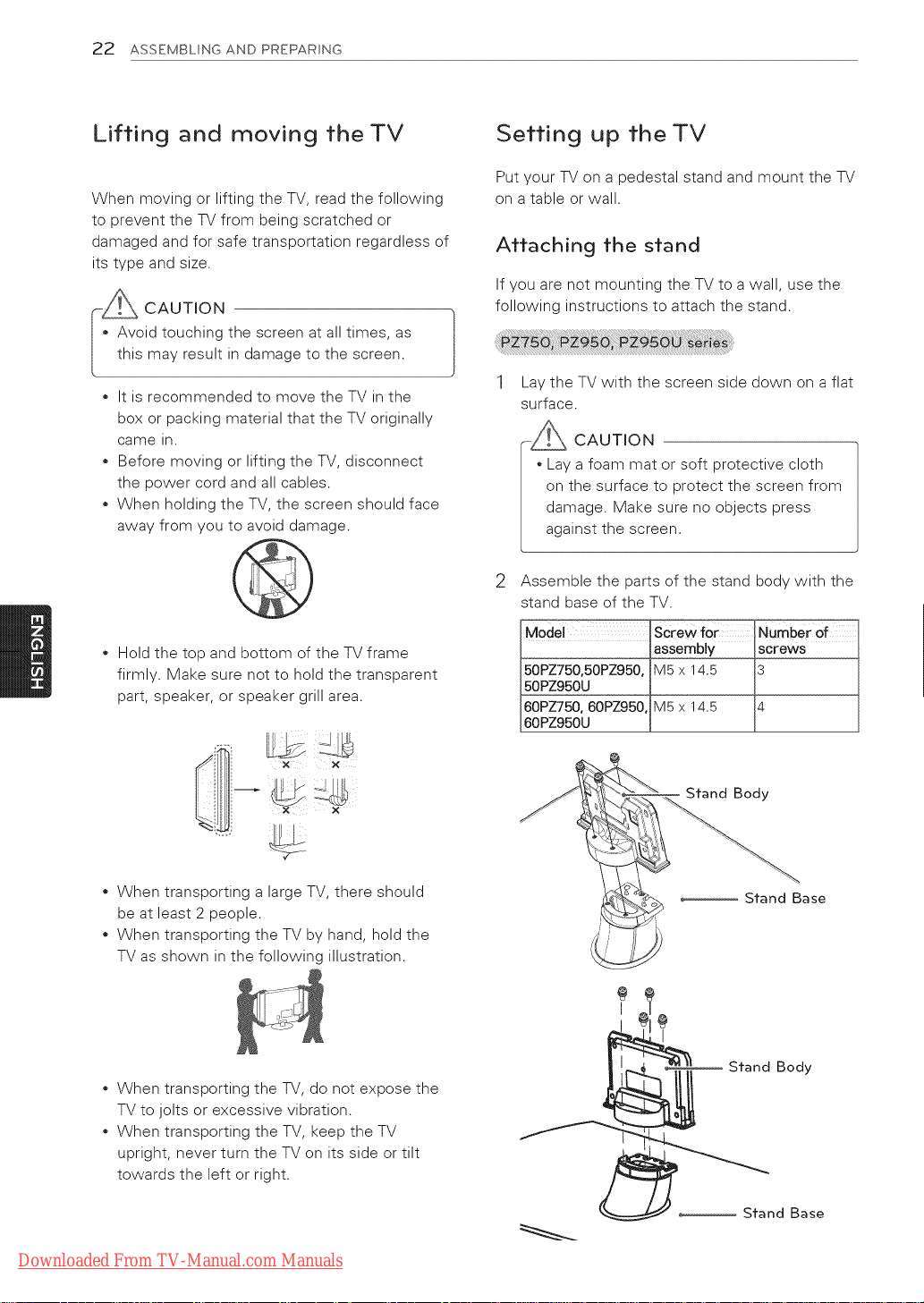
22 ASSEMBLING AND PREPARING
Lifting and moving the TV
When moving or lifting the TV, read the following
to prevent the TV from being scratched or
damaged and for safe transportation regardless of
its type and size.
_-_ CAUTION
, Avoid touching the screen at all times, as
this may result in damage to the screen.
It is recommended to move the TV in the
box or packing material that the TV originally
came in.
Before moving or lifting the TV, disconnect
the power cord and all cables.
When holding the TV, the screen should face
away from you to avoid damage.
* Hold the top and bottom of the TV frame
firmly. Make sure not to hold the transparent
part, speaker, or speaker grill area.
Setting up the TV
Put your TV on a pedestal stand and mount the TV
on a table or wall.
Attaching the stand
If you are not mounting the TV to a wall, use the
following instructions to attach the stand.
Lay the TV with the screen side down on a flat
surface.
CAUTION
Lay a foam mat or soft protective cloth
on the surface to protect the screen from
damage. Make sure no objects press
against the screen.
Assemble the parts of the stand body with the
stand base of the TV.
Model _rew for INUmber of
orews
50PZ750,50PZ9500IM5 x 14.5 13
60PZ750,60PZ95001M5x 14.5 14
60PZe50u i [
./'i i i × ×
When transporting a large TV, there should
be at least 2 people.
When transporting the TV by hand, hold the
TV as shown in the following illustration.
When transporting the TV, do not expose the
TV to jolts or excessive vibration.
When transporting the TV, keep the TV
upright, never turn the TV on its side or tilt
towards the left or right.
Downloaded From TV-Manual.com Manuals
Stand Body
..................Stand Base
I
Stand Body
.................. Stand Base
Page 23
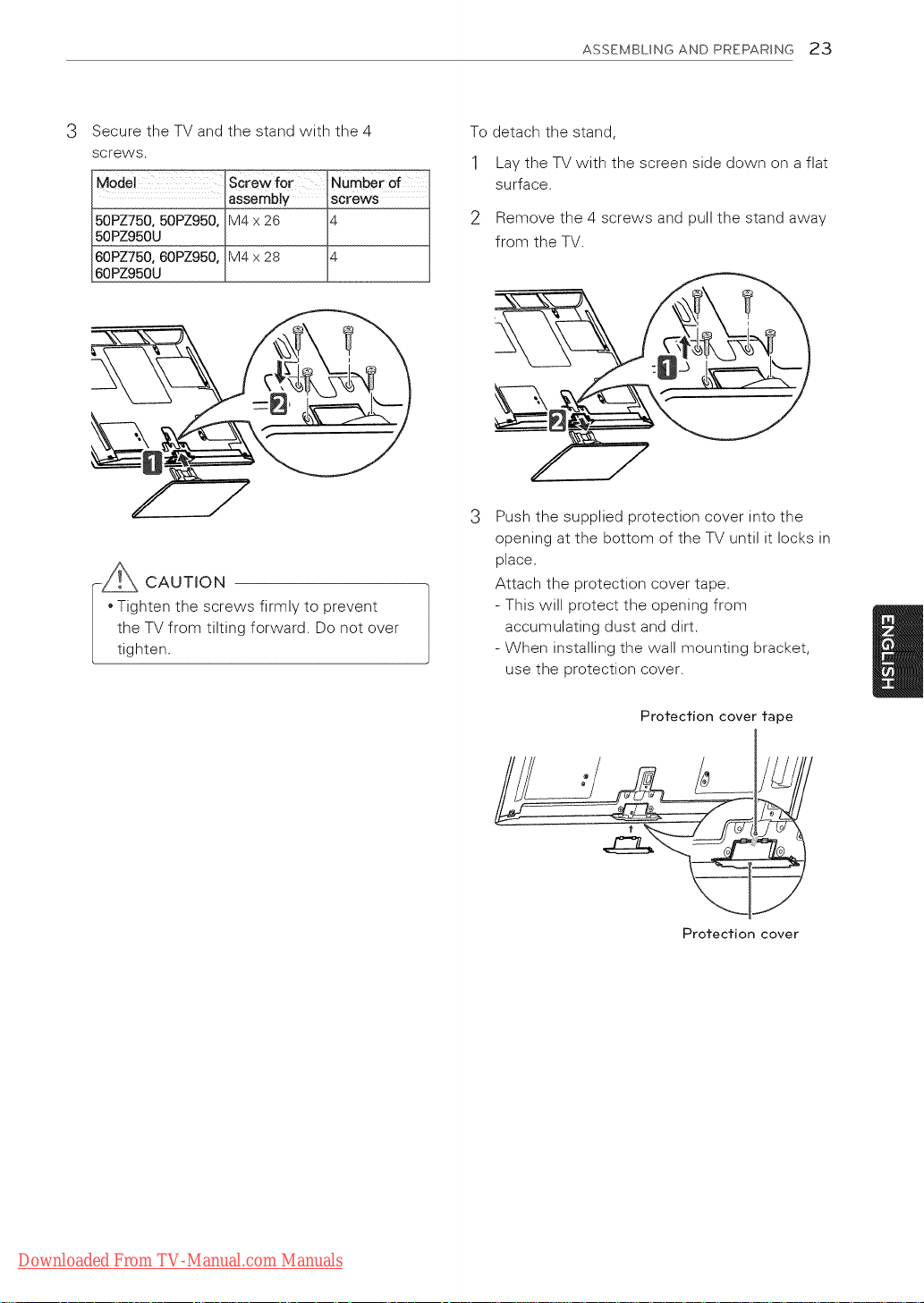
ASSEMBLINGANDPREPARING23
3 Secure the TV and the stand with the 4
screws.
Model _crew for I
50PZ750o50PZ950oIM4 x 26 14 I
60PZ750060PZ950, IM4 x 28 14 I
60PZ950U L ,J
CAUTION
Tighten the screws firmly to prevent
the TV from tilting forward. Do not over
tighten.
To detach the stand,
1 Lay the TV with the screen side down on a flat
surface.
l
2 Remove the 4 screws and pull the stand away
from the TV.
3 Push the supplied protection cover into the
opening at the bottom of the TV until it locks in
place.
Attach the protection cover tape.
- This will protect the opening from
accumulating dust and dirt.
- When installing the wall mounting bracket,
use the protection cover.
Protection cover tape
I
Protection cover
Downloaded From TV-Manual.com Manuals
Page 24
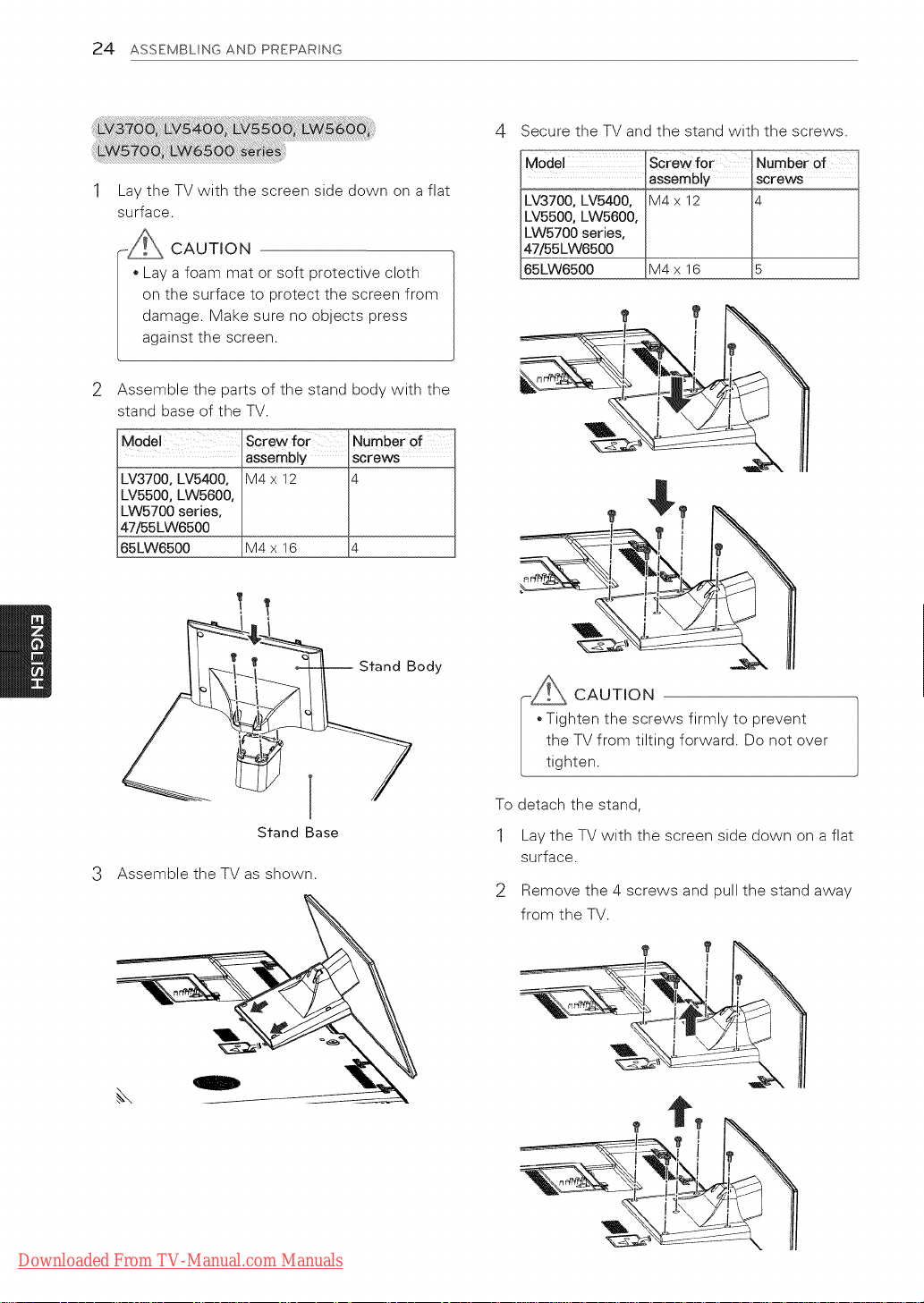
24 ASSEMBLING AND PREPARING
Lay the TV with the screen side down on a flat
surface.
CAUTION
* Lay a foam mat or soft protective cloth
on the surface to protect the screen from
damage. Make sure no objects press
against the screen.
Assemble the parts of the stand body with the
stand base of the TV.
Screw for
assembly
LV3700, LV5400, M4 x 12
LV55000 LW5600,
LW5700 series,
47/55LW6500
65LW6500 M4 x 16 4
Number of
screws
4
Secure the TV and the stand with the screws.
Model Screw for Number of
assembly screws
LV3700, LV5400, M4 x 12 4
LV55000 LW5600,
LW5700 series,
47/55LW6500
65LW6500 M4 x 16 5
3
Assemble the TV as shown.
Stand Base
Stand Body
-_ CAUTION
* Tighten the screws firmly to prevent
the TV from tilting forward. Do not over
tighten.
To detach the stand,
1 Lay the TV with the screen side down on a flat
surface.
2 Remove the 4 screws and pull the stand away
from the TV.
Downloaded From TV-Manual.com Manuals
Page 25
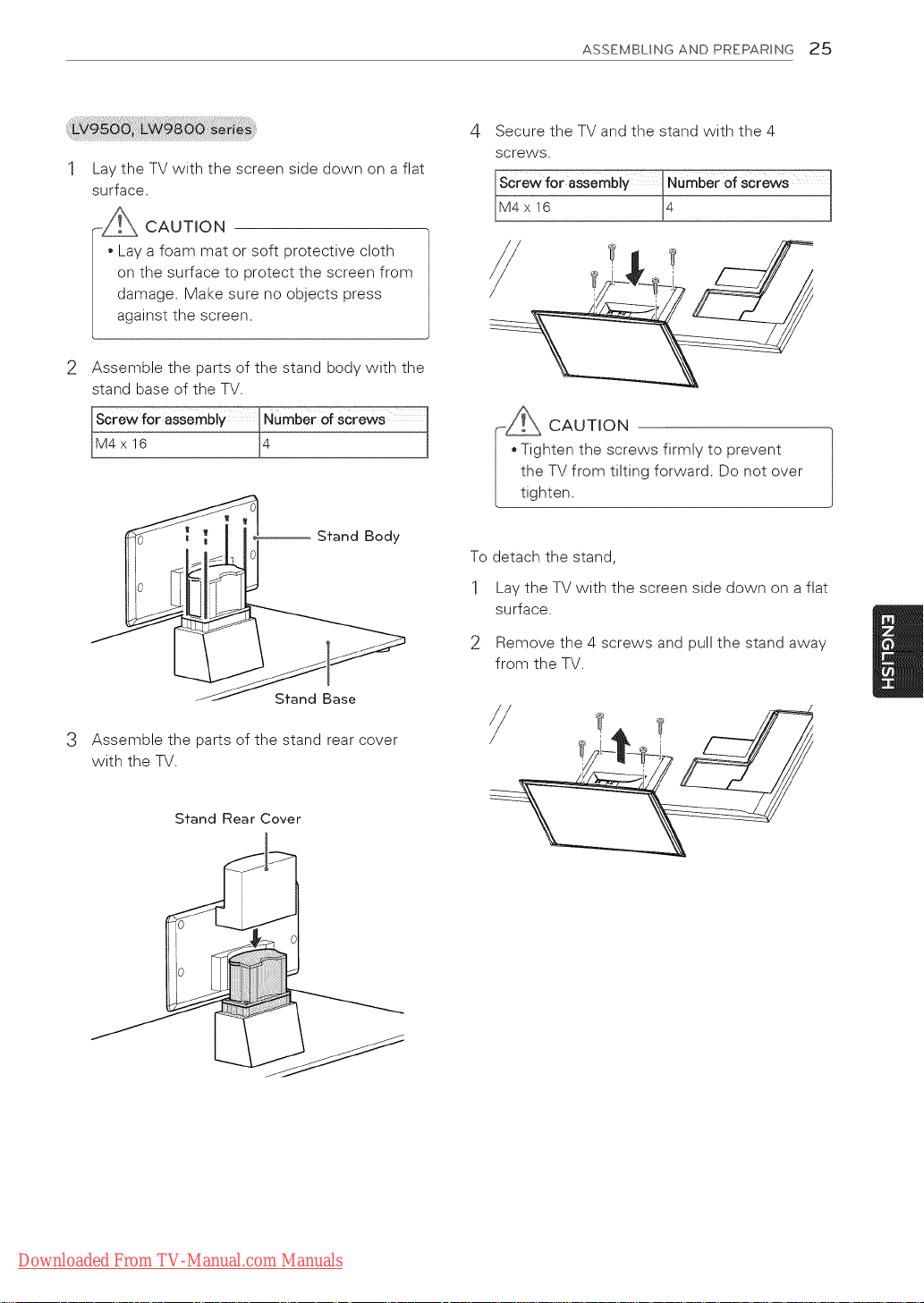
Lay the TV with the screen side down on a flat
surface.
_ CAUTION
* Lay a foam mat or soft protective cloth
on the surface to protect the screen from
damage. Make sure no objects press
against the screen.
2
Assemble the parts of the stand body with the
stand base of the TV.
ASSEMBLING AND PREPARING 25
4 Secure the TV and the stand with the 4
screws.
rewfor assembly l Numberof screws _
x16 ]4 l
Screw for aSSembl_Number of screws
IM4x16 [4 j
Stand Body
Stand Base
3
Assemble the parts of the stand rear cover
with the TV.
Stand Rear Cover
-_ CAUTION
* Tighten the screws firmly to prevent
the TV from tilting forward. Do not over
tighten.
To detach the stand,
1 Lay the TV with the screen side down on a flat
surface.
2 Remove the 4 screws and pull the stand away
from the TV.
Downloaded From TV-Manual.com Manuals
Page 26
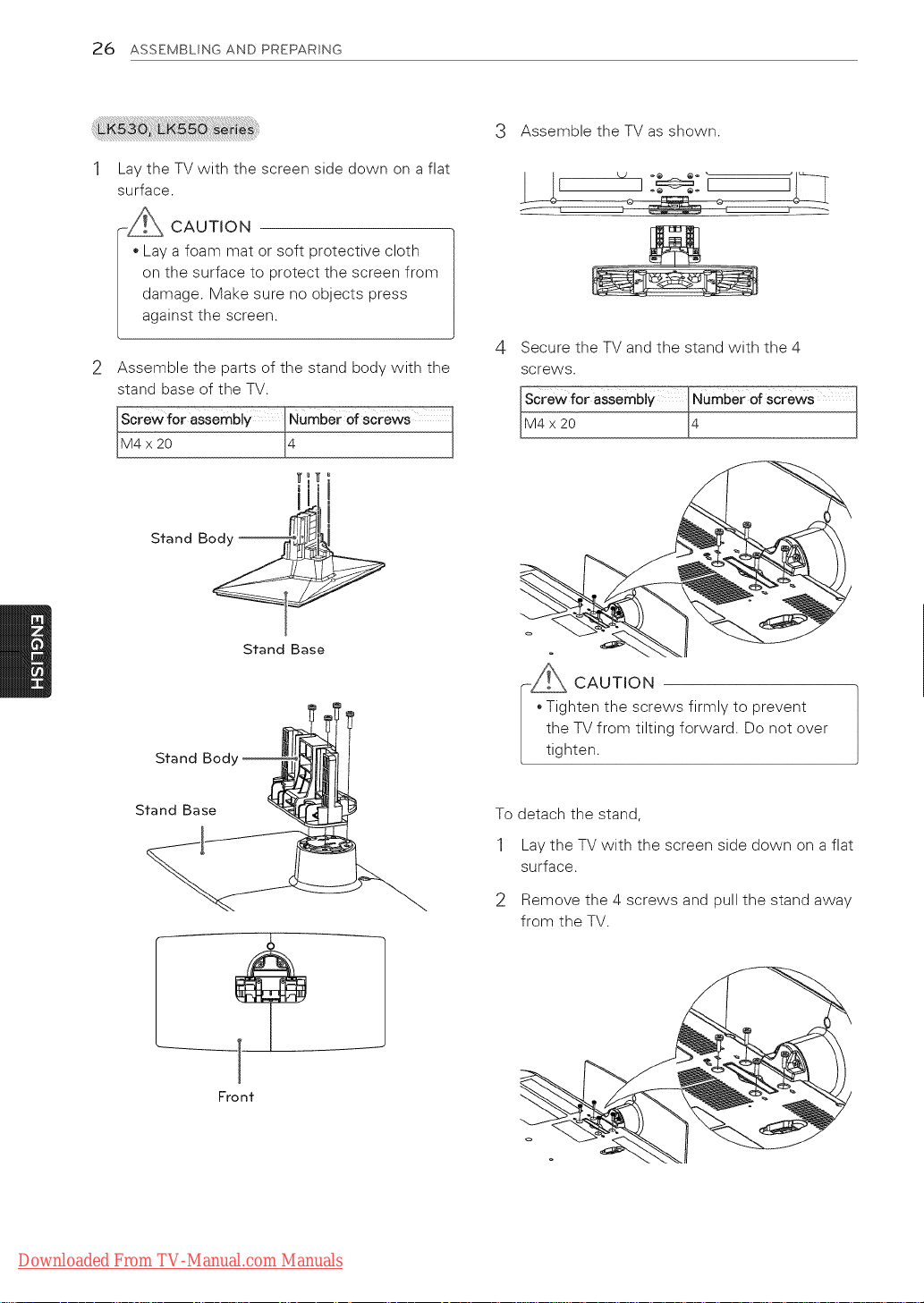
26 ASSEMBLING AND PREPARING
Lay the TV with the screen side down on a flat
surface.
-_ CAUTION
Lay a foam mat or soft protective cloth
on the surface to protect the screen from
damage. Make sure no objects press
against the screen.
Assemble the parts of the stand body with the
stand base of the TV.
rew for aSSemb]_Number of screws
x20 14 j
Body
Stand I m
3 Assemble the TV as shown.
Secure the TV and the stand with the 4
screws.
osse , um ero,screws
20 L4 j
Stand Bod_
Stand Base
Stand Base
-_ CAUTION
Tighten the screws firmly to prevent
the TV from tilting forward. Do not over
tighten.
To detach the stand,
1 Lay the TV with the screen side down on a flat
surface.
2 Remove the 4 screws and pull the stand away
from the TV.
Front
Downloaded From TV-Manual.com Manuals
Page 27

3
Push the supplied protection cover into the
opening at the bottom of the TV until it locks in
place.
This will protect the opening from accumulating
dust and dirt.
When installing the wall mounting bracket, use
the Protection cover.
Protection cover
ASSEMBLING AND PREPARING 2"7
Downloaded From TV-Manual.com Manuals
Page 28

28 ASSEMBLINGANDPREPARING
Mounting on a table
Lift and tilt the TV into its upright position on a
table.
- Leave a 10 cm (4 inch) (minimum) space from
the wall for proper ventilation.
(For 32LW5700, 42LK530, 42LK550)
Fix the TV to a table to prevent from tilting
forward, damage, and potential injury.
Mount the TV on a table, and then insert and
tighten the supplied screw on the rear of the
stand.
2 Connect the power cord to a wall outlet.
-_ CAUTION
Do not place the TV near or on sources
of heat, as this may result in fire or other
damage.
NOTE
Swivel 20 degrees to the left or right and
adjust the angle of the TV to suit your
view.
20°
r--_ WARNING
|_ To prevent TV from falling over, the TV
should be securely attached to the floor/wall
| per installation instructions. Tipping, shaking,
L or rocking the TV may cause injury.
Downloaded From TV-Manual.com Manuals
Page 29

/I" ...... "'-.
1 Insert and tighten the eye-bolts, or TV brackets
and bolts on the back of the TV.
- If there are bolts inserted at the eye-bolts
position, remove the bolts first.
2 Mount the wall brackets with the bolts to the
wall.
Match the location of the wall bracket and the
eye-bolts on tile rear of tile TV.
3 Connect the eye-bolts and wall brackets tightly
with a sturdy rope.
Make sure to keep the rope horizontal with the
flat surface.
ASSEMBLING AND PREPARING 29
The Kensington security system connector is
located at the rear of the TV. For more information
of installation and using, refer to the manual
provided with the Kensington security system or
visit http.//www.kensington.com.
Connect the Kensington security system cable
between the TV and a table.
-@ NOTE
. The Kensington security system is optional.
You can obtain additional accessories from
your local dealer.
i_ CAUTION
|. Make sure that children do not climb on or
/
[ hang on the TV.
- @ NOTE
• Use a platform or cabinet that is strong and
large enough to support the TV securely.
• Brackets, bolts and ropes are optional. You
can obtain additional accessories from your
local dealer.
Downloaded From TV-Manual.com Manuals
Page 30

30 ASSEMBLING AND PREPARING
Mounting on a wall
Attach an optional wall mount bracket at the rear
of the TV carefully and install the wall mount
bracket on a solid wall perpendicular to the
floor. When you attach the TV to other building
materials, please contact qualified personnel.
LG recommends that wall mounting be performed
by a qualified professional installer.
Make sure to use screws and wall mount
bracket that meet the VESA standard. Standard
dimensions for the wall mount kits are described
in the following table.
Iodel ........... 7 50PZ750
50PZ950
50PZ950u
VESA 400 x 400
Standard screw M6
Number of screws 4
Wall mount bracket PSW400B,
(optional) PSW400BG,
DSW400BG
60PZ750
60PZ950
60PZ950U
600 x 400
M8
4
PSW600B,
PSW600BG
Model 42/47/55LV3700 65LW6500
42/47/55Lv5400
42/47/55Lv5500
55Lv9500
7/55Lwo oo
7/ Lvv98oo
55LK530
VESA
Standard screw
Number of
screws
Wall mount
bracket
(optional)
400 x 400 600 x 400
M6 M8
4 4
LSW400B, LSW600B
LSW400BG, ':M
DSW400BG
CAUTION
Disconnect the power first, and then move
or install the TV. Otherwise electric shock
may occur.
If you install the TV on a ceiling or slanted
wall, it may fall and result in severe injury.
Use an authorized LG wall mount bracket
and contact the local dealer or qualified
personnel.
Do not over tighten the screws as this may
cause damage to the TV and void your
warranty.
Use the screws and wall mount bracket
that meet the VESA standard. Any damages
or injuries by misuse or using an improper
accessory are not covered by the warranty.
Model 32LW5700 42/47LK550
' 42/47LK530
VESA 200 x 100 200 x 200
Standard screw M4 M6
Number of screws 4 4
Wall mount bracket LSW100B, LSW200B,
(optional) LSW100BG LSW200BG
Downloaded From TV-Manual.com Manuals
_-@ NOTE
* Use the screws that are listed on the VESA
standard screw specifications.
The wall mount kit includes an installation
manual and necessary parts.
The wall mount bracket is optional. You can
obtain additional accessories from your local
dealer.
The length of screws may differ depending
on the wall mount. Make sure to use the
proper length.
For more information, refer to the manual
supplied with the wall mount bracket.
Page 31

Tidying cables
Install the power cord holder and power cord.
- It will help prevent the power cable from
being removed by accident.
2 Gather and bind the cables with the cable
holder.
Install the LAN cable as shown to reduce the
electromagnetic wave.
ASSEMBLING AND PREPARING 31
Gather and bind the cables with the cable
holder on the TV back cover.
or
CAUTION
Do not move the TV by holding the cable
holder and power cord holder, as the cable
holders may break, and injuries and damage
to the TV may occur.
Gather and bind the cables with the cable
management clip.
2 Fix the cable management clip firmly to the TV.
Downloaded From TV-Manual.com Manuals
Page 32

32 REMOTE CONTROL
REMOTE CONTROL
The descriptions in this manual are based on the buttons on the remote control.
Please read this manual carefully and use the TV correctly.
To replace batteries, open the battery cover, replace batteries (1.5 V AAA) matching
the (+}and (-) ends to the label inside the compartment, and close the battery cover.
To remove the batteries, perform the installation actions in reverse.
_ CAUTION
not mix old and new batteries, as this may damage the remote control.
Make sure to point the remote control toward the remote control sensor on the TV.
(POWER)
Turns the TV on or off.
LiST
LIGHT (Depending on model)
Illuminates the remote control buttons.
ENERGY SAVING (See p.88)
Adjusts the brightness of the screen to reduce energy consumption,
AV MODE (See p.46)
Selects an AV mode.
INPUT (See p.46)
Changes the input source; Turns the TV on.
TV
Returns to the last TV channel,
Alphanumeric buttons
Enters letters and numbers.
LIST (See p.43)
Accesses the saved channel list,
- (Dash)
inserts a dash between numbers such as 2-1 and 2-2.
FLASHBK
Alternates between the two last channels selected (pressing repeatedly).
Downloaded From TV-Manual.com Manuals
Page 33

g_T
I--SMART TV-- 1
VOL
Adjusts the volume level,
MARK
Selects a menu or option,
FAV (See p.43)
Accesses your favorite channel list,
CHAR/NUM
Switches between Letter and Number input modes,
RATIO (See p.45)
Resizes an image,
MUTE
Mutes all sounds.
DELETE
Deletes letters and numbers.
CH
Scrolls through the saved channels,
PAGE
Moves to the previous or next screen.
REMOTE CONTROL 33
i I_T MARK
I_SMART TV-Q 3DOPTION
VOL
Adjusts the volume level.
MARK
Selects a menu or option,
FAV (See p.43)
Accesses your favorite channel list,
CHAR/NUM
Switches between Letter and Number input modes,
3D (for 3D TV) (See p.84)
Uses for viewing 3D video.
MUTE
Mutes all sounds.
DELETE
Deletes letters and numbers.
CH
Scrolls through the saved channels,
PAGE
Moves to the previous or next screen.
Downloaded From TV-Manual.com Manuals
Page 34

34 REMOTE CONTROL
_'_S MART TV--'_ 3D OPTION _
Premium
Accesses the Premium menus.
Home (See p.41 )
Accesses the Home menu.
_ S
J I
I I
_ ............ J
Q. MENU (See p.47)
Accesses the quick menu.
3D OPTION (for 3D TV)
Used for viewing 3D video.
Navigation buttons (up/down/left/right)
Scrolls through menus or options.
ENTER
Selects menus or options and confirms your input.
BACK
Returns to the previous level
INFO
Views the information of the current program and screen.
EXIT
Clears all on-screen displays and returns to TV viewing.
Downloaded From TV-Manual.com Manuals
Page 35

REMOTE CONTROL 35
.... FREEZE
i
,\ j
Color buttons
These access special functions in some menus.
Control buttons
j
Controls the Premium contents, Smart Share menus, or the StMPLINK
compatible devices (USB, StMPLINK).
FREEZE ( _ )
Freezes the current frame (Not supported when using USB Mode and
Simptink).
SIMPLINK (See p.117)
Accesses the AV devices connected to the TV;
Opens the SIMPLINK menu,
RATIO (See p.45)
Resizes an image,
J
Downloaded From TV-Manual.com Manuals
Page 36

36 REMOTE CONTROL
Magic Motion Remote Control Functions
LV3700, LV5400, LW5700, LK530, LK550 series: Supports the Magic Motion remote control, which is sold
separately. Refer to the Magic Motion Remote Control manual for operating instructions.
Please read this manual carefully and use the TV correctly.
When the message "Magic motion remote control battery is low. Change the
battery." is displayed, replace the battery.
To replace batteries, open the battery cover, replace batteries (1.5 V AA) matching
t+} and ,:j ends to the label inside the compartment, and close the battery cover. Be
sure to point the remote control at the remote control sensor on the TV.
To remove the batteries, perform the installation actions in reverse.
_ CAUTION
not mix old and new batteries, as this may damage the remote control.
Make sure to point the remote control at the remote control sensor on the TV.
Turns the TV on or off.
Selects menus or options and confirms
Press this button to display the pointer
when it disappears from the screen.
if you press the navigation button while
moving the pointer on the screen,
the pointer disappears, and the Magic
Motion remote control works as a
To display the pointer again, shake the
Magic Motion remote control from
side to side within 2 minutes after it
disappeared. (if 2 minutes have passed,
press the Enter button to display the
regular remote control.
@
(POWER)
ENTER --
your input.
pointer.)
Pointer (RF transmitter)
Blinks the light when operating.
Home
Accesses the Home menu.
Navigation buttons (up/down/left/right)
Scrolls through menus or options.
[....... i
VOL
Adjusts the volume leveL
CH
Scrolls through the saved channels.
-- MUTE
Mutes all sounds,
For 3D TV
Downloaded From TV-Manual.com Manuals
Page 37

REMOTE CONTROL 37
Registering Magic Motion Remote
Control
The Magic Motion Remote Control operates by
pairing with your TV.
Register the Magic Motion Remote Control to use
it.
How to register the Magic Motion Remote
Control
To register the remote control, press the ENTER
button on the remote control while aiming it at
your TV.
How to Re-register the Magic Motion Remote
Control after Registration Failure
Reset the remote control by pressing and holding
both the ENTER and MUTE buttons for 5 seconds.
(Once the reset is complete, the light on the
Pointer blinks.) Then repeat the above procedure
to register the remote control.
How to use Magic Motion Remote
Control
1 Press ENTER button if there is no pointer on
your TV screen. The pointer will then appear on
the screen.
If the pointer has not been used for a certain
period of time, it will disappear.
2 You can move the pointer by aiming the
Pointer Receiver of the remote control at your
TV then move it left, right, up or down.
If the pointer does not work properly after
clicking the ENTER button, leave the remote
control for 10 seconds then use it again.
Precautions to TaRe when Using
the Magic Motion Remote Control
* Use the remote control within the maximum
communication distance (10 m, 32.8ft).
Using the remote control beyond this
distance, or with an object obstructing it,
may cause a communication failure.
* A communication failure may occur due to
nearby devices. Electrical devices such as
a microwave oven or wireless LAN product
may cause interference, as this will use the
same bandwidth (2.4 GHz) as the Magic
Motion Remote Control.
* The Magic Motion Remote Control may be
damaged or may malfunction if it is dropped
or receives a heavy impact.
* When playing a game using the Magic
Motion Remote Control, hold it securely by
wrapping its strap around your wrist and
adjusting the length with the adjustable ring.
* Take care not to bump into nearby furniture
or other people when using the Magic
Motion Remote Control.
* Manufacturer and installer cannot provide
service related to human safety as the
applicable wireless device has possibility of
electric wave interference.
* It is recommended that an Access Point (AP)
be located more than 1 m (3.28 ft) away
from the TV. If the AP is installed closer
than 1 m (3.28 ft), the magic motion remote
control may not perform as expected due to
frequency interference.
Downloaded From TV-Manual.com Manuals
Page 38

38 WATCHINGTV
WATCHING TV
Connecting to an antenna or
cable
Connect an antenna, cable, or cable box to watch
TV while referring to the following. The illustrations
may differ from the actual items and a RF cable is
optional.
Connecting an antenna or basic
cable
Connect the TV to a wall antenna socket with an
RF cable (75 Q).
Connecting a cable box
Connect the TV to a cable box and the cable box
to a wall antenna socket with 2 RF cables (75 ©).
ANTENNA/
............CABLEIN..............
J
NOTE
Visit http.//Igknowledgebase.com for more
information about the antenna and cable
I_ se a signal splitter to use more than 2 TVs.
connection. Search for antenna.
Downloaded From TV-Manual.com Manuals
-_ CAUTION
Make sure not to bend the copper wire of
the RF cable.
Copper wire
Complete all connections between devices,
and then connect the power cord to the
power outlet to prevent damage to your TV.
Page 39

WATCHING TV 39
Turning the TV on for the first
time
When you turn the TV on for the first time, the
Initial setting screen appears. Select a language
and customize the basic settings.
1 Connect the power cord to a power outlet.
2
In Standby mode, press the power button on
the remote control to turn the TV on.
The Initial setting screen appears if you turn
the TV on for the first time.
* You can also access Initial Setting by
accessing OPTION inthe Home menu-
@ NOTE
SETUP.
3 Follow the on-screen instructions to customize
your TV settings according to your preferences.
I Language
_3
Mode Setting
_3
Power Indicator
_3
Time Zone
_3
Network Setting
_3
Auto Tuning
Selects a language to
display.
Selects Home Use for
the home env ronment,
Sets the standby light.
(For LED LCD TV)
Selects the time zone
and daylight saving.
Sets your network to
enable network-related
feature on the TV.
(For LV9500, LW9800
series)
Scans and saves available
channels automatically.
NOTE
To display images in the best quality for
your home environment, select Home
Use.
* Store Demo is suitable for the retail
environment.
* If you select Store Demo, the any
customized settings will switch back to
the default settings of Store Demo in 5
minutes.
Power Indicator feature is disabled in
Store Demo mode.
4
When the basic settings are complete,
press ENTER.
NOTE
If you do not complete the Initial setting,
it will appear whenever the TV turns on.
Disconnect the power cord from the
power outlet when you do not use the
TV for a long period of time.
To turn the TV off, press the power button on
the remote control.
Downloaded From TV-Manual.com Manuals
Page 40

40 WATCHING TV
Watching TV
In Standby mode, press the power button on
the remote control to turn the TV on.
2
Press iNPUT and select TV.
3
Control the TV using the following buttons
while you are watching TV.
Button Description
CH (A V) Scrollsthrough saved channels.
LIST
0-9
VOL (+, -) Adjusts the volume level.
MUTE Mutes all sounds.
AV MODE1 Selects an AVmode (Seep.46).
Q.MENU Accessesthe quickmenus(Seep.47).
FLASHBK
RATIO Resizesan image (Seep.45).
FREEZE Freezesthe current frame while you
(_) are watching TV
Selects achannel on the savedor
recent watched channel list.
Selects achannetby entering
numbers.
Alternates between the last two
channels selected.
1 Each AV mode has the optimized image and
sound settings. If you select Off, the image
and sound settings will be restored to the
previously customized settings.
4 To turn the TV off, press the power button on
the remote control.
The TV switches to Standby mode.
Downloaded From TV-Manual.com Manuals
Page 41

WATCHING TV 41
Accessing Home Menu
1 Press Home to access the Home menu.
2 Press the Navigation buttons to scroll to one of the following menus and press ENTER.
3 Press the Navigation buttons to scroll to the setting or option you want and press ENTER.
4 When you are finished, press EXIT.
Option Description
@ Current Date, Time
0 Channel program info
@ Function card: You can enjoy various content files by selecting
each card and you can edit the premium card by selecting 5 items.
Function card position
Sign In
Exit
Current watching channel screen
@ INPUT, SETUP, FAVORITE menu.
Launcher bar
Downloaded From TV-Manual.com Manuals
Page 42

42 WATCHING TV
Managing channels
* The Digital broadcasting (DTV, Cable DTV)is not
available for Philippines.
Setting up channels
To store channels automatically,
1 Press Home to access the Home menu.
2 Press the Navigation buttons to scroll to
SETUP and press ENTER.
3 Press the Navigation buttons to scroll to
CHANNEL and press ENTER.
4 Press the Navigation buttons to scroll to Auto
Tuning and press ENTER.
5 Select Start to start automatic tuning.
The TV scans and saves available channels
automatically.
6 When you are finished, press EXIT.
When you return to the previous menu, press
BACK.
To store channels manually,
Press Home to access the Home menu.1
2
Press the Navigation buttons to scroll to
SETUP and press ENTER.
3
Press the Navigation buttons to scroll
CHANNEL and press ENTER.
4
Press the Navigation buttons to scroll to
Manual Tuning and press ENTER.
Scroll through the channel types, and then add
or delete channels.
6 When you are finished, press EXIT.
When you return to the previous menu, press
BACK.
_-@ NOTE
* If the TV scans a blocked channel, you will
be prompted to enter your password to keep
the channel scanned.
* You can store up to 1000 channels. The
number of channels that you can store
differs depending on the broadcasting signal
environment.
The channels are stored in the order of DTV,
TV, Cable DTV and Cable TV.
1
Press Home to access the Home menu.
2
Press the Navigation buttons to scroll to
SETUP and press ENTER.
Press the Navigation buttons to scroll to
CHANNEL and press ENTER.
Press the Navigation buttons to scroll to
Channel Edit and press ENTER.
Edit channels using the following buttons.
A Highlight the channel type (DTV,TV,
A, V, <, > Scrolls through channeltypes or
ENTER Editschannels.
CH(A, V) Moves to the previous or next page.
Redbutton
When you are finished, press EXIT.
When you return to the previous menu, press
BACK.
Cable DTV,CableTV).
channels.
Waich Selects the highlighted
Set as the current channetin
Favorite favorite channet list.
Add/ channel.
Delete The deleted channel
Bi0ck Blocksor unblocksa
Selects your desired favorite channel
group.
channel to view.
Registersor cancels
Adds or deletes a
displays in blue.
channel.
Downloaded From TV-Manual.com Manuals
Page 43

Using favorite channels
WATCHING TV 43
1 Press LIST to access the channel list.
Bu_on
<, 3>
A, V Scrolts through channet.
ENTER Selects the highlighted channet to
CH (A, V) Moves to the previous or next
Red button Edits Channel.
FAY Moves to the favorite channel list.
Selects Channel list or Recent
channel list.
view.
page.
2 When you are finished, press EXIT.
When you return to the previous menu, press
BACK.
- @ NOTE
If you select the blocked channel, you will be
prompted to enter your password.
Add the channels that you watch frequently to the
favorite list.
1 Select a channel to add to the favorite list.
2 Press FAV.
__Eavo_iteCh.Group
Button Description
<, 3>
CH (A, V)
Red button Moves to the Channel Edit.
Green Registers or cancels the current
button channel.
FAV Moves to the Channel List.
3 When you are finished, press EXIT.
Selects a desired favorite channel
group.
Moves to the previous or next
page
Downloaded From TV-Manual.com Manuals
Page 44

44 WATCHING TV
Checking current program into
Press INFO to vies/the information of the currently program while you are watching.
The following information appears at the bottom of the screen.
Channel information Program title
Start time End time
Progress bar
Icon Description
Multilingual @ audio language using the quick menu.
Dolby Digital [_D The program contains a Dolby Digital audio signal in TV and HDMI input sources.
Dolby Digital The program contains a Dolby Digital Ptus audio signal in TV and HDMI input
Plus [I_D+ sources.
H
The program contains two or more audio language services. You can change the
Current time
Caption _[_ closed caption you want by using the quick menu.
Aspect ratio
480i The video resolution is 720 x 480i.
480p The video resolution is 720 x 480p.
Resolution 720p The video resolution is 1280 x 720p.
1080i The video resolution is 1920 x 1080i.
1080p The video resolution is 1920 x 1080p.
V-Chip I_ Refer to the "TV Rating-General" (See p.97)
The program contains one or more language caption services. You can select a
The original aspect ratio of the video is 4:3.
The original aspect ratio of the video is 16:9 (wide).
The program contains Lock information.
Downloaded From TV-Manual.com Manuals
Page 45

WATCHING TV 45
Using additional options
Adjusting aspect ratio
Resize an image to view at its optimal size by
pressing RATIO while you are watching TV.
-- @ NOTE
You can also change the image size by
pressing Q. MENU or accessing Aspect
Ratio in the PICTURE menu.
The available ratio varies depending on the
input source.
- The input sources: HDMI-PC and RGB-PC
support 4:3 and 16:9.
- The input sources: HDMI-PC 1920 X 1080
supports all of the aspect ratios.
16:9: Resizes images to fit the screen width.
4:3: Resizes images to the previous standard.
Cinema Zoom: Formats an image to the
cinemascope ratio, 2.35:1.
* To change the ratio of the cinema zoom,
press < or > and its range is from 1 to 16.
* To move the zoom focus up or down,
press ^ or v.
NOTE
oIf you enlarge or reduce an image, the
image may be distorted.
Just Scan: Displays video images in the original
size without cutting off the edges.
@ NOTE
* If you select Just Scan, you may see
image noises at the edge or edges of the
screen.
* The input sources: DTV, CADTV,
Component, HDMI-DTV, and DVI-DTV
(720p/1080i/1080p) support Just Scan.
Set By Program: Displays images in the same
aspect ratio as the original image.
Downloaded From TV-Manual.com Manuals
Page 46

46 WATCHING TV
Changing AV modes
Each AV mode has optimized image and sound
settings.
Press AV MODE repeatedly to select an
appropriate mode.
_Mode Descripti_
Off Changes to the previously customized
settings
Cinema or Use the optimized image and sound
THX Cinema settings for the cinematic look
Sport Use the optimized image and sound
( _ ) settings for dynamic action sports.
Game Use the optimized image and sound
settings for fast gaming.
When playing a video game using
PtayStation or Xbox, it is recommended
to use the Game mode.
When in Game mode, functions related
to picture quality will be optimized for
playing games.
Using the input Jist
Press INPUT to access the input sources.
- The connected device displays on each input
source.
Input source
USB Play media files from a thumb
drive.
NETWORK Play media files from your home
network.
AV Watch video from a VCR or other
external devices.
Component Watch video from a DVD or other
external devices, or through a
digital set-top box.
RGB-PC Use the TV as a computer monitor.
HDMI Watch video from a HTS or other
high definition devices.
The disconnected input sources will be gray.
- To add an input label, press the Green button.
You can easily identify a device connected to
each input source.
- If you connect a new external device to the
TV, a pop-up window appears. Select Yes on
the pop-up window to select an input source.
- To access the SIMPLINK, press the Red
button. If you select "SIMPLINK and On",
the pop-up window for the HDMI input will
not display.
NOTE
You can also access the input source list
by selecting INPUT in the Home menu.
Press the Navigation buttons to scroll to one of
the input sources and press ENTER.
n_H_us_
L input source Description ..,
TV Watch TV over the air, cable, and
digital cable broadcast.
_ _1,,
Downloaded From TV-Manual.com Manuals
Page 47

Add a label to an input source so that you can
easily identify a device connected to each input
source.
1
Press INPUT to access the input sources.
2
Press the Green button.
3
Press the Navigation buttons to scroll to one of
the input sources.
4
Press the Navigation buttons to scroll to one of
the input labels.
5
When you are finished, press EXIT.
When you return to the previous menu, press
BACK.
WATCHING TV 47
Using the quick menu
Customize frequently used menus.
1
Press Q. MENU to access the quick menus.
2
Press the Navigation buttons to scroll through
the following menus and press ENTER.
Menu
Aspect Ratio
Picture
Mode
Sound Mode Changes the sound mode.
Sleep Timer Sets the length of time until the TV
Caption Activates or deactivate the subtitles
Multi Audio Changes the audio language (Digital
SAP Changes the MTS sound (Analog
Energy Reduces the power consumption by
Saving adjusting the screen brightness.
AV Mode Sets the optimized image and sound
Del/Add Edits the channels to add or delete
USB Device Eject a USB device.
NOTE
* The available menus and options may
differ from the input source or product
model that you are using.
Description
Changes the image size.
Changes the image mode.
to turns off,
signal)
signal)
settings.
the channel.
The menu is displayed only when
the USB device is connected.
Downloaded From TV-Manual.com Manuals
3 Press the Navigation buttons to scroll to the
option you want.
4 When you are finished, press Q. MENU.
Page 48

48 ENTERTAINMENT
ENTERTAINMENT
Network Connection
Connecting to a wired network
Connect the TV to a local area network (LAN) via
the LAN port as shown in the following illustration
and set up the network settings.
If wired and wireless networks are both available,
wired is the preferred method.
After making a physical connection, a small
number of home networks may require the TV
network settings to be adjusted. For most home
networks, the TV will connect to automatically
without any adjustments.
For detail information, contact your internet
provider or router manual.
I
J
Intemet
CAUTION
Do not connect a modular phone cable to the
LAN port.
Since there are various connection methods,
please follow the specifications of your
telecommunication carrier or internet service
provider.
After connecting the LAN port, use the
Premium or LG Apps menu.
To set up the network settings: (Even if your TV
has already connected automatically, running
setup again will not harm anything)
1 Press Home to access the Home menu.
2 Press the Navigation buttons to scroll to
SETUP and press ENTER.
3 Press the Navigation buttons to scroll to
NETWORK and press ENTER.
4 Press the Navigation buttons to select
Network Setting and press ENTER.
5 If wired and wireless are simultaneously
connected, press the Navigation buttons to
select Wired and press ENTER.
6 If you have already set the Network Setting,
select Resetting. The new connection settings
will reset the current network settings.
7 Select IP Auto Setting or IP Manual Setting.
- If selecting IP Manual Setting, press the
Navigation and Number buttons. IP addresses
will need to be input manually.
- IPAuto Setting: Select this if there is a DHCP
server (Router) on the local area network
(LAN) via wired connection, the TV will
automatically be allocated an IP address. If
you're using a broadband router or broadband
modem that has a DHCP (Dynamic Host
Configuration Protocol) server function. The
IPaddress will automatically be determined.
- IP Manual Setting: Select if there is no DHCP
server on the network or you want to set the
IPaddress manually.
8 When you are finished, press EXIT.
Downloaded From TV-Manual.com Manuals
Page 49

@ NOTE
* If you want to access the Internet directly on
your TV, the broadband internet connection
should always be on.
If you cannot access the Internet, check
the network conditions from a PC on your
network.
When you use Network Setting, check the
LAN cable or check if DHCP in the router is
turned on.
If you do not complete the network settings,
the network may not work properly.
ENTERTASNMENT 49
Connecting to a wireless network
The LG Wireless LAN for Broadband/DLNA
Adaptor, which is sold separately, allows the TV to
connect to a wireless LAN network.
The network configuration and connection method
may vary depending on the equipment in use
and the network environment. Refer to the setup
instructions supplied with your access point or
wireless router for detailed connection steps and
network settings.
Setting up the AP (Access Point) or the wireless
router is required before connecting the TV to the
network. The easiest method is the WPS button
method (Third method in this section).
(LV9500, LW9800 series: Built-in the Wi-Fi Module,
Unnecessary Wireless LAN for Broadband/DLNA
adaptor setup)
ii iil
i li}i
Internet "
@ NOTE
For enjoying pictures, music, or video stored
on a PC using the router, a wired connection
is recommended.
When the wireless port of the router is used,
there may be restrictions on some functions.
It is recommended that an Access Point (AP)
be located more than 1 m (3.28 ft) away
from the TV. If the AP is installed closer than
1 m, the magic motion remote control may
not perform as expected due to frequency
interference.
l
Downloaded From TV-Manual.com Manuals
Page 50

50 ENTERTAINMENT
To set up the network settings,
1 Press Home to access the Home menu.
2 Press the Navigation buttons to scroll to
SETUP and press ENTER.
3 Press the Navigation buttons to scroll to
NETWORK and press ENTER.
4 Press the Navigation buttons to select
Network Setting and press ENTER.
5 Press the Navigation buttons to select
Wireless and press ENTER.
6 If you already set Network Setting, select
Resetting and press ENTER.
The new connection settings resets the
current network settings.
7 Press the Navigation buttons to select Setting
from the AP list and press ENTER.
- Scan the all available AP (Access Point) or
wireless routers within range and display
them as a list.
Select the wireless network setting type.
9 Press the Number buttons to Input the security
key of AP and press ENTER.
When a security code is already
set
If your router is set to use a PIN, use the following
instructions.
1 Repeat step 1-7 on "Connecting to a wireless
network".
Press the Red button to connect the access
point with PIN mode.
3 You can see the Network ID and Security Key
on your TV screen.
Enter the PIN number to your device.
PIN number is the unique 8 digit number of the
dongle.
4 Press ENTER to select Connect.
® Next
8
Press the Navigation buttons to select an AP
(Access Point) or wireless router on the list. (If
your AP is secured, you will prompted for the
key.) And press ENTER.
press[Connect]button.
i iii ,_,,,,J ',',i'i
®Next
;] 7!
Repeat step 6-7 on "Connecting to a wired
network".
Downloaded From TV-Manual.com Manuals
Page 51

If your router or AP has a WPS button, it is the
easiest connection method. You simply press the
button on the router and then select the WPS on
the TV within 120 seconds.
1 Repeat step 1-7 on "Connecting to a wireless
network".
2 Press the Navigation buttons to select the
Simple setting (WPS-button mode).
3 Press the WPS button on your router.
4 Go back to the TV and select Connect.
5 Repeat step 6-7 on "Connecting to a wired
network".
ENTERTAINMENT 51
Press the Navigation buttons to type in an IP
address and )ress ENTER.
Optio_ _ Description
• Internet Protocol(TCP/IP) of
PC needs to be set manually.
IP address, Subnet Mask, and
default Gateway can be set with
PC Setting your own discretion.
>>e.g.) IP address:
192.168.0.1 / Subnet Mask:
255.255.255.0 / default
Gateway: 192.168.0.10
• Verify IP address and gateway of
PC. input Gateway address of PC
to IP Address, and IP Address of
PC to Gateway, and select Enter.
TV Setting >>e.g.) IP address:
192.168.0.10 / Subnet Mask:
255.255.255.0 / default
Gateway: 192.168.0.1
Ad-hoc mode allows the TV to use a wireless to
connect to a computer without using a router or
access point.
1 Repeat step 1-5 on "Connecting to a wireless
network".
2
Press the Navigation buttons to select Setting
Ad-hoc network and press ENTER.
3
Press the Navigation buttons to select Enter
and press ENTER.
Press ENTER to select Connect to connect Ad-
4
hoc network.
- You can see the Network ID and Security Key
on your TV screen.
- Enter this Network ID and Security Key to
your device.
- When needed, you can change the setting
information using the Red button.
@ NOTE
When searching for wireless networks on
your PC using ad-hoc, the TV is named
LGTV10.
LGTV10 that appears in the list. (Select
the same name as the network ID that
appears on your TV screen.)
6 Press the Navigation buttons to select Close
after Network setting is completed.
7 Press the ENTER.
Downloaded From TV-Manual.com Manuals
Page 52

52 ENTERTAINMENT
Use a standard LAN cable with this TV. Cat5 or
better with a RJ45 connector.
Many network connection problems during set
up can often be fixed by re-setting the router or
modem. After connecting the player to the home
network, quickly power off and/or disconnect
the power cable of the home network router or
cable modem. Then power on and/or connect
the power cable again.
Depending on the internet service provider (ISP),
the number of devices that can receive internet
service may be limited by the applicable terms
of service. For details, contact your ISP.
LG is not responsible for any malfunction of the
TV and/or the internet connection feature due to
communication errors/malfunctions associated
with your broadband internet connection, or
other connected equipment.
LG is not responsible for problems within your
internet connection.
Some content available through the network
connection may not be compatible with the
TV. If you have questions about such content,
please contact the producer of the content.
You may experience undesired results if the
network connection speed does not meet the
requirements of the content being accessed.
Some internet connection operations may not
be possible due to certain restrictions set by the
Internet service provider (ISP) supplying your
broadband Internet connection.
Any fees charged by an ISP including, without
limitation, connection charges are your
responsibility.
A 10 Base-T or 100 Base-TX LAN port is required
when using a wired connection to this TV. If
your internet service does not allow for such a
connection, you will not be able to connect the
TV.
A DSL modem is required to use DSL service
and a cable modem is required to use cable
modem service. Depending on the access
method of and subscriber agreement with your
ISP, you may not be able to use the internet
connection feature contained in this TV or you
may be limited to the number of devices you
can connect at the same time. (If your ISP limits
sub-scription to one device, this TV may not
be allowed to connect when a PC is already
connected.)
The use of a "Router" may not be allowed or its
usage may be limited depending on the policies
and restrictions of your ISP. For details, contact
your ISP directly.
The wireless network operates at 2.4 GHz
radio frequencies that are also used by other
household devices such as cordless telephone,
Bluetooth® devices, microwave oven, and can
be affected by interference from them.It can
be interrupted by the device using 5 Ghz radio
frequencies. It is same device with LG wireless
media box, cordless telephone, other Wi-Fi
device.
It may decrease the service speed using
Wireless network by surrounding wireless
condition.
Turn off all unused network equipment in
your local home network. Some devices may
generate network traffic.
In some instances, placing the access point or
wireless router higher up away from the floor
may improve the reception.
The reception quality over wireless depends on
many factors such as type of the access point,
distance between the TV and access point, and
the location of the TV.
To connect wireless AP, an AP that supports
the wireless connection is necessary, and the
wireless connection function of the AP needs to
be activated. Please enquire to the AP supplier
for the possibility of AP wireless connections.
Please verify the security settings of AP SSID
for wireless AP connection, and enquire to the
AP supplier for the AP SSID security settings.
The TV can become slower or malfunction
with wrong settings of network equipments
(wired/wireless router, hub, etc). Please install
correctly by referring to the manual of the
equipment, and set the network.
When AP is set to include 802.11 n, and if
Encryption is designated as WEP(64/128bit) or
WPA(TKIP/AES), the connection may not be
possible. There may be different connection
methods according to the AP manufacturers.
Downloaded From TV-Manual.com Manuals
Page 53

Network Status
1
Press Home to access the Home menu.
2
Press the Navigation buttons to scroll to
SETUP and press ENTER.
3
Press the Navigation buttons to scroll to
NETWORK and press ENTER.
4
Press the Navigation buttons to select
Network Status.
Press ENTER to check the network status.
5
Option Description
Setting menu or wireless network setting
Test
Close Returnto the previous menu.
Return to the network setting
type menu.
Test the current network status
after setting the network.
ENTERTAINMENT 53
Downloaded From TV-Manual.com Manuals
Page 54

54 ENTERTAINMENT
Premium Account Function
LG's Premium technology allows you to access
a variety of online services or content directly
on your TV. Your TV offers instant streaming
of movies, weather, videos, and photo album
services with a Premium account and an Internet
connection.
Enjoy entertainment including not only
entertainment content, but also up-to-the minute
news, weather updates, photo management, and
more by simply using the TV's remote control
without a separate PC.
1 Press Premium to access the Premium option.
2 Press the Navigation buttons to scroll to the
content you want and press ENTER.
Option_ Description _
@ Moves to the weather setting screen.
@
Sign into the premium service.
@
Moves to the previous menu screen.
@
Returns to TV viewing.
Selects your desired ontine service.
@
@
3 Enjoy the premium features.
if a service requires you to log in, you
must first sign up for the service on
your computer and then log into the
service on the TV.
Launcher bar
Notice
* These services are provided by separate
content providers.
* Please visit the content providers web site
for specific information on their service.
* Premium menu can differ by country.
* Note that content may be updated
automatically depending on the service
provider, so the content layout or operation
method may change without notice. Please
refer to the help menu on the screen.
* All information, data, documents,
communications, downloads, files, text,
images, photographs, graphics, videos,
webcasts, publications, tools, resources,
software, code, programs, applets, widgets,
applications, products and other content
("Content") and all services and offerings
("Services") provided or made available by
or through any third party (each a "Service
Provider") is the sole responsibility of the
Service Provider from whom it originated.
* The availability of and access to Content and
Services furnished by the Service Provider
through the LGE Device are subject to
change at any time, without prior notice,
including, but not limited to the suspension,
removal or cessation of all or any part of the
Content or Services.
* Should you have any inquiry or problem
related to the Content or Services, you may
refer to the Service Provider's website for
the most up-to-date information. LGE is
neither responsible nor liable for customer
service related to the Content and Services.
Any question or request for service relating
to the Content or Services should be made
directly to the respective Content and
Service Providers.
* Please note that LGE is not responsible for
any Content or Services provided by the
Service Provider or any changes to, removal
of, or cessation of such Content or Services
and does not warrant or guaranty the
availability of or access to such Content or
Services.
Downloaded From TV-Manual.com Manuals
Page 55

ENTERTASNMENT 55
Some content may be harmful to minors
depending on the service provider. Parental
guidance is necessary.
The service may be interrupted if the
Internet connection is unstable. Please check
the connection status if you experience this
problem.
The videos list searched from the TV may
different with the list searched from a web
browser on PC.
The playback of videos may pause, stop, or
buffer depending on your broadband speed.
For service that requires log in, join the
applicable service on the website using a PC
and log in through the TV to enjoy various
additional functions.
For Plasma TV: If there is no user action 2
minutes following freezing image or video
on screen, the screensaver will activate
itself preventing a fixed image remaining on
screen.
IMPORTANT NOTICE RELATING TO NETWORK
SERVICE
All content and services accessible through this
device belong to third parties and are protected
by copyright, patent, trademark and/or other
intellectual property laws. Such content and
services are provided solely for your personal
noncommercial use. You may not use any
content or services in a manner that has not
been authorized by the content owner or service
provider. Without limiting the foregoing, unless
expressly authorized by the applicable content
owner or service provider, you may not copy,
upload, post, transmit, translate, sell, modify,
create derivative works, or distribute in any
manner or medium any content or services
displayed through this device.
YOU EXPRESSLY ACKNOWLEDGE AND AGREE
THAT THE DEVICE AND ALL THIRD PARTY
CONTENT AND SERVICES ARE PROVIDED "AS
IS" WITHOUT WARRANTY OF ANY KIND, EITHER
EXPRESS OR IMPLIED. LG ELECTRONICS
EXPRESSLY DISCLAIMS ALL WARRANTIES AND
CONDITIONS WITH RESPECT TO ANY CONTENT
AND SERVICES, EITHER EXPRESS OR, IMPLIED,
INCLUDING BUT NOT LIMITED TO, WARRANTIES
OF MERCHANTABI LITY, OF SATISFACTORY
QUALITY, FITNESS FOR A PARTICULAR
PURPOSE, AND NON-INFRINGEMENT OF THIRD
PARTY RIGHTS. LG DOES NOT GUARANTEE THE
ACCURACY, VALIDITY, TIMELINESS, LEGALITY,
OR COMPLETENESS OF ANY CONTENT OR
SERVICE MADE AVAILABLE THROUGH THIS
DEVICE AND DOES NOT WARRANT THAT
THE DEVICE OR SERVICES WILL MEET YOUR
REQUIREMENTS, OR THAT OPERATION
OF THE DEVICE OR SERVICES WILL BE
UNINTERRUPTED OR ERROR-FREE. UNDER NO
CIRCUMSTANCES, INCLUDING NEGLIGENCE,
SHALL LG BE LIABLE, WHETHER IN CONTRACT
OR TORT, FOR ANY DIRECT, INDIRECT,
INCIDENTAL, SPECIAL OR CONSEQUENTIAL
DAMAGES, OR ANY OTHER DAMAGES ARISING
OUT OF, ANY INFORMATION CONTAINED IN,
OR ANY CONTENT OR SERVICE ACCESSED BY
YOU OR ANY THIRD PARTY, EVEN IF ADVISED
OF THE POSSIBILITY OF SUCH DAMAGES.
Third party services may be changed, suspended,
removed, terminated or interrupted, or access
may be disabled at any time, without notice,
and LG makes no representation or warranty
that any content or service will remain available
for any period of time. Content and services
are transmitted by third parties by means of
networks and transmission facilities over which
LG has no control. LG may impose limits on the
use of or access to certain services or content,
in any case and without notice or liability. LG
expressly disclaims any responsibility or liability
for any change, interruption, disabling, removal
of or suspension of any content or service made
available through this device.
LG is neither responsible nor liable for customer
service related to the content and services. Any
question or request for service relating to the
content or services should be made directly to the
respective content and service providers.
Downloaded From TV-Manual.com Manuals
Page 56

56 ENTERTAINMENT
LG Apps function
This feature is not available for all country.
Additional applications can be downloaded from
the LG App Store.
These functions may be not available for a certain
period of time depending on country or product
model. In such cases, the buttons may be
disabled.
They are enabled when the services are available.
DesCriptio_
Sign in or sign out to the
)remium service.
Returns to TV viewing.
Moves to the LG Apps.
Moves to the LG Apps you
want directly.
These functions may be not
available for a certain period of
time depending on country or
product model. In such cases,
the buttons may be disabled.
They are enabled when the
services are available.
Stores the most frequently
used apps among all
downloads. To change the list
of Quick Apps, see "Using
My Apps".
Moves to My Apps.
You can browse all apps
installed, change the list of
Quick Apps, and select and
play the app you want.
Registration LG Apps
1
Press Home to access the Home menu.
2
Press Red button to register.
- You can only register as a free member from
your TV.
Create your ID and password.
Press the Navigation buttons to select alphabet
and number and select OK.
4 The registration is completed.
_-@ NOTE
• If you wish to become a paid member or
change your information, please use your PC
and visit http://www.lgappstv.com.
Downloaded From TV-Manual.com Manuals
Page 57

Sign in with LG Apps account
ENTERTASNMENT 57
To enjoy the LG Apps with your account, you need
sign in with the LG Apps account.
Press Home to access the Home menu.1
2
Press Red button to sign in.
It displays the keyboard menu for entering ID
and password.
- If you are not a member, press Red button
again. You can only register as a free member
from your TV.
3
Press the Navigation buttons to scroll to the
alphabet or number and press ENTER.
- If you check "Auto Sign In", you are
automatically logged in whenever you turn on
TV.
4
Enjoy the LG Apps.
You can enjoy Premium service, LG Apps, My
Apps and much more.
- @ NOTE
* You can download a paid app on up to five
TVs.
1 After sign in, press Red button again.
A pop-up window will appear.
2 Press the Navigation buttons to scroll to the
desired menu option and press ENTER.
3 Manage the ID by using following menu.
[ Option [ Description
!, !Checks basicinformation, apps
/_c.c.Ount _you purchased and apps installed
!Change User IChanges your account,
[Sign Out [Sign out the premium service.
Downloaded From TV-Manual.com Manuals
Page 58

58 ENTERTAINMENT
Using LG Apps
1 Press Home to access the Home menu.
2 Sign in on your TV.
3 Press the Navigation buttons to scroll to the
LG Apps and press ENTER.
4 Edit the Apps by using following menu.
Log in first to purchase apps.
1 Press the Navigation buttons to select Apps
you want and press ENTER.
You can see the information of the App.
2 Press Purchase to buy a App.
- Description
Sign in or out to use the LG
Search the LG Apps.
Move to the previous screen.
* Hot: Most downloaded
apps in the past 7 days
o New: Most recently
released apps
o Top Paid: Most downloaded
paid apps
o Top Free: Most downloaded
free apps
o All: Alphabetical order
o Moves to the previous or
next page using CH (A, v)
Shows the LG Apps category
(All, Game, Entertainment,
Apps.Signin or out to use the LG
Move to My Apps.
Move to the previous screen,
Ap Shows the description of the
this_p Rate the app you purchased
App info. Shows the creator/program
current Apps.
__ app.Shows the fee of the current
Install or purchase the App.
You can purchase an app on
either your PC or TV, but it
can be installed and played
only on the TV.
If you want to purchase a
paid app, you need to sign
up as a paid member on
www.lgappstv.com.
If the available space of
your TV is not enough, you
can download apps in the
USB storage device by
connecting it to the USB IN
2 port.
You can play, delete or
move the apps stored in
the USB storage device on
the My Apps screen.
with stars.
version/update date/volume/
rating of the current Apps.
Downloaded From TV-Manual.com Manuals
- @ NOTE
* To store apps in the USB storage device,
make sure that it is connected to the USB IN
2/USB Apps port.
Up to 1000 apps can be stored as USB apps.
The USB storage device containing apps
cannot be used for storing other types of
data.
Page 59

Using My Apps
1 Enter the LG Apps after sign in.
2 Press the Navigation buttons to scroll to My
Apps. and press ENTER.
Optio_ Description-
@ Shows the amount of used and
available memories.
O Current page number/total number of
pages of My Apps.
@ Shows the downloaded apps.
Moves to the previous or next page
using CH (A, v) button.
Moves the LG Apps.
@ Quick Apps.
O Sign tn the LG Apps.
After sign in, manage the ID option
(Account Setting, Change User, Sign
Out).
Edit the My Apps.
@ Exit the My Apps.
Move to the Home menu.
Delete the Apps.
ENTERTAINMENT 59
Downloaded From TV-Manual.com Manuals
Page 60

,60 ENTERTAINMENT
Search
(This feature is not available for all country.)
The search option supports LG apps and PLEX
content. It will also work with some premium
services that provide metadata.
1 Connect to the network.
2 Press Home to access the Home menu.
3 Press the Navigation buttons to scroll to
Search and press ENTER.
4 Use the on-screen keyboard to type in your
desired search term and press O,.
Press the Navigation buttons to select the
desired searched results.
Optio_ Description
@ Show the searched results.
This option is available only for LG
apps, PLEX content and some premium
services.
O Shows detailed information on the
selected search result.
@
Move to the previous screen.
Exit the Search.
@
Option
@
@
@
@
@
@
@
Description
Input the word you would like to search
here.
Show words similar to the input words.
Select one of the similar words to enter
it in the input field and search for it.
Clear the search term.
Move to the previous screen.
Exit the search.
On-screen keyboard.
Start the search after inputting the
search term.
Downloaded From TV-Manual.com Manuals
Page 61

Web Browser Function
ENTERTAINMENT 61
(This feature is not available for all country.)
The Web Browser allows you to view Web pages
on your TV.
* The web browser on this device supports Flash
8 and earlier.
The web browser on this device does not
support platform-dependent technologies such
as ActiveX.
The web browser on this device only supports
preinstalled plug-ins.
The web browser on this device may not
support media formats other than the following:
JPEG / PNG / GIF/WMV (ASF)/WMA/MP3 /
MP4
Some Web pages may exceed the memory
allotment of the Web Browser. The Web
Browser will close when this happens.
The web browser on this device uses a single
built-in font. Some text may not be displayed as
intended.
The web browser on this device does not
support downloading of files or fonts.
The web browser on this device is a TV browser.
It may work differently to PC browsers.
Using Web Browser
1 Connect to the network.
2 Press Home to access the Home menu.
3 Press the Navigation buttons to scroll to the
Web Browser and press ENTER.
4 Press the Navigation buttons to scroll to the
URL and press ENTER.
Press the Navigation buttons to scroll to the
desired the URL and press ENTER.
6
You can browse websites on your TV.
Select the browser input window to display the
keyboard at the bottom of the screen.
ii:iiii!i:::.....
Optio
@
@
@
@
@
@
@
@ _* ; .............:t/ t :t' t' ,'.............
Move to the previous screen.
Move to the Favorites screen.
Zoom the screen in or out.
Add the current web pageto Favorites.
Move to the search screen.
Move to the previous/next page in the list
of recently viewed web pages.
You can change the URLaddress to move
to other websites.
You can delete the list and cookies of
recently viewed web pages.
Exit the web browser.
"till"
Description
Downloaded From TV-Manual.com Manuals
Page 62

62 ENTERTAINMENT
Browsing Favorite Websites
1
Connect to the network.
Press Home to access the Home menu.
2
3
Press the Navigation buttons to scroll to the
Web Browser and press ENTER.
4
Press the Navigation buttons to scroll to the
Favorites and press ENTER.
- By adding frequently visited websites to
Favorites, you can browse them easily.
Option.
@
@
@
@
@
@
Browse a website by directly entering
the URL address.
Select a website in Favorites.
View the list of recently viewed web
pages.
Select a site to browse.
Edit Favorites.
Move: Change the order in Favorites.
Rename: Rename the sites added to
Favorites.
Delete: Remove the sites from
Favorites.
Move to the previous screen.
Exit the web browser.
Description
Browsing Websites by Directly
Entering Address
Connect to the network.
1
2
Press Home to access the Home menu.
3
Press the Navigation buttons to scroll to the
Web Browser and press ENTER.
Press the Navigation buttons to scroll to the
URL and press ENTER.
- You can browse a website by directly
entering the URL address.
Option
@
@
@
@
@
@
@
@
@
@
@
@
@
@
Browse a website by directly entering
the URL address.
Select a website in Favorites.
View the list of recently viewed web
pages.
Enter the URL address. If the address
entered is similar to any of the sites
previously visited, a drop-down list will
be displayed.
Use the keyboard to enter the address.
Select characters to enter.
Select the keyboard language.
Change the keyboard.
Clear the similar addresses appearing
below the address input fietd.
Move to the previous page.
Exit the web browser.
Hide the keyboard. Select the address
input field to display the keyboard again.
Move the cursor left or right.
Delete the text before the cursor, one
character at a time.
Press this after entering the address to
Description
Downloaded From TV-Manual.com Manuals
Page 63

Viewing Visited Website List
1
Connect to the network.
Press Home to access the Home menu.
2
3
Press the Navigation buttons to scroll to the
Web Browser and press ENTER.
4
Press the Navigation buttons to scroll to the
history and press ENTER.
- You can view the addresses of the websites
you visited previously. Select an item to
move to the page.
ENTERTAINMENT 63
Option Description
@ Browse a website by directly entering
the URL address.
O Select a website in Favorites.
View the list of recently viewed web
pages.
Display a list of recently visited pages.
Select an item to move to the page.
@ Clear the visited website list.
@ Move to the previous screen.
@ Exit the web browser.
Downloaded From TV-Manual.com Manuals
Page 64

64 ENTERTAINMENT
Smart Share Function
Connecting USB storage devices
Connect USB storage devices such as a USB
flash drive or external hard drive to the TV and use
multimedia features (See "Browsing files").
Connect a USB flash drive or USB memory
card reader to the TV as shown in the following
illustration.
To disconnect a USB storage device,
make sure to end the connection properly to
prevent damages to the TV or files.
1 Press Q.MENU to access the quick menus.
2 Press the Navigation buttons to scroll to USB
Device and press ENTER.
3 Disconnect the USB storage device only when
the message says that it is safe to remove.
CAUTION
o Do not turn the TV off or remove a USB
storage device while the USB storage device
is connected to the TV, as this could result
in loss of files or damage to the USB storage
device.
Back up your files saved on a USB storage
device frequently, as you may lose or
damage the files and this may be not
covered by the warranty.
Downloaded From TV-Manual.com Manuals
The TV recognizes only a USB storage
device.
If you connect a USB storage device to the
TV through a USB hub, your TV may not
recognize the USB storage device.
The TV may not recognize a USB storage
device that requires a special driver.
The recognition speed of a USB storage
device may differ depending on the device.
Only use a USB storage device which has
normal music or image files.
Use only USB storage devices that are
formatted as a FAT 32 or NTFS file system.
or
You may need to connect a USB storage
device to an external power supply with a
power adapter.
If the TV does not recognize a connected
USB storage device, replace the cable and
try again. Do not use an excessively long
cable.
The TV does not support some USB storage
devices properly.
You can use a multi-partition (up to 4) USB
storage device.
You can use up to 4 USB storage devices at
a time by using a USB multi-card reader.
The file alignment method of a USB storage
device is similar to the one of Window XP.
You cannot create or delete a folder saved in
a USB storage device directly on the TV.
The number of characters for a file name is
up to 100 English characters.
Up to 1000 including folders and files can be
recognized.
If there are too many folders and files in one
folder, it may not operate properly.
The recommended capacity for a USB
external hard disk is 1 TB or less and for a
USB storage device is 32 GB or less.
If a USB external hard disk with the Energy
Saving feature does not work, turn the USB
external hard disk off and on again to make
it work properly. For more information, refer
to the user manual of the USB external hard
disk.
USB storage devices below USB 2.0 are
supported as well. But they may not work
properly in the movie list.
The electrostatic can cause USB device's
malfunction. In this case, USB Device has to
be plugged again.
Page 65

ENTERTASNMENT 65
Connecting DLNA DMP (Digital
Living Network Alliance, Digital
Media Player)
This TV can display and play many types of movie,
photo and music files from your DLNA server and
has been certified by DLNA.
The Digital Living Network Alliance (DLNA)
is a cross-industry organization of consumer
electronics, computing industry and mobile device
companies. Digital Living provides consumers with
easy sharing of digital media through a wired or
wireless network in the home.
The DLNA certification logo makes it easy
to find products that comply with the DLNA
Interoperability Guidelines. This unit complies with
DLNA Interoperability Guidelines v1.5. When a
PC running DLNA server software or other DLNA
compatible device is connected to this TV, some
setting changes of software or other devices
may be required. Please refer to the operating
instructions for the software or device for more
information.
Please refer to "Smart Share Function" for
additional information on supported file types and
other instructions.
NOTE
* The supplied Nero MediaHome 4 Essentials
CD-ROM is a customized software edition
only for sharing files and folders to this TV.
* The supplied Nero MediaHome 4 Essentials
software does not support following
functions: Transcoding, Remote UI, TV
control, Internet services and Apple iTunes
* This manual explains operations with
the English version of Nero MediaHome
4 Essentials as examples. Follow the
explanation referring to the actual operations
of your language version.
* If there are too many folders and files in one
folder, it may not operate properly.
* For the DLNA option, use the Nero
MediaHome program that is provided with
the TV. However, we cannot guarantee that
third party program will work perfectly.
* You can select a channel while viewing the
small preview channel list on your TV screen.
* Check your network settings when the
DLNA option does not work properly.
* If there is an abnormal operation or an
error occurs in Nero Media Home, the
DLNA option may not work properly. In this
case, exit Nero Media Home and restart
the program. You can download the latest
version of Nero Media Home by clicking
the question mark at the bottom-left of the
program.
* When the network is unstable, the device
may be slower or may need to load during
playback.
* When playing a video in DLNA mode, the
Multi Audio and Closed Caption features are
not supported.
* When selecting Full Screen in DLNA mode,
the ratio of the outputted screen may differ
from the original.
* When more than one TV is connected to
a single server in DLNA mode, a file may
not play properly, depending on the server
performance.
* If the play time information is not provided
by the server, it is displayed as "- -."
Downloaded From TV-Manual.com Manuals
Page 66

66 ENTERTAINMENT
Nero MediaHome 4 Essentials is an easy to use
DLNA server software for Windows.
Computer requirements for Nero MediaHome 4
Essentials
* Windows@ XP (Service Pack 2 or higher),
Windows Vista@ (no Service Pack required),
Windows@ XP Media Center Edition 2005
(Service Pack 2 or higher), Windows Server@
2003 (Service Pack 1 or higher)
* Windows@ 7 Home Premium, Professional,
Enterprise or Ultimate (32 and 64-bit)
* Windows Vista@ 64-bit edition (application
runs in 32-bit mode)
* Windows@ 7 64-bit edition (application runs
in 32-bit mode)
* Hard drive space: 200 MB hard drive space
for a typical installation of Nero MediaHome
stand-alone
* 1.2 GHz Intel@ Pentium@ III orAMD
Sempron TM 2200+ processors
* Memory: 256 MB RAM
* Graphics card with at least 32 MB video
memory, minimum resolution of 800 x 600
pixels, and 16-bit color settings
* Windows@ Internet Explorer@ 6.0 or higher
* DirectX@ 9.0c revision 30 (August 2006) or
higher
* Network environment: 100 Mb Ethernet,
WLAN (IEEE 802.11@, or faster
1
Start up your computer.
2
Close all Microsoft Windows programs and exit
any anti-virus software that may be running.
3
Insert the Nero MediaHome 4 Essentials CD-
ROM into your computer's CD-ROM drive.
Click Typical and click Next. The installation
process is started.
If you want to take part in the anonymous
collection of data, select the check box and
click the Next button.
Click the Exit button to complete the
installation.
After installing Nero MediaHome, you must add
folders you wish to share.
1 Double-click the Nero MediaHome 4 Essentials
icon on the desktop.
Click Network icon on the left and define your
network name in the Network name field. The
Network name you enter will be recognized by
your TV.
Click Shares icon on the left.
3
4
Click Local Folders tab on the Shared screen.
5
Click Add icon to open the Browse Folder
window.
6 Select the folder containing the files you want
to share. The selected folder is added to the
list of shared folders.
7 Click Start Server icon to start the server.
_-@ NOTE
If the shared folders or files are not displayed
on the TV, click the folder on the Local
Folders tab and click Rescan Folder at the
More button.
Visit http://www.nero.com for more
information and software tools.
4
Click Nero MediaHome 4 Essentials. The
installation wizard will appear.
Click the Next button to display the serial
number input screen. Click Next to go to the
next step.
6
If you accept all conditions, click I accept
the License Conditions check box and click
Next. Installation is not possible without this
agreement.
Downloaded From TV-Manual.com Manuals
Page 67

You can display and play movie, photo and music
content stored on your computer or other DLNA
media servers.
1 Press Home to access the Home menu.
2 Press the Navigation buttons to scroll to Smart
Share and press ENTER.
3 Press the Navigation buttons to scroll to the
device you want and press ENTER.
4 Press the Navigation buttons to select DLNA.
Depending on the media server, this TV may
need to get the permission from the server.
To play the file on the media server, the TV
and the media server must be connected to
the same access point.
File requirements and playback functions on
the Smart Share may differ depending on the
media server used.
There may be some restrictions by file
features and the media server that restrict
playback.
Movie thumbnail is only supported when
DLNA server supports a Movie thumbnail.
If there is an unplayable music file in the
Smart Share menu, the TV will skip the file
and play next file.
Files in a folder can be played only when
they are of the same type.
The file information indicated on the screen
may not always correct for music and movie
files in Smart Share menu
This TV only supports movie subtitle files
supplied by Nero MediaHome 4.
The subtitle file name and movie file name
have to be the same and located in the same
folder.
If subtitle files have been added after a
directory has been indexed already, the user
has to remove and re-add the folder to the
list of shares.
The DRM/*.tp/*.trp file in DLNA server is not
played while Movie List is in operation.
MPO files are not played when Photo List is
in operation.
ENTERTASNMENT 67
The playback and operating quality of the
Smart Share function may be affected by
your home network condition.
The files from removable media such as USB
drive, DVD-drive etc. on your media server
may not share properly.
When playing the Media through DLNA
connection, it does not support files
protected by DRM.
Up to 1000 including folders and files can be
recognized.
If there are too many folders and files in one
folder, it may not operate properly.
The DLNA function is not available in some
routers which do not support multicasting.
For more information, refer to your router
manual or contact the manufacturer.
Downloaded From TV-Manual.com Manuals
Page 68

68 ENTERTAINMENT
Connecting DLNA DMR (Digital
Living Network Alliance, Digital
Media Render)
This supports remote playing of media files. Media
from a compatible device (Windows 7, Mobile
Phone with PlayTo, or other compatible DLNA-
DMC device) can be "pushed" to the TV.
The DMR function only works properly when the
TV and PC are on the same local network.
1 To play a file, select the file by using the
"Remote Play" feature in Windows 7.
To do this, right-click on the file you want to
play.
2 You can play a file only on a single TV set
or device even though multiple devices are
connected. The playback speed depends on
the network status.
- @ NOTE
• Subtitle is supported only on some DMC
devices.
• The DMR function may not work properly in
a wireless network.
• The seek function of the DMC only works on
video files.
• The DMR is not available when another
function is operating (recording, playback or
Smart Share work etc.).
• Refer to the owner's manual of the mobile
phone or other device to find out how to use
it to play a file.
• You can change the name of a connected
TV by double-clicking the item you want
to change in Control Panel > Network and
Internet > View network computers and
devices (For Windows 7).
• You cannot change the name of a TV while
DMR media is playing. Change it when
playback is stopped.
Downloaded From TV-Manual.com Manuals
Page 69

Browsing files
Access the photo, music, or movie lists and
browse files.
1
Connect a USB storage device.
Press Home to access the Home menu.
2
3
Press the Navigation buttons to scroll to Smart
Share and press ENTER.
4
Press the Navigation buttons to scroll to the
device you want and press ENTER.
5 Press Navigation buttons to scroll to All Media,
Movie List, Photo List, or Music List and press
ENTER.
- All Media: Shows all files in the file list.
- Movie List, Photo List, or Music List: Shows
only one type of file in the file list.
6 Press Navigation buttons to select a folder or
file you want.
O @
..................................Description
@ Shows atl media folders.
O Current page number/total number of pages.
_ Moves to the previous or next page.
Current page number/total number of pages.
_ Fites info or thumbnail.
Available buttons on the remote control.
Type Abnormal files Non-supported files
Video
Photo
Music
! !
[] !
!
Type
Video
Photo
Music
ENTERTAINMENT 69
Supported File Formats .....
• MPG, MPEG, DAT, TS, TRP, TP, VOB, MP4,
MOV, MKV, DivX, AVI, ASF, WMV, M4V
Max bitrate of playable movie file: 20 Mbps
(Mega bit per second)
Bit rate of audio format: within 32 kbps to 320
kbps (MP3)
Supported external subtitle format: *.smi,
• .srt, *.sub (MicroDVD, SubViewer 1.0/2.0),
• .ass, *.ssa, *.txt (TMPlayer), *.psb
(PowerDivX)
Supported Internat subtitle format: only XSUB
(It is the subtitte format made in DivX files),
Text UTF- 8, SRT, ASS, SSA (It is the subtitle
format used in DivX-Pius HD files)
Do not use the progressive option when
saving JPG files on your PC.
it may take some time to open high-resolution
images in futt screen.
Item Profile
Extensions
!D Ijpeg
JPg
jpe
_D I
mpo
For I
_DW)I
MP3
Bit rate range: 32 Kbps- 320 Kbps
Sampling rate (Sampling Frequency)
MPEG1 layer 3:32 kHz, 44.1 kHz, 48 kHz
MPEG2 layer 3:16 kHz, 22.05 kHz, 24 kHz
* A copy-protected file win not play.
Supported
file format
Photo size
Supported
fite format
Photo size
• SOF0:
baseline
• SOF1 :
Extend
Sequential
• SOF2:
Progressive
• Min: 64 x
64
• Max-
Normal
Type:
15360 (W)
x 8640 (H)
• Progressive
Type: 1920
(W) x 1440
(H)
• mpo
• 4:3 size:
3,648 x
2,736,
2,592 x
1,944,
2,048 x
1,536
• 3:2 size:
3,648 x
2,432
Downloaded From TV-Manual.com Manuals
Page 70

70 ENTERTAINMENT
Viewing Videos
Play video files on the TV. Your TV can display
video files from a USB storage device.
1
Press Home to access the Home menu.
2
Press the Navigation buttons to scroll to Smart
Share and press ENTER.
3
Press the Navigation buttons to scroll to the
device you want and press ENTER.
4
Press the Navigation buttons to scroll to Movie
List and press ENTER.
Press Navigation buttons to select a folder or
file you want and press ENTER.
6
Play a movie by using the following menus/
buttons.
BUtton Description
Navigation
button Scrolls through the files.
ENTER Plays the highlighted file.
CH (^, v) Moves to the previous or next
Red button different input.
Green button Go to root folder.
Yellow
button
page.
Change device: Changes to a
Go to upper folder.
Control playback by using the following
buttons.
BUtton Description
[] Stops the playback.
Plays a video.
I! Pauses or resumes the playback
Scans backward in a file
Scans forward in a file
I! and _ Ptays videos in slow motion
Selects the frame directly.
Red button The entire file is divided into 10
and < or > Frames may not be displayed
ENERGY increases or decreases the
SAVING brightness of your screen.
Q.MENU Shows the Option menu (See p.72).
3D
(For 3D TV)
AV MODE Select the desired source
BACK To see the menu again, press
EXIT Moves to the previous menu
frames.
depending on the file.
Views the 3D imaging.
Hides the menu on screen.
ENTER button to disptay.
screen.
Downloaded From TV-Manual.com Manuals
Page 71

The TV does not support the files encoded in
Motion JPEG.
Some user-created subtitles may not work
properly.
Subtitles may not display some special
characters or HTML tags.
Changing font and color in subtitles is not
supported.
Subtitles in non-supported languages are
unavailable.
Video files with subtitle files of 1 MB or
larger may not be played properly.
The screen may suffer from temporary
interruptions such as image stoppage or
faster playback when you change the audio
language.
If you play a damaged video file, the video
file may not be played correctly or some
player functions may not be unavailable.
The TV may not properly play the video files
produced with certain encoders.
If the recorded file does not have video or
audio, either video or audio is not outputted.
If the TV plays the recorded file without
video or audio, either video or audio is not
outputted.
The TV may not smoothly play the video files
with a resolution higher than the supported
resolution for each frame.
The TV may not properly play the video
files not included on the specified type and
format.
The TV may not play the files encoded with
GMC (Global Motion Compensation) or
quarter-pel motion estimation.
The TV supports the only 10,000 sync blocks
within the subtitle file.
The TV supports the H.264/AVC codec up to
the profile level 4.1.
The TV does not support DTS audio codec.
The TV cannot play a video file whose size is
larger than 30 GB.
If you play a video file through the USB
connection that does not support the high
speed, the video player may not work
properly.
The video file and its subtitle should be in
the same folder and the name of the video
file and subtitle should be identical.
ENTERTASNMENT 71
The TV may not play the video files in the
supported file format depending on the
encoded condition.
Trick Mode does not support other functions
than 1_if video files do not have index
information.
Video file names that contain special
characters may not be playable.
For 3D WMV files encoded in dualstream,
3D mode is not supported. (For 3D TV)
Downloaded From TV-Manual.com Manuals
Page 72

72 ENTERTAINMENT
1 Press Q. MENU.
A pop-up window will appear.
2 Press the Navigation buttons to scroll to the
option and press ENTER.
3 Press the Navigation buttons to scroll to one of
the following options and press ENTER.
Set Video Play.
Option DesCriPtion
Selects your desired picture format for
videos.
Picture • Full Mode: Files are played in full
Size screen mode according to the aspect
Audio
Language
Subtitle
Language
Language
Code
Page
ratio of video.
• Original Mode: Files are played in
their native size.
Changes the Language Group of the
audio for video files. Files with a single
audio track cannot be selected.
The subtitles can be turned on or off.
Activated for SMI subtitles and can
select the language within the subtitle.
Subtitle font selection. When set to
default, contents are displayed in the
language set in "Option - Language -
Menu Language."
Option Descr_pti0n
Subtitle
Language Spanish, French
Group Korean
Sync with the captions, it
Position
Latin1: English,
Korean: English,
if the video is not
synchronized
can be adjusted by 0.5
second.
Move the location of
the subtitles.
y @ NOTE
Option values changed in Movie List does
not affect Photo List and Music List.
Option value changed in Photo List and
Music List are changed likewise in Photo List
and Music List excluding Movie List.
When replaying a video file after stopping,
select "Yes" to restart where it previously
stopped.
If continuous series files exist within the
folder, the next file will automatically be
played. But, this excludes cases when the
Repeat function of Movie List Option is
turned "On".
Set Video.
Allows you to change Video presets (Refer to
"PICTURE Settings" on page 88).
Set Audio.
Allows you to change Audio presets (Refer to
"AUDIO Settings" on page 93).
Set DivX PLUS HD
These options are enabled only when the movie
file being played has the title, edition and authored
chapter information.
Option Description
Title
Edition
Authored Select and play the chapter you
Chapter want.
For files with more than one title,
select the title you want to play.
For files with more than one edition,
select the edition you want to play.
• An edition refers to the playback
order set based on the chapters.
Repeat
Size Changes the subtitle
Turn on/off repeat function of movie
playback. When turned on, the file
within the folder will be played back
repeatedly. When turned off, if the next
file name is similar to the previous fib,
it can be played sequentially.
font size.
Downloaded From TV-Manual.com Manuals
Page 73

DivX registration code
The DivX registration code allows you to rent or
purchase the latest movies at www.divx.com/vod.
To play a rented or purchased DivX file, the file's
registration code should be same as your TV's
DivX registration code.
1 Press Home to access the Home menu.
2 Press the Navigation buttons to scroll to
SETUP and press ENTER.
3 Press the Navigation buttons to scroll to
OPTION and press ENTER.
4 Press the Navigation buttons to scroll to Smart
Share Setting and press ENTER.
5 Press the Navigation buttons to scroll to DivX
VOD Registration and press ENTER.
6 View the registration code of your TV.
ENTERTASNMENT 73
You can deactivate all of the devices through the
web server and block devices from activating.
Delete the existing authentication information to
receive a new DivX user authentication for the
TV. Once this function is executed, a DivX user
authentication is required again to see DivX DRM
files.
1 Press Home to access the Home menu.
2 Press the Navigation buttons to scroll to
SETUP and press ENTER.
3 Press the Navigation buttons to scroll to
OPTION and press ENTER.
4 Press the Navigation buttons to scroll to Smart
Share Setting and press ENTER.
5 Press the Navigation buttons to scroll to DivX
Deregistration and press ENTER.
6 Select Yes to confirm.
7 When you are finished, press EXIT.
@ NOTE
While you are checking the registration code,
some buttons may not work.
If you use the DivX registration code of
another device, you cannot play the rented
or purchased DivX file. Make sure to use the
DivX registration code assigned to your TV.
The video or audio files that are not
converted by the standard DivX codec may
be corrupted or not be played.
The DivX VOD code allows you to activate
up to 6 devices under one account.
7 When you are finished, press EXIT.
Downloaded From TV-Manual.com Manuals
Page 74

74 ENTERTAINMENT
Viewing Photos
You can view image files saved on a USB storage
device. The displays on the screen may based on
the from the model.
1
Press Home to access the Home menu.
2
Press the Navigation buttons to scroll to Smart
Share and press ENTER.
3
Press the Navigation buttons to scroll to the
device you want and press ENTER.
4
Press the Navigation buttons to scroll to Photo
List and press ENTER.
Press Navigation buttons to select a folder or
file you want and press ENTER.
6
View a photo by using the following menus/
buttons.
The following options are available while
viewing photos.
Option Description
• Starts or stops a slideshow.
Slideshow folder display during a stideshow.
BGM • Turns the background music on
(Background or off. To set the background
Music) music folder, select Option.
_ll Displays the current photo in
• All photos saved in the current
• To set a slideshow speed, select
Option.
Original, Monotone, Sepia, Oil
Painting and Vignetting.
Rotates photos clockwise (90°,
180° , 270°, 360°).
BUtton Description
Navigation Scrolls the file.
button
ENTER Views the highlighted file.
CH (^, v) Moves to the previous or next
Red button different input.
Green button Go to root folder.
Yellow
button
page.
Change device: Changes to a
Go to upper folder.
- @ NOTE
(Rotate)
@_ original mode.
e._
(ENERGY brightness of your screen.
SAVING)
3D
(For 3D TV)
Option Shows the Option menu (See p.75).
Hide To display the options, press
Exit Moves to the previous menu
* The supported photo size is
limited. You cannot rotate a
photo if the resolution of the
rotated width is larger than
the supported resolution size
Views the photo in full mode or
Increases or decreases the
Views the 3D images.
Hides the option window.
ENTER.
screen.
Downloaded From TV-Manual.com Manuals
Page 75

1 Press Q. MENU.
A pop-up window will appear.
2 Press the Navigation buttons to scroll to the
option and press ENTER.
3 Press the Navigation buttons to scroll to one of
the following options and press ENTER.
Set Photo View.
ENTERTAINMENT "75
Option
Slide Speed
BGM
- @ NOTE
Option values changed in Photo List do not
affect Movie List and Music List.
Option values changed in Photo List or
Music List are changed likewise in Photo List
and Music List, but not Movie List
Set Video.
Allows you to change Video settings. (Refer to
"PICTURE Settings" on page 88).
Setectsa slideshow speed (Fast,
Medium, Stow).
Selects amusic folder for the
backgroundmusic.
Select Repeat or Random option.
DescriPtion
• You cannot change the music
folder while the background
music is playing.
Set Audio.
Allows you to change Audio settings. (Refer to
"AUDIO Settings" on page 93).
Downloaded From TV-Manual.com Manuals
Page 76

76 ENTERTAINMENT
Listening to music
1
Press Home to access the Home menu.
2
Press the Navigation buttons to scroll to Smart
Share and press ENTER.
3
Press the Navigation buttons to scroll to the
device you want and press ENTER.
4
Press the Navigation buttons to scroll to Music
List and press ENTER.
Press Navigation buttons to select a folder or
file you want and press ENTER.
6
Play music by using the following menus/
buttons.
Description
Navigation
button
ENTER
CH (A, V)
Red button
Green button
Yellow
button
Blue button
Scrolls through the files.
Plays the highlighted file.
Moves to the previous or next
page.
Change device: Changes to a
different input.
Go to root folder.
Go to upper folder.
Open music player.
,It is enabled during palying music
7 Control playback by using the following
buttons.
Button
[]
I!
<or>
(ENERGY
SAVING)
Q.MENU
BACK To display the options, press
EXiT Moves to the previous menu
Stops playback.
Ptays a music file.
Pauses or resumes playback.
Skips to the previous file.
Skips to the next file.
indicates a cursor.
increases or decreases the
brightness of your screen.
Shows the Option menu (See p.76).
Hides the option window.
ENTER.
screen.
Description
* The TV cannot support the ID3 Tag
embedded MP3 files.
1 Press Q. MENU.
A pop-up window will appear.
2 Press the Navigation buttons to scroll to the
option and press ENTER.
Downloaded From TV-Manual.com Manuals
3 Press the Navigation buttons to scroll to one of
the following options and press ENTER.
7 @ NOTE
Option values changed in Movie List does
not affect the Photo List and Music List.
Option value changed in Photo List and
Music List are changed likewise in Photo List
and Music List.
Page 77

Set Audio Play.
Select Repeat or Random option.
Set Audio.
Allows you to change Audio settings. (Refer to
"AUDIO Settings" on page 93).
@ NOTE
The TV will not play copy protected files.
If the TV is not in use for some time
during playback, the information box as a
screensaver will appear to prevent image
burn.
To return to the Music list screen, press
ENTER.
File name
ENTERTASNMENT 77
Time elapsed /Duration
Downloaded From TV-Manual.com Manuals
Page 78

"78 ENTERTAINMENT
Media Link Function
(This feature is not available for all country.)
The Media Link program allows you to connect to
a Plex Media Server. The Plex Media Server is free
download from www.plexapp.com. It will allow to
play media files and download Plex apps. The Plex
apps download to your computer and do not use
any space on the TV.
@ NOTE
* We recommend that you install version
0.9.1.14 or later of PLEX Media Server on
your Mac or PC. (Download the installation
file at http://www.plexapp.com/medialink)
* GUI is displayed in English and the data
transmitted will not be displayed when
using the following languages: Thai, Arabic,
Persian, Hebrew, Kurdish.
* When using the video plug-in, initial buffering
may take a while if the TV does not support a
file to be played and conversion needs to be
performed on the computer. The conversion
performance may vary depending on the
computer's performance and the network
speed.
When playing the files stored on the
computer (movies, TV shows, music), the
formats supported are the same as those
for the DLNA function. The skip to content
function is not supported when playing
music. (Same for DLNA)
You may experience problems when playing
HD movies over Wi-Fi due to the network
slowing down.
When using a router, the TV may not detect
the computer due to the router settings. (For
example, when using the multicast forward
function in some routers, TVs cannot detect
computers via Wi-Fi.)
Some plug-ins may not work, depending on
the media format.
Plug-ins are subject to change and may
stop working without prior notice, at the
providers' discretion.
Media Link Connection
Your TV must be connected to your home
network. Either using a wired or wireless
connection.
2 Download the Plex Media Server and install it.
- You can download it at http.//www.plexapp.
com/medialink.
- For more information on how to install it,
please visit the website above.
3 When running PLEX for the first time, the
wizard guides you through the steps to set up
the program.
- For information on how to use the wizard,
please visit the website above.
Downloaded From TV-Manual.com Manuals
Page 79

ENTERTAINMENT 79
Using Media Link
1
Press Home to access the Home menu.
2
Press the Navigation buttons to scroll to the
Media Link and press ENTER.
The Media Link sections of the connected
computer are displayed. Select an icon to view
the shared media in that category.
option ! Description
@ This is a list of categories you set on the
connected computer.
O This is a list of plug-ins for online content.
Change the section sorting.
* By server name: Sort the list by server
name.
o By item name: Sort the list by item
name.
Select another device.
Using PLEX Online, you can install, remove
or update applications on the computer.
Move to the previous screen.
Exit Media Link.
Viewing Movies
Media Link will retrieve information on shared
movies as described below.
Press Home to access the Home menu.
1
2
Press the Navigation buttons to scroll to the
Media Link and press ENTER.
3
Press the Navigation buttons to scroll to the
Video and press ENTER.
Option
@
@
@
¢
@
@
@
Show information for the setected movie.
Show images captured from the movie file.
Search movies within the section.
Display the list according to the selected
filter.
Setect to ptay the movie in fult screen
mode. if the movie has atready been
played, you can continue from the last
scene.
Move to the previous screen.
Exit Media Link.
Description
Downloaded From TV-Manual.com Manuals
Page 80

80 ENTERTAINMENT
Using Music Section
You can view information for the music files set
for the Music section and enjoy them.
1
Press Home to access the Home menu.
2
Press the Navigation buttons to scroll to the
Media Link and press ENTER.
3
Press the Navigation buttons to scroll to the
Music section and press ENTER.
Option Description
Sort the music files in the selected section
@
in the order of artist > album > song title.
@
Select a folder or a song.
Show the artist, album and information for
@
the selected music.
@
Search music files within the section.
Display the list according to the selected
@
filter.
@
Move to the previous screen.
• @
Exit Media Link.
Using TV Program Section
You can view information for the programs
contained in the TV Show section and enjoy them.
1
Press Home to access the Home menu.
2
Press the Navigation buttons to scroll to the
Media Link and press ENTER.
Press the Navigation buttons to scroll to the TV
Show section and press ENTER.
Option
@
@
@
@
@
@
@
Sort the TV program files in the selected
section in the order of Program name >
season > episode.
Select a folder or a program.
Show information for the selected
program.
Search TV Programs within the section.
Display the list according to the selected
filter.
Move to the previous screen.
Exit Media Link.
Description ....
Downloaded From TV-Manual.com Manuals
Page 81

Installing Plug-Ins
Media Link allows you to install plug-ins to enjoy
media content on the web.
1 Press Home to access the Home menu.
2 Press the Navigation buttons to scroll to the
Media Link and press ENTER.
3 Press the yellow button to select PLEX online.
ENTERTAINMENT 81
Option
@
@
@
@
......... Description ....
Move the cursor to a plug-in to view the
plug-in information on the right pane.
Plug-ins already installed: You can run,
update, reinstall or remove them.
Plug-ins not yet installed: You can install
them.
Once installed, you can run the plug-in by
selecting Video, Music or Picture Plug-in
from the Media Link main screen.
A list of plug-ins available for installation.
Move to the previous screen.
Exit Media Link.
Downloaded From TV-Manual.com Manuals
Page 82

82 3D IMAGSNG
3D IMAGING (FOR 3D
TV)
3D Technology
This TV can display in 3D via 3D broadcasting or
when the TV is connected to a compatible device,
such as a Blu-ray 3D Player. The viewer must
wear compatible 3D glasses in order to see these
images in 3D format.
When watching 3D imaging
We recommend that you maintain a distance of
at least twice the screen diagonal length when
watching 3D videos (_ ).
To watch the TV in 3D, you must put on your
3D glasses. For best results, you should wear
LG Brand 3D glasses. The 3D imaging may not
display properly when using another brand of 3D
glasses. Please see the 3D glasses manual for
instructions on how to use the 3D glasses.
When watching 2D images, it is recommended
to take off the 3D glasses. If you watch 2D
images with the 3D glasses on, you may see
distorted images.
After powering on the TV, a few seconds
may be needed for your TV to calibrate.
The TV may flicker slightly if the 3D imaging
is displayed under 3 wavelength fluorescent
light (50 Hz- 60 Hz) or magnetic fluorescent
lamp (50Hz- 60 Hz). In such instances, it is
recommended to turn the lights off.
If there is an obstacle between the TV and
the 3D glasses, the 3D imaging may not
display properly.
Do not use the TV in close proximity to other
electronic equipments and RF equipments.
The 3D imaging may not display if it is
viewed while you are lying down.
It may take a moment for you to see the
3D imaging if you look away from the TV
and then revert your eyes back to the 3D
program.
Downloaded From TV-Manual.com Manuals
Page 83

When using 3D Glasses
Do not use the 3D glasses to replace your
corrective glasses, sunglasses or protective
goggles.
Do not store the 3D glasses in hot or cold
locations.
Do not drop objects onto the 3D glasses. Do not
drop or bend the glasses.
Since the lenses of the 3D glasses are easily
scratched, make sure to clean only with a soft
cloth. Shake off any dust before using the cloth
since the glasses are easily scratched.
A communication failure may occur if the
glasses are near electronic devices that use the
same bandwidth (2.4 GHz), such as a microwave
oven or wireless LAN product.
3D Imaging Viewing Range (_)
TV size, viewing angle & other circumstances
may change the viewing distance and the angle of
view.
3D IMAGSNG 83
2m-7m I lOre
-VieWing Distan ing Distance
(6.5 ft - 22.9 ft) J. (32.8 ft)
Downloaded From TV-Manual.com Manuals
Page 84

84 3D IMAGING
Viewing 3D Imaging
1 Play the video produced in 3D.
2 Press 3D to watch 3D imaging.
3 Wear the 3D glasses.
4 Press the Navigation buttons to scroll the OK
and press ENTER.
5 Press the Navigation buttons to select the
shape and press ENTER.
Mode De_ription
2D _>3D Changedfrom 2D imaging to
Side by Side
Top & Bottom
Checker Board
Frame
Sequential
Press 3D button to 2D Off or 3D Off.
6
Option Description
3D -> 2D Disptays images in 2D without
3D Off Displays images in original format,
2D -> 3D Displays images in 3D.
Cancel Close the pop-up window,
3D imaging.
2D-to-3D converted videos
may appear less realistic than
titles originally produced as 3D
videos.
any 3D effects,
Setting 3D Imaging
1 Press the 3D OPTION while viewing 3D
imaging.
A pop-up window will appear.
2 Press the Navigation buttons to scroll to one of
the following options and press ENTER.
3D Mode Setting
" omion 7
(Depending on
model}
3D Picture Size
3D Picture Select Left/Right or Right/Left.
Correction
3D Depth the 3D image converted from 2D
3D Viewpoint back to adjust the 3D perspective
3D Picture difference between the right and
Balance left sides of the picture in 3D
3D Optimizes the 3D image screen
Optimization for the viewing environment.
Cuts off the outer edges of the
)icture and stretch it to fit the full
screen in 3D mode.
Select the screen with 3D video
with better visibility.
Adjusts the stereoscopic effect of
image.
Moves the 3D image to front and
view.
Adjusts the color and brightness
mode.
Description
Downloaded From TV-Manual.com Manuals
Page 85

Set Video,
Allows you to change Video settings (Refer to
"PICTURE Settings" on page 88).
Set Audio.
Allows you to change Audio settings (Refer to
"AUDIO Settings" on page 93).
_ CAUTION
Some menus may not work while viewing
3D imaging.
, The 3D imaging is disabled automatically
when switching input source or DTV channel.
, The screen may not be displayed properly if
you view 2D images in 3D imaging mode.
, 3D effect can be seen when 3D Mode is
selected appropriately for the 3D input signal
supplied to the TV.
For _mpo files (3D camera files), the 3D
imaging mode is enabled automatically.
3D IMAGSNG 85
_-@ NOTE
(!i1_)
If viewing 3D imaging, "Power indicator" is
turned off automatically.
You can only choose "Off or Cinema" with
the AV MODE button on the remote control.
Energy Saving is disabled while playing in
3D.
• Home menu is not available while playing in
3D.
You cannot enter the Home menu while
watching 3D imaging.
Downloaded From TV-Manual.com Manuals
Page 86

Lifds Good
The model and serial numbers of the TV is
located on the back of the TV
Record it below should you ever need service.
MODEL
SERIAL
Downloaded From TV-Manual.com Manuals
