Page 1
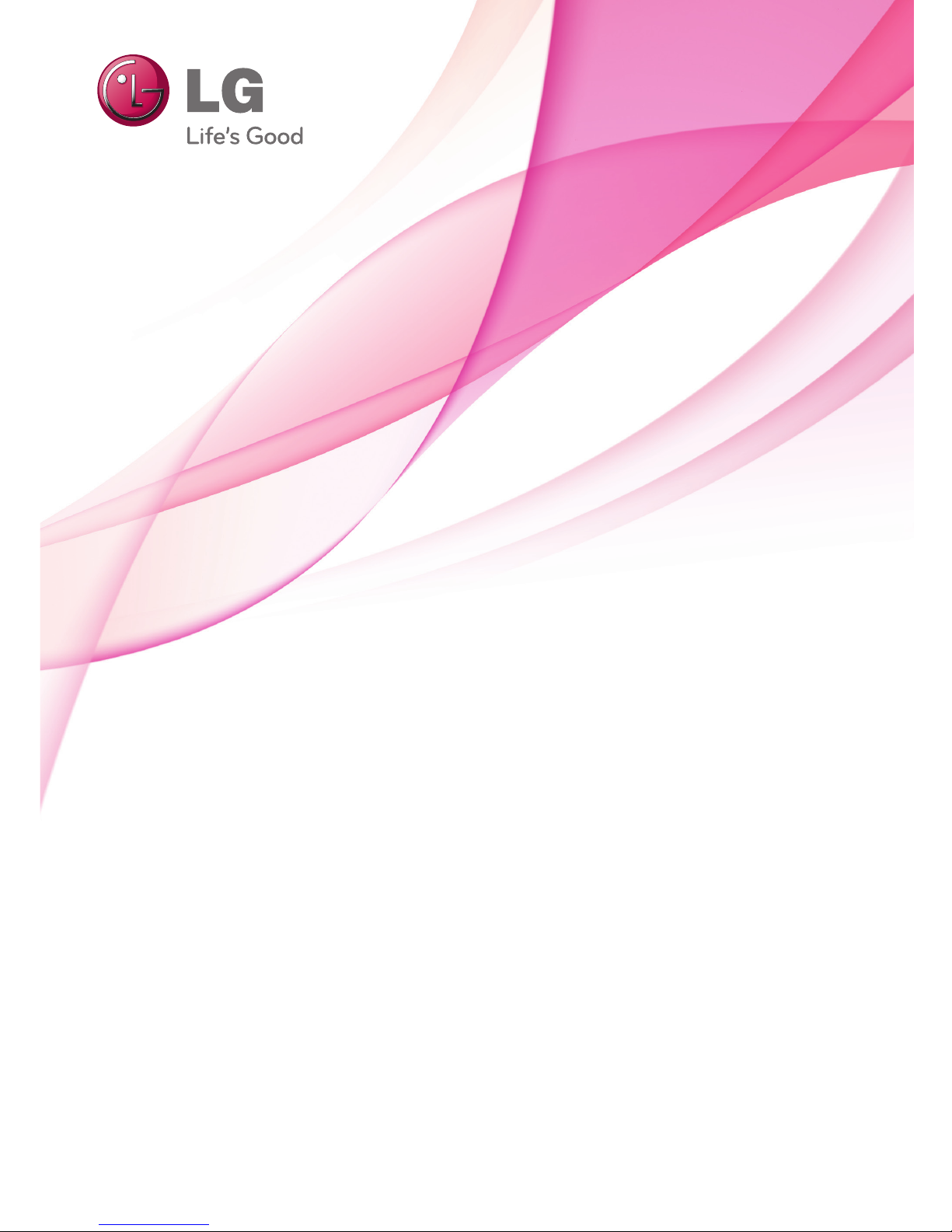
www.lg.com
OWNER’S MANUAL
LED LCD TV / PLASMA TV
Please read this manual carefully before operating the
set and retain it for future reference.
Page 2

2
ENG
ENGLISH
LICENSES
ENG
ENGLISH
LICENSES
Supported licenses may differ by model. For more information about licenses, visit www.lg.com.
<Digital TV>
Manufactured under license from Dolby Laboratories. “Dolby” and the double-D
symbol are trademarks of Dolby Laboratories.
HDMI, the HDMI logo and High-Definition Multimedia Interface are trademarks or
registered trademarks of HDMI Licensing LLC.
ABOUT DIVX VIDEO: DivX® is a digital video format created by DivX, Inc. This
is an official DivX Certified® device that plays DivX video. Visit www.divx.com for
more information and software tools to convert your files into DivX video.
ABOUT DIVX VIDEO-ON-DEMAND: This DivX Certified® device must be registered in order to play purchased DivX Video-on-Demand (VOD) movies. To obtain
your registration code, locate the DivX VOD section in your device setup menu. Go
to vod.divx.com for more information on how to complete your registration.
“DivX Certified® to play DivX® and DivX Plus ™ HD (H.264/MKV) video up to
1080p HD including premium content.”
“DivX®, DivX Certified® and associated logos are trademarks of DivX, Inc. and are
used under license.”
“Covered by one or more of the following U.S. patents :
7,295,673; 7,460,668; 7,515,710; 7,519,274”
<Analogue TV>
Manufactured under license from Dolby Laboratories. “Dolby” and the double-D
symbol are trademarks of Dolby Laboratories.
Page 3
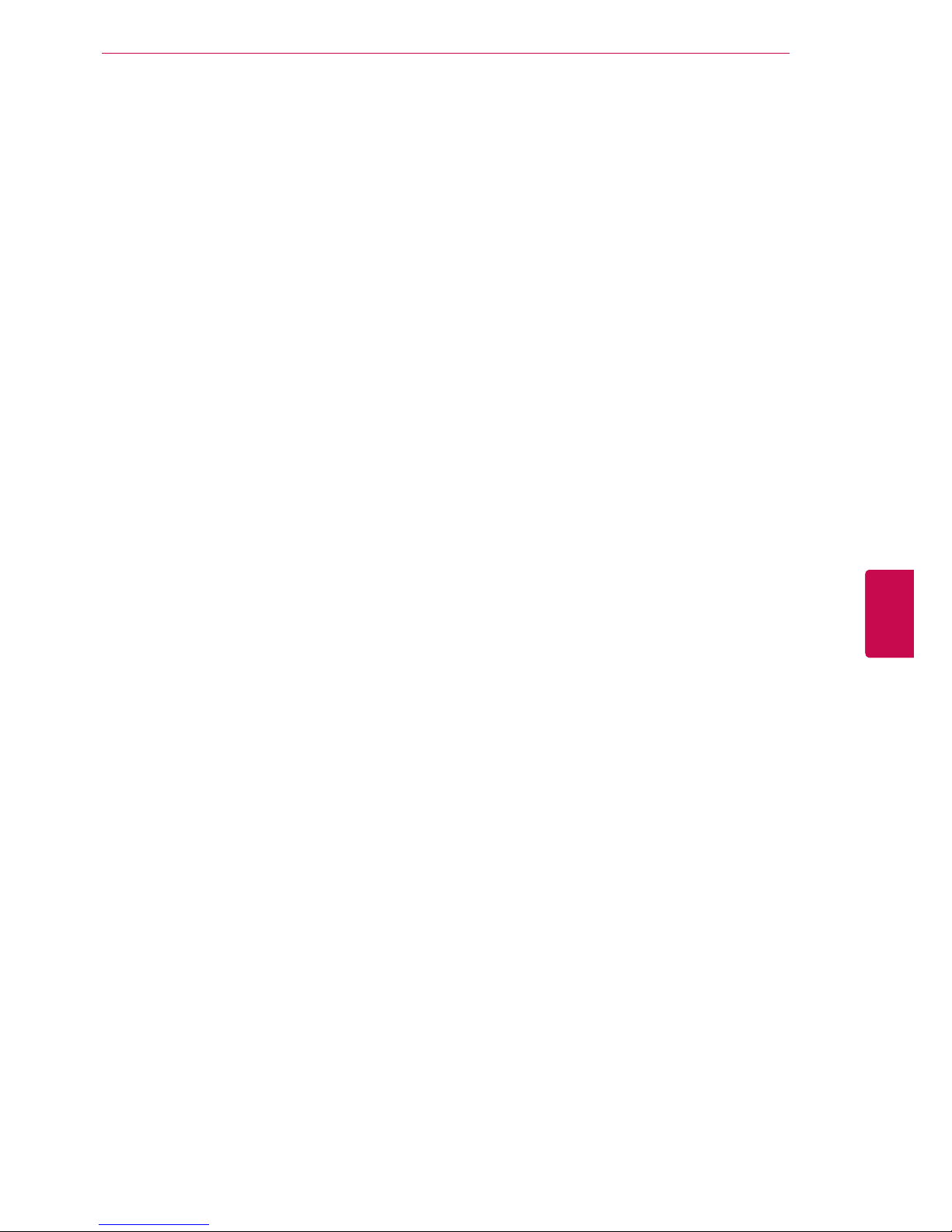
3
ENGENGLISH
LICENSES
Page 4
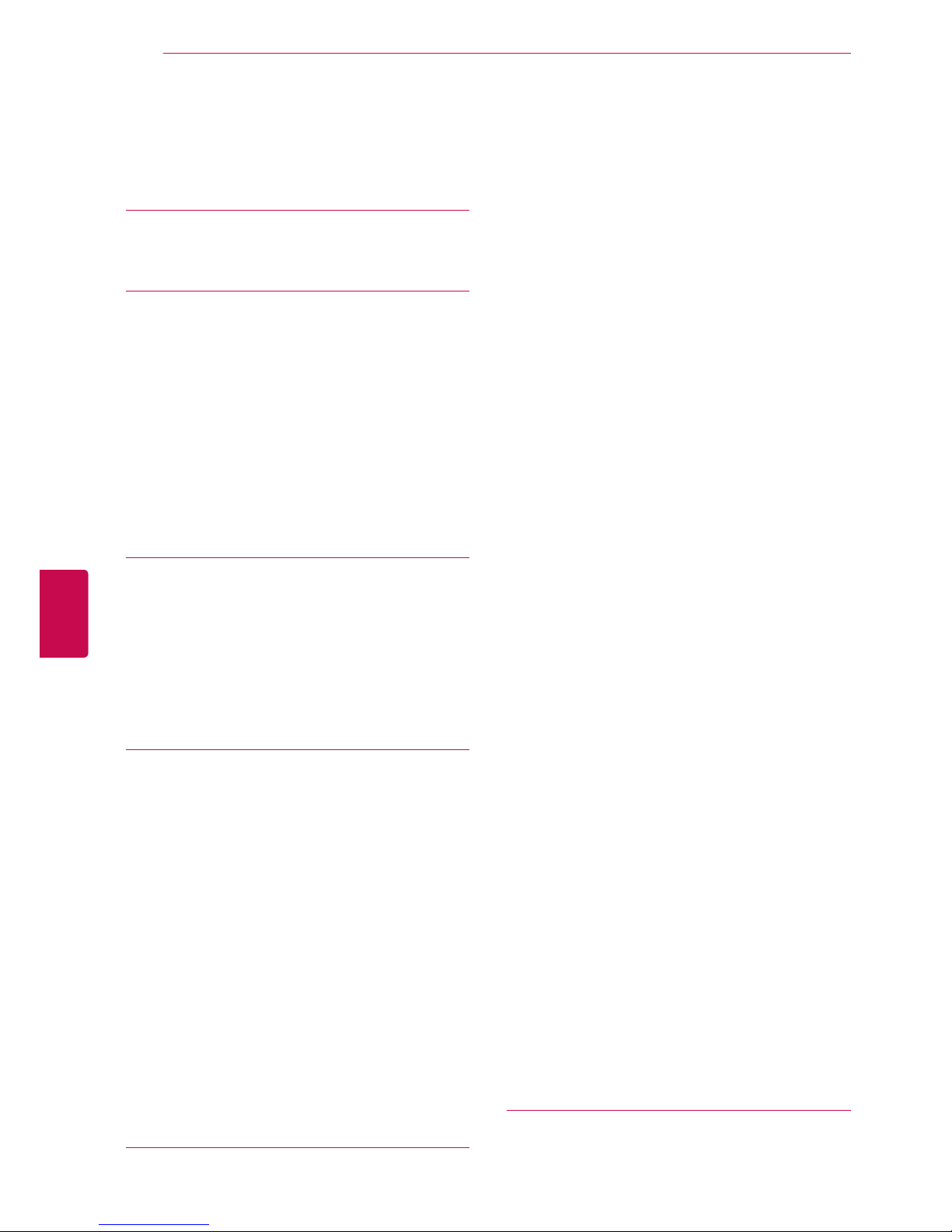
4
ENG
ENGLISH
TABLE OF CONTENTS
TABLE OF CONTENTS
2 LICENSES
6 ASSEMBLING AND PREPAR-
ING
6 Unpacking
11 Separate purchase
12 Parts and buttons
20 Lifting and moving the TV
20 Setting up the TV
20 - Attaching the stand
24 - Mounting on a table
26 - Mounting on a wall
27 - Wall mounting bracket installation
28 - Tidying cables
29 - Not using the Desk-Type Stand
30 REMOTE CONTROL
33 Magic Motion Remote Control Functions
34 - Registering Magic Motion Remote Con-
trol
34 - How to use Magic Motion Remote Con-
trol
34 - Precautions to Take when Using the
Magic Motion Remote Control
35 WATCHING TV
35 Connecting to an antenna
35 - Connecting an antenna
36 Turning the TV on for the first time
36 Watching TV
37 Accessing Home menu
38 Managing programmes
38 - Automatically setting up programme
38 - Manually setting up programme (In
digital mode)
39 - Manually setting up programme (In
analogue mode)
40 - Editing your programme list
41 - Using favourite programmes
42 Using additional options
42 - Adjusting aspect ratio
43 - Changing AV modes
44 - Using the input list
45 Using the quick menu
46 ENTERTAINMENT
46 Network Connection
46 - Connecting to a wired network
47 - Connecting to a wireless network
49 - When a security code is already set
52 - Network Status
53 Premium Account Function
55 LG Apps Function
55 - Registration LG Apps
56 - Sign in with LG Apps account
57 - Using LG Apps
58 - Using My Apps
59 Smart Share Function
59 - Connecting USB storage devices
60 - Connecting DLNA DMP (Digital Living
Network Alliance, Digital Media Player)
63 - Connecting DLNA DMR (Digital Living
Network Alliance, Digital Media Render)
64 - Browsing files
65 - Viewing Videos
68 - DivX registration code
69 - Viewing Photos
71 - Listening to music
73 DVR Function
73 - Precautions when using the USB De-
vice
74 - Timeshift (PAUSE & REPLAY OF LIVE
TV)
77 - RECORDING
78 - SCHEDULE
81 - RECORDED TV
84 EPG (Electronic Programme Guide) Func-Programme Guide) Func- Guide) Func-Func-
tion (In digital mode)
84 - Switch on/off EPG
84 - Select a programme
85 - NOW/NEXT Guide Mode
85 - 8 Day Guide Mode
85 - Date Change Mode
85 - Extended Description Box
86 MHEG (Multimedia and Hypermedia In-
formation coding Expert Group) (In digital
mode)
86 - Teletext Within Digital Service
86 - Teletext in Digital Service
87 - Switch on/off MHEG
87 - Select a programme
87 - Programme Listing Mode
87 - NOW/NEXT Guide Mode
88 3D IMAGING (ONLY 3D MOD-
ELS)
88 3D Technology
89 When using 3D Glasses
90 3D Imaging viewing range
Page 5

5
ENGENGLISH
TABLE OF CONTENTS
90 Viewing 3D Imaging
91 - Setting 3D Imaging
92 CUSTOMIZING TV SETTINGS
92 The SETUP Menu
93 Customizing Settings
93 - SETUP Settings
94 - PICTURE Settings
101 - AUDIO Settings
105 - TIME Settings
106 - LOCK Settings
107 - OPTION Settings
111 - NETWORK Settings
112 - SUPPORT Settings
113 MAKING CONNECTIONS
114 Connection Overview
115 Connecting to a HD receiver, DVD, or
VCR player
115 - HDMI connection
116 - DVI to HDMI Connection
117 - Component Connection
118 - Composite Connection
119 Connecting to a PC
119 - HDMI Connection
120 - DVI to HDMI Connection
120 - RGB Connection
122 Connecting to an Audio System
122 - Digital Optical Audio Connection
123 Connecting to Headphone Connection
123 Connecting to a USB
124 Connecting the Wireless Media Box
124 SIMPLINK Connection
125 - Activating and Using the SIMPLINK
menus
126TELETEXT
126 Switch On/Off
126 Simple Text
126 - Page selection
126 Top Text
126 - Block / Group / Page Selection
126 - Direct Page Selection
127 Fastext
127 - Page selection
127 Special Teletext Function
128MAINTENANCE
128 Updating the TV firmware
129 Cleaning Your TV
129 - Screen and frame
129 - Cabinet and stand
129 - Power cord
130 Preventing “Image burn” or “Burn-in” on
your TV screen
131TROUBLESHOOTING
133SPECIFICATIONS
144IR CODES
145EXTERNAL CONTROL DEVICE
SETUP
145 RS-232C Setup
145 Type of connector;
D-Sub 9-Pin Male
146 RS-232C Configurations
147 Communication Parameters
147 Command reference list
148 Transmission / Receiving Protocol
153OPEN SOURCE LICENSE
154 - GNU GENERAL PUBLIC LICENSE
158 - GNU Lesser General Public License
164 - Mozilla Public License 1.1 (MPL 1.1)
170 - Apache License Version 2.0
173 - MIT license
175 - Expat license
175 - The FreeType Project LICENSE
177 - JPEG license
177 - OpenSSL License
179 - zlib/libpng License
179 - Portmap license
180 - Pixman license
180 - X.net license
181 - BSD license
182 - RSA Data Security license
183 - JSON license
183 - MS92 license
Page 6
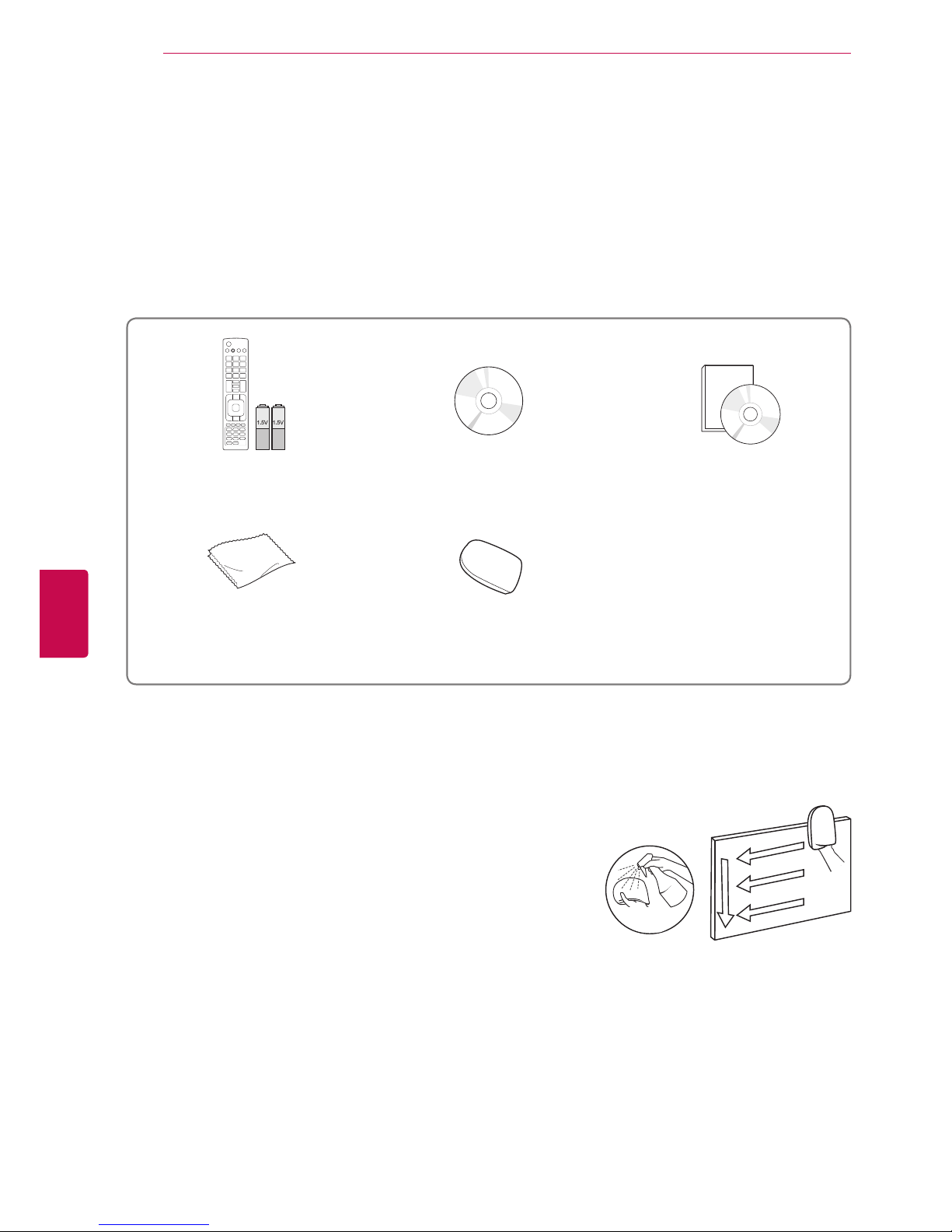
6
ENG
ENGLISH
ASSEMBLING AND PREPARING
Remote control and batteries
(AAA)
Nero MediaHome 4 Essentials CD
Owner’s manual
Polishing cloth1
(Depending on model)
Cleansing Cloths (Mitt)
2
(Depending on model)
ASSEMBLING AND PREPARING
Unpacking
Check your product box for the following items. If there are any missing accessories, contact the local
dealer where you purchased your product.
The illustrations in this manual may differ from the actual product and item.
1 Gently wipe the spots on the cabinet with the polishing cloth.
Water
2 Wipe spots on the exterior only with the cleansing cloths.
Do not wipe roughly when removing stains. Excessive pressure
may cause scratches or discolouration.
For cleaning front frame, please slowly wipe in one direction
after spraying water 1-2 times on cleansing cloths. Please
remove excessive moisture after cleaning. Excessive moisture
may cause water stains on the frame.
Page 7

7
ENGENGLISH
ASSEMBLING AND PREPARING
Only 32/37/42/47/55LV55**, 42/47/55LW57**, 42/47/55/65LW65**, 47/55LW77**, 47/55LW95
**
Screw for assembly Magic Motion Remote
Control,
Strap, Batteries (AA)
(Only 47/55LW77**,
47/55LW95**)
Composite gender cable Component gender cable 3D Glasses1
(AG-P110, AG-F110)
(Only 42/47/55LW57**,
42/47/55/65LW65**)
3D Glasses (AG-S250)
(Only 47/55LW77**,
47/55LW95**)
x 8
M4 x 16
x 8
M4 x 12
(Except for
47/55LW95**,
65LW65**)
Home
OK
P
MUTE
Only 32/37/42/47/55LV37
**
Screw for assembly Screw for fixing
(Only 32/37LV37**)
M4 x 12
x 8
(Only 47/55LW95**)
1 The number of 3D glasses may differ depending on the country.
Screw for fixing
(Only 32/37LV55**)
Cable holder
(Depending on model)
x 9
M4 x 16
(Only 65LW65**)
Page 8
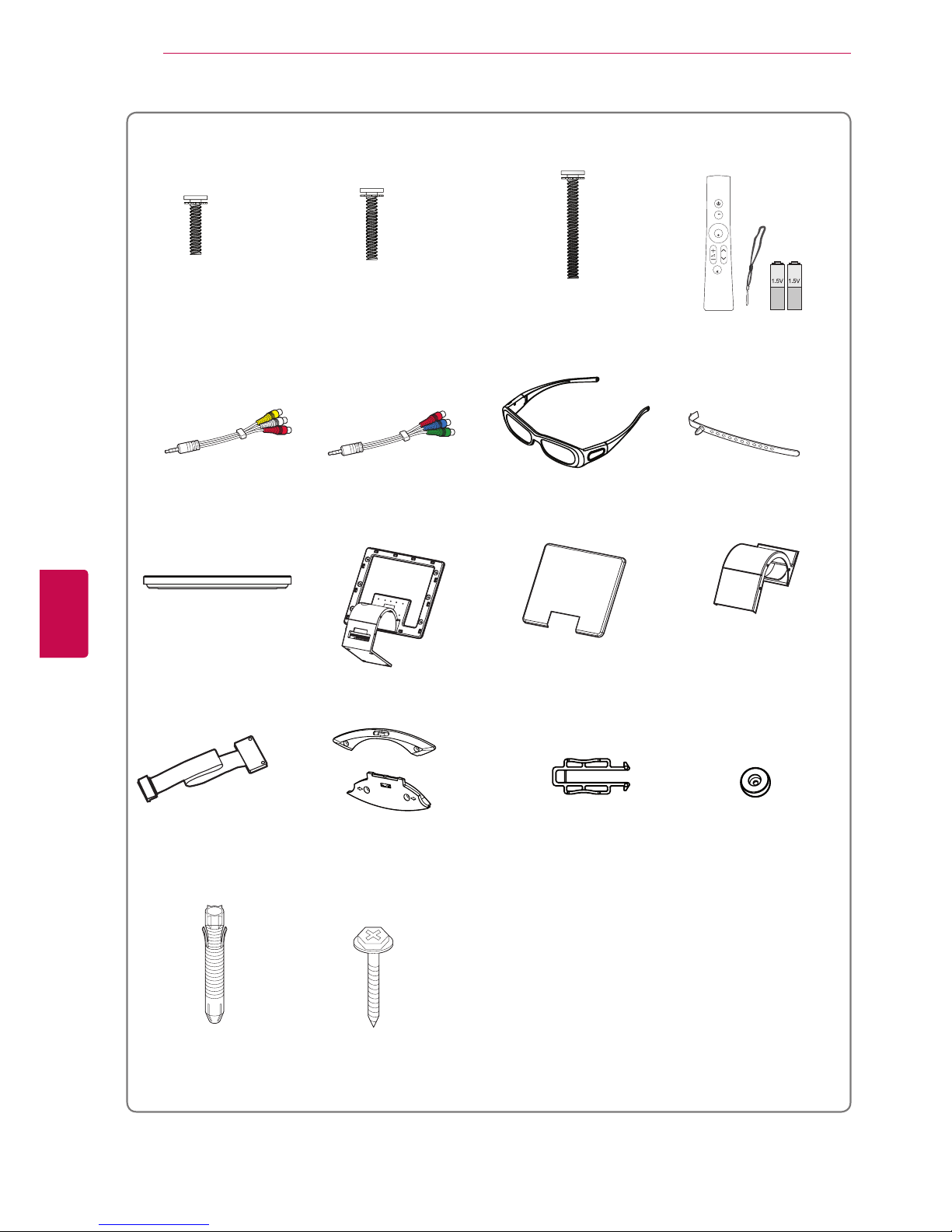
8
ENG
ENGLISH
ASSEMBLING AND PREPARING
Only 47/55LZ96
**
x 4
x 6
x 6
Home
OK
P
MUTE
M3 x 6
M4 x 7 M4 x 14
Bolts for stand and wall mounting bracket assembly
Magic Motion Remote
Control,
Strap, Batteries (AA)
Composite gender cable Component gender cable
3D Glasses (AG-S250)
Cable holder
Stand Base Stand Body Stand Rear Cover Display Link Cable Cover
Display Link Cable
(stand type and wall
mounting type)
Wall Mounting Bracket
(one for the set and one for
the wall)
Wall Mounting Bracket
Pushpin
Set Protection Bracket
Wall Anchor Screw
x 2
x 2
x 2
x 2
Page 9

9
ENGENGLISH
ASSEMBLING AND PREPARING
Only 50/60PZ95
**
(Only 50PZ95**) (Only 60PZ95**) Cable holder Power Cord holder
Screw for assembly
Power Cord Wireless LAN for Broad-
band
/DLNA Adaptor
(AN-WF100)
Protection cover,
Protection Tape
Ferrite core
(Depending on model)
Magic Motion Remote
Control,
Strap, Batteries (AA)
3D Glasses
(AG-S250)
Only 50/60PZ57
**
Screw for assembly Cable holder Power Cord
3D Glasses
(AG-S250)
Protection cover,
Protection Tape
Power Cord holder Ferrite core
(Depending on model)
x 4
x 3
M4 x 26 M5 x 14.5
(Only 50PZ57**)
x 4
x 3
M4 x 28
M5 x 24
(Only 60PZ57**)
Home
OK
P
MUTE
x 4
x 3
M4 x 26 M5 x 14.5
x 4
x 4
M4 x 28
M5 x 14.5
Page 10
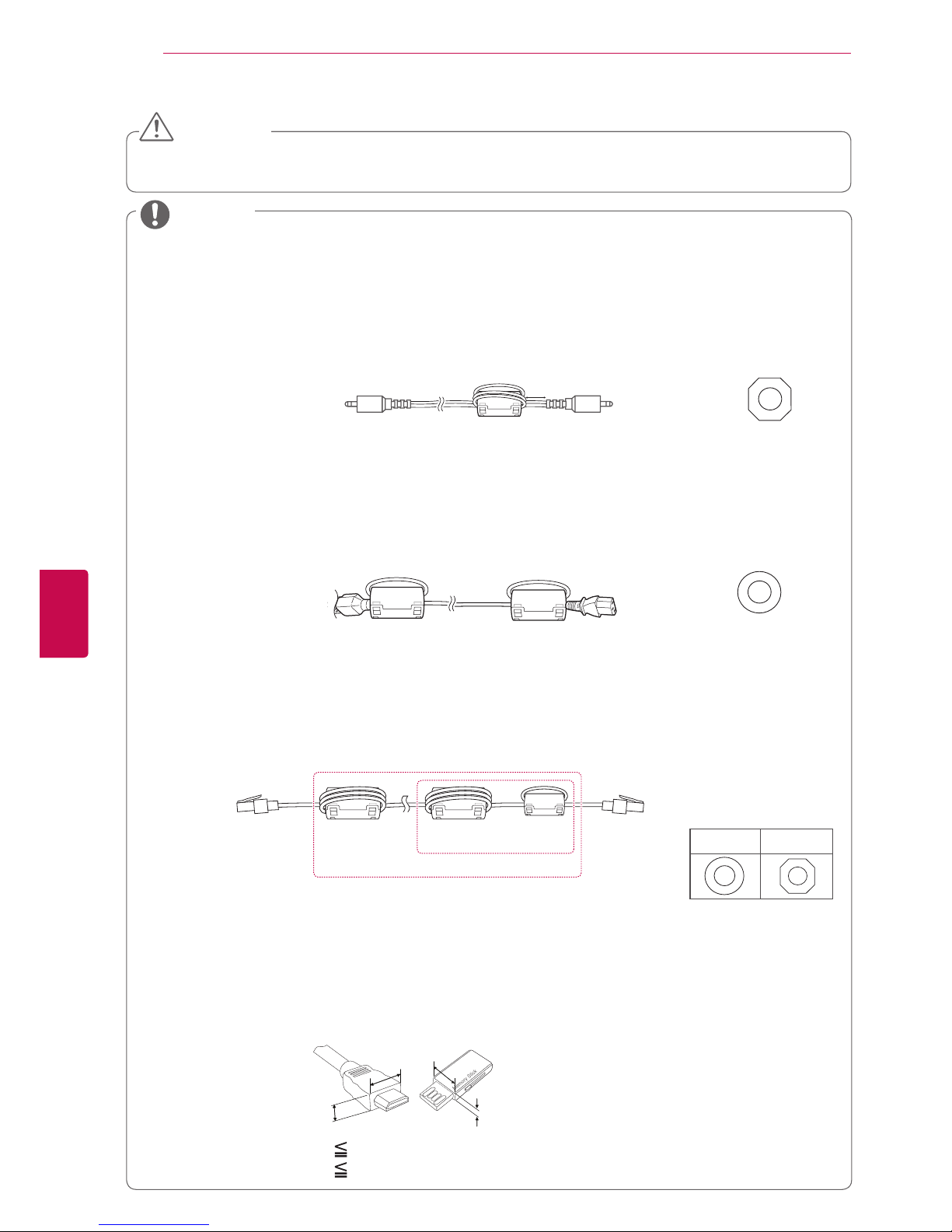
10
ENG
ENGLISH
ASSEMBLING AND PREPARING
NOTE
Do not use any unapproved items to ensure the safety and product life span.
Any damages or injuries by using unapproved items are not covered by the warranty.
CAUTION
[to an External device]
[Figure 1]
[to the TV]
(Gray)
[Cross Section of
Ferrite Core]
10 mm(+ / - 5 mm)
2 Use the ferrite core to reduce the electromagnetic interference in the power cable.
Wind the power cable on the ferrite core once. Place the ferrite core close to the TV and a wall plug.
[to a wall plug]
[to the TV]
(Black)
[Cross Section of
Ferrite Core]
[Figure 2]
3 Use the ferrite core to reduce the electromagnetic interference in the LAN cable. Wind the
LAN cable once on the small ferrite core and thrice on the big ferrite core. Place the
ferrite core close to the TV.
[to an External
device]
[to the TV]
A
B
[Figure 3]
For an optimal connection, HDMI cables and USB devices should have bezels less than 10 mm thick
and 18 mm width. (Depending on model)
B
A
A
B
*A 10 mm
*B 18 mm
The items supplied with your product may vary depending on the model.
Product specifications or contents of this manual may be changed without prior notice due to upgrade
of product functions.
How to use the ferrite core (Only Plasma TV)
1 Use the ferrite core to reduce the electromagnetic interference in the PC audio cable.
Wind the PC audio cable on the ferrite core thrice. Place the ferrite core close to the TV.
- If there are two ferrite cores, follow as shown in Figures 3(1).
- If there are three ferrite cores, follow as shown in Figures 1 and 3(1).
- If there are six ferrite cores, follow as shown in Figures 1, 2 and 3(2).
A (Gray) B(Gray)
[Cross Section of
Ferrite Core]
A
(1)
(2)
Page 11

11
ENGENGLISH
ASSEMBLING AND PREPARING
Separate purchase
Separate purchase items can be changed or modified for quality improvement without any notification.
Contact your dealer for buying these items.
These devices only work with compatible LG LED LCD TV or Plasma TV.
Wireless Media Box
(AN-WL100W)
(Except for 32/37/42/47/55LV37**,
50/60PZ57**)
3D Glasses
(AG-S230, AG-S250, AG-S270)
(Only 47/55LW77**, 47/55LW95**,
47/55LZ96**, 50/60PZ57**,
50/60PZ95**)
3D Glasses
(AG-P110, AG-F110)
(Only 42/47/55LW57**,
42/47/55/65LW65**)
Wireless LAN for Broadband
/DLNA Adaptor
(AN-WF100)
(Except for 47/55LW95**)
Magic Motion Remote Control
(AN-MR200)
Home
OK
P
MUTE
Page 12

12
ENG
ENGLISH
ASSEMBLING AND PREPARING
Parts and buttons
Image shown may differ from your TV.
TV can be placed in standby mode in order to reduce the power consumption. And TV should be
turned off if it will not be watched for some time, as this will reduce energy consumption.
The energy consumed during use can be significantly reduced if the level of brightness of the picture
is reduced, and this will reduce the overall running cost.
NOTE
Do not step on the glass stand or subject it to any impact. It may break, causing possible injury from
fragments of glass, or the TV may fall.
Do not drag the TV. The floor or the product may be damaged.
CAUTION
Page 13
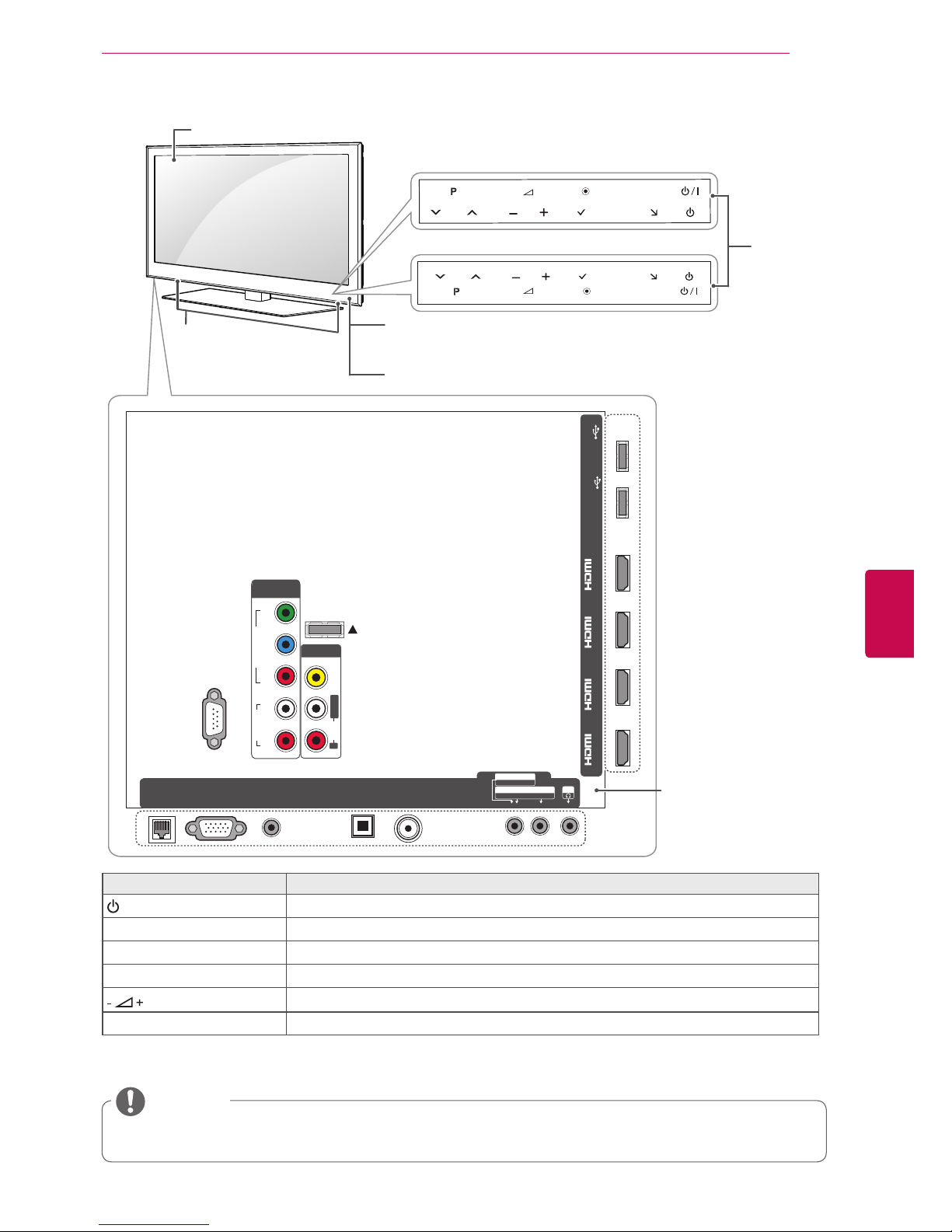
13
ENGENGLISH
ASSEMBLING AND PREPARING
Only 42/47/55/65LW65
**,
47/55LW95
**
1 Intelligent sensor - Adjusts the image quality and brightness based on the surrounding environment.
2 All of the buttons are touch sensitive and can be operated through simple touch with your finger.
RS-232C IN (CONTROL&SERVICE)
IN 1(ARC) IN 2 IN 3 IN 4
LAN
RGB IN (PC)
OPT ICAL DIGI TAL
AUD IO O UT
AUDIO IN
(RGB/DVI)
ANTENNA/
CABLE IN
AV IN 2
AUDIO / VIDEO
COMPONENT IN 2
AUDIO / Y PB P
R
H/P
WIRELESS
CONTROL
AUDIO
VIDEO
L/MONO
R
AV IN 1
COMPONENT
IN 1
AUDIO
RL
Y
P
B
P
R
VIDEO
/DVI /DVI /DVI /DVI
HDD IN
USB IN 1
USB Apps
USB IN 2
INPUT
HOME
P
OK
H
INPUT
HOME
H
OK
P
Touch
buttons
2
Rear Connection panel
(See p.113)
Touch button
2
Description
/
I
Turns the power on or off.
INPUT Changes the input source.
HOME Accesses the Home menu, or saves your input and exits the menus.
OK
Selects the highlighted menu option or confirms an input.
Adjusts the volume level.
v
P
^
Scrolls through the saved programmes.
Speakers
NOTE
You can set the power indicator light to on or off by selecting OPTION in the Home menu - SETUP.
Remote control and
intelligent1 sensors
Power indicator
Only 47/55LW95
**
Screen
Only 42/47/55/65LW65
**
Page 14
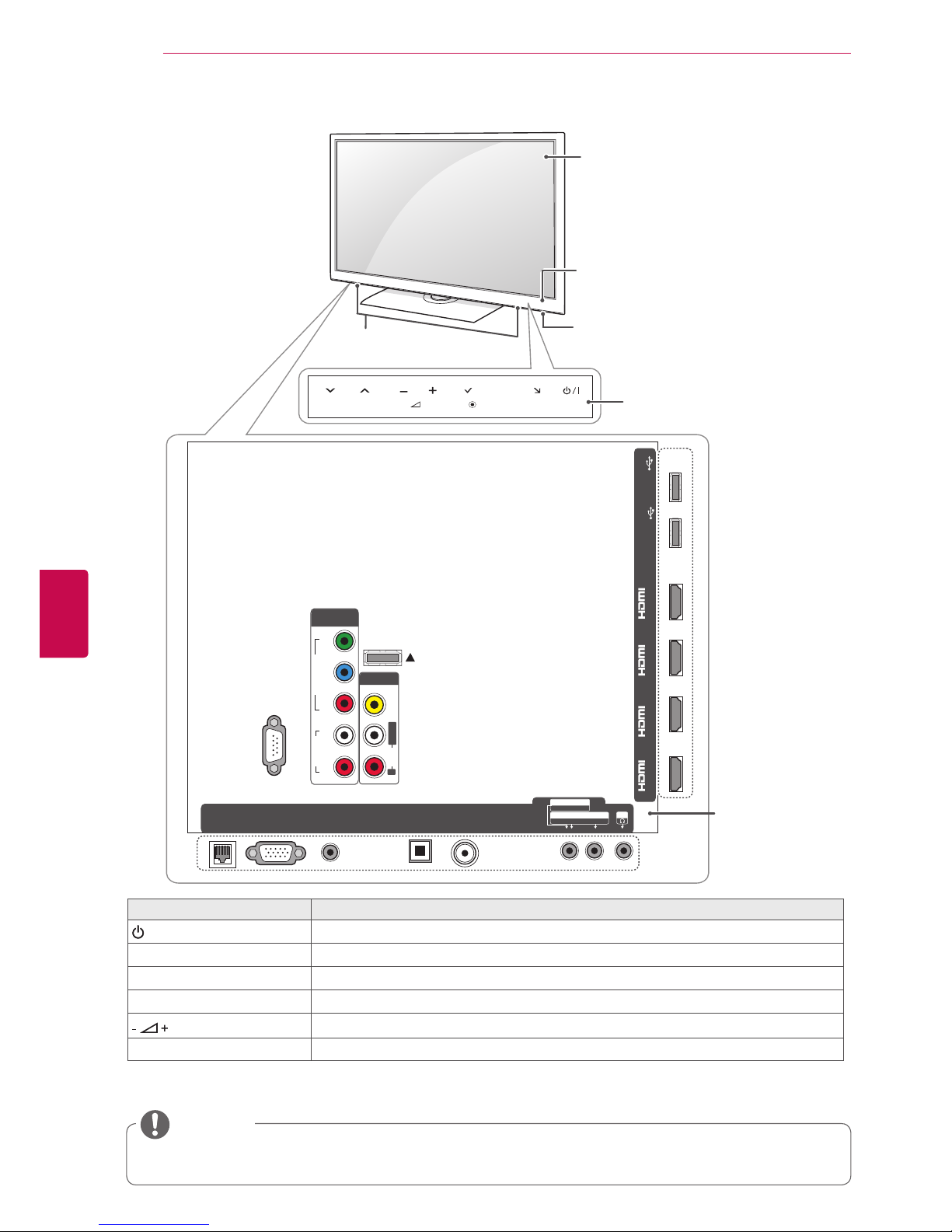
14
ENG
ENGLISH
ASSEMBLING AND PREPARING
Only 32/37/42/47/55LV55
**
1 Intelligent sensor - Adjusts the image quality and brightness based on the surrounding environment.
2 All of the buttons are touch sensitive and can be operated through simple touch with your finger.
RS-232C IN (CONTROL&SERVICE)
IN 1(ARC) IN 2 IN 3 IN 4
LAN
RGB IN (PC)
AV IN 2
AUDIO / VIDEO
COMPONENT IN 2
AUDIO / Y PB P
R
H/P
WIRELESS
CONTROL
AUDIO
VIDEO
L/MONO
R
AV IN 1
COMPONENT
IN 1
AUDIO
RL
Y
P
B
P
R
VIDEO
/DVI /DVI /DVI /DVI
HDD IN
USB IN 1
USB Apps
USB IN 2
INPUT
HOME
H
P
OK
OPTI CAL DIG ITAL
AUDI O OUT
AUDIO IN
(RGB/DVI)
ANTENNA/
CABLE IN
Touch buttons
2
Touch button
2
Description
/
I
Turns the power on or off.
INPUT Changes the input source.
HOME Accesses the Home menu, or saves your input and exits the menus.
OK
Selects the highlighted menu option or confirms an input.
Adjusts the volume level.
v
P
^
Scrolls through the saved programmes.
Screen
Speakers
NOTE
You can set the power indicator light to on or off by selecting OPTION in the Home menu - SETUP.
Rear Connection
panel
(See p.113)
Power indicator
Remote control and
intelligent1 sensors
Page 15
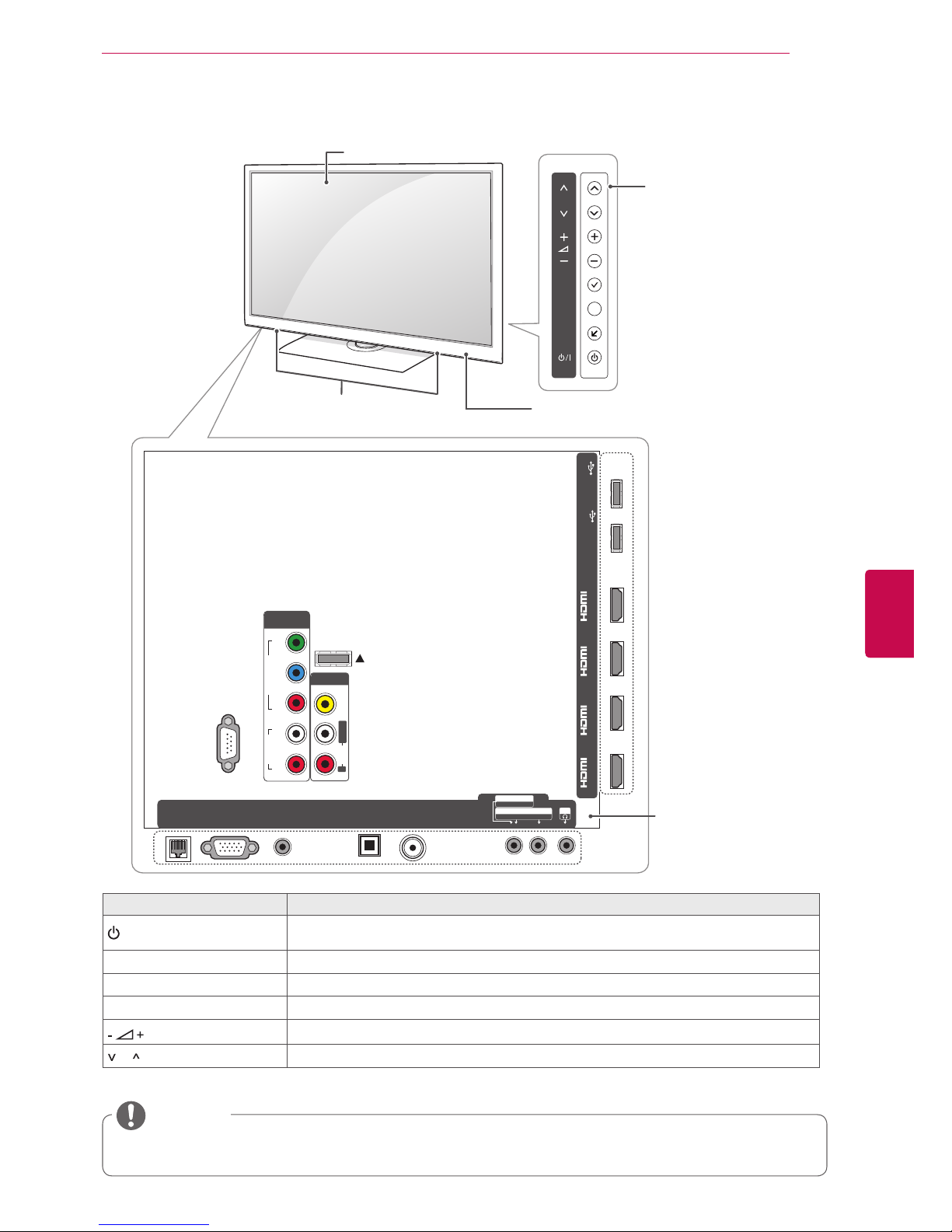
15
ENGENGLISH
ASSEMBLING AND PREPARING
Only 42/47/55LW57
**,
47/55LW77
**
1 Intelligent sensor - Adjusts the image quality and brightness based on the surrounding environment.
Button Description
/
I
Turns the power on or off.
INPUT Changes the input source.
HOME Accesses the Home menu, or saves your input and exits the menus.
OK
Selects the highlighted menu option or confirms an input.
Adjusts the volume level.
P Scrolls through the saved programmes.
RS-232C IN (CONTROL&SERVICE)
IN 1(ARC) IN 2 IN 3 IN 4
LAN
RGB IN (PC)
AV IN 2
AUDIO / VIDEO
COMPONENT IN 2
AUDIO / Y PB P
R
H/P
WIRELESS
CONTROL
AUDIO
VIDEO
L/MONO
R
AV IN 1
COMPONENT
IN 1
AUDIO
RL
Y
P
B
P
R
VIDEO
/DVI /DVI /DVI /DVI
OK
P
HOME
INPUT
HDD IN
USB IN 1
USB Apps
USB IN 2
H
OPTI CAL DIGI TAL
AUDI O OUT
AUDIO IN
(RGB/DVI)
ANTENNA/
CABLE IN
Speakers
Remote control and intelligent1
sensors, Power indicator
Screen
Buttons
NOTE
You can set the power indicator light to on or off by selecting OPTION in the Home menu - SETUP.
Rear Connection panel
(See p.113)
Page 16

16
ENG
ENGLISH
ASSEMBLING AND PREPARING
Only 32/37/42/47/55LV37
**
1 Intelligent sensor - Adjusts the image quality and brightness based on the surrounding environment.
2 All of the buttons are touch sensitive and can be operated through simple touch with your finger.
H/P
IN 1 (ARC)
/DVI
IN 2
/DVI
IN 3
/DVI
USB Apps
USB IN
P
INPUT
HOME
OK
RS-232C IN
(CONTROL & SERVICE)
ANTENNA / CABLE IN
RGB IN (PC)
LAN
VIDEO
AUDIO
L R
COMPONENT
IN
AUDIO IN
(RGB/DVI)
OPTICAL DIGITAL
AUDIO OUT
AV IN
L/MONO R
AUDIO
VIDEO
2 1
RS-232C IN
(CONTROL & SERVICE)
ANTENNA
/ CABLE IN
13/18V
700mA Max
LNB IN
Satellite
RGB IN (PC)
LAN
VIDEO
AUDIO
L R
COMPONENT
IN
AUDIO IN
(RGB/DVI)
OPTICAL DIGITAL
AUDIO OUT
AV IN
L/MONO R
AUDIO
VIDEO
2 1
Remote control and
intelligent1 sensors
Power indicator
Touch buttons
2
Rear Connection panel (See p.113)
Touch button
2
Description
/
I
Turns the power on or off.
INPUT Changes the input source.
HOME Accesses the Home menu, or saves your input and exits the menus.
OK
Selects the highlighted menu option or confirms an input.
Adjusts the volume level.
v
P
^
Scrolls through the saved programmes.
Speakers
NOTE
You can set the power indicator light to on or off by selecting OPTION in the Home menu - SETUP.
Screen
Except for 32/42/47LV370S
Only 32/42/47LV370S
Page 17
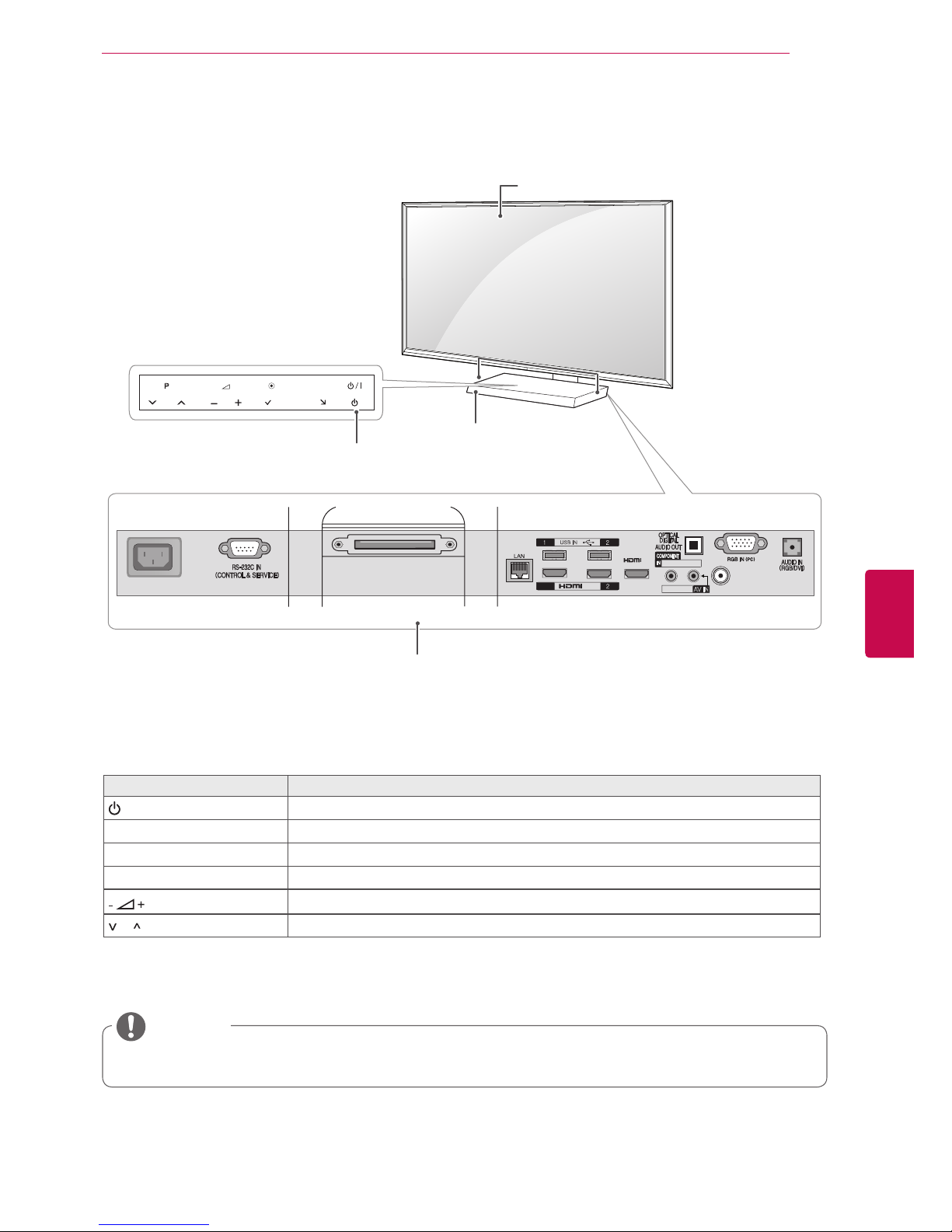
17
ENGENGLISH
ASSEMBLING AND PREPARING
Only 47/55LZ96
**
1 Intelligent sensor - Adjusts the image quality and brightness based on the surrounding environment.
2 All of the buttons are touch sensitive and can be operated through simple touch with your finger.
INPUT
HOME
P
OK
AC IN
USB IN
Y PB P
R
/ AUDIO
VIDEO/AUDIO
AV IN
ANTENNA/CABLE IN
/DVI IN
/DVI
IN3
DISPLAY LINK
HDD IN
USB Apps
1(ARC)
H
Remote control and
intelligent1 sensors
Screen
Speakers
Button Description
/
I
Turns the power on or off.
INPUT Changes the input source.
HOME Accesses the Home menu, or saves your input and exits the menus.
OK
Selects the highlighted menu option or confirms an input.
Adjusts the volume level.
P Scrolls through the saved programmes.
NOTE
You can set the power indicator light to on or off by selecting OPTION in the Home menu - SETUP.
Rear Connection panel
(See p.113)
Power indicator and
Touch buttons
2
Page 18
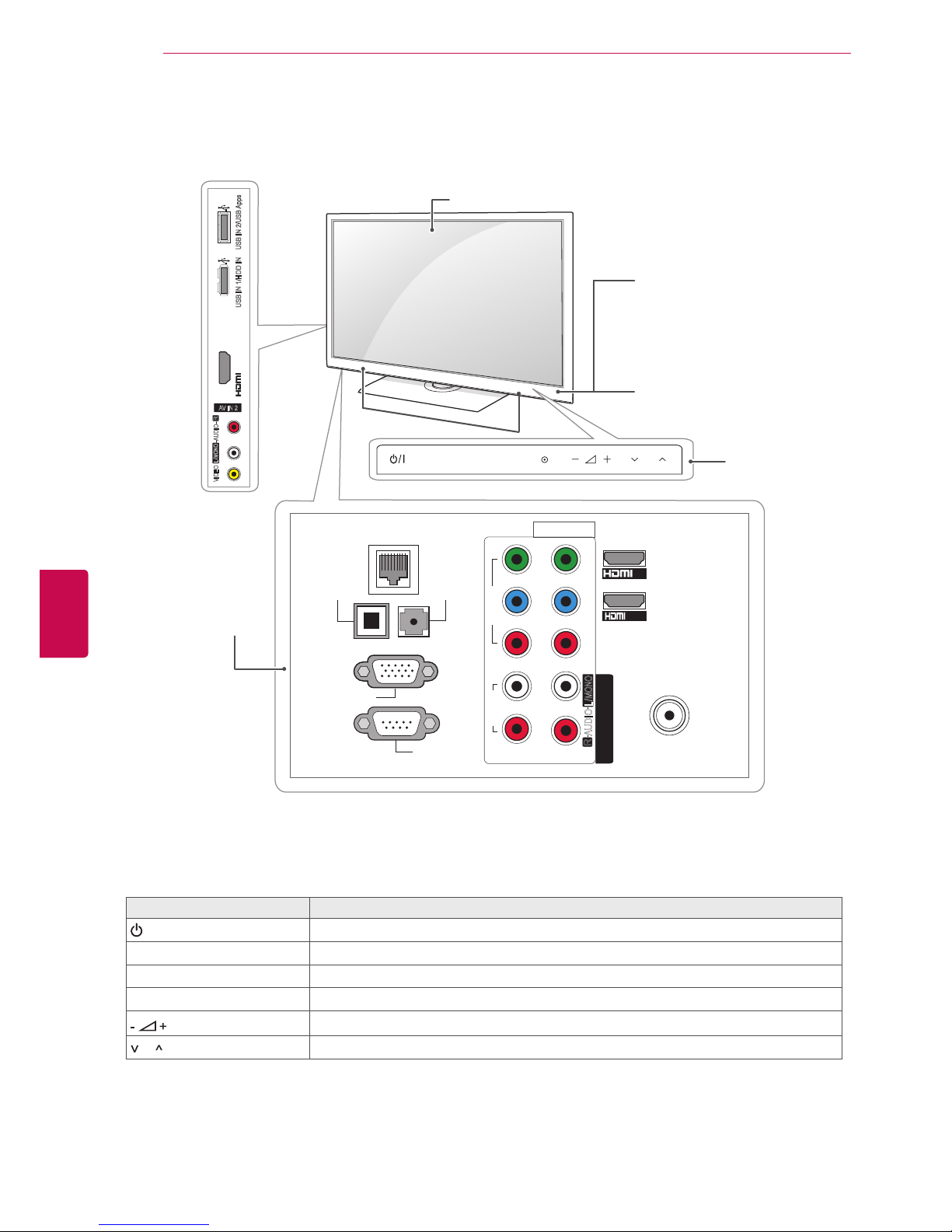
18
ENG
ENGLISH
ASSEMBLING AND PREPARING
Only 50/60PZ57
**
1 Intelligent sensor - Adjusts the image quality and brightness based on the surrounding environment.
2 All of the buttons are touch sensitive and can be operated through simple touch with your finger.
Touch button
2
Description
/
I
Turns the power on or off.
INPUT Changes the input source.
HOME Accesses the Home menu, or saves your input and exits the menus.
OK
Selects the highlighted menu option or confirms an input.
Adjusts the volume level.
P Scrolls through the saved programmes.
ANTENNA IN
COMPONENT IN
AUDIO
R
L
Y
P
B
P
R
VIDEO
AV IN 1
VIDEO
1
2
L/MONO
R
AUDIO
AV IN 2
L/MONO
R
AUDIO
VIDEO
IN 3(ARC)
USB IN 2/USB Apps
USB IN 1/HDD IN
/DVI IN1
IN2
LAN
OPTICAL
DIGITAL
AUDIO OUT
(RGB/DVI)
AUDIO IN
RGB IN (PC)
RS-232C IN
(CONTROL & SERVICE)
INPUT
HOME OK
P
Rear Connection
panel
(See p.113)
Speakers
Screen
Remote control and
intelligent1 sensors
Power indicator
Touch buttons
2
Page 19
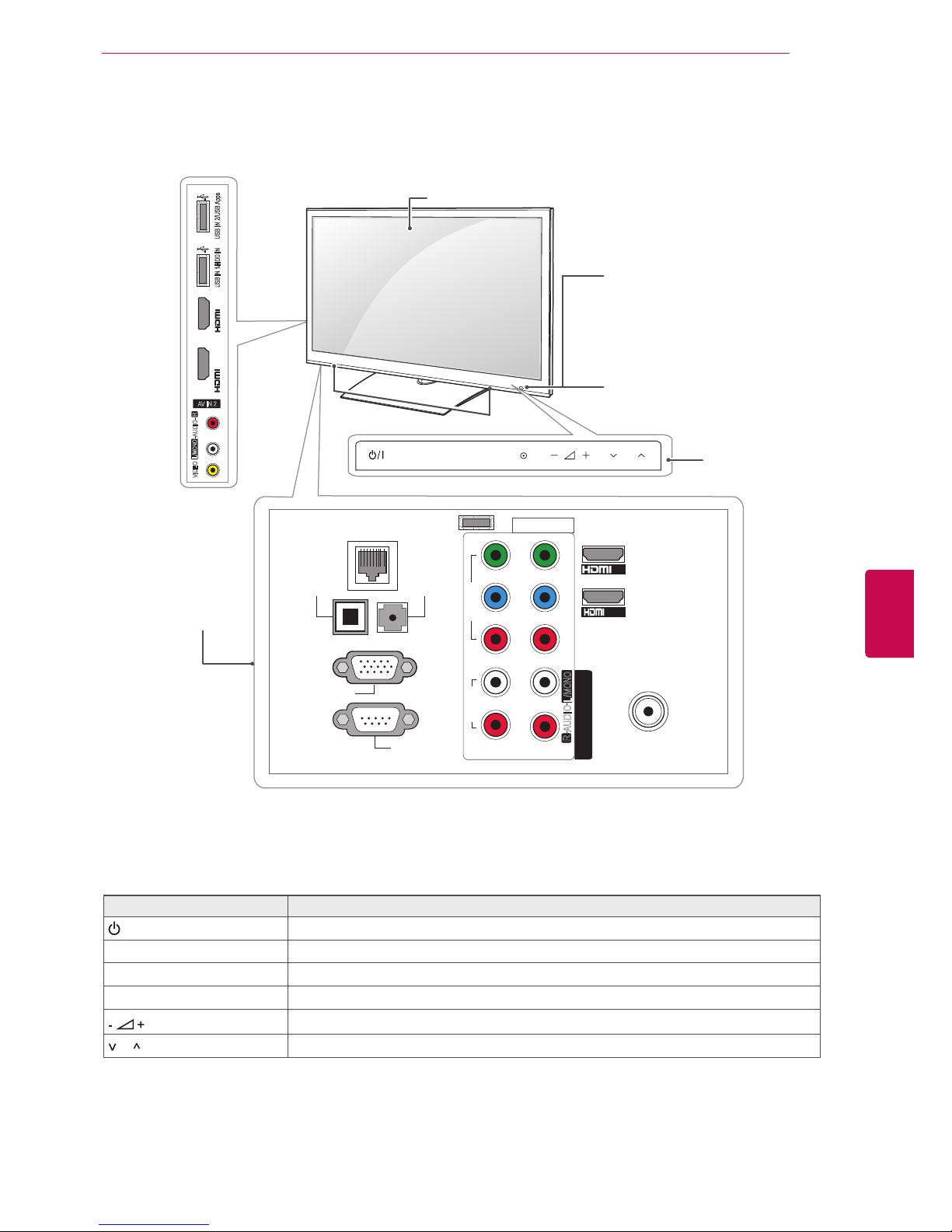
19
ENGENGLISH
ASSEMBLING AND PREPARING
Only 50/60PZ95
**
1 Intelligent sensor - Adjusts the image quality and brightness based on the surrounding environment.
2 All of the buttons are touch sensitive and can be operated through simple touch with your finger.
Touch button
2
Description
/
I
Turns the power on or off.
INPUT Changes the input source.
HOME Accesses the Home menu, or saves your input and exits the menus.
OK
Selects the highlighted menu option or confirms an input.
Adjusts the volume level.
P Scrolls through the saved programmes.
ANTENNA IN
COMPONENT IN
AUDIO
R
L
Y
P
B
P
R
VIDEO
AV IN 1
VIDEO
1
2
L/MONO
R
AUDIO
AV IN 2
L/MONO
R
AUDIO
VIDEO
USB IN 2/USB Apps
USB IN 1/HDD IN
IN 3(ARC)
/DVI IN1
IN2
LAN
OPTICAL
DIGITAL
AUDIO OUT
(RGB/DVI)
AUDIO IN
RGB IN (PC)
RS-232C IN
(CONTROL & SERVICE)
WIRELESS
CONTROL
IN 4
INPUT
HOME OK
P
Rear Connection
panel
(See p.113)
Speakers
Screen
Remote control and
intelligent1 sensors
Power indicator
Touch buttons
2
Page 20

20
ENG
ENGLISH
ASSEMBLING AND PREPARING
Lifting and moving the TV
When moving or lifting the TV, read the following to
prevent the TV from being scratched or damaged
and for safe transportation regardless of its type
and size.
Setting up the TV
Attaching the stand
It is recommended to move the TV in the box
or packing material that the TV originally came
in.
Before moving or lifting the TV, disconnect the
power cord and all cables.
When holding the TV, the screen should face
away from you to avoid damage.
Hold the top and bottom of the TV frame firmly.
Make sure not to hold the transparent part,
speaker, or speaker grill area.
When transporting a large TV, there should be
at least 2 people.
When transporting the TV by hand, hold the
TV as shown in the following illustration.
When transporting the TV, do not expose the
TV to jolts or excessive vibration.
When transporting the TV, keep the TV
upright, never turn the TV on its side or tilt
towards the left or right.
Avoid touching the screen at all times, as this
may result in damage on the screen.
CAUTION
Only 47/55LW95
**
1
Lay the TV with the screen side down on a flat
surface.
Lay a foam mat or soft protective cloth on the
surface to protect the screen from damage.
Make sure no objects press against the
screen.
CAUTION
2
Assemble the parts of the Stand Body with the
Stand Base of the TV.
Stand Body
Stand Base
3
Assemble the parts of the Stand Rear Cover
with the TV.
Stand Rear
Cover
Screw for assembly Number of screws
M4 x 16 4
If you are not mounting the TV to a wall, use the
following instructions to attach the stand.
Put your TV on a pedestal stand and mount the TV
on a table or wall.
Tighten the screws firmly to prevent the TV
from tilting forward. Do not over tighten.
CAUTION
Page 21

21
ENGENGLISH
ASSEMBLING AND PREPARING
Only 32/37/42/47/55LV37**,
32/37/42/47/55LV55**, 42/47/55LW57**,
42/47/55/65LW65
**,
47/55LW77
**
1
Lay the TV with the screen side down on a flat
surface.
2
Assemble the parts of the Stand Body with the
Stand Base of the TV.
4 Secure the TV and the stand with the 4 screws.
Lay a foam mat or soft protective cloth on the
surface to protect the screen from damage.
Make sure no objects press against the
screen.
CAUTION
4 Secure the TV and the stand with the 4 screws.
Screw for assembly Number of screws
M4 x 16 4
Stand Base
Stand Body
3
Assemble the TV as shown.
Model Screw for
assembly
Number of
screws
32/37/42/47/55LV37**,
32/37/42/47/55LV55**,
42/47/55LW57**,
42/47/55LW65
**,
47/55LW77
**
M4 x 12 4
65LW65
**
M4 x 16 4
Model Screw for
assembly
Number of
screws
32/37/42/47/55LV37**,
32/37/42/47/55LV55**,
42/47/55LW57**,
42/47/55LW65
**,
47/55LW77
**
M4 x 12 4
Model Screw for
assembly
Number of
screws
65LW65
**
M4 x 16 5
Page 22
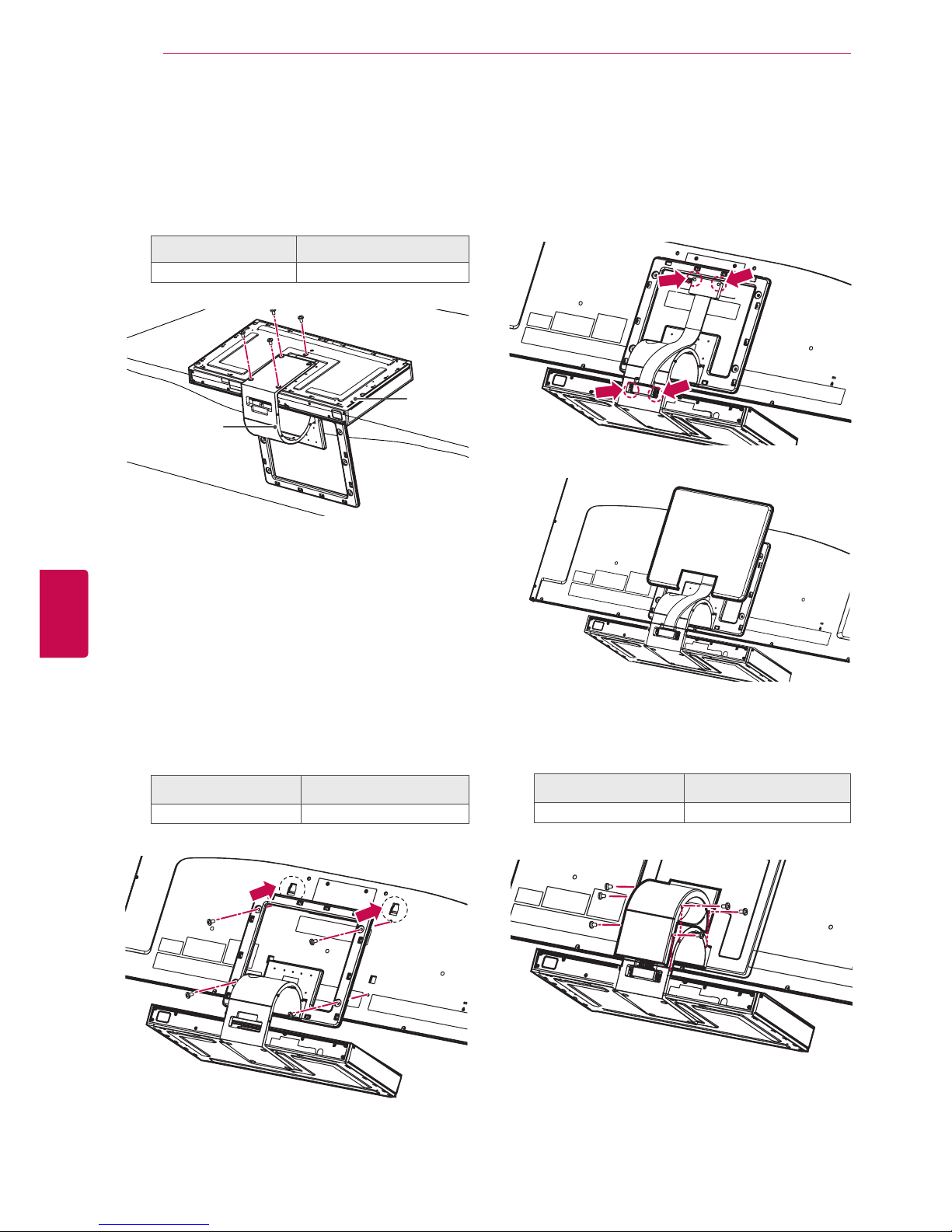
22
ENG
ENGLISH
ASSEMBLING AND PREPARING
1
Place the stand base facing down on a table
or flat surface. Assemble the Stand Body with
the Stand Base using the screws provided
with the TV set.
Only 47/55LZ96**
Screw for assembly Number of screws
M4 x 7 4
2
Carefully place the TV screen side down on a
cushioned surface to protect the screen from
damage.
3
Mount the stand to the TV set fitting into
grooves in direction of the arrows as shown in
the figure. Have the TV set align with the holes
for inserting screws. Assemble the Stand Body
with the TV set using the screws provided with
the TV set.
Screw for assembly Number of screws
M4 x 14 4
4
Use the Display Link Cable (for stand; the
shorter one) to connect the Stand Base and
the display link input on the TV. After connection, fasten the screws with a driver to mount
the cable tightly.
5
Place the Stand Rear Cover properly.
6
Place the Display Link Cable Cover and con-
nect it with the Stand Body using the screws
provided with the TV set.
Screw for assembly Number of screws
M3 x 6 4
Stand Body
Stand
Base
Page 23

23
ENGENGLISH
ASSEMBLING AND PREPARING
2
Assemble the parts of the Stand Body with the
Stand Base of the TV.
Model Screw for
assembly
Number of
screws
50PZ95
**
M5x14.5 3
60PZ95
**
M5x14.5 4
Stand Body
Only 50/60PZ57
**
1
Lay the TV with the screen side down on a flat
surface.
2
Assemble the parts of the Stand Body with the
Stand Base of the TV.
Model Screw for
assembly
Number of
screws
50PZ57
**
M5 x 14.5 3
60PZ57
**
M5 x 24 3
3 Secure the TV and the stand with the 4 screws.
Model Screw for
assembly
Number of
screws
50PZ57
**
M4 x 26 4
60PZ57
**
M4 x 28 4
Lay a foam mat or soft protective cloth
on the surface to protect the screen from
damage. Make sure no objects press
against the screen.
CAUTION
Only 50/60PZ95
**
1
Lay the TV with the screen side down on a flat
surface.
Lay a foam mat or soft protective cloth
on the surface to protect the screen from
damage. Make sure no objects press
against the screen.
CAUTION
Stand Body
Stand Base
Stand Body
Stand Base
Stand Base
or
3 Secure the TV and the stand with the 4 screws.
Model Screw for
assembly
Number of
screws
50PZ95
**
M4 x 26 4
60PZ95
**
M4 x 28 4
Page 24

24
ENG
ENGLISH
ASSEMBLING AND PREPARING
Mounting on a table
1
Lift and tilt the TV into its upright position on a
table.
- Leave a 10 cm (minimum) space from the
wall for proper ventilation.
Do not place the TV near or on sources of
heat, as this may result in fire or other dam-
age.
CAUTION
Swivel 20 degrees to the left or right and
adjust the angle of the TV to suit your
view.
NOTE
2
Connect the power cord to a wall outlet.
Securing the TV to a table
(Only 32/37LV55**, 32/37LV37**)
Fix the TV to a table to prevent from tilting forward,
damage, and potential injury.
Mount the TV on a table, and then insert and
tighten the supplied screw on the rear of the stand.
2020
To prevent TV from falling over, the TV
should be securely attached to the floor/wall
per installation instructions. Tipping, shaking,
or rocking the TV may cause injury.
WARNING
10 cm
10 cm
10 cm
10 cm
Except for 47/55LZ96
**
10 cm
10 cm
21 cm
10 cm
Only 47/55LZ96
**
Except for 47/55LZ96
**
Page 25

25
ENGENGLISH
ASSEMBLING AND PREPARING
Securing the TV to a wall
(This feature is not available for all models.)
1
Insert and tighten the eye-bolts, or TV brackets
and bolts on the back of the TV.
- If there are bolts inserted at the eye-bolts
position, remove the bolts first.
2
Mount the wall brackets with the bolts to the
wall.
Match the location of the wall bracket and the
eye-bolts on the rear of the TV.
3
Connect the eye-bolts and wall brackets tightly
with a sturdy rope.
Make sure to keep the rope horizontal with the
flat surface.
Using the Kensington security system
(This feature is not available for all models.)
The Kensington security system connector is located at the rear of the TV. For more information of
installation and using, refer to the manual provided
with the Kensington security system or visit http://
www.kensington.com.
Connect the Kensington security system cable
between the TV and a table.
Use a platform or cabinet that is strong and
large enough to support the TV securely.
NOTE
Make sure that children do not climb on or
hang on the TV.
CAUTION
Page 26

26
ENG
ENGLISH
ASSEMBLING AND PREPARING
Disconnect the power first, and then move or
install the TV. Otherwise electric shock may
occur.
If you install the TV on a ceiling or slanted
wall, it may fall and result in severe injury.
Use an authorized LG wall mount bracket
and contact the local dealer or qualified
personnel.
Do not over tighten the screws as this may
cause damage to the TV and void your warranty.
Use the screws and wall mount bracket that
meet the VESA standard. Any damages or
injuries by misuse or using an improper accessory are not covered by the warranty.
CAUTION
Use the screws that are listed on the VESA
standard screw specifications.
The wall mount kit includes an installation
manual and necessary parts.
The length of screws may differ depending
on the wall mount. Make sure to use the
proper length.
For more information, refer to the manual
supplied with the wall mount bracket.
NOTE
Mounting on a wall
Attach a wall mount bracket at the rear of the TV
carefully and install the wall mount bracket on a
solid wall perpendicular to the floor. When you
attach the TV to other building materials, please
contact qualified personnel.
LG recommends that wall mounting be performed
by a qualified professional installer.
Model
50PZ57
**
50PZ95
**
60PZ57
**
60PZ95
**
VESA (A x B) 400 x 400 600 x 400
Standard screw M6 M8
Number of screws 4 4
Wall mount
bracket
PSW400B,
PSW400BG,
DSW400BG
PSW600B,
PSW600BG,
10 cm
10 cm
10 cm
10 cm
Make sure to use screws and wall mount bracket
that meet the VESA standard. Standard dimensions for the wall mount kits are described in the
following table.
Separate purchase(Wall Mounting Bracket)
Model 32LV37**,
32LV55
**
37LV55**,
37LV37
**
VESA (A x B) 200 x 100 200 x 200
Standard screw M4 M6
Number of screws 4 4
Wall mount
bracket
LSW100B,
LSW100BG
LSW200B,
LSW200BG
A
B
Model
42/47/55LV37**,
42/47/55LV55**,
42/47/55LW65**,
42/47/55LW57**,
47/55LW77**,
47/55LW95**,
47/55LZ96
**
65LW65
**
VESA (A x B) 400 x 400 600 x 400
Standard screw M6 M8
Number of screws 4 4
Wall mount
bracket
LSW400B,
LSW400BG,
DSW400BG
LSW600B,
Page 27

27
ENGENGLISH
ASSEMBLING AND PREPARING
Wall mounting bracket installation
1
Carefully place the TV screen side down on a
cushioned surface to protect the screen from
damage.
2
Fasten the screws to mount the Wall Mount-
ing Bracket for the set and the Set Protection
Brackets to the TV set.
Screw for assembly Number of screws
M4 x 7 2
M4 x 14 2
Only 47/55LZ96
**
3
Mount the Wall Mounting Bracket to the place
you want using the Wall Anchors and Screws
as shown below. You can adjust the level of the
Wall Mounting Bracket with the level gauge
attached.
3-1Drill holes with depth of 80 mm - 100 mm at
the anchor location with a 8 mm drill bit.
3-2Clean the drilled holes.
3-3Insert the Wall Anchor provided in the hole.
3-4Push the Wall Mounting Bracket to the wall
aligning with the hole. Make sure that the angle
adjusting knob is located on the upper side of
the Wall Mounting Bracket.
3-5Screw the Screw for the Wall Mounting
Bracket into the hole. At this time, fasten the
Screw applying a torque of at least 45 kgf•cm.
Wall Anchor Screw
Page 28
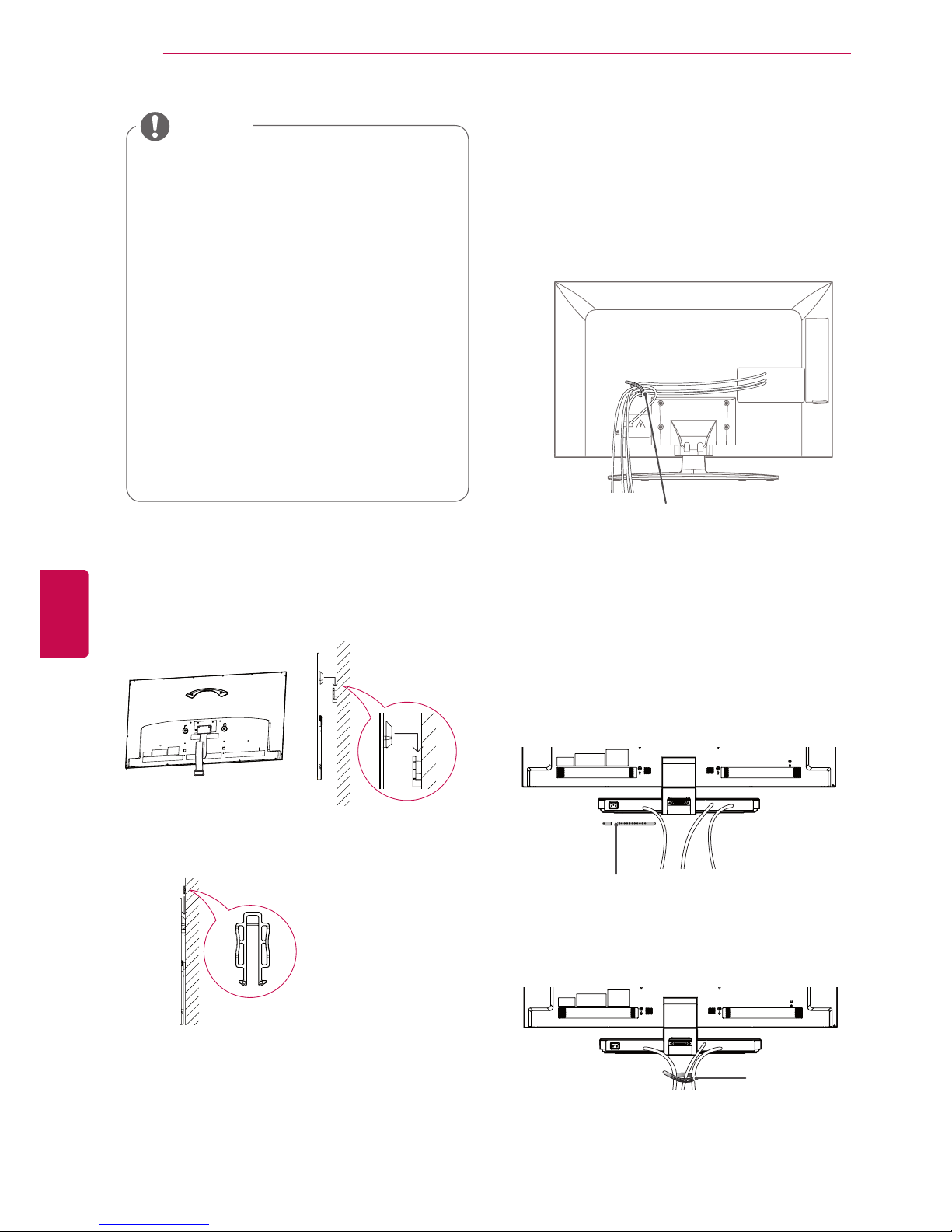
28
ENG
ENGLISH
ASSEMBLING AND PREPARING
4 Connect the Display Link Cable (for wall
mounting bracket; the longer one) to the
display link input on the back of the TV. Then,
mount the TV set on the wall in direction of the
arrow as shown in the figure.
5 Secure the set with the Wall Mounting
Bracket Pushpins.
6 Place the Stand Base in a proper location and
connect it with the Display Link Cable.
Wall Mounting
Bracket Pushpin
Check the material of the wall and thickness
of finishing material.
You can use the anchors and screws pro-
vided with the TV set for the wall made with
concrete, lightweight concrete, soft fieldstone, hard fieldstone, brick or cellular block.
Do not mount on the wall made with plaster
board or medium density fibreboard (MDF).
In this case, the anchor and screws must be
inserted in the concrete inside of finishing
material. If there is no concrete inside, you
must install a separate hanger first and fix
the anchors and screws.
For other cases, make sure that each fixed
part can resist the pull-out load of 70 kgf
(686 N) and shear load of 100 kgf.
NOTE
Tidying cables
Only 32/37/42/47/55LV37
**,
32/37/42/47/55
LV55**, 42/47/55LW57**, 42/47/55/65LW65**,
47/55LW77
**,
47/55LW95
**
1 Gather and bind the cables with the Cable
Holder on the TV back cover.
Only 47/55LZ96**
1 Secure the power cord with the Cable Holder
on the TV back cover. It will help prevent the
power cable from being removed by accident.
Cable Holder
2 After connecting the cables as necessary,
install Cable Holder as shown and bundle the
cables.
Cable Holder
Cable Holder
Page 29
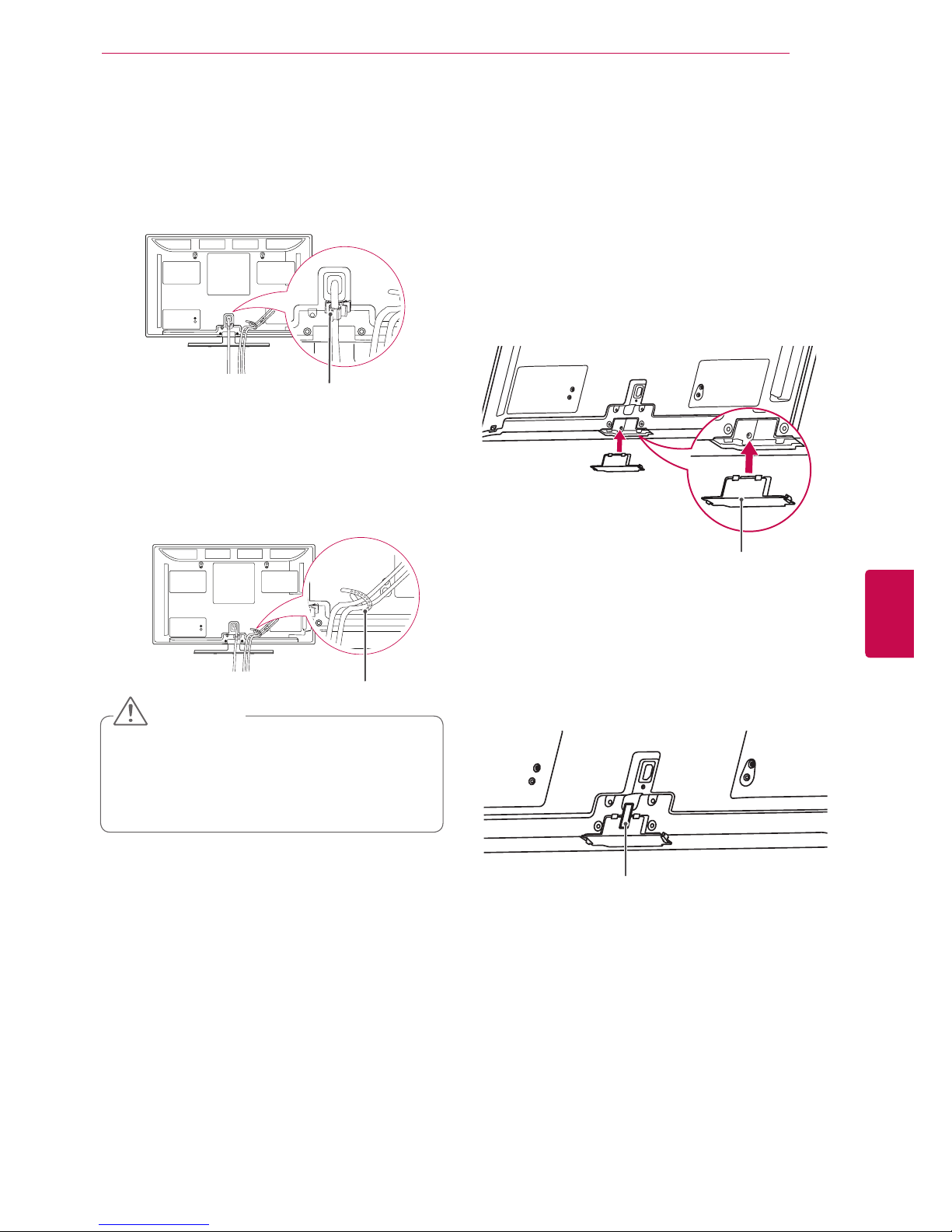
29
ENGENGLISH
ASSEMBLING AND PREPARING
Only 50/60PZ57**, 50/60PZ95
**
1 Install the Power Cord Holder and Power
Cord. It will help prevent the power cable from
being removed by accident.
2 Gather and bind the cables with the Cable
Holder. Install the LAN cable as shown to
reduce the electromagnetic wave.
Do not move the TV by holding the Cable
Holder & Power Cord Holder, as the Cable
holders may break, and injuries and damage
to the TV may occur.
CAUTION
Cable Holder
Power Cord Holder
Not using the Desk-Type Stand
Only 50/60PZ57**, 50/60PZ95
**
When installing the wall mounting bracket,
use the Protection cover. This will protect the
opening from accumulating dust and dirt.
1
Push the supplied protection cover into the
opening at the bottom of the TV until it locks in
place.
Protection cover
2
Attach the protection tape as shown in the
figure below to keep the protection cover
secure while moving the TV set.
Protection tape
Page 30

30
ENG
ENGLISH
REMOTE CONTROL
AV MODE INPUT
TV/
RAD
ENERGY
LIST
Q.VIEW
SAVING
1 2
ABC3 DEF
4
GHI5 JKL6
MNO
7
PQRS8 TUV
0
9
WXYZ
LIGHT
아시아, 이스라엘/남아공/이란 제외 호주/뉴질, 아시아, 이스라엘/남아공/이란
AV MODE INPUT
TV/
RAD
ENERGY
LIST
Q.VIEW
MARK
SAVING
1 2
ABC3 DEF
4
GHI5 JKL6
MNO
7
PQRS8 TUV
0
9
WXYZ
LIGHT
AV MODE INPUT
TV/
RAD
ENERGY
LIST
Q.VIEW
SAVING
1 2
ABC3 DEF
4
GHI5 JKL6
MNO
7
PQRS8 TUV
0
9
WXYZ
AV MODE INPUT
TV/
RAD
ENERGY
LIST
Q.VIEW
SAVING
1 2
ABC3 DEF
4
GHI5 JKL6
MNO
7
PQRS8 TUV
0
9
WXYZ
LZ9600/LW9500/LW7700/LW6500/LW5700 LV5500/LV3700/LV370S
REMOTE CONTROL
The descriptions in this manual are based on the buttons on the remote control.
Please read this manual carefully and use the TV correctly.
To replace batteries, open the battery cover, replace batteries (1.5 V AAA) matching
and ends to the label inside the compartment, and close the battery cover. Be sure to
point the remote control toward the remote control sensor on the TV.
To remove the batteries, perform the installation actions in reverse.
Do not mix old and new batteries, as this may damage the remote control.
In Analogue TV and in some countries, some remote control keys may not work.
CAUTION
AV MODE INPUT
TV/
RAD
ENERGY
SAVING
AV MODE INPUT
TV/
RAD
ENERGY
SAVING
LZ9600/LW9500/LW7700/LW6500/LW5700 LV5500/LV3700/LV370S
(POWER)
Turns the TV on or off.
LIGHT
Illuminates the remote control buttons.
ENERGY SAVING (See p.95)
Adjusts the brightness of the screen to reduce energy consumption.
AV MODE (See p.43)
Selects an AV mode.
INPUT (See p.44)
Changes the input source; Turns the TV on.
TV/RAD
Selects Radio, TV and DTV programme.
Alphanumeric buttons
Enters letters and numbers.
LIST (See p.40)
Accesses the saved programme list.
(Space)
Opens an empty space on the screen keyboard.
Q.VIEW
Returns to the previously viewed programme.
AV MODE INPUT
TV/
RAD
ENERGY
SAVING
LIGHT
Page 31

31
ENGENGLISH
REMOTE CONTROL
AV MODE INPUT
TV/
RAD
ENERGY
LIST
Q.VIEW
FAV
RATIO
MUTE
MARK
P
P
A
G
E
SAVING
BACK
EXIT
OK
Q.MENU
Home
1 2
ABC3 DEF
4
GHI5 JKL6
MNO
7
PQRS8 TUV
0
9
WXYZ
CHAR/NUM
DELETE
Premium
GUID E
SMART TV
AV MODE INPUT
TV/
RAD
ENERGY
LIST
Q.VIEW
FAV
3D
MUTE
MARK
P
P
A
G
E
SAVING
BACK
EXIT
OK
Q.MENU
Home
1 2
ABC3 DEF
4
GHI5 JKL6
MNO
7
PQRS8 TUV
0
9
WXYZ
CHAR/NUM
DELETE
3D OPTION
Premium
AV MODE INPUT
TV/
RAD
ENERGY
LIST
Q.VIEW
FAV
RATIO
MUTE
MARK
P
P
A
G
E
SAVING
BACK
EXIT
OK
Q.MENU
Home
1 2
ABC3 DEF
4
GHI5 JKL6
MNO
7
PQRS8 TUV
0
9
WXYZ
CHAR/NUM
DELETE
Premium
GUID E
LZ9600/LW9500/LW7700/LW6500/LW5700 LV5500/LV3700/LV370S
GUID E
SMART TV
SMART TV
AV MODE INPUT
TV/
RAD
ENERGY
LIST
Q.VIEW
FAV
RATIO
MUTE
MARK
P
P
A
G
E
SAVING
1 2
ABC3 DEF
4
GHI5 JKL6
MNO
7
PQRS8 TUV
0
9
WXYZ
CHAR/NUM
DELETE
AV MODE INPUT
TV/
RAD
ENERGY
LIST
Q.VIEW
FAV
3D
MUTE
MARK
P
P
A
G
E
SAVING
1 2
ABC3 DEF
4
GHI5 JKL6
MNO
7
PQRS8 TUV
0
9
WXYZ
CHAR/NUM
DELETE
AV MODE INPUT
TV/
RAD
ENERGY
LIST
Q.VIEW
FAV
RATIO
MUTE
MARK
P
P
A
G
E
SAVING
1 2
ABC3 DEF
4
GHI5 JKL6
MNO
7
PQRS8 TUV
0
9
WXYZ
CHAR/NUM
DELETE
LZ9600/LW9500/LW7700/LW6500/LW5700 LV5500/LV3700/LV370S
+ -
Adjusts the volume level.
MARK
Selects a menu or option.
FAV (See p.41)
Accesses your favourite programme list.
CHAR/NUM
Switches between Letter and Number input modes.
3D(See p.88)
Used for viewing 3D video.
RATIO (See p.42)
Resizes an image.
DELETE
Deletes letters and numbers.
MUTE
Mutes all sounds.
P
Scrolls through the saved programmes.
PAGE
Moves to the previous or next screen.
Premium
Accesses the Premium menus.
Home
Accesses the Home menus.
Q. MENU (See p.45)
Accesses the quick menus.
3D OPTION(See p.88)
Used for viewing 3D video.
Navigation buttons (up/down/left/right)
Scrolls through menus or options.
OK
Selects menus or options and confirms your input.
BACK
Returns to the previous level.
GUIDE
Shows programme guide.
SIMPLINK (See p.124)
Accesses the AV devices connected to the TV;
Opens the SIMPLINK menu.
EXIT
Clears all on-screen displays and return to TV viewing.
Page 32

32
ENG
ENGLISH
REMOTE CONTROL
AV MODE INPUT
TV/
RAD
ENERGY
LIST
Q.VIEW
FAV
3D
MUTE
MARK
P
P
A
G
E
SAVING
BACK
EXIT
OK
Q.MENU
Home
1 2
ABC3 DEF
4
GHI5 JKL6
MNO
7
PQRS8 TUV
0
9
WXYZ
CHAR/NUM
DELETE
3D OPTION
Premium
RATIO
LIVE TV
INFO
GUID E
LIGHT
FREEZE
아시아, 이스라엘/남아공/이란 제외 호주/뉴질, 아시아, 이스라엘/남아공/이란
AV MODE INPUT
TV/
RAD
ENERGY
LIST
Q.VIEW
FAV
3D
MUTE
MARK
P
P
A
G
E
SAVING
BACK
EXIT
OK
Q.MENU
Home
1 2
ABC3 DEF
4
GHI5 JKL6
MNO
7
PQRS8 TUV
0
9
WXYZ
CHAR/NUM
DELETE
3D OPTION
Premium
GUID E
LIGHT
FREEZE
REC
RATIO
SMART TV
SMART TV
LIVE TV
INFO
AV MODE INPUT
TV/
RAD
ENERGY
LIST
Q.VIEW
FAV
3D
MUTE
MARK
P
P
A
G
E
SAVING
BACK
EXIT
OK
Q.MENU
Home
1 2
ABC3 DEF
4
GHI5 JKL6
MNO
7
PQRS8 TUV
0
9
WXYZ
CHAR/NUM
DELETE
3D OPTION
Premium
GUID E
LIGHT
FREEZE
REC
RATIO
SMART TV
AV MODE INPUT
TV/
RAD
ENERGY
LIST
Q.VIEW
FAV
3D
MUTE
MARK
P
P
A
G
E
SAVING
BACK
EXIT
OK
Q.MENU
Home
1 2
ABC3 DEF
4
GHI5 JKL6
MNO
7
PQRS8 TUV
0
9
WXYZ
CHAR/NUM
DELETE
3D OPTION
Premium
AV MODE INPUT
TV/
RAD
ENERGY
LIST
Q.VIEW
FAV
RATIO
MUTE
MARK
P
P
A
G
E
SAVING
BACK
EXIT
OK
Q.MENU
Home
1 2
ABC3 DEF
4
GHI5 JKL6
MNO
7
PQRS8 TUV
0
9
WXYZ
CHAR/NUM
DELETE
Premium
GUID E
LZ9600/LW9500/LW7700/LW6500/LW5700 LV5500/LV3700/LV370S
GUID E
SMART TV
SMART TV
Colour buttons
These access special functions in some menus.
SUBTITLE
Recalls your preferred subtitle in digital mode.
FREEZE
Freezes the current frame while using the TV, AV, Component, RGB-PC, or
HDMI input source.
Control buttons ( )
Controls the Premium contents, DVR or Smart Share menus or the SIMPLINK compatible devices (USB or SIMPLINK or DVR).
LIVE TV (See p.73)
Return to LIVE TV.
REC
Use to adjust DVR menu.
INFO (See p.84)
Views the information of the current programme and screen.
RATIO (See p.42)
Resizes an image.
SIMPLINK (See p.124)
Accesses the AV devices connected to the TV;
Opens the SIMPLINK menu.
TELETEXT BUTTONS (See p.126)
These buttons are used for teletext.
For further details, see the ‘Teletext’ section.
AV MODE INPUT
TV/
RAD
ENERGY
LIST
Q.VIEW
FAV
3D
MUTE
MARK
P
P
A
G
E
SAVING
BACK
EXIT
OK
Q.MENU
Home
1 2
ABC3 DEF
4
GHI5 JKL6
MNO
7
PQRS8 TUV
0
9
WXYZ
CHAR/NUM
DELETE
3D OPTION
Premium
AV MODE INPUT
TV/
RAD
ENERGY
LIST
Q.VIEW
FAV
RATIO
MUTE
MARK
P
P
A
G
E
SAVING
BACK
EXIT
OK
Q.MENU
Home
1 2
ABC3 DEF
4
GHI5 JKL6
MNO
7
PQRS8 TUV
0
9
WXYZ
CHAR/NUM
DELETE
Premium
GUID E
LZ9600/LW9500/LW7700/LW6500/LW5700 LV5500/LV3700/LV370S
GUID E
SMART TV
SMART TV
AV MODE INPUT
TV/
RAD
ENERGY
LIST
Q.VIEW
FAV
3D
MUTE
MARK
P
P
A
G
E
SAVING
BACK
EXIT
OK
Q.MENU
Home
1 2
ABC3 DEF
4
GHI5 JKL6
MNO
7
PQRS8 TUV
0
9
WXYZ
CHAR/NUM
DELETE
3D OPTION
Premium
REC
LIVE TV
INFO
RATIO
AV MODE INPUT
TV/
RAD
ENERGY
LIST
Q.VIEW
FAV
RATIO
MUTE
MARK
P
P
A
G
E
SAVING
BACK
EXIT
OK
Q.MENU
Home
1 2
ABC3 DEF
4
GHI5 JKL6
MNO
7
PQRS8 TUV
0
9
WXYZ
CHAR/NUM
DELETE
Premium
GUID E
REC
LIVE TV
INFO
LZ9600/LW9500/LW7700/LW6500/LW5700 LV5500/LV3700/LV370S
GUID E
SMART TV
SMART TV
AV MODE INPUT
TV/
RAD
ENERGY
LIST
Q.VIEW
FAV
RATIO
MUTE
MARK
P
P
A
G
E
SAVING
BACK
EXIT
OK
Q.MENU
Home
1 2
ABC3 DEF
4
GHI5 JKL6
MNO
7
PQRS8 TUV
0
9
WXYZ
CHAR/NUM
DELETE
Premium
GUID E
REC
LIVE TV
INFO
SMART TV
Page 33

33
ENGENGLISH
REMOTE CONTROL
This item is not included for all models.
32/37/42/47/55LV37**, 32/37/42/47/55LV55**, 42/47/55LW57**, 42/47/55/65LW65**,
50/60PZ57** : Supports the Magic Motion remote control, which is sold separately.
Refer to the Magic Motion Remote Control manual for operating instructions.
Please read this manual carefully and use the TV correctly.
When the message "Magic motion remote control battery is low. Change the battery." is
displayed, replace the battery.
To replace batteries, open the battery cover, replace batteries (1.5 V AA) matching
and
ends to the label inside the compartment, and close the battery cover. Be sure to
point the remote control toward the remote control sensor on the TV.
To remove the batteries, perform the installation actions in reverse.
Home
OK
P
MUTE
(POWER)
Turns the TV on or off.
MUTE
Mutes all sounds.
Navigation buttons
(up/down/left/right)
Scrolls through menus or options.
Pointer (RF transmitter)
Blinks the light when operating.
Home
Accesses the Home menus.
Do not mix old and new batteries, as this may damage the remote control.
In Analogue TV and some countries, some remote control keys may not work.
CAUTION
+ -
Adjusts the volume level.
P
Scrolls through the saved programmes.
Magic Motion Remote Control Functions
OK
Selects menus or options and confirms your
input.
Press this button to display the pointer when
it disappears from the screen. You can
control the TV by selecting Quick Menu on
the screen.
- If you press the Navigation button while
moving the pointer on the screen, the
pointer disappears, and the Magic Motion
remote control works as a common remote
control.
To display the pointer again, shake the
Magic Motion remote control from side to
side within 2 minutes after it disappeared.
(If 2 minutes have passed, press the OK
button to display the pointer.)
Home menu Programme List
Quick Menu
Only 3D models
Page 34

34
ENG
ENGLISH
REMOTE CONTROL
Precautions to Take when Using
the Magic Motion Remote Control
Use the remote control within the maximum
communication distance (10 m). Using the
remote control beyond this distance, or with
an object obstructing it, may cause a communication failure.
A communication failure may occur due to
nearby devices. Electrical devices such as
a microwave oven or wireless LAN product
may cause interference, as this will use the
same bandwidth (2.4 GHz) as the Magic Motion Remote Control.
The Magic Motion Remote Control may be
damaged or may malfunction if it is dropped
or receives a heavy impact.
When playing a game using the Magic
Motion Remote Control, hold it securely by
wrapping its strap around your wrist and
adjusting the length with the adjustable ring.
Take care not to bump into nearby furniture
or other people when using the Magic Motion
Remote Control.
Manufacturer and installer cannot provide
service related to human safety as the applicable wireless device has possibility of
electric wave interference.
It is recommended that an Access Point
(AP) be located more than 1 m away from
the TV. If the AP is installed closer than 1
m, the magic motion remote control may
not perform as expected due to frequency
interference.
Registering Magic Motion Remote Control
The Magic Motion Remote Control operates by
pairing with your TV.
Register the Magic Motion Remote Control to use.
How to register the Magic Motion Remote
Control
To register the remote control, press the OK button
on the remote control while aiming it at your TV.
How to Re-register the Magic Motion Remote
Control after Registration Failure
Reset the remote control by pressing and holding
both the OK and MUTE buttons for 5 seconds.
(Once the reset is complete, the light on the
Pointer blinks.) Then repeat the above procedure
to register the remote control.
How to use Magic Motion Remote Control
1 Press
OK
button if there is no pointer on your
TV screen. The pointer will then appear on the
screen.
If the pointer has not been used for a certain
period of time, it will disappear.
2 You can move the pointer by aiming the Pointer
Receiver of the remote control at your TV then
move it left, right, up or down.
If the pointer does not work properly after click-
ing the OK button, leave the remote control for
10 seconds then use it again.
Page 35

35
ENGENGLISH
WATCHING TV
WATCHING TV
Connecting to an antenna
Connect an antenna to watch TV while referring to the following.
To prevent damage do not connect to the mains outlet until all connections are made between the devices.
Connecting an antenna
Use a signal splitter to use more than 2 TVs.
If the image quality is poor, install a signal amplifier properly to improve the image quality.
If the image quality is poor with an antenna connected, aim the antenna to the correct direction.
An antenna cable and converter are not supplied.
NOTE
ANTENNA/
CABLE IN
Wall Antenna Socket
Connect the TV to a wall antenna socket with an RF cable (75 Ω).
Page 36

36
ENG
ENGLISH
WATCHING TV
4 When the basic settings are complete,
press OK.
If you do not complete the Initial setting, it
will appear whenever the TV turns on.
Disconnect the power cord from the power
outlet when you do not use the TV for a long
period of time.
NOTE
5 To turn the TV off, press (POWER).
Turning the TV on for the
first time
When you turn the TV on for the first time, the
Initial setting screen appears. Select a language
and customize the basic settings.
1
Connect the power cord to a power outlet.
2
In Standby mode, press (POWER) to turn
the TV on.
The Initial setting screen appears if you turn
the TV on for the first time.
3
Follow the on-screen instructions to customize
your TV settings according to your preferences.
You can also access Factory Reset by
accessing OPTION in the Home menu -
SETUP.
NOTE
Watching TV
1
In Standby mode, press (POWER) to turn
the TV on.
2
Press INPUT and select Antenna.
3
To turn the TV off, press (POWER).
The TV switches to Standby mode.
Language
Selects a language to display.
(Except for Australia, New
Zealand, Singapore, South
Africa),
Mode Setting
Selects Home Use for the
home environment.
Power Indicator
Sets the power indicator.
(When you select Home Use
from the Mode Setting - only
LED LCD TV)
Country
Selects a country to display.
(Only Australia, New Zealand)
Time Zone
Selects the time zone and daylight saving.(Only Australia)
Network Setting
Sets your network to enable
network-related feature on the
TV.(Only 47/55LW95**)
Auto Tuning
Scans and saves available
programmes automatically.
DTV mode control buttons may not
function based on country broadcasting
circumstances.(Only DTV)
For those countries without confirmed DTV
broadcasting standards, some DTV features
might not work, depending on the DTV
broadcasting environment.(Only DTV)
To display images in the best quality for your
home environment, select Home Use.
Store Demo is suitable for the retail
environment.
If you select Store Demo, the any
customized settings will switch back to the
default settings of Store Demo in 5 minutes.
NOTE
Page 37

37
ENGENGLISH
WATCHING TV
Accessing Home menu
1
Press Home to access the Home menu.
2
Press the Navigation buttons to scroll to one of the following menus and press OK.
3
Press the Navigation buttons to scroll to the setting or option you want and press OK.
4
When you are finished, press EXIT.
Option Description
1
Current Date, Time
2
Channel programme info
3
Function card: You can enjoy various content files by selecting each card.
4
Function card position
5
Sign In
6
Exit
7
Current watching channel screen
8
Enter INPUT, SETUP, GUIDE or FAVOURITE menu. GUIDE menu may be changed to
FAVOURITE based on country broadcasting circumstance.
9
Launcher bar
Sign In
Premium
Search
Sat. Jan. 1, 2011 12:00
World Nature 5:05 ~ 5:55
LG Apps Web Browser Media Link Arrow Sudoku My Apps
INPUT SETUP
GUIDE
LG Apps
HOT NEW
Exit
UCC Service
Movie Online
Weather Info
Photo Album
Social Network Service
1
7
8
9
4 5 62 3
Unit convertor
National-flag
Mah-Jong
Puzzle
Horoscope
Winesound
Page 38

38
ENG
ENGLISH
WATCHING TV
Managing programmes
Automatically setting up programme
Use this to automatically find and store all available programmes.
When you start auto programming, all previously
stored service information will be deleted.
1
Press Home to access the Home menus.
2
Press the Navigation buttons to scroll to
SETUP and press OK.
3
Press the Navigation buttons to scroll to
SETUP and press OK.
4
Press the Navigation buttons to scroll to
Auto Tuning and press OK.
5
Select Start to start automatic tuning.
The TV scans and saves available programmes automatically.
6
When you are finished, press EXIT.
When you return to the previous menu, press
BACK.
If the TV scans a blocked programme, you
will be prompted to enter your password to
keep the programme scanned.
NOTE
1 Press Home to access the Home menus.
2 Press the Navigation buttons to scroll to
SETUP and press OK.
3 Press the Navigation buttons to scroll to
SETUP and press OK.
4 Press the Navigation buttons to scroll to
Manual Tuning and press OK.
5 Press the Navigation buttons to scroll to DTV.
6 Press the Navigation buttons to scroll to the
desired channel number and press OK.
7 When you are finished, press EXIT.
When you return to the previous menu, press
BACK.
Manually setting up programme
(In digital mode)
Manual Tuning lets you manually add a programme to your programme list.
If the TV scans a blocked programme, you
will be prompted to enter your password to
keep the programme scanned.
(Only DTV)
NOTE
Page 39

39
ENGENGLISH
WATCHING TV
Manually setting up programme
(In analogue mode)
Manual Tuning lets you manually tune and arrange
the stations in whatever order you desire.
Assigning a station name
You can assign a station name with five characters
to each programme number.
If the TV scans a blocked programme, you
will be prompted to enter your password to
keep the programme scanned.
To store another programme, repeat steps 6
to 11.
1 Press Home to access the Home menus.
2 Press the Navigation buttons to scroll to
SETUP and press OK.
3 Press the Navigation buttons to scroll to
SETUP and press OK.
4 Press the Navigation buttons to scroll to
Manual Tuning and press OK.
5 Press the Navigation buttons to scroll to
TV. (Only DTV)
6 Press the Navigation buttons or Number but-
tons to scroll to the desired programme Stor-
age.
7 Press the Navigation buttons to scroll to
TV System. (Except for Australia)
8 Press the Navigation buttons to scroll to
V/UHF or Cable.
9 Press the Navigation buttons or Number but-
tons to scroll to the desired channel number.
10 Press the Navigation buttons to scroll and start
searching.
11 Press the Navigation buttons to scroll to
Store and press OK.
12 When you are finished, press EXIT.
When you return to the previous menu, press
BACK.
1 Press Home to access the Home menus.
2 Press the Navigation buttons to scroll to
SETUP and press OK.
3 Press the Navigation buttons to scroll to
SETUP and press OK.
4 Press the Navigation buttons to scroll to
Manual Tuning and press OK.
5 Press the Navigation buttons to scroll to
TV. (Only DTV)
6 Press the Navigation buttons to scroll to
Name and press OK.
7 Press the Navigation buttons to scroll to select
the position and make your choice of the second character, and so on. You can use an the
alphabet A to Z, the number 0 to 9, +/ -, and
blank and press OK.
8 Press the Navigation buttons to scroll to
Close and press OK.
9 Press the Navigation buttons to scroll to
Store and press OK
10 When you are finished, press EXIT.
When you return to the previous menu, press
BACK.
NOTE
Page 40

40
ENG
ENGLISH
WATCHING TV
Editing your programme list
1 Press Home to access the Home menus.
2 Press the Navigation buttons to scroll to
SETUP and press OK.
3 Press the Navigation buttons to scroll to
SETUP and press OK.
4 Press the Navigation buttons to scroll to Pro-
gramme Edit and press OK.
5 Edit programmes using the following buttons.
When a programme number is skipped, it means
that you will be unable to select it using P button during TV viewing.
If you wish to select the skipped programme,
directly enter the programme number with the
NUMBER buttons or select it in the Programme
edit menu.
This function enables you to skip the stored programmes.
6 When you are finished, press EXIT.
When you return to the previous menu, press
BACK.
Button Description
Highlight the programme type.
Scrolls through programme types or
programmes.
OK
Edits programmes.
Watch
Selects the highlighted
programme to view.
Set as Favourite
Registers or cancels the
current programme in
favourite programme list.
Skip
Selects a programme
number to be skipped.
Add/Delete
(Only Analogue
mode)
Adds or deletes a programme.
The deleted programme
displays in blue.
Move
(Only Analogue
mode)
Moves a programme.
Programme
Number Edit
(Only Digital
mode)
Selects your desired
programme number.
Block
Blocks or unblocks a
programme.
P
Moves to the previous or next page.
Red button
Selects your desired favourite programme group.
Fine Tuning
Normally fine tuning is only necessary if reception
is poor.
1 Press Home to access the Home menus.
2 Press the Navigation buttons to scroll to
SETUP and press OK.
3 Press the Navigation buttons to scroll to
SETUP and press OK.
4 Press the Navigation buttons to scroll to
Manual Tuning and press OK.
5 Press the Navigation buttons to scroll to
TV. (Only DTV)
6 Press the Navigation buttons to scroll to
Fine.
7 Fine tune for the best picture and sound.
8 Press the Navigation buttons to scroll to
Store and press OK
9 When you are finished, press EXIT.
When you return to the previous menu, press
BACK.
Page 41

41
ENGENGLISH
WATCHING TV
Selecting a programme on the programme list
1 Press LIST to access the programme list.
Button Description
Selects programme list or recent
programme list.
Scrolls through programme.
OK
Selects the highlighted programme to
view.
P
Moves to the previous or next page.
Red button Edits programme.
TV/RAD Selects a desired programme mode.
FAV
Moves to the favourite programme
list.
2 When you are finished, press EXIT.
When you return to the previous menu, press
BACK.
If you select the blocked programme, you will
be prompted to enter your password.
Using favourite programmes
Add the programmes that you watch frequently to
the favourite list.
1 Select a programme to add to the favourite list.
2 Press FAV.
Button Description
Selects a desired favourite programme group.
P
Moves to the previous or next page.
Red button Moves to the Programme Edit.
Green button
Register or cancel the current programme.
TV/RAD Selects a desired programme mode.
FAV
Moves to the favourite programme
list.
3 When you are finished, press EXIT.
NOTE
Page 42

42
ENG
ENGLISH
WATCHING TV
Using additional options
Adjusting aspect ratio
Resize an image to view at its optimal size by
pressing RATIO while you are watching TV.
You can also change the image size by
pressing Q. MENU or accessing Aspect
Ratio in the PICTURE menus.
You can adjust the enlarge proportion using
the Navigation buttons.
You can only select 4:3, 16:9 (Wide), 14:9,
Cinema Zoom in Component mode.
You can only select 4:3, Original, 16:9
(Wide), 14:9, Cinema Zoom in HDMI mode.
You can only select 4:3, 16:9 (Wide) in RGB-
PC, HDMI-PC mode only.
In DTV/HDMI/Component (over 720p) mode,
Just Scan is available.
In DTV(over 576p) mode, Just Scan is avail-
able in Australia only.
NOTE
- 16:9: Resizes images to fit the screen width.
- Just Scan: Displays video images in the origi-
nal size without removing parts of the edge of
the image.
If you select Just Scan, you may see image
noises at the edge or edges of the screen.
NOTE
- 4:3: Resizes images to the previous standard
4:3.
-
Full Wide(Only DTV): When TV receives the
wide screen signal,it will let you adjust the
picture horizontally or vertically, in a linear
proportion,to fill the entire screen fully.
4:3 and 14:9 video is supported in full screen
without any video distortion through DTV
input.
-
Original: When your TV receives a wide
screen signal it will automatically change to the
picture format broadcasted.
Just Scan
Original
Original
or
Full Wide
Full Wide
or
Page 43

43
ENGENGLISH
WATCHING TV
Changing AV modes
Each AV mode has the optimized image and sound
settings.
Press AV MODE repeatedly to select an
appropriate mode.
-
14:9 : You can view a picture format of 14:9
or a general TV programme in the 14:9 mode.
The 14:9 screen is viewed in the same way as
in 4:3, but is moved to the up and down.
- Cinema Zoom: Choose Cinema Zoom when
you want to enlarge the picture in correct proportion.
To change the ratio of the cinema zoom,
press and its range is from 1 to 16.
To move the zoom focus up or down, press
.
If you enlarge or reduce an image, the image
may be distorted.
NOTE
Mode Description
Off Changes to the previously customized
settings.
Cinema or
THX Cinema
Use the optimized image and sound
settings for the cinematic look.
Sport
(Only Plasma
TV)
Use the optimized image and sound
setting for dynamic action sports.
Game Use the optimized image and sound
settings for fast gaming.
When playing a video game using
PlayStation or Xbox, it is recommended
to use the Game mode.
When in Game mode, functions related
to picture quality will be optimized
for playing games.
Page 44

44
ENG
ENGLISH
WATCHING TV
The disconnected input sources will be grey.
- To add an input label, press the Green button.
You can easily identify a device connected to
each input source.
- If you connect a new external device to the
TV, a pop-up window appears. Select Yes on
the pop-up window to select an input source.
- To access the SIMPLINK, press the Red
button. If you select “SIMPLINK and On”, the
pop-up window for the HDMI input will not
display.
Using the input list
Selecting an input source
1 Press INPUT to access the input sources.
- The connected device displays on each input
source.
2
Press the Navigation buttons to scroll to one of
the input sources and press OK.
Input source Description
Antenna Watch TV over the air and digital cable
broadcast.
USB Play media files from a thumb drive.
NETWORK Play media files from your home net-
work.
AV Watch video from a VCR or other
external devices.
Component Watch video form a DVD or other
external devices, or through a digital
set-top box.
RGB Use the TV as a computer monitor.
HDMI Watch video from a HTS or other high
definition devices.
Antenna USB 1
Input List
Input Label
Exit
AV1
NETWORK
AV2
Component1
▼
▼
SIMPLINK
Page 1/2
HDMI2 HDMI3HDMI1
Component2
RGB
USB 2
Image shown may differ from your TV.
You can also access the input source list by
selecting INPUT in the Home menus.
NOTE
Page 45

45
ENGENGLISH
WATCHING TV
Adding an Input label
Add a label to an input source so that you can
easily identify a device connected to each input
source.
Input Label
AV1
AV2
Component1
Component2
RGB
Close
▼
▼
◄
►
◄
►
◄
►
◄
►
◄
►
1 Press INPUT to access the input sources.
2 Press the Green button.
3 Press the Navigation buttons to scroll to one of
the input sources.
4 Press the Navigation buttons to scroll to one of
the input labels.
5 When you are finished, press EXIT.
When you return to the previous menu, press
BACK.
Image shown may differ from your TV.
Page 1/2
Using the quick menu
Customize frequently used menus.
1
Press Q. MENU to access the quick menus.
2
Press Navigation buttons to scroll through the
following menus and press OK.
Menu Description (Depending on model)
Aspect Ratio Changes the image size (16:9, Just
Scan, Original, Full Wide, 4:3, 14:9,
Cinema Zoom)
Picture Mode Changes the image mode (Intelligent
sensor, Vivid, Standard, APS, Cinema
or THX Cinema or THX Bright Room,
Sport, Game, Photo, Expert1, Expert2)
Sound Mode Changes the sound mode (Standard,
Music, Cinema, Sport, Game)
Sleep Timer Sets the length of time until the TV to
turns off.
Subtitle
Language
Recalls your preferred subtitle in
digital mode.
Audio or
Audio
Language
Changes the sound output.
Energy Saving Reduces the power consumption
by adjusting the screen brightness.
(Intelligent Sensor, Auto, Off, Minimum, Medium, Maximum, Screen Off)
AV Mode Sets the optimized image and sound
settings (Off, Cinema or THX Cinema,
Sport, Game)
Skip Off/On Sets the Skip Off/On.
USB Device Eject a USB device from the TV set.
The menu is displayed only when the
USB device is connected.
The available menus and options may differ
from the input source that you are using.
NOTE
3
Press Navigation buttons to scroll to the option
you want.
4
When you are finished, press Q. MENU.
Page 46

46
ENG
ENGLISH
ENTERTAINMENT
ENTERTAINMENT
Network Connection
Connecting to a wired network
Connect the TV to a local area network (LAN) via
the LAN port as shown in the following illustration
and set up the network settings.
If wired and wireless networks are both available,
wired is the preferred method.
After making a physical connection, a small
number of home networks may require the TV
network settings to be adjusted. For most home
networks, the TV will connect to automatically
without any adjustments.
For detail information, contact your internet provider or router manual.
R
S
-232
C
IN
(CO
NTR
O
L
&S
ERVI
C
E
)
N
3
LAN
RGB IN (P
C)
OPTICAL DIGITAL
AUDIO OUT
DIGIT
TICAL DIGIT
(RGB/DVI)
AUDIO IN
AUDIO IN
ANTENNA/
CABLE IN
AUDIO /
VIDE
O
COMPO
NENT IN
2
A
UDIO / Y
P
B PR
H/P
WIRELE
SS
CO
NTROL
A
UDI
O
V
IDEO
L/
M
O
N
O
R
COMPO
NEN
T
IN
A
UDIO
R
L
Y
P
B
P
R
V
IDE
O
/
DV
I
/
DV
I
/
DV
I
/
DV
I
Router
LAN WAN
Cable modem
ETHERNET
@
Internet
B IN 1
HDD
IN
U
S
B IN 2
USB A
pp
s
To set up the network settings: (Even if your TV
has already connected automatically, running
setup again will not harm anything),
1 Press Home to access the Home menu.
2 Press the Navigation buttons to scroll to
SETUP and press OK.
3 Press the Navigation buttons to scroll to NET-
WORK and press OK.
4 Press the Navigation buttons to select Net-
work Setting and press OK.
5 If wired and wireless are simultaneously con-
nected, press the Navigation buttons to select
Wired and press OK.
6 If you have already set the Network Setting,
select Resetting. The new connection settings
will reset the current network settings.
7 Select IP Auto Setting or IP Manual Setting.
- If selecting IP Manual Setting, press the
Navigation and Number buttons. IP addresses will need to be input manually.
- IP Auto Setting: Select this if there is a
DHCP server(Router) on the local area
network (LAN) via wired connection, the TV
will automatically be allocated an IP address.
If you’re using a broadband router or broadband modem that has a DHCP (Dynamic
Host Configuration Protocol) server function.
The IP address will automatically be determined.
- IP Manual Setting: Select if there is no
DHCP server on the network or you want to
set the IP address manually.
8 When you are finished, press EXIT.
Do not connect a modular phone cable to the
LAN port.
Since there are various connection meth-
ods, please follow the specifications of your
telecommunication carrier or internet service
provider.
After connecting the LAN port, use the
Premium or LG Apps menu.
CAUTION
Page 47

47
ENGENGLISH
ENTERTAINMENT
Connecting to a wireless network
(Except for 32/37/42/47/55LV37**, 50/60PZ57**)
The LG Wireless LAN for Broadband/DLNA Adaptor, which is sold separately, allows the TV to connect to a wireless LAN network.
The network configuration and connection method
may vary depending on the equipment in use
and the network environment. Refer to the setup
instructions supplied with your access point or
wireless router for detailed connection steps and
network settings.
Setting up the AP (Access Point) or the wireless
router is required before connecting the TV to the
network. The easiest method is the WPS button
method (Third method in this section).
(Only 47/55LW95** : Built-in the Wi-Fi Module,
Unnecessary Wireless LAN for Broadband/DLNA
adaptor setup)
IN
1
IN
2
N
3
4
AV IN 2
A
UDIO / VIDE
O
C
OMPONENT IN 2
AUDIO / Y PB P
R
H/P
/
DV
I
DV
IDVI
/
DV
I
Router
LAN WAN
Cable modem
ETHERNET
@
Internet
HDD IN
USB IN 1
USB Apps
USB IN 2
If you want to access the Internet directly on
your TV, the broadband internet connection
should always be on.
If you cannot access the Internet, check
the network conditions from a PC on your
network.
When you use Network Setting, check the
LAN cable or check if the DHCP in the router
is turned on.
If you do not complete the network settings,
the network may not work properly.
NOTE
For enjoying pictures, music or video stored
on a PC using the router, a wired connection
is recommended.
When the wireless port of the router is used,
there may be restrictions on some functions.
It is recommended that an Access Point
(AP) be located more than 1 m away from
the TV. If the AP is installed closer than 1
m, the magic motion remote control may
not perform as expected due to frequency
interference.
NOTE
Page 48

48
ENG
ENGLISH
ENTERTAINMENT
1 Press Home to access the Home menus.
2 Press the Navigation buttons to scroll to
SETUP and press OK.
3 Press the Navigation buttons to scroll to NET-
WORK and press OK.
4 Press the Navigation buttons to select Net-
work Setting and press OK.
5 Press the Navigation buttons to select Wire-
less and press OK.
6 If you already set Network Setting, select Re-
setting and press OK.
The new connection settings resets the current
network settings.
7 Press the Navigation buttons to select Setting
from the AP list and press OK.
- Scan the all available AP (Access Point) or
wireless routers within range and display
them as a list.
9 Press the Number buttons to Input the security
key of AP and press OK.
Selecting the wireless network setting type
Select the wireless network setting type.
Setting from the AP list
Simple setting (WPS-button mode)
Setting Ad-hoc network
ꕉ Previous Exit
Next
8 Press the Navigation buttons to select an AP
(Access Point) or wireless router on the list. (If
your AP is secured, you will prompted for the
key.) And press OK.
Selecting AP
Previous Exit
Select AP you want to connect.
Page 1/1
Input the new SSID
iptime
ASW
Network1
PIN Connect
Access Point
Search
To set up the network settings,
Page 49

49
ENGENGLISH
ENTERTAINMENT
When a security code is already
set
PIN (Personal Identification Number)
If your router is set to use a PIN, use the following
instructions.
1 Repeat step 1-7 on “Connecting to a wireless
network”.
2 Press the Red button to connect the access
point with PIN mode.
3 You can see the Network ID and Security Key
on your TV screen.
Enter the PIN number to your device.
PIN number is the unique 8 digit number of the
dongle.
4 Press OK to select Connect.
WPS (Wi-Fi Protected Setup)
If your router or AP has a WPS button, it is the
easiest connection method. You simply press the
button on the router and then select the WPS on
the TV within 120 seconds.
1 Repeat step 1-7 on “Connecting to a wireless
network”.
2 Press the Navigation buttons to select the
Simple setting (WPS-button mode).
3 Press the WPS button on your router.
4 Go back to the TV and select Connect.
5 Repeat step 6-7 on “Connecting to a wired
network”.
Connecting with PIN mode
Insert PIN number at the AP webpage and
press [Connect] button.
PIN NUMBER : 12345670
Connect
Previous
For more information, check the AP manual.
Exit
Next
5 Repeat step 6-7 on “Connecting to a wired
network”.
Page 50

50
ENG
ENGLISH
ENTERTAINMENT
Ad-hoc Mode
Ad-hoc mode allows the TV to use a wireless to
connect to a computer without using a router or access point.
1 Repeat step 1-5 on “Connecting to a wireless
network”.
2 Press the Navigation buttons to select Setting
Ad-hoc network and press OK.
3 Press the Navigation buttons to select OK and
press OK.
4 Press OK to select Connect to connect Ad-hoc
network.
- You can see the Network ID and Security Key
on your TV screen.
- Enter this Network ID and Security Key to
your device.
- When needed, you can change the setting
information using the Red button.
5 Press the Navigation buttons to type in an IP
address and press OK.
Option Description
PC Setting
Internet Protocol(TCP/IP) of PC
needs to be set manually. IP address, Subnet Mask, and default
Gateway can be set with your own
discretion.
»
e.g.) IP address: 192.168.0.1 /
Subnet Mask: 255.255.255.0 /
default Gateway: 192.168.0.10
TV Setting
Verify IP address and gateway of
PC. Input Gateway address of PC
to IP Address, and IP Address of
PC to Gateway, and select OK.
»
e.g.) IP address: 192.168.0.10
/ Subnet Mask: 255.255.255.0 /
default Gateway: 192.168.0.1
6 Press the Navigation buttons to select Close
after Network setting is completed.
7 Press the OK.
When searching for wireless networks on
your PC using ad-hoc, the TV is named
LGTV10.
LGTV10 that appears in the list. (Select
the same name as the network ID that
appears on your TV screen.)
NOTE
Page 51

51
ENGENGLISH
ENTERTAINMENT
Tips for Network setting
Use a standard LAN cable with this TV. Cat5 or
better with a RJ45 connector.
Many network connection problems during set
up can often be fixed by re-setting the router or
modem. After connecting the player to the home
network, quickly power off and/or disconnect the
power cable of the home network router or cable
modem. Then power on and/or connect the
power cable again.
Depending on the internet service provider
(ISP), the number of devices that can receive
internet service may be limited by the applicable
terms of service. For details, contact your ISP.
LG is not responsible for any malfunction of the
TV and/or the internet connection feature due
to communication errors/malfunctions associated with your broadband internet connection, or
other connected equipment.
LG is not responsible for problems within your
internet connection.
Some content available through the network
connection may not be compatible with the TV. If
you have questions about such content, please
contact the producer of the content.
You may experience undesired results if the
network connection speed does not meet the
requirements of the content being accessed.
Some internet connection operations may not
be possible due to certain restrictions set by the
Internet service provider (ISP) supplying your
broadband Internet connection.
Any fees charged by an ISP including, without
limitation, connection charges are your responsibility.
A 10 Base-T or 100 Base-TX LAN port is re-
quired when using a wired connection to this TV.
If your internet service does not allow for such a
connection, you will not be able to connect the
TV.
A DSL modem is required to use DSL service
and a cable modem is required to use cable modem service. Depending on the access method
of and subscriber agreement with your ISP, you
may not be able to use the internet connection
feature contained in this TV or you may be limited to the number of devices you can connect at
the same time. (If your ISP limits sub-scription to
one device, this TV may not be allowed to connect when a PC is already connected.)
The use of a “Router” may not be allowed or its
usage may be limited depending on the policies
and restrictions of your ISP. For details, contact
your ISP directly.
The wireless network operates at 2.4 GHz
radio frequencies that are also used by other
household devices such as cordless telephone,
Bluetooth® devices, microwave oven, and can
be affected by interference from them.It can
be interrupted by the device using 5 Ghz radio
frequencies. It is same device with LG wireless media box, cordless telephone, other Wi-Fi
device.
It may decrease the service speed using Wire-
less network by surrounding wireless condition.
Turn off all unused network equipment in your
local home network. Some devices may generate network traffic.
In some instances, placing the access point or
wireless router higher up away from the floor
may improve the reception.
The reception quality over wireless depends on
many factors such as type of the access point,
distance between the TV and access point, and
the location of the TV.
To connect wireless AP, an AP that supports the
wireless connection is necessary, and the wireless connection function of the AP needs to be
activated. Please enquire to the AP supplier for
the possibility of AP wireless connections.
Please verify the security settings of AP SSID for
wireless AP connection, and enquire to the AP
supplier for the AP SSID security settings.
The TV can become slower or malfunction with
wrong settings of network equipments (wired/
wireless router, hub, etc). Please install correctly
by referring to the manual of the equipment, and
set the network.
When AP is set to include 802.11 n, and if
Encryption is designated as WEP(64/128bit) or
WPA(TKIP/AES), the connection may not be
possible. There may be different connection
methods according to the AP manufacturers.
Page 52

52
ENG
ENGLISH
ENTERTAINMENT
Network Status
1 Press Home to access the Home menus.
2 Press the Navigation buttons to scroll to
SETUP and press OK.
3 Press the Navigation buttons to scroll to NET-
WORK and press OK.
4 Press the Navigation buttons to select Net-
work Status.
5 Press OK to check the network status.
Option Description
Setting
Return to the network setting menu
or wireless network setting type
menu.
Test
Test the current network status after
setting the network.
Close Return to the previous menu.
Page 53

53
ENGENGLISH
ENTERTAINMENT
Premium Account Function
LG’s Premium technology allows you to access a
variety of online services or contents directly on
your TV. Your TV offers instant streaming of movies, weather, videos, and photo album services
with a Premium account and an Internet connection.
Enjoy entertainment including not only entertainment content, but also up-to-the minute news,
weather updates, photo management, and more
by simply using the TV’s remote control without a
separate PC.
1 Press Premium to access the Premium option.
2 Press the Navigation buttons to scroll to the
content you want and press OK.
These services are provided by separate
content provider.
Please visit the content providers' web site
for specific information on their service.
Premium menu can differ by country.
Note that content may be updated automati-
cally depending on the service provider, so
the content layout or operation method may
change without notice. Please refer to the
help menu on the screen.
All information, data, documents, communi-
cations, downloads, files, text, images, photographs, graphics, videos, webcasts, publications, tools, resources, software, code,
programmes, applets, widgets, applications,
products and other content (“Content”)
and all services and offerings (“Services”)
provided or made available by or through
any third party (each a “Service Provider”) is
the sole responsibility of the Service Provider
from whom it originated.
The availability of and access to Content
and Services furnished by the Service
Provider through the LGE Device are subject
to change at any time, without prior notice,
including, but not limited to the suspension,
removal or cessation of all or any part of the
Content or Services.
Should you have any inquiry or problem
related to the Content or Services, you may
refer to the Service Provider’s website for
the most up-to-date information. LGE is
neither responsible nor liable for customer
service related to the Content and Services.
Any question or request for service relating
to the Content or Services should be made
directly to the respective Content and Service Providers.
Please note that LGE is not responsible for
any Content or Services provided by the
Service Provider or any changes to, removal
of, or cessation of such Content or Services and does not warrant or guaranty the
availability of or access to such Content or
Services.
Some content may be harmful to minors
depending on the service provider. Parental
guidance is necessary.
The service may be interrupted if the Internet
connection is unstable. Please check the
connection status if you experience this
problem.
3 Enjoy the premium features.
Notice
Option Description
1
Moves to the weather setting screen.
2
Sign into the premium service.
3
Moves to the previous menu screen.
4
Returns to TV viewing.
5
Selects your desired online service.
If a service requires you to log in, you
must first sign up for the service on your
computer and then log into the service
on the TV.
6
Launcher bar
Sign In
UCC
Service
News
Sports
Service
Video
Streaming
Map News
Weather Info Photo Album
Social
Network
Service
Movie
Online
Return
Exit
Sat. Jan. 1, 2011 12:00
Search LG Apps Web Browser Media Link Arrow Sudoku My Apps
1 2 3
5
6
4
Page 54

54
ENG
ENGLISH
ENTERTAINMENT
Legal Notice
IMPORTANT NOTICE RELATING TO NETWORK
SERVICE
All content and services accessible through this
device belong to third parties and are protected by
copyright, patent, trademark and/or other intellectual property laws. Such content and services are
provided solely for your personal noncommercial
use. You may not use any content or services in
a manner that has not been authorized by the
content owner or service provider. Without limiting
the foregoing, unless expressly authorized by the
applicable content owner or service provider, you
may not copy, upload, post, transmit, translate,
sell, modify, create derivative works, or distribute
in any manner or medium any content or services
displayed through this device.
YOU EXPRESSLY ACKNOWLEDGE AND AGREE
THAT THE DEVICE AND ALL THIRD PARTY
CONTENT AND SERVICES ARE PROVIDED "AS
IS" WITHOUT WARRANTY OF ANY KIND, EITHER EXPRESS OR IMPLIED. LG ELECTRONICS EXPRESSLY DISCLAIMS ALL WARRANTIES
AND CONDITIONS WITH RESPECT TO ANY
CONTENT AND SERVICES, EITHER EXPRESS
OR, IMPLIED, INCLUDING BUT NOT LIMITED
TO, WARRANTIES OF MERCHANTABILITY,
OF SATISFACTORY QUALITY, FITNESS FOR A
PARTICULAR PURPOSE, AND NON-INFRINGEMENT OF THIRD PARTY RIGHTS. LG DOES
NOT GUARANTEE THE ACCURACY, VALIDITY,
TIMELINESS, LEGALITY, OR COMPLETENESS
OF ANY CONTENT OR SERVICE MADE AVAILABLE THROUGH THIS DEVICE AND DOES NOT
WARRANT THAT THE DEVICE OR SERVICES
WILL MEET YOUR REQUIREMENTS, OR THAT
OPERATION OF THE DEVICE OR SERVICES
WILL BE UNINTERRUPTED OR ERROR-FREE.
UNDER NO CIRCUMSTANCES, INCLUDING NEGLIGENCE, SHALL LG BE LIABLE,
WHETHER IN CONTRACT OR TORT, FOR ANY
DIRECT, INDIRECT, INCIDENTAL, SPECIAL OR
CONSEQUENTIAL DAMAGES, OR ANY OTHER
DAMAGES ARISING OUT OF, ANY INFORMATION CONTAINED IN, OR ANY CONTENT OR
SERVICE ACCESSED BY YOU OR ANY THIRD
PARTY, EVEN IF ADVISED OF THE POSSIBILITY
OF SUCH DAMAGES.
Third party services may be changed, suspended,
removed, terminated or interrupted, or access may
be disabled at any time, without notice, and LG
makes no representation or warranty that any content or service will remain available for any period
of time. Content and services are transmitted by
third parties by means of networks and transmission facilities over which LG has no control. LG
may impose limits on the use of or access to certain services or content, in any case and without
notice or liability. LG expressly disclaims any responsibility or liability for any change, interruption,
disabling, removal of or suspension of any content
or service made available through this device.
LG is neither responsible nor liable for customer
service related to the content and services. Any
question or request for service relating to the
content or services should be made directly to the
respective content and service providers.
The videos list searched from the TV may
different with the list searched from a web
browser on PC.
The playback of videos may pause, stop, or
buffer depending on your broadband speed.
For service that requires log in, join the ap-
plicable service on the website using a PC
and log in through the TV to enjoy various
additional functions.
Only Plasma TV: If there is no user action
2 minutes following freezing image or video
on screen, the screensaver will activate
itself preventing a fixed image remaining on
screen.
Page 55

55
ENGENGLISH
ENTERTAINMENT
LG Apps Function
This feature is not available for all country.
Additional applications can be downloaded from
the LG App Store.
These functions may be not available for a certain
period of time depending on country or set. In such
cases, the buttons may be disabled.
They are enabled when the services are available.
Registration LG Apps
1 Press Home to access the Home menu.
2 Press Red button to register.
- You can only register as a free member from
your TV.
3 Create your ID and password.
Press the Navigation buttons to select alphabet
and number and select OK.
4 The registration is completed.
Search LG Apps Media Link Arrow Sudoku My Apps
INPUT SETUP
GUIDE
World Nature 5:05 ~ 5:55
Sign In
HOT NEW
Premium
Sat. Jan. 1, 2011 12:00
LG Apps
Exit
UCC Service
Movie Online
Weather Info
Photo Album
Social Network Service
1
2
3
4
Web Browser
6 7 8 95 3
Unit convertor
National-flag
Mah-Jong
Puzzle
Horoscope
Winesound
Option Description
1
Sign In,
Sign Out
Sign in or sign out to the
premium service.
2
Exit
Returns to TV viewing.
3
LG Apps
Moves to LG Apps.
4
Moves to the LG Apps you
want directly.
5
Search
These functions may be not
available for a certain period of
time depending on country or
set. In such cases, the buttons
may be disabled.
They are enabled when the
services are available.
6
Web Browser
7
Media Link
8
Quick Apps
Stores the most frequently
used apps among all downloads. To change the list of
Quick Apps, see the "Using My
Apps".
9
My Apps
Moves to My Apps.
You can browse all apps installed, change the list of Quick
Apps, and select and play the
app you want.
If you wish to become a paid member or
change your information, please use your PC
and visit http://www.lgtvapp.com
NOTE
Page 56

56
ENG
ENGLISH
ENTERTAINMENT
Sign in with LG Apps account
To enjoy LG Apps with your account, you need
sign in with the LG Apps account.
1
Press Home to access the Home menu.
2 Press Red button to sign in.
It displays the keyboard menu for entering ID
and password.
- If you are not a member, press Red button
again. You can only register as a free member from your TV.
3 Press the Navigation buttons to scroll to the
alphabet or number and press OK.
- If you check "Auto Sign In", you are automatically logged in whenever you turn on TV.
4 Enjoy LG Apps.
You can enjoy Premium service, LG Apps, My
Apps and much more.
ID Management
1 After sign in, press Red button again.
A pop-up window will appears.
2 Press the Navigation buttons to scroll to the
desired menu option and press OK.
Account Setting
Change User
Sign Out
Close
3 Manage the ID by using following menu.
You can download a paid app on up to five
TVs.
NOTE
Option Description
Account
Setting
Check basic information, apps you
purchased and apps installed on
your TV.
Change User
Changes your account.
Sign Out
Sign out the premium service.
Page 57

57
ENGENGLISH
ENTERTAINMENT
Purchasing and Installing Apps.
Log in first to purchase apps.
1 Press the Navigation buttons to select Apps
you want and press OK.
You can see the information of the App.
2 Press Purchase to buy a App.
Option Description
1
Sign In,
Sign Out
Sign in or out to use the LG
Apps.
2
My Apps
Move to My Apps.
3
Back
Move to the previous screen.
4
App description
Shows the description of the
current Apps.
5
Fee
Shows the fee of the current
app.
6
Install
Install or purchase the App.
You can purchase an app on
either your PC or TV, but it
can be installed and played
only on the TV.
If you want to purchase a
paid app, you need to sign
up as a paid member on
www.lgtvapp.com.
If you don't have enough
available space on your TV,
you can download apps to
the USB storage device.
You can play, delete or
move the apps stored on
the USB storage device
onto the My Apps screen.
7
Rate this App
Rate the app you purchased
with stars.
8
App info.
Shows the information of the
current Apps.
Using LG Apps
1 Press Home to access the Home menu.
2 Sign in on your TV.
3 Press the Navigation buttons to scroll to the LG
Apps and press OK.
4 Edit the Apps by using following menu.
Option Description
1
Sign In,
Sign Out
Sign in or out to use the LG
Apps.
2
Search
Search the LG Apps.
3
My Apps
Moves to My Apps.
4
Back
Move to the previous screen.
5
Exit
Exit the LG Apps.
6
Apps Sorting
HOT: Most downloaded apps
in the past 7 days
NEW: Most recently released
apps
TOP PAID: Most downloaded
paid apps
TOP FREE: Most download-
ed free apps
ALL: Alphabetical order
Moves to the previous or next
page using P button.
7
Apps Category
Shows the LG Apps category
(All, Game, Entertainment, Life,
Education, News/info.)
8
Live TV
Watches the current programme.
Search
Sign In
HOT
NEW
TOP
PAID
LG Apps
My Apps Back Exit
1 2 3 4 5
7
8
6
All Game Entertainment Life Education News/info.
Colouring
Sight Test
Yoga
Wine Sound
National Flag
MahJong
Unit Convertor
Fitness
Horoscope
TIE
COLOUR
GEMS Quest
Tarot
Calendar
First Aid
To store apps in the USB storage device, make
sure that it is connected to the USB Apps port.
Up to 1000 apps can be stored as USB apps.
The USB storage device containing apps cannot be
used for storing other types of data.
NOTE
Horoscope
Game
lgtv2011 My Apps
Back
Free
Install
Rate this App
SUN
Final update date
2011/1/2
Version 1.0
3 Mbyte
0 Ratings
Horoscope is classical game.
5
6
7
4
1 2 3
8
Page 58

58
ENG
ENGLISH
ENTERTAINMENT
Using My Apps
1 Enter the LG Apps after sign in.
2 Press the Navigation buttons to scroll to the My
Apps and press OK.
Option Description
1
Shows the amount of used and available memories.
2
Current page number/total number of
pages of My Apps.
3
Shows the downloaded apps.
Moves to the previous or next page using
P
button.
4
Moves the LG Apps.
5
Quick Apps.
6
Sign In the LG Apps.
After sign in, manage the ID option (Account Setting, Change User, Sign Out).
7
Edit the My Apps.
8
Exit the My Apps.
9
Move to the Home menu.
:
Delete the Apps.
My Apps
EditSign In Exit
Page 1/1
Delete
4 6 7 8
1
3
2
9
-
Search LG Apps Web Browser Media Link Arrow Sudoku Home
5
Horoscope COLOUR Yoga
Page 59

59
ENGENGLISH
ENTERTAINMENT
Smart Share Function
Connecting USB storage devices
Connect USB storage devices such as a USB
flash drive or external hard drive to the TV and use
multimedia features (See "Browsing files").
Connect a USB flash drive or USB memory card
reader to the TV as shown in the following illustration.
To disconnect a USB storage device, make sure to
end the connection properly to prevent damages
to the TV or files.
1 Press Q.MENU to access the quick menus.
2 Press the Navigation buttons to scroll to USB
Device and press OK.
3 Disconnect the USB storage device only when
the message says that it is safe to remove.
4
/
DV
I
HDD IN
USB IN 1
USB Apps
USB IN 2
or
Tips for using USB storage devices
The TV recognizes only a USB storage
device.
If you connect a USB storage device to the
TV through a USB hub, your TV may not
recognize the USB storage device.
The TV may not recognize a USB storage
device that requires a special driver.
The recognition speed of a USB storage
device may differ depending on the device.
Only use a USB storage device which has
normal music or image files.
Use only USB storage devices that are for-
matted as a FAT 32 or NTFS file system.
You may need to connect a USB storage
device to an external power supply with a
power adapter.
If the TV does not recognize a connected
USB storage device, replace the cable and
try again. Do not use an excessively long
cable.
The TV does not support some USB storage
devices properly.
You can use a multi-partition (up to 4) USB
storage device.
You can use up to 4 USB storage devices at
a time by using a USB multi-card reader.
The file alignment method of a USB storage
device is similar to the one of Window XP.
You cannot create or delete a folder saved in
a USB storage device directly on the TV.
The number of characters for a file name is
up to 100 English characters.
Up to 1000 including folders and files can be
recognized.
If there are too many folders and files in one
folder, it may not operate properly.
The recommended capacity for a USB exter-
nal hard disk is 1 TB or less and for a USB
storage device is 32 GB or less.
If a USB external hard disk with the Energy
Saving feature does not work, turn the USB
external hard disk off and on again to make
it work properly. For more information, refer
to the user manual of the USB external hard
disk.
USB storage devices below USB 2.0 are
supported as well. But they may not work
properly in the movie list.
The electrostatic can cause USB device’s
malfunction. In this case, USB Device has to
be plugged again.
Do not turn the TV off or remove a USB stor-
age device while the USB storage device is
connected to the TV, as this could result in
loss of files or damage to the USB storage
device.
Back up your files saved on a USB storage
device frequently, as you may lose or damage the files and this may be not covered by
the warranty.
CAUTION
Page 60

60
ENG
ENGLISH
ENTERTAINMENT
Connecting DLNA DMP (Digital
Living Network Alliance, Digital
Media Player)
This TV can display and play many types of movie,
photo and music files from your DLNA server and
has been certified by DLNA for movies, photos and
music.
The Digital Living Network Alliance (DLNA) is a
cross-industry organization of consumer electronics, computing industry and mobile device companies. Digital Living provides consumers with easy
sharing of digital media through a wired or wireless
network in the home.
The DLNA certification logo makes it easy to find
products that comply with the DLNA Interoperability Guidelines. This unit complies with DLNA
Interoperability Guidelines v1.5. When a PC running DLNA server software or other DLNA compatible device is connected to this TV, some setting
changes of software or other devices may be
required. Please refer to the operating instructions
for the software or device for more information.
Please refer to "Smart Share Function" for additional information on supported file types and other
instructions.
The supplied Nero MediaHome 4 Essentials
CD-ROM is a customized software edition
only for sharing files and folders to this TV.
The supplied Nero MediaHome 4 Essentials
software does not support following functions: Transcoding, Remote UI, TV control,
Internet services and Apple iTunes
This manual explains operations with the
English version of Nero MediaHome 4 Essentials as examples. Follow the explanation
referring to the actual operations of your
language version.
If there are too many folders and files in one
folder, it may not operate properly.
For the DLNA option, use the Nero Media-
Home programme that is provided with the
TV. However, we cannot guarantee that third
party programme will work perfectly.
NOTE
You can select a programme while viewing
the small preview programme list on your TV
screen.
Check your network settings when the DLNA
option does not work properly.
If there is an abnormal operation or an er-
ror occurs in Nero Media Home, the DLNA
option may not work properly. In this case,
exit Nero Media Home and restart the
programme. You can download the latest
version of Nero Media Home by clicking
the question mark at the bottom-left of the
programme.
When the network is unstable, the device
may be slower or may need to load during
playback.
When playing a video in DLNA mode, the
Multi Audio and Closed Caption features are
not supported.
When selecting Full Screen in DLNA mode,
the ratio of the outputted screen may differ
from the original.
When more than one TV is connected to
a single server in DLNA mode, a file may
not play properly, depending on the server
performance.
If the server provides no information on a
specific file, it is displayed as "--".
Page 61

61
ENGENGLISH
ENTERTAINMENT
Installing Nero MediaHome 4 Essentials
Nero MediaHome 4 Essentials is an easy to use
DLNA server software for Windows.
Computer requirements for Nero MediaHome 4
Essentials
Windows® XP (Service Pack 2 or higher),
Windows Vista® (no Service Pack required), Windows® XP Media Center Edition
2005 (Service Pack 2 or higher), Windows
Server® 2003 (Service Pack 1 or higher)
Windows® 7 Home Premium, Professional,
Enterprise or Ultimate(32 and 64-bit)
Windows Vista® 64-bit edition (application
runs in 32-bit mode)
Windows® 7 64-bit edition (application runs
in 32-bit mode)
Hard drive space: 200 MB hard drive space
for a typical installation of Nero MediaHome
stand-alone
1.2 GHz Intel® Pentium® III or AMD Sem-
pron™ 2200+ processors
Memory: 256 MB RAM
Graphics card with at least 32 MB video
memory, minimum resolution of 800 x 600
pixels, and 16-bit colour settings
Windows® Internet Explorer® 6.0 or higher
DirectX® 9.0c revision 30 (August 2006) or
higher
Network environment: 100 Mb Ethernet,
WLAN (IEEE 802.11g), or faster
1 Start up your computer.
2 Close all Microsoft Windows programmes and
exit any anti-virus software that may be running.
3 Insert the Nero MediaHome 4 Essentials CD-
ROM into your computer’s CD-ROM drive.
4 Click Nero MediaHome 4 Essentials. The
installation wizard will appear.
5 Click the Next button to display the serial
number input screen. Click Next to go to the
next step.
6 If you accept all conditions, click I accept the
License Conditions check box and click Next.
Installation is not possible without this agreement.
7 Click Typical and click Next. The installation
process is started.
8 If you want to take part in the anonymous col-
lection of data, select the check box and click
the Next button.
9 Click the Exit button to complete the installa-
tion.
Sharing files and folders
After installing Nero MediaHome, you must add
folders you wish to share.
1 Double-click the Nero MediaHome 4 Essentials
icon on the desktop.
2 Click Network icon on the left and define your
network name in the Network name field. The
Network name you enter will be recognized by
your TV.
3 Click Shares icon on the left.
4 Click Local Folders tab on the Shared screen.
5 Click Add icon to open the Browse Folder win-
dow.
6 Select the folder containing the files you want
to share. The selected folder is added to the
list of shared folders.
7 Click Start Server icon to start the server.
If the shared folders or files are not displayed
on the TV, click the folder on the Local Folders tab and click Rescan Folder at the More
button.
Visit
http://www.nero.com
for more informa-
tion and software tools.
NOTE
Page 62

62
ENG
ENGLISH
ENTERTAINMENT
Playing Shared Media
You can display and play movie, photo and music
content stored on your computer or other DLNA
media servers.
1 Press Home to access the Home menus.
2 Press the Navigation buttons to scroll to Smart
Share and press OK.
3 Press the Navigation buttons to scroll to the
device you want and press OK.
4 Press the Navigation buttons to select DLNA.
Depending on the media server, this TV may
need to get the permission from the server.
Tips for using DLNA DMP
To play the file on the media server, the TV
and the media server must be connected to
the same access point.
File requirements and playback functions on
the Smart Share may differ depending on the
media server used.
There may be some restrictions by file
features and the media server that restrict
playback.
Movie thumbnail is only supported when
DLNA server supports a Movie thumbnail.
If there is an unplayable music file in the
Smart Share menu, the TV will skip the file
and play next file.
Files in a folder can be played only when
they are of the same type.
The file information indicated on the screen
may not always correct for music and movie
files in Smart Share menu.
This TV only supports movie subtitle files
supplied by Nero MediaHome 4.
The subtitle file name and movie file name
have to be the same and located in the same
folder.
If subtitle files have been added after a direc-
tory has been indexed already, the user has
to remove and re-add the folder to the list of
shares.
The DRM/*.tp/*.trp file in DLNA server is not
played while Movie List is in operation.
MPO files are not played when Photo List is
in operation.
The playback and operating quality of the
Smart Share function may be affected by
your home network condition.
The files from removable media such as
USB drive, DVD-drive etc. on your media
server may not share properly.
When playing the Media through DLNA con-
nection, it does not support files protected by
DRM.
Up to 1000 including folders and files can be
recognized.
If there are too many folders and files in one
folder, it may not operate properly.
Page 63

63
ENGENGLISH
ENTERTAINMENT
Connecting DLNA DMR (Digital
Living Network Alliance, Digital
Media Render)
This supports remote playing of media files. Media
from a compatible device (Windows 7, Mobile
Phone with PlayTo, or other compatible DLNADMC device) can be "pushed" to the TV.
The DMR function only works properly when the
TV and PC are on the same local network.
1 To play a file, select the file by using the "Re-
mote Play" feature in Windows 7.
To do this, right-click on the file you want to
play.
2 You can play a file only on a single TV set or
device even though multiple devices are connected. The playback speed depends on the
network status.
Subtitle is supported only on some DMC
devices.
The DMR function may not work properly in
a wireless network.
The seek function of the DMC only works on
video files.
The DMR is not available when another
function is operating (recording, playback or
Smart Share work etc.).
Refer to the owner’s manual of the mobile
phone or other device to find out how to use
it to play a file.
You can change the name of a connected
TV by double-clicking the item you want
to change in Control Panel > Network and
Internet > View network computers and
devices. (Only Windows 7)
You cannot change the name of a TV while
DMR media is playing. Change it when playback is stopped.
NOTE
File Name
sun
Server Name
MYPC1
Picture display request from an external device.
Page 64

64
ENG
ENGLISH
ENTERTAINMENT
Browsing files
Access the photo, music or movie lists and browse
files.
Tips for using USB storage devices
Type Supported file format
Video
MPG, MPEG, DAT, TS, TRP, TP, VOB, MP4,
MOV, MKV, DivX, AVI, ASF, WMV, M4V
Max bitrate of playable movie file: 20 Mbps
(Mega bit per second)
Bit rate of audio format: within 32 kbps to 320
kbps (MP3)
Supported subtitle format(external) :
*.smi, *.srt, *.sub(MicroDVD, SubView
1.0/2.0), *.ass, *ssa, *.txt(TMPlayer),
*.psb(PowerDivX)
Supported subtitle format(internal) :
XSUB(Only, XSUB is the subtitle format used in DivX files), Text UTF- 8,
SRT,ASS,SSA(Only, this is the subtitle format
used in DivX-Plus HD files)
Photo
Do not use the progressive option when sav-
ing JPG files on your PC.
It may take some time to open high-resolu-
tion images in full screen.
File
Extensions
Item Profile
2D jpeg
jpg
jpe
Supported file
format
SOF0: baseline
SOF1: Extend
Sequential
SOF2: Progres-
sive
Photo
size
Min: 64 x 64
Max - Normal
Type: 15360 (W)
x 8640 (H)
Progressive
Type: 1920 (W)
x 1440 (H)
3D
(Only
3D
models)
mpo Support-
ed file
format
mpo
Photo
size
4:3 size:
3,648 x 2,736
2,592 x 1,944
2,048 x 1,536
3:2 size:
3,648 x 2,432
Music
MP3
Bit rate range 32 Kbps - 320 Kbps
Sampling rate (Sampling Frequency)
MPEG1 layer 3: 32 kHz, 44.1 kHz, 48 kHz
MPEG2 layer 3: 16 kHz, 22.05 kHz, 24 kHz
* A copy-protected file will not play.
1 Connect a USB storage device.
2 Press Home to access the Home menus.
3 Press the Navigation buttons to scroll to Smart
Share and press OK.
4 Press the Navigation buttons to scroll to the
device you want and press OK.
5 Press Navigation buttons to scroll to All Media,
Movie List, Photo List or Music List and
press OK.
- All Media: Shows all files in the file list.
- Movie List, Photo List or Music List:
Shows only one type of file in the file list.
6 Press Navigation buttons to select a folder or
file you want.
No.
Description
1
Shows all media folders.
2
Current page number/total number of pages.
3
Moves to the previous or next page.
4
Current page number/total number of pages.
5
Files info or thumbnail.
6
Available buttons on the remote control.
Thumbnail information
Type Abnormal files Non-supported files
Video
Photo
Music
Page 1/1
All Media
USB1 External
Page 1/2
Page Change
Change device Go to root folder Go to upper folder
Exit
Drive 1
All Media
Movie List Photo List Music List
1
2
4
3
5
6
Page 65

65
ENGENGLISH
ENTERTAINMENT
Viewing Videos
7 Control playback by using the following
buttons.
Button Description
Stops the playback.
Plays a video.
Pauses or resumes the playback.
Scans backward in a file.
Scans forward in a file.
and Plays videos in slow motion.
Red button
and
< >
Selects the frame directly.
The entire file is divided into 10 frames.
Frames may not be displayed depending
on the file.
ENERGY
SAVING
Increases or decreases the brightness
of your screen.
3D (Only 3D
models)
Views the 3D imaging.
Q.MENU Shows the Option menu (See p.67).
AV MODE Select the desired source.
BACK
Hides the menu on screen.
To see the menu again, press OK button to display.
EXIT Moves to the previous menu screen.
Play video files on the TV. Your TV can display
video files from a USB storage device.
1 Press Home to access the Home menu.
2 Press the Navigation buttons to scroll to Smart
Share and press OK.
3 Press the Navigation buttons to scroll to the
device you want and press OK.
4 Press the Navigation buttons to scroll to Movie
List and press OK.
5 Press Navigation buttons to select a folder or
file you want and press OK.
6 Play a movie by using the following menus/but-
tons.
01:02:30 / 02:30:25
Chapter
Option Hide
Exit
Page 1/1
Movie List
USB2 External
Drive1
Page 1/2
Page Change
M1
M2
M3
M4
M5
M6
M7
M8
M9
M10
M11
M12
M13
M14
M15
M16
Change device Go to root folder Go to upper folder
Exit
Button Description
Navigation
button
Scrolls through the files.
OK Plays the highlighted file.
P
Moves to the previous or next page.
Red button
Change device: Changes to a differ-
ent input.
Green button Go to root folder.
Yellow button Go to upper folder.
Page 66

66
ENG
ENGLISH
ENTERTAINMENT
Tips for playing video files
The TV does not support the files encoded in
Motion JPEG. (See p.140)
Some user-created subtitles may not work
properly.
Subtitles may not display some special char-
acters or HTML tags.
Changing font and colour in subtitles is not
supported.
Subtitles in non-supported languages are
unavailable.
Video files with subtitle files of 1 MB or larger
may not be played properly.
The screen may suffer from temporary
interruptions such as image stoppage or
faster playback when you change the audio
language.
If you play a damaged video file, the video
file may not be played correctly or some
player functions may not be unavailable.
The TV may not properly play the video files
produced with certain encoders.
If the recorded file does not have video or
audio, either video or audio is not outputted.
If the TV plays the recorded file without video
or audio, either video or audio is not outputted.
The TV may not smoothly play the video files
with a resolution higher than the supported
resolution for each frame.
The TV may not properly play the video
files not included on the specified type and
format.
The TV may not play the files encoded with
GMC (Global Motion Compensation) or
quarter-pel motion estimation.
The TV supports the only 10,000 sync blocks
within the subtitle file.
The TV supports the H.264/AVC codec up to
the profile level 4.1.
The TV does not support DTS audio codec.
The TV cannot play a video file whose size is
larger than 30 GB.
If you play a video file through the USB con-
nection that does not support the high speed,
the video player may not work properly.
The video file and its subtitle should be in the
same folder and the name of the video file
and subtitle should be identical.
The TV may not play the video files in the
supported file format depending on the encoded condition.
Trick Mode does not support other func-
tions than if video files do not have index
information.
Video file names that contain special charac-
ters may not be playable.
For 3D WMV files encoded in dualstream,
3D mode is not supported. (Only 3D models)
Page 67

67
ENGENGLISH
ENTERTAINMENT
Q.MENU options for movie list
1 Press Q. MENU.
A pop-up window will appears.
2 Press the Navigation buttons to scroll to the
option and press OK.
3 Press the Navigation buttons to scroll to one of
the following options and press OK.
Set Video Play.
Option Description
Picture
Size
Selects your desired picture format for
videos.
Full Mode: Files are played in full
screen mode according to the aspect
ratio of video.
Original Mode: Files are played in their
native size.
Audio Language
Changes the Language Group of the
audio for video files. Files with a single
audio track cannot be selected.
Subtitle
Language
The subtitles can be turned on or off.
Language
Activated for SMI subtitles and can select
the language within the subtitle.
Code Page
Subtitle font selection. When set to
default, contents are displayed in the language set in "Option - Language - Menu
Language."
Option Description
Latin1 English, French, Spanish,
Portuguese, Malaysia,
Indonesia
Cyrillic Russian
Thai Thai
Hebrew Hebrew
Arabic Arab, Parsi, Krudish
Unicode
(UTF-16)
Vietnamese language
Sync
If the video is not synchronized
with the captions, it can be adjusted by
0.5 second.
Position Move the location of the subtitles.
Size Changes the subtitle font size.
Repeat
Turn on/off repeat function of movie
playback. When turned on, the file within
the folder will be played back repeatedly.
When turned off, if the next file name
is similar to the previous file, it can be
played sequentially.
Set Video.
Allows you to change Video presets. (Refer to
“PICTURE Settings”)
Set Audio.
Allows you to change Audio presets. (Refer to
“AUDIO Settings”)
Set DivX PLUS HD
These options are enabled only when the movie
file being played contains the title, edition and
authored chapter information.
Option Description
Title
For files with more than one title, select
the title you want to play.
Edition
For files with more than one edition,
select the edition you want to play.
An edition refers to the playback
order set based on the chapters.
Authored
Chapter
Select and play the chapter you want.
Option values changed in Movie List does
not affect Photo List and Music List.
Option value changed in Photo List and
Music List are changed likewise in Photo List
and Music List excluding Movie List.
When replaying a video file after stopping,
select “Yes” to restart where it previously
stopped.
If continuous series files exist within the fold-
er, the next file will automatically be played.
But, this excludes cases when the Repeat
function of Movie List Option is turned “On”.
NOTE
Page 68

68
ENG
ENGLISH
ENTERTAINMENT
DivX registration code
Registering the DivX code
The DivX registration code allows you to rent or
purchase the latest movies at www.divx.com/vod.
To play a rented or purchased DivX file, the file’s
registration code should be same as your TV’s
DivX registration code.
1 Press Home to access the Home menus.
2 Press the Navigation buttons to scroll to
SETUP and press OK.
3 Press the Navigation buttons to scroll to OP-
TION and press OK.
4 Press the Navigation buttons to scroll to Smart
Share Setting and press OK.
5 Press the Navigation buttons to scroll to DivX
VOD Registration and press OK.
6 View the registration code of your TV.
7 When you are finished, press EXIT.
Deregistering the DivX feature
You can deregister all of the devices through the
web server and block devices from activating.
Delete the existing authentication information to
receive a new DivX user authentication for the
TV. Once this function is executed, a DivX user
authentication is required again to see DivX DRM
files.
1 Press Home to access the Home menus.
2 Press the Navigation buttons to scroll to
SETUP and press OK.
3 Press the Navigation buttons to scroll to OP-
TION and press OK.
4 Press the Navigation buttons to scroll to Smart
Share Setting and press OK.
5 Press the Navigation buttons to scroll to DivX
Deregistration and press OK.
6 Select Yes to confirm.
Yes No
Deregistration code:
********
Deregister at http://vod.divx.com
Continue with registration?
i
7 When you are finished, press EXIT.
Close
You must register your device to
play DivX protected videos.
Registration code : xxxxxxxxxx
Register at http://vod.divx.com
i
While you are checking the registration code,
some buttons may not work.
If you use the DivX registration code of
another device, you cannot play the rented
or purchased DivX file. Make sure to use the
DivX registration code assigned to your TV.
The video or audio files that are not con-
verted by the standard DivX codec may be
corrupted or not be played.
The DivX VOD code allows you to activate
up to 6 devices under one account.
NOTE
Page 69

69
ENGENGLISH
ENTERTAINMENT
Viewing Photos
You can view image files saved on a USB storage
device. The displays on the screen may based on
the from the model.
1 Press Home to access the Home menu.
2 Press the Navigation buttons to scroll to Smart
Share and press OK.
3 Press the Navigation buttons to scroll to the
device you want and press OK.
4 Press the Navigation buttons to scroll to Photo
List and press OK.
5 Press the Navigation buttons to scroll to a
folder/file you want and press OK.
6 View photos by using the following menus/but-
tons.
Page 1/1
Photo List
USB2 External
Drive1
Page 1/2
Page Change
P1
P2
P3
P4
P5
P6
P7
P8
P9
P10
P11
P12
P13
P14
P15
P16
Change device Go to root folder Go to upper folder
Exit
Button Description
Navigation
button
Scrolls the file.
OK Views the highlighted file.
P
Moves to the previous or next page.
Red button
Change device: Changes to a differ-
ent input.
Green button Go to root folder.
Yellow button Go to upper folder.
7 The following options are available while view-
ing photos.
01_a.jpg
2008/12/10
1920 x 1080
479 KB
[1/66]
Slideshow BGM
Option
Hide
Exit
Option Description
Slideshow
Starts or stops a slideshow.
All photos saved in the current folder
display during a slideshow.
To set a slideshow speed, select Option.
BGM
(Background
Music)
Turns the background music on or off.
To set the background music folder,
select Option.
(Colour Filter)
(Only Plasma
TV)
Displays the current photo in Original,
Monotone, Sepia, Oil Painting and
Vignetting.
(Rotate)
Rotates photos clockwise (90°, 180°,
270°, 360°).
The supported photo size is lim-
ited. You cannot rotate a photo
if the resolution of the rotated
width is larger than the supported resolution size.
NOTE
Views the photo in full mode or original
mode.
(ENERGY
SAVING)
Increases or decreases the brightness
of your screen.
3D (Only 3D
models)
Views the 3D images.
Option Shows the Option menu (See p.70).
Hide
Hides the option window.
To display the options, press OK.
Exit Moves to the previous menu screen.
Slideshow BGM
Option
Hide
Exit
or
Page 70

70
ENG
ENGLISH
ENTERTAINMENT
Q.MENU options for photo list
1 Press Q. MENU.
A pop-up window will appears.
2 Press the Navigation buttons to scroll to the
option and press OK.
3 Press the Navigation buttons to scroll to one of
the following options and press OK.
Set Photo View.
Option Description
Slide Speed
Selects a slideshow speed (Fast,
Medium, Slow).
BGM
Selects a music folder for the background music.
Select Repeat or Random option.
You cannot change the
music folder while the background music is playing.
NOTE
Set Video.
Allows you to change Video settings. (Refer to
“PICTURE Settings”)
Set Audio.
Allows you to change Audio settings. (Refer to
“AUDIO Settings”)
Option values changed in Photo List do not
affect Movie List and Music List.
Option values changed in Photo List or
Music List are changed likewise in Photo List
and Music List, but not Movie List.
NOTE
Page 71

71
ENGENGLISH
ENTERTAINMENT
Listening to music
7 Control playback by using the following but-
tons.
Button Description
Stops playback.
Plays a music file.
Pauses or resumes playback.
Skips to the previous file.
Skips to the next file.
Indicates a cursor.
(ENERGY
SAVING)
Increases or decreases the brightness
of your screen.
Q.MENU Shows the Option menu (See p.72).
BACK
Hides the option window.
To display the options, press OK.
EXIT Moves to the previous menu screen.
1 Press Home to access the Home menu.
2 Press the Navigation buttons to scroll to Smart
Share and press OK.
3 Press the Navigation buttons to scroll to the
device you want and press OK.
4 Press the Navigation buttons to scroll to Music
List and press OK.
5 Press the Navigation buttons to select a folder
or file you want and press OK.
6 Play music by using the following menus/but-
tons.
Button Description
Navigation
button
Scrolls through the files.
OK Plays the highlighted file.
P
Moves to the previous or next page.
Red button
Change device: Changes to a different
input.
Green button Go to root folder.
Yellow button Go to upper folder.
Blue button
Open music player.
It is enabled during palying music.
Page 1/1
Music List
USB2 External
Drive1
Page 1/2
Page Change
M1
M2
M3
M4
M5
M6
M7
M8
M9
M10
M11
M12
M13
M14
M15
M16
Change device Go to root folder Go to upper folder
Exit
Page 1/1
Music List
USB2 External
M1
M2 M3
Page 1/2
Page Change
001. - B01.mp3
00:00
002. - B02.mp3
00:00
003. - B03.mp3
00:00
004. - B04.mp3
00:00
005. - B05.mp3
00:00
006. - B06.mp3
00:00
007. - B07.mp3
00:00
008. - B08.mp3
00:00
009. - B09.mp3
00:00
010. - B10.mp3
00:00
011. - B011.mp3
00:00
012. - B012.mp3
00:00
013. - B13.mp3
00:00
014. - B014.mp3
00:00
015. - B15.mp3
00:00
016. - B016.mp3
00:00
00:03 / 02:58001. - B01.mp3
Option
Hide
Exit
Tips for playing music files
This unit cannot support the ID3 Tag embedded
MP3 files.
Page 72

72
ENG
ENGLISH
ENTERTAINMENT
Q.MENU options for music list
1 Press Q. MENU.
A pop-up window will appears.
2 Press the Navigation buttons to scroll to the
option and press OK.
3 Press the Navigation buttons to scroll to one of
the following options and press OK.
Option values changed in Movie List does
not affect the Photo List and Music List.
Option value changed in Photo List and
Music List are changed likewise in Photo List
and Music List.
Set Audio Play.
Select Repeat or Random option.
Set Audio.
Allows you to change Audio settings. (Refer to
“AUDIO Settings”).
The TV will not play copy protected files.
If the TV is not in use for some time during
playback, the information box as a screensaver will appear to prevent image burn.
To return to the Music list screen, press OK.
002. B02.mp3
00:31 / 04:04
Time elapsed /Duration
File name
NOTE
NOTE
Page 73

73
ENGENGLISH
DVR Function
DVR Function
Precautions when using the
USB Device
(This feature is not available for all model.)
Only a USB storage device is recognizable.
If the USB storage device is connected
through a USB hub, the device is not
recognizable.
A USB storage device using an automatic
recognition programme may not be
recognized.
A USB storage device which uses its own
driver may not be recognized.
In case of several partitions or a card reader,
up to four memory cards are concurrently
recognizable.
The recognition speed of a USB storage
device may depend on each device.
Please do not turn off the TV or unplug
the USB device when the connected USB
storage device is working. When such device
is suddenly separated or unplugged, the
stored files or the USB storage device may
be damaged.
Please connect power to a USB storage
device which requires an external power
supply. If not, the device may not be
recognized.
Please connect a USB storage device with
cable is offered by USB maker. If connected
with cable is not offered by USB maker or an
excessively long cable, the device may not
be recognized.
Some USB storage devices may not be
supported or operate properly.
The TV will display up to 128 characters of a
files name.
Please backup important files because data
on USB device may be damaged. Data
management is consumer’s responsibility
and as a result, the manufacturer does not
cover data damage.
The recommended capacity is 40 GB or over
and 1TB or less for a USB HDD.
Any device with more than the recommended
capacity may not work properly.
NOTE
Playing a movie via a USB connection that
doesn’t support high speed may not work
properly.
USB storage devices below USB 2.0 are
supported as well. But they may not work
properly in the movie list.
Please maintain the stability of external HDD
by using the HDD benchmarking tool in order
to guarantee smooth action of HDD.
The HDD benchmarking tools is checking the
performance of HDD that is read/write rate,
access time, stability. It will be able to search
at website and use easily it after download
the HDD benchmarking tool.
DVR USB hard disk supports only SSD
or HDD disk types. (USB memory is not
supported.)
A SSD (Solid State Drive) has a limited
number of write/delete cycles. A HDD (Hard
Disk Drive) is recommended for this product.
Page 74

74
ENG
ENGLISH
DVR Function
4
/
DV
I
/
DV
I
HDD IN
USB IN 1
USB App
s
B IN 2
Timeshift (PAUSE & REPLAY OF
LIVE TV)
Connecting USB storage devices
This function allows the unit to automatically
record live TV and make it available for viewing at
any time.
With the Timeshift turned on, you may pause and
rewind normal TV viewing at any time without
missing any of the live broadcast.
Timeshift and Recording functions may not work if
the signal strength is weak.
This function is only operated after initializating
USB Device.
1 Connect the USB device to the HDD IN jacks
on the side of TV.
2 To use the USB device (over 40 GB) for DVR,
execute USB Device Initialization.
It initializes the HDD connected to the USB
as disk mode for DVR.
It is activated only when the USB HDD avail-
able for DVR is connected.
When USB Device Initialization is executed,
all the data stored in the USB device is
deleted.
While performing USB Device Initialization,
do not remove the USB device. It may cause
error on the TV and the storage device.
USB device Initialization
Initialization completed. Ready to
record.
Timeshift Mode
On
Close
i
Cancel
OK
To use LG DVR feature, USB storage
device needs to be formatted.
Do you want to continue?
When initialization is completed, a popup
notice of completion is displayed and the
connected USB HDD is available for DVR.
Depending on the capacity of the USB de-
vice, the initialization time may vary.
The initialized USB device is not recognized
by the PC.
When a USB device of less than 40 GB is
connected, the USB Device Initialization is
not activated.
Supported maximum external HDD size for
back-up is up to 1TB.
1
Connect an unformatted USB for DVR and
press REC to initialize the USB device.
2
Press the Navigation buttons to scroll to OK
and press OK.
3
Press Navigation buttons to scroll to On or Off
and press OK.
!
Cancel
OK
Initializing will delete all existing data
in the USB device. Once initialized to
DVR format, the USB device cannot
be used with PC. To continue to initialize, select OK.
!
◄
►
NOTE
NOTE
Page 75

75
ENGENGLISH
DVR Function
USB Device Reinitialization during using DVR
1
After connecting USB device, press the OK
button.
2
Press
Yellow button
to show the DVR option
menu and press Q.MENU.
3
Press the Navigation buttons to scroll to USB
device Initialization and press OK.
4
When you are finished, press EXIT.
When you return to the previous menu, press
BACK.
1
After connecting USB device, press the OK
button.
2
Press
Yellow button
to show the DVR option
menu and press Q.MENU.
3
Press the Navigation buttons to scroll to
Timeshift Mode and press OK.
4
Press Navigation buttons to scroll to On or Off
and press OK.
5 When you are finished, press EXIT.
When you return to the previous menu, press
BACK.
Menu Description
Recorded List Moves to the Recorded List.
Schedule List Moves to the Schedule List.
Select schedule by
date
Moves to the Manual Timer.
Select schedule by
program
Set up timer recording by going
to the Programme Guide.
Timeshift Mode change during using DVR
Record/Schedule
You can see the recorded TV.
Free Space 100GB
79h 03m 31h 37m
Apr.2 2010 15:30
Recorded List Schedule List
Select schedule
by date
Select schedule
by program
Option
Exit
� Recording starts.
Timeshift Mode
On
Schedule list Initialization
USB device Initialization
Close
◄
►
Recording starts
* Select schedule by program is not available in
New Zealand.
Page 76

76
ENG
ENGLISH
DVR Function
Timeshift Progress
The ‘Progress Bar’?
This function indicates what Timeshift
reviewing is possible, a current on-screen
and live broadcasting position.
1
Preview
2
Current location and progress time in
playback
3
Total progress time of the
Timeshift
1
After connecting USB device, press the OK
button.
- As soon as Timeshift starts, a progress bar
indicating the current recording status is
displayed in the bottom of the screen.
- It Press the BACK button to hide the ‘Progress
Bar’ or press the OK button to display the
‘Progress Bar’.
- This function is preserved even though
changing a programme on progressing the
Timeshift.
Playback
Fast forward
Rewind
Pause
Direct view +
Direct view -
By one screen
Slow playback
00:35
05:35
Recording starts Live TV
Recorded List
Rec./Schedule Hide
2
3
1
In order to save hard-disk space, nothing is
saved when there is no signal.
Timeshift can be used for maximum of 2
hours.
You can’t do the programme change or input
conversion on recording.
When turning power on, it may take up to a
maximum of 3 minutes to initialize the HDD.
Recording or playing the recorded pro-
gramme may not initiate for a copy-protected
programme.
Instant recording time is set to 3 hours and
supported maximum time is up to 5 hours.
A thumbnail is created every 3 minutes for
recordings longer than 18 minutes and every
1 to 3 minutes for recordings shorter than 18
minutes.
Up to 6 thumbnails are created on one
screen.
DVR is available in DTV channel.
Radio or some scramble programmes cannot
be recorded.
You can record and enjoy DTV programmes
in 3D.
NOTE
Page 77

77
ENGENGLISH
DVR Function
Playback during the Timeshift
During the Timeshift play, the following options
are available.
You can playback the temporarily saved part in
various methods during the Timeshift.
Button Description
During playback,
repeatedly, press the REW ( ) or FF ( )
button to speed up.
-
Every time you press the button, the
search speed will increase by stage (up to
4 stages).
During playback,
press the Pause( ) button.
-
Pause screen is displayed.
-
Every time you press the Pause( ) button
from the pause screen, it will move screen
by screen ( ).
-
Press the Pause( ) button and then use
the FF ( ) button for slow motion ( ).
, OK
When you move the cursor using the
navi-
gation
( ) button during playback, and
then press the OK button, the screen will
directly play at the applicable screen where
the cursor is located. ( )
LIVE TV To view the current live broadcast, press the
LIVE TV button during playback.
Use of remote control
RECORDING
Start/Stop record
Use this function when you cannot watch the desired programme due to being out.
You can record the programme you are watching.
1
Press REC to start the recording.
Start record
1
Press REC to stop the recording.
2
Press Navigation buttons to scroll to Recording
stop and press OK.
Stop record
� Recording starts.
Recording in progress. Stop
recording?
Recording stop
Recording end time modify
Close
!
You can also stop the recording by pressing
STOP.
NOTE
Page 78

78
ENG
ENGLISH
DVR Function
Modify recording end time
� Recording starts.
Recording in progress. Stop
recording?
Recording stop
Recording end time modify
Close
!
Select time to record.
CancelOK
Start Time 10 : 37
End Time 13 : 37
1
Press REC to stop the recording.
2
Press Navigation buttons to scroll to Recording
end time modify and press OK.
3
Press Navigation buttons to scroll to set the
recording end time and press OK.
When recording, if the available storage
space is not sufficient, the recording will
automatically Stop.
Recordings of less than 10 seconds will not
be saved.
Recording available time is maximum 5
hours.
To save disk space while recording broad-
casts, no data will be saved if there is no
signal.
The recording function will not initiate for a
copy-protected programme.
The displayed time may differ slightly from
the actual time.
When there is no signal or a film source is
being viewed, the displayed time may differ
slightly from the actual time.
Manual Timer
This function is easy to register to reserved recording. Timer recording is set.
Record/Schedule
Going to the manual timer menu.
Apr.2 2010 15:30
Recorded List Schedule List
Select schedule
by date
Select schedule
by program
Option
Exit
Recording starts
Manual Timer
Select the date to schedule.
Sun.
28 29 30
31
Mon. Tue. Wed. Thu. Fri. Sat.
1 2 3
10
17
24
9
16
23
8
15
22
7
14
21
6
13
20
5
12
19
4
11
18
Apr.2 2010
No schedule list
Apr.2 2010 15:30
2
Programme Guide
Schedule List
Exit
Move OK
Once
Daily
Weekly (Fri.)
Mon. ~ Fri.
Cancel
1
After connecting USB device, press the OK
button.
2
Press
Yellow button.
3
Press Navigation buttons to scroll to Select
schedule by date and press OK.
4
Press Navigation buttons to scroll to select a
date and press OK.
5
Press Navigation buttons to scroll to select
repeat option and press OK.
6
Press Navigation buttons to scroll to set the
schedule type, time and programme and press
OK.
7 When you are finished, press EXIT.
When you return to the previous menu, press
BACK.
Free Space 100GB
79h 03m31h 37m
Free Space 100GB
79h 03m31h 37m
SCHEDULE
* Select schedule by program is not available in
New Zealand.
NOTE
Broadcast materials are protected by copy-
right and that recording and playback of
certain material would only be permissible by
permission of the copyright owner.
Audio and video recordings you make using
this recorder are for your personal use only.
You may not sell, lend or rent them to other
people.
WARNING
Page 79

79
ENGENGLISH
DVR Function
Schedule List
This function is used to show scheduled programme. You can store up to 30 programmes.
Record/Schedule
You can see the schedule list.
Apr.2 2010 15:30
Recorded List Schedule List
Select schedule
by date
Select schedule
by program
Option
Exit
Recording starts
Free Space 100GB
79h 03m31h 37m
Title
Start Date
6 May 16:00 Friend1
6 May 18:00 Friend2
Start Time
Page1/1
Remind
DTV 19 Dave
(Fri.)06/05/2007
16:00
Schedule List
ꔀ
Modify
Delete
Delete All
Close
Modify
►
Friend2
16:00
Apr.2 2007 15:30
Manual Timer
Programme Guide
Exit
Move Modify/Delete
1
After connecting USB device, press the OK
button.
2
Press
Yellow button.
3
Press Navigation buttons to scroll to Schedule
List and press OK.
4
Press Navigation buttons to select a desired
programme and press OK.
5
When you are finished, press EXIT.
When you return to the previous menu, press
BACK.
Menu Description
Modify Edit the contents of Start date/
Start time/End time/Title/Repeat.
You must press the BACK button
to save the edited contents.
This feature is disabled in reserved
reminding.
Delete Delete the selected item in the list.
Delete All Delete all items in the list.
Close Close the pop-up menu.
Schedule List Initialzation
This function is to reset the schedule list.
� Recording starts.
Timeshift Mode
On
Schedule list Initialization
USB device Initialization
Close
◄
►
Cancel
OK
The schedule list is deleted after
initialization. To continue
initialization, select OK.
!
1
After connecting USB device, press the OK
button.
2
Press
Yellow button
to show the DVR option
menu and press Q.MENU.
3
Press the Navigation buttons to scroll to
Schedule list Initialization and press OK.
4
Press Navigation buttons to scroll to OK and
press OK. Start the Schedule List Initialization.
5 When you are finished, press EXIT.
When you return to the previous menu, press
BACK.
* Select schedule by program is not available in
New Zealand.
Page 80

80
ENG
ENGLISH
DVR Function
Programme Guide
This function is easy to register to reserved recording. (Refer to “EPG”)
Record/Schedule
Going to the manual timer menu.
Apr.2 2010 15:30
Recorded List Schedule List
Select schedule
by date
Select schedule
by program
Option
Exit
Recording starts
1
After connecting USB device, press the OK
button.
2
Press
Yellow button.
3
Press Navigation buttons to scroll to Select
schedule by program and press OK.
4
Press Navigation buttons to scroll to select a
programme and press OK.
5
When you are finished, press EXIT.
When you return to the previous menu, press
BACK.
Free Space 100GB
79h 03m 31h 37m
Programme Guide
ALL
NOW
NEXT
1 YLE TV1
Keno
World Business
2 YLE TV2
4 TV..
Your World Today
Fantomen
Legenen om Den....
Kritiskt
Naturtimmen
ABC
Lyssna
5 YLE FST
6 CNN
▼
▲
That ’70s show
DTV 1 YLE TV1 25 Nov. 2008 09:45~10:15
25 Nov. 2008 10:05
That ’70s show
Watch/Schedule
i Information
INFO
Mode
Schedule ListManual Timer
Favourite
FAV
RADIO
TV/
RAD
Exit
Recording is not possible with copy-protect-
ed programmes.
When a poor quality external source is
recorded the quality of the recording will not
be optimal.
Manual Recording available time is maxi-
mum 5 hours and minimum 2 minutes.
When broadcasting station send the wrong
time information, reserved recording may be
failed.
If different programmes are set for the same
time for on time and reserved recording, this
TV is powered on to the reserved recording
programme.
If you turn off the power during the record-
ing, the programme being recorded may not
be saved. Therefore it is good to press the
STOP () button and check the reserved/re-
corded list, and then turn off the power.
Recording cannot be reserved for a period
less than 10 seconds.
Because the title and time of the programme
for Record/Remind is based on the information transmitted from the broadcasting
station, they may be different than the actual
ones depending on the situation of the
broadcasting station.
Recording time may differ depending on
resolution of input signal or USB HDD capacity.
When it is time for the reserved recording
to start and the power of the TV is turned
off, the TV will turn on the power of the part
required for the recording and proceed to the
reservation.
When it is time for the reserved recording
to start and the Immediate recording is in
progress, the recording of the programme
currently being recorded will be stopped and
saved, and then proceed to the reserved
recording.
If the TV is unplugged once or turn off, the
reserved recording will not work.
Program with copy protection : failed to record.
* Programme Guide is not available in New
Zealand.
NOTE
Page 81

81
ENGENGLISH
DVR Function
RECORDED TV
Recorded TV List
You can view the recorded programme list at a
glance.
The recorded programme stored in the USB
device can be played.
1
After connecting USB device, press the OK
button.
2
Press
Green button to select
Recorded List
.
3
Press Navigation buttons to recorded
programme and press OK.
4
When you are finished, press EXIT.
When you return to the previous menu, press
BACK.
Recorded List
USB1 XTICK
1/1 Page
Page Change
Mark Mode
Exit
Play
Free Space 100GB
79h 03m 31h 37m
If there is a bad sector in the disk, part or
all of the items of the Recording list can be
deleted.
Maximum number of recordings within the
Recording list is 200. When the number of
recordings in the Recording list is 200, you
cannot record any more.
When the full duration of the recording is
played back, the screen will stay in the
stopped condition for 10 seconds and then
automatically end the playback.
The recording can be played back even dur-
ing the recording/reserved recording.
During the playback of the recording, the
hard disk can generate a certain level of
noise.
This noise is irrelevant from the performance
and reliability of the product and is normal for
a hard drive to have a certain level of noise.
The programme recorded at other TV can’t
be played back in accordance with copyright
policy. If you attempt to play back the programme recorded at other TV, you will see a
black screen.
USB
00:35
05:35
Recording starts Live TV
Recorded List
Rec./Schedule Hide
D1
Playing time 00:02:30 /Date:2010.01.01
D2
Playing time 00:02:30 /Date:2010.01.01
D3
Playing time 00:02:30 /Date:2010.01.01
NOTE
Page 82

82
ENG
ENGLISH
DVR Function
Mark Mode
1
After connecting USB device, press the OK
button.
2
Press
Green button to select
Recorded List
.
3
Press FAV to mark your desired recorded
programme.
4
Press Navigation buttons to select a desired
recorded programme.
5
Press Yellow button to play the marked
recorded programme.
Recorded List
USB1 XTICK
Mark Mode 1/1 Page
Page Change
Unmark All Mark All Play Marked Delete Marked
Exit Mark Mode
Play
Free Space 100GB
79h 03m 31h 37m
D1
Playing time 00:02:30 /Date:2010.01.01
D2
Playing time 00:02:30 /Date:2010.01.01
D3
Playing time 00:02:30 /Date:2010.01.01
Button Description
Red button Unmark All: Change marked recorded
programmes to unmarked recorded
programmes.
Green button Mark All: Mark all recorded
programmes in the list.
Yellow button Play Marked: Play the first selected
file. Once recorded programmes
finishes playing, the next selected one
will be played automatically.
Blue button Delete Marked: Delete the marked
recorded programmes.
FAV Exit Mark Mode.
Playing Recorded programmes
You can play a selected programme from the
recorded list.
1
After connecting USB device, press the OK
button.
2
Press
Green button to select
Recorded List
.
3
Press Navigation buttons to recorded
programme and press OK.
4
Press
Green button to select
Option and press
OK.
5
When you are finished, press EXIT.
When you return to the previous menu, press
BACK.
Menu Description
Play on previous
playtime.
Resumes playing at the previously
stopped point.
Play from the start Playback of selected recorded
programmes.
Rename Rename the programme.
Delete Delete the programme.
USB
00:35
05:35
Clip-Edit
Repeat Option Hide
Exit
2
31
Page 83

83
ENGENGLISH
DVR Function
Use of remote control
Playback
Fast forward
Rewind
Pause
Direct view +
Direct view By one screen
Slow playback
(Blue) Start repeat interval
(Yellow) Start clip-edit interval
(Blue) End repeat interval
(Yellow) End clip-edit interval
Repeating interval
You can adjust various method during the recorded
programme play.
The ‘Progress Bar’?
This function indicates what recorded programme reviewing is possible, a current
on-screen and live broadcasting position.
1
Preview
2
Current location and progress time in
playback
3
Total progress time of the
recorded pro-
gramme
Button Description
During playback,
repeatedly, press the REW ( ) or FF
( ) button to speed up.
- Every time you press the button, the
search speed will increase by stage
(up to 4 stages).
Green button Option: Press Green button to input
video and audio settings for recorded
files.
Yellow button Clip-Edit:
Press the Yellow button at the starting
point where you want to set the Interval
clip-edit and press it again at the ending
point. To save, select Yes.
- The start of the Interval clip-edit
is displayed as and end of
the Interval clip-edit as in the
recording progress bar at the bottom
of the screen. Start and end of the
Interval clip-edit can be set both in
forward and reverse direction.
- Interval shorter than 10 seconds
cannot be saved.
Blue button Repeat:
Press the Blue button at the starting
point where you want to set the
Interval repeat and press it again
at the ending point. To cancel the
playback for the interval repeat, press
the BLUE button one more time.
- The start of the Interval repeat
is displayed as and end of
the Interval repeat as in the
recording progress bar at the bottom
of the screen. Start and end of the
Interval repeat can be set both in
forward and reverse direction.
- Interval shorter than 10 seconds
cannot be set.
- When the Interval repeat is
cancelled, it will return to normal
playback from the end point of the
interval.
During playback, press the Pause( ) button.
- Pause screen is displayed.
- Every time you press the Pause( )
button from the pause screen, it will move
screen by screen ( ).
- Press the Pause( ) button and then use
the FF ( ) button for slow motion ( ).
- If you don’t press any button 10
minutes after the pause, it will return
to the playback.
, OK
When you move the cursor using the
navigation
( ) button during playback,
and then press the OK button, the
screen will directly play at the
applicable screen where the cursor is
located. ( )
3D (Only 3D
models)
Uses for viewing 3D video.
Page 84

84
ENG
ENGLISH
EPG (ELECTRONIC PROGRAMME GUIDE) (IN DIGITAL MODE)
EPG (Electronic Programme
Guide) Function (In digital
mode)
Switch on/off EPG
1 Press GUIDE to switch on or off EPG.
Select a programme
1 Press Navigation buttons or P to select
desired programme.
This feature is disabled in New Zealand.
This system has an Electronic Programme Guide
(EPG) to help your navigation through all the
possible viewing options.
The EPG supplies information such as programme
listings, start and end times for all available
services. In addition, detailed information about
the programme is often available in the EPG (the
availability and amount of these programme details
will vary, depending on the particular broadcaster).
This function can be used only when the EPG information is broadcast by broadcasting companies.
The EPG displays the programme details for next 8
days.
You must set the Clock in the Time menu, before us-
ing EPG function.
DTV 18 The HITS
Wed. 7 Feb. 19:28
Movers and Shakers : 86-06
18:00 19:30
Next
Pr. Change
Watch
4:3
MHEG
576i
...
A look back at the hottest dance moves of the past 20 years.
Press INFO to show current programme
information.
Displayed with a TV or DTV Programme.
Displayed with a Radio Programme.
Displayed with a MHEG Programme.
HE-AAC
C
Displayed with a HE-AAC Programme.
Aspect ratio of broadcasting programme.
Aspect ratio of broadcasting programme.
Displayed with a Teletext Programme.
Displayed with a Subtitle Programme.
Displayed with a Scramble Programme.
Displayed with a Dolby Digital Programme.
Displayed with a Dolby Digital PLUS
Programme.
576i/p,
720p,
1080i/p
Resolution of broadcasting programme
>
Shows next programme information.
Shows other programme information.
Tyra
28 Sep. 2008 21:00~00:00
Close
Remind
Record
OK Record : A pop-up window for record settings
appear.
Remind : Reserved.
Select Timer Record/Remind setting mode.
DTV 18 The HITS
Programme Guide
ALL
NOW
NEXT
1 YLE TV1
Keno
World Business
2 YLE TV2
4 TV..
Your World Today
Fantomen
Legenen om Den....
Kritiskt
Naturtimmen
ABC
Lyssna
5 YLE FST
6 CNN
▼
▲
That ’70s show
DTV 1 YLE TV1 25 Nov. 2008 09:45~10:15
25 Nov. 2008 10:05
That ’70s show
Watch/Schedule
i Information
INFO
Mode
Manual Timer Schedule List
Favourite
FAV
RADIO
TV/
RAD
Exit
Page 85

85
ENGENGLISH
EPG (ELECTRONIC PROGRAMME GUIDE) (IN DIGITAL MODE)
NOW/NEXT Guide Mode
You can view a programme being broadcasted and
one scheduled to follow.
Button Description
Red button Change EPG mode.
Yellow button Enter Manual Timer mode. (See p.78)
Blue button Enter Schedule List mode. (See p.79)
OK
When ‘NOW’ is selected, it is moved to
selected programme and EPG disappears.
When ‘NEXT’ is selected, a reservation
pop-up window appears.
Select NOW or NEXT Programme.
Select the Broadcast Programme.
P
Page Up/Down.
GUIDE
Switch off EPG.BACK
EXIT
TV/RAD Select DTV or RADIO Programme.
INFO Detail information on or off.
FAV Change Favourite mode.
Extended Description Box
Button Description
INFO The detail information on or off.
Text Up/Down.
Select Timer Record/Remind setting
mode.
GUIDE
Switch off EPG.
EXIT
Date Change Mode
Button Description
Green button
Switch off Date setting mode.v
BACK
OK Change to the selected date.
Select a date.
GUIDE
Switch off EPG.
EXIT
8 Day Guide Mode
Button Description
Red button Change EPG mode.
Green button Enter Date setting mode.
Yellow button Enter Manual Timer mode.(See p.78)
Blue button Enter Schedule List mode.(See p.79)
OK
When ‘Currently broadcasting programme is selected, it is moved to selected programme and EPG disappears
When ‘Future broadcasting programme
is selected, a reservation pop-up window
appears.
Select Programme.
Select the Broadcast Programme.
P
Page Up/Down.
GUIDE
Switch off EPG.BACK
EXIT
TV/RAD Select DTV or RADIO Programme.
INFO Detail information on or off.
FAV Change Favourite mode.
Page 86

86
ENG
ENGLISH
MHEG (MULTIMEDIA AND HYPERMEDIA INFORMATION CODING EXPERT GROUP) (IN DIGITAL MODE)
MHEG (Multimedia and
Hypermedia Information
coding Expert Group) (In
digital mode)
This feature is not available for all country.
The TV gives you access to digital teletext which is
greatly improved in various aspects such as text,
graphics etc.
This digital teletext can access special digital teletext services and specific services which broadcast digital teletext.
Teletext Within Digital Service
1 Press the numeric or P button to select a
digital service which broadcasts digital teletext.
2 Follow the indications on digital teletext and
move onto the next step by pressing TEXT,
OK, Navigation buttons, Red buttons, Green
buttons, Yellow buttons, Bluebuttons or
NUMBER buttons and etc.
3 To change digital teletext service, select a dif-
ferent service by the numeric or P button.
Teletext in Digital Service
1 Press the numeric or P button to select
a certain service which broadcasts digital
teletext.
2 Press the TEXT or coloured button to switch on
teletext.
3 Follow the indications on digital teletext and
move onto the next step by pressing OK,
Navigation buttons, Red buttons, Green buttons, Yellow buttons, Blue buttons or NUMBER
buttons and so on.
4 Press the TEXT or colour button to switch off
digital teletext and return to TV viewing.
Some services may allow you to access text
services by pressing the Red button.
Page 87

87
ENGENGLISH
MHEG (MULTIMEDIA AND HYPERMEDIA INFORMATION CODING EXPERT GROUP) (IN DIGITAL MODE)
This feature is enabled only in New Zealand.
- In New Zealand, pressing the Guide key will
display MHEG EPG provided by New Zealand on the screen.
This system has an MHEG(Multimedia and hypermedia information coding expert group) to help
your navigation through all the possible viewing
options.
Select a programme
1 Press Navigation buttons to preview the Broad-
cast Programme Information.
2 Press Navigation buttons to change to desired
channel.
3 Press OK to remove MHEG after moving to a
selected channel.
Programme Listing Mode
Button Description
Select the Broadcast Programme
Information.
Select Channel.
Yellow button Change to Next Week or Previous Day.
Blue button Change to Next Day or Today.
OK
The MHEG will disappear after
moving to a selected channel.
GUIDE Change to Now/Next mode.
BACK Switch off MHEG.
INFO Detail information on or off.
Next Week
EPG/Guide
Switch on/off MHEG
1 Press GUIDE to switch on or off MHEG.
NOW/NEXT Guide Mode
You can view a channel being broadcasted and
one scheduled to follow.
Button Description
Select desired channel.
OK
The MHEG will disappear after moving
to a selected channel.
GUIDE Change to Listing mode.
BACK Switch off MHEG.
INFO Detail information on or off.
DTV 18 The HITS
Wed. 7 Feb. 19:28
Movers and Shakers : 86-06
18:00 19:30
Next
Pr. Change
Watch
4:3
MHEG
576i
...
A look back at the hottest dance moves of the past 20 years.
Press INFO to show current programme
information.
Displayed with a TV or DTV Programme.
Displayed with a Radio Programme.
Displayed with a MHEG Programme.
HE-AAC
C
Displayed with a HE-AAC Programme.
Aspect ratio of broadcasting programme.
Aspect ratio of broadcasting programme.
Displayed with a Teletext Programme.
Displayed with a Subtitle Programme.
Displayed with a Scramble Programme.
Displayed with a Dolby Digital Programme.
Displayed with a Dolby Digital PLUS
Programme.
576i/p,
720p,
1080i/p
Resolution of broadcasting programme
>
Shows next programme information.
Shows other programme information.
Page 88

88
ENG
ENGLISH
3D IMAGING
3D IMAGING (ONLY
3D MODELS)
3D Technology
This TV can display in 3D via 3D broadcasting or
when the TV is connected to a compatible device,
such as a Blu-ray 3D Player. The viewer must
wear compatible 3D glasses in order to see these
images in 3D format.
When watching 3D images, you should
maintain a distance of at least twice the
screen width, and you should also be able to
see all of the screen at eye level.
To watch the TV in 3D, you must put on your
3D glasses. For best results, you should
wear LG Brand 3D glasses. The 3D imaging
may not display properly when using another
brand of 3D glasses. Please see the 3D
glasses manual for instructions on how to
use the 3D glasses.
When watching 2D images, it is recommend-
ed to take off the 3D glasses. If you watch
2D images with the 3D glasses on, you may
see distorted images.
If you watch the 3D imaging too closely or
for a long period of time, it may harm your
eyesight.
Watching the TV or playing video games that
incorporate 3D imaging with the 3D glasses
for a long period of time can cause drowsiness, headaches or fatigue to you and/or
your eyes. If you have a headache, or otherwise feel fatigued or drowsy, stop watching
the TV and have a rest.
Pregnant woman, seniors, persons with
heart problems or persons who experience
frequent drowsiness should refrain from
watching 3D TV.
Some 3D imaging may cause you to duck
or dodge the image displayed in the video.
Therefore, it is best if you do not watch 3D
TV near fragile objects or near any objects
that can be knocked over easily.
Please prevent children under the age of 5
from watching 3D TV. It may affect their vision development.
Warning for photosensitization seizure:
WARNING
Some viewers may experience a seizure or
epilepsy when exposed to certain factors,
including flashing lights or images in TV or
video games. If you or anybody from your
family has a history of epilepsy or seizure,
please consult with your doctor before
watching 3D TV.
Also certain symptoms can occur in unspecified conditions without any previous history.
If you experience any of the following symptoms, immediately stop watching the 3D
imaging and consult a doctor: dizziness or
light-headedness, visual transition or altered
vision, visual or facial instability, such as eye
or muscle twitching, unconscious action,
convulsion, loss of conscience, confusion
or disorientation, loss of directional sense,
cramps, or nausea. Parents should monitor
their children, including teenagers, for these
symptoms as they may be more sensitive to
the effects of watching 3D TV.
Risk of photosensitization seizure can be
reduced with the following actions.
» Take frequent breaks from watching 3D
TV.
» For those who have vision that is differ-
ent in each eye, they should watch the TV
after taking vision correction measures.
» Watch the TV so that your eyes are on the
same level as the 3D screen and refrain
from sitting too closely to the TV.
» Do not watch the 3D imaging when tired
or sick, and avoid watching the 3D imaging for a long period of time.
» Do not wear the 3D glasses for any other
purpose than viewing 3D imaging on a 3D
TV.
» Some viewers may feel disoriented after
watching 3D TV. Therefore, after you
watch 3D TV, take a moment to regain
awareness of your situation before moving.
Page 89

89
ENGENGLISH
3D IMAGING
(Only 47/55LW77**, 47/55LW95**, 47/55LZ96**,
50/60PZ57**, 50/60PZ95**)
After powering on the TV, a few seconds
may be needed for your TV to calibrate.
If there is an obstacle between the TV and
the 3D glasses, the 3D imaging may not
display properly.
Do not use the TV in close proximity to other
electronic equipments and RF equipments.
The 3D imaging may not display if it is
viewed while you are lying down.
It may take a moment for you to see the
3D imaging if you look away from the TV
and then revert your eyes back to the 3D
programme.
NOTE
When using 3D Glasses
Do not use the 3D glasses to replace your
corrective glasses, sunglasses or protective
goggles.
Do not store the 3D glasses in hot or cold
locations.
Do not drop objects onto the 3D glasses. Do
not drop or bend the glasses.
Since the lenses of the 3D glasses are
easily scratched, make sure to clean only
with a soft cloth. Shake off any dust before
using the cloth since the glasses are easily
scratched.
A communication failure may occur if the
glasses are near electronic devices that use
the same bandwidth (2.4 GHz), such as a
microwave oven or wireless LAN product.
CAUTION
Page 90

90
ENG
ENGLISH
3D IMAGING
Viewing 3D Imaging
1 Play the video produced in 3D.
2 Press 3D to watch 3D imaging.
3 Wear the 3D glasses.
4 Press the Navigation buttons to scroll the OK
and press OK.
5 Press the Navigation buttons to scroll to the
shape and press OK. (See "3D supported
mode")
Mode Description
2D 3D
Changed from 2D imaging to
3D imaging.
Side by Side
Top & Bottom
Checker Board
Frame Sequential
6 Press 3D button to 2D Off or 3D Off.
Option Description
3D → 2D
Displays images in 2D without
any 3D effects.
3D Off
Displays images in original
format.
2D → 3D
Displays images in 3D.
Cancel Close the pop-up window.
3D Imaging viewing range
(Only 47/55LW77**, 47/55LW95**, 47/55LZ96**,
50/60PZ57**, 50/60PZ95**)
TV size, viewing angle & other circumstances may
change the viewing distance and the angle of view.
Viewing Distance Maximum Viewing
Distance
2 m to 7 m 10 m
Page 91

91
ENGENGLISH
3D IMAGING
Setting 3D Imaging
1 Press the 3D OPTION while viewing 3D
imaging. A pop-up window will appears.
2 Press the Navigation buttons to scroll to one
of the following options and press OK.
Choose options.
3D Mode Setting
Set Video.
Set Audio.
Close
3D Mode Setting
Set Video.
Allows you to change Video settings. (Refer to
“PICTURE Settings”).
Set Audio.
Allows you to change Audio settings. (Refer to
“AUDIO Settings”).
Option
(Depending on
model)
Description
3D Picture Size
Cuts off the outer edges of the
picture and stretch it to fit the full
screen in 3D mode.
3D Picture
Correction
Select Left/Right or Right/Left.
Select the screen with 3D video
with bettter visibility.
3D Depth
Adjusts the stereoscopic effect of
the 3D image converted from a 2D
image.
3D Viewpoint
Moves the 3D image to the front
and back to adjust the 3D perspective view.
3D Picture
Balance
Adjusts the colour and brightness
difference between the right and
left sides of the picture in 3D mode.
3D Optimization
Optimizes the 3D image screen for
the viewing environment.
If you select 3D mode, “Power indicator” is
turned off automatically.
You can only choose “Off or Cinema” with
the AV MODE button on the remote control.
Energy Saving is disabled while playing in
3D.
You cannot enter the Home menu while
watching 3D files.
NOTE
Some menus may not work while viewing 3D
imaging.
The 3D imaging mode is disabled automati-
cally when switching DTV channels, input
source.
The screen may not be displayed properly if
you view 2D images in 3D imaging mode.
3D effect can be seen when 3D Mode is
selected appropriately for the 3D input signal
supplied to the TV.
For *mpo files (3D camera files), the 3D
imaging mode is enabled automatically.
CAUTION
Page 92

92
ENG
ENGLISH
CUSTOMIZING SETTINGS
CUSTOMIZING TV SETTINGS
The SETUP Menu
1 Press Home to access the Home menu.
2 Press the Navigation buttons to select the SETUP menu and press OK.
3 Press the Navigation buttons to scroll to one of the following menus and press OK.
4 Press the Navigation buttons to scroll to the setting or option you want and press OK.
5 When you are finished, press EXIT.
Menu Description
SETUP Sets up and edit programmes.
PICTURE Adjusts the image size, quality, or effect.
AUDIO Adjusts the sound quality, effect, or volume level.
TIME Sets the time, date, or timer feature.
LOCK Locks or unlocks channels and programmes.
OPTON Customizes the general settings.
NETWORK Sets up the network setting.
?
SUPPORT Checks the customer information.
Page 93

93
ENGENGLISH
CUSTOMIZING SETTINGS
Customizing Settings
SETUP Settings
1 Press Home to access the Home menu.
2 Press the Navigation buttons to scroll to SETUP and press
OK.
3 Press the Navigation buttons to scroll to SETUP and press
OK.
4 Press the Navigation buttons to scroll to the setting or option
you want and press OK.
- To return to the previous level, press BACK.
5 When you are finished, press EXIT.
The available programme settings are described in the following:
Setting Description
Auto Tuning Tunes and stores all available programmes through antennas inputs (See p.38).
Manual Tuning Tunes and stores the programmes you want manually (See p.38).
Programme Edit Edits programmes (See p.40).
SETUP
OK
Move
● Auto Tuning
● Manual Tuning
● Programme Edit
Image shown may differ from your TV.
Exit
Page 94

94
ENG
ENGLISH
CUSTOMIZING SETTINGS
PICTURE
OK
Move
● Aspect Ratio : 16:9
● Set 3D Video
● Picture Wizard
●
Energy Saving : Off
● Picture Mode : Standard
● Backlight 70
● Contrast 100
● Brightness 50
● Sharpness 70
● Colour 60
● Tint 0
● Colour Temp. 0
● Advanced Control
● Picture Reset
● TruMotion : Low
● Screen
● LED Local Dimming: Low
PICTURE Settings
1 Press Home to access the Home menu.
2 Press the Navigation buttons to scroll to SETUP and press
OK.
3 Press the Navigation buttons to scroll to PICTURE and press
OK.
4 Press the Navigation buttons to scroll to the setting or option
you want and press OK.
- To return to the previous level, press BACK.
5 When you are finished, press EXIT.
R G
W C
The available picture settings are described in the following.
Setting Description
Aspect Ratio Changes the image size to view images at its optimal size (See p.42).
Set 3D Video
(Only 3D models)
Sets the 3D imaging option. (See p.88)
Picture Wizard Adjusts the image quality and calibrates the screen.
The customized options will be saved as Expert1 in the Picture Mode.
If you stop the setting before the final stage, the changes will not be applied.
If you use Picture Wizard, the Energy saving feature will turn off automatically.
To reset changes made by Picture Wizard, operate Picture Reset when Picture Mode
is on Expert1.
In RGB-PC/HDMI-PC/DVI-PC mode, the changed Colour, Tint and H/V Sharpness
values are not applied.
NOTE
Image shown may differ from your TV.
Exit
Page 95

95
ENGENGLISH
CUSTOMIZING SETTINGS
Setting Description
Energy Saving Reduces the power consumption by adjusting the screen brightness.
Option (Depending on model)
Auto The backlight is adjusted automatically corresponding to the surroundings
when selecting Auto using the Intelligent sensor feature.
Intelligent sensor The most suitable picture is automatically adjusted corresponding to the
surroundings.
Off The Energy Saving is off.
Minimum
/Medium
/Maximum
Selects the brightness level.
Screen off The screen turns off in 3 seconds.
Pressing any button of the remote control will turn on the screen again.
When adjusting Energy Saving in MHEG mode, the Energy Saving setting is applied
after MHEG is finished.
Selecting ‘Screen Off’ while tuned to a radio station channel will reduce power consump-
tion.
When selecting Auto or Maximum, Backlight feature will not work.
NOTE
Page 96

96
ENG
ENGLISH
CUSTOMIZING SETTINGS
Setting Description
Picture Mode Selects one of the preset image or customizes options in each mode for the best TV screen per-
formance. You are also able to customize advanced options of each mode.
The available preset picture modes vary depending on the TV.
Mode (Depending on model)
Intelligent sensor Sets the TV to adjust the image settings, such as contrast, brightness,
sharpness, colour, or tint, automatically corresponding to the surrounding
environments.
Vivid Adjusts the video image for the retail environment by enhancing the con-
trast, brightness, colour, and sharpness.
Standard Adjusts the image for the normal environment.
APS (Auto Power
Saving)
Maximize reducing the power consumption without hurting the picture
quality.
Cinema Optimizes the video images for a cinematic look to enjoy movies as if you
are in a movie theatre.
THX Cinema
THX Bright Room
Provides the experience of watching a movie at home. The user will be able
enjoy the best level of satisfactory screen quality in any movie without any
separate adjustments.
THX Cinema express the optimal screen quality when it is darkest.
THX Bright Room express the optimal screen quality when it is
brightest.
»
THX : THX (Thomlinson Holman’s Experiment) is an audio and video
certification standard established by George Lucas and Thomlinson.
A THX certified display guarantees screen quality that exceeds the
display standard specification in both hardware and software.
NOTE
Sport Optimizes the video image for high and dynamic actions by emphasizing
primary colours such as white, grass, or sky blue.
Game Optimizes the video image for a fast gaming screen for PCs or games.
Photo Optimizes the still image like a photo file (ie, when connecting the external
device like a DSLR)
Expert1/Expert2 Adjusts the detailed video image settings for video experts as well as gen-
eral viewers.
If you adjust “Picture Mode-THX Cinema, THX Bright Room”, “Energy SavingIntelligent Sensor, Minimum, Medium, Maximum” feature will not work.
If you adjust “Picture Mode-APS”, “Energy Saving-Off, Minimum, Medium, Maximum”
feature will not work.
If you selecting THX Cinema or THX Bright, the option of the Aspect Ratio feature will
switch to Just scan automatically.
NOTE
ISFccc (ISFccc: Imaging Science Foundation Certified Calibration Con-
trol) : This TV contains the detailed calibrations necessary for professional certification by the Imaging Science Foundation. The resulting
ISF “day” and “night” modes will then be accessible by the user to
experience the best their LG HDTV has to offer.
Sophisticated and detailed calibrations can be made through the ISFccc
mode.
Detailed calibration requires a licensed technician. Please contact your
local dealer to inquire about an ISF certified technician.
NOTE
Page 97

97
ENGENGLISH
CUSTOMIZING SETTINGS
Setting Description
TruMotion
(Only LED LCD TV)
*This feature is not available for all models.
Advance video technology that provides clearer, smoother images, even during fast action scenes
creating a more stable structure for a crisper picture.
TruMotion works with all inputs except PC mode.
Mode
High Provides smoother picture movement.
Low Provides smooth picture movement. Use this setting for standard use.
Off Turn off TruMotion operation.
User User can adjust Judder and Blur level in TruMotion Operation, separately.
De-Judder Adjusts noise of the screen.
De-Blur Adjusts after-image of the screen.
SCREEN Customizes the PC display options.
Option
Resolution Selects a proper resolution when your PC uses.
Auto Configure Sets the TV to optimize the options automatically for the TV display.
Position Locates the image at the proper position.
Size Adjusts the image size.
Phase Eliminates horizontal streaking.
Reset Restores the options to the default setting.
LED Local Dimming
(Only LED LCD TV)
*This feature is not available for all models.
After analysing the signal of the input video by areas of the screen, it adjusts the backlight to
improve the contrast ratio.
Mode
Off Turn off LED Local Dimming operation.
Low Brightens the picture and deepens black levels using the soft local dimming.
Medium Deepens black levels using the strong local dimming.
High Clears the picture and deepens black levels using the strong local dimming.
If you enable “TruMotion”, noise may appear on the screen. If this occurs, set “TruMo-
tion” to “Off”.
If you select “Picture Mode-Game ”, set “TruMotion” to “Off”.
NOTE
Page 98

98
ENG
ENGLISH
CUSTOMIZING SETTINGS
Basic image options
Setting Description
Backlight
(Only LED LCD TV)
Adjusts the brightness of the screen by controlling the LCD backlight. If you decrease the
brightness level, the screen becomes darker and the power consumption will be reduced without any video signal loss.
Contrast Increases or decreases the gradient of the video signal. You may use Contrast when the
bright part of the picture is saturated.
Brightness Adjusts the base level of the signal in the picture.
Sharpness Adjusts the level of crispness in the edges between the light and dark areas of the picture.
The lower the level, the softer the image.
Colour Adjusts intensity of all colours.
Tint Adjusts the balance between red and green levels.
Colour Temp. Set to warm to enhance hotter colours such as red, or set to cool to enhance cooler colours
such as blue.
Advanced Control or
Expert Control
Customizes the advanced options.
Picture Reset Restores the options of each mode to the factory default.
If you use the “Energy saving - Off, Minimum, Medium”, Backlight will be available.
NOTE
It is not available to use this function in Intelligent Sensor, THX Cinema, THX Bright Room.
You cannot adjust colour, sharpness and tint in the RGB-PC/HDMI-PC mode.
When the Expert 1/2 is selected, you can select Backlight, Contrast, Brightness, H Sharpness, V Sharpness,
Colour or Tint.
NOTE
Page 99

99
ENGENGLISH
CUSTOMIZING SETTINGS
Advanced image options (Depending on model)
Setting Description
Dynamic Contrast Adjusts the contrast to keep it at the best level according to the brightness of the screen. The
picture is improved by making bright parts brighter and dark parts darker.
Dynamic Colour Adjusts screen colours so that they look livelier, richer and clearer. This feature enhances
hue, saturation and luminance so that red, blue and green white look more vivid.
Clear White Make the white area of screen brighter and more white.
Skin Colour It detects the skin area of video and adjusts it to express a natural skin colour.
Noise Reduction Reduces screen noise without compromising video quality.
Super Resolution Provides a crystal-clear picture by improving the details in an area that has a blurry or unclear
picture.
MPEG Noise Reduction
Removes noise caused by compressing video.
Gamma You can adjust brightness of dark area and middle gray level area of the picture.
»
Low: Make the dark and middle gray level areas brighter.
»
Medium: Express the original picture level.
»
High: Make the dark and middle gray level area darker.
Black Level Sets black level of the screen to proper level. This function is available in the following
modes: AV (NTSC-M), HDMI or Component.
»
Auto: Sets black level of the screen to High or Low automatically according to the input
signal level.
»
Low: The reflection of the screen gets darker.
»
High: The reflection of the screen gets brighter.
Eye Care Adjusts the brightness of the screen to prevent the screen from being too bright. Dims ex-
tremely bright pictures.
This feature is enabled in “Picture Mode-Standard, Game”.
Film Mode or Real
Cinema
Makes video clips recorded in film look more natural by eliminating judder effect.
Uses this function when you watch film-originated movie contents.
This function can also work when TruMotion is off.
Colour Gamut LED LCD TV
Advanced Control
»
Maximizes the utilization of colour to increase colour quality.
»
Standard: Displays standard set of colours.
»
Wide: Increase number of colours used.
Expert Control
Displays colour domain of the signal.
»
Standard: Displays standard set of colours.
»
Wide: Increase number of colours used.
»
EBU: Mode to display EBU standard colour area.
»
SMPTE: Mode to display SMPTE standard colour area.
»
BT709: Mode to display BT709 standard colour area.
Plasma TV
Advanced Control, Expert Control
»
Maximizes the utilization of colour to increase colour quality.
»
Standard: Displays standard set of colours.
»
Wide: Increase number of colours used.
Photo mode
»
Wide: Increase number of colours used.
»
sRGB: Mode to display sRGB standard color gamut.
Edge Enhancer Shows clearer and distinctive yet natural edges of the video.
This function works well over Sharpness UI 60 value.
xvYCC This is produces richer colours.
This feature represents rich colours as much as a conventional video signal.
This function is enabled in “Picture mode - Cinema, Expert” when xvYCC signal is inputted
through HDMI.
Colour Filter This is the function to filter the specific colours of the video.
You can use the RGB filter to set colour saturation and hue accurately.
Expert Pattern This is the pattern used for expert adjustment
This function is enabled in “Picture Mode - Expert” when you watch DTV.
Page 100

100
ENG
ENGLISH
CUSTOMIZING SETTINGS
Advanced image options (Depending on model)
Setting Description
Colour Temperature Adjusts the overall colour of the screen by changing the white baseline.
LED LCD TVa. Method : 2 Points
Pattern: Inner, Outer
Red/Green/Blue Contrast, Red/Green/Blue Brightness: The adjustment range is
-50 to +50.
b. Method : 10 Point IRE
Pattern: Inner, Outer
IRE (Institute of Radio Engineers) is the unit to display the size of the video
signal and can be set among 10, 20, 30 to 100. You can adjust Red, Green or
Blue according to each setting.
Luminance: This function displays calculated luminance value for 2.2 gamma.
You can input luminance value you want at 100 IRE, than the target luminance
value for 2.2 gamma is displayed at every 10 steps from 10 IRE to 90 IRE.
Red/Green/Blue: The adjustment range is -50 to +50.
c. Apply to all inputs
Plasma TVa. Method : 2 Points
Pattern: Inner, Outer
Red/Green/Blue Contrast, Red/Green/Blue Brightness: The adjustment range is
-50 to +50.
b. Method : 20 Point IRE
Pattern: Inner, Outer
IRE (Institute of Radio Engineers) is the unit to display the size of the video sig-
nal and can be set among 5, 10, 15 to 100. You can adjust Red, Green or Blue
according to each setting.
Red/Green/Blue: The adjustment range is -50 to +50.
c. Apply to all inputs
Colour Management
System
As the tool used by the experts to make adjustments by using the test patterns, this does not
affect other colours but can be used to selectively adjust the 6 colour areas (Red/Green/Blue/
Yellow/Cyan/Magenta).
Colour difference may not be distinctive even when you make the adjustments for the general
video.
Adjusts Red/Green/Blue/Yellow/Cyan, Magenta.
Red/Green/Blue/Yellow/Cyan, Magenta Colour: The adjustment range is -30 to +30.
Red/Green/Blue/Yellow/Cyan, Magenta Tint: The adjustment range is -30 to +30.
This feature is disabled in RGB-PC and HDMI-PC mode.
