Page 1
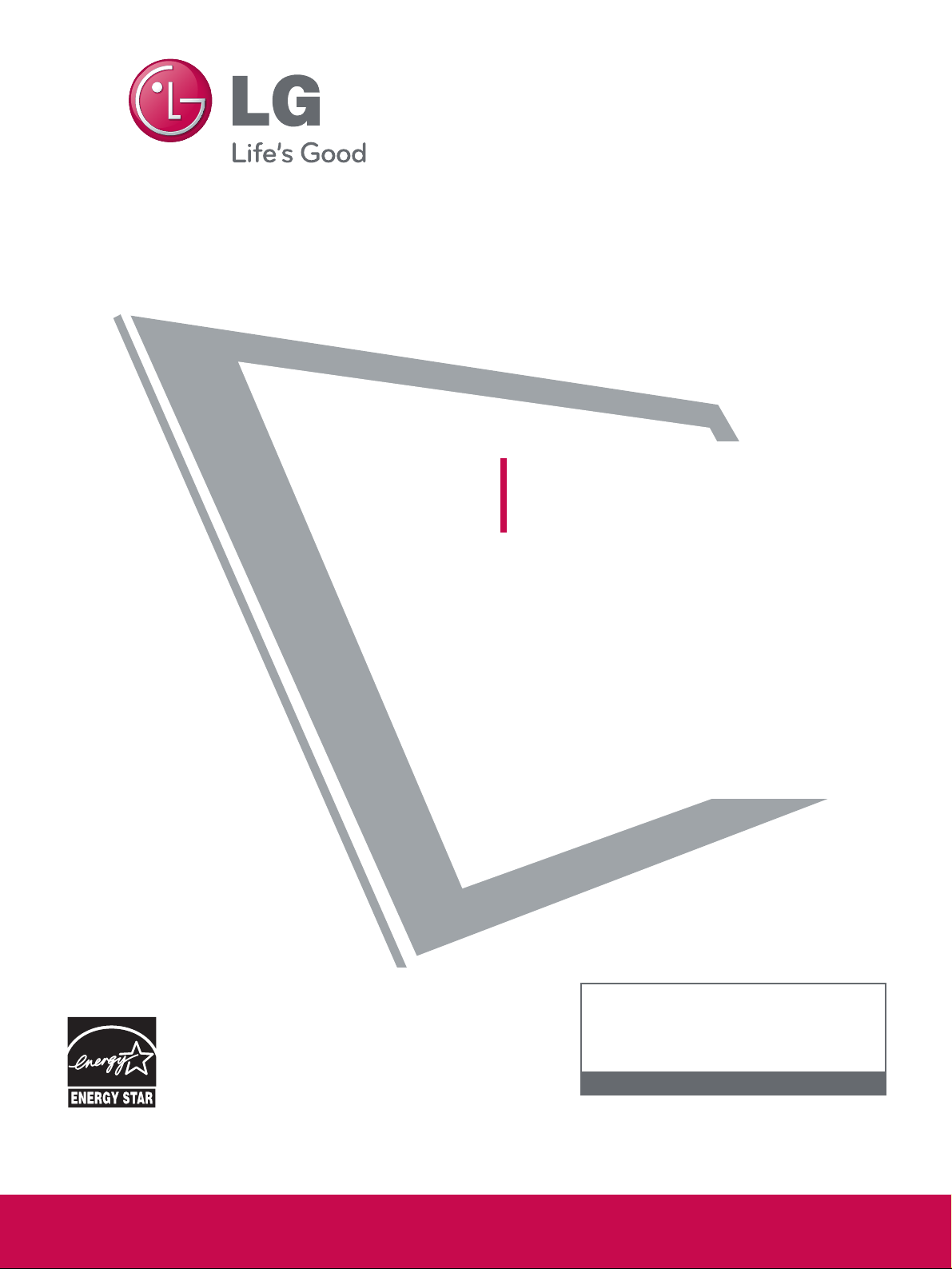
P/NO : SAC33575901(0901-REV02)
www.lgusa.com / www.lg.ca / www.lgcommercial.com
This product qualifies for ENERGY STAR in the “factory default (Home Use mode)” setting and this is
the setting in which power savings will be achieved.
Changing the factory default picture setting or enabling
other features will increase power consumption that
could exceed the limits necessary to quality for
Energy Star rating.
Please read this manual carefully before operating
your set and retain it for future reference.
The model and serial number of the TV is located
on the back and one side of the TV.
Record it below should you ever need service.
PLASMA TV
OWNER’S MANUAL
42PQ20
50PQ20
42PQ30
50PQ30
42PQ31
50PQ31
42PQ60
50PQ60
50PS30
50PS60
60PS60
42PQ10
50PQ10
50PS10
60PS10
42PQ30C
50PQ30C
50PS60C
60PS60C
www.lgusa.com / www.lg.ca
1-800-243-0000 USA, Consumer User
1-888-865-3026 USA, Commercial User
1-888-542-2623 CANADA
LG Customer Information Center
Model:
Serial:
Page 2
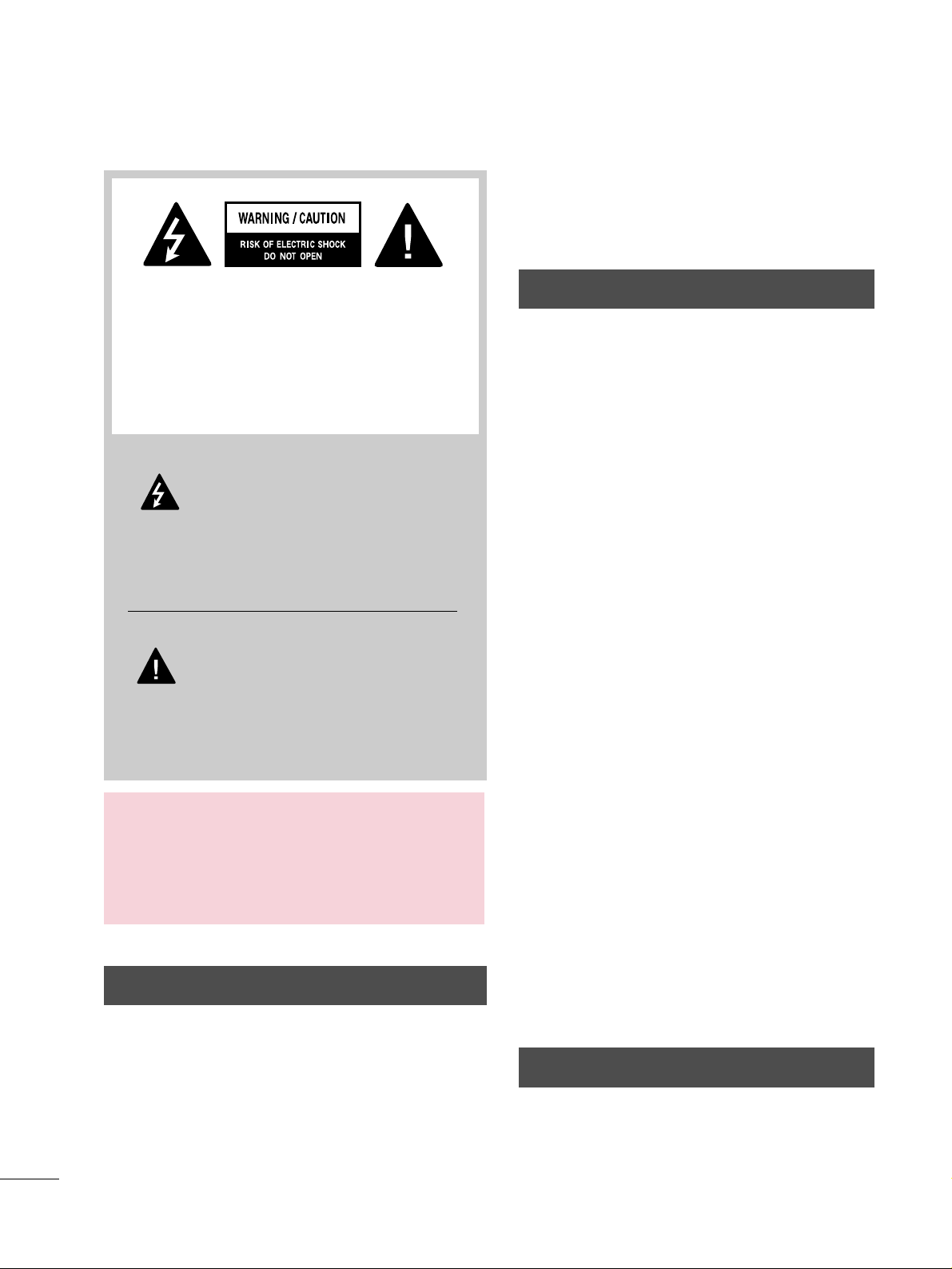
A
WARNING / CAUTION
WARNING / CAUTION
To prevent fire or shock hazards, do not expose
this product to rain or moisture.
FCC NOTICE
Class B digital device
This equipment has been tested and found to comply
with the limits for a Class B digital device, pursuant to
Part 15 of the FCC Rules. These limits are designed
to provide reasonable protection against harmful
interference in a residential installation. This equipment
generates, uses and can radiate radio frequency energy
and, if not installed and used in accordance with the
instructions, may cause harmful interference to radio
communications. However, there is no guarantee that
interference will not occur in a particular installation.
If this equipment does cause harmful interference to
radio or television reception, which can be determined
by turning the equipment off and on, the user is
encouraged to try to correct the interference by one
or more of the following measures:
- Reorient or relocate the receiving antenna.
- Increase the separation between the equipment and
receiver.
- Connect the equipment to an outlet on a circuit
different from that to which the receiver is connected.
- Consult the dealer or an experienced radio/TV
technician for help.
This device complies with part 15 of the FCC Rules.
Operation is subject to the following two conditions: (1) This device may not cause (harmful)
interference, and (2) this device must accept any
interference received, including interference that
may cause undesired operation (of the device).
Any changes or modifications not expressly approved
by the party responsible for compliance could void
the user’s authority to operate the equipment.
CAUTION
Do not attempt to modify this product in any way
without written authorization from LG Electronics.
Unauthorized modification could void the user’s
authority to operate this product
The lightning flash with arrowhead
symbol, within an equilateral triangle, is
intended to alert the user to the presence
of uninsulated “dangerous voltage” within the
product’s enclosure that may be of sufficient
magnitude to constitute a risk of electric shock to
persons.
The exclamation point within an equilateral
triangle is intended to alert the user to
the presence of important operating and
maintenance (servicing) instructions in the literature accompanying the appliance.
TO REDUCE THE RISK OF ELECTRIC SHOCK
DO NOT REMOVE COVER (OR BACK). NO
USER SERVICEABLE PARTS INSIDE. REFER TO
QUALIFIED SERVICE PERSONNEL.
WARNING/CAUTION
TO REDUCE THE RISK OF FIRE AND ELECTRIC
SHOCK, DO NOT EXPOSE THIS PRODUCT TO
RAIN OR MOISTURE.
NOTE TO CABLE/TV INSTALLER
This reminder is provided to call the CATV system
installer’s attention to Article 820-40 of the National
Electric Code (U.S.A.). The code provides guidelines for
proper grounding and, in particular, specifies that the
cable ground shall be connected to the grounding system
of the building, as close to the point of the cable entry
as practical.
Page 3
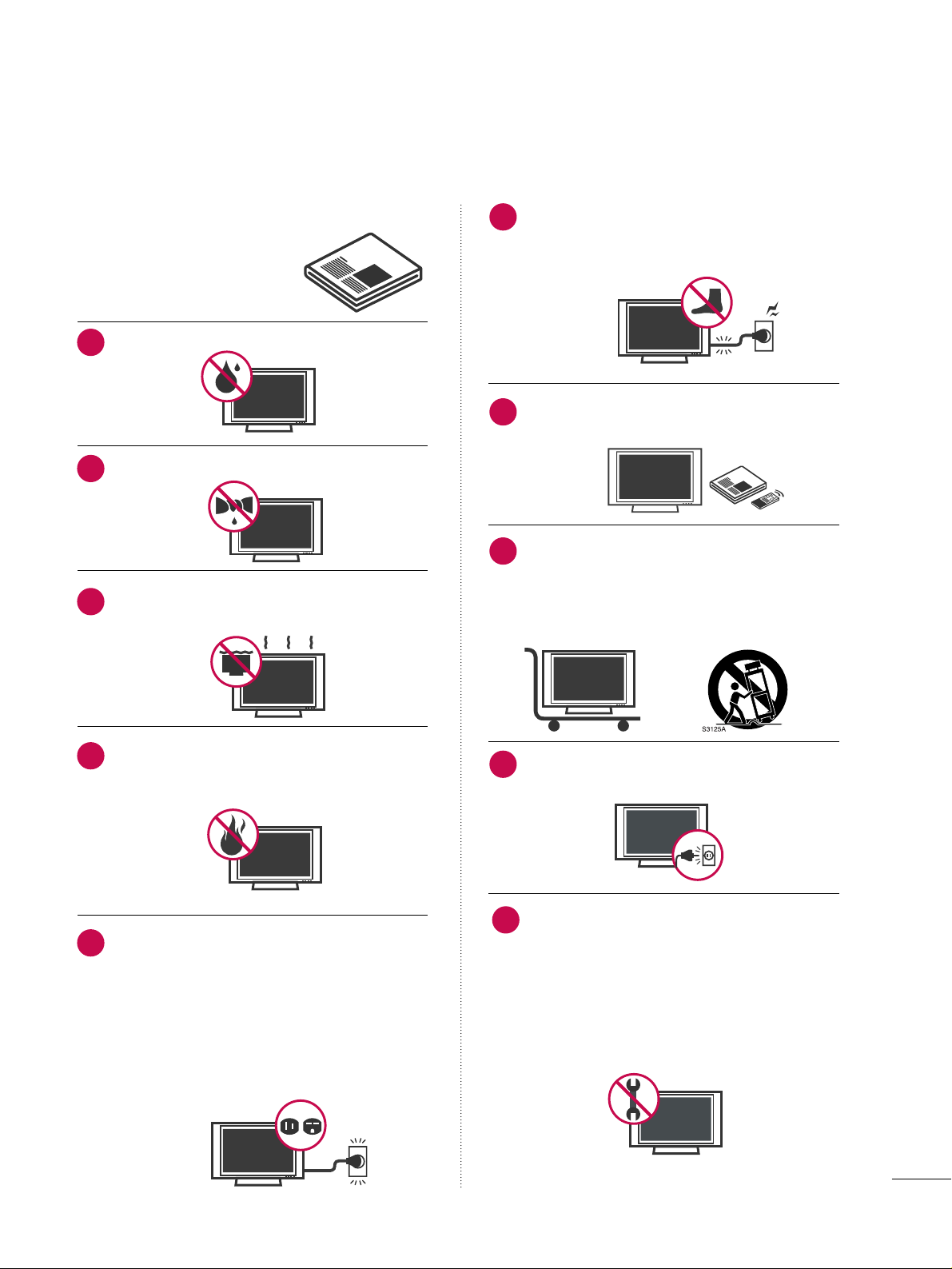
1
IMPORTANT SAFETY INSTRUCTIONS
SAFETY INSTRUCTIONS
Read these instructions.
Keep these instructions.
Heed all warnings.
Follow all instructions.
Do not use this apparatus near water.
Clean only with dry cloth.
Do not block any ventilation openings. Install in
accordance with the manufacturer’s instructions.
Do not install near any heat sources such as
radiators, heat registers, stoves, or other
apparatus (including amplifiers)that produce
heat.
Do not defeat the safety purpose of the polarized
or grounding-type plug. A polarized plug has
two blades with one wider than the other. A
grounding type plug has two blades and a
third grounding prong, The wide blade or the
third prong are provided for your safety. If the
provided plug does not fit into your outlet,
consult an electrician for replacement of the
obsolete outlet.
Protect the power cord from being walked on
or pinched particularly at plugs, convenience
receptacles, and the point where they exit from
the apparatus.
Only use attachments/accessories specified by
the manufacturer.
Use only with the cart, stand, tripod, bracket,
or table specified by the manufacturer, or sold
with the apparatus. When a cart is used, use
caution when moving the cart/apparatus combination to avoid injury from tip-over.
Unplug this apparatus during lighting storms
or when unused for long periods of time.
Refer all servicing to qualified service personnel.
Servicing is required when the apparatus has
been damaged in any way, such as powersupply cord or plug is damaged, liquid has
been spilled or objects have fallen into the
apparatus, the apparatus has been exposed to
rain or moisture, does not operate normally, or
has been dropped.
1
2
3
4
5
7
8
6
9
10
Page 4
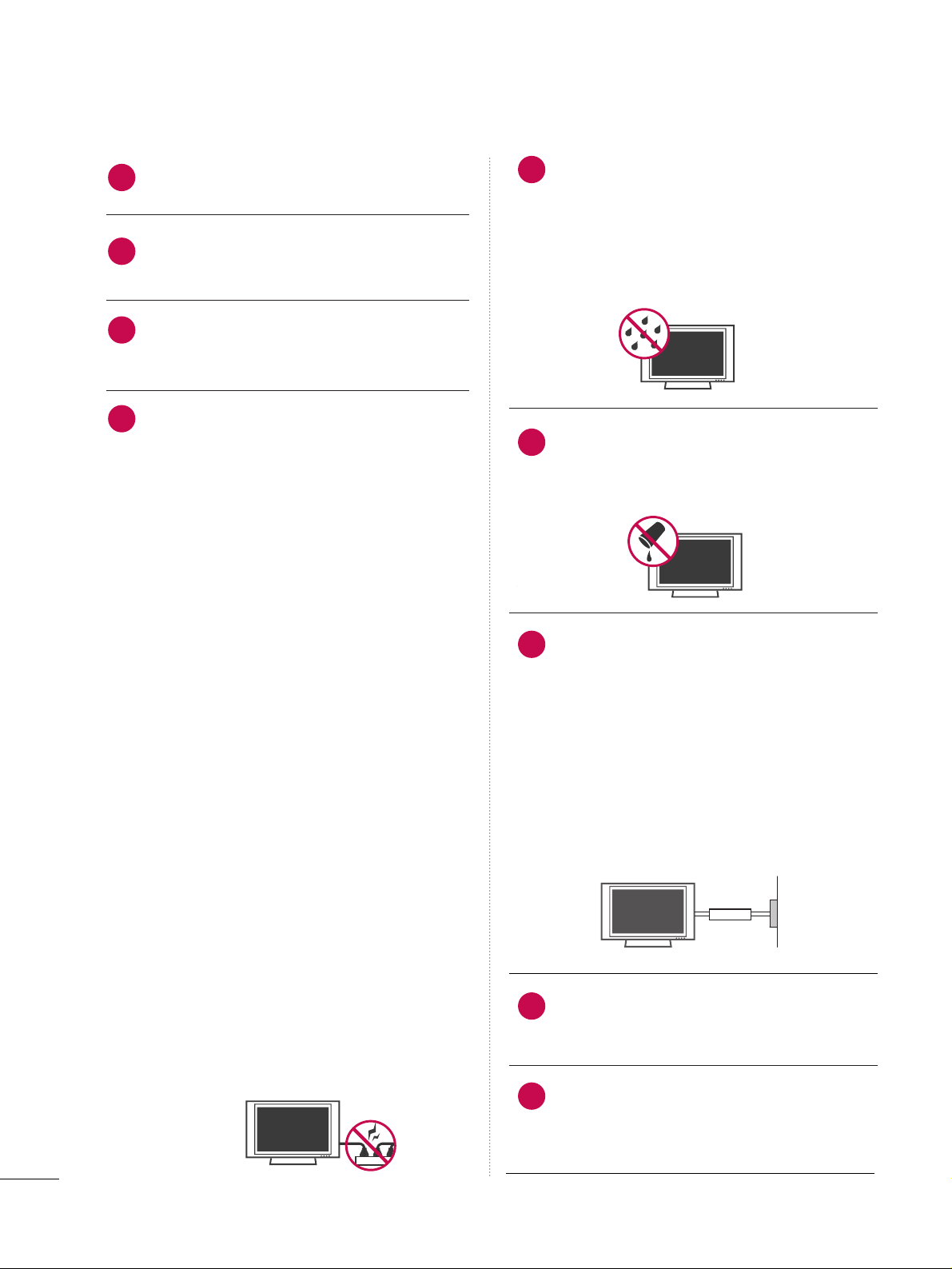
2
SAFETY INSTRUCTIONS
Never touch this apparatus or antenna during
a thunder or lighting storm.
When mounting a TV on the wall, make sure
not to install the TV by the hanging power and
signal cables on the back of the TV.
Do not allow an impact shock or any objects to
fall into the product, and do not drop onto the
screen with something.
CAUTION concerning the Power Cord:
It is recommend that appliances be placed
upon a dedicated circuit; that is, a single
outlet circuit which powers only that appliance
and has no additional outlets or branch
circuits. Check the specification page of this
owner's manual to be certain.
Do not connect too many appliances to the
same AC power outlet as this could result in
fire or electric shock.
Do not overload wall outlets. Overloaded wall
outlets, loose or damaged wall outlets, extension
cords, frayed power cords, or damaged or
cracked wire insulation are dangerous. Any of
these conditions could result in electric shock
or fire. Periodically examine the cord of your
appliance, and if its appearance indicates damage
or deterioration, unplug it, discontinue use of
the appliance, and have the cord replaced with
an exact replacement part by an authorized
servicer. Protect the power cord from physical
or mechanical abuse, such as being twisted,
kinked, pinched, closed in a door, or walked
upon. Pay particular attention to plugs, wall
outlets, and the point where the cord exits the
appliance.
Do not make the TV with the power cord
plugged in. Do not use a damaged or loose
power cord. Be sure do grasp the plug when
unplugging the power cord. Do not pull on the
power cord to unplug the TV.
WARNING - To reduce the risk of fire or electrical
shock, do not expose this product to rain,
moisture or other liquids. Do not touch the TV
with wet hands. Do not install this product
near flammable objects such as gasoline or
candles or expose the TV to direct air
conditioning.
Do not expose to dripping or splashing and do
not place objects filled with liquids, such as
vases, cups, etc. on or over the apparatus (e.g.
on shelves above the unit).
GGRROOUUNNDDIINNGG
Ensure that you connect the earth ground wire
to prevent possible electric shock (i.e. a TV
with a three-prong grounded AC plug must be
connected to a three-prong grounded AC outlet). If grounding methods are not possible,
have a qualified electrician install a separate
circuit breaker.
Do not try to ground the unit by connecting it
to telephone wires, lightening rods, or gas
pipes.
DDIISSCCOONNNNEECCTTIINNGG DDEEVVIICCEE FFRROOMM MMAAIINNSS
Mains plug is the disconnecting device. The
plug must remain readily operable.
"As long as this unit is connected to the AC wall
outlet, it is not disconnected from the AC power
source even if you turn off this unit by SWITCH"
(Except 42/50PQ30C, 50/60PS60C)
12
11
14
13
16
17
18
19
Power
Supply
Short-circuit
Breaker
15
Page 5
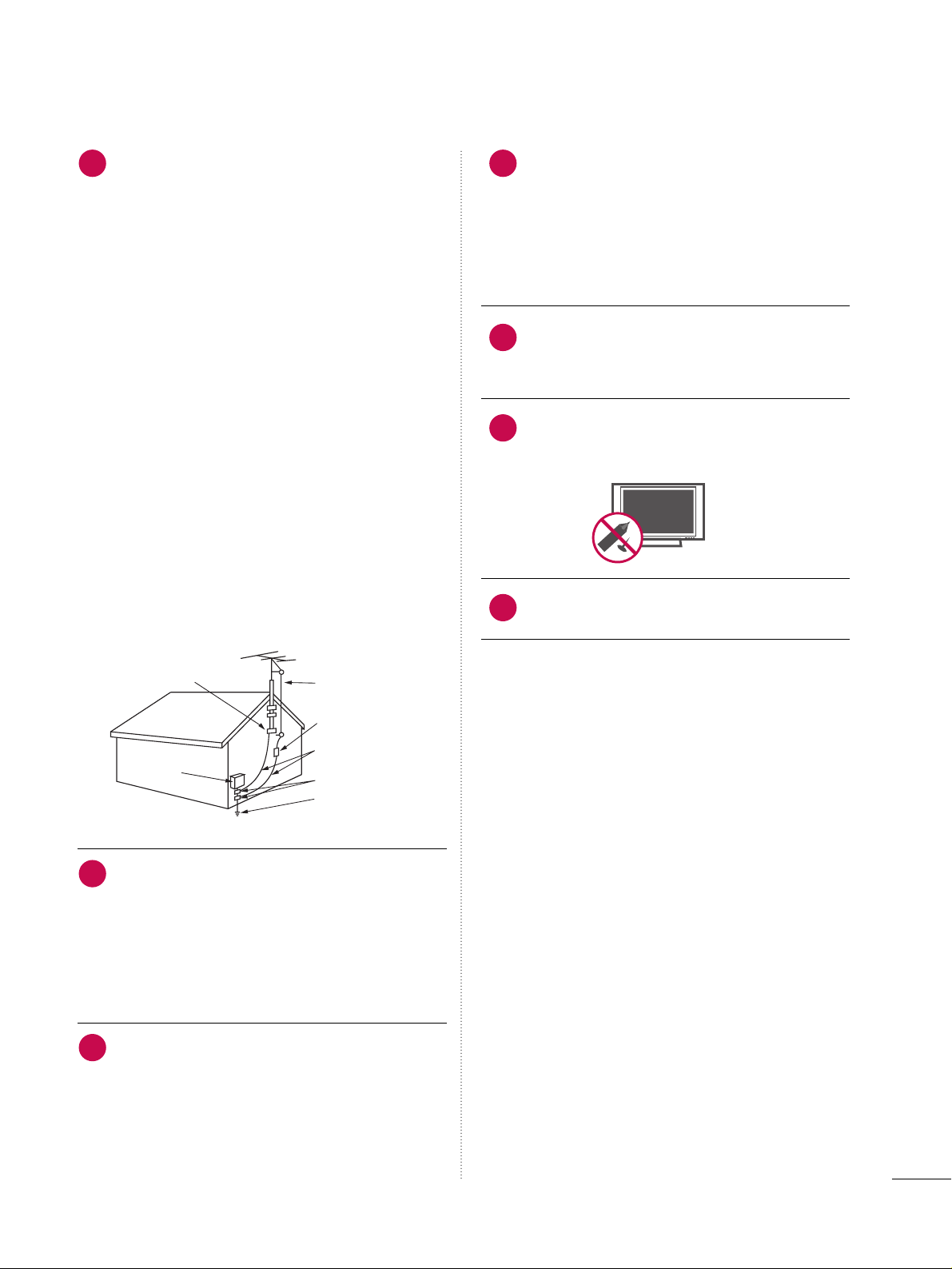
3
AANNTTEENNNNAASS
OOuuttddoooorr aanntteennnnaa ggrroouunnddiinngg
If an outdoor antenna is installed, follow the
precautions below. An outdoor antenna system
should not be located in the vicinity of overhead power lines or other electric light or
power circuits, or where it can come in contact
with such power lines or circuits as death or
serious injury can occur.
Be sure the antenna system is grounded so as
to provide some protection against voltage
surges and built-up static charges.
Section 810 of the National Electrical Code
(NEC) in the U.S.A. provides information with
respect to proper grounding of the mast and
supporting structure, grounding of the lead-in
wire to an antenna discharge unit, size of
grounding conductors, location of antenna discharge unit, connection to grounding electrodes and requirements for the grounding
electrode.
AAnntteennnnaa ggrroouunnddiinngg aaccccoorrddiinngg ttoo tthhee
NNaattiioonnaall EElleeccttrriiccaall CCoodde
e,, AANNSSII//NNFFPPAA 7700
CClleeaanniinngg
When cleaning, unplug the power cord and
scrub gently with a soft cloth to prevent
scratching. Do not spray water or other liquids
directly on the TV as electric shock may occur.
Do not clean with chemicals such as alcohol,
thinners or benzene.
MMoo vviinn gg
Make sure the product is turned off,
unplugged and all cables have been removed. It
may take 2 or more people to carry larger TVs.
Do not press against or put stress on the front
panel of the TV.
VVeennttiillaattiioonn
Install your TV where there is proper ventila-
tion. Do not install in a confined space such as
a bookcase. Do not cover the product with
cloth or other materials (e.g.) plastic while
plugged in. Do not install in excessively dusty
places.
If you smell smoke or other odors coming from
the TV or hear strange sounds, unplug the power
cord contact an authorized service center.
Do not press strongly upon the panel with
hand or sharp object such as nail, pencil or
pen, or make a scratch on it.
Keep the product away from direct sunlight.
20
23
24
25
26
21
22
NEC: National Electrical Code
Équipement électrique
Pince de mise à la terre
Fil d entrée d antenne
Décharge d antenne
(section 810-20 du NEC)
Conducteur mis à la terre
(section 810-21 du NEC)
Pince de mise à la terre
Système d électrode
de mise à la terre (article 250,
section H du NEC)
Page 6
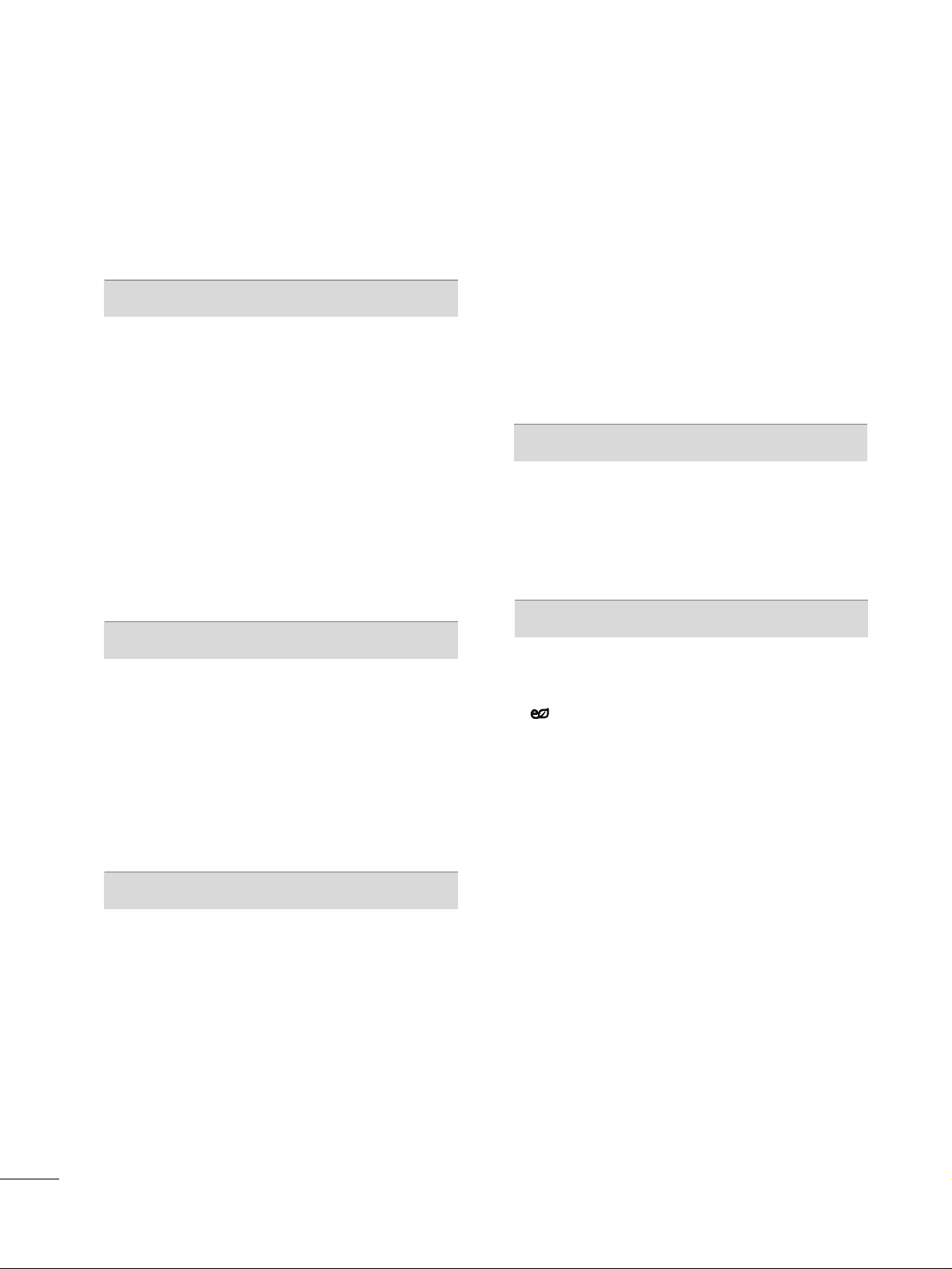
4
CONTENTS
WARNING / CAUTION
. . . . . . . . . . . . . . . . . . . . . . . . . . . . A
SAFETY INSTRUCTIONS
. . . . . . . . . . . . . . . . . . . . . . . . . . 1
FEATURE OF THIS TV
. . . . . . . . . . . . . . . . . . . . . . . . . . . . . . . 6
PREPARATION
Accessories
. . . . . . . . . . . . . . . . . . . . . . . . . . . . . . . . . . . . . . . . . . . . . . . . . . . . . . 7
Front Panel Information . . . . . . . . . . . . . . . . . . . . . . . . . . . . . . . . . . . . . 8
Back Panel Information . . . . . . . . . . . . . . . . . . . . . . . . . . . . . . . . . . . . 10
Stand Instruction
. . . . . . . . . . . . . . . . . . . . . . . . . . . . . . . . . . . . . . . . . . . . . 11
Desktop Pedestal Installation
. . . . . . . . . . . . . . . . . . . . . . . . . . . . 12
Swivel Stand
. . . . . . . . . . . . . . . . . . . . . . . . . . . . . . . . . . . . . . . . . . . . . . . . . . . . 12
Cable Arrangement
. . . . . . . . . . . . . . . . . . . . . . . . . . . . . . . . . . . . . . . . . . 12
VESA Wall Mounting
. . . . . . . . . . . . . . . . . . . . . . . . . . . . . . . . . . . . . . . . 13
Securing the TV to the wall to prevent falling
when the TV is used on a stand . . . . . . . . . . . . . . . . . . . . . . . 14
Antenna or Cable Connection
. . . . . . . . . . . . . . . . . . . . . . . . . . 15
EXTERNAL EQUIPMENT SETUP
HD Receiver Setup . . . . . . . . . . . . . . . . . . . . . . . . . . . . . . . . . . . . . . . . . 16
DVD Setup . . . . . . . . . . . . . . . . . . . . . . . . . . . . . . . . . . . . . . . . . . . . . . . . . . . . . . 19
VCR Setup
. . . . . . . . . . . . . . . . . . . . . . . . . . . . . . . . . . . . . . . . . . . . . . . . . . . . . 21
Other A/V Source Setup . . . . . . . . . . . . . . . . . . . . . . . . . . . . . . . . . 23
Audio Out Connection
. . . . . . . . . . . . . . . . . . . . . . . . . . . . . . . . . . . . 23
USB Connection
. . . . . . . . . . . . . . . . . . . . . . . . . . . . . . . . . . . . . . . . . . . . .
24
PC Setup
. . . . . . . . . . . . . . . . . . . . . . . . . . . . . . . . . . . . . . . . . . . . . . . . . . . . . . . . 25
WATCHING TV / CHANNEL CONTROL
Remote Control Functions . . . . . . . . . . . . . . . . . . . . . . . . . . . . . . . 30
Turning On TV
. . . . . . . . . . . . . . . . . . . . . . . . . . . . . . . . . . . . . . . . . . . . . . . . 34
Channel Selection
. . . . . . . . . . . . . . . . . . . . . . . . . . . . . . . . . . . . . . . . . . .
34
Volume Adjustment
. . . . . . . . . . . . . . . . . . . . . . . . . . . . . . . . . . . . . . . . . 34
Initial Setting . . . . . . . . . . . . . . . . . . . . . . . . . . . . . . . . . . . . . . . . . . . . . . . . . . 35
On-Screen Menus Selection . . . . . . . . . . . . . . . . . . . . . . . . . . . . . 37
Quick Menu
. . . . . . . . . . . . . . . . . . . . . . . . . . . . . . . . . . . . . . . . . . . . . . . . . . . 38
Channel Setup
- Auto Scan (Auto Tuning)
. . . . . . . . . . . . . . . . . . . . . . . . . . . 39
- Add / Delete Channel (Manual Tuning)
. . . . . . 40
- Channel Editing . . . . . . . . . . . . . . . . . . . . . . . . . . . . . . . . . . . . . . . .
41
Channel List
. . . . . . . . . . . . . . . . . . . . . . . . . . . . . . . . . . . . . . . . . . . . . . . . . . . . 42
Favorite Channel Setup
. . . . . . . . . . . . . . . . . . . . . . . . . . . . . . . . . . . . 43
Favorite Channel List
. . . . . . . . . . . . . . . . . . . . . . . . . . . . . . . . . . . . . . . 43
Brief Information
. . . . . . . . . . . . . . . . . . . . . . . . . . . . . . . . . . . . . . . . . . . . . 44
Input List . . . . . . . . . . . . . . . . . . . . . . . . . . . . . . . . . . . . . . . . . . . . . . . . . . . . . . . . 45
Input Label
. . . . . . . . . . . . . . . . . . . . . . . . . . . . . . . . . . . . . . . . . . . . . . . . . . . . . 46
AV Mode
. . . . . . . . . . . . . . . . . . . . . . . . . . . . . . . . . . . . . . . . . . . . . . . . . . . . . . . . 47
SIMPLINK
. . . . . . . . . . . . . . . . . . . . . . . . . . . . . . . . . . . . . . . . . . . . . . . . . . . . . . . 48
USB
Entry Modes . . . . . . . . . . . . . . . . . . . . . . . . . . . . . . . . . . . . . . . . . . . . . . . . . . . 50
Photo List
. . . . . . . . . . . . . . . . . . . . . . . . . . . . . . . . . . . . . . . . . . . . . . . . . . . . . . .
51
Music List
. . . . . . . . . . . . . . . . . . . . . . . . . . . . . . . . . . . . . . . . . . . . . . . . . . . . . . . 55
PICTURE CONTROL
Picture Size (Aspect Ratio) Control . . . . . . . . . . . . . . . . . . 58
Picture Wizard
. . . . . . . . . . . . . . . . . . . . . . . . . . . . . . . . . . . . . . . . . . . . . . . . 60
Energy Saving
. . . . . . . . . . . . . . . . . . . . . . . . . . . . . . . . . . . . . . . . . . . . 62
Preset Picture Settings(Picture Mode)
. . . . . . . . . . . . . . 63
Manual Picture Adjustment - User Mode
. . . . . . . . . . 64
Picture Improvement Technology
. . . . . . . . . . . . . . . . . . . . . 65
Expert Picture Control
. . . . . . . . . . . . . . . . . . . . . . . . . . . . . . . . . . . . . 66
Picture Reset
. . . . . . . . . . . . . . . . . . . . . . . . . . . . . . . . . . . . . . . . . . . . . . . . . 68
Image Sticking Minimization (ISM) Method
. . . . . . 69
Demo Mode
. . . . . . . . . . . . . . . . . . . . . . . . . . . . . . . . . . . . . . . . . . . . . . . . . . . 70
Page 7
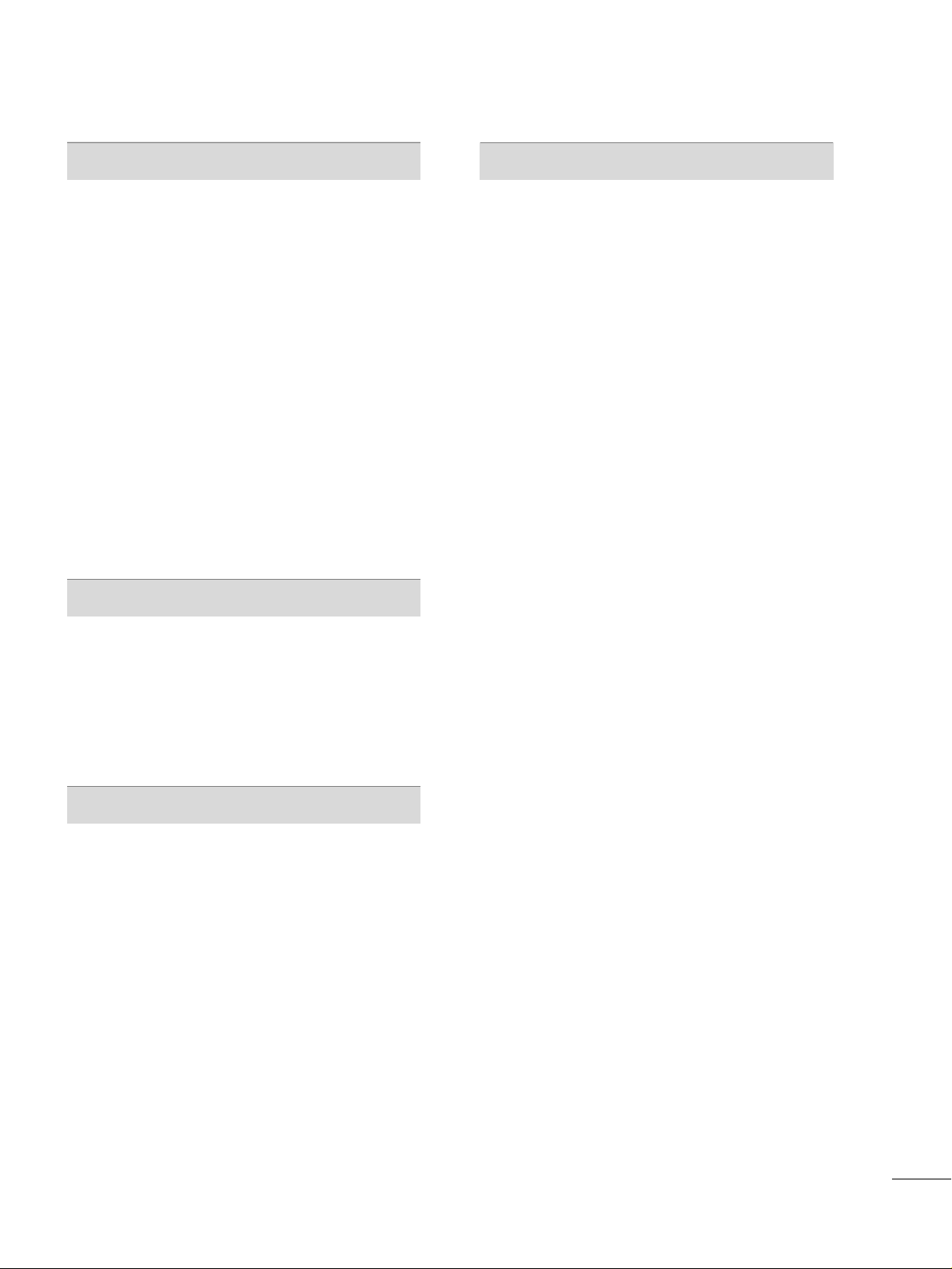
5
SOUND & LANGUAGE CONTROL
Auto Volume Leveler (Auto Volume) . . . . . . . . . . . . . . . . . 71
Clear Voice II
. . . . . . . . . . . . . . . . . . . . . . . . . . . . . . . . . . . . . . . . . . . . . . . . . . 72
Preset Sound Settings (Sound Mode)
. . . . . . . . . . . . . . 73
Sound Setting Adjustment - User Mode
. . . . . . . . . . .
74
Balance
. . . . . . . . . . . . . . . . . . . . . . . . . . . . . . . . . . . . . . . . . . . . . . . . . . . . . . . . . . 75
TV Speakers On/Off Setup
. . . . . . . . . . . . . . . . . . . . . . . . . . . . . . 76
Audio Reset
. . . . . . . . . . . . . . . . . . . . . . . . . . . . . . . . . . . . . . . . . . . . . . . . . . . 77
Stereo/SAP Broadcasts Setup
. . . . . . . . . . . . . . . . . . . . . . . . . . 78
Audio Language
. . . . . . . . . . . . . . . . . . . . . . . . . . . . . . . . . . . . . . . . . . . . . . 79
On-Screen Menus Language Selection
. . . . . . . . . . . . . 80
Caption Mode
- Analog Broadcasting System Captions
. . . . . . . 81
- Digital Broadcasting System Captions
. . . . . . . . 82
- Caption Option
. . . . . . . . . . . . . . . . . . . . . . . . . . . . . . . . . . . . . . . 83
TIME SETTING
Clock Setting
- Auto Clock Setup
. . . . . . . . . . . . . . . . . . . . . . . . . . . . . . . . . . . . 84
- Manual Clock Setup
. . . . . . . . . . . . . . . . . . . . . . . . . . . . . . . . . 85
Auto On/Off Time Setting
. . . . . . . . . . . . . . . . . . . . . . . . . . . . . . 86
Sleep Timer Setting
. . . . . . . . . . . . . . . . . . . . . . . . . . . . . . . . . . . . . . . . . 87
PARENTAL CONTROL / RATINGS
Set Password & Lock System . . . . . . . . . . . . . . . . . . . . . . . . . . . 88
Channel Blocking . . . . . . . . . . . . . . . . . . . . . . . . . . . . . . . . . . . . . . . . . . . . 91
Movie & TV Rating . . . . . . . . . . . . . . . . . . . . . . . . . . . . . . . . . . . . . . . . . 92
Downloadable Rating
. . . . . . . . . . . . . . . . . . . . . . . . . . . . . . . . . . . . . . 97
External Input Blocking
. . . . . . . . . . . . . . . . . . . . . . . . . . . . . . . . . . . . 98
Key lock
. . . . . . . . . . . . . . . . . . . . . . . . . . . . . . . . . . . . . . . . . . . . . . . . . . . . . . . . . 99
APPENDIX
Troubleshooting . . . . . . . . . . . . . . . . . . . . . . . . . . . . . . . . . . . . . . . . . . . . 10 0
Maintenance
. . . . . . . . . . . . . . . . . . . . . . . . . . . . . . . . . . . . . . . . . . . . . . . . . 10 2
Product Specifications
. . . . . . . . . . . . . . . . . . . . . . . . . . . . . . . . . . . 10 3
Programming The Remote Control
. . . . . . . . . . . . . . . .
10 4
IR Codes
. . . . . . . . . . . . . . . . . . . . . . . . . . . . . . . . . . . . . . . . . . . . . . . . . . . . .
10 7
External Control Through RS-232C
. . . . . . . . . . . . . . . .10 9
Page 8
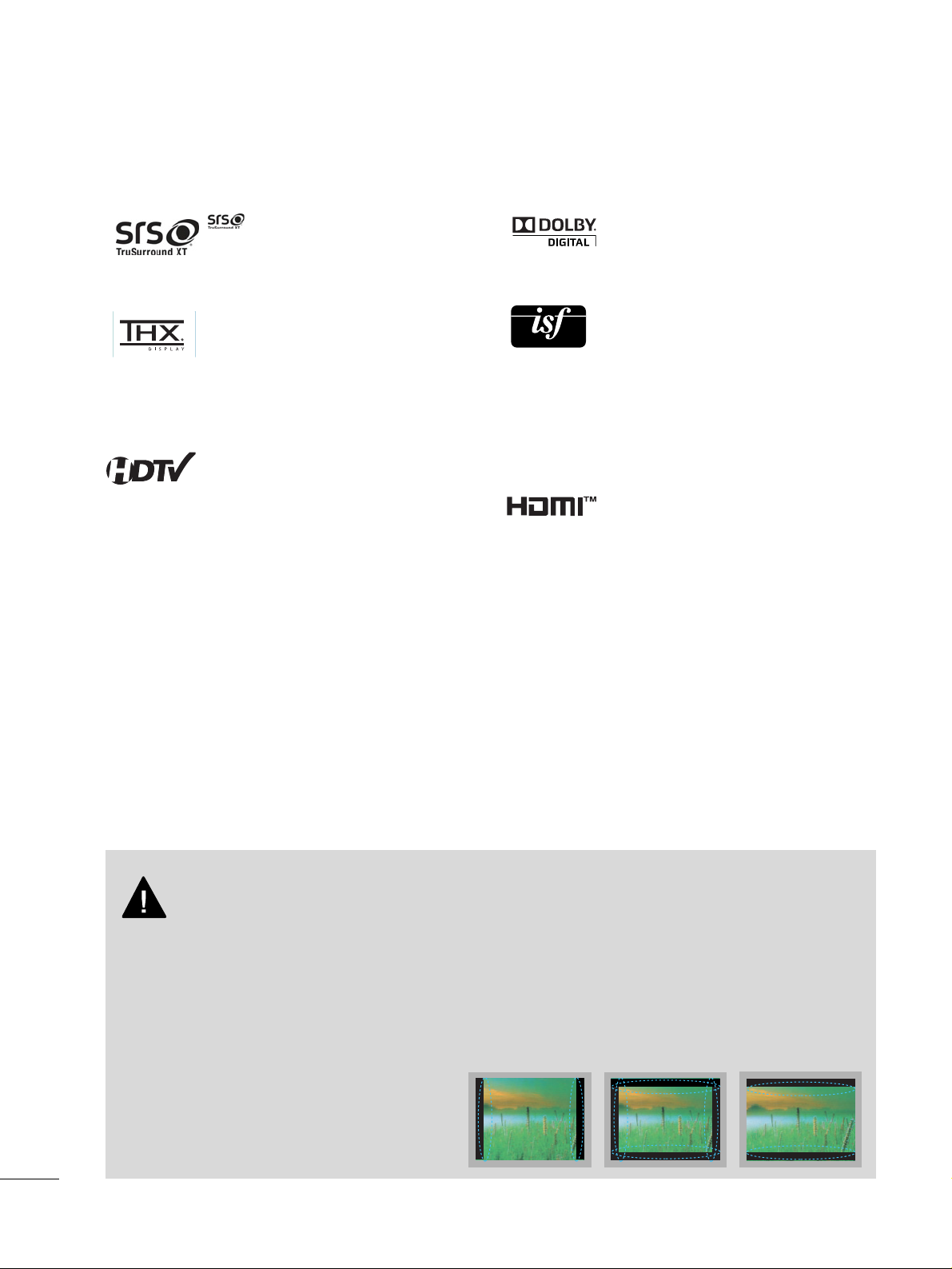
6
FEATURE OF THIS TV
is a trademark of SRS Labs, Inc.
TruSurround XT technology is incorporated under
license from SRS Labs, Inc.
Manufactured under license from Dolby Laboratories.
“
Dolby
“and the double-D symbol are trademarks of
Dolby Laboratories.
■
When a fixed image (e.g. logos, screen menus, video game, and computer display) is displayed on the TV
for an extended period, it can become permanently imprinted on the screen. This phenomenon is known
as “image burn” or “burn-in.” Image burn is not covered under the manufacturer’s warranty.
■
In order to prevent image burn, avoid displaying a fixed image on your TV screen for a prolonged period
(2 or more hours for LCD, 1 or more hours for Plasma).
■
Image burn can also occur on the letterboxed
areas of your TV if you use the 4:3 aspect
ratio setting for an extended period.
IMPORTANT INFORMATION TO PREVENT “IMAGE BURN
/ BURN-IN” ON YOUR TV SCREEN
High-definition television. High-resolution digital
television broadcast and playback system composed
of roughly a million or more pixels, 16:9 aspect-ratio
screens, and AC3 digital audio. A subset of digital
television, HDTV formats include 1080i and 720p
resolutions.
THX Cinema mode is recommended for watching
movies. Designed for use in a dark room.
(This feature is not available for all models.)
This TV contains the detailed calibrations necessary
for professional certification by the Imaging Science
Foundation. The resulting ISF “day” and “night” modes
will then be accessible by the user to experience the
best their LG HDTV has to offer.
CALIBRATE LIKE A PRO: Sophisticated and detailed
calibrations can be made through the ISFccc mode.
Detailed calibration requires a licensed technician.
Please contact your local dealer to inquire about an ISF
certified technician.
HDMITM, the HDMI logo and High-Definition
Multimedia Interface are trademarks or registered
trademarks of HDMI Licensing."
■
This feature is not available for all models.
Page 9
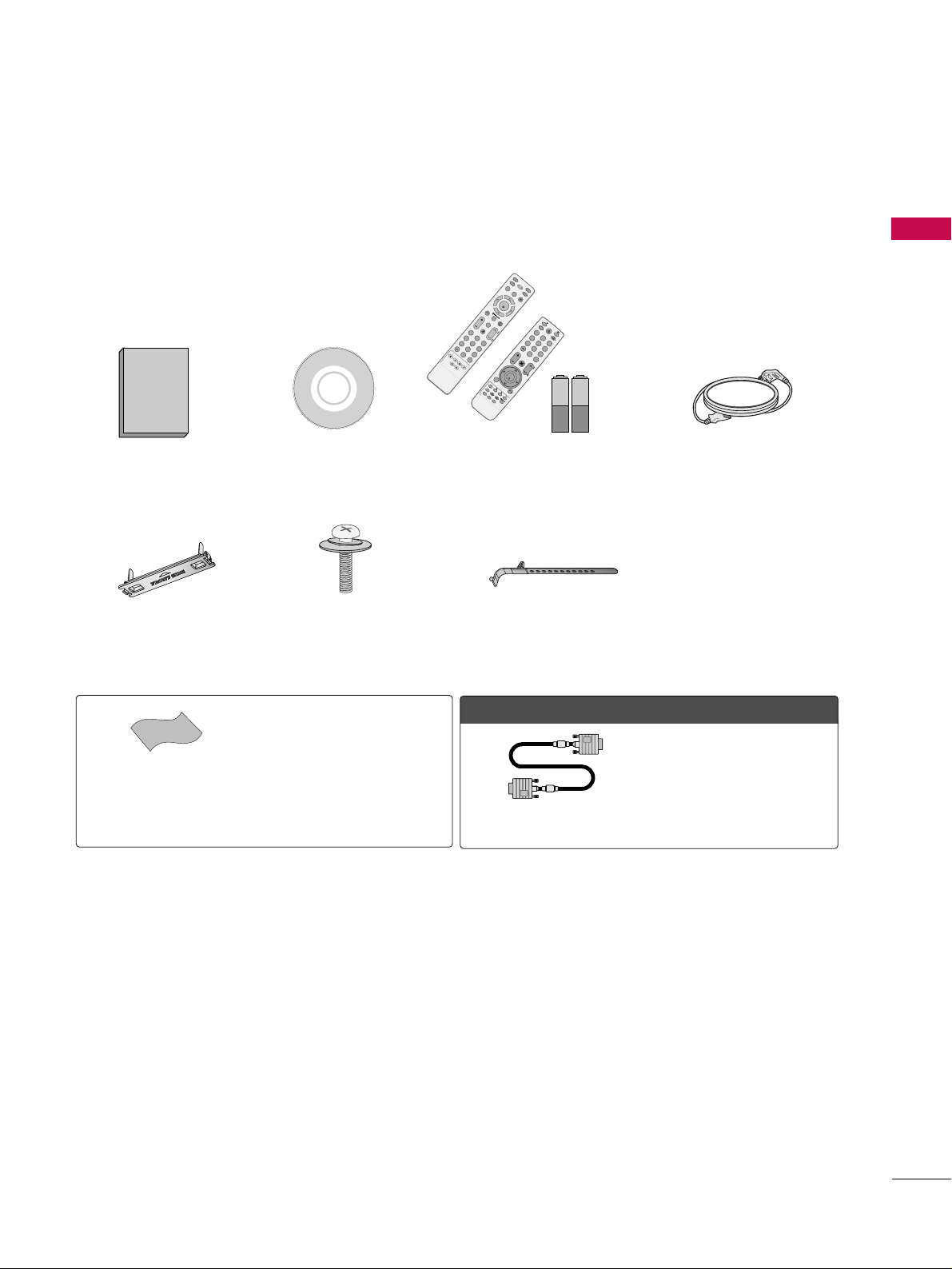
PREPARATION
7
PREPARATION
ACCESSORIES
Ensure that the following accessories are included with your TV. If an accessory is missing, please contact the
dealer where you purchased the TV.
The accessories included may differ from the images below.
Protection Cover
(Refer to P.11)
1.5V 1.5V
Owner’s Manual Power Cord
Remote Control,
Batteries
INPUT
FAV
MUTE
RATIO
SO
U
N
D
POWER
Q. MENU MENU
AV MODE
RETURN
ENTER
VOL
CH
123
456
78
0
9
FLASHBK
P
A
G
E
SLEEP
PICTURE
CD Manual
Bolts for stand assembly
(Refer to P.11)
x 4
Cable Holder
OOppttiioonn EExxttrraass
* Wipe spots on the exterior only with
the polishing cloth.
* Do not wipe roughly when removing
stain. Excessive pressure may cause
scratch or discoloration.
Polishing Cloth
(Not included with all models)
D-sub 15 pin Cable
When using the VGA (D-sub 15 pin
cable) PC connection, the user must
use shielded signal interface cables
with ferrite cores to maintain standards compliance.
x 2
F
A
V
MARK
Q.MENU
MENU
LIST
123
456
78
0
9
FLASHBK
MUTE
VOL
CH
P
A
G
E
RETURN
INFO
ENTER
INPUT
POW
ER
AV MODE
E
N
E
R
G
Y
S
A
V
IN
G
F
R
E
E
Z
E
R
A
T
IO
or
Page 10

PREPARATION
8
PREPARATION
FRONT PANEL INFORMATION
■
Image shown may differ from your TV.
INPUT
Button
POWER
Button
MENU
Button
ENTER
Button
VOLUME
Buttons
CHANNEL
Buttons
42/50PQ20, 42/50PQ10
Power/Standby Indicator
Illuminates red in standby mode.
Illuminates blue when the TV is switched on.
Intelligent Sensor
Adjusts picture according to the
surrounding conditions.
Remote Control Sensor
GG
When the TV cannot be turned on with the remote control, press the (power) button on the TV. (The
remote control will not work when the (power) button on the TV is switched off. )
CAUTION (Except
42/50PQ30C, 50/60PS60C)
INPUT
Button
MENU
Button
ENTER
Button
VOLUME
Buttons
CHANNEL
Buttons
Remote Control Sensor
POWER Button
Power/Standby Indicator
Illuminates red in standby mode.
Illuminates blue when the TV is switched on.
60PS10
INPUT
MENU
ENTER
VOL
CH
INPUT
MENU
ENTER
VOL
CH
Page 11
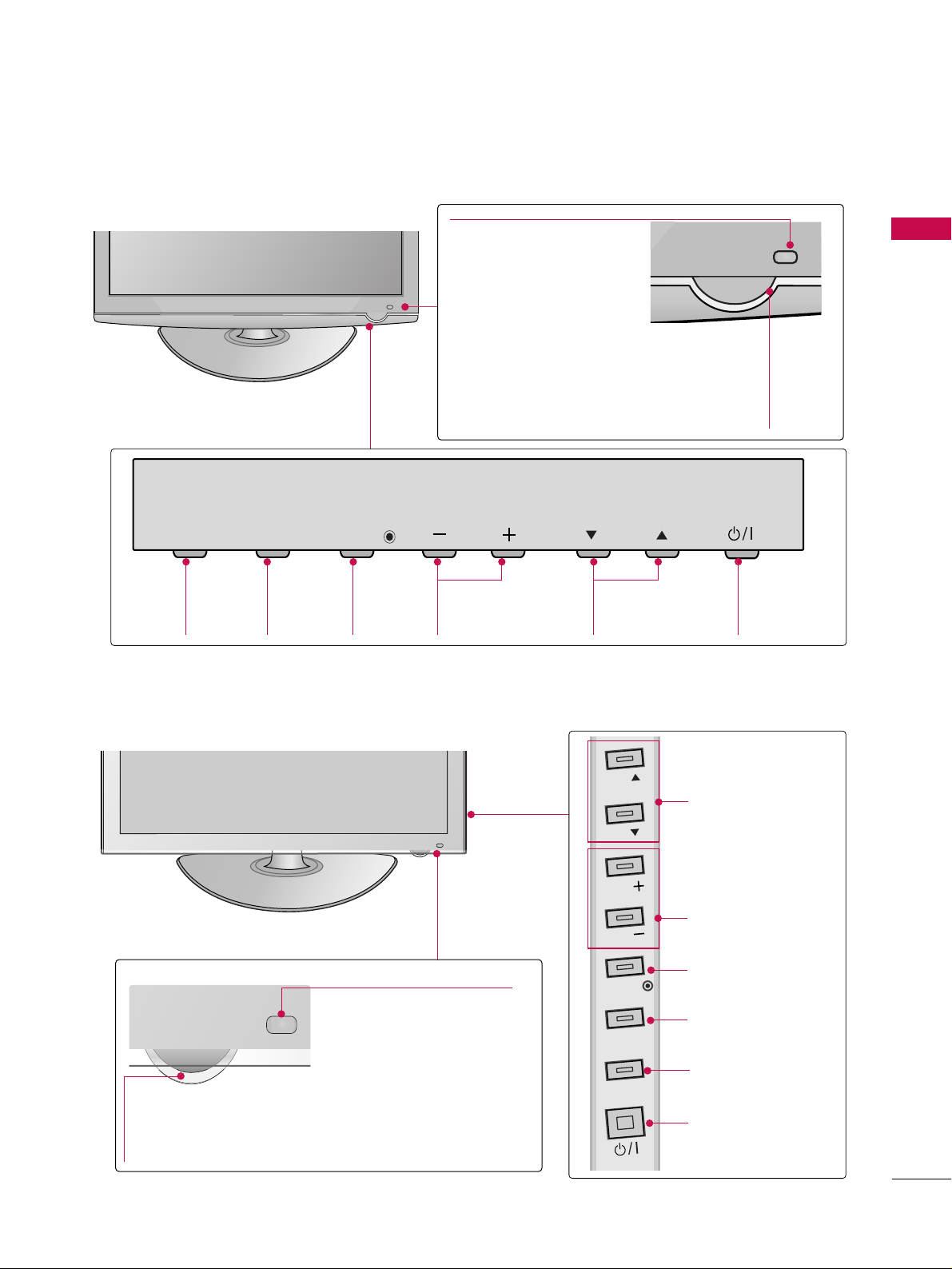
9
INPUT
Button
MENU
Button
ENTER
Button
VOLUME
Buttons
CHANNEL
Buttons
Power/Standby Indicator
Illuminates red in standby
mode.
Illuminates blue when the TV
is switched on.
42/50PQ30, 42/50PQ31, 42/50PQ30C, 42/50PS30, 50PS10
Remote Control Sensor
Intelligent Sensor
Adjusts picture according to
the surrounding conditions.
POWER
Button
Power/Standby Indicator
Illuminates red in standby mode.
Illuminates white when the TV is switched on
and goes out slowly .
42/50PQ60, 50/60PS60, 50/60PS60C
CHANNEL
Buttons
VOLUME
Buttons
ENTER Button
MENU Button
INPUT Button
POWER Button
Remote Control Sensor
Intelligent Sensor
Adjusts picture according to
the surrounding conditions.
PREPARATION
INPUT
MENU
ENTER
VOL
CH
CH
CH
VOL
VOL
ENTER
MENU
INPUT
Page 12
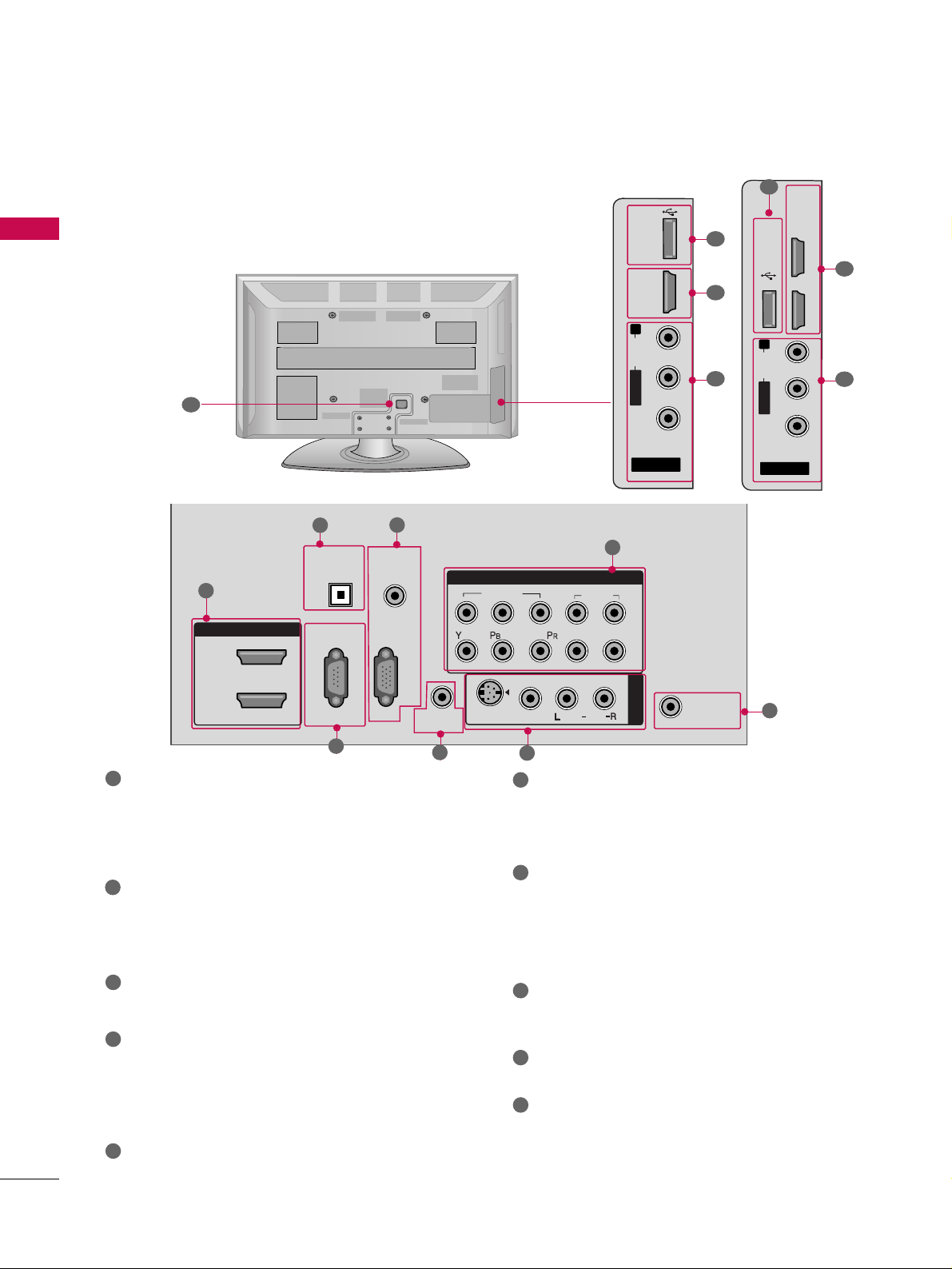
PREPARATION
10
PREPARATION
BACK PANEL INFORMATION
■
Image shown may differ from your TV.
AV IN 2
L/ MONO
R
AUDIO
VIDEO
USB IN
HDMI /
DVI IN 3
R
7
1
9
10
AV IN 2
L/ MONO
R
AUDIO
VIDEO
USB IN
HDMI/DVI IN 3
HDMI/DVI IN 4
7
1
9
Only 42/50PQ60,
50/60PS60,
50/60PS60C
R
ANTENNA/
CABLE IN
HDMI/DVI IN
2
1
RGB IN (PC)
RS-232C IN
(CONTROL & SERVICE)
OPTICAL
DIGITAL
AUDIO OUT
AUDIO IN
(RGB/DVI)
COMPONENT IN
1
2
VIDEO
AUDIO
L
R
AUDIO
AV IN 1
VIDEO
S-VIDEO
REMOTE
CONTROL IN
/MONO
1
2
HDMI/DVI IN, HDMI IN
Digital Connection. Supports HD video and Digital
audio. Doesn’t support 480i.
Accepts DVI video using an adapter or HDMI to
DVI cable (not included)
OPTICAL DIGITAL AUDIO OUT
Optical digital audio output for use with amps and
home theater systems.
Note: In standby mode, this port doesn’t work.
RS-232C IN (CONTROL & SERVICE) PORT
Used by third party devices.
AUDIO IN (RGB/DVI)
1/8” headphone jack for analog PC audio input.
RGB IN (PC)
Analog PC Connection. Uses a D-sub 15 pin cable
(VGA cable).
REMOTE CONTROL IN PORT
For a wired remote control.
COMPONENT IN
Analog Connection. Supports HD.
Uses a red, green, and blue cable for video & red
and white for audio.
AV (Audio/Video) IN
Analog composite connection. Supports standard
definition video only (480i).
S-VIDEO
Better quality than standard composition.
Supports standard definition video only (480i).
ANTENNA/CABLE IN
Connect over-the air signals to this jack.
Connect cable signals to this jack.
USB IN
Used for viewing photos and listening to MP3.
Power Cord Socket
For operation with AC power.
Caution: Never attempt to operate the TV on DC
power.
1
2
3
4
5
9
10
8
6
7
3
4
5
6
7
8
Page 13
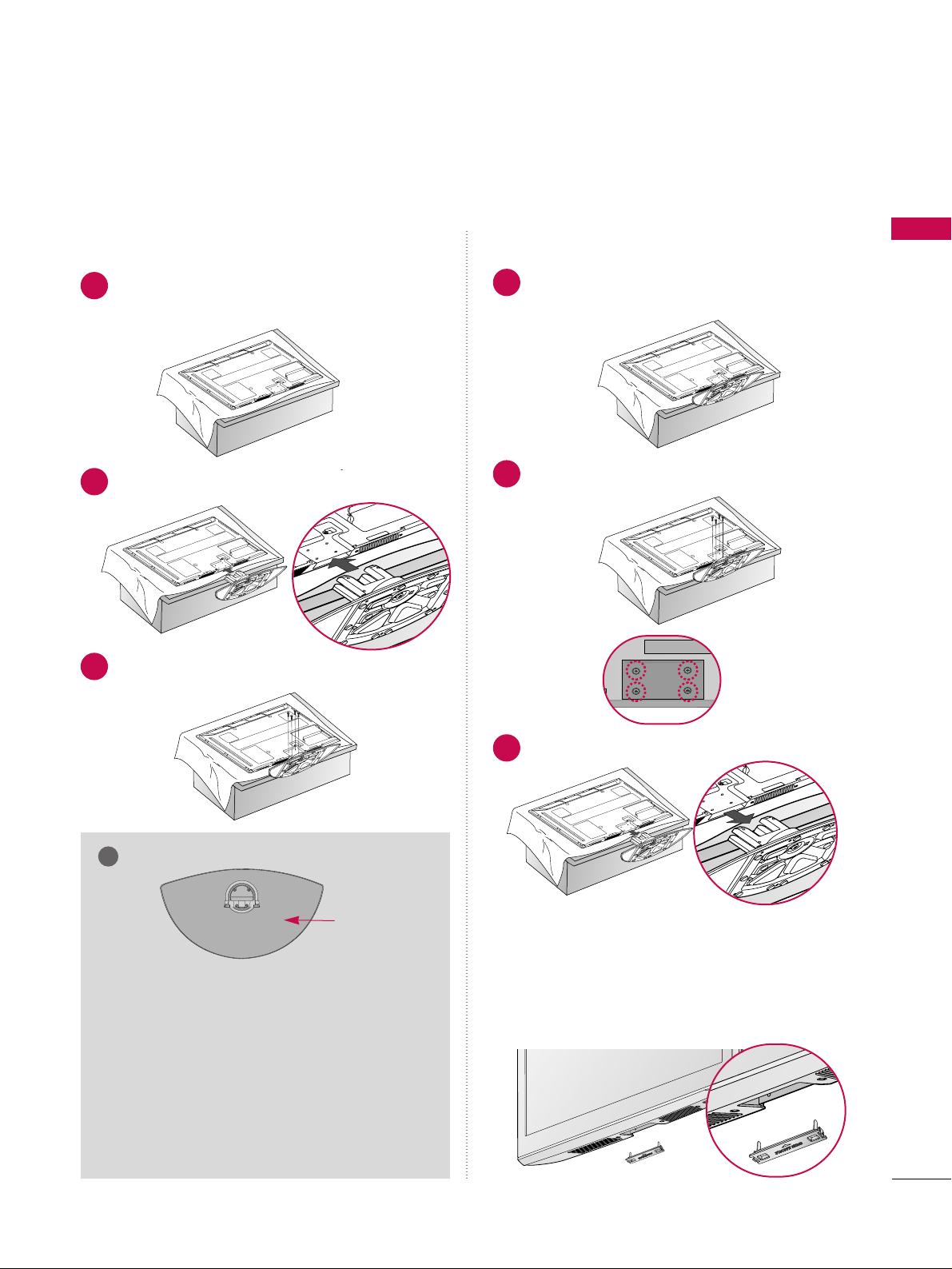
PREPARATION
11
STAND INSTRUCTION
■
Image shown may differ from your TV.
Carefully place the TV screen side down on a
cushioned surface to protect the screen from
damage.
Assemble the TV as shown.
1
2
Fix the 4 bolts securely using the holes in the
back of the TV.
3
Carefully place the TV screen side down on a
cushioned surface to protect the screen from
damage.
1
Loose the bolts from TV.
2
Detach the stand from TV.
3
After removing the stand, install the included
pprr ootteeccttiioonn cc oovveerr
over the hole for the stand.
Press the
PPRROOTTEECCTTIIOONN CCOOVVEERR
into the TV
until you hear it click.
Protection Cover
GG
When assembling the desk type stand, check
whether the bolt is fully tightened. (If not tightened fully, the product can tilt forward after the
product installation). If you tighten the bolt with
excessive force, the bolt can deviate from abrasion of the tightening part of the bolt.
NOTE
!
Installation
Detachment
GG
When assembling the stand, make sure to distinguish
and assemble the front and rear side of the stand
correctly.
FRONT
Page 14
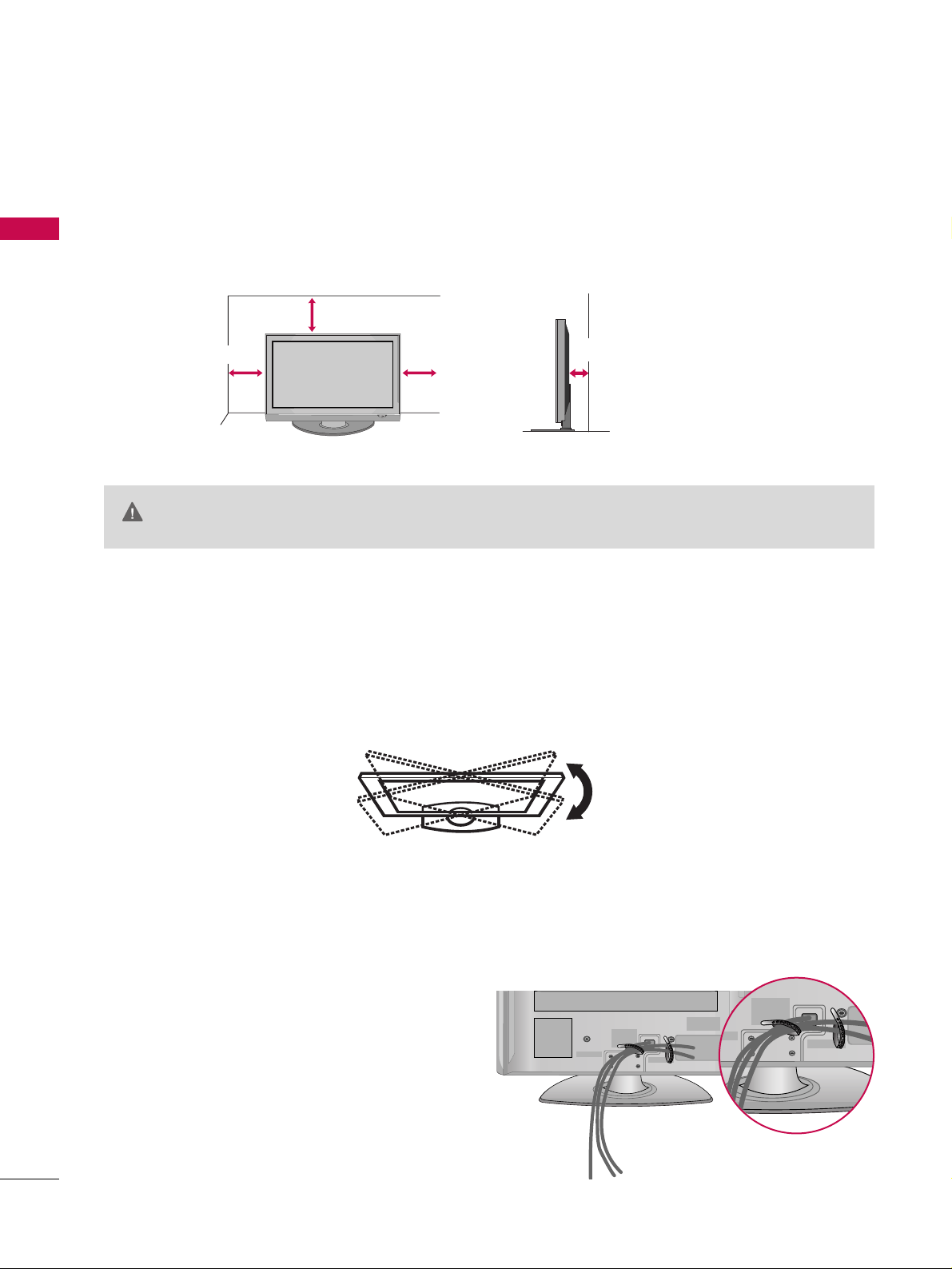
PREPARATION
12
PREPARATION
DESKTOP PEDESTAL INSTALLATION
For proper ventilation, allow a clearance of 4 inches on all four sides from the wall.
■
Image shown may differ from your TV.
4 inches
4 inches
4 inches
4 inches
SWIVEL STAND
(This feature is not available for all models.)
After installing the TV, you can adjust the TV manually to the left or right direction by 20 degrees to suit your
viewing position.
GG
Ensure adequate ventilation by following the clearance recommendations.
GG
Do not mount near or above any type of heat source.
CAUTION
CABLE ARRANGEMENT
■
Image shown may differ from your TV.
After connecting the cables as necessary, install
CABLE HOLDER as shown and bundle the cables.
Page 15
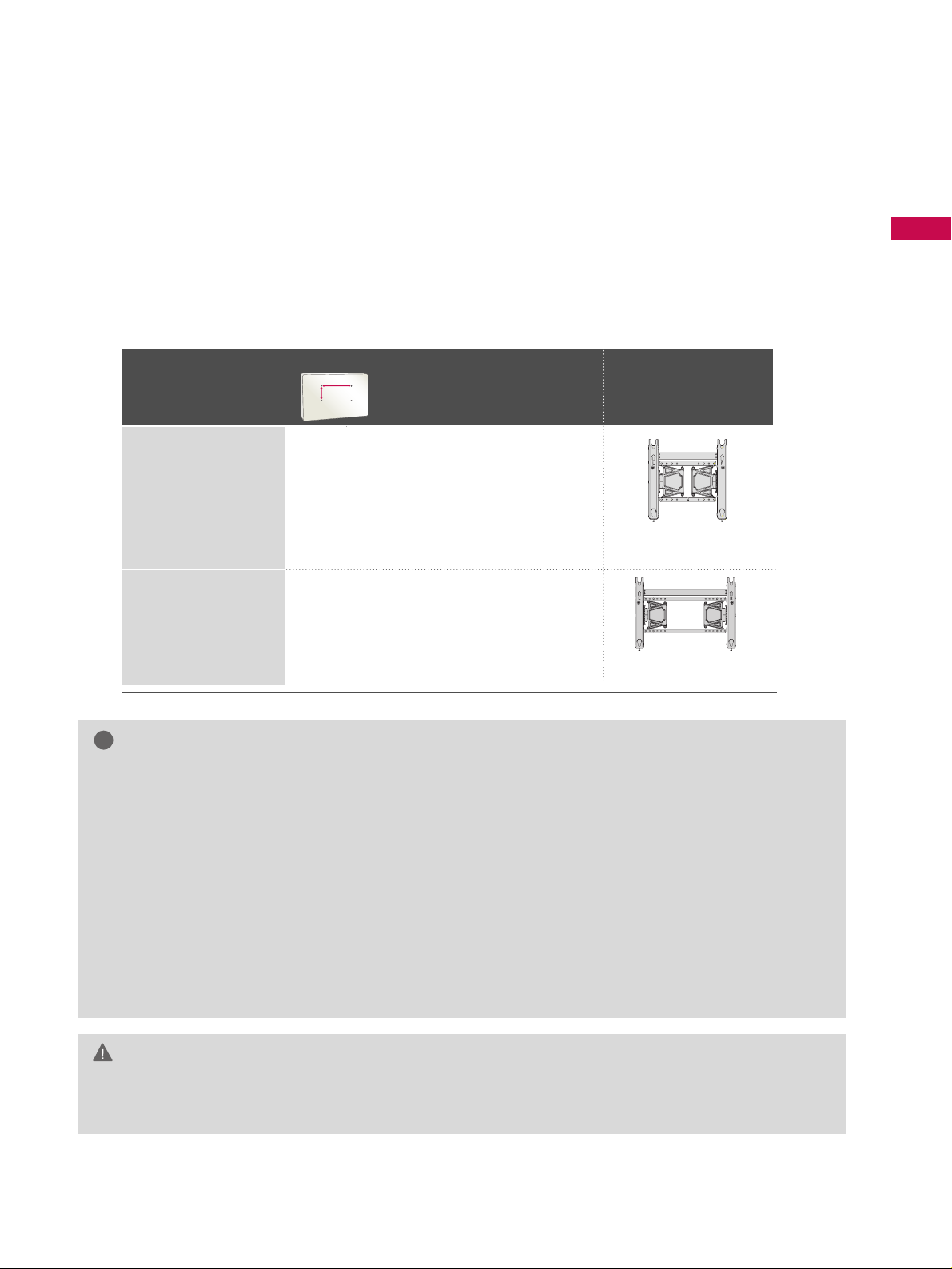
PREPARATION
13
VESA WALL MOUNTING
Install your wall mount on a solid wall perpendicular to the floor. When attaching to other building materials, please
contact your nearest installer.
If installed on a ceiling or slanted wall, it may fall and result in severe personal injury.
We recommend that you use an LG brand wall mount when mounting the TV to a wall.
LG recommends that wall mounting be performed by a qualified professional installer.
GG
Do not install your wall mount kit while your TV is turned on. It may result in personal injury due to electric
shock.
CAUTION
GG
Screw length needed depends on the wall mount
used. For further information, refer to the instructions included with the mount.
GG
Standard dimensions for wall mount kits are shown
in the table.
GG
When purchasing our wall mount kit, a detailed
installation manual and all parts necessary for
assembly are provided.
GG
Do not use screws longer then the standard dimension, as they may cause damage to the inside to
the TV.
GG
For wall mounts that do not comply with the VESA
standard screw specifications, the length of the
screws may differ depending on their specifications.
GG
Do not use screws that do not comply with the
VESA standard screw specifications.
Do not use fasten the screws too strongly, this may
damage the TV or cause the TV to a fall, leading to
personal injury. LG is not liable for these kinds of
accidents.
GG
LG is not liable for TV damage or personal injury
when a non-VESA or non specified wall mount is
used or the consumer fails to follow the TV installation instructions.
NOTE
!
Model
VESA (A *B)
Standard Screw Quantity
Wall Mounting
bracket
(sold separately)
42PQ20, 42PQ30,
42PQ31, 42PQ30C,
42PQ60,42PQ10,
50PQ20, 50PQ30,
50PQ31, 50PQ30C,
50PQ60, 50PS30,
50PS60, 50PS60C,
50PQ10, 50PS10
60PS60, 60PS60C,
60PS10
400* 400 M6 4
600* 400 M8 4
AW-50PG60MS
AW-60PG60MS
AA
BB
Page 16
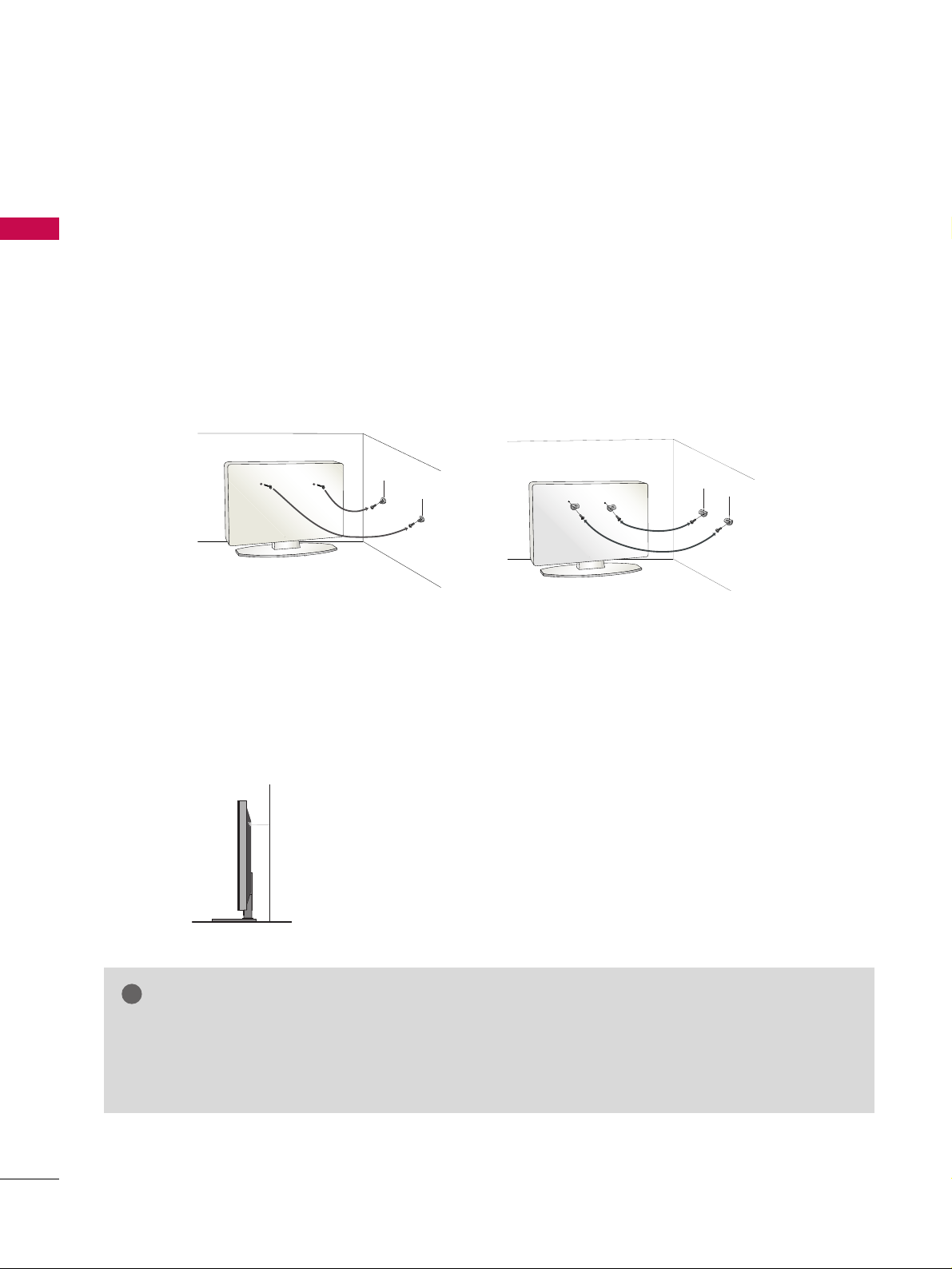
PREPARATION
14
PREPARATION
SECURING THE TV TO THE WALL TO PREVENT FALLING WHEN THE TV IS USED ON A STAND
We recommend that you set up the TV close to a wall so it cannot fall over if pushed backwards.
Additionally, we recommend that the TV be attached to a wall so it cannot be pulled in a forward direction,
potentially causing injury or damaging the product.
Caution: Please make sure that children don’t climb on or hang from the TV.
■
Insert the eye-bolts (or TV brackets and bolts) to tighten the product to the wall as shown in the picture.
*If your product has the bolts in the eye-bolts position before inserting the eye-bolts, loosen the bolts.
* Insert the eye-bolts or TV brackets/bolts and tighten them securely in the upper holes.
Secure the wall brackets with the bolts (sold separately) to the wall. Match the height of the bracket that is
mounted on the wall to the holes in the product.
Ensure the eye-bolts or brackets are tightened securely.
■
Use a sturdy rope (sold separately) to tie the product. It is safer to tie
the rope so it becomes horizontal between the wall and the product.
■
You should purchase necessary components to prevent the TV from tipping over (when not using a wall mount).
■
Image shown may differ from your TV.
GG
Use a platform or cabinet strong enough and large enough to support the size and weight of the TV.
GG
To use the TV safely, make sure that the height of the bracket on the wall and the one on the TV are
the same.
NOTE
!
Page 17

PREPARATION
15
ANTENNA OR CABLE CONNECTION
1. Antenna (Analog or Digital)
Wall Antenna Socket or Outdoor Antenna without a Cable Box
Connection.
For optimum picture quality, adjust antenna direction if needed.
2. Cable
Wall
Antenna
Socket
Outdoor
Antenna
(VHF, UHF)
Cable TV
Wall Jack
Multi-family Dwellings/Apartments
(Connect to wall antenna socket)
RF Coaxial Wire (75 ohm)
RF Coaxial Wire (75 ohm)
Single-family Dwellings /Houses
(Connect to wall jack for outdoor antenna)
Be careful not to bend the copper wire
when connecting the antenna.
Copper Wire
■
To improve the picture quality in a poor signal area, please purchase a signal amplifier and install properly.
■
If the antenna needs to be split for two TV’s, install a 2-Way Signal Splitter.
■
If the antenna is not installed properly, contact your dealer for assistance.
ANTENNA/
CABLE IN
R
ANTENNA/
CABLE IN
R
R
■
To prevent damage do not connect to the power outlet until all connections are made between the devices.
Page 18
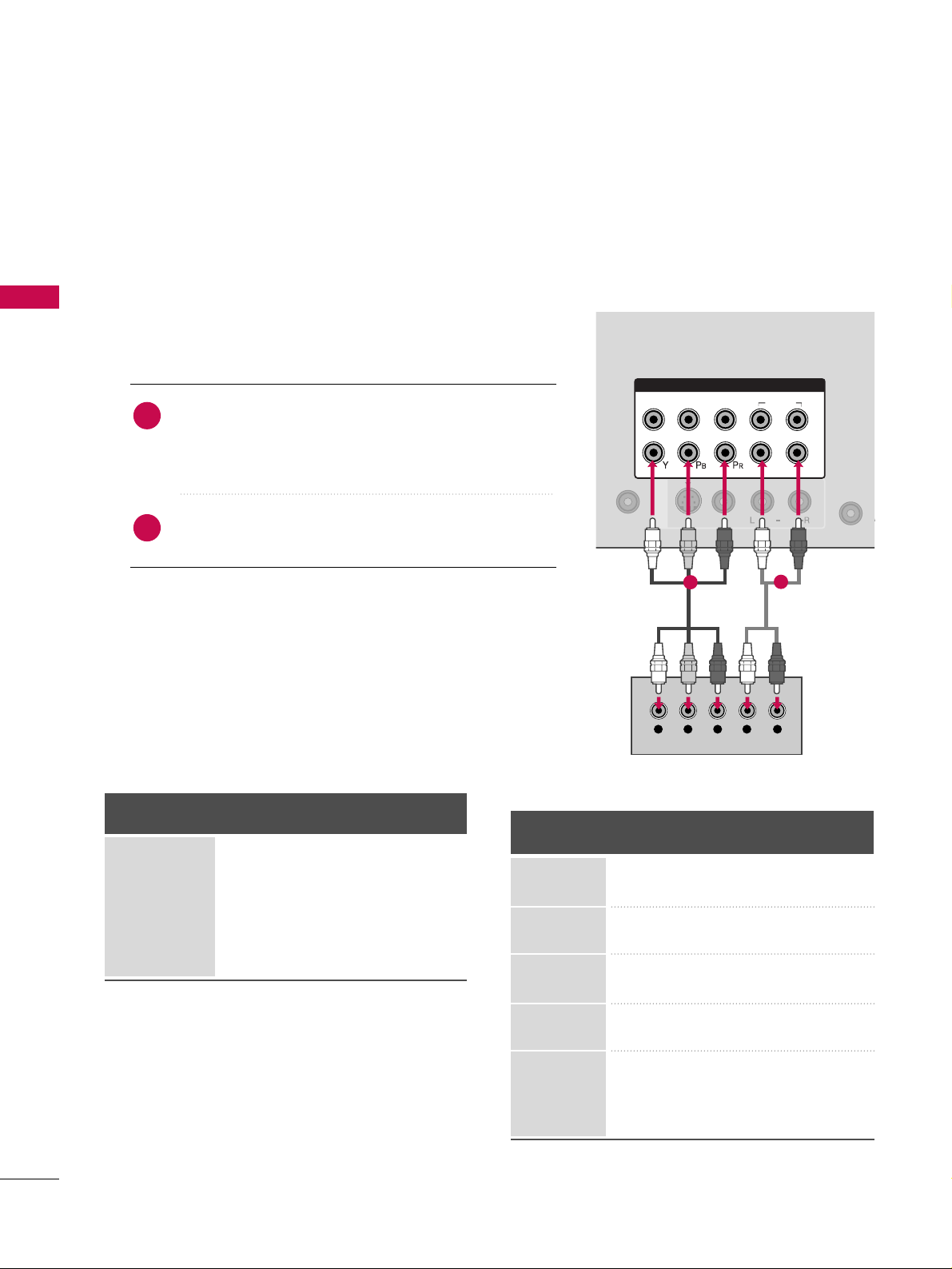
EXTERNAL EQUIPMENT SETUP
16
EXTERNAL EQUIPMENT SETUP
HD RECEIVER SETUP
This TV can receive Digital Over-the-air/Cable signals without an external digital set-top box. However, if you do
receive digital signals from a digital set-top box or other digital external device, refer to the figure as shown below.
Component Connection
1. How to connect
Connect the video outputs (Y, PB, PR
)
of the digital set-
top box to the
CCOOMMPPOONNEENNTT IINN VVIIDDEEOO 11
jacks on
the TV. Match the jack colors (Y = green, P
B = blue, and
P
R = red).
Connect the audio output of the digital set-top box to
the
CCOOMMPPOONNEENNTT IINN AAUUDDIIOO 11
jacks on the TV.
2
1
2. How to use
■
Turn on the digital set-top box.
(
Refer to the owner’s manual for the digital set-top box. operation
)
■
Select the
CCoommppoonneenntt11
input source on the TV using the
IINN PPUUTT
button on the remote control.
■
If connected to
CCOO MMPPOONNEENNTT IINN 22
input, select the
CCoommppoonneenntt22
input source on the TV.
■
To prevent the equipment damage, never plug in any power cords until you have finished connecting all equipment.
■
Image shown may differ from your TV.
AN
CA
RGB IN (PC)
AUDIO
VIDEO
S-VIDEO
REMOTE
CONTROL IN
/MONO
COMPONENT IN
1
2
VIDEO
AUDIO
L
R
AV IN 1
Y L RPB PR
1
2
Y, CB/PB, CR/PR
Supported Resolutions
Horizontal Vertical
Frequency(KHz)Frequency(Hz
)
15.73 59.94
15.73 60.00
31.47 59.94
31.50 60.00
44.96 59.94
45.00 60.00
33.72 59.94
33.75 60.00
27.00 24.00
33.75 30.00
67.43 59.94
67.50 60.00
Resolution
720x480i
720x480p
1280x720p
1920x1080i
1920x1080p
Signal
480i
480p
720p
10 8 0 i
10 8 0 p
Component
Yes
Yes
Yes
Yes
Yes
HDMI
No
Yes
Yes
Yes
Yes
Page 19

EXTERNAL EQUIPMENT SETUP
17
HDMI Connection
Connect the digital set-top box to
HHDDMMII//DDVVII IINN 11
,
22, 33
or
44
(Only 42/50PQ60, 50/60PS60,
50/60PS60C) jack on the TV.
No separate audio connection is necessary.
HDMI supports both audio and video.
1. How to connect
2. How to use
■
Turn on the digital set-top box.
(
Refer to the owner’s manual for the digital set-top box.
)
■
Select the
HHDDMMII11, 22, 33
or
44
(Only 42/50PQ60,
50/60PS60, 50/60PS60C) input source on the TV using
the
IINNPPUUTT
button on the remote control.
2
1
HDMI-DTV
Horizontal Vertical
Frequency(KHz)Frequency(Hz
)
31.469 59.94
31.50 60.00
44.96 59.94
45.00 60.00
33.72 59.94
33.75 60.00
27.00 24.00
33.75 30.00
67.43 59.94
67.50 60.00
Resolution
720x480p
1280x720p
1920x1080i
1920x1080p
HDMI/DVI IN
2
1
HDMI-DTV OUTPUT
RGB(PC)
RS-232C IN
(CONTROL & SERVICE)
OPTICAL
DIGITAL
AUDIO OUT
AUDIO
(RGB/DVI)
R
CO
1
GG
Check HDMI cable over version 1.3.
If the HDMI cables don’t support HDMI version
1.3, it can cause flickers or no screen display. In
this case use the latest cables that support HDMI
version 1.3.
NOTE
!
Page 20
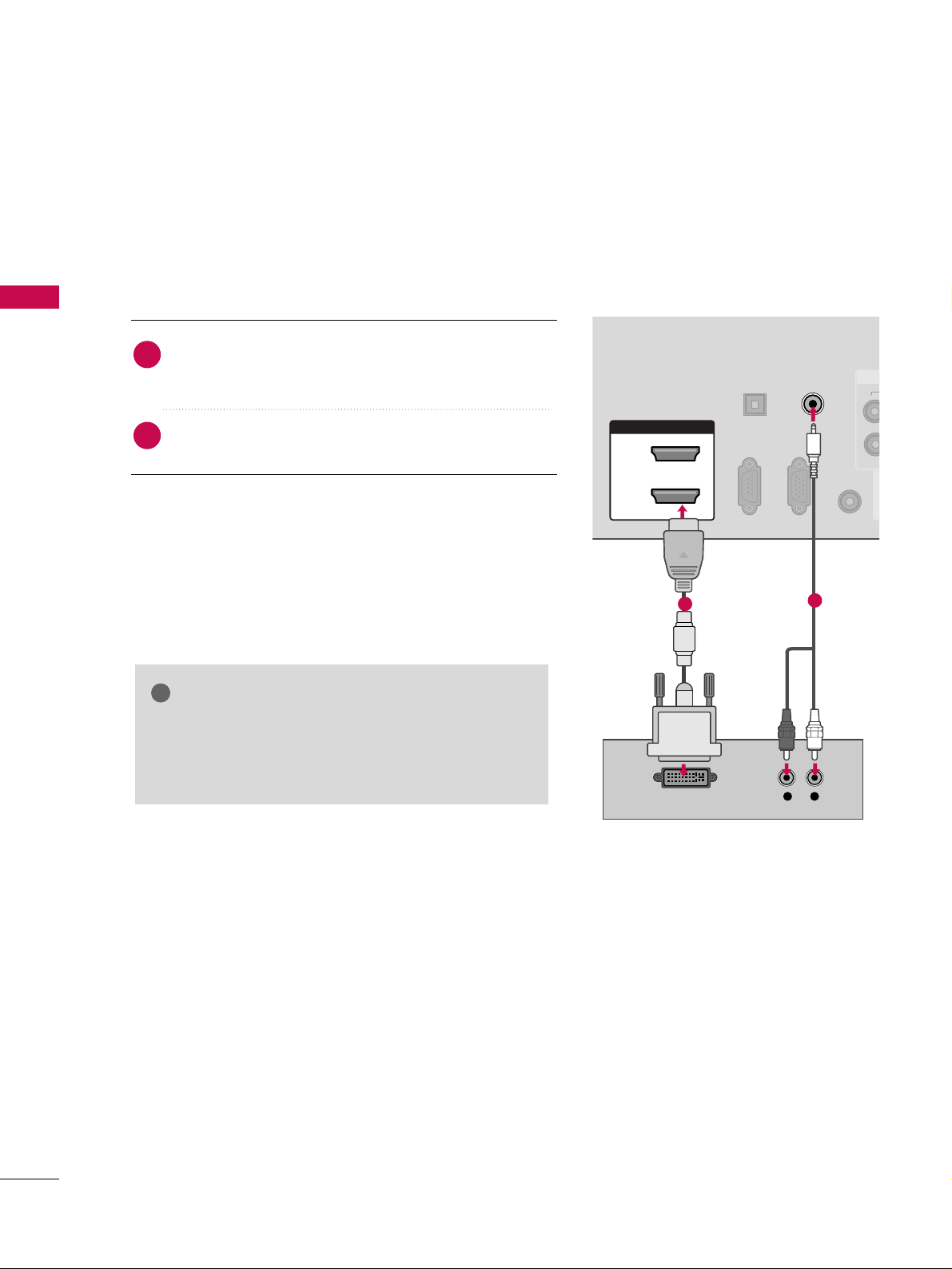
EXTERNAL EQUIPMENT SETUP
18
EXTERNAL EQUIPMENT SETUP
DVI to HDMI Connection
HDMI/DVI IN
2
1
RGB IN (PC)
RS-232C IN
(CONTROL & SERVICE)
OPTICAL
DIGITAL
AUDIO OUT
REMOTE
CONTROL IN
AV IN 1
AUDIO IN
(RGB/DVI)
LR
DVI-DTV OUTPUT
1
2
GG
A DVI to HDMI cable or adapter is required for this
connection. DVI doesn't support audio, so a separate
audio connection is necessary.
NOTE
!
Connect the DVI output of the digital set-top box to the
HHDDMMII//DDVVII IINN 11, 22, 33 or44
(Only 42/50PQ60,
50/60PS60, 50/60PS60C) jack on the TV.
Connect the audio output of the digital set-top box to
the
AAUUDDIIOO IINN ((RRGGBB//DD VVII))
jack on the TV.
1. How to connect
2. How to use
■
Turn on the digital set-top box. (Refer to the owner’s manual for the digital set-top box.
)
■
Select the
HHDDMMII11, 22, 33
or
44
(Only 42/50PQ60,
50/60PS60, 50/60PS60C) input source on the TV using
the
IINNPPUUTT
button on the remote control.
2
1
Page 21
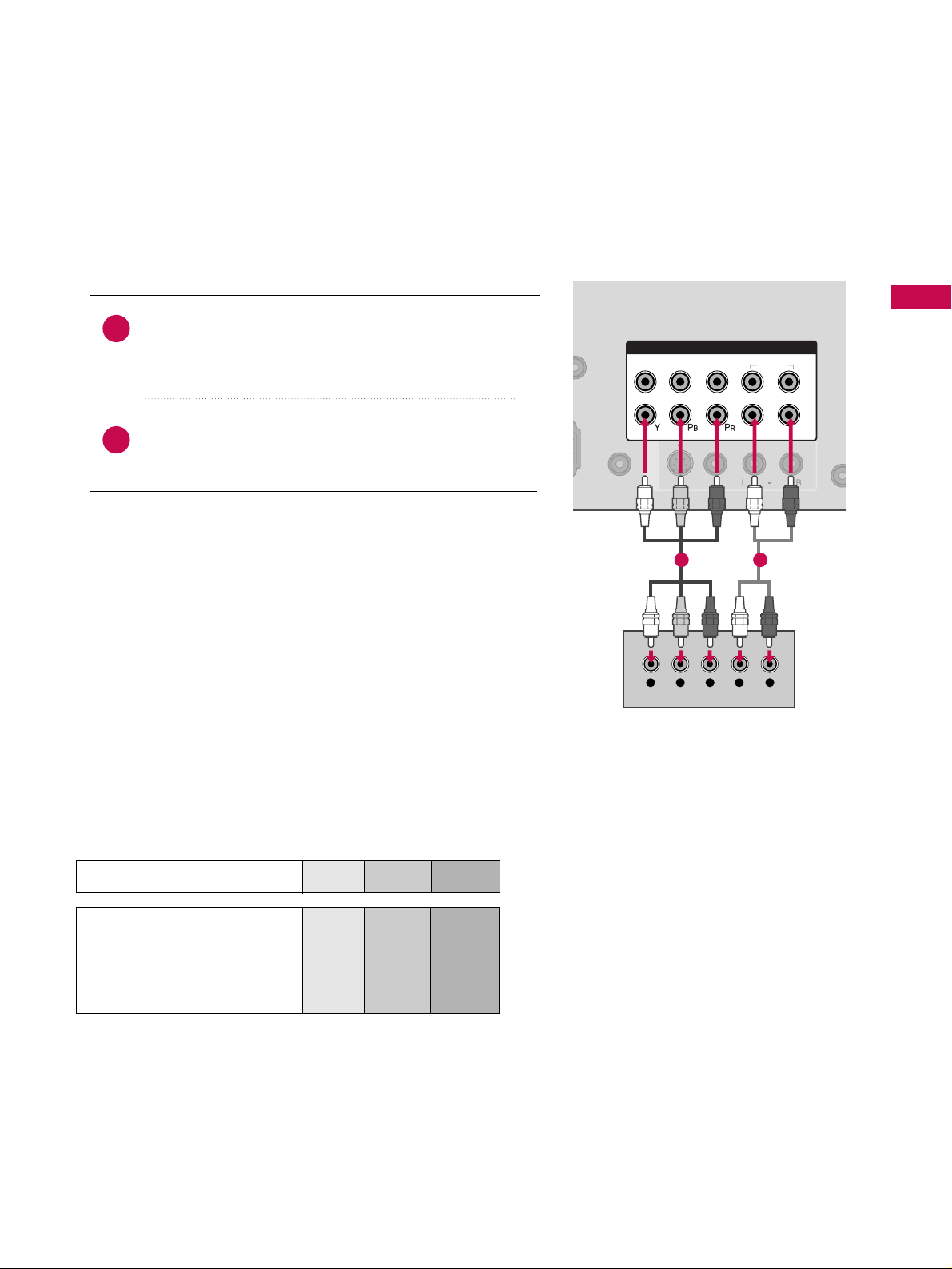
EXTERNAL EQUIPMENT SETUP
19
DVD SETUP
Component Connection
Component Input ports
To get better picture quality, connect a DVD player to the component input ports as shown below.
Component ports on the TV
YPBP
R
Video output ports
on DVD player
Y
Y
Y
Y
PB
B-Y
Cb
Pb
PR
R-Y
Cr
Pr
Connect the video outputs (Y, PB
, PR
)
of the DVD to the
CCOOMMPPOONNEENNTT IINN VVIIDDEEOO 11
jacks on the TV.
Match the jack colors (Y = green, P
B = blue, and PR = red
)
.
Connect the audio outputs of the DVD to the
CCOOMMPPOONNEENNTT IINN AAUUDDIIOO 11
jacks on the TV.
1. How to connect
2. How to use
■
Turn on the DVD player, insert a DVD.
■
Select the
CCoommppoonneenn tt11
input source on the TV using
the
IINN PPUUTT
button on the remote control.
■
If connected to
CCOO MMPPOONNEENNTT IINN 22
input, select the
CCoommppoonneenntt22
input source on the TV.
■
Refer to the DVD player's manual for operating instructions.
2
1
RGB(PC)
AUDIO
VIDEO
S-VIDEO
REMOTE
CONTROL IN
/MONO
COMPONENT IN
1
2
VIDEO
AUDIO
L
R
AV IN 1
Y L RPB PR
1 2
Page 22
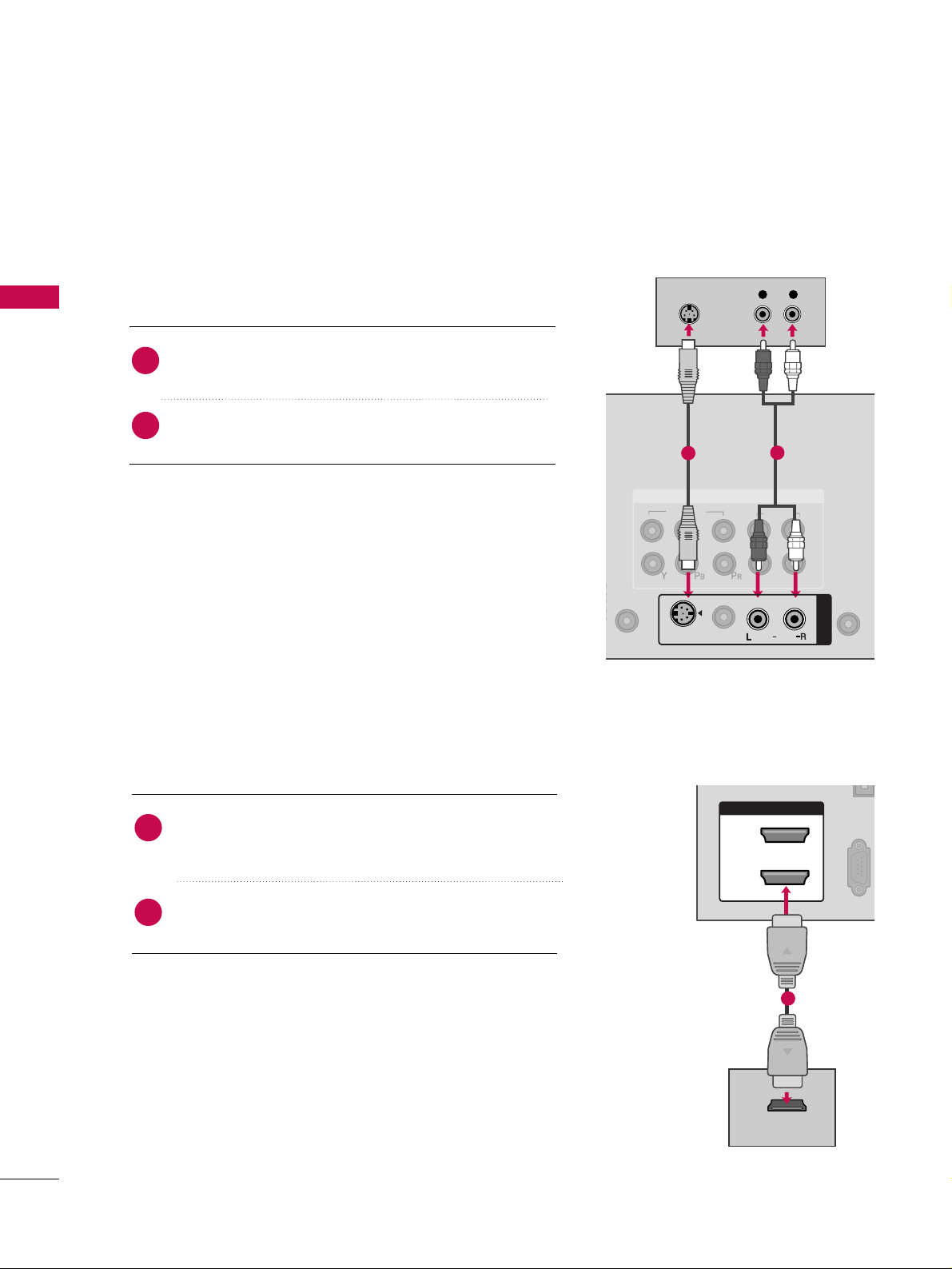
EXTERNAL EQUIPMENT SETUP
20
EXTERNAL EQUIPMENT SETUP
S-Video Connection
HDMI Connection
Connect the HDMI output of the DVD to the
HHDDMMII//DDVVII IINN 11, 22, 33
or
44
(Only 42/50PQ60,
50/60PS60, 50/60PS60C) jack on the TV.
No separate audio connection is necessary.
HDMI supports both audio and video.
1. How to connect
2. How to use
■
Select the
HHDDMMII11, 22, 33
or
44
(Only 42/50PQ60,
50/60PS60, 50/60PS60C) input source on the TV using
the
IINN PPUUTT
button on the remote control.
■
Refer to the DVD player's manual for operating instructions.
2
1
1
2
VIDEO
AUDIO
L
R
REMOTE
AN
CA
COMPONENT IN
L R
S-VIDEO
AUDIO
AUDIO
AV IN 1
S-VIDEO
/MONO
VIDEO
1
2
HDMI/DVI IN
2
1
(CONTROL & SERVICE)
HDMI-DVD OUTPUT
1
Connect the S-VIDEO output of the DVD to the
SS --VVIIDDEEOO
input on the TV.
Connect the audio outputs of the DVD to the
AAUUDDIIOO
input jacks on the TV.
1. How to connect
2. How to use
■
Turn on the DVD player, insert a DVD.
■
Select the
AAVV11
input source on the TV using the
IINN PPUUTT
button on the remote control.
■
Refer to the DVD player's manual for operating instructions.
2
1
Page 23
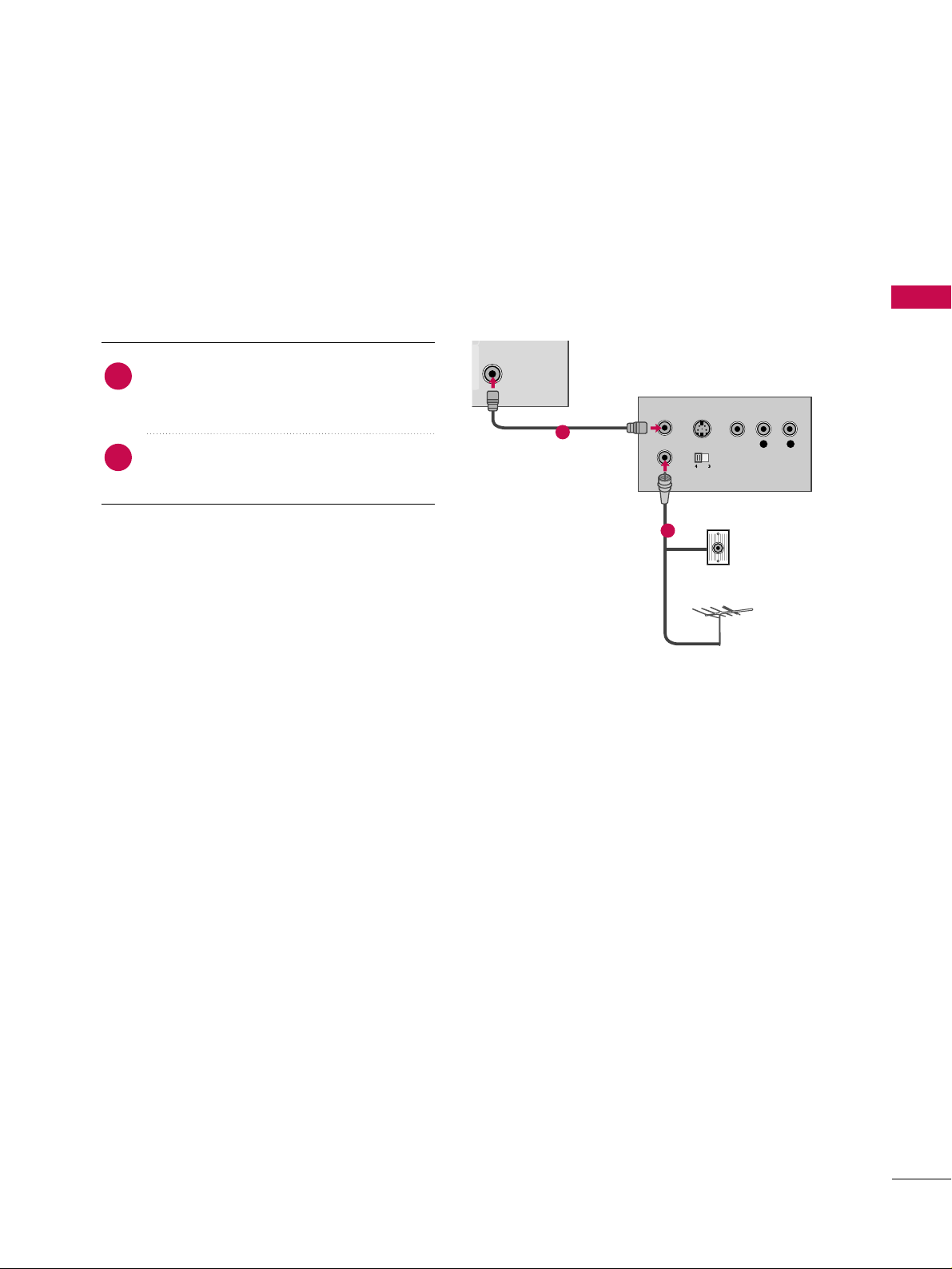
EXTERNAL EQUIPMENT SETUP
21
VCR SETUP
Antenna Connection
ANTENNA/
CABLE IN
L R
S-VIDEO VIDEO
OUTPUT
SWITCH
ANT IN
ANT OUT
Wall Jack
Antenna
1
2
Connect the RF antenna out socket of the
VCR to the
AANNTTEENNNNAA//CCAABBLLEE IINN
socket
on the TV.
Connect the antenna cable to the RF
antenna in socket of the VCR.
1. How to connect
2. How to use
■
Set VCR output switch to 3 or 4 and then
tune TV to the same channel number.
■
Insert a video tape into the VCR and press
PLAY on the VCR. (Refer to the VCR owner’s
manual.
)
2
1
Page 24
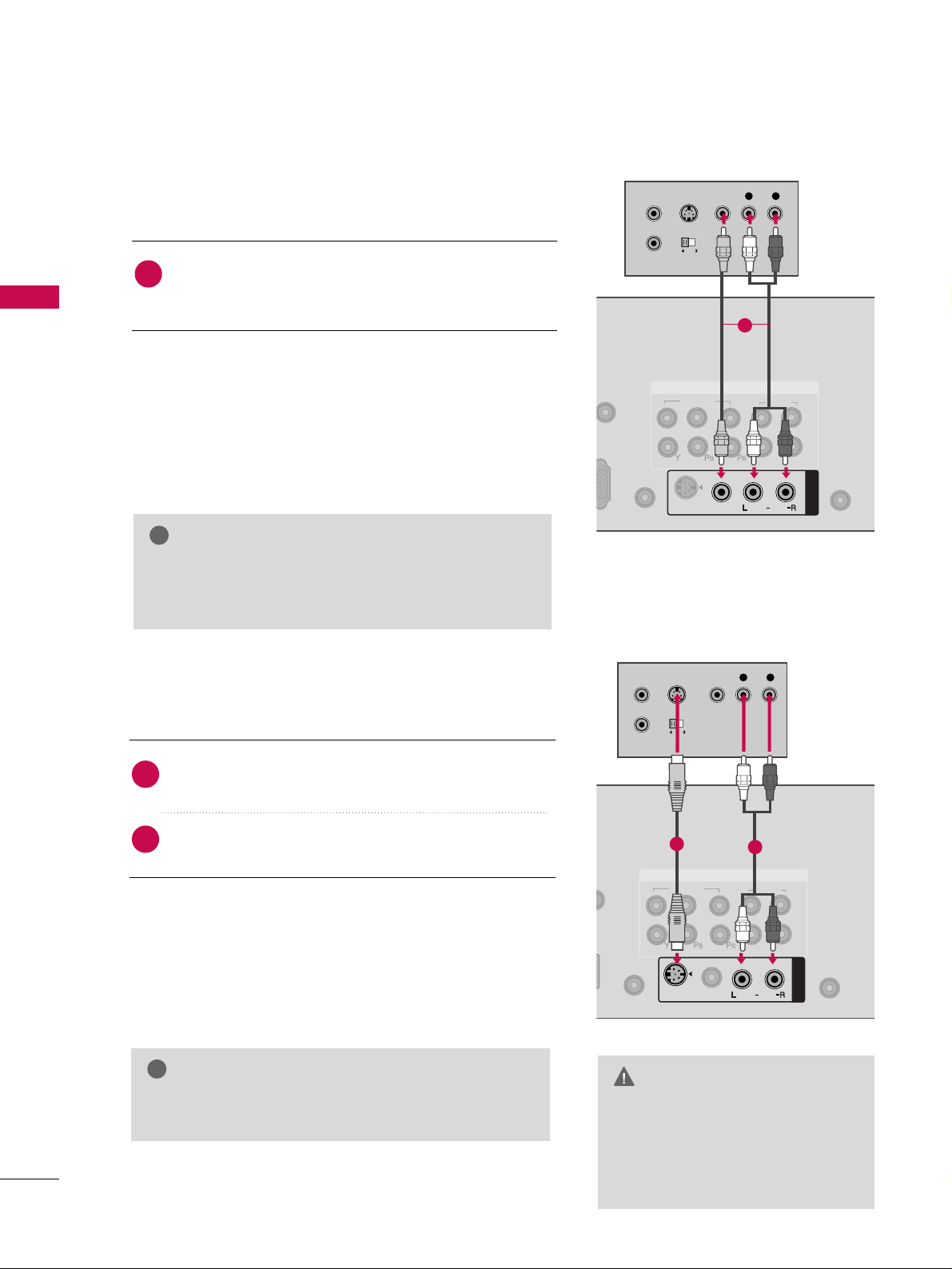
EXTERNAL EQUIPMENT SETUP
22
EXTERNAL EQUIPMENT SETUP
Composite (RCA) Connection
Connect the
AAUUDDIIOO/VVIIDDEEOO
jacks between TV and
VCR. Match the jack colors (Video = yellow, Audio Left
= white, and Audio Right = red)
1. How to connect
2. How to use
■
Insert a video tape into the VCR and press PLAY on the
VCR. (Refer to the VCR owner’s manual.
)
■
Select the
AAVV11
input source on the TV using the
IINN PPUUTT
button on the remote control.
■
If connected to
AAVV IINN 22
, select
AAVV22
input source on the
TV.
1
2. How to use
■
Insert a video tape into the VCR and press PLAY on the
VCR. (Refer to the VCR owner’s manual.
)
■
Select the
AAVV 11
input source on the TV using the
IINN PPUUTT
button on the remote control.
GG
If you have a mono VCR, connect the audio cable
from the VCR to the
AAUU DDIIOO LL//MMOONNOO
jack of the
TV.
NOTE
!
1
2
VIDEO
AUDIO
L
R
RGB IN (PC)
REMOTE
CONTROL IN
ANTE
CAB
S-VIDEO
COMPONENT IN
AUDIO
AV IN 1
VIDEO
/MONO
L R
S-VIDEO VIDEO
OUTPUT
SWITCH
ANT IN
ANT OUT
1
S-Video Connection
Connect the S-VIDEO output of the VCR to the
SS --VVIIDDEEOO
input on the TV.
Connect the audio outputs of the VCR to the
AAUUDDIIOO
input jacks on the TV.
1. How to connect
2
1
1
2
VIDEO
AUDIO
L
R
RGB IN (PC)
REMOTE
CONTROL IN
ANTENN
CABLE
COMPONENT IN
AUDIO
AV IN 1
S-VIDEO
/MONO
VIDEO
L R
S-VIDEO VIDEO
OUTPUT
SWITCH
ANT IN
ANT OUT
1
2
GG
Do not connect to both Video
and S-Video at the same time. In
the event that you connect both
Video and the S-Video cables,
only the S-Video will work.
CAUTION
GG
S-Video provides better quality than composite. Use
it when available.
NOTE
!
Page 25
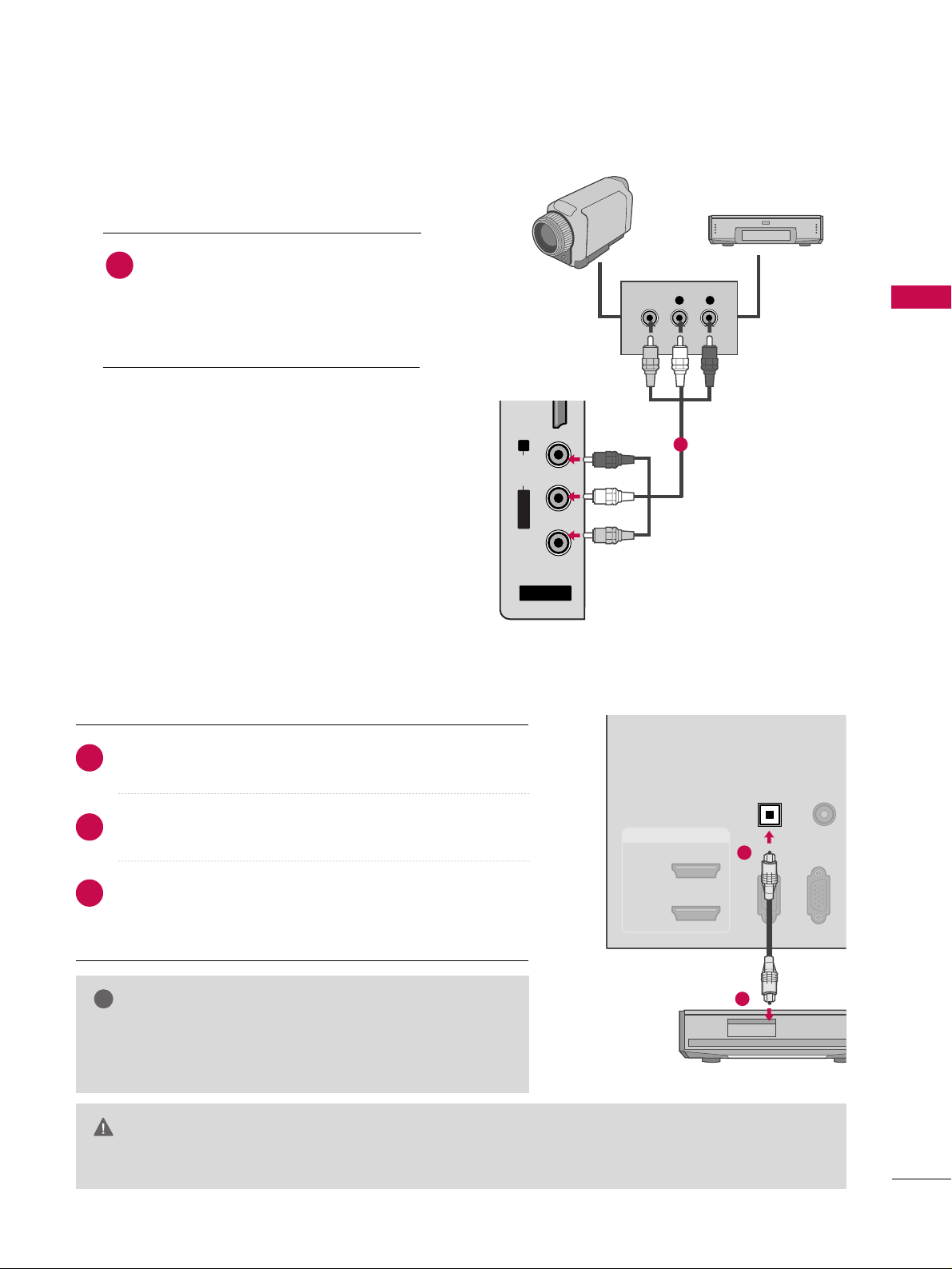
EXTERNAL EQUIPMENT SETUP
23
OTHER A/V SOURCE SETUP
AUDIO OUT CONNECTION
L R
VIDEO
AV IN 2
L/ MONO
R
AUDIO
VIDEO
USB IN
HDMI IN 3
Camcorder
Video Game Set
Connect the
AAUUDDIIOO/VVIIDDEEOO
jacks
between TV and external equipment.
Match the jack colors
.
(
Video = yellow, Audio Left = white, and
Audio Right = red
)
1. How to connect
2. How to use
■
Select the
AAVV 22
input source on the TV using
the
IINN PPUUTT
button on the remote control.
■
If connected to
AAVV II NN 11
input, select the
AAVV 11
input source on the TV.
■
Operate the corresponding external equipment.
1
1
RGB(PC)
RS-232C IN
(CONTROL & SERVICE)
OPTICAL
DIGITAL
AUDIO OUT
AUDIO
(RGB/DVI)
C
HDMI/DVI IN
2
1
1
2
GG
When connecting with external audio equipment, such as
amplifiers or speakers, you can turn the TV speakers off in
the menu. (
GG
pp..7766
)
NOTE
!
G
Do not look into the optical output port. Looking at the laser beam may damage your vision.
GG
Audio with ACP (Audio Copy Protection) function may block digital audio output.
CAUTION
Connect one end of the optical cable to the TV’s
OOPPTTIICCAALL
port of
DDIIGGIITTAALL AAUUDDIIOO OOUUTT
.
Connect the other end of the optical cable to the digital
audio input on the audio equipment.
Set the “TV Speaker option - Off” in the AUDIO menu. (
GG
pp..
7766
).
See the external audio equipment instruction manual for
operation.
1. How to connect
2
3
1
Send the TV’s audio to external audio equipment via the Audio Output port.
Page 26
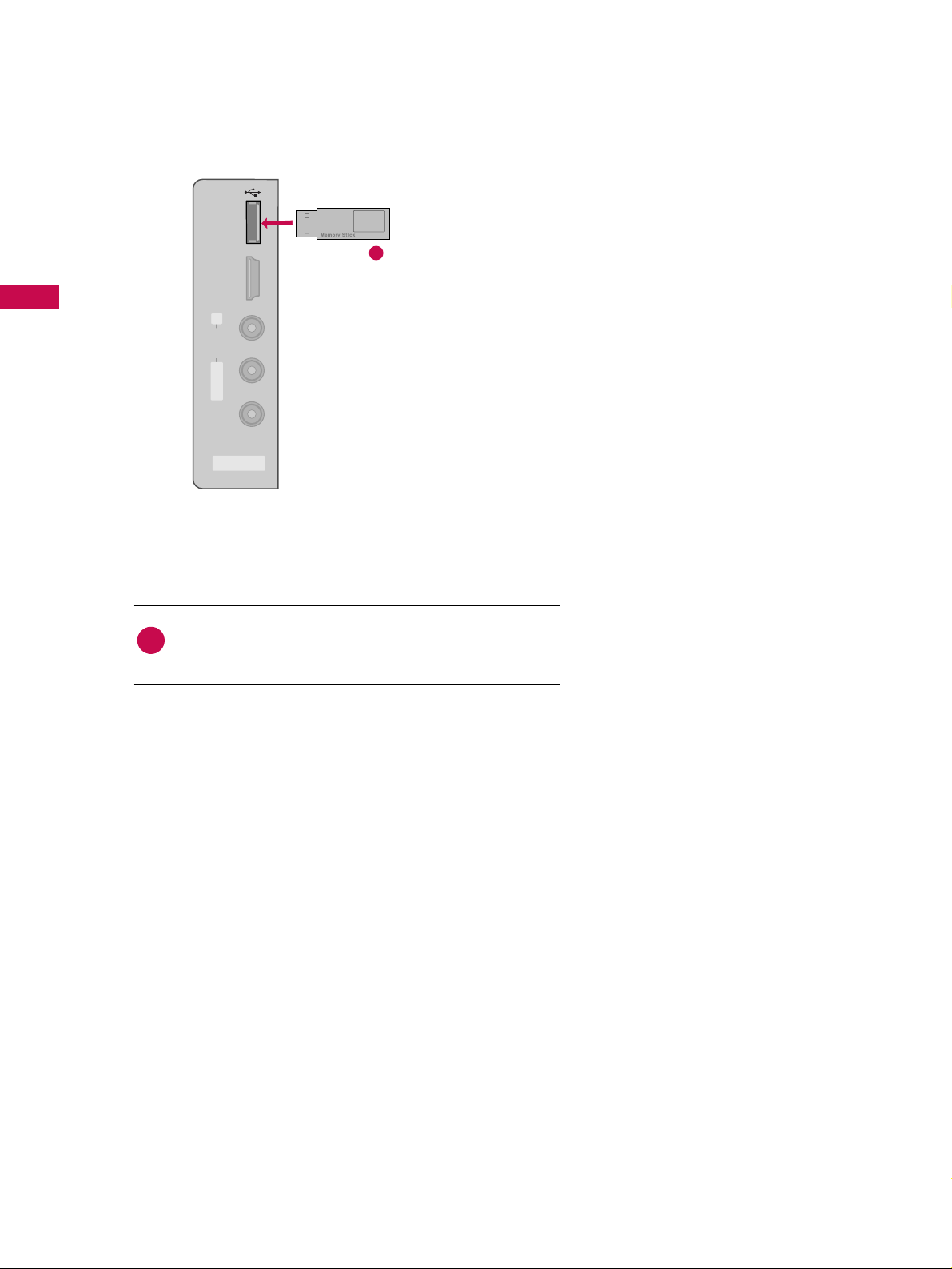
EXTERNAL EQUIPMENT SETUP
24
EXTERNAL EQUIPMENT SETUP
USB CONNECTION
AV IN 2
L/ MONO
R
AUDIO
VIDEO
USB IN
HDMI /
DVI IN 3
Connect the USB device to the
UUSSBB IINN
jack on the side
of TV.
1. How to connect
1
2. How to use
■
After connecting the
UUSSBB IINN
jack, you use the USB func-
tion. (
GG
pp..5500
)
1
i.e)
Page 27
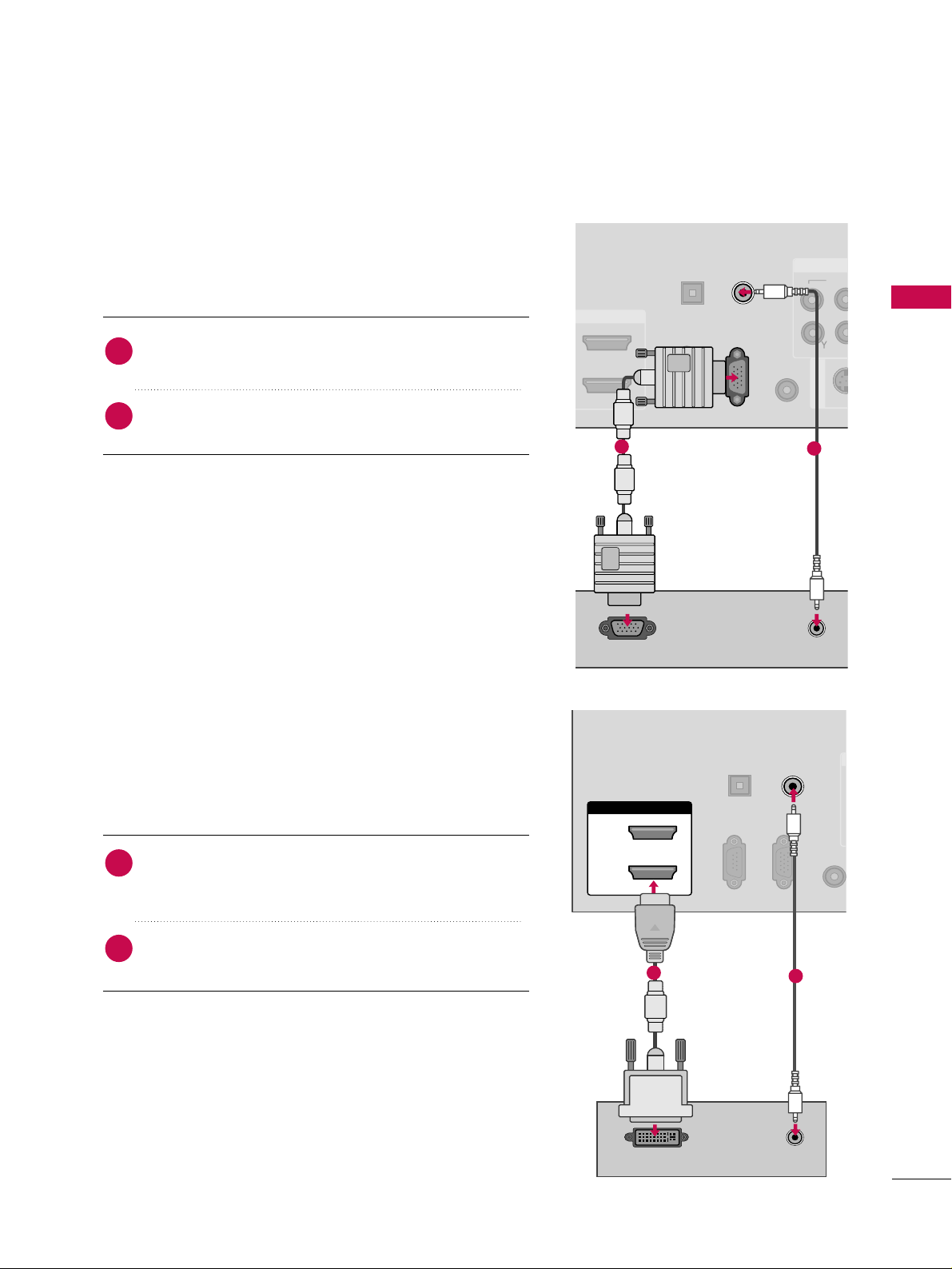
EXTERNAL EQUIPMENT SETUP
25
PC SETUP
DVI to HDMI Connection
This TV provides Plug and Play capability, meaning that the PC adjusts automatically to the TV's settings.
VGA (D-Sub 15 pin) Connection
VID
RS-232C IN
(CONTROL & SERVICE)
OPTICAL
DIGITAL
AUDIO OUT
REMOTE
CONTROL IN
S-VID
AV IN 1
C
RGB IN (PC)
AUDIO IN
(RGB/DVI)
AUDIO
RGB OUTPUT
1
2
RGB IN (PC)
RS-232C IN
(CONTROL & SERVICE)
OPTICAL
DIGITAL
AUDIO OUT
REMOT
CONTROL
AUDIO IN
(RGB/DVI)
HDMI/DVI IN
2
1
DVI-PC OUTPUT AUDIO
1
2
2. How to use
■
Turn on the PC and the TV.
■
Select the
RR GGBB--PPCC
input source on the TV using the
IINN PPUUTT
button on the remote control.
Connect the VGA output of the PC to the
RR GGBB IINN
((
PP CC
))
jack on the TV.
Connect the PC audio output to the
AAUU DDIIOO IINN
((
RR GGBB//DDVVII
))
jack on the TV.
1. How to connect
2
1
2. How to use
■
Turn on the PC and the TV.
■
Select the
HHDDMMII11, 22, 33
or
44
(Only 42/50PQ60,
50/60PS60, 50/60PS60C) input source on the TV using
the
IINN PPUUTT
button on the remote control.
Connect the DVI output of the PC to the
HHDDMMII//DDVVII
IINN 11, 22, 33
or
44
(Only 42/50PQ60, 50/60PS60,
50/60PS60C) jack on the TV.
Connect the PC audio output to the
AAUU DDIIOO IINN
((RR GGBB//DD VV II))
jack on the TV.
1. How to connect
2
1
Page 28

EXTERNAL EQUIPMENT SETUP
26
EXTERNAL EQUIPMENT SETUP
GG
42/50PQ20, 42/50PQ30, 42/50PQ31,
42/50PQ30C, 42/50PQ60: To get the the
best picture quality, adjust the PC graphics
card to 1360x768.
GG
50PS30, 50/60PS60, 50/60PS60C: To get
the the best picture quality, adjust the PC
graphics card to 1920x1080.
GG
Depending on the graphics card, DOS mode
may not work if a HDMI to DVI Cable is in use.
GG
In PC mode, there may be noise associated
with the resolution, vertical pattern, contrast
or brightness. If noise is present, change the
PC output to another resolution, change the
refresh rate to another rate or adjust the
brightness and contrast on the PICTURE menu
until the picture is clear.
GG
Avoid keeping a fixed image on the screen for a
long period of time. The fixed image could
become permanently imprinted on the screen.
GG
The synchronization input form for Horizontal
and Vertical frequencies is separate.
GG
Depending on the graphics card, some resolution settings may not allow the image to be
positioned on the screen properly.
NOTES
!
Supported Display Specifications
(RGB-PC, HDMI-PC)
Resolution
720x400
1360x768
640x480
800x600
1024x768
1920x1080
1280x768
Horizontal Vertical
Frequency(KHz)Frequency(Hz
)
31.468 70.08
31.469 59.94
37.879 60.31
48.363 60.00
47.78 59.87
47.72 59.80
66.647 59.988
Page 29
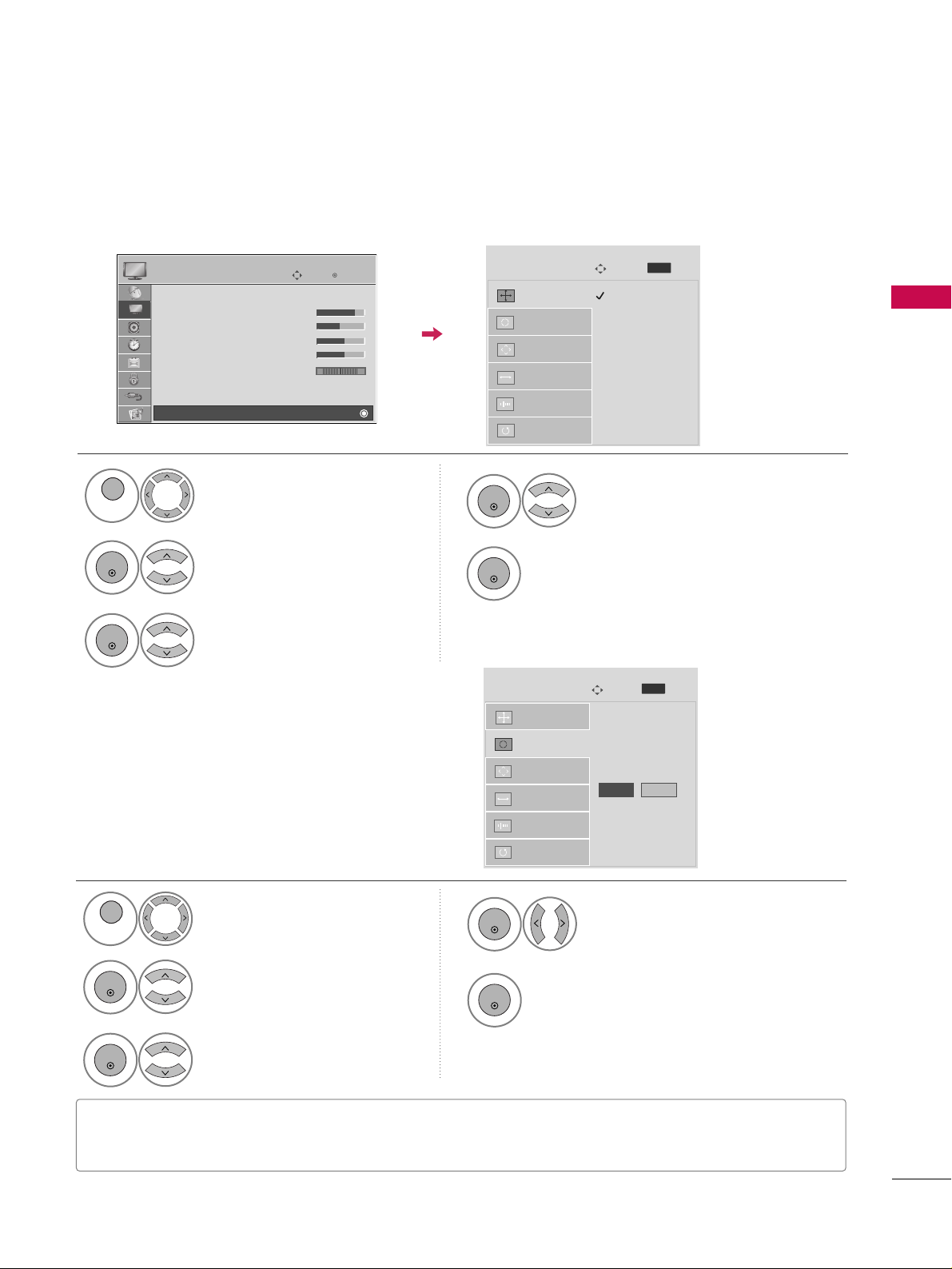
EXTERNAL EQUIPMENT SETUP
27
Auto Configure
Automatically adjusts picture position and minimizes
image instability. After adjustment, if the image is still
not correct, try using the manual settings or a different resolution or refresh rate on the PC.
Select
SSccrreeeenn ((RRGGBB--PPCC))
.
Select
AAuuttoo ccoonnffiigg..
.
Auto config.
G
Resolution
Position
Size
Phase
Reset
Screen
Move
To Set
3
2
ENTER
ENTER
Select
YY eess
.
4
ENTER
Start Auto Configuration.
5
ENTER
Select
PPIICCTTUURREE
.
1
MENU
• If the position of the image is still not correct, try Auto adjustment again.
• If picture needs to be adjusted again after Auto adjustment in RGB-PC, you can adjust the
PPooss iittiioonn, SSii zzee
or
PPhhaa ssee
.
Yes No
Screen Setup for PC mode
Selecting Resolution
You can choose the resolution in RGB-PC mode.
The
PPoossiittiioonn, PPhhaassee
, and
SSiizzee
can also be adjusted.
Select
PPIICCTTUURREE
.
Select
SSccrreeeenn ((RRGGBB--PPCC))
.
Select
RReessoolluuttiioonn
.
Select the desired resolution.
1024 x 768
1280 x 768
1360 x 768
Auto config.
Resolution
G
Position
Size
Phase
Reset
Screen
Move
Prev.
1
MENU
3
4
2
ENTER
ENTER
ENTER
5
ENTER
Enter
Move
PICTURE
Picture Mode : Standard
• Contrast 90
• Brightness 50
• Sharpness 60
• Color 60
• Tint 0
• Advanced Control
• Reset
Screen (RGB-PC)
RG
E
MENU
Prev.
MENU
Page 30
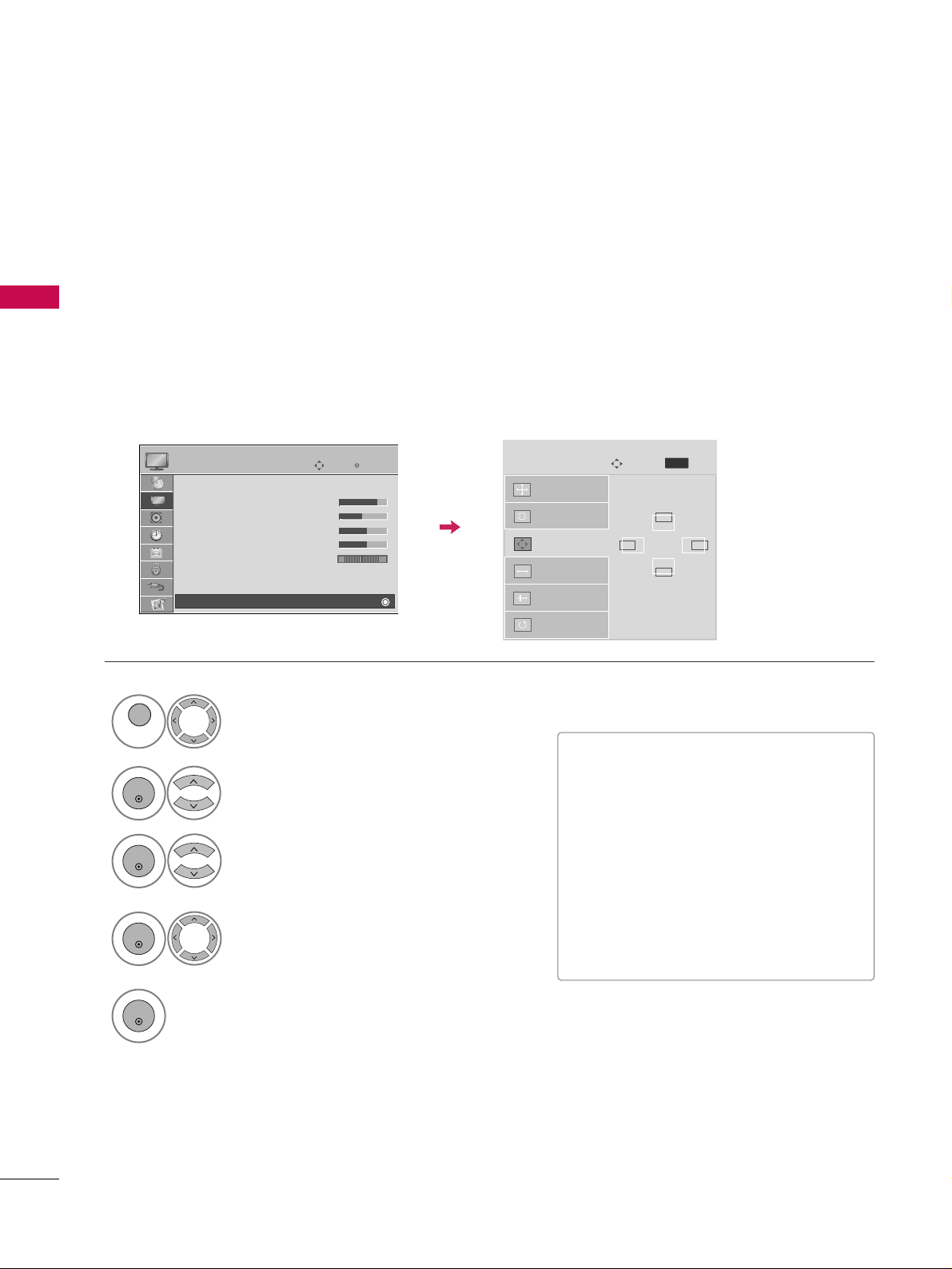
EXTERNAL EQUIPMENT SETUP
28
EXTERNAL EQUIPMENT SETUP
Adjustment for screen Position, Size, and Phase
If the picture is not clear after auto adjustment and especially if characters are still trembling, adjust the picture
phase manually.
This feature operates only in RGB-PC mode.
Select
PPooss iittiioonn, SSii zzee
, or
PPhhaa ssee
.
Make appropriate adjustments.
Auto config.
Resolution
Position
G
Size
Phase
Reset
GF
D
E
Screen
Move
3
ENTER
4
ENTER
■
PPooss iittiioonn
: This function is to adjust picture to left/right and up/down as you
prefer.
■
SSii zzee
: This function is to minimize any
vertical bars or stripes visible on the
screen background. And the horizontal
screen size will also change.
■
PP hh aa ssee
: This function allows you to
remove any horizontal noise and clear or
sharpen the image of characters.
Select
PPIICCTTUURREE
.
Select
SSccrreeeenn ((RRGGBB--PPCC))
.
1
MENU
2
ENTER
Enter
Move
PICTURE
Picture Mode : Standard
• Contrast 90
• Brightness 50
• Sharpness 60
• Color 60
• Tint 0
• Advanced Control
• Reset
Screen (RGB-PC)
RG
E
5
ENTER
Prev.
MENU
Page 31

EXTERNAL EQUIPMENT SETUP
29
Screen Reset (Reset to original factory values)
Returns
PPoossiittiioonn, SSiizzee
, and
PPhhaassee
to the default factory settings.
This feature operates only in RGB-PC mode.
Select
RR eesseett
.
3
ENTER
Select
PPIICCTTUURREE
.
Select
SSccrreeeenn ((RRGGBB--PPCC))
.
1
MENU
2
ENTER
Select
YY eess
.
4
ENTER
5
ENTER
Auto config.
Position
Resolution
Size
Phase
Reset
G
Screen
Move
Initialize Settings.
Enter
Move
PICTURE
Picture Mode : Standard
• Contrast 90
• Brightness 50
• Sharpness 60
• Color 60
• Tint 0
• Advanced Control
• Reset
Screen (RGB-PC)
RG
E
Yes No
Prev.
MENU
Page 32

WATCHING TV / CHANNEL CONTROL
30
REMOTE CONTROL FUNCTIONS
WATCHING TV / CHANNEL CONTROL
When using the remote control, aim it at the remote control sensor on the TV.
INPUT
MUTE
TV
POWER
Q. MENU MENU
AV MODERETURN
ENTER
VOL
CH
123
456
7809
FLASHBK
P
A
G
E
DVD
LIST
ENERGY SAVING
STB
FREEZE
RATIO
FAV
MARK
NUMBER button
VCR, USB,
SIMPLINK
Control buttons
42/50PQ60, 50PS30, 50PS10, 50/60PS60, 50/60PS60C
Select the remote operating mode: TV, STB or DVD.
Turns the TV on from standby or off to standby.
Adjusts the Energy Saving.
Opens the list of Quick Menu options.
GG
pp..3388
Displays the main menu or clears all on-screen displays and
returns to TV viewing.
Rotates through inputs.
Also switches the TV on from standby.
GG
pp..4455
Used to enter a program number for multiple program
channels such as 2-1, 2-2, etc.
Displays the channel list.
Tunes to the last channel viewed.
Controls USB menu (PHOTO LIST and MUSIC LIST).
Controls the SIMPLINK compatible devices.
See a list of AV devices connected to TV.
When you toggle this button, the SIMPLINK menu appears
at the screen.
GG
pp..4488--4499
Changes the aspect ratio of the video.
GG
pp..5588
Freezes the current frame.
TV/STB/DVD
POWER
ENERGY SAVING
Q.MENU
MENU
INPUT
— (DASH)
LIST
FLASHBK
SIMPLINK
RATIO
FREEZE
Page 33

WATCHING TV / CHANNEL CONTROL
31
Installing Batteries
■
Open the battery compartment cover on the back side and install
the batteries matching correct polarity.
■
Install two 1.5V AAA batteries. Don’t mix old or used batteries with
new ones.
■
Close cover.
THUMBSTICK
(Up/Down/Left
Right/ENTER)
RETURN
INFO
AV MODE
VOLUME UP
/DOWN
FAV
MARK
MUTE
CHANNEL
UP/DOWN
PAGE
UP/DOWN
Navigates the on-screen menus and adjusts the system settings to your preference.
Allows the user to move return one step in an interactive application or other user interaction
function.
Displays channel information at the top of the screen.
Toggles through preset Video and Audio modes.
GG
pp..4477
Adjusts the volume.
Scroll through the programmed Favorite channels.
GG
pp..4433
Use to mark or unmark a photo/music
GG
pp..5522
Switches the sound on or off.
GG
pp..3344
Changes the channel.
Moves from one full set of screen information to the next one.
Page 34

WATCHING TV / CHANNEL CONTROL
32
WATCHING TV / CHANNEL CONTROL
FAV
MARK
Q.MENU
MENU
LIST
123
456
7809
FLASHBK
MUTE
VOL
CH
P
A
G
E
RETURN
INFO
ENTER
INPUT
POWER
AV MODE
ENERGY SAVING
FREEZE
RATIO
42/50PQ20, 42/50PQ10, 42/50PQ30, 42/50PQ31, 42/50PQ30C
INFO
AV MODE
POWER
INPUT
ENERGY SAVING
VOLUME UP
/DOWN
MUTE
CHANNEL
UP/DOWN
PAGE
UP/DOWN
Q.MENU
SIMPLINK
FREEZE
RATIO
FAV
MARK
Displays channel information at the top of the screen.
Toggles through preset Video and Audio modes.
GG
pp..4477
Turns the TV on from standby or off to standby.
Rotates through inputs.
Also switches the TV on from standby.
GG
pp..4455
Adjusts the Energy Saving.
Adjusts the volume.
Switch the sound on or off.
GG
pp..3344
Changes the channel.
Moves from one full set of screen information to the next
one.
Controls USB menu (PHOTO LIST and MUSIC LIST).
Controls the SIMPLINK compatible devices.
Opens the list of Quick Menu options.
GG
pp..3388
See a list of AV devices connected to TV.
When you toggle this button, the SIMPLINK menu appears
at the screen.
GG
pp..4488--4499
Freezes the current frame.
Changes the aspect ratio of the video.
GG
pp..5588
Scroll through the programmed Favorite channels.
GG
pp..4433
Use to mark or unmark a photo/music
GG
pp..5522
VCR, USB,
SIMPLINK
Control buttons
Page 35

WATCHING TV / CHANNEL CONTROL
33
Used to enter a program number for multiple program channels such as 2-1, 2-2, etc.
Displays the channel list.
Tunes to the last channel viewed.
Navigates the on-screen menus and adjusts the system settings to your preference.
Displays the main menu or clears all on-screen displays and returns to TV viewing.
Allows the user to move return one step in an interactive application or other user interaction function.
— (DASH)
LIST
FLASHBK
THUMBSTICK
(Up/Down/Left
Right/ENTER)
MENU
RETURN
NUMBER button
Installing Batteries
■
Open the battery compartment cover on the back and install the
batteries matching correct polarity.
■
Install two 1.5V AAA batteries. Do not mix old or used batteries
with new ones.
■
Close cover.
Page 36

WATCHING TV / CHANNEL CONTROL
34
WATCHING TV / CHANNEL CONTROL
TURNING ON TV
WATCHING TV / CHANNEL CONTROL
NOTE
!
GG
If you intend to be away on vacation, disconnect the power plug from the wall power outlet.
GG
If the TV is unplugged once or turn off with the (power) button on the TV, reset the
CClloocckk
func-
tion.
First, connect power cord correctly.
At this moment, TV is in standby mode.
■
In standby mode to turn TV on, press the
,
IINNPPUUTT,CCHH ((
DD
or
EE
))
button
on the TV or press the
PPOOWWEERR, IINNPPUUTT, CCHH((
or )),
NNuummbbeerr ((00~99))
button on the remote control.
Select the viewing source by using the
IINNPPUUTT
button on the remote control.
When finished using the TV, press the
PPOOWWEERR
button on the remote control. The TV reverts to standby
mode.
1
2
Press the
CCHH ((
or ))or
NNUUMMBBEERR
buttons to select a channel number.
1
VOLUME ADJUSTMENT
CHANNEL SELECTION
Adjust the volume to suit your personal preference.
Press the
VVOOLL ((++
or
--))
button to adjust the volume.
If you want to switch the sound off, press the
MMUUTTEE
button.
You can cancel the Mute function by pressing the
MMUUTTEE
or
VVOOLL ((++
or
--))
button.
1
2
3
3
(Only 42/50PQ30C, 50/60PS60C)
(Except 42/50PQ30C, 50/60PS60C)
Page 37

WATCHING TV / CHANNEL CONTROL
35
INITIAL SETTING
This Function guides the user to easily set the essential items for viewing the TV for the first time when purchasing the TV. It will be displayed on the screen when turning the TV on for the first time. It can also be activated from the user menus.
Select
HHoo mm ee UUssee
mode.
1
ENTER
Selecting the environment.
Choose the setting mode you want.
Store Demo
Home Use
Previous Next
Mode Setting
Step2. Mode setting
■
Default selection is “
HHoommee UUssee
”. We recommend setting the TV to “
HHoommee UUssee
” mode for the best picture
in your home environment.
■
“
SStt oorree DDeemmoo
” Mode is only intended for use in retail environments. Customers can adjust the “
PPiicctt uu rree
menu -
PPiiccttuurree mm ooddee
” manually while inspecting the TV, but the TV will automatically return to preset in-
store mode after 5 minutes.
■
You can also adjust
IInniittiiaall SSeettttiinngg
in the
OOPPTTIIOONN
menu.
Factory defaults are set when you choose “
HHoommee UUssee
”.
■
If you do not complete the
IInniittiiaall sseettttiinngg
, it will appear whenever the TV is switched on until the
IInniittii aall
ss eettttiinngg
procedure is completed.
Select [Home Use] to use this TV at
home.
Select
menu Language
.
1
ENTER
Next
Español
Français
Language
English
Step1. Language Selecting
Page 38

WATCHING TV / CHANNEL CONTROL
36
WATCHING TV / CHANNEL CONTROL
Select
AAuutt oo
or
MM aannuuaall
.
Select desired time option.
1
ENTER
2
Year
Current Time Setting
2007
Month
11
Date
15
Hour
5 PM
Minute
52
Time Zone
Eastern
Daylight Saving
Off
FF
Auto
GG
Time Setting
Step3. Time setting
Previous
Next
Start
AAuuttoo TTuunnii nn gg
.
1
ENTER
Check your antenna connection.
The previous channel information will be updated
during Auto Tuning.
Previous
Next
Auto Tuning
Step4. Auto Tuning
Page 39

WATCHING TV / CHANNEL CONTROL
37
ON-SCREEN MENUS SELECTION
Your TV's OSD (On Screen Display) may differ slightly from that shown in this manual.
Display each menu.
Select a menu item.
Accept the current selection.
1
MENU
3
2
ENTER
ENTER
Return to TV viewing.
4
MENU
Enter
Move
Auto Tuning
Manual Tuning
Channel Edit
CHANNEL
CHANNEL
OPTION
PICTURE
LOCK
AUDIO
INPUT
TIME
USB
Enter
Move
Aspect Ratio : 16:9
Energy Saving : Intelligent Sensor
Picture Mode : Standard
• Contrast 90
• Brightness 50
• Sharpness 60
• Color 60
• Tint 0
• Advanced Control
PICTURE
E
Enter
Move
Auto Volume : Off
Clear Voice II : On
• Level 0
Balance 0
Sound Mode : Standard
•
SRS TruSurround XT:
Off
• Treble 50
• Bass 50
• Reset
AUDIO
E
-+
Enter
Move
Clock
Off Time : Off
On Time : Off
Sleep Timer : Off
TIME
Enter
Move
Photo List
Music List
USB
Enter
Move
TV
AV1
AV2
Component1
Component2
RGB-PC
HDMI1
HDMI2
HDMI3
INPUT
E
Enter
Move
Lock System : Off
Set Password
Block Channel
Movie Rating
TV Rating-Children
TV Rating-General
Downloadable Rating
Input Block
LOCK
Lock System : Off
Set Password
Block Channel
TV Rating-English
TV Rating-French
Downloadable Rating
Input Block
Enter
Move
Menu Language(Language): English
Audio Language : English
Input Label
SIMPLINK : On
Key Lock : Off
Caption : Off
Demo Mode : Off
ISM Method : Normal
Set ID : 1
OPTION
For USA For Canada
RG
LR
E
Page 40

WATCHING TV / CHANNEL CONTROL
38
WATCHING TV / CHANNEL CONTROLWATCHING TV / CHANNEL CONTROL
QUICK MENU
Display each menu.
Make appropriate adjustments.
■
AAssppeecctt RRaattiioo
: Selects your desired picture format.
■
PPiiccttuurree MMooddee
: Selects the factory preset picture depend on the viewing environment.
■
SSoo uu nn dd MMooddee
: Selects the factory preset sound for type of program.
■
CCaappttiioo nn
: Select on or off.
■
MMuullttii AAuuddiioo
: Changes the audio language (Digital signal).
SSAAPP
: Selects MTS sound (Analog signal).
■
SSlleeeepp TTiimmeerr
: Select the amount of time before your TV turns off automatically.
■
DDeell//AAdddd//FFaavv
: Select channel you want to add/delete or add the channel to the Favorite List.
■
EE jjeecctt UU SSBB
: Select “Eject” in order to eject a USB device.
Your TV's OSD (On Screen Display) may differ slightly from what is shown in this manual.
Q.Menu (Quick Menu) is a menu of features which users might use frequently.
1
Q. MENU
2
3
Q. MENU
Return to TV viewing.
Q.Menu
Close
FF
16:9
GG
Vivid
Standard
Off
English
Off
Add
Eject
Aspect Ratio
Picture Mode
Sound Mode
Caption
Multi Audio
Sleep Timer
Del/Add/Fav
Eject USB
CH
Page 41

WATCHING TV / CHANNEL CONTROL
39
CHANNEL SETUP
Auto Scan (Auto Tuning)
Automatically finds all channels available through antenna or cable inputs, and stores them in memory on the
channel list.
Select
CCHHAA NNNNEELL
.
Select
AAuuttoo TTuunnii nn gg
.
Select
YY eess
.
1
MENU
3
2
ENTER
ENTER
■
The TV will ask for a password if parental
control has been activated (Lock Menu).
Use the password you set up in the Lock
Menu to allow a channel search.
5
RETURN
Return to the previous menu.
MENU
Return to TV viewing.
Enter
Move
CHANNEL
Auto Tuning
Manual Tuning
Channel Edit
Enter
Move
CHANNEL
Auto Tuning
Manual Tuning
Channel Edit
Press ‘Yes’ button to begin
auto tuning.
Yes
No
Processing Auto Tuning...
Next(TV)
Close
23% DTV Channel 8
DTV : 0 Found Channel(s)
ATV : 0 Found Channel(s)
Run
AAuuttoo TTuunnii nn gg
.
4
ENTER
Page 42

WATCHING TV / CHANNEL CONTROL
40
WATCHING TV / CHANNEL CONTROL
Select
CCHHAA NNNNEELL
.
1
MENU
2
ENTER
If you select DTV or CADTV input signal, you can view the on-screen signal strength monitor to see the quality of the signal being received.
Add/Delete Channel (Manual Tuning)
Select
MMaannuuaall TTuunniinn gg
.
Select
DDTTVV, TT VV, CCAADD TT VV
, or
CCAATTVV
.
Select channel you want to add
or delete.
3
ENTER
4
Select
AAdddd
or
DDeelleettee
.
5
ENTER
■
The TV will ask for a password if parental
control has been activated (Lock Menu).
Use the password you set up in the Lock
Menu to allow a channel search.
6
RETURN
Return to the previous menu.
MENU
Return to TV viewing.
Enter
Move
CHANNEL
Auto Tuning
Manual Tuning
Channel Edit
Enter
Move
CHANNEL
Auto Tuning
Manual Tuning
Channel Edit
Channel
Select channel type and
RF-channel number.
FF
DTV
GG
2
Close
Delete
DTV 2-1
Bad Normal Good
Page 43

WATCHING TV / CHANNEL CONTROL
41
Select a channel.
Add or delete the channel.
3
ENTER
4
When a channel number is deleted, it means that you will be unable to select it using CH , button during
TV viewing.
If you wish to select the deleted channel, directly enter the channel number with the NUMBER buttons or select
it in the Channel Edit menu.
Channel Editing
Select
CCHHAA NNNNEELL
.
1
MENU
2
ENTER
Select
CChhaannnneell EEddiitt
.
Enter
Move
CHANNEL
Auto Tuning
Manual Tuning
Channel Edit
Ch.Change
Move Page
CH
Move
Previous
Add/Delete
5
RETURN
Return to the previous menu.
MENU
Return to TV viewing.
Page 44

WATCHING TV / CHANNEL CONTROL
42
WATCHING TV / CHANNEL CONTROL
CHANNEL LIST
You can check channels which are stored in the memory by displaying the channel list.
Display the
CChhaannnneell LLiisstt
.
1
LIST
Displaying Channel List
Select a channel.
1
Switch to the chosen channel number.
2
ENTER
Selecting a channel in the channel list
Turn the pages.
1
CH
P
A
G
E
Return to TV viewing.
2
RETURN
Paging through a channel list
Channel List
Exit
DTV
DTV
15-1
83-0
18-2
DTV
This padlock is displayed
when the channel is locked
with parental control
Page 45

WATCHING TV / CHANNEL CONTROL
43
FAVORITE CHANNEL SETUP
Your TV's OSD (On Screen Display) may differ slightly from what is shown in this manual.
Favorite Channels are a convenient feature that lets you quickly select channels of your choice without waiting
for the TV to select through all the in-between channels.
To tune to a favorite channel, press the
FFAAVV
(Favorite) button repeatedly.
Select
DDeell//AAdddd//FFaavv
.
2
Q. MENU
1
CH
P
A
G
E
1
456
7809
23
Select your desired channel.or
3
Select
FFaavvoorriittee
.
4
Q. MENU
Return to TV viewing.
Q.Menu
Close
Vivid
Standard
Off
English
Off
Eject
Aspect Ratio
Picture Mode
Sound Mode
Caption
Multi Audio
Sleep Timer
Del/Add/Fav
Eject USB
CH
FF
Favorite
GG
16:9
FAVORITE CHANNEL LIST
Select a channel.
1
Switch to the chosen channel number.
2
ENTER
Selecting a channel in the favorite channel list
Turn the pages.
1
CH
P
A
G
E
Return to TV viewing.
2
RETURN
Paging through a favorite channel list
Display the Favorite channel list.
1
Displaying the favorite channel list
Exit
DTV
DTV
15-1
83-0
18-2
DTV
Favorite List
FAV
MARK
or
FAV
MARK
Page 46

WATCHING TV / CHANNEL CONTROL
44
WATCHING TV / CHANNEL CONTROL
BRIEF INFORMATION
1
INFO i
Brief Info shows the present screen information.
No Program Information.
Wed, Aug 21, 2009 10:10 AM 11:40 AM
CNN
DOLBY DIGITAL
10:40 AM
Multilingual Caption 1080i MPAA PG
CC
1
2 3 4 5 6 7
MMuullttiilliinngguuaall
: The program contains two or more audio services. Use
the
QQ..MMEENNUU
menu to select wanted Audio.
CCaappttiioonn
: The program contains one or more caption services. Use
the
QQ..MMEENNUU
menu to select wanted Closed caption.
The original aspect ratio of the video is 4:3
The original aspect ratio of the video is 16:9 (wide)
The video resolution is 720x480i
The video resolution is 720x480p
The video resolution is 1280x720p
The video resolution is 1920x1080i
The video resolution is 1920x1080p
VV--CChhiipp
: The program contains V-Chip information. Refer to the
LOCK menu: A (Age), D (Dialogue), L (Language), S (Sex), V
(Violence), FV (Fantasy Violence)
480i
480p
720p
1080i
10 8 0 p
4:3
16:9
CC
Show the Brief Info on the screen.
2
RETURN
Return to TV viewing
Program title
Day, Month, Year
Program start time
Program progress bar
Program finish time
Present time
Banner information
1
2
3
4
5
6
7
ENTER
or
Page 47

WATCHING TV / CHANNEL CONTROL
45
INPUT LIST
Only these input signals which are connected to a TV can be activated and selected.
Select the desired input source.
1
TV AV1 AV2 Component1
HDMI3
HDMI2 HDMI1 RGB-PC
Component2
TV AV1 AV2 Component1 Component2
ENTER
■
TT VV
: Select it to watch over-the-air, cable and digital
cable broadcasts.
■
AAVV 11--22
: Select them to watch a VCR or other exter-
nal equipment.
■
CCoommppoonneenntt 11--22
: Select them to watch DVD or a
Digital set-top box.
■
RR GGBB--PPCC
: Select it to view PC input.
■
HHDDMMII 11--33
or
11-- 44
: Select them to watch high defi-
nition devices.
HDMI4
or
HDMI3
INPUT
or
■
When new external device is connected, this popup menu is displayed automatically.
If selecting
YY eess
, you can select input source that you want to appreciate.
■
But, when selecting “
SSIIMMPPLLIINNKK- OOnn
”, popup menu for HDMI input will not be displayed.
No
Ye s
!
New external device is connected.
Do you want to enjoy this?
!
Select input source that you want to appreciate.
AV1
AV2
Component1
Input Label
Exit
Select a desired input source (except
TT VV
).
Then, you can select your desired
IInn pp uutt
LLaabb eell
with using Blue button.
GG
pp.. 4466
ie)
ie) In case of changing the input label with using Blue button
TV AV1 AV2 Component1 Component2
Disconnected inputs are inactive (grayed out)
INPUT
Page 48

WATCHING TV / CHANNEL CONTROL
46
WATCHING TV / CHANNEL CONTROL
INPUT LABEL
You can set a label for each input source when it's not in use.
Select
OOPP TT II OONN
.
Select
IInnppuutt LLaa bbeell
.
Select the label.
1
MENU
2
ENTER
Select the source.
3
ENTER
4
5
RETURN
Return to the previous menu.
MENU
Return to TV viewing.
With using OPTION menu
Select the
source(except
TT VV
).
Select the label.
1
2
3
RETURN
Return to the previous menu.
MENU
Return to TV viewing.
With using INPUT button
Enter
Move
OPTION
Menu Language(Language): English
Audio Language : English
Input Label
SIMPLINK : On
Key Lock : Off
Caption : Off
Demo Mode : Off
ISM Method : Normal
Set ID : 1
Enter
Move
OPTION
Menu Language(Language): English
Audio Language : English
Input Label
SIMPLINK : On
Key Lock : Off
Caption : Off
Demo Mode : Off
ISM Method : Normal
Set ID : 1
AV1
AV2
Component1
Component2
RGB-PC
HDMI1
HDMI2
HDMI3
HDMI4
FF GG
Close
E E
Only 42/50PQ60,
50/60PS60,
50/60PS60C
INPUT
or
INPUT
Page 49

WATCHING TV / CHANNEL CONTROL
47
AV MODE
AV Mode toggles through preset Video and Audio settings.
1
AV MODE
Off Cinema
Game Sport
Press the
AAVV MM OODDEE
button repeatedly to select the desired source.
■
If you select “
CCii nneemm aa // CCiinneemmaa
”
in AV mode,
CCii nn eemm aa
will be selected
both for “PICTURE menu - Picture
Mode” and “AUDIO menu - Sound
Mode” respectively.
■
If you select “
OOff ff
” in AV mode, the
“
PPiiccttuurree MMooddee
” and “
SSoo uu nn dd MMooddee
”
return to previous selected value.
■
OOff ff
: Disables the AV MODE.
■
CCii nn eemmaa
: Optimizes video and audio for
watching movies.
■
SSppoorrtt
: Optimizes video and audio for
watching sports events.
■
GGaammee
: Optimizes video and audio for
playing games.
2
ENTER
Cinema
or
(Only 50/60PS60.
50/60PS60C)
Page 50

WATCHING TV / CHANNEL CONTROL
48
WATCHING TV / CHANNEL CONTROL
Simplink allows you to control and play other AV devices connected with HDMI cable without additional
cables and settings. This TV may work with devices with HDMI-CEC support, but only devices with the
logo are fully supported.
SIMPLINK can be turned on and off in the user menus.
Select
OOPP TT II OONN
.
Select
SSIIMMPPLLIINNKK
.
Select
OOnn orOOff ff
.
1
MENU
3
2
ENTER
ENTER
NOTE
!
GG
Connect the HDMI/DVI IN or HDMI IN terminal of the TV to the rear terminal (HDMI terminal) of the SIM-
PLINK device with the HDMI cable.
GG
When you switch the Input source with the INPUT button on the remote control, the SIMPLINK device will
stop.
GG
When you select a device with home theater functionality, the sound output automatically switches to the
home theater speakers and the TV speakers are turned off.
GG
If a connected SIMPLINK home theater system doesn't play the audio from the TV, connect the DIGITAL
AUDIO OUT terminal on the back of the TV to the DIGITAL AUDIO IN terminal on the back of the SIMPLINK device with an OPTICAL cable.
4
RETURN
Return to the previous menu.
MENU
Return to TV viewing.
Enter
Move
OPTION
Menu Language : English
Audio Language : English
Input Label
SIMPLINK : On
Key Lock : Off
Caption : Off
Demo Mode : Off
ISM Method : Normal
Set ID : 1
Enter
Move
OPTION
Menu Language : English
Audio Language : English
Input Label
SIMPLINK : On
Key Lock : Off
Caption : Off
Demo Mode : Off
ISM Method : Normal
Set ID : 1
Off
On
E E
Page 51

WATCHING TV / CHANNEL CONTROL
49
■
DDiirreecctt PPllaayy::
After connecting AV devices to the TV, you can directly control the devices and play media with-
out additional settings.
■
SSeelleecctt AAVV ddeevviiccee::
Enables you to select one of the AV devices connected to TV.
■
DDiisscc ppllaayybbaacckk::
Control connected AV devices by pressing the ,
ENTER, G, A,
ll ll
, FFand GGbuttons.
■
PPoowweerr ooffff aallll ddeevviicceess::
When you power off the TV, all connected devices are turned off.
■
SSwwiitt cchh aauuddiioo--oouutt::
Offers an easy way to switch audio-out.
■
SSyynncc PPoowweerr oonn::
When the equipment with Simplink function connected HDMI terminal starts to play, The TV
will change automatically to turn on mode.
(A device, which is connected to the TV through a HDMI cable but does not support SIMPLINK, does not provide
this function)
Note: To operate SIMPLINK, an HDMI cable over Version 1.3 with *CEC function should be used. (*CEC: Consumer
Electronics Control).
SIMPLINK Menu
TTVV vvii eewwiinngg
: Switch to the previous TV
channel regardless of the current mode.
DDIISSCC pp llaayybbaa cckk
: Select and play discs.
When multiple discs are available, the titles
of discs are conveniently displayed at the
bottom of the screen.
VVCCRR ppllaayybbaacckk
: Control the connected
VCR.
HHDDDD RReeccoo rrdd iinnggss ppllaayybbaacckk
: Control
recordings stored in HDD.
AAuuddiioo OOuutt ttoo HHoommee TThheeaatteerr ssppeea
akk--
eerr//AAuuddiioo OOuutt ttoo TTVV
: Select Home
Theater speaker or TV speaker for Audio
Out.
SIMPLINK Functions
1
2
3
4
5
GG
When no device is con-
nected (displayed in gray)
GG
Selected Device
GG
When a device is connected
(displayed in bright color)
1
2
3
4
5
Display
SSIIMMPPLLIINNKK
menu.
Select the desired device.
Control connected AV devices.
1
3
2
ENTER
ENTER
FF GG
Move
FF GG
Change Device
Select
FF GG
Move
FF GG
Change Device
Select
FF GG
Move
FF GG
Change Device
Select
Page 52

USB
50
USB
ENTRY MODES
When you connect a USB device, this screen is displayed automatically.
In USB device, you can not add a new folder or delete the existing folder.
Precautions when using the USB device
GG
Only a USB storage device is recognizable.
GG
If the USB storage device is connected through a USB
hub, the device is not recognizable.
GG
A USB storage device using an automatic recognition
program may not be recognized.
GG
A USB storage device which uses its own driver may
not be recognized.
GG
In case of a card reader, up to four memory cards are
concurrently recognizable.
GG
The recognition speed of a USB storage device may
depend on each device.
GG
Please do not turn off the TV or unplug the USB
device when the connected USB storage device is
working. When such device is suddenly separated or
unplugged, the stored files or the USB storage device
may be damaged.
GG
Only use a USB storage device which has normal
music files or image files.
GG
Please use only a USB storage device which was formatted as a FAT16, FAT32 or NTFS file system provided with the Windows operating system. In case of
a storage device formatted as a different utility program which is not supported by Windows, it may not
be recognized.
GG
Please connect power to a USB storage device which
requires an external power supply. If not, the device
may not be recognized.
GG
Please connect a USB storage device with cable is
offered by USB maker. If connected with cable is not
offered by USB maker or an excessively long cable,
the device may not be recognized.
GG
Some USB storage devices may not be supported or
operate properly.
GG
The TV will display up to 128 characters of a files
name.
GG
Please backup important files because data on USB
device may be damaged. Data management is consumer's responsibility and as a result, the manufacturer does not cover data damage.
GG
The recommended capacity is 1TB or less for a USB external
hard disk and 32GB or less for USB memory.
Any device with more than the recommended capacity may
not work properly.
When removing the USB device
Connect the USB device to the
UUSSBB IINN
jacks on the side of TV.
3
Select
PPhhoott oo LLiisstt orMMuu ssii cc LLiisstt
.
1
Photo List Music List
Select
EE jjeecctt UU SSBB
.
Select the
EE jjeecctt UU SSBB
menu before removing the
USB device.
2
ENTER
1
Q. MENU
2
ENTER
■
It doesn’t support USB HDD.
■
This TV supports JPG and MP3 files.
Select
EE jjeecctt
.
GG
In order to avoid losing the USB memory stick, use
the USB connector to fix the USB memory stick to the
USB connector holder of the TV.
NOTE
!
USB Input
Port
USB Connector (sold separately)
- Fix the one end of the USB connector to
the USB memory stick and the other end
to the USB connector holder.
USB connector holder
Page 53

PHOTO LIST
USB
51
You can view .JPG files from USB storage devices.
The On Screen Display on your model may be slightly different.
Screen Components
Moves to upper level file
Preview: Display the
thumbnail/folder name of
the photo in the selected
folder
Current page/Total pages
Total number of marked photos
Usable USB memory
Corresponding buttons on
the remote control
Supported photo file: *.JPG
■
You can play JPG files only.
■
Only baseline scan is supported among JPG.
USB Device
Page 1/1
No Marked
PHOTO LIST
Up Folder
Free Space 150MB
Move PopUp Menu Move Page Mark
0 folder, 4 file(s)
3 4
5
1
1
2
Select
UUSSBB
.
Select
PPhhoott oo LLiisstt
.
2
Top Folder
DriveA
1
MENU
ENTER
ENTER
1
2
3
4
5
6
DriveA
CH
MARK
6
Exit
Page 54

USB
52
USB
Photo Selection and Popup Menu
USB Device
Page 1/1
No Marked
PHOTO LIST
Up Folder
Free Space 150MB
0 folder, 4 file(s)
USB Device
Page 1/1
No Marked
PHOTO LIST
Up Folder
Free Space 150MB
1366x768 125KB
Select the target folder or drive.
Select the desired photos.
2
Show the Popup menu.
3
1
■
Use the
CC HH
button to navigation in the
photo page.
■
Use the
MMAARRKK
button to mark or unmark a
photo. When one or more photos are marked,
you can view individual photos or a slide show
of the marked photos. If no photos are marked,
you can view all photos individually or all photos in the folder in a slide show.
Top Folder
DriveA
4
Select the desired Popup menu.
ENTER
ENTER
ENTER
Move Move Page
Mark
CH
MARK
PopUp Menu
Move Move Page
Mark
CH
MARK
PopUp Menu
DriveA
DriveA
Butterfly
Up Folder
Photo
X.Box
1366x768, 125KB
View
Mark All
Delete
Close
When you select a file (not folder), this PopUp
menu is displayed.
GG
VViieeww
: Display the selected item.
GG
MMaarrkk AAllll
: Mark all photos on the screen.
GG
UUnnmmaarrkk AAllll
: Deselect all marked photos.
GG
DDeelleettee
: Delete the selected photo item.
GG
CCll oossee
: Close the pop-up menu.
DSC0001
DSC0002
DSC0003
DSC0004
Exit
Exit
Page 55

USB
53
Full Screen Menu
You can change the Photo List view so that it fills the screen. More operations are available in full
screen mode.
■
Use the
CC HH
button to navigation in the
photo page.
The aspect ratio of a photo may change the size of
the photo displayed on the screen in full size.
1/17
Slideshow BG M Delete Option Hide
Select the target folder or drive.
Select the desired photos.
Show the Popup menu.
5
Select
VV iieeww
.
The selected photo is displayed in
full size.
2
3
1
4
ENTER
ENTER
ENTER
USB Device
Page 1/1
No Marked
PHOTO LIST
Up Folder
Free Space 150MB
0 folder, 4 file(s)
USB Device
Page 1/1
No Marked
PHOTO LIST
Up Folder
Free Space 150MB
1366x768 125KB
Top Folder
DriveA
DriveA
DriveA
Butterfly
1366x768, 125KB
View
Mark All
Delete
Close
Up Folder
Photo
X.Box
DSC0001
DSC0002
DSC0003
DSC0004
Move Move Page
Mark
CH
MARK
PopUp Menu
Exit
Move Move Page
Mark
CH
MARK
PopUp Menu
Exit
Page 56

USB
54
USB
1/17
Slideshow B GM Delete Option Hide
Select the
SSlliiddeesshhooww, BBGGMM
,
((RRoottaattee)), DDeelleettee,OOppttiioonn
, or
HHiiddee..
Press
FF GG
to set the time interval
between slides.
Slide Speed
Fast
Cancel
...
Music Folder
Enter
■
Use button to select the previous or
next photo.
■
Use button to select and control
the menu on the full-sized screen.
ENTER
6
GG
SSllii ddeesshhooww
: Selected photos are displayed during the
slide show. If no photo is selected, all photos in the current folder are displayed during slide show.
■
Set the time interval of the slide show in
OOppttiioonn
.
GG
BB GGMM
: Listen to music while viewing photos in full size.
■
Set the BGM device and album in
OOppttiioonn
.
GG
((RR oottaattee))
: Rotate photos.
■
Rotates the photo 90°, 18 0 °, 270°, 360° clockwise.
GG
DDeelleettee
: Delete photos.
GG
OOppttiioonn
: Set values for
SSllii ddee SSppeeeedd
and
MM uussii cc
FFoollddeerr
.
■
Use button and
EE NNTT EERR
button to set values.
Then go to and press
EE NNTT EERR
to save the set-
tings.
■
You cannot change
MMuussiicc FFoollddeerr
while BGM is
playing.
GG
HHiiddee
: Hide the menu on the full-sized screen.
■
To see the menu again on the full-sized screen, press
EE NNTT EERR
button to display.
NOTE
!
GG
This TV will not be able to decode
most JPEG images saved using the
Progressive option.
Page 57

MUSIC LIST
USB
55
You can use the Music List menu to play MP3 files form a USB storage device.
This TV cannot play back copy-protected files.
The On Screen Display on your model may be slightly different.
Screen Components
Supported music file: *.MP3
Bit rate range 8Kbps ~ 320Kbps
• Sampling rate (Sampling Frequency)
MPEG1Layer 3 : 8KHz ~ 48KHz
• Music Max Length : 999.59 Sec.
Moves to upper level file
Preview: Display the
title/folder name of the
music in the selected folder
Current page/Total pages
Total number of marked
musics
Usable USB memory
Corresponding buttons on
the remote control
1
3
4
5
2
Select
UUSSBB
.
Select
MMuu ssii cc LLiisstt
.
1
2
MENU
ENTER
ENTER
USB Device
MUSIC LIST
Up Folder
Free Space 150MB
AA
00:00 / 04:16
Title Duration
Up Folder
Good Bye
Arirang 04:12
05:30
3 4
5
1
Move PopUp Menu Move Page Mark
CH
MARK
6
Page 1/1
No Marked
DriveA
Arirang
Exit
6
2
Page 58

USB
USB
56
Music Selection and Popup Menu
■
Use the
CC HH
button to navigation in
the music page.
■
Use
MMAARRKK
button to mark or unmark a music
file. If no music is marked, all the music in the
folder will be played in sequence. When one or
more music files are marked, the marked music
files will be played in sequence. If you want to
listen to only one song repeatedly, just mark
that one file and play.
Up to 6 music titles are listed per page.
Select the target folder or drive.
Select the desired musics.
Show the Popup menu.
Select the desired Popup menu.
2
3
1
4
ENTER
ENTER
ENTER
5
RETURN
Return to TV viewing
USB Device
Page 1/1
No Marked
MUSIC LIST
Up Folder
Free Space 150MB
AA
00:00 / 04:16
DriveA
Arirang
DurationTitle
Up Folder
Good Bye
Arirang
USB Device
Page 1/1
No Marked
MUSIC LIST
Up Folder
Free Space 150MB
AA
00:00 / 04:16
DriveA
Arirang
Move
Move Page
Mark
CH
MARK
PopUp Menu
DurationTitle
Up Folder
Good Bye
Arirang
05:30
04:12
3945 KB,128 Kbps
Play
Play with Photo
Mark All
Delete
Close
GG
PPll aayy
(During stop): Play the selected music.
Once a song finishes playing, the next selected
one will be played. When there are no selected
musics to play, the next one in the current folder will be played. If you go to a different folder
and press the
EE NNTT EERR
button, the current
music in playback will stop.
GG
PPllaayy MMaarrkkeedd
: Play the selected musics. Once
a music finishes playing, the next selected one
will be played automatically.
GG
SStt oopp PPll aayy
(During playback): Stop the play-
ing musics.
GG
PPllaayy wwiitthh PPhh oottoo
: Start playing the selected
musics and then move to the Photo List.
GG
MM aarr kk AAll ll
: Mark all musics in the folder.
GG
UUnnmmaarrkk AAllll
: Deselect all marked music.
GG
DDeelleettee
: Delete the selected music.
GG
CCll oossee
: Close the pop-up menu.
Exit
Move
Move Page
Mark
CH
MARK
PopUp Menu
Exit
Page 59

USB
57
■
The play information box (as shown below) will automatically
move across the screen when there is no user input to prevent a fixed image remaining on the screen for a extended
period of time.
NOTE
!
GG
When music is playing, is displayed in front of the music play time.
GG
A damaged or corrupted music file that does not play displays 00:00 as the play time.
GG
Music files with copy-protection will not play.
GG
Press
EE NNTT EERR
, AA, or
RR EE TT UURRNN
button to stop the screen saver.
GG
This TV can not play music files less than 16 Kbytes.
Page 60

PICTURE CONTROL
58
PICTURE SIZE (ASPECT RATIO) CONTROL
PICTURE CONTROL
This feature lets you choose the way an analog picture with a 4:3 aspect ratio is displayed on your TV.
■
RGB-PC input source use 4:3 or 16:9 aspect ratio.
Zoom
Cinema Zoom
16:9
Just Scan
4:3
Q.Menu
Close
FF
16:9
GG
Vivid
Standard
Off
English
Off
Add
Eject
Aspect Ratio
Picture Mode
Sound Mode
Caption
Multi Audio
Sleep Timer
Del/Add/Fav
Eject USB
CH
Select the
AAssppeecctt RRaattiioo
.
Select the desired picture format.
1
Q. MENU
2
3
Q. MENU
Return to TV viewing.
Set By Program
* Only DTV/CADTV/Component/HDMI-
DTV/DVI-DTV (720p/1080i/1080p)
■
You can also press the
RRAATTIIOO
botton repeated-
ly on the remote control.
Page 61

PICTURE CONTROL
59
16 : 9
Adjust the picture horizontally, in a linear proportion to fill the entire screen.
Just Scan
Normally the edges of video signals are cropped
1-2%. Just Scan turns off this cropping and
shows the complete video.
Notes: If there is noise on the edges of the original
signal, it will be visible when Just Scan is activated.
JJuusstt SSccaa nn
operates only in
DTV/CADTV/Component/HDMI-DTV/DVI-DTV
(720p/1080i/1080p) input source.
Set by program
Selects the proper picture proportion to match
the source’s image.
4:3
Choose 4:3 when you want to view a picture with
an original 4:3 aspect ratio.
Zoom
Choose Zoom when you want to view the picture
without any alteration. However, the top and bottom portions of the picture will be cropped.
Cinema Zoom
Choose Cinema Zoom when you want to enlarge
the picture in correct proportion. Note: When
enlarging or reducing the picture, the image may
become distorted.
(4:3 4:3)
(16:9 16:9)
■
The adjustment range is 1-16.
Page 62

PICTURE CONTROL
60
PICTURE CONTROL
PICTURE WIZARD
- Only 50/60PS60, 50/60PS60C models
Adjust
PPiiccttuurree WW iizzaarrdd
.
Adjust
WWhh iittee LLeevveell
.
3
ENTER
Adjust
BBllaacc kk LLeevveell
.
4
ENTER
5
ENTER
Adjust
CCoolloorr
.
6
ENTER
Adjust
TTiinntt
.
7
ENTER
Picture Wizard
With Picture Wizard, you can adjust the picture
quality of the original image.
G
Black Level
Set the screen above identical to the Recommended
sample below.
NextPrevious
NextPrevious
• Brightness 50
EE
EE
Low HighRecommended
Color
Set the screen above identical to the Recommended
sample below.
NextPrevious
• Color 50
EE
EE
Low HighRecommended
White Level
Set the screen above identical to the Recommended
sample below.
NextPrevious
Low HighRecommended
• Contrast 90
EE
EE
Tint
Set the screen above identical to the Recommended
sample below.
NextPrevious
Low HighRecommended
• Tint 0
EE
EE
RG
This feature lets you adjust the picture quality of the original image.
Use this to calibrate the screen quality by adjusting the Black and White Level etc. You can calibrate the screen
quality by easily following each step.
When you adjust the image to
LLoo ww, RReeccoo mmmmeenn ddeedd
or
HHiigghh
, you can see the example of the changes you
made.
Select
PPiiccttuurree WW iizzaarrdd
.
2
ENTER
Select
PPIICCTTUURREE
.
1
MENU
Enter
Move
PICTURE
Aspect Ratio : 16:9
Picture Wizard
Energy Saving : Off
Picture Mode : Standard
• Contrast 90
• Brightness 50
• Sharpness 60
• Color 60
• Tint 0
E
RG
ENTER
Page 63

PICTURE CONTROL
61
Adjust
HHoorriizzoonnttaall
SShhaarrppnneessss
.
8
ENTER
Select input source to apply the
settings.
10
FAV
MARK
Adjust
VVeerrtt iiccaall
SShhaarrppnneessss
.
9
ENTER
Finish the Picture Wizard.
12
ENTER
Save.
11
ENTER
Complete
ConfirmMovePrevious
Horizontal Sharpness
Set the screen above identical to the Recommended sample
below.
NextPrevious
• H Sharpness 50
EE
EE
Low HighRecommended
Vertical Sharpness
Set the screen above identical to the Recommended sample
below.
NextPrevious
• V Sharpness 50
EE
EE
Low HighRecommended
DTV
TV
AV1
AV2
Component1
Component2
RGB-PC
HDMI1
HDMI2
HDMI3
HDMI4
Select (an) input(s) to apply the settings.
Warning: The picture quality may vary according to the
different types of signal and inputs.
E
E
Mark
MARK
■
If you stop the setting before the final
step, the changes will not be saved to
the TV.
Close
The current adjustment value is saved to Expert1.
!
Page 64

PICTURE CONTROL
62
PICTURE CONTROL
ENERGY SAVING
Select
PPIICCTTUURREE
.
Select
IInntteellllii gg eenn tt SSeennssoo rr
( Select
LLooww, MM iiddddllee
, or
HHiigghh
.),
OOff ff, MM iinniimm uumm, MM eeddii uu mm
or
MM aaxxiimm uumm
.
1
MENU
3
ENTER
Select
EEnneerrggyy SSaavv iinngg
.
2
ENTER
4
RETURN
Return to the previous menu.
MENU
Return to TV viewing.
Enter
Move
PICTURE
RG
Aspect Ratio : 16:9
Energy Saving : Intelligent Sensor
Picture Mode : Standard
• Contrast 90
• Brightness 50
• Sharpness 60
• Color 60
• Tint 0
• Advanced Control
Enter
Move
PICTURE
RG
Aspect Ratio : 16:9
Energy Saving : Intelligent Sensor
Picture Mode : Standard
• Contrast 90
• Brightness 50
• Sharpness 60
• Color 60
• Tint 0
• Advanced Control
It reduces the TV’s power consumption.
The default factory setting complies with the
EE nneerrggyy SS ttaarr
requirements and is adjusted to the comfort-
able level to be viewed at home.
You can increase the brightness of your screen by adjusting the Energy Saving level or by setting the
PPiiccttuurree MMooddee
.
This feature is disabled in “
PPiicc ttuurree MMooddee--CCiinneemmaa
”.
E
E
Intelligent Sensor
Off
Minimum
Medium
Maximum
FF
High
GG
■
You can also adjust the
EENNEERRGGYY SSAAVVIINNGG
bot-
ton on the remote control.
■
IInntteelllliiggeenntt SSeennssoorr??
This function automatically adjusts the brightness of
screen to the most suitable picture according to the
surrounding conditions.
Page 65

PICTURE CONTROL
63
PRESET PICTURE SETTINGS (PICTURE MODE)
There are factory presets for picture settings available in the user menus. You can use a preset, change each
setting manually.
■
VViivviidd, SSttaannddaarrdd, CCiinneemmaa((oorr CCiinneemmaa))
,
SSppoorrtt
, and
GGaammee
Settings are preset for the
optimum picture quality at the factory.
■
You can also adjust
PPiiccttuurree MMooddee
in the
PP II CC--
TTUURREE
menu.
■
VViivviidd
: This is the mode to maximize the effect
of the video in the retail store. Strengthen the
contrast, brightness, color and sharpness for
vivid picture.
■
SSttaannddaarrdd
: This is the mode to realize optimum
viewing condition for the general user.
■
CCiinneemmaa
: This mode optimizes video for watch-
ing movies.
■
SSppoorrtt
: This is the video mode to emphasize
dynamic video and primary color (Ex, white, uniform, grass, sky blue etc.) by realizing the optimal screen for sports.
■
GGaammee
: This is the mode to realize fast response
speed in a fast gaming screen.
■
EE xxppeerr tt
: This is the mode to adjust the video in
detail for video quality expert and general user.
■
Cinema (Only for 50/60PS60,
50/50PS60C): This is cinema quality mode to
provide you the experience of watching a movie
at home. The user will be able enjoy the best
level of satisfactory screen quality in any movie
without any separate adjustments. Cinema
expresses the optimal screen quality when it is
darkest.
■
When selecting
CC iinn ee mm aa
, Aspect ratio
changes to Just scan.
1
Q. MENU
Select
PPiiccttuurree MMooddee
.
Vivid Standard
Expert1
Expert2
Game Sport
Cinema
2
Select
VViivviidd,SSttaannddaarrdd, CCiinneemmaa
((oorr CCiinneemmaa)), SSppoorrtt, GGaammee
,
EE xxppeerrtt11
or
EE xxppeerrtt22
.
3
Q. MENU
Return to TV viewing.
Cinema
or
■
(Thomlinson Holman’s Experiment) is the
audio and video certification standard of THX
established by George Lucas and Thomlinson.
This is the product to be certified in THX display
area and guarantees screen quality that exceeds the
display standard specification in both hardware and
software.
Q.Menu
Close
FF
16:9
GG
Vivid
Standard
Off
English
Off
Add
Eject
Aspect Ratio
Picture Mode
Sound Mode
Caption
Multi Audio
Sleep Timer
Del/Add/Fav
Eject USB
CH
FF
Vivid
GG
16:9
Page 66

PICTURE CONTROL
64
PICTURE CONTROL
MANUAL PICTURE ADJUSTMENT-USER MODE
Adjust the picture appearance to suit your preference and viewing situations.
50/60PS60, 50/60PS60C only: This feature is disabled in “
PPiicc ttuurree MMooddee-- CCiinneemmaa
”.
Select
PPIICCTTUURREE
.
Make appropriate adjustments.
Select
CCoonnttrraasstt, BBrriigghhttnneessss, SShhaarrppnneessss, CCoolloorr
, or
TTiinntt
.
1
MENU
Select
PPiiccttuurree MMooddee
.
2
ENTER
Select
VViivviidd,SSttaannddaarrdd, CCiinneemmaa((oorr CCiinneemmaa))
,
SSppoorrtt
, or
GGaammee
.
3
ENTER
4
ENTER
5
ENTER
6
RETURN
Return to the previous menu.
MENU
Return to TV viewing.
Enter
Move
PICTURE
E
Aspect Ratio : 16:9
Energy Saving : Intelligent Sensor
Picture Mode : Standard
• Contrast 90
• Brightness 50
• Sharpness 60
• Color 60
• Tint 0
• Advanced Control
• Contrast 80
EE
EE
EE
EE
Enter
RG
■
CCoonnttrraasstt
: Increase or decrease the gradient
of the video signal. You may use Contrast when
the bright part of picture is saturated.
■
BBrriigghhttnneessss
: Adjusts the base level of the signal
in the picture. You may use brightness when the
dark part of the picture is saturated.
■
SShhaarrppnneessss
: Adjusts the level of crispness in the
edges between the light and dark areas of the
picture. The lower the level, the softer the
image.
■
CCoolloorr
: Adjusts intensity of all colors.
■
TTiinntt
: Adjusts the balance between red and
green levels.
Page 67

PICTURE CONTROL
65
PICTURE IMPROVEMENT TECHNOLOGY
You can calibrate the screen for each Picture Mode or set the video value according to the special video screen.
You can set the video seeing differently for each input.
To reset to the factory default screen after making adjustments to each video mode, execute the “Reset” func-
tion for each Picture Mode.
Select
PPIICCTTUURREE
.
Select
AAdd vvaanncceedd CCoonnttrrooll
.
Select your desired options.
1
MENU
3
2
ENTER
ENTER
5
RETURN
Return to the previous menu.
MENU
Return to TV viewing.
Make appropriate adjustments.
4
Enter
Move
PICTURE
Enter
Move
PICTURE
E
Aspect Ratio : 16:9
Energy Saving : Intelligent Sensor
Picture Mode : Standard
• Contrast 90
• Brightness 50
• Sharpness 60
• Color 60
• Tint 0
• Advanced Control
RG
E
Aspect Ratio : 16:9
Energy Saving : Intelligent Sensor
Picture Mode : Standard
• Contrast 90
• Brightness 50
• Sharpness 60
• Color 60
• Tint 0
• Advanced Control
RG
RG
Color Temperature
Dynamic Contrast
Dynamic Color
Off
Noise Reduction
Off
Gamma
Medium
Black Level
Low
Film Mode
Off
Close
FF
Medium
GG
Off
Color Gamut
Wide
Edge Enhancer
On
Page 68

PICTURE CONTROL
66
PICTURE CONTROL
Select your desired menu option.
Select
PPIICCTTUURREE
.
Select
PPiiccttuurree MMooddee
.
Select
EExx ppeerrtt CCoonnttrrooll
.
Select
EExxppeerrtt11
, or
EExxppeerrtt22
.
1
MENU
3
2
ENTER
ENTER
4
ENTER
5
ENTER
Make appropriate adjustments.
6
EXPERT PICTURE CONTROL
By segmenting categories,
EExxppeerrtt11
and
EExxppeerrtt22
provide more categories which users can set as
they see fit, offering the optimal picture quality for users.
This may also be used be a professional to help optimize the TV performance in the environment the TV is in.
7
RETURN
Return to the previous menu.
MENU
Return to TV viewing.
Enter
Move
PICTURE
E
Aspect Ratio : 16:9
Energy Saving : Intelligent Sensor
Picture Mode : Expert1
• Contrast 80
• Brightness 50
• H Sharpness 50
• V Sharpness 50
• Color 50
• Tint 0
RG
Enter
Move
PICTURE
Energy Saving : Intelligent Sensor
Picture Mode : Expert2
• Contrast 50
• Brightness 50
• H Sharpness50
• V Sharpness50
• Color 50
• Tint 0
• Expert Control
RG
Vivid
Standard
Cinema
Sport
Game
Expert1
Expert2
FF
Off
GG
Dynamic Contrast
Noise Reduction
Off
Gamma
Medium
Black Level
Low
Off
Film Mode
Color Standard
HD
Close
E
E
E
Color Gamut
Standard
Edge Enhancer
Off
Page 69

PICTURE CONTROL
67
Color Temperature
■
Set to warm to enhance hotter colors such as red, or set to cool to make picture bluish.
■
Adjusts the contrast to keep it at the best level according to the brightness of the
screen. The picture is improved by making bright parts brighter and dark parts darker.
■
Adjusts screen colors so that they look livelier, richer and clearer. This feature enhances
hue, saturation and luminance so that red, blue, green and white look more vivid.
■
Reduces screen noise without compromising video quality.
Low : Make dark and middle gray level area of the picture brighter.
Medium: Express original picture levels.
High: Make dark and middle gray level area of the picture darker.
■
You can adjust brightness of dark area and middle gray level area of the picture.
Low: The reflection of the screen gets darker.
High: The reflection of the screen gets brighter.
Auto: Realizing the black level of the screen and set it to High or Low automatically.
■
Set black level of the screen to proper level.
■
This function enables to select 'Low' or 'High' in the following mode: AV (NTSC-M),
HDMI or Component. Otherwise, 'Black level' is set to 'Auto'.
■
Makes video clips recorded in film look more natural by eliminating judder effect.
■
DVD and Blu-ray movies are filmed at 24 frames per second.
Dynamic Contrast
Dynamic Color
Noise Reduction
Gamma
Black Level
Film Mode
Standard: Displays standard color area.
Wide: Mode to use and set the rich color area of the display.
■
Maximize the utilization of color to increase color quality.
■
In Advanced Control mode, this feature is enabled in “
CCoolloorr TTeemmppeerraattuurree -- WWaarrmm
”.
■
Show clearer and distinctive yet natural corners of the video.
■
Convert the color of a different video to HD color.
■
This is the function to adjust the overall color of the screen to the feeling you want.
a. Method : 2 Points
- Pattern: Inner, Outer
- Red/Green/Blue Contrast, Red/Green/Blue Brightness:
The adjustment range is -50 - +50.
b. Method : 20 Point IRE
- Pattern: Inner, Outer
- IRE (Institute of Radio Engineers) is the unit to display the size of the video signal and can be
set among 5, 10, 15 - 95, 100. You can adjust Red, Green or Blue according to each setting.
- Red/Green/Blue: The adjustment range is -50 - +50.
■
As the tool used by the experts to make adjustments by using the test patterns,
this does not affect other colors but can be used to selectively adjust the 6 color
areas (Red/Green/Blue/Cyan/Mgt/Yellow).
Color difference may not be distinctive even when you make the adjustments for
the general video.
Adjusts Red/Green/Blue/Yellow/Cyan, Magenta.
- Red/Green/Blue/Yellow/Cyan, Magenta Color: The adjustment range is -30 -
+30.
- Red/Green/Blue/Yellow/Cyan, Magenta Tint: The adjustment range is -30 - +30.
- This feature is disable in RGB-PC and HDMI (PC) mode.
Color Standard
White Balance
Color Management
System
Edge Enhancer
Color Gamut
Page 70

PICTURE CONTROL
68
PICTURE CONTROL
PICTURE RESET
Settings of the selected picture modes return to the default factory settings.
Select
PPIICCTTUURREE
.
Select
RR eesseett
.
Initialize the adjusted value.
1
MENU
3
2
ENTER
ENTER
4
MENU
Return to TV viewing.
Enter
Move
PICTURE
E
RG
Picture Mode : Standard
• Contrast 90
• Brightness 50
• Sharpness 60
• Color 60
• Tint 0
• Advanced Control
• Reset
Screen (RGB-PC)
Enter
Move
PICTURE
E
RG
Picture Mode : Standard
• Contrast 90
• Brightness 50
• Sharpness 60
• Color 60
• Tint 0
• Advanced Control
• Reset
Screen (RGB-PC)
Resetting video configuration...
ii
Page 71

PICTURE CONTROL
69
IMAGE STICKING MINIMIZATION (ISM) METHOD
A frozen still picture displayed on the screen for prolonged periods can result in a ghost image. You can use
Orbiter to help prevent image sticking. The other two functions are for removing a ghost image.
GG
An excessive ghosted image may be impossible to
clear entirely with White Wash. To return to normal viewing, press the any button.
NOTE
!
■
NNoorrmm aall
: If image sticking is never a
problem, ISM is not necessary - set to
Normal.
■
OOrrbbiittee rr
: Orbiter may help prevent
ghost images. However, it is best not to
allow any fixed image to remain on the
screen. To avoid a ghost image on the
screen, the image will move every 2 minutes.
■
CCoolloorr WWaasshh
: The color block with the
screen moved a little and the white pattern are alternately displayed. It is difficult to see the after image on all colors.
Once it has been corrected it will not be
visible in any color.
■
WWhhiitt ee WWaass hh
: White Wash removes
ghost images from the screen. Use sparingly. Watch the TV normally for a while
before using this feature to see if the
ghost image disappears on its own.
Select
OOPP TT II OONN
.
Select
IISSMM MMeetthhoodd
.
1
MENU
2
ENTER
Select
NNoorrmmaall,, OOrrbbiitteerr,,
CCoolloorr WWaa sshh
or
WWhh iittee WW aasshh ..
3
ENTER
4
RETURN
Return to the previous menu.
MENU
Return to TV viewing.
Enter
Move
OPTION
Menu Language(Language): English
Audio Language : English
Input Label
SIMPLINK : On
Key Lock : Off
Caption : Off
Demo Mode : Off
ISM Method : Normal
Set ID : 1
Enter
Move
OPTION
Menu Language(Language): English
Audio Language : English
Input Label
SIMPLINK : On
Key Lock : Off
Caption : Off
Demo Mode : Off
ISM Method : Normal
Set ID : 1
Normal
Orbiter
Color Wash
White Wash
E
E
Page 72

PICTURE CONTROL
70
PICTURE CONTROL
DEMO MODE
Displays a slide show to explain the various features of this TV.
This feature is disabled in “
IInniittiiaall SSeettttiinngg--HHoommee UUssee
”.
Enter
Move
OPTION
Menu Language(Language): English
Audio Language : English
Input Label
SIMPLINK : On
Key Lock : Off
Caption : Off
Demo Mode : Off
ISM Method : Normal
Set ID : 1
Enter
Move
OPTION
Menu Language(Language): English
Audio Language : English
Input Label
SIMPLINK : On
Key Lock : Off
Caption : Off
Demo Mode : Off
ISM Method : Normal
Set ID : 1
E
E
Off
On
Select
OOPP TT II OONN
.
1
MENU
Select
DDeemmoo MMoodd ee
.
2
ENTER
Select
OOnn
.
3
ENTER
Return to TV viewing.
After a while,
DDeemmoo MMoodd ee
starts.
If you want to stop the demo, press any button.
(except VOL or MUTE)
4
MENU
Show the various features of the TV.
5
6
Show the difference XD Engine features.
Page 73

SOUND & LANGUAGE CONTROL
71
SOUND & LANGUAGE CONTROL
AUTO VOLUME LEVELER (AUTO VOLUME)
Auto Volume makes sure that the volume level remains consistent whether you are watching a commercial or a
regular TV program.
Because each broadcasting station has its own signal conditions, volume adjustment may be needed every
time the channel is changed. This feature allows users to enjoy stable volume levels by making automatic
adjustments for each program.
Select
AAUUDDIIOO
.
Select
AAuuttoo VVoolluu mmee
.
Select
OOnn
or
OOff ff
.
1
MENU
3
2
ENTER
ENTER
4
RETURN
Return to the previous menu.
MENU
Return to TV viewing.
Enter
Move
AUDIO
Auto Volume : On
Clear Voice II : On
• Level 0
Balance 0
Sound Mode : Standard
•
SRS TruSurround XT:
Off
• Treble 50
• Bass 50
• Reset
Enter
Move
AUDIO
Auto Volume : Off
Clear Voice II : On
• Level 0
Balance 0
Sound Mode : Standard
•
SRS TruSurround XT:
Off
• Treble 50
• Bass 50
• Reset
LR
LR
E E
-+
-+
Off
On
Page 74

SOUND & LANGUAGE CONTROL
72
SOUND & LANGUAGE CONTROL
CLEAR VOICE II
By differentiating the human sound range from others, it improves the sound quality of voices.
■
If you select “
CClleeaarr VVooiiccee IIII--OOnn
”,
SSRRSS TTrruuSSuurrrroouunn dd XXTT
feature will not
work.
Select
AAUUDDIIOO
.
Select
CClleeaarr VVooiiccee IIII
.
Select
OOnn
or
OOff ff
.
1
MENU
3
2
ENTER
ENTER
Enter
Move
AUDIO
Auto Volume : Off
Clear Voice II : On
• Level 0
Balance 0
Sound Mode : Standard
•
SRS TruSurround XT:
Off
• Treble 50
• Bass 50
• Reset
Enter
Move
AUDIO
Auto Volume : Off
Clear Voice II : On
• Level 0
Balance 0
Sound Mode : Standard
•
SRS TruSurround XT:
Off
• Treble 50
• Bass 50
• Reset
LR
LR
E E
Adjustment for Clear Voice II Level
With selecting On
Select
LLeevveell
.
4
Make appropriate adjustments.
5
ENTER
6
RETURN
Return to the previous menu.
MENU
Return to TV viewing.
Close
EE
EE
Level 0
-
+
-+
LR
Off
On
ENTER
Page 75

SOUND & LANGUAGE CONTROL
73
PRESET SOUND SETTINGS (SOUND MODE)
Sound Mode lets you enjoy the best sound without any special adjustment as the TV sets the appropriate
sound options based on the program content.
SSttaannddaarrdd, MMuuss iicc, CCiinneemmaa, SSppoo rrtt
, and
GGaammee
are preset for optimum sound quality at the factory and are
not adjustable.
Standard Music
Game Sport
Cinema
1
Q. MENU
Select
SSoo uu nn dd MMooddee
.
2
Select
SStt aannddaarrdd, MM uussii cc
,
CCii nn eemmaa, SSppoorrtt
, or
GGaammee
.
3
Q. MENU
Return to TV viewing.
Q.Menu
Close
FF
16:9
GG
Vivid
Off
English
Off
Add
Eject
Aspect Ratio
Picture Mode
Sound Mode
Caption
Multi Audio
Sleep Timer
Del/Add/Fav
Eject USB
CH
FF
Standard
GG
16:9
■
You can also adjust
SSoo uu nn dd MMooddee
in
the
AAUUDDIIOO
menu.
■
SStt aannddaarrdd
: Offers standard-quality
sound.
■
MM uussii cc
: Optimizes sound for listening
to music.
■
CCii nn eemmaa
: Optimizes sound for watching
movies.
■
SSppoorrtt
: Optimizes sound for watching sports
events.
■
GGaammee
: Optimizes sound for playing
games.
Page 76

SOUND & LANGUAGE CONTROL
74
SOUND & LANGUAGE CONTROL
SOUND SETTING ADJUSTMENT - USER MODE
SRS TRUSURROUND XT
Select this option to sound realistic.
Adjust the sound to suit your taste and room situations.
Select
AAUUDDIIOO
.
Select
SSoo uu nn dd MMooddee
.
Select
TTrreebb llee
or
BB aassss
.
1
MENU
4
2
ENTER
Select
SStt aannddaarrdd, MM uussii cc
,
CCii nn eemmaa, SSppoorrtt
, or
GGaammee
.
3
ENTER
ENTER
Make appropriate adjustments.
5
ENTER
Select
AAUUDDIIOO
.
Select
SSRRSS TTrruuSSuurrrr oouunn dd XXTT
.
Select
OOnn
or
OOff ff
.
1
MENU
3
2
ENTER
ENTER
■
If you select “
CClleeaarr VVooiiccee IIII--OOnn
”,
SSRR SS
TTrruuSSuurr rroouunndd XXTT
feature will not work.
■
SSRRSS TTrruuSSuurrrroouunndd XXTT
: TruSurround XT is a
patented SRS technology that solves the problem of playing 5.1 multichannel content over
two speakers.
6
RETURN
Return to the previous menu.
MENU
Return to TV viewing.
4
RETURN
Return to the previous menu.
MENU
Return to TV viewing.
Enter
Move
AUDIO
Auto Volume : Off
Clear Voice II : On
• Level 0
Balance 0
Sound Mode : Standard
•
SRS TruSurround XT:
Off
• Treble 50
• Bass 50
• Reset
Enter
Move
AUDIO
Auto Volume : Off
Clear Voice II : On
• Level 0
Balance 0
Sound Mode : Standard
•
SRS TruSurround XT:
Off
• Treble 50
• Bass 50
• Reset
LR
LR
Close
EE
EE
Treble 50
Bass 50
SRS TruSurround XT
Off
E E
-+
-+
Page 77

SOUND & LANGUAGE CONTROL
75
BALANCE
Select
AAUUDDIIOO
.
Select
BB aallaa nn ccee
.
Make appropriate adjustments.
1
MENU
3
2
ENTER
ENTER
Adjust the left/right sound of speaker to suit your taste and room situations.
4
RETURN
Return to the previous menu.
MENU
Return to TV viewing.
Enter
Move
AUDIO
Auto Volume : Off
Clear Voice II : On
• Level 0
Balance 0
Sound Mode : Standard
•
SRS TruSurround XT:
Off
• Treble 50
• Bass 50
• Reset
Enter
Move
AUDIO
Auto Volume : Off
Clear Voice II : On
• Level 0
Balance 0
Sound Mode : Standard
•
SRS TruSurround XT:
Off
• Treble 50
• Bass 50
• Reset
LR
LR
E E
Close
EE
EE
Balance 0
LR
-+
Page 78

SOUND & LANGUAGE CONTROL
76
SOUND & LANGUAGE CONTROL
TV SPEAKERS ON/OFF SETUP
Turn the TV speakers off if using external audio equipment.
If you wish to use an external Hi-Fi system or a SRS system, turn off the TV’s internal speakers.
Select
AAUUDDIIOO
.
Select
TTVV SSppeeaakkeerr
.
Select
OOnn
or
OOff ff
.
1
MENU
3
2
ENTER
ENTER
4
RETURN
Return to the previous menu.
MENU
Return to TV viewing.
Enter
Move
AUDIO
Clear Voice II : On
• Level 0
Balance 0
Sound Mode : Standard
•
SRS TruSurround XT:
Off
• Treble 50
• Bass 50
• Reset
TV Speaker : On
Enter
Move
AUDIO
Clear Voice II : On
• Level 0
Balance 0
Sound Mode : Standard
•
SRS TruSurround XT:
Off
• Treble 50
• Bass 50
• Reset
TV Speaker : On
LR
LR
EE
Off
On
-+
-+
Page 79

SOUND & LANGUAGE CONTROL
77
AUDIO RESET
Settings of the selected Sound Mode return to the default factory settings.
Select
AAUUDDIIOO
.
Select
RR eesseett
.
1
MENU
2
ENTER
Initialize the adjusted value.
3
ENTER
4
MENU
Return to TV viewing.
Enter
Move
AUDIO
Auto Volume : Off
Clear Voice II : On
• Level 0
Balance 0
Sound Mode : Standard
•
SRS TruSurround XT:
Off
• Treble 50
• Bass 50
• Reset
Enter
Move
AUDIO
Auto Volume : Off
Clear Voice II : On
• Level 0
Balance 0
Sound Mode : Standard
•
SRS TruSurround XT:
Off
• Treble 50
• Bass 50
• Reset
LR
LR
E E
Resetting audio configuration...
ii
-+
-+
Page 80

SOUND & LANGUAGE CONTROL
78
SOUND & LANGUAGE CONTROL
STEREO/SAP BROADCAST SETUP
For Analog only: This TV can receive MTS stereo programs and any SAP (Secondary Audio Program) that accompanies the stereo program if the station transmits an additional sound signal. Mono sound is automatically used
if the broadcast is only in Mono.
Select
SSAAPP
.
Select
MM oonnoo, SStt eerr eeoo
, or
SSAA PP
.
Return to TV viewing.
1
Q. MENU
3
2
Q. MENU
Select
MMuu llttii AAuuddii oo
.
Select other languages.
Return to TV viewing.
1
Q. MENU
3
2
Q. MENU
Analog TV Digital TV
FF
English
GG
Q.Menu
Close
FF
16:9
GG
Vivid
Off
Off
Add
Eject
Aspect Ratio
Picture Mode
Sound Mode
Caption
Multi Audio
Sleep Timer
Del/Add/Fav
Eject USB
CH
16:9
Standard
FF
English
GG
Page 81

SOUND & LANGUAGE CONTROL
79
AUDIO LANGUAGE
Other languages may be available if a digital signal is provided by the broadcasting station.
This feature operates only in DTV/CADTV mode.
Select
OOPP TT II OONN
.
Select
AAuuddiioo LLaa nngg uu aaggee
.
Select your desired language.
1
MENU
3
2
ENTER
ENTER
4
RETURN
Return to the previous menu.
MENU
Return to TV viewing.
Enter
Move
OPTION
Menu Language(Language): English
Audio Language : English
Input Label
SIMPLINK : On
Key Lock : Off
Caption : Off
Demo Mode : Off
ISM Method : Normal
Set ID : 1
Enter
Move
OPTION
Menu Language(Language): English
Audio Language : English
Input Label
SIMPLINK : On
Key Lock : Off
Caption : Off
Demo Mode : Off
ISM Method : Normal
Set ID : 1
E E
English
Spanish
French
Page 82

SOUND & LANGUAGE CONTROL
80
SOUND & LANGUAGE CONTROL
ON-SCREEN MENUS LANGUAGE SELECTION
The menus can be shown on the screen in the selected language.
Select
OOPP TT II OONN
.
Select
MMeennuu LLaanngguu aaggee((LLaa nngguuaaggee))
.
Select your desired language.
From this point on, the on-screen menus will
be shown in the selected language.
1
MENU
3
2
ENTER
ENTER
4
RETURN
Return to the previous menu.
MENU
Return to TV viewing.
Enter
Move
OPTION
Menu Language(Language): English
Audio Language : English
Input Label
SIMPLINK : On
Key Lock : Off
Caption : Off
Demo Mode : Off
ISM Method : Normal
Set ID : 1
Enter
Move
OPTION
Menu Language(Language): English
Audio Language : English
Input Label
SIMPLINK : On
Key Lock : Off
Caption : Off
Demo Mode : Off
ISM Method : Normal
Set ID : 1
E E
English
Español
Français
Page 83

SOUND & LANGUAGE CONTROL
81
CAPTION MODE
Captions are provided to help people with hearing loss watch TV. Select a caption mode for displaying captioning information if provided on a program. Analog caption displays information at any position on the screen
and is usually the program's dialog. Caption/Text, if provided by the broadcaster, would be available for both
digital and analog channels on the Antenna/Cable. This TV is programmed to memorize the caption/text mode
which was last set when you turned the power off. This function is only available when
CCaappttiioonn
Mode is set
OOnn
.
Select
OOPP TT II OONN
.
Select
CCaappttiioo nn
.
Select
OOnn
.
1
MENU
3
2
ENTER
ENTER
Select
CC CC 11-44
or
TTeexx tt11-44
.
4
Analog Broadcasting System Captions
■
When selecting
OOff ff
, Sub-menus for
Analog, DTV, and Digital Option
become disabled.
■
CCAAPPTT IIOONN
The term for the words that scroll
across the bottom of the TV screen;
usually the audio portion of the program provided for the hearing impaired.
■
TTEE XXTT
The term for the words that appear in a
large black frame and almost cover the
entire screen; usually messages provided by the broadcaster.
5
RETURN
Return to the previous menu.
MENU
Return to TV viewing.
Enter
Move
OPTION
Menu Language(Language): English
Audio Language : English
Input Label
SIMPLINK : On
Key Lock : Off
Caption : Off
Demo Mode : Off
ISM Method : Normal
Set ID : 1
Enter
Move
OPTION
Menu Language(Language): English
Audio Language : English
Input Label
SIMPLINK : On
Key Lock : Off
Caption : Off
Demo Mode : Off
ISM Method : Normal
Set ID : 1
Mode
CC1
Close
Digital Option
FF
On
GG
E E
Page 84

SOUND & LANGUAGE CONTROL
82
SOUND & LANGUAGE CONTROL
Digital Broadcasting System Captions
Choose the language you want the DTV/CADTV Captions to appear in.
Other Languages can be chosen for digital sources only if they are included on the program.
This function in only available when Caption Mode is set On.
Select
OOPP TT II OONN
.
Select
CCaappttiioo nn
.
Select
OOnn
.
1
MENU
3
2
ENTER
ENTER
Select
CC CC 11-44, TTeexx tt11-44
, or
SSeerrvvii ccee11- 66
.
4
5
RETURN
Return to the previous menu.
MENU
Return to TV viewing.
Enter
Move
OPTION
Menu Language(Language): English
Audio Language : English
Input Label
SIMPLINK : On
Key Lock : Off
Caption : Off
Demo Mode : Off
ISM Method : Normal
Set ID : 1
Enter
Move
OPTION
Menu Language(Language): English
Audio Language : English
Input Label
SIMPLINK : On
Key Lock : Off
Caption : Off
Demo Mode : Off
ISM Method : Normal
Set ID : 1
Mode
Service 1
Close
Digital Option
FF
On
GG
E E
Page 85

SOUND & LANGUAGE CONTROL
83
Caption Option
Customize the DTV/CADTV captions that appear on your screen.
This function in only available when Caption Mode is turned On.
Select
OOPP TT II OONN
.
Select
CCaappttiioo nn
Select
OOnn
.
1
MENU
3
2
ENTER
ENTER
Select
CCuussttoomm
.
5
ENTER
Customize the
SStt yyllee, FFoo nn tt
, etc., to your
preference. A preview icon is provided at
the bottom of the screen, use it to see the
caption language.
6
Select
DDiiggiittaall OOpp ttiioonn
.
4
■
SSii zzee
: Set the word size.
■
FFoo nn tt
: Select a typeface for the text.
■
TTeexxtt CCoolloorr
: Choose a color for the
text.
■
TTeexxtt OO ppaacciittyy
: Specify the opacity
for the text color.
■
BBgg ((BBaacc kkggrr oouunndd)) CCoolloorr
: Select a
background color.
■
BBgg ((BBaacc kkggrr oouunndd)) OOppaacciittyy
: Select
the opacity for the background color.
7
RETURN
Return to the previous menu.
MENU
Return to TV viewing.
Enter
Move
OPTION
Menu Language(Language): English
Audio Language : English
Input Label
SIMPLINK : On
Key Lock : Off
Caption : Off
Demo Mode : Off
ISM Method : Normal
Set ID : 1
Enter
Move
OPTION
Menu Language(Language): English
Audio Language : English
Input Label
SIMPLINK : On
Key Lock : Off
Caption : Off
Demo Mode : Off
ISM Method : Normal
Set ID : 1
Size
A Standard
Font
Font 1
Text Color
White
Text Opacity
Solid
Bg Color
Black
Bg Opacity
Solid
Close
FF
Custom
GG
E E
Mode
Service1
Close
Digital Option
FF
On
GG
Page 86

TIME SETTING
84
CLOCK SETTING
TIME SETTING
Auto Clock Setup
The time is set automatically from a digital channel signal.
The digital channel signal includes information for the current time provided by the broadcasting station.
Set the clock manually if the current time is set incorrectly by the auto clock function.
Select
TTIIMM EE
.
Select
CCll oocckk
.
Select
AAuutt oo
.
1
MENU
3
2
ENTER
ENTER
Select your viewing area time zone.
• U.S.A:
EE aa sstt eerrnn, CC eenntt rraa ll, MM oo uunntt aaii nn
,
PPaa cciiffiicc, AAllaasskkaa
, or
HHaawwaaiiii
.
• Canada:
EE aasstteerrnn, CCee nn ttrraall, MM oouunnttaaii nn
,
PPaa cciiffiicc, NNeeww FF..l
laanndd
, or
AAttllaannttiicc
.
4
Select
AAuutt oo, OOnn
, or
OOff ff
(depending on
whether or not your viewing area observes
Daylight Saving time).
5
6
RETURN
Return to the previous menu.
MENU
Return to TV viewing.
Enter
Move
TIME
Clock
Off Time : Off
On Time : Off
Sleep Timer : Off
Enter
Move
TIME
Clock
Off Time : Off
On Time : Off
Sleep Timer : Off
Year
Month
2
Date
21
Hour
2 AM
2008
Minute
10
Time Zone
Eastern
Daylight
Saving
Auto
Close
FF
Auto
GG
Page 87

TIME SETTING
85
Manual Clock Setup
If the current time setting is wrong, set the clock manually.
Select
TTIIMM EE
.
Select
CCll oocckk
.
Select
MM aannuuaall
.
1
MENU
3
2
ENTER
ENTER
Select the Year, Month, Date, Hour, or Minutes
option.
4
Set the Year, Month, Date, Hour, or Minutes
option.
5
6
RETURN
Return to the previous menu.
MENU
Return to TV viewing.
Enter
Move
TIME
Clock
Off Time : Off
On Time : Off
Sleep Timer : Off
Enter
Move
TIME
Clock
Off Time : Off
On Time : Off
Sleep Timer : Off
Year
Month
2
Date
21
Hour
2 AM
2008
Minute
10
Time Zone
Eastern
Daylight
Saving
Auto
Close
FF
Manual
GG
GG
If you unplug the TV once or turn the
main power off, the clock function
reset.
Page 88

TIME SETTING
86
TIME SETTING
AUTO ON/OFF TIME SETTING
This function operates only if the current time has been set.
The
OOffff TTiimmee
function overrides the
OOnn TTiimmee
function if they are both set to the same time.
The TV must be in standby mode for the
OOnn TTiimmee
to work.
If you do not press any button within 2 hours after the TV turns on with the
OOnn TTiimmee
function, the TV will
automatically revert to standby mode.
■
To cancel
OOnn//OOff ff TTiimmee
function, select
OOff ff
.
■
Only for On Time function
Select
IInnpp uutt
.
Select the desired input source.
Select
TTIIMM EE
.
Select
OOffff ttiimmee
or
OOnn ttiimmee
.
Select
RR eeppeeaatt
.
1
MENU
3
2
ENTER
ENTER
Select
OOff ff, OOnnccee, DDaaii llyy, MM oonn..~FFrrii..
,
MM oonn..~SSaatt.., WWeeeekkeenndd
, or
SSuunnddaayy
.
4
Select and set
HHoouurr
or
MMiinnuuttee
.
5
1
ENTER
3
4
2
When Selecting
TT VV
:
set the channel at turn-on.
Adjust to sound level at
turn-on.
6
RETURN
Return to the previous menu.
MENU
Return to TV viewing.
Enter
Move
TIME
Clock
Off Time : Off
On Time : Off
Sleep Timer : Off
Enter
Move
TIME
Clock
Off Time : Off
On Time : Off
Sleep Timer : Off
Repeat
FF
Once
GG
Hour
6 AM
Minute
30
Input
TV
Channel
TV 2-0
Volume
30
Close
May /27 / 2009 /10:10 AM
Page 89

TIME SETTING
87
SLEEP TIMER SETTING
The Sleep Time turns the TV off at the preset time.
Note that this setting is cleared when the TV is turned off.
■
You can also adjust
SSlleeeepp TTiimmeerr
in
the
TTIIMMEE
menu.
Q.Menu
Close
FF
16:9
GG
Vivid
Off
English
Off
Add
Eject
Aspect Ratio
Picture Mode
Sound Mode
Caption
Multi Audio
Sleep Timer
Del/Add/Fav
Eject USB
CH
16:9
FF
Off
GG
Standard
Select
SSlleeeepp TTiimmeerr
.
1
Q. MENU
2
Select
OOff ff, 1100, 2200, 3300, 6600, 9900
,
1122 00, 1188 00
, or
2244 00
minutes.
3
Q. MENU
Return to TV viewing.
Page 90

PARENTAL CONTROL / RATING
88
PARENTAL CONTROL / RATINGS
Parental Control can be used to block specific channels, ratings and other viewing sources.
The Parental Control Function (V-Chip) is used to block program viewing based on the ratings sent by the broadcasting station. The default setting is to allow all programs to be viewed. Viewing can be blocked by choosing the
type of the program and the categories. It is also possible to block all program viewing for a time period. To use
this function, the following must be done :
1. Set ratings and categories to be blocked.
2. Specify a password
3. Enable the lock
V-Chip rating and categories
Rating guidelines are provided by broadcasting stations. Most television programs and television movies can be
blocked by TV Rating and/or Individual Categories. Movies that have been shown at the theaters or direct-tovideo movies use the Movie Rating System (MPAA)only.
Ratings for Television programs including made-for-TV movies :
■
TV-G(General audience
)
■
TV-PG(Parental guidance suggested
)
■
TV-14(Parents strongly cautioned
)
■
TV-MA (Mature audience only
)
■
TV-Y(All children
)
■
TV-Y7(Children 7 years older
)
Set up blocking schemes to block specific channels, ratings, and external viewing sources.
A password is required to gain access to this menu.
Setting up Your Password
For USA For Canada
Close
Enter Password
* * * *
Select
LLOOCC KK
.
1
MENU
ENTER
Input the password.
2
1
456
7809
23
■
Enter the password as requested.
■
The TV is set up with the initial password
“0-0-0-0”.
SET PASSWORD & LOCK SYSTEM
Enter
Move
LOCK
Lock System : Off
Set Password
Block Channel
Movie Rating
TV Rating-Children
TV Rating-General
Downloadable Rating
Input Block
Enter
Move
LOCK
Lock System : Off
Set Password
Block Channel
TV Rating-English
TV Rating-French
Downloadable Rating
Input Block
Page 91

PARENTAL CONTROL / RATING
89
Enables or disables the blocking scheme you set up previously.
Lock System
Select
LLoo cckk SSyysstteemm
.
Select
OOnn
or
OOff ff
.
4
3
ENTER
■
When you select
OOnn
, the Lock System
is enable.
Select
LLOOCC KK
.
1
MENU
ENTER
Input the password.
2
1
456
7809
23
5
RETURN
Return to the previous menu.
MENU
Return to TV viewing.
Enter
Move
LOCK
Lock System : Off
Set Password
Block Channel
Movie Rating
TV Rating-Children
TV Rating-General
Downloadable Rating
Input Block
Enter
Move
LOCK
Lock System : On
Set Password
Block Channel
Movie Rating
TV Rating-Children
TV Rating-General
Downloadable Rating
Input Block
Off
On
Page 92

PARENTAL CONTROL / RATING
90
PARENTAL CONTROL / RATINGS
Change the password by inputting a new password twice.
Set Password
Select
SSeett ppaasssswwoorrdd
.
Choose any 4 digits for your new password.
As soon as the 4 digits are entered, re-enter
the same 4 digits on the
CCoonnffiirrmm
.
4
3
ENTER
1
456
7809
23
Select
LLOOCC KK
.
1
MENU
ENTER
Input the password.
2
1
456
7809
23
5
RETURN
Return to the previous menu.
MENU
Return to TV viewing.
Enter
Move
LOCK
Lock System : Off
Set Password
Block Channel
Movie Rating
TV Rating-Children
TV Rating-General
Downloadable Rating
Input Block
Enter
Move
LOCK
Lock System : Off
Set Password
Block Channel
Movie Rating
TV Rating-Children
TV Rating-General
Downloadable Rating
Input Block
Close
New
* * * *
Confirm
* * * *
Page 93

PARENTAL CONTROL / RATING
91
CHANNEL BLOCKING
Select
BBlloocckk CChhaannnn eell
.
Select a channel to block or unblock.
4
3
ENTER
Block or unblock a channel.
5
Blocks any channels that you do not want to watch or that you do not want your children to watch.
Select
LLOOCC KK
.
1
MENU
ENTER
Input the password.
2
1
456
7809
23
6
RETURN
Return to the previous menu.
MENU
Return to TV viewing.
Enter
Move
LOCK
Lock System : Off
Set Password
Block Channel
Movie Rating
TV Rating-Children
TV Rating-General
Downloadable Rating
Input Block
Ch.Change
Move Page
CH
Move
Previous
Block/Unblock
Page 94

PARENTAL CONTROL / RATING
92
PARENTAL CONTROL / RATINGS
MOVIE & TV RATING
Movie Rating (MPAA)
-
For USA only
Blocks movies according to the movie ratings limits specified, so children cannot view certain movies. You can
set the ratings limit by blocking out all the movies with the ratings above a specified level. Keep in mind that
the movie ratings limit only applies to movies shown on TV, not TV programs, such as soap operas.
Select
MMoovviiee RRaattiinngg
.
Select GG,
PP GG, PPGG --1133, RR, NNCC--1177
,
XX
, or
BBlloocckkiinngg OOffff
.
4
3
ENTER
■
G (General audience)
■
PG (Parental guidance suggested)
■
PG-13 (Parents strongly cautioned)
■
R (Restricted)
■
NC-17 (No one 17 and under admitted)
■
X (Adult only)
■
Blocking Off (Permits all programs)
GG
If you set PG-13: G and PG movies will
be available, PG-13, R, NC-17 and X will
be blocked.
Select
LLOOCC KK
.
1
MENU
ENTER
Input the password.
2
1
456
7809
23
5
RETURN
Return to the previous menu.
MENU
Return to TV viewing.
Enter
Move
LOCK
Lock System : Off
Set Password
Block Channel
Movie Rating
TV Rating-Children
TV Rating-General
Downloadable Rating
Input Block
Enter
Move
LOCK
Lock System : Off
Set Password
Block Channel
Movie Rating
TV Rating-Children
TV Rating-General
Downloadable Rating
Input Block
G
PG
PG-13
R
NC-17
X
Blocking Off
Blocking off : Permits all
programs
Page 95

PARENTAL CONTROL / RATING
93
Select
TTVV RRaattiinngg--CChhiillddrreenn
.
Select
AAgg ee
or
FFaannttaassyy VViioolleennccee
.
4
3
ENTER
Select block options.
5
ENTER
■
Age (applies to TV-Y, TV-Y7)
■
Fantasy Violence (applies to TV-Y7)
TV Rating Children
-
For USA only
Prevents children from watching certain children's TV programs, according to the ratings limit set. The children
rating does not apply to other TV programs. Unless you block certain TV programs intended for mature audiences in the TV Rating - sub menu, your children can view those programs.
Select
LLOOCC KK
.
1
MENU
ENTER
Input the password.
2
1
456
7809
23
6
RETURN
Return to the previous menu.
MENU
Return to TV viewing.
Enter
Move
LOCK
Lock System : Off
Set Password
Block Channel
Movie Rating
TV Rating-Children
TV Rating-General
Downloadable Rating
Input Block
Enter
Move
LOCK
Lock System : Off
Set Password
Block Channel
Movie Rating
TV Rating-Children
TV Rating-General
Downloadable Rating
Input Block
Close
Age
Fantasy Violence
Page 96

PARENTAL CONTROL / RATING
94
PARENTAL CONTROL / RATINGS
TV Rating General
-
For USA only
Based on the ratings, blocks certain TV programs that you and your family do not want to view.
Select
TTVV RRaattiinngg--GGeenneerraall
.
Select
AA gg ee, DDiiaalloogguuee, LLaa nn gguu aaggee
,
SSeexx
or
VViioolleennccee
.
4
3
ENTER
Select block options.
5
ENTER
■
Age (applies to TV-G,TV-PG,TV-14,TVMA).
■
Dialogue-sexual dialogue (applies to
TV-PG,TV-14).
■
Language-adult language (applies to
TV-PG, TV-14, TV-MA).
■
Sex-sexual situations (applies to TV-PG,
TV-14, TV-MA).
■
Violence (applies to TV-PG, TV-14, TVMA).
Select
LLOOCC KK
.
1
MENU
ENTER
Input the password.
2
1
456
7809
23
6
RETURN
Return to the previous menu.
MENU
Return to TV viewing.
Enter
Move
LOCK
Lock System : Off
Set Password
Block Channel
Movie Rating
TV Rating-Children
TV Rating-General
Downloadable Rating
Input Block
Enter
Move
LOCK
Lock System : Off
Set Password
Block Channel
Movie Rating
TV Rating-Children
TV Rating-General
Downloadable Rating
Input Block
Close
Age
Dialogue
Language
Sex
Violence
Page 97

PARENTAL CONTROL / RATING
95
TV Rating English
-
For CANADA only
Selecting English rating system.
Select
TTVV RRaattiinngg--EE nngglliisshh
.
Select EE, CC,
CC88++, GG, PP GG, 1144++
,
1188++
, or
BBlloocckkiinngg OOffff
.
4
3
ENTER
■
E (Exempt)
■
C (Children)
■
C8+ (Children eight years and older)
■
G (General programming, suitable for
all audiences)
■
PG (Parental Guidance)
■
14+ (Viewers 14 years and older)
■
18+ (Adult programming)
■
Blocking Off (Permits all programs)
Select
LLOOCC KK
.
1
MENU
ENTER
Input the password.
2
1
456
7809
23
5
RETURN
Return to the previous menu.
MENU
Return to TV viewing.
Enter
Move
LOCK
Lock System : Off
Set Password
Block Channel
TV Rating-English
TV Rating-French
Downloadable Rating
Input Block
Enter
Move
LOCK
Lock System : Off
Set Password
Block Channel
TV Rating-English
TV Rating-French
Downloadable Rating
Input Block
Blocking off : Permits all
programs
E
C
C8+
G
PG
14+
18+
Blocking Off
Page 98

PARENTAL CONTROL / RATING
96
PARENTAL CONTROL / RATINGS
TV Rating French
-
For CANADA only
Selecting Canadian French rating system.
Select
TTVV RRaattiinngg--FFrreenncchh
.
Select EE, GG,
88aannss++, 1133aannss++
,
1166aannss++, 1188aannss++
, or
BBlloocckkiinngg ooffff
.
4
3
ENTER
■
E (Exempt)
■
G (General)
■
8ans+ (General-Not convenient for little children)
■
13ans+ (Not convenient for children of
13 years and younger)
■
16ans+ (Not convenient for children of
16 years and younger)
■
18ans+ (This programs is only for
adults)
■
Blocking off (Permits all programs)
Select
LLOOCC KK
.
1
MENU
ENTER
Input the password.
2
1
456
7809
23
5
RETURN
Return to the previous menu.
MENU
Return to TV viewing.
Enter
Move
LOCK
Lock System : Off
Set Password
Block Channel
TV Rating-English
TV Rating-French
Downloadable Rating
Input Block
Enter
Move
LOCK
Lock System : Off
Set Password
Block Channel
TV Rating-English
TV Rating-French
Downloadable Rating
Input Block
Blocking off : Permits all
programs
E
G
8ans+
13ans+
16ans+
18ans+
Blocking Off
Page 99

PARENTAL CONTROL / RATING
97
DOWNLOADABLE RATING
■
Based on rating table, your TV's OSD
(On Screen Display) may differ slightly
from what is shown in this manual.
This function is available only for digital channels.
This function operates only when TV has received Region5 Rating data.
Select
DDoowwnnllooaaddaabbll ee RRaattiinngg
.
Select desired
DDoowwnnllooaaddaabbllee
RRaattiinngg
option.
4
3
ENTER
Select desired option and block it.
5
ENTER
Select
LLOOCC KK
.
1
MENU
ENTER
Input the password.
2
1
456
7809
23
6
RETURN
Return to the previous menu.
MENU
Return to TV viewing.
Enter
Move
LOCK
Lock System : Off
Set Password
Block Channel
Movie Rating
TV Rating-Children
TV Rating-General
Downloadable Rating
Input Block
Enter
Move
LOCK
Lock System : Off
Set Password
Block Channel
Movie Rating
TV Rating-Children
TV Rating-General
Downloadable Rating
Input Block
Humor
Sport
Cruelty
Language
Sadness
Genre
Age
Close
E
E
Page 100

PARENTAL CONTROL / RATING
98
PARENTAL CONTROL / RATINGS
EXTERNAL INPUT BLOCKING
Enables you to block an input.
Select
IInnppuutt BBlloocckk
.
Select input source.
4
3
Select
OOnn
or
OOff ff
.
5
ENTER
Select
LLOOCC KK
.
1
MENU
ENTER
Input the password.
2
1
456
7809
23
6
RETURN
Return to the previous menu.
MENU
Return to TV viewing.
Enter
Move
LOCK
Lock System : Off
Set Password
Block Channel
Movie Rating
TV Rating-Children
TV Rating-General
Downloadable Rating
Input Block
Enter
Move
LOCK
Lock System : Off
Set Password
Block Channel
Movie Rating
TV Rating-Children
TV Rating-General
Downloadable Rating
Input Block
AV1
FF
Off
GG
AV2
Off
Component1
Off
HDMI1
Off
RGB-PC
Off
Component2
Off
HDMI2
Off
HDMI3
Off
Close
Only 42/50PQ60,
50/60PS60,
50/60PS60C
HDMI4
Off
