Page 1

OWNER’S MANUAL
PLASMA TV MODELS
42PQ1
***
50PQ1
***
42PQ3
***
50PQ3
***
50PS4
***
60PS4
***
42PQ6
***
50PQ6
***
42PS6
***
50PS6
***
42PQ7
***
50PQ7
***
50PS8
***
60PS8
***
PLASMA TV
Please read this manual carefully before operating
your TV.
Retain it for future reference.
Record the model number and serial number of the
TV.
Refer to the label on the back cover and quote this
information.
To your dealer when requiring any service.
ENGLISH
Page 2

Page 3

1
ACCESSORIES
ACCESSORIES
Ensure that the following accessories are included with your TV. If an accessory is missing, please contact the
dealer where you purchased the TV.
■
Here shown may
differ from your TV
Owner’s Manual Batteries
Remote Control
or
Power Cord
Polishing Cloth
Polishing cloth for use on
the screen.
This item is not included for all models.
* Lightly wipe any stains or fingerprints on
the surface of the TV with the polishing
cloth.
Do not use excessive force. This may cause
scratching or discolouration.
FAV
MUTE
MARK
POWER
Q. MENU MENU
AV MODERETURN
OK
123
456
7809
Q. VIEW
LIST
P
A
G
E
FREEZE
RATIO
SLEEP
ENERGY SAVING
FAV
MARK
MENU
LIST
Q.VIEW
123
456
7809
MUTE
P
P
A
G
E
RETURN
INPUTRATIO
POWER
AV MODE
ENERGY SAVING
FREEZE
Q.MENU
OK
Protection cover
(Refer to p.11)
Cable Holder
(Refer to P. 10)
Bolts for stand assembly
(Refer to P.8)
(Except 60PS4
***
,
60PS8
***
)
x 4
x 2
Cable Management Clip
(
only 50/
60PS4
***
, 42/50PQ7
***
,
50/60PS8
***
)
(Refer to P. 10)
AW-50PG60MS
(Only 60PS4
***
, 60PS8
***
)
AW-60PG60MS
Wall Mounting Bracket
(Separate purchase)
or
Ferrite Core
(
This item is not included for all
models.
)
Page 4

CONTENTS
2
CONTENTS
PREPARATION
Front Panel Controls................................................. 4
Back Panel Information ............................................ 7
Stand Installation....................................................... 8
Careful installation advice.........................................9
Back Cover for Wire Arrangement....................... 10
Swivel Stand ..............................................................11
Not using the desk-type stand..............................11
Desktop Pedestal Installation.................................12
Wall Mount: Horizontal installation......................12
ANTENNA CONNECTION.....................................13
ACCESSORIES.......................................................1
TO USE THE BLUETOOTH
Bluetooth? .....................................................................50
Setting the Bluetooth ..................................................51
Set TV PIN......................................................................52
Bluetooth headset ......................................................53
Managing Registered Bluetooth device..................55
My Bluetooth Information .........................................56
Receiving photos through external
Bluetooth device...........................................................57
TO USE THE USB DEVICE
When connecting a USB device ...............................58
Photo list.........................................................................59
Music list.........................................................................63
Movie list ........................................................................66
DivX Registration Code .............................................70
Deactivation ..................................................................71
PICTURE CONTROL
Picture Size (Aspect Ratio) Control........................72
Energy Saving......................................................74
Power Saving ..................................................................74
Preset picture settings
Picture Mode-Preset.................................................75
Auto Colour Tone Control
(Warm/Medium/Cool) .............................................76
Manual Picture Adjustment
Picture Mode-User option ......................................77
Picture Improvement Technology ............................78
Advanced - Black(Darkness) Level...........................79
Advanced - Film Mode ................................................80
Picture Reset..................................................................81
Image Sticking Minimization (ISM) Method .........82
Demo mode ...............................................................83
Mode setting .............................................................84
Input LABEL....................................................................46
AV Mode .........................................................................47
key Lock...........................................................................48
Initializing (Reset to original factory settings).....49
EXTERNAL EQUIPMENT SETUP
HD Receiver Setup.................................................. 14
DVD Setup................................................................ 16
VCR Setup................................................................. 18
Other A/V Source Setup....................................... 20
external stereo Setup ..............................................20
AV output setup ......................................................21
Usb in setup ............................................................ 21
PC Setup ................................................................... 22
- Screen Setup for PC Mode........................... 24
WATCHING TV / PROGRAMME CONTROL
REMOTE CONTROL KEY FUNCTIONS ................28
Turning on the TV ........................................................32
Programme Selection...................................................32
Volume Adjustment ................................................... 32
Quick Menu....................................................................33
On Screen Menus Selection and adjustment .......34
Auto programme tuning ............................................35
Manual programme Tuning ........................................36
Programme Edit ...........................................................38
SELECTING THE Programme List ............................40
favourite programme setup........................................41
Input LIST .......................................................................42
SIMPLINK........................................................................43
Page 5

CONTENTS
3
SOUND & LANGUAGE CONTROL
Auto Volume Leveler................................................85
Preset Sound Settings-Sound Mode ...................86
Sound Setting Adjustment -User Mode..............87
SRS TruSurround XT................................................87
Clear Voice II.............................................................88
Balance .......................................................................89
Selecting audio out .................................................90
Audio Reset................................................................91
TV Speakers On/ Off Setup ..................................92
I/II
Stereo/Dual Reception .......................................93
NICAM Reception ................................................94
Speaker Sound Output Selection......................94
On-Screen Menu Language Selection .................95
TELETEXT
Switch on/off ...........................................................99
SIMPLE Text...............................................................99
TOP Text.....................................................................99
FASTEXT ..................................................................100
Special Teletext Functions....................................100
APPENDIX
Troubleshooting......................................................101
Maintenance............................................................103
Product Specifications ..........................................103
IR Codes...................................................................106
External Control Device Setup............................108
TIME SETTING
Clock Setup ...............................................................96
Auto on/off timer setting.......................................97
Sleep Timer setting..................................................98
Page 6

4
PREPARATION
PREPARATION
FRONT PANEL CONTROLS
■
Here shown may differ from your TV
42/50PQ3
***
IInntteell llii ggeenntt SSeennssoorr
Adjusts picture according to the surrounding
conditions.
RRee mmoott ee CCoo nn tt rrooll
SS eenn ssoo rr
PP oowweerr //SStt aanndd bb yy IInn ddii ccaattoorr
• Illuminates red in standby mode.
• Illuminates blue when the TV is
switched on.
GG
When the TV cannot be turned on with the remote control, press the main power button on the TV.
(When the power is turned off with the main power button on the TV, it will not be turned on with the
remote control.)
CAUTION
42/50PQ1
***
Power/Standby Indicator
•
Illuminates red in standby mode.
•
Illuminates blue when the TV is switched on.
Remote Control Sensor
P
MENUMENU
INPUTINPUT
OKOK
INPUT MENU OK POWERVOLUME PROGRAMME
INPUT MENU OK POWERVOLUME PROGRAMME
INPUT
MENU
OK
P
Page 7

5
PREPARATION
Power/Standby Indicator
• Illuminates red in standby mode.
• The LED is off while the TV remains on.
42/50PQ6
***,
42/50PS6
***
MENU
INPUT
OK
P
P
PROGRAMME
VOLUME
OK
MENU
INPUT
POWER
IInntteell llii ggeenntt SS eennssoorr
Adjusts picture according to
the surrounding conditions.
RRee mmoo tt ee CCoonn tt rr ooll SSee nnssoorr
Power/Standby Indicator
• Illuminates red in standby mode.
•
The LED is off while the TV remains on.
42/50PQ7
***
IInntteell llii ggeenntt SS eennssoorr
Adjusts picture
according to the surrounding conditions.
RRee mmoo tt ee CCoo nn tt rrooll
SS eenn ssoo rr
Power/Standby Indicator
• Illuminates red in standby mode.
•
The LED is off while the TV remains on.
50/60PS8
***
IInntteell llii ggeenntt SS eennssoorr
Adjusts picture
according to the surrounding conditions.
RRee mmoo tt ee CCoo nn tt rrooll
SS eenn ssoo rr
Page 8
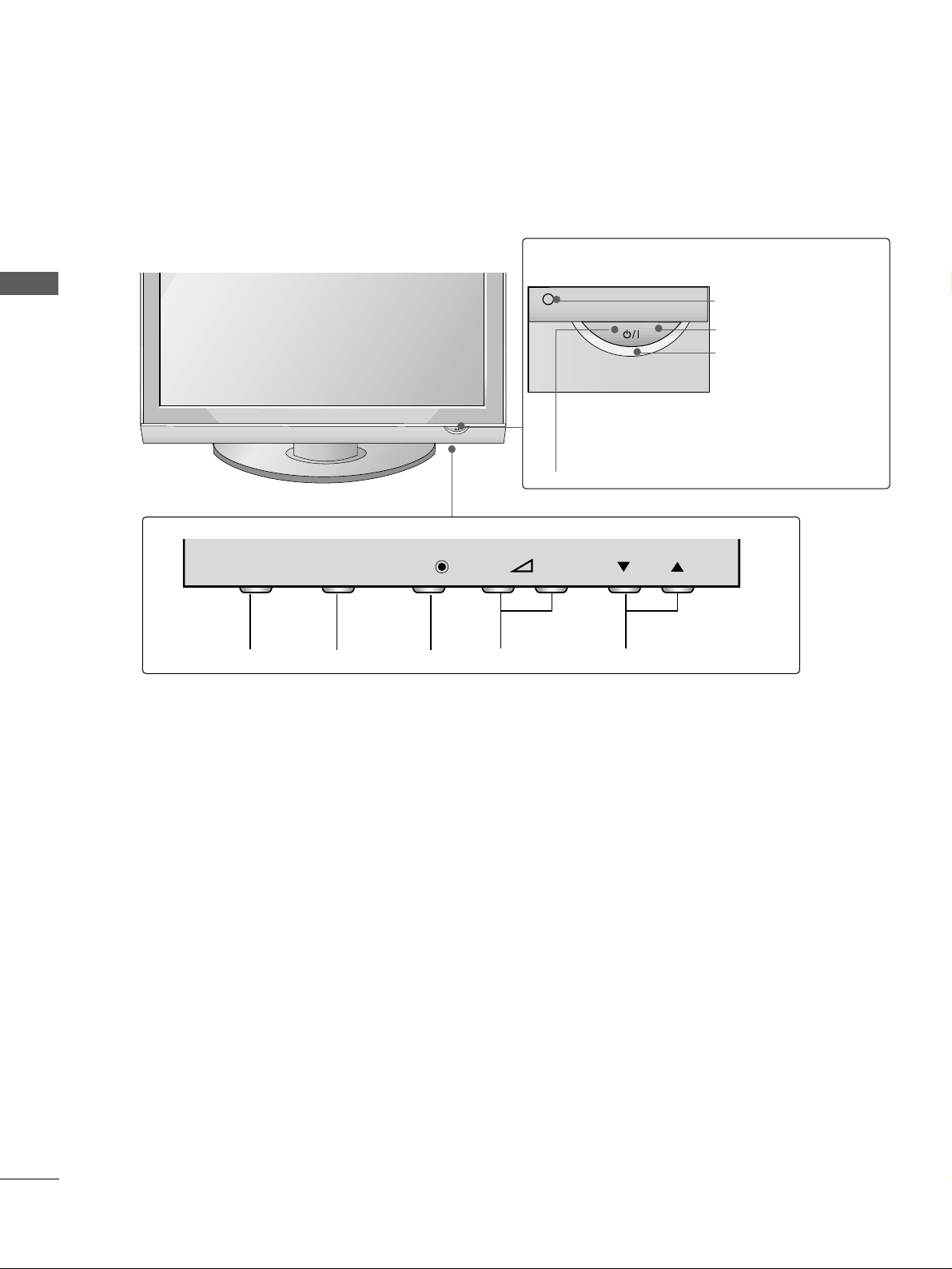
PREPARATION
6
PREPARATION
50/60PS4
***
PROGRAMMEVOLUMEMENU OKINPUT
IInntteell llii ggeenntt SS eennssoorr
Adjusts picture according to
the surrounding conditions.
POWER
Remote Control Sensor
Power/Standby Indicator
• illuminates red in standby mode.
• illuminates green when the TV is
switched on.
OK
MENU
INPUT
INPUT
MENU
OK
- +
P
Page 9

7
PREPARATION
BACK PANEL INFORMATION
A
Here shown may differ from your TV.
Power Cord Socket
This TV operates on an AC power. The voltage is
indicated on the Specifications page. Never
attempt to operate the TV on DC power.
HDMI Input
Connect an HDMI signal to HDMI IN.
Or DVI(VIDEO)signal to HDMI/DVI(Except
42/50PQ1
***
) port with DVI to HDMI cable.
RGB/DVI Audio Input
Connect the audio from a PC.
Component Input
Connect a component video/audio device to
these jacks.
RS-232C Input
(CONTROL&SERVICE) Por t
Connect to the RS-232C port on a PC.
This port is used for Service or Hotel mode.
RGB Input
Connect the output from a PC.
Audio/Video Input (AV IN1/2)
Connect audio/video output from an external
device to these jacks.
AV Output
Connect second TV or monitor to the AV OUT
socket on the
TV.
Variable Audio Output
Connect an external amplifier or add a subwoofer
to your surround sound system.
Antenna Input
Connect RF antenna to this jack.
USB Input
Used for Music, Photo and Movie (Except
42/50PQ3
***
).
42/50PQ1
***
: Service only
1 6
8
7
9
10
2
3
4
5
R
ANTENNA
IN
R
RGB(PC)
AUDIO IN
(RGB/DVI)
RL YP
B
P
R
VIDEO
VIDEO
AUDIO
OUT
IN1
VARIABLE AUDIO OUTVARIABLE AUDIO OUT
2
1
COMPONENT IN
AV
HDMI
12
RS-232C IN
(CONTROL&SERVICE)
HDMI/DVI IN HDMI IN
Mono
( )
AUDIO
-
-
1
2 3
6 7 985
4
AV IN 2
L/MONO
R
AUDIO
VIDEO
USB IN
AV IN 2
L/ MONO
R
AUDIO
VIDEO
USB IN
HDMI IN3
2
10
95
4
Only 42/50PQ3
***
,
50/60PS4
***
Except 42/50PQ1
***
2
7
7
10
(CONTROL&SERVICE)
HDMI IN
RS-232C IN
USB IN
SERVICE ONLY
VIDEO
)
MONO
(
-
AUDIO
-
B
VIDEO
R
COMPONENT IN
P
IN
AV
AUDIO
ANTENNA
IN
RL YP
Page 10

PREPARATION
8
PREPARATION
STAND INSTALLATION (Except 60PS4
***
, 60PS8
***
)
■
Image shown may differ from your TV
■
When assembling the desk type stand, check whether the bolt is fully tightened. (If not tightened fully, the
product can tilt forward after the product installation.) If you tighten the bolt with excessive force, the bolt can
deviate from abrasion of the tightening part of the bolt.
Carefully place the TV screen side down on a cushioned surface to protect the screen from damage.
Assemble the TV as shown.
Fix the 4 bolts securely using the holes in
the back of the TV.
1
2
3
GG
When assembling the stand, make sure to distinguish and assemble the
front and rear side of the stand correctly.
NOTE
!
FRONT
Page 11

PREPARATION
9
CAREFUL INSTALLATION ADVICE
2
1
A
You should purchase necessary components to fix the TV safety and secure to the wall from the market.
A
Position the TV close to the wall to avoid the possibility of it falling when pushed.
A
The instructions shown below are a safer way to set up the TV, by fixing it to the wall, avoiding the possibility
of it falling forwards if pulled. This will prevent the TV from falling forward and causing injury. This will
also prevent the TV from damage. Ensure that children do not climb or hang from the TV.
NOTE
!
G
When moving the TV undo the cords first.
G
Use a platform or cabinet strong and large enough to support the size and weight of the TV.
G
To use the TV safely make sure that the height of the bracket on the wall and on the TV is the same.
2
3
1
1
2
Use the eye-bolts or TV brackets/bolts to fix the product to the wall as shown in the picture.
(If your TV has bolts in the eyebolts, loosen then bolts.)
* Insert the eye-bolts or TV brackets/bolts and tighten them securely in the upper holes.
Secure the wall brackets with the bolts on the wall. Match the height of the bracket that is mounted on the
wall.
3
Use a sturdy rope to tie the product for alignment. It is safer to tie the rope so it becomes horizontal between the wall and the product.
Page 12

PREPARATION
10
PREPARATION
BACK COVER FOR WIRE ARRANGEMENT
■
Image shown may differ from your TV.
50/60PS4
***
, 42/50PQ7
***
, 50/60PS8
***
only
After Connecting the cables as necessary, install
CABLE HOLDER as shown and bundle the cables.
To connect additional equipment, see the
EExxttee rrnnaall eeqquuii ppmmeenn tt SSee ttuupp
section.
1
NOTE
!
GG
Do not use the CABLE MANAGEMENT CLIP to lift the TV.
- If the TV is dropped, you may be injured or the TV may be damaged.
Install the
CCAABBLLEE MMAANNAAGGEEMMEENNTT CCLLIIPP
as shown.
2
Hold the
CCAABB LLEE MMAANNAAGGEEMMEENNTT CCLL II PP
with both hands and pull it upward.
How to remove the cable management clip
(50/60PS4
***
, 42/50PQ7
***
, 50/60PS8
***
only )
After Connecting the cables as necessary,
install CABLE HOLDER as shown and bundle the cables.
CABLE HOLDER
CABLE MANAGEMENT CLIP
CABLE HOLDER
Page 13

11
PREPARATION
SWIVEL STAND
This feature is not available for all models.
After installing the TV, you can adjust the TV set manually to the left or right direction by 20 degrees to
suit your viewing position.
■
Here shown may differ from your TV.
When installing the wall-mounted unit, use the protection cover. Insert the
PPRROOTTEECCTTIIOONN CCOOVVEERR
into the TV
until clicking sound.
NOT USING THE DESK-TYPE STAND
Protection cover
Power Supply
Circuit breaker
EARTHING
Ensure that you connect the earth wire to prevent possible
electric shock. If grounding methods are not possible, have a
qualified electrician install a separate circuit breaker.
Do not try to earth the TV by connecting it to telephone
wires, lightening rods or gas pipes.
Page 14

12
PREPARATION
PREPARATION
WALL MOUNT: HORIZONTAL INSTALLATION
A
We recommend the use of a LG Brand wall mounting
bracket when mounting the TV to a wall.
A
We recommend that you purchase a wall mounting
bracket which supports VESA standard.
A
LG recommends that wall mounting be performed
by a qualified professional installer.
4 inches 4 inches
4 inches
4 inches
4 inches
NOTE
!
G Should Install wall mount on a solid wall perpen-
dicular to the floor.
G Should use a special wall mount, if you want to
install it to ceiling or slanted wall.
G The surface that wall mount is to be mounted on
should be of sufficient strength to support the
weight of TV set; e.g. concrete, natural rock, brick
and hollow block.
G Installing screw type and length depends on the wall
mount used. Further information, refer to the
instructions included with the mount.
G LG is not liable for any accidents or damage to
property or TV due to incorrect installation:
- Where a non-compliant VESA wall mount is used.
- Incorrect fastening of screws to surface which may
cause TV to fall and cause personal injury.
- Not following the recommended Installation
method.
4 inches 4 inches
4 inches
4 inches
DESKTOP PEDESTAL INSTALLATION
For adequate ventilation allow a clearance of 4” (10cm) all around the TV.
AA
BB
Model
VESA
(A *B)
Standard
Screw
Quantity
42PQ1
***
50PQ1
***
42PQ3
***
50PQ3
***
50PS4
***
60PS4
***
42PQ6
***
50PQ6
***
42PS6
***
50PS6
***
42PQ7
***
50PQ7
***
50PS8
***
60PS8
***
400 * 400
400 * 400
400 * 400
400 * 400
400 * 400
600 * 400
400 * 400
400 * 400
400 * 400
400 * 400
400 * 400
400 * 400
400 * 400
600 * 400
M6
M6
M6
M6
M6
M8
M6
M6
M6
M6
M6
M6
M6
M8
4
4
4
4
4
4
4
4
4
4
4
4
4
4
A
The TV can be installed in various ways such as on a wall, or on a desktop etc.
A
The TV is designed to be mounted horizontally.
Page 15

13
PREPARATION
IN
R
ANTENNA
IN
R
ANTENNA CONNECTION
R
■
For optimum picture quality, adjust antenna direction.
■
An antenna cable and converter are not supplied.
■
To prevent damage do not connect to the mains outlet until all connections are made between the devices.
Multi-family Dwellings/Apartments
(Connect to wall antenna socket)
Single-family Dwellings /Houses
(Connect to wall jack for outdoor antenna)
Outdoor
Antenna
(VHF, UHF)
Wall
Antenna
Socket
RF Coaxial Wire (75 ohm)
Antenna
UHF
Signal
Amplifier
VHF
■
In poor signal areas, to achieve better picture quality it may be necessary to install a signal amplifier to the
antenna as shown above.
■
If signal needs to be split for two TVs,use an antenna signal splitter for connection.
Install the power plug closely.
Use of ferrite core (This feature is not available for all models.)
Ferrite core can be used to reduce the electromagnetic
wave when connecting the power cord.
The closer the location of the ferrite core to the power
plug, the better it is.
Page 16

14
EXTERNAL EQUIPMENT SETUP
EXTERNAL EQUIPMENT SETUP
HD RECEIVER SETUP
■
To avoid damaging any equipment, never plug in any power cords until you have finished connecting all equipment.
■
Here shown may differ from your TV.
Connecting with a component cable
Signal
480i/576i
480p/576p
720p/1080i
10 8 0 p
Component
O
O
O
O
(50/60Hz only)
HDMI
X
O
O
O
(24Hz/30Hz/50Hz/60Hz)
Connect the video outputs (Y, PB
, PR
)
of the digital set-
top box to the
CCOO MMPP OONNEENN TT IINN VVIIDD EEOO
jacks on
the TV.
Connect the audio output of the digital set-top box to
the
CCOO MMPP OONNEENN TT IINN AAUU DDIIOO
jacks on the TV.
Turn on the digital set-top box.
(
Refer to the owner’s manual for the digital set-top
box.
)
Select
CCoommpp oonn eenntt11
input source using the
II NNPPUU TT
button on the remote control.
If connected to
CCOO MMPP OONNEE NNTT IINN22
, select
CCoommpp oonn eenntt22
input source(Except 42/50PQ1
***
).
2
3
4
1
2
HDMI IN
RGB(PC)
AN
AUDIO IN
(RGB/DVI)
AV
VIDEO
Mono
( )
AUDIO
-
-
VARIABLE AUDIO OUT
IN1
OUT
COMPONENT IN
L R Y PBP
R
1
2
VIDEO
AUDIO
( )
RL YP
B
P
R
1
2
RL YP
B
P
R
VIDEO
AUDIO
COMPONENT IN
ANTENNA
IN
L R Y PBP
R
( )
1
2
Only 42/50PQ1
***
Page 17

15
EXTERNAL EQUIPMENT SETUP
Connecting a set-top box with an HDMI cable
Connecting with an HDMI to DVI cable
(Except 42/50PQ1
***
)
Connect the HDMI output of the digital set-top box to
the
HHDDMMII// DDVVII IINN 11
(or
HHDDMMII IINN
(Only
42/50PQ1
***
))
,, HHDDMMII IINN 22
(Except 42/50PQ1
***
) or
HHDDMMII IINN 33
(Except 42/50PQ1
***
,42/50PQ3
***
,
50/60PS4
***
) jack on the TV.
Select
HH DDMMII11
(or
HHDD MMII
(Only 42/50PQ1
***
))
,,
HH DDMMII22
(Except 42/50PQ1
***
) or
HH DDMMII33
(Except
42/50PQ1
***
, 42/50PQ3
***
, 50/60PS4
***
) input
source using the
IINNPPUUTT
button on the remote control.
Turn on the digital set-top box.
(
Refer to the owner’s manual for the digital set-top
box.
)
2
3
1
Connect the DVI output of the digital set-top box to the
HHDDMMII// DD VVII IINN 11
jack on the TV.
Connect the audio output of the digital set-top box to
the
AAUUDDIIOO IINN((RR GG BB//DDVVII))
jack on the TV.
Turn on the digital set-top box. (Refer to the owner’s
manual for the digital set-top box.
)
Select
HH DDMMII11
input source using the
II NNPPUU TT
button
on the remote control.
2
3
4
1
RS-232C IN
(CONTROL&SERVICE)
RGB(PC)
A
VIDEO
HDMI
HDMI/DVI IN
1
HDMI IN
HDMI-DTV OUTPUT
2
Mono
( )
AUDIO
-
-
1
RS-232C IN
(CONTROL&SERVICE)
HDMI IN
( )
USB IN
SERVICE ONLY
HDMI-DTV OUTPUT
1
( )
L R
DVI-DTV OUTPUT
RS-232C IN
(CONTROL&SERVICE)
RGB(PC)
AV
VIDEO
Mono
( )
AUDIO
-
-
VARIABLE AUDIO OUT
IN1
OUT
HDMI
HDMI/DVI IN
1
HDMI IN
AUDIO IN
(RGB/DVI)
2
( )
1
2
GG
Check that your HDMI cable is version 1.3 or higher.
If the HDMI cables don’t support HDMI version 1.3, flickering or no screen display can result. Please use the latest
cables that support at least HDMI version 1.3.
GG
HDMI mode supports PCM audio format only.
GG
Audio format was reseted to Dolby/DTS/Bitstrem in DVD
Player or STB, it should be changed to PCM.
GG
We recommed using under 10m of the HDMI cable.
When using over the length, connect a amplifier or repeater.
NOTE
!
GG
HDMI mode supports PCM audio format only.
GG
Audio format was reseted to Dolby/DTS/Bitstrem in DVD
Player or STB, it should be changed to PCM.
GG
We recommed using under 10m of the HDMI cable.
When using over the length, connect a amplifier or repeater.
NOTE
!
Only 42/50PQ1
***
Page 18

16
EXTERNAL EQUIPMENT SETUP
EXTERNAL EQUIPMENT SETUP
DVD SETUP
Connecting with a component cable
Component Input ports
To achieve better picture quality, connect a DVD player to the
component input ports as shown below.
Component ports on the TV
YPB PR
Video output ports
on DVD player
Y
Y
Y
Y
PB
B-Y
Cb
Pb
P
R
R-Y
Cr
Pr
Connect the video outputs (Y, P
B, PR
)
of the DVD to
the
CCOO MMPP OONNEENN TT IINN VVIIDD EEOO
jacks on the TV.
Connect the audio outputs of the DVD to the
CC OO MM--
PP OONNEENN TT IINN AAUU DDIIOO
jacks on the TV.
Turn on the DVD player, insert a DVD.
Select
CCoommpp oonn eenntt11
input source using the
II NNPPUU TT
button on the remote control.
If connected to
CCOO MMPP OONNEE NNTT IINN22
, select
CCoommpp oonneenntt 22
input source (Except 42/50PQ1
***
).
Refer to the DVD player's manual for operating
instructions.
2
3
4
5
1
RL YP
B
P
R
VIDEO
AUDIO
COMPONENT IN
ANTENNA
IN
L R Y PBP
R
( )
1
2
Only 42/50PQ1
***
2
HDMI IN
RGB(PC)
AN
AUDIO IN
(RGB/DVI)
AV
VIDEO
Mono
( )
AUDIO
-
-
VARIABLE AUDIO OUT
IN1
OUT
COMPONENT IN
L R Y PBP
R
1
2
VIDEO
AUDIO
( )
RL YP
B
P
R
1
2
Page 19

17
EXTERNAL EQUIPMENT SETUP
Connecting with a HDMI cable
Connect the HDMI output of the DVD to the
HHDDMMII//DDVVII IINN 11
(or
HHDDMMII IINN
(Only 42/50PQ1
***
))
,,
HHDDMMII IINN 22
(Except 42/50PQ1
***
) or
HHDDMMII IINN
33
(Except 42/50PQ1
***
, 42/50PQ3
***
, 50/60PS4
***
)
jack on the TV.
Select
HH DDMMII11
(or
HHDD MMII
(Only 42/50PQ1
***
))
,,
HH DDMMII22
(Except 42/50PQ1
***
) or
HH DDMMII33
(Except
42/50PQ1
***
, 42/50PQ3
***
, 50/60PS4
***
) input
source using the
II NNPPUU TT
button on the remote control.
Refer to the DVD player's manual for operating instructions.
2
3
1
GG
The TV can receive video and audio signals simultaneously
when using a HDMI cable.
GG
If the DVD does not support Auto HDMI, you must set the
output resolution appropriately.
GG
Check that your HDMI cable is version 1.3 or higher.
If the HDMI cables don’t support HDMI version 1.3, flickering or no screen display can result. Please use the latest
cables that support at least HDMI version 1.3.
GG
HDMI mode supports PCM audio format only.
GG
Audio format was reseted to Dolby/DTS/Bitstrem in DVD
Player or STB, it should be changed to PCM.
GG
We recommed using under 10m of the HDMI cable.
When using over the length, connect a amplifier or repeater.
NOTE
!
RS-232C IN
(CONTROL
&SERVICE
)
RGB(PC)
A
VIDEO
Mono
( )
AUDIO
-
-
HDMI
HDMI/DVI IN
HDMI IN
1
2
HDMI-DVD OUTPUT
1
RS-232C IN
(CONTROL&SERVICE)
HDMI IN
( )
USB IN
SERVICE ONLY
HDMI-DVD OUTPUT
1
Only 42/50PQ1
***
Page 20

18
EXTERNAL EQUIPMENT SETUP
EXTERNAL EQUIPMENT SETUP
VCR SETUP
■
To avoid picture noise (interference), allow adequate distance between the VCR and TV.
C
2
AUDIO
ANTENNA
IN
L R
S-VIDEO VIDEO
OUTPUT
SWITCH
ANT IN
ANT OUT
Wall Jack
Antenna
1
2
Connecting with a RF Cable
Connect the
AANNTT OO UUTT
socket of the VCR to the
AANNTTEENNNNAA IINN
socket on the TV.
Connect the antenna cable to the
AANNTT IINN
socket of the VCR.
Press the
PP LLAAYY
button on the VCR and match the appropriate programme between the TV and VCR for
viewing.
2
3
1
Page 21

19
EXTERNAL EQUIPMENT SETUP
Connecting with a RCA cable
Connect the
AAUUDD II OO/VVIIDDEE OO
jacks between TV and VCR. Match the jack colours (Video = yellow,
Audio Left = white, and Audio Right = red)
Insert a video tape into the VCR and press PLAY on the VCR. (Refer to the VCR owner’s manual.
)
Select
AAVV11
input source using the
II NNPPUU TT
button on the remote control.
If connected to
AAVV IINN22
, select
AAVV22
input source(Except 42/50PQ1
***
).
1
2
3
GG
If you have a mono VCR, connect the audio cable from the VCR to the
AAUUDDIIOO LL // MMOO NNOO
jack
of the TV.
NOTE
!
I IN
(PC)
ANT
I
COMPONENT IN
1
2
VIDEO
AUDIO
AUDIO IN
(RGB/DVI)
AV
VIDEO
VARIABLE AUDIO OUT
IN1
OUT
L R
S-VIDEO VIDEO
OUTPUT
SWITCH
ANT IN
ANT OUT
( )
Mono
( )
AUDIO
-
-
RL YP
B
P
R
1
LYP
B
P
R
VIDEO
COMPONENT IN
VIDEO
IN
MONO
( )
AUDIO
-
-
AV
ANTENNA
L R
S-VIDEO VIDEO
OUTPUT
SWITCH
ANT IN
ANT OUT
1
Only 42/50PQ1
***
Page 22

20
EXTERNAL EQUIPMENT SETUP
EXTERNAL EQUIPMENT SETUP
EXTERNAL EQUIPMENT SETUP
OTHER A/V SOURCE SETUP
Connect the
AAUUDD II OO/VVIIDDEE OO
jacks between TV
and external equipment. Match the jack colours
.
(
Video = yellow, Audio Left = white, and Audio Right
= red
)
Select
AAVV22
(Except 42/50PQ1
***
) input source
using the
II NNPPUU TT
button on the remote control.
If connected to
AAVV IINN11
, select
AAVV11
input
source.
Operate the corresponding external equipment.
Refer to external equipment operating guide.
1
2
3
AV IN 2
L/ MONO
R
AUDIO
VIDEO
USB IN
L R
VIDEO
Camcorder
Video Game Set
1
EXTERNAL STEREO SETUP
(Except 42/50PQ1
***
)
GG
When connecting with external audio equipments, such as
amplifiers or speakers, please turn the TV speakers off.
(
GG
pp .. 99 22
)
GG
Select
VVaa rriiaa bb ll ee OOuutt
in
AAuuddiioo
menu to connect the
VVAARRIIAABBLL EE AAUU DDIIOO OO UUTT
jacks.(
GG
pp .. 99 00
)
NOTE
!
Use to connected either an external amplifier, or add a subwoofer to your surround sound system.
Connect the input jack of the stereo amplifier to the
VVAARRIIAABBLLEE AAUUDDIIOO OOUUTT
jacks on the TV.
Set up your speakers through your analog stereo
amplifier, according to the instructions provided with
the amplifier.
2
1
ANTENNA
IN
COMPO
1
2
VI
AUDIO
IN1
OUT
RL P
R
R -AUDIO-LR -AUDIO-L
VIDEO
11
Page 23

21
EXTERNAL EQUIPMENT SETUP
AV OUTPUT SETUP
(Except 42/50PQ1
***
)
The TV has a special signal output capability which allows you
to hook up the second TV or monitor.
Connect the second TV or monitor to the TV’s
AAVV OOUUTT
jacks.
See the Operating Manual of the second TV or monitor
for further details regarding that device’s input settings.
GG
Component, RGB, HDMI input sources cannot be used for
AV out.
GG
We recommend to use the AV OUT jacks for VCR recording.
NOTE
!
2
1
ANTENNA
IN
COMP
1
2
V
AUDIO
OUT
L R
S-VIDEO
VIDEO
RL P
R
VARIABLE AUDIO OUT
1
USB IN SETUP
(Except 42/50PQ1
***
)
■
Here shown may differ from your TV.
USB IN
Connect the USB device to the
UUSSBB II NN
jacks on the side of TV.
After connecting the
UUSSBB IINN
jacks, you use the
UUSS BB
function. (
GG
pp..5588
)
2
1
1
Page 24

22
EXTERNAL EQUIPMENT SETUP
EXTERNAL EQUIPMENT SETUP
PC SETUP (Except 42/50PQ1
***
)
This TV provides Plug and Play capability, meaning that the PC adjusts automatically to the TV's settings.
Connecting with a D-sub 15 pin cable
RGB OUTPUT
AUDIO
HDMI
2
HDMI IN
A
COMPONENT IN
1
2
VIDEO
AUDIO
AV
VIDEO
Mono
( )
AUDIO
-
-
VARIABLE AUDIO OUT
IN1
OUT
RGB(PC)
AUDIO IN
(RGB/DVI)
RL YP
B
P
R
2
1
4
Connect the RGB output of the PC to the
RRGGBB ((PP CC ))
jack on the TV.
Connect the PC audio output to the
AAUUDDIIOO IINN
(( RRGGBB // DDVVII))
jack on the TV.
Turn on the TV and the PC.
Select
RRGG BB
input source using the INPUT button on
the remote control.
2
3
1
Page 25

31.468 70.09
31.469 70.09
31.469 59.94
37.879 60.317
48.363 60.004
47.776 59.87
47.720 59.799
63.668 59.895
66.587 59.934
23
EXTERNAL EQUIPMENT SETUP
Supported Display Resolution
Resolution
RGB-PC mode (Except 42/50PQ1
***
)
Horizontal Vertical
Frequency(kHz) Frequency(Hz)
640x350
720x400
640x480
800x600
1024x768
1280x768
1360x768
1280x1024
1920x1080
Except 42PQ3
***
, 42PQ6
***
,42PS6
***
,42PQ7
***
Only FHD Model
31.47 59.94
31.50 60.00
31.25 50.00
44.96 59.94
45.00 60.00
37.50 50.00
33.72 59.94
33.75 60.00
28.125 50.00
67.432 59 .94
67.5 60
56.250 50
27 24
33.75 30
Resolution
HDMI-DTV mode
Horizontal Vertical
Frequency(kHz) Frequency(Hz)
720x480
720x576
1280x720
1920x1080
NOTE
!
GG
Avoid keeping a fixed image on the TV ’s screen
for prolonged periods of time.The fixed image
may become permanently imprinted on the
screen;use a screen saver when possible.
GG
There may be interference relating to resolution,
vertical pattern, contrast or brightness in PC
mode. Change the PC mode to another resolution or change the refresh rate to another rate or
adjust the brightness and contrast on the menu
until the picture is clear. If the refresh rate of the
PC graphic card can not be changed, change the
PC graphic card or consult the manufacturer of
the PC graphic card.
GG
The synchronization input waveform for
Horizontal and Vertical frequencies are separate.
GG
We recommend using 1024 x 768, 60Hz
(42PQ3
***
, 42PQ6
***
, 42PQ7
***
)/1360 x 768,
60Hz(50PQ3
***
, 50PQ6
***
, 50PQ7
***
)/1920
x 1080, 60Hz(50PS6
***
, 50PS8
***
, 60PS4
***
,
60PS8
***
) for the PC mode, this should provide
the best picture quality.
GG
If the resolution of PC is over SXGA, there will be
no picture on the TV.(Only HD Models)
GG
Connect the audio cable from the PC to the
Audio input on the TV.(Audio cables are not
included with the TV).
GG
If you use too long an RGB-PC cable, there may
be interference on the screen. We recommend
using under 5m of the cable. This provides the
best picture quality.
Page 26

24
EXTERNAL EQUIPMENT SETUP
EXTERNAL EQUIPMENT SETUP
1
MENU
Screen Setup for PC mode
(Except 42/50PQ1
***
)
Returns Position, Size and Phase to the factory default settings.
This function works in the following mode: Component(except 480i, 576i), RGB
Screen Reset
Select
PP II CC TTUU RREE
.
Select
SS cc rree eenn
.
3
Select
RRee ss eett
.
OK
Move
• Contrast 100
• Brightness 50
• Sharpness 70
• Colour 70
• Tint 0
• Advanced Control
• Picture Reset
Screen
PICTURE
E
Screen
2
OK
OK
RG
• Press the
MMEE NNUU
button to return to normal TV viewing.
• Press the
RREE TTUURR NN
button to move to the previous menu screen.
Select
YYee ss
.
Run
RRee ss eett
.
4
OK
5
OK
To Set
Auto Config.
Screen
Move
Prev.
Resolution
Position
Size
Phase
Reset
G
Page 27

25
EXTERNAL EQUIPMENT SETUP
Auto Config.
Screen
Move
Prev.
Resolution
Position
G
Size
Phase
Reset
If the picture is not clear after auto adjustment and especially if characters are still trembling, adjust the picture
phase manually.
PP oossiittii oonn
operates in Component(except 480i, 576i), RGB mode.
SS iizz ee,PP hh aa ssee
operate only in RGB mode.
Adjustment for screen Position, Size, Phase
Select
PP II CC TTUU RREE
.
Select
SS cc rree eenn
.
Select
PP oo ssii ttii oonn, SS iizzee
or
PP hhaass ee
.
Make appropriate adjustments.
1
MENU
3
4
2
OK
OK
• Press the
MMEE NNUU
button to return to normal TV viewing.
• Press the
RREE TTUURRNN
button to move to the previous menu screen.
OK
Move
• Contrast 100
• Brightness 50
• Sharpness 70
• Colour 70
• Tint 0
• Advanced Control
• Picture Reset
Screen
PICTURE
E
Screen
RG
GF
D
E
Page 28

26
EXTERNAL EQUIPMENT SETUP
EXTERNAL EQUIPMENT SETUP
Auto Config.
Screen
Move
Prev.
Resolution
G
Position
Size
Phase
Reset
To view a normal picture, match the resolution of RGB mode at TV and selection at PC.
This function works in the following mode: RGB[PC]
Selecting Resolution (Except 42PQ3
***
, 42PQ6
***
,42PS6
***
,42PQ7
***
)
Select
PP II CC TTUU RREE
.
Select
SS cc rree eenn
.
Select
RRee ssoolluu ttiioonn
.
Select the desired resolution.
1024 x 768
1280 x 768
1360 x 768
1
MENU
3
4
2
OK
OK
• Press the
MMEE NNUU
button to return to normal TV viewing.
• Press the
RREE TTUURRNN
button to move to the previous menu screen.
OK
Move
• Contrast 100
• Brightness 50
• Sharpness 70
• Colour 70
• Tint 0
• Advanced Control
• Picture Reset
Screen
PICTURE
E
Screen
RG
Page 29

27
EXTERNAL EQUIPMENT SETUP
Automatically adjust the picture position and minimizes image instability. After adjustment, if the image is
still not correct, your TV is functioning properly but needs further adjustment.
AAuuttoo ccoo nn ffiigguurree
This function is for automatic adjustment of the screen position, size and phase The displayed image will be
unstable for a few seconds while the auto configuration is in progress.
Auto Configure (RGB [PC] mode only)
• If the position of the image is still not correct,
try Auto adjustment again.
• If picture needs to be adjusted again after Auto
adjustment in RGB (PC), you can adjust the
PP oo ssii ttii oonn, SS iizzee
or
PP hhaass ee
.
Select
PP II CC TTUU RREE
.
Select
SS cc rree eenn
.
Select
AAuuttoo CCoonnffiigg..
.
1
MENU
3
2
OK
OK
• Press the
MMEE NNUU
button to return to normal TV viewing.
•
Press the
RREE TTUURRNN
button to move to the previous menu screen.
Select
YYee ss
.
Run
AAuuttoo CCoonnffiigg..
.
4
OK
5
OK
OK
Move
• Contrast 100
• Brightness 50
• Sharpness 70
• Colour 70
• Tint 0
• Advanced Control
• Picture Reset
Screen
PICTURE
E
Screen
RG
Auto Config.
G
Screen
Move
Prev.
Resolution
Position
Size
Phase
Reset
To Set
Yes No
Page 30

28
WATCHING TV / PROGRAMME CONTROL
WATCHING TV / PROGRAMME CONTROL
REMOTE CONTROL KEY FUNCTIONS
(Only 42/50PQ1
***
, 42/50PQ3
***
)
When using the remote control, aim it at the remote control sensor on the TV.
This feature is not available for all models.
FAV
MARK
MENU
LIST
Q.VIEW
123
456
7809
MUTE
P
P
A
G
E
RETURN
INPUTRATIO
POWER
AV MODE
ENERGY SAVING
FREEZE
Q.MENU
OK
FAV
FREEZE
Q.MENU
INPUTRATIO
POWER
AV MODE
POWER SAVING
RATIO
AV MODE
POWER
INPUT
ENERGY
SAVING
Selects your desired picture format.
It helps you select and set images and sounds when
connecting AV devices.(
GG
pp ..44 77
)
Switches the TV on from standby or off to standby.
External input mode rotate in regular sequence.
Switches the TV on from standby.
Adjust the power saving mode of the TV.
(Except 42/50PQ1
***
)
0~9 number
button
LIST
Q.VIEW
VOLUME UP
/DOWN
MUTE
Programme
UP/DOWN
PAG E
UP/DOWN
Selects a programme.
Selects numbered items in a menu.
Displays the programme table.
Returns to the previously viewed programme.
Adjusts the volume.
Switches the sound on or off.
Selects a programme.
Move from one full set of screen information to the next
one.
TELETEXT
BUTTONS
Coloured
buttons
These buttons are used for teletext.
For further details, see the ‘Teletext’ section.(
GG
pp ..99 99
)
These buttons are used for teletext (on
TTEELLEE TTEEXXTT
models only) ,
PP rrooggrraa mm mm ee eedd iitt
.
POWER SAVING
Adjust the power saving mode of the TV.
1
1
1
Only 42/50PQ1
***
Page 31

29
WATCHING TV / PROGRAMME CONTROL
FAV
FREEZE
Q.MENU
INPUTRATIO
POWER
AV MODE
POWER SAVING
FAV
MARK
MENU
LIST
Q.VIEW
123
456
7809
MUTE
P
P
A
G
E
RETURN
INPUTRATIO
POWER
AV MODE
ENERGY SAVING
FREEZE
Q.MENU
OK
THUMBSTICK
(Up/Down/Left/
Right)
OK
MENU
RETURN
Allows you to navigate the on-screen menus and adjust
the system settings to your preference.
Accepts your selection or displays the current mode.
Selects a menu.
Clears all on-screen displays and returns to TV viewing
from any menu.
Allows the user to move return one step in an interactive
application or other user interaction function.
SIMPLINK /
USB Menu
control buttons
FAV
MARK
Q. MENU
FREEZE
Controls SIMPLINK or USB menu.
(Except 42/50PQ1
***
)
Displays the selected favourite programme.
Check and un-check programmes in the USB menu.
(Except 42/50PQ1
***
)
See a list of AV devices connected to TV.
When you toggle this button, the Simplink menu appears
at the screen.(
GG
pp ..44 33
)
(Except 42/50PQ1
***
)
Select the desired quick menu source.(
GG
pp ..33 33
)
Pause the present picture at the screen. (It doesn't
work at USB Mode.)
The TV returns to normal viewing automatically if no signal
is received or no operation is performed for 5 minutes.
Controls the USB menu.
(Except 42/50PQ1
***
)
Installing Batteries
■
Open the battery compartment cover on
the back and install the batteries matching
correct polarity (+with +,-with -).
■
Install two 1.5V AAA batteries. Do not mix
old or used batteries with new ones.
■
Close cover.
2
2
Page 32

30
WATCHING TV / PROGRAMME CONTROL
WATCHING TV / PROGRAMME CONTROL
REMOTE CONTROL KEY FUNCTIONS (Except 42/50PQ1
***
,42/50PQ3
***
)
When using the remote control, aim it at the remote control sensor on the TV.
FAV
MUTE
MARK
POWER
Q. MENU MENU
AV MODERETURN
OK
123
456
7809
Q. VIEW
LIST
P
A
G
E
FREEZE
RATIO
SLEEP
ENERGY SAVING
RATIO
SLEEP
POWER
INPUT
ENERGY
SAVING
Selects your desired picture format.
Sets the sleep timer.
Switches the TV on from standby or off to standby.
External input mode rotate in regular sequence.
Switches the TV on from standby.
Adjust the power saving mode of the TV.
Q. MENU
MENU
Select the desired quick menu source.(
GG
pp ..33 33
)
Selects a menu.
Clears all on-screen displays and returns to TV viewing
from any menu.
See a list of AV devices connected to TV.
When you toggle this button, the Simplink menu appears
at the screen.(
GG
pp ..44 33
)
THUMBSTICK
(Up/Down/Left/
Right)
OK
Allows you to navigate the on-screen menus and adjust
the system settings to your preference.
Accepts your selection or displays the current mode.
RETURN
AV MODE
Allows the user to move return one step in an interactive
application or other user interaction function.
Controls the USB menu.
It helps you select and set images and sounds when
connecting AV devices.(
GG
pp ..44 77
)
Coloured
buttons
These buttons are used for teletext (on
TTEELLEE TTEEXXTT
models only) ,
PP rrooggrraa mm mm ee eedd iitt
.
TELETEXT
BUTTONS
FREEZE
These buttons are used for teletext.
For further details, see the ‘Teletext’ section.(
GG
pp ..99 99
)
Pause the present picture at the screen. (It doesn't work
at USB Mode.)
The TV returns to normal viewing automatically if no signal is
received or no operation is performed for 5 minutes.
1
1
Page 33

31
WATCHING TV / PROGRAMME CONTROL
FAV
MUTE
MARK
POWER
Q. MENU MENU
AV MODERETURN
OK
123
456
7809
Q. VIEW
LIST
P
A
G
E
FREEZE
RATIO
SLEEP
ENERGY SAVING
VOLUME UP
/DOWN
MARK
FAV
MUTE
Programme
UP/DOWN
PAG E
UP/DOWN
0~9 number
button
LIST
Q.VIEW
Adjusts the volume.
Check and un-check programmes in the USB menu.
Displays the selected favourite programme.
Switches the sound on or off.
Selects a programme.
Move from one full set of screen information to the next
one.
Selects a programme.
Selects numbered items in a menu.
Displays the programme table.
Returns to the previously viewed programme.
Installing Batteries
■
Open the battery compartment cover on the back and install the
batteries matching correct polarity (+with +,-with -).
■
Install two 1.5V AAA batteries. Do not mix old or used batteries
with new ones.
■
Close cover.
SIMPLINK /
USB Menu
control buttons
Controls SIMPLINK or USB menu.
Page 34

32
WATCHING TV / PROGRAMME CONTROL
WATCHING TV / PROGRAMME CONTROL
TURNING ON THE TV
Firstly, connect the power cord correctly.
At this stage, the TV switches to standby mode.
In standby mode to turn TV on, press the INPUT or P
D E
(or P )button on the TV or press the
POWER, INPUT, P or NUMBER button on the remote control and the TV will switch on.
2
1
Initializing Guide
Note:
a. If you close without completing the initial setting, the Initial Setting menu can be displayed again.
b. “Store Demo” mode is only for shop display and not for general customer use.
c. "Home Use” mode is the optimal setting for home environments, and is the TV's default mode.
d. "Store Demo" mode is the optimal setting for store environments. If a user modifies image quality data,
“Store Demo” mode initializes the product to the image quality set by us after a certain period of time.
e. The mode (Home Use, Store Demo) can be changed by executing Mode Setting in the OPTION menu.
If the OSD (On Screen Display) is displayed on the screen after turning on the TV, you can adjust the
LL aa nngguu aa ggee, MMoodd ee SS eettttii nn gg, AAuuttoo TTuu nniinngg
.
- When your TV is turned on, you will be able to use its features.
PROGRAMME SELECTION
Press the
PP
or NUMBER buttons to select a programme
number.
1
VOLUME ADJUSTMENT
Press the
++ or--
button to adjust the volume.
If you wish to switch the sound off, press the MUTE button.
You can cancel this function by pressing the MUTE,
++ or--
, AV Mode button.
1
Page 35

33
WATCHING TV / PROGRAMME CONTROL
QUICK MENU
Display each menu.
Select your desired Source.
Your TV's OSD (On Screen Display) may differ slightly from that shown in this manual.
Q.Menu (Quick Menu) is a menu of features which users might use frequently.
1
Q. MENU
3
2
OK
• Press the
QQ..MMEE NNUU
button to return to normal TV viewing.
Q.Menu
Close
FF
16:9
GG
Vivid
Standard
Mono
120 Min.
Off
Eject
Aspect Ratio
Picture Mode
Sound Mode
Audio
Sleep Timer
Favourite
USB Eject
•
AAssppee cc tt RR aattiioo
: Selects your desired picture format.
For Zoom Setting, select 16:9, Original, 4:3, 14:9, Zoom and Cinema Zoom1 in Ratio
Menu. After completing Zoom Setting, the display goes back to Q.Menu.
•
PP iiccttuu rree MMoo ddee
: Selects your desired Picture Mode.
•
SS oouu nn dd MMoodd ee
: It is a feature to automatically set the sound combination which it
deems the best for the images being watched. Selects your desired Sound Mode.
•
AAuudd iioo
: Selects the sound output.
•
SS lleeeepp TTii mm eerr
: Sets the sleep timer.
•
FF aavv oouu rrii ttee
: Selects the favourite programme.
•
UUSSBB EE jjee cc tt
: Selects “Eject” in order to eject USB device. (Except 42/50PQ1
***
)
Except 42/50PQ1
***
Page 36

34
WATCHING TV / PROGRAMME CONTROL
WATCHING TV / PROGRAMME CONTROL
ON SCREEN MENUS SELECTION AND ADJUSTMENT
Display each menu.
Select a menu item.
Move to the pop up menu.
1
MENU
3
2
OK
OK
• Press the
MMEE NNUU
button to return to normal TV viewing.
• Press the
RREETT UURR NN
button to move to the previous menu screen.
Your TV's OSD (On Screen Display) may differ slightly from that shown in this manual.
■
Here shown may differ from your TV.
OK
Move
Auto Tuning
Manual Tuning
Programme Edit
SETUP
SETUP
OPTION
PICTURE
INPUT
AUDIO
BLUETOOTH
TIME
USB
OK
Move
Aspect Ratio : 16:9
Energy Saving : On
Picture Mode : Vivid
• Contrast 100
• Brightness 50
• Sharpness 70
• Colour 70
• Tint 0
PICTURE
E
OK
Move
AUDIO
OK
Move
Clock
Off Time : Off
On Time : Off
Sleep Timer : Off
TIME
OK
Move
Photo List
Music List
Movie List
DivX Reg. Code
Deactivation
USB
OK
Move
Bluetooth : Off
TV PIN : 0000
Bluetooth Headset : Disconnected
Registered Bluetooth Device
My Bluetooth Info.
BLUETOOTH
OK
Move
TV
AV1
AV2
Component1
Component2
RGB
HDMI1
HDMI2
INPUT
OK
Move
Menu Language : English
Input Label
SIMPLINK : On
Key Lock : Off
Set ID : 1
ISM Method : Normal
Demo Mode : Off
Mode Setting : Home Use
OPTION
E
E
RG
Auto Volume : Off
Clear Voice ll : Off
• Level 3
Balance 0
Sound Mode : Standard
•
SRS TruSurround XT : Off
• Treble 50
• Bass 50
E
-+
LR
Only 42/50PQ7
***
, 50/60PS8
***
Except 42/50PQ3
***
Except 42/50PQ1
***
OK
Move
TV
AV
Component
HDMI
INPUT
(Only 42/50PQ1
***
)
Page 37

35
WATCHING TV / PROGRAMME CONTROL
AUTO PROGRAMME TUNING
Use this to automatically find and store all available programmes.
When you start auto programming, all previously stored service information will be deleted.
• If you wish to keep on auto tuning select
YYee ss
using the button. Then, press the OK but-
ton. Otherwise select
NNoo
.
Select
SS EETT UUPP
.
Select
AAuuttoo TTuu nniinngg
.
Select
YYee ss
.
Run
AAuuttoo ttuunnii nn gg
.
OK
Move
Auto Tuning
Manual Tuning
Programme Edit
SETUP
Auto Tuning
OK
Move
Auto Tuning
Manual Tuning
Programme Edit
SETUP
Auto Tuning
1
MENU
3
2
OK
OK
4
OK
• Press the
MMEE NNUU
button to return to normal TV viewing.
• Press the
RREETT UURR NN
button to move to the previous menu screen.
Check your antenna connection. The
previous channel information will be
updated during Auto Tuning.
Still Continue?
Yes
No
Page 38

36
WATCHING TV / PROGRAMME CONTROL
WATCHING TV / PROGRAMME CONTROL
MANUAL PROGRAMME TUNING
Manual Tuning lets you manually tune and arrange the stations in whatever order you desire.
•
BB GG
: PAL B/G, SECAM B/G (Europe / East Europe / Asia / NewZealand / M.East / Africa / Australia)
II
: PAL I/II (U.K. / Ireland / Hong Kong / South Africa)
DD KK
: PAL D/K, SECAM D/K (East Europe / China / Africa / CIS)
MM
: NTSC-M (USA / Korea / Philippines), PAL-M(South America)
• To store another channel, repeat steps 3 to 8.
Select
SS EETT UUPP
.
Select
MMaannuu aall TTuu nniinngg
.
Select the desired programme number on.
Select a TV system.
Select
VV//UU HHFF
or
CC aa bb ll ee
.
Commence searching.
Select the desired
channel number.
or
OK
Move
Auto Tuning
Manual Tuning
Programme Edit
SETUP
Manual Tuning
OK
Move
Auto Tuning
Manual Tuning
Programme Edit
SETUP
Manual Tuning
Storage
FF 1GG
System
BG
Band
V/UHF
Channel
Fine
FF GG
FF GG
Search
0
Name
C 02
Close
Store
Select
SS ttoorree
.
1
456
7809
23
1
MENU
3
2
OK
4
or
5
6
7
1
456
7809
23
8
OK
OK
9
• Press the
MMEE NNUU
button to return to normal TV viewing.
• Press the
RREETT UURR NN
button to move to the previous menu screen.
OK
Page 39

37
WATCHING TV / PROGRAMME CONTROL
Normally fine tuning is only necessary if reception is poor.
A Fine Tuning
Select
FF iinn ee
.
You can assign a station name with five characters to each programme number.
A Assigning a station name
Select
SS EETT UUPP
.
Select
MMaannuu aall TTuu nniinngg
.
5
Select
SS EETT UUPP
.
Select
MMaannuu aall TTuu nniinngg
.
OK
Move
Auto Tuning
Manual Tuning
Programme Edit
SETUP
Manual Tuning
OK
Move
Auto Tuning
Manual Tuning
Programme Edit
SETUP
Manual Tuning
Select
SS ttoorree
.
Select
SS ttoorree
.
5
Fine tune for the best picture and
sound.
1
MENU
2
OK
1
MENU
2
OK
3
4
OK
4
Select the position and
make your choice of
the second character,
and so on.
You can use an the
alphabet AAto ZZ, the
number 00to 99, +/ -,
and blank.
OK
OK
• Press the
MMEE NNUU
button to return to normal TV viewing.
• Press the
RREETT UURR NN
button to move to the previous menu screen.
Select
NNaa mmee
.
3
OK
6
OK
Storage
1
System
BG
Band
V/UHF
Channel
FF GG
Search
0
Name
C 02
Close
Store
6
OK
OK
OK
FF GG
Fine
Page 40

38
WATCHING TV / PROGRAMME CONTROL
WATCHING TV / PROGRAMME CONTROL
PROGRAMME EDIT
When a programme number is skipped, it means that you will be unable to select it using P button during TV
viewing.
If you wish to select the skipped programme, directly enter the programme number with the NUMBER buttons or
select it in the Programme edit menu.
This function enables you to skip the stored programmes.
Select
SS EETT UUPP
.
Select
PP rrooggrraammmm ee EEdd iitt
.
Enter the
PP rrooggrraammmm ee EEdd iitt
.
Select a programme to be
stored or skipped.
C056
Pr. Change
Page Change
P
TV
0 ----- 1 C 01
2 C 04
3 C 05
4 BLN 2 5 S02
6 C05 7 C06
8 C07 9 C12
10 BBC1 11 C25
12 C40 13 C50
14 C52 15 C61
Navigation
Previous
Skip
OK
Move
Auto Tuning
Manual Tuning
Programme Edit
SETUP
Programme Edit
MoveDelete
1
MENU
3
2
OK
OK
4
• Press the
MMEE NNUU
button to return to normal TV viewing.
• Press the
RREETT UURR NN
button to move to the previous menu screen.
Page 41

39
WATCHING TV / PROGRAMME CONTROL
This function enables you to delete or skip the stored programmes.
You can also move some channels and use other programme numbers.
A Deleting a programme
Select a programme number to be deleted.
2
RED
RED
Turn the deleted programme number to RED.
3
RED
RED
Release the deleted programme.
1
A Skipping a programme number
Select a programme number to be skipped.
2
BLUE
BLUE
Turn the skipped programme number to BLUE.
3
BLUE
BLUE
Release the skipped programme.
1
• The selected programme is deleted, all the following
programmes are shifted up one position.
A Moving a programme
Select a programme number to be moved.
Turn the moved programme number to YELLOW.
3
YELL
YELLOOWW
Release the moved programme.
1
• When a programme number is skipped it means
that you will be unable to select it using the P
button during normal TV viewing.
• If you wish to select the skipped programme,
directly enter the programme number with the
NUMBER buttons or select it in the programme
edit or table menu.
2
YELL
YELLOOWW
Page 42

40
WATCHING TV / PROGRAMME CONTROL
WATCHING TV / PROGRAMME CONTROL
SELECTING THE PROGRAMME LIST
You can check which programmes are stored in the memory by displaying the programme list.
Display the Programme List.
Select a programme.
2
Switch to the chosen programme number.
1
LIST
A Displaying programme list
A Selecting a programme in the programme list
• You may find some blue programmes. These
have been set up to be skipped by auto programming or in the programme edit mode.
• Some programmes with the channel number
shown in the programme list indicate there is no
station name assigned.
Turn the pages.
2
Return to normal TV viewing.
A Paging through a programme list
Programme List
1 C 01
1 C 02
1 C 03
Exit
1
1
OK
P
P
A
G
E
LIST
Page 43

41
WATCHING TV / PROGRAMME CONTROL
FAVOURITE PROGRAMME SETUP
Favorite programmes is a convenient feature that lets you quickly scan up to programmes of your choice without
having to wait for the TV to scan through all the in-between programmes.
To tune to a favorite programme, press the
FF AAVV
(Favorite)button repeatedly.
1
Display the Favourite Programme
List
.
A
Displaying the favourite programme
list
FAV
MARK
Select your desired programme.
Select
FF aavv oo uurriittee
.
A Selecting favourite programme
1
456
7809
23
2
Q. MENU
4
Q. MENU
3
1
or
P
P
A
G
E
Select
FF aavv oo uu rriittee..
Return to TV viewing.
• This will automatically include the selected programme into your favourite programme list.
Favourite List
1 C 01
2 C 02
2 C 02
Q.Menu
Close
16:9
Vivid
Standard
Mono
120 Min
FF
Favourite
GG
Eject
Aspect Ratio
Picture Mode
Sound Mode
Audio
Sleep Timer
Favourite
USB Eject
Exit
Except 42/50PQ1
***
Page 44

42
WATCHING TV / PROGRAMME CONTROL
WATCHING TV / PROGRAMME CONTROL
INPUT LIST
TV AV1 AV2
Component1
HDMI3 HDMI2 HDMI1 RGB
Component2
TV AV
HDMI
Component
•
TT VV
: Select it when watching the TV.
•
AA VV
: Select it when watching the VCR or external equipment.
•
CCoomm ppoonneenn tt
: Select it when using DVD or Digital set-top box depends on connector.
•
RR GGBB
:Select it when using PC depends on connector.
•
HHDDMM II
: Select it when using DVD or Digital set-top box depend on connector.
• You can also adjust
IINNPPUUTT
menu. (Only 42/50PQ1
***
, 42/50PQ7
***
, 50/60PS8
***
)
OK
Move
TV
AV1
AV2
Component1
Component2
RGB
HDMI1
HDMI2
INPUT
E
Except 42/50PQ3
***
,50/60PS4
***
Select the input source.
1
OK
OK
Move
TV
AV
Component
HDMI
INPUT
(Only 42/50PQ1
***
)
(Only 42/50PQ1
***
)
Page 45

43
WATCHING TV / PROGRAMME CONTROL
(
Except 42/50PQ1***
)
This function operates only with devices with the SIMPLINK logo.
Please check the SIMPLINK logo.
The product might not function properly when using it with other products with HDMI-CEC function.
This allows you to control and play other AV devices connected to the display through HDMI cable without
additional cables and settings.
If you do not require the SIMPLINK menu, select “Off”.
Select
OOPPTTIIOO NN
.
Select
SS II MMPP LLIINNKK
.
Select
OOnn orOOffff
.
Save.
OK
Move
Menu Language : English
Input Label
SIMPLINK : On
Key Lock : Off
Set ID : 1
ISM Method : Normal
Demo Mode : Off
Mode Setting : Home Use
OPTION
SIMPLINK : On
OK
Move
Menu Language : English
Input Label
SIMPLINK : On
Key Lock : Off
Set ID : 1
ISM Method : Normal
Demo Mode : Off
Mode Setting : Home Use
OPTION
SIMPLINK : On
1
MENU
3
2
OK
OK
4
OK
• Press the
MMEE NNUU
button to return to normal TV viewing.
• Press the
RREETT UURR NN
button to move to the previous menu screen.
Off
On
On
EE
Page 46

44
WATCHING TV / PROGRAMME CONTROL
WATCHING TV / PROGRAMME CONTROL
DDiisscc ppllaa yybbaacc kk
Control connected AV devices by pressing the
// // //
,
OK, G, A,
ll ll
, FFand GGbuttons.
DDiirreecc tt PPllaa yy
After connecting AV devices to the TV, you can directly control the devices and play media without additional
settings.
SSee lleecctt AAVV dd eevviiccee
Enables you to select one of the AV devices connected to the TV and operate it.
PP oowwee rr oo ffff aallll ddeevviicc eess
When you switch off the TV, all connected devices are turned off.
SSwwiitt cchh aauudd ii oo--oo uu tt
Offers an easy way to switch audio-out.
-Sync Power on :
When the equipment with Simplink function connected HDMI terminal starts to play,
The TV will change automatically to turn on mode.
** AA ddeevv iicc ee,, wwhhiicchh iiss ccoo nn nn eecctteedd ttoo tthhee TTVV tthhrroo uugghh aa HHDDMMII cc aabb llee bb uu tt dd ooeess nnoo tt ssuuppppoorrtt SSII MMPPLLIINN KK ,,
ddoo eess nn oott pprroovviidd ee tthhiiss ff uu nn cc tt iioonn..
Note: To operate SIMPLINK, an HDMI cable over Version 1.3 with *CEC function should be used.
(*CEC: Consumer Electronics Control).
SIMPLINK Functions
Page 47

45
WATCHING TV / PROGRAMME CONTROL
Selected Device
When device is not connected (displayed in gray)
When a device is connected
(displayed in bright colour)
1
2
3
4
5
SIMPLINK Menu
Press the button and then OK button to select the desired SIMPLINK source.
TTVV vviiee wwii nn gg ::
Switch to the previous TV programme
regardless of the current mode.
DDIISSCC ppllaayy bbaacckk ::
Select and play connected discs.
When multiple discs are available, the titles of discs are
conveniently displayed at the bottom of the screen.
VVCC RR ppllaayy bbaacckk ::
Play and control the connected
VCR.
HHDDDD RR eeccoo rrddiinn ggss ppllaayybbaa cc kk ::
Play and control
recordings stored in HDD.
AAuuddiioo OOuutt ttoo HHoomm ee tthheeaatteerr//AAuudd iioo OOuutt ttoo TTVV::
Select Home theater or TV speaker for Audio Out.
1
2
3
4
5
Connect the
HHDDMMII// DDVVII IINN 11,, HH DDMMII IINN 22orHHDD MMII
II NN 33
(Except 42/50PQ3
***
,50/60PS4
***
) terminal on
the back of the TV and the HDMI output terminal of the
Home Theater using HDMI cables.
Connect the Audio output terminal on the back of the
TV and the Audio input terminal of the Home Theater
using optical cables.
Select Home Theater in the Speaker menu by pushing
the
SS II MMPP LLIINNKK
button.
NOTE
!
GG
Connect the HDMI/DVI IN or HDMI IN terminal of the TV to the rear terminal and Side terminal (HDMI
terminal) of the SIMPLINK device with the HDMI cable.
GG
When you switch the Input source using the INPUT button on the remote control, you can stop the
operation of a device controlled by SIMPLINK.
GG
When the unit is connected to SIMPLINK Home Theater, set to Variable Out and turn off the TV Speaker
to operate the Home Theater Speaker. At this time, the maximum volume of the Home Theater Speaker is
set to the TV volume.
RS-232C IN
(CONTROL
&SERVICE
)
RGB(PC)
1
AV
VIDEO
VARIABLE AUDIO OUT
IN1
OUT
AUDIO IN
(RGB/DVI)
Mono
( )
AUDIO
-
-
HDMI
HDMI/DVI IN
1
HDMI IN
2
Connecting to Home Theater with the SIMPLINK logo.
2
3
1
1
2
GG
When you select or operate a media device with home theater
function, the speaker automatically switches to home theater
speaker (HT speaker).
Home Theater
Page 48

46
WATCHING TV / PROGRAMME CONTROL
WATCHING TV / PROGRAMME CONTROL
OK
Move
Menu Language : English
Input Label
SIMPLINK : On
Key Lock : Off
Set ID : 1
ISM Method : Normal
Demo Mode : Off
Mode Setting : Home Use
OPTION
INPUT LABEL
Selects a label for each input source.
Select
OOPPTTIIOONN
.
Select
IInnppuutt LLaabbeell
.
Select the source.
Select the label.
Input Label
OK
Move
Menu Language : English
Input Label
SIMPLINK : On
Key Lock : Off
Set ID : 1
ISM Method : Normal
Demo Mode : Off
Mode Setting : Home Use
OPTION
Input Label
AV1
AV2
Component 1
Component 2
RGB
HDMI1
HDMI2
HDMI3
FF GG
Close
1
MENU
3
2
OK
OK
4
• Press the
MMEE NNUU
button to return to normal TV viewing.
• Press the
RREETT UURR NN
button to move to the previous menu screen.
E E
Except 42/50PQ3
***
,
50/60PS4
***
AV
Component
HDMI
FF GG
Close
Only 42/50PQ1
***
Page 49

47
WATCHING TV / PROGRAMME CONTROL
AV MODE
You can select the optimal images and sounds when connecting AV devices to external input.
OOffff
Disables the AV MODE.
CC iinnee mmaa
Optimizes video and audio for watching movies.
SS pp oo rrtt
Optimizes video and audio for watching sports events.
GGaammee
Optimizes video and audio for playing games.
1
AV MODE
2
• If you select
CC iinnee mmaa
in AV mode,
CC iinnee mmaa
will be selected both for
PP iiccttuurree MMooddee
and
SS oouu nndd MMoodd ee
in
PP II CC TTUU RREE
menu and
AAUUDD IIOO
menu respectively.
• If you select “
OOffff
” in
AAVV mm ooddee
, the picture and image which you ini-
tially set will be selected.
Off Cinema
Game Sport
Press the
AAVV MMOODDEE
button repeatedly to select the desired source.
OK
• Press the
RREETT UURR NN
button to return to normal TV viewing.
Page 50

48
WATCHING TV / PROGRAMME CONTROL
WATCHING TV / PROGRAMME CONTROL
Key Lock : Off
Key Lock : Off
KEY LOCK
The TV can be set so that the remote control is required to control it.
This feature can be used to prevent unauthorized viewing.
This TV is programmed to remember which option it was last set to even if you turn the TV off.
Select
OOPPTTIIOO NN
.
Select
KKeeyy LL oocc kk
.
Select
OOnn
or
OOffff
.
Save.
•
In
KKeeyy LL oocc kk‘OO nn
’, if the TV is turned off, to turn on the
TV, press the INPUT, P
D
or
E
(or P ) button on the
TV or POWER, INPUT, P or NUMBER buttons on
the remote control then the set will be turned on.
•
With the
KKeeyy LL oocckk OO nn
, the display ‘
KKeeyy LLoocckk OOnn
’
appears on the screen if any button on the front panel is
pressed while viewing the TV (Except main power (rr/ I)
botton).
1
MENU
3
2
OK
OK
4
OK
• Press the
MMEE NNUU
button to return to normal TV viewing.
• Press the
RREETT UURR NN
button to move to the previous menu screen.
OK
Move
Menu Language : English
Input Label
SIMPLINK : On
Key Lock : Off
Set ID : 1
ISM Method : Normal
Demo Mode : Off
Mode Setting : Home Use
OPTION
Key Lock : Off
OK
Move
Menu Language : English
Input Label
SIMPLINK : On
Key Lock : Off
Set ID : 1
ISM Method : Normal
Demo Mode : Off
Mode Setting : Home Use
OPTION
Key Lock : Off
Off
On
On
X
E E
Page 51

49
WATCHING TV / PROGRAMME CONTROL
Initializing (Reset to original factory settings)
Use to quickly reset all the menu options to their original factory preset values.
This function deletes all TV programmes.
When the
II nniittii aa ll SSee ttttiinngg
is completed, you must restart the Initializing setup.
Select
OOPPTTIIOO NN
.
Select
II nniittii aa ll SSee ttttiinngg
.
1
MENU
2
OK
• Press the
MMEE NNUU
button to return to normal TV viewing.
• Press the
RREE TTUURRNN
button to move to the previous menu screen.
OK
Move
Input Label
SIMPLINK : On
Key Lock : Off
Set ID : 1
ISM Method : Normal
Demo Mode : Off
Mode Setting : Home Use
Initial Setting
OPTION
Initial Setting
OK
Move
Input Label
SIMPLINK : On
Key Lock : Off
Set ID : 1
ISM Method : Normal
Demo Mode : Off
Mode Setting : Home Use
Initial Setting
OPTION
Initial Setting
Select
YYee ss
.
Start Initial Setting.
3
OK
4
OK
All user settings and channel settings
will be reset. Still continue?
Yes
No
EE
Page 52

TO USE THE BLUETOOTH
50
TO USE THE BLUETOOTH (ONLY 42/50PQ7***, 50/60PS8***)
Precautions when using the Bluetooth
GG
Use within 10m(-45°~ 45°) range.
If you use the device out of the range or within the range with obstacles, it can result in communication
error.
GG
Communication error can occur depending on the surrounding devices.
GG
Products using the same frequency of 2.4 GHz (Wireless LAN, microwave oven etc.), can cause communi-
cation error by using the same frequency bandwidth.
GG
The device search time differs depending on the number of Bluetooth devices and the operating situation.
GG
The probability of search increases with less number of devices.
GG
Electromagnetic wave can be interfered with applicable wireless devices.
GG
Because applicable wireless devices have the possibility of electromagnetic wave interference, they cannot
provide services related to human life.
GG
You can only connect one Bluetooth device at a time.
GG
You cannot receive photos(only JPEG) or listen to music from other Bluetooth devices while using the
Bluetooth headset.
GG
For details of Bluetooth, refer to the user manual of the Bluetooth device.
GG
USB (Photo List, Music List, Movie List) and Bluetooth will not be supported at the same time.
GG
Operation is subject to the following two conditions: (1) This device may not cause (harmful) interference, and (2) this device must accept any interference received, including interference that may cause
undesired operation (of the device).
Bluetooth?
Bluetooth is a short distance networking technology using 2.4 GHz frequency to connect various types of information devices such as computers, cell phones and PDAs, as well as digital appliances through wireless connection, without having to connect any cable, to enable data exchange.
With the Bluetooth communication function, you can connect the Bluetooth enabled wireless headset or receive
images(only JPEG), listen to music from the Bluetooth enabled cell phone using this TV.
QDID(Qualified Design Identity): B015112
• Communication Spec.: Bluetooth Specification Version 2.0 + EDR (Enhanced Data Rate)
• Output: Bluetooth Specification Power Class 2
• Maximum Coymmunication Range: Line of open sight approx. 10 m (30 ft)
• Frequency Band: 2.4 GHz band (2.4 GHz ~ 2.4835 GHz)
• Bluetooth Module: RBFS-C921A
• Compatible Bluetooth Profile: A2DP (Advanced Audio Distribution Profile)
OPP (Object Push Profile)
GAVDP (Generic Audio/Video Distribution Profile)
HSP (Headset Profile)
0700
FF CCCC IIDD:: BBEE JJRRBBFFSS--CC992211AA
Page 53

TO USE THE BLUETOOTH
51
SETTING THE BLUETOOTH
OK
Move
Bluetooth : Off
TV PIN : 0000
Bluetooth Headset : Disconnected
Registered Bluetooth Device
My Bluetooth Info.
BLUETOOTH
OK
Move
Bluetooth : Off
TV PIN : 0000
Bluetooth Headset : Disconnected
Registered Bluetooth Device
My Bluetooth Info.
BLUETOOTH
If you want to listen to the broadcasted sound using the Bluetooth headset or receive the jpeg images from an
external device and view them on the TV, listen to music from cell phone(Bluetooth device), you can use the
wireless communication without having to connect any cables.
You can use the BLUETOOTH menu by selecting “
OO nn
”.
If you do not want to use the Bluetooth function, select “
OOffff
”.
If it is connected to the external Bluetooth device, you can select “Off” after disconnecting the device.
Select
BBLLUU EETTOO OOTTHH
.
Select
BBlluu eettoo ootthh
.
Select
OOnn orOOffff
.
Save.
1
MENU
3
2
OK
OK
4
OK
• Press the
MMEE NNUU
button to return to normal TV viewing.
• Press the
RREETT UURR NN
button to move to the previous menu screen.
Bluetooth : Off
Off
On
On
Bluetooth : Off
Page 54

TO USE THE BLUETOOTH
TO USE THE BLUETOOTH
52
SET TV PIN
OK
Move
Bluetooth : On
TV PIN : 0000
Bluetooth Headset : Disconnected
Registered Bluetooth Device
My Bluetooth Info.
BLUETOOTH
OK
Move
Bluetooth : On
TV PIN : 0000
Bluetooth Headset : Disconnected
Registered Bluetooth Device
My Bluetooth Info.
BLUETOOTH
To accept connection from an external Bluetooth device or to connect to an external Bluetooth device, the PIN
needs to be entered.
For details on how to set the PIN of the external Bluetooth device, refer to the user manual of the applicable
device.
The TV PIN is composed of numbers of up to 10 digits.
The TV PIN must have more than 1 digit.
Select
BBLLUU EETTOO OOTTHH
.
Select
TTVV PP II NN
.
1
MENU
3
2
OK
• Press the
MMEE NNUU
button to return to normal TV viewing.
• Press the
RREETT UURR NN
button to move to the previous menu screen.
TV PIN : 0000
TV PIN : 0000
Set TV PIN
Delete
1
456
7809
23
Select the desired PIN number.
OK
4
OK
E
OK
0 0 0 0_
• Press the button to delete digits
one by one.
Page 55

TO USE THE BLUETOOTH
53
You can only search for the new Bluetooth headset only in the
DDiissccoo nnnnee cctteedd
condition.
When you run the search, it will show you the list of all Bluetooth headsets responding.
After new Bluetooth device is searched, the PIN number is validated to connect the device. For details, refer to
the user manual of the applicable device.
When you select the Bluetooth headset, you can listen to the TV sound in the Bluetooth headset through
wireless communication.
You must pair it with any new Bluetooth device before the first use. For details, refer to the user manual of
the applicable device.
A maximum of 12 devices can be paired.
When the unit is searching for the Bluetooth headset, other buttons except for the “Stop” (OK button) do
not work.
Connecting a new Bluetooth headset
Select
BBLLUU EETTOO OOTTHH
.
Select
BBlluueettoooo tthh HHee aa ddssee tt
.
Search the Bluetooth headset.
1
MENU
2
OK
4
OK
3
OK
GREEN
GREEN
BLUETOOTH HEADSET
5
OK
1
456
7809
23
Select Bluetooth headset PIN number.
Refer to the user manual of the applicable device for the PIN number.
Bluetooth headsets are listed in the order most recently used with the headset currently in use listed at the top.
When connecting to the Bluetooth device already registered, you can select and connect directly without any
PIN validation.
4
OK
Connecting to Bluetooth headset already registered
Select
BBLLUU EETTOO OOTTHH
.
Select
BBlluueettoooo tthh HHee aa ddssee tt
.
Select the desired Bluetooth headset.
1
MENU
2
OK
3
OK
• After connecting/using the Bluetooth headset, the headset setting will be the
DDiissccoo nnnnee cctteedd
condition
automatically when you turn off the power of the TV and then turn on.
• After connecting the Bluetooth headset, the TV speaker is switched to Mute condition and the sound
will only be generated from the headset.
Connect the Bluetooth headset.
5
OK
Connect the Bluetooth headset.
Message asking to connect the selected
Bluetooth headset will be displayed.
Select
YYee ss orNNoo
.
Page 56

TO USE THE BLUETOOTH
TO USE THE BLUETOOTH
54
NOTE
!
GG
LG recommends the following headset models.
-
Only Stereo : Sony Ericsson : HBH-DS980, Motorola : S9, Motorola : S605, Jabra : BT620S
There might be an audio delay, depending on the buffer memory size of the headset.
GG
The stereo/mono headset officially certified to be Bluetooth compatible can be searched and connected.
GG
The stereo/mono headset that supports the A2DP or HSP function among the Bluetooth devices can be connected.
GG
If the surrounding environment of the TV is as follows, the device may not be searched or connected properly.
- If there is strong electromagnetic wave.
- If there are many Bluetooth devices.
- If the headset is turned off, not in place or has an error.
- Because products such as microwave oven, wireless LAN, plasma light, gas range etc., use the same frequency range,
it can cause communication error.
GG
Only one stereo headset can be connected at once.
GG
Connection that is lost due to the TV being turned off etc. will not be automatically recovered. Try connecting the
applicable device again.
GG
Some operations can be slower while operating the headset.
GG
Even if you choose simplink Home Theater after using the headset during Simplink operation, the unit will not automatically switch to Home Theater speakers.
GG
When the headset connection continuously fails, pair the device one more time.
GG
The audio quality of mono headsets will not be as good as that for stereo headsets.
GG
Mono headsets may suffer from noise as the distance from the TV increases, because they use a different trans-
mission method compared with stereo headsets.
GG
When a Bluetooth headset is in use, the Volume +/- and Mute keys do not work, and the Audio menu
returns to the default value and is disabled.
GG
Even if it is not in the registered device list, depending on a headset, it works if connected as shown below
when headset power off or on.
GG
With Bluetooth set to On, if any registered devices are turned on, the TV will switch to Bluetooth mode
automatically even though you are watching in another input mode. In this case, set Bluetooth to Off.
When the Bluetooth menu is "On" and there is a connection request
from the headset, this message is dispalyed.
Not all headsets support the this feature.(Refer to the user manual of
the applicable Bluetooth headset.)
Do you want to use your headset?
Yes No
1
OK
Select
YYee ss orNNoo
.
When requesting to connect to TV from the Bluetooth headset
Disconnecting the Bluetooth headset during use
Select
BBLLUU EETTOO OOTTHH
.
Select
BBlluueettoooo tthh HHee aa ddssee tt
.
1
MENU
2
OK
Disconnect the Bluetooth headset.
3
OK
OK
Page 57

TO USE THE BLUETOOTH
55
MANAGING REGISTERED BLUETOOTH DEVICE
OK
Move
Bluetooth : On
TV PIN : 0000
Bluetooth Headset : Disconnected
Registered Bluetooth Device
My Bluetooth Info.
BLUETOOTH
OK
Move
Bluetooth : On
TV PIN : 0000
Bluetooth Headset : Disconnected
Registered Bluetooth Device
My Bluetooth Info.
BLUETOOTH
E
If there are no devices registered, Registered Bluetooth Device menu will be deactivated and cannot be used.
An additional device after registration of 12 devices deletes the existing list as stored order. Bluetooth device
names may be up to 14 characters long; the name will be truncated if more characters are used.
Select
BBLLUU EETTOO OOTTHH
.
Select
RRee gg iiss ttee rreedd BB lluuee ttoooo tthh DD eevvii ccee
.
Check the registered Bluetooth device.
1
MENU
3
2
OK
OK
Registered Bluetooth Device
Registered Bluetooth Device
Registered Bluetooth Device
00:0d:44:84:14:62
DeleteConnect
LG L600V
FreePulse_Wireless
A Deleting registered Bluetooth device
"Delete" will be available when selecting the device that
is not connected to the TV.
Select the Bluetooth device
you want to remove.
2
Message asking to delete the selected Bluetooth device will be displayed.
Select
YYee ss orNNoo
.
1
1
RED
RED
A Connecting the registered Bluetooth stereo headset
Select the registered Bluetooth stereo headset you want.
2
3
Message asking to connect the selected Bluetooth headset will be displayed.
OK
A Disconnecting registered Bluetooth device
Select the Bluetooth device that is currently
connected to the TV.
2
Disconnect the Bluetooth device.
1
BLUE
BLUE
Select
YYee ss orNNoo
.
3
OK
BLUE
BLUE
E
Page 58

TO USE THE BLUETOOTH
TO USE THE BLUETOOTH
56
MY BLUETOOTH INFORMATION
OK
Move
Bluetooth : On
TV PIN : 0000
Bluetooth Headset : Disconnected
Registered Bluetooth Device
My Bluetooth Info.
BLUETOOTH
OK
Move
Bluetooth : On
TV PIN : 0000
Bluetooth Headset : Disconnected
Registered Bluetooth Device
My Bluetooth Info.
BLUETOOTH
This function provides the My Bluetooth Information to the user.
"Edit" will be available when TV is not connected with any device.
You can edit the My Device Name.
You can check the My Device Address.
Select
BBLLUU EETTOO OOTTHH
.
Select
MMyy BB lluuee ttoooo tthh IInnffoo..
.
You can use an the alphabet AAto ZZ, the number
00
to 99, +/ -, and blank.
Save.
1
MENU
3
2
OK
OK
4
OK
• Press the
MMEE NNUU
button to return to normal TV viewing.
• Press the
RREETT UURR NN
button to move to the previous menu screen.
My Bluetooth Info.
My Bluetooth Info.
00:05:c9:ff:00f:07
My Device Name
My Device Address
OKEdit
42PQ70BR-TA
BLUE
BLUE
Page 59

TO USE THE BLUETOOTH
57
RECEIVING PHOTOS THROUGH EXTERNAL BLUETOOTH DEVICE
Receiving
file(s)
1/3
Close
E
•
When you select
CCll oossee
with the button, the OSD will disappear.
And when you press the
OO KK
button again, it will appear again.
• The maximum accumulated size of the image(s) that can be received is 4MBytes.
• You cannot receive the image(s) while using the Bluetooth headset.
• You cannot receive the image(s) while listening to music from Bluetooth device.
• When the external Bluetooth device is currently sending the photo, press the
RREETT UURR NN
button to stop
receiving the photo. All photos already received will be deleted as a result if press the
RREETT UURR NN
button.
• With some Bluetooth devices, you may not be able to transmit an image (JPEG) file to the TV set.
• When you send photos via Bluetooth, the memory capacity supports up to 8M and 64 photos.
For details on how to send photos(only JPEG) from the external Bluetooth device to TV, refer to the user manual
of the applicable device.
Select the desired photos.
((RRoottaattee))
: Rotate photos.
■
Rotates the photo 90° clockwise upon
OOKK
button on
((RRoottaattee))
.
F
G
LISTENING TO THE MUSICS FROM EXTERNAL
BLUETOOTH DEVICE
For details on how to listen to the musics from the external Bluetooth device to TV, refer to the user manual of
the applicable device.
You should use the Bluetooth device supporting A2DP(as external device)
• Press the
++ or--
button to adjust the volume.
• If you wish to switch the sound off, press the MUTE button.
•
Press the
RREETT UU RR NN
button to return to normal TV viewing.
Back to TV
• With some Bluetooth devices, you may not be able to listen to music via the TV speaker system.
NOTE
!
GG
You cannot listen to music while using the Bluetooth headset.
GG
You cannot listen to music while receiving image(s).
GG
When listening to music with Bluetooth, variable/monitor out which is an audio out of TV does not work.
Page 60

58
TO USE THE USB DEVICE
TO USE THE USB DEVICE (Except 42/50PQ1
***
)
Precautions when using the USB device
GG
Only a USB storage device is recognizable.
GG
If the USB storage device is connected through a USB hub, the device is not recognizable.
GG
A USB storage device using an automatic recognition programme may not be recognized.
GG
A USB storage device which uses its own driver may not be recognized.
GG
The recognition speed of a USB storage device may depend on each device.
GG
Please do not turn off the TV or unplug the USB device when the connected USB storage device is working. When such
device is suddenly separated or unplugged, the stored files or the USB storage device may be damaged.
GG
Please do not connect the USB storage device which was artificially maneuvered on the PC. The device may
cause the product to malfunction or fail to be played. Never forget to use only a USB storage device which has
normal music files or image files.
GG
Please use only a USB storage device which was formatted as a FAT16, FAT32, NTFS file system provided with
the Windows operating system. In case of a storage device formatted as a different utility programme which is
not supported by Windows, it may not be recognized.
Data in a USB storage device cannot be deleted in the NTFS file system.
GG
Please connect power to a USB storage device which requires an external power supply. If not, the device may
not be recognized.
GG
Please connect a USB storage device with cable is offered by USB maker. If connected with cable is not offered
by USB maker or an excessively long cable, the device may not be recognized.
GG
Some USB storage devices may not be supported or operated smoothly.
GG
Maximum of 999 files and folders can be recognized.
GG
Data in a USB storage device cannot be aligned.
Up to 128 English characters can be recognized as a file name.
GG
Please back up the important file because a data of USB device may be damaged. Data management is consumer's responsibility and in consequence the manufactures does not cover the product bearing data damage.
GG
If the USB is connected in Standby Mode, specific hard disk will automatically be loaded when the TV is
turned on.
GG
The recommended capacity is 1TB or less for a USB external hard disk and 32GB or less for USB memory.
GG
TV need more time to detect if the storage size is bigger.
If the USB memory is connected in Standby Mode, power on time would be longer than without memroy.
GG
Any device with more than the recommended capacity may not work properly.
GG
If a USB external hard disk with a "Energy Saving" function does not work, turn the hard disk off and on again to
make it work properly.
GG
When the list menu is displayed for USB, the bluetooth function doesn't operate.
When connecting a USB device
When you connect a USB device, this pop up menu is displayed, automatically.
“POP UP MENU” will not be displayed while the OSD including Menu is activated or while the Bluetooth
Headset is connected.
In USB device, you can not add a new folder or delete the existing folder.
■
Here shown may be somewhat different from your TV.
When removing the USB device
Connect the USB device to the
UUSSBB IINN
jacks on the side of TV.
3
Select
PP HHOO TTOO LL II SSTT,MMUUSSIICC LL IISSTT
or
MMOO VVIIEE LL IISS TT
(Except 42/50PQ3
***
).
1
USB memory stick
Select
EEjjeecctt
.
Select the USB Eject menu before removing the
USB device.
2
OK
1
Q. MENU
2
OK
•
This TV Supports on JPEG and MP3 and SD
Divx (Except 42/50PQ3
***
).
PHOTO LIST
MOVIE LIST
MUSIC LIST
R
USB IN
Page 61

59
TO USE THE USB DEVICE
Screen Components
The On Screen Display may be different from your TV. Images are an example to assist with the TV operation.
Moves to upper level folder
Current page/Total pages
Total number of marked photos
Corresponding buttons on the
remote control
1
3
4
2
PHOTO LIST
PHOTO(*.JPEG) supporting file
Baseline: Max 15360 x 8640
Min : 64 x 64
• Progressive spec out
• You can play JPEG files only.
• Only baseline scan is supported among JPEG (SOF0, SOF1 only).
• Non-supported files are displayed in the form of bitmap.
P
KY101 2009/11/11
KY102 2009/11/11
KY103 2009/11/11
KY104 2009/11/11
KY105 2009/11/11
KY106 2009/11/11
KY107 2009/11/11
KY108 2009/11/11
KY109 2009/11/11
KY110 2009/11/11
KY111 2009/11/11
KY112 2009/11/11
KY113 2009/11/11
Page 2/3
No Marked
PHOTO LIST
Up Folder
1366x768, 125KB
Up Folder
2 3
1
Select
UUSSBB
.
Select
PPhhoottoo LLiisstt..
2
Drive1
1
MENU
OK
OK
Navigation Option Page Change Mark Exit
4
MARK
KY101
Page 62

60
TO USE THE USB DEVICE (Except 42/50PQ1
***
)
TO USE THE USB DEVICE
Photo Selection and PopUp Menu
Select the target folder or drive.
Select the desired photos.
2
Show the PopUp menu.
3
1
• Use the
PP
button to navigation in the
photo page.
• Use the
MMAARRKK
button to mark or unmark a
photo. When one or more photos are marked,
you can view individual photos or a slide show
of the marked photos. If no photos are marked,
you can view all photos individually or all photos in the folder in a slide show.
Drive1
4
Select the desired PopUp menu.
OK
OK
OK
Page 2/3
No Marked
PHOTO LIST
Up Folder
1366x768, 125KB
Up Folder
Drive1
KY101
Navigation Option Page Change Mark Exit
MARK
P
KY101 2009/11/11
KY102 2009/11/11
KY103 2009/11/11
KY104 2009/11/11
KY105 2009/11/11
KY106 2009/11/11
KY107 2009/11/11
KY108 2009/11/11
KY109 2009/11/11
KY110 2009/11/11
KY111 2009/11/11
KY112 2009/11/11
KY113 2009/11/11
Page 2/3
No Marked
PHOTO LIST
Up Folder
1366x768, 125KB
Up Folder
Drive1
Navigation Option Page Change Mark Exit
MARK
1366x768, 125KB
View
Mark All
Delete
Close
GG
VViieeww
: Display the selected
item.
GG
MMaarrkk AAllll
: Mark all photos on
the screen.
GG
UUnnmmaarrkk AAllll
: Deselect all
marked photos.
GG
DDeelleettee
: Delete the selected
photo item.
GG
CClloossee
: Close the pop-up
menu.
KY101
KY101 2009/11/11
KY102 2009/11/11
KY103 2009/11/11
KY104 2009/11/11
KY105 2009/11/11
KY106 2009/11/11
P
KY107 2009/11/11
KY108 2009/11/11
KY109 2009/11/11
KY110 2009/11/11
KY111 2009/11/11
KY112 2009/11/11
KY113 2009/11/11
Page 63

61
TO USE THE USB DEVICE
P
KY101 2009/11/11
KY102 2009/11/11
KY103 2009/11/11
KY104 2009/11/11
KY105 2009/11/11
KY106 2009/11/11
KY107 2009/11/11
KY108 2009/11/11
KY109 2009/11/11
KY110 2009/11/11
KY111 2009/11/11
KY112 2009/11/11
KY113 2009/11/11
Set up the menu in Full-Sized Screen
You can change the settings to display photos stored on a USB device, on a full-sized screen.
Detailed operations are available on full-sized photo view screen.
The aspect ratio of a photo may change the size of the photo displayed on the screen in full size.
Press the
RREETTUURRNN
button to move to the previous menu screen.
1/17
Slideshow
BGM
Delete Option
Hide
Select the target folder or drive.
Select the desired photos.
Show the PopUp menu.
5
Select
VViieeww
The selected photo is displayed in
full size.
2
3
1
4
OK
OK
OK
Page 2/3 No Marked
PHOTO LIST
Up Folder
1366x768, 125KB
Up Folder
Drive1
KY101
KY101
Navigation Option Page Change Mark Exit
MARK
Page 2/3 No Marked
PHOTO LIST
Up Folder
1366x768, 125KB
Up Folder
Drive1
Navigation Option Page Change Mark Exit
MARK
1366x768, 125KB
View
Mark All
Delete
Close
KY101 2009/11/11
KY102 2009/11/11
KY103 2009/11/11
KY104 2009/11/11
KY105 2009/11/11
KY106 2009/11/11
P
KY107 2009/11/11
KY108 2009/11/11
KY109 2009/11/11
KY110 2009/11/11
KY111 2009/11/11
KY112 2009/11/11
KY113 2009/11/11
Page 64

62
TO USE THE USB DEVICE (Except 42/50PQ1
***
)
TO USE THE USB DEVICE
GG
SS lliiddee sshh ooww
: When no picture is selected, all photos in the current
folder are displayed during slide show. When selected, the selected
photos are displayed during slide show.
■
Set the time interval of the slide show in
OOppttii oo nn
.
GG
BBGG MM
: Listen to music while viewing photos in full size.
■
Set the BGM device and album in
OOppttii oo nn
.
GG
(( RRoo ttaattee))
: Rotate photos.
■
Rotates the photo 90°, 180 °, 270°, 360° clockwise.
GG
DDee llee ttee
: Delete photos.
GG
OOpp ttii oo nn
: Set values for
SS lliiddee SSppee eedd
and
MMuu ssii cc FFoollddee rr
.
■
Use button and
OO KK
button to set values. Then go to
and press
OO KK
to save the settings.
■
You cannot change
MMuu ssii cc FFoollddee rr
while BGM is playing.
GG
HHii ddee
: Hide the menu on the full-sized screen.
■
To see the menu again on the full-sized screen, press
OOKK
button
to display.
OK
Select the
SSlliiddeesshhooww , BBGGMM
,
((RRoottaattee))
,
DDee llee ttee,OOppttiioonn
or
HHiiddee
Press
FF GG
to set the time interval between
slides.
Slide Speed
Fast
Cancel
Music
Music Folder
OK
• Use button to select the previous or
next photo.
• Use button to select and control the
menu on the full-sized screen.
OK
6
1/17
Slideshow
BGM
Delete Option
Hide
Page 65

63
TO USE THE USB DEVICE
MUSIC LIST
Purchased music files(*.MP3) may contain copyright restrictions. Playback of these files may not be supported by this model.
Music file on your USB device can be played by this unit.
The On Screen Display may be different from your TV. Images are an example to assist with the TV opera-
tion.
Screen Components
MUSIC (*.MP3) supporting file
Bit rate : 32k ~ 320kbps
Sampling rate MPEG1 layer 3: 32k ~ 48kHz
P
Moves to upper level folder
Current page/Total pages
Total number of marked music
title
Corresponding buttons on
the remote control
1
3
4
2
Select
UUSSBB
.
Select
MMuussiicc LLiisstt
.
1
2
1
MENU
OK
OK
Page 2/3
No Marked
MUSIC LIST
Up Folder
00:00 / 03:28
Up Folder
2 3
1
Music
Navigation Option Page Change Mark Exit
4
MARK
Title Duration
Page 66

64
TO USE THE USB DEVICE (Except 42/50PQ1
***
)
TO USE THE USB DEVICE
Page 2/3 No Marked
MUSIC LIST
Up Folder
Up Folder
Music
Navigation Option Page Change Mark Exit
MARK
4395KB 1Kbps
Play
Play with Photo
Mark All
Delete
Close
Music Selection and PopUp Menu
GG
PP llaayy
(During stop) : Play the selected music
titles.
Once a music finishes playing, the next select-
ed one will be played. When there are no
selected music titles to play, the next one in
the current folder will be played.
GG
PP llaa yy MMaa rrkk eedd
: Play the selected music titles.
Once a music finishes playing, the next selected one will be played automatically.
GG
SS ttoo pp PP llaayy
(During playback) : Stop the play-
ing music titles.
GG
PP llaa yy wwiitthh PP hhoottoo
: Start playing the selected
music titles and then move to the Photo List.
GG
MMaarrkk AA ll ll
: Mark all music titles in the folder.
GG
UUnnmmaa rrkk AAllll
: Deselect all marked music titles.
GG
DDee llee ttee
: Delete the selected music titles.
GG
CCll oo ssee
: Close the pop-up menu.
•
Use the
PP
button to navigation in the
music page.
• Use
MMAA RRKK
button to mark or unmark a music.
When one or more music files are marked, the
marked music title will be played in sequence.
For example, if you want to listen to only one
music repeatedly, just mark the music only and
play it. If no music is marked, all the music in
the folder will be played in sequence.
As shown , up to 6 music titles are listed per page.
Select the target folder or drive.
Select the desired music title
Show the PopUp menu.
Select the desired PopUp menu.
2
3
1
4
OK
OK
OK
Page 2/3 No Marked
MUSIC LIST
Up Folder
00:00 / 03:28
Up Folder
Music
Navigation Option Page Change Mark Exit
MARK
00:00 / 03:28
Title
Duration
Title
Duration
P
P
Page 67

65
TO USE THE USB DEVICE
■
If you don't press any button for a while during the playing, the play information box (as shown in the below) will
float as a screen saver.
■
The ‘Screen Saver’?
Screen saver is to prevent screen pixel damage due to an
fixed image remaining on the screen for a extended period
of time.
NOTE
!
GG
When music is playing, is displayed in back of the music title.
GG
A damaged or corrupted music does not play but displays 00:00 in playtime.
GG
A music downloaded from a paid service with copyright protection does not start but displays inappropri-
ate information in playtime.
GG
If you press
OO KK
,
AA
buttons, screen saver is stopped.
GG
This TV can not play music files less than 32 Kbytes.
GG
The
PP LLAA YY
((
GG
))
,
PP aa uussee((II II
))
,
AA,GGGG,FFFF
buttons on the remote control are also available in this mode.
GG
You can use the
GGGG
button to select the next music and the
FFFF
button to select the previous music.
Page 68

66
TO USE THE USB DEVICE (Except 42/50PQ1
***
)
TO USE THE USB DEVICE
MOVIE LIST
(Except 42/50PQ3
***
)
The movie list is activated once USB is detected. It is used when playing movie files on TV.
Displays the movies in the USB folder and supports Play.
Allows playback of all movies in the folder and user desired files.
Editing such as delete and add is not allowed.
It is a movie list that displays folder information and Divx file.
Supports up to four drives.
MOVIE(*.avi/*.Divx) supporting file
Video format : MPEG1 , MPEG2, MPEG4 (Doesn’t support Microsoft MPEG4-V2, V3), DivX 3.xx , DivX
4.xx, DivX 5.xx , DivX VOD ( DRM ) , XviD, DivX 6.xx(Playback)
Audio format : Mpeg, Mp3, PCM, Dolby Digital.
Sampling frequency : 32k ~ 48kHz
Bit rate : 32k ~ 320kbps
Subtitle format : *.smi/ *.srt/ *.sub(MicroDVD, SubViewer 2.0)/ *.ass/ *.ssa/*.txt(DVD Subtitle System)
•
Some user-created subtitles may not work properly.
• Time information in an external subtitle file should be arranged in ascending order to be played.
• The video file and the subtitle file must be located in the same folder.
• The name of the video file and the subtitle file must be the same to view the subtitles normally.
• If the video and audio structure of recorded file is not interleaved, either video or audio is outputted.
• Playing a video via a USB connection that does not support high speed may not work properly.
• USB storage devices below USB 2.0 are supported as well. But they may not work properly in the movie list.
• DivX may not be played depending on its types or recording methods.
• If the video and audio structure of recorded file is not interleaved, either video or audio is outputted.
•• MMaaxx bb ii ttrraa tt ee oo ff pp llaayy aabb llee DDiivvXX iiss 44MMbb ppss..
• Maximum FPS (Frame Per Second) can be reached only at SD level. FPS is 25 FPS (720*576) or 30
FPS (720*480) depending on Resolution.
• Files of 25 FPS or 30 FPS of higher may not be played properly.
• Files encoded with GMC(Global Motion Compensation) may not be played.
• Certain video files created with an encoder may not be played.
• Some of subtitle files that are not ordered in sequence may not be display.
mpg, mpeg, mpe, vob, dat
Avi, divx, m4v
MPEG1, MPEG2 AC3,MPEG,MP3,PCM
MPEG 4-SP, MPEG4-ASP, Divx 3.xx,Divx 4.xx,
Divx 5.xx, Divx 6.xx(Playback),
Xvid
AC3,MPEG,MP3,PCM
720x576@25p
720x480@30p
Video CodecExtension name Audio Codec
Resolution
Page 69

67
TO USE THE USB DEVICE
Screen Components
Select
UUSSBB
.
Select
MMoovviiee LLiisstt
.
1
2
MENU
OK
OK
Moves to upper level folder
Current page/Total pages
Total number of marked movie
title
Corresponding buttons on
the remote control
1
3
4
2
P
Page 2/3
No Marked
MOVIE LIST
Up Folder
Navigation Option Page Change Mark Exit
720x576 , 120KB
Up Folder
2 3
4
1
Movie
MARK
Title Duration
NOTE
!
GG
A DivX movie file and its subtitle file must be located in the same folder.
GG
A video file name and its subtitle file name must be identical for it to be displayed.
GG
Use the left/right ( / ) keys to move to a specific frame forward or backward while playing a movie.
(The left/right ( / ) keys may not work properly for some files while playing a movie.)
Page 70

68
TO USE THE USB DEVICE (Except 42/50PQ1
***
)
TO USE THE USB DEVICE
Movie
Page 2/3
No Marked
MOVIE LIST
Up Folder
Navigation Option Page Change Mark Exit
720x576 , 120KB
Up Folder
MARK
Title
Duration
P
Movie Selection and PopUp Menu
GG
PP llaayy
: Play the selected movie titles. Divx Play
is executed while screen changes.
GG
PP llaa yy MMaa rrkk eedd
: Play the selected movie titles.
Once a movie finishes playing, the next selected one will be played automatically.
GG
SS ttoo pp PP llaayy
(During playback) : Stop the play-
ing movie titles.
GG
MMaarrkk AA ll ll
: Mark all movie titles in the folder.
GG
UUnnmmaa rrkk AAllll
: Deselect all marked movie titles.
GG
DDee llee ttee
: Delete the selected movie titles.
GG
CCll oo ssee
: Close the pop-up menu.
• In the case of files not supported, a message
regarding non-supported file is displayed.
This file is invalid.
As shown , up to 6 movie titles are listed per page.
Movie
Select the target folder or drive.
Select the desired movie titles.
Show the PopUp menu.
Select the desired PopUp menu.
2
3
1
4
OK
OK
OK
Page 2/3
No Marked
MOVIE LIST
Up Folder
Navigation Option Page Change Mark Exit
720x576 , 120KB
Up Folder
MARK
Title
Duration
4395KB 1Kbps
Play
Mark All
Delete
Close
P
Page 71

69
TO USE THE USB DEVICE
Picture Size
Subtitle Language
Audio Language
Subtitle
.
Language
.
Sync
.
Position
FF
Full Screen
GG
---
Latin 1
---
Null
---
Close
1/1
DivX Audio Language & Subtitle Language
Select the desired option.
1
• Press the
MMEE NNUU
button to return to normal TV viewing.
• Press the
RREE TTUURRNN
button to move to the previous menu screen.
• When DivX is playing, if you press the
RREE DD
button, this
message is displayed.
•
PP iiccttuurree SSiizzee
: Selects your desired picture format dur-
ing movie play.
•
AAuuddiioo LLaanngguuaaggee && SSuubbttiittllee LLaanngguuaaggee
: Changes the
Language Group of the audio/subtitle during movie play.
•
SSyynncc
: Adjusts the time synchronisation of the subtitle from
-10 secs ~ +10 secs by steps of 0.5 secs during movie play.
•
PP oo ssii ttii oonn
: Changes the position of the subtitle either up
or down during movie play.
2
Select
PPiicc ttuu rr ee SS iizzee,, SS uubbttiittllee LL aa nngguuaaggee,,
AAuuddii oo LL aa nngg uuaagg ee,, SS uubbttii ttll ee ,, LL aa nngguuaaggee,,
SSyy nncc
or
PPoossiittiioonn
.
Using the remote control
When playing,
repeatedly, press the
RREE WW
((
FFFF
))
button to speed up
FFFF
->
FFFFFF
->
FFFFFFFF
->
FFFFFFFFFF->FFFFFFFFFFFF
.
repeatedly, press the
FF FF
((
GGGG
))
button to speed up
GGGG
->
GGGGGG
->
GGGGGGGG
->
GGGGGGGGGG
->
GGGGGGGGGGGG
.
■
Pressing these buttons repeatedly increases the fast forward/reverse speed.
During playback, press the
PP aa uussee((II II
))
button.
■
Still screen is displayed.
■
When using the or button during playback a cursor indicating the position
can be viewed on the screen.
Press the
PP LLAA YY
((
GG
))
button to return to normal playback.
FFFF /GGGG
PP LLAA YY
((
GG
))
II II
French, Spanish, Catalan Basque, Portuguese, Italian, Albanian,
Rhaeto-Romanic, Dutch, German, Danish, Swedish,
Norwegian, Finnish, Faroese, Icelandic, Irish, Scottish, English
Latin1
Subtitle
Language
Czech, Hungarian, Ploish, Romanian, Croatian,
Slovak, Slovenian, Sorvian
Estonian, the Baltic languages Latvian(Lettish) and
Lithuanian, Greenlandic and Lappish
English, Trukish
Bulgarian, Byelorussian, Macedonian, Russian, Serbian
and pre-1990 (no ghe with upturn) Ukrainian
English, modern Greek
English, modern Hebrew
Chinese
Thai
English, Arabic
Latin2
Latin4
Latin5
Cyrillic
Greek
Hebrew
Chinese
Thai
Arabic
NOTE
!
GG
Some special characters are not supported in subtitles.
GG
HTML tags are not supported in subtitles.
GG
Subtitles in languages other than the supported languages are not available.
Page 72

70
TO USE THE USB DEVICE (Except 42/50PQ1
***
)
TO USE THE USB DEVICE
OK
Move
Photo List
Music List
Movie List
DivX Reg. Code
Deactivation
USB
“ DivX Certified to play DivX video, including premium content”
ABOUT DIVX VIDEO: DivX®is a digital video format created by DivX,Inc. This is an
official DivX Certified device that plays DivX video. Visit www.divx.com for more
information and software tools to convert your files into DivX video.
ABOUT DIVX VIDEO-ON-DEMAND: This DivX Certified
®
device must be registered in
order to play DivX Video-on-Demand (VOD) content. To generate the registration code,
locate the DivX VOD section in the device setup menu. Go to vod.divx.com with this code
to complete the registration process and learn more about DivX VOD.
DIVX REGISTRATION CODE
(Except 42/50PQ3
***
)
Confirm the DivX registration code number of the TV. Using the registration number, movies can be rented or
purchased at www.divx.com/vod.
With a DivX registration code from other TV, playback of rented or purchased DivX file is not allowed. (Only DivX
files matched with the registration code of the purchased TV are playable.)
Select
UUSSBB
.
Select
DDiivvxx RReegg.. CCooddee
.
Display
DDiivv xx RR eegg .. CCoodd ee
.
1
MENU
3
2
OK
OK
• Press the
MMEE NNUU
button to return to normal TV viewing.
• Press the
RREE TTUURRNN
button to move to the previous menu screen.
DivX Reg. Code DivX Reg. Code
OK
Move
Photo List
Music List
Movie List
DivX Reg. Code
Deactivation
USB
DivX Reg. Code
DivX(R) Video On Demand
Your registration code is : xxx xxxxxxx
To learn more visit www.divx.com/vod
Close
ii
NOTE
!
GG
Video Codec : MPEG1, MPEG2, MPEG4(Doesn’t support Microsoft MPEG4-V2, V3), DivX3.xx, DivX4.xx,
DivX5.xx, DivX VOD(DRM), XviD, DivX 6.xx(Playback)
GG
When loading, some buttons may not work.
GG
If you use the DivX registration code of another device, the rented or purchased DivX file cannot be
played. Therefore always use the DivX registration code assigned to this product.
Supported movie file
Resolution : under 720x480(720x576) WxH pixels.
Frame rate : under 30 frames/sec
Manufactured under license from Dolby Laboratories. “
Dolby
“and the
double-D symbol are trademarks of Dolby Laboratories.
Page 73

71
TO USE THE USB DEVICE
DEACTIVATION
(
Except 42/50PQ3
***
)
Delete the existing authentication information to receive a new DivX user authentication for TV.
Once this function is executed, a DivX user authentication is required again to see DivX DRM files.
Select
UUSSBB
.
Select
DDeeaaccttiivvaattiioonn
.
1
MENU
2
OK
Select
YYee ss
or
NNoo
.
3
OK
4
OK
• Press the
MMEE NNUU
button to return to normal TV viewing.
• Press the
RREE TTUURRNN
button to move to the previous menu screen.
OK
Move
Photo List
Music List
Movie List
DivX Reg. Code
Deactivation
USB
Deactivation
OK
Move
Photo List
Music List
Movie List
DivX Reg. Code
Deactivation
USB
Deactivation
Yes
DivX(R) Video On Demand
Do you want to deactivate your device?
ii
No
Page 74

72
PICTURE CONTROL
PICTURE CONTROL
•
1166::99
The following selection will allow you to adjust the picture horizontally, in linear proportion, to fill the entire
screen(useful for viewing 4:3 formatted DVDs)
•
JJuusstt SSccaann
Following Selection will lead to you view the
picture of best quality without loss of original
picture in high resolution image.
Note : If there
is noise in original Picture,
You can see the noise at the edge.
•
OOrriiggiinnaall
When your TV receives a wide screen signal it will automatically change to the picture format broadcast.
•
44::33
The following selection will allow you to view a picture
with an original 4:3 aspect ration, gray bars will appear
on both the left and right of the screen.
PICTURE SIZE (ASPECT RATIO) CONTROL
You can watch the screen in various picture formats;
1166::99, JJ uu sstt SSccaa nn
,
OOrriiggii nnaall,44:: 33,1144::99,ZZ oo oomm
and
CCiinnee mmaa ZZoo oomm11
.
If a fixed image is displayed on the screen for a long time, that fixed image
may become imprinted on the screen and remain visible.
• You can also adjust
AAssppeecctt RRaattiioo
in the
PPIICC--
TTUURREE
or
QQ.. MMeennuu
menu.
Select
AAssppee cc tt RRaa ttii oo
.
Select the desired picture format.
1
Q. MENU
2
Just Scan
Original
Page 75

73
PICTURE CONTROL
•
1144::99
You can view a picture format of 14:9 or a general TV
programme in the 14:9 mode. The 14:9 screen is
viewed in the same way as in 4:3, but is magnified to
the left and right.
•
ZZoooo mm
The following selection will allow you to view
the picture without any alteration, while filling
the entire screen. However, the top and bottom of the picture will be cropped.
•
CCii nn eemmaa ZZoooomm 11
Choose Cinema Zoom when you wish the picture to be altered, both horizontally extended
and vertically cropped. The picture adopting a
compromise between alteration and screen
coverage.
The adjustment range is 1-16.
NOTE
!
GG
You can only select
44:: 33, 1166::99
(Wide),
1144::99, ZZ oo oomm, CCiinnee mmaa ZZoo oomm11
in Component, HDMI
mode.
GG
You can only select
44:: 33, 1166::99
(Wide) in RGB mode only.
GG
In HDMI/Component (over 720p) mode,
JJ uu sstt SSccaa nn
is available.
Page 76

74
PICTURE CONTROL
PICTURE CONTROL
POWER SAVING (Only 42/50PQ1
***
)
This function allows you to reduce the power
consumption of the TV.
ENERGY SAVING
It reduces the plasma display’s power consumption.
The default factory setting complies with the Energy
Star requirements and is adjusted to the comfortable
level to be viewed at home.
You can increase the brightness of your screen by
adjusting the Energy Saving level or by setting the
Picture Mode.
OK
Move
Aspect Ratio : 16:9
Energy Saving : Off
Picture Mode : Vivid
• Contrast 100
• Brightness 50
• Sharpness 70
• Colour 70
• Tint 0
PICTURE
E
RG
• Press the
MMEE NNUU
button to return to normal TV viewing.
• Press the
RREETT UURR NN
button to move to the previous menu screen.
Energy Saving : Intelligent Sensor
Intelligent Sensor
Off
Minimum
Medium
Maximum
FF
High
GG
(Except 42/50PQ1
***
)
• When the Intelligent sensor function is on, the
most suitable picture is automatically adjusted
according to the surrounding conditions.
•
II nn ttee lllliigg eenntt SSeennss oorr
: Adjusts picture accord-
ing to the surrounding conditions.
OK
Move
Aspect Ratio : 16:9
Power Saving : Off
Picture Mode : Vivid
• Contrast 100
• Brightness 50
• Sharpness 70
• Colour 70
• Tint 0
PICTURE
E
RG
Power Saving : Off
Off
Minimum
Medium
Maximum
Select
PP II CC TTUU RREE
.
Select
EEnnee rrgg yy SSaavv iinngg..
1
MENU
2
OK
Select
II nntteellllii ggee nn tt SSeennssoo rr
,
OOff ff,, MMii nn iimmuumm,, MMeeddiiuu mm
or
MMaaxxiimmuumm..
3
4
OK
Select
PP II CC TTUU RREE
.
Select
PP oowwee rr SS aa vv iinngg ..
1
MENU
2
OK
Select
OOff ff,, MMii nn iimmuumm,, MMeeddiiuu mm
or
MMaaxxiimmuumm..
3
OK
Select
LLooww,,
MMiidddd llee
or
HH iigg hh
.
When the
II nnttee llllii ggee nn tt SSeennss oorr
is selected,
Off
Page 77

75
PICTURE CONTROL
OK
Move
Aspect Ratio : 16:9
Energy Saving : On
Picture Mode : Vivid
• Contrast 100
• Brightness 50
• Sharpness 70
• Colour 70
• Tint 0
PICTURE
E
RG
PRESET PICTURE SETTINGS
Picture Mode-Preset
Select
PP II CC TTUU RREE
.
Select
PP iiccttuurree MMoodd ee
.
Select
VViivv iidd,SS ttaannddaarrdd, CC iinnee mmaa
,
SS pp oorrtt
or
GGaammee
.
•
PP iiccttuurree MMooddee
adjusts the TV for the best picture appearance. Select the preset value in the
PP iiccttuurree MMoo ddee
menu based on the programme
category.
• You can also adjust
PP iiccttuurree MMoodd ee
in the
QQ..
MMeennuu
.
1
MENU
3
2
OK
OK
• Press the
MMEE NNUU
button to return to normal TV viewing.
• Press the
RREETT UURR NN
button to move to the previous menu screen.
VViivv iidd
Strengthen the contrast, brightness, colour and sharpness for vivid picture.
SS ttaannddaarrdd
The most general screen display status.
CC iinnee mmaa
Optimizes video for watching movies.
SS pp oo rrtt
Optimizes video for watching sports events.
GGaammee
Optimizes video for playing games.
OK
Move
Aspect Ratio : 16:9
Energy Saving : On
Picture Mode : Vivid
• Contrast 100
• Brightness 50
• Sharpness 70
• Colour 70
• Tint 0
PICTURE
E
RG
Picture Mode : VividPicture Mode : Vivid
Vivid
Standard
Cinema
Sport
Game
Vivid
Page 78

76
PICTURE CONTROL
PICTURE CONTROL
OK
Move
• Contrast 100
• Brightness 50
• Sharpness 70
• Colour 70
• Tint 0
• Advanced Control
• Picture Reset
Screen
PICTURE
• Advanced Control
OK
Move
• Contrast 100
• Brightness 50
• Sharpness 70
• Colour 70
• Tint 0
• Advanced Control
• Picture Reset
Screen
PICTURE
EE
• Advanced Control
Auto Colour Tone Control (Warm/Medium/Cool)
Choose one of three automatic colour adjustments. Set to warm to enhance hotter colours such as red, or set to
cool to see less intense colours with more blue.
Select
PP II CC TTUU RREE
.
Select
AAddvv aa nn ccee dd CCoonnttrrooll
.
Select
CCoolloouurr TTeemmppeerraa ttuurree
.
Select either
CC oo ooll, MMeeddiiuu mm
or
WWaa rr mm
.
Colou r Temperature
FF
Medium
GG
Dynamic Contrast
High
Dynamic Colour
High
Noise Reduction
Medium
Gamma
Medium
Black Level
Auto
Film Mode
Off
Close
1
MENU
3
4
2
OK
OK
RG
• Press the
MMEE NNUU
button to return to normal TV viewing.
• Press the
RREETT UURR NN
button to move to the previous menu screen.
Page 79

77
PICTURE CONTROL
MANUAL PICTURE ADJUSTMENT
Picture Mode-User option
NOTE
!
GG
You cannot adjust colour, sharpness and tint in the RGB-PC mode.
Select
PP II CC TTUU RREE
.
Select
PP iiccttuurree MMoodd ee
.
Select
CC oonnttrraa sstt, BBrriigghh ttnneess ss, SS hhaa rrppnn eessss, CC ooll oo uurr
or
TTiinn tt
.
Make appropriate adjustments.
Select
VViivv iidd,SS ttaannddaarrdd, CC iinnee mmaa, SS pp oorrtt
or
GGaammee
•
CCoonn ttrraasstt
Adjusts the difference between light and dark levels in the picture.
•
BB rriigghhttnn eessss
Increases or decreases the amount of white in the picture.
•
SShhaa rr ppnn eessss
Adjusts the level of crispness in the edges between the light and dark areas of the picture.
The lower the level, the softer the image.
•
CCooll oouu rr
Adjusts intensity of all colours.
•
TT iinntt
Adjusts the balance between red and green levels.
1
MENU
3
2
OK
OK
4
OK
5
OK
• Press the
MMEE NNUU
button to return to normal TV viewing.
• Press the
RREETT UURR NN
button to move to the previous menu screen.
OK
Move
Aspect Ratio : 16:9
Energy Saving : On
Picture Mode : Vivid
• Contrast 100
• Brightness 50
• Sharpness 70
• Colour 70
• Tint 0
PICTURE
E
RG
OK
Move
Aspect Ratio : 16:9
Energy Saving : On
Picture Mode : Vivid
• Contrast 100
• Brightness 50
• Sharpness 70
• Colour 70
• Tint 0
PICTURE
E
RG
Picture Mode : VividPicture Mode : Vivid
Vivid
Standard
Cinema
Sport
Game
Vivid
Page 80

78
PICTURE CONTROL
PICTURE CONTROL
PICTURE IMPROVEMENT TECHNOLOGY
DDyynnaammiicc CCoonnttrraa sstt(( OOff ff//LL ooww// HHiigg hh))
Adjusts the contrast to keep it at the best level according to the brightness of the screen. The resolution of gradation is
improved by making bright parts brighter and dark parts darker. This feature refers to dynamic contrast, and enhances
the feeling of presence that contrast controls are intended to give by using dimming and other input signals.
DDyynnaammiicc CCooll oouu rr((OOffff // LLoo ww//HH iigghh ))
Adjusts screen colours so that they look livelier, richer and clearer. This feature enhances hue, saturation and luminance
so that red, blue, green and white look more vivid.
NNooii ssee RR eedduuccttiioo nn
((OOffff //LLooww//MMeeddii uumm//HHii gghh ))
Reduces screen noise without compromising video quality. This feature is also used to reduce recursive noise and MPEG
noise (Mosquito/Block).
GGaammmm aa ((LLooww//MM eeddii uumm//HHii gghh ))
You can adjust brightness of dark area and middle gray level area of the picture.
•
Low : Make dark and middle gray level area of the picture brighten.
• Medium: Express original picture gradation.
• High: Make dark and middle gray level area of the picture darken.
Select
PP II CC TTUU RREE
.
Select
AAddvv aa nn ccee dd CCoonnttrrooll
.
Select
DDyynnaa mm iicc CCoonnttrraasstt,,DDyynnaa mm iicc CCoolloouurr
,,
NNooiissee RReedduu ccttiioonn
or
GGaa mmmmaa
.
Select your desired Source.
1
MENU
3
2
OK
OK
4
• Press the
MMEE NNUU
button to return to normal TV viewing.
• Press the
RREETT UURR NN
button to move to the previous menu screen.
OK
Move
• Contrast 100
• Brightness 50
• Sharpness 70
• Colour 70
• Tint 0
• Advanced Control
• Picture Reset
Screen
PICTURE
• Advanced Control
OK
Move
• Contrast 100
• Brightness 50
• Sharpness 70
• Colour 70
• Tint 0
• Advanced Control
• Picture Reset
Screen
PICTURE
EE
• Advanced Control
RG
Colour Temperature
Medium
Dynamic Contrast
FF
High
GG
Dynamic Colour
High
Noise Reduction
Medium
Gamma
Medium
Black Level
Auto
Film Mode
Off
Close
Page 81

79
PICTURE CONTROL
Makes dark parts on the screen look darker.
This function works in the following mode: TV, AV, COMPONENT or HDMI.
ADVANCED - BLACK(DARKNESS) LEVEL
Select
PP II CC TTUU RREE
.
Select
AAddvv aa nn ccee dd CCoonnttrrooll
.
Select
BBll aa cckk LL ee vveell
.
Select
LLooww
or
HH iigg hh
.
•
LL oo ww
: The reflection of the screen gets darker.
•
HHii gg hh
: The reflection of the screen gets
brighter.
•
AAuuttoo
: Realizing the black level of the screen
and set it to High or Low automatically.
1
MENU
3
2
OK
OK
4
• Press the
MMEE NNUU
button to return to normal TV viewing.
• Press the
RREETT UURR NN
button to move to the previous menu screen.
OK
Move
• Contrast 100
• Brightness 50
• Sharpness 70
• Colour 70
• Tint 0
• Advanced Control
• Picture Reset
Screen
PICTURE
• Advanced Control
OK
Move
• Contrast 100
• Brightness 50
• Sharpness 70
• Colour 70
• Tint 0
• Advanced Control
• Picture Reset
Screen
PICTURE
EE
• Advanced Control
RG
Colour Temperature
Medium
Dynamic Contrast
High
Dynamic Colour
High
Noise Reduction
Medium
Gamma
Medium
Black Level
FF
Low
GG
Film Mode
Off
Close
Page 82

80
PICTURE CONTROL
PICTURE CONTROL
ADVANCED - FILM MODE
Select
PP II CC TTUU RREE
.
Select
AAddvv aa nn ccee dd CCoonnttrrooll
.
Select
FF iill mm MMooddee
.
Select
OO nn
or
OOffff
.
Makes video clips recorded in film look more natural.
This feature operates only in TV, AV and Component 480i/576i mode.
1
MENU
3
2
OK
OK
4
• Press the
MMEE NNUU
button to return to normal TV viewing.
• Press the
RREETT UURR NN
button to move to the previous menu screen.
OK
Move
• Contrast 100
• Brightness 50
• Sharpness 70
• Colour 70
• Tint 0
• Advanced Control
• Picture Reset
Screen
PICTURE
• Advanced Control
OK
Move
• Contrast 100
• Brightness 50
• Sharpness 70
• Colour 70
• Tint 0
• Advanced Control
• Picture Reset
Screen
PICTURE
EE
• Advanced Control
RG
5
OK
Colour Temperature
Medium
Dynamic Contrast
High
Dynamic Colour
High
Noise Reduction
Medium
Gamma
Medium
Black Level
Auto
Film Mode
FF
Off
GG
Close
Page 83

81
PICTURE CONTROL
PICTURE RESET
Settings of the selected picture modes return to the default factory settings.
Select
PP II CC TTUU RREE
.
Select
PP iiccttuurree RRee sseett
.
Initialize the adjusted value.
1
MENU
3
2
OK
OK
• Press the
MMEE NNUU
button to return to normal TV viewing.
• Press the
RREETT UURR NN
button to move to the previous menu screen.
OK
Move
• Contrast 100
• Brightness 50
• Sharpness 70
• Colour 70
• Tint 0
• Advanced Control
• Picture Reset
Screen
PICTURE
• Picture Reset
OK
Move
• Contrast 100
• Brightness 50
• Sharpness 70
• Colour 70
• Tint 0
• Advanced Control
• Picture Reset
Screen
PICTURE
EE
• Picture Reset
RG
RG
Resetting video configuration...
ii
Page 84

82
PICTURE CONTROL
PICTURE CONTROL
4
IMAGE STICKING MINIMIZATION (ISM) METHOD
A frozen or still picture from a PC/Video game displayed on the screen for prolonged periods will result in a
ghost image remaining even when you change the image. Avoid allowing a fixed image to remain on the
screen for prolonged periods.
NN oorrmmaa ll
If image sticking is never a problem, ISM is not necessary - set to Normal.
WWhhiittee WW aasshh
White wash removes permanent images from the screen.
Note: An excessive permanent image may be impossible to clear entirely with White Wash.
OOrrbb iittee rr
Orbiter may help prevent ghost images. However, it is best not to allow any fixed image to remain on the
screen. To avoid a permanent image on the screen, the screen will move every 2 minutes.
CCoo lloouurr WW aasshh
The colour block with the screen moved a little and the white pattern are alternately displayed. It is difficult to
sense the afterimage occurred while the temporary afterimage is removed and the colour pattern is operating.
Select
OOPPTTIIOO NN
.
Select
II SS MM MMee tthhoodd
.
Select
NNoorrmmaa ll,, OO rrbbiittee rr,, CCoolloo uurr WWaass hh
or
WWhh iittee
WWaasshh..
Save.
• If you do not need this function, set
NNoorrmmaa ll..
1
MENU
3
2
OK
OK
OK
• Press the
MMEE NNUU
button to return to normal TV viewing.
• Press the
RREETT UURR NN
button to move to the previous menu screen.
OK
Move
Menu Language : English
Input Label
SIMPLINK : On
Key Lock : Off
Set ID : 1
ISM Method : Normal
Demo Mode : Off
Mode Setting : Home Use
OPTION
ISM Method : Normal
OK
Move
Menu Language : English
Input Label
SIMPLINK : On
Key Lock : Off
Set ID : 1
ISM Method : Normal
Demo Mode : Off
Mode Setting : Home Use
OPTION
EE
ISM Method : Normal
Normal
Orbiter
Colour Wash
White Wash
Normal
Page 85

OK
Move
E
Menu Language : English
Input Label
SIMPLINK : On
Key Lock : Off
Set ID : 1
ISM Method : Normal
Demo Mode : Off
Mode Setting : Home Use
OPTION
Demo Mode : On(LED On)
83
PICTURE CONTROL
DEMO MODE
Use it to see the difference between XD Demo on
and XD Demo off.
Select
OOPPTTIIOO NN
.
Select
DDee mm oo MMoodd ee
.
Select
OO nn
or
OOffff
.
To stop the
DDee mm oo MMoodd ee,,
press any button.
1
MENU
3
2
OK
OK
1
MENU
3
2
OK
OK
4
OK
OK
Move
Menu Language : English
Input Label
SIMPLINK : On
Key Lock : Off
Set ID : 1
ISM Method : Normal
Demo Mode : Off
Mode Setting : Home Use
OPTION
E
Demo Mode : Off
Off
On
Off
XX DD OO NN
XX DD OO FFFF
Off
On(LED On)
On(LED Off)
On(LED On)
Display the slide show to explain the various logo of
this TV.
It is not possible to use
DDee mm oo MMoodd ee
in
HHoo mm ee UUssee
mode.
In
SS ttoorree DDee mm oo, DDee mm oo MMoodd ee
is automatically set to
OO nn
.
Once
DDee mm oo MMoodd ee
is set to
OOffff
in
SS ttoorree DDee mm oo, DDee mmoo
MMooddee
does not run and only the screen is reset.
The screen is reset automatically after 5 minutes in
DDee mmoo
MMooddee
.
Except 50/60PS8*** Only 50/60PS8***
Select
OOPPTTIIOONN
.
Select
DDeemmoo MMooddee
.
Select
OOnn((LL EEDD OOnn)) orOOnn((LLEEDD
OOff ff ))
to show the various logo of
TV.
Return to TV viewing.
If you want to stop the demo, press any
button. (except for MUTE,
++ ,--
but-
ton)
Page 86

84
PICTURE CONTROL
PICTURE CONTROL
4
MODE SETTING
We recommend setting the TV to “Home Use” mode for the best picture in your home environment.
“Store Demo” mode is an optimal setting for displaying at stores.
Select
OOPPTTIIOO NN
.
Select
MMoodd ee SS eettttii nn gg
.
Select
SS ttoo rree DDee mm oo
or
HHoo mm ee UUss ee ..
Save.
1
MENU
3
2
OK
OK
OK
•
Press the
RREE TTUURRNN
button to return to normal TV viewing.
Selecting the environment.
Choose the setting mode you want.
Store Demo
Home Use
Select [Home Use] to use this TV at home.
To use this TV at store, select [Store Demo].
Mode Setting
OK
Move
Menu Language : English
Input Label
SIMPLINK : On
Key Lock : Off
Set ID : 1
ISM Method : Normal
Demo Mode : Off
Mode Setting : Home Use
OPTION
Mode Setting : Home Use
E
Page 87

85
SOUND & LANGUAGE CONTROL
AUTO VOLUME LEVELER
Auto Volume automatically remains on the same level of volume if you change programmes.
Because each broadcasting station has its own signal conditions, volume adjustment may be needed every time
the channel is changed. This feature allows users to enjoy stable volume levels by making automatic adjustments
for each programme.
Select
AAUUDD IIOO
.
Select
AAuuttoo VV ooll uummee
.
Select
OO nn
or
OOffff
.
1
MENU
3
2
OK
OK
• Press the
MMEE NNUU
button to return to normal TV viewing.
• Press the
RREETT UURR NN
button to move to the previous menu screen.
Auto Volume : Off
Clear Voice II : Off
• Level 3
Balance 0
Sound Mode : Standard
•
SRS TruSurround XT : Off
• Treble 50
• Bass 50
OK
Move
AUDIO
E
Auto Volume : Off
Clear Voice II : Off
• Level 3
Balance 0
Sound Mode : Standard
•
SRS TruSurround XT : Off
• Treble 50
• Bass 50
OK
Move
AUDIO
E
Auto Volume : OffAuto Volume : Off
-+
LR
-+
LR
Off
On
On
SOUND & LANGUAGE CONTROL
Page 88

86
SOUND & LANGUAGE CONTROL
SOUND & LANGUAGE CONTROL
PRESET SOUND SETTINGS-SOUND MODE
You can select your preferred sound setting;
SS ttaannddaarrdd, MMuu ss iicc, CC iinnee mmaa, SS pp oo rrtt
or
GGaammee
and you can also
adjust
TTrreebbll ee, BBaassss
.
Sound Mode lets you enjoy the best sound without any Special adjustment as the TV sets the appropriate sound
options based on the programme content.
SS ttaannddaarrdd, MMuu ss iicc, CC iinnee mmaa, SS pp oo rrtt
and
GGaa mmee
are preset for optimum sound quality at the factory.
SS ttaannddaarrdd
Offers standard-quality sound.
MMuu ss iicc
Optimizes sound for listening to music.
CC iinnee mmaa
Optimizes sound for watching movies.
SS pp oo rrtt
Optimizes sound for watching sports events.
GGaammee
Optimizes sound for playing games.
Select
AAUUDD IIOO
.
Select
SS oouu nndd MMoo dd ee
.
Select
SS ttaanndd aa rrdd,, MMuu ssii cc ,, CCii nn eemmaa ,, SS pp oorrtt
or
GGaammee
.
•
You can also adjust
SS oouu nndd MMoodd ee
in the
QQ..
MMeennuu
.
1
MENU
3
2
OK
OK
• Press the
MMEE NNUU
button to return to normal TV viewing.
• Press the
RREETT UURR NN
button to move to the previous menu screen.
Auto Volume : Off
Clear Voice II : Off
• Level 3
Balance 0
Sound Mode : Standard
•
SRS TruSurround XT : Off
• Treble 50
• Bass 50
OK
Move
AUDIO
E
Auto Volume : Off
Clear Voice II : Off
• Level 3
Balance 0
Sound Mode : Standard
•
SRS TruSurround XT : Off
• Treble 50
• Bass 50
OK
Move
AUDIO
E
Sound Mode : StandardSound Mode : Standard
LR
LR
-+
LR
-+
LR
Standard
Music
Cinema
Sport
Game
Standard
Page 89

87
SOUND & LANGUAGE CONTROL
GG
is a trademark of SRS Labs, Inc.
GG
TruSurround XT technology is incorporated under license from SRS Labs, Inc.
SOUND SETTING ADJUSTMENT -USER MODE
SRS TRUSURROUND XT
Select this option to sound realistic.
Adjusting the audio equalizer.
Select
AAUUDD IIOO
.
Select
SS oouu nndd MMoo dd ee
.
Select
SS ttaannddaa rrdd,, MMuu ssii cc ,,
CC ii nnee mm aa ,, SSppoo rrtt
or
GGaammee
.
Select
TTrreebbllee ,, BB aa ssss
.
Select
AAUUDD IIOO
.
Select
SS RR SS TTrruuSSuurrrroo uunndd XXTT
.
Select
OO nn
or
OOffff
.
1
MENU
3
2
OK
OK
4
OK
1
MENU
3
2
OK
OK
4
OK
SS RRSS TTrruuSSuurrrroo uunndd XXTT ::
TruSurround XT is a
patented SRS technology that solves the problem of playing 5.1 multicannel content over two
speakers.
Auto Volume : Off
Clear Voice II : Off
• Level 3
Balance 0
Sound Mode : Standard
•
SRS TruSurround XT : Off
• Treble 50
• Bass 50
OK
Move
AUDIO
E
Auto Volume : Off
Clear Voice II : Off
• Level 3
Balance 0
Sound Mode : Standard
•
SRS TruSurround XT : Off
• Treble 50
• Bass 50
OK
Move
AUDIO
E
• Treble 50
-+
LR
-+
LR
• Treble 50
Close
EE
EE
• Treble 50
• Bass 50
•
SRS TruSurround XT
Off
Make appropriate adjustments.
5
OK
6
OK
• Press the
MMEE NNUU
button to return to normal TV viewing.
• Press the
RREETT UURR NN
button to move to the previous menu screen.
Page 90

88
SOUND & LANGUAGE CONTROL
SOUND & LANGUAGE CONTROL
Auto Volume : Off
Clear Voice II : Off
• Level 3
Balance 0
Sound Mode : Standard
•
SRS TruSurround XT : Off
• Treble 50
• Bass 50
OK
Move
AUDIO
E
Auto Volume : Off
Clear Voice II : Off
• Level 3
Balance 0
Sound Mode : Standard
•
SRS TruSurround XT : Off
• Treble 50
• Bass 50
OK
Move
AUDIO
E
-+
LR
-+
LR
CLEAR VOICE II
By differentiating the human sound range from others, it helps users listen to human voices better.
Select
AAUUDD IIOO
.
Select
CCll eeaarr VV ooii cc ee II II
.
Clear Voice II : Off Clear Voice II : Off
Off
On
Off
Select
OO nn
or
OOffff
.
1
MENU
3
2
OK
OK
• Press the
MMEE NNUU
button to return to normal TV viewing.
• Press the
RREETT UURR NN
button to move to the previous menu screen.
• If you select “
OO nn
” for
CCll eeaarr VVoo iiccee IIII, SS RR SS
TTrruu SS uurrrroouunndd XXTT
feature will not work.
• Select levels from ‘
--66
’ to ’66’.
Select
LL ee vvee ll
.
Make desired adjustment.
4
OK
Adjustment for Clear Voice Level With selecting On
5
OK
Page 91

89
SOUND & LANGUAGE CONTROL
BALANCE
You can adjust the sound balance of the speakers to preferred levels.
Select
AAUUDD IIOO
.
Select
BBaa llaanncc ee
.
Make desired adjustment.
1
MENU
3
2
OK
OK
• Press the
MMEE NNUU
button to return to normal TV viewing.
• Press the
RREETT UURR NN
button to move to the previous menu screen.
Auto Volume : Off
Clear Voice II : Off
• Level 3
Balance 0
Sound Mode : Standard
•
SRS TruSurround XT : Off
• Treble 50
• Bass 50
OK
Move
AUDIO
E
Balance 0
-+
LR
Auto Volume : Off
Clear Voice II : Off
• Level 3
Balance 0
Sound Mode : Standard
•
SRS TruSurround XT : Off
• Treble 50
• Bass 50
OK
Move
AUDIO
E
Balance 0
-+
LR
Close
Balance 0
LR
FF GG
Page 92

90
SOUND & LANGUAGE CONTROL
SOUND & LANGUAGE CONTROL
SELECTING AUDIO OUT
(Except 42/50PQ1
***
)
Select
MMoonniittoo rr OOuu tt
or
VVaa rriiaa bb ll ee oouu tt
to connect the audio outputs.
MMoonniittoo rr OOuu tt
It sounds connected to AV eqiupment input including exterior amp.
The level of the sound is always regular, regardless of the volume setup of the set. Thus the level of the sound from
an exterior equpment can be controled by adjusting the volume of the exterior equipment.
VVaa rriiaa bb ll ee oouu tt
It sounds connected to AV eqiupment input including exterior amp.
Sound can be adjusted depending on the volume setup of the set. Thus the level of the sound from the exterior
equipment can be controled either by the exterior equipment or the volume setup of the set.
Select
AAUUDD IIOO
.
Select
AAuudd iioo OO uutt
.
Select
MMoonniittoo rr OOuu tt
or
VVaa rriiaa bb ll ee OOuutt
.
1
MENU
3
2
OK
OK
4
OK
• Press the
MMEE NNUU
button to return to normal TV viewing.
• Press the
RREETT UURR NN
button to move to the previous menu screen.
E
Balance 0
Sound Mode : Standard
•
SRS TruSurround XT : Off
• Treble 50
• Bass 50
• Reset
TV Speaker : On
Audio Out : Monitor Out
OK
Move
AUDIO
LR
Auto Volume : Off
Clear Voice II : Off
Level 0
Balance 0
Sound Mode : Standard
•
SRS TruSurround XT : Off
• Treble 50
• Bass 50
OK
Move
AUDIO
E
Balance 0
LR
LR
E
Balance 0
Sound Mode : Standard
•
SRS TruSurround XT : Off
• Treble 50
• Bass 50
• Reset
TV Speaker : On
Audio Out : Monitor Out
OK
Move
AUDIO
LR
Audio Out : Monitor Out Audio Out : Monitor Out
Monitor Out
Variable Out
Monitor Out
Page 93

91
SOUND & LANGUAGE CONTROL
Settings of the selected Sound Mode return to the default factory settings.
Select
AAUUDD IIOO
.
Select
RReessee tt
.
Initialize the adjusted value.
AUDIO RESET
1
MENU
3
2
OK
OK
• Press the
MMEE NNUU
button to return to normal TV viewing.
• Press the
RREETT UURR NN
button to move to the previous menu screen.
E
Balance 0
Sound Mode : Standard
•
SRS TruSurround XT : Off
• Treble 50
• Bass 50
• Reset
TV Speaker : On
Audio Out : Monitor Out
OK
Move
AUDIO
LR
Auto Volume : Off
Clear Voice II : Off
Level 0
Balance 0
Sound Mode : Standard
•
SRS TruSurround XT : Off
• Treble 50
• Bass 50
OK
Move
AUDIO
E
Balance 0
LR
LR
E
Balance 0
Sound Mode : Standard
•
SRS TruSurround XT : Off
• Treble 50
• Bass 50
• Reset
TV Speaker : On
Audio Out : Monitor Out
OK
Move
AUDIO
LR
• Reset • Reset
Resetting sound mode configuration...
ii
Page 94

92
SOUND & LANGUAGE CONTROL
SOUND & LANGUAGE CONTROL
TV SPEAKERS ON/ OFF SETUP
You can adjust the TV internal speaker status.
In
AAVV, CCoommpp oonn eenntt, RRGG BB
and
HHDD MMII
with HDMI to DVI cable, the TV speaker can be operational even when
there is no video signal.
If you wish to use an external Hi-Fi system, turn off the TV internal speakers.
Select
AAUUDD IIOO
.
Select
TTVV SSppee aa kk eerr
.
Select
OO nn
or
OOffff
.
1
MENU
3
2
OK
OK
• Press the
MMEE NNUU
button to return to normal TV viewing.
• Press the
RREETT UURR NN
button to move to the previous menu screen.
E
Balance 0
Sound Mode : Standard
•
SRS TruSurround XT : Off
• Treble 50
• Bass 50
• Reset
TV Speaker : On
Audio Out : Monitor Out
OK
Move
AUDIO
LR
E
Balance 0
Sound Mode : Standard
•
SRS TruSurround XT : Off
• Treble 50
• Bass 50
• Reset
TV Speaker : On
Audio Out : Monitor Out
OK
Move
AUDIO
LR
TV Speaker : On TV Speaker : On
Off
On
On
NOTE
!
GG
When the TV speaker is turned off while the Simplink home theater is operating, the sound output automatically switches to the Home theater speaker, but when the TV speaker is turned on, the sound output
the TV speaker.
Page 95

93
SOUND & LANGUAGE CONTROL
I/II
AA
MMoo nn oo ssoouunndd sseellee cc ttiioo nn
If the stereo signal is weak in stereo reception, you can switch to mono. In mono reception, the clarity of
sound is improved.
AA
LL aanngguuaa ggee ssee ll eeccttiioo nn ffoorr dd uuaall llaanngguuaa gg ee bb rrooaaddcc aass tt
If a programme can be received in two languages (dual language), you can switch to DUAL I, DUAL II or DUAL
I+II.
DD UUAALL II
Sends the primary broadcast language to the loudspeakers.
DDUUAALL IIII
Sends the secondary broadcast language to the loudspeakers.
DDUUAALL II++IIII
Sends a separate language to each loudspeaker.
BB rroo aa ddccaasstt
Mono
Stereo
Dual
OOnn SS ccrreeeenn DDiisspp llaayy
MMOONNOO
SS TTEERREEOO
DD UU AALL II,, DD UU AALL IIII,, DD UUAALL II ++II II
Stereo/Dual Reception
When a programme is selected, the sound information for the station appears with the programme number
and station name.
Select
AAUUDD IIOO
.
Select the sound output.
1
Q. MENU
2
Page 96

94
SOUND & LANGUAGE CONTROL
SOUND & LANGUAGE CONTROL
NICAM Reception
When NICAM mono is received, you can select
NNII CC AA MM MMOO NNOO
.
When NICAM stereo is received, you can select
NNII CCAA MM MMOO NN OO
or
NNII CCAA MM SSTTEE RREEOO
.
When NICAM dual is received, you can select
NNII CCAA MM DD UUAALL II, NNII CCAAMM DD UUAALL IIII
or
NNII CCAAMM DD UUAALL II ++IIII
or
NNII CC AA MM MMOO NNOO
.
If the TV is equipped with a receiver for NICAM reception, high quality NICAM (Near Instantaneous
Companding Audio Multiplex) digital sound can be received.
Sound output can be selected according to the type of broadcast received.
Speaker Sound Output Selection
In AV, Component, RGB and HDMI mode, you can select output sound for the left and right loudspeakers.
Select the sound output.
LL++ RR::
Audio signal from audio L input is sent to the left loudspeaker and audio signal from audio
R input is sent to the right loudspeaker.
LL++LL ::
Audio signal from audio L input is sent to left and right loudspeakers.
RR ++ RR ::
Audio signal from audio R input is sent to left and right loudspeakers.
1
2
3
Page 97

95
SOUND & LANGUAGE CONTROL
ON-SCREEN MENU LANGUAGE SELECTION
The installation setup menu appears on the TV screen when it is switched on for the first time.
** IIff yyoouu wwaanntt ttoo cchhaannggee LLaanngguuaaggee sseelleeccttiioonn
NOTE
!
GG
If you do not finish the set-up
II nn ssttaa llllaattiioonn SSee ttuupp
by pressing
RREETT UURR NN
or if you time out on the
OSD (On Screen Display) the installation menu will continuously appear until the set up is completed
whenever the TV is switched on.
S
elect your desired language.
Select
OOPPTTIIOO NN
.
Select
MMeennuu LL aanngg uuaa ggee
.
3
Select your desired language.
4
Save.
1
2
1
OK
MENU
OK
OK
OK
• Press the
MMEE NNUU
button to return to normal TV viewing.
• Press the
RREE TTUURRNN
button to move to the previous menu screen.
Page 98

96
TIME SETTING
TIME SETTING
CLOCK SETUP
You must set the time correctly before using on/off timer function.
If current time setting is erased by a power failure or the TV is unplugged, reset the clock.
Select
TTIIMMEE
.
Select
CC lloo cckk
.
Select
HHoo uurr orMMii nnuuttee
.
OK
Move
Clock
Off Time : Off
On Time : Off
Sleep Timer : Off
TIME
OK
Move
Clock
Off Time : Off
On Time : Off
Sleep Timer : Off
TIME
Clock
Clock
Hour
16
Minute
09
Close
1
MENU
3
2
OK
OK
• Press the
MMEE NNUU
button to return to normal TV viewing.
• Press the
RREETT UURR NN
button to move to the previous menu screen.
Set the
HHoo uurr orMMii nnuuttee
.
4
Page 99

97
TIME SETTING
AUTO ON/OFF TIMER SETTING
The Off time function automatically switches the TV to standby at a preset time.
Two hours after the TV is switched on by the on time function it will automatically switch back to standby mode
unless a button has been pressed.
The Off time function overrides the On timer function if both are set to the same time.
The TV must be in standby mode for the On timer to work.
Select
TTIIMMEE
.
Select
OOff ff TTiimmee
or
OOnn TTiimmee
.
Select
HHoo uu rr, MMii nnuuttee
,
PP rroogg rraammmmee
or
VVoo lluummee
.
OK
Move
Clock
Off Time : Off
On Time : Off
Sleep Timer : Off
TIME
OK
Move
Clock
Off Time : Off
On Time : Off
Sleep Timer : Off
TIME
On Time : Off
On Time : Off
FF
Off
GG
Hour
00
Minute
00
Close
1
MENU
3
2
OK
OK
Set the hour, Minute, Programme, Volume .
4
• Press the
MMEE NNUU
button to return to normal TV viewing.
• Press the
RREETT UURR NN
button to move to the previous menu screen.
Programme
1
Volume
30
23:59
When the
OOnn TT iimmee
is selected,
Page 100

98
TIME SETTING
TIME SETTING
SLEEP TIMER SETTING
You do not have to remember to switch the TV off before you go to sleep.
The sleep timer automatically switches the TV to standby after the preset time has elapsed.
• When you switch the TV off, the preset sleep timer is cancelled.
•
You can also adjust
SSlleeeepp TTii mm ee rr
in the
TTIIMM EE
menu.
Select
SS llee eepp TTii mm eerr
.
Select
OOffff, 1100, 2200, 3300, 6600, 9900, 112200, 118800
or
224400 MMii nn
.
1
Q. MENU
2
