LG Electronics 42PQ1000-ZD, 42PQ1000-ZA, 42PQ1100-ZE, 42PQ2010-ZB, 42PQ6000-ZA User Manual
...Page 1
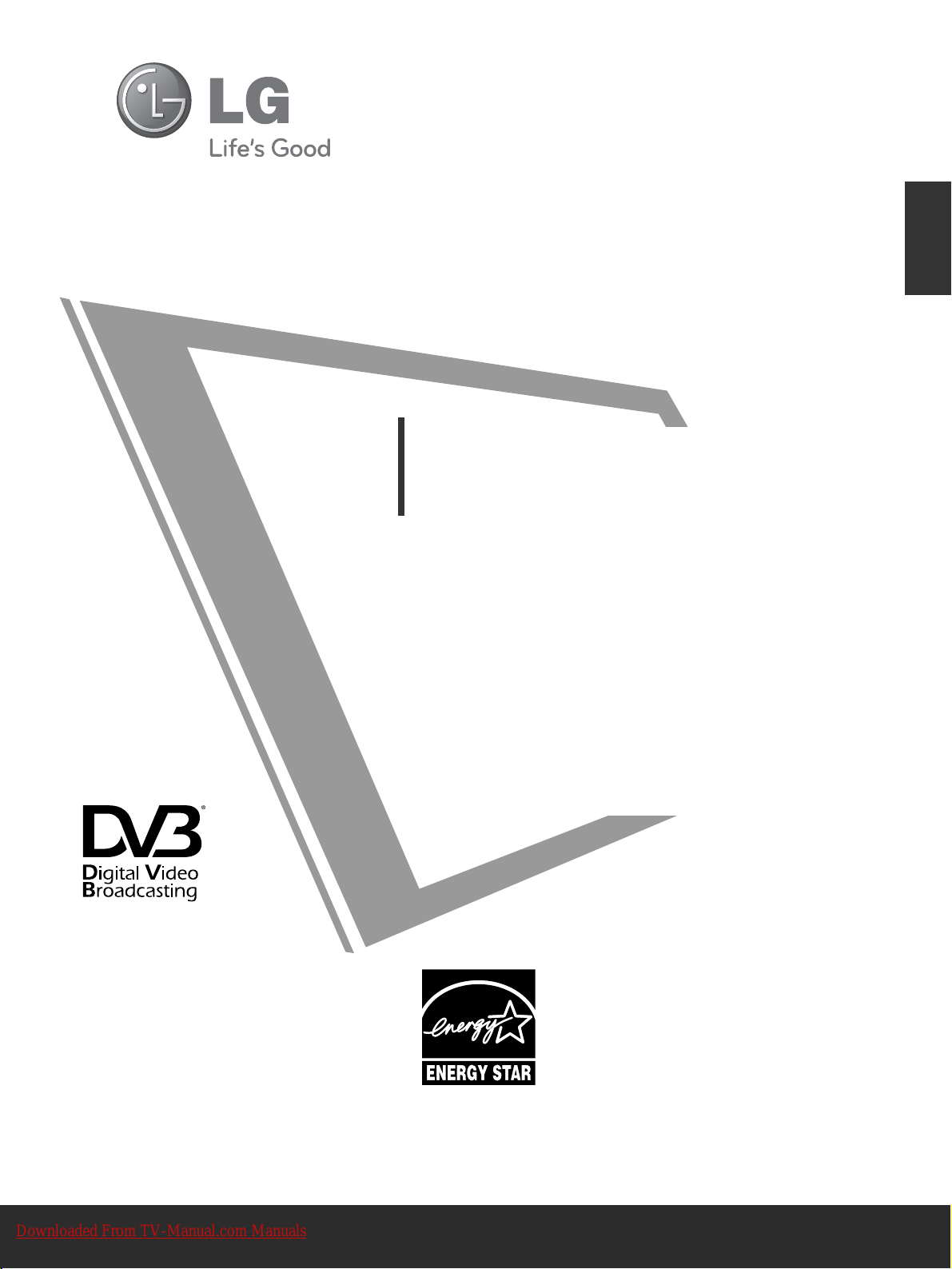
OWNER’S MANUAL
PLASMA TV MODELS
4422PPQQ1100
****
5500PPQQ1100
****
4422PPQQ1111
****
5500PPQQ1111
****
4422PPQQ2200
****
5500PPQQ2200
****
4422PPQQ3300
****
5500PPQQ3300
****
PLASMA TV
Please read this manual carefully before operating
your TV.
Retain it for future reference.
Record the model number and serial number of the
TV.
Refer to the label on the back cover and quote this
information.
To your dealer when requiring any service.
ENGLISH
Trade Mark of the DVB Digital Video
Broadcasting Project (1991 to 1996)
II DD NNuumm bb ee rr ((ss)) ::
6551 : 42PQ1000-ZA
6549 : 50PQ1000-ZA
6630 : 42PQ1000-ZD
6631 : 50PQ1000-ZD
6632 : 42PQ1100-ZE
6633 : 50PQ1100-ZE
6023: 42PQ2000-ZA
6320 : 42PQ2010-ZB
6024: 50PQ2000-ZA
6319 : 50PQ2010-ZB
6025: 42PQ3000-ZA
6020: 50PQ3000-ZA
6026: 42PQ6000-ZA
6029: 50PQ6000-ZA
6322 : 50PS3000-ZB
6341: 50PS6000-ZC
6609 : 60PS4000-ZA
This product qualifies for ENERGY
STAR in the “factory default (Home
Use mode)” setting and this is the setting in which power savings will be
achieved.
Changing the factory default picture
setting or enabling other features will
increase power consumption that could
exceed the limits necessary to qualify
for Energy Star rating.
4422PPQQ6600
****
5500PPQQ6600
****
5500PPSS3300
****
5500PPSS6600
****
6600PPSS4400
****
Downloaded From TV-Manual.com Manuals
Page 2
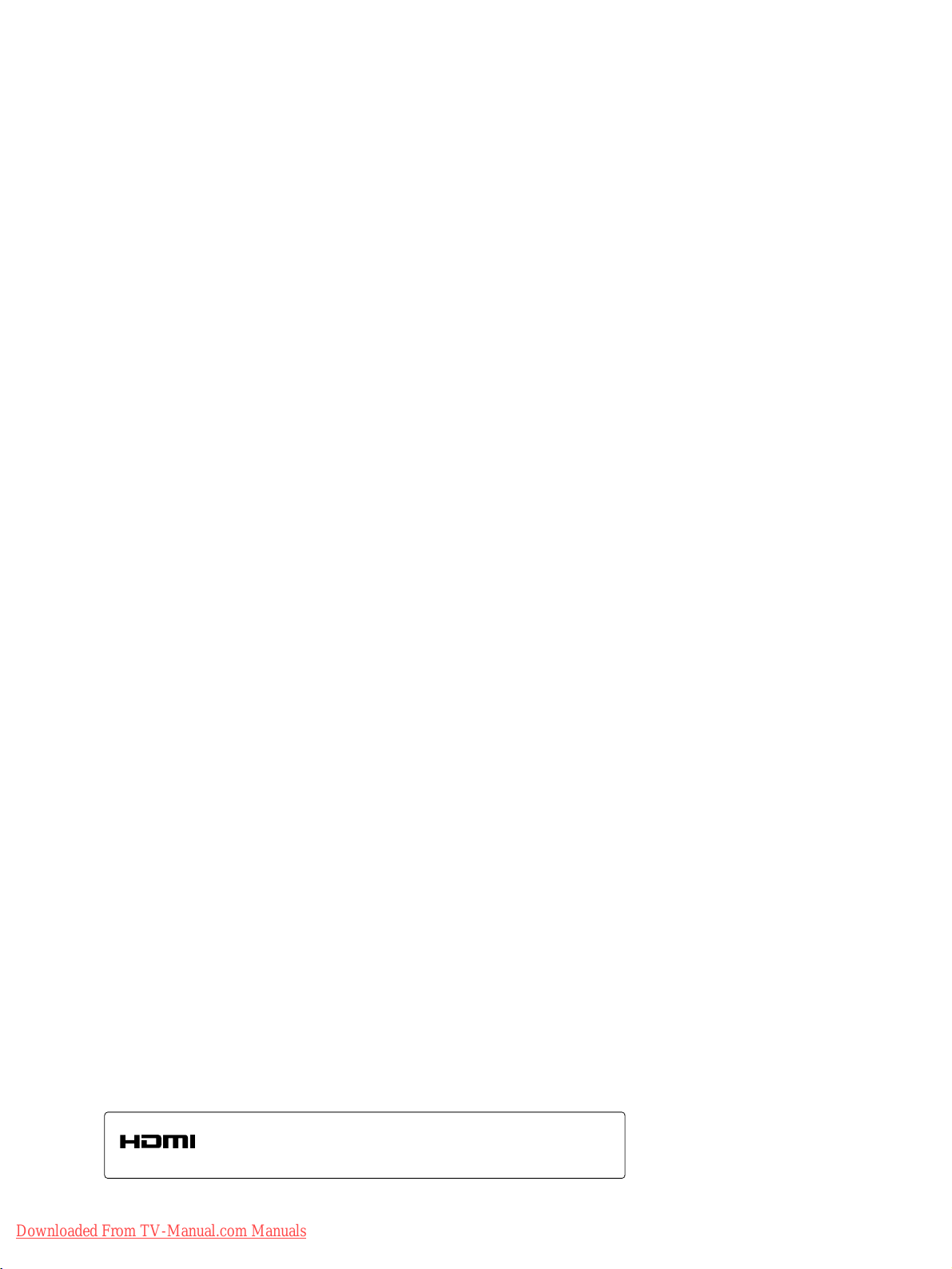
HDMI, the HDMI logo and High-Definition Multimedia Interface are trademarks or registered trademarks of HDMI Licensing LLC.
Downloaded From TV-Manual.com Manuals
Page 3
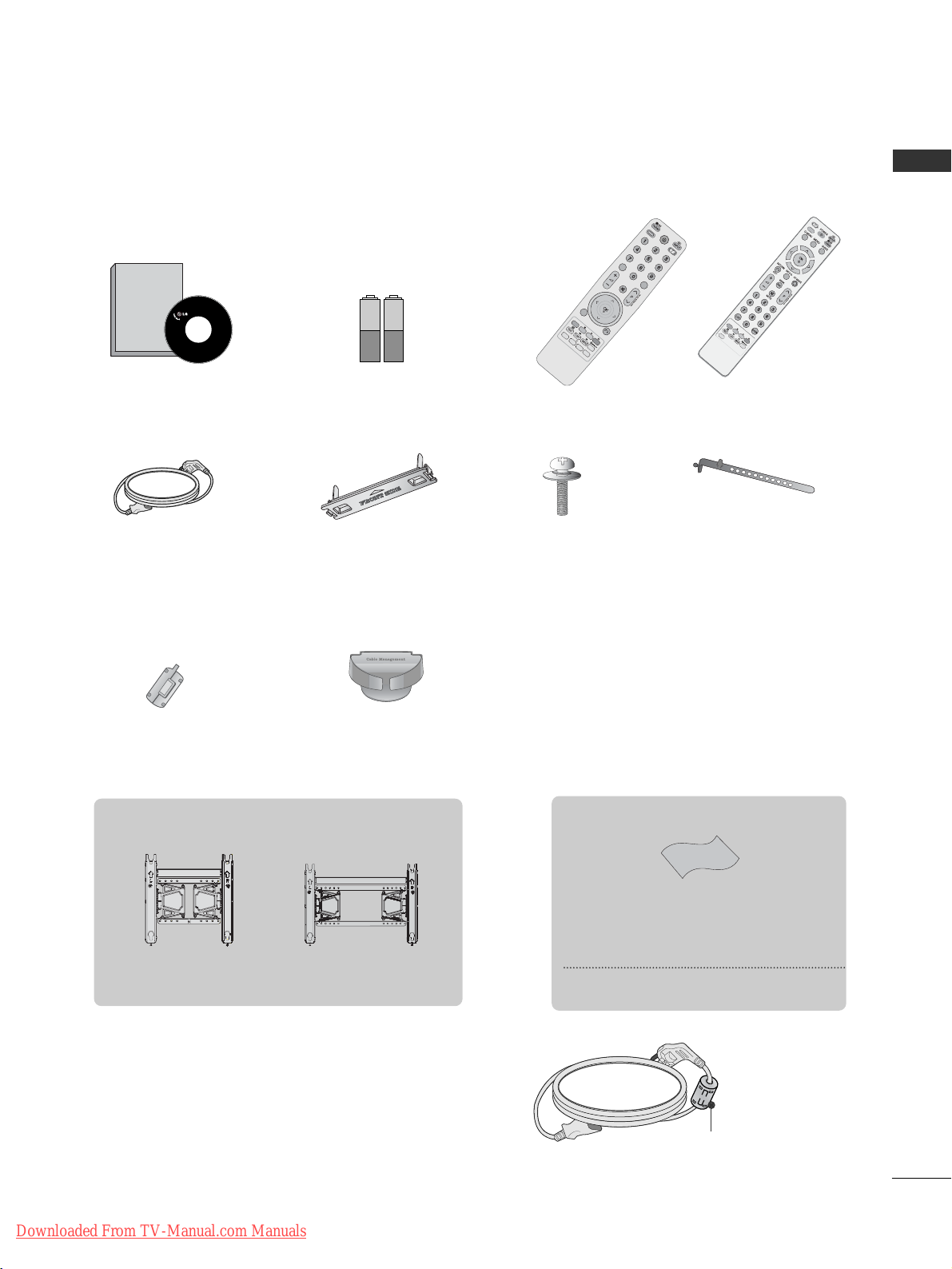
1
ACCESSORIES
ACCESSORIES
Ensure that the following accessories are included with your TV. If an accessory is missing, please contact the
dealer where you purchased the TV.
■
Image shown may differ from your TV.
Owner’s Manual Batteries Remote Control
or
Power Cord
Owner's
Manual
AV MODE
V MODE
ENERGY
ENERGY SA SAVING
VING
RETURN /
EXIT
MENU
Q.MENU INFO GUIDE
MARK
i
M
UTEMUTE
POWERPOWER
LIST
LIST
Q.VIEW
Q.VIEW
FAV
ENERGY SAVING
RATIO
FR
E
EZE
Protection Cover
(Refer to p.8)
Bolts for stand assembly
(Refer to p.8)
(Except for 60PS40**)
x 4
Cable Holder
(Refer to p.8)
Ferrite core can be used to reduce the electromagnetic
wave when connecting the power cord.
The closer the location of the ferrite core to the power
plug, the better it is.
Use of ferrite core
(This item is not included for all models.)
Install the power plug closely.
x 2
Ferrite Core
(
This item is not included for
all models.
)
Polishing Cloth
Polishing cloth for use on the screen.
*
Lightly wipe any stains or fingerprints on the surface
of the TV with the polishing cloth.
Do not use excessive force. This may cause scratching
or discolouration.
This item is not included for all models.
Cable management clip
(Refer to p.8)
(Only 60PS40**)
AW-50PG60MS
(Except for 60PS40**)
Wall Mounting Bracket
(Separate purchase)
AW-60PG60MS
(Only 60PS40**)
Downloaded From TV-Manual.com Manuals
Page 4
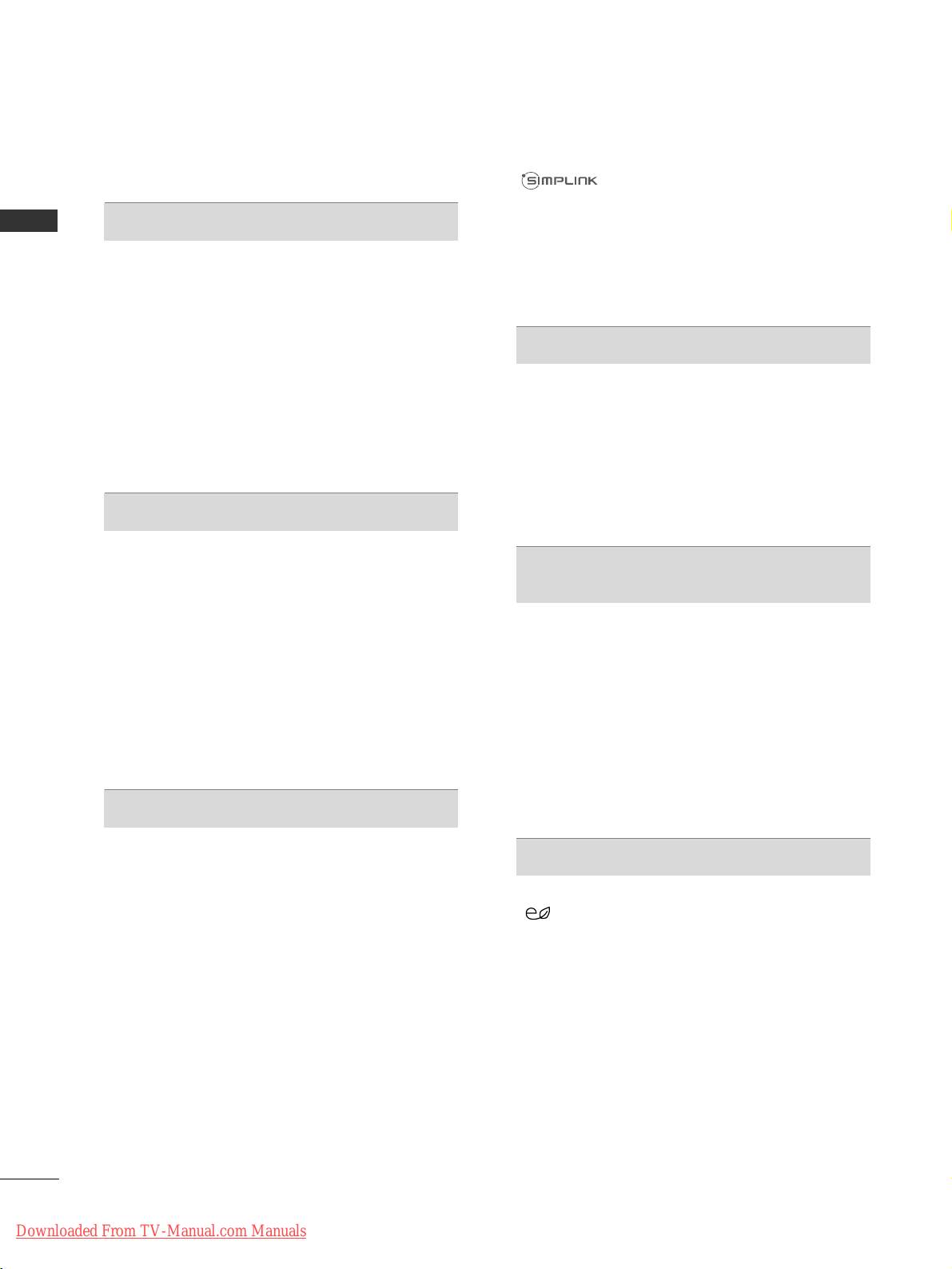
CONTENTS
2
CONTENTS
ACCESSORIES . . . . . . . . . . . . . . . . . . . . . . . . . . . . . . . . . . . . . . . . 1
PREPARATION
Front Panel Controls . . . . . . . . . . . . . . . . . . . . . . 4
Back Panel Information . . . . . . . . . . . . . . . . . . . . 6
Stand Installation . . . . . . . . . . . . . . . . . . . . . . . . . 8
Back Cover for Wire Arrangement . . . . . . . . . . . . . 8
Desktop Pedestal Installation . . . . . . . . . . . . . . . . 8
Careful installation advice . . . . . . . . . . . . . . . . . . . 9
Wall Mount: Horizontal Installation . . . . . . . . . . . . 9
Antenna Connection
. . . . . . . . . . . . . . . . . . . . . . 10
Swivel Stand . . . . . . . . . . . . . . . . . . . . . . . . . . . . .10
EXTERNAL EQUIPMENT SETUP
HD Receiver Setup . . . . . . . . . . . . . . . . . . . . . . . 11
DVD Setup . . . . . . . . . . . . . . . . . . . . . . . . . . . . . 13
VCR Setup . . . . . . . . . . . . . . . . . . . . . . . . . . . . . 16
Insertion of CI Module . . . . . . . . . . . . . . . . . . . . 19
Digital Audio Out Setup . . . . . . . . . . . . . . . . . . 19
Other A/V Source Setup . . . . . . . . . . . . . . . . . . 20
Usb Setup . . . . . . . . . . . . . . . . . . . . . . . . . . . . . 20
PC Setup . . . . . . . . . . . . . . . . . . . . . . . . . . . . . . 21
- Screen Setup for PC Mode . . . . . . . . . . . . . 24
WATCHING TV / PROGRAMME CONTROL
Remote Control Key Functions . . . . . . . . . . . . . 28
Turning on the TV . . . . . . . . . . . . . . . . . . . . . . . 32
Programme Selection . . . . . . . . . . . . . . . . . . . . 32
Volume Adjustment . . . . . . . . . . . . . . . . . . . . . . 32
Quick Menu . . . . . . . . . . . . . . . . . . . . . . . . . . . . 33
On-Screen Menus Selection and Adjustment . . 34
Auto Programme Tuning . . . . . . . . . . . . . . . . . . . 35
Manual Programme Tuning (In Digital Mode) . . 36
Manual Programme Tuning (In Analogue Mode) . . 37
Programme Edit . . . . . . . . . . . . . . . . . . . . . . . . . 39
Software Update . . . . . . . . . . . . . . . . . . . . . . . . 42
Diagnostics . . . . . . . . . . . . . . . . . . . . . . . . . . . . . 43
CI[COMMON INTERFACE] INFORMATION . . . 44
Selecting the Programme Table . . . . . . . . . . . . . 45
Input List . . . . . . . . . . . . . . . . . . . . . . . . . . . . . . 46
. . . . . . . . . . . . . . . . . . . . . . . . . . . . 47
Data Service . . . . . . . . . . . . . . . . . . . . . . . . . . . .49
Input Label . . . . . . . . . . . . . . . . . . . . . . . . . . . . . 49
AV Mode . . . . . . . . . . . . . . . . . . . . . . . . . . . . . . 50
Simple manual . . . . . . . . . . . . . . . . . . . . . . . . . . . . 51
Initializing (Reset to original factory settings) . . .52
TO USE A USB DEVICE
When connecting a USB device . . . . . . . . . . . . . 53
Photo List . . . . . . . . . . . . . . . . . . . . . . . . . . . . . . 54
Music List . . . . . . . . . . . . . . . . . . . . . . . . . . . . . .58
Movie List . . . . . . . . . . . . . . . . . . . . . . . . . . . . . .61
DivX Registration Code . . . . . . . . . . . . . . . . . . . . . . . .65
Deactivation . . . . . . . . . . . . . . . . . . . . . . . . . . . . . . . . .66
EPG (ELECTRONIC PROGRAMME
GUIDE) (IN DIGITAL MODE)
- Switch on/off EPG . . . . . . . . . . . . . . . . . . . . 67
- Select Programme . . . . . . . . . . . . . . . . . . . . . 67
- Button Function in NOW/NEXT Guide Mode . 68
- Button Function in 8 Day Guide Mode . . . . 68
- Button Function in Date Change Mode . . . . 69
- Button Function in Extended Description Box . . 69
- Button Function in Record/Remind Setting Mode . 70
- Button Function in Schedule List Mode . . . . 70
PICTURE CONTROL
Picture Size (Aspect Ratio) Control . . . . . . . . . 71
ENERGY SAVING / POWER SAVING . . . . .73
Preset Picture Settings
- Picture Mode-Preset . . . . . . . . . . . . . . . . . . . 74
Manual Picture Adjustment
- Picture Mode-User option . . . . . . . . . . . . . . 75
Picture Improvement Technology . . . . . . . . . . . 76
Expert Picture Control . . . . . . . . . . . . . . . . . . . . 78
Downloaded From TV-Manual.com Manuals
Page 5
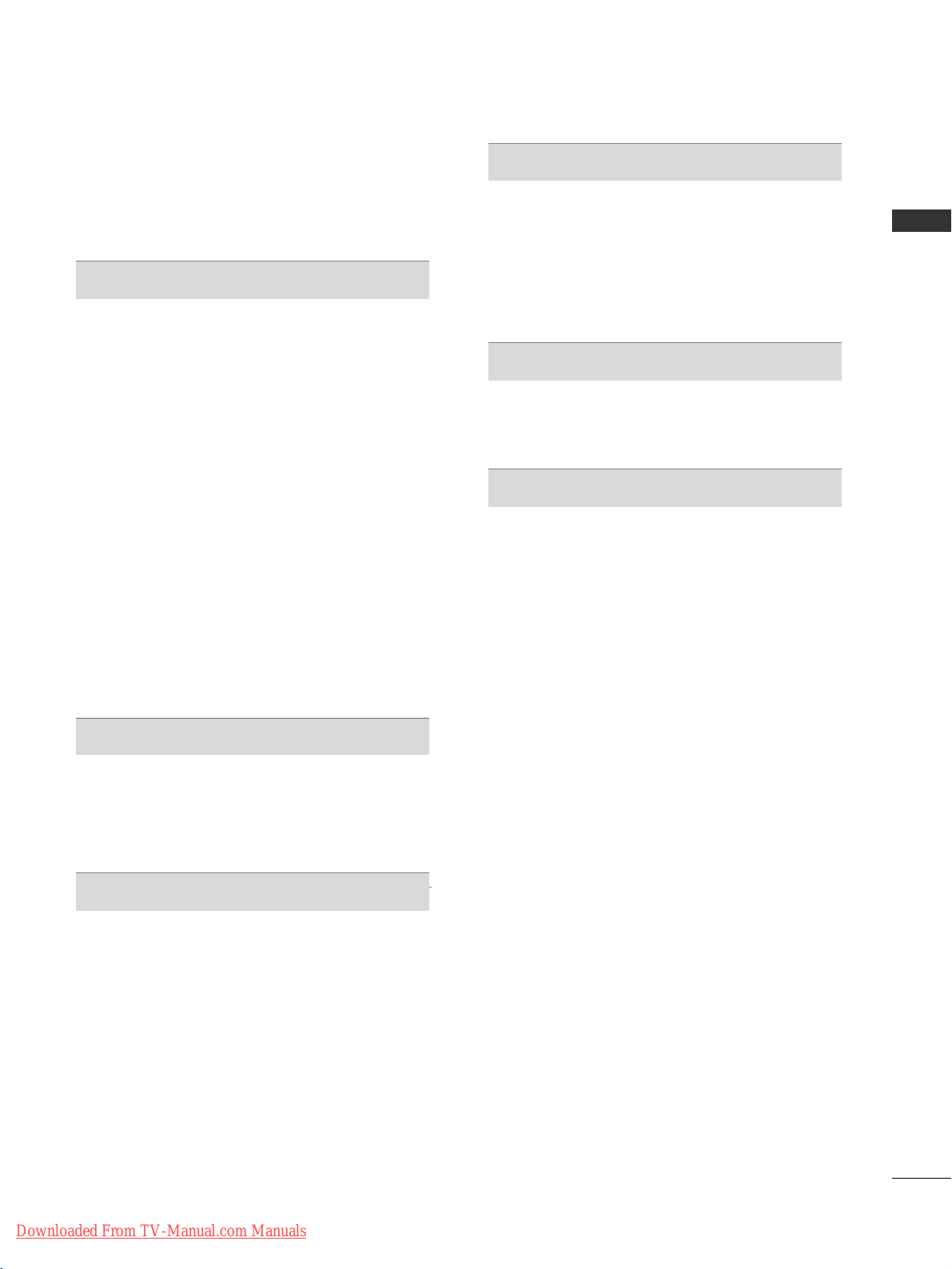
CONTENTS
3
Picture Reset . . . . . . . . . . . . . . . . . . . . . . . . . . . 81
Image Sticking Minimization (ISM) Method . . . 82
Demo Mode . . . . . . . . . . . . . . . . . . . . . . . . . . . .83
Mode Setting . . . . . . . . . . . . . . . . . . . . . . . . . . . .84
SOUND & LANGUAGE CONTROL
Auto Volume Leveler . . . . . . . . . . . . . . . . . . . . . 85
Preset Sound Settings - Sound Mode . . . . . . . . 86
Sound Setting Adjustment -User Mode . . . . . . 87
SRS TruSurround XT . . . . . . . . . . . . . . . . . . . . . 87
Clear Voice II . . . . . . . . . . . . . . . . . . . . . . . . . . . 88
Balance . . . . . . . . . . . . . . . . . . . . . . . . . . . . . . . . 88
TV Speakers On/ Off Setup . . . . . . . . . . . . . . . 89
Selecting Digital Audio Out . . . . . . . . . . . . . . . . 90
Audio Reset . . . . . . . . . . . . . . . . . . . . . . . . . . . . 91
Audio description . . . . . . . . . . . . . . . . . . . . . . . .92
I/II
- Stereo/Dual Reception (In Analogue Mode Only) . . . . 93
- NICAM Reception (In Analogue Mode Only) . . 94
- Speaker Sound Output Selection . . . . . . . . 94
On-Screen Menu Language/Country Selection . . 95
Language Selection (In Digital Mode only) . . . . 96
TIME SETTING
Clock Setup . . . . . . . . . . . . . . . . . . . . . . . . . . . . .97
Auto On/ Off Timer Setting . . . . . . . . . . . . . . . 98
Sleep Timer Setting . . . . . . . . . . . . . . . . . . . . . . 99
PARENTAL CONTROL / RATINGS
Set Password & Lock System . . . . . . . . . . . . . . 100
Block Programme . . . . . . . . . . . . . . . . . . . . . . . 101
Parental Control . . . . . . . . . . . . . . . . . . . . . . . . 102
Input Block . . . . . . . . . . . . . . . . . . . . . . . . . . . .103
Key Lock . . . . . . . . . . . . . . . . . . . . . . . . . . . . . . 104
TELETEXT
Switch on/off . . . . . . . . . . . . . . . . . . . . . . . . . . 105
SIMPLE Text . . . . . . . . . . . . . . . . . . . . . . . . . . . 105
TOP Text . . . . . . . . . . . . . . . . . . . . . . . . . . . . . . 105
FASTEXT . . . . . . . . . . . . . . . . . . . . . . . . . . . . . . 106
Special Teletext Functions . . . . . . . . . . . . . . . . 106
DIGITAL TELETEXT
Teletext within Digital Service . . . . . . . . . . . . . 107
Teletext in Digital Service . . . . . . . . . . . . . . . . . 107
APPENDIX
Troubleshooting . . . . . . . . . . . . . . . . . . . . . . . . 108
Maintenance . . . . . . . . . . . . . . . . . . . . . . . . . . . 110
Product Specifications . . . . . . . . . . . . . . . . . . . 111
IR Codes . . . . . . . . . . . . . . . . . . . . . . . . . . . . . . 113
External Control Device Setup . . . . . . . . . . . . . 115
Downloaded From TV-Manual.com Manuals
Page 6
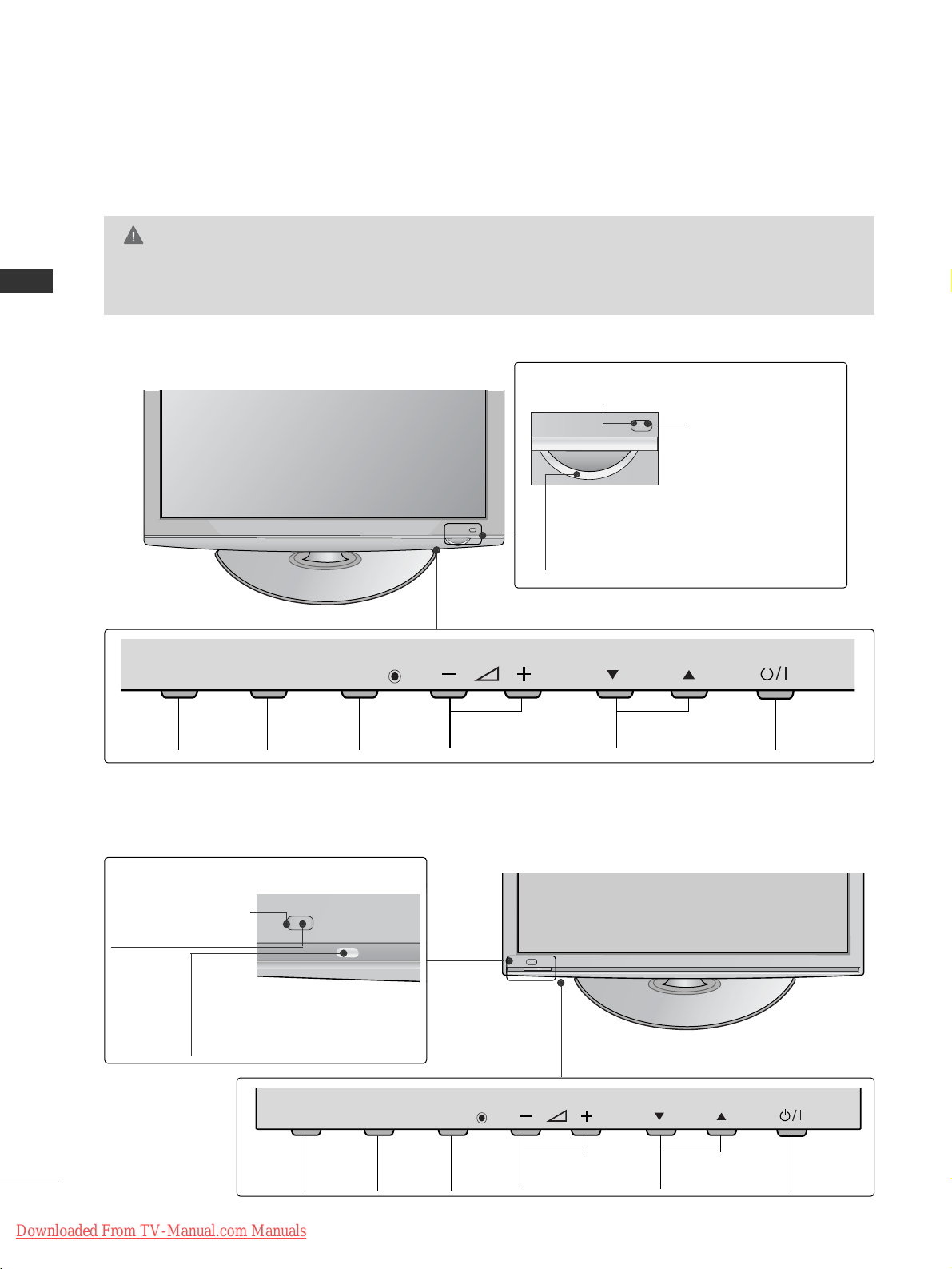
PREPARATION
4
PREPARATION
FRONT PANEL CONTROLS
■
Image shown may differ from your TV.
42/50PQ10
**,
42/50PQ20
**
PROGRAMMEVOLUMEMENU OKINPUT POWER
P
MENU
INPUTINPUT
OK
OKMENUINPUT
VOLUME PROGRAMME POWER
P
MENU
INPUT
OK
Power/Standby Indicator
Illuminates red in standby mode.
Illuminates blue when the TV is
switched on.
Intelligent Sensor
Adjusts picture according
to the surrounding
conditions
Remote
Control
Sensor
42/50PQ11
**,
42/50PQ30**, 50PS30
**
Intelligent Sensor
Adjusts picture according
to the surrounding
conditions. (Except for
42/50PQ11**)
Remote Control
Sensor
Power/Standby Indicator
•
Illuminates red in standby mode.
•
Illuminates blue when the TV is switched on.
CAUTION
G
When the TV cannot be turned on with the remote control, press the main power button on the TV
(When the power is turned off with the main power button on the TV, it will not be turned on with the
remote control.)
(Except for 42/50PQ10**)
Downloaded From TV-Manual.com Manuals
Page 7
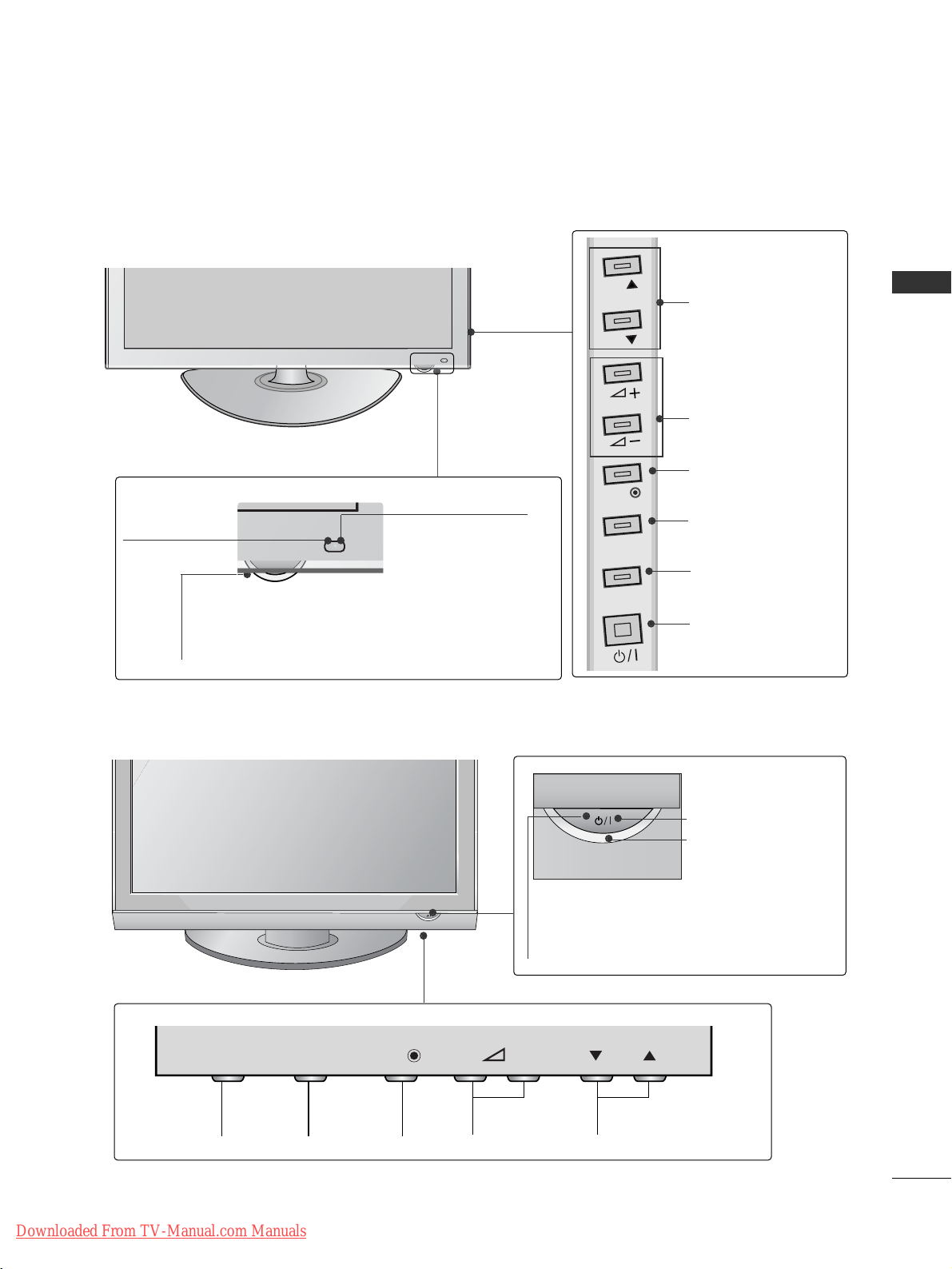
5
PREPARATION
42/50PQ60**, 50PS60
**
60PS40
**
PROGRAMMEVOLUMEMENU OKINPUT
Remote Control Sensor
POWER
Power/Standby Indicator
• illuminates red in standby mode.
• illuminates green when the TV is
switched on.
P
- +
OK
MENUMENU
INPUT
Power/Standby Indicator
• Illuminates red in standby mode.
•
The LED is off while the TV remains on.
Remote Control
Sensor
Intelligent Sensor
Adjusts picture according to the surrounding
conditions
MENU
INPUT
OK
P
P
PROGRAMME
VOLUME
OK
MENU
INPUT
POWER
Downloaded From TV-Manual.com Manuals
Page 8
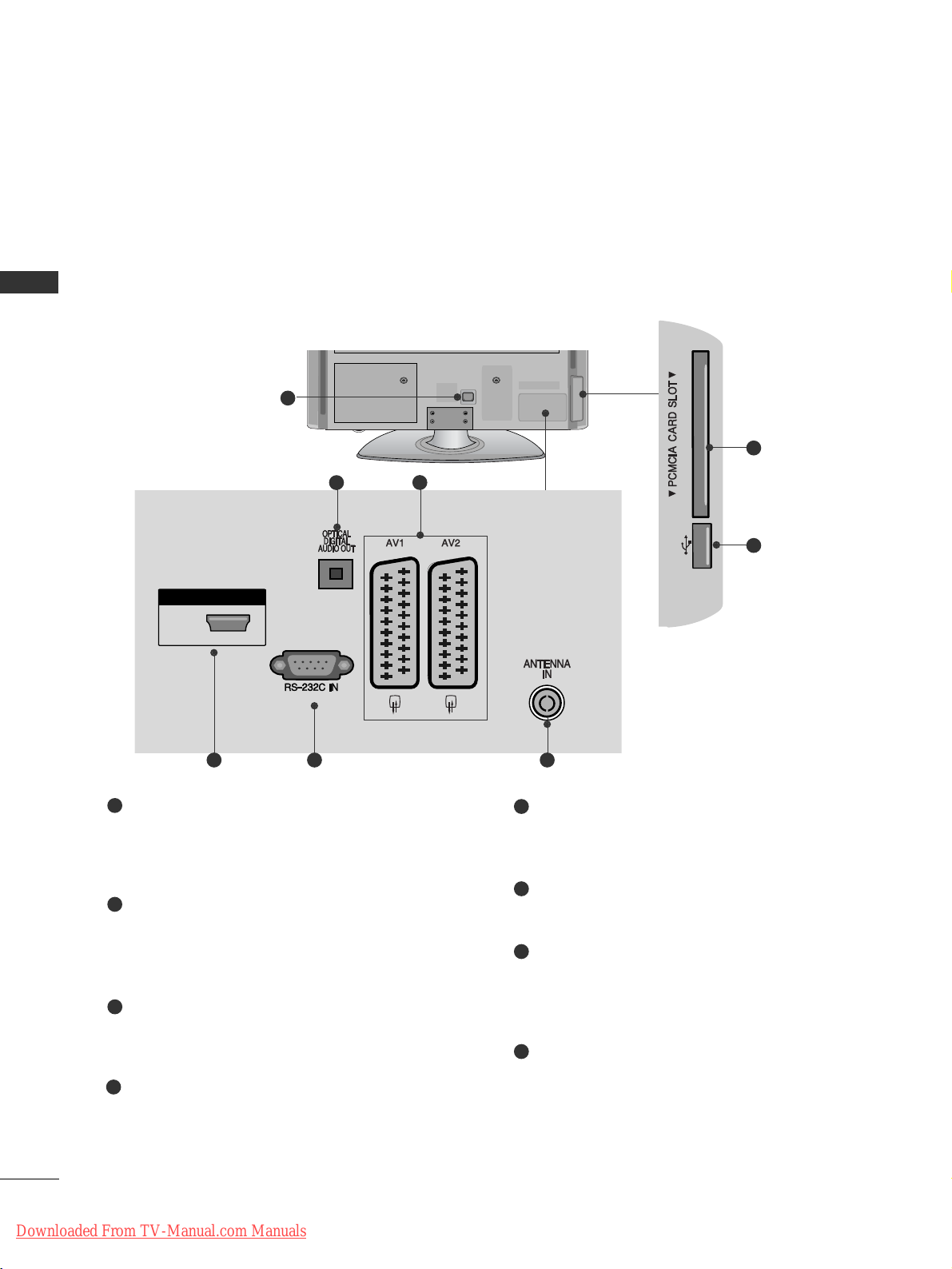
6
PREPARATION
PREPARATION
BACK PANEL INFORMATION
A
Image shown may differ from your TV.
42/50PQ10
**,
42/50PQ11
**
Power Cord Socket
This TV operates on an AC power. The voltage is
indicated on the Specifications page. Never
attempt to operate the TV on DC power.
OPTICAL DIGITAL AUDIO OUT
Connect digital audio to various types of equipment.
Connect to a Digital Audio Component.
Use an Optical audio cable.
Euro Scart Socket (AV1/AV2)
Connect scart socket input or output from an
external device to these jacks.
HDMI Input
Connect an HDMI signal to HDMI IN.
RS-232C IN (CONTROL & SERVICE) PORT
Connect to the RS-232C port on a PC.
This port is used for Service or Hotel mode.
Antenna Input
Connect RF antenna to this jack.
PCMCIA (Personal Computer Memory Card
International Association) Card Slot
Insert the CI Module to
PPCCMMCC II AA CC AARRDD SS LLOOTT..
(This feature is not available in all countries.)
SERVICE ONLY PORT
1
2
3
4
5
6
7
8
USB IN
SERVICE ONLY
1
HDMI IN
USB IN
SERVICE ONLY
(CONTROL & SERVICE)
USB IN
SERVICE ONLY
7
8
3
2
64 5
Downloaded From TV-Manual.com Manuals
Page 9
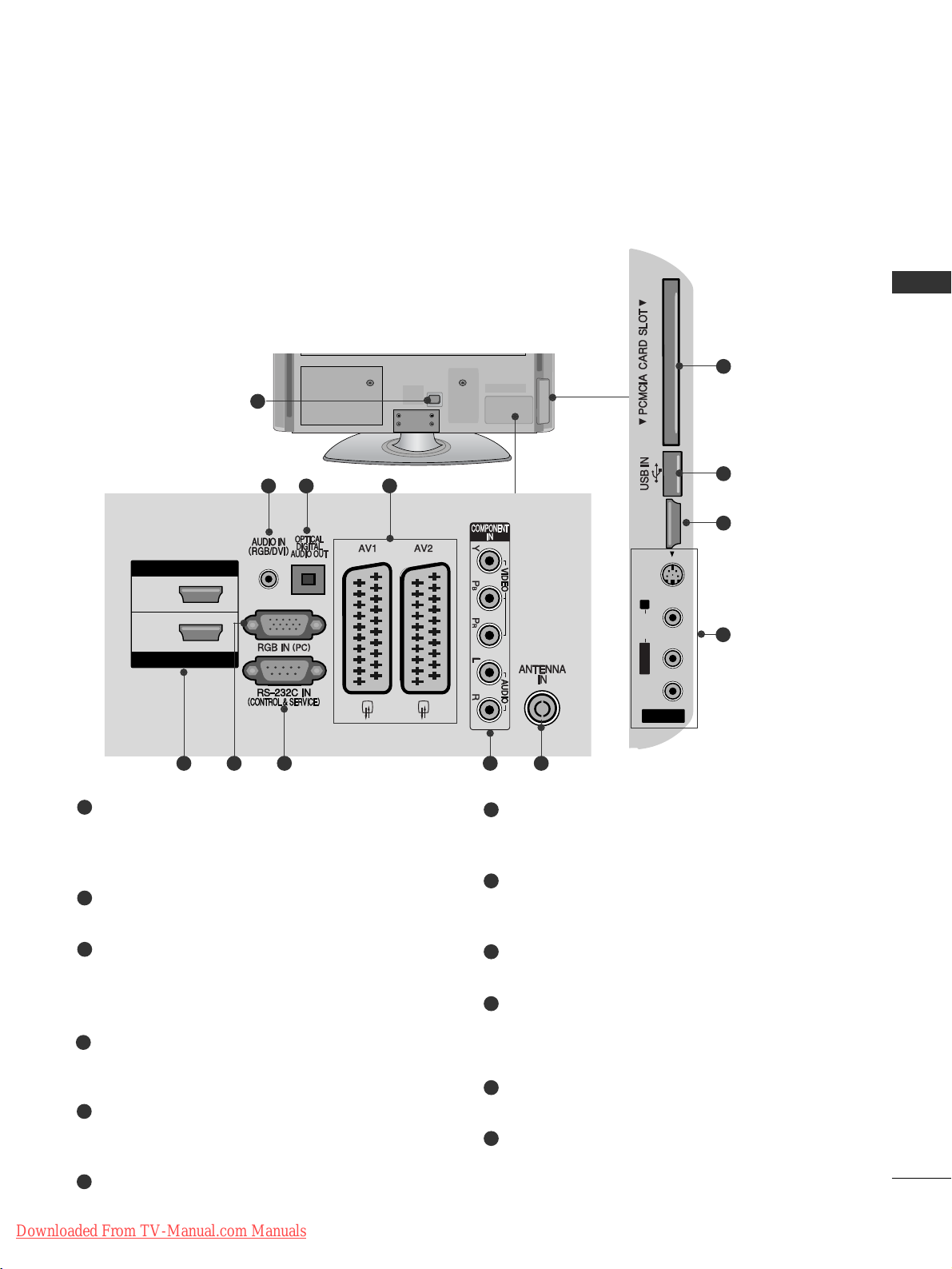
7
PREPARATION
Power Cord Socket
This TV operates on an AC power. The voltage is
indicated on the Specifications page. Never
attempt to operate the TV on DC power.
RGB/DVI Audio Input
Connect the audio from a PC or DTV.
OPTICAL DIGITAL AUDIO OUT
Connect digital audio to various types of equipment.
Connect to a Digital Audio Component.
Use an Optical audio cable.
Euro Scart Socket (AV1/AV2)
Connect scart socket input or output from an
external device to these jacks.
HDMI Input
Connect an HDMI signal to HDMI IN. Or DVI (VIDEO)
signal to HDMI/DVI port with DVI to HDMI cable.
RGB Input
Connect the output from a PC.
RS-232C IN (CONTROL & SERVICE) PORT
Connect to the RS-232C port on a PC.
This port is used for Service or Hotel mode.
Component Input
Connect a component video/audio device to
these jacks.
Antenna Input
Connect RF antenna to this jack.
PCMCIA (Personal Computer Memory Card
International Association) Card Slot
Insert the CI Module to
PPCCMMCC II AA CCAA RRDD SS LLOOTT..
(This feature is not available in all countries.)
USB Input
Connect USB storage device to this jack.
Audio/Video Input
Connect audio/video output from an external
device to these jacks.
S-Video Input
Connect S-Video out from an S-VIDEO device.
1
2
3
4
5
6
7
8
9
10
11
12
R
1
HDMI IN
HDMI/DVI IN
2
1
AV IN 3
L/ MONO
R
AUDIO
VIDEO
S-VIDEO HDMI IN 3
AV IN 3
L/MONO
R
AUDIOAUDIO
VIDEOVIDEO
S-VIDEO HDMI IN 3
USB IN
SERVICE ONLY
10
11
5
243
95 6 7 8
12
42/50PQ20
**,
42/50PQ30
**,
42/50PQ60
**,
50PS30
**,
50PS60
**,
60PS40
**
Downloaded From TV-Manual.com Manuals
Page 10
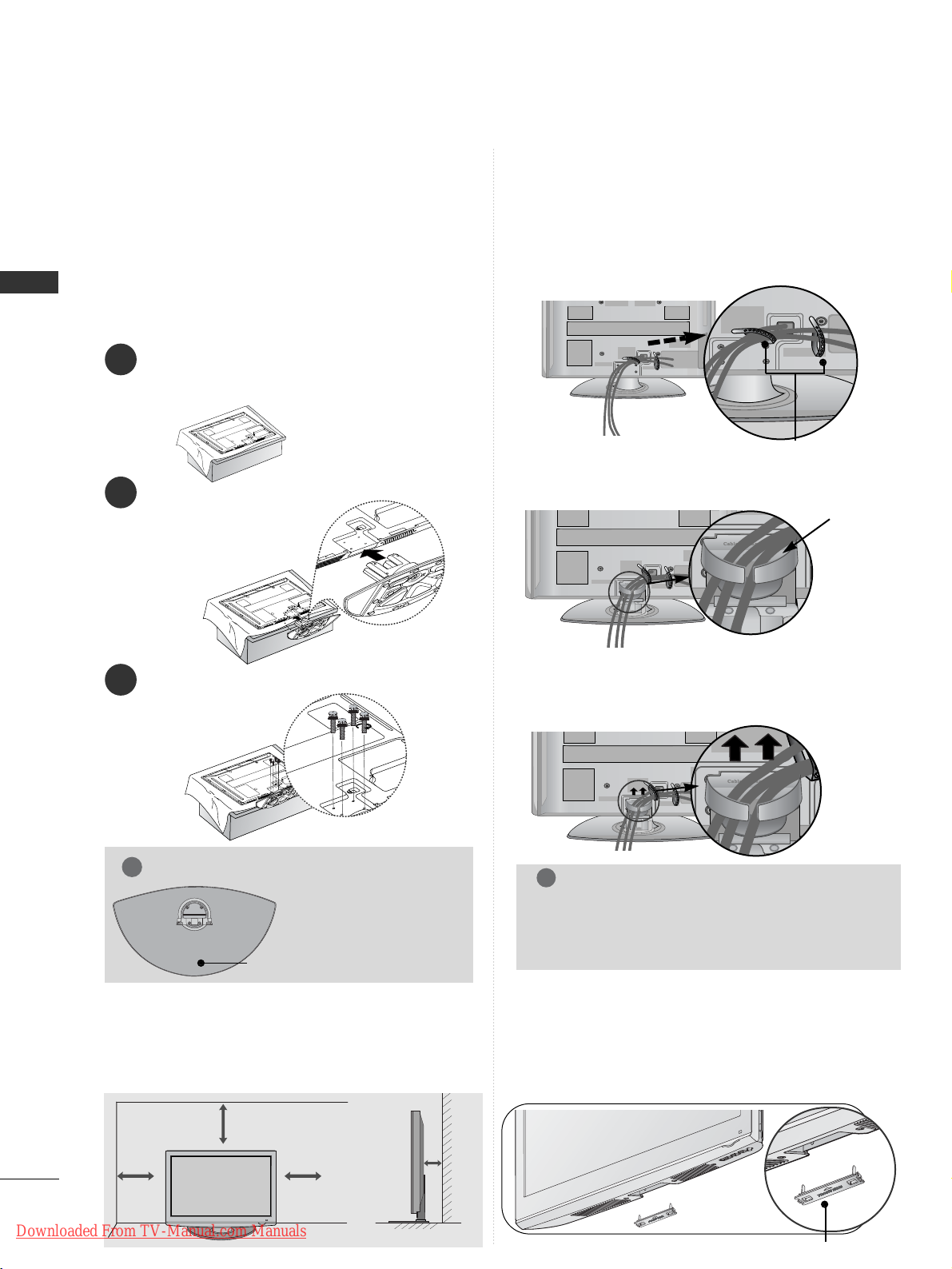
8
PREPARATION
PREPARATION
BACK COVER FOR WIRE ARRANGEMENT
■
Image shown may differ from your TV.
After Connecting the cables as necessary, install
CABLE HOLDER as shown and bundle the cables.
STAND INSTALLATION
1
2
3
Carefully place the TV screen side down on a cushioned
surface to protect the screen from damage.
Assemble the TV as shown.
Fix the 4 bolts securely using the holes in the
back of the TV.
■
Image shown may differ from your TV.
When installing the wall-mounted unit, use the protection
cover. Insert the
PPRROOTTEECCTTIIOONN CCOOVVEERR
into the TV
until clicking sound.
NOT USING THE DESK-TYPE STAND
protection cover
CABLE HOLDER
4 inches
4 inches
4 inches
4 inches
DESKTOP PEDESTAL INSTALLATION
For adequate ventilation allow a clearance of 4”
(10cm) all around the TV.
GG
When assembling the
stand, make sure to distinguish and assemble
the front and rear side of
the stand correctly.
NOTE
!
FRONT
■
Image shown may differ from your TV.
■
When assembling the desk type stand, check
whether the bolt is fully tightened. (If not tightened fully, the product can tilt forward after the
product installation.) If you tighten the bolt with
excessive force, the bolt can deviate from abrasion
of the tightening part of the bolt.
Only 60PS40
**
Install the
CCAABBLLEE MMAANNAAGGEEMMEENNTT CCLLIIPP
as shown.
CABLE
MANAGEMENT CLIP
Hold the
CC AABBLL EE MM AANNAAGGEEMMEENN TT CCLLIIPP
with both
hands and pull it upward.
How to remove the cable management clip
NOTE
!
GG
Do not use the CABLE MANAGEMENT CLIP to
lift the TV.
- If the TV is dropped, you may be injured or the
TV may be damaged.
(Except for 60PS40**)
Downloaded From TV-Manual.com Manuals
Page 11
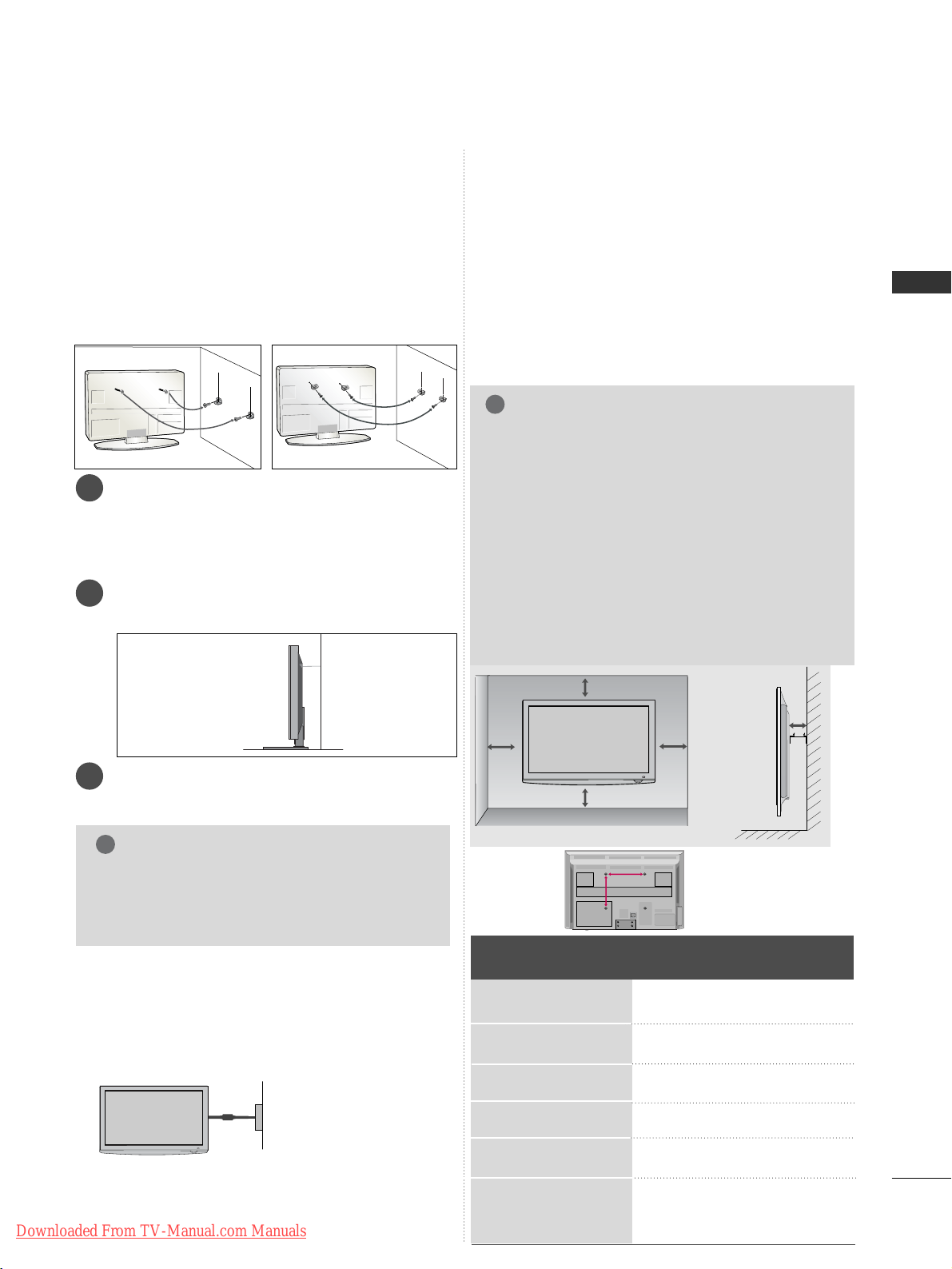
9
PREPARATION
CAREFUL INSTALLATION ADVICE
A
You should purchase necessary components to fix the
TV safety and secure to the wall from the market.
A
Position the TV close to the wall to avoid the possibility of it falling when pushed.
A
The instructions shown below are a safer way to set
up the TV, by fixing it to the wall, avoiding the possibility of it falling forwards if pulled. This will prevent
the TV from falling forward and causing injury. This
will also prevent the TV from damage. Ensure that
children do not climb or hang from the TV.
NOTE
!
G
When moving the TV undo the cords first.
G
Use a platform or cabinet strong and large
enough to support the size and weight of the TV.
G
To use the TV safely make sure that the height of
the bracket on the wall and on the TV is the same.
3
1
2
Use the eye-bolts or TV brackets/bolts to fix the
product to the wall as shown in the picture.
(If your TV has bolts in the eyebolts, loosen then bolts.)
* Insert the eye-bolts or TV brackets/bolts and
tighten them securely in the upper holes.
Secure the wall brackets with the bolts on the
wall. Match the height of the bracket that is
mounted on the wall.
3
Use a sturdy rope to tie the product for alignment. It is safer to tie the rope so it becomes
horizontal between the wall and the product.
A
The TV can be installed in various ways such as on
a wall, or on a desktop etc.
A
The TV is designed to be mounted horizontally.
Power Supply
Circuit breaker
EARTHING
Ensure that you connect the earth wire to prevent
possible electric shock. If grounding methods are not
possible, have a qualified electrician install a separate
circuit breaker.
Do not try to earth the TV by connecting it to telephone wires, lightening rods or gas pipes.
WALL MOUNT: HORIZONTAL INSTALLATION
A
We recommend the use of a LG Brand wall mounting
bracket when mounting the TV to a wall.
A
We recommend that you purchase a wall mounting
bracket which supports VESA standard.
A
LG recommends that wall mounting be performed by a
qualified professional installer.
4 inches
4 inches
4 inches
4 inches
4 inches
NOTE
!
G Should Install wall mount on a solid wall perpendicular to
the floor.
G Should use a special wall mount, if you want to install it to
ceiling or slanted wall.
G The surface that wall mount is to be mounted on should
be of sufficient strength to support the weight of TV set;
e.g. concrete, natural rock, brick and hollow block.
G Installing screw type and length depends on the wall
mount used. Further information, refer to the instructions
included with the mount.
G LG is not liable for any accidents or damage to property or
TV due to incorrect installation:
- Where a non-compliant VESA wall mount is used.
- Incorrect fastening of screws to surface which may cause
TV to fall and cause personal injury.
- Not following the recommended Installation method.
AA
BB
Model
VESA
(A *B)
Standard
Screw
Quantity
42PQ10
**
50PQ10
**
42PQ11
**
50PQ11
**
42PQ20
**
50PQ20
**
42PQ30
**
50PQ30
**
42PQ60
**
50PQ60
**
50PS30
**
50PS60
**
60PS40
**
400 * 400
400 * 400
400 * 400
400 * 400
400 * 400
400 * 400
400 * 400
400 * 400
400 * 400
400 * 400
400 * 400
400 * 400
600 * 400
M6
M6
M6
M6
M6
M6
M6
M6
M6
M6
M6
M6
M8
4
4
4
4
4
4
4
4
4
4
4
4
4
2
1
2
1
Downloaded From TV-Manual.com Manuals
Page 12
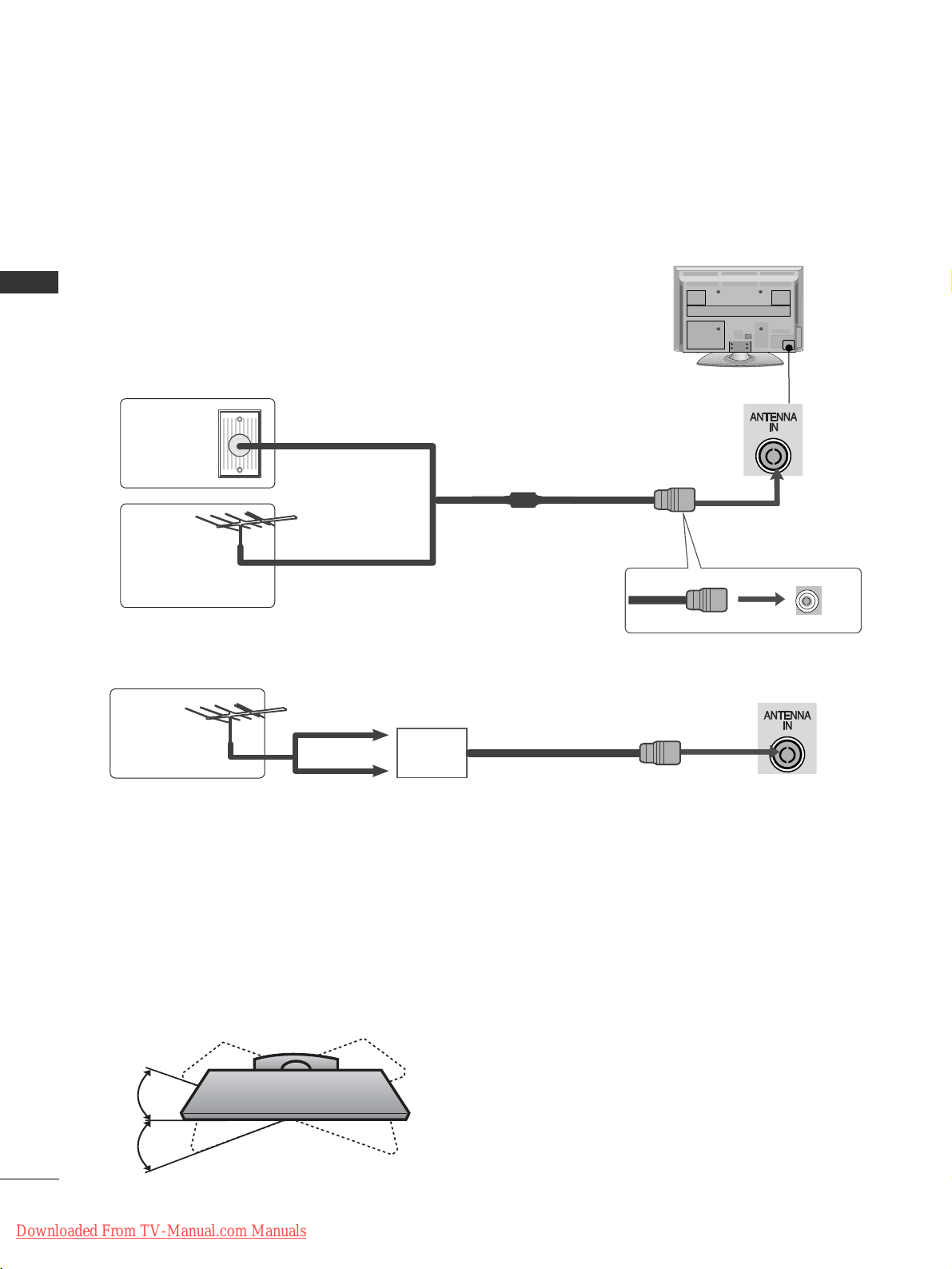
10
PREPARATION
PREPARATION
AV IN 3
L/ MONO
R
AUDIO
VIDEO
S-VIDEO HDMI IN 3
USB IN
SERVICE ONLY
AV IN 3
L/ MONO
R
AUDIO
VIDEO
S-VIDEO HDMI IN 3
USB IN
SERVICE ONLY
ANTENNA CONNECTION
L/MONO
R
AUDIO
VIDEO
S-VIDEO HDMI IN 3
USB IN
SERVICE ONLY
■
For optimum picture quality, adjust antenna direction.
■
An antenna cable and converter are not supplied.
■
To prevent damage do not connect to the mains outlet until all connections are made between the devices.
Multi-family Dwellings/Apartments
(Connect to wall antenna socket)
Single-family Dwellings /Houses
(Connect to wall jack for outdoor antenna)
Outdoor
Antenna
(VHF, UHF)
Wall
Antenna
Socket
RF Coaxial Wire (75 ohm)
Antenna
UHF
Signal
Amplifier
VHF
■
In poor signal areas, to achieve better picture quality it may be necessary to install a signal amplifier to the
antenna as shown above.
■
If signal needs to be split for two TVs,use an antenna signal splitter for connection.
SWIVEL STAND
After installing the TV, you can adjust the TV manually to the left or right direction by 20 degrees to suit your viewing position.
Downloaded From TV-Manual.com Manuals
Page 13
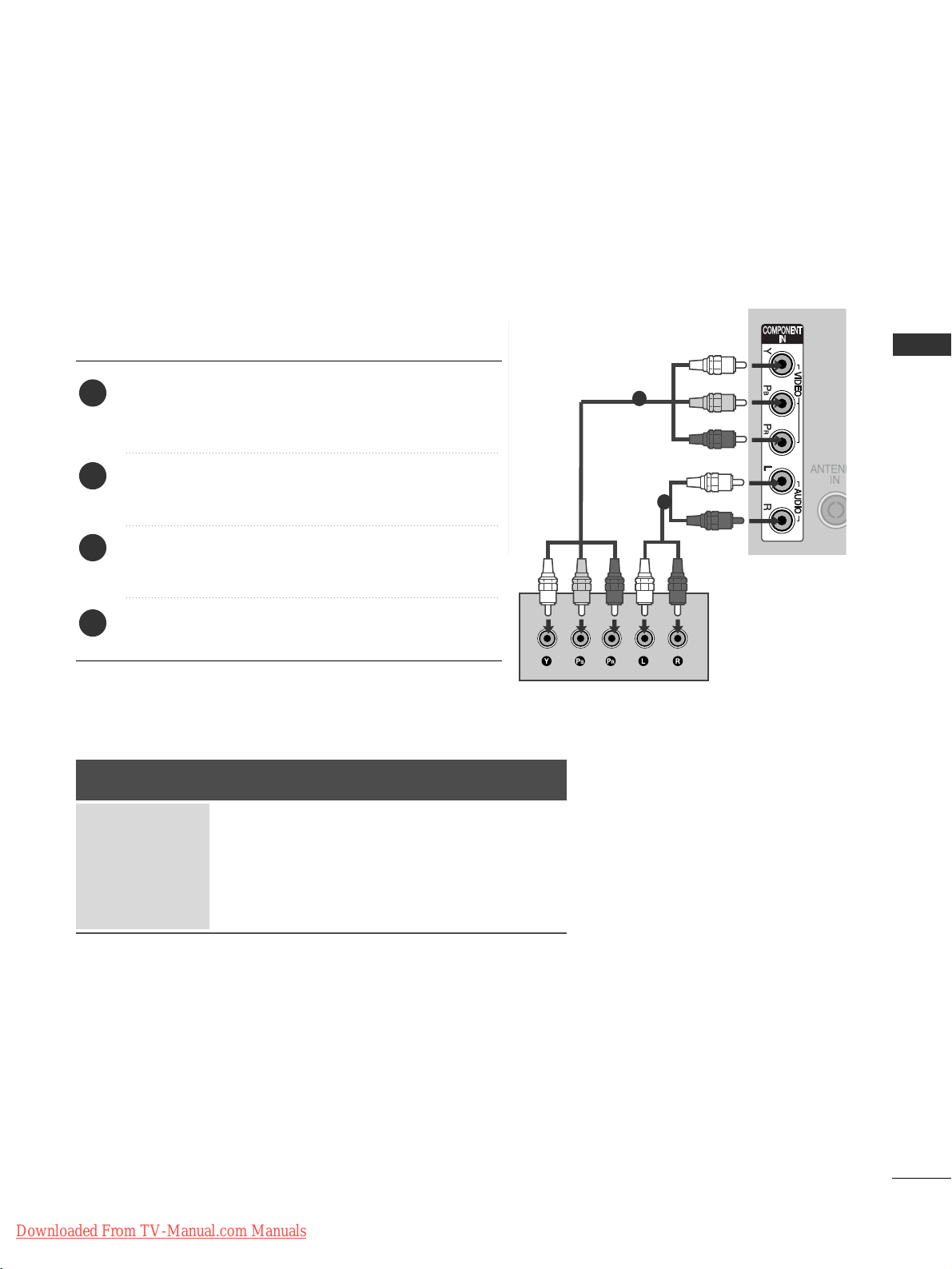
11
EXTERNAL EQUIPMENT SETUP
EXTERNAL EQUIPMENT SETUP
HD RECEIVER SETUP
■
To avoid damaging any equipment, never plug in any power cords until you have finished connecting all equipment.
■
This section on EXTERNAL EQUIPMENT SETUP mainly uses diagrams for the 42PQ30**models.
■
Image shown may differ from your TV.
Connecting with a component cable
(Except for 42/50PQ10
**,
42/50PQ11**)
1
2
Signal
480i/576i
480p/576p
720p/1080i
10 8 0 p
Component
O
O
O
O
(50/60Hz only)
HDMI
X
O
O
O
(24Hz/30Hz/50Hz/60Hz)
■
This TV can receive Digital RF/Cable signals without an external digital set-top box. However, if you do receive
Digital signals from a digital set-top box or other digital external device, refer to the diagram as shown below.
Connect the video outputs (Y, PB
, PR
)
of the digital set
top box to the
CC OOMM PPOONNEE NNTT IINN VVIIDDEEOO
jacks on the
TV.
Connect the audio output of the digital set-top box to
the
CC OOMM PPOONNEE NNTT II NN AAUUDDIIOO
jacks on the TV.
Turn on the digital set-top box.
(
Refer to the owner’s manual for the digital set-top box.
)
Select
CC oommppoonneenn tt
input source using the
IINNPPUUTT
button on the remote control.
2
3
4
1
Downloaded From TV-Manual.com Manuals
Page 14
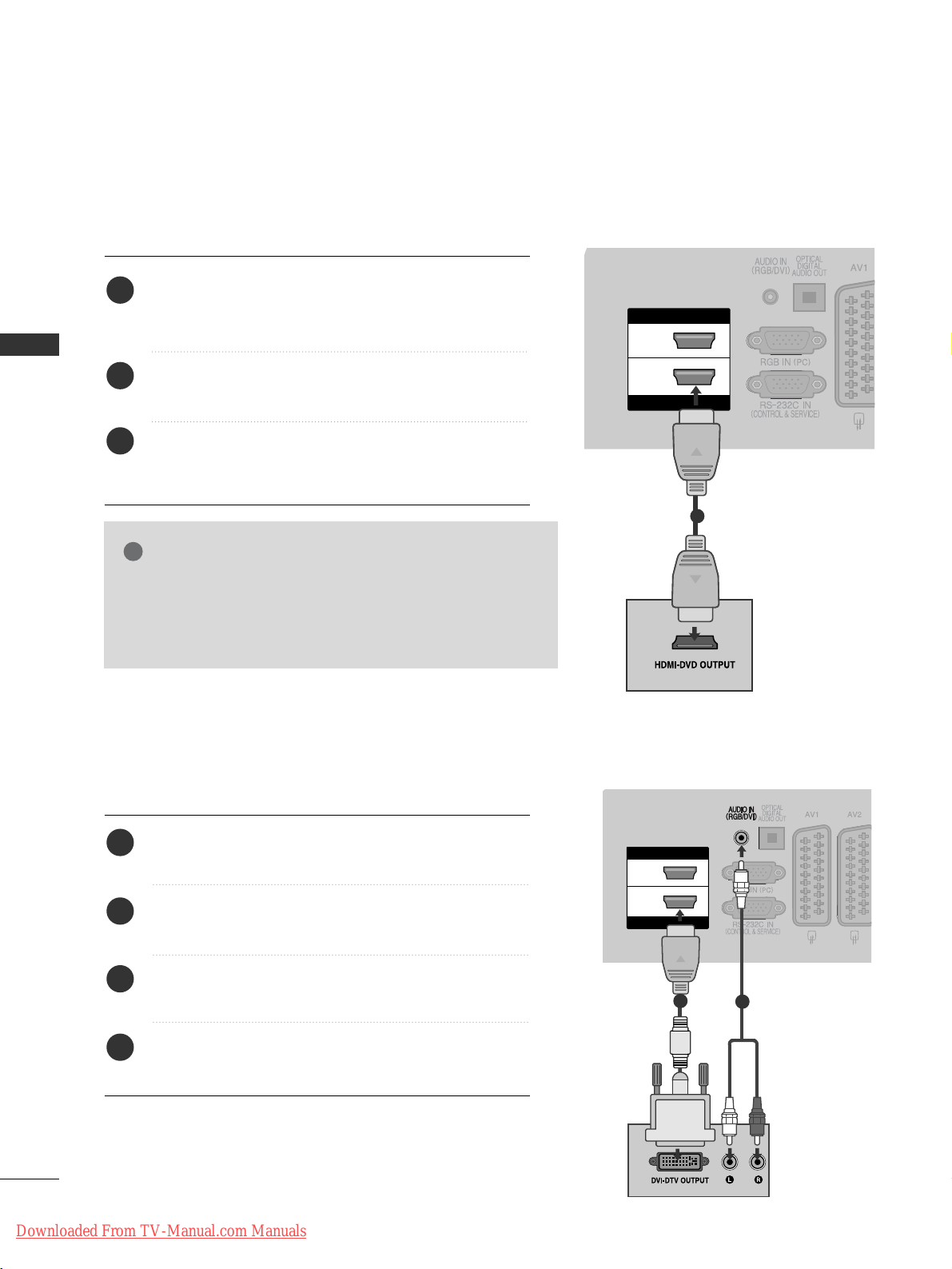
12
EXTERNAL EQUIPMENT SETUP
EXTERNAL EQUIPMENT SETUP
Connecting a set-top box with an HDMI cable
HDMI IN
HDMI/DVI IN
2
1
1
Connecting with an HDMI to DVI cable
(Except for 42/50PQ10
**,
42/50PQ11**)
HDMI IN
HDMI/DVI IN
2
1
1
2
Connect the digital set-top box to
HHDDMMII//DDVVII IINN 11
,
HHDDMMII IINN,, HHDDMM II IINN 22orHHDDMMII IINN 33
jack on the
TV.
Turn on the digital set-top box.
(
Refer to the owner’s manual for the digital set-top box.
)
Select
HH DDMMII11, HH DDMMII22
or
HH DDMMII33
input source using
the
IINNPPUUTT
button on the remote control.
2
3
1
Connect the digital set-top box to
HHDDMM II // DD VV II II NN 11
jack on the TV.
Connect the audio output of the digital set-top box to
the
AAUUDDIIOO II NN (( RR GG BB // DD VV II ))
jack on the TV.
Turn on the digital set-top box. (Refer to the owner’s
manual for the digital set-top box.
)
Select
HH DDMM II11
input source using the
IINNPPUUTT
button
on the remote control.
2
3
4
1
GG
Check that your HDMI cable is version 1.3 or higher.
If the HDMI cables don’t support HDMI version 1.3, flickering or no screen display can result. Please use the latest
cables that support at least HDMI version 1.3.
NOTE
!
Downloaded From TV-Manual.com Manuals
Page 15
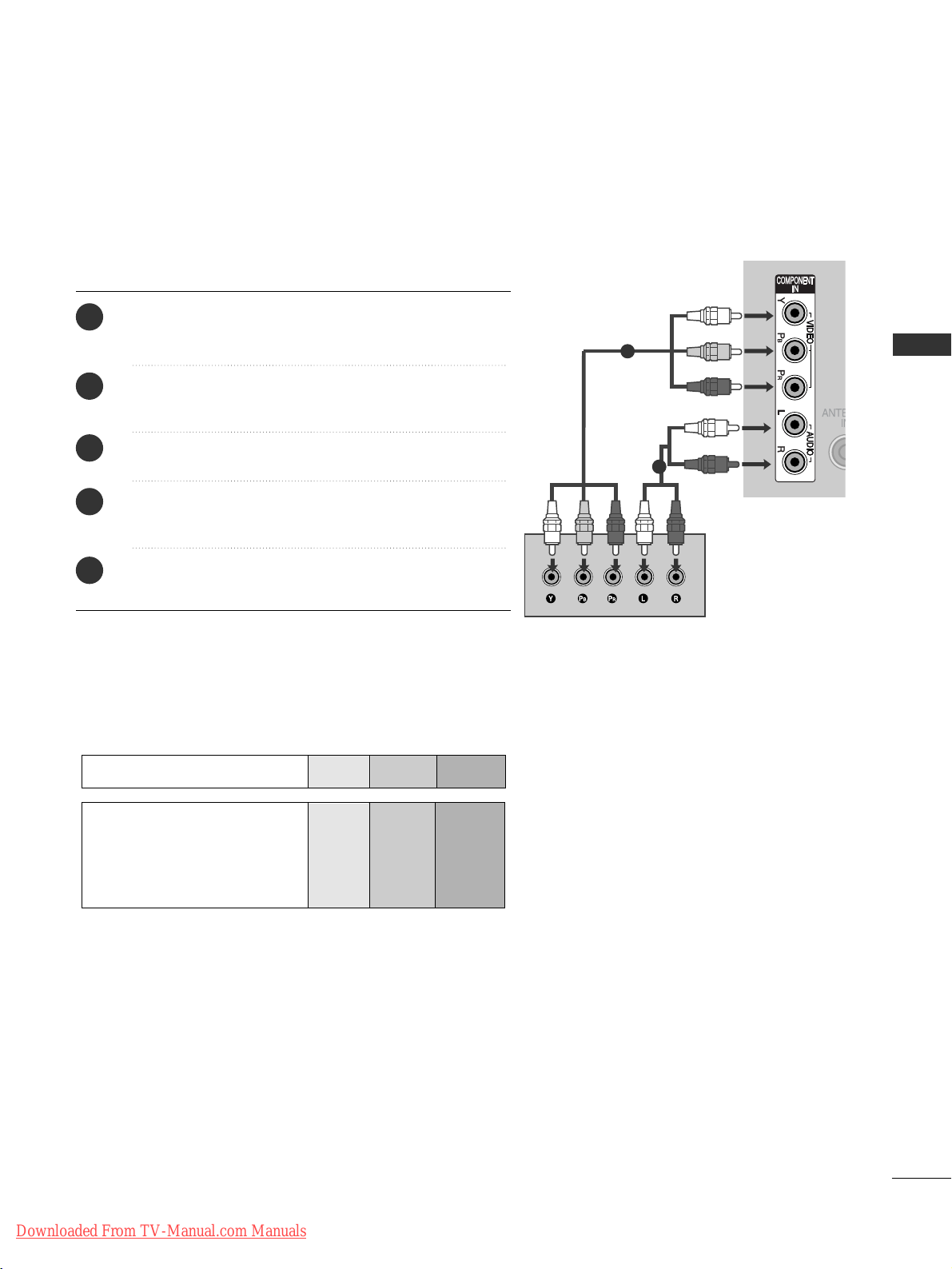
13
EXTERNAL EQUIPMENT SETUP
DVD SETUP
Connecting with a component cable
(Except for 42/50PQ10
**,
42/50PQ11**)
Component Input ports
To achieve better picture quality, connect a DVD player to the component input ports as shown below.
Component ports on the TV
YPBP
R
Video output ports
on DVD player
Y
Y
Y
Y
PB
B-Y
Cb
Pb
P
R
R-Y
Cr
Pr
1
2
Connect the video outputs (Y, PB
, PR
)
of the DVD to the
CC OOMM PPOONNEE NNTT II NN VV II DD EEOO
jacks on the TV.
Connect the audio outputs of the DVD to the
CC OOMM PPOONNEE NNTT II NN AAUUDDIIOO
jacks on the TV.
Turn on the DVD player, insert a DVD.
Select
CC oommpp oonneenn tt
input source using the
IINNPPUUTT
button on the remote control.
Refer to the DVD player's manual for operating instructions.
2
3
4
5
1
Downloaded From TV-Manual.com Manuals
Page 16
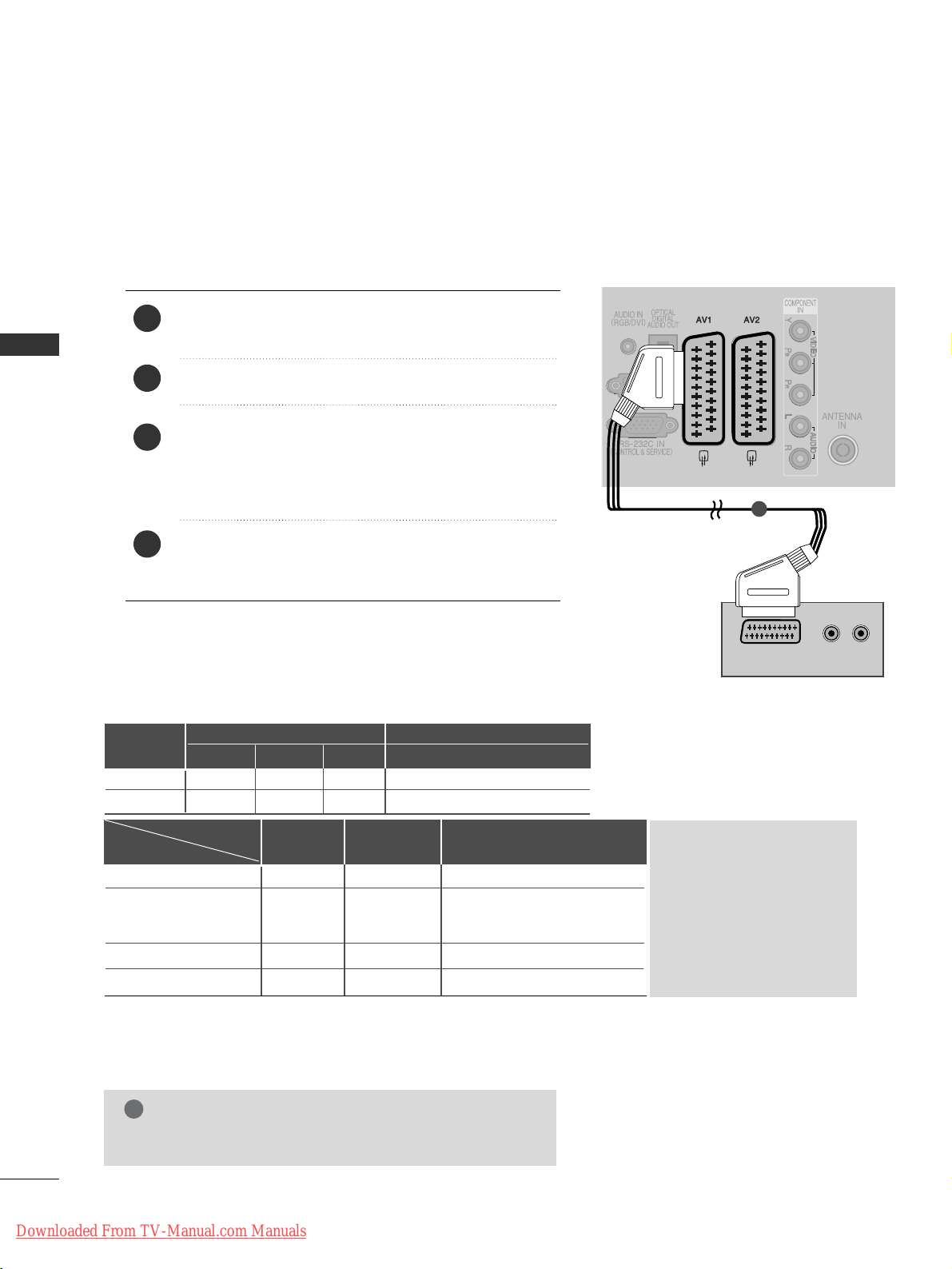
14
EXTERNAL EQUIPMENT SETUP
EXTERNAL EQUIPMENT SETUP
(R) AUDIO (L)
AUDIO/
VIDEO
1
2
3
4
1
Connecting with a Euro Scart cable
Connect the Euro scart socket of the DVD to the
AAVV 11
Euro scart socket on the TV.
Turn on the DVD player, insert a DVD.
Select
AA VV11
input source using the
IINNPPUUTT
button on
the remote control.
If connected to
AA VV22
Euro scart socket, select
AA VV22
input source.
Refer to the DVD player's manual for operating
instructions.
NOTE
!
GG
Any Euro scart cable used must be signal shielded.
Scart
AV1
AV2
Input
Video Audio RGB
Output
Video, Audio
ATV only
ATV, DTV, AV1/2/3 output is available.
OOO
OOX
Digital TV
Analogue TV
AV1/2/3
Component/RGB/HDMI
AV1
(TV Out)
XO O
OO O
OO O
OX O
AV2
(Monitor Out)
AV2
(When DTV scheduled recording is in
progress using recording equipment.)
GG
TV Out : Outputs analog
TV video signals.
Monitor Out: Outputs the
current screen image.
GG
AV3, Component, RGB :
Except for 42/50PQ10**,
42/50PQ11
**
(The input mode is converted to
DTV automatically.)
Output Type
Current
input mode
Downloaded From TV-Manual.com Manuals
Page 17
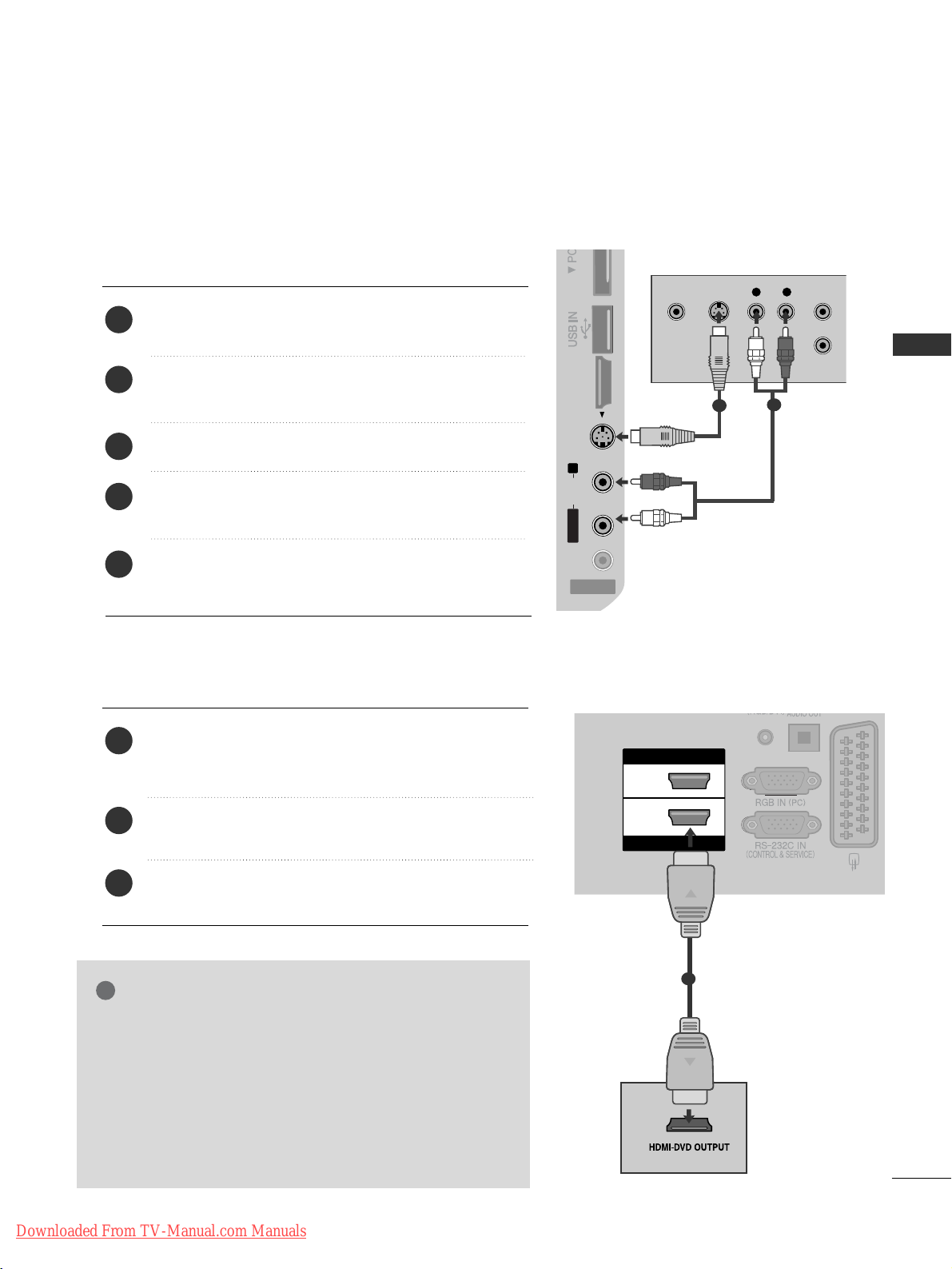
15
EXTERNAL EQUIPMENT SETUP
HDMI IN
HDMI/DVI IN
2
1
R
S-VIDEO HDMI IN 3
Connecting the HDMI cable
Connect the HDMI output of the DVD to the
HHDDMMII//DDVVII II NN 11,HHDDMMII II NN ,, HHDDMM II IINN 22orHHDD MM II
IINN 33
jack on the TV.
Select
HH DDMMII11, HH DDMMII22
or
HH DDMMII33
input source using
the
IINNPPUUTT
button on the remote control.
Refer to the DVD player's manual for operating
instructions.
2
3
1
1
GG
The TV can receive video and audio signals simultaneously
when using a HDMI cable.
GG
If the DVD does not support Auto HDMI, you must set the
output resolution appropriately.
GG
Check that your HDMI cable is version 1.3 or higher.
If the HDMI cables don’t support HDMI version 1.3, flickering or no screen display can result. Please use the latest
cables that support at least HDMI version 1.3.
NOTE
!
Connecting with a S-Video cable
(Except for 42/50PQ10
**,
42/50PQ11**)
AV IN 3
L/MONO
R
AUDIOAUDIO
VIDEOVIDEO
S-VIDEO HDMI IN 3
L R
S-VIDEOVIDEO
OUTPUT
SWITCH
ANT IN
ANT OUT
Connect the S-VIDEO output of the DVD to the
SS--
VVIIDD EEOO
input on the TV.
Connect the audio outputs of the DVD to the
AAUUDDII OO
input jacks on the TV.
Turn on the DVD player, insert a DVD.
Select
AA VV33
input source using the
IINNPPUUTT
button on
the remote control.
Refer to the DVD player's manual for operating instructions.
2
3
4
5
1
1
2
Downloaded From TV-Manual.com Manuals
Page 18
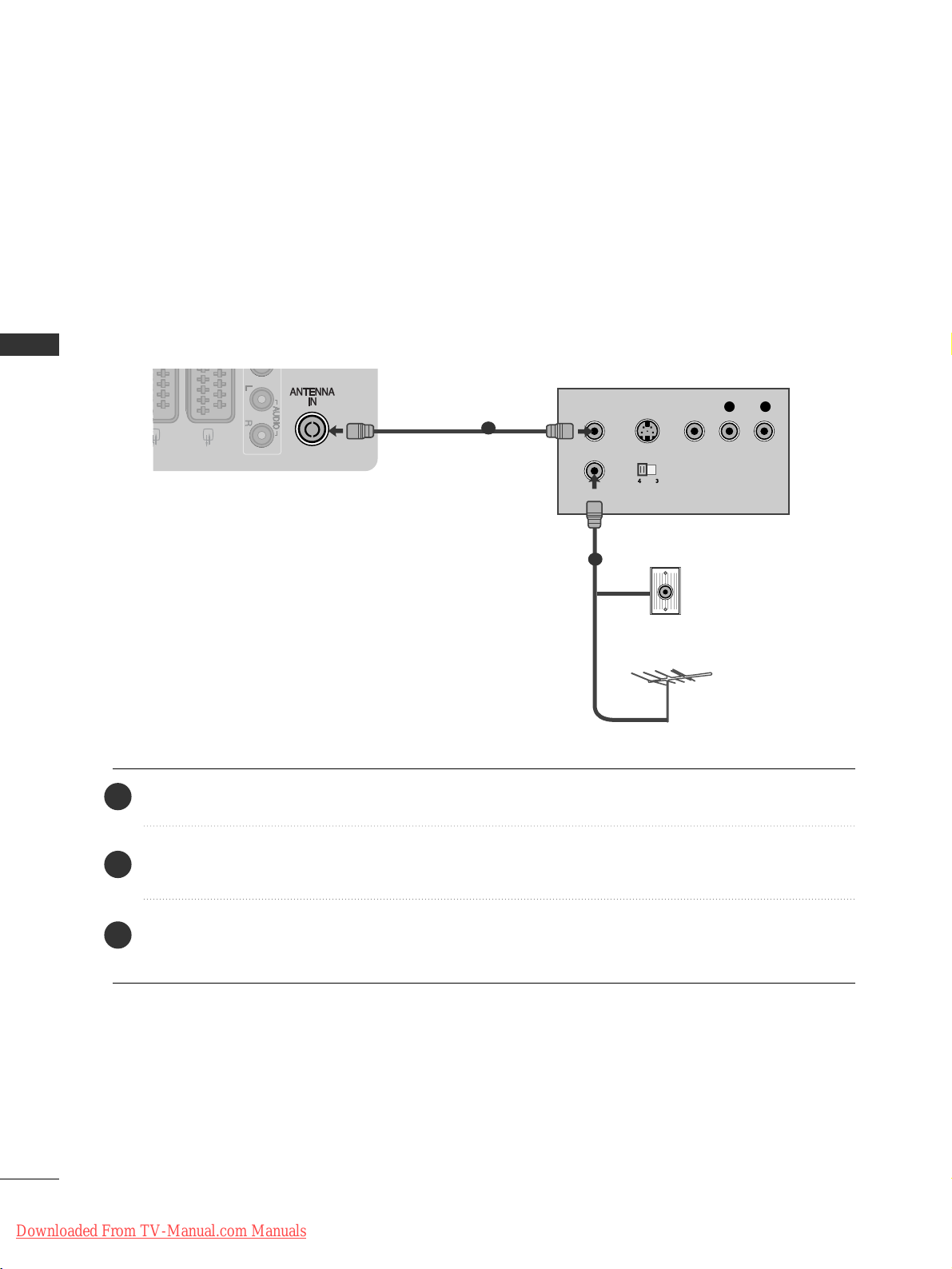
16
EXTERNAL EQUIPMENT SETUP
VCR SETUP
■
To avoid picture noise (interference), allow adequate distance between the VCR and TV.
R
AUDIO
S-VIDEO HDMI IN 3
OUTPUT
SWITCH
ANT IN
R
S-VIDEO VIDEO
ANT OUT
L
Wall Jack
Antenna
1
2
Connecting with a RF Cable
EXTERNAL EQUIPMENT SETUP
Connect the
AANNTT OO UUTT
socket of the VCR to the
AANNTTEE NN NNAA II NN
socket on the TV.
Connect the antenna cable to the
AANNTT II NN
socket of the VCR.
Press the
PPLL AA YY
button on the VCR and match the appropriate channel between the TV and VCR for
viewing.
2
3
1
Downloaded From TV-Manual.com Manuals
Page 19
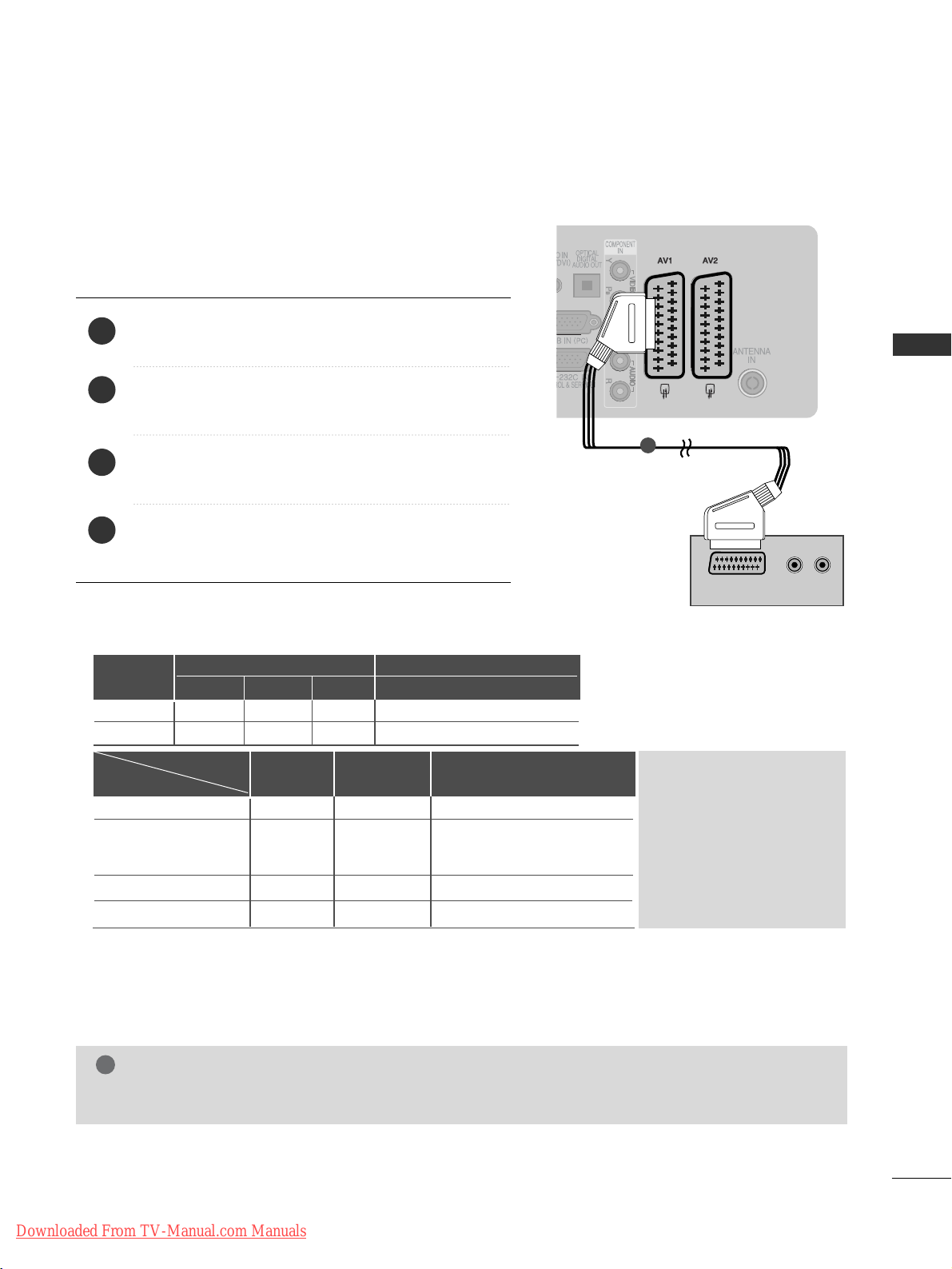
17
EXTERNAL EQUIPMENT SETUP
(R) AUDIO (L)
AUDIO/
VIDEO
AV IN 3
L/ MONO
R
AUDIO
VIDEO
S-VIDEO HDMI IN 3
Connecting with a Euro Scart cable
1
Connect the Euro scart socket of the VCR to the
AAVV 11
Euro scart socket on the TV.
Insert a video tape into the VCR and press PLAY on
the VCR. (Refer to the VCR owner’s manual.)
Select
AA VV11
input source using the
IINNPPUUTT
button on
the remote control.
If connected to
AAVV22
Euro scart socket, select
AA VV22
input source.
2
3
4
1
NOTE
!
GG
Any Euro Scart cable used must be signal shielded.
Scart
AV1
AV2
Input
Video Audio RGB
Output
Video, Audio
ATV only
ATV, DTV, AV1/2/3 output is available.
OOO
OOX
Digital TV
Analogue TV
AV1/2/3
Component/RGB/HDMI
AV1
(TV Out)
XO O
OO O
OO O
OX O
AV2
(Monitor Out)
AV2
(When DTV scheduled recording is in
progress using recording equipment.)
(The input mode is converted to
DTV automatically.)
Output Type
Current
input mode
GG
TV Out : Outputs analog
TV video signals.
Monitor Out: Outputs the
current screen image.
GG
AV3, Component, RGB :
Except for 42/50PQ10**,
42/50PQ11
**
Downloaded From TV-Manual.com Manuals
Page 20
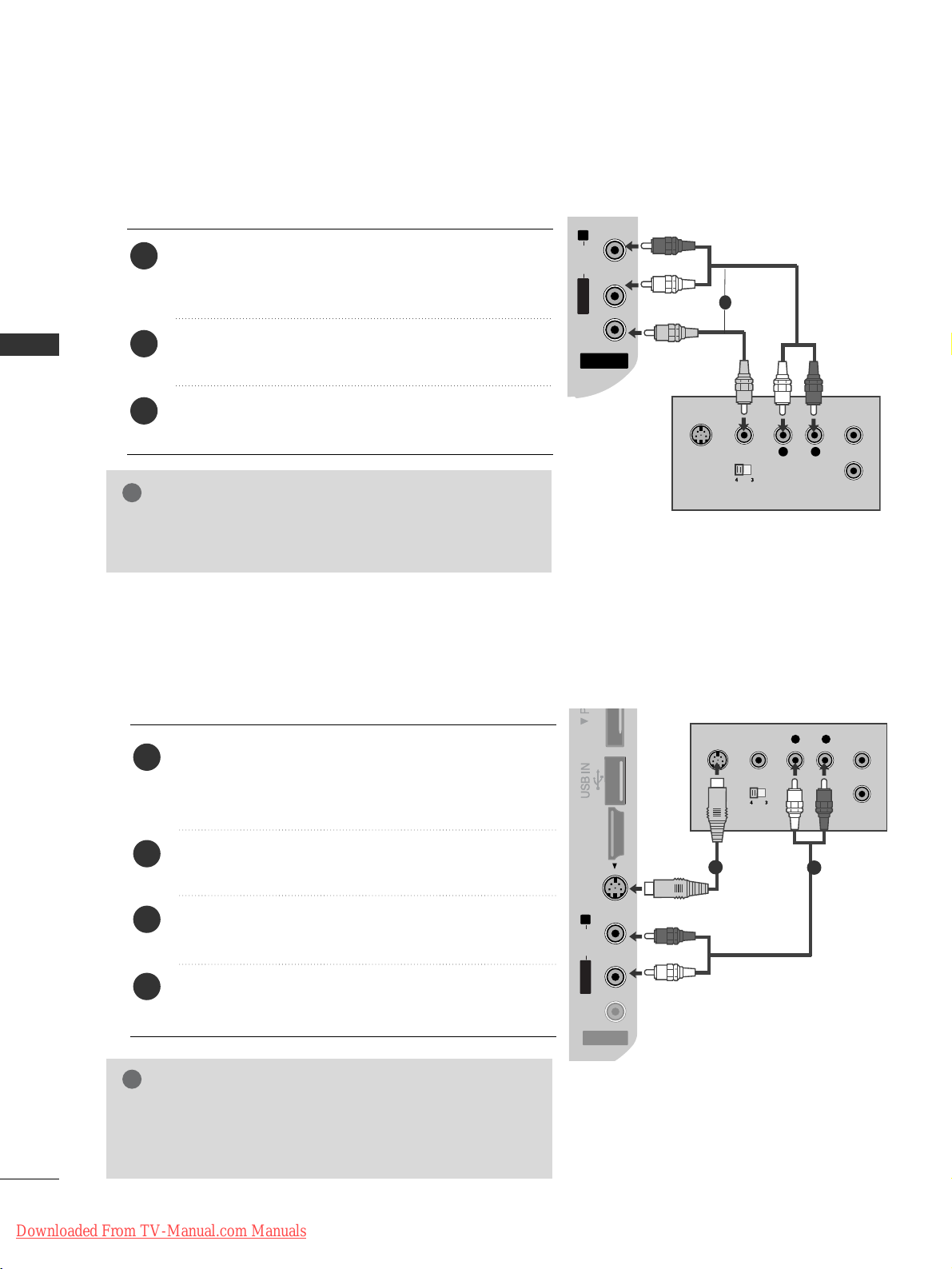
18
EXTERNAL EQUIPMENT SETUP
EXTERNAL EQUIPMENT SETUP
GG
If both S-VIDEO and VIDEO sockets have been connected to
the S-VHS VCR simultaneously, only the S-VIDEO can be
received.
NOTE
!
AV IN 3
L/MONO
R
AUDIOAUDIO
VIDEOVIDEO
S-VIDEO HDMI IN 3
L
R
S-VIDEO
VIDEO
OUTPUT
SWITCH
ANT IN
ANT OUT
Connecting with a S-Video cable
(Except for 42/50PQ10
**,
42/50PQ11**)
Connect the S-VIDEO output of the VCR to the
SS --
VVIIDD EEOO
input on the TV set. The picture quality is
improved; compared to normal composite (RCA cable)
input.
Connect the audio outputs of the VCR to the
AAUUDDII OO
input jacks on the TV.
Insert a video tape into the VCR and press PLAY on the
VCR. (Refer to the VCR owner’s manual.)
Select
AA VV33
input source with using the
IINNPPUUTT
button on
the remote control.
2
3
4
1
1
2
Connecting with a RCA cable
(Except for 42/50PQ10
**,
42/50PQ11**)
AV IN 3
L/ MONO
R
AUDIO
VIDEO
S-VIDEO HDMI IN 3
AV IN 3
L/MONO
R
AUDIOAUDIO
VIDEOVIDEO
SS-VIDEO HDMI IN 3
L
R
S-VIDEO
VIDEO
OUTPUT
SWITCH
ANT IN
ANT OUT
Connect the
AAUUDD II OO/VVIIDD EEOO
jacks between TV and
VCR. Match the jack colours (Video = yellow, Audio Left
= white, and Audio Right = red)
Insert a video tape into the VCR and press PLAY on
the VCR. (Refer to the VCR owner’s manual.
)
Select
AA VV33
input source using the
IINNPPUUTT
button on
the remote control.
1
2
3
GG
If you have a mono VCR, connect the audio cable from the
VCR to the
AAUUDDIIOO LL// MMOO NNOO
jack of the TV.
NOTE
!
1
Downloaded From TV-Manual.com Manuals
Page 21
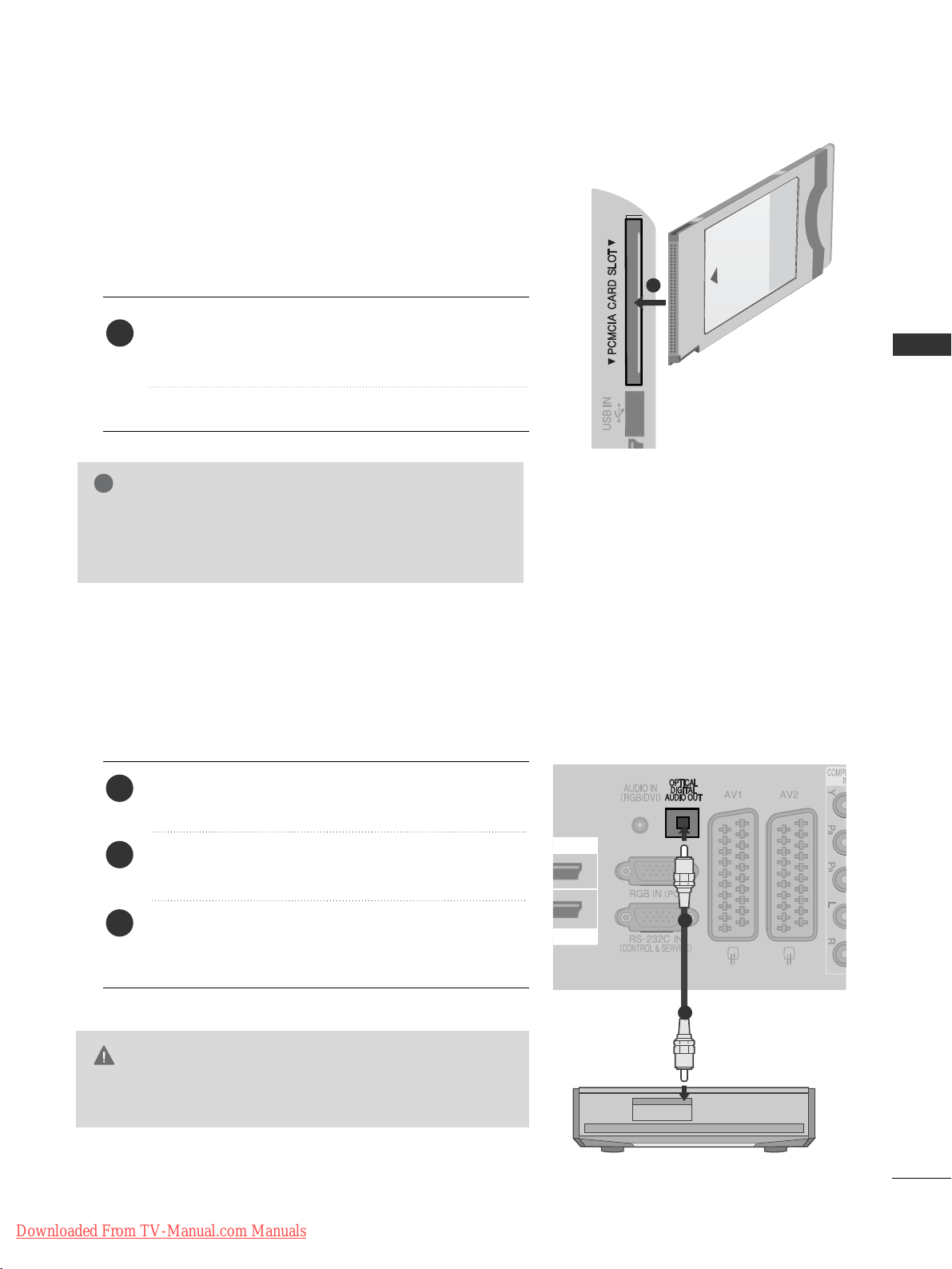
19
G
Do not look into the optical output port. Looking at the
laser beam may damage your vision.
CAUTION
IN
Connect one end of an optical cable to the TV Digital
Audio (Optical)Output port.
Connect the other end of the optical cable to the digital audio (Optical)input on the audio equipment.
Set the “TV Speaker option - Off ” in the AUDIO
menu.(
G
pp..8899
). Refer to the external audio equipment
instruction manual for operation.
2
3
1
1
2
DIGITAL AUDIO OUT SETUP
Sending the TV’s audio signal to external audio equipment via the Digital Audio Output (Optical) port.
If you want to enjoy digital broadcasting through 5.1-channel speakers, connect the OPTICAL DIGITAL
AUDIO OUT terminal on the back of TV to a DVD Home Theater (or amp).
Insert the CI Module to
PPCCMMCC II AA
(Personal Computer
Memory Card International Association)
CC AARRDD SS LL OO TT
of TV as shown.
For further information, see p.44.
1
INSERTION OF CI MODULE
-- TT oo vviieeww tt hhee ee nnccrr yypp tteedd ((pp aayy)) sseerrvv iicceess iinn dd iiggiitt aall TTVV
mmoodd ee ..
-- TThhiiss iitteemm ii ss nnoott ii nncclluuddeedd ffoo rr aall ll cc oouunnttrriieess ..
1
EXTERNAL EQUIPMENT SETUP
GG
Check if the CI module is inserted into the PCMCIA card slot in
the right direction. If the module is not inserted properly, this
can cause damage to the TV and the PCMCIA card slot.
NOTE
!
Downloaded From TV-Manual.com Manuals
Page 22
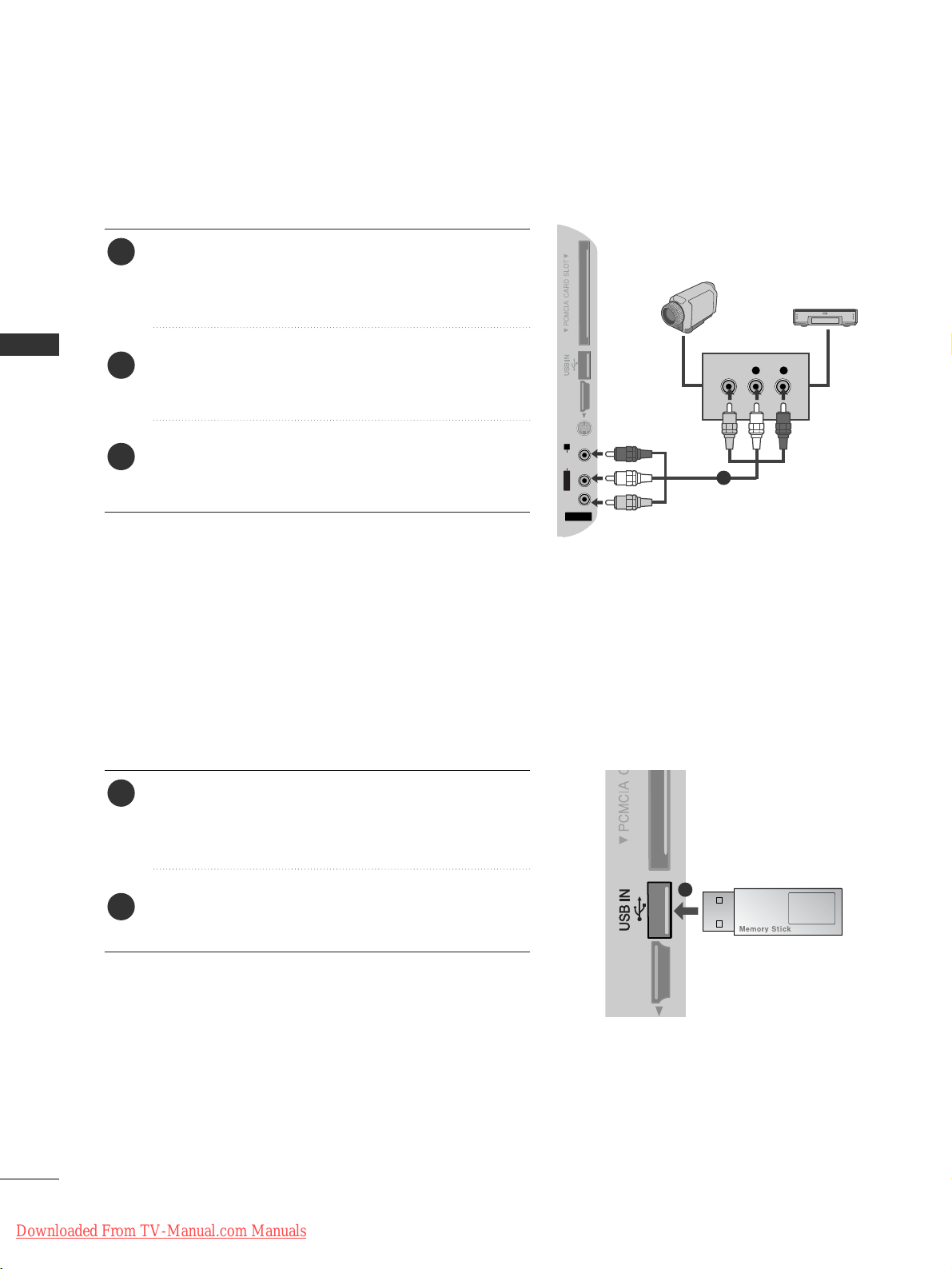
20
EXTERNAL EQUIPMENT SETUP
EXTERNAL EQUIPMENT SETUP
1
L R
VIDEO
AV IN 3
L/MONO
R
AUDIOAUDIO
VIDEOVIDEO
S-VIDEO HDMI IN 3
Connect the
AAUUDDII OO/VVIIDD EEOO
jacks between TV and
external equipment. Match the jack colours
. (Video =
yellow, Audio Left = white, and Audio Right = red
)
Select AV 3 input source using the
IINNPPUUTT
button on
the remote control.
Operate the corresponding external equipment.
Refer to external equipment operating guide.
2
3
1
1
Camcorder
Video Game Set
OTHER A/V SOURCE SETUP
(Except for 42/50PQ10
**,
42/50PQ11**)
Connect the USB device to the
UUSSBB IINN
jacks on the
side of TV.
After connecting the
UUSSBB II NN
jacks, you use the
UU SSBB
function. (
GG
pp..5533
)
2
1
USB SETUP
(Except for 42/50PQ10
**,
42/50PQ11**)
Downloaded From TV-Manual.com Manuals
Page 23

21
EXTERNAL EQUIPMENT SETUP
PC SETUP(Except for 42/50PQ10
**,
42/50PQ11**)
This TV provides Plug and Play capability, meaning that the PC adjusts automatically to the TV's settings.
Connecting with a D-sub 15 pin cable
HDMI IN
HDMI/DVI IN
2
1
AUDIO
RGB OUTPUT
1
2
4
Connect the RGB output of the PC to the
RRGGBB IINN
(( PPCC))
jack on the TV.
Connect the PC audio output to the
AAUUDDIIOO IINN
((RRGGBB//DDVVII))
jack on the TV.
Turn on the PC and the TV
Select
RR GG BB
input source using the INPUT button on
the remote control.
2
3
1
HDMI IN
HDMI/DVI IN
2
1
DVI-PC OUTPUT
AUDIO
Connecting with a HDMI to DVI cable
1 2
4
Connect the DVI output of the PC to the
HHDDMMII//DDVVII
IINN11
jack on the TV.
Connect the PC audio output to the
AAUUDDIIOO IINN
((RRGGBB//DDVVII))
jack on the TV.
Turn on the PC and the TV.
Select
HH DDMM II11
input source using the INPUT button
on the remote control.
2
3
1
Downloaded From TV-Manual.com Manuals
Page 24
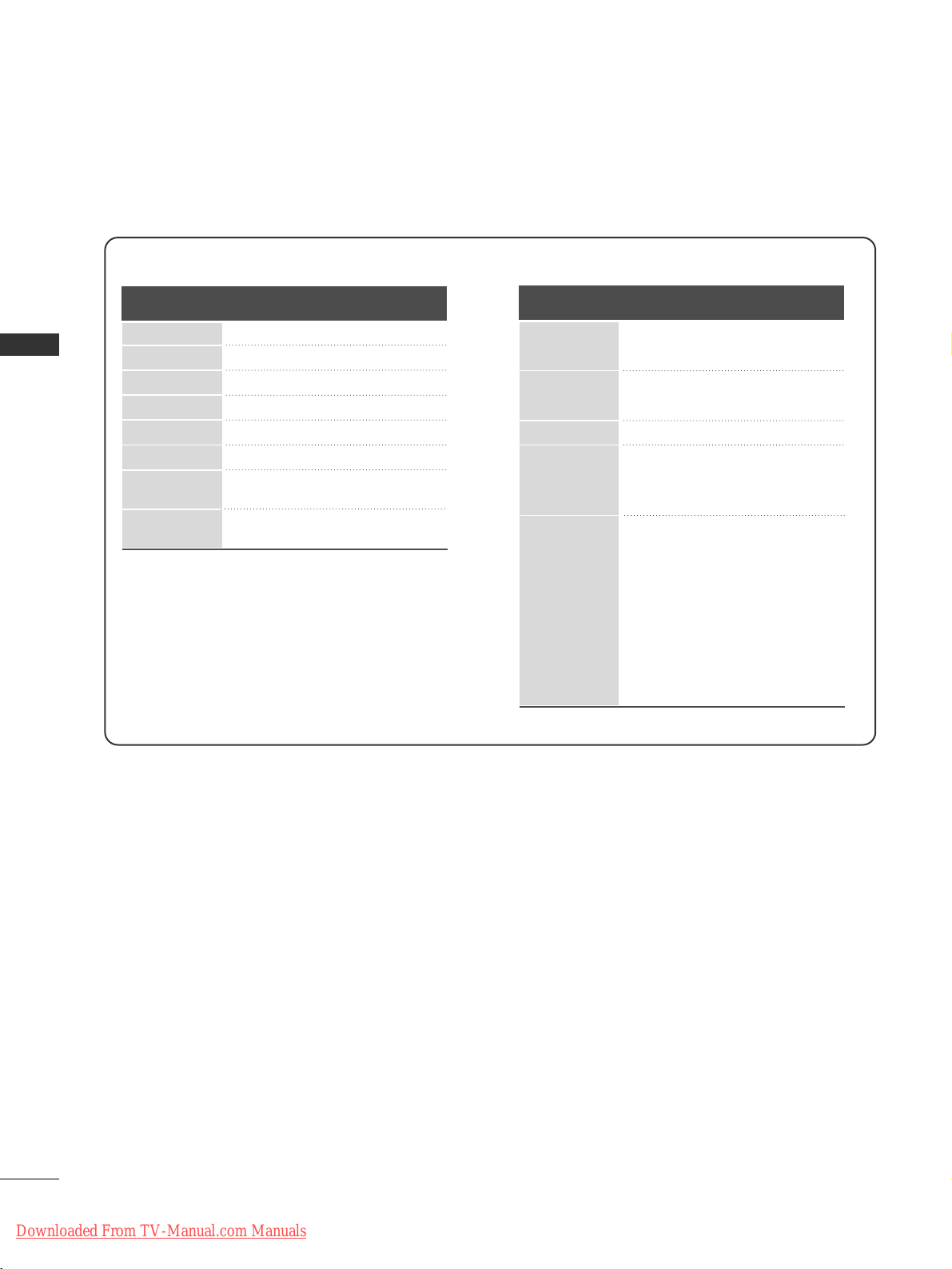
22
EXTERNAL EQUIPMENT SETUP
EXTERNAL EQUIPMENT SETUP
Supported Display Resolution
70.08
59.94
60.31
60.00
59.87
59.8
59.93
60.00
31.468
31.469
37.879
48.363
47.78
47.72
66.587
67.50
720x400
640x480
800x600
1024x768
1280x768
1360x768
1920x1080
(RGB-PC)
1920x1080
(HDMI-PC)
Resolution
Horizontal
Frequency(kHz)
Vertical
Frequency(Hz)
RGB-PC, HDMI/DVI-PC mode
HDMI/DVI-DTV mode
59.94
60
59.94
60
50.00
50.00
59.94
60
50.00
59.94
60
24.00
30
50.00
59.94
60
31.469
31.469
31.47
31.50
31.25
37.50
44.96
45.00
28.125
33.72
33.75
27.00
33.75
56.25
67.433
67.50
Resolution
Horizontal
Frequency(kHz)
Vertical
Frequency(Hz)
640x480
720x480
720x576
1280x720
1920x1080
Downloaded From TV-Manual.com Manuals
Page 25
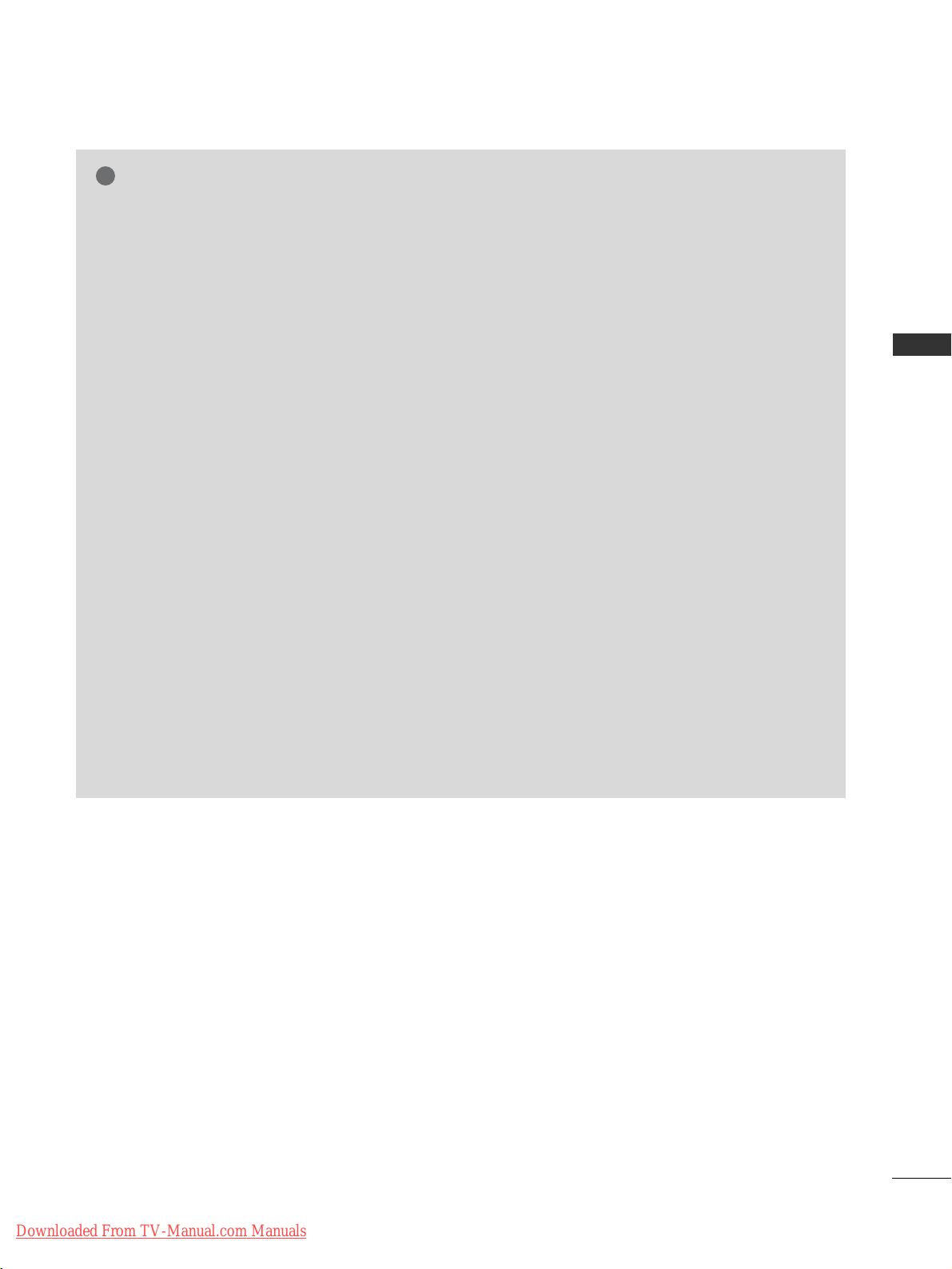
23
EXTERNAL EQUIPMENT SETUP
NOTE
!
G
Avoid keeping a fixed image on the set’s screen
for prolonged periods of time. The fixed image
may become permanently imprinted on the
screen; use a screen saver when possible.
G
There may be interference relating to resolution,
vertical pattern, contrast or brightness in PC
mode. Change the PC mode to another resolution or change the refresh rate to another rate or
adjust the brightness and contrast on the menu
until the picture is clear. If the refresh rate of the
PC graphic card can not be changed, change the
PC graphic card or consult the manufacturer of
the PC graphic card.
G
The synchronization input waveform for
Horizontal and Vertical frequencies are separate.
G
We recommend using 1024x768, 60Hz (42PQ20**,
42PQ30**, 42PQ60**) / 1360x768, 60Hz (
50PQ20**, 50PQ30**, 50PQ60**) / 1920x1080,
60Hz(50PS30**, 50PS60**, 60PS40**) for the PC
mode, they provide the best picture quality.
G
Connect the signal cable from the monitor output port of the PC to the RGB (PC) port of the
TV or the signal cable from the HDMI output
port of the PC to the HDMI IN (or HDMI/DVI
IN) port on the TV.
G
Connect the audio cable from the PC to the
Audio input on the TV. (Audio cables are not
included with the TV).
G
If using a sound card, adjust PC sound as
required.
G
If the graphic card on the PC does not output
analogue and digital RGB simultaneously, connect
only one of either RGB or HDMI IN (or
HDMI/DVI IN) to display the PC output on the
TV.
G
If the graphic card on the PC does output analog
and digital RGB simultaneously, set the TV to
either RGB or HDMI; (the other mode is set to
Plug and Play automatically by the TV.)
G
DOS mode may not work depending on the video
card if you use an HDMI to DVI cable.
G
If you use an RGB-PC cable that is too long,
there may be interference on the screen. We recommend using under 5m of cable. This provides
the best picture quality.
Downloaded From TV-Manual.com Manuals
Page 26
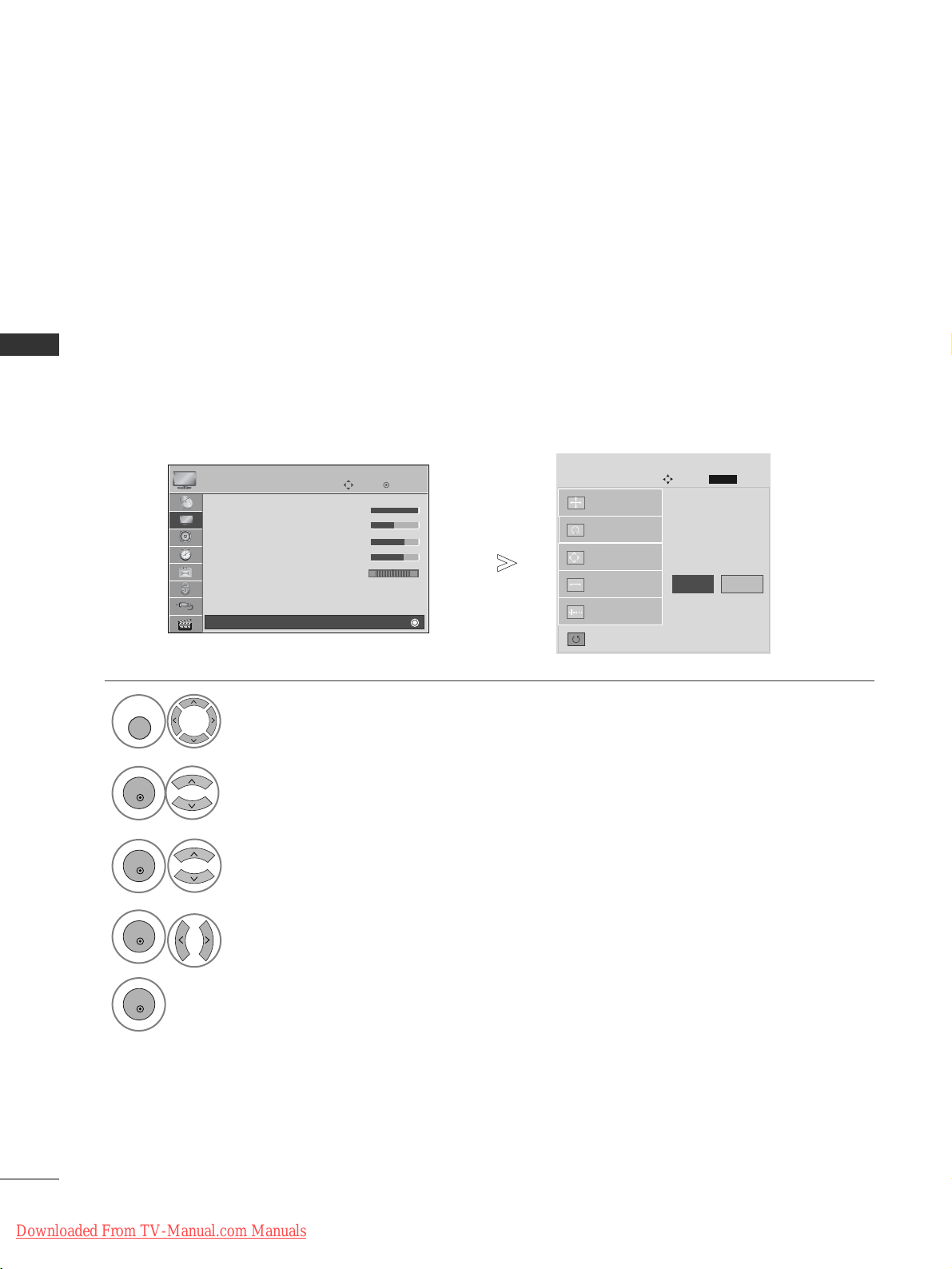
24
EXTERNAL EQUIPMENT SETUP
EXTERNAL EQUIPMENT SETUP
1
MENU
Screen Setup for PC mode
(Except for 42/50PQ10
**,
42/50PQ11**)
Returns Position, Size and Phase to the factory default settings.
This function works in the following mode : RGB[PC].
Screen Reset
Select
PPIICC TTUU RR EE
.
Select
SSccrree eenn
.
3
Select
RReesseett
.
To Set
Auto Config.
SCREEN
Move
Prev.
RETURN
Resolution
Position
Size
Phase
Reset
G
2
OK
OK
• Press the
MMEENNUU
button to return to normal TV viewing.
• Press the
RR EETTUU RRNN
button to move to the previous menu screen.
Select
YY ee ss
.
Run
RReesseett
.
4
OK
5
OK
OK
Move
• Contrast 100
• Brightness 50
• Sharpness 70
• Colour 70
• Tint 0
• Advanced Control
• Picture Reset
Screen
PICTURE
E
Screen
RG
Ye s No
Downloaded From TV-Manual.com Manuals
Page 27

25
EXTERNAL EQUIPMENT SETUP
If the picture is not clear after auto adjustment and especially if characters are still trembling, adjust the picture phase manually.
This function works in the following mode : RGB[PC].
Adjustment for screen Position, Size, Phase
Select
PPIICC TTUU RR EE
.
Select
SSccrree eenn
.
Select
PPooss iittiioonn, SSii zz ee
or
PPhhaassee
.
Make appropriate adjustments.
Auto Config.
Resolution
Position
G
Size
Phase
Reset
GF
D
E
SCREEN
Move
Prev.
1
MENU
3
4
2
OK
OK
• Press the
MMEENNUU
button to return to normal TV viewing.
• Press the
RR EETTUU RRNN
button to move to the previous menu screen.
RETURN
OK
Move
• Contrast 100
• Brightness 50
• Sharpness 70
• Colour 70
• Tint 0
• Advanced Control
• Picture Reset
Screen
PICTURE
E
Screen
RG
Downloaded From TV-Manual.com Manuals
Page 28
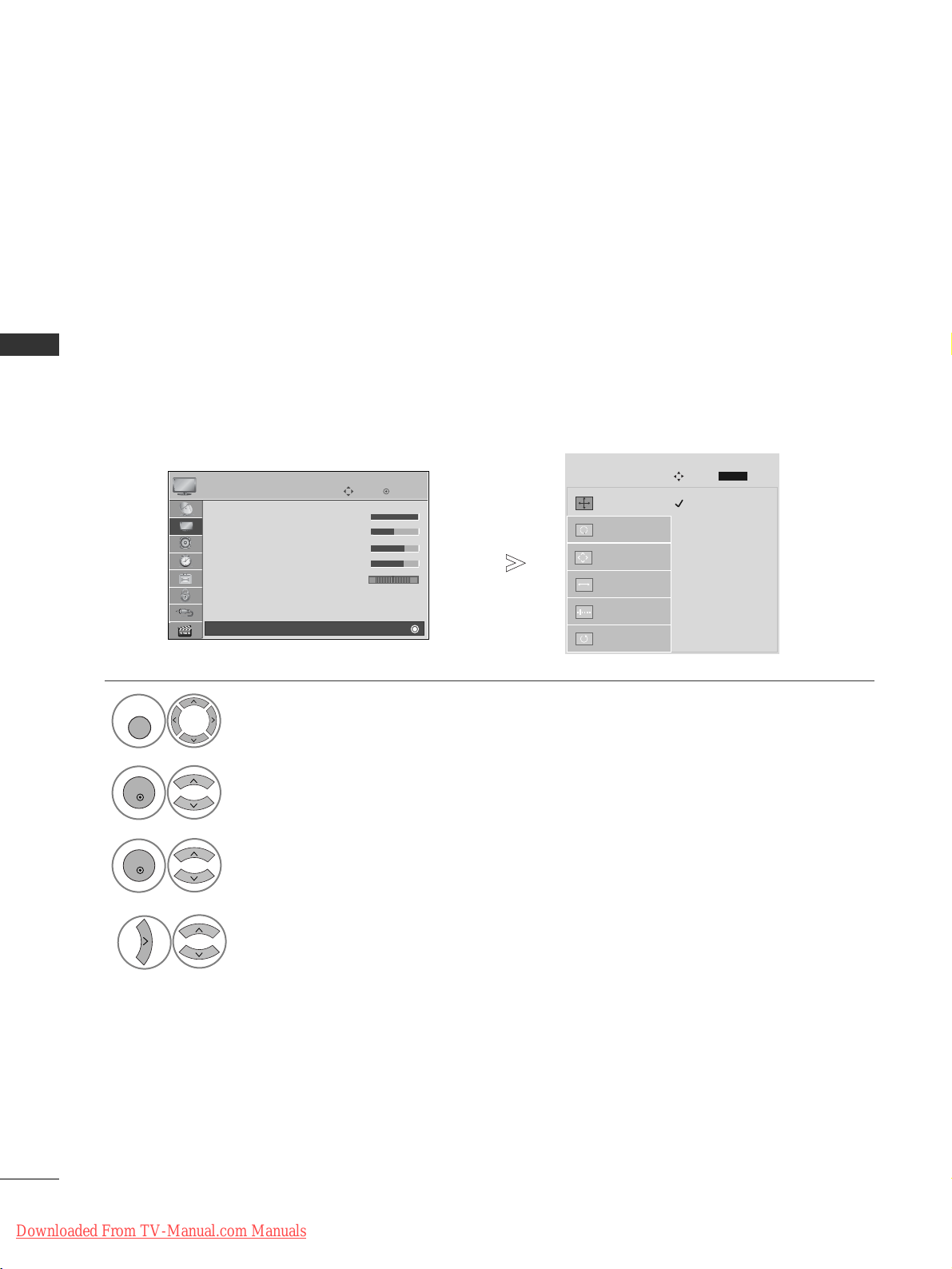
26
EXTERNAL EQUIPMENT SETUP
EXTERNAL EQUIPMENT SETUP
To view a normal picture, match the resolution of RGB mode and selection of PC mode.
This function works in the following mode: RGB[PC]
Selecting Resolution
Select
PPIICC TTUU RR EE
.
Select
SSccrree eenn
.
Select
RReess oolluuttii oonn
.
Select the desired resolution.
1024 x 768
1280 x 768
1360 x 768
Auto Config.
Resolution
G
Position
Size
Phase
Reset
SCREEN
Move
Prev.
1
MENU
3
4
2
OK
OK
• Press the
MMEENNUU
button to return to normal TV viewing.
• Press the
RR EETTUU RRNN
button to move to the previous menu screen.
RETURN
OK
Move
• Contrast 100
• Brightness 50
• Sharpness 70
• Colour 70
• Tint 0
• Advanced Control
• Picture Reset
Screen
PICTURE
E
Screen
RG
Downloaded From TV-Manual.com Manuals
Page 29
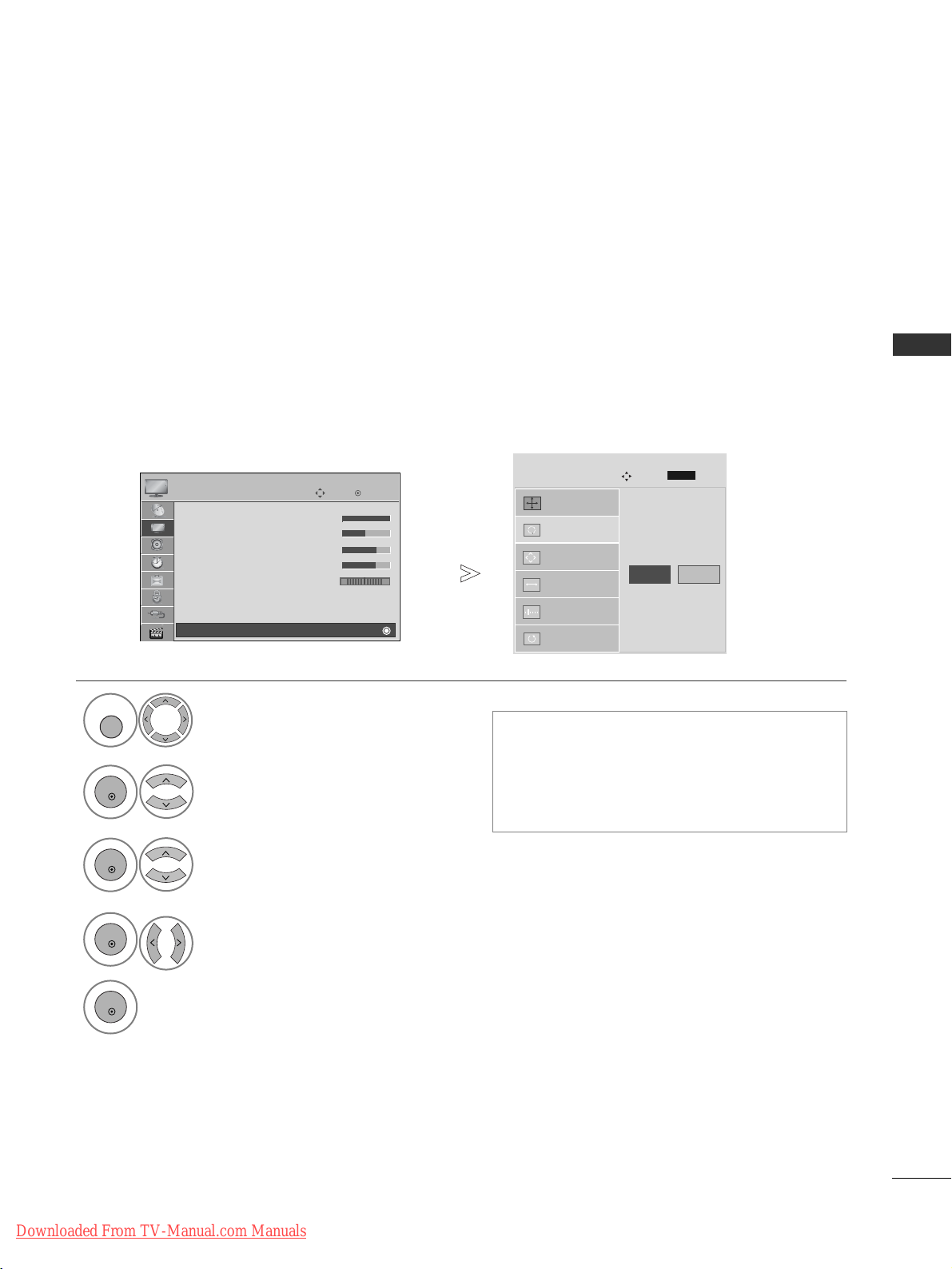
27
EXTERNAL EQUIPMENT SETUP
Automatically adjust the picture position and minimizes image instability. After adjustment, if the image is
still not correct, your TV is functioning properly but needs further adjustment.
AAuutt oo ccoonnffii gguu rree
This function is for automatic adjustment of the screen position, size, and phase The displayed image will be
unstable for a few seconds while the auto configuration is in progress.
Auto Configure (RGB [PC] mode only)
• If the position of the image is still not correct,
try Auto adjustment again.
• If picture needs to be adjusted again after Auto
adjustment in RGB (PC), you can adjust the
PPooss iittiioonn, SSii zz ee
or
PPhhaassee
.
Select
PPIICC TTUU RR EE
.
Select
SSccrree eenn
.
Select
AAuuttoo CC oonnffiigg..
.
Auto Config.
G
Resolution
Position
Size
Phase
Reset
SCREEN
Move
Prev.
To Set
1
MENU
3
2
OK
OK
• Press the
MMEENNUU
button to return to normal TV viewing.
• Press the
RR EETTUU RRNN
button to move to the previous menu screen.
RETURN
Select
YY ee ss
.
Run
AAuuttoo CC oonnffiigg..
.
4
OK
5
OK
OK
Move
• Contrast 100
• Brightness 50
• Sharpness 70
• Colour 70
• Tint 0
• Advanced Control
• Picture Reset
Screen
PICTURE
E
Screen
RG
Ye s No
Downloaded From TV-Manual.com Manuals
Page 30
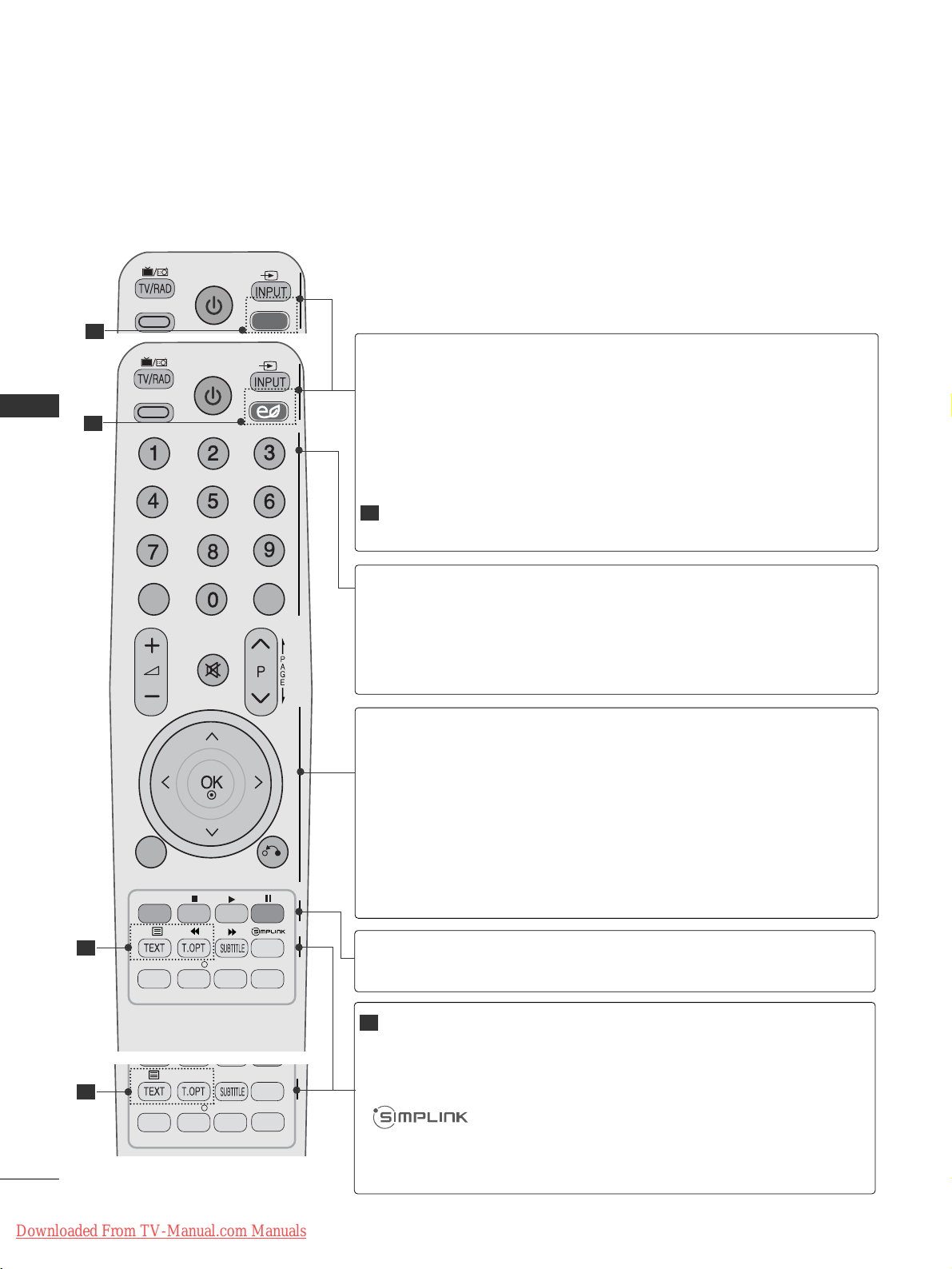
28
WATCHING TV / PROGRAMME CONTROL
WATCHING TV / PROGRAMME CONTROL
REMOTE CONTROL KEY FUNCTIONS
(Only 42/50PQ10**, 42/50PQ11**, 42/50PQ20**, 42/50PQ30**)
When using the remote control, aim it at the remote control sensor on the TV.
AV MODE
ENERGY SAVING
RETURN /
EXIT
MENU
Q.MENU INFO GUIDE
MARK
i
MUTE
POWER
LIST
Q.VIEW
FAV
TV/RAD
AV MODE
POWER
INPUT
ENERGY SAVING
or POWERSAVING
Selects Radio, TV and DTV channel.
It helps you select and set images and sounds when connecting AV devices.(
GG
pp.. 55 00
)
Switches the TV on from standby or off to standby.
External input mode rotate in regular sequence.(
GG
pp.. 44 66
)
Adjust the power saving mode of the TV.(
GG
pp.. 77 33
)
0~9 number
button
Q.VIEW
LIST
Selects a programme.
Selects numbered items in a menu.
Returns to the previously viewed programme.
Displays the programme table.(
GG
pp.. 44 55
)
THUMBSTICK
(Up/Down/Left/Right)
OK
MENU
RETURN(EXIT)
Allows you to navigate the on-screen menus and adjust
the system settings to your preference.
Accepts your selection or displays the current mode.
Selects a menu.
Clears all on-screen displays and returns to TV viewing
from any menu.(
GG
pp.. 33 44
)
Allows the user to move return one step in an interactive
application, EPG or other user interaction function.
Coloured
buttons
These buttons are used for teletext (on
TTEELLEETTEEXXTT
models only) ,
PPrrooggrraammmmee eeddii tt
.
TELETEXT
BUTTONS
SUBTITLE
These buttons are used for teletext.
For further details, see the ‘Teletext’ section.(
GG
pp.. 110055
)
Recalls your preferred subtitle in digital mode.
See a list of AV devices connected to TV.
When you toggle this button, the Simplink menu appears
at the screen.(
GG
pp.. 44 77
)(Except for 42/50PQ10**,
42/50PQ11**)
2
2
AV MODE
POWER SAVING
Q.MENU INFO GUIDE
i
MUTE
POWER
LIST
Q.VIEW
FAV
2
AV MODE
POWER SAVING
POWER
1
1
1
Downloaded From TV-Manual.com Manuals
Page 31

29
WATCHING TV / PROGRAMME CONTROL
AV MODE
ENERGY SAVING
RETURN /
EXIT
MENU
Q.MENU INFO GUIDE
MARK
i
MUTE
POWER
LIST
Q.VIEW
FAV
VOLUME UP
/DOWN
MUTE
Programme
UP/DOWN
PAGE
UP/DOWN
Adjusts the volume.
Switches the sound on or off.
Selects a programme.
Move from one full set of screen information to the next
one.
Q. MENU
INFO i
GUIDE
FAV
MARK
Select the desired quick menu source. (Aspect Ratio,
Picture Mode, Sound Mode, Audio, Sleep Timer, USB
Eject.)(
GG
pp.. 33 33
)
Shows the present screen information.
Shows programme schedule.(
GG
pp.. 66 77
)
Displays the selected favourite programme.
Check and un-check programmes in the USB menu.
(Except for 42/50PQ10
**,
42/50PQ11**)
Installing Batteries
■
Open the battery compartment cover on the back and install the
batteries matching correct polarity (+with +,-with -).
■
Install two 1.5V AAA batteries. Do not mix old or used batteries
with new ones.
■
Close cover.
SIMPLINK /
USB Menu
control buttons
Controls SIMPLINK or USB menu(Photo List and Music
List or Movie List(Only 42/50PQ60**, 50PS60**)).
AV MODE
POWER SAVING
Q.MENU INFO GUIDE
i
MUTE
POWER
LIST
Q.VIEW
FAV
AV MODE
POWER SAVING
POWER
Downloaded From TV-Manual.com Manuals
Page 32

30
WATCHING TV / PROGRAMME CONTROL
WATCHING TV / PROGRAMME CONTROL
(Except for 42/50PQ10
**,
42/50PQ11
**,
42/50PQ20**, 42/50PQ30**)
ENERGY SAVING
RATIO
FREEZE
ENERGY SAVING
RATIO
POWER
INPUT
TV/RAD
Adjust the power saving mode of the TV.(
GG
pp.. 77 33
)
Selects your desired picture format.(
GG
pp.. 77 11
)
Switches the TV on from standby or off to standby.
External input mode rotate in regular sequence.(
GG
pp.. 44 66
)
Selects Radio, TV and DTV channel.
Q. MENU
MENU
GUIDE
Select the desired quick menu source. (Aspect Ratio,
Picture Mode, Sound Mode, Audio, Sleep Timer, USB
Eject.)(
GG
pp.. 33 33
)
Selects a menu.
Clears all on-screen displays and returns to TV viewing
from any menu.(
GG
pp.. 33 44
)
Shows programme schedule.(
GG
pp.. 66 77
)
THUMBSTICK
(Up/Down/Left/
Right)
OK
Allows you to navigate the on-screen menus and adjust
the system settings to your preference.
Accepts your selection or displays the current mode.
RETURN(EXIT)
INFO i
AV MODE
Allows the user to move return one step in an interactive application, EPG or other user interaction function.
Shows the present screen information.
It helps you select and set images and sounds when
connecting AV devices.(
GG
pp.. 55 00
)
Coloured
buttons
These buttons are used for teletext (on
TTEELLEETTEEXXTT
models only) ,
PPrr ooggrr aa mmmmee ee ddiitt
.
TELETEXT
BUTTONS
SUBTITLE
FREEZE
These buttons are used for teletext.
For further details, see the ‘Teletext’ section.(
GG
pp.. 110055
)
Recalls your preferred subtitle in digital mode.
See a list of AV devices connected to TV.
When you toggle this button, the Simplink menu appears
at the screen.(
GG
pp.. 44 77
)
Pause the present picture at the screen.
1
1
Downloaded From TV-Manual.com Manuals
Page 33

31
WATCHING TV / PROGRAMME CONTROL
ENERGY SAVING
RATIO
FREEZE
VOLUME UP
/DOWN
MARK
FAV
MUTE
Programme
UP/DOWN
PAGE
UP/DOWN
0~9 number
button
LIST
Q.VIEW
Adjusts the volume.
Check and un-check programmes in the USB menu.
Displays the selected favourite programme.
Switches the sound on or off.
Selects a programme.
Move from one full set of screen information to the next
one.
Selects a programme.
Selects numbered items in a menu.
Displays the programme table.(
GG
pp.. 44 55
)
Returns to the previously viewed programme.
Installing Batteries
■
Open the battery compartment cover on the back and install the
batteries matching correct polarity (+with +,-with -).
■
Install two 1.5V AAA batteries. Do not mix old or used batteries
with new ones.
■
Close cover.
SIMPLINK /
USB Menu
control buttons
Controls SIMPLINK or USB menu(Photo List and Music
List
or Movie List(Only 42/50PQ60**, 50PS60**)
).
Downloaded From TV-Manual.com Manuals
Page 34

32
WATCHING TV / PROGRAMME CONTROL
WATCHING TV / PROGRAMME CONTROL
TURNING ON THE TV
Firstly, connect the power cord correctly and check the main power( rr/ I ) on the TV.
SSeett IIDD :: OO ffff
In standby mode to turn TV on, press the INPUT or P
D E
button on the TV or press the POWER button on the remote control and the TV will switch on.
SSeett IIDD :: OO nn
In standby mode to turn TV on, press the INPUT or P
D E
button on the TV or press the
POWER, INPUT, P or NUMBER button on the remote control and the TV will switch on.
2
1
Initializing se
tup
Note:
a. If you close without completing the initial setting, the Initial Setting menu can be displayed again.
b. Press the RETURN button to change the current OSD to the previous OSD.
c. For those countries without confirmed DTV broadcasting standards, some DTV features might not work,
depending on the DTV broadcasting environment.
d"
HHoo mmee UU ss ee
” mode is the optimal setting for home environments, and is the TV's default mode.
e. "
SSttoo rr ee DDeemmoo
" mode is the optimal setting for store environments. If a user modifies image quality data,
“
SSttoo rr ee DDeemmoo
” mode initializes the product to the image quality set by us after a certain period of time.
f. The mode (
HHoo mmee UUssee,, SSttoo rree DD eemmoo
) can be changed by executing
MM ooddee SSeettttiinn gg
in the
OO PPTTII OONN
menu.
If the OSD (On Screen Display) is displayed on the screen after turning on the TV, you can adjust the
LL aa nngg uuaaggee, MM ooddee SSee ttttiinn gg, CC oouu nnttrryy, AAuuttoo tt uunniinngg
.
-
When your TV is turned on, you will be able to use its features.
PROGRAMME SELECTION
Press the
PP
or NUMBER buttons to select a programme
number.
1
VOLUME ADJUSTMENT
Press the
++ or--
button to adjust the volume.
If you wish to switch the sound off, press the MUTE button.
You can cancel this function by pressing the MUTE,
++ or--
, AV Mode button.
1
Downloaded From TV-Manual.com Manuals
Page 35

33
WATCHING TV / PROGRAMME CONTROL
•
AAss ppee cc tt RR aa ttiioo
: Selects your desired picture format.
For Zoom Setting, select 14:9, Zoom and Cinema
Zoom in Ratio Menu. After completing Zoom Setting,
the display goes back to Q.Menu.
•
PPiicctt uurr ee MMoo ddee
: Selects your desired Picture Mode.
•
SSoouunndd MM ooddee
: It is a feature to automatically set the
sound combination which it deems the best for the
images being watched. Selects your desired Sound
Mode.
•
AAuuddii oo
: Selects the sound output.
•
SSlleeeepp TTiimmeerr
: Sets the sleep timer.
•
UUSSBB EEjj eecc tt
: Selects “USB Eject” in order to eject USB
device. (Except for 42/50PQ10
**,
42/50PQ11**)
QUICK MENU
Display each menu.
Select your desired Source.
Your TV's OSD (On Screen Display) may differ slightly from that shown in this manual.
Q.Menu (Quick Menu) is a menu of features which users might use frequently.
1
Q. MENU
3
2
OK
OK
• Press the
QQ..MM EENNUU
button to return to normal TV viewing.
• Press the
RR EETTUU RRNN
button to move to the previous menu screen.
or
Q.Menu
Close
16:9
Zoom Setting
Standard
Standard
L+R
Off
Eject
Aspect Ratio
Picture Mode
Sound Mode
Audio
Sleep Timer
USB Eject
(Except for
42/50PQ10
**, 42/50PQ11**
)
Downloaded From TV-Manual.com Manuals
Page 36

34
WATCHING TV / PROGRAMME CONTROL
WATCHING TV / PROGRAMME CONTROL
ON-SCREEN MENUS SELECTION AND ADJUSTMENT
Your TV's OSD (On Screen Display) may differ slightly from that shown in this manual.
OK
Move
Auto Tuning
Manual Tuning
Programme Edit
Software Update : On
Diagnostics
CI Information
SETUP
SETUP
OPTION
PICTURE
LOCK
AUDIO
INPUT
TIME
USB
OK
Move
Aspect Ratio : 16:9
Energy Saving
: Intelligent Sensor
Picture Mode : Vivid
• Contrast 100
• Brightness 50
• Sharpness 70
• Colour 70
• Tint 0
PICTURE
E
OK
Move
Auto Volume : Off
Clear Voice I I : On
• Level 3
Balance 0
Sound Mode : Standard
•
SRS TruSurround XT
: On
• Treble 50
• Bass 50
AUDIO
-+
OK
Move
Clock
Off Time : Off
On Time : Off
Sleep Timer : Off
TIME
OK
Move
Photo List
Music List
Movie List
DivX Reg. Code
Deactivation
USB
OK
Move
Antenna
AV1
AV2
AV3
Component
RGB
HDMI1
HDMI2
INPUT
E
OK
Move
Lock System : Off
Set Password
Block Programme
Parental Guidance : Off
Input Block
LOCK
OK
Move
Menu Language : English
Audio Language : English
Subtitle Language : English
Hard of Hearing( )
: Off
Data Service : MHEG
Country : UK
Input Label
SIMPLINK : On
OPTION
E
NOTE
!
G
It is not possible to use
CC II IInnff oorr mmaatt iioonn
in Analogue mode.
Display each menu.
Select a menu item.
Move to the pop up menu.
1
MENU
3
2
OK
OK
•
Press the
IINN FFOO
button, you can check the Simple Manual Menu.
• Press the
MMEENNUU
button to return to normal TV viewing.
• Press the
RR EETTUU RRNN
button to move to the previous menu screen.
LR
E
RG
(Only 42/50PQ60**, 50PS60**)
(Except for 42/50PQ10**, 42/50PQ11**)
(Except for 42/50PQ10**, 42/50PQ11**)
Downloaded From TV-Manual.com Manuals
Page 37

35
WATCHING TV / PROGRAMME CONTROL
AUTO PROGRAMME TUNING
Use this to automatically find and store all available programmes.
When you start auto programming, all previously stored service information will be deleted.
The maximum number of programmes that can be stored is 500. But the number may differ slightly depending
on broadcasting signals.
• Use NUMBER buttons to input a 4-digit pass-
word in
LL oocckk SSyyss tteemm‘OO nn
’.
• If you wish to keep on auto tuning select
YY ee ss
using the button. Then, press the OK but-
ton. Otherwise select
NN oo
.
• Automatic Numbering: Decide whether to use
the programme numbers as sent by broadcasting stations for tuning.
Select
SSEE TT UU PP
.
Select
AAuuttoo TTuunnii nngg
.
Select
YY ee ss
.
Run
AAuuttoo TTuunnii nngg
.
1
MENU
3
2
OK
OK
4
OK
• Press the
MMEENNUU
button to return to normal TV viewing.
• Press the
RR EETTUU RRNN
button to move to the previous menu screen.
OK
Move
Auto Tuning
Manual Tuning
Programme Edit
Software Update : Onf
Diagnostics
CI Information
SETUP
Auto Tuning
All service-information will be updated.
Continue?
SECAM L Search
Ye s No
Automatic Numbering
OK
Move
Auto Tuning
Manual Tuning
Programme Edit
Software Update : On
Diagnostics
CI Information
SETUP
Auto Tuning
Downloaded From TV-Manual.com Manuals
Page 38

36
WATCHING TV / PROGRAMME CONTROL
WATCHING TV / PROGRAMME CONTROL
MANUAL PROGRAMME TUNING
(IN DIGITAL MODE)
Manual Tuning lets you manually add a programme to your programme list.
• Use NUMBER buttons to input a 4-digit pass-
word in
LL oocckk SSyyss tteemm‘OO nn
’.
Select
SSEE TT UU PP
.
Select
MM aa nnuuaall TT uunniinngg
.
Select
DD TT VV
.
Select the desired channel number.
OK
Move
Auto Tuning
Manual Tuning
Programme Edit
Software Update : On
Diagnostics
CI Information
SETUP
Manual Tuning
OK
Move
Auto Tuning
Manual Tuning
Programme Edit
Software Update : On
Diagnostics
CI Information
SETUP
Manual Tuning
Your receiver will add this
channel to your channel list.
UHF CH.
Bad Normal Good
FF
DTV
GG
30
Close
Update
1
MENU
3
4
2
OK
OK
• Press the
MMEENNUU
button to return to normal TV viewing.
• Press the
RR EETTUU RRNN
button to move to the previous menu screen.
Downloaded From TV-Manual.com Manuals
Page 39

37
WATCHING TV / PROGRAMME CONTROL
MANUAL PROGRAMME TUNING
(IN ANALOGUE MODE)
Manual Tuning lets you manually tune and arrange the stations in whatever order you desire.
• Use NUMBER buttons to input a 4-digit password in
LLoocckk SSyy sstt eemm‘OO nn
’.
•
LL
: SECAM L/L’ (France)
BB GG
: PAL B/G, SECAM B/G (Europe / East Europe / Asia / New Zealand / M.East / Africa / Australia)
II
: PAL I/II (U.K. / Ireland / Hong Kong / South Africa)
DD KK
: PAL D/K, SECAM D/K (East Europe / China / Africa / CIS)
•
To store another channel, repeat steps 4 to 9.
Select
SSEE TT UU PP
.
Select
MM aa nnuuaall TT uunniinngg
.
Select
TT VV
.
Select the desired programme number on.
Select a TV system.
Select
VV// UU HHFF
or
CC aa bbll ee
.
Commence searching.
Select the desired
channel number.
or
OK
Move
Auto Tuning
Manual Tuning
Programme Edit
Software Update : On
Diagnostics
CI Information
SETUP
Manual Tuning
OK
Move
Auto Tuning
Manual Tuning
Programme Edit
Software Update : On
Diagnostics
CI Information
SETUP
Manual Tuning
Storage
FF
TV
GG
3
System
BG
Band
V/UHF
Channel
FF GG
Search
0
Name
C 02
Close
Store
Select
SStt oorr ee
.
1
456
7809
23
1
MENU
3
4
2
OK
OK
5
or
6
7
8
1
456
7809
23
9
OK
• Press the
MMEENNUU
button to return to normal TV viewing.
• Press the
RR EETTUU RRNN
button to move to the previous menu screen.
Downloaded From TV-Manual.com Manuals
Page 40

38
WATCHING TV / PROGRAMME CONTROL
WATCHING TV / PROGRAMME CONTROL
You can assign a station name with five characters to each programme number.
A Assigning a station name
Select
SSEE TT UU PP
.
Select
MM aa nnuuaall TT uunniinngg
.
Select
TT VV
.
Select
NNaammee
.
6
7
Select
CC lloo ss ee
.
1
MENU
3
2
OK
OK
4
5
Select the position and make
your choice of the second character, and so on.
You can use an the alphabet
AA
to ZZ, the number 00to 99, +/ -,
and blank.
OK
OK
OK
• Press the
MMEENNUU
button to return to normal TV viewing.
• Press the
RR EETTUU RRNN
button to move to the previous menu screen.
OK
Select
SStt oorr ee
.
OK
Move
Auto Tuning
Manual Tuning
Programme Edit
Software Update : On
Diagnostics
CI Information
SETUP
Manual Tuning
OK
Move
Auto Tuning
Manual Tuning
Programme Edit
Software Update : On
Diagnostics
CI Information
SETUP
Manual Tuning
Storage
FF
TV
GG
3
System
BG
Band
V/UHF
Channel
FF GG
Search
0
Name
C 02
Close
Store
Downloaded From TV-Manual.com Manuals
Page 41

39
WATCHING TV / PROGRAMME CONTROL
PROGRAMME EDIT
When a programme number is skipped, it means that you will be unable to select it using P button during TV
viewing.
If you wish to select the skipped programme, directly enter the programme number with the NUMBER buttons or
select it in the Programme edit menu.
This function enables you to skip the stored programmes.
In some countries it is possible to move a programme number by using the YELLOW button only.
• Use NUMBER buttons to input a 4-digit pass-
word in
LL oocckk SSyyss tteemm‘OO nn
’.
Select
SSEE TT UU PP
.
Select
PPrr ooggrraammmmee EEdd iitt
.
Enter the
PPrr ooggrraammmmee EEdd iitt
.
Select a programme to be
stored or skipped.
YLE TV11
Favourite List
Favourite Pr. Change
Page Change
P
DTV Radio TV
1 YLE TV1 2 YLE TV2
4 TV4 Stockholm
5 YLE FST
6 CNN 8 YLE24
9 YLE Teema 14 TV4 Film
24 TV4 Fakta 50 TV400
24 TV4 Fakta 84 Kanal Lokal
24 TV4 Fakta 86 Info/3sat
87 Doku/Kika 88 TVE 1
E
FAV
Navigation
Previous
RETURN
Skip
OK
Move
Auto Tuning
Manual Tuning
Programme Edit
Software Update : On
Diagnostics
CI Information
SETUP
Programme Edit
Move
1
MENU
3
2
OK
OK
4
• Press the
MMEENNUU
button to return to normal TV viewing.
• Press the
RR EETTUU RRNN
button to move to the previous menu screen.
Downloaded From TV-Manual.com Manuals
Page 42

40
WATCHING TV / PROGRAMME CONTROL
WATCHING TV / PROGRAMME CONTROL
A Skipping a programme number
Select a programme number to be skipped.
2
BLUE
BLUE
Turn the skipped programme number to blue.
3
BLUE
BLUE
Release the skipped programme.
1
•
When programmes are to be skipped, the
skipped programme shows in blue and these
programmes will not be selected by the
PP
buttons during TV viewing.
• If you wish to select a skipped programme, directly
enter the programme number with the NUMBER buttons or select it in the programme edit or EPG.
A Selecting favourite programme
Select your favourite programme
number.
1
FAV
MARK
•
This will automatically include the selected programme into your favourite programme list.
(IN DTV/RADIO MODE)
Downloaded From TV-Manual.com Manuals
Page 43

41
WATCHING TV / PROGRAMME CONTROL
This function enables you to delete or skip the stored programmes.
You can also move some channels and use other programme numbers.
A Auto Sort
Start Auto Sort.
1
GREEN
GREEN
• After activating Auto Sort once, you can no longer
edit programmes.
A Selecting a Favourite Programme
Select your favourite programme number.
1
• The selected programme will be added to the
favourite programme list.
IN TV MODE
A Deleting a programme
Select a programme number to be deleted.
2
RED
RED
Turn the deleted programme number to red.
3
RED
RED
Release the deleted programme.
1
A Skipping a programme number
Select a programme number to be skipped.
2
BLUE
BLUE
Turn the skipped programme number to blue.
3
BLUE
BLUE
Release the skipped programme.
1
•
The selected programme is deleted, all the following programmes are shifted up one position.
A Moving a programme
Select a programme number to be moved.
Turn the moved programme number to YELLOW.
3
YELL
YELLOOWW
Release the moved programme.
1
• When a programme number is skipped it means
that you will be unable to select it using the P
button during normal TV viewing.
• If you wish to select a skipped programme, directly
enter the programme number with the NUMBER buttons or select it in the programme edit or EPG.
2
YELL
YELLOOWW
FAV
MARK
Downloaded From TV-Manual.com Manuals
Page 44

42
WATCHING TV / PROGRAMME CONTROL
WATCHING TV / PROGRAMME CONTROL
- During Progress of a Software Update, please note the following:
• Power to the TV must not be interrupted.
• The TV must not be switched off.
• The antenna must not be disconnected.
• After Software Update, you can confirm the updated software version in Diagnostics menu.
• It may take an hour to download the software, so make sure that the power stays on during the download.
SOFTWARE UPDATE
Software Update means software can be downloaded through the digital terrestrial broadcasting system.
* When setting “Software Update”
Occasionally, a transmission of
updated digital software information will result in the following
menu on the TV screen.
After the Software Update is
complete, the System restarts.
Select
SSEE TT UU PP
.
Select
SSooff ttwwaarr ee UUppddaattee
.
Select
OO nn orOO ff ff
.
• If you select
OO nn
, a user confirm message box will be displayed to notify that new software is found.
Save.
OK
Move
Auto Tuning
Manual Tuning
Programme Edit
Software Update : On
Diagnostics
CI Information
SETUP
Software Update : On
OK
Move
Auto Tuning
Manual Tuning
Programme Edit
Software Update : On
Diagnostics
CI Information
SETUP
Software Update : On
Off
On
On
1
MENU
2
OK
3
OK
4
OK
Select the
YY EESS
using the
button and you will see the following picture.
When the power is turned off, downloading
starts.
When the power is turned on while updating, the progress status is displayed.
Simple Update :for current
update stream
Schedule Update : for scheduled
update stream
When the Software Update
menu is "
OO ff ff
", the message to
change it to "
OO nn
" appears.
Software update is available.
Do you want to download?
(Ver. 02.54.00)
ii
?
Yes No
Your TV software is updated when you turn off
the TV using the remote control or local key.
Turning on the TV will stop the
update. Do you want stop?
Yes
No
Updating software
(Ver. 02.33.00)
GG
(Ver. 02.54.00)
7 %
ii
The update is completed.
TV will be rebooted.
Close
ii
The new software is updated at
the time below.
(Ver. 02.54.00)
?
Yes
No
10/Sep. 2008 00:00
Would you like to download now?
Downloaded From TV-Manual.com Manuals
Page 45

43
WATCHING TV / PROGRAMME CONTROL
DIAGNOSTICS
This function enables you to view information on the Manufacturer, Model/Type, Serial Number and Software
Version.
This displays the information and signal strength of the tuned *MUX.
This displays the signal information and service name of the selected MUX.
(*MUX: A higher directory of channels in digital broadcasting (a single MUX contains multiple channels.))
Select
SSEE TT UU PP
.
Select
DDii aa ggnnoossttiicc ss
.
Display the information of Channel.
Display Manufacturer, Model/Type, Serial Number and Software Version.
OK
Move
Auto Tuning
Manual Tuning
Programme Edit
Software Update : On
Diagnostics
CI Information
SETUP
Diagnostics
1
MENU
3
2
OK
OK
4
OK
Engineering Diagnostics
Manufacturer : LG Electronics Inc.
Model/Type : 50PQ3000-ZA
Serial No. : SKJY1107
Software Version : V1.16.1
Popup
CH 34
CH 36
CH 38
CH 54
CH 60
Prev.
RETURN
Exit
MENU
CH 30
E
D
• Press the
MMEENNUU
button to return to normal TV viewing.
• Press the
RR EETTUU RRNN
button to move to the previous menu screen.
Downloaded From TV-Manual.com Manuals
Page 46

44
WATCHING TV / PROGRAMME CONTROL
WATCHING TV / PROGRAMME CONTROL
CI [COMMON INTERFACE] INFORMATION
This function enables you to watch some encrypted services (pay services). If you remove the CI Module, you cannot watch pay services.
When the module is inserted into the CI slot, you can access the module menu.
To purchase a module and smart card, contact your dealer. Do not repeatedly insert or remove a CI module from
the TV. This may cause a malfunction. When the TV is turned on after inserting a CI Module, you may not have any
sound output.
This may be incompatible with the CI module and smart card.
CI (Common Interface) functions may not be possible depending upon the country broadcasting circumstances.
• This OSD is only for illustration and the menu options
and screen format will vary according to the Digital pay
services provider.
• It is possible for you to change CI (Common Interface)
menu screen and service by consulting your dealer.
Select
SSEE TT UU PP
.
Select
CC II IInnff oorr mmaatt iioonn
.
Select the desired item: Module information, smart card
information, language, or software download etc.
Viaccess Module
Select the item
Consultations
Authorizations
Module information
OK
Move
Auto Tuning
Manual Tuning
Programme Edit
Software Update : On
Diagnostics
CI Information
SETUP
CI Information
1
MENU
3
2
OK
OK
4
OK
• Press the
MMEENNUU
button to return to normal TV viewing.
• Press the
RR EETTUU RRNN
button to move to the previous menu screen.
ii
Save.
Downloaded From TV-Manual.com Manuals
Page 47

45
WATCHING TV / PROGRAMME CONTROL
SELECTING THE PROGRAMME TABLE
You can check which programmes are stored in the memory by displaying the programme table
Display the Programme List.
Select a programme.
2
Switch to the chosen programme number.
1
LIST
A Displaying programme LIST
A Selecting a programme in the programme list
• You may find some blue programmes. These
have been set up to be skipped by auto programming or in the programme edit mode.
• Some programmes with the channel number
shown in the programme LIST indicate there is
no station name assigned.
Turn the pages.
2
Return to normal TV viewing.
A Paging through a programme list
1
Display the Favourite Programme table.
A
Displaying the favourite programme table
1
1
OK
P
P
A
G
E
FAV
MARK
From the programme you are currently watching, the mode will change
from TV to DTV to Radio.
TV/RAD
LIST
Displayed when the
Locked Programme.
Downloaded From TV-Manual.com Manuals
Page 48

46
WATCHING TV / PROGRAMME CONTROL
WATCHING TV / PROGRAMME CONTROL
INPUT LIST
HDMI and AV1, 2 (SCART) can be recognized by a detect pin and thus enabled only when an external device approves voltage.
By using
TTVV// RRAADD
button, you can move from External Input to RF Input and to the last watched programme in DTV/RADIO/TV
mode.
Select the input source.
1
INPUT
OK
Move
Antenna
AV1
AV2
AV3
Component
RGB
HDMI1
HDMI2
INPUT
E
Antenna
•
AA nn tt ee nn nnaa
: Select it when watching the DTV/TV.
•
AA VV11, AA VV22, AA VV33
: Select it when watching the VCR
or external equipment.
•
CCoommpp oonneenntt
: Select it when using the DVD or the
Digital set-top box depends on connector.
•
RRGG BB
:Select it when using PC depends on connector.
•
HHDDMMII11,HHDDMMII22,HHDDMM II 33
: Select it when using
DVD, PC or Digital set-top box depend on connector.
Antenna AV1 AV2 AV3
Component
HDMI3 HDMI2 HDMI1 RGB
•
You can also adjust
IINNPPUUTT
menu.
OK
(Except for 42/50PQ10**, 42/50PQ11**)
Antenna AV1
HDMI
AV2
(
Only 42/50PQ10
**,
42/50PQ11
**
)
(
Except for
42/50PQ10
**,
42/50PQ11
**
)
Downloaded From TV-Manual.com Manuals
Page 49

47
WATCHING TV / PROGRAMME CONTROL
DDiisscc ppllaayybbaacc kk
Control connected AV devices by pressing the , OK,
G, A
,
ll ll
, FFand GGbuttons.
DDiirreecctt PPllaayy
After connecting AV devices to the TV, you can directly control the devices and play media without additional settings.
SSeelleecctt AAVV ddeevviiccee
Enables you to select one of the AV devices connected to the TV and operate it.
PPoowweerr oo ffff aallll ddeevviicceess
When you switch off the TV, all connected devices are turned off.
SSwwiittcchh aauuddiioo--oouutt
Offers an easy way to switch audio-out.
SSyynncc PPoowweerr oo nn
When the equipment with Simplink function connected HDMI terminal starts to play, The TV will change automatically to turn on
mode.
**
A device, which is connected to the TV through a HDMI cable but does not support SIMPLINK, does not provide this function.
Note: To operate SIMPLINK, an HDMI cable over Version 1.3 with *CEC function should be used. (*CEC: Consumer Electronics
Control).
SIMPLINK Functions
(Except for 42/50PQ10**, 42/50PQ11**)
OK
Move
Menu Language : English
Audio Language : English
Subtitle Language : English
Hard of Hearing( )
: Off
Data Service : MHEG
Country : UK
Input Label
SIMPLINK : On
OPTION
E
SIMPLINK : On
This function operates only with devices with the SIMPLINK logo.
Please check the SIMPLINK logo.
This TV might not function properly when using it with other products with HDMI-CEC function.
This allows you to control and play other AV devices connected to the display through HDMI cable without
additional cables and settings.
If you do not want SIMPLINK menu,select “
OO ff ff
”.
SIMPLINK function is not supported by HDMI IN 3 input.
Select
OO PPTTII OONN
.
Select
SSIIMM PPLLIINNKK
.
Select
OO nn orOO ff ff
.
Save.
OK
Move
Menu Language : English
Audio Language : English
Subtitle Language : English
Hard of Hearing( )
: Off
Data Service : MHEG
Country : UK
Input Label
SIMPLINK : On
OPTION
E
Off
On
On
SIMPLINK : On
1
MENU
3
2
OK
OK
4
OK
• Press the
MMEENNUU
button to return to normal TV viewing.
•
Press the
RR EETTUU RRNN
button to move to the previous menu screen.
Downloaded From TV-Manual.com Manuals
Page 50

48
WATCHING TV / PROGRAMME CONTROL
WATCHING TV / PROGRAMME CONTROL
Connect the
HHDDMMII//DDVVII IINN 11
or
HHDDMMII IINN 22
terminal
on the back of the TV and the HDMI output terminal of
the Home Theater using HDMI cables.
Connect the Digital Audio output terminal on the back
of the TV and the Digital Audio input terminal of the
Home Theater using optical cables.
Select Home Theater in the Speaker menu by pushing the
SSIIMMPPLLIINNKK
button.
NOTE
!
GG
Connect the HDMI/DVI IN or HDMI IN terminal of the TV to the rear terminal (HDMI terminal) of the SIMPLINK device
with the HDMI cable.
GG
When you switch the Input source using the INPUT button on the remote control, you can stop the operation of a device
controlled by SIMPLINK.
Selected Device
When device is not connected (displayed in gray)
When a device is connected
(displayed in bright colour)
1
2
3
4
5
SIMPLINK Menu
Press the button and then OK button to select the desired SIMPLINK source.
TTVV vvii eewwiinngg ::
Switch to the previous TV programme
regardless of the current mode.
DDIISS CC pp llaayybbaacckk ::
Select and play connected discs.
When multiple discs are available, the titles of discs are
conveniently displayed at the bottom of the screen.
VVCC RR ppllaayybbaacckk ::
Play and control the connected
VCR.
HHDDDD RRee cc oorr ddiinnggss ppllaayybbaacckk ::
Play and control
recordings stored in HDD.
AAuu ddiioo OOuutt ttoo HHoommee tthheeaatteerr//AAuuddiioo OOuutt ttoo TTVV::
Select Home thea
ter or TV speaker for Audio Out.
1
2
3
4
5
• Home theater: Only one supported at a time
• DVD, Recorder: Up to two supported at a time
• VCR: Only one supported at a time
HDMI IN
HDMI/DVI IN
2
1
Connecting to Home Theater with the SIMPLINK logo.
2
3
1
1
2
GG
When you select or operate a media device with home theater
function, the speaker automatically switches to home theater
speaker (HT speaker).
Home Theater
Downloaded From TV-Manual.com Manuals
Page 51

49
WATCHING TV / PROGRAMME CONTROL
DATA SERVICE
(This menu is enabled only in Ireland. )
This function allow users to choose between
MM HHEEGG((DDii ggii ttaall TT eelleetteexx tt))
and
TTeelleett eexxtt
if both exist at the same
time.
If only one of them exists, either
MM HHEE GG
or
TTeelleett eexxtt
is enabled regardless of which option you selected.
Select
OOPPTTIIOONN
.
Select
IInnppuutt LLaabbeell
.
Select the source.
Select the label.
OK
Move
Menu Language : English
Audio Language : English
Subtitle Language : English
Hard of Hearing( )
: Off
Data Service : MHEG
Country : UK
Input Label
SIMPLINK : On
OPTION
E
Input Label
OK
Move
Menu Language : English
Audio Language : English
Subtitle Language : English
Hard of Hearing( )
: Off
Data Service : MHEG
Country : UK
Input Label
SIMPLINK : On
OPTION
E
Input Label
AV1
AV2
AV3
Component
RGB
HDMI1
HDMI2
HDMI3
FF GG
Close
1
MENU
3
2
OK
OK
4
• Press the
MMEENNUU
button to return to normal TV viewing.
• Press the
RR EETTUU RRNN
button to move to the previous menu screen.
INPUT LABEL
Selects a label for each input source.
OK
Move
Menu Language : English
Audio Language : English
Subtitle Language : English
Hard of Hearing( )
: Off
Data Service : MHEG
Country : Ireland
Input Label
SIMPLINK : On
OPTION
E
Data Service : MHEG
OK
Move
Menu Language : English
Audio Language : English
Subtitle Language : English
Hard of Hearing( )
: Off
Data Service : MHEG
Country : Ireland
Input Label
SIMPLINK : On
OPTION
E
MHEG
Teletext
MHEG
Data Service : MHEG
Select
OO PPTTII OONN
.
Select
DDaatt aa SSeerr vviicc ee
.
Select
MM HHEE GG orTTeelleett eexxtt
.
Save.
1
MENU
3
2
OK
OK
4
OK
•
Press the
MMEENNUU
button to return to normal TV viewing.
• Press the
RR EETTUU RRNN
button to move to the previous menu screen.
(Except for
42/50PQ10**,
42/50PQ11**)
Downloaded From TV-Manual.com Manuals
Page 52

50
WATCHING TV / PROGRAMME CONTROL
WATCHING TV / PROGRAMME CONTROL
AV MODE
You can select the optimal images and sounds when connecting AV devices to external input.
OO ff ff
Disables the AV MODE.
CC iinneemm aa
Optimizes video and audio for watching movies.
SSppoorrtt
Optimizes video and audio for watching sports events.
GGaa mmee
Optimizes video and audio for playing games.
1
AV MODE
2
• If you select
CC iinneemm aa
in AV mode,
CC iinneemm aa
will be selected both for
PPiiccttuurr ee MM ooddee
and
SSoouu nndd MM ooddee
in
PPIICC TTUU RR EE
menu and
AAUUDD II OO
menu respectively.
• If you select “
OO ff ff
” in AV mode, the picture and image which you ini-
tially set will be selected.
Off Cinema
Game Sport
Press the
AAVV MMOODDEE
button repeatedly to select the desired source.
OK
Downloaded From TV-Manual.com Manuals
Page 53

51
WATCHING TV / PROGRAMME CONTROL
SIMPLE MANUAL
You can easily and effetively access the TV information by viewing a simple manual on the TV.
During the Simple Manual opreration, audio will be muted.
Select
OOPPTTIIOONN
.
Select
SSiimmppllee MMaannuuaall
.
Select the part of the manual you want to see.
1
MENU
3
2
OK
OK
•
Press the
RR EETTUU RRNN
button to return to normal TV viewing.
OK
Move
Country : UK
Input Label
SIMPLINK : On
Key Lock : Off
Simple Manual
Set ID : 1
ISM Method : Normal
Demo Mode : Off
OPTION
Simple Manual
E
E
Downloaded From TV-Manual.com Manuals
Page 54

52
WATCHING TV / PROGRAMME CONTROL
WATCHING TV / PROGRAMME CONTROL
Initializing (Reset to original factory settings)
This function initializes all settings.
But the settings of
DD aa yy
and
NNii gghhtt
of the
PPiiccttuurr ee MMoo ddee
cannot be initialized.
It is useful to initialize the product or when you move to other city or country.
When the Factory Reset is completed, you must restart the Initializing setup.
When the
LLoo cc kk SSyysstt eemm
menu is "
OO nn
", the message to enter the password appears.
• In
LLoocc kk SS yysstteemm"OO nn
", if you forget your password,
press '7', '7', '7', '7' on the remote control handset.
OK
Move
SIMPLINK : On
Key Lock : Off
Simple Manual
Set ID : 1
ISM Method : Normal
Demo Mode : Off
Mode Setting :Home Use
Factory Reset
OPTION
E
Factory Reset
OK
Move
SIMPLINK : On
Key Lock : Off
Simple Manual
Set ID : 1
ISM Method : Normal
Demo Mode : Off
Mode Setting :Home Use
Factory Reset
OPTION
E
Factory Reset
Select
OO PPTTII OONN
.
Select
FFaacctt oorr yy RRee sseett
.
1
MENU
2
OK
• Press the
MMEENNUU
button to return to normal TV viewing.
• Press the
RR EETTUU RRNN
button to move to the previous menu screen.
Yes
No
All user settings and channel setting will
be reset. Still Continue?
Select
YY ee ss
.
Start Factory Reset.
3
OK
4
OK
Downloaded From TV-Manual.com Manuals
Page 55

53
TO USE A USB DEVICE
TO USE A USB DEVICE
Precautions when using the USB device
GG
Only a USB storage device is recognizable.
GG
If the USB storage device is connected through a USB hub, the device is not recognizable.
GG
A USB storage device using an automatic recognition programme may not be recognized.
GG
A USB storage device which uses its own driver may not be recognized.
GG
The recognition speed of a USB storage device may depend on each device.
GG
Please do not turn off the TV or unplug the USB device when the connected USB storage device is working.
When such device is suddenly separated or unplugged, the stored files or the USB storage device may be damaged.
GG
Please do not connect the USB storage device which was artificially maneuvered on the PC. The device may
cause the product to malfunction or fail to be played. Never forget to use only a USB storage device which has
normal music files or image files.
GG
Please use only a USB storage device which was formatted as a FAT16, FAT32, NTFS file system provided with
the Windows operating system. In case of a storage device formatted as a different utility programme which is
not supported by Windows, it may not be recognized.
Data in a USB storage device cannot be deleted in the NTFS file system.
GG
Please connect power to a USB storage device which requires an external power supply. If not, the device may
not be recognized.
GG
Please connect a USB storage device with cable is offered by USB maker. If connected with cable is not offered
by USB maker or an excessively long cable, the device may not be recognized.
GG
Some USB storage devices may not be supported or operated smoothly.
GG
Maximum of 999 files and folders can be recognized.
GG
Data in a USB storage device cannot be aligned.
Up to 128 English characters can be recognized as a file name.
GG
Please back up the important file because a data of USB device may be damaged. Data management is consumer's responsibility and in consequence the manufactures does not cover the product bearing data damage.
GG
If the USB is connected in Standby Mode, specific hard disk will automatically be loaded when the TV is
turned on.
GG
The recommended capacity is 1TB or less for a USB external hard disk and 32GB or less for USB memory.
GG
Any device with more than the recommended capacity may not work properly.
GG
If a USB external hard disk with a "Energy Saving" function does not work, turn the hard disk off and on again to
make it work properly.
When connecting a USB device
When you connect a USB device, this pop up menu is displayed, automatically.
If the Pop Up menu does not appear, you can select Music List or Photo List or Movie List(Only
42/50PQ60**, 50PS60**) in the USB menu.
“POP UP MENU” will not be displayed while the OSD including Menu, EPG or Schedule list is activated.
In USB device, you can not add a new folder or delete the existing folder.
When removing the USB device
Connect the USB device to the
UUSSBB II NN
jacks on the side of TV.
3
Select
PPHHOOTTOO LL IISS TT orMM UUSS II CC
LL II SSTT orMM OOVVIIEE LL II SSTT
(Only
42/50PQ60**, 50PS60**).
1
USB memory stick
Select
EEjjeecctt
.
Select the USB Eject menu before removing the
USB device.
2
OK
1
Q. MENU
2
OK
•
This TV Supports on JPEG and MP3 and SD Divx.
PHOTO LIST
MOVIE LIST
MUSIC LIST
G
It is not possible to use USB function in
4422//5500PPQQ1100
****,,
4422//5500PPQQ1111
** **
models.
Downloaded From TV-Manual.com Manuals
Page 56

54
Screen Components
The On Screen Display may be different from your TV. Images are an example to assist with the TV operation.
Moves to upper level folder
Current page/Total pages
Total number of marked photos
Usable USB memory
Corresponding buttons on the
remote control
1
3
4
5
2
PHOTO LIST
PHOTO(*.JPEG) supporting file
Baseline: 15360
x
8640
Progressive format : 1024
x
768
• You can play JPEG files only.
• Only baseline scan is supported among JPEG (SOF0, SOF1 only).
• Non-supported files are displayed in the form of bitmap.
USB Device
Page 2/3
No Marked
Photo List
Up Folder
Free Space 150MB
Navigation Option Page Change Mark Exit
1366x768, 125KB
KY101
KY102
JMJ001
JMJ002
JMJ003
JMJ004
KY103
KY104
KY105
JMJ005
JMJ006
JMJ007
JMJ008
Up Folder
2 3 4
5
1
Select
UUSSBB
.
Select
PPhhoottoo LLiisstt..
2
Drive1
1
MENU
OK
OK
MARK
RETURN
P
TO USE A USB DEVICE
TO USE A USB DEVICE
GG
In order to avoid losing the USB memory stick, use
the USB connector(sold separately) to fix the USB
memory stick to the USB connector holder of the TV.
NOTE
!
USB Input
Port
USB Connector (sold separately)
- Fix the one end of the USB connector to
the USB memory stick and the other end
to the USB connector holder.
USB connector holder
■
Image shown may differ from your TV.
Downloaded From TV-Manual.com Manuals
Page 57

55
TO USE A USB DEVICE
Photo Selection and PopUp Menu
USB Device
Page 2/3
No Marked
Photo List
Up Folder
Free Space 150MB
Navigation Option Page Change Mark Exit
1366x768, 125KB
KR101
KR102
JMJ001
JMJ002
JMJ003
JMJ004
KR103
KR104
KR105
JMJ005
JMJ006
JMJ007
JMJ008
Up Folder
USB Device
Page 2/3
No Marked
Photo List
Up Folder
Free Space 150MB
1366x768, 125KB
KR101
KR102
JMJ001
JMJ002
JMJ003
JMJ004
KR103
KR104
KR105
JMJ005
JMJ006
JMJ007
JMJ008
Up Folder
1366x768, 125KB
View
Mark All
Delete
Close
GG
VViieeww
: Display the selected item.
GG
MMaarrkk AAllll
: Mark all photos on the screen.
GG
UUnnmmaarrkk AAllll
: Deselect all marked photos.
GG
DDeelleettee
: Delete the selected photo item.
GG
CClloossee
: Close the pop-up menu.
Select the target folder or drive.
Select the desired photos.
2
Show the PopUp menu.
3
1
• Use the
PP
button to navigation in the
photo page.
• Use the
MMAARRKK
button to mark or unmark a
photo. When one or more photos are marked,
you can view individual photos or a slide show
of the marked photos. If no photos are marked,
you can view all photos individually or all photos in the folder in a slide show.
Drive1
Drive1
4
Select the desired PopUp menu.
OK
OK
OK
• Press the
RR EETTUU RRNN
button to return to normal TV viewing.
MARK RETURN
P
Navigation Option Page Change Mark Exit
MARK RETURN
P
Downloaded From TV-Manual.com Manuals
Page 58

56
TO USE A USB DEVICE
TO USE A USB DEVICE
Set up the menu in Full-Sized Screen
You can change the settings to display photos stored on a USB device, on a full-sized screen.
Detailed operations are available on full-sized photo view screen.
• Use the
PP
button to navigation in the
photo page.
USB Device
Page 2/3
No Marked
Photo List
Up Folder
Free Space 150MB
1366x768, 125KB
KR101
KR102
JMJ001
JMJ002
JMJ003
JMJ004
KR103
KR104
KR105
JMJ005
JMJ006
JMJ007
JMJ008
Up Folder
1366x768, 125KB
View
Mark All
Delete
Close
The aspect ratio of a photo may change the
size of the photo displayed on the screen in
full size.
Press the
RR EETTUU RR NN
button to move to the previ-
ous menu screen.
1/17
Slideshow BGM Delete Option Hide
USB Device
Page 2/3
No Marked
Photo List
Up Folder
Free Space 150MB
1366x768, 125KB
KR101
KR102
JMJ001
JMJ002
JMJ003
JMJ004
KR103
KR104
KR105
JMJ005
JMJ006
JMJ007
JMJ008
Up Folder
Drive1
Drive1
Select the target folder or drive.
Select the desired photos.
Show the PopUp menu.
5
Select
VViieeww
.
The selected photo is displayed in
full size.
2
3
1
4
OK
OK
OK
Navigation O ption Page Change Mark Exit
P
MARK RETURN
Navigation O ption Page Change Mark Exit
P
MARK RETURN
Downloaded From TV-Manual.com Manuals
Page 59

57
TO USE A USB DEVICE
1/17
Slideshow B GM Delete Option Hide
GG
SSllii ddeess hhoo ww
: When no picture is selected, all photos in the current
folder are displayed during slide show. When selected, the selected
photos are displayed during slide show.
■
Set the time interval of the slide show in
OO pptt iioo nn
.
GG
BBGG MM
: Listen to music while viewing photos in full size.
■
Set the BGM device and album in
OO pptt iioo nn
.
GG
((RRoottaatt ee))
: Rotate photos.
■
Rotates the photo 90°, 18 0 °, 270°, 360°clockwise.
GG
DDeell ee ttee
: Delete photos.
GG
OO PPTTII OONN
: Set values for
SSllii ddee SSppeeee dd
and
MM uussii cc FFoo llddeerr
.
■
Use button and
OO KK
button to set values. Then go to
and press
OO KK
to save the settings.
■
You cannot change
MM uussii cc FFoo llddeerr
while BGM is playing.
GG
HHiidd ee
: Hide the menu on the full-sized screen.
■
To see the menu again on the full-sized screen, press
OO KK
button
to display.
OK
Select the
SSlliiddeesshhooww , BBGGMM
,
((RRoottaattee))
,
DDeell eett ee,OOppttiioonn
or
HHiiddee
.
Press
FF GG
to set the time interval
between slides.
Slide Speed
Fast
Cancel
Music
Music Folder
OK
• Use button to select the previous or
next photo.
• Use button to select and control the
menu on the full-sized screen.
OK
6
• Press the
RR EETTUU RRNN
button to move to the previous menu screen.
Downloaded From TV-Manual.com Manuals
Page 60

58
TO USE A USB DEVICE
TO USE A USB DEVICE
MUSIC LIST
Purchased music files(*.MP3) may contain copyright restrictions. Playback of these files may not be supported by this model.
Music file on your USB device can be played by this unit.
The On Screen Display may be different from your TV. Images are an example to assist with the TV opera-
tion.
Screen Components
MUSIC (*.MP3) supporting file
Bit rate 32 ~ 320kbps
• Sampling rate MPEG1 layer 3: 32 kHz, 44.1 kHz, 48 kHz.
USB Device
Page 2/3
No Marked
Music List
Up Folder
Free Space 150MB
Navigation Option Page Change Mark Exit
1:340, 120KB
Up Folder
2 3 4
5
1
Moves to upper level folder
Current page/Total pages
Total number of marked music
title
Usable USB memory
Corresponding buttons on
the remote control
1
3
4
5
2
Select
UUSSBB
.
Select
MMuussiicc LLiisstt
.
1
2
Music
1
MENU
OK
OK
Title Duration
MARK
RETURN
P
Downloaded From TV-Manual.com Manuals
Page 61

59
TO USE A USB DEVICE
USB Device
Page 2/3
No Marked
Music List
Up Folder
Free Space 150MB
1:340, 120KB
Up Folder
4395KB
1Kbps
Play
Play with Photo
Mark All
Delete
Close
Music Selection and PopUp Menu
GG
PPllaayy
(During stop) : Play the selected music titles.
Once a music finishes playing, the next selected one
will be played. When there are no selected music
titles to play, the next one in the current folder will
be played. If you go to a different folder and press
the
OO KK
button, the current music in playback will
stop.
GG
PPllaayy MMaarr kkeedd
: Play the selected music titles. Once
a music finishes playing, the next selected one will
be played automatically.
GG
SSttoo pp PPllaayy
(During playback) : Stop the playing
music titles.
GG
PPllaayy wwiitt hh PPhhoott oo
: Start playing the selected
music titles and then move to the Photo List.
GG
MM aa rr kk AAll ll
: Mark all music titles in the folder.
GG
UUnnmm aarrkk AA llll
: Deselect all marked music titles.
GG
DDeell eett ee
: Delete the selected music titles.
GG
CC lloo ssee
: Close the pop-up menu.
• Use the
PP
button to navigation in the
music page.
• Use
MM AA RRKK
button to mark or unmark a music.
When one or more music files are marked, the
marked music title will be played in sequence.
For example, if you want to listen to only one
music repeatedly, just mark the music only and
play it. If no music is marked, all the music in
the folder will be played in sequence.
As shown , up to 6 music titles are listed per page.
USB Device
Page 2/3
No Marked
Music List
Up Folder
Free Space 150MB
1:340, 120KB
Up Folder
Music
Music
Select the target folder or drive.
Select the desired music title
Show the PopUp menu.
Select the desired PopUp menu.
2
3
1
4
OK
OK
OK
• Press the
RR EETTUU RRNN
button to return to normal TV viewing.
Title
Duration
Title
Duration
Navigation O ption Page Change Mark Exit
P
MARK RETURN
Navigation O ption Page Change Mark Exit
P
MARK RETURN
Downloaded From TV-Manual.com Manuals
Page 62

60
TO USE A USB DEVICE
TO USE A USB DEVICE
■
If you don't press any button for a while during the playing, the play information box (as shown in the below) will
float as a screen saver.
■
The ‘Screen Saver’?
Screen saver is to prevent screen pixel damage due to an
fixed image remaining on the screen for a extended period
of time.
NOTE
!
GG
When music is playing, is displayed in back of the music title.
GG
A damaged or corrupted music does not play but displays 00:00 in playtime.
GG
A music downloaded from a paid service with copyright protection does not start but displays inappropriate information in playtime.
GG
If you press
OO KK
,
AA
buttons, screen saver is stopped.
GG
The
PPLL AA YY
((
GG
))
,
PPaauussee((II II
))
,
AA,GGGG,FFFF
buttons on the remote control are also available in this mode.
GG
You can use the
GGGG
button to select the next music and the
FFFF
button to select the previous music.
Downloaded From TV-Manual.com Manuals
Page 63

61
TO USE A USB DEVICE
MOVIE LIST
(Only 42/50PQ60**, 50PS60**)
The movie list is activated once USB is detected. It is used when playing movie files on TV.
Displays the movies in the USB folder and supports Play.
Allows playback of all movies in the folder and user desired files.
Video editing is not supported but files can be deleted.
It is a movie list that displays folder information and Divx file.
Supports up to four drives.
MOVIE(*.avi/*.Divx) supporting file
Video format : MPEG1 , MPEG2, MPEG4 (Doesn’t support Microsoft MPEG4-V2, V3), DivX 3.xx , DivX
4.xx, DivX 5.xx , DivX VOD ( DRM ), XviD, DivX 6.xx(Playback)
Audio format : Mpeg, Mp3, PCM, Dolby Digital
Sampling frequency : within 8~48 khz
Bit rate : within 8~320 kbp
Subtitle format : *.smi/ *.srt/ *.sub(MicroDVD, SubViewer 2.0)/ *.ass/ *.ssa/*.txt(DVD Subtitle System)
• DivX may not be played depending on its types or recording methods.
• If the video and audio structure of recorded file is not interleaved, either video or audio is outputted.
•
MM aaxx bbii ttrraattee ooff ppll aayyaabbll ee DDii vvXX iiss 44 MMbbppss..
• Maximum FPS (Frame Per Second) can be reached only at SD level. FPS is 25 FPS (720*576) or 30
FPS (720*480) depending on Resolution.
• Files of 25 FPS or 30 FPS of higher may not be played properly.
• Files encoded with GMC(Global Motion Compensation) may not be played.
mpg, mpeg, mpe, vob, dat
Avi, divx, m4v
Extension name Video Codec Audio Codec Resolution
MPEG1, MPEG2
MPEG4-SP, MPEG4-ASP, DivX 3.xx,
DivX 4.xx, DivX 5.xx, DivX
6.xx(Playback), Xvid
AC3, MPEG, MP3, PCM
AC3, MPEG, MP3, PCM
720x576@25p
720x480@30p
Downloaded From TV-Manual.com Manuals
Page 64

62
TO USE A USB DEVICE
TO USE A USB DEVICE
Screen Components
USB Device
Page 2/3
No Marked
Movie List
Up Folder
Free Space 1.8GB
Navigation Option Page Change Mark Exit
704 x 400, 34MB
Up Folder
The Aviator_(2004)_5CH_AV3_1CD
The Aviator_(2004)_5CH_AV3_2CD
The Incredibles [REPACK_AC3_5.0c-CiM
2 3 4
5
1
Select
UUSSBB
.
Select
MMoovviiee LLiisstt
1
2
movie
1
MENU
OK
OK
MARK RETURN
Title Duration
Moves to upper level folder
Current page/Total pages
Total number of marked movie
title
Usable USB memory
Corresponding buttons on
the remote control
1
3
4
5
2
Scent of a woman.(1992).Dvdrip 01:34:45
01:15:30
The Incredibles [REPACK_AC3_5.0c-CiM
01:30:20
NOTE
!
GG
A DivX movie file and its subtitle file must be located in the same folder.
GG
A video file name and its subtitle file name must be identical for it to be displayed.
GG
Use the left/right ( / ) keys to move to a specific frame forward or backward while playing a movie.
(The left/right ( / ) keys may not work properly for some files while playing a movie.)
Downloaded From TV-Manual.com Manuals
Page 65

63
TO USE A USB DEVICE
Movie Selection and PopUp Menu
GG
PPll aa yy
: Play the selected movie titles. Divx Play
is executed while screen changes.
GG
MM aa rr kk AAll ll
: Mark all movie titles in the folder.
GG
UUnnmm aarrkk AA llll
: Deselect all marked movie titles.
GG
CC lloo ss ee
: Close the pop-up menu.
• In the case of files not supported, amessage
regarding non-supported file is displayed.
As shown , up to 6 movie titles are listed per page.
USB Device
Page 2/3
No Marked
Movie List
Up Folder
Free Space 1.8GB
Navigation Option Page Change Mark Exit
704 x 400, 34MB
Up Folder
movie
Select the target folder or drive.
Select the desired movie titles.
Show the PopUp menu.
Select the desired PopUp menu.
2
3
1
4
OK
OK
OK
• Press the
RREETTUURRNN
button to return to normal TV viewing.
MARK
RETURN
Title
Duration
The Aviator_(2004)_5CH_AV3_1CD
The Aviator_(2004)_5CH_AV3_2CD
The Incredibles [REPACK_AC3_5.0c-CiM
Scent of a woman.(1992).Dvdrip
01:34:45
01:15:30
The Incredibles [REPACK_AC3_5.0c-CiM
01:30:20
USB Device
Page 2/3
No Marked
Movie List
Up Folder
Free Space 1.8GB
Navigation Option Page Change Mark Exit
704 x 400, 34MB
Up Folder
movie
MARK
RETURN
Title
Duration
The Aviator_(2004)_5CH_AV3_1CD
The Aviator_(2004)_5CH_AV3_2CD
The Incredibles [REPACK_AC3_5.0c-CiM
Scent of a woman.(1992).Dvdrip
01:34:45
01:15:30
The Incredibles [REPACK_AC3_5.0c-CiM
01:30:20
704x400, 34MB
Play
Mark All
Delete
Close
Downloaded From TV-Manual.com Manuals
Page 66

64
TO USE A USB DEVICE
TO USE A USB DEVICE
Picture Size
Subtitle Language
Audio Language
Subtitle File
.
Language
.
Sync
.
Position
FF
Full Screen
GG
0
Latin 1
0
0
0
OK
1/1
DivX Audio Language & Subtitle Language
Select the desired option.
1
• Press the
MMEENNUU
button to return to normal TV viewing.
•
Press the
RR EETTUU RRNN
button to move to the previous menu screen.
• When DivX is playing, if you press the
RREEDD
button, this message is displayed.
2
Select
PPii ccttuurree SSiizzee,, SSuubbtt iitt llee LLaanngg uuaaggee,,
AAuudd iioo LL aa nngguuaaggee,, SSuubb ttii ttll ee FFiillee,,
LL aanngg uuaaggee,, SSyynncc
or
PPoossiittiioo nn
.
OK
Using the remote control
When playing,
repeatedly, press the
RR EEWW
((
FFFF
))
button to speed up
FFFF
->
FFFFFF
->
FFFFFFFF
->
FFFFFFFFFF->FFFFFFFFFFFF
.
repeatedly, press the
FF FF
((
GGGG
))
button to speed up
GGGG
->
GGGGGG
->
GGGGGGGG
->
GGGGGGGGGG
->
GGGGGGGGGGGG
.
■
Pressing these buttons repeatedly increases the fast forward/reverse speed.
During playback, press the
PPaauussee((II II
))
button.
■
Still screen is displayed.
■
When using the or button during playback a cursor indicating the position
can be viewed on the screen.
Press the
PPLL AA YY
((
GG
))
button to return to normal playback.
FFFF /GGGG
PPLL AA YY
((
GG
))
II II
Downloaded From TV-Manual.com Manuals
Page 67

65
TO USE A USB DEVICE
OK
Move
Photo List
Music List
Movie List
DivX Reg. Code
Deactivation
USB
“DivX Certified to play DivX video, including premium content”
ABOUT DIVX VIDEO: DivX
®is a digital video format created by DivX,Inc. This is an
official DivX Certified device that plays DivX video. Visit www.divx.com for more
information and software tools to convert your files into DivX video.
ABOUT DIVX VIDEO-ON-DEMAND: This DivX Certified® device must be registered
in order to play DivX Video-on-Demand (VOD) content. To generate the registration code, locate the DivX VOD section in the device setup menu. Go to
vod.divx.com with this code to complete the registration process and learn more
about DivX VOD.
DIVX REGISTRATION CODE
(Only 42/50PQ60**, 50PS60**)
Confirm the DivX registration code number of the TV. Using the registration number, movies can be rented or
purchased at www.divx.com/vod.
With a DivX registration code from other TV, playback of rented or purchased DivX file is not allowed. (Only DivX
files matched with the registration code of the purchased TV are playable.)
Select
UUSSBB
.
Select
DDiivvxx RReegg CCooddee
.
Display
DDii vvxx RReegg.. CCoodd ee
.
1
MENU
3
2
OK
• Press the
MMEENNUU
button to return to normal TV viewing.
• Press the
RR EETTUU RRNN
button to move to the previous menu screen.
OK
Move
Photo List
Music List
Movie List
DivX Reg. Code
Deactivation
USB
DivX Reg. Code DivX Reg. Code
Div X(R) Video On Demand
Your registration code is : *** *******
To learn more visit www.divx.com/vod
Close
ii
NOTE
!
GG
Video Codec : MPEG1 , MPEG2, MPEG4 (Doesn’t support Microsoft MPEG4-V2, V3), DivX 3.xx , DivX 4.xx,
DivX 5.xx , DivX VOD ( DRM ), XviD, DivX 6.xx(Playback).
GG
When loading, some buttons may not work.
Supported movie file
Resolution : under 720x576 WxH pixels.
Frame rate : under 30 frames/sec
Downloaded From TV-Manual.com Manuals
Page 68

66
TO USE A USB DEVICE
TO USE A USB DEVICE
DEACTIVATION
(Only 42/50PQ60**, 50PS60**)
Delete the existing authentication information to receive a new DivX user authentication for TV.
Once this function is executed, a DivX user authentication is required again to see DivX DRM files.
Select
UUSSBB
.
Select
DDeeaaccttiivvaattiioonn
.
1
MENU
2
OK
• Press the
MMEENNUU
button to return to normal TV viewing.
• Press the
RR EETTUU RRNN
button to move to the previous menu screen.
OK
Move
Photo List
Music List
Movie List
DivX Reg. Code
Deactivation
USB
Deactivation
OK
Move
Photo List
Music List
Movie List
DivX Reg. Code
Deactivation
USB
Deactivation
Select
YYeess orNN oo
.
3
OK
Div X(R) Video On Demand
Do you want to deactivation your device?
ii
Ye s No
Downloaded From TV-Manual.com Manuals
Page 69

67
EPG (ELECTRONIC PROGRAMME GUIDE)(IN DIGITAL MODE)
EPG (ELECTRONIC PROGRAMME GUIDE)(IN DIGITAL MODE)
This system has an Electronic Programme Guide (EPG) to help your navigation through all the possible viewing
options.
The EPG supplies information such as programme listings, start and end times for all available services. In addition, detailed information about the programme is often available in the EPG (the availability and amount of
these programme details will vary, depending on the particular broadcaster).
This function can be used only when the EPG information is broadcast by broadcasting companies
The EPG displays the programme details for next 8 days.
Switch on or off EPG.
1
GUIDE
Switch on/off EPG
Select desired programme.
1
Display the selected programme.
2
Select a programme
or
P
OK
Displayed with a DTV Programme.
Displayed with a Radio Programme.
Displayed with a MHEG Programme.
Displayed with a AAC Programme.
Aspect ratio of broadcasting programme.
Aspect ratio of broadcasting programme.
Displayed with a Teletext Programme.
Displayed with a Subtitle Programme.
Displayed with a Scramble Programme.
Displayed with a Dolby Programme.
Displayed with a Dolby Digital PLUS
Programme.
Shows the present screen information.
Programme Guide
ALL
6/Mar(Mon)
14:00 15:00
1 YLE TV1
Kungskonsumente
2 YLE TV2
No Information
No Information
TV2: Farmen
4 TV..
No Information
No Information
No Information
... ... ... ...
Tänään otsikoissa
5 YLE FST
6 CNN
8 YLE24
Radio Pr. Change
E
TV/RAD
Favourite
FAV
Mode Date Schedule Schedule List
Information
INFO i
No Information
1 YLE TV1
6/ Mar 2006 15:09
E
480i/p, 576i/p, 720p, 1080i/p : Resolution of
broadcasting programme
Downloaded From TV-Manual.com Manuals
Page 70

68
EPG (ELECTRONIC PROGRAMME GUIDE)
EPG (ELECTRONIC PROGRAMME GUIDE)(IN DIGITAL MODE)
Button Function in NOW/NEXT Guide Mode
Programme Guide
ALL
NOW
NEXT
1 YLE TV1
Keno
World Business
2 YLE TV2
4 TV..
Your World Today
Fantomen
Legenen om Den....
Kritiskt
Naturtimmen
ABC
Lyssna
Tänään otsikoissa
Glamour
5 YLE FST
6 CNN
8 YLE24
E
That ’70s show
1 YLE TV1
6/ Mar 2006 15:09
E
You can view a program being broadcasted and one scheduled to follow.
Change EPG mode.
RED
RED
Change to the selected programme.
Select NOW or NEXT Programme.
Enter Timer Record/Remind setting mode.
YELL
YELLOOWW
OK
Enter Timer Record/Remind list mode.
BLUE
BLUE
Select TV or RADIO Programme.
TV/RAD
Detail information on or off.
Select the Broadcast Programme.
Page Up/Down.
Switch off EPG.
or
P
GUIDE
Button Function in 8 Day Guide Mode
Change EPG mode.
RED
RED
Enter Timer Record/Remind list mode.
BLUE
BLUE
Enter Date setting mode.
GREEN
GREEN
Change to the selected programme.
Select TV or RADIO Programme.
Detail information on or off
Select NOW or NEXT Programme.
Select the Broadcast Programme.
Enter Timer Record/Remind setting
mode.
YELL
YELLOOWW
Page Up/Down.
Switch off EPG.
or
P
GUIDE
OK
TV/RAD
Programme Guide
ALL
6/Mar(Mon)
14:00 15:00
1 YLE TV1
Kungskonsumente
2 YLE TV2
No Information
No Information
TV2: Farmen
4 TV..
No Information
No Information
No Information
... ... ... ...
Tänään otsikoissa
5 YLE FST
6 CNN
8 YLE24
Radio Pr. Change
E
TV/RAD
Favourite
FAV
Mode Date Schedule Schedule List
Information
INFO i
No Information
1 YLE TV1
6/ Mar 2006 15:09
E
Radio Pr. Change
TV/RAD
Favourite
FAV
Mode Schedule Schedule List
Information
INFO i
EPG (ELECTRONIC PROGRAMME GUIDE)
Downloaded From TV-Manual.com Manuals
Page 71

69
EPG (ELECTRONIC PROGRAMME GUIDE)(IN DIGITAL MODE)
Button Function in Date Change Mode
Switch off Date setting mode.
GREEN
GREEN
Change to the selected date.
Select a date.
Switch off Date setting mode.
Switch off EPG.
or
GUIDE
OK
Programme Guide
ALL
6/Mar(Mon)
14:00 15:00
1 YLE TV1
Kungskonsumente
2 YLE TV2
No Information
No Information
TV2: Farmen
4 TV..
No Information
No Information
No Information
... ... ... ...
Tänään otsikoissa
5 YLE FST
6 CNN
8 YLE24
Date. Change
E
Date Exit
No Information
1 YLE TV1
6/ Mar 2006 15:09
E
Button Function in Extended Description Box
Information
Schedule
6/ Mar 2006
6/ Mar 2006 15:09
Text Up/Down.
Enter Timer Record/Remind setting mode.
YELL
YELLOOWW
The detail information on or off.
Switch off EPG.
or
GUIDE
Info. Exit
INFO i
Downloaded From TV-Manual.com Manuals
Page 72

70
EPG (ELECTRONIC PROGRAMME GUIDE)
EPG (ELECTRONIC PROGRAMME GUIDE)(IN DIGITAL MODE)
- This function is available only when recording equipment that use pin8 recording signalling has been connected to the DTV-OUT(AV2) terminal, using a SCART cable.
Button Function in Record/Remind Setting Mode
Button Function in Schedule List Mode
Schedule
Save
Cancel
6/ Mar 2006 15:09
6CNN 10 Mar. 17 : 00
Date Start Time
17 : 30
End Time
Programme
Record
Type
If you’ve created a schedule list, a scheduled program is displayed at the scheduled time even when you are
watching a different program at the time.
Sets a start or end time for recording, and sets a reminder only for a start time, with the end time grayed out.
Schedule List
Title Time Date Programme
Delete Edit New Guide
Record
6/ Mar
6/ Mar
6/ Mar
6/ Mar
6/ Mar
6/ Mar
6/ Mar 2006 12:09
Function setting.
Change to Guide or Timer list mode.
YELL
YELLOOWW
Save Timer Record/Remind.
Select Type, Programme, Date or Start/End time.
OK
Add new Manual Timer setting mode.
YELL
YELLOOWW
Enter
SScchhee dduull ee LLiisstt
editing mode.
GREEN
GREEN
Delete the selected item.
RED
RED
Select
SScchhee dduull ee LLiisstt
.
Change to Guide mode.
BLUE
BLUE
E
E
Downloaded From TV-Manual.com Manuals
Page 73

71
PICTURE CONTROL
PICTURE CONTROL
•
1166::99
The following selection will allow you to adjust the picture horizontally, in linear proportion, to fill the entire
screen(useful for viewing 4:3 formatted DVDs)
•
JJuusstt SSccaann
Following Selection will lead to you view the
picture of best quality without loss of original
picture in high resolution image.
Note : If there
is noise in original Picture,
You can see the noise at the edge.
•
OOrriiggiinnaall
When your TV receives a wide screen signal it will automatically change to the picture format broadcast.
•
44::33
The following selection will allow you to view a picture
with an original 4:3 aspect ration, gray bars will appear
on both the left and right of the screen.
PICTURE SIZE (ASPECT RATIO) CONTROL
You can watch the screen in various picture formats; 16:9, Just Scan,
Original, 4:3, 14:9, Zoom, Cinema Zoom and Full Wide.
If a fixed image is displayed on the screen for a long time, that fixed image
may become imprinted on the screen and remain visible.
You can adjust the enlarge proportion using button.
This function works in the following signal.
• You can also adjust
AAssppeecctt RRaattiioo
in the
PPIICC--
TTUURREE
menu.
• For Zoom Setting, select
1144 ::99
, Zoom and
Cinema Zoom in Ratio Menu. After completing
Zoom Setting, the display goes back to Q.Menu.
Select
AAss ppee cctt RRaa ttii oo
.
Select the desired picture format.
1
Q. MENU
2
OK
Just Scan
Original
Downloaded From TV-Manual.com Manuals
Page 74

72
PICTURE CONTROL
PICTURE CONTROL
•
1144::99
You can view a picture format of 14:9 or a general TV
programme in the 14:9 mode. The 14:9 screen is
viewed in the same way as in 4:3, but is magnified to
the left and right.
•
ZZoooo mm
The following selection will allow you to view
the picture without any alteration, while filling
the entire screen. However, the top and bottom of the picture will be cropped.
•
CC iinneemmaa ZZoooomm
Choose Cinema Zoom when you wish the picture to be altered, both horizontally extended
and vertically cropped. The picture adopting a
compromise between alteration and screen
coverage.
The adjustment range is 1-16.
•
FFuullll WWiiddee
WWhheenn TTVV rreecceeiivveess tthhee wwiiddee ssccrreeeenn ssiiggnnaall,,iitt wwiillll
lleeaadd yyoouu ttoo aaddjjuusstt tthhee ppiiccttuurree hhoorriizzoonnttaallllyy oorr
vveerrttiiccaallllyy,, iinn aa lliinneeaarr pprrooppoorrttiioonn,,ttoo ffiillll tthhee eennttiirree
ssccrreeeenn ffuullllyy..
NOTE
!
GG
You can only select
44::33, 1166 ::99
(Wide),
1144 ::99, ZZoooomm,, CC ii nneemmaa ZZoooomm
in Component (under
720p), HDMI mode.
GG
You can only select
44::33, 1166 ::99
(Wide) in RGB/HDMI[PC] mode only.
GG
In DTV/HDMI/Component (over 720p) mode,
JJuuss tt SS cc aa nn
is available.
PICTURE CONTROL
Full Wide
Downloaded From TV-Manual.com Manuals
Page 75

73
PICTURE CONTROL
ENERGY SAVING / POWER SAVING
OK
Move
Aspect Ratio : 16:9
Energy Saving
: Intelligent Sensor
Picture Mode : Vivid
• Contrast 100
• Brightness 50
• Sharpness 70
• Colour 70
• Tint 0
PICTURE
E
Energy Saving
: Intelligent Sensor
Off
Minimum
Medium
Maximum
Intelligent Sensor
FF
Low
GG
Select
PPIICC TTUU RR EE
.
Select
EEnn eerrggyy SSaavvii nngg
or
PPooww eerr SSaavviinn gg..
(Except for 42/50PQ10** 42/50PQ11**)
• When the Intelligent sensor function is on, the
most suitable picture is automatically adjusted
according to the surrounding conditions.
•
IInntteelllliiggee nntt SSeenn ssoo rr
: Adjusts picture accord-
ing to the surrounding conditions.
1
MENU
2
OK
• Press the
MMEENNUU
button to return to normal TV viewing.
• Press the
RR EETTUU RRNN
button to move to the previous menu screen.
Select
IInntteell llii ggeenntt SSee nnss oorr
(Except for
42/50PQ10** 42/50PQ11**),
OO ff ff,,
MM iinniimmuu mm,, MM eeddiiuumm orMM aa xx iimm uumm..
3
OK
Select
LL ooww,, MMii dddd llee
or
HH ii gghh
.
OK
When the
IInntteell llii ggeenntt SS ee nnssoo rr
is selected,(Except for 42/50PQ10** 42/50PQ11**)
4
It reduces the plasma display’s power consumption.
The default factory setting complies with the Energy Star requirements and is adjusted to the comfortable level
to be viewed at home.
You can increase the brightness of your screen by adjusting the Energy Saving level or by setting the Picture
Mode.
OK
Move
Aspect Ratio : 16:9
Energy Saving
: Intelligent Sensor
Picture Mode : Vivid
• Contrast 100
• Brightness 50
• Sharpness 70
• Colour 70
• Tint 0
PICTURE
E
Power Saving
: Off
RG
Off
Minimum
Medium
Maximum
Off
OOnn llyy 4422//5500PPQQ22 00****,, 44 22//5500PP QQ3300****,,
4422//5500PP QQ6600 ** **,, 5500PPSS3300**** ,, 5500PPSS6600** **,,
6600PP SS4400****
OOnn llyy 4422//5500PPQQ11 00****,, 44 22//5500PP QQ1111****
Downloaded From TV-Manual.com Manuals
Page 76

74
PICTURE CONTROL
PICTURE CONTROL
OK
Move
Aspect Ratio : 16:9
Energy Saving
: Intelligent Sensor
Picture Mode : Vivid
• Contrast 100
• Brightness 50
• Sharpness 70
• Colour 70
• Tint 0
PICTURE
E
Picture Mode : Vivid
PRESET PICTURE SETTINGS
Picture Mode-Preset
Select
PPIICC TTUU RR EE
.
Select
PPiiccttuurr ee MMoo ddee
.
Select
VViivviidd, SSttaannddaarrdd, CC iinneemm aa
,
SSppoorrtt
or
GGaammee..
• Picture Mode adjusts the TV for the best pic-
ture appearance. Select the preset value in the
Picture Mode menu based on the programme
category.
• You can also adjust
PPiiccttuurr ee MMoo ddee
in the
QQ..
MM ee nn uu
.
OK
Move
Aspect Ratio : 16:9
Energy Saving
: Intelligent Sensor
Picture Mode : Vivid
• Contrast 100
• Brightness 50
• Sharpness 70
• Colour 70
• Tint 0
PICTURE
E
Picture Mode : Vivid
Vivid
Standard
Cinema
Sport
Game
Expert1
Expert2
Vivid
1
MENU
3
2
OK
OK
• Press the
MMEENNUU
button to return to normal TV viewing.
• Press the
RR EETTUU RRNN
button to move to the previous menu screen.
RG
VViivviidd
Enhances contrast, colour and resolution.
SSttaannddaarrdd
Displays the standard-quality screen.
CC iinneemm aa
Optimizes video for watching movies.
SSppoorrtt
Optimizes video for watching sports events.
GGaa mmee
Optimizes video for playing games.
Downloaded From TV-Manual.com Manuals
Page 77

75
PICTURE CONTROL
MANUAL PICTURE ADJUSTMENT
Picture Mode-User option
NOTE
!
GG
You cannot adjust colour, sharpness and tint in the RGB/HDMI[PC] mode.
GG
When the
EExxpp ee rrtt 11//22
is selected, you can select
CC oonn ttrr aa ss tt, BBrrii gghhttnneess ss, HH SShh aa rr ppnneess ss
,
VV SShh aa rrppnneess ss, CC oolloo uurr
or
TTii nntt ..
Select
PPIICC TTUU RR EE
.
Select
PPiiccttuurr ee MMoo ddee
.
Select
CC oonn ttrr aa ss tt, BBrrii gghhttnneess ss, SShhaarrppnneess ss, CC oolloo uurr
or
TTii nntt
.
Mak
e appropriate adjustments.
Select
VViivviidd, SSttaannddaarrdd, CC iinneemm aa, SSppoorrtt
or
GGaammee..
•
CCoonntt rr aass tt
Adjusts the difference between light and dark levels in the picture.
•
BBrriigghhtt nn eessss
Increases or decreases the amount of white in the picture.
•
SShhaarrppnnee ss ss
Adjusts the level of crispness in the edges between the light and dark areas of the picture.
The lower the level, the softer the image.
•
CCooll oouurr
Adjusts intensity of all colours.
•
TTii nn tt
Adjusts the balance between red and green levels.
1
MENU
3
2
OK
OK
4
OK
5
OK
• Press the
MMEENNUU
button to return to normal TV viewing.
• Press the
RR EETTUU RRNN
button to move to the previous menu screen.
OK
Move
Aspect Ratio : 16:9
Energy Saving
: Intelligent Sensor
Picture Mode : Vivid
• Contrast 100
• Brightness 50
• Sharpness 70
• Colour 70
• Tint 0
PICTURE
E
Picture Mode : Vivid
OK
Move
Aspect Ratio : 16:9
Energy Saving
: Intelligent Sensor
Picture Mode : Vivid
• Contrast 100
• Brightness 50
• Sharpness 70
• Colour 70
• Tint 0
PICTURE
E
Picture Mode : Vivid
Vivid
Standard
Cinema
Sport
Game
Expert1
Expert2
Vivid
RG
Downloaded From TV-Manual.com Manuals
Page 78

76
PICTURE CONTROL
PICTURE CONTROL
PICTURE IMPROVEMENT TECHNOLOGY
YYoouu ccaann ccaall iibbrraattee tt hhee ss cc rr eeeenn ff oorr ee aa cc hh PPiicctt uurr ee MMoo ddee oorr ss eett tthhee vviiddeeoo vvaalluuee aaccccoo rrdd iinngg ttoo tthhee ss ppee cc iiaall
vv iiddeeoo ss ccrr eeeenn..
YYoo uu ccaann sseett tt hhee vviiddeeoo vvaalluuee dd iiffffeerreennttll yy ffoo rr eeaacchh iinnppuutt..
TToo rr eesseett ttoo tthhee ff aa cc ttoorryy ddeeff aauulltt ss cc rreeeenn aafftt eerr mmaakkii nngg aaddjjuu sstt mmeenn tt tt oo eeaacchh vviiddeeoo mmoodd ee,, ee xxeeccuuttee tt hhee
““PPiicc ttuurr ee RR eesseett”” ffuunncc ttii oonn ffoorr eeaacchh PPiicctt uurr ee MM ooddee ..
Select
PPIICC TTUU RR EE
.
Select
AAddvv aa nncceedd CCoonnttrrooll
.
Select your desired Source. :
CCooll oouurr TTeemmpp ee rr aa ttuurree,, DDyynn aa mmiicc CCoo nntt rr aass tt,,
DD yynnaammiicc CCooll oouu rr ,, NN ooiissee RReedd uucc ttii oonn,, GGaammmmaa,, BBll aa cckk LL ee vveell ,, FF iill mm MMooddee,,
CCooll oouurr GGaammuutt
or
EEdd ggee EE nnhhaanncceerr
.
Make appropriate adjustments.
1
MENU
3
2
OK
OK
4
• Press the
MMEENNUU
button to return to normal TV viewing.
• Press the
RR EETTUU RRNN
button to move to the previous menu screen.
OK
Move
• Contrast 100
• Brightness 50
• Sharpness 70
• Colour 70
• Tint 0
• Advanced Control
• Picture Reset
Screen
PICTURE
• Advanced Control
OK
Move
• Contrast 100
• Brightness 50
• Sharpness 70
• Colour 70
• Tint 0
• Advanced Control
• Picture Reset
Screen
PICTURE
EE
• Advanced Control
Colour Temperature
FF
Medium
GG
Dynamic Contrast
High
Dynamic Colour
High
Noise Reduction
Medium
Gamma
Medium
Film Mode
Off
Colour Gamut
Standard
Edge Enhancer
Off
Black Level
High
Close
RG
Downloaded From TV-Manual.com Manuals
Page 79

77
PICTURE CONTROL
CC oolloo uurr TTeemm ppee rraatt uurr ee
((CCooooll//MMeeddii uumm//WWaarr mm))
■
Choose one of three automatic colour adjustments. Set to warm to
enhance hotter colours such as red, or set to cool to see less
intense colours with more blue.
DDyynn aa mmiicc CCoonnttrr aa sstt
((OO ffff //LLoo ww//HHii gghh ))
■
Adjusts the contrast to keep it at the best level according to the brightness
of the screen. The resolution of gradation is improved by making bright
parts brighter and dark parts darker. This feature refers to dynamic contrast,
and enhances the feeling of presence that contrast controls are intended to
give by using dimming and other input signals.
DDyynn aa mmii cc CC oolloo uurr
((OO ffff //LLoo ww//HHii gghh ))
■
Adjusts screen colours so that they look livelier, richer and clearer. This
feature enhances hue, saturation and luminance so that red, blue, green
and white look more vivid.
NNooiissee RR eedd uucctt iioonn
((OO ffff // LLooww//MMeeddiiuu mm//HHii gghh))
■
Reduces screen noise without compromising video quality. This feature
is also used to reduce recursive noise and MPEG noise
(Mosquito/Block).
BBll aa cckk LLeevveell
((LL ooww//HH iigghh))
•
Low :
The picture of the screen gets darker.
• High:
The picture of the screen gets brighter.
• Auto : Realizing the black level of the screen and set it to High or Low
automatically.
■
Makes dark parts on the screen look darker.
Set black level of the screen to proper level.
This function works in the following mode: AV (NTSC-M), HDMI or
Component .
This function enables to select “Low” or “High” in the following
mode : AV(NTSC-M), HDMI or Component. Otherwise, “Black level”
is set to “Auto”.
FFii llmm MM ooddee
((OO nn//OO ffff ))
■
Makes video clips recorded in film look more natural.
This feature operates only in TV, AV and Component
480i/576i/1080i mode.
CC oolloouurr GGaammuu tt
((WWii ddee // SSttaannddaarrdd))
■
Change the colour gamut of the output image.
•
Wide: Express rich colour tones using the maximum colour gamut available
in the TV regardless of the input image.
•
Standard: Express accurate colour tones by changing the colour gamut to
meet international standards based on the input image data
(resolution/format).
EEddggee EEnnhhaanncceerr
((OO ffff //OOnn))
■
Show clearer and distinctive yet natural corners of the video.
Emphasizes the frames of the video without over peaking.
GGaammmm aa
((LL ooww//MMeeddiiuumm // HH iigghh))
■
You can adjust brightness of dark area and middle gray level area of the
picture.
•
Low : Make dark and middle gray level area of the picture brighten.
• Medium: Express original picture gradation.
• High: Make dark and middle gray level area of the picture darken.
Downloaded From TV-Manual.com Manuals
Page 80

78
PICTURE CONTROL
PICTURE CONTROL
Select your desired Source.
OK
Move
Aspect Ratio : 16:9
Energy Saving
: Intelligent Sensor
Picture Mode : Vivid
• Contrast 100
• Brightness 50
• Sharpness 70
• Colour 70
• Tint 0
PICTURE
E
Picture Mode : Expert1
Select
PPIICC TTUU RR EE
.
Select
PPiiccttuurr ee MMoo ddee
.
Select
EExxpp eerrtt CCoonnttrr ooll
.
Make appropriate adjustments.
Select
EExxpp ee rr tt11
or
EExxpp ee rr tt22
.
By segmenting categories,
EExxpp ee rr tt11
and
EExxpp ee rr tt22
provide more categories which users can set as they see fit,
offering the optimal picture quality for users.
As the detail item for video quality experts to fine tune the video using specific videos, this may not be
effective for general videos.
1
MENU
3
2
OK
OK
4
OK
5
OK
6
RG
Vivid
Standard
Cinema
Sport
Game
Expert1
Expert2
Expert1
• Press the
MMEENNUU
button to return to normal TV viewing.
• Press the
RR EETTUU RRNN
button to move to the previous menu screen.
OK
Move
• Brightness 50
• H sharpness 50
• V sharpness 70
• Colour 70
• Tint 0
• Advanced Control
• Picture Reset
Screen
PICTURE
• Expert Control
E
Dynamic Contrast
FF
Off
GG
Noise Reduction
Off
Gamma
Medium
Black Level
High
Colour Standard
SD
Film Mode
Off
Close
Edge Enhancer
Off
D
Expert Picture Control
Colour Gamut
Standard
Downloaded From TV-Manual.com Manuals
Page 81

79
PICTURE CONTROL
DDyynn aa mmiicc CCoonnttrr aa sstt
((OO ffff //LLoo ww//HHii gghh ))
■
Adjusts the contrast to keep it at the best level according to the brightness
of the screen. The resolution of gradation is improved by making bright
parts brighter and dark parts darker. This feature refers to dynamic contrast,
and enhances the feeling of presence that contrast controls are intended to
give by using dimming and other input signals.
NNooiissee RR eedd uucctt iioonn
((OO ffff // LLooww//MMeeddiiuu mm//HHii gghh))
■
Reduces screen noise without compromising video quality. This feature
is also used to reduce recursive noise and MPEG noise
(Mosquito/Block).
BBll aa cckk LLeevveell
((LL ooww//HH iigghh))
•
Low :
The picture of the screen gets darker.
• High:
The picture of the screen gets brighter.
• Auto : Realizing the black level of the screen and set it to High or Low
automatically.
■
Makes dark parts on the screen look darker.
Set black level of the screen to proper level.
This function works in the following mode: AV (NTSC-M), HDMI or
Component .
This function enables to select “Low” or “High” in the following
mode : AV(NTSC-M), HDMI or Component. Otherwise, “Black level”
is set to “Auto”.
FFii llmm MM ooddee
((OO nn//OO ffff ))
■
Makes video clips recorded in film look more natural.
This feature operates only in TV, AV and Component
480i/576i/1080i mode.
CC oolloo uurr SSttaannddaarrdd
((SSDD//HHDD))
EEddggee EEnnhhaanncceerr
((OO ffff //OOnn))
■
Show clearer and distinctive yet natural corners of the video.
Emphasizes the frames of the video without over peaking.
GGaammmm aa
((LL ooww//MMeeddiiuumm // HH iigghh))
■
You can adjust brightness of dark area and middle gray level area of the
picture.
•
Low : Make dark and middle gray level area of the picture brighten.
• Medium: Express original picture gradation.
• High: Make dark and middle gray level area of the picture darken.
■
Select the international standard for the colour gamut that will be
applied when the colour gamut is set to Standard.
•
SD: Increase colour accuracy by adjusting the output image to meet
the EBU (European Broadcasting Union) Colour Coordinate
Standard.
•
HD: Increase colour accuracy by adjusting the output image to meet
ITU.BT-709 (High Definition Signal International Colour Coordinate
Standard).
CC oolloouurr GGaammuu tt
((WWii ddee // SSttaannddaarrdd))
■
Change the colour gamut of the output image.
•
Wide: Express rich colour tones using the maximum colour gamut
available in the TV regardless of the input image.
•
Standard: Express accurate colour tones by changing the colour
gamut to meet international standards based on the input image
data (resolution/format).
Downloaded From TV-Manual.com Manuals
Page 82

80
PICTURE CONTROL
PICTURE CONTROL
White Balance
(Medium/Warm/Cool)
Colour Management
System
■
Colour (Red/Green/Blue/Yellow/Cyan/Magenta)
•
Adjust colour saturation by area.
■
Tint (Red/Green/Blue/Yellow/Cyan/Magenta)
•
Adjust colour tint by area.
■
White Balance (Medium/Warm/Cool)
•
Adjust white balance.
■
Pattern (Inner/Outer)
•
Decide whether to use the Internal Pattern or External Pattern when adjusting white
balance.
■
Red Gain/Green Gain/Blue Gain
•
Adjust high-level white balance.
■
Red Offset/Green Offset/Blue Offset
•
Adjust low-level white balance.
Downloaded From TV-Manual.com Manuals
Page 83

81
PICTURE CONTROL
PICTURE RESET
Settings of the selected picture modes return to the default factory settings.
Select
PPIICC TTUU RR EE
.
Select
PPiiccttuurr ee RR ee sseett
.
Initialize the adjusted value.
1
MENU
3
2
OK
OK
OK
Move
• Contrast 100
• Brightness 50
• Sharpness 70
• Colour 70
• Tint 0
• Advanced Control
• Picture Reset
Screen
PICTURE
E
• Picture Reset
OK
Move
• Contrast 100
• Brightness 50
• Sharpness 70
• Colour 70
• Tint 0
• Advanced Control
• Picture Reset
Screen
PICTURE
• Picture Reset
E
RG
Resetting video configuration...
ii
RG
• Press the
MMEENNUU
button to return to normal TV viewing.
• Press the
RR EETTUU RRNN
button to move to the previous menu screen.
Downloaded From TV-Manual.com Manuals
Page 84

82
PICTURE CONTROL
PICTURE CONTROL
4
IMAGE STICKING MINIMIZATION (ISM) METHOD
A frozen or still picture displayed on the screen for prolonged periods will result in a ghost image remaining even
when you change the image. Avoid allowing a fixed image to remain on the screen for prolonged periods.
OOrr bb iitteerr
Orbiter may help prevent ghost images. However, it is best not to allow any fixed image to remain on the
screen. To avoid a permanent image on the screen, the screen will move every 2 minutes.
CC oo lloouu rr WWaass hh
The colour block with the screen moved a little and the white pattern are alternately displayed. It is difficult to
sense the afterimage occurred while the temporary afterimage is removed and the colour pattern is operating.
WWhh ii ttee WWaass hh
White wash removes permanent images from the screen.
Note: An excessive permanent image may be impossible to clear entirely with White Wash.
Select
OO PPTTII OONN
.
Select
IISSMM MM eetthh oodd
.
Select
NNoorrmmaall,, OOrrbb iitteerr ,, CCoolloo uurr WWaass hh
or
WWhhiitt ee WW aa ss hh..
Sa
ve.
OK
Move
Country : UK
Input Label
SIMPLINK : On
Key Lock : Off
Siimple Manual
Set ID : 1
ISM Method : Normal
Demo Mode : Off
OPTION
E
ISM Method : Normal
OK
Move
Country : UK
Input Label
SIMPLINK : On
Key Lock : Off
Siimple Manual
Set ID : 1
ISM Method : Normal
Demo Mode : Off
OPTION
E
ISM Method : Normal
Normal
Orbiter
Colour Wash
White Wash
Normal
• If you do not need this function, set
NNoorrmmaall..
1
MENU
3
2
OK
OK
OK
• Press the
MMEENNUU
button to return to normal TV viewing.
• Press the
RR EETTUU RRNN
button to move to the previous menu screen.
E
E
Downloaded From TV-Manual.com Manuals
Page 85

83
PICTURE CONTROL
DEMO MODE
Use it to see the difference between XD Demo on and XD Demo off.
Select
OO PPTTII OONN
.
Select
DDeemmoo MM ooddee
.
Select
OO nn
or
OO ff ff
.
To stop the
DDeemm oo MM ooddee,,
press any button.
1
MENU
3
2
OK
OK
• Press the
MMEENNUU
button to return to normal TV viewing.
• Press the
RR EETTUU RRNN
button to move to the previous menu screen.
OK
Move
Country : UK
Input Label
SIMPLINK : On
Key Lock : Off
Simple Manual
Set ID : 1
ISM Method : Normal
Demo Mode : Off
OPTION
E
Demo Mode : Off
OK
Move
Country : UK
Input Label
SIMPLINK : On
Key Lock : Off
Simple Manual
Set ID : 1
ISM Method : Normal
Demo Mode : Off
OPTION
E
Demo Mode : Off
Off
On
Off
E
E
Downloaded From TV-Manual.com Manuals
Page 86

84
PICTURE CONTROL
PICTURE CONTROL
4
MODE SETTING
We recommend setting the TV to “Home Use” mode for the best picture in your home environment.
“Store Demo” mode is an optimal setting for displaying at stores.
Select
OO PPTTII OONN
.
Select
MM ooddee SSee ttttiinn gg
.
Select
SSttoo rr ee DD ee mmoo
or
HHoo mmee UU ssee..
Save.
OK
Move
Input Label
SIMPLINK : On
Key Lock : Off
Simple Manual
Set ID : 1
ISM Method : Normal
Demo Mode : Off
Mode Setting : Home Use
OPTION
Mode Setting :Home Use
1
MENU
3
2
OK
OK
OK
• Press the
MMEENNUU
button to return to normal TV viewing.
• Press the
RR EETTUU RRNN
button to move to the previous menu screen.
E
Selecting the environment.
Choose the setting mode you want.
Store Demo
Home Use
Select [Home Use] to use this TV at home. To
use this TV at store, select [Store Demo].
Mode Setting
E
Downloaded From TV-Manual.com Manuals
Page 87

85
SOUND & LANGUAGE CONTROL
SOUND & LANGUAGE CONTROL
AUTO VOLUME LEVELER
AVL automatically remains on the same level of volume if you change programmes.
Because each broadcasting station has its own signal conditions, volume adjustment may be needed every time
the channel is changed. This feature allows users to enjoy stable volume levels by making automatic adjustments
for each programme.
Select
AAUUDD II OO
.
Select
AAuuttoo VVoo lluummee
.
Select
OO nn
or
OO ff ff
.
1
MENU
3
2
OK
OK
• Press the
MMEENNUU
button to return to normal TV viewing.
• Press the
RR EETTUU RRNN
button to move to the previous menu screen.
OK
Move
AUDIO
OK
Move
AUDIO
Auto Volume : Off
Clear Voice I I : On
• Level 3
Balance 0
Sound Mode : Standard
•
SRS TruSurround XT
: On
• Treble 50
• Bass 50
LR
Auto Volume : Off
Auto Volume : Off
Clear Voice I I : On
• Level 3
Balance 0
Sound Mode : Standard
•
SRS TruSurround XT
: On
• Treble 50
• Bass 50
LR
Auto Volume : Off
Off
On
On
E E
-+
-+
Downloaded From TV-Manual.com Manuals
Page 88

86
SOUND & LANGUAGE CONTROL
SOUND & LANGUAGE CONTROL
PRESET SOUND SETTINGS-SOUND MODE
You can select your preferred sound setting; Standard, Music, Cinema, Sport or Game and you can also adjust
Treble, Bass.
Sound Mode lets you enjoy the best sound without any Special adjustment as the TV sets the appropriate sound
options based on the programme content.
Standard, Music, Cinema, Sport and Game are preset for optimum sound quality at the factory.
SSttaannddaarrdd
Offers standard-quality sound.
MM uussiicc
Optimizes sound for listening to music.
CC iinneemm aa
Optimizes sound for watching movies.
SSppoorrtt
Optimizes sound for watching sports events.
GGaa mmee
Optimizes sound for playing games.
Select
AAUUDD II OO
.
Select
SSoouu nndd MM ooddee
.
Select
SSttaannddaarrdd ,, MMuuss iicc,, CC iinnee mmaa,, SSppoo rrtt
or
GGaa mmee
.
• You can also adjust
SSoouu nndd MM ooddee
in the
QQ..
MMeennuu
.
1
MENU
3
2
OK
OK
• Press the
MMEENNUU
button to return to normal TV viewing.
• Press the
RR EETTUU RRNN
button to move to the previous menu screen.
OK
Move
Auto Volume : Off
Clear Voice I I : On
• Level 3
Balance 0
Sound Mode : Standard
•
SRS TruSurround XT
: On
• Treble 50
• Bass 50
AUDIO
E
Sound Mode : Standard
-+
-+
-+
Standard
Music
Cinema
Sport
Game
Standard
OK
Move
AUDIO
Auto Volume : Off
Clear Voice I I : On
• Level 3
Balance 0
Sound Mode : Standard
•
SRS TruSurround XT
: On
• Treble 50
• Bass 50
LR
Sound Mode : Standard
E
SOUND & LANGUAGE CONTROL
-+
-+
Downloaded From TV-Manual.com Manuals
Page 89

87
SOUND & LANGUAGE CONTROL
GG
is a trademark of SRS Labs, Inc.
GG
TruSurround XT technology is incorporated under license from SRS Labs, Inc.
SOUND SETTING ADJUSTMENT -USER MODE
SRS TRUSURROUND XT
Select
AAUUDD II OO
.
Select
SSoouu nndd MM ooddee
.
Select
SSttaannddaarrdd ,, MMuuss iicc,, CC iinnee mmaa,, SSppoorrtt
or
GGaa mmee
.
Set the desired sound level.
Select
TTrr ee bbllee,, BBaass ss
.
Select
AAUUDD II OO
.
Select
SSRRSS TT rruuSSuurr rroo uunndd XXTT
.
Select
OO nn
or
OO ff ff
.
1
MENU
3
2
OK
OK
1
MENU
3
2
OK
OK
4
OK
OK
5
•
SSRRSS TTrr uuSS uurr rroo uunndd XX TT ::
TruSurround XT is a
patented SRS technology that solves the problem
of playing 5.1 multicannel content over two
speakers.
OK
Move
Auto Volume : Off
Clear Voice I I : On
• Level 3
Balance 0
Sound Mode : Standard
•
SRS TruSurround XT
: On
• Treble 50
• Bass 50
AUDIO
E
Sound Mode : Standard (User)
-+
-+
-+
Standard
Music
Cinema
Sport
Game
Standard (User)
OK
Move
AUDIO
Auto Volume : Off
Clear Voice I I : On
• Level 3
Balance 0
Sound Mode : Standard
•
SRS TruSurround XT
: On
• Treble 50
• Bass 50
LR
Sound Mode : Standard (User)
E
Select this option to sound realistic.
-+
-+
• Press the
MMEENNUU
button to return to normal TV
viewing.
•
Press the
RR EETTUU RRNN
button to move to the previ-
ous menu screen.
•
Press the
MMEENNUU
button to return to normal TV
viewing.
• Press the
RR EETTUU RRNN
button to move to the previ-
ous menu screen.
Downloaded From TV-Manual.com Manuals
Page 90

88
SOUND & LANGUAGE CONTROL
SOUND & LANGUAGE CONTROL
CLEAR VOICE II
By differentiating the human sound range from others, it helps users listen to human voices better.
Select
AAUUDD II OO
.
Select
CC lleeaarr VVooiiccee II II
.
Select
OO nn
or
OO ff ff
.
1
MENU
3
2
OK
OK
• Press the
MMEENNUU
button to return to normal TV viewing.
• Press the
RR EETTUU RRNN
button to move to the previous menu screen.
•
Press the
MMEENNUU
button to return to normal TV viewing.
• Press the
RR EETTUU RRNN
button to move to the previous menu screen.
OK
Move
AUDIO
OK
Move
AUDIO
Auto Volume : Off
Clear Voice I I : On
• Level 3
Balance 0
Sound Mode : Standard
•
SRS TruSurround XT
: On
• Treble 50
• Bass 50
LR
Clear Voice I I : On
Auto Volume : Off
Clear Voice I I : On
• Level 3
Balance 0
Sound Mode : Standard
•
SRS TruSurround XT
: On
• Treble 50
• Bass 50
LR
Clear Voice I I : On
Off
On
On
E
E
-+
-+
•
SSeelleecctt lleevveellss ffrroomm ‘‘-- 66’’ ttoo ’’ ++66’’..
BALANCE
You can adjust the sound balance of the speakers to preferred levels.
Select
AAUUDD II OO
.
Select
BBaallaann ccee
.
Make desired adjustment.
1
MENU
3
2
OK
OK
OK
Move
Auto Volume : Off
Clear Voice I I : On
• Level 3
Balance 0
Sound Mode : Standard
•
SRS TruSurround XT
: On
• Treble 50
• Bass 50
AUDIO
E
Balance 0
OK
Move
AUDIO
Auto Volume : Off
Clear Voice I I : On
• Level 3
Balance 0
Sound Mode : Standard
•
SRS TruSurround XT
: On
• Treble 50
• Bass 50
LR
Balance 0
E
LR
-+
-+
Close
Balance 0
LR
FF GG
Select the desired
LL ee vv ee ll
.
OK
When the
CC lleeaarr VVooiicc ee II II
is selected
OO nn
,
4
Downloaded From TV-Manual.com Manuals
Page 91

89
SOUND & LANGUAGE CONTROL
TV SPEAKERS ON/ OFF SETUP
You can adjust the TV internal speaker status.
In
AAVV 11, AAVV 22, AAVV 33
(Except for 42/50PQ10**, 42/50PQ11**),
CC OOMMPPOONNEENN TT
(Except for 42/50PQ10**,
42/50PQ11**),
RR GG BB
(Except for 42/50PQ10**, 42/50PQ11**) and
HHDD MMII 11
with HDMI to DVI cable, the TV
speaker can be operational even when there is no video signal.
If you wish to use an external Hi-Fi system, turn off the TV internal speakers.
Select
AAUUDD II OO
.
Select
TTVV SSppeeaakkeerr
.
Select
OO nn
or
OO ff ff
.
1
MENU
3
2
OK
OK
• Press the
MMEENNUU
button to return to normal TV viewing.
• Press the
RR EETTUU RRNN
button to move to the previous menu screen.
OK
Move
AUDIO
OK
Move
AUDIO
Balance 0
Sound Mode : Standard
•
SRS TruSurround XT
: On
• Treble 50
• Bass 50
• Reset
Digital Audio Out
: Auto
TV Speaker : On
TV Speaker : On
Balance 0
Sound Mode : Standard
•
SRS TruSurround XT
: On
• Treble 50
• Bass 50
• Reset
Digital Audio Out
: Auto
TV Speaker : On
TV Speaker : On
Off
On
On
LR
LR
E E
E
E
NOTE
!
GG
When the TV speaker is turned off while the Simplink home theater is operating, the sound output auto-
matically switches to the Home theater speaker, but when the TV speaker is turned on, the sound output
the TV speaker.
Downloaded From TV-Manual.com Manuals
Page 92

90
SOUND & LANGUAGE CONTROL
SOUND & LANGUAGE CONTROL
Select
AAUUDD II OO
.
Select
DDiiggiittaall AAuuddiioo OO uutt
.
Select
AAuuttoo
or
PPCC MM
.
SELECTING DIGITAL AUDIO OUT
This function allows you to select your preferred Digital Audio Output.
The TV can only output DOLBY Digital if a channel is broadcast with Dolby Digital audio.
When Dolby digital is available, selecting Auto in the Digital Audio Out menu will set SPDIF(Sony Philips Digital
InterFace) output to Dolby Digital.
If Auto is selected in the digital audio out menu when dolby digital is not available, SPDIF output will be
PCM(Pulse-code modulation).
Even if both Auto and Audio language have been set in a channel which broadcast Dolby Digital Audio, only
Dolby Digital will be played.
If the sample rate converter on this chip does not support 44.1 to 48kHz, this content should always produce
stereo PCM at digital output.
Manufactured under license from
Dolby Laboratories. “
Dolby
“and
the double-D symbol are trademarks of Dolby Laboratories.
1
MENU
3
2
OK
OK
• Press the
MMEENNUU
button to return to normal TV viewing.
• Press the
RR EETTUU RRNN
button to move to the previous menu screen.
• There is a possibility that when HDMI mode,
some DVD players do not make SPDIF sound.
At that time, set the output of the digital audio
of the DVD player to PCM.(In HDMI, DOLBY
DIGITAL PLUS is not supported)
OK
Move
AUDIO
OK
Move
AUDIO
Balance 0
Sound Mode : Standard
•
SRS TruSurround XT
: On
• Treble 50
• Bass 50
• Reset
Digital Audio Out
: Auto
TV Speaker : On
Digital Audio Out
: Auto
Balance 0
Sound Mode : Standard
•
SRS TruSurround XT
: On
• Treble 50
• Bass 50
• Reset
Digital Audio Out
: Auto
TV Speaker : On
Digital Audio Out
: Auto
Dolby Digital
PCM
Auto
LR
LR
E
E
E
E
Downloaded From TV-Manual.com Manuals
Page 93

91
SOUND & LANGUAGE CONTROL
Settings of the selected Sound Mode return to the default factory settings.
Select
AAUUDD II OO
.
Select
RR ee ss ee tt
.
Initialize the adjusted value.
AUDIO RESET
1
MENU
3
2
OK
OK
• Press the
MMEENNUU
button to return to normal TV viewing.
• Press the
RR EETTUU RRNN
button to move to the previous menu screen.
OK
Move
AUDIO
OK
Move
AUDIO
Clear Voice I I : On
• Level 3
Balance 0
Sound Mode : Standard
•
SRS TruSurround XT
: On
• Treble 50
• Bass 50
• Reset
-+
-+
LR
• Reset
E
Clear Voice I I : On
• Level 3
Balance 0
Sound Mode : Standard
•
SRS TruSurround XT
: On
• Treble 50
• Bass 50
• Reset
-+
-+
LR
• Reset
E
Resetting sound mode configuration...
ii
-+
-+
E
E
Downloaded From TV-Manual.com Manuals
Page 94

92
SOUND & LANGUAGE CONTROL
SOUND & LANGUAGE CONTROL
Select
AAUUDD II OO
.
Select
AAuu ddiioo DDeessccrriipptt iioonn
.
Select
OO nn
or
OO ff ff
.
AUDIO DESCRIPTION(IN DIGITAL MODE ONLY)
This function is for the blind, and provides explanatory audio describing the current situation in a TV programme
in addition to the basic audio.
When Audio Description On is selected, basic audio and Audio Description are provided only for those programmes that have Audio Description included.
When Main Audio is AAC or Dolby Digital Plus Audio, Audio Description is not supported.
1
MENU
3
2
OK
OK
• Press the
MMEENNUU
button to return to normal TV viewing.
• Press the
RR EETTUU RRNN
button to move to the previous menu screen.
OK
Move
AUDIO
OK
Move
AUDIO
•
SRS TruSurround XT
: On
• Treble 50
• Bass 50
• Reset
Digital Audio Out
: Auto
TV Speaker : On
Audio Description
: On
• Volume 0
Audio Description
: On
•
SRS TruSurround XT
: On
• Treble 50
• Bass 50
• Reset
Digital Audio Out
: Auto
TV Speaker : On
Audio Description
: On
• Volume 0
Audio Description
: On
Off
On
On
Select the desired
VVoo lluumm ee
.
OK
When the
AAuu ddiioo DDeessccrriipptt iioonn
is selected
OO nn
,
4
E
E
Downloaded From TV-Manual.com Manuals
Page 95

93
SOUND & LANGUAGE CONTROL
I/II
AA
MM oonnoo ssoouu nndd sseell eecctt ii oonn
If the stereo signal is weak in stereo reception, you can switch to mono. In mono reception, the clarity of
sound is improved.
AA
LLaanngguuaaggee ss eelleeccttiioonn ffoo rr dduuaall llaanngg uuaaggee bbrrooaaddccaass tt
If a programme can be received in two languages (dual language), you can switch to DUAL I, DUAL II or DUAL
I+II.
DD UUAALL II
Sends the primary broadcast language to the loudspeakers.
DD UUAALL IIII
Sends the secondary broadcast language to the loudspeakers.
DD UUAALL II++IIII
Sends a separate language to each loudspeaker.
BBrr ooaaddcc aass tt
Mono
Stereo
Dual
OOnn SSccrr ee ee nn DD ii ssppllaa yy
MMOO NNOO
SSTTEE RREEOO
DDUUAALL II,, DDUUAALL IIII ,, DD UUAALL II++IIII
Stereo/Dual Reception (In Analogue Mode Only)
When a programme is selected, the sound information for the station appears with the programme number
and station name.
Select
AAuuddii oo
.
Select the sound output.
1
Q. MENU
2
OK
Downloaded From TV-Manual.com Manuals
Page 96

94
SOUND & LANGUAGE CONTROL
SOUND & LANGUAGE CONTROL
NICAM Reception (In Analogue Mode Only)
When NICAM mono is received, you can select
NNIICC AAMM MMOONNOO
or
FFMM MMOONNOO
.
When NICAM stereo is received, you can select
NNIICCAAMM SSTT EERREEOO
or
FFMM MMOONNOO
.
If the stereo signal is weak, switch to
FFMM MMOONNOO
.
When NICAM dual is received, you can select
NNIICCAAMM DDUUAALL II, NNIICCAAMM DDUUAALL II II
or
NNIICCAAMM DDUUAALL II ++IIII
or
FF MM MMOO NN OO
.
If the TV is equipped with a receiver for NICAM reception, high quality NICAM (Near Instantaneous
Companding Audio Multiplex) digital sound can be received.
Sound output can be selected according to the type of broadcast received.
Speaker Sound Output Selection
In AV, Component, RGB and HDMI mode, you can select output sound for the left and right loudspeakers.
Select the sound output.
LL ++ RR::
Audio signal from audio L input is sent to the left loudspeaker and audio signal from audio
R input is sent to the right loudspeaker.
LL ++ LL::
Audio signal from audio L input is sent to left and right loudspeakers.
RR ++ RR::
Audio signal from audio R input is sent to left and right loudspeakers.
1
2
3
Downloaded From TV-Manual.com Manuals
Page 97

95
SOUND & LANGUAGE CONTROL
ON-SCREEN MENU LANGUAGE / COUNTRY SELECTION
The installation guide menu appears on the TV screen when it is switched on for the first time.
** IIff yyoouu wwaanntt ttoo cchhaannggee LLaanngguuaaggee// CCoouunnttrryy sseelleeccttiioonn
NOTE
!
GG
If you do not finish the set-up
IInnss ttaallll aa ttiioo nn GGuuiiddee
by pressing
RREETTUURRNN
or if you time out on the
OSD (On Screen Display) the installation menu will continuously appear until the set up is completed
whenever the TV is switched on
GG
If you select the wrong local country, teletext may not appear correctly on the screen and some problems
may occur during teletext operation.
GG
The CI (Common Interface) function may not be applied based on country broadcasting circumstances.
GG
DTV mode control buttons may not function based on country broadcasting circumstances.
GG
In country that Digital broadcasting regulation isn’t fixed, some DTV function may not work depending
on digital broadcasting circumstances.
GG
The Country Setting "UK" should only be activated in UK.
GG
If the country setting is set to "--", European terrestrial digital standard broadcasting programmes are
available, but some DTV functions may not work properly.
S
elect your desired language.
S
elect your country.
Select
OO PPTTII OONN
.
Select
MM eennuu LLaanngguuaaggee
or
CC oouunnttrryy
.
3
Select your desired language or country.
4
Save.
1
2
2
1
OK
OK
MENU
OK
OK
OK
•
Press the
MMEENNUU
button to return to normal TV viewing.
• Press the
RR EETTUU RRNN
button to move to the previous menu screen.
Downloaded From TV-Manual.com Manuals
Page 98

96
SOUND & LANGUAGE CONTROL
SOUND & LANGUAGE CONTROL
The Audio function allows selection of a preferred language.
If audio data in a selected language is not broadcast, the default language audio will be played.
Use the Subtitle function when two or more subtitle languages are broadcast. If subtitle data in a selected language is not broadcast, the default language subtitle will be displayed.
When the languages you selected as the primary for Audio Language and Subtitle Language are not supported,
you can select language in secondary category.
< Audio Language Selection >
GG
When two or more audio languages are broadcast, you can
select the audio language.
GG
When AAC, Dolby Digital or Dolby Digital PLUS received,
you cannot select the L+R, L+L or R+R.
- The audio/subtitles can be displayed in a simpler form with 1 to 3 characters broadcast by the service provider.
- When you select supplementary Audio (Audio for “Visual/Hearing Impaired”) the TV may output a part of the Main audio.
Audio Language OSD Information
Status
Not Available
MPEG Audio
Dolby Digital Audio
Audio for “Visual Impaired”
Audio for “Hearing Impaired”
Dolby Digital Plus Audio
AAC Audio
Display
N.A
< Subtitle Language Selection >
GG
When two or more subtitle languages are broadcast, you
can select the subtitle language with the SUBTITLE button
on the remote control.
GG
Press the button to select a subtitle language.
Subtitle Language OSD Information
Status
Not Available
Teletext Subtitle
Subtitle for “Hard of Hearing”
Display
N.A
Select
OO PPTTII OONN
.
Select
AAuudd iioo LL aanngg uuaa ggee
or
SSuu bbtt iitt llee LLaanngguu aa ggee
.
Select your desired language.
Save.
Select
Hard of Hearing( )
.
Select
OO nn
or
OO ff ff
.
Select
OO PPTTII OONN
.
•
Press the
RR EETTUU RRNN
button to move to the previous menu screen.
LANGUAGE SELECTION
(IN DIGITAL MODE ONLY)
Select
AA uuddii oo
Select an audio language.
Select L+R, L+L or R+R.
1
MENU
3
4
2
OK
OK
OK
1
MENU
3
2
OK
OK
1
Q. MENU
23
OK
Downloaded From TV-Manual.com Manuals
Page 99

97
TIME SETTING
TIME SETTING
CLOCK SETUP
The clock is set automatically when receiving a digital signal. (You can set the clock manually only if the TV has no
DTV signal.)
You must set the time correctly before using on/off timer function.
When you select a Time Zone city, the TV time is set by the time offset information based on Time Zone and
GMT (Greenwich Mean Time) which is received with the broadcast signal and the time is set automatically by a
digital signal.
Once Clock is set in DTV mode, you cannot change time, but if the city name in Time Zone is changed into offset, you can change time by 1 hour.
Select
TTII MMEE
.
Select
CC lloo cckk
.
Select either the year, date, time or Time Zone option.
Set the year, date, time and Time Zone options.
OK
Move
Clock
Off Time : Off
On Time : Off
Sleep Timer : Off
TIME
OK
Move
Clock
Off Time : Off
On Time : Off
Sleep Timer : Off
TIME
Clock
Clock
Date
01
Month
Mar
Year
2007
Hour
16
Minute
09
Close
1
MENU
3
4
2
OK
OK
• Press the
MMEENNUU
button to return to normal TV viewing.
• Press the
RR EETTUU RRNN
button to move to the previous menu screen.
Time Zone
FF
London
GG
GMT
Downloaded From TV-Manual.com Manuals
Page 100

98
TIME SETTING
TIME SETTING
AUTO ON/OFF TIMER SETTING
The Off time function automatically switches the TV to standby at a preset time.
Two hours after the TV is switched on by the on time function it will automatically switch back to standby mode
unless a button has been pressed.
The Off time function overrides the On timer function if both are set to the same time.
The TV must be in standby mode for the On timer to work.
Select
TTII MMEE
.
Select
OO ffff TTii mmee
or
OO nn TTii mmee
.
Select
RReepp ee aa tt
.
Set the hour.
Set the minutes.
Select
OO ff ff
,
OOnncc ee, DD aaii ll yy, MM oonn ~FF rr ii
,
MM oonn ~SSaatt, SSaatt ~SSuunn
or
SSuu nn
.
• To cancel
OO nn//OOff ff TT iimmee
function, select
OO ff ff
.
• For On Time function only
Select
MM oodd ee
.
Select
TTVV, DDTTVV,, RRaaddiioo,, AAVV11
,
AAVV22
,
AAVV33
(Except for 42/50PQ10**,
42/50PQ11**),
CCoommppoonneenntt
(Except
for 42/50PQ10**,42/50PQ11**),
RRGGBB
(Except for
42/50PQ10**,42/50PQ11**),
HHDDMMII11,, HHDDMMII22
(Except for
42/50PQ10**,42/50PQ11**)or
HHDDMMII33
(Except for
42/50PQ10**,42/50PQ11**).
Set the programme.
Adjust volume level at
switch-on.
OK
Move
Clock
Off Time : Off
On Time : Off
Sleep Timer : Off
TIME
OK
Move
Clock
Off Time :
On Time : Off
Sleep Timer : Off
TIME
On Time : Off
On Time : Off
1
MENU
3
4
2
OK
OK
5
6
1
2
OK
3
4
• Press the
MMEENNUU
button to return to normal TV viewing.
• Press the
RR EETTUU RRNN
button to move to the previous menu screen.
Repeat
FF
Off
GG
Hour
00
Minute
00
Mode
DTV
Programme
1
Volume
30
Close
25 Feb. 2005 22:26
When the
OO nn TTii mmee
is selected,
Downloaded From TV-Manual.com Manuals
