LG 42PN450D User guide

OWNER’S MANUAL
PLASMA TV
Please read this manual carefully before operating
your set and retain it for future reference.
PN45**
PN65**
P/NO : MFL67710012(1305-REV00)
Printed in Korea
www.lg.com

A-2
TABLE OF CONTENTS
TABLE OF CONTENTS
A-3 SETTING UP THE TV
A-3 Attaching the stand
A-4 Tidying cables
A-5 MAKING CONNECTIONS
A-5 Antenna Connection
A-6 Satellite dish Connection
A-6 HDMI Connection
A-8 DVI to HDMI Connection
A-9 Component Connection
A-10 Composite Connection
A-10 Audio Connection
A-10 - Digital optical audio connection
A-12 USB Connection
A-12 CI module Connection
A-13 Euro Scart Connection
LANGUAGE LIST
English
Русский
Қазақша
Українська
COMMON
LANGUAGE
B-1 SPECIFICATIONS
COMMON

SETTING UP THE TV
A-3
SETTING UP THE TV
Image shown may differ from your TV.
Attaching the stand
1
Stand Body
Only 50PN45**,
50/60PN65**
3 EA
M5 x 16
Only 42PN45**
3 EA
M4 x 14
Front
Stand Base
3
Only 50PN45**,
50/60PN65**
4 EA
M5 x 16
Only 42PN45**
4 EA
M4 x 14
To detach the stand
(Only 50PN45**, 50PN65**)
1
2
4 EA
M5 x 16

A-4
1
2
SETTING UP THE TV
2
Protection
1 EA
M5 x 16
CAUTION
yWhen attaching the stand to the TV
set, place the screen facing down on a
cushioned table or flat surface to protect
the screen from scratches.
yMake sure that the screws are inserted
correctly and fastened securely. If they
are not fastened securely enough, the TV
may tilt forward after being installed. Do
not use too much force and over tighten
the screws; otherwise screw may be
damaged and not tighten correctly.
NOTE
yWhen installing the wall mounting
bracket, use the Protection Cover.
yThis will protect the opening from
accumulating dust and dirt.
yRemove the stand before installing the
TV on a wall mount by performing the
stand attachment in reverse.
cover
Tidying cables
1 Install the Power Cord Holder and Power Cord.
It will help prevent the power cable from being
removed by accident.
2 Gather and bind the cables with the Cable
Holder.
(Only 42PN45**)
Cable holder
(Only 50PN45**, 50/60PN65**)
Cable holder
CAUTION
yDo not move the TV by holding the cable
holder and power cable holder, as the
cable holders may break, and injuries and
damage to the TV may occur.
Power cord holder
(Depending on
Power cord holder
(Depending on
model)
model)

MAKING CONNECTIONS
A-5
MAKING CONNECTIONS
This section on MAKING CONNECTIONS mainly
uses diagrams for the PN45** models.
Antenna Connection
Wall Antenna
Socket
English
Connect the TV to a wall antenna socket with an
RF cable (75 Ω).
NOTE
yUse a signal splitter to use more than 2
TVs.
yIf the image quality is poor, install a signal
amplifier properly to improve the image
quality.
yIf the image quality is poor with an
antenna connected, try to realign the
antenna in the correct direction.
yAn antenna cable and converter are not
supplied.
ySupported DTV Audio: MPEG, Dolby
Digital, Dolby Digital Plus, HE-AAC
Русский
Подключите телевизор к настенной антенной
розетке с помощью телевизионного кабеля (75 Ω).
ПРИМЕЧАНИЕ
yДля подключения нескольких
телевизоров используйте антенный
разветвитель.
yПри плохом качестве изображения
правильно установите усилитель
сигнала, чтобы обеспечить
изображение более высокого качества.
yЕсли после подключения антенны
качество изображение плохое,
направьте антенну в правильном
направлении.
yАнтенный кабель и преобразователь в
комплект поставки не входят.
yПоддерживаемый формат DTV Audio:
MPEG, Dolby Digital, Dolby Digital Plus,
HE-AAC
Қазақша
RF кабелі (75 Ω) арқылы теледидарды
қабырғадағы антенна ұясына жалғаңыз.
ЕСКЕРТПЕ
y2-ден көп ТД пайдалану үшін сигнал
сплиттерін пайдаланыңыз.
yЕгер бейне сапасы нашар болса,
бейне сапасын жақсарту үшін сигнал
күшейткішін тиісті түрде орнатыңыз.
yЕгер антенна қосылған күйде бейне
сапасы нашар болса, антеннаның
бағытын түзетіңіз.
yАнтенна кабелі және конвертер
қамтамасыз етілмеген.
yҚолдау көрсетілетін DTV аудио: MPEG,
Dolby Digital, Dolby Digital Plus, HE-AAC

A-6
MAKING CONNECTIONS
Українська
За допомогою кабелю для передачі радіочастотного сигналу під’єднайте телевізор до
настінного гнізда для антени (75 Ω).
ПРИМІТКА
Для під’єднання двох і більше
y
телевізорів використовуйте
розгалуджувач сигналу.
Якщо зображення низької якості,
y
для його покращення встановіть
підсилювач сигналу.
Якщо під’єднано антену і якість
y
зображення погана, спрямуйте її в
сторону з належним прийомом сигналу.
Кабель антени і перетворювач сигналу
y
не додаються.
Підтримуваний аудіоформат
y
цифрового телебачення: MPEG, Dolby
Digital, Dolby Digital Plus, HE-AAC
Satellite dish Connection
(Only satellite models)
Қазақша
Теледидарды жерсеріктің ұяшығына жерсерік
RF кабелімен (75 Ω) жалғаңыз.
Українська
Під’єднайте телевізор до гнізда супутникової
антени за допомогою кабелю для передачі
супутникового радіочастотного сигналу (75 Ω).
HDMI Connection
IN 1(PC)
IN 2
DVD / Blu-Ray / PC
HD Cable Box / HD STB
(*Not Provided)
HDMI
(Only HDMI IN 1(PC))
13/18 V
700 mA Max
LNB IN
Satellite Dish
Satellite
English
Connect the TV to a satellite dish to a satellite
socket with a satellite RF cable (75 Ω).
Русский
Подключите телевизионный кабель,
подсоединенный к телевизору, к спутниковой
антенной розетке (75 Ω).
English
Transmits the digital video and audio signals
from an external device to the TV. Connect the
external device and the TV with the HDMI cable
as shown.
Choose any HDMI input port to connect. It does
not matter which port you use.
NOTE
It is recommended to use the TV with
y
the HDMI connection for the best image
quality.
Use the latest High Speed HDMI™ Cable
y
with CEC (Customer Electronics Control)
function.
High Speed HDMI™ Cables are tested
y
to carry an HD signal up to 1080p and
higher.
Supported HDMI Audio format : Dolby
y
Digital, PCM (Up to 192 KHz, 32KHz/44.1
KHz/48KHz/88KHz/96KHz/176KHz/192K
Hz, DTS Not supported.)

MAKING CONNECTIONS
A-7
Русский
Передача цифровых видео и аудио сигналов от
внешнего устройства на телевизор. Подключите
внешнее устройство к телевизору с помощью
кабеля HDMI, как показано на следующем рисунке.
Для подключения выберите любой входной порт
HDMI. Используемый порт не имеет значения.
ПРИМЕЧАНИЕ
yДля получения наилучшего качества
изображения рекомендуется подключать
телевизор через HDMI.
yИспользуйте высокоскоростной кабель
HDMI™ самой последней версии с
функцией CEC (Customer Electronics
Control).
yВысокоскоростные кабели HDMI™
тестируются на способность передачи
сигнала высокой четкости с разрешением
до 1080p и выше.
yПоддерживаемый формат HDMI Audio:
Dolby Digital, PCM (до 192 кГц, 32кГц/4
4,1кГц/48кГц/88кГц/96кГц/176кГц/192к
Гц, DTS не поддерживается.)
Қазақша
Сандық бейне және дыбыс сигналдарын сыртқы
құрылғыдан теледидарға жібереді. Келесі суретте
көрсетілгендей сыртқы құрылғы мен теледидарды
HDMI кабелімен жалғаңыз.
Жалғау үшін кез келген HDMI кіріс портын
таңдаңыз. Қай порт пайдаланылатыны маңызды
емес.
Українська
Передає на телевізор цифровий відео- та
аудіосигнал із зовнішнього пристрою. Під’єднайте
зовнішній пристрій до телевізора за допомогою
кабелю HDMI, як це зображено на малюнку.
Для під’єднання скористайтеся будь-яким
вхідним роз’ємом HDMI. Не важливо, який роз’єм
використовувати.
ПРИМІТКА
yДля отримання найкращої якості
зображення рекомендовано підключати
телевізор через інтерфейс HDMI.
yВикористовуйте найновіший
високошвидкісний кабель HDMI™ із
функцією CEC (Customer Electronics
Control).
yВисокошвидкісні кабелі HDMI™ розраховані
для передавання сигналу високої чіткості
до 1080p і вище.
yПідтримуваний аудіоформат HDMI:
Dolby Digital, PCM (до 192 кГц, 32кГц/4
4.1кГц/48кГц/88кГц/96кГц/176кГц/192к
Гц, формат DTS не підтримується).
ЕСКЕРТПЕ
yКескін сапасын жақсарту үшін
теледидарды HDMI байланысын орнатып
пайдалану ұсынылады.
yCEC (Тұрмыстық электроника басқармасы)
функциясымен ең жаңа жылдамдығы
жоғары HDMI™ кабелін қолданыңыз.
yHigh Speed HDMI™ кабельдері тексеріліп,
1080 р және одан жоғары HD сигналды
өткізетіні анықталған.
yҚолдау көрсетілетін HDMI аудио
пішімі: Dolby Digital, PCM (192 KHz,
32KHz/44.1KHz/48KHz/88KHz/96KHz/1
76KHz/192KHz дейін DTS үшін қолдау
көрсетілмейді.)

A-8
DVI OUT
IN 1 (PC)
L/MONO
AUDIO IN (PC)
AUDIO OUT
MAKING CONNECTIONS
DVI to HDMI Connection
WHITE
RED
(*Not Provided)
(*Not
Provided)
DVD / Blu-Ray /
HD Cable Box / PC
English
Transmits the digital video signal from an external
device to the TV. Connect the external device and
the TV with the DVI-HDMI cable as shown. To
transmit an audio signal, connect an audio cable.
NOTE
yDepending on the graphics card, DOS
mode may not work if a HDMI to DVI Cable
is in use.
yWhen using the HDMI/DVI cable, only
Single link is supported.
Русский
Передача цифрового видеосигнала
от внешнего устройства на телевизор.
Подключите внешнее устройство к телевизору
с помощью кабеля DVI-HDMI, как показано
на следующем рисунке. Для передачи
аудиосигнала подключите аудиокабель.
ПРИМЕЧАНИЕ
yВ зависимости от видеоплаты режим
DOS может быть недоступен, если
используется кабель HDMI-DVI.
yПри использовании кабеля HDMI/DVI
поддерживается только соединение
Single link (одинарный режим).
Қазақша
Сандық бейне сигналдарын сыртқы
құрылғыдан теледидарға жібереді. Келесі
суретте көрсетілгендей, сыртқы құрылғы мен
теледидарды DVI-HDMI кабелімен жалғаңыз.
Дыбыс сигналын тасымалдау үшін, дыбыс
кабелін жалғаңыз.
ЕСКЕРТПЕ
yГрафикалық тақтаға байланысты HDMI
- DVI кабелі пайдаланылып жатса, DOS
режимі жұмыс істемеуі мүмкін.
yHDMI/DVI кабелін қолданғанда, тек
Single (Жалғыз) байланысына қолдау
көрсетіледі.
Українська
Передає на телевізор цифровий відео- та
аудіосигнал із зовнішнього пристрою.
Під’єднайте зовнішній пристрій до телевізора
за допомогою кабелю DVI-HDMI, як це
зображено на малюнку. Для передачі звукового
сигналу під’єднайте аудіокабель.
ПРИМІТКА
yУ разі використання кабелю HDMI–
DVI режим “DOS” може не працювати
залежно від відеокарти.
yЯкщо використовується кабель HDMI/
DVI, підтримуватиметься тільки
одноканальне з’єднання (single link).

MAKING CONNECTIONS
A-9
Component Connection
AUDIO IN (PC)
L/MONO
RED
RED
WHITE WHITE
AUDIO
IN
COMPONENT
GREEN
GREEN
VIDEO
AV IN 2
BLUE BLUE
RED
(*Not
Provided)
RED
Русский
Передача аналоговых видео- и аудиосигналов
от внешнего устройства на телевизор.
Подключите внешнее устройство к телевизору
с помощью компонентного кабеля, как
показано на следующем рисунке.
ПРИМЕЧАНИЕ
yПри неправильном подключении
кабелей изображение может быть
черно-белым или иметь искаженный
цвет.
Қазақша
Аналогтық бейне және аудио сигналдарын
сыртқы құрылғыдан теледидарға жібереді.
Келесі суретте көрсетілгендей сыртқы құрылғы
мен теледидарды құрамдас кабельмен
жалғаңыз.
ЕСКЕРТПЕ
yЕгер кабельдер дұрыс орнатылмаса,
бейне қара және ақ түсте немесе
бұрмаланған түсте көрсетілуі мүмкін.
DVD / Blu-Ray / HD Cable Box
English
Transmits analog video and audio signals from an
external device to the TV. Connect the external
device and the TV with a component cable as
shown.
NOTE
yIf cables are not installed correctly, it
could cause this image to display in black
and white or with distorted colours.
Українська
Передає на телевізор цифровий відео- та
аудіосигнал із зовнішнього пристрою.
Під’єднайте зовнішній пристрій до телевізора
за допомогою компонентного кабелю, як це
зображено на малюнку.
ПРИМІТКА
yЯкщо кабель не під’єднано належним
чином, може відображатись чорнобіле зображення або зображення зі
спотвореними кольорами.

A-10
MAKING CONNECTIONS
Composite Connection
AUDIO
AUDIO IN (PC)
L/MONO
WHITE
RED
R
IN
COMPONENT
(*Not Provided)
VIDEO
AV IN 2
YELLOW
YELLOW
WHITE
(
)
MONO
L
RED
Українська
Передає на телевізор цифровий відео- та
аудіосигнал із зовнішнього пристрою.
Під’єднайте зовнішній пристрій до телевізора
за допомогою композитного кабелю, як це
зображено на малюнку.
Audio Connection
(*Not Provided)
OPTICAL
Digital Audio System
AUDIO IN
VCR / DVD / Blu-Ray / HD Cable Box
English
Transmits analog video and audio signals from an
external device to the TV. Connect the external
device and the TV with th e composite cable as
shown.
Русский
Передача аналоговых видео- и аудиосигналов
от внешнего устройства на телевизор.
Подключите внешнее устройство к телевизору
с помощью композитного кабеля, как показано
на следующем рисунке.
Қазақша
Аналогтық бейне және аудио сигналдарын
сыртқы құрылғыдан теледидарға жібереді.
Келесі суретте көрсетілгендей, сыртқы құрылғы
мен теледидарды құрамдас кабельмен
жалғаңыз.
English
You may use an external audio system instead of
the built-in speaker.
Digital optical audio connection
Transmits a digital audio signal from the TV to an
external device. Connect the external device and
the TV with the optical audio cable as shown.
NOTE
yDo not look into the optical output port.
Looking at the laser beam may damage
your vision.
yAudio with ACP (Audio Copy Protection)
function may block digital audio output.

MAKING CONNECTIONS
A-11
Русский
Вместо встроенного динамика можно
использовать дополнительную внешнюю
аудиосистему.
Подключение цифрового
оптического аудиоустройства
Передача цифрового оптического
аудиосигнала от телевизора к внешнему
устройству. Подключите внешнее устройство
к телевизору с помощью оптического
аудиокабеля, как показано на следующем
рисунке.
ПРИМЕЧАНИЕ
yНе смотрите внутрь оптического
выходного порта. Попадание лазерного
луча в глаза может повредить зрение.
yФункция аудио с ACP (защита от
копирования аудио) может блокировать
вывод аудио на цифровые выходы.
Қазақша
Іште орнатылған динамиктің орнына қосымша
сыртқы аудио жүйесін қолдануға болады.
Українська
Замість вбудованого динаміка можна
використовувати додаткову зовнішню
аудіосистему.
Цифрове оптичне
аудіоз’єднання
Передає на зовнішній пристрій цифровий
аудіосигнал із телевізора. Під’єднайте
зовнішній пристрій до телевізора за допомогою
оптичного аудіокабелю, як це зображено на
малюнку.
ПРИМІТКА
yНе зазирайте в оптичний вихідний
роз’єм. Лазерний промінь може завдати
шкоди вашому зору.
yАудіо із захистом від копіювання може
блокувати виведення цифрового
аудіосигналу.
Сандық оптикалық аудио
байланыс
Сандық дыбыс сигналын теледидардан
сыртқы құрылғыға жібереді. Келесі суретте
көрсетілгендей сыртқы құрылғы мен
теледидарды оптикалық дыбыс кабелімен
жалғаңыз.
ЕСКЕРТПЕ
yОптикалық шығыс портына қарауға
болмайды. Лазер сәулесіне қарау
көзіңізге зақым келтіруі мүмкін.
yACP (аудионы көшіруден қорғау)
функциясы бар аудио сандық аудио
шығысын бұғаттауы мүмкін.

A-12
USB IN
MAKING CONNECTIONS
USB Connection
(*Not Provided)
USB
English
Connect a USB storage device such as a USB
ash memory, external hard drive, or a USB
memory card reader to the TV and access the My
Media menu to use various multimedia les.
Русский
Подключите к телевизору USB-устройство
хранения данных, например устройство флэшпамяти USB, внешний жесткий диск или USBустройство для чтения карт памяти и откройте
меню My Media для использования различных
мультимедийных файлов.
Қазақша
USB флэш жады, сыртқы қатты диск немесе
USB жад картасын оқу құрылғысы сияқты USB
сақтау құрылғыларын теледидарға жалғап,
My Media мәзірі арқылы әртүрлі мультимедиа
файлдарын пайдаланыңыз.
Українська
Під’єднуйте до телевізора USB-накопичувачі,
такі як флеш-пам’ять USB, зовнішній жорсткий
диск або пристрій читання карт пам’яті USB, та
використовуйте різні мультимедійні файли за
допомогою меню “My Media”.
CI module Connection
(*Not Provided)
English
View the encrypted (pay) services in digital
TV mode. This feature is not available in all
countries.
NOTE
yCheck if the CI module is inserted into the
PCMCIA card slot in the right direction. If
the module is not inserted properly, this
can cause damage to the TV and the
PCMCIA card slot.
Русский
Просмотр зашифрованных (платных) служб в
режиме цифрового ТВ. Эта функция доступна
не во всех странах.
ПРИМЕЧАНИЕ
yПроверьте, правильно ли установлен
модуль CI в разъем для карты PCMCIA.
Неправильная установка модуля может
привести к повреждению телевизора и
разъема для карты PCMCIA.

MAKING CONNECTIONS
AV 1
AV 1
A-13
Қазақша
Шифрленген (ақылы) қызметтерді сандық
теледидар режимінде көру. Бұл мүмкіндік
барлық елде жоқ.
ЕСКЕРТПЕ
yCI модулінің PCMCIA карта ұясына
дұрыс салынғанын тексеріңіз. Егер
модуль сәйкесінше енгізілмесе,
теледидар немесе PCMCIA карта
ұяшығына зақым келуі мүмкін.
Українська
Дає змогу переглядати закодовані (платні)
канали у режимі цифрового мовлення. Ця
функція доступна не в усіх країнах.
ПРИМІТКА
yМодуль стандартного інтерфейсу має
бути встановлено у гнізді для карт
PCMCIA у правильному напрямку.
Якщо модуль не встановлено
належним чином, це може призвести
до пошкодження телевізора чи гнізда
для карт PCMCIA.
Euro Scart Connection
N / OUT
(*Not Provided)
AUDIO / VIDEO
English
Transmits the video and audio signals from
an external device to the TV set. Connect the
external device and the TV set with the euro scart
cable as shown.
Output
Type
Current
input mode
Digital TV Digital TV
Analogue TV, AV
Component
HDMI
1 TV Out : Outputs Analogue TV or Digital TV
signals.
AV1
(TV Out1)
Analogue TV
NOTE
yAny Euro scart cable used must be signal
shielded.

A-14
MAKING CONNECTIONS
Русский
Для передачи аналоговых видео- и
аудиосигналов от внешнего устройства на
телевизор подключите внешнее устройство к
телевизору с помощью кабеля Euro Scart, как
показано на следующем рисунке.
Тип выхода
Текущий
режим
ввода
Цифровое ТВ Цифровое ТВ
Аналоговое ТВ, AV
HDMI
1 ТВ-выход. Вывод аналогового или
цифрового ТВ-сигнала.
AV1
(ТВ-выход1)
Аналоговое ТВКомпонентный
ПРИМЕЧАНИЕ
yИспользуемый кабель Scart Euro
должен иметь защиту сигнала.
Қазақша
Бейне және дыбыс сигналдарын сыртқы
құрылғыдан теледидарға жібереді. Келесі
суретте көрсетілгендей, сыртқы құрылғы
және теледидарды Euro Scart кабелі арқылы
жалғаңыз.
Шығыс түрі
AV1
Ағымдағы
кіріс режимі
Сандық ТД Сандық ТД
Analogue TV, AV
HDMI
1 ТД шығысы : Analogue TV немесе Digital
TV сигналдарын шығарады.
(ТД шығысы1)
Аналогтық ТДComponent
Українська
Передає на телевізор аудіо- та відеосигнали
із зовнішнього пристрою. З’єднайте зовнішній
пристрій і телевізор за допомогою кабелю Euro
Scart так, як це показано на малюнку.
Тип виходу
Поточний
режим
вхідного
сигналу
Цифрове ТБ Цифрове ТБ
Аналогове ТБ,
аудіовідео
Компонентний
HDMI
1 Телевізійний вихід: виведення аналогових
або цифрових телесигналів.
АВ1
(телевізійний вихід1)
Аналогове ТБ
ПРИМІТКА
yКабель Euro Scart має бути
екранований для захисту сигналу.
ЕСКЕРТПЕ
yКез келген Евро «Scart» кабелі
сигналдан қорғалған болу керек.

MAKING CONNECTIONS
A-15
English
Connect various external devices to the TV
and switch input modes to select an external
device. For more information of external device’s
connection, refer to the manual provided with
each device.
Available external devices are: HD receivers,
DVD players, VCRs, audio systems, USB storage
devices, PC, gaming devices, and other external
devices.
NOTE
yThe external device connection may differ
from the model.
yConnect external devices to the TV
regardless of the order of the TV port.
yIf you record a TV program on a DVD
recorder or VCR, make sure to connect
the TV signal input cable to the TV
through a DVD recorder or VCR. For
more information of recording, refer to
the manual provided with the connected
device.
yRefer to the external equipment’s manual
for operating instructions.
yIf you connect a gaming device to the TV,
use the cable supplied with the gaming
device.
yIn PC mode, there may be noise
associated with the resolution, vertical
pattern, contrast or brightness. If noise is
present, change the PC output to another
resolution, change the refresh rate to
another rate or adjust the brightness and
contrast on the PICTURE menu until the
picture is clear.
yIn PC mode, some resolution settings
may not work properly depending on the
graphics card.
Русский
Подключите к телевизору различные
внешние устройства и переключайте режимы
источников для выбора внешнего устройства.
Для получения дополнительной информации
о подключении внешнего устройства см.
руководства пользователя каждого устройства.
Допустимо подключение следующих
внешних устройств: ресиверов HD, DVDпроигрывателей, видеомагнитофонов,
аудиосистем, устройств хранения данных
USB, ПК, игровых приставок и других внешних
устройств.
ПРИМЕЧАНИЕ
yПроцесс подключения внешнего
устройства отличается в зависимости
от модели.
yПодключите внешние устройства
независимо от порядка расположения
разъемов телевизора.
yПри записи телевизионной передачи
с помощью устройства записи DVD
или видеомагнитофона проверьте,
что входной телевизионный сигнал
поступает на вход телевизора
через устройство записи DVD или
видеомагнитофон. Для получения
дополнительной информации о
записи см. руководство пользователя
подключенного устройства.
yИнструкции по эксплуатации см. в
документации внешнего устройства.
yПри подключении к телевизору игровой
приставки используйте кабель, который
поставляется в комплекте игровой
приставки.
yВ режиме PC (ПК) может наблюдаться
шум, из-за выбранного разрешения,
частоты вертикальной развертки,
контрастности или яркости. При
возникновении помех выберите
для выхода PC другое разрешение,
измените частоту обновления или
отрегулируйте яркость и контрастность
в меню PICTURE (КАРТИНКА) так,
чтобы изображение стало четким.
yВ режиме PC (ПК) некоторые настройки
разрешения экрана могут не работать
должным образом в зависимости от
видеоплаты.

A-16
MAKING CONNECTIONS
Қазақша
Теледидарға әр түрлі сыртқы құрылғыларды
жалғап, сыртқы құрылғыны таңдау үшін, кіріс
сигналы режимдерін ауыстырып қосыңыз.
Құрылғының сырртқы қосылымы туралы
қосымша ақпарат алу үшін әр құрылғымен
бірге берілетін нұсқаулықты қараңыз.
Қолдануға болатын сыртқы құрылғылар:
HD ресиверлері, DVD ойнатқыштары,
бейнемагнитофондар, дыбыстық жүйелер,
USB жад құрылғылары, компьютерлер,
ойын құрылғылары және басқа да сыртқы
құрылғылар.
ЕСКЕРТПЕ
yСыртқы құрылғыны жалғау түрі үлгіге
қарай әртүрлі болуы мүмкін.
yТеледидарға сыртқы құрылғыларды
теледидар портының ретіне
қарамастан жалғаңыз.
yЕгер теледидар бағдарламасын
DVD рекордеріне немесе
бейнемагнитофонға жазсаңыз,
теледидардың сигнал кіріс кабелін
теледидарға міндетті түрде DVD
рекордері немесе бейнемагнитофон
арқылы жалғаңыз. Жазу туралы
қосымша ақпаратты жалғанған
құрылғының нұсқаулығынан қараңыз.
yПайдалану туралы нұсқауларды
сыртқы құрылғының нұсқаулығынан
қараңыз.
yОйын құрылғысын теледидарға
жалғаған кезде, құрылғымен бірге
жабдықталған кабельді қолданыңыз.
yКомпьютер режимінде
ажыратымдылық, тік өрнек, түс
контрасты немесе жарықтыққа
байланысты кедергілер тууы мүмкін.
Шу бар болса, компьютер шығысын
басқа ажыратымдылыққа немесе
жаңалау жиілігін басқа жиілікке
өзгертіңіз немесе PICTURE (СУРЕТ)
мәзіріндегі жарықтық және түс
контрастын бейне таза болғанға дейін
реттеңіз.
yКомпьютер режимінде кейбір
ажыратымдылық параметрлері
графикалық тақтаға байланысты дұрыс
жұмыс істемеуі мүмкін.
Українська
До телевізора можна під’єднувати різні
зовнішні пристрої; щоб вибрати зовнішній
пристрій, слід змінити режим вхідного сигналу.
Детальніше про під’єднання зовнішнього
пристрою читайте в інструкції з використання
кожного пристрою.
Доступні такі зовнішні пристрої: приймачі
високої чіткості, DVD-програвачі,
відеомагнітофони, аудіосистеми, USBнакопичувачі, ПК, ігрові пристрої та інші
зовнішні пристрої.
ПРИМІТКА
yСпосіб під’єднання зовнішнього
пристрою може бути дещо іншим
залежно від моделі.
yПід’єднувати зовнішні пристрої до
телевізора можна не зважаючи на
порядок роз’ємів телевізора.
yЩоб записувати телевізійні
програми на DVD-програвач або
відеомагнітофон, під’єднайте кабель
вхідного сигналу до пристрою запису,
а пристрій – до телевізора. Детальніше
про запис читайте в посібнику
користувача під’єднаного пристрою.
yІнструкції з експлуатації читайте в
посібнику користувача зовнішнього
пристрою.
yПід’єднуючи ігровий пристрій до
телевізора, використовуйте кабель,
який додається в комплекті з ігровим
пристроєм.
yУ режимі комп’ютера можуть
спостерігатися шуми, що пов’язано з
налаштуванням роздільної здатності,
вертикальної частоти, контрастності
чи яскравості. У такому разі виберіть
для сигналу комп’ютера іншу роздільну
здатність, змініть частоту оновлення
або відрегулюйте яскравість і
контрастність у меню “ЗОБРАЖЕННЯ”,
щоб зображення стало чітким.
yУ режимі комп’ютера деякі
налаштування роздільної здатності
можуть не спрацьовувати належним
чином залежно від відеокарти.

OWNER’S MANUAL
PLASMA TV
Please read this manual carefully before operating
your set and retain it for future reference.
www.lg.com

2
TABLE OF CONTENTS
ENGLISH
TABLE OF CONTENTS
3 LICENSES
3 OPEN SOURCE SOFTWARE
NOTICE
3 EXTERNAL CONTROL DEVICE
SETUP
4 SAFETY INSTRUCTIONS
10 INSTALLATION PROCEDURE
10 ASSEMBLING AND PREPARING
10 Unpacking
14 Separate purchase
15 Parts and buttons
16 Lifting and moving the TV
17 Mounting on a table
18 Mounting on a wall
19 REMOTE CONTROL
20 USING THE USER GUIDE
21 MAINTENANCE
21 Cleaning your TV
21 - Screen, frame, cabinet and stand
21 - Power cord
21 TROUBLESHOOTING
WARNING
If you ignore the warning message, you
may be seriously injured or there is a
possibility of accident or death.
CAUTION
If you ignore the caution message, you
may be slightly injured or the product
may be damaged.
NOTE
The note helps you understand and use
the product safely. Please read the note
carefully before using the product.

LICENSES / OPEN SOURCE SOFTWARE NOTICE / EXTERNAL CONTROL DEVICE SETUP
3
LICENSES
Supported licenses may differ by model. For more information about licenses, visit www.lg.com.
Manufactured under license from Dolby Laboratories. “Dolby” and the double-D
symbol are trademarks of Dolby Laboratories.
The terms HDMI and HDMI High-Denition Multimedia Interface, and the HDMI
logo are trademarks or registered trademarks of HDMI Licensing LLC in the
United States and other countries.
ABOUT DIVX VIDEO: DivX® is a digital video format created by DivX, LLC, a
subsidiary of Rovi Corporation. This is an ofcial DivX Certied® device that
plays DivX video. Visit divx.com for more information and software tools to
convert your les into DivX video.
ABOUT DIVX VIDEO-ON-DEMAND: This DivX Certied® device must be
registered in order to play purchased DivX Video-on-Demand (VOD) movies.
To obtain your registration code, locate the DivX VOD section in your device
setup menu. Go to vod.divx.com for more information on how to complete your
registration.
“DivX Certied® to play DivX® video up to HD 1080p, including premium
content.”
“DivX®, DivX Certied® and associated logos are trademarks of Rovi
Corporation or its subsidiaries and are used under license.”
“Covered by one or more of the following U.S. patents :
7,295,673; 7,460,668; 7,515,710; 7,519,274”
ENGLISH
OPEN SOURCE SOFTWARE NOTICE
To obtain the source code under GPL, LGPL, MPL and other open source licenses, that is contained in this
product, please visit http://opensource.lge.com.
In addition to the source code, all referred license terms, warranty disclaimers and copyright notices are
available for download.
LG Electronics will also provide open source code to you on CD-ROM for a charge covering the cost of
performing such distribution (such as the cost of media, shipping and handling) upon email request to
opensource@lge.com. This offer is valid for three (3) years from the date on which you purchased the
product.
EXTERNAL CONTROL DEVICE SETUP
To obtain the external control device setup information, please visit www.lg.com

4
SAFETY INSTRUCTIONS
ENGLISH
SAFETY INSTRUCTIONS
Please read these safety precautions carefully before using the product.
WARNING
Do not place the TV and/or remote control in the following environments:
- A location exposed to direct sunlight
- An area with high humidity such as a bathroom
- Near any heat source such as stoves and other devices that produce
heat
- Near kitchen counters or humidifiers where they can easily be exposed
to steam or oil
- An area exposed to rain or wind
- Near containers of water such as vases
Otherwise, this may result in fire, electric shock, malfunction or product
deformation.
Do not place the product where it might be exposed to dust.
This may cause a fire hazard.
Mains Plug is the TV connecting/disconnecting device to AC mains electric
supply.
This plug must remain readily attached and operable when TV is in use.
Do not touch the power plug with wet hands. Additionally, if the cord pin is
wet or covered with dust, dry the power plug completely or wipe dust off.
You may be electrocuted due to excess moisture.
Make sure to connect Mains cable to compliant AC mains socket with
Grounded earth pin. (Except for devices which are not grounded on earth.)
Otherwise possibility you may be electrocuted or injured.
Insert power cable plug completely into wall socket otherwise if not secured
completely into socket, fire ignition may break out.
Ensure the power cord does not come into contact with hot objects such as
a heater.
This may cause a fire or an electric shock hazard.
Do not place a heavy object, or the product itself, on power cables.
Otherwise, this may result in fire or electric shock.

SAFETY INSTRUCTIONS
5
Bend antenna cable between inside and outside building to prevent rain
from flowing in.
This may cause water damaged inside the Product and could give an
electric shock.
When mounting TV onto wall make sure to neatly install and isolate cabling
from rear of TV as to not create possibility of electric shock/fire hazard.
Do not plug too many electrical devices into a single multiple electrical
outlet.
Otherwise, this may result in fire due to over-heating.
Do not drop the product or let it fall over when connecting external devices.
Otherwise, this may result in injury or damage to the product.
Keep the anti-moisture packing material or vinyl packing out of the reach of
children.
Anti-moisture material is harmful if swallowed. If swallowed by mistake,
force the patient to vomit and visit the nearest hospital. Additionally, vinyl
packing can cause suffocation. Keep it out of the reach of children.
Do not let your children climb or cling onto the TV.
Otherwise, the TV may fall over, which may cause serious injury.
Dispose of used batteries carefully to ensure that a small child does not
consume them.
Please seek Doctor- Medical Attention immediately if child consumes
batteries.
ENGLISH
Do not insert any metal objects/conductors (like a metal chopstick/cutlery/
screwdriver) between power cable plug and input Wall Socket while it is
connected to the input terminal on the wall. Additionally, do not touch the
power cable right after plugging into the wall input terminal.
You may be electrocuted.
(Depending on model)
Do not put or store inflammable substances near the product.
There is a danger of combustion/explosion or fire due to careless handling
of the inflammable substances.
Do not drop metallic objects such as coins, hair pins, chopsticks or wire into
the product, or inflammable objects such as paper and matches. Children
must pay particular attention.
Electrical shock, fire or injury can occur. If a foreign object is dropped into
the product, unplug the power cord and contact the service centre.
Do not spray water on the product or scrub with an inflammable substance
(thinner or benzene). Fire or electric shock accident can occur.

6
SAFETY INSTRUCTIONS
ENGLISH
Do not allow any impact, shock or any objects to fall into the unit, and do
not drop anything onto the screen.
You may be injured or the product can be damaged.
Never touch this product or antenna during a thunder or lighting storm.
You may be electrocuted.
Never touch the wall outlet when there is leakage of gas, open the windows
and ventilate.
It may cause a fire or a burn by a spark.
Do not disassemble, repair or modify the product at your own discretion.
Fire or electric shock accident can occur.
Contact the service centre for check, calibration or repair.
If any of the following occur, unplug the product immediately and contact
your local service centre.
- The product has been impacted by shock
- The product has been damaged
- Foreign objects have entered the product
- The product produced smoke or a strange smell
This may result in fire or electric shock.
Unplug the TV from AC mains wall socket if you do not intend to use the TV
for a long period of time.
Accumulated dust can cause fire hazard and insulation deterioration can
cause electric leakage/shock/fire.
Apparatus shall not be exposed to dripping or splashing and no objects
filled with liquids, such as vases, shall be placed on the apparatus.
CAUTION
Install the product where no radio wave occurs.
There should be enough distance between an outside antenna and power
lines to keep the former from touching the latter even when the antenna
falls.
This may cause an electric shock.

SAFETY INSTRUCTIONS
7
Do not install the product on places such as unstable shelves or inclined
surfaces. Also avoid places where there is vibration or where the product
cannot be fully supported.
Otherwise, the product may fall or flip over, which may cause injury or
damage to the product.
If you install the TV on a stand, you need to take actions to prevent the
product from overturning. Otherwise, the product may fall over, which may
cause injury.
If you intend to mount the product to a wall, attach VESA standard mounting interface (optional
parts) to the back of the product. When you install the set to use the wall mounting bracket (optional
parts), fix it carefully so as not to drop.
Only use the attachments / accessories specified by the manufacturer.
When installing the antenna, consult with a qualified service technician. If
not installed by a qualified technician, this may create a fire hazard or an
electric shock hazard.
We recommend that you maintain a distance of at least 2 to 7 times the
diagonal screen size when watching TV.
If you watch TV for a long period of time, this may cause blurred vision.
Only use the specified type of battery.
This could cause damage to the remote control.
Do not mix new batteries with old batteries.
This may cause the batteries to overheat and leak.
ENGLISH
Batteries should not be exposed to excessive heat. For example, keep away from direct sunlight,
open fireplace and electric heaters .
Do not place non-rechargeable batteries in charging device.
Make sure there are no objects between the remote control and its sensor.
Signal from Remote Control can be interrupted due to external/
internal lighting eg Sunlight, fluorescent lighting.
If this occurs turn off lighting or darken viewing area.
When connecting external devices such as video game consoles, make
sure the connecting cables are long enough.
Otherwise, the product may fall over, which may cause injury or damage
the product.
Do not turn the product On/Off by plugging-in or unplugging the power plug
to the wall outlet. (Do not use the power plug for switch.)
It may cause mechanical failure or could give an electric shock.

8
SAFETY INSTRUCTIONS
ENGLISH
Please follow the installation instructions below to prevent the product from
overheating.
- The distance between the product and the wall should be more than
10 cm.
- Do not install the product in a place with no ventilation (e.g., on a
bookshelf or in a cupboard).
- Do not install the product on a carpet or cushion.
- Make sure the air vent is not blocked by a tablecloth or curtain.
Otherwise, this may result in fire.
Take care not to touch the ventilation openings when watching the TV for
long periods as the ventilation openings may become hot. This does not
affect the operation or performance of the product.
Periodically examine the cord of your appliance, and if its appearance indicates damage or
deterioration, unplug it, discontinue use of the appliance, and have the cord replaced with an
exact replacement part by an authorized servicer.
Prevent dust collecting on the power plug pins or outlet.
This may cause a fire hazard.
Protect the power cord from physical or mechanical abuse, such as being
twisted, kinked, pinched, closed in a door, or walked upon. Pay particular
attention to plugs, wall outlets, and the point where the cord exits the
appliance.
Do not press strongly upon the panel with a hand or sharp object such
as nail, pencil or pen, or make a scratch on it, as it may cause damage to
screen.
Avoid touching the screen or holding your finger(s) against it for long
periods of time. Doing so may produce some temporary or permanent
distortion/damage to screen.
When cleaning the product and its components, unplug the power first and
wipe it with a soft cloth. Applying excessive force may cause scratches or
discolouration. Do not spray with water or wipe with a wet cloth. Never use
glass cleaner, car or industrial shiner, abrasives or wax, benzene, alcohol
etc., which can damage the product and its panel.
Otherwise, this may result in fire, electric shock or product damage
(deformation, corrosion or breakage).
As long as this unit is connected to the AC wall outlet, it is not disconnected from the AC power
source even if you turn off this unit by SWITCH.
When unplugging the cable, grab the plug and unplug it, by pulling at the
plug. Don’t pull at the cord to unplug the power cord from the power board,
as this could be hazardous.
When moving the product, make sure you turn the power off first. Then,
unplug the power cables, antenna cables and all connecting cables.
The TV set or power cord may be damaged, which may create a fire hazard
or cause electric shock.

SAFETY INSTRUCTIONS
9
When moving or unpacking the product, work in pairs because the product
is heavy.
Otherwise, this may result in injury.
Contact the service centre once a year to clean the internal parts of the
product.
Accumulated dust can cause mechanical failure.
Refer all servicing to qualified service personnel. Servicing is required when
the apparatus has been damaged in any way, such as power supply cord
or plug is damaged, liquid has been spilled or objects have fallen into the
apparatus, the apparatus has been exposed to rain or moisture, does not
operate normally, or has been dropped.
If the product feels cold to the touch, there may be a small “flicker” when it
is turned on. This is normal, there is nothing wrong with product.
The panel is a high technology display product with resolution of two million
to six million pixels. You may see tiny black dots and/or brightly coloured
dots (red, blue or green) at a size of 1 ppm on the panel. This does not
indicate a malfunction and does not affect the performance and reliability of
the product.
This phenomenon also occurs in third-party products and is not subject to
exchange or refund.
You may find different brightness and colour of the panel depending on your
viewing position(left/right/top/down).
This phenomenon occurs due to the characteristic of the panel. It is not
related with the product performance, and it is not malfunction.
ENGLISH
Displaying a still image (e.g., broadcasting channel logo, on-screen menu, scene from a video
game) for a prolonged time may cause damage to the screen, resulting in retention of the image,
which is known as image sticking. The warranty does not cover the product for image sticking.
Avoid displaying a fixed image on your television’s screen for a prolonged period (2 or more hours
for LCD, 1 or more hours for Plasma).
Also, if you watch the TV at a ratio of 4:3 for a long time, image sticking may occur on the borders
of the panel.
This phenomenon also occurs in third-party products and is not subject to exchange or refund.
Generated Sound
“Cracking” noise: A cracking noise that occurs when watching or turning off the TV is generated by
plastic thermal contraction due to tempera-ture and humidity. This noise is common for products
where thermal deformation is required. Electrical circuit humming/panel buzzing: A low level noise
is generated from a high-speed switching circuit, which supplies a large amount of current to
operate a product. It varies depending on the product.
This generated sound does not affect the performance and reliability of the product.

10
INSTALLATION PROCEDURE / ASSEMBLING AND PREPARING
ENGLISH
NOTE
Image shown may differ from your TV.
Your TV’s OSD (On Screen Display) may differ slightly from that shown in this manual.
The available menus and options may differ from the input source or product model that you are
using.
New features may be added to this TV in the future.
The TV can be placed in standby mode in order to reduce the power consumption. And the TV
should be turned off if it will not be watched for some time, as this will reduce energy consumption.
The energy consumed during use can be significantly reduced if the level of brightness of the
picture is reduced, and this will reduce the overall running cost.
INSTALLATION PROCEDURE
1 Open the package and make sure all the accessories are included.
2 Attach the stand to the TV set.
3 Connect an external device to the TV set.
ASSEMBLING AND PREPARING
Unpacking
Check your product box for the following items. If there are any missing accessories, contact the local
dealer where you purchased your product. The illustrations in this manual may differ from the actual
product and item.
CAUTION
Do not use any unapproved items to ensure the safety and product life span.
Any damage or injuries caused by using unapproved items are not covered by the warranty.
Some models have a thin film attached on to the screen and this must not be removed.
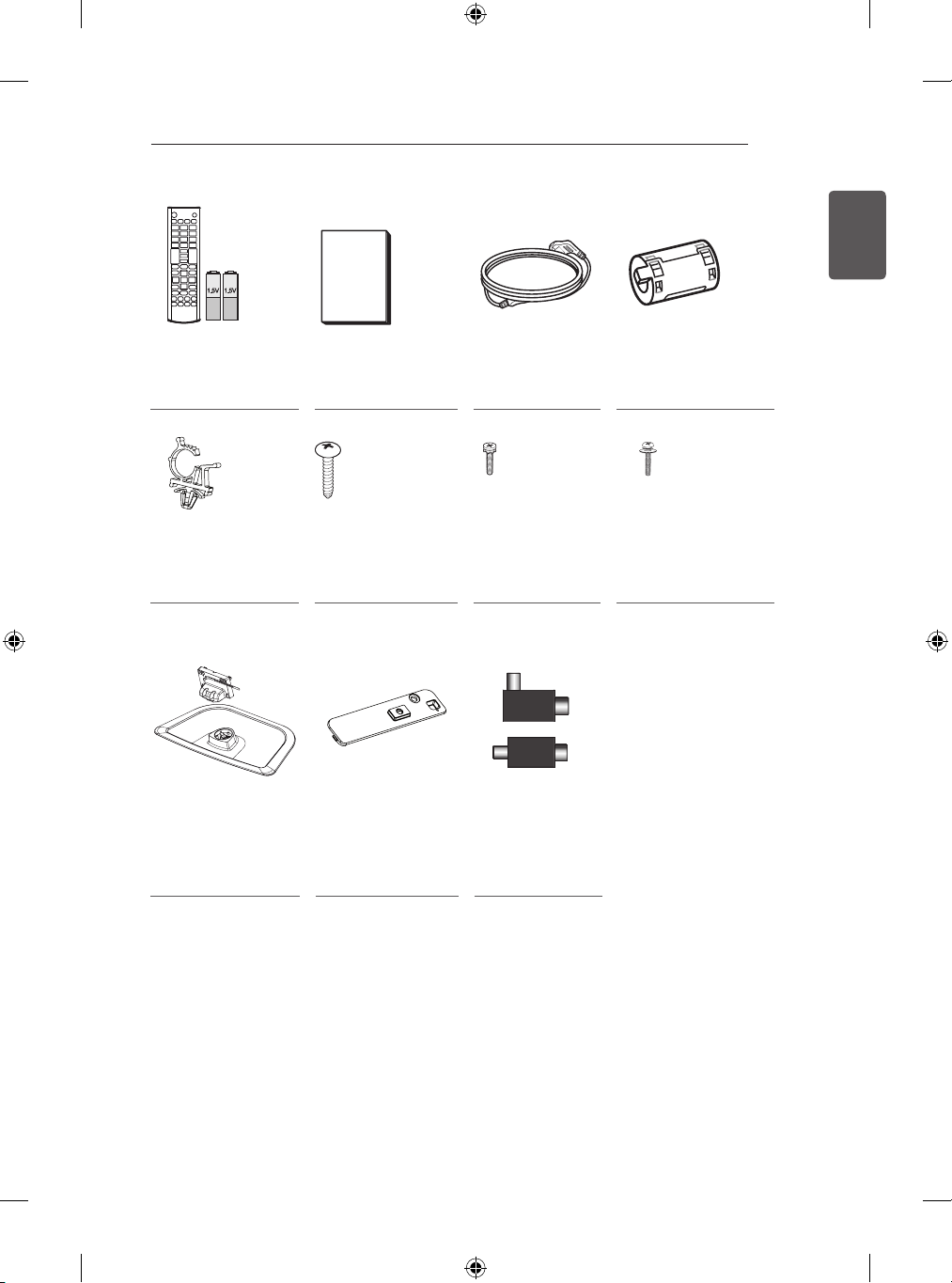
ASSEMBLING AND PREPARING
11
ENGLISH
Remote Control,
Batteries (AAA)
(See p. 19)
Power Cord Holder
(Depending on model)
(See p. A-4)
Stand Body / Stand
Base
(See p. A-3)
Owner’s manual
x 1
Desk-mount Screw
(Only 42PN45**)
(See p. 17)
Protection Cover
(Only 50PN45**,
50PN65**)
(See p. A-4)
Power Cord
x 7
M4 x 14
Screw for
assembly
(Only 42PN45**)
(See p. A-3)
or
Isolator
(Depending on
model)
(See p. 13)
Ferrite core
(Depending on model)
(See p. 12)
x 7
M5 x 16
Screw for assembly
(Only 50PN45**,
50/60PN65**)
(See p. A-3)

12
ASSEMBLING AND PREPARING
ENGLISH
How to use the ferrite core
1 Use the ferrite core to reduce the electromagnetic interference in the power cable.
2 Use the ferrite core to reduce the electromagnetic interference in the cable.
NOTE
The items supplied with your product may vary depending on the model.
Product specifications or contents of this manual may be changed without prior notice due to
upgrade of product functions.
- If there are two ferrite cores, follow as shown in Figures 1-1 and 2.
- If there are three ferrite cores, follow as shown in Figures 1-2 and 2.
- If there is LAN port, additionally follow as shown in Figure 3.
Wind the power cable on the ferrite core once.
Place the ferrite core close to a wall plug.
[to a wall plug]
[Figure 1-1]
Place the ferrite core close to the TV and a wall plug.
[to a wall plug]
[Figure 1-2]
Place the ferrite core close to the TV.
Wind the
component Y, Pb, Pr, L, R cable
[to an External device]
Gather and bind the
with the ferrite core.
component Y, Pb, Pr, L, R
on the ferrite core once.
[Figure 2-1]
10 mm(+ / - 5 mm)
and scart cable
[to the TV]
[to the TV]
[to the TV]
(Black)
[Cross Section of
Ferrite Core]
[to an External device]
[Figure 2-2]
Wind the PC audio cable on the ferrite core once.
[to an External device]
[Figure 2-3]
3 Use the ferrite core to reduce the electromagnetic interference in the LAN cable. Wind the LAN
cable once on the ferrite core B and thrice on the ferrite core A. Place the ferrite core close to the TV
and an External device.
[to the TV]
B A
For an optimal connection, HDMI cables and USB
devices should have bezels less than 10 mm thick and 18
mm width. Use an extension cable that supports USB 2.0
if the USB cable or USB memory stick does not fit into
your TV’s USB port.
[Figure 3]
10 mm(+ / - 5 mm)
10 mm(+ / - 5 mm)
[to the TV]
[to the TV]
[to an External
device]
(Black)
[Cross Section of
Ferrite Core]
A (Gray) B (Gray)
[Cross Section of
Ferrite Core]
*A 10 mm
*B 18 mm

ASSEMBLING AND PREPARING
ANTENNA/
CABLE IN
13
NOTE
Antenna Isolator Installation Guide
y
- Use this to install TV in a place where there is a voltage difference between TV Set and GND of
antenna signal.
»
If there is a voltage difference between TV Set and GND of antenna signal, the antenna
contact might be heated and excessive heat might cause an accident.
- You can improve the safety when watching TV by efficiently removing power voltage from TV
antenna. It is recommended to mount the isolator to the wall. If it cannot be mounted to the wall,
mount it on the TV. Avoid disconnecting the antenna Isolator after installation.
- Before starting, be sure that the TV antenna is connected.
Wall
or
Cable / Antenna
Isolator
Connect one end of the isolator to cable/antenna jack and the other to TV set or set-top box.
“Equipment connected to the protective earthing of the building installation through the mains
connection or through other equipment with a connection to protective earthing - and to a cable
distribution system using coaxial cable, may in some circumstances create a re hazard. Connection to
a cable distribution system has therefore to be provided through a device providing electrical isolation
below a certain frequency range (galvanic isolator, see EN 60728-11)”
When applying the RF Isolator, a slight loss of signal sensitivity can occur.
1. Connect to TV.
2. Connect to Set-Top box.
ENGLISH

14
ASSEMBLING AND PREPARING
ENGLISH
Separate purchase
Separate purchase items can be changed or modied for quality improvement without any notication.
Contact your dealer to buy these items.
These devices only work with certain models.
LG Audio Device
Compatibility
LG Audio Device • •
The model name or design may be changed depending on the upgrade of product functions,
manufacturer’s circumstances or policies.
PN45** PN65**
