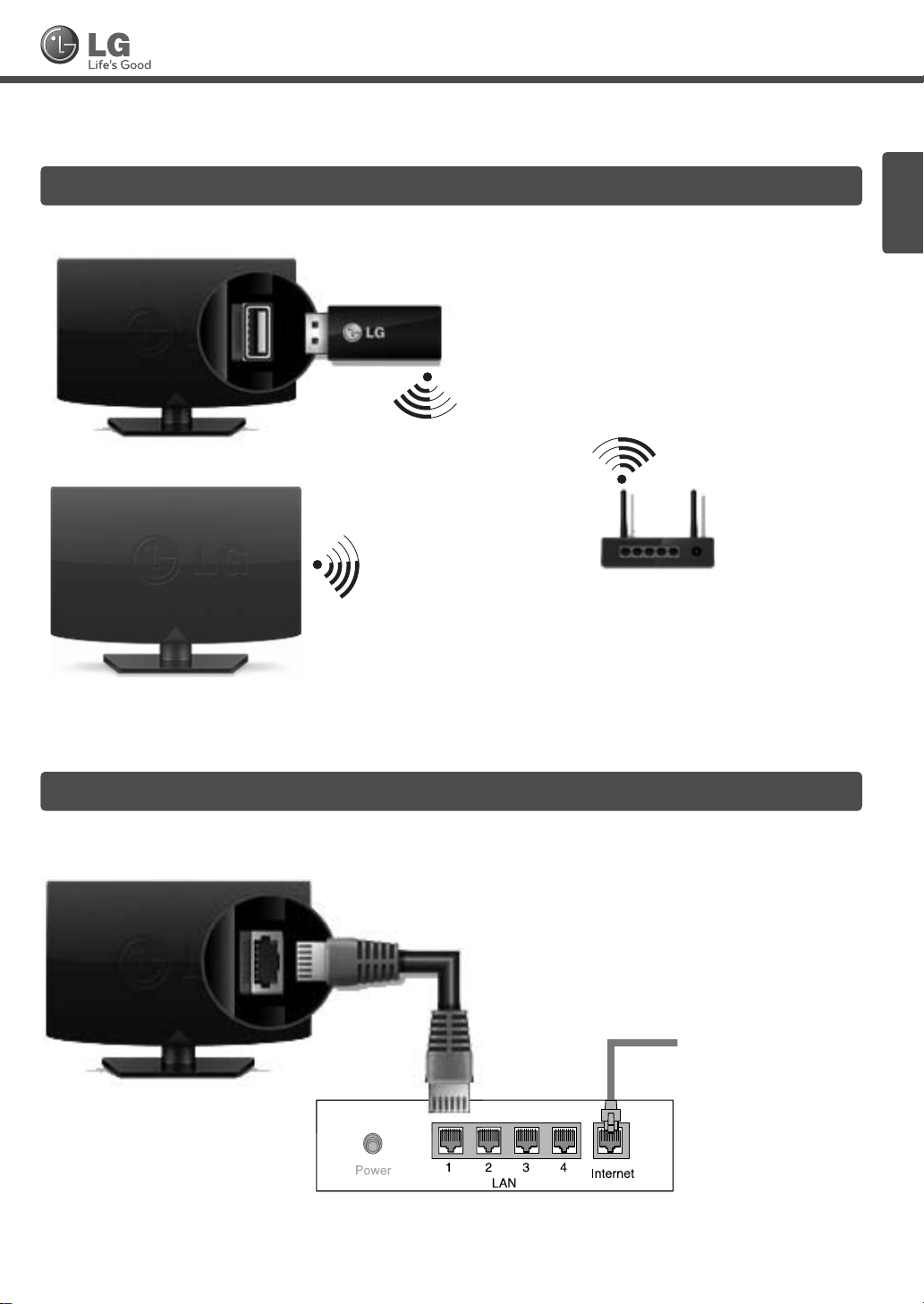
SMART TV Quick Setup Guide
* Image shown may differ from your TV.
* Image shown on a PC or mobile phone may vary depending on the OS(Operating System).
Wireless Network Connection
LG wireless
dongle
or
ENGLISH
wireless router
Wired Network Connection
Internet connection
Wired router
P/NO: MBM63660408 (1202-REV00)
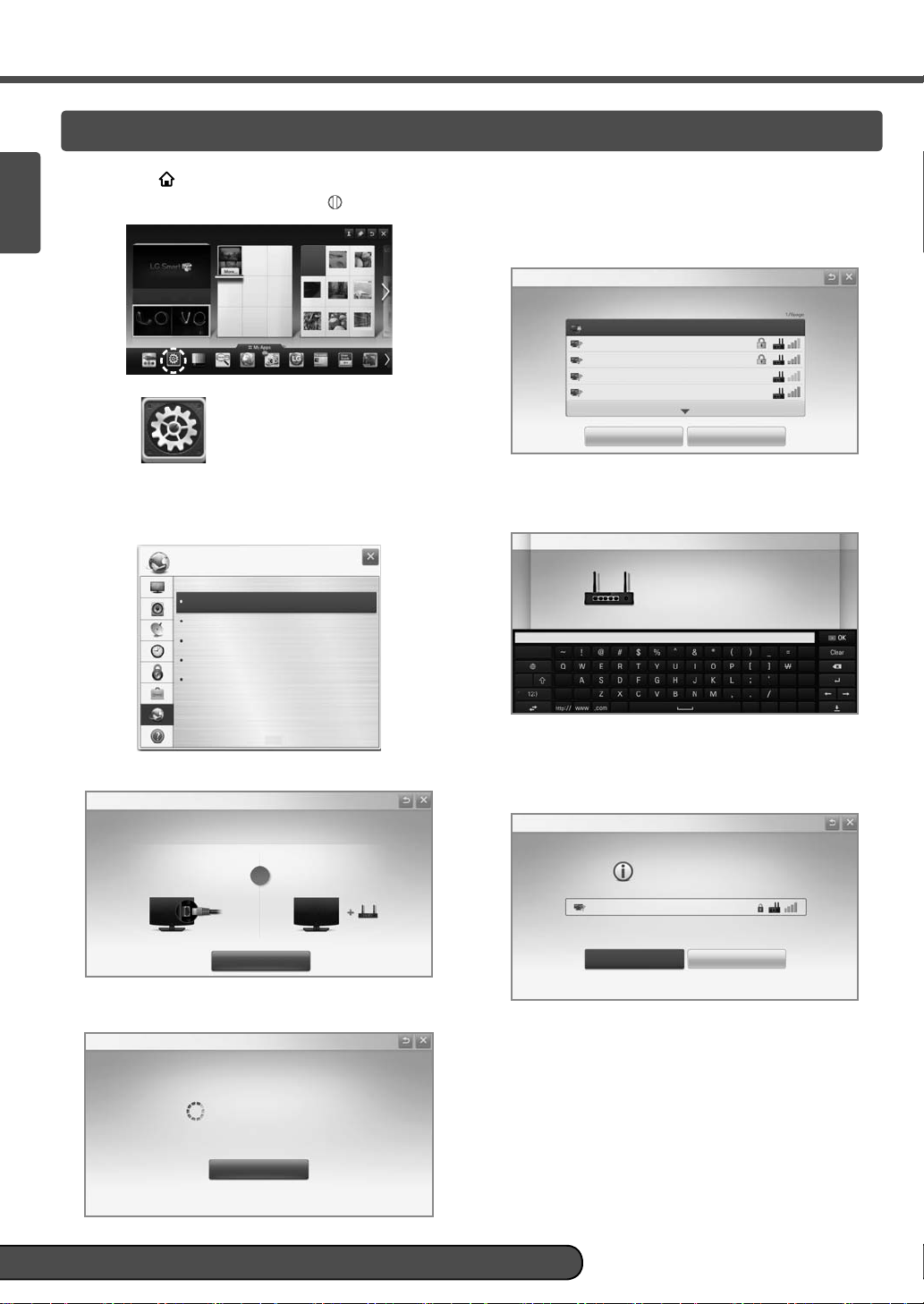
ENGLISH
Press the HOME button to access the HOME
1
menu. Select Settings and press
Input List Settings Live TV Search Internet
NETWORK SETTING
f you select Cancel or if your TV fails to connect
I
(Wheel).
3D
LG Smart W
TV Guide User Guide
Ch. List
to the network, the list of available networks is
displayed. Choose the network you would like to
connect too.
Network Connection
Choose the network you want.
Wired Network
Wireless : AAA
Wireless : BBB
Wireless : CCC
Wireless : 11111
Show More
Settings
Select the NETWORK → Network Connection
2
menu.
NETWORK
Network Connection
Network Status
Wi-Fi Screen Share
Smart Share Setting
ESN
Press the Start Connection.
3
Network Connection
Connect to your wired or wireless network.
Enjoy various Smart TV features through network.
To connect to a wired network:
Connect a LAN cable to the back of TV.
Your TV is trying to connect to the available
4
network.
Network Connection
To connect to a wireless network:
Install AP.
or
Start Connection
Set Expert
or wireless routers that have the ꔖ symbol, you
F
Searching New
need to enter the security key.
Network Connection
Wireless: iptime-p
Enter security key of network.
Forgot your password? Contact your AP manufacturer.
The connected network is displayed.
5
Click Complete to confirm the network connection.
If you select Other Network List, the list of
available networks is displayed.
Network Connection
Network is connected.
Wireless:AAA
Select [Other Network List] to connect to another network.
Complete
Other Network List
Connecting to the network.
Cancel
Please call LG Customer Service if you experience any problems.
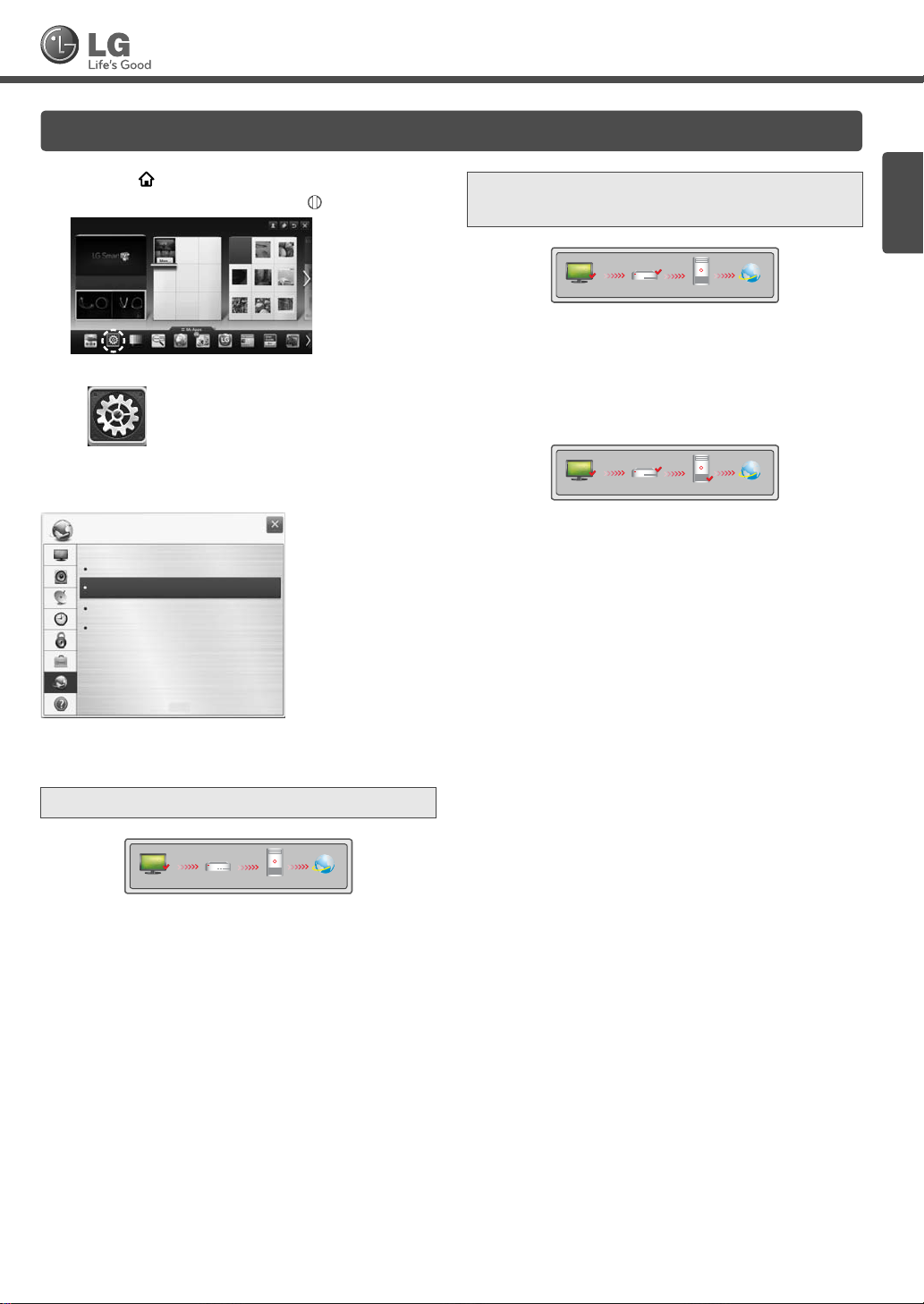
SMART TV Quick Setup Guide
Troubleshooting Network Problems
Press the HOME button to access the HOME
1
menu. Select Settings and press
Search
Internet3DLG Smart W
TV Guide User Guide
Input List Settings Live TV
Settings
Select the NETWORK → Network Status menu.
2
(Wheel).
Ch. List
Check the router or
consult your Internet service provider.
TV Gateway DNS Internet
When an ✔ appears TV and Gateway.
Unplug the power cord of the AP, cable modem
1
and try to connect after 5 seconds.
Initialize(Reset) the AP or cable medem.
2
Contact to internet companies or AP companies.
3
TV Gateway DNS Internet
ENGLISH
NETWORK
Network Connection
Network Status
Wi-Fi Screen Share
Smart Share Setting
ESN
Follow the instructions below that correlate to your
network status.
Check the TV or the router.
TV Gateway DNS Internet
When an ✔ appears TV.
Check the connection status of TV, AP and cable
1
modem.
Power off and power on TV, AP and cable modem.
2
If you are using a static IP, enter IP directly.
3
Contact to internet companies or AP companies.
4
Additional points to check when using a wireless
connection
Check the password for the wireless
1
connection in the router settings window.
Change the router SSID (network name) or
2
the wireless channel.
When an ✔ appears TV, Gateway and DNS.
Unplug the power cord of the AP, cable modem
1
and try to connect after 5 seconds.
Initialize(Reset) the AP or cable medem.
2
Check that the MAC address of the TV/router is
3
registered with your Internet service provider. (The
MAC address displayed on the right pane of the
network status window should be registered with
your Internet service provider.)
Check the router manufacturer’s website to make
4
sure your router has the latest firmware version
installed.

ENGLISH
Install the
1 Go to
. Then, select your region.
and SmartShare programme on your PC.
2 Select Support. Then, Search for your model.
3 Select Drivers & Software. Then, select
4 You can run the programme when installation is complete.
NOTE
DLNA or Media Link service is only available if TV and other devices are connected via a single router.
DLNA Connection to PC
1 Start Nero Media Home 4 and enable shared folders on your PC.
a
»
: Click the Share button.
a
b
»
: Click the Add button and select the desired folder.
Installing & Setting
and .
(Read the Owner's Manual to find out which file formats support
the DLNA function.)
b
c
d
SMART SHARE
Contents Type
Recently Watched
More...
All
VIDEOS
PHOTOS
RECORDED TV
MUSIC
Click Green Key to get more information about SmartShare...
More...
Newly Added
Setting
2 Make sure that the PC network device is selected.
c
»
: Click the Network button and check that the correct PC network
device is selected. (At least one network device must be
selected.)
d
»
: Click the Start Server button.
Linked Device
More...
USB
DLNA Device
Settop Box
Connecting guide
3 You can view and enjoy shared content by using the TV’s Smart Share
e
More...
Camera
Settop Box
USB
function.
DLNA Device
»e : Select the DLNA Device on the TV’s Smart Share Card to enjoy
content from your PC.
Please call LG Customer Service if you experience any problems.

SMART TV Quick Setup Guide
DLNA Connection to Smartphone
1 Check that Wi-Fi is enabled on your smartphone.
Settings
2 Install/run the app for sharing content on your smartphone (It's called SmartShare on LG phones).
3 Enable your smartphone to share content files with other devices.
4 Select the file type you want to play (movie, audio or photo).
5 Select a movie, music or photo file to play on the TV.
6 Add the selected file to the playlist.
7 Select a TV model name on which to play the files. (The TV model name is labelled on the rear side of the
panel.)
8 Play the media file to view and enjoy it on your TV.
Media Link Connection
After installing the programme, right-click the Plex icon(a) on your PC's taskbar.
1
b
Click Media Manager(
)... and select the type(c) you want.
b
ENGLISH
c
a
2 Name(d) : Enter the section name to be displayed on the screen.
e
Add(
) : Select a folder in the PC to add. Create a folder to store files you want to watch on TV.
Add Section(
Turn on the TV and select Media Link(
f
) : Complete to create the section.
g
)from the Home menu.
d
e
f
Input List Settings Live TV
Weather
Search
More...
News
3D World
Movie
UCC
Online
Service
Social
Photo
Network
Album
Info
Internet
Sports
Service
My Apps
Service
Video
Streaming
3D
LG Smart W
Meida Link
g
User Guide
Recent List
* For more information on file sharing, visit www.plexapp.com/medialink.

Wi-Fi Screen Share Setting
Connecti
on
HOME → Settings → NETWORK → Wi-Fi Screen Share
ENGLISH
The Wi-Fi Screen Share function supports wireless connection technology, such as Wi-Fi Direct and WiDi. With
Smart Share, you can share files or screens of devices connected to Wi-Fi Screen Share.
Wi-Fi Screen Share
Wi-Fi Screen Share uses wireless connection such as
Wi-Fi Direct, WiDi, Wi-Fi Display, etc.
You can share files and screens of other devices using
Wi-Fi Screen Share at SmartShare.
Wi-Fi Screen
TAAAA
BBBB
CCCC
DDDD
Research Close
*
If you are not using
set
Wi-Fi Screen Share(a)
Device Name
Show More
On
a
Connection
[ABCDEF] Do you want to request
a connection?
Yes No
Wi-Fi Screen Share
to Off.
to minimize the interference between Wi-Fi devices, it is recommended to
1
If Wi-Fi Screen Share is set to On, a list of available
devices appears.
»
To use
Wi-Fi Screen Share, go to
NETWORK and set Wi-Fi Screen Share(
When you are prompted to request connection, select Yes.
2
Settings →
a
) to On.
Wi-Fi Screen Share is now connected to your TV.
WiDi (Wireless Display) Setting
WiDi represents Wireless Display. It is a system that received AV stream that can be played back on the laptop
supporting Intel WiDi. It can be used only for Live TV and external input (Composite/Component/RGB/HDMI). Other
than these modes, your computer cannot detect LG Smart TV.
1 Wi-Fi Screen Share is set to On. Connect your laptop to AP. (Without AP, it is possible to this function; it is
recommended to connect to AP.) Your laptap runs the Intel WiDi( ) programme.
2 It detects LG Smart TVs available, which supports WiDi. In the list, select the TV you want and click Connect.
Enter the 4-digit number(a) shown on the screen into the input field(b) on your laptop and then click Continue.
[Intel Notebook] Request connection
Enter the following Security keys.
PIN****
a
Remain: 92 second(s)
Cancel
b
TV Screen Notebook Screen
3 The TV screen appears on the laptop screen within 10 seconds. The wireless environment may affect the
screen display. If the connection is poor, the Intel WiDi connection may be lost.
* LG TV is not need to register.
* TV sound setting for Digital Sound Out is set to PCM.
* For more information on Intel WiDi, visit http://intel.com/go/widi
* On the
Wi-Fi Screen Share
, WiDi device is not searched. Close the
Wi-Fi Screen Share
, then search Wi-Di.
Updating the TV Firmware
HOME → Settings → SUPPORT → Software Update
Uses Software Update to check and obtain the latest version. If not updated, certain functions may not work
properly. It is also possible to check manually for available updates.
Software Update Set it to On.
When an updated file is detected, the file is downloaded automatically.
When the file download is complete, the software update window appears.
Check Update Version Checks the latest update version installed. When a new update is available, the
download process can be performed manually.
NOTE
The latest version can be obtained via the digital broadcast signal or an internet connection.
Changing the programme while downloading the software via a digital broadcast signal interrupts the
download process. Returning to the initial programme allows downloading to resume.
If software is not updated, certain functions may not work properly.
[Only Nordic models]
You can check whether LG OTA service is available in the DTV channel by pressing the red button as you
see the “Update is detected.” message under the channel banner.
Please call LG Customer Service if you experience any problems.

Guía rápida de confi guración de SMART TV
* Es posible que la imagen que se muestra no sea exactamente igual a su TV.
* Es posible que la imagen que se muestra en la PC o el teléfono móvil no sea exactamente igual, esto dependerá
del sistema operativo.
Conexión a una red inalámbrica
Llave inalámbrica LG
o
ESPAÑOL
Enrutador inalámbrico
Conexión a una red alámbrica
Conexión a Internet
Enrutador alámbrico

Presione el botón HOME para ingresar al menú
1
HOME. Seleccione Config. y presione la (rueda).
ESPAÑOL
Lista de entradas
Config. TV en vivo
Internet3DLG Smart W
Buscar
CONFIGURACIÓN DE RED
Si selecciona Cancelar o si el TV no logra
conectarse a la red, se mostrará la lista de
redes disponibles. Escoja la red a la que desee
conectarse.
Conexión de red
Red Cableada
Inalámbrica : AAA
Guía de TV
Guía del Usuario
Prg. Recientes
Inalámbrica : BBB
Inalámbrica : CCC
Inalámbrica : 11111
Elija la red que desee.
Mostrar Más
Config.
Seleccione el menú RED → Conexión de red.
2
RED
Conexión de red
Estado de red
Wi-Fi Screen Share
Configuración de Smart Share
ESN
Presione Iniciar conexión.
3
Conexión de red
Conéctese a su red cableada o inalámbrica.
Disfrute de diferentes características de Smart TV mediante la red.
Para conectarse a una red cableada:
Conecte el cable LAN a la parte posterior de la TV.
El TV está intentando conectarse a la red
4
disponible.
Conexión de red
Para conectarse a una red inalámbrica:
Instale el AP.
o
Iniciar conexión
Configuración de experto
Para enrutadores inalámbricos que tengan el
símbolo
ꔖ
, es necesario que ingrese una clave de
Buscar Nuevo
seguridad.
Conexión de red
Inalámbrica: iptime-p
Ingrese la clave de seguridad de la red.
¿Olvidó su contraseña? Comuníquese con el fabricante del AP.
Aparecerá la red a la que se ha conectado.
5
Haga clic en Completo para confirmar la conexión
a la red. Si selecciona Otra lista de red, se
mostrará la lista de redes disponibles.
Conexión de red
La red está conectada.
Inalámbrica:AAA
Seleccione [Otra Lista de Red] para conectarse a otra red.
Completo
Otra lista de red
Conectando a la red.
Cancelar
Llame al servicio al cliente de LG si experimenta algún problema.

Guía rápida de confi guración de SMART TV
Solución de problemas de red
Presione el botón HOME para ingresar al menú
1
HOME. Seleccione Config. y presione la (rueda).
Revise el enrutador o
consulte a su proveedor
de servicios de Internet.
ESPAÑOL
TV Gateway DNS Internet
Lista de entradas
Config. TV en vivo
Internet3DLG Smart W
Buscar
Guía de TV
Guía del Usuario
Prg. Recientes
Config.
Seleccione el menú RED → Estado de red.
2
RED
Conexión de red
Estado de red
Wi-Fi Screen Share
Configuración de Smart Share
ESN
Siga las siguientes instrucciones que se correlacionen
con el estado de red.
Revise el TV o el enrutador.
Cuando aparece un ✔ en TV y Gateway.
Desenchufe el cable de alimentación del AP y
1
del cable módem. Vuelva a intentar la conexión
después de 5 segundos.
Inicialice (restablezca) el AP o el cable módem.
2
Comuníquese con su proveedor de Internet o de
3
AP.
TV Gateway DNS Internet
Cuando aparece un ✔ en TV, Gateway y DNS.
Desenchufe el cable de alimentación del AP y
1
del cable módem. Vuelva a intentar la conexión
después de 5 segundos.
Inicialice (restablezca) el AP o el cable módem.
2
Revise que la dirección MAC del TV/enrutador
3
esté registrada con su proveedor de servicios
de Internet. (La dirección MAC que se muestra
en el panel derecho de la ventana de estado de
red debe estar registrada con su proveedor de
servicios de Internet).
Revise el sitio web del fabricante del enrutador
4
para asegurarse de que el enrutador tenga
instalada la versión más reciente del firmware.
TV Gateway DNS Internet
Cuando aparece un ✔ en TV.
1
Revise el estado de la conexión del TV, el AP
y el cable módem.
Apague y encienda el TV, el AP y el cable módem.
2
Si usa una dirección IP estática, ingrésela
3
directamente.
Comuníquese con su proveedor de Internet o de
4
AP.
Puntos adicionales que debe revisar al usar una
conexión inalámbrica
Revise la contraseña de la conexión
1
inalámbrica en la ventana de configuración
del enrutador.
Cambie el SSID del enrutador (nombre de
2
red) o el canal inalámbrico.

Instalación y configuración de
Instale el programa
1 Vaya a
. Luego, seleccione su región.
y SmartShare en la PC.
2 Seleccione Support. A continuación, busque su modelo.
3 Seleccione Drivers & Software. Luego, seleccione
ESPAÑOL
.
4 Puede ejecutar el programa una vez terminada la instalación.
NOTA
El servicio DLNA o Vínculo de medios está disponible si el TV y los otros dispositivos están conectados
mediante un enrutador único.
Conexión DLNA a la PC
1 Inicie Nero Media Home 4 y active las carpetas compartidas en la PC.
a
»
: Haga clic en el botón Share.
a
b
b
»
: Haga clic en el botón Add y seleccione la carpeta.
(Consulte el manual del propietario para conocer qué formatos
de archivo son compatibles con la función DLNA.)
y
c
d
SMART SHARE
Tipo de Contenidos
Mirados Recientemente
Más...
Todos
VÍDEO
FOTO
LISTA GRABADA
MÚSICA
Click Green Key to get more information about SmartShare...
Más...
Añadidos Recientemente
Ajuste
Más...
Dispositivo Conectado
Camera
USB
e
DLNA Device
Settop Box
Settop Box
USB
Guía de Conexión
2 Compruebe que el dispositivo de red de la PC esté seleccionado.
c
»
: Haga clic en el botón Network y revise que esté seleccionado el
dispositivo de red de la PC. (Al menos un dispositivo de red debe
estar seleccionado).
d
»
: Haga clic en el botón Start Server.
3 Puede ver y disfrutar de contenido compartido mediante la función
Más...
Smart Share del TV.
DLNA Device
»e : Seleccione DLNA Device en la tarjeta Smart Share del TV para
disfrutar del contenido de la PC.
Llame al servicio al cliente de LG si experimenta algún problema.

Guía rápida de confi guración de SMART TV
Conexión DLNA al Smartphone
1 Revise que el Wi-Fi esté activado en el Smartphone.
Confi g.
2 Instale/ejecute la aplicación para compartir contenido del Smartphone (se llama SmartShare en teléfonos LG).
3 Active su Smartphone para compartir archivos de contenido con otros dispositivos.
4 Seleccione el tipo de archivo que desee reproducir (película, música o imagen).
5 Seleccione un archivo de película, música o imagen para reproducirlo en la TV.
6 Agregue el archivo seleccionado a la lista de reproducción.
7 Seleccione un nombre de modelo de la TV en la que va a reproducir los archivos. (El nombre de modelo de la
TV aparece en la parte posterior del panel).
8 Reproduzca el archivo de medios para verlo y disfrutarlo en la TV.
Conexión a Media Link
Luego de instalar el programa, haga clic con el botón secundario en el icono Plex (a) ubicado en la barra de
1
tareas de la PC.
Haga clic en Media Manager (Administrador de medios) (
b
b
)... y seleccione el tipo (c) que desea.
c
ESPAÑOL
a
2 Name (d): ingrese el nombre de la sección para mostrar en pantalla.
e
Add (
ver en la TV.
Add Section (
Encienda la TV y seleccione Media Link (
e
* Para obtener mayor información acerca de cómo compartir archivos, visite www.plexapp.com/medialink.
): seleccione una carpeta en la PC para agregar. Cree una carpeta para guardar los archivos que desea
f
): complete para crear la sección.
g
) desde el Menú principal.
3D World
Movie
UCC
Internet
Service
Photo
Album
Sports
Service
My Apps
Online
Social
Network
Service
Video
Streaming
3D
LG Smart W
Meida Link
g
User Guide
Recent List
d
More...
Weather
Info
News
f
Input List Settings Live TV
Search

Configuración de Wi-Fi Screen Share
Connecti
on
HOME →
Config. → RED → Wi-Fi Screen Share
La función Wi-Fi Screen Share es compatible con tecnología de conexión inalámbrica como Wi-Fi Direct y WiDi. Mediante Smart
Share, puede compartir archivos o pantallas de dispositivos conectados a Wi-Fi Screen Share.
Wi-Fi Screen Share
Wi-Fi Screen Share usa conexiones inalámbricas como
Wi-Fi Direct, WiDi, Wi-Fi Display, etc.
Comparta archivos y pantallas de otros dispositivos
con Wi-Fi Screen Share en SmartShare.
Wi-Fi Screen
ESPAÑOL
Nombre del dispositivo
TAAAA
BBBB
CCCC
DDDD
Research Cerrar
*
Si no usa
Share(a)
On
a
Connection
Mostrar Más
Wi-Fi Screen Share
en Apagado.
[ABCDEF] ¿Desea solicitar una
conexión?
Sí No
para minimizar la interferencia entre dispositivos Wi-Fi, se recomienda configurar
1
Si Wi-Fi Screen Share está configurado en Encendido,
aparece una lista con los dispositivos disponibles.
»
Para usar
y configure Wi-Fi Screen Share(
Cuando se le pida solicitar conexión, seleccione Sí. Wi-Fi
2
Wi-Fi Screen Share, vaya a
a
) en
Config. → RED
Encendido
Screen Share está ahora conectado al TV.
Wi-Fi Screen
Configuración de WiDi (Wireless Display)
WiDi se refiere a Wireless Display. Wireless Display es un sistema que envía archivos de video y audio que pueden reproducirse
en una computadora portátil compatible con Intel WiDi. Solo puede usarse para Live TV y entradas externas (compuesto/
componente/RGB/HDMI). La computadora solo puede reconocer al LG Smart TV a través de estas entradas.
1 Conecte la computadora portátil a un punto de acceso. (Es posible utilizar la función WiDi sin un punto de acceso. Sin
embargo, se recomienda esta conexión para obtener el mejor rendimiento). A continuación, ejecute el programa WiDi ( )
en la computadora portátil.
2 Luego de ejecutar el programa WiDi en la computadora portátil, se mostrará una lista con todos los dispositivos detectados
disponibles. Seleccione el dispositivo que desee y haga clic en . Seleccione de la lista el TV que desee y haga clic en .
Ingrese el número de 4 dígitos que se muestra (
a
) en pantalla (b) y haga clic en.
[Intel Notebook] Solicitar conexión
Ingrese las siguientes claves de seguridad.
PIN****
a
Segundos: 92 second(s)
Cancelar
b
.
Pantalla del TV Pantalla de la computadora portátil
3 La pantalla del TV aparecerá en la pantalla de la computadora portátil dentro de 10 segundos. La conexión inalámbrica
afectará la calidad del video que se muestra en la computadora portátil. Si la conexión es débil, es posible que la conexión
de Intel WiDi se pierda o que el video sea de mala calidad.
* No es necesario registrar la TV LG.
* El ajuste de sonido del TV para Sonido Digital Desactivado está configurado en PCM.
* Para obtener más información sobre Intel Wi-Di, visite http://intel.com/go/widi
* En Wi-Fi Screen Share, no se busca el dispositivo Wi-Di. Cierre Wi-Fi Screen Share y , a continuación, busque Wi-Di.
Actualización del firmware del TV
HOME → Config. → SOPORTE → Act. Software
Utiliza Software Update para revisar y adquirir la versión más reciente. Si no está actualizado, es posible que ciertas funciones no
funcionen correctamente. También es posible revisar de forma manual las actualizaciones disponibles.
Act. Software Configúrela en Encendido.
Cuando se detecta un archivo actualizado, éste se descarga automáticamente.
Cuando la descarga del archivo haya finalizado, aparecerá la ventana de actualización de software.
Revisar Versión de
Actualización
NOTA
La versión más reciente puede obtenerse a través de la señal de transmisión digital o una conexión a Internet.
Si cambia la programación mientras se descarga el software a través de la señal de transmisión digital interrumpirá este
proceso. Si vuelve a la programación inicial, se reanudará la descarga.
Si no se actualiza el software, es posible que ciertas funciones no funcionen correctamente.
[Solo para modelos del norte de Europa] Puede revisar si el servicio LG OTA está disponible en el canal DTV al presionar
el botón rojo cuando vea el mensaje “Update is detected.” bajo el titular del canal.
Revisa la versi de actualizaci m reciente instalada. Cuando hay una nueva actualizaci disponible,
el proceso de descarga puede realizarse manualmente.
Llame al servicio al cliente de LG si experimenta algún problema.
