LG 42PC5D, 37LC7D, 32LC7D Owner’s Manual
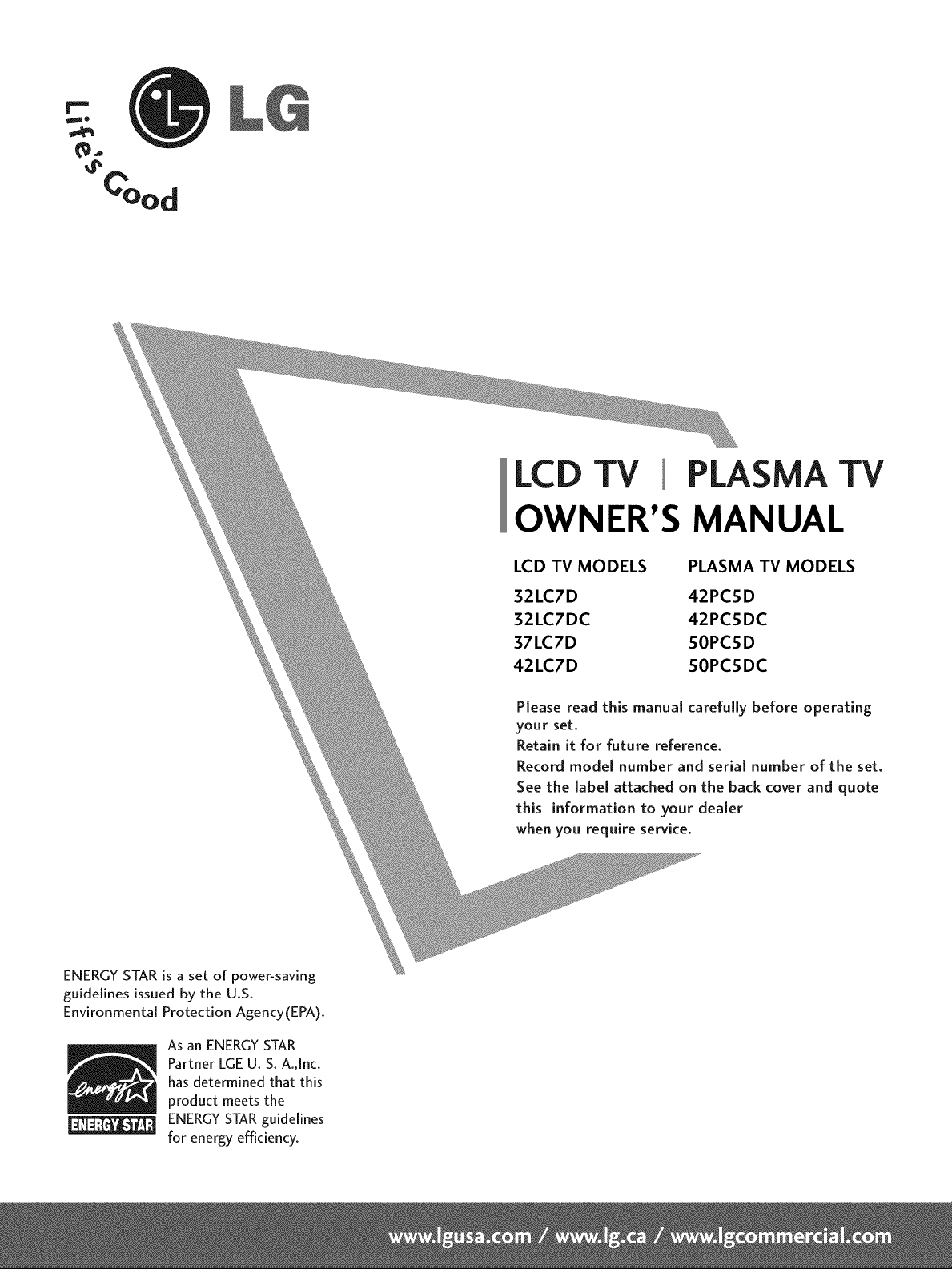
LCD TV PLASMA TV
OWNER'S MANUAL
LCD TV MODELS PLASMA TV MODELS
32LC7D 42PCSD
32LC7DC 42PCSDC
37LC7D SOPCSD
42LC7D SOPCSDC
Please read this manual carefully before operating
your set.
Retain it for future reference.
Record model number and serial number of the set.
See the label attached on the back cover and quote
this information to your dealer
when you require service.
ENERGY STAR is a set of power-saving
guidelines issued by the U.S.
Environmental Protection Agency(EPA).
As an ENERGY STAR
Partner LGEU. S. A.,Inc.
has determined that this
product meets the
ENERGYSTARguidelines
for energy efficiency.
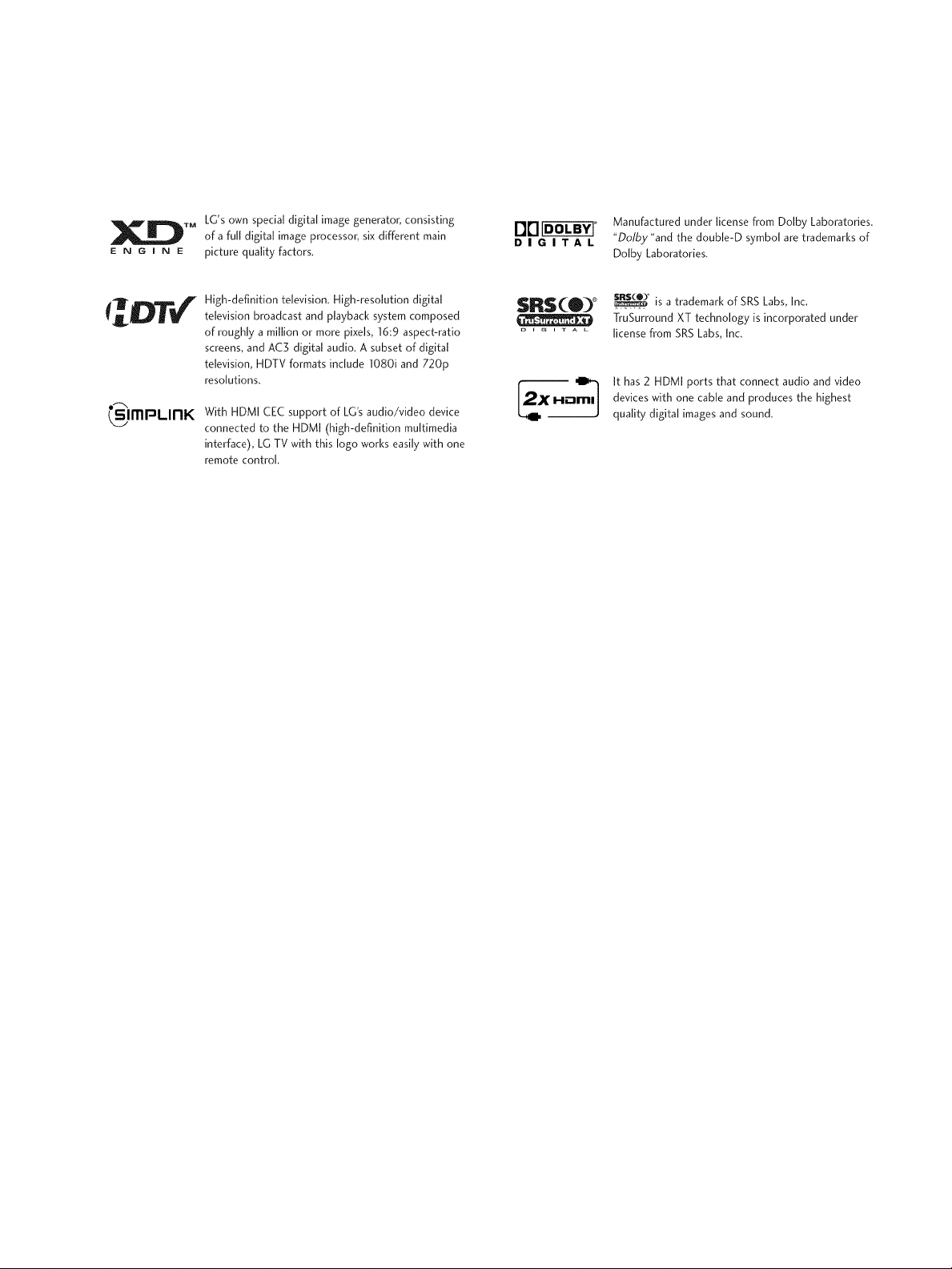
LG's own special digital image generator, consisting
of afull digital image processor, six different main
picture quality factors.
DIGITAL
Manufactured under license from Dolby Laboratories.
"Dolby "and the doub[e-D symbol are trademarks of
Do[by Laboratories.
o_
_lmpLInK
High-definition television. High-resolution digital
television broadcast and playback system composed
of roughly a million or more pixels, 16:9 aspect-ratio
screens, and AC3 digital audio. A subset of digital
television, HDTV formats include 1080i and 720p
resolutions.
With HDMI CEC support of LG's audio/video device
connected to the HDMI (high-definition multimedia
interface), LG TV with this logo works easily with one
remote control.
$RS(O) °
_ _ G i T A L
_° is atrademark of SRS Labs, Inc.
TruSurround XT technology is incorporated under
license from SRS Labs, Inc.
It has 2 HDMI ports that connect audio and video
devices with one cable and produces the highest
quality digital images and sound.

TO REDUCE THE RISK OF ELECTRIC SHOCK
DO NOT REMOVE COVER (OR BACK). NO
USER SERVICEABLEPARTSINSIDE. REFERTO
QUALIFIED SERVICEPERSONNEL.
iiii
_iiili i
I
/
WARNING / CAUTION
To prevent fire or shock hazards, do not expose
this product to rain or moisture.
Class B digital device
This equipment has been tested and found to comply
with the limits for a Class B digital device, pursuant to
Part 15 of the FCC Rules. These limits are designed
to provide reasonable protection against harmful
interference in a residential installation. This equipment
generates, uses and can radiate radio frequency energy
and, if not installed and used in accordance with the
instructions, may cause harmful interference to radio
communications. However, there is no guarantee that
interference will not occur in a particular installation.
If this equipment does cause harmful interference to
radio or television reception, which can be determined
by turning the equipment off and on, the user is
encouraged to try to correct the interference by one
or more of the following measures:
- Reorient or relocate the receiving antenna.
- Increase the separation between the equipment and
receiver.
- Connect the equipment to an outlet on a circuit
different from that to which the receiver is connected.
-Consult the dealer or an experienced radio/TV
technician for help.
I iiii'Eiiii[
This reminder is provided to call the CATV system
installer's attention to Article 820-40 of the National
Electric Code (U.S.A.). The code provides guidelines for
proper grounding and, in particular, specifies that the
cable ground shall be connected to the grounding system
of the building, as close to the point of the cable entry
as practical.
Any changesor modificationsnot expressly approved
by the party responsiblefor compliance could void
the user'sauthority to operate the equipment.
Do not attempt to modify this product in any way
without written authorization from LG Electronics.
Unauthorized modification could void the user's
authority to operate this product

SAFETYIN S
IMPORTANT SAFETYINSTRUCTIONS
Important safety instructions shall be provided with each apparatus. This information shall be given in a separate
booklet or sheet, or be located before any operating instructions in an instruction for installation for use and
supplied with the apparatus.
This information shall be given in a language acceptable to the country where the apparatus is intended to be used.
The important safety instructions shall be entitled "Important Safety Instructions". The following safety
instructions shall be included where applicable, and, when used, shall be verbatim as follows. Additional safety
information may be included by adding statements after the end of the following safety instruction list. At the
manufacturer's option, a picture or drawing that illustrates the intent of a specific safety instruction may be
placed immediately adjacent to that safety instruction:
Read these instructions.
Keep these instructions.
Heed all warnings.
Follow all instructions.
Do not use this apparatus near water.
Do not defeat the safety purpose of the polarized
or grounding-type plug. A polarized plug has
two blades with one wider than the other. A
grounding type plug has two blades and a third
grounding prong, The wide blade or the third
prong are provided for your safety. If the provided
plug does not fit into your outlet, consult an
electrician for replacement of the obsolete outlet.
Clean only with dry cloth.
Do not block any ventilation openings. Install in
accordance with the manufacturer's instructions.
Do not install near any heat sources such as
radiators, heat registers, stoves, or other apparatus
(including amplifiers)that produce heat.
Protect the power cord from being walked on
@
or pinched particularly at plugs, convenience
receptacles, and the point where they exit from
the apparatus.
Only use attachments/accessories specified by
the manufacturer.
I ]
O Unplug this apparatus when unused for long
periods of time.
2

Use only with the cart, stand, tripod, bracket,
or table specified by the manufacturer, or sold
with the apparatus. When a cart is used, use
caution when moving the cart/apparatus
combination to avoid injury from tip-over.
$3125A
of the appliance, and have the cord replaced
with an exact replacement part by an authorized
servicer. Protect the power cord from physical
or mechanical abuse, such as being twisted,
kinked, pinched, closed in a door, or walked
upon. Pay particular attention to plugs, wall
outlets, and the point where the cord exits the
appliance.
Never touch this apparatus or antenna during
a thunder or lighting storm.
Do not allow a impact shock or any objects to
fall into the product, and do not drop onto the
screen with something.
Refer all servicing to qualified service personnel.
Servicing is required when the apparatus has
been damaged in any way, such as power-supply
cord or plug is damaged, liquid has been
spilled or objects have fallen into the apparatus,
the apparatus has exposed to rain or moisture,
does not operate normally, or has been
dropped.
CAUTION concerning the Power Cord :
Most appliances recommend they be placed
upon a dedicated circuit; that is, a single outlet
circuit which powers only that appliance and
has no additional outlets or branch circuits.
Check the specification page of this owner's
manual to be certain.
Do not overload wall outlets. Overloaded wall
outlets, loose or damaged wall outlets, extension
cords, frayed power cords, or damaged or
cracked wire insulation are dangerous. Any of
these conditions could result in electric shock
or fire. Periodically examine the cord of your
appliance, and if its appearance indicates dam-
age or deterioration, unplug it, discontinue use
Outdoor use marking :
@
WARNING - To reduce the risk of fire or elec-
tric shock, do not expose this appliance to rain
or moisture.
Wet Location Marking : Apparatus shall not be
exposed to dripping or splashing and no
objects filled with liquids, such as vases, shall
be placed on or over apparatus.
GROUNDING
Ensure that you connect the earth ground wire
to prevent possible electric shock. If grounding
methods are not possible, have a qualified
electrician install a separate circuit breaker.
Do not try to ground the unit by connecting it
to telephone wires, lightening rods, or gas pipes.
Breake_
DISCONNECTING DEVICE FROM MAINS
Mains plug is the disconnecting device. The
plug must remain readily operable.
Power
Supply
3
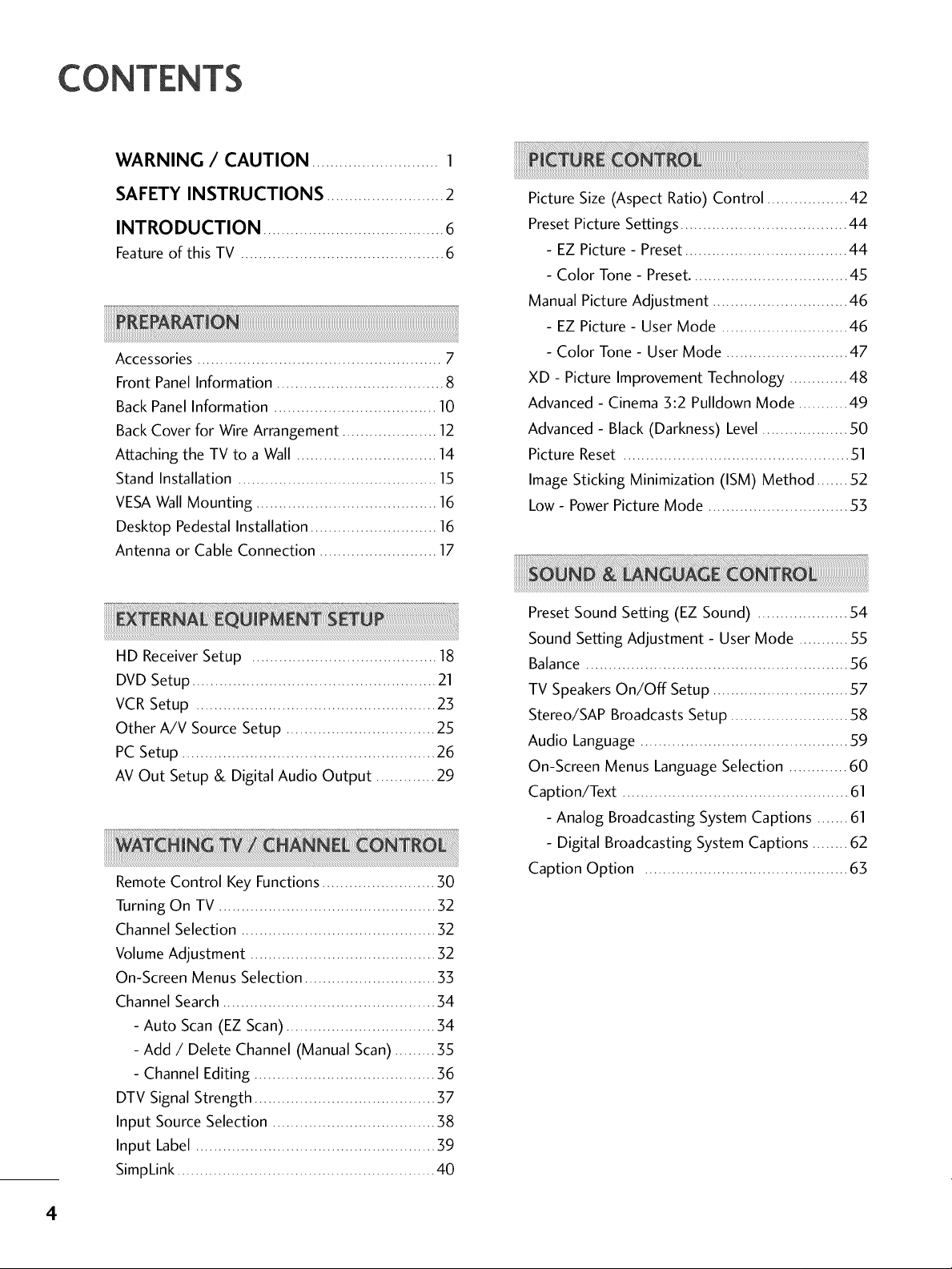
CONTENTS
WARNING / CAUTION ............................ 1
SAFETY INSTRUCTIONS ..........................2
INTRODUCTION ........................................6
Feature of this TV ............................................. 6
Accessories ...................................................... 7
Front Panel Information ..................................... 8
Back Panel Information .................................... 10
Back Cover for Wire Arrangement ..................... 12
Attaching the TV to a Wall ............................... 14
Stand Installation ............................................ 15
VESA Wall Mounting ........................................ 16
Desktop Pedestal Installation ............................ 16
Antenna or Cable Connection .......................... 17
HD ReceiverSetup ......................................... 18
DVD Setup ...................................................... 21
VCR Setup ..................................................... 23
Other A/V Source Setup ................................. 25
PC Setup ........................................................ 26
AV Out Setup & Digital Audio Output ............. 29
Remote Control Key Functions ......................... 30
Turning On TV ................................................ 32
Channel Selection ........................................... 32
Volume Adjustment ......................................... 32
On-Screen Menus Selection ............................. 33
Channel Search ............................................... 34
- Auto Scan (EZ Scan) ................................. 34
- Add / Delete Channel (Manual Scan) ......... 35
- Channel Editing ........................................ 36
DTV Signal Strength ........................................ 37
Input Source Selection .................................... 38
Input Label ..................................................... 39
SimpLink ......................................................... 40
Picture Size (Aspect Ratio) Control .................. 42
Preset Picture Settings..................................... 44
- EZ Picture - Preset.................................... 44
- Color Tone - Preset................................... 45
Manual Picture Adjustment .............................. 46
- EZ Picture - User Mode ............................ 46
- Color Tone - User Mode ........................... 47
XD - Picture Improvement Technology ............. 48
Advanced - Cinema 3:2 Pulldown Mode ........... 49
Advanced - Black (Darkness) Level................... 50
Picture Reset .................................................. 51
Image Sticking Minimization (ISM) Method ....... 52
Low - PowerPicture Mode ............................... 53
Preset Sound Setting (EZ Sound) .................... 54
Sound Setting Adjustment - User Mode ........... 55
Balance .......................................................... 56
TV SpeakersOn/Off Setup .............................. 57
Stereo/SAP Broadcasts Setup .......................... 58
Audio Language .............................................. 59
On-Screen Menus Language Selection ............. 60
Caption/Text .................................................. 61
- Analog Broadcasting System Captions ....... 61
- Digital Broadcasting System Captions ........ 62
Caption Option ............................................. 63
4
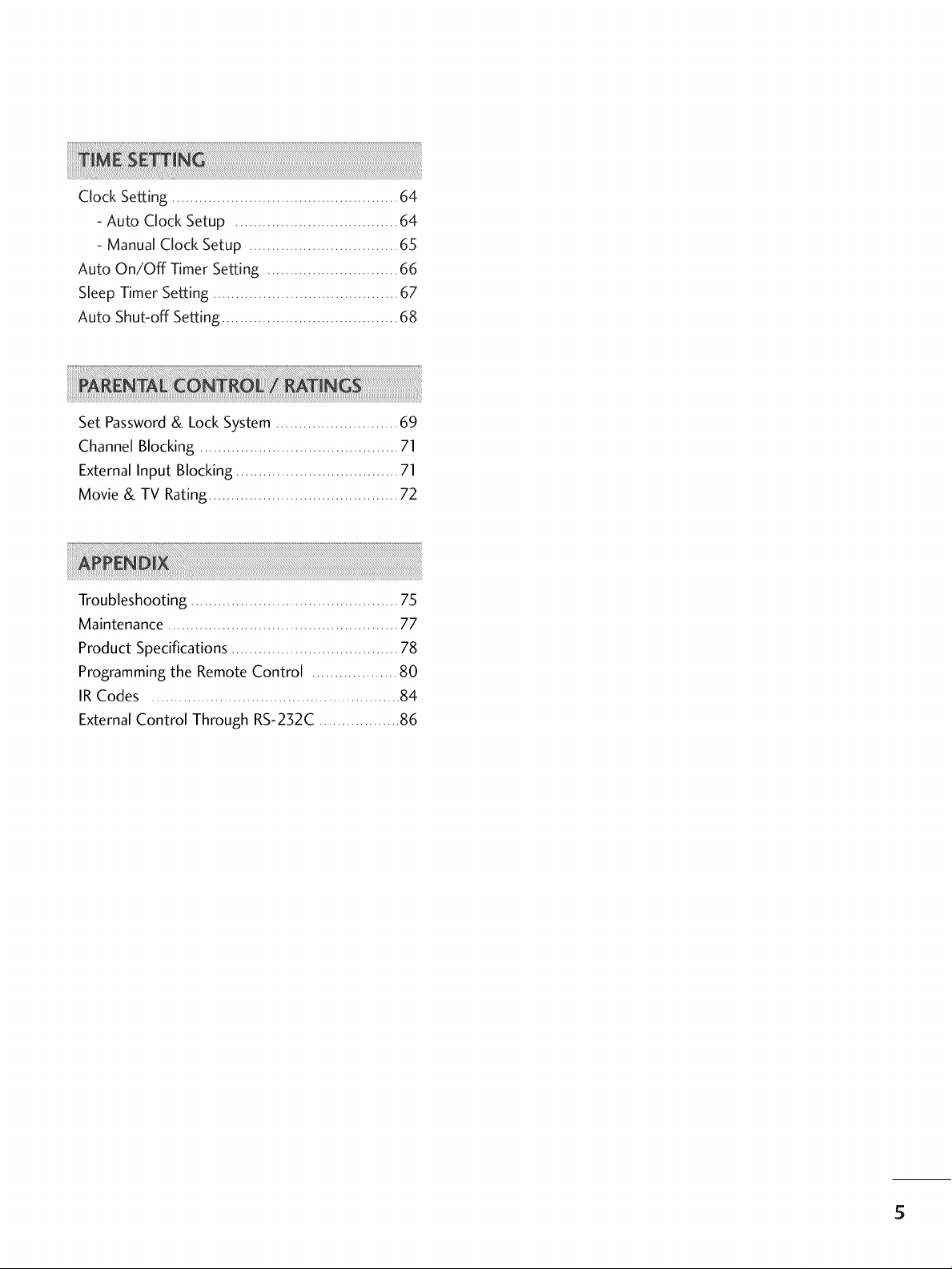
Clock Setting .................................................. 64
- Auto Clock Setup .................................... 64
- Manual Clock Setup ................................. 65
Auto On/Off Timer Setting ............................. 66
Sleep Timer Setting ......................................... 67
Auto Shut-off Setting ....................................... 68
Set Password& Lock System ........................... 69
Channel Blocking ............................................ 71
External Input Blocking .................................... 71
Movie & TV Rating.......................................... 72
Troubleshooting .............................................. 75
Maintenance ................................................... 77
Product Specifications ..................................... 78
Programming the Remote Control ................... 80
IR Codes ....................................................... 84
External Control Through RS-232C .................. 86
5
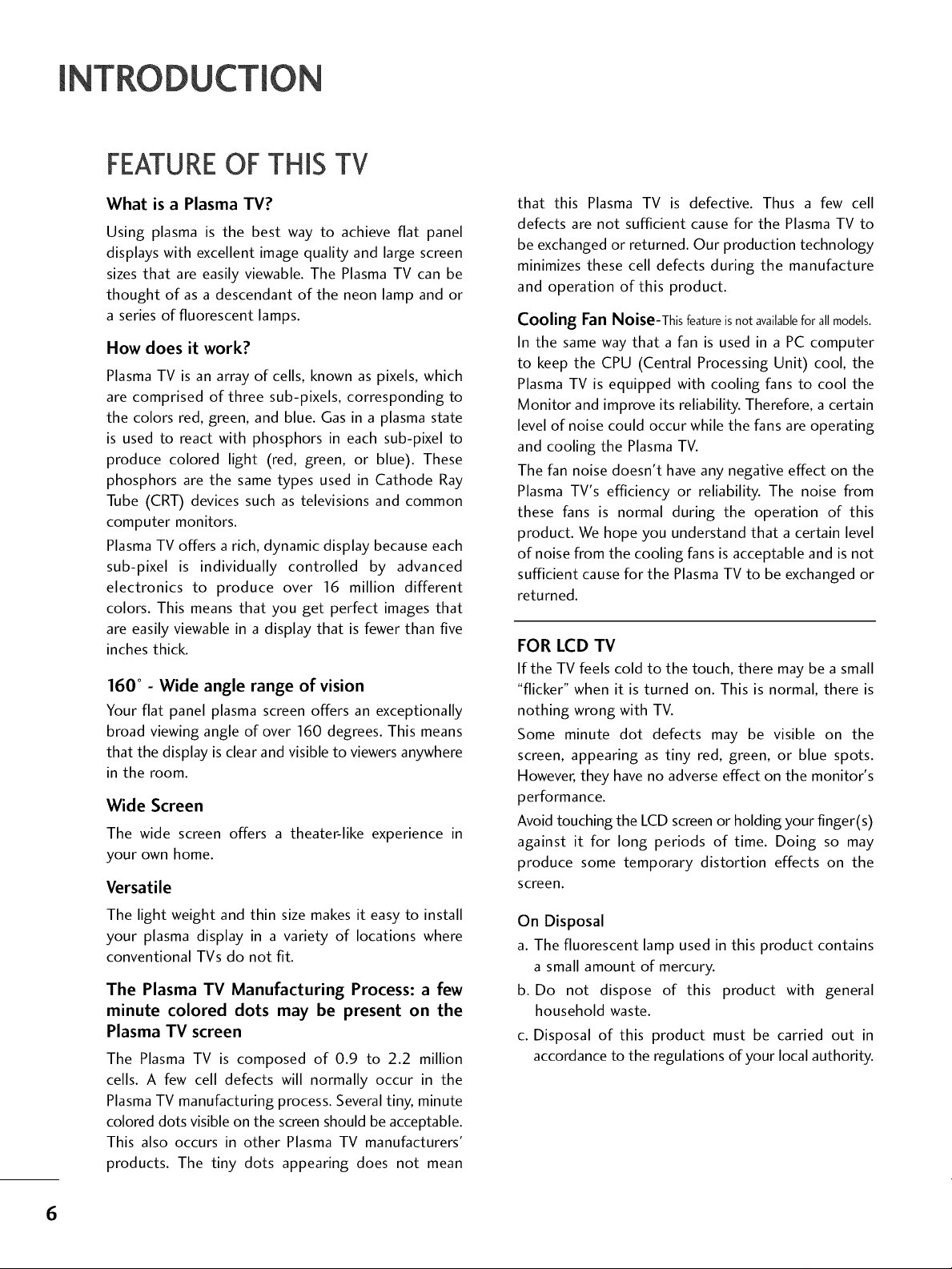
[ DU
FEATUREOFTHIS TV
What is a Plasma TV?
Using plasma is the best way to achieve fiat panel
displays with excellent image quality and large screen
sizes that are easily viewable. The Plasma TV can be
thought of as a descendant of the neon lamp and or
a series of fluorescent lamps.
How does it work?
Plasma TV is an array of cells, known as pixels, which
are comprised of three sub-pixels, corresponding to
the colors red, green, and blue. Gas in a plasma state
is used to react with phosphors in each sub-pixel to
produce colored light (red, green, or blue). These
phosphors are the same types used in Cathode Ray
Tube (CRT) devices such as televisions and common
computer monitors.
Plasma TV offers a rich, dynamic display because each
sub-pixel is individually controlled by advanced
electronics to produce over 16 million different
colors. This means that you get perfect images that
are easily viewable in a display that is fewer than five
inches thick.
160 ° - Wide angle range of vision
Your flat panel plasma screen offers an exceptionally
broad viewing angle of over 160 degrees. This means
that the display is clear and visible to viewers anywhere
in the room.
Wide Screen
The wide screen offers a theater-like experience in
your own home.
Versatile
that this Plasma TV is defective. Thus a few cell
defects are not sufficient cause for the Plasma TV to
be exchanged or returned. Our production technology
minimizes these cell defects during the manufacture
and operation of this product.
Cooling Fan Noise-This featureisnotavailableforallmodels.
In the same way that a fan is used in a PC computer
to keep the CPU (Central Processing Unit) cool, the
Plasma TV is equipped with cooling fans to cool the
Monitor and improve its reliability. Therefore, a certain
level of noise could occur while the fans are operating
and cooling the Plasma TV.
The fan noise doesn't have any negative effect on the
Plasma TV's efficiency or reliability. The noise from
these fans is normal during the operation of this
product. We hope you understand that a certain level
of noise from the cooling fans is acceptable and is not
sufficient cause for the Plasma TV to be exchanged or
returned.
FOR LCD TV
If the TV feels cold to the touch, there may be a small
"flicker" when it is turned on. This is normal, there is
nothing wrong with TV.
Some minute dot defects may be visible on the
screen, appearing as tiny red, green, or blue spots.
However, they have no adverse effect on the monitor's
performance.
Avoid touching the LCD screen or holding your finger(s)
against it for long periods of time. Doing so may
produce some temporary distortion effects on the
screen.
The light weight and thin size makes it easy to install
your plasma display in a variety of locations where
conventional TVs do not fit.
The Plasma TV Manufacturing Process: a few
minute colored dots may be present on the
Plasma TV screen
The Plasma TV is composed of 0.9 to 2.2 million
cells. A few cell defects will normally occur in the
Plasma TV manufacturing process. Several tiny, minute
colored dots visible on the screen should be acceptable.
This also occurs in other Plasma TV manufacturers'
products. The tiny dots appearing does not mean
On Disposal
a. The fluorescent lamp used in this product contains
a small amount of mercury.
b. Do not dispose of this product with general
household waste.
c. Disposal of this product must be carried out in
accordance to the regulations of your local authority.
6

PREPA
ACCESSORIES
Ensure that the following accessories are included with your product. If an accessory is missing, please contact
the dealer where you purchased the product.
User must use shielded signal interface cables (D-sub 15 pin cable) with ferrite cores to maintain standard
compliance for the product.
-O
_o
_o
O
z
Owner's Manual
75ohm Round Cable
CD Manual Remote Control, Power Cord
Polishing Cloth
This feature is not available for all models.
2-Eye-bolts
(Refer to p.14)
2-Wall brackets
(Refer to p.14)
Batteries
* Slightly wipe stained spot on the exterior only with the polishing
cloth for the product exterior if there is stain or fingerprint on
surface of the exterior.
* Do not wipe roughly when removing stain. Please be cautions of
that excessive pressure may cause scratch or discoloration.
D-sub 15 pin Cable
Cable
Management
7

PREPARATION
FRONT PANELINFORMATION
Here shown may be somewhat different from your TV.
""_NOTE: If your product has a protection tape attached, remove the tape.
And then wipe the product with a cloth (If a polishing cloth is included with your product, use it).
m
Front Panel Controls
i
©
z
Plasma TV Model
lOWER _INPUT
UButton IButton
_MENU
IButton
__ENTER
IButton
ii ii ii ii ii ii ii i i !i i i i ii iiiiiiiiiiiiiiiiiiiiiiiiiiiiiiiiiiiiiiiiiiiiiiiiiiiiiiiiiiiiiiiL!i__i__iiiiiiiiiiiiiiiiiiiiiiiiiiiiiiiiiiiiiiiiiiiiiiiii0__!__!i_i_i!__i__i_ii__i_ii_iii_
Remote Control Sensor
Power/Standby Indicator
Illuminates red in standby mode.
When the TV is turned on, the indicator
blinks green and then illuminates green
before the picture is displayed.
_TVOLU?
I(_l,l_)Buttons
8

LCD TV Model
(A,V)Buttons
(_I,I_) Button s
Button
Button
Button
Button
-0
_o
m
_o
©
7
Remote Control Sensor
Power/Standby Indicator
llluminates red in standby mode.
When the TV is turned on, the indicator blinks green and
then illuminates green before the picture is displayed.
9

PREPARATION
BACK PANELINFORMATION
,,,IHere shown may be somewhat different from your TV.
Back Connection Panel
m
©
z
Plasma TV Model
LCD TV Model
S _UDEa
iiiiiiiii!_i)i):i!:i!i:!ii!ii!i_iii!i_i_ili!ii_!i_:!_!_ii
iiii_ii!,i)i)i!!!_i!i_iiii_ii_!i::
10

COMPONENT IN
Connect a component video/audio device to these
jacks.
O AV OUT
Connect a second TV or monitor.
@ AV (Audio/Video) IN 1
Connect audio/video output from an external
device to these jacks.
S-VIDEO
Connect S-Video out from an S-VIDEO device.
ANTENNA/CABLE IN
Connect over-the air signals to this jack.
Connect cable signals to this jack.
DIGITAL AUDIO OUT
Connect digital audio from various types of equipment.
Note: In standby mode, these ports do not work.
HDMI/DVI IN 1, HDMI IN 2
Connect a HDMI (DVI) connection to either input.
O Power Cord Socket
For operation with AC power.
Caution: Never attempt to operate the TV on DC
power.
@ AV (Audio/Video) IN 2
Connect audio/video output from an external
device to these jacks.
S-VIDEO
Connect S-Video out from an S-VIDEO device.
_D
m
_D
©
z
@ RGB IN (PC)
Connect the output from a PC.
AUDIO IN (RGB/DVI)
Connect the audio from a PC or DTV.
Remote Control Port
Connect a wired remote control.
@ RS-232C IN (CONTROL & SERVICE) PORT
For external control devices.
@ SERVICE
11
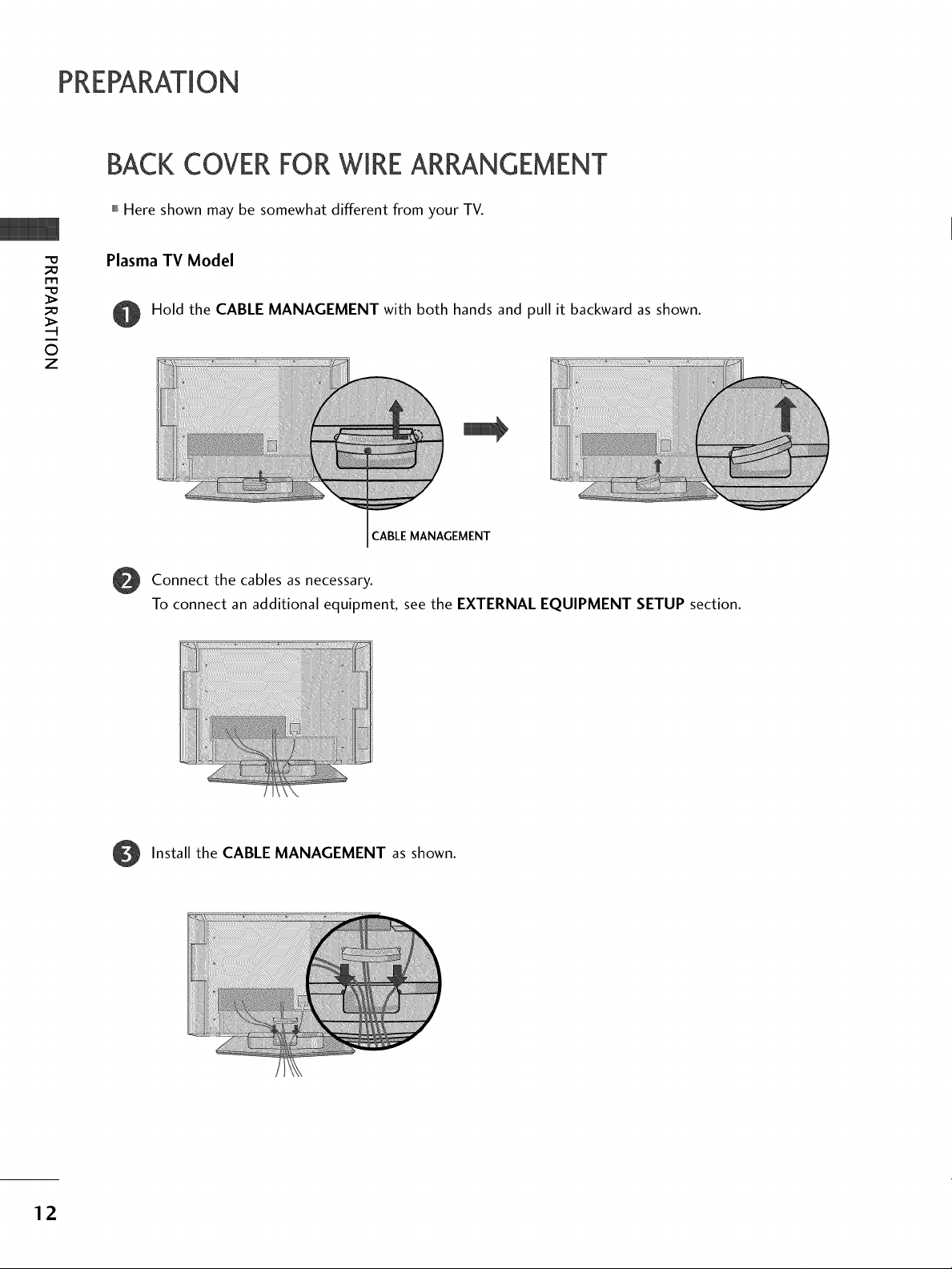
PREPARATION
BACKCOVERFORWIREARRANGEMENT
,,,IHere shown may be somewhat different from your TV.
Plasma TV Model
m
Hold the CABLE MANAGEMENT with both hands and pull it backward as shown.
©
z
CABLE MANAGEMENT
Connect the cables as necessary.
@
To connect an additional equipment, see the EXTERNAL EQUIPMENT SETUP section.
Install the CABLE MANAGEMENT as shown.
12
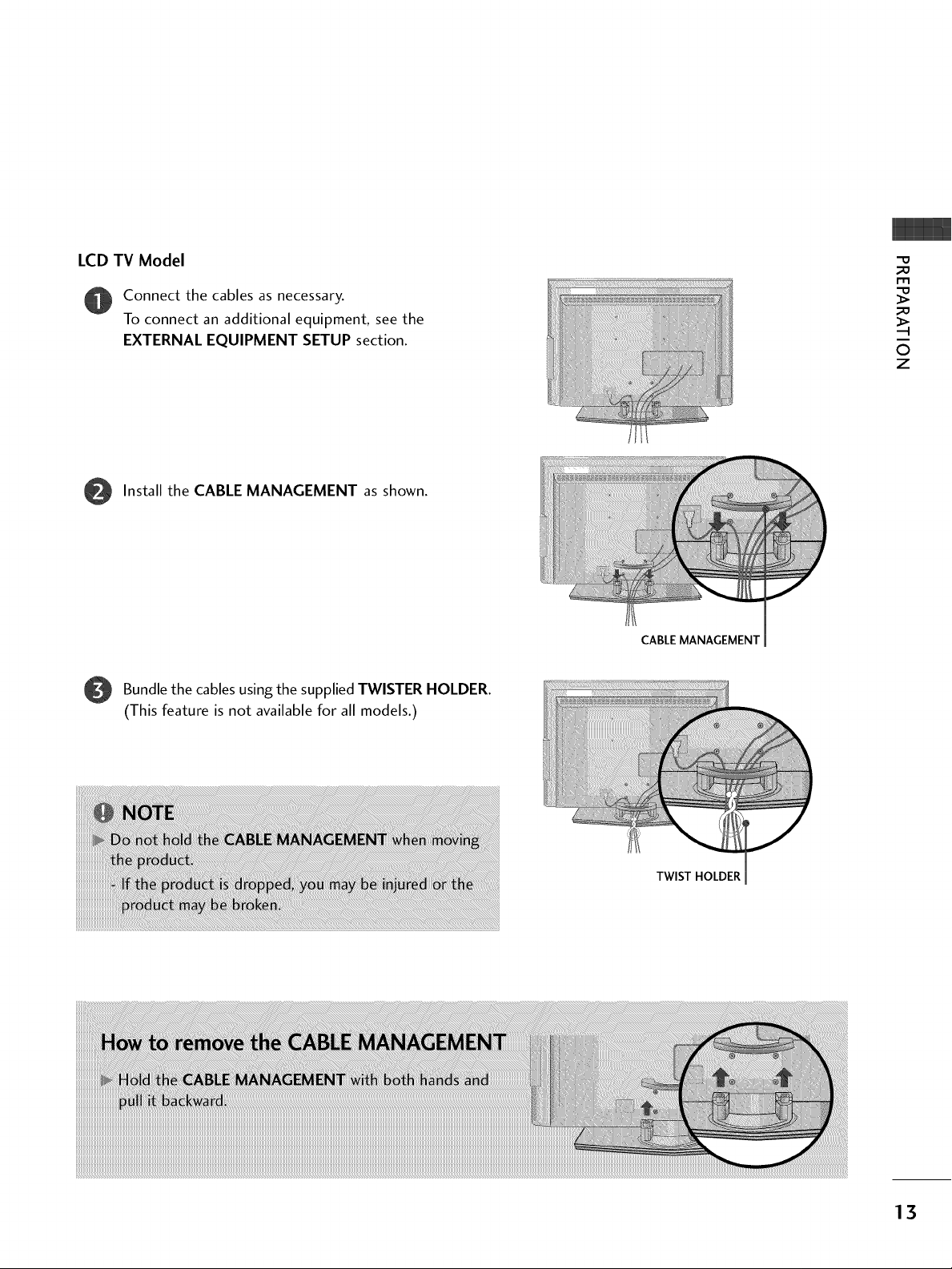
LCD TV Model
O onnect the cables as necessary.
To connect an additional equipment, see the
EXTERNAL EQUIPMENT SETUP section.
Install the CABLE MANAGEMENT as shown.
O
CABLE MANAGEMENT
-O
_o
m
_o
O
z
O Bundlethe cables the TWISTER HOLDER.
using supplied
(This feature is not available for all models.)
TWIST HOLDER
13

PREPARATION
ATTACHINGTHETVTO A WALL
,,,iThis feature is not available for all models.
,,,iHere shown may be somewhat different from your TV.
We recommend that you set up the TV close to a wall so it cannot fall over if pushed backwards.
Additionally, we recommend that the TV be attached to a wall so it cannot be pulled in a forward direction,
potentially causing injury or damaging the product.
Caution: Please make sure that children don't climb on or hang from the TV.
m
©
z
Plasma TV Model LCD TV Model
Insert the eye-bolts (or TV brackets and bolts) to tighten the product to the wall as shown in the picture.
If your product has the bolts in the eye-bolts position before inserting the eye-bolts, loosen the bolts.
Secure the wall brackets with the bolts (not provided as parts of the product, must purchase separately) to
the wall. Match the height of the bracket that is mounted on the wall to the holes in the product.
Ensure the eye-bolts or brackets are tightened securely.
01_Use a sturdy rope (not provided as parts of the product, must pur-
chase separately) to tie the product. It is safer to tie the rope so it
becomes horizontal between the wall and the product.
14

STANDINSTALLATION(oomy3z/3z_och0sLCDTv_odoms)
Carefully place the product screen side down on
a cushioned surface that will protect product and
screen from damage.
Assemble the product stand with the product as
shown.
Securely install the 4 bolts provided.
m
O
z
15
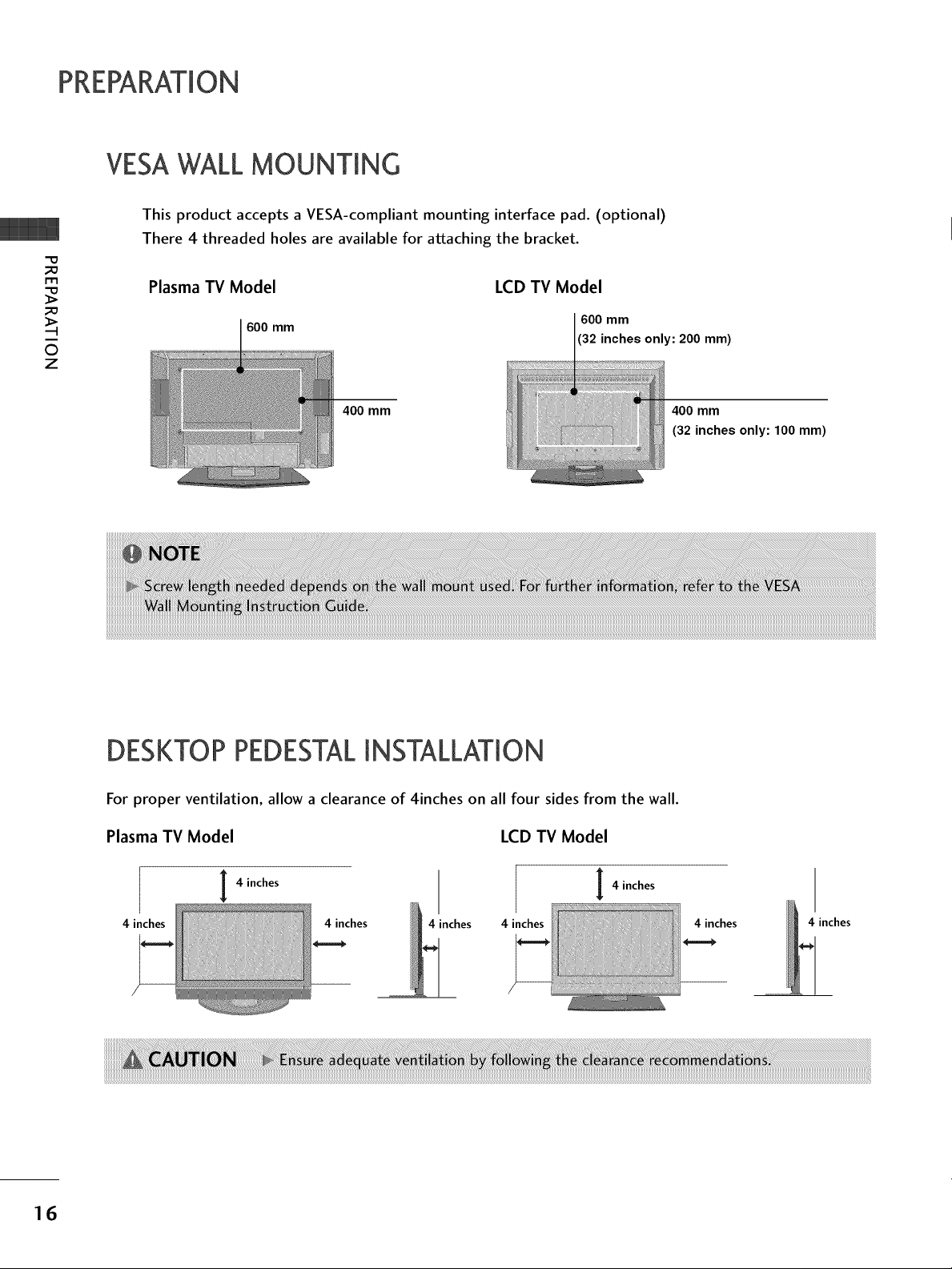
PREPARATION
VESAWALL MOUNTING
This product accepts a VESA-compliant mounting interface pad. (optional)
There 4 threaded holes are available for attaching the bracket.
-O
_o
r_
_o
©
z
Plasma TV Model
600 mm
LCD TV Model
600 mm
32 inches only: 200 mm)
400 mm 400 mm
(32 inches only: 100 mm)
16
DESKTOP PEDESTALINSTALLATION
For proper ventilation, allow a clearance of 4inches on all four sides from the wall.
Plasma TV Model
4 inches
I 4 inches
4 inches 4 inches 4 inches 4 inches
LCD TV Model
I 4 inches
4 inches

ANTENNA OR CABLECONNECTION
1. Antenna (Analog or Digital)
Wall Antenna Socket or Outdoor Antenna without a Cable Box
Connections.
For optimum picture quality, adjust antenna direction if needed.
Wall
Antenna
Socket
Outdoor ---_- - I RFCoaxial Wire (7S ohm) .............................................l\
Antenna - / I __ :i
_VHF, UHFI I Single-family Dwellings/Houses _ _.._ ................."_
" I " CopperWire
Multi-family Dwellings/Apartments
(Connect to wall antenna socket)
(Connect to wall jack for outdoor antenna)
Becareful not to bend the bronze wire
when connecting the antenna.
2. Cable
Cable TV
Wall Jack
m
©
z
i
iiiiiiiiiiiiiiii_%!i!i!iiii!i_i_ii_iiiii_iiiiiiiiiiiiiiiii_i_i_i_iiiiiiiiiiiiiiii%!!iiiiUHF
Antenna _-_
To improve the picture quality in a poor signal area, please purchase a signal amplifier and install properly.
01_If the antenna needs to be split for two TV's, install a 2-Way Signal Splitter.
01_If the antenna is not installed properly, contact your dealer for assistance.
_'! _ _
VHF
17

EXTERNAL EQUIPMENT
01_To prevent the equipment damage, never plug in any power cords until you have finished connecting all equipment.
This part of EXTERNAL EQUIPMENT SETUP mainly use picture for LCD TV model.
HD RECEIVERSETUP
This TV can receive Digital Over-the-air/Cable signals without an external digital set-top box. However, if you
m
x
m
_o
z
m
_D
c
do receive digital signals from a digital set-top box or other digital external device, refer to the figure as shown
below.
When connecting Component cable
I. How to connect
m
z
m
c
-0
Connect the video outputs (Y, PB, PR) of the digital set
top box to the COMPONENT IN VIDEO 1 jacks on
the set. Match the jack colors
(Y = green, PB = blue, and PR = red).
Connect the audio output of the digital set-top box to
the COMPONENT IN AUDIO 1 jacks on the set.
2. How to use
Turn on the digital set-top box.
(Refer to the owner's manual for the digital set-top box. operation)
Select Component I input source by using the INPUT
button on the remote control.
If connected to COMPONENT IN2 input, select
Component 2 input source.
Yes No
Yes Yes
Yes Yes
Yes Yes
Yes Yes
18
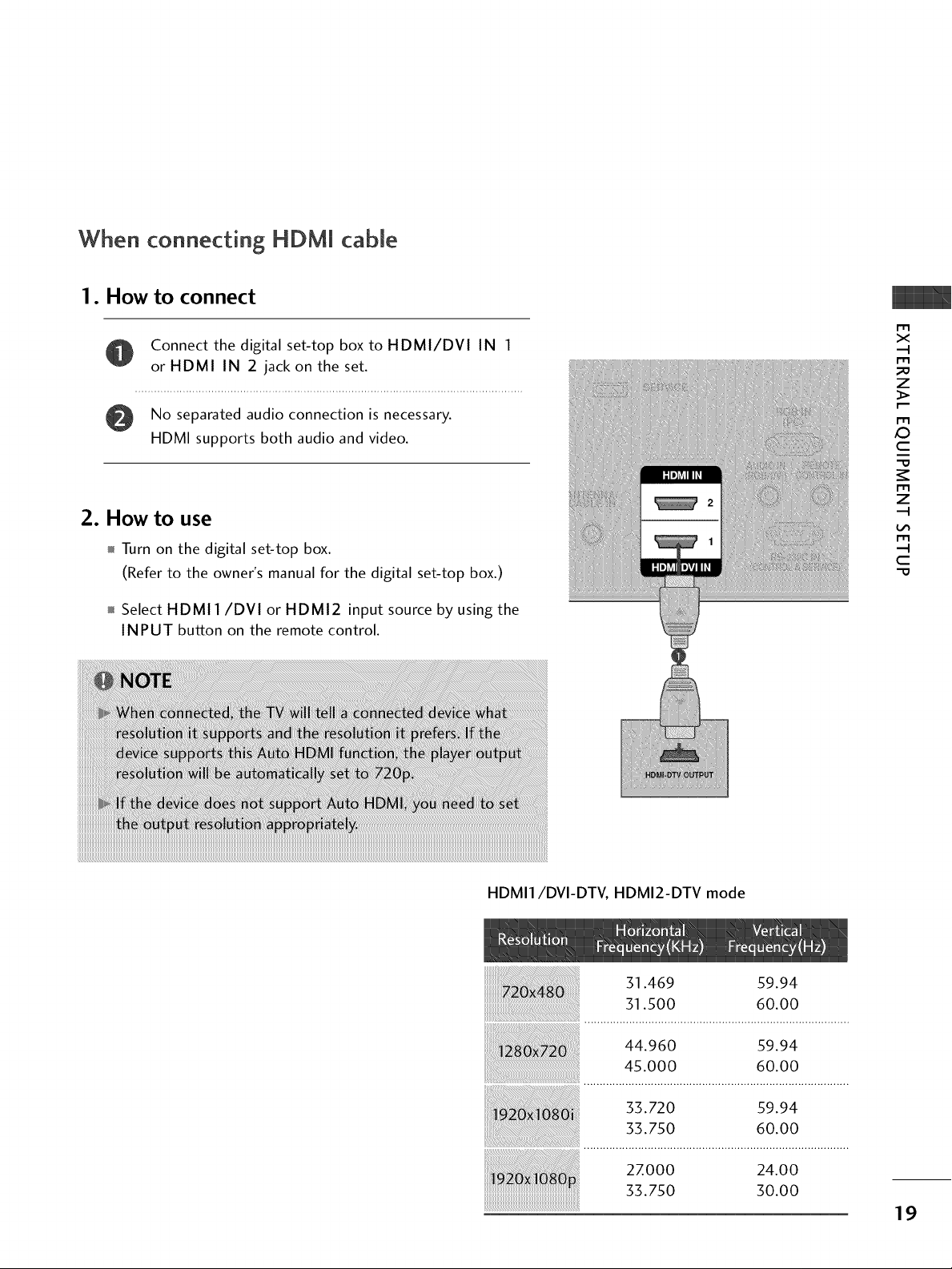
When connecting HDMI cable
1. How to connect
Connect the digital set-top box to HDMI/DVI IN 1
or HDMI IN 2 jack on the set.
m
x
-4
m
_o
z
No separated audio connection is necessary.
HDMI supports both audio and video.
2. How to use
Turn on the digital set-top box.
(Refer to the owner's manual for the digital set-top box.)
Select HDMI 1/DVI or HDMI2 input source by using the
INPUT button on the remote control.
m
XZ)
c
"O
m
z
-4
m
-4
C
"O
HDMI1/DVI-DTV, HDMI2-DTV mode
31.469 59.94
31.500 60.00
44.960 59.94
45.000 60.00
55.720 59.94
55.750 60.00
27.000 24.00
55.750 30.00

EXTERNALEQUIPMENT SETUP
When connecting HDM[ to DVI cable
m
x
m
_o
z
m
_D
c
m
z
m
c
-0
20
1. How to connect
Connect the DVI output of the digital set-top box to the HDMI/DVI IN 1 jack on the set.
Connect the audio output of the digital set-top box to the AUDIO IN (RGB/DVI) jack on the set.
2. How to use
01_Turn on the digital set-top box. (Refer to the owner's manual for the digital set-top box.)
01_Select HDMI1/DVI input source by using the INPUT button on the remote control.

DVD SETUP
When connecting Component cable
1. How to connect
Connect the video outputs (Y, PB, PR) of the DVD to the
COMPONENT IN VIDE01 jacks on the set.
Match the jack colors
(Y = green, PB = blue, and PR = red).
Connect the audio outputs of the DVD to the
COMPONENT IN AUDIO1 jacks on the set.
2. How to use
,l_Turn on the DVD player, insert a DVD.
01_Select Component 1 input source by using the INPUT
button on the remote control.
,l_If connected to COMPONENT IN 2 input, select
Component 2 input source.
,l_Refer to the DVD player's manual for operating instructions.
r'_
x
m
z
m
XD
c
m
z
m
c
Component Input ports
To get better picture quality, connect a DVD player to the component input ports as shown below.
Component ports on the TV
Video output ports
on DVD player
21

EXTERNALEQUIPMENT SETUP
When connecting with an S-Video cable
1. How to connect
Connect the S-VIDEO output of the DVD to the
S-VIDEO input on the set.
m
x
m
_o
z
m
XD
c
m
z
m
c
-O
Connect the audio outputs of the DVD to the AUDIO
O
input jacks on the set.
2. How to use
01_Turn on the DVD player, insert a DVD.
01_Select AV1 input source by using the INPUT button on the
remote control.
01_If connected to AV IN2, select AV2 input source.
01_Refer to the DVD player's manual for operating instructions.
When connecting HDMI cable
1. How to connect
Connect the HDMI output of the DVD to the
HDMI/DVI IN 1 or HDMI IN 2 jack on the set.
No separated audio connection is necessary.
O
HDMI supports both audio and video.
22
2. How to use
01_Select HDMI1/DVI or HDMI2 input source by using
the INPUT button on the remote control.
ram,Refer to the DVD player's manual for operating instructions.

VCRSETUP
To avoid picture noise (interference), leave an adequate distance between the VCR and TV.
Use the ISM feature in the Option menu to avoid having a fixed image remain on the screen for a long period
of time. If the 4:5 picture format is used; the fixed images on the sides of the screen may remain visible on
the screen. This phenomenon is common to all manufactures and in consequence the manufactures warranty
does not cover the product bearing this phenomenon.
When connecting with an antenna
Wall Jack
x
.-t
z
c
"0
z
.-t
.-t
c
Antenna
1. How to connect
Connect the RF antenna out socket of the VCR to the ANTENNA/CABLE IN socket on the set.
Connect the antenna cable to the RF antenna in socket of the VCR.
2. How to use
Set VCR output switch to 3 or 4 and then tune TV to the same channel number.
Insert a video tape into the VCR and press PLAY on the VCR. (Refer to the VCR owner's manual.)
23

EXTERNALEQUIPMENT SETUP
When connecting with a RCA cable
1. How to connect
Connect the AUDIO/VIDEO jacks between TV and
VCR. Match the jack colors (Video = yellow, Audio Left
= white, and Audio Right = red)
r'_
x
m
_o
z
m
XD
c
m
z
m
c
-0
2. How to use
01_Insert a video tape into the VCR and press PLAY on the
VCR. (Refer to the VCR owner's manual.)
01_Select AV 1 input source by using the INPUT button on
the remote control.
01_If connected to AV IN2, select AV2 input source.
When connecting with an S-Video cable
1. How to connect
Connect the S-VIDEO output of the VCR to the
S-VIDEO input on the set.
Connect the audio outputs of the VCR to the AUDIO
input jacks on the set.
2. How to use
01_Insert a video tape into the VCR and press PLAY on the VCR.
(Refer to the VCR owner's manual.)
01_Select AV1 input source by using the INPUT button on the
remote control.
01_If connected to AV IN2, select AV2 input source.
24
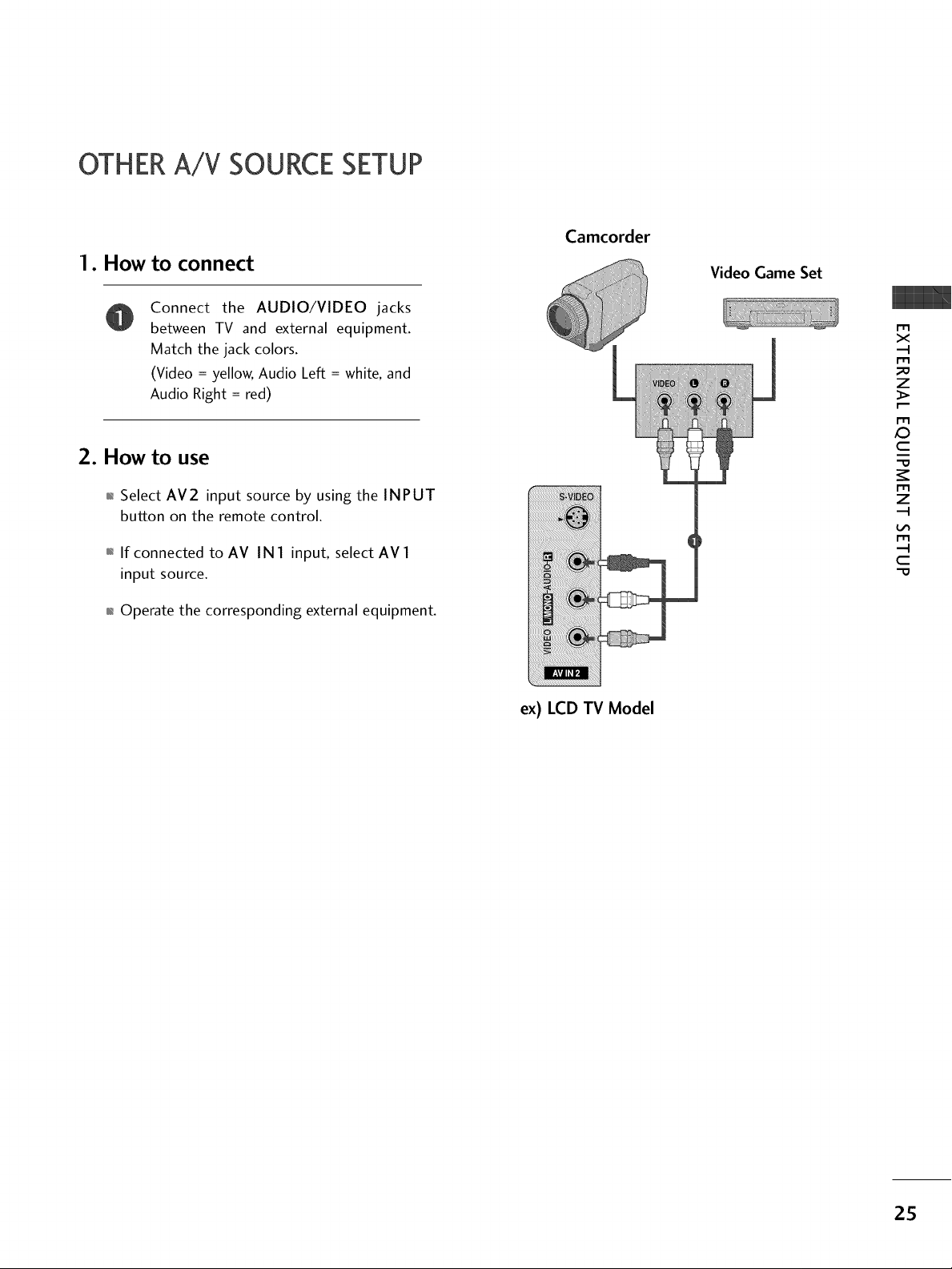
OTHERA/V SOURCESETUP
1. How to connect
Connect the AUDIO/VIDEO jacks
between TV and external equipment.
Match the jack colors.
(Video = yellow, Audio Left = white, and
Audio Right = red)
2. How to use
01_Select AV2 input source by using the INPUT
button on the remote control.
01_If connected to AV IN 1 input, select AV 1
input source.
Camcorder
Video Game Set
ilililililililililililililililililiiiiiiii_!i_i_i_!i!i!_!i
m
x
m
_o
z
_>
m
_D
c
"O
m
z
m
c
"O
01_Operate the corresponding external equipment.
ii_ii_ii_ii_ii_i!!ii_i!_i_ii_ii_ii_ii_i_!_iii_i!!iiii_!_!i_i_!_!_!_!!_i_i!_!_!_i!i!i!i!i!_!_i_!ii!i
iiiiiiiii!i_i_ii_iiiii_iiiiiiiiiiiiiiiiiiiiiiiiiiiiiii_ii_ii_i_ii!!i
iiiii!iliiiiiiiiiiii!i!i
ex) LCD TV Model
25
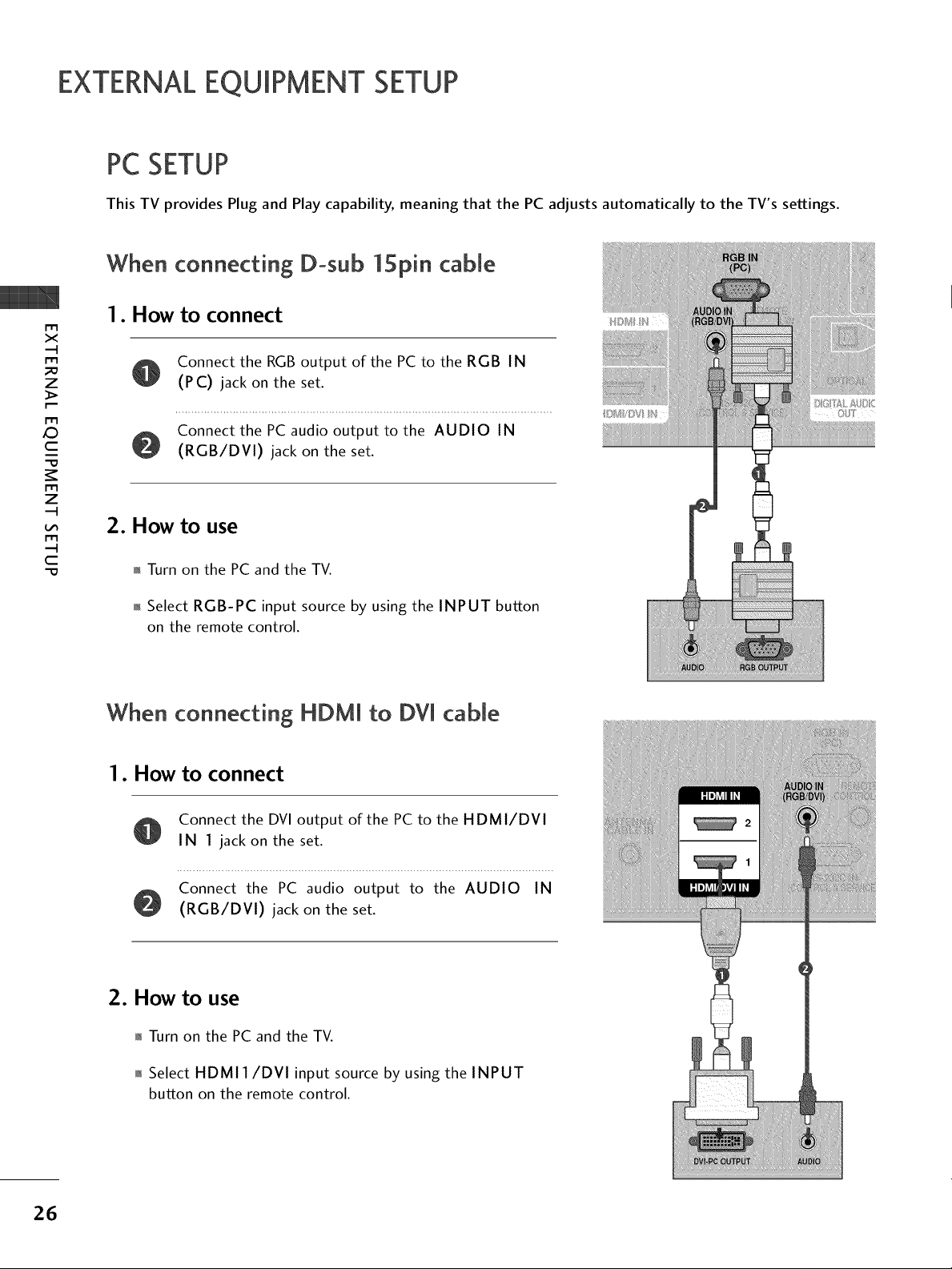
EXTERNALEQUIPMENT SETUP
PCSETUP
This TV provides Plug and Play capability, meaning that the PC adjusts automatically to the TV's settings.
When connecting D-sub 15pin cable
_o
X_
c
c
r'_
x
z
"O
z
I. How to connect
Connect the RGBoutput of the PC to the RGB IN
(PC) jack on the set.
Connect the PC audio output to the AUDIO IN
(RGB/DVI) jack on the set.
2. How to use
-O
01_Turn on the PC and the TV.
01_Select RGB-PC input source by using the INPUT button
on the remote control.
When connecting HDMI to DVI cable
I. How to connect
26
Connect the DVI output of the PCto the HDMI/DVI
IN 1 jack on the set.
O Connect the PC audio output to the AUDIO IN
(RGB/DVI) jack on the set.
2. How to use
01_Turn on the PC and the TV.
01_Select HDMII/DVI input source by using the INPUT
button on the remote control.

Supported Display Specifications
RGB-PC, HDMI1/DVI-PC mode
x:)
m
X
-H
m
z
r""
m
C
_r
m
z
-H
m
-H
C
31.469 70.08
31.469 70.08
31.469 59.94
37.879 60.31
48.363 60.00
4Z776 59.87
4z720 s9799
4Z 130 59.65
27
