LG 42PC5D Owner’s Manual
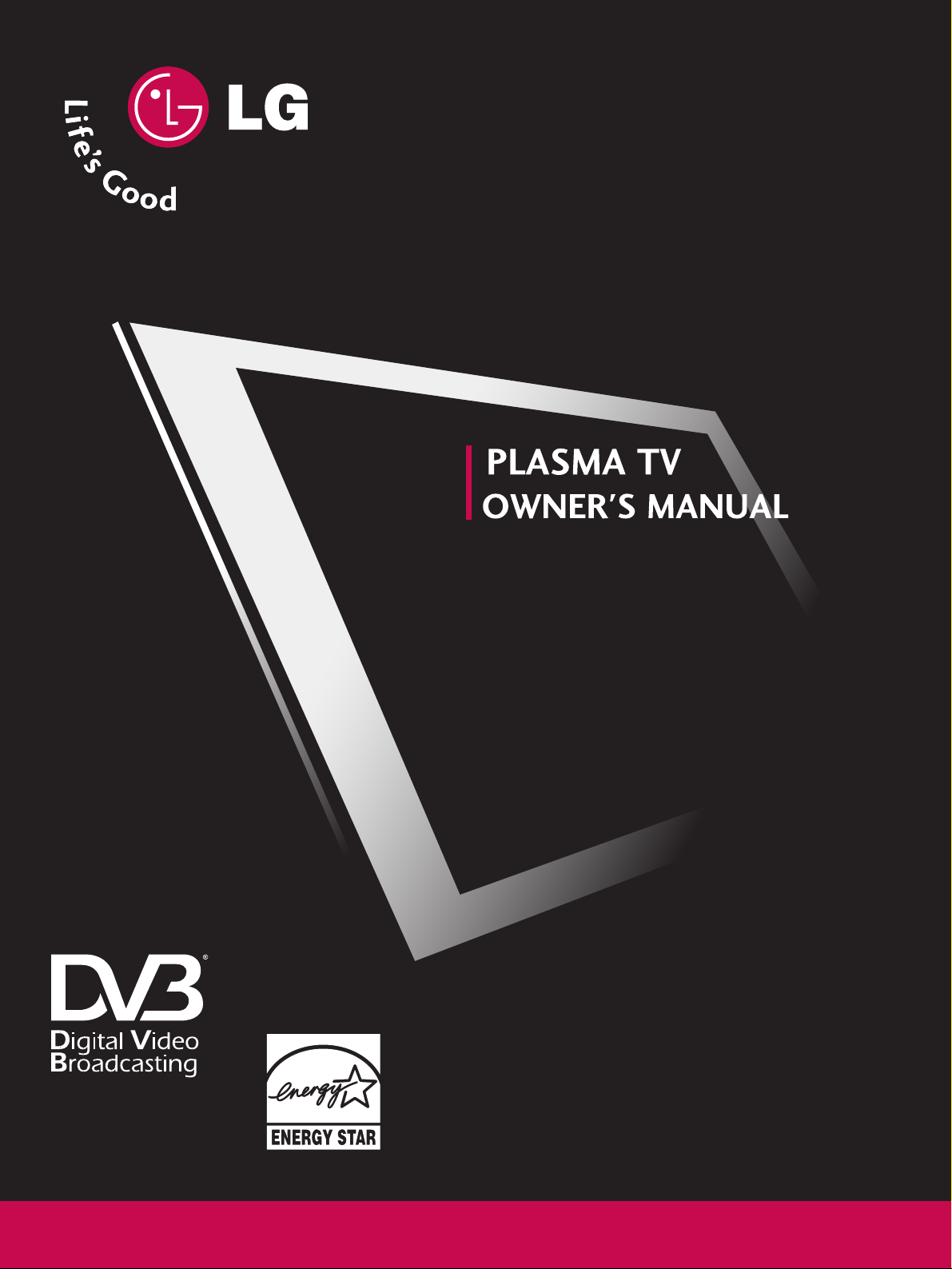
DVB is a registered trademark
of the DVB Project
42PC5D
*
50PC5D
*
PLASMA TV MODELS
IIDD NNuummbbeerr ::
4721: 42PC5D
4720: 50PC5D
Please read this manual carefully before operating
your set. Retain it for future reference.
Record model number and serial number of the set.
Refer to the label on the back cover and quote this
information.
To your dealer when requiring service.
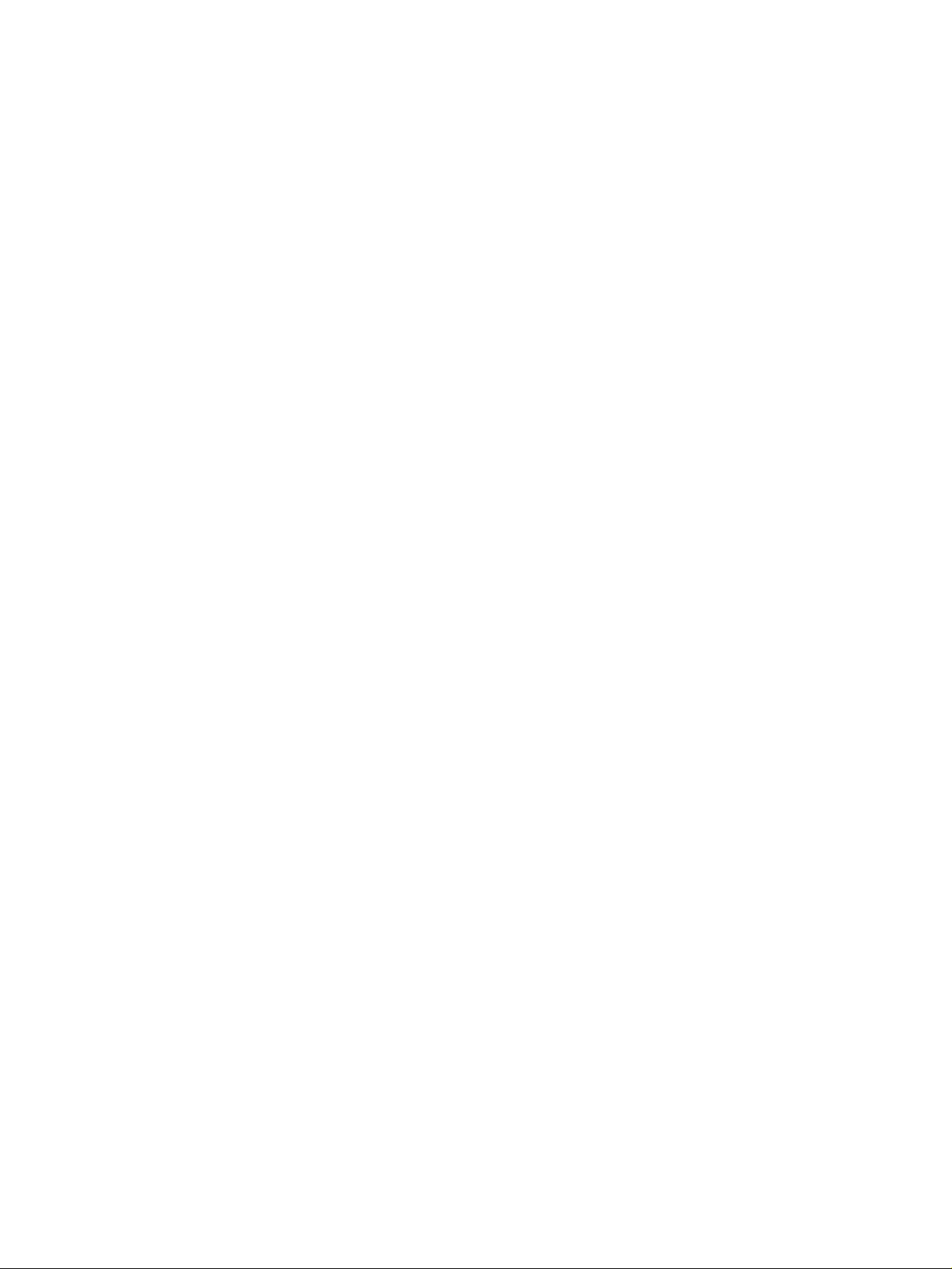
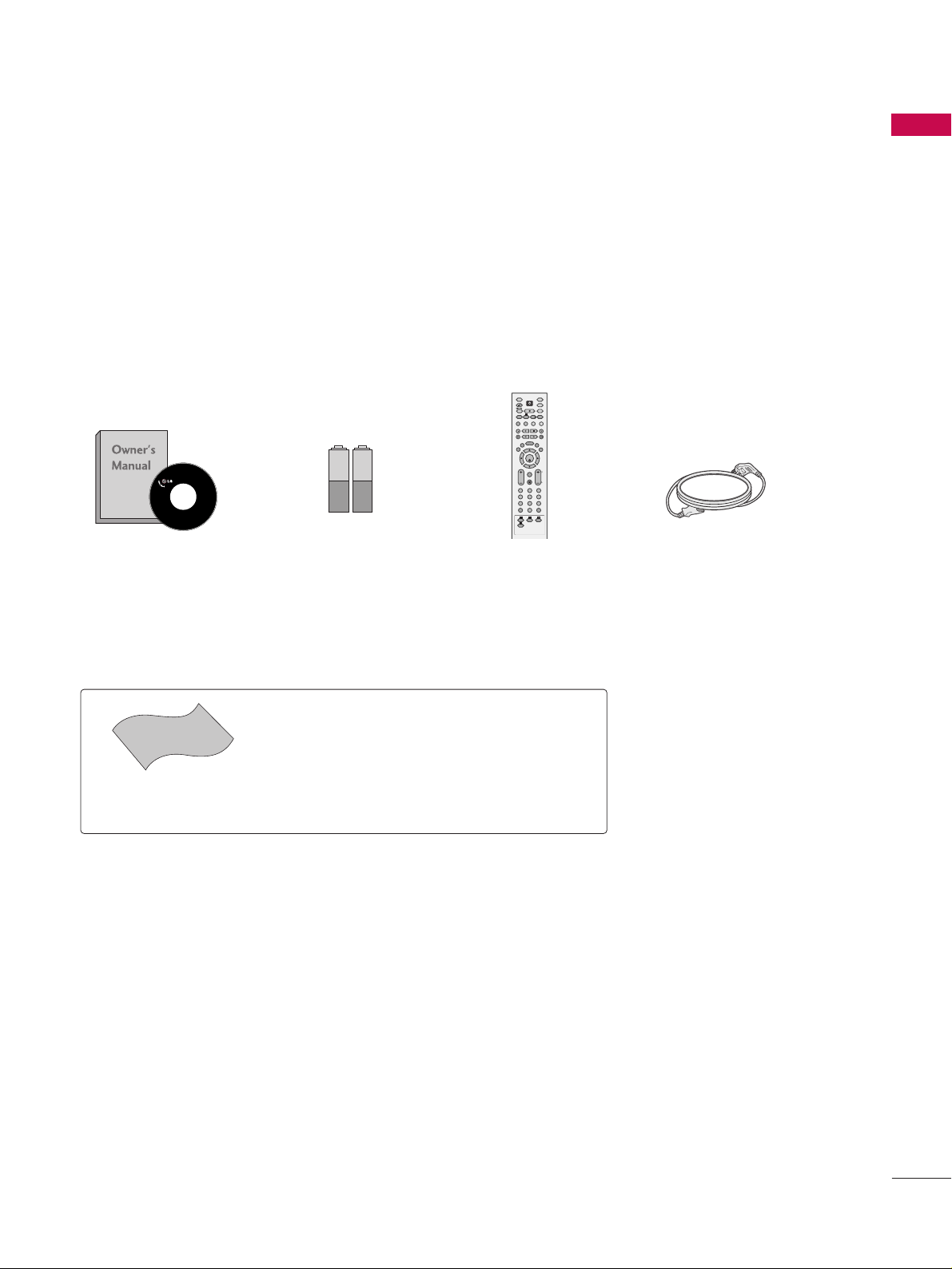
1
ACCESSORIES
AACCCCEESSSSOORRIIEESS
Ensure that the following accessories are included with your product. If an accessory is missing, please contact
the dealer where you purchased the product.
Owner’s Manual
Remote Control
OK
TVD/A
INPUT
DVD
EXIT
VOL
SIZE
INDEX
TIME
REVEAL
Q.VIEW
LIST
MENU
TEXT
GUIDE
VCR
POWER
123
456
789
0
?
RATIO
FAV
SUBTITLE
SLEEP
I/II
BRIGHT
SIMPLINK
MUTE
INFO
PAGE
PR
INPUT
MODE
i
Batteries
■
Lightly wipe any stains or fingerprints on the surface of the
TV with the polishing cloth.
■
Do not use excessive force. This may cause scratching or
discolouration.
Polishing Cloth
Power Cord
Polishing cloth for use on the
screen
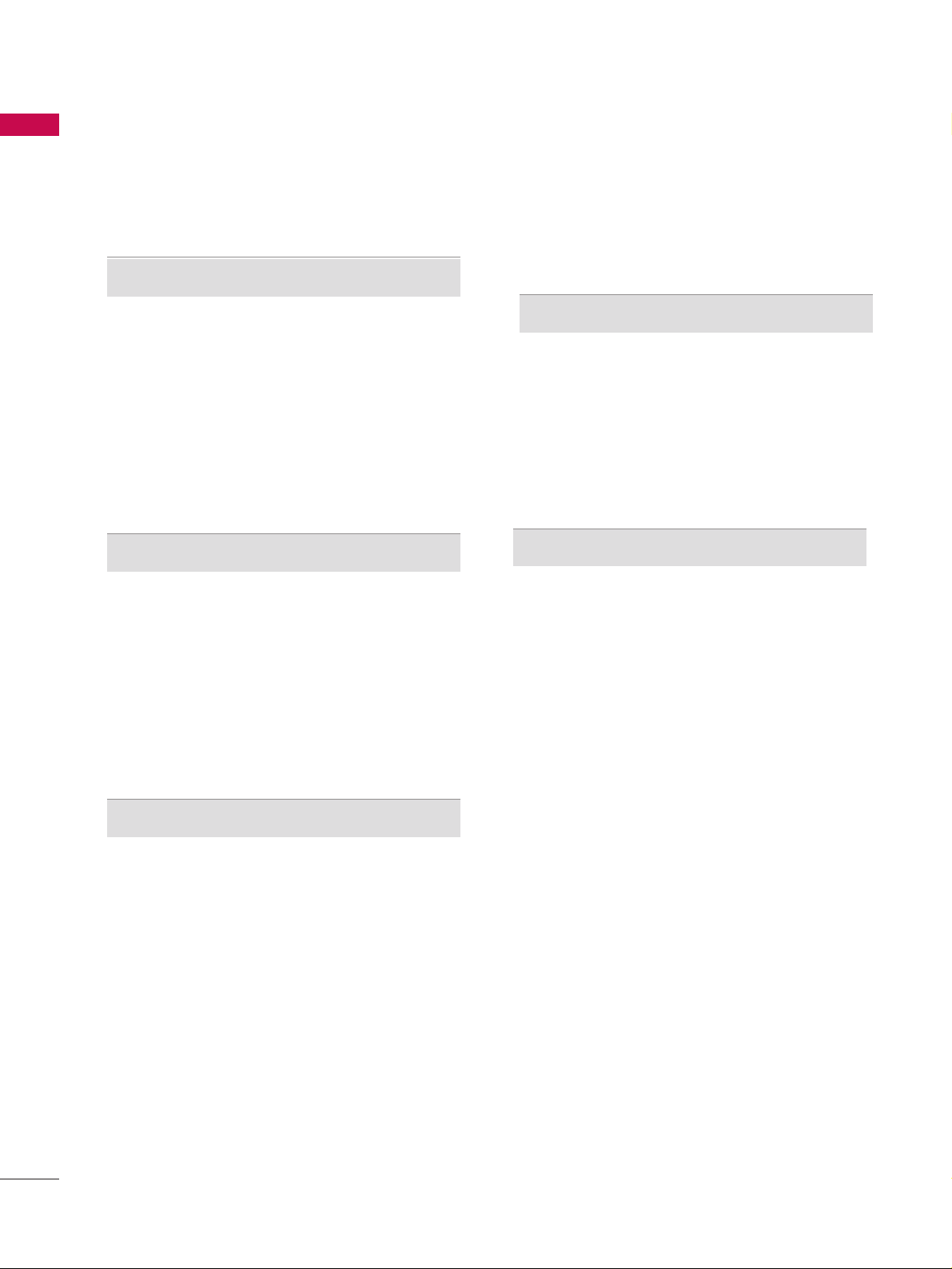
CONTENTS
2
CONTENTS
ACCESSORIES
. . . . . . . . . . . . . . . . . . . . . . . . . . . . . . . . . . . . . . . . . . .
1
PREPARATION
Front Panel Controls . . . . . . . . . . . . . . . . . . . . . . 4
Back Panel Information . . . . . . . . . . . . . . . . . . . . .5
Attaching the TV to a Wall . . . . . . . . . . . . . . . . . . 6
Back Cover for Wire Arrangement . . . . . . . . . . . . 7
Desktop Pedestal Installation . . . . . . . . . . . . . . . . 8
Wall Mount: Horizontal Installation . . . . . . . . . . . 8
Antenna Connection . . . . . . . . . . . . . . . . . . . . . . . 9
EXTERNAL EQUIPMENT SETUP
HD Receiver Setup . . . . . . . . . . . . . . . . . . . . . . . . . . . . . . . . . . . . . . . . . 10
DVD Setup
. . . . . . . . . . . . . . . . . . . . . . . . . . . . . . . . . . . . . . . . . . . . . . . . . . . . . .13
VCR Setup
. . . . . . . . . . . . . . . . . . . . . . . . . . . . . . . . . . . . . . . . . . . . . . . . . . . . . .15
Other A/V Source Setup
. . . . . . . . . . . . . . . . . . . . . . . . . . . . . . . . . . 17
PC Setup . . . . . . . . . . . . . . . . . . . . . . . . . . . . . . . . . . . . . . . . . . . . . . . . . . . . . . . . 18
- Screen Setup for PC Mode
. . . . . . . . . . . . . . . . . . . . . . . . . 21
AV Output Setup . . . . . . . . . . . . . . . . . . . . . . . . . . . . . . . . . . . . . . . . . . . .23
Digital Audio Output Setup
. . . . . . . . . . . . . . . . . . . . . . . . . . . . . 23
WATCHING TV / PROGRAMME CONTROL
Remote Control Key Functions . . . . . . . . . . . . . .24
Turning on the TV . . . . . . . . . . . . . . . . . . . . . . . . 26
Initializing Setup . . . . . . . . . . . . . . . . . . . . . . . . . 26
Programme Selection . . . . . . . . . . . . . . . . . . . . . 27
Volume Adjustment . . . . . . . . . . . . . . . . . . . . . . 27
On-Screen Menus Selection and Adjustment . . 28
Factory Reset . . . . . . . . . . . . . . . . . . . . . . . . . . . 29
Model Info . . . . . . . . . . . . . . . . . . . . . . . . . . . . . . 29
Auto Programme Tuning . . . . . . . . . . . . . . . . . . .30
Manual Programme Tuning . . . . . . . . . . . . . . . . . 32
Fine Tuning . . . . . . . . . . . . . . . . . . . . . . . . . . . . . 34
Assigning a Station Name . . . . . . . . . . . . . . . . . 35
Programme Edit . . . . . . . . . . . . . . . . . . . . . . . . . .36
Input List . . . . . . . . . . . . . . . . . . . . . . . . . . . . . . . 38
Calling Up the Channel List . . . . . . . . . . . . . . . . 39
Input Source Selection . . . . . . . . . . . . . . . . . . . . 40
SIMPLINK . . . . . . . . . . . . . . . . . . . . . . . . . . . . . . . 41
Key Lock . . . . . . . . . . . . . . . . . . . . . . . . . . . . . . . 43
EPG (ELECTRONIC PROGRAMME GUIDE)
Switch on/off EPG . . . . . . . . . . . . . . . . . . . . . . . 44
Select a programme . . . . . . . . . . . . . . . . . . . . . . 44
Button Function in NOW/NEXT Guide Mode . 45
Button Function in 7 Days Guide Mode . . . . . . 45
Button Function in Extended Description Box . 46
Button Function in Reservation Setting Mode . . 46
PICTURE CONTROL
Picture Size (Aspect Ratio) Control . . . . . . . . . .47
Preset Picture Settings
- Picture Mode - Preset . . . . . . . . . . . . . . . . 48
- Auto Colour Tone Control
(Warm/Medium/Cool) . . . . . . . . . . . . . . . .49
Manual Picture Adjustment
- Picture Mode - User Option . . . . . . . . . . . 50
- Colour Tone - User Option. . . . . . . . . . . . .51
Brightness Adjustment . . . . . . . . . . . . . . . . . . . . . . 52
XD - Picture Improvement Technology . . . . . . . . . . . 53
Advanced - Cinema . . . . . . . . . . . . . . . . . . . . . . . 54
Advanced - Black(Darkness) Level . . . . . . . . . . . 55
Picture Reset . . . . . . . . . . . . . . . . . . . . . . . . . . . . 56
Image Sticking Minimization(ISM) Method . . . . 57
Low Power . . . . . . . . . . . . . . . . . . . . . . . . . . . . . . 58
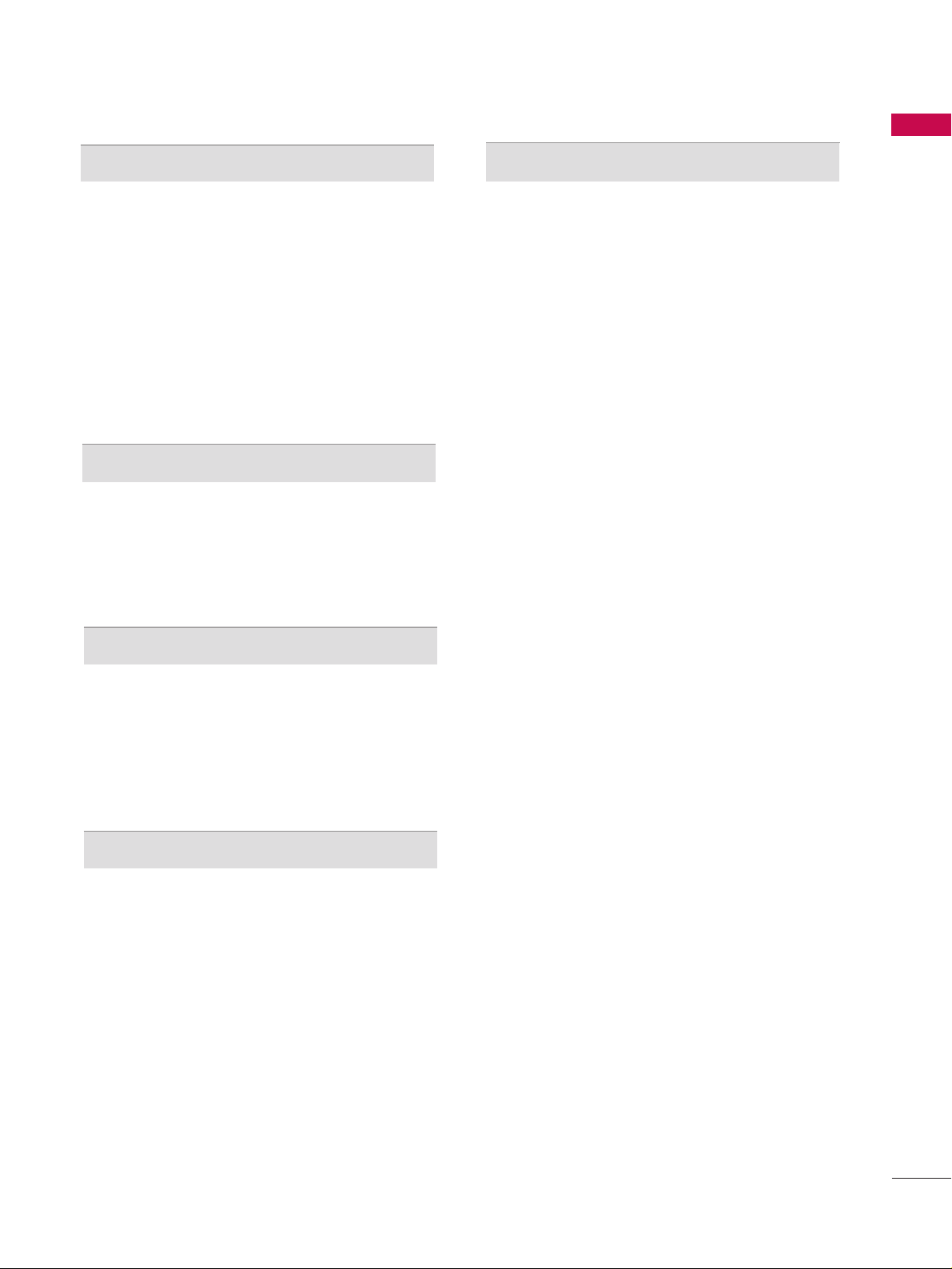
CONTENTS
3
After reading this manual, keep it handy for future reference.
SOUND & LANGUAGE CONTROL
Auto Volume Leveler (Auto Volume) . . . . . . . . . 59
Preset Sound Settings - Sound Mode . . . . . . . . 60
Sound Setting Adjustment - User Mode . . . . . . . . 61
Balance . . . . . . . . . . . . . . . . . . . . . . . . . . . . . . . . .63
TV Speakers On/ Off Setup . . . . . . . . . . . . . . . . 64
I/II
- Stereo/Dual Reception . . . . . . . . . . . . . . . . . 65
- Speaker Sound Output Selection . . . . . . . . 65
Subtitle . . . . . . . . . . . . . . . . . . . . . . . . . . . . . . . . 66
TIME SETTING
Clock Setting . . . . . . . . . . . . . . . . . . . . . . . . . . . . 67
Auto On/ Off Timer Setting . . . . . . . . . . . . . . . .69
Sleep Timer Setting . . . . . . . . . . . . . . . . . . . . . . .70
Auto Shut-off Setting . . . . . . . . . . . . . . . . . . . . . 71
PARENTAL CONTROL / RATINGS
Set Password & Lock System . . . . . . . . . . . . . . . 72
Programme Blocking . . . . . . . . . . . . . . . . . . . . . . 75
Parental Guidance . . . . . . . . . . . . . . . . . . . . . . . . 76
External Input Blocking . . . . . . . . . . . . . . . . . . . . 77
TELETEXT
Switch On/Off . . . . . . . . . . . . . . . . . . . . . . . . . . 78
Simple Text . . . . . . . . . . . . . . . . . . . . . . . . . . . . . 78
TOP Text . . . . . . . . . . . . . . . . . . . . . . . . . . . . . . . 78
Fastext . . . . . . . . . . . . . . . . . . . . . . . . . . . . . . . . . 79
Special Teletext Functions . . . . . . . . . . . . . . . . . 79
APPENDIX
Troubleshooting . . . . . . . . . . . . . . . . . . . . . . . . . .80
Maintenance . . . . . . . . . . . . . . . . . . . . . . . . . . . .82
Product Specifications . . . . . . . . . . . . . . . . . . . . 83
Programming the Remote Control . . . . . . . . . . 84
IR Codes . . . . . . . . . . . . . . . . . . . . . . . . . . . . . . . 87
External Control through RS-232C . . . . . . . . . . 89
Open Source License . . . . . . . . . . . . . . . . . . . . . 95
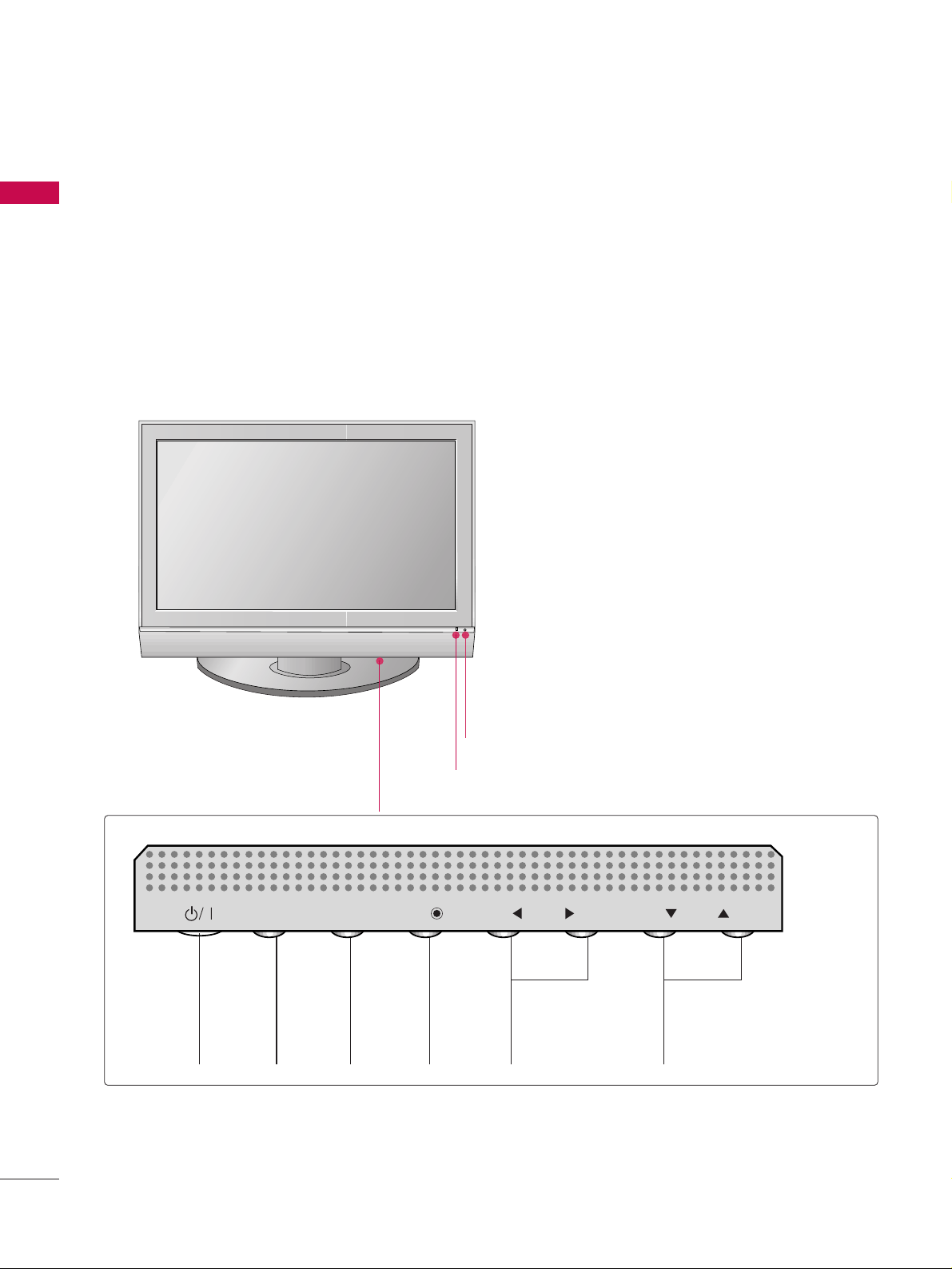
PREPARATION
4
FRONT PANEL CONTROLS
PREPARATION
■
This is a simplified representation of the front panel. Image shown may differ from your TV.
■
If your product has a protection film attached, remove the film and then wipe the product with a polishing
cloth.
Remote Control Sensor
Power/Standby Indicator
• illuminates red in standby mode.
• illuminates green when the set is switched on.
PROGRAMME
VOLUME
MENU OK INPUT
POWER
PR
VOL
OK
MENU
INPUT
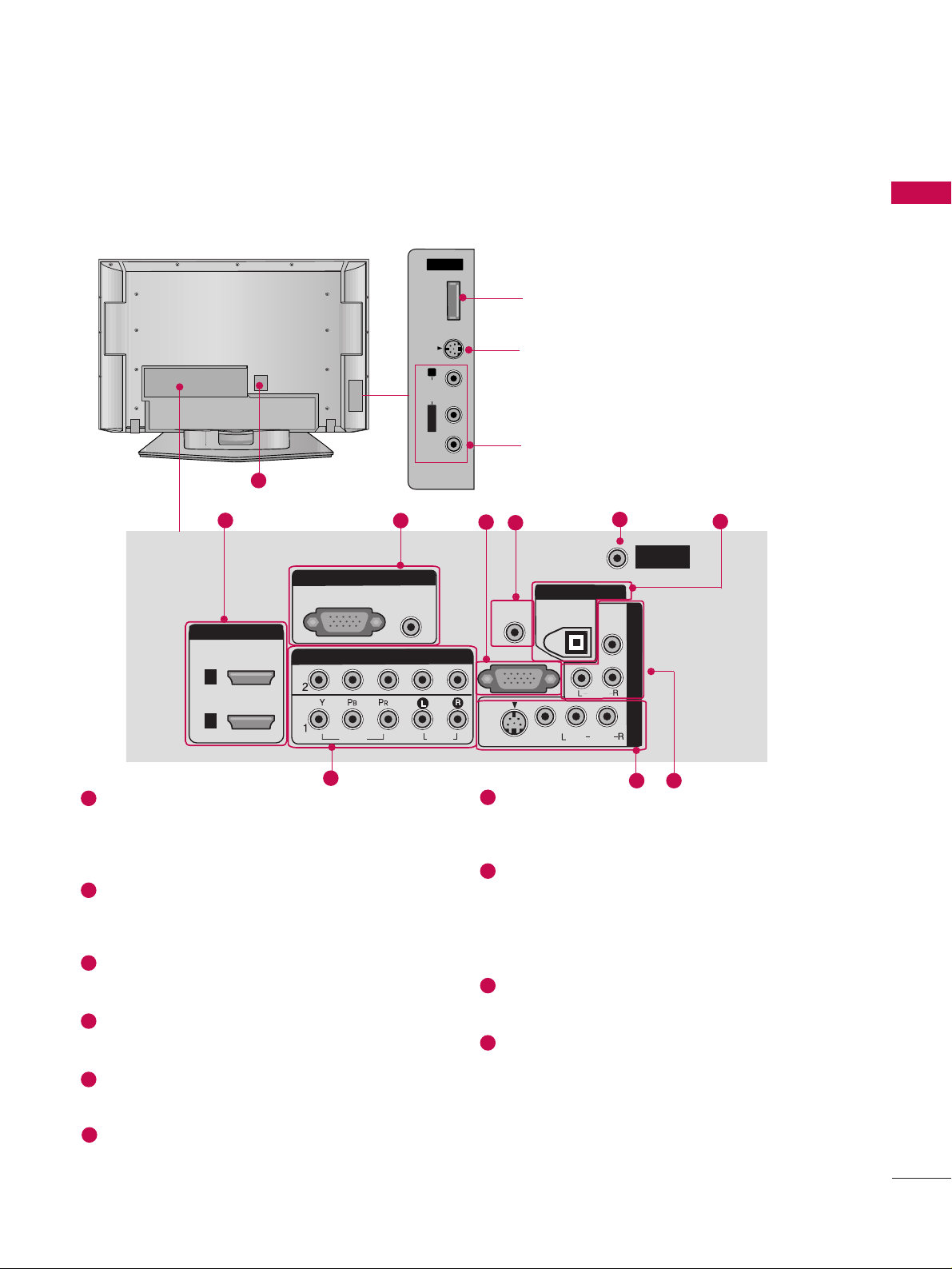
PREPARATION
5
BACK PANEL INFORMATION
■
This is a simplified representation of the back panel . Image shown may differ from your TV.
AV IN 3
L/MONO
R
AUDIO
VIDEO
S-VIDEO
HDMI/DVI INHDMI/DVI IN
2
COMPONENT INCOMPONENT IN
VIDEOVIDEO
AUDIOAUDIO
RGB INRGB IN
RGB (PC) RGB (PC)
AUDIO AUDIO
(RGB/DVI)(RGB/DVI)
AV IN 1AV IN
1
VIDEOVIDEO
S-VIDEOS-
VIDEO
AUDIOAUDIO
MONO
( )
RS-232C INRS-232C IN
(CONTROL & SERVICE)(CONTROL & SERVICE)
AV
OUT
AV OUT
REMOTEREMOTE
CONTROL INCONTROL IN
DIGITAL AUDIO DIGITAL AUDIO
OUTOUT
OPTICALPTICAL
VIDEOVIDEO
AUDIO
ANTENNAANTENNA
ININ
1
HDMI/DVI IN
Connect a HDMI signal.
Or DVI(VIDEO)signal to the this port with a
HDMI to DVI cable.
RGB/AUDIO IN
Connect the output from a set top box or PC to
the appropriate input port.
RS-232C IN (CONTROL &SERVICE) PORT
Connect to the RS-232C port on a PC.
Remote Control Port
Connect your wired remote control.
ANTENNA IN
Connect RF antenna (UHF) to this jack.
DIGITAL AUDIO OUT
Connect digital audio from various types of
equipment. Note: In standby mode, these ports
do not work.
COMPONENT IN
Connect a component video/audio device to
these jacks.
AV (Audio/Video) IN 1
Connect audio/video output from an external
device to these jacks.
S-VIDEO
Connect S-Video out from an S-VIDEO device.
AV OUT
Connect a second TV or monitor.
Power Cord Socket
For operation with AC power.
Caution: Never attempt to operate the TV on DC
power.
1
6
7
8
9
10
2
3
4
5
1
2
4
7
8
3
5
6
9
10
AV IN 2V IN 2
L/L/MONOMONO
R
AUDIOAUDIO
VIDEOVIDEO
S-VIDEO
SVC Only SVC Only
USB port
(Service only)
S-VIDEO Input
Connect S-Video out from an
S-VIDEO device.
AUDIO/VIDEO Input
Connect audio/video output from
an external device to these jacks.
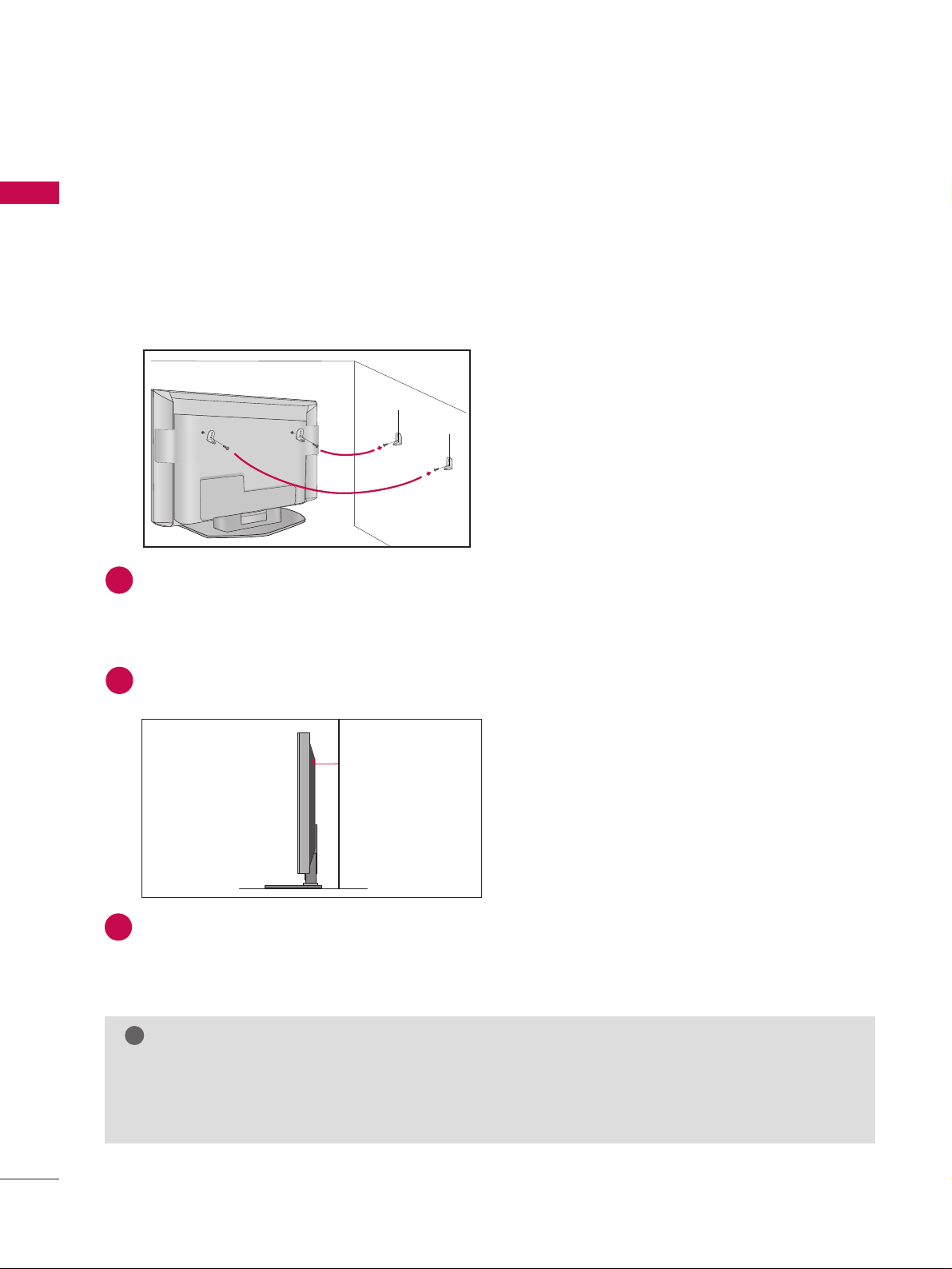
PREPARATION
6
PREPARATION
ATTACHING THE TV TO A WALL
A
Purchase the eye-bolts or TV brackets/bolts to fix the TV to the wall on the market.
A
Position the TV close to the wall to avoid the possibility of it falling when pushed.
A
The instructions shown below are a safer way to set up the TV, which is to fix it to the wall, avoiding the
possibility of it falling forwards if pulled. This will prevent the TV from falling forward and causing injury.
This will also prevent the TV from damage. Ensure that children do not climb or hang from the TV.
NOTE
!
G
When moving the TV undo the cords first.
G
Use a platform or cabinet string and large enough to support the size and weight of the TV.
G
To use the TV safely make sure that the height of the bracket on the wall and on the TV is the same.
3
Use the eye-bolts or TV brackets/bolts to fix the product to the wall as shown in the picture.
(If your TV has bolts in the eyebolts, loosen then bolts.)
* Insert the eye-bolts or TV brackets/bolts and tighten them securely in the upper holes.
Secure the wall brackets with bolts to the wall.
Ensure that both brackets are even.
Use a strong cord to secure the TV.
Secure the cord in such a way that it becomes taught when the TV is in position.
1
2
3
2
1
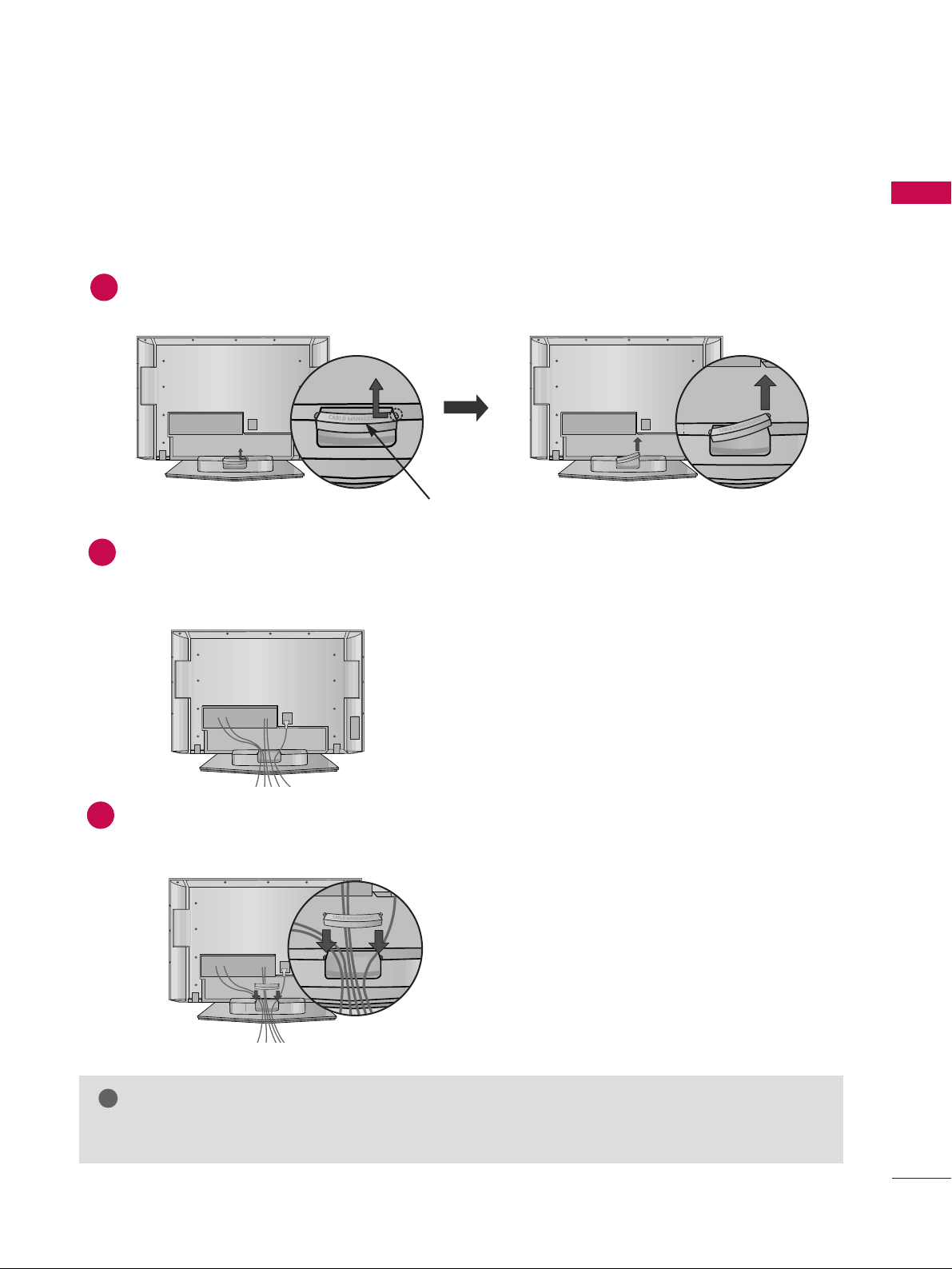
PREPARATION
7
NOTE
!
GG
Do not use the CABLE MANAGEMENT to lift the TV.
- If the TV is dropped, you may be injured or the TV may be damaged.
Grip the CABLE MANAGEMENT and push the cover upwards.
Connect the cables as necessary.
To connect additional equipment, see the External equipment Setup section of the manual.
1
2
Reinstall the
CCAABBLLEE MMAANNAAGGEE MMEENNTT
as shown.
3
BACK COVER FOR WIRE ARRANGEMENT
■
Here shown may be somewhat different from your TV.
CABLE MANAGEMENT
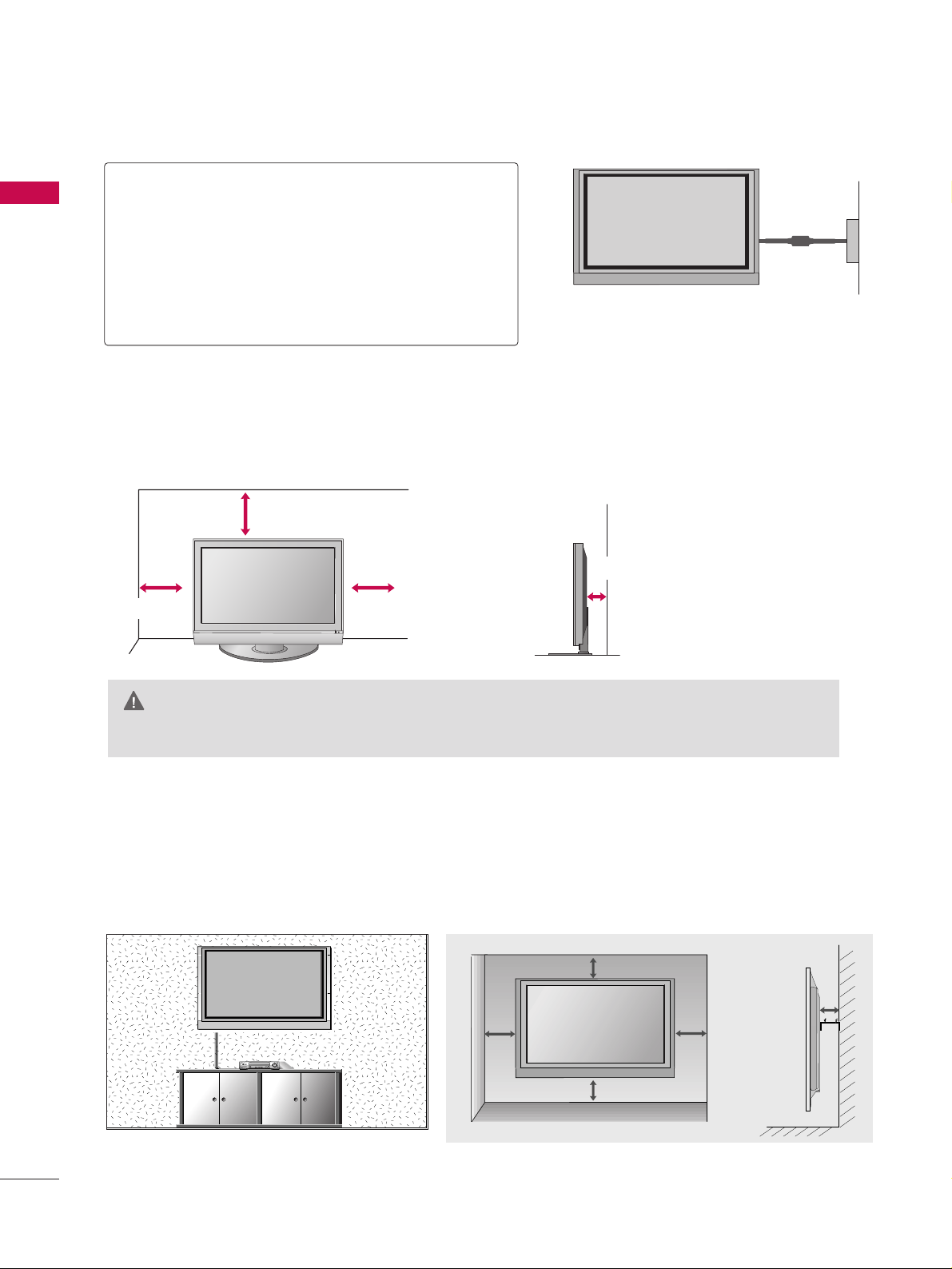
PREPARATION
8
PREPARATION
DESKTOP PEDESTAL INSTALLATION
For adequate ventilation allow a clearance of 4” (10cm) all around the TV .
GG
Ensure adequate ventilation by following the clearance recommendations.
CAUTION
Power Supply
Circuit breaker
EARTHING
Ensure that you connect the earth wire to prevent
possible electric shock. If grounding methods are not
possible, have a qualified electrician install a separate
circuit breaker.
Do not try to earth the TV by connecting it to telephone wires, lightening rods or gas pipes.
4 inches
4 inches
4 inches
4 inches
WALL MOUNT: HORIZONTAL INSTALLATION
For adequate ventilation allow a clearance of 4” (10cm) all around the TV.
Detailed installation instructions are available from your dealer.
4 inches
4 inches
4 inches
4 inches
4 inches
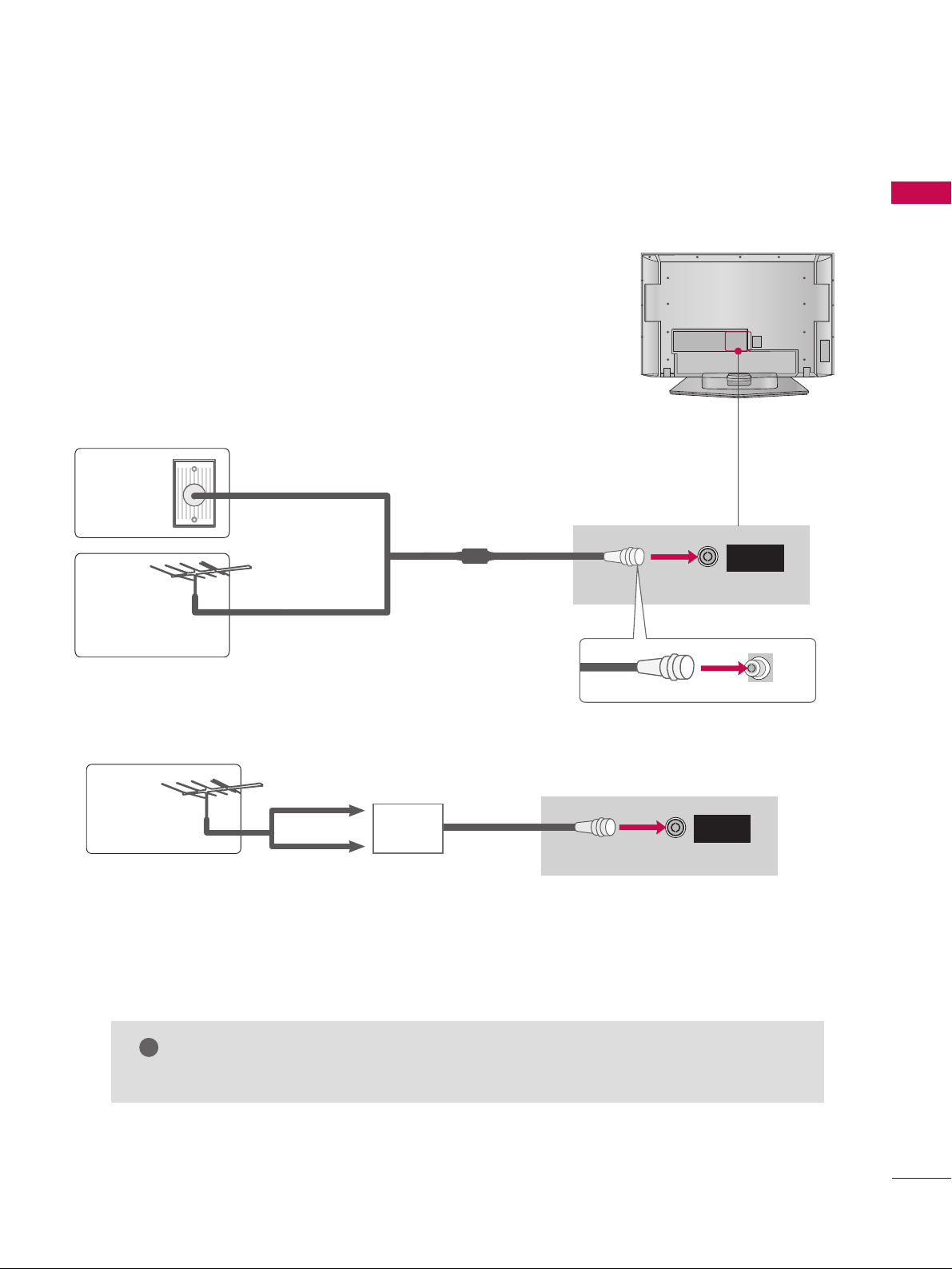
PREPARATION
9
ANTENNA CONNECTION
Wall Antenna Socket or Outdoor Antenna without a Cable Box Connections.
For optimum picture quality, adjust antenna direction if needed.
ANTENNA
IN
Multi-family Dwellings/Apartments
(Connect to wall antenna socket)
Single-family Dwellings /Houses
(Connect to wall jack for outdoor antenna)
Outdoor
Antenna
(VHF, UHF)
Wall
Antenna
Socket
RF Coaxial Wire (75 ohm)
GG
The TV will let you know when the analogue, cable, and digital programme scans are complete.
NOTE
!
ANTENNA
IN
■
In poor signal areas, to achieve better picture quality it may be necessary to install a signal amplifier to
the antenna.
■
If the antenna needs to be split for two TV’s, install a 2-Way Signal Splitter.
■
If the antenna is not installed properly, contact your dealer for assistance.
Antenna
UHF
Signal
Amplifier
VHF
■
To prevent damage do not connect to the mains outlet until all connections are made between the devices.
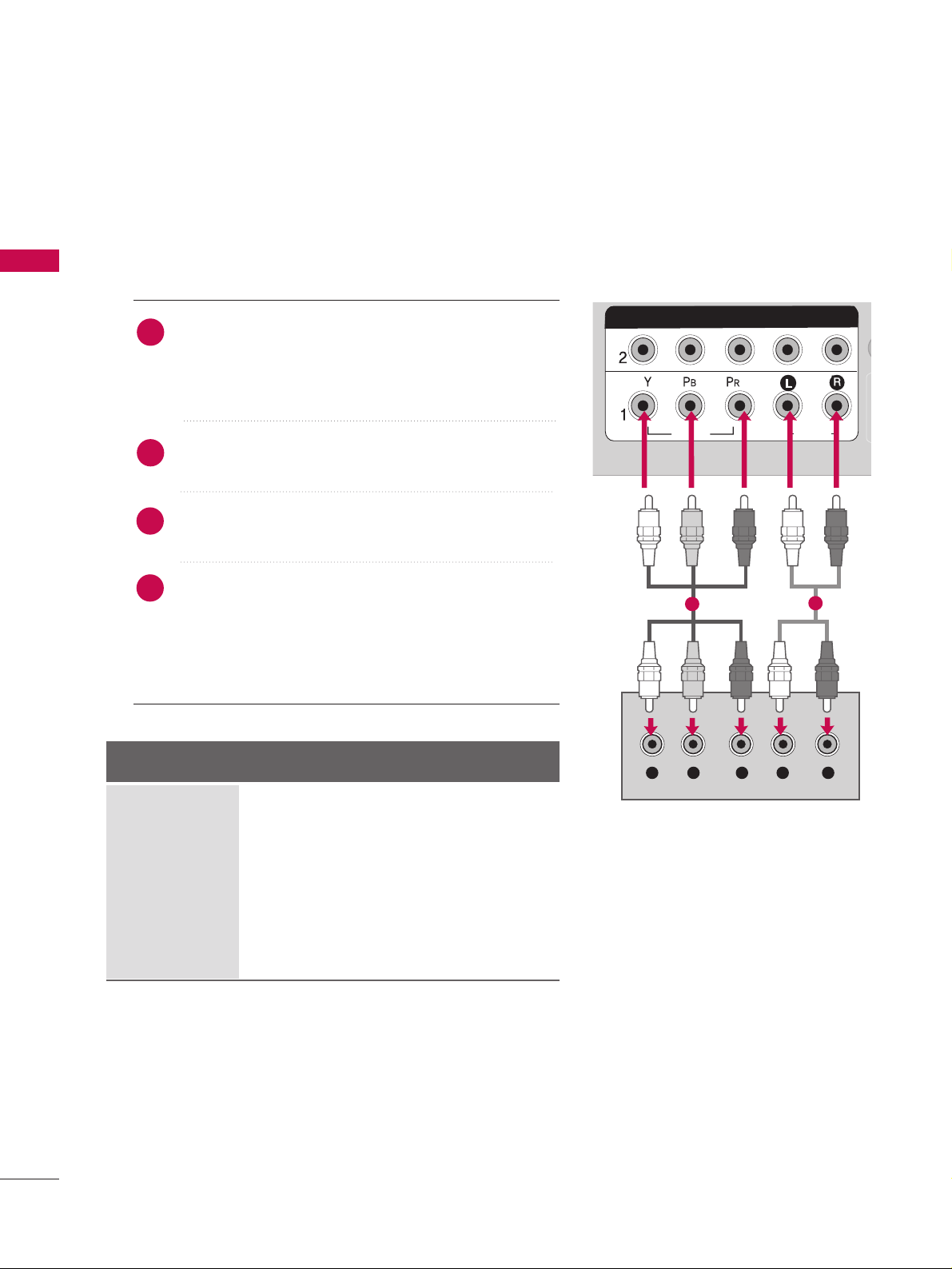
EXTERNAL EQUIPMENT SETUP
10
EXTERNAL EQUIPMENT SETUP
■
To avoid damaging any equipment, never plug in any power cords until you have finished connecting all equipment.
HD RECEIVER SETUP
Connecting with a Component cables
Connect the video outputs (Y, P
B, PR
)
of the digital set
top box to the
CCOOMMPPOONNEENNTT IINN VVIIDDEEOO 11
jacks on
the set. Match the jack colours.
(Y = green, P
B = blue, and PR = red)
Connect the audio output of the digital set-top box to
the
CCOOMMPPOONNEENNTT IINN AAUUDDIIOO 11
jacks on the set.
Turn on the digital set-top box.
(
Refer to the owner’s manual for the digital set-top box.
)
Select
CCoommppoo nneenn tt 11
input source using the
IINNPPUUTT
button on the remote control.
If connected to
CCOOMMPPOONNEENNTT IINN 22
input, select
CCoommppoo nneenn tt 22
input source.
2
1
3
4
RGB IN
RGB (PC)
DIGITAL
AUDIO
OUT
COMPONENT INCOMPONENT IN
VIDEOVIDEO
AUDIOAUDIO
Y L RPB PR
1
2
Signal
480i
480p
576i
576p
720p
10 8 0 i
10 8 0 p
Component 1/2
Yes
Yes
Yes
Yes
Yes
Yes
Yes
HDMI/DVI 1, 2, 3
No
Yes
No
Yes
Yes
Yes
Yes
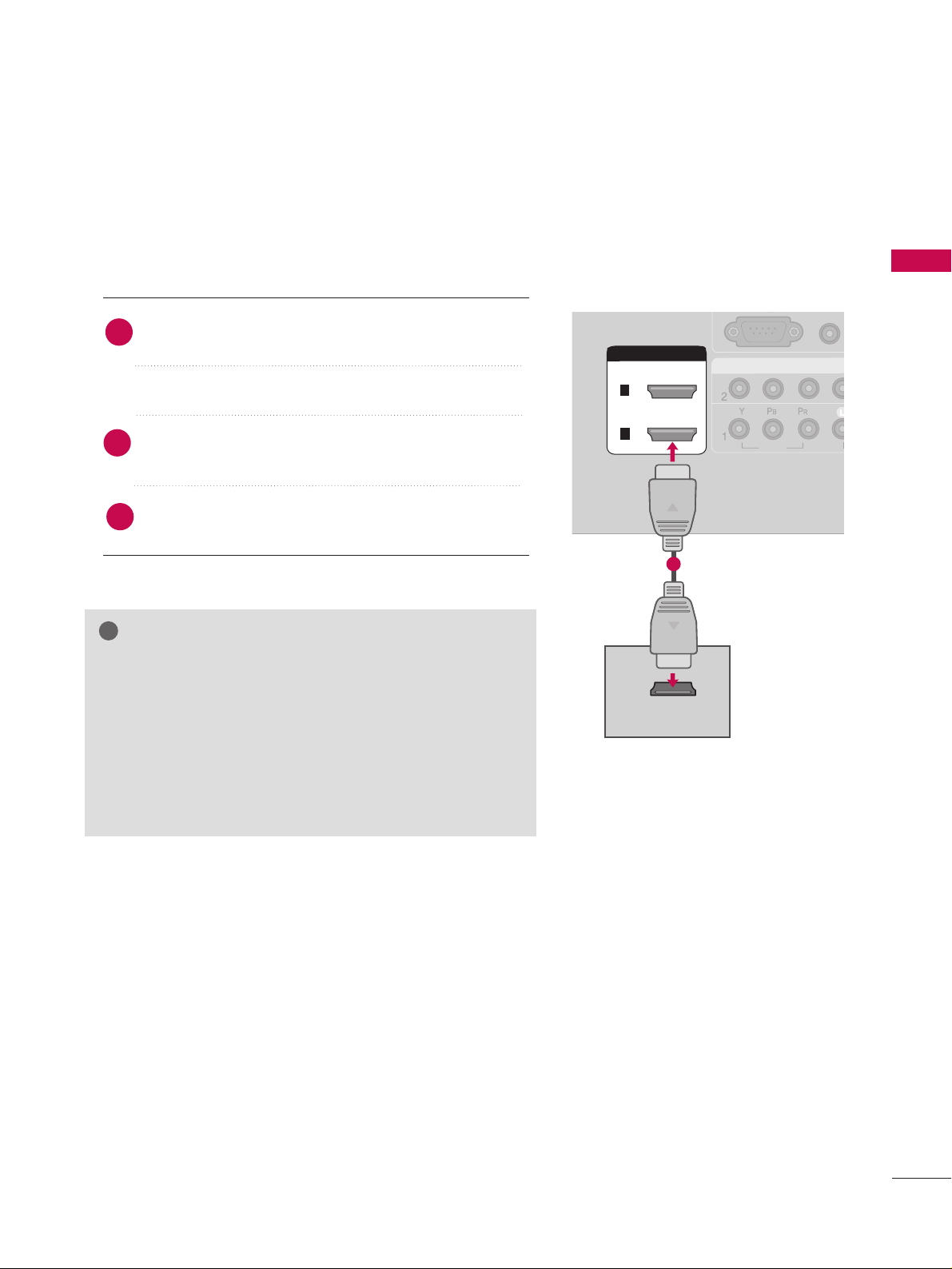
EXTERNAL EQUIPMENT SETUP
11
Connecting with HDMI cable
Connect the digital set-top box to
HHDDMMII//DDVVII IINN 11
or
22
jack on the set.
No separate audio connection is necessary.
Turn on the digital set-top box.
(Refer to the owner’s manual for the digital set-top box.)
Select
HHDDMMII11orHHDDMMII22
input source using the
IINNPPUUTT
button on the remote control.
2
1
GG
If the digital set-top box supports Auto HDMI function, the
output resolution of the source device will be automatically
set to 1280x720p.
GG
If the digital set-top box player does not support Auto
HDMI, you need to set the output resolution appropriately.
To get the best picture quality, adjust the output resolution
of the source device to 1280x720p.
NOTE
!
3
COMPONENT INCOMPONENT IN
VIDEOVIDEO
AUDIO
RGB IN
RGB (PC)
(RGB/DV
DIGITAL
AUDIO
OUT
HDMI/DVI INHDMI/DVI IN
HDMI-DTV OUTPUT
COMPONENT IN
VIDEO
HDMI/DVI IN
RGB IN
2
1
1
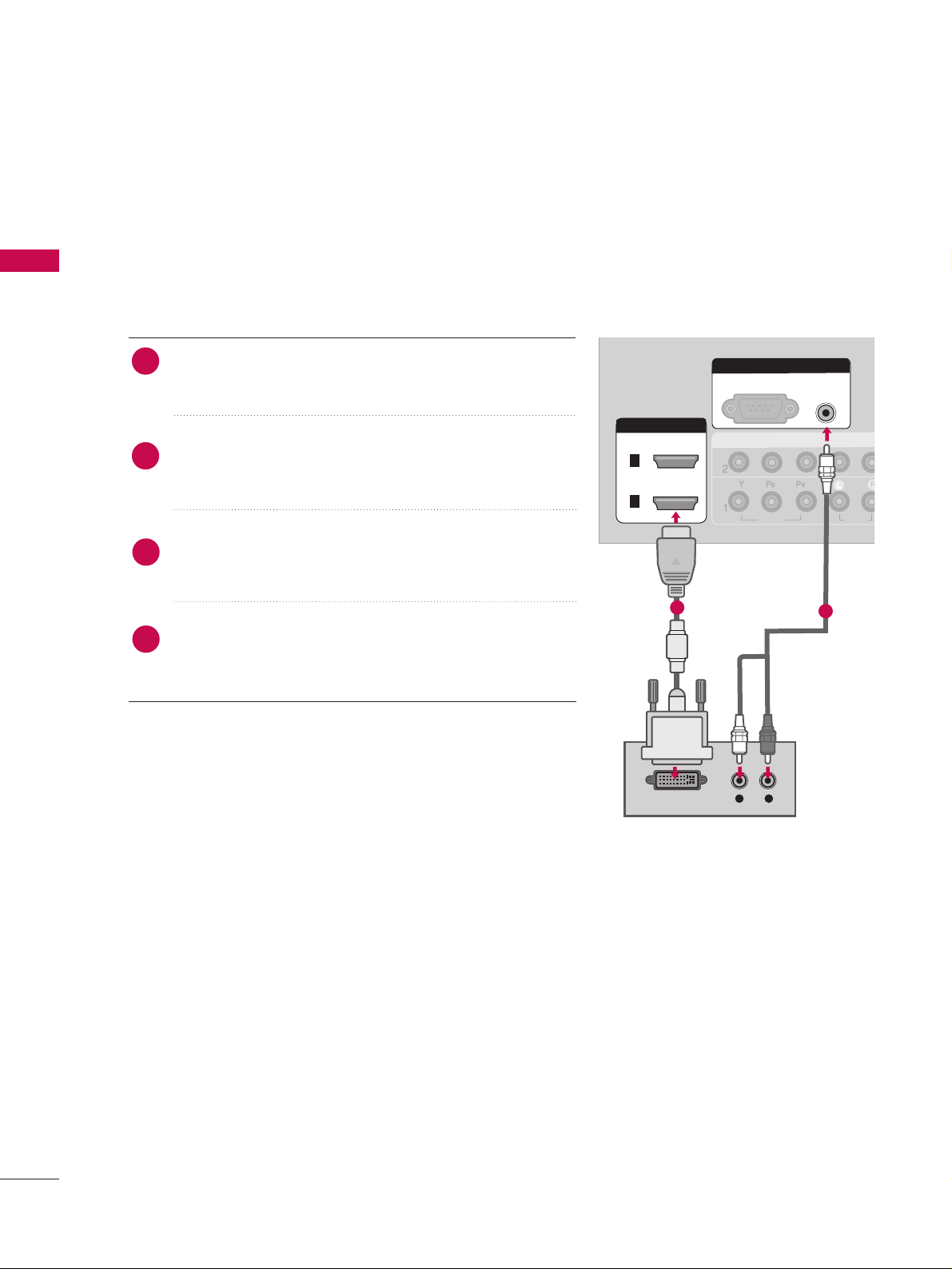
EXTERNAL EQUIPMENT SETUP
12
EXTERNAL EQUIPMENT SETUP
Connecting HDMI to DVI cable
COMPONENT INCOMPONENT IN
VIDEOVIDEO
AUDIOAUDIO
DIGITAL
AUDIO
OUT
HDMI/DVI INHDMI/DVI IN
RGB INRGB IN
RGB (PC)
AUDIO AUDIO
(RGB/DVI)(RGB/DVI)
L R
DVI-DTV OUTPUT
2
1
Connect the DVI output of the digital set-top box to the
HHDDMMII//DDVVII IINN 11
or 22jack on the set.
Connect the audio output of the digital set-top box to the
AAUUDDIIOO(( RRGGBB// DDVV II))
jack on the set.
Turn on the digital set-top box. (Refer to the owner’s manual
for the digital set-top box.
)
Select
HHDDMMII11orHHDDMMII22
input source using the
IINNPPUUTT
button on the remote control.
2
1
1
2
3
4
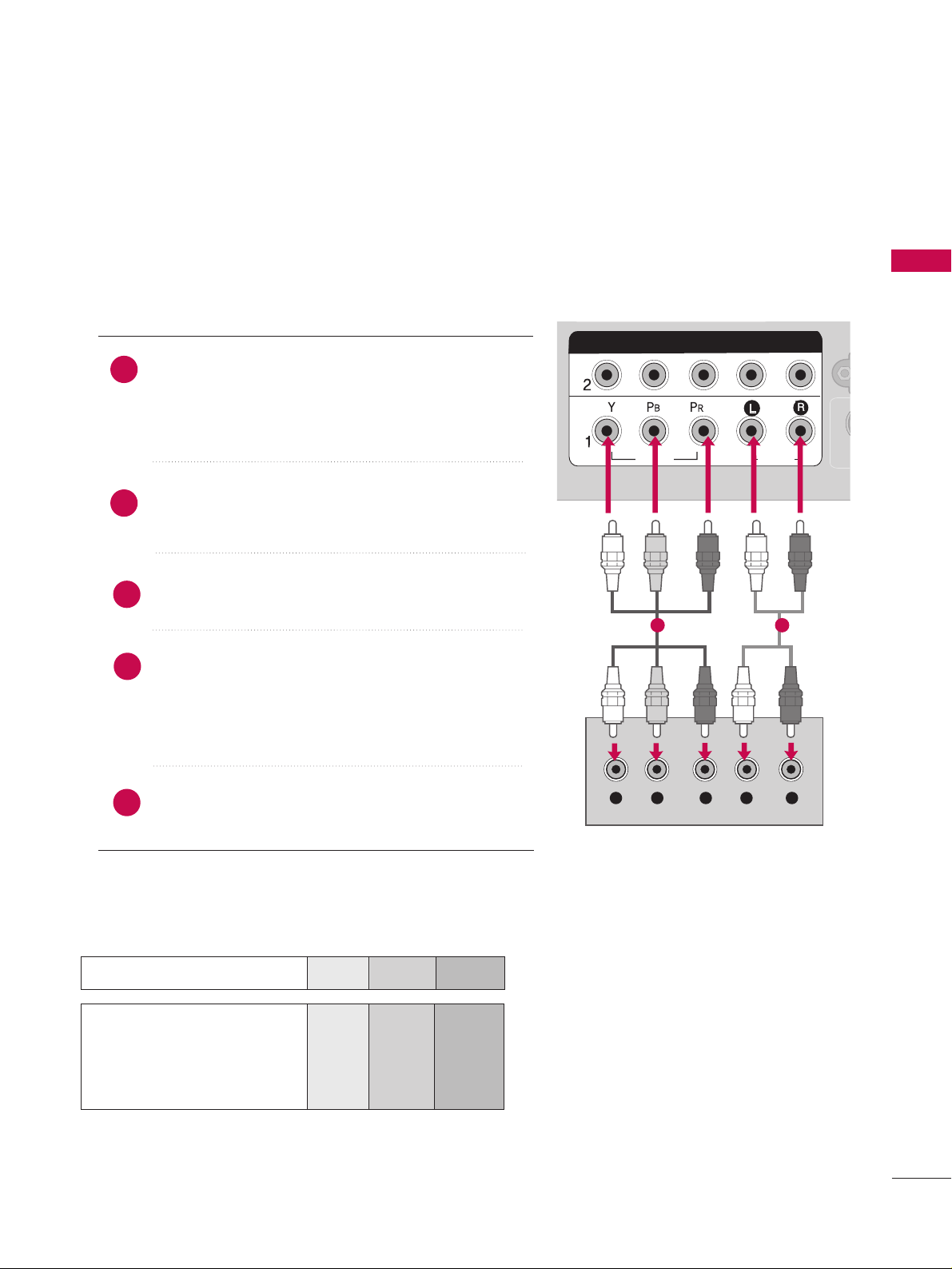
EXTERNAL EQUIPMENT SETUP
13
Connecting Component cables
RGB IN
RGB (PC)
S
(C
DIGITAL
AUDIO
OUT
COMPONENT INCOMPONENT IN
VIDEOVIDEO
AUDIOAUDIO
Y L RPB PR
HDMI/DVI IN
2
1
RGB (PC)
(DVI)
Component Input ports
To achieve better picture quality, connect a DVD player to the component input ports as shown below.
Component ports on the TV
YPB PR
Video output ports
on DVD player
Y
Y
Y
Y
PB
B-Y
Cb
Pb
P
R
R-Y
Cr
Pr
Connect the video outputs (Y, PB
, PR) of the DVD to
the
CCOOMM PPOONNEENNTT IINN VVIIDDEE OO 11
jacks on the set.
Match the jack colours (Y = green, P
B = blue, and PR
= red).
Connect the audio outputs of the DVD to the
CC OO MMPPOONNEENN TT II NN AA UUDD IIOO 11
jacks on the set.
Turn on the DVD player, insert a DVD.
Select
CCoommppoonneenntt 11
input source using the
IINNPPUUTT
button on the remote control.
If connected to
CCOOMMPPOONNEENNTT IINN 22
input, select
CCoommppoonneenntt 22
input source.
Refer to the DVD player's manual for operating
instructions.
2
1
1 2
3
4
5
DVD SETUP
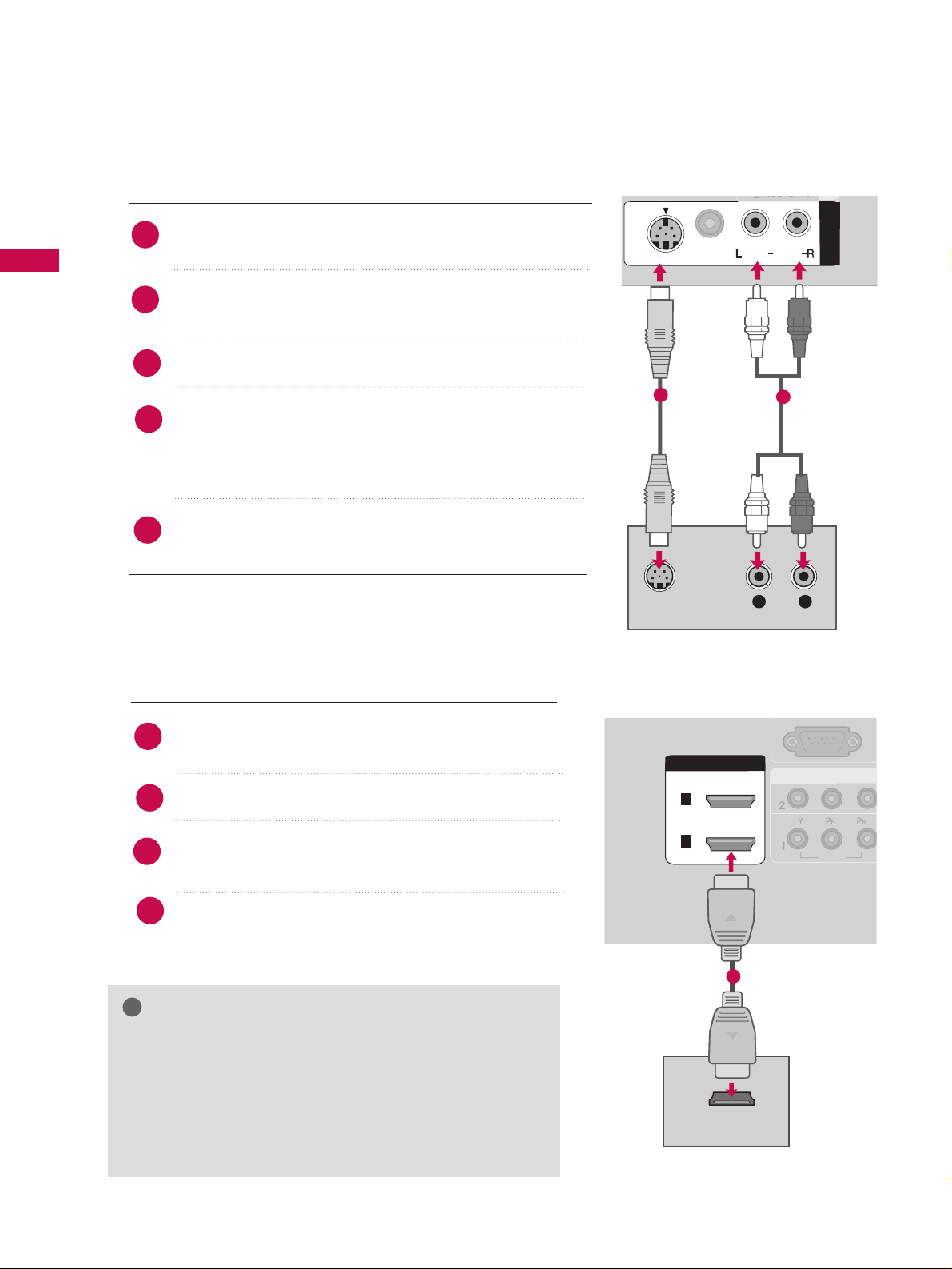
EXTERNAL EQUIPMENT SETUP
14
EXTERNAL EQUIPMENT SETUP
Connecting with an S-Video cable
DIGITAL
AUDIO
OUT
A
V
IN
1
A
V
IN
1
VIDEOVIDEO
AUDIOAUDIO
MONO
( )
S-VIDEOS-VIDEO
L R
S-VIDEO
AUDIO
AUDIO
1
2
Connect the S-VIDEO output of the DVD to the
SS--VVIIDDEEOO
input on the set.
Connect the audio outputs of the DVD to the
AAUUDDIIOO
input jacks on the set.
Turn on the DVD player, insert a DVD.
Select
AAVV 11
input source using the
IINNPPUUTT
button on the
remote control.
If connected to
AAVV IINN 22
input, select
AAVV 22
input
source.
Refer to the DVD player's manual for operating instructions.
2
1
3
4
5
COMPONENCOMPONENT IN
VIDEOVIDEO
AUDIO
RGB IN
RGB (PC) RGB (PC)
(R
DIGITAL
AUDIO
OUT
HDMI/DVI INHDMI/DVI IN
HDMI-DVD OUTPUT
2
1
1
Connecting HDMI cable
Connect the HDMI output of the DVD to the
HH DDMM II//DDVVII IINN 11
or 22jack on the set.
No separate audio connection is necessary.
Select
HHDDMMII11orHHDDMMII22
input source using the
IINNPPUUTT
button on the remote control.
Refer to the DVD player's manual for operating instructions.
2
1
GG
If the DVD supports Auto HDMI function, the DVD output
resolution will be automatically set to 1280x720p.
GG
If the DVD player does not support Auto HDMI, you must
set the output resolution appropriately.
To get the best picture quality, adjust the output resolution
of the DVD to 1280x720p.
NOTE
!
3
4
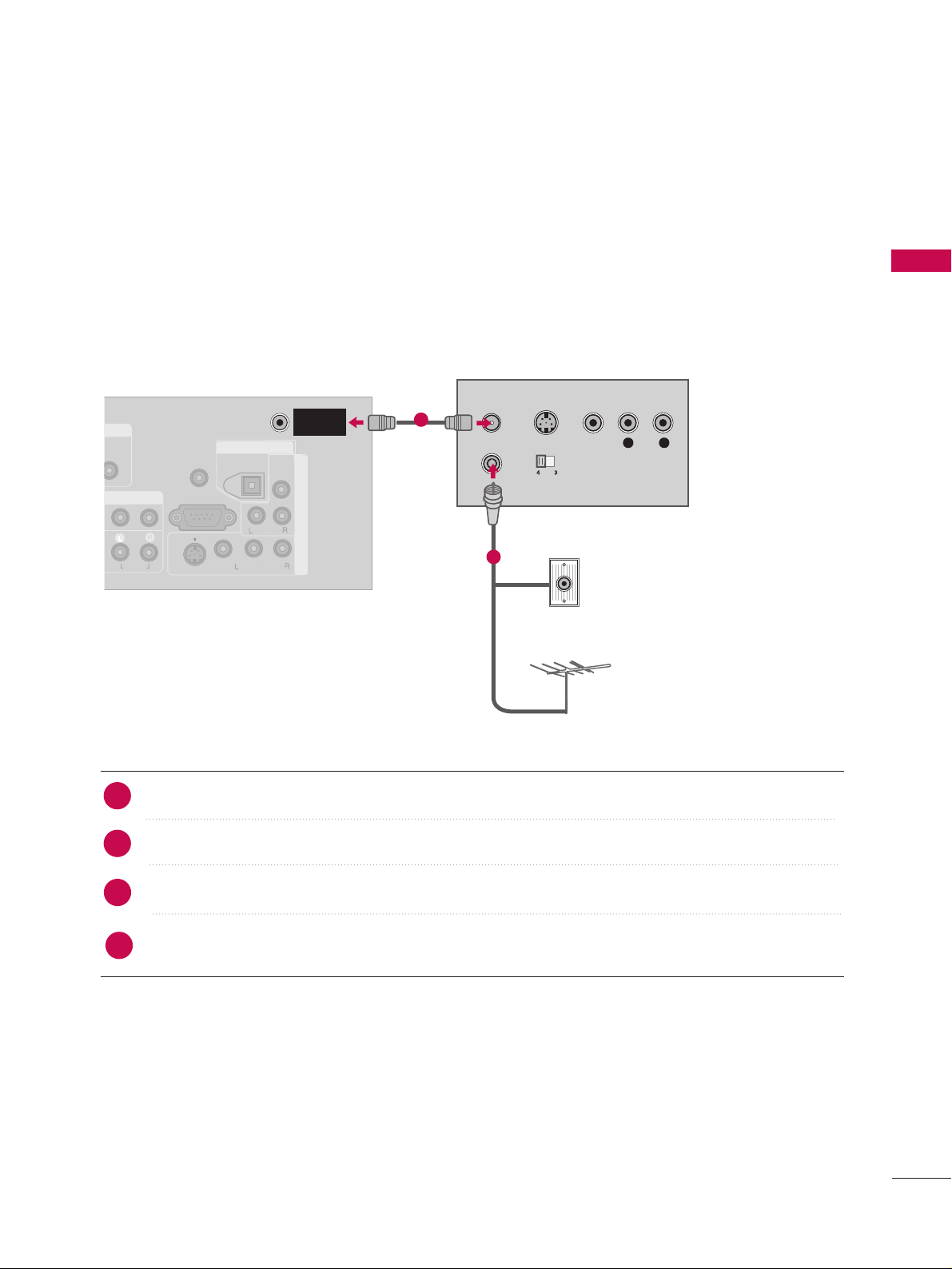
EXTERNAL EQUIPMENT SETUP
15
VCR SETUP
Connecting with an antenna
■
To avoid picture noise (interference), allow adequate distance between the VCR and TV.
■
If the 4:3 picture format is used; the fixed images on the sides of the screen may remain visible on the
screen. This phenomenon is common to all manufacturers and in consequence the manufacturer’s warranty
does not cover the product bearing this phenomenon.
AUDIOAUDIO
AV IN 1
VIDEO
AUDIO
MONO
( )
RS-232C IN
(CONTROL & SERVICE)
AV OUT
REMOTE
CONTROL IN
DIGITAL AUDIO DIGITAL AUDIO
OUTOUT
OPTICAL
S-VIDEO
HDMI/DVI IN
2
1
COMPONENT IN
VIDEO
AUDIO
RGB IN
RGB (PC)
DIGITAL
AUDIO
OUT
A
V IN
1
VIDEO
AUDIO
( )
HDMI/DVI IN
2
1
COMPONENT IN
VIDEO
AUDIO
RGB IN
RGB (PC)
VIDEO
(DVI)
(DVI)
AUDIO
L R
S-VIDEO VIDEO
OUTPUT
SWITCH
ANT IN
ANT OUT
ANTENNAANTENNA
ININ
Wall Jack
Antenna
1
2
Connect the RF antenna out socket of the VCR to the
AANN TT EE NNNN AA IINN
socket on the set.
Connect the antenna cable to the RF antenna in socket of the VCR.
Set VCR output switch to 3 or 4 and then tune TV to the same programme number.
Insert a video tape into the VCR and press
PP LL AA YY
on the VCR. (Refer to the VCR owner’s manual.
)
2
1
3
4
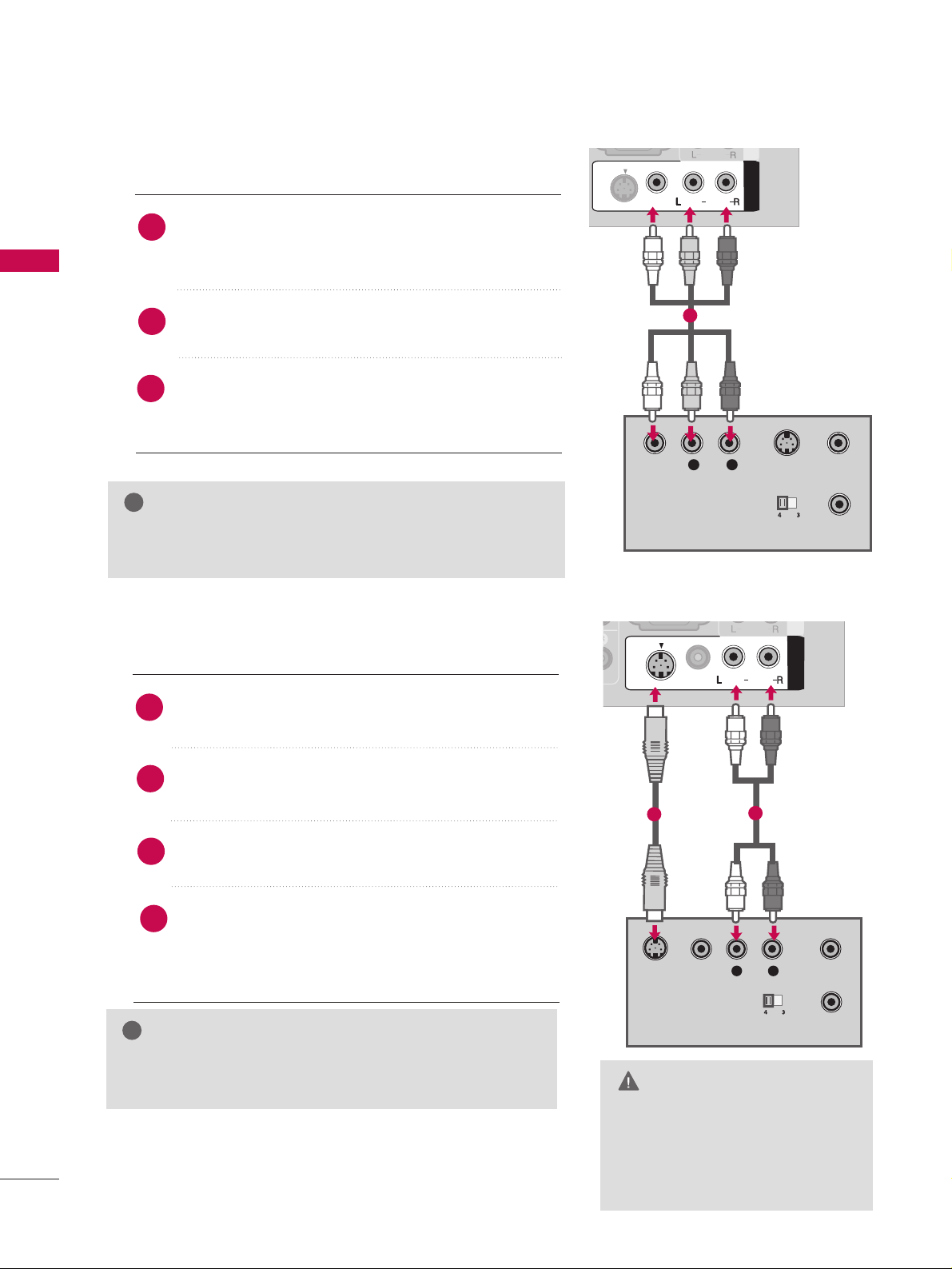
EXTERNAL EQUIPMENT SETUP
16
EXTERNAL EQUIPMENT SETUP
Connecting with an RCA cable
DIGITAL
AUDIO
OUT
A
V IN 1AV IN
1
VIDEOVIDEO
AUDIOAUDIO
MONO
( )
S-VIDEO
L R
S-VIDEOVIDEO
OUTPUT
SWITCH
ANT IN
ANT OUT
AUDIO
Connect the
AAUUDDIIOO/VVIIDDEEOO
jacks between TV and
VCR. Match the jack colours(Video = yellow, Audio Left =
white, and Audio Right = red)
Insert a video tape into the VCR and press
PP LL AA YY
on
the VCR. (Refer to the VCR owner’s manual.
)
Select
AAVV 11
input source using the
IINNPPUUTT
button on
the remote control.
If connected to
AAVV IINN22
, select
AAVV22
input source.
1
GG
If you have a mono VCR, connect the audio cable from the
VCR to the
AAUU DDIIOO LL ((MMOONN OO))
jack of the set.
NOTE
!
1
3
2
GG
Do not connect to both Video
and S-Video at the same time. In
the event that you connect both
Video and the S-Video cables,
only the S-Video will work.
CAUTION
GG
The picture quality is improved; compared to normal
composite (RCA cable) input.
NOTE
!
DIGITAL
AUDIO
OUT
A
V IN 1AV IN
1
VIDEOVIDEO
AUDIOAUDIO
MONO
( )
S-
VID
EOS-
VID
EO
L R
S-VIDEO
VIDEO
OUTPUT
SWITCH
ANT IN
ANT OUT
AUDIO
Connecting with an S-Video cable
Connect the S-VIDEO output of the VCR to the
SS--VVIIDDEEOO
input on the set.
Connect the audio outputs of the VCR to the
AAUUDDIIOO
input jacks on the set.
Insert a video tape into the VCR and press
PP LL AA YY
on
the VCR. (Refer to the VCR owner’s manual.
)
Select
AAVV11
input source using the
IINNPPUUTT
button on
the remote control.
If connected to
AAVV IINN 22
input, select
AAVV 22
input
source.
2
1
1
2
3
4
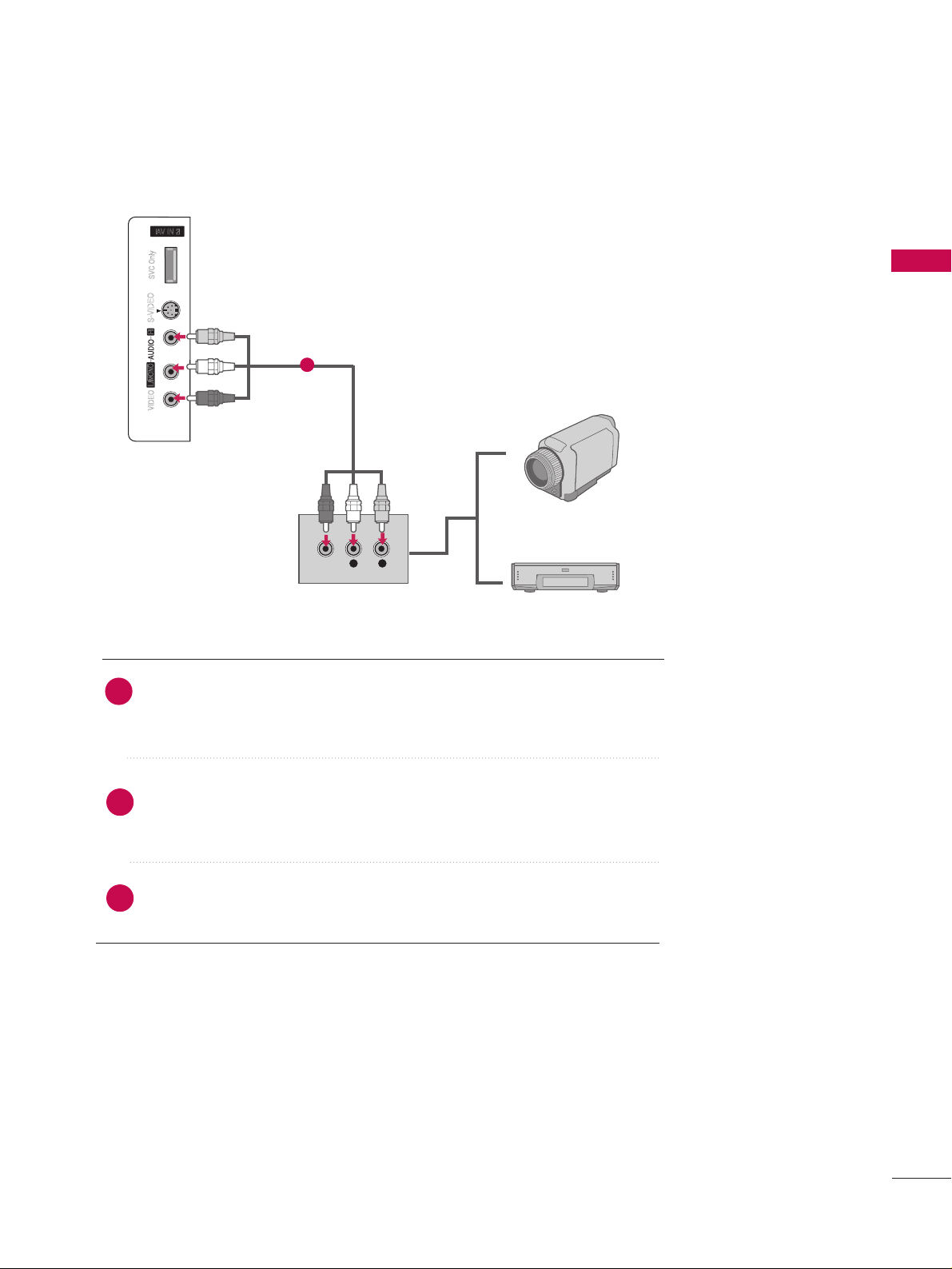
L R
VIDEO
EXTERNAL EQUIPMENT SETUP
17
OTHER A/V SOURCE SETUP
Camcorder
Video Game Set
1
Connect the
AAUUDDIIOO/VVIIDDEEOO
jacks between TV and
external equipment. Match the jack colours
.
(
Video = yellow, Audio Left = white,
and Audio Right = red
)
Select
AAVV22
input source using the
IINNPPUUTT
button on the remote control.
If connected to
AAVV IINN11
input, select
AAVV11
input source.
Operate the corresponding external equipment.
1
2
3
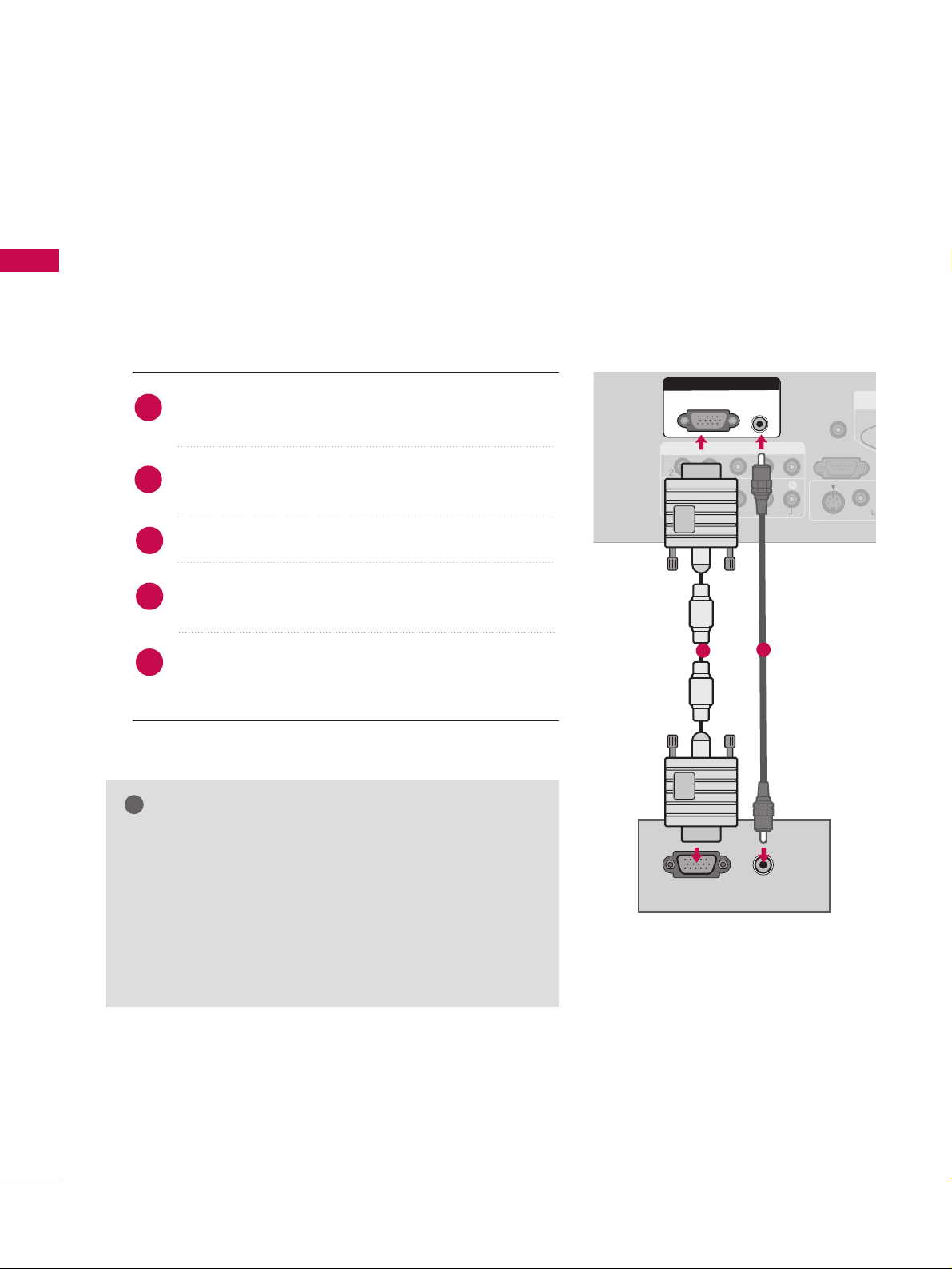
EXTERNAL EQUIPMENT SETUP
18
EXTERNAL EQUIPMENT SETUP
PC SETUP
This TV provides Plug and Play capability, meaning that the PC adjusts automatically to the TV's settings.
The TV perceives 1024x768, 60Hz as DTV 720p based on the PC graphic card. If necessary, change the
screen scanning rate for the graphic card accordingly.
Connecting D-sub 15pin cable
GG
Check the image on your TV. There may be interference
relating to resolution, vertical pattern, contrast or brightness in
PC mode. If noise is present, change the PC output to
another resolution, change the refresh rate to another rate
or adjust the brightness and contrast on the VIDEO menu
until the picture is clear. If the refresh rate of the PC
graphic card can not be changed, change the PC graphic
card or consult the manufacturer of the PC graphic card.
NOTE
!
ANT
COMPONENT INCOMPONENT IN
VIDEOVIDEO
AUDIOAUDIO
VIDEO
S
-VIDEO
RS-232C IN
(CONTROL & SERVICE)
REMOTE
CONTROL IN
DIGDIGITAL
AUDIO AUDIO
OUT
OPT
RGB INRGB IN
RGB (PC)
AUDIO
(RGB/DVI)
RGB OUTPUT
AUDIO
Connect the RGB output of the PC to the
RRGGBB
((
PPCC))
jack on the set.
Connect the PC audio output to the
AAUUDDIIOO
((
RRGGBB//DDVVII))jj
ack on the set.
Turn on the PC and the set.
Select
RRGGBB--PPCC
input source using the
IINNPPUUTT
button
on the remote control.
Once you select
RRGGBB--PPCC
input source using the
INPUT button on the remote control,
IINNPPUUTT
button is
also available for this purpose.
2
1
1
2
4
3
5
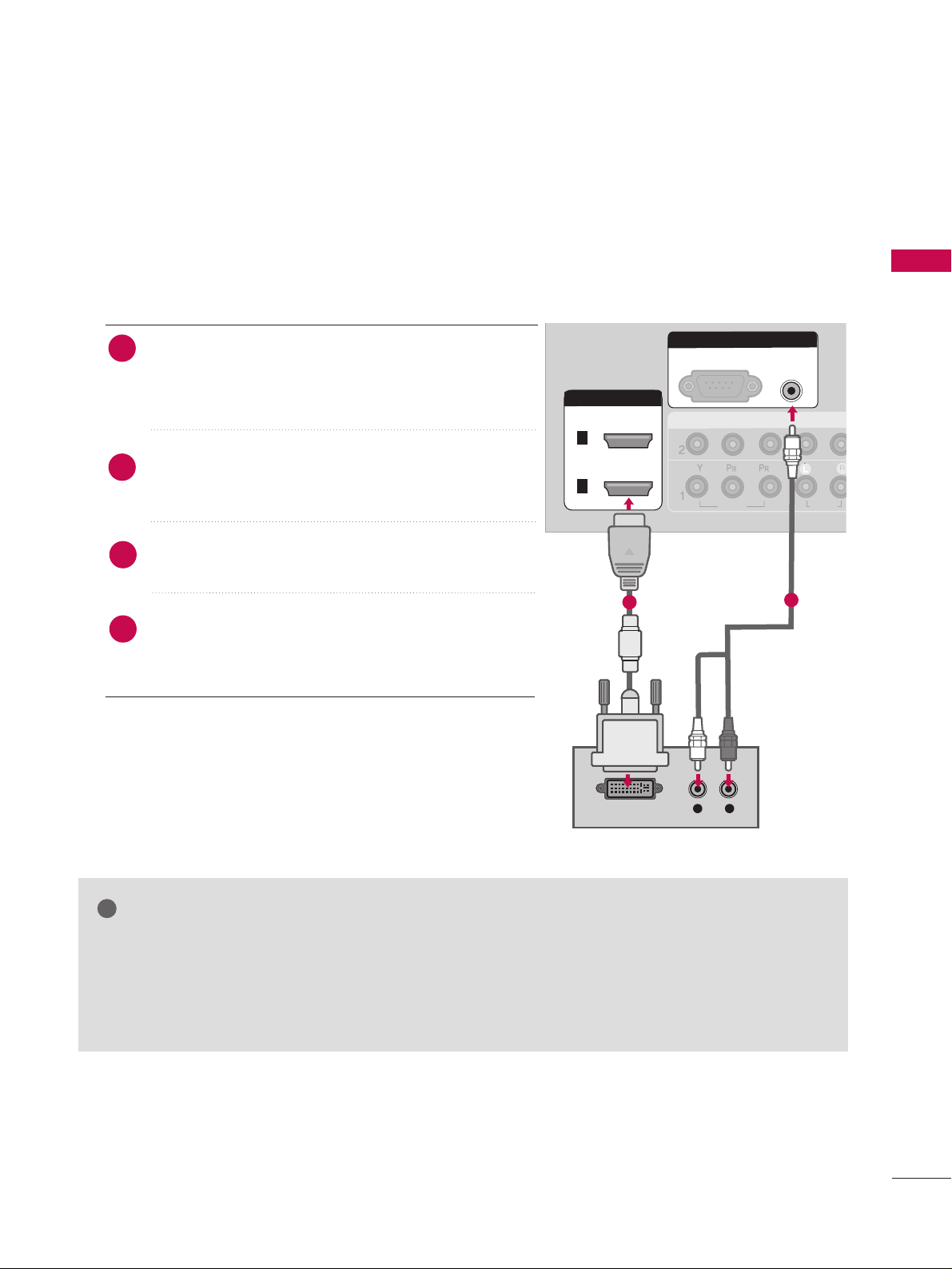
EXTERNAL EQUIPMENT SETUP
19
Connecting HDMI to DVI cable
GG
If the PC has a DVI output and no HDMI output, a separate audio connection is necessary.
GG
If the PC does not support Auto DVI, you need to set the output resolution appropriately.
GG
To get the the best picture quality, adjust the PC graphics card to 1024x768, 60Hz(42PC5D*) or
1360x768, 60Hz(50PC5D*).
NOTE
!
COMPONENT INCOMPONENT IN
VIDEOVIDEO
AUDIOAUDIO
DIGITAL
AUDIO
OUT
HDMI/DVI INHDMI/DVI IN
RGB INRGB IN
RGB (PC)
AUDIO AUDIO
(RGB/DVI)(RGB/DVI)
L R
DVI-PC OUTPUT
COMPONENT IN
VIDEO
AUDIO
RGB IN
2
1
Connect the DVI output of the PC to the
HHDDMMII//DDVVII
IINN 11
or 22jack on the set.
(Use the HDMI to DVI cable)
Connect the PC audio output to the
AAUUDDIIOO ((RRGGBB//DDVVII
))
jack on the set.
Turn on the PC and the set.
Select
HHDDMMII11orHHDDMMII22
input source using the
IINNPPUUTT
button on the remote control.
2
1
1
2
4
3
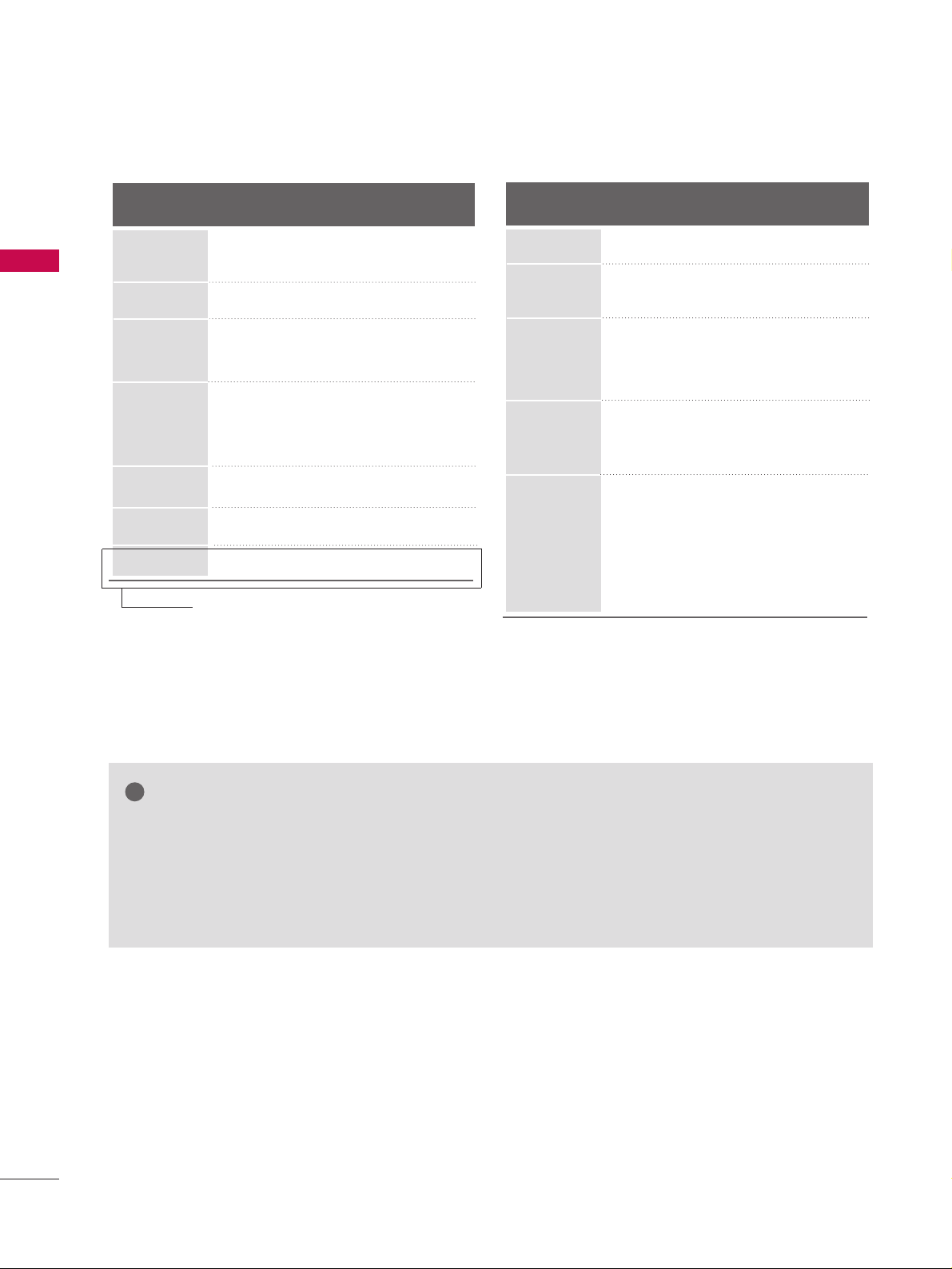
EXTERNAL EQUIPMENT SETUP
20
EXTERNAL EQUIPMENT SETUP
NOTES
!
Supported Display Specifications (RGB/HDMI-PC )
Horizontal Vertical
Frequency(kHz)Frequency(Hz
)
31.469 59.940
37.500 75.000
31.469 70.08
37.879 60.317
46.875 75.000
48.363 60.004
56.476 70.069
60.023 75.029
47. 776 59.870
47.712 60.015
47.13 59.65
Resolution
720x400
640x480
800x600
1024x768
1280x768
1366x768
1360x768
Supported Display Specifications (HDMI-DTV
)
Horizontal Vertical
Frequency(kHz)Frequency(Hz
)
31.25 50.00
31.47 59.94
31.50 60.00
37.50 50.00
44.96 59.94
45.00 60.00
33.72 59.94
33.75 60.00
28.125 50.00
26.97 23.976
27.00 24.00
33.716 29.97
33.750 30.00
56.25 50.00
67.43 59.94
67.50 60.00
Resolution
720x480p
720x576p
1280x720p
1920x1080i
1920x1080p
GG
Depending on the graphics card, DOS mode may not work if a HDMI to DVI Cable is in use.
GG
Avoid keeping a fixed image on the screen for prolonged periods of time. The fixed image may become
permanently imprinted on the screen.
GG
The synchronization input form for Horizontal and Vertical frequencies is separate.
(execpt 50PC5D*)
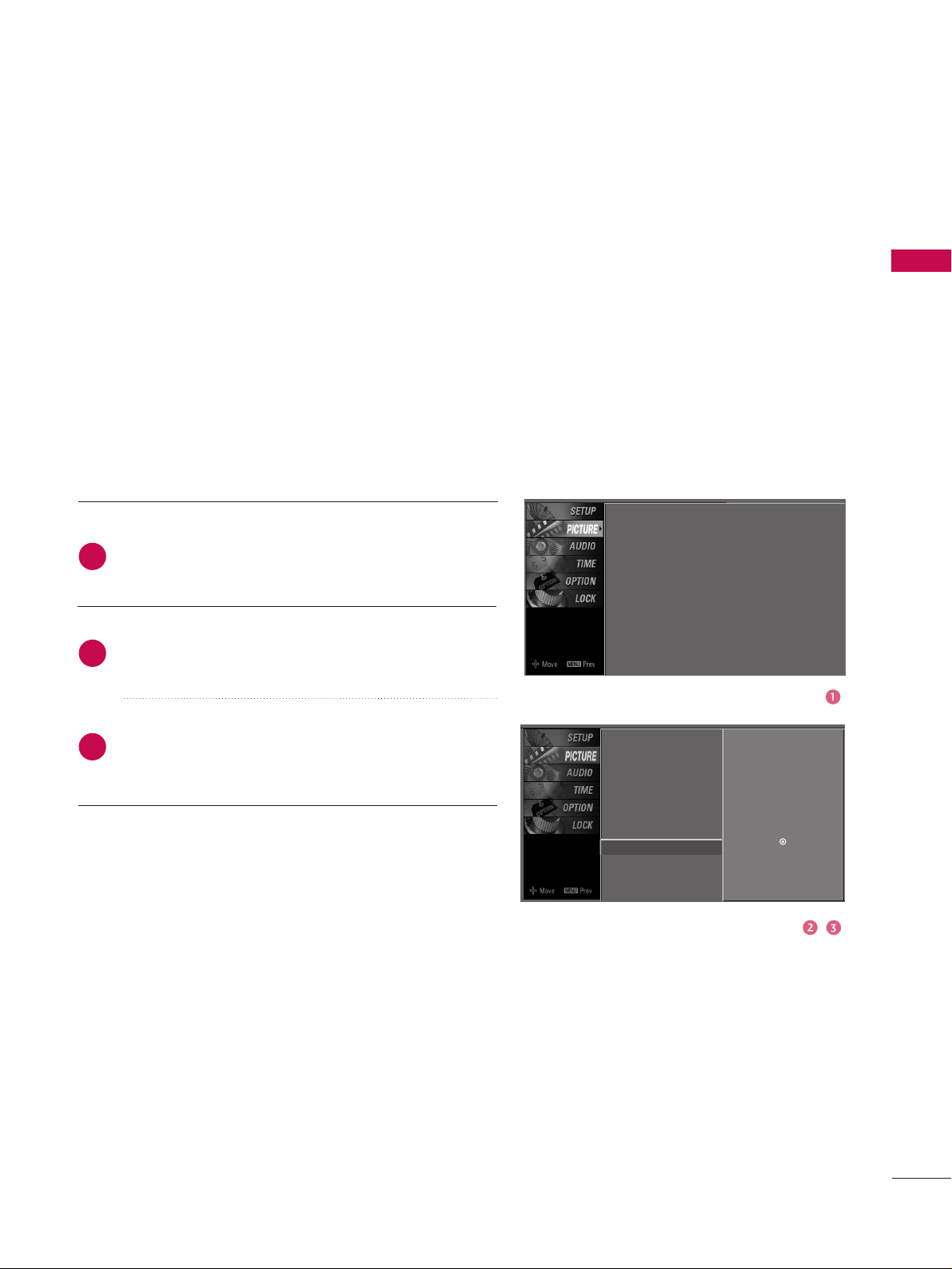
EXTERNAL EQUIPMENT SETUP
21
Screen Setup for PC mode
Overview
When the RGB input, of the set is connected to a PC Output, Select
RGB-PC with using the
IINNPPUUTT
button on the remote control.
When you change the resolution, select the proper resolution in
present input to see the best picture appearance.
Picture Mode
Colour Temperature
XD
Advanced
Aspect Ratio
Picture Reset
Screen
G
Selection ( Gor ) leads you to
thescreen adjustment menu.
Picture Mode : User1
Colour Temperature : Cool
XD
Advanced
Aspect Ratio : 16:9
Picture Reset
Screen
Press the
MMEENNUU
button and then useDDor EEbutton
to select the
PPIICCTTUURREE
menu.
Press the
GG
button and then useDDor EEbutton to
select
SSccrreeeenn
.
Press the
GG
button to enter the screen adjustment
menu.
2
3
1
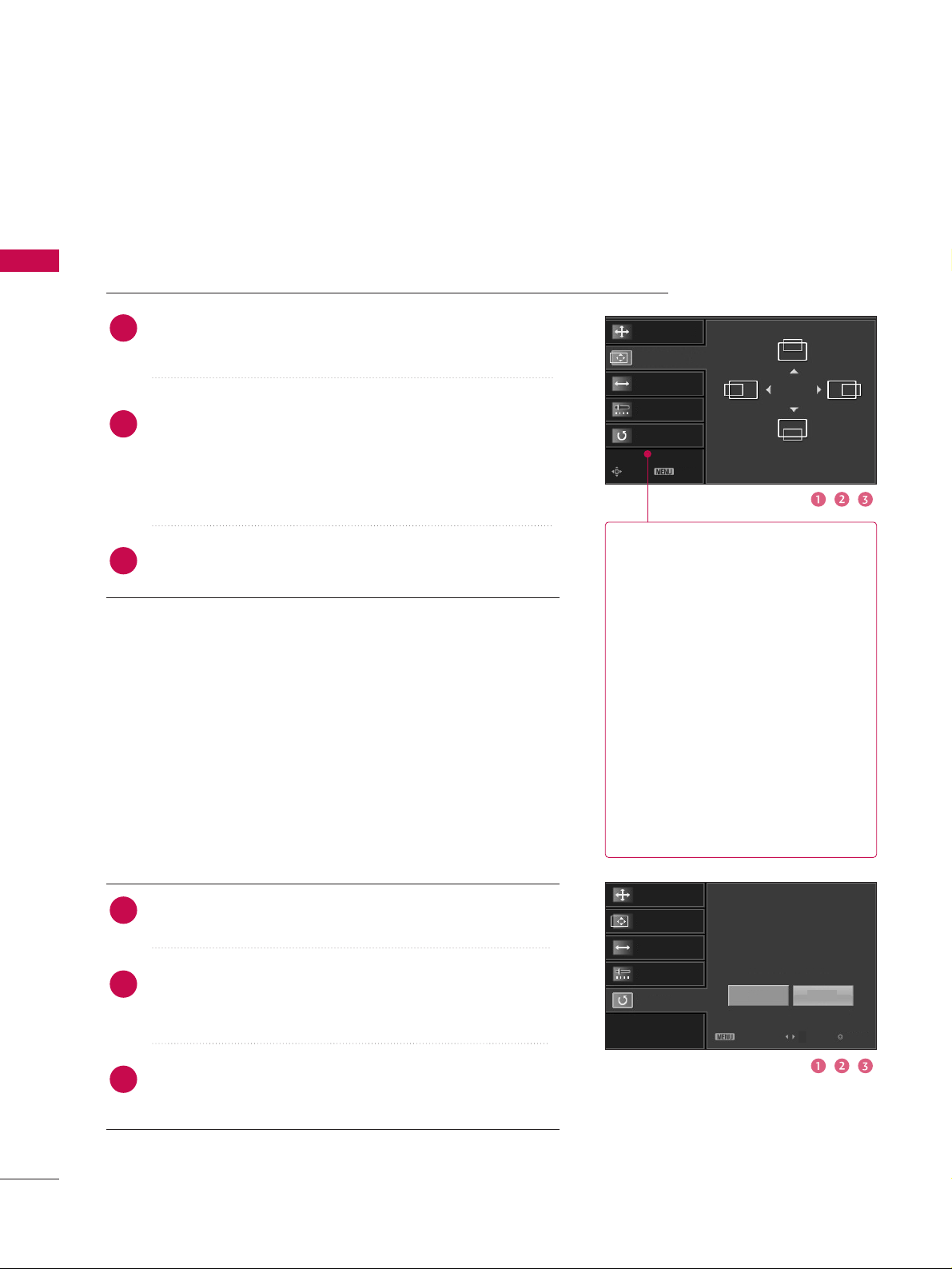
EXTERNAL EQUIPMENT SETUP
22
EXTERNAL EQUIPMENT SETUP
Resolution
Position
GG
Clock
Phase
Reset
Move Prev
Resolution
Position
Clock
Phase
Reset
GG
Initialize Settings.
Yes
No
Prev
Select
OK
RReessoolluuttiioonn
XGA(1024, 1280, 1360,
1366(except 50PC5D*)) isn’t
distinguished because of having
the same H/V Sync Time.
This function is you to select the
Default Sync Time.
PPoossiittiioonn
This function is to adjust picture
to left/right and up/down as you
prefer.
CClloocckk
Clock This function is to minimize any vertical bars or stripes
visible on the screen background
the horizontal screen size will
also change.
PPhhaassee
This function allows you to
remove any horizontal noise and
clear or sharpen the image of characters.
Use DDor EEbutton to select
RReessoolluuttiioonn, PPoossiittiioonn, CClloocckk
,
or
PPhhaassee
.
Press the
OOKK
button and then use
DD
or EEor
FF
or
GG
button to make appropriate adjustments.
■
The
PPhhaassee
adjustment range is
--1166~++1166
.
■
The
CClloocckk
adjustment range is
--3300~++3300
.
Press the
OOKK
button.
Adjustment for screen Resolution, Position, Clock, Phase
Use DDor EEbutton to select
RReesseett
.
Press the
OOKK
button and then use
FF
or GGbutton to
select
YYeess
.
Press the
OOKK
button.
Initializing (Reset to original factory values
)
2
3
1
2
3
1
To initialize the adjusted values.
This function allows you to return to the good picture reproduc-
tion programmed at the factory and cannot be change.
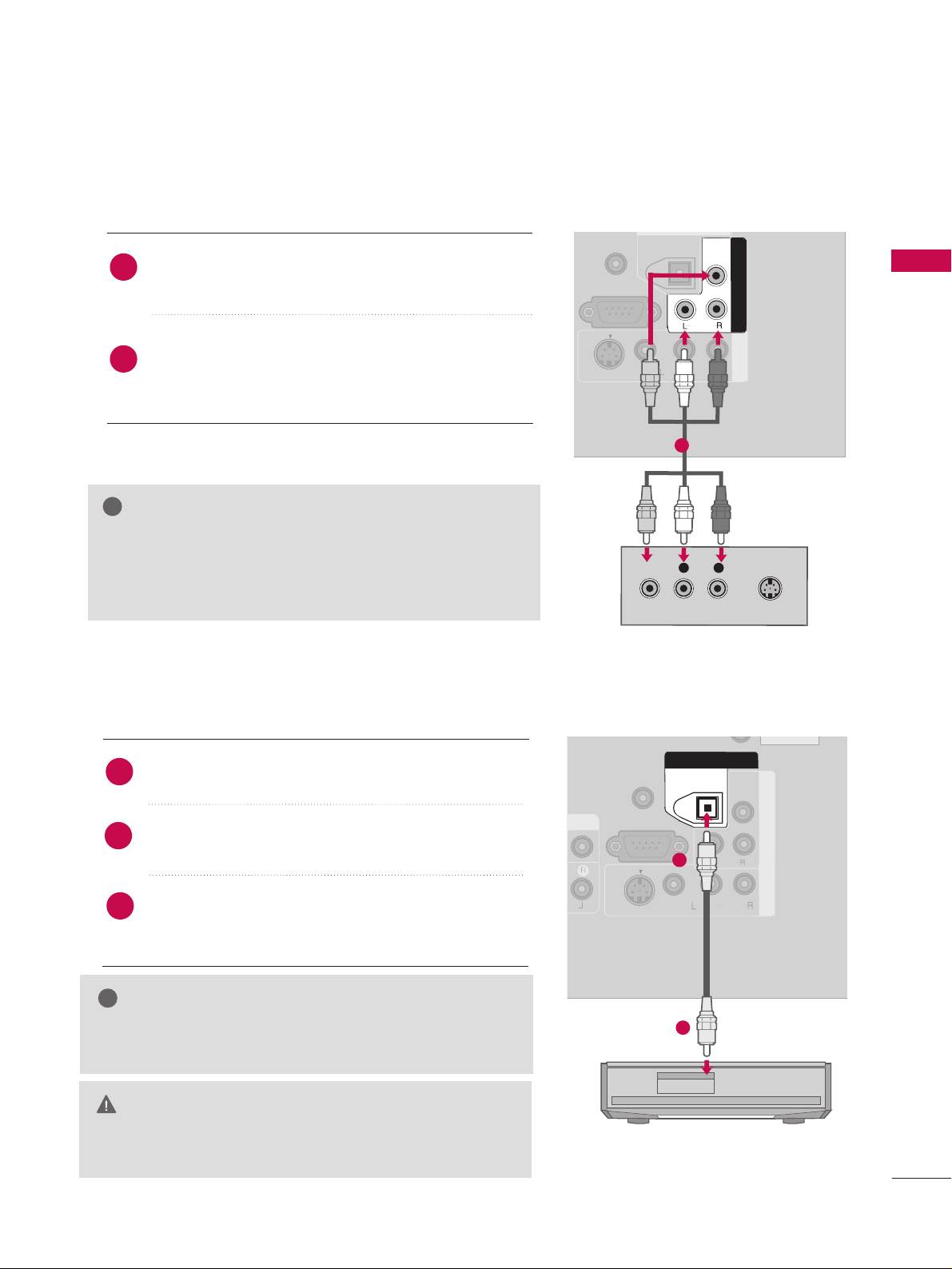
EXTERNAL EQUIPMENT SETUP
23
AV OUTPUT SETUP
The TV has a special signal output capability which allows you to hook up a second TV or monitor.
AV IN 1
VIDEO
S-VIDEO
AUDIO
MONO
( )
RS-232C IN
(CONTROL & SERVICE)
REMOTE
CONTROL IN
DIGITAL AUDIO
OUT
OPTICAL
AV O UTAV O
UT
VIDEO
L
R
S-VIDEO
VIDEO
AUDIO
Connect the second TV or monitor to the
TV’s
AAVV OOUUTT
jacks.
See the Operating Manual of the second TV or monitor
for further details regarding that device’s input settings.
GG
Only Digital, Analogue mode can be used for AV out.
GG
We recommend to use the AV OUT jacks for VCR recording.
NOTE
!
2
1
1
DIGITAL AUDIO OUTPUT SETUP
Send the TV’s audio to external audio equipment via the Digital Audio Output (Optical)port.
AV IN 1
VIDEO
S-VIDEO
MONO
AUDIO
( )
RS-232C IN
(CONTROL & SERVICE)
AV O UT
REMOTE
CONTROL IN
VIDEO
DIGITAL AUDIO DIGITAL AUDIO
OUTOUT
OPTICALPTICAL
AUDIO
IN
GG
When connecting with external audio equipments, such as
amplifiers or speakers, please turn the TV speakers off.
NOTE
!
GG
Do not look into the optical output port. Looking at the
laser beam may damage your vision.
CAUTION
Connect one end of an optical cable to the TV Digital
Audio (Optical)Out port.
Connect the other end of the optical cable to the digital audio (optical)input on the audio equipment.
Set the “TV Speaker option - Off” in the AUDIO
menu. See the external audio equipment instruction
manual for operation.
2
3
1
1
2
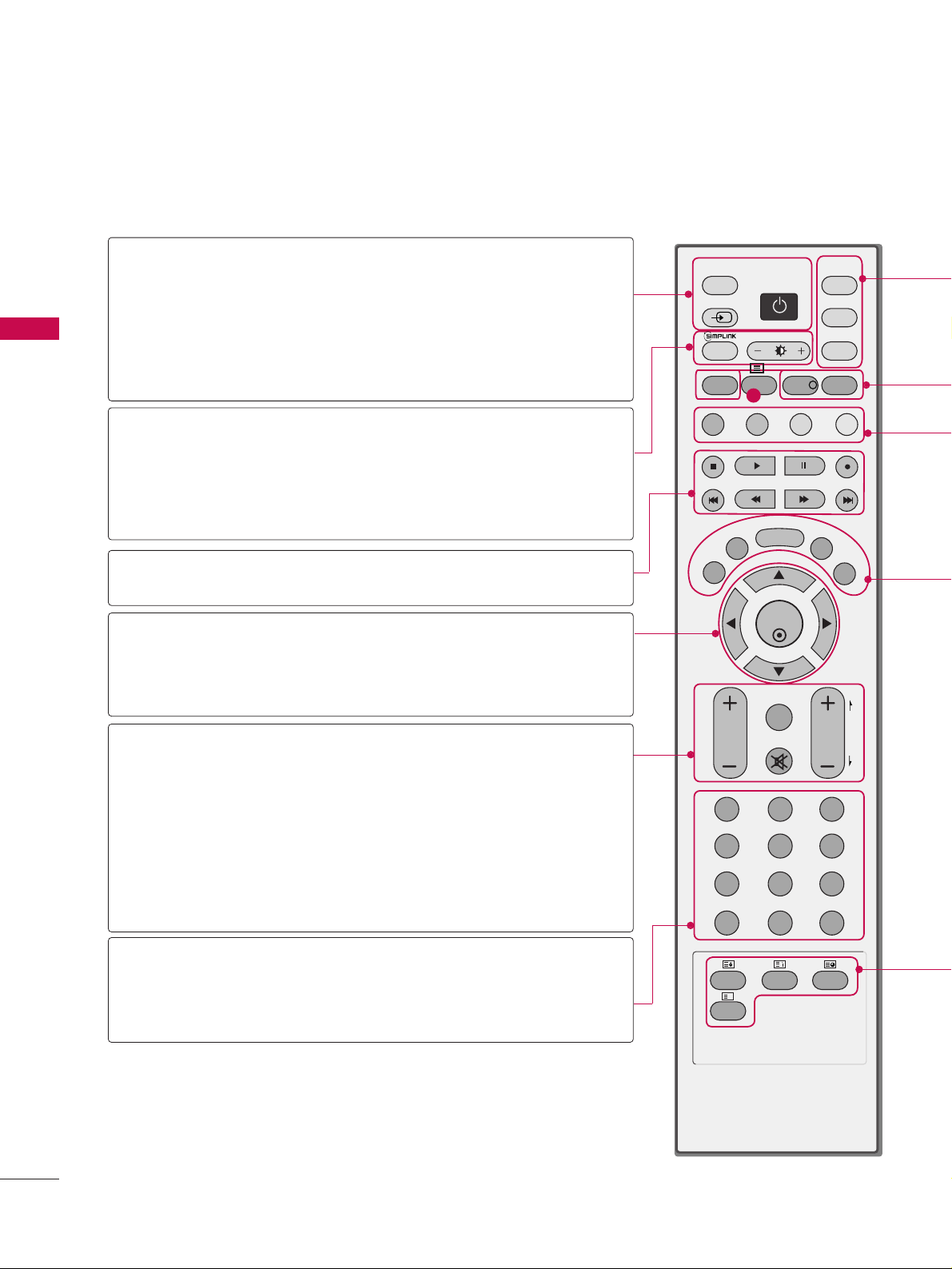
WATCHING TV/PROGRAMME CONTROL
24
WATCHING TV /PROGRAMME CONTROL
REMOTE CONTROL KEY FUNCTIONS
When using the remote control, aim it at the remote control sensor on the TV.
OK
TVD/A
INPUT
DVD
EXIT
VOL
SIZE
INDEX
TIME
REVEAL
Q.VIEW
PR
FAV
LIST
I/II
MENU
RATIO
TEXT
GUIDE
INFO
VCR
POWER
123
456
789
0
?
MODE
BRIGHT
SUBTITLE
SLEEP
MUTE
INPUT
PAGE
SIMPLINK
i
i
D/A INPUT
(Digital TV /
Analogue TV)
INPUT
POWER
SIMPLINK
BRIGHT
OK
THUMBSTICK
(Up/Down/Left
Right)
VOLUME
UP/DOWN
Q.VIEW
MUTE
PROGRAMME
UP/DOWN
PAGE UP/DOWN
I/II
SLEEP
Selects digital or analogue mode.
External input modes rotate in regular sequence: Digital,
Analogue, AV1-2, Component 1-2, RGB-PC, HDMI/DVI
IN 1or 2.
Switches the set between ON and STANDBY.
See a list of AV devices connected to TV.
When you toggle this button, the Simplink menu appears
at the screen.
Adjusts brightness on screen.
This returns to the default settings brightness by changing
mode source.
Controls video cassette recorders or DVD players
("RECORD" button is not available for DVD player).
Accepts your selection or displays the current mode.
Adjusts menu settings.
Selects menu item.
Increase/decrease the sound level.
Returns to the previously viewed programme.
Switches the sound on or off.
Selects a programme.
Move from one full set of screen information to the next
one.
Selects a programme. Selects numbered items in a menu.
Selects the sound output or the audio mode.
Sets the sleep timer.
NUMBER button
VCR/DVD
control buttons
1
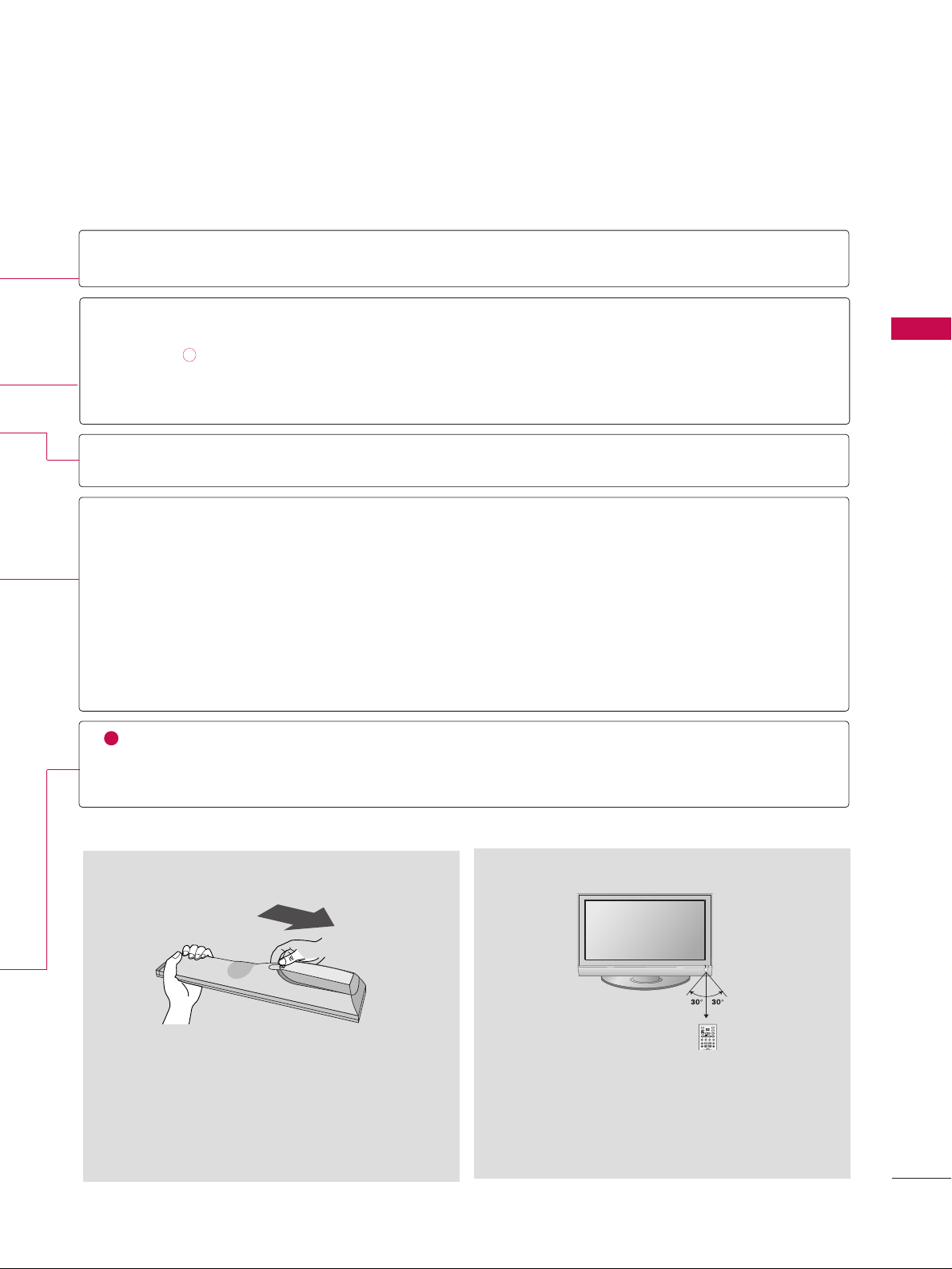
WATCHING TV/PROGRAMME CONTROL
25
■
Open the battery compartment cover on the back
and install the batteries matching correct polarity
(
+with +,-with -).
■
Install two 1.5V AA batteries. Don’t mix old or
used batteries with new ones.
■
Close cover.
■
Use a remote control up to 7 meters distance and
30 degree (left/right) within the receiving unit
scope.
■
Dispose of used batteries in a recycle bin to
preserve environment.
TVD/A
INPUT
DVD
LIST
TEXT
GUIDE
VCR
POWER
RATIO
SUBTITLE
BRIGHT
SIMPLINK
INFO
INPUT
MODE
i
Installing Batteries Remote control effective range
TV, VCR, DVD
RATIO
INFOoo
GUIDE
Coloured
buttons
EXIT
SUBTITLE
MENU
LIST
FAV
(FAVOURITE)
TELETEXT
BUTTONS
Selects the remote operating mode: TV, VCR, DVD. Select other operating modes, for the
remote to operate external devices.
Selects your desired picture format.
Shows the present screen information.
Shows a programme schedule.
They are used as per the indications or functions displayed on the TV screen in the case of
Text displays (Teletext, EPG) and programme edit.
Returns to TV viewing from any menu.
Recalls your preferred subtitle in digital mode.
Selects a menu.
Displays the programme table.
Displays the selected favourite programmes.
These buttons are used for teletext.
Text button is used to enable teletext services while other buttons are for teletext functions.
* For further details, see the ‘Teletext’ section.
1
i
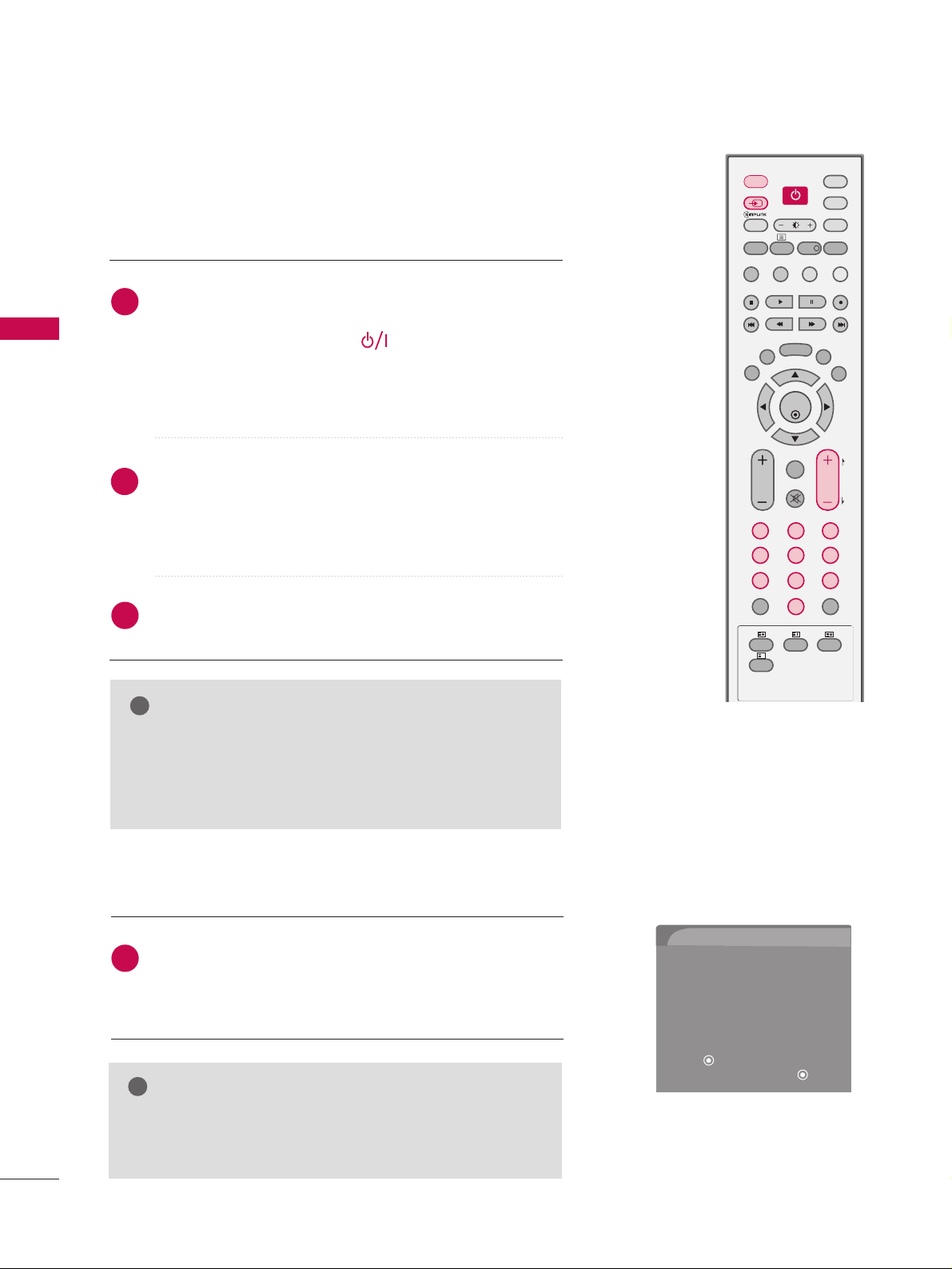
WATCHING TV/PROGRAMME CONTROL
26
WATCHING TV/PROGRAMME CONTROL
INITIALIZING SETUP
If the OSD (On Screen Display) is displayed on the screen
as figure 1 after turning on the set, you can adjust the Auto
Programme tuning, Time Zone selection or Password setting.
1
Welcome
Thank you for choosing LG.
The Following process guides you to complete
initial settings.
Before starting, be sure that the TV antenna
is connected.
Press OK( ) to continue.
Installation Guide
Next
Figure 1.
GG
It will automatically disappear after approx, 40 seconds
unless a button is pressed.
NOTE
!
When your TV is turned on, you will be able to use its features.
NOTE
!
GG
If you intend to be away on vacation, disconnect the
power plug from the wall power outlet.
GG
When the TV is turned on, the indicator will blink green
before the picture is seen.
Firstly, connect the power cord correctly.
At this stage, the TV switches to standby mode.
■
In standby mode, press the ,
IINNPPUUTT,PPRR
DD
or EEbut-
ton on the TV or press the
PPOOWWEERR, IINNPPUUTT, DD//AA IINNPPUUTT
,
PPRR ++or--, NNuummbbeerr ((00~99))
button on the remote control
and the TV will switch on.
Select the viewing source by using the
IINNPPUUTT
button on
the remote control.
■
This TV is programmed to remember which mode it was
last set to, even if you turn the TV off.
When finished using the TV, press the
PPOOWWEERR
button on
the remote control. The TV reverts to standby mode.
1
2
3
TURNING ON THE TV
POWER
INPUT
D/A
POWER
INPUT
SIMPLINK
TEXT
RATIO
SUBTITLE
EXIT
VOL
123
456
789
I/II
SIZE
?
REVEAL
BRIGHT
MENU
OK
Q.VIEW
MUTE
0
INDEX
INFO
!
LIST
PR
SLEEP
TIME
MODE
TV
VCR
DVD
GUIDE
FAV
PAGE
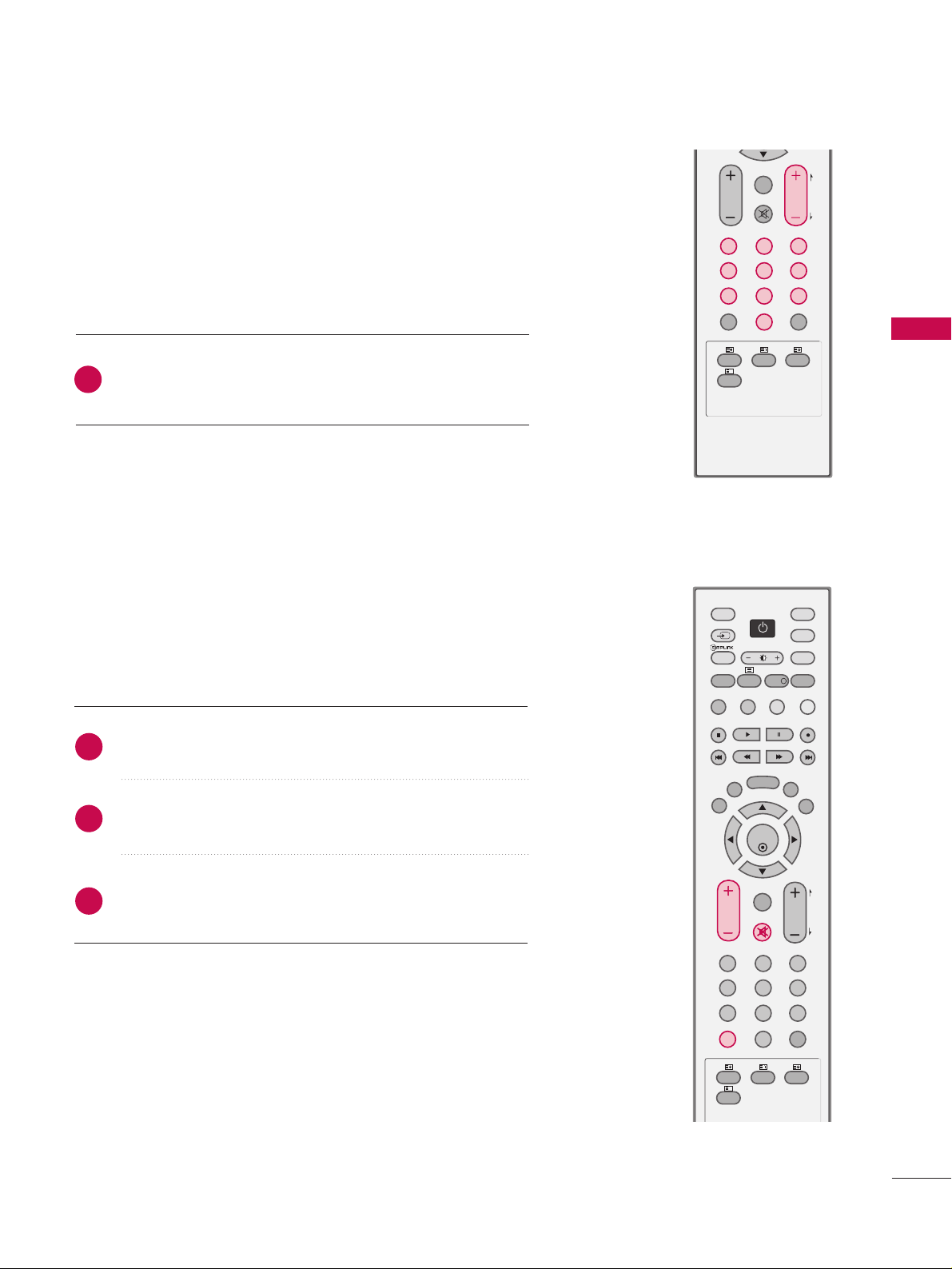
WATCHING TV/PROGRAMME CONTROL
27
Press the
PPRR ++
or
--
or
NNUUMMBBEERR
buttons to select a
programme number.
Automatically finds all programmes available through
antenna inputs, and stores them in memory on the programme list.
1
VOLUME ADJUSTMENT
Press the
VVOOLL ++
or
--
button to adjust the volume.
If you wish to switch the sound off, press the
MMUUTTEE
button.
You can cancel the Mute function by pressing the
MMUUTTEE
,
II//IIII
or
VVOOLL ++
or --button.
Adjust the volume to suit your personal preference.
1
2
3
PROGRAMME SELECTION
VOL
SIZE
INDEX
TIME
REVEAL
Q.VIEW
123
456
789
0
POWER
PR
?
SLEEP
I/II
MUTE
PAGE
OK
TVD/A
INPUT
DVD
SIZE
INDEX
TIME
REVEAL
Q.VIEW
LIST
EXIT
MENU
TEXT
GUIDE
VCR
POWER
123
456
789
0
?
RATIO
FAV
SUBTITLE
SLEEP
I/II
VOL
BRIGHT
MUTE
INFO
!
PAGE
PR
INPUT
MODE
SIMPLINK
POWER
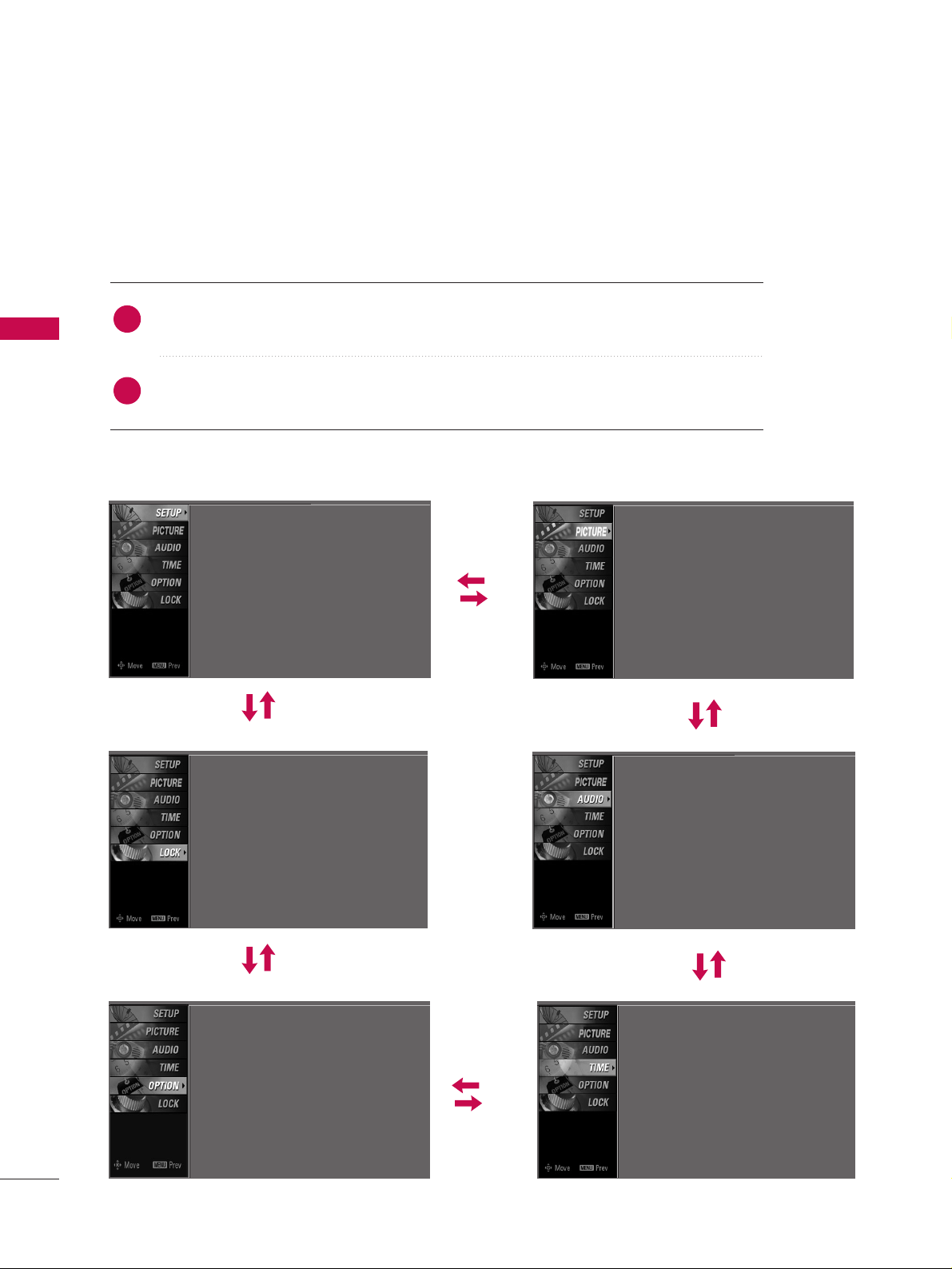
WATCHING TV/PROGRAMME CONTROL
28
WATCHING TV/PROGRAMME CONTROL
ON-SCREEN MENUS SELECTION AND ADJUSTMENT
Press the
MMEENNUU
button and then use DDor EEbutton to select each menu.
Press the
GG
button and then use DDor
EE
or FFor
GG
button to display the available menus.
Your TV's OSD (On Screen Display) may differ slightly from that shown in this manual.
SETUP
PICTURE
TIME
Auto Tuning
Manual Tuning
Programme Edit
2
1
AUDIO
Picture Mode : Dynamic
Colour Temperature
XD
Advanced
Aspect Ratio : Auto
Picture Reset
Screen
Sound Mode : Standard
Auto Volume : On
Balance : 0
TV Speaker : On
Clock : -- -- ---- --: -- --
Off Time : Off
On Time : Off
Sleep Time : Off
Auto Sleep : Off
Subtitle : Off
Input Label
SIMPLINK : Off
Key Lock : Off
Set ID : 1
ISM Method : Normal
Low Power : Off
Factory Reset
Model Info
Lock System : Off
Set Password
Block Programme
Parental Guidance
Input Block
OPTION
LOCK
