LG 42PC3MV Owner’s Manual
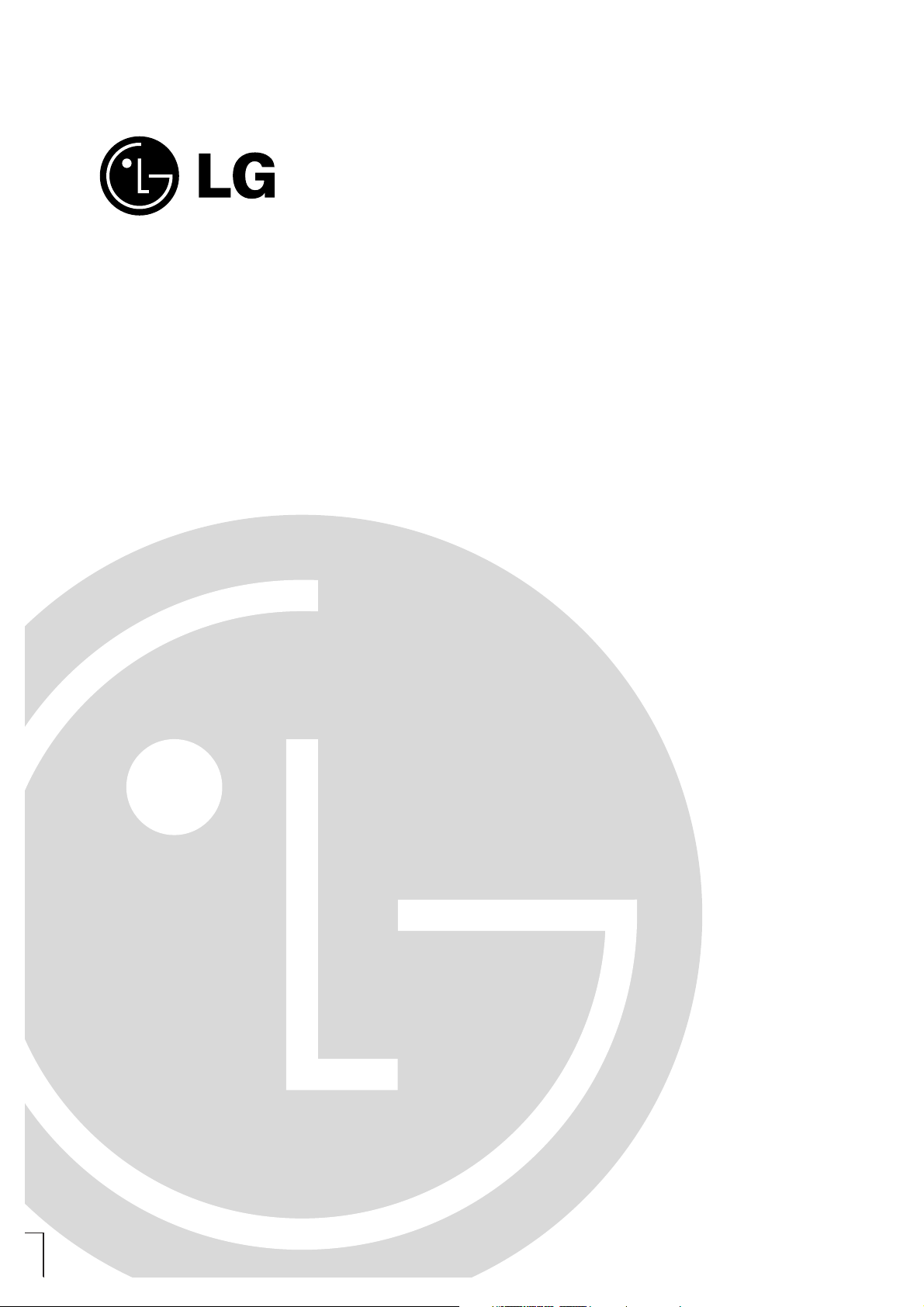
PLASMA MONITOR
OWNER’S MANUAL
Please read this manual carefully before operating your set.
Retain it for future reference.
Record model number and serial number of the set.
See the label attached on the back cover and quote this information to your dealer when you require service.
Model number :
Serial number :
P/NO : MFL30435802 (RF052A/D)
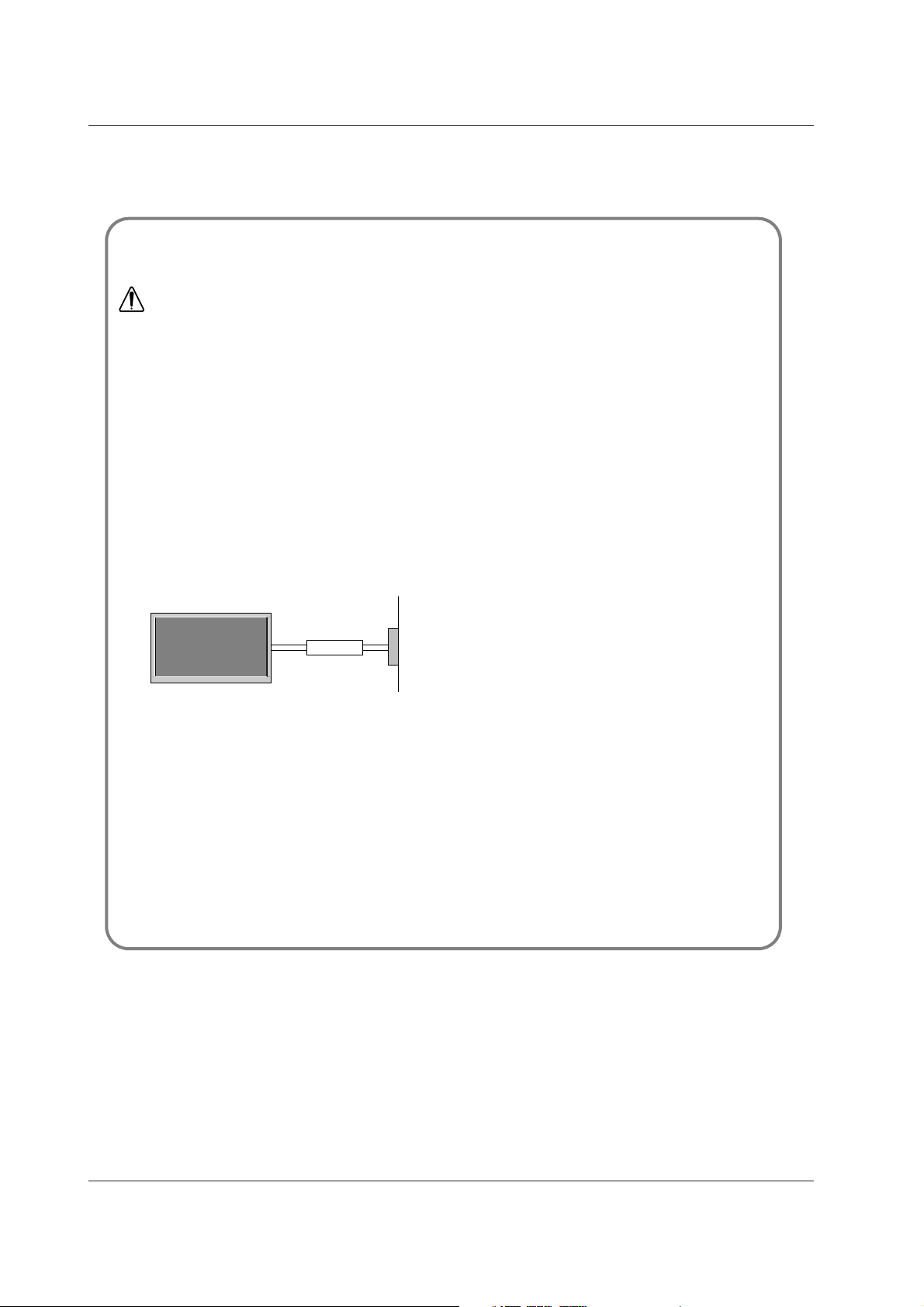
2 PLASMA TV
Safety Warnings
Safety Instructions
Safety Instructions
Do not place the set in direct sunlight or near heat
sources such as heat registers, stove and so on.
- This may cause a fire.
Do not use the set in damp place such as a bathroom
or any place where it is likely to get wet.
- This may cause a fire or could give an electric shock.
Bend antenna cable between inside and outside
building to prevent rain from flowing in.
- This may cause water damaged inside the set and could give an
electric shock.
Earth wire should be connected.
- If the earth wire is not connected, there is possible a danger of
electric shock caused by the current leakage.
- If grounding methods are not possible, a separate circuit breaker should be employed and installed by a qualified electrician.
- Do not connect ground to telephone wires, lightning rods or gas
pipe.
Apparatus shall not be exposed to dripping or splashing and no objects filled with liquids, such as vases,
shall be placed on the apparatus.
Do not insert any object into the exhaust vent.
- This may cause a fire or could give an electric shock.
Do not place heavy objects on the set.
- This may cause serious injury to a child or adult.
Do not use water while cleaning the set.
- This may cause damaged the set or could give an electric
shock.
In case of smoke or strange smell from the set, switch
it off ,unplug it from the wall outlet and contact your
dealer or service centre.
- This may cause a fire or could give an electric shock.
Do not attempt to service the set yourself. Contact
your dealer or service centre.
- This may cause damaged the set or could give an electric
shock.
During lightning thunder, unplug the set from the wall
outlet and don’t touch the antenna cable.
- This may cause damaged the set or could give an electric
shock.
DISCONNECTING DEVICE FROM MAINS
- Mains plug is the disconnecting device. The plug must remain
readily operable.
WARNING
Short-circuit
breaker
Power
supplier
- It is recommended that 42/50PC1MH / 42PC3MVH model only be used at an altitude of less than 6561 feet
(2000m) to get the best quality picture and sound.
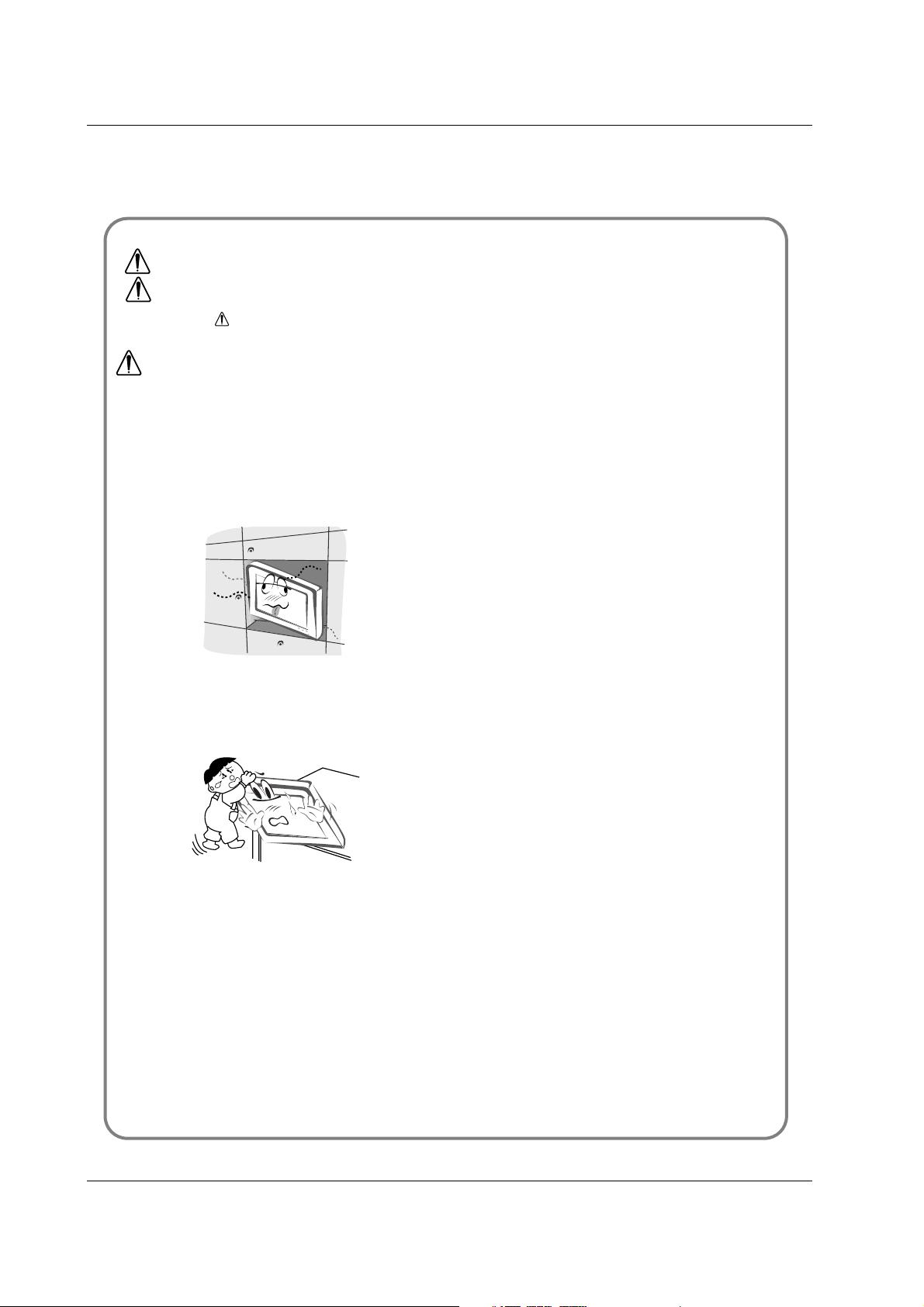
Owner’s Manual 3
Safety Warnings
Never touch the power plug with a wet hand.
- This may cause an electric shock.
Disconnect from the mains and remove all connections before moving.
Do not place the set in a built-in installation such as a
bookcase or rack.
- Ventilation required.
When installing the set on a table, be careful not to
place the edge of its stand on the end of the table.
- This may cause the set to fall, causing serious injury to a child or
adult, and serious damage to the set.
Do not place an outside antenna in the vicinity of overhead power lines or other electric light or power circuits.
- This may cause an electric shock.
There should be enough distance between an outside
antenna and power lines to keep the former from
touching the latter even when the antenna falls.
- This may cause an electric shock.
Do not pull the plug not the cord when disconnecting.
- This may cause a fire.
Ensure the power cord doesn’t trail across any hot
objects like a heater.
- This may cause a fire or an electric shock.
Do not plug when the power cord or plug is damaged
or the connecting part of the power outlet is loose.
- This may cause a fire or an electric shock.
Dispose of used batteries carefully to prevent a child
from eating them.
- In case that it eats them, take it to see a doctor immediately.
When moving the set assembled with speakers do not
carry holding the speakers.
- This may cause the set to fall, causing serious injury to a child or
adult, and serious damage to the set.
Unplug this product from the wall outlet before cleaning. Do not use liquid cleaners or aerosol cleaners.
- This may cause damage the set or could give an electric shock.
Contact the service centre once a year to clean the
internal part of the set.
- Accumulated dust can cause mechanical failure.
The distance between eyes and the screen should be
about 5 ~ 7 times as long as diagonal length of the
screen.
- If not, eyes will strain.
Unplug the set from the wall outlet when it is left unattended
and unused for long periods of time or occurred a state of
emergency.
- Accumulated dust may cause a fire or an electric shock from
deterioration through electric leakage.
NOTES
*
Safety instructions have two kinds of information, and each meaning of it is as below.
Take care of danger that may happen under specific condition.
The violation of this instruction may cause serious injuries and even death.
The violation of this instruction may cause light injuries or damage of the
product.
WARNING
NOTES
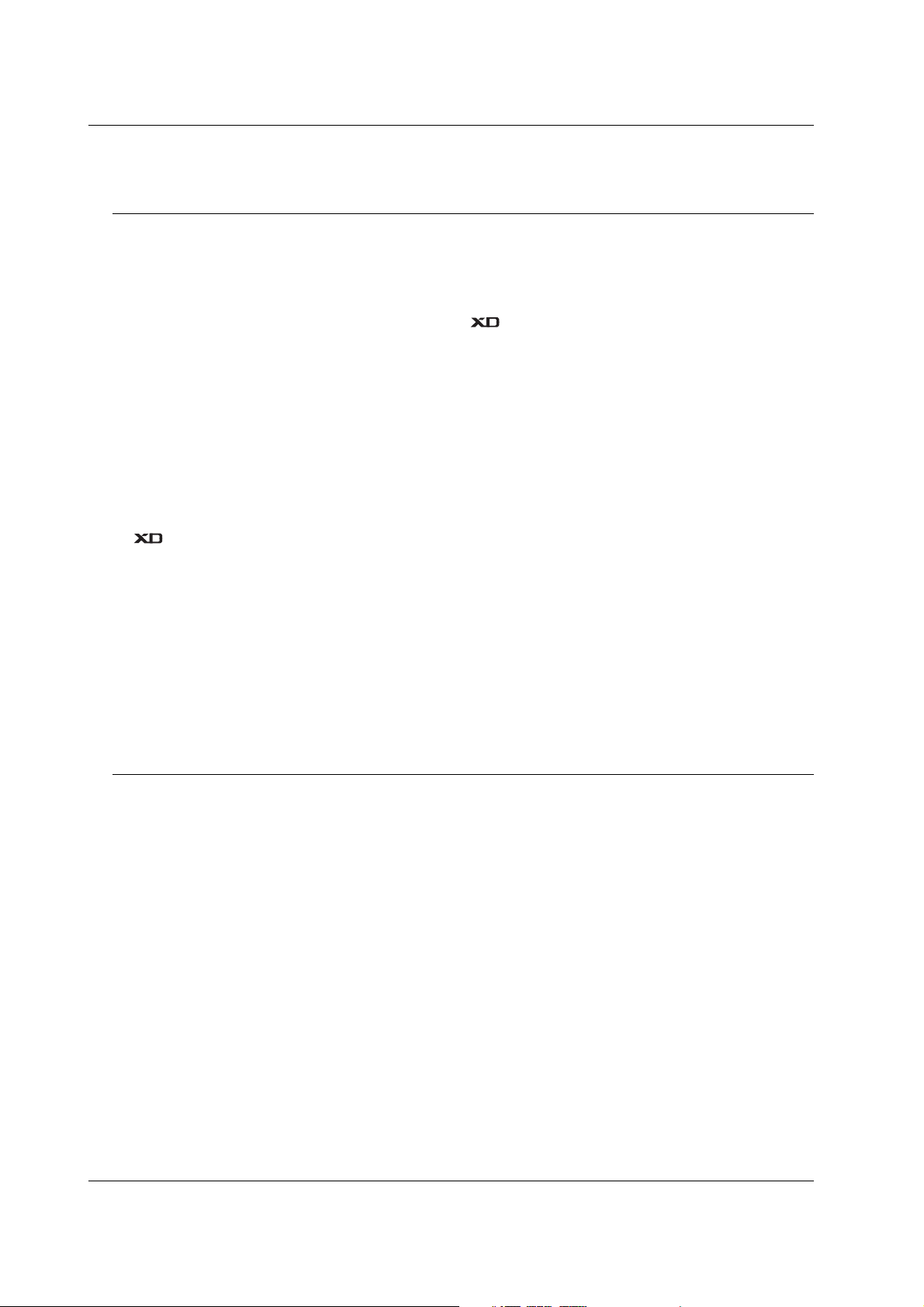
Safety Warnings
Safety Instructions . . . . . . . . . . . . . . . . . . . . . . .2~3
Introduction
Location and Function of Controls . . . . . . . . . . .6~8
Installation
External Equipment Viewing Setups . . . . . . . . . . . .9
Displayable Monitor Specification . . . . . . . . . . . . .10
HDMI . . . . . . . . . . . . . . . . . . . . . . . . . . . . . . .11~12
Operation
Turning on the Set . . . . . . . . . . . . . . . . . . . . . . . .13
On-Screen Menu Language Selection . . . . . . . . .13
Picture Menu Options
PSM (Picture Status Memory) . . . . . . . . . . . . . . .14
CSM (Colour Status Memory) . . . . . . . . . . . . . . .14
Manual Colour Temperature Control . . . . . . . . . .14
. . . . . . . . . . . . . . . . . . . . . . . . . . . . . . . . . .14
sRGB (RGB[PC],HDMI[PC] mode only) . . . . . . . .15
ACM (Active Colour Management) . . . . . . . . . . . .15
Manual Picture Control . . . . . . . . . . . . . . . . . . . .15
Sound Menu Options
SSM (Sound Status Memory) . . . . . . . . . . . . . . . .16
AVL (Auto Volume Leveler) . . . . . . . . . . . . . . . . .16
Adjusting Sound Control . . . . . . . . . . . . . . . . . . .16
Speaker . . . . . . . . . . . . . . . . . . . . . . . . . . . . . . . .16
Time Menu Options
Setting the Clock . . . . . . . . . . . . . . . . . . . . . . . . .17
Setting the On/Off Timer . . . . . . . . . . . . . . . . . . .17
Auto Sleep . . . . . . . . . . . . . . . . . . . . . . . . . . . . . .17
Special Menu Options
Child Lock . . . . . . . . . . . . . . . . . . . . . . . . . . . . . .18
ISM (Image Sticking Minimization) Method . . . . . .18
Low Power . . . . . . . . . . . . . . . . . . . . . . . . . . . . . .18
Demo . . . . . . . . . . . . . . . . . . . . . . . . . . . . .18
Screen Menu Options
Auto adjustment . . . . . . . . . . . . . . . . . . . . . . . . .19
Manual Configure . . . . . . . . . . . . . . . . . . . . . . . .19
Selecting Wide VGA/XGA mode . . . . . . . . . . . . .19
Setting the Picture Format . . . . . . . . . . . . . . . . . .20
Picture Size Zoom . . . . . . . . . . . . . . . . . . . . . . . .20
Screen Position . . . . . . . . . . . . . . . . . . . . . . . . . .21
Cinema . . . . . . . . . . . . . . . . . . . . . . . . . . . . . . . .21
NR (Noise Reduction) . . . . . . . . . . . . . . . . . . . . .21
Initializing (Reset to original factory value) . . . . . .21
PIP (Picture-in-Picture) Feature
Watching PIP . . . . . . . . . . . . . . . . . . . . . . . . . . . .22
Selecting an Input Signal Source for the PIP . . . .22
Adjusting PIP Transparency (PIP mode only) . . . .22
Moving the PIP (PIP mode only) . . . . . . . . . . . . .22
Picture Size . . . . . . . . . . . . . . . . . . . . . . . . . . . . .22
Miscellaneous
External Control Device Setup . . . . . . . . . . . .23~28
IR Code (NEC Format) . . . . . . . . . . . . . . . . . .29~30
Troubleshooting Checklist . . . . . . . . . . . . . . . . . .34
Product Specifications . . . . . . . . . . . . . . . . . . . . .35
4 PLASMA TV
Contents
After reading this manual,
keep it in the place where
the user can always
contact easily.
Contents
Contents
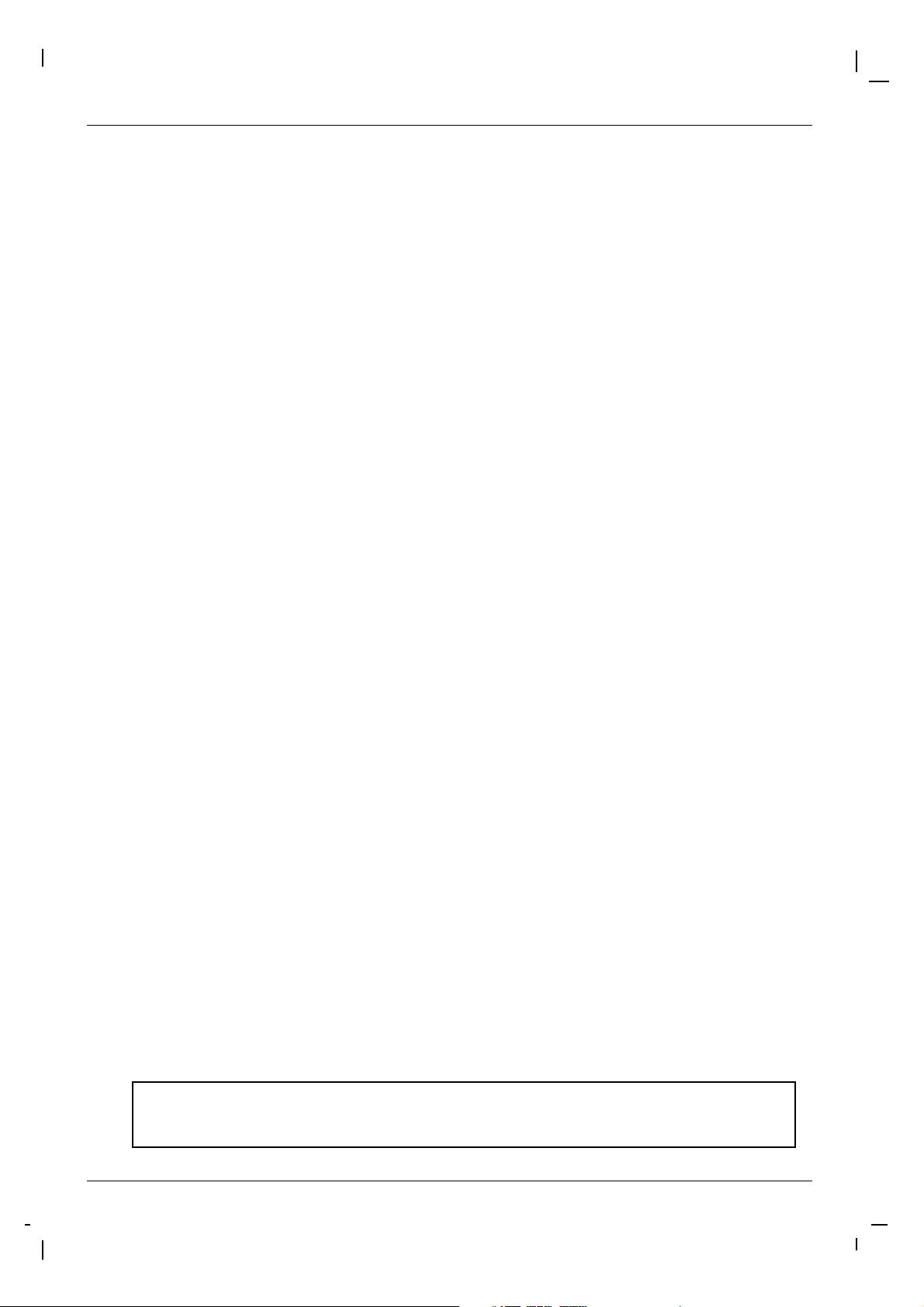
Owner’s Manual 5
Introduction
Introduction
Introduction
What is a Plasma Display ?
If voltage is inputted to gas in glass panels, ultraviolet rays is outputted and fused with a fluorescent substance. At this moment,
light is emitted. A Plasma Display is a next generation flat Display using this phenomenon.
160° - Wide angle range of vision
A Plasma Display provides more than 160° angle range of vision so that you can get a picture without distortion from any
direction.
Easy installation
A Plasma Display is much lighter and smaller than other same class products so that you can install the Plasma Display
at the desired place.
Big screen
The screen of a Plasma Display is 42" (or 50")so that you can get vivid experience as if you are in a theater.
Multimedia Plasma Display
A Plasma Display can be connected with a computer so that you can use it as a screen for conference, game, internet
and so on.
The explanation about coloured dots may be present on Plasma Monitor screen
The Plasma Monitor which is the display device of this product is composed of 0.9 to 2.2 million cells and a few cell defects
can occur in the manufacture of the Plasma Monitor. Several coloured dots visible on the screen would be acceptable, in
line with other Plasma Monitor manufacturers and would not mean that the Plasma Monitor is faulty. We hope you will
understand that the product which corresponds to this standard is regarded as acceptable. It means that it could not be
changed or refunded.
We promise that we'll do our best to develop our technology to minimize the cell defects.
The explanation about noise of Plasma Monitor
- This feature is not available for all models.
In the same way that a fan is used in a PC to keep the CPU cool, the Plasma Monitor is equipped with cooling fans to
improve the reliability of this product. Therefore, a certain level of noise could occur when the fan is operated. This noise
doesn't have any negative effect on its efficiency and reliability and it's also determined to have no difficulty while using
this product. The noise from the fans is normal in the operation of this product. We hope you will understand that a certain level of noise is acceptable. It means that it is not changeable nor refundable.
TO AVOID BURNING IMAGE INTO THE DISPLAY, DO NOT HAVE A STILL IMAGE ON SCREEN FOR
EXTENDED PERIOD OF TIME. IMAGE AFTER BURN WILL NOT BE COVERED UNDER WARRANTY
ie.Menus, Video games, Borders or LOGOS
WARNING
TO REDUCE THE RISK OF FIRE AND ELECTRIC SHOCK, DO NOT EXPOSE THIS PRODUCT TO
RAIN OR MOISTURE.
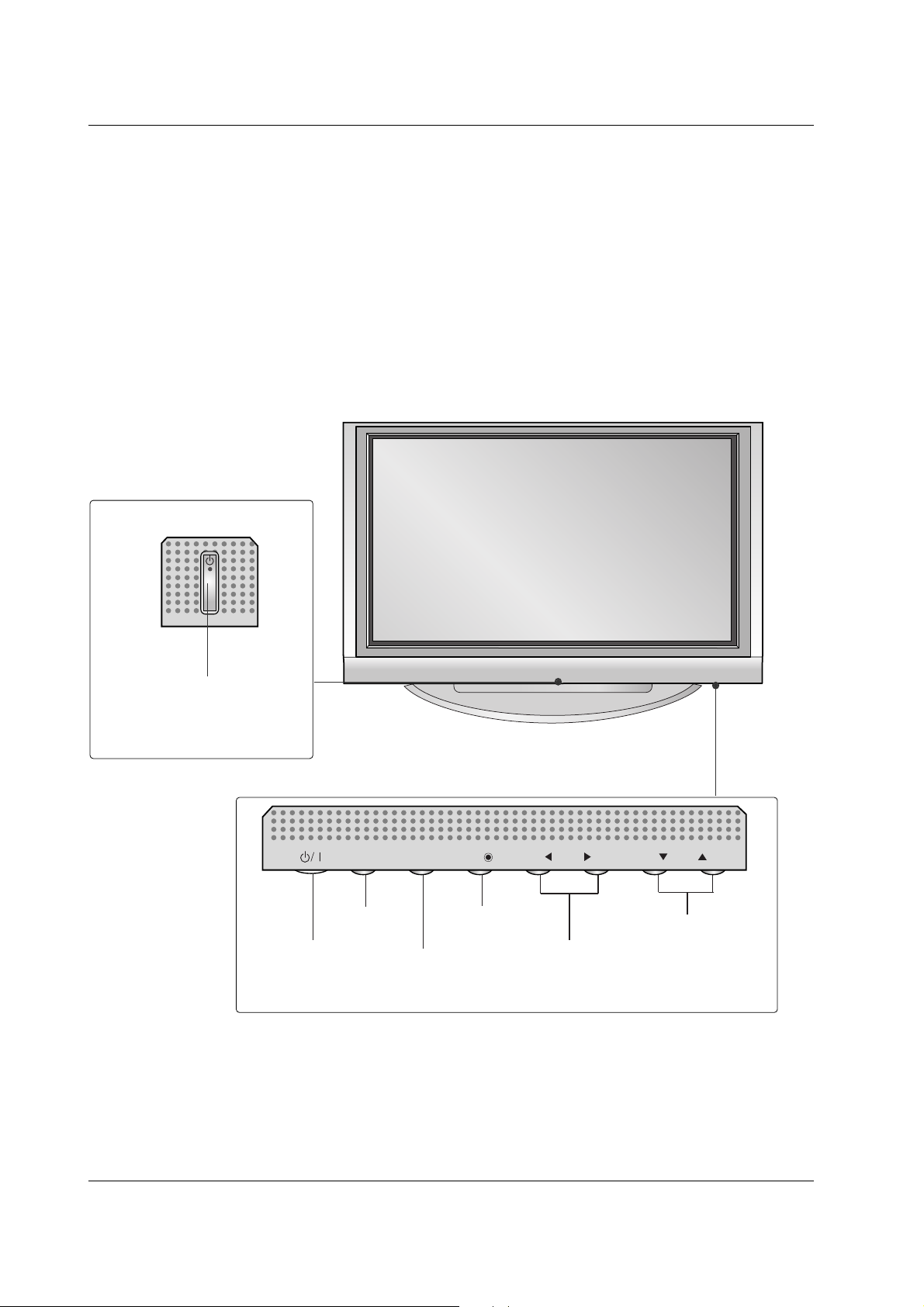
6 PLASMA TV
Introduction
Location and Function of Controls
Location and Function of Controls
<Front Panel Controls>
- Shown is a simplified representation of the set.
- Here shown may be somewhat different from your set.
DD // EE
Buttons
VOLUME Buttons
MENU Button
OK Button
INPUT Button
POWER Button
VOL
OK
MENU
INPUT
Power/Standby Indicator
• illuminates red in standby
mode.
• illuminates white when the set
is switched on.
VOL
OK
MENU
INPUT
42PC1M / 50PC1M series
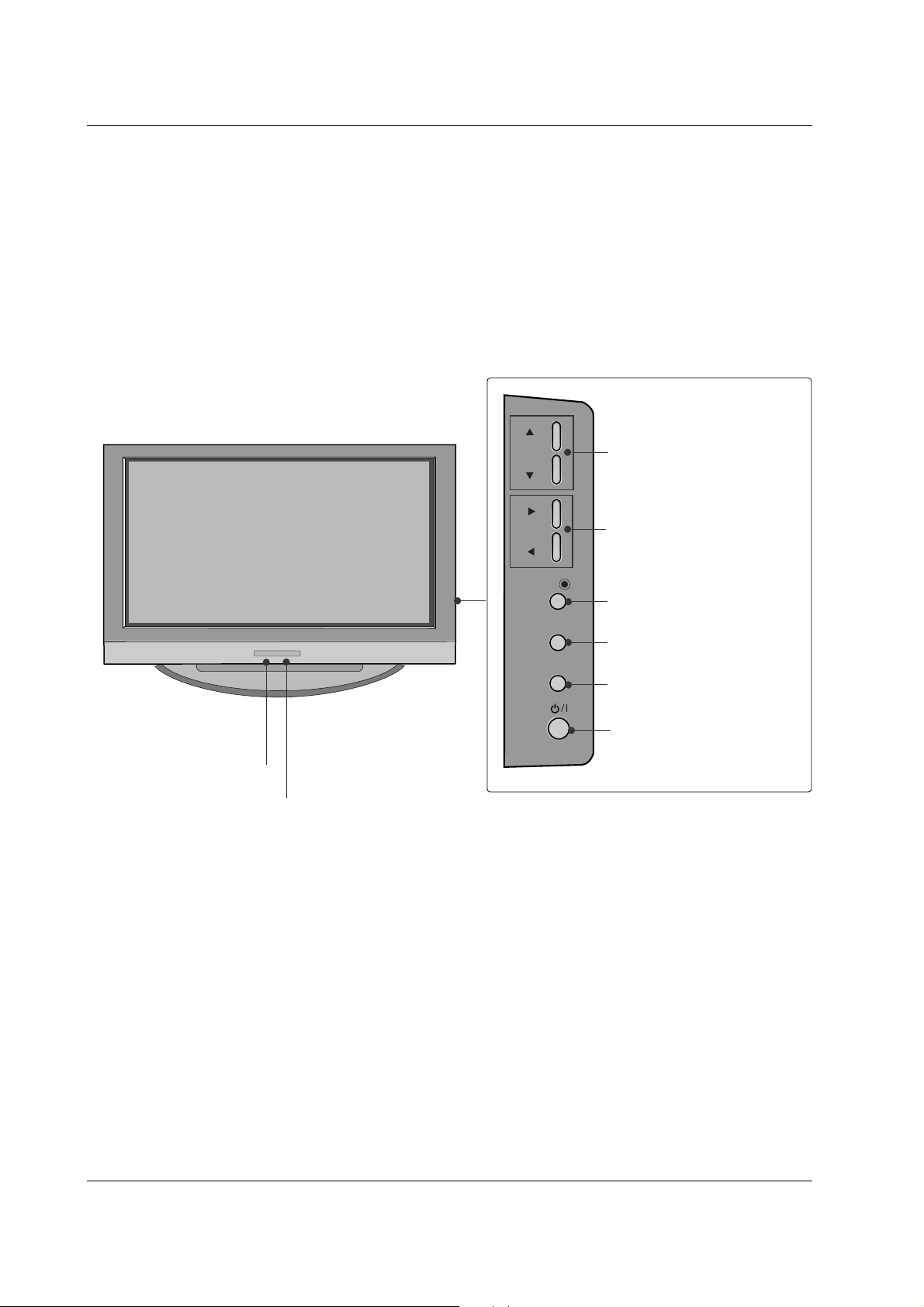
Owner’s Manual 7
<Front Panel Controls>
VOL
OK
MENU
INPUT
Remote Control Sensor
Power/Standby Indicator
• illuminates red in standby mode.
• illuminates white when the set is switched on.
DD // EE
Buttons
VOLUME Buttons
OK Button
MENU Button
INPUT Button
POWER Button
42PC3MV series
Introduction
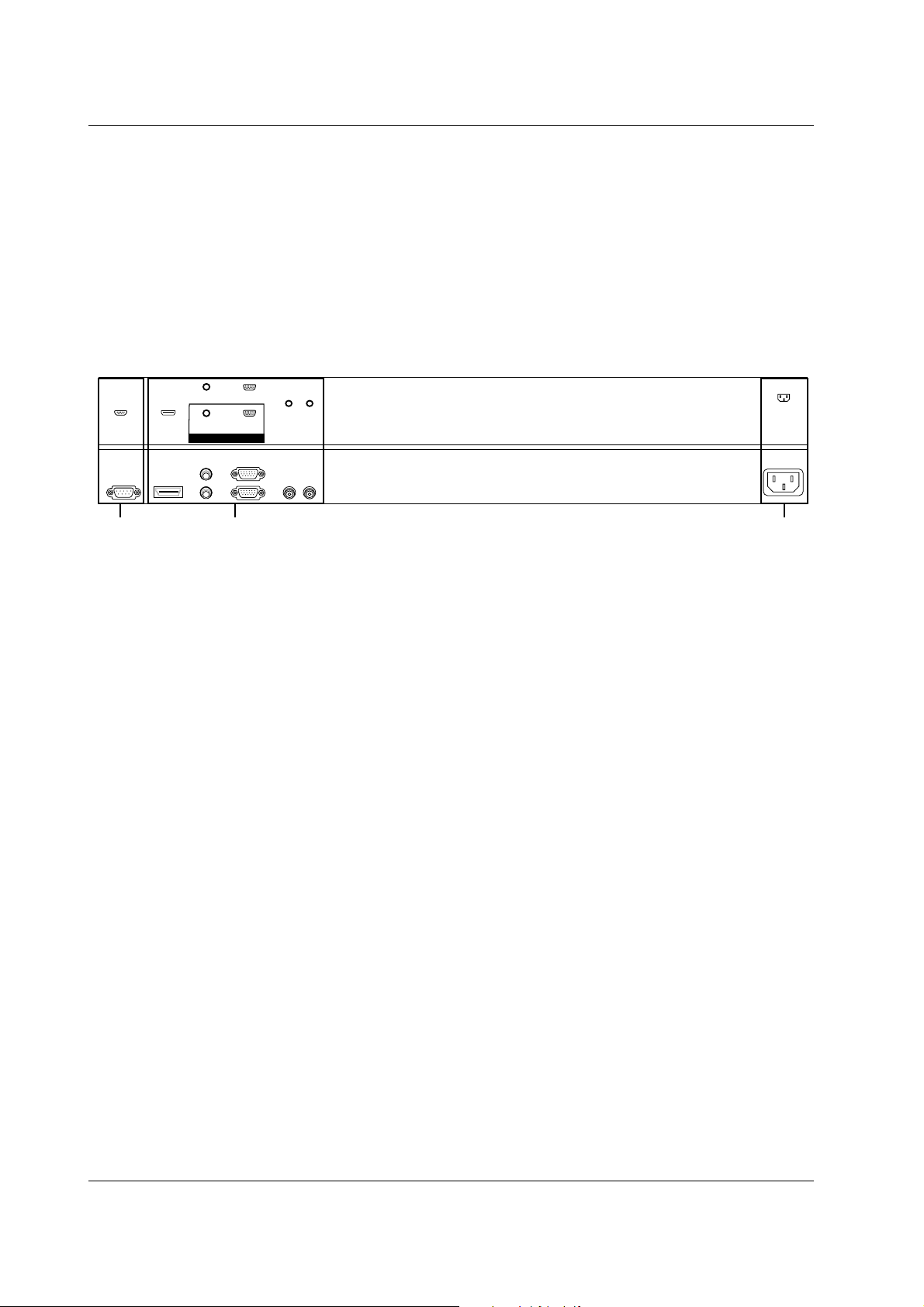
8 PLASMA TV
Introduction
<Back Panel>
AC IN
AUDIO
RGB
RGB OUT
RS-232C IN
(CONTROL&SERVICE)
REMOTE
CONTROL IN
R
L
VARIABLE
HDMI/DVI IN
(RGB/DVI)
(PC/DTV)
AUDIO OUT
RGB IN
12 3
Location and Function of Controls
Location and Function of Controls
1. RS-232C IN(CONTROL&SERVICE) PORT
Connect to the RS-232C port on a PC.
2. HDMI/DVI IN / AUDIO IN / RGB IN SOCKETS
Connect the set output socket of the PERSONAL
COMPUTER to this socket.
Note: If you want to use RGB/DVI audio, we strongly
recommend that you use the cable that has a core, or the EMI Filter core along
with separate cable.
RGB OUTPUT SOCKET
You can watch the RGB signal on another set, connect RGB OUT to another set’s
PC input port.
REMOTE CONTROL IN
VARIABLE AUDIO OUT SOCKETS
3. POWER CORD SOCKET
This set operates on an AC power. The voltage is
indicated on the Specifications page. Never attempt to
operate the set on DC power.
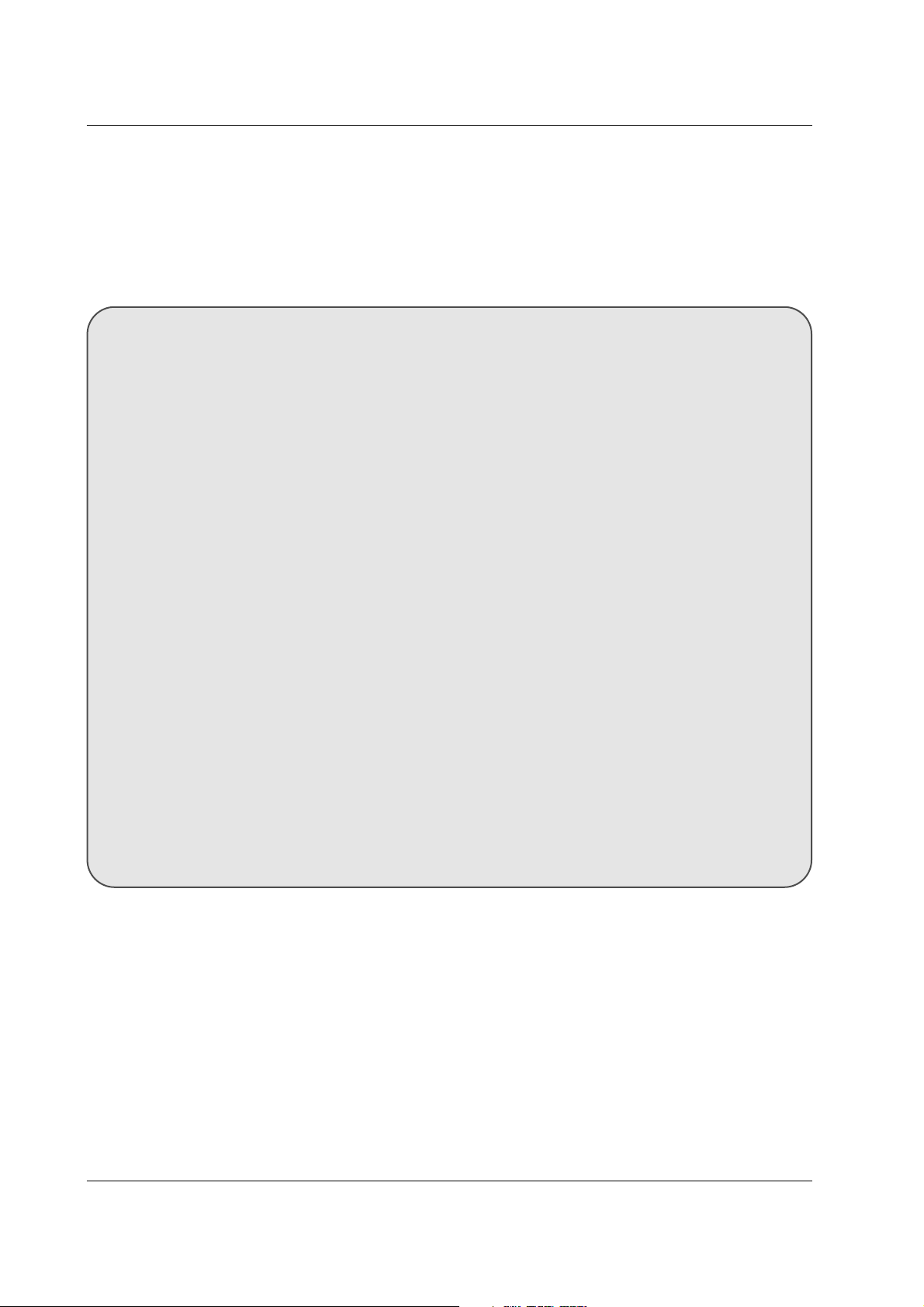
Owner’s Manual 9
Installation
Connecting PC
- To enjoy vivid picture and sound, connect a PC to the set.
- Avoid keeping a fixed image on the set’s screen for a long period of time. The fixed image may become permanently imprinted on the screen; use a screen saver when possible.
- Connect PC to the RGB IN(PC IN) or HDMI-DVI IN(DIGITAL RGB IN) port of the set; change the resolution output of PC
accordingly.
- There might be a noise according to some resolution, vertical pattern, contrast or brightness in PC mode. Then change the
PC mode into other resolution or change the refresh rate into other rate or adjust the brightness and contrast on the menu
until the picture is clean. If the refresh rate of the PC graphic card can not be changed, change the PC graphic card or consult it to the manufacturer of the PC graphic card.
- The synchronization input form for Horizontal and Vertical frequencies is separate.
Setup Instructions to Connect a PC to your set
- We recommend using 1024x768, 60Hz for the PC mode, they provide the best picture quality.
- In 42PC3MV series. 640x480p, 60Hz provide the best picture quality.
- If the resolution of PC is over UXGA, there will be no picture on the set.
- Connect the signal cable from the monitor output port of the PC to the RGB IN port of the set or the signal cable from the DVI
output port of the PC to the HDMI/DVI IN port on the set.
- Connect the audio cable from the PC to the Audio input on the set. (Audio cables are not included with the set).
- If using a sound card, adjust PC sound as required.
- This set apply a VESA Plug and Play Solution. The set provides EDID data to the PC system with a DDC protocol. The PC
adjusts automatically to use this set.
- DDC protocol is preset for RGB (Analog RGB), DVI (Digital RGB) mode.
- If required, adjust the set settings for Plug and Play functionally.
- If graphic card on the PC does not output analog and digital RGB simultaneously, connect only one of both RGB IN or
HDMI/DVI IN to display the PC on the set.
If graphic card on the PC output analog and digital RGB simultaneously, set the set to either RGB or HDMI; (the other mode
is set to Plug and Play automatically by the set.)
- DOS mode may not work depending on video card if using a DVI-I cable.
PC Setup
1. Turn on the PC and apply power to the set.
2. Turn on the display by pressing the POWER button on the set.
3. Use the INPUT to select the RGB or HDMI input source.
4. Set the resolution output of the PC to SXGA or under (1280 x 1024, 60Hz).
External Equipment V
External Equipment V
iewing Setups
iewing Setups
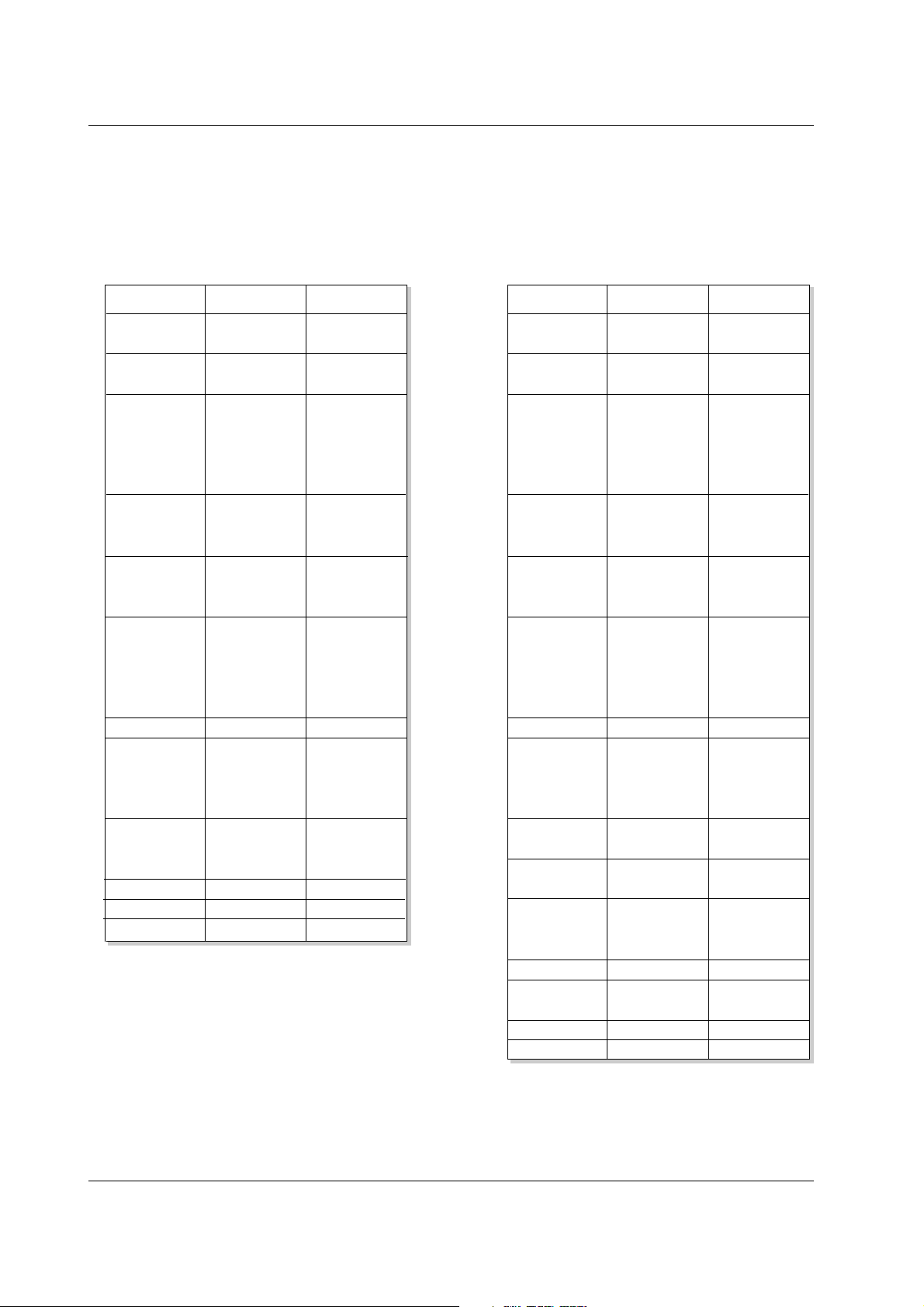
10 PLASMA TV
Installation
Displayable Monitor Specification
Displayable Monitor Specification
RGB / HDMI mode
Resolution
640x350
720x400
640x480
848x480
800x600
Horizontal
Frequency(kHz)
Vertical
Frequency(Hz)
852x480
832x624
1024x768
1360x768
1366x768
1152x864
1152x870
1280x960
1280x768
1280x1024
70.09
85.08
70.08
85.03
59.94
66.66
72.80
75.00
85.00
60.00
70.00
75.00
60.00
70.00
75.00
56.25
60.31
72.18
75.00
85.06
74.55
60.00
70.06
75.02
85.00
60.00
75.02
60.00
75.02
60.05
70.01
75.00
75.06
59.99
74.93
60.02
60.02
31.468
37.861
31.469
37.927
31.469
35.000
37.861
37.500
43.269
31.500
37.799
39.375
31.500
37.799
39.375
35.156
37.879
48.077
46.875
53.674
49.725
48.363
56.476
60.023
68.677
47.700
59.625
47.700
59.625
54.348
63.995
67.500
68.681
47.693
60.091
60.023
63.981
RGB / HDMI mode
Resolution
640x350
720x400
640x480
848x480
800x600
Horizontal
Frequency(kHz)
Vertical
Frequency(Hz)
852x480
832x624
1024x768
1152x864
1152x870
1280x960
1280x1024
70.09
85.08
70.08
85.03
59.94
66.66
72.80
75.00
85.00
60.00
70.00
75.00
60.00
70.00
75.00
56.25
60.31
72.18
75.00
85.06
74.55
60.00
70.06
75.02
85.00
60.05
70.01
75.00
75.06
60.02
60.02
31.468
37.861
31.469
37.927
31.469
35.000
37.861
37.500
43.269
31.500
37.799
39.375
31.500
37.799
39.375
35.156
37.879
48.077
46.875
53.674
49.725
48.363
56.476
60.023
68.677
54.348
63.995
67.500
68.681
60.023
63.981
42PC3MV series
42PC1M series
50PC1M series
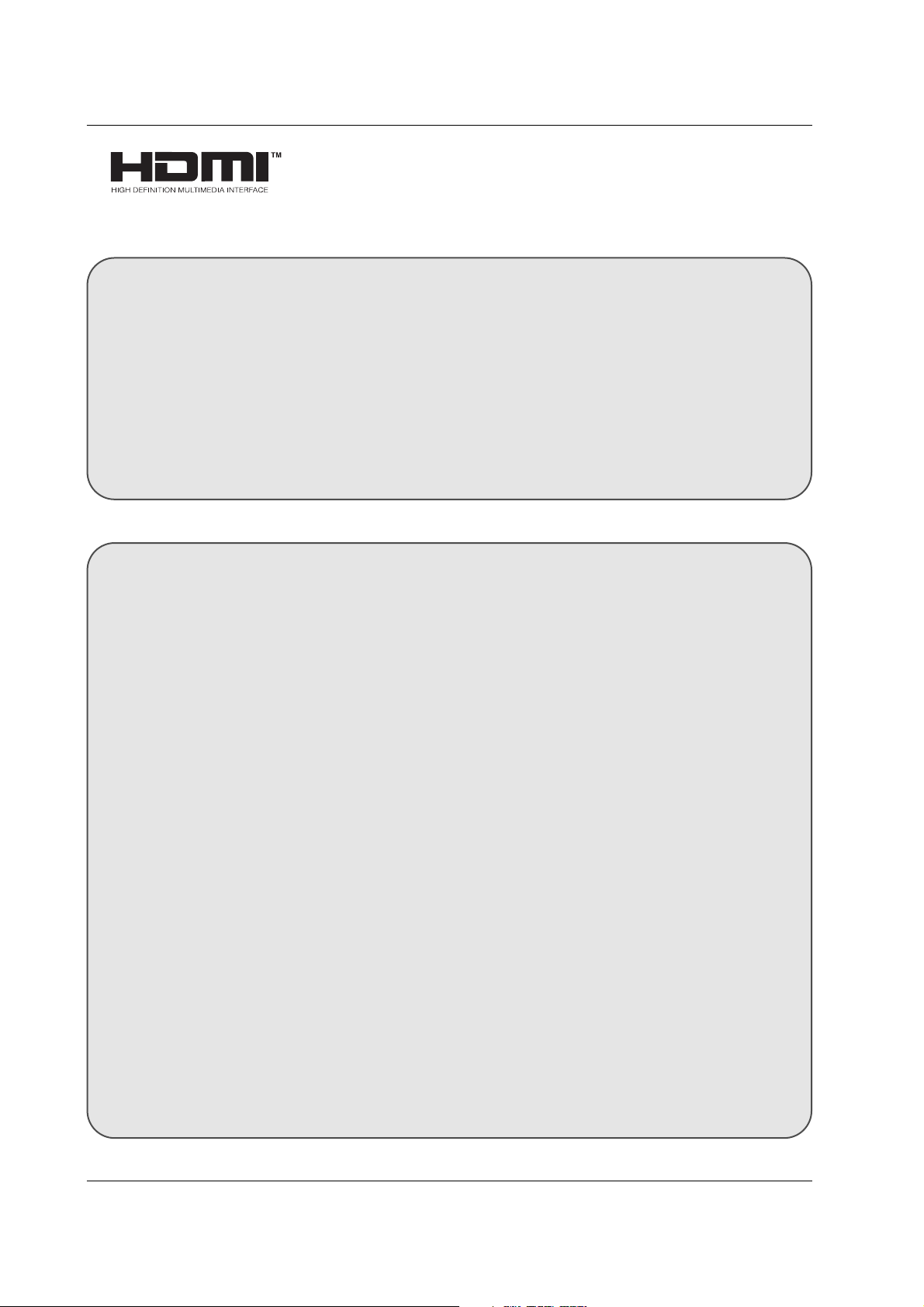
Owner’s Manual 11
Installation
- HDMITM, the HDMI logo and High-Definition Multimedia Interface are trademarks or registered trademarks of HDMI Licensing.
- This set can receive the High-Definition Multimedia Interface (HDMI) or Input of Digital Visual Interface(DVI).
- This set supports HDCP (High-bandwidth Digital Contents Protection) Protocol for the set (480p, 720p, 1080i) modes.
- When you Connect with HDMI/DVI Source Devices (DVD Player or Set Top Box or PC) supporting Auto HDMI/DVI function, automatically, support Plug & Play and then set the HDMI/DVI Source Devices 1280 x 720p (or 42PC3MV series:
640x480p). After reading in HDMI/DVI Source Devices using Display Data Channel(DDC) Protocol, EDID stored in the set
is used. If HDMI/DVI Source Devices not supported Auto HDMI/DVI is been, the Resolution is set, manually.
- To get the best picture quality, adjust the DVD Player or Set Top Box output resolution to 1280 x 720p.(or 42PC3MV series:
640x480p)
- To get the best picture quality, adjust the PC graphics card to 1024 x 768 (or 42PC3MV series: 640x480p), 60Hz.
- When Source Devices have DVI Output Connector, you must connect audio with separated cable.
(Refer to <How to connect>)
How to connect
1. When Source Devices (DVD Player or Set Top Box) support HDMI.
- If Source Devices have HDMI Output Connector, Source Devices connect to the set with HDMI Cable .(not supplied with the
product).
- If Source Devices support Auto HDMI, automatically, Source Devices divert output resolution in 1280 x 720p (or 42PC3MV
series: 640x480p). But if not, resolution divert Manually Setting for reference Manual of Source Devices.
- To get the best picture quality, adjust the DVD Player or Set Top Box output resolution to 1280 x 720p (or 42PC3MV series:
640x480p).
- Because HDMI sends Digital Video and Audio with one cable, need not especial Audio Cable for using HDMI Cable.
2. When Source Devices (DVD Player or Set Top Box) supports DVI.
- If Source Devices have DVI Output Connector, Source Devices connect to the set with HDMI to DVI Cable (not supplied with
the product).
- If Source Devices support Auto DVI, automatically, Source Devices divert output resolution in 1280 x 720p (or 42PC3MV
series: 640x480p). But if not, resolution divert Manually Setting for reference Manual of Source Devices.
- To get the best picture quality, adjust the DVD Player or Set Top Box output resolution to 1280 x 720p (or 42PC3MV series:
640x480p).
- In this case, Audio use other cable. When Source Devices have Analog Audio Output Connector, RGB/DVI Audio Input of
the set connect to Audio Cable (not supplied with the product). And then you can listen to normal Audio.
3. When PC supports DVI.
- If PC have DVI Output Connector, Source Devices connect to the set with HDMI to DVI Cable (not supplied with the product).
- To get the best picture quality, adjust the PC graphics card to 1024 x 768 (or 42PC3MV series: 640x480p), 60Hz.
- Use the the set’s HDMI/DVI (VIDEO) for video connections, depending on your PC connector.
- If the graphics card on the PC does not output analog RGB and DVI simultaneously, connect only one of either RGB Input
or HDMI/DVI Input to display the PC on the set.
- If he graphics card on the PC does output analog RGB and DVI simultaneously, the set to either RGB Input or HDMI/DVI
Input; (the other mode is set to Plug and Play automatically by the set.)
- Then, make the corresponding audio connections. If using a sound card, adjust the PC sound as required.
- In this case, Audio use other cable. When PC (or sound card of PC) have Analog Audio Output Connector, RGB/DVI Audio
Input of the set connect to Analog Audio Cable (not supplied with the product). And then you can listen to normal Audio.
