Page 1
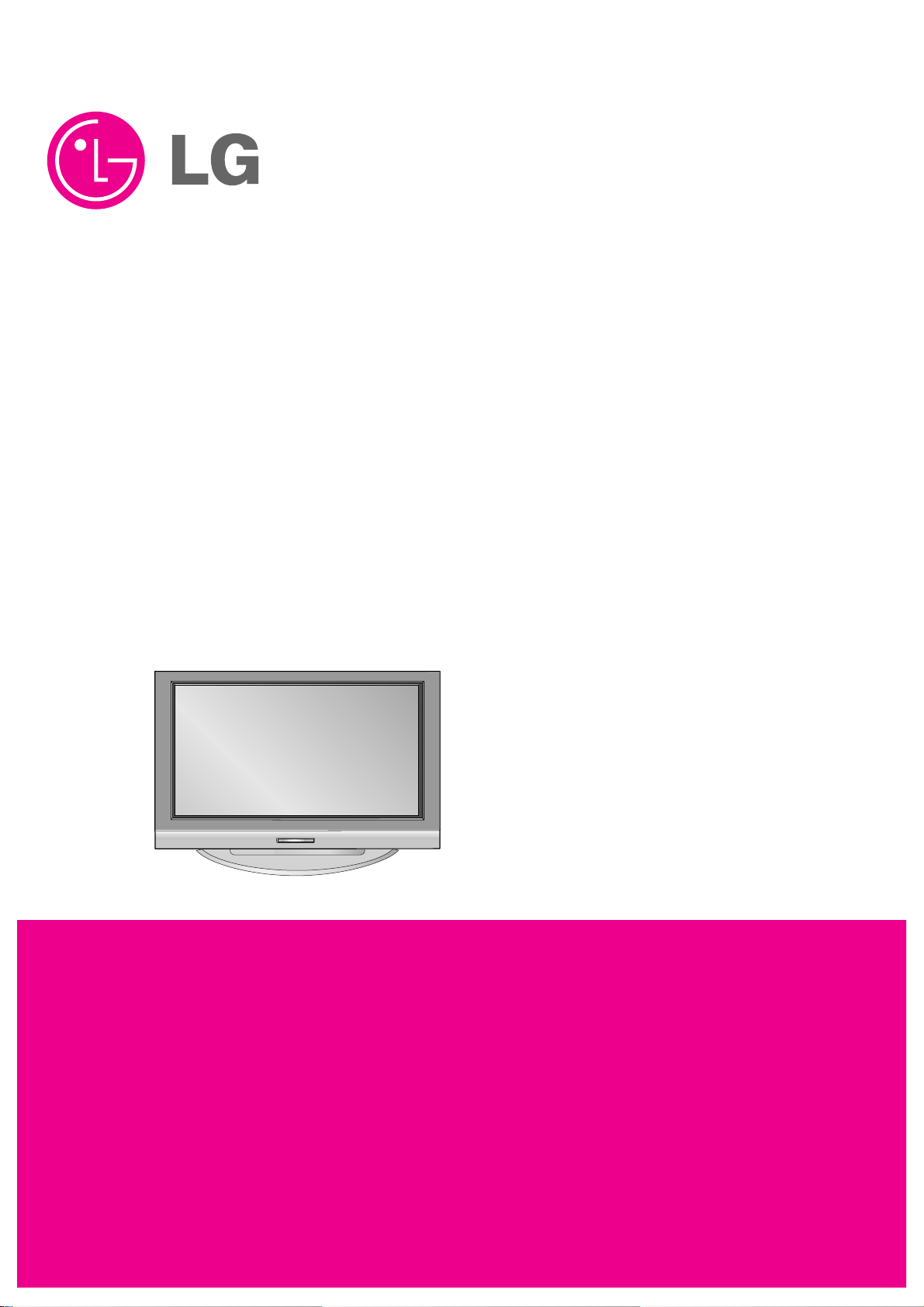
PLASMA TV
SERVICE MANUAL
CAUTION
BEFORE SERVICING THE CHASSIS,
READ THE SAFETY PRECAUTIONS IN THIS MANUAL.
CHASSIS : PA-51D
MODEL : 42PC3DV 42PC3DV-UD
MODEL : 42PC3D 42PC3D-UD
CANADA : http//biz.lgservice.com
USA : http//www.lgservice.com
: http//biz.lgservice.com
Page 2
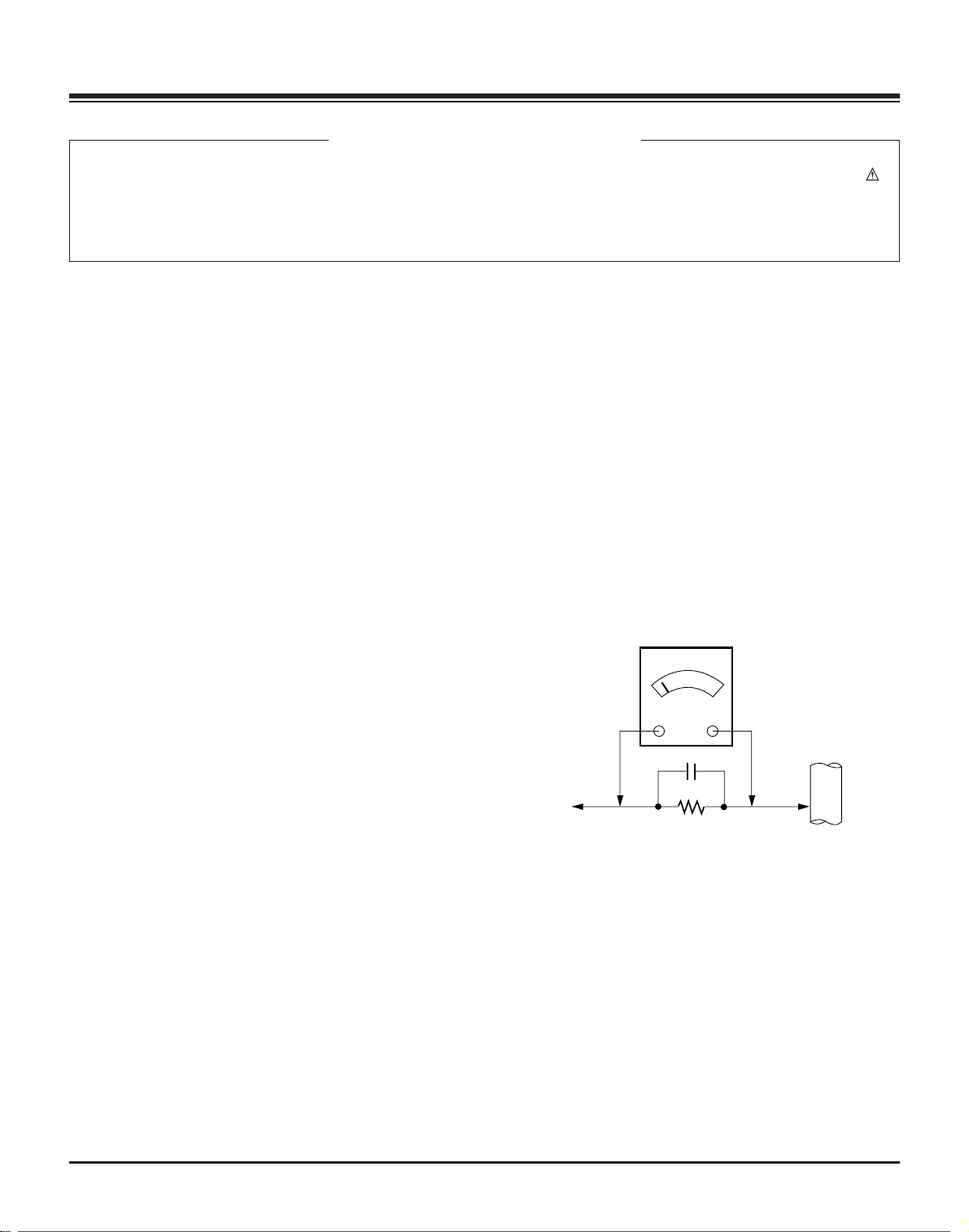
- 2 -
SAFETY PRECAUTIONS
Many electrical and mechanical parts in this chassis have special safety-related characteristics. These parts are identified by in
the Schematic Diagram and Replacement Parts List.
It is essential that these special safety parts should be replaced with the same components as recommended in this manual to
prevent X-RADIATION, Shock, Fire, or other Hazards.
Do not modify the original design without permission of manufacturer.
General Guidance
An lsolation Transformer should always be used during
the servicing of a receiver whose chassis is not isolated from
the AC power line. Use a transformer of adequate power rating
as this protects the technician from accidents resulting in
personal injury from electrical shocks.
It will also protect the receiver and it's components from being
damaged by accidental shorts of the circuitary that may be
inadvertently introduced during the service operation.
If any fuse (or Fusible Resistor) in this monitor is blown, replace
it with the same specified type.
When replacing a high wattage resistor (Oxide Metal Film
Resistor, over 1W), keep the resistor 10mm away from PCB.
Keep wires away from high voltage or high temperature parts.
Leakage Current Cold Check(Antenna Cold Check)
With the instrument AC plug removed from AC source,
connect an electrical jumper across the two AC plug prongs.
Place the AC switch in the on positioin, connect one lead of
ohm-meter to the AC plug prongs tied together and touch other
ohm-meter lead in turn to each exposed metallic parts such as
antenna terminals, phone jacks, etc.
If the exposed metallic part has a return path to the chassis, the
measured resistance should be between 1MΩ and 5.2MΩ.
When the exposed metal has no return path to the chassis the
reading must be infinite.
An other abnormality exists that must be corrected before the
receiver is returned to the customer.
Leakage Current Hot Check (See below Figure)
Plug the AC cord directly into the AC outlet.
Do not use a line Isolation Transformer during this check.
Connect 1.5K/10watt resistor in parallel with a 0.15uF capacitor
between a known good earth ground (Water Pipe, Conduit, etc.)
and the exposed metallic parts.
Measure the AC voltage across the resistor using AC
voltmeter with 1000 ohms/volt or more sensitivity.
Reverse plug the AC cord into the AC outlet and repeat AC
voltage measurements for each esposed metallic part. Any
voltage measured must not exceed 0.75 volt RMS which is
corresponds to 0.5mA.
In case any measurement is out of the limits sepcified, there is
possibility of shock hazard and the set must be checked and
repaired before it is returned to the customer.
Leakage Current Hot Check circuit
CANADA: LG Electronics Canada, Inc. 550 Matheson
Boulevard East Mississauga, Ontario L4Z 4G3
USA : LG Customer Interactive Center
P.O.Box 240007, 201 James Record Road Huntsville,
AL 35824
Digital TV Hotline 1-800-243-0000
1.5 Kohm/10W
To Instrument's
exposed
METALLIC PARTS
Good Earth Ground
such as WATER PIPE,
CONDUIT etc.
AC Volt-meter
IMPORTANT SAFETY NOTICE
0.15uF
Page 3
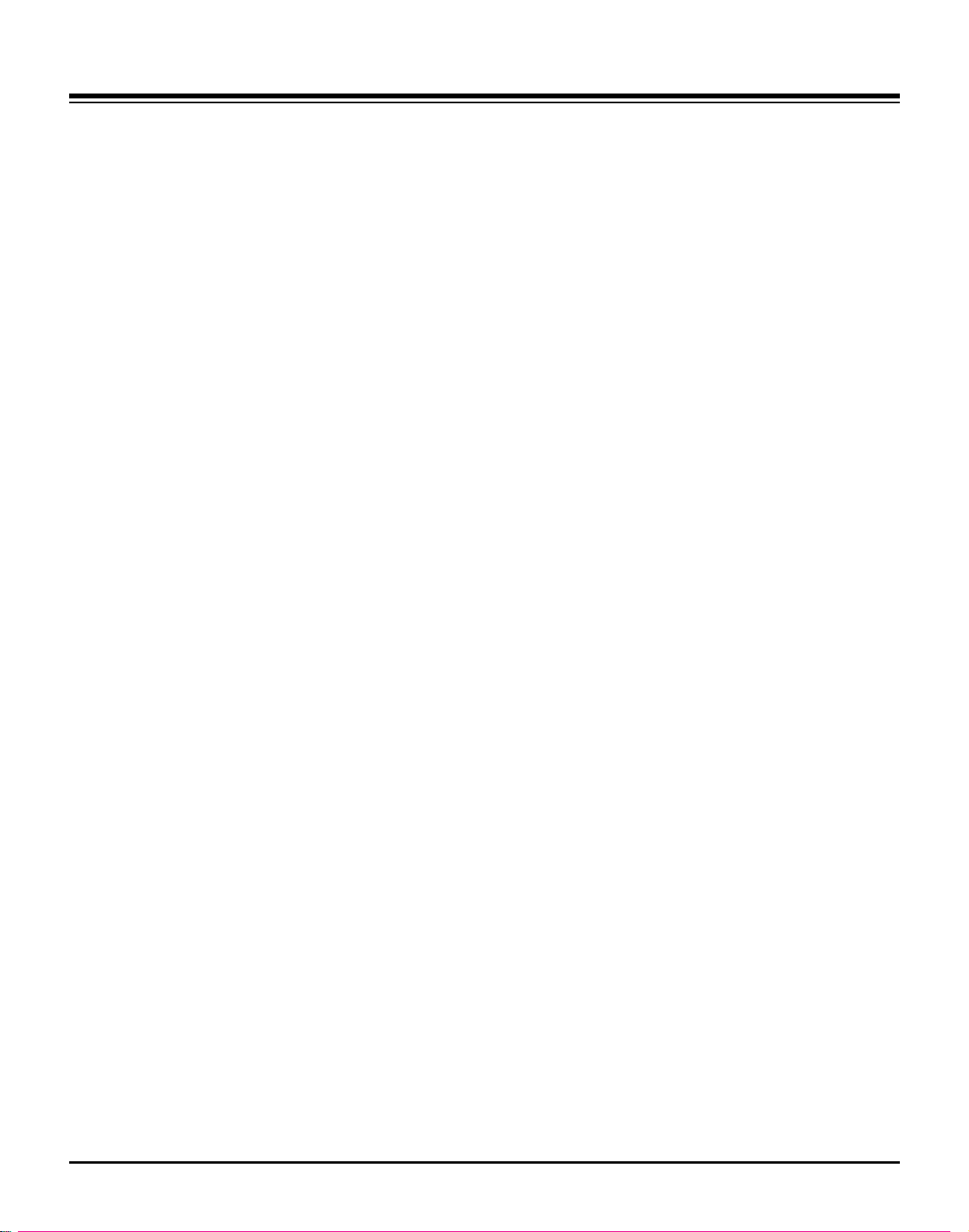
- 3 -
DESCRIPTION OF CONTROLS...........................................4
SPECIFICATIONS.................................................................8
ADJUSTMENT INSTRUCTIONS ..........................................9
BLOCK DIAGRAM...............................................................13
EXPLODED VIEW..........................................................16,18
EXPLODED VIEW PARTS LIST....................................17,19
REPLACEMENT PARTS LIST............................................20
SCHEMATIC DIAGRAM..........................................................
PRINTED CIRCUIT BOARDS.................................................
TABLE OF CONTENTS
Page 4
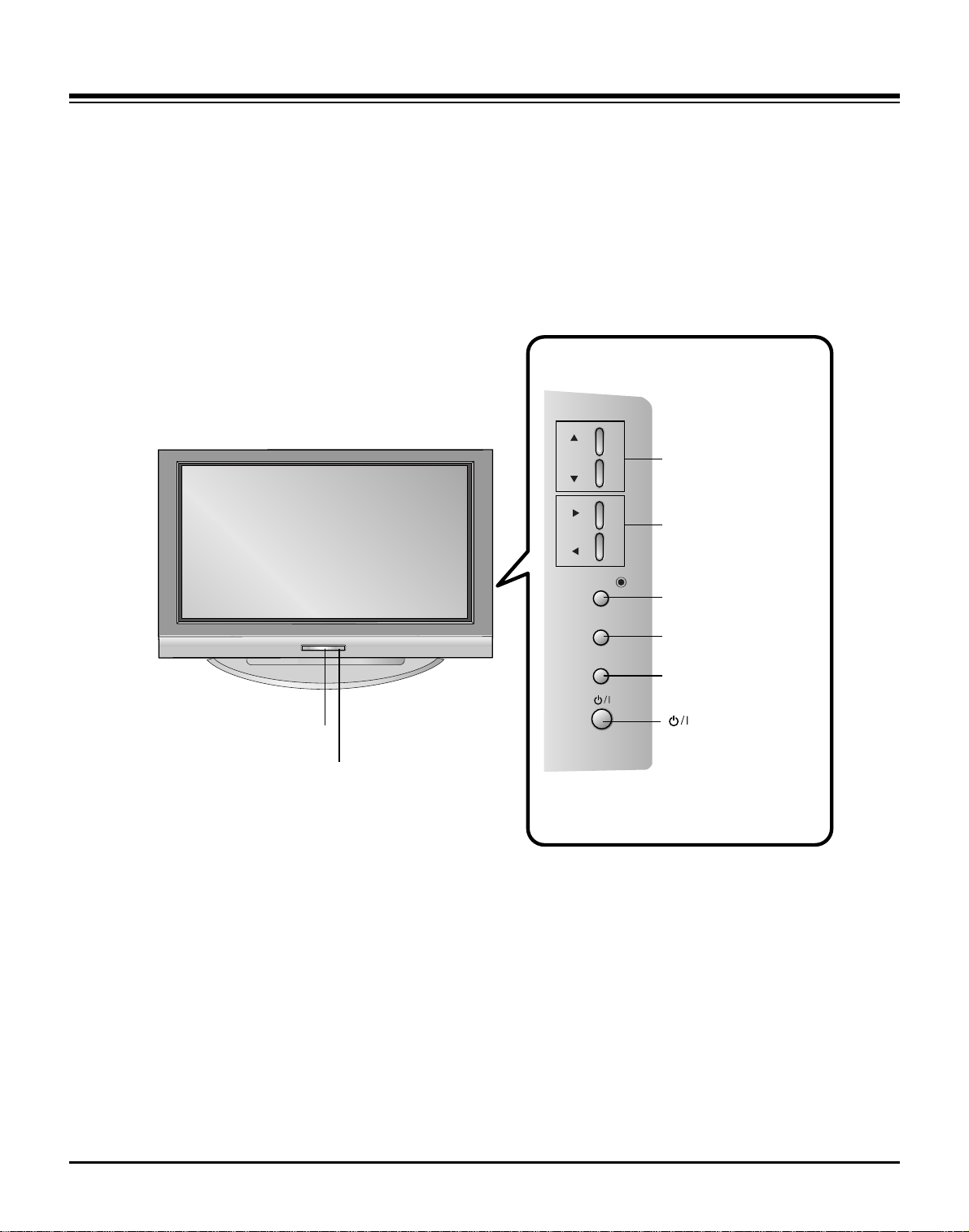
- 4 -
Controls
Controls
- This is a simplified representation of front panel.
- Here shown may be somewhat different from your TV.
CHCH
VVOLOL
ENTERENTER
MENUMENU
INPUTINPUT
CHANNEL (D, E)
Buttons
VOLUME (F,G)
Buttons
ENTER Button
MENU Button
INPUT Button
Remote Control Sensor
Power/Standby Indicator
• illuminates red in standby mode.
• illuminates green when the set is switched on.
(Power) Button
DESCRIPTION OF CONTROLS
Page 5
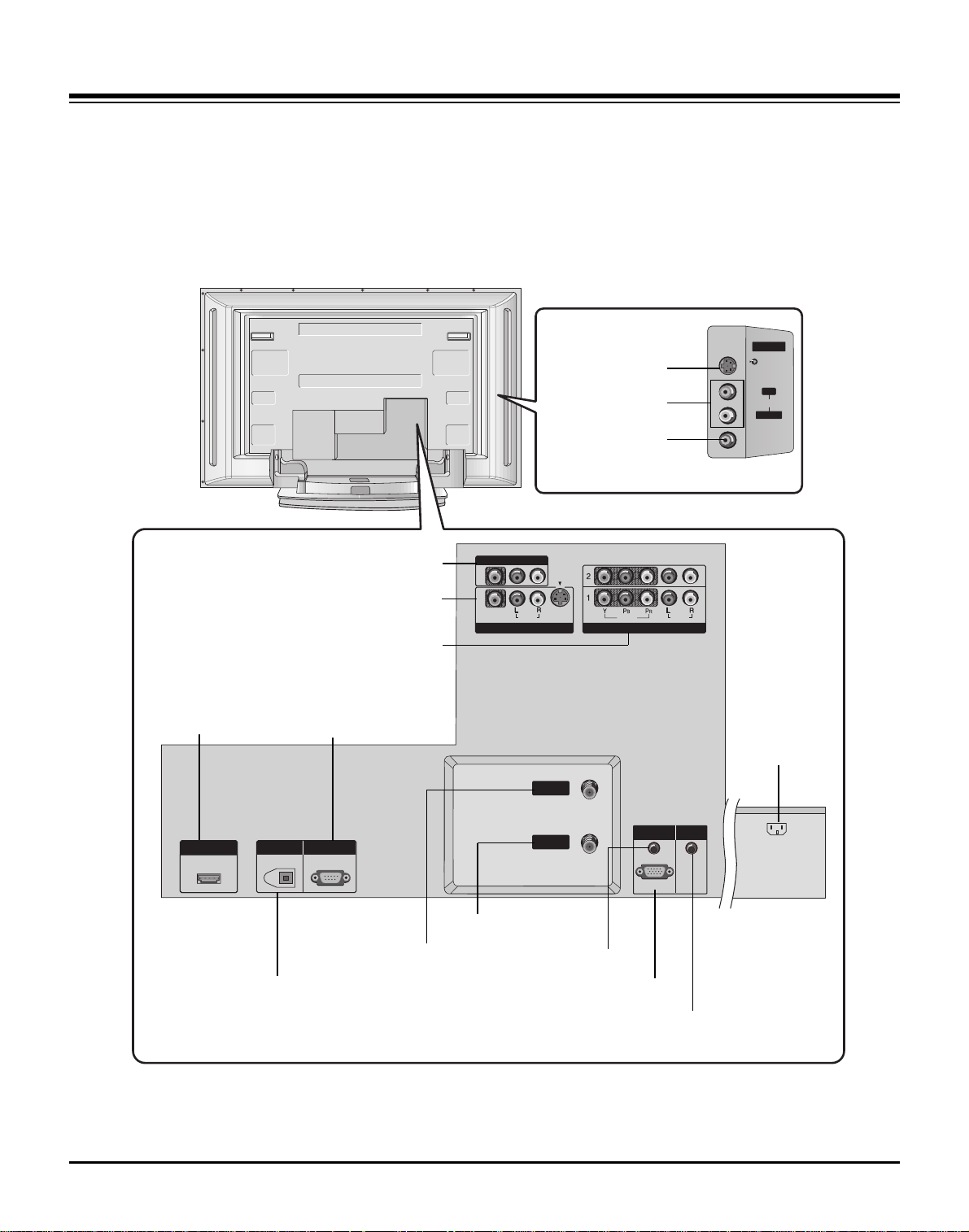
- 5 -
Connection Options
Connection Options
MONO
AUDIO
S-VIDEO
VIDEO
HDMI/DVI IN
DIGITAL A UDIO
OUT
PTICAL
RS-232C IN
(CONTROL
SERVICE)
RGB (PC
DTV)
RGB IN
AUDIO (RGB/DVI)
VIDEO
AUDIO
VIDEO
AUDIO
COMPONENT IN
S-VIDEO
AV IN 1
AV OUT
ANTENNA
CABLE
REMOTE
CONTROL IN
- Here shown may be somewhat different from your TV.
AUDIO Input
S-VIDEO Input
VIDEO Input
DIGITALAUDIO OUT
OPTICAL
AV OUT
AV IN1
COMPONENT IN 1/2
HDMI/DVI IN
ANTENNA IN
CABLE IN
AUDIO(RGB/DVI)
RGB (PC/DTV)
AC IN
RS-232C INPUT
(CONTROL&SERVICE)
REMOTE CONTROL Port
DESCRIPTION OF CONTROLS
AV OUT
(( ))
MONO
AUDIO
AV IN 1
S-VIDEO
VIDEO
VIDEO
COMPONENT IN
AUDIO
AV IN 2AV IN 2
S-VIDEO
RR
AUDIO
L/L/MONO
VIDEO
HDMI/DVI IN
DIGIT A L AUDIO
OUT
OOPTICAL
RS-232C IN
(CONTROL
&&
SERVICE)
ANTENNA
ININ
CABLE
ININ
RGB IN
AUDIO (RGB/DVI)
RGB (PC
//
DTV)
REMOTE
CONTRO L IN
AC IN
Page 6
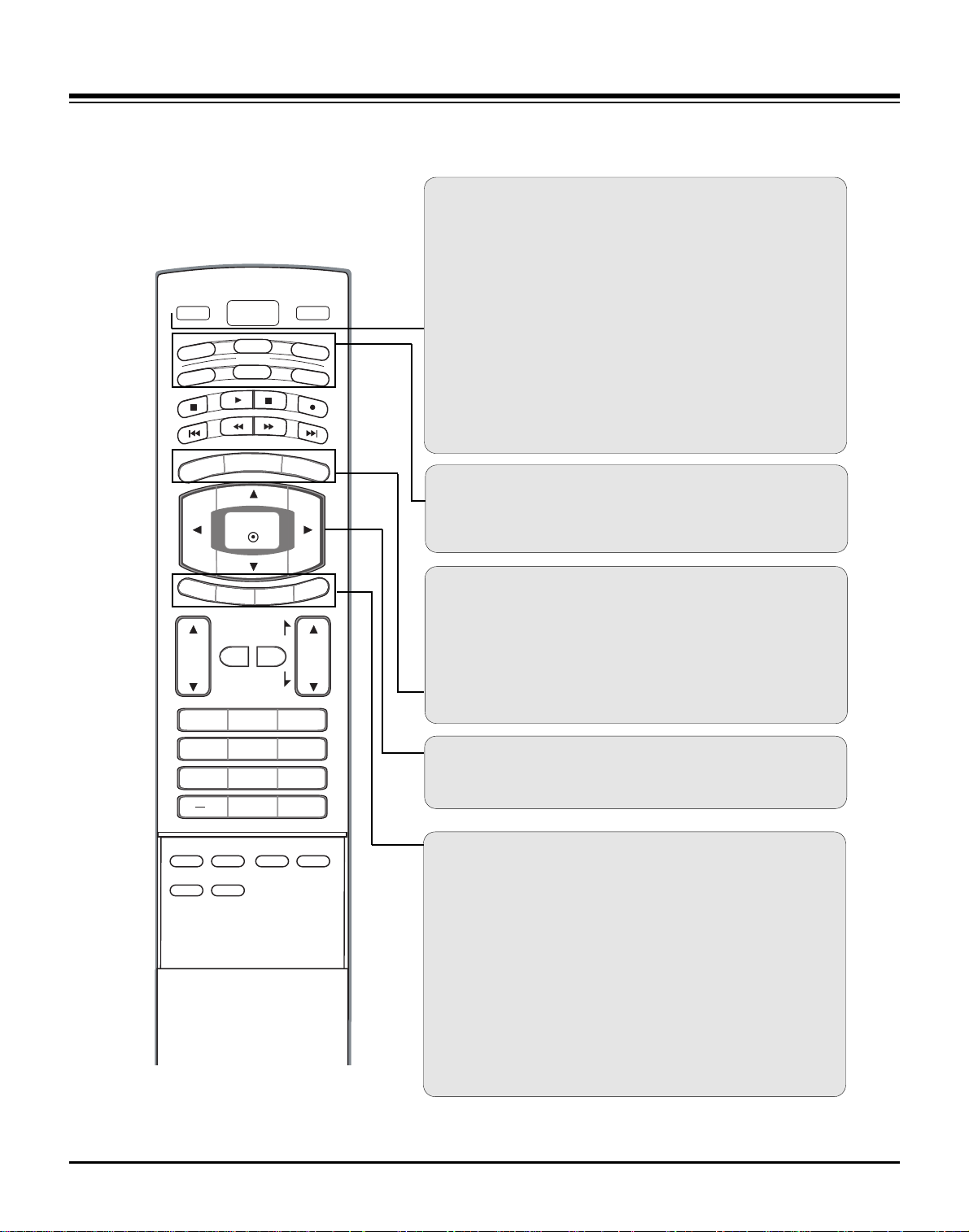
- 6 -
Remote Control Key Functions
Remote Control Key Functions
POWER
Turns your TV or any other programmed equipment on or
off, depending on mode.
VOL
CH
POWER
1 2 3
4 5 6
7 8
0
9
MENU
MUTE
FAV
DAY -
GUIDE
DAY+
RATIO
VCR
TV
DVD
ENTER
APM
ADJUST
SAP
EZ SOUND
EZ PIC
FREEZE
FLASHBK
PAGE
PAGE
EXIT
TIMER
CC
INFO
AUDIO
CABLE
STB
MODE
TV INPUT
INPUT
TV INPUT
Rotates the input mode between Antenna and Cable. In AV12, Component 1-2, RGB-DTV (or RGB-PC), and HDMI/DVI
input sources, screen returns to the last TV channel.
MODE
Selects the remote operating mode: TV, DVD, VCR, AUDIO,
CABLE, or STB. Select a mode other than TV, for the remote
to operate an external device.
INPUT (Refer to p.14)
External input modes rotate in regular sequence: Antenna,
Cable, AV1-2, Component 1-2, RGB-DTV (or RGB-PC),
HDMI/DVI).
(AV1, AV2,Component 1-2 input sources are linked
automatically, Only if these are connected)
EXIT
Clears all on-screen displays and returns to TV viewing from
any menu.
TIMER
Lets you select the amount of time before your TV turns
itself off automatically.
CC
Select a closed caption: Off, CC1~4, Text1~4.
MENU
Brings up the main menu to the screen.
GUIDE
Shows program schedule.
RATIO
Changes the aspect ratio.
THUMBSTICK (Up/Down/Left/Right/ENTER)
Allows you to navigate the on-screen menus and adjust the
system settings to your preference.
INFO
When you watch the TV, information displays on top of the
screen. Not available in Component 1-2, RGB and HDMI/DVI
mode.
DESCRIPTION OF CONTROLS
Page 7

- 7 -
EZ PIC
Selects a factory preset picture mode depending on the viewing environment.
EZ SOUND
Selects the sound appropriate for the program's character.
SAP
Selects MTS sound: Mono, Stereo, and SAP in analog mode.
Change the audio language in DTV mode.
FREEZE
Freezes the currently-viewed picture.
ADJUST
Adjusts screen position, size, and phase in PC mode.
APM
Concurrently, compare with the Daylight, Normal, Night Time
and Custom on the screen.
FAV
Use to scroll the Favorite channels.
MUTE
Switches the sound on or off.
CHANNEL UP/DOWN
Selects available channels found with EZ scan and Manual scan.
PAGE UP/DOWN
Moves from one full set of screen information to the next one.
VOLUME UP/DOWN
Increases/decreases the sound level.
VOL
CH
POWER
1 2 3
4 5 6
7 8
0
9
MENU
MUTE
FAV
DAY -
GUIDE
DAY+
RATIO
VCR
TV
DVD
ENTER
APM
ADJUST
SAP
EZ SOUND
EZ PIC
FREEZE
FLASHBK
PAGE
PAGE
EXIT
TIMER
CC
INFO
AUDIO
CABLE
STB
MODE
TV INPUT
INPUT
— (DASH)
Used to enter a program number for multiple program channels such as 2-1, 2-2,etc.
NUMBER BUTTONS
FLASHBK
Returns to the last channel viewed.
VCR/DVD/DVHS/Camcorder BUTTONS
Control some video cassette recorders or DVD players
("RECORD" button is not available for DVD player).
DAY + / DAY-
Moves forward or backward in 24 hour increments.
DESCRIPTION OF CONTROLS
Page 8
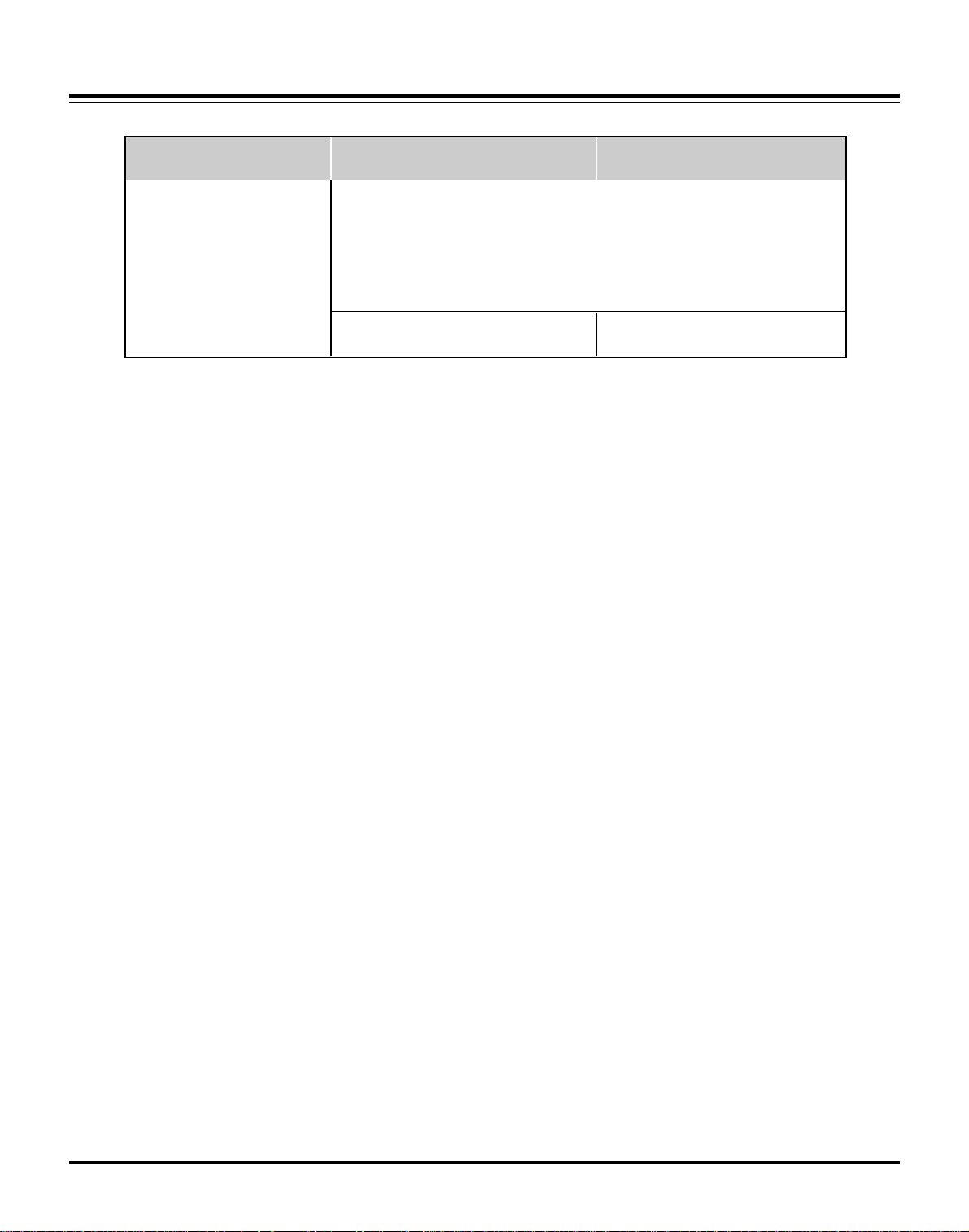
- 8 -
• The specifications shown above may be changed without prior notice for quality improvement.
MODEL
Television System
Program Coverage
External Antenna Impedance
Operating Temperature Range
Operating Humidity Range
Resolution
42PC3D/3DV-UD 50PC3D-UD
NTSC-M, ATSC, 64 & 256 QAM
VHF 2 ~ 13, UHF 14 ~ 69, CATV 1 ~ 135, CADTV 1 ~ 135, DTV 2 ~ 69
75 Ω
32 ~ 104°F (0 ~ 40°C)
Less than 80%
42PC3D-UD: 1024 x 768 (Dot)
42PC3DV-UD: 852 x 480 (Dot)
1366 x 768 (Dot)
SPECIFICATIONS
Page 9
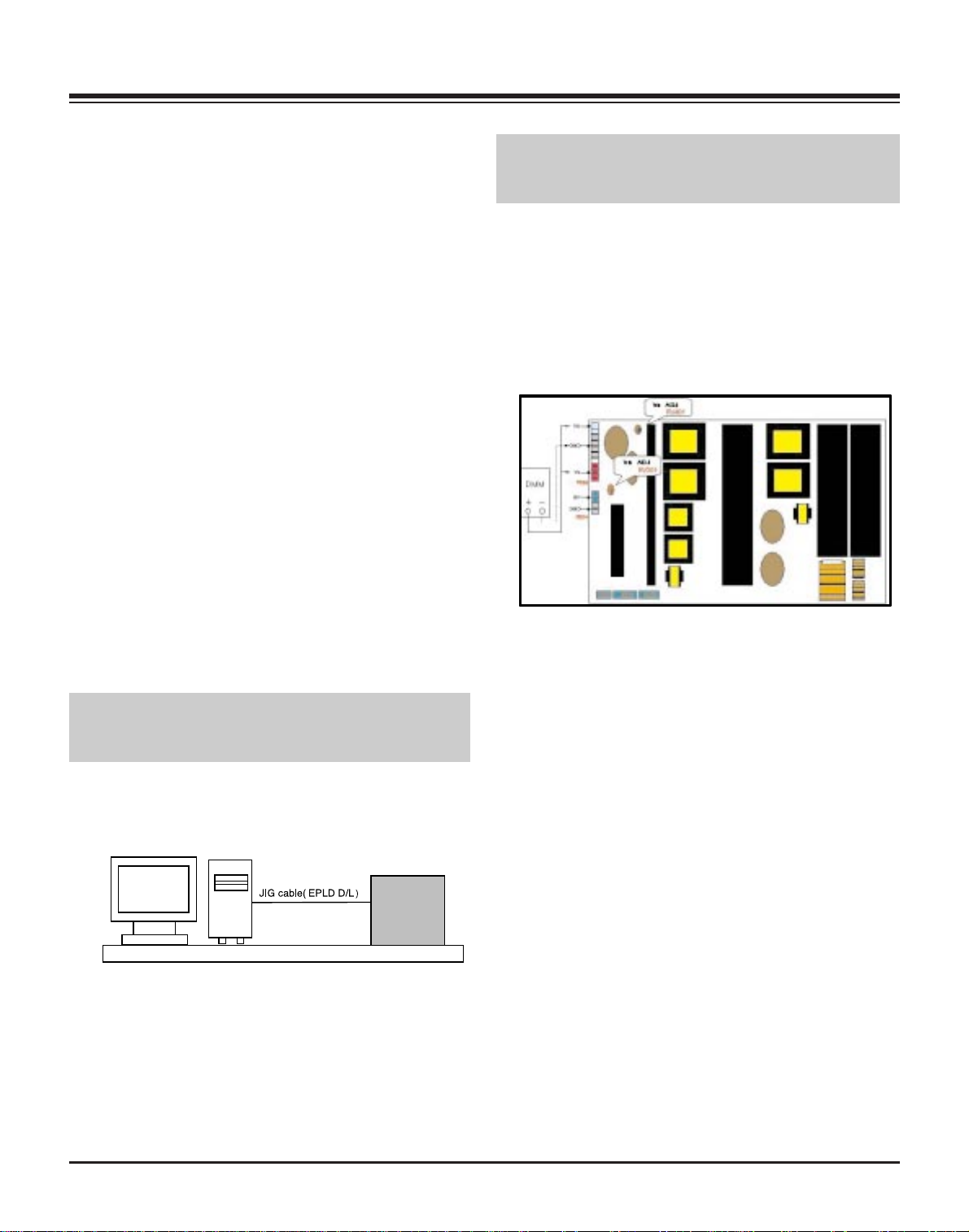
1. Application Object
These instructions are applied to all of the PDP TV, PA-51D.
2. Notes
(1) Because this is not a hot chassis, it is not necessary to use
an isolation transformer. However, the use of isolation
transformer will help protect test equipment.
(2) Adjustments must be done in the correct order.
(3) The adjustments must be performed in the circumstance of
25±5°C of temperature and 65±10% of relative humidity if
there is no specific designation.
(4) The input voltage of the receiver be must kept 110V, 60Hz
when adjusting.
(5) The receiver must be operational for about 15 minutes
prior to the adjustments.
1) After receiving 100% white pattern, the receiver must be
operated prior to adjustment. (Or 8. White Pattern
condition in EZ - Adjust)
2) Enter into White Pattern
- Press POWER ON Key on the Service Remote
Control (S R/C)
- Enter the Ez - Adjust by pressing ADJ Key on the
Service Remote Control (S R/C).
- Select the 7. White Pattern using CH +/- Key and
press the Enter(
Y) Key.
Display the 100% Full White Pattern.
[ Set is activated HEAT-RUN without signal generator in
this mode.
If you turn on a still screen more than 20 minutes (Especially
Digital pattern(13 CH), Cross Hatch Pattern), an afterimage
may occur in the black level part of the screen.
3. EPLD Download
(1) Test Equipment: PC, Jig for download
(2) Connect the power of VSC B/D.
(3) Execute download program(iMPACK) of PC.
(4) After executing the hot key on the Programmer, click icon
(5) End after confirming
4. POWER PCB Assy Voltage
Adjustment
(Va, Vs Voltage Adjustment)
4-1. Test Equipment :D.M.M 1EA
4-2. Connection Diagram for Measuring
Refer to <Fig. 2>.
4-3. Adjustment
(1) Va Adjustment
1) Connect + terminal of D.M.M to Va pin of P805 and
connect – terminal to GND pin of P805.
2) Adjust RV601 voltage to match that of the label on the
Top/Right of the panel. (Deviation : ±0.5V)
(2) Vs Adjustment
1) Connect + terminal of D.M.M to Vs pin of P805 and
connect – terminal to GND pin of P805.
2) Adjust RV401 voltage to match that of the label on the
Top/Right of the panel. (Deviation : ±0.5V)
- 9 -
ADJUSTMENT INSTRUCTIONS
PC
VSC
B/D
<Fig. 1> Connection Diagram of EPLD Download
Each PCB Assy must be checked by Check JIG Set before
assembly. (Especially, be careful Power PCB Assy which can
cause Damage to the PDP Module.)
<Fig. 2> Connection Diagram of Power Adjustment for
Measuring (Power Board)
Page 10
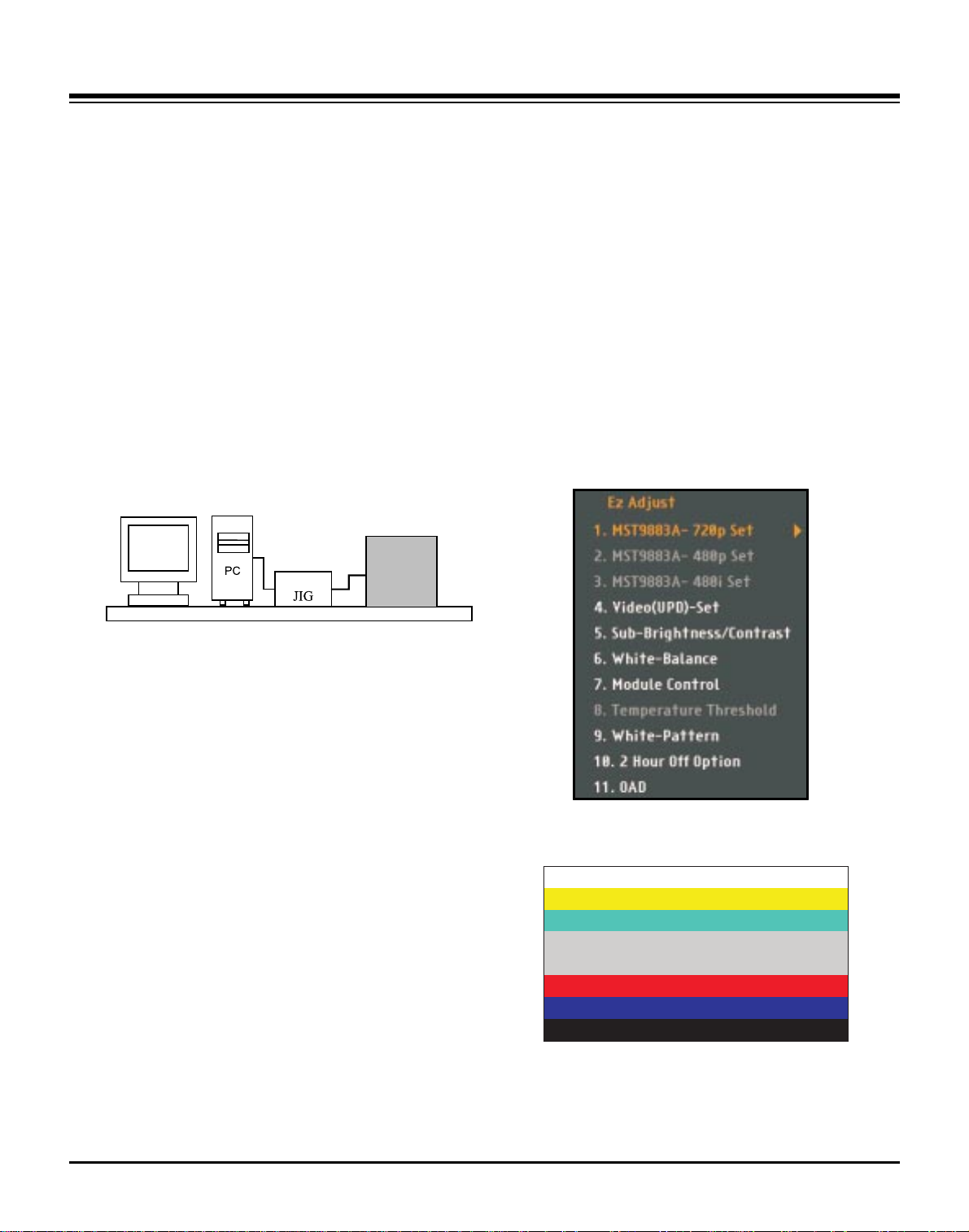
- 10 -
ADJUSTMENT INSTRUCTIONS
5. EDID(The Extended Display
Identification Data)/DDC
(Display Data Channel) Download
This is the function that enables “Plug and Play".
5-1. HDMI EDID Data Input
(1) Required Test Equipment
1) Jig for adjusting PC, DDC. (PC serial to D-sub.
Connection equipment)
2) S/W for writing DDC(EDID data write & read)
3) D-Sub cable
4) Jig for HDMI Cable connection
(2) Preparation for Adjustments &
Setting of Device
1) Set devices as below and turn on the PC and JIG.
2) Open S/W for writing DDC (EDID data write & read).
(operated in DOS mode)
5-2. EDID DATA for PA-51D
: EDID for HDMI (DDC (Display Data Channel) Data)
EDID table =
0 1 2 3 4 5 6 7 8 9 A B C D E F
______________________________________________
00 | 00 FF FF FF FF FF FF 00 1E 6D 01 00 01 01 01 01
10 | 00 0F 01 03 80 73 41 96 0A CF 74 A3 57 4C B0 23
20 | 09 48 4C 2F CE 00 31 40 45 40 61 40 01 01 01 01
30 | 01 01 01 01 01 01 64 19 00 40 41 00 26 30 18 88
40 | 36 00 00 D0 52 00 00 18 00 00 00 FD 00 38 55 1F
50 | 3C 08 00 0A 20 20 20 20 20 20 00 00 00 FC 00 4C
60 | 47 20 54 56 0A 20 20 20 20 20 20 20 00 00 00 FC
70 | 00 50 44 50 0A 20 20 20 20 20 20 20 20 20 01 8F
80 | 02 03 13 F1 44 84 05 03 02 23 15 07 50 65 03 0C
90 | 00 10 00 01 1D 00 72 51 D0 1E 20 6E 28 55 00 C4
A0 | 8E 21 00 00 1E 01 1D 80 18 71 1C 16 20 58 2C 25
B0 | 00 C4 8E 21 00 00 9E 8C 0A D0 8A 20 E0 2D 10 10
C0 | 3E 96 00 C4 8E 21 00 00 18 8C 0A D0 8A 20 E0 2D
D0 | 10 10 3E 96 00 13 8E 21 00 00 18 00 00 00 00 00
E0 | 00 00 00 00 00 00 00 00 00 00 00 00 00 00 00 00
F0 | 00 00 00 00 00 00 00 00 00 00 00 00 00 00 00 ED
:EDID DATA for RGB
EDID table =
0 1 2 3 4 5 6 7 8 9 A B C D E F
__________________________________________________
0 | 00 FF FF FF FF FF FF 00 1E 6D 01 01 01 01 01 01
10 | 16 0F 01 03 68 6E 3E 96 0A 30 31 A8 55 40 AC 25
20 | 0D 47 48 AF CE 00 31 4F 45 4F 61 4F 01 01 01 01
30 | 01 01 01 01 01 01 64 19 00 40 41 00 26 30 18 88
40 | 36 00 4C 6C 42 00 00 18 00 00 00 FD 00 38 4B 1E
50 | 3D 08 00 0A 20 20 20 20 20 20 00 00 00 FC 00 4C
60 | 47 20 54 56 0A 20 20 20 20 20 20 20 00 00 00 00
70 | 00 00 00 00 00 00 00 00 00 00 00 00 00 00 00 16
6. MST9883A-Set Adjustment
6-1. Synopsis
MST9883A-Set adjustment to set the black level and the Gain
of optimum with an automatic movement from the analog =>
digital converter.
6-2. Test Equipment
Service R/C, MSPG925FA Pattern Generator
(720P The Horizontal 100% Color Bar Pattern output will be
possible and the output level will accurately have to be
revised with 0.7±0.1Vp-p)
PDP TV SET
(or Digital Board)
<Fig. 3>
<Fig. 4> Adjustment Mode
<Fig. 5> Adjustment Pattern: HOzTV31Bar Pattern
(720P/60Hz: Format No. 217)
(480i/60Hz: Format No. 209)
Page 11
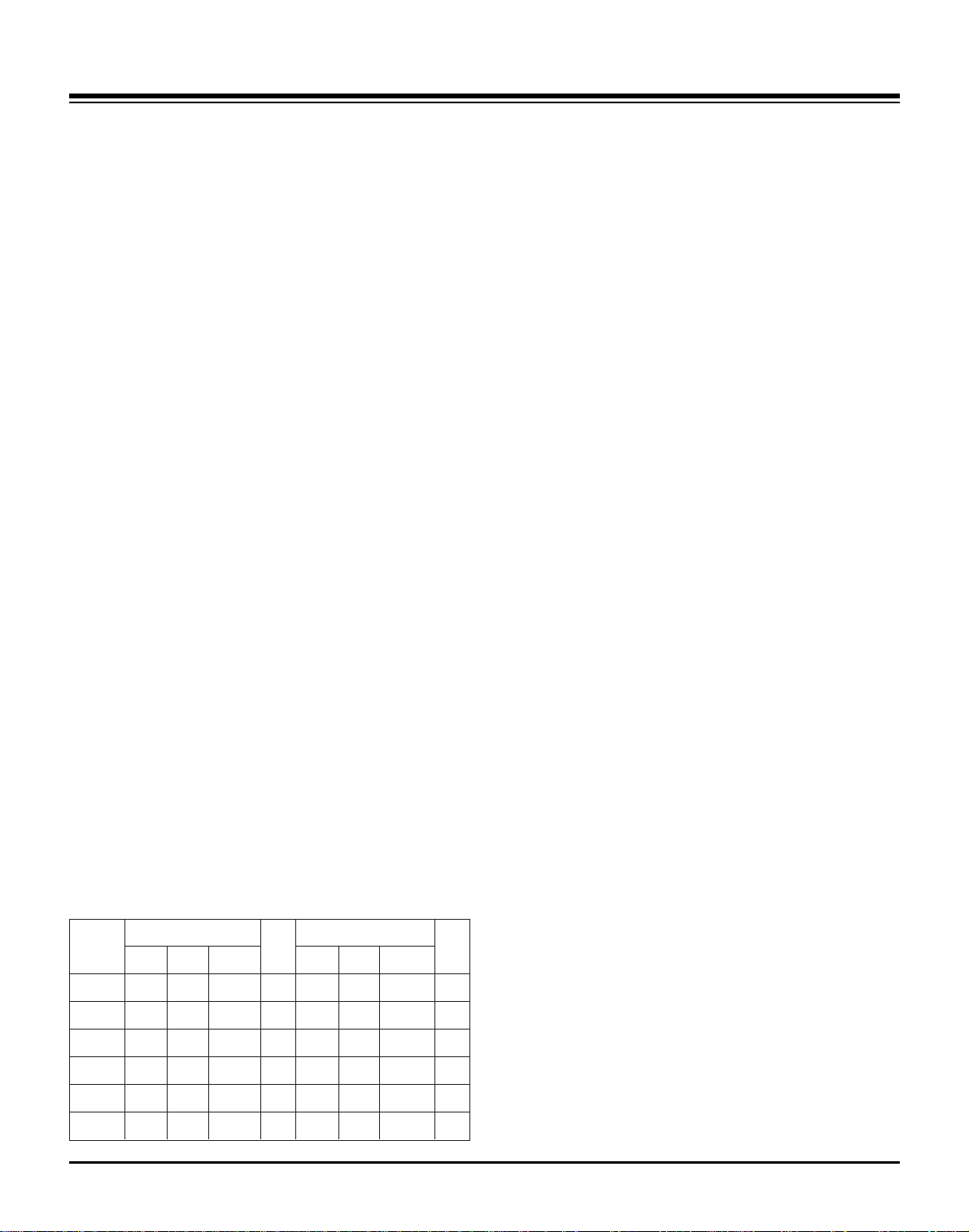
- 11 -
ADJUSTMENT INSTRUCTIONS
6-3. Adjustment
(1) Select Component as the input with 100% Horizontal
Color Bar Pattern(HozTV31Bar) in 720p Mode and select
‘Normal’ on screen.
(2) After receiving signal for at least 1 second, press the ADJ
Key on the Service R/C to enter the ‘Ez - Adjust’ and select
the ‘1. MST9883A-720p Set’.
Pressing the Enter Key to adjust with automatic movement.
(3) When the adjustment is over, 'MST9883A Component
Success’ is displayed. If the adjustment has errors,
'MST9883A Configuration Error’ is displayed.
(4) After the Component MST9883A adjustment is over,
convert the RGB-DTV Mode and display Pattern.
When the adjustment is over, 'MST9883A RGB_DTV
Success’ is displayed.
(5) Select Component as the input with 100% Horizontal Color
Bar Pattern(HozTV31Bar) in 480i Mode.
(6) After receiving signal for at least 1 second, press the ADJ
Key on the Service R/C to enter the ‘Ez - Adjust’ and select
the ‘3. MST9883A-480i Set’.
Pressing the Enter Key to adjust with automatic movement.
(7) When the adjustment is over, 'MST9883A Component
Success’ is displayed. If the adjustment has errors,
'MST9883A Configuration Error’ is displayed.
[ MST9883 480i adjustment is apply the only Component Mode.
(8) Readjust after confirming the case Pattern or adjustment
condition where the adjustment had errors.
(9) After adjustment is complete, exit the adjustment mode by
pressing the ADJ KEY.
7. Adjustment of White Balance
7-1. Required Equipment
(1) Color analyzer (CA-100 or similar product)
(2) Automatic adjustor (with automatic adjustment hour
necessity and the RS-232C communication being possible)
(3) Pattern Generator(MSPG-925FA): DVI Output
7-2. Connection Diagram of Equipment
for Measuring (Automatic Adjustment)
[[
RS-232C Command (Automatic Adjustment)
7-3. Adjustment of White Balance
O
Operate the Zero-calibration of the CA-100, then attach
sensor to PDP module surface when you adjust.
O
Manual adjustment is also possible by the following sequence.
(1) Enter ‘Ez - Adjust’ by pressing ADJ KEY on the Service
Remote Control.
(2) Select "8. WHITE PATTERN" using CH +/- Key and HEAT
RUN at least 30 minutes by pressing the ENTER Key.
(3) Receive the Window pattern signal from Digital Pattern
Generator. (AV Input: connect the ‘HDMI’)
(4) After attaching sensor to center of screen, select ‘5. White-
Balance’ of ‘Ez - Adjust’ by pressing the ADJ KEY on the
Service R/C. Then enter adjustment mode by pressing the
Right KEY (
G
) .
(5) Adjust the Hight Light using R Gain/G Gain(Cool).
Adjust the Hight Light using G Gain/B Gain(Medium).
Adjust the Hight Light using G Gain/B Gain(Warm).
(6) Adjust using Volume +/- KEY.
After adjustment is complete, exit the adjustment mode by
pressing the ADJ KEY.
High Level: 216gray
[Cool]
X; 0.278±0.002 Y; 0.279±0.002
Color temperature: 11000°K±1000°K
[Medium]
X; 0.287±0.003 Y; 0.289±0.003
Color temperature: 9300°K±1000°K
[Warm]
X; 0.315±0.002 Y; 0.316±0.002
Color temperature: 6500°K±1000°K
R Gain
G Gain
B Gain
R Cut
G Cut
B Cut
Jg
Jh
Ji
Cool
Ja
Jb
Jc
Med
RS-232C COMMAND CENTER(DEFAULT)
Jd
Je
Jf
00
00
00
ff
ff
ff
7f
7f
7f
Warm
Min Max
b8
bd
c0
40
40
40
Cool
c0
b8
b1
40
40
40
Med
c0
96
54
40
40
40
Warm
Page 12

- 12 -
ADJUSTMENT INSTRUCTIONS
8. Video(uPD)-Set
8-1. Required Equipment
MSPG925FA Pattern Generator-connector with Video Input
8-2. MSG925FA Adjustment
(1) After select the model, input the #201(NTSC-M).
(2) Receive the 100% Color Bar Pattern.(Pattern #32)
(3) Select the Reverse button and select the signal as below
figure.
8-3. Adjustment
(1) After receive signal to Ant input, CVBS output of
MSPG925FA to Video and confirm the signal receiving.
(2) Enter the ‘EZ-ADJUST’ by pressing the ADJ Key on the
Service R/C.
(3) Select ‘3. Video(uPD)-Set’ and enter the adjustment mode
by pressing the right key(
G
).
(4) When enter the adjustment mode, displayed the TV 2CH
Screen automatic at picture and appear as below figure.
(5) When the automatic adjustment is over, 'RF Configuration
Success’ is displayed. If the adjustment has errors, 'Video
Configuration Error’ is displayed.
(6) After the RF signal automatic adjustment is over, convert
the Video Mode as below figure and adjust with automatic
movement the Video Mode.
When the automatic adjustment is over, 'Video
Configuration Success’ is displayed. If the adjustment has
errors, 'Video Configuration Error’ is displayed.
Page 13

– –
–
–
–
BLOCK DIAGRAM
- 13 -
Page 14

BLOCK DIAGRAM
- 14 -
Page 15

BLOCK DIAGRAM
- 15 -
Page 16

- 16 -
EXPLODED VIEW(42PC3D)
300
121
560
120
570
303
302
301
304
240
501
520
530
502
400
430
250
600
602
601
200
580
205
201
202
203
204
206
Page 17

- 17 -
EXPLODED VIEW PARTS LIST
120 6400WMCX03A SPEAKER,WOOFER G1560102 8OHM 15/20W 82DB OTHERS 100HZ 193*57MM
121 6400DTTX02B SPEAKER,TWEETER EN15D-6659 8OHM 15/20W 78DB OTHERS PC1 MODEL
200 6348Q-E066H PDP,42 1024*768 PDP42X30201.AKLGG
6348Q-E128N PDP,42 1024*768 PDP42X30201.DDRSB *CSKD
201 6871QCH077A PCB ASSEMBLY,DISPLAY CTRL ASSY 42HD 42X3 CTRL ASSY HAND
202 6871QDH117A PCB ASSEMBLY,DISPLAY YDRV ASSY 42HD 42X3 YDRV HAND INSERT
203 6871QLH059A PCB ASSEMBLY,DISPLAY XRLT ASSY 42HD 42X3 XRLT ASSY HAND
204 6871QRH068A PCB ASSEMBLY,DISPLAY XRRT ASSY 42HD 42X3 XRRT ASSY
205 6871QYH053B PCB ASSEMBLY,DISPLAY YSUS ASSY 42HD 42X3 VER.B
206 6871QZH056B PCB ASSEMBLY,DISPLAY ZSUS ASSY 42HD 42X3 VER.B
240 4980900109A SUPPORTER ASSY,AL 42PC1R-TA, VERTICAL RIGHT
4980900109C SUPPORTER ASSY,AL 42PC1R-TA, VERTICAL RIGHT, C/SKD
250 4980900109B SUPPORTER ASSY,AL 42PC1R-TA, VERTICAL LEFT
4980900109D SUPPORTER ASSY,AL 42PC1R-TA, VERTICAL LEFT, C/SKD
300 30919E0025A CABINET ASSEMBLY,42PC3D-UD BRAND 30909E0002A LG
30919E0025J CABINET ASSEMBLY,42PC3D-UD BRAND 30909E0002A LG,C/SKD
301 4980900113A SUPPORTER ASSY,AL FILTER TOP 42PC1R-TA
4980900113B SUPPORTER ASSY,AL FILTER TOP 42PC1R-TA C/SKD
302 4980900114A SUPPORTER ASSY,AL FILTER BOTTOM 42PC1R-TA
4980900114B SUPPORTER ASSY,AL FILTER BOTTOM 42PC1R-TA C/SKD
303 4980900115A SUPPORTER ASSY,AL FILTER RIGHT 42PC1R-TA
4980900115B SUPPORTER ASSY,AL FILTER RIGHT 42PC1R-TA, C/SKD
304 4980900116A SUPPORTER ASSY,AL FILTER LEFT 42PC1-TA
4980900116B SUPPORTER ASSY,AL FILTER LEFT 42PC1-TA, C/SKD
400 3809900103D BACK COVER ASSEMBLY,42PC3D NON DIGITAL
3809900103E BACK COVER ASSEMBLY,42PC1D NON DIGITAL 42PC3D ,C/SKD
430 3501900014A BOARD ASSEMBLY,D/T SPK STAND AP-42DC11 MF056A FOLDING STAND
3501900014C BOARD ASSEMBLY,D/T SPK STAND AP-42DC11 MF056A FOLDING STAND LGERS C/SKD
501 3301900095H PLATE ASSEMBLY,AV 3301900098A 3300900017H(PRESS) 42PC I-DTV
3301900095N PLATE ASSEMBLY,AV 3301900098A 3300900017H(PRESS) PACIFIC,E2,IDTV C/SKD
502 3301900092D PLATE ASSEMBLY,DIGITAL COVER ASSY (PA51D)
3301900092Q PLATE ASSEMBLY,42PC3D-UD DIGITAL COVER ASSY 1HDMI, C/SKD
520 68719MMU20A PCB ASSEMBLY,MAIN PA51D 42PC3D-UD AUSLLAX DIGITAL B/D
530 68719SMJ26A PCB ASSEMBLY,SUB PA51D 42PC3D-UD AUSLLAX TUNER B/D
560 68719SM157A PCB ASSEMBLY,SUB PA51D 50PC3D-UD AUSLLAX CONTROL KEY
68719SM157B PCB ASSEMBLY,SUB PA51D 50PC3D-UD AUSLLAX CONTROL KEY, C/SKD
570 68719SMJ11A PCB ASSEMBLY,SUB PA51D 50PC3D-UD AUSLLAX PREAMP+LED
68719SMJ11B PCB ASSEMBLY,SUB PA51D 50PC3D-UD SUSLLJR PREAMP+LED SKD
580 6709900019A POWER SUPPLY ASSEMBLY,42INCH UNIFICATION PSU PDP LGIT PA61B 400W 42PB2D
600 68719SM156A PCB ASSEMBLY,SUB PA51D 50PC3D-UD AUSLLAX SIDE AV
601 4811900021A BRACKET ASSEMBLY,SIDE AV 42PC3D-UD PA51D NORTH AMERICA
4811900021E BRACKET ASSEMBLY,SIDE AV 42PC1RV-ZJ PP61C VCTP,EU
602 48149V0003A SHIELD,SIDE AV 42PC1R
No.
Part No.
Description
Page 18

- 18 -
EXPLODED VIEW(42PC3DV)
300
121
560
120
570
303
302
301
304
240
501
520
530
502
400
430
250
600
602
601
200
580
205
201
202
203
204
206
Page 19

- 19 -
EXPLODED VIEW PARTS LIST
120 6400WMCX03A SPEAKER,WOOFER G1560102 8OHM 15/20W 82DB OTHERS 100HZ 193*57MM
121 6400DTTX02B SPEAKER,TWEETER EN15D-6659 8OHM 15/20W 78DB OTHERS PC1 MODEL
200 6348Q-E113H PDP,42 852*480 PDP42V80201.AKLGG
6348Q-E127V PDP, 42 852*480 PDP42V80201.DDRSB *CSKD
201 6871QCH074A PCB ASSEMBLY,DISPLAY CTRL ASSY 42 42V8 4005 ASIC LVDS
202 6871QDH118A PCB ASSEMBLY,DISPLAY YDRV ASSY 42 42V8 80PIN SCAN IC APLICATION
203 6871QLH057A PCB ASSEMBLY,DISPLAY XRLT ASSY 42 42V8 XL 4004 ASIC LVDS
204 6871QRH067A PCB ASSEMBLY,DISPLAY XRRT ASSY 42 42V8 XR 4004 ASIC LVDS
205 6871QYH048A PCB ASSEMBLY,DISPLAY YSUS ASSY 42 42V8 Y SUS B/D
206 6871QZH053A PCB ASSEMBLY,DISPLAY ZSUS ASSY 42 42V8
240 4980900109A SUPPORTER ASSY,AL 42PC1R-TA, VERTICAL RIGHT
4980900109C SUPPORTER ASSY,AL 42PC1R-TA, VERTICAL RIGHT, C/SKD
250 4980900109B SUPPORTER ASSY,AL 42PC1R-TA, VERTICAL LEFT
4980900109D SUPPORTER ASSY,AL 42PC1R-TA, VERTICAL LEFT, C/SKD
300 30919E0025F CABINET ASSEMBLY,42PC3DV-UD BRAND 30909E0002A LG
30919E0025K CABINET ASSEMBLY, 42PC3DV-UD BRAND 30909E0002A LG,C/SKD
301 4980900113A SUPPORTER ASSY,AL FILTER TOP 42PC1R-TA
4980900113B SUPPORTER ASSY,AL FILTER TOP 42PC1R-TA C/SKD
302 4980900114A SUPPORTER ASSY,AL FILTER BOTTOM 42PC1R-TA
4980900114B SUPPORTER ASSY,AL FILTER BOTTOM 42PC1R-TA C/SKD
303 4980900115A SUPPORTER ASSY,AL FILTER RIGHT 42PC1R-TA
4980900115B SUPPORTER ASSY,AL FILTER RIGHT 42PC1R-TA, C/SKD
304 4980900116A SUPPORTER ASSY,AL FILTER LEFT 42PC1-TA
4980900116B SUPPORTER ASSY,AL FILTER LEFT 42PC1-TA, C/SKD
400 3809900103D BACK COVER ASSEMBLY,42PC3D NON DIGITAL
3809900103E BACK COVER ASSEMBLY, 42PC1D NON DIGITAL 42PC3D ,C/SKD
430 3501900014A BOARD ASSEMBLY,D/T SPK STAND AP-42DC11 MF056A FOLDING STAND
3501900014C BOARD ASSEMBLY,D/T SPK STAND AP-42DC11 MF056A FOLDING STAND LGERS C/SKD
501 3301900095H PLATE ASSEMBLY,AV 3301900098A 3300900017H(PRESS) 42PC I-DTV
3301900095N PLATE ASSEMBLY, AV 3301900098A 3300900017H(PRESS) PACIFIC,E2,IDTV C/SKD
502 3301900092D PLATE ASSEMBLY, DIGITAL COVER ASSY (PA51D)
3301900092Q PLATE ASSEMBLY, ASSY 42PC3D-UD DIGITAL COVER ASSY 1HDMI, C/SKD
520 68719MMU36A PCB ASSEMBLY,MAIN PA51D 42PC3DV-UD AUSLLAX DIGITAL B/D
530 68719SMJ26A PCB ASSEMBLY,SUB PA51D 42PC3D-UD AUSLLAX TUNER B/D
560 68719SM157A PCB ASSEMBLY,SUB PA51D 50PC3D-UD AUSLLAX CONTROL KEY
68719SM157B PCB ASSEMBLY,SUB PA51D 50PC3D-UD AUSLLAX CONTROL KEY, C/SKD
570 68719SMJ11A PCB ASSEMBLY,SUB PA51D 50PC3D-UD AUSLLAX PREAMP+LED
68719SMJ11B PCB ASSEMBLY,SUB PA51D 50PC3D-UD SUSLLJR PREAMP+LED SKD
580 6709900019A POWER SUPPLY ASSEMBLY,42INCH UNIFICATION PSU PDP LGIT PA61B 400W 42PB2D
600 68719SM156A PCB ASSEMBLY,SUB PA51D 50PC3D-UD AUSLLAX SIDE AV
601 4811900021A BRACKET ASSEMBLY,SIDE AV 42PC3D-UD PA51D NORTH AMERICA
4811900021E BRACKET ASSEMBLY, SIDE AV 42PC1RV-ZJ PP61C VCTP,EU
602 48149V0003A SHIELD,SIDE AV 42PC1R
No.
Part No.
Description
Page 20

- 20 -
REPLACEMENT PARTS LIST
LOCA. NO PART NO DESCRIPTION
IC600
IC602
IC603
IC700
IC701
IC702
“
IC703
IC704
IC802
IC803
IC900
IC902
IC903
IC906
Q100
Q1000
Q1001
Q1002
Q1003
Q1004
Q1005
Q1006
“
Q1008
Q101
Q101
Q101
“
Q102
Q102
Q102
“
Q103
Q104
Q105
Q106
Q107
Q107
Q108
Q109
Q110
Q1100
Q1101
Q111
Q112
0IPRPS5005A
0IMMRAL014B
0IMCRSJ001A
0IMCRFA013A
0ICB533100A
0IMO330780B
0ISTL00029A
0IPMGKE032A
0ICB841500B
0IMCRSJ001B
0IMCRSH001A
0IMCRSJ001A
0ICTMLG018B
0IMCRTH002A
0IPMGA0010A
0TR387500AA
0TR150400BA
0TR150400BA
0TR150400BA
0TR150400BA
0TR387500AA
0TR387500AA
0TR102008AA
0TR102009AM
0TR830009BA
0TR387500AA
0TR387500AA
0TR102009AG
0TR102009AJ
0TR387500AA
0TR387500AA
0TR102009AG
0TR102009AJ
0TR387500AA
0TR387500AA
0TR387500AA
0TR387500AA
0TR387500AA
0TR830009BA
0TR387500AA
0TR387500AA
0TR387500AA
0TR387500AA
0TR150400BA
0TR387500AA
0TR387500AA
SII9011CLU(PB FREE) 128P
AT24C02N-10SI-2.7 ATMEL 8P
SC1565IST-1.8 3P SOT223
74LCX244MTC 20P
CS5331A-KSR 8SOIC TP ADC MC33078D 8/SOIC +-18V OP AMP
MC33078DR2G 8P *42PC3DV
KIA78R09F KEC 5PIN
CS8415A-CZR 28P
SC1565IST-2.5TR 2.5V 1.5A 3P SOT-223
PQ05DZ1U SHARP 5
SC1565IST-1.8 3P SOT223
LGDP4411 IEP2 LG IC 208P
THC63LVD103 64P
AZ1117H-3.3 AAC SOT-223 3P
CHIP 2SC3875S(ALY) BK KEC
CHIP 2SA1504S(ASY) BK KEC
CHIP 2SA1504S(ASY) BK KEC
CHIP 2SA1504S(ASY) BK KEC
CHIP 2SA1504S(ASY) BK KEC
CHIP 2SC3875S(ALY) BK KEC
CHIP 2SC3875S(ALY) BK KEC
KRA102S SOT23 CHIP TR
KRA102S SOT23-50V 0.1A *42PC3DV
BSS83
CHIP 2SC3875S(ALY) BK KEC
CHIP 2SC3875S(ALY) BK KEC
CHIP KRC102S KEC TP SOT-23
KRC102S SOT23 50V 0.1A *42PC3DV
CHIP 2SC3875S(ALY) BK KEC
CHIP 2SC3875S(ALY) BK KEC
CHIP KRC102S KEC TP SOT-23
KRC102S SOT23 50V 0.1A *42PC3DV
CHIP 2SC3875S(ALY) BK KEC
CHIP 2SC3875S(ALY) BK KEC
CHIP 2SC3875S(ALY) BK KEC
CHIP 2SC3875S(ALY) BK KEC
CHIP 2SC3875S(ALY) BK KEC
BSS83
CHIP 2SC3875S(ALY) BK KEC
CHIP 2SC3875S(ALY) BK KEC
CHIP 2SC3875S(ALY) BK KEC
CHIP 2SC3875S(ALY) BK KEC
CHIP 2SA1504S(ASY) BK KEC
CHIP 2SC3875S(ALY) BK KEC
CHIP 2SC3875S(ALY) BK KEC
LOCA. NO PART NO DESCRIPTION
IC100
IC100
IC1000
IC1001
IC1002
IC1003
IC1004
IC1005
IC1006
IC1007
IC1008
IC101
IC101
IC102
IC103
IC103
IC104
IC107
IC108
IC110
IC1100
IC1101
IC111
IC200
IC200
IC201
IC201
IC202
IC202
IC203
IC300
IC301
IC302
IC303
IC304
IC305
IC306
IC400
IC401
IC500
IC501
IC502
IC503
IC504
IC505
IC507
0IMMRAL014B
0IMCRSS016A
0IMCRSH001A
0IMCRSH001A
0ILNR00015A
0IMCRTI028C
0IMCRMN027D
0IMCRSJ001A
0IMCRSJ001A
0IPMGA0010A
0IMCRFA010A
0IMCRSO025A
0IKE702900G
0IPH740800M
0ISO206900A
0IPH741400E
0ISTL00024A
0IMMRHY001L
0IMMRHY001L
0IKE704200J
0ICTMLG019A
0IPRP00538A
0IMCRAL006A
0IPRP00009A
0IMCRSH001A
0IMCRPH026B
0IMCRFA010A
0IMCRAL021A
0IMCRSH001A
0IMCRXL004A
0IPRPFA015B
0IPMGSG018C
0IPRPNE008A
0IMMR00080A
0IPRPFA016A
0IPMGA0010A
0IPRPM3002D
0ICTMLG009C
0IMCRSJ001A
0IMMR00141A
0IMMR00141A
0IMMR00141A
0IMMR00141A
0IMCRCY001A
0ICTMLG013A
0IPRP00668A
AT24C02N-10SI-2.7 8P
S3C44BOX01-EDRO LQFP-160
PQ05DZ1U SHARP 5
PQ05DZ1U SHARP 5
NSP-2100A 64P DIGTAL AUDIO
TAS5122DCARG4 56P
MSP4440K MICRONAS 80P
SC1565IST-1.8 3P SOT223
SC1565IST-1.8 3P SOT223
AZ1117H-3.3 AAC SOT-223 3P
KA7809R, FAIRCHILD 2P
CXA2181Q SONY 48P
KIA7029AF SOT-89 TP 2.9V
74F08D 14P SOIC
CXA2069Q QFP64 BK I2C BUS AV S/W
74HC14D 14SOP
MC14053BDR2G 16P
HY57V641620ETP-H 54P
HY57V641620ETP-H 54P
KIA7042AF SOT-89 TP 4.2V
LGDT3303 LG IC 100P
FSA1156P6X-NL 6P
AT24C16AN-10SU-2.7 8P
ICL3232CBNZ 16P
PQ05DZ1U SHARP 5
PA9516APW PHILIPS 16P
KA7809R, FAIRCHILD 2P
AT24C512W-10SU-2.7 8PIN
PQ05DZ1U SHARP 5
XC95288XL-10TQG144C
FMS6400CS1X 8P
LD1086DT15TR 2P
UPD64011BGM-8ED-A NEC 160
HY57V161610ETP-6 HYNIX 50PIN
FMS6407MTC20X-NL(PB-FREE) 20P
AZ1117H-3.3 AAC SOT-223 3P R/TP 3.3V
MST9883C-LF-110 MSTAR 80P
LGDT1102C HD2.3 LG IC SBGA-432P
SC1565IST-1.8 3P SOT223
HY57V641620ETP-6 HYNIX 54PIN
HY57V641620ETP-6 HYNIX 54PIN
HY57V641620ETP-6 HYNIX 54PIN
HY57V641620ETP-6 HYNIX 54PIN
CY2305SXC-1HT CYPRESS SOIC 8P
LGDT1901A LG IC 24P
IDT2309A-1DCG IDT 16P
IC
RUN DATE : 2006.1.6
For Capacitor & Resistors, the
charactors at 2nd and 3rd digit
in the P/No. means as follows;
CC, CX, CK, CN : Ceramic
CQ : Polyestor
CE : Electrolytic
RD : Carbon Film
RS : Metal Oxide Film
RN : Metal Film
RF : Fusible
TRANSISTOR
Page 21

- 21 -
LOCA. NO PART NO DESCRIPTION
Q113
Q114
Q115
Q117
Q118
Q119
Q120
Q121
Q122
Q123
Q124
Q138
Q139
Q141
Q300
“
Q301
“
Q302
Q303
Q304
Q305
Q600
Q601
Q602
Q603
D100
D101
“
D106
D109
D1100
D1101
D115
D200
D201
D202
D203
D600
IC102
LD101
LED802
ZD1000
C100
C100
C1000
C1001
0TR387500AA
0TR150400BA
0TR150400BA
0TR150400BA
0TR150400BA
0TR387500AA
0TR387500AA
0TR387500AA
0TR387500AA
0TR387500AA
0TR387500AA
0TR102009AJ
0TR102009AJ
0TR102009AJ
0TR102009AG
0TR102009AJ
0TR102009AG
0TR102009AJ
0TR150400BA
0TR150400BA
0TR150400BA
0TR150400BA
0TR830009BA
0TR830009BA
0TR830009BA
0TR102009AG
0DD184009AA
0DD181009AB
0DS181009AA
0DD184009AA
0DZRM00248A
0DL233309AC
0DL233309AC
0DD184009AA
0DRSE00038A
0DRSE00038A
0DL233309AC
0DL233309AC
0DD184009AA
0DD184009AA
0DL200000CA
0DL233309AC
0DZRM00248A
0CK104CK56A
0CE476WH6DC
0CK104CK56A
0CK104CK56A
CHIP 2SC3875S(ALY) BK KEC
CHIP 2SA1504S(ASY) BK KEC
CHIP 2SA1504S(ASY) BK KEC
CHIP 2SA1504S(ASY) BK KEC
CHIP 2SA1504S(ASY) BK KEC
CHIP 2SC3875S(ALY) BK KEC
CHIP 2SC3875S(ALY) BK KEC
CHIP 2SC3875S(ALY) BK KEC
CHIP 2SC3875S(ALY) BK KEC
CHIP 2SC3875S(ALY) BK KEC
CHIP 2SC3875S(ALY) BK KEC
KRC102S SOT23 50V 0.1A
KRC102S SOT23 50V 0.1A
KRC102S SOT23 50V 0.1A
CHIP KRC102S KEC TP SOT-23
KRC102S SOT23 50V 0.1A *42PC3DV
CHIP KRC102S KEC TP SOT-23
KRC102S SOT23 50V 0.1A *42PC3DV
CHIP 2SA1504S(ASY) BK KEC
CHIP 2SA1504S(ASY) BK KEC
CHIP 2SA1504S(ASY) BK KEC
CHIP 2SA1504S(ASY) BK KEC
BSS83
BSS83
BSS83
CHIP KRC102S KEC TP SOT-23
KDS184 TP KEC - 85V - 300MA
KDS181 TP KEC - 85V - 300MA
KSD181 SOT-23 80V 300MA *42PC3DV
KDS184 TP KEC - 85V - 300MA
ZENERS,RLZ8.2B-TE11
LED,SAM2333
LED,SAM2333
KDS184 TP KEC - 85V - 300MA
SDC15 TVS SOT23 12.8V
SDC15 TVS SOT23 12.8V
LED,SAM2333
LED,SAM2333
KDS184 TP KEC - 85V - 300MA
KDS184 TP KEC - 85V - 300MA
LED,SAM5670(DL-2LRG) BK Y-GREEN LED,SAM2333
ZENERS,RLZ8.2B-TE11
0.1UF 1608 50V 10% R/TP X7R
47UF MVK 25V 20% SMD R/TP(SMD)
0.1UF 1608 50V 10% R/TP X7R
0.1UF 1608 50V 10% R/TP X7R
LOCA. NO PART NO DESCRIPTION
C1002
C1003
C1004
C1005
C1006
C1008
C1009
C101
C101
C101
C1010
C1011
C1012
C1013
C1014
C1015
C1016
C1017
C1018
C1019
C102
C102
C1022
C1023
C1024
C1025
C1026
C1027
C1028
C1029
C103
C103
C1030
C1031
C1032
C1033
C1035
C1038
C104
“
C1040
C1042
C1043
C1044
C1045
C1046
C1047
C1048
C1049
C105
C105
0CK104CK56A
0CK104CK56A
0CK104CK56A
0CK104CK56A
0CE476WH6DC
0CK102CK56A
0CC020CK01A
0CK104DK56A
0CK104CK56A
0CC101CK41A
0CC020CK01A
0CC101CK41A
0CK104CK56A
0CE476WH6DC
0CC560CK41A
0CC560CK41A
0CC560CK41A
0CK105DF64A
0CK104CK56A
0CK104CK56A
0CC330CK41A
0CC220CK41A
0CE476WH6DC
0CK104CK56A
0CK104CK56A
0CE476WH6DC
0CE335WK6D8
0CK104CK56A
0CK103CK56A
0CK102CK56A
0CC220CK41A
0CE4763F618
0CK104CK56A
0CK104CK56A
0CK474CH94A
0CK222CK51A
0CK474CH94A
0CK222CK51A
0CE4763F618
0CE106WFKDC
0CK104CK56A
0CK222CK51A
0CK222CK51A
0CK103CK56A
0CK222CK51A
0CC101CK41A
0CK222CK51A
0CK105DF64A
0CK104CK56A
0CC821CK41A
0CE4763F618
0.1UF 1608 50V 10% R/TP X7R
0.1UF 1608 50V 10% R/TP X7R
0.1UF 1608 50V 10% R/TP X7R
0.1UF 1608 50V 10% R/TP X7R
47UF MVK 25V 20% SMD R/TP(SMD)
1000PF 1608 50V 0.1 R/TP X7R
2PF 1608 50V 0.25 PF R/TP NP0
0.1UF 2012 50V 10% R/TP X7R
0.1UF 1608 50V 10% R/TP X7R
100PF 1608 50V 5% R/TP NP0
2PF 1608 50V 0.25 PF R/TP NP0
100PF 1608 50V 5% R/TP NP0
0.1UF 1608 50V 10% R/TP X7R
47UF MVK 25V 20% SMD R/TP(SMD)
56PF 1608 50V 5% R/TP NP0
56PF 1608 50V 5% R/TP NP0
56PF 1608 50V 5% R/TP NP0
1UF 2012 16V 20% F(Y5V) R/TP
0.1UF 1608 50V 10% R/TP X7R
0.1UF 1608 50V 10% R/TP X7R
33PF 1608 50V 5% R/TP NP0
22PF 1608 50V 5% R/TP NP0
47UF MVK 25V 20% SMD R/TP(SMD)
0.1UF 1608 50V 10% R/TP X7R
0.1UF 1608 50V 10% R/TP X7R
47UF MVK 25V 20% SMD R/TP(SMD)
3.3UF MVK,RC 50V 20% SMD TAPPING
0.1UF 1608 50V 10% R/TP X7R
0.01UF 1608 50V 10% R/TP X7R
1000PF 1608 50V 0.1 R/TP X7R
22PF 1608 50V 5% R/TP NP0
47UF SRE,SE 16V 20% FL TP 5
0.1UF 1608 50V 10% R/TP X7R
0.1UF 1608 50V 10% R/TP X7R
0.47UF 1608 25V 80%,-20% R/TP F(Y5V)
2200PF 1608 50V 10% R/TP B(Y5P)
0.47UF 1608 25V 80%,-20% R/TP F(Y5V)
2200PF 1608 50V 10% R/TP B(Y5P)
47UF SRE,SE 16V 20% FL TP 5
10UF MVK 16V 20%,-20% *42PC3DV
0.1UF 1608 50V 10% R/TP X7R
2200PF 1608 50V 10% R/TP B(Y5P)
2200PF 1608 50V 10% R/TP B(Y5P)
0.01UF 1608 50V 10% R/TP X7R
2200PF 1608 50V 10% R/TP B(Y5P)
100PF 1608 50V 5% R/TP NP0
2200PF 1608 50V 10% R/TP B(Y5P)
1UF 2012 16V 20% F(Y5V) R/TP
0.1UF 1608 50V 10% R/TP X7R
820PF 1608 50V 5% R/TP NP0
47UF SRE,SE 16V 20% FL TP 5
REPLACEMENT PARTS LIST
DIODE
CAPACITOR
Page 22

- 22 -
LOCA. NO PART NO DESCRIPTION
C1050
C1051
C1052
C1053
C1054
C1055
C1056
C1057
C1058
C1059
C106
C106
C1061
C1062
C1063
C1064
C1065
C1066
C1067
C1068
C1069
C107
C1070
C1072
C1073
C1074
C1075
C1076
C1077
C1078
C1079
C108
“
C1080
C1081
C1082
C1083
C1084
C1085
C1086
C1087
C1088
C1089
C109
C1090
C110
C1100
C1103
C1104
C1104
C1105
0CK222CK51A
0CK105DF64A
0CK222CK51A
0CK104CK56A
0CK103CK56A
0CC471CK41A
0CE335WK6D8
0CK104CK56A
0CE107WF6DC
0CE106WFKDC
0CK104CK56A
0CE476WH6DC
0CE107WF6DC
0CK104CK56A
0CK104CK56A
0CK104CK56A
0CK104CK56A
0CK104CK56A
0CK103CK56A
0CK103CK56A
0CK104CK56A
0CK104CK56A
0CE108EJK18
0CK104CK56A
0CK333CK56A
0CK333CK56A
0CK333CK56A
0CK333CK56A
0CE108EJK18
0CE475WK6DC
0CE475WK6DC
0CK104DK56A
0CE107WF6DC
0CK103CK56A
0CK103CK56A
0CK103CK56A
0CK103CK56A
0CF4741L438
0CF4741L438
0CK104CK56A
0CK103CK56A
0CK103CK56A
0CK103CK56A
0CK104CK56A
0CK103CK56A
0CK104CK56A
0CK103CK56A
0CE476WH6DC
0CE105WK6DC
0CE476WH6DC
0CK103CK56A
2200PF 1608 50V 10% R/TP B(Y5P)
1UF 2012 16V 20% F(Y5V) R/TP
2200PF 1608 50V 10% R/TP B(Y5P)
0.1UF 1608 50V 10% R/TP X7R
0.01UF 1608 50V 10% R/TP X7R
470PF 1608 50V 5% R/TP NP0
3.3UF MVK,RC 50V 20% SMD TAPPING
0.1UF 1608 50V 10% R/TP X7R
100UF MVK 16V 20% R/TP(SMD) SMD
10UF MVK 16V 20%,-20%
0.1UF 1608 50V 10% R/TP X7R
47UF MVK 25V 20% SMD R/TP(SMD)
10UF MVK 16V 20%,-20%
0.1UF 1608 50V 10% R/TP X7R
0.1UF 1608 50V 10% R/TP X7R
0.1UF 1608 50V 10% R/TP X7R
0.1UF 1608 50V 10% R/TP X7R
0.1UF 1608 50V 10% R/TP X7R
0.01UF 1608 50V 10% R/TP X7R
0.01UF 1608 50V 10% R/TP X7R
0.1UF 1608 50V 10% R/TP X7R
0.1UF 1608 50V 10% R/TP X7R
1000UF KMG,RD 35V 20%,-20% FL TP 5
0.1UF 1608 50V 10% R/TP X7R
33000PF 1608 50V 10% R/TP X7R
33000PF 1608 50V 10% R/TP X7R
33000PF 1608 50V 10% R/TP X7R
33000PF 1608 50V 10% R/TP X7R
1000UF KMG,RD 35V 20%,-20% FL TP 5
4.7UF MVK,RC 50V 20% SMD TAPPING
4.7UF MVK,RC 50V 20% SMD TAPPING
0.1UF 2012 50V 10% R/TP X7R
10UF MVK 16V 20%,-20% *42PC3DV
0.01UF 1608 50V 10% R/TP X7R
0.01UF 1608 50V 10% R/TP X7R
0.01UF 1608 50V 10% R/TP X7R
0.01UF 1608 50V 10% R/TP X7R
0.47UF D 63V 5% TP 5 M/PE NI
0.47UF D 63V 5% TP 5 M/PE NI
0.1UF 1608 50V 10% R/TP X7R
0.01UF 1608 50V 10% R/TP X7R
0.01UF 1608 50V 10% R/TP X7R
0.01UF 1608 50V 10% R/TP X7R
0.1UF 1608 50V 10% R/TP X7R
0.01UF 1608 50V 10% R/TP X7R
0.1UF 1608 50V 10% R/TP X7R
0.01UF 1608 50V 10% R/TP X7R
47UF MVK 25V 20% SMD R/TP(SMD)
1UF MVK 50V 20% R/TP(SMD) SMD
47UF MVK 25V 20% SMD R/TP(SMD)
0.01UF 1608 50V 10% R/TP X7R
LOCA. NO PART NO DESCRIPTION
C1106
C1107
C1107
C1108
C1108
C1109
C1109
C111
C1110
C1111
C1112
C1115
C1117
C1118
C112
C1121
C1121
C1122
C1123
C1123
C1124
C1125
C1126
C1126
C1127
C1127
C1128
C1128
C1129
C1129
C113
C1130
C1130
C1131
C1132
C1132
C1133
C1134
C1135
C1136
C1136
C1137
C1137
C1138
C1138
C1139
C1139
C114
C114
C1140
C1140
0CK103CK56A
0CK104DK56A
0CE476WH6DC
0CK103CK56A
0CK104DK56A
0CK104DK56A
0CK104CK56A
0CK103CK56A
0CK104DK56A
0CE476WH6DC
0CK104CK56A
0CE225WK6DC
0CK103CK56A
0CK103CK56A
0CK103CK56A
0CK104CK56A
0CE105WK6DC
0CE476WH6DC
0CK104CK56A
0CE105WK6DC
0CK104CK56A
0CK104CK56A
0CK104DK56A
0CK104CK56A
0CK104DK56A
0CK104CK56A
0CK104DK56A
0CK104CK56A
0CK104CK56A
0CE225WK6DC
0CK103CK56A
0CK104DK56A
0CK104CK56A
0CK104CK56A
0CK104DK56A
0CE105WK6DC
0CE227SF6DC
0CK104CK56A
0CK104CK56A
0CK104DK56A
0CK104CK56A
0CK104DK56A
0CK104CK56A
0CK104DK56A
0CK104CK56A
0CK104DK56A
0CK104CK56A
0CK104DK56A
0CK104CK56A
0CK104DK56A
0CK104CK56A
0.01UF 1608 50V 10% R/TP X7R
0.1UF 2012 50V 10% R/TP X7R
47UF MVK 25V 20% SMD R/TP(SMD)
0.01UF 1608 50V 10% R/TP X7R
0.1UF 2012 50V 10% R/TP X7R
0.1UF 2012 50V 10% R/TP X7R
0.1UF 1608 50V 10% R/TP X7R
0.01UF 1608 50V 10% R/TP X7R
0.1UF 2012 50V 10% R/TP X7R
47UF MVK 25V 20% SMD R/TP(SMD)
0.1UF 1608 50V 10% R/TP X7R
2.2UF MVK,RC 50V 20% SMD TAPPING
0.01UF 1608 50V 10% R/TP X7R
0.01UF 1608 50V 10% R/TP X7R
0.01UF 1608 50V 10% R/TP X7R
0.1UF 1608 50V 10% R/TP X7R
1UF MVK 50V 20% R/TP(SMD) SMD
47UF MVK 25V 20% SMD R/TP(SMD)
0.1UF 1608 50V 10% R/TP X7R
1UF MVK 50V 20% R/TP(SMD) SMD
0.1UF 1608 50V 10% R/TP X7R
0.1UF 1608 50V 10% R/TP X7R
0.1UF 2012 50V 10% R/TP X7R
0.1UF 1608 50V 10% R/TP X7R
0.1UF 2012 50V 10% R/TP X7R
0.1UF 1608 50V 10% R/TP X7R
0.1UF 2012 50V 10% R/TP X7R
0.1UF 1608 50V 10% R/TP X7R
0.1UF 1608 50V 10% R/TP X7R
2.2UF MVK,RC 50V 20% SMD TAPPING
0.01UF 1608 50V 10% R/TP X7R
0.1UF 2012 50V 10% R/TP X7R
0.1UF 1608 50V 10% R/TP X7R
0.1UF 1608 50V 10% R/TP X7R
0.1UF 2012 50V 10% R/TP X7R
1UF MVK 50V 20% R/TP(SMD) SMD
220UF MVG 16V 20% R/TP(SMD) SMD
0.1UF 1608 50V 10% R/TP X7R
0.1UF 1608 50V 10% R/TP X7R
0.1UF 2012 50V 10% R/TP X7R
0.1UF 1608 50V 10% R/TP X7R
0.1UF 2012 50V 10% R/TP X7R
0.1UF 1608 50V 10% R/TP X7R
0.1UF 2012 50V 10% R/TP X7R
0.1UF 1608 50V 10% R/TP X7R
0.1UF 2012 50V 10% R/TP X7R
0.1UF 1608 50V 10% R/TP X7R
0.1UF 2012 50V 10% R/TP X7R
0.1UF 1608 50V 10% R/TP X7R
0.1UF 2012 50V 10% R/TP X7R
0.1UF 1608 50V 10% R/TP X7R
REPLACEMENT PARTS LIST
Page 23

- 23 -
LOCA. NO PART NO DESCRIPTION
C1141
C1141
C1142
C1143
C1144
C1147
C1148
C1149
C115
C1150
C1151
C1152
C1153
C1155
C1156
C1157
C1158
C116
C117
C118
C119
C120
C120
C121
C122
C123
C124
C125
C126
C127
C128
C129
C130
C1300
C1301
C1302
C1303
C1304
C1305
C1306
C1308
C1309
C131
“
C1312
C1313
C1314
C1315
C1316
C1317
C1318
0CK104DK56A
0CK104CK56A
0CK104CK56A
0CK104CK56A
0CK104CK56A
0CK104CK56A
0CK104CK56A
0CK104CK56A
0CK104CK56A
0CK104CK56A
0CK104CK56A
0CK104CK56A
0CE105WK6DC
0CE105WK6DC
0CE225WK6DC
0CE225WK6DC
0CK104DK56A
0CK104CK56A
0CH5120K416
0CC470CK41A
0CK104CK56A
0CK104CK56A
0CK105DF64A
0CE476WH6DC
0CK104DK56A
0CK104CK56A
0CK104CK56A
0CK104CK56A
0CK104CK56A
0CK104CK56A
0CK104CK56A
0CK104CK56A
0CK104CK56A
0CK104CK56A
0CK104CK56A
0CK104CK56A
0CK104CK56A
0CK104CK56A
0CK104CK56A
0CK104CK56A
0CK104CK56A
0CK104CK56A
0CK104DK56A
0CE106WFKDC
0CK104CK56A
0CK104CK56A
0CK104CK56A
0CK823CF56A
0CK104CK56A
0CK104CK56A
0CK104CK56A
0.1UF 2012 50V 10% R/TP X7R
0.1UF 1608 50V 10% R/TP X7R
0.1UF 1608 50V 10% R/TP X7R
0.1UF 1608 50V 10% R/TP X7R
0.1UF 1608 50V 10% R/TP X7R
0.1UF 1608 50V 10% R/TP X7R
0.1UF 1608 50V 10% R/TP X7R
0.1UF 1608 50V 10% R/TP X7R
0.1UF 1608 50V 10% R/TP X7R
0.1UF 1608 50V 10% R/TP X7R
0.1UF 1608 50V 10% R/TP X7R
0.1UF 1608 50V 10% R/TP X7R
1UF MVK 50V 20% R/TP(SMD) SMD
1UF MVK 50V 20% R/TP(SMD) SMD
2.2UF MVK,RC 50V 20% SMD TAPPING
2.2UF MVK,RC 50V 20% SMD TAPPING
0.1UF 2012 50V 10% R/TP X7R
0.1UF 1608 50V 10% R/TP X7R
12PF 50V 5% NP0 2012 R/TP
47PF 1608 50V 5% R/TP NP0
0.1UF 1608 50V 10% R/TP X7R
0.1UF 1608 50V 10% R/TP X7R
1UF 2012 16V 20% F(Y5V) R/TP
47UF MVK 25V 20% SMD R/TP(SMD)
0.1UF 2012 50V 10% R/TP X7R
0.1UF 1608 50V 10% R/TP X7R
0.1UF 1608 50V 10% R/TP X7R
0.1UF 1608 50V 10% R/TP X7R
0.1UF 1608 50V 10% R/TP X7R
0.1UF 1608 50V 10% R/TP X7R
0.1UF 1608 50V 10% R/TP X7R
0.1UF 1608 50V 10% R/TP X7R
0.1UF 1608 50V 10% R/TP X7R
0.1UF 1608 50V 10% R/TP X7R
0.1UF 1608 50V 10% R/TP X7R
0.1UF 1608 50V 10% R/TP X7R
0.1UF 1608 50V 10% R/TP X7R
0.1UF 1608 50V 10% R/TP X7R
0.1UF 1608 50V 10% R/TP X7R
0.1UF 1608 50V 10% R/TP X7R
0.1UF 1608 50V 10% R/TP X7R
0.1UF 1608 50V 10% R/TP X7R
0.1UF 2012 50V 10% R/TP X7R
10UF MVK 16V 20%,-20% *42PC3DV
0.1UF 1608 50V 10% R/TP X7R
0.1UF 1608 50V 10% R/TP X7R
0.1UF 1608 50V 10% R/TP X7R
82NF 1608 16V 10% X7R R/TP
0.1UF 1608 50V 10% R/TP X7R
0.1UF 1608 50V 10% R/TP X7R
0.1UF 1608 50V 10% R/TP X7R
LOCA. NO PART NO DESCRIPTION
C1319
C1320
C1323
C1324
C1325
C1326
C1327
C1328
C133
C1331
C1335
C1336
C134
C134
C135
C135
C136
C137
C138
C139
C140
C141
C141
C142
C142
C143
C143
C144
C144
C145
C145
C146
C146
C147
C147
C148
C148
C150
C151
C152
C153
C153
C155
C156
C156
C157
C157
C158
C161
C200
C201
0CK103CK56A
0CK104CK56A
0CK104CK56A
0CK104CK56A
0CK104CK56A
0CK104CK56A
0CK104CK56A
0CK104CK56A
0CE107WF6DC
0CK104CK56A
0CC101CK41A
0CK104CK56A
0CC200CK41A
0CE476WH6DC
0CK104DK56A
0CC200CK41A
0CK104CK56A
0CK104CK56A
0CC221CK41A
0CE476WH6DC
0CK102CK56A
0CK104DK56A
0CK103CK56A
0CK104DK56A
0CC561CK41A
0CK104DK56A
0CE107WF6DC
0CK104DK56A
0CC221CK41A
0CK104DK56A
0CK104CK56A
0CK104DK56A
0CK104CK56A
0CK104DK56A
0CE105WK6DC
0CK104DK56A
0CK104CK56A
0CE105WK6DC
0CK104CK56A
0CE107WF6DC
0CK104CK56A
0CE476WH6DC
0CK104DK56A
0CK104CK56A
0CE476WH6DC
0CK104DK56A
0CK104CK56A
0CK104CK56A
0CE227SF6DC
0CK334CF56A
0CK334CF56A
0.01UF 1608 50V 10% R/TP X7R
0.1UF 1608 50V 10% R/TP X7R
0.1UF 1608 50V 10% R/TP X7R
0.1UF 1608 50V 10% R/TP X7R
0.1UF 1608 50V 10% R/TP X7R
0.1UF 1608 50V 10% R/TP X7R
0.1UF 1608 50V 10% R/TP X7R
0.1UF 1608 50V 10% R/TP X7R
100UF MVK 16V 20% R/TP(SMD) SMD
0.1UF 1608 50V 10% R/TP X7R
100PF 1608 50V 5% R/TP NP0
0.1UF 1608 50V 10% R/TP X7R
20PF 1608 50V 5% R/TP NP0
47UF MVK 25V 20% SMD R/TP(SMD)
0.1UF 2012 50V 10% R/TP X7R
20PF 1608 50V 5% R/TP NP0
0.1UF 1608 50V 10% R/TP X7R
0.1UF 1608 50V 10% R/TP X7R
220PF 1608 50V 5% R/TP NP0
47UF MVK 25V 20% SMD R/TP(SMD)
1000PF 1608 50V 0.1 R/TP X7R
0.1UF 2012 50V 10% R/TP X7R
0.01UF 1608 50V 10% R/TP X7R
0.1UF 2012 50V 10% R/TP X7R
560PF 1608 50V 5% NP0 R/TP
0.1UF 2012 50V 10% R/TP X7R
100UF MVK 16V 20% R/TP(SMD) SMD
0.1UF 2012 50V 10% R/TP X7R
220PF 1608 50V 5% R/TP NP0
0.1UF 2012 50V 10% R/TP X7R
0.1UF 1608 50V 10% R/TP X7R
0.1UF 2012 50V 10% R/TP X7R
0.1UF 1608 50V 10% R/TP X7R
0.1UF 2012 50V 10% R/TP X7R
1UF MVK 50V 20% R/TP(SMD) SMD
0.1UF 2012 50V 10% R/TP X7R
0.1UF 1608 50V 10% R/TP X7R
1UF MVK 50V 20% R/TP(SMD) SMD
0.1UF 1608 50V 10% R/TP X7R
100UF MVK 16V 20% R/TP(SMD) SMD
0.1UF 1608 50V 10% R/TP X7R
47UF MVK 25V 20% SMD R/TP(SMD)
0.1UF 2012 50V 10% R/TP X7R
0.1UF 1608 50V 10% R/TP X7R
47UF MVK 25V 20% SMD R/TP(SMD)
0.1UF 2012 50V 10% R/TP X7R
0.1UF 1608 50V 10% R/TP X7R
0.1UF 1608 50V 10% R/TP X7R
220UF MVG 16V 20% R/TP(SMD) SMD
0.33UF 1608 16V 10% X7R R/TP
0.33UF 1608 16V 10% X7R R/TP
REPLACEMENT PARTS LIST
Page 24

- 24 -
LOCA. NO PART NO DESCRIPTION
C202
C202
C203
C203
C204
C205
C205
C206
C206
C207
C207
C208
C208
C209
C210
C210
C211
C211
C212
C214
C215
C215
C216
C217
C217
C218
C218
C219
C219
C220
C220
C221
C222
C223
C224
C224
C225
C225
C226
C226
C227
C227
C228
C229
C230
C231
C232
C233
C234
C235
C237
0CK104DK56A
0CK334CF56A
0CK473CK56A
0CE107WF6DC
0CK334CF56A
0CK104DK56A
0CK104CK56A
0CK104CK56A
0CE107WF6DC
0CK104DK56A
0CK104CK56A
0CC221CK41A
0CE107WF6DC
0CK104DK56A
0CK104DK56A
0CC221CK41A
0CK104DK56A
0CC470CK41A
0CK104CK56A
0CK104CK56A
0CK104CK56A
0CE476WH6DC
0CE476WH6DC
0CC101CK41A
0CE476WH6DC
0CK104DK56A
0CK104CK56A
0CK104DK56A
0CK104CK56A
0CK104DK56A
0CK104CK56A
0CK104CK56A
0CK104CK56A
0CK104CK56A
0CK104CK56A
0CE476WH6DC
0CK104CK56A
0CE476WH6DC
0CK104CK56A
0CE476WH6DC
0CK104DK56A
0CK104CK56A
0CK104DK56A
0CK104DK56A
0CE227SF6DC
0CE227SF6DC
0CK104DK56A
0CK104DK56A
0CK104DK56A
0CE476WH6DC
0CK104DK56A
0.1UF 2012 50V 10% R/TP X7R
0.33UF 1608 16V 10% X7R R/TP
47000PF 1608 50V 10% R/TP X7R
100UF MVK 16V 20% R/TP(SMD) SMD
0.33UF 1608 16V 10% X7R R/TP
0.1UF 2012 50V 10% R/TP X7R
0.1UF 1608 50V 10% R/TP X7R
0.1UF 1608 50V 10% R/TP X7R
100UF MVK 16V 20% R/TP(SMD) SMD
0.1UF 2012 50V 10% R/TP X7R
0.1UF 1608 50V 10% R/TP X7R
220PF 1608 50V 5% R/TP NP0
100UF MVK 16V 20% R/TP(SMD) SMD
0.1UF 2012 50V 10% R/TP X7R
0.1UF 2012 50V 10% R/TP X7R
220PF 1608 50V 5% R/TP NP0
0.1UF 2012 50V 10% R/TP X7R
47PF 1608 50V 5% R/TP NP0
0.1UF 1608 50V 10% R/TP X7R
0.1UF 1608 50V 10% R/TP X7R
0.1UF 1608 50V 10% R/TP X7R
47UF MVK 25V 20% SMD R/TP(SMD)
47UF MVK 25V 20% SMD R/TP(SMD)
100PF 1608 50V 5% R/TP NP0
47UF MVK 25V 20% SMD R/TP(SMD)
0.1UF 2012 50V 10% R/TP X7R
0.1UF 1608 50V 10% R/TP X7R
0.1UF 2012 50V 10% R/TP X7R
0.1UF 1608 50V 10% R/TP X7R
0.1UF 2012 50V 10% R/TP X7R
0.1UF 1608 50V 10% R/TP X7R
0.1UF 1608 50V 10% R/TP X7R
0.1UF 1608 50V 10% R/TP X7R
0.1UF 1608 50V 10% R/TP X7R
0.1UF 1608 50V 10% R/TP X7R
47UF MVK 25V 20% SMD R/TP(SMD)
0.1UF 1608 50V 10% R/TP X7R
47UF MVK 25V 20% SMD R/TP(SMD)
0.1UF 1608 50V 10% R/TP X7R
47UF MVK 25V 20% SMD R/TP(SMD)
0.1UF 2012 50V 10% R/TP X7R
0.1UF 1608 50V 10% R/TP X7R
0.1UF 2012 50V 10% R/TP X7R
0.1UF 2012 50V 10% R/TP X7R
220UF MVG 16V 20% R/TP(SMD) SMD
220UF MVG 16V 20% R/TP(SMD) SMD
0.1UF 2012 50V 10% R/TP X7R
0.1UF 2012 50V 10% R/TP X7R
0.1UF 2012 50V 10% R/TP X7R
47UF MVK 25V 20% SMD R/TP(SMD)
0.1UF 2012 50V 10% R/TP X7R
LOCA. NO PART NO DESCRIPTION
C238
C300
C301
C302
C303
C304
C306
C307
“
C308
C309
C310
C311
C312
C313
C314
C315
C316
C317
C318
C319
C320
C321
C322
C323
C325
C326
C328
C329
C330
C331
C332
C333
C334
C335
C336
C337
C338
C339
C340
C341
C342
C343
C344
C345
C346
C348
C349
C350
C351
C352
0CE476WH6DC
0CK104CK56A
0CK104CK56A
0CK104CK56A
0CE476WH6DC
0CK104CK56A
0CK104CK56A
0CC100CK11A
0CC100CK41A
0CK104CK56A
0CK104CK56A
0CK104CK56A
0CK104CK56A
0CK104CK56A
0CK104CK56A
0CK104CK56A
0CK104CK56A
0CK104CK56A
0CK104CK56A
0CK104CK56A
0CK104CK56A
0CK104CK56A
0CE106WFKDC
0CK104CK56A
0CK104CK56A
0CK104CK56A
0CK104CK56A
0CK104CK56A
0CK104CK56A
0CK104CK56A
0CK104CK56A
0CK104CK56A
0CK104CK56A
0CK104CK56A
0CK104CK56A
0CK104CK56A
0CK104CK56A
0CE107WF6DC
0CK104CK56A
0CE476WH6DC
0CK104CK56A
0CK104CK56A
0CK104CK56A
0CK104CK56A
0CK104CK56A
0CK104CK56A
0CK104CK56A
0CK104CK56A
0CK104CK56A
0CK104CK56A
0CK104CK56A
47UF MVK 25V 20% SMD R/TP(SMD)
0.1UF 1608 50V 10% R/TP X7R
0.1UF 1608 50V 10% R/TP X7R
0.1UF 1608 50V 10% R/TP X7R
47UF MVK 25V 20% SMD R/TP(SMD)
0.1UF 1608 50V 10% R/TP X7R
0.1UF 1608 50V 10% R/TP X7R
10PF 1608 50V 0.5 PF R/TP NP0
10PF 1608 50V 5%
0.1UF 1608 50V 10% R/TP X7R
0.1UF 1608 50V 10% R/TP X7R
0.1UF 1608 50V 10% R/TP X7R
0.1UF 1608 50V 10% R/TP X7R
0.1UF 1608 50V 10% R/TP X7R
0.1UF 1608 50V 10% R/TP X7R
0.1UF 1608 50V 10% R/TP X7R
0.1UF 1608 50V 10% R/TP X7R
0.1UF 1608 50V 10% R/TP X7R
0.1UF 1608 50V 10% R/TP X7R
0.1UF 1608 50V 10% R/TP X7R
0.1UF 1608 50V 10% R/TP X7R
0.1UF 1608 50V 10% R/TP X7R
10UF MVK 16V 20%,-20%
0.1UF 1608 50V 10% R/TP X7R
0.1UF 1608 50V 10% R/TP X7R
0.1UF 1608 50V 10% R/TP X7R
0.1UF 1608 50V 10% R/TP X7R
0.1UF 1608 50V 10% R/TP X7R
0.1UF 1608 50V 10% R/TP X7R
0.1UF 1608 50V 10% R/TP X7R
0.1UF 1608 50V 10% R/TP X7R
0.1UF 1608 50V 10% R/TP X7R
0.1UF 1608 50V 10% R/TP X7R
0.1UF 1608 50V 10% R/TP X7R
0.1UF 1608 50V 10% R/TP X7R
0.1UF 1608 50V 10% R/TP X7R
0.1UF 1608 50V 10% R/TP X7R
100UF MVK 16V 20% R/TP(SMD) SMD
0.1UF 1608 50V 10% R/TP X7R
47UF MVK 25V 20% SMD R/TP(SMD)
0.1UF 1608 50V 10% R/TP X7R
0.1UF 1608 50V 10% R/TP X7R
0.1UF 1608 50V 10% R/TP X7R
0.1UF 1608 50V 10% R/TP X7R
0.1UF 1608 50V 10% R/TP X7R
0.1UF 1608 50V 10% R/TP X7R
0.1UF 1608 50V 10% R/TP X7R
0.1UF 1608 50V 10% R/TP X7R
0.1UF 1608 50V 10% R/TP X7R
0.1UF 1608 50V 10% R/TP X7R
0.1UF 1608 50V 10% R/TP X7R
REPLACEMENT PARTS LIST
Page 25

- 25 -
LOCA. NO PART NO DESCRIPTION
C353
C354
C355
C356
C357
C358
C359
C360
C361
C363
C364
C365
C366
C367
C368
C369
C370
C371
C373
C374
C375
C376
C377
C379
C380
C382
C384
C385
C386
C387
C389
C391
C392
C393
C395
C398
C399
C401
C402
C404
C405
C406
C407
C408
C409
C410
C411
C412
C413
C414
C415
0CK104CK56A
0CK104CK56A
0CK104CK56A
0CC220CK41A
0CK104CK56A
0CK104CK56A
0CK104CK56A
0CK104CK56A
0CC220CK41A
0CK104CK56A
0CK473CK56A
0CK473CK56A
0CC221CK41A
0CC101CK41A
0CK104CK56A
0CK104CK56A
0CC331CK41A
0CC151CK41A
0CK104CK56A
0CK104CK56A
0CK104CK56A
0CK104CK56A
0CK104CK56A
0CK104CK56A
0CK104CK56A
0CE106WFKDC
0CK104CK56A
0CK104CK56A
0CE106WFKDC
0CC102CK41A
0CE106WFKDC
0CK473CK56A
0CK473CK56A
0CK473CK56A
0CC471CK41A
0CE106WFKDC
0CK104CK56A
0CK104CK56A
0CK104CK56A
0CK104CK56A
0CK104CK56A
0CK104CK56A
0CK104CK56A
0CK104CK56A
0CK104CK56A
0CK104CK56A
0CK104CK56A
0CK104CK56A
0CK104CK56A
0CK104CK56A
0CK104CK56A
0.1UF 1608 50V 10% R/TP X7R
0.1UF 1608 50V 10% R/TP X7R
0.1UF 1608 50V 10% R/TP X7R
22PF 1608 50V 5% R/TP NP0
0.1UF 1608 50V 10% R/TP X7R
0.1UF 1608 50V 10% R/TP X7R
0.1UF 1608 50V 10% R/TP X7R
0.1UF 1608 50V 10% R/TP X7R
22PF 1608 50V 5% R/TP NP0
0.1UF 1608 50V 10% R/TP X7R
47000PF 1608 50V 10% R/TP X7R
47000PF 1608 50V 10% R/TP X7R
220PF 1608 50V 5% R/TP NP0
100PF 1608 50V 5% R/TP NP0
0.1UF 1608 50V 10% R/TP X7R
0.1UF 1608 50V 10% R/TP X7R
330PF 1608 50V 5% R/TP NP0
150PF 1608 50V 5% NP0 R/TP
0.1UF 1608 50V 10% R/TP X7R
0.1UF 1608 50V 10% R/TP X7R
0.1UF 1608 50V 10% R/TP X7R
0.1UF 1608 50V 10% R/TP X7R
0.1UF 1608 50V 10% R/TP X7R
0.1UF 1608 50V 10% R/TP X7R
0.1UF 1608 50V 10% R/TP X7R
10UF MVK 16V 20%,-20%
0.1UF 1608 50V 10% R/TP X7R
0.1UF 1608 50V 10% R/TP X7R
10UF MVK 16V 20%,-20%
1000PF 1608 50V 5% R/TP NP0
10UF MVK 16V 20%,-20%
47000PF 1608 50V 10% R/TP X7R
47000PF 1608 50V 10% R/TP X7R
47000PF 1608 50V 10% R/TP X7R
470PF 1608 50V 5% R/TP NP0
10UF MVK 16V 20%,-20%
0.1UF 1608 50V 10% R/TP X7R
0.1UF 1608 50V 10% R/TP X7R
0.1UF 1608 50V 10% R/TP X7R
0.1UF 1608 50V 10% R/TP X7R
0.1UF 1608 50V 10% R/TP X7R
0.1UF 1608 50V 10% R/TP X7R
0.1UF 1608 50V 10% R/TP X7R
0.1UF 1608 50V 10% R/TP X7R
0.1UF 1608 50V 10% R/TP X7R
0.1UF 1608 50V 10% R/TP X7R
0.1UF 1608 50V 10% R/TP X7R
0.1UF 1608 50V 10% R/TP X7R
0.1UF 1608 50V 10% R/TP X7R
0.1UF 1608 50V 10% R/TP X7R
0.1UF 1608 50V 10% R/TP X7R
LOCA. NO PART NO DESCRIPTION
C416
C417
C418
C419
C420
C421
C422
C423
C424
C425
C426
C427
C428
C429
C430
C431
C432
C433
C434
C435
C436
C437
C438
C439
C440
C441
C442
C443
C444
C445
C446
C447
C448
C449
C450
C451
C452
C453
C454
C455
C456
C457
C458
C460
C461
C462
C463
C464
C465
C466
C467
0CK104CK56A
0CK104CK56A
0CK104CK56A
0CK104CK56A
0CK104CK56A
0CK104CK56A
0CK104CK56A
0CK104CK56A
0CK104CK56A
0CK104CK56A
0CK104CK56A
0CK104CK56A
0CK104CK56A
0CK104CK56A
0CK104CK56A
0CK104CK56A
0CK104CK56A
0CK104CK56A
0CK104CK56A
0CK104CK56A
0CK104CK56A
0CK104CK56A
0CK104CK56A
0CK104CK56A
0CK104CK56A
0CK104CK56A
0CK104CK56A
0CK104CK56A
0CK104CK56A
0CK104CK56A
0CK104CK56A
0CK104CK56A
0CK104CK56A
0CK104CK56A
0CK104CK56A
0CK104CK56A
0CK104CK56A
0CK104CK56A
0CK104CK56A
0CK104CK56A
0CK104CK56A
0CK104CK56A
0CK104CK56A
0CE106WFKDC
0CK103CK56A
0CK103CK56A
0CK103CK56A
0CK103CK56A
0CK104CK56A
0CK104CK56A
0CK104CK56A
0.1UF 1608 50V 10% R/TP X7R
0.1UF 1608 50V 10% R/TP X7R
0.1UF 1608 50V 10% R/TP X7R
0.1UF 1608 50V 10% R/TP X7R
0.1UF 1608 50V 10% R/TP X7R
0.1UF 1608 50V 10% R/TP X7R
0.1UF 1608 50V 10% R/TP X7R
0.1UF 1608 50V 10% R/TP X7R
0.1UF 1608 50V 10% R/TP X7R
0.1UF 1608 50V 10% R/TP X7R
0.1UF 1608 50V 10% R/TP X7R
0.1UF 1608 50V 10% R/TP X7R
0.1UF 1608 50V 10% R/TP X7R
0.1UF 1608 50V 10% R/TP X7R
0.1UF 1608 50V 10% R/TP X7R
0.1UF 1608 50V 10% R/TP X7R
0.1UF 1608 50V 10% R/TP X7R
0.1UF 1608 50V 10% R/TP X7R
0.1UF 1608 50V 10% R/TP X7R
0.1UF 1608 50V 10% R/TP X7R
0.1UF 1608 50V 10% R/TP X7R
0.1UF 1608 50V 10% R/TP X7R
0.1UF 1608 50V 10% R/TP X7R
0.1UF 1608 50V 10% R/TP X7R
0.1UF 1608 50V 10% R/TP X7R
0.1UF 1608 50V 10% R/TP X7R
0.1UF 1608 50V 10% R/TP X7R
0.1UF 1608 50V 10% R/TP X7R
0.1UF 1608 50V 10% R/TP X7R
0.1UF 1608 50V 10% R/TP X7R
0.1UF 1608 50V 10% R/TP X7R
0.1UF 1608 50V 10% R/TP X7R
0.1UF 1608 50V 10% R/TP X7R
0.1UF 1608 50V 10% R/TP X7R
0.1UF 1608 50V 10% R/TP X7R
0.1UF 1608 50V 10% R/TP X7R
0.1UF 1608 50V 10% R/TP X7R
0.1UF 1608 50V 10% R/TP X7R
0.1UF 1608 50V 10% R/TP X7R
0.1UF 1608 50V 10% R/TP X7R
0.1UF 1608 50V 10% R/TP X7R
0.1UF 1608 50V 10% R/TP X7R
0.1UF 1608 50V 10% R/TP X7R
10UF MVK 16V 20%,-20%
0.01UF 1608 50V 10% R/TP X7R
0.01UF 1608 50V 10% R/TP X7R
0.01UF 1608 50V 10% R/TP X7R
0.01UF 1608 50V 10% R/TP X7R
0.1UF 1608 50V 10% R/TP X7R
0.1UF 1608 50V 10% R/TP X7R
0.1UF 1608 50V 10% R/TP X7R
REPLACEMENT PARTS LIST
Page 26

- 26 -
LOCA. NO PART NO DESCRIPTION
C468
C469
C470
C471
C472
C473
C474
C475
C476
C477
C478
C479
C480
C481
C482
C483
C484
C485
C487
C500
C501
C502
C503
C504
C505
C506
C507
C508
C509
C510
C511
C512
C513
C514
C515
C516
C517
C518
C519
C520
C521
C522
C523
C524
C525
C526
C527
C528
C529
C531
C532
0CK104CK56A
0CK104CK56A
0CK104CK56A
0CK104CK56A
0CK104CK56A
0CK104CK56A
0CK104CK56A
0CK104CK56A
0CK104CK56A
0CK104CK56A
0CK104CK56A
0CK104CK56A
0CK104CK56A
0CK104CK56A
0CK104CK56A
0CK104CK56A
0CK104CK56A
0CK104CK56A
0CK104CK56A
0CK104CK56A
0CK104CK56A
0CK104CK56A
0CK104CK56A
0CK104CK56A
0CK104CK56A
0CK104CK56A
0CK104CK56A
0CK104CK56A
0CK104CK56A
0CK104CK56A
0CK104CK56A
0CK104CK56A
0CK104CK56A
0CK104CK56A
0CK104CK56A
0CK104CK56A
0CK104CK56A
0CK104CK56A
0CK104CK56A
0CK104CK56A
0CK104CK56A
0CK104CK56A
0CK104CK56A
0CK104CK56A
0CK104CK56A
0CK104CK56A
0CK104CK56A
0CE106WFKDC
0CK104CK56A
0CK104CK56A
0CK104CK56A
0.1UF 1608 50V 10% R/TP X7R
0.1UF 1608 50V 10% R/TP X7R
0.1UF 1608 50V 10% R/TP X7R
0.1UF 1608 50V 10% R/TP X7R
0.1UF 1608 50V 10% R/TP X7R
0.1UF 1608 50V 10% R/TP X7R
0.1UF 1608 50V 10% R/TP X7R
0.1UF 1608 50V 10% R/TP X7R
0.1UF 1608 50V 10% R/TP X7R
0.1UF 1608 50V 10% R/TP X7R
0.1UF 1608 50V 10% R/TP X7R
0.1UF 1608 50V 10% R/TP X7R
0.1UF 1608 50V 10% R/TP X7R
0.1UF 1608 50V 10% R/TP X7R
0.1UF 1608 50V 10% R/TP X7R
0.1UF 1608 50V 10% R/TP X7R
0.1UF 1608 50V 10% R/TP X7R
0.1UF 1608 50V 10% R/TP X7R
0.1UF 1608 50V 10% R/TP X7R
0.1UF 1608 50V 10% R/TP X7R
0.1UF 1608 50V 10% R/TP X7R
0.1UF 1608 50V 10% R/TP X7R
0.1UF 1608 50V 10% R/TP X7R
0.1UF 1608 50V 10% R/TP X7R
0.1UF 1608 50V 10% R/TP X7R
0.1UF 1608 50V 10% R/TP X7R
0.1UF 1608 50V 10% R/TP X7R
0.1UF 1608 50V 10% R/TP X7R
0.1UF 1608 50V 10% R/TP X7R
0.1UF 1608 50V 10% R/TP X7R
0.1UF 1608 50V 10% R/TP X7R
0.1UF 1608 50V 10% R/TP X7R
0.1UF 1608 50V 10% R/TP X7R
0.1UF 1608 50V 10% R/TP X7R
0.1UF 1608 50V 10% R/TP X7R
0.1UF 1608 50V 10% R/TP X7R
0.1UF 1608 50V 10% R/TP X7R
0.1UF 1608 50V 10% R/TP X7R
0.1UF 1608 50V 10% R/TP X7R
0.1UF 1608 50V 10% R/TP X7R
0.1UF 1608 50V 10% R/TP X7R
0.1UF 1608 50V 10% R/TP X7R
0.1UF 1608 50V 10% R/TP X7R
0.1UF 1608 50V 10% R/TP X7R
0.1UF 1608 50V 10% R/TP X7R
0.1UF 1608 50V 10% R/TP X7R
0.1UF 1608 50V 10% R/TP X7R
10UF MVK 16V 20%,-20%
0.1UF 1608 50V 10% R/TP X7R
0.1UF 1608 50V 10% R/TP X7R
0.1UF 1608 50V 10% R/TP X7R
LOCA. NO PART NO DESCRIPTION
C533
C534
C557
C558
C600
C602
C603
C604
C605
C606
C607
C608
C609
C610
C611
C612
C613
C614
C615
C616
C617
C618
C619
C620
C621
C622
C623
C624
C625
C626
C627
C628
C631
C632
C633
C634
C635
C636
C637
C638
C639
C640
C641
C643
C646
C647
C648
C649
C650
C651
C652
0CK104CK56A
0CK104CK56A
0CK104CK56A
0CK104CK56A
0CK104CK56A
0CK104CK56A
0CK104CK56A
0CK104CK56A
0CK104CK56A
0CK104CK56A
0CK104CK56A
0CK104CK56A
0CK104CK56A
0CK104CK56A
0CK102CK56A
0CK102CK56A
0CK102CK56A
0CK102CK56A
0CK102CK56A
0CK102CK56A
0CK102CK56A
0CK102CK56A
0CK102CK56A
0CK102CK56A
0CK102CK56A
0CK102CK56A
0CK102CK56A
0CK102CK56A
0CE106WFKDC
0CK102CK56A
0CE106WFKDC
0CK104CK56A
0CK104CK56A
0CC180CK41A
0CC180CK41A
0CK102CK56A
0CK102CK56A
0CK102CK56A
0CK104CK56A
0CK104CK56A
0CK102CK56A
0CK104CK56A
0CK104CK56A
0CK103CK56A
0CE106WFKDC
0CK104CK56A
0CK102CK56A
0CK102CK56A
0CK102CK56A
0CK102CK56A
0CK104CK56A
0.1UF 1608 50V 10% R/TP X7R
0.1UF 1608 50V 10% R/TP X7R
0.1UF 1608 50V 10% R/TP X7R
0.1UF 1608 50V 10% R/TP X7R
0.1UF 1608 50V 10% R/TP X7R
0.1UF 1608 50V 10% R/TP X7R
0.1UF 1608 50V 10% R/TP X7R
0.1UF 1608 50V 10% R/TP X7R
0.1UF 1608 50V 10% R/TP X7R
0.1UF 1608 50V 10% R/TP X7R
0.1UF 1608 50V 10% R/TP X7R
0.1UF 1608 50V 10% R/TP X7R
0.1UF 1608 50V 10% R/TP X7R
0.1UF 1608 50V 10% R/TP X7R
1000PF 1608 50V 0.1 R/TP X7R
1000PF 1608 50V 0.1 R/TP X7R
1000PF 1608 50V 0.1 R/TP X7R
1000PF 1608 50V 0.1 R/TP X7R
1000PF 1608 50V 0.1 R/TP X7R
1000PF 1608 50V 0.1 R/TP X7R
1000PF 1608 50V 0.1 R/TP X7R
1000PF 1608 50V 0.1 R/TP X7R
1000PF 1608 50V 0.1 R/TP X7R
1000PF 1608 50V 0.1 R/TP X7R
1000PF 1608 50V 0.1 R/TP X7R
1000PF 1608 50V 0.1 R/TP X7R
1000PF 1608 50V 0.1 R/TP X7R
1000PF 1608 50V 0.1 R/TP X7R
10UF MVK 16V 20%,-20%
1000PF 1608 50V 0.1 R/TP X7R
10UF MVK 16V 20%,-20%
0.1UF 1608 50V 10% R/TP X7R
0.1UF 1608 50V 10% R/TP X7R
18PF 1608 50V 5% R/TP NP0
18PF 1608 50V 5% R/TP NP0
1000PF 1608 50V 0.1 R/TP X7R
1000PF 1608 50V 0.1 R/TP X7R
1000PF 1608 50V 0.1 R/TP X7R
0.1UF 1608 50V 10% R/TP X7R
0.1UF 1608 50V 10% R/TP X7R
1000PF 1608 50V 0.1 R/TP X7R
0.1UF 1608 50V 10% R/TP X7R
0.1UF 1608 50V 10% R/TP X7R
0.01UF 1608 50V 10% R/TP X7R
10UF MVK 16V 20%,-20%
0.1UF 1608 50V 10% R/TP X7R
1000PF 1608 50V 0.1 R/TP X7R
1000PF 1608 50V 0.1 R/TP X7R
1000PF 1608 50V 0.1 R/TP X7R
1000PF 1608 50V 0.1 R/TP X7R
0.1UF 1608 50V 10% R/TP X7R
REPLACEMENT PARTS LIST
Page 27

- 27 -
LOCA. NO PART NO DESCRIPTION
C653
C654
C655
C656
C657
C660
C700
C703
C704
C705
C706
C707
C708
C709
C710
C711
C714
C715
C716
C717
C718
C719
C720
C721
C722
C723
C724
C725
C728
C729
C730
C800
C801
C802
C803
C804
C805
C806
C808
C809
C811
C812
C813
C814
C815
C816
C820
C822
C823
C824
C900
0CK104CK56A
0CE106WFKDC
0CK102CK56A
0CK104CK56A
0CE106WFKDC
0CK104CK56A
0CK103CK56A
0CC470CK41A
0CK104CK56A
0CE107WF6DC
0CK104CK56A
0CK104CK56A
0CK104CK56A
0CK104CK56A
0CE107WF6DC
0CC470CK41A
0CK103CK56A
0CK104CK56A
0CE476WH6DC
0CK104CK56A
0CE476WH6DC
0CK472CK56A
0CE106WFKDC
0CK103CK56A
0CK104CK56A
0CK104CK56A
0CK103CK56A
0CK104CK56A
0CK103CK56A
0CK103CK56A
0CK104CK56A
0CE105WK6DC
0CK104CK56A
0CK104CK56A
0CK104CK56A
0CE227SF6DC
0CE477WF6DC
0CE477WF6DC
0CE477WF6DC
0CE477WF6DC
0CK104CK56A
0CK104CK56A
0CE107WF6DC
0CE107WF6DC
0CK104CK56A
0CK104CK56A
0CK104CK56A
0CE107WF6DC
0CK104CK56A
0CE107WF6DC
0CK104CK56A
0.1UF 1608 50V 10% R/TP X7R
10UF MVK 16V 20%,-20%
1000PF 1608 50V 0.1 R/TP X7R
0.1UF 1608 50V 10% R/TP X7R
10UF MVK 16V 20%,-20%
0.1UF 1608 50V 10% R/TP X7R
0.01UF 1608 50V 10% R/TP X7R
47PF 1608 50V 5% R/TP NP0
0.1UF 1608 50V 10% R/TP X7R
100UF MVK 16V 20% R/TP(SMD) SMD
0.1UF 1608 50V 10% R/TP X7R
0.1UF 1608 50V 10% R/TP X7R
0.1UF 1608 50V 10% R/TP X7R
0.1UF 1608 50V 10% R/TP X7R
100UF MVK 16V 20% R/TP(SMD) SMD
47PF 1608 50V 5% R/TP NP0
0.01UF 1608 50V 10% R/TP X7R
0.1UF 1608 50V 10% R/TP X7R
47UF MVK 25V 20% SMD R/TP(SMD)
0.1UF 1608 50V 10% R/TP X7R
47UF MVK 25V 20% SMD R/TP(SMD)
4700PF 1608 50V 10% R/TP X7R
10UF MVK 16V 20%,-20%
0.01UF 1608 50V 10% R/TP X7R
0.1UF 1608 50V 10% R/TP X7R
0.1UF 1608 50V 10% R/TP X7R
0.01UF 1608 50V 10% R/TP X7R
0.1UF 1608 50V 10% R/TP X7R
0.01UF 1608 50V 10% R/TP X7R
0.01UF 1608 50V 10% R/TP X7R
0.1UF 1608 50V 10% R/TP X7R
1UF MVK 50V 20% R/TP(SMD) SMD
0.1UF 1608 50V 10% R/TP X7R
0.1UF 1608 50V 10% R/TP X7R
0.1UF 1608 50V 10% R/TP X7R
220UF MVG 16V 20% R/TP(SMD) SMD
470UF MVK 16V 20% SMD R/TP(SMD)
470UF MVK 16V 20% SMD R/TP(SMD)
470UF MVK 16V 20% SMD R/TP(SMD)
470UF MVK 16V 20% SMD R/TP(SMD)
0.1UF 1608 50V 10% R/TP X7R
0.1UF 1608 50V 10% R/TP X7R
100UF MVK 16V 20% R/TP(SMD) SMD
100UF MVK 16V 20% R/TP(SMD) SMD
0.1UF 1608 50V 10% R/TP X7R
0.1UF 1608 50V 10% R/TP X7R
0.1UF 1608 50V 10% R/TP X7R
100UF MVK 16V 20% R/TP(SMD) SMD
0.1UF 1608 50V 10% R/TP X7R
100UF MVK 16V 20% R/TP(SMD) SMD
0.1UF 1608 50V 10% R/TP X7R
LOCA. NO PART NO DESCRIPTION
C901
C902
C903
C904
C905
C906
C907
C908
C909
C910
C911
C912
C913
C914
C915
C916
C917
C918
C919
C920
C921
C922
C923
C924
C925
C926
C927
C928
C929
C930
C931
C933
C934
C935
C936
C937
C938
C939
C940
C941
C942
C952
C958
C959
C961
CC100
CC101
CC102
CC103
CC104
CC105
0CE476WH6DC
0CE476WH6DC
0CK104CK56A
0CK104CK56A
0CK103CK56A
0CE476WH6DC
0CK104CK56A
0CK104CK56A
0CK104CK56A
0CE476WH6DC
0CE476WH6DC
0CE106WFKDC
0CK104CK56A
0CK104CK56A
0CK104CK56A
0CK104CK56A
0CK104CK56A
0CK104CK56A
0CK104CK56A
0CK104CK56A
0CK106EF56A
0CK104CK56A
0CK104CK56A
0CK104CK56A
0CK102CK56A
0CK104CK56A
0CK102CK56A
0CK104CK56A
0CK104CK56A
0CE106WFKDC
0CK104CK56A
0CK104CK56A
0CK104CK56A
0CE106WFKDC
0CK104CK56A
0CK104CK56A
0CK104CK56A
0CK104CK56A
0CK104CK56A
0CK104CK56A
0CK104CK56A
0CK104CK56A
0CK104CK56A
0CE106WFKDC
0CK104CK56A
0CK104CK56A
0CK104CK56A
0CK104CK56A
0CE476WH6DC
0CE476WH6DC
0CE476WH6DC
47UF MVK 25V 20% SMD R/TP(SMD)
47UF MVK 25V 20% SMD R/TP(SMD)
0.1UF 1608 50V 10% R/TP X7R
0.1UF 1608 50V 10% R/TP X7R
0.01UF 1608 50V 10% R/TP X7R
47UF MVK 25V 20% SMD R/TP(SMD)
0.1UF 1608 50V 10% R/TP X7R
0.1UF 1608 50V 10% R/TP X7R
0.1UF 1608 50V 10% R/TP X7R
47UF MVK 25V 20% SMD R/TP(SMD)
47UF MVK 25V 20% SMD R/TP(SMD)
10UF MVK 16V 20%,-20%
0.1UF 1608 50V 10% R/TP X7R
0.1UF 1608 50V 10% R/TP X7R
0.1UF 1608 50V 10% R/TP X7R
0.1UF 1608 50V 10% R/TP X7R
0.1UF 1608 50V 10% R/TP X7R
0.1UF 1608 50V 10% R/TP X7R
0.1UF 1608 50V 10% R/TP X7R
0.1UF 1608 50V 10% R/TP X7R
10UF 3216 16V 10% X7R R/TP
0.1UF 1608 50V 10% R/TP X7R
0.1UF 1608 50V 10% R/TP X7R
0.1UF 1608 50V 10% R/TP X7R
1000PF 1608 50V 0.1 R/TP X7R
0.1UF 1608 50V 10% R/TP X7R
1000PF 1608 50V 0.1 R/TP X7R
0.1UF 1608 50V 10% R/TP X7R
0.1UF 1608 50V 10% R/TP X7R
10UF MVK 16V 20%,-20%
0.1UF 1608 50V 10% R/TP X7R
0.1UF 1608 50V 10% R/TP X7R
0.1UF 1608 50V 10% R/TP X7R
10UF MVK 16V 20%,-20%
0.1UF 1608 50V 10% R/TP X7R
0.1UF 1608 50V 10% R/TP X7R
0.1UF 1608 50V 10% R/TP X7R
0.1UF 1608 50V 10% R/TP X7R
0.1UF 1608 50V 10% R/TP X7R
0.1UF 1608 50V 10% R/TP X7R
0.1UF 1608 50V 10% R/TP X7R
0.1UF 1608 50V 10% R/TP X7R
0.1UF 1608 50V 10% R/TP X7R
10UF MVK 16V 20%,-20%
0.1UF 1608 50V 10% R/TP X7R
0.1UF 1608 50V 10% R/TP X7R
0.1UF 1608 50V 10% R/TP X7R
0.1UF 1608 50V 10% R/TP X7R
47UF MVK 25V 20% SMD R/TP(SMD)
47UF MVK 25V 20% SMD R/TP(SMD)
47UF MVK 25V 20% SMD R/TP(SMD)
REPLACEMENT PARTS LIST
Page 28

- 28 -
LOCA. NO PART NO DESCRIPTION
CC106
CC107
CC108
CC109
CC111
CC112
CC113
CC115
CC116
CC117
CC118
CC119
CC120
CC121
CC122
CC123
CC124
CC125
CC126
CC127
CC128
CC131
CC133
CC134
CC135
CC137
CC138
CC139
CC140
CC143
CC144
CC145
CC147
CC151
CC156
CC158
CC161
CC163
CC164
CC166
CC167
CC168
CC169
CC170
CC171
CC172
CC173
R353
R354
0CK334CF56A
0CK334CF56A
0CK104CK56A
0CK104CK56A
0CE477EK618
0CE477WF6DC
0CE477WF6DC
0CK104CK56A
0CE477EK618
0CE477WF6DC
0CE477WF6DC
0CE107WF6DC
0CK104CK56A
0CK104CK56A
0CK104CK56A
0CK104CK56A
0CK104CK56A
0CK104CK56A
0CE107WF6DC
0CE107WF6DC
0CE107WF6DC
0CK104CK56A
0CK104CK56A
0CK104CK56A
0CK103CK56A
0CK103CK56A
0CK103CK56A
0CE107WF6DC
0CK104CK56A
0CE476WH6DC
0CE476WH6DC
0CE107WF6DC
0CK104CK56A
0CK104CK56A
0CK103CK56A
0CK104CK56A
0CE476WH6DC
0CE476WH6DC
0CK104CK56A
0CE107WF6DC
0CK104CK56A
0CK104CK56A
0CE476WH6DC
0CK103CK56A
0CE476WH6DC
0CK104CK56A
0CE476WH6DC
0CK104CK56A
0CK104CK56A
0.33UF 1608 16V 10% X7R R/TP
0.33UF 1608 16V 10% X7R R/TP
0.1UF 1608 50V 10% R/TP X7R
0.1UF 1608 50V 10% R/TP X7R
470UF KMG 50V 20% FL TP 5
470UF MVK 16V 20% SMD R/TP(SMD)
470UF MVK 16V 20% SMD R/TP(SMD)
0.1UF 1608 50V 10% R/TP X7R
470UF KMG 50V 20% FL TP 5
470UF MVK 16V 20% SMD R/TP(SMD)
470UF MVK 16V 20% SMD R/TP(SMD)
100UF MVK 16V 20% R/TP(SMD) SMD
0.1UF 1608 50V 10% R/TP X7R
0.1UF 1608 50V 10% R/TP X7R
0.1UF 1608 50V 10% R/TP X7R
0.1UF 1608 50V 10% R/TP X7R
0.1UF 1608 50V 10% R/TP X7R
0.1UF 1608 50V 10% R/TP X7R
100UF MVK 16V 20% R/TP(SMD) SMD
100UF MVK 16V 20% R/TP(SMD) SMD
100UF MVK 16V 20% R/TP(SMD) SMD
0.1UF 1608 50V 10% R/TP X7R
0.1UF 1608 50V 10% R/TP X7R
0.1UF 1608 50V 10% R/TP X7R
0.01UF 1608 50V 10% R/TP X7R
0.01UF 1608 50V 10% R/TP X7R
0.01UF 1608 50V 10% R/TP X7R
100UF MVK 16V 20% R/TP(SMD) SMD
0.1UF 1608 50V 10% R/TP X7R
47UF MVK 25V 20% SMD R/TP(SMD)
47UF MVK 25V 20% SMD R/TP(SMD)
100UF MVK 16V 20% R/TP(SMD) SMD
0.1UF 1608 50V 10% R/TP X7R
0.1UF 1608 50V 10% R/TP X7R
0.01UF 1608 50V 10% R/TP X7R
0.1UF 1608 50V 10% R/TP X7R
47UF MVK 25V 20% SMD R/TP(SMD)
47UF MVK 25V 20% SMD R/TP(SMD)
0.1UF 1608 50V 10% R/TP X7R
100UF MVK 16V 20% R/TP(SMD) SMD
0.1UF 1608 50V 10% R/TP X7R
0.1UF 1608 50V 10% R/TP X7R
47UF MVK 25V 20% SMD R/TP(SMD)
0.01UF 1608 50V 10% R/TP X7R
47UF MVK 25V 20% SMD R/TP(SMD)
0.1UF 1608 50V 10% R/TP X7R
47UF MVK 25V 20% SMD R/TP(SMD)
0.1UF 1608 50V 10% R/TP X7R
0.1UF 1608 50V 10% R/TP X7R
LOCA. NO PART NO DESCRIPTION
R355
L1013
L1014
L1015
L1025
L1026
L1027
L1028
L207
L802
L803
C18
JK900
P1
P100
P100
P100
P1001
P101
P101
P101
P102
P1102
P1103
P200
P200
P201
P800
P801
P802
P804
P808
C10
C11
C12
C13
C14
C15
C16
C17
C18
C19
C5
C6
C7
0CK104CK56A
6140VB0004B
6140VB0004B
6140VB0004B
6140VB0032A
6140VB0032A
6140VB0032A
6140VB0032A
6140VB0004B
6140VB0004B
6140VB0004B
366-036B
6602T12007D
6602T20009C
6630V90142A
6602T20009C
6602T20009J
6602T25008J
6602T20009L
6602T20008L
6602T20009C
6602T20008J
6602T25008C
6602T25008B
366-932E
6630VE00725
6630VE00731
6602T25008M
6602T25008L
6630VE00725
6630VE00731
6630VF00704
6631900012D
6631900027C
6631900105A
6631T25019T
6631V10003C
6631V10004Z
6631T39004D
6631V39013N
6630G70017A
6631900104A
6631900104A
6631900097B
6631900098B
0.1UF 1608 50V 10% R/TP X7R
COIL,CHOKE 26UH
COIL,CHOKE 26UH
COIL,CHOKE 26UH
COIL,CHOKE DBF-1015A 15.5UH
COIL,CHOKE DBF-1015A 15.5UH
COIL,CHOKE DBF-1015A 15.5UH
COIL,CHOKE DBF-1015A 15.5UH
COIL,CHOKE 26UH
COIL,CHOKE 26UH
COIL,CHOKE 26UH
CONNECTOR,WAFER STAPLE
CONNECTOR,WAFER GT121-31P-TD
CONNECTOR,WAFER SMAW200-04
CONNECTOR,WAFER TPH254-R-1419-6A
CONNECTOR,WAFER SMAW200-04
CONNECTOR,WAFER SMAW200-10
WAFER,SMW250-10 YEONHO 2.5MM
CONNECTOR,WAFER SMAW200-12
CONNECTOR,WAFER SMW200-12
CONNECTOR,WAFER SMAW200-04
CONNECTOR,WAFER SMW200-10
CONNECTOR,WAFER SMW250-04
CONNECTOR,WAFER SMW250-03
CONNECTOR,WAFER 6PIN 2.54MM
CONNECTOR,WAFER 10022HS-25A02
CONNECTOR,WAFER 10022HS-31A02
WAFER,SMW250-13 YEONHO 2.5MM
CONNECTOR,WAFER SMW250-12
CONNECTOR,WAFER 10022HS-25A02
CONNECTOR,WAFER 10022HS-31A02
CONNECTOR,WAFER 12505WS-04A00
CONNECTOR ASSEMBLY,10P 2.5MM 250MM
CONNECTOR ASSEMBLY,13P 2.5MM 200MM
CONNECTOR ASSEMBLY,12P 2.0MM 150MM
CONNECTOR ASSEMBLY,12P-12P H-H 260MM
CONNECTOR ASSEMBLY,25P 1.0MM 50MM
CONNECTOR ASSEMBLY,31P 1.0MM 50MM
CONNECTOR ASSEMBLY,9P-9P H-H 220MM
CONNECTOR ASSEMBLY,8P 3.96MM 900MM
CONNECTOR,D-SUB A02-0915-101
CONNECTOR ASSY,12P 2.0MM 400MM
CONNECTOR ASSEMBLY,12P 2.0MM 400MM
CONNECTOR ASSEMBLY,3P 2.5MM 1100/500MM
CONNECTOR ASSEMBLY,4P 2.5MM 900/500MM
REPLACEMENT PARTS LIST
COIL
CONNECTOR
WAFER
Page 29

- 29 -
LOCA. NO PART NO DESCRIPTION
C8
C9
JK101
JK200
ANT1
ANT2
JK100
JK100
JK101
JK102
JK103
JK104
JK105
JK600
JK800
AR100
AR1100
AR1101
AR1102
AR300
AR301
AR302
AR303
AR304
AR305
AR306
AR307
AR308
AR309
AR600
AR601
AR602
AR603
AR604
AR605
AR900
AR901
AR902
AR903
AR904
AR905
AR906
AR907
AR908
AR909
AR910
AR911
6631T20031J
6631900050C
6630G70016A
6630G70017A
6612J00042G
6612J00042G
6612BBBHN4D
6612F00099A
6612J10033A
6612J10031A
6612J10031A
6612J00062N
6612F00099A
6612B00015B
6612F00099A
0RRZVTA001C
0RRZVTA001C
0RRZVTA001D
0RRZVTA001D
0RRZVTA001D
0RRZVTA001D
0RRZVTA001D
0RRZVTA001D
0RRZVTA001D
0RRZVTA001D
0RRZVTA001D
0RRZVTA001D
0RRZVTA001D
0RRZVTA001D
0RRZVTA001D
0RRZVTA001D
0RRZVTA001D
0RRZVTA001D
0RRZVTA001D
0RRZVTA001D
0RRZVTA001D
0RRZVTA001D
0RRZVTA001D
0RRZVTA001D
0RRZVTA001D
0RRZVTA001D
0RRZVTA001D
0RRZVTA001D
0RRZVTA001D
0RRZVTA001D
0RRZVTA001D
0RRZVTA001D
CONNECTOR ASSEMBLY,4P 2.0MM 800MM
CONNECTOR ASSEMBLY,10P 2.0MM 1200MM
CONNECTOR,D-SUB A03-7071-094
CONNECTOR,D-SUB A02-0915-101
JACK,RCAUCT-EX-063
JACK,RCAUCT-EX-063
JACK,DIN TOTX177
JACK,PHONE PEJ024-01 7P
JACK,RCAPMJ016-13 3P
JACK,RCAPPJ209-02 5P
JACK,RCAPPJ209-02 5P
JACK,RCAPMJ030-02 6P
JACK,PHONE PEJ024-01 7P
JACK,DIN DC1R019WDH JAE 0.5MM
JACK,PHONE PEJ024-01 7P
4.7K OHM 1 / 16 W 1608 5%
4.7K OHM 1 / 16 W 1608 5%
22 OHM 1 / 16 W 1608 5%
22 OHM 1 / 16 W 1608 5%
22 OHM 1 / 16 W 1608 5%
22 OHM 1 / 16 W 1608 5%
22 OHM 1 / 16 W 1608 5%
22 OHM 1 / 16 W 1608 5%
22 OHM 1 / 16 W 1608 5%
22 OHM 1 / 16 W 1608 5%
22 OHM 1 / 16 W 1608 5%
22 OHM 1 / 16 W 1608 5%
22 OHM 1 / 16 W 1608 5%
22 OHM 1 / 16 W 1608 5%
22 OHM 1 / 16 W 1608 5%
22 OHM 1 / 16 W 1608 5%
22 OHM 1 / 16 W 1608 5%
22 OHM 1 / 16 W 1608 5%
22 OHM 1 / 16 W 1608 5%
22 OHM 1 / 16 W 1608 5%
22 OHM 1 / 16 W 1608 5%
22 OHM 1 / 16 W 1608 5%
22 OHM 1 / 16 W 1608 5%
22 OHM 1 / 16 W 1608 5%
22 OHM 1 / 16 W 1608 5%
22 OHM 1 / 16 W 1608 5%
22 OHM 1 / 16 W 1608 5%
22 OHM 1 / 16 W 1608 5%
22 OHM 1 / 16 W 1608 5%
22 OHM 1 / 16 W 1608 5%
22 OHM 1 / 16 W 1608 5%
22 OHM 1 / 16 W 1608 5%
LOCA. NO PART NO DESCRIPTION
AR912
R126
SW101
SW101
SW102
SW103
SW104
SW105
SW106
SW107
SW108
F804
F805
F806
F807
F808
F809
F810
F811
F812
F813
F814
F815
F816
L1000
L1003
L1004
L1005
L1006
L1007
L101
L1010
L1011
L1018
L102
L1021
L1022
L1023
L1024
L103
L1032
L1033
L105
L106
L107
L1102
L1104
0RRZVTA001D
0RN1002F409
140-313A
140-313B
140-313B
140-313B
140-313B
140-313B
140-313B
140-313B
140-313B
6200QJ3001A
6200QJ3001A
6200QJ3001A
6200QJ3001A
6200QJ3001A
6200QJ3001A
6200QJ3001A
6200QJ3001A
6200QJ3001A
6200QJ3001A
6200QJ3001A
6200QJ3001A
6200QJ3001A
0LCML00003B
0LCML00003B
0LCML00003B
0LCML00003B
0LCML00003B
0LCML00003B
6210VC0005A
0LCML00003B
0LCML00003B
0LCML00003B
6200J000013
0LCML00003B
0LCML00003B
0LCML00003B
0LCML00003B
6200J000013
0LCML00003B
0LCML00003B
6200J000013
6200J000013
6200J000013
0LCML00003B
0LCML00003B
22 OHM 1 / 16 W 1608 5%
10K OHM 1/6 W 1.00% TA52
SWITCH,TACT 2LEAD 100G(TA)
SWITCH,TACT 2LEAD 160G(TA)
SWITCH,TACT 2LEAD 160G(TA)
SWITCH,TACT 2LEAD 160G(TA)
SWITCH,TACT 2LEAD 160G(TA)
SWITCH,TACT 2LEAD 160G(TA)
SWITCH,TACT 2LEAD 160G(TA)
SWITCH,TACT 2LEAD 160G(TA)
SWITCH,TACT 2LEAD 160G(TA)
FILTER,EMC BMS400 25V 200MA
FILTER,EMC BMS400 25V 200MA
FILTER,EMC BMS400 25V 200MA
FILTER,EMC BMS400 25V 200MA
FILTER,EMC BMS400 25V 200MA
FILTER,EMC BMS400 25V 200MA
FILTER,EMC BMS400 25V 200MA
FILTER,EMC BMS400 25V 200MA
FILTER,EMC BMS400 25V 200MA
FILTER,EMC BMS400 25V 200MA
FILTER,EMC BMS400 25V 200MA
FILTER,EMC BMS400 25V 200MA
FILTER,EMC BMS400 25V 200MA
FILTER,EMC MLB-201209-0120P-N2
FILTER,EMC MLB-201209-0120P-N2
FILTER,EMC MLB-201209-0120P-N2
FILTER,EMC MLB-201209-0120P-N2
FILTER,EMC MLB-201209-0120P-N2
FILTER,EMC MLB-201209-0120P-N2
FILTER,EMC BK2125 HS 750
FILTER,EMC MLB-201209-0120P-N2
FILTER,EMC MLB-201209-0120P-N2
FILTER,EMC MLB-201209-0120P-N2
FILTER,EMC MLB-321611-0500P-N2
FILTER,EMC MLB-201209-0120P-N2
FILTER,EMC MLB-201209-0120P-N2
FILTER,EMC MLB-201209-0120P-N2
FILTER,EMC MLB-201209-0120P-N2
FILTER,EMC MLB-321611-0500P-N2
FILTER,EMC MLB-201209-0120P-N2
FILTER,EMC MLB-201209-0120P-N2
FILTER,EMC MLB-321611-0500P-N2
FILTER,EMC MLB-321611-0500P-N2
FILTER,EMC MLB-321611-0500P-N2
FILTER,EMC MLB-201209-0120P-N2
FILTER,EMC MLB-201209-0120P-N2
REPLACEMENT PARTS LIST
FILTER & CRYSTAL
SWITCH
RESISTOR
JACK
Page 30

- 30 -
LOCA. NO PART NO DESCRIPTION
L1107
L200
L200
L201
L201
L202
L203
L204
L205
L206
L208
L302
L303
L304
L305
L306
L311
L316
L317
L318
L319
L320
L400
L401
L402
L403
L503
L504
L600
L601
L602
L603
L604
L606
L607
L900
L901
L902
L903
L904
L905
L906
L910
L911
X100
X100
X1000
X101
X102
X300
X600
0LCML00003B
6200J000013
0LCML00003B
6200J000013
0LCML00003B
6200J000013
6200J000013
6200J000013
6200J000013
6200J000013
6200J000013
0LCML00003B
0LCML00003B
0LCML00003B
0LCML00003B
0LCML00003B
0LCML00003B
0LCML00003B
0LCML00003B
0LCML00003B
0LCML00003B
0LCML00003B
0LCML00003B
0LCML00003B
0LCML00003B
0LCML00003B
0LCML00003B
0LCML00003B
0LCML00003B
0LCML00003B
0LCML00003B
0LCML00003B
0LCML00003B
0LCML00003B
0LCML00003B
0LCML00003B
0LCML00003B
0LCML00003B
0LCML00003B
0LCML00003B
0LCML00003B
0LCML00003B
0LCML00003B
0LCML00003B
6212AB3004D
6212AB2015E
6202VDT002H
6212AB2015A
6202VDT002D
6212AB2806A
6212AB2845A
FILTER,EMC MLB-201209-0120P-N2
FILTER,EMC MLB-321611-0500P-N2
FILTER,EMC MLB-201209-0120P-N2
FILTER,EMC MLB-321611-0500P-N2
FILTER,EMC MLB-201209-0120P-N2
FILTER,EMC MLB-321611-0500P-N2
FILTER,EMC MLB-321611-0500P-N2
FILTER,EMC MLB-321611-0500P-N2
FILTER,EMC MLB-321611-0500P-N2
FILTER,EMC MLB-321611-0500P-N2
FILTER,EMC MLB-321611-0500P-N2
FILTER,EMC MLB-201209-0120P-N2
FILTER,EMC MLB-201209-0120P-N2
FILTER,EMC MLB-201209-0120P-N2
FILTER,EMC MLB-201209-0120P-N2
FILTER,EMC MLB-201209-0120P-N2
FILTER,EMC MLB-201209-0120P-N2
FILTER,EMC MLB-201209-0120P-N2
FILTER,EMC MLB-201209-0120P-N2
FILTER,EMC MLB-201209-0120P-N2
FILTER,EMC MLB-201209-0120P-N2
FILTER,EMC MLB-201209-0120P-N2
FILTER,EMC MLB-201209-0120P-N2
FILTER,EMC MLB-201209-0120P-N2
FILTER,EMC MLB-201209-0120P-N2
FILTER,EMC MLB-201209-0120P-N2
FILTER,EMC MLB-201209-0120P-N2
FILTER,EMC MLB-201209-0120P-N2
FILTER,EMC MLB-201209-0120P-N2
FILTER,EMC MLB-201209-0120P-N2
FILTER,EMC MLB-201209-0120P-N2
FILTER,EMC MLB-201209-0120P-N2
FILTER,EMC MLB-201209-0120P-N2
FILTER,EMC MLB-201209-0120P-N2
FILTER,EMC MLB-201209-0120P-N2
FILTER,EMC MLB-201209-0120P-N2
FILTER,EMC MLB-201209-0120P-N2
FILTER,EMC MLB-201209-0120P-N2
FILTER,EMC MLB-201209-0120P-N2
FILTER,EMC MLB-201209-0120P-N2
FILTER,EMC MLB-201209-0120P-N2
FILTER,EMC MLB-201209-0120P-N2
FILTER,EMC MLB-201209-0120P-N2
FILTER,EMC MLB-201209-0120P-N2
RESONATOR,CRYSTAL CSALF2M69G4ZF01-A3
RESONATOR,CRYSTAL HC-49/SM 10.0MHZ
RESONATOR,CRYSTAL SX-1 18.432000MHZ
RESONATOR,CRYSTAL HC-49/SM4H 4MHZ
RESONATOR,CRYSTAL SX-1SMD 8.0MHZ
RESONATOR,CRYSTAL SX-1 24.576MHZ
RESONATOR,CRYSTAL ABLS-27.000MHZ
LOCA. NO PART NO DESCRIPTION
“
C1
C2
IC105
“
IC106
“
IC109
“
J1
PA101
PA102
SW200
TU1100
VX500
X1100
A1
A2
A3
A4
A5
“
A7
6202TST001H
6850J00005C
6851V00022D
692791103AB
692791103AA
692791104AB
692791104AA
692791105AB
692791105AA
6871VSMFA8A
6712000011B
6712000011B
6634D00010D
6700AN0002C
6204B60001B
6204B47985K
38289U0527B
6710V00151W
6410TUW008A
6850TD9007E
6851V00019A
6852TAZ010F
4972V00178A
RESONATOR,CRYSTAL SX-1 27MHZ *42PC3DV
CABLE,DVI LVDS UL20276 AWG30 600MM
CABLE,COAXIAL UL1365#26 VW-1 250MM
SOFT WARE,2.00.1V 9D5F PDP PA51D
SOFT WARE,1.00.1V A902 PA51D *42PC3DV
SOFT WARE,2.00.1V 0664 PDP PA51D
SOFT WARE,1.00.1V B127 PA51D *42PC3DV
SOFT WARE,3.00V 65CF PDP PA51D
SOFT WARE,1.00V BBE7 PA51D *42PC3DV
PCB ASSEMBLY,SUB A/V OPTIC BD
REMOTE CONTROLLER RECEIVER
REMOTE CONTROLLER RECEIVER
ADAPTER,RF TASA-H303P
TUNER,TDVS-H702P
OSCILLATOR,27MHZ +/- 100 PPM 3.3V
OSCILLATOR,BMS-873R 25MHZ
MANUAL,USER PA51D
REMOTE CONTROLLER,AF05FD
POWER CORD,LP31+LS13 1870MM
CABLE,D-SUB UL20276-9C(5.8MM) DT L1800
CABLE,COAXIAL RF 4AC208A0 3M
CABLE,COAXIAL NT UL 1365 *42PC3DV
FIXER,WALL NON ASSY
REPLACEMENT PARTS LIST
MISCELLANEOUS
ACCESSORIES
Page 31

Page 32

Page 33

Page 34

MAIN(TOP)
MAIN(BOTTOM)
AV(TUNER)
SIDE A/V(TOP) CONTROL
PRE-AMP
SIDE A/V(BOTTOM)
Page 35

Jan., 2006
Printed in KoreaP/NO : 38289S0026A
CANADA: LG Electronics Canada, Inc. 550 Matheson
Boulevard East Mississauga, Ontario L4Z 4G3
USA : LG Electronics Alabama, Inc.
P.O.Box 240007, 201 James Record Road Bldg 3
Huntsville, AL 35824
