LG 42PC1RVH Owner's Manual
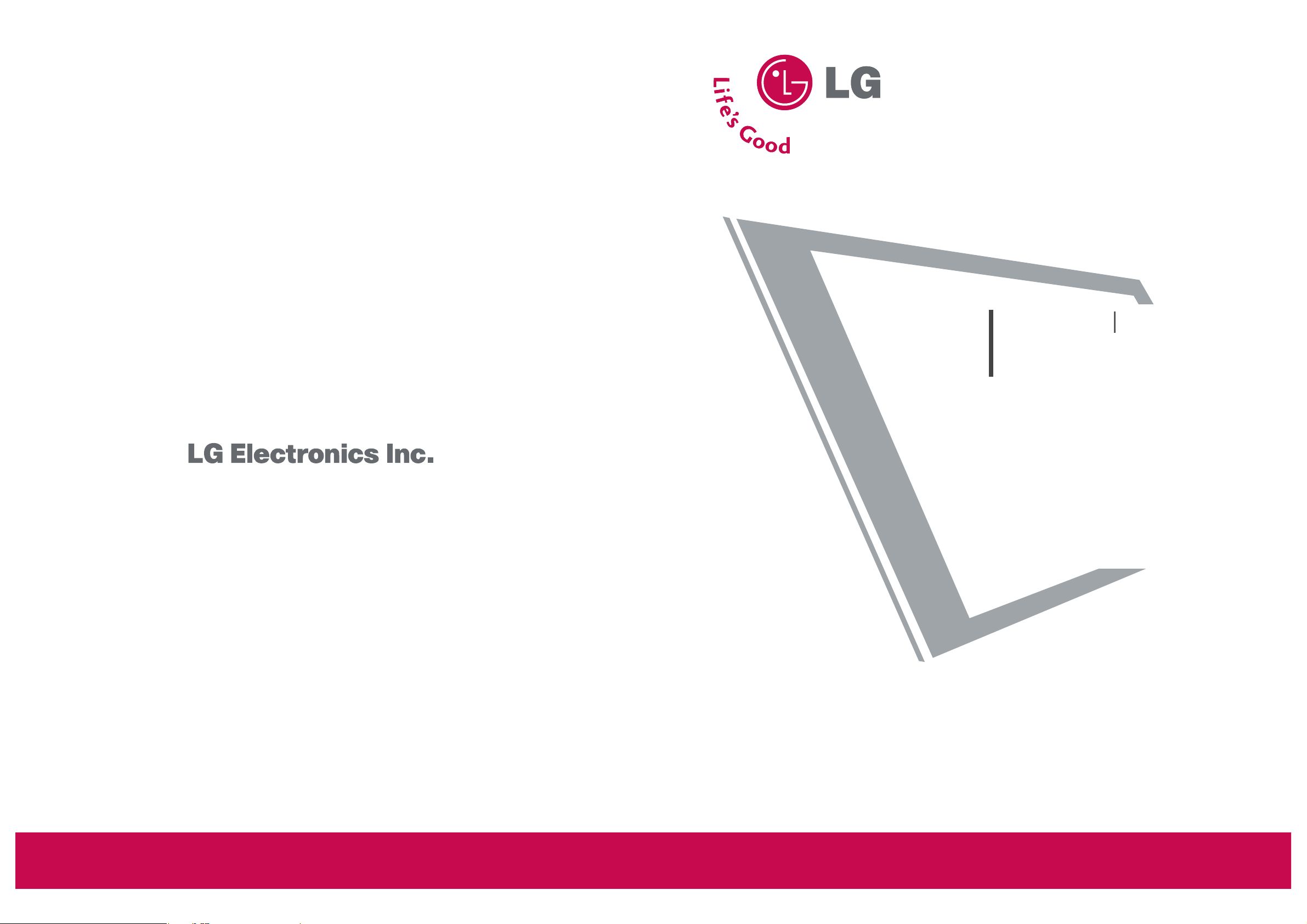
Please read this manual carefully and completely before operating your set. Retain it for future reference.
Record model number and serial number of the set.
See the label attached on the back cover and quote
this information to your dealer when you require service.
LCD TV
PLASMA TV
OWNER’S MANUAL
LCD TV MODELS
26LC2R
32LC2R
32LC3R
PLASMA TV MODELS
42PC1R
42PC1RV
42PC1RVH
42PC7R
42PC7RH
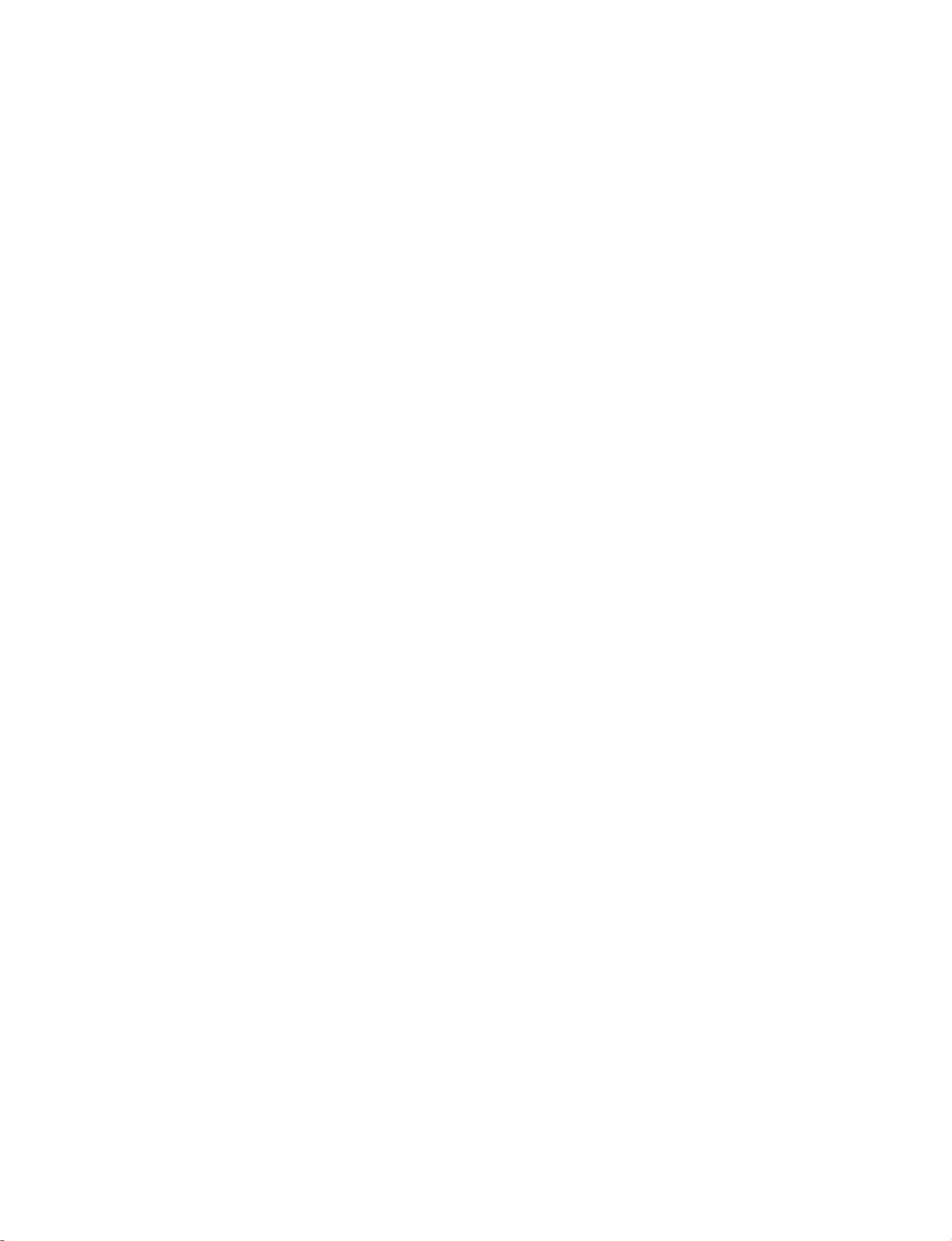
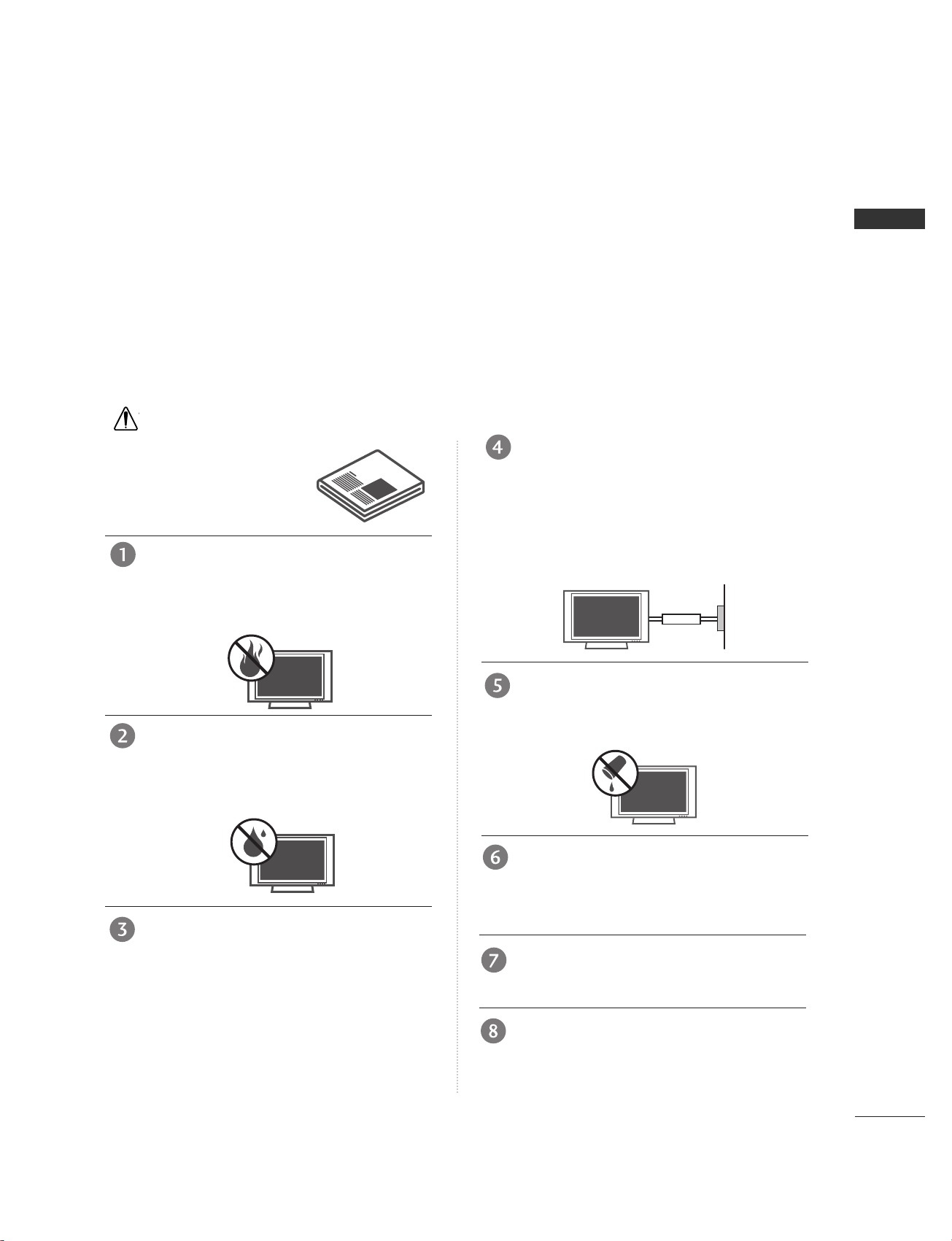
WARNING
1
WARNING
IMPORTANT SAFETY INSTRUCTIONS
W
WARNING
Read these instructions.
Keep these instructions.
Heed all warnings.
Follow all instructions.
Do not place the product in direct sunlight or
near heat sources such as heat registers,
stove and so on.
This may cause a fire.
Do not use the product in damp place such
as a bathroom or any place where it is likely
to get wet.
This may cause a fire or could give an electric shock.
Bend antenna cable between inside and outside building to prevent rain from flowing in.
This may cause water damaged inside the product and could
give an electric shock.
Earth wire should be connected.
If the earth wire is not connected, there is possible a danger
of electric shock caused by the current leakage.
If grounding methods are not possible, a separate circuit
breaker should be employed and installed by a qualified
electrician.
Do not connect ground to telephone wires, lightning rods
or gas pipe.
Do not placing anything containing liquid on
top of the product.
This may cause a fire or could give an electric shock.
Wet Location Marking :
Apparatus shall not be exposed to dripping or splashing and
no objects filled with liquids, such as vases, shall be placed
on the apparatus.
Do not insert any object into the exhaust vent.
This may cause a fire or could give an electric shock.
Do not place heavy objects on the product.
This may cause serious injury to a child or adult.
Important safety instructions shall be provided with each apparatus. This information shall be given in a separate booklet or sheet, or be located before any operating instructions in an instruction for installation for
use and supplied with the apparatus.
This information shall be given in a language acceptable to the country where the apparatus is intended to
be used.
The important safety instructions shall be entitled “Important Safety Instructions”. The following safety
instructions shall be included where applicable, and, when used, shall be verbatim as follows. Additional safety information may be included by adding statements after the end of the following safety instruction list. At
the manufacturer’s option, a picture or drawing that illustrates the intent of a specific safety instruction may
be placed immediately adjacent to that safety instruction :
Owner ManualOwner Manual
Owner Manua
l
Owner
Manua
l
Ow
n
er M
a
n
ua
l
Ow
n
e
r M
an
u
al
Power
supplier
Short-circuit
breaker
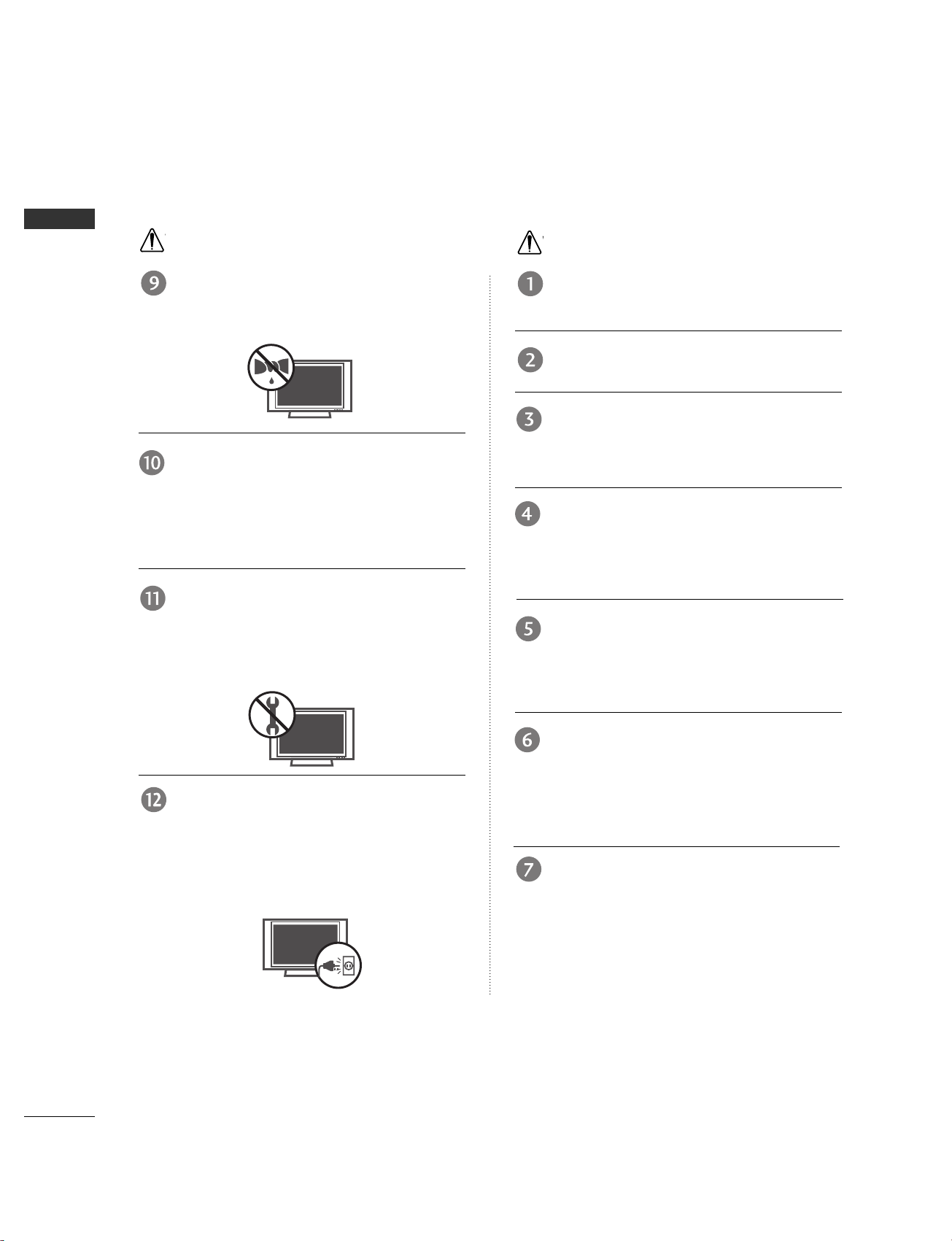
WARNING
2
IMPORTANT SAFETY INSTRUCTIONS
WARNING
Do not use water the product while cleaning.
This may cause damaged the product or could give an electric shock.
In case of smoke or strange smell from the
product, switch it off, unplug it from the wall
outlet and contact your dealer or service
center.
This may cause a fire or could give an electric shock.
Do not attempt to service the product yourself. Contact your dealer or service center.
This may cause damaged the product or could give an electric
shock.
During a lightning thunder, unplug the product
from the wall outlet and don’t touch an
antenna cable.
This may cause damaged the product or could give an electric shock.
Never touch the power plug with a wet hand.
This may cause an electric shock.
Disconnect from the mains and remove all
connections before moving.
Do not place the product in a built-in
installation such as a bookcase or rack.
Ventilation required.
When installing the product on a table, be
careful not to place the edge of its stand.
This may cause the product to fall, causing serious injury to
a child or adult, and serious damage to the product.
Do not place an outside antenna in the vicinity
of overhead power lines or other electric light
or power circuits.
This may cause an electric shock.
There should be enough distance between an
outside antenna and power lines to keep the
former from touching the latter even when
the antenna falls.
This may cause an electric shock.
Do not pull the cord but the plug when
unplugging.
This may cause a fire.
Owner Manua
l
W
WARNING
W
NOTE
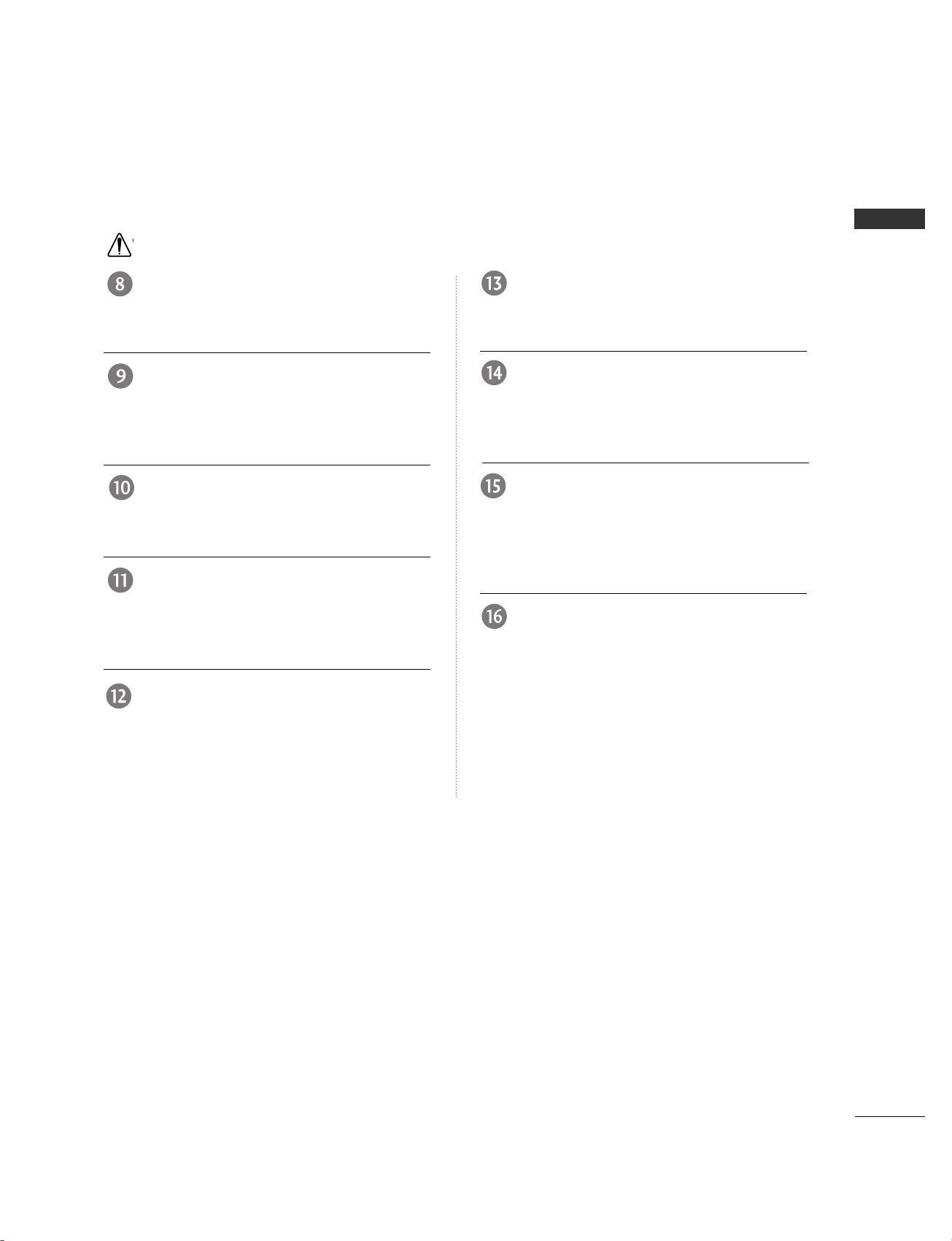
WARNING
3
WARNING
Ensure the power cord doesn’t trail across
any hot objects like a heater.
This may cause a fire or an electric shock.
Do not plug when the power cord or the plug
is damaged or the connecting part of the
power outlet is loose.
This may cause a fire or an electric shock.
Dispose of used batteries carefully to protect
a child from eating them.
In case that it eats them, take it to see a doctor immediately.
When moving the product assembled with
speakers do not carry holding the speakers.
This may cause the product to fall, causing serious injury to
a child or adult, and serious damage to the product.
Unplug this product from the wall outlet
before cleaning. Do not use liquid cleaners or
aerosol cleaners.
This may cause damaged the product or could give an electric
shock.
Contact the service center once a year to
clean the internal part of the product.
Accumulated dust can cause mechanical failure.
The distance between eyes and the screen
should be about 5 - 7 times as long as diagonal length of the screen.
If not, eyes will strain.
Unplug the product from the wall outlet when
it is left unattended and unused for long periods
of time.
Accumulated dust may cause a fire or an electric shock from
deterioration or electric leakage.
Only use the specified batteries.
This make cause damaged the product or could give an
electric shock.
W
NOTE
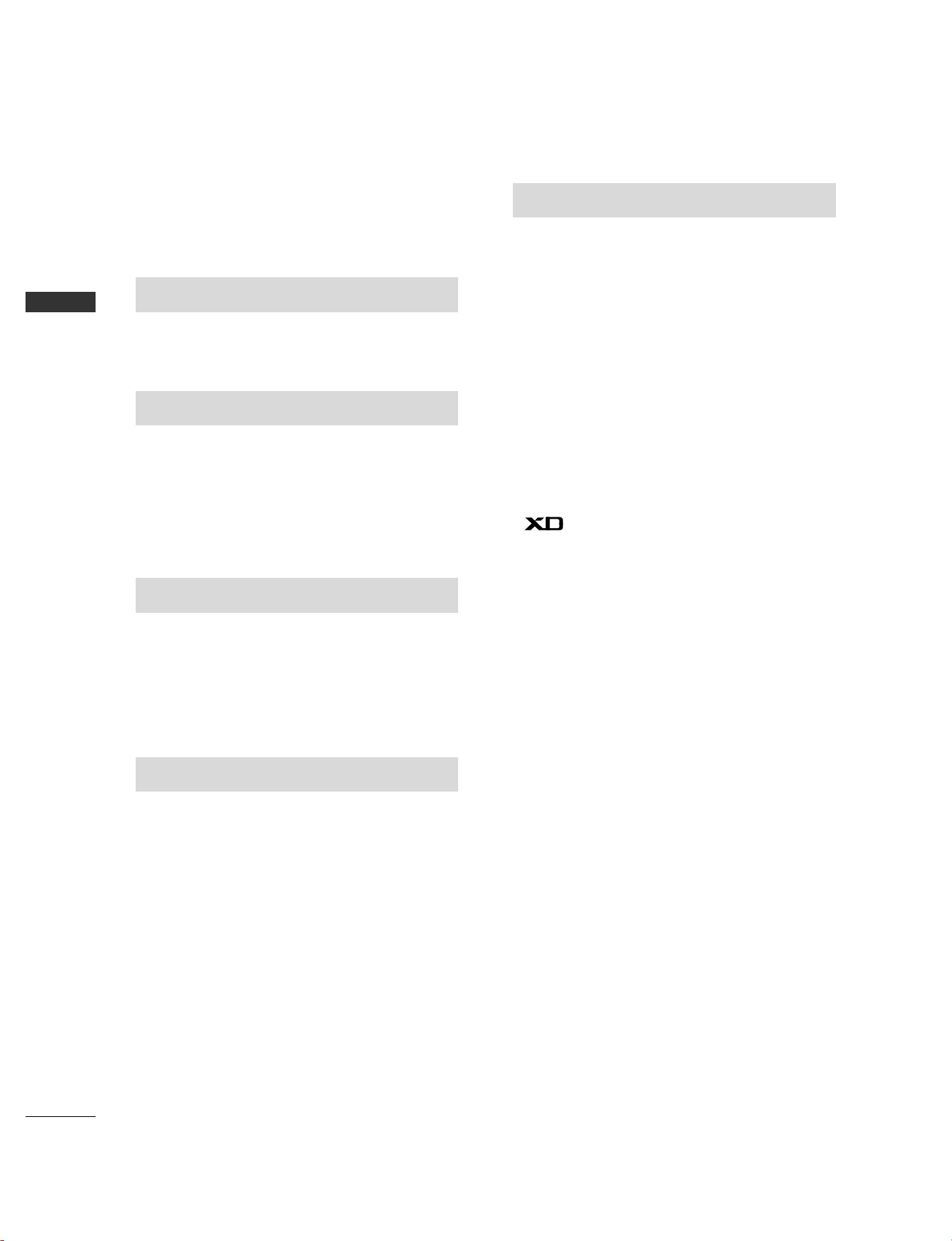
4
CONTENT
CONTENTS
WARNING . . . . . . . . . . . . . . . . . . . . . . . . . . . . . . . . . . . . . . . . . . . . . . . . . .1
BENEFIT
. . . . . . . . . . . . . . . . . . . . . . . . . . . . . . . . . . . . . . . . . . . . . . . . . . . . .6
ACCESSORIES
. . . . . . . . . . . . . . . . . . . . . . . . . . . . . . . . . . . . . . . . . . .7
INTRODUCTION
Controls / Connection Options . . . . . . . . . . . . . . . . . . . . . . . . .8-11
Remote Control Key Functions
. . . . . . . . . . . . . . . . . . . . . . . . .12-13
TV MENU
On Screen Menus Selection and Adjustment
. . . . . . . .31
CChhaannnneell MMeennuu OOppttiioonnss
Auto program: Channel Search
. . . . . . . . . . . . . . . . . . . . . .32
Manual program: Adding/Deleting Channels
. .33
Fine tuning
. . . . . . . . . . . . . . . . . . . . . . . . . . . . . . . . . . . . . . . . . . . . . . . . . .34
Favorite Channels Setup
. . . . . . . . . . . . . . . . . . . . . . . . . . . . . . .35
PPiiccttuurree MMeennuu OOppttiioonnss
Auto Picture Control (APC) . . . . . . . . . . . . . . . . . . . . . . . . . .36
Picture Adjustment (APC-User option)
. . . . . . . . .37
Auto Color Temperature Control (ACC)
. . . . . . . .38
Manual Color Temperature Control
(ACC - User option)
. . . . . . . . . . . . . . . . . . . . . . . . . . . . . . . . . . . .39
Function
. . . . . . . . . . . . . . . . . . . . . . . . . . . . . . . . . . . . . . . . . . .40
Advanced-Cinema
. . . . . . . . . . . . . . . . . . . . . . . . . . . . . . . . . . . . . . . .41
Advanced-Black level . . . . . . . . . . . . . . . . . . . . . . . . . . . . . . . . . . . .42
Reset
. . . . . . . . . . . . . . . . . . . . . . . . . . . . . . . . . . . . . . . . . . . . . . . . . . . . . . . . . . .43
SSoouunndd MMeennuu OOppttiioonnss
Digital Auto Sound Processing (DASP)
. . . . . . . . . .44
Sound Frequency Adjustment
(DASP - User option)
. . . . . . . . . . . . . . . . . . . . . . . . . . . . . . . . . . .45
Auto Volume Leveler (AVL)
. . . . . . . . . . . . . . . . . . . . . . . . . . .46
Stereo/SAP Broadcasts Setup
. . . . . . . . . . . . . . . . . . . . . . .46
Balance Adjustment
. . . . . . . . . . . . . . . . . . . . . . . . . . . . . . . . . . . . .47
Speaker
. . . . . . . . . . . . . . . . . . . . . . . . . . . . . . . . . . . . . . . . . . . . . . . . . . . . . . .48
TTiimmee MMeennuu OOppttiioonnss
Clock Setup
. . . . . . . . . . . . . . . . . . . . . . . . . . . . . . . . . . . . . . . . . . . . . . . . .49
On/Off Timer
. . . . . . . . . . . . . . . . . . . . . . . . . . . . . . . . . . . . . . . . . . . . . .50
Auto Off
. . . . . . . . . . . . . . . . . . . . . . . . . . . . . . . . . . . . . . . . . . . . . . . . . . . . . .51
Sleep Timer
. . . . . . . . . . . . . . . . . . . . . . . . . . . . . . . . . . . . . . . . . . . . . . . . .51
SSppeecciiaall MMeennuu OOppttiioonnss
Language
. . . . . . . . . . . . . . . . . . . . . . . . . . . . . . . . . . . . . . . . . . . . . . . . . . . . .52
Key Lock
. . . . . . . . . . . . . . . . . . . . . . . . . . . . . . . . . . . . . . . . . . . . . . . . . . . . . .53
ISM (Image Sticking Minimization) Method
. . .54
Low Power
. . . . . . . . . . . . . . . . . . . . . . . . . . . . . . . . . . . . . . . . . . . . . . . . . . .55
Closed Captions
. . . . . . . . . . . . . . . . . . . . . . . . . . . . . . . . . . . . . . . . . .56
XD Demo
. . . . . . . . . . . . . . . . . . . . . . . . . . . . . . . . . . . . . . . . . . . . . . . . . . . .57
INSTALLATION
Stand Installation / Desktop pedestal Installation 14-15
Altitude
. . . . . . . . . . . . . . . . . . . . . . . . . . . . . . . . . . . . . . . . . . . . . . . . . . . . . . . . . . . . . . .16
How to join the product assembly to the wall
to protect the set tumbling
. . . . . . . . . . . . . . . . . . . . . . . . . . . . . . . . . . .17
Basic Connection /
How to Remove the Cable Management
. . . . . . . . . . .18-19
CONNECTIONS & SETUP
Antenna Connection
. . . . . . . . . . . . . . . . . . . . . . . . . . . . . . . . . . . . . . . . . . . .20
VCR Setup
. . . . . . . . . . . . . . . . . . . . . . . . . . . . . . . . . . . . . . . . . . . . . . . . . . . . .21-22
External Equipment Connection
. . . . . . . . . . . . . . . . . . . . . . . . . . . .22
DVD Setup
. . . . . . . . . . . . . . . . . . . . . . . . . . . . . . . . . . . . . . . . . . . . . . . . . . . . .23-24
STB(SET-TOP BOX) Setup
. . . . . . . . . . . . . . . . . . . . . . . . . . . . . .25-26
PC Setup
. . . . . . . . . . . . . . . . . . . . . . . . . . . . . . . . . . . . . . . . . . . . . . . . . . . . . . .27-28
Turning the TV On
. . . . . . . . . . . . . . . . . . . . . . . . . . . . . . . . . . . . . . . . . . . . . . .29
SPECIAL FUNCTIONS
PPIIPP ((PPiiccttuurree--IInn--PPiiccttuurree))
Watching PIP
. . . . . . . . . . . . . . . . . . . . . . . . . . . . . . . . . . . . . . . . . . . . . . .30
Channel Selection for Sub Picture
. . . . . . . . . . . . . . . .30
Input Source Selection for Sub Picture
. . . . . . . . .30
Sub Picture Size Adjustment (PIP mode only)30
Moving the Sub Picture (PIP mode only)
. . . . . . .30
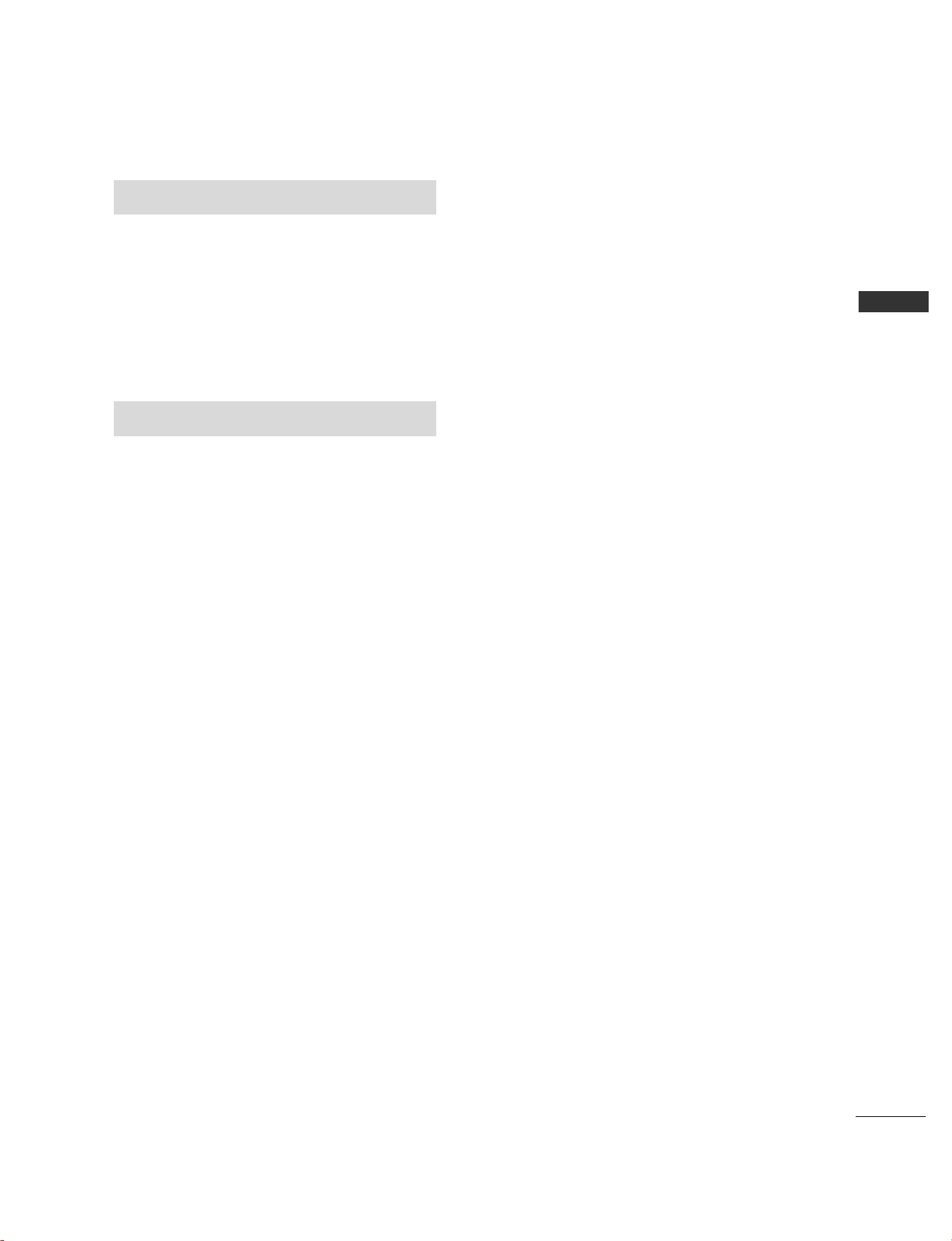
5
CONTENT
TV MENU
SSccrreeeenn MMeennuu OOppttiioonnss
Auto Configure (RGB [PC] mode only) . . . . . . . . . . . .58
Manual Configure . . . . . . . . . . . . . . . . . . . . . . . . . . . . . . . . . . . . . . . .59
Setting the Picture Format
. . . . . . . . . . . . . . . . . . . . . . . . . . . .60
Selecting Wide VGA/XGA mode . . . . . . . . . . . . . . . . . . .61
Initializing
(Reset to original factory settings) . . . . . . . . . . . . . . . .62
APPENDIX
External Control Device Setup
. . . . . . . . . . . . . . . . . . . . . .
63-69
IR Codes
. . . . . . . . . . . . . . . . . . . . . . . . . . . . . . . . . . . . . . . . . . . . . . . . . . . . . . .
70
Remote control IR codes
. . . . . . . . . . . . . . . . . . . . . . . . . . . . . . . . . .
71
Programming the Remote
. . . . . . . . . . . . . . . . . . . . . . . . . . . . . . . . .
72
Programming code
. . . . . . . . . . . . . . . . . . . . . . . . . . . . . . . . . . . . .
72-73
Troubleshooting Checklist
. . . . . . . . . . . . . . . . . . . . . . . . . . . .
74-75
Maintenance
. . . . . . . . . . . . . . . . . . . . . . . . . . . . . . . . . . . . . . . . . . . . . . . . . .
76
Product Specifications
. . . . . . . . . . . . . . . . . . . . . . . . . . . . . . . .
77-79
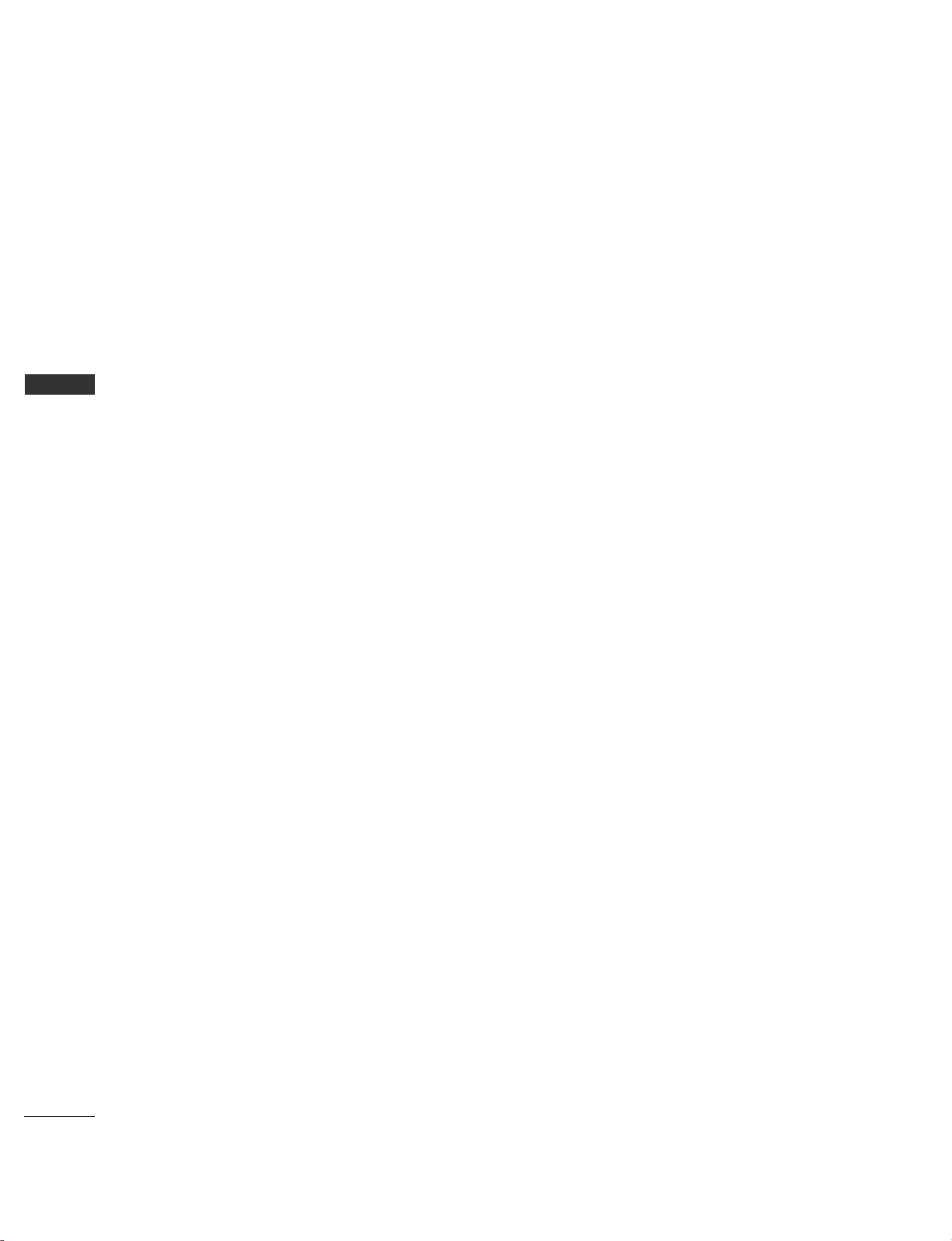
6
BENEFIT
INTRODUCTION
What is a Plasma TV ?
Using plasma is the best way to achieve flat panel
displays with excellent image quality and large
screen sizes that are easily viewable. The Plasma TV
can be thought of as a descendant of the neon
lamp and or a series of fluorescent lamps.
How does it work?
Plasma TV is an array of cells, known as pixels, which
are comprised of three sub-pixels, corresponding to
the colors red, green, and blue. Gas in a plasma
state is used to react with phosphors in each subpixel to produce colored light (red, green, or blue).
These phosphors are the same types used in
Cathode Ray Tube (CRT) devices such as televisions
and common computer monitors.
Plasma TV offers a rich, dynamic display because
each sub-pixel is individually controlled by advanced
electronics to produce over 16 million different colors. This means that you get perfect images that are
easily viewable in a display that is fewer than five
inches thick.
160° - Wide angle range of vision
Your flat panel plasma screen offers an exceptionally
broad viewing angle of over 160 degrees. This
means that the display is clear and visible to viewers
anywhere in the room.
Wide Screen
The wide screen offers a theater-like experience in
your own home.
Multimedia
Connect your plasma display to a PC and use it for
conferencing, games, and Internet browsing. The
Picture-in-Picture feature allows you to view your PC
and video images simultaneously.
Versatile
The light weight and thin size makes it easy to
install your plasma display in a variety of locations
where conventional TVs do not fit.
The Plasma TV Manufacturing Process: a few
minute colored dots may be present on the
Plasma TV screen
The Plasma TV is composed of 0.9 to 2.2 million
cells. A few cell defects will normally occur in the
Plasma TV manufacturing process. Several tiny,
minute colored dots visible on the screen should be
acceptable. This also occurs in other Plasma TV
manufacturers' products. The tiny dots appearing
does not mean that this Plasma TV is defective.
Thus a few cell defects are not sufficient cause for
the Plasma TV to be exchanged or returned. Our
production technology minimizes these cell defects
during the manufacture and operation of this product.
FOR LCD TV
If the TV feels cold to the touch, there may be a
small “flicker” when it is turned on. This is normal,
there is nothing wrong with TV.
Some minute dot defects may be visible on the
screen, appearing as tiny red, green, or blue spots.
However, they have no adverse effect on the monitor's performance.
Avoid touching the LCD screen or holding your finger(s)
against it for long periods of time. Doing so may produce some temporary distortion effects on the screen.
OOnn DDiissppoossaall
a. The fluorescent lamp used in this product con-
tains a small amount of mercury.
b. Do not dispose of this product with general
household waste.
c. Disposal of this product must be carried out in
accordance to the regulations of your local
authority.
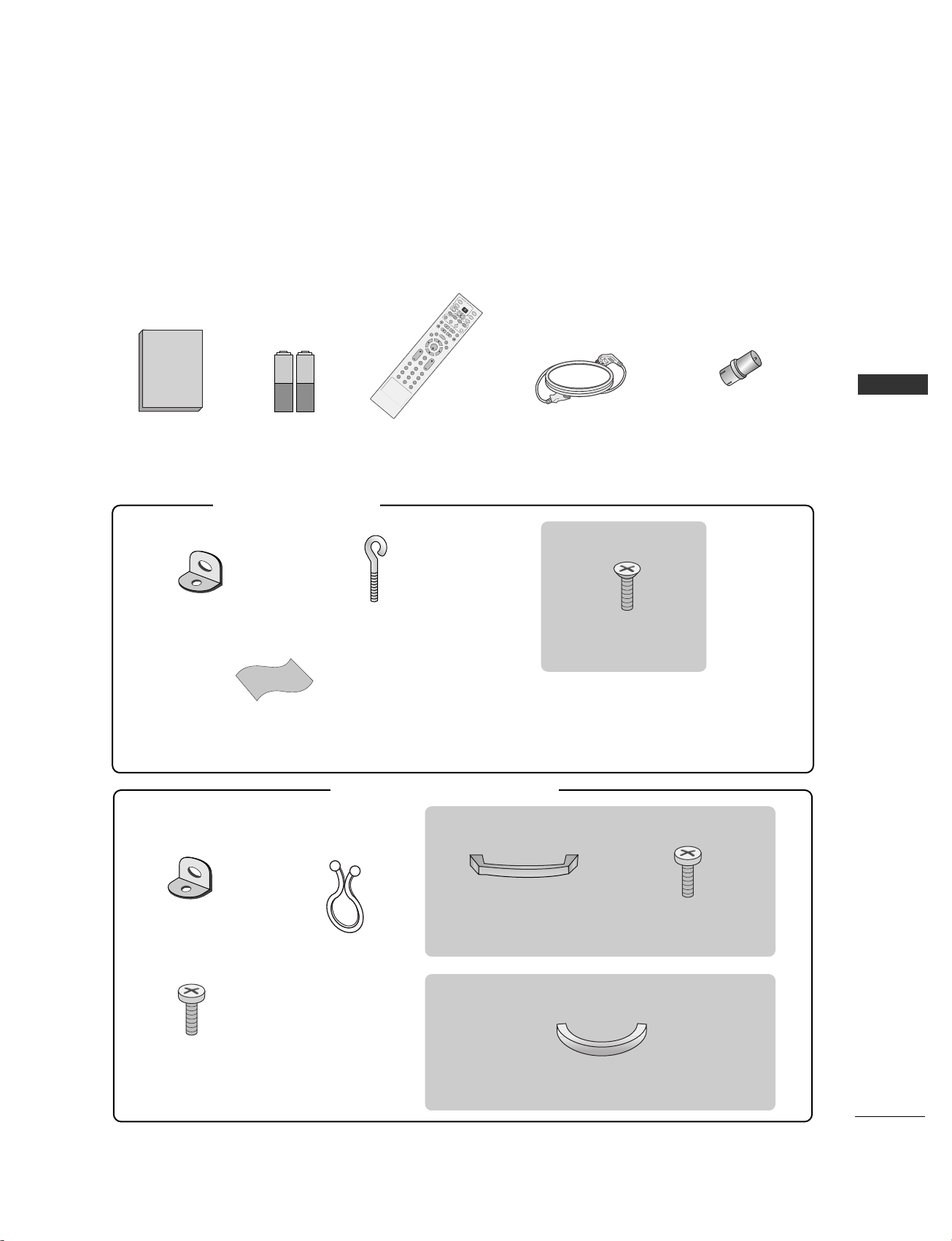
7
ACCESSORIES
INTRODUCTION
Ensure that the following accessories are included with your product. If an accessory is missing, please contact the dealer where you purchased the product.
Owner's Manual
1.5V
1.5V
Owner’s Manual Batteries
(some models)
E
N
T
E
R
IN
P
U
T
TVT
V
I
N
P
U
T
P
I
P
C
H
P
I
P
C
H
+
P
I
P
I
N
P
U
T
D
V
D
A
R
C
EX
IT
V
O
L
R
E
V
I
E
W
M
U
TE
C
H
SLEEP
M
E
M
O
R
Y
/
E
R
A
S
E
M
E
N
U
C
A
P
T
IO
N
P
IP
S
IZ
E
P
O
S
T
IO
N
V
C
R
P
O
W
E
R
123
456
789
*
0
FCR
MT
S
E
N
T
E
R
IN
P
U
T
TVT
V
I
N
P
U
T
P
I
P
C
H
-
P
I
P
C
H
+
P
I
P
I
N
P
U
T
D
V
D
A
R
C
EXIT
V
O
L
R
E
V
I
E
W
M
U
T
E
C
H
SLEEP
M
E
M
O
R
Y
/
E
R
A
S
E
M
E
N
U
C
A
P
T
IO
N
P
IP
S
IZ
E
P
O
S
T
I
O
N
V
C
R
P
O
W
E
R
123
456
789
*
0
MTS
FCR
Remote Control Power Cord
2-TV brackets
2-Wall brackets
2-TV bracket bolts
FFoorr 2266LL CC22RR//3322LLCC22RR//3322LLCC 33RR **
4-bolts for stand assembly
(Refer to p.15)
3322LLCC22RR** oo nn llyy
Cable Management
(Refer to p.19)
3322LLCC33RR** oo nn llyy
Cable Management
(Refer to p.19)
Twister Holder
Arrange the wires
with the twister holder.
RF Adapter
You must connect it to the antenna
wire after fixing in Antenna Input.
This adapter is only supplied in
Argentina.
2-Wall brackets
2-eye-bolts
FFoorr 4422PPCC11RR**//4422PPCC77RR **
Polishing cloth
Polish the screen with the cloth.
4422PPCC11RR ** oonnllyy
2-bolts for stand assembly
(Refer to p.14.)
* Slightly wipe stained spot on the exterior only with the cleansing cloths for
the product exterior if there is stain or fingerprint on surface of the exterior.
* Do not wipe roughly when removing stain. Please be cautious of that exces-
sive power may cause scratch or discoloration.
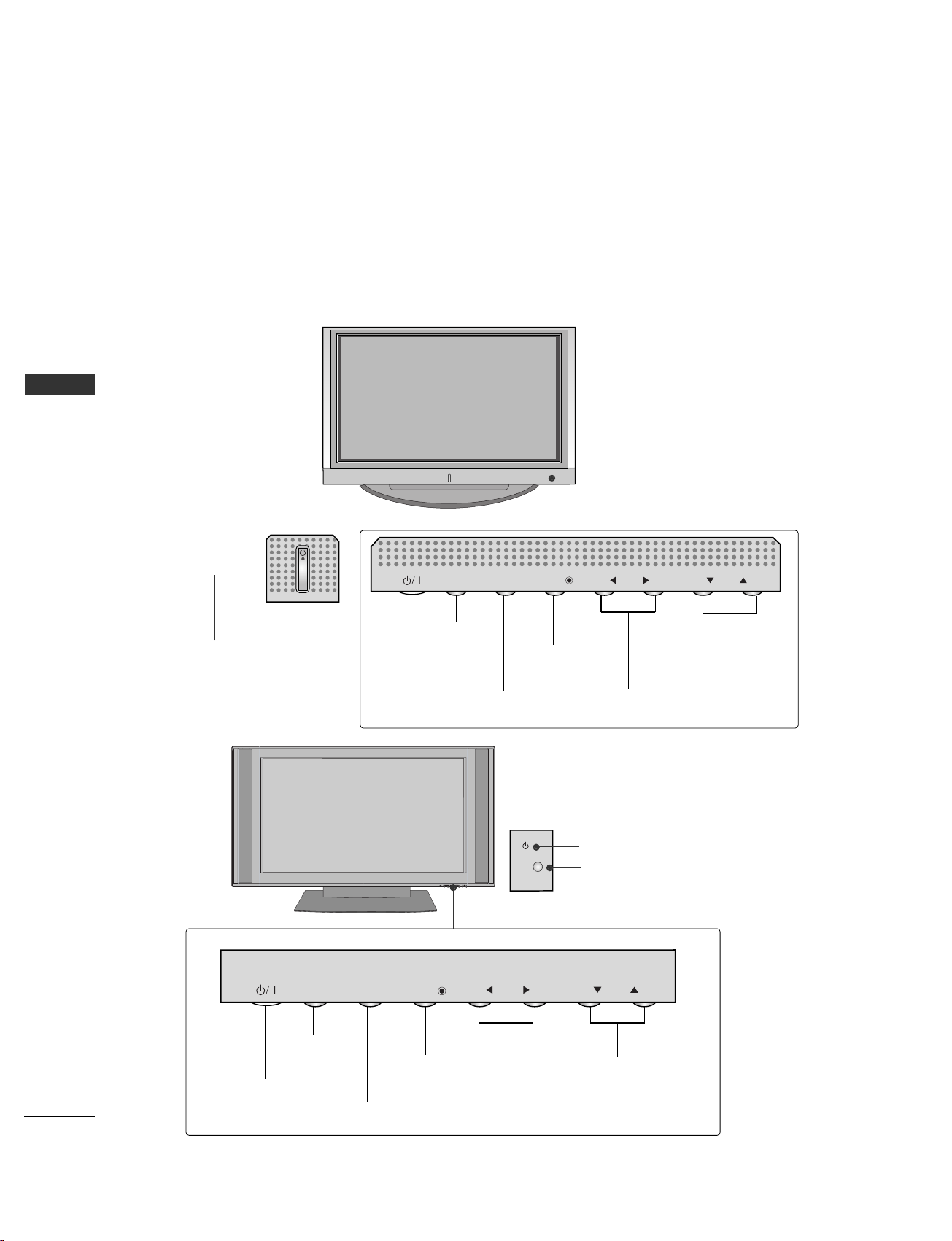
8
INTRODUCTION
CONTROLS
INTRODUCTION
This is the front panel of models 42PC1R* TVs.
■
This is a simplified representation of the front panel. Here shown may be somewhat different from your TV.
PR
VOL
OK
MENU
INPUT
Front Panel Controls
Power/Standby Indicator
• illuminates red in standby mode.
• illuminates green when the set is switched on.
42PC7R*
42PC1R*
Power/Standby Indicator
• illuminates red in standby mode.
• illuminates white when the set is
switched on.
CHANNEL Buttons
VOLUME Buttons
MENU Button
ENTER Button
INPUT Button
POWER Button
CH
VOL
ENTER
MENU
INPUT
CHANNEL Buttons
VOLUME Buttons
MENU Button
ENTER Button
INPUT Button
POWER Button
CH
VOL
ENTER
MENU
INPUT
Remote Control Sensor
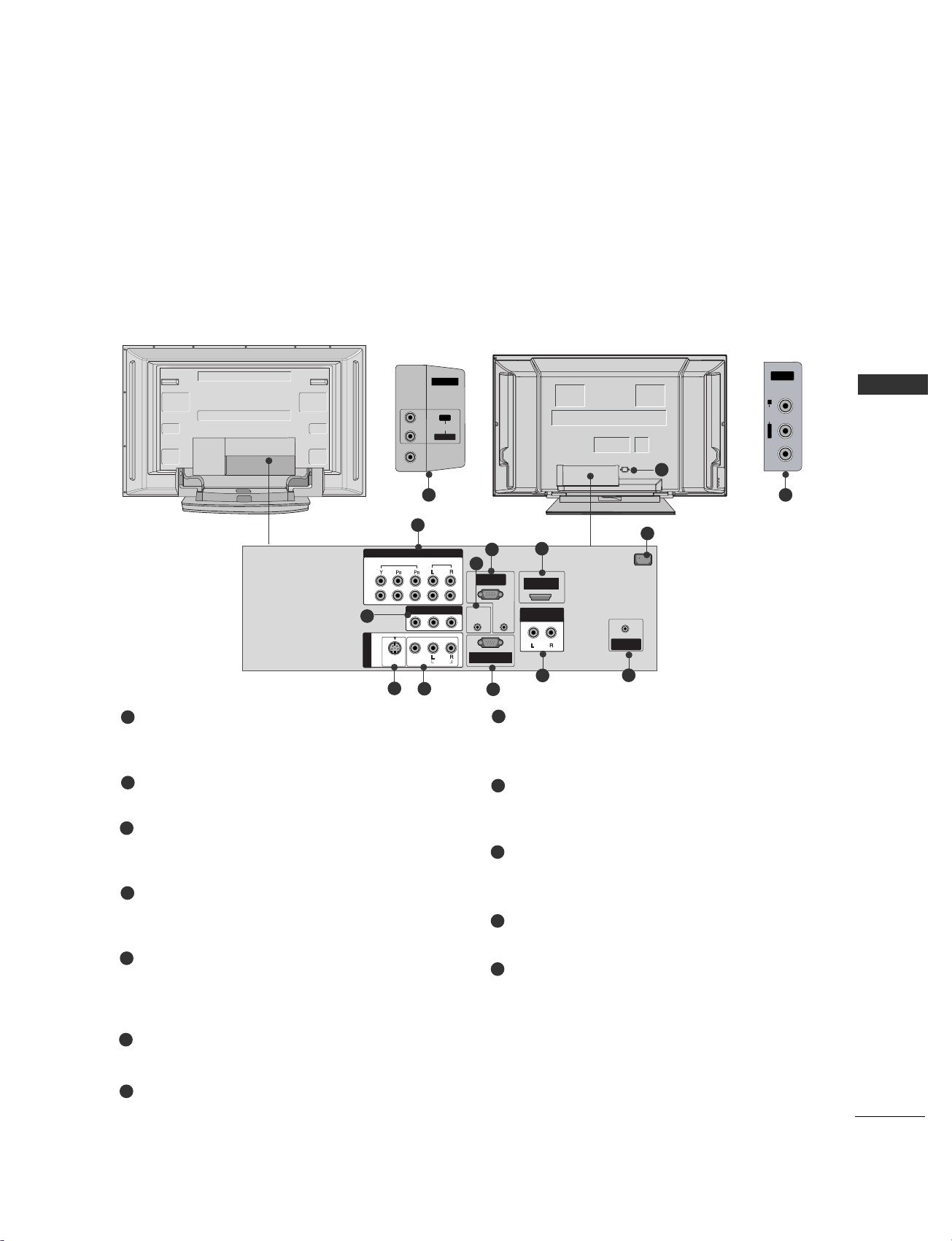
9
INTRODUCTION
CONNECTION OPTION
This is the back panel of model 42PC1R*.
VIDEO AUDIO R
L/MONO
AV IN 2
REMOTE
CONTROL IN
AUDIO IN
(RGB)
AC IN
MONO
( )
AUDIO
RGB IN
(PC/DTV)
RS-232C IN
(CONTROL & SERVICE)
HDMI IN
ANTENNA
IN
VIDEO
S-VIDEO
AUDIO OUT
VARIABLE
VIDEO
AUDIO
COMPONENT IN
AV IN 2
L/MONO
R
AUDIOAUDIO
VIDEOVIDEO
1
2
AV IN 1
AV OUT
Component Input 1/2
Connect a component video/audio device to
these jacks.
Remote Control Port
Connect your wired remote control here.
RGB/Audio Input
Connect the monitor output from a PC to the
appropriate input port.
HDMI
Connect a HDMI signal to HDMI port with HDMI
cable.
Power Cord Socket
This TV operates on an AC power. The voltage is
indicated on the product Specifications page.
Never attempt to operate the TV on DC power.
AV OUT
Connect a second TV or Monitor.
S-Video Input
Connect S-Video out from an S-VIDEO device.
Audio/Video Input
Connect audio/video output from an external
device to these jacks.
RS-232C INPUT
(CONTROL/SERVICE)PORT
Connect the serial port of the control devices to
the RS-232C jack.
Variable Audio Output
Connect an external amplifier or add a subwoofer
to your surround sound system.
Antenna Input
Connect over-the-air signals to this jack.
AUDIO Input
Connections are available for listening stereo sound
from an external device.
VIDEO Input
Connects the video signal from a video device.
1
2
3
4
7
5
6
8
9
10
11
6
7
8
1
3
2
9
4
10
11
5
42PC1R*
5
42PC7R*
12 12
12
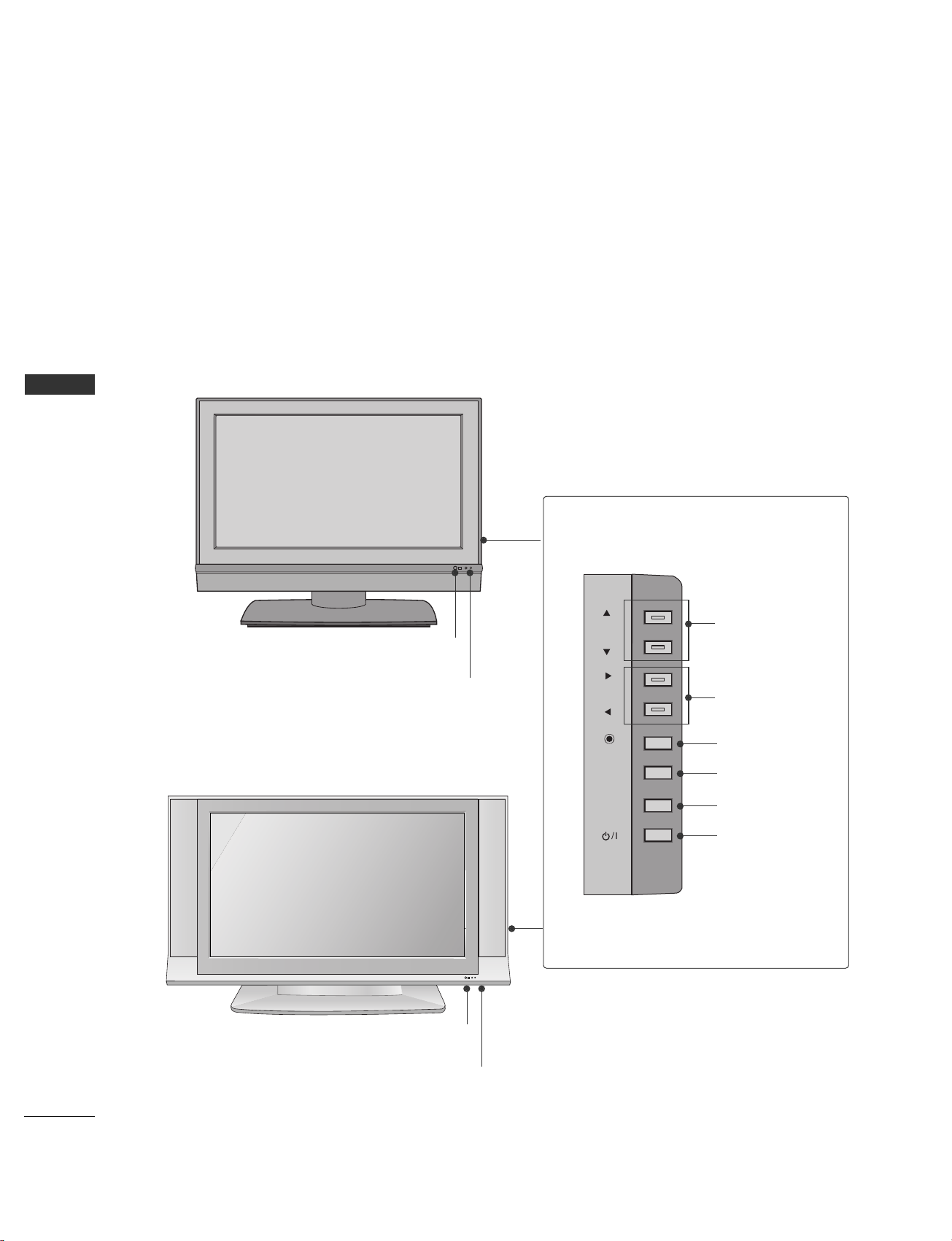
10
INTRODUCTION
INTRODUCTION
This is the front panel of models 26/32LC2R/32LC3R TVs.
■
This is a simplified representation of the front panel. Here shown may be somewhat different from your TV.
CONTROLS
R
CH
VOL
ENTER
MENU
INPUT
Remote Control Sensor
Power/Standby Indicator
• illuminates red in standby mode.
• illuminates white when the set is switched on.
Remote Control Sensor
Power/Standby Indicator
• illuminates red in standby mode.
• illuminates white when the set is switched on.
32LC3R
CH
VOL
ENTER
MENU
INPUT
CHANNEL Buttons
VOLUME Buttons
ENTER Button
MENU Button
INPUT Button
POWER Button
26/32LC2R
Front Panel Controls
R
CH
VOL
ENTER
MENU
INPUT
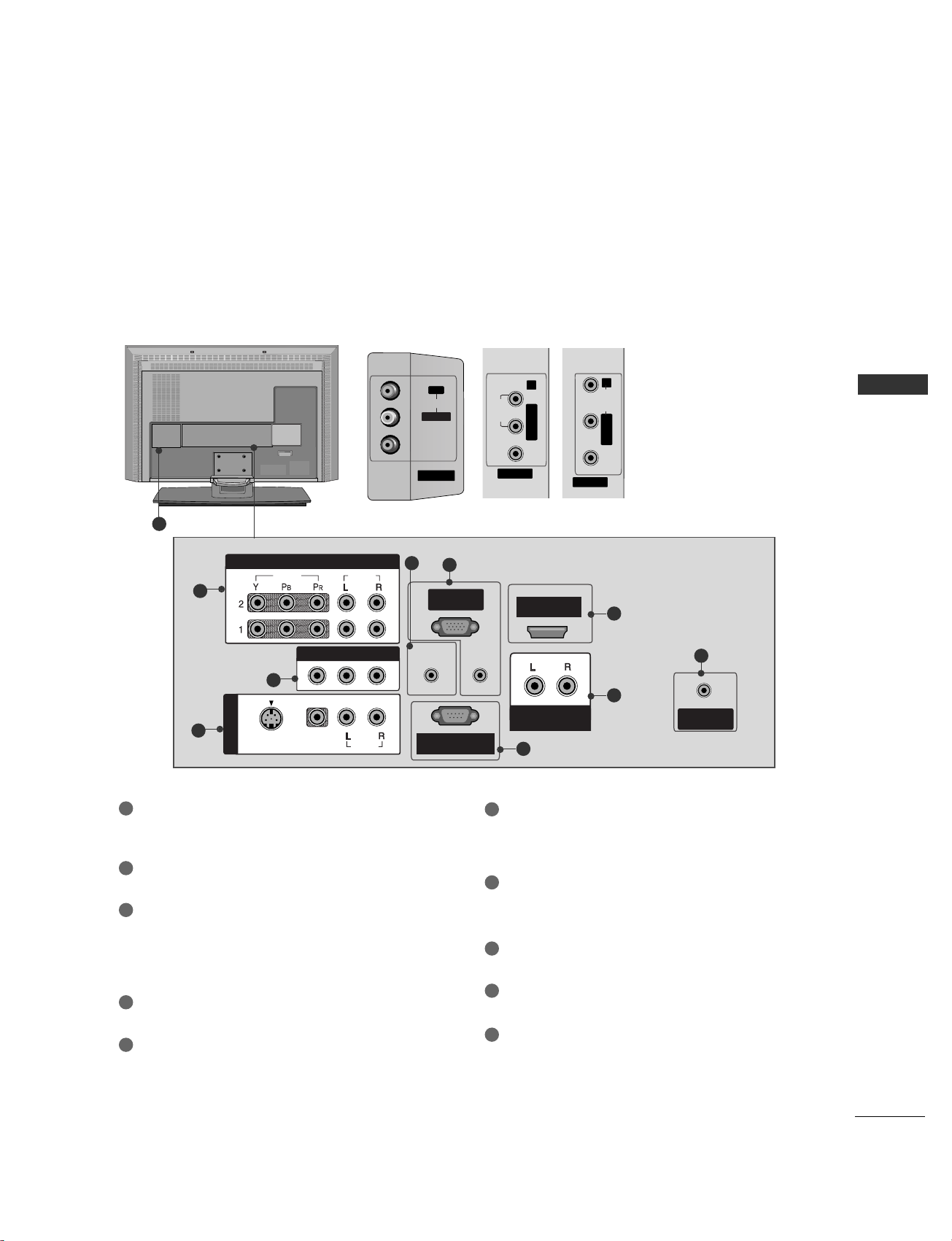
11
CONNECTION OPTIONS
INTRODUCTION
This is a back panel of 26LC2R/32LC2R/32LC3R.
AV IN 2
L/MONO
R
AUDIOAUDIO
VIDEOVIDEO
VIDEO
AV IN 2
L/MONO R
AUDIO
VIDEO
AV IN 2
L/MONO
R
AUDIO
REMOTE
CONTROL IN
AUDIO IN
(RGB)
MONO
( )
AUDIO
RGB IN
(PC/DTV)
HDM IN
ANTENNA
IN
VIDEO
S-VIDEO
AV IN 1
AUDIO OUT
VARIABLE
VIDEO
AUDIO
COMPONENT IN
AV OUT
AV IN 2
L/ MONO
R
AUDIO
VIDEO
RS-232C IN
(CONTROL & SERVICE)
Back Connection Panel
AUDIO Input
Connections are available for
listening stereo sound from
an external device.
VIDEO Input
Connects the video signal
from a video device.
COMPONENT IN
Connect a component video/audio device to
these jacks.
AV OUT
Connect a second TV or monitor.
AV (Audio/Video) IN 1
Connect audio/video output from an externa
device to these jacks.
S-VIDEO
Connect S-Video out from an S-VIDEO device.
Remote Control Port
Connect your wired remote control.
RGB/AUDIO IN
Connect the monitor output from a PC to the
appropriate input port.
HDMI IN
Connect a HDMI signal.
Or DVI(VIDEO)signal to the this port with a DVI
to HDMI cable.
VARIABLE AUDIO OUT
Connect an external amplifier or add a subwoofer
to your surround sound system.
RS-232C IN (CONTROL &SERVICE) PORT
Connect to the RS-232C port on a PC.
ANTENNA IN
Connect over-the-air signals to this jack.
Power Cord Socket
For operation with AC power.
Caution: Never attempt to operate the TV on DC
power.
1
2
3
1
7
6
8
9
10
2
3
4
5
5
9
4
6
7
8
10
32LC2R 32LC3R26LC2R
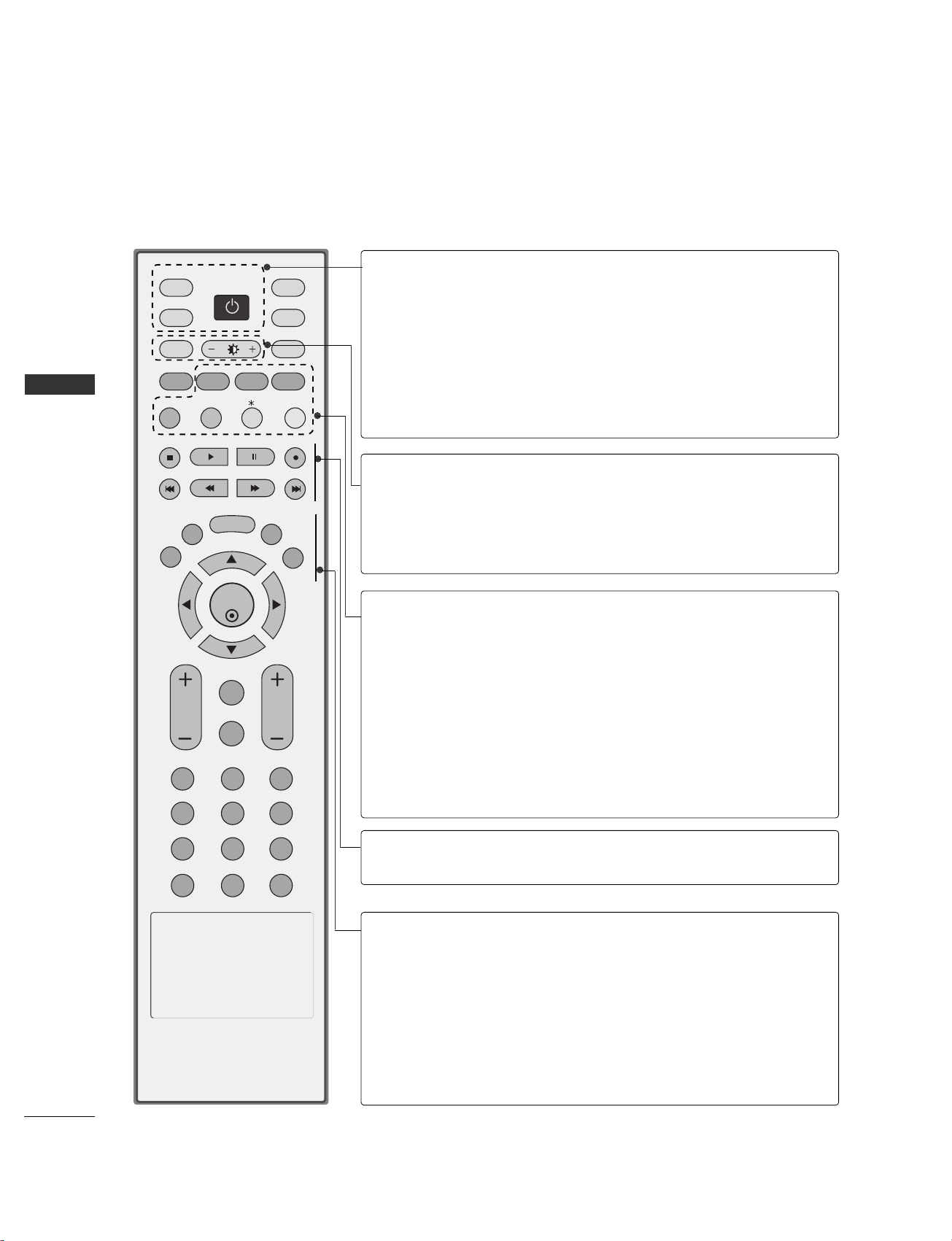
INTRODUCTION
12
REMOTE CONTROL KEY FUNCTIONS
When using the remote control, aim it at the remote control sensor on the TV.
INTRODUCTION
ENTER
INPUT
TVTV
INPUT
PIP CH- PIP CH+
PIP INPUT
DVD
ARC
EXIT
VOL
REVIEW
MUTE
CH
SLEEP
MEMORY/ERASE
MENU
CAPTION
PIP SIZE
POSTION
VCR
POWER
123
456
789
*
0
FCR
MTS
POWER
TV INPUT
INPUT
ARC
Brightness
adjustment
PIP
SIZE
POSITION
PIP CH - /+
*
PIP INPUT
VCR/DVD
control buttons
EXIT
MEMORY/ERASE
MENU
MTS
SLEEP
Turns your TV or any other programed equipment
on or off, depending on mode.
Returns to the TV mode.
If you press the button once, the input source OSD
will appear on screen as shown. Press the
DD/ EE
button
and then ENTER button to select the desired input source
(TV, AV1, AV2, Component 1, Component 2, RGB, or
HDMI).
Selects your desired picture format.
GG
RReeffeerr ttoo pp..6600
Adjusts screen brightness.
It returns to the default settings brightness by changing
mode source.
Switches the sub picture PIP, DW mode.
Adjusts the sub picture size.
Moves the sub picture.
Selects a channel for the sub picture.
Not funtional
Selects the input source for the sub picture in PIP/Twin
picture mode.
Controls some video cassette recorders or DVD players
when you have already selected DVD or VCR mode button.
Clears all on-screen displays and returns to TV viewing
from any menu.
Memorizes or erases selected channel.
Selects a menu.
Selects the MTS sound:
Mono, Stereo, or SAP.
Sets the sleep timer.
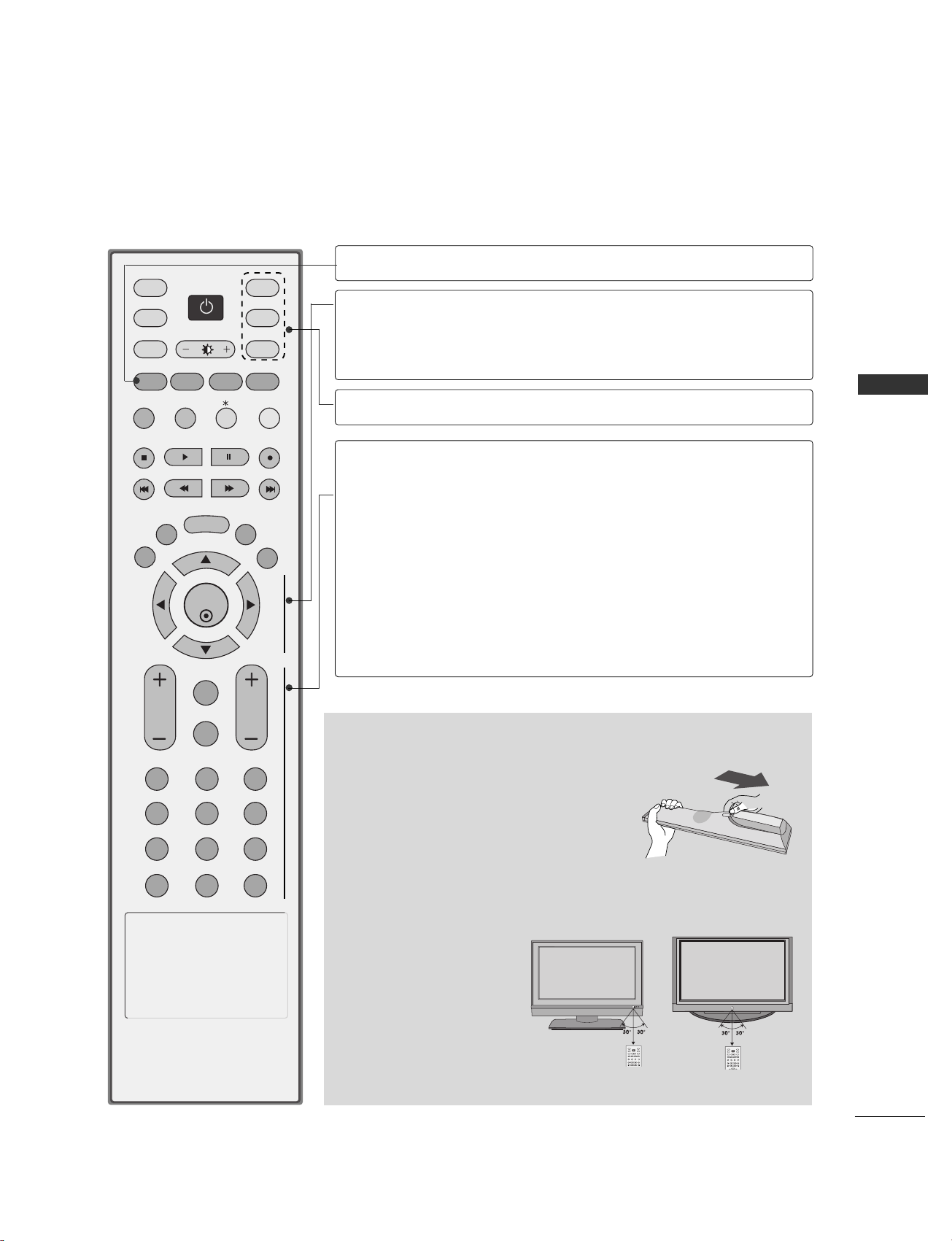
13
INTRODUCTION
ENTER
INPUT
TVTV
INPUT
PIP CH- PIP CH+
PIP INPUT
DVD
ARC
EXIT
VOL
REVIEW
MUTE
CH
SLEEP
MEMORY/ERASE
MENU
CAPTION
PIP SIZE
POSTION
VCR
POWER
123
456
789
*
0
MTS
FCR
CAPTION
THUMBSTICK
(Up/Down/Left
Right)
ENTER
MODE
VOLUME UP
/DOWN
REVIEW
MUTE
CHANNEL
UP/DOWN
0~9 number
button
FCR
Selects CAPTION mode.
Allows you to navigate the on-screen menus and
adjust the system settings to your preference.
Accepts your selection or displays the current mode.
Selects the remote operating modes.
Increases/decreases the sound level.
Returns to the previously viewed channel.
Switches the sound on or off.
Selects available channels found during Manual scan.
Selects a channel.
Selects numbered items in a menu.
Selects a favorite channel.
Installing Batteries
■
Open the battery compartment cover on the
back side and install the batteries matching
correct polarity (+ with +, - with -).
■
Install two 1.5V AA batteries. Don’t mix old or
used batteries with new ones.
■
Close cover.
■
Use a remote control up to 7
meters distance and 30
degree (left/right) within the
receiving unit scope.
■
Dispose of used batteries in
a recycle bin to preserve
environment.
TVD/A
INPUT
DVD
ARC
LIST
I/II
MENU
TEXT PIP
GUIDE
INFO
VCR
POWER
TVD/A
INPUT
DVD
ARC
TEXT PIP
GUIDE
INFO
VCR
POWER
Remote control effective range
R
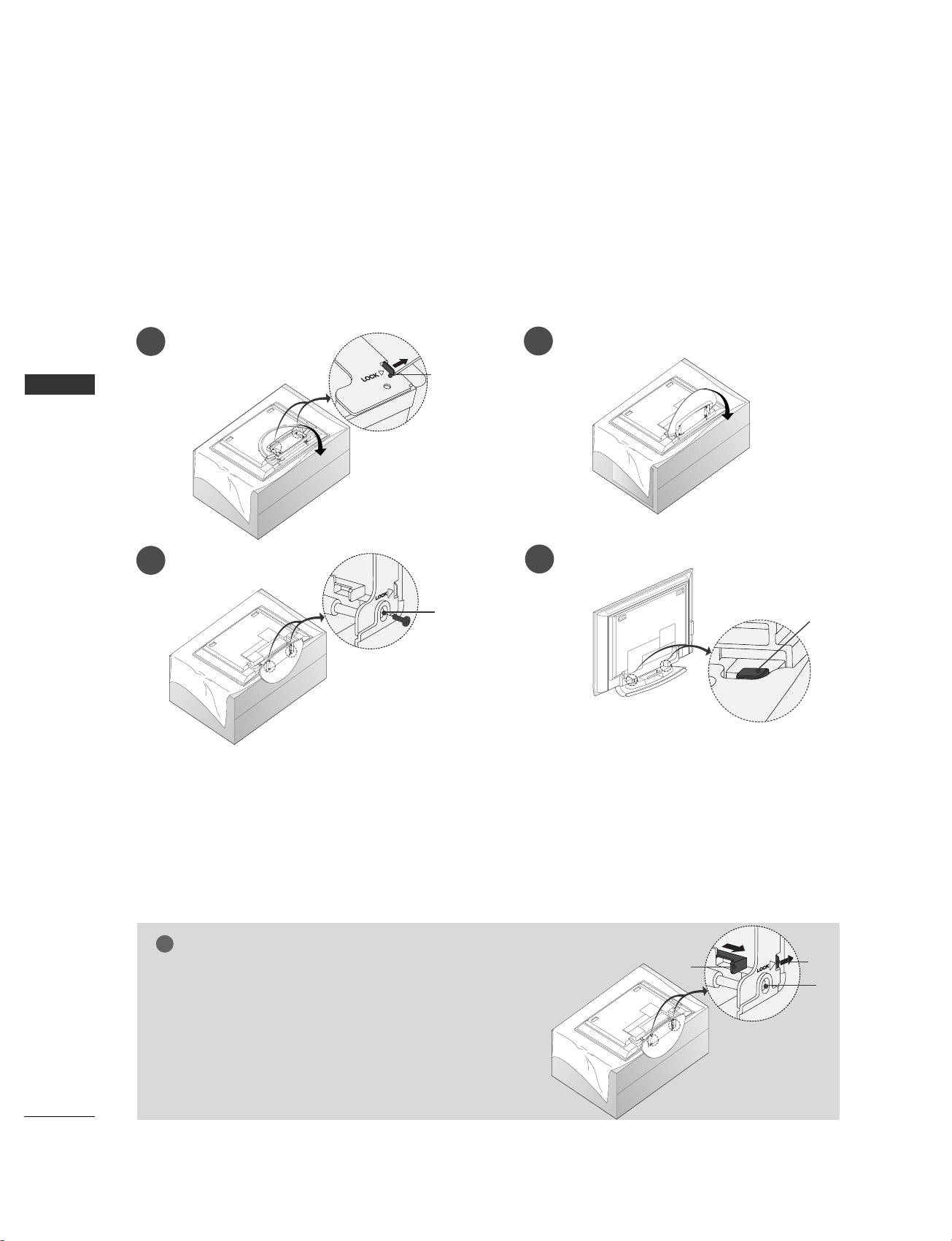
INTRODUCTION
14
STAND INSTALLATION
INSTALLATION
Installation Instruction
Unfolding the stand base
Figures shown here may be slightly different from your set.
WWhheenn cclloossiinngg tthhee ssttaanndd ffoorr ssttoorraaggee
First remove the screws in the holes (B)on the bottom of the
stand. And then pull two Hooks (D)of the stand bottom and
fold the stand into the back of the set.
After folding, push two Locks (A)of the stand bottom outward.
NOTE
!
■
Place the set with the screen facing down on a cushion or soft cloth as shown in Figures 1.
Before unfolding the stand, please make sure two locks (A)on the bottom of the stand push outward.
■
Pull the stand out as shown above in Figures 2 ~ 3.
After unfolding the stand, please insert and tighten the screws in the holes (B)on the bottom of the stand.
■
When connecting cables to the set,Do not disengage the lock (C).
This may cause the set to fall, causing serious bodily injury and serious damage to the set.
A
C
B
1
2
3
4
■
This feature is not available for all models.
A
D
B
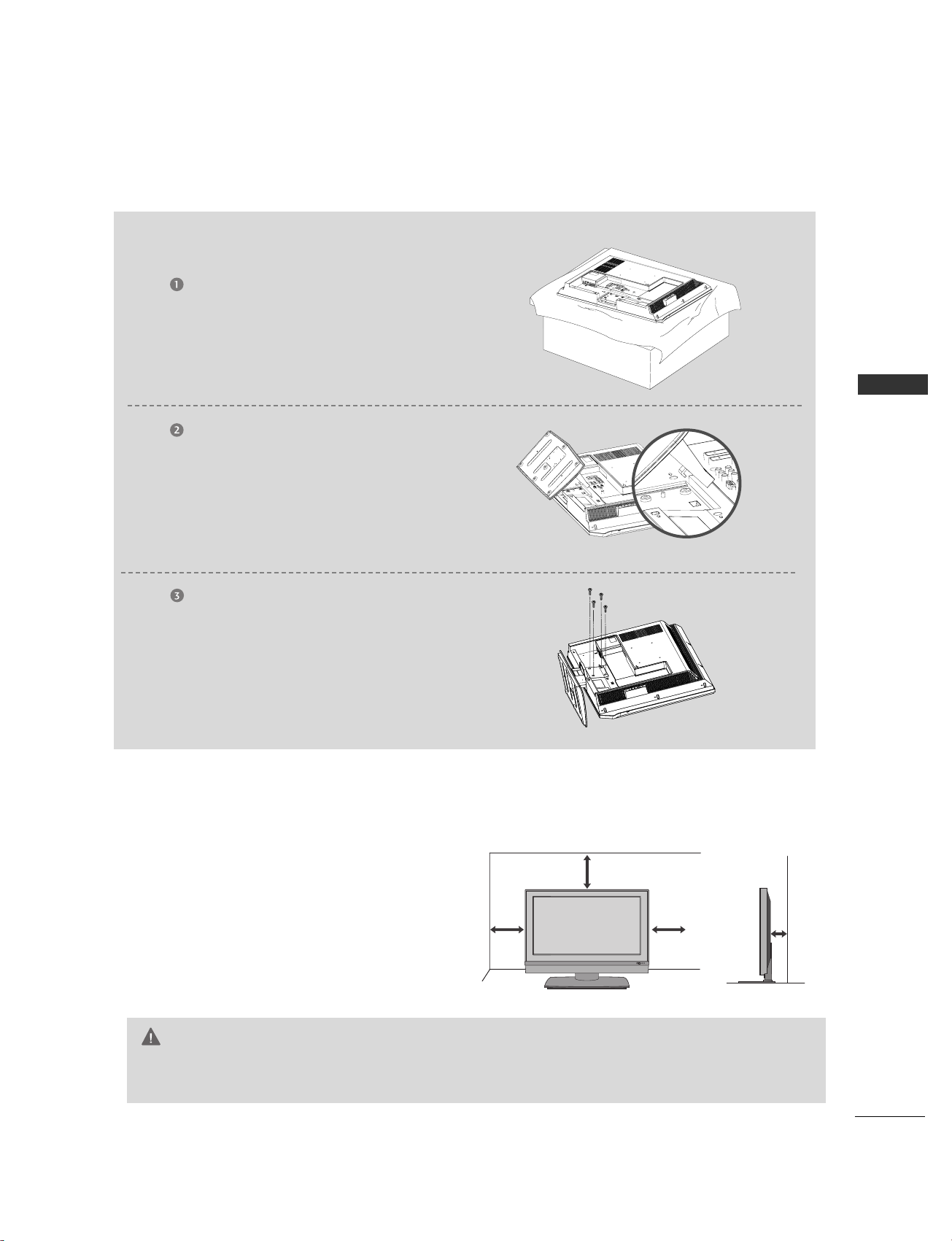
INTRODUCTION
15
STAND INSTALLATION
INSTALLATION
Carefully place the product screen
side down on a cushioned surface that
will protect product and screen from
damage.
Place the product stand on the product
as shown.
Stand Installation for 32LC2R
Install the 4 bolts securely, in the back
of the product in the holes provided.
DESKTOP PEDESTAL INSTALLATION
For proper ventilation, allow a clearance of 4inches
on each side from the wall.
4 inches
4 inches
26/32LC2R/32LC3R
GG
Ensure adequate ventilation by following the clearance recommendations.
CAUTION
4 inches
4 inches
R
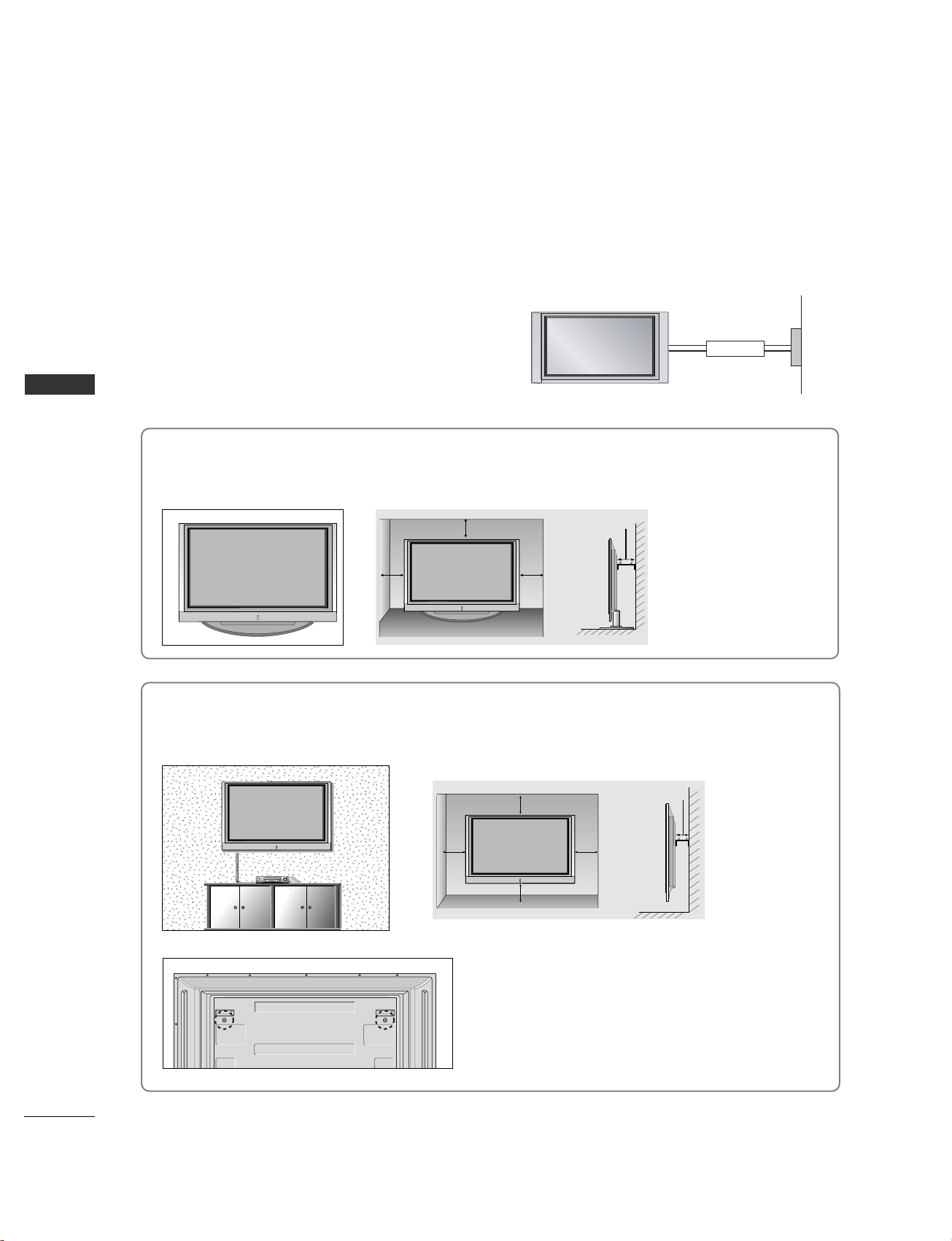
16
INTRODUCTION
INSTALLATION
Desktop Pedestal Installation
For proper ventilation, allow a clearance of 4" on each side and from the wall.
Wall Mount: Horizontal installation
For proper ventilation, allow a clearance of 4" on each side and from the wall. Detailed installation instructions are available from your dealer, see the optional Tilt Wall Mounting Bracket Installation and Setup Guide.
GROUNDING
Ensure that you connect the earth ground wire to prevent
possible electric shock. If grounding methods are not
possible, have a qualified electrician install a separate
circuit breaker. Do not try to ground the unit by connecting
it to telephone wires, lightening rods, or gas pipes.
Power
Supply
Short-circuit
Breaker
■
The TV can be installed in various ways such as on a wall, or on a desktop etc.
■
The TV is designed to be mounted horizontally.
<<OOnnllyy 4422PPCC11RR**>>
Remove two screws of the backside of the set before
installing the wall mounting bracket.
4 inches
4 inches
4 inches4 inches
4 inches
4 inches
4 inches
4 inches
4 inches
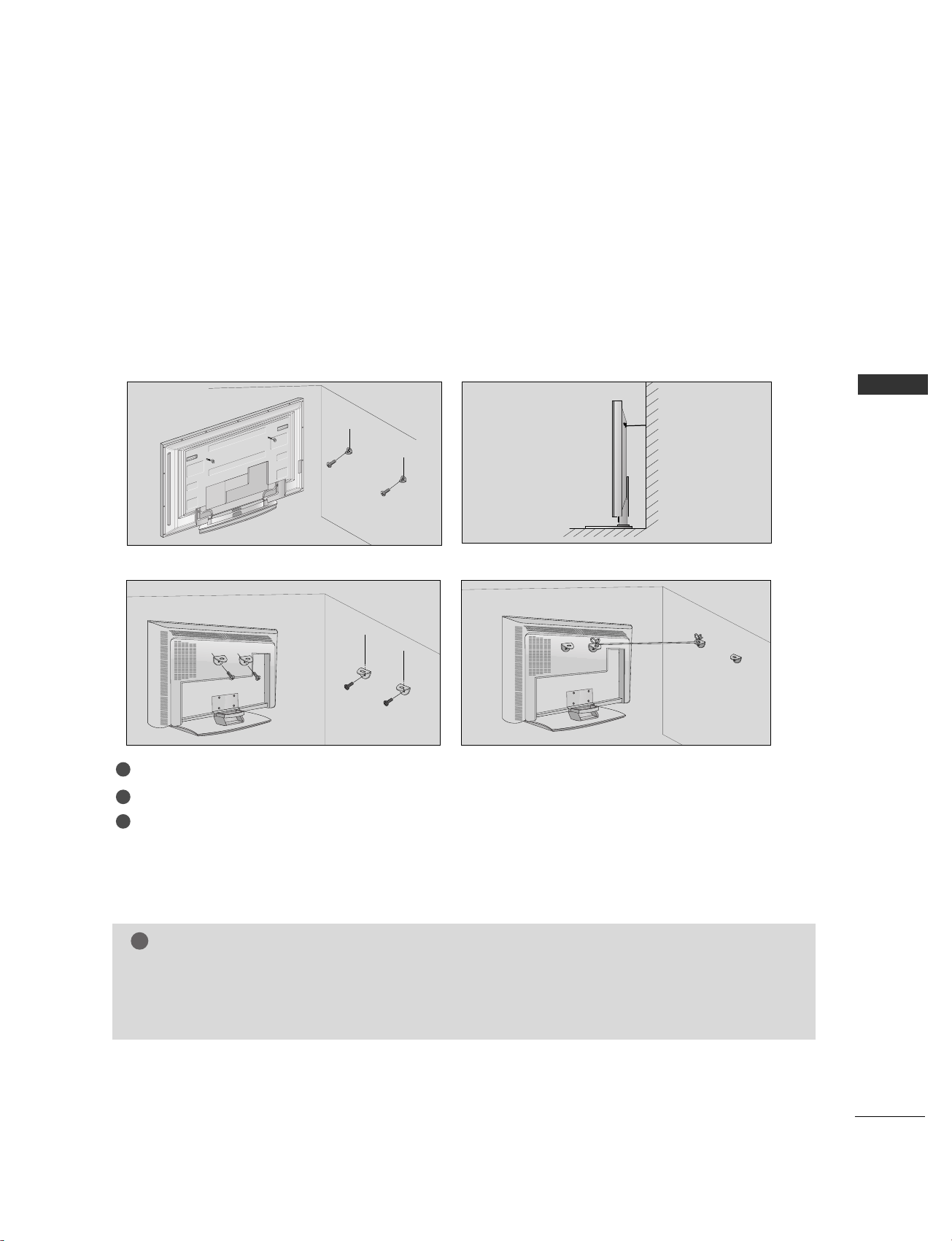
17
INTRODUCTION
HOW TO JOIN THE PRODUCT ASSEMBLY TO THE WALL TO
PROTECT THE SET TUMBLING
42PC1R*/42PC7R*
26/32LC2R/32LC3R
2
1
3
■
Set it up close to the wall so the product doesn’t fall over when it is pushed backwards.
■
The instructions shown below is a safer way to set up the product, which is to fix it on the wall so the
product doesn’t fall over when it is pulled in the forward direction. It will prevent the product from
falling for-ward and hurting people. It will also prevent the product from damage caused by fall. Please
make sure that children don’t climb on or hang from the product.
1
2
3
Use the bracket and the bolt to fix the product to the wall as shown in the picture.
Secure the bracket with the bolt (not provided as parts of the product, must purchase separately) on the wall.
Use a sturdy rope (not provided as parts of the product, must purchase separately) to tie the product.
It is safer to tie the rope so it becomes horizontal between the wall and the product.
NOTE
!
GG
When moving the product to another place undo the ropes first.
GG
Use a product holder or a cabinet that is big and strong enough for the size and weight of the product.
GG
To use the product safely make sure that the height of the bracket that is mounted on the wall is same
as that of the product.
2
3
1
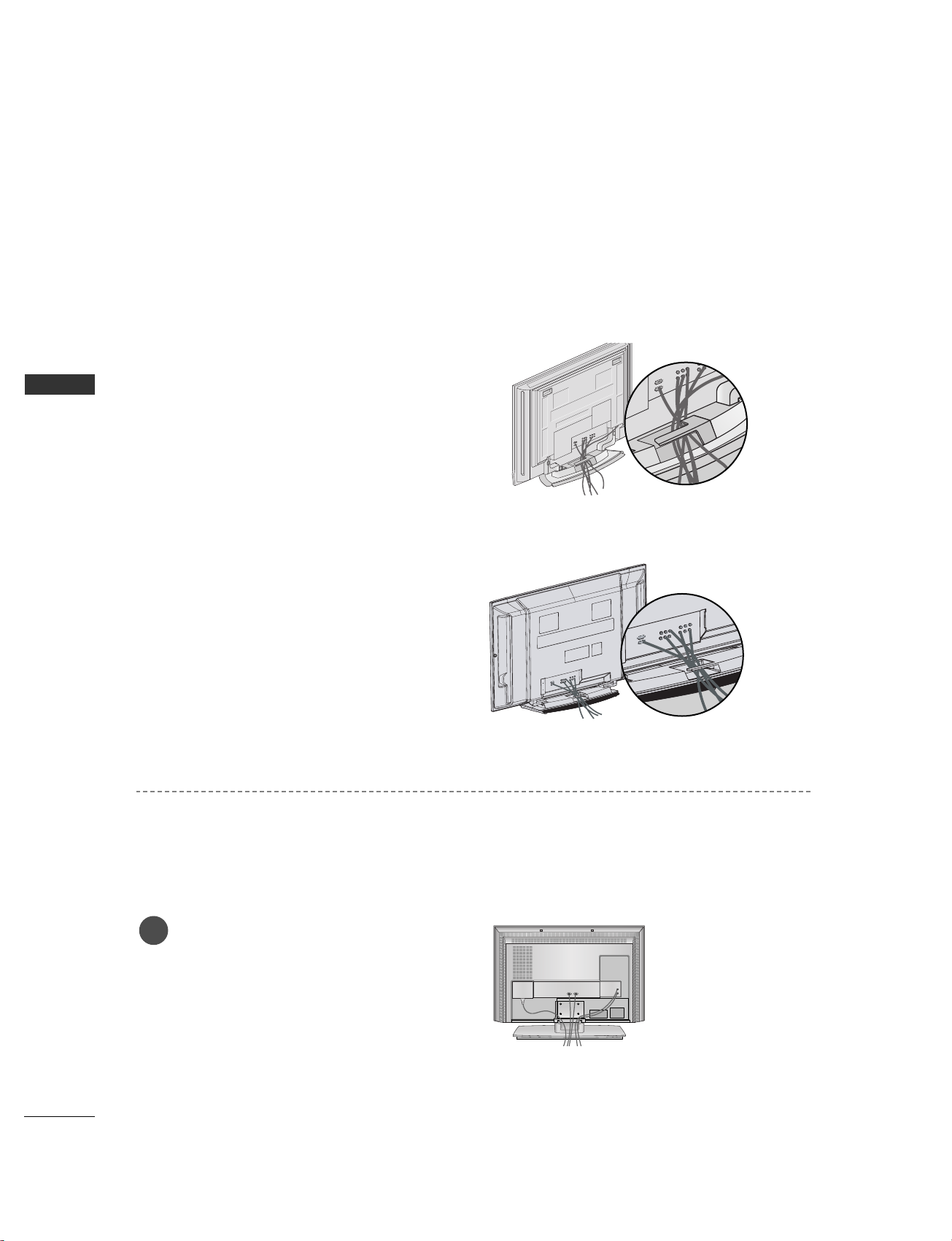
INTRODUCTION
BASIC CONNECTION
18
INSTALLATION
Arrange the cables as shown picture.
Connect the cables as necessary.
After connecting the cables neatly,
arrange the cables to the Cable Holder.
To connect an additional equipment, see
the
CCoonnnneeccttii oonn && SSeettuupp
section.
1
BASIC CONNECTION (Only 26LC2R/32LC2R/32LC3R)
44 22PPCC11RR**
44 22PPCC77RR**
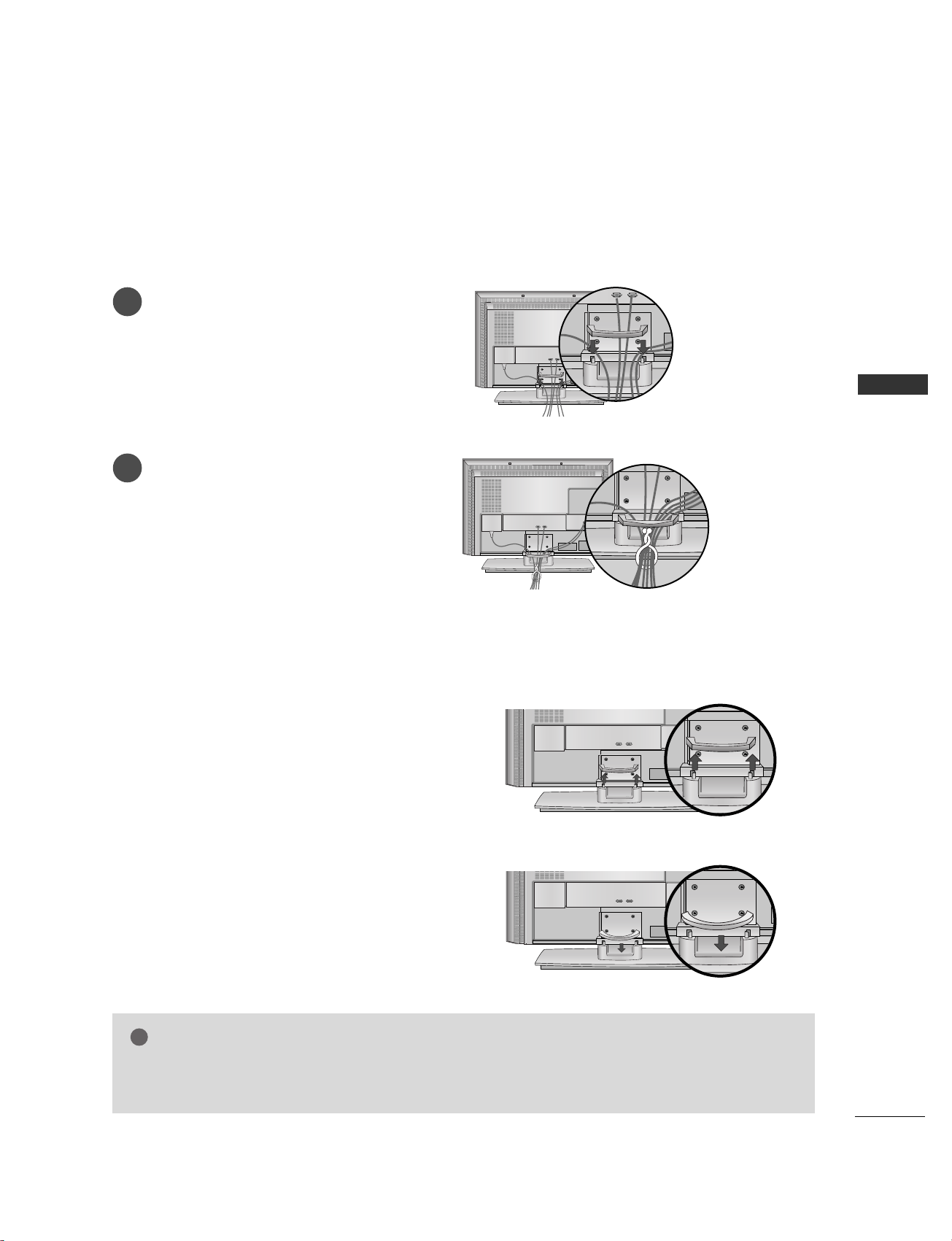
19
INTRODUCTION
Install the
CCAABBLLEE MMAANNAAGGEEMMEENNTT
as shown.
2
Bundle the cables using the supplied
twister holder.
3
GG
FFoorr 2266//33 22LLCC22RR
Hold the
CCAABBLLEE MMAANNAAGGEEMMEENNTT
with both
hands and pull it upward.
NOTE
!
GG
Do not hold the CABLE MANAGEMENT when moving the product.
If the product is dropped, you may be injured or the product may be broken.
HOW TO REMOVE THE CABLE MANAGEMENT
GG
FF oorr 3322LLCC33RR
Hold the
CCAABBLLEE MMAANNAAGGEEMMEENNTT
with both
hands and pull it downward.
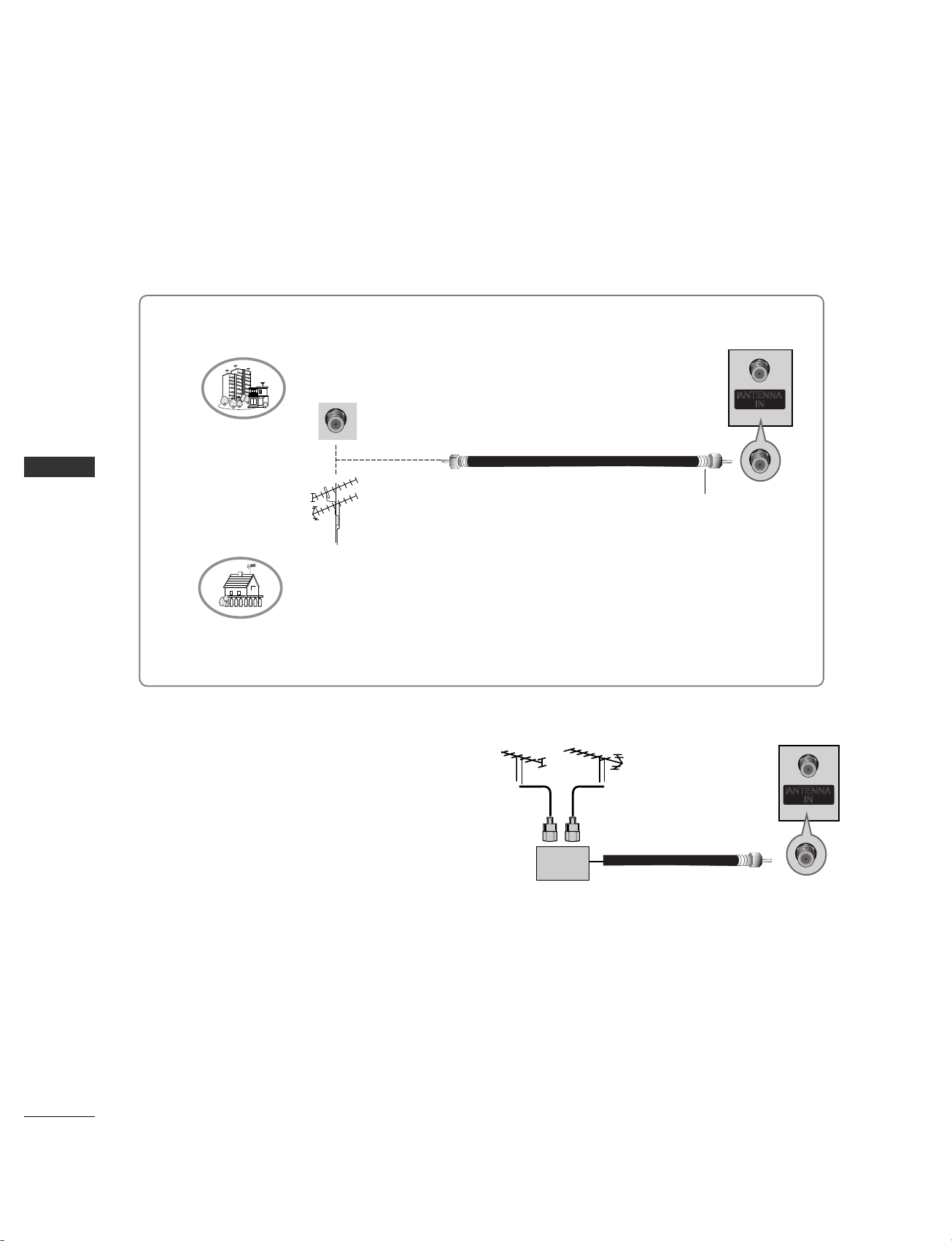
20
ANTENNA CONNECTION
CONNECTIONS & SETUP
CONNECTIONS & SETUP
■
For optimum picture quality, adjust antenna direction.
■
An antenna cable and converter are not supplied.
■
In poor signal areas, to get better picture quality,
install a signal amplifier to the antenna as
shown to the right.
■
If signal needs to be split for two TVs, use an
antenna signal splitter for connection.
SSiiggnnaall
AAmmpplliiffiieerr
UHF
VHF
Multi-family Dwellings/Apartments
(Connect to wall antenna socket)
Single-family Dwellings /Houses
(Connect to wall jack for outdoor antenna)
Outdoor Antenna
Wall Antenna Socket
VHF Antenna
UHF Antenna
RF Coaxial Wire (75 ohm)
Turn clockwise to tighten.
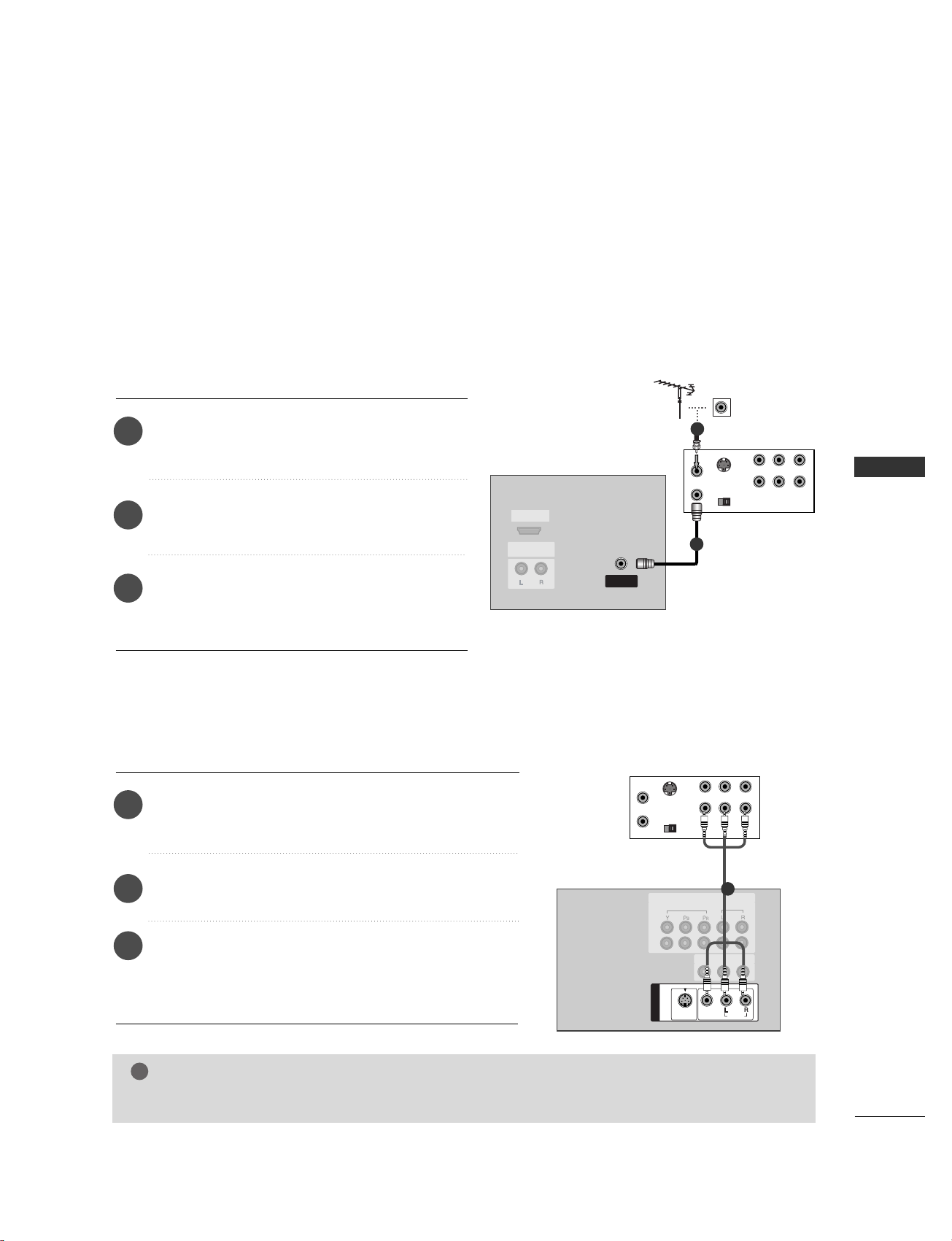
CONNECTIONS & SETUP
21
■
To avoid picture noise (interference), leave an adequate distance between the VCR and TV.
■
Typically a frozen still picture from a VCR. If the 4:3 picture format is used; the fixed images on the sides
of the screen may remain visible on the screen.
HDMI IN
AUDIO OUT
VARIABLE
S-VIDEO
OUT
IN
(R) AUDIO (L) VIDEO
34
OUTPUT
SWITCH
ANT OUT
ANT IN
ANTENNA
IN
VVCCRR
1
2
VCR SETUP
When connecting with an antenna
Connect the
AANNTT OOUUTT
socket of the VCR to the
AANNTTEENNNNAA IINN
socket on the set.
Connect the antenna cable to the RF antenna
socket of the VCR.
Press the
PPLLAAYY
button on the VCR and match the
appropriate channel between the TV and VCR for
viewing.
S-VIDEO
OUT
IN
(R) AUDIO (L) VIDEO
34
OUTPUT
SWITCH
ANT OUT
ANT IN
HDMI/DVI IN
UPGRADE
(MODULE)
AUDIO OUT
VARIABLE
ANTENNA
IN
MONO
( )
AUDIO
VIDEO
S-VIDEO
AV IN 1
VIDEO
AUDIO
COMPONENT IN
1
2
AV OUT
VVCCRR
1
1
2
3
When connecting with a RCA cable
Connect the
AAUU DDIIOO/VVII DDEE OO
jacks between TV and VCR.
Match the jack colors (Video = yellow, Audio Left = white,
and Audio Right = red).
Insert a video tape into the VCR and press PLAY on the
VCR. (Refer to the VCR owner’s manual.)
Select
AAVV11
input source using the
IINNPPUU TT
button on the
remote control.
- If connected to
AAVV II NN 22
, select
AAVV22
input source.
1
2
3
NOTE
!
GG
If you have a mono VCR, connect the audio cable from the VCR to the
AAUUDDIIOO LL//MMOONNOO
jack of the set.
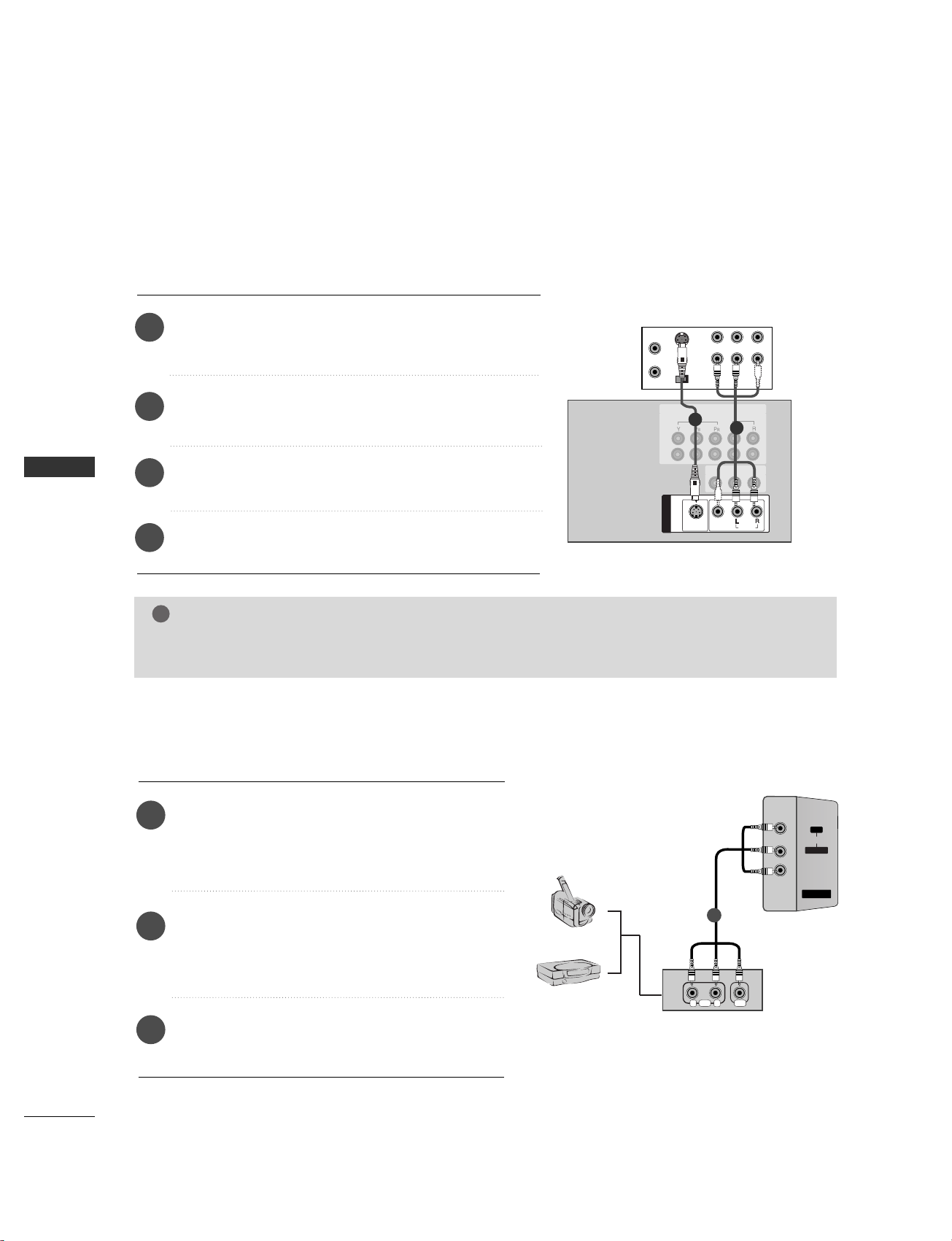
CONNECTIONS & SETUP
22
VCR SETUP
S-VIDEO
OUT
IN
(R) AUDIO (L) VIDEO
34
OUTPUT
SWITCH
ANT OUT
ANT IN
MONO
( )
AUDIO
VIDEO
S-VIDEO
AV IN 1
VIDEO
AUDIO
COMPONENT IN
1
2
AV OUT
HDMI/DVI IN
UPGRADE
(MODULE)
AUDIO OUT
VARIABLE
ANTENNA
IN
( )
AUDIO
VIDEO
S-VIDEO
AV IN 1
VVCCRR
1
2
When connecting with an S-Video cable
Connect the S-VIDEO output of the VCR to the
SS--VVIIDDEEOO
input on the set. The picture quality is improved; compared to normal composite (RCA cable) input.
Connect the audio outputs of the VCR to the
AAUU DDIIOO
input jacks on the set.
Insert a video tape into the VCR and press PLAY on the
VCR. (Refer to the VCR owner’s manual.)
1
2
3
Select
AAVV11
input source with using the
IINNPPUU TT
button on
the remote control.
4
NOTE
!
GG
If both S-VIDEO and VIDEO sockets have been connected to the S-VHS VCR simultaneously, only the SVIDEO can be received.
AV IN 2
L/MONOMONO
R
AUDIOAUDIO
VIDEOVIDEO
RL
AUDIO VIDEO
Camcorder
Video Game Set
1
EXTERNAL EQUIPMENT CONNECTIONS
Connect the
AAUU DDIIOO/VVII DDEE OO
jacks between TV
and external equipment. Match the jack colors
(Video = yellow, Audio Left = white, and Audio Right
= red).
Select
AAVV22
input source with using the
IINNPPUU TT
button on the remote control.
- If connected to
AAVV IINN11
input, select
AAVV11
input
source.
Operate the corresponding external equipment.
Refer to external equipment operating guide.
1
2
3
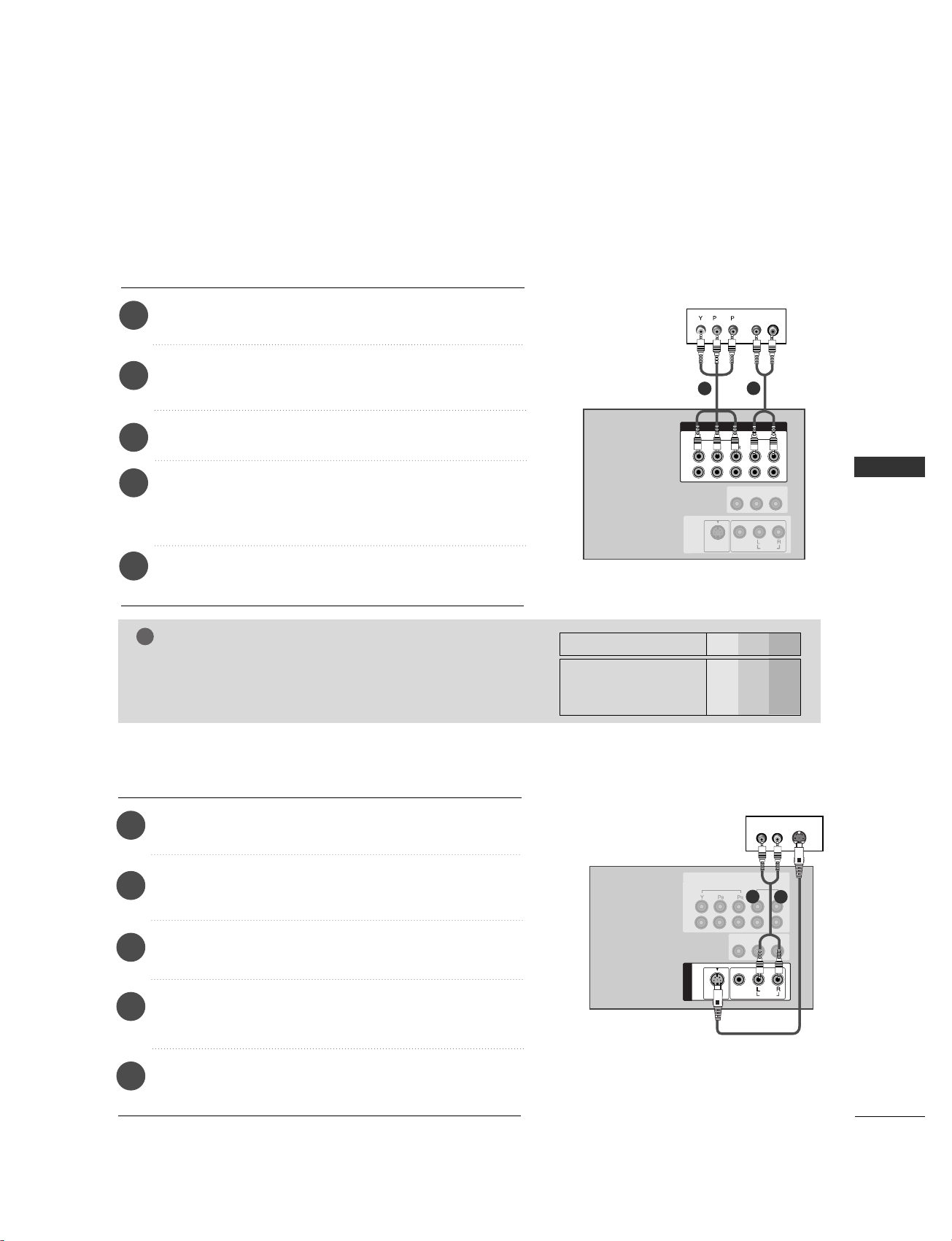
CONNECTIONS & SETUP
23
DVD SETUP
VIDEO
AUDIO
COMPONENT IN
1
2
RGB IN
(PC/DTV)
RS-232C IN
(CONTROL & SERVICE)
AUDIO OUT
VARIABLE
HDMI IN
B
R
(R) AUDIO (L)
MONO
( )
AUDIO
VIDEO
S-VIDEO
AV IN 1
AV OUT
DD VV DD
1
2
When connecting with a component cable
Connect the video outputs (Y, PB, PR) of the DVD to the
CCOOMMPPOONNEENNTT IINN VVII DDEEOO
jacks on the set.
Connect the audio outputs of the DVD to the
CCOOMMPPOONNEENNTT IINN AAUUDDIIOO
jacks on the set.
Turn on the DVD player, insert a DVD.
1
2
3
Select
CCoommppoonn eenntt22
input source using the
IINNPPUU TT
button
on the remote control.
- If connected to
CCoommppoonn eenntt 11
, select
CCoommppoonn eenntt11
input source.
4
Refer to the DVD player's manual for operating
instructions.
5
NOTE
!
GG
CCoommppoonneenntt IInn ppuutt ppoorrttss
To get better picture quality, connect a DVD player to the
component input ports as shown below.
Y PB
PR
Component ports on the TV
Y
Y
Y
Y
Pb
B-Y
Cb
PB
Pr
R-Y
Cr
PR
Video output ports
on DVD player
( )
AUDIO
VIDEO
S-VIDEO
AV IN 1
VIDEO
AUDIO
COMPONENT IN
1
2
RGB IN
(PC/DTV)
RS-232C IN
(CONTROL & SERVICE)
AUDIO OUT
VARIABLE
HDMI IN
DD VV DD
1
2
When connecting with a S-Video cable
Connect the S-VIDEO output of the DVD to the
SS--VVIIDDEEOO
input on the set.
Connect the audio outputs of the DVD to the
AAUU DDIIOO
input jacks on the set.
Turn on the DVD player, insert a DVD.
1
2
3
Select
AAVV11
input source with using the
IINNPPUU TT
button on
the remote control.
4
Refer to the DVD player's manual for operating
instructions.
5
2
1
COMPONENT IN
VIDEO
(R) AUDIO (L)
AUDIO
AV OUT
MONO
S-VIDEO
