LG 42LH50-OG Service Manual
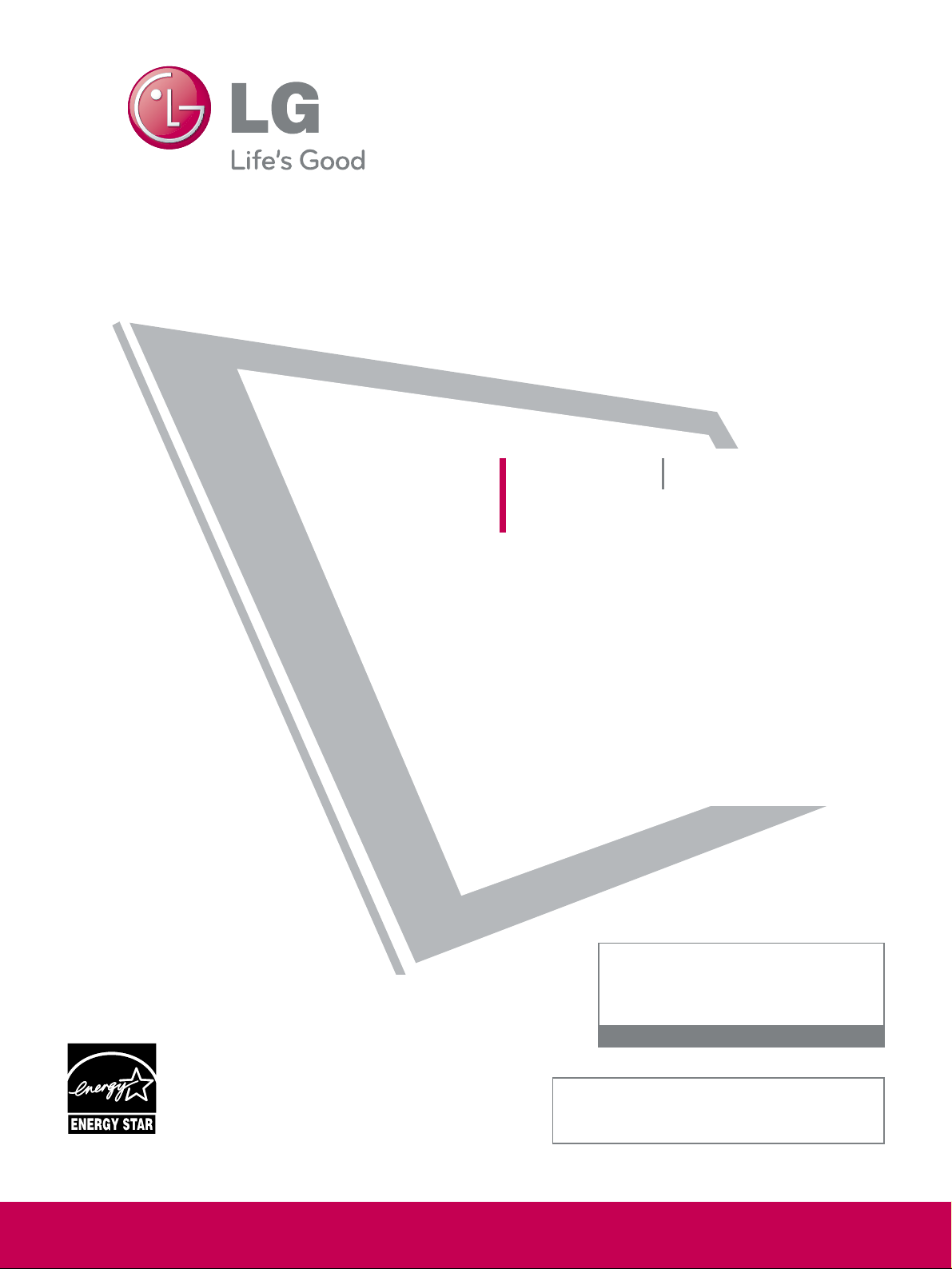
Please read this manual carefully before operating
your set and retain it for future reference.
The model and serial number of the TV is located
on the back and one side of the TV.
Record it below should you ever need service.
P/NO : SAC33601907 (0906-REV00)
www.lgusa.com
This product qualifies for ENERGY STAR in the “factory
default (Home Use)” setting.
Changing the factory default settings or enabling other
features may increase power consumption that could
exceed the limits necessary to quality for ENERGY STAR.
Model:
Serial:
1-800-243-0000 USA, Consumer User
1-888-865-3026 USA, Commercial User
1-888-542-2623 CANADA
LG Customer Information Center
Yahoo Support http://connectedtv.yahoo.com/help
Netflix Support http://www.netflix.com/tvhelp
LCD TV PLASMA TV
OWNER’S MANUAL
LCD TV MODELS
42LH50
47LH50
55LH50
PLASMA TV MODELS
50PS80
60PS80
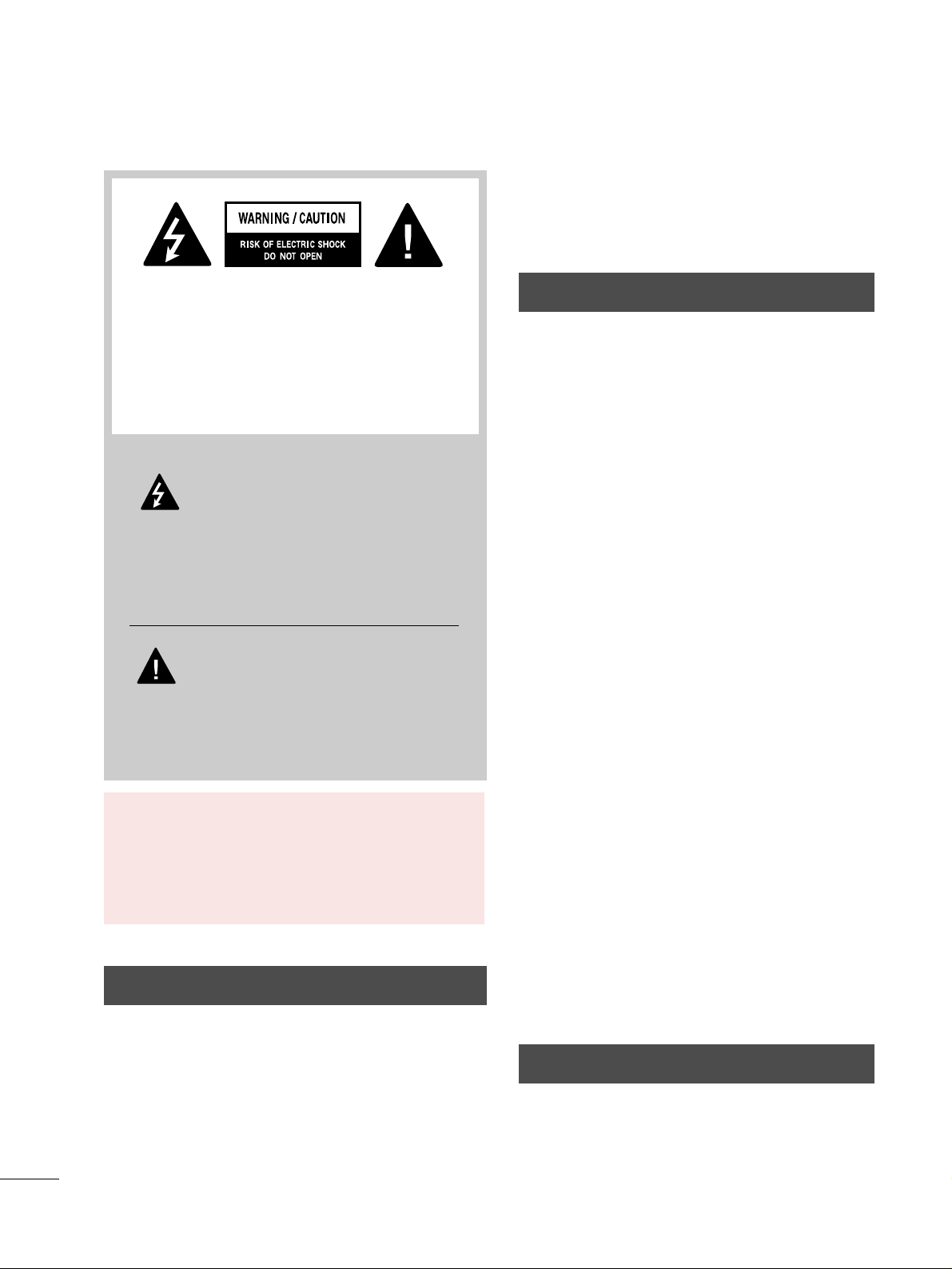
2
WARNING / CAUTION
The lightning flash with arrowhead
symbol, within an equilateral triangle, is
intended to alert the user to the presence
of uninsulated “dangerous voltage” within the
product’s enclosure that may be of sufficient
magnitude to constitute a risk of electric shock to
persons.
The exclamation point within an equilateral
triangle is intended to alert the user to
the presence of important operating and
maintenance (servicing) instructions in the literature accompanying the appliance.
TO REDUCE THE RISK OF ELECTRIC SHOCK
DO NOT REMOVE COVER (OR BACK). NO
USER SERVICEABLE PARTS INSIDE. REFER TO
QUALIFIED SERVICE PERSONNEL.
WARNING/CAUTION
TO REDUCE THE RISK OF FIRE AND ELECTRIC
SHOCK, DO NOT EXPOSE THIS PRODUCT TO
RAIN OR MOISTURE.
NOTE TO CABLE/TV INSTALLER
This reminder is provided to call the CATV system
installer’s attention to Article 820-40 of the National
Electric Code (U.S.A.). The code provides guidelines for
proper grounding and, in particular, specifies that the
cable ground shall be connected to the grounding system
of the building, as close to the point of the cable entry
as practical.
WARNING / CAUTION
To prevent fire or shock hazards, do not expose
this product to rain or moisture.
FCC NOTICE
Class B digital device
This equipment has been tested and found to comply
with the limits for a Class B digital device, pursuant to
Part 15 of the FCC Rules. These limits are designed
to provide reasonable protection against harmful
interference in a residential installation. This equipment
generates, uses and can radiate radio frequency energy
and, if not installed and used in accordance with the
instructions, may cause harmful interference to radio
communications. However, there is no guarantee that
interference will not occur in a particular installation.
If this equipment does cause harmful interference to
radio or television reception, which can be determined
by turning the equipment off and on, the user is
encouraged to try to correct the interference by one
or more of the following measures:
- Reorient or relocate the receiving antenna.
- Increase the separation between the equipment and
receiver.
- Connect the equipment to an outlet on a circuit
different from that to which the receiver is connected.
- Consult the dealer or an experienced radio/TV
technician for help.
This device complies with part 15 of the FCC Rules.
Operation is subject to the following two conditions:
(1) This device may not cause (harmful) interference,
and (2) this device must accept any interference
received, including interference that may cause undesired operation (of the device).
Any changes or modifications in construction of this
device which are not expressly approved by the party
responsible for compliance could void the user’s
authority to operate the equipment.
CAUTION
Do not attempt to modify this product in any way
without written authorization from LG Electronics.
Unauthorized modification could void the user’s
authority to operate this product.

3
IMPORTANT SAFETY INSTRUCTIONS
SAFETY INSTRUCTIONS
Read these instructions.
Keep these instructions.
Heed all warnings.
Follow all instructions.
Do not use this apparatus near water.
Clean only with dry cloth.
Do not block any ventilation openings. Install in
accordance with the manufacturer’s instructions.
Do not install near any heat sources such as
radiators, heat registers, stoves, or other
apparatus (including amplifiers) that produce
heat.
Do not defeat the safety purpose of the polarized
or grounding-type plug. A polarized plug has
two blades with one wider than the other. A
grounding type plug has two blades and a
third grounding prong, The wide blade or the
third prong are provided for your safety. If the
provided plug does not fit into your outlet,
consult an electrician for replacement of the
obsolete outlet.
Protect the power cord from being walked on
or pinched particularly at plugs, convenience
receptacles, and the point where they exit from
the apparatus.
Only use attachments/accessories specified by
the manufacturer.
Use only with the cart, stand, tripod, bracket,
or table specified by the manufacturer, or sold
with the apparatus. When a cart is used, use
caution when moving the cart/apparatus combination to avoid injury from tip-over.
Unplug this apparatus during lighting storms
or when unused for long periods of time.
Refer all servicing to qualified service personnel.
Servicing is required when the apparatus has
been damaged in any way, such as powersupply cord or plug is damaged, liquid has
been spilled or objects have fallen into the
apparatus, the apparatus has been exposed to
rain or moisture, does not operate normally, or
has been dropped.
1
2
3
4
5
7
8
6
9
10
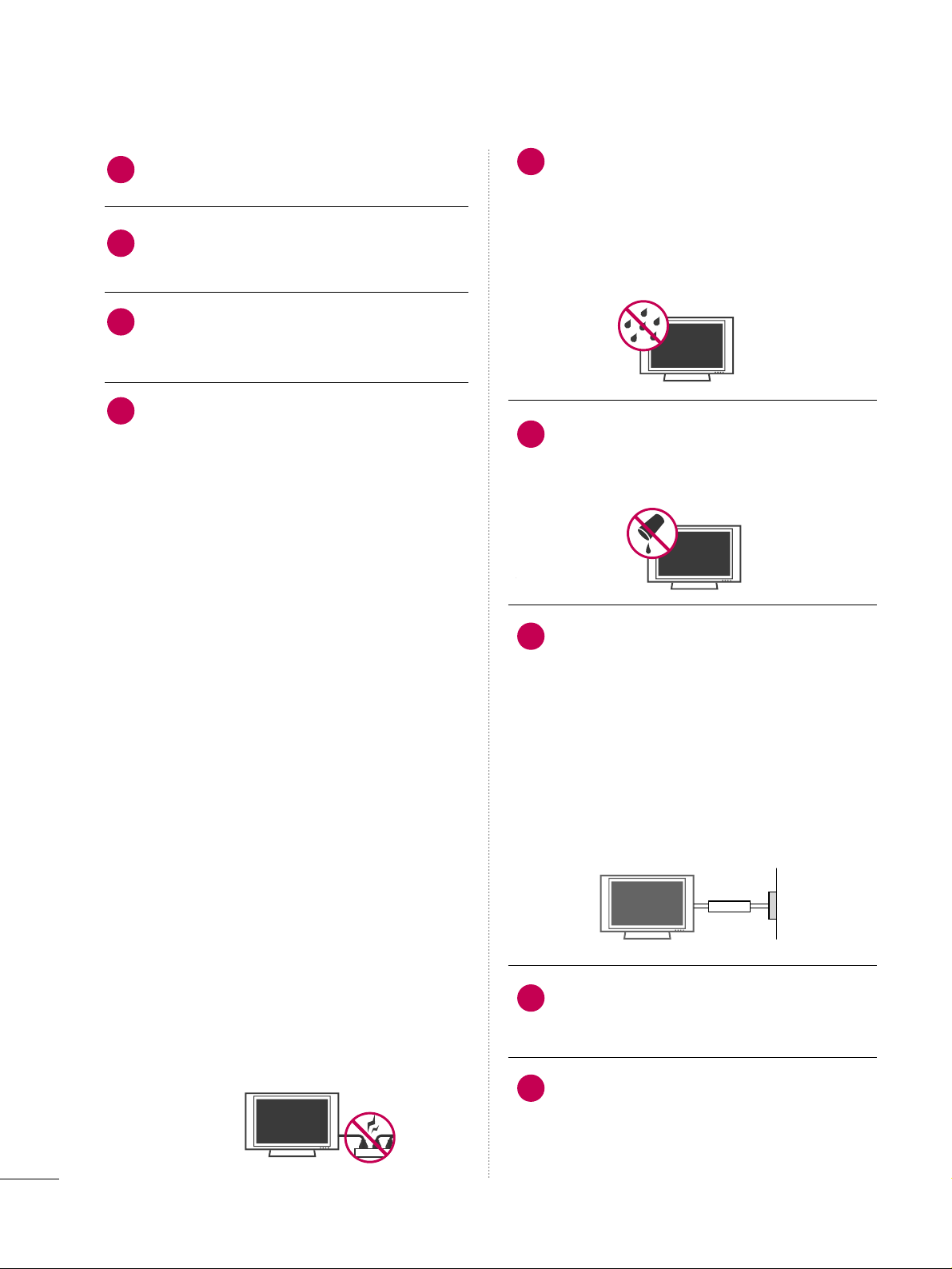
4
SAFETY INSTRUCTIONS
Never touch this apparatus or antenna during
a thunder or lighting storm.
When mounting a TV on the wall, make sure
not to install the TV by the hanging power and
signal cables on the back of the TV.
Do not allow an impact shock or any objects to
fall into the product, and do not drop onto the
screen with something.
CAUTION concerning the Power Cord:
It is recommend that appliances be placed
upon a dedicated circuit; that is, a single
outlet circuit which powers only that appliance
and has no additional outlets or branch
circuits. Check the specification page of this
owner's manual to be certain.
Do not connect too many appliances to the
same AC power outlet as this could result in
fire or electric shock.
Do not overload wall outlets. Overloaded wall
outlets, loose or damaged wall outlets, extension
cords, frayed power cords, or damaged or
cracked wire insulation are dangerous. Any of
these conditions could result in electric shock
or fire. Periodically examine the cord of your
appliance, and if its appearance indicates damage
or deterioration, unplug it, discontinue use of
the appliance, and have the cord replaced with
an exact replacement part by an authorized
servicer. Protect the power cord from physical
or mechanical abuse, such as being twisted,
kinked, pinched, closed in a door, or walked
upon. Pay particular attention to plugs, wall
outlets, and the point where the cord exits the
appliance.
Do not make the TV with the power cord
plugged in. Do not use a damaged or loose
power cord. Be sure do grasp the plug when
unplugging the power cord. Do not pull on the
power cord to unplug the TV.
WARNING - To reduce the risk of fire or electrical
shock, do not expose this product to rain,
moisture or other liquids. Do not touch the TV
with wet hands. Do not install this product
near flammable objects such as gasoline or
candles or expose the TV to direct air
conditioning.
Do not expose to dripping or splashing and do
not place objects filled with liquids, such as
vases, cups, etc. on or over the apparatus (e.g.
on shelves above the unit).
GGRROOUU NNDDIINNGG
Ensure that you connect the earth ground wire
to prevent possible electric shock (i.e. a TV
with a three-prong grounded AC plug must be
connected to a three-prong grounded AC outlet). If grounding methods are not possible,
have a qualified electrician install a separate
circuit breaker.
Do not try to ground the unit by connecting it
to telephone wires, lightening rods, or gas
pipes.
DDIISSCCOONNNNEECCTTIINNGG DDEEVVIICCEE FFRROOMM MMAAIINNSS
Mains plug is the disconnecting device. The
plug must remain readily operable.
As long as this unit is connected to the AC wall
outlet, it is not disconnected from the AC
power source even if you turn off this unit by
SWITCH.
12
11
14
13
16
17
18
19
Power
Supply
Short-circuit
Breaker
15
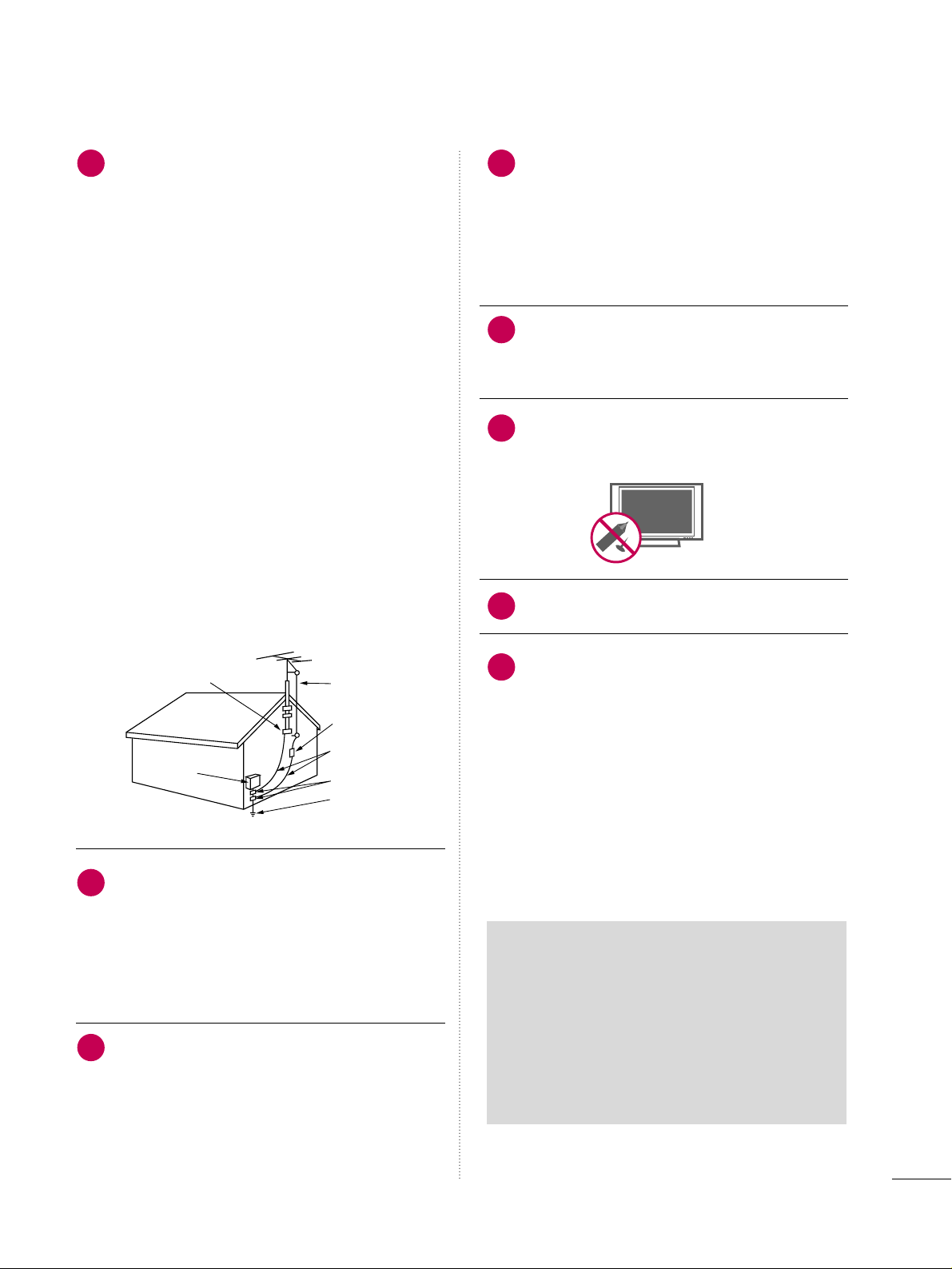
5
AANNTTEENNNNAASS
OOuu ttddoooo rr aanntt eennnnaa ggrroo uunn ddiinngg
If an outdoor antenna is installed, follow the
precautions below. An outdoor antenna system
should not be located in the vicinity of overhead power lines or other electric light or
power circuits, or where it can come in contact
with such power lines or circuits as death or
serious injury can occur.
Be sure the antenna system is grounded so as
to provide some protection against voltage
surges and built-up static charges.
Section 810 of the National Electrical Code
(NEC) in the U.S.A. provides information with
respect to proper grounding of the mast and
supporting structure, grounding of the lead-in
wire to an antenna discharge unit, size of
grounding conductors, location of antenna discharge unit, connection to grounding electrodes and requirements for the grounding
electrode.
AAnntteennnnaa ggrroouunnddiinngg aaccccoorrddiinngg ttoo tthhee
NNaattiioonnaall EElleeccttrriiccaall CCooddee,, AANNSSII//NNFFPPAA 7700
CC lleeaanniinngg
When cleaning, unplug the power cord and
scrub gently with a soft cloth to prevent
scratching. Do not spray water or other liquids
directly on the TV as electric shock may occur.
Do not clean with chemicals such as alcohol,
thinners or benzene.
MMoo vviinngg
Make sure the product is turned off,
unplugged and all cables have been removed. It
may take 2 or more people to carry larger TVs.
Do not press against or put stress on the front
panel of the TV.
VVeennttii llaattiioo nn
Install your TV where there is proper ventilation. Do not install in a confined space such as
a bookcase. Do not cover the product with
cloth or other materials (e.g.) plastic while
plugged in. Do not install in excessively dusty
places.
If you smell smoke or other odors coming from
the TV or hear strange sounds, unplug the power
cord contact an authorized service center.
Do not press strongly upon the panel with
hand or sharp object such as nail, pencil or
pen, or make a scratch on it.
Keep the product away from direct sunlight.
FFoorr LLCCDD TTVV
If the TV feels cold to the touch, there may be
a small “flicker” when it is turned on. This is
normal, there is nothing wrong with TV.
Some minute dot defects may be visible on the
screen, appearing as tiny red, green, or blue
spots. However, they have no adverse effect on
the monitor's performance.
Avoid touching the LCD screen or holding your
finger(s) against it for long periods of time.
Doing so may produce some temporary distortion effects on the screen.
20
23
24
25
26
27
21
22
Antenna Lead in Wire
Antenna Discharge Unit
(NEC Section 810-20)
Grounding Conductor
(NEC Section 810-21)
Ground Clamps
Power Service Grounding
Electrode System (NEC
Art 250, Part H)
Ground Clamp
Electric Service
Equipment
NEC: National Electrical Code
ON DISPOSAL
(Only Hg lamp used LCD TV)
The fluorescent lamp used in this product contains
a small amount of mercury. Do not dispose of
this product with general household waste.
Disposal of this product must be carried out in
accordance to the regulations of your local authority.
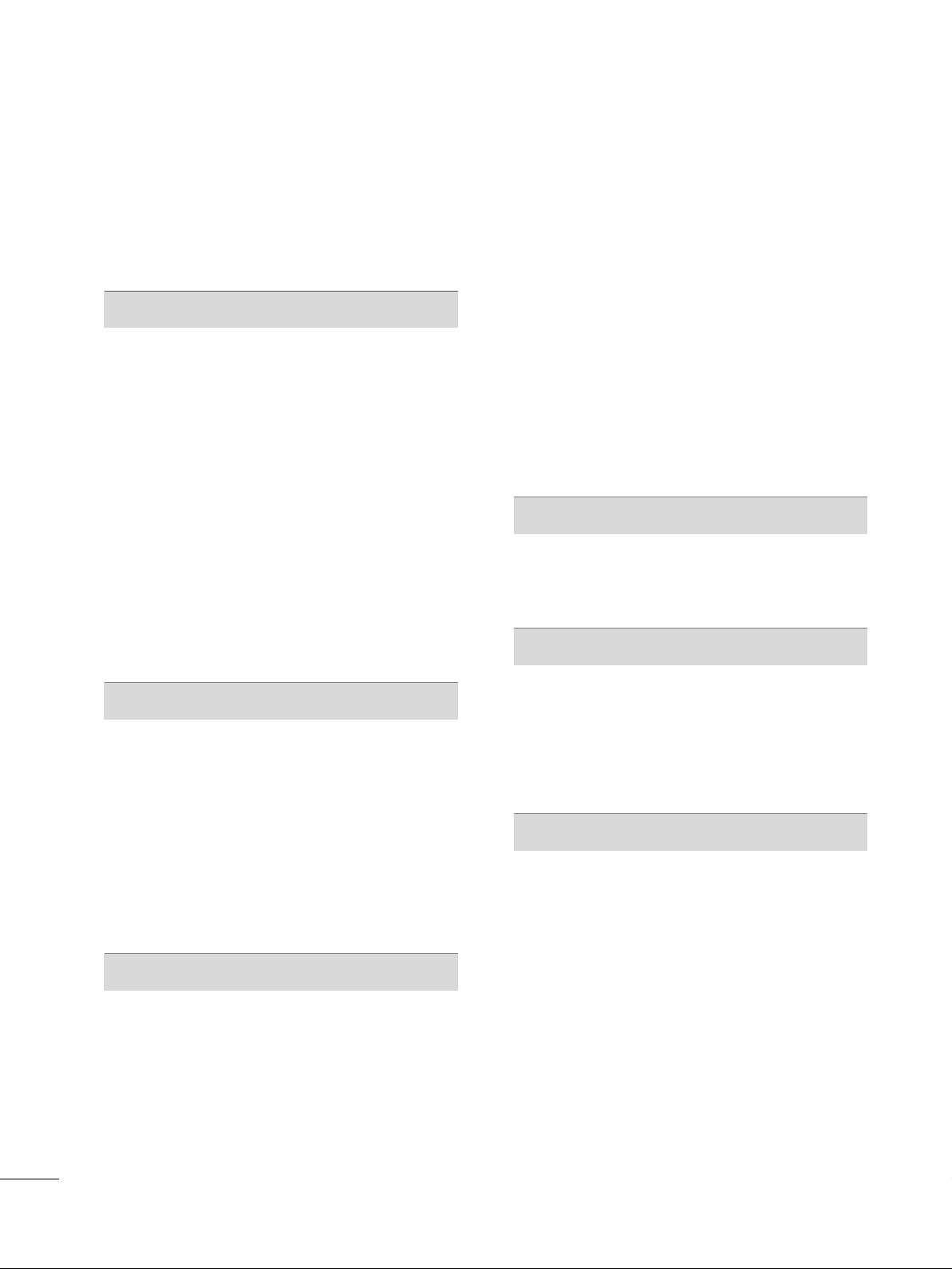
6
CONTENTS
WARNING / CAUTION
. . . . . . . . . . . . . . . . . . . . . . . . . . . . 2
SAFETY INSTRUCTIONS
. . . . . . . . . . . . . . . . . . . . . . . . . . 3
FEATURE OF THIS TV
. . . . . . . . . . . . . . . . . . . . . . . . . . . . . . . 8
PREPARATION
Accessories
. . . . . . . . . . . . . . . . . . . . . . . . . . . . . . . . . . . . . . . . . . . . . . . . . . . . . . 9
Front Panel Information
. . . . . . . . . . . . . . . . . . . . . . . . . . . . . . . . . . . 10
Back Panel Information . . . . . . . . . . . . . . . . . . . . . . . . . . . . . . . . . . . . 12
Stand Instructions
. . . . . . . . . . . . . . . . . . . . . . . . . . . . . . . . . . . . . . . . . . . 14
VESA Wall Mounting . . . . . . . . . . . . . . . . . . . . . . . . . . . . . . . . . . . . . . . . 18
Cable Management
. . . . . . . . . . . . . . . . . . . . . . . . . . . . . . . . . . . . . . . . .
19
Desktop Pedestal Installation
. . . . . . . . . . . . . . . . . . . . . . . . . . .
21
Swivel Stand
. . . . . . . . . . . . . . . . . . . . . . . . . . . . . . . . . . . . . . . . . . . . . . . . . . . .
21
Attaching the TV to a Desk
. . . . . . . . . . . . . . . . . . . . . . . . . . . . . .
22
Kensington Security System
. . . . . . . . . . . . . . . . . . . . . . . . . . . . .
22
Securing the TV to the wall to prevent falling when
the TV is used on a stand
. . . . . . . . . . . . . . . . . . . . . . . . . . . . . . . .
23
Antenna or Cable Connection
. . . . . . . . . . . . . . . . . . . . . . . . . . 24
EXTERNAL EQUIPMENT SETUP
HD Receiver Setup
. . . . . . . . . . . . . . . . . . . . . . . . . . . . . . . . . . . . . . . . . 25
DVD Setup . . . . . . . . . . . . . . . . . . . . . . . . . . . . . . . . . . . . . . . . . . . . . . . . . . . . .
29
VCR Setup
. . . . . . . . . . . . . . . . . . . . . . . . . . . . . . . . . . . . . . . . . . . . . . . . . . . . .
33
Other A/V Source Setup . . . . . . . . . . . . . . . . . . . . . . . . . . . . . . . . .
36
USB Connection
. . . . . . . . . . . . . . . . . . . . . . . . . . . . . . . . . . . . . . . . . . . . .36
PC Setup . . . . . . . . . . . . . . . . . . . . . . . . . . . . . . . . . . . . . . . . . . . . . . . . . . . . . . . .
37
Audio out Connection
. . . . . . . . . . . . . . . . . . . . . . . . . . . . . . . . . . . . .
44
Network Setup
. . . . . . . . . . . . . . . . . . . . . . . . . . . . . . . . . . . . . . . . . . . . . . . .
45
WATCHING TV / CHANNEL CONTROL
Remote Control Functions
. . . . . . . . . . . . . . . . . . . . . . . . . . . . . . . 48
Turning On the TV
. . . . . . . . . . . . . . . . . . . . . . . . . . . . . . . . . . . . . . . . . .
50
Channel Selection
. . . . . . . . . . . . . . . . . . . . . . . . . . . . . . . . . . . . . . . . . . .
50
Volume Adjustment . . . . . . . . . . . . . . . . . . . . . . . . . . . . . . . . . . . . . . . . .
50
Initial Setting
. . . . . . . . . . . . . . . . . . . . . . . . . . . . . . . . . . . . . . . . . . . . . . . . . . .
51
On-Screen Menus Selection
. . . . . . . . . . . . . . . . . . . . . . . . . . . . .
53
Quick Menu
. . . . . . . . . . . . . . . . . . . . . . . . . . . . . . . . . . . . . . . . . . . . . . . . . . . .
54
Channel Setup
- Auto Scan (Auto Tuning)
. . . . . . . . . . . . . . . . . . . . . . . . . . . 55
- Add / Delete Channel (Manual Tuning) . . . . . . 56
- Channel Editing
. . . . . . . . . . . . . . . . . . . . . . . . . . . . . . . . . . . . . . . .
57
Channel List
. . . . . . . . . . . . . . . . . . . . . . . . . . . . . . . . . . . . . . . . . . . . . . . . . . . . 58
Favorite Channel Setup / Favorite Channel List
. . 59
Brief Information
. . . . . . . . . . . . . . . . . . . . . . . . . . . . . . . . . . . . . . . . . . . . . 60
Simple Manual
. . . . . . . . . . . . . . . . . . . . . . . . . . . . . . . . . . . . . . . . . . . . . . . . 61
Input List . . . . . . . . . . . . . . . . . . . . . . . . . . . . . . . . . . . . . . . . . . . . . . . . . . . . . . . .62
Input Label
. . . . . . . . . . . . . . . . . . . . . . . . . . . . . . . . . . . . . . . . . . . . . . . . . . . . .
63
AV Mode
. . . . . . . . . . . . . . . . . . . . . . . . . . . . . . . . . . . . . . . . . . . . . . . . . . . . . . . .64
Key Lock . . . . . . . . . . . . . . . . . . . . . . . . . . . . . . . . . . . . . . . . . . . . . . . . . . . . . . . . . 65
SIMPLINK
. . . . . . . . . . . . . . . . . . . . . . . . . . . . . . . . . . . . . . . . . . . . . . . . . . . . . . . 66
NETWORK
Software Update
. . . . . . . . . . . . . . . . . . . . . . . . . . . . . . . . . . . . . . . . . . . . .
68
Netflix ESN (Electronic Serial Number)
. . . . . . . . . . . 69
NETCAST
Yahoo! TV Widgets
. . . . . . . . . . . . . . . . . . . . . . . . . . . . . . . . . . . . . . . . . 70
Netflix
. . . . . . . . . . . . . . . . . . . . . . . . . . . . . . . . . . . . . . . . . . . . . . . . . . . . . . . . . . . .
78
My Media
. . . . . . . . . . . . . . . . . . . . . . . . . . . . . . . . . . . . . . . . . . . . . . . . . . . . . . 90
YouTube
. . . . . . . . . . . . . . . . . . . . . . . . . . . . . . . . . . . . . . . . . . . . . . . . . . . . . . . 10 0
PICTURE CONTROL
Picture Size (Aspect Ratio) Control
. . . . . . . . . . . . . . . . 10 4
Picture Wizard
. . . . . . . . . . . . . . . . . . . . . . . . . . . . . . . . . . . . . . . . . . . . . . .
10 6
Preset Picture Settings (Picture Mode)
. . . . . . . . . . .
10 8
Manual Picture Adjustment - User Mode
. . . . . . . . 10 9
Picture Improvement Technology
. . . . . . . . . . . . . . . . . . . .
110
Expert Picture Control
. . . . . . . . . . . . . . . . . . . . . . . . . . . . . . . . . . . .
111
Energy Saving
. . . . . . . . . . . . . . . . . . . . . . . . . . . . . . . . . . . . . . . . . . . . . . . .
114
Picture Reset
. . . . . . . . . . . . . . . . . . . . . . . . . . . . . . . . . . . . . . . . . . . . . . . . .
115
Image Sticking Minimization (ISM) Method
. . . .
116
Power Indicator
. . . . . . . . . . . . . . . . . . . . . . . . . . . . . . . . . . . . . . . . . . . . .
117
Demo Mode
. . . . . . . . . . . . . . . . . . . . . . . . . . . . . . . . . . . . . . . . . . . . . . . . . .
118
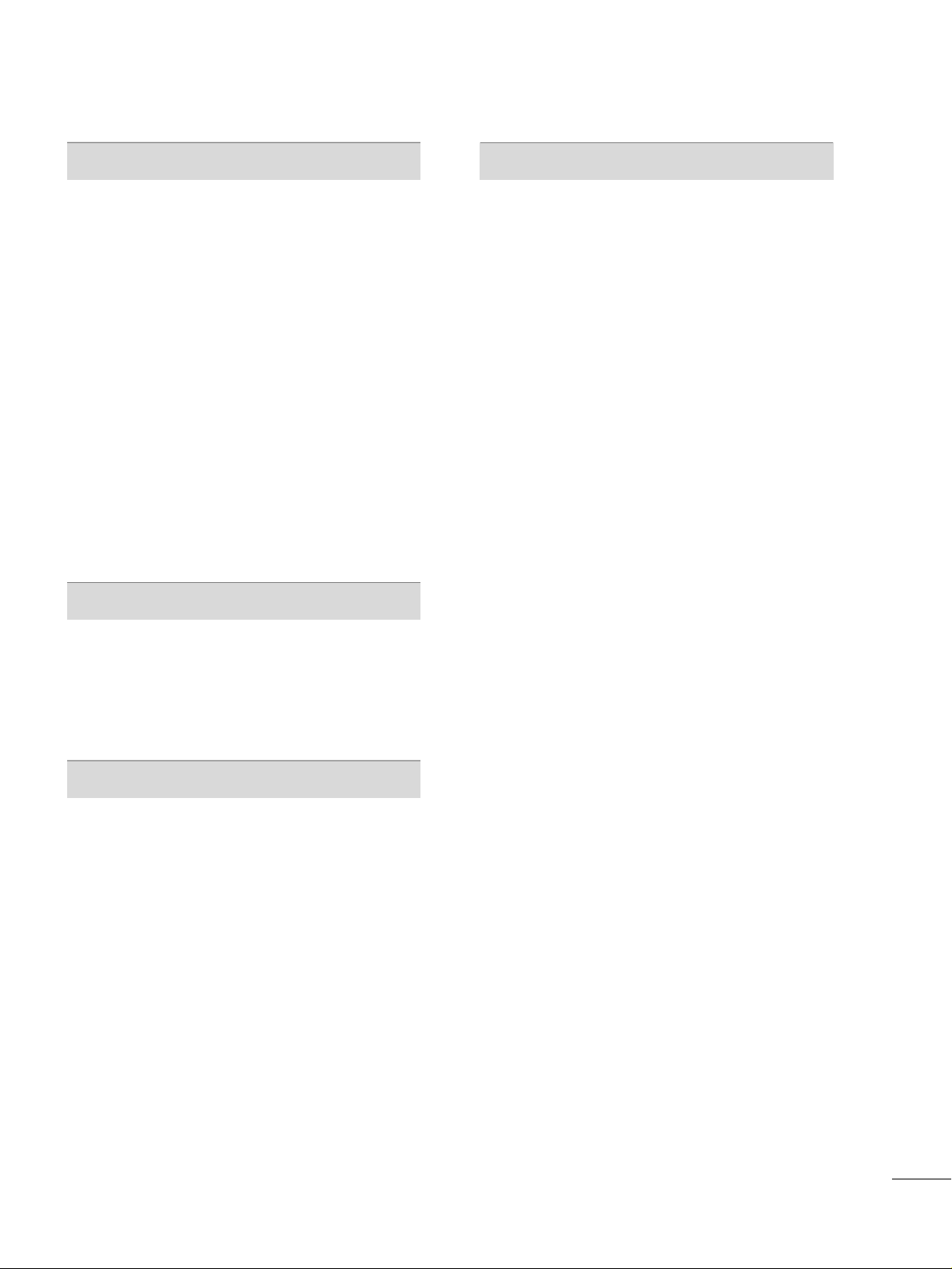
7
SOUND & LANGUAGE CONTROL
Auto Volume Leveler (Auto Volume) . . . . . . . . . . . . . . . .119
Clear Voice II
. . . . . . . . . . . . . . . . . . . . . . . . . . . . . . . . . . . . . . . . . . . . . . . . . 12 0
Preset Sound Setting (Sound Mode)
. . . . . . . . . . . . . . . 121
Sound Setting Adjustment - User Mode
. . . . . . . . . . 12 2
SRS Trusurround XT
. . . . . . . . . . . . . . . . . . . . . . . . . . . . . . . . . . . . . . 12 3
Balance
. . . . . . . . . . . . . . . . . . . . . . . . . . . . . . . . . . . . . . . . . . . . . . . . . . . . . . . . . 124
TV Speakers On/Off Setup
. . . . . . . . . . . . . . . . . . . . . . . . . . . 12 5
Audio Reset
. . . . . . . . . . . . . . . . . . . . . . . . . . . . . . . . . . . . . . . . . . . . . . . . . 12 6
Stereo/SAP Broadcasts Setup
. . . . . . . . . . . . . . . . . . . . . . . .
12 7
Audio Language
. . . . . . . . . . . . . . . . . . . . . . . . . . . . . . . . . . . . . . . . . . . . .12 8
On-Screen Menus Language Selection
. . . . . . . . . . . . 12 9
Caption Mode
- Analog Broadcasting System Captions
. . . . . . 13 0
- Digital Broadcasting System Captions
. . . . . . . 131
- Caption Option
. . . . . . . . . . . . . . . . . . . . . . . . . . . . . . . . . . . . . .
13 2
TIME SETTING
Clock Setting
- Auto Clock Setup
. . . . . . . . . . . . . . . . . . . . . . . . . . . . . . . . . . .
13 3
- Manual Clock Setup
. . . . . . . . . . . . . . . . . . . . . . . . . . . . . . .
13 4
Auto On/Off Time Setting
. . . . . . . . . . . . . . . . . . . . . . . . . . . . . 13 5
Sleep Timer Setting
. . . . . . . . . . . . . . . . . . . . . . . . . . . . . . . . . . . . . . .13 6
PARENTAL CONTROL / RATINGS
Set Password & Lock System
. . . . . . . . . . . . . . . . . . . . . . . . . . 137
Channel Blocking
. . . . . . . . . . . . . . . . . . . . . . . . . . . . . . . . . . . . . . . . . . . 14 0
Movie & TV Rating
. . . . . . . . . . . . . . . . . . . . . . . . . . . . . . . . . . . . . . . . 141
Downloadable Rating . . . . . . . . . . . . . . . . . . . . . . . . . . . . . . . . . . . . . 14 4
External Input Blocking
. . . . . . . . . . . . . . . . . . . . . . . . . . . . . . . . . .
14 5
APPENDIX
Troubleshooting
. . . . . . . . . . . . . . . . . . . . . . . . . . . . . . . . . . . . . . . . . . . . 14 6
Maintenance
. . . . . . . . . . . . . . . . . . . . . . . . . . . . . . . . . . . . . . . . . . . . . . . . . 15 0
Product Specifications . . . . . . . . . . . . . . . . . . . . . . . . . . . . . . . . . . .
151
IR Codes
. . . . . . . . . . . . . . . . . . . . . . . . . . . . . . . . . . . . . . . . . . . . . . . . . . . . . . .
15 2
Open Source License . . . . . . . . . . . . . . . . . . . . . . . . . . . . . . . . . . . . . .15 4
Legal Notice
. . . . . . . . . . . . . . . . . . . . . . . . . . . . . . . . . . . . . . . . . . . . . . . . . .16 8
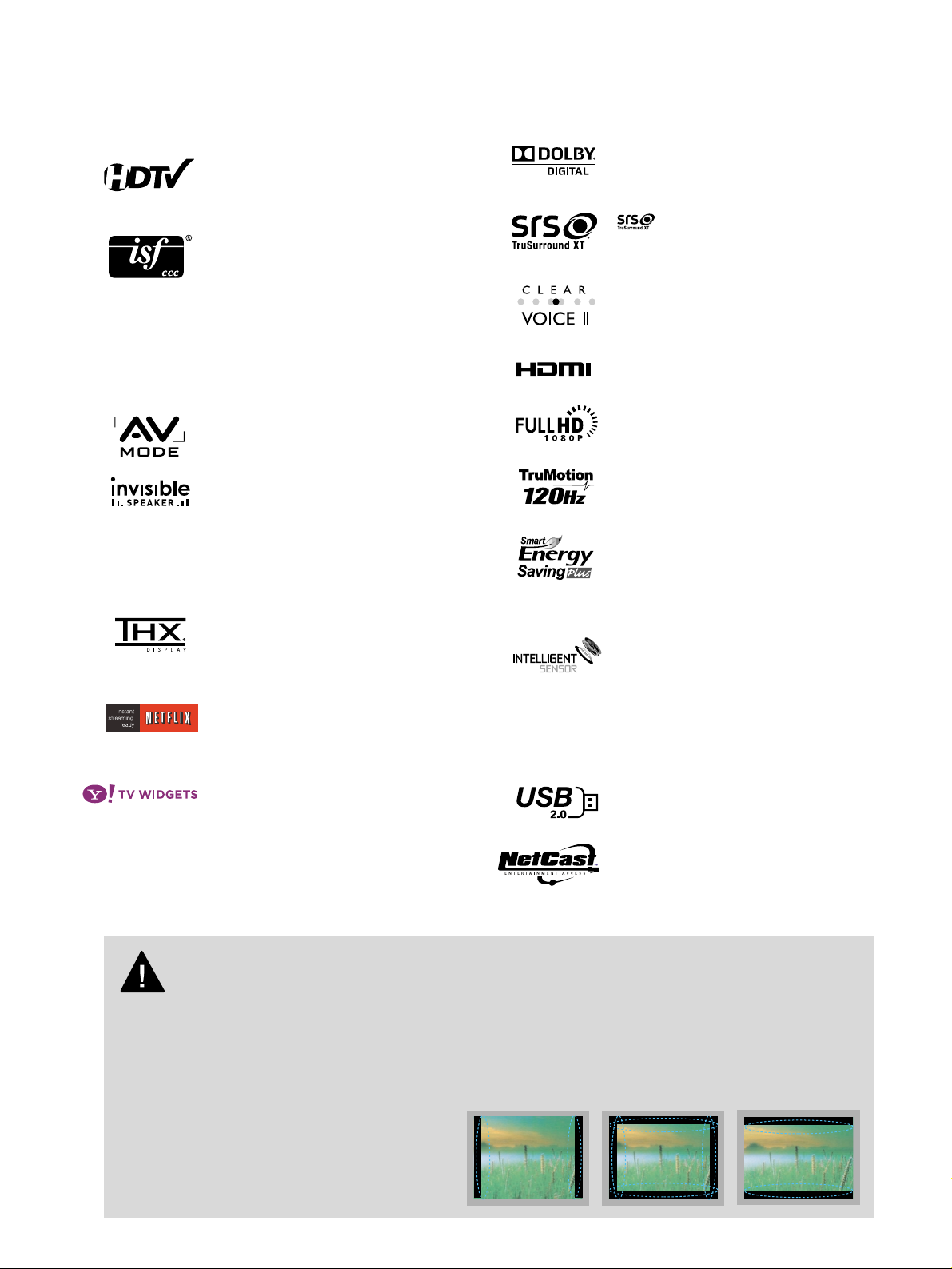
8
FEATURE OF THIS TV
■
When a fixed image (e.g. logos, screen menus, video game, and computer display) is displayed on the TV
for an extended period, it can become permanently imprinted on the screen. This phenomenon is known
as “image burn” or “burn-in.” Image burn is not covered under the manufacturer’s warranty.
■
In order to prevent image burn, avoid displaying a fixed image on your TV screen for a prolonged period
(2 or more hours for LCD, 1 or more hours for Plasma).
■
Image burn can also occur on the letterboxed
areas of your TV if you use the 4:3 aspect
ratio setting for an extended period.
IMPORTANT INFORMATION TO PREVENT “IMAGE BURN
/ BURN-IN” ON YOUR TV SCREEN
AV Mode is three preset picture and audio settings. It
allows the viewer to quickly switch between common
settings. It includes Cinema, Sports, and Game Modes.
Displays HDTV programs in full 1920 x 1080p resolution for a more detailed picture.
Automatically enhances and amplifies the sound of
human voice frequency range to help keep dialogue
audible when background noise swells.
A unique invisible speaker system tuned by renowned
audio expert, Mr. Mark Levinson. Speakers are embedded in strategic spots behind the front cabinet and
use minute vibrations to turn the entire front bezel
into the speaker system. The result s a clean, polished
look, and enhanced audio by increasing the “sweet
spot”, giving a wider and richer sound field.
HDMI, the HDMI logo and High-Definition
Multimedia Interface are trademarks or registered
trademarks of HDMI Licensing LLC."
is a trademark of SRS Labs, Inc.
TruSurround XT technology is incorporated under
license from SRS Labs, Inc.
Manufactured under license from Dolby Laboratories.
“
Dolby
“and the double-D symbol are trademarks of
Dolby Laboratories.
This TV contains the detailed calibrations necessary
for professional certification by the Imaging Science
Foundation. The resulting ISF “day” and “night” modes
will then be accessible by the user to experience the
best their LG HDTV has to offer.
Sophisticated and detailed calibrations can be made
through the ISFccc mode.
Detailed calibration requires a licensed technician.
Please contact your local dealer to inquire about an
ISF certified technician.
High-definition television. High-resolution digital television broadcast and playback system composed of roughly a million or more pixels, 16:9 aspect-ratio screens, and
AC3 digital audio. A subset of digital television, HDTV
formats include 1080i and 720p resolutions.
THX (Thomlinson Holman’s Experiment) is an audio
and video certification standard established by George
Lucas and Thomlinson. A THX certified display guarantees screen quality that exceeds the display standard specification in both hardware and software.
YYaa hhoo oo!! TT VV WW ii ddggeettss ggiivvee yy oo uu tthhee bb ee sstt ooff tt hhee
IInntteerrnnee tt iinn ppee rrffeecctt hhaa rrmmoonnyy wwiitthh tthhee ssiimm--
ppllii ccii ttyy aa nndd rree lliiaabb iillii ttyy oo ff yyoo uurr TTVV.. TTVV WWiiddgg eettss
ddeellii vveerr aa CCiinnee mm aa ttii cc IInn tteerrnnee tt
TTMM
eexxpp ee rriiee nncc ee bbyy
ccoo nnvveerrttii nngg yyoouurr ffaa vv oorriittee ww ee bb sseerrvv iicc eess ffoorr
vviieewwiinn gg oonn tthh ee TTVV..
Unlimited instant access to movies and TV shows with
Netflix subscription.
Advance 120Hz panel provides clearer, smoother
images, even during fast action scenes creating a more
stable structure for a crisper picture.
In addition to adhering to the new Energy Star 3.0
specification, LG HDTVs have energy-saving options
like the ability to choose a content-specific setting,
"video mute" or engaging exclusive Intelligent Sensor
technology.
Unlike other sensors which can only sense brightness
of ambient light, LG’s “Intelligent Sensor” uses 4,096
sensing steps to evaluate its surroundings. Using a
sophisticated algorithm, the LG processes picture
quality elements including brightness, contrast, color,
sharpness and white balance. The result is a picture
optimized for it’s surroundings, more pleasing to
watch and which can also save up to 50% in power
consumption.
Stream movies, TV shows and video, and get up to the
minute news, stock information and weather updates
directly to your TV using Yahoo!, Netflix and YouTube.
View videos and photos and listen to music on your
TV through USB 2.0 (‘videos’ dependent on model).
■
Some of these features are not available on all models.
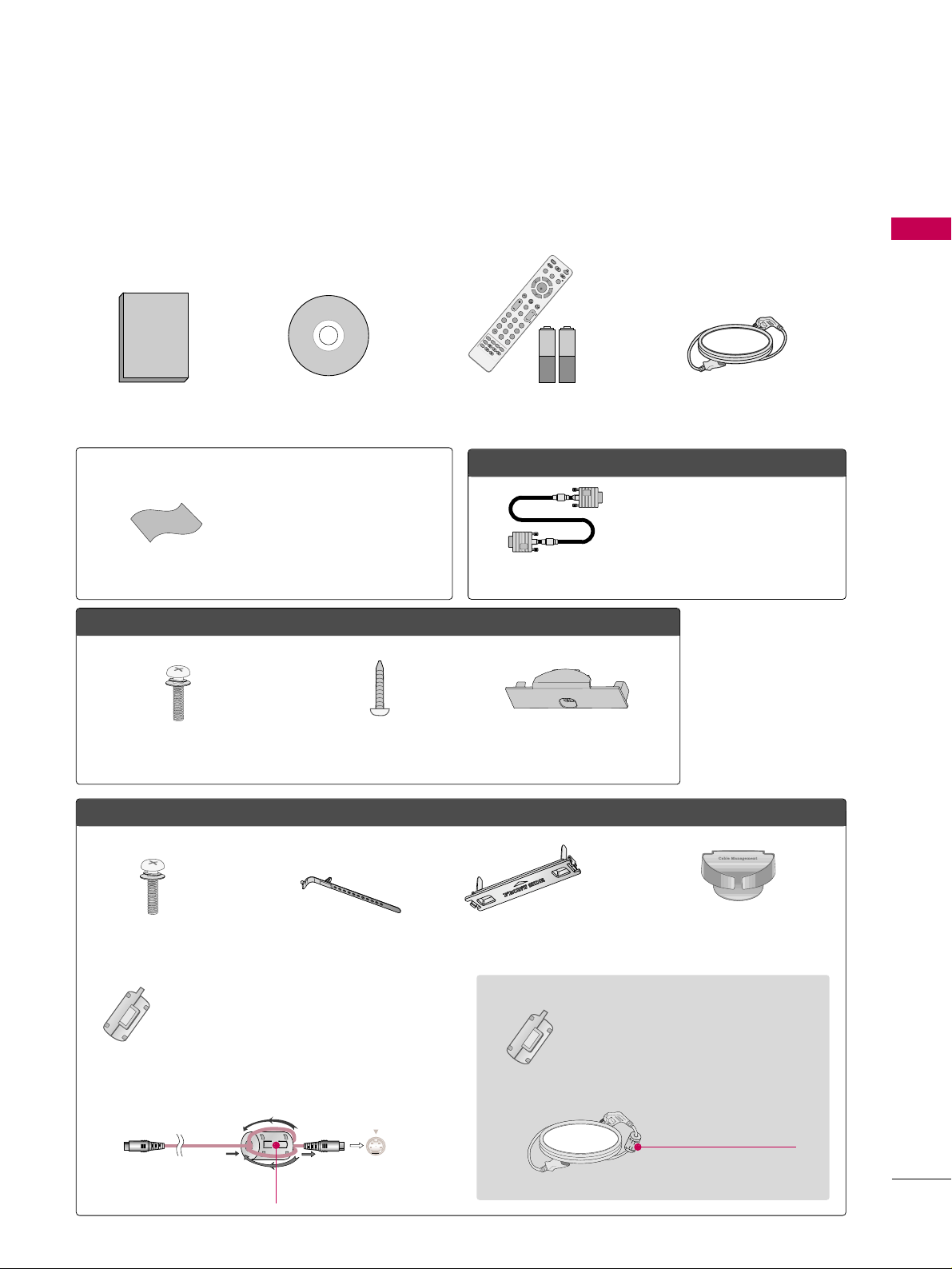
PREPARATION
9
ACCESSORIES
PREPARATION
Ensure that the following accessories are included with your TV. If an accessory is missing, please contact the
dealer where you purchased the TV.
The accessories included may differ from the images below.
1.5V 1.5V
Owner’s Manual Power Cord
Remote Control,
Batteries
FAV
M
A
R
K
A
V
M
O
D
E
P
O
W
ER
Q
.
M
E
N
U
M
E
N
U
W
I
D
G
E
T
S
R
E
T
U
R
N
N
E
T
C
A
S
T
V
O
L
C
H
123
456
78
0
9
F
L
A
S
H
B
K
P
A
G
E
IN
P
U
T
E
N
E
R
G
Y
S
A
V
I
N
G
L
I
S
T
ENTER
I
N
F
O
C
H
A
R
/
N
U
M
D
E
L
E
T
E
M
U
T
E
A
B
C
D
E
F
G
H
I
W
X
Y
Z
T
U
V
P
Q
R
S
M
N
O
J
K
L
R
A
T
I
O
F
R
E
E
Z
E
CD Manual
OOppttiioonn EExxttrraass
* Wipe spots on the exterior only with
the polishing cloth.
* Do not wipe roughly when removing
stain. Excessive pressure may cause
scratch or discoloration.
Polishing Cloth
Not included with all models
D-sub 15 pin Cable
When using the VGA (D-sub 15 pin
cable) PC connection, the user
must use shielded signal interface
cables with ferrite cores to maintain
standards compliance.
LLCCDD TTVV
Screws for stand assembly
(Refer to P.16)
Screw for stand fixing
(Refer to P.22)
Protection Cover
(Refer to P.17)
x 4
PPllaassmmaa TTVV
Protection Cover
(Refer to p.15)
Cable management clip
(Refer to p.19)
Cable Holder
(Refer to p.19)
x 2
x 4
Screws for stand assembly
(Refer to P.14)
Ferrite Core
(Black)
(For 50PS80)
(For 60PS80)
(For 42LH50)(For 42LH50, 47LH50)
close to the wall plug.
Ferrite core can be used to reduce the electromagnetic waves that may interfere with the
TV. Install the Ferrite core on the power cable
close to the wall plug.
The ferrite core can be used to reduce the electromagnetic waves in the S-VIDEO cable.
Wind the S-VIDEO cable on the ferrite core twice, and
then plug the cables into the TV as shown in the following picture.
Place the ferrite core close to S-VIDEO jack on the display.
Place the ferrite core close to
S-VIDEO jack on the display.
Ferrite Core
(White)
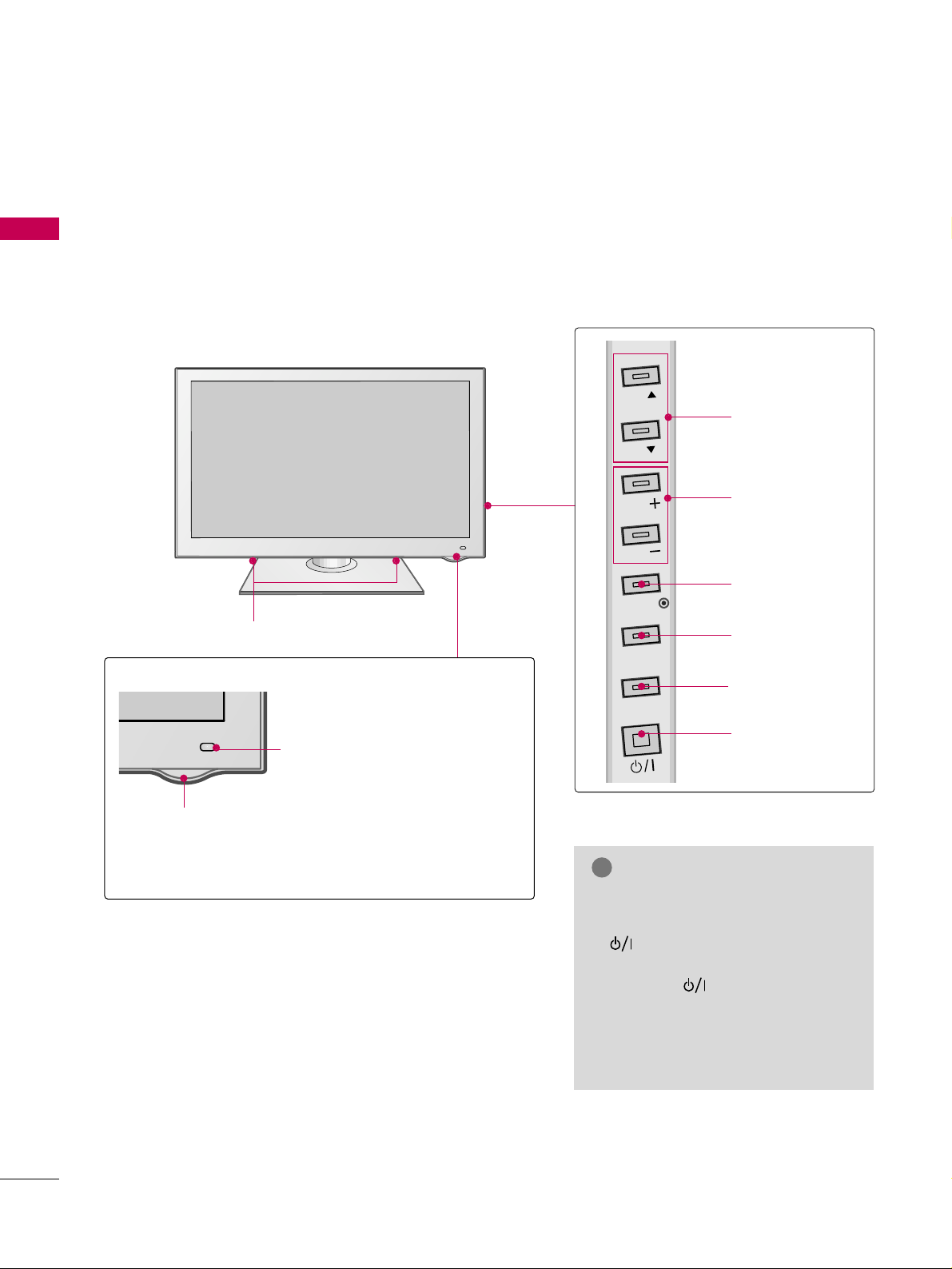
PREPARATION
10
FRONT PANEL INFORMATION
PREPARATION
■
Image shown may differ from your TV.
Plasma TV
SPEAKER
Power/Standby Indicator
Illuminates red in standby mode.
The LED is off while the TV remains on.
Remote Control Sensor,
Intelligent Sensor
Adjusts picture according to the
surrounding conditions
CHANNEL (DD,EE)
Buttons
VOLUME (+, -)
Buttons
ENTER Button
MENU Button
INPUT Button
POWER Button
GG
When the TV cannot be turned on
with the remote control, press the
(POWER) button on the TV
(The remote control will not work
when the (POWER) button on
the TV is switched off).
GG
Do not drag the TV. The floor or the
TV may be damaged.
NOTE
!
CH
CH
VOL
VOL
ENTER
MENU
INPUT
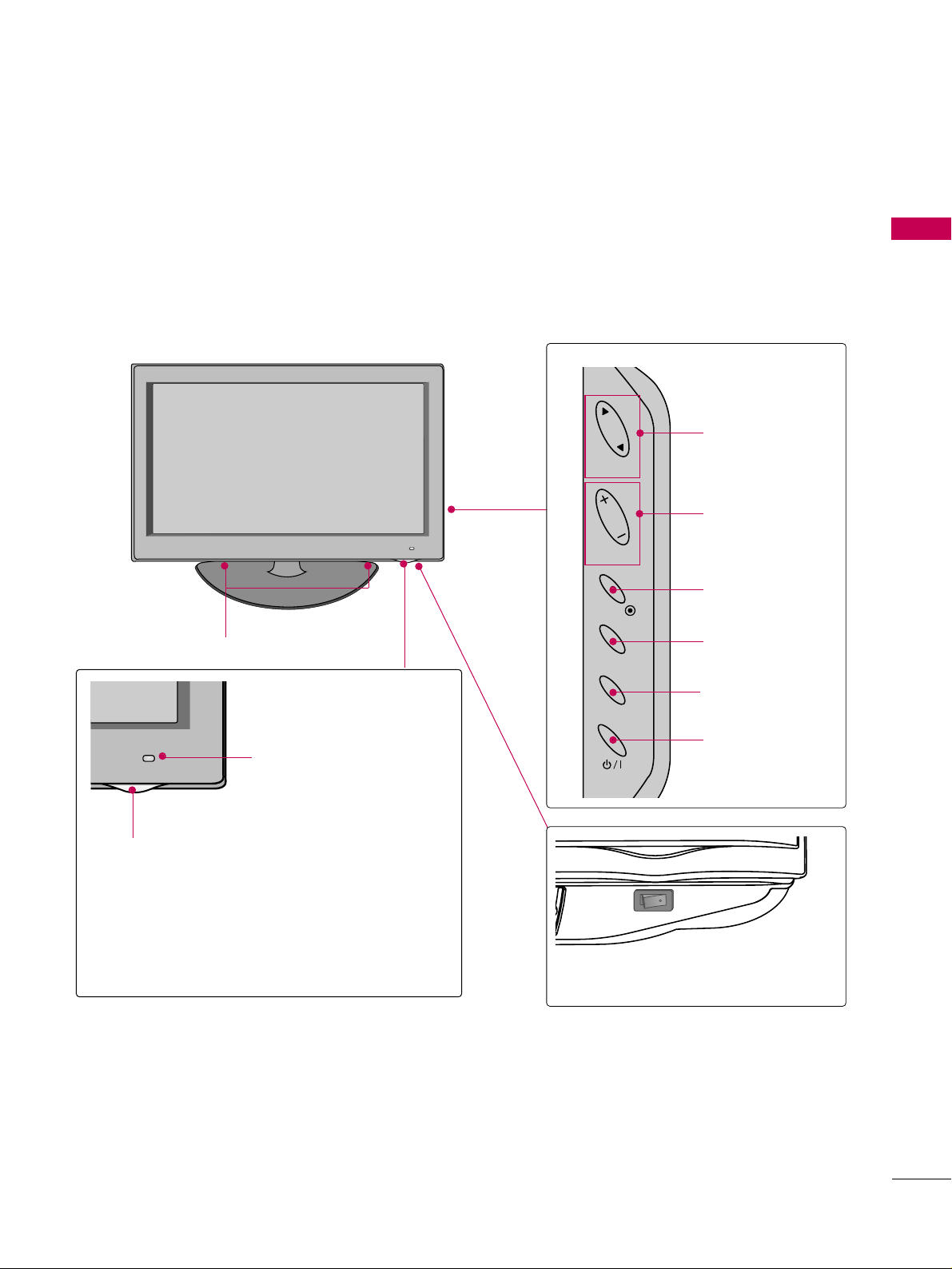
PREPARATION
11
CHANNEL (DD,EE)
Buttons
VOLUME (+, -)
Buttons
ENTER Button
MENU Button
INPUT Button
POWER Button
Remote Control Sensor,
Power/Standby Indicator
Illuminates red in standby mode.
Illuminates blue when the TV is switched on.
(Can be adjusted using the
PPoo wweerr II nn ddiicc aatt oorr
in the OPTION menu.
GG
pp..11 1177
)
Intelligent Sensor
Adjusts picture according to
the surrounding conditions
LCD TV
Main power switch
OFF ON
SPEAKER
CH
VOL
ENTER
MENU
INPUT
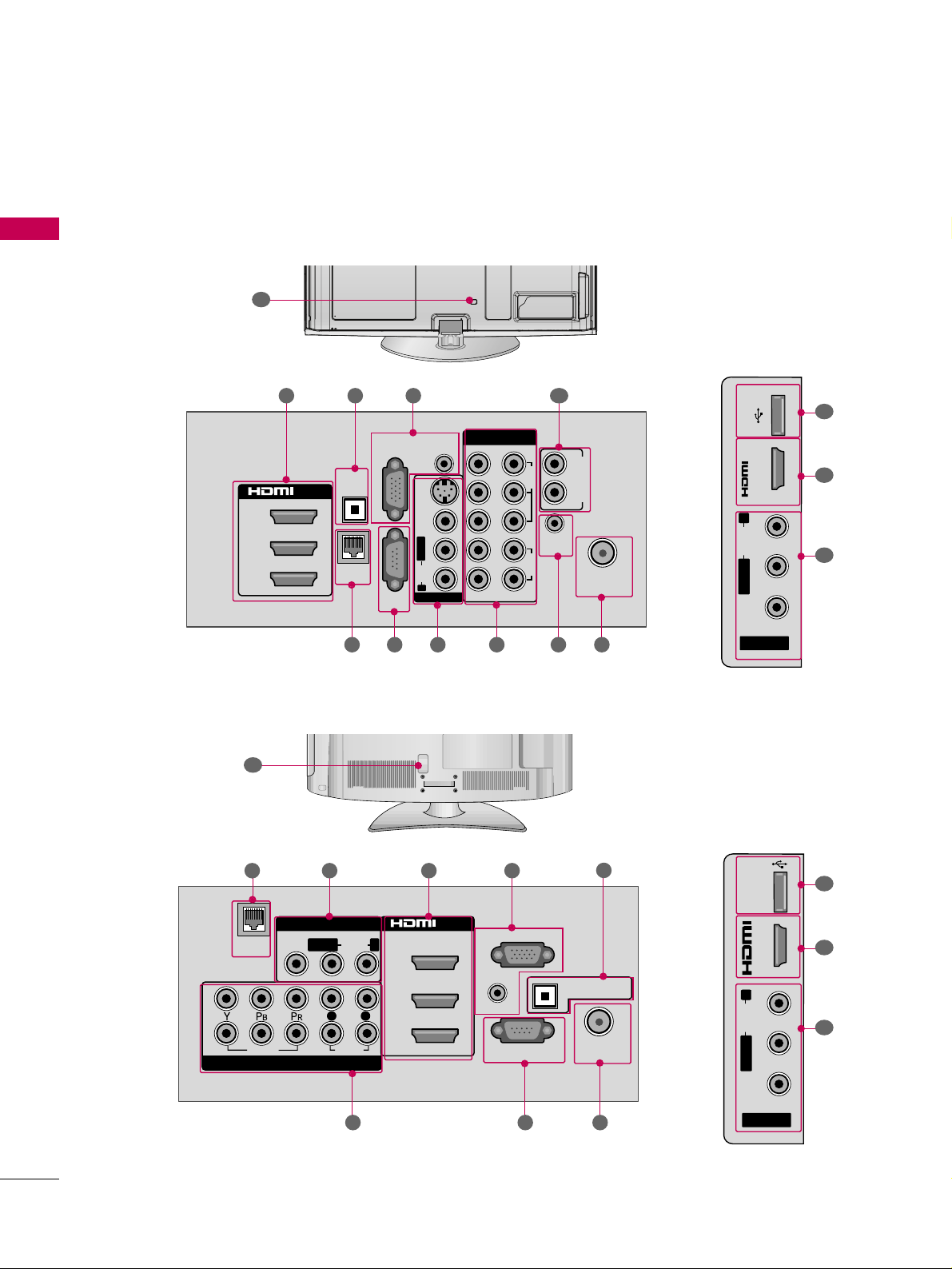
PREPARATION
12
BACK PANEL INFORMATION
PREPARATION
■
Image shown may differ from your TV.
R
12
VIDEO
AUDIO
L R
SERVICE ONLY
AUDIO IN
(RGB/DVI)
OPTICAL DIGITAL
AUDIO OUT
ANTENNA/
CABLE IN
RGB IN (PC)
AV IN 1
COMPONENT IN
2
3
1
2
1
MONO
( )
AUDIOVIDEOLAN
/DVI IN
( )
LR
( )
R
2 3
7 68
2
9
3
5
R
12
1
R
2
1
3
/DVI IN
COMPONENT IN
ANTENNA/
CABLE IN
OPTICAL
DIGITAL
AUDIO OUT
RGB IN (PC)
LAN
SERVICE
ONLY
AUDIO IN
(RGB/DVI)
AUDIO OUT
REMOTE
CONTROL IN
VIDEO
AUDIO
12
LYPBPRR
RL
AUDIO
VIDEO
S-VIDEO
MONO
( )
L
R
AV IN 1
3
61181 7 2
AV IN 2
L/ MONO
R
AUDIO
VIDEO
USB IN
IN 4
2
9
3
Plasma TV
LCD TV
5 4
4
10
USB IN
IN 4
R
AUDIO
L/ MONO
VIDEO
AV IN 2
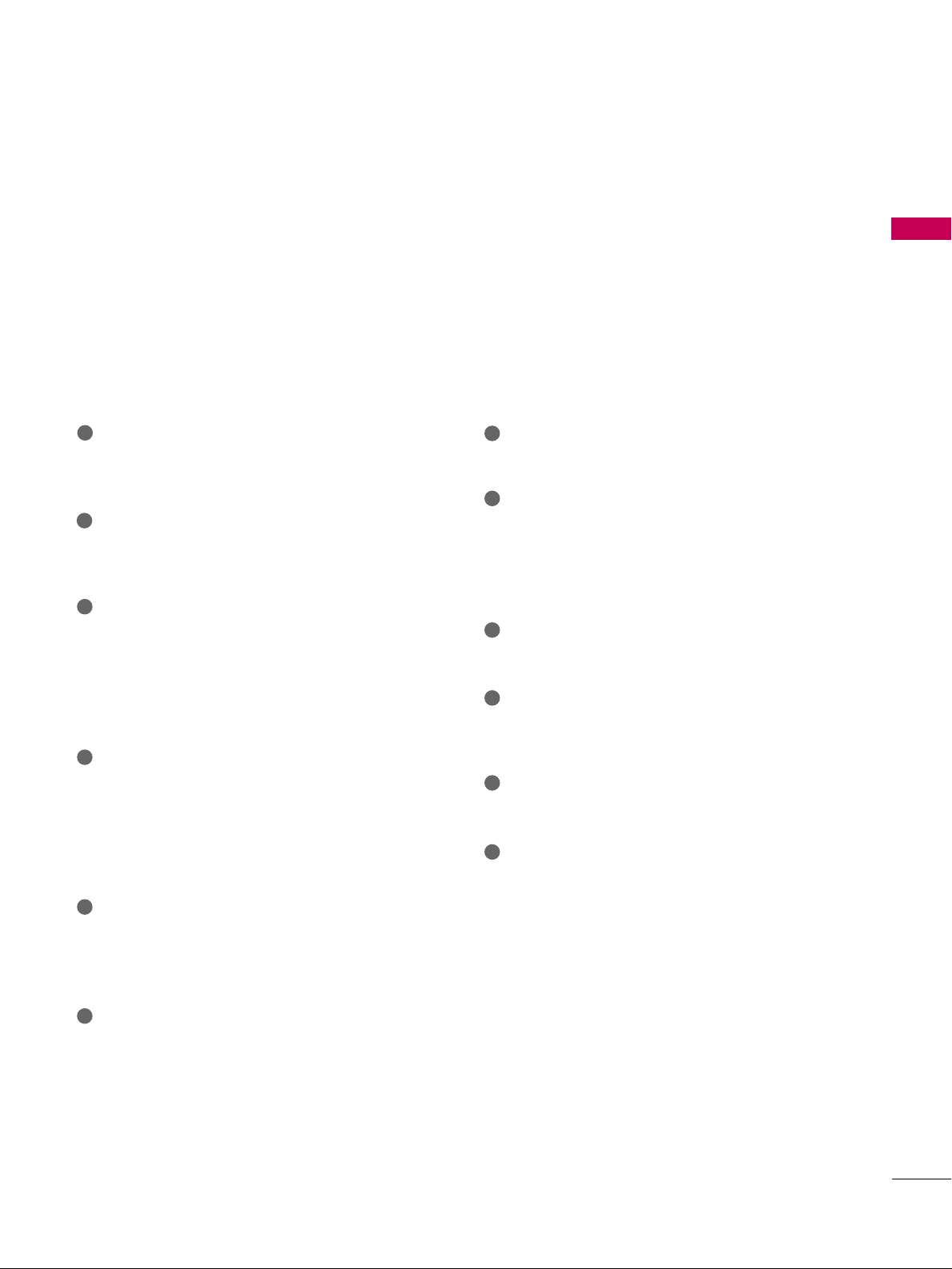
PREPARATION
13
LAN
Network connection for Netflix, Yahoo! TV Widgets, etc.
Also used for photo and music files on local network.
AV (Audio/Video) IN
Analog composite connection. Supports standard
definition video only (480i).
HDMI/DVI IN, HDMI IN
Digital Connection.
Supports HD video and Digital audio. Doesn’t
support 480i.
Accepts DVI video using an adapter or HDMI to
DVI cable (not included).
RGB IN (PC)
Analog PC Connection. Uses a D-sub 15 pin cable
(VGA cable).
AUDIO IN (RGB/DVI)
1/8" (0.32 cm) headphone jack for analog PC
audio input.
OPTICAL DIGITAL AUDIO OUT
Digital optical audio output for use with amps and
home theater systems.
Note: In standby mode, this port doesn’t work.
ANTENNA/CABLE IN
Connect over-the air signals to this jack.
Connect cable signals to this jack.
SERVICE ONLY PORT
This port is used for Service.
COMPONENT IN
Analog Connection.
Supports HD.
Uses a red, green, and blue cable for video & red
and white for audio.
USB INPUT
Used for viewing photos and listening to MP3s.
AUDIO OUT
Analog audio output for use with amps and home
theater systems.
REMOTE CONTROL IN PORT
For a wired remote control.
Power Cord Socket
For operation with AC power.
Caution: Never attempt to operate the TV on DC
power.
1
2
3
4
5
6
8
9
7
12
11
10
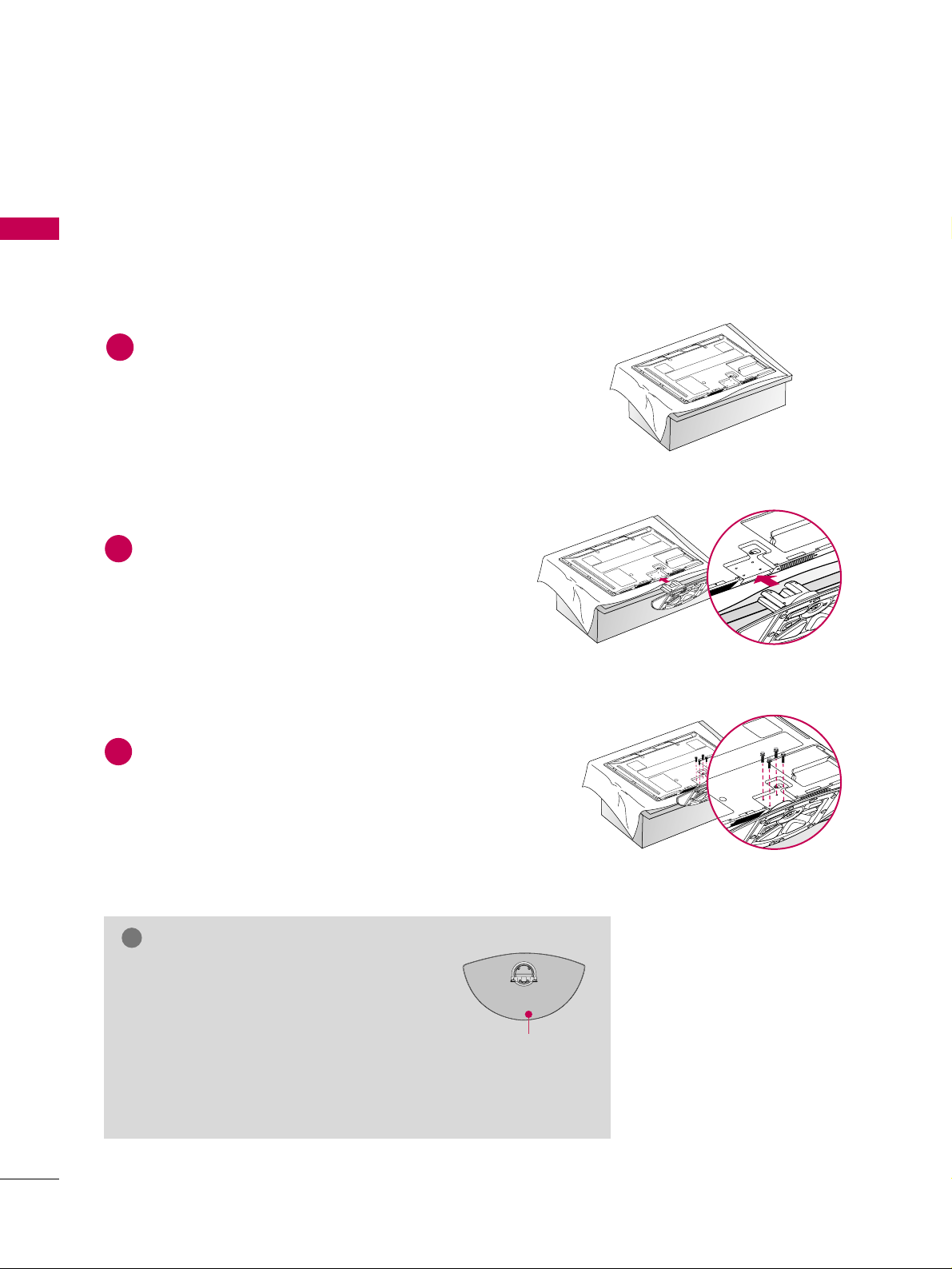
PREPARATION
14
STAND INSTRUCTIONS
PREPARATION
Assemble the TV as shown.
2
Fix the 4 screws securely using the holes in the
back of the TV.
3
Carefully place the TV screen side down on a
cushioned surface to protect the screen from
damage.
1
INSTALLATION (
For 50PS80)
■
Image shown may differ from your TV.
GG
When assembling the stand, make sure to
assemble the front and rear side of the
stand correctly.
GG
When assembling the desk type stand,
make sure the screws are fully tightened (If
not tightened fully, the TV can tilt forward after
the product installation). Do not over tighten.
NOTE
!
Front
Plasma TV
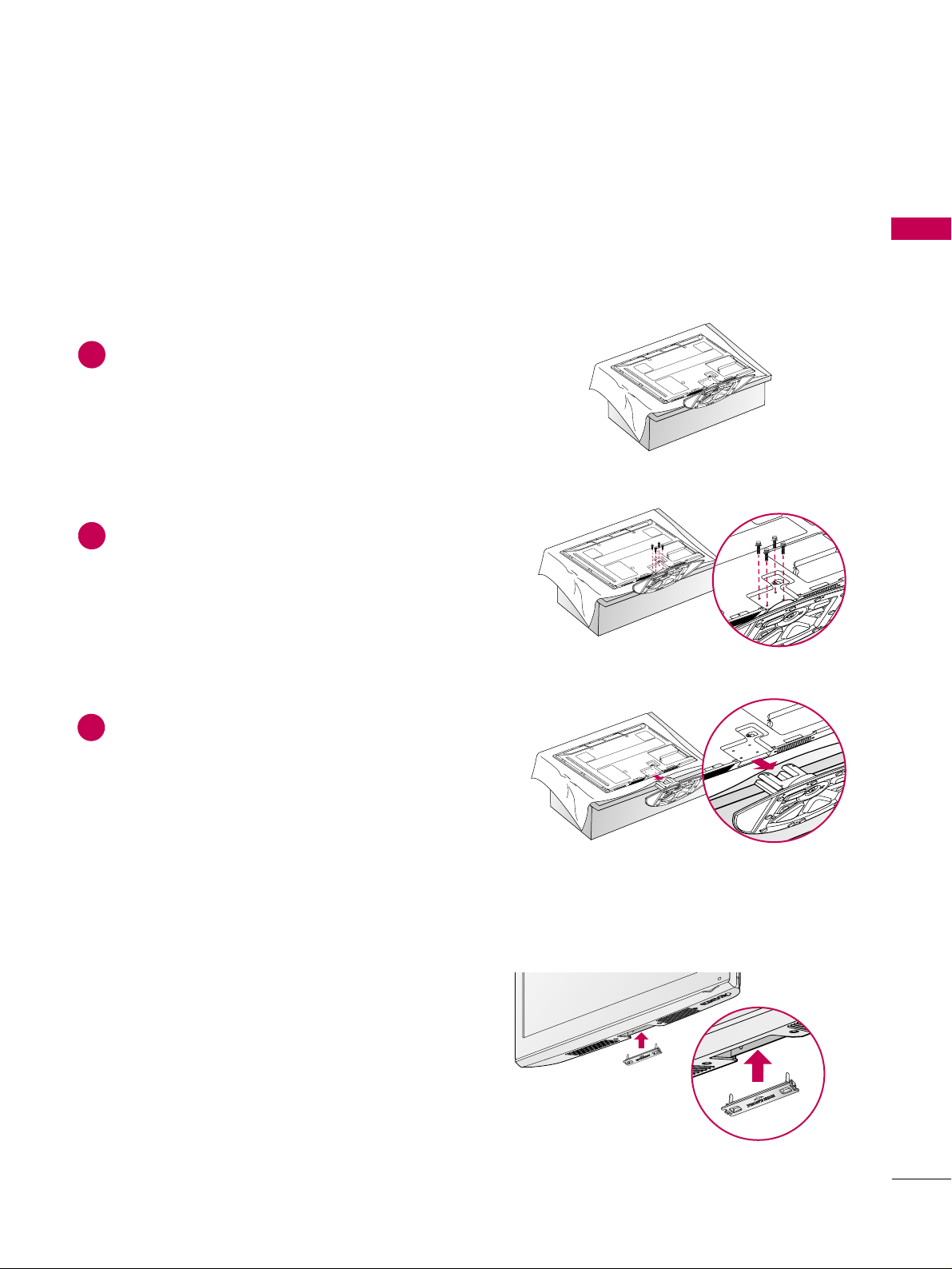
PREPARATION
15
DETACHMENT
Carefully place the TV screen side down on a
cushioned surface to protect the screen from
damage.
1
Remove the screws from the TV.
2
Detach the stand from TV.
3
After removing the stand, install the included
PPRROO TTEECC TT IIOO NN CCOOVVEERR
over the hole for the
stand.
Press the
PPRROOTTEE CCTTIIOO NN CCOOVVEERR
into the TV
until you hear it click.
PROTECTION COVER
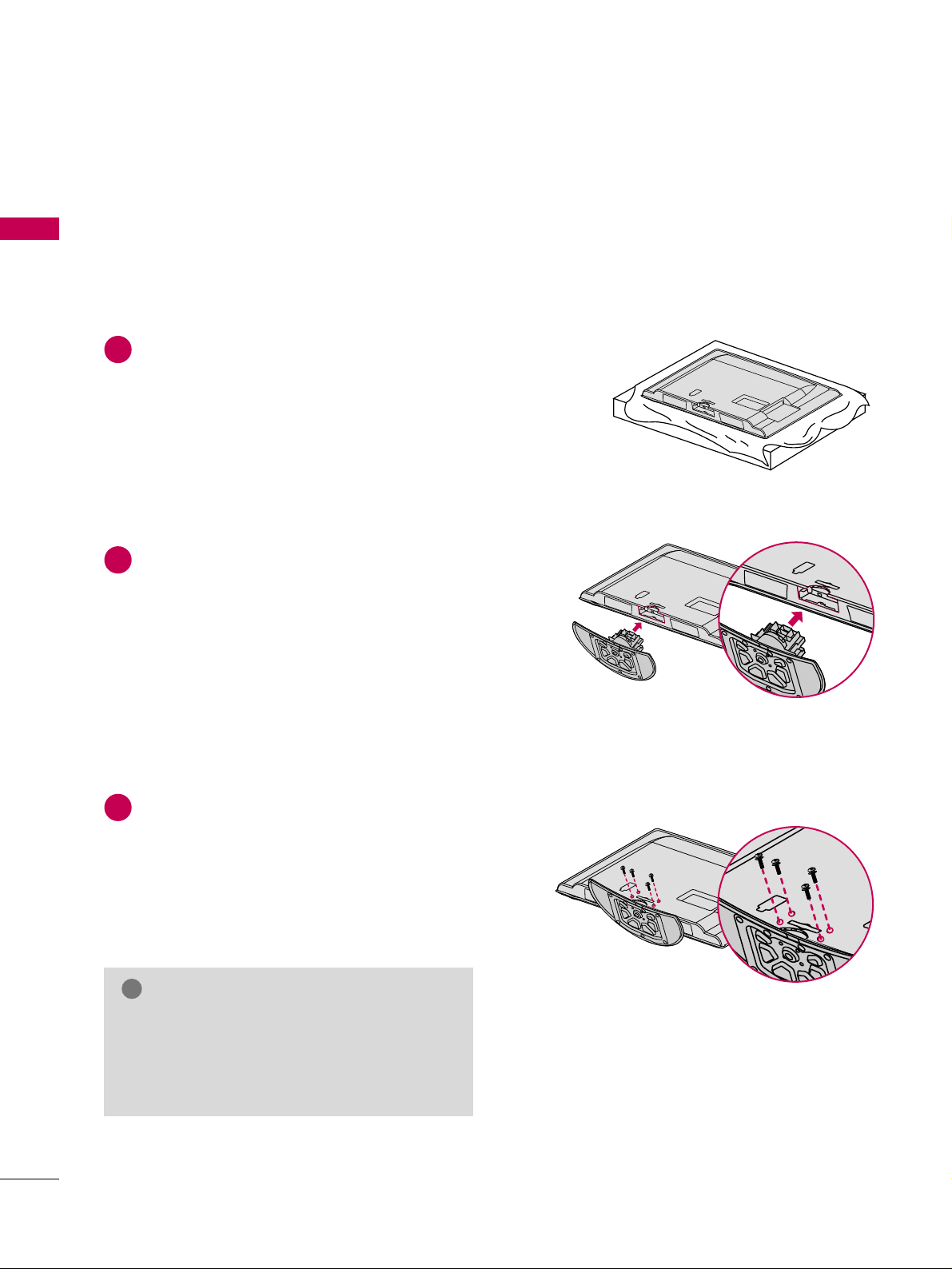
PREPARATION
16
STAND INSTRUCTIONS
PREPARATION
■
Image shown may differ from your TV.
Carefully place the TV screen side down on a
cushioned surface to protect the screen from
damage.
Assemble the TV as shown.
Fix the 4 screws securely using the holes in the
back of the TV.
1
2
3
INSTALLATION (
For 42LH50, 47LH50)
GG
When assembling the desk type stand, make sure
the screws are fully tightened (If not tightened
fully, the TV can tilt forward after the product
installation). Do not over tighten.
NOTE
!
LCD TV
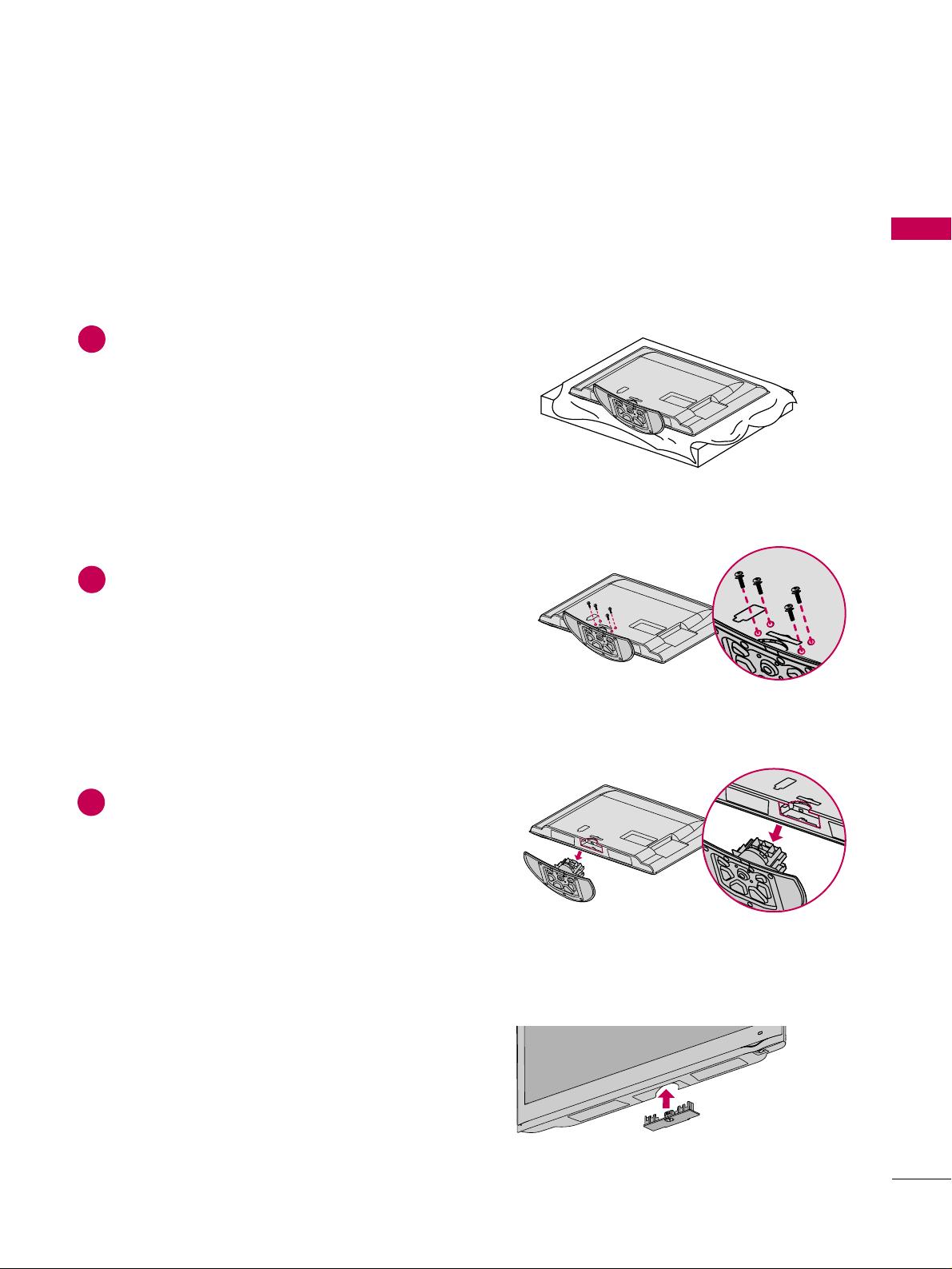
PREPARATION
17
DETACHMENT
Carefully place the TV screen side down on a
cushioned surface to protect the screen from
damage.
1
Remove the screws from the TV.
2
Detach the stand from TV.
3
After removing the stand, install the included
PPRROO TTEECC TT IIOO NN CCOOVVEERR
over the hole for the
stand.
Press the
PPRROOTTEE CCTTIIOO NN CCOOVVEERR
into the TV
until you hear it click.
PROTECTION COVER
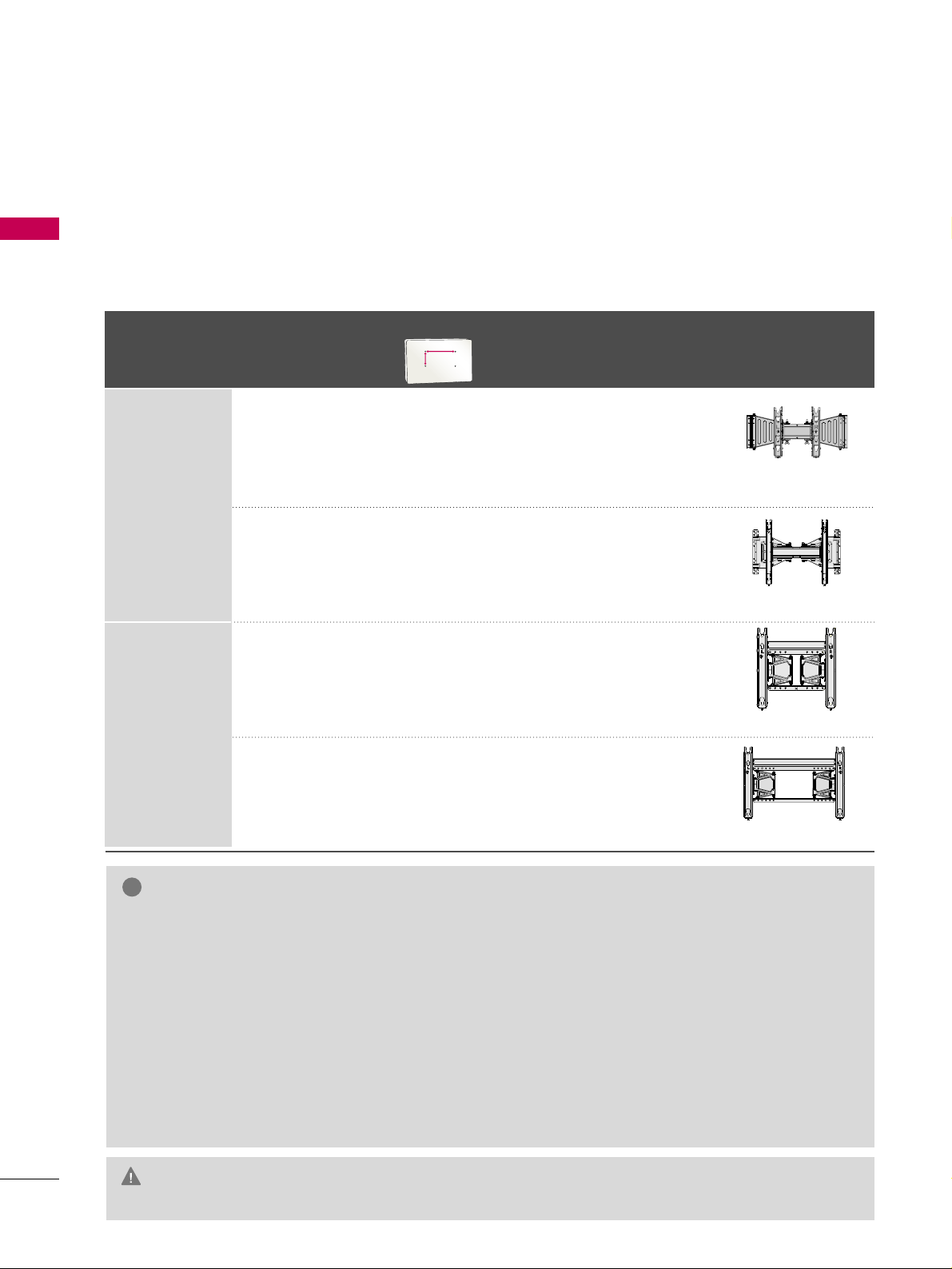
PREPARATION
18
VESA WALL MOUNTING
PREPARATION
Install your wall mount on a solid wall perpendicular to the floor. When attaching to other building materials, please
contact your nearest installer.
If installed on a ceiling or slanted wall, it may fall and result in severe personal injury.
We recommend that you use an LG brand wall mount when mounting the TV to a wall.
LG recommends that wall mounting be performed by a qualified professional installer.
GG
Do not install your wall mount kit while your TV is turned on. It may result in personal
injury due to electric shock.
CAUTION
GG
Screw length needed depends on the wall mount
used. For further information, refer to the instructions included with the mount.
GG
Standard dimensions for wall mount kits are shown
in the table.
GG
When purchasing our wall mount kit, a detailed
installation manual and all parts necessary for
assembly are provided.
GG
Do not use screws longer then the standard dimension, as they may cause damage to the inside to
the TV.
GG
For wall mounts that do not comply with the VESA
standard screw specifications, the length of the
screws may differ depending on their specifications.
GG
Do not use screws that do not comply with the
VESA standard screw specifications.
Do not use fasten the screws too strongly, this may
damage the TV or cause the TV to a fall, leading to
personal injury. LG is not liable for these kinds of
accidents.
GG
LG is not liable for TV damage or personal injury
when a non-VESA or non specified wall mount is
used or the consumer fails to follow the TV installation instructions.
NOTE
!
Product
VESA (A *B)
Standard Screw Quantity
Wall Mounting Bracket
(sold separately)
PLASMA TV
Model
60PS80
50PS80
400* 400 M6 4
600* 400 M8 4
AA
BB
AW-50PG60MS
AW-60PG60MS
LCD TV
55LH50
42LH50
47LH50
200* 200 M6 4
400* 400 M6 4
AW-47LG30M
AW-55LH40M
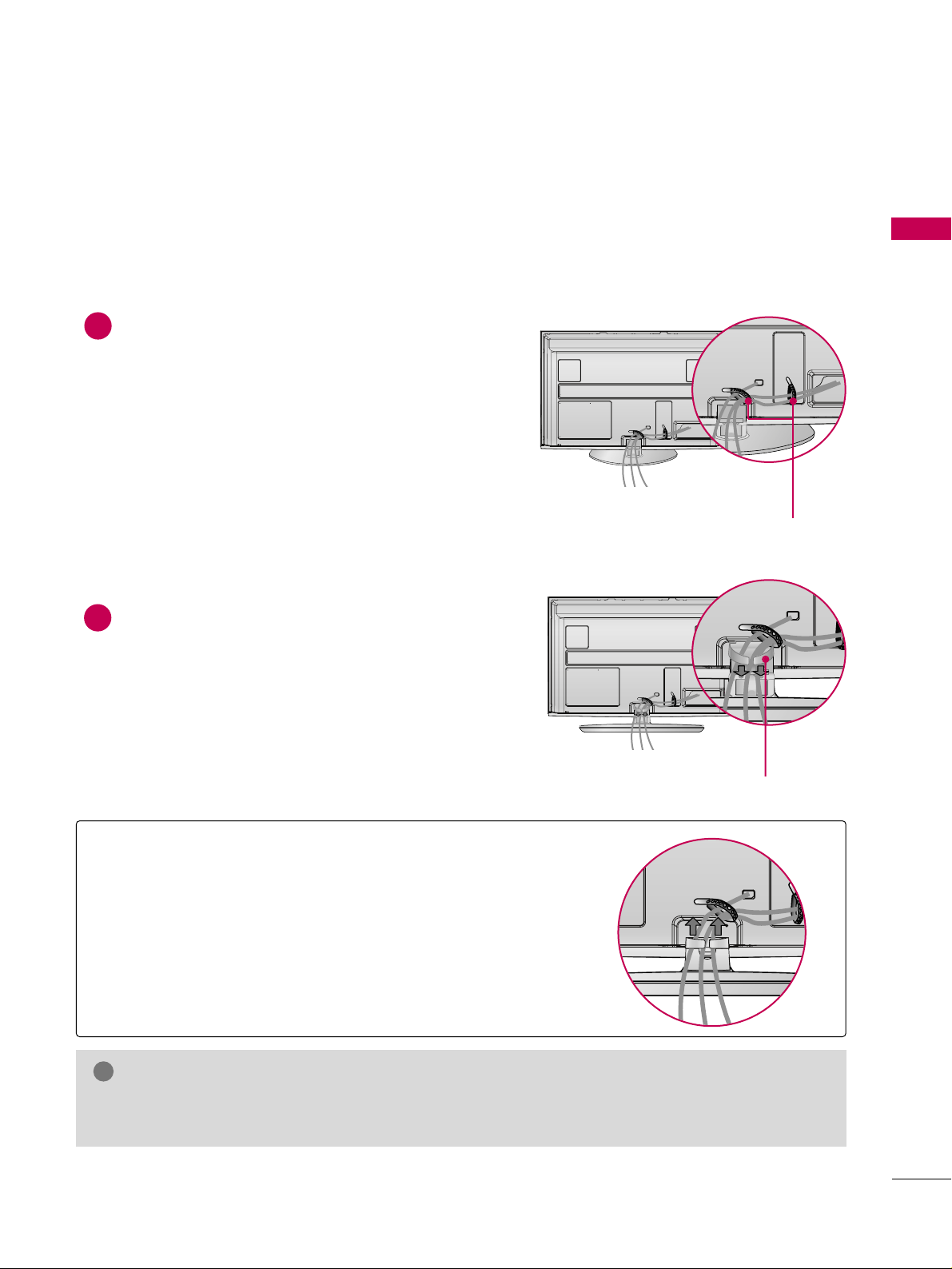
PREPARATION
19
CABLE MANAGEMENT
Connect the cables as necessary.
To connect additional equipment, see the
EXTERNAL EQUIPMENT SETUP section.
If your TV has the CABLE HOLDER, install it
as shown and bundle the cables.
Install the CABLE MANAGEMENT CLIP as
shown.
CABLE MANAGEMENT CLIP
CABLE HOLDER
1
2
Plasma TV
■
Image shown may differ from your TV.
GG
Do not hold the CABLE MANAGEMENT CLIP when moving the TV.
- If the TV is dropped, you may be injured or the product may be broken.
NOTE
!
How to remove the CABLE MANAGEMENT CLIP
GG
Hold the CABLE MANAGEMENT CLIP with both hands and pull
it upward.
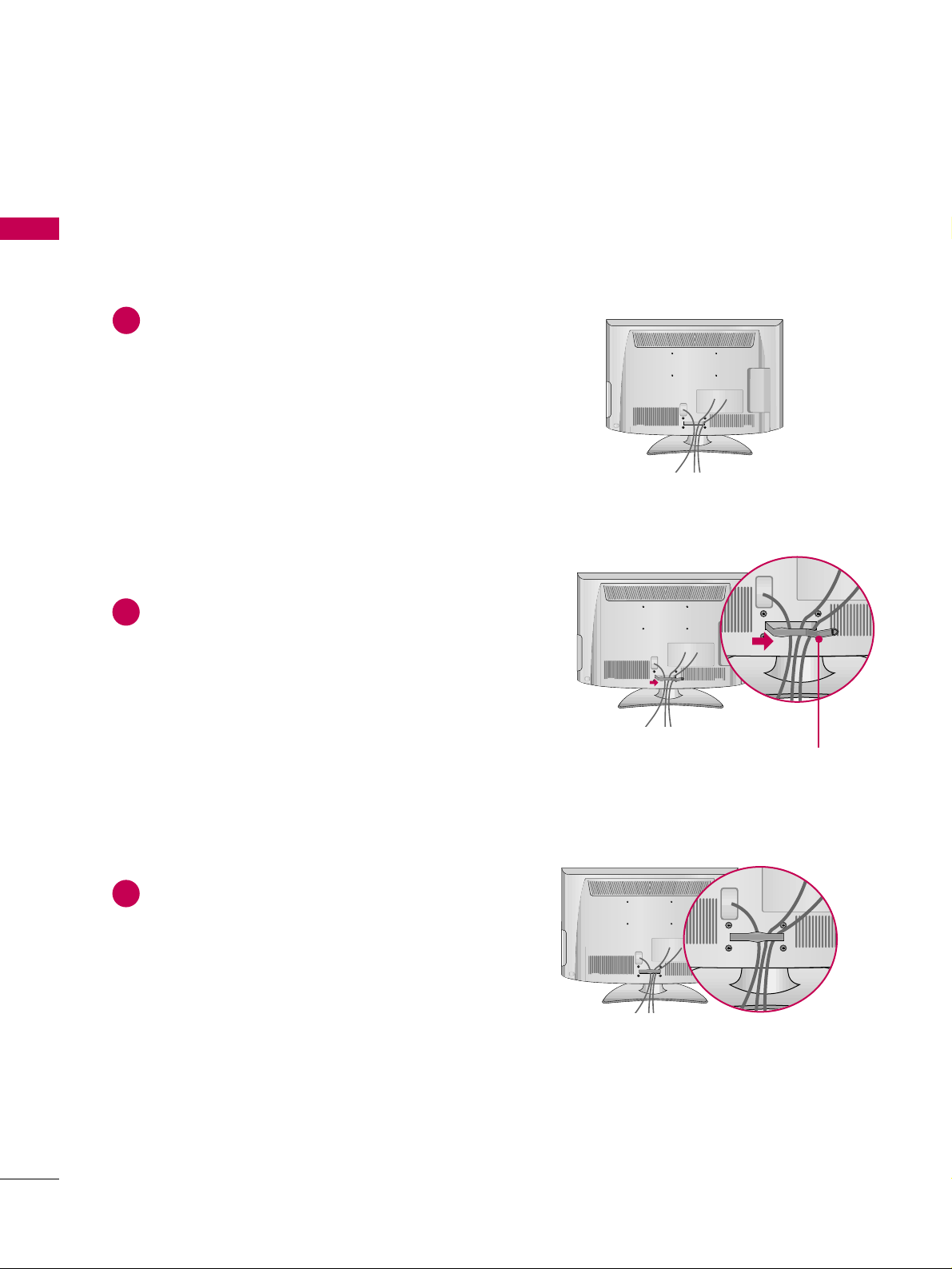
PREPARATION
20
CABLE MANAGEMENT
PREPARATION
Connect the cables as necessary.
To connect additional equipment, see the
EXTERNAL EQUIPMENT SETUP section.
Install the CABLE MANAGEMENT CLIP as
shown.
CABLE MANAGEMENT CLIP
1
2
Put the cables inside the CABLE MANAGEMENT
CLIP and snap it closed.
3
LCD TV
■
Image shown may differ from your TV.
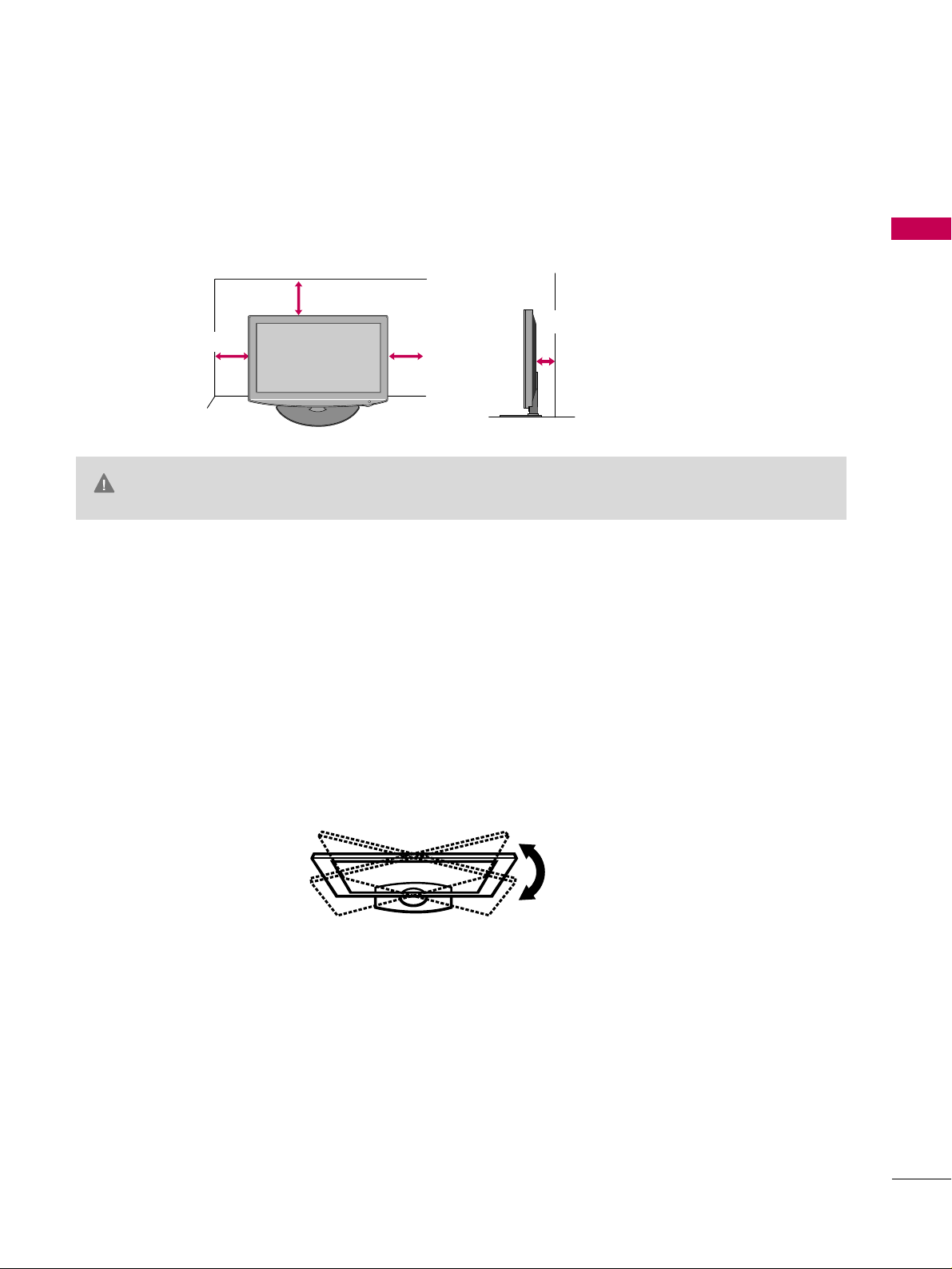
PREPARATION
21
DESKTOP PEDESTAL INSTALLATION
SWIVEL STAND
After installing the TV, you can adjust the TV set manually to the left or right direction by 20 degrees to suit
your viewing position.
For proper ventilation, allow a clearance of 4 inches on all four sides from the wall.
■
Image shown may differ from your TV.
4 inches
GG
Ensure adequate ventilation by following the clearance recommendations.
GG
Do not mount near or above any type of heat source.
CAUTION
4 inches
4 inches
4 inches
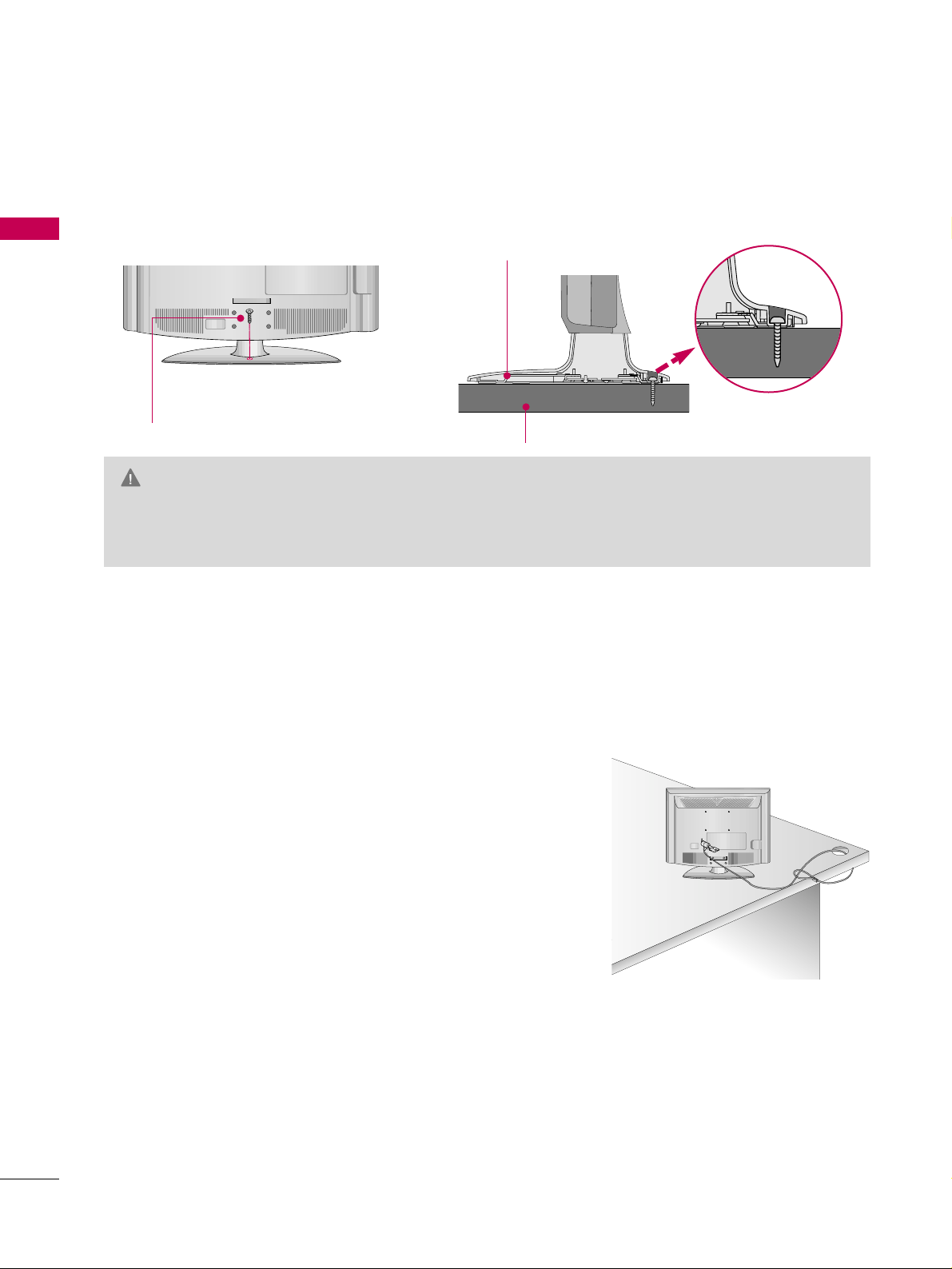
PREPARATION
22
ATTACHING THE TV TO A DESK (For 42LH50)
PREPARATION
The TV must be attached to a desk so it cannot be pulled in a forward/backward direction, potentially causing
injury or damaging the product.
GG
To prevent TV from falling over, the TV should be securely attached to the floor/wall per installation
instructions. Tipping, shaking, or rocking the machine may cause injury.
WARNING
1-Screw
(provided as parts of the product)
Desk
Stand
KENSINGTON SECURITY SYSTEM
■
This feature is not available for all models.
- The TV is equipped with a Kensington Security System connector on
the back panel. Connect the Kensington Security System cable as
shown below.
- For the detailed installation and use of the Kensington Security
System, refer to the user’s guide provided with the Kensington
Security System.
For further information, contact
hhtt ttpp:: // //wwwwww.. kk eennssii nn ggttoonn..ccoomm
,
the internet homepage of the Kensington company. Kensington sells
security systems for expensive electronic equipment such as notebook PCs and LCD projectors.
NOTE: The Kensington Security System is an optional accessory.
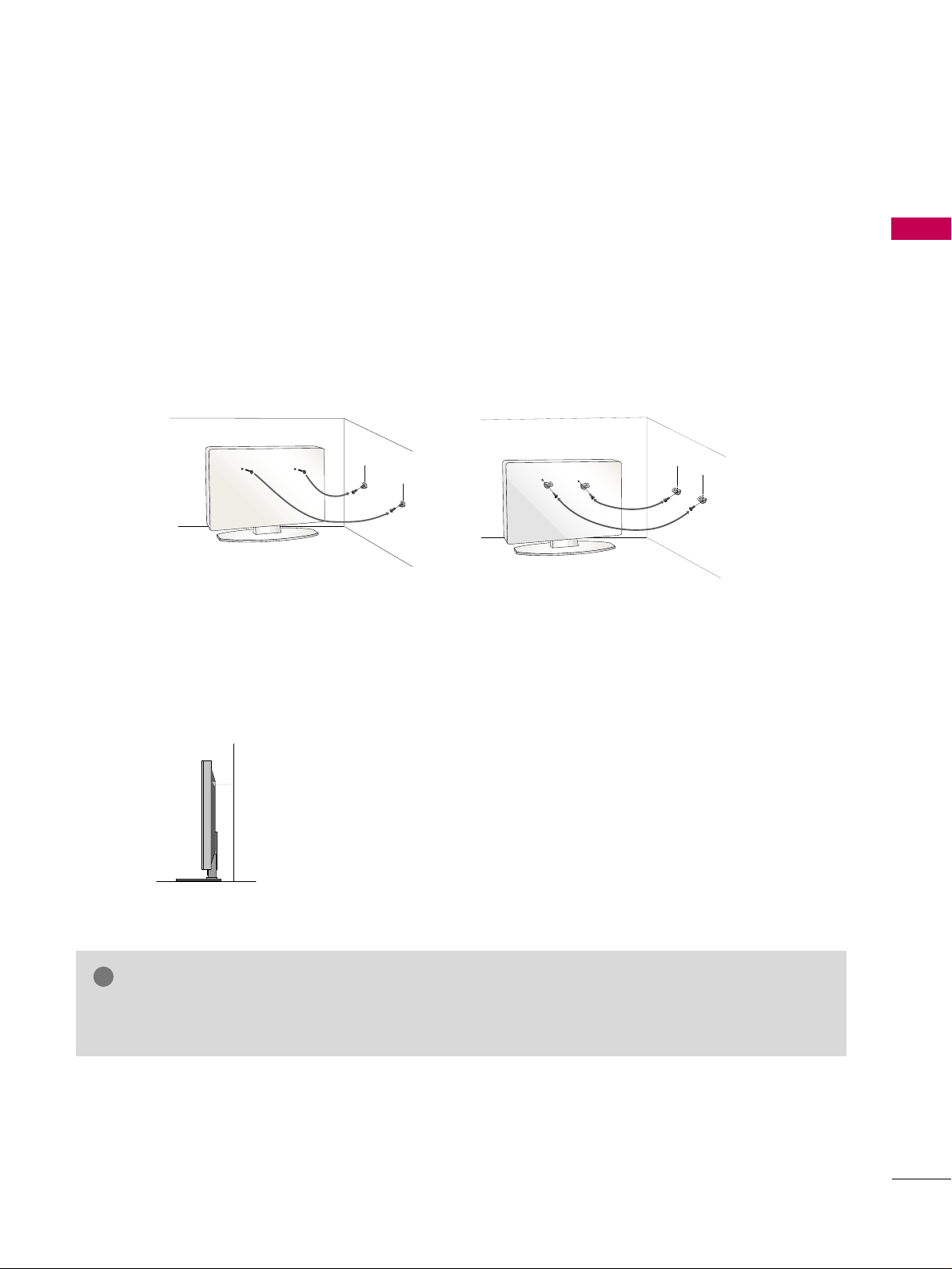
PREPARATION
23
SECURING THE TV TO THE WALL TO PREVENT FALLING WHEN THE TV IS USED ON A STAND
We recommend that you set up the TV close to a wall so it cannot fall over if pushed backwards.
Additionally, we recommend that the TV be attached to a wall so it cannot be pulled in a forward direction,
potentially causing injury or damaging the product.
Caution: Please make sure that children don’t climb on or hang from the TV.
■
Insert the eye-bolts (or TV brackets and bolts) to tighten the product to the wall as shown in the picture.
*If your product has the bolts in the eye-bolts position before inserting the eye-bolts, loosen the bolts.
* Insert the eye-bolts or TV brackets/bolts and tighten them securely in the upper holes.
Secure the wall brackets with the bolts (sold separately) to the wall. Match the height of the bracket that is
mounted on the wall to the holes in the product.
Ensure the eye-bolts or brackets are tightened securely.
■
Use a sturdy rope (sold separately) to tie the product. It is safer to tie
the rope so it becomes horizontal between the wall and the product.
■
You should purchase necessary components to prevent the TV from tipping over (when not using a wall mount).
■
Image shown may differ from your TV.
GG
Use a platform or cabinet strong enough and large enough to support the size and weight of the TV.
GG
To use the TV safely make sure that the height of the bracket on the wall and the one on the TV are the same.
NOTE
!
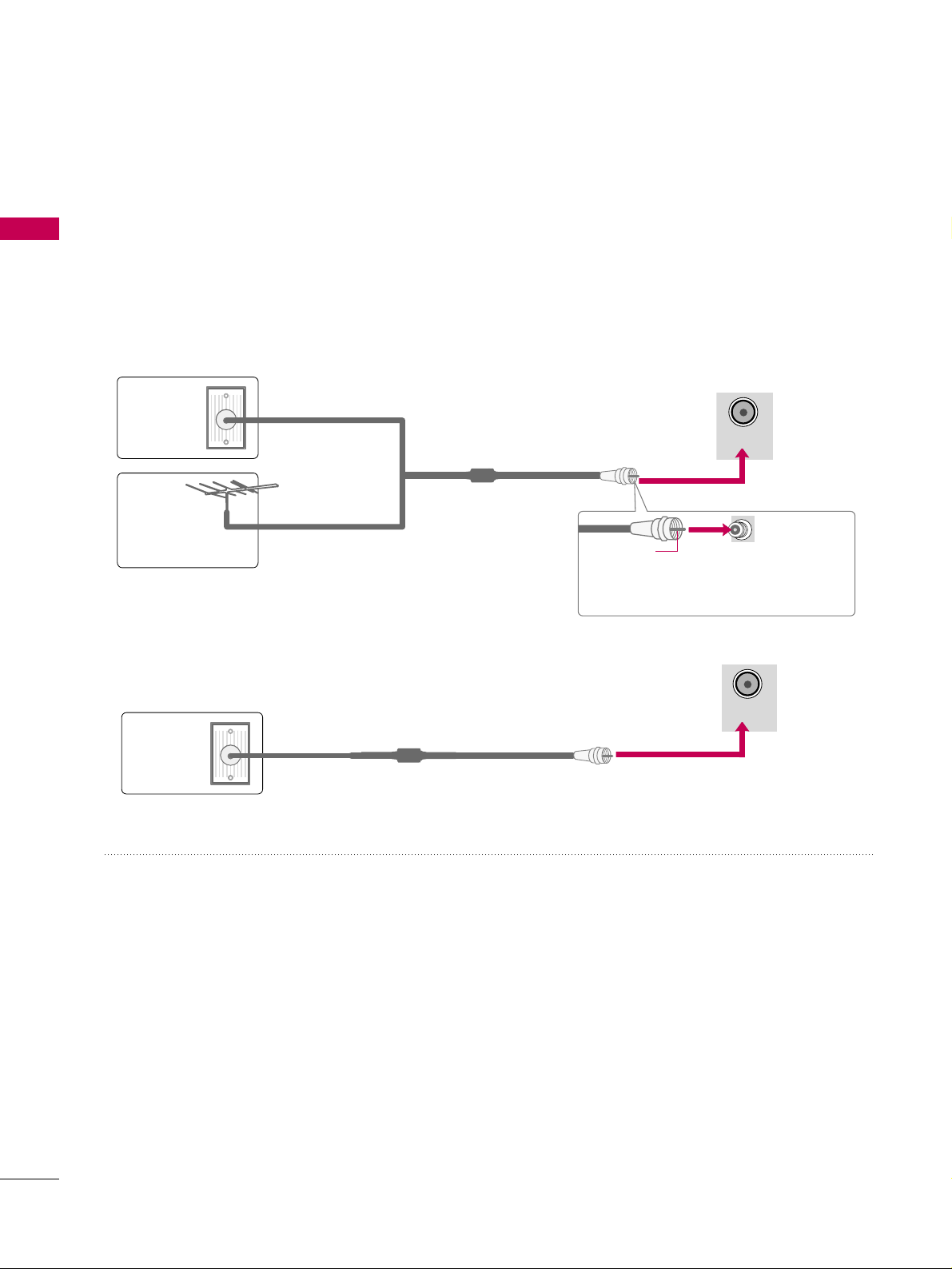
PREPARATION
24
ANTENNA OR CABLE CONNECTION
PREPARATION
■
To prevent damage do not connect to the power outlet until all connections are made between the devices.
■
Image shown may differ from your TV.
1. Antenna (Analog or Digital)
Wall Antenna Socket or Outdoor Antenna without a Cable Box
Connections.
For optimum picture quality, adjust antenna direction if needed.
2. Cable
Wa ll
Antenna
Socket
Outdoor
Antenna
(VHF, UHF)
Cable TV
Wall Jack
Multi-family Dwellings/Apartments
(Connect to wall antenna socket)
RF Coaxial Wire (75 ohm)
RF Coaxial Wire (75 ohm)
Single-family Dwellings /Houses
(Connect to wall jack for outdoor antenna)
Be careful not to bend the copper wire
when connecting the antenna.
Copper Wire
■
To improve the picture quality in a poor signal area, please purchase a signal amplifier and install properly.
■
If the antenna needs to be split for two TV’s, install a 2-Way Signal Splitter.
■
If the antenna is not installed properly, contact your dealer for assistance.
■
Refer to
hh ttttpp ::////AAnntteennnnaaWWeebb..oo rrgg
for more information about antennas and Digital TV.
ANTENNA/
CABLE IN
( )
R
ANTENNA/
CABLE IN
( )
R
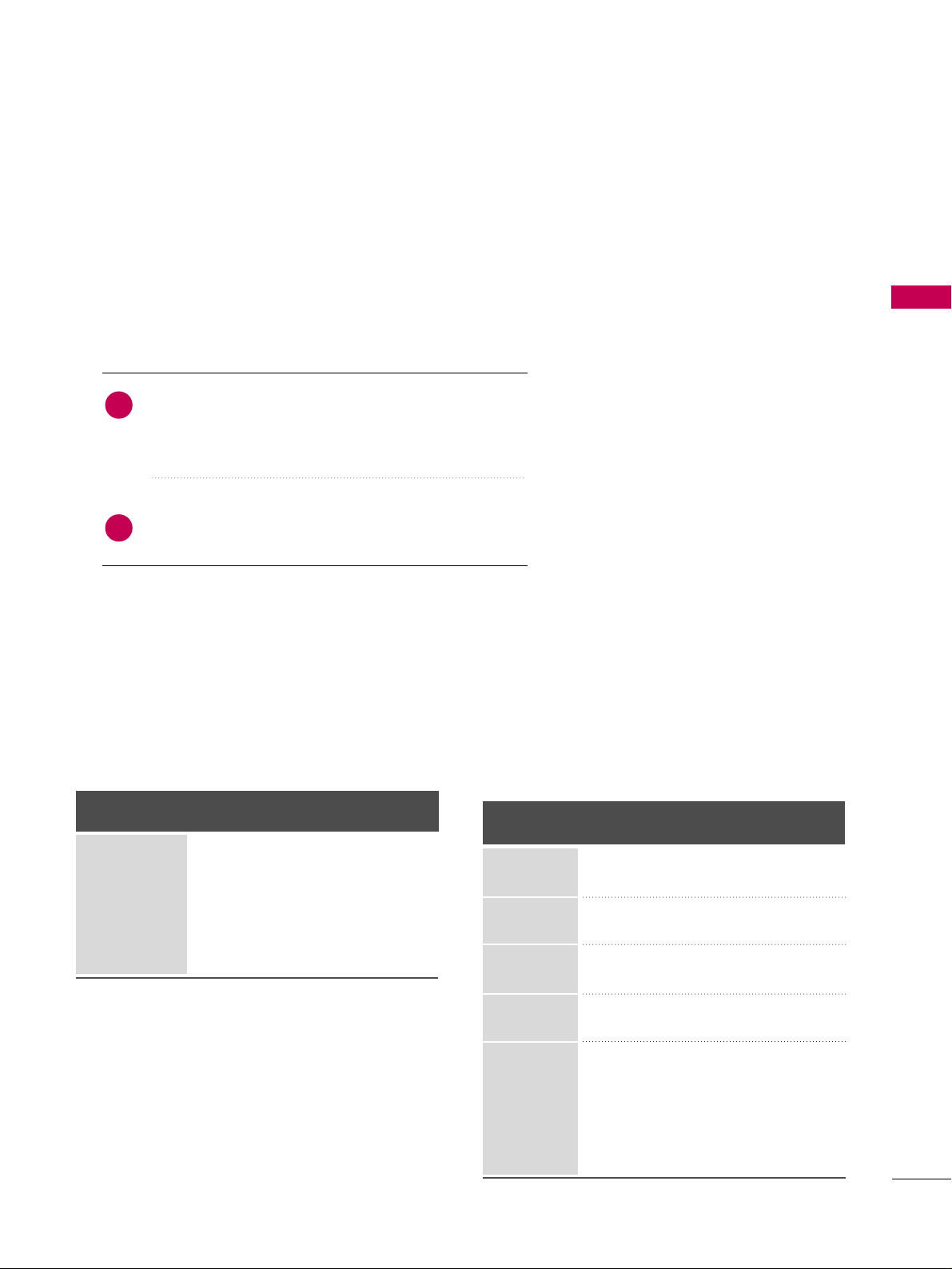
EXTERNAL EQUIPMENT SETUP
25
EXTERNAL EQUIPMENT SETUP
HD RECEIVER SETUP
This TV can receive digital over-the-air/digital cable signals without an external digital set-top box. However, if
you do receive digital signals from a digital set-top box or other digital external device.
Component Connection
1. How to connect
Connect the video outputs (Y, P
B, P
R
)
of the digital set-
top box to the
CC OO MMPPOONNEENNTT IINN VVIIDDEEOO 11
jacks on
the TV. Match the jack colors (Y = green, P
B
= blue, and
P
R
= red).
Connect the audio output of the digital set-top box to
the
CC OO MMPPOONNEENNTT IINN AAUUDDIIOO 11
jacks on the TV.
2
1
2. How to use
■
Turn on the digital set-top box.
(
Refer to the owner’s manual for the digital set-top box operation.
)
■
Select the
CC oomm ppoo nneenntt 11
input source on the TV using the
IINNPP UUTT
button on the remote control.
■
If connected to
CC OOMMPPOONNEENNTT IINN 22
input, select the
CC oomm ppoo nneenntt 22
input source on the TV.
■
To prevent the equipment damage, never plug in any power cords until you have finished connecting all equipment.
■
Image shown may differ from your TV.
Supported Resolutions
Signal
480i
480p
720p
10 8 0 i
10 8 0 p
Component
Yes
Yes
Yes
Yes
Yes
HDMI
No
Yes
Yes
Yes
Yes
Y, C
B/P
B, CR/
PR
Horizontal Vertical
Frequency(KHz)Frequency(Hz
)
15.73 59.94
15.73 60.00
31.47 59.94
31.50 60.00
44.96 59.94
45.00 60.00
33.72 59.94
33.75 60.00
26.97 23.976
27.00 24.00
33.71 29.97
33.75 30.00
67.432 59.94
67.50 60.00
Resolution
720x480i
720x480p
1280x720p
1920x1080i
1920x1080p
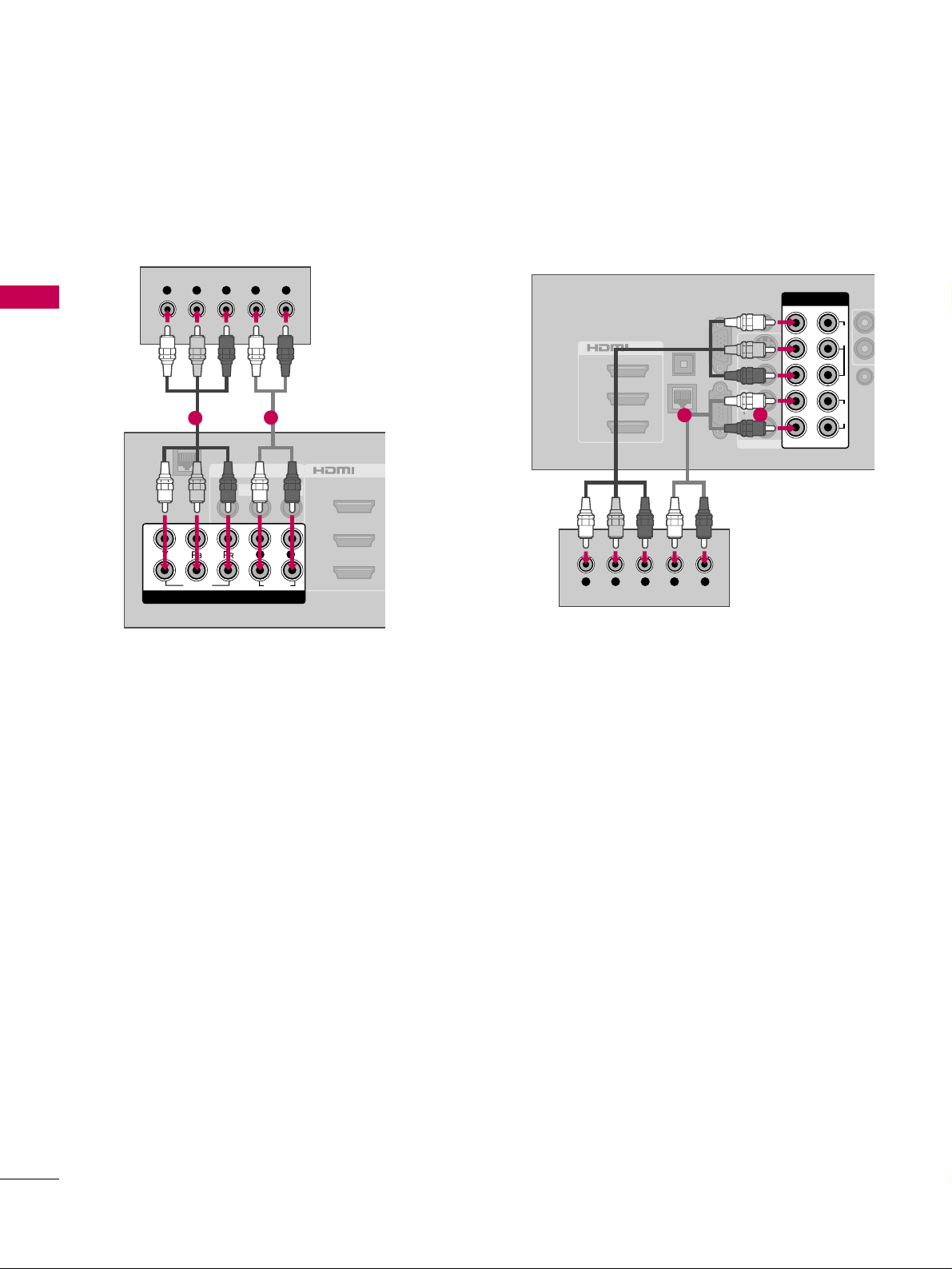
EXTERNAL EQUIPMENT SETUP
26
EXTERNAL EQUIPMENT SETUP
2
1
3
/DVI IN
OPTICAL
DIGITAL
AUDIO OUT
RGB IN (PC)
LAN
SERVICE
ONLY
AUDIO IN
(RGB/DVI)
REMOTE
CONTROL
AUDIO
VIDEO
S-VIDEO
MONO
( )
L
R
AV IN 1
COMPONENT IN
VIDEO
AUDIO
12
LYPBPRR
Y L RPB PR
1
2
Plasma TV
AV IN 1
2
3
1
MONO
( )
AUDIOVIDEO L R
/DVI IN
VIDEO
AUDIO
L R
COMPONENT IN
2
1
LAN
Y L RPB PR
1
2
LCD TV
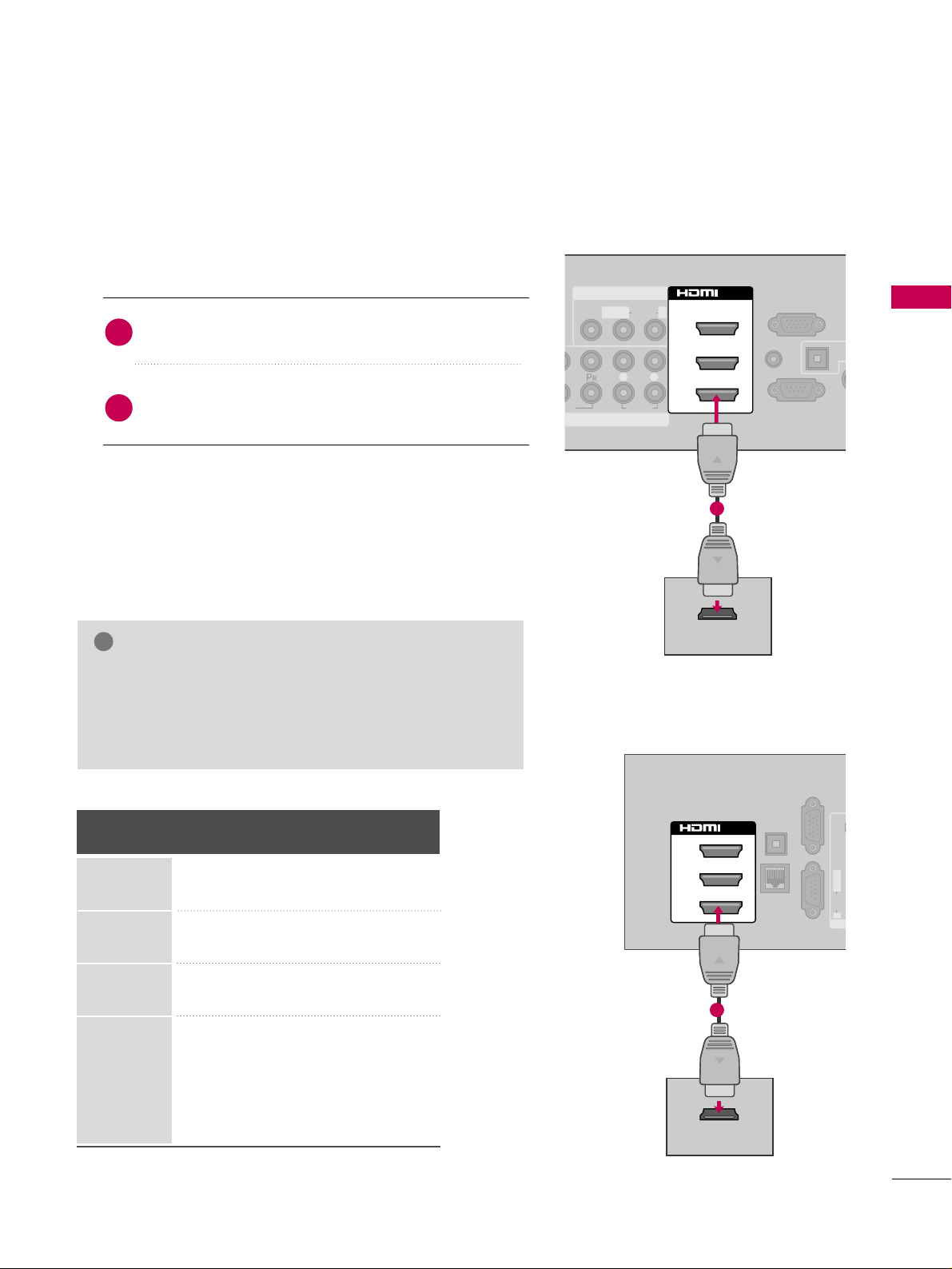
EXTERNAL EQUIPMENT SETUP
27
HDMI Connection
Connect the digital set-top box to
HHDDMMII//DDVVII IINN 11
,
22, 33
, or
44
jack on the TV.
No separate audio connection is necessary.
HDMI supports both audio and video.
1. How to connect
2. How to use
■
Turn on the digital set-top box.
(
Refer to the owner’s manual for the digital set-top box.
)
■
Select the
HHDDMMII11, HHDDMMII22, HHDDMMII33
, or
HHDDMMII44
input
source on the TV using the
IINNPPUUTT
button on the remote
control.
2
1
HDMI-DTV
Horizontal Vertical
Frequency(KHz)Frequency(Hz
)
31.47 59.94
31.50 60.00
44.96 59.94
45.00 60.00
33.72 59.94
33.75 60.00
26.97 23.976
27.00 24.00
33.71 29.97
33.75 30.00
67.432 59.94
67.50 60.00
Resolution
720x480p
1280x720p
1920x1080i
1920x1080p
( )
AUDIO
L R
AUDIO IN
(RGB/DVI)
OPT
A
AN
CA
RGB IN (PC)
AV IN 1
1
MONO
( )
AUDIOVIDEO L R
2
3
1
/DVI IN
HDMI OUTPUT
SERVICE ONLY
1
( )
OPTICAL
DIGITAL
AUDIO OUT
RGB IN (PC)
LAN
SERVICE
ONLY
AU
(R
AUDIO VIDEO S-VIDEO
MONO
( )
L
R
AV
2
1
3
/DVI IN
HDMI OUTPUT
1
GG
Check HDMI cable over version 1.3.
If the HDMI cables don’t support HDMI version 1.3, it can
cause flickers or no screen display. In this case use the latest cables that support HDMI version 1.3.
NOTE
!
LCD TV
Plasma TV
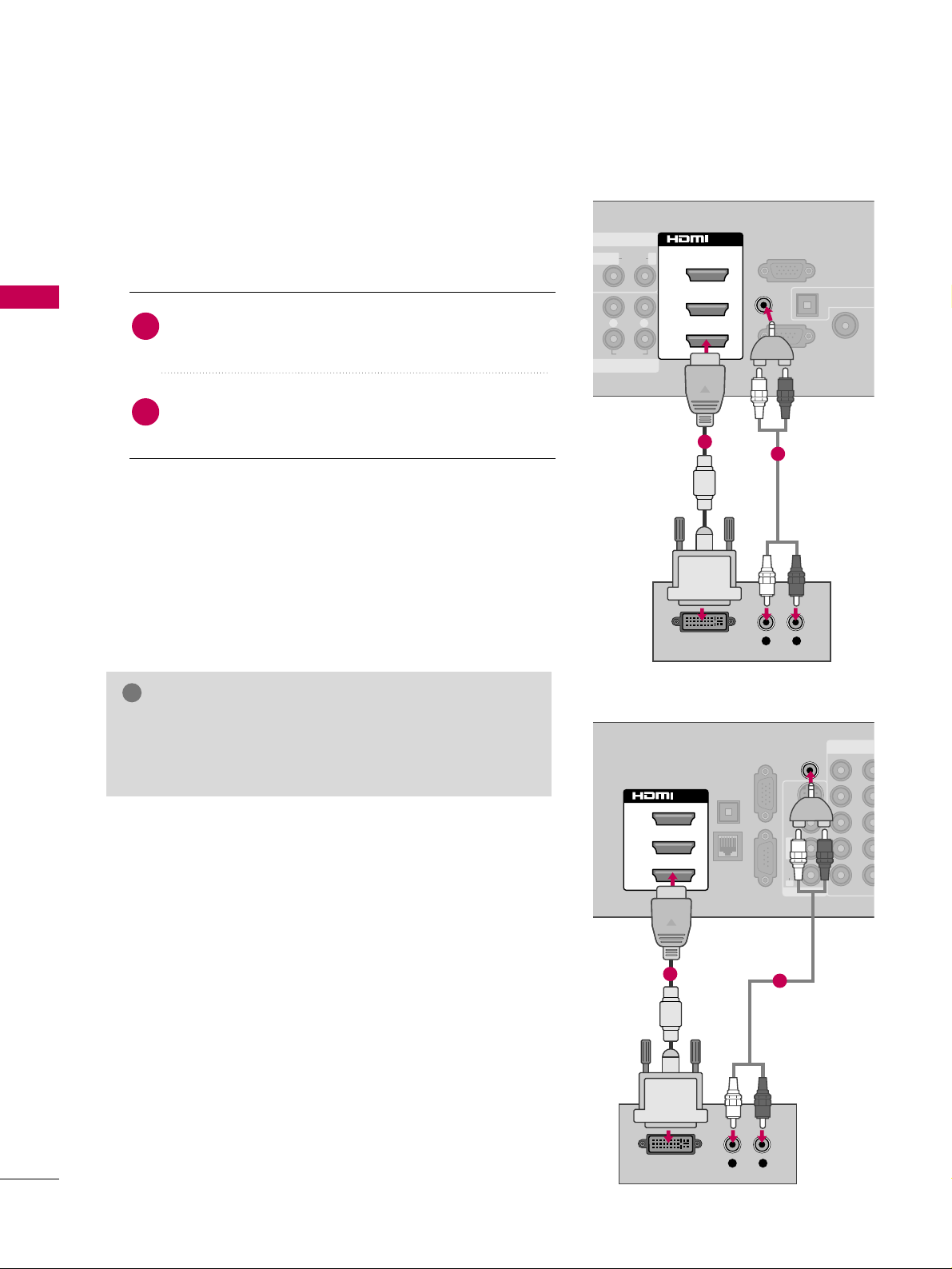
EXTERNAL EQUIPMENT SETUP
28
EXTERNAL EQUIPMENT SETUP
DVI to HDMI Connection
( )
( )
AUDIO
L R
OPTICAL DIGITA
AUDIO OUT
ANTENNA/
CABLE IN
RGB IN (PC)
AV IN 1
NT IN
1
MONO
( )
AUDIOLR
2
3
1
/DVI IN
AUDIO IN
(RGB/DVI)
L R
DVI OUTPUT
AUDIO
SERVICE ONLY
1
2
( )
( )
COMPONENT
OPTICAL
DIGITAL
AUDIO OUT
RGB IN (PC)
LAN
SERVICE
ONLY
12
LYPBPRR
AUDIO VIDEO S-VIDEO
MONO
( )
L
R
AV IN 1
2
1
3
/DVI IN
AUDIO IN
(RGB/DVI)
L R
DVI OUTPUT
AUDIO
1
2
GG
A DVI to HDMI cable or adapter is required for this connection. DVI doesn't support audio, so a separate audio
connection is necessary.
NOTE
!
Connect the DVI output of the digital set-top box to
the
HHDDMMII//DD VVII IINN 11, 22
, or 33jack on the TV.
Connect the digital set-top box audio output to the
AAUUDDIIOO IINN
((
RR GGBB//DD VV II
))
jack on the TV.
1. How to connect
2. How to use
■
Turn on the digital set-top box.
(
Refer to the owner’s manual for the digital set-top box.
)
■
Select the
HHDDMMII11, HHDDMMII22
, or
HHDDMMII33
input source on the
TV using the
IINNPPUUTT
button on the remote control.
2
1
LCD TV
Plasma TV
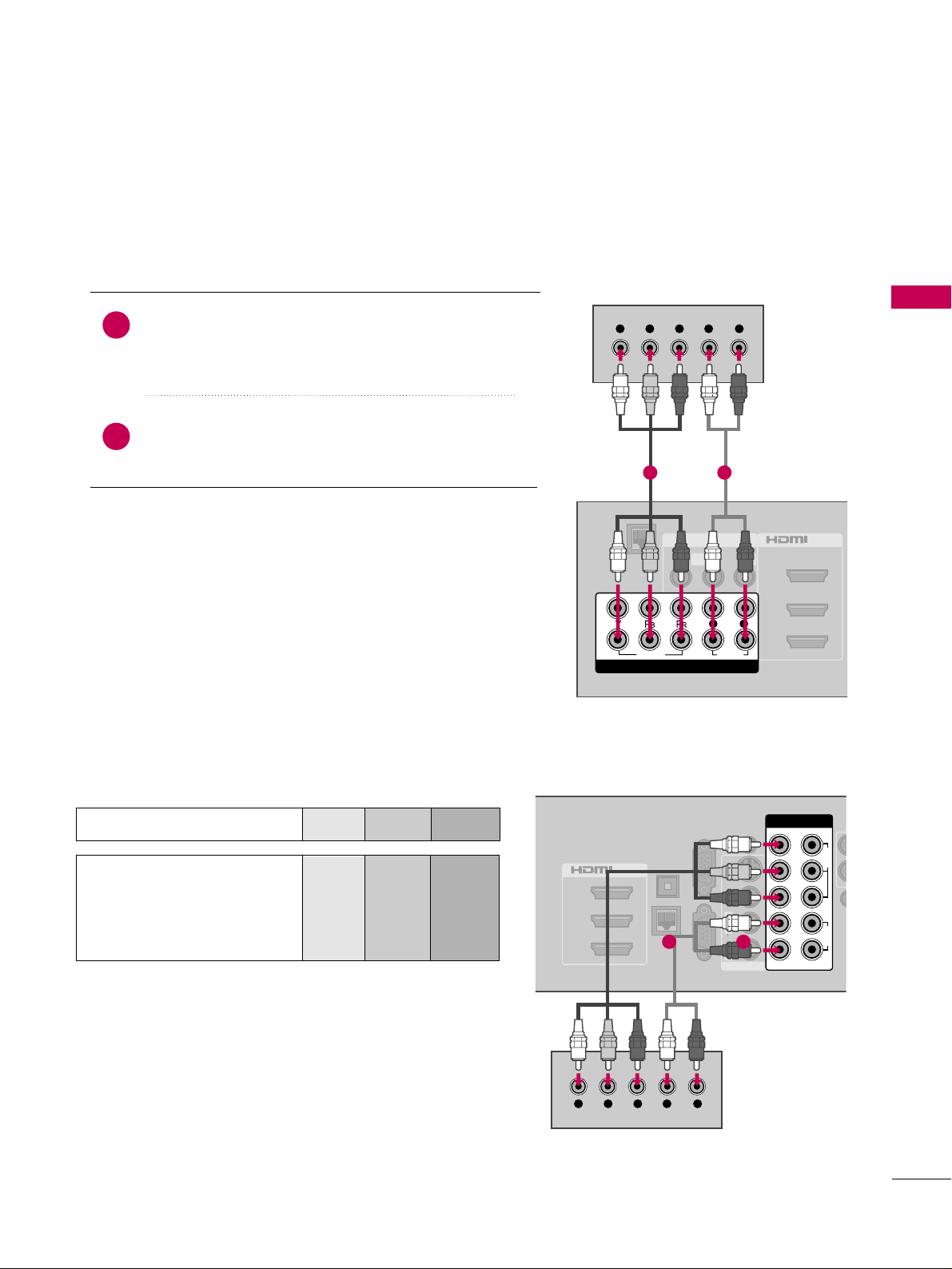
EXTERNAL EQUIPMENT SETUP
29
DVD SETUP
Component Connection
Component Input ports
To get better picture quality, connect a DVD player to the
component input ports as shown below.
Component ports on the TV
YPB PR
Video output ports
on DVD player
Y
Y
Y
Y
P
B
B-Y
Cb
Pb
P
R
R-Y
Cr
Pr
Connect the video outputs (Y, PB
, P
R
)
of the DVD to the
CC OO MMPPOONNEENNTT IINN VV IIDD EE OO 11
jacks on the TV.
Match the jack colors (Y = green, P
B = blue, and PR
= red
)
.
Connect the audio outputs of the DVD to the
CC OO MMPPOONNEENNTT IINN AAUUDDIIOO 11
jacks on the TV.
1. How to connect
2. How to use
■
Turn on the DVD player, insert a DVD.
■
Select the
CC oomm ppoo nn ee nn tt11
input source on the TV using
the
IINNPP UUTT
button on the remote control.
■
If connected to
CC OOMMPPOONNEENNTT IINN 22
input, select the
CC oomm ppoo nneenntt 22
input source on the TV.
■
Refer to the DVD player's manual for operating instructions.
2
1
2
1
3
/DVI IN
OPTICAL
DIGITAL
AUDIO OUT
RGB IN (PC)
LAN
SERVICE
ONLY
AUDIO IN
(RGB/DVI)
RE
CONT
AUDIO
VIDEO S-VIDEO
MONO
( )
L
R
AV IN 1
COMPONENT IN
VIDEO
AUDIO
12
LYPBPRR
Y L RPB PR
1 2
A
(
AV IN 1
2
3
1
MONO
( )
AUDIOVIDEO L R
/DVI IN
VIDEO
AUDIO
L R
COMPONENT IN
2
1
LAN
Y L RPB PR
LCD TV
Plasma TV
1 2
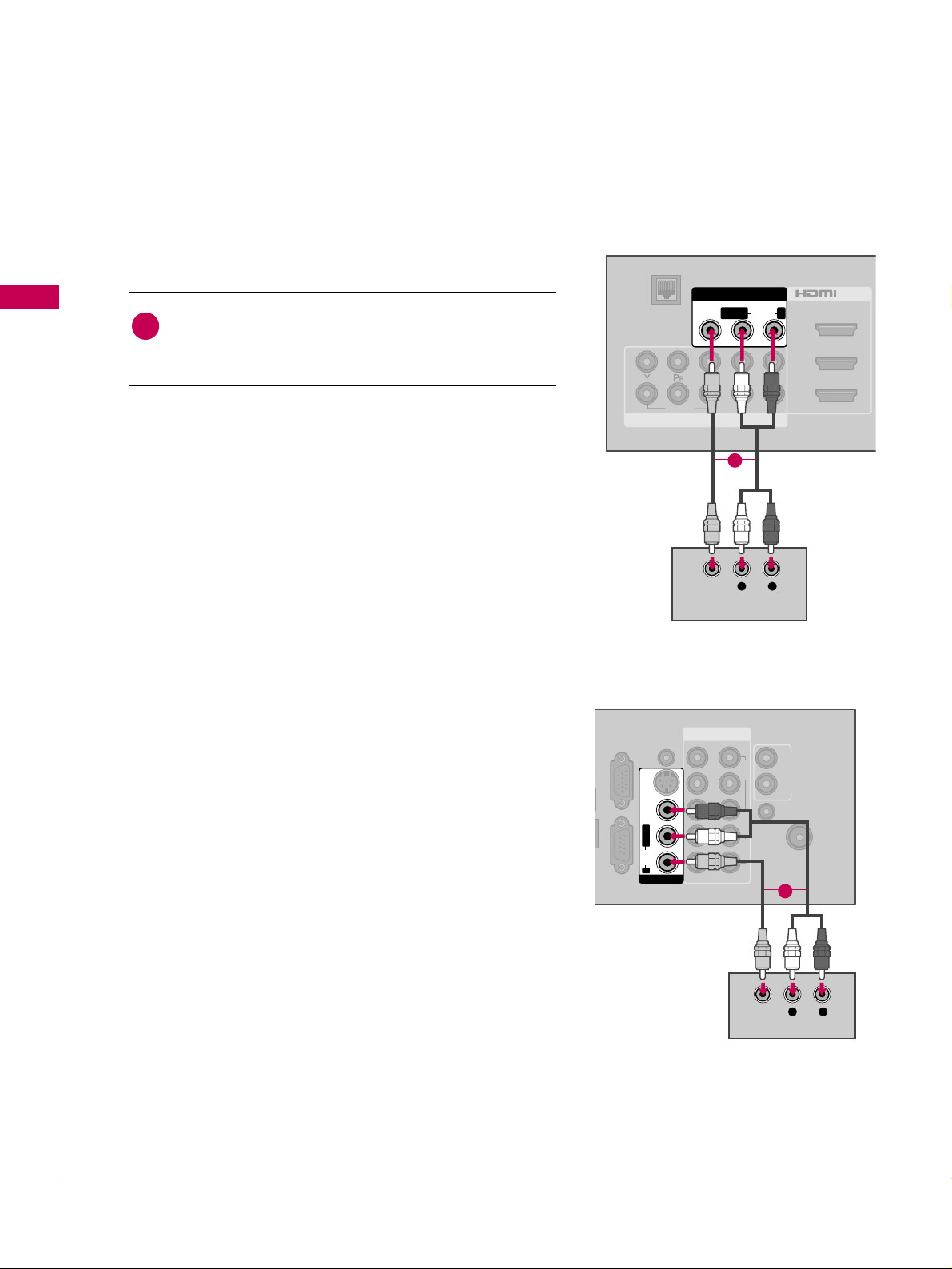
EXTERNAL EQUIPMENT SETUP
30
EXTERNAL EQUIPMENT SETUP
Composite (RCA) Connection
VIDEO
AUDIO
L R
A
(
COMPONENT IN
2
3
1
2
1
/DVI IN
( )
AV IN 1
MONO
( )
AUDIOVIDEO LR
L R
VIDEO
AUDIO
LAN
Connect the
AAUUDD IIOO/VV IIDDEEOO
jacks between TV and
DVD. Match the jack colors (Video = yellow, Audio Left
= white, and Audio Right = red)
1. How to connect
2. How to use
■
Turn on the DVD player, insert a DVD.
■
Select the
AA VV 11
or
AA VV 22
input source on the TV using the
IINNPP UUTT
button on the remote control.
■
Refer to the DVD player's manual for operating instructions.
1
1
( )
COMPONENT IN
ANTENNA/
CABLE IN
RGB IN (PC)
SERVICE
ONLY
AUDIO IN
(RGB/DVI)
REMOTE
CONTROL IN
VIDEO
AUDIO
12
LYPBPRR
AUDIO VIDEO S-VIDEO
MONO
( )
L
R
AV IN 1
( )
L R
VIDEO
AUDIO
AUDIO OUT
RL
1
LCD TV
Plasma TV
