MFL62194603 8/10/09 2:50 PM Page 1
Life% Good
i
t r
i
i LCD TV
OWNER'S MANUAL
32LH250H
37LH250H
42LH250H
32LH255H
37LH255H
42LH255H
Please read this manual carefully before operating
your set and retain it for future reference.
The model and serial number of the TV is located
on the back and one side of the TV.
Record it below should you ever need service.
M(
An extended owner's manual that contains information
on the advanced features of this LG TV is located on the
CD-ROM provided in an electronic version.
To read these files, you will need to use personal computer
(PC) equipped with a CD-ROM drive.
default" setting and this is the setting in which power
savings will be achieved.
This product qualifies for ENERGY STAR in the "factory
Changing the factory default picture setting or enabling
other features will increase power consumption that
could exceed the limits necessary to quality for Energy
Star rating.
i
\j/
i
1-800-243-0000 Issp_, co_sHm_ u_ ,
1-888-865-3026 usA, comm_<:i_ I;s_ _
1-888-542-2623 CAnAOA
P/NO : MFL62194603 (0908-REV02)
Printed in Korea
MFL62194603 8/10/09 2:50 PM Page 2
WARNING / CAUTION
USER SERVICEABLE PARTS INSIDE. REFER TO
QUALIFIED SERVICE PERSONNEL.
This reminder is provided to call the CATV system installer's
attention to Article 820-40 of the National Electric Code
(U.S.A.). The code provides guidelines for proper grounding
and, in particular, specifies that the cable ground shall be
connected to the grounding system of the building, as close
to the point of the cable entry as practical.
S]%
t r
i
i
WARNING / CAUTION
To prevent fire or shock hazards, do not expose
this product to rain or moisture.
Class B digital device
This equipment has been tested and found to comply with the
limits for a Class B digital device, pu_uant to Part 15 of the
FCC Rules. These limits are designed to provide reasonable
protection against harmful interference in a residential installa-
tion. This equipment generates, uses and can radiate radio fre-
quency energy and, if not installed and used in accordance
with the instructions, may cause harmful interference to radio
communications. However, there is no guarantee that interfer-
ence will not occur in a particular installation. If this equipment
does cause harmful interference to radio or television recep-
tion, which can be determined by turning the equipment off
and on, the user is encouraged to tryto conect the interfer-
ence by one or more of the following measures:
- Reorient or relocate the receiving antenna.
- Increase the separation between the equipment and receiver.
-Connect the equipment to an outlet on a circuit dif-
ferent from that to which the receiver is connected.
-Consult the dealer or an experienced radio/TV techni-
cian for help.
This device complies with part 15 of the FCC Rules.
Operation is subject to the following two conditions: (1) This
device may not cause (harmful) interference, and (2) this
device must accept any interference received, including inter-
ference that may cause undesired operation (of the device).
Any chenges or modifications in constmct_ of this de_ce vAlkh
are not exp_s_ approved by the party _sponsible for compli-
ance could vokl the user's authorkqj k_ _ the equipment
Do not attempt to modify this product in any way without writ-
ten authorization from LG Electronics. Unauthorized modifica-
tion could void the user's authority to operate this product
2
i
........................ 4:,,,,,_-,,,I .........................
\j/
i
MFL62194603 8/10/09 2:50 PM Page 3
IMPORTANT SAFETY INSTRUCTIONS
i
S]%
t r
i
SAFETY INSTRUCTIONS
Read these instructions.
Keep these instructions.
Heed all warnings.
Follow all instructions.
O Do not use this apparatus near water.
Clean only with dry cloth.
Do not block ventilation Install in
accordance with the manufacturer's instructions.
any
openings.
I I I
Protect the power cord from being walked on
O
or pinched particularly at plugs, convenience
receptacles, and the point where they exit from
the apparatus.
Only use at2achments/accessories specified by
O
the manufacturer.
-£zzzzzz3[==-- _ "_
Use only with the cart, stand, tripod, bracket,
O
or table specified by the manufacturer, or sold
with the apparatus. When a cart is used, use
caution when moving the cart/apparatus
combination to avoid injury from tip-over.
O Do not install near heat sources such as
radiators, heat registers, stoves, or other apparatus
(including amplifiers)that produce heat.
Do not defeat the safety purpose of the polarized
O
or grounding-type plug. A polarized plug has
two blades with one wider than the other. A
grounding type plug has two blades and a third
grounding prong, The wide blade or the third
prong are provided foryour safety. If the provided
plug does not fit into your outlet, consult an
electrician for replacement of the obsolete outlet.
any
O Unplug this during lighting storms
when unused for long periods of time.
Refer all servicing to qualified service personnel.
@
Servicing is required when the apparatus has been
damaged in any way, such as power-supply cord or
plug is damaged, liquid has been spilled or objects
have fallen into the apparatus, the apparatus has
been exposed to rain or moisture, does not operate
normally, or has been dropped.
apparatus
OF
i
........................ 4:,,,,,_-,,,I .........................
\j/
i
3
MFL62194603 8/10/09 2:50 PM Page 4
SAFETY INSTRUCTIONS
i
t r i
i
Never touch this apparatus or antenna during a
thunder or lighting storm.
When mounting a TV on the wall, make sure not to
install the TV by the hanging power and signal
cables on the back of the TV.
O
Do not allow an impact shock or any objects to fall
into the product, and do not drop onto the screen
with something.
CAUTION concerning the Power Cord :
@
It is recommend that appliances be placed upon a
dedicated circuit; that is, a single outlet circuit which
powers only that appliance and has no additional
outlets or branch circuits. Check the specification
page of this owner's manual to be certain.
Do not connect too many appliances to the same
AC power outlet as this could result in fire or elec-
tric shock.
Do not overload wall outlets. Overloaded wall out-
lets, loose or damaged wall outlets, extension cords,
frayed power cords, or damaged or cracked wire
insulation are dangerous. Any of these conditions
could result in electric shock or fire. Periodically
examine the cord of your appliance, and if its
appearance indicates damage or deterioration,
unplug it, discontinue use of the appliance, and
have the cord replaced with an exact replacement
part by an authorized servicer. Protect the power
cord from physical or mechanical abuse, such as
being twisted, kinked, pinched, closed in a door, or
walked upon. Pay particular attention to plugs, wall
outlets, and the point where the cord exits the
appliance.
Do not make the TV with the power cord plugged
in. Do not use a damaged or loose power cord. Be
sure do grasp the plug when unplugging the power
cord. Do not pull on the power cord to unplug the
TV.
WARNING - To reduce the risk of fire or electrical
O
shock, do not expose this product to rain, moisture
or other liquids. Do not touch the TV with wet
hands. Do not install this product near flammable
objects such as gasoline or candles or expose the
TV to direct air conditioning.
Do not expose to dripping or splashing and do not
@
place objects filled with liquids, such as vases, cups,
etc. on or over the apparatus (e.g. on shelves above
the unit).
GROUNDING
O
Ensure that you connect the earth ground wire to
prevent possible electric shock. (i.e. a TV with a
three-prong grounded AC plug must be connected
to a three-prong grouned AC outlet) If grounding
methods are not possible, have a qualified electri-
cian install a separate circuit breaker.
Do not try to ground the unit by connecting it to
telephone wires, lightening rods, or gas pipes.
Breaker
DISCONNECTING DEVICE FROM MAINS
@
Mains plug is the disconnecting device. The plug
must remain readily operable.
%
4
i
........................ 4r-,,_--,I .........................
\j/
i
MFL62194603 8/10/09 2:50 PM Page 5
ST'_
t r i
i
i
ANTENNAS
@
Outdoor antenna grounding
If an outdoor antenna is installed, follow the precau-
tions below. An outdoor antenna system should not
be located in the vicinity of overhead power lines or
other electric light or power circuits, or where it can
come in contact with such power lines or circuits as
death or serious injury can occur.
Be sure the antenna system is grounded so as to pro-
vide some protection against voltage surges and
built-up static charges.
Section 810 of the National Electrical Code (NEC) in
the U.S.A_ provides information with respect to prop-
er grounding of the mast and supporting structure,
grounding of the lead-in wire to an antenna dis-
charge unit, size of grounding conductors, location of
antenna discharge unit, connection to grounding
electrodes and requirements for the grounding elec-
trode.
Antenna grounding according to the
National Electrical Code, ANSl/NFPA 70
_°- Antenna Lead in Wire
_ nlenna Discharge Unit
NEC: National Electrical Code
Cleaning
@
When cleaning, unplug the power cord and scrub
gently with a soft cloth to prevent scratching. Do not
spray water or other liquids directly on the TV as
electric shock may occur. Do not clean with chemi-
cals such as alcohol, thinners or benzene.
(NEC Section 810-20)
Grounding Conductors
(NEC Section 810-21 )
Ground Clamps
Power Service Grounding
Electrode System (NEC
Ad 250, Pad H)
Ventilation
O
Install your TV where there is proper ventilation. Do
not install in a confined space such as a bookcase.
Do not cover the product with cloth or other mate-
rials (e.g.) plastic while plugged in. Do not install in
excessively dusty places.
@
If you smell smoke or other odors coming from the
TV or hear strange sounds, unplug the power cord
contact an authorized service center.
press upon
Do not strongly the panel with a hand or
sharp object such as nail, pencil or pen, or make a
scratch on it.
_}1 Keep product away sunlight.
the from direct
For LCD TV
If the TV feels cold to the touch, there may be
a small "flicker" when it is turned on. This is
normal, there is nothing wrong with TV.
Some minute dot defects may be visible on the
screen, appearing as tiny red, green, or blue
spots. However, they have no adverse effect on
the monitor's performance.
Avoid touching the LCD screen or holding your
finger(s) against it for long periods of time.
Doing so may produce some temporary dis-
tortion effects on the screen.
Moving
0
Make sure the product is turned off, unplugged
and all cables have been removed. It may take 2 or
more people to carry larger TVs. Do not press
against or put stress on the front panel of the TV.
i
........................ P,,,_-,,,I .........................
\j/
i
MFL62194603 8/10/09 2:50 PM Page 6
i
t r
i
WARNING / CAUTION ............................ 2
SAFETY INSTRUCTIONS .......................... 3
Contents .......................................................... 6
Accessories ...................................................... 7
Front Panel Information ...................................... 8
Swivel Stand ..................................................... 8
Back Panel Information ...................................... 9
Stand Instruction ............................................. 11
Remote Control Functions ................................ 12
Securing the TV to the wall to prevent falling
When the TV is used on a stand .......................... 14
Cable Management ......................................... 15
Desktop Pedestal Installation ............................ 16
Attaching the TV to a Desk .............................. 16
VESA Wall Mounting ........................................ 17
Antenna or Cable Connection .......................... 18
HD Receiver Setup ......................................... 19
DVD Setup ..................................................... 20
VCR Setup ..................................................... 21
PC Setup ........................................................ 22
Turning On TV ................................................ 24
Channel Selection ........................................... 24
Volume Adjustment ......................................... 24
Channel Setup ................................................ 25
On-Screen Menus Selection ............................. 26
Entry Modes ................................................... 29
Photo List ....................................................... 30
Music List ....................................................... 34
Troubleshooting .............................................. 37
Maintenance ................................................... 38
Product Specifications ..................................... 39
Open Source Software Notice .......................... 39
HOW TO USE THE OWNER'S MANUAL ON THE CD-ROM
To view the Owner's Manual on the CD-ROM, Adobe Acrobat Reader must be installed on your PC.
The "ACRORD" folder on the CD-ROM contains the installation programs for them.
If you want to install those programs, Open the "My Computer"--* Open the "LG"--*Open the
"ACRORD"--_ double-click your language.
TO VIEW THE OWNER'S MANUAL ON THE CD-ROM
The Owner's Manual files are included in the supplied CD-ROM.
Load the supplied CD-ROM into the CD-ROM drive of your PC.
After a while, the web page of the CD-ROM will open automatically. (for Window only)
+
Z:. ...... @+'_'
71 +,,
You can find the desired contents
1
easily using the bookmark.
6
i
\j/
i
MFL62194603 8/10/09 2:50 PM Page 7 /ih
PREPERATION
ACCESSORIES
Ensure that the following accessories are included with your product. If an accessory is missing, please con-
tact the dealer where you purchased the product.
For further information, see the the Owner's Manual files supplied CD-ROM.
The accssories can be different from the figures shown here.
[
-O
m
©
z
Owner's Manual CD Manual
Not included with all models
* Wipe spots on the exterior only with
the polishing cloth.
* Do not wipe roughly when removing
Polishing Cloth
stain. Excessive pressure may cause
scratch or discoloration.
x4
Bolts for stand assembly
Protective Bracket and Bolt for
Power Cord
(This feature is not available for all models.)
x2
Torx plus
Star head screw
Remote Control, Power Cord
Batteries
@w ®[ . ."
When using the VGA (D-sub 15 pin
cable) PC connection, the user
must use shielded signal interface
cables with ferrite cores to maintain
D-sub 15 pin Cable
Screw for stand fixing
Cable Holder
standards compliance.
Protection Cover
Plug in type
holder
\jJ
[
i
MFL62194603 8/10/09 2:50 PM Page 8
PREPARATION
FRONT PANEL INFORMATION
m Image shown may differ from your TV.
"O
m
O
z
S]%
t r
i
i
CHANNEL (A,'I!')
Buttons
VOLUME (+,-)
Buttons
ENTER Button
-- MENU Button
SPEAKER
Remote Control Sensor,
Power/Standby Indicator
Illuminates red in standby mode.
Illuminates blue when the TV is switched on.
-- INPUT Button
-- POWER Button
SWIVEL STAND
After installing the TV, you can adjust the TV set manually to the left or right direction by 90 degrees to suit
your viewing position.
8
i
\j/
i
MFL62194603 8/10/09 2:50 PM Page 9
BACK PANEL INFORMATION
m Image shown may differ from your TV.
ST_
t r
i
i
-O
m
©
z
iiiiii+_+++++++++++++++++++++++!++!++!++!+i!ii!ii_iii!ii!iiii
iiiiiii_ii:ii:ii:ii:ii:ii:ii:ii:ii:ii:ii::i'!i!+?i_ _' '_,ii_i!_!_!!i
_+iiiiiiiiiiiiiiiiiiiiiiiiii+_iii_i!i_ill
i
........................ 4r,,,,_.,,,,,,j .........................
\j/
i
9
MFL62194603 8/10/09 2:50 PM Page i0
S]%
t r
i
i
@ GAME CONTROL
Control port
i'-I-I
@
AV (Audio/Video) IN
Analog composite connection. Supports standard
0
z
definition video only (480i).
Used for PC/DTV audio input jack.
@
COMPONENT IN
Analog Connection.
Supports HD.
Uses a red, green, and blue cable for video & a red
and white cable for audio.
@
HDMI/DVI IN
Digital Connection. Supports HD video and Digital
audio.
Accepts DVI video using an adapter or HDMI to
DVI cable (not included)
@
SPEAKER OUT 80
Connect to external speaker input.
@
REMOTE CONTROL OUT
IR output for controlling an auxiliary device.
O RJP (REMOTE JACK PACK PORT)
Connect to remote jack pack control output port.
TV - LINK CFG
Used for FTG Configuration
USB IN
@
Used for viewing photos and listening to MP3s.
ANTENNA IN
@
Connect over-the air signals to this jack.
@ M.RI.
Control port.
Power Cord Socket
@
For operation with AC power.
Caution: Never attempt to operate the TV on DC
power.
10
@ UPDATE
Enables/disables software downloads and debug
mode.
RESET
Performs a hardware reset.
@ RGB IN (PC)
Analog PC Connection. Uses a D-sub 15 pin cable
(VGA cable).
AUDIO IN (RGB/DVI)
1/8" headphone jack for analog PC audio input.
@ RS-232C IN (SERVICE ONLY)
Used for software updates.
i
........................ p,+ .,,,,,,j .........................
\j/
i
MFL62194603 8/10/09 2:50 PM Page ii
STAND INSTRUCTION
Image shown may differ from your TV.
i
t r i
i
INSTALLATION
Carefully place the TV screen side down on a
O
cushioned surface to protect the screen from
damage.
Assemble the TV as shown.
O
Fix the 4 bolts securely using the holes in the
back of the TV.
DETACHMENT
Carefully place the TV screen side down on a
cushioned surface to protect the screen from
damage.
Loose the bolts from TV.
0
Detach the stand from TV.
0
-O
m
_o
©
z
A
4
_x screws (provided as parts
star head screws (provided as parts of the TV)
to secure the TV. Tighten the two Torx plus star
head screws with a star head driver bit (not pro-
vided as parts of the TV).
Tighten the stand with the four /
b Tighten the two of these four
x2 x2
screws and the two Torx plus
of the or
J TV).
PROTECTION COVER
After removing the stand, install the included
protection cover over the hole for the stand.
Press the PROTECTION COVER into the TV
until you hear it click.
i
........................ 4r,,,,_-,,,,,I .........................
\j/
i
11
MFL62194603 8/10/09 2:50 PM Page 12 /ih
REMOTE CONTROL FUNCTIONS
When using the remote control, aim it at the remote control sensor on the TV.
"O
I'm
POWER Turns your TV or any other programmed equipment on
or off, depending on mode.
J
O
MARK Use to mark or unmark a photo/music.
z
RATIO Change the aspect ratio.
INPUT Rotates through inputs.
Also switches the TV on from standby.
CC Select a closed caption.
THUMBSTICK
(Up/Down/Left
Right/ENTER)
MENU
RETURN
VCR/DVD
control buttons
Navigates the on-screen menus and adjusts the system
set:Lings to your preference.
Displays the main menu or clears all on-screen displays and
return to TV viewing.
Allows the user to move return one step in an interactive
application or other user interaction function.
Control video casset:Le recorders or DVD players.
12
TIMER
Select the amount of time before your TV turns off auto-
matically.
ALAM
Set the time that the TV will automatically turn itself on.
Analog mode: Selects MTS sound (Mono, Stereo, or a
SAP
SAP)
DTV mode: Changes the audio language.
EJECT Eject the USB device.
i
S\
........................ 4:,,,,,_-,,,I .........................
\jJ
i
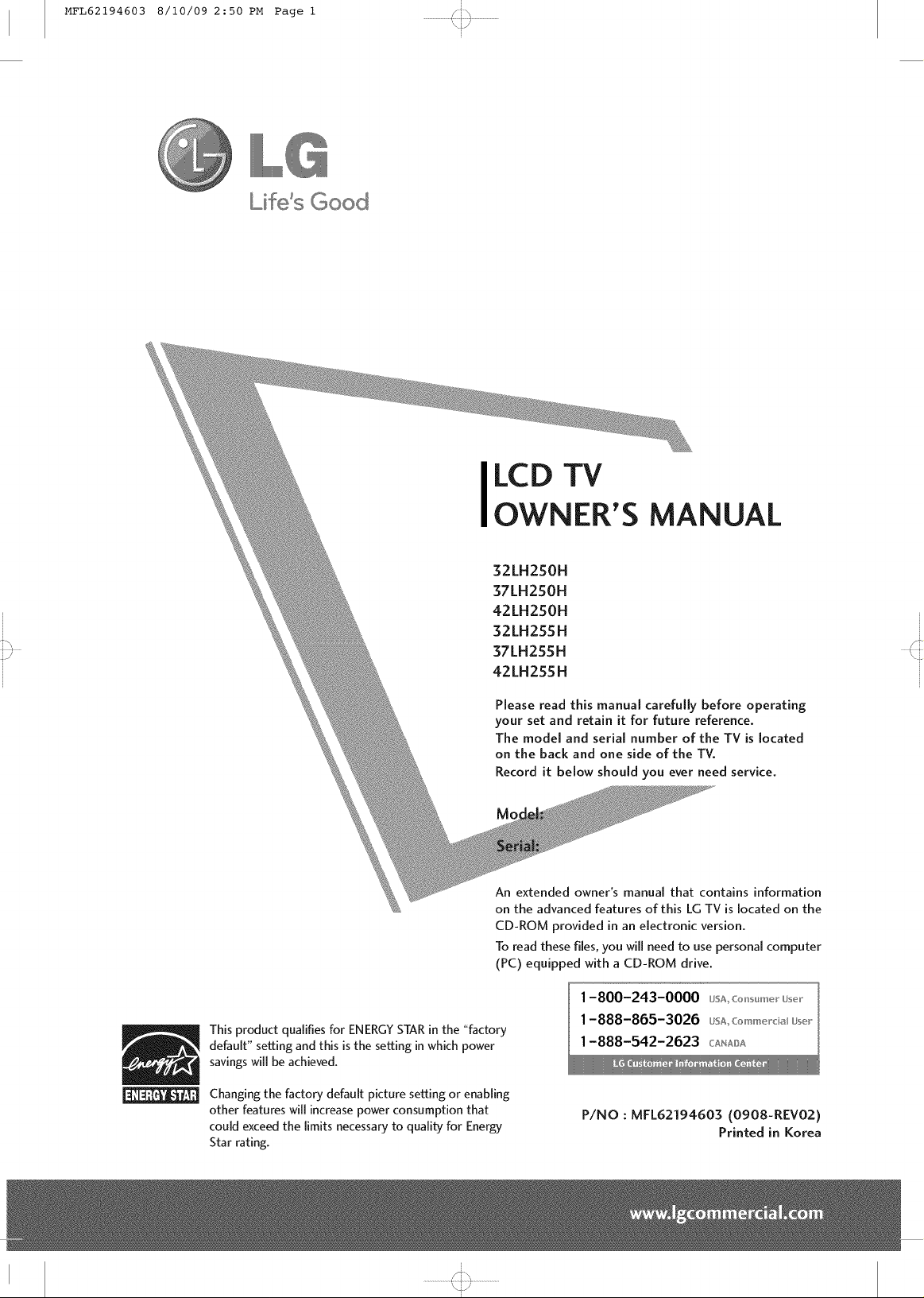
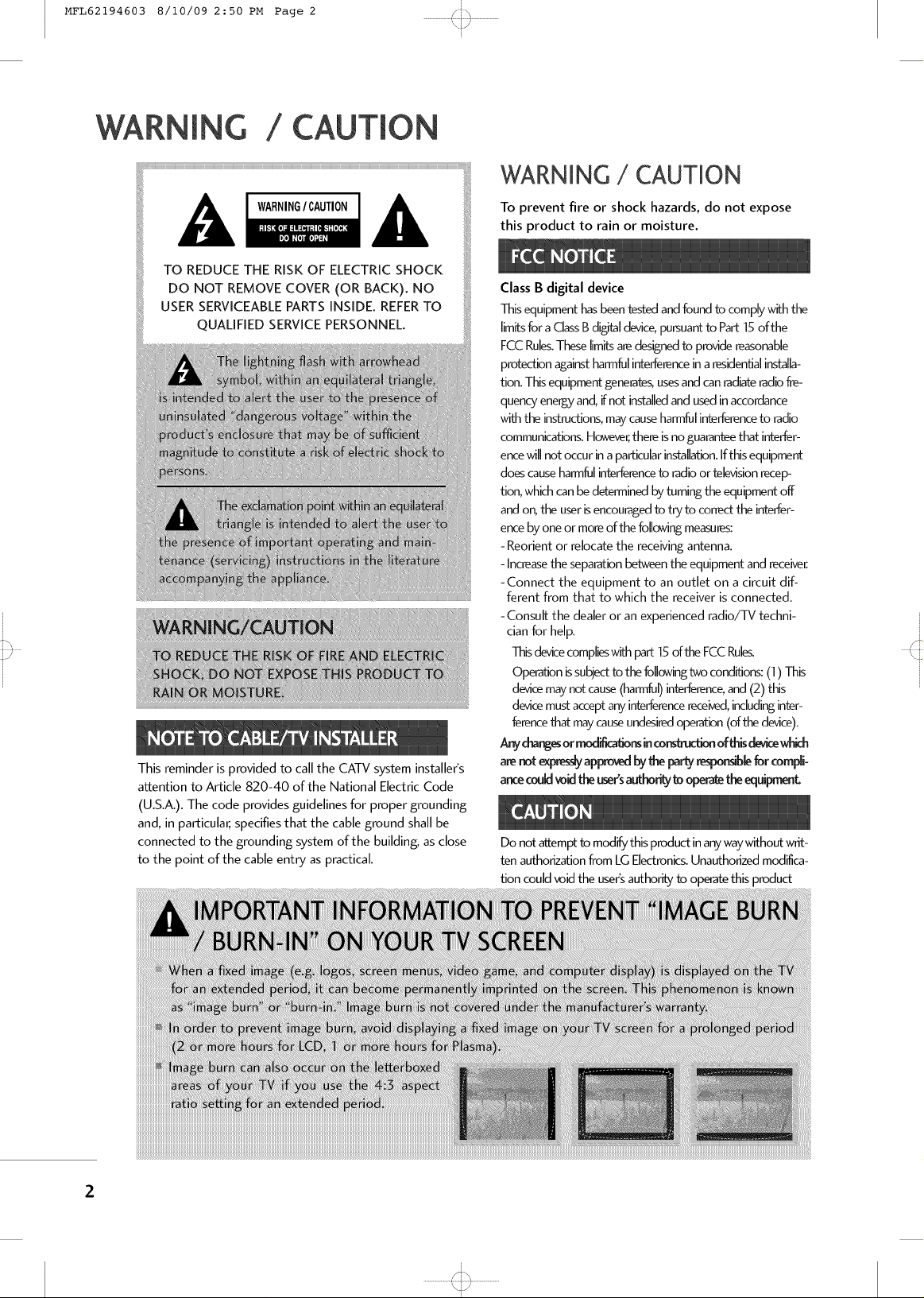
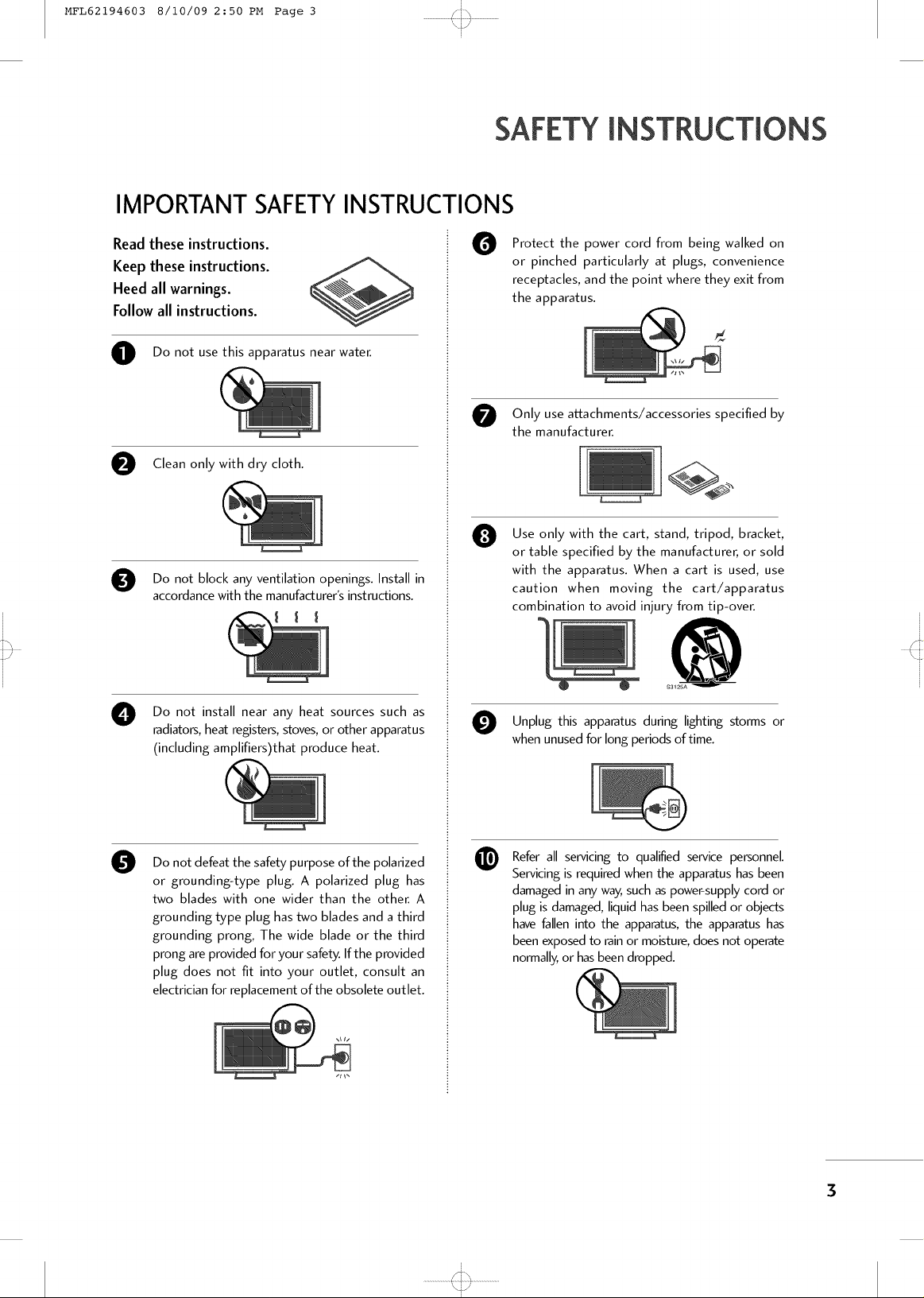
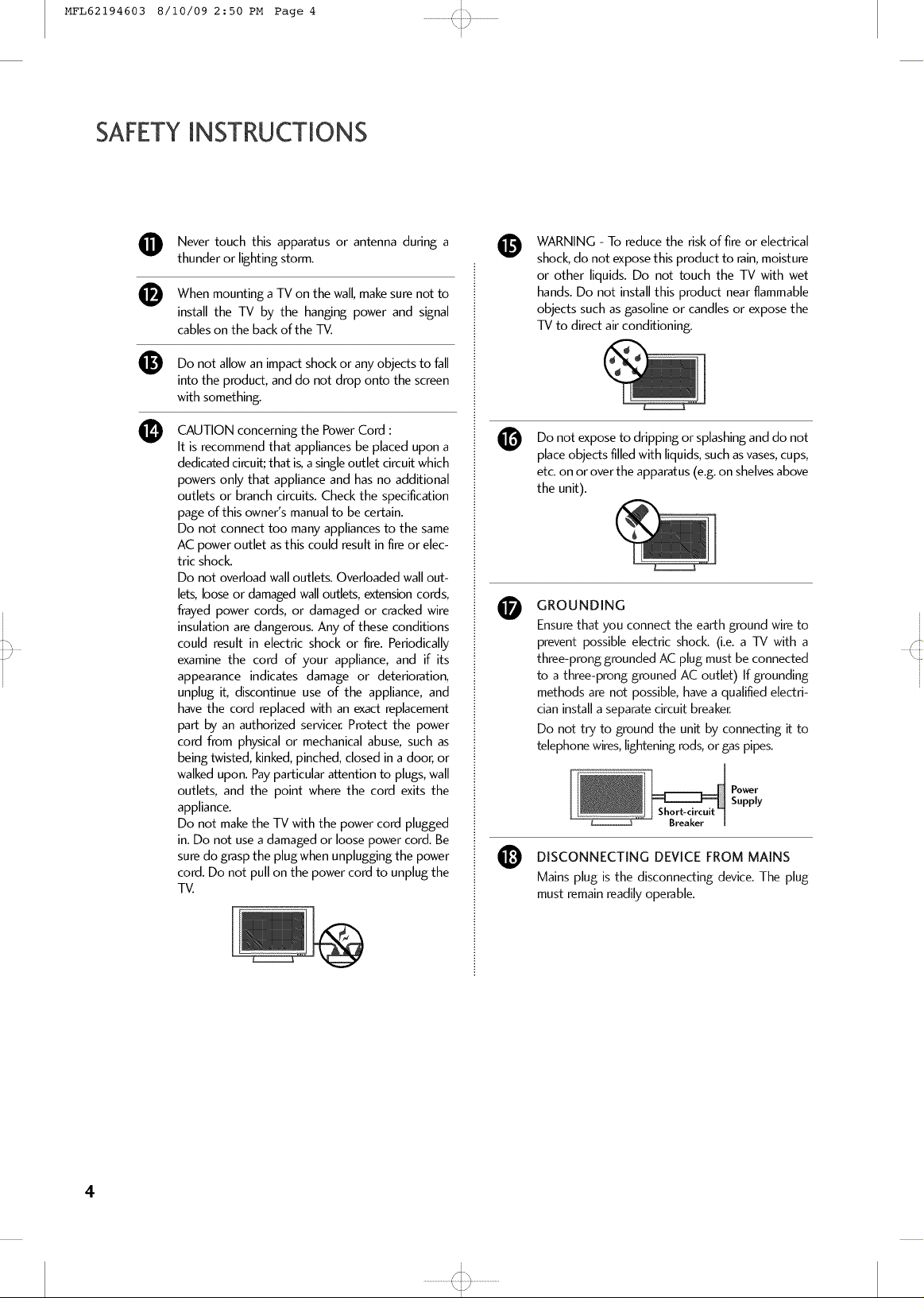
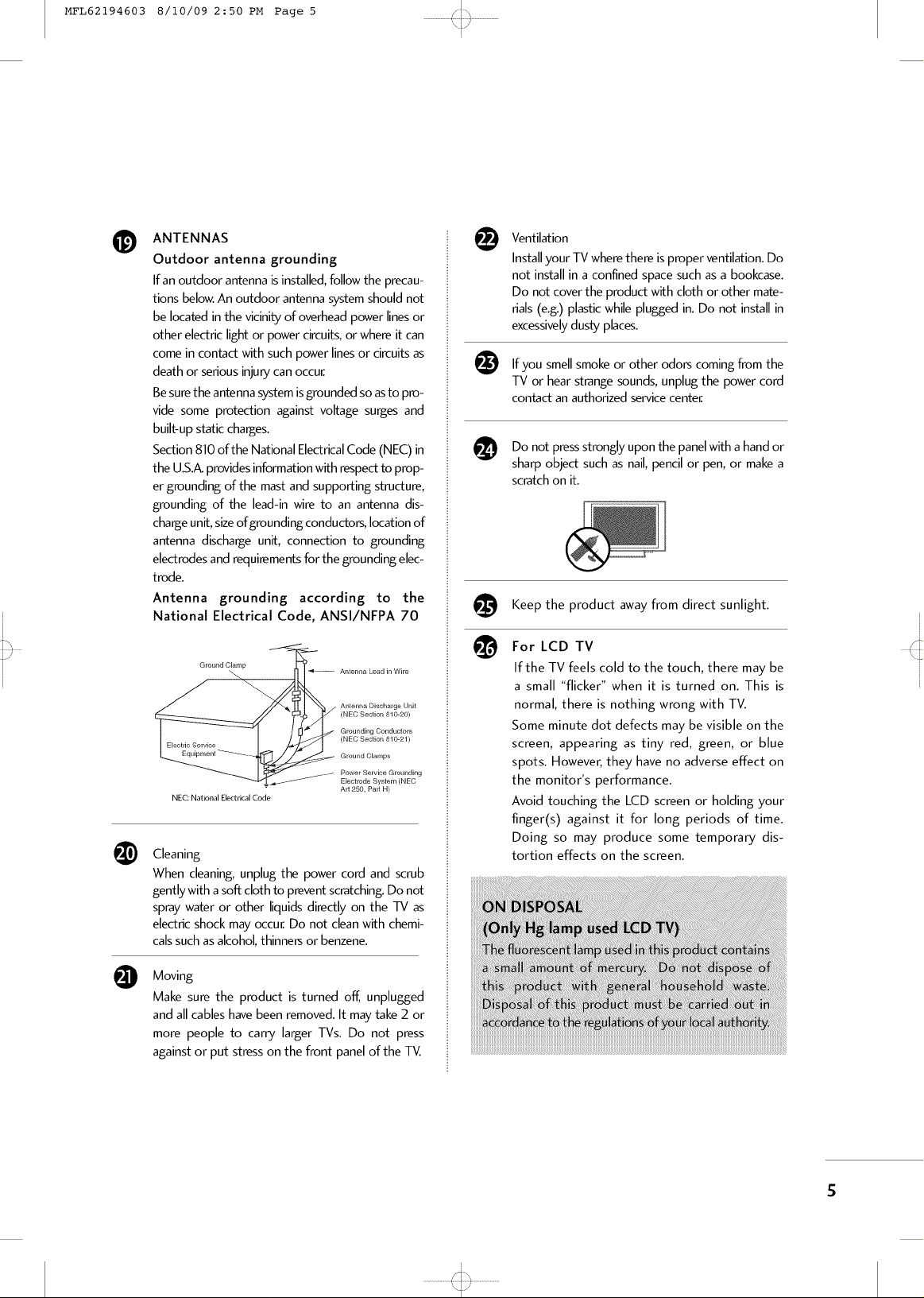
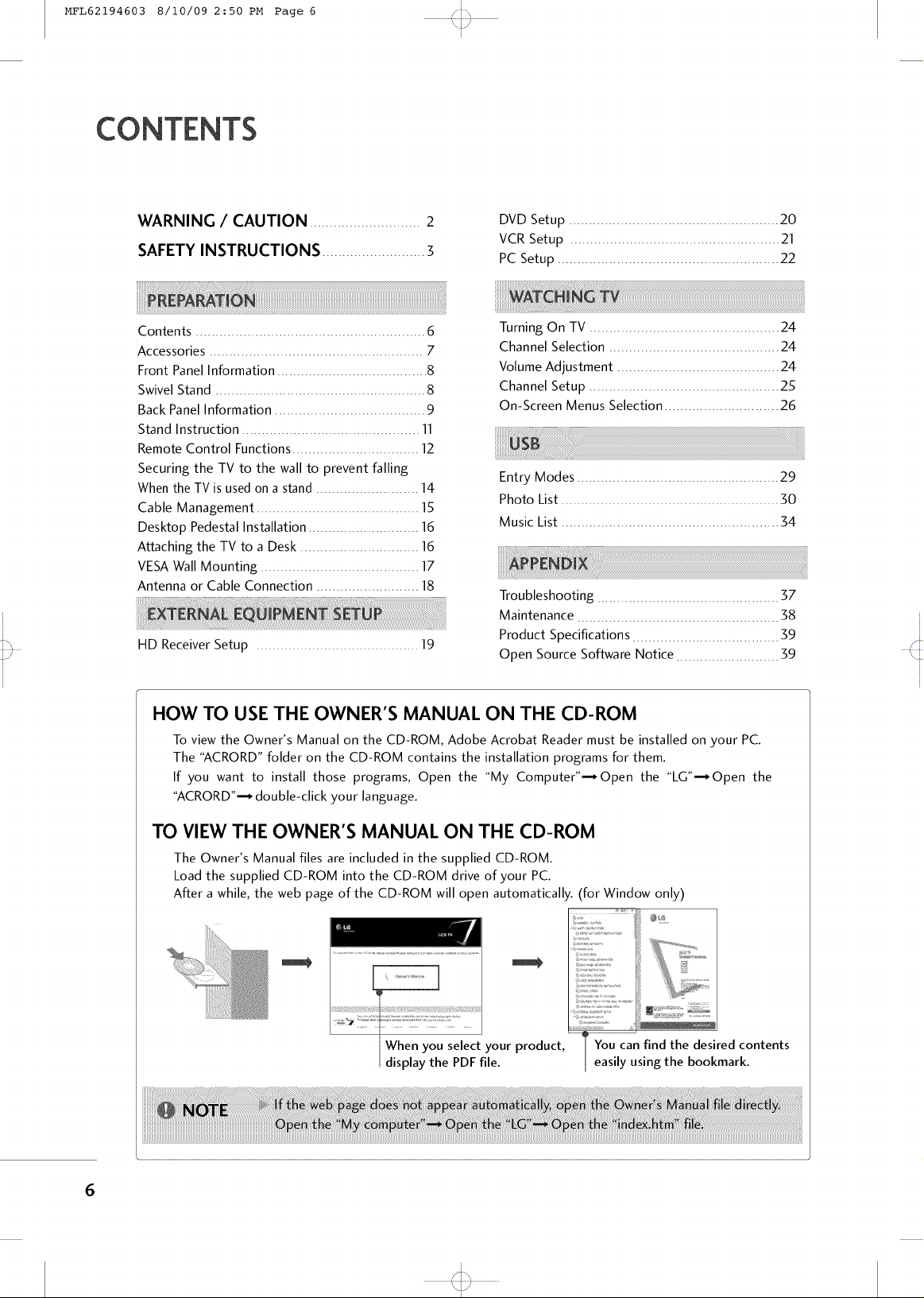
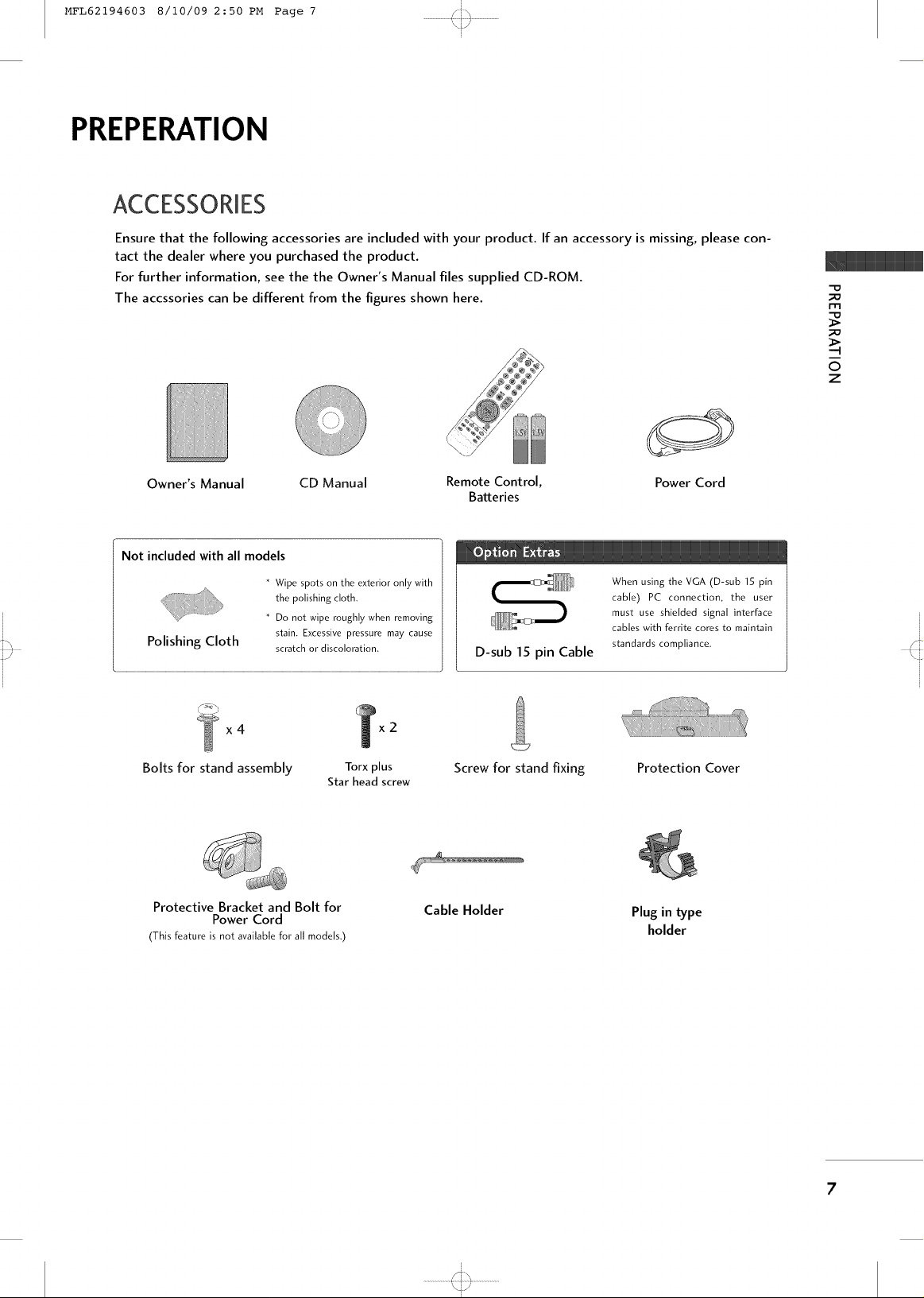
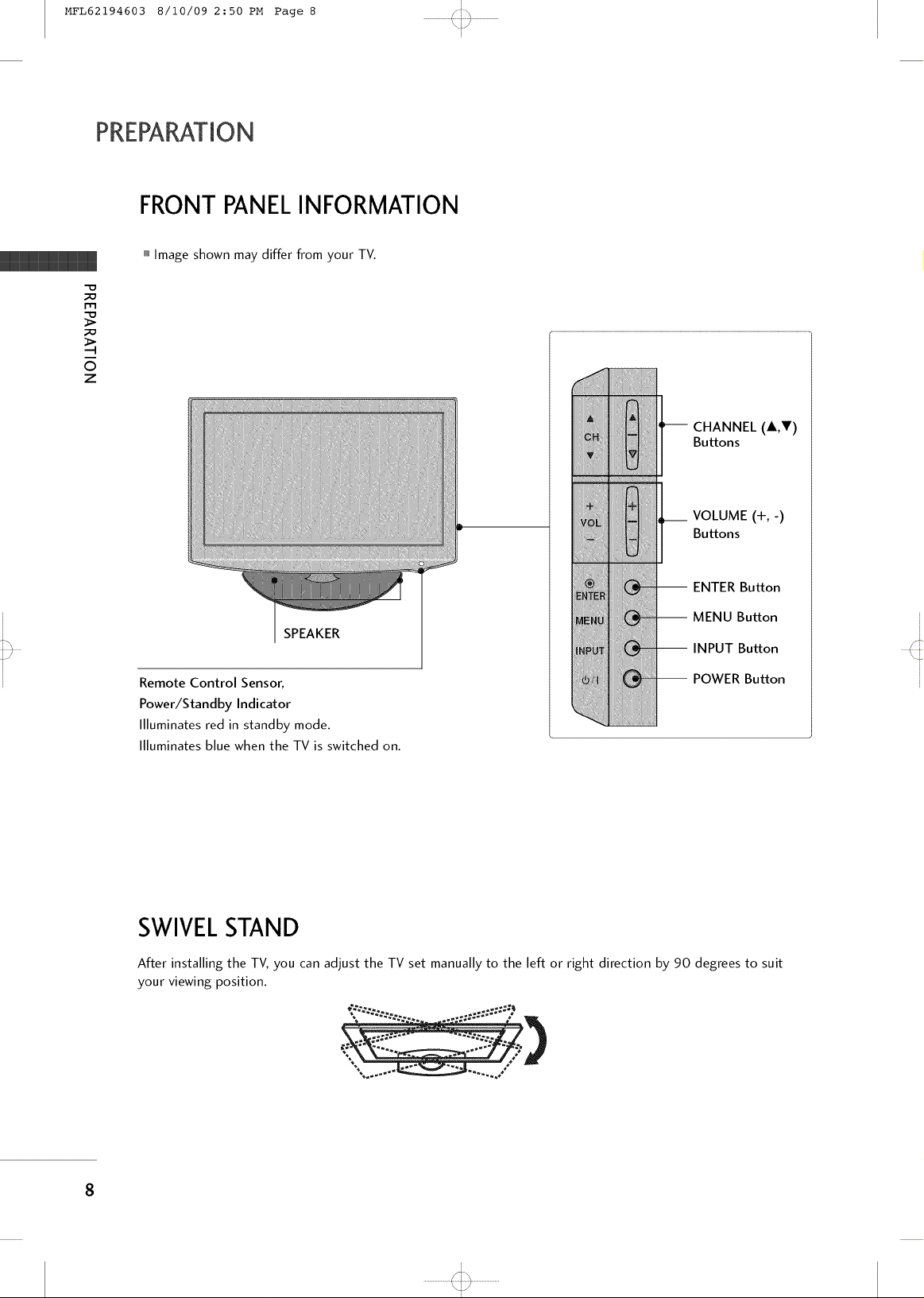
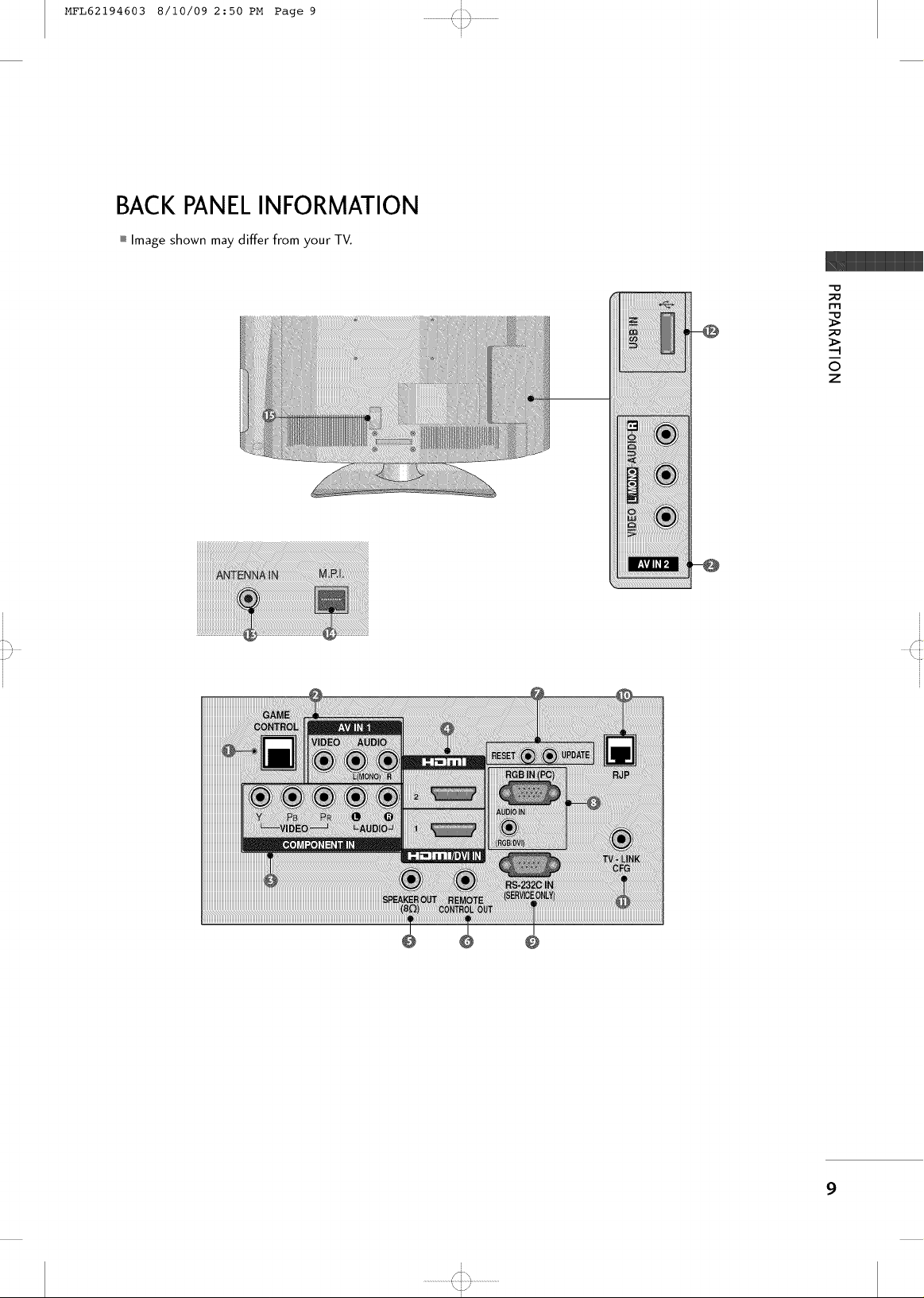
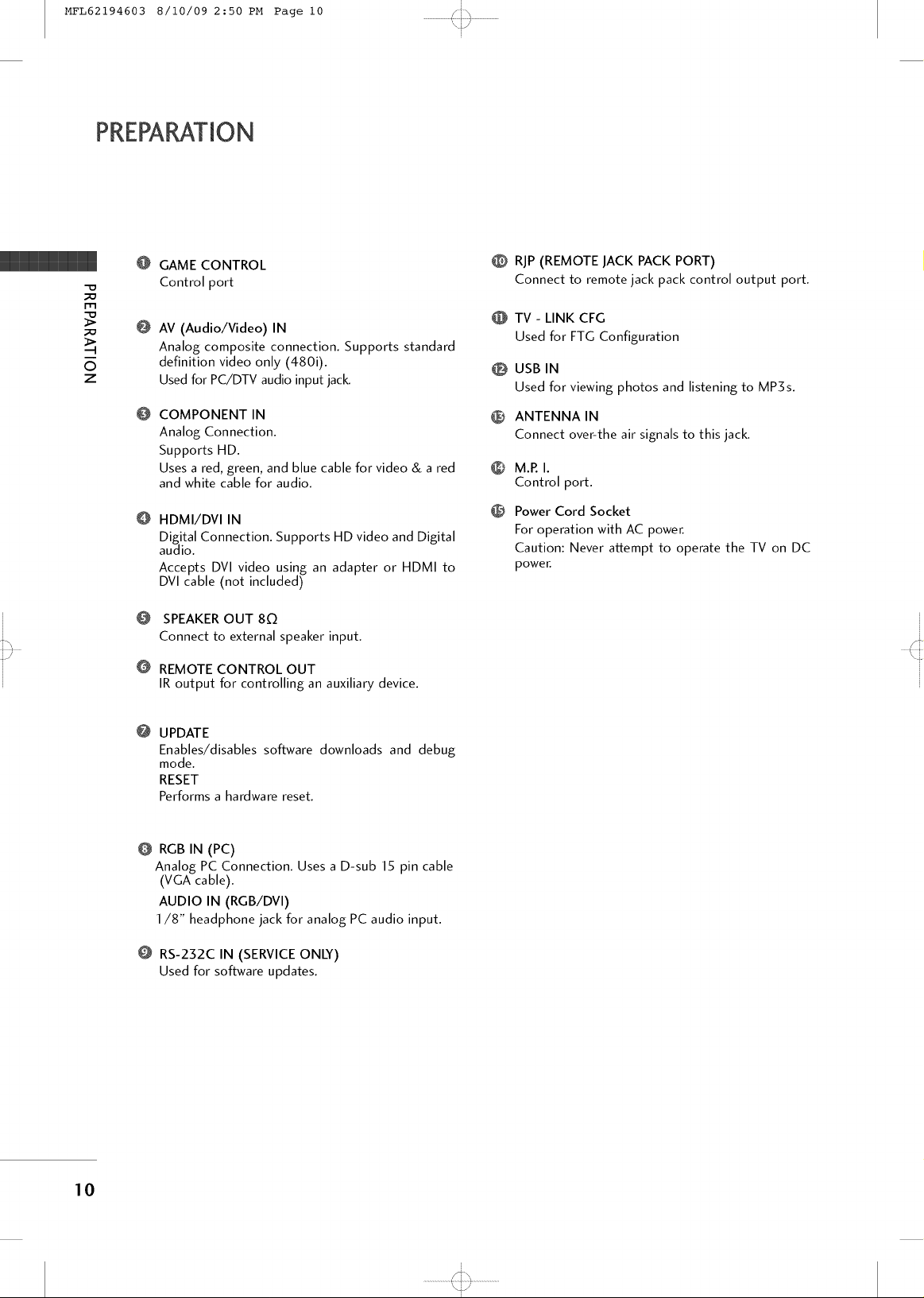
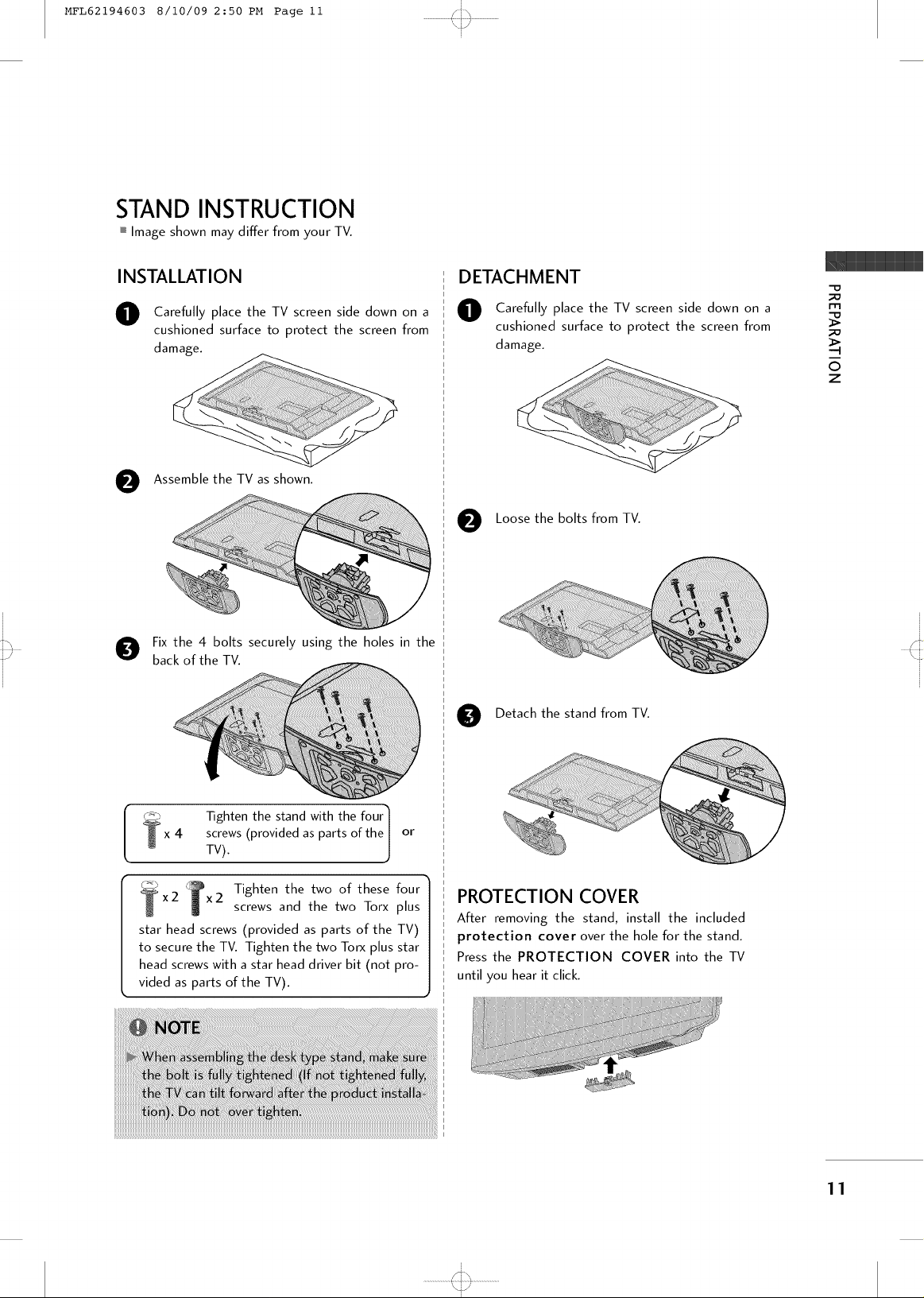
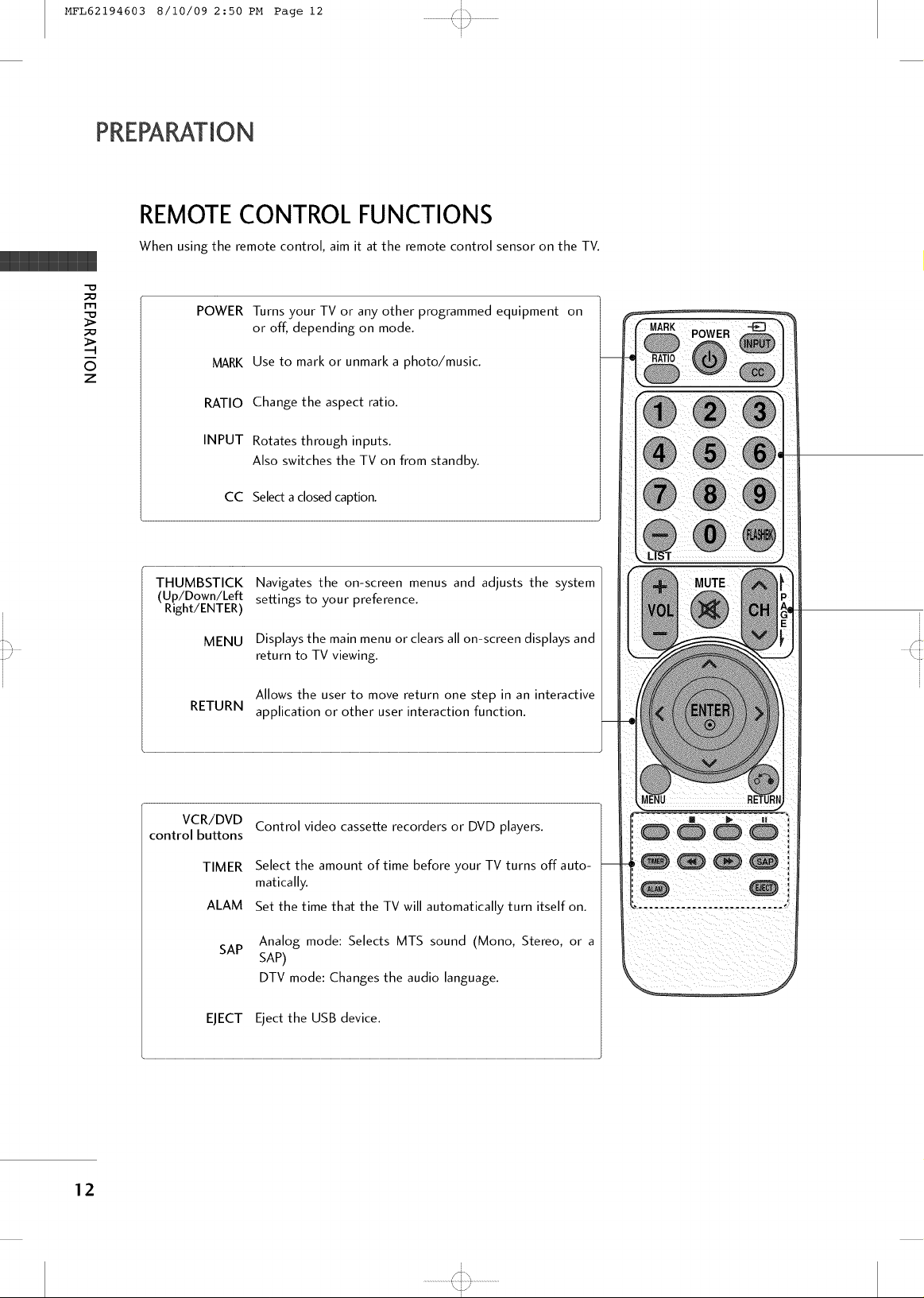
