LG 42LC3R User guide
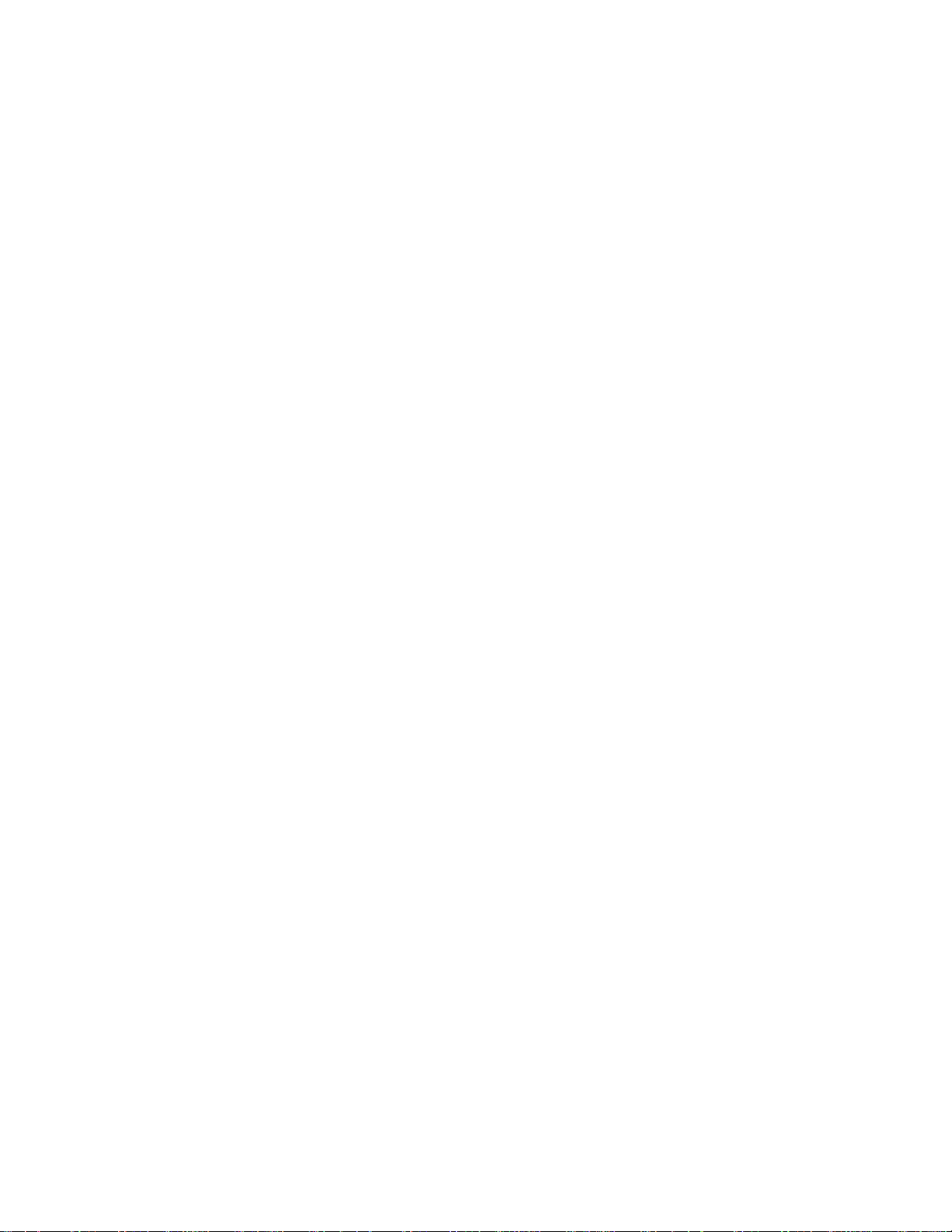
ENGLISH
DEUTSCH
FRANCAIS
ITALIANO
LCD TV PLASMA TV
OWNER'S MANUAL
ESPANOL
*
*
*
42PC1R
42PC3R
50PC1R
*
*
*
*
37LC2R
42LC2R
37LC25R
42LC25R
LCD TV MODELS PLASMA TV MODELS
37LC3R
PORTUGUES
*
*
*
*
*
*
42LC3R
32LB2R
37LB2R
42LB2R
47LB2R
Please read Information Manual included
together before reading this manual and operat-
ing your set.
NEDERLANDS
Retain it for future reference.
Record model number and serial number of the set.
See the label attached on the back cover and quote
∂IIEOEI¿
this information to your dealer when you require service.
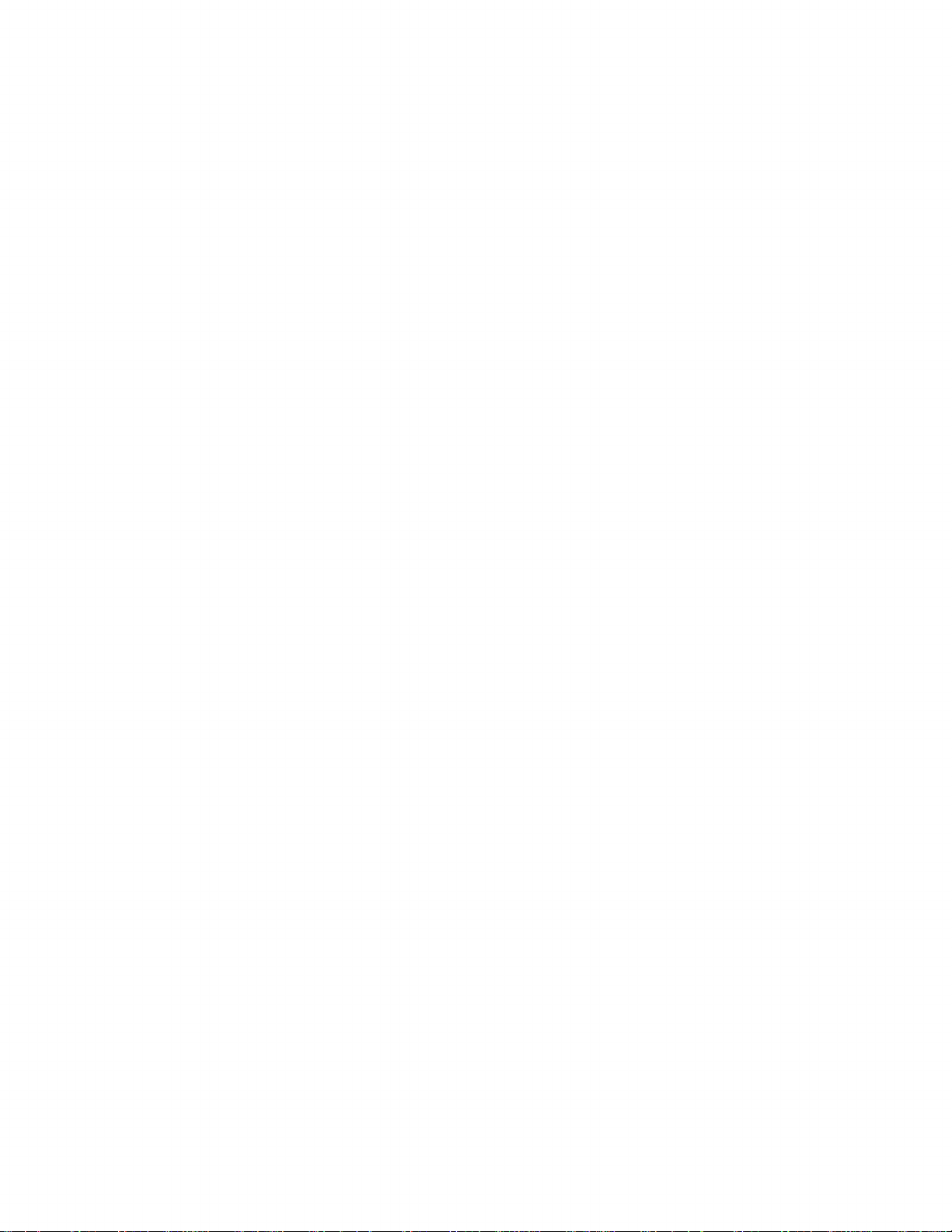
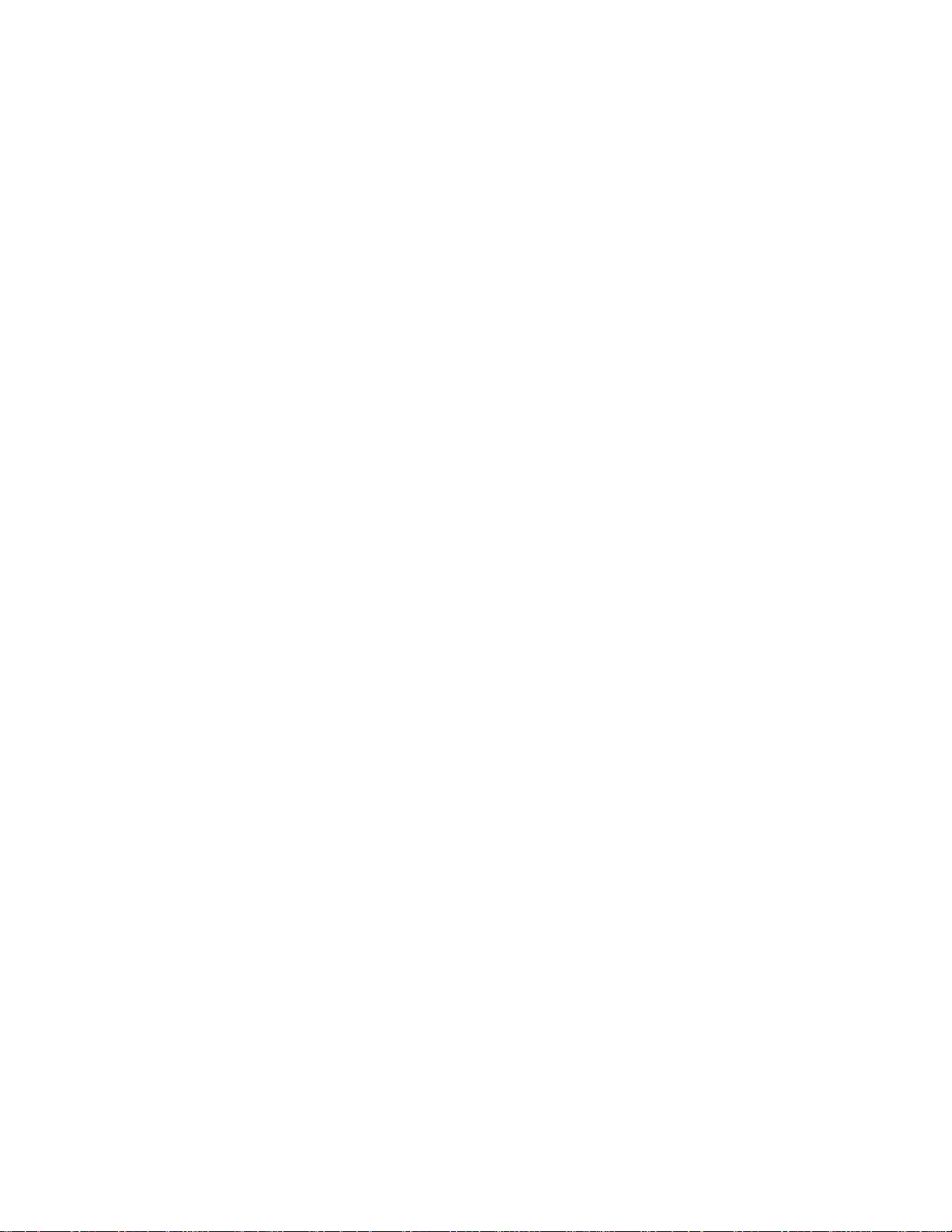
ACCESSORIES
Ensure
dealer
that
where
Owner's
Owner's
Batteries
42/50PC1R
the
following
you
Manual
Manual
accessories
purchased
*
,
42PC3R
the
Remote
*
are
product.
INPUT
TVTV
POWER
INPUT
DVD
ARC
VCR
TEXT
PIP
SIZE
POSTION
PIPPR- PIP
PR+
SWAP
PIPINPUT
LIST
I/II
MENU
EXIT
SLEEP
OK
Q.VIEW
VOL
PR
MUTE
123
456
789
*0FAV
?
TIME
REVEAL
INDEX
Control
included
with
Power
your
Cord
TV.
If
an
accessory
*
Slightly
the
cleansing
there
Do
not
be
cautious
scratchordiscoloration.
is
wipe
stain
wipe
is
missing,
stained
cloths
or
fingerprint
roughly
of
that
Polish
spot
for
the
when
excessive
please
Polishing
the
on
the
product
on
surfaceofthe
removing
power
contact
screen
(Option)
exterior
exterior
stain.
may
Cloth
with
the
only
exterior.
Please
cause
the
ACCESSORIES
cloth
with
if
2-Wall
37/42LC2R
2-TV
2-Wall
brackets
brackets
brackets
37/42LC25R
*,
37/42LC3R
Cable
Management
2-bolts
for
stand
assembly
(Refer
for
all
p.12)
is
not
models.
available
This
2-eye-bolts
37/42LC3R
*,
Twister
Arrange
with
*
the
Holder
the
twister
wires
holder.
37/42LC2R
32/37/42/47LB2R
*,
2-bolts
37/42LC25R
*,
feature
*
*,
32/37/42/47LB2R*
Cable
Management
1
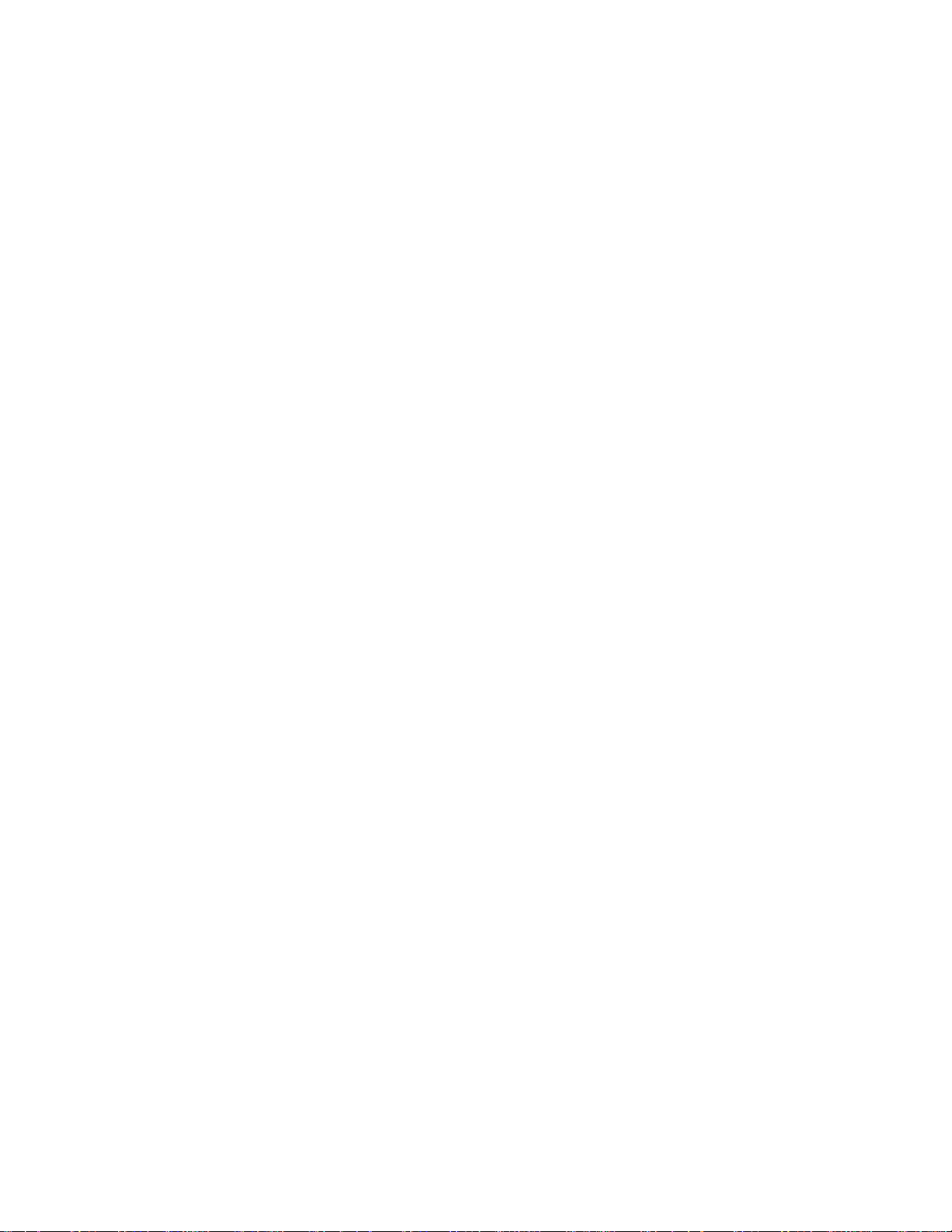
CONTENTS
ACCESSORIES...................................................1
INTRODUCTION
Controls/ConnectionOptions..........................4-9
Remote
CONTENTS
InstallingBatteries........................................10-11
INSTALLATION
Control
Functions/
Key
UnfoldingTheBaseStand.................................12
Basic
Connection
How
to
/
Remove
the
Cable
Management/SwivelStand..........................13-14
How
to
join
the
product
assembly
to
the
wall
toprotectthesettumbling...................................15
StandInstallation................................................16
CONNECTIONS
AntennaConnection............................................17
&
SETUP
VCRSetup......................................................18-19
ExternalEquipmentConnections.......................20
DVDSetup....................................................21-22
STB(SET-TOPBOX)Setup.............................23-24
PCSetup......................................................25-27
TURNINGTHETVON...................................28-29
SPECIAL
PIP
WatchingPIP/DoubleWindow/POP.
ProgrammeSelectionforSubPicture.
Input
Sub
Moving
Adjusting
Swapping
POP
(Picture-out-of-Picture:
Teletext
Switchon/off.........................32
SIMPLEText..........................32
TOPText.............................33
FASTEXT.............................33
FUNCTIONS
(Picture-In-Picture)
Source
Picture
Selection
Size
the
Sub
PIP
Transparency
between
Adjustment
Picture
main
Double
for
Sub
(PIP
mode
(PIP
(PIP
and
sub
Programme
Window
. . . . . . . . . . . .
Picture
mode
only)
mode
pictures
Scan)
. . . . . . . . . .
. . . . . . . .
only)30
. . .
only)
SpecialTeletextFunctions...............33
TV
MENU
On
Screen
Setting
Menus
up
TV
Selection
stations
and
Adjustment
. . . .
.34
Autoprogrammetuning...............................35
Manualprogrammetuning............................36
Finetuning..................................................37
Assigningastationname...............................38
Booster(Option).........................................39
Programmeedit...........................................40
Favouriteprogramme....................................41
Callingtheprogrammetable.........................42
Picture
Menu
PSM(PictureStatusMemory)......................43
Picture
Adjustment
(PSM-User
option)
. . . . . . . .
.44
CSM(ColourStatusMemory)......................45
Manual
Colour
Temperature
Control
(CSM-Useroption)....................................46
Function...........................................47
Advanced....................................................48
Reset...........................................................49
Sound
Menu
SSM(SoundStatusMemory).......................50
Sound
Frequency
Adjustment
(SSM-Useroption)....................................51
AVL(AutoVolumeLeveler)...........................52
BalanceAdjustment.....................................52
POP
.30
.30
.30
.31
.31
. .
.31
. .
.31
Speaker.......................................................53
Stereo/DualReception.................................54
NICAMReception........................................55
SpeakerSoundOutputSelection..................55
Time
Menu
ClockSetup.................................................56
On/OffTime...............................................57
AutoSleep..................................................58
SleepTimer.................................................59
Special
ChildLock...................................................60
ISM
Menu
(Image
Sticking
Minimization)
Method(Option).........................................61
LowPower(Option).....................................62
XDDemo....................................................62
2
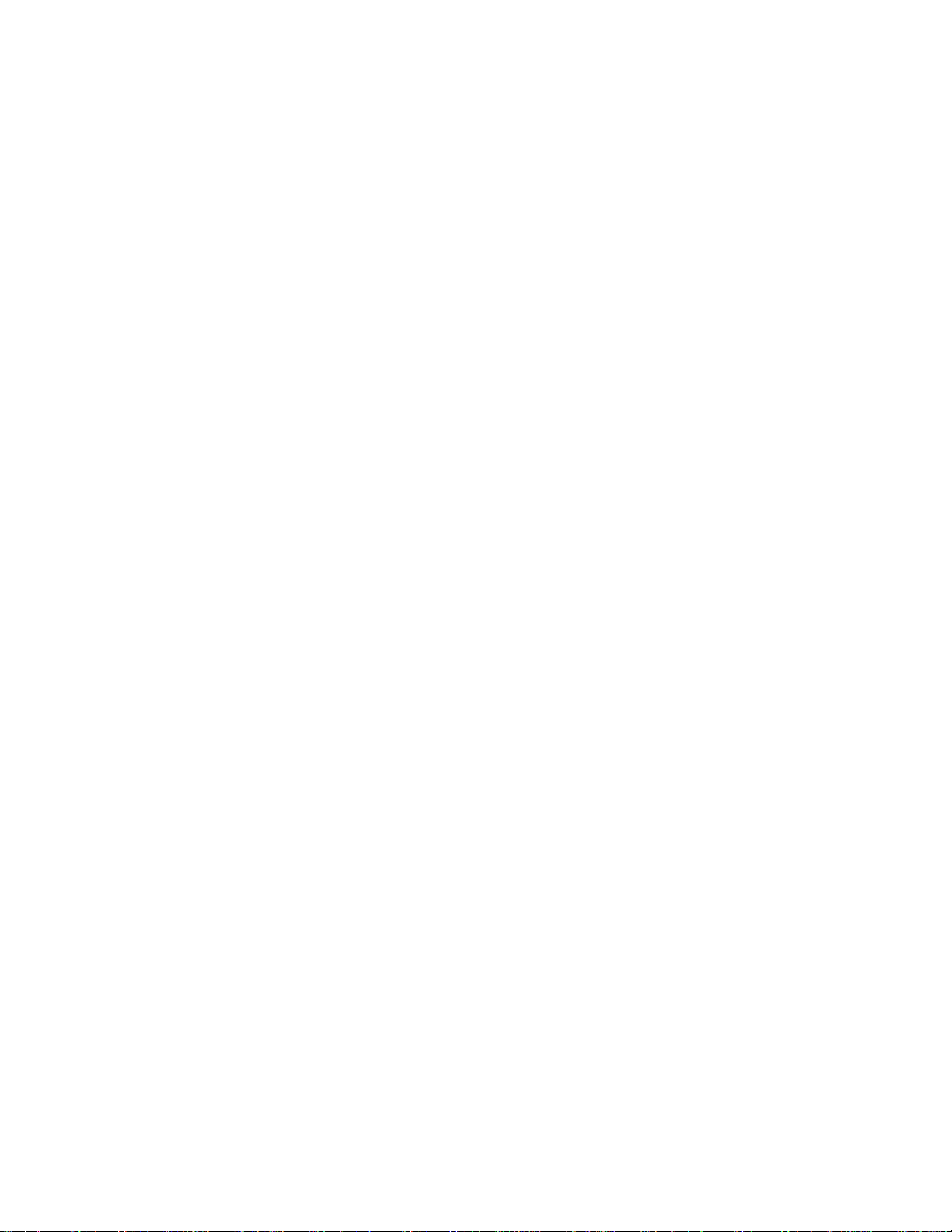
TV
MENU
Screen
AutoConfigure(RGB[PC]mode
Menu
only).
. . . . . . . . . .
.63
ManualConfigure........................................64
SettingthePictureFormat......................65-66
Selecting
Wide
VGA/XGA/UXGA
mode
. . . . . . .
.67
Initializing
(Resettooriginalfactorysettings).
APPENDIX
. . . . . . . . . . . . . .
.67
ProgrammingtheRemote.................................68
Programmingcode.....................................69-70
TroubleshootingChecklist............................71-72
Maintenance..................................................73
ProductSpecifications................................74-76
CONTENTS
3
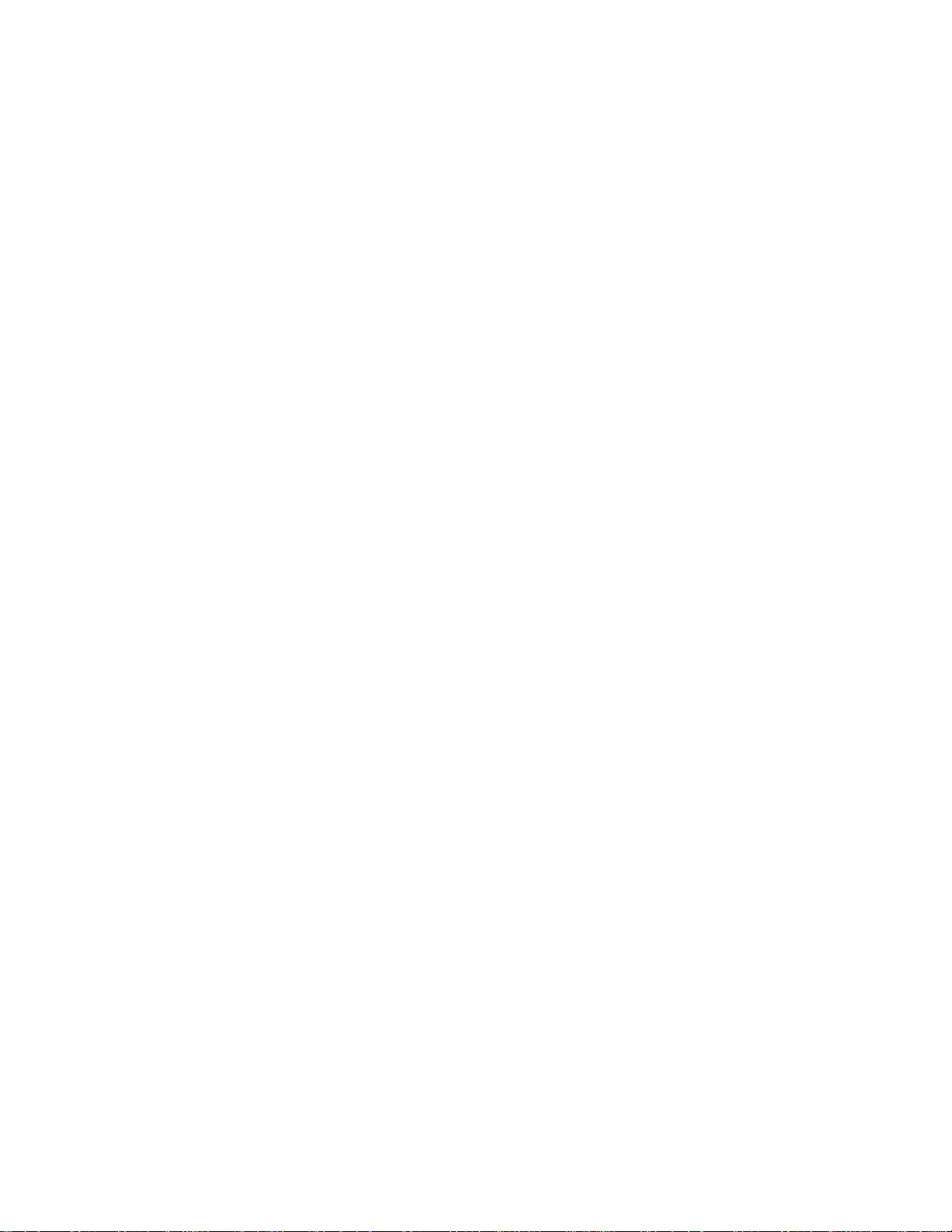
INTRODUCTION
CONTROLS
panel.
MENU
MENU
*
TVs.
OK
Button
Here
OK
Button
shown
VOLUME
may
VOL
be
somewhat
PROGRAMME
Buttons
different
PR
Buttons
from
your
42
ofafront
INPUT
INPUT
Button
50PC1R
Button
Thisisthe
This
Front
Power/Standby
?
INTRODUCTION
?
is
a
Panel
illuminates
illuminates
switched
front
panel
simplified
Controls
Indicator
red
in
standby
white
when
on.
of
models
representation
mode.
the
set
is
POWER
TV.
switched
*
TVs.
PR
VOL
OK
MENU
INPUT
Panel
on.
<Side
>
PROGRAMME
VOLUME
OK
Button
MENU
INPUT
POWER
Buttons
Buttons
Button
Button
Button
Thisisthe
Remote
front
panel
Control
Power/Standby
?
illuminates
?
illuminates
Sensor
red
white
of
<Front
Indicator
in
standby
when
models
Panel
mode.
the
set
42PC3R
>
is
4
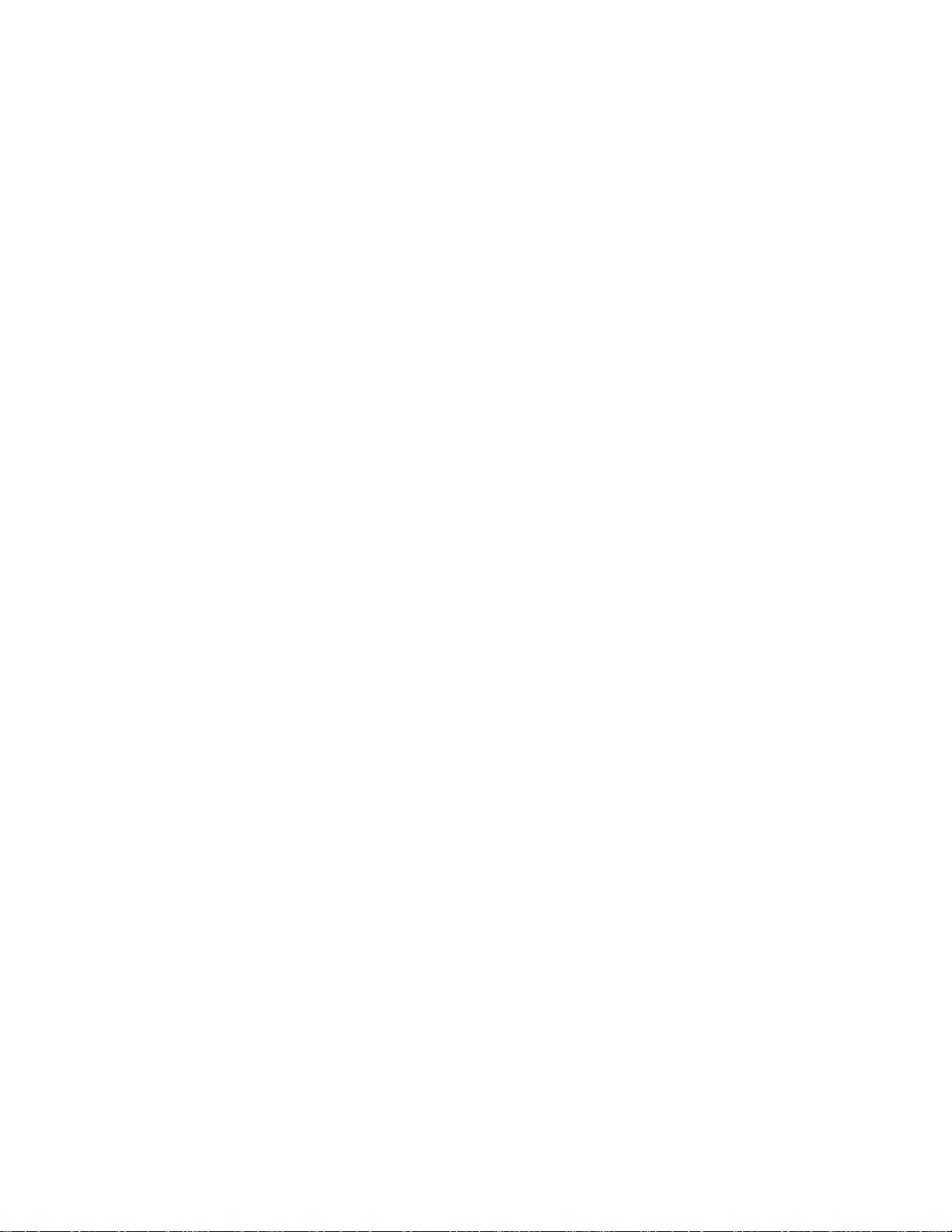
Thisisthe
This
is
front
a
simplified
of
panel
models
representation
32
37
ofafront
42
panel.
47LB2R
Here
*
shown
TVs.
may
be
somewhat
different
from
your
TV.
Front
Remote
Sensor
RGB
PC
Panel
Control
TV
mode
AV
1,
2, 3,
S-Video
only),
Component
RGB
mode
HDMI
mode
Intelligent
Controls
Index
4
(47LB2R
mode
eye
*
RGB
PC
Power/Standby
?
illuminates
?
illuminates
switched
on.
red
white
Indicator
in
standby
when
the
(
mode.
set
INTRODUCTION
)
is
Intelligent
eye
POWER
Button
INPUT
INPUT
ME
MENU
Button
NU
OK
OK
Button
Button
VOL
VOLUME
Buttons
PR
PROGRAMME
Buttons
5
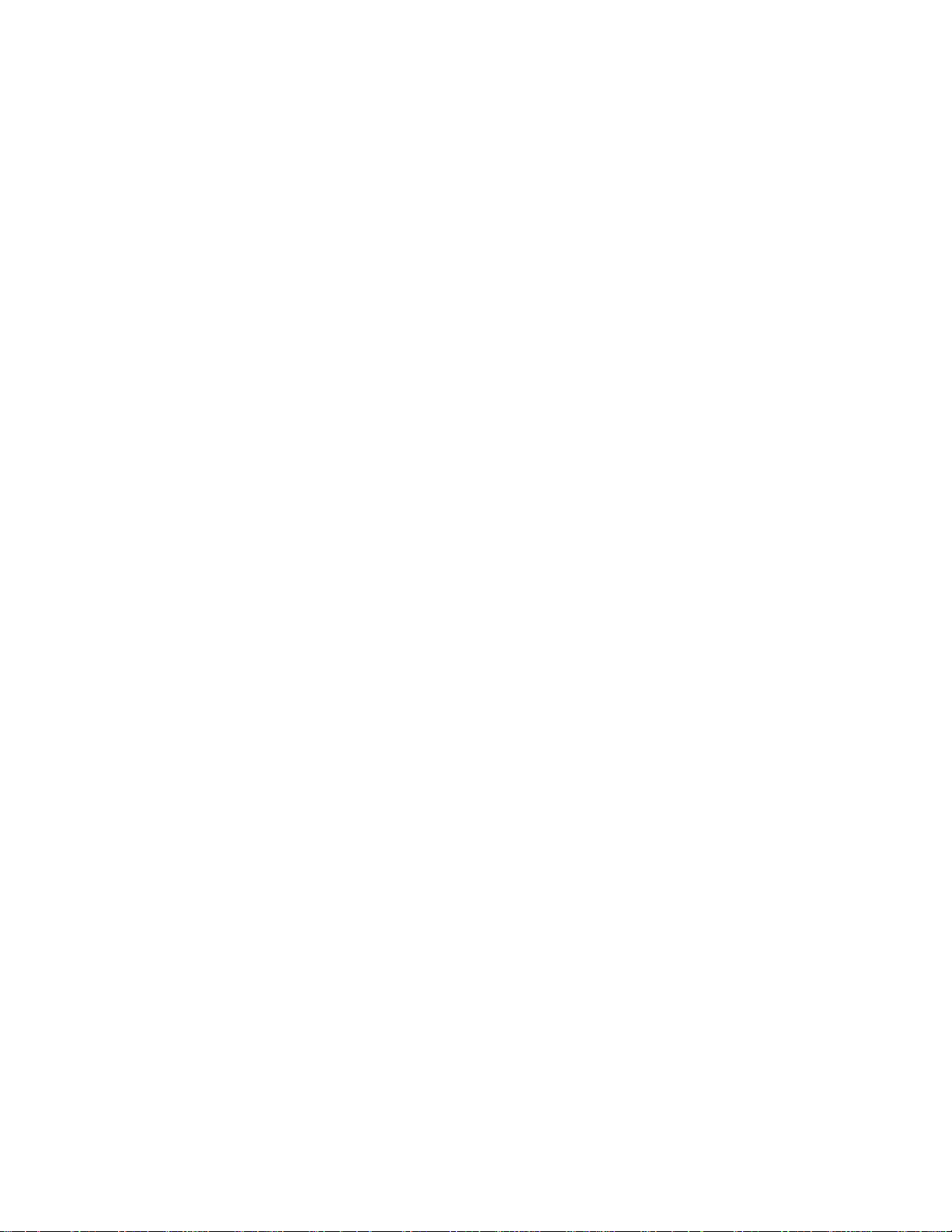
INTRODUCTION
CONNECTION
Thisisthe
Back
back
Connection
panel
OPTION
of
models
Panel
42
50PC1R
*
42PC3R
,
*
TVs.
AVN4
AUDIO
L
VIDEO
AUDIO
Connections
stereo
R
MONO
VIDEO
Connects
Input
are
sound
fromanexternal
Input
the
video
available
signal
device.
INTRODUCTION
1
RGB
IN
RGB
AUDIO
V)
(PCD
(RGB/DVI)
RS
232C
N
CON
ROL
&SERV
CE
SVDEO
AVIN3
MONO
()
AUD
O
V
DEO
COMPONENT
V
DEO
CONTROL
DMN
2
1
REMOTE
IN
DV)
2
VARIABLE
AUDOOU
IN
AUD
(except
42PC3R
3
AV1
O
*
)
4
AV2
ANTENNA
N
AC
IN
for
listening
device.
fromavideo
5
RGB/Audio
1
Connect
the
appropriate
Variable
2
Connect
woofer
Euro
3
to
Scart
Connect
external
Power
This
is
indicated
Cord
TV
4
attempttooperate
Remote
5
6
Input
the
monitor
input
Audio
Output
an
external
surround
your
Socket
scart
devicetothese
operates
on
Control
(AV1/AV2)
socket
Socket
on
the
Specifications
the
Port
7
8
output
from
port.
amplifier
sound
or
input
jacks.
an
AC
power.
TV
on
a
or
addasub-
system.
output
The
page.
DC
power.
PC/DTV
from
voltage
Never
9
to
an
10
6
7
8
9
10
11
HDMI
Input
Connect
Connect
with
RS-232C
Connect
to
S-Video
Connect
DVItoHDMI
the
RS-232C
Input
a
HDMI
DVI(VIDEO)
Input(CONTROL&SERVICE)Por
the
S-Video
Audio/Video
Connect
devicetothese
audio/video
Component
Connect
these
Antenna
a
component
jacks.
Input
11
serial
jack.
Input
jacks.
Input
signal
signal
cable.
port
out
from
output
to
HDMI
to
HDMI/DVI
of
the
control
an
S-VIDEO
fromanexternal
video/audio
IN.
devices
device
port
t
device.
to
6
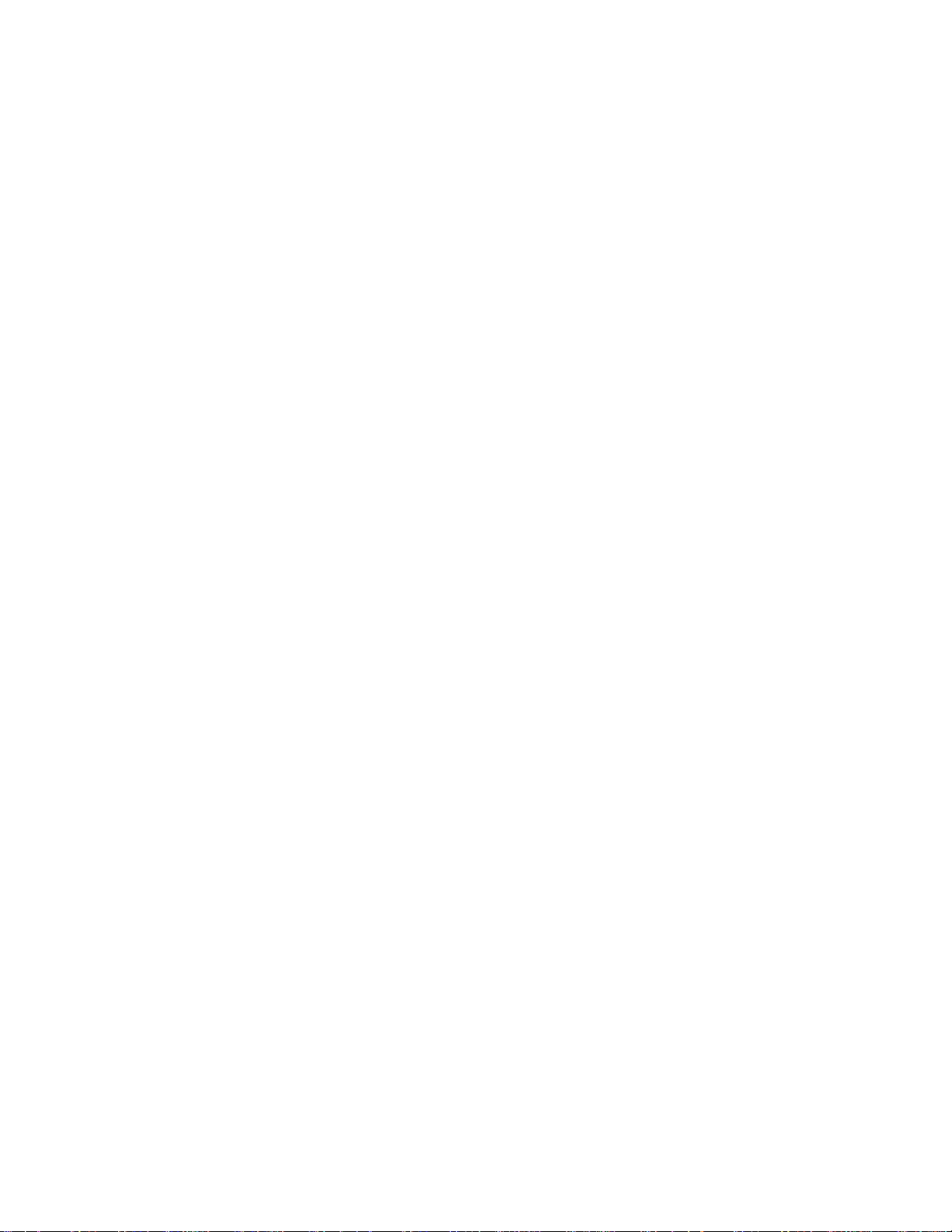
CONNECTION
Thisisthe
back
panel
of
OPTION
models
32
37
42
47LB2R
*
TVs.
Back
Connection
4
REMOTE
CONTROL
IN
5
Panel
DMN
2
1
DV)
6
CONTROL
1
(PC/DTV)
RS-232C
DV)
RGB
&
SERVICE)
7
VIDEO
COMPONENT
RGB
IN
IN
AVIN3
DMN
AUDIO
(RGB/DVI)
S-VIDEO
IN
47LB2R
1
R
L(MONO)
89
RGB
IN
RGB
(RGB/DVI)
(PC/DTV)
2
RS-232C
IN
&
SERVICE)
(CONTROL
AUDIO
VARIABLE
AUDOOU
*
42/37LB2R
AVIN4
S-VIDEO
R
AUDIO
L/MONO
VIDEO
2
COMPONENT
VIDEO
10
AUDIO
AV1
AVIN3
S-VIDEO
R
AUDIO
L/MONO
VIDEO
VARIABLE
AUDOOU
IN
AUDIO
AV2
*
32LB2R
AVIN3
3
AV1
ANTENNA
*
AUDIO
S-VIDEO
R
Connections
for
AUDIO
listening
fromanexternal
L/MONO
VIDEO
VIDEO
Connects
fromavideo
AV2
ANTENNA
N
11
N
Input
stereo
Input
the
are
available
device.
video
device.
sound
signal
INTRODUCTION
4
RGB/Audio
1
Connect
the
appropriate
Variable
2
Connect
woofer
Euro
3
to
Scart
Connect
external
Power
This
is
indicated
Cord
TV
4
attempttooperate
Remote
5
Input
the
monitor
input
Audio
Output
an
external
your
Socket
scart
devicetothese
Socket
operates
on
Control
amplifier
surround
(AV1/AV2)
socket
on
the
Specifications
the
Port
output
port.
input
jacks.
an
AC
TV
6
sound
10
from
or
power.
on
a
or
addasub-
system.
output
The
page.
DC
power.
PC/DTV
from
voltage
Never
1
2
7
to
an
3
HDMI
6
Connect
Connect
with
RS-232C
7
Connect
to
S-Video
8
Connect
Audio/Video
9
Connect
devicetothese
Component
10
Connect
these
Antenna
11
Input
DVItoHDMI
the
RS-232C
jacks.
11
a
HDMI
DVI(VIDEO)
signal
signal
to
HDMI
to
HDMI/DVI
cable.
Input(CONTROL&SERVICE)Por
the
serial
port
of
the
control
jack.
Input
S-Video
out
from
an
S-VIDEO
Input
audio/video
output
fromanexternal
jacks.
Input
a
component
video/audio
Input
IN.
devices
device
port
t
device.
to
7
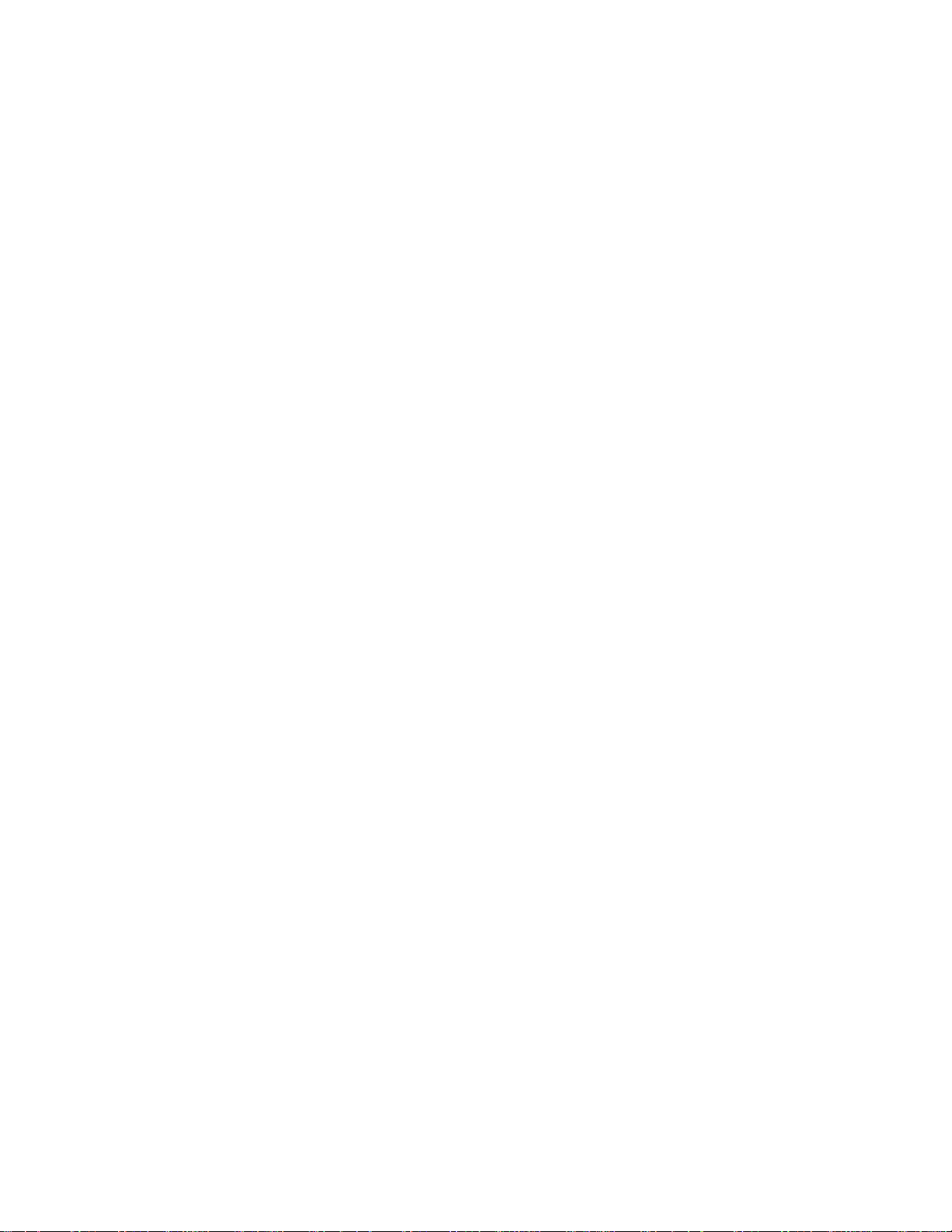
INTRODUCTION
CONTROLS
Thisisthe
This
is
<Front
front
a
simplified
Panel
of
panel
models
representation
37/42LC2R
37
42LC2R
ofafront
*
,37/42LC25R
*,
panel.
37
Here
*
>
42LC25R
shown
may
*,
37
be
42LC3R
somewhat
*
TVs.
different
from
your
INTRODUCTION
R
PROGRAMME
VOLUME
OK
MENU
INPUT
Buttons
Button
Button
Button
?
illuminates
<Front
?
white
Panel
Remote
illuminates
Control
Power/Standby
when
37/42LC3R
the
red
in
set
Sensor
Indicator
standby
is
switched
*
>
mode.
PR
VOL
on.
OK
MENU
INPUT
TV.
Buttons
?
illuminates
Remote
Power/Standby
?
illuminates
white
when
Control
red
the
set
in
standby
is
Sensor
Indicator
switched
mode.
/I
Panel
<Side
on.
POWER
>
Button
8
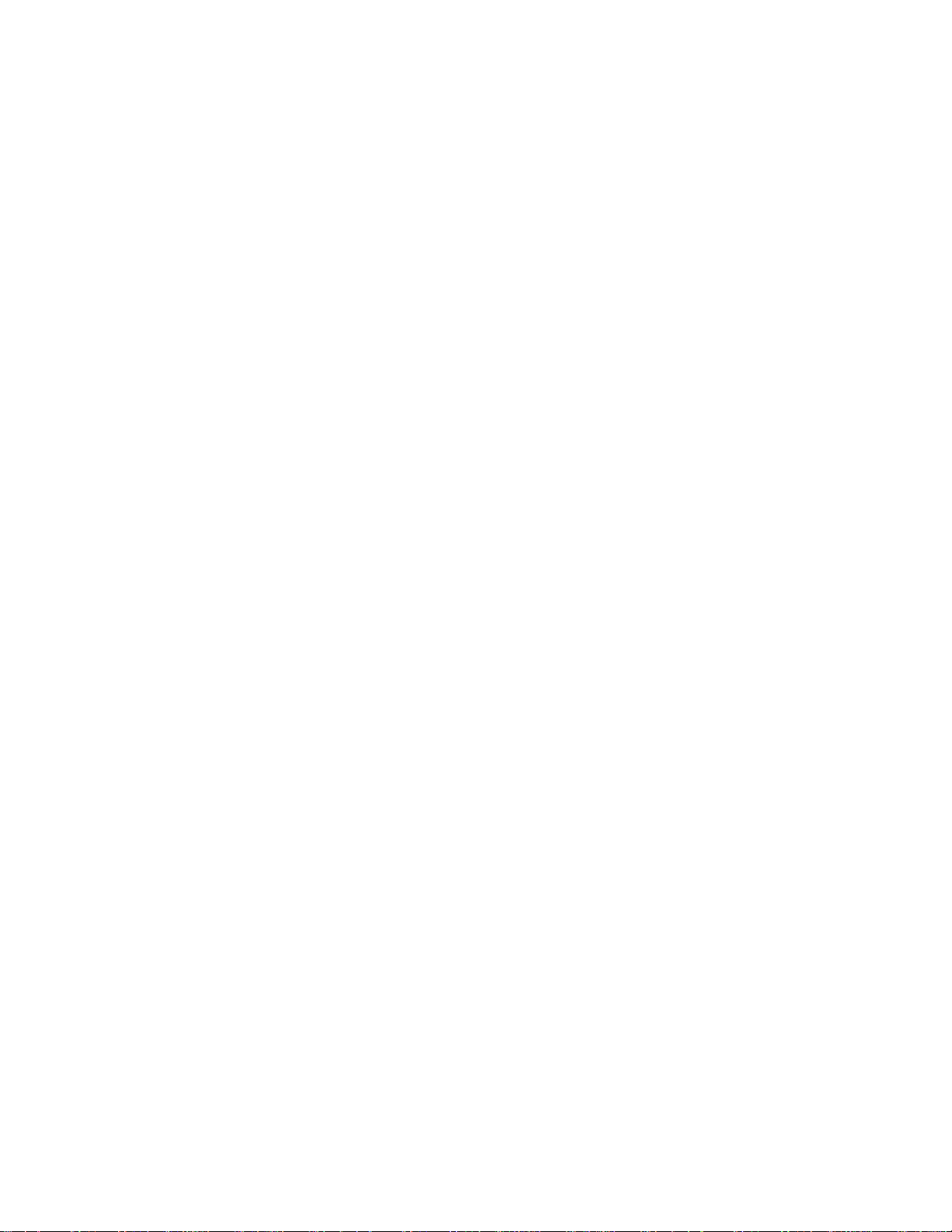
CONNECTION
OPTION
Thisisthe
Back
Connection
AC
IN
4
back
CO
EMO
E
OL
N
5
panel
HDMI
2
1DV)
IN
6
of
Panel
AC
IN
CON
models
RGB
RGB
V)
(PCD
RS
232C
ROL
&SERV
7
IN
AUDIO
(RGB/DVI)
N
CE
37
1
V
SVDEO
AVIN3
8
42LC2R
DEO
*,
37
42LC25R
AUDIO
VIDEO
R
L MONO
AVN4
*,
37
42LC3R
AUDIO
Connections
stereo
VIDEO
Connects
*
TVs.
Input
are
sound
fromanexternal
Input
the
video
available
signal
for
listening
device.
fromavideo
device.
INTRODUCTION
2
VARIABLE
AUDOOU
COMPONENT
IN
AUDIO
MONO
9
VIDEO
AUDIO
10
3
AV1
AV2
ANTENNA
N
11
RGB/Audio
1
Connect
to
the
appropriate
2
3
4
Variable
Connect
woofer
Euro
Connect
external
Power
This
is
to
Scart
Cord
TV
indicated
Audio
devicetothese
operates
attempttooperate
Remote
5
Control
the
an
your
scart
Input
monitor
Output
external
surround
Socket
socket
Socket
on
the
output
input
amplifier
from
port.
or
sound
(AV1/AV2)
or
input
jacks.
on
an
AC
power.
Specifications
the
TV
on
Port
a
addasub-
system.
output
The
page.
DC
power.
PC/DTV
from
voltage
Never
HDMI
6
7
an
8
9
10
11
Input
Connect
Connect
port
RS-232C
Connect
to
S-Video
Connect
Audio/Video
Connect
devicetothese
with
the
a
HDMI
DVI(VIDEO)
DVItoHDMI
Input(CONTROL&SERVICE)Port
the
RS-232C
Input
S-Video
audio/video
Component
Connect
these
Antenna
a
jacks.
Input
component
serial
jack.
Input
jacks.
Input
signal
signal
port
out
from
output
to
HDMI
to
HDMI/DVI
cable.
of
the
control
an
S-VIDEO
from
video/audio
IN.
an
device
devices
device.
external
to
9
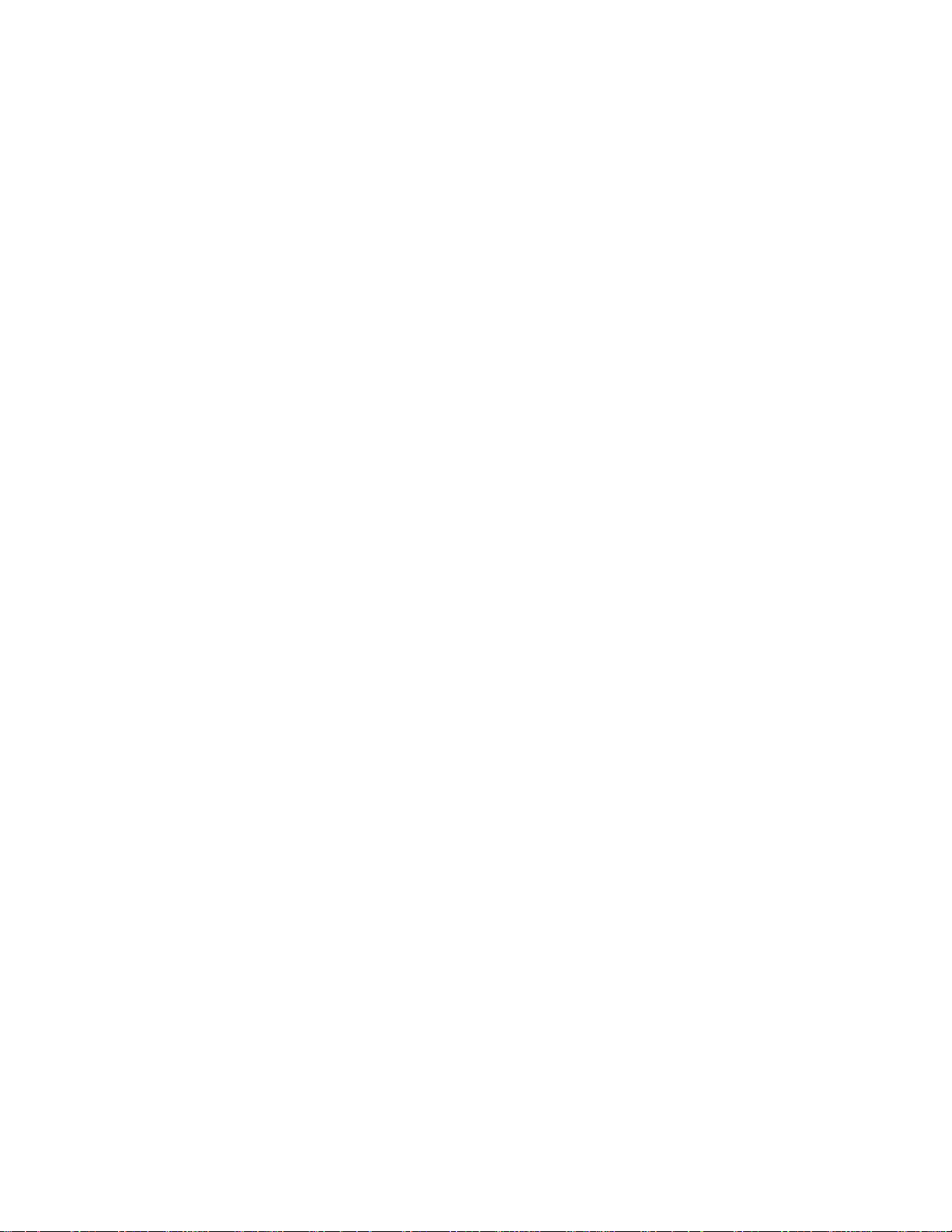
INTRODUCTION
REMOTE
TV
INTRODUCTION
Brightness
adjustment
POWER
INPUT
INPUT
CONTROL
Switches
HDMI
screen
select
32/37/42LB2R
Component,
ARC
Selects
Adjusts
the
Returns
from
32/37/42LB2R
32/37/42LB2R
2totheTVmode.
If
you
press
as
shown.
the
desired
your
screen
It
returns
mode
to
source.
set
AV
*
*
),
the
button
Press
input
*
AV
),
RGB,
desired
brightness.
the
KEY
on
from
1,AV
2
AV
3
,
),
Component,
once,
D
the
source
AV
4
3
,
HDMI1/DVI
picture
default
settings
FUNCTIONS
standby
S-Video2
,
AV
Switches
the
/
(TV,
(except
or
4
(except
RGB,
the
source
input
E
button
and
AV
1,AV
42PC3R
or
HDMI
format.
brightnessbychanging
off
to
standby.
(except
42PC3R
*
,
HDMI1/DVI
set
on
from
OSD
will
appear
thenOKbutton
2
,
S-Video2(except
*
32/37/42LB2R
,
2).
or
standby.
on
to
*
),
INPUT
PIP
EXIT
ARC
TEXT
INPUT
PR-
LIST
POWER
PIP
PIP
PR+
MENU
OK
SIZE
SWAP
I/II
TVTV
DVD
VCR
POSTION
PIP
INPUT
SLEEP
control
POSITION
PIPPR-/+
SWAP
PIP
INPUT
Coloured
buttons
VCR/DVD
buttons
MENU
SLEEP
PIP
SIZE
EXIT
LIST
I/II
Switches
Adjusts
Moves
Selects
the
the
the
a
Exchanges
Selects
window
These
the
mode.
buttons
models)or
Controls
when
you
Clears
all
from
any
Displays
Selects
Selects
Sets
a
the
the
sub
sub
sub
programme
the
main/sub
input
Programme
some
have
on-screen
menu.
the
programme
menu.
sound
sleep
picture
picture
picture.
source
are
used
video
already
displays
output.
timer.
PIP,
DW,
size.
for
the
images
for
for
cassette
selected
table.
POP(except
sub
picture.
in
PIP/Double
the
sub
teletext
edit.
recorders
DVD
and
returns
47LB2R
window/POP
picture
(only
or
or
VCR
to
*
or
off
)
in
PIP/Doubel
TELETEX
DVD
players
mode
TV
viewing
mode.
mode.
T
button.
TIME
Q.VIEW
VOL
MUTE
123
456
789
*
REVEAL
PR
0
FAV
?
INDEX
10
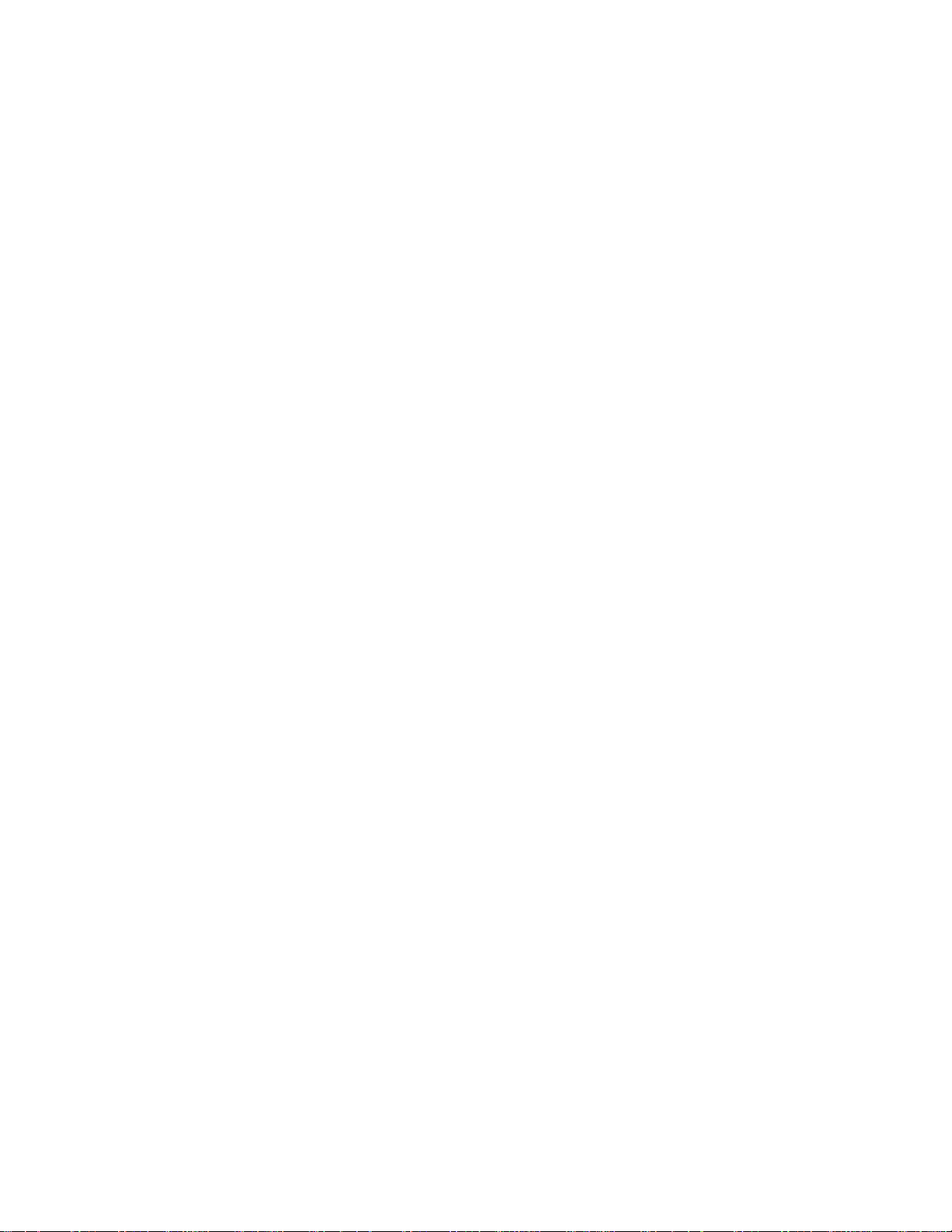
MODE
1
TELETEXT
BUTTONS
THUMBSTICK
(Up/Down/Left
Right)
Selects
These
For
further
Allows
the
the
buttons
you
system
remote
are
details,
to
navigate
settings
operating
used
for
see
the
the
to
your
modes.
teletext.
'Teletext'
on-screen
section.
preference.
menus
and
adjust
INPUT
POWER
INPUT
ARC
TEXT
1
PIP
PIP
PR-
PIP
PR+
SIZE
SWAP
TVTV
DVD
VCR
POSTION
PIP
INPUT
OK
VOLUME
/DOWN
Q.VIEW
MUTE
Programme
UP/DOWN
number
0~9
button
FAV
INSTALLING
UP
*
Accepts
Adjusts
Returns
Switches
Selects
Selects
Selects
Displays
No
function
BATTERIES
selection
your
the
volume.
to
the
the
sound
available
a
programme.
numbered
the
selected
or
previously
on
or
programmes.
items
in
favourite
displays
viewed
off.
a
menu.
programme.
the
current
programme.
mode.
EXIT
INTRODUCTION
LIST
MENU
Q.VIEW
VOL
123
456
789
*
I/II
SLEEP
OK
PR
MUTE
0
FAV
?
Open
batteries
?
Install
with
the
two
new
battery
with
correct
1.5V
batteries.
compartment
polarity.
alkaline
batteries
cover
?
1
on
the
back
side
and
insert
the
of
AA
type.
Don't
mix
used
batteries
TIME
REVEAL
INDEX
11
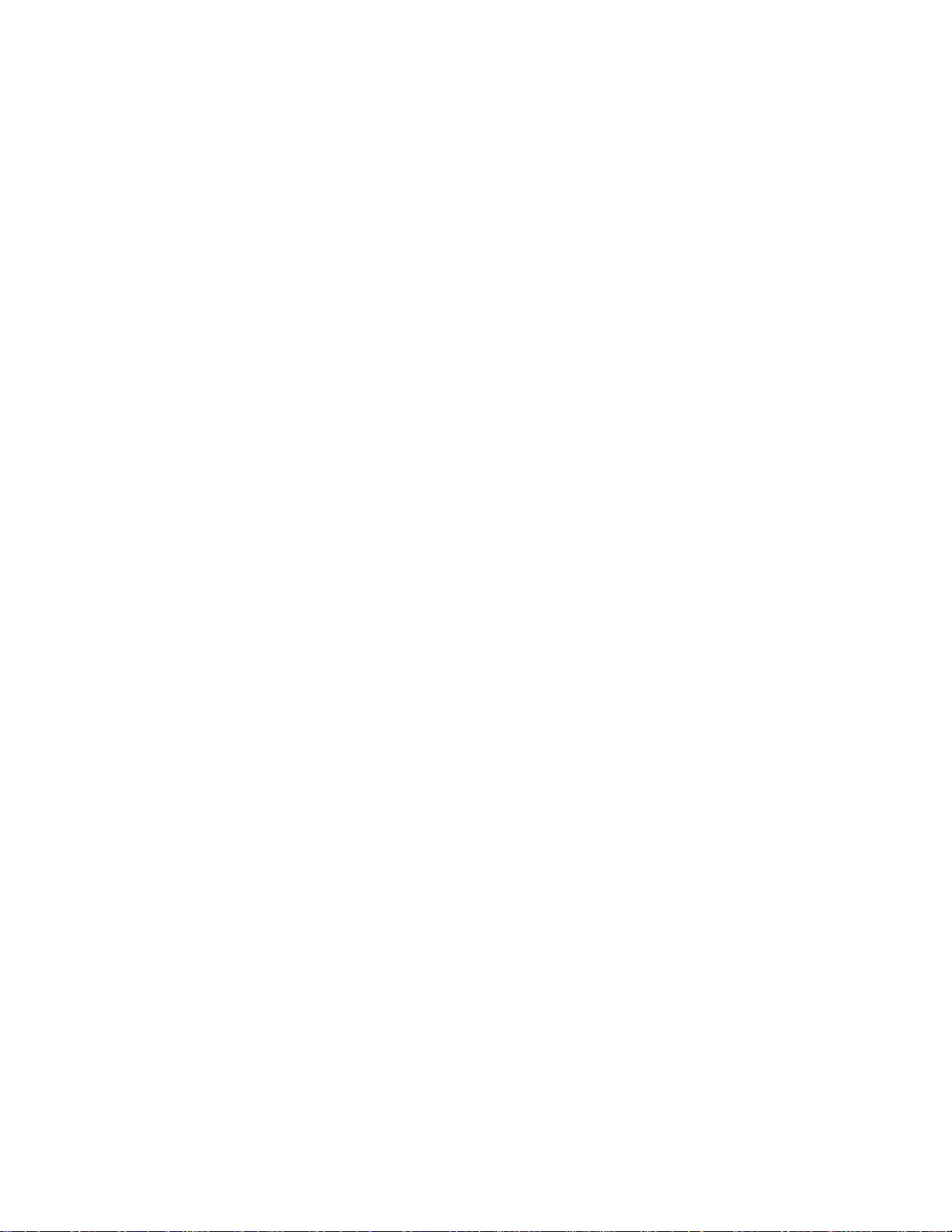
INSTALLATION
UNFOLDING
This
feature
1
3
is
not
THE
available
BASE
for
all
models.
STAND
A
(42PC1R
*
42PC3R
,
2
4
*
)
INSTALLATION
Place
Before
Pull
the
After
When
This
may
!
NOTE
Figures
When
First
of
the
and
the
set
with
unfolding
stand
unfolding
connecting
cause
shown
here
closing
remove
stand.
fold
the
the
the
stand,
out
as
the
stand,
cablestothe
the
set
may
the
the
screws
And
then
stand
screen
shown
to
be
stand
into
facing
please
above
please
fall,
slightly
for
in
the
two
pull
the
backofthe
down
make
in
insert
do
set,
causing
different
storage
holes
Hooks
on
sure
Figures
and
not
serious
on
(B)
(D)
set.
B
a
cushion
two
locks
2~3.
tighten
the
disengage
bodily
from
your
the
bottom
of
the
stand
or
(A)
screws
the
injury
set.
bottom
soft
clothasshown
on
the
in
lock
(C).
and
serious
bottom
the
holes
damage
of
(B)
the
in
on
to
Figure
stand
the
the
1.
push
bottom
set.
D
outward.
of
the
C
stand.
A
B
12
After
folding,
push
two
Locks
(A)
of
the
stand
bottom
outward.
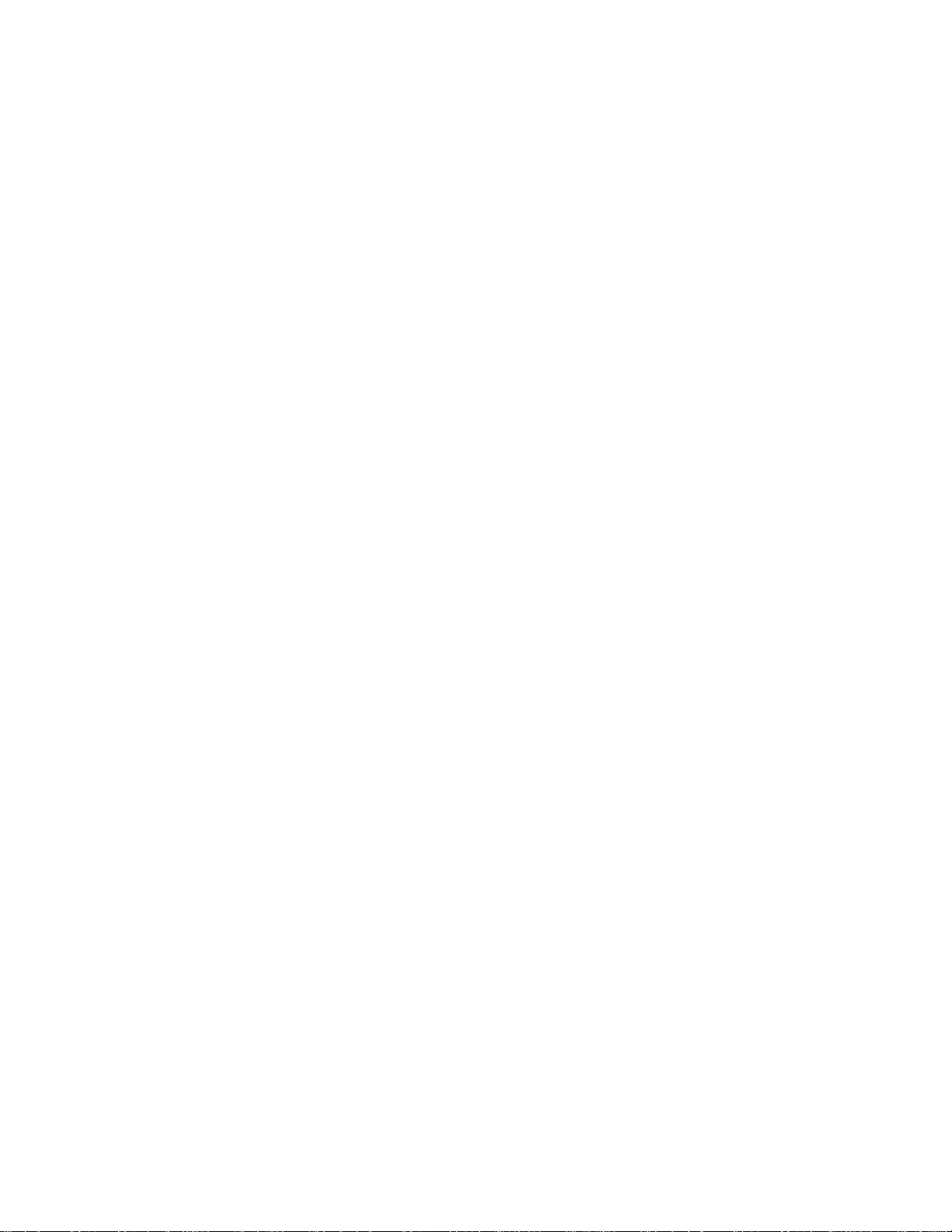
BASIC
These
CONNECTION(PDP
models
have
two
cable
arrangement
TV
methods
models)
according
to
the
stand
type.
Stand
Arrange
Stand
1
type
the
type
Hold
hands
1
cablesasshown
2
CABLE
the
and
push
it
MANAGEMENT
as
shown.
picture.
with
INSTALLATION
both
2
3
Connect
To
connect
External
Reinstall
shown.
the
cables
an
additional
equipment
CABLE
the
as
necessary.
MANAGEMENT
equipment,
Connections
see
section.
as
the
CABLE
MANAGEMENT
13
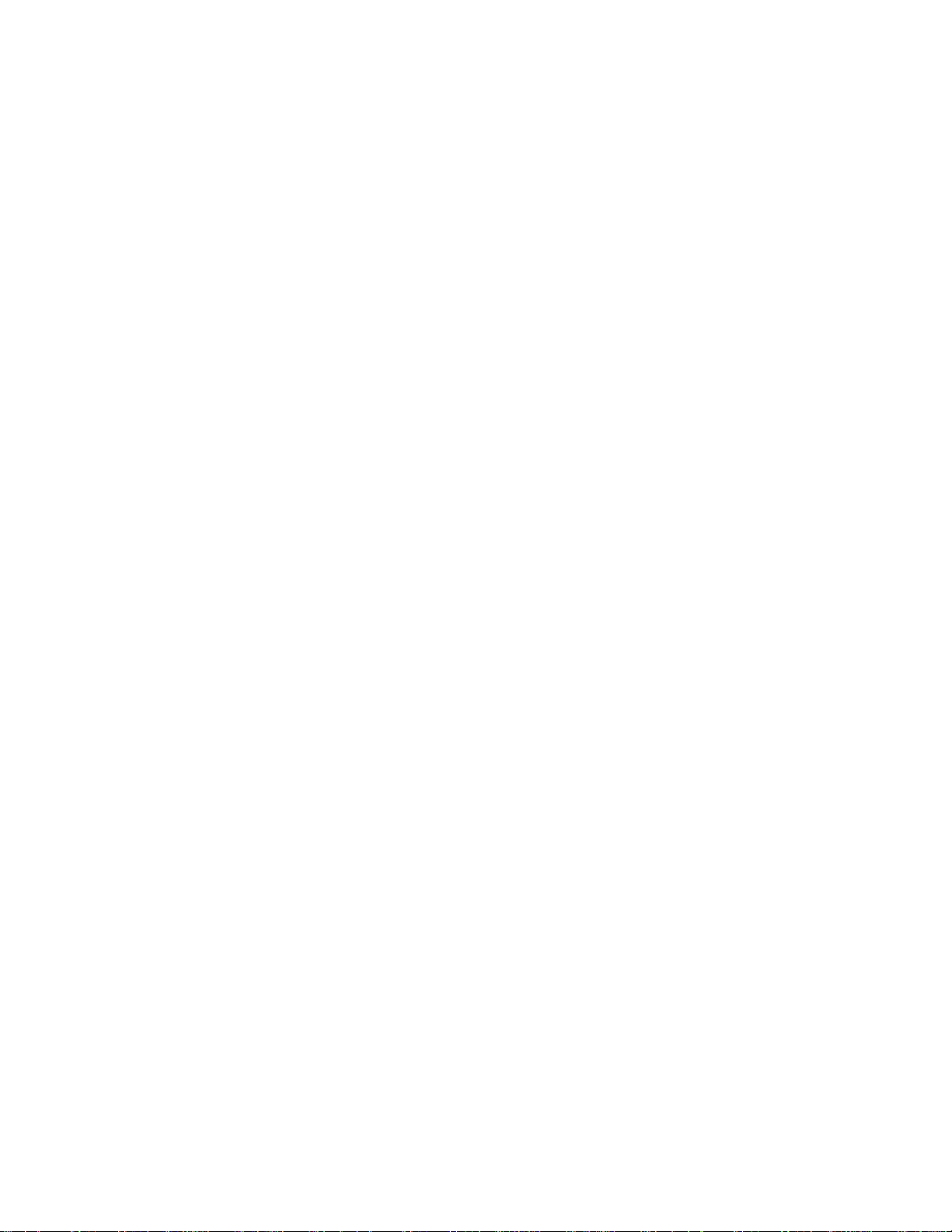
INSTALLATION
BASIC
Connect
1
After
the
To
External
section.
Install
2
as
Bundle
3
twister
CONNECTION
the
cables
connecting
cablestothe
connect
shown.
equipment
the
the
holder.
an
additional
CABLE
cables
the
Cable
as
necessary.
cables
Holder.
Connections
MANAGEMENT
using
neatly,
arrange
equipment,
the
supplied
(LCD
see
the
TV
models)
INSTALLATION
HOW
Hold
the
Hold
the
!
G
Do
you
SWIVEL
-
This
feature
TO REMOVE
CABLE
CABLE
NOTE
not
may
hold
MANAGEMENT
MANAGEMENT
the
be
injured
STAND
is
not
available
CABLE
or
for
the
all
THE
with
with
MANAGEMENT
product
models.
CABLE
both
both
may
hands
hands
be
MANAGEMENT
and
and
when
moving
broken.
-
The
the
pullitupward.
it
downward.
pull
the
product.
TV
can
be
conveniently
left
or
righttoprovide
(Only
If
the
TV
(LCD
37/42LC3R
models)
*
)
productisdropped,
swiveled
the
optimum
on
viewing
its
stand
30°
angle.
to
14
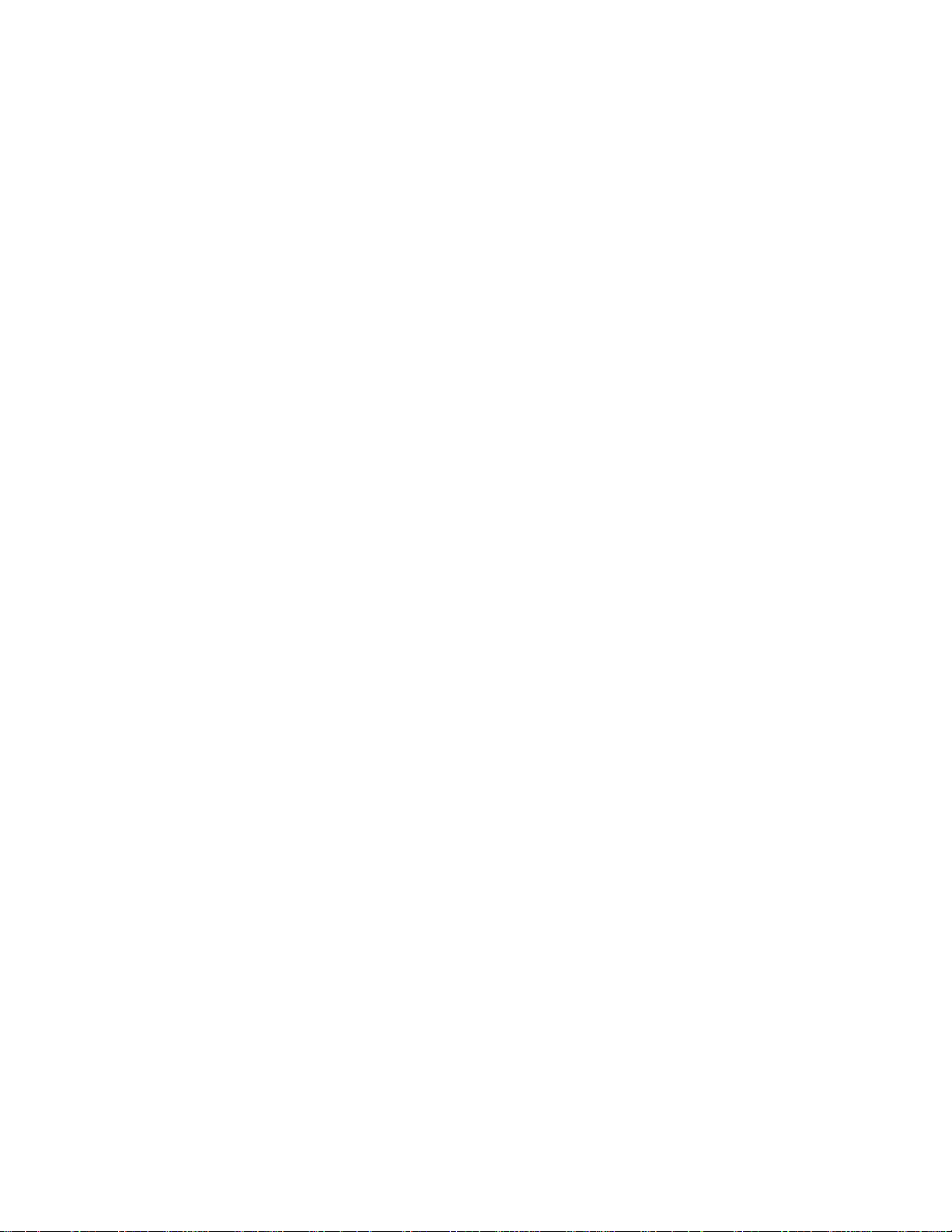
HOW
TO
JOIN
THE
PRODUCT
ASSEMBLY
TO
THE
WALL
TO
PROTECT
Set
it
up
The
instructions
product
forward
that
children
Use
(If
*
the
your
Insert
1
THE
closetothe
doesn't
and
hurting
don't
1
eye-bolts
product
the
eye-bolts
shown
fall
has
SET
wallsothe
below
over
people.
climb
or
TV
the
or
TUMBLING
product
is
a
safer
when
it
is
pulled
It
will
also
on
or
hang
brackets/bolts
boltsinthe
TV
brackets/bolts
doesn't
way
in
prevent
from
the
2
to
fix
eye-bolts
to
set
the
forward
the
product.
the
position
and
tighten
fall
over
the
up
direction.Itwill
product
or
product
them
when
product,
from
to
the
before
securely
it
is
pushed
which
damage
1
wallasshown
inserting
in
backwards.
is
to
prevent
caused
the
eye-bolts,
the
upper
fix
it
the
by
in
on
the
product
fall.
the
picture.
holes.
wallsothe
from
Please
make
2
loosen the
falling
sure
INSTALLATION
bolts.)
2
3
G
G
G
Secure
the
wall.
Use
a
sturdy
safer
to
!
NOTE
When
Use
a
To
use
thatofthe
the
wall
Match
tie
the
moving
product
the
product
product.
brackets with
the
height
rope
(not
so
rope
the
product
holder
safely
the
of
the
3
provided
it
becomes
to
or
a
cabinet
make
bolts
bracket
as
another
sure
(not
thatismounted
of
parts
horizontal
place
that
is
that
provided
the
product,
between
undo
and
big
the
height
as
the
the
strong
of
parts
ropes
the
on
the
must
wall
first.
enough
bracket
of
the
wall.
purchase
and
the
for
thatismounted
product,
separately)
product.
the
size
must
and
purchase
to
tie
weight
on
the
separately)
the
product.
of
the
product.
wall
is
same
on
It
is
as
15
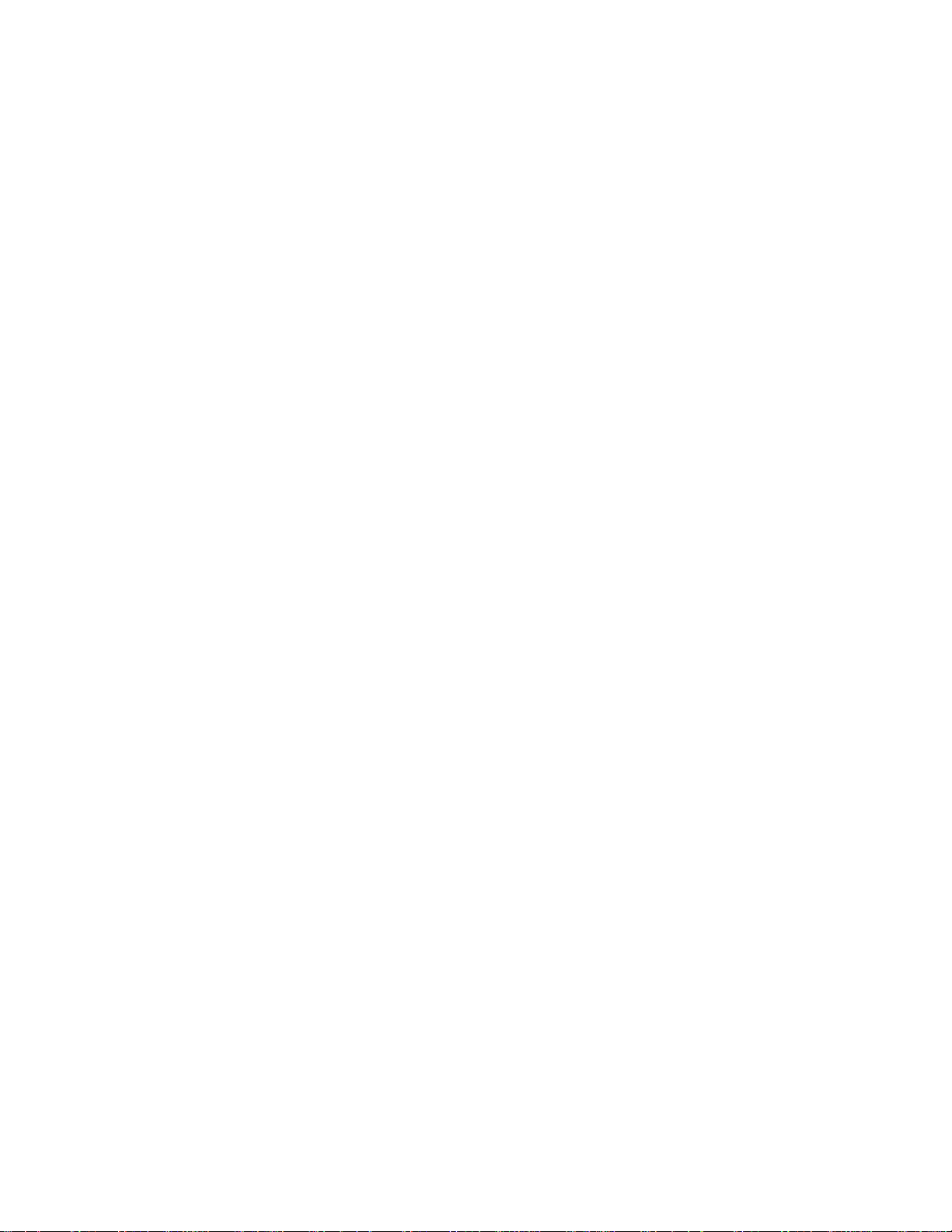
INSTALLATION
STAND
The
The
INSTALLATION
TV
can
be
installed
TV
is
designed
in
various
to
be
mounted
such
ways
as
horizontally.
on
a
or
on
wall,
a
desktop
etc.
GROUNDING
Ensure
possible
possible,
breaker.
telephone
INSTALLATION
that
you
electric
have
Do
not
wires,
Desktop
For
proper
connect
shock.
If
a
qualified
to
try
ground
lightening
Pedestal
ventilation,
the
earth
ground
the
or
methods
install
unit
gas
grounding
electrician
rods,
Installation
allowaclearance
wire
a
separate
by
connecting
pipes.
of
4
inches
are
4"
to
not
on
prevent
circuit
it
to
each
4
inches
side
and
from
the
wall.
4
inches
4
inches
Power
Supply
Short-circuit
Breaker
16
Wall
For
tions
proper
are
Mount:
ventilation,
available
Horizontal
allowaclearance
from
your
dealer,
installation
of
4"
on
see
the
optional
4
inches
each
side
Tilt
Wall
Only
Remove
42PC1R
installing
and
from
Mounting
4
inches
4
inches
two
screws
the
wall
the
wall.
Bracket
4
inches
*
,
42PC3R
of
the
mounting
Detailed
Installation
4
inches
*
backside
bracket.
installation
and
Setup
of
the
set
instruc-
Guide.
before
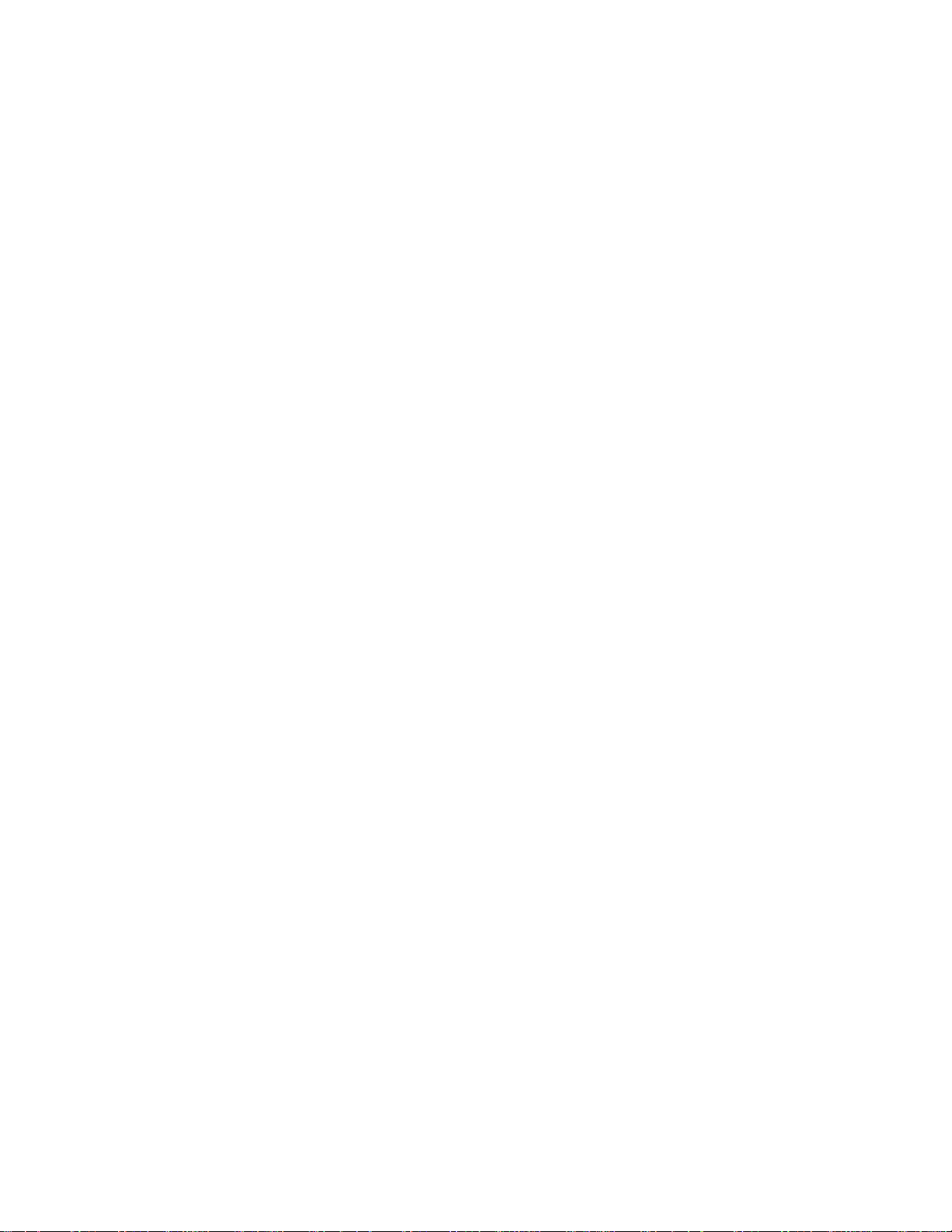
CONNECTIONS
&
SETUP
To
prevent
ANTENNA
For
optimum
An
antenna
Multi-family
(Connect
the
equipment
damage,
CONNECTION
picture
cable
Dwellings/Apartments
to
wall
VHF
UHF
antenna
Antenna
Antenna
quality,
and
converter
socket)
adjust
Wall
are
Antenna
never
antenna
not
in
plug
direction.
supplied.
Socket
any
power
RF
cords
Coaxial
until
Wire
you
(75
have
Turn
ohm)
finished
clockwise
connecting
to
tighten.
all
equipment.
ANTENNA
IN
Single-family
(Connect
In
install
to
If
antenna
poor
a
the
right.
signal
to
signal
signal
needs
signal
Dwellings
wall
jack
areas,
amplifier
to
be
splitter
/Houses
for
outdoor
to
get
split
for
Outdoor
better
to
the
for
connection.
Antenna
antenna)
antenna
two
TVs,
picture
as
use
quality,
shown
an
VHF
Signal
Amplifier
UHF
ANTENNA
CONNECTIONS & SETUP
IN
17
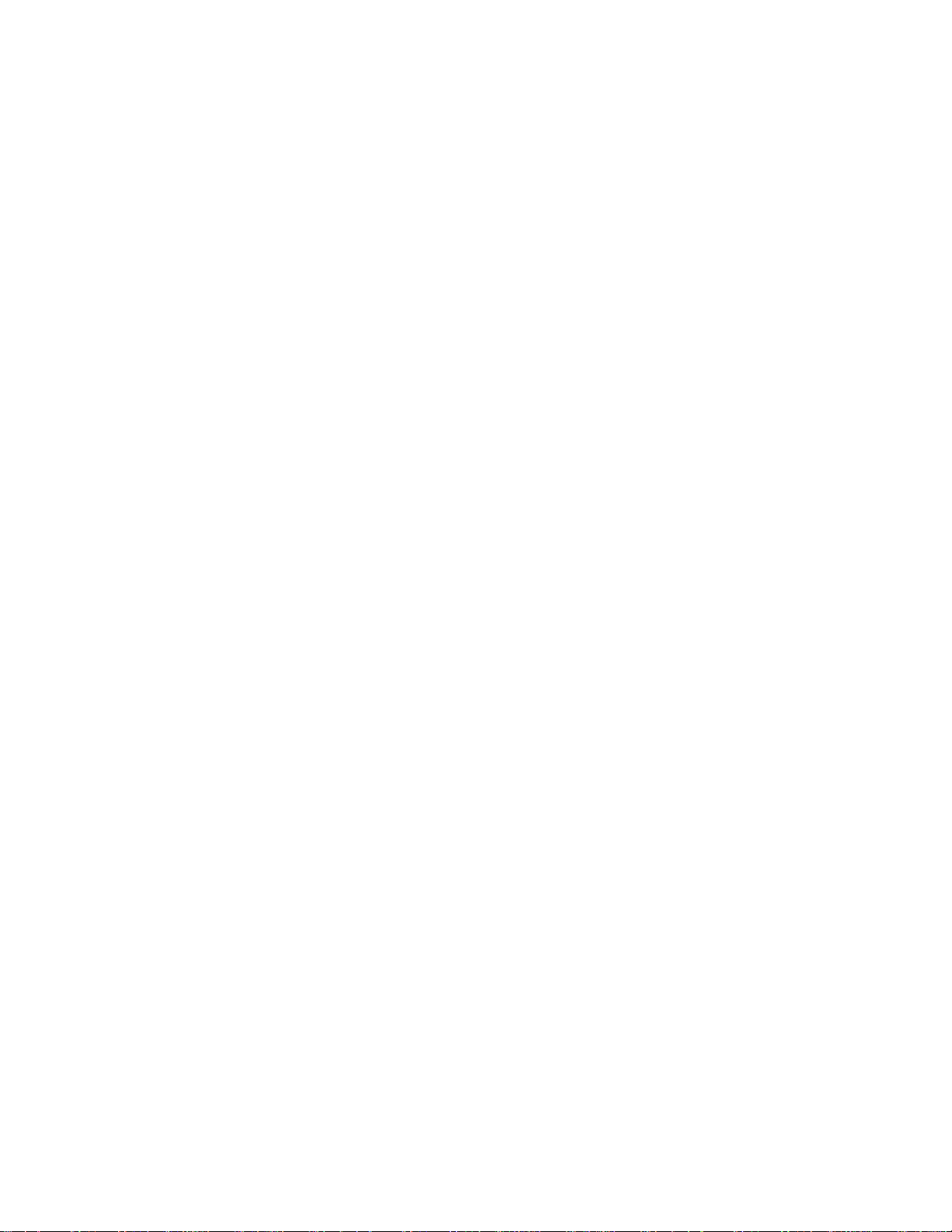
CONNECTIONS
&
SETUP
VCR
To
avoid
Typically
screen
When
1
2
3
SETUP
frozen
remain
noise
still
visibleonthe
picture
a
may
connecting
Connect
ANTENNA
Connect
antenna
Press
the
appropriate
VCR
for
the
the
socket of
PLAY
the
viewing.
ANT
IN
antenna
(interference),
picture
from
with
OUT
socket
on
leave
a
VCR.
screen.
an
socketofthe
the
set.
cabletothe
the
VCR.
button
programme
on
the
between
If
antenna
A
VCR
an
adequate
the
VCR
NTI
and
the
4:3
to
N
match
TV
picture
the
and
distance
format
between
is
AV1
used;
AV2
the
the
ANTENNA
N
VCR
fixed
and
images
AC
TV.
on
the
sidesofthe
2
ANT
IN
S-VIDEO
ANT
OUT
OUTPUT
SWITCH
IN
34
1
VCR
IN
OUT
AUDIO
VIDEO
(R)
(L)
When
1
CONNECTIONS & SETUP
2
3
G
connecting
Connect
VCR.
Match
and
white,
Insert
a
video
VCR.
(Refer
AV3
Select
the
remote
-
If
connected
(except
!
NOTE
If
have
you
the
set.
the
Audio
control.
42PC3R
a
AUDIO
the
tape
to
the
input
to
mono
jack
with
VIDEO
/
colors
=
Right
into
the
VCR
owner's
source
AV
IN4
*
32/37/42LB2R
,
connect
VCR,
(Video
red)
VCR
using
select
,
a
RCA
between
jacks
=
yellow,
and
manual.)
INPUT
the
AV4
*
)
the
press
input
audio
cable
TV
Audio
PLAY
button
source.
cable
and
Left
on
from
ANT
IN
VCR
=
ANT
IN
S-VIDEO
OUT
OUT
OUTPUT
SWITCH
(AUDI(L)VEO
34
1
the
RGB
IN
RGB
on
CON
the
VCR
AUDIO
to
the
(PC/DTV)
RS
AUDIO
(RGB/DVI)
232C
N
OL&SE
VCE
AN3
MONO
AUD
O
V
DEO
SVDEO
L
MONO
jack
of
18
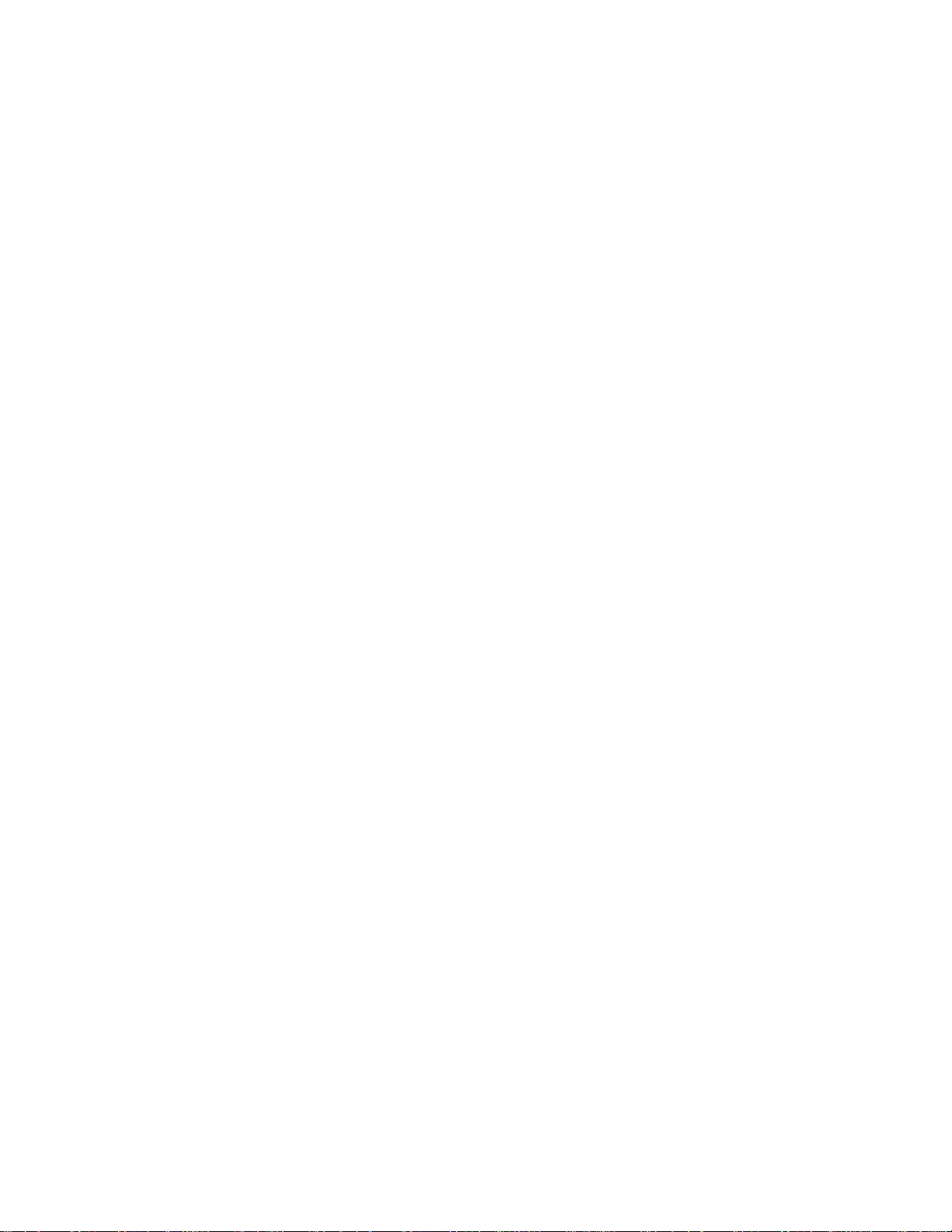
When
!
G
If
the
G
If
connecting
Connect
1
Euro
Insert
2
VCR.
Select
3
the
-
If
input
NOTE
the
S-VIDEO(Y/C)
S-Video2
want
you
the
scart
a
video
(Refer
AV1
remote
connected
source.
mode.
to
socket
to
input
control.
use
Euro
tape
the
to
the
scart
on
the
into
VCR
source
V
A
signal
EURO
with
a
socketofthe
set.
the
VCR
owner's
with
using
2
Euro
is
received
scart
cable,
Euro
and
manual.)
the
scart
through
Scart
VCR
press
INPUT
socket,
have
you
to
PLAY
the
the
button
select
Euro
to
TV
Back
AV1
AV2
AV1
on
the
on
V
A
2
scart
socket
use
the
signal
2
(AV2),
shielded
you
Euro
AUDIO/
VIDEO
1
must
scart
ANTENNA
N
AUDIO
(R)
change
cable.
VCR
(L)
to
When
1
2
3
4
!
G
connecting
Connect
S-Video
improved;
Connect
input
jacks
Insert
a
VCR.
(Refer
A
Select
on
the
remote
NOTE
If
both
S-Video
the
only
S-Video
the
S-VIDEO
input
compared
the
audio
on
video
tape
to
V
3
input
and
on
the
to
outputs
the
set.
into
the
VCR
source
control.
VIDEO
can
be
with
output
set.
The
normal
the
owner's
with
sockets
received.
an
of
the
picture
composite
of
the
VCR
VCR
and
manual.)
using
have
S-Video
VCR
to
quality
(RCA
cable)
to
the
PLAY
press
INP
the
been
connected
the
U T
is
AUDIO
cable
input.
on
the
button
CONNECTIONS & SETUP
ANT
IN
IN
S-VIDEO
ANT
RGB
(PC/DTV)
RS
232C
CON ROL
&SERV
to
the
S-VHS
VCR
OUT
OUT
O
PUT
SCH
(AUDI(L)VEO
4
1
RGB
IN
AUDIO
(RGB/DVI)
N
CE
V
DEO
SVDEO
simultaneousiy.
VCR
2
A
IN3
()
MONO
AUD
O
19
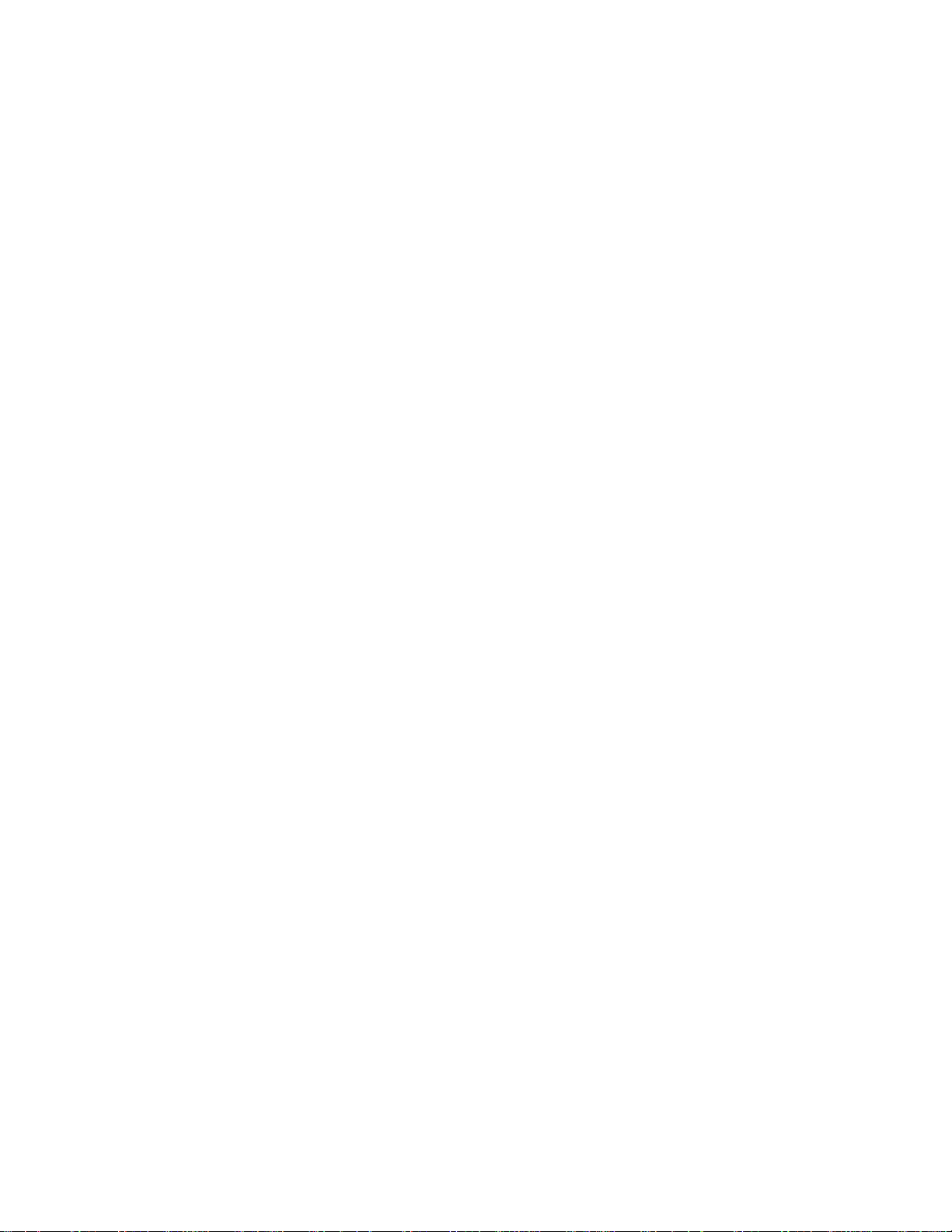
CONNECTIONS
&
SETUP
EXTERNAL
Connect
1
external
low,
Select
2
on
the
-
If
connected
Operate
3
external
the
equipment.
Audio
AV4
remote
the
equipment
EQUIPMENT
AUDIO/VIDEO
Match
=
Left
white,
source
input
control(except
AV
IN3
to
corresponding
operating
the
and
with
input,
jacks
jack
Audio
using
42PC3R
select
external
guide.
CONNECTIONS
between
colors
(Video
=
Right
the
*
equipment.
red).
INPUT
32/37/42LB2R
,
AV3
input
TV
button
Refer
and
=
source.
yel
*
AVN4
R
AUDIO
L
MONO
VIDEO
).
Camcorder
to
Video
Game
Set
1
AUDIO
VIDEO
RL
CONNECTIONS & SETUP
20
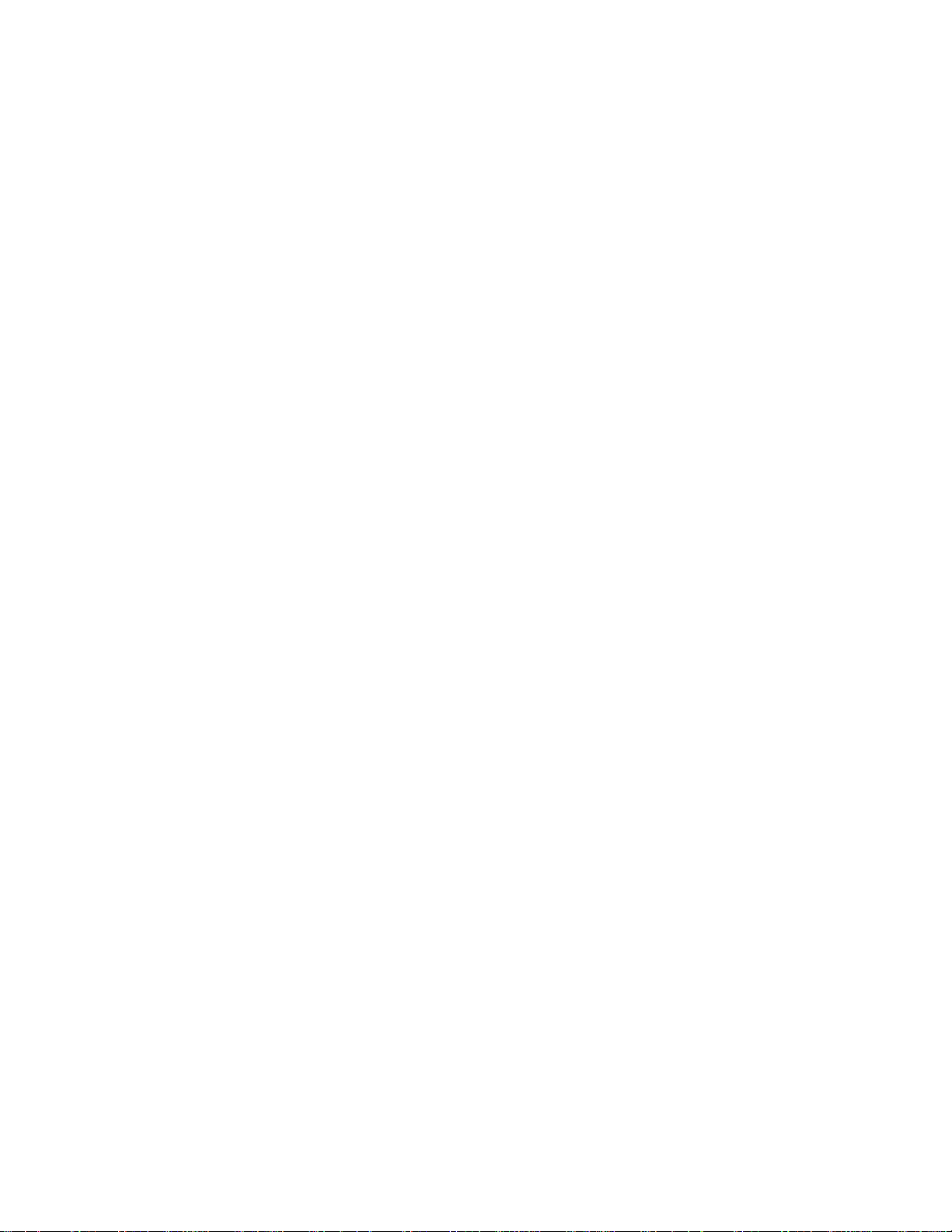
DVD
SETUP
When
1
2
3
4
5
connecting
Connect
the
Connect
COMPONENT
Turn
Select
button
Refertothe
COMPONENT
on
the
Component
on
the
the
DVD
the
DVD
video
audio
remote
player's
with
outputs
IN
outputs
IN
AUDIO
player,
input
control.
a
PB,
(Y,
VIDEO
of
the
jacks
insertaDVD.
source
manual
for
component
of
on
on
the
to
the
using
the
the
set.
the
instructions.
PR)
jacks
DVD
with
operating
DVD
set.
INPUT
cable
to
!
NOTE
G
Component
To
player
shown
get
better
to
below.
the
DVD
Input
picture
component
B
R
1
COMPONENT
VIDEO
ports
quality,
input
AUDIO
(R)
VARIABLE
AUDIO
N
AUD
connect
ports
(L)
2
OUT
O
a
DVD
as
When
1
2
3
connecting
Connect
Euro
Turn
Select
the
-
If
input
!
the
scart
on
the
AV1
remote
connected
source.
NOTE
socket
input
control.
Euro
DVD
scart
on
player,
source
AV2
to
with
socketofthe
the
set.
insertaDVD.
with
Euro
a
using
scart
Euro
the
socket,
DVD
INPUT
Scart
to
the
button
select
AV1
AV2
Component
Video
on
on
ports
output
DVD
on
ports
player
DVD
the
YPBPR
TV
Y
Y
Y
Y
Pr
Pb
R-Y
B-Y
Cr
Cb
PR
PB
CONNECTIONS & SETUP
AV1
AV2
ANTENNA
IN
1
AUDIO
(R)
AUDIO/
VIDEO
(L)
G
Please
use
the
shield
scart
cable.
21
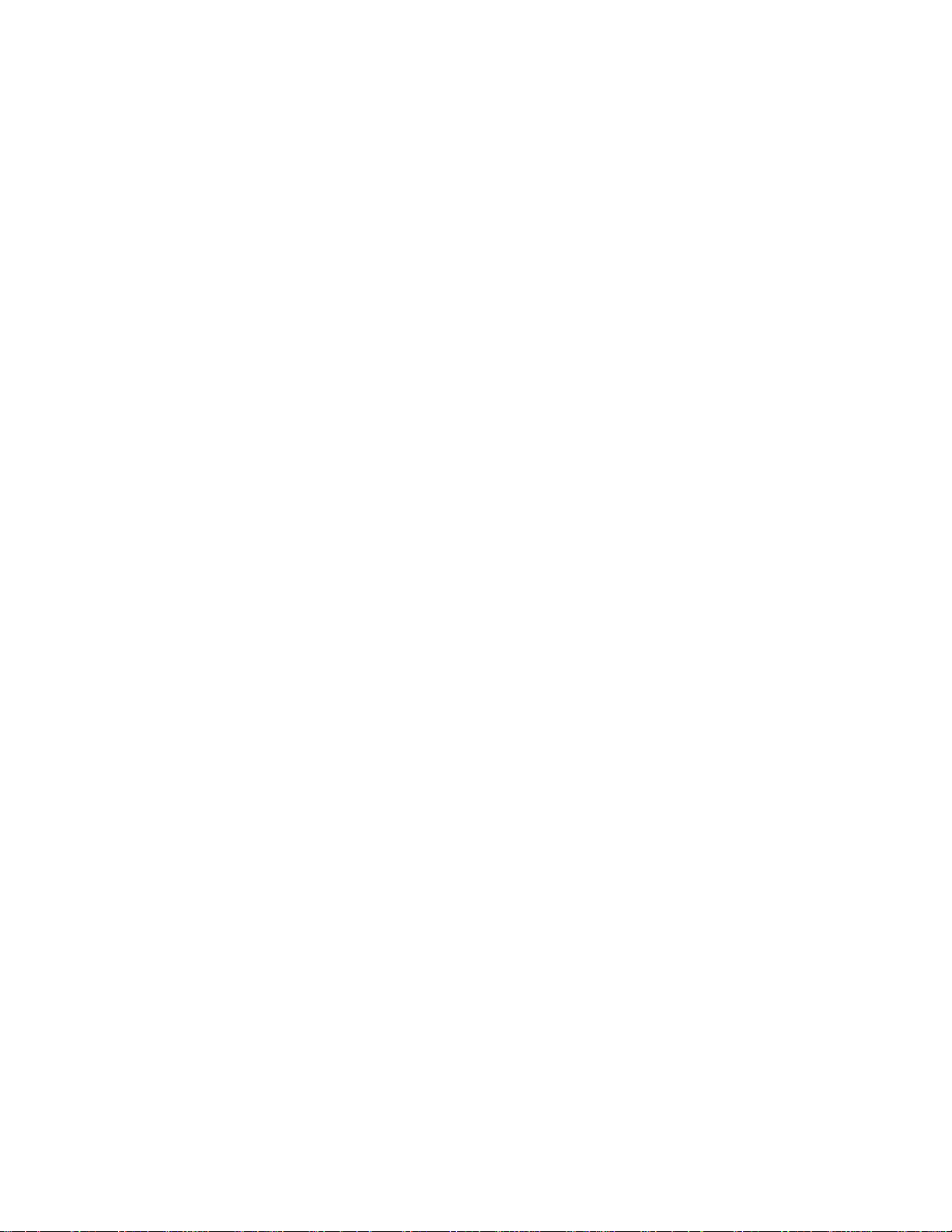
CONNECTIONS
&
SETUP
When
1
2
3
4
5
When
connecting
Connect
S-Video
Connect
input
Turn
Select
on
Refertothe
the
jacks
on
the
AV3
remote
the
input
the
on
DVD
input
DVD
connecting
S-VIDEO
on
audio
the
control.
with
output
the
set.
outputs
set.
player,
source
player's
with
a
of
the
of
the
insertaDVD.
with
using
manual
for
a
S-Video
DVD
to
DVD
to
INPUT
the
operating
HDMI
cable
the
A
UDI
the
button
instructions.
cable
DVD
AUDIO
S-VIDEO
(R)
(L)
O
2
1
RGB
IN
RGB
AUDIO
(PC/DTV)
(RGB/DVI)
A
RS-232C
N
(CON
ROL
&SERV
CE)
IN3
()
MONO
AUD
O
V
DEOS-EO
HDMI
IN
2
Connect
1
jack
Select
2
the
on
INP
the
HDMI1
U T
the
HDMI
set.
button
DVI
output
or
on
the
HDMI2
of
the
remote
DVD
input
control.
to
source
the
HDMI
with
CONNECTIONS & SETUP
Refertothe
3
!
G
TV
G
If
to
G
If
To
NOTE
can
the
1280x720p.
the
get
receive
DVD
DVD
the
DVD
player's
the
supports
does
not
best
picture
video
Auto
support
manual
and
audio
HDMI
Auto
quality,
for
operating
signal
function,
HDMI,
adjust
instructions.
simultaneously
the
DVD
need
you
the
output
IN
using
with
using
set
resolution
the
output
output
to
resolutionofthe
a
HDMI
will
resolution
DVD
REMOTE
CONTROL
IN
DVD
cable.
be
automatically
appropriately.
to
1280x720p.
1(DV)
1
HDMI
OUTPUT
set
22
