LG 42LC2D Owner’s Manual
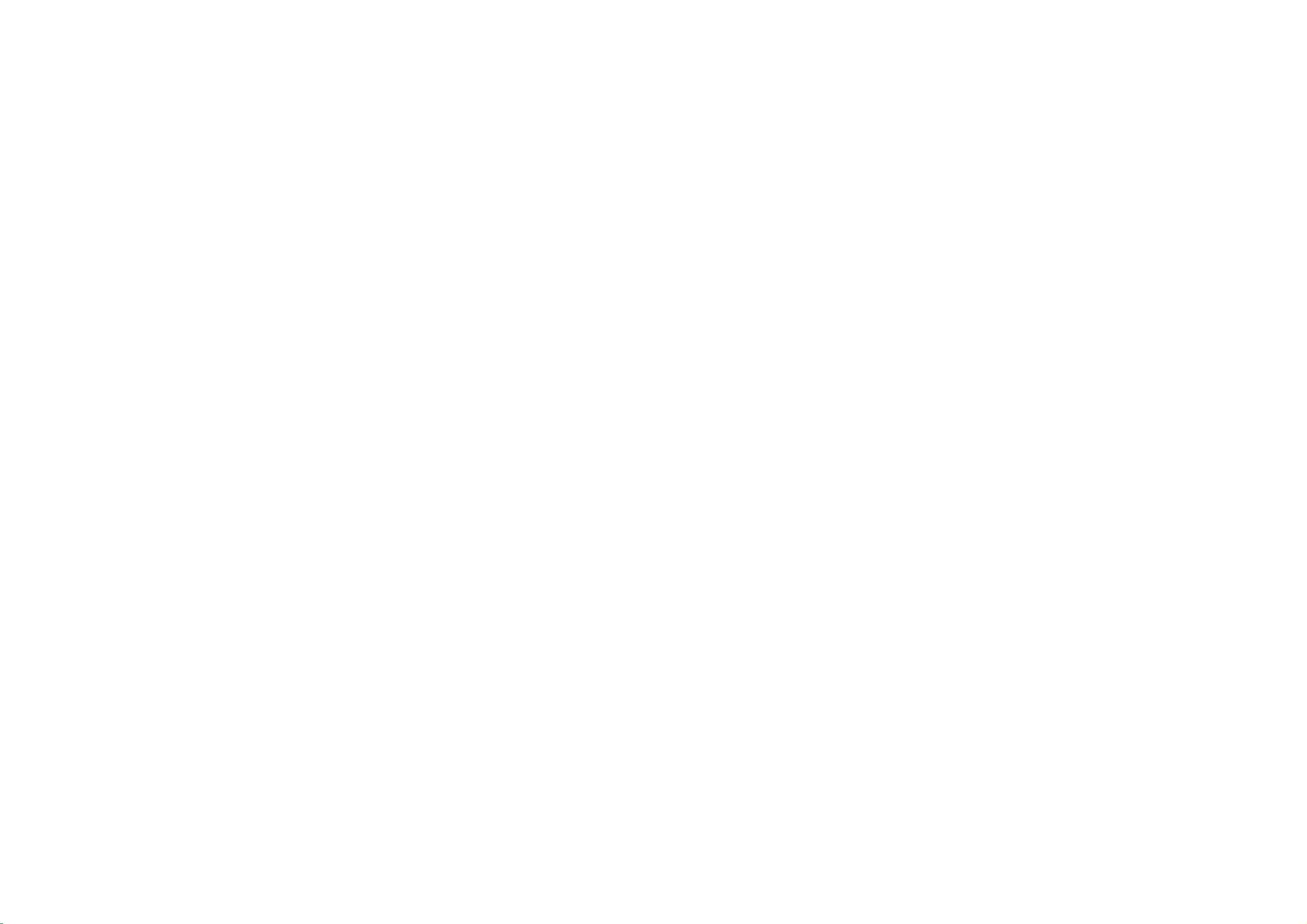
LCD TV PLASMA TV
LCD
TV
32LC2D
37LC2D
42LC2D
Please
before
MODELS
read
Information
reading
this
PLASMA
42PC1DG
42PC1DV
50PC1D
60PC1D
manual
TV
MODELS
Manual
and
operating
included
your
together
set.
DVB
of
is
the
a
registered
DVB
Project
trademark
P/NO
:
38289U0569A
(0608-REV05)
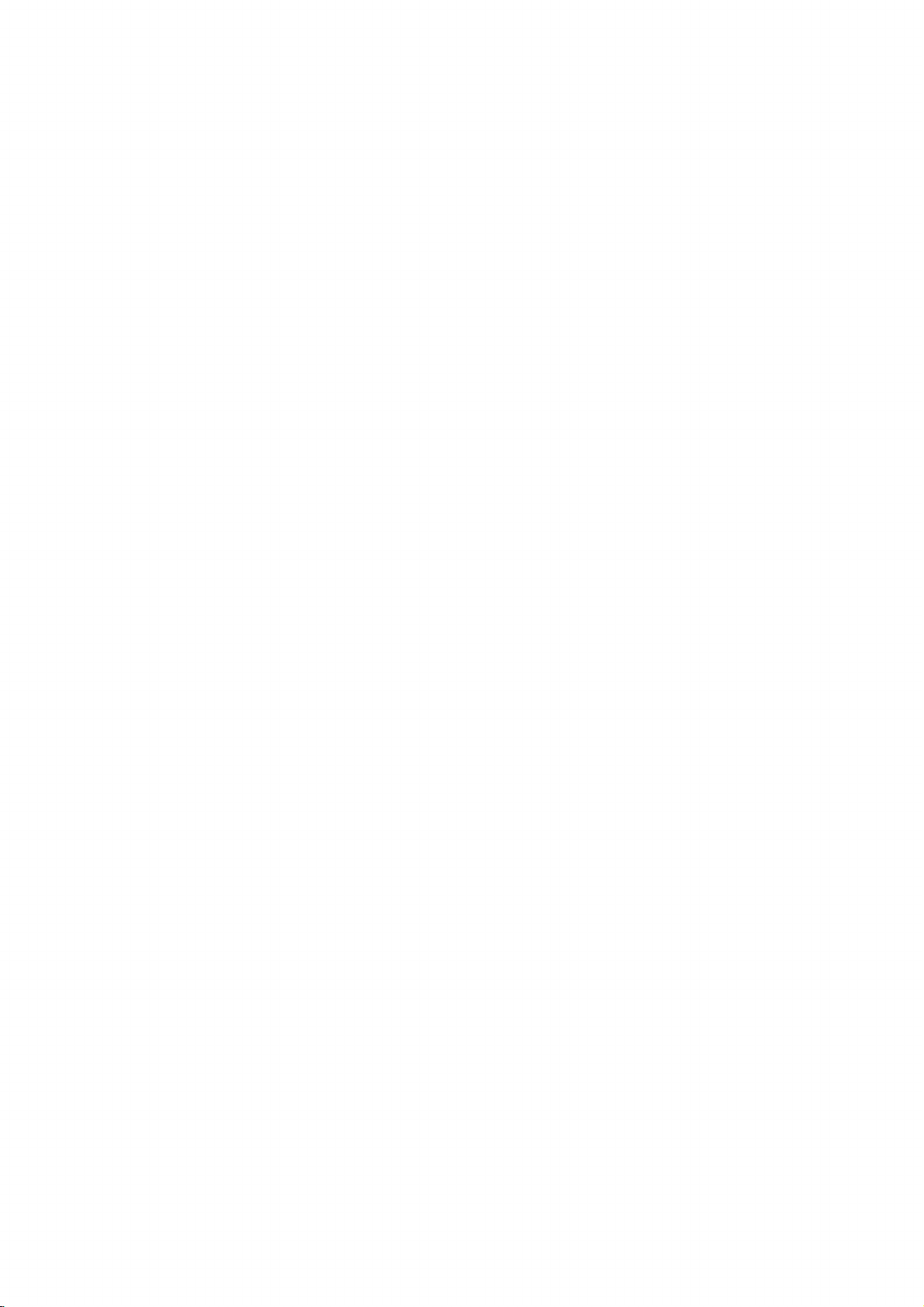
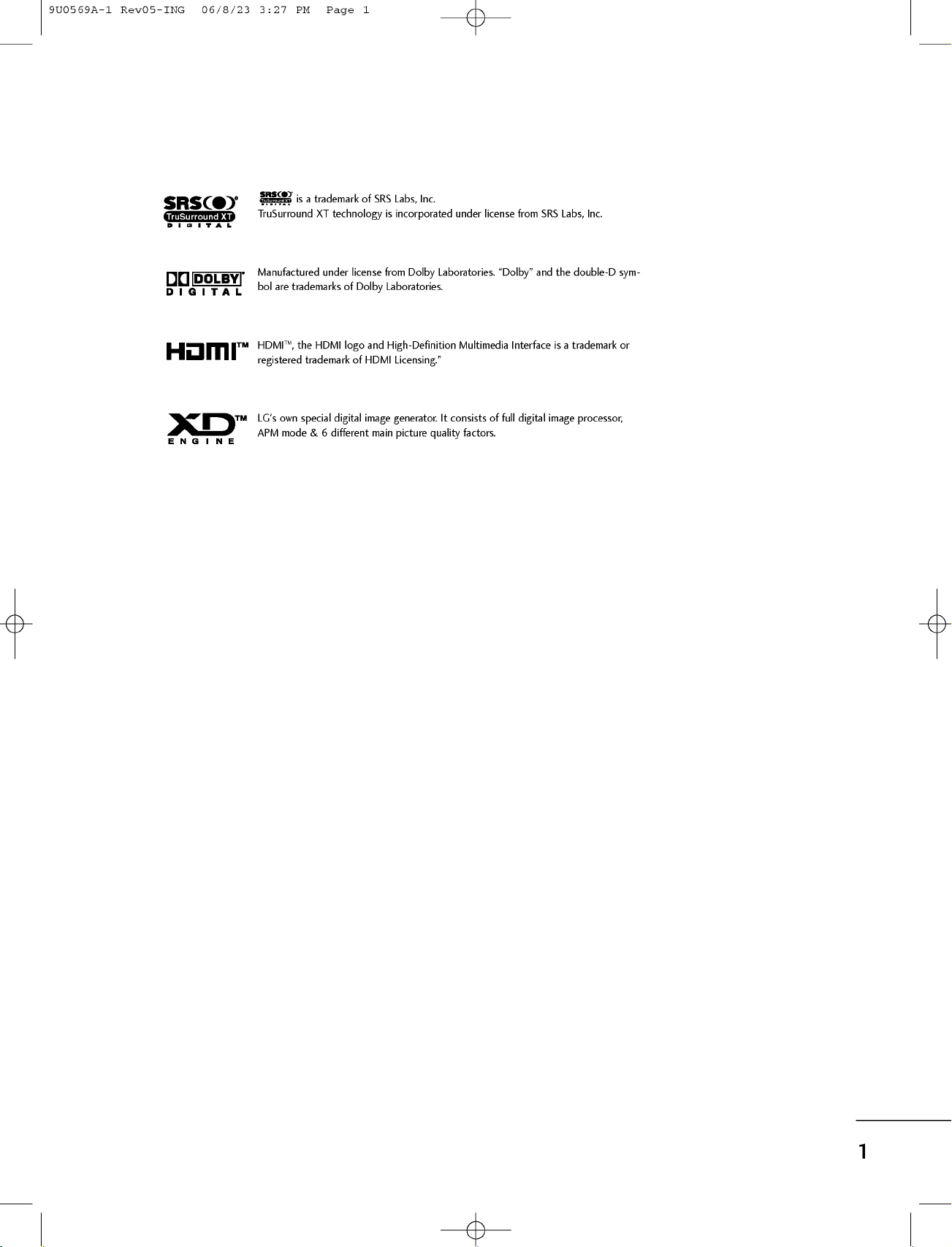
9U0569A-1
Rev05-ING
06/8/23
3:27
PM
Page
1
R
R
is
TruSurround
Manufactured
bol
are
trademarks
TM
HDMI
the
,
registered
LG's
own
special
APM
mode
a
trademark
XT
HDMI
trademark
&
of
SRS
Labs,
technologyisincorporated
under
license
from
of
Laboratories.
Dolby
and
logo
High-Definition
of
HDMI
Licensing."
digital
image
6
different
main
generator.
picture
Inc.
Dolby
under
Laboratories.
Multimedia
It
consists
factors.
quality
license
"Dolby"
of
full
from
and
Interface
digital
SRS
Labs,
the
is
image
double-D
a
trademark
processor,
Inc.
sym-
or
1
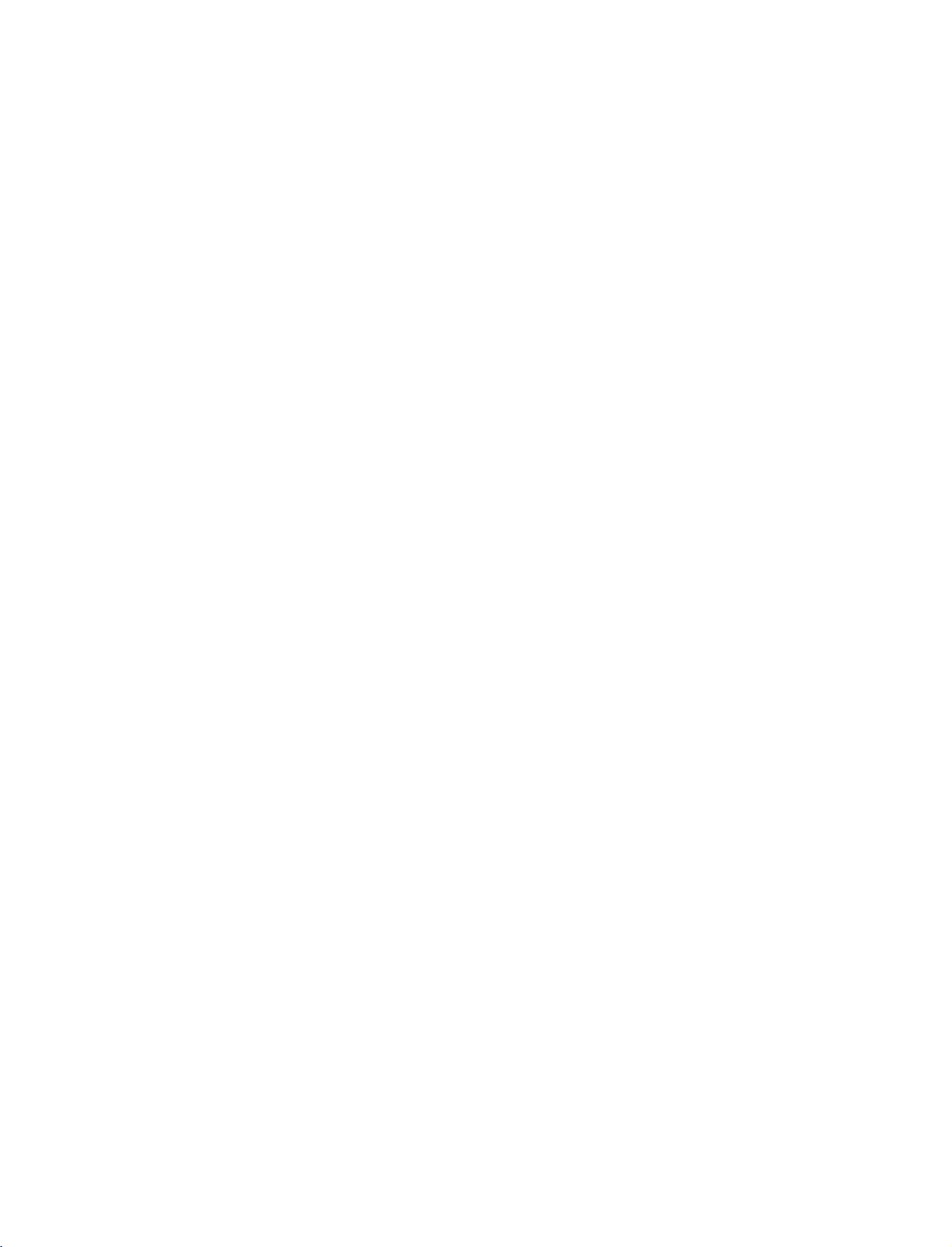
9U0569A-1
Rev05-ING
CONTENTS
06/8/23
3:27
PM
Page
2
INTRODUCTION
Accessories......................................................5
Controls
Connection
/
Options
(42PC1D*,
50PC1D*,60PC1D*)....................................6-7
Controls
Connection
/
Options
(32/37/42LC2D*)........................................8-9
RemoteControlKeyFunctions....................10-11
CONTENTS
INSTALLATION
StandInstallation.......................................12-13
WireArrangement......................................14-15
AttachingtheTVtoawall................................16
DesktopPedestalInstallation............................17
SwivelStand....................................................17
CONNECTIONS
AntennaConnection........................................18
AntennaLoopThroughSocket.........................19
HDSTBSetup...........................................20-22
VCRSetup...............................................23-24
AVOutSetup.................................................25
DigitalAudioOutput.......................................26
ExternalA/VSourceSetup..............................27
DVDSetup................................................28-29
PCSetup..................................................30-33
&
SETUP
SPECIAL
PIP/POP/Twin
FUNCTIONS
Picture
-WatchingPIP/POP/TwinPicture.....................36
-
Selecting
forPIP/TwinPicture......................................37
an
Input
Signal
Source
-TVProgramSelectionforPIP.........................37
-MovingthePIPsubpicture............................37
-SwappingPIP/TwinPicture............................38
-
Adjusting
forTwinPicture.............................................38
-
POP(Picture-out-of-Picture:
TELETEXT
SwitchOn/Off................................................40
Main
and
Sub
Picture
Sizes
Programme
Scan)
. . . . . . .
39
SimpleText.....................................................40
TopText.........................................................40
Fastext............................................................41
SpecialTeletext...............................................41
EPG
(Electronic
-Switchon/offEPG........................................42
Programme
Guide)
-Selectaprogramme......................................42
BASIC
OPERATION
TurningtheTVOn..........................................34
Initializingsetup..............................................34
VolumeAdjustment.........................................35
ProgrammeSelection.......................................35
2
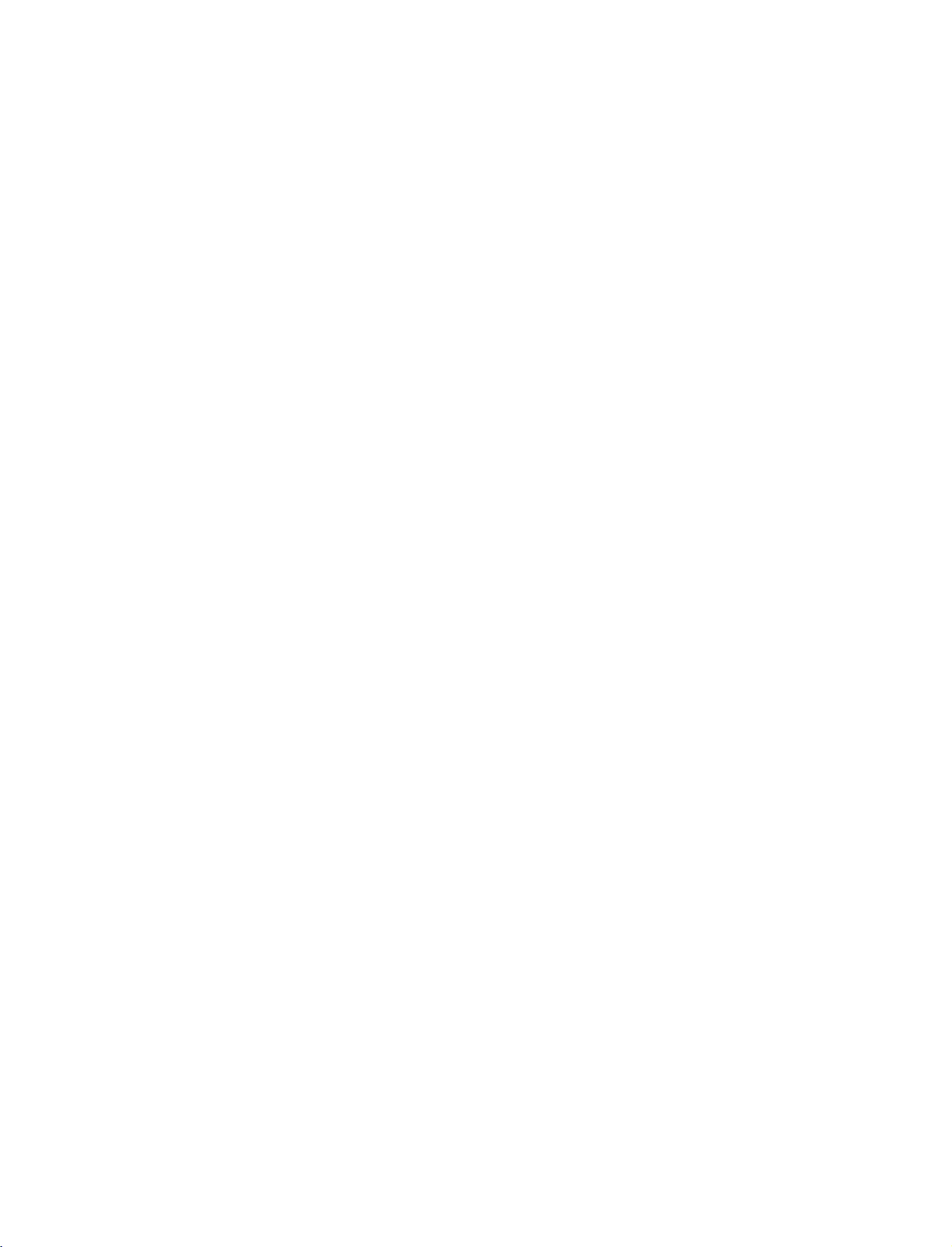
9U0569A-1
Rev05-ING
06/8/23
3:27
PM
Page
3
TV
MENU
On
Screen
Menus
Selection
and
Adjustment
. . . .
43
Setup(Programme)
AutoProgrammeTuning..................................44
ManualProgrammeTuning.........................45-46
Finetuning(InAnaloguemodeonly).
a
station
Assigning
name
Analogue
(In
mode
. . . . . . . . . . . . . .
only)
.47
. .. .
48
Optional
MainPictureSourceSelection..........................75
Subtitle
ChildLock.....................................................77
PictureFormat............................................78
XDDemo...................................................79
ISM
(In
(Image
50PC1D*,60PC1D*only)................................80
Low
Power
ProgrammeEdit.........................................49-50
CallinguptheProgrammeTable.......................51
Digital
signal
strength
(In
Digital
mode
only)
. . . .
52
Booster(InDigitalmodeonly).........................53
Video
Adjustment
PictureStatusMemory(PSM).........................54
AdaptivePictureMode(APM).........................55
Lock
Adjustment
SettingUpYourpassword................................82
LockSystem....................................................82
SetPassword..................................................83
BlockProgramme............................................84
Parental
Aux.Block.......................................................85
Guidance
BrightnessAdjustment....................................55
Manual
XD.................................................................57
Picture
Control
(PSM-User
Option)
. . . . .
56
APPENDIX
ColourTemperatureControl.......................58-59
-AutoColourTemperatureControl..................58
-ManualColourTemperatureControl.
Advanced.................................................60-61
-Cinema........................................................60
-BlackLevel....................................................61
VideoPreset..................................................62
. . . . . . . . . . . .
.59
ExternalControlDeviceSetup....................86-92
IRCodes.................................................93-94
ProgrammingtheRemoteControl..................95
ProgrammingCodes.................................96-97
TroubleshootingChecklist..........................98-99
ProductSpecifications...................................100
Features
mode
Digital
Sticking
(42PC1D*,
(In
.........................76
only)
Minimization)
50PC1D*,
Digital
Method
60PC1D*
mode
only)
(42PC1D*,
. .
81
only)
. . . . . . . . .
85
CONTENTS
Audio
Adjustment
SoundStatusMemory(SSM)..........................63
Manual
Sound
Control
(SSM-User
Option)
. . . .
64-65
AutoVolumeLeveller(AVL)..............................66
Balance..........................................................67
TVSpeakersOn/OffSetup..............................68
Stereo
Reception
Analogue
(In
mode
only)
. . . . . .
69
Soundoutputselection...................................69
Time
Setting
AutoClockSetup............................................70
ManualClockSetup........................................71
On/OffTimeSetup........................................72
SleepTimer....................................................73
AutoSleep......................................................74
After
reading
this
manual,
keepithandy
for
future
reference.
3
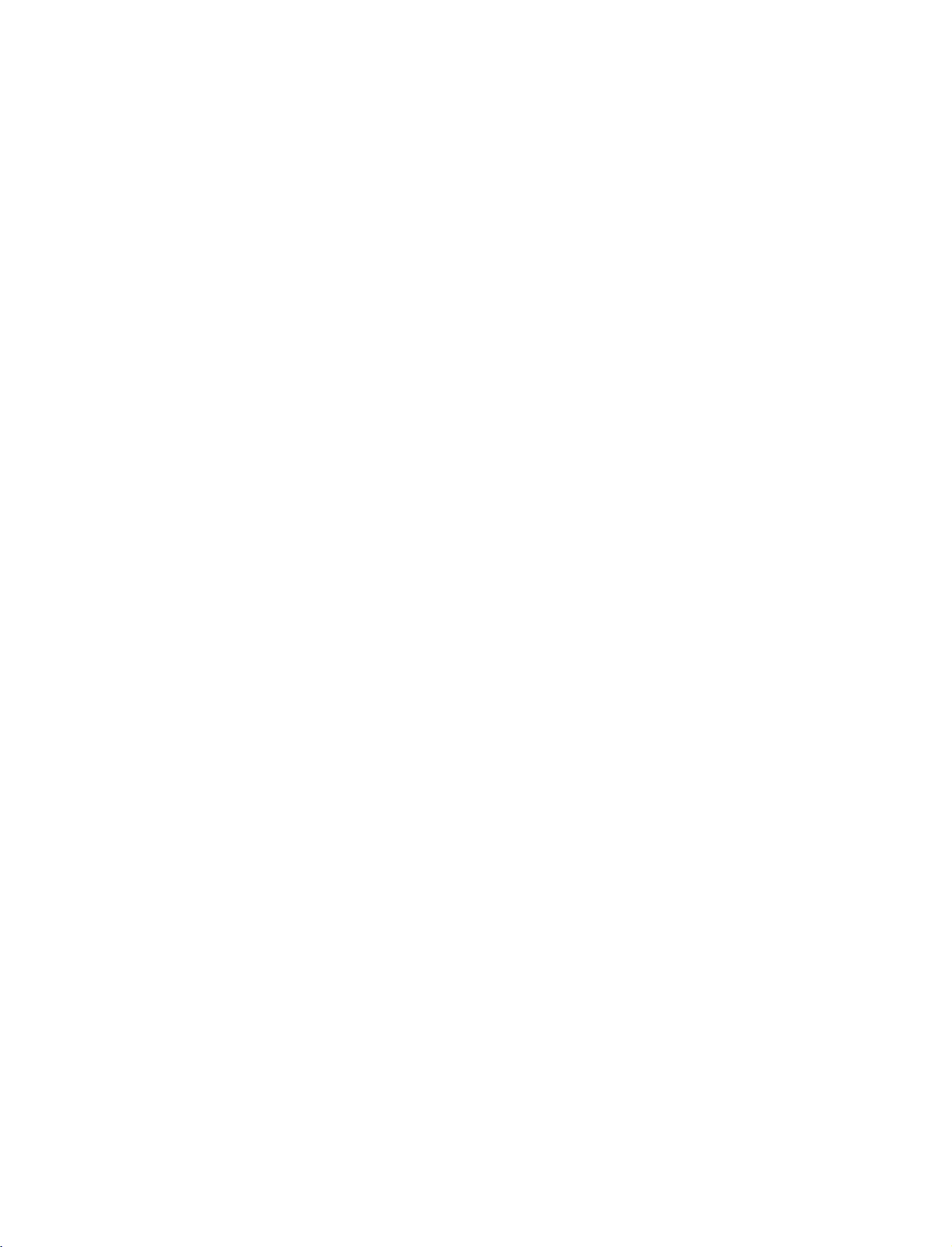
9U0569A-1
Rev05-ING
06/8/23
INTRODUCTION
3:27
PM
Page
4
What
is
a
Plasma
Using
plasma
displays
sizes
thought
a
How
Plasma
are
the
is
produce
INTRODUCTION
phosphors
Tube
computer
Plasma
each
electronics
ors.
easily
inches
160°
Your
broad
that
whereinthe
Wide
The
your
with
that
are
of
as
series
of
fluorescent
doesitwork?
TV
is
an
comprised
colors
red,
used
to
react
colored
are
devices
(CRT)
monitors.
TV
offers
sub-pixelisindividually
to
This
means
viewable
thick.
-
Wide
flat
panel
viewing
the
display
room.
Screen
wide
screen
own
home.
TV?
is
the
best
way
excellent
easily
a
image
viewable.
descendant
lamps.
of
array
of
three
green,
with
light
the
a
produce
that
in
angle
plasma
angle
is
offersatheater-like
cells,
sub-pixels,
and
blue.
phosphors
(red,
same
types
suchastelevisions
rich,
dynamic
over
you
get
a
display
range
screen
of
over
clear
and
to
achieve
quality
The
Plasma
of
the
neon
known
corresponding
Gas
in
in
each
or
green,
usedinCathode
display
controlled
16
million
perfect
thatisfewer
of
vision
offers
an
160
degrees.
visible
to
flat
panel
and
as
a
large
TV
can
and
lamp
pixels,
plasma
screen
which
sub-pixel
These
blue).
and
common
because
advanced
by
different
than
that
five
images
exceptionally
This
means
viewers
any-
experience
be
or
to
state
to
Ray
col-
are
in
Multimedia
Connect
your
conferencing,
Picture-in-Picture
and
video
images
plasma
games,
display
and
feature
simultaneously.
to
Internet
allows
a
PC
and
browsing.
to
you
view
use
it
for
The
PC
your
Versatile
The
light
your
plasma
conventional
The
Plasma
minute
Plasma
The
Plasma
weight
colored
TV
and
thin
display
in
TVs
do
not
TV
Manufacturing
dots
screen
TV
is
composed
size
a
variety
fit.
may
makes
be
of
of
locations
Process:
present
to
0.9
it
to
easy
2.2
install
where
a
on
the
million
few
cells.Afew
Plasma
minute
acceptable.
manufacturers'
does
a
few
Plasma
duction
the
ing
Cooling
In
the
to
keep
Plasma
Monitor
tain
level
operating
The
fan
the
Plasma
from
this
product.Wehope
level
is
not
exchanged
FOR
If
the
small
there
Some
screen,
However,
tor's
Avoid
ger(s)
may
the
screen.
On
Disposal
a.
The
tains
b.
Do
household
c.
Disposal
accordance
authority.
cell
defects
TV
manufacturing
colored
This
dots
also
products.
not
mean
that
cell
defects
TV
to
be
exchanged
technology
manufacture
Fan
Noise-This
same
the
TV
and
noise
these
of
noise
sufficient
LCD
TV
"flicker"
is
nothing
minute
thatafanisused
way
CPU
(Central
is
equipped
improve
of
noise
and
cooling
doesn't
TV's
efficiencyorreliability.
fansisnormal
from
cause
or
returned.
TV
feels
coldtothe
when
wrong
dot
appearingastiny
have
they
performance.
it
some
small
amount
dispose
waste.
of
this
to
the
for
the
touching
against
produce
fluorescent
a
not
will
visibleonthe
occurs
The
this
Plasma
are
not
sufficient
minimizes
and
operation
feature
with
its
reliability.
could
occur
the
have
you
the
cooling
for
it
is
turned
with
defects
red,
no
adverse
LCD
screen
long
periods
temporary
usedinthis
lamp
of
of
this
product
regulations
normally
in
other
tiny
or
returned.
these
is
Several
screen
dots
TV
not
inaPC
process.
Processing
cooling
Therefore,
while
Plasma
during
the
touch,
may
mercury.
product
TV.
any
negative
the
understand
fans
Plasma
there
on.
TV.
be
visibleonthe
green,
effectonthe
or
of
distortion
must
be
of
holding
with
occur
in
tiny,
should
Plasma
appearing
is
defective.
cause
for
Our
cell
defects
of
this
product.
available
for
computer
cool,
Unit)
fanstocool
the
fans
effect
The
operation
that
is
acceptable
TV
to
be
may
This
is
normal,
or
blue
your
time.
Doing
effects
product
general
carried
local
your
the
TV
the
pro-
all
a
are
noise
a
certain
be
spots.
moni-
con-
out
be
Thus
dur-
models.
the
the
cer-
on
of
and
a
fin-
so
on
in
4
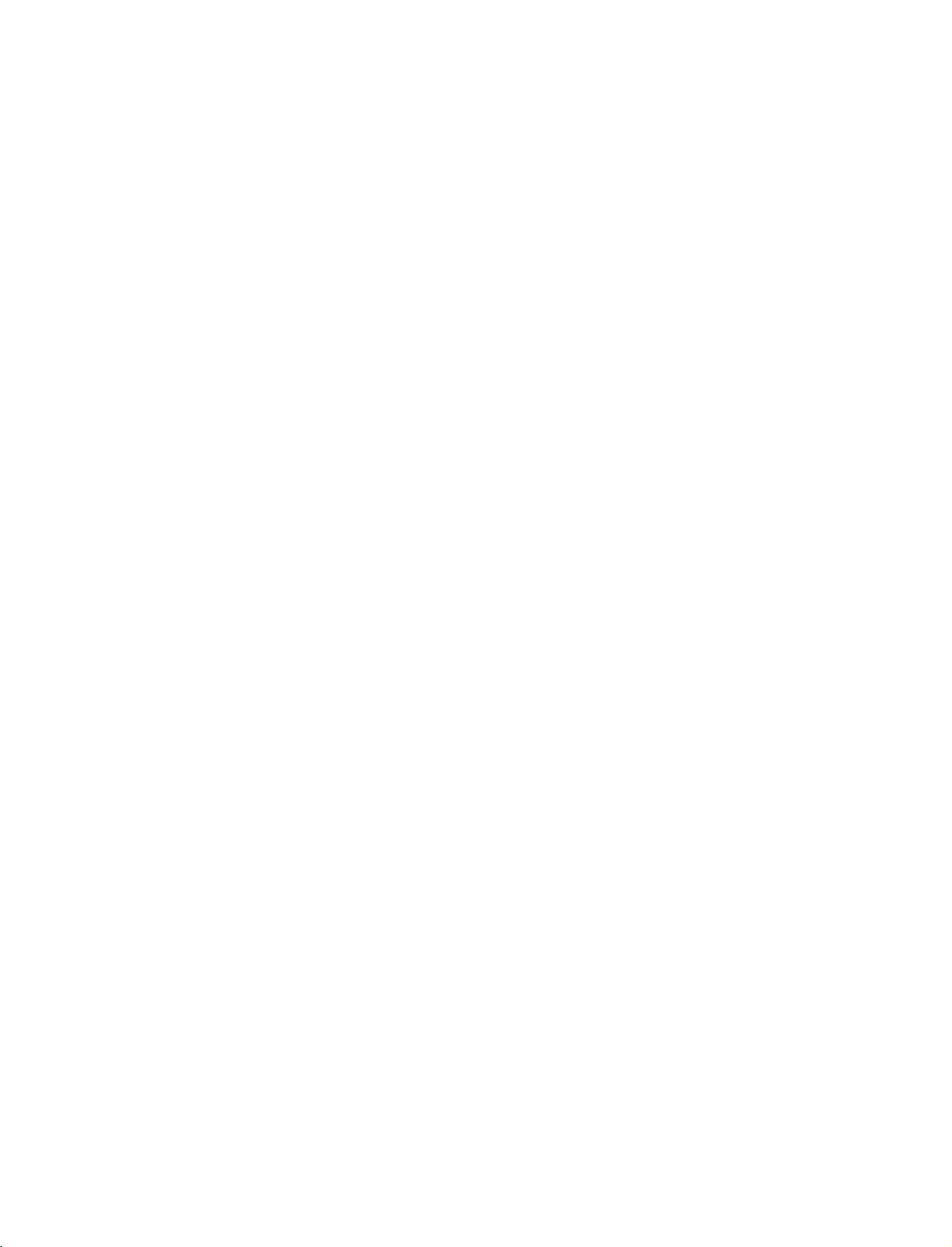
9U0569A-1
Rev05-ING
06/8/23
ACCESSORIES
3:27
PM
Page
5
Ensure
tact
the
Owner's
/42PC1DG/50PC1D
Polish
that
the
dealer
Owner's
Manual
ManualBatteries
37LC2D*/42LC2D*
Polishing
the
screen
For
42PC1D
following
where
you
Cloth
with
50PC1D
accessories
purchased
only
the
cloth.
are
included
the
product.
1.5V
1.5V
*
Slightly
the
polishing
stain
or
*
Do
not
cautions
discoloration.
with
stained
wipe
cloth
fingerprint
wipe
roughly
of
that
excessive
your
spot
for
the
on
surfaceofthe
when
product.
on
the
product
removing
power
Remote
exterior
exterior
stain.
may
For
INPUT
D/A
POWER
INPUT
ARC
TEXT
PIP
GUIDE
LIST
MENU
EXIT
OK
Q.VEW
VOL
MUTE
123
456
789
0
APM
SIZE
INDEX
?
REVEALPPPR+
PIP
INPUT
SWAP
only
exterior.
cause
60PC1D
If
TV
DVD
VCR
INFO
I/II
SLEEP
PR
FAV
TIME
-
PIPPR
Control
if
there
Please
scratch
an
with
accessory
is
be
or
is
missing,
Power
please
Cord
con-
INTRODUCTION
2-Wall
2-TV
brackets
For
32LC2D 37LC2D
Bracket
Bolts
2-eye-bolts
2-TV
Brackets,
2-Wall
Brackets
42PC1D*
(Refertop.13)
42LC2D
Cable
only
2-
Bolts
Management
(Refertop.15)
2-TV
2-Wall
Arrange
with
Brackets,
Brackets
Twister
the
Holder
the
twister
wires
holder.
4-bolts
4-bolts
See
below
4-Ring
32LC2D*
for
for
stand
detail
only
information.
(Refertop.12)
Spacer
assembly
5
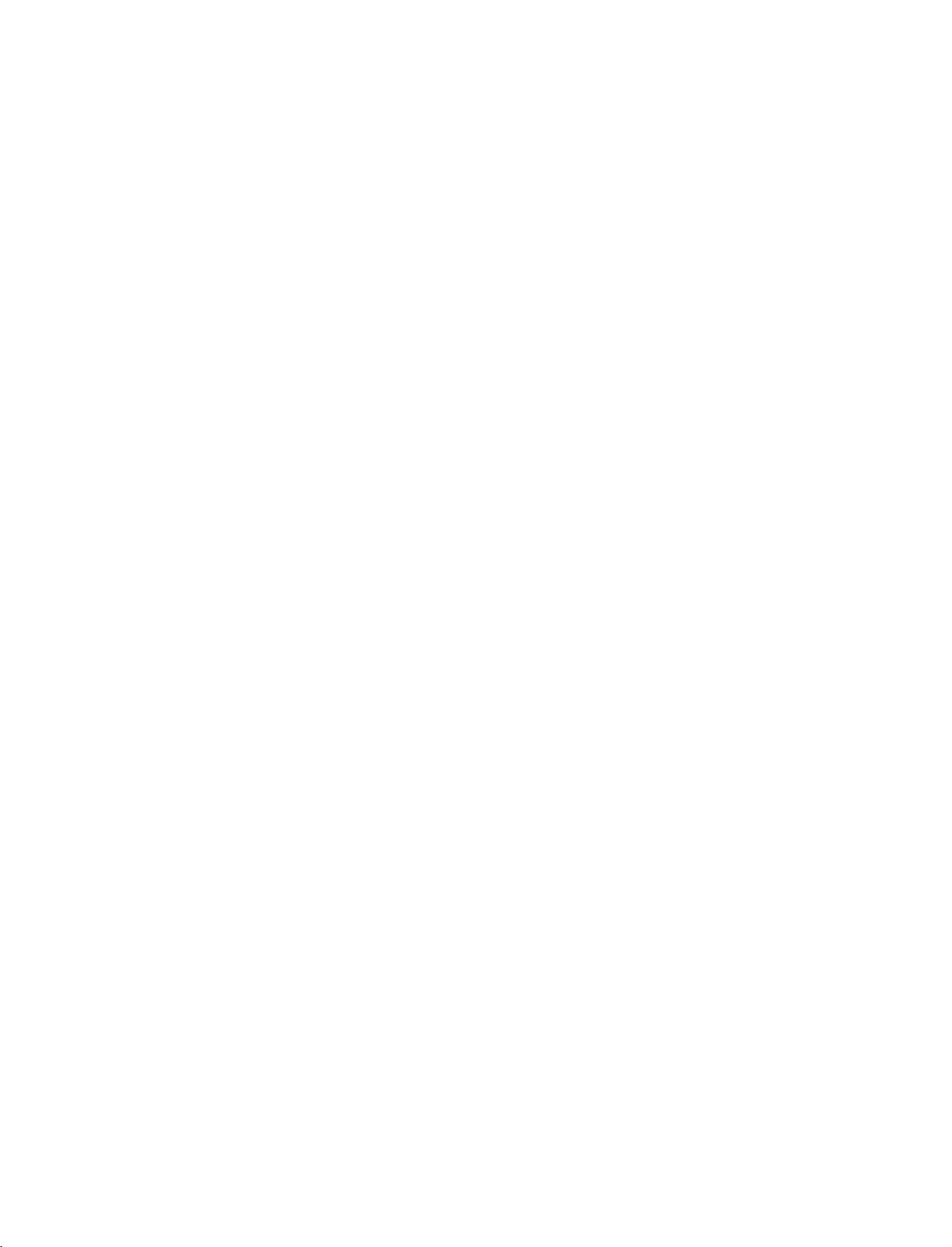
9U0569A-1
Rev05-ING
06/8/23
INTRODUCTION
CONTROLS
Here
shown
may
3:27
be
PM
somewhat
Page
different
6
from
your
TV.
Front
This
Panel
is
a
representation
Controls
of
the
front
panel
of
model
42PC1D*, 50PC1D*,
60PC1D*.
INTRODUCTION
VOL
VOLUME
(F,G)Buttons
PR
PROGRAMME
(E,D)Buttons
Power
Standby
Indicator
Illuminates
mode.
by
When
the
the
on,
white
and
nates
white
picture
Remote
Control
Sensor
redinstand-
TV
is
indicator
then
before
is
displayed.
turned
blinks
illumi-
the
POWER
Button
INPUT
INPUT
Button
MENU
MENU
Button
OK
OK
Button
6
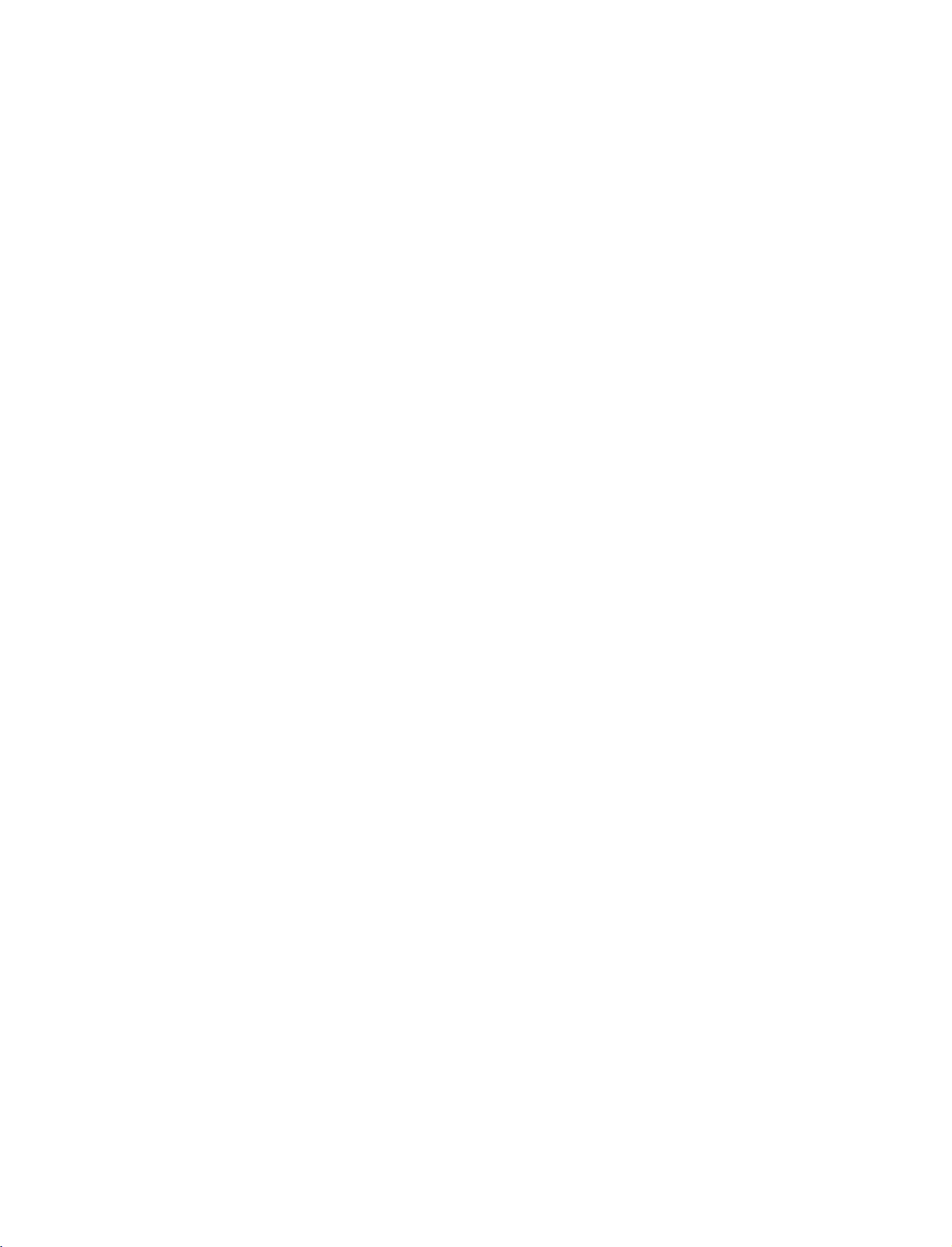
9U0569A-1
Rev05-ING
06/8/23
3:27
PM
Page
7
CONNECTION
This
manual
Here
Back
explains
shown
Connection
may
be
the
features
somewhat
Panel
OPTIONS
available
different
on
the
42PC1D*, 50PC1D*,
from
10
1
2
V
TV.
your
AV
OUT
MONO
DEO
AUD
O
S-V
AVIN1
DEO
7
V
DEO
COMPONENT
60PC1D*.
AUDIO
Connections
stereo
VIDEO
Connects
device.
AUD
O
IN
Input
sound
Input
the
3
are
from
video
available
an
external
signal
for
listening
device.
fromavideo
to
INTRODUCTION
1
AV
OUT
2
Connect
AV
Connect
a
(Audio/Video)
audio/video
devicetothese
S-VIDEO
Connect
3
COMPONENT
Connect
these
4
HDMI/DVI
Connect
Or
HDMI
S-Video
a
jacks.
a
DVI(VIDEO)signal
to
DVI
4
HDMI/DVI
second
jacks.
out
IN
component
IN
HDMI
signal.
cable.
DGTALAUDOOUT
IN
TV
or
IN
1
output
from
video/audio
to
5
OPT
CAL
monitor.
an
the
this
RS-232C
(CONTROL&SERV
from
S-VIDEO
6
an
port
IN
CE)
externa
device
with
device.
to
a
ANTENNA
ANTENNA
*
This
for
&SERVICE)
port
to
this
a
port.
power.
ANTENNA
jack
all
on
OUT
jack.
settop
control.
OUT
IN
6
RS-232C
Connect
7
ANTENNA
Connect
RGB/AUDIO
8
Connect
the
9
Remote
Connect
Power
10
For
Caution:
8
REMOTE
RGB
IN
CONTROL
)
AUDO
RGBDV
RGB
PC/DTV)
IN
(CONTROL
to
the
IN/ANTENNA
cable
the
output
appropriate
Control
your
Cord
Socket
operation
Never
9
N
RS-232C
signals
IN
from
input
Port
wired
remote
with
AC
attempttooperate
is
models.
a
PC.
box
the
OUT
not
PORT
or
TV
available
PC
to
on
DC
power.
5
DIGITAL
Connect
equipment.
do
not
AUDIO
digital
work.
Note:
OUT
audio
In
OPTICAL
from
standby
various
mode,
types
these
of
ports
7
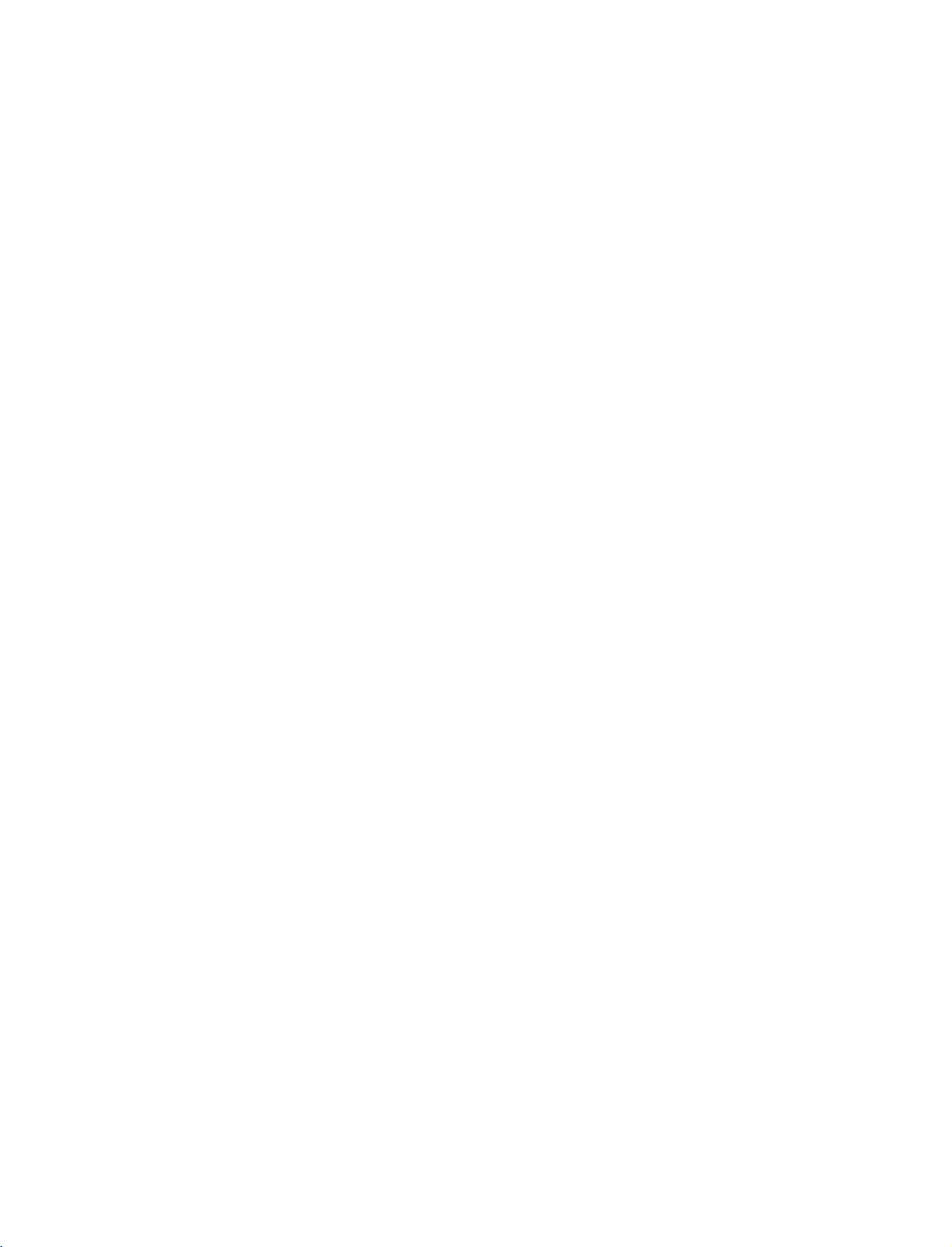
9U0569A-1
Rev05-ING
06/8/23
INTRODUCTION
CONTROLS
This
is
a
front
Here
shown
panel
may
3:27
of
be
PM
32LC2D*,
somewhat
Page
different
8
37LC2D*,
from
42LC2D*.
your
TV.
Front
Panel
Controls
INTRODUCTION
Remote
Control
Sensor
PR
VOL
OK
R
MENU
INPUT
PROGRAMME
E
D
,
(
)Button
VOLUME
Button
OK
Button
MENU
INPUT
(POWER)
(
Button
Button
F,G
Button
)
Power
Standby
Illuminates
When
the
blinks
white
before
the
red
in
TV
is
and
picture
Indicator
standby
turned
then
illuminates
is
displayed.
on,
mode.
the
indicator
white
8
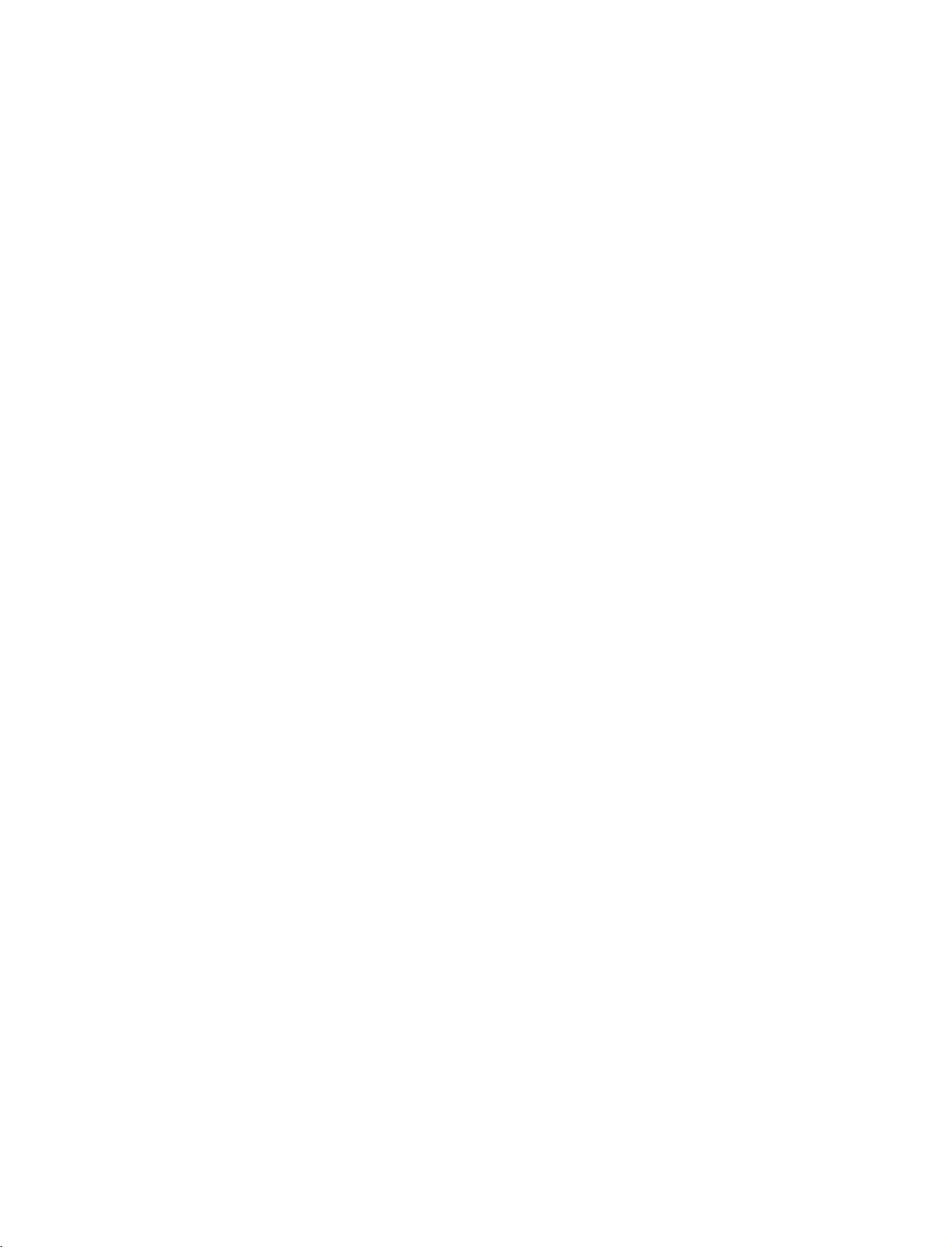
9U0569A-1
Rev05-ING
06/8/23
3:27
PM
Page
9
CONNECTION
Thisisthe
Here
Back
back
shown
Connection
N
10
may
panel
be
of
32LC2D*,
somewhat
Panel
OPTIONS
37LC2D*,
different
37/42LC2D*
42LC2D*.
from
your
TV.
AUDIO
Connections
AUDIO
L/MONO R
VIDEO
AVIN2
1
2
V
DEO
stereo
VIDEO
Connects
device.
AV
OUT
MONO
AUD
AVIN1
sound
O
Input
are
fromanexternal
Input
the
video
S-V
DEO
available
signal
V
DEO
COMPONENT
for
listening
device.
fromavideo
AUD
O
IN
32LC2D*
to
3
AUDIO
L/MONO
VIDEO
AVIN2
R
INTRODUCTION
1
AV
OUT
2
Connect
AV
Connect
a
(Audio/Video)
audio/video
devicetothese
S-VIDEO
Connect
3
COMPONENT
Connect
these
4
HDMI/DVI
Connect
Or
HDMI
5
DIGITAL
Connect
S-Video
a
jacks.
a
DVI(VIDEO)signal
to
DVI
AUDIO
digital
HDMI/DVI
second
jacks.
out
IN
component
IN
HDMI
signal.
cable.
OUT
audio
4
5
DIGITAL
IN
AUDIO
OUT
P
ICAL
TVormonitor.
IN
1
output
from
from
an
video/audio
to
the
this
from
various
(CONTROL&SERV
S-VIDEO
port
6
RS-232C
an
externa
device
types
IN
CE)
device.
with
8
7
ANTENNA
ANTENNA
OUT
IN
RGB
AUD
O
RGB
equipment.
do
not
work.
6
RS-232C
Connect
7
ANTENNA
Connect
8
RGB/AUDIO
9
Connect
the
Remote
to
Connect
a
10
Power
For
Caution:
of
power.
IN
to
cable
the
appropriate
Control
your
Cord
operation
Never
9
REMOTE
IN
CONTROL
N
)
RGB/DV
PC/DTV)
Note:
In
standby
(CONTROL
the
RS-232C
IN/ANTENNA
signals
IN
output
wired
Socket
with
to
from
input
port.
Port
remote
AC
power.
attempttooperate
mode,
&SERVICE)
on
port
OUT
this
jack.
a
settop
control.
a
box
these
PC.
the
PORT
or
TV
ports
PC
on
to
DC
9
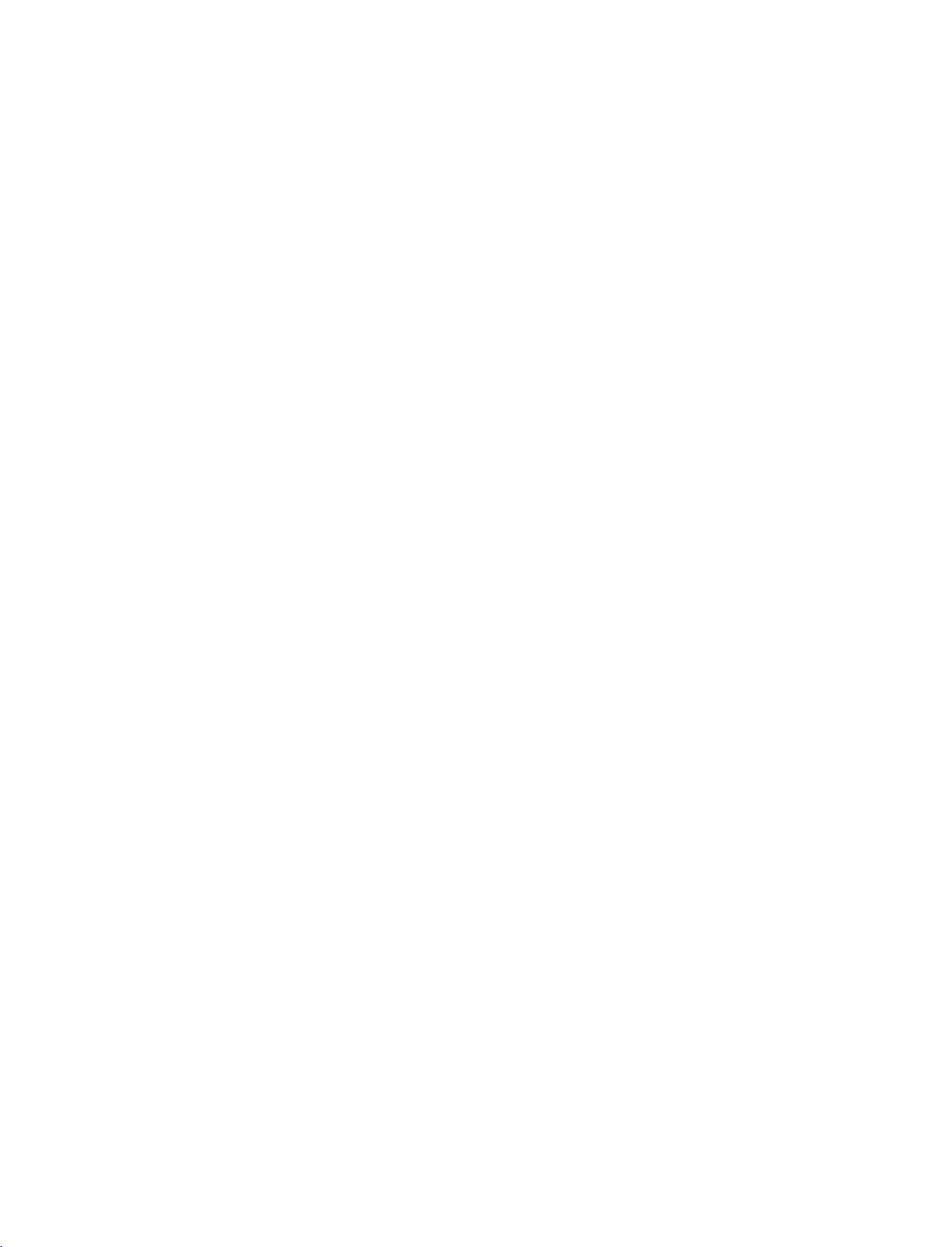
9U0569A-1
Rev05-ING
06/8/23
INTRODUCTION
3:27
PM
Page
10
REMOTE
When
using
D/A
(Digital
Analogue
POWER
INTRODUCTION
VCR/DVD
control
buttons
the
INPUT
TV
TV)
INPUT
ARC
+/-
OK
CONTROL
remote
/
control,
Selects
External
Analogue,
HDMI/DVI.
PC),
Switches
Selects
Adjusts
It
returns
mode
Control
("RECORD"
Accepts
KEY
aim
it
at
the
digitaloranalogue
modes
input
AV1-2,
the
set
desired
your
brightness
to
the
source.
some
video
button
selection
your
rotate
Component
between
picture
on
default
cassette
is
not
or
screen.
FUNCTIONS
remote
ON
settings
available
displays
control
mode.
in
regular
RGB-DTV
1-2,
and
STANDBY.
format.
G
G
p.55
brightnessbychanging
recorders
for
the
sensor
sequence:
p.78
or
DVD
DVD
current
on
the
Digital,
RGB-
(or
players
player).
mode.
TV.
INPUT
GUIDE
TV
DVD
VCR
INFO
I/II
D/A
POWER
INPUT
ARC
TEXT
LIST
PIP
MENU
OK
1
EXIT
SLEEP
THUMBSTICK
(Up/Down/Left
Right/OK)
VOLUME
Q.VIEW
Programme
NUMBER
FAV
(FAVOURITE)
PIP
PIP
+/-
MUTE
+/-
button
APM
PR
+/-
INPUT
SWAP
Adjusts
Selects
menu
menu
Increase/decrease
Returns
Switches
Selects
Concurrently,
User1
Displays
Selects
Selects
Alternates
ture
and
mode.
to
the
the
a
programme.
User2
the
a
programme
the
input
between
G
sound
compare
selected
p.38
settings.
item.
the
sound
previously
on
or
with
on
the
favourite
for
mode
for
main
viewed
off.
screen.
the
the
and
level.
the
Dynamic,
programmes.
sub
sub
sub
programme.
G
p.55
picture.
picture.
picture
Standard,
G
p.37
G
p.37
in
PIP/Twin
Mild,
pic-
VOL
APM
SIZE
REVEAL
PIP
123
456
789
?
INPUT
Q.VIEW
MUTE
INDEX
PIP
SWAP
PR
0
FAV
TIME
PR
+
PIPPR-
10
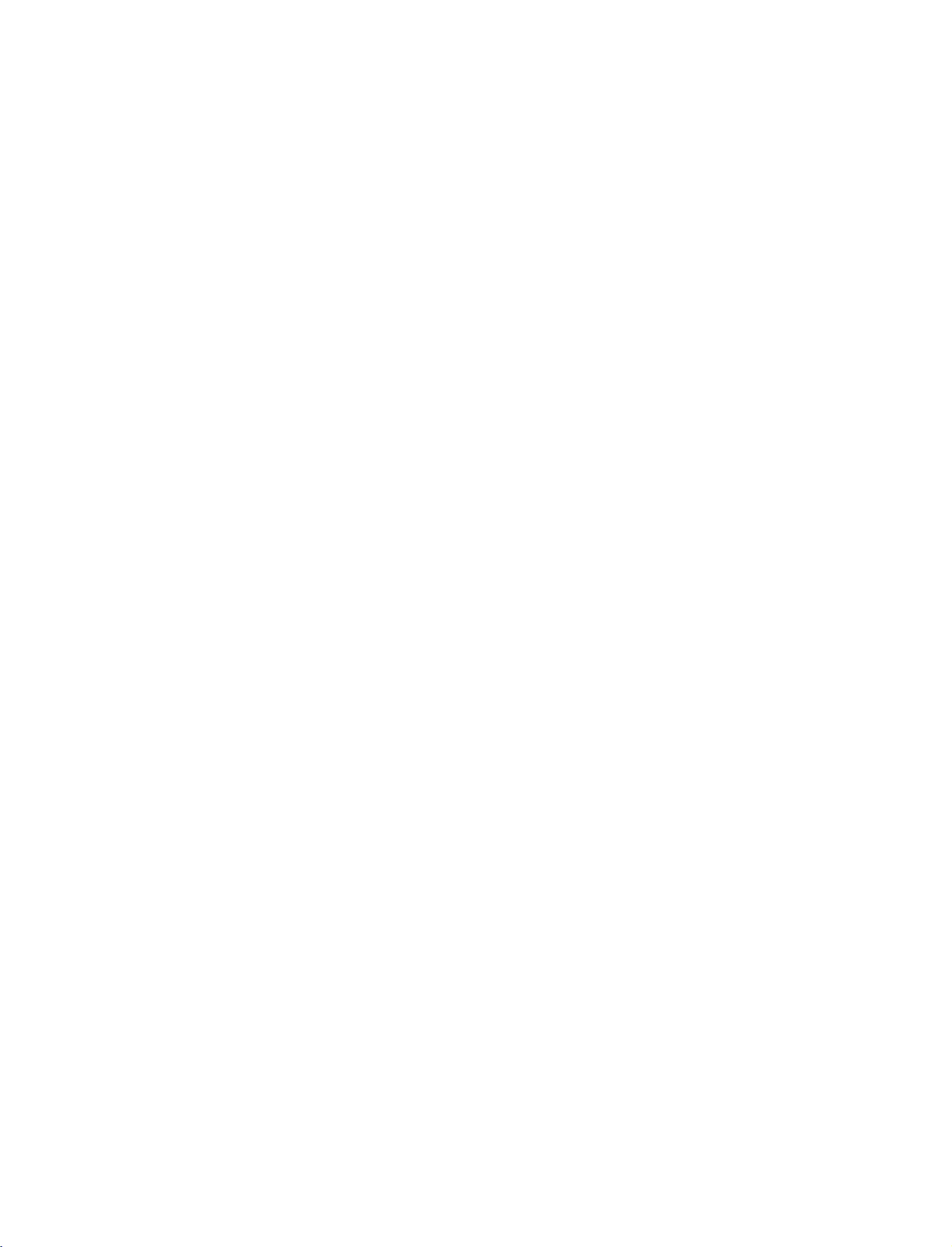
9U0569A-1
Rev05-ING
06/8/23
3:27
PM
Page
11
TV,
DVD,
COLOURE
VCR,
GUIDE
INFO
Button
EXIT
LIST
MENU
SLEEP
PIP
I/II
Selects
remote
Switches
Shows
a
Shows
the
are
They
Text
displays
Returns
Displays
Selects
Selects
Sets
the
the
to
operate
to
programme
present
used
to
TV
the
a
menu.
the
sleep
remote
operating
external devices.
POP
PIP,
screen
as
per
(Teletext,
viewing
programme
sound
output
timer.
mode:
and
Twin
picture
schedule.
G
p.42
information.
the
indicationsorfunctions
and
any
the
programme
menu.
G
p.51
audio
G
EPG)
from
table.
or
p.73
TV,
VCR,
modes
mode.
DVD.
or
edit.
G
off
p.69
Select
mode.
displayed
other
G
on
operating
p.36-39
the
for
the
case
the
of
INTRODUCTION
modes,
TV
screen
in
TELETEXT
1
BUTTONS
the
(
two
cover.
Batteries
battery
install
+with
1.5V
with
Installing
Open
side
and
polarity
Install
used
batteries
Close
These
buttons
Text
buttonisusedtoenable
*
For
further
are
details,
compartment
the
batteries
+,-with
AA
batteries.
new
-
)
ones.
.
matching
Don't
cover
used
see
mix
for
the
on
correct
old
teletext.
teletext
'Teletext'
the
back
or
services
section.
while
G
Remote
Use
a
30
degree
scope.
Dispose
preserve
other
p.40-41
control
remote
control
(left/right)
of
used
environment.
buttons
NPUT
TV
D/A
POWER
NPUT
DVD
ARC
VCR
TEXTPPGUDE
NFO
batteries
are
for
effective
to7meters
up
within
the
in
a
teletext
range
NPUT
TV
D/A
POWER
NPUT
DVD
ARC
VCR
TEXT
PIP
GUIDE
INFO
LST
III
MENU
distance
receiving
recycle
functions.
and
unit
bin
to
11
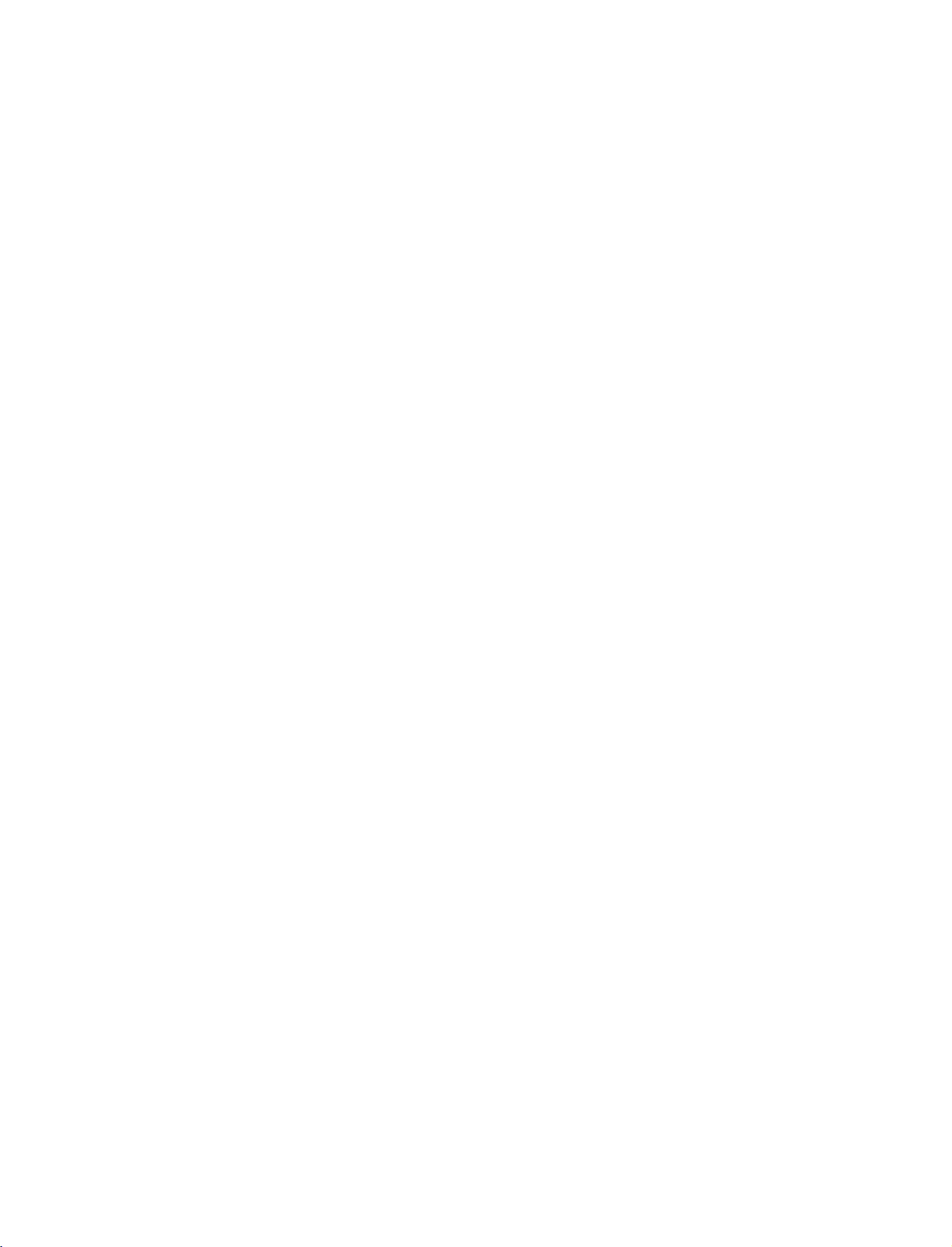
9U0569A-1
Rev05-ING
06/8/23
INSTALLATION
4:06
PM
Page
12
STAND
1
2
INSTALLATION
Carefully
cushioned
screen
Place
product
the
from
as
place
surface
hook
shown.
the
damage.
of
the
product
that
will
standinthe
screen
protect
(FOR
32LC2D*)
side
down
product
backofthe
on
a
and
INSTALLATION
Install
the
the4bolts
product.
3
provided
securely,
in
the
back
of
12
This
manual
Here
shown
GROUNDING
Ensure
are
Do
that
not
not
explains
may
you
possible,
to
try
ground
be
somewhat
connect
have
the
features
a
qualified
the
the
unit
availableonthe
different
earth
ground
electrician
by
connecting
from
42PC1D*, 50PC1D*,
TV.
your
Short-circuit
wire
to
prevent
install
a
separate
it
to
telephone
Breaker
Power
Supply
possible
circuit
wires,
60PC1D*.
electric
breaker.
shock.
lightening
rods,
If
grounding
or
gas
methods
pipes.
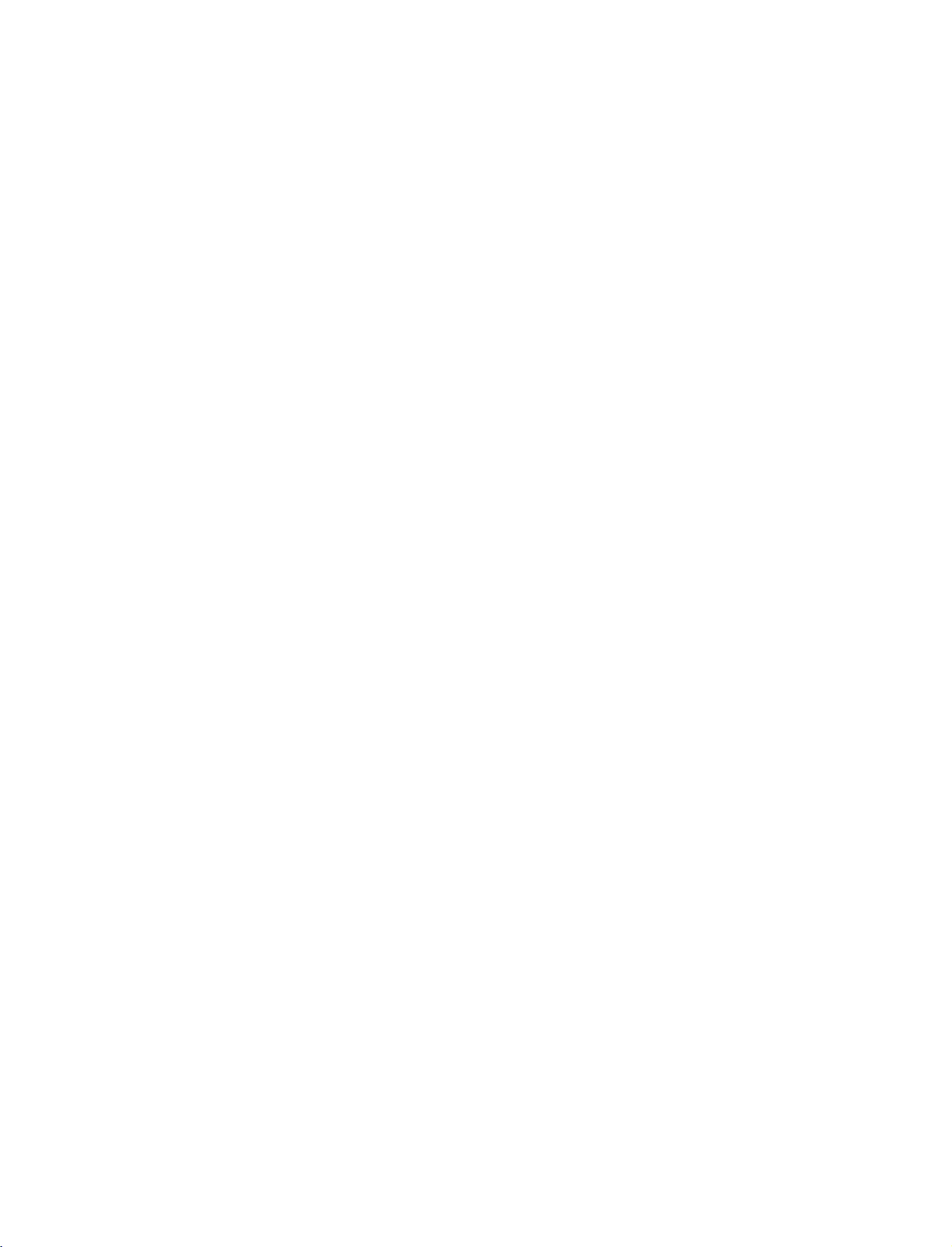
9U0569A-1
Rev05-ING
06/8/23
3:27
PM
Page
13
STAND
1
2
INSTALLATION
Place
the
set
down
on
a
shown.
Before
unfolding
sure
two
locks
stand
push
Pull
the
stand
After
unfolding
and
tighten
of
parts
the
the
bottom
with
cushion
the
(A)
outward.
out
the
the
screws
product)
of
the
the
or
stand,
on
as
shown.
stand,
stand.
screen
soft
the
in
facing
cloth
please
bottom
please
(provided
the
holes
as
of
insert
as
(B)
(FOR
make
the
42PC1D*)
(A)
INSTALLATION
on
(B)
3
!
Image
G
When
not
This
serious
to
NOTE
When
First
the
tom
After
tom
the
connecting
disengage
cause
may
bodily
set.
shown
here
closing
remove
stand.
And
and
fold
folding,
outward.
the
the
injury
may
the
then
the
push
the
screws
stand
cablestothe
lock
(C).
set
to
fall,
and
serious
be
slightly
stand
in
the
two
pull
into
the
two
Locks
set,
causing
damage
different
for
storage
holes
Hooks
the
backofthe
(A)
Do
(B)
(D)
(C)
(D)
from
on
the
of
the
of
the
your
set.
stand
bottom
stand
set.
of
bot-
(B)
bot-
(A)
13
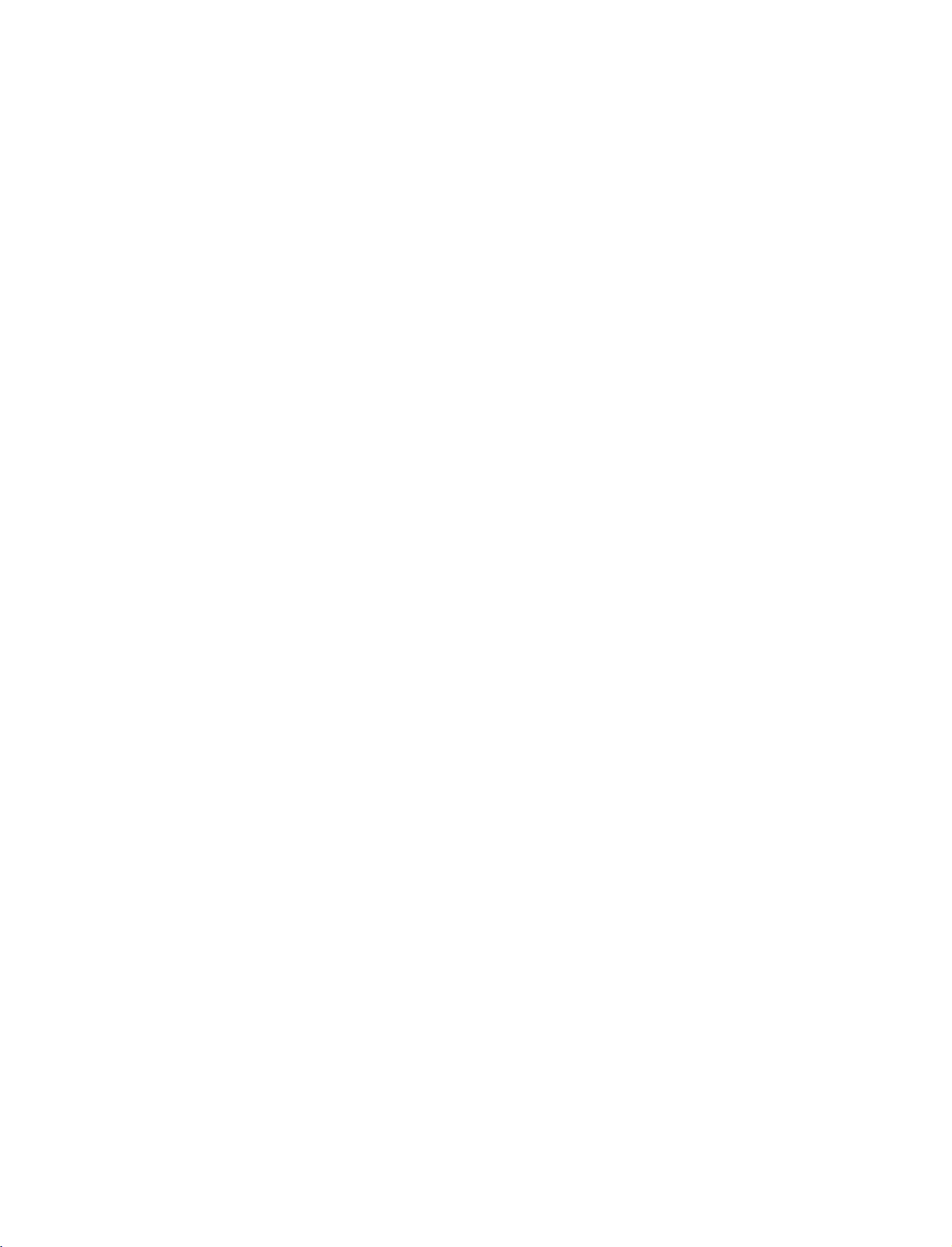
9U0569A-1
Rev05-ING
06/8/23
INSTALLATION
3:27
PM
Page
14
WIRE
This
1
2
ARRANGEMENT
function
Hold
Connect
To
explains
the
connect
CABLE
the
cables
an
additional
the
features
MANAGEMENT
as
available
necessary.
equipment,
with
on
the
50PC1D*.
both
hands
and
see
the
Connections
pull
&
it
backward
Setup
as
section.
shown.
INSTALLATION
This
3
1
2
Install
function
Connect
After
To
connect
Arrange
the
CABLE
explains
the
cables
connecting
an
additional
the
cableasshown.
MANAGEMENT
the
as
the
features
necessary.
cables
equipment,
available
neatly,
as
arrange
see
shown.
on
the
the
the
Connections
42PC1D*,
cablestothe
60PC1D*.
Cable
&
Setup
Holder.
section.
14
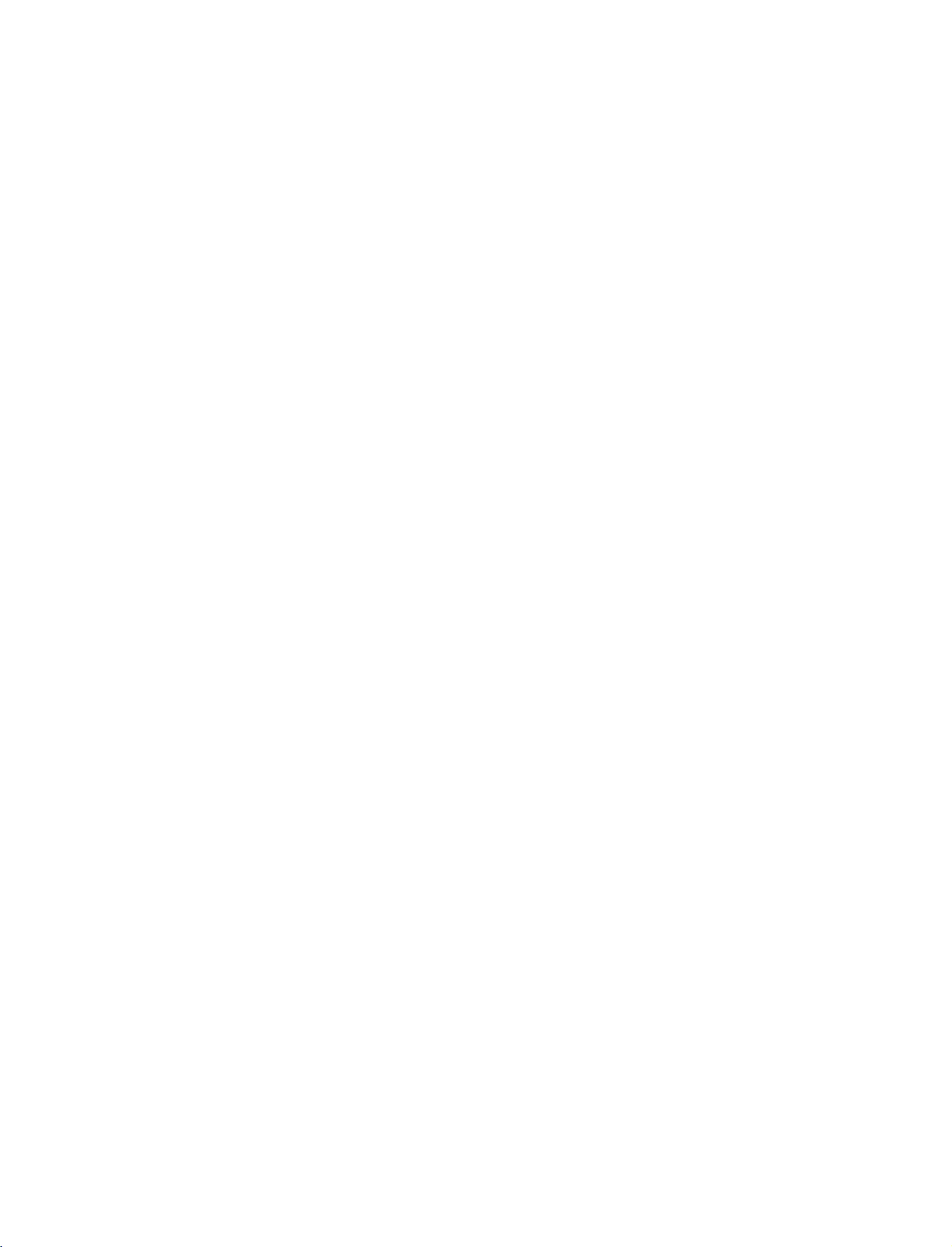
9U0569A-1
Rev05-ING
This
function
06/8/23
explains
3:27
the
PM
features
Page
available
15
on
the
32LC2D*,
37LC2D*,
42LC2D*.
Connect
1
After
To
the
connecting
connect
37LC2D*,
cables
an
additional
the
as
necessary.
cables
42LC2D*
neatly,
arrange
equipment,
the
cablestothe
see
the
Connections
&
Cable
Setup
Holder.
section.
32LC2D*
INSTALLATION
AN
CABLE
HOLDER
Install
the
2
CABLE
AN
MANAGEMENT
CABLE
MANAGEMENT
as
shown.
AN
How
to
MANAGEMENT
Hold
with
the
both
G
remove
CABLE
hands
the
CABLE
MANAGEMENT
and
pullitupward.
CABLE
HOLDER
ACIN
Bundle
3
the
cables
AN
using
the
supplied
TWISTER
twister
HOLDER
holder.
!
G
NOTE
Do
not
when
-
If
the
injured
hold
the
CABLE
moving
the
product.
productisdropped,
or
the
product
MANAGEMENT
you
be
may
may
broken.
be
15
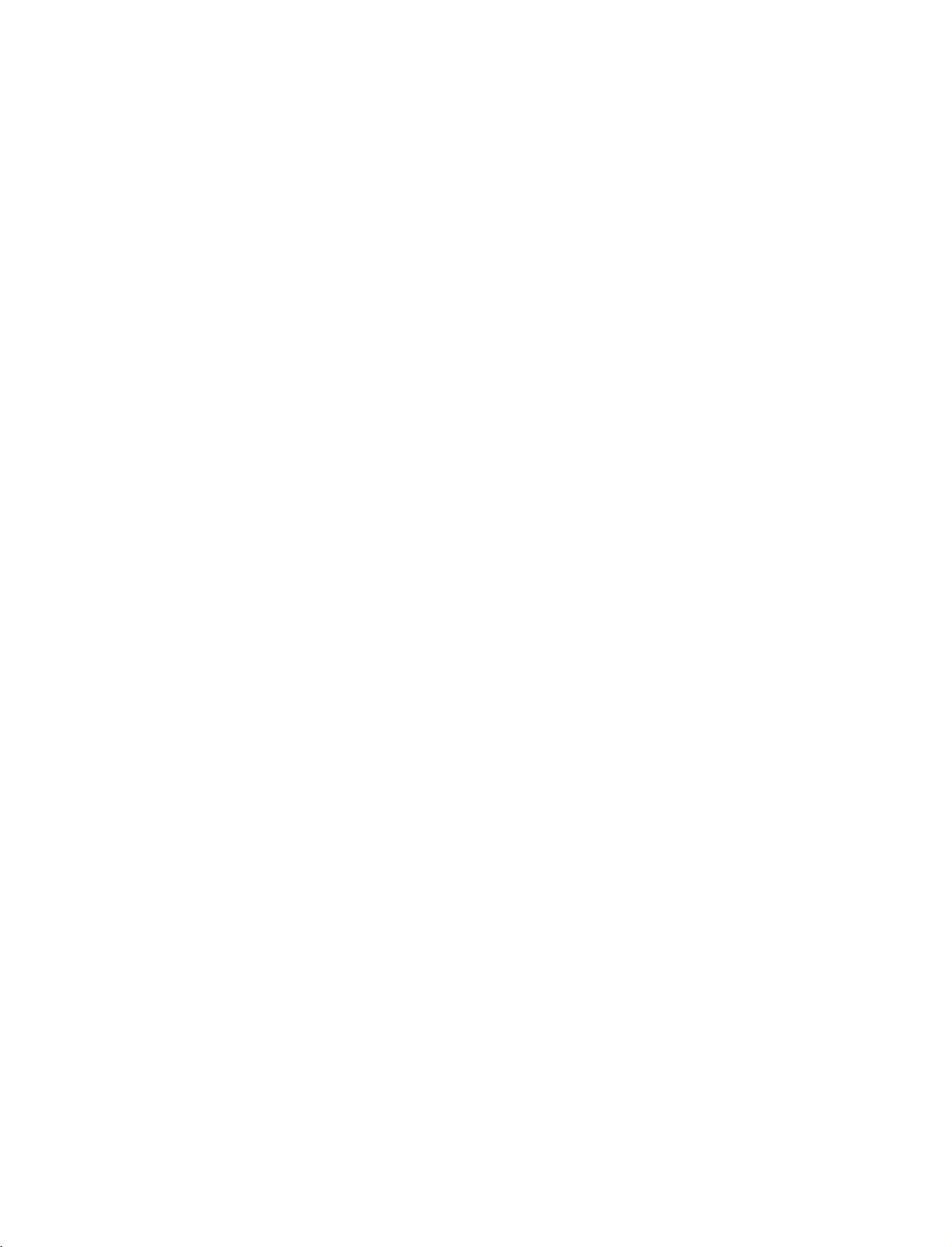
9U0569A-1
Rev05-ING
06/8/23
INSTALLATION
3:27
PM
Page
16
ATTACHING
Set
it
closetothe
up
The
instructions
doesn't
hurting
don't
fall
over
people.
climb
on
42/50/60PC1D*
shown
when
It
or
THE
wallsothe
it is
will
also
hang
from
below
TV
is
pulled
prevent
the
TO
product
a
safer
in
the
the
product.
A
doesn't
to
way
forward
product
WALL
fall
over
set
the
up
direction.Itwill
from
product,
damage
when
it
prevent
caused
32/37/42LC2D*
is
pushed
which
by
is
the
fall.
to
backwards.
fix
it
product
Please
on
the
from
make
INSTALLATION
wallsothe
forward
falling
sure
that
product
and
children
Insert
*
If
Insert
Secure
the
Ensure
the
your
the
wall.
eye-bolts
product
eye-bolts
the
wall
Match
the
eye-bolts
(or
has
and
brackets
the
height
TV
the
boltsinthe
tighten
with
or
brackets
brackets
the
of
the
Use
safer
and
them
bolts
bracket
are
tightened
a
sturdy
to
bolts)
eye-bolts
securely
provided
(not
thatismounted
rope
tie
the
rope
to
tighten
position
in
the
upper
as
securely.
be
(must
soitruns
the
product
before
inserting
holes.
of
parts
on
the
purchased
horizontally
to
the
product,
walltothe
separately)
the
wallasshown
the
eye-bolts,
must
holesinthe
between
purchase
to
secure
the
in
loosen the
separately
product.
the
wall
and
the
picture.
TV.Itis
the
bolts.
TV.
on
)
16
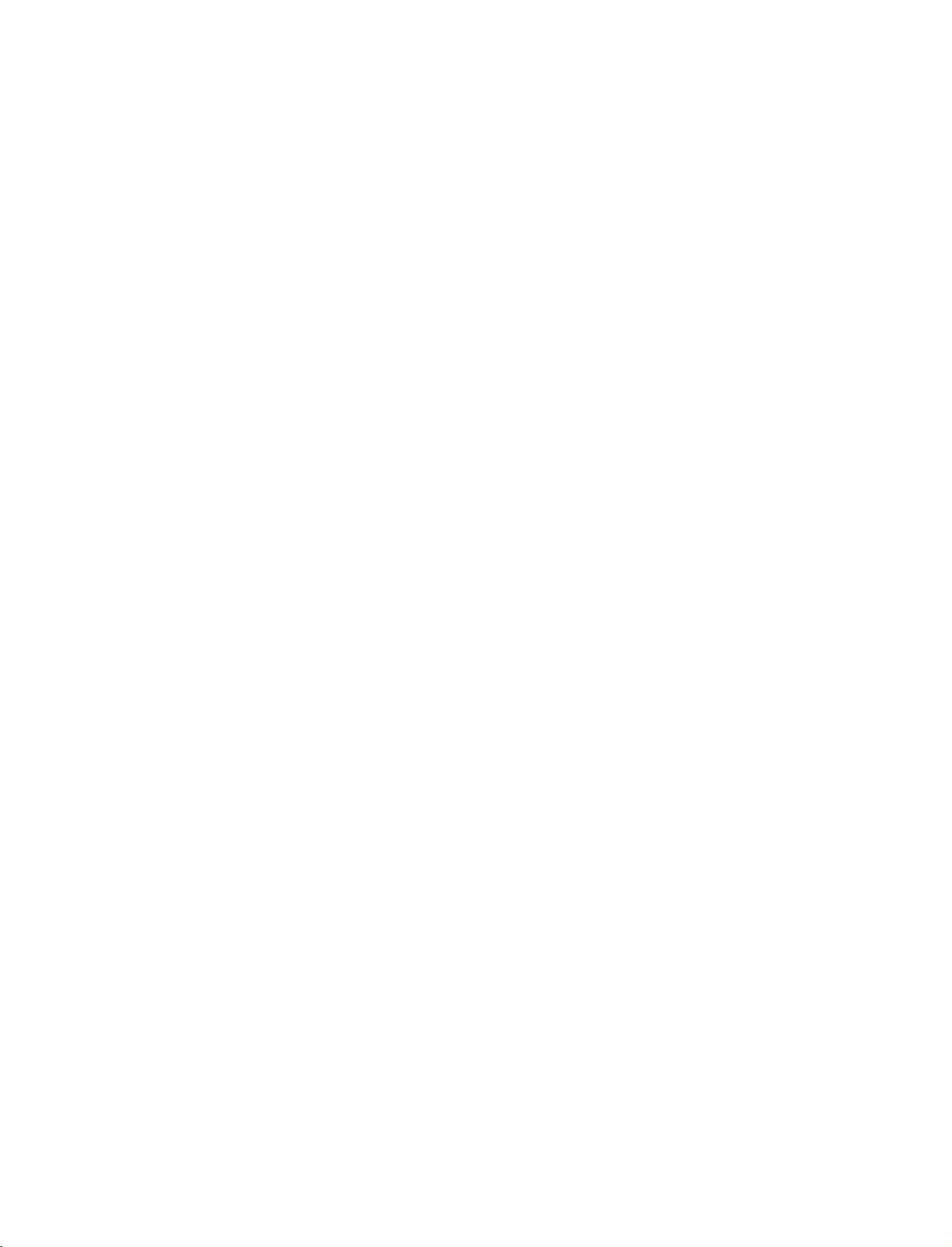
9U0569A-1
Rev05-ING
06/8/23
3:27
PM
Page
17
DESKTOP
For
proper
42/50/60PC1D*
4
inches
G
ventilation,
CAUTION
Ensure
PEDESTAL
4
inches
adequate
allowaclearance
4
inches
ventilation
by
INSTALLATION
of
4inches
following
the
on
4
inches
clearance
each
side
32/37/42LC2D*
4
inches
recommendations.
from
the
wall.
4
inches
4
4
inches
R
inches
INSTALLATION
SWIVEL
This
function
30° 30°
STAND
explains
the
features
available
on
the
42LC2D*.
The
TV
can
30°
to
viewing
the
angle.
be
conveniently
left
or
righttoprovide
swivelled
the
on
its
optimum
stand
17
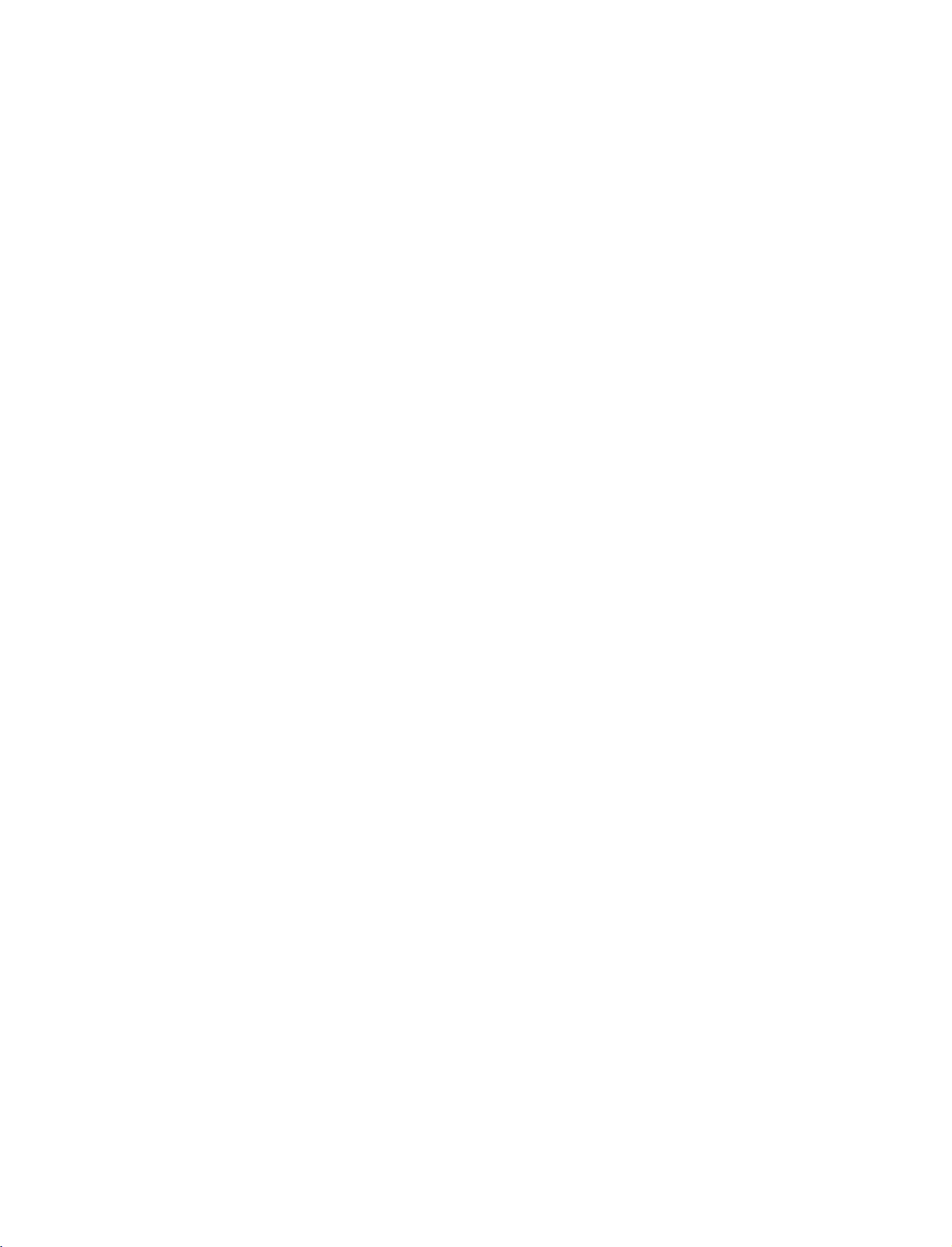
9U0569A-1
Rev05-ING
06/8/23
3:27
PM
Page
18
CONNECTIONS
'Connections
ANTENNA
Wall
For
optimum
Wa
ll
Antenna
Socket
Outdoor
Antenna
CONNECTIONS & SETUP
(VHF,
Antenna
UHF)
&
Setup'
CONNECTION
Socket
picture
part
or
quality,
&
explains
Outdoor
Multi-family
(Connect
Single-family
(Connect
Antenna
adjust
to
to
SETUP
the
features
antenna
Dwellings/Apartments
wall
antenna
Dwellings
wall
jack
available
withoutaCable
directionifneeded.
socket)
RF
Coaxial
/Houses
for
outdoor
on
Box
Wire
antenna)
the
32/37/42LC2D*.
Connections.
(75
ohm)
AC
IN
ANTENNA
IN
Antenna
To
If
If
G
improve
the
antenna
the
antenna
!
NOTE
The
UHF
VHF
the
picture
needs
is
TV
will
let
not
you
quality
to
be
installed
know
split
when
Signal
Amplifier
in
a
poor
for
two
properly,
the
area,
signal
install
TV's,
contact
analogue,
your
cable,
please
purchaseasignal
a
2-Way
Signal
dealer
for
and
digital
Splitter.
assistance.
programme
ANTENNA
IN
amplifier
scans
are
and
install
complete.
properly.
18
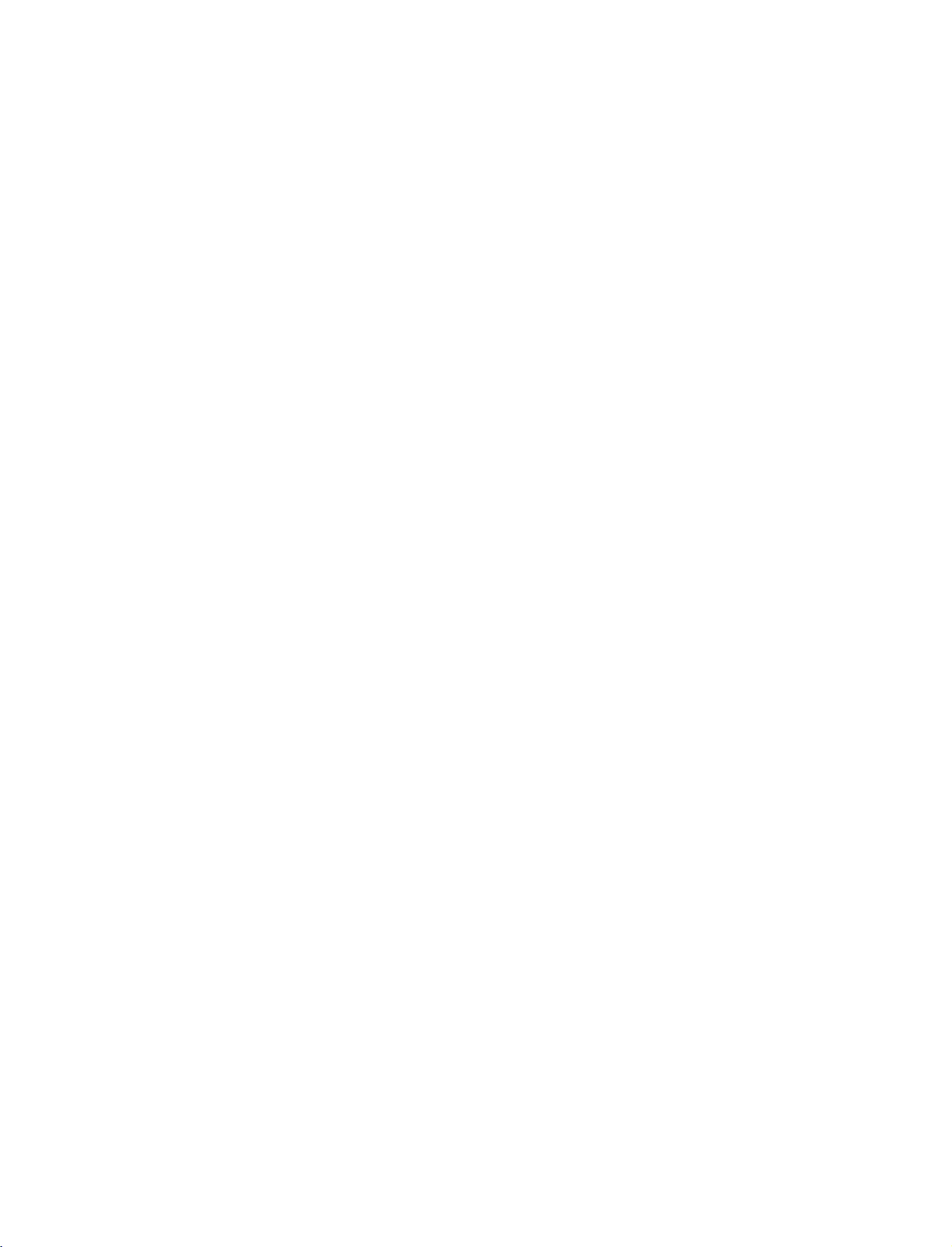
9U0569A-1
Rev05-ING
06/8/23
3:27
PM
Page
19
ANTENNA
-
42PC1DV,
The
TV
has
LOOP
32/37/42LC2D
a
special
signal
VIDEO
()
AUDIO
AVIN1
MONO
THROUGH
output
S-VIDEO
ANTENNA
OUT
ANTENNA
IN
only
capability
which
SOCKET
allows
VIDEO
COMPONENT
AUDIO
RGB
RGB
(RGB/DVI)
(PC/DTV)
to
IN
AUDIO
REMOTE
CONTROL
hook
IN
you
IN
the
up
second
2
1
TV.
L
S-VIDEO
OUTPUT
SWITCH
VIDEO
Wall
Antenna
ANT
OUT
ANT
IN
R
Jack
1.
How
1
2
!
G
to
Connect
Connect
NOTE
In
standby
connect
the
a
wall
second
mode,
antenna
TV's
these
socket
antenna
ports
or
outdoor
sockettothe
do
not
work.
antenna
TV's
to
ANTENNA
the
TV's
ANTENNA
OUT
socket.
IN
CONNECTIONS & SETUP
socket.
19
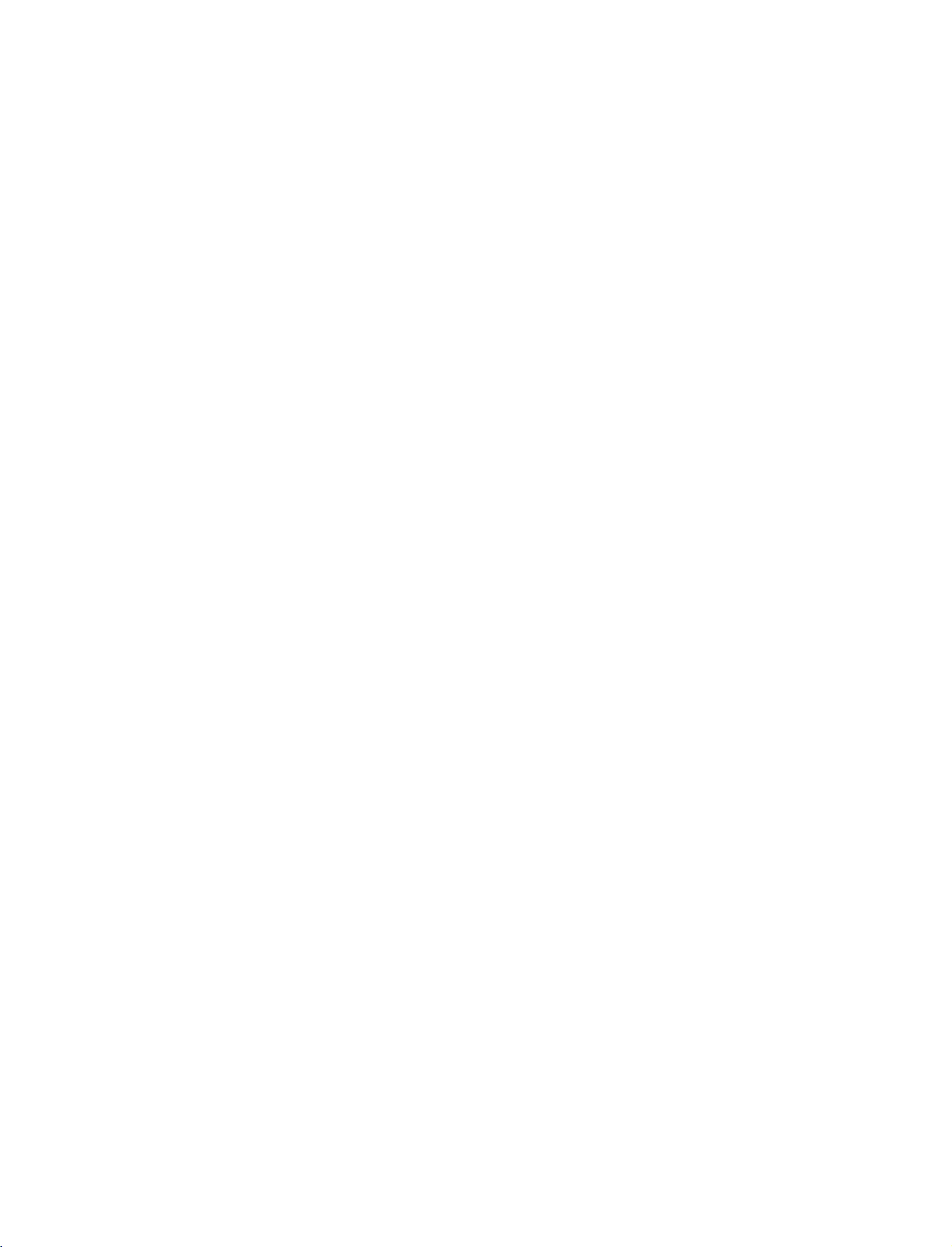
9U0569A-1
Rev05-ING
06/8/23
3:28
PM
Page
20
CONNECTIONS
HDSTB
This
TV
can
do
receive
shown
This
When
below.
TV
supports
(480p,720p,1080i).
1.
How
1
2
&
SETUP
SETUP
receive
digital
Digital
signals
HDCP
connecting
to
connect
Connect
top
the
(Y=green,PB=blue,andPR=red)
Connect
the
the
boxtothe
set.
Match
the
COMPONENT
Over-the-air/Cable
from
a
digital
(High-bandwidth
Component
video
outputs
COMPONENT
the
audio
jack
output
IN
AUDIO
colors
of
set-top
Y,
(
the
Digital
PR
PB,
IN
VIDEO
digital
1
jacks
signals
box
or
Contents
cable
of
the
)
set-top
on
the
without
other
digital
1
jacks
digital
Protection)
on
box
set.
set
to
an
external
external
digital
device,
protocol
set-top
refertothe
for
Digital
Y
box.
PB PR
1
However,
figure
Contents
if
you
as
L
R
2
CONNECTIONS & SETUP
2.
How
to
use
Turn
on
the
Refertothe
(
Select
Component
button
If
on
connected
Component
Signal
480i
480p
i
576
576
p
720p
1080i
digital
owner's
the
remote
to
set-top
COMPONENT
2
input
Component
manu-al
1
input
control.
source.
Yes
Yes
Yes
Yes
Yes
Yes
box.
for
source
1/2
IN
the
2
digital
with
using
input,
RGB-DTV,
set-top
the
select
No
Yes
No
Yes
Yes
Yes
box.
INPUT
HDMI
)
S-VIDEO
VIDEO
COMPONENT
ADO
IN
20
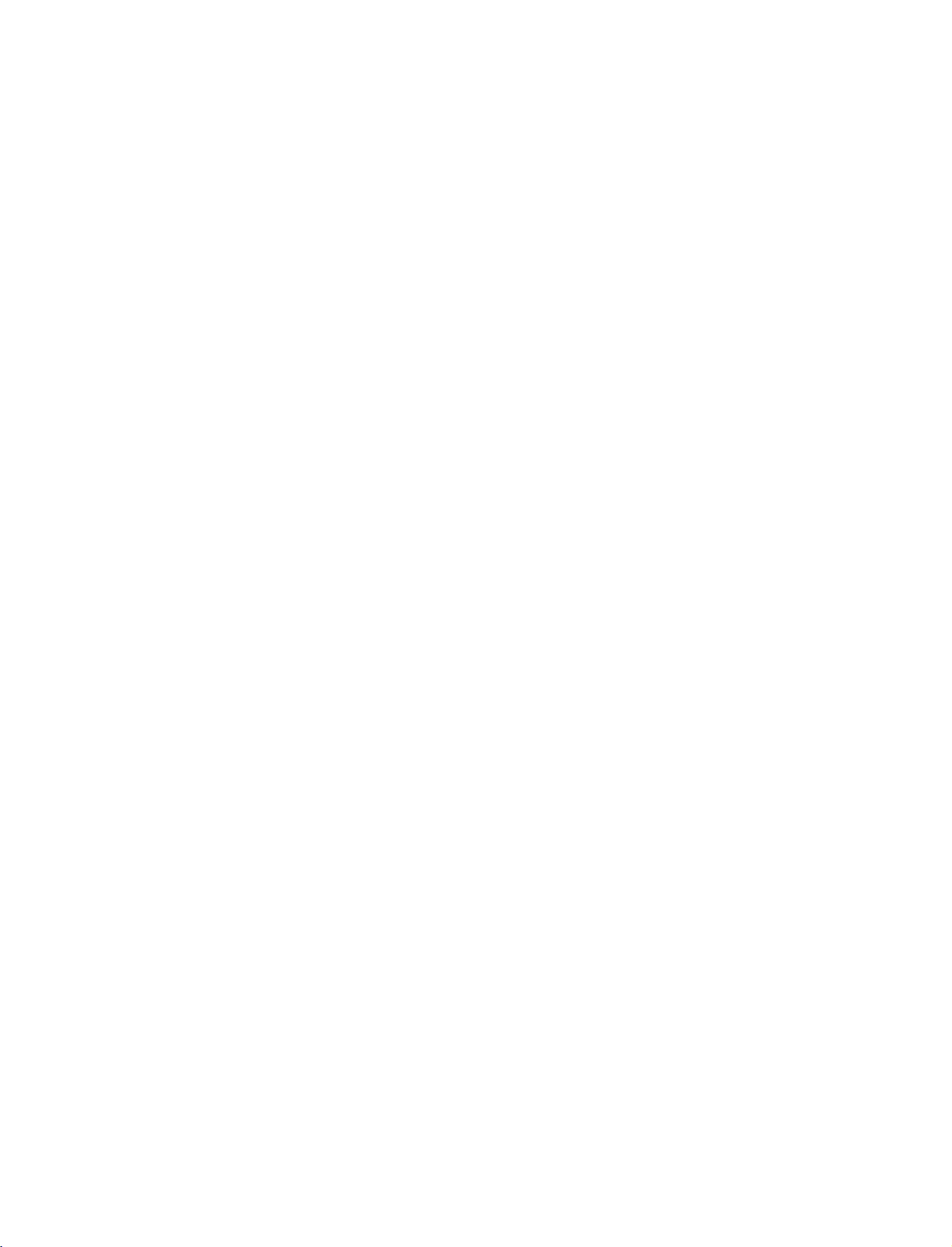
9U0569A-1
Rev05-ING
06/8/23
3:28
PM
Page
21
When
1.
2.
When
connecting
How
to
Connect
1
RGB
Connect
2
AUDIO(RGB
How
to
Turn
on
the
Refertothe
(
RGB-DTV
Select
button
on
connecting
connect
the
(PC
the
use
digital
owner's
the
remote
RGB
DTV)
audio
input
D-sub
output
jack
DVI)
set-top
manual
source
control.
HDMI
of
on
the
outputs
on
jack
box.
for
15pin
the
digital
set.
of
the
the
set.
the
with
using
cable
set-top
set-top
digital
the
cable
set-top
INPUT
boxtothe
box
to
box.
)
the
AUDIO
RGB
RGB
(RGB/DVI)
(PC
1
DTV)
REMOTE
IN
CONTROL
IN
2
1.
2.
How
How
!
G
G
1
2
If
output
set
If
HDMI,
To
of
to
Connect
jack
No
to
Turn
on
(Refer
Select
button
NOTE
the
to
the
get
the
connect
the
on
the
set.
separated
use
the
digital
to
the
owner's
HDMI
on
digital
resolutionofthe
the
set-top
DVI
remote
1280x720p.
digital
set-top
need
best
to
picture
device
you
the
source
digital
audio
set-top
manual
input
control.
box
supports
source
box
player
set
the
quality,
to
1280x720p.
set-top
connection
box.
for
source
does
output
adjust
box
the
with
Auto
device
not
resolution
HDMI
to
is
necessary.
digital
using
HDMI
will
be
support
the
output
DVI
IN
set-top
the
box.)
INPUT
function,
the
automatically
Auto
appropriately.
resolution
HDMI/DVI
HDMI-DTV
CONNECTIONS & SETUP
RGB
OUTPUT
IN
1
OUTPUT
DIGITAL
OPTICAL
L
R
AUDIO
OUT
RS-2
(CONTROL
21
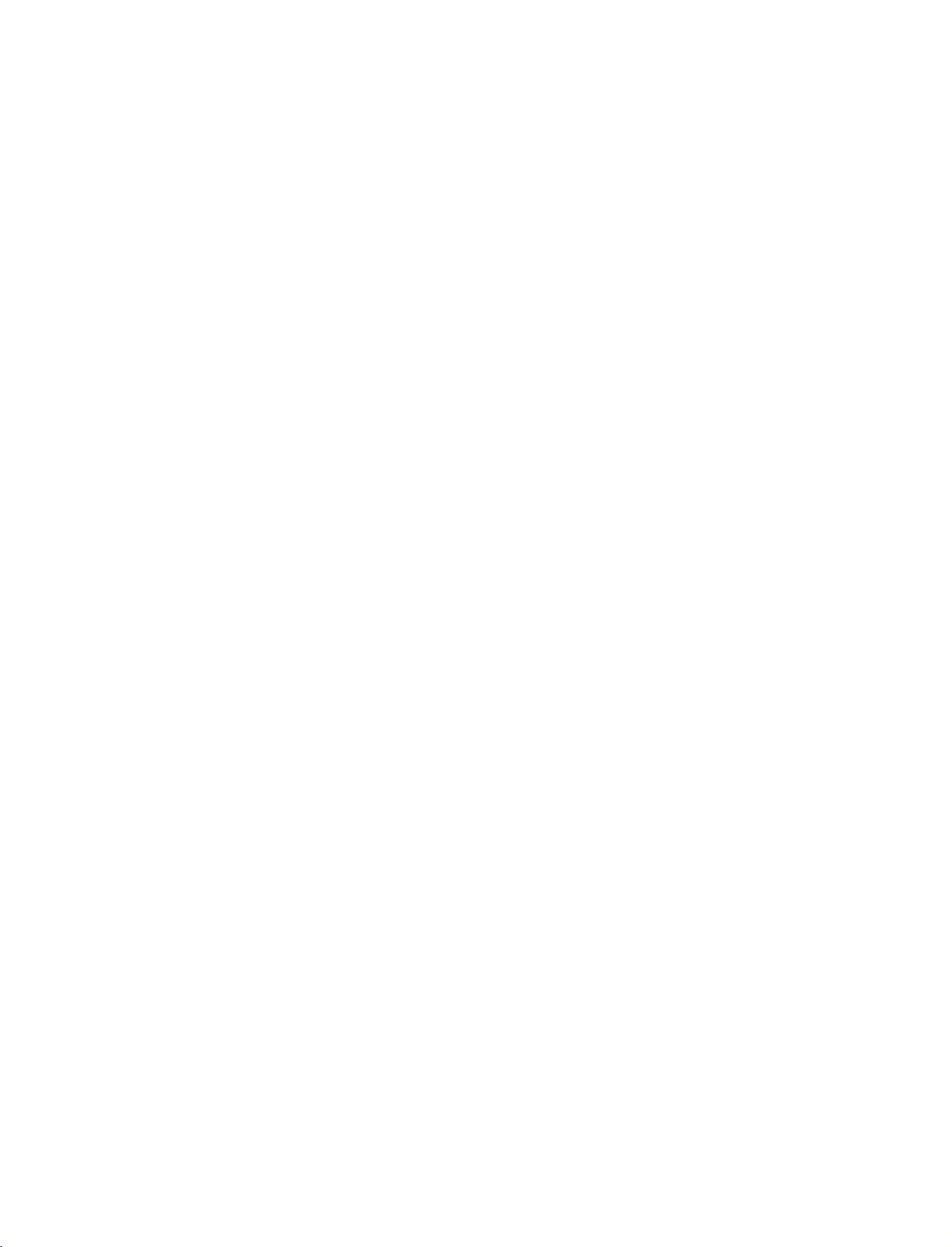
9U0569A-1
Rev05-ING
06/8/23
3:28
PM
Page
22
CONNECTIONS
When
HDMI/DVI
&
connecting
DIGITAL
IN
OUT
OPTICAL
AUDIO
SETUP
HDMI
RS-232C
(CONTROL
&SERVICE)
DVI
to
IN
1
cable
IN
(RGB/DVI)
(PC/DTV)
REM
CONTR
ANTENNA
IN
2
RGB
AUDIO
RGB
L
DVI-DTV
OUTPUT
R
CONNECTIONS & SETUP
1.
How
to
connect
2.
1
2
How
Turn
Select
Connect
Connect
to
on
the
HDMI
use
the
DVI
the
audio
digital
DVI
output
output
set-top
input
of
the
digital
of
the
digital
box.(Refertothe
source
with
using
set-top
set-top
owner's
INPUT
the
boxtothe
boxtothe
manual
button
HDMI
for
on
DVI
AUDIO(RGB
the
digital
the
remote
IN
jack
DVI)
set-top
control.
on
box.
the
jack
)
on
set.
the
set.
22
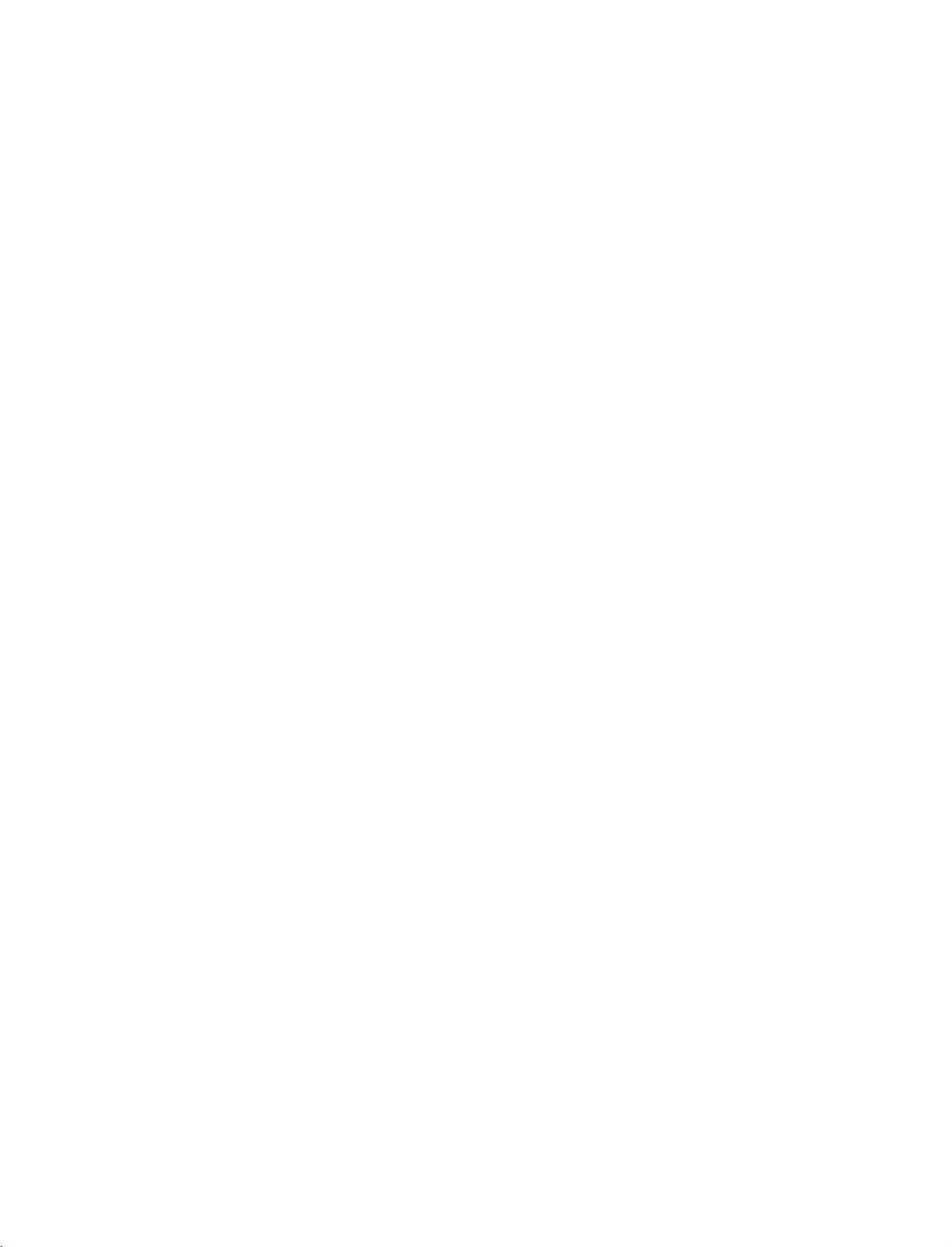
9U0569A-1
Rev05-ING
06/8/23
3:28
PM
Page
23
VCR
To
If
screen.
does
When
SETUP
avoid
picture
the
4:3
picture
This
not
cover
connecting
noise
format
phenomenon
the
product
ANTENNA
the
an
leave
fixed
to
this
antenna
(interference),
is
used;
is
common
bearing
with
IN
an
adequate
images
all
on
manufactures
phenomenon.
IN
(RGB/DVI)
(PC/DTV)
REMOTE
CONTROL
RGB
AUDIO
RGB
distance
the
sidesofthe
and
IN
between
in
consequence
1
ANT
ANT
screen
2
OUT
IN
the
may
S-VIDEO
OUTPUT
SWITCH
Wall
Antenna
VCR
remain
the
manufactures
VIDEO
Jack
and
TV.
L
visibleonthe
warranty
R
1.
2.
How
1
2
How
Set
Insert
to
Connect
Connect
to
VCR
a
connect
use
output
video
the
the
tape
RF
antenna
switch
into
antenna
to
the
out
socketofthe
cabletothe
3or4
and
VCR
and
RF
then
press
antenna
tune
PLAY
VCR
in
TV
to
on
the
Antenna
to
the
socketofthe
the
same
VCR.
(
socket
VCR.
programme
Refertothe
on
number.
VCR
the
owner's
set.
manual.
CONNECTIONS & SETUP
)
23
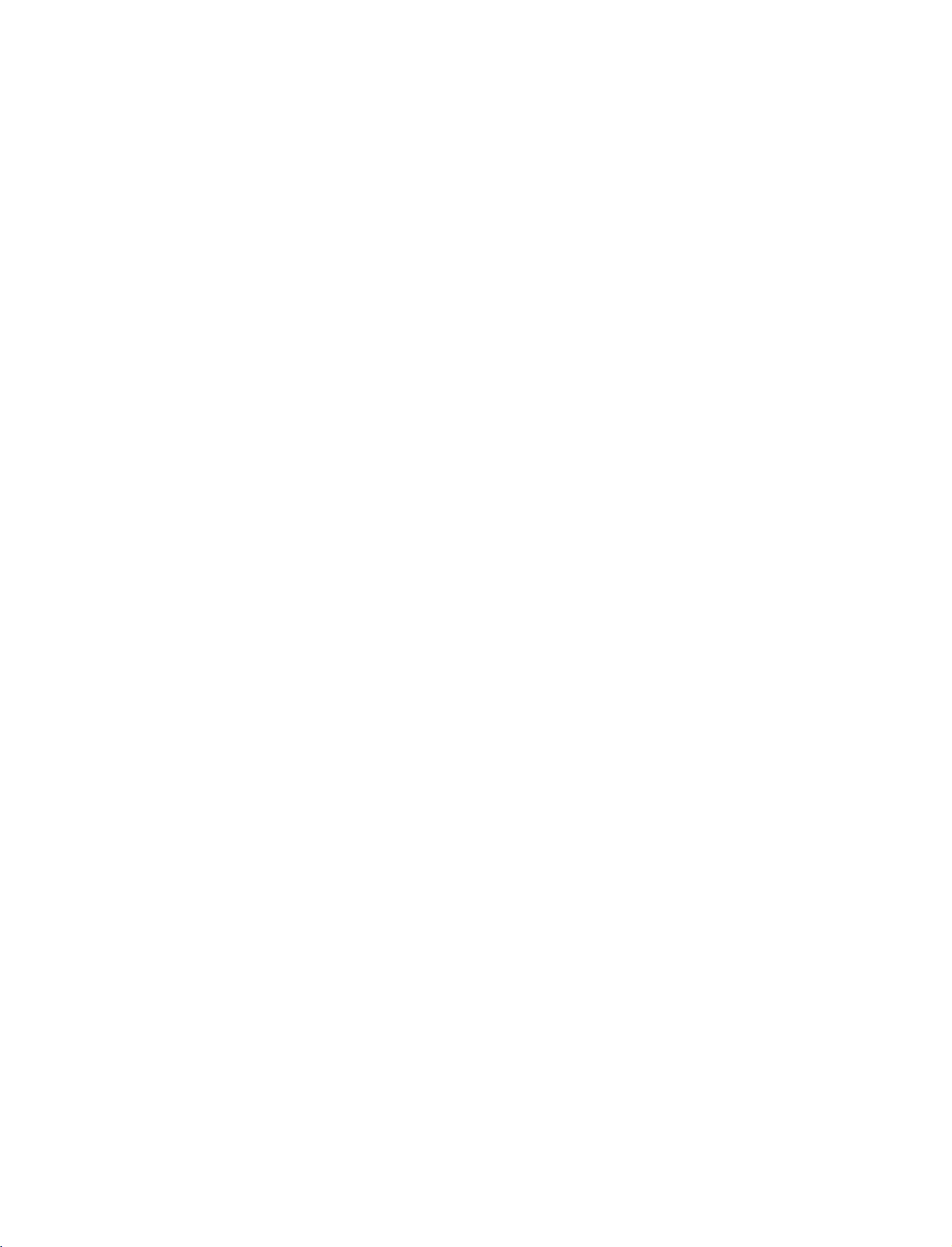
9U0569A-1
Rev05-ING
06/8/23
3:28
PM
Page
24
CONNECTIONS
When
1.
How
1
2.
How
Insert
VCR.
Select
the
If
connected
When
&
connecting
to
connect
Connect
VCR.
Match
white,
to
use
a
video
Refertothe
(
AV1
remote
the
and
Audio
tape
input
control.
to
AUDIO/VIDEO
the
into
VCR
source
AV
connecting
SETUP
with
jack
colors(Video
=
Right
the
VCR
owner's
with
IN2
select
,
with
a
red)
manual.
using
an
RCA
jacks
and
press
the
AV2
S-Video
cable
between
=
yellow,
)
INPUT
input
PLAY
source.
TV
Audio
on
the
button
cable
and
Left
on
L
R
a
mono
AUDIO
jack
S-VIDEO
cable
of
S-VIDEO
OUTPUT
SWITCH
VCR,
from
the
ANT
ANT
set.
IN
OUT
VID
CO
con-
the
VIDEO
=
!
G
If
nect
VCR
VIDEO
NOTE
you
AV
the
to
1
OUT
have
the
MONO
AUO
AVIN1
audio
L(MONO)
CONNECTIONS & SETUP
1.
How
to
connect
L
R
2
AUO
at
that
the
S-Video
S-VIDEO
OUT
SCH
1
S-V
to
the
you
S-Video
will
O
both
same
connect
work.
ANT
IN
ANT
OUT
Video
time.
cables,
VIDE
COM
In
both
2.
1
2
How
Insert
Refertothe
(
Select
remote
!
NOTE
The
G
composite
Connect
input
pared
Connect
input
to
a
video
AV1
control.
picture
the
on
to
jacks
use
the
normal
the
tape
VCR
input
S-VIDEO
set.
audio
on
owner's
source
the
into
output
The
picture
composite
outputs
set.
the
VCR
manual.
with
using
qualityisimproved:;compared
cable)
input.
(RCA
of
the
VCR
to
the
qualityisimproved;
RCA
cable
(
of
the
and
VCR
press
)
input.
to
PLAY
the
)
INPUT
the
button
to
on
normal
S-VIDEO
com
AUDIO
the
on
VCR.
the
CAUTION
Do
G
and
the
Video
only
VIDEO
VIDEO
AV
OUT
not
S-Video
event
and
the
MONO
AVIN1
connect
24
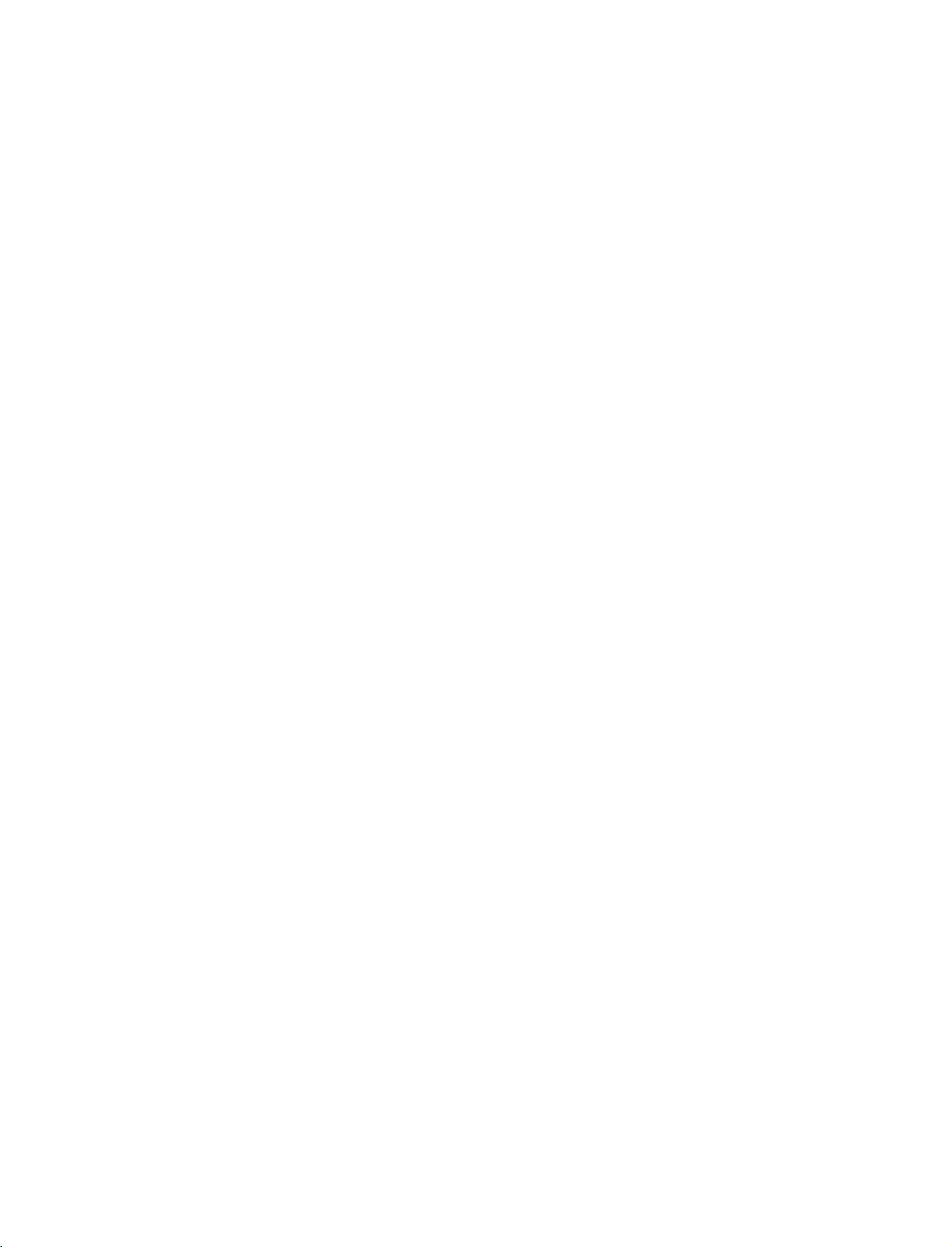
9U0569A-1
Rev05-ING
AV
The
1.
TV
How
OUT
has
a
to
06/8/23
SETUP
special
connect
3:28
signal
PM
output
25
Page
capability
which
allows
you
to
hook
the
up
second
TV
or
monitor.
1
2
!
NOTE
G
Digital,
input
We
G
Connect
AV
TV's
See
the
for
further
Component1-2,
sources
recommend
the
second
OUT
jacks.
Operating
details
cannot
be
to
use
TV
or
monitor
Manual
regarding
of
that
RGB-PC/RGB-DTV,
used
for
AV
the
AV
OUT
the
device's
out.
jacks
to
second
for
the
TV
input
HDMI/DVI
VCR
recording.
or
monitor
settings.
VIDEO
VIDEO
L
R
S-VIDEO
1
AV
OUT
MONO
()
AUDIO
S-VIDEO
CONNECTIONS & SETUP
25
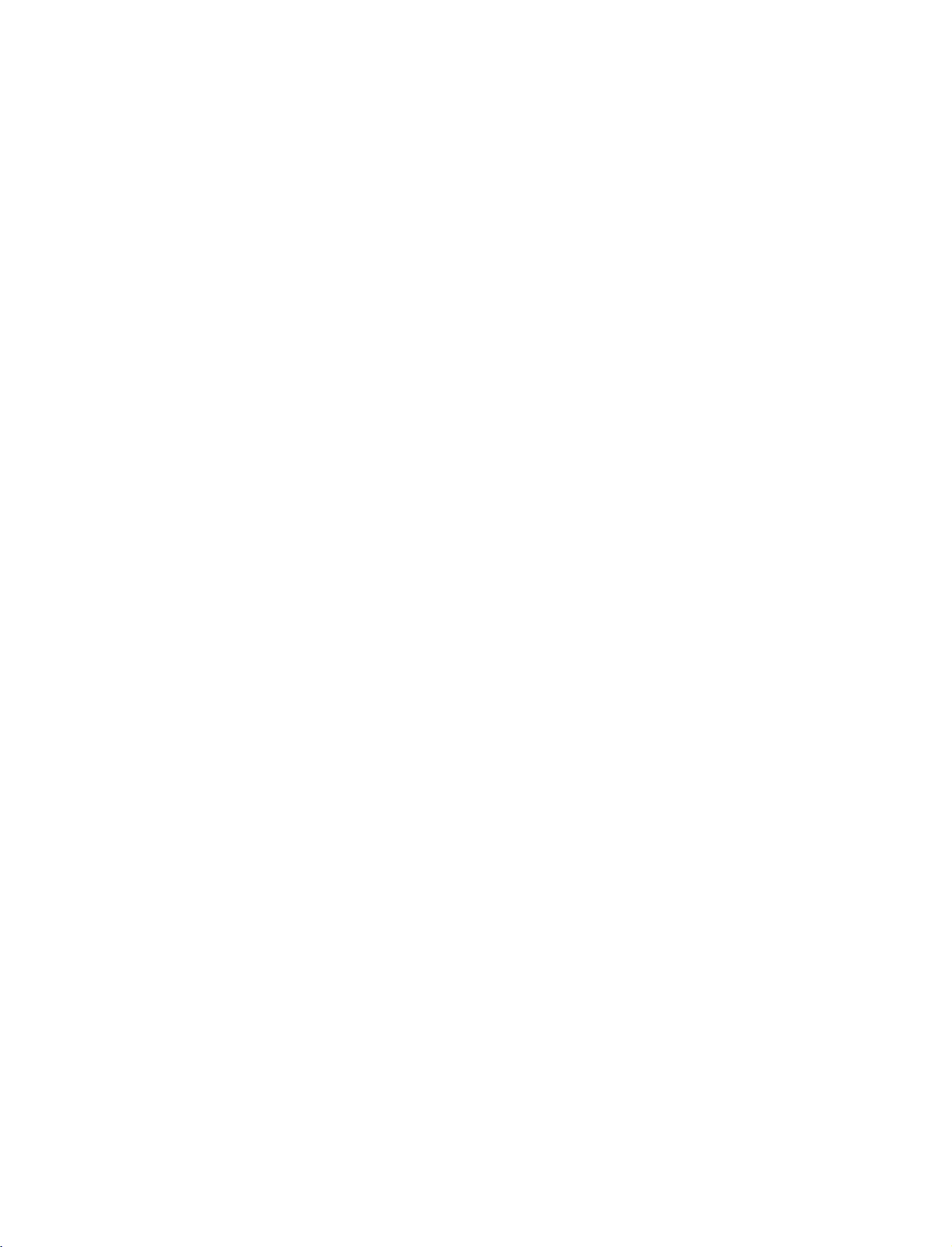
9U0569A-1
Rev05-ING
06/8/23
3:28
PM
Page
26
CONNECTIONS
DIGITAL
Send
the
1.
How
1
2
3
AUDIO
TV's
audio
to
connect
Connect
Audio
Connect
tal
audio
Set
the
menu.
instruction
to
one
(
Optical
the
(
optical
"TV
G
p.68
(
manual
&
external
end
of
)
Output
other
)
Speaker
See
).
SETUP
OUTPUT
audio
an
optical
port.
endofthe
on
input
option
the
external
for
operation.
equipment
cabletothe
optical
the
audio
"
-
Off
audio
via
cabletothe
equipment.
in
the
AUDIO
equipment
the
TV
Digital
Digital
digi-
Audio
Output
HDMI/DVI
(
Optical
i.e)
IN
)
port.
32/37/42LC2D*
DIGITAL
AUDIO
OUT
PTICAL
1
RS-232C
(CONTROL&SERVICE)
IN
NOTE
!
When
G
connecting
as
amplifersorspeakers,
off.
(G
p.68)
with
external
please
audio
turn
equipments,
the
TV
speakers
such
2
CONNECTIONS & SETUP
G
Do
laser
CAUTION
not
beam
look
may
into
the
damage
optical
your
output
vision.
port.
Looking
i.e)42PC1D*,
at
the
HDMI/DVI
IN
50PC1D*,
DIGITAL
AUDIO
OPTICAL
60PC1D*
RS-232C
OUT
(CONTROL&SERVICE)
1
2
IN
26
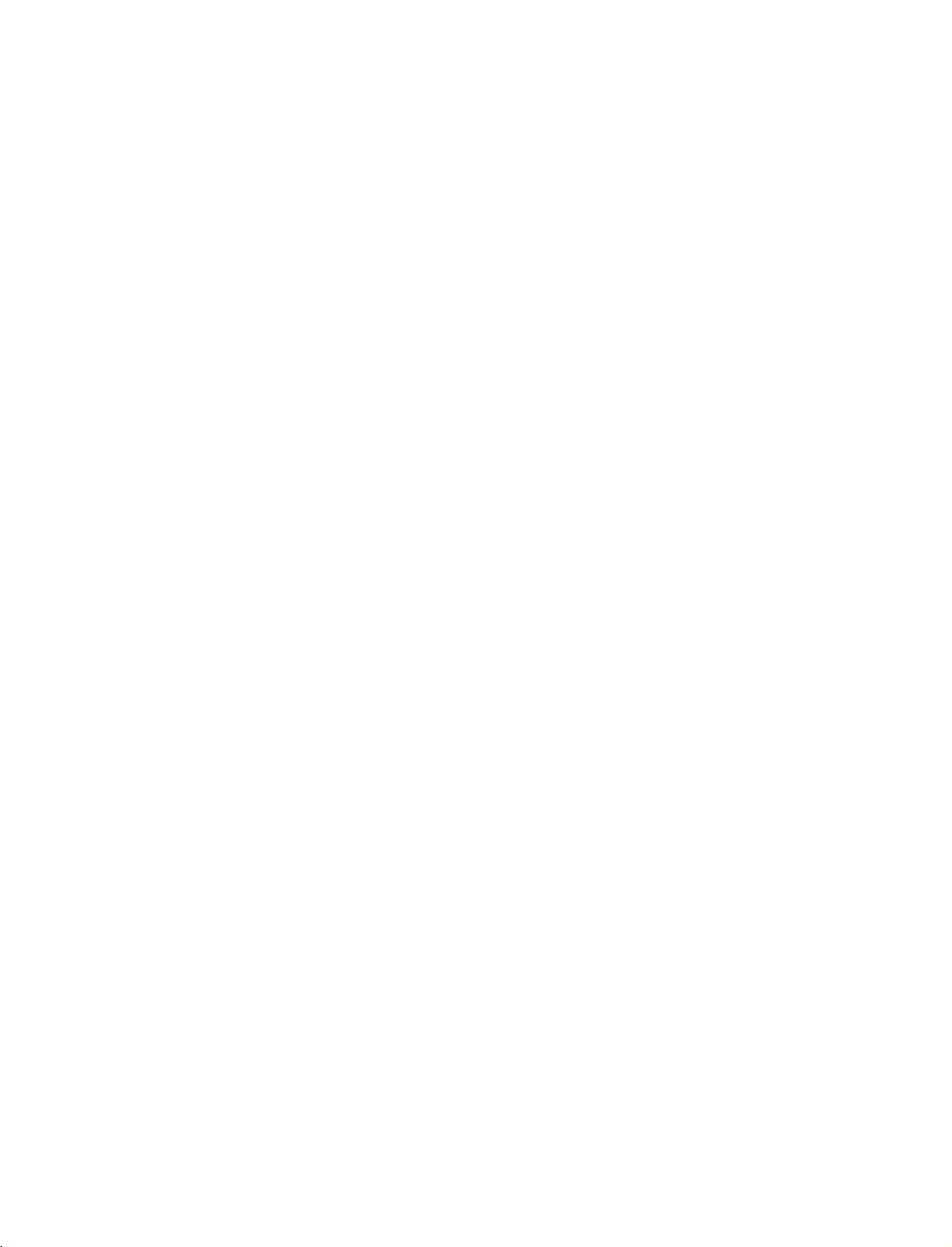
9U0569A-1
Rev05-ING
06/8/23
3:28
PM
Page
27
EXTERNAL
1.
How
to
Connect
1
external
Audio
2.
How
to
Select
the
remote
If
connected
Operate
connect
the
equipment.
Left
use
AV1
input
control.
to
the
corresponding
A/V
AUDIO/VIDEO
=
white,
source
AV
IN2
SOURCE
Match
the
and
Audio
with
using
select
input,
external
jacks
colors.(Video
jack
=
Right
the
AV2
equipment.
SETUP
between
red
)
INPUT
input
TV
button
source.
and
=
yellow,
on
Camcorder
R
AUDIO
L/M NO
VIDEO
AVIN2
VIDEO
Video
Game
Set
L
R
1
37/42LC2D*
i.e)
CONNECTIONS & SETUP
27
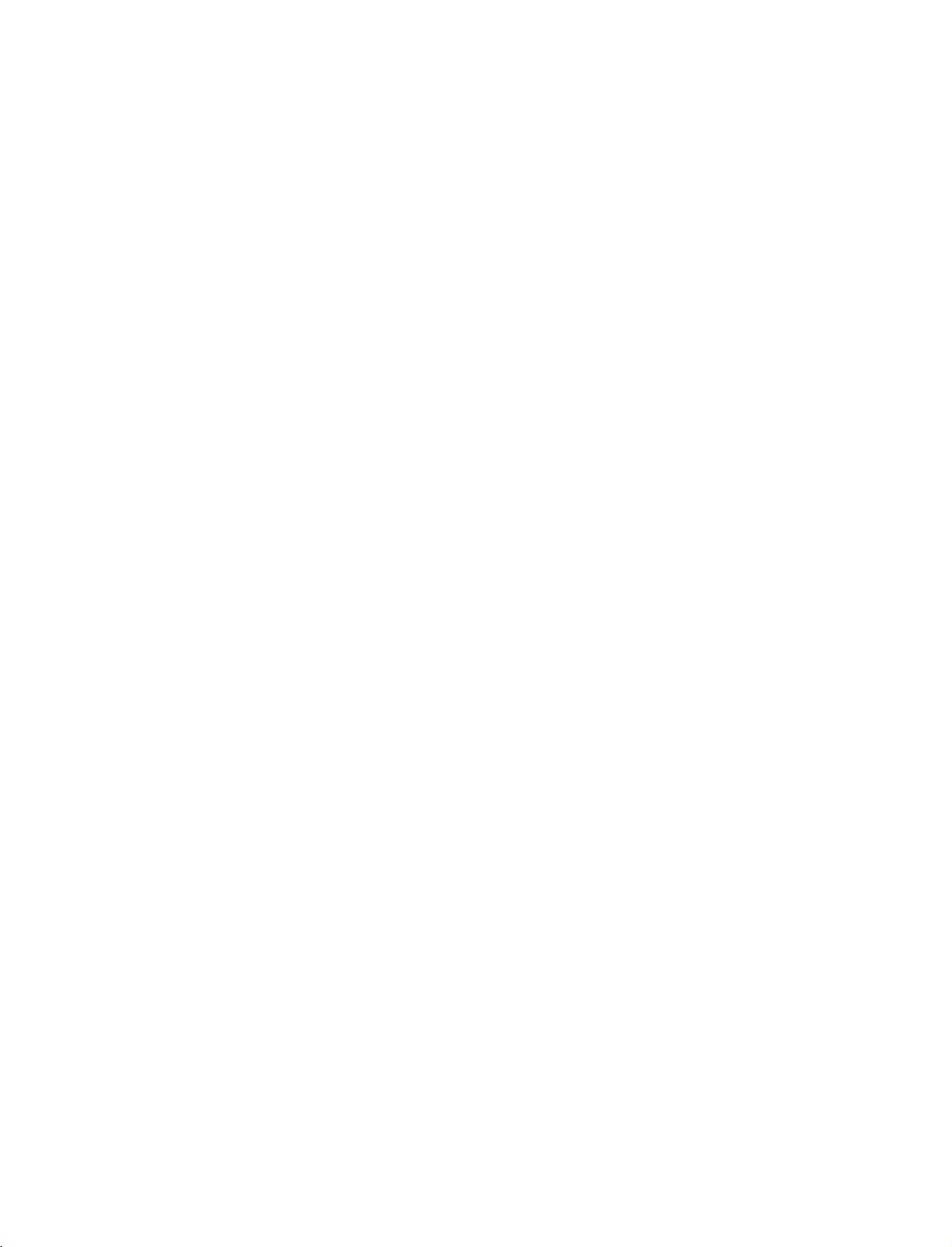
9U0569A-1
Rev05-ING
06/8/23
3:28
PM
Page
28
CONNECTIONS
DVD
When
1.
2.
SETUP
How
1
2
How
&
connecting
to
connect
Connect
COMPONENT
Match
Connect
NENT
to
use
the
IN
the
the
video
jack
audio
AUDIO1
SETUP
Component
outputs
IN
VIDEO1
colors
=
(Y
outputs
jacks
(Y,
green,
of
on
PB,
jacks
PB
the
the
PR)
DVD
set.
cable
of
on
the
=
blue,
to
the
set.
and
the
DVD
to
the
=
PR
red).
C
O
M
P
O-
Y
PB
1
L
PR
R
2
Turn
on
the
DVD
Select
Component
button
on
the
remote
CONNECTIONS & SETUP
DVD
ports
player
COMPONENT
to
2
ports
quality,
on
ports
input
If
connected
Component
Refertothe
tions.
Component
To
better
get
Component
Video
on
Input
picture
output
DVD
insertaDVD.
player,
1
input
control.
source.
player's
connect
the
TV
manual
source
YP
a
Y
Y
Y
Y
with
IN
2
for
operating
DVD
using
input,
player
B
Pb
B-Y
Cb
Pb
the
select
instruc-
to
INPUT
the
PR
Pr
R-Y
Cr
Pr
component
S-VIDEO
ANTENNA
OUT
input
ports
VIDEO
COMPONENT
as
shown
below.
ADO
IN
28
