LG 37LBSD, SOPY3D, 42LBSD, SOPY3DF, 47LBSD Owner's Manual
...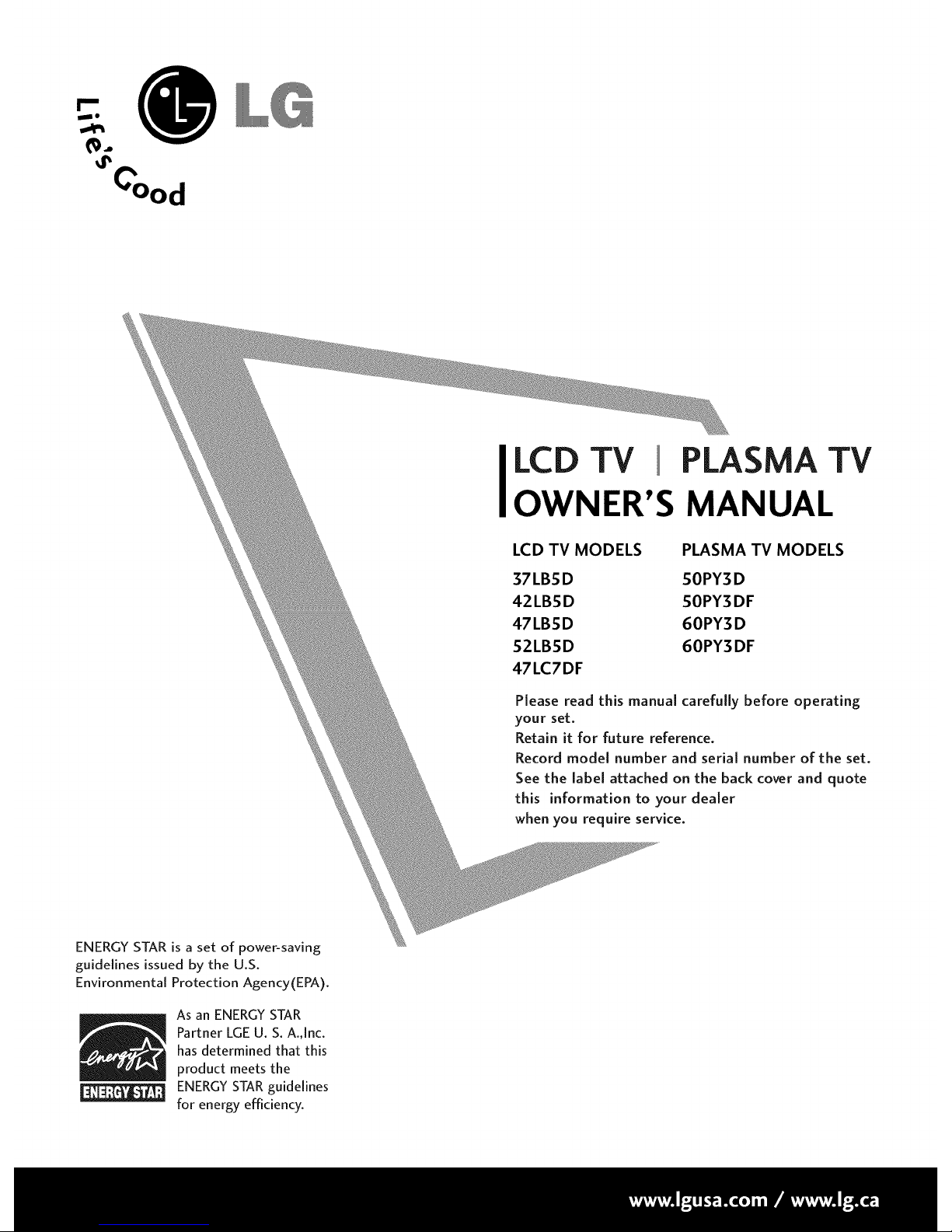
0
_J
LCD TV PLASMA TV
OWNER'S MANUAL
LCD TV MODELS PLASMA TV MODELS
37LBSD SOPY3D
42LBSD SOPY3DF
47LBSD 60PY3D
S2LBSD 60PY3DF
47LC7DF
Please read this manual carefully before operating
your set.
Retain it for future reference.
Record model number and serial number of the set.
See the label attached on the back cover and quote
this information to your dealer
when you require service.
ENERGY STAR is a set of power-saving
guidelines issued by the U.S.
Environmental Protection Agency(EPA).
As an ENERGY STAR
Partner LGEU. S. A.,Inc.
has determined that this
product meets the
ENERGYSTARguidelines
for energy efficiency.

WARNING / CAUTION
TO REDUCE THE RISK OF ELECTRIC SHOCK
DO NOT REMOVE COVER (OR BACK). NO
USER SERVICEABLEPARTSINSIDE. REFERTO
QUALIFIED SERVICEPERSONNEL.
WARNING/CAUTION
TO REDUCE THE RISK OF FIREAND ELECTRIC
SHOCK. DO NOT EXPOSE THIS PRODUCT TO
RAIN OR MOISTURE.
WARNING / CAUTION
To prevent fire or shock hazards, do not expose
this product to rain or moisture.
Class B digital device
This equipment has been tested and found to comply
with the limits for a Class B digital device, pursuant to
Part 15 of the FCC Rules. These limits are designed
to provide reasonable protection against harmful
interference in a residential installation. This equipment
generates, uses and can radiate radio frequency energy
and, if not installed and used in accordance with the
instructions, may cause harmful interference to radio
communications. However, there is no guarantee that
interference will not occur in a particular installation.
If this equipment does cause harmful interference to
radio or television reception, which can be determined
by turning the equipment off and on, the user is
encouraged to try to correct the interference by one
or more of the following measures:
- Reorient or relocate the receiving antenna.
- Increase the separation between the equipment and
receiver.
- Connect the equipment to an outlet on a circuit
different from that to which the receiver is connected,
-Consult the dealer or an experienced radio/TV
technician for help,
Any changesor modifications not expressly approved
by the party responsible for compliance could void
the user's authority to operate the equipment.
This reminder is provided to call the CATV system
installer's attention to Article 820-40 of the National
Electric Code (U.S.A.). The code provides guidelines for
proper grounding and, in particular, specifies that the
cable ground shall be connected to the grounding system
of the building, as close to the point of the cable entry
as practical.
Do not attempt to modify this product in any way
without written authorization from LG Electronics.
Unauthorized modification could void the user's
authority to operate this product
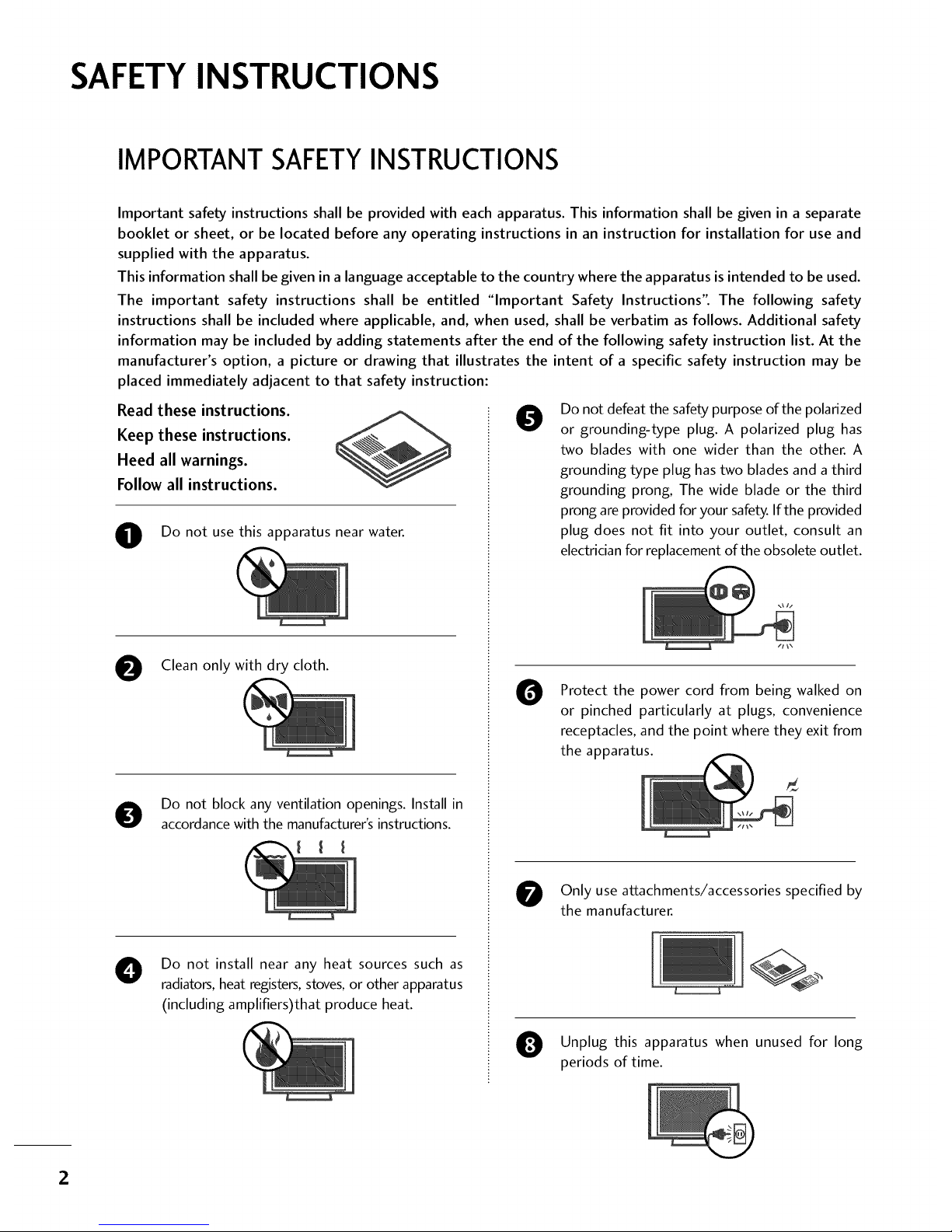
SAFETYINSTRUCTIONS
IMPORTANT SAFETYINSTRUCTIONS
Important safety instructions shall be provided with each apparatus. This information shall be given in a separate
booklet or sheet, or be located before any operating instructions in an instruction for installation for use and
supplied with the apparatus.
This information shall be given in a language acceptable to the country where the apparatus is intended to be used.
The important safety instructions shall be entitled "Important Safety Instructions". The following safety
instructions shall be included where applicable, and, when used, shall be verbatim as follows. Additional safety
information may be included by adding statements after the end of the following safety instruction list. At the
manufacturer's option, a picture or drawing that illustrates the intent of a specific safety instruction may be
placed immediately adjacent to that safety instruction:
Read these instructions.
Keep these instructions.
Heed all warnings.
Follow all instructions.
O Do not use this apparatus near water.
Clean only with dry cloth.
Do not block any ventilation openings. Install in
accordance with the manufacturer's instructions.
Do not install near any heat sources such as
radiators, heat registers, stoves, or other apparatus
(including amplifiers)that produce heat.
0
Do not defeat the safety purpose of the polarized
or grounding-type plug. A polarized plug has
two blades with one wider than the other. A
grounding type plug has two blades and a third
grounding prong, The wide blade or the third
prong are provided for your safety. If the provided
plug does not fit into your outlet, consult an
electrician for replacement of the obsolete outlet.
O
Protect the power cord from being walked on
or pinched particularly at plugs, convenience
receptacles, and the point where they exit from
the apparatus.
Only use attachments/accessories specified by
the manufacturer.
Unplug this apparatus when unused for long
periods of time.
2
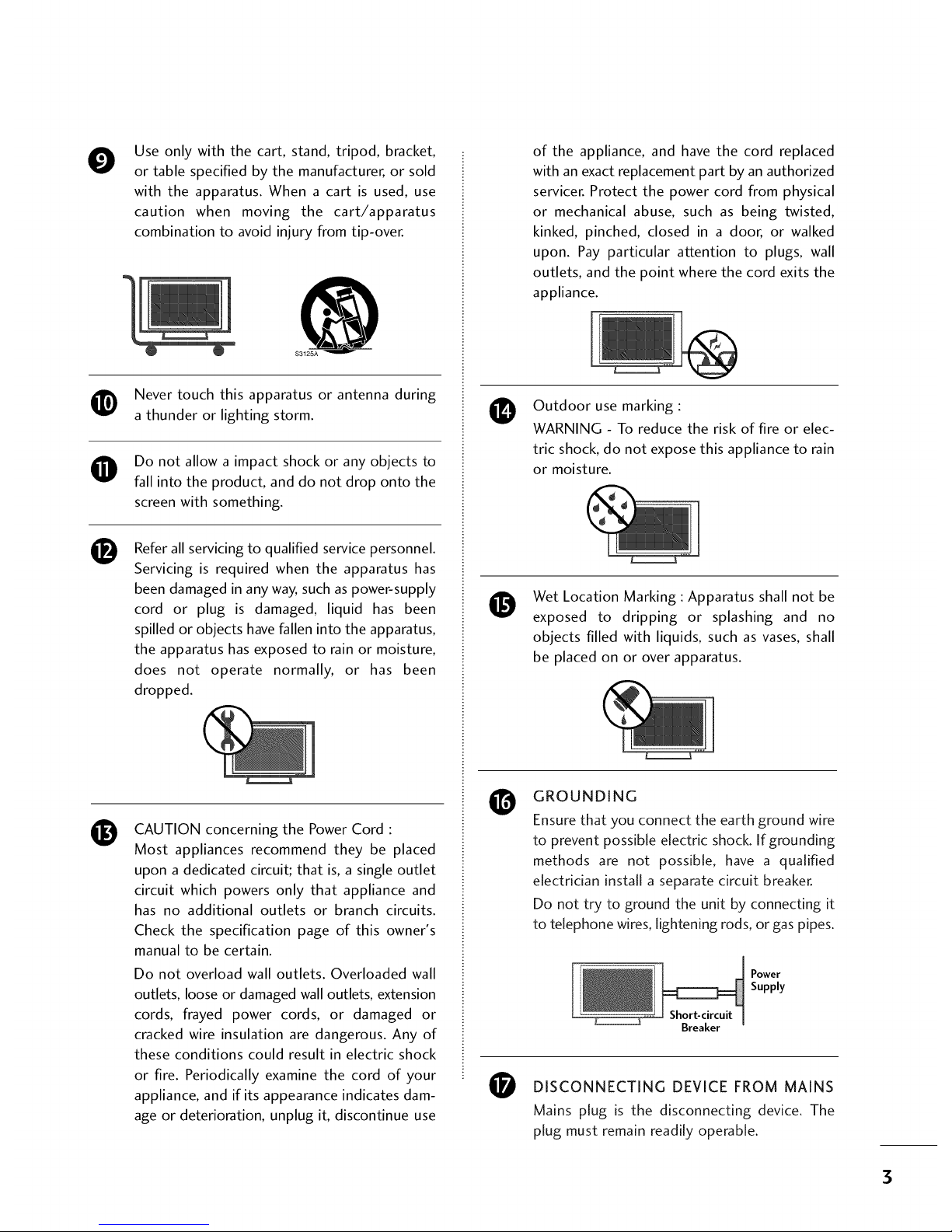
O
O
®
®
Use only with the cart, stand, tripod, bracket,
or table specified by the manufacturer, or sold
with the apparatus. When a cart is used, use
caution when moving the cart/apparatus
combination to avoid injury from tip-over.
$3125A
Never touch this apparatus or antenna during
a thunder or lighting storm.
Do not allow a impact shock or any objects to
fall into the product, and do not drop onto the
screen with something.
Refer all servicing to qualified service personnel.
Servicing is required when the apparatus has
been damaged in any way, such as power-supply
cord or plug is damaged, liquid has been
spilled or objects have fallen into the apparatus,
the apparatus has exposed to rain or moisture,
does not operate normally, or has been
dropped.
CAUTION concerning the Power Cord :
Most appliances recommend they be placed
upon a dedicated circuit; that is, a single outlet
circuit which powers only that appliance and
has no additional outlets or branch circuits.
Check the specification page of this owner's
manual to be certain.
Do not overload wall outlets. Overloaded wall
outlets, loose or damaged wall outlets, extension
cords, frayed power cords, or damaged or
cracked wire insulation are dangerous. Any of
these conditions could result in electric shock
or fire. Periodically examine the cord of your
appliance, and if its appearance indicates dam-
age or deterioration, unplug it, discontinue use
0
0
0
of the appliance, and have the cord replaced
with an exact replacement part by an authorized
servicer. Protect the power cord from physical
or mechanical abuse, such as being twisted,
kinked, pinched, closed in a door, or walked
upon. Pay particular attention to plugs, wall
outlets, and the point where the cord exits the
appliance.
Outdoor use marking :
WARNING - To reduce the risk of fire or elec-
tric shock, do not expose this appliance to rain
or moisture.
Wet Location Marking : Apparatus shall not be
exposed to dripping or splashing and no
objects filled with liquids, such as vases, shall
be placed on or over apparatus.
GROUNDING
Ensure that you connect the earth ground wire
to prevent possible electric shock. If grounding
methods are not possible, have a qualified
electrician install a separate circuit breaker.
Do not try to ground the unit by connecting it
to telephone wires, lightening rods, or gas pipes.
Breake_
Power
Supply
DISCONNECTING DEVICE FROM MAINS
Mains plug is the disconnecting device. The
plug must remain readily operable.
3

CONTENTS
WARNING / CAUTION ............................ 1
SAFETY INSTRUCTIONS .......................... 2
FEATURE OF THIS TV ...............................6
Accessories ...................................................... 7
Front Panel Information ..................................... 8
Back PanelInformation .................................... 10
Stand Installation ............................................ 12
Not using the desk-type stand ........................ 13
Swivel Stand .................................................... 13
Back Cover for Wire Arrangement ..................... 14
Attaching the TV to a Wall ............................... 16
Desktop Pedestal Installation ............................ 17
VESAWall Mounting ........................................ 17
Antenna or Cable Connection .......................... 18
EQU ENTSETUP
HD ReceiverSetup ......................................... 19
DVD Setup ..................................................... 22
VCR Setup ..................................................... 24
Other A/V Source Setup ................................. 26
PC Setup ........................................................ 27
USB In Setup .................................................. 32
Audio Out Setup ............................................ 33
Remote Control Functions ............................... 34
Turning On TV ................................................ 36
Channel Selection ........................................... 36
Volume Adjustment ......................................... 36
On-Screen Menus Selection ............................. 37
Channel Setup
- Auto Scan (Auto Tuning) ........................... 38
- Add / Delete Channel (Manual Tuning) ...... 39
- Channel Editing ........................................ 40
Input List ........................................................ 41
SimpLink ......................................................... 42
4
Input Label ..................................................... 44
Key Lock......................................................... 45
Entry Modes ................................................... 46
Photo List ....................................................... 47
Music List ....................................................... 51
Picture Size (Aspect Ratio) Control .................. 53
Preset Picture Settings
- Picture Mode - Preset ............................... 54
- Color Tone - Preset ................................... 55
Manual Picture Adjustment
- Picture Mode - User Mode ........................ 56
- Color Tone - User Mode ........................... 57
XD - Picture Improvement Technology ............. 58
Advanced - Cinema 3:2 Pulldown Mode ........... 59
Advanced - Black (Darkness) Level................... 60
Picture Reset .................................................. 61
Image Sticking Minimization (ISM) Method ....... 62
Low - PowerPicture Mode ............................... 63
Front Display .................................................. 64
Auto Volume Leveller (Auto Volume) ................ 65
Preset Sound Setting (Sound Mode) ................ 66
Sound Setting Adjustment - User Mode ........... 67
Balance .......................................................... 68
TV SpeakersOn/Off Setup .............................. 69
Stereo/SAP Broadcasts Setup .......................... 70
Audio Language .............................................. 71
On-Screen Menus Language Selection .............. 72
Caption Mode ................................................ 73
- Analog Broadcasting System Captions ....... 74
- Digital Broadcasting System Captions ........ 75
- Caption Option ....................................... 76
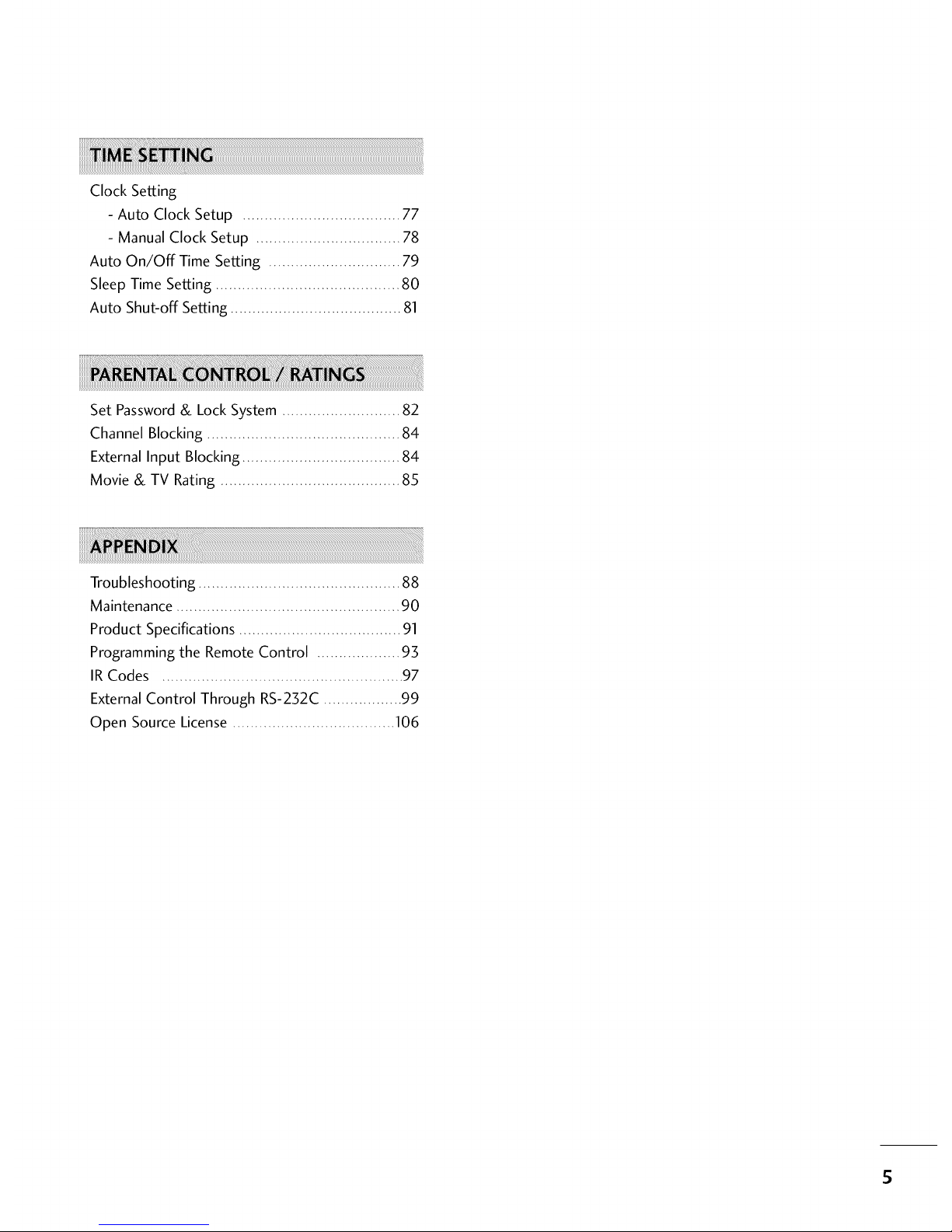
ClockSetting
-AutoClockSetup....................................77
- ManualClockSetup.................................78
Auto On/Off Time Setting .............................. 79
Sleep Time Setting .......................................... 80
Auto Shut-off Setting ....................................... 81
Set Password& Lock System ........................... 82
Channel Blocking ............................................ 84
External Input Blocking .................................... 84
Movie & TV Rating ......................................... 85
Troubleshooting .............................................. 88
Maintenance ................................................... 90
Product Specifications ..................................... 91
Programming the Remote Control ................... 93
IR Codes ....................................................... 97
External Control Through RS-232C .................. 99
Open Source License ..................................... 106
S
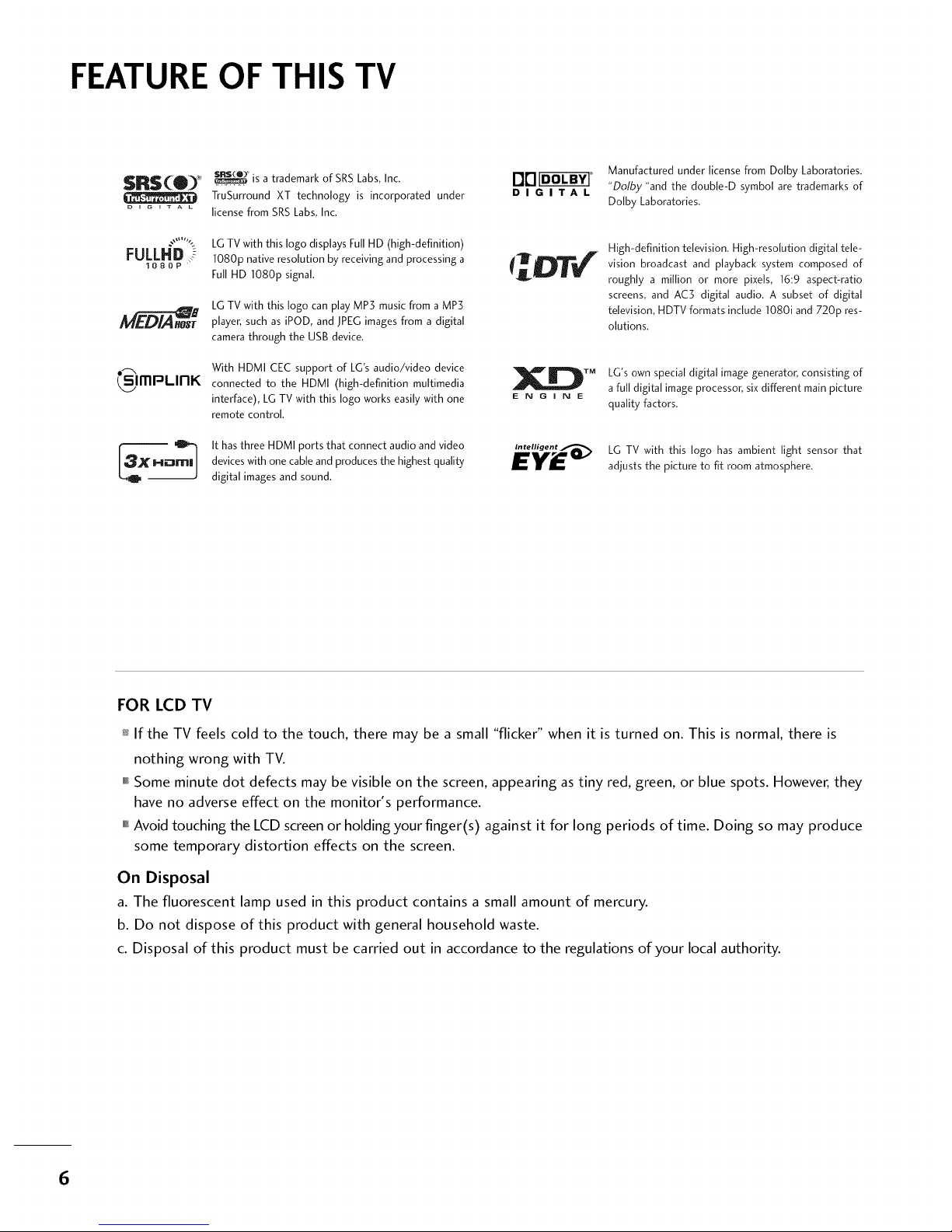
FEATURE OF THIS TV
SRS(_O) _._ _ is a trademark of SRS Labs, Inc. aa
TruSurround XT technology is incorporated under D I G I T A L
....... license from SRS Labs, Inc.
FULLHD 3
IOBOP
LG TV with this logo displays Full HD (high-definition)
1080p native resolution by receiving and processing a
Full HD 1080p signal.
LG TV with this logo can play MP3 music from a MP3
player, such as iPOD, and JPEG images from a digital
camera through the USB device.
,_ With HDMI CEC support of LG's audio/video device _l_" _IIIIIIII_TI _
(S/ITIPLInK connected to the HDMI (high-definition multimedia
interface), LG TV with this logo works easily with one E N G i N E
remote control.
[_X_ It has three HDMI ports that connect audio and video n.t_.ig_.t
devices with one cable and produces the highest quality EY________
digital images and sound.
Manufactured under license from Dolby Laboratories.
"Dolby "and the doub[e-D symbol are trademarks of
Do[by Laboratories.
High-definition television. High-resolution digital tele-
vision broadcast and playback system composed of
roughly a million or more pixels, 16:9 aspect-ratio
screens, and AC3 digital audio. A subset of digital
television, HDTV formats include 1080i and 720p res-
olutions.
LG's own special digital image generator, consisting of
a full digital image processor, six different main picture
quality factors,
LG TV with this logo has ambient light sensor that
adjusts the picture to fit room atmosphere.
FOR LCD TV
If the TV feels cold to the touch, there may be a small "flicker" when it is turned on. This is normal, there is
nothing wrong with TV.
""_Some minute dot defects may be visible on the screen,appearing astiny red, green, or blue spots. However,they
have no adverse effect on the monitor's performance.
""_Avoid touching the LCD screenor holding your finger(s) against it for long periods of time. Doing so may produce
some temporary distortion effects on the screen.
On Disposal
a. The fluorescent lamp used in this product contains a small amount of mercury.
b. Do not dispose of this product with general household waste.
c. Disposal of this product must be carried out in accordance to the regulations of your local authority.
6

PREPARATION
ACCESSORIES
Ensure that the following accessories are included with your product. If an accessory is missing, please contact
the dealer where you purchased the product.
User must use shielded signal interface cables (D-sub 15 pin cable) with ferrite cores to maintain standard
compliance for the product.
The accssories can be different from the figures shown here.
"O
_o
t'rl
_o
©
z
Owner's Manual CD Manual Remote Control, Power Cord
Batteries
75ohm Round Cable
Polishing Cloth
* Slightly wipe stained spot on the exterior only with the polishing cloth
for the product exterior if there is stain or fingerprint on surface of the
exterior.
* Do not wipe roughly when removing stain. Please be cautions of that
excessive pressure may cause scratch or discoloration.
D-sub 15 pin Cable
Cable Management
Additional Cover
(Refer to p.13)
3- Bolts
(Refer to p.13)
7

PREPARATION
FRONTPANELINFORMATION
-O
_o
rrl
_o
©
z
,,,IHere shown may be somewhat different from your TV.
""_NOTE: If your product has a protection tape attached, remove the tape.
And then wipe the product with a cloth (If a polishing cloth is included with your product, use it).
Plasma TV Model
Remote Control Sensor
Program Display
Touch Pad
Power/Sta nd by Indicator
llluminates red in standby mode.
llluminates white when the set is switched on.
POWER
Button
MENU
Button
VOLUME
(_,_)
Buttons
CHANNEL
(T,A)
Buttons
8
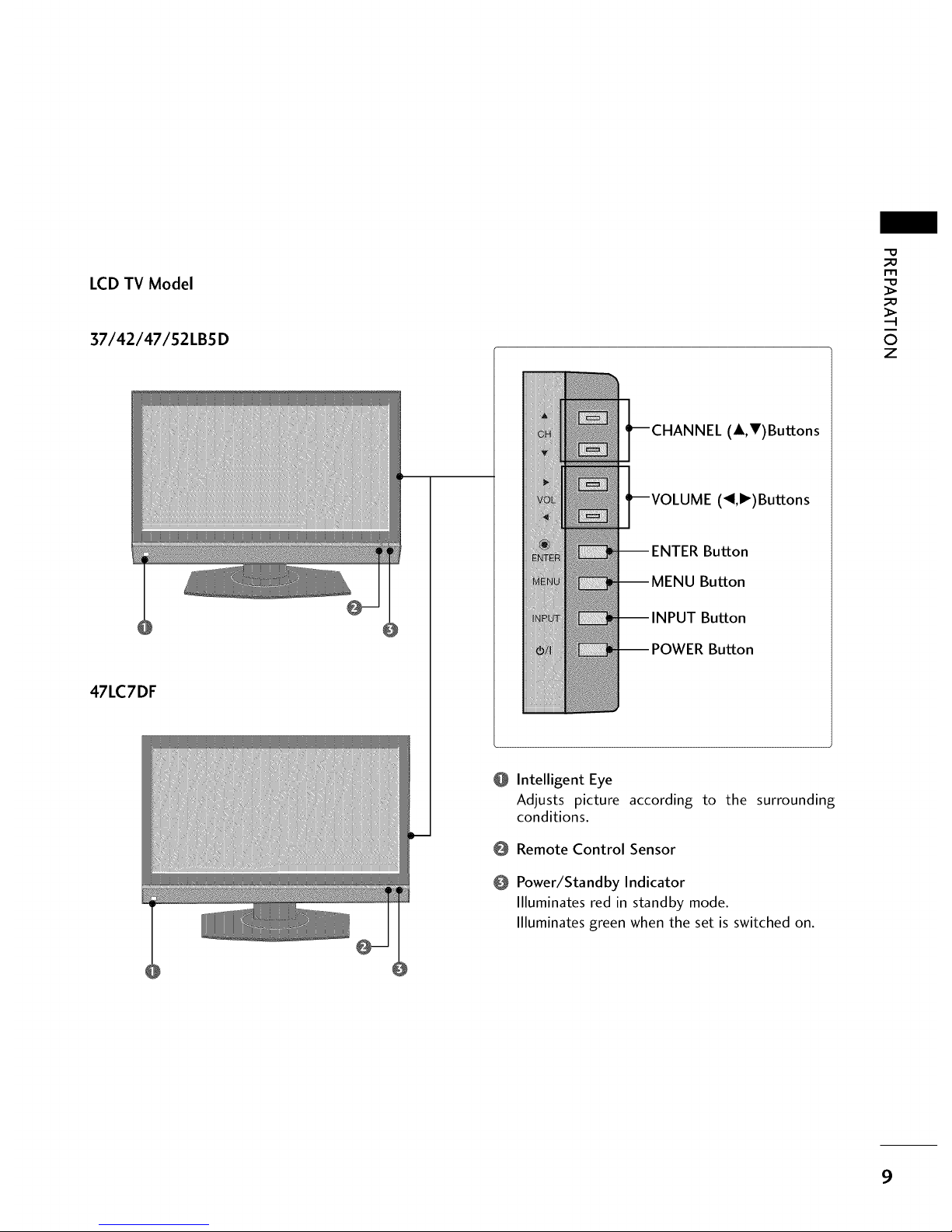
LCD TV Model
37/42/47/52LB5D
47LC7DF
(A,V)Buttons
(_1,1_)Buttons
--ENTER Bu_on
Bu_on
--INPUT Bu_on
--POWER Bu_on
Intelligent Eye
Adjusts picture according to the surrounding
conditions.
Remote Control Sensor
Power/Standby Indicator
Illuminates red in standby mode.
llluminates green when the set is switched on.
-O
_o
m
_o
©
z
9
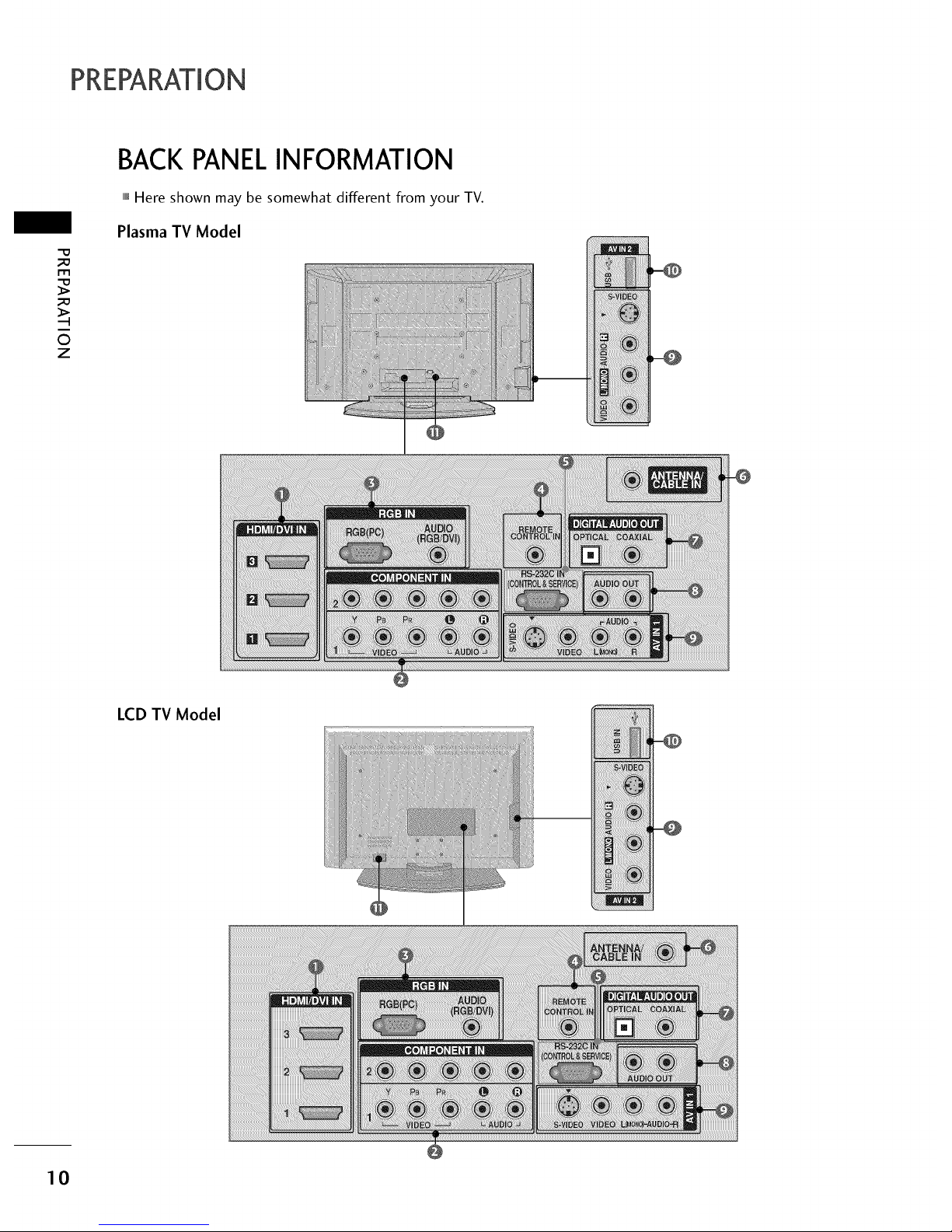
PREPARATION
m
i
©
z
BACKPANELINFORMATION
,,,IHere shown may be somewhat different from your TV.
Plasma TV Model
LCD TV Model
10
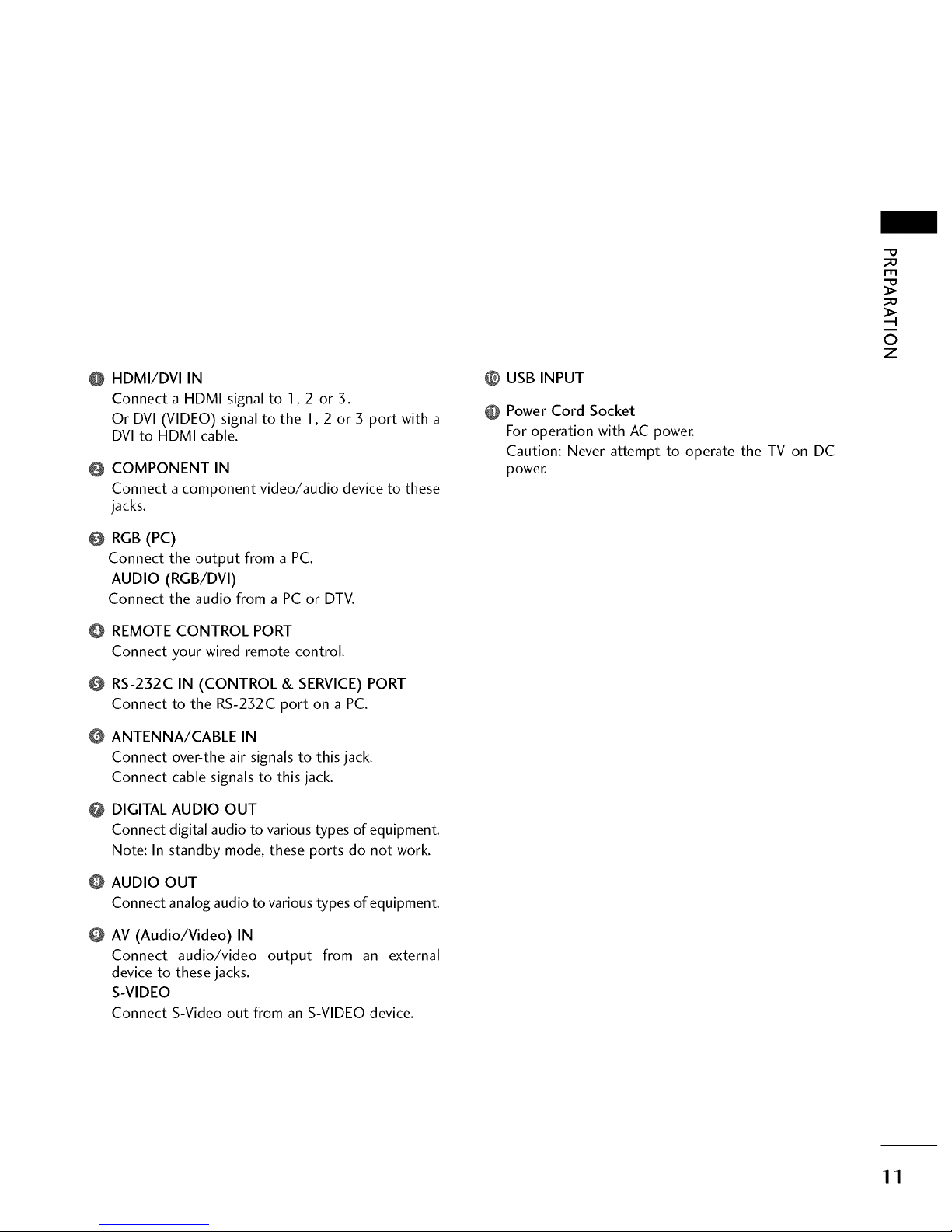
O HDMI/DVI IN
Connect a HDMI signal to I, 2 or 3.
Or DVI (VIDEO) signal to the I, 2 or 3 port with a
DVI to HDMI cable.
COMPONENT IN
Connect a component video/audio device to these
jacks.
RGB (PC)
Connect the output from a PC.
AUDIO (RGB/DVI)
Connect the audio from a PC or DTV.
@ REMOTE CONTROL PORT
Connect your wired remote control.
RS-232C IN (CONTROL & SERVICE) PORT
Connect to the RS-232C port on a PC.
O ANTENNA/CABLE IN
Connect over-the air signals to this jack.
Connect cable signals to this jack.
DIGITAL AUDIO OUT
Connect digital audio to various types of equipment.
Note: In standby mode, these ports do not work.
AUDIO OUT
Connect analog audio to various types of equipment.
@ AV (Audio/Video) IN
Connect audio/video output from an external
device to these jacks.
S-VIDEO
Connect S-Video out from an S-VIDEO device.
@ USB INPUT
Power Cord Socket
For operation with AC power.
Caution: Never attempt to operate the TV on DC
power.
_D
m
_D
©
z
11
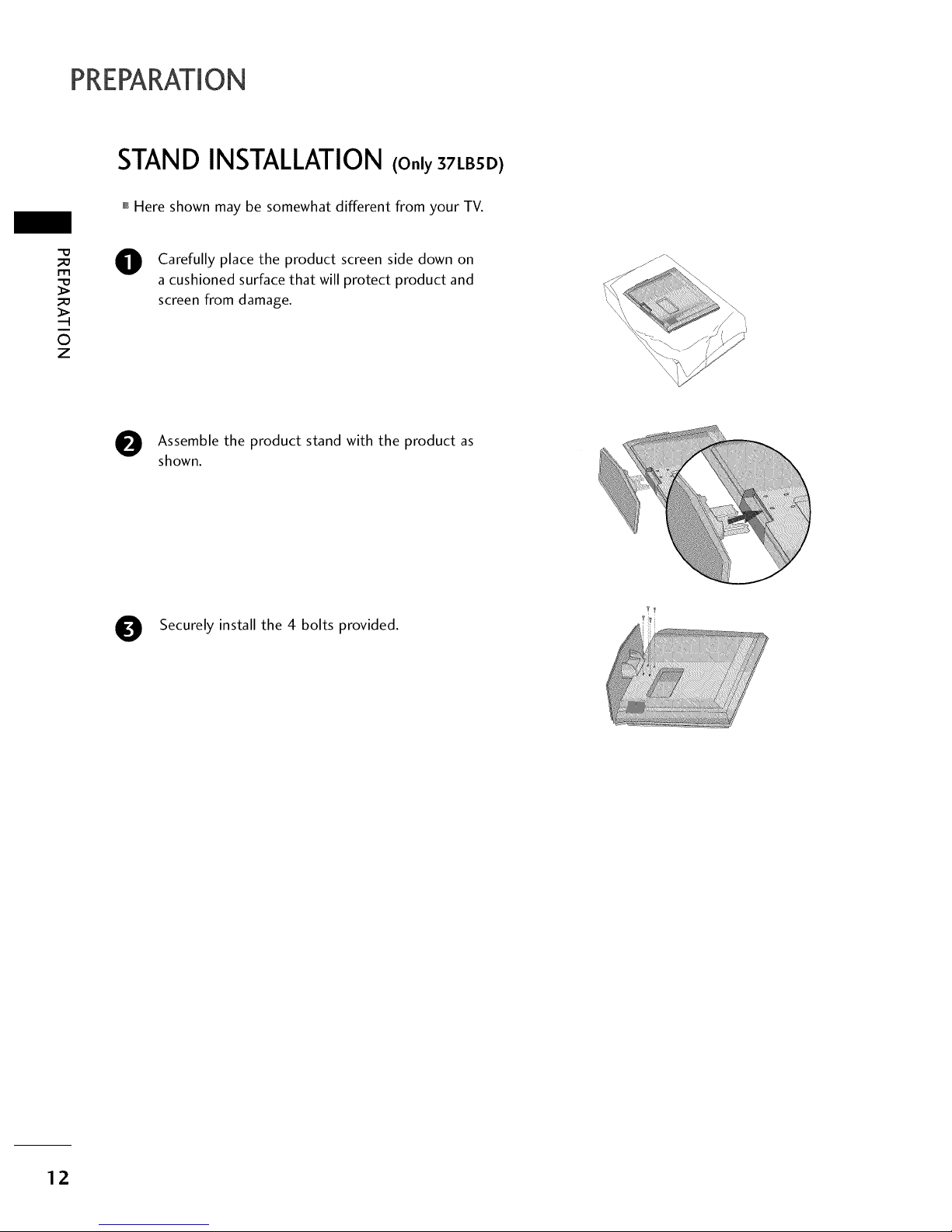
PREPARATION
STAND INSTALLATION (Only37LBSD)
""_Here shown may be somewhat different from your TV.
m
0
z
0
Carefully place the product screen side down on
a cushioned surface that will protect product and
screen from damage.
Assemble the product stand with the product as
shown.
0
Securely install the 4 bolts provided.
12

NOT USING THE DESK-TYPESTAND (For Plasma TV)
It is applied to when installing only the 60PY3D/F model as wall-type.
When not using the desk-type stand, install the sup-
plied desk-type stand fixture protection rubber caps
as shown at the figure.
=O
_o
r_
_o
O
z
RUBBER
It is applied to when installing only the 50/60PY3D, 50/60PY3DF model as wall-type.
BOLT
ADDITIONAL COVER
To prevent the foreign materials from entering the
desk-type stand fixture, fix the desk-type stand fixture
protection cover(additional cover) by using the sup-
plied bolts as shown at the figure.
SWIVELSTAND(For Plasma TV)
After installing the TV, you can adjust the the TV set manually to the left or right direction by 20 degrees to
suit your viewing position.
13
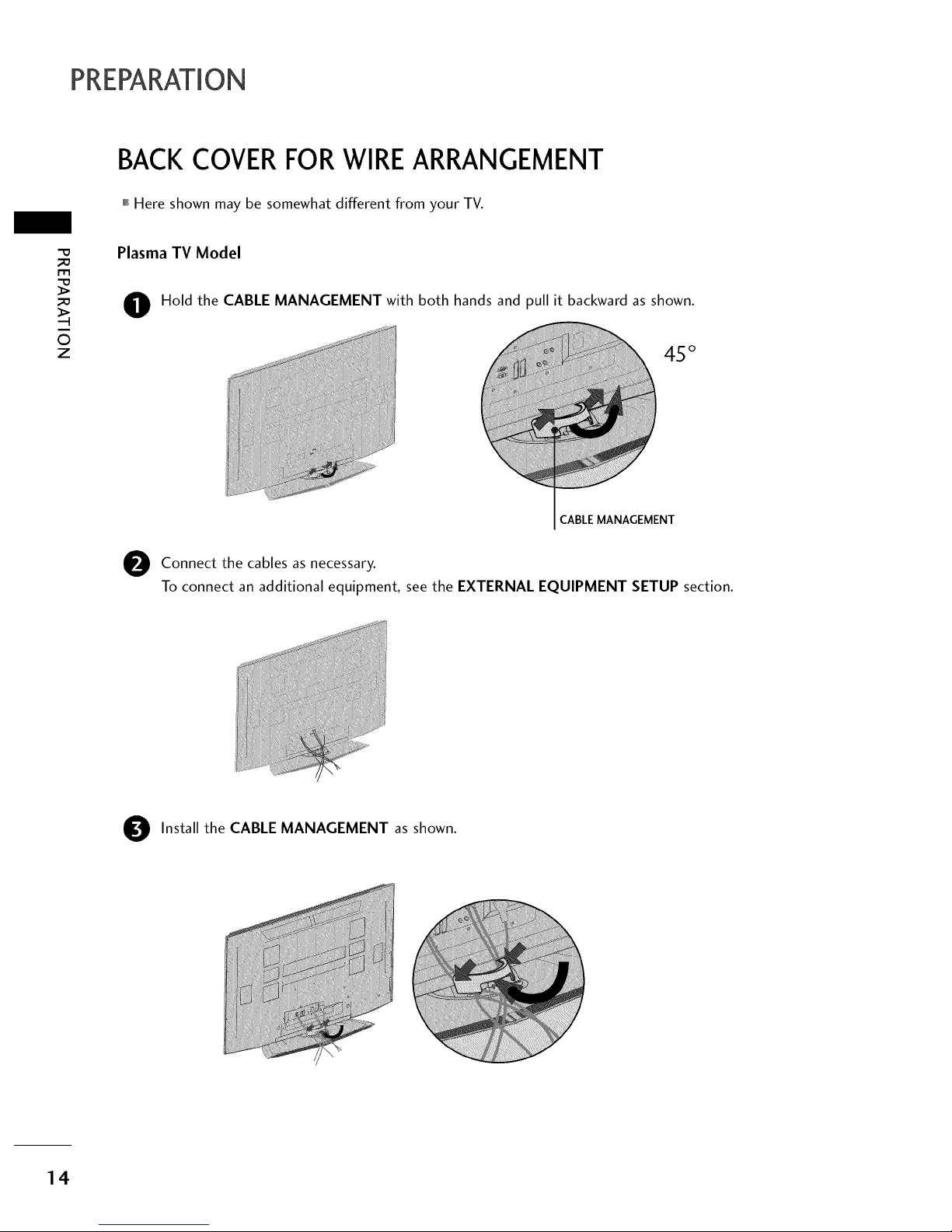
PREPARATION
BACK COVER FORWIRE ARRANGEMENT
,,,IHere shown may be somewhat different from your TV.
m
©
z
Plasma TV Model
0
Hold the CABLE MANAGEMENT with both hands and pull it backward as shown.
45 °
CABLE MANAGEMENT
e Connect the cablesasnecessary.
To connect an additional equipment, see the EXTERNAL EQUIPMENT SETUP section.
Install the CABLE MANAGEMENT as shown.
14

LCD TV Model
O onnect the cables as necessary.
To connect an additional equipment, see the
EXTERNAL EQUIPMENT SETUP section.
"O
_o
m
_o
©
z
0
Install the CABLE MANAGEMENT as shown.
CABLE MANAGEMENT
O undle the cables using the supplied TWISTER HOLDER.
(This feature is not available for all models.)
TWISTER HOLDER
1S
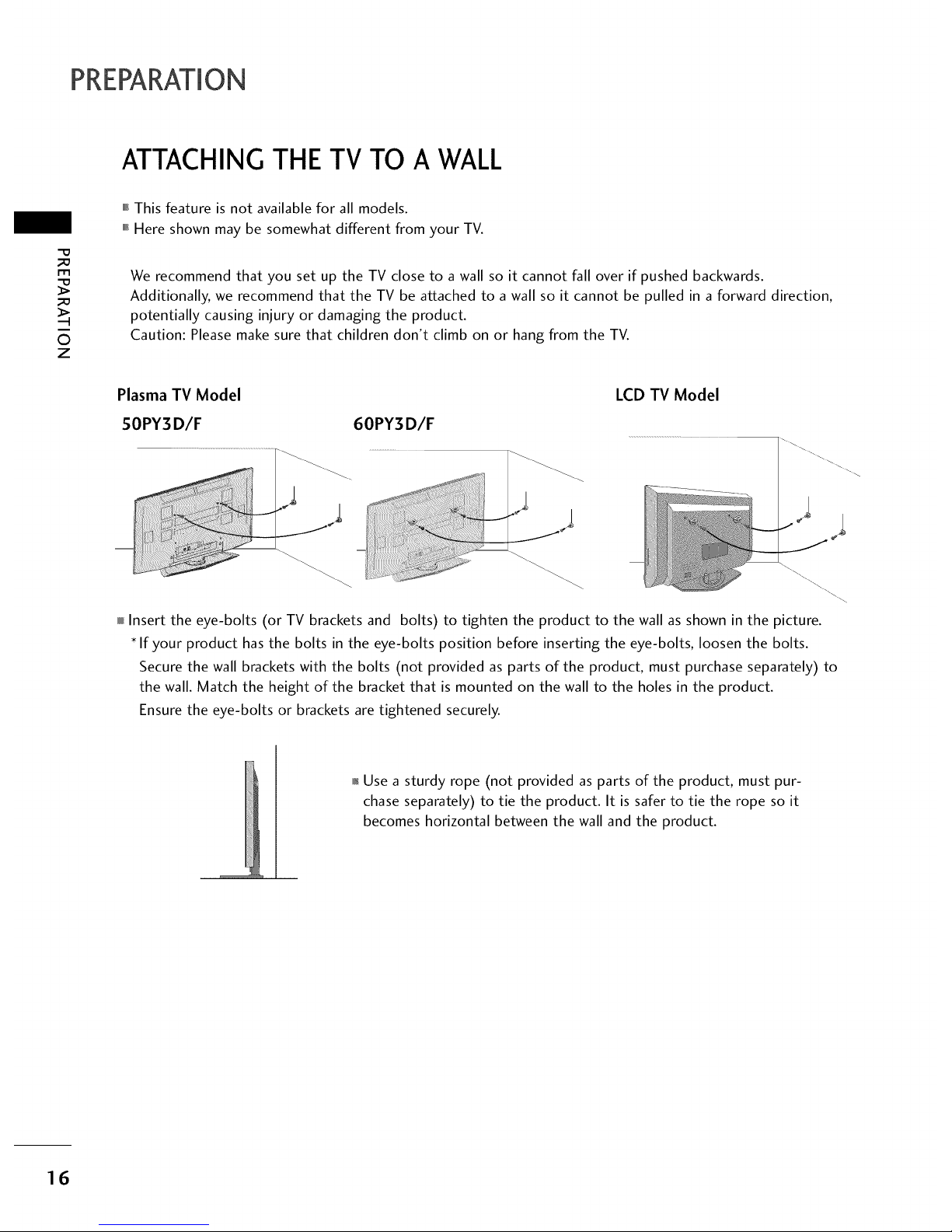
PREPARATION
ATTACHING THE TV TO A WALL
m
©
z
,,,IThis feature is not available for all models.
,,,iHere shown may be somewhat different from your TV.
We recommend that you set up the TV close to a wall so it cannot fall over if pushed backwards.
Additionally, we recommend that the TV be attached to a wall so it cannot be pulled in a forward direction,
potentially causing injury or damaging the product.
Caution: Please make sure that children don't climb on or hang from the TV.
Plasma TV Model
50PY3D/F 60PY3D/F
LCD TV Model
.............__iii!_i_ii!_iiiil¸I!I!I!I!||||||||!
..........!____,__i_i_iiiiiiii!ii_i_ii'iiilili_i!iiiii!i_ii!ii_ii_]i!i_i_i_i||||i_ili_|iiii!¸ili!
/
iiillil_!i_ii_i_!_iii! _ |
_iii!iii!iiiii!_,iii
Insert the eye-bolts (or TV brackets and bolts) to tighten the product to the wall as shown in the picture.
If your product has the bolts in the eye-bolts position before inserting the eye-bolts, loosen the bolts.
Secure the wall brackets with the bolts (not provided as parts of the product, must purchase separately) to
the wall. Match the height of the bracket that is mounted on the wall to the holes in the product.
Ensure the eye-bolts or brackets are tightened securely.
,l_Use a sturdy rope (not provided as parts of the product, must pur-
chase separately) to tie the product. It is safer to tie the rope so it
becomes horizontal between the wall and the product.
16

DESKTOP PEDESTALINSTALLATION
For proper ventilation, allow a clearance of 4 inches on all four sides from the wall.
Plasma TV Model LCD TV Model
4 inches
I4 inches
4 inches 4 inches 4 inches
4 inches
4 inches
4 inches
"0
_o
m
_o
©
z
VESAWALLMOUNTING
This product accepts a VESA-compliant mounting interface pad. (optional)
There 4 threaded holes are available for attaching the bracket.
Plasma TV Model LCD TV Model
600 mm
(47LBSD, 47LC7DF, S2LBSD: 800 mm)
!iiii_
400 mm
400 mm
17

PREPARATION
m
©
z
ANTENNA OR CABLECONNECTION
""_Here shown may be somewhat different from your TV.
1. Antenna (Analog or Digital)
Wall Antenna Socket or Outdoor Antenna without a Cable Box
Connections.
For optimum picture quality, adjust antenna direction if needed.
2. Cable
Cable TV
Wall Jack :::_
UHF
Antenna _
VHF
01_To improve the picture quality in a poor signal area, please purchase a signal amplifier and install properly.
0_If the antenna needs to be split for two TV's, install a 2-Way Signal Splitter.
0_If the antenna is not installed properly, contact your dealer for assistance.
18

EXTERNAL EQUIPMENT SETUP
01_Topreventthe equipment damage,neverplug in anypowercords until you havefinished connecting all equipment.
This part of EXTERNAL EQUIPMENT SETUP mainly use picture for LCD TV model.
HD RECEIVERSETUP
This TV can receive Digital Over-the-air/Cable signals without an external digital set-top box. However, if you do
receive digital signals from a digital set-top box or other digital external device, refer to the figure as shown below.
When connecting Component cable
1. How to connect
O
Connect the video outputs (Y, PB, PR) of the digital set
top box to the COMPONENT IN VIDEO 1 jacks on
the set. Match the jack colors (Y = green, PB = blue, and
PR = red).
O onnect the audio output of the digital set-top box to
the COMPONENT IN AUDIO 1 jacks on the set.
2. How to use
mTurn on the digital set-top box.
(Referto the owner'smanualfor the digital set-top box.operation)
Select Component 1 input source by using the INPUT
button on the remote control.
If connected to COMPONENT IN2 input, select
Component 2 input source.
m
x
m
_D
z
>
XD
c
i
m
z
c
Y, CB/PB, CR/PR
Yes
Yes
Yes
Yes
Yes
No
Yes
Yes
Yes
Yes
15.73 59.94
15.73 60.00
31.47 59.94
31.50 60.00
44.96 59.94
45.00 60.00
[[[[[[
ss.72 59.94
33.75 60.00
26.97 23.976
2Z00 24.00
33.71 29.97
33.75 30.00
6Z432 59.939
6Z50 60.00
19
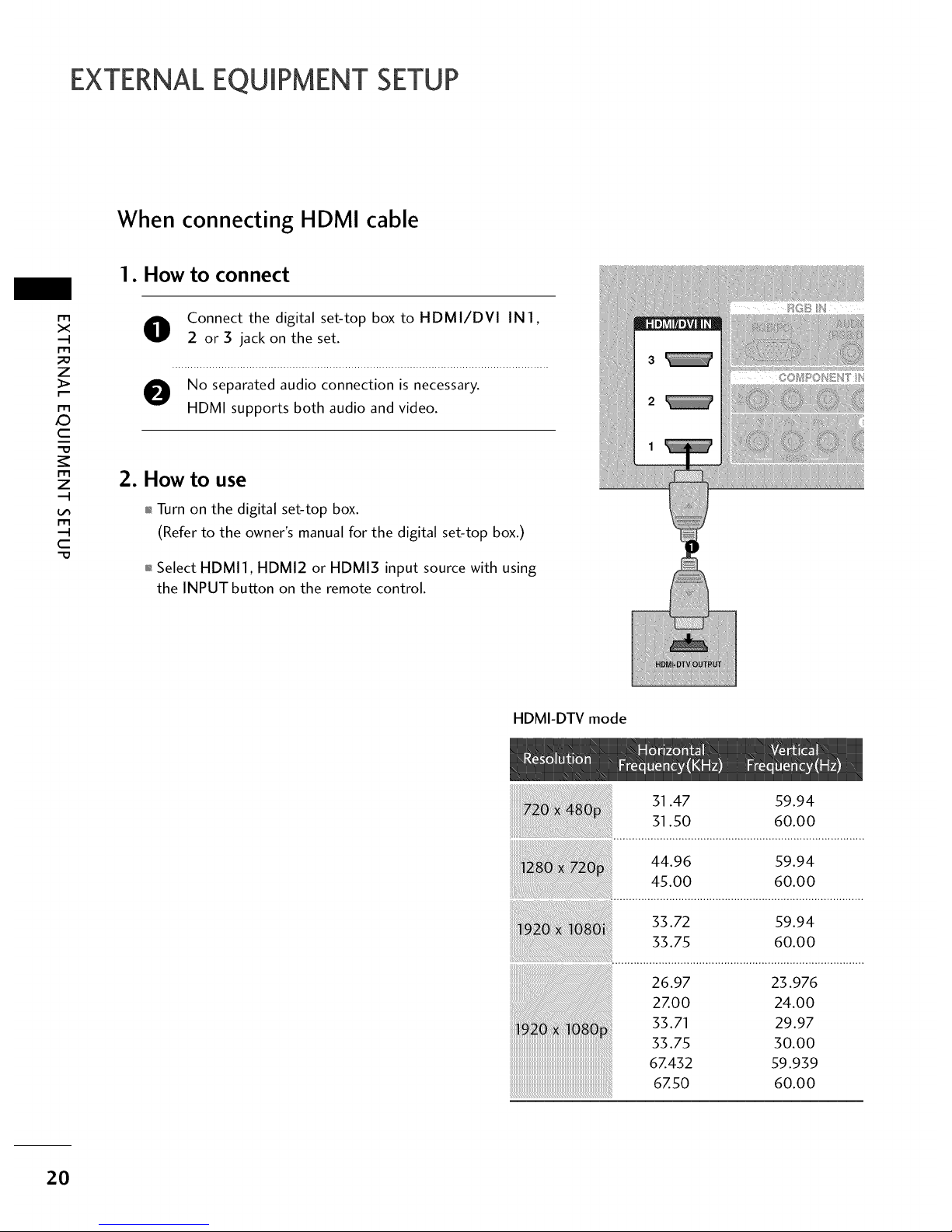
EXTERNALEQUIPMENT SETUP
When connecting HDMI cable
m
x
m
_o
z
_>
m
_D
c
"O
m
z
m
c
"O
1. How to connect
O onnect the digital set-top box to HDMI/DVI IN1,
2 or 3 jack on the set.
O No separated audio connection is necessary.
HDMI supports both audio and video.
2. How to use
01_Turn on the digital set-top box.
(Refer to the owner's manual for the digital set-top box.)
01_Select HDMI1, HDMI2 or HDMI3 input source with using
the INPUT button on the remote control.
HDMI-DTV mode
51.47 59.94
51.50 60.00
44.96 59.94
45.00 60.00
33.72 59.94
55.75 60.00
26.97 23.976
2ZOO 24.00
33.71 29.97
33.75 30.00
6Z432 59.939
6Z50 60.00
20
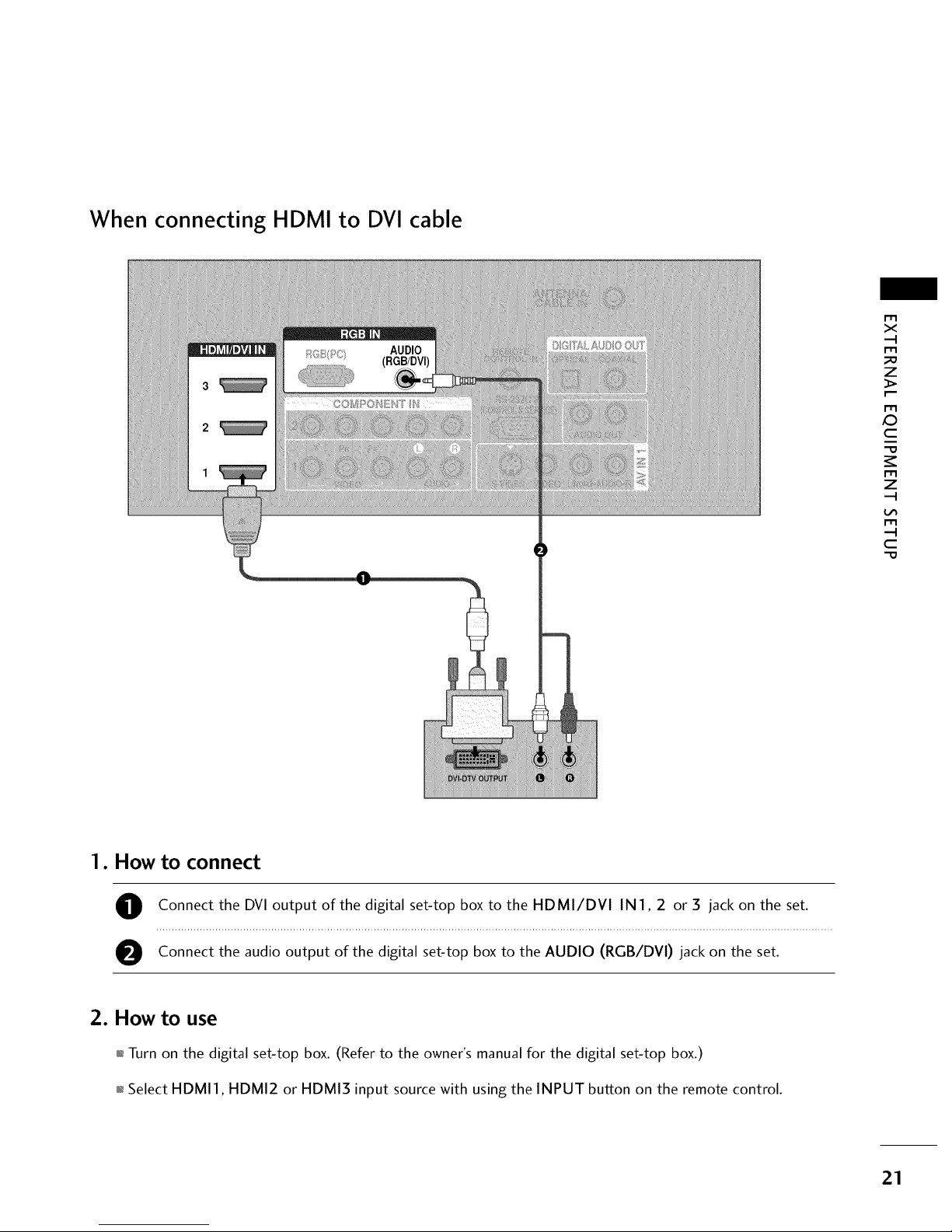
When connecting HDMI to DVI cable
m
x
.-I
m
z
m
XZ)
c
"0
m
z
.-I
m
-4
C
"0
1. How to connect
O Connect the DVI output of the digital set-top box to the HDMI/DVI IN1,2 or 3 jack on the set.
O Connect the audio output of the digital set-top box to the AUDIO (RGB/DVI) jack on the set.
2. How to use
01_Turn on the digital set-top box. (Refer to the owner's manual for the digital set-top box.)
01_Select HDMII, HDMI2 or HDMI3 input source with using the INPUT button on the remote control.
21
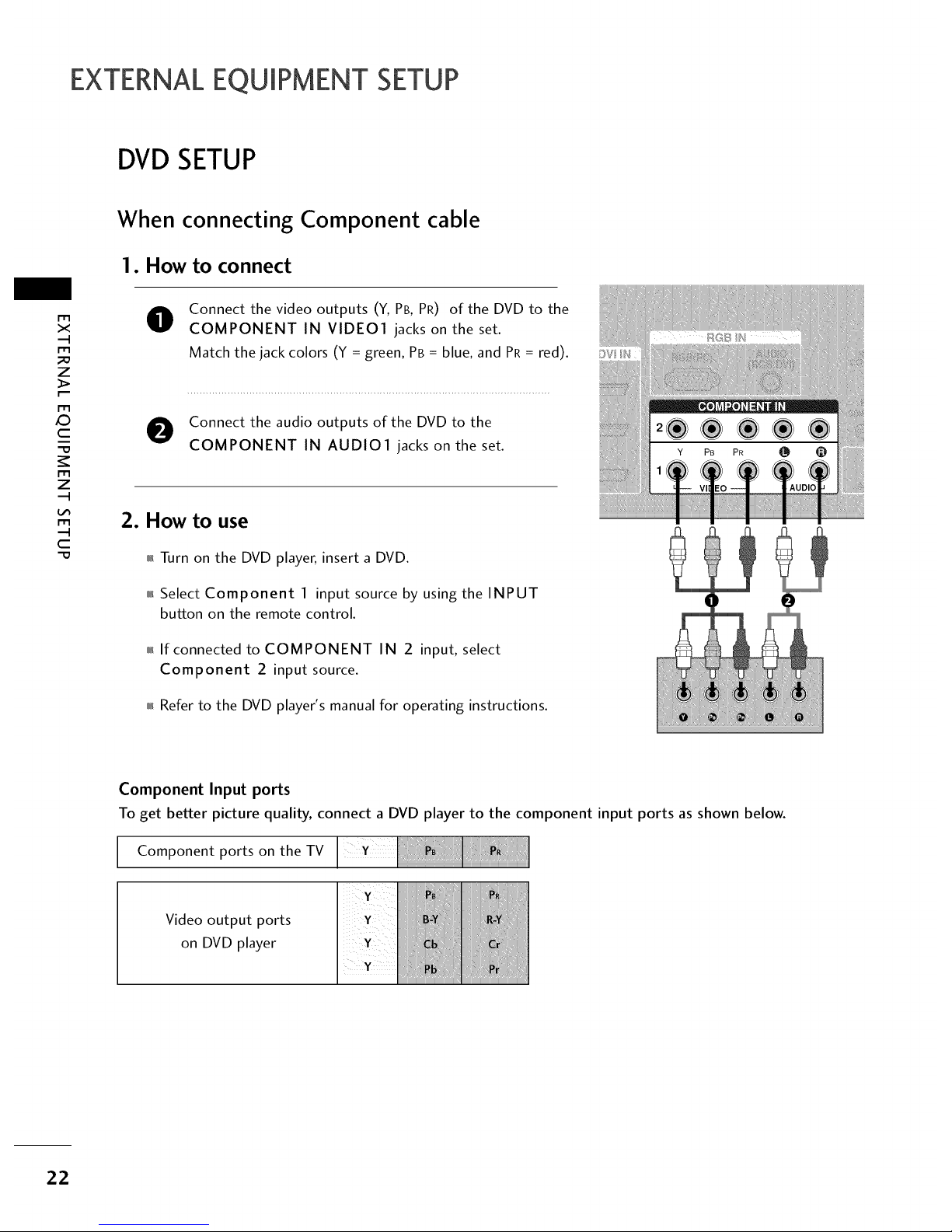
EXTERNALEQUIPMENT SETUP
DVD SETUP
When connecting Component cable
1. How to connect
x
r_l
_o
z
r_l
X:)
c
"0
r_l
z
r_l
c
"0
0
0
Connect the video outputs (Y, PB, PR) of the DVD to the
COMPONENT IN VIDEO1 jacks on the set.
Match the jack colors (Y = green, PB = blue, and PR= red).
Connect the audio outputs of the DVD to the
COMPONENT IN AUDIO1 jacks on the set.
2. How to use
01_Turn on the DVD player, insert a DVD.
01_Select Component 1 input source by using the INPUT
button on the remote control.
01_If connected to COMPONENT IN 2 input, select
Component 2 input source.
01_Refer to the DVD player's manual for operating instructions.
!!!!
|
Component Input ports
To get better picture quality, connect a DVD player to the component input ports as shown below.
Component ports on the TV
Video output ports
on DVD player
22

When connecting with an S-Video cable
1. How to connect
O onnect the S-VIDEO output of the DVD to the
S-VIDEO input on the set.
e onnect the audio outputs of the DVD to the AUDIO
input jacks on the set.
2. How to use
01_Turn on the DVD player, insert a DVD.
01_Select AV1 input source by using the INPUT button on the
remote control.
,l_If connected to AV IN2, select AV2 input source.
01_Refer to the DVD player's manual for operating instructions.
x
r_l
_o
z
X:)
c
r_l
z
r_l
c
"O
When connecting HDMI cable
1. How to connect
O onnect the HDMI output of the DVD to the
HDMI/DVI IN 1,2, or 3 jack on the set.
e No separated audio connection is
necessary.
HDMI supports both audio and video.
2. How to use
01_Select HDMI1, HDMI2, or HDMI3 input source by using
the INPUT button on the remote control.
0_Refer to the DVD player's manual for operating instructions.
23
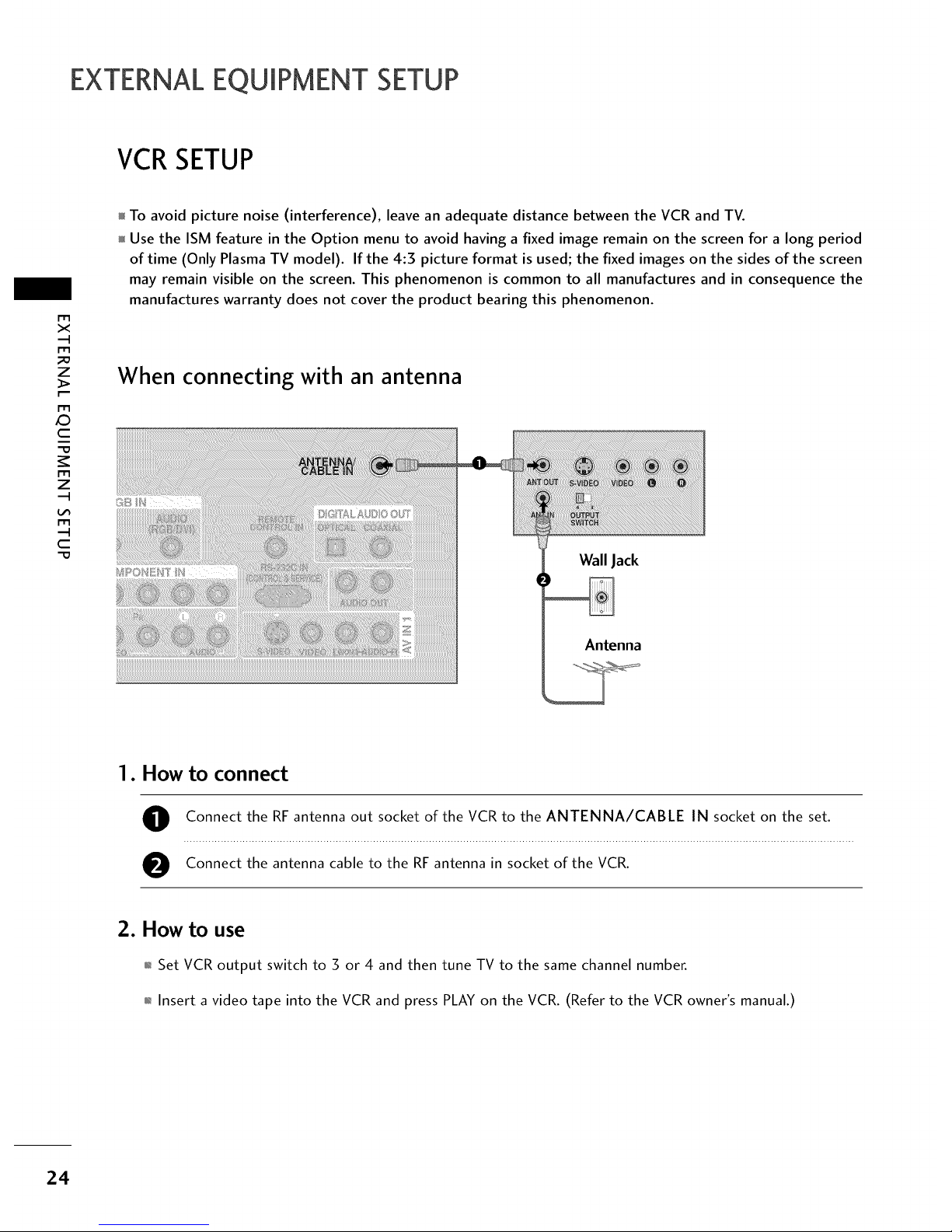
EXTERNALEQUIPMENT SETUP
VCRSETUP
tWl
x
r_l
_o
z
r_l
X_
c
"0
r_l
z
L_
r_l
c
"0
To avoid picture noise (interference), leave an adequate distance between the VCR and TV.
Use the ISM feature in the Option menu to avoid having a fixed image remain on the screen for a long period
of time (Only Plasma TV model). If the 4:3 picture format is used; the fixed images on the sides of the screen
may remain visible on the screen. This phenomenon is common to all manufactures and in consequence the
manufactures warranty does not cover the product bearing this phenomenon.
When connecting with an antenna
Wall Jack
Antenna
1. How to connect
O Connect the RF antenna out socket of the VCR to the ANTENNA/CABLE IN socket on the set.
e Connect the antenna cable to the RF antenna in socket of the VCR.
2. How to use
01_Set VCR output switch to 3 or 4 and then tune TV to the same channel number.
01_Insert a video tape into the VCR and press PLAY on the VCR. (Refer to the VCR owner's manual.)
24

When connecting with a RCA cable
1. How to connect
O Connect the AUDIO/VIDEO jacks between TV and
VCR. Match the jack colors (Video = yellow, Audio Left
= white, and Audio Right = red)
2. How to use
01_Insert a video tape into the VCR and press PLAY on the
VCR. (Refer to the VCR owner's manual.)
01_Select AV1 input source by using the INPUT button on
the remote control.
01_If connected to AV IN2, select AV2 input source.
r'_
x
m
z
m
£3
c
"0
m
z
m
c
-0
When connecting with an S-Video cable
1. How to connect
Connect the S-VIDEO output of the VCR to the
S-VIDEO input on the set.
Connect the audio outputs of the VCR to the AUDIO
input jacks on the set.
2. How to use
01_Insert a video tape into the VCR and press PLAY on the VCR.
(Refer to the VCR owner's manual.)
01_Select AV1 input source by using the INPUT button on the
remote control.
01_If connected to AM IN2, select AV2 input source.
25
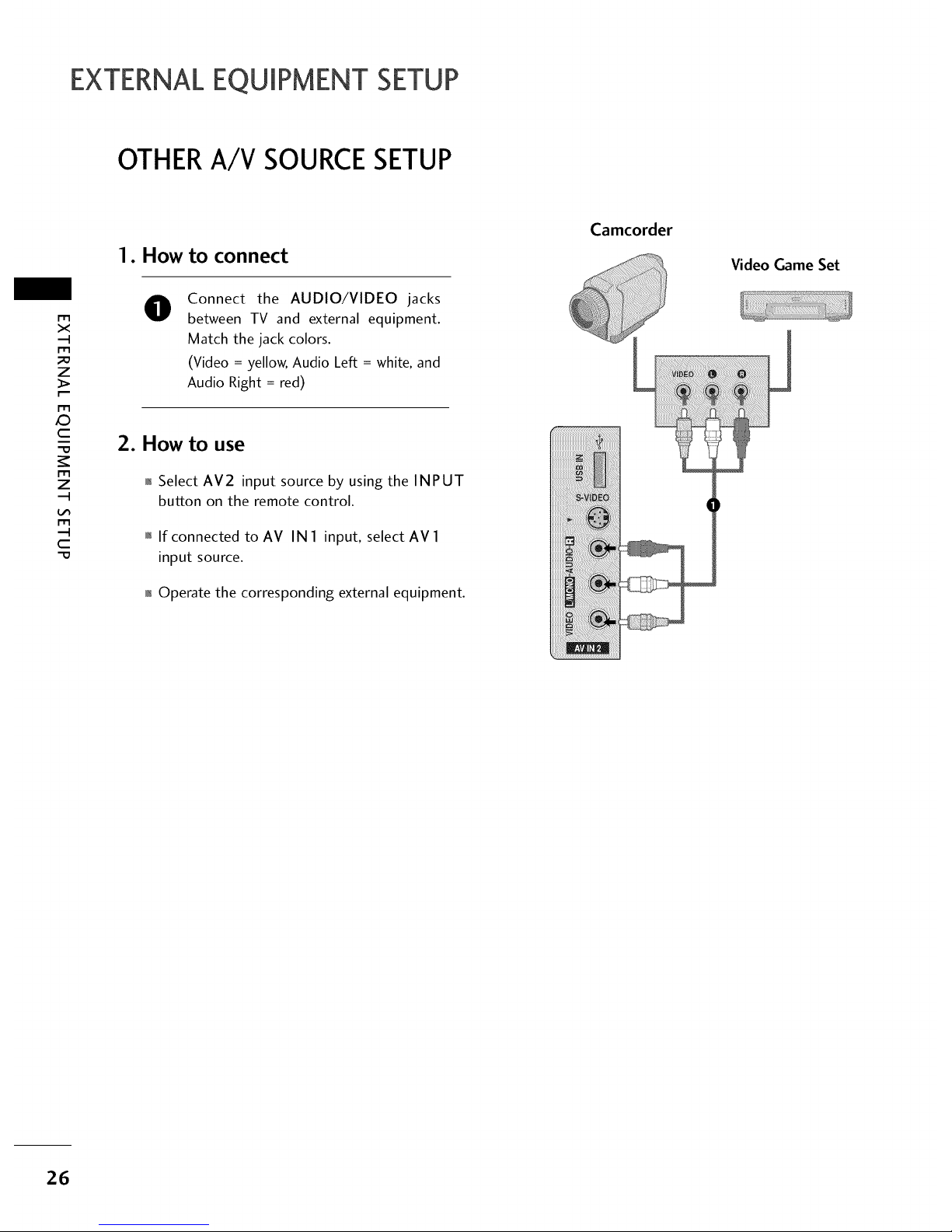
EXTERNALEQUIPMENT SETUP
OTHERA/V SOURCESETUP
m
x
m
_o
z
m
X:)
c
"0
m
z
m
c
"0
1. How to connect
0
Connect the AUDIO/VIDEO jacks
between TV and external equipment.
Match the jack colors.
(Video = yellow, Audio Left = white, and
Audio Right = red)
2. How to use
01_Select AV2 input source by using the INPUT
button on the remote control.
01_If connected to AV IN I input, select AV I
input source.
01_Operate the corresponding external equipment.
Camcorder
Video Game Set
26
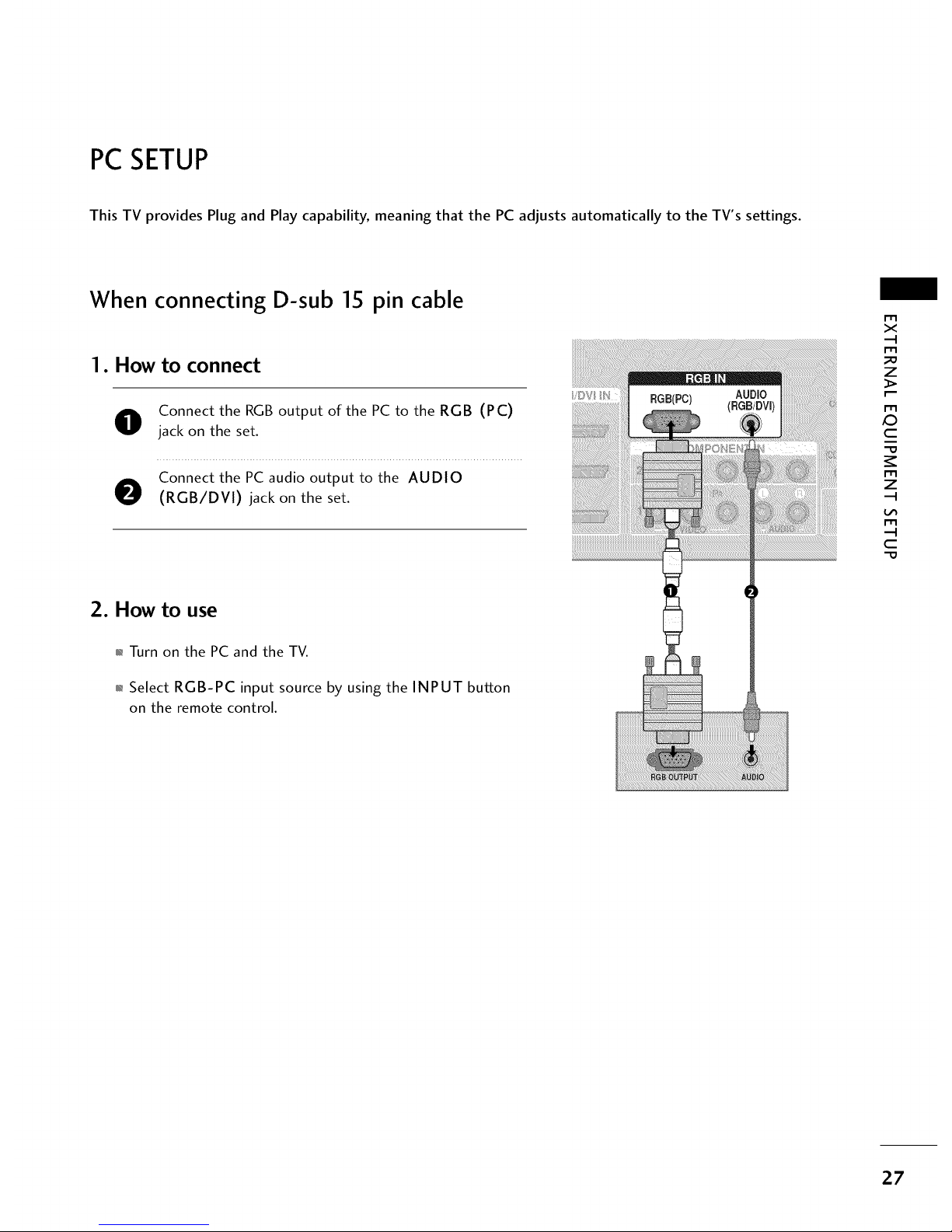
PC SETUP
This TV provides Plug and Play capability, meaning that the PC adjusts automatically to the TV's settings.
When connecting D-sub 15 pin cable
1. How to connect
Connect the RGBoutput of the PC to the RGB (PC)
O jack on the set.
O Connect the PC audio output to the AUDIO
(RGB/DVI) jack on the set.
2. How to use
01_Turn on the PC and the TV.
01_Select RGB-PC input source by using the INPUT button
on the remote control.
I'i"l
x
-I
I""i'l
z
I""l'l
_D
c
I""i'l
z
-I
!.#'l
I""l'l
c
27
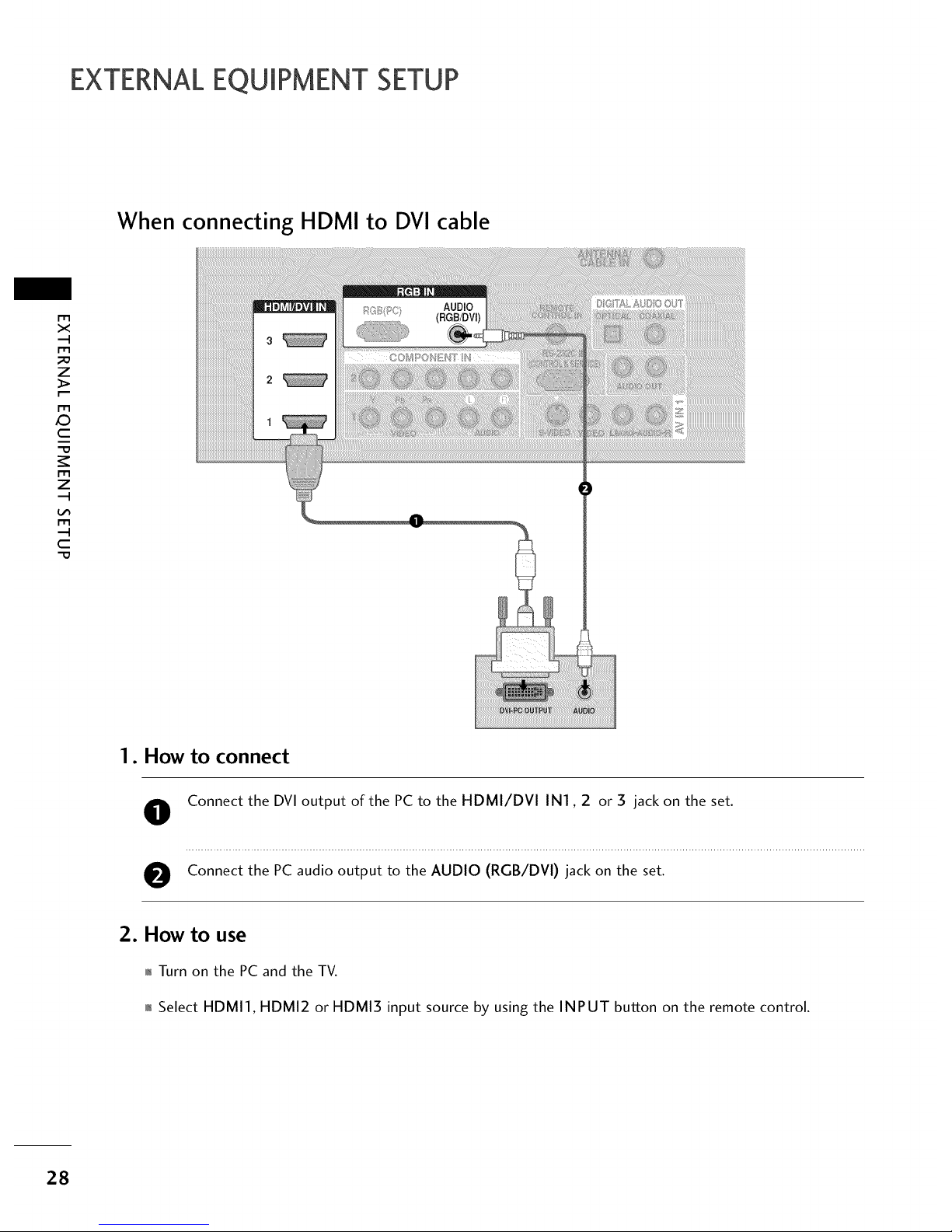
EXTERNALEQUIPMENT SETUP
When connecting HDMI to DVI cable
m
x
m
_o
z
m
X:)
c
"O
m
z
m
c
"O
3
2
1. How to connect
O
O
Connect the DVI output of the PC to the HDMI/DVI IN1,2 or 3 jack on the set.
Connect the PC audio output to the AUDIO (RGB/DVl) jack on the set.
2. How to use
01_Turn on the PC and the TV.
01_Select HDMI1, HDMI2 or HDMI3 input source by using the INPUT button on the remote control.
28
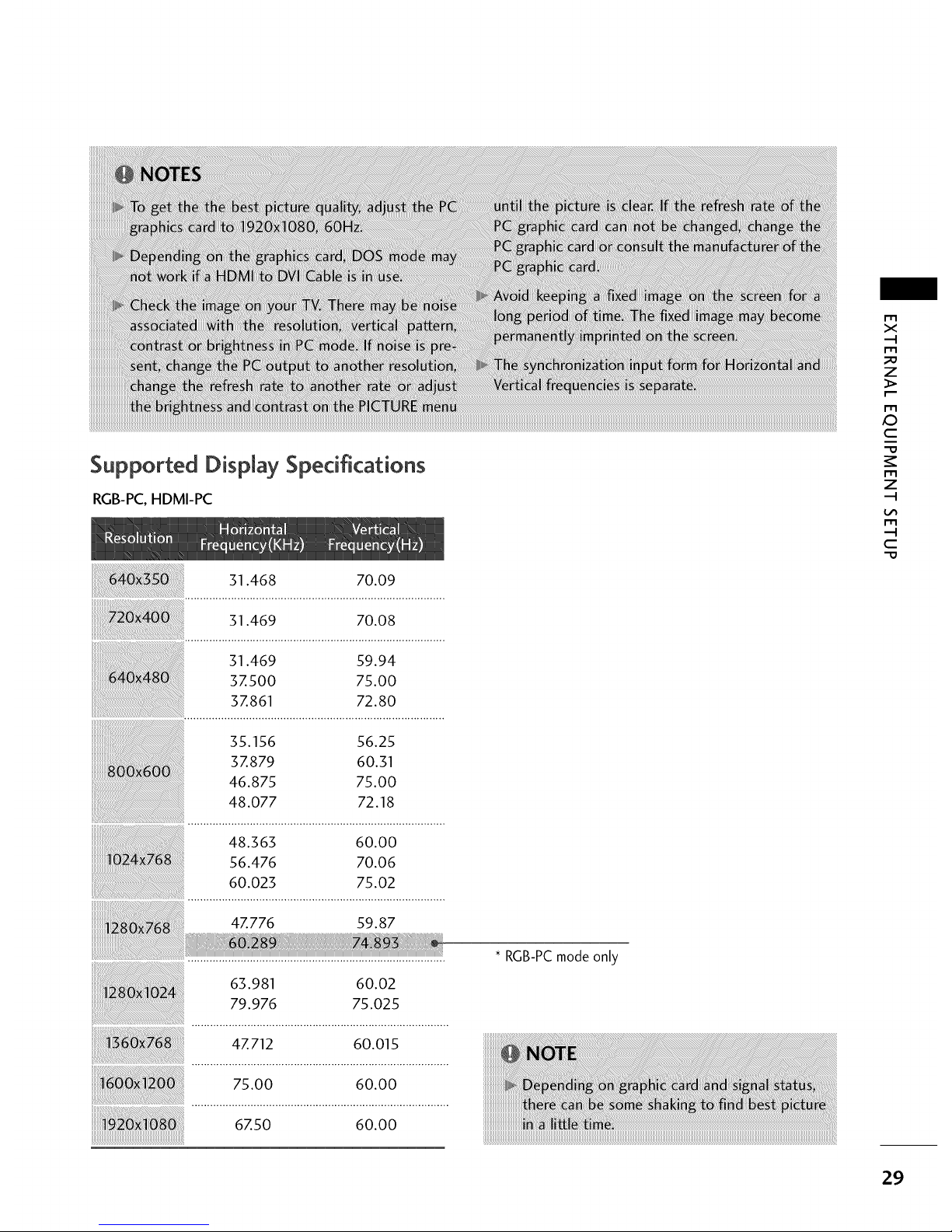
Supported Display Specifications
RGB-PC,HDMI-PC
31.468 70.09
31.469 70.08
31.469 59.94
3Z500 75.00
3Z861 72.80
35.156 56.25
3Z879 60.31
46.875 75.00
48.077 72.18
48.363 60.00
56.476 70.06
60.023 75.02
4Z776 59.87
63.981 60.02
79.976 75.025
4Z712 60.015
75.00 60.00
6, o 60oo
* RGB-PC mode only
m
X
-.4
I'1'1
z
r"'-
m
,o
C
I'1'1
z
-'4
m
---I
C
29
