LG 42LB9D - - 42"" LCD TV, 42LB9DF, 42LB9DF-AD Service Manual
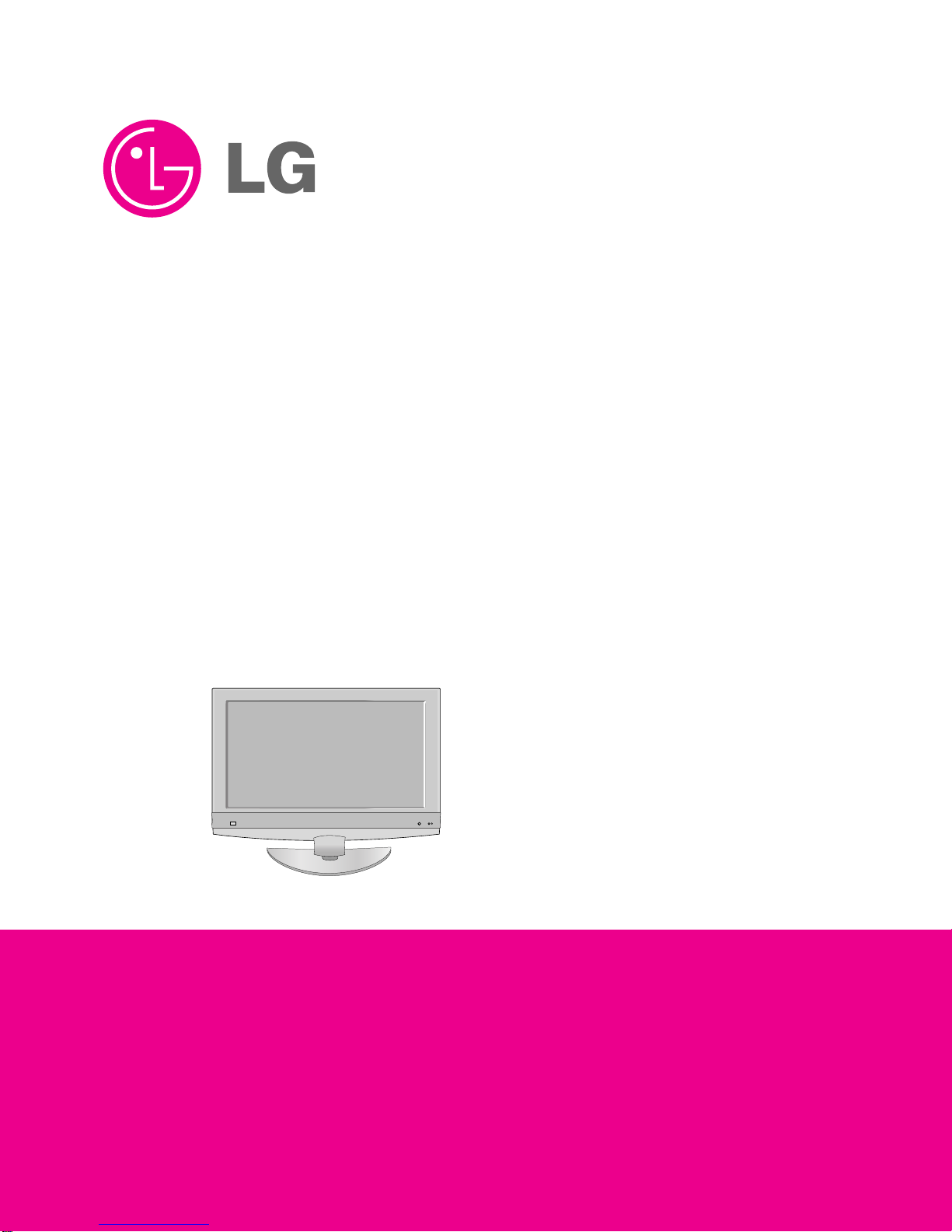
LCD TV
SERVICE MANUAL
CAUTION
BEFORE SERVICING THE CHASSIS,
READ THE SAFETY PRECAUTIONS IN THIS MANUAL.
CHASSIS : LB75A
MODEL : 42LB9DF
42LB9DF-AD

- 2 -
CONTENTS
CONTENTS .............................................................................................. 2
PRODUCT SAFETY ..................................................................................3
SPECIFICATION ........................................................................................6
ADJUSTMENT INSTRUCTION ...............................................................13
TROUBLE SHOOTING & BLOCK DIAGRAM ........................................19
EXPLODED VIEW .................................................................................. 43
REPLACEMENT PARTS LIST ............................................................... 47
SVC. SHEET ...............................................................................................

- 3 -
SAFETY PRECAUTIONS
Many electrical and mechanical parts in this chassis have special safety-related characteristics. These parts are identified by in the
Schematic Diagram and Replacement Parts List.
It is essential that these special safety parts should be replaced with the same components as recommended in this manual to prevent
Shock, Fire, or other Hazards.
Do not modify the original design without permission of manufacturer.
General Guidance
An isolation Transformer should always be used during the
servicing of a receiver whose chassis is not isolated from the AC
power line. Use a transformer of adequate power rating as this
protects the technician from accidents resulting in personal injury
from electrical shocks.
It will also protect the receiver and it's components from being
damaged by accidental shorts of the circuitry that may be
inadvertently introduced during the service operation.
If any fuse (or Fusible Resistor) in this TV receiver is blown,
replace it with the specified.
When replacing a high wattage resistor (Oxide Metal Film Resistor,
over 1W), keep the resistor 10mm away from PCB.
Keep wires away from high voltage or high temperature parts.
Before returning the receiver to the customer,
always perform an AC leakage current check on the exposed
metallic parts of the cabinet, such as antennas, terminals, etc., to
be sure the set is safe to operate without damage of electrical
shock.
Leakage Current Cold Check(Antenna Cold Check)
With the instrument AC plug removed from AC source, connect an
electrical jumper across the two AC plug prongs. Place the AC
switch in the on position, connect one lead of ohm-meter to the AC
plug prongs tied together and touch other ohm-meter lead in turn to
each exposed metallic parts such as antenna terminals, phone
jacks, etc.
If the exposed metallic part has a return path to the chassis, the
measured resistance should be between 1MΩ and 5.2MΩ.
When the exposed metal has no return path to the chassis the
reading must be infinite.
An other abnormality exists that must be corrected before the
receiver is returned to the customer.
Leakage Current Hot Check (See below Figure)
Plug the AC cord directly into the AC outlet.
Do not use a line Isolation Transformer during this check.
Connect 1.5K/10watt resistor in parallel with a 0.15uF capacitor
between a known good earth ground (Water Pipe, Conduit, etc.)
and the exposed metallic parts.
Measure the AC voltage across the resistor using AC voltmeter
with 1000 ohms/volt or more sensitivity.
Reverse plug the AC cord into the AC outlet and repeat AC voltage
measurements for each exposed metallic part. Any voltage
measured must not exceed 0.75 volt RMS which is corresponds to
0.5mA.
In case any measurement is out of the limits specified, there is
possibility of shock hazard and the set must be checked and
repaired before it is returned to the customer.
Leakage Current Hot Check circuit
IMPORTANT SAFETY NOTICE
0.15uF
To Instrument's
exposed
METALLIC PARTS
AC Volt-meter
Good Earth Ground
such as WATER PIPE,
CONDUIT etc.
1.5 Kohm/10W
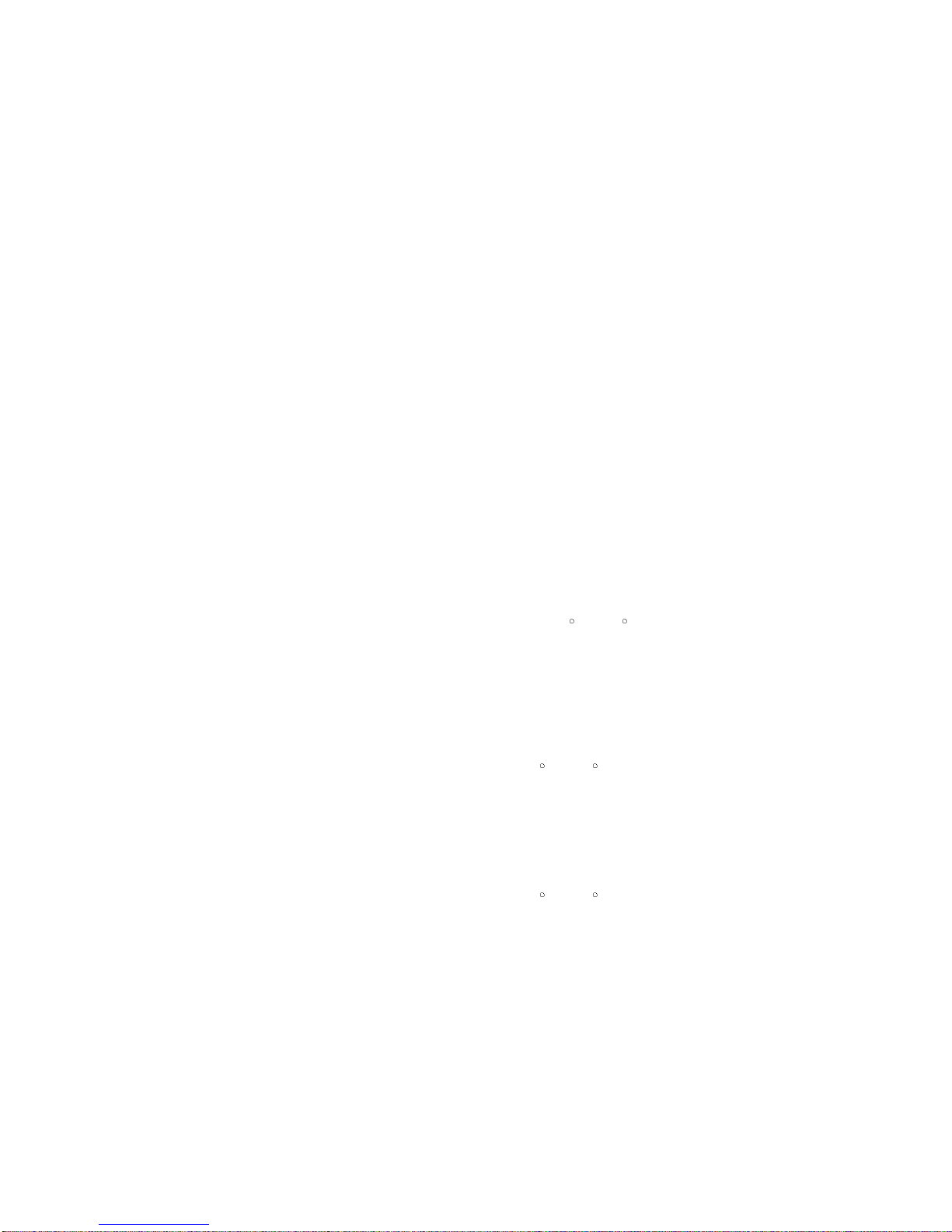
- 4 -
CAUTION: Before servicing receivers covered by this service
manual and its supplements and addenda, read and follow the
SAFETY PRECAUTIONS on page 3 of this publication.
NOTE: If unforeseen circumstances create conflict between the
following servicing precautions and any of the safety precautions on
page 3 of this publication, always follow the safety precautions.
Remember: Safety First.
General Servicing Precautions
1. Always unplug the receiver AC power cord from the AC power
source before;
a. Removing or reinstalling any component, circuit board
module or any other receiver assembly.
b. Disconnecting or reconnecting any receiver electrical plug or
other electrical connection.
c. Connecting a test substitute in parallel with an electrolytic
capacitor in the receiver.
CAUTION: A wrong part substitution or incorrect polarity
installation of electrolytic capacitors may result in an
explosion hazard.
2. Test high voltage only by measuring it with an appropriate high
voltage meter or other voltage measuring device (DVM,
FETVOM, etc) equipped with a suitable high voltage probe.
Do not test high voltage by "drawing an arc".
3. Do not spray chemicals on or near this receiver or any of its
assemblies.
4. Unless specified otherwise in this service manual, clean
electrical contacts only by applying the following mixture to the
contacts with a pipe cleaner, cotton-tipped stick or comparable
non-abrasive applicator; 10% (by volume) Acetone and 90% (by
volume) isopropyl alcohol (90%-99% strength)
CAUTION: This is a flammable mixture.
Unless specified otherwise in this service manual, lubrication of
contacts in not required.
5. Do not defeat any plug/socket B+ voltage interlocks with which
receivers covered by this service manual might be equipped.
6. Do not apply AC power to this instrument and/or any of its
electrical assemblies unless all solid-state device heat sinks are
correctly installed.
7. Always connect the test receiver ground lead to the receiver
chassis ground before connecting the test receiver positive
lead.
Always remove the test receiver ground lead last.
8. Use with this receiver only the test fixtures specified in this
service manual.
CAUTION: Do not connect the test fixture ground strap to any
heat sink in this receiver.
Electrostatically Sensitive (ES) Devices
Some semiconductor (solid-state) devices can be damaged easily
by static electricity. Such components commonly are called
Electrostatically Sensitive (ES) Devices. Examples of typical ES
devices are integrated circuits and some field-effect transistors and
semiconductor "chip" components. The following techniques
should be used to help reduce the incidence of component
damage caused by static by static electricity.
1. Immediately before handling any semiconductor component or
semiconductor-equipped assembly, drain off any electrostatic
charge on your body by touching a known earth ground.
Alternatively, obtain and wear a commercially available
discharging wrist strap device, which should be removed to
prevent potential shock reasons prior to applying power to the
unit under test.
2. After removing an electrical assembly equipped with ES
devices, place the assembly on a conductive surface such as
aluminum foil, to prevent electrostatic charge buildup or
exposure of the assembly.
3. Use only a grounded-tip soldering iron to solder or unsolder ES
devices.
4. Use only an anti-static type solder removal device. Some solder
removal devices not classified as "anti-static" can generate
electrical charges sufficient to damage ES devices.
5. Do not use freon-propelled chemicals. These can generate
electrical charges sufficient to damage ES devices.
6. Do not remove a replacement ES device from its protective
package until immediately before you are ready to install it.
(Most replacement ES devices are packaged with leads
electrically shorted together by conductive foam, aluminum foil
or comparable conductive material).
7. Immediately before removing the protective material from the
leads of a replacement ES device, touch the protective material
to the chassis or circuit assembly into which the device will be
installed.
CAUTION: Be sure no power is applied to the chassis or circuit,
and observe all other safety precautions.
8. Minimize bodily motions when handling unpackaged
replacement ES devices. (Otherwise harmless motion such as
the brushing together of your clothes fabric or the lifting of your
foot from a carpeted floor can generate static electricity
sufficient to damage an ES device.)
General Soldering Guidelines
1. Use a grounded-tip, low-wattage soldering iron and appropriate
tip size and shape that will maintain tip temperature within the
range or 500
F to 600 F.
2. Use an appropriate gauge of RMA resin-core solder composed
of 60 parts tin/40 parts lead.
3. Keep the soldering iron tip clean and well tinned.
4. Thoroughly clean the surfaces to be soldered. Use a mall wirebristle (0.5 inch, or 1.25cm) brush with a metal handle.
Do not use freon-propelled spray-on cleaners.
5. Use the following unsoldering technique
a. Allow the soldering iron tip to reach normal temperature.
(500
F to 600 F)
b. Heat the component lead until the solder melts.
c. Quickly draw the melted solder with an anti-static, suction-
type solder removal device or with solder braid.
CAUTION: Work quickly to avoid overheating the
circuitboard printed foil.
6. Use the following soldering technique.
a. Allow the soldering iron tip to reach a normal temperature
(500
F to 600 F)
b. First, hold the soldering iron tip and solder the strand against
the component lead until the solder melts.
c. Quickly move the soldering iron tip to the junction of the
component lead and the printed circuit foil, and hold it there
only until the solder flows onto and around both the
component lead and the foil.
CAUTION: Work quickly to avoid overheating the circuit
board printed foil.
d. Closely inspect the solder area and remove any excess or
splashed solder with a small wire-bristle brush.
SERVICING PRECAUTIONS
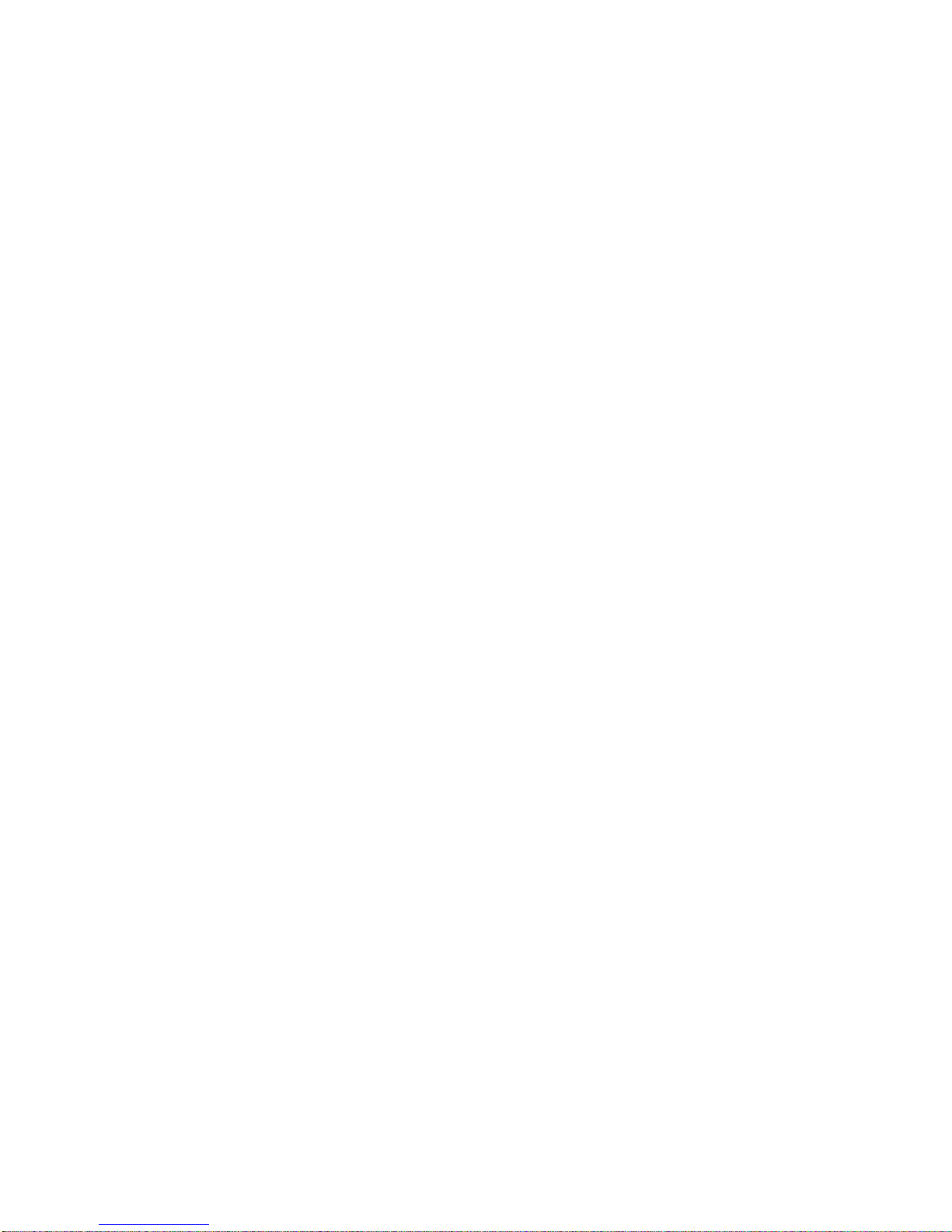
- 5 -
IC Remove/Replacement
Some chassis circuit boards have slotted holes (oblong) through
which the IC leads are inserted and then bent flat against the
circuit foil. When holes are the slotted type, the following technique
should be used to remove and replace the IC. When working with
boards using the familiar round hole, use the standard technique
as outlined in paragraphs 5 and 6 above.
Removal
1. Desolder and straighten each IC lead in one operation by gently
prying up on the lead with the soldering iron tip as the solder
melts.
2. Draw away the melted solder with an anti-static suction-type
solder removal device (or with solder braid) before removing the
IC.
Replacement
1. Carefully insert the replacement IC in the circuit board.
2. Carefully bend each IC lead against the circuit foil pad and
solder it.
3. Clean the soldered areas with a small wire-bristle brush.
(It is not necessary to reapply acrylic coating to the areas).
"Small-Signal" Discrete Transistor
Removal/Replacement
1. Remove the defective transistor by clipping its leads as close as
possible to the component body.
2. Bend into a "U" shape the end of each of three leads remaining
on the circuit board.
3. Bend into a "U" shape the replacement transistor leads.
4. Connect the replacement transistor leads to the corresponding
leads extending from the circuit board and crimp the "U" with
long nose pliers to insure metal to metal contact then solder
each connection.
Power Output, Transistor Device
Removal/Replacement
1. Heat and remove all solder from around the transistor leads.
2. Remove the heat sink mounting screw (if so equipped).
3. Carefully remove the transistor from the heat sink of the circuit
board.
4. Insert new transistor in the circuit board.
5. Solder each transistor lead, and clip off excess lead.
6. Replace heat sink.
Diode Removal/Replacement
1. Remove defective diode by clipping its leads as close as
possible to diode body.
2. Bend the two remaining leads perpendicular y to the circuit
board.
3. Observing diode polarity, wrap each lead of the new diode
around the corresponding lead on the circuit board.
4. Securely crimp each connection and solder it.
5. Inspect (on the circuit board copper side) the solder joints of
the two "original" leads. If they are not shiny, reheat them and if
necessary, apply additional solder.
Fuse and Conventional Resistor
Removal/Replacement
1. Clip each fuse or resistor lead at top of the circuit board hollow
stake.
2. Securely crimp the leads of replacement component around
notch at stake top.
3. Solder the connections.
CAUTION: Maintain original spacing between the replaced
component and adjacent components and the circuit board to
prevent excessive component temperatures.
Circuit Board Foil Repair
Excessive heat applied to the copper foil of any printed circuit
board will weaken the adhesive that bonds the foil to the circuit
board causing the foil to separate from or "lift-off" the board. The
following guidelines and procedures should be followed whenever
this condition is encountered.
At IC Connections
To repair a defective copper pattern at IC connections use the
following procedure to install a jumper wire on the copper pattern
side of the circuit board. (Use this technique only on IC
connections).
1. Carefully remove the damaged copper pattern with a sharp
knife. (Remove only as much copper as absolutely necessary).
2. carefully scratch away the solder resist and acrylic coating (if
used) from the end of the remaining copper pattern.
3. Bend a small "U" in one end of a small gauge jumper wire and
carefully crimp it around the IC pin. Solder the IC connection.
4. Route the jumper wire along the path of the out-away copper
pattern and let it overlap the previously scraped end of the good
copper pattern. Solder the overlapped area and clip off any
excess jumper wire.
At Other Connections
Use the following technique to repair the defective copper pattern
at connections other than IC Pins. This technique involves the
installation of a jumper wire on the component side of the circuit
board.
1. Remove the defective copper pattern with a sharp knife.
Remove at least 1/4 inch of copper, to ensure that a hazardous
condition will not exist if the jumper wire opens.
2. Trace along the copper pattern from both sides of the pattern
break and locate the nearest component that is directly
connected to the affected copper pattern.
3. Connect insulated 20-gauge jumper wire from the lead of the
nearest component on one side of the pattern break to the lead
of the nearest component on the other side.
Carefully crimp and solder the connections.
CAUTION: Be sure the insulated jumper wire is dressed so the
it does not touch components or sharp edges.

- 6 -
SPECIFICATION
NOTE : Specifications and others are subject to change without notice for improvement
.
4. General Specification(TV)
No. Item Specification Remark
1. Broadcasting system PAL-B/B, DTV : DVB-T
2. Available Channel 1) VHF : 00 ~ 12
2) UHF : 20 ~ 75
3) CATV : 02 ~ 44
4) DTV : 06 ~12, 27 ~ 69
3. Tuner IF 1) PAL : 38.90MHz(Picture),
34.40MHz(Sound)
2) DVB-T : 36.125MHz
4 Input Voltage AC 100 ~ 240 V, 50/60Hz Mark : 240V, 50Hz
5. Screen Size 42 inch Wide(1920 x 1080)
47 inch Wide(1920 x 1080)
52 inch Wide(1920 x 1080)
6. Aspect Ratio 16:9
7. Module LC420WU2-SLB2 42LB9DF
LC470WU1-SLB2 47LB9DF
LC520WU1-SLB1 52LB9DF
8. Operating Environment 1) Temp : 0 ~ 40 deg
2) Humidity : ~ 80 %
9. Storage Environment 1) Temp : -20 ~ 60 deg
2) Humidity : ~ 85 %
1. Application Range.
This spec sheet is applied to the 42"/47"/52" LCD TV used
LB75A chassis.
2. Specification
Each part is tested as below without special appointment
2.1 Temperature : 25±5°C(77±9°F), CST : 40±5°C
2.2 Relative Humidity : 65±10%
2.3 Power Voltage : Standard input voltage
(100~240V@ 50/60Hz)
• Standard Voltage of each products is marked by models
2.4 Specification and performance of each parts are followed
each drawing and specification by part number in
accordance with BOM .
2.5 The receiver must be operated for about 20 minutes prior
to the adjustment.
3. Test method
3.1 Performance : LGE TV test method followed.
3.2 Demanded other specification
Safety : CB specification
3.3 EMC : CISOR 13 specification

- 7 -
5. Chrominance & Luminance Specification
No Item Min Typ Max Unit Remark
1. White peak brightness 400 550 cd/m
2
42LB9DF
450 550 cd/m
2
47LB9DF
TBD TBD cd/m
2
52LB9DF
2. Contrast ratio cd/m
2
N/A
3. Brightness uniformity 80 % Full white
4. Color coordinate RED X Typ. 0.638 Typ.
Y -0.03 0.340 +0.03
GREEN X 0.279
Y 0.611
BLUE X 0.146
Y 0.062
WHITE X 0.272
Y 0.278
5. Color coordinate uniformity N/A
6. Contrast ratio 1100:1 1600:1 42/47LB9DF
All mode except RGB/HDMI-PC
(With PWM Dimiming)
500:1 800:1 RGB/HDMI-PC
(Without PWM Dimmng)
TBD TBD 52LB9DF
7. Color Temperature Cool 11,000 <Test Condition>
Medium 9,300
HDMI input,
Warm 6,500 85% Full white pattern
8. Color Distortion, DG 10.0 %
9. Color Distortion, DP 10.0 deg
10. Color S/N, AM/FM 43.0 dB
11. Color Killer Sensitivity -80 dBm
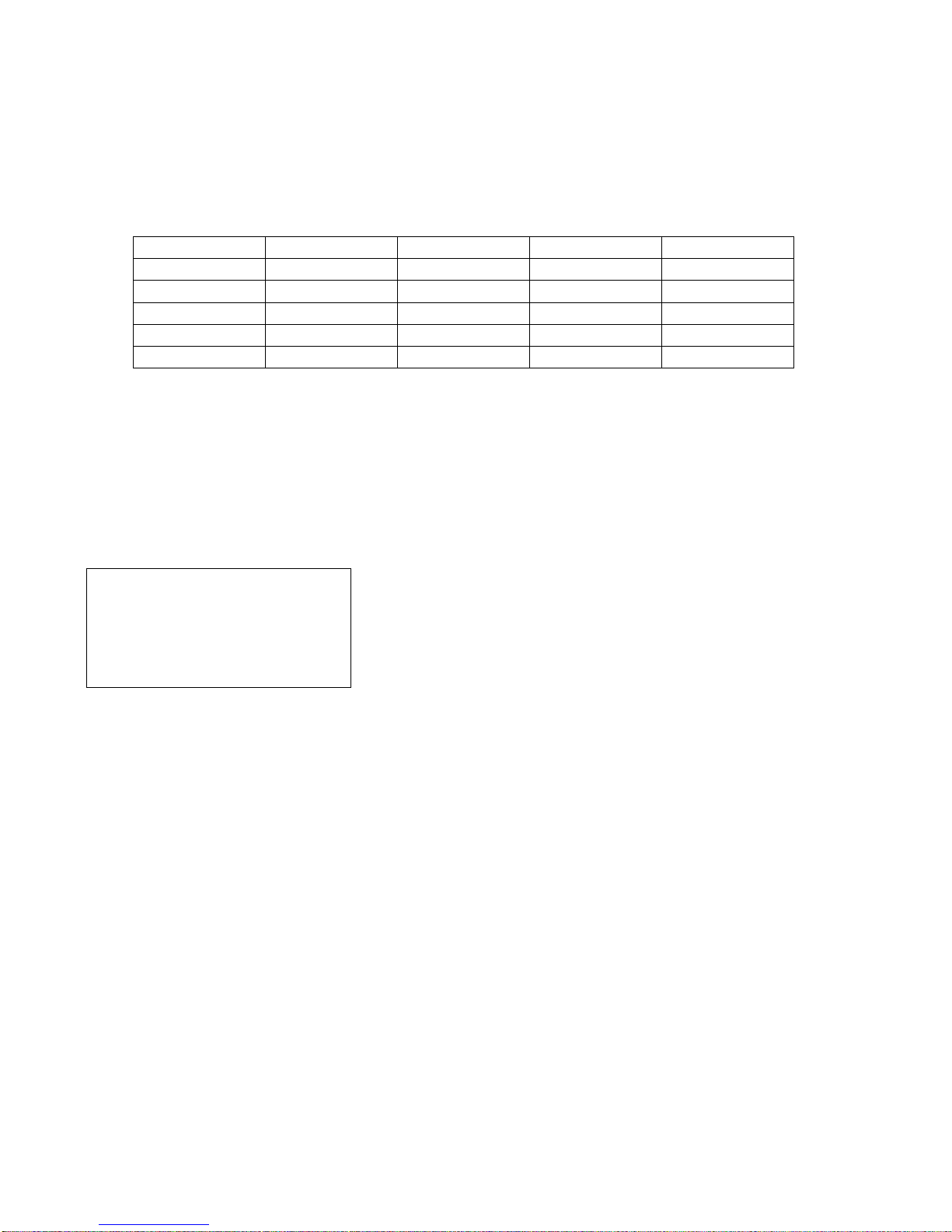
- 8 -
Peak & average Brightness & Contrast measure standard specification
- White Peak brightness measure specification
1) In non-impressed condition, measure peak brightness displayable as much as possible LCD module.
2) Measuring instrument: CA-210 or a sort of Color Analyzer.
3) Pattern Generator : VG-828 or a sort of digital pattern generator (displayable Full White & 1/25 White Window pattern)
4) Measure condition
- Test pattern: in center, 1/5(H)x1/5(V) of Window Pattern (white pattern in non-impressed condition)
- SET condition : Contrast & Brightness Level 100%
- Environment condition : Dark room in the non outside light
- Video menu option condition
5) Measurement
- Do heat-run LCD module at 30minutes in normal temperature (25°C) by using full white pattern of 15% signal level(38 gray
level).
- Impress test pattern signal in 1/5(H)x1/5(V) White Window of 100%(255Gray Level)
- measure 3 times brightness of central white window, and mark peak brightness in max brightness degree
- measure the same condition in video signal /RGB signal.
Average Brightness measure specification
1) Impress 100%(255Gray Level) full white pattern at the same peak brightness measurement.
2) Measure average brightness in 9 points.
Contrast ratio measure specification
1) Test display signal : 30x30 dots White Window signal & all Black Raster signal
2) Dark room measure condition : Using touch type Color analyzer CA-100 Dark room in the non outside light
3) Bright room measure condition : In bright room of 150Lx illumination in the panel surface, locate a source of light on the above
45°of the panel surface.
4) Measure method
- In standard test condition, impress 30x30 dots White Window Pattern signal .
Measure center peak brightness degree Lw of white window
- Impress black Raster signal as contrast ratio measurement signal.
Measure black brightness degree Lb of PDP central
Calculate the following numerical formula.
Contrast ratio = Lw / Lb
* If it does not use Prior measurement, use generally simple test measurement.
The Correct measure specification is followed by IEC61988-2/CD, JAPAN EIAJ-2710
Signal Picture Mode XD Black Level
RF PAL USER1 On N/A
AV PAL USER1 On Low
Component 720P USER1 On N/A
RGB 1024x768 USER1 N/A N/A
HDMI DTV 720P USER1 On High
1 4 7
2 5 8
3 6 9

- 9 -
6. Component Input (Y, CB
/PB, CR/PR)
7. RGB PC
No. Resolution H-freq(kHz) V-freq(Hz) Pixel clock(MHz) Remark
PC DDC
1 720*400 31.469 70.08 28.32 DOS O
2 640*480 31.469 59.940 25.175 VESA(VGA) O
3 640*480 37.500 75.000 31.500 VESA(VGA) O
4 800*600 37.879 60.317 40.000 VESA(SVGA) O
5 800*600 46.875 75.000 49.500 VESA(SVGA) O
6 1024*768 48.363 60.004 65.000 VESA(XGA) O
7 1024*768 56.476 70.069 75.000 VESA(XGA) O
8 1024*768 60.023 75.029 78.750 VESA(XGA) O
9 1280*768 47.776 59.870 79.500 VESA(WXGA) X
10 1360*768 47.712 60.015 85.500 VESA(WXGA) O
11 1366*768 47.13 59.65 72.00 X
12 1280*1024 63.981 60.020 108.000 VESA(SXGA) O
13 1280*1024 79.976 75.025 135.000 VESA(SXGA) O
14 1600*1200 75.000 60.000 162.000 VESA(UXGA) O
15 1920*1080 67.500 60.000 148.500 HDTV 1080P O
No. Resolution H-freq(kHz) V-freq(Hz) Pixel clock(MHz) Remark
1. 720*576 15.625 50.00 13.50 SDTV576i
2. 720*576 31.25 50.00 27.00 SDTV576p
3. 720*480 15.73/15.75 59.94/60.00 13.50 SDTV 480i
4. 720*480 31.47/31.50 59.94/60.00 27.00 SDTV 480p
5. 1280*720 44.96/45.00 59.94/60.00 74.25 HDTV 720P
6. 1280*720 37.50 50.00 74.25 HDTV 720P
7. 1920*1080 33.72/33.75 59.94/60.0 74.25 HDTV 1080i
8. 1920*1080 28.125 50.00 74.25 HDTV 1080i
9. 1920*1080 26.97/27.00 23.976/24.00 74.1757/74.25 HDTV 1080P
10. 1920*1080 33.716/33.750 29.97/30.00 74.1762/74.25 HDTV 1080P
11. 1920*1080 56.25 50.00 148.50 HDTV 1080P
12. 1920*1080 67.43/67.50 59.94/60.00 148.50 HDTV 1080P

- 10 -
8. HDMI Input (PC/DTV)
No. Resolution H-freq(kHz) V-freq(Hz) Pixel clock(MHz) Remark
PC DDC
1 720*400 31.469 70.08 28.32 DOS O
2 640*480 31.469 59.940 25.175 VESA(VGA) O
3 640*480 37.500 75.000 31.500 VESA(VGA) O
4 800*600 37.879 60.317 40.000 VESA(SVGA) O
5 800*600 46.875 75.000 49.500 VESA(SVGA) O
6 1024*768 48.363 60.004 65.000 VESA(XGA) O
7 1024*768 56.476 70.069 75.000 VESA(XGA) O
8 1024*768 60.023 75.029 78.750 VESA(XGA) O
9 1280*768 47.776 59.870 79.500 VESA(WXGA) X
10 1360*768 47.712 60.015 85.500 VESA(WXGA) O
11 1366*768 47.13 59.65 72.00 X
12 1280*1024 63.981 60.020 108.000 VESA(SXGA) O
13 1280*1024 79.976 75.025 135.000 VESA(SXGA) O
14 1600*1200 75.000 60.000 162.000 VESA(UXGA) O
15 1920*1080 67.500 60.000 148.500 HDTV 1080P O
DTV
1 720*576 31.25 50.00 27.00 SDTV576p
2 720*480 31.47/31.50 59.94/60.00 27.00 SDTV 480p
3 1280*720 44.96/45.00 59.94/60.00 74.25 HDTV 720P
4 1280*720 37.50 50.00 74.25 HDTV 720P
5 1920*1080 33.72/33.75 59.94/60.0 74.25 HDTV 1080i
6 1920*1080 28.125 50.00 74.25 HDTV 1080i
7 1920*1080 26.97/27.00 23.976/24.00 74.1757/74.25 HDTV 1080P
8 1920*1080 33.716/33.750 29.97/30.00 74.1762/74.25 HDTV 1080P
9 1920*1080 56.25 50.00 148.50 HDTV 1080P
10 1920*1080 67.43/67.50 59.94/60.00 148.50 HDTV 1080P
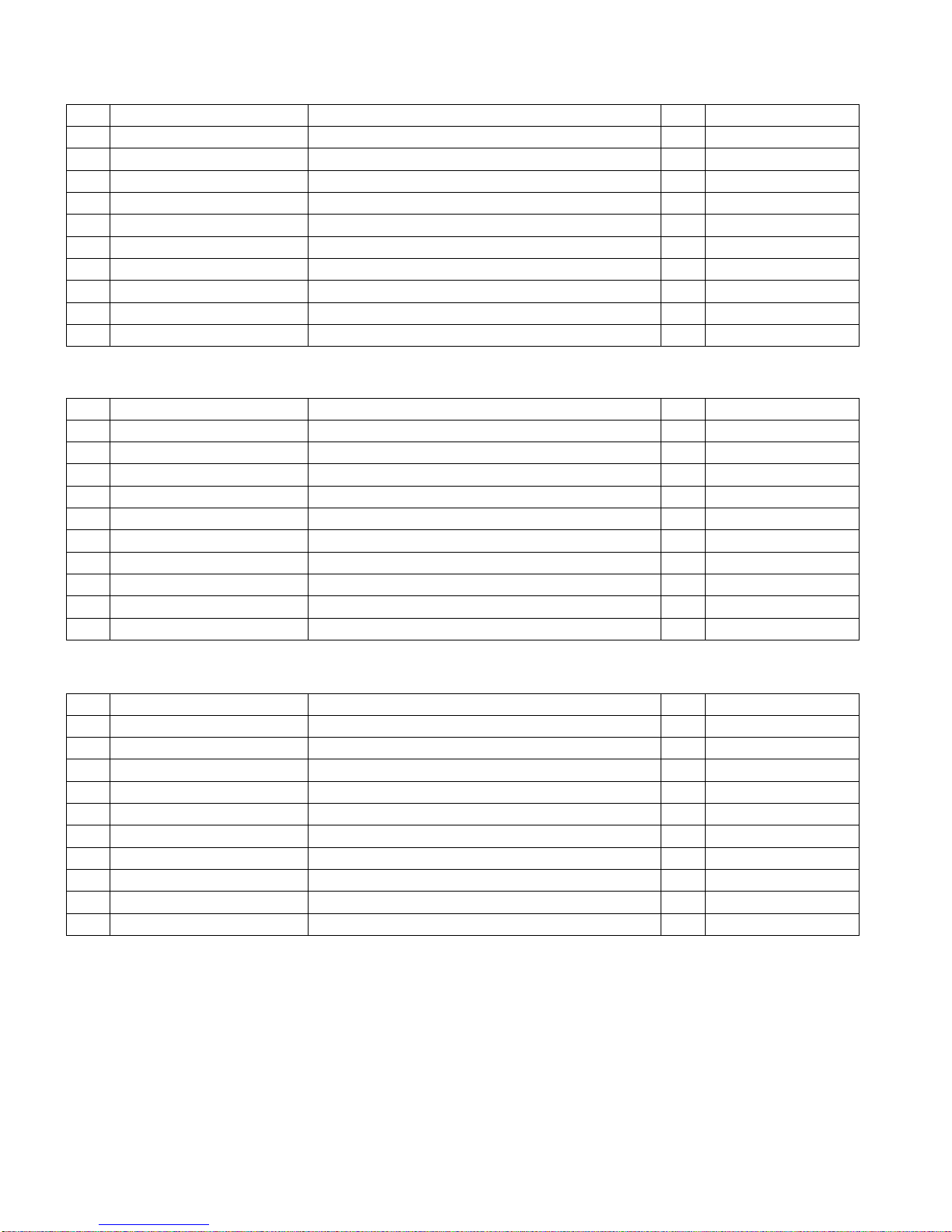
- 11 -
9. General specifications
9-1. 42" LCD Full HD(LC420WU2-SLB2)
No Item Specification Unit Remark
1 Active Screen Size 42.026 inches(1067.31mm) mm
2 Outline dimension 983.0(H)x576.0(V)x51.0(D) mm
3 Pixel Pitch 0.4845x0.4845 mm
4 Pixel Format 1920 horiz. By 1080 vert. RGB Stripe arrangement
5 Color Depth 8-bit / 16.7M Color
6 Luminance, White 550 cd/m2(Center 1point,Typ)
7 Power Consumption Total 167.3 Watt(Typ)
8 Weight 13.0Kg(Typ)
9 Display Operating Mode Transmissive Mode, Normally Black
10 Surface Treatment
Hard Coating (3H) Anti-glare treatment of the front polarizer
9-2. 47" LCD MODULE (LC470WU1-SLB2)
No Item Specification Unit Remark
1 Active Screen Size 46.96 inches(1192.87mm)
2 Outline dimension 1096.0(H)x640.0(V)x481(D) mm
3 Pixel Pitch 0.5415x0.5415x RGB mm
4 Pixel Format 1920 horiz by 1080 vert. RGB Stripe arrangement
5 Color Depth 8-bit / 16.7M Color
6 Luminance, White 550 cd/m2 kg
7 Power Consumption Total 230.56 Watt
8 Weight 20.0Kg
9 Display Operating Mode Transmissive Mode, Normally Black
10 Surface Treatment
Hard Coating (3H), Anti-glare treatment of the front polarizer
9-3. 52" LCD MODULE (LC520WU1-SLB1)
No Item Specification Unit Remark
1 Active Screen Size TBD
2 Outline dimension TBD mm
3 Pixel Pitch TBD mm
4 Pixel Format 1920 horiz by 1080 vert. RGB Stripe arrangement
5 Color Depth TBD
6 Luminance, White TBD kg
7 Power Consumption TBD
8 Weight TBD
9 Display Operating Mode Transmissive Mode, Normally Black
10 Surface Treatment
Hard Coating (3H), Anti-glare treatment of the front polarizer

- 12 -
10. Mechanical specification
10-1. 42LB9DF
No. Item Content Unit Remark
1. Product Widt(W) Length(D) Height(H) mm
Dimension Before Packing 1030.8 333.2 779.8 mm With Stant
After Packing 1118 366 814 mm
2. Product Only SET 26.8 Kg
With BOX 32.9 Kg
10-2. 47LB9DF
No. Item Content Unit Remark
1. Product Widt(W) Length(D) Height(H) mm
Dimension Before Packing 1150 366.6 767.8 mm With Stant
After Packing 1236 462 967 mm
2. Product Only SET 37.76 Kg
With BOX 43.6 Kg
10-3. 52LB9DF
No. Item Content Unit Remark
1. Product Widt(W) Length(D) Height(H) mm
Dimension Before Packing TBD mm With Stant
After Packing TBD mm
2. Product Only SET TBD Kg
With BOX TBD Kg
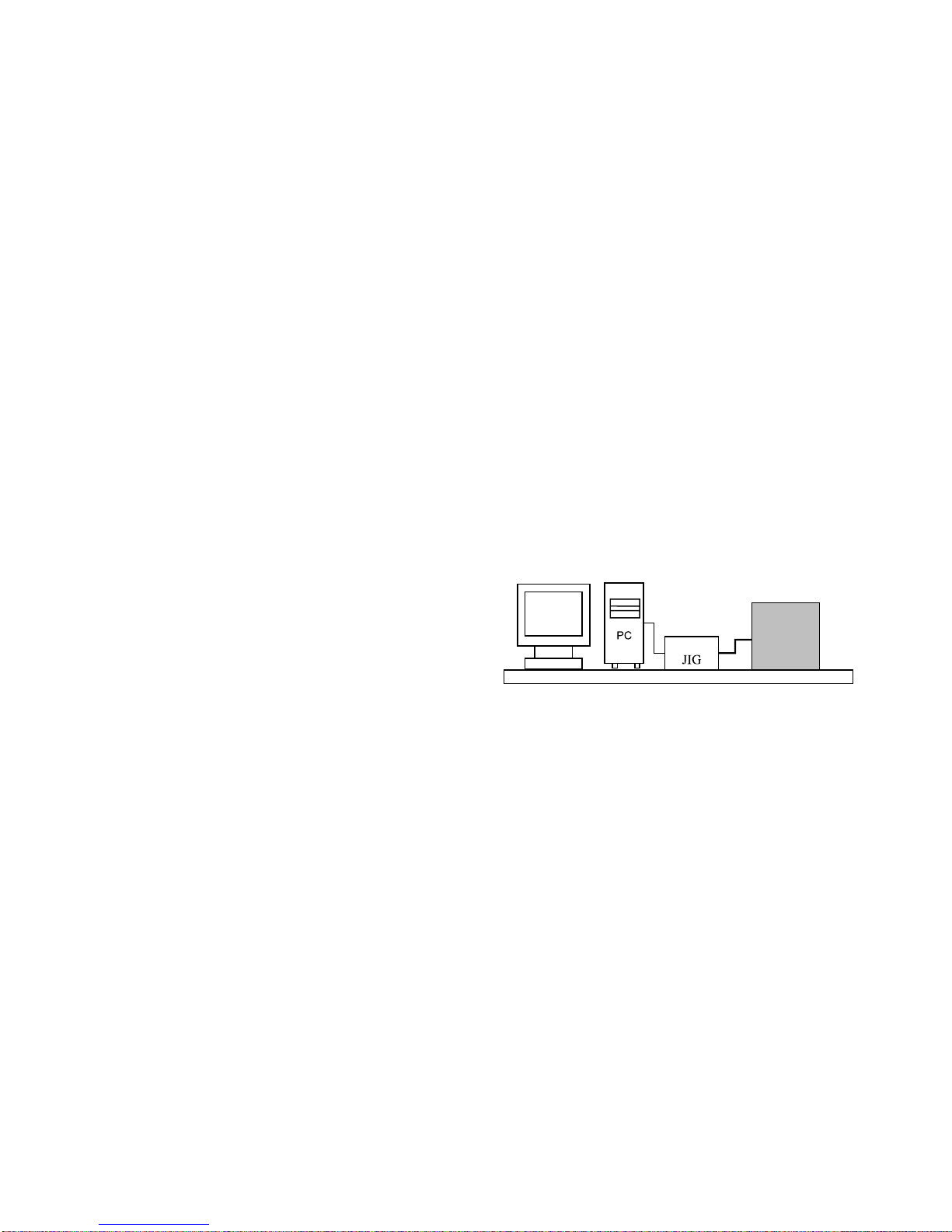
- 13 -
ADJUSTMENT INSTRUCTION
1. Scope
These instructions are applied to all of the LCD TV, LB75A
Chassis.
2. Designation
2.1 Because this chassis is a non-charge type chassis of
power supply insulation, it does not require an insulation
type transformer. But it is preferable to use an insulation
type transformer between the power supply line and the
chassis input side to operate it before the adjustment.
2.2 The adjustment must be done in the accurate order. But it
can be changed considering the mass production
capability.
2.3 Unless specified specially, the adjustment must be done
in an environment with the surrounding temperature of 25
±5°C and relative humidity of 65 ±10%.
2.4 The input voltage of the receiver during the adjustment
must be maintained at 220V, 60Hz.
2.5 Unless specified otherwise, the receiver must be pre-
operated for 15 minutes before the adjustment.
Caution) When you keep the still screen on for more than 20
minutes (Especially for internal Digital pattern (13
CH), Cross Hatch Pattern (09CH) with higher
black/white contrast), be careful not to create
residual image on the black level part.
3. Board adjustment
- Adjust MST3361-Set
- Adjust Video-Set
4. EDID(The Extended Display
Identification Data) / DDC
(Display Data Channel) Download
4.1 Introduction
This has been established by VESA and is the function
created to "Plug and Play" by making the computer
reconfigure user environment through communication with
the monitor automatically without having the user set
commands directly to the PC or the monitor so that the user
can use it immediately.
When writing EDID, use the DDC2B protocol.
4.2 HDMI EDID Data input
1) Using device
a. Jig for PC, DDC adjustment (PC serial to D-sub
connection device)
b. DDC recording S/W (EDID Data Write & Read)
c. D-Sub terminal
d. Separate HDMI Cable connecting JIG is necessary
2) Adjustment preparation and device configuration
a. Configure as Fig., and turn on the PC
b. Run the DDC recording S/W (EDID Data Write & Read).
(Execute in DOS mode)
LCD TV SET
(or Digital Board)
Device configuration diagram for HDMI EDID Data input
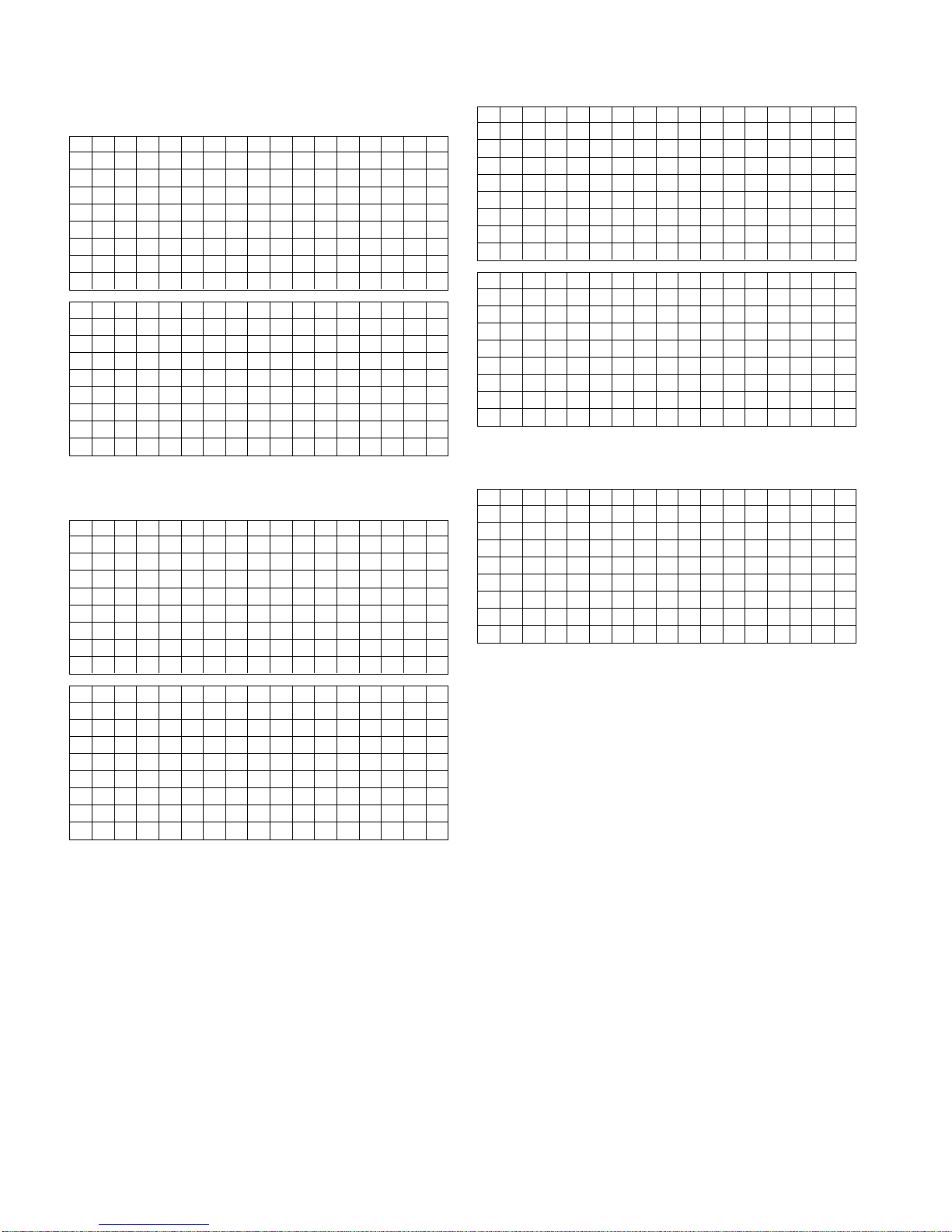
4.3 EDID Data for LB75A(42/47/52LB9DF)
O HDMI1 EDID (DDC (Display Data Channel) Data
EDID table =
O HDMI2 EDID (DDC (Display Data Channel) Data
EDID table =
O HDMI3 EDID (DDC (Display Data Channel) Data
EDID table =
O RGB EDID Data
EDID table =
- 14 -
0123456789ABCDEF
000FFFFFFFFFFFF001E6D010001010101
10 0E 10 01 03 80 73 41 96 0A CF 74 A3 57 4C B0 23
20 09 48 4C AF CF 00 31 40 45 40 61 40 81 80 A9 40
30 D1 C0 01 01 01 01 02 3A 80 18 71 38 2D 40 58 2C
40 45 00 C4 8E 21 00 00 1E 66 21 50 B0 51 00 1B 30
50 40 70 36 00 C4 8E 21 00 00 1E 00 00 00 FD 00 38
60 4B 1F 44 0F 00 0A 20 20 20 20 20 20 00 00 00 FC
70 00 4C 47 20 54 56 0A 20 20 20 20 20 20 20 01 15
0123456789ABCDEF
0 02 03 1B F1 4C 20 22 10 1F 01 02 03 04 05 12 93
10 14 23 15 07 50 65 03 0C 00 10 00 01 1D 00 72 51
20 D0 1E 20 6E 28 55 00 C4 8E 21 00 00 1E 01 1D 80
30 18 71 1C 16 20 58 2C 25 00 C4 8E 21 00 00 9E 8C
40 0A D0 90 20 40 31 20 0C 40 55 00 4C 6C 42 00 00
50 18 01 1D 00 BC 52 D0 1E 20 B8 28 55 40 4C 6C 42
60 00 00 1E 01 1D 80 D0 72 1C 16 20 10 2C 25 80 4C
70 6C 42 00 00 9E 00 00 00 00 00 00 00 00 00 00 ED
0123456789ABCDEF
000FFFFFFFFFFFF001E6D010001010101
10 0E 10 01 03 80 73 41 96 0A CF 74 A3 57 4C B0 23
20 09 48 4C AF CF 00 31 40 45 40 61 40 81 80 A9 40
30 D1 C0 01 01 01 01 02 3A 80 18 71 38 2D 40 58 2C
40 45 00 C4 8E 21 00 00 1E 66 21 50 B0 51 00 1B 30
50 40 70 36 00 C4 8E 21 00 00 1E 00 00 00 FD 00 38
60 4B 1F 44 0F 00 0A 20 20 20 20 20 20 00 00 00 FC
70 00 4C 47 20 54 56 0A 20 20 20 20 20 20 20 01 15
0123456789ABCDEF
002031BF14C20 22101F 01020304051293
10 14 23 15 07 50 65 03 0C 00 30 00 01 1D 00 72 51
20 D0 1E 20 6E 28 55 00 C4 8E 21 00 00 1E 01 1D 80
30 18 71 1C 16 20 58 2C 25 00 C4 8E 21 00 00 9E 8C
40 0A D0 90 20 40 31 20 0C 40 55 00 4C 6C 42 00 00
50 18 01 1D 00 BC 52 D0 1E 20 B8 28 55 40 4C 6C 42
60 00 00 1E 01 1D 80 D0 72 1C 16 20 10 2C 25 80 4C
70 6C 42 00 00 9E 00 00 00 00 00 00 00 00 00 00 CD
0123456789ABCDEF
000FFFFFFFFFFFF001E6D010001010101
10 0E 10 01 03 18 73 41 96 0A CF 74 A3 57 4C B0 23
20 09 48 4C AF CF 00 31 40 45 40 61 40 81 80 A9 40
30 D1 C0 01 01 01 01 02 3A 80 18 71 38 2D 40 58 2C
40 45 00 C4 8E 21 00 00 1E 66 21 50 B0 51 00 1B 30
50 40 70 36 00 C4 8E 21 00 00 1E 00 00 00 FD 00 38
60 4B 1F 44 0F 00 0A 20 20 20 20 20 20 00 00 00 FC
70 00 4C 47 20 54 56 0A 20 20 20 20 20 20 20 00 7E
0123456789ABCDEF
000FFFFFFFFFFFF001E6D010001010101
10 0E 10 01 03 80 73 41 96 0A CF 74 A3 57 4C B0 23
20 09 48 4C AF CF 00 31 40 45 40 61 40 81 80 A9 40
30 D1 C0 01 01 01 01 02 3A 80 18 71 38 2D 40 58 2C
40 45 00 C4 8E 21 00 00 1E 66 21 50 B0 51 00 1B 30
50 40 70 36 00 C4 8E 21 00 00 1E 00 00 00 FD 00 38
60 4B 1F 44 0F 00 0A 20 20 20 20 20 20 00 00 00 FC
70 00 4C 47 20 54 56 0A 20 20 20 20 20 20 20 01 15
0123456789ABCDEF
002031BF14C2022101F01020304051293
10 14 23 15 07 50 65 03 0C 00 20 00 01 1D 00 72 51
20 D0 1E 20 6E 28 55 00 C4 8E 21 00 00 1E 01 1D 80
30 18 71 1C 16 20 58 2C 25 00 C4 8E 21 00 00 9E 8C
40 0A D0 90 20 40 31 20 0C 40 55 00 4C 6C 42 00 00
50 18 01 1D 00 BC 52 D0 1E 20 B8 28 55 40 4C 6C 42
60 00 00 1E 01 1D 80 D0 72 1C 16 20 10 2C 25 80 4C
70 6C 42 00 00 9E 00 00 00 00 00 00 00 00 00 00 DD

5. MST3361M-Set Adjustment
5-1. Synopsis
The Component 480i/1080p RGB 1080p adjustment sets the
optimal black level and gain automatically from the analog =>
digital converter, and is the function to correct the RGB
deviation
5-2. Test Equipment
Service R/C, 801GF(802B,802F,802R),
MSPG-925FA, MSPG-1025D Pattern Generator.
(480i, 1080i Horizontal 60Hz Color Bar Pattern output will be
possible and the output level will accurately have to be revised
with 0.7±0.1Vp-p)
* Because the above pattern can differ by the model and pattern
for each device, you must check the pattern first.
5-3. Adjustment
(1) Component 1 adjustment method
(A) Enter the Color Bar Pattern of each 480i 60Hz Mode that
can support the input for Component 1, and select
Component 1 as the input mode.
(B) 1 second after receiving the signal, press the ADJ key on
adjustment R/C to enter Ez-Adjust. Select '1. Adjust 480i
Comp1' and press the Vol+ KEY to adjust the Component.
(C) When Component 1 is normally adjusted, you will see the
message saying 'ADC Component1 Success'.
(D) When the adjustment is not done properly, you will see a
message saying 'ADC Component1 480i Fail'. When the
Component is not connected, a message saying
'Component1 Not Connected', when the input format is not
480i, a message saying 'Not Valid Format' and when there
is no input signal, a message saying 'Check Signal Status'
will be displayed for 1 second.
(2) Component 1, RGB adjustment method
(A) Enter the Color Bar Pattern of each 1080p 60Hz Mode
that can support Component 1 and RGB input, and select
Component 1 as the input mode.
(B) 1 second after receiving the signal, press the ADJ key on
adjustment R/C to enter Ez-Adjust. Select '2. Adjust 1080p
Comp1/RGB' and press the Vol£´KEY to have Component
1 adjusted automatically.
(C) When the adjustment is properly done, you will see a
message saying "ADC Component1 Success". When the
adjustment is not done properly, you will see a message
saying 'ADC Component1 1080P Fail'. When Component
1 adjustment is completed, it is automatically switched to
RGB-DTV Mode to start RGB adjustment. When the
adjustment is normally completed, you will see a message
saying "ADC RGB 1080P Success".
(D) When the adjustment is not done normally, make the
adjustments again after checking the Pattern or
adjustment conditions. The error message is as shown as
(D) of 4.2.3.1.
(E) When the adjustment is completed, press the ADJ key to
exit the adjustment mode.
- 15 -
(Adjustment pattern : 480i / 1080P 60Hz Pattern)
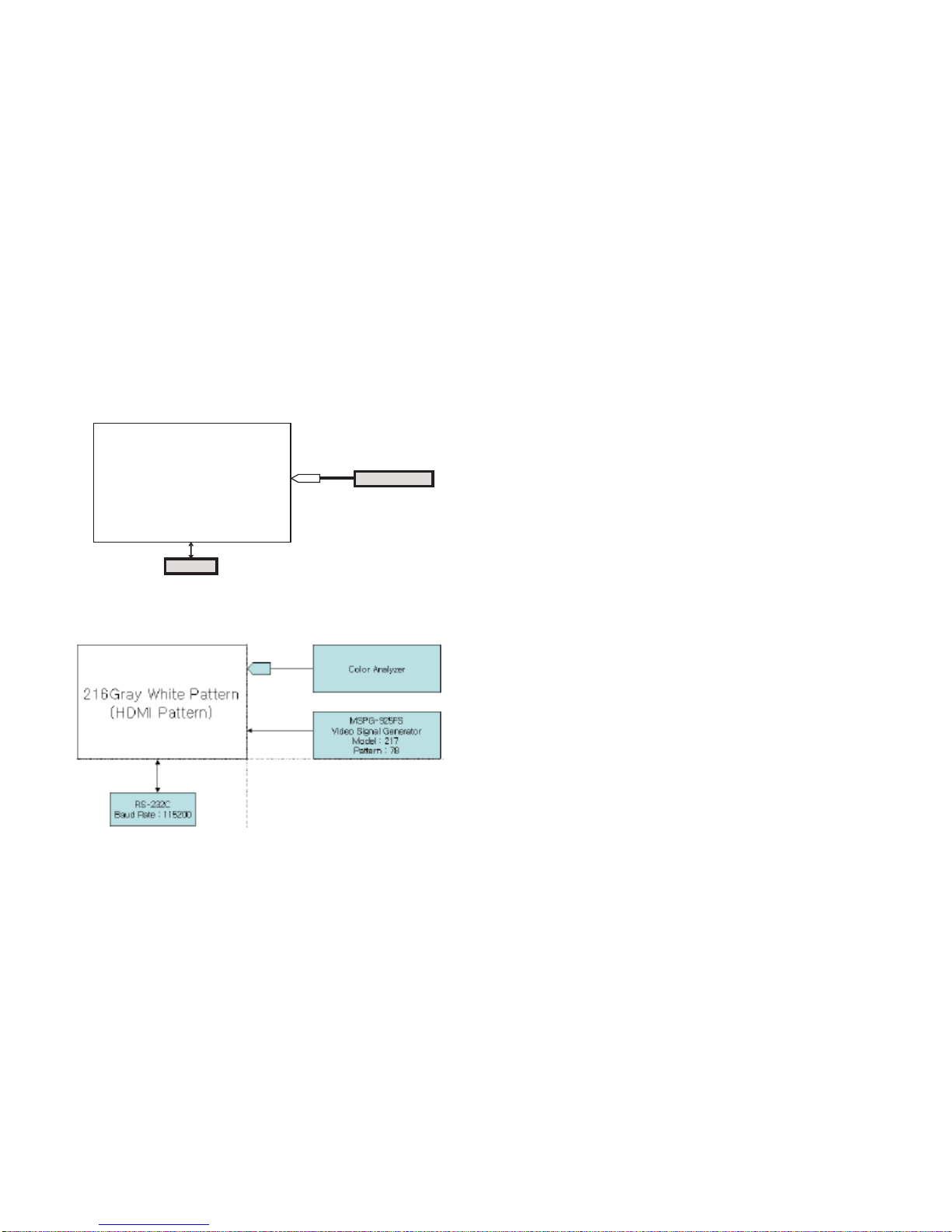
6. White Balance adjustment
6-1. Using device
A. Color Analyzer : CA-210 (CH 9)
When adjusting the LCD white balance, channel No. 9 with
Matrix adjustment (White, Red, Green, Blue adjustment) with
CS-1000 must be used for the color analyzer (CA-210), and it
must be adjusted in accordance with the white balance
adjustment coordinate shown below. .
B. Automatic adjuster (Necessary for automatic adjustment, must
be able to communicate with RS-232C, Baud Rate : 115200)
C. Video Signal Generator MSPG-925F 720p, 216Gray (Model
:217, Pattern 78)
6-2. Measuring device connection diagram
(for automatic adjustment)
=> Connection diagram for internal pattern
=> Connection diagram for HDMI input
6-3. White Balance adjustment method
When internal pattern is basically not possible to use, you can
select HDMI input for adjustment. You can select NONE, INNER
and HDMI through the lowest part option from Ez Adjust Menu
5.White Balance menu, and initially it is set to INNER. If you
cannot make adjustments using the internal pattern, select HDMI
for adjustment.
For manual adjustment, press the ADJ key on the adjustment
remote controller to enter Ez Adjust 6.White-Balance so that the
pattern can automatically be set. (When you set the Option to
INNER, initially INNER is always selected initially)
(A) Connect to inner pattern or HDMI input depending on the
measuring device connection diagram of 4.3.2.
(B) Set the Baud Rate of RS-232C to 115200. It is set to 115200
by default.
(C) Connect the RS-232C Cable to the set.
(D) Connect the HDMI Cable to the set. (Limited to HDMI option)
(E) Select and adjust the model applicable to LB75A chassis
from the adjustment device.
- 16 -
Full W h ite Patter n
RS-232C
CA-100+
COLOR
ANALYZER
TYPE; CA-100+
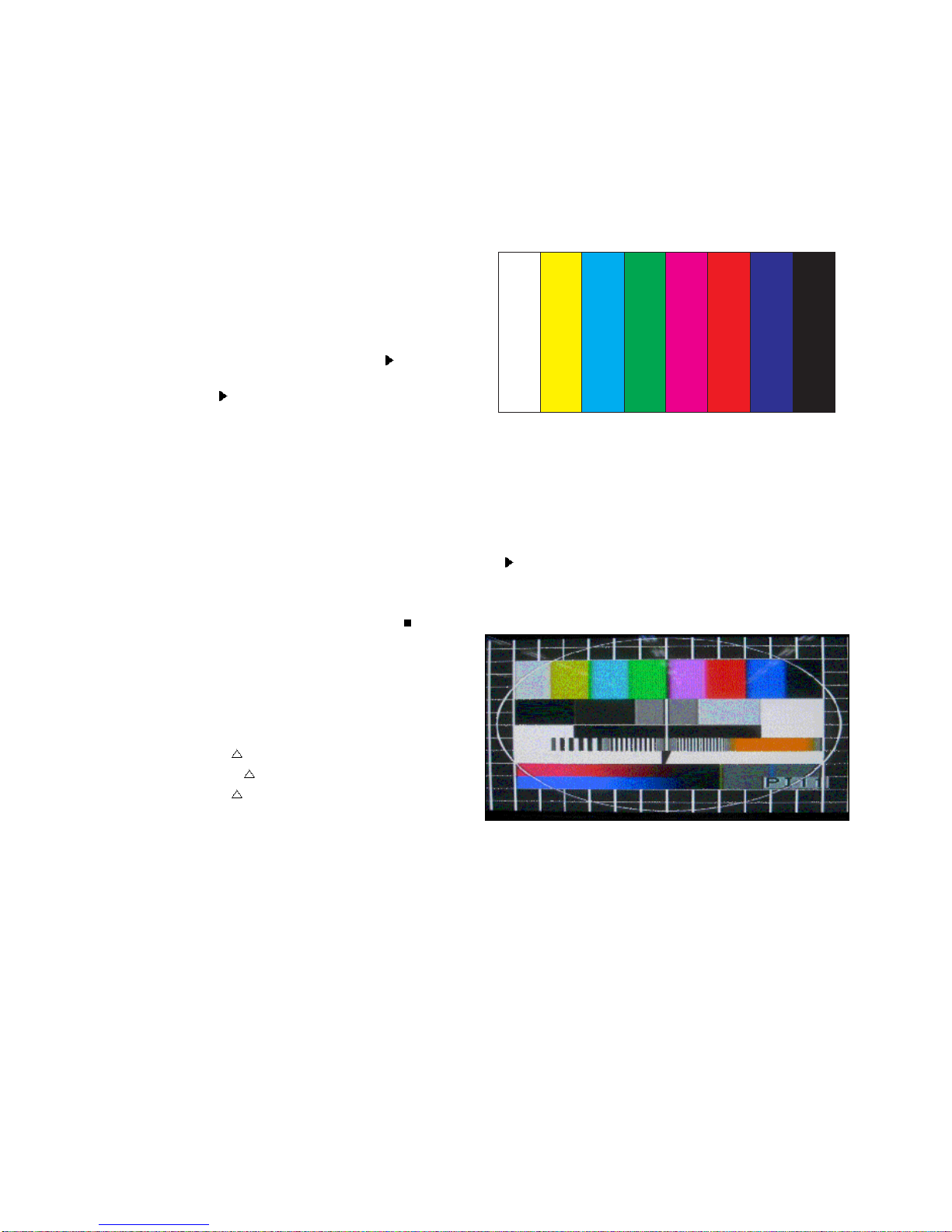
6-4. White Balance adjustment (For manual
adjustment)
A. Color Analyzer : CA-210
When adjusting the plasma white balance, channel No. 9 with
Matrix adjustment (White, Red, Green, Blue adjustment) with
CS-1000 must be used for the color analyzer (CA-210), and it
must be adjusted in accordance with the white balance
adjustment coordinate shown below.
B. Manual adjustment is executed in the following order.
(A) Press the ADJ button of the adjustment R/C to enter 'EZ-
ADJUST'.
(B) Press 9.TEST PATTERN with the CH + / - KEY and execute
the HEAT RUN for more than 30 minutes by pressing the
Enter KEY.
(C) Do a zero calibration for CA-210 and set it at a distance less
than 10Cm at the center of the LCD module surface.
(D) Press the ADJ button of adjustment R/C to select '6.White-
Balance' of 'Ez-Adjust', and press the right KEY (
) to enter
the adjustment mode.
(When you press the
button, it switches to Full White inner
pattern.)
(E) Adjustment is done in three white balance of COOL,
MEDIUM and WARM.
(F) When white balance is Cool,
Set to B Gain 192 and set to R-Cut / G-Cut / B-Cut 64
Make High Light adjustment using R Gain / G Gain.
When white balance is Medium,
Set to R Gain 192 and set to R-Cut / G-Cut / B-Cut 64
Make High Light adjustment using G Gain / B Gain.
When white balance is Warm
Set to R Gain 192 and set to R-Cut / G-Cut / B-Cut 64
Make High Light adjustment using G Gain / B Gain.
(G) Use +, - KEY to adjust the volume.
(H) When the adjustment is completed, press the OK (
KEY)
button to move to the Ez-Adjust screen. Press the ADJ KEY
to exit the adjustment mode.
- Reference : White Balance adjustment coordinate and white
balance
a) Standard white balance and standard color coordinate
chart when measuring using CS-1000 device
COOL : T=11000K,
uv=0.000, x=0.276 y=0.283
MEIDUM : T=9300K,
uv=0.000, x=0.285 y=0.293
WARM : T=6500K,
uv=0.000, x=0.313 y=0.329
b) Color coordinate chart when using CA-210 CH 9
* Brightness: Full white 216 gray
6-5. Video Set adjustment
This is the adjustment to reduce the color gap between the RF
and Video signal, and the adjustments can be made for Analog
RF, AV-PAL and AV-NTSC.
6-5-1. Analog RF and AV-PAL adjustment method
(A) Connect the Video Signal Generator (Master) to the TV
AV input terminal as AV output. If you enter the input
pattern, at this time, as Model: 202(PAL) and Pattern: 33
(100% color Bar), the following screen will be displayed.
< Model : 202(PAL) , Pattern : 33(100% color Bar) >
* Because the top pattern can differ due to the gap of the model
and pattern depending on the used device, it must be checked.
(B) After entering the internal signal and checking signal receipt,
press the ADJ KEY on the adjustment to enter 'EZ-ADJUST'.
Select '3. Adjust RF and AV_PAL' and press the right KEY
(
) to enter the adjustment mode.
(C) When you enter the adjustment mode, the video is
automatically switch to TV 3CH, and the following window will
be displayed.
(D) When automatic adjustment starts, the main screen is
adjusted and the message saying 'RF-PAL Configuration
Success' will be displayed. If the adjustment fails, a message
saying 'RF-PAL Configuration Fail' will be displayed.
(E) When the automatic adjustment of RF signal is completed, it
will automatically switch to AV1 mode to execute automatic
adjustment for AV-PAL. When automatic adjustment is
completed, you will see a message saying 'AV-PAL
Configuration Success'. If the adjustment fails, you will see a
message saying 'AV-PAL Configuration Fail'
- 17 -

6-5-2. AV NTSC adjustment method
(A) Connect the Video Signal Generator (Master) to the AV
input terminal as AV output. At this time, If you enter the
input pattern, at this time, as Model: 201(NTSC) and
Pattern: 33 (100% color Bar), the following screen will be
displayed
< Model : 201(NTSC) , Pattern : 33(100% color Bar) >
* Because the top pattern can differ due to the gap of the model
and pattern depending on the used device, it must be checked.
(B) Press the ADJ KEY on the adjustment to enter 'EZ-
ADJUST'. Select '4. Adjust AV_NTSC' and press the right
KEY (
) to enter the adjustment mode.
(C) When the automatic adjustment is completed, you will see
a message saying 'AV-NTSC Configuration Success'. If
the adjustment fails, you will see a message saying 'AVNTSC Configuration Fail'
- 18 -
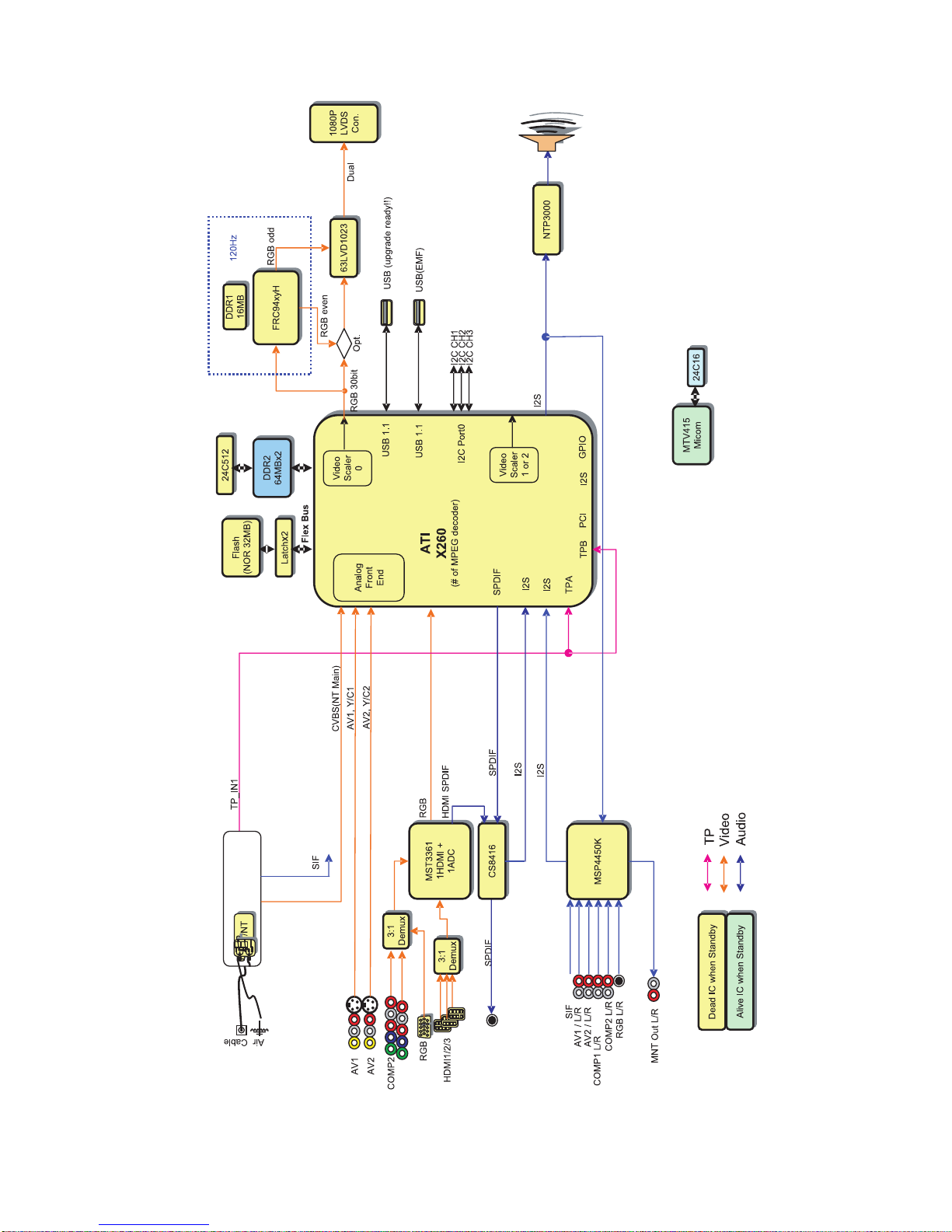
- 19 -
TROUBLESHOOTING & BLOCK DIAGRAM

- 20 -
