LG 42LB7DF, 42LB7DF-SB Service Manual
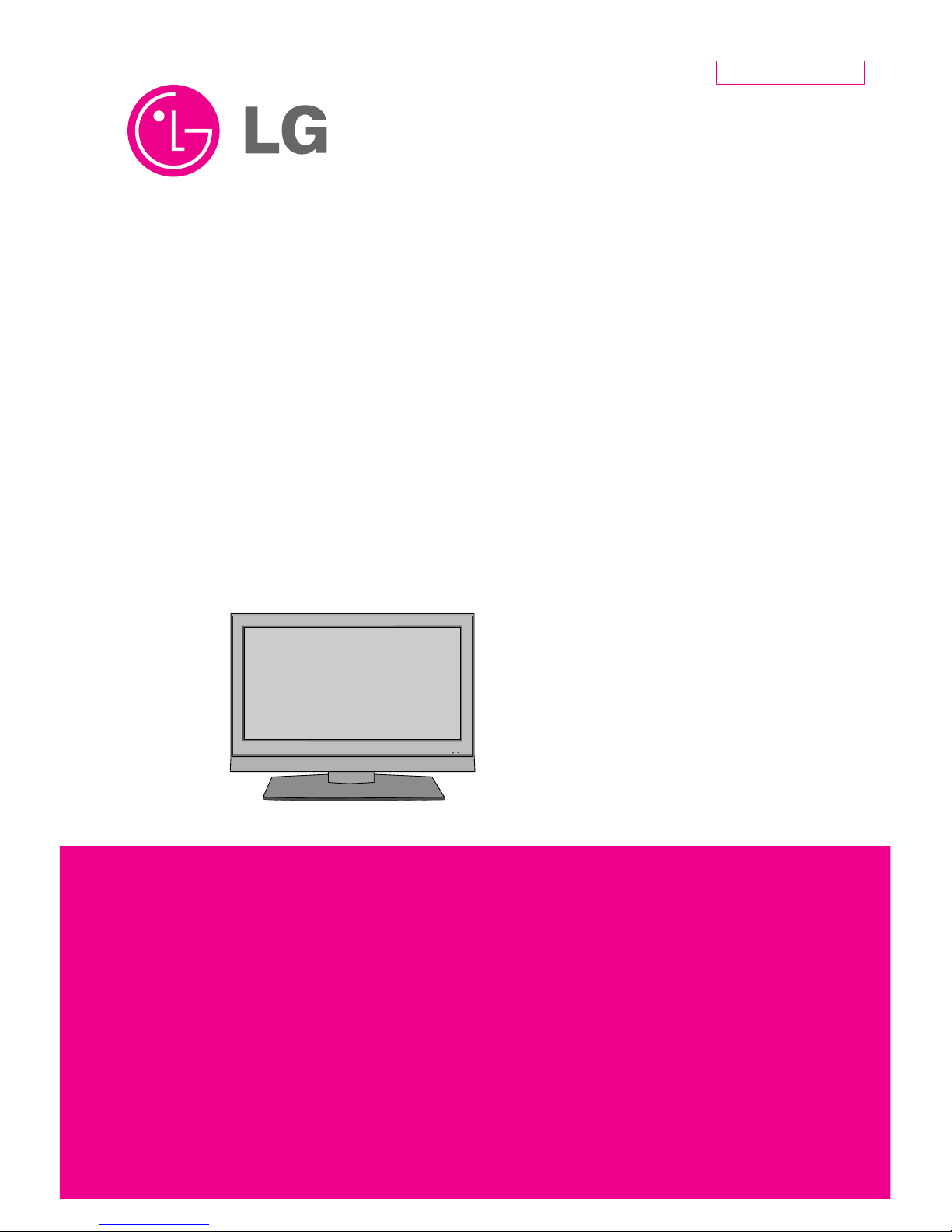
LCD TV
SERVICE MANUAL
CAUTION
BEFORE SERVICING THE CHASSIS,
READ THE SAFETY PRECAUTIONS IN THIS MANUAL.
CHASSIS : LJ81A
MODEL : 42LB7DF
42LB7DF-SB
website:http://biz.LGservice.com
Internal Use Only
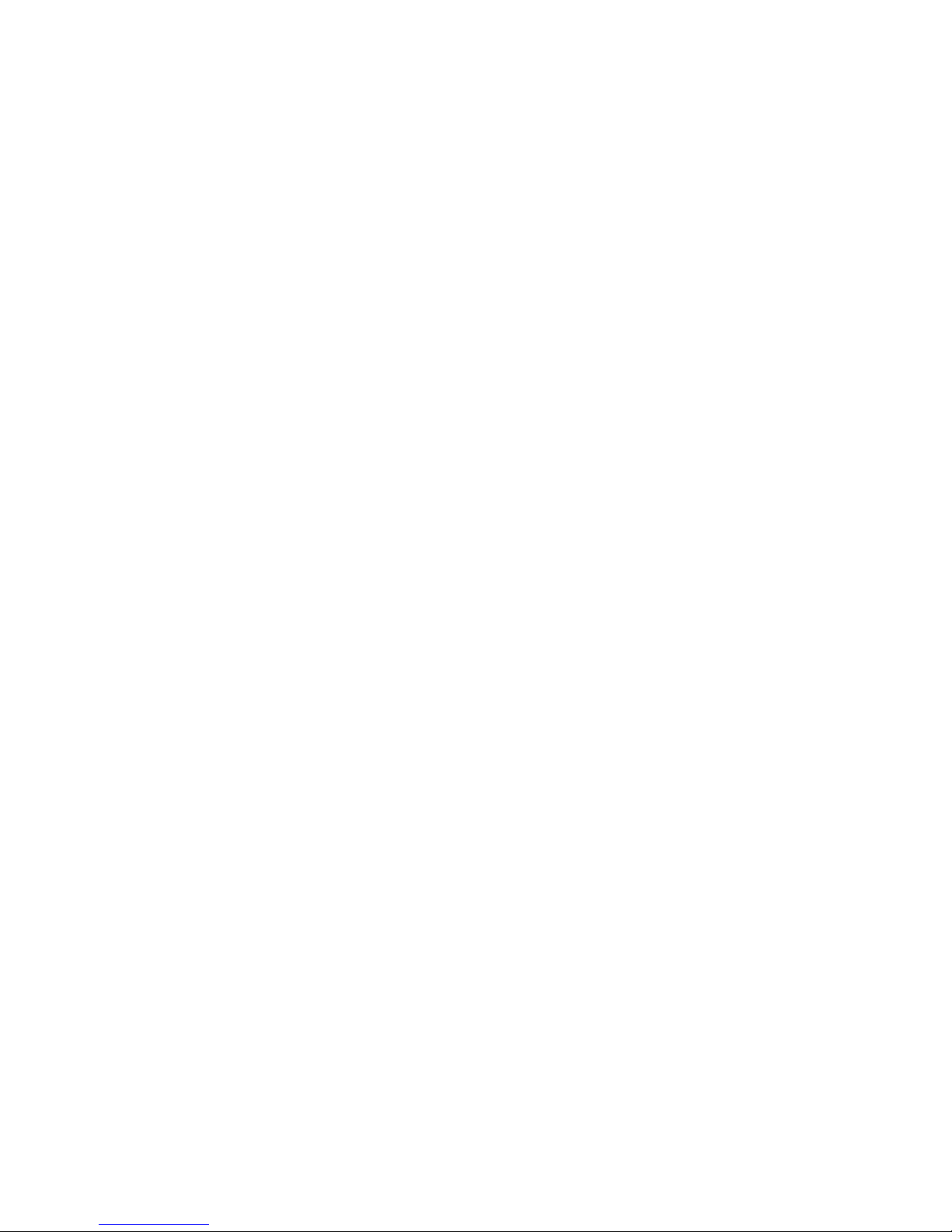
- 2 -
LGE Internal Use OnlyCopyright©2007 LG Electronics. Inc. All right reserved.
Only for training and service purposes
CONTENTS
CONTENTS .............................................................................................. 2
PRODUCT SAFETY ..................................................................................3
SPECIFICATION ........................................................................................6
ADJUSTMENT INSTRUCTION ...............................................................12
TROUBLE SHOOTING ............................................................................20
BLOCK DIAGRAM...................................................................................48
EXPLODED VIEW .................................................................................. 54
SVC. SHEET ...............................................................................................
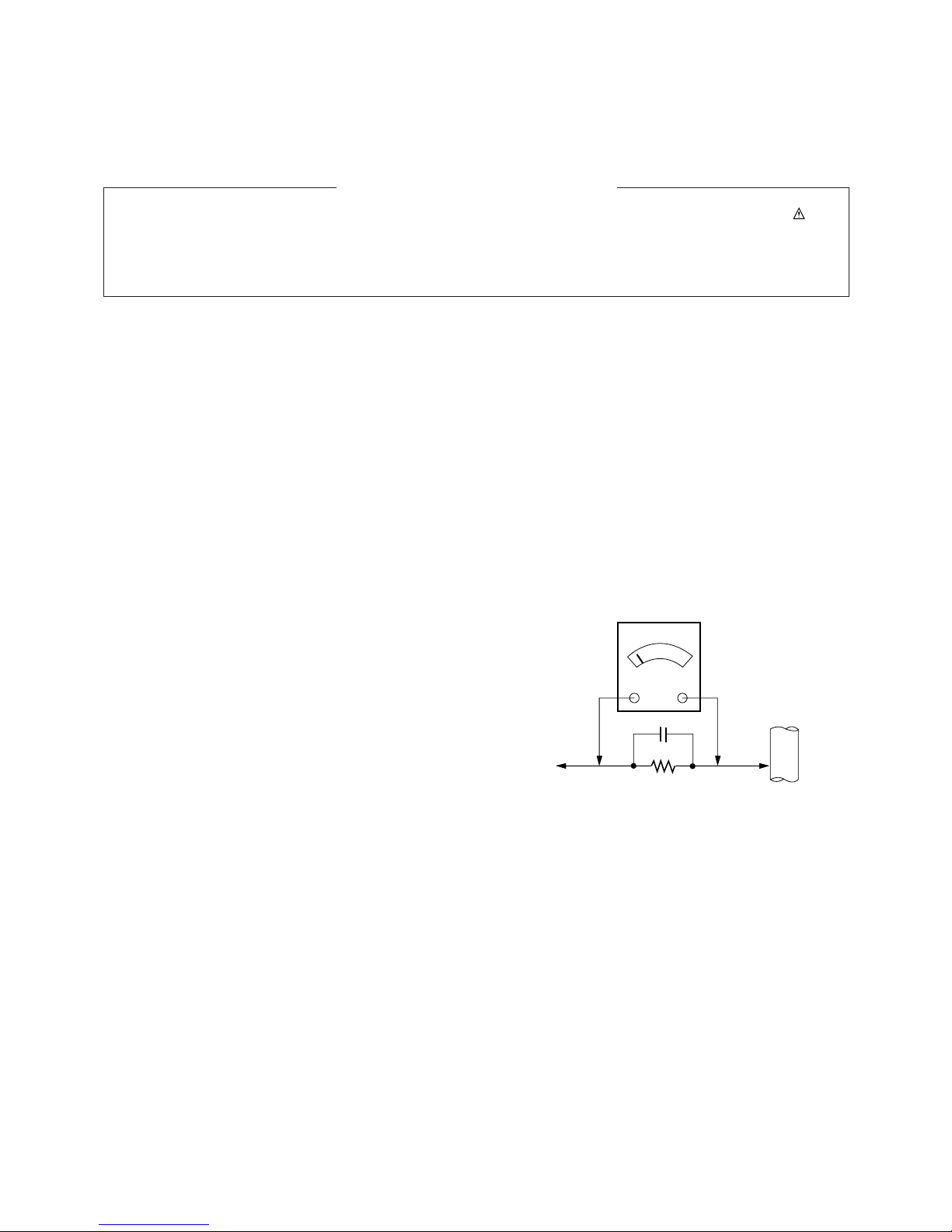
- 3 -
LGE Internal Use OnlyCopyright©2007 LG Electronics. Inc. All right reserved.
Only for training and service purposes
SAFETY PRECAUTIONS
Many electrical and mechanical parts in this chassis have special safety-related characteristics. These parts are identified by in the
Schematic Diagram and Replacement Parts List.
It is essential that these special safety parts should be replaced with the same components as recommended in this manual to prevent
Shock, Fire, or other Hazards.
Do not modify the original design without permission of manufacturer.
General Guidance
An isolation Transformer should always be used during the
servicing of a receiver whose chassis is not isolated from the AC
power line. Use a transformer of adequate power rating as this
protects the technician from accidents resulting in personal injury
from electrical shocks.
It will also protect the receiver and it's components from being
damaged by accidental shorts of the circuitry that may be
inadvertently introduced during the service operation.
If any fuse (or Fusible Resistor) in this TV receiver is blown,
replace it with the specified.
When replacing a high wattage resistor (Oxide Metal Film Resistor,
over 1W), keep the resistor 10mm away from PCB.
Keep wires away from high voltage or high temperature parts.
Before returning the receiver to the customer,
always perform an AC leakage current check on the exposed
metallic parts of the cabinet, such as antennas, terminals, etc., to
be sure the set is safe to operate without damage of electrical
shock.
Leakage Current Cold Check(Antenna Cold Check)
With the instrument AC plug removed from AC source, connect an
electrical jumper across the two AC plug prongs. Place the AC
switch in the on position, connect one lead of ohm-meter to the AC
plug prongs tied together and touch other ohm-meter lead in turn to
each exposed metallic parts such as antenna terminals, phone
jacks, etc.
If the exposed metallic part has a return path to the chassis, the
measured resistance should be between 1MΩ and 5.2MΩ.
When the exposed metal has no return path to the chassis the
reading must be infinite.
An other abnormality exists that must be corrected before the
receiver is returned to the customer.
Leakage Current Hot Check (See below Figure)
Plug the AC cord directly into the AC outlet.
Do not use a line Isolation Transformer during this check.
Connect 1.5K/10watt resistor in parallel with a 0.15uF capacitor
between a known good earth ground (Water Pipe, Conduit, etc.)
and the exposed metallic parts.
Measure the AC voltage across the resistor using AC voltmeter
with 1000 ohms/volt or more sensitivity.
Reverse plug the AC cord into the AC outlet and repeat AC voltage
measurements for each exposed metallic part. Any voltage
measured must not exceed 0.75 volt RMS which is corresponds to
0.5mA.
In case any measurement is out of the limits specified, there is
possibility of shock hazard and the set must be checked and
repaired before it is returned to the customer.
Leakage Current Hot Check circuit
1.5 Kohm/10W
To Instrument's
exposed
METALLIC PARTS
Good Earth Ground
such as WATER PIPE,
CONDUIT etc.
AC Volt-meter
IMPORTANT SAFETY NOTICE
0.15uF

- 4 -
LGE Internal Use OnlyCopyright©2007 LG Electronics. Inc. All right reserved.
Only for training and service purposes
CAUTION: Before servicing receivers covered by this service
manual and its supplements and addenda, read and follow the
SAFETY PRECAUTIONS on page 3 of this publication.
NOTE: If unforeseen circumstances create conflict between the
following servicing precautions and any of the safety precautions on
page 3 of this publication, always follow the safety precautions.
Remember: Safety First.
General Servicing Precautions
1. Always unplug the receiver AC power cord from the AC power
source before;
a. Removing or reinstalling any component, circuit board
module or any other receiver assembly.
b. Disconnecting or reconnecting any receiver electrical plug or
other electrical connection.
c. Connecting a test substitute in parallel with an electrolytic
capacitor in the receiver.
CAUTION: A wrong part substitution or incorrect polarity
installation of electrolytic capacitors may result in an
explosion hazard.
2. Test high voltage only by measuring it with an appropriate high
voltage meter or other voltage measuring device (DVM,
FETVOM, etc) equipped with a suitable high voltage probe.
Do not test high voltage by "drawing an arc".
3. Do not spray chemicals on or near this receiver or any of its
assemblies.
4. Unless specified otherwise in this service manual, clean
electrical contacts only by applying the following mixture to the
contacts with a pipe cleaner, cotton-tipped stick or comparable
non-abrasive applicator; 10% (by volume) Acetone and 90% (by
volume) isopropyl alcohol (90%-99% strength)
CAUTION: This is a flammable mixture.
Unless specified otherwise in this service manual, lubrication of
contacts in not required.
5. Do not defeat any plug/socket B+ voltage interlocks with which
receivers covered by this service manual might be equipped.
6. Do not apply AC power to this instrument and/or any of its
electrical assemblies unless all solid-state device heat sinks are
correctly installed.
7. Always connect the test receiver ground lead to the receiver
chassis ground before connecting the test receiver positive
lead.
Always remove the test receiver ground lead last.
8. Use with this receiver only the test fixtures specified in this
service manual.
CAUTION: Do not connect the test fixture ground strap to any
heat sink in this receiver.
Electrostatically Sensitive (ES) Devices
Some semiconductor (solid-state) devices can be damaged easily
by static electricity. Such components commonly are called
Electrostatically Sensitive (ES) Devices. Examples of typical ES
devices are integrated circuits and some field-effect transistors and
semiconductor "chip" components. The following techniques
should be used to help reduce the incidence of component
damage caused by static by static electricity.
1. Immediately before handling any semiconductor component or
semiconductor-equipped assembly, drain off any electrostatic
charge on your body by touching a known earth ground.
Alternatively, obtain and wear a commercially available
discharging wrist strap device, which should be removed to
prevent potential shock reasons prior to applying power to the
unit under test.
2. After removing an electrical assembly equipped with ES
devices, place the assembly on a conductive surface such as
aluminum foil, to prevent electrostatic charge buildup or
exposure of the assembly.
3. Use only a grounded-tip soldering iron to solder or unsolder ES
devices.
4. Use only an anti-static type solder removal device. Some solder
removal devices not classified as "anti-static" can generate
electrical charges sufficient to damage ES devices.
5. Do not use freon-propelled chemicals. These can generate
electrical charges sufficient to damage ES devices.
6. Do not remove a replacement ES device from its protective
package until immediately before you are ready to install it.
(Most replacement ES devices are packaged with leads
electrically shorted together by conductive foam, aluminum foil
or comparable conductive material).
7. Immediately before removing the protective material from the
leads of a replacement ES device, touch the protective material
to the chassis or circuit assembly into which the device will be
installed.
CAUTION: Be sure no power is applied to the chassis or circuit,
and observe all other safety precautions.
8. Minimize bodily motions when handling unpackaged
replacement ES devices. (Otherwise harmless motion such as
the brushing together of your clothes fabric or the lifting of your
foot from a carpeted floor can generate static electricity
sufficient to damage an ES device.)
General Soldering Guidelines
1. Use a grounded-tip, low-wattage soldering iron and appropriate
tip size and shape that will maintain tip temperature within the
range or 500ºF to 600ºF.
2. Use an appropriate gauge of RMA resin-core solder composed
of 60 parts tin/40 parts lead.
3. Keep the soldering iron tip clean and well tinned.
4. Thoroughly clean the surfaces to be soldered. Use a mall wirebristle (0.5 inch, or 1.25cm) brush with a metal handle.
Do not use freon-propelled spray-on cleaners.
5. Use the following unsoldering technique
a. Allow the soldering iron tip to reach normal temperature.
(500ºF to 600ºF)
b. Heat the component lead until the solder melts.
c. Quickly draw the melted solder with an anti-static, suction-
type solder removal device or with solder braid.
CAUTION: Work quickly to avoid overheating the
circuitboard printed foil.
6. Use the following soldering technique.
a. Allow the soldering iron tip to reach a normal temperature
(500ºF to 600ºF)
b. First, hold the soldering iron tip and solder the strand against
the component lead until the solder melts.
c. Quickly move the soldering iron tip to the junction of the
component lead and the printed circuit foil, and hold it there
only until the solder flows onto and around both the
component lead and the foil.
CAUTION: Work quickly to avoid overheating the circuit
board printed foil.
d. Closely inspect the solder area and remove any excess or
splashed solder with a small wire-bristle brush.
SERVICING PRECAUTIONS
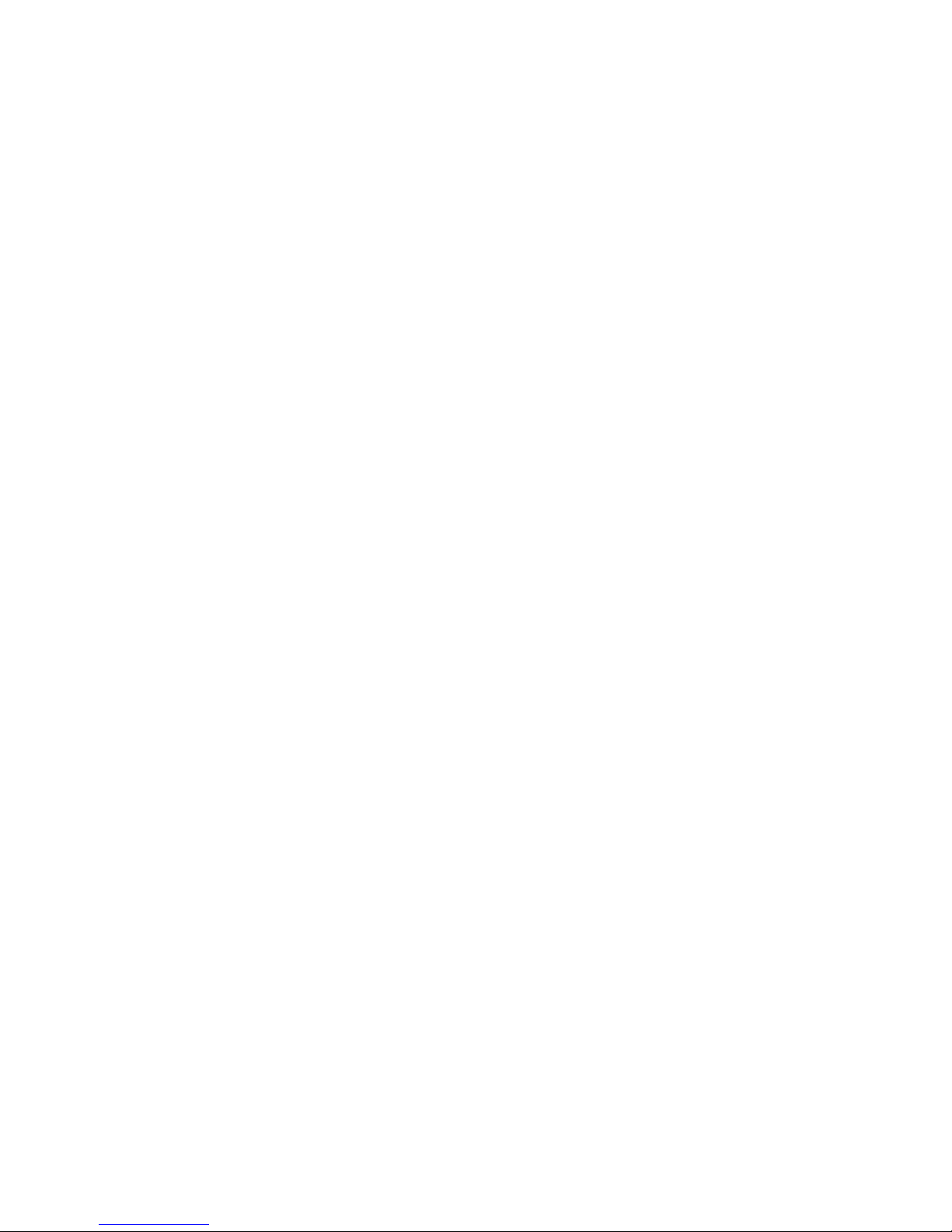
- 5 -
LGE Internal Use OnlyCopyright©2007 LG Electronics. Inc. All right reserved.
Only for training and service purposes
IC Remove/Replacement
Some chassis circuit boards have slotted holes (oblong) through
which the IC leads are inserted and then bent flat against the
circuit foil. When holes are the slotted type, the following technique
should be used to remove and replace the IC. When working with
boards using the familiar round hole, use the standard technique
as outlined in paragraphs 5 and 6 above.
Removal
1. Desolder and straighten each IC lead in one operation by gently
prying up on the lead with the soldering iron tip as the solder
melts.
2. Draw away the melted solder with an anti-static suction-type
solder removal device (or with solder braid) before removing the
IC.
Replacement
1. Carefully insert the replacement IC in the circuit board.
2. Carefully bend each IC lead against the circuit foil pad and
solder it.
3. Clean the soldered areas with a small wire-bristle brush.
(It is not necessary to reapply acrylic coating to the areas).
"Small-Signal" Discrete Transistor
Removal/Replacement
1. Remove the defective transistor by clipping its leads as close as
possible to the component body.
2. Bend into a "U" shape the end of each of three leads remaining
on the circuit board.
3. Bend into a "U" shape the replacement transistor leads.
4. Connect the replacement transistor leads to the corresponding
leads extending from the circuit board and crimp the "U" with
long nose pliers to insure metal to metal contact then solder
each connection.
Power Output, Transistor Device
Removal/Replacement
1. Heat and remove all solder from around the transistor leads.
2. Remove the heat sink mounting screw (if so equipped).
3. Carefully remove the transistor from the heat sink of the circuit
board.
4. Insert new transistor in the circuit board.
5. Solder each transistor lead, and clip off excess lead.
6. Replace heat sink.
Diode Removal/Replacement
1. Remove defective diode by clipping its leads as close as
possible to diode body.
2. Bend the two remaining leads perpendicular y to the circuit
board.
3. Observing diode polarity, wrap each lead of the new diode
around the corresponding lead on the circuit board.
4. Securely crimp each connection and solder it.
5. Inspect (on the circuit board copper side) the solder joints of
the two "original" leads. If they are not shiny, reheat them and if
necessary, apply additional solder.
Fuse and Conventional Resistor
Removal/Replacement
1. Clip each fuse or resistor lead at top of the circuit board hollow
stake.
2. Securely crimp the leads of replacement component around
notch at stake top.
3. Solder the connections.
CAUTION: Maintain original spacing between the replaced
component and adjacent components and the circuit board to
prevent excessive component temperatures.
Circuit Board Foil Repair
Excessive heat applied to the copper foil of any printed circuit
board will weaken the adhesive that bonds the foil to the circuit
board causing the foil to separate from or "lift-off" the board. The
following guidelines and procedures should be followed whenever
this condition is encountered.
At IC Connections
To repair a defective copper pattern at IC connections use the
following procedure to install a jumper wire on the copper pattern
side of the circuit board. (Use this technique only on IC
connections).
1. Carefully remove the damaged copper pattern with a sharp
knife. (Remove only as much copper as absolutely necessary).
2. carefully scratch away the solder resist and acrylic coating (if
used) from the end of the remaining copper pattern.
3. Bend a small "U" in one end of a small gauge jumper wire and
carefully crimp it around the IC pin. Solder the IC connection.
4. Route the jumper wire along the path of the out-away copper
pattern and let it overlap the previously scraped end of the good
copper pattern. Solder the overlapped area and clip off any
excess jumper wire.
At Other Connections
Use the following technique to repair the defective copper pattern
at connections other than IC Pins. This technique involves the
installation of a jumper wire on the component side of the circuit
board.
1. Remove the defective copper pattern with a sharp knife.
Remove at least 1/4 inch of copper, to ensure that a hazardous
condition will not exist if the jumper wire opens.
2. Trace along the copper pattern from both sides of the pattern
break and locate the nearest component that is directly
connected to the affected copper pattern.
3. Connect insulated 20-gauge jumper wire from the lead of the
nearest component on one side of the pattern break to the lead
of the nearest component on the other side.
Carefully crimp and solder the connections.
CAUTION: Be sure the insulated jumper wire is dressed so the
it does not touch components or sharp edges.
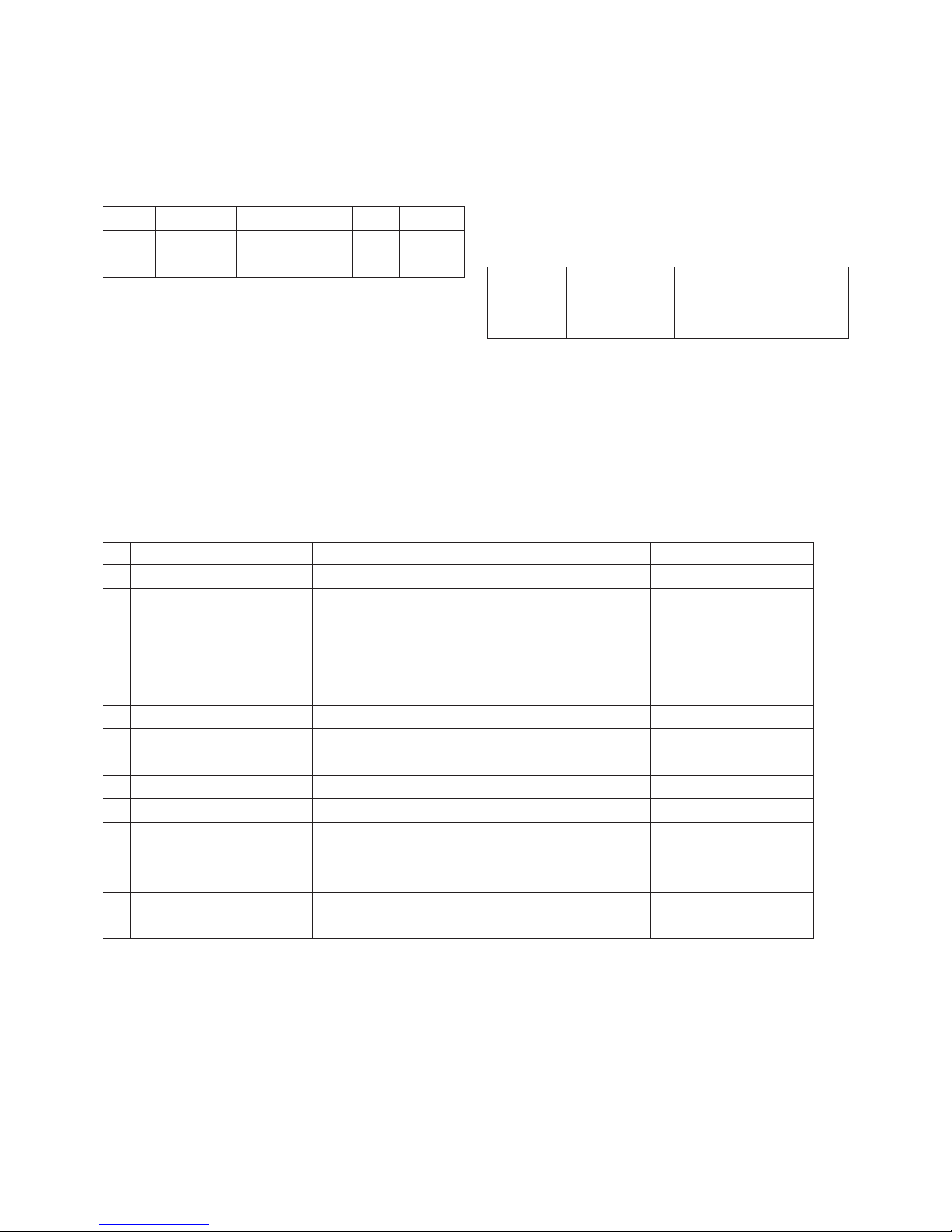
- 6 -
LGE Internal Use OnlyCopyright©2007 LG Electronics. Inc. All right reserved.
Only for training and service purposes
SPECIFICATION
NOTE : Specifications and others are subject to change without notice for improvement
.
4. General Specification(TV)
1. Application range
This specification is applied to LJ81A chassis.
2. Requirement for Test
Testing for standard of each part must be followed in below
condition.
(1) Temperature : 20 ± 5°C, CST : 40± 5°C
(2) Humidity : 65% ± 10%
(3) Power : Standard input voltage (100-240V~, 50/60Hz)
*Standard Voltage of each products is marked by models.
(4) Specification and performance of each parts are followed
each drawing and specification by part number in
accordance with SBOM.
(5) The receiver must be operated for about 20 minutes prior
to the adjustment.
3. Test method
3.1 Performance : LGE TV test method followed
3.2 Demanded other specification
Safety : UL, CSA, IEC Specification
EMC : FCC, ICES, IEC
Chassis
LJ81A 42LB7DF-SB Central and
South AMEROCA
LG
Model Name Market Brand Remark
Model Name
42LB7DF-SB Central and
South AMEROCA
Safety : IEC/EN60065
EMC : CISPR13
Market Appliance
Receiving System
Available Channel
Input Voltage
Market
Screen Size
Aspect Ratio
Tuning System
Module
Operating Environment
Storage Environment
1) SBTVD / NTSC / PAL-M / PAL-N
1) VHF : 02~13
2) UHF : 14~69
3) DTV : 02-69
4) CATV : 01~135
1) AC 100 ~ 240V 50/60Hz
Central and South AMERICA
42 inch Wide (1366 x 768)
42 inch Wide (1920 x 1080)
16:9
FS
LC420WU6-SLA1
1) Temp : 0 ~ 40 deg
2) Humidity : ~ 80 %
1) Temp : -20 ~ 60 deg
2) Humidity : ~ 85 %
1
2
3
4
5
6
7
8
9
No
HD
FULL HD
FULL HD 42LB7DF-SB
Model Specification Option Remark
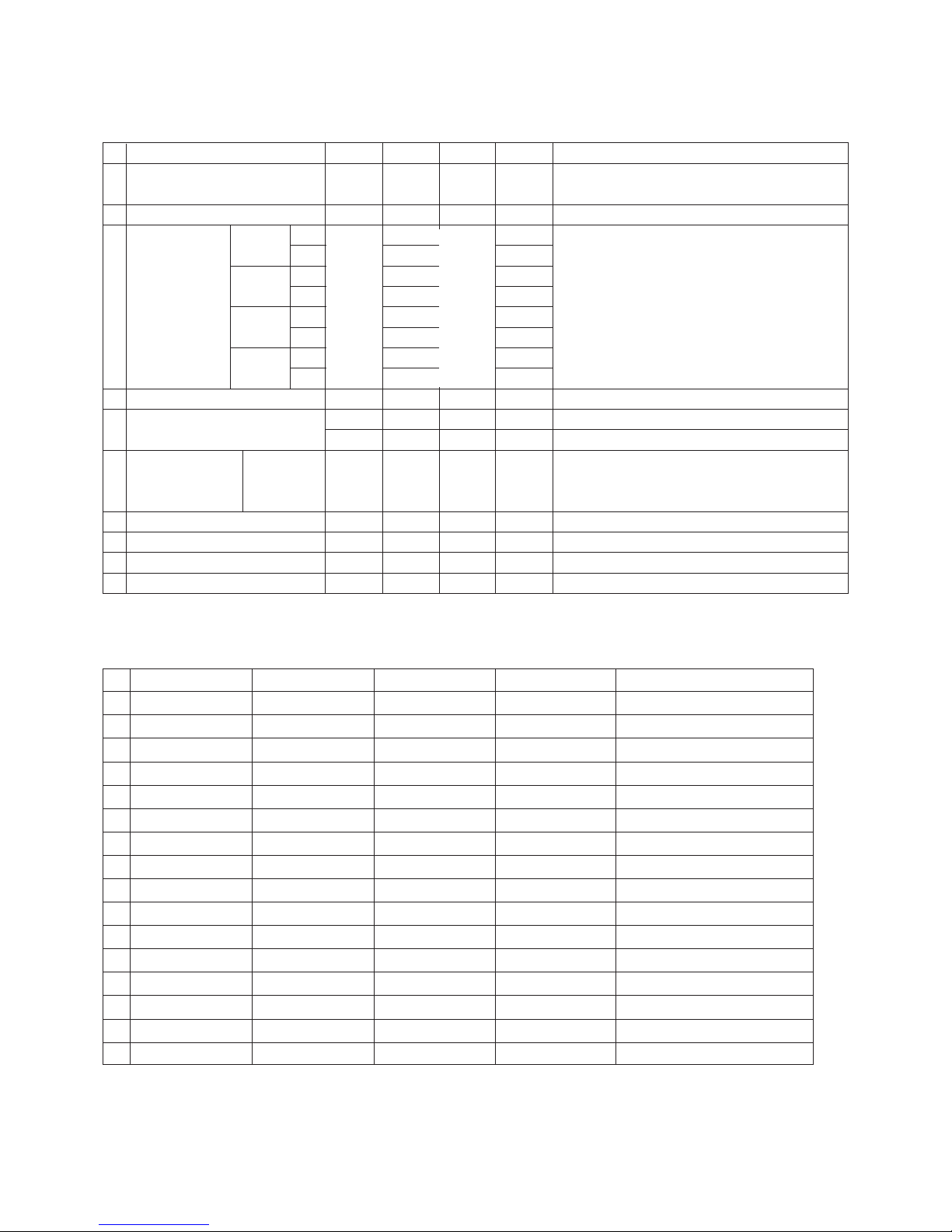
- 7 -
LGE Internal Use OnlyCopyright©2007 LG Electronics. Inc. All right reserved.
Only for training and service purposes
No
1
2
3
4
5
Item
White brightness
(Center 1-point/Full white Pattern)
Brightness uniformity
Color coordinate RED X
Y
GREEN X
Y
BLUE X
Y
WHITE X
Y
Color coordinate uniformity
Contrast ratio
Color Temperature Cool
Standard
Warm
Color Distortion, DG
Color Distortion, DP
Color S/N, AM/FM
Color Killer Sensitivity
Min
400
80
700:1
7000:1
Typ.
-1000
43.0
-80
Typ
500
0.638
0.340
0.279
0.611
0.146
0.062
0.272
0.278
1000:1
10000:1
11000
9300
6500
Unit
cd/m
2
%
Typ.
+0.03
%
deg
dB
dBm
Max
Typ.
+1000
10.0
10.0
Remark
42LB7DF-SB
Full white
N/A
NORMAL
DCR
<Test Condition>
HDMI Input,
85% Full white pattern
5. Chroma & Brightness
6. Component Video Input (Y, CB/PB, CR/PR)
Typ-0.03
Typ+0.03
720*480
720*480
720*480
720*480
1280*720
1280*720
1920*1080
1920*1080
1920*1080
1920*1080
1920*1080
1920*1080
1920*1080
1920*1080
1920*1080
1920*1080
15.73
15.73
31.47
31.47
45.00
44.96
33.75
33.72
67.500
67.432
27.000
26.97
33.75
33.71
56.25
28.125
60
59.94
60
59.94
60.00
59.94
60.00
59.94
60
59.939
24.000
23.94
30.000
29.97
50.000
25.000
13.5135
13.5
27.027
27.0
74.25
74.176
74.25
74.176
148.50
148.352
74.25
74.176
74.25
74.176
148.5
74.25
1
2
3
4
5
6
7
8
9
10
11
12
13
14
15
16
SDTV ,DVD 480I
SDTV ,DVD 480I
SDTV 480P
SDTV 480P
HDTV 720P
HDTV 720P
HDTV 1080I
HDTV 1080I
HDTV 1080P
HDTV 1080P
HDTV 1080P
HDTV 1080P
HDTV 1080P
HDTV 1080P
HDTV 1080P
HDTV 1080P
ResolutionNo H-freq(kHz) V-freq(kHz) Pixel clock Proposed
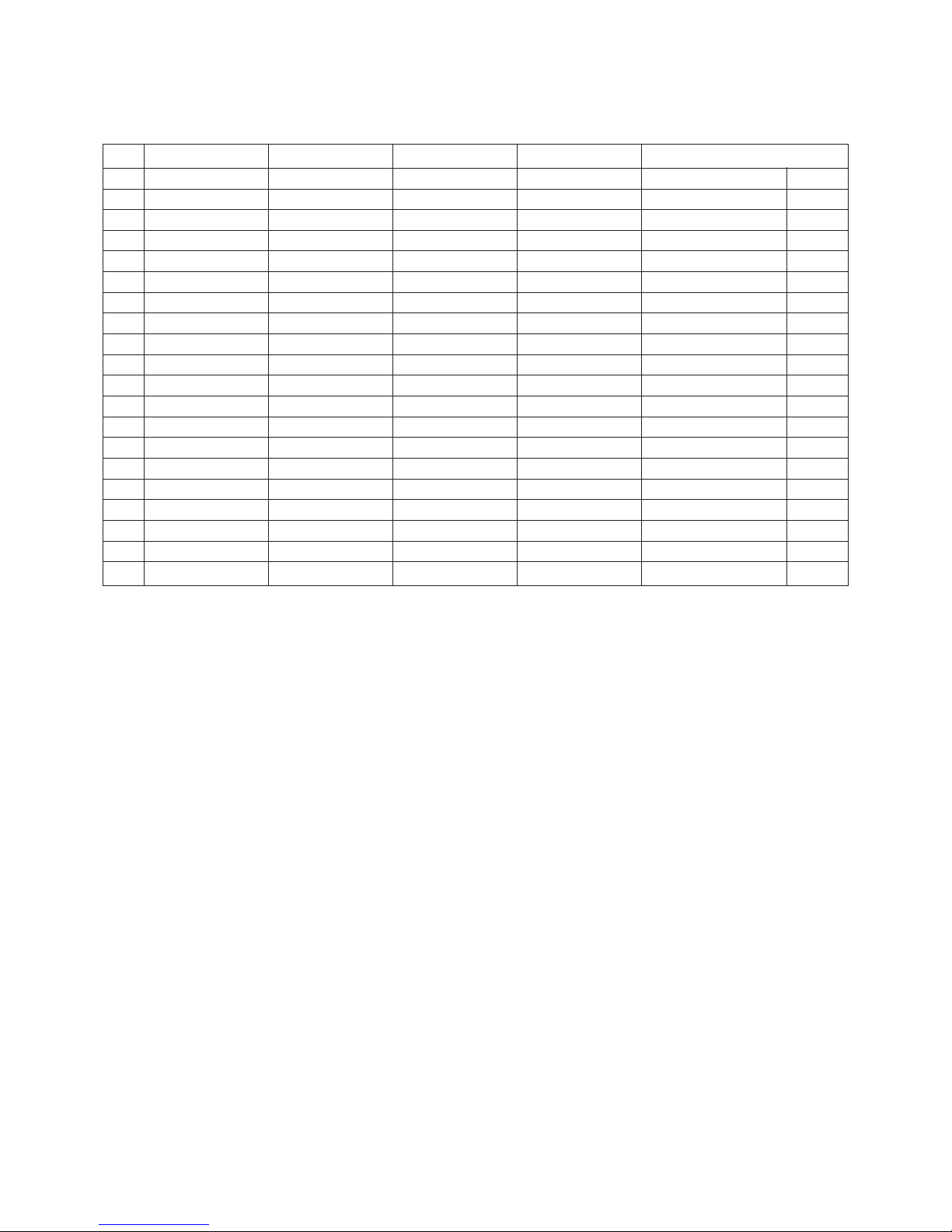
- 8 -
LGE Internal Use OnlyCopyright©2007 LG Electronics. Inc. All right reserved.
Only for training and service purposes
No Resolution H-freq(kHz) V-freq.(Hz) Pixel clock(MHz) Proposed
PC DDC
1 640*350 31.468 70.09 25.17 EGA X
2 720*400 31.469 70.08 28.32 DOS O
3 640*480 31.469 59.94 25.17 VESA(VGA) O
4 640*480 37.861 72.80 31.50 VESA(VGA) O
5 640*480 37.500 75.00 31.50 VESA(VGA) O
6 800*600 35.156 56.25 36.00 VESA(SVGA) O
7 800*600 37.879 60.31 40.00 VESA(SVGA) O
8 800*600 48.077 72.18 50.00 VESA(SVGA) O
9 800*600 46.875 75.00 49.50 VESA(SVGA) O
10 1024*768 48.363 60.00 65.00 VESA(XGA) O
11 1024*768 56.476 70.06 75.00 VESA(XGA) O
12 1024*768 60.023 75.02 78.75 VESA(XGA) O
13 1280*768 47.776 59.870 79.5 CVT(WXGA) O
14 1280*768 60.289 74.893 102.25 CVT(WXGA) O
15 1360*768 47.712 60.015 85.50 VESA (WXGA) O
16 1280*1024 63.981 60.020 108.00 VESA (SXGA) O
17 1280*1024 79.976 75.025 135 VESA (SXGA) O
18 1600*1200 75.00 60.00 162 VESA (UXGA) O
19 1920*1080 67.5 60 148.5 HDTV 1080P O
7. RGB Input (PC)
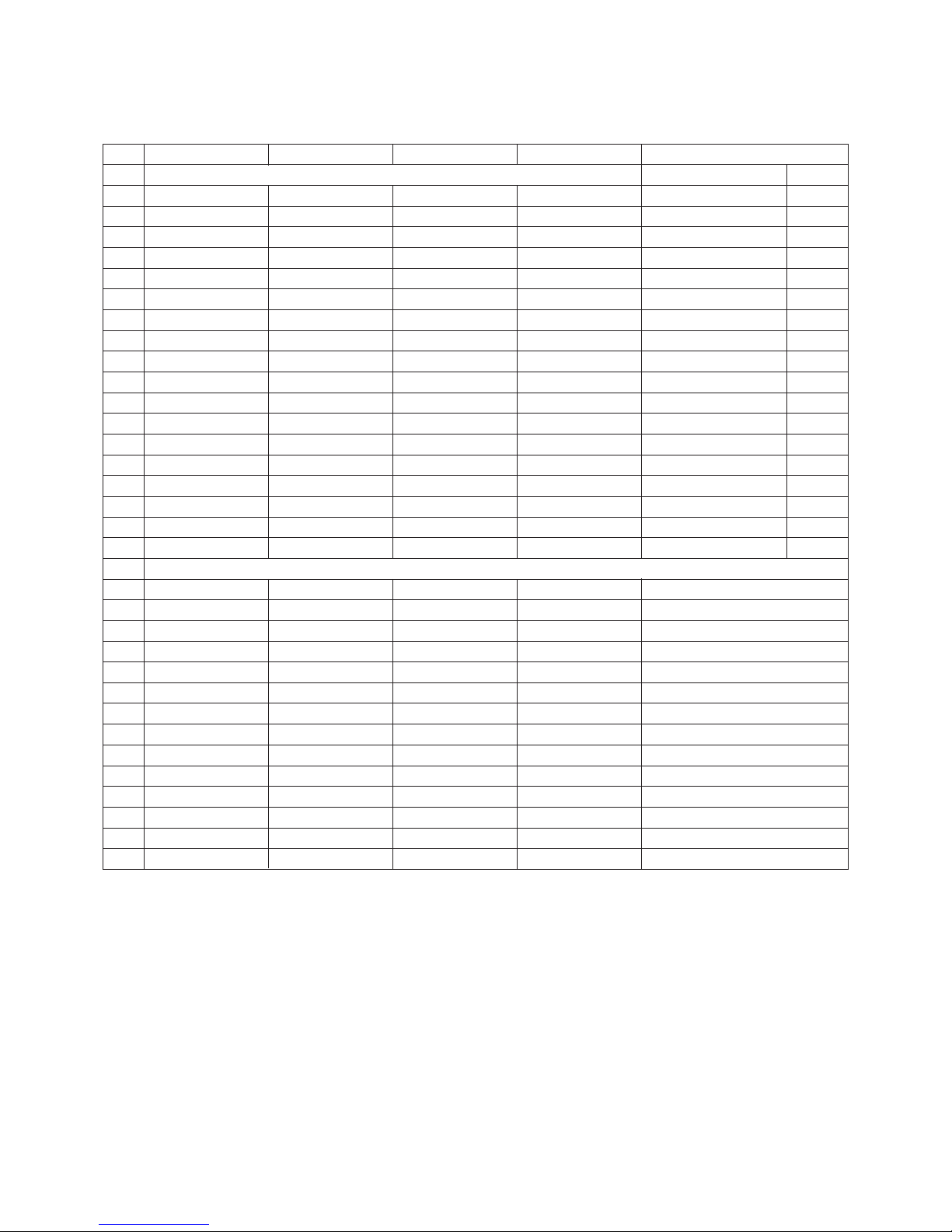
- 9 -
LGE Internal Use OnlyCopyright©2007 LG Electronics. Inc. All right reserved.
Only for training and service purposes
No Resolution H-freq(kHz) V-freq.(Hz) Pixel clock(MHz) Proposed
PC DDC
1 640*350 31.468 70.09 25.17 EGA X
2 720*400 31.469 70.08 28.32 DOS O
3 640*480 31.469 59.94 25.17 VESA(VGA) O
4 640*480 37.861 72.80 31.50 VESA(VGA) O
5 640*480 37.500 75.00 31.50 VESA(VGA) O
6 800*600 35.156 56.25 36.00 VESA(SVGA) O
7 800*600 37.879 60.31 40.00 VESA(SVGA) O
8 800*600 48.077 72.18 50.00 VESA(SVGA) O
9 800*600 46.875 75.00 49.50 VESA(SVGA) O
10 1024*768 48.363 60.00 65.00 VESA(XGA) O
11 1024*768 56.476 70.06 75.00 VESA(XGA) O
12 1024*768 60.023 75.02 78.75 VESA(XGA) O
13 1280*768 47.776 59.870 79.5 CVT(WXGA) O
14 1360*768 47.712 60.015 85.50 VESA (WXGA) O
15 1280*1024 63.981 60.020 108.00 VESA (SXGA) O
16 1280*1024 79.976 75.025 135 VESA (SXGA) O
17 1600*1200 75.00 60.00 162 VESA (UXGA) O
18 1920*1080 67.5 60 148.5 HDTV 1080P O
DTV
1 720*480 31.47 60 27.027 SDTV 480P
2 720*480 31.47 59.94 27.00 SDTV 480P
3 1280*720 45.00 60.00 74.25 HDTV 720P
4 1280*720 44.96 59.94 74.176 HDTV 720P
5 1920*1080 33.75 60.00 74.25 HDTV 1080I
6 1920*1080 33.72 59.94 74.176 HDTV 1080I
7 1920*1080 67.500 60 148.50 HDTV 1080P
8 1920*1080 67.432 59.939 148.352 HDTV 1080P
9 1920*1080 27.000 24.000 74.25 HDTV 1080P
10 1920*1080 26.97 23.94 74.176 HDTV 1080P
11 1920*1080 33.75 30.000 74.25 HDTV 1080P
12 1920*1080 33.71 29.97 74.176 HDTV 1080P
13 1920*1080 56.25 50.000 148.5 HDTV 1080P
14 1920*1080 28.125 25.000 74.25 HDTV 1080P
8. HDMI Input (PC/DTV)

- 10 -
LGE Internal Use OnlyCopyright©2007 LG Electronics. Inc. All right reserved.
Only for training and service purposes
9. General specifications (module)
No Item Value Unit Remark
1 Active Screen Size 1067.31 (diagonal) mm 42.02 inches
2 Outline Dimension 983(H)x576(V)x47.3(D) mm
3 Pixel Pitch 0.4845 x 0.4845 um
4 Pixel Format 1920(H)x1080(V) RGB stripe arrangement
5 Color Depth 8bit 16.7 Mbit
6 Luminance ,White 500 (center 1 point typ) cd/m
2
7 Viewing Angle (CR>10) R/L 178(Typ),U/D 178(Typ) degree
8 Power Consumption 168.36 Watt
9 Weight 11(Typ), 12(Max) kg
10 Display Operating Mode Transmissive mode ,normally black
11 Surface Treatment Hard coating (3H)
10. Electro Optical Characteristic Specifications (module standard)
No Item Min Typ Max Unit Remark
1 Contrast Ratio CR 800 1000
CR with DCR
2 Surface Luminance, White 400 500 Cd/m
2
Full white
3 Luminance Variation 1.3 (•‰ white/5P)
4 Response Time Gray to Gray 5 8 msec
Rise+decay 10 14
5 Color coordinate RED X Typ TBD Typ Full Pattern
Y -0.03 TBD +0.03
GREEN X TBD
YTBD
BLUE X TBD
YTBD
WHITE X TBD
YTBD
6 Viewing Angle (CR>10) X axis right(ø=0) 89 degree
X axis left(ø=180) 89
Yaxis up (ø=90) 89
Z axis down(ø=270) 89
7 Gray Scale Without DCR 2.2
With DCR
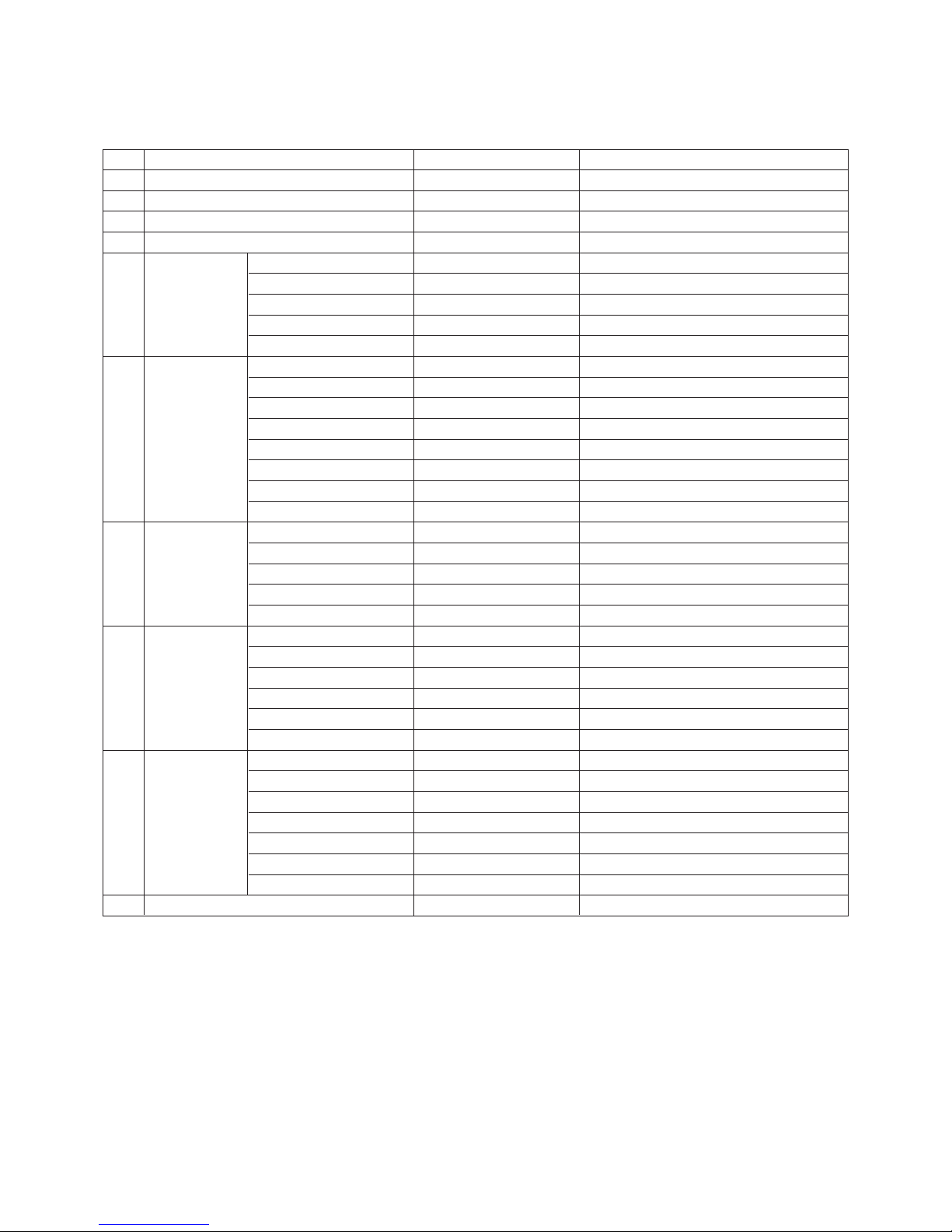
- 11 -
LGE Internal Use OnlyCopyright©2007 LG Electronics. Inc. All right reserved.
Only for training and service purposes
12. Customer Menu Setup (Shipment Condition)
No Item Condition Remark
1 Input Mode TV02CH
2 Volume Level 20
3 Mute Off
4 Aspect Ratio 16:9
5 Video EZ Picture Daylight
Color temperature (Disable)
Can be access only EZ picture is setting user mode
XD Auto
Advanced Cinema: Off
Reset
6 Audio Audio Language Off
EZ SoundRite Off
EZ Sound Normal
Balance 0
Treble 50
Bass 50
Front Surround Off
TV Speaker On
7 Timer Auto clock Off
Manual Clock Off
Off Timer Off
On Timer Off
Auto Off Off
8 Option Aspect Ratio 16:9
Caption/Text Off
Caption Option Off
Language English
ISM Method Normal
SET ID 1
9 Lock Lock System Off
Set password On ( Default : 0000 )
Block channel None
Movie Rating Off
TV Rating-Children Off
TV Rating-General Off
Audio Block Off
10 Channel Memory none
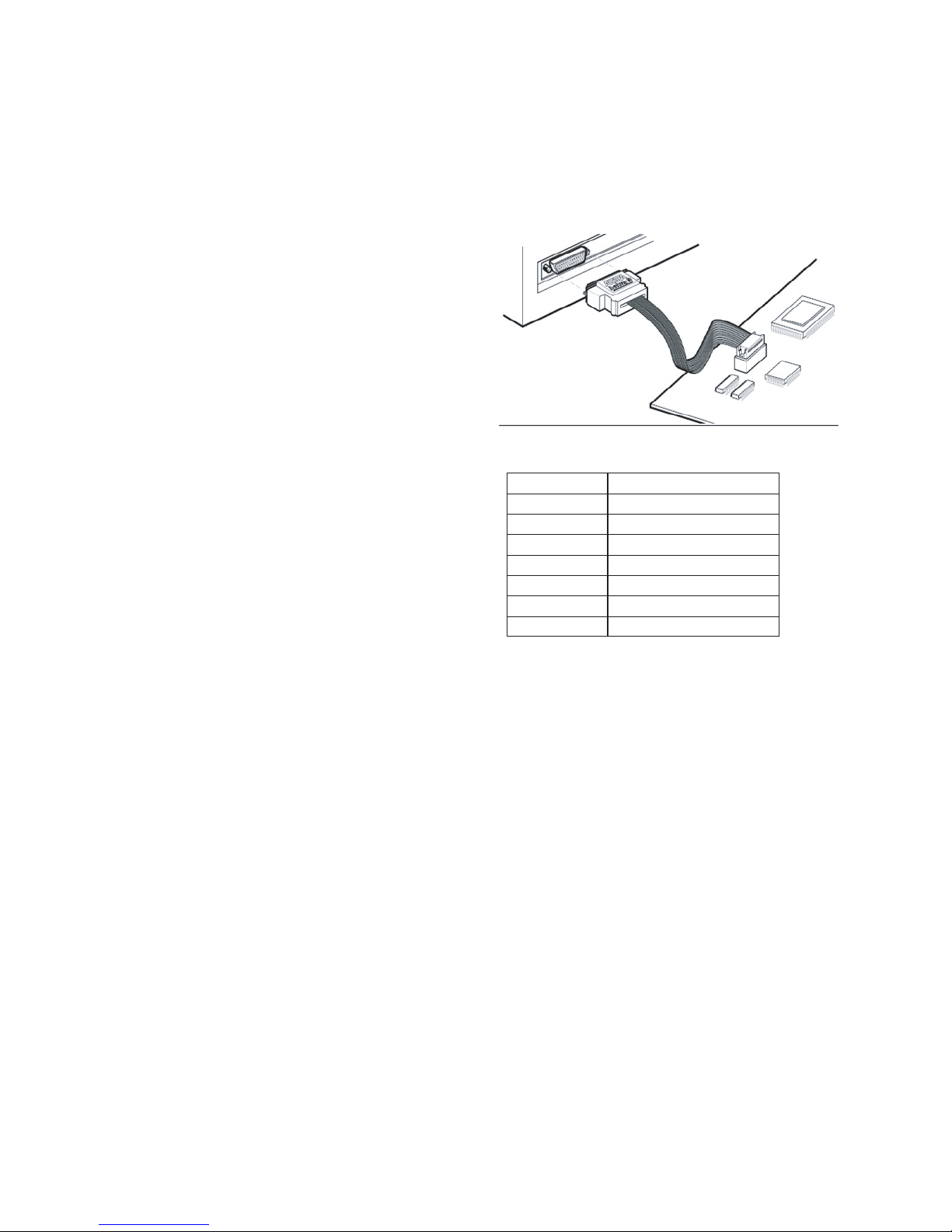
- 12 -
LGE Internal Use OnlyCopyright©2007 LG Electronics. Inc. All right reserved.
Only for training and service purposes
ADJUSTMENT INSTRUCTION
1. Application Range
This spec sheet is applied all of the 'LJ81A' Chassis.
2. Specification
(1) Because this is not a hot chassis, it is not necessary to use
an isolation transformer. However, the use of isolation
transformer will help protect test instrument.
(2) Adjustment must be done in the correct order.
(3) The adjustment must be performed in the circumstance of
25±5°C of temperature and 65±10% of relative humidity if
there is no specific designation.
(4) The input voltage of the receiver must keep 100-220V~,
50/60Hz.
(5) The receiver must be operated for about 5 minutes prior to
the adjustment.
O After RGB 100% Full White pattern(06CH) then process
Heat-run(or “8.Test patter” condition of EZ-Adjust
status).
O Enter into HEAT-RUN MODE
1) Press the POWER ON KEY on R/C for adjustment.
2) Press ADJ button of Service remocon. Select
“10.Test pattern” and, after select “White” using
navigation button, and then you can see 100% Full
White pattern.
3) In this status you can maintain Heat-Run useless any
pattern generator.
* Notice!
If you maintain one picture over 20minute(Especially sharp
distinction black with white pattern-13Ch, or Cross hatch pattern09Ch) then it can appear image stick near black level.
3. Adjustment items
3-1. PCB Assembly adjustment
O CPLD DOWNLOAD
O Adjust 480i Comp1
O Adjust 1080p Comp1 / RGB
- If it necessary, it can adjustment at Manufacture Line.
- You can see set adjustment status at “9.ADJUST
CHECK” of the “In-start menu”.
3-2. Set Assembly Adjustment
O EDID(The Extended Display Identification Data)
/ DDC(Display Data Channel) download
O Color Temperature(White Balance) Adjustment
O Make sure RS-232C control
O Selection Factory output option
4.PCB Assembly Adjustment
4-1. CPLD DOWNLOAD
- JTAG MODE
(1) <<PRINT PORT>> PIN MAP
Component
2
3
8
11
13
15
18 to 25
JTAG Mode Signal Name
TCK
TMS
TDI
TDO
-
VCC
GND
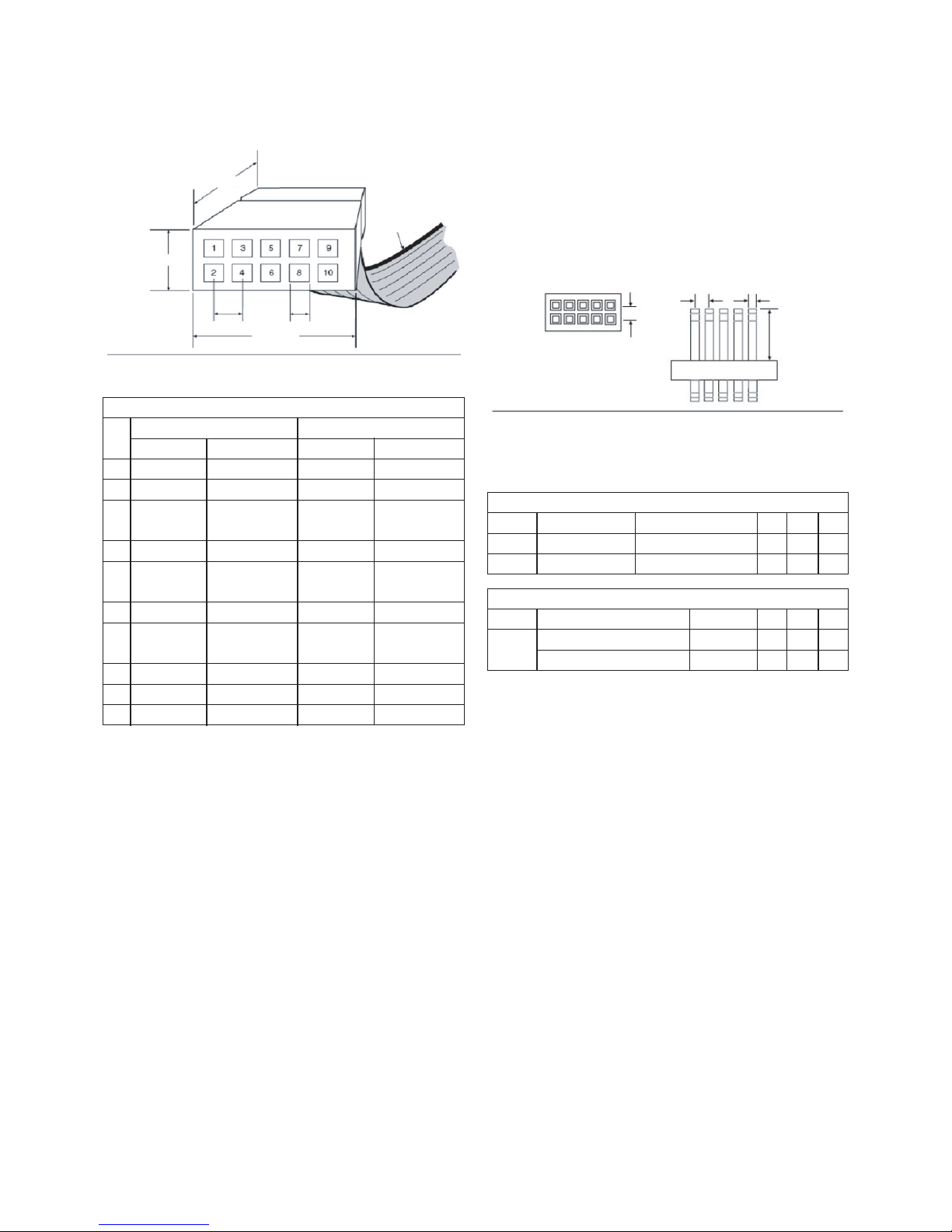
(2) <<10P WAFER>> PIN MAP
1) Table 2. Identifies the 10-pin female plug’s pin names
for the corresponding download mode.
(3) Circuit Board Header Connection
- The ByteBlasterMV 10-pin female plug connects to a 10pin male header on the circuit board. The 10-pin male
header has two rows of five pins, which are connected to
the device’s programming or configuration pins.
- The ByteBlasterMV cable receives power and downloads
data via the male header. Fig.1 shows the dimensions of
a typical 10-pin male header.
1) Table 3. Through 5 summarize the absolute maximum
ratings, recommended operating conditions, and DC
operating conditions for the ByteBlasterMV cable.
- 13 -
LGE Internal Use OnlyCopyright©2007 LG Electronics. Inc. All right reserved.
Only for training and service purposes
0.425 Typ.
Color Strip
0.250 Typ.
0.100 Sq.
0.700 Typ.
0.025 Sq.
Dimenstions are shown in inches. The spacing between pin centers is 0.1 inch.
Dimensions are shown in incles.
Top View Side View
0.100 0.100 0.025 Sq.
0.235
Pin
1
2
3
4
5
6
7
8
9
10
Singal Name
DCLK
GND
CONF_DONE
VCC
nCONFIG
-
nSTATUS
-
DATA0
GND
Table2. ByteBlasterMV Female Plug;s Pin Names & Download Models
PS Mode JTAG Mode
Description
Clock singnal
Signal ground
Configuration
control
Power supply
Configuration
control
No connect
Configuration
status
No connect
Data to device
Signal ground
Description
Clock singnal
Signal ground
Data to device
Power supply
JTAG state
machine control
No connect
No connect
No connect
Data to device
Signal ground
Singal Name
TCK
GND
TDO
VCC
TMS
-
-
-
TDI
GND
(Fig.1) 10-Pin Male Header Dimensions
Vcc
VI
Supply voltage
DC input voltage
With respect ot ground
With respect ot ground
-0.5
-0.5
Table 3.
ByteBlasterMV Cable Absolute Maximum Ratings
ParameterSymbol Conditions Min
7.0
7.0
Max
V
V
Unit
Vcc
Supply voltage 5.0-V Operation
Supply voltage 3.3-V Operation
4.5
3.0
Table 4. ByteBlasterMV Calbe Recommended Operating Conditions
ParameterSymbol Conditions Min
5.5
3.6
Max
V
V
Unit
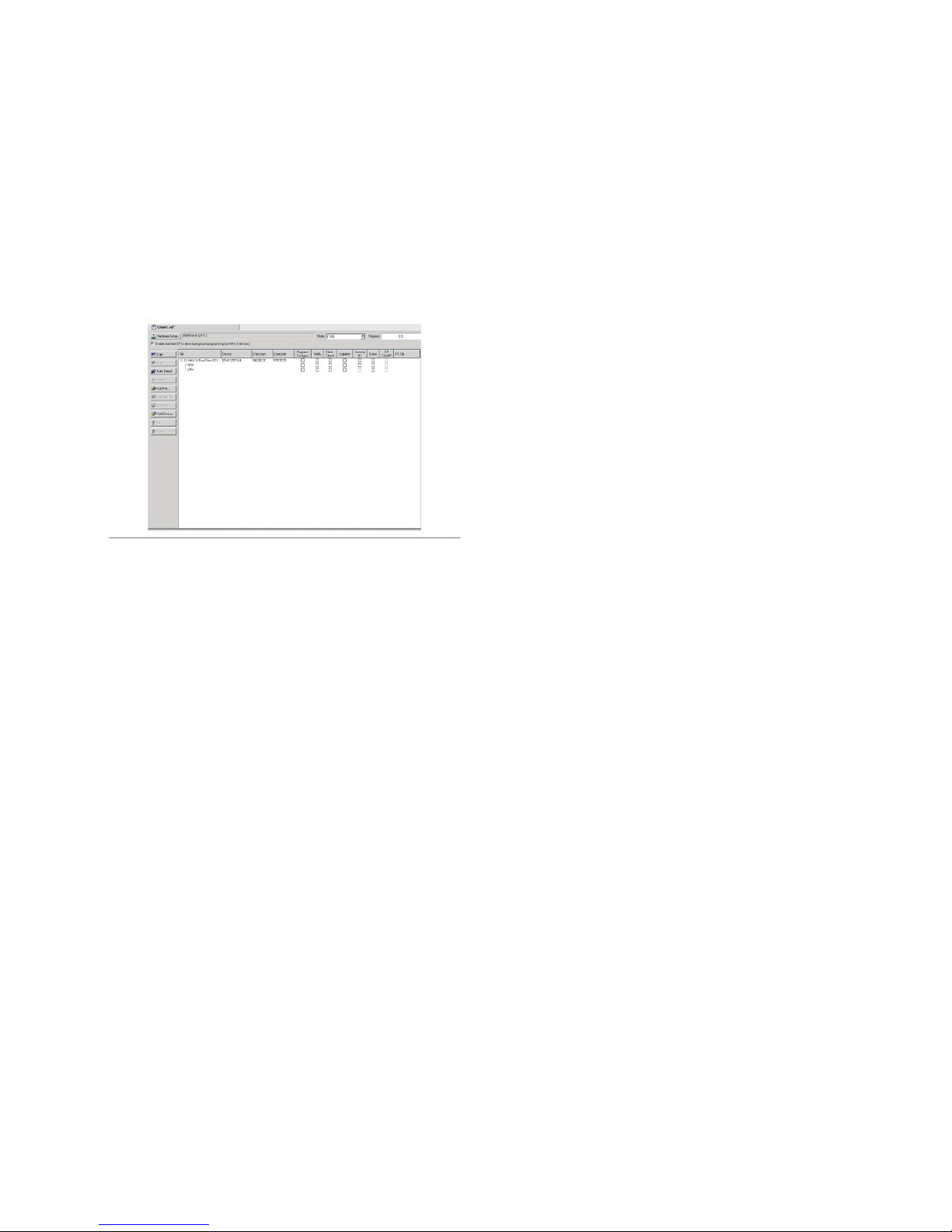
(4) Real-Time ISP with the Quartus II Software.
1) The programming file formats generated by the Quartus
II software that support these two features are the
Programmer Object File(.pof) that is used with the
Quartus II programmer, and the Jam File(.jam) and Jam
Byte-Code File(.jbc) that are used with either the
Quartus II programmer or other programming tools.
2) Ensure that you enable this feature before programming
a MAX II device through the Quartus II programmer.
You can enable the real-time ISP feature by selecting
the Enable real-time ISP to allow background
programming(for MAX II devices) option from the
Quartus II programmer window. Refer Fig.2.
3) You can also enable the real-time ISP feature in the
Quartus II software through the following steps:
1. Choose Options(Tool menu).
2. Choose Programmer under the Category section.
(5) MAX II Device Handbook, Volume1.
- To configure or program one or more devices with the
ByteBlasterMV cable and the Quartus II programmer.
1) Compile a project. The Quartus II compiler generates a
.sof file to configure APEX II, APEX 20K, Mercury, and
Excalibur devices. To program an EPC configuration
device, a .pof or JAM STAPL format file should be
used.
2) Attach the ByteBlasterMV cable to a parallel port on a
PC and insert the 10-pin female plug into the prototype
system containing the target device. The board must
supply power to the ByteBlasterMV cable.
- For the Windows Nt operating system, a driver must
be installed before using the ByteBlasterMV cable,
go to the “ByteBlasterMV and MasterBlaster
Installation” section in the Quartus II.
3) Open the Quartus II programmer by selecting Open
Programmer from the (Processing Menu). Choose
Setup... in the Programming Hardware section. Specify
the ByteBlasterMV cable and the appropriate LPT port.
Please see “Changing Setup” under the ByteBlasterMV
cable in the Quartus II software Help menu for more
information.
4) Select either passive serial or JTAG programming mode
and then add the files and/or devices you want to
program or configure using the add file.. or add
device... buttons to create a chain description file(.cdf).
- The programmer has two programming modes “
passive serial and JTAG, In passive mode, you
select which SOFs to include in the device chain. In
JTAG mode, you add specific devices and
configuration devices to the device chain, in addition
to POFs and SOFs, and you have several
programming options for each configuration device in
the chain. In JTAG mode, you can verify an EPC
configuration device’s contents against its
programming file data, check that a device is blank,
examine a programmed device and save its data to
file, or use its data to program or verify another
configuration device.
5) Choose the start button in the Quartus II software to
program or configure the device(s). The ByteBlasterMV
cable downloads the data from the SOF and/or POF
file(s) into the device(s).
- 14 -
LGE Internal Use OnlyCopyright©2007 LG Electronics. Inc. All right reserved.
Only for training and service purposes
(Fig.2) Real-Time ISP Option in the Quartus II Programmer Window
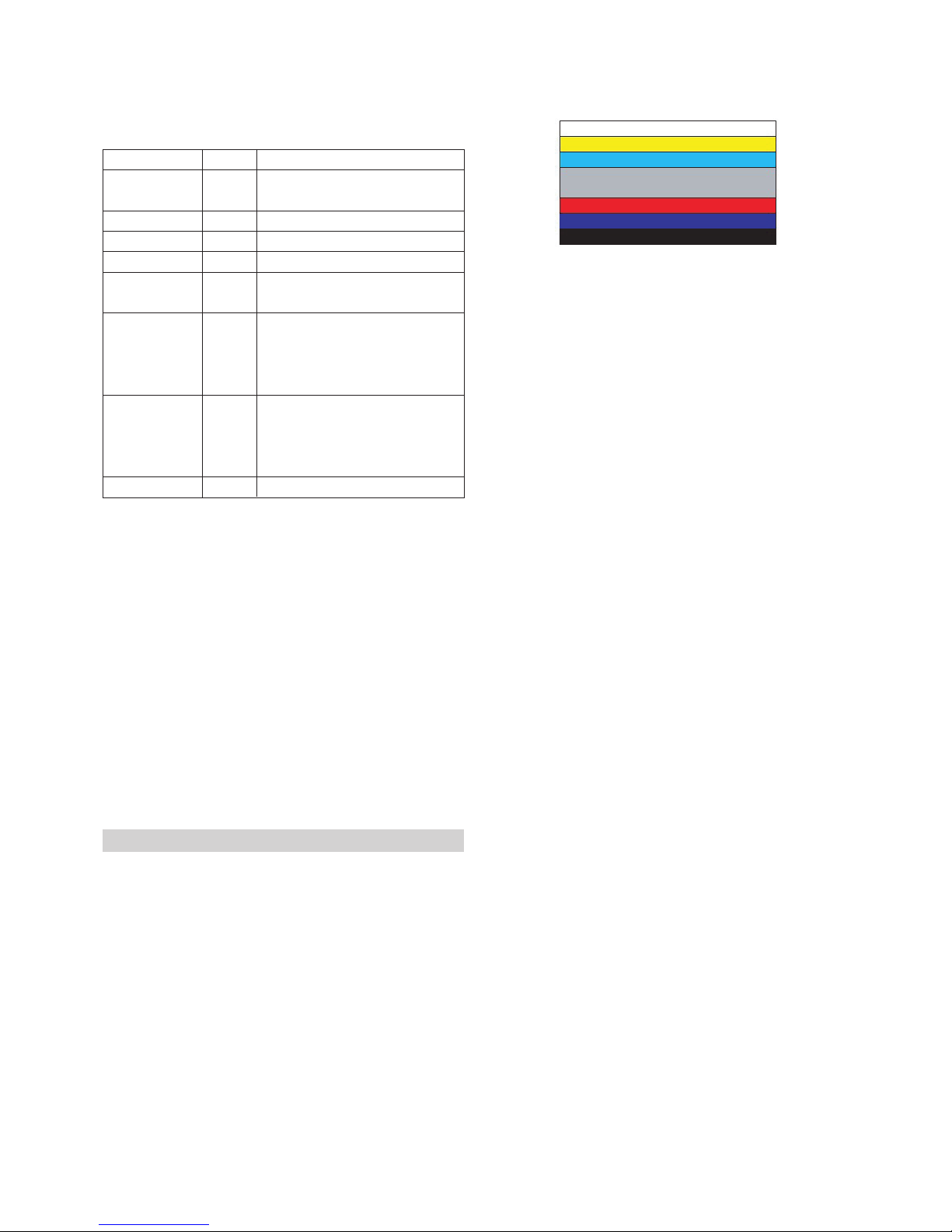
4-2. Using RS-232C
* See ADC Adjstment RS-232C Protocol_Ver1.0
O Necessary items before Adjustmment items
- Pattern Generator : MSPG-925FA
- Adjust 480i Comp1
(MSPG-925A : model-209, pattern-65)
- Adjust 1080p Comp1/RGB
(MSPG-925FA : Model-225, pattern-65)
* If you want more information then see the below Adjsutment
method(Factory Adjustment)
O Adjustment sequence
- ad 00 00 : Enter the ADC Adjustment mode.
- kb 00 04 : Change the mode to Component(No actions)
- ad 00 10 : Adjust 480i Comp1.
(Change the mode and adjustment action)
- kb 00 06 : Change to RGB-DTV mode(No action)
- ad 00 10 : Adjust 1080p Comp1/RGB.
(Change the mode and adjustment action)
- ad 00 90 : End of the adjustment.
5. Auto Adjust Component 480i/1080p
RGB 1080p
5-2. Summary
- Adjustment component 480i/1080i and RGB 1080p is Gain
and Black level setting at Analog to Digital converter, and
compensate the RGB deviation
5-3. Using in strument
- Adjustment remocon, 801GF(802B, 802F, 802R) or
MSPG925FA pattern generator.(It can output 480i/1080i
horizontal 100% color bar pattern signal, and its output level
must setting 0.7V±0.1V p-p correctly)
* You must make it sure its resolution and pattern cause every
instrument can have different setting.
5-4. Adjustment method 480i Comp1,
Adjust 1080p Comp1/RGB
(1) ADC 480i Component1 adjustment.
- Check connection of Component1
- MSPG-925FA -> Model : 209, Pattern : 65
1) Set Component 480i mode and 100% Horizontal Color
Bar Pattern(HozTV31Bar), then set TV set to
Component1 mode and its screen to “NORMAL”
2) After get the signal, wait more a second and enter the
“Ez-Adjust” with press ADJ key of Service remocon.
After then select “3.ADC 480i Comp1” with navigator
button and press “Enter”. It is automatically adjustment.
3) You can see “ADC Component1 Success” message
after Adjustment success.
4) Error Messages: When its adjustment is not correct,
“ADC Component1 480i Fail” message displayed. If
component is not connection “Component1 Not
Connected”, its format is not 480i then “Not Valid
Format”, its signal don’t out then “Check Signal Status”
message displayed. These messages will be displayed
just a second.
(2) ADC 1080p Component1 / RGB adjustment
- Check connection both of Component1 and RGB
- MSPG-925FA -> Model: 225, Pattern:65
1) Set Component 1080p mode and 100% Horizontal Color
Bar Pattern(HozTV31Bar), then set TV set to
Component1 mode and its screen to “NORMAL”
2) If adjustment is correctly finished, “ADC Component1
Success” message will be displayed. But adjustment is
not correctly finished, “ADC Component1 1080p Fail”
message will be displayed.
3) After adjustment Component1 mode, move to RGB-DTV
mode automatically and RGB adjustment start. After
RGB Adjustment successfully finished, “ADC RGB
1080P Success” message will be displayed.
4) If Adjustment doesn’t success, check conditions all of
the adjustment condition and adjustment again. See
“Error Messages” sentence.
5) After adjustment finished, press “ADJ” key and exit from
Adjustment mode.
- 15 -
LGE Internal Use OnlyCopyright©2007 LG Electronics. Inc. All right reserved.
Only for training and service purposes
Inter the Adjustment
Mode
Change the Source
Start Adjustment
Return the
Response
Read Adjustment
data
Confirm Adjustment
End of Adjustment
ad 00 00
kb 00 04
kb 00 06
ad 00 10
(main)
ad 00 20
(sub)
ad 00 21
ad 00 99
ad 00 90
d 00 OK00x
b 00 00 OK04x(Adjust 480i comp1)
b 00 OK06x(Adjust 1080p comp1/RGB)
OKx(Success condition)
NGx(Failed condition)
(main)
000000000000000000000000007c007b006dx
(Sub)
000000070000000000000000007c00830077x
NG 03 00x (Failed condition)
NG 03 01x (Failed condition)
NG 03 02x (Failed condition)
OK 03 03x (Success condition)
d 00 OK90x
Command
Orher Set response
* Factory Adjustment
<Fig.3> Adjustment pattern : 480i/1080p 60Hz Pattern
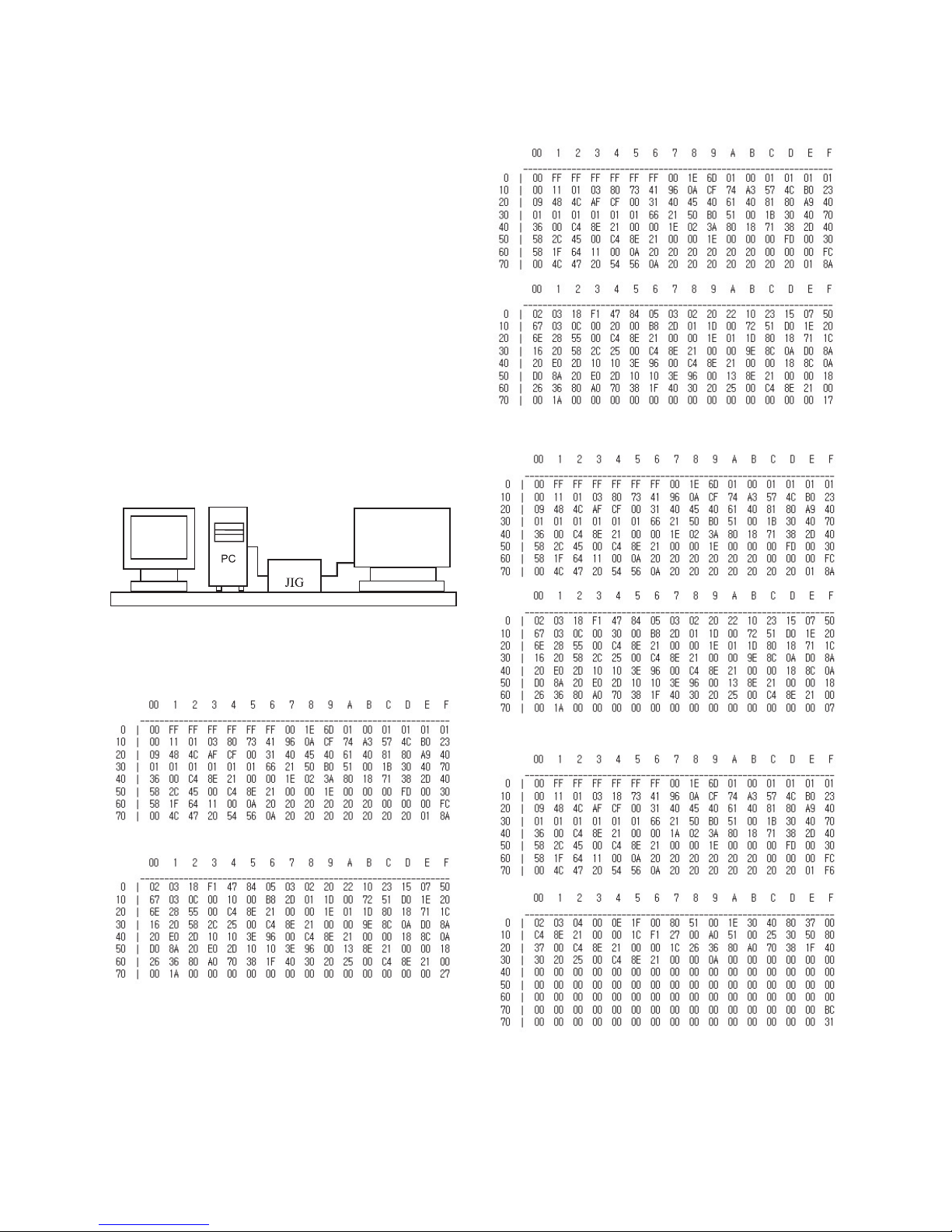
6. EDID (The Extended Display
Identification Data)/ DDC (Display
Data Channel) Download.
6-1. Summary
(1) It is established in VESA, for communication between PC
and Monitor without order from user for building user
condition. It helps to make easily use realize “Plug and
Play” function.
(2) For EDID data write, we use DDC2B protocol.
6-2. Write HDMI EDID data
(1) Using instruments
1) Jig.(PC Serial to D-Sub connection) for PC, DDC
adjustment.
2) S/W for DDC recording (EDID data write and read)
3) D-sub jack
4) Additional HDMI cable connection Jig.
(2) Preparing and setting.
1) Set instruments and Jig. Like pic.5), then turn on PC
and Jig.
2) Operate DDC write S/W (EDID write & read)
3) It will operate in the DOS mode.
6-3. EDID data (Model name = LG TV)
(1) HDMI-1 EDID table
(2) HDMI-2 EDID table
(3) HDMI-3 EDID table
(4) Analog(RGB) EDID table
* See Working Guide if you want more information about
EDID communication.
- 16 -
LGE Internal Use OnlyCopyright©2007 LG Electronics. Inc. All right reserved.
Only for training and service purposes
LCD TV SET
(or Digital Board)
<Fig.4> For write EDID data, setting Jig and another instruments
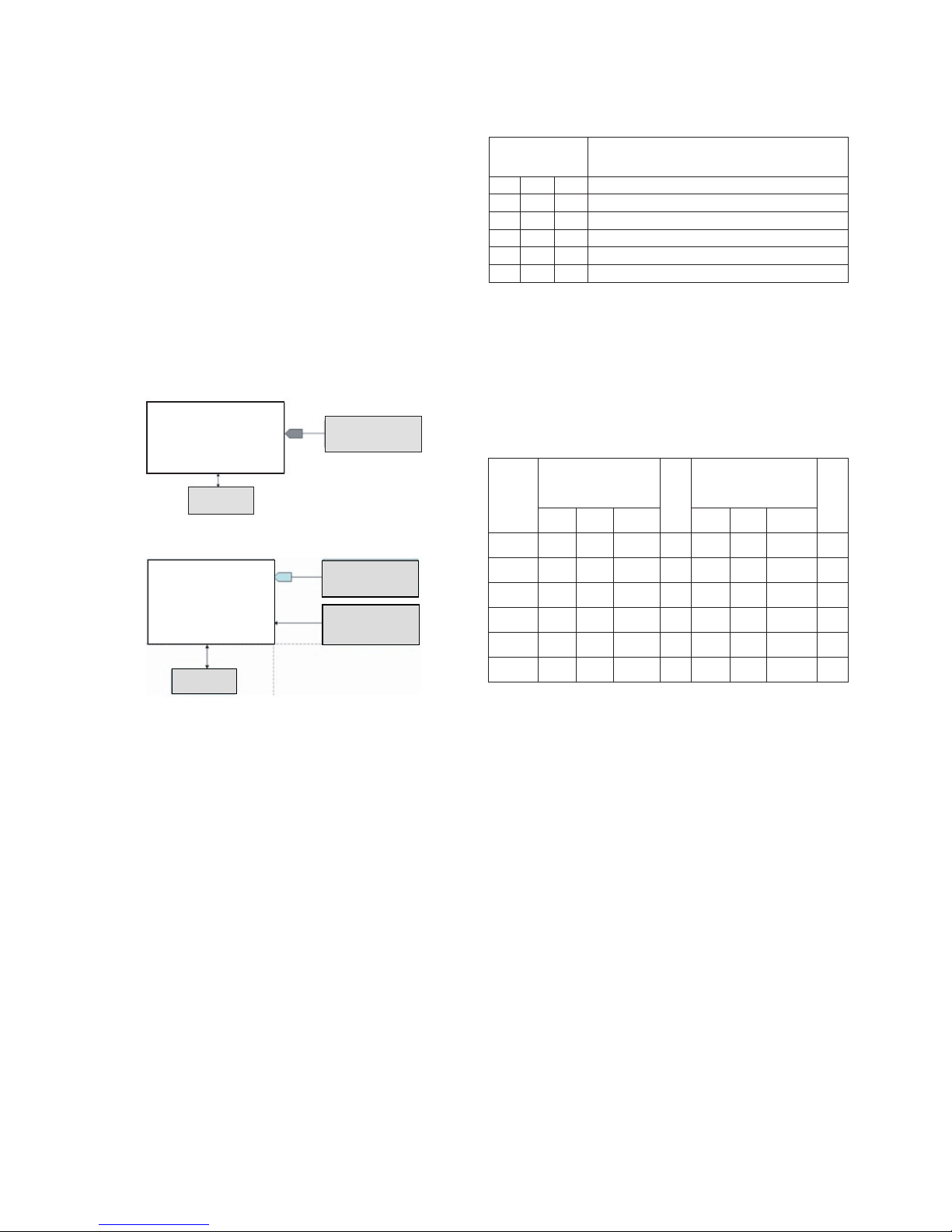
7. Adjustment Color Temperature
(White Balance)
7-1. Using Instrucments
(1) Color Analyzer: CA-210 (CH 9)
- Using LCD color temperature, Color Analyzer (CA-210)
must use CH 9, which Matrix compensated (White, Red,
Green, Blue compensation) with CS-2100. See the
Coordination bellowed one.
(2) Auto-adjustment Equipment (It needs when Auto-
adjustment - It is availed communicate with RS-232C :
Baud rate: 115200)
(3) Video Signal Generator MSPG-925F 720p, 216Gray
(Model: 217, Pattern 78)
7-2. Connection Diagram(Auto Adjusment)
(1) Using Inner Pattern
(2) Using HDMI input
7-2. White Balance Adjusment
(1) If you can’t adjust with inner pattern, then you can adjust it
using HDMI pattern. You can select option at “Ez-Adjust
Menu - 7. White Balance” there items “NONE, INNER,
HDMI”. It is normally setting at inner basically. If you can’t
adjust using inner pattern you can select HDMI item, and
you can adjust.
(2) In manual Adjust case, if you press ADJ button of service
remocon, and enter “Ez-Adjust Menu - 7. White Balance”,
then automatically inner pattern operates. (In case of
“Inner” originally “Inner” will be selected.
1) Connect all cables and equipments like Pic.5)
2) Set Baud Rate of RS-232C to 115200. It may set
115200 orignally.
3) Connect RS-232C cable to set
4) Connect HDMI cable to set
5) Select LA75A Chassis at Adjustment equipment, and
adjust.
A RS-232C Command(Commonly apply)
- Wb 00 00 Start Auto-adjustment of white balance
- Wb 00 10 Start Gain adjustment (Inner pattern)
- Jb 00 c0
- …
- Wb 00 1f End of Adjustment
* If it needs, offset adjustment(wb 00 20-Start, wb 00 2f-End)
- Wb 00 ff End of white balance adjustment
(Inner pattern disappear)
* Notice!
Adjustment Mapping information.
- When Color temperature (White balance) Adjustment.
(Automatically)
1) Press “Power only key” of service remocon and operatie
automatically adjustment.
2) Set BaudRate to 115200.
- You must start “wb 00 00” and finish it “wb 00 ff”.
- If it needs, then adjustment “Offset”.
- 17 -
LGE Internal Use OnlyCopyright©2007 LG Electronics. Inc. All right reserved.
Only for training and service purposes
Color Analyer
RS-232C
Full White Pattern
(Inner pattern)
<Fig. 5> Connection diagram for Adjusment White balance
216Gray White Pattern
(HDMI Pattern)
Color Analyer
MSPG-925FSMSPG-925FS
Video Signal Generatorideo Signal Generator
Model : 217Model : 217
Pattern : 78Pattern : 78
RS-232CRS-232C
Baud Rate : 1Baud Rate : 11520015200
Meaning
RS-232C Command
[CMD ID DATA]
wb
wb
wb
wb
wb
wb
00
00
00
00
00
00
00
10
1f
20
2f
ff
Start white balance adjustment
Start Gain adjustment(Internal white pattern)
End Gain adjustment
Start Offset adjustment (Internal white pattern)
End Offset adjustment
End white Balance adjustment (Internal pattern disappear)
R Gain
G Gain
B Gain
R Cut
G Cut
B Cut
jg
jh
ji
Cool
ja
jb
jc
Mid
RS-232C COMMAND
[CMD ID DATA]
CENTER
(DEFAULT)
jd
je
jf
00
00
00
192
192
192
127
127
127
Warm
Min Max
184
187
192
64
64
64
Cool
192
183
161
64
64
64
Mid
192
159
95
64
64
64
Warm
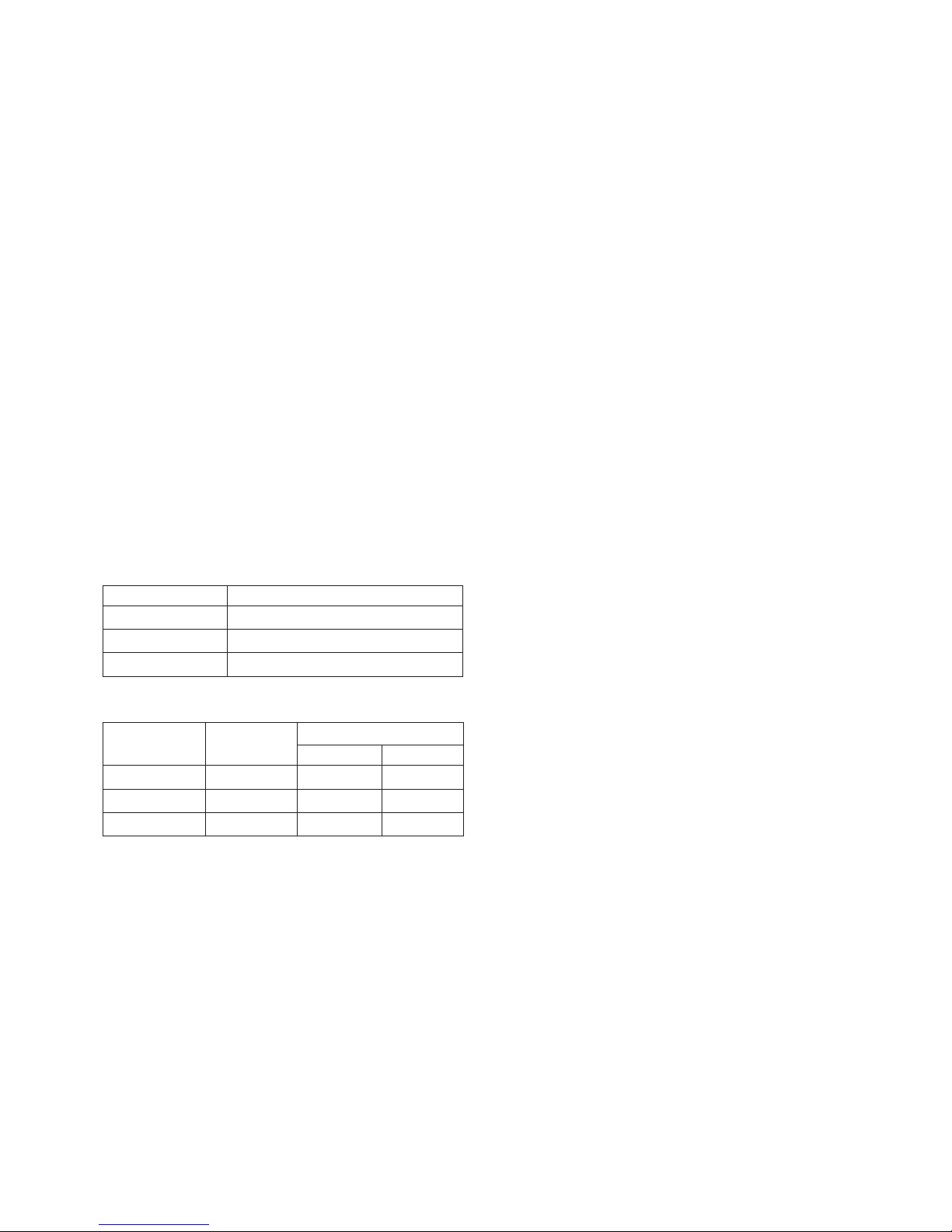
7-3. White Balance Adjusment
(Manual adjustment)
(1) Test Equipment: CA-210
1) Using LCD color temperature, Color Analyzer (CA-210)
must use CH 9, which Matrix compensated (White, Red,
Green, Blue compensation) with CS-2100. See the
Coordination bellowed one.
(2) Manual adjustment sequence is like bellowed one.
1) Turn to “Ez-Adjust” mode with press ADJ button of
service remocon.
2) Select “10.Test Pattern” with CH+/- button and press
enter. Then set will go on Heat-run mode. Over 30
minutes set let on Heat-run mode.
3) Let CA-210 to zero calibration and must has gap more
10cm from center of LCD module when adjustment.
4) Press “ADJ” button of service remocon and select
“7.White-Balance” in “Ez-Adjust” then press “
G
” button
of navigation key.
(When press “
G
” button then set will go to full white
mode)
5) Adjust at three mode (Cool, Medium, Warm)
6) If “Medium” and “Warm” mode.
- Let R-Gain to 192 and R, G, B-Cut to 64 and then
control G, B gain adjustment High Light adjustment.
7) With volume button (+/-) you can adjust.
8) After all adjustment finished, with Enter (
A
key) turn to
Ez-Adjust mode. Then with ADJ button, exit from
adjustment mode.
(3) Using CS-1000 Equipment.
(4) Using CS-210 Equipment.(9CH)
- Contrast value : 216Gray
7-4. Test of RS-232C control
- Press In-Start button of Service Remocon then set the
“4.Baud Rate” to 115200. Then check RS-232C control.
7-5. Selection of Country option
- Selection of country option is allowed only North American
model (Not allowed Korean model). It is selection of Country
about Rating and Time Zone.
(1) Models: All models which use LA75A Chassis (See the
first page.)
(2) Press “In-Start” button of Service Remocon, then enter the
“Option” Menu with “PIP CH-” Button.
(3) Select one of these three (USA, CANADA, MEXICO)
defends on its market using “Vol. +/-” button.
8. GND and ESD Testing
8-1. Prepare GND and ESD Testing
- Check the connection between set and power cord.
8-2. Operate GND and ESD auto-test
(1) Fully connectd(Between set and power cord) set enter the
Auto-test sequence.
(2) Connect D-Jack AV jack test equipment.
(3) Turn on Auto-controller(GWS103-4)
(4) Start Auto GND test.
(5) If its result is NG, then notice with buzzer.
(6) If its result is OK, then automatically it turns to ESD Test.
(7) Operate ESD test
(8) If its result is NG, then notice with buzzer.
(9) If its result is OK, then process next steps. Notice it with
Good lamp and STOPER Down.
8-3. Check Items
(1) TEst Voltage
1) GND : 1.5KV/min at 100mA
2) Signal : 3KV/min at 100mA
(2) Test time : just 1 second.
(3) Test point
1) GND test: Test between Power cord GND and Signal
cable metal GND.
2) ESD test: Test between Power cord GND and Live and
neutral.
(4) Leakage current: Set to 0.5mA(rms)
- 18 -
LGE Internal Use OnlyCopyright©2007 LG Electronics. Inc. All right reserved.
Only for training and service purposes
Color temperature Color analyzer Color coordinate
XY
COOL CA-210 0.276±0.002 0.283±0.002
MEDIUM CA-210 0.285±0.002 0.293±0.002
WARM CA-210 0.313±0.002 0.329±0.002
Color Temperature
COOL
MEDIUM
WARM
Remark
T=11000K,
∆
uv=0.000, X=0.276, Y=0.283
T= 9300K,
∆
uv=0.000, X=0.285, Y=0.293
T= 6500K,
∆
uv=0.000, X=0.313, Y=0.329
