LG 37LC2RR Owner's Manual
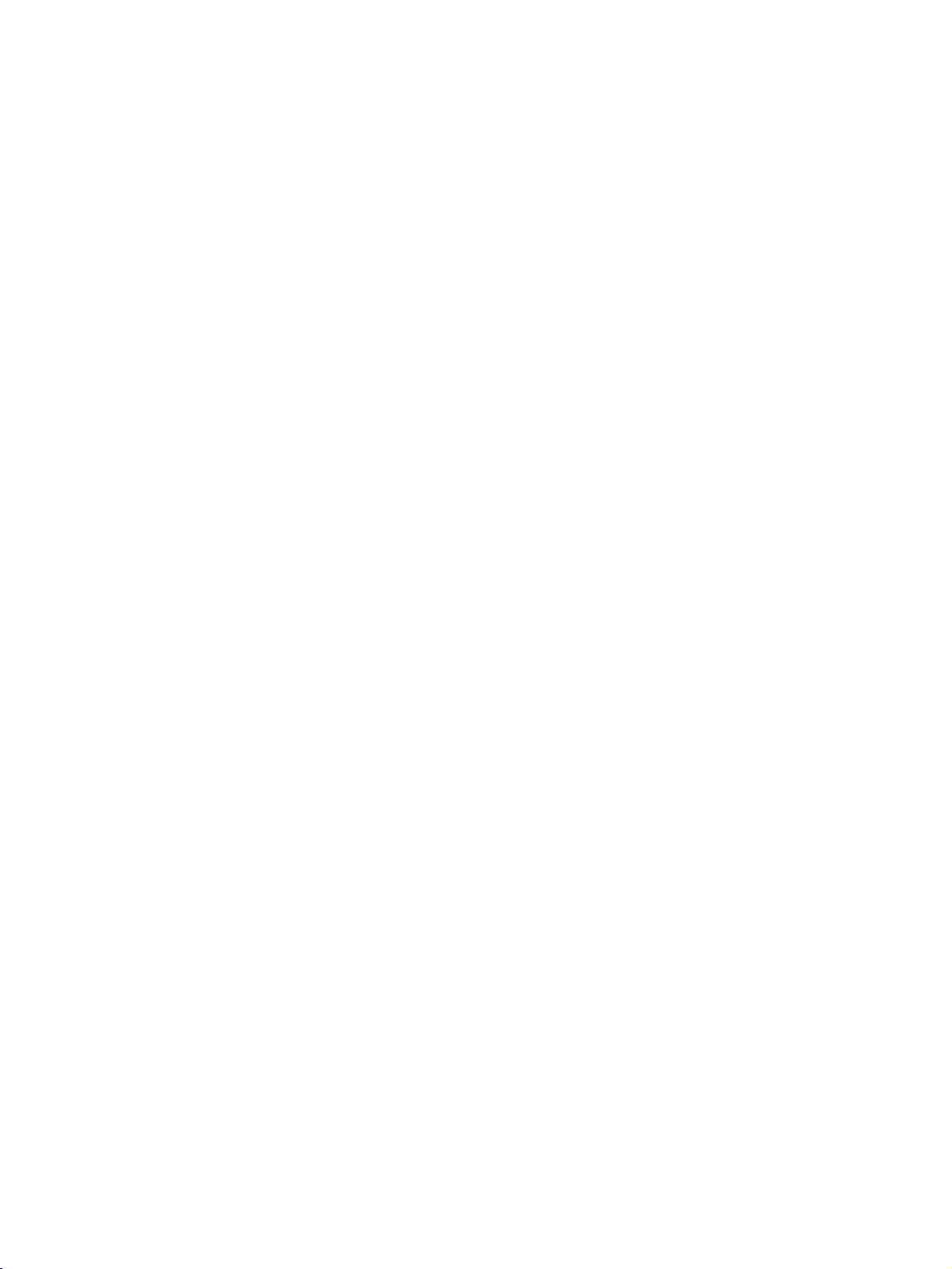
ENGLISH
LCD
OWNER'S
TV
LCD
37LC2RR
42LC2RR
Please
together
ing
Retain
Record
See
this
Model
Serial
read
your
it
for
model
the
label
information
number
number
TV
MODELS
before
set.
future
number
attached
*
*
Information
reading
reference.
and
on
the
to
:
:
your
dealer
PLASMA
MANUAL
PLASMA
42PC1RR
50PC1RR
this
serial
number
back
when
M
cover
anual
manual
you
TV
of
the
and
quote
require
MODELS
*
*
included
and
set.
service.
TV
DEUTSCH FRAN AIS ITALIANO
operat-
P/NO:
38289U0564B
ESPA OL PORTUGUES NEDERLANDS
∂IIEOEI¿
(0611-REV04)
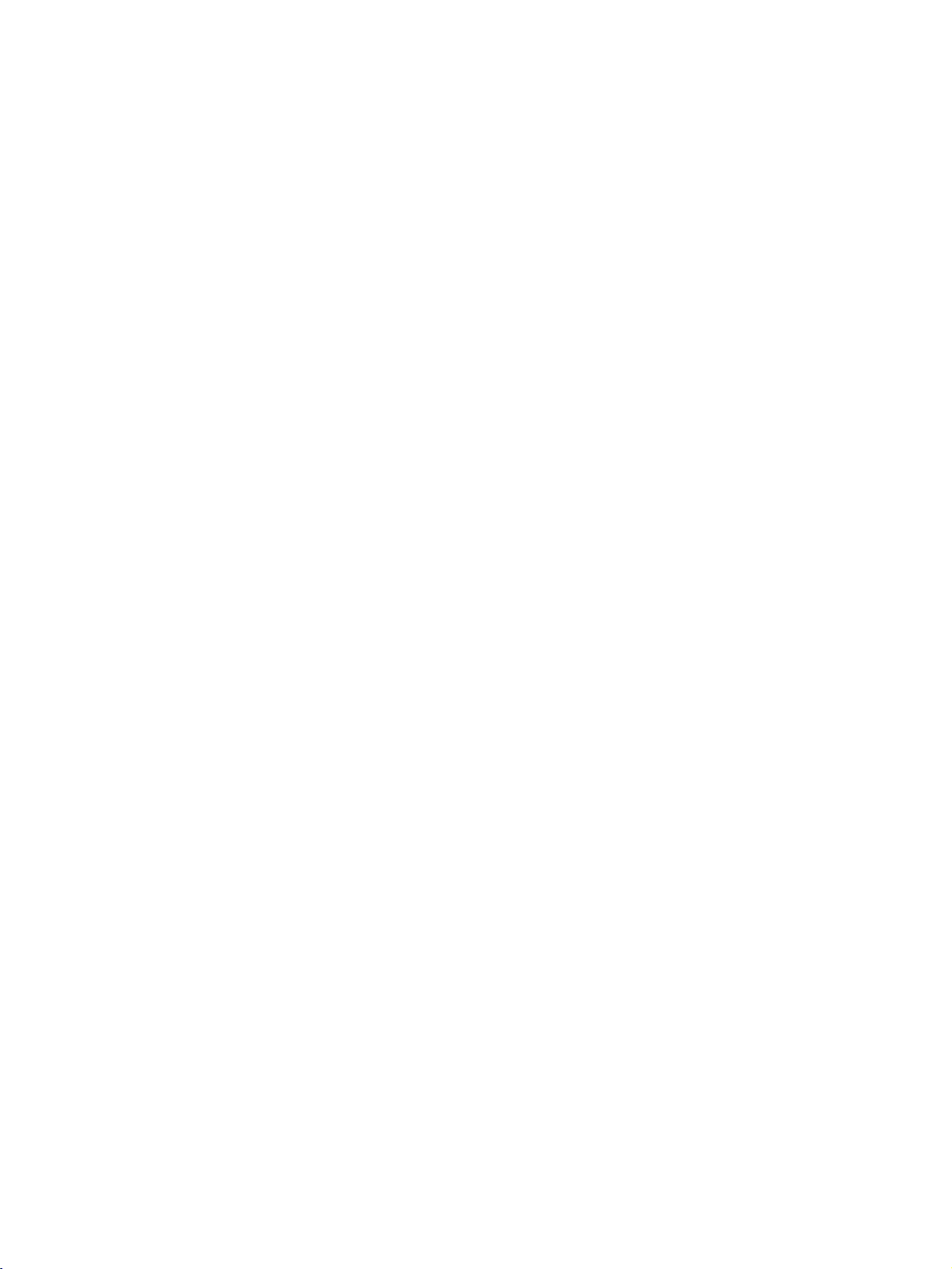
ACCESSORIES
Ensure
dealer
Owner's
Owner's
that
where
Manual
2-Wall
the
you
Manual
For
following
purchased
42PC1RR
brackets
Batteries
accessories
the
Remote
50PC1RR
*,
are
set.
POWER
INPUT
DVD
TV
MODE
CABLE
AU
DIO
MAR
U
EN
M
OK
TIME
SHIFT
PP
PR
-
PPPR+SWAP
VOL
MUTE
TEXT
LIST
SIZE
POSTON
INDEX
SLEEP
HOLD
REVEAL
?
III
PIP
ARC
Control
2-eye-bolts
MULTIMEDA
VCR
ST
B
K
L
IVE
V
E
X
IT
TIME
SHIFT
T
PU
IPN
P
PR
Q.VIEW
TIME
FAV
*
included
with
Power
your
Cord
set.
If
an
Polish
2-bolts
This
accessory
Polishing
the
screen
(Option)
for
stand
(Refer
feature
for
all
Cloth
with
p.11)
is
not
models.
is
missing,
the
cloth
assembly
available
please
Slightly
exterior
cloths
there
surfaceofthe
Do
removing
tious
cause
stained
wipe
with
only
for
the
product
is
stain
or
exterior.
not
wipe
roughly
stain.
of
that
excessive
scratchordiscoloration.
contact
spot
the
cleansing
exterior
fingerprint
when
Please
be
cau-
power
the
on
the
if
on
may
ACCESSORIES
2-TV
2-Wall
For
brackets
brackets
37LC2RR
*,
42LC2RR
with
Twister
Arrange
the
*
Holder
the
twister
wires
holder.
Cable
Management
2-bolts
1
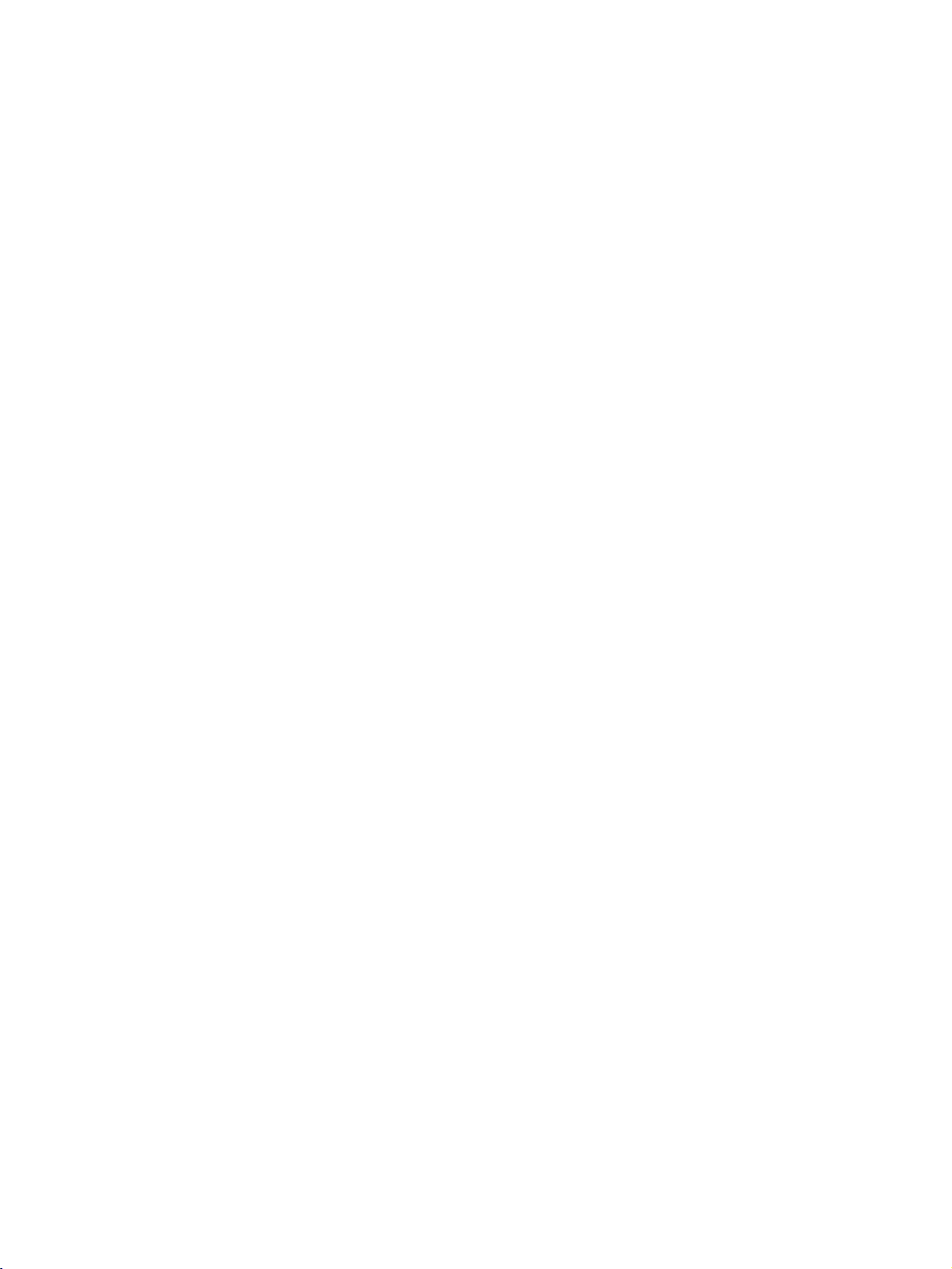
CONTENTS
Accessories............................................1
INTRODUCTION
Controls/ConnectionOptions..................4-7
RemoteControlKeyFunctions.....................8-9
HomeMenu..........................................10
CONTENTS
INSTALLATION
UnfoldingTheBaseStand...........................11
Basicconnection.................................12-13
How
to
the
join
set
assembly
to
the
wall
to
protect
setfromtumbling......................................14
Standinstallation.....................................15
CONNECTIONS
AntennaConnection.................................16
VCR
........................................17-18
Setup
&
SETUP
ExternalEquipmentConnections....................19
DVDSetup.......................................20-21
STB(SET-TOPBOX)Setup......................22-23
PCSetup.........................................24-26
BASIC
OPERATION
the
SPECIAL
DVR
TimeShift.............................................29
ProgressingtheTimeshiftfunction
FUNCTIONS
(
Digital
Video
Recorder
)
. . . . . . . . . . . . .
.30-31
Recording.........................................32-33
Watching&Record...................................34
RecordedTV..........................................35
Recorded
program
Selection
and
Popup
Menu
.35-36
Playingrecordedprograms...........................36
Usingtheremotecontrol............................37
ManualRecording....................................38
ScheduledList........................................39
VideoQuality........................................39
Formatharddisk....................................40
PIP/POP/Twin
PIP(Picture-In-Picture)Feature.
Picture
. . . . . . . . . . . . . .
.41
WatchingPIP..............................41
Adjusting
PIP
Transparency
ProgrammeSelectionforSubPicture
AdjustingthescreenforthePIP.
Picture
an
Size
Input
Adjustment
Signal
Selecting
Sub
(PIP
Source
mode
. . . . . . . . . . . . .
for
the
mode
(PIP
. . . . .
only)
. . . . . . . . . .
PIP
. . . . .
. . . .
only)
41
.42
.42
42
42
MovingthePIP(PIPmodeonly)...............42
Swapping
POP
between
(Picture-out-of-Picture:
main
and
sub
Channel
pictures
Scan)
. . . . . . .
. . . . .
43
43
Turningtheseton..........................27
VolumeAdjustment.........................27
ProgrammeSelection........................28
On-Screen
Menu
Language
Selection
(option)
. . .
28
TELETEXT
TeletextLanguageSelection(option).
Switchon/off........................................44
. . . . . . . . . . . . .
.44
SIMPLEText(option)................................45
TOPText(option)...................................45
FASTEXT.............................................45
SpecialTeletextFunctions...........................46
2
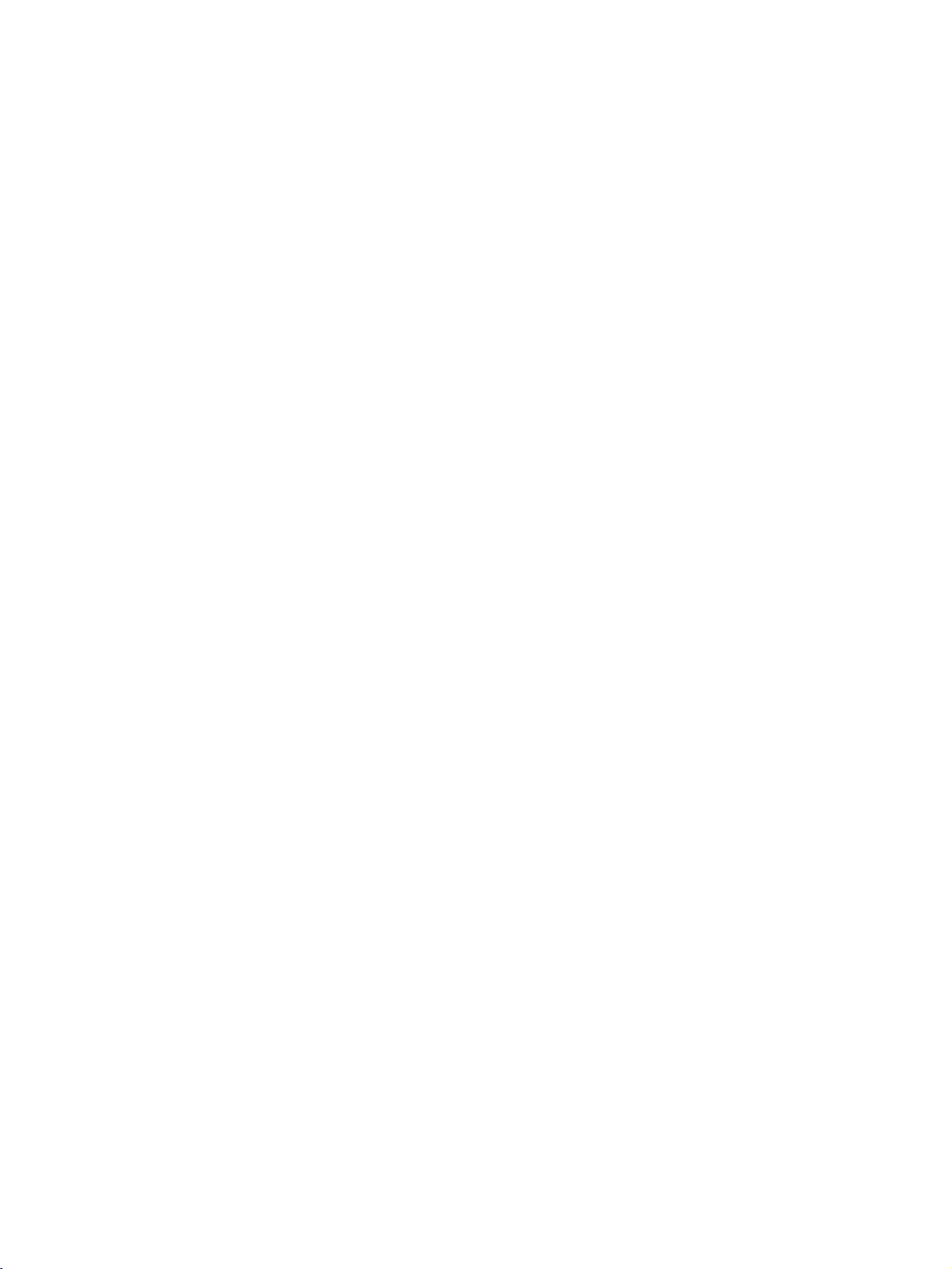
TV
MENU
On
Screen
Menus
Setting
Selection
TV
up
stations
and
Adjustment
. . . . . . .
47
AutoprogrammeTuning.............................48
ManualprogrammeTuning..........................49
Finetuning...........................................50
Assigningastationname............................51
Booster(option).....................................52
Programmeedit......................................53
Favouriteprogramme................................54
Callingtheprogrammetable........................55
Picture
Menu
Options
PSM(PictureStatusMemory)......................56
CSM(ColourStatusMemory)......................57
Manual
Colour
Temperature
XDFunction..........................................59
sRGBFunction.............................60
Control
ACM(ActiveColourManagement).
ManualPictureControl......................62
Sound
Menu
Options
(CSM
-
User
option)
. . . . . . . . . . .
. . . .. .
58
.61
SSM(SoundStatusMemory).......................63
AVL(AutoVolumeLeveler)..........................64
AdjustingSoundControl............................65
TV
Speaker
...........................................65
Stereo/DualReception..............................66
NICAMReception(option).........................67
SoundOutputSelection............................67
Method
Menu
Options
(Image
Sticking
Minimization)
. . . . . . . .
72
Special
ChildLock............................................71
ISM
LowPower............................................73
XDDemo.............................................73
Index(option)........................................74
Screen
Auto
Manual
Menu
Config.
Config.
Options
..............................75
............................76
SelectingWideXGA/VGAmode...............77
SettingPictureFormat.......................78
Cinema...................................79
NR(NoiseReduction).......................80
Initializing
APPENDIX
(Reset
to
original
factory
settings)
. . . .
80
ProgrammingtheRemote....................81
ProgrammingCodes.....................82-85
TroubleshootingChecklist.................86-87
Maintenance..............................88
ProductSpecifications...................89-90
CONTENTS
Time
Menu
Options
SettingtheClock...........................68
SettingtheOn/OffTime.....................69
AutoSleep...........................................70
SleepTimer..........................................70
3
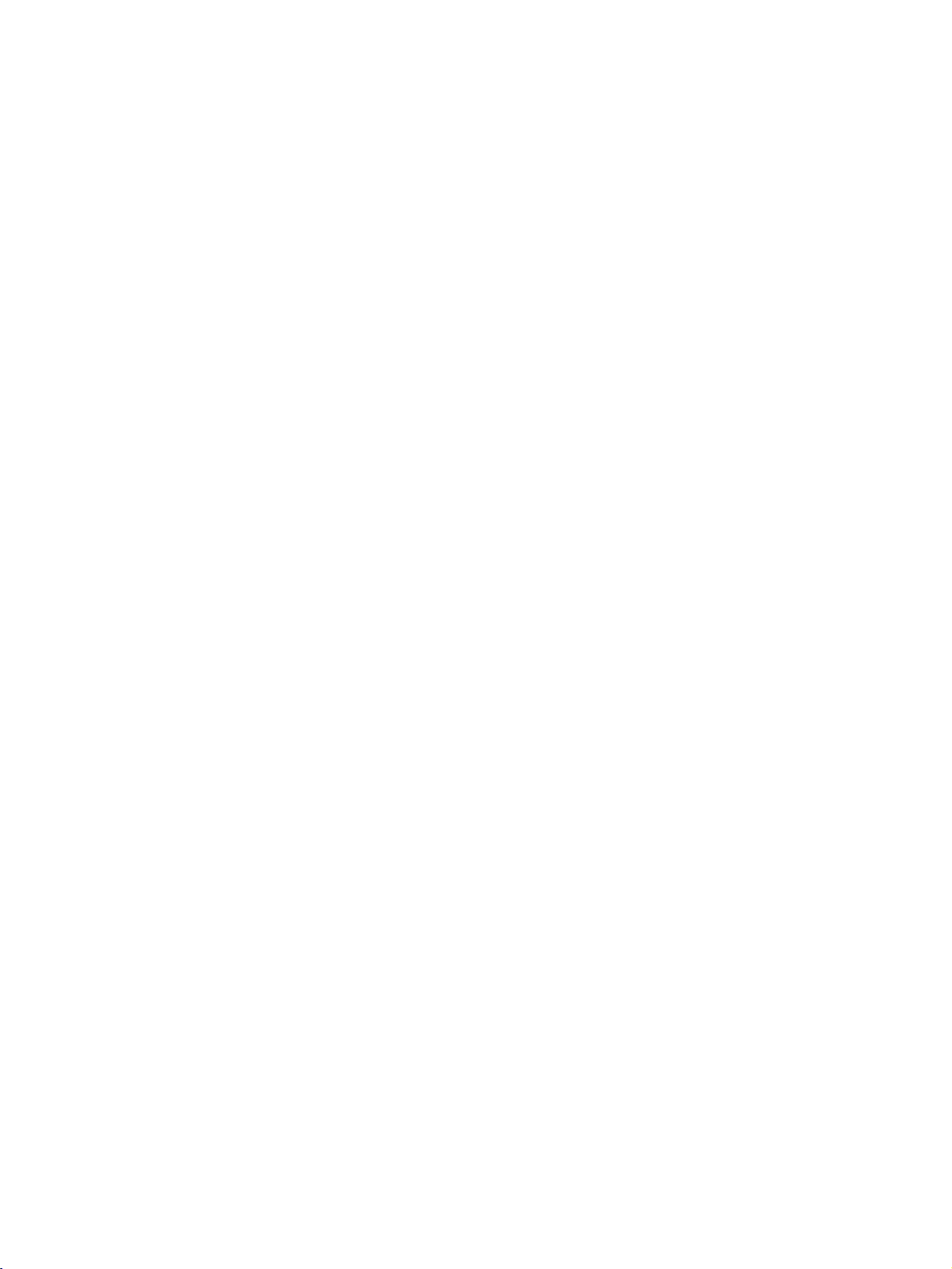
INTRODUCTION
CONTROLS
shown
*
set.
here
may
differ
slightly
from
your
This
A
This
Front
manual
is
explains
a
simplified
Panel
the
features
representation
Controls
available
ofafront
on
the
42PC1RR
panel.
The
illustrations
*,
50PC1RR
INTRODUCTION
set.
Power/Standby
?
illuminates
?
illuminates
switched
?
illuminates
recordinginstanby
red
white
on.
orange
Indicator
in
standby
when
when
mode.
the
mode.
set
manual
is
POWER
INPUT
Button
Button
MENU
OK
Button
Button
VOLUME
PROGRAMME
Buttons
Buttons
4
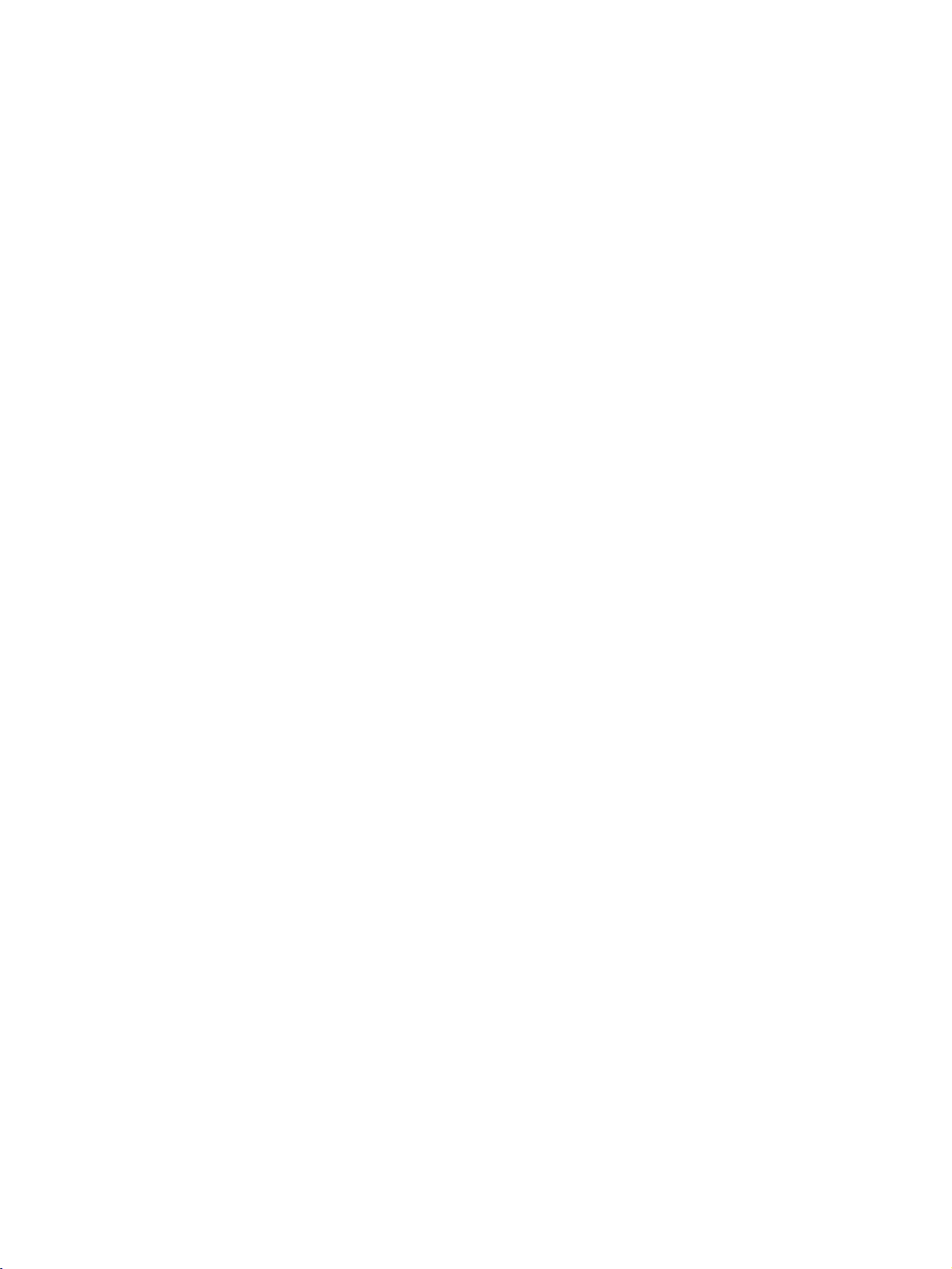
CONNECTION
OPTION
Thisisthe
Back
back
panel
Connection
1
HDMI/
DVI
IN
RS-232C
IN
(CONTROL
&
SERVICE)
7
of
AUDIO
(RGB/DVI)
42PC1RR
Panel
2
(PCD
REMOTE
CONTROL
IN
8
*
50PC1RR
,
COMPONENT
V
DEO
V)
9
*
sets.
S-VIDEO
Connect
device.
SVDEO
AUDIO
AUDIO
Connections
VIDEO
stereo
VIDEO
4
AC
3
IN
MONO
10
11
5
Connects
device.
Input
S-Video
Input
sound
Input
the
6
out
from
an
are
available
fromanexternal
video
signal
for
fromavideo
S-VIDEO
listening
device.
INTRODUCTION
1
HDMI/DVI
Connect
2
RGB/Audio
Connect
the
3
Component
Connect
these
4
Power
This
indicated
appropriate
jacks.
Cord
set
operates
Input
an
the
a
component
on
attempttooperate
5
Euro
Scart
Connect
external
6
Antenna
a
scart
devicetothese
Input
HDMI
signal
Input
monitor
input
Input
Socket
on
the
Specifications
the
Socket
(AV1/AV2)
socket
to
output
port.
video/audio
AC
power.
set
on
input
jacks.
HDMI/DVI.
from
a
The
page.
DC
power.
or
output
PC/DTV
device
voltage
Never
from
7
RS-232C
Connect
to
the
8
to
to
Remote
9
S-Video
Connect
10
Audio/Video
Connect
devicetothese
is
11
Variable
Connect
to
your
an
Input(CONTROL&SERVICE)Port
the
serial
RS-232C
Control
portofsystem
jack.
Port
Input
S-Video
out
from
an
S-VIDEO
Input
audio/video
output
fromanexternal
jacks.
Audio
Output
an
external
surround
amplifier
sound
or
system.
control
devices
device.
addasubwoofer
5
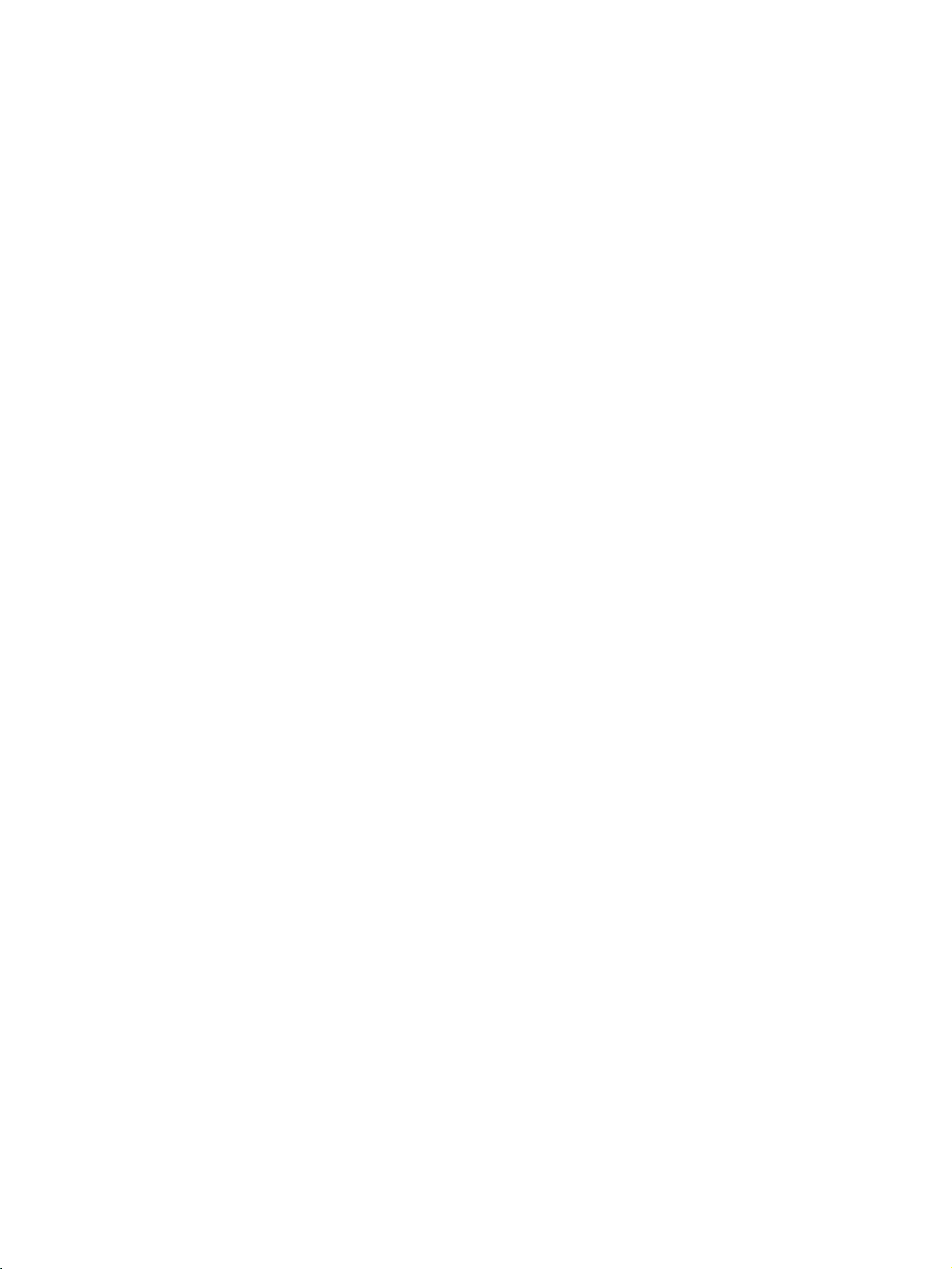
INTRODUCTION
CONTROLS
Thisisthe
This
is
front
a
simplified
of
panel
models
representation
<Front
Panel
37LC2RR
ofafront
>
*
42LC2RR
,
panel.
INTRODUCTION
R
The
illustrations
*
sets.
VOL
MENU
INPUT
shown
here
PR
OK
/I
may
differ
PROGRAMME
VOLUME
OK
Button
MENU
INPUT
POWER
slightly
Buttons
Button
Button
Button
from
Buttons
your
set.
-
?
illuminates
?
illuminates
stanby
This
feature
is
not
available
30 30
mode.
Remote
Power/Standby
?
illuminates
white
when
orange
Swivel
for
all
when
models.
R
Control
red
the
set
manual
Sensor
in
standby
is
switched
recording
Stand
Indicator
mode.
on.
in
(42LC2RR
-
The
set
to
the
angle.
can
left
Panel
<Side
*
only)
be
conveniently
or
righttoprovide
>
swivelled
the
on
its
optimum
stand
viewing
30
6
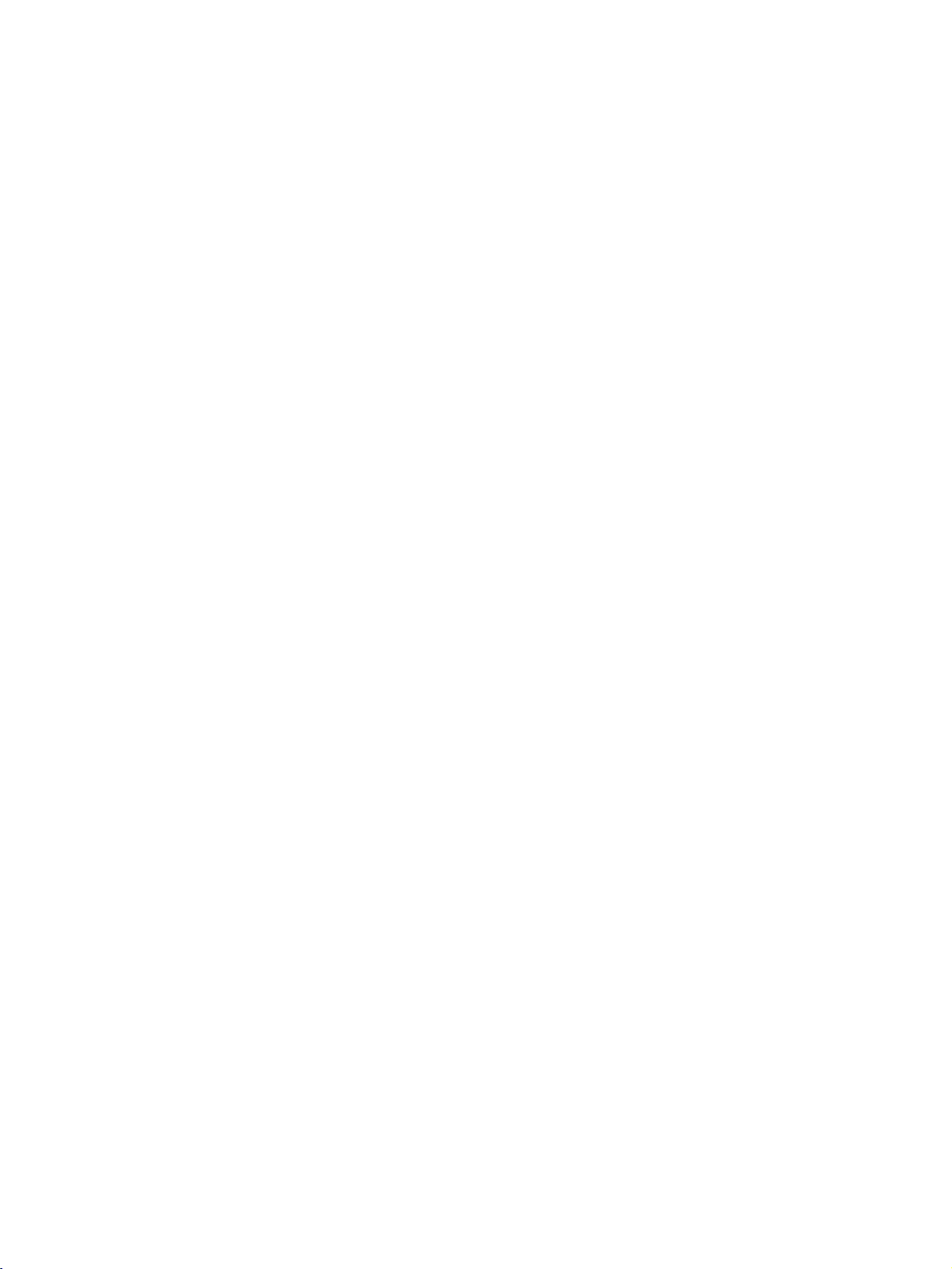
CONNECTION
OPTION
Thisisthe
Back
back
panel
Connection
1
HDMI/
DVI
IN
RS-232C
IN
(CONTROL
&
SERVICE)
7
of
AUDIO
(RGB/DVI)
models
Panel
2
REMOTE
CONTROL
IN
8
AC
IN
4
37LC2RR
COMPONENT
9
*
42LC2RR
,
3
MONO
10
ARIABLE
*
sets.
S-VIDEO
SVDEO
AUDIO
VIDEO
5
11
Connect
VIDEO
AUDIO
Connections
tening
external
VIDEO
Connects
video
stereo
device.
6
Input
S-Video
device.
Input
device.
Input
the
are
sound
video
out
from
available
from
signal
for
an
from
an
S-
lis-
INTRODUCTION
a
1
HDMI/DVI
Connect
2
RGB/Audio
Connect
the
3
Component
Connect
these
4
Power
This
indicated
appropriate
jacks.
Cord
set
operates
Input
an
the
a
component
on
attempttooperate
5
Euro
Scart
Connect
external
6
Antenna
a
scart
devicetothese
Input
HDMI
signal
Input
monitor
input
Input
Socket
on
the
Specifications
the
Socket
(AV1/AV2)
socket
to
output
port.
video/audio
AC
power.
set
on
input
jacks.
HDMI/DVI.
from
a
The
page.
DC
power.
or
output
PC/DTV
device
voltage
Never
from
7
RS-232C
Connect
to
the
8
to
to
Remote
9
S-Video
Connect
10
Audio/Video
Connect
devicetothese
is
11
Variable
Connect
to
your
an
Input(CONTROL&SERVICE)Port
the
serial
RS-232C
Control
portofsystem
jack.
Port
Input
S-Video
out
from
an
S-VIDEO
Input
audio/video
output
fromanexternal
jacks.
Audio
Output
an
external
surround
amplifier
sound
or
system.
control
devices
device.
addasubwoofer
7
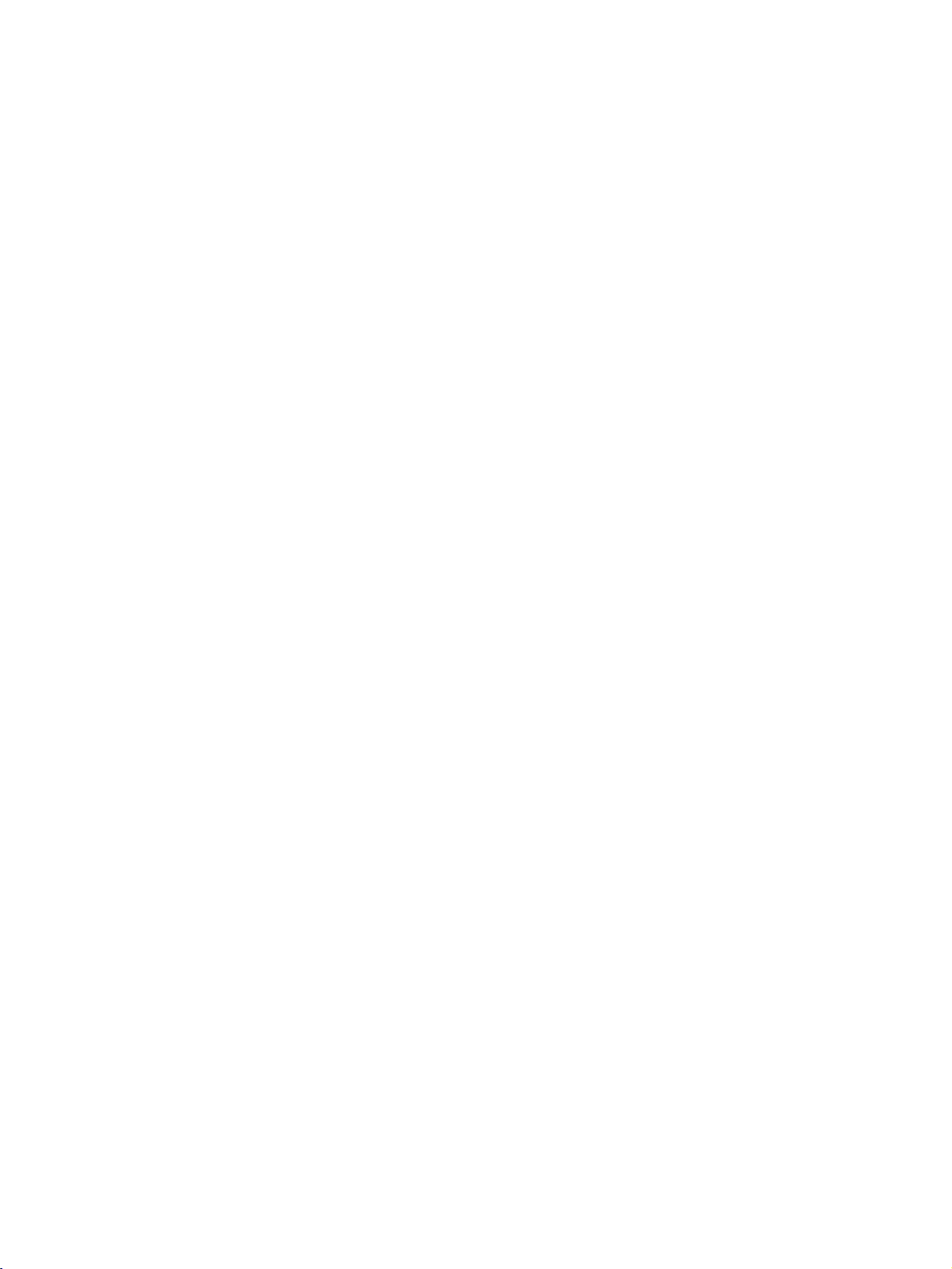
INTRODUCTION
REMOTE
When
using
MULTIMEDIA
VCR
BUTTONS
INTRODUCTION
the
POWER
INPUT
MODE
MARK
LIVE
MENU
CONTROL
remote
switches
Selects
switches
Selects
switches
Switches
Controlsavideo
These
for
Check
In
TV
returns
Brings
Displays
Exits
Memorizes
Clears
EXIT
from
control,
the
the
buttons
further
and
TV,
AV1,
to
up
the
all
any
aim
the
set
TV,
the
set
Component,
the
set
the
remote
details,
un-check
AV2,
the
live
the
Home
on
screen
current
menu
on-screen
menu.
KEY
it
at
on
from
AV,
Component,
on
from
on
from
control
cassette
are
also
see
S-Video2,
programme.
menus
menu.
changes.
FUNCTIONS
the
remote
standby
standby.
RGB
standby.
mode
recorder.
used
for
the'XStudio'
programs
menu.
one
displays
and
control
or
RGB
or
HDMI/DVI
to
X
in
the
AV3,
(Refer
one.
by
returns
off
or
HDMI/DVI
operate
Studio;
section.
recorded
AV4
to
sensor
to
standby.
modes.
another
modes,
p.37)
to
TV
on
the
modes.
device.
TV
menu.
screen
viewing
set.
P
VOL
INPUT
A
M
TIME
SHIFT
I
P
POWER
V
T
O
I
D
U
N
E
DVD
MODE
CABLE
U
MULTIMEDIA
V
C
R
S
T
B
M
A
R
K
L
I
V
E
T
E
X
I
T
OK
TIME
SHIFT
P
-
R
P
I
P
P
R
+
S
W
MUTE
TEXT
N
I
P
I
P
P
A
PR
V
T
U
P
VOL
(Volume
(Programme
Up/Down)
E
D
/
Up/Down)
D
MUTE
TEXT
ARC
/
I/II
E
PR
Increases/decreases
Select
a
buttons
further
buttons
programme.
the
set
the
details,
teletext
the
the
language
the
sound
on
sound
are
are
picture
Switchs
Switches
These
For
Note:In
INPUT
Changes
Selects
Selects
from
used
see
mode,
used
output.
sound
on
or
the
the
for
format.
during
level.
standby.
off.
for
teletext.
'Teletext'
PIP
PR
teletext
dual
section.
SWAP
+/-,
function.
language
and
PIP
broadcast.
REVEAL
LIST
SIZE
POSITION
HOLD
?
PIP
ARC
INDEX
SLEEP
Q.VIEW
TIME
FAV
I/II
8
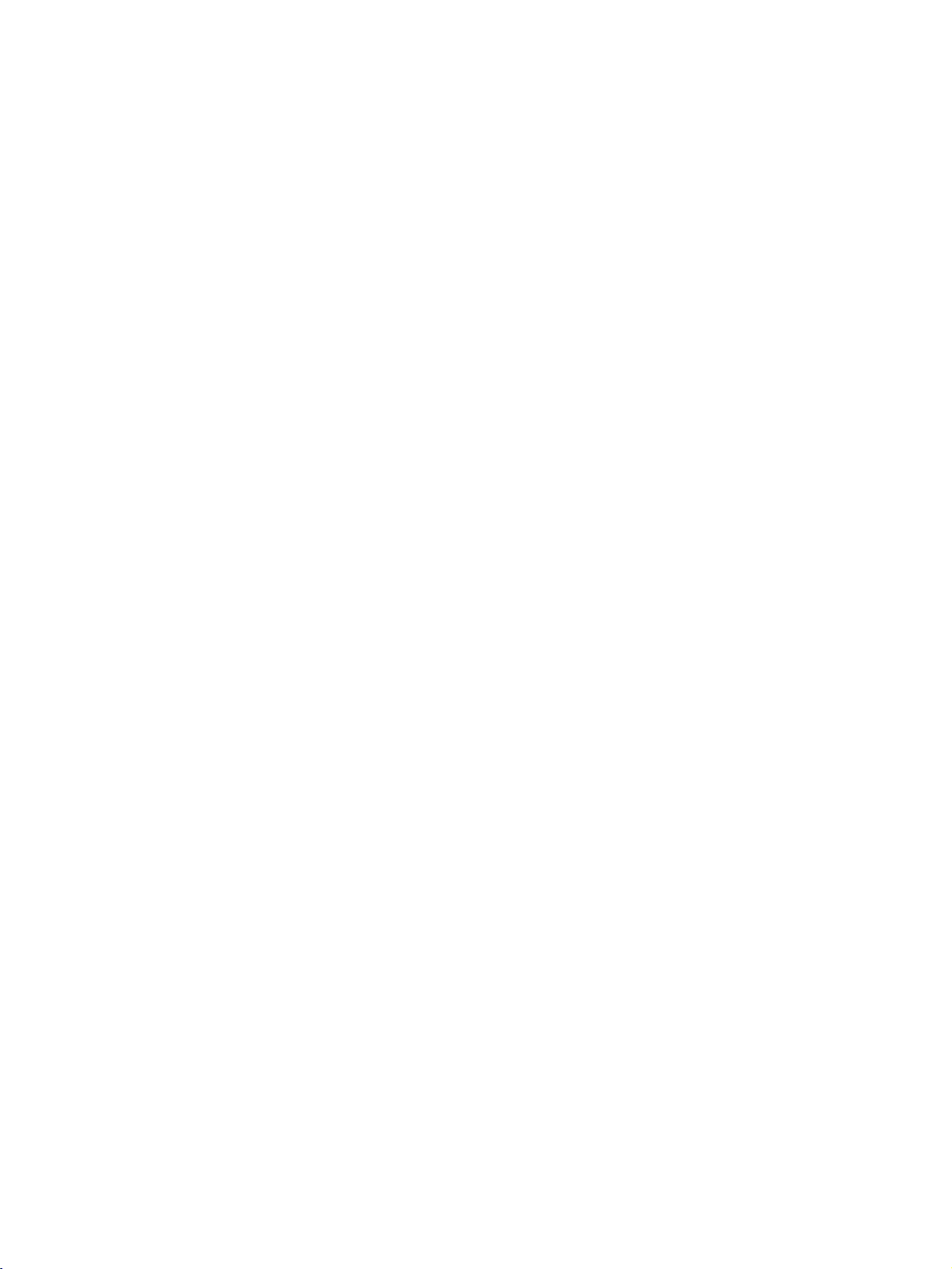
REMOTE
CONTROL
OK
accepts
current
your
mode.
KEY
selection
FUNCTIONS
or
displays
the
I
V
E
T
V
U
N
E
M
E
X
I
T
D
(TIME
NUMBER
EorF
/
PIP
PIP
POSITION
SHIFT)
PR
+/-
SWAP
INPUT
SIZE
buttons
LIST
Q.VIEW
SLEEP
/
PIP
G
Adjusts
Selects
Switches
Selects
Selects
Alternates
Selects
the
Adjusts
Moves
the
Selects
Selects
Switchs
Displays
Returns
Sets
the
menu
menu
the
PIP,POP
a
programme
between
input
the
sub
sub
a
programme.
numbered
the
set
the
to
the
sleep
settings.
item.
sub
picture
or
main
mode
picture
picture
items
on
from
programme
previously
timer.
DW
for
for
size.
to
in
on
or
off.
modes.
the
sub
and
sub
the
sub
EorF
D
/
a
menu.
standby.
table.
viewed
picture.
picture.
picture.
G
/
programme.
direction.
P
VOL
TIME
SHIFT
I
P
REVEAL
SIZE
P
LIST
PIP
OK
TIME
SHIFT
T
U
P
I
-
R
P
IP
P
R
+
S
MUTE
TEXT
POSITION
INDEX
SLEEP
HOLD
?
ARC
N
P
I
P
P
A
W
PR
Q.VIEW
TIME
FAV
I/II
INTRODUCTION
FAV
Installing
1
2
3
Open
ment
Insert
the
-
+,
used
Close
the
cover
two
correct
with
-).
batteries
the
battery
on
batteries
cover.
Selectsafavourite
Batteries
compart-
the
back
observing
polarity
Don't
with
new
mix
(+
old
ones.
side.
with
programme.
Remote
or
The
from
left
Dispose
preserve
remote
the
or
right.
control
control
receiving
of
used
the
environment.
effective
INPUT
MULTIMEDIA
POWER
DVD
VC
TV
R
MODE
CABLE
DIO
ST
AU
B
MARK
LIV
ET
V
U
EX
EN
IT
M
OK
TIME
TIME
SHFT
SHIFT
P
I
T
PP
PU
R-
IP
IN
P
P
IPPR+
SWAP
MUTE
TEXT
VOL
PR
will
window
batteries
work
to7meters
up
and
30
in
a
recyclebintohelp
range
NPUT
MULTMEDA
POWER
DVD
V
VCR
T
MODE
CABLE
UDO
STB
A
MA
RK
L
IVE
TV
E
U
X
I
EN
T
M
OK
TME
TIME
SHIFT
SHFT
PIP
UT
PR
INP
-
PIP
PPP
P
R+
SWA
MUTE TEXT
VOL
PR
degrees
away
to
the
9
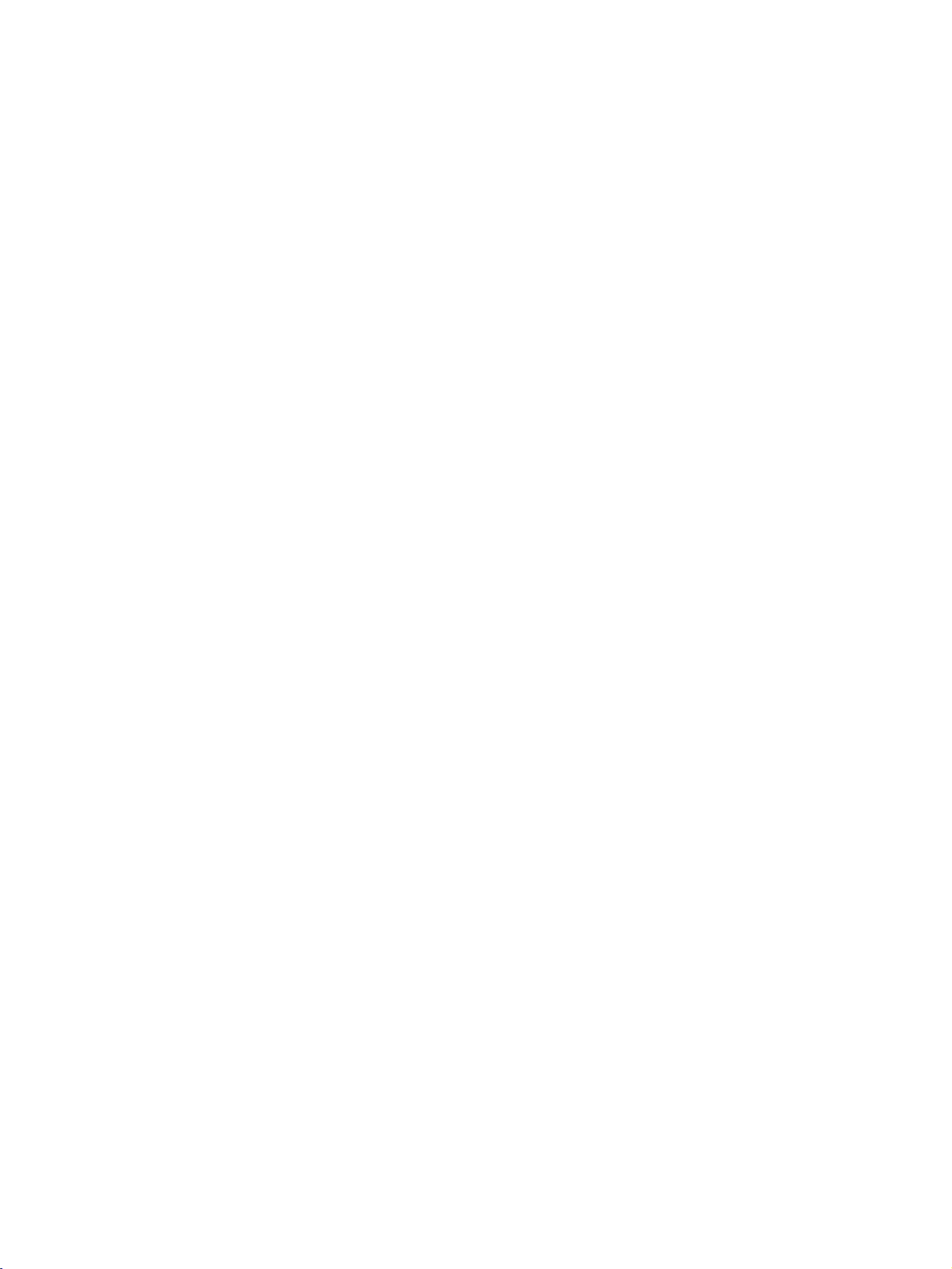
INTRODUCTION
HOME
This
menu
In
Home
TV
Menu.
INPUT
INTRODUCTION
A
M
MENU
is
a
contents
Menu,
you
POWER
V
T
D
U
E
DVD
MODE
CABLE
O
I
M
A
U
N
guide.
enter
the
Recorded
MULTIMEDIA
V
C
R
S
T
B
R
K
L
I
V
E
T
V
E
X
I
T
list
of
Normal
Recorded
DVR,
Free
High
Manual
Space
3h
5h
TV
Home
19m
24m
Rec,
Scheduled
List
DVR
or
p.29
OK
TIME
SHIFT
TIME
SHIFT
Manual
Rec.
P
I
P
P
-
R
P
IP
P
A
R
+
S
W
VOL
MUTE
TEXT
T
U
P
I
N
P
I
P
P
PR
Scheduled
TV
List
Menu
TV
Menu
p.47
10
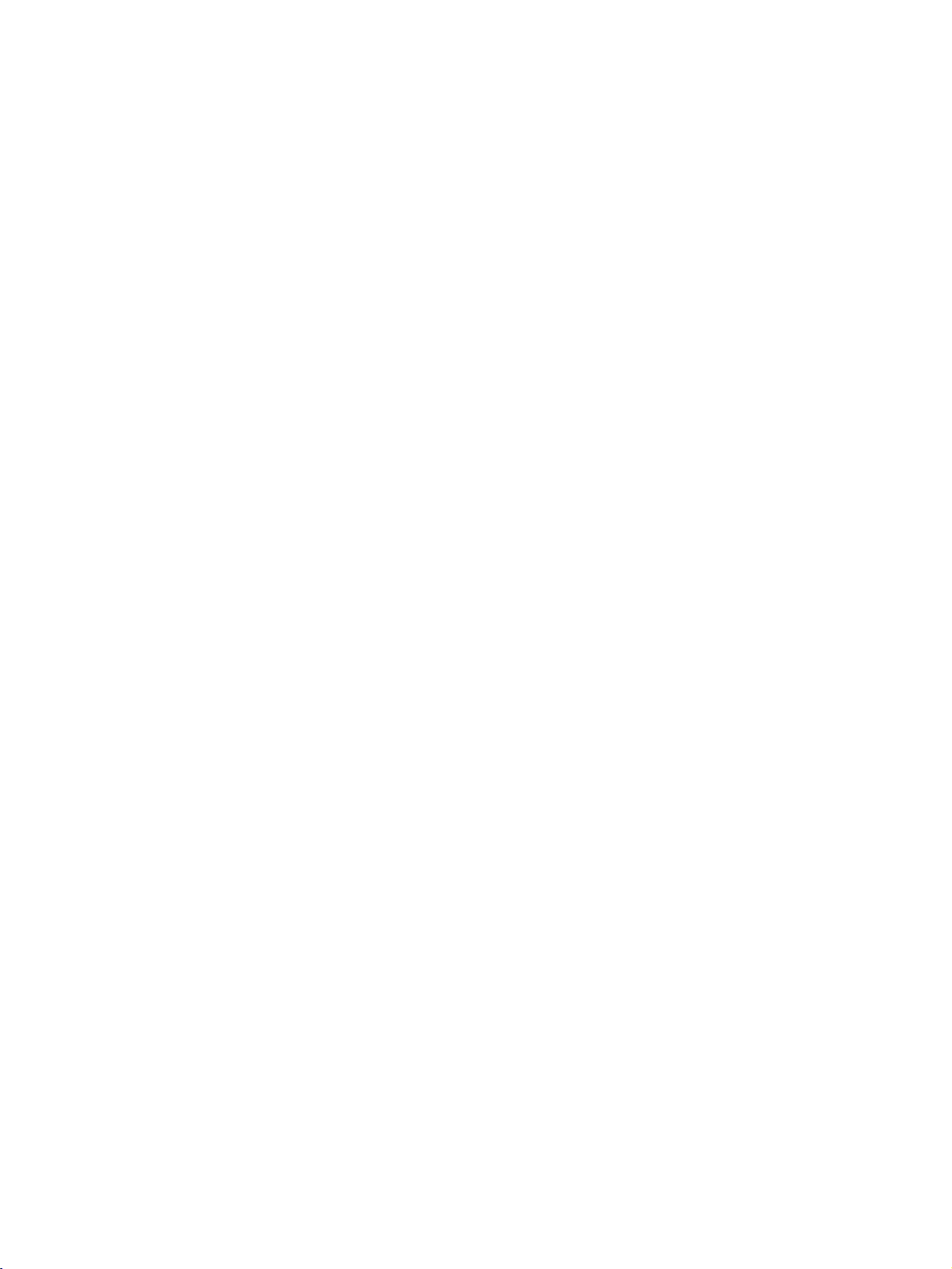
INSTALLATION
UNFOLDING
This
feature
1
3
is
not
THE
available
BASE
for
all
models.
STAND
A
(42PC1RR
2
4
*
)
INSTALLATION
Place
Before
Pull
the
After
When
This
!
The
illustrations
When
First
of
the
and
the
set
unfolding
stand
unfolding
connecting
cause
may
NOTE
closing
remove
stand.
fold
the
with
the
the
out
as
the
cablestothe
the
shown
the
the
screws
And
stand
screen
stand,
shown
stand,
set
to
here
stand
then
into
insert
fall,
may
in
pull
the
please
above
the
down
facing
make
in
and
Do
set,
causing
differ
for
storage
holes
two
Hooks
backofthe
on
sure
Figures
tighten
not
disengage
serious
slightly
on
(B)
(D)
set.
B
a
cushion
two
2~3.
the
bodily
from
the
of
the
locks
screws
your
bottom
stand
or
(A)
in
the
injury
set.
bottom
soft
clothasshown
on
the
the
holes
lock
(C).
and
serious
bottom
(B)
of
on
the
damage
in
the
Figure
stand
bottom
to
the
1.
are
of
set.
D
pushed
the
C
outward.
stand.
A
B
After
folding,
push
two
Locks
(A)
of
the stand
bottom
outward.
11
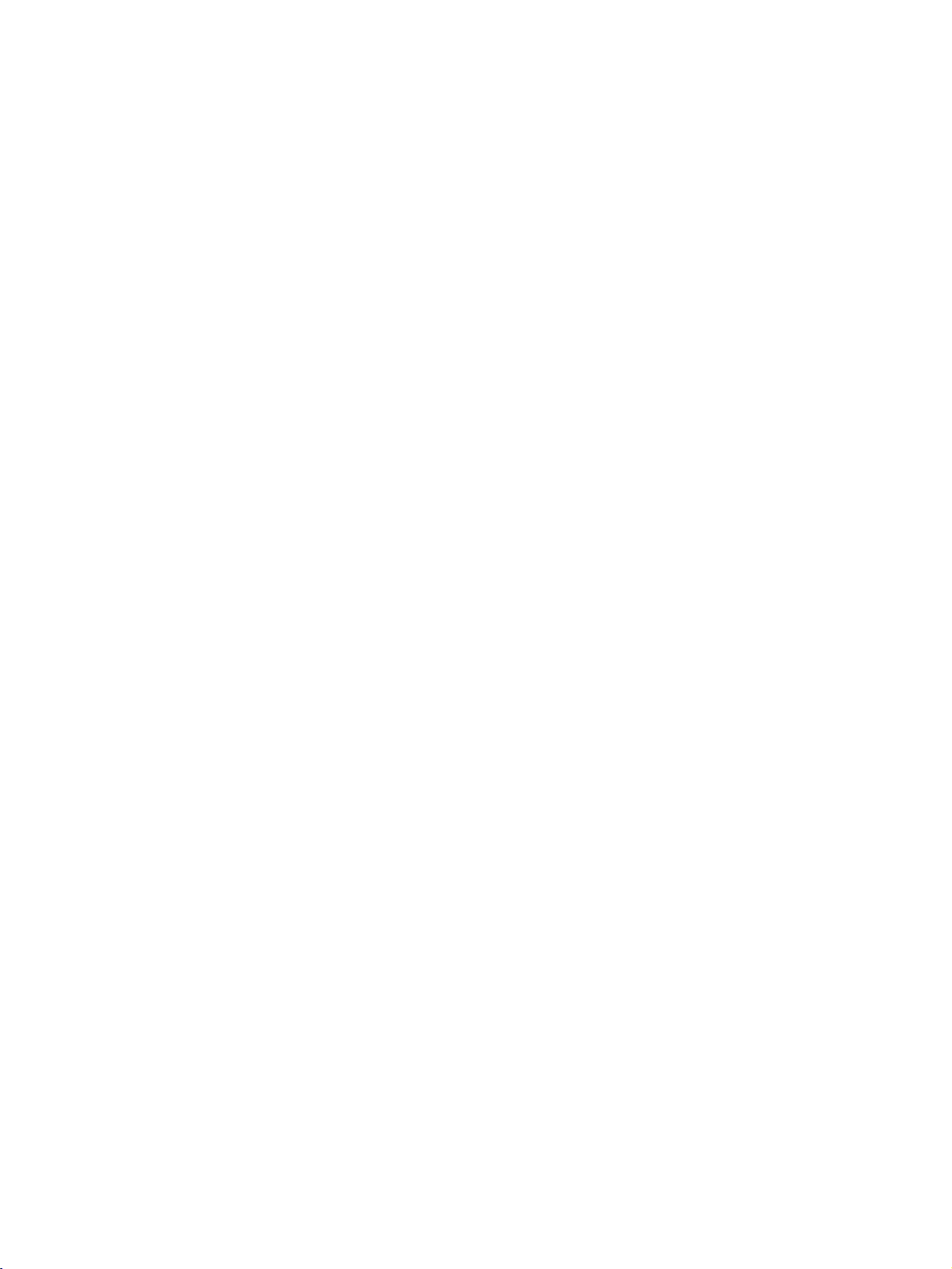
INSTALLATION
BASIC
These
Stand
Arrange
CONNECTION
models
type
the
have
1
cablesasshown
two
cable
picture.
(42PC1RR
arrangement
methods
50PC1RR
*,
according
*
)
to
the
stand
type.
INSTALLATION
Stand
type
2
1
2
3
Hold
hands
Connect
To
connect
External
Reinstall
shown.
the
and
CABLE
push
the
cables
an
equipment
CABLE
the
MANAGEMENT
it
as
shown.
as
additional
necessary.
equipment,
Connections
MANAGEMENT
with
see
section.
as
the
both
CABLE
MANAGEMENT
12

BASIC
CONNECTION
(37LC2RR
*
42LC2RR
,
*
)
Connect
1
After
connecting
the
cablestothe
To
connect
CONNECTIONS &
Install
as
shown.
Bundle
twister
the
the
holder.
2
3
the
cables
an
CABLE
cables
as
the
cables
Cable
additional
SETUP
MANAGEMENT
using
necessary.
neatly,
Holder.
equipment,
the
arrange
see
section.
supplied
the
INSTALLATION
HOW
Hold
hands
G
TO REMOVE
CABLE
the
and
pullitupward.
!
NOTE
Do
not
If
the
productisdropped,
hold
MANAGEMENT
CABLE
the
THE
with
MANAGEMENT
you
may
CABLE
both
be
injured
MANAGEMENT
when
moving
or
the
the
product
product.
be
may
broken.
13
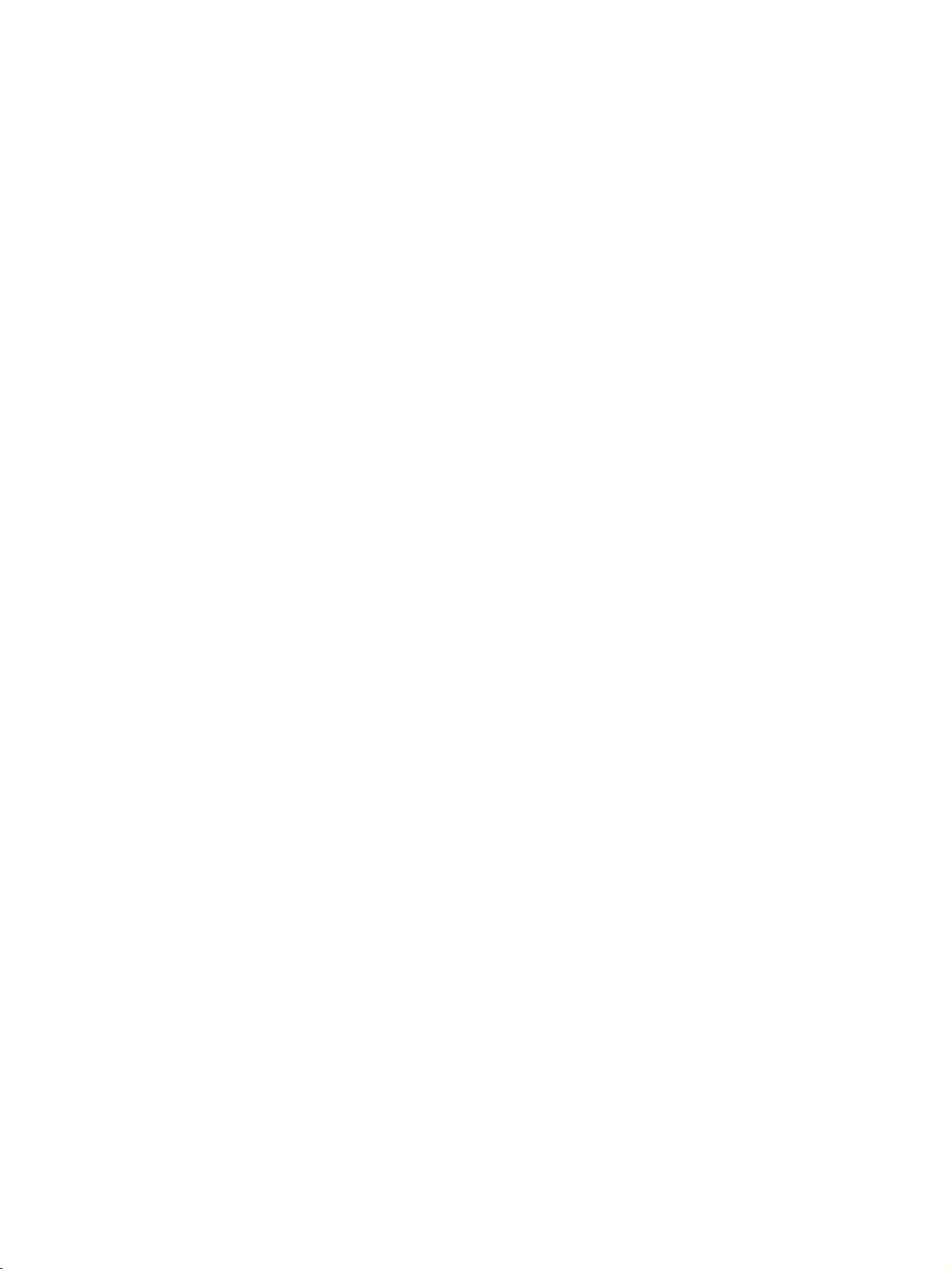
INSTALLATION
HOW
TECT
Place
The
that
make
TO
THE
the
set
instructions
it
cannot
sure
that
JOIN
SET
closetothe
shown
fall
over
children
1
THE
FROM
wallsothatitdoesn't
below
when
don't
SET
TUMBLING
detailasafer
forward.
pulled
climb
on
ASSEMBLY
way
This
or
hang
from
fall
to
will
over
secure
prevent
the
if
pushed
the
set.
TO
set.
the
THE
backwards.
This
set
from
method
causing
1
WALL
fixes
the
injury
TO
set
or
INSTALLATION
fix
eye
and
or
the
set
bolts
tighten
to
the
wallasshown
needtobe
them
securely
fitted,
in
remove
the
in
upper
the
them
picture.
first.)
holes.
2
Use
the
there
eye-bolts
are
the
eye-bolts
1
(If
Insert
bolts
or
set
already
or
set
brackets/screws
installed
where
brackets/screws
to
the
PRO-
to
the
damage.
2
wall
Please
so
Secure
2
onto
the
the
wall
wall.
brackets
Match
the
with
height
heavy
of
duty
the
screws
brackets
(not
that
provided
are
mounted
as
parts
on
the
of
the
wall.
set,
must
purchase
separately)
3
Use
3
a
sturdy
rope
the
!
G
When
G
Use
G
To
of
rope
NOTE
use
the
moving
a
set
the
set.
so
it
becomes
holder
set
the
safely
(not
set
or
provided
horizontal
to
another
a
cabinet
make
sure
that
as
parts
between
place
is
that
big
the
of
the
undo
and
height
the
the
strong
set,
wall
of
and
ropes
the
must
the
first.
enough
bracket
purchase
set.
for
the
thatismounted
separately)
size
and
weight
to
tie
the
set.
It is
safer
to
tie
of
the
set.
on
the
wall
is
same
as
that
14
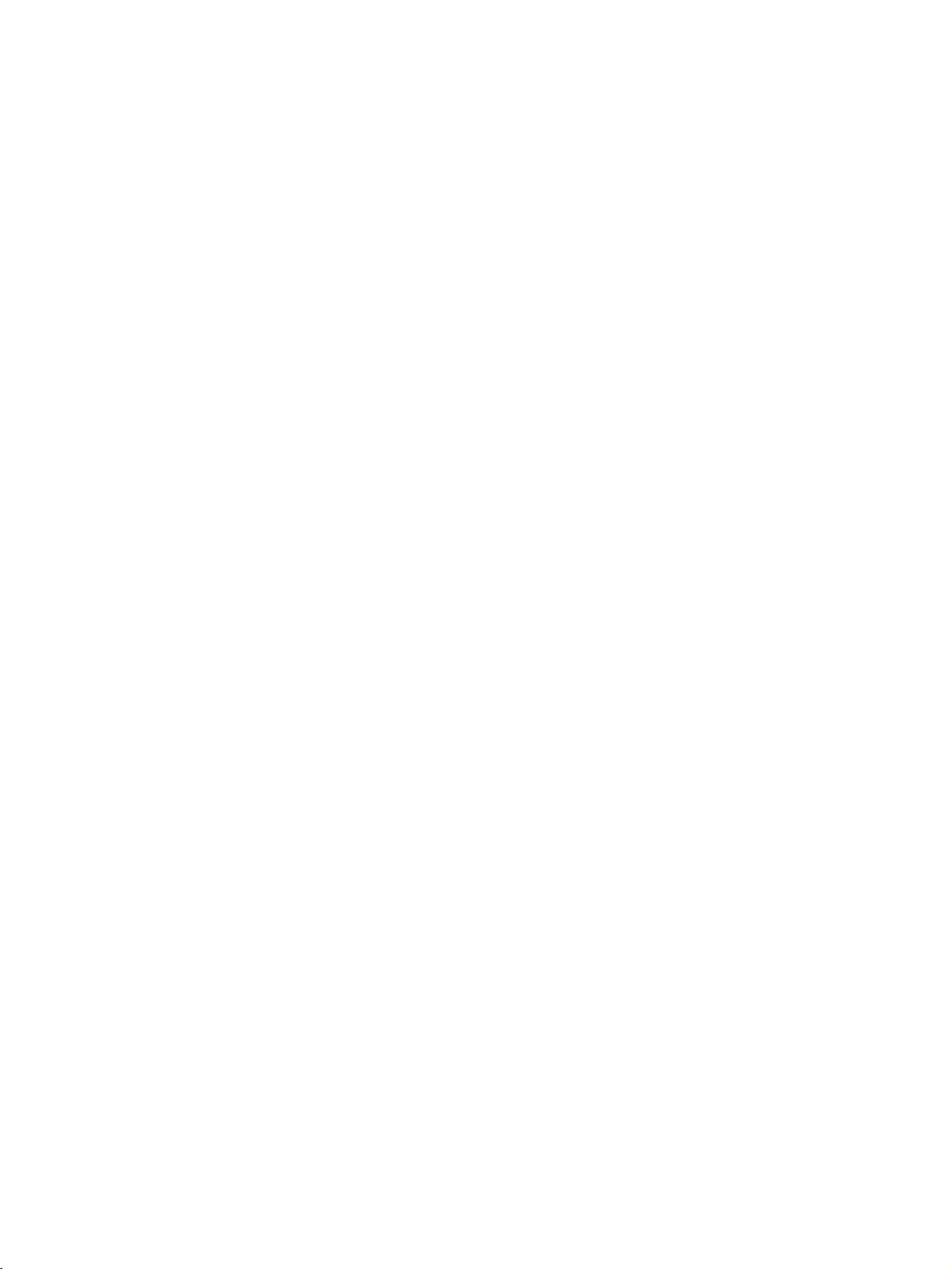
STAND
The
The
GROUNDING
Ensure
possible
have
a
not
try
wires,
INSTALLATION
set
can
be
set
is
designed
that
electric
qualified
to
lightening
you
ground
connect
shock.
electrician
rods,
installed
to
If
the
unit
or
in
various
be
mounted
the
earth
grounding
install
by
connecting
gas
pipes.
ways
horizontally.
ground
methods
a
separate
wire
it
such
circuit
to
as
on
to
prevent
are
not
possible,
breaker.
telephone
a
wall,
Do
or
on
a
desktop
etc.
Power
Supply
Short-circuit
Breaker
INSTALLATION
Desktop
For
proper
Wall
For
tions
proper
are
Mount:
available
Pedestal
ventilation,
Horizontal
ventilation,
from
Installation
allowaclearance
4
allowaclearance
see
dealer,
your
of
4"
on
inches
installation
of
4"
on
each
the
optional
4
inches
each
4
inches
Tilt
side
side
Wall
and
from
4
inches
and
from
Mounting
4
inches
the
Bracket
4
inches
the
wall.
4
inches
wall.
Detailed
Installation
4
inches
installation
and
Setup
instruc-
Guide.
4
Only
Remove
installing
42PC1RR
two
the
inches
screws
wall
of
the
mounting
backside
bracket.
of
the
set
before
15
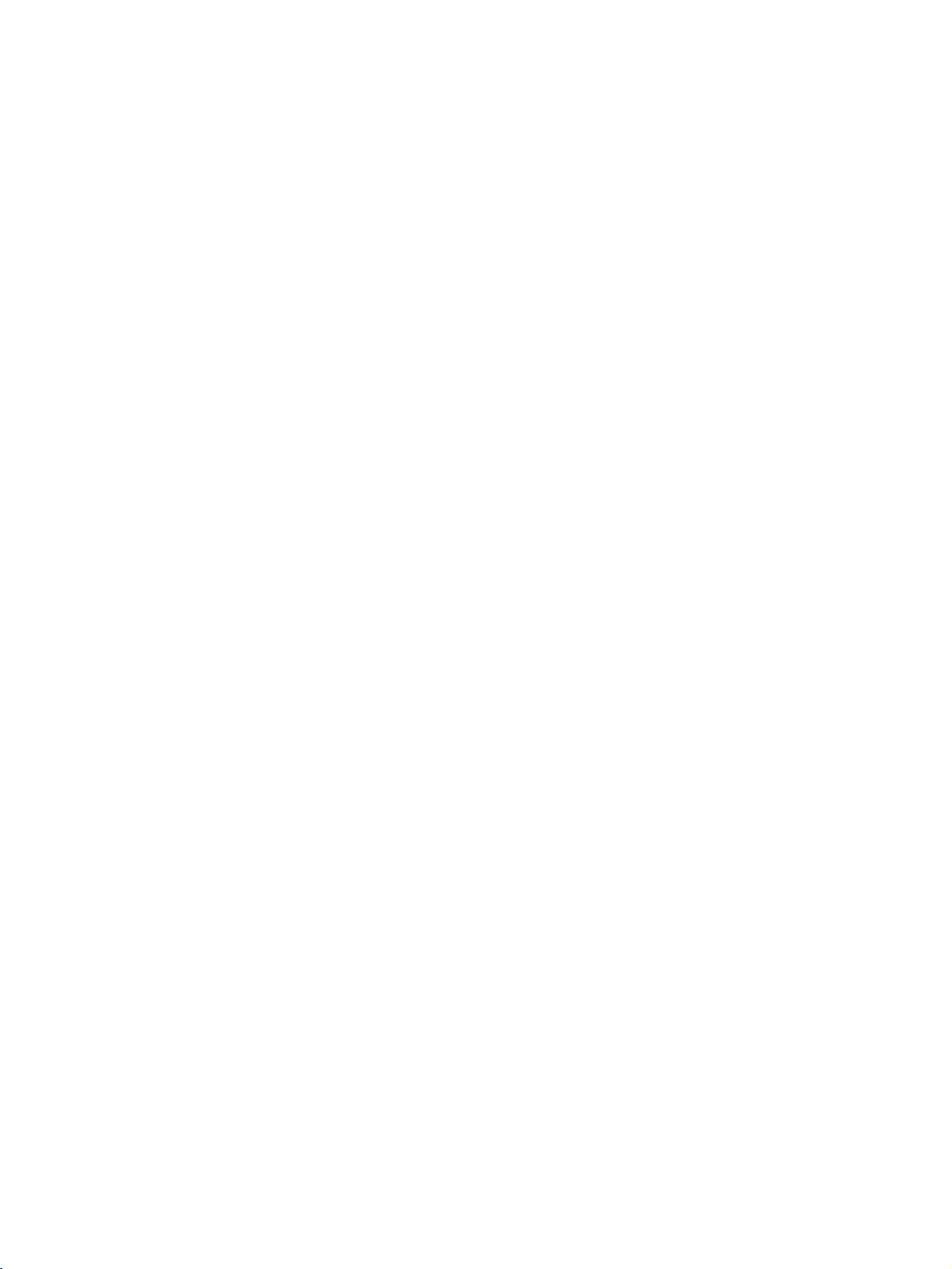
CONNECTIONS
&
SETUP
To
prevent
The
illustrations
ANTENNA
For
optimum
An
antenna
Multi-family
(Connect
damage
to
VHF
UHF
to
the
shown
set,
here
never
may
CONNECTION
picture
cable
Dwellings/Apartments
wall
antenna
Antenna
Antenna
quality,
and
converter
adjust
socket)
Wall
plug
differ
are
Antenna
in
any
slightly
antenna
not
supplied.
Socket
power
from
direction.
cords
your
until
set.
RF
you
Coaxial
have
finished
Wire
(75
ohm)
Turn
connecting
clockwise
all
equipment.
to
tighten.
CONNECTIONS & SETUP
Outdoor
Antenna
Single-family
(Connect
In
install
to
If
antenna
poor
the
the
to
signal
a
signal
right.
signal
signal
Dwellings
wall
jack
areas,
amplifier
needstobe
splitter
/Houses
for
to
outdoor
get
to
split
for
connection.
better
the
antenna)
picture
antenna
for
two
as
TVs,
quality,
shown
use
an
VHF
UHF
Signal
Amplifier
16
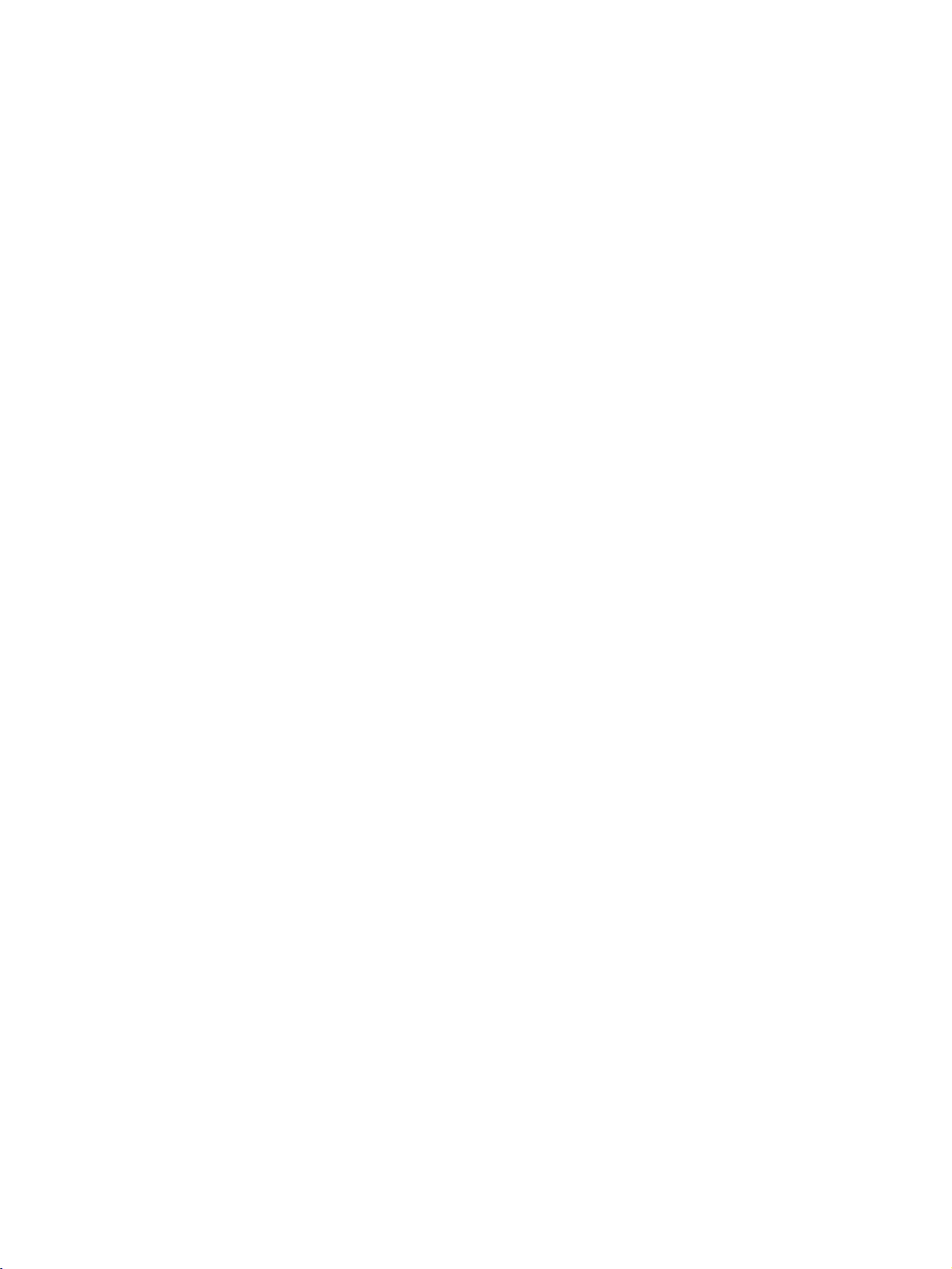
VCR
To
avoid
Typically
the
screen
SETUP
picture
a
frozen
may
noise
still
remain
(interference),
from
a
picture
visibleonthe
VCR.
screen.
leave
an
If
the
adequate
4:3
picture
distance
format
between
is
used;
the
the
VCR
fixed
and
images
TV.
on
the
sides
of
When
When
connecting
AV1
AV2
connecting
VCR
ANT
ANT
with
with
IN
OUT
S-VIDEO
OUTPUT
SWITCH
an
antenna
1
Connect
2
3
ANTENNA
Connect
antenna
Press
the
the
appropriate
and
VCR
2
ANT
IN
ANTOUT
1
VCR
IN
S-VIDEO
OUT
OUTPUT
SWITCH
AUDIO
VIDEO
(R)
34
(L)
ANT
the
IN
socket
the
antenna
socketofthe
PLAY
button
programme
for
viewing.
OUT
on
cable
VCR.
on
of
the
the
the
set.
to
the
VCR
between
VCR
A
and
to
NTI
match
the
the
N
TV
CONNECTIONS & SETUP
a
IN
OUT
34
RCA
(AUDI(L)VEO
1
cable
1
Connect
TV
yellow,
red)
and
the
VCR.
Audio
AUDIO/VIDEO
Match
Left
=
the
white,
jack
and
jacks
colors
Audio
between
(Video
Right
=
=
2
Insert
a
video
PLAY
on
the
AV3
on
VCR
VCR.
input
the
to
COMPONENT
N
VIDEO
V
DEO
VIN3
connect
AUDIO
MONO
the
audio
cable
RGB
IN
RGB
AUDIO
(PC/DTV)
(RGB/DVI)
REMOTE
CONTROL
IN
!
NOTE
G
If
have
a
mono
you
of
the
set.
VCR,
manual.)
3
Select
button
-
If
source.
from
connected
the
tape
remote
to
the
into
(Refer
source
control.
AV
AUDIO
IN4
the
to
using
select
,
L
the
VCR
MONO
VCR
the
AV4
and
press
owner's
INPUT
input
jack
17
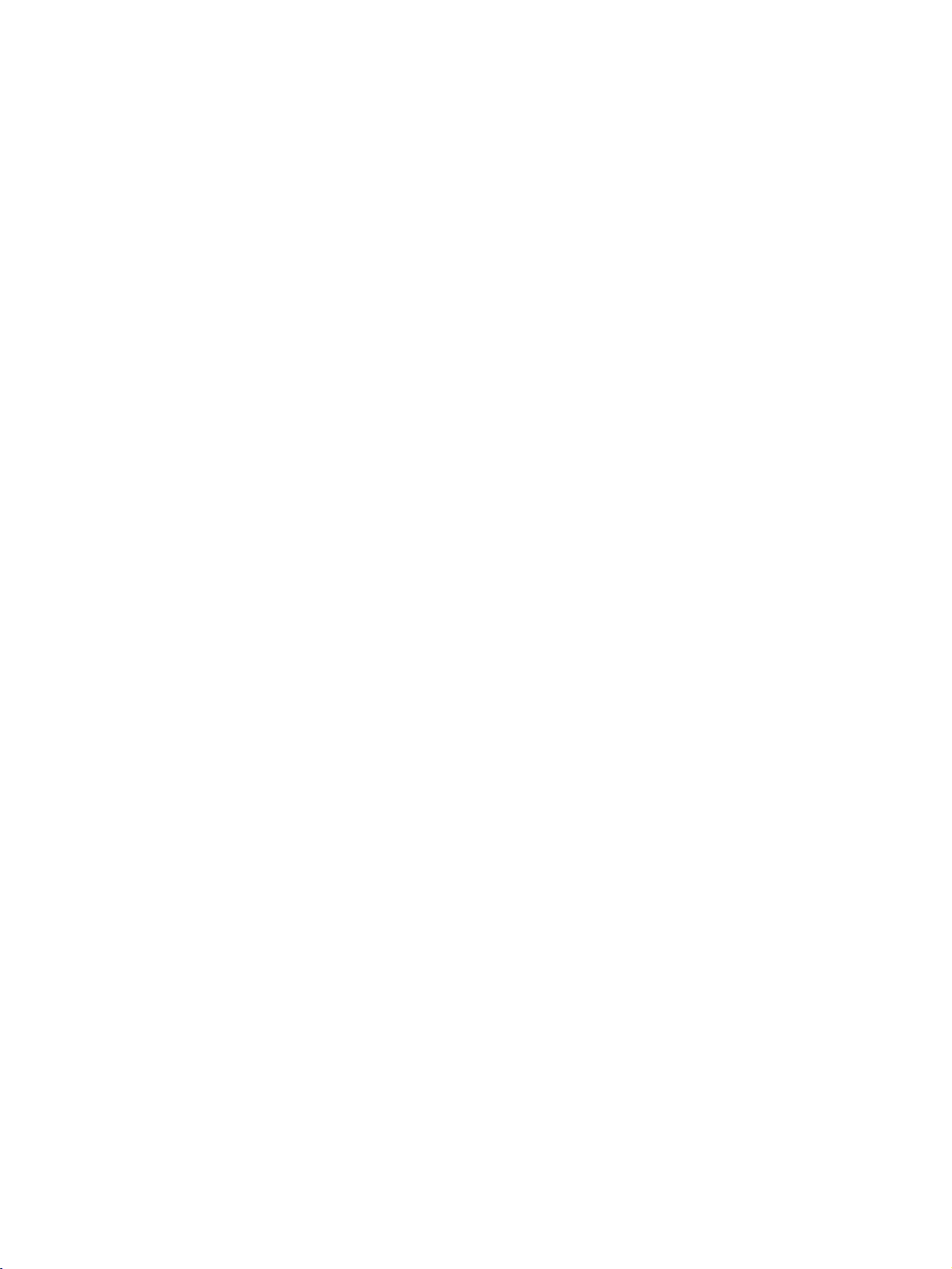
CONNECTIONS
&
SETUP
VCR
When
SETUP
connecting
with
a
Euro
Scart
1
2
Connect
the
Insert
PLAY
AV1
the
Euro
scart
socket of
Euro
scart
socket
a
video
tape
on
the
VCR.
(Refer
into
on
the
to
the
the
VCR
VCR
the
set.
and
VCR
press
owner's
to
manual.)
3
1
VCR
AUDIO
(R)
AUDIO/
VIDEO
(L)
CONNECTIONS & SETUP
Select
button
-
If
select
!
G
If
G
If
AV1
on
connected
V
A
NOTE
the
S-VIDEO(Y/C)
through
must
you
want
you
have
you
scart
cable.
input
the
2
the
to
source
remote
to
input
Euro
change
to
use
use
AV2
source.
scart
to
the
the
with
control.
Euro
signal
socket
the
EURO
signal
using
is
received
S-Video2
scart
shielded
the
scart
2
INPUT
socket,
(AV2),
mode.
cable,
Euro
When
!
NOTE
G
If
both
only
connecting
VCR
RGB
IN
RGB
AUDIO
(PC/DTV)
(RGB/DVI)
REMOTE
CONTROL
IN
S-Video
the
S-Video
with
an
S-Video
ANT
IN
IN
S-VIDEO
OUT
and
OUT
O
PUT
SCH
can
4
1
COMPONENT
V
DEO
VIDEO
be
AUD(L)VEO
2
IN
AUDIO
MONO
VIN3
sockets
received.
ANT
cable
have
been connected
1
Connect
the
the
S-VIDEO
qualityisimproved;
posite
(RCA
cable)
2
3
Connect
AUDIO
Insert
PLAY
the
inputjacks
a
video
on
the
manual.)
4
Select
INPUT
V
3
A
button
to
the
S-VHS
S-VIDEO
input
audio
tape
VCR.
input
on
output
on
the
compared
input.
outputs
on
the
set.
into
the
to
(Refer
source
the
remote
VCR
simultaneousiy.
set.
to
of
the
VCR
the
with
control.
of
the
The
normal
VCR
and
VCR
using
VCR
picture
com-
to
the
press
owner's
the
to
18
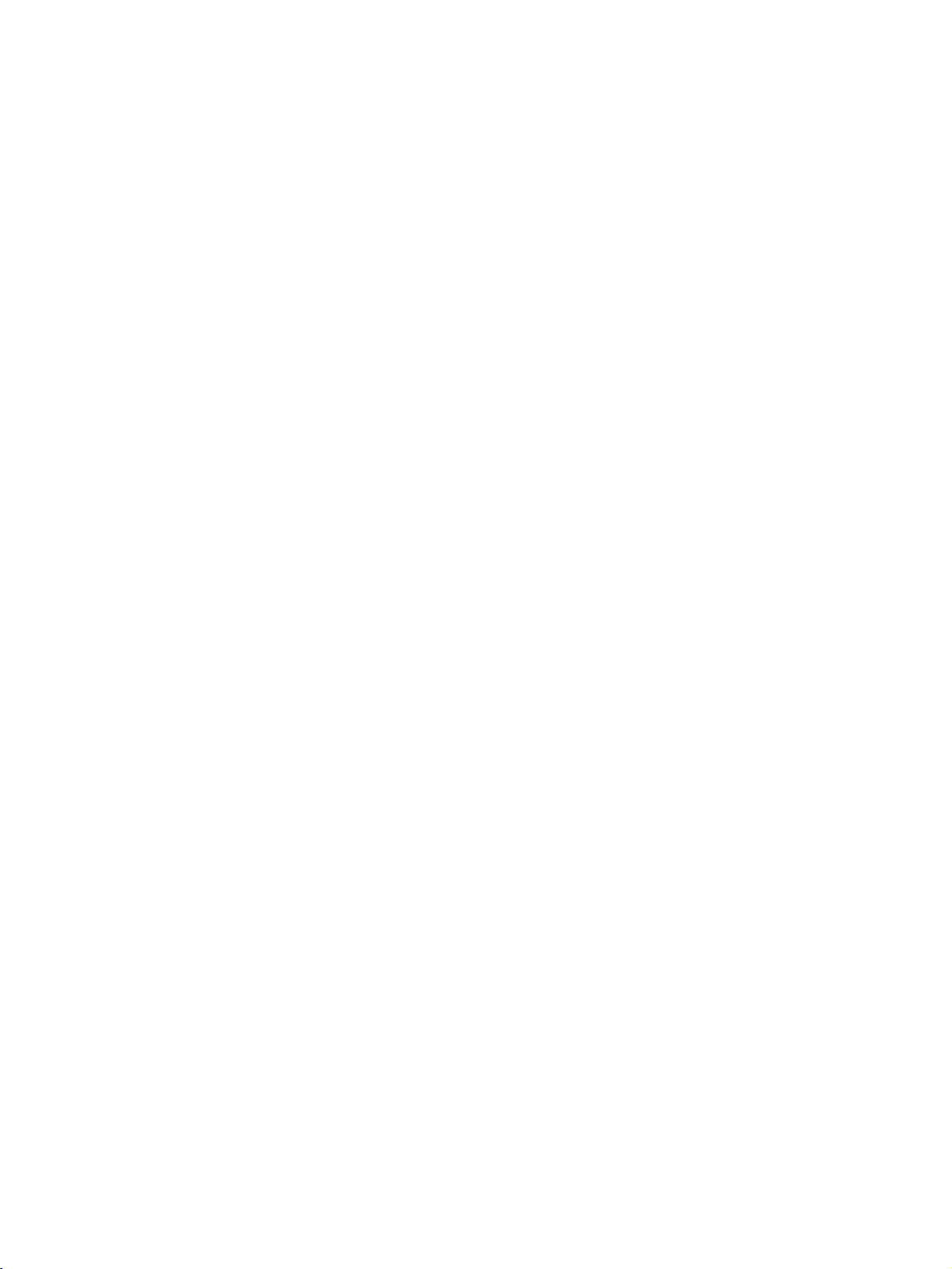
EXTERNAL
EQUIPMENT
CONNECTIONS
1
VN4
AUDIO
Connect
TV
colors
Audio
and
Right
the
external
(Video
AUDIO/VIDEO
equipment.
=
yellow,
=
red).
Audio
Match
Left
jacks
=
between
the
white,
jack
and
Video
Camcorder
Game
Set
VIDEO
1
AUDIO
VIDEO
RL
2
Select
INP
U T
-
If
connected
source.
input
3
Operate
Refertoexternal
AV4
input
button
on
to
the
corresponding
source
the
remote
AV
IN3
equipment
with
control.
input,
external
operating
the
using
AV3
select
equipment.
guide.
CONNECTIONS & SETUP
19
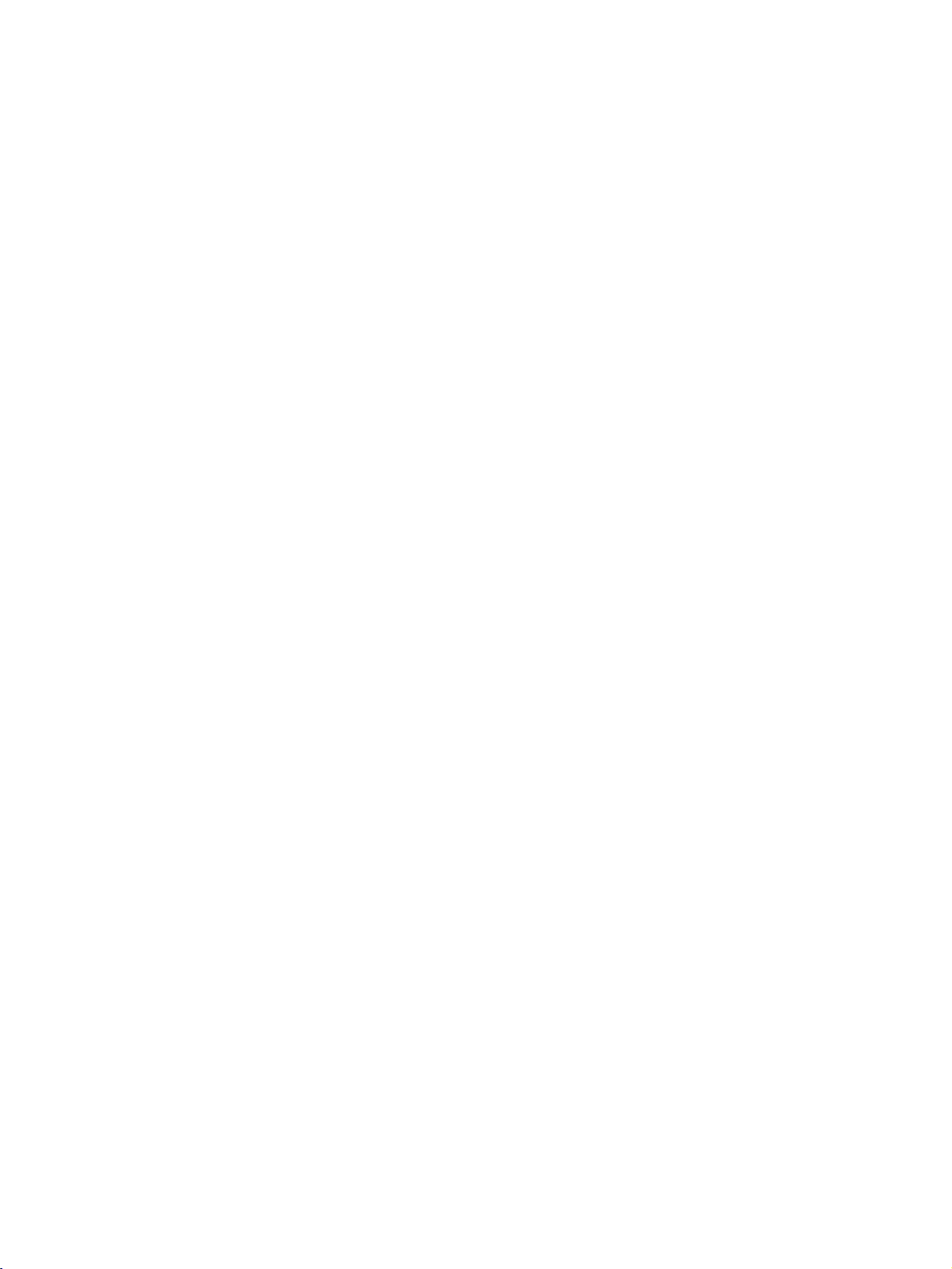
CONNECTIONS
&
SETUP
DVD
When
SETUP
connecting
RGB
IN
AUDIO
(PC/DTV)
(RGB/DVI)
REMOTE
CONTROL
IN
with
a
S-Video
COMPONENT
VIDEO
(R)
VN3
DVD
RGB
cable
1
Connect
AUDIO
S-VIDEO
(L)
2
1
IN
AUDIO
MONO
S-VIDEO
2
Connect
AUDIO
3
Turn
4
Select
button
5
Refer
instructions.
the
S-VIDEO
input
the
audio
input
jacks
on
the
DVD
AV3
input
on
the
remote
to
the
DVD
on
the
outputs
on
player,
source
control.
player's
output
the
of
set.
of
the
set.
insertaDVD.
with
using
manual
the
DVD
DVD
the
for
operating
to
to
INPUT
the
the
CONNECTIONS & SETUP
When
connecting
with
a
HDMI
cable
DVD
!
G
Set
G
If
to
G
If
To
HDMI
NOTE
can
receive
the
DVD
1280x720p.
the
DVD
the
get
HDMI/
DVI
IN
L
(C
&S
CE)
1
OUTPUT
the
supports
does
best
RGB
AUDIO
(RGB/DVI)
REMOTE
CONTROL
video
Auto
not
support
picture
IN
RGB
(PC/DTV)
IN
and
HDMI
Auto
quality,
audio
function,
adjust
signal
HDMI,
the
1
Connect
HDMI
2
Select
INP
3
Refer
instructions.
U T
to
the
DVI
HDMI
button
the
simultaneously
the
DVD
output
need
to
you
output
set
resolutionofthe
HDMI
IN
jack
DVI
on
DVD
with
using
resolution
the
output
output
on
the
input
the
remote
player's
a
HDMI
will
resolution
DVD
of
the
set.
source
with
control.
manual
cable.
be
automatically
appropriately.
to
1280x720p.
DVD
using
for
operating
to
the
the
set
20
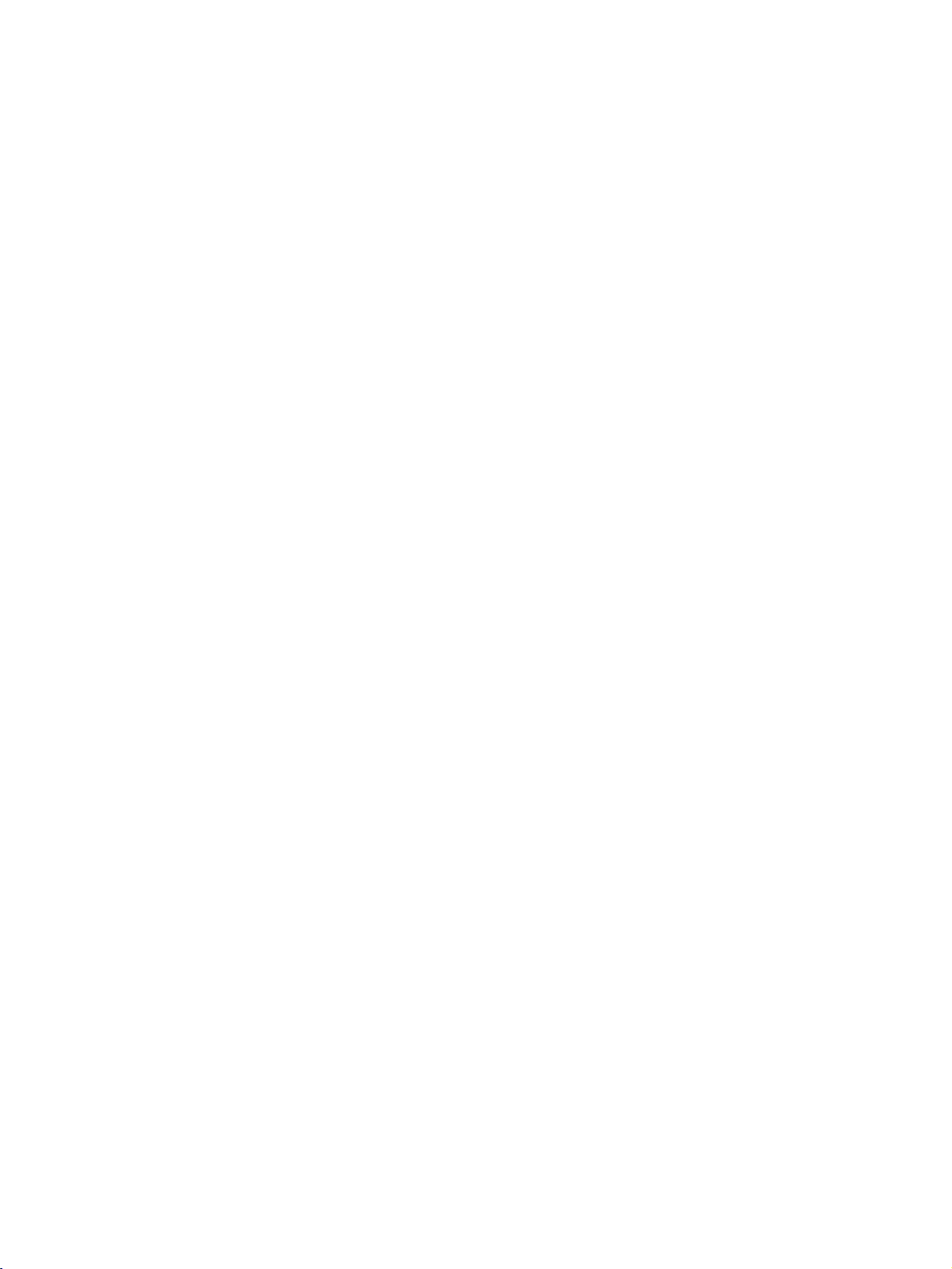
DVD
SETUP
When
connecting
DVD
S-VIDEO
B
1
with
VIDEO
AVIN3
R
(R)
a
component
AUDIO
(L)
2
MONO
()
AUDIO
cable
1
Connect
DVD
on
the
2
Connect
COMPONENT
3
Turn
4
Select
the
5
Refertothe
instructions.
!
G
Component
To
player
shown
to
the
set.
on
the
Component
INPUT
NOTE
get
the
the
better
to
below.
video
COMPONENT
audio
DVD
button
DVD
picture
the
component
outputs
outputs
IN
AUDIO
player,
insertaDVD.
input
on
the
player's
Input
ports
quality,
(Y,
of
source
remote
manual
input
PB,
IN
VIDEO
the
jacks
for
connect
PR)
DVD
on
the
with
control.
operating
ports
of
the
jacks
to
the
set.
using
a
DVD
as
CONNECTIONS & SETUP
When
connecting
DVD
Pb
B-Y
Cb
PB
of
the
with
control.
scart
cable.
PR
Pr
R-Y
Cr
PR
the
set.
using
DVD
the
socket,
to
SET
socket
socket
insertaDVD.
source
remote
AV2
source.
scart
YPB
Y
Y
Y
Y
on
Euro
on
Component
Video
output
on
DVD
with
a
Euro
Scart
1
Connect
the
2
Turn
3
Select
INP
-
1
If
select
AUDIO
(R)
AUDIO/
VIDEO
(L)
!
G
AV1
on
U T
connected
NOTE
Please
the
Euro
the
AV1
button
V
A
use
ports
DVD
2
ports
player
Euro
scart
input
on
to
input
the
the
scart
player,
the
shield
21
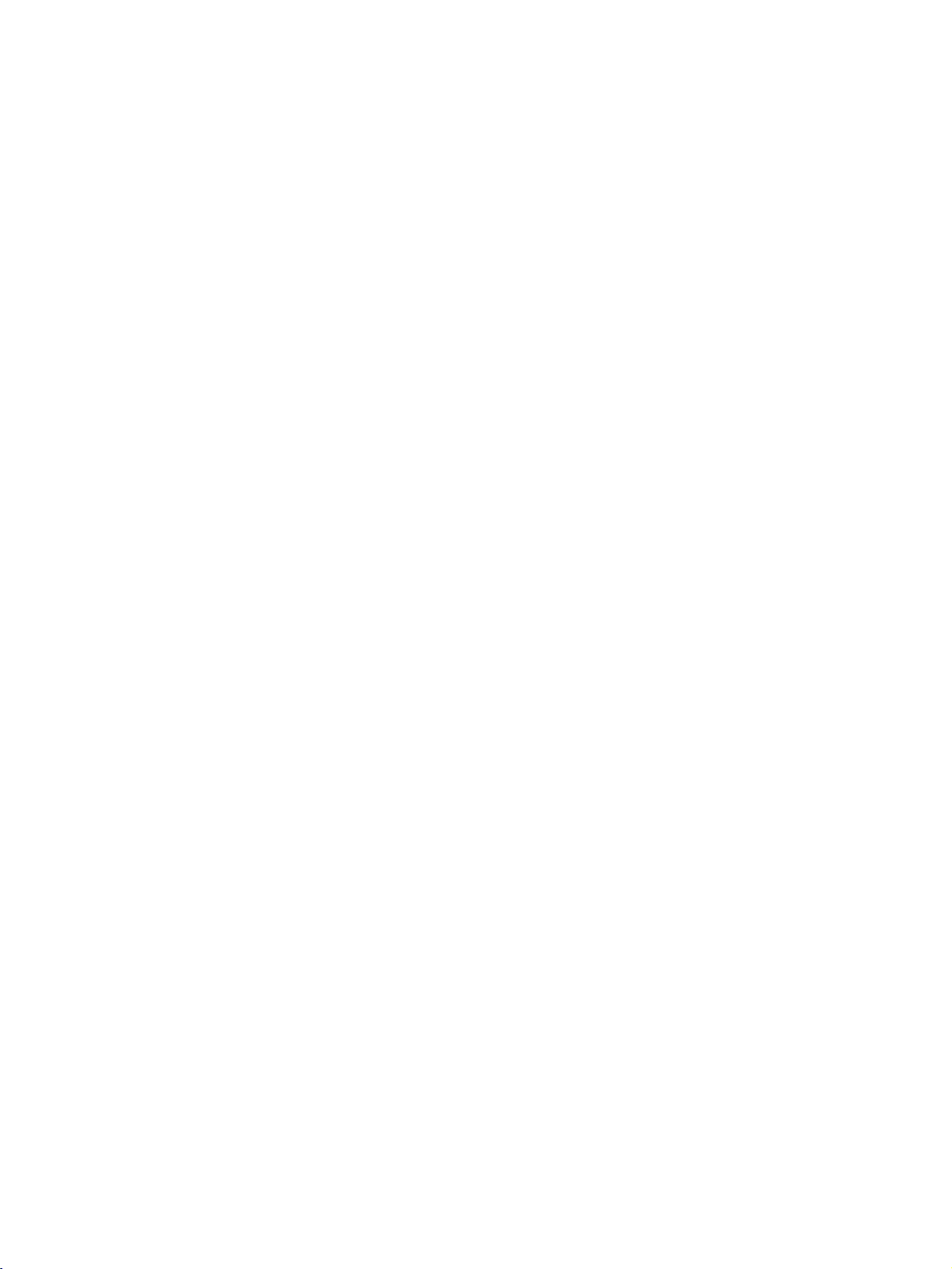
CONNECTIONS
&
SETUP
STB(SET-TOP
This
set
can
receive
do
you
as
When
receive
shown
connecting
below.
(R)
Digital
AUDIO
2
(RG
CONNECTIONS & SETUP
Digital
withaD-sub
RGB-DTV
(L)
AU IO
DVI)
REMOTE
CONTROL
IN
BOX)
signals
OUTPUT
1
SETUP
Over-the-air/Cable
from
a
digital
15
pin
Digital
Set-top
Box
signals
set-top
cable
without
boxorother
1
Connect
boxtothe
2
Connect
to
the
3
Turn
on
owner's
4
Select
INP
U T
an
the
the
AUDIO
the
manual
RGB
button
external
digital
RGB
RGB
IN
audio
(RGB
digital
for
input
on
digital
external
output
(PC
outputs
set-top
the
source
the
set-top
device,
of
the
DTV)
of
DVI)
jack
box.
digital
with
remote
box.
refertothe
digital
jack
the
set-top
on
(Refer
set-top
using
control.
However,
set-top
on
the
the
to
box.)
the
if
figure
set.
box
set.
the
When
connecting
!
NOTE
G
Set
can
receive
G
If
the
digital
box
will
be
G
If
the
digital
appropriately.
box
to
1280x720p.
with
a
HDMI/
DVI
(C
&S
HDMI
OUTPUT
IN
L
CE)
1
the
set-top
AUDIO
(RGB/DVI)
Digital
video
box
automatically
set-top
box does
To
get
the
HDMI
RGB
IN
RGB
(PC/DTV)
REMOTE
CONTROL
IN
and
supports
set
best
cable
Set-top
audio
to
1280x720p.
not
picture
Box
signal
Auto
support
quality,
1
Connect
top
2
Select
INPUT
3
Turn
owner's
simultaneously
HDMI
function,
Auto
HDMI,
adjust
boxtothe
HDMI
button
on
the
manual
with
output
you
the
output
the
HDMI
HDMI
DVI
input
on
the
digital
for
the
a
using
resolutionofthe
need
to
set
resolutionofthe
output
DVI
source
remote
set-top
digital
HDMI
the
of
IN
box.
set-top
cable.
output
the
digital
on
jack
with
control.
(Refer
digital
resolution
digital
the
using
to
box.)
set-top
set-top
set-
set.
the
the
22
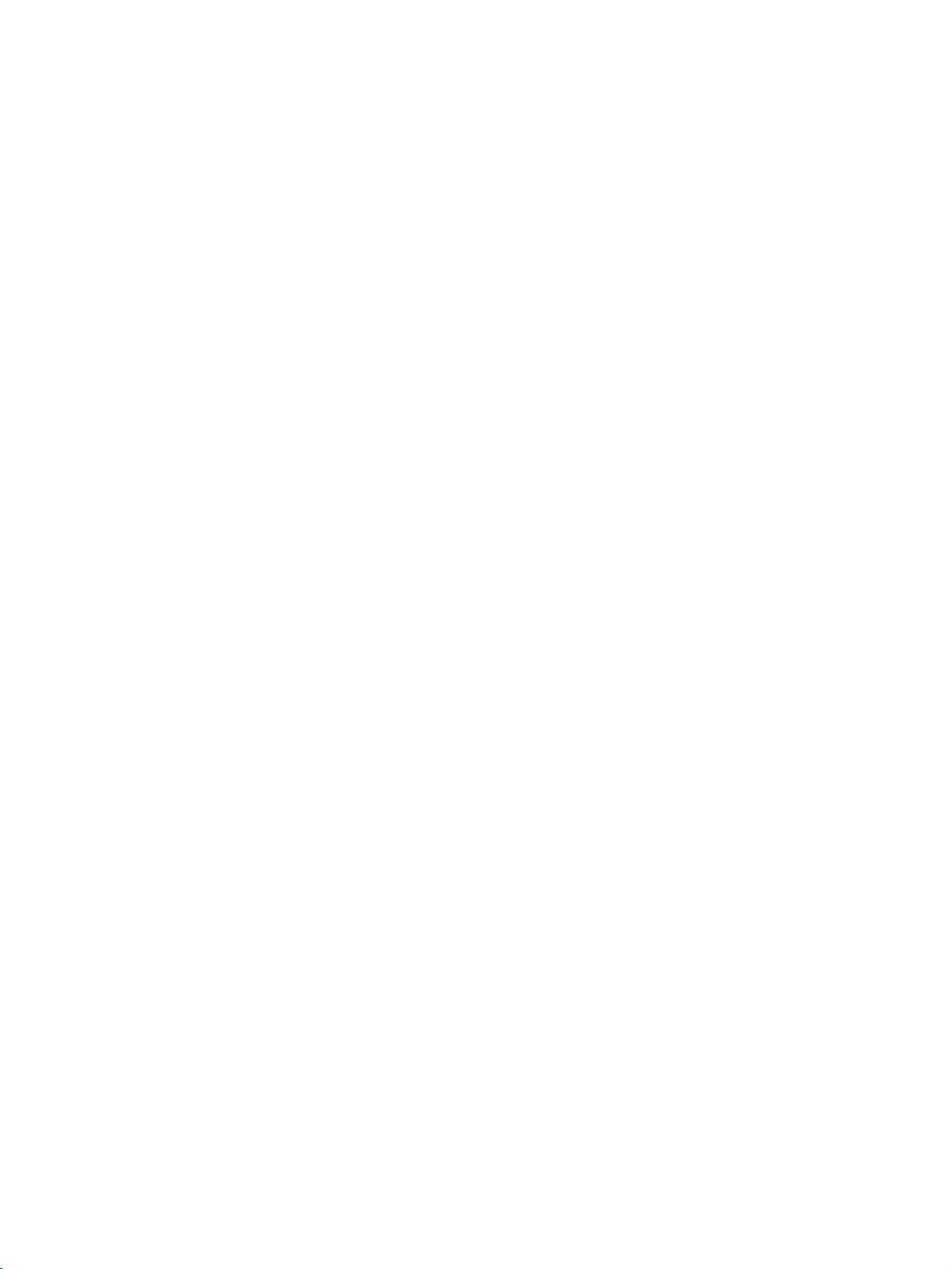
STB(SET-TOP
BOX)
SETUP
When
When
connecting
Digital
B
1
COMPONENT
VIDEO
S-VIDEO
AVIN3
!
NOTE
Signal
480i/576i
480p/576p/720p/1080i
connecting
with
Set-top
R
AUDIO
(R)
MONO
()
AUDIO
with
a
component
(L)
2
Component
Yes
Yes
a
HDMI
Box
RGB-DTV
to
No
Yes
DVI
cable
1
2
3
4
cable
Connect
set-top
on
the
Connect
to
the
Turn
manual
Select
INP
U T
HDMI-DTV
No
Yes
the
boxtothe
set.
the
COMPONENT
on
the
for
Component
button
video
audio
digital
the
digital
on
outputs
COMPONENT
output
set-top
set-top
input
the
remote
of
PR)
IN
jacks
to
the
VIDEO
set-top
on
the
digital
jacks
box
the
set.
owner's
PB,
(Y,
of
the
IN
box.
digital
AUDIO
(Refer
box.)
source
control.
with
using
the
CONNECTIONS & SETUP
Digital
Box
Set-top
!
NOTE
G
If
the
digital
is
necessary.
G
If
the
digital
box
the
will
digital
top
G
If
appropriately.
box
top
to
HDMI/
DVI
(C
&S
DVI
AUDIO
IN
(RGB/DVI)
L
CE)
1
AUDIO
OUTPUT
(R)
set-top
set-top
be
automatically
set-top
To
get
1280x720p.
2
(L)
box
box
box
the
RGB
IN
RGB
(PC/DTV)
REMOTE
CONTROL
IN
has
supports
does
best
a
DVI
set
to
not
picture
1
2
3
4
output
Auto
DVI
1280x720p.
support
quality,
Connect
HDMI
the
Connect
AUDIO
Turn
manual
Select
INP
U T
and
no
function,
Auto
adjust
on
DVI,
the
the
(RGB
the
for
HDMI
button
HDMI
the
DVI
DVI
audio
digital
the
output,
the
you
output
output
IN
jack
outputs
DVI)
jack
set-top
digital
set-top
DVI
input
on
the
a
output
need
resolutionofthe
to
resolutionofthe
of
the
on
the
of
on
box.
box.)
source
remote
control.
separated
set
the
digital
set.
the
set-top
the
set.
(Refer
audio
output
set-top
boxtothe
to
the
with
connection
digital
resolution
digital
owner's
using
set-
set-
box
to
the
23
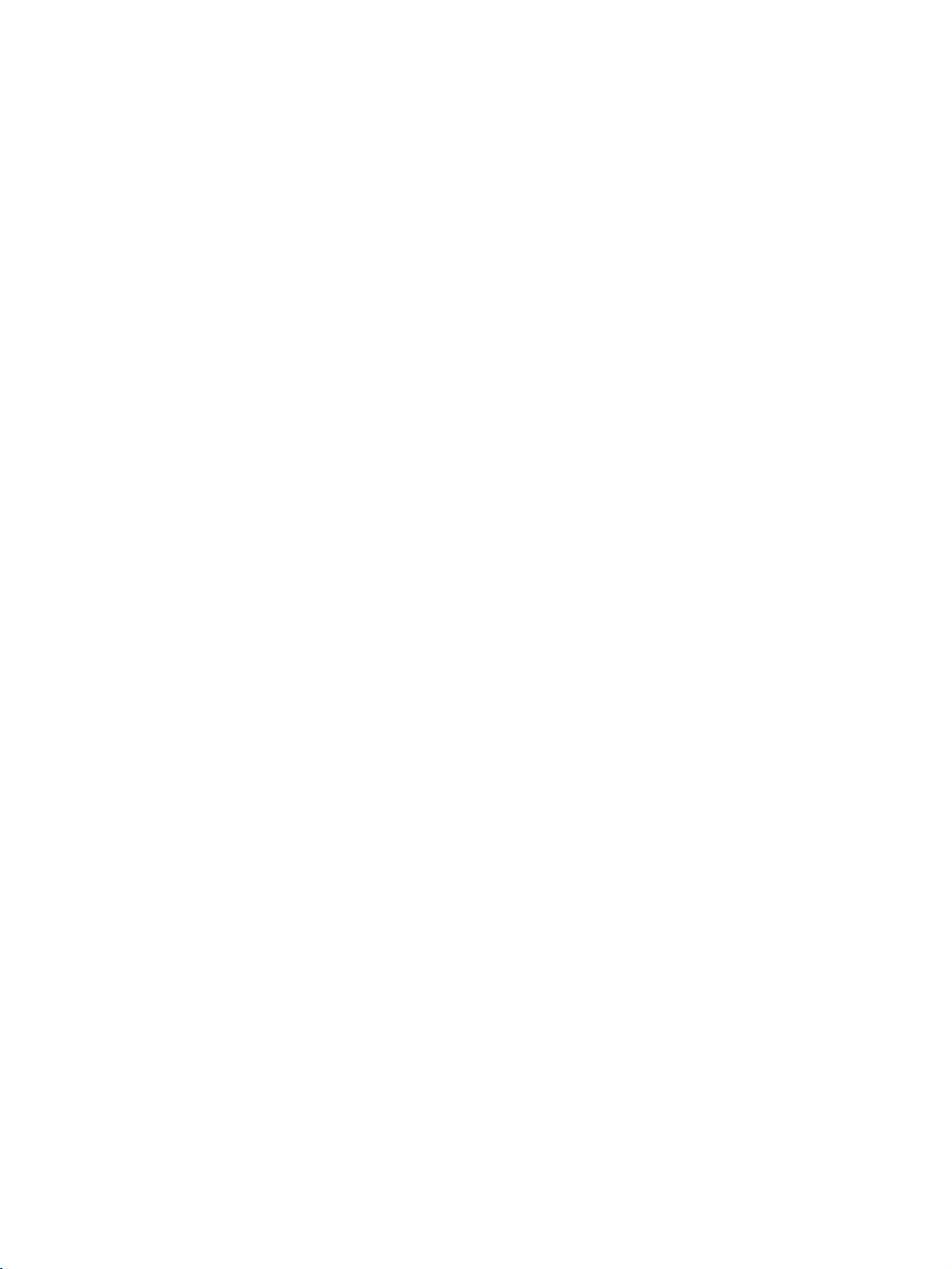
CONNECTIONS
PC
SETUP
This
set
provides
Plug
and
&
Play
SETUP
capability,
meaning
that
the
PC
adjusts
automatically
to
the
set's
settings.
When
connecting
(R)
AUDIO
(L)
2
AU
IO
(RG
DVI)
withaD-sub
RGB-DTV
OUTPUT
1
REMOTE
CONTROL
IN
pin
cable
1
2
3
4
Connect
RGB
Connect
AUDIO
Turn
Select
INPUT
on
IN
the
(PC
the
(RGB
the
RGB
button
PC
RGB
DTV)
audio
and
input
on
DVI)
the
output
jack
outputs
jack
the
set.
source
remote
of
on
on
the
the
of
the
the
with
control.
PC
set.
set.
to
PC
using
the
to
the
the
15
PC
CONNECTIONS & SETUP
When
connecting
with
a
HDMI
HDMI/
DVI
IN
L
(C
&S
CE)
1
AUDIO
(RGB/DVI)
2
RGB
CONTROLIN
to
DVI
cable
1
Connect
HDMI
IN
RGB
(PC/DTV)
REMOTE
2
3
Connect
AUDIO
Turn
the
DVI
PC
IN
audio
and
output
jack
outputs
DVI)
the
DVI
the
(RGB
on
the
on
the
jack
set.
of
on
set.
of
the
the
the
PC
set.
to
the
PC
to
the
24
4
PC
OUTPUT
a
DVI
not
picture
AUDIO
(R)
(L)
output
support
quality,
60Hz.
and
Auto
adjust
no
HDMI
DVI,
the
you
output
output,
need
resolution
to
DVI
!
NOTE
G
If
the
PC
has
G
If
the
PC
does
the
get
tion
best
to
1024x768,
Select
INPUT
a
separated
set
the
HDMI
button
of
audio
output
PC
DVI
input
on
the
connection
resolution
graphics
source
remote
control.
is
appropriately.
card's
output
with
using
necessary.
resolu-
the
To
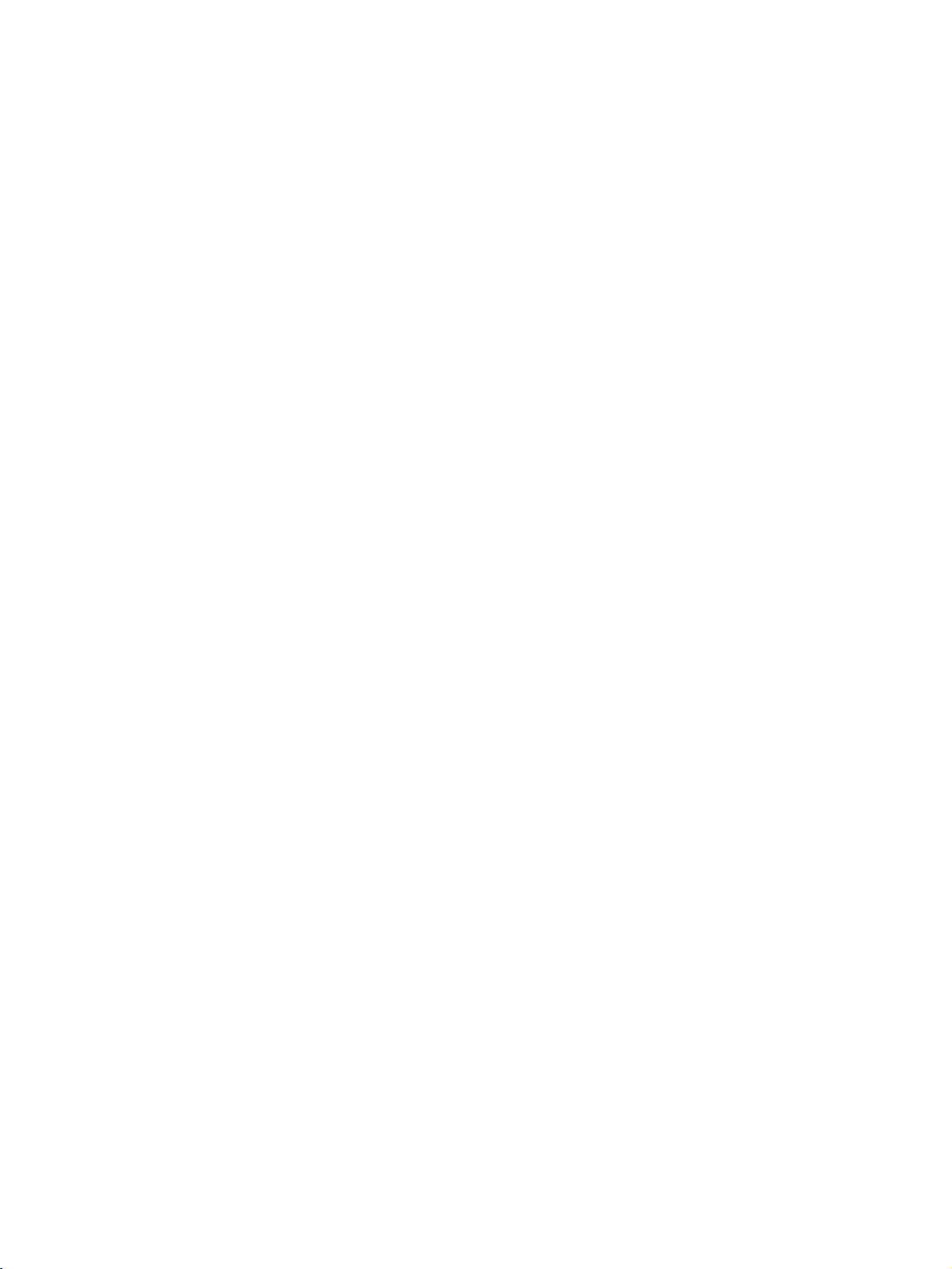
!
NOTE
To
G
enjoy
the
set.
Avoid
G
a
long
become
a
screen
Connect
G
port
PC
accordingly.
There
G
tion,
mode.
tion
or
adjust
menu
of
the
change
manufacturer
The
G
Horizontal
In
G
42PC1RR/50PC1RR
using
provide
In
G
37LC2RR/42LC2RR
using
provide
If
the
G
no
picture
Connect
G
port
set
or
of
the
vivid
picture
a
PC
set;
the
the
graphic
PC
and
fixed
of
when
to
the
change
be
noise
pattern,
the
the
brightness
picture
graphic
of
the
Vertical
keeping
period
permanently
saver
of
the
might
vertical
Change
or
change
until
PC
the
synchronization
1024x768,
the
best
picture
1360x768,
the
best
on
the
signal
PC
signal
to
the
picture
of
to
cable
HDMI/DVI
resolution
the
of
the
the
PC
and
image
time.
imprinted
possible.
RGB
according
contrast
PC
mode
refresh
is
card
PC
frequencies
60Hz
60Hz
PC
is
set.
cable
the
RGB
from
sound,
on
the
The
on
(PC/DTV)
the
resolution
or
into
rate
and
clean.Ifthe
can
card
or
graphic
input
models,
for
the
quality.
models,
for
the
quality.
over
UXGA,
from
the
(PC/DTV)
the
HDMI
port
connect
set's
screen
fixed
image
the
screen;
or
HDMI/DVI
output
to
some
brightness
another
into
another
contrast
refresh
not
be
consult
card.
waveform
are
separate.
we
recommend
PC
mode,
we
recommend
PC
mode,
there
monitor
port
output
on
the
a
PC
to
for
may
use
of
resolu-
in
PC
resolu-
rate
on
the
rate
changed,
it
to
the
for
they
they
will
be
output
of
the
port
set.
Connect
G
Audio
input
included
If
G
This
G
set
DDC
using
DDC
G
HDMI
If
G
functionally.
If
G
and
of
the
If
G
digital
RGB
Play
DOS
G
card
When
G
might
using
picture
a
using
set
provides
protocol.
this
protocol
(Digital
required,
graphic
digital
either
PC
on
graphic
RGB
or
HDMI;
automatically
mode
if
you
you
be
under
quality.
the
audio
on
with
sound
uses
card
RGB
card
a
the
the
set).
card,
a
VESA
EDID
data
The
PC
set.
is
preset
RGB)
the
adjust
on
the
RGB
simultaneously,
(PC/DTV)
the
set.
on
the
simultaneously,
use
use
noise
5m
may
(the
a
HDMI
too
of
not
on
other
by
the
cable
set.
adjust
Plug
to
adjusts
mode.
settings
PC
PC
the
work
to
long
the
cable.
from
(Audio
PC
sound
and
Play
the
PC
automatically
for
RGB
for
does
not
connect
or
HDMI/DVI
does
output
set
the
mode
is
set.)
depending
DVI
cable.
RGB-PC
screen.
It
provides
the
PC
cables
as
Solution.
system
(Analog
Plug
output
analog
set
set
to
cable,
We
recommend
to
the
are
not
required.
The
with
when
RGB),
and
Play
analog
one
only
to
display
and
to
either
and
Plug
on
video
there
the
best
a
CONNECTIONS & SETUP
25
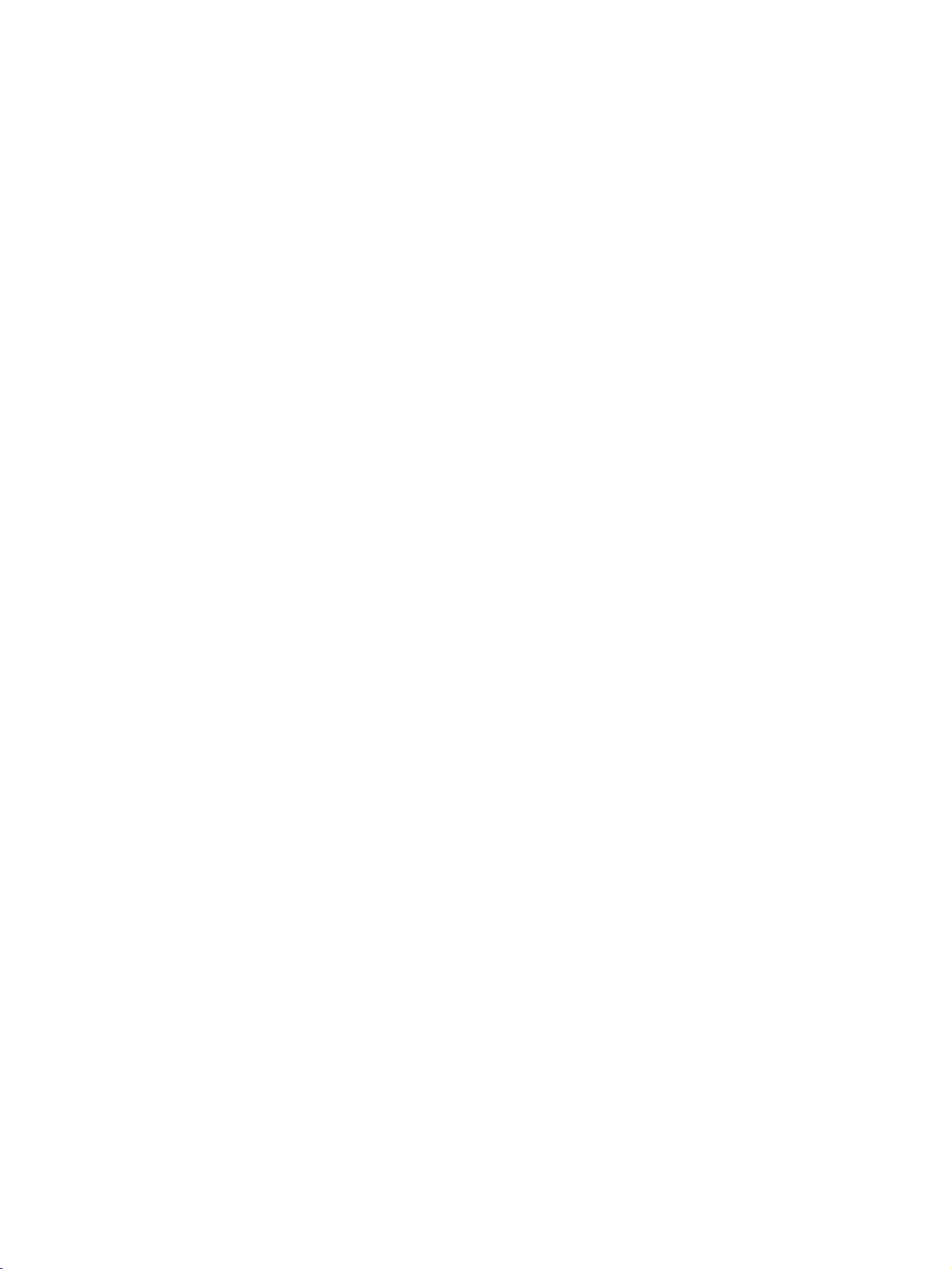
CONNECTIONS
&
SETUP
Supported
(37LC2RR
Resolution
720x400
640x480
800x600
832x624
1024x768
1280x768
1360x768
Display
*,
Resolution
42LC2RR
Horizontal
Frequency(KHz)
31.468
31.469
684
37.
37.
46.875
49.725
48.363
56.47
60.123
47.776
47.
*
879
720
(RGB
)
HDMI
/
mode)
Vertical
Frequency(Hz)
70.8
59.94
75.00
60.31
75.00
74.55
60.00
70.00
75.029
59.870
59.799
Supported
(42PC1RR
Resolution
640x350
720x400
640x480
848x480
852x480
Display
*,
CONNECTIONS & SETUP
1366x768
47.
720
59.799
800x600
Resolution
50PC1RR
*
)
Horizontal
Frequency(KHz)
31.468
37.861
31.469
37.
927
31.469
35.000
37.861
37.500
43.269
31.500
37.799
39.375
31.500
37.799
39.375
35.156
37.879
48.077
46.875
53.674
(RGB
HDMI
/
mode)
Vertical
Frequency(Hz)
70.09
85.08
70.08
85.03
59.94
66.66
72.80
75.00
85.00
60.00
70.00
75.00
60.00
70.00
75.00
56.25
60.31
72.18
75.00
85.06
832x624
1024x768
1360x768
1366x768
1152x864
1280x768
49.725
48.363
56.476
60.023
68.677
47.700
47.700
54.348
63.995
47.
776
74.55
60.00
70.06
75.02
85.00
60.00
60.00
60.05
70.01
59.87
26
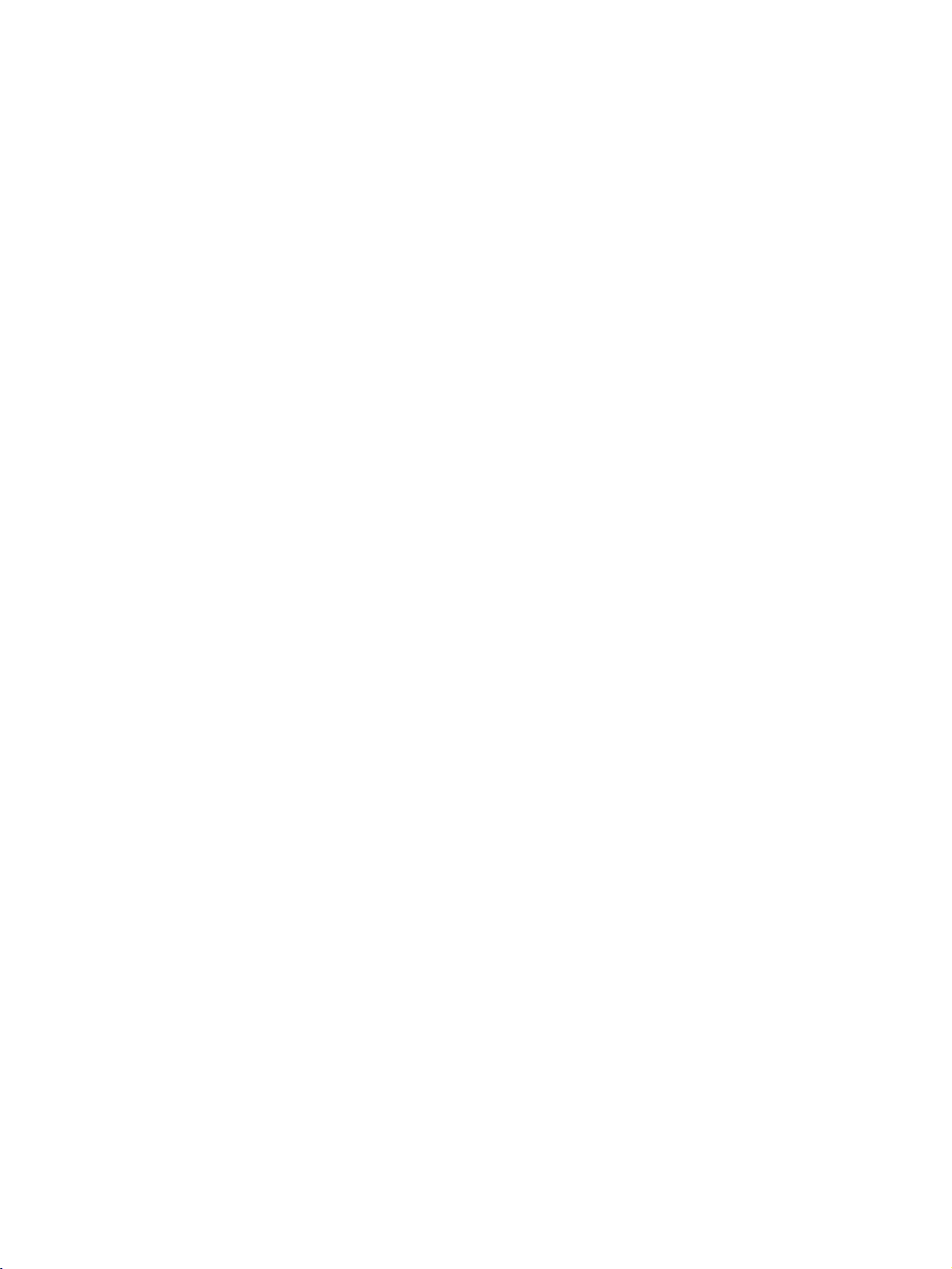
BASIC
OPERATION
TURNING
Turning
First,
1
At
this
In
INPUT,
press
NUMBE
will
Volume
Press
1
THE
the
set
connect
standby
switch
moment,
PR
the
R
the
mode
DE
POWER,
button
on.
power
the
to
Adjustment
VOL
the
DE
on
set
on
SET
switches
turn
button
INPUT,
the
button
cord.
the
remote
ON
to
standby
set
on,
on
the
MULTIMEDIA,
control
to
adjust
press
set
the
or
mode.
the
and
volume.
PR
then
DE
,
the
set
INPUT
A
,
SHIFT
P
I
VOL
POWER
V
T
U
M
TIME
P
MODE
O
I
D
U
N
E
OK
P
-
R
P
IP
P
R
MUTE
MULTIMEDIA
DVD
CABLE
+
V
C
R
S
T
B
M
A
R
K
L
I
V
E
T
V
E
X
I
T
TIME
SHIFT
T
U
P
I
N
P
I
P
P
A
W
S
PR
TEXT
If
want
to
switch
the
sound
off,
by
pressing
press
You
VOL
you
can
cancel
this
function
DE
III
or
button.
2
3
the
the
MUTE
MUTE
button.
,
REVEAL
BASIC OPERATION
LIST
SIZE
POSITION
HOLD
?
PIP
ARC
Q.VIEW
TIME
INDEX
SLEEP
FAV
I/II
27
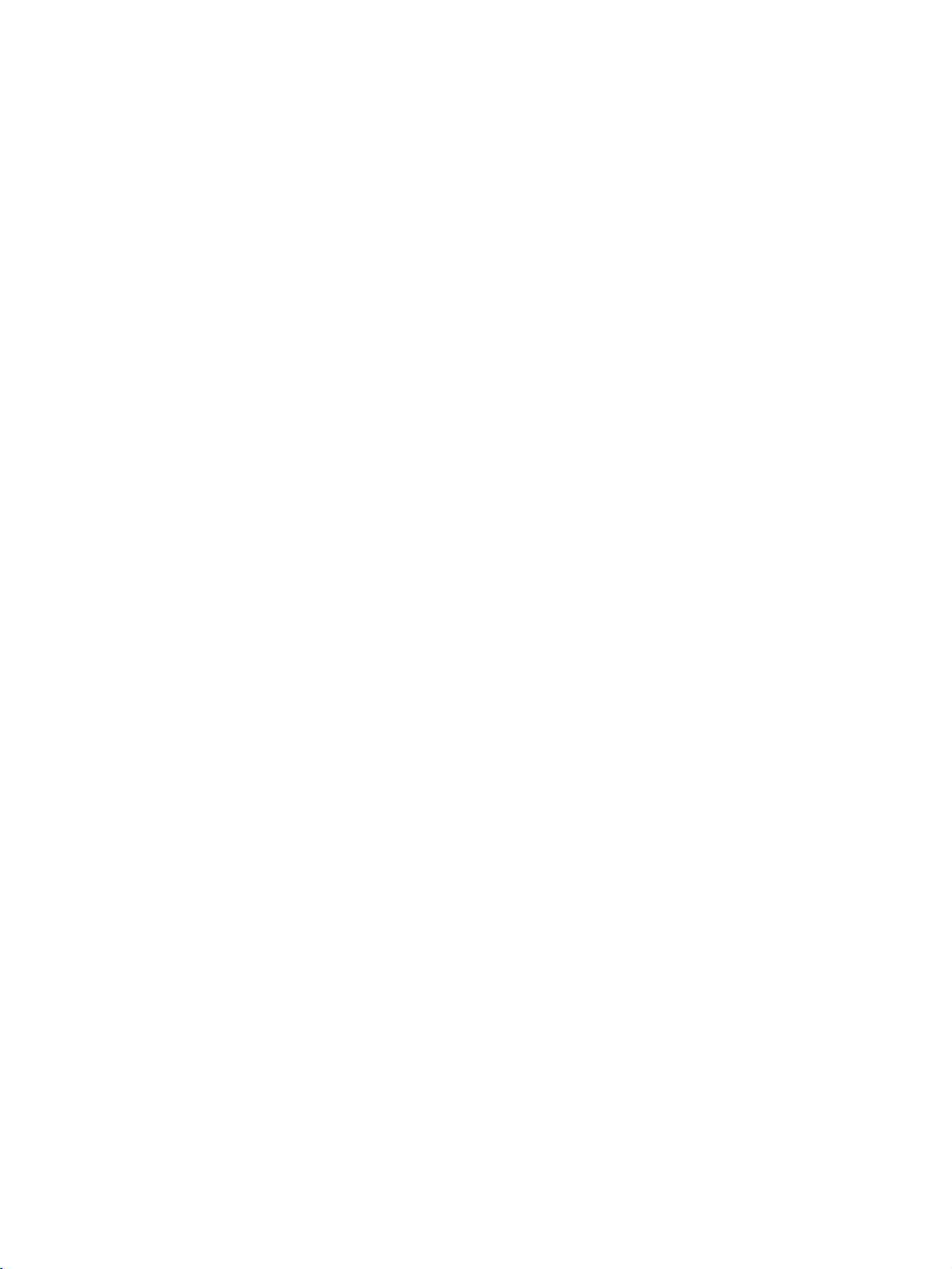
BASIC
OPERATION
TURNING
Programme
Press
gramme
menus
select
the
can
your
1
On-Screen
-
The
First
THE
selection
PR
DE
number.
Menu
be
shown
language.
SET
or
ON
NUMBER
Language
on
the
screen
buttontoselect
Selection
in
the
selected
a
pro-
(option)
language.
A
M
TIME
SHIFT
I
P
POWER
V
T
O
I
D
U
U
N
E
P
-
R
P
IP
P
R
MUTE
INPUT
P
VOL
MULTIMEDIA
DVD
MODE
CABLE
OK
+
V
C
R
S
T
B
M
A
R
K
L
I
V
E
T
V
E
X
I
T
TIME
SHIFT
T
U
P
I
N
P
I
P
P
A
W
S
PR
TEXT
MEN
Press
the
Press
SPECIAL
the
theGbutton
BASIC OPERATION
1
2
Language
Press
your
menus
Press
NOTE
If
you
theGbutton
desired
the
intendtobe
3
4
!
G
U
button
menu.
.
language.
willbeshown
EXIT
button
and
and
away
in
and
then
then
From
the
to
then
use
use
this
language
return
on
vacation,
use
DE
DE
DE
point
to
normal
on,
of
disconnect
buttontoselect
buttontoselect
button
to
select
the
on-screen
choice.
your
TV
viewing.
the
power
plug
from
wall
power
LIST
SIZE
REVEAL
?
PIP
outlet.
POSITION
HOLD
Q.VIEW
TIME
INDEX
SLEEP
FAV
I/II
ARC
28
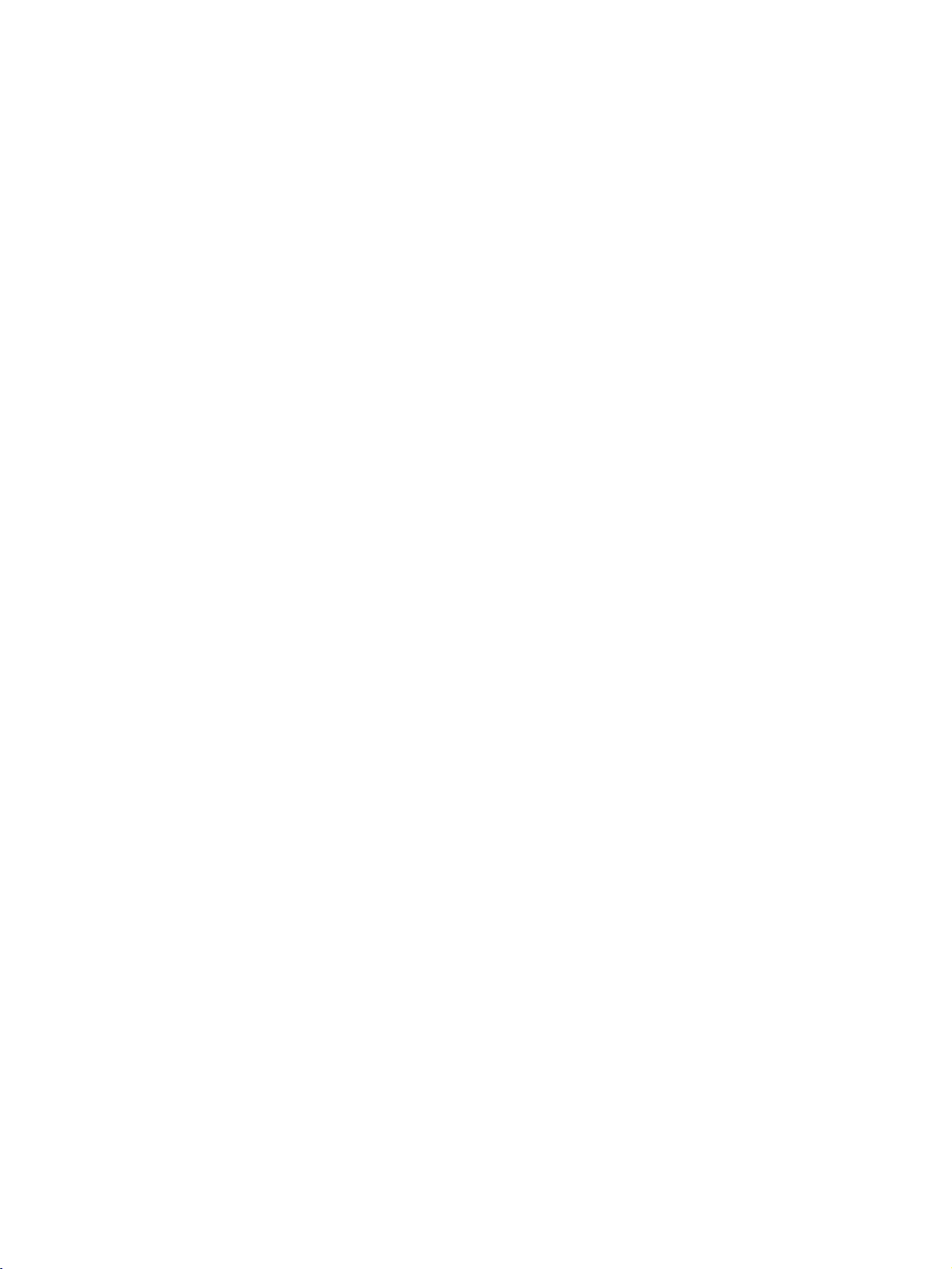
SPECIAL
TIMESHIFT
-
This
function
liveTVand
-
With
Timeshift
normal
live
broadcast.
FUNCTIONS
allows
makeitavailable
turned
TV
viewing
DVR
the
unit
to
automatically
for
reviewing
on,
you
may
pause
at
time
any
without
missing
and
at
record
any
rewind
any
time.
of
(
Digital
the
Video
Recorder
DVD
V
T
MODE
CABLE
IO
D
U
A
M
A
R
K
SHIFT
U
N
E
M
TIME
E
OK
)
V
C
R
S
T
B
L
I
V
E
T
V
X
I
T
TIME
SHIFT
P
I
P
P
-
R
P
IP
PR
+
SW
STATIONO
Move
TV
Recording
List
Quality
Hard
PICTUREO
SOUNDO
SPECIALO
SCREENO
MENU
Press
1
to
Press
2
select
Press
3
select
Press
4
MENU
the
select
the
theGbutton
the
theGbutton
On
the
EXIT
DVR
Timeshift
Off
or
button
button
menu.
.
and
.
and
and
then
use
then
use
D
then
use
D
to
return
to
normal
E
/
button
button
TV
button
to
to
viewing.
Timeshift
Recorded
Manual
Scheduled
Video
Format
D
E
/
E
/
PIP/DWO
Disk
TIMEO
DVR{
Timeshift
Recorded
Manual
Scheduled
Video
Format
Menu
G
On
Off
AP
TV
Recording
List
Quality
Hard
T
U
P
N
I
P
I
P
Disk
1
23
SPECIAL FUNCTIONS
29
