LG 55LW4500, 47LW4500, 42LV3550, 42LW4500, 32LW450A User Manual
...
OWNER’S MANUAL
LCD TV / LED LCD TV /
PLASMA TV
Please read this manual carefully before operating the
set and retain it for future reference.
www.lg.com
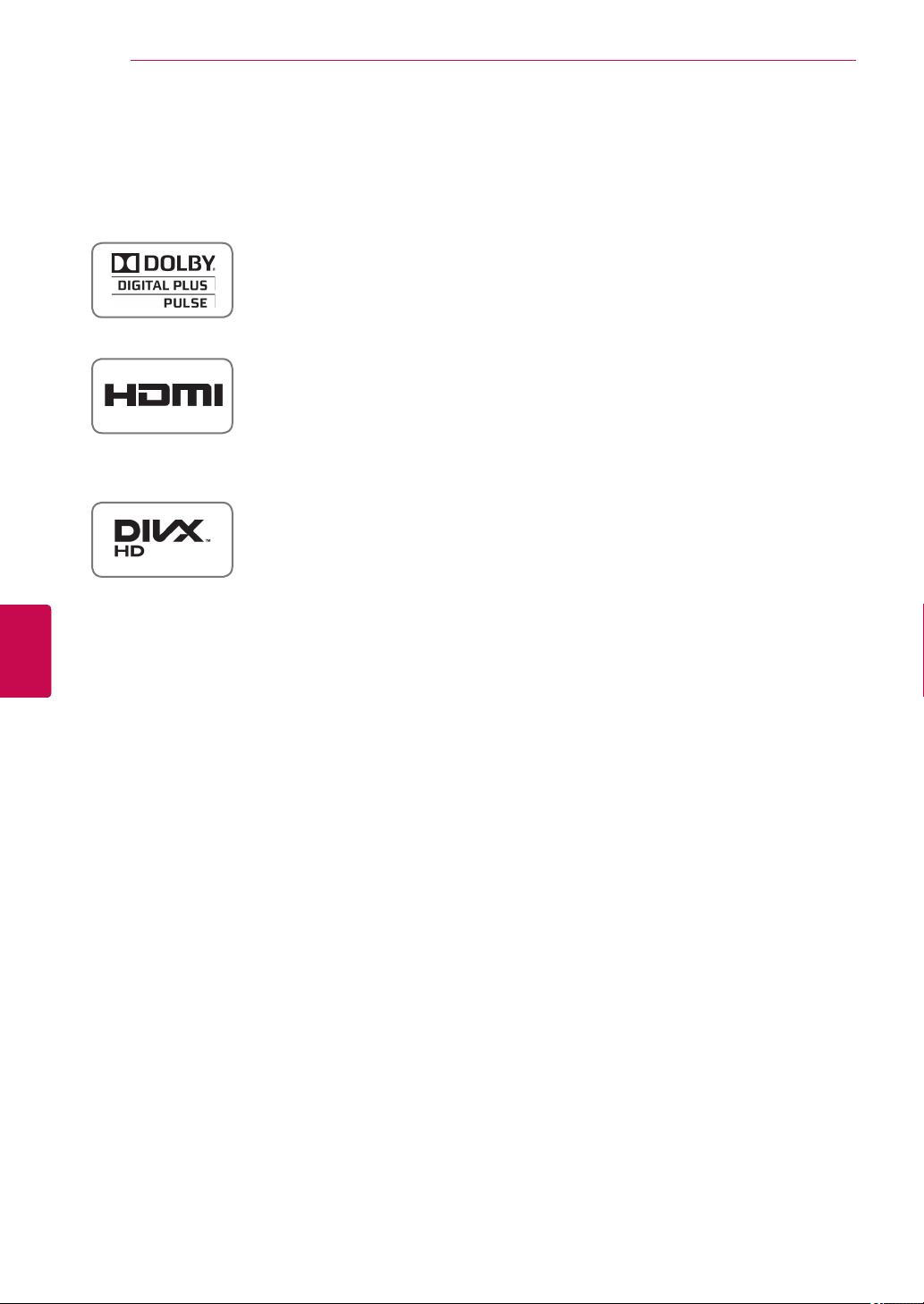
LICENSES
2
LICENSES
ENGLISH
ENGLISH
ENG
ENG
Supported licenses may differ by model. For more information about licenses, visit
Manufactured under license from Dolby Laboratories. “Dolby” and the double-D
symbol are trademarks of Dolby Laboratories.
HDMI, the HDMI logo and High-Definition Multimedia Interface are trademarks or
registered trademarks of HDMI Licensing LLC.
ABOUT DIVX VIDEO: DivX® is a digital video format created by DivX, LLC, a
subsidiary of Rovi Corporation. This is an official DivX Certified® device that plays
DivX video. Visit divx.com for more information and software tools to convert your
files into DivX video.
ABOUT DIVX VIDEO-ON-DEMAND: This DivX Certified® device must be registered
in order to play purchased DivX Video-on-Demand (VOD) movies. To obtain your
registration code, locate the DivX VOD section in your device setup menu. Go to
vod.divx.com for more information on how to complete your registration.
“DivX Certified® to play DivX® video up to HD 1080p, including premium content.”
“DivX®, DivX Certified® and associated logos are trademarks of Rovi Corporation
or its subsidiaries and are used under license.”
“Covered by one or more of the following U.S. patents :
7,295,673; 7,460,668; 7,515,710; 7,519,274”
www.lg.com.
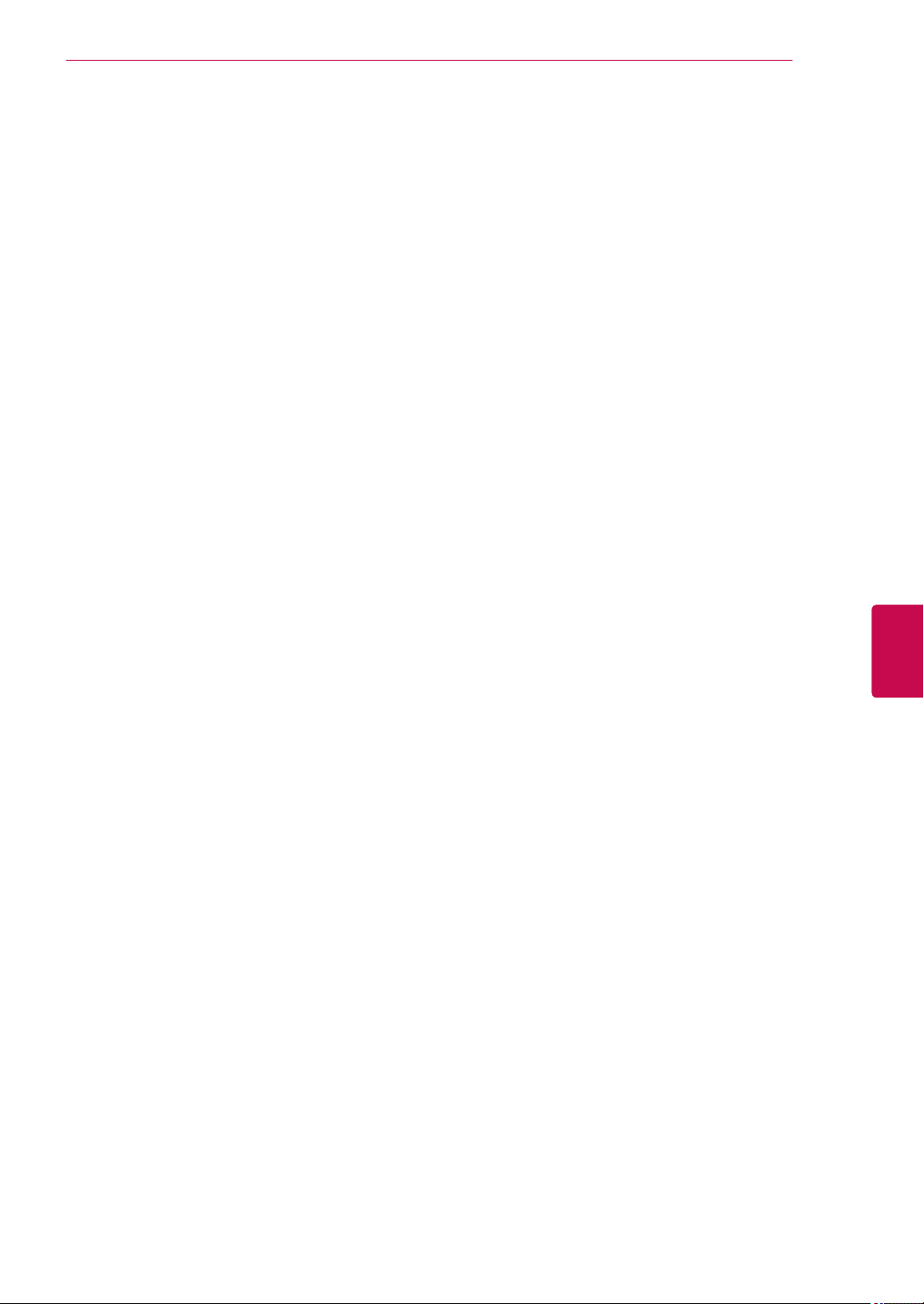
LICENSES
3
ENGENGLISH
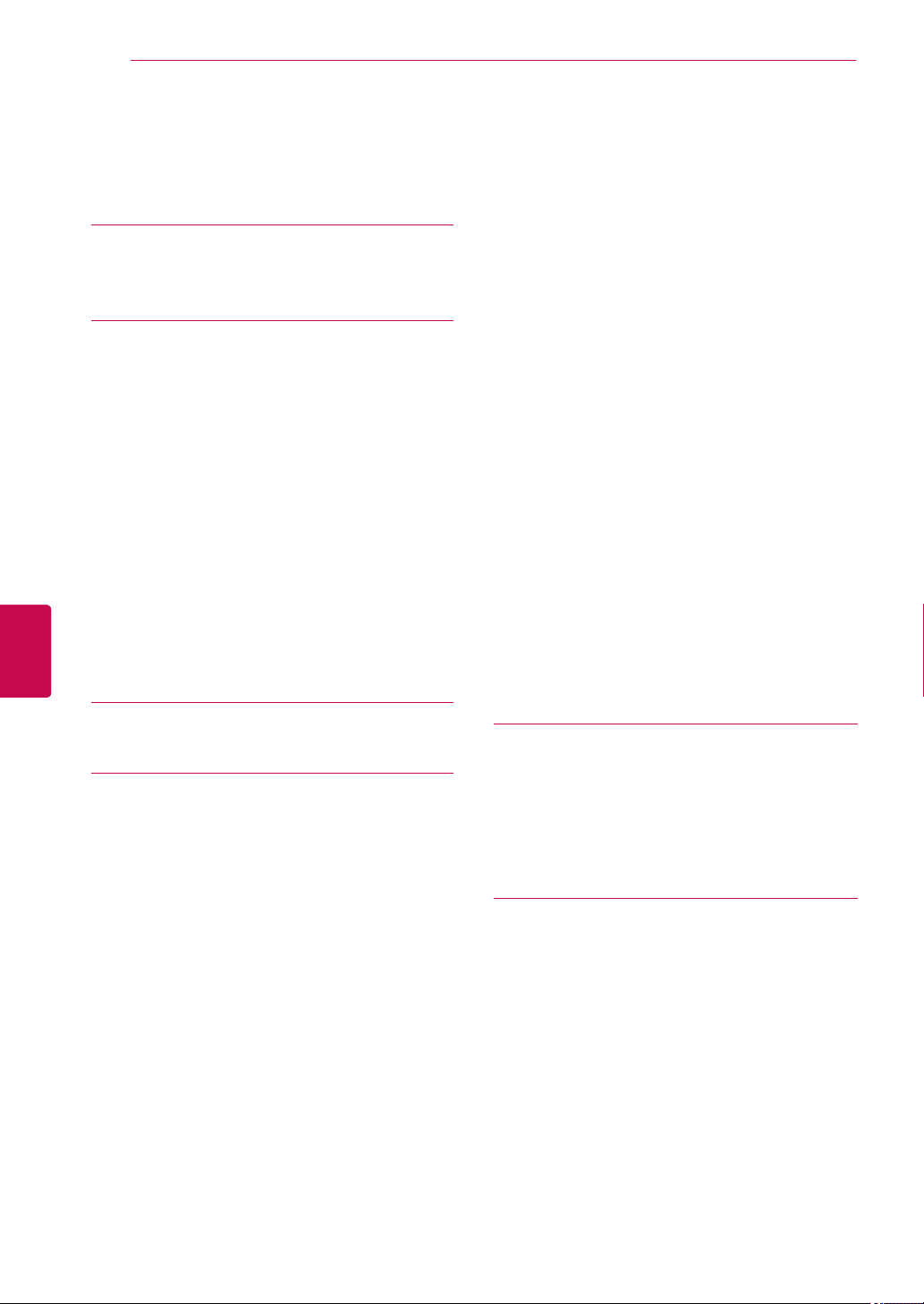
TABLE OF CONTENTS
4
ENGLISH
ENG
TABLE OF CONTENTS
2 LICENSES
6 ASSEMBLING AND PREPAR-
ING
6 Unpacking
9 Separate purchase
9 Parts and buttons
16 Lifting and moving the TV
16 Setting up the TV
16 - Attaching the stand
20 - Not using the Desk Type stand
21 - Mounting on a table
22 - Mounting on a wall
24 - Tidying cables
25 - Positioning your display
25 - Connection of TV
40 - Switch on/off EPG
40 - Select a programme
41 - NOW/NEXT Guide Mode
41 - 8 Day Guide Mode
41 - Date Change Mode
41 - Extended Description Box
41 - Record/Remind Setting Mode
41 - Remind Setting Mode
42 - Schedule List Mode
42 Using additional options
42 - Adjusting aspect ratio
44 - Changing AV modes
44 - Using the input list
45 - Locking the buttons on the TV (Child
Lock)
46 Using the quick menu
47 Using the Customer Support
47 - Testing Software Update
48 - Testing the Picture / Sound
48 - Using Signal Test
48 - Using the product or service information
26 REMOTE CONTROL
30 WATCHING TV
30 Connecting an antenna
30 Turning the TV on for the first time
31 Watching TV
31 Managing programmes
31 - Automatically setting up programme
33 - Cable DTV Setting (In Cable mode
only)
34 - Manually setting up programme (In
digital mode)
35 - Manually setting up programme (In
analogue mode)
36 - Booster
36 - Editing your programme list
38 - CI [Common interface] Information
39 - Selecting the programme list
40 EPG (Electronic Programme Guide) (In
digital mode)
49 3D IMAGING
49 3D Technology
50 - When Using 3D glasses
50 - 3D Imaging Viewing Range
51 Watching 3D images
53 ENTERTAINMENT
53 - Connecting to a wired network
54 - Network Status
55 - Connecting USB storage devices
56 - Browsing files
57 - Viewing movies
60 - Viewing photos
62 - Listening to music
64 - DivX® VOD Guide
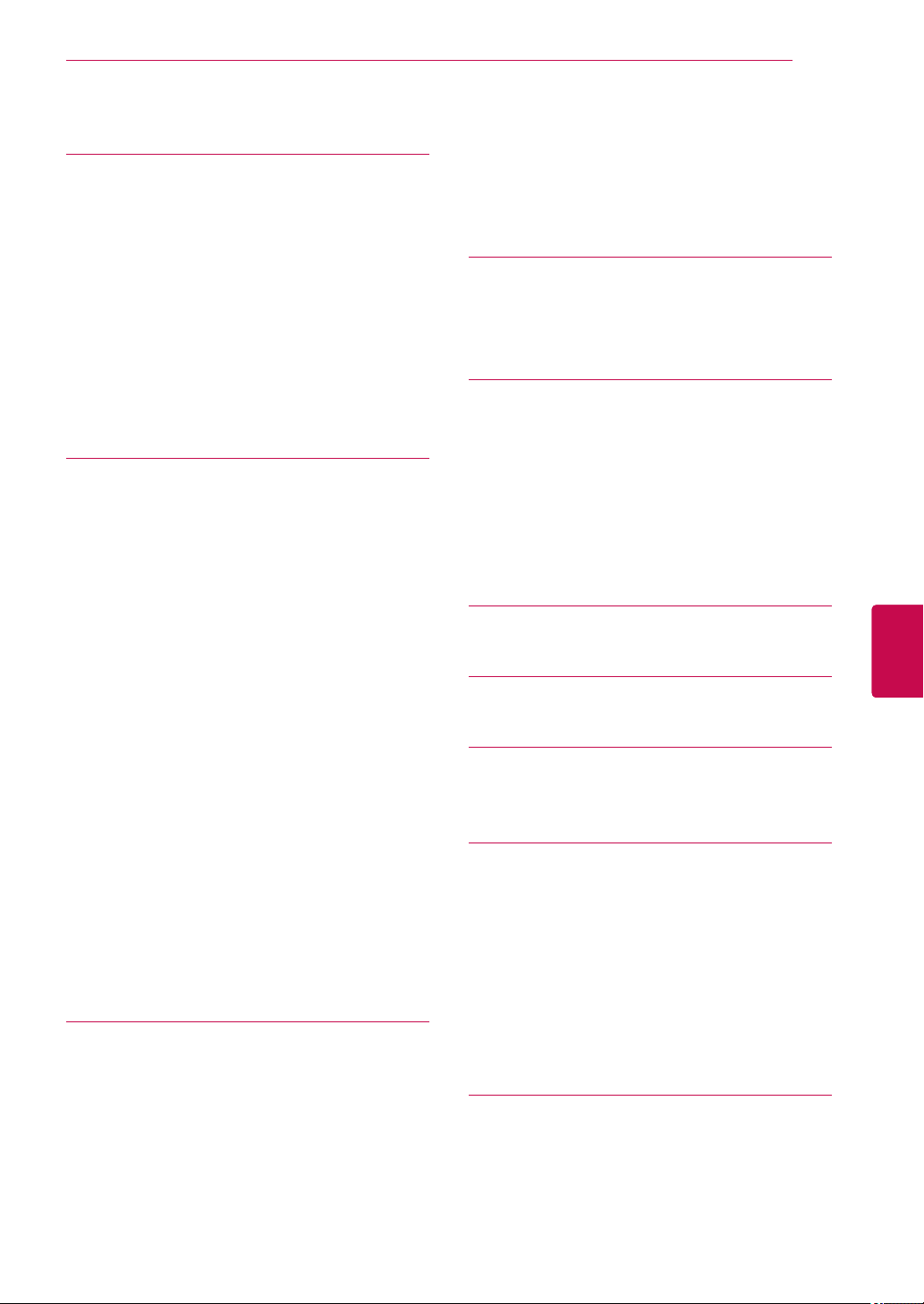
TABLE OF CONTENTS
5
65 CUSTOMIZING TV SETTINGS
65 Accessing main menus
66 Customizing settings
66 - SETUP settings
67 - PICTURE settings
73 - AUDIO settings
76 - TIME settings
77 - LOCK settings
78 - OPTION settings
81 - NETWORK Settings
82 MAKING CONNECTIONS
83 Connection overview
84 Connecting to a HD receiver, DVD, or
VCR player
84 - HDMI connection
84 - DVI to HDMI connection
84 - Component connection
85 - Euro Scart connection
86 - Composite connection
86 Connecting to a PC
86 - HDMI connection
86 - DVI to HDMI connection
86 - RGB Connection
87 Connecting to an audio system
87 - Digital optical audio connection
88 - Headphone connection
88 Connecting to a USB
88 Connecting to a CI Module
89 SIMPLINK connection
89 - Activating the SIMPLINK feature
90 TELETEXT
90 Switch On/Off
90 Simple Text
90 - Page selection
90 Top Text
90 - Block / Group / Page Selection
90 - Direct Page Selection
91 Fastext
91 - Page selection
91 Special Teletext Function
92 DIGITAL TELETEXT
92 Teletext within digital service
92 Teletext in digital service
93 MAINTENANCE
93 Cleaning your TV
93 - Screen and frame
93 - Cabinet and stand
93 - Power cord
94 Preventing “Image burn” or “Burn-in” on
your TV screen
95 TROUBLESHOOTING
ENGENGLISH
97 SPECIFICATIONS
109 IR CODES
110 EXTERNAL CONTROL DE-
VICE SETUP
110 RS-232C Setup
110 Type of connector;
D-Sub 9-Pin Male
110 RS-232C Configurations
111 Communication Parameters
111 Command reference list
112 Transmission / Receiving Protocol
117 OPEN SOURCE LICENSE
117 Open source software notice
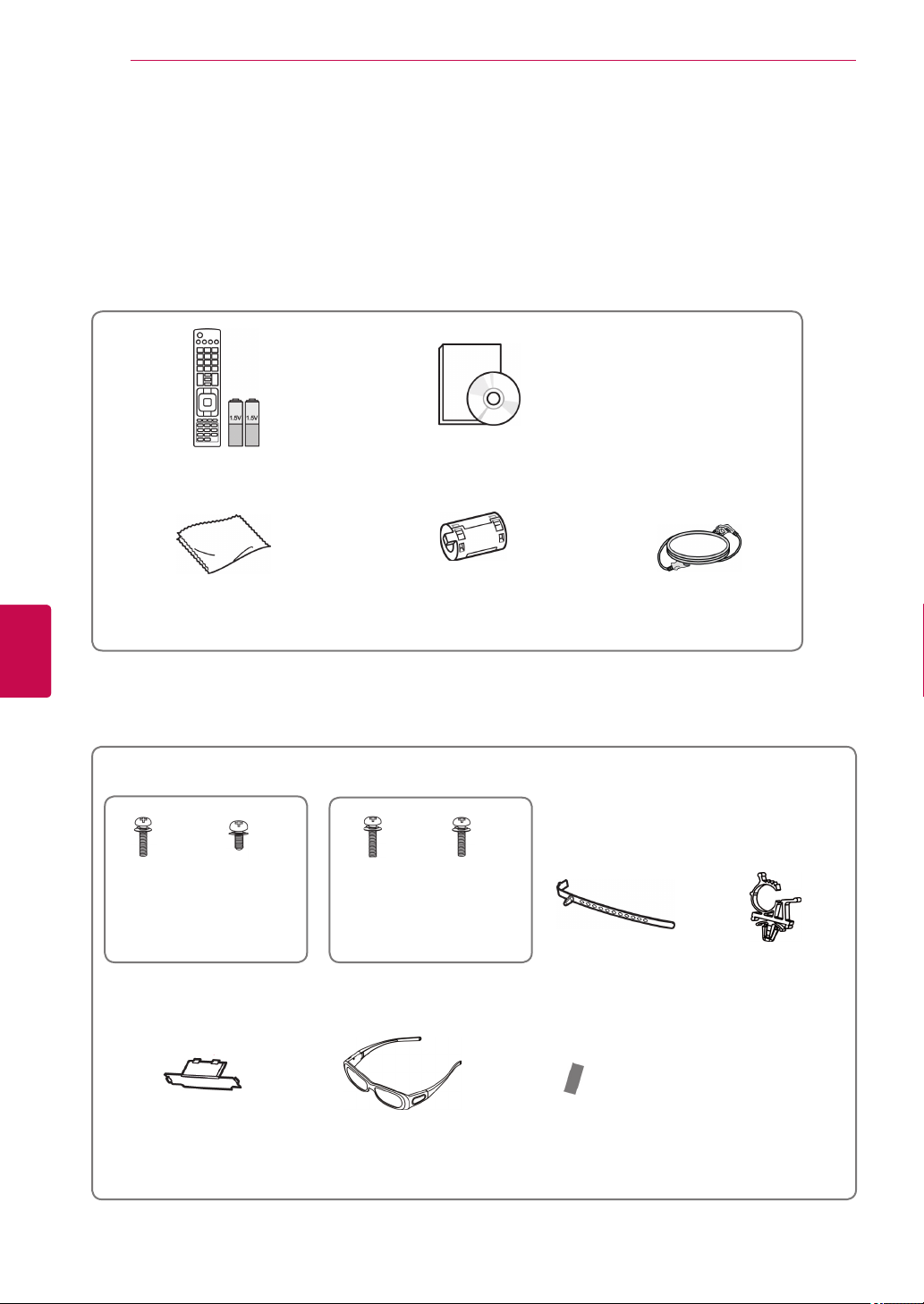
ASSEMBLING AND PREPARING
6
ASSEMBLING AND PREPARING
Unpacking
Check your product box for the following items. If there are any missing accessories, contact the local
dealer where you purchased your product. The illustrations in this manual may differ from the actual product
and item.
Remote control and batteries(AAA) Owner’s Manual
ENGLISH
ENG
Polishing cloth1 (This item is not
included for all models.)
1 Gently wipe the spots on the cabinet with the polishing cloth.
Only 42/50PT25**, 50/60PV25**, 42/50PT35**, 50PV35**, 50/60PZ25**, 42/50PW45**, 50/60PZ55**,
42/50PT45**
x 4
M4 x 26 M5 x 14.5
(Except for 60PV25**,
60PZ25**, 60PZ55**)
x 3
M4 x 28
(Only 60PV25**,
60PZ25**, 60PZ55**)
Screw for assembly Cable holder
Ferrite core
(Depending on model)
x 4
x 3
M5 x 24
Power cord (
included for all models.)
This item is not
Power cord holder
Protection cover
3D glasses
(AG-S250 : Depending
on model)
Protection cover
tape
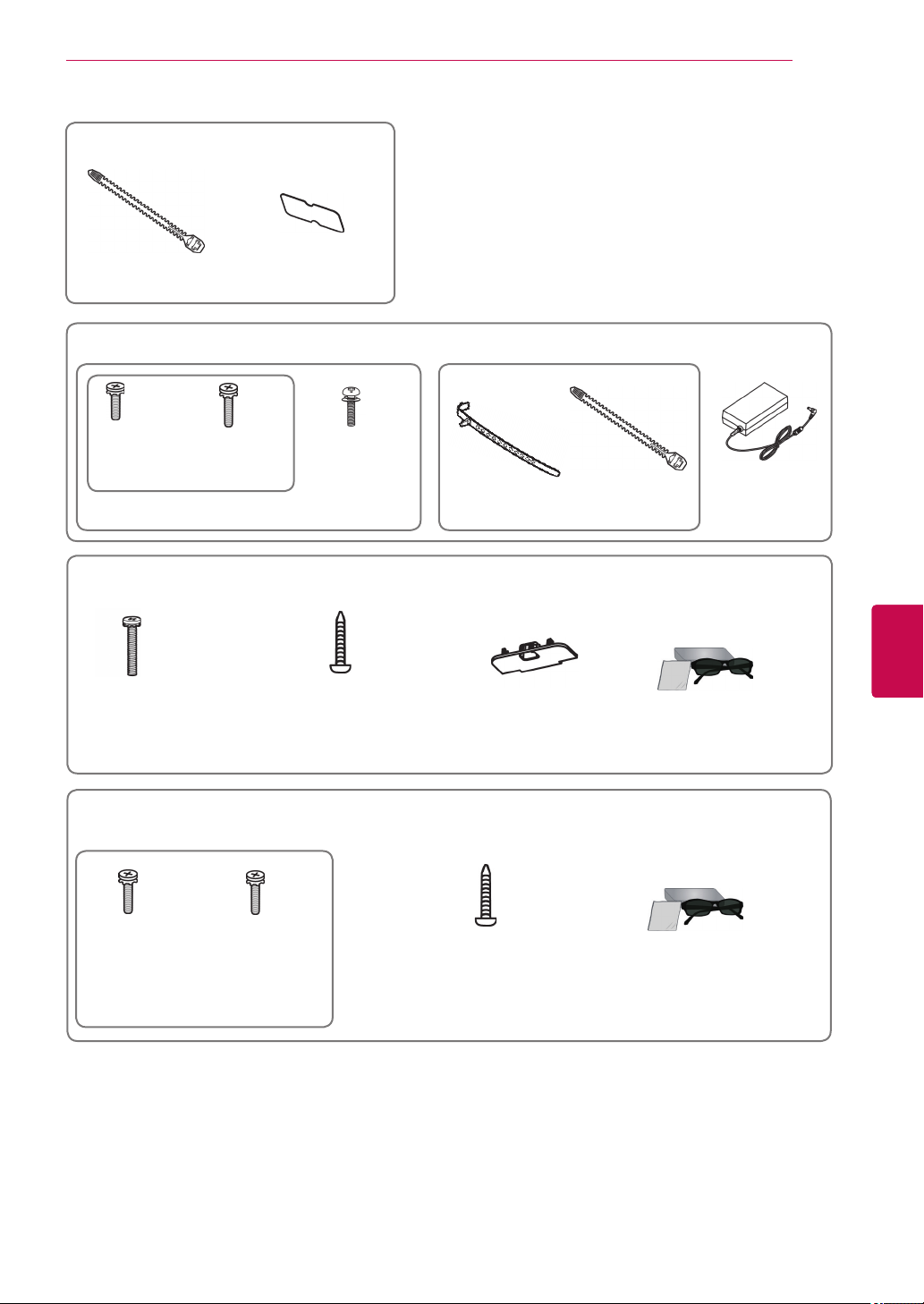
Only 22LK33**
Cable holder Protection cover
Only 19/22/26LV25**, 22/26LV55**, 19/22LV23**
ASSEMBLING AND PREPARING
7
x 2
(M4x6)
(Except for 19/22LV23**)
Screw for assembly
x 2
(M4x16)
x 4
M4 x 14
(Only 19/22LV23**)
or
Cable holder
DC Adapter
Only 26/32LK33**, 32/37/42LK43**, 32/42/47LK53**, 32/37/42LK45**, 32/42LK55**, 47LK95**,
32/37/42LK46**
x 8
(M4x20)
Screw for assembly Screw for fixing Protection cover
Only 32LV25**, 32/37/40/42/47LV35**, 32/42/47/55LW45**, 32/37/42/47LV45**, 32/42LV34**,
(Except for 47LK53**,
47LK95**)
(Only 47LK95**)
FPR 3D glasses
42/47LW54**, 32/37/42/47LV36**
x 8
x 8
ENGENGLISH
1
(M4x12)
(Except for 32LV25**)
Screw for assembly
(M4x14)
(Only 32LV25**)
(Only 32LV25**,
32/37LV35**, 32LW45**,
32/37LV45**, 32LV34**,
32/37LV36**)
Screw for fixing
1 The number of 3D glasses may differ depending on the country.
(Only 32/
42/47/55LW45**,
42/47LW54**)
FPR 3D glasses
1
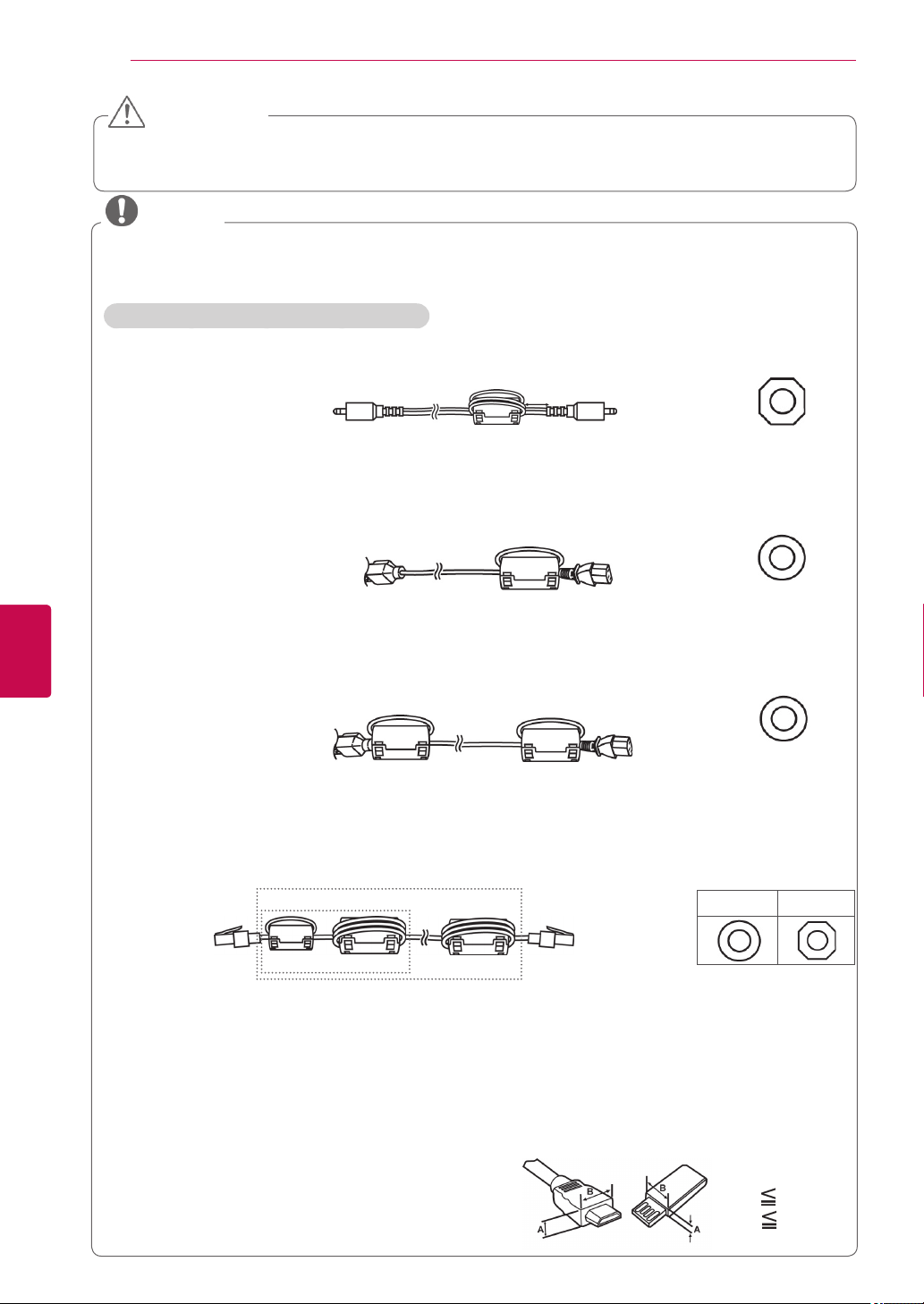
ASSEMBLING AND PREPARING
8
CAUTION
Do not use any pirated items to ensure the safety and product life span.
Any damages or injuries by using pirated items are not covered by the warranty.
NOTE
The items supplied with your product may vary depending on the model.
Product specifications or contents of this manual may be changed without prior notice due to
upgrade of product functions.
How to use the ferrite core(Only Plasma TV)
1 Use the ferrite core to reduce the electromagnetic interference in the PC audio cable.
Wind the PC audio cable on the ferrite core three times. Place the ferrite core close to the TV.
ENGLISH
ENG
[to an External device]
[Figure 1]
2 Use the ferrite core to reduce the electromagnetic interference in the power cable.
Wind the power cable on the ferrite core once. Place the ferrite core close to the TV.
[to a wall plug] [to the TV]
[Figure 2]
3 Use the ferrite core to reduce the electromagnetic interference in the power cable.
Wind the power cable on the ferrite core once. Place the ferrite core close to the TV and a wall plug.
[to a wall plug]
[Figure 3]
4 Use the ferrite core to reduce the electromagnetic interference in the LAN cable. Wind the
LAN cable once on the small ferrite core and three times on the big ferrite core. Place the
ferrite core close to the TV.
(2)
(1)
[to the TV]
A B
[Figure 4]
- If there is one ferrite core, follow as shown in Figure 1.
- If there are two ferrite cores, follow as shown in Figures 1 and 2.
- If there are three ferrite cores, follow as shown in Figures 1 and 3.
- If there are four ferrite cores, follow as shown in Figures 1, 2 and 4(1).
- If there are five ferrite cores, follow as shown in Figures 1, 3 and 4(1).
- If there are six ferrite cores, follow as shown in Figures 1, 3 and 4(2).
For an optimal connection, HDMI cables and USB de-
vices should have bezels less than 10 mm thick and
18 mm width.(Except for 42/50PT25**, 50/60PV25**,
42/50PT35**, 50PV35**, 50/60PZ25**, 42/50PW45**,
50/60PZ55**, 22/26/32LK33**, 32/37/42LK43**,
32/42/47LK53**, 47LK95**, 42/50PT45**)
B
10 mm(+ / - 5 mm)
[to an External
[to the TV]
device]
[to the TV]
A (Gray) B (Gray)
(Gray)
[Cross Section of
Ferrite Core]
(Black)
[Cross Section of
Ferrite Core]
(Black)
[Cross Section of
Ferrite Core]
[Cross Section of
Ferrite Core]
*A 10 mm
*B 18 mm
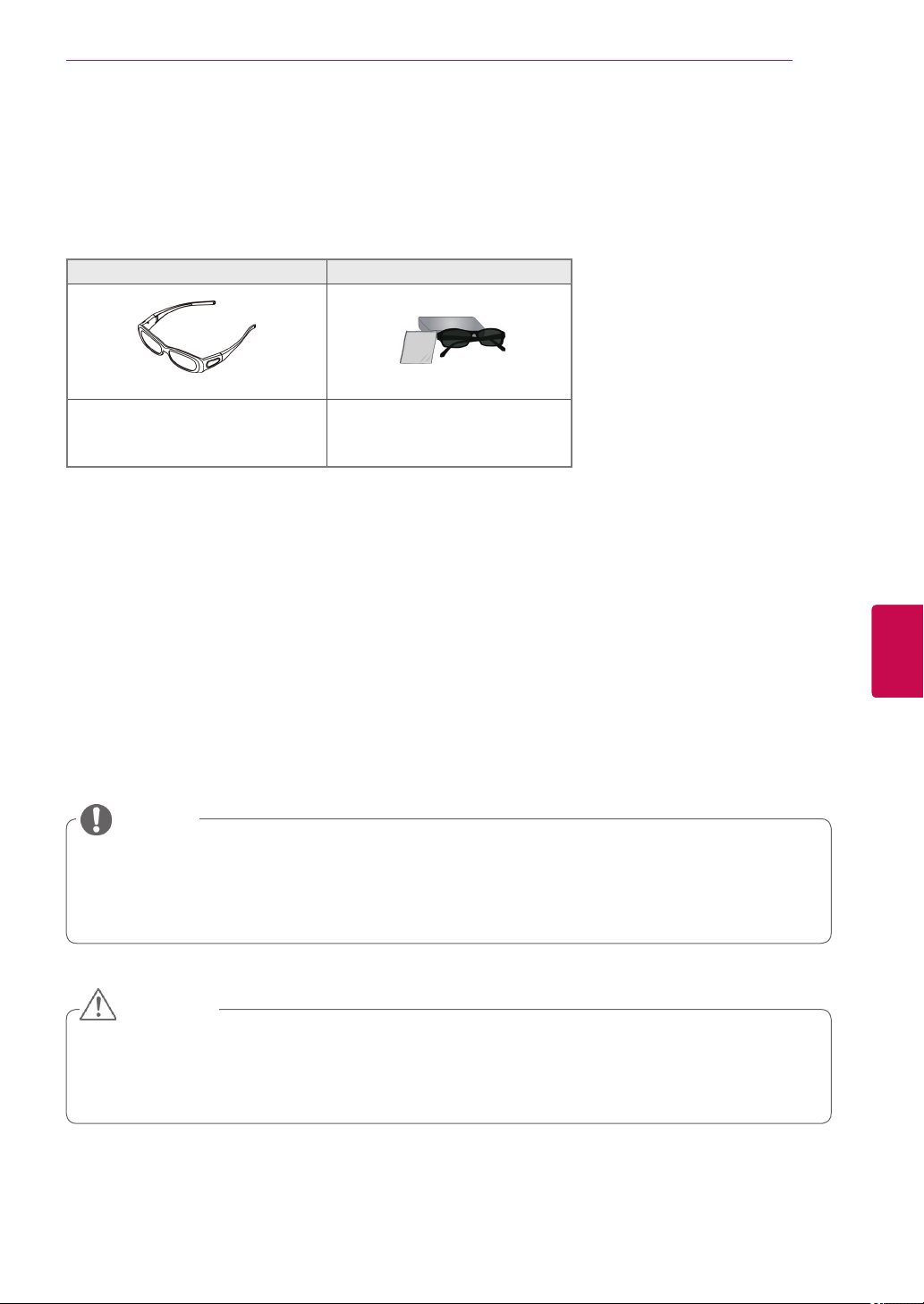
ASSEMBLING AND PREPARING
Separate purchase
Separate purchase items can be changed or modified for quality improvement without any notification.
Contact your dealer for buying these items.
This device only works with compatible LG Plasma TV, LED LCD TV or LCD TV.
Only Plasma TV Only LCD / LED LCD TV
9
3D glasses
(AG-S230, AG-S250, AG-S270 :
Only 3D Models)
1 The model name or design of 3D glasses may be changed without prior notice due to upgrade of product functions.
FPR 3D glasses
(AG-F2** : Only 3D Models)
1
Parts and buttons
NOTE
The TV can be placed in standby mode in order to reduce the power consumption. And the TV
should be turned off if it will not be watched for some time, as this will reduce energy consumption.
The energy consumed during use can be significantly reduced if the level of brightness of the
picture is reduced, and this will reduce the overall running cost.
ENGENGLISH
CAUTION
Do not step on the glass stand or subject it to any impact. It may break, causing possible injury
from fragments of glass, or the TV may fall.
Do not drag the TV. The floor or the product may be damaged.
Some models have a thin film attached on to the screen and this must not be removed.
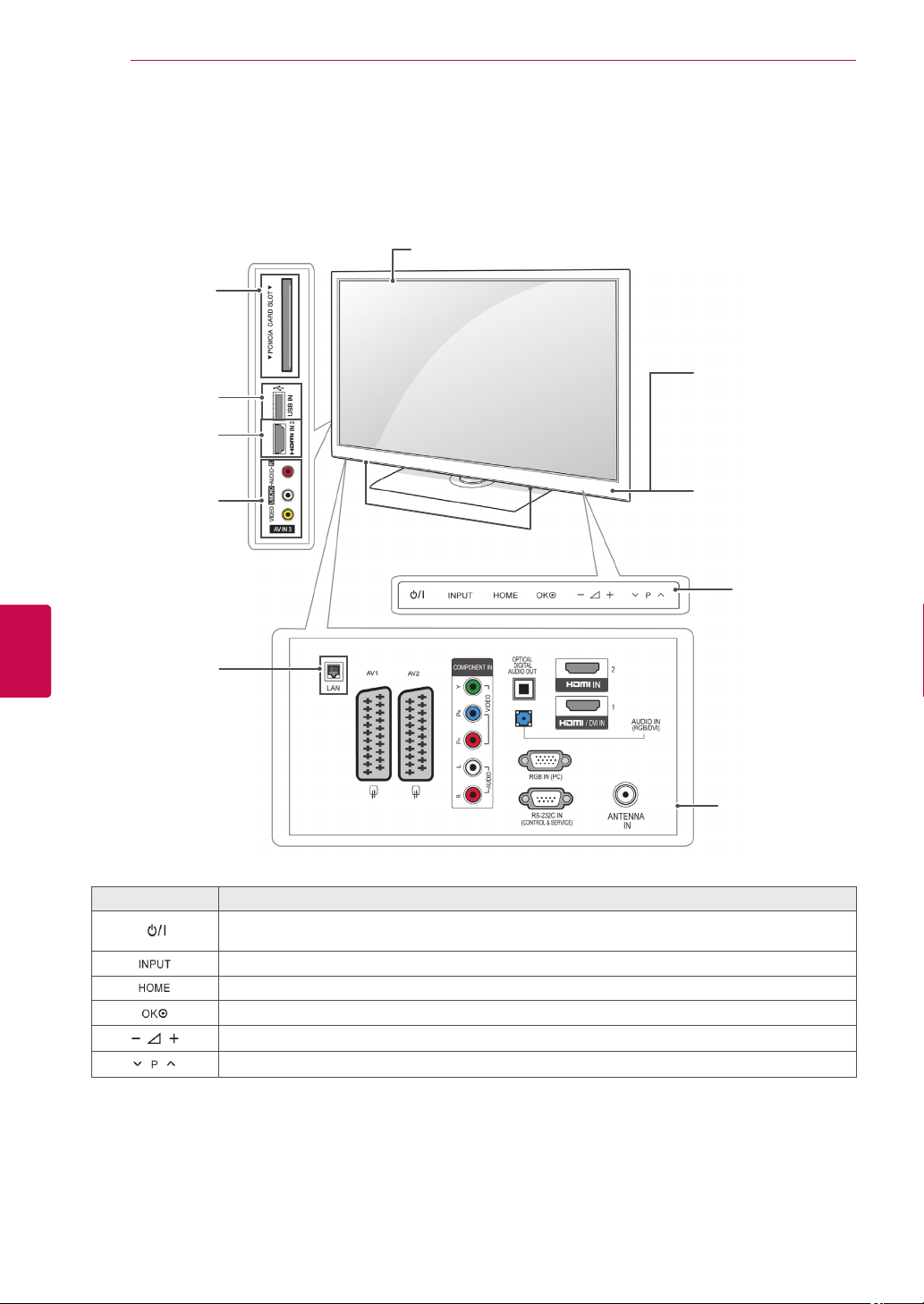
ASSEMBLING AND PREPARING
10
Image shown may differ from your TV.
Only 50/60PZ25**, 42/50PW45**, 50/60PZ55**, 42/50PT45**
Screen
PCMCIA Card
Slot
USB input
Remote control and
intelligent1 sensors
ENGLISH
ENG
HDMI IN
AV (Audio and
Video) IN
Speakers
(Only
50/60PZ250T,
42/50PW450T,
42/50PW451T,
50/60PZ550T)
Button Description
Turns the power on or off
Power Indicator
Red – In Standby
mode
Off – TV turns on
Touch buttons
Connection panel
(See p.82)
2
Changes the input source
Accesses the main menus, or saves your input and exits the menus
Selects the highlighted menu option or confirms an input
Adjusts the volume level
Scrolls through the saved programmes
1 Intelligent sensor - Adjusts the image quality corresponding to the surrounding environment.
2 Touch Button - You can use the desired button function by touching.
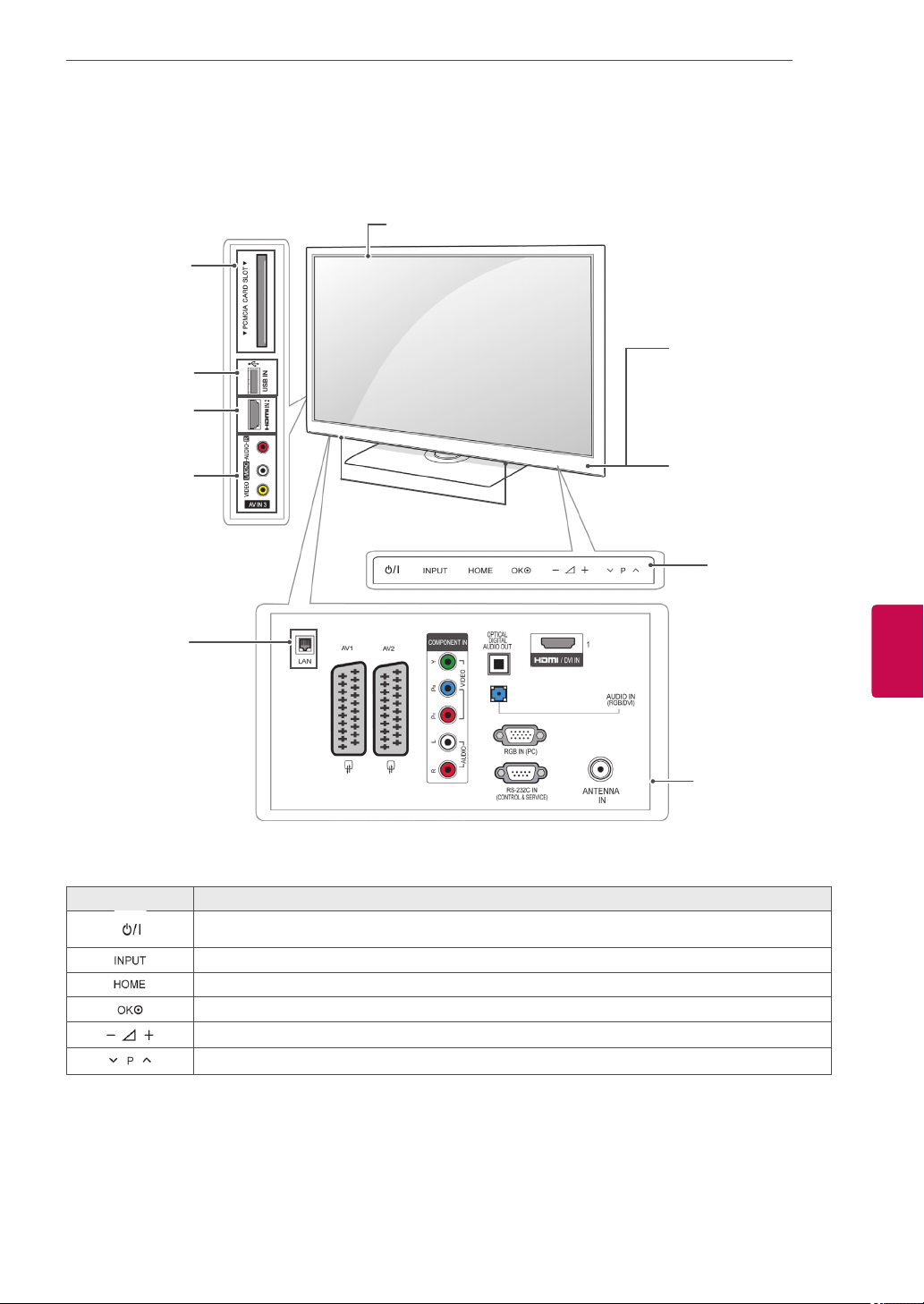
Image shown may differ from your TV.
Only 50/60PV25**, 42/50PT35**, 50PV35**, 42/50PT25**
Screen
PCMCIA Card
Slot
USB input
ASSEMBLING AND PREPARING
Remote control and
intelligent1 sensors
11
HDMI IN
AV (Audio and
Video) IN
Speakers
(Only
50PV350T)
Button Description
Power Indicator
Red – In Standby
mode
Off – TV turns on
Touch buttons
Connection panel
(See p.82)
2
ENGENGLISH
Turns the power on or off
Changes the input source
Accesses the main menus, or saves your input and exits the menus
Selects the highlighted menu option or confirms an input
Adjusts the volume level
Scrolls through the saved programmes
1 Intelligent sensor - Adjusts the image quality corresponding to the surrounding environment.
2 Touch Button - You can use the desired button function by touching.
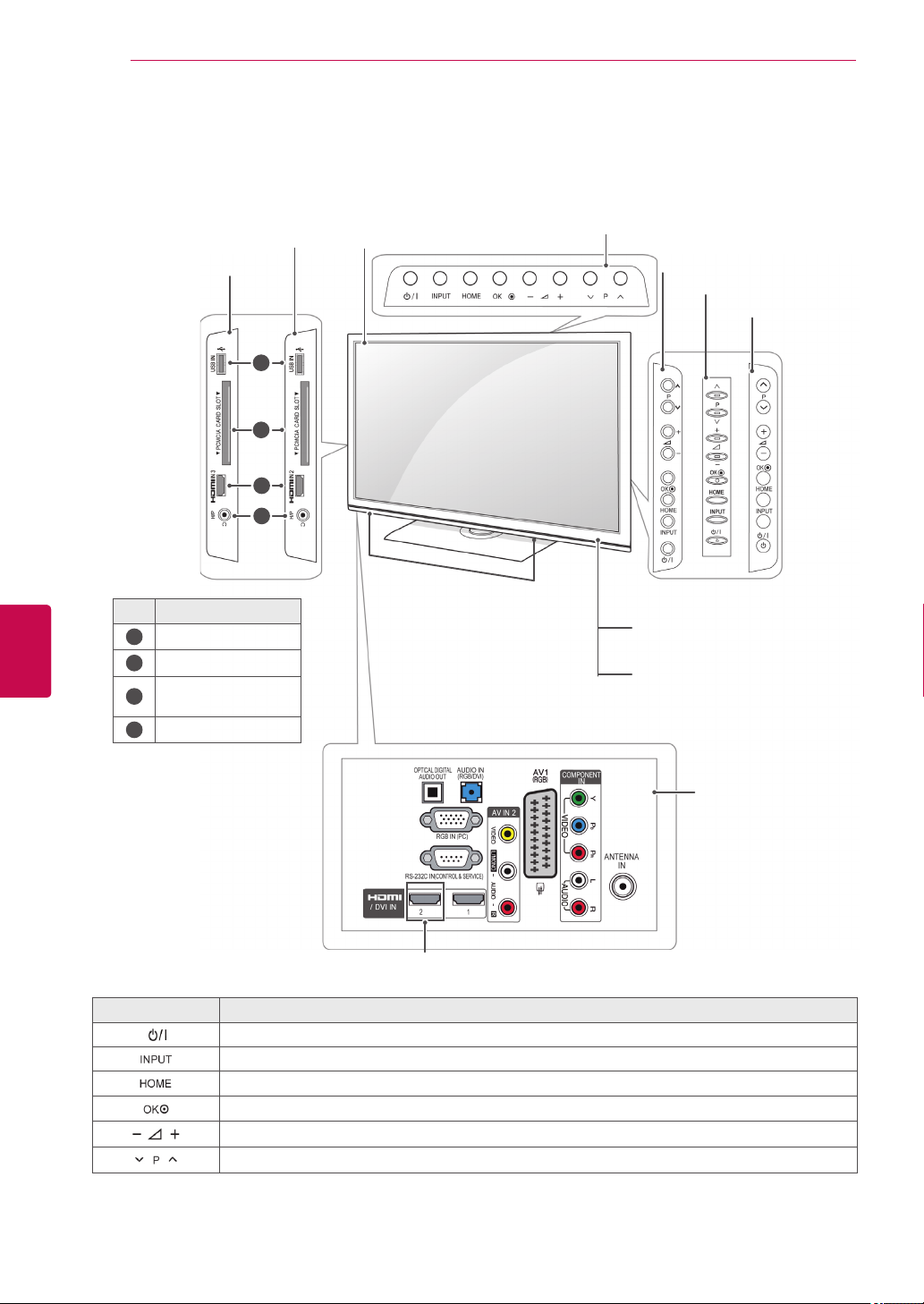
ASSEMBLING AND PREPARING
12
Image shown may differ from your TV.
Only 22/26/32LK33**, 32/37/42LK43**, 32/42/47LK53**(Except for 32/42/47LK530T), 47LK95**
32/42/47LK53**
ENGLISH
ENG
(Only 22/26/32LK33**)
(Only
32/37/42LK43**,
, 47LK95**
No. Description
1
2
3
4
)
1
2
3
4
USB input
PCMCIA Card Slot
HDMI IN(Except for
22LK33**)
Headphone Socket
Screen
Speakers
(Only 22LK33**)
(Only 26/32LK33**)
(Only 32/37/42LK43**)
(Only 32/42/47LK53**,
47LK95**)
Remote control and intelligent1
sensors
Power Indicator
(Can be adjusted using
the Power Indicator in
the OPTION menu.)
Connection panel
(See p.82)
(Except for 22/26/32LK33**)
Button Description
Turns the power on or off
Changes the input source
Accesses the main menus, or saves your input and exits the menus
Selects the highlighted menu option or confirms an input
Adjusts the volume level
Scrolls through the saved programmes
1 Intelligent sensor - Adjusts the image quality corresponding to the surrounding environment.(Only
32/42/47LK53**, 47LK95**)
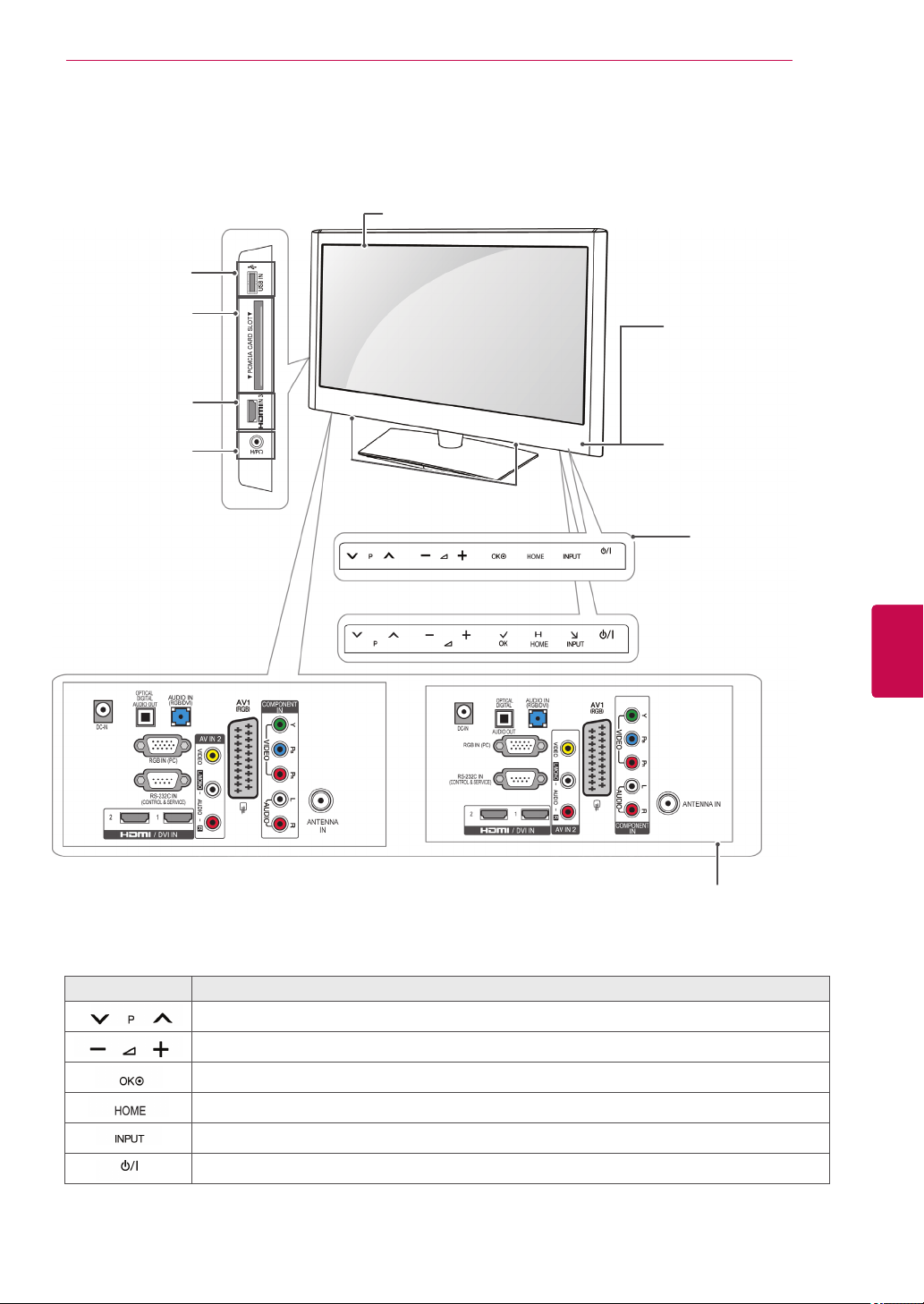
Image shown may differ from your TV.
Only 19/22/26LV25**, 19/22LV23**, 22/26LV55**
Screen
USB input
ASSEMBLING AND PREPARING
13
PCMCIA Card
Slot
HDMI IN
(Only 26LV25**,
26LV55**)
Headphone
Socket
Speakers
(Only 19/22/26LV25**)
(Only 22/26LV55**, 19/22LV23**)
Remote control and
intelligent1 sensors
Power Indicator
(Can be adjusted using
the Power Indicator in
the OPTION menu.)
Touch buttons
2
ENGENGLISH
(Only 19/22/26LV25**, 19/22LV23**)
(Only 22/26LV55**)
Connection panel
(See p.82)
Button Description
Scrolls through the saved programmes
Adjusts the volume level
Selects the highlighted menu option or confirms an input
Accesses the main menus, or saves your input and exits the menus
Changes the input source
Turns the power on or off
1 Intelligent sensor - Adjusts the image quality corresponding to the surrounding environment.
2. Touch Button - You can use the desired button function by touching.

ENGLISH
ENG
ASSEMBLING AND PREPARING
14
Image shown may differ from your TV.
Only 32/42/47LK530T, 32/42LK550T, 32/37/42/47LV355T
Screen
USB input
PCMCIA Card
Slot
HDMI IN
Headphone
Socket
Speakers
Remote control and
intelligent1 sensors
Power Indicator
(Can be adjusted using
the Power Indicator in
the OPTION menu.)
(Only
32/42/47LK530T)
Button Description
Scrolls through the saved programmes
Adjusts the volume level
Selects the highlighted menu option or confirms an input
Accesses the main menus, or saves your input and exits the menus
Changes the input source
Turns the power on or off
Touch buttons
2
(Except for
32/42/47LK530T)
Connection panel
(See p.82)
1 Intelligent sensor - Adjusts the image quality corresponding to the surrounding environment.
2. Touch Button - You can use the desired button function by touching.
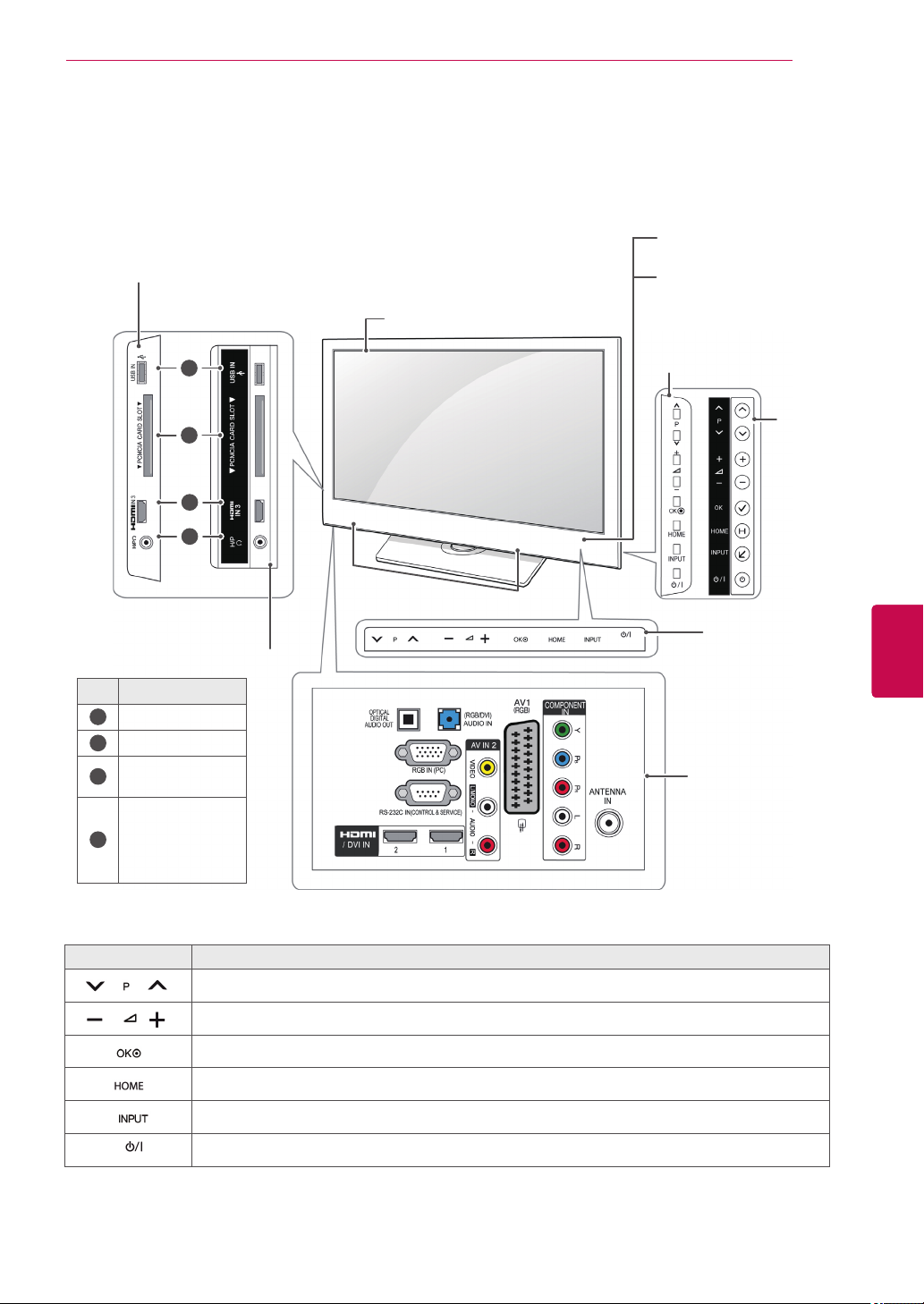
ASSEMBLING AND PREPARING
Image shown may differ from your TV.
Only 32/37/42LK45**, 32/42LK55**, 32LV25**, 32/42LV34**, 32/37/40/42/47LV35**, 32/37/42/47LV45**,
32/42/47/55LW45**, 42/47LW54**, 32/37/42LK46**, 32/37/42/47LV36**(Except for 32/42LK550T,
32/37/42/47LV355T)
Remote control and
intelligent1 sensors
(Only 32/37/42LK45**,
32/42LK55**, 32/37/42LK46**)
Screen
Power Indicator
(Can be adjusted using
the Power Indicator in
the OPTION menu.)
15
1
2
3
4
(Except for 32/37/
42LK45**, 32/42LK55**,
32/37/42LK46**)
No. Description
1
USB input
2
PCMCIA Card Slot
HDMI IN(Except
3
for 32/42LV34**)
Headphone
Socket
4
(Except for
32/42LV34**)
Speakers
(Only 32/42LV34**)
(Only
42/47LW54**)
Touch buttons
(Except for
32/42LV34**,
42/47LW54**)
Connection panel
(See p.82)
2
ENGENGLISH
Button Description
Scrolls through the saved programmes
Adjusts the volume level
Selects the highlighted menu option or confirms an input
Accesses the main menus, or saves your input and exits the menus
Changes the input source
Turns the power on or off
1 Intelligent sensor - Adjusts the image quality corresponding to the surrounding environment.
2. Touch Button - You can use the desired button function by touching.

ASSEMBLING AND PREPARING
16
ENGLISH
ENG
Lifting and moving the TV
When moving or lifting the TV, read the following
advice to prevent the TV from being scratched or
damaged and for safe transportation regardless of
its type and size.
CAUTION
Avoid touching the screen at all times, as
this may result in damage on the screen
or some of the pixels used to create
images.
It is recommended to move the TV in the box
or packing material that the TV originally came
in.
Before moving or lifting the TV, disconnect the
Power cord and all cables.
When holding the TV, the screen should face
away from you to prevent the screen from
scratches.
Setting up the TV
Image shown may differ from your TV.
Put your TV on a pedestal stand and mount the TV
on a table or wall.
Attaching the stand
(Only 42/50PT25**, 50/60PV25**, 42/50PT35**,
50PV35**, 50/60PZ25**, 42/50PW45**,
50/60PZ55**, 42/50PT45**)
Lay the TV with the screen side down on a flat
1
surface.
CAUTION
Lay a foam mat or soft protective cloth
on the surface to protect the screen from
damage.
Assemble the parts of the Stand Body with the
2
Stand Base of the TV.
Stand Body
Hold the top and bottom of the TV frame firmly.
Make sure not to hold the transparent part,
speaker, or speaker grill area.
When transporting a large TV, there should be
at least 2 people.
When transporting the TV by hand, hold the
TV as shown in the following illustration.
When transporting the TV, do not expose the
TV to jolts or excessive vibration.
When transporting the TV, keep the TV
upright, never turn the TV on its side or tilt
towards the left or right.
Stand Base
3 Secure the TV and the stand with the 4 screws.
Make sure to assemble the front and rear side
of the stand.
Front
Rear
CAUTION
Tighten the screws firmly to prevent
the TV from tilting forward. Do not over
tighten.
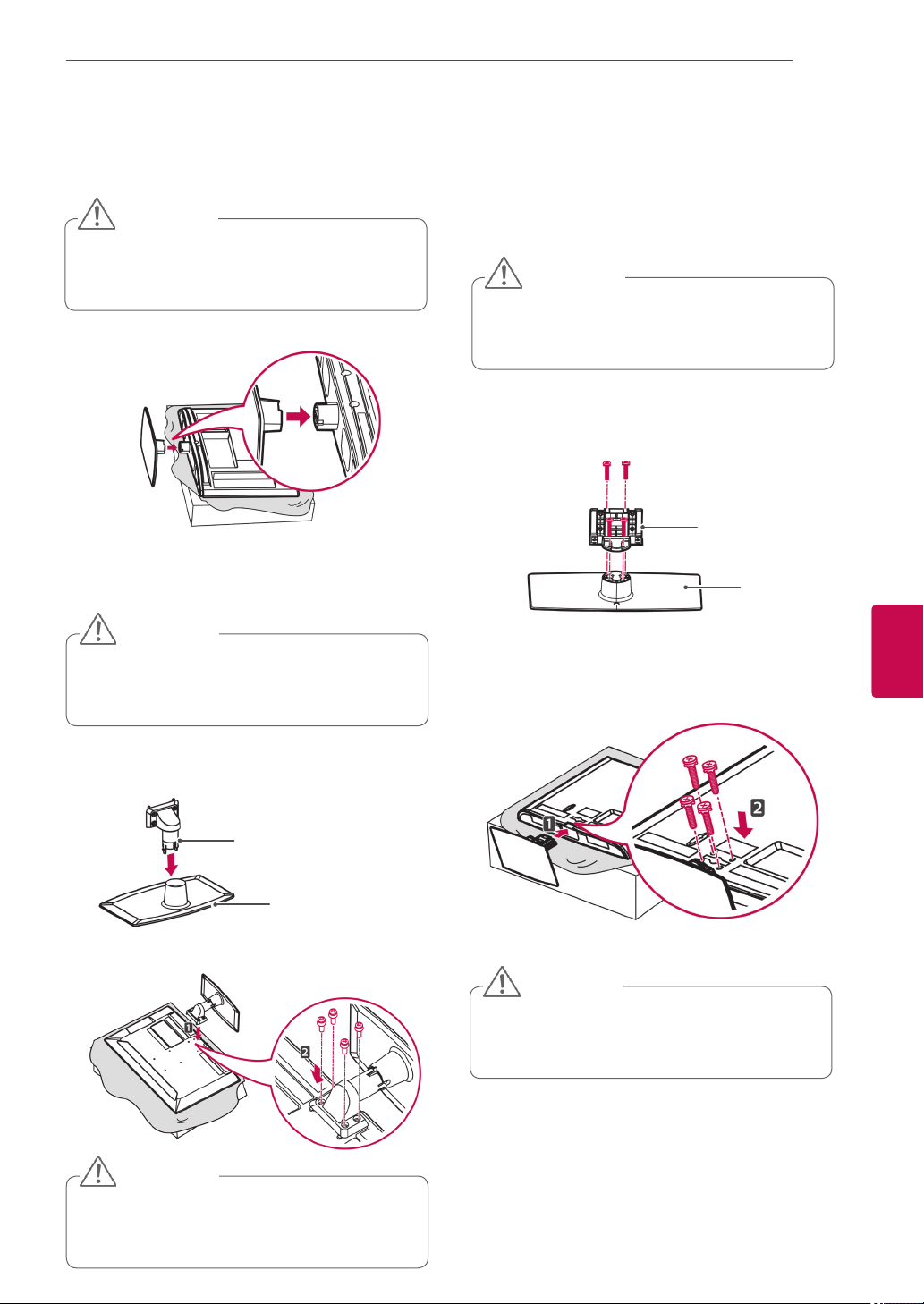
ASSEMBLING AND PREPARING
17
(Only 22LK33**)
Lay the TV with the screen side down on a flat
1
surface.
CAUTION
Lay a foam mat or soft protective cloth
on the surface to protect the screen from
damage.
Assemble the TV as shown.
2
(Only 19/22LV23**)
Lay the TV with the screen side down on a flat
1
surface.
CAUTION
(Only 26/32LK33**, 32/37/42LK43**,
32/42/47LK53**, 32/37/42LK45**, 32/42LK55**,
47LK95**, 32/37/42LK46**)
Lay the TV with the screen side down on a flat
1
surface.
CAUTION
Lay a foam mat or soft protective cloth
on the surface to protect the screen from
damage.
Assemble the parts of the Stand Body with the
2
Stand Base of the TV.
Stand Body
Stand Base
ENGENGLISH
Lay a foam mat or soft protective cloth
on the surface to protect the screen from
damage.
Assemble the parts of the Stand Body with the
2
Stand Base of the TV.
Stand Body
Stand Base
3 Secure the TV and the stand with the 4 screws.
CAUTION
3 Secure the TV and the stand with the 4 screws.
CAUTION
Tighten the screws firmly to prevent
the TV from tilting forward. Do not over
tighten.
Tighten the screws firmly to prevent
the TV from tilting forward. Do not over
tighten.
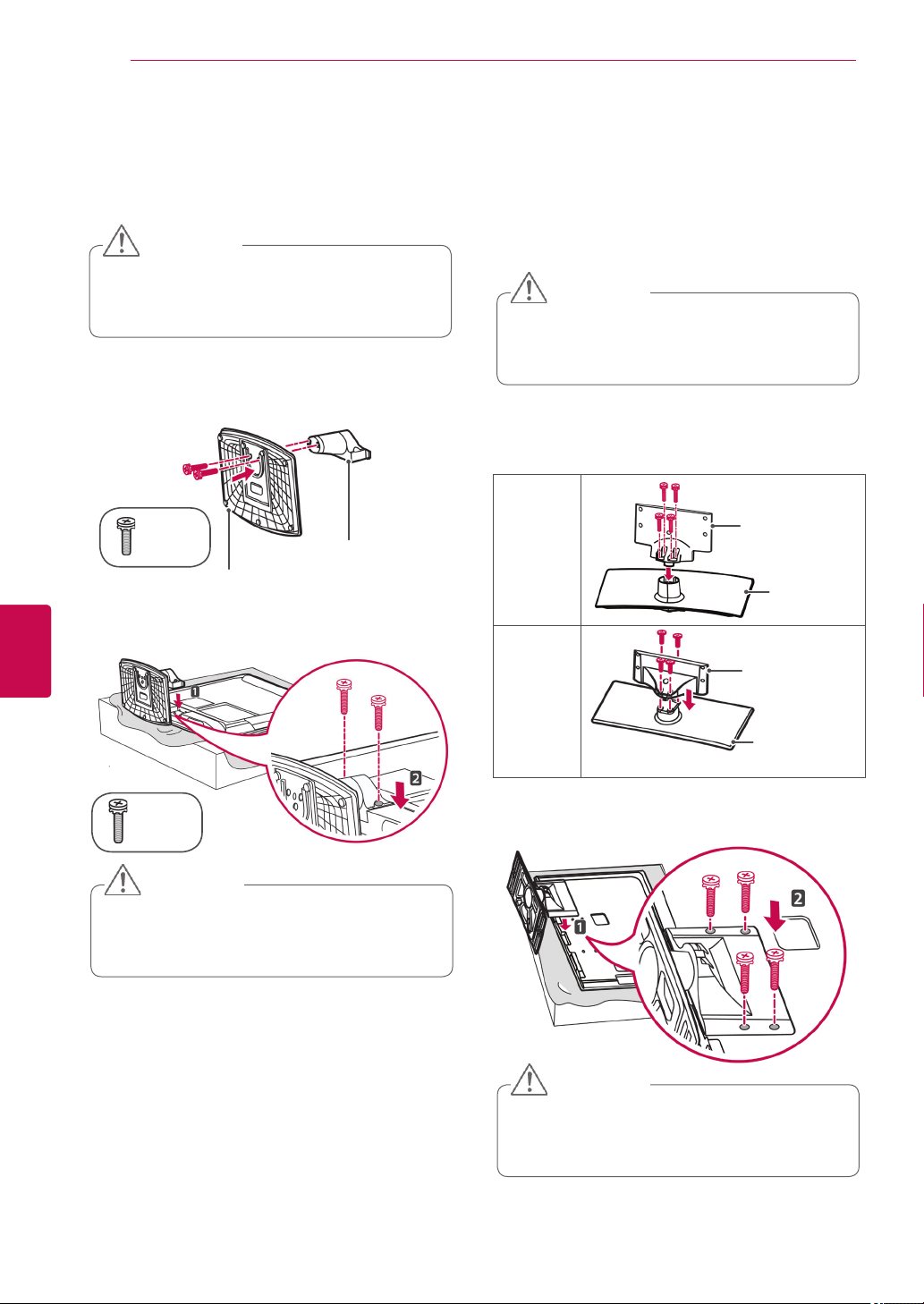
ASSEMBLING AND PREPARING
18
ENGLISH
ENG
(Only 19/22/26LV25**, 22/26LV55**)
Lay the TV with the screen side down on a flat
1
surface.
CAUTION
Lay a foam mat or soft protective cloth
on the surface to protect the screen from
damage.
Assemble the parts of the Stand Body with the
2
Stand Base of the TV.
Stand
(M4x6)
Stand Base
Body
3 Secure the TV and the stand with the 2 screws.
(Only 32LV25**, 32/42LV34**,
32/37/40/42/47LV35**, 32/37/42/47LV45**,
32/42/47/55LW45**, 32/37/42/47LV36**)
Lay the TV with the screen side down on a flat
1
surface.
CAUTION
Lay a foam mat or soft protective cloth
on the surface to protect the screen from
damage.
Assemble the parts of the Stand Body with the
2
Stand Base of the TV.
Only
32LV25**
Stand Body
Stand Base
(M4x16)
CAUTION
Tighten the screws firmly to prevent
the TV from tilting forward. Do not over
tighten.
Stand Body
Except for
32LV25**
Stand Base
3 Secure the TV and the stand with the 4 screws.
CAUTION
Tighten the screws firmly to prevent
the TV from tilting forward. Do not over
tighten.
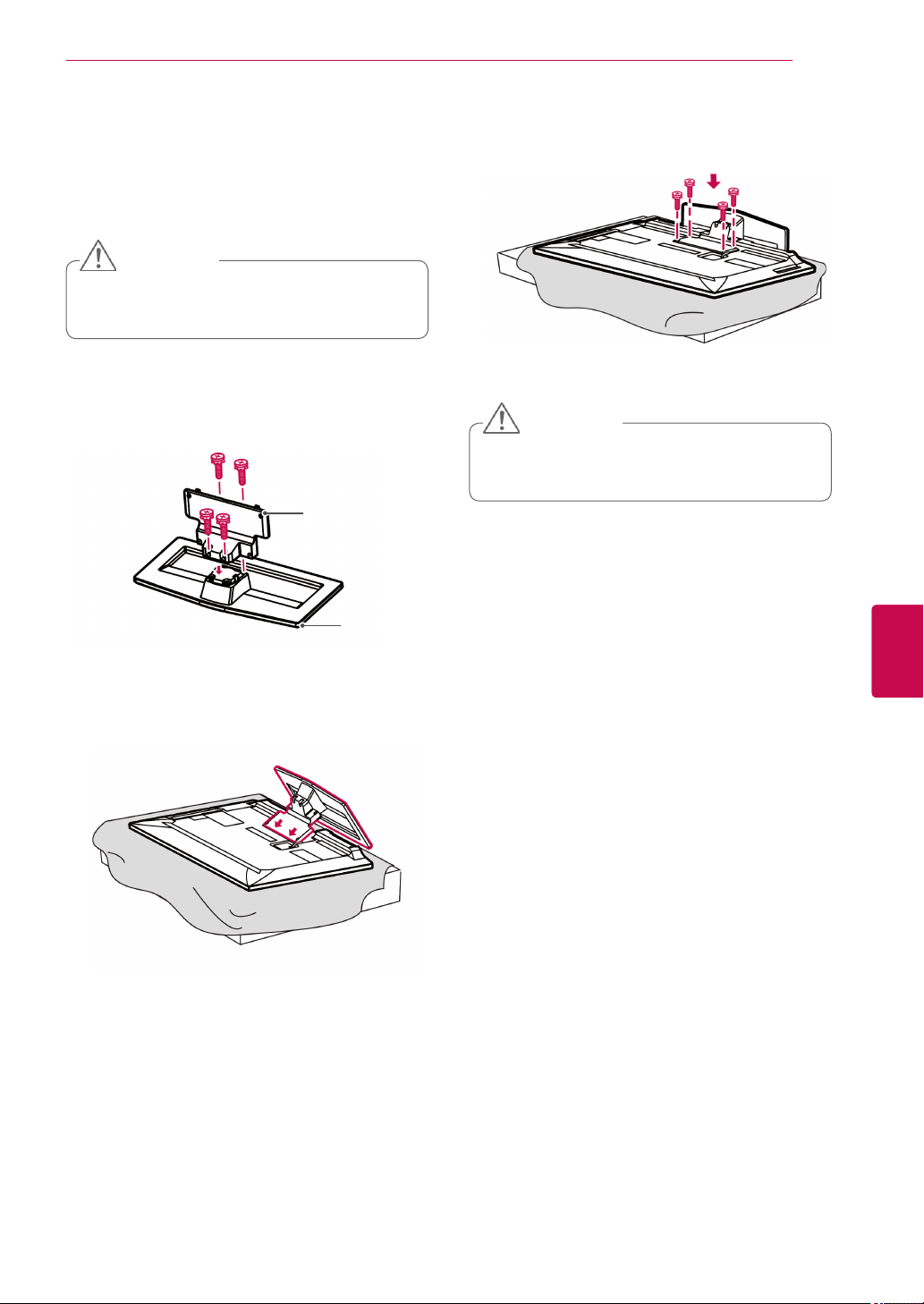
ASSEMBLING AND PREPARING
19
(Only 42/47LW54**)
Lay the TV with the screen side down on a flat
1
surface.
CAUTION
Lay a foam mat or soft protective cloth on the
surface to protect the screen from damage.
Assemble the parts of the Stand Body with the
2
Stand Base of the TV.
Stand Body
Stand Base
4 Secure the TV and the stand with the 4 screws.
CAUTION
Tighten the screws firmly to prevent the TV
from tilting forward. Do not over tighten.
ENGENGLISH
3 Assemble the TV as shown.
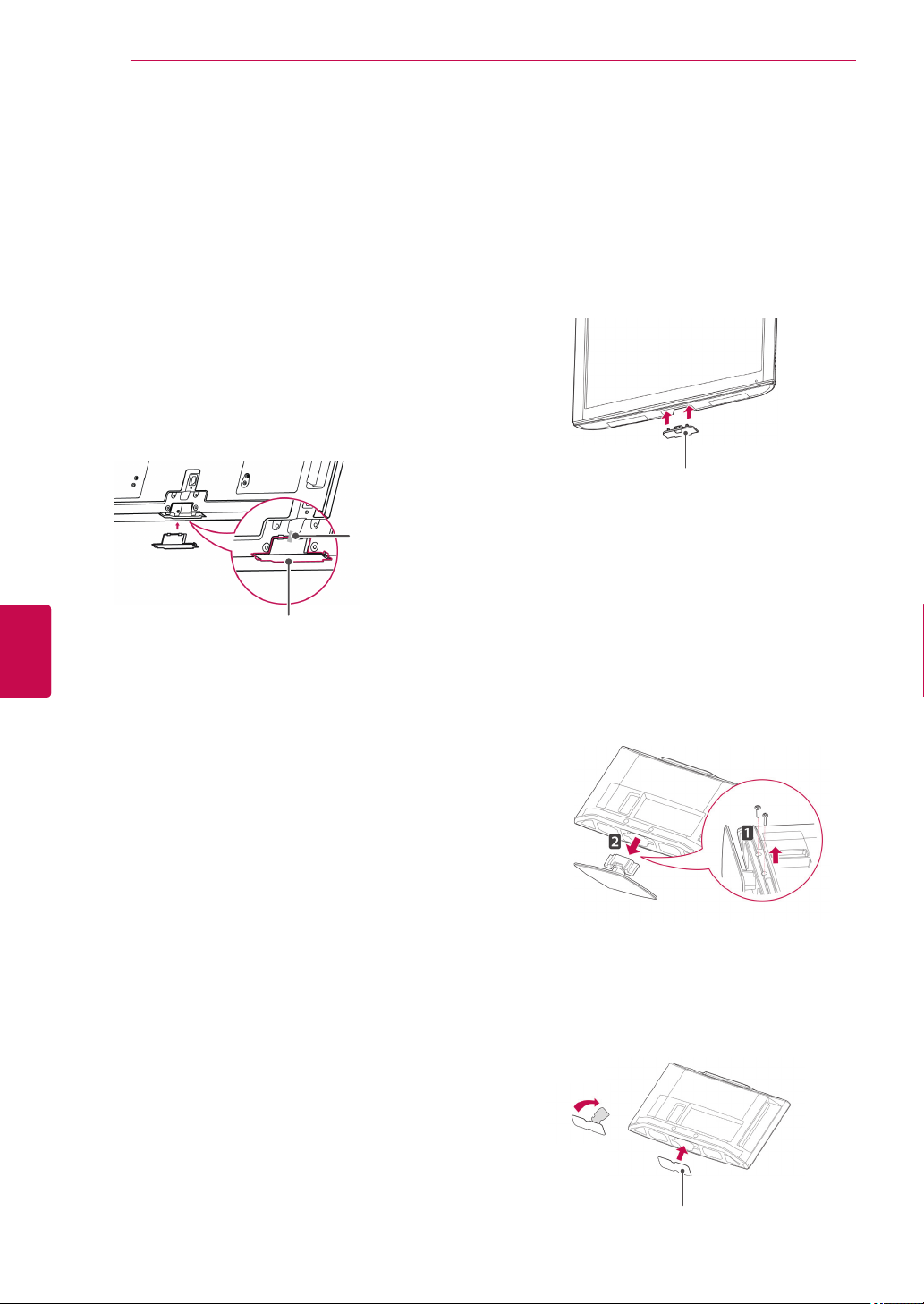
ASSEMBLING AND PREPARING
20
ENGLISH
ENG
Not using the Desk Type stand
Image shown may differ from your TV.
(Only 42/50PT25**, 50/60PV25**, 42/50PT35**,
50PV35**, 50/60PZ25**, 42/50PW45**,
50/60PZ55**, 42/50PT45**)
Push the supplied Protection cover into the
opening at the bottom of the TV until it locks in
place.
Attach the Protection cover tape.
- This will protect the opening from
accumulating dust and dirt.
- When installing the wall mounting bracket,
use the Protection cover.
Protection
cover tape
Protection cover
(Only 26/32LK33**, 32/37/42LK43**,
32/42/47LK53**, 32/37/42LK45**, 32/42LK55**,
47LK95**, 32/37/42LK46**)
Push the supplied Protection cover into the
1
opening at the bottom of the TV until clicking
sound.
Protection cover
(Only 22LK33**)
Lay the TV with the screen side down on a flat
1
surface.
Remove the 2 screws and pull the stand away
2
from the TV.
Push the supplied protection cover into the
3
opening at the bottom of the TV until it locks in
place.
This will protect the opening from accumulating
dust and dirt.
Protection cover
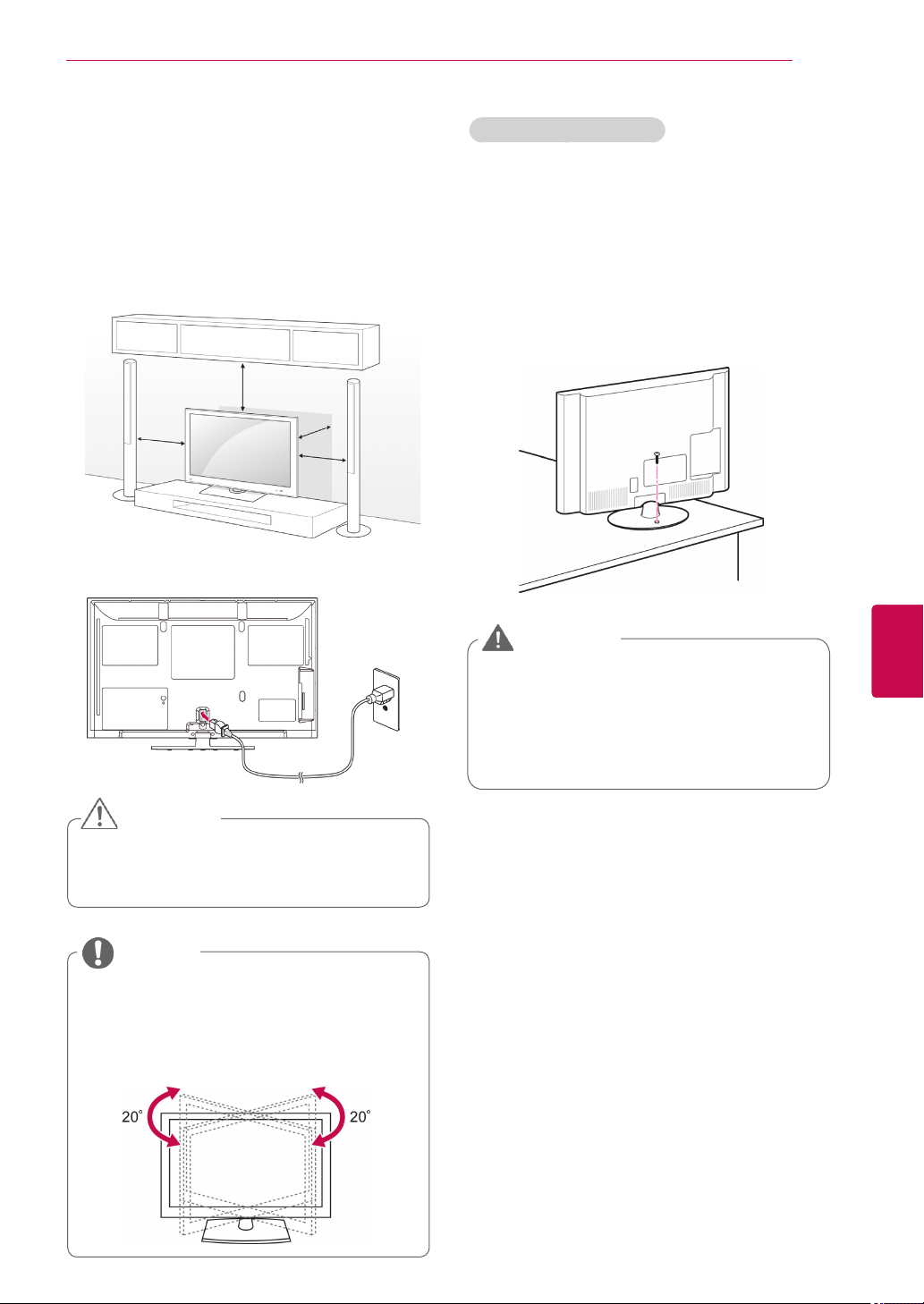
ASSEMBLING AND PREPARING
21
Mounting on a table
Image shown may differ from your TV.
Lift and tilt the TV into its upright position on a
1
table.
- Leave a 10 cm (minimum) space from the
wall for proper ventilation.
10 cm
10 cm
Connect the Power cord to a wall outlet.
2
10 cm
10 cm
Securing the TV to a table
Image shown may differ from your TV.
(Only 26/32LK33**, 32/37/42LK43**,
32/37/42LK45**, 32/42LK53**, 32/42LK55**,
32LV25**, 32/37LV35**, 32LW45**, 32/37LV45**,
32LV34**, 32/37/42LK46**, 32/37LV36**)
Fix the TV to a table to prevent from tilting forward,
damage, and potential injury.
Mount the TV on a table, and then insert and
tighten the supplied screw on the rear of the stand.
WARNING
ENGENGLISH
CAUTION
Do not place the TV near or on sources
of heat, as this may result in fire or other
damage.
NOTE
Swivel 20 degrees to the left or right
and adjust the angle of the TV to
suit your view.(Except for 22LK33**,
19/22/26LV25**, 22/26LV55**,
19/22LV23**)
To prevent the TV from falling over, the
TV should be securely attached to the
floor/wall per installation instructions.
Tipping, shaking, or rocking the TV may
cause injury.
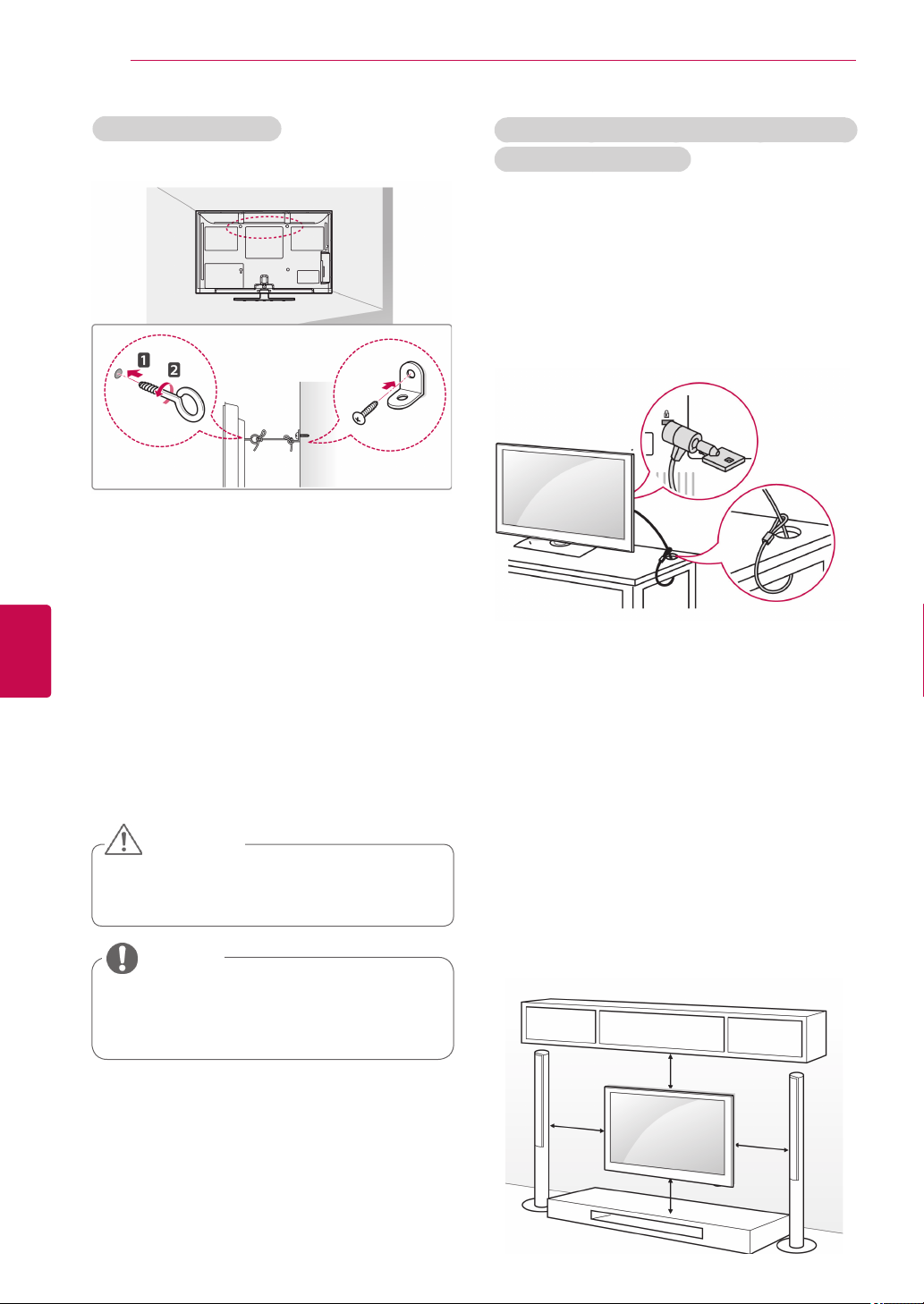
ASSEMBLING AND PREPARING
22
ENGLISH
ENG
Securing the TV to a wall
Image shown may differ from your TV.
Insert and tighten the eye-bolts, or TV brackets
1
and bolts on the back of the TV.
- If there are bolts inserted at the eye-bolts
position, remove the bolts first.
Mount the wall brackets with the bolts to the
2
wall.
Match the location of the wall bracket and the
eye-bolts on the rear of the TV.
Connect the eye-bolts and wall brackets tightly
3
with a sturdy rope.
Make sure to keep the rope horizontal with the
flat surface.
Using the Kensington security system (This feature is
not available for all models.)
Image shown may differ from your TV.
The Kensington security system connector is
located at the rear of the TV. For more information
of installation and using, refer to the manual
provided with the Kensington security system or
visit
http://www.kensington.com.
Connect the Kensington security system cable
between the TV and a table.
Mounting on a wall
CAUTION
Make sure that children do not climb on
or hang on the TV.
NOTE
Use a platform or cabinet that is strong
and large enough to support the TV
securely.
Attach a wall mount bracket at the rear of the TV
carefully and install the wall mount bracket on a
solid wall perpendicular to the floor. When you
attach the TV to other building materials, please
contact qualified personnel.
LG recommends that wall mounting be performed
by a qualified professional installer.
10 cm
10 cm
10 cm
10 cm
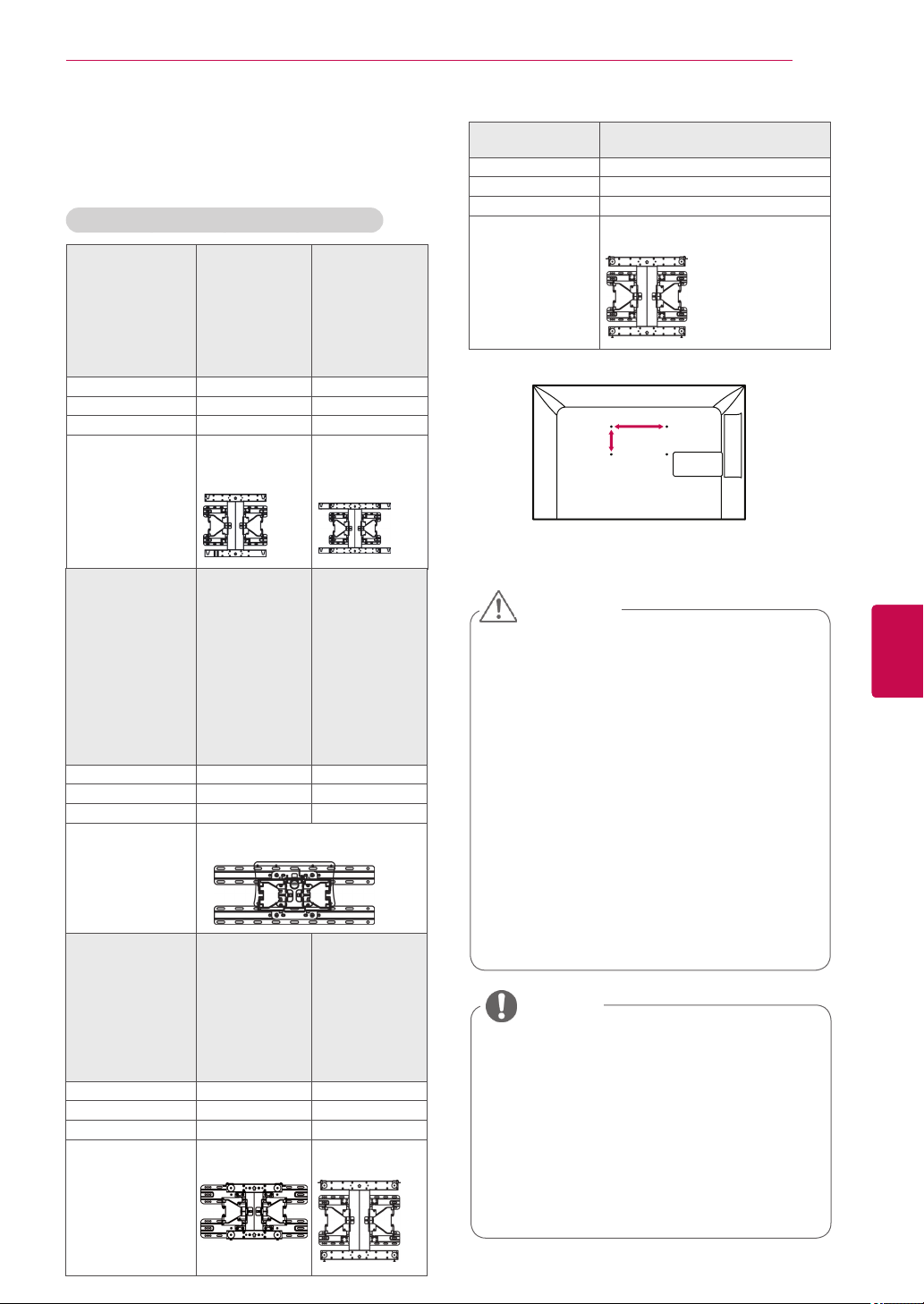
ASSEMBLING AND PREPARING
23
Make sure to use screws and wall mount
bracket that meet the VESA standard. Standard
dimensions for the wall mount kits are described in
the following table.
Separate purchase(Wall Mounting Bracket)
Model 42/50PT25**
VESA (A x B) 400 x 400 600 x 400
Standard screw M6 M8
Number of screws 4 4
Wall mount
bracket
Model 22LK33**
VESA (A x B) 100 x 100 200 x 100
Standard screw M4 M4
Number of screws 4 4
Wall mount
bracket
Model 37/42LK43**
VESA (A x B) 200 x 200 400 x 400
Standard screw M6 M6
Number of screws 4 4
Wall mount
bracket
42/50PT35**
50PV35**
50PZ25**
42/50PW45**
50PZ55**
42/50PT45**
50PV25**
PSW400B,
PSW400BG
19/22/26LV25**
22/26LV55**
19/22LV23**
LSW100B, LSW100BG
37/42LK45**
42LK55**
42/47LK53**
37LV35**
37LV45**
47LK95**
37/42LK46**
37LV36**
LSW200B,
LSW200BG
60PV25**
60PZ25**
60PZ55**
PSW600B,
PSW600BG
26/32LK33**
32LK43**
32LK45**
32LK53**
32LK55**
32LV25**
32LV35**
32LV45**
32LW45**
32LV34**
32LK46**
32LV36**
40/42/47LV35**
42/47LV45**
42/47/55LW45**
42/47LV36**
LSW400B,
LSW400BG
Model 42LV34**
VESA (A x B) 400 x 400
Standard screw M6
Number of screws 4
Wall mount
bracket
42/47LW54**
LSW400BX,
LSW400BXG
A
B
CAUTION
Disconnect the power first, and then move
or install the TV. Otherwise electric shock
may occur.
If you install the TV on a ceiling or slanted
wall, it may fall and result in injury. Use
an authorized LG wall mount bracket
and contact the local dealer or qualified
personnel.
Do not over tighten the screws as this may
cause damage to the TV and void your
warranty.
Use the screws and wall mount bracket that
meet the VESA standard. Any damages
or injuries by misuse or using an improper
accessory are not covered by the warranty.
NOTE
Use the screws that are listed on the
VESA standard screw specifications.
The wall mount kit includes an installation
manual and necessary parts.
The length of screws may differ
depending on the wall mount. Make sure
to use the proper length.
For more information, refer to the manual
supplied with the wall mount bracket.
ENGENGLISH
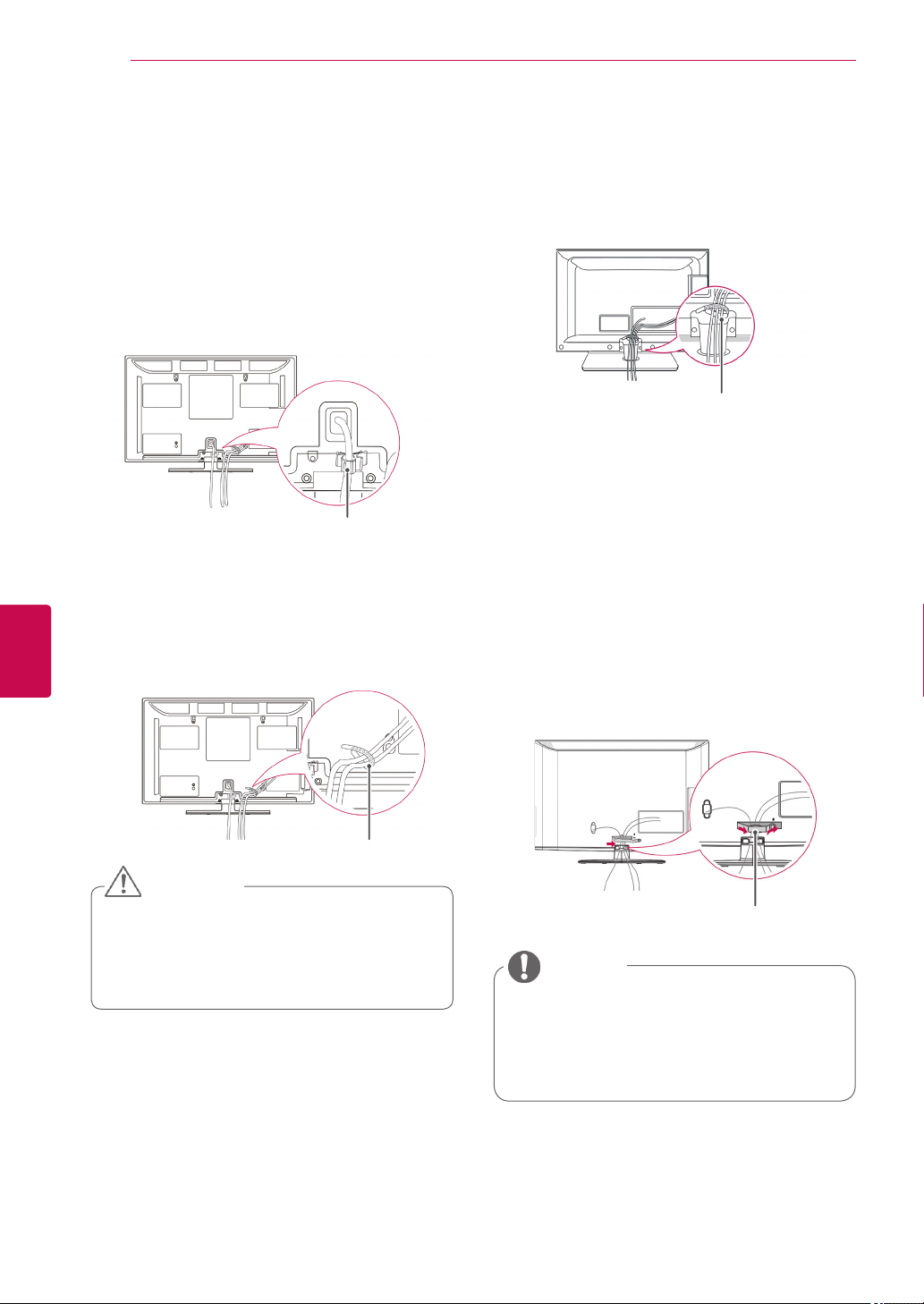
ASSEMBLING AND PREPARING
24
ENGLISH
ENG
Tidying cables
Image shown may differ from your TV.
(Only 42/50PT25**, 50/60PV25**, 42/50PT35**,
50PV35**, 50/60PZ25**, 42/50PW45**,
50/60PZ55**, 42/50PT45**)
1 Install the Power cord holder and Power
cord. It will help prevent the power cable from
being removed by accident.
Power cord holder
2 Gather and bind the cables with the Cable
holder.
Install the LAN cable as shown to reduce
the electromagnetic wave(Only 50PV350T,
50/60PZ250T, 42/50PW450T, 42/50PW451T,
50/60PZ550T).
(Only 22LK33**, 19/22/26LV25**, 22/26LV55**,
19/22LV23**)
After connecting the cables as necessary,
1
install Cable holder as shown and bundle the
cables.
Cable holder
(Only 26/32LK33**, 32/37/42LK43**,
32/37/42LK45**, 32/42/47LK53**, 32/42LK55**,
47LK95**, 32/37/42LK46**)
Gather and bind the cables with the Cable
1
management clip.
Fix the Cable management clip firmly to the TV.
2
Cable holder
CAUTION
Do not move the TV by holding the Cable
holder & Power cord holder, as the Ca-
ble holders may break, and injuries and
damage to the TV may occur.
Cable management clip
NOTE
Do not move the TV by holding the
Cable management clip, as the Cable
management clip may break, and injuries
and damage to the TV may occur.
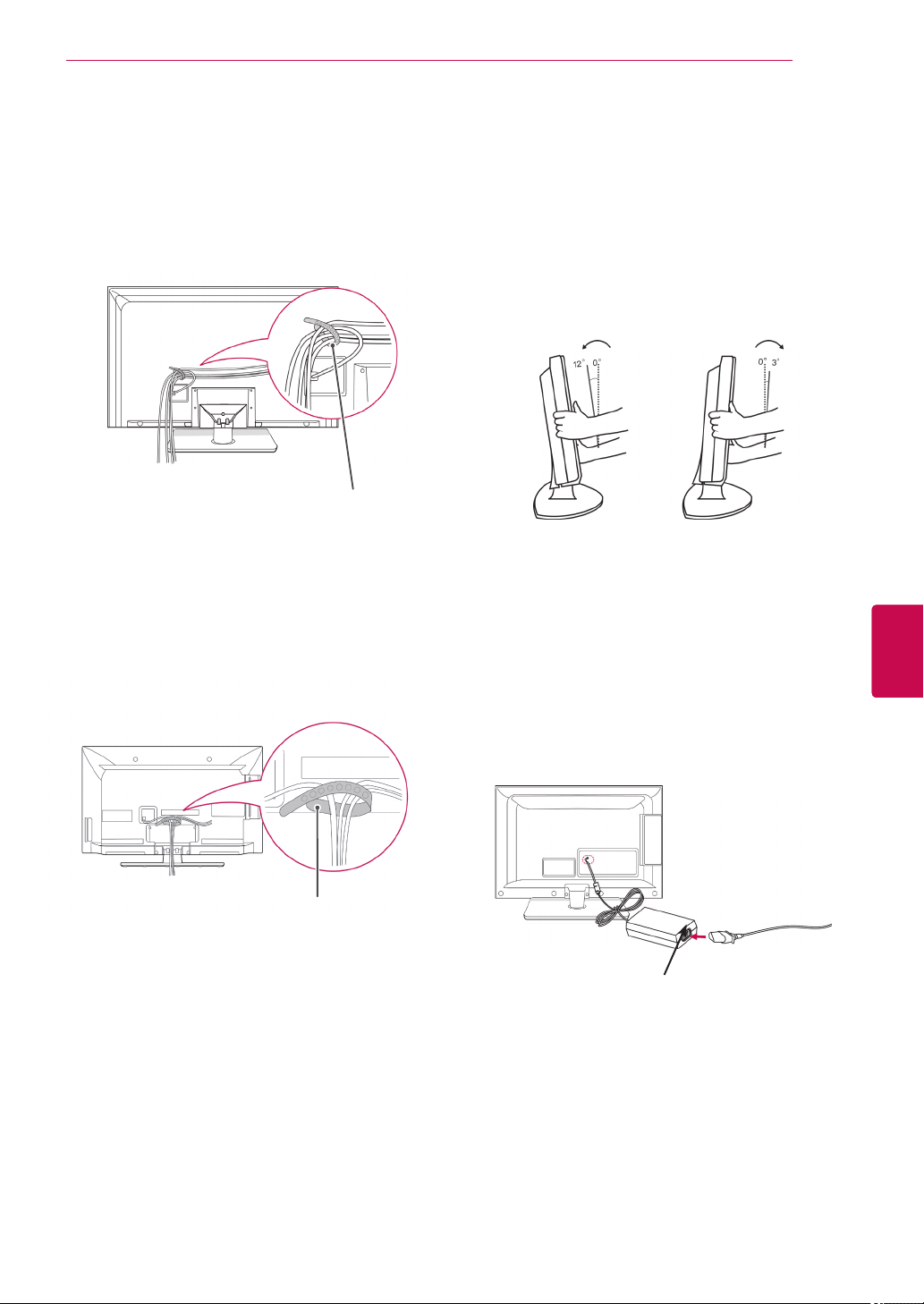
ASSEMBLING AND PREPARING
25
(Only 32LV25**, 32/37/40/42/47LV35**,
32/42/47/55LW45**, 32/37/42/47LV45**,
32/42LV34**, 32/37/42/47LV36**)
Gather and bind the cables with the Cable
1
holder on the TV back cover.
Cable holder
(Only 42/47LW54**)
Gather and bind the cables with the Cable
1
holder on the TV back cover.
Positioning your display
Image shown may differ from your TV.
(Only 22LK33**)
Adjust the position of the panel in various ways for
maximum comfort.
• Tilt range
Connection of TV
Image shown may differ from your TV.
ENGENGLISH
Cable holder
(Only 19/22/26LV25**, 22/26LV55**, 19/22LV23**)
DC Adapter
Connect the antenna cable to the antenna
1
input port on the TV.
Connect the DC adapter plug to the power
2
input jack on the TV.
Connect the Power cord to the DC adapter first,
3
then plug the Power cord into the wall power
outlet.
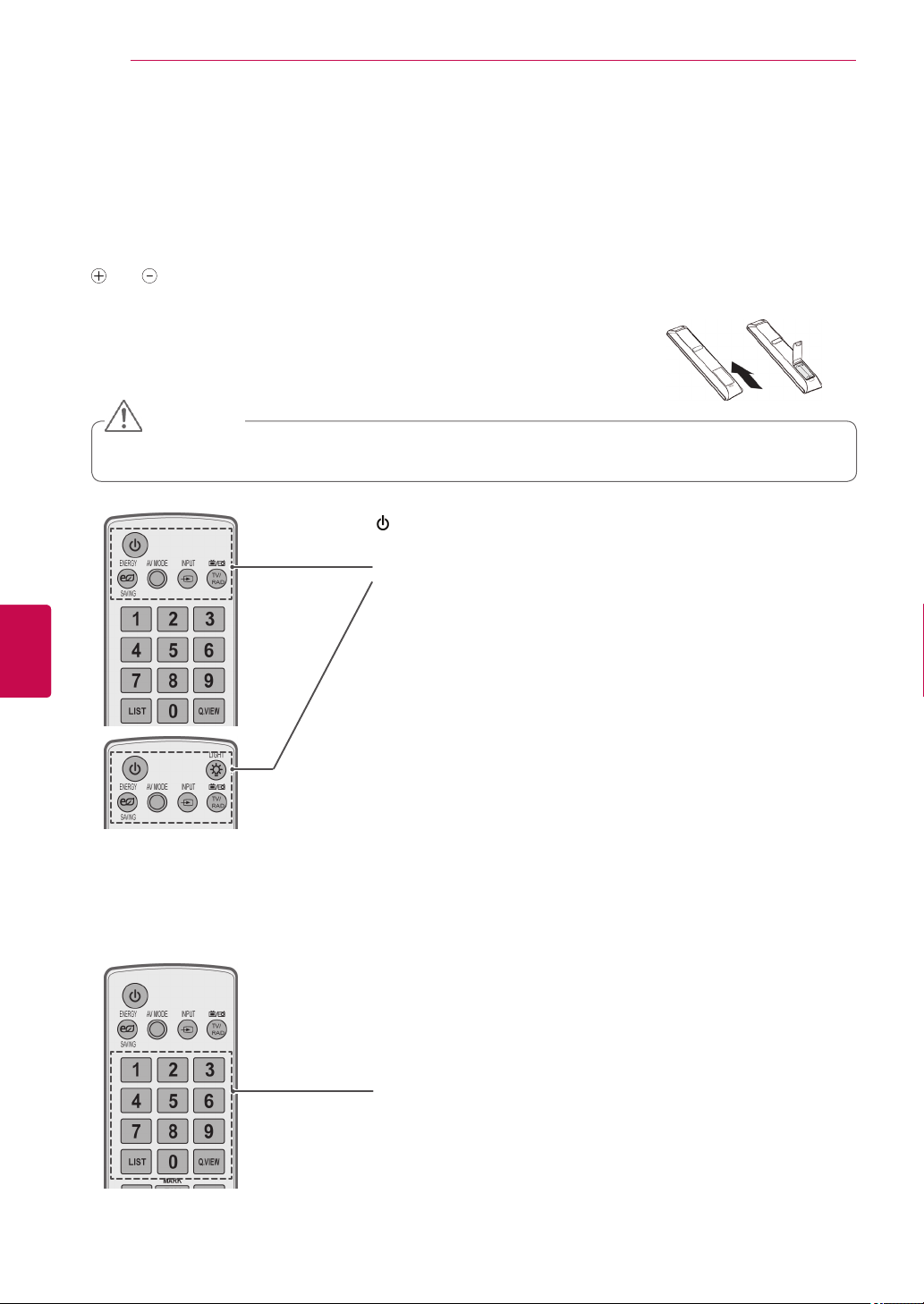
ENGLISH
ENG
REMOTE CONTROL
26
REMOTE CONTROL
The descriptions in this manual are based on the buttons on the remote control.
Please read this manual carefully and use the TV correctly.
To replace batteries, open the battery cover, replace batteries (1.5 V AAA) matching
and ends to the label inside the compartment, and close the battery cover. Be
sure to point the remote control to the remote control sensor on the TV.
To remove the batteries, perform the installation actions in reverse.
CAUTION
Do not mix old and new batteries, as this may damage the remote control.
(POWER)
Turns the TV on or off.
ENERGY SAVING (See p.67)
Adjusts the brightness of the screen to reduce energy consumption .
AV MODE (See p.44)
Selects an AV mode.
INPUT (See p.44)
Changes the input source; Turns the TV on .
TV/RAD
Selects Radio, TV and DTV programme.
LIGHT
Illuminates the remote control buttons.
Number buttons
Enters numbers.
LIST (See p.39)
Accesses the saved programme list.
Q.VIEW
Returns to the previously viewed programme.
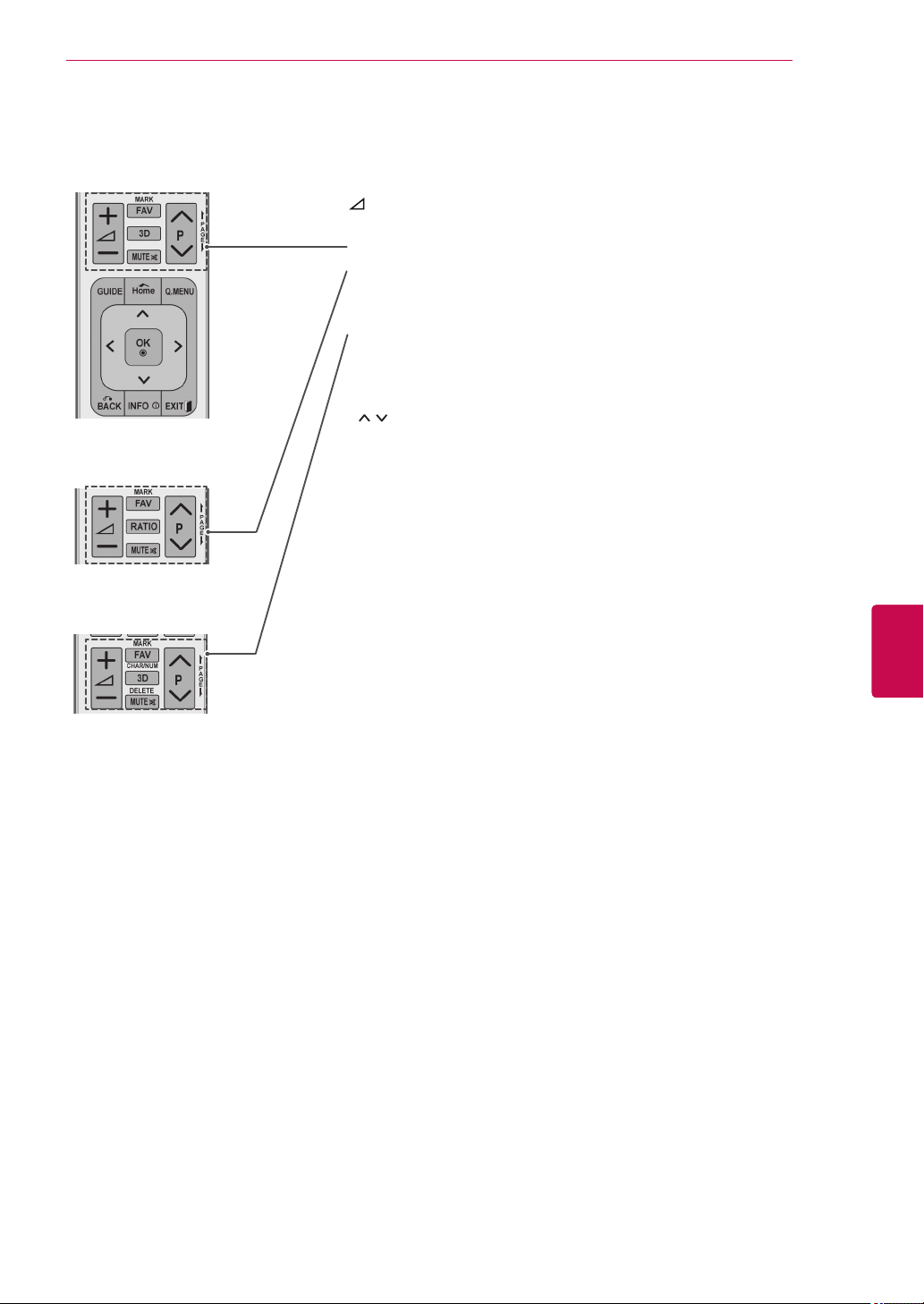
+ -
Adjusts the volume level.
MARK
Selects a menu or option.
FAV (See p.39)
Accesses your favourite programme list.
3D(Only 3D Models)(See p.49)
Used for viewing 3D video.
RATIO (See p.42)
Resizes an image.
MUTE
Mutes all sounds.
P
Scrolls through the saved programmes.
PAGE
Moves to the previous or next screen.
CHAR/NUM
Switches between Letter and Number input modes.
DELETE
Deletes letters and numbers.
REMOTE CONTROL
27
ENGENGLISH
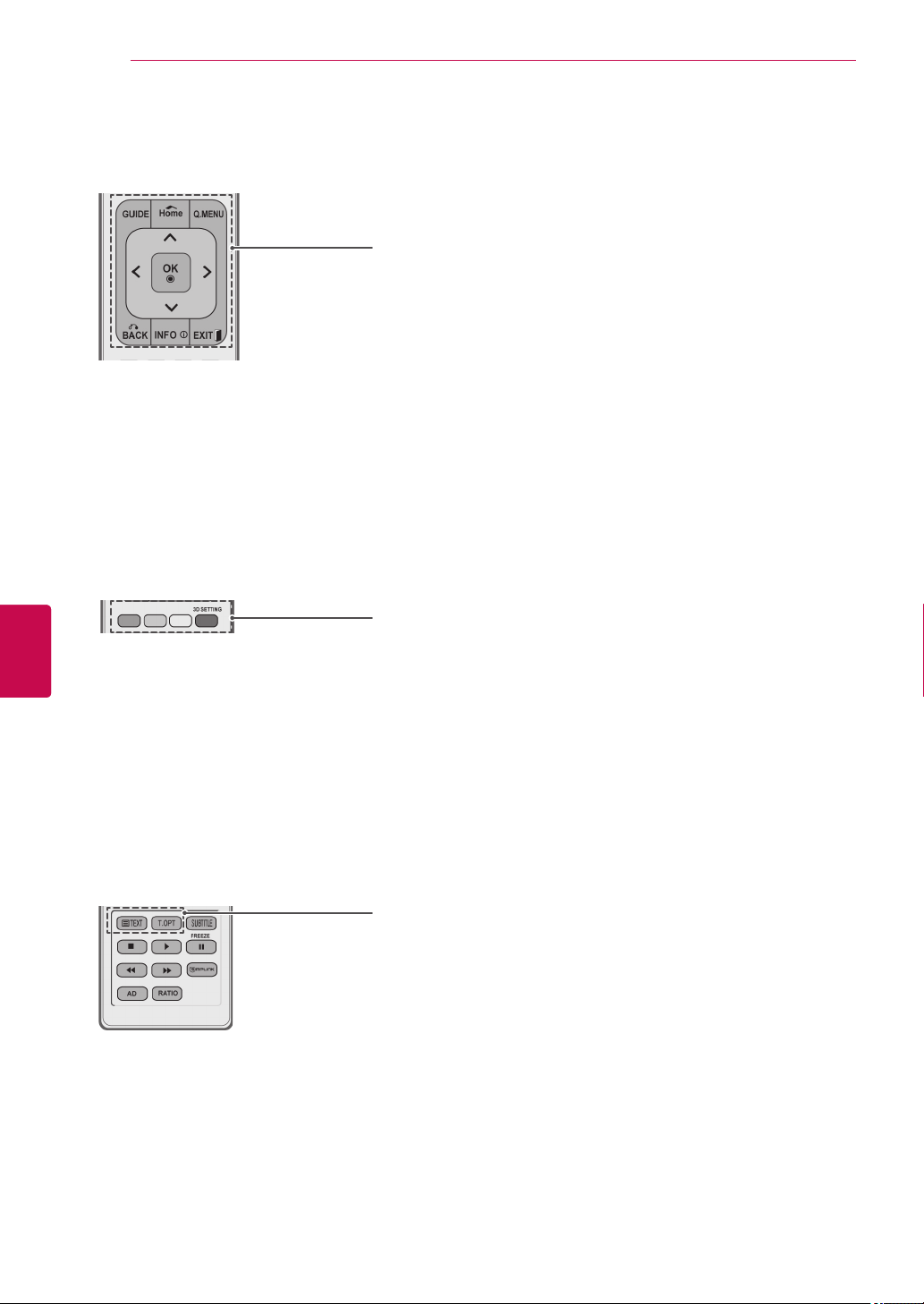
REMOTE CONTROL
28
GUIDE
Shows programme guide.
Home
Accesses the main menus.
Q. MENU (See p.46)
Accesses the Quick menus.
Navigation buttons (up/down/left/right)
Scrolls through menus or options.
OK
Selects menus or options and confirms your input.
BACK
Returns to the previous level.
INFO (See p.40)
Views the information of the current programme and screen.
EXIT
Clears all on-screen displays and return to TV viewing.
ENGLISH
ENG
Coloured buttons
These buttons are used for teletext (on TELETEXT models only),
Programme edit.
3D SETTING(Only 3D Models)
Use this to view 3D video.
TELETEXT BUTTONS (See p.90)
These buttons are used for teletext.
For further details, see the ‘Teletext’ section.
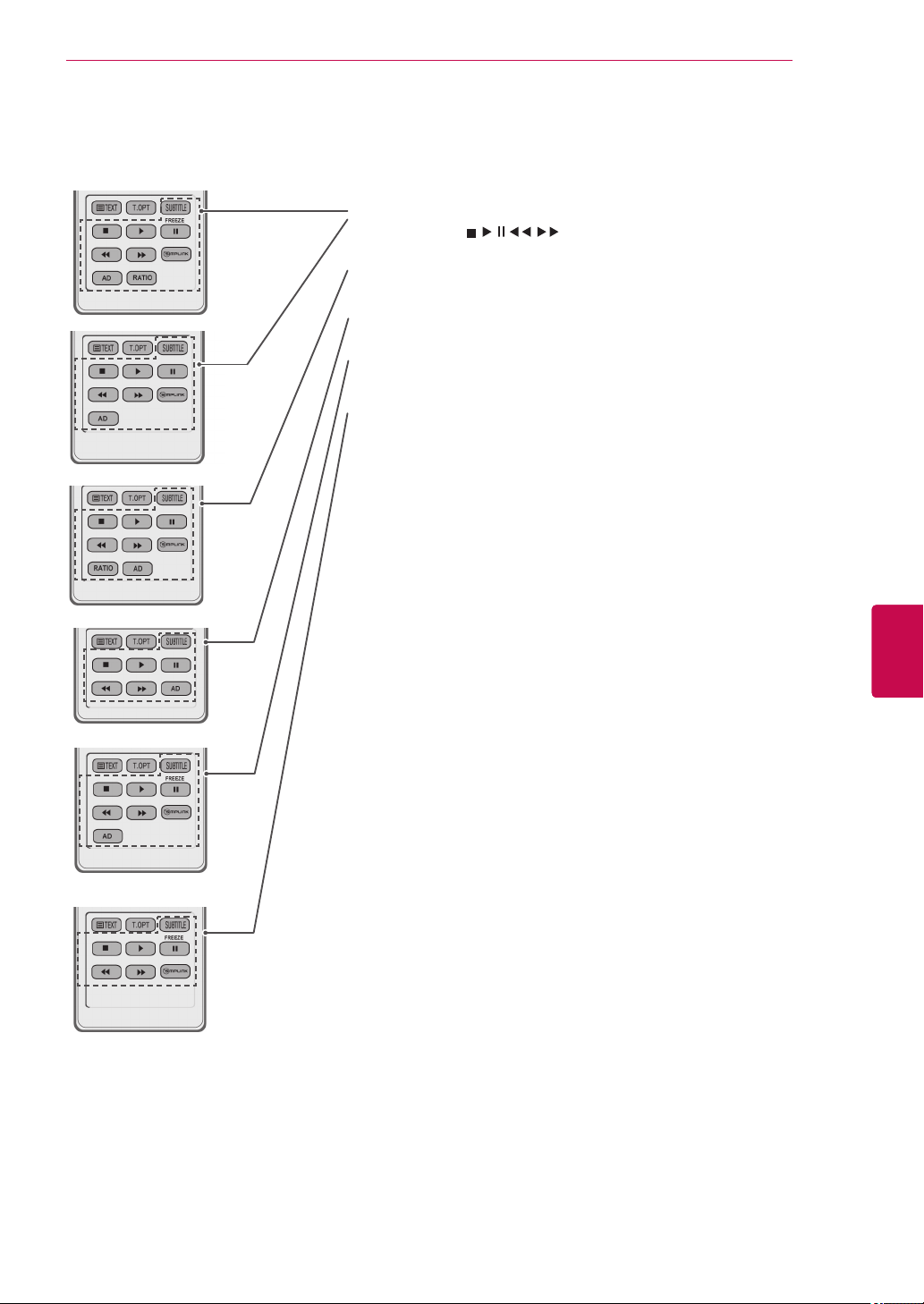
REMOTE CONTROL
SUBTITLE
Recalls your preferred subtitle in digital mode.
Control buttons(
Controls the MY MEDIA menus, or the SIMPLINK compatible devices
(USB,SIMPLINK).
FREEZE
Freezes the current frame while using the TV, AV, Component, RGB-PC, or
HDMI input source.
SIMPLINK (See p.89)
Accesses the AV devices connected to the TV;
Opens the SIMPLINK menu.
AD
Switches the Audio Description on or off.
RATIO (See p.42)
Resizes an image.
, , , , )
29
ENGENGLISH
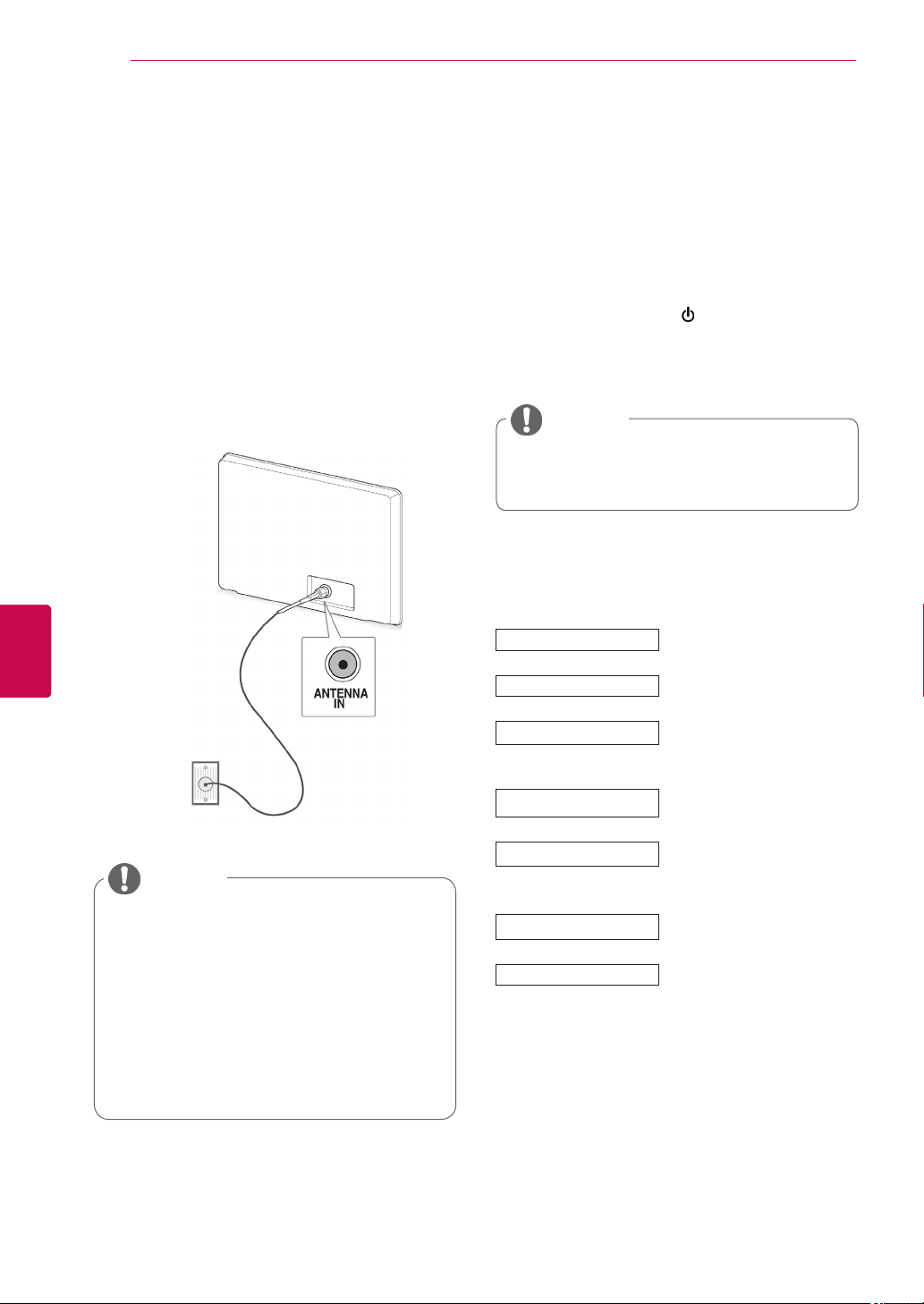
WATCHING TV
30
ENGLISH
ENG
WATCHING TV
Connecting an antenna
Connect an antenna to watch TV while referring to
the following.
To prevent damage do not connect to the mains
outlet until all connections are made between the
devices.
Connect the TV to a wall antenna socket with an
RF cable (75 Ω).
Wall Antenna
Socket
NOTE
For optimum picture quality, adjust
antenna direction.
In poor signal areas, to achieve better
picture quality it may be necessary to
install a signal amplifier to the antenna.
If the image quality is poor with an
antenna connected, aim the antenna to
the correct direction.
An antenna cable and converter are not
supplied.
Turning the TV on for the first time
When you turn the TV on for the first time, the
Initial setting screen appears. Select a language
and customize the basic settings.
Connect the Power cord to a power outlet.
1
In Standby mode, press (POWER) to turn the TV
2
on.
The Initial setting screen appears if you turn
the TV on for the first time.
NOTE
You can also access Factory Reset by
accessing OPTION in the main menus.
Follow the on-screen instructions to customize
3
your TV settings according to your preferences.
Language
Mode Setting
Power Indicator
Country
Time Zone
Set Password
Auto Tuning
Selects a language to display.
Selects Home Use for the
home environment.
Sets the Power Indicator.
(When you select Home Use
from Mode Setting - only
LED LCD TV)
Selects a country to display.
(Depending on model)
Selects the time zone and
daylight saving.
(When Russia is selected for
Country)
Set the password.
(When France is selected for
Country)
Scans and saves
available programmes
automatically.
