Page 1
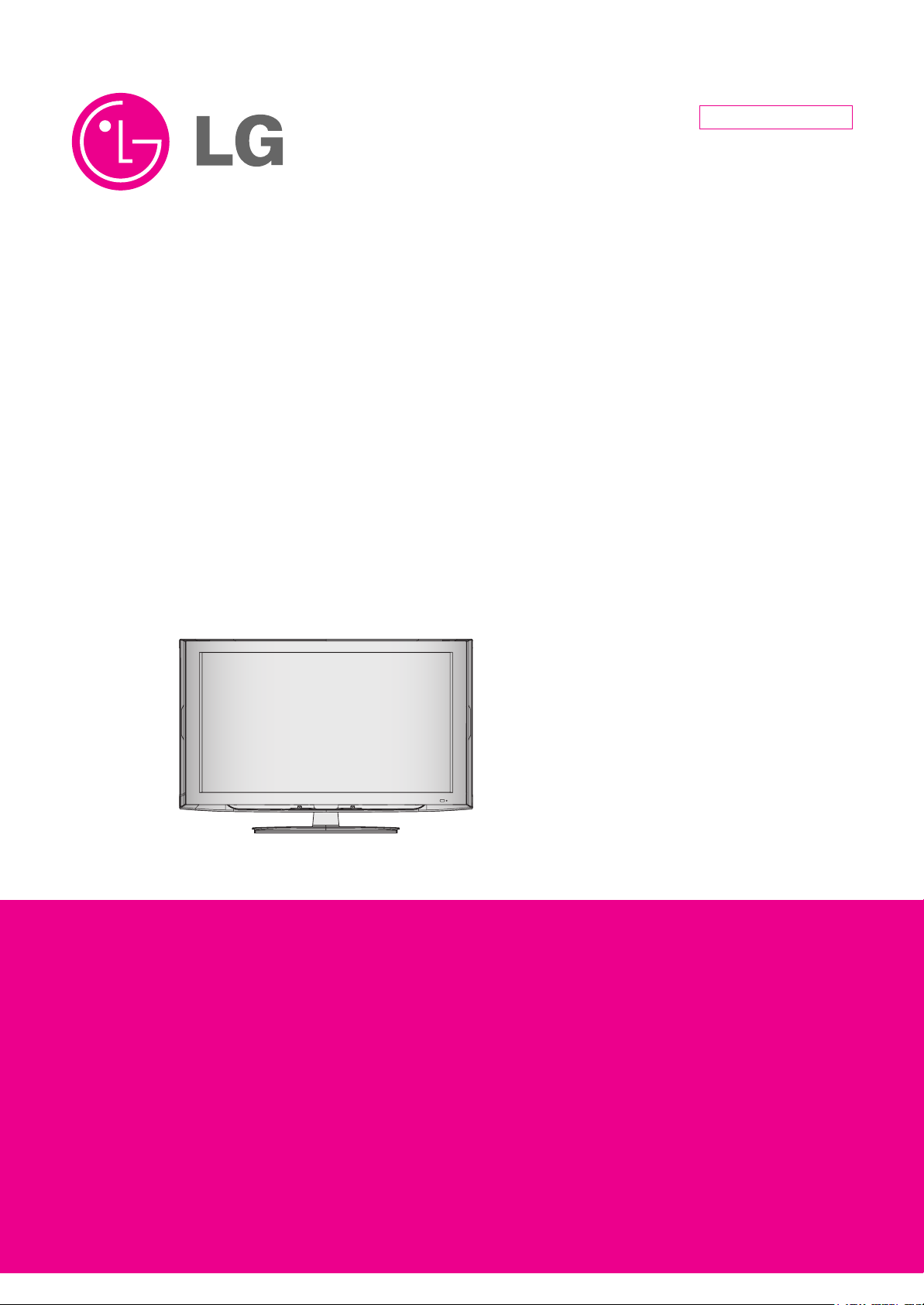
LCD TV
SERVICE MANUAL
CAUTION
BEFORE SERVICING THE CHASSIS,
READ THE SAFETY PRECAUTIONS IN THIS MANUAL.
CHASSIS : LP91S
MODEL : 32LH60YR 32LH60YR-LA/TA
North/Latin America http://aic.lgservice.com
Europe/Africa http://eic.lgservice.com
Asia/Oceania http://biz.lgservice.com
Internal Use Only
Printed in KoreaP/NO : MFL60021559 (0909-REV00)
Page 2
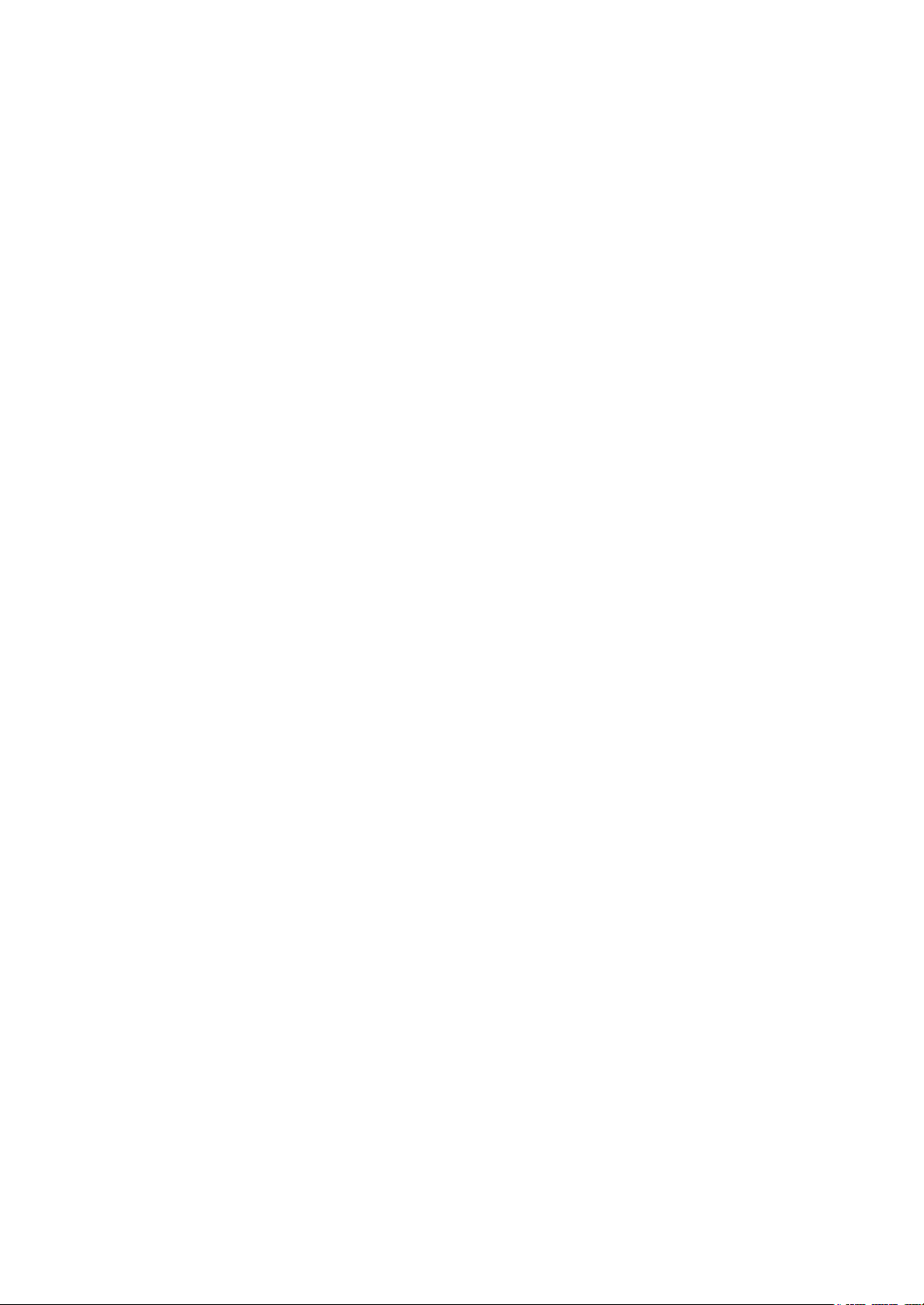
LGE Internal Use OnlyCopyright © 2009 LG Electronics. Inc. All right reserved.
Only for training and service purposes
- 2 -
CONTENTS
CONTENTS .............................................................................................. 2
PRODUCT SAFETY ................................................................................. 3
SPECIFICATION ...................................................................................... 6
ADJUSTMENT INSTRUCTION ............................................................... 9
BLOCK DIAGRAM ................................................................................. 17
EXPLODED VIEW .................................................................................. 18
SVC. SHEET ...............................................................................................
Page 3
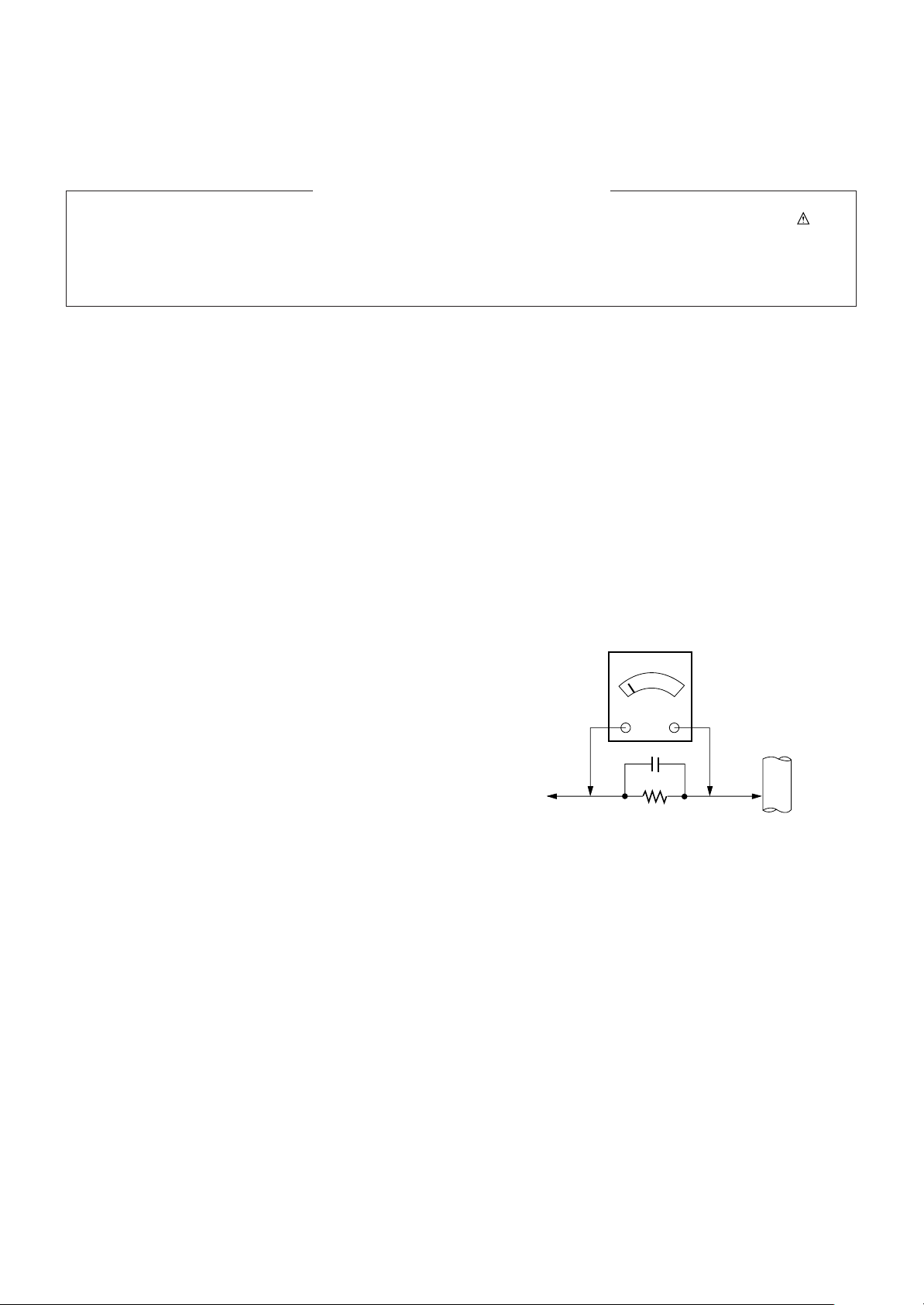
LGE Internal Use OnlyCopyright © 2009 LG Electronics. Inc. All right reserved.
Only for training and service purposes
- 3 -
SAFETY PRECAUTIONS
Many electrical and mechanical parts in this chassis have special safety-related characteristics. These parts are identified by in the
Schematic Diagram and Exploded View.
It is essential that these special safety parts should be replaced with the same components as recommended in this manual to prevent
Shock, Fire, or other Hazards.
Do not modify the original design without permission of manufacturer.
General Guidance
An isolation Transformer should always be used during the
servicing of a receiver whose chassis is not isolated from the AC
power line. Use a transformer of adequate power rating as this
protects the technician from accidents resulting in personal injury
from electrical shocks.
It will also protect the receiver and it's components from being
damaged by accidental shorts of the circuitry that may be
inadvertently introduced during the service operation.
If any fuse (or Fusible Resistor) in this TV receiver is blown,
replace it with the specified.
When replacing a high wattage resistor (Oxide Metal Film Resistor,
over 1W), keep the resistor 10mm away from PCB.
Keep wires away from high voltage or high temperature parts.
Before returning the receiver to the customer,
always perform an AC leakage current check on the exposed
metallic parts of the cabinet, such as antennas, terminals, etc., to
be sure the set is safe to operate without damage of electrical
shock.
Leakage Current Cold Check(Antenna Cold Check)
With the instrument AC plug removed from AC source, connect an
electrical jumper across the two AC plug prongs. Place the AC
switch in the on position, connect one lead of ohm-meter to the AC
plug prongs tied together and touch other ohm-meter lead in turn to
each exposed metallic parts such as antenna terminals, phone
jacks, etc.
If the exposed metallic part has a return path to the chassis, the
measured resistance should be between 1MΩ and 5.2MΩ.
When the exposed metal has no return path to the chassis the
reading must be infinite.
An other abnormality exists that must be corrected before the
receiver is returned to the customer.
Leakage Current Hot Check (See below Figure)
Plug the AC cord directly into the AC outlet.
Do not use a line Isolation Transformer during this check.
Connect 1.5K/10watt resistor in parallel with a 0.15uF capacitor
between a known good earth ground (Water Pipe, Conduit, etc.)
and the exposed metallic parts.
Measure the AC voltage across the resistor using AC voltmeter
with 1000 ohms/volt or more sensitivity.
Reverse plug the AC cord into the AC outlet and repeat AC voltage
measurements for each exposed metallic part. Any voltage
measured must not exceed 0.75 volt RMS which is corresponds to
0.5mA.
In case any measurement is out of the limits specified, there is
possibility of shock hazard and the set must be checked and
repaired before it is returned to the customer.
Leakage Current Hot Check circuit
1.5 Kohm/10W
To Instrument’s
exposed
METALLIC PARTS
Good Earth Ground
such as WATER PIPE,
CONDUIT etc.
AC Volt-meter
When 25A is impressed between Earth and 2nd Ground
for 1 second, Resistance must be less than 0.1
*Base on Adjustment standard
IMPORTANT SAFETY NOTICE
0.15uF
Ω
Page 4
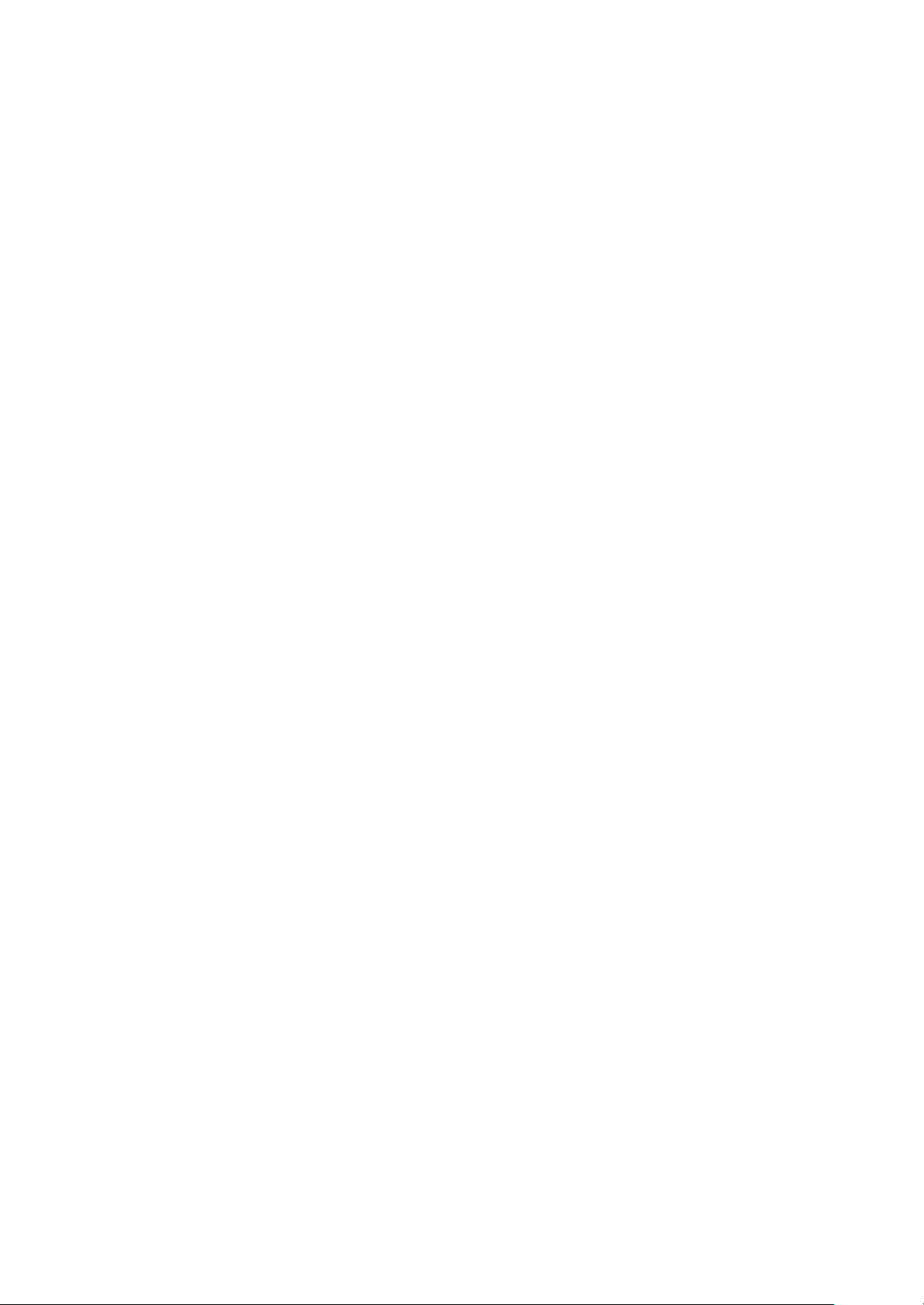
LGE Internal Use OnlyCopyright © 2009 LG Electronics. Inc. All right reserved.
Only for training and service purposes
- 4 -
CAUTION: Before servicing receivers covered by this service
manual and its supplements and addenda, read and follow the
SAFETY PRECAUTIONS on page 3 of this publication.
NOTE: If unforeseen circumstances create conflict between the
following servicing precautions and any of the safety precautions on
page 3 of this publication, always follow the safety precautions.
Remember: Safety First.
General Servicing Precautions
1. Always unplug the receiver AC power cord from the AC power
source before;
a. Removing or reinstalling any component, circuit board
module or any other receiver assembly.
b. Disconnecting or reconnecting any receiver electrical plug or
other electrical connection.
c. Connecting a test substitute in parallel with an electrolytic
capacitor in the receiver.
CAUTION: A wrong part substitution or incorrect polarity
installation of electrolytic capacitors may result in an
explosion hazard.
2. Test high voltage only by measuring it with an appropriate high
voltage meter or other voltage measuring device (DVM,
FETVOM, etc) equipped with a suitable high voltage probe.
Do not test high voltage by "drawing an arc".
3. Do not spray chemicals on or near this receiver or any of its
assemblies.
4. Unless specified otherwise in this service manual, clean
electrical contacts only by applying the following mixture to the
contacts with a pipe cleaner, cotton-tipped stick or comparable
non-abrasive applicator; 10% (by volume) Acetone and 90% (by
volume) isopropyl alcohol (90%-99% strength)
CAUTION: This is a flammable mixture.
Unless specified otherwise in this service manual, lubrication of
contacts in not required.
5. Do not defeat any plug/socket B+ voltage interlocks with which
receivers covered by this service manual might be equipped.
6. Do not apply AC power to this instrument and/or any of its
electrical assemblies unless all solid-state device heat sinks are
correctly installed.
7. Always connect the test receiver ground lead to the receiver
chassis ground before connecting the test receiver positive
lead.
Always remove the test receiver ground lead last.
8. Use with this receiver only the test fixtures specified in this
service manual.
CAUTION: Do not connect the test fixture ground strap to any
heat sink in this receiver.
Electrostatically Sensitive (ES) Devices
Some semiconductor (solid-state) devices can be damaged easily
by static electricity. Such components commonly are called
Electrostatically Sensitive (ES) Devices. Examples of typical ES
devices are integrated circuits and some field-effect transistors and
semiconductor "chip" components. The following techniques
should be used to help reduce the incidence of component
damage caused by static by static electricity.
1. Immediately before handling any semiconductor component or
semiconductor-equipped assembly, drain off any electrostatic
charge on your body by touching a known earth ground.
Alternatively, obtain and wear a commercially available
discharging wrist strap device, which should be removed to
prevent potential shock reasons prior to applying power to the
unit under test.
2. After removing an electrical assembly equipped with ES
devices, place the assembly on a conductive surface such as
aluminum foil, to prevent electrostatic charge buildup or
exposure of the assembly.
3. Use only a grounded-tip soldering iron to solder or unsolder ES
devices.
4. Use only an anti-static type solder removal device. Some solder
removal devices not classified as "anti-static" can generate
electrical charges sufficient to damage ES devices.
5. Do not use freon-propelled chemicals. These can generate
electrical charges sufficient to damage ES devices.
6. Do not remove a replacement ES device from its protective
package until immediately before you are ready to install it.
(Most replacement ES devices are packaged with leads
electrically shorted together by conductive foam, aluminum foil
or comparable conductive material).
7. Immediately before removing the protective material from the
leads of a replacement ES device, touch the protective material
to the chassis or circuit assembly into which the device will be
installed.
CAUTION: Be sure no power is applied to the chassis or circuit,
and observe all other safety precautions.
8. Minimize bodily motions when handling unpackaged
replacement ES devices. (Otherwise harmless motion such as
the brushing together of your clothes fabric or the lifting of your
foot from a carpeted floor can generate static electricity
sufficient to damage an ES device.)
General Soldering Guidelines
1. Use a grounded-tip, low-wattage soldering iron and appropriate
tip size and shape that will maintain tip temperature within the
range or 500
°F to 600°F.
2. Use an appropriate gauge of RMA resin-core solder composed
of 60 parts tin/40 parts lead.
3. Keep the soldering iron tip clean and well tinned.
4. Thoroughly clean the surfaces to be soldered. Use a mall wirebristle (0.5 inch, or 1.25cm) brush with a metal handle.
Do not use freon-propelled spray-on cleaners.
5. Use the following unsoldering technique
a. Allow the soldering iron tip to reach normal temperature.
(500
°F to 600°F)
b. Heat the component lead until the solder melts.
c. Quickly draw the melted solder with an anti-static, suction-
type solder removal device or with solder braid.
CAUTION: Work quickly to avoid overheating the circuit
board printed foil.
6. Use the following soldering technique.
a. Allow the soldering iron tip to reach a normal temperature
(500
°F to 600°F)
b. First, hold the soldering iron tip and solder the strand against
the component lead until the solder melts.
c. Quickly move the soldering iron tip to the junction of the
component lead and the printed circuit foil, and hold it there
only until the solder flows onto and around both the
component lead and the foil.
CAUTION: Work quickly to avoid overheating the circuit
board printed foil.
d. Closely inspect the solder area and remove any excess or
splashed solder with a small wire-bristle brush.
SERVICING PRECAUTIONS
Page 5
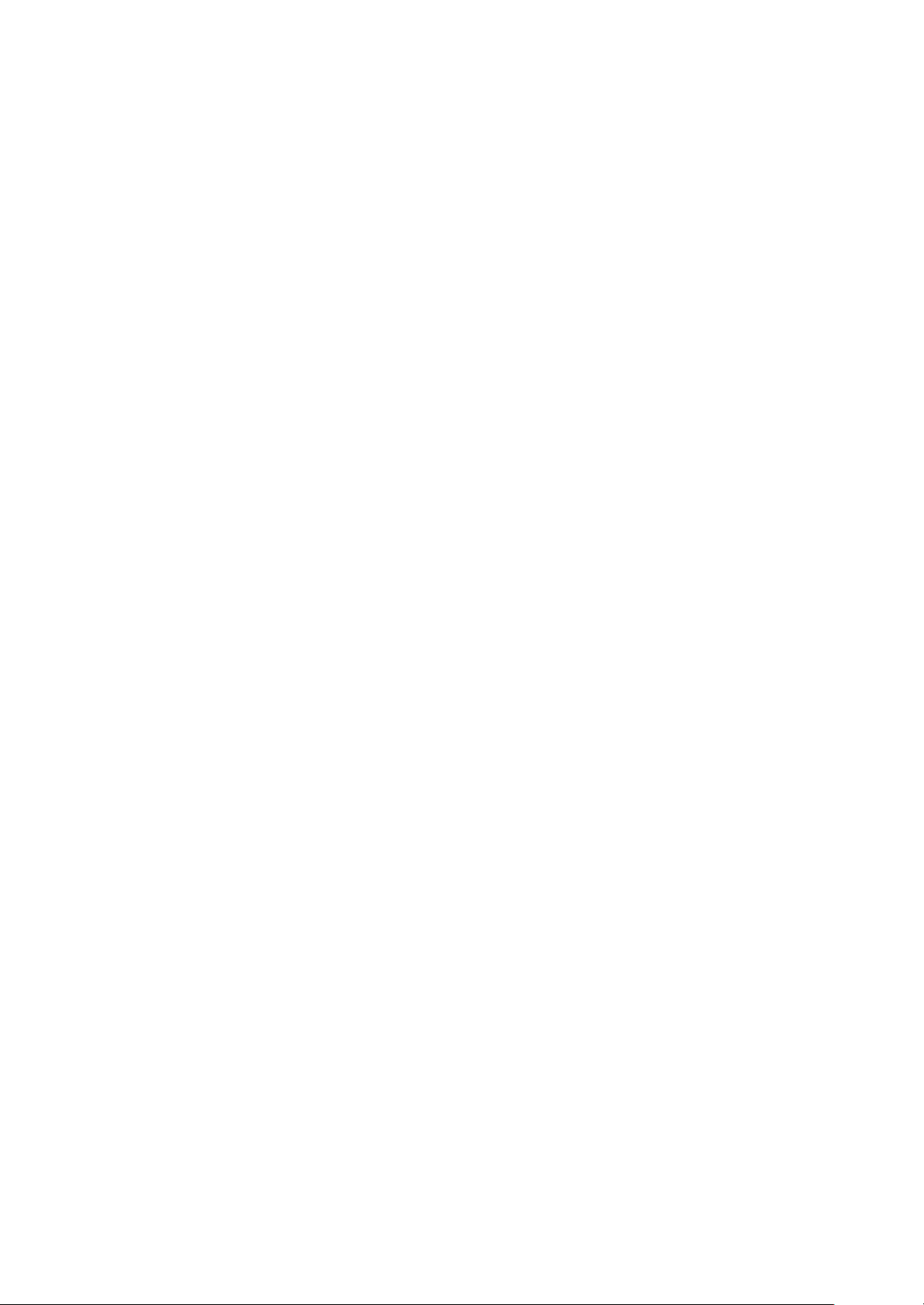
LGE Internal Use OnlyCopyright © 2009 LG Electronics. Inc. All right reserved.
Only for training and service purposes
- 5 -
IC Remove/Replacement
Some chassis circuit boards have slotted holes (oblong) through
which the IC leads are inserted and then bent flat against the
circuit foil. When holes are the slotted type, the following technique
should be used to remove and replace the IC. When working with
boards using the familiar round hole, use the standard technique
as outlined in paragraphs 5 and 6 above.
Removal
1. Desolder and straighten each IC lead in one operation by gently
prying up on the lead with the soldering iron tip as the solder
melts.
2. Draw away the melted solder with an anti-static suction-type
solder removal device (or with solder braid) before removing the
IC.
Replacement
1. Carefully insert the replacement IC in the circuit board.
2. Carefully bend each IC lead against the circuit foil pad and
solder it.
3. Clean the soldered areas with a small wire-bristle brush.
(It is not necessary to reapply acrylic coating to the areas).
"Small-Signal" Discrete Transistor
Removal/Replacement
1. Remove the defective transistor by clipping its leads as close as
possible to the component body.
2. Bend into a "U" shape the end of each of three leads remaining
on the circuit board.
3. Bend into a "U" shape the replacement transistor leads.
4. Connect the replacement transistor leads to the corresponding
leads extending from the circuit board and crimp the "U" with
long nose pliers to insure metal to metal contact then solder
each connection.
Power Output, Transistor Device
Removal/Replacement
1. Heat and remove all solder from around the transistor leads.
2. Remove the heat sink mounting screw (if so equipped).
3. Carefully remove the transistor from the heat sink of the circuit
board.
4. Insert new transistor in the circuit board.
5. Solder each transistor lead, and clip off excess lead.
6. Replace heat sink.
Diode Removal/Replacement
1. Remove defective diode by clipping its leads as close as
possible to diode body.
2. Bend the two remaining leads perpendicular y to the circuit
board.
3. Observing diode polarity, wrap each lead of the new diode
around the corresponding lead on the circuit board.
4. Securely crimp each connection and solder it.
5. Inspect (on the circuit board copper side) the solder joints of
the two "original" leads. If they are not shiny, reheat them and if
necessary, apply additional solder.
Fuse and Conventional Resistor
Removal/Replacement
1. Clip each fuse or resistor lead at top of the circuit board hollow
stake.
2. Securely crimp the leads of replacement component around
notch at stake top.
3. Solder the connections.
CAUTION: Maintain original spacing between the replaced
component and adjacent components and the circuit board to
prevent excessive component temperatures.
Circuit Board Foil Repair
Excessive heat applied to the copper foil of any printed circuit
board will weaken the adhesive that bonds the foil to the circuit
board causing the foil to separate from or "lift-off" the board. The
following guidelines and procedures should be followed whenever
this condition is encountered.
At IC Connections
To repair a defective copper pattern at IC connections use the
following procedure to install a jumper wire on the copper pattern
side of the circuit board. (Use this technique only on IC
connections).
1. Carefully remove the damaged copper pattern with a sharp
knife. (Remove only as much copper as absolutely necessary).
2. carefully scratch away the solder resist and acrylic coating (if
used) from the end of the remaining copper pattern.
3. Bend a small "U" in one end of a small gauge jumper wire and
carefully crimp it around the IC pin. Solder the IC connection.
4. Route the jumper wire along the path of the out-away copper
pattern and let it overlap the previously scraped end of the good
copper pattern. Solder the overlapped area and clip off any
excess jumper wire.
At Other Connections
Use the following technique to repair the defective copper pattern
at connections other than IC Pins. This technique involves the
installation of a jumper wire on the component side of the circuit
board.
1. Remove the defective copper pattern with a sharp knife.
Remove at least 1/4 inch of copper, to ensure that a hazardous
condition will not exist if the jumper wire opens.
2. Trace along the copper pattern from both sides of the pattern
break and locate the nearest component that is directly
connected to the affected copper pattern.
3. Connect insulated 20-gauge jumper wire from the lead of the
nearest component on one side of the pattern break to the lead
of the nearest component on the other side.
Carefully crimp and solder the connections.
CAUTION: Be sure the insulated jumper wire is dressed so the
it does not touch components or sharp edges.
Page 6
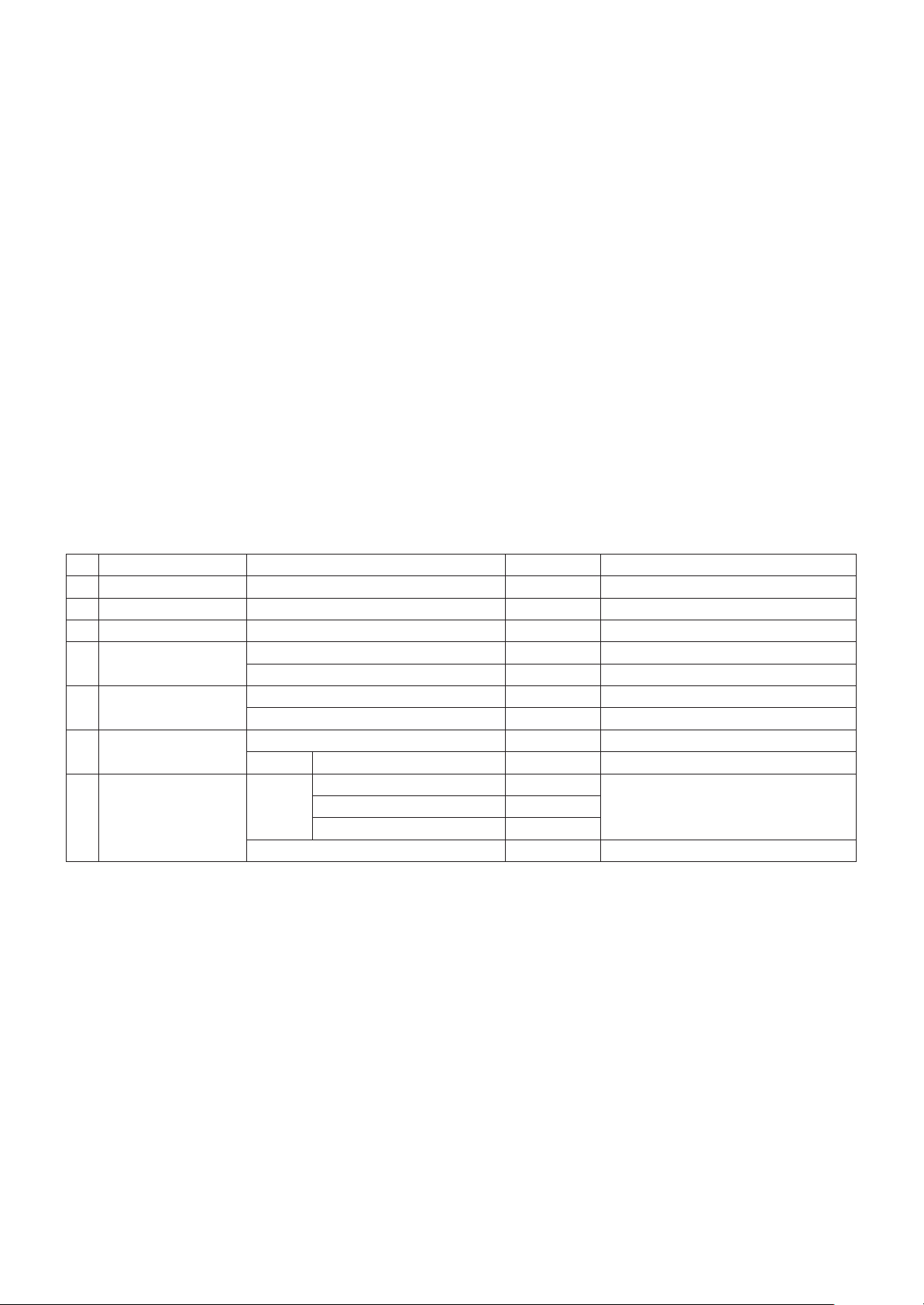
SPECIFICATION
NOTE : Specifications and others are subject to change without notice for improvement
.
1. Application range
This spec sheet is applied to LCD TV used LP91T chassis.
2. Specification
Each part is tested as below without special appointment.
1) Temperature : 25±5ºC (77±9ºF), CST : 40±5ºC
2) Relative Humidity : 65±10%
3)
Power Voltage : Standard input voltage(100~240V@50/60Hz)
* Standard Voltage of each products is marked by models.
4) Specification and performance of each parts are followed
each drawing and specification by part number in
accordance with BOM.
5) The receiver must be operated for about 5 minutes prior to
the adjustment.
3. Test method
1) Performance: LGE TV test method followed
2) Demanded other specification
- Safety: CE, IEC specification
- EMC : CE, IEC
4. Module Specification
- General Specification
No Item Specification Measurement Remark
1 Screen Size 32” wide Color Display Module Resolution : 1920*1080
2 Aspect Ratio 16:9
3 LCD Module 32” TFT WUXGA LCD
4 Operating Environment Temp.: 0 ~ 40 deg
Humidity : 0 ~ 85 %
5 Storage Environment Temp.: -20 ~ 60 deg
Humidity : 0~ 85 %
6 Input Voltage AC100-240V~, 50/60Hz
≤118.5W FHD, 100/120Hz
7 LDC Module FHD 731.8(H) x 426.4(V) x 39.0(D) [with inverter]
(Maker : LGD) 0.36375 x 0.36375 Unit : mm
Coating 3H, Anti-Glare
Only for training and service purposes
- 6 -
LGE Internal Use OnlyCopyright © 2009 LG Electronics. Inc. All right reserved.
Page 7
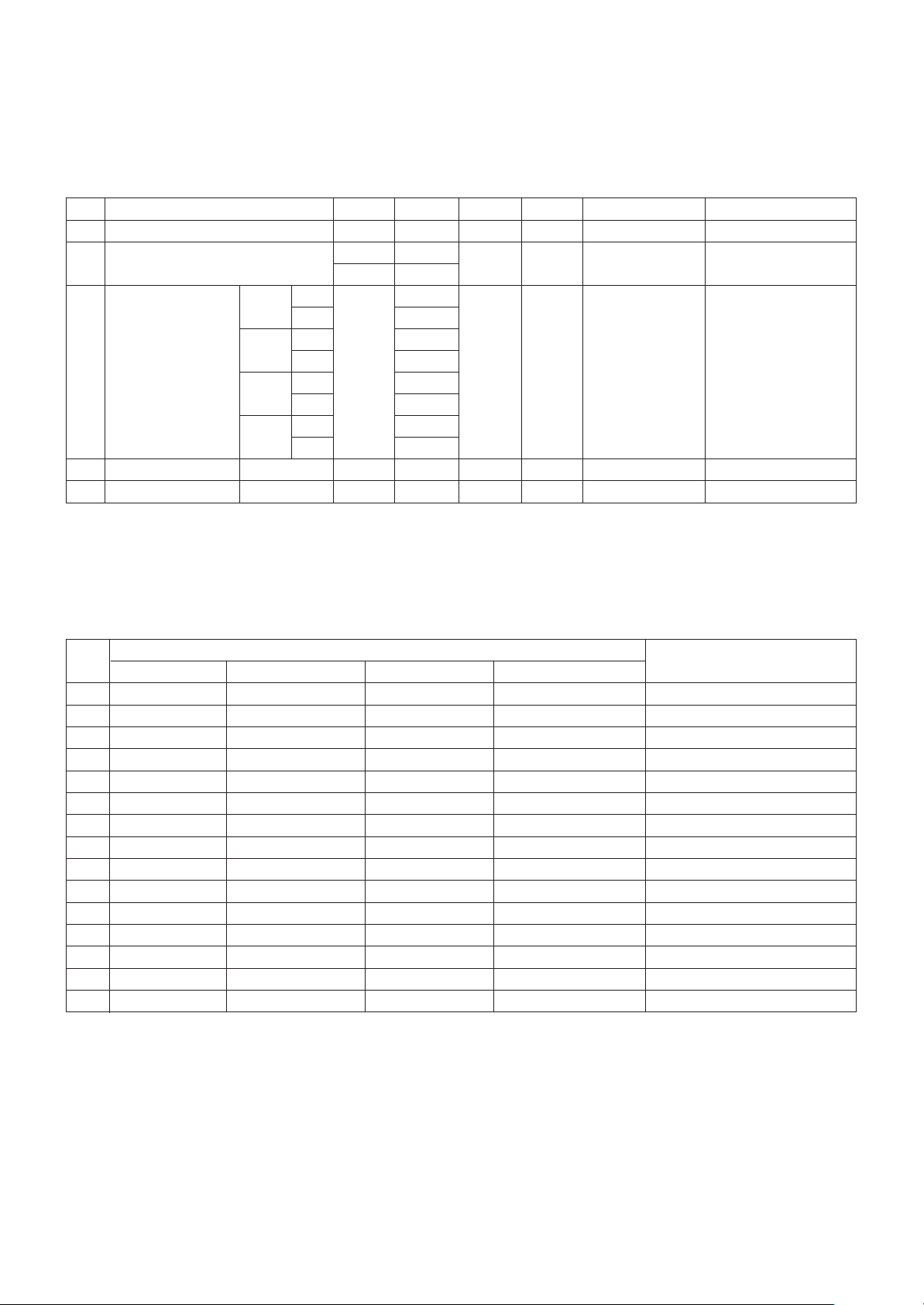
- 7 -
LGE Internal Use OnlyCopyright © 2009 LG Electronics. Inc. All right reserved.
Only for training and service purposes
No. Item Min. Typ. Max. Unit Measurement Remark
1. Luminance(W/O PC mode) 400 500 cd/m
2
2. VIew angle (R/L, U/D) 70 / 70 degree LGD
178 / 178
3. Color Coordinates White X Typ 0.279 Typ LGD 32”(100Hz)
Y -0.03 0.292 +0.03
RED X 0.638
Y 0.334
Green X 0.291
Y 0.607
Blue X 0.145
0.062
4. Contrast ratio 900:1 1300:1
5. Luminance Variation 1.3
5. Module Optical Specification
The Color Coordinates check condition
- 50cm from the surface, Full White Pattern
- Picture mode Vivid
6. Component Video Input (Y, PB, PR)
No
Specification
Remark
Resolution H-freq(kHz) V-freq(Hz) Pixel Clock(MHz)
1 720* 480 15.73 59.94 13.500 SDTV, DVD 480I( 525I)
2 720* 480 15.75 60.00 13.514 SDTV, DVD 480I( 525I)
3 720* 576 15.625 50.00 13.500 SDTV, DVD 576I( 625I) 50Hz
4 720* 480 31.47 59.94 27.000 SDTV 480P
5 720* 480 31.50 60.00 27.027 SDTV 480P
6 720* 576 31.25 50.00 27.000 SDTV 576P 50Hz
7 1280* 720 44.96 59.94 74.176 HDTV 720P
8 1280* 720 45.00 60.00 74.250 HDTV 720P
9 1280* 720 37.50 50.00 74.25 HDTV 720P 50Hz
10 1920* 1080 28.125 50.00 74.250 HDTV 1080I 50Hz,
11 1920* 1080 33.72 59.94 74.176 HDTV 1080I
12 1920* 1080 33.75 60.00 74.25 HDTV 1080I
13 1920* 1080 56.25 50 148.5 HDTV 1080P
14 1920* 1080 67.432 59.94 148.350 HDTV 1080P
15 1920* 1080 67.5 60.00 148.5 HDTV 1080P
Page 8
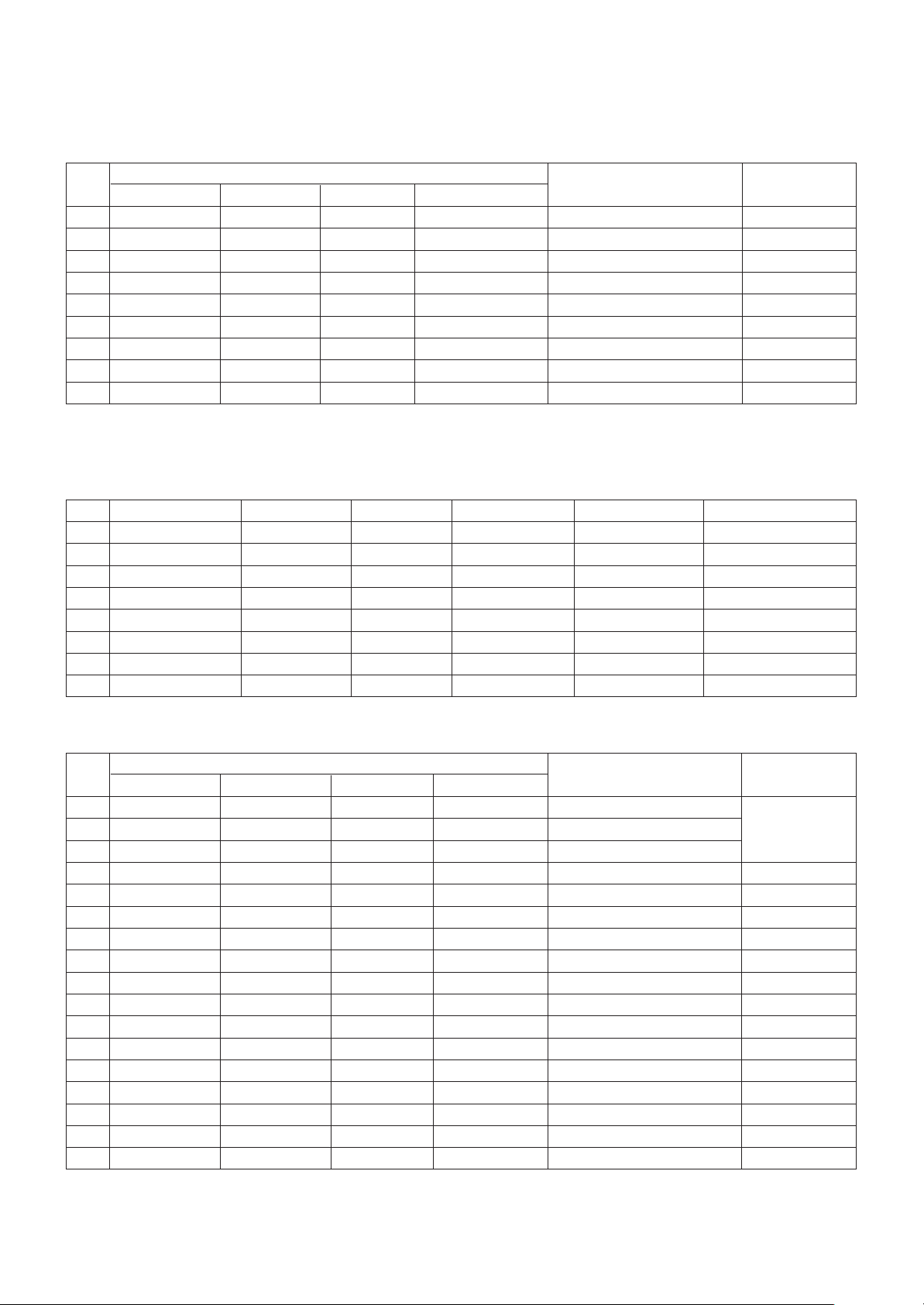
- 8 -
LGE Internal Use OnlyCopyright © 2009 LG Electronics. Inc. All right reserved.
Only for training and service purposes
No
Specification
Proposed Remark
Resolution H-freq(kHz) V-freq(Hz) Pixel Clock(MHz)
1 640* 350 31.468 70.09 25.17 EGA
2 720* 400 31.469 70.09 28.32 DOS
3 640* 480 31.469 59.94 25.17 VESA( VGA)
4 800* 600 37.879 60.317 40 VESA( SVGA)
5 1024* 768 48.363 60.004 65 VESA( XGA)
6 1280* 768 47.776 59.87 79.5 VESA( WXGA)
7 1360* 768 47.72 59.799 84.75 VESA( WXGA)
8 1280* 1024 63.668 59.895 109.00 XGA Only FHD Model
9 1920* 1080 66.587 59.934 138.50 WUXGA(Reduced Blanking) Only FHD Model
7. RGB
- Analog PC, RGB-DTV - NOT SUPPORT
8. HDMI Input
(1) PC - Spec. out but it can be shown the picture at only HDMI/ DVI IN 1 via DVI to HDMI Cable)
No Resolution H-freq(kHz) V-freq.(Hz) Pixel clock(MHz) Proposed Remark
1 640 x 480 31.469 59.94 25.17 VESA( VGA)
2 800 x 600 37.879 60.317 40.00 VESA( SVGA)
3 1024 x 768 48.363 60.004 65.00 VESA( XGA)
4 1280 x 768 47.776 59.87 79.5 VESA( WXGA)
5 1360 x 768 47.72 59.799 84.62 VESA( WXGA)
6 1366 x 768 47.7 60.00 84.62 WXGA
7 1280 x 1024 63.595 60.00 108.875 SXGA
8 1920 x 1080 66.647 59.988 138.625 WUXGA
(2) DTV Mode
No
Specification
Remark
Resolution H-freq(kHz) V-freq(Hz) Pixel Clock(MHz)
1 720 x 480 15.73 59.94 13.500 SDTV, DVD 480I(525I) Spec. out
2 720 x 480 15.75 60.00 13.514 SDTV, DVD 480I(525I) but display.
3 720 x 576 15.625 50.00 13.500 SDTV, DVD 576I(625I) 50Hz
4 720 x 480 31.47 59.94 27 SDTV 480P
5 720 x 480 31.5 60.00 27.027 SDTV 480P
6 720 x 576 31.25 50.00 27 SDTV 576P
7 1280 x 720 44.96 59.94 74.176 HDTV 720P
8 1280 x 720 45 60.00 74.25 HDTV 720P
9 1280 x 720 37.5 50.00 74.25 HDTV 720P
10 1920 x 1080 28.125 50.00 74.25 HDTV 1080I
11 1920 x 1080 33.72 59.94 74.176 HDTV 1080I
12 1920 x 1080 33.75 60.00 74.25 HDTV 1080I
13 1920 x 1080 56.25 50.00 148.5 HDTV 1080P
14 1920 x 1080 67.432 59.94 148.350 HDTV 1080P
15 1920 x 1080 67.5 60.00 148.5 HDTV 1080P
16 1920 x 1080 27 24.00 74.25 HDTV 1080P
17 1920 x 1080 33.75 30.00 74.25 HDTV 1080P
Page 9
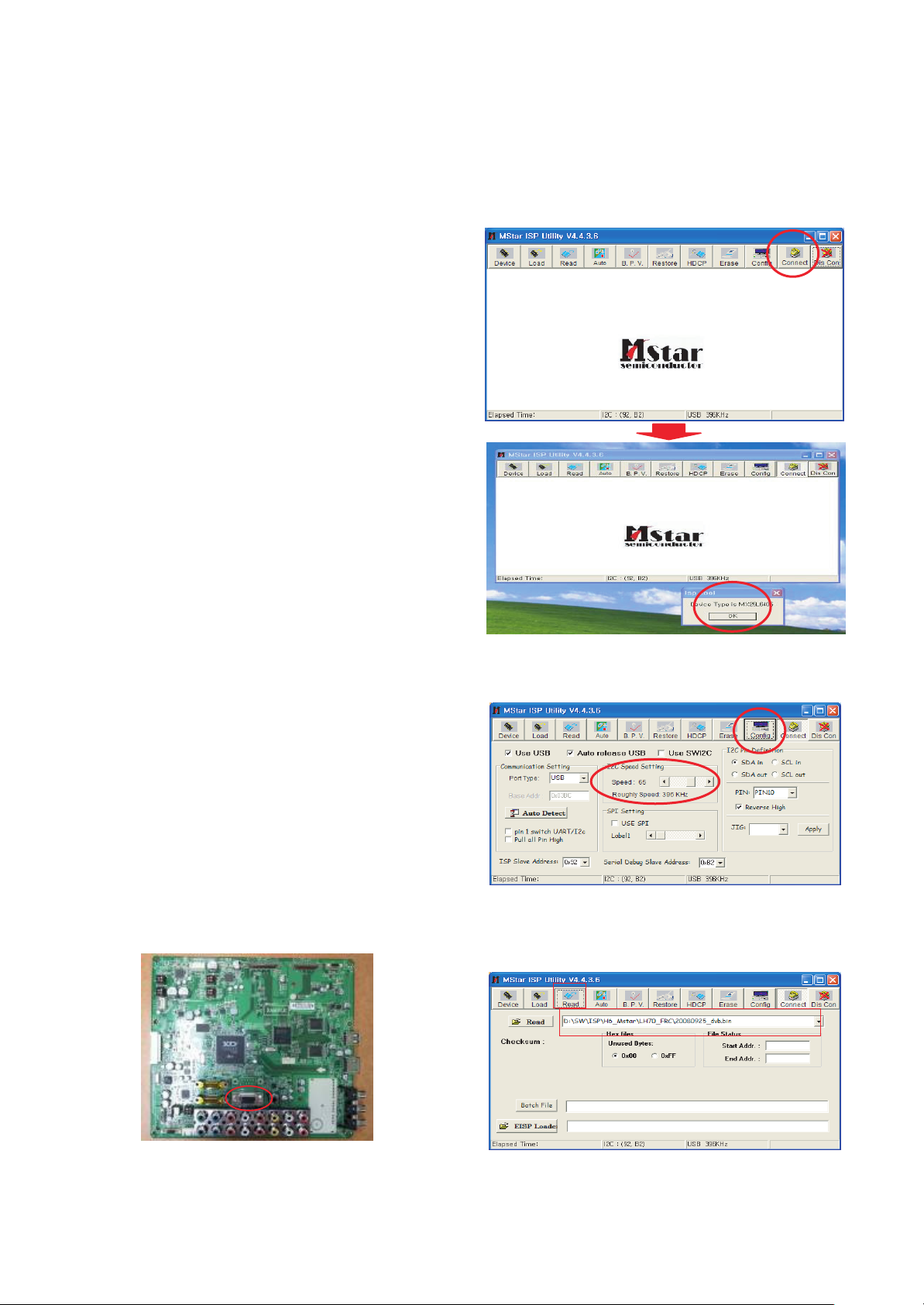
LGE Internal Use OnlyCopyright © 2009 LG Electronics. Inc. All right reserved.
Only for training and service purposes
- 9 -
ADJUSTMENT INSTRUCTION
1. Application Range
This specification sheet is applied to all of the LCD TV, LP91S
chassis.
2. Specification
(1) Because this is not a hot chassis, it is not necessary to use
an isolation transformer. However, the use of isolation
transformer will help protect test instrument.
(2) Adjustment must be done in the correct order.
(3) The adjustment must be performed in the circumstance of
25 ±5ºC of temperature and 65±10% of relative humidity if
there is no specific designation.
(4) The input voltage of the receiver must keep 100-220V,
50/60Hz.
(5) Before adjustment, execute Heat-Run for 5 minutes at RF
no signal.
3. Adjustment items
3.1. PCB assembly adjustment items
(1) Download the MSTAR main software (IC800, Mstar ISP
Utility)
1) Using D/L Jig
2) Using USB Memory Stick.
(2) Input Tool-Option/Area option.
(3) Download the EDID
- EDID datas are automatically download when adjusting
the Tool Option2
(4) ADC Calibration – RGB / Component
(4) Check SW Version.
3.2. SET assembly adjustment items
(1) Input Area option
(2) Adjustment of White Balance : Auto & Manual
(3) Input Tool-Option/Area option
(4) Intelligent Sensor Inspection Guide
(5) Preset CH information
(6) Factoring Option Data input
4. PCB assembly adjustment method
4.1. Mstar Main S/W program download
4.1.1. Using D/L Jig
(1) Preliminary steps
1) Connect the download jig to D-sub(RGB) jack
(2) Download steps
1) Execute ‘ISP Tool’ program, the main window(Mstar ISP
utility Vx.x.x) will be opened
2) Click the “Connect” button and confirm “Dialog Box”
3) Click the “Config.” button and Change speed I2C Speed
setting : 350Khz~400Khz
4) Read and write bin file.
Click “(1)Read” tab, and then load download
file(XXXX.bin) by clicking “Read”.
1
Filexxx.bin
Page 10
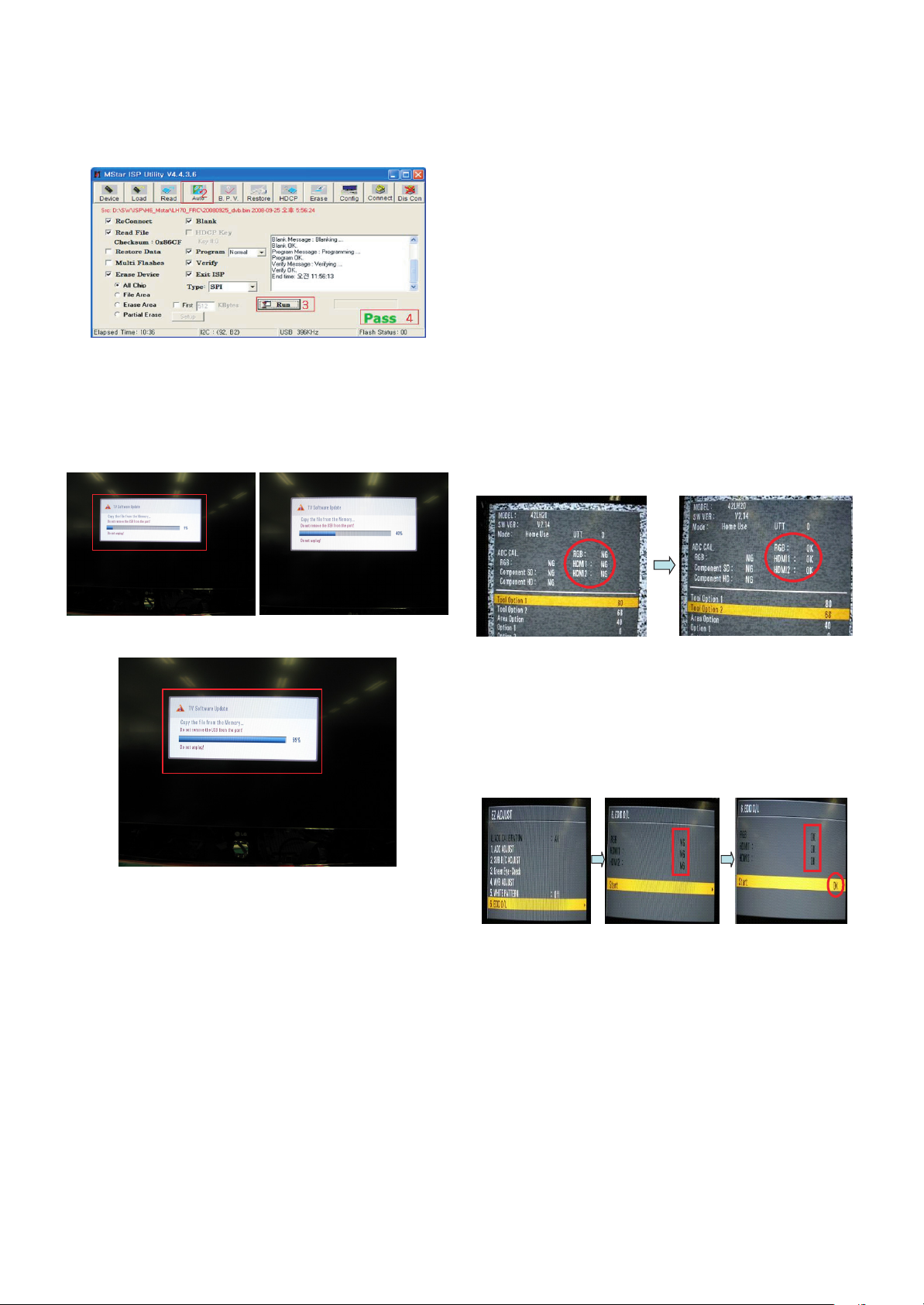
5) Click “(2)Auto” tab and set as below
6) Click “(3)Run”.
7) After downloading, you can see the “(4)Pass” message.
4.1.2. Using the Memory Stick
* USB download : Service Mode
1) Insert the USB memory stick to the ISB port.
2) Automatically detect the SW Version.
-> S/W download process is executed automatically.
3) Show the message “Copy the file from the Memory”
4) After Finished the Download, Automatically DC Off -> On
5) Check The update SW Version.
4.2. Input tool option.
Adjust tool option refer to the BOM.
- Tool Option Input : PCBA Check Process
- Area Option Input : Set Assembly Process
After Input Tool Option and AC off
Before PCBA check, you have to change the Tool option and
have to AC off/on (Plug out and in)
(If missing this process, set can operate abnormally)
(1) Profile : Must be changed the option value because being
different with some setting value depend on
module maker, inch and market
(2) Equipment : adjustment remote control.
(3) Adjustment method
- The input methods are same as other chassis.(Use INSTART Key on the Adjust Remocon.)
(If not changed the option, the input menu can differ the
model spec.)
Refer to Job Expression of each main chassis ass’y
(EBTxxxxxxxx) for Option value
Caution : Don’t Press “IN-STOP” key after completing the
function inspection.
4.3. EDID D/L method
Recommend that don’t connect HDMI and RGB(D-SUB) cable
when downloading the EDID.
If not possible, recommend that connect the MSPG equipment.
There are two methods of downloading the edid data
4.3.1. 1st Method
EDID datas are automatically downloaded when adjusting the
Tool Option2.
Automatically downloaded when pushing the enter key after
adjusting the tool option2.
It takes about 2seconds.
4.3.2. 2nd Method
* Caution : Must be checked that the tool option is right or not.
If tool option is wrong, hdmi edid data could not be
downloaded well.
1) Press the ADJ key
2) Move to the EDID D/L and Press the right direction key(
G)
3) Press the right direction key(
G) at Start.
4) After about a few seconds, appear “OK”, then compele.
4.3.3. RS-232C command Method
(1) Command : AE 00 10
* Caution
Don’t connect HDMI and RGB(D-SUB) cable when
downloading the EDID.
If the cables are connected, Downloading of edid could be
failed.
- 10 -
LGE Internal Use OnlyCopyright © 2009 LG Electronics. Inc. All right reserved.
Only for training and service purposes
1
Filexxx.bin
Page 11

- 11 -
LGE Internal Use OnlyCopyright © 2009 LG Electronics. Inc. All right reserved.
Only for training and service purposes
4.3.4. EDID data
(1) Analog(RGB): 128bytes>
(2) HDMI 1 : 256Bytes
(3) HDMI 2 : 256Bytes
(4) HDMI 3 : 256Bytes
4.4. ADC Calibration
4.4.1. ADC Calibration - Component (Using External pattern)
(1) Required Equipments
- Remote controller for adjustment
- MSPG-925F/MSPG-1025/MSPG-3233 Pattern Generator
(2) Process
1) Change the Input to Component1 or 2 mode.
2) Input the Component 480i@60Hz 100% Color Bar
YPbPr signal into Component1 or 2.
(MSPG-925F Model: 209 / Pattern: 65 )
3) Press ADJ key on R/C for adjustment.
4) Enter Password number. Password is “0 0 0 0”.
5) Select “0. ADC calibration : Component” by using
D/E
(CH +/-) and press ENTER(A).
6) ADC adjustment is executed automatically .
7) When ADC adjustment is finished, this OSD appear
4.4.2. ADC Calibration - RGB (Using External pattern)
(1) Required Equipments
- Remote controller for adjustment
- MSPG-925F/MSPG-1025/MSPG-3233 Pattern Generator
(2) Process
1) Change the Input to RGB mode..
2) Input the PC 1024x768@60Hz Horizontal Color Bar
signal into RGB.
(MSPG-925F Model: 60 / Pattern: 65 )
3) Press ADJ key on R/C for adjustment.
4) Enter Password number. Password is “0 0 0 0”.
5) Select “0. ADC calibration : RGB” by using
D/E(CH +/-)
and press ENTER(
A).
6) ADC adjustment is executed automatically .
7) When ADC adjustment is finished, this OSD appear
OK
OK
Page 12

- 12 -
LGE Internal Use OnlyCopyright © 2009 LG Electronics. Inc. All right reserved.
Only for training and service purposes
4.5. Check SW Version
(1) Method
1) Push In-star key on Adjust remote-controller.
2) SW Version check
Check “SW VER : V3.xx”
5. PCB assembly adjustment method
5.1. Input Area-Option
(1) Profile : Must be changed the Area option value because
being different of each Country’s Language and
signal Condition.
(2) Equipment : adjustment remote control.
(3) Adjustment method
- The input methods are same as other chassis.(Use INSTART Key on the Adjust Remocon.)
Refer to Job Expression of each main chassis ass’y
(EBTxxxxxxxx) for Option value.
* White Balance Adjustment
- Purpose : Adjust the color temperature to reduce the
deviation of the module color temperature.
- Principle : To adjust the white balance without the saturation,
Fix the one of R/G/B gain to 192 (default data)
and decrease the others.
- Adjustment mode : Three modes - Cool / Medium / Warm
- Required Equipment
1) Remote controller for adjustment
2) Color Analyzer : CA100+ or CA-210 or same product LCD TV( ch : 9 ),
(should be used in the calibrated ch by CS-1000)
3) Auto W/B adjustment instrument(only for auto adjustment)
5.2. Adjustment of White Balance
: (For automatic adjustment)
* LP91S/T Chassis Support Only I2C Interface.
(1) Enter the adjustment mode of DDC
- Set command delay time : 50ms
- Enter the DDC adjustment mode at the same time heatrun mode when pushing the power on by power only key
- Maintain the DDC adjustment mode with same condition
of Heat-run => Maintain after AC off/on in status of Heatrun pattern display)
(2) Release the DDC adjustment mode
- Release the adjust mode after AC off/on or std-by off/on
in status of finishing the Hear-run mode
- Release the Adjust mode when receiving the aging off
command(F3 00 00) from adjustment equipment.
- Need to transmit the aging off command to TV set after
finishing the adjustment.
- Check DDC adjust mode release by exit key and release
DDC adjust mode)
(3) Enter the adjust mode of white balance)
- Enter the white balance adjustment mode with aging
command (F3, 00, FF)
* Luminance min value is 150cd in the Cool/Medium/Warm
mode(For LCD)
5.3. Adjustment of White Balance
(for Manual adjustment)
(1) Color analyzer(CA100+, CA210) should be used in the
calibrated ch by CS-1000
(2) Operate the zero-calibration of the CA100+ or CA-210,
then stick sensor to the module when adjusting.
(3) For manual adjustment, it is also possible by the following
sequence.
1) Select white pattern of heat-run by pressing “POWER
ON” key on remote control for adjustment then operate
heat run longer than 15 minutes. (If not executed this
step, the condition for W/B may be different.)
2) Push “Exit” key.
3) Change to the AV mode by remote control.
4) Input external pattern (85% white pattern)
5) Push the ADJ key -> Enter “0000” (Password)
6) Select “3. W/B ADJUST”
7) Enter the W/B ADJUST Mode
8) Stick the sensor to the center of the screen and select
each items (Red/Green/Blue Gain and Offset) using
D/E(CH +/-) key on R/C..
9) Adjust R/ G/ B Gain using
F/G(VOL +/-) key on R/C.
10) Adjust three modes all (Cool / Medium / Warm) : Fix
the one of R/G/B gain and change the others
11) When adjustment is completed, Enter “COPY ALL”.
12) Exit adjustment mode using EXIT key on R/C.
Page 13

* CASE
First adjust the coordinate far away from the target value(x, y).
1. x, y > target
i) Decrease the R, G.
2. x, y < target
i) First decrease the B gain,
ii) Decrease the one of the others.
3. x > target, y < target
i) First decrease B, so make y a little more than the target.
ii) Adjust x value by decreasing the R
4. x < target, y > target
i) First decrease B, so make x a little more than the target.
ii) Adjust x value by decreasing the G
(4) Standard color coordinate and temperature when using the
CA100+ or CA210 equipment
To check the Coordinates of White Balance, you have to
measure at the below conditions.
Picture Mode : User 1
Dynamic Contrast : Off
Dynamic Colour : Off
(If you miss the upper condition, the coordinates of W/B
can be lower than the spec.)
5.4. Intelligent Sensor Inspection Guide
Step 1. Turn on the TV set.
Step 2. Press “EYE” button on the Adjustment remote control.
Step 3. Block the Intelligent Sensor module on the front C/A
about 6 seconds.
When the “Sensor Data” is lower than 20, you can see
the “OK” message -> If it doesn’t show “OK” message,
the Sensor Module is defected one.
You have to replace that with a good one.
Step 4. After check the “OK” message come out, take out your
hand from the Sensor module. -> Check “Sensor
Data” value change from “0” to “300” or not.
If it doesn’t change the value, the sensor is also
defected one. You have to replace it.
5.5. Blue-Tooth Inspection Guide
(1) Test Condition.
Must located another set in a state of DC ON (without
checking set) in closer distance(5M).
-On total assembly step, S/W deal with connection
(between Set and another Set, other device that be
compatible with Bluetooth)
(2) Need device : same set in closer distance, adjustment
remote control
(3) Method
1) Push “Power on key” on adjustment remote control.
change “Bluetooth On” mode
2) Push “EXIT” key
3) Push ”B-TOOTH”(NEW) or “PIP”(OLD) key
4) Check “Searching OK” message
5) Push “Exit” key, finish check.
5.6. Checking the function of Local Dimming
using adjusts Remote control
- Dimming checking is doing in “Power Only” mode
- Enter the signal of component - Pattern: 7 (combination)
Time : 225 (1920 *1080)
- Push the button “Tilt”
- Checking the function of Dimming refer to the Picture at
below
- Push the button “Tilt” or “Exit” key
- 13 -
LGE Internal Use OnlyCopyright © 2009 LG Electronics. Inc. All right reserved.
Only for training and service purposes
Coordinate
Mode
x y
Temp uv∆
Cool 0.276±0.002 0.283±0.002 11,000K 0.000
Medium 0.285±0.002 0.293±0.002 9,300K 0.000
Warm 0.313±0.002 0.329±0.002 6,500K 0.003
Pattern 7 (combination) Local Dimming Demo screen
Page 14

- 14 -
LGE Internal Use OnlyCopyright © 2009 LG Electronics. Inc. All right reserved.
Only for training and service purposes
TROUBLESHOOTING
No power
(LED indicator off)
Check 24V, 12V, 5,2V
of Power B/D
Check short of Main B/D
or Change Power B/D
Pass
Check Output of
IC1001, IC1003, IC1007
Check P307 Connector
Change LED Assy
:
[A] PROCESS
Fail
Fail
Pass
Pass
Check LED Assy
Change IC1002,, Q1003
Pass
Check short of IC1001,
IC1003, IC1007
Fail
Re-soldering or Change defect
part of IC1001, IC1003, IC1007
Fail
No Raster
[B]: Process
Check LED status
On Display Unit
Repeat A PROCESS
Pass
Fail
Check Output of IC802 Change IC802
Fail
Change Inverter Connector
Or Inverter
Fail
Pass
Fail
Pass
Change Module
Fail
Check LVDS Cable
Pass
Check Panel Link Cable
Or Module
Change Panel Link Cable
Or Module
Check Inverter Connector
Or Inverter
Pass
Page 15

- 15 -
LGE Internal Use OnlyCopyright © 2009 LG Electronics. Inc. All right reserved.
Only for training and service purposes
No Raster on PC Signal
Check Input source Cable
And Jack
Pass
Re-soldering or
Change the defect part
Pass
Check the Input/Output
Of IC100
Fail
Re-soldering or
Change the defect part,
Check RGB EDID Data
Repeat [A], & [B] Process
Pass
Check the Input/Output
Of J104
Fail
Pass
Check the Input/Output
Of IC800
Fail
Re-soldering or
Change the defect part
Pass
No Raster on COMMPONENT Signal
Check Input source
Cable And Jack
Pass
Re-soldering or
Change the defect part
Check the Input/Output
Of IC800
Fail
Pass
Re-soldering or
Change the defect part
Repeat [A], & [B] Process
Check The Input/Output
Of JK101
Fail
Pass
No Raster on HDMI Signal
Check Input source
Cable And Jack
Pass
Check the Input/Output
Of JK301, JK302, JK303
Fail
Re-soldering or
Change the defect part
Pass
Pass
Check the Input/Output
Of IC300, IC301, JK302
Fail
Re-soldering or
Change the defect part
Check HDMI EDID Data
Re-download HDCP
Pass
Pass
Check the Input/Output
Of IC800
Fail
Re-soldering or
Change the defect part
Repeat [A], & [B] Process
Page 16

- 16 -
LGE Internal Use OnlyCopyright © 2009 LG Electronics. Inc. All right reserved.
Only for training and service purposes
No Sound
Check The Input Sourse
Check The Input/Output
Of IC600
Re-soldering or
Change the defect part
Fail
Pass
Pass
Check The Speaker
Change Speaker
Fail
Check The Speaker Wire
Pass
Change The Source Input
Fail
No Raster On AV (Video, S-Video)Signal No Signal On TV(RF) Signal
Check Input source
Cable And Jack
Pass
Check Input source
Cable And Jack
Pass
Check The Input/Output
Of JK101, JK201
Pass
Re-soldering or
Change the defect part
Pass
Fail
Pass
Repeat [A], & [B] Process
Check the Input/Output
Of IC800
Fail
Re-soldering or
Change the defect part
Pass
Check The Input/Output
Of TU500
Pass
Re-soldering or
Change the defect part
Pass
Fail
Check the Input/Output
Of IC800
Fail
Re-soldering or
Change the defect part
Repeat [A], & [B] Process
Page 17

LGE Internal Use OnlyCopyright © 2009 LG Electronics. Inc. All right reserved.
Only for training and service purposes
- 17 -
BLOCK DIAGRAM
RGB_PC
PC_Audi o
TV
(RF)
COMP1
HDMI1
HDMI2
TX
PC_R/G/B/HS/VS
PC_Audio _L/R : 700mV rms
MNT_VOUT : 1Vpp
SIDE_V : 1Vpp
SIDE_LIN/RIN : 500m Vrms
DDR2 SDRAM
(512MB)
EEPROM
24C02
Comp 1_L/R : 500m Vrms
TUNER
AV1_VIN : 1Vp p
AV1_L IN/RIN : 500m Vrms
MNT_OUT
MNT_LOUT/ROUT : 500mVr ms
AV2
(Side AV)
MAIN SCALER
LGE376x A
COMP1_Y/Pb/Pr : 1/0.7Vpp
COMP2_Y/Pb/Pr : 1/0.7Vpp
IR
HDMI_DATA_1
HDMI_DATA_2
DDC_SCL2/SDA 2
MEMC_RXE2––
MEMC_RXE4––
MEMC_RXC3––
MEMC_RXC––
MEMC_RXE1––
MEMC_RXE0––
TV_MAIN
MAIN_S I F
COMP1_Y/Pb/Pr : 1/0.7Vpp
AV1_VIN
PC_Audi o_L/R
COMP1_LIN/RIN
FRC LVDS conn ector
TV_MAIN
M_SCL/SDA
MAIN_SIF
AV1_L IN/RIN
MNT_L/R OUT
AV1
MNT_OUT
Comp 2_L/R : 500m Vrms
COMP2_Y/Pb/Pr : 1/0.7Vpp
COMP2_LIN/RIN
COMP2
MEMC_RXO2––
MEMC_RXO4––
MEMC_RXO3––
MEMC_RXOC––
MEMC_RXO1––
MEMC_RXO0––
PC_R/G/B/HS/VS
DDC_SCL1/SDA 1
DSUB_SCL/ SDA
MNT_VOUT
AV2_VIN
AV2_L IN/RIN
USB
USB_DP/DN
AUDIO
AMP
DDC_SCL3/SDA 3
EEPROM
24C02
HDMI_DATA_3
TMDS
TMDS
TMDS
HDMI3
EEPROM
(256K)
Serial Flash
(8MByte)
EEPROM
24C02
FULL HD LVDS connector
FRC IC
LGE7329A
URSA_[C~D]
URSA_[ A:B]
OPC_EN
DDR2 SDRAM
(2ea*256MB)
Rear Input
Side Input
LIPS
RL_ON/I-DIMMING
/DISP_EN
PANEL_ST ATUS
E-DIM
OPC_OUT1/2
EEPROM
for HDCP
(8K)
Serial Flash
EEPROM
24C02
EEP_SCL/SDA
EEP_SCL/SDA
L_SPK_OUT
R_SPK_OUT
IIS_OUT
L_SPK_OUT
R_SPK_OUT
PWM
NTP3100L
L_SPK_OUT
R_SPK_OUT
PWM
NTP3100L
PWM
NTP3100L
L_CH
R_CH
L_CH
R_CH
L_CH
R_CH
DSP IC
DSP
CS48560
0x80(W)
0x81(R)
DSP_I2S_1
DSP_I2S_2
DSP_I2S_3
REAR
FRONT
WOOFER
M_I2C_Rear
M_I2C
M_I2C
M_I2C_Rear
M_I2C
I2S
M_I2C
Page 18

- 18 -
LGE Internal Use OnlyCopyright LG Electronics. Inc. All right reserved.
Only for training and service purposes
122
140
130
121
120
300
301
LV1
LV2
500
A2
A10
200
200T
123
510
310
200N
800
801
802
550
805
A5
530
900
803
804
820
521
540
125
400
124
EXPLODED VIEW
Many electrical and mechanical parts in this chassis have special safety-related characteristics. These
parts are identified by in the Schematic Diagram and EXPLODED VIEW.
It is essential that these special safety parts should be replaced with the same components as
recommended in this manual to prevent X-RADIATION, Shock, Fire, or other Hazards.
Do not modify the original design without permission of manufacturer.
IMPORTANT SAFETY NOTICE
Page 19

Copyright © 2009 LG Electronics. Inc. All right reserved.
Only for training and service purposes
LGE Internal Use Only
Page 20

Copyright © 2009 LG Electronics. Inc. All right reserved.
Only for training and service purposes
LGE Internal Use Only
Page 21

Copyright © 2009 LG Electronics. Inc. All right reserved.
Only for training and service purposes
LGE Internal Use Only
Page 22

Copyright © 2009 LG Electronics. Inc. All right reserved.
Only for training and service purposes
LGE Internal Use Only
Page 23

Copyright © 2009 LG Electronics. Inc. All right reserved.
Only for training and service purposes
LGE Internal Use Only
Page 24

Copyright © 2009 LG Electronics. Inc. All right reserved.
Only for training and service purposes
LGE Internal Use Only
Page 25

Copyright © 2009 LG Electronics. Inc. All right reserved.
Only for training and service purposes
LGE Internal Use Only
Page 26

Copyright © 2009 LG Electronics. Inc. All right reserved.
Only for training and service purposes
LGE Internal Use Only
Page 27

Copyright © 2009 LG Electronics. Inc. All right reserved.
Only for training and service purposes
LGE Internal Use Only
Page 28

Copyright © 2009 LG Electronics. Inc. All right reserved.
Only for training and service purposes
LGE Internal Use Only
Page 29

Copyright © 2009 LG Electronics. Inc. All right reserved.
Only for training and service purposes
LGE Internal Use Only
Page 30

Copyright © 2009 LG Electronics. Inc. All right reserved.
Only for training and service purposes
LGE Internal Use Only
Page 31

