Page 1
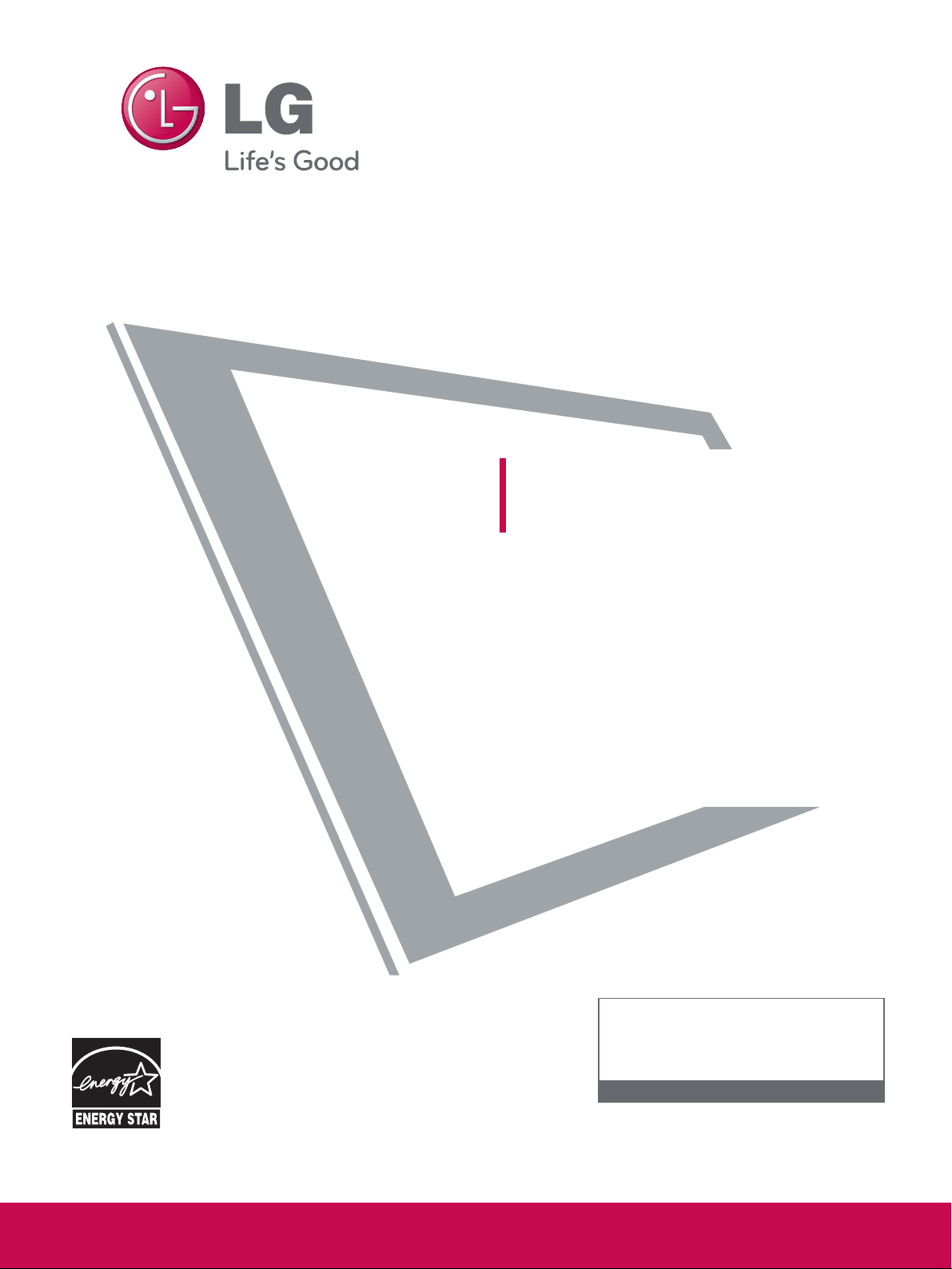
LCD TV
OWNER’S MANUAL
32LH240H 37LH260H
32LH250H 42LH260H
37LH250H 37LH265H
42LH250H
32LH255H
37LH255H
42LH255H
P/NO : SAC34026004 (0912-REV00)
www.lgcommercial.com
This product qualifies for ENERGY STAR in the “factory default
(Home Use)” setting.
Changing the factory default settings or enabling other features may increase power consumption that could exceed the
limits necessary to quality for ENERGY STAR.
1-800-243-0000 USA, Consumer User
1-888-865-3026 USA, Commercial User
1-888-542-2623 CANADA
LG Customer Information Center
Model:
Serial:
please read this manual carefully before operating
your set.
Retain it for future reference.
Record model number and serial number of the set.
See the label attched on the back cover and quote
this information to your dealer
when you require service.
Page 2
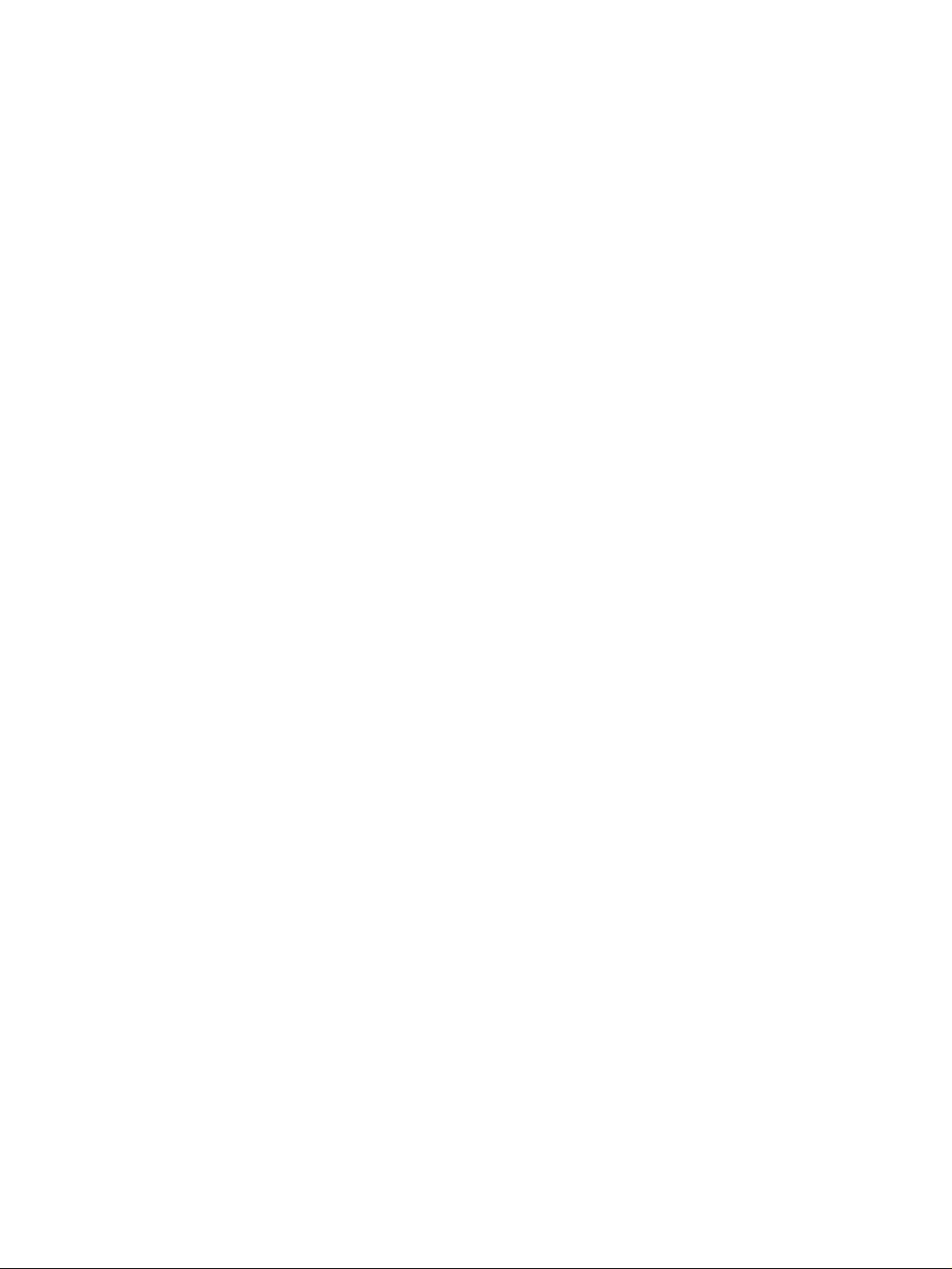
Page 3
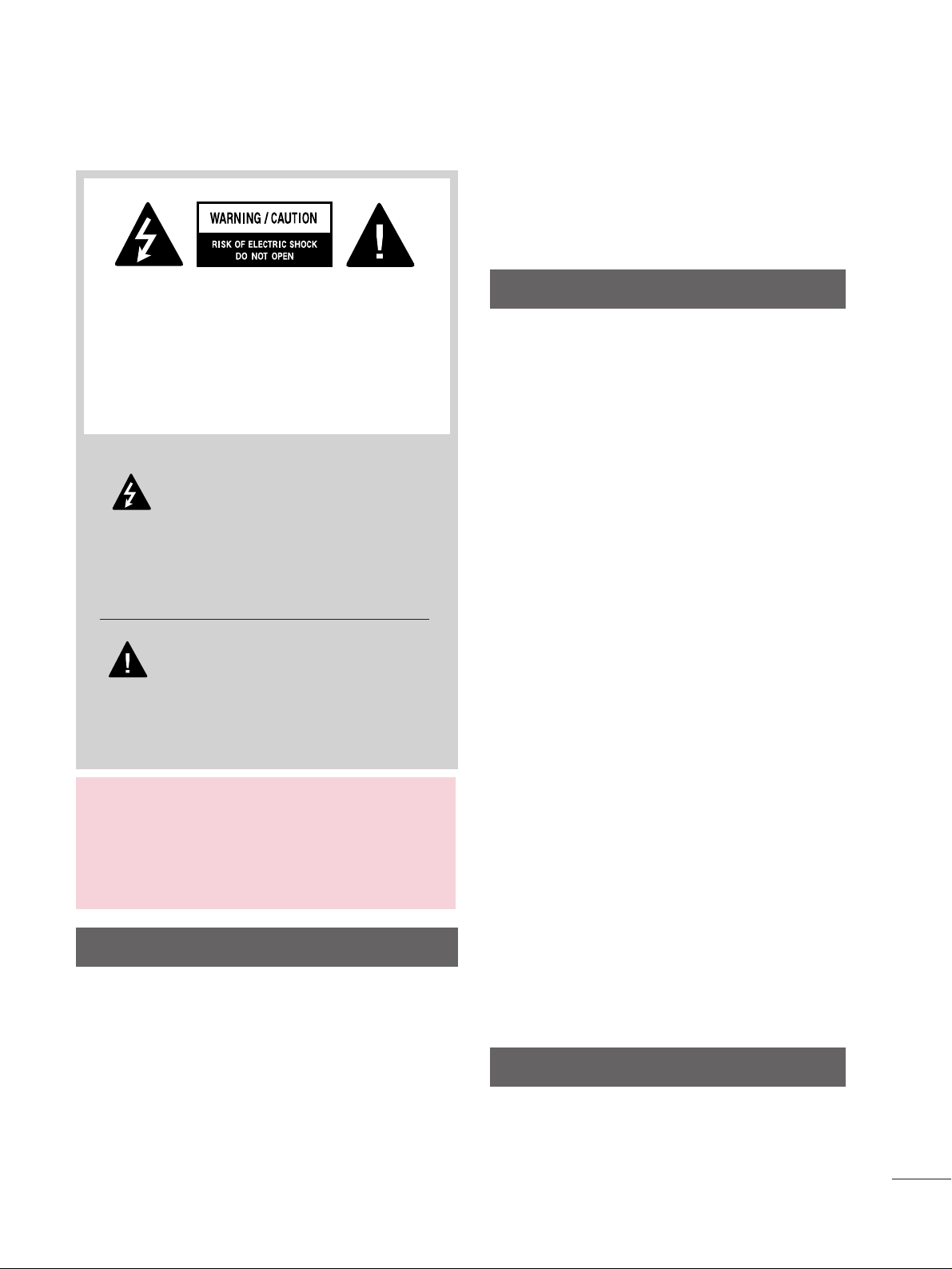
1
WARNING / CAUTION
WARNING / CAUTION
To prevent fire or shock hazards, do not expose
this product to rain or moisture.
FCC NOTICE
Class B digital device
This equipment has been tested and found to comply
with the limits for a Class B digital device, pursuant to
Part 15 of the FCC Rules. These limits are designed
to provide reasonable protection against harmful
interference in a residential installation. This equipment
generates, uses and can radiate radio frequency energy
and, if not installed and used in accordance with the
instructions, may cause harmful interference to radio
communications. However, there is no guarantee that
interference will not occur in a particular installation.
If this equipment does cause harmful interference to
radio or television reception, which can be determined
by turning the equipment off and on, the user is
encouraged to try to correct the interference by one
or more of the following measures:
- Reorient or relocate the receiving antenna.
- Increase the separation between the equipment and
receiver.
- Connect the equipment to an outlet on a circuit
different from that to which the receiver is connected.
- Consult the dealer or an experienced radio/TV
technician for help.
This device complies with part 15 of the FCC Rules.
Operation is subject to the following two conditions: (1) This device may not cause (harmful)
interference, and (2) this device must accept any
interference received, including interference that
may cause undesired operation (of the device).
Any changes or modifications in construction of this
device which are not expressly approved by the party
responsible for compliance could void the user’s
authority to operate the equipment.
CAUTION
Do not attempt to modify this product in any way
without written authorization from LG Electronics.
Unauthorized modification could void the user’s
authority to operate this product
The lightning flash with arrowhead
symbol, within an equilateral triangle, is
intended to alert the user to the presence
of uninsulated “dangerous voltage” within the
product’s enclosure that may be of sufficient
magnitude to constitute a risk of electric shock to
persons.
The exclamation point within an equilateral
triangle is intended to alert the user to
the presence of important operating
and maintenance (servicing) instructions in the
literature accompanying the appliance.
TO REDUCE THE RISK OF ELECTRIC SHOCK
DO NOT REMOVE COVER (OR BACK). NO
USER SERVICEABLE PARTS INSIDE. REFER TO
QUALIFIED SERVICE PERSONNEL.
WARNING/CAUTION
TO REDUCE THE RISK OF FIRE AND ELECTRIC
SHOCK, DO NOT EXPOSE THIS PRODUCT TO
RAIN OR MOISTURE.
NOTE TO CABLE/TV INSTALLER
This reminder is provided to call the CATV system
installer’s attention to Article 820-40 of the National
Electric Code (U.S.A.). The code provides guidelines for
proper grounding and, in particular, specifies that the
cable ground shall be connected to the grounding system
of the building, as close to the point of the cable entry
as practical.
Page 4
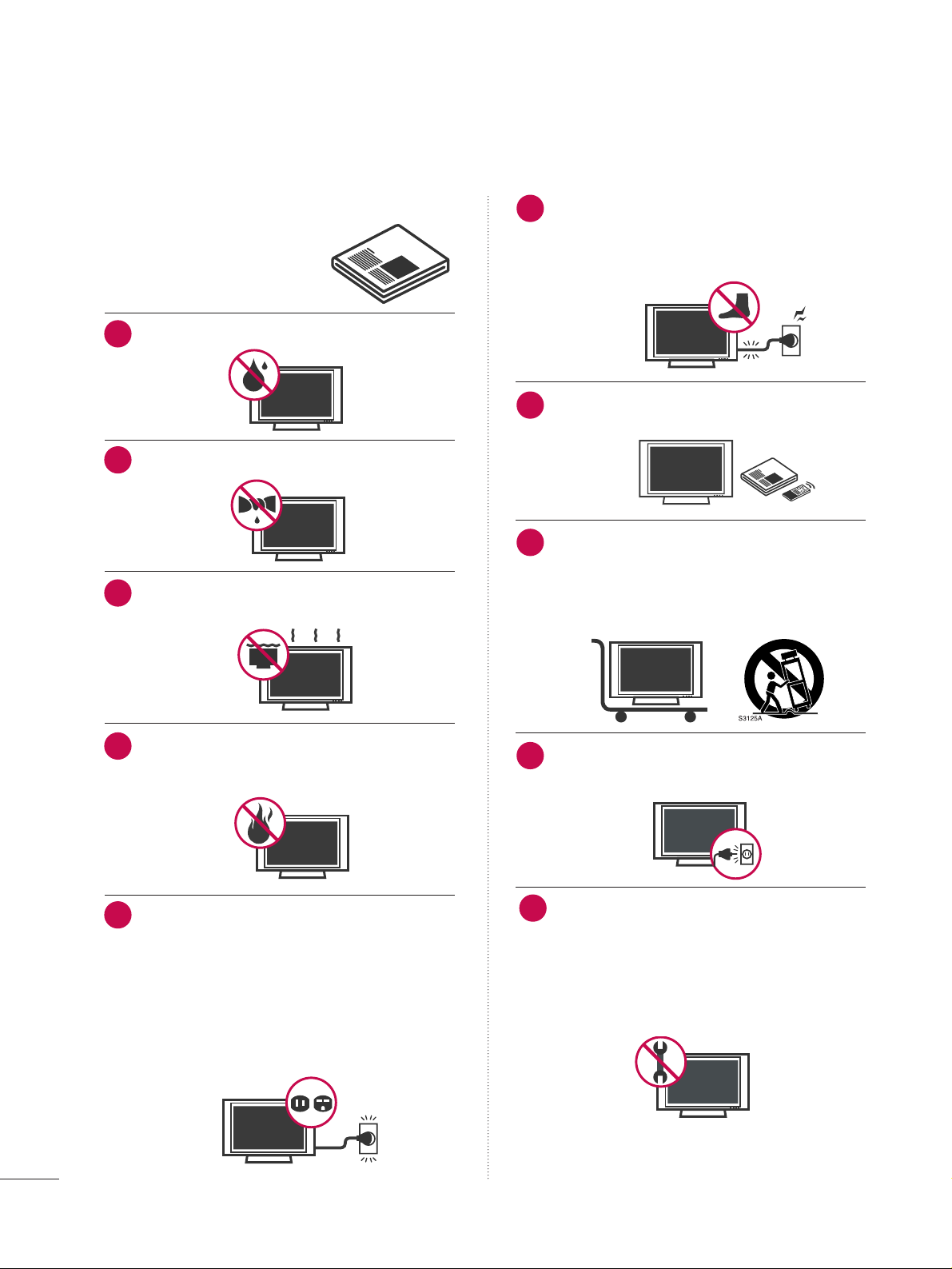
Read these instructions.
Keep these instructions.
Heed all warnings.
Follow all instructions.
Do not use this apparatus near water.
Clean only with dry cloth.
Do not block any ventilation openings. Install in
accordance with the manufacturer’s instructions.
Do not install near any heat sources such as
radiators, heat registers, stoves, or other apparatus
(including amplifiers)that produce heat.
Do not defeat the safety purpose of the polarized
or grounding-type plug. A polarized plug has
two blades with one wider than the other. A
grounding type plug has two blades and a third
grounding prong, The wide blade or the third
prong are provided for your safety. If the provided
plug does not fit into your outlet, consult an
electrician for replacement of the obsolete outlet.
Protect the power cord from being walked on
or pinched particularly at plugs, convenience
receptacles, and the point where they exit from
the apparatus.
Only use attachments/accessories specified by
the manufacturer.
Use only with the cart, stand, tripod, bracket,
or table specified by the manufacturer, or sold
with the apparatus. When a cart is used, use
caution when moving the cart/apparatus
combination to avoid injury from tip-over.
Unplug this apparatus during lighting storms or
when unused for long periods of time.
Refer all servicing to qualified service personnel.
Servicing is required when the apparatus has been
damaged in any way, such as power-supply cord or
plug is damaged, liquid has been spilled or objects
have fallen into the apparatus, the apparatus has
been exposed to rain or moisture, does not operate
normally, or has been dropped.
2
IMPORTANT SAFETY INSTRUCTIONS
SAFETY INSTRUCTIONS
1
2
3
4
5
7
8
6
9
10
Page 5
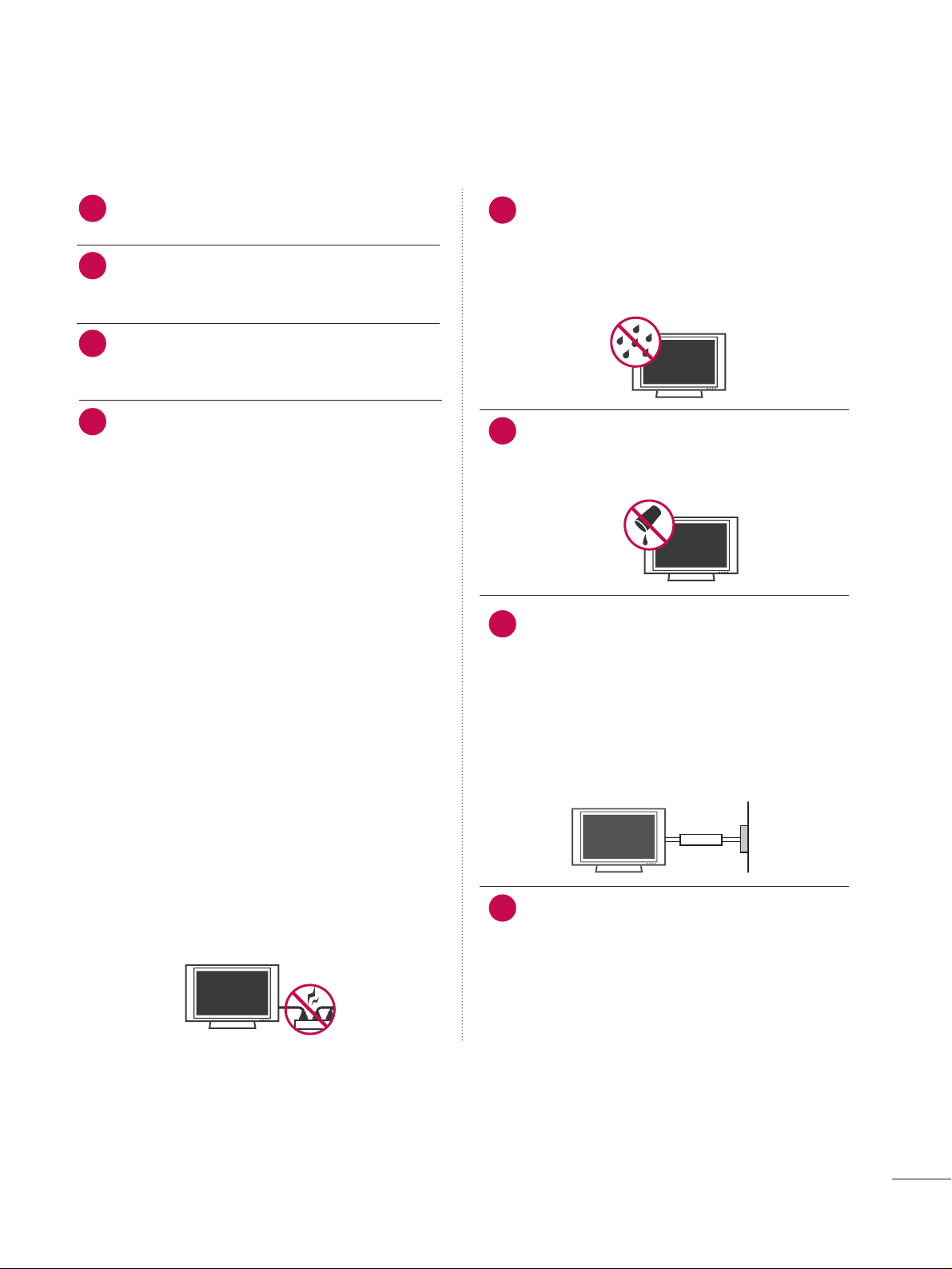
3
Never touch this apparatus or antenna during a
thunder or lighting storm.
When mounting a TV on the wall, make sure not to
install the TV by the hanging power and signal
cables on the back of the TV.
Do not allow an impact shock or any objects to fall
into the product, and do not drop onto the screen
with something.
CAUTION concerning the Power Cord :
It is recommend that appliances be placed upon a
dedicated circuit; that is, a single outlet circuit which
powers only that appliance and has no additional
outlets or branch circuits. Check the specification
page of this owner's manual to be certain.
Do not connect too many appliances to the same
AC power outlet as this could result in fire or electric shock.
Do not overload wall outlets. Overloaded wall outlets, loose or damaged wall outlets, extension cords,
frayed power cords, or damaged or cracked wire
insulation are dangerous. Any of these conditions
could result in electric shock or fire. Periodically
examine the cord of your appliance, and if its
appearance indicates damage or deterioration,
unplug it, discontinue use of the appliance, and
have the cord replaced with an exact replacement
part by an authorized servicer. Protect the power
cord from physical or mechanical abuse, such as
being twisted, kinked, pinched, closed in a door, or
walked upon. Pay particular attention to plugs, wall
outlets, and the point where the cord exits the
appliance.
Do not make the TV with the power cord plugged
in. Do not use a damaged or loose power cord. Be
sure do grasp the plug when unplugging the power
cord. Do not pull on the power cord to unplug the
TV.
WARNING - To reduce the risk of fire or electrical
shock, do not expose this product to rain, moisture
or other liquids. Do not touch the TV with wet
hands. Do not install this product near flammable
objects such as gasoline or candles or expose the
TV to direct air conditioning.
Do not expose to dripping or splashing and do not
place objects filled with liquids, such as vases, cups,
etc. on or over the apparatus (e.g. on shelves above
the unit).
GGRROOUUNNDDIINNGG
Ensure that you connect the earth ground wire to
prevent possible electric shock. (i.e. a TV with a
three-prong grounded AC plug must be connected
to a three-prong grouned AC outlet) If grounding
methods are not possible, have a qualified electrician install a separate circuit breaker.
Do not try to ground the unit by connecting it to
telephone wires, lightening rods, or gas pipes.
DDIISSCCOONNNNEECCTTIINNGG DDEEVVIICCEE FFRROOMM MMAAIINNSS
Mains plug is the disconnecting device. The plug
must remain readily operable.
12
11
14
13
16
17
18
Power
Supply
Short-circuit
Breaker
15
Page 6
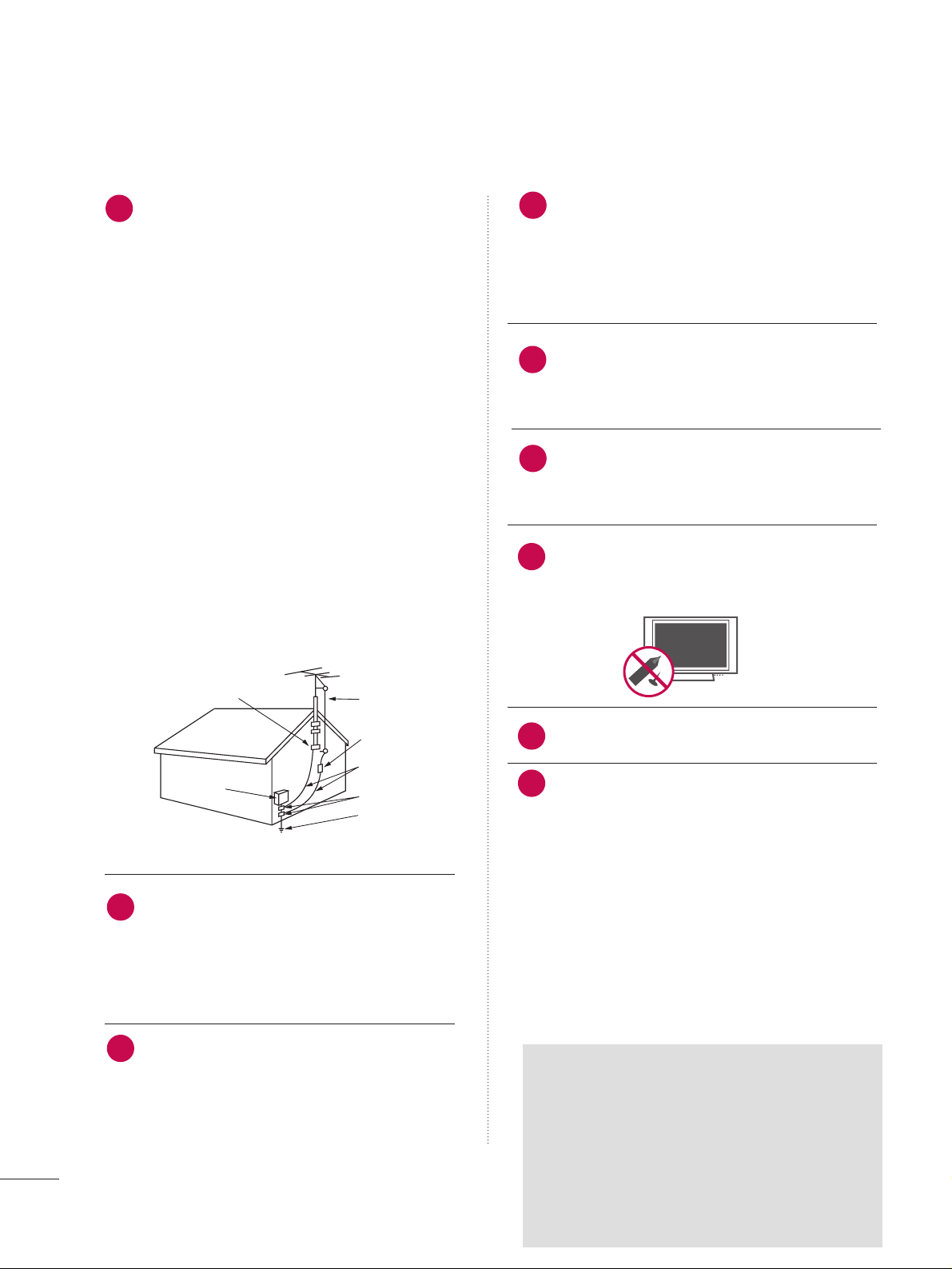
4
AANNTTEENNNNAASS
OOuuttddoooorr aanntteennnnaa ggrroouunnddiinngg
If an outdoor antenna is installed, follow the precautions below. An outdoor antenna system should not
be located in the vicinity of overhead power lines or
other electric light or power circuits, or where it can
come in contact with such power lines or circuits as
death or serious injury can occur.
Be sure the antenna system is grounded so as to provide some protection against voltage surges and
built-up static charges.
Section 810 of the National Electrical Code (NEC) in
the U.S.A. provides information with respect to proper grounding of the mast and supporting structure,
grounding of the lead-in wire to an antenna discharge unit, size of grounding conductors, location of
antenna discharge unit, connection to grounding
electrodes and requirements for the grounding electrode.
AAnntteennnnaa ggrroouunnddiinngg aaccccoorrddiinngg ttoo tthhee
NNaattiioonnaall EElleeccttrriiccaall CCoodde
e,, AANNSSII//NNFFPPAA 7700
Cleaning
When cleaning, unplug the power cord and scrub
gently with a soft cloth to prevent scratching. Do not
spray water or other liquids directly on the TV as
electric shock may occur. Do not clean with chemicals such as alcohol, thinners or benzene.
Moving
Make sure the product is turned off, unplugged
and all cables have been removed. It may take 2 or
more people to carry larger TVs. Do not press
against or put stress on the front panel of the TV.
Ventilation
Install your TV where there is proper ventilation. Do
not install in a confined space such as a bookcase.
Do not cover the product with cloth or other materials (e.g.) plastic while plugged in. Do not install in
excessively dusty places.
Take care not to touch the ventilation openings.
When watching the TV for a long period, the ventilation openings may become hot.
If you smell smoke or other odors coming from the
TV or hear strange sounds, unplug the power cord
contact an authorized service center.
Do not press strongly upon the panel with a hand or
sharp object such as nail, pencil or pen, or make a
scratch on it.
Keep the product away from direct sunlight.
FF oorr LLCCDD TT VV
If the TV feels cold to the touch, there may be
a small “flicker” when it is turned on. This is
normal, there is nothing wrong with TV.
Some minute dot defects may be visible on the
screen, appearing as tiny red, green, or blue
spots. However, they have no adverse effect on
the monitor's performance.
Avoid touching the LCD screen or holding your
finger(s) against it for long periods of time.
Doing so may produce some temporary distortion effects on the screen.
21
19
Antenna Lead in Wire
Antenna Discharge Unit
(NEC Section 810-20)
Grounding Conductors
(NEC Section 810-21)
Ground Clamps
Power Service Grounding
Electrode System (NEC
Art 250, Part H)
Ground Clamp
Electric Service
Equipment
NEC: National Electrical Code
22
24
25
26
20
ON DISPOSAL
(Only Hg lamp used LCD TV)
The fluorescent lamp used in this product contains
a small amount of mercury. Do not dispose of
this product with general household waste.
Disposal of this product must be carried out in
accordance to the regulations of your local authority.
27
23
Page 7
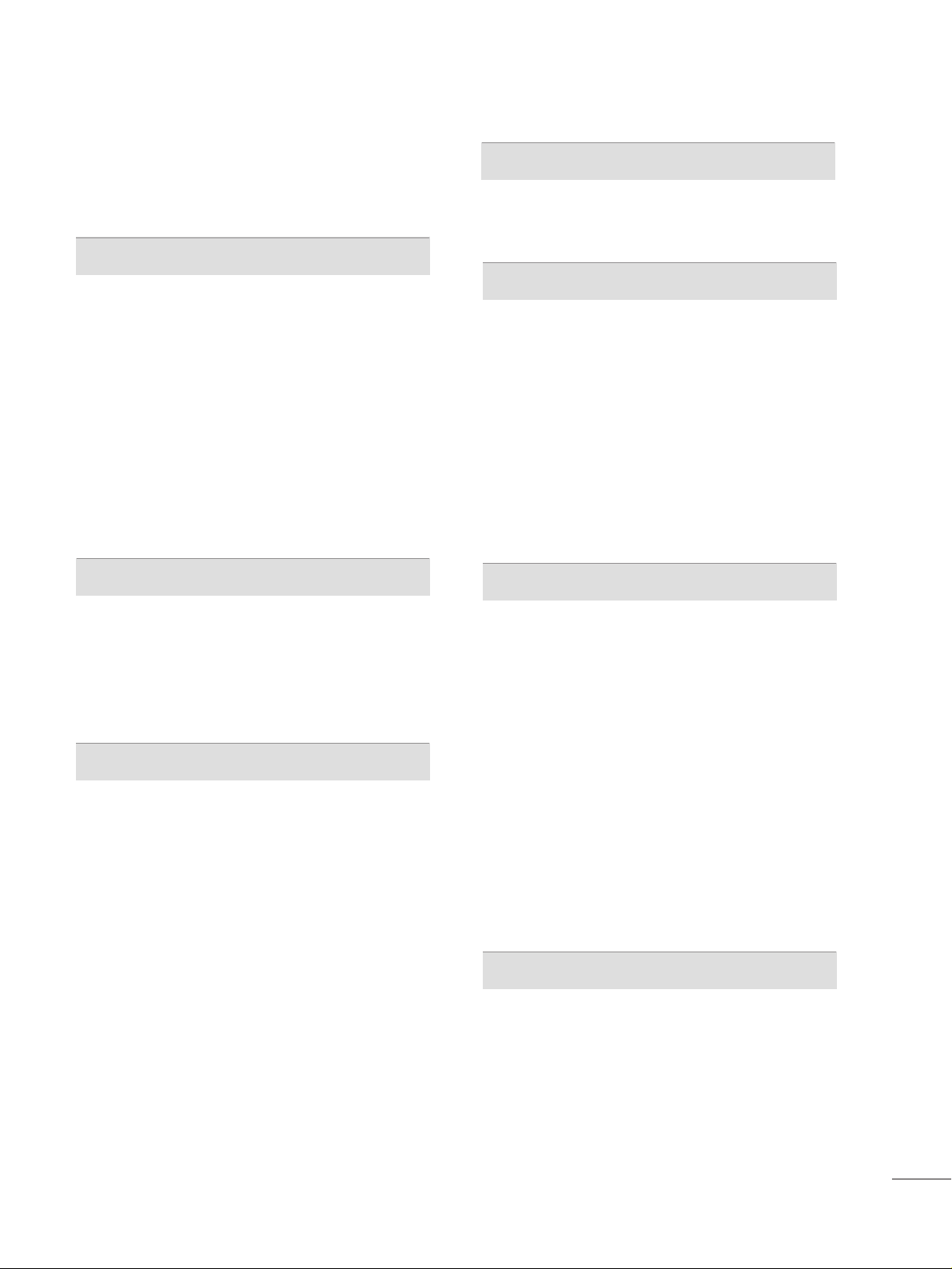
5
CONTENTS
WARNING / CAUTION
. . . . . . . . . . . . . . . . . . . . . . . . . . . . 1
SAFETY INSTRUCTIONS
. . . . . . . . . . . . . . . . . . . . . . . . . .
2
FEATURES OF THIS TV
. . . . . . . . . . . . . . . . . . . . . . . . . . . . . 7
PREPARATION
Accessories
. . . . . . . . . . . . . . . . . . . . . . . . . . . . . . . . . . . . . . . . . . . . . . . . . . . . . . 8
Front Panel Information
. . . . . . . . . . . . . . . . . . . . . . . . . . . . . . . . . . . . . 9
Back Panel Information
. . . . . . . . . . . . . . . . . . . . . . . . . . . . . . . . . . . . 10
Stand Instruction
. . . . . . . . . . . . . . . . . . . . . . . . . . . . . . . . . . . . . . . . . . . . . 12
VESA Wall Mounting
. . . . . . . . . . . . . . . . . . . . . . . . . . . . . . . . . . . . . . . . 14
Cable Management
. . . . . . . . . . . . . . . . . . . . . . . . . . . . . . . . . . . . . . . . . 15
Desktop Pedestal Installation
. . . . . . . . . . . . . . . . . . . . . . . . . . . . 16
Swivel Stand
. . . . . . . . . . . . . . . . . . . . . . . . . . . . . . . . . . . . . . . . . . . . . . . . . . . .
16
Attaching the TV to a desk
. . . . . . . . . . . . . . . . . . . . . . . . . . . . . . . 17
Securing the TV to the wall to prevent falling
When the TV is used on a stand
. . . . . . . . . . . . . . . . . . . . . . . . . . 18
Antenna or Cable Connection
. . . . . . . . . . . . . . . . . . . . . . . . . . 19
EXTERNAL EQUIPMENT SETUP
HD Receiver Setup
. . . . . . . . . . . . . . . . . . . . . . . . . . . . . . . . . . . . . . . . . . 20
DVD Setup
. . . . . . . . . . . . . . . . . . . . . . . . . . . . . . . . . . . . . . . . . . . . . . . . . . . . . 23
VCR Setup
. . . . . . . . . . . . . . . . . . . . . . . . . . . . . . . . . . . . . . . . . . . . . . . . . . . . . 25
Other A/V Source Setup
. . . . . . . . . . . . . . . . . . . . . . . . . . . . . . . . . 26
PC Setup
. . . . . . . . . . . . . . . . . . . . . . . . . . . . . . . . . . . . . . . . . . . . . . . . . . . . . . . . 27
USB Connection
. . . . . . . . . . . . . . . . . . . . . . . . . . . . . . . . . . . . . . . . . . . . . 33
WATCHING TV / CHANNEL CONTROL
Remote Control Functions . . . . . . . . . . . . . . . . . . . . . . . . . . . . . . . 34
Turning On TV
. . . . . . . . . . . . . . . . . . . . . . . . . . . . . . . . . . . . . . . . . . . . . . . . 36
Channel Selection
. . . . . . . . . . . . . . . . . . . . . . . . . . . . . . . . . . . . . . . . . . .
36
Volume Adjustment
. . . . . . . . . . . . . . . . . . . . . . . . . . . . . . . . . . . . . . . . . 36
On-Screen Menus Selection
. . . . . . . . . . . . . . . . . . . . . . . . . . . . . 37
Channel Setup
- Auto Scan (Auto Tuning)
. . . . . . . . . . . . . . . . . . . . . . . . . . . 38
- Add / Delete Channel (Manual Tuning)
. . . . . . 39
- Channel Editing
. . . . . . . . . . . . . . . . . . . . . . . . . . . . . . . . . . . . . . . . 40
Channel Label
. . . . . . . . . . . . . . . . . . . . . . . . . . . . . . . . . . . . . . . . . . . . . . . . . 41
Input List
. . . . . . . . . . . . . . . . . . . . . . . . . . . . . . . . . . . . . . . . . . . . . . . . . . . . . . . . 42
USB
Entry Modes . . . . . . . . . . . . . . . . . . . . . . . . . . . . . . . . . . . . . . . . . . . . . . . . . . . 43
Photo List
. . . . . . . . . . . . . . . . . . . . . . . . . . . . . . . . . . . . . . . . . . . . . . . . . . . . . . . 45
Music List
. . . . . . . . . . . . . . . . . . . . . . . . . . . . . . . . . . . . . . . . . . . . . . . . . . . . . . . 49
PICTURE CONTROL
Picture Size (Aspect Ratio) Control
. . . . . . . . . . . . . . . . . . 52
Preset Picture Settings
- Picture Mode - Preset
. . . . . . . . . . . . . . . . . . . . . . . . . . . . . . . 54
- Color Tone Preset
. . . . . . . . . . . . . . . . . . . . . . . . . . . . . . . . . . . . . 55
Manual Picture Adjustment - User Mode
. . . . . . . . . . 56
Picture Improvement Technology
. . . . . . . . . . . . . . . . . . . . . 57
Advanced Control - Black (Darkness) Level
. . . . . . . 58
Advanced Control - Eye Care
. . . . . . . . . . . . . . . . . . . . . . . . . . .59
Advanced Control -
Film Mode . . . . . . . . . . . . . . . . . . . . . . . . .60
Picture Reset
. . . . . . . . . . . . . . . . . . . . . . . . . . . . . . . . . . . . . . . . . . . . . . . . . . 61
Demo mode
. . . . . . . . . . . . . . . . . . . . . . . . . . . . . . . . . . . . . . . . . . . . . . . . . . . . 61
SOUND & LANGUAGE CONTROL
Auto Volume Leveler (Auto Volume)
. . . . . . . . . . . . . . . . . 62
Preset Sound Settings (Sound Mode)
. . . . . . . . . . . . . . 63
Sound Setting Adjustment - User Mode
. . . . . . . . . . . 64
- SRS TruSurround XT
. . . . . . . . . . . . . . . . . . . . . . . . . . . . . . . . . 65
Clear Voice II
. . . . . . . . . . . . . . . . . . . . . . . . . . . . . . . . . . . . . . . . . . . . . . . . . . 66
Balance
. . . . . . . . . . . . . . . . . . . . . . . . . . . . . . . . . . . . . . . . . . . . . . . . . . . . . . . . . . 67
TV Speakers On/Off Setup
. . . . . . . . . . . . . . . . . . . . . . . . . . . . . . 68
Audio Reset
. . . . . . . . . . . . . . . . . . . . . . . . . . . . . . . . . . . . . . . . . . . . . . . . . . . 69
Stereo/SAP Broadcast Setup
. . . . . . . . . . . . . . . . . . . . . . . . . . . 70
Audio Language
. . . . . . . . . . . . . . . . . . . . . . . . . . . . . . . . . . . . . . . . . . . . . . 71
On-Screen Menus Language Selection
. . . . . . . . . . . . . . 72
Caption Mode
- Analog Broadcasting System Captions
. . . . . . . 73
- Digital Broadcasting System Captions
. . . . . . . . 74
- Caption Option
. . . . . . . . . . . . . . . . . . . . . . . . . . . . . . . . . . . . . . . 75
TIME SETTING
Clock Setting
- Auto Clock Setup
. . . . . . . . . . . . . . . . . . . . . . . . . . . . . . . . . . . . 76
- Manual Clock Setup
. . . . . . . . . . . . . . . . . . . . . . . . . . . . . . . . . 77
Auto On/Off Time Setting
. . . . . . . . . . . . . . . . . . . . . . . . . . . . . . 78
Sleep Timer Setting
. . . . . . . . . . . . . . . . . . . . . . . . . . . . . . . . . . . . . . . . . 79
Page 8
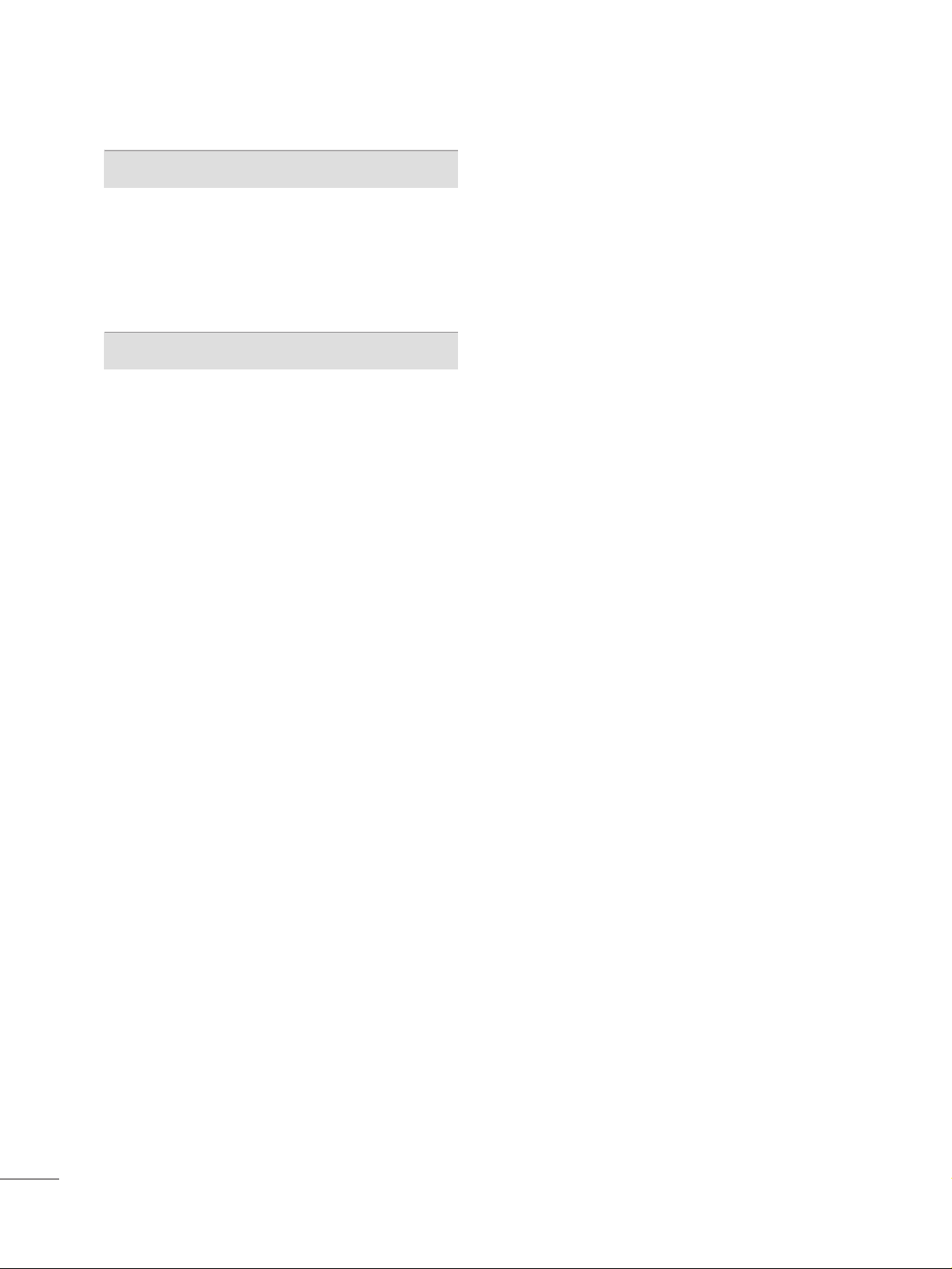
6
PARENTAL CONTROL / RATINGS
Set Password & Lock System . . . . . . . . . . . . . . . . . . . . . . . . . . . 80
Channel Blocking
. . . . . . . . . . . . . . . . . . . . . . . . . . . . . . . . . . . . . . . . . . . . 83
Movie & TV Rating
. . . . . . . . . . . . . . . . . . . . . . . . . . . . . . . . . . . . . . . . . 84
Downloadable Rating
. . . . . . . . . . . . . . . . . . . . . . . . . . . . . . . . . . . . . . 87
External Input Blocking
. . . . . . . . . . . . . . . . . . . . . . . . . . . . . . . . . . . . 88
APPENDIX
Troubleshooting
. . . . . . . . . . . . . . . . . . . . . . . . . . . . . . . . . . . . . . . . . . . . . . 89
Maintenance
. . . . . . . . . . . . . . . . . . . . . . . . . . . . . . . . . . . . . . . . . . . . . . . . . . . 91
Product Specifications
. . . . . . . . . . . . . . . . . . . . . . . . . . . . . . . . . . . . . 91
IR Codes
. . . . . . . . . . . . . . . . . . . . . . . . . . . . . . . . . . . . . . . . . . . . . . . . . . . . . . . . 92
Open Source License
. . . . . . . . . . . . . . . . . . . . . . . . . . . . . . . . . . . . . . 94
Page 9
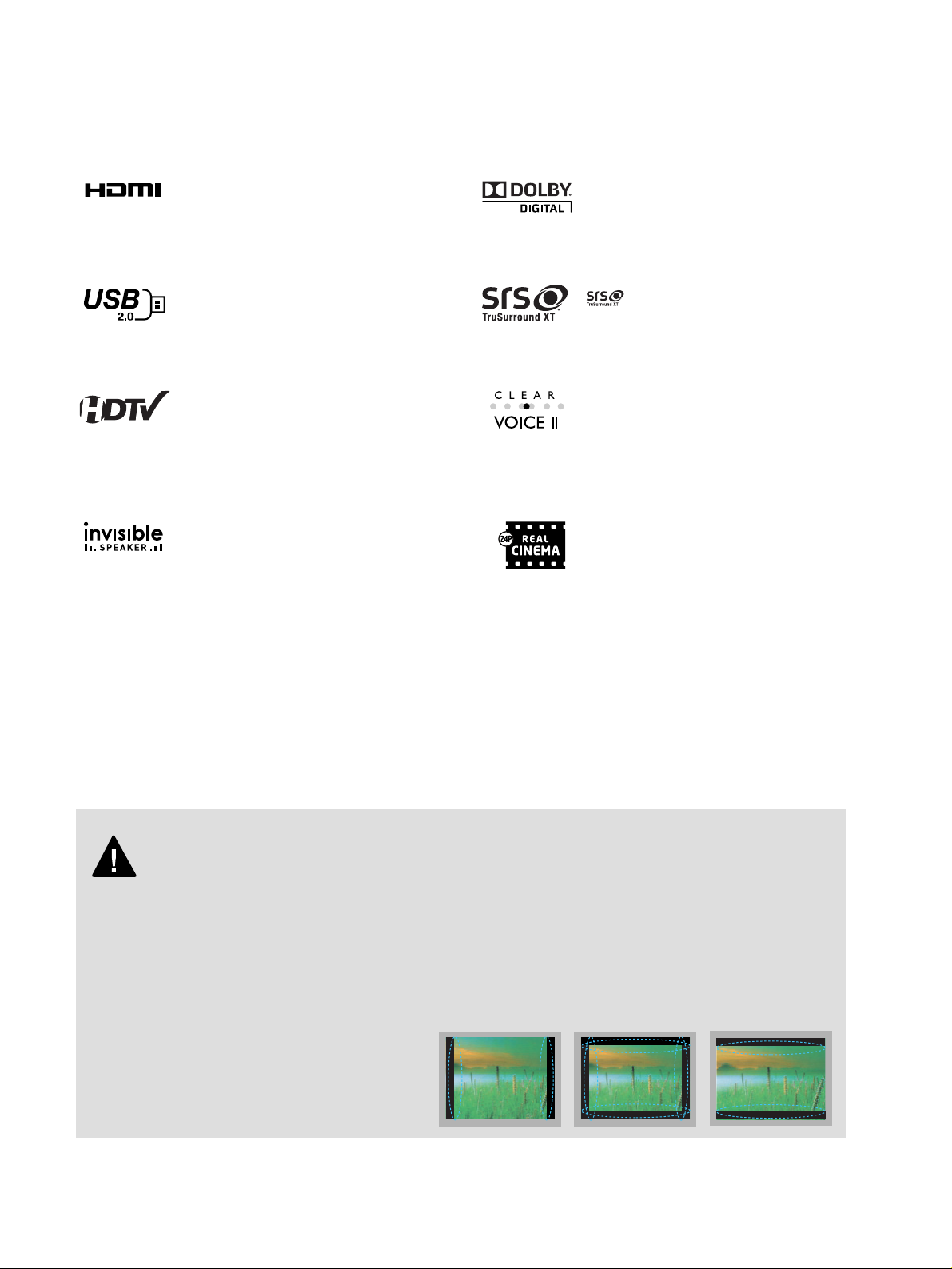
7
FEATURES OF THIS TV
is a trademark of SRS Labs, Inc.
TruSurround XT technology is incorporated under
license from SRS Labs, Inc.
Manufactured under license from Dolby Laboratories.
“
Dolby
“and the double-D symbol are trademarks of
Dolby Laboratories.
HDMITM, the HDMI logo and High-Definition
Multimedia Interface are trademarks or registered
trademarks of HDMI Licensing LLC."
■
When a fixed image (e.g. logos, screen menus, video game, and computer display) is displayed on the TV
for an extended period, it can become permanently imprinted on the screen. This phenomenon is known
as “image burn” or “burn-in.” Image burn is not covered under the manufacturer’s warranty.
■
In order to prevent image burn, avoid displaying a fixed image on your TV screen for a prolonged period
(2 or more hours for LCD, 1 or more hours for Plasma).
■
Image burn can also occur on the letterboxed
areas of your TV if you use the 4:3 aspect
ratio setting for an extended period.
IMPORTANT INFORMATION TO PREVENT “IMAGE BURN
/ BURN-IN” ON YOUR TV SCREEN
High-definition television. High-resolution digital
television broadcast and playback system composed
of roughly a million or more pixels, 16:9 aspect-ratio
screens, and AC3 digital audio. A subset of digital
television, HDTV formats include 1080i and 720p
resolutions.
View videos and photos and listen to music on your
TV through USB 2.0 (‘videos’ dependent on model).
LG TV include a unique invisible speaker system,
tuned by renowned audio expert, Mr. Mark Levinson.
Speakers are embedded in strategic spots behind the
front cabinet and use minute vibrations to turn the
entire front bezel into the speaker system. The result
is a clean, polished look, and enhanced audio by
increasing the “sweet spot”, giving a wider and richer
sound field.
Automatically enhances and amplifies the sound of
human voice frequency range to help keep dialogue
audible when background noise swells.
Matches the original frame rate of the film for a more
film-like experience
Page 10
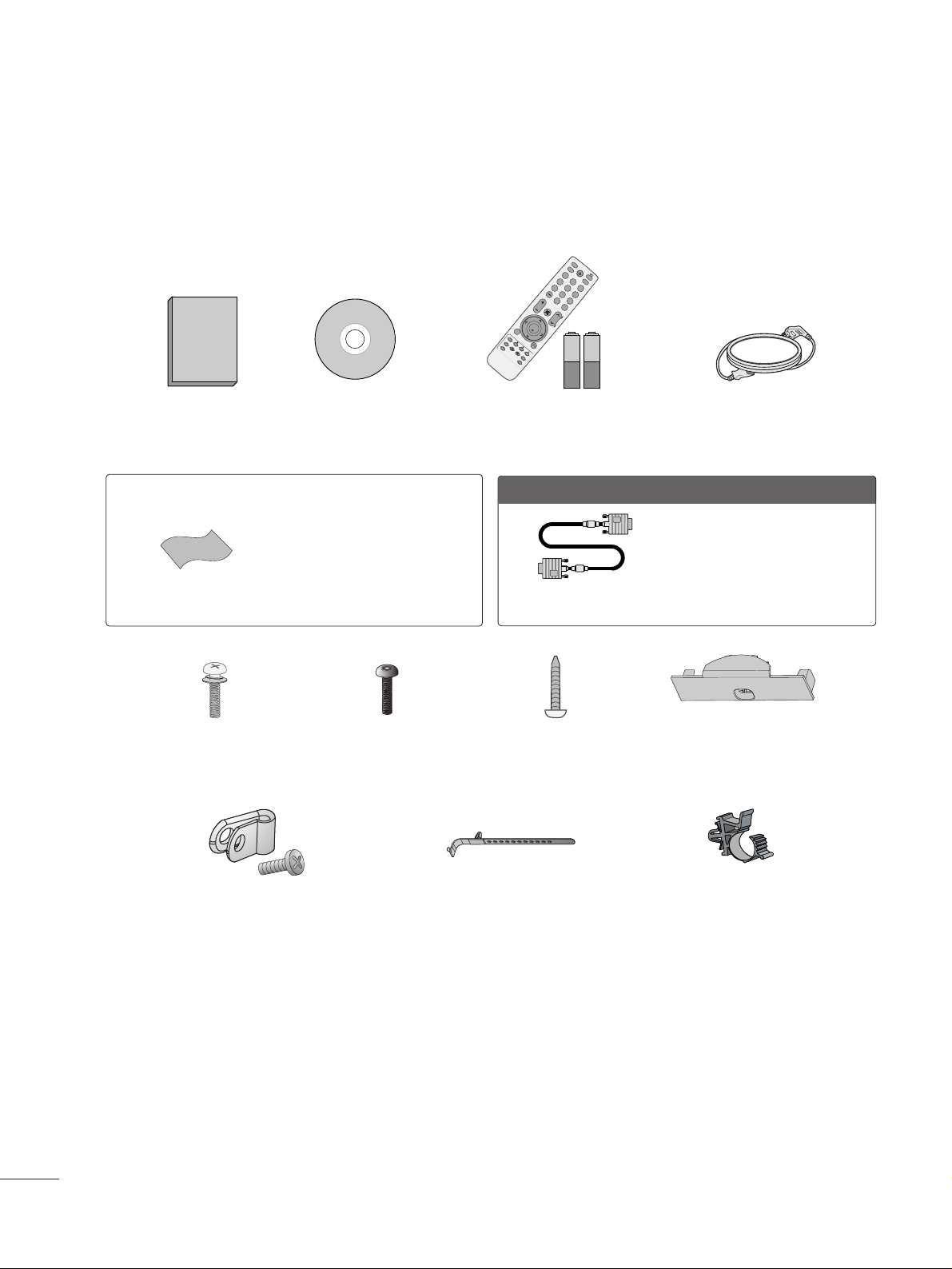
8
PREPERATION
ACCESSORIES
Ensure that the following accessories are included with your TV. If an accessory is missing, please contact the
dealer where you purchased the TV.
The accessories included may differ from the images below.
1.5V 1.5V
Owner’s Manual
Power Cord
Remote Control,
Batteries
L
IS
T
3
56
78
0
9
FLASHBK
MUTE
VOL
CH
P
A
G
E
RETURN
ENTER
MENU
L
IS
T
123
456
78
0
9
FLASHBK
MUTE
VOL
CH
P
A
G
E
RETURN
MARK
ENTER
INPUT
POWER
RATIO
CC
TIM
E
R
A
LAM
SAP
EJECT
CD Manual
Bolts for stand assembly
(Refer to P.12)
Screw for stand fixing
(Refer to P.17)
Protection Cover
(Refer to P.13)
x 4
OOppttiioonn EExxttrraass
* Wipe spots on the exterior only with
the polishing cloth.
* Do not wipe roughly when removing
stain. Excessive pressure may cause
scratch or discoloration.
Polishing Cloth
Not included with all models
D-sub 15 pin Cable
When using the VGA (D-sub 15 pin
cable) PC connection, the user
must use shielded signal interface
cables with ferrite cores to maintain
standards compliance.
Protective Bracket and Bolt for
Power Cord
(This feature is not available for all models.)
(Refer to P.15)
Cable Holder
(Refer to P.15)
Plug in type holder
(Refer to P.15)
x 2
Torx plus
Star head screw
(Refer to P.12)
Page 11
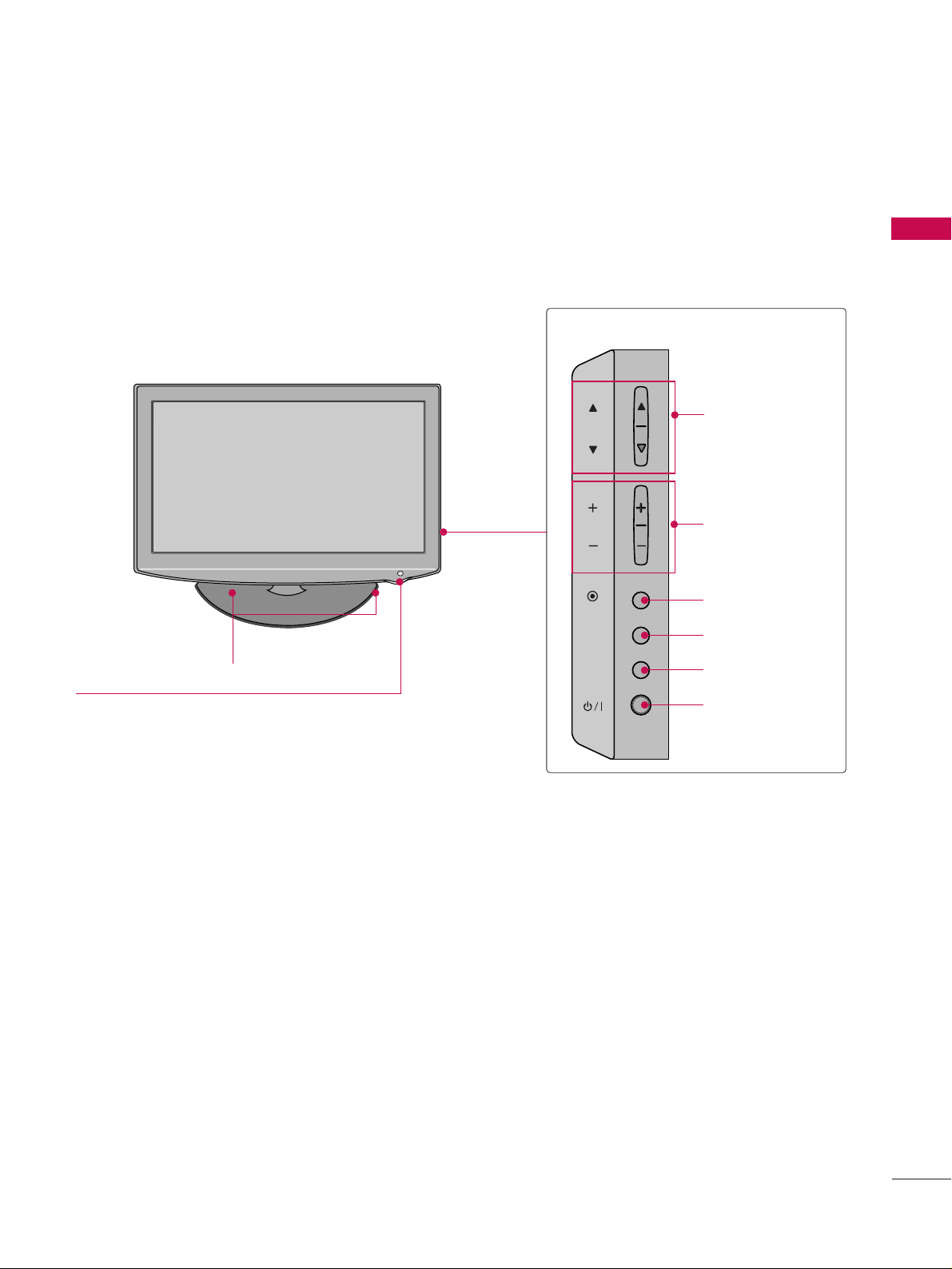
PREPARATION
9
FRONT PANEL INFORMATION
■
Image shown may differ from your TV.
CHANNEL (DD,EE)
Buttons
VOLUME (+, -)
Buttons
ENTER Button
MENU Button
INPUT Button
POWER Button
SPEAKER
Remote Control Sensor,
Power/Standby Indicator
Illuminates red in standby mode.
Illuminates blue when the TV is switched on.
CH
VOL
ENTER
MENU
INPUT
Page 12
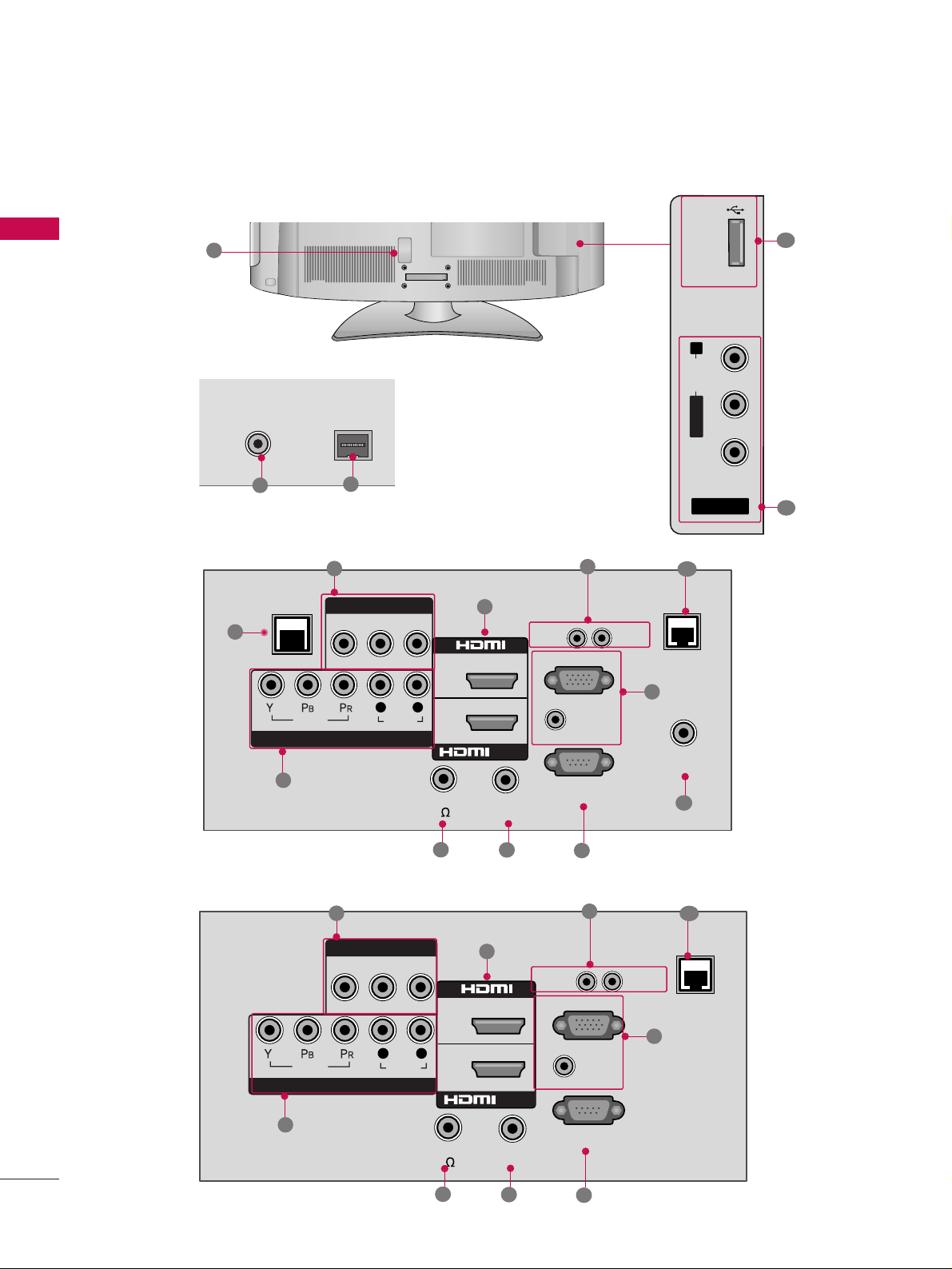
PREPARATION
10
■
Image shown may differ from your TV.
BACK PANEL INFORMATION
R
8
2
10
R
ANTENNA IN
M.P.I.
7
1
4
3
5
6
12
13
15
14
2
PREPARATION
9
11
RS-232C IN
(
SERVICE ONLY)
AUDIO IN
VIDEO
AUDIO
RGB IN (PC)
VIDEO AUDIO
L(MONO)
R
2
1
L R
/DVI IN
COMPONENT IN
AV IN 1
UPDATE
RESET
(RGB/DVI)
REMOTE
CONTROL OUT
SPEAKER OUT
(8 )
RJP
R
8
2
10
7
4
3
5
6
9
32/37/42LH250H, 32/37/42LH255H, 37/42LH260H, 37LH265H
32LH240H
ANTENNA IN
M.P.I.
GAME
CONTROL
VIDEO
COMPONENT IN
AV IN 1
VIDEO AUDIO
L(MONO)
L R
AUDIO
R
2
1
SPEAKER OUT
(8 )
/DVI IN
REMOTE
CONTROL OUT
RESET
AUDIO IN
(RGB/DVI)
RGB IN (PC)
RS-232C IN
(
SERVICE ONLY)
UPDATE
RJP
TV - LINK
CFG
USB IN
R
AUDIO
L/ MONO
VIDEO
AV IN 2
Page 13
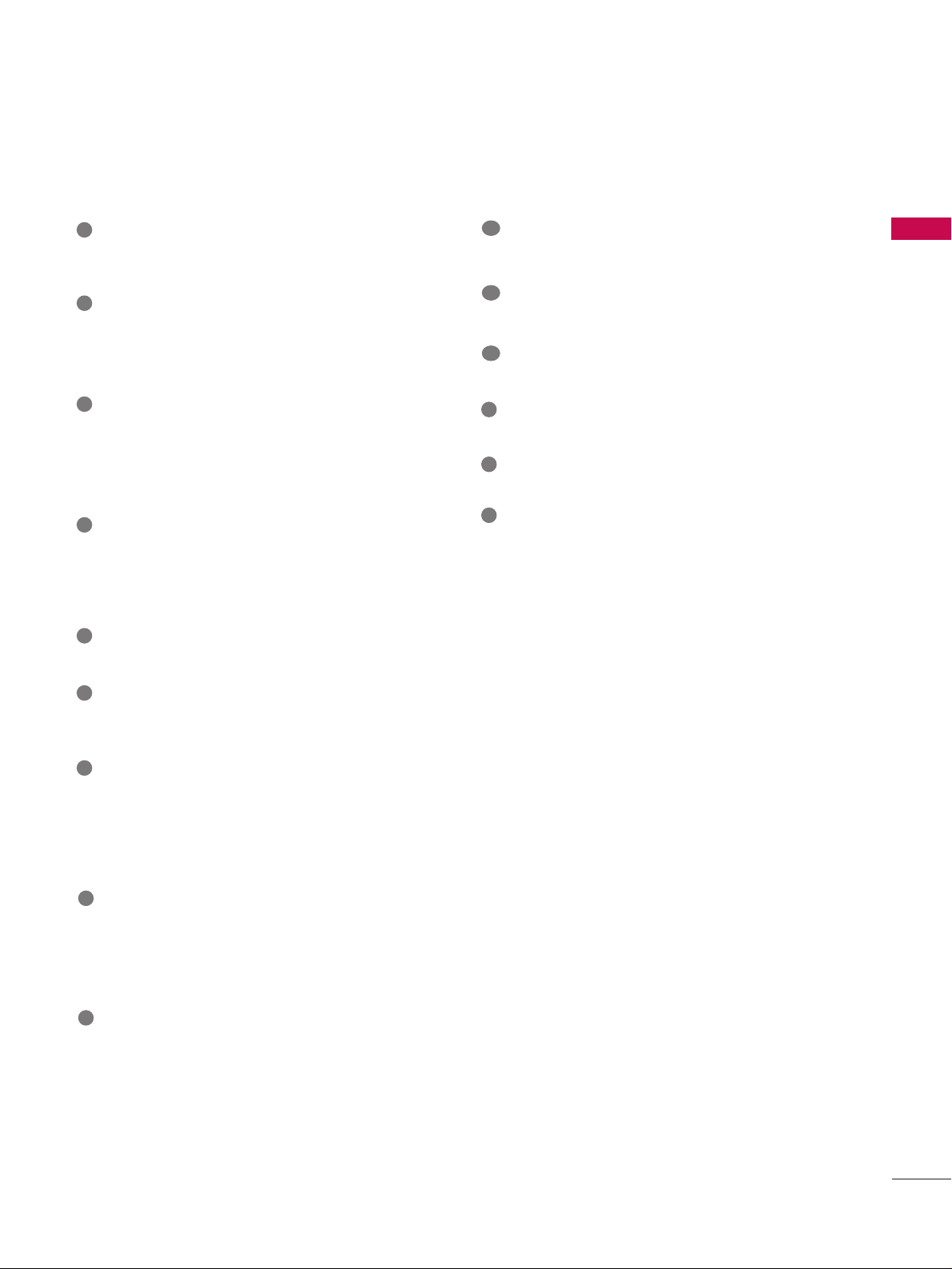
PREPARATION
11
RJP (REMOTE JACK PACK PORT)
Connect to remote jack pack control output port.
TV - LINK CFG
Used for FTG Configuration
USB IN
Used for viewing photos and listening to MP3s.
ANTENNA IN
Connect over-the air signals to this jack.
M.P. I.
Control port.
Power Cord Socket
For operation with AC power.
Caution: Never attempt to operate the TV on DC
power.
GAME CONTROL
Control port
AV (Audio/Video) IN
Analog composite connection. Supports standard
definition video only (480i).
Used for PC/DTV audio input jack.
COMPONENT IN
Analog Connection.
Supports HD.
Uses a red, green, and blue cable for video & a red
and white cable for audio.
HDMI/DVI IN
Digital Connection. Supports HD video and Digital
audio.
Accepts DVI video using an adapter or HDMI to
DVI cable (not included)
SPEAKER OUT 8
Ω
Connect to external speaker input.
REMOTE CONTROL OUT
IR output for controlling an auxiliary device.
UPDATE
Enables/disables software downloads and debug
mode.
RESET
Performs a hardware reset.
RGB IN (PC)
Analog PC Connection. Uses a D-sub 15 pin cable
(VGA cable).
AUDIO IN (RGB/DVI)
1/8” headphone jack for analog PC audio input.
RS-232C IN (SERVICE ONLY)
Used for software updates.
1
2
3
4
5
9
8
6
7
10
11
12
13
14
15
Page 14
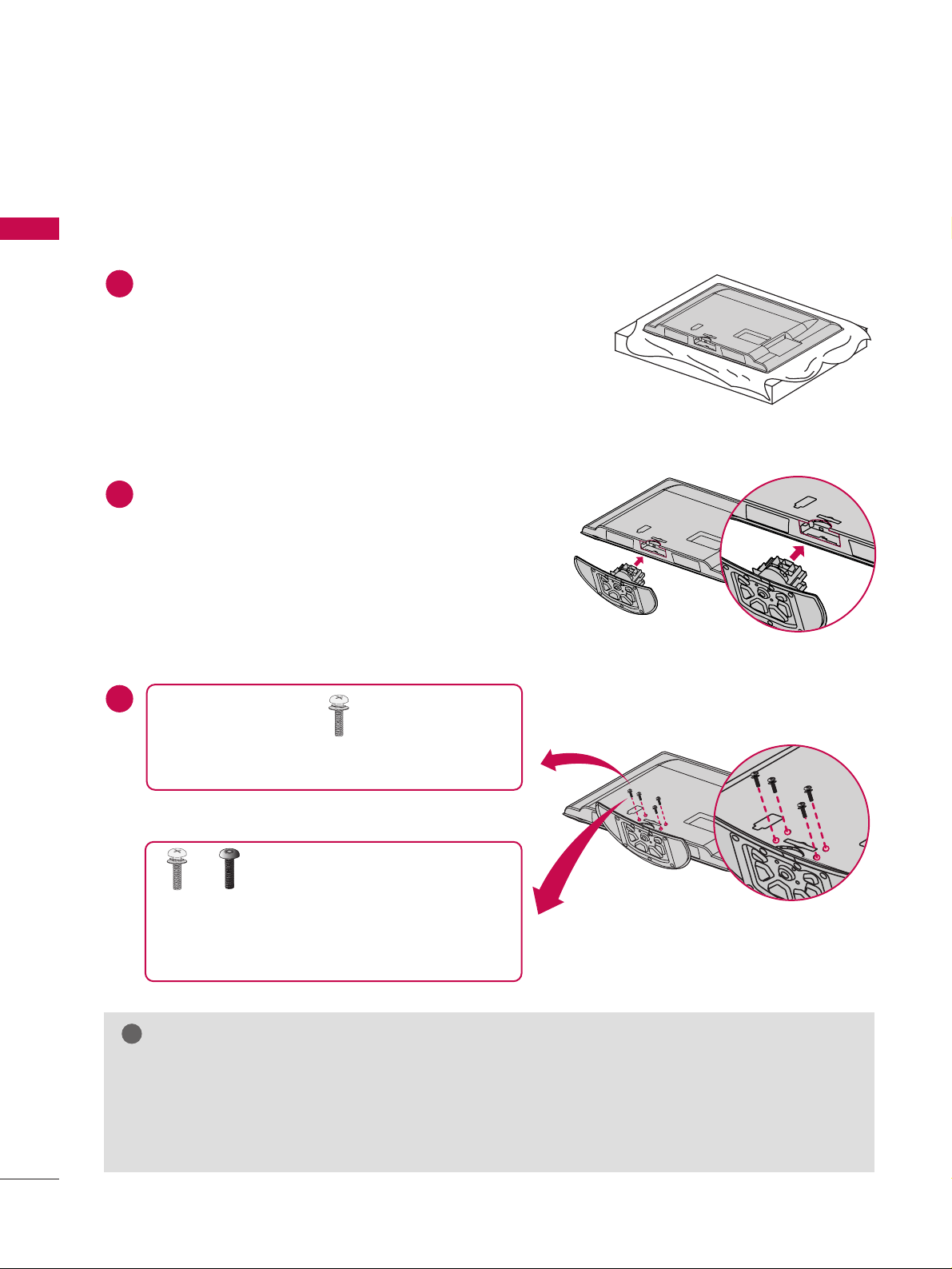
PREPARATION
12
STAND INSTRUCTION
PREPARATION
■
Image shown may differ from your TV.
Carefully place the TV screen side down on a
cushioned surface to protect the screen from
damage.
Assemble the TV as shown.
1
2
3
INSTALLATION
GG
When assembling the desk type stand, make sure the bolt is fully tightened (If not tightened fully, the TV can
tilt forward after the product installation). Do not over tighten.
GG
When assembling the stand as in figure 2 above, you can hear some disturbing noise which is by the cable
management disturbing the stand. Please ignore the noise and try again assembling the stand after setting the
cable management in the right position.
NOTE
!
x 4
Tighten the stand with the four screws (provided as
parts of the TV).
or
Tighten the two of these four screws
and the two Torx plus star head
screws (provided as parts of the TV) to secure the
TV. Tighten the two Torx plus star head screws with
a star head driver bit (not provided as parts of the
TV).
x 2
x 2
Page 15
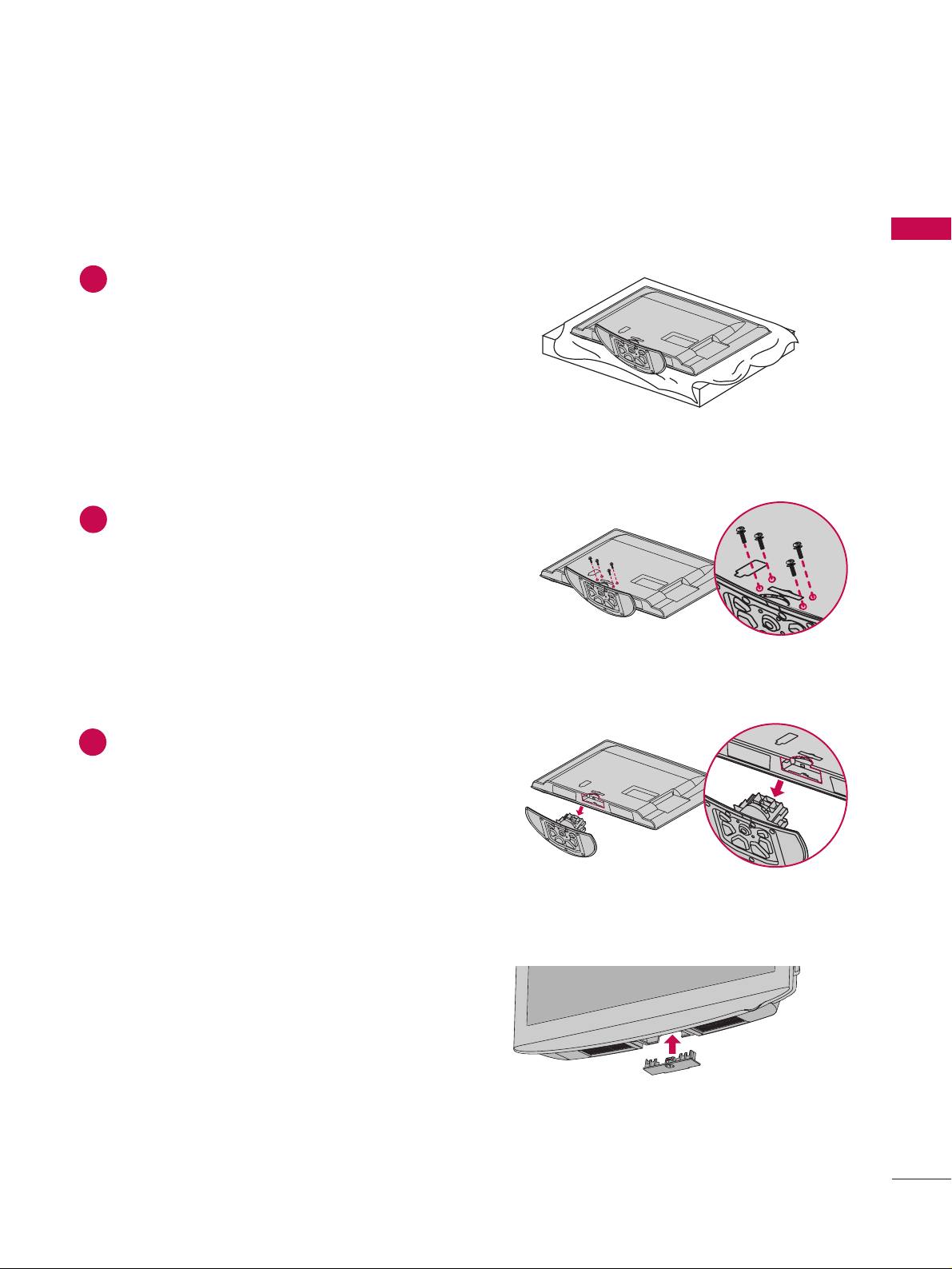
PREPARATION
13
DETACHMENT
Carefully place the TV screen side down on a
cushioned surface to protect the screen from
damage.
1
Loose the bolts from TV.
2
Detach the stand from TV.
3
After removing the stand, install the included
pp rrootteecc ttiioo nn cc oovveerr
over the hole for the stand.
Press the
PPRROOTTEECCTTIIOONN CC OOVVEERR
into the TV
until you hear it click.
PROTECTION COVER
Page 16
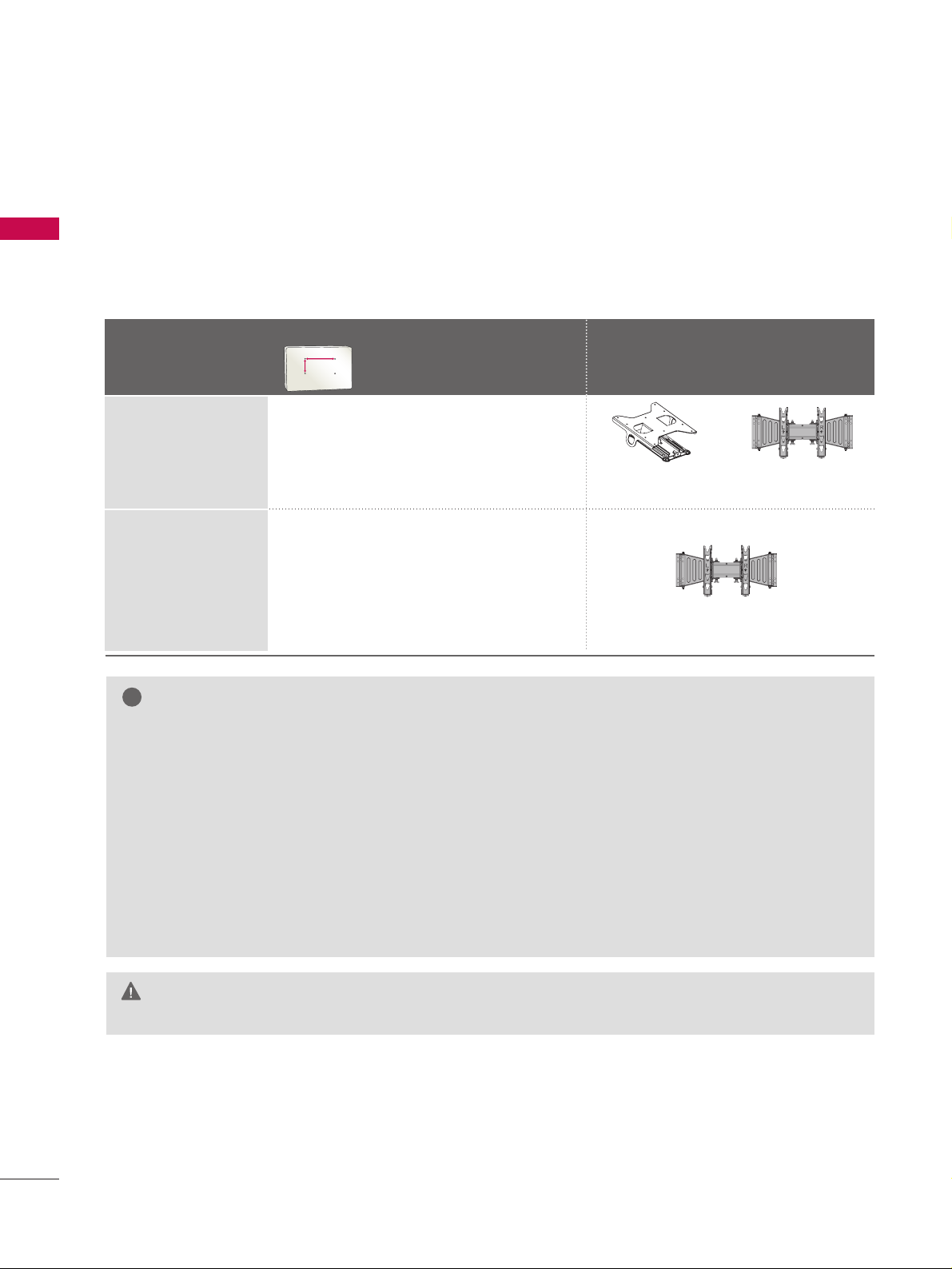
PREPARATION
14
PREPARATION
VESA WALL MOUNTING
Install your wall mount on a solid wall perpendicular to the floor. When attaching to other building materials, please
contact your nearest installer.
If installed on a ceiling or slanted wall, it may fall and result in severe personal injury.
We recommend that you use an LG brand wall mount when mounting the TV to a wall.
LG recommends that wall mounting be performed by a qualified professional installer.
GG
Do not install your wall mount kit while your TV is turned on. It may result in personal
injury due to electric shock.
CAUTION
GG
Screw length needed depends on the wall mount
used. For further information, refer to the instructions included with the mount.
GG
Standard dimensions for wall mount kits are shown
in the table.
GG
When purchasing our wall mount kit, a detailed
installation manual and all parts necessary for
assembly are provided.
GG
Do not use screws longer then the standard dimension, as they may cause damage to the inside to
the TV.
GG
For wall mounts that do not comply with the VESA
standard screw specifications, the length of the
screws may differ depending on their specifications.
GG
Do not use screws that do not comply with the
VESA standard screw specifications.
Do not use fasten the screws too strongly, this may
damage the TV or cause the TV to a fall, leading to
personal injury. LG is not liable for these kinds of
accidents.
GG
LG is not liable for TV damage or personal injury
when a non-VESA or non specified wall mount is
used or the consumer fails to follow the TV installation instructions.
NOTE
!
Model
VESA (A *B)
Standard Screw Quantity
Wall Mounting Bracket
(sold separately)
37LH250H,
37LH255H,
37LH260H,
37LH265H,
42LH255H,
42LH260H,
42LH265H
32LH240H,
32LH250H,
32 LH 255 H
200* 10 0 M 4 4
200* 200 M6 4
AA
BB
RW230 AW-47LG30M
AW-47LG30M
Page 17
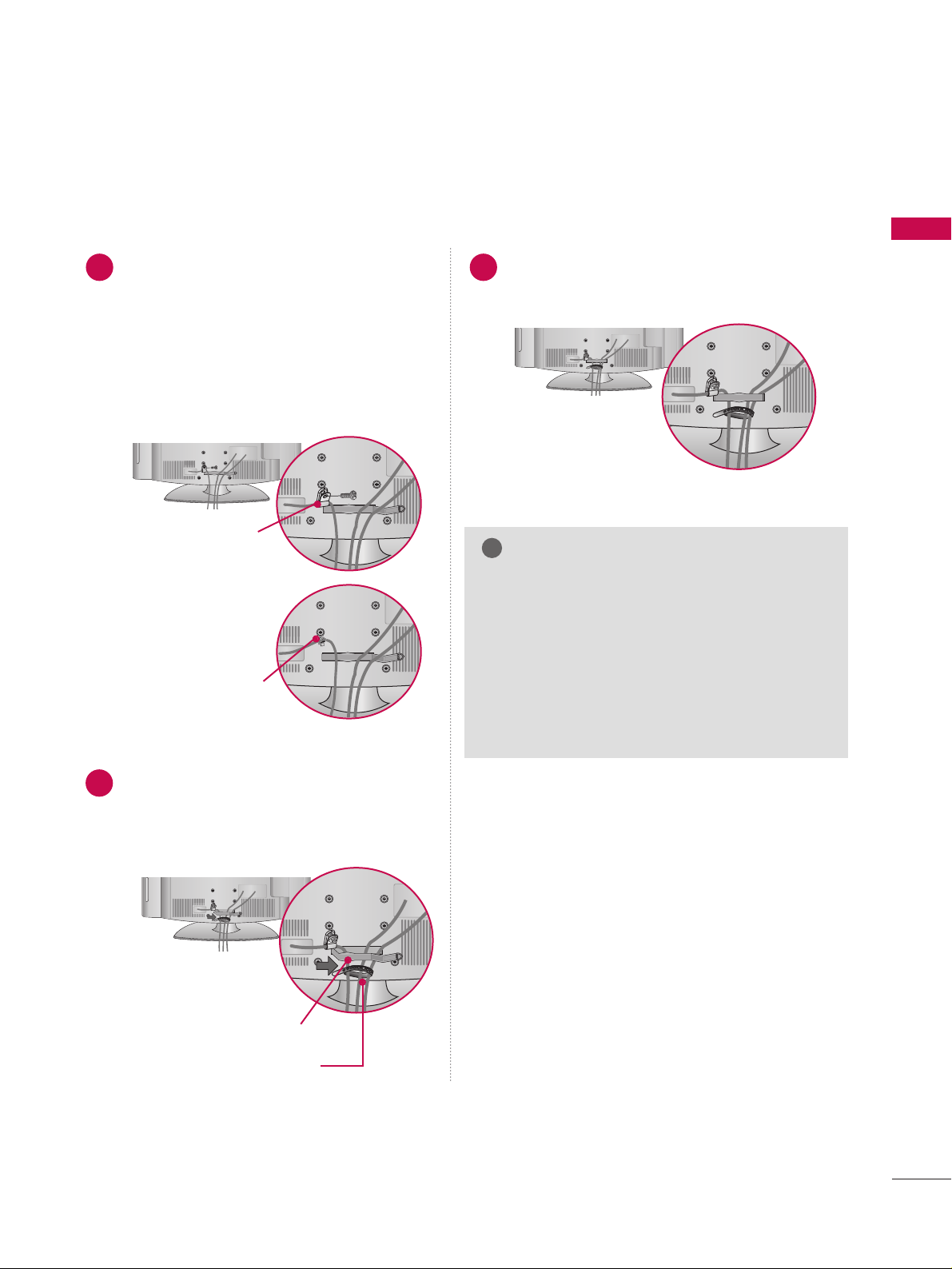
PREPARATION
15
CABLE MANAGEMENT
■
Image shown may differ from your TV.
Connect the cables as necessary.
To connect additional equipment, see the
EXTERNAL EQUIPMENT SETUP section.
Secure the power cable with the PPROTECTIVE
BRACKET/Screw or the Plug in type Holder.
It will help prevent the power cable from
being removed by accident.
Install the CABLE MANAGEMENT CLIP as
shown.
If your TV has the CABLE HOLDER, install it
as shown and bundle the cables.
1
2
Put the cables inside the CABLE MANAGEMENT
CLIP and snap it closed.
3
GG
Do not hold the CABLE MANAGEMENT CLIP
when moving the TV.
- If the TV is dropped, you may be injured or the
product may be broken.
GG
With some TVs, the PLUG IN TYPE HOLDER
and the CABLE HOLDER are included. If these
holders are inserted into the hole provided on
back of the TV, they cannot be removed.
NOTE
!
CABLE MANAGEMENT CLIP
CABLE HOLDER
PROTECTIVE BRACKET/Screw
(This feature is not available for
all models.)
PLUG IN TYPE HOLDER
Or
Page 18
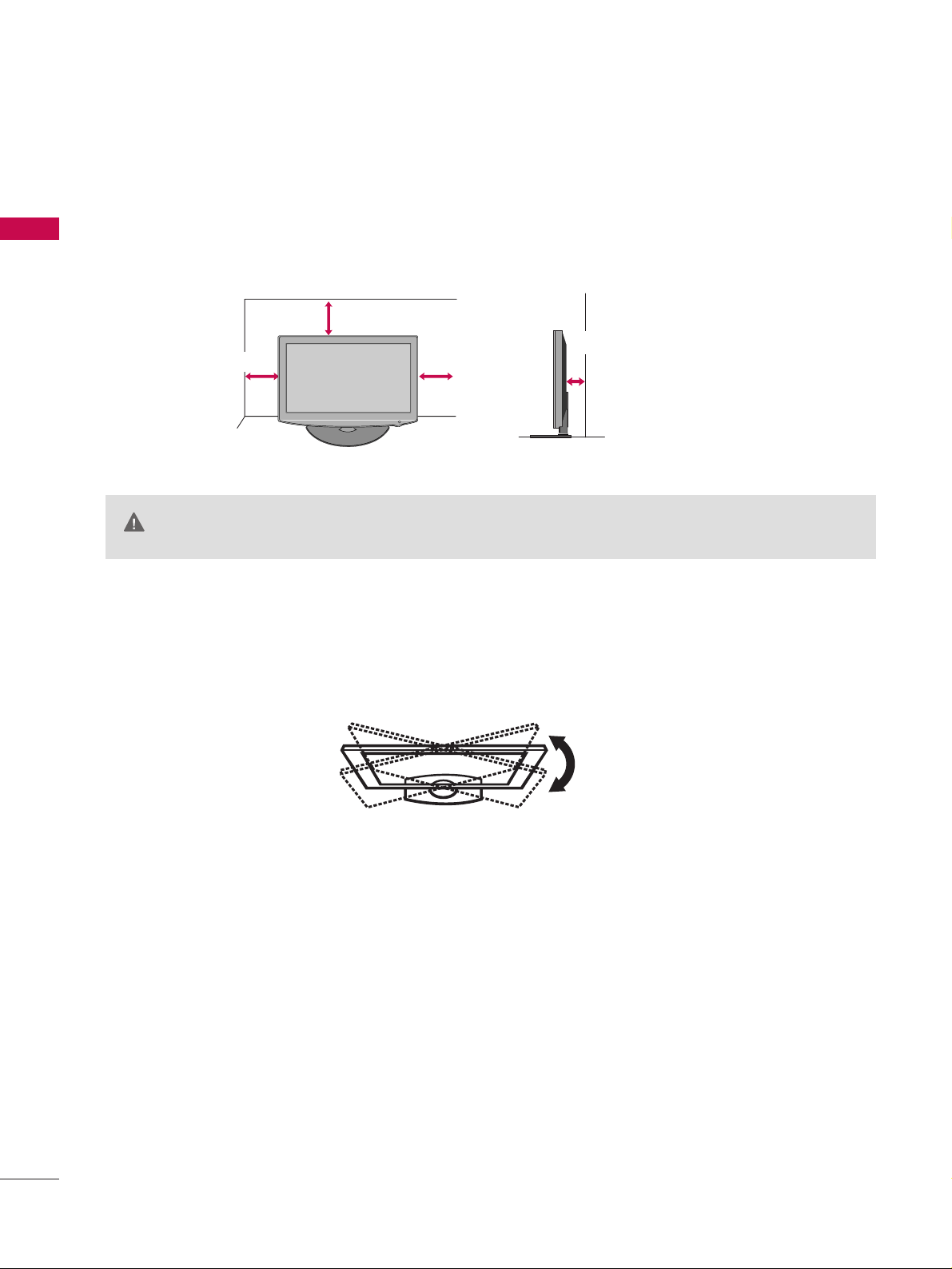
PREPARATION
16
PREPARATION
DESKTOP PEDESTAL INSTALLATION
SWIVEL STAND
After installing the TV, you can adjust the TV set manually to the left or right direction by 90 degrees to suit
your viewing position.
For proper ventilation, allow a clearance of 4 inches on all four sides from the wall.
■
Image shown may differ from your TV.
4 inches
GG
Ensure adequate ventilation by following the clearance recommendations.
GG
Do not mount near or above any type of heat source.
CAUTION
4 inches
4 inches
4 inches
Page 19
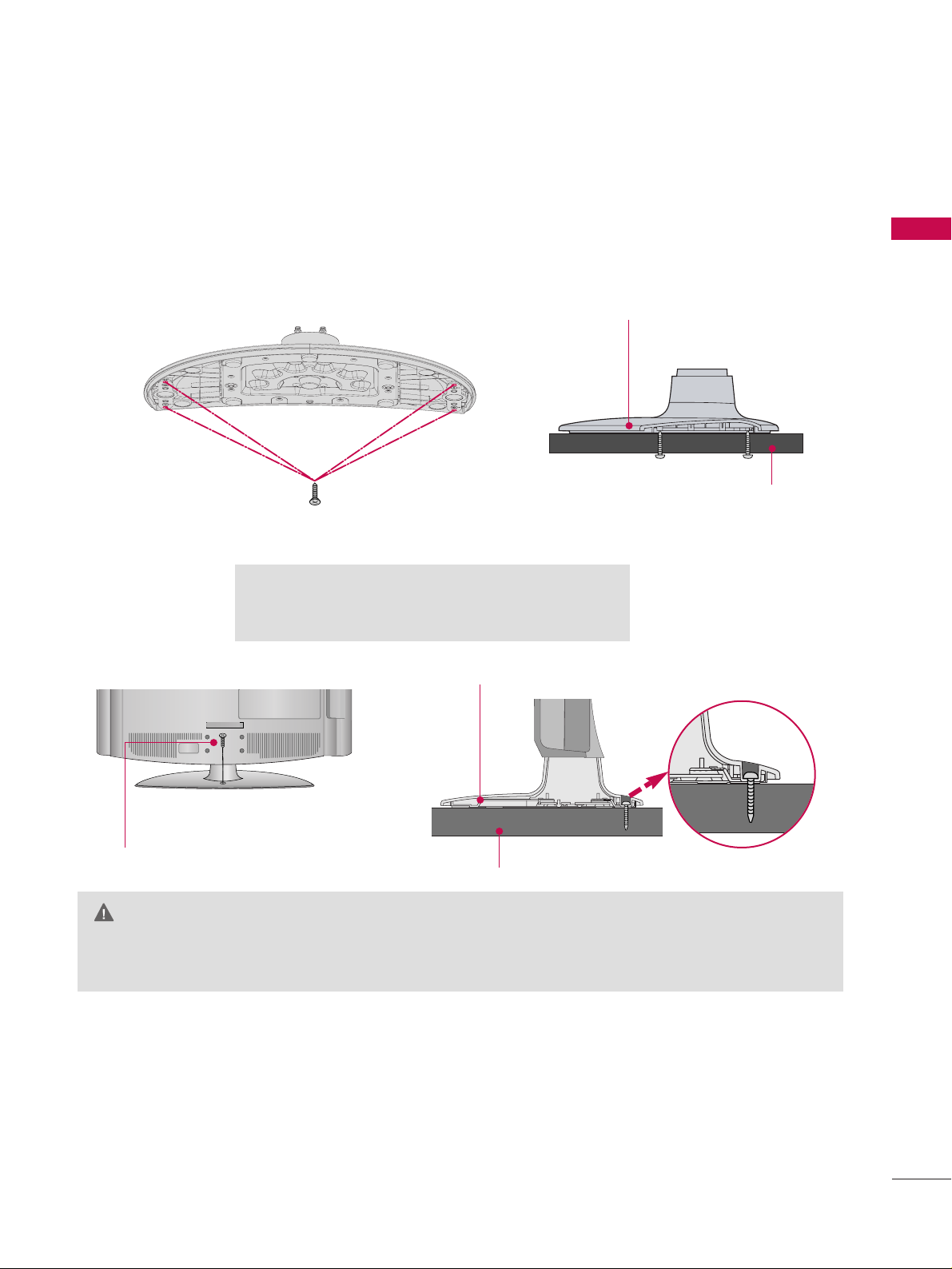
PREPARATION
17
ATTACHING THE TV TO A DESK
GG
To prevent TV from falling over, the TV should be securely attached to the floor/wall per installation
instructions. Tipping, shaking, or rocking the machine may cause injury.
WARNING
1-Screw
(provided as parts of the product)
Desk
Stand
■
Image shown may differ from your TV.
The TV must be attached to a desk so it cannot be pulled in a forward/backward direction, potentially causing
injury or damaging the product.
GG
Screw: M5 x L
(*L: Table depth + 8~10 mm)
ex) Table depth: 15mm, Screw: M5 x 25
4-Screws
(not provided as parts of the product)
Stand
Desk
Page 20
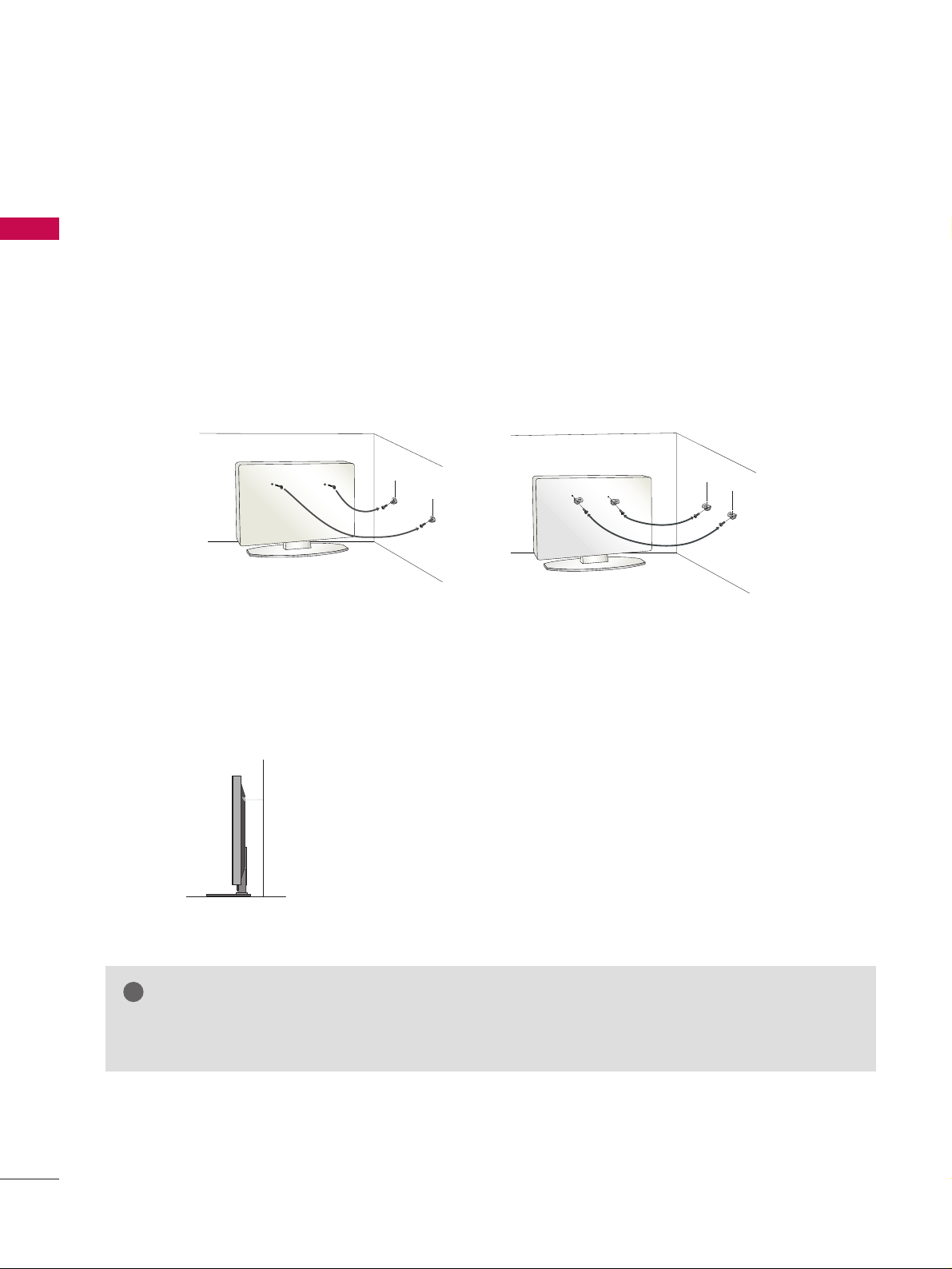
PREPARATION
18
PREPARATION
SECURING THE TV TO THE WALL TO PREVENT FALLING WHEN THE TV IS USED ON A STAND
We recommend that you set up the TV close to a wall so it cannot fall over if pushed backwards.
Additionally, we recommend that the TV be attached to a wall so it cannot be pulled in a forward direction,
potentially causing injury or damaging the product.
Caution: Please make sure that children don’t climb on or hang from the TV.
■
Insert the eye-bolts (or TV brackets and bolts) to tighten the product to the wall as shown in the picture.
*If your product has the bolts in the eye-bolts position before inserting the eye-bolts, loosen the bolts.
* Insert the eye-bolts or TV brackets/bolts and tighten them securely in the upper holes.
Secure the wall brackets with the bolts (sold separately) to the wall. Match the height of the bracket that is
mounted on the wall to the holes in the product.
Ensure the eye-bolts or brackets are tightened securely.
■
Use a sturdy rope (sold separately) to tie the product. It is safer to tie
the rope so it becomes horizontal between the wall and the product.
■
You should purchase necessary components to prevent the TV from tipping over (when not using a wall mount).
■
Image shown may differ from your TV.
GG
Use a platform or cabinet strong enough and large enough to support the size and weight of the TV.
GG
To use the TV safely make sure that the height of the bracket on the wall and the one on the TV are the same.
NOTE
!
Page 21
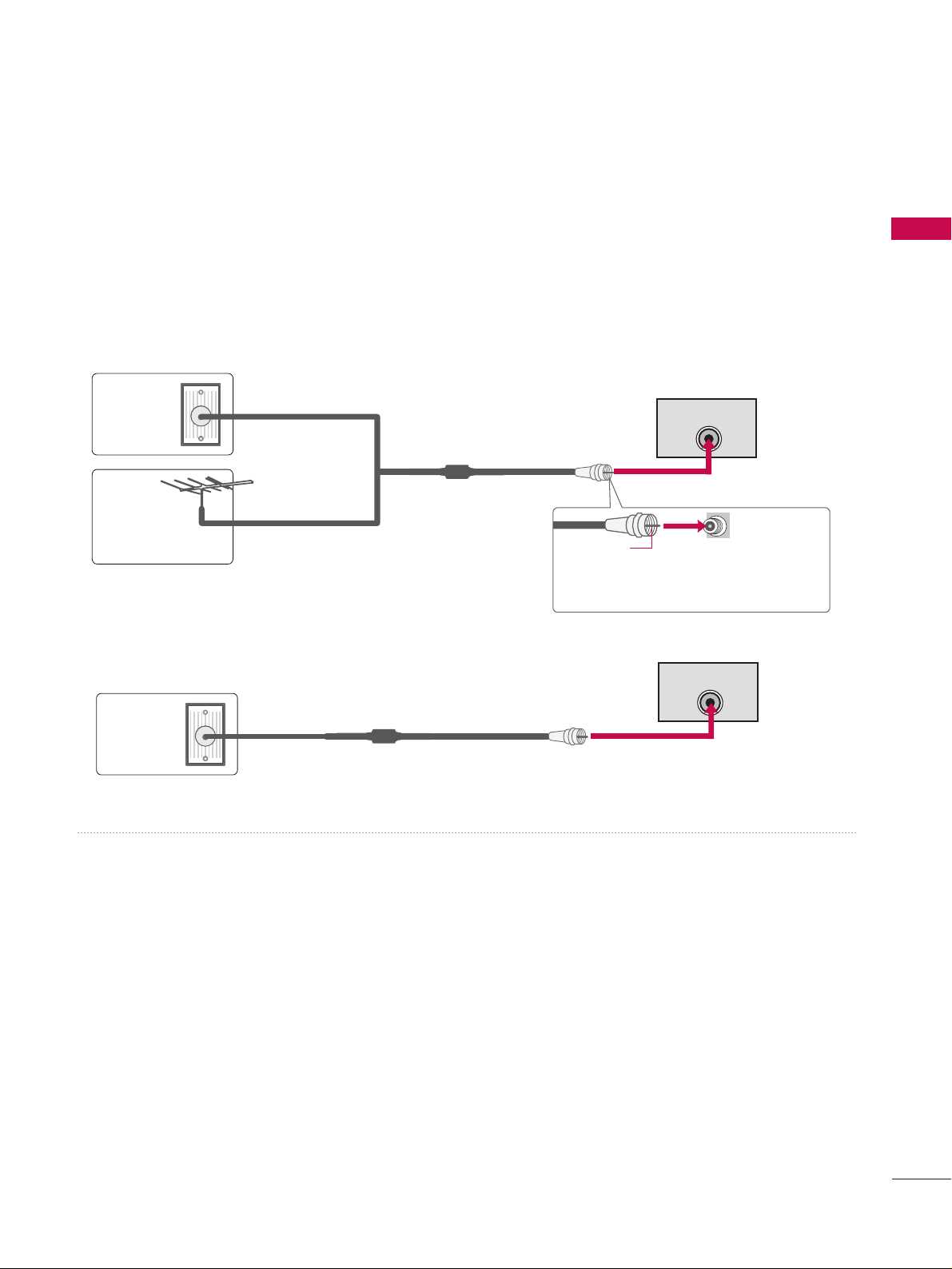
PREPARATION
19
R
ANTENNA INANTENNA IN
M.P.I.
ANTENNA OR CABLE CONNECTION
1. Antenna (Analog or Digital)
Wall Antenna Socket or Outdoor Antenna without a Cable Box
Connection.
For optimum picture quality, adjust the direction if needed.
2. Cable
Wall
Antenna
Socket
Outdoor
Antenna
(VHF, UHF)
Cable TV
Wall Jack
Multi-family Dwellings/Apartments
(Connect to wall antenna socket)
RF Coaxial Wire (75 ohm)
RF Coaxial Wire (75 ohm)
Single-family Dwellings /Houses
(Connect to wall jack for outdoor antenna)
Be careful not to bend the copper wire
when connecting the antenna.
Copper Wire
■
To improve the picture quality in a poor signal area, please purchase a signal amplifier and install properly.
■
If the antenna needs to be split for two TV’s, install a 2-Way Signal Splitter.
■
If the antenna is not installed properly, contact your dealer for assistance.
■
To prevent damage do not connect to the power outlet until all connections are made between the devices.
R
ANTENNA INANTENNA IN
M.P.I.
Page 22
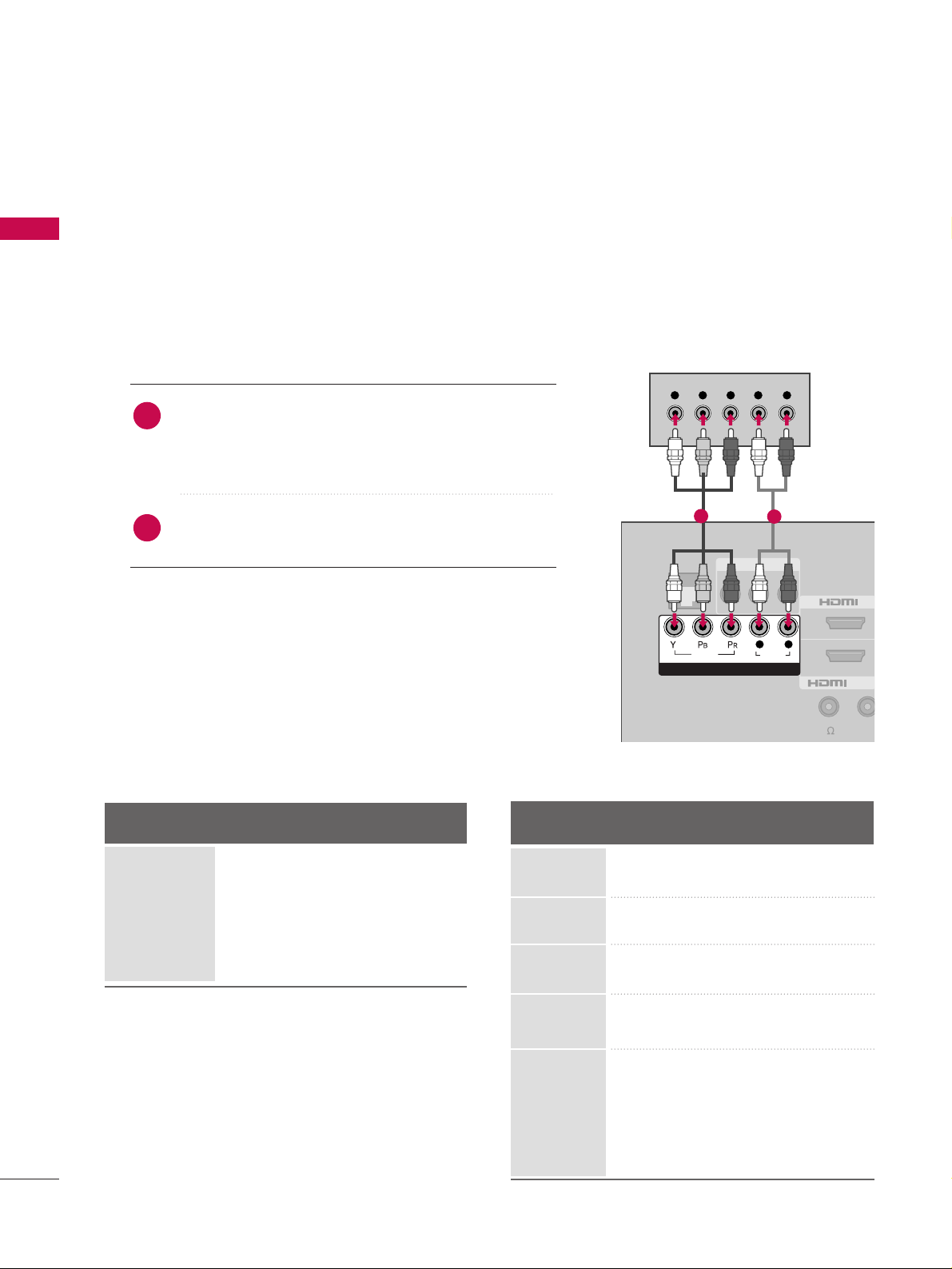
PREPARATION
20
HD RECEIVER SETUP
EXTERNAL EQUIPMENT SETUP
This TV can receive Digital Over-the-air or Digital Cable signals without an external digital set-top box. However,
if you do receive digital signals from a digital set-top box or other digital external device, refer to the figure as
shown below.
Component Connection
1. How to connect
Connect the video outputs (Y, PB, PR
)
of the digital set-
top box to the
CC OOMMPPOO NNEENNTT IINN VVIIDDEEOO
jacks on
the TV. Match the jack colors (Y = green, P
B = blue, and
P
R = red).
Connect the audio output of the digital set-top box to
the
CC OOMMPPOO NNEENNTT IINN AAUUDDIIOO
jacks on the TV.
2
1
2. How to use
■
Turn on the digital set-top box.
(
Refer to the owner’s manual for the digital set-top box.
)
■
Select
CC oommppoonnee nn tt
input source using the
II NNPPUU TT
button
on the remote control.
■
To prevent the equipment damage, never plug in any power cords until you have finished connecting all equipment.
■
Image shown may differ from your TV.
VIDEO AUDIO
L(MONO)
R
2
AV IN 1
Y L RPB PR
/DVI IN
1
VIDEO
AUDIO
COMPONENT IN
L R
GAME
CONTROL
SPEAKER OUT
REMOT
CONTROL
(8 )
1
2
Y, CB/PB, CR/PR
Supported Resolutions
Horizontal Vertical
Frequency(KHz)Frequency(Hz
)
15.73 59.94
15.73 60.00
31.47 59.94
31.50 60.00
44.96 59.94
45.00 60.00
33.72 59.94
33.75 60.00
67.432 59.94
67.50 60.00
27.00 24.00
26.97 23.976
33.75 30.00
33.71 29.97
Resolution
720x480i
720x480p
1280x720p
1920x1080i
Signal
480i
480p
720p
10 8 0 i
10 8 0 p
Component
Yes
Yes
Yes
Yes
Yes
HDMI
No
Yes
Yes
Yes
Yes
1920x1080p
Page 23
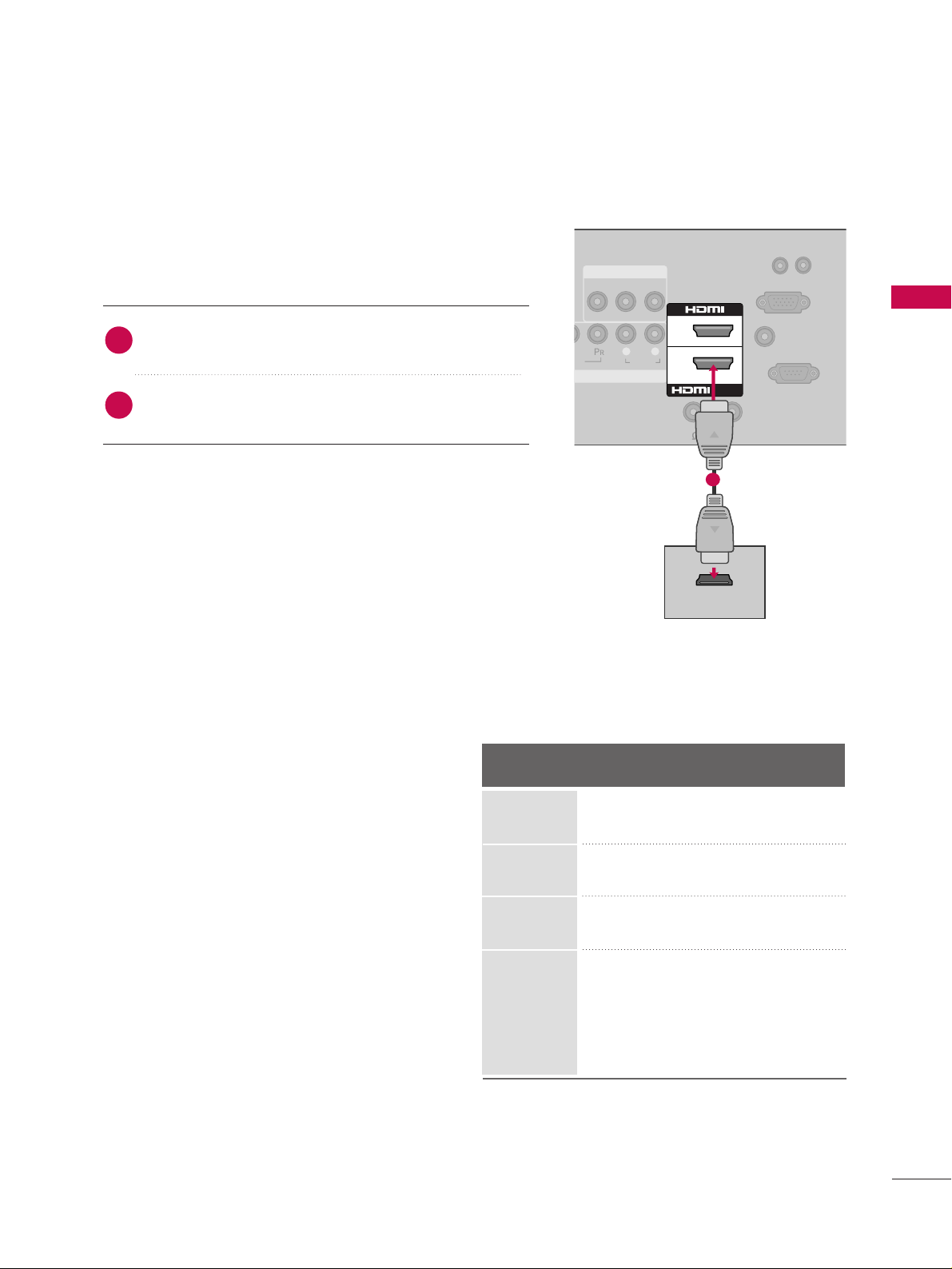
EXTERNAL EQUIPMENT SETUP
21
HDMI Connection
Connect the digital set-top box to
HHDDMMII // DDVV II IINN 11
or
HHDDMMII 22
jack on the TV.
No separate audio connection is necessary.
HDMI supports both audio and video.
1. How to connect
2. How to use
■
Turn on the digital set-top box.
(
Refer to the owner’s manual for the digital set-top box.
)
■
Select
HHDDMMII11 orHHDDMMII22
input source with using the
IINNPPUUTT
button on the remote control.
2
1
HDMI-DTV
AUDIO
VIDEO AUDIO
L(MONO)
R
AV IN 1
L R
2
1
/DVI IN
AUDIO IN
UPDATE
RESET
(RGB/DVI)
RS-232C IN
(
SERVICE ONLY)
SPEAKER OUT
RGB IN (PC)
REMOTE
CONTROL OUT
8(8 )
HDMI OUTPUT
1
Horizontal Vertical
Frequency(KHz)Frequency(Hz
)
31.47 59.94
31.47 60.00
44.96 59.94
45.00 60.00
33.72 59.94
33.75 60.00
67. 432 59.939
67.50 60.00
27.00 24.00
26.97 23.976
33.75 30.00
33.71 29.97
Resolution
720x480p
1280x720p
1920x1080i
1920x1080p
Page 24
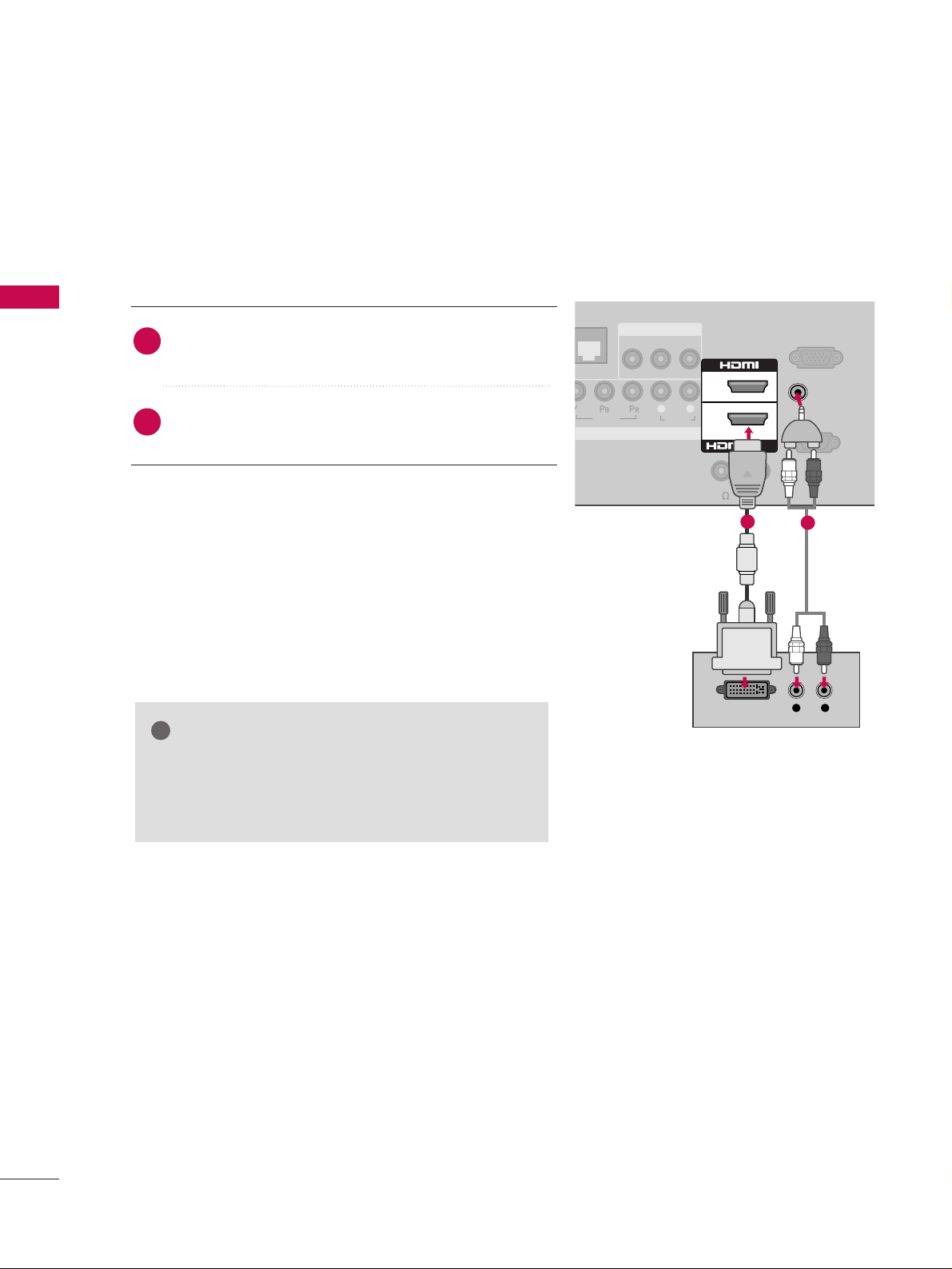
EXTERNAL EQUIPMENT SETUP
22
EXTERNAL EQUIPMENT SETUP
DVI to HDMI Connection
RS-232C IN
(
SERVICE ONLY)
VIDEO
AUDIO
RGB IN (PC)
VIDEO AUDIO
L(MONO)
R
AV IN 1
COMPONENT IN
L R
L R
DVI OUTPUT
AUDIO
2
1
/DVI IN
AUDIO IN
(RGB/DVI)
REMOTE
CONTROL OUT
SPEAKER OUT
(8 )
1
2
GG
A DVI to HDMI cable or adapter is required for this
connection. DVI doesn't support audio, so a separate
audio connection is necessary.
NOTE
!
Connect the DVI output of the digital set-top box to
the
HHDDMMII//DDVVII IINN 11
jack on the TV.
Connect the audio output of the digital set-top box to
the
AAUUDDIIOO IINN ((RRGGBB//DD VV II))
jack on the TV.
1. How to connect
2. How to use
■
Turn on the digital set-top box. (Refer to the owner’s manual for the digital set-top box.
)
■
Select the
HHDDMMII 11
input source on the TV using the
IINNPPUUTT
button on the remote control.
2
1
Page 25
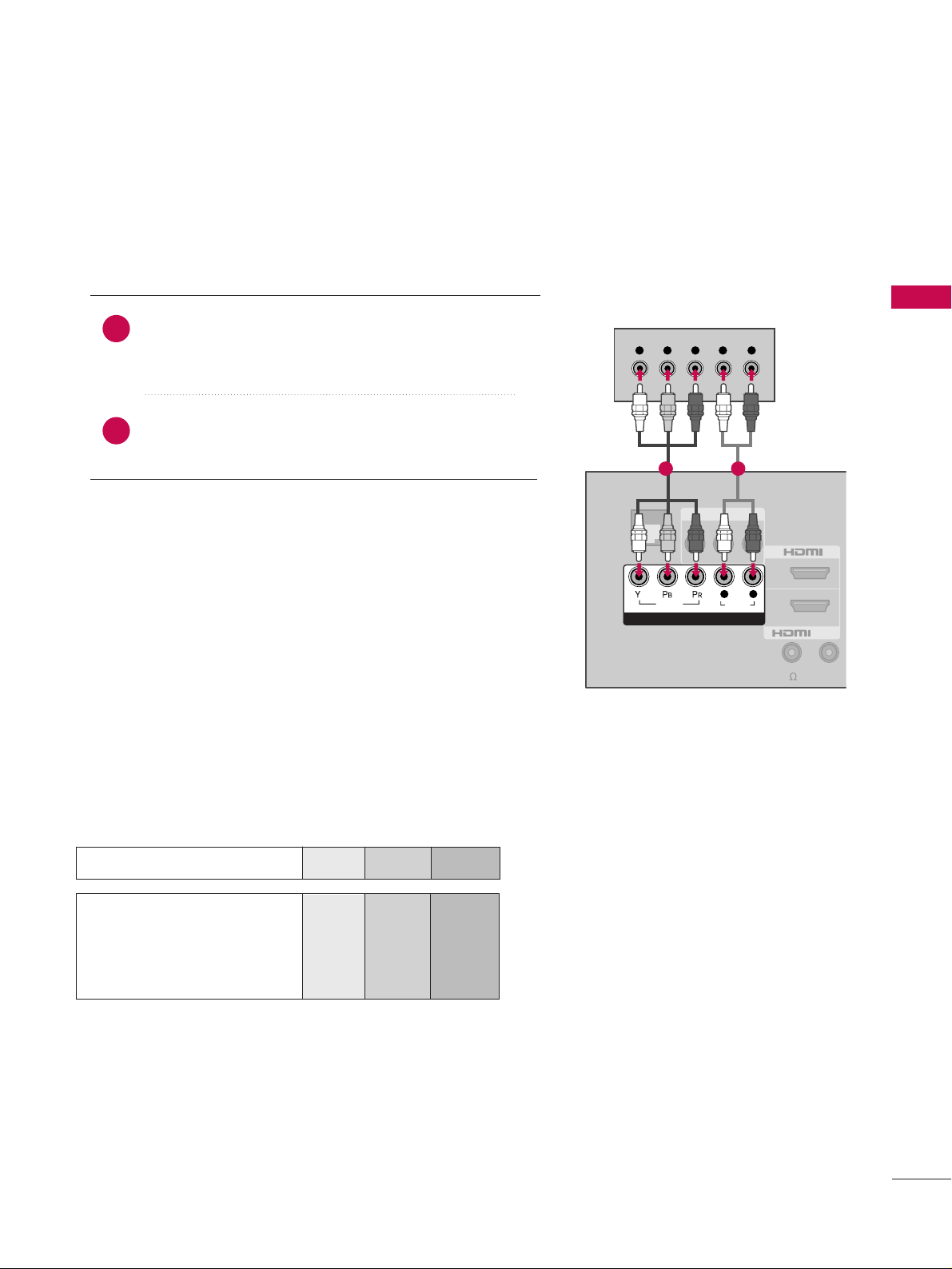
EXTERNAL EQUIPMENT SETUP
23
DVD SETUP
Component Connection
Component Input ports
To get better picture quality, connect a DVD player to the component input ports as shown below.
Component ports on the TV
YPB PR
Video output ports
on DVD player
Y
Y
Y
Y
PB
B-Y
Cb
Pb
PR
R-Y
Cr
Pr
Connect the video outputs (Y, PB
, PR
)
of the DVD to the
CC OOMMPPOO NNEENNTT IINN VVIIDDEE OO
jacks on the TV.
Match the jack colors (Y = green, P
B = blue, and PR = red
)
.
Connect the audio outputs of the DVD to the
CC OOMMPPOO NNEENNTT IINN AAUUDDIIOO
jacks on the TV.
1. How to connect
2. How to use
■
Turn on the DVD player, insert a DVD.
■
Select the
CC oommppoonnee nn tt
input source on the TV using the
II NNPPUU TT
button on the remote control.
■
Refer to the DVD player's manual for operating instructions.
2
1
VIDEO AUDIO
L(MONO)
R
AV IN 1
Y L RPB PR
2
1
/DVI IN
VIDEO
AUDIO
COMPONENT IN
L R
GAME
CONTROL
R
(
SPEAKER OUT
REMOTE
CONTROL O
(8 )
1 2
Page 26
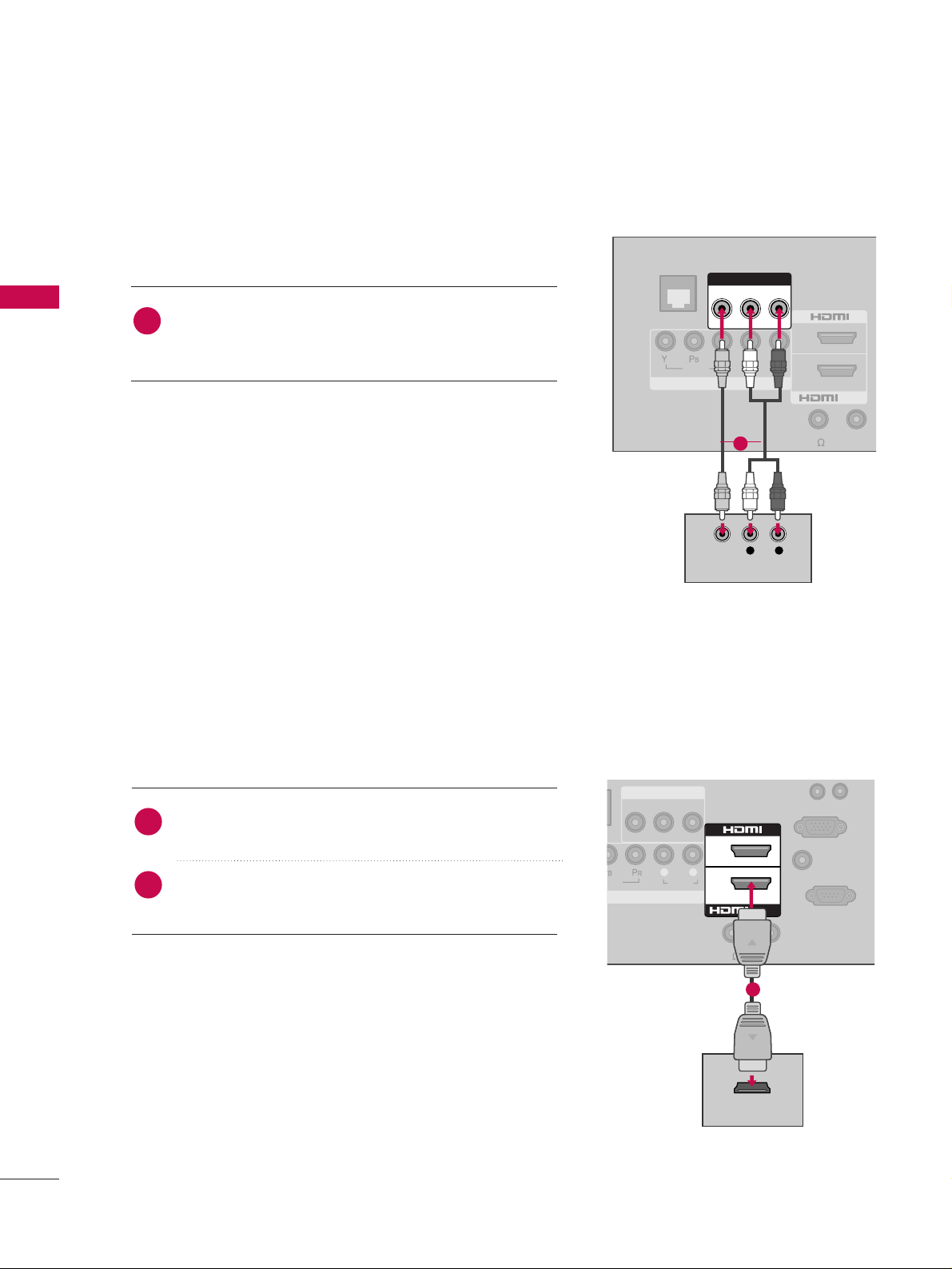
EXTERNAL EQUIPMENT SETUP
24
EXTERNAL EQUIPMENT SETUP
HDMI Connection
Connect the HDMI output of the DVD to the
HHDDMMII//DDVVII IINN 11 orHHDDMMII 22
jack on the TV.
No separate audio connection is necessary.
HDMI supports both audio and video.
1. How to connect
2. How to use
■
Select the
HHDDMMII11 orHHDDMMII22
input source on the TV
using the
II NNPPUU TT
button on the remote control.
■
Refer to the DVD player's manual for operating instructions.
2
1
AUDIO
VIDEO AUDIO
L(MONO)
R
AV IN 1
L R
2
1
/DVI IN
AUDIO IN
UPDATE
RESET
(RGB/DVI)
RS-232C IN
(
SERVICE ONLY)
SPEAKER OUT
RGB IN (PC)
REMOTE
CONTROL OUT
(8 )
HDMI OUTPUT
1
Composite (RCA) Connection
VIDEO
AUDIO
COMPONENT IN
L R
2
1
/DVI IN
VIDEO AUDIO
L(MONO)
R
AV IN 1
L R
VIDEO
AUDIO
GAME
CONTROL
A
RE
(R
SPEAKER OUT
REMOTE
CONTROL OU
(8 )
Connect the
AAUUDDII OO/VVII DD EEOO
jacks between TV and
DVD. Match the jack colors (Video = yellow, Audio Left
= white, and Audio Right = red).
1. How to connect
2. How to use
■
Turn on the DVD player, insert a DVD.
■
Select the or
AAVV11
input source on the TV using the
II NNPPUU TT
button on the remote control.
■
If connected to
AAVV IINN 22
, select
AAVV22
input source on the TV.
■
Refer to the DVD player's manual for operating instructions.
1
1
Page 27
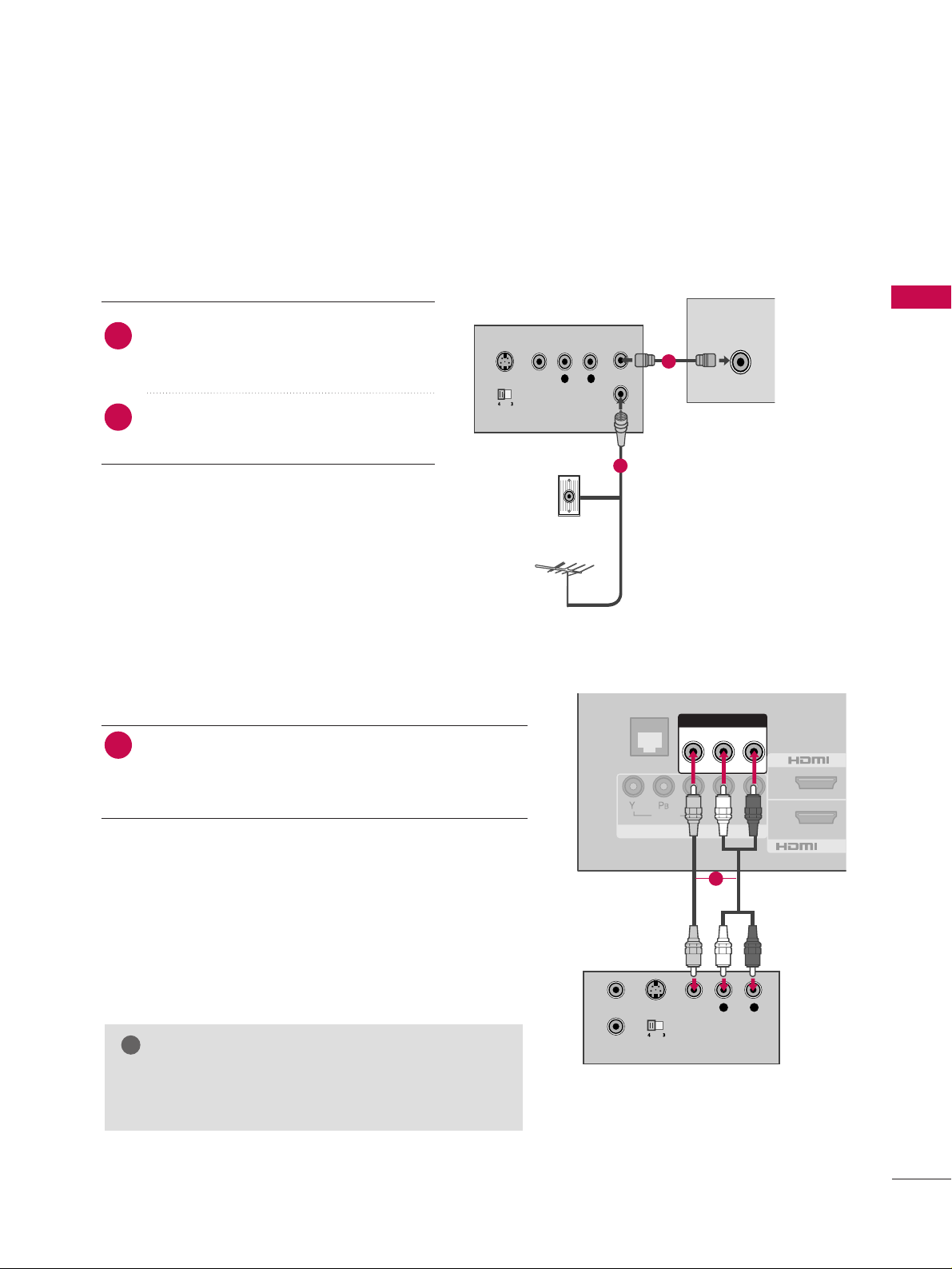
EXTERNAL EQUIPMENT SETUP
25
VCR SETUP
Antenna Connection
L R
S-VIDEO VIDEO
OUTPUT
SWITCH
ANT IN
ANT OUT
ANTENNA IN
M.P.I.
Wall Jack
Antenna
1
2
Connect the RF antenna out socket of the
VCR to the
AANNTT EE NNNNAA IINN
socket on the
TV.
Connect the antenna cable to the RF
antenna in socket of the VCR.
1. How to connect
2. How to use
■
Set VCR output switch to 3 or 4 and then
tune TV to the same channel number.
■
Insert a video tape into the VCR and press
PLAY on the VCR. (Refer to the VCR owner’s
manual.
)
2
1
Composite (RCA) Connection
Connect the
AAUUDDII OO/VVII DD EEOO
jacks between TV and
VCR. Match the jack colors (Video = yellow, Audio Left
= white, and Audio Right = red)
1. How to connect
2. How to use
■
Insert a video tape into the VCR and press PLAY on the
VCR. (Refer to the VCR owner’s manual.
)
■
Select the
AAVV 11
input source on the TV using the
II NNPPUU TT
button on the remote control.
■
If connected to
AAVV IINN 22
, select
AAVV22
input source on the TV.
1
GG
If you have a mono VCR, connect the audio cable
from the VCR to the
AAUUDDIIOO ((LL// MMOO NN OO))
jack of
the TV.
NOTE
!
L R
S-VIDEO VIDEO
AUDIO
OUTPUT
SWITCH
ANT IN
ANT OUT
VIDEO
AUDIO
COMPONENT IN
L R
VIDEO AUDIO
L(MONO)
R
AV IN
2
1
/DVI IN
GAME
CONTROL
1
Page 28
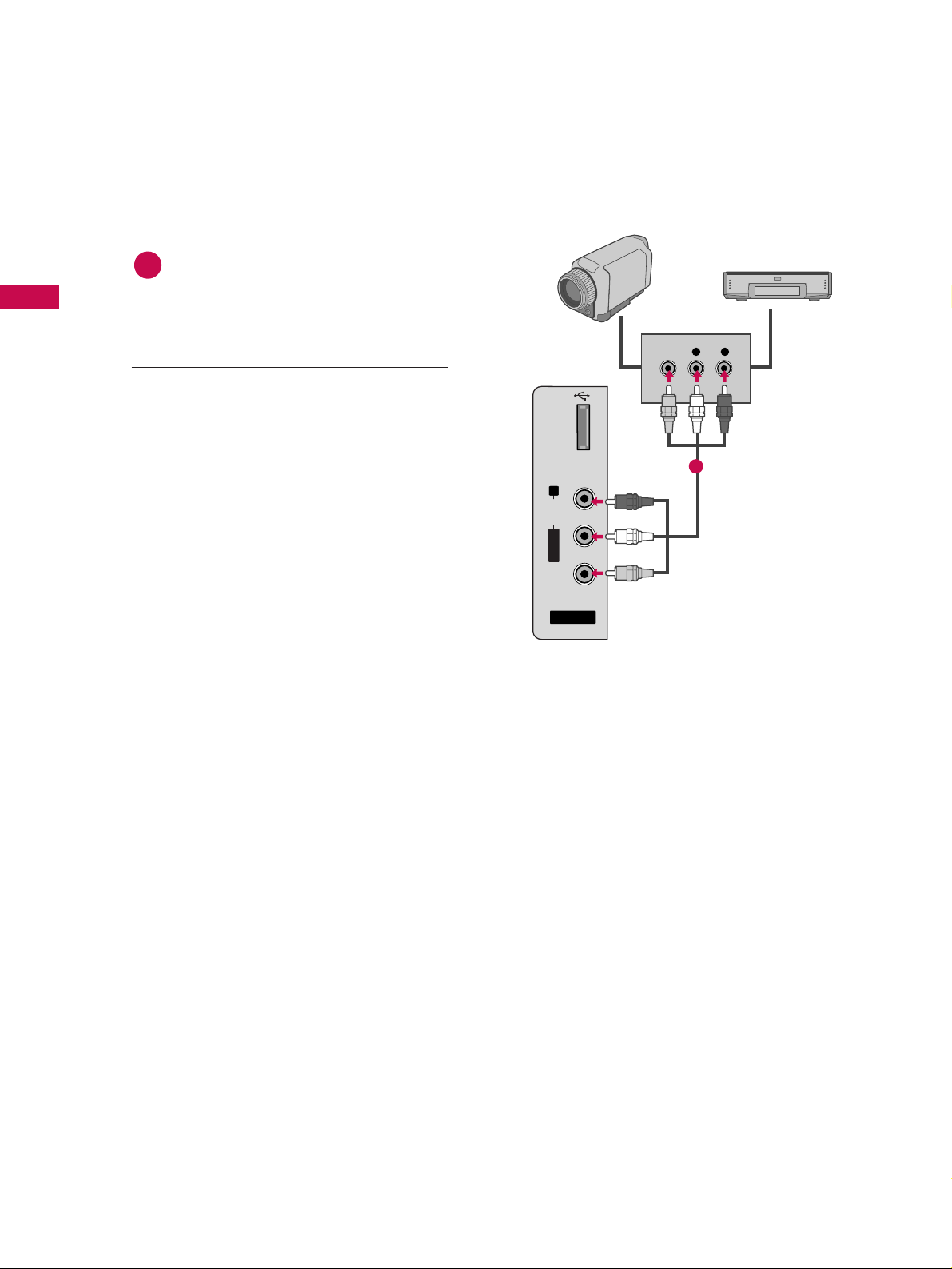
EXTERNAL EQUIPMENT SETUP
26
EXTERNAL EQUIPMENT SETUP
OTHER A/V SOURCE SETUP
AV IN 2
L/ MONO
R
AUDIO
VIDEO
L R
VIDEO
USB IN
Camcorder
Video Game Set
Connect the
AAUUDDIIOO/VVIIDDEEOO
jacks
between TV and external equipment.
Match the jack colors
.
(
Video = yellow, Audio Left = white, and
Audio Right = red
)
1. How to connect
2. How to use
■
Select the
AAVV22
input source on the TV using the
IINNPPUUTT
button on the remote control.
■
If connected to
AAVV IINN 11
input, select the
AAVV 11
input source on the TV.
■
Operate the corresponding external equipment.
1
1
Page 29
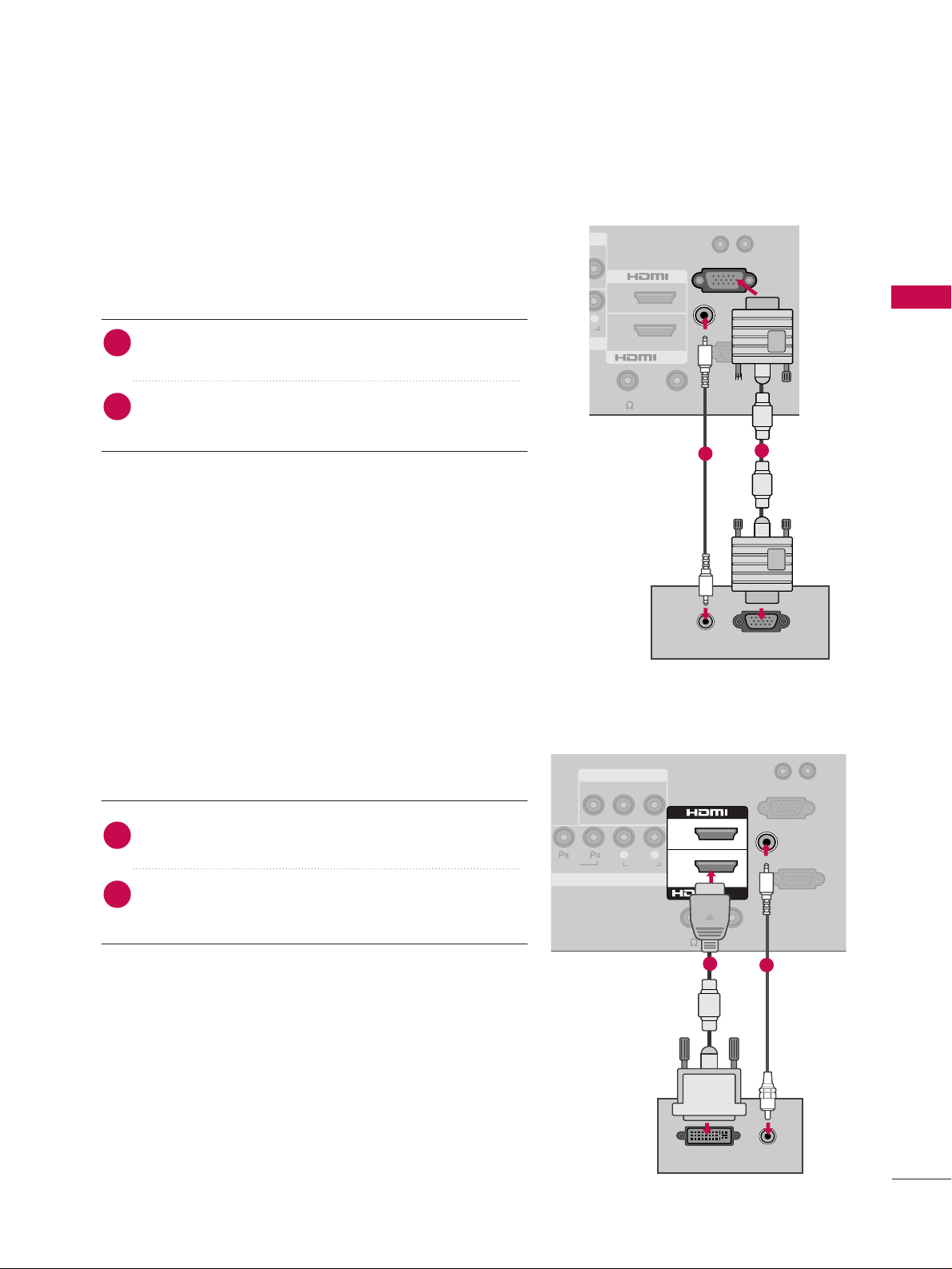
EXTERNAL EQUIPMENT SETUP
27
PC SETUP
This TV provides Plug and Play capability, meaning that the PC adjusts automatically to the TV's settings.
VGA (D-Sub 15 pin) Connection
R
R
RGB OUTPUT
AUDIO
2
1
/DVI IN
AUDIO IN
RGB IN (PC)
UPDATE
RESET
(RGB/DVI)
RS-232C IN
(
SERVICE ONLY)
REMOTE
CONTROL OUT
SPEAKER OUT
(8 )
1
2
2. How to use
■
Turn on the PC and the TV.
■
Select the
RRGGBB --PP CC
input source on the TV using the
II NNPPUU TT
button on the remote control.
Connect the VGA output of the PC to the
RRGGBB II NN
((
PP CC
))
jack on the TV.
Connect the PC audio output to the
AAUUDDIIOO IINN
((
RRGGBB//DDVVII
))
jack on the TV.
1. How to connect
2
1
DVI to HDMI Connection
VIDEO
AUDIO
VIDEO AUDIO
L(MONO)
R
AV IN 1
COMPONENT IN
L R
AUDIO
DVI OUTPUT
2
1
/DVI IN
AUDIO IN
UPDATE
RESET
(RGB/DVI)
RS-232C IN
(
SERVICE ONLY)
SPEAKER OUT
RGB IN (PC)
REMOTE
CONTROL OUT
(8 )
1
2
2. How to use
■
Turn on the PC and the TV.
■
Select the
HHDDMMII11
input source on the TV using the
II NNPPUU TT
button on the remote control.
Connect the DVI output of the PC to the
HHDDMMII//DDVVII IINN
11
jack on the TV.
Connect the PC audio output to the
AAUUDDIIOO II NN
((RRGGBB//DDVVII))
jack on the TV.
1. How to connect
2
1
Page 30
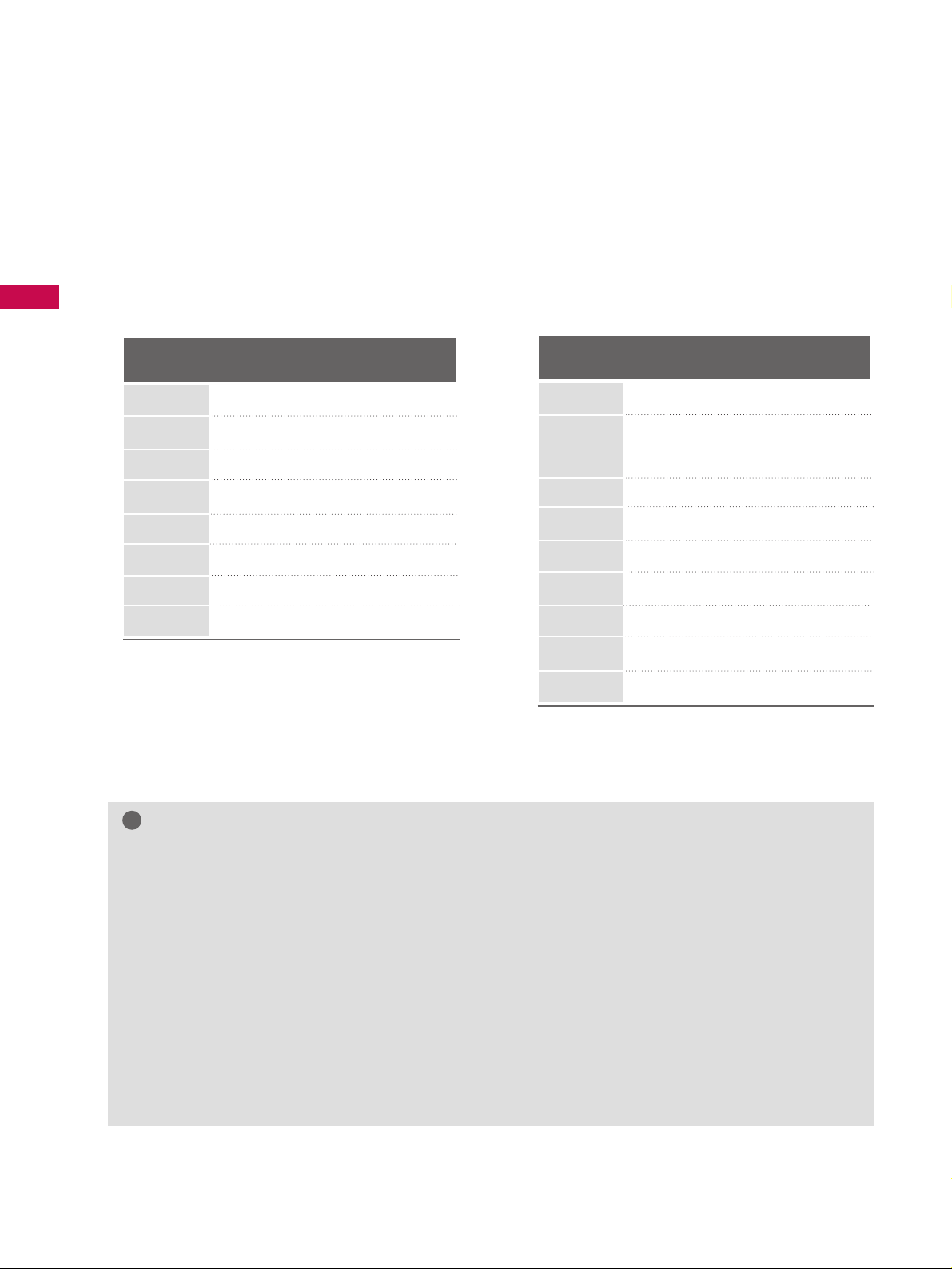
EXTERNAL EQUIPMENT SETUP
28
EXTERNAL EQUIPMENT SETUP
GG
To get the best picture quality, adjust the PC graphics card to 1920x1080(For 37/42LH260H, 37LH265H),
1360x768(The others).
GG
Depending on the graphics card, DOS mode may not work if a HDMI to DVI Cable is in use.
GG
In PC mode, there may be noise associated with the resolution, vertical pattern, contrast or brightness. If
noise is present, change the PC output to another resolution, change the refresh rate to another rate or
adjust the brightness and contrast on the PICTURE menu until the picture is clear.
NOTES
!
Supported Display Specifications
(RGB-PC, HDMI-PC)
Resolution
640x350
RGB-PC
1024x768
720x400
RGB-PC
640x480
RGB-PC
When you use too long RGB-PC cable, there might be a noise on the screen.
GG
Avoid keeping a fixed image on the screen for a long period of time. The fixed image could become permanently imprinted on the screen.
GG
The synchronization input form for Horizontal and Vertical frequencies is separate.
GG
Depending on the graphics card, some resolution settings may not allow the image to be positioned on
the screen properly.
800x600
1280x768
For 37/42LH260H, 37LH265H
Horizontal Vertical
Frequency(KHz)Frequency(Hz
)
31.469 70.08
31.469 70.08
31.469 59.94
37.879 60.31
48.363 60.00
47. 776 59. 87
47. 720 59.799
47.13 59.65
For 32LH240H, 32/37/42LH250H,
32/37/42LH255H
Resolution
640x480
RGB-PC
1360x768
800x600
1024x768
Horizontal Vertical
Frequency(KHz)Frequency(Hz
)
31.469 59.9
35.156 56.25
37.879 60.31
48.363 60.00
56.476 70.06
47. 776 59.870
47.712 60.015
63.981 60.020
75.00 60.00
66.587 59.934
1280x768
1280x1024
1600x1200
1920x1080
RGB-PC
1024x768
RGB-PC
1360x768
1366x768
Page 31

EXTERNAL EQUIPMENT SETUP
29
Screen Setup for PC mode
1024 x 768
1280 x 768
1360 x 768
Auto config.
Resolution
G
Position
Size
Phase
Reset
Screen
Move
Prev.
MENU
Selecting Resolution
You can choose the resolution in RGB-PC mode.
The
PPoossiittiioonn, PPhhaa ssee
, and
SS iizz ee
can also be adjusted.
Select
PPII CCTTUURREE
.
Select
RRee ss oolluuttii oonn
.
1
MENU
3
ENTER
4
Select
SScc rree eenn ((RR GGBB --PP CC))
.
2
ENTER
5
Select the desired resolution.
ENTER
ENTER
Enter
Move
PICTURE
RG
• Contrast 50
• Brightness 50
• Sharpness 50
• Color 50
• Tint 0
• Advanced Control
• Picture Reset
Screen (RGB-PC)
E
Page 32

EXTERNAL EQUIPMENT SETUP
30
EXTERNAL EQUIPMENT SETUP
Auto Configure
Automatically adjusts picture position and minimizes image instability. After adjustment, if the image is still
not correct, try using the manual settings or a different resolution or refresh rate on the PC.
Auto config.
G
Resolution
Position
Size
Phase
Reset
Screen
Move
Prev.
MENU
Auto Config.
• If the position of the image is still not
correct, try Auto adjustment again.
• If picture needs to be adjusted again
after Auto adjustment in RGB-PC, you
can adjust the
PPooss iittii oo nn, SSiizz ee
or
PPhhaassee
.
Yes No
Select
PPII CCTTUURREE
.
Select
AAuutt oo ccoonnff iigg ..
.
1
MENU
3
ENTER
4
Select
SScc rree eenn ((RR GGBB --PP CC))
.
2
ENTER 5ENTER
Start Auto Configuration.
Select
YYeess
.
ENTER
Enter
Move
PICTURE
RG
• Contrast 50
• Brightness 50
• Sharpness 50
• Color 50
• Tint 0
• Advanced Control
• Picture Reset
Screen (RGB-PC)
E
Page 33

EXTERNAL EQUIPMENT SETUP
31
Adjustment for screen Position, Size, and Phase
If the picture is not clear after auto adjustment and especially if characters are still trembling, adjust the picture
phase manually.
This feature operates only in RGB-PC mode.
Auto config.
Resolution
Position
G
Size
Phase
Reset
GF
D
E
Screen
Move
Prev.
MENU
■
PPoo ss iitt iioonn
: This function is to adjust picture to left/right and up/down as you
prefer.
■
SSiizzee
: This function is to minimize any
vertical bars or stripes visible on the
screen background. And the horizontal
screen size will also change.
■
PPhh aass ee
: This function allows you to
remove any horizontal noise and clear or
sharpen the image of characters.
Select
PPII CCTTUURREE
.
Select
PPoo ss iitt iioonn, SSiizzee
, or
PPhhaassee
.
1
MENU
3
ENTER
4
Select
SScc rree eenn ((RR GGBB --PP CC))
.
2
ENTER 5ENTER
Make appropriate adjustments.
ENTER
Enter
Move
PICTURE
RG
• Contrast 50
• Brightness 50
• Sharpness 50
• Color 50
• Tint 0
• Advanced Control
• Picture Reset
Screen (RGB-PC)
E
Page 34

EXTERNAL EQUIPMENT SETUP
32
EXTERNAL EQUIPMENT SETUP
Screen Reset (Reset to original factory values)
Returns
PPoossiittiioonn, SS iizzee
, and
PPhh aassee
to the default factory settings.
This feature operates only in RGB-PC mode.
Auto config.
Position
Resolution
Size
Phase
Reset
G
Screen
Move
Prev.
MENU
Initialize Settings.
Yes No
Select
PPII CCTTUURREE
.
Select
RRee sseett
.
1
MENU
3
ENTER
4
Select
SScc rree eenn ((RR GGBB --PP CC))
.
2
ENTER 5ENTER
Select
YYeess
.
ENTER
Enter
Move
PICTURE
RG
• Contrast 50
• Brightness 50
• Sharpness 50
• Color 50
• Tint 0
• Advanced Control
• Picture Reset
Screen (RGB-PC)
E
Page 35

EXTERNAL EQUIPMENT SETUP
33
USB CONNECTION
USB IN
AV IN 2
L/ MONO
R
AUDIO
VIDEO
Memory Key
Connect the USB device to the
UUSSBB II NN
jack on the side
of TV.
1. How to connect
1
2. How to use
■
After connecting the
UUSSBB II NN
jack, you use the USB func-
tion. (
GG
pp ..4433
)
1
or
Page 36

WATCHING TV / CHANNEL CONTROL
34
REMOTE CONTROL FUNCTIONS
WATCHING TV / CHANNEL CONTROL
When using the remote control, aim it at the remote control sensor on the TV.
MENU
LIST
123
456
7809
FLASHBK
MUTE
VOL
CH
P
A
G
E
RETURN
MARK
ENTER
INPUT
POWER
RATIO
CC
TIMER
ALAM
SAP
EJECT
POWER
MARK
RATIO
INPUT
CC
Turns your TV or any other programmed equipment on
or off, depending on mode.
Use to mark or unmark a photo/music.
Change the aspect ratio.
Rotates through inputs.
Also switches the TV on from standby.
Select a closed caption.
THUMBSTICK
(Up/Down/Left
Right/ENTER)
MENU
RETURN
Navigates the on-screen menus and adjusts the system
settings to your preference.
Displays the main menu or clears all on-screen displays and
return to TV viewing.
Allows the user to move return one step in an interactive
application or other user interaction function.
VCR/DVD
control buttons
TIMER
ALAM
SAP
EJECT
Control video cassette recorders or DVD players.
Select the amount of time before your TV turns off automatically.
Set the time that the TV will automatically turn itself on.
Analog mode: Selects MTS sound (Mono, Stereo, or a
SAP)
DTV mode: Changes the audio language.
Eject the USB device.
Page 37

WATCHING TV / CHANNEL CONTROL
35
Installing Batteries
■
Loose the bolt on the battery compartment cover.
■
Open the battery compartment cover on the back side and install
the batteries matching correct polarity (+with +,-with -).
■
Install two 1.5V AAA batteries. Don’t mix old or used batteries with
new ones.
■
Close cover.
NUMBER
button
— (DASH)
LIST
FLASHBK
Used to enter a program number for multiple program channels such as 2-1, 2-2, etc.
Displays the channel table.
Tunes to the last channel viewed.
VOLUME UP
/DOWN
MUTE
CHANNEL
UP/DOWN
PAGE
UP/DOWN
Increase/decrease the sound level.
Switch the sound on or off.
Select available channels.
Move from one full set of screen information to the next one.
Page 38

WATCHING TV / CHANNEL CONTROL
36
WATCHING TV / CHANNEL CONTROL
TURNING ON TV
WATCHING TV / CHANNEL CONTROL
GG
If you intend to be away on vacation, disconnect the power plug from the wall power outlet.
Press the
CCHH((
or ))or
NNUUMMBBEERR
buttons to select a channel number.
1
VOLUME ADJUSTMENT
CHANNEL SELECTION
Press the
VVOOLL ((++
or
--))
button to adjust the volume.
If you want to switch the sound off, press the
MMUUTTEE
button.
You can cancel the Mute function by pressing the
MMUUTTEE
or
VVOOLL ((++
or
--))
button.
Adjust the volume to suit your personal preference.
1
2
3
First, connect power cord correctly.
At this moment, the TV switches to standby mode.
■
In standby mode to turn TV on, press the button on the TV or press the
PPOOWWEERR
button on the remote control.
Select the viewing source by using the
IINNPPUUTT
button on the remote control.
When finished using the TV, press the
PPOOWWEERR
button on the remote control. The
TV reverts to standby mode.
1
2
3
NOTE
!
Page 39

WATCHING TV / CHANNEL CONTROL
37
ON-SCREEN MENUS SELECTION
Your TV's OSD (On Screen Display) may differ slightly from that shown in this manual.
Display each menu.
Select a menu item.
Enter to the pop up menu.
1
MENU
3
2
ENTER
ENTER
Return to TV viewing.
4
MENU
Enter
Move
CHANNEL
Enter
Move
Aspect Ratio : 16:9
Picture Mode : Standard
• Backlight 80
• Contrast 90
• Brightness 50
• Sharpness 60
• Color 60
• Tint 0
PICTURE
E
Enter
Move
Auto Volume : Off
Clear Voice II : On
• Level 0
Balance 0
Sound Mode : Standard
•
SRS TruSurround XT:
Off
• Treble 50
• Bass 50
AUDIO
E
LR
RG
Auto Tuning
Manual Tuning
Channel Edit
Channel Label
CHANNEL
OPTION
PICTURE
LOCK
AUDIO
INPUT
TIME
USB
Enter
Move
Clock
Off Time : Off
On Time : Off
Sleep Timer : Off
TIME
Enter
Move
Menu Language : English
Audio Language : English
Caption : Off
Set ID : 1
Demo Mode : Off
OPTION
Enter
Move
TV
AV1
AV2
Component
RGB-PC
HDMI1
HDMI2
INPUT
Enter
Move
Lock System : Off
Set Password
Block Channel
Movie Rating
TV Rating-Children
TV Rating-General
Downloadable Rating
Input Block
LOCK
-+
Enter
Move
Photo List
Music List
Eject Item
USB
Page 40

WATCHING TV / CHANNEL CONTROL
38
WATCHING TV / CHANNEL CONTROL
Auto Scan (Auto Tuning)
Automatically finds all channels available through antenna or cable inputs, and stores them in memory on the
channel list.
Run this function if you change your residence or move the TV. Also, make sure to run this function with the
antenna connected during TV broadcasting hours.
Auto Tuning memorizes only the channels available at the time.
Select
CC HH AA NNNNEELL
.
Select
AAuutt oo TTuunniinngg
.
Select
YYeess
.
Run
AAuutt oo tt uunniinngg
.
1
MENU
3
2
ENTER
ENTER 4ENTER
5
RETURN
Return to the previous menu.
MENU
Return to TV viewing.
Enter
Move
CHANNEL
Auto Tuning
Manual Tuning
Channel Edit
Channel Label
Enter
Move
CHANNEL
Auto Tuning
Manual Tuning
Channel Edit
Channel Label
Check your antenna connection.
The previous channel information
will be updated during Auto
Tuning.
Yes
No
CHANNEL SETUP
■
The TV will ask for a password if parental
control has been activated (LOCK
Menu). Use the password you set up in
the LOCK Menu to allow a channel
search.
■
When setting the Auto tuning or Manual
tuning, the number of maximum channel
you can store is 740.
It is subject to change depending on the
broadcasting signal environment.
■
Automatically finds all channels available
through antenna or cable inputs, and
stores them in memory on the channel
list.
Page 41

WATCHING TV / CHANNEL CONTROL
39
Select
CC HH AA NNNNEELL
.
1
MENU
2
ENTER
If selecting DTV or CADTV input signal, you can view the on-screen signal strength monitor to see the quality
of the signal being received.
Add/Delete Channel (Manual Tuning)
Select
MM aannuuaa ll TTuunniinn gg
.
Select
DDII GG IITT AA LL
or
AANNAALLOOGG
.
Select channel you want to add
or delete.
3
ENTER
4
Select
AAdd dd
or
DDee lleettee
.
5
ENTER
6
RETURN
Return to the previous menu.
MENU
Return to TV viewing.
Enter
Move
CHANNEL
Enter
Move
CHANNEL
Auto Tuning
Manual Tuning
Channel Edit
Channel Label
Channel
Select channel type and
RF-channel number.
FF
DIGITAL
GG
2
Close
Delete
DIGITAL 2-1
Bad Normal Good
Auto Tuning
Manual Tuning
Channel Edit
Channel Label
■
The TV will ask for a password if parental
control has been activated (LOCK
Menu). Use the password you set up in
the LOCK Menu to allow a channel
search.
■
When setting the Auto tuning or Manual
tuning, the number of maximum channel
you can store is 1000.
It is subject to change depending on the
broadcasting signal environment.
Page 42

WATCHING TV / CHANNEL CONTROL
40
WATCHING TV / CHANNEL CONTROL
Select a channel.
Select channel you want to add or delete.
3
ENTER
4
The channels in the Channel Edit List are displayed in black and the channels deleted from the Channel Edit
List are displayed in blue.
When a channel number is deleted, it means that you will be unable to select it using CH button during TV
viewing.
If you wish to select the deleted channel, directly enter the channel number with the NUMBER buttons or select
it in the
CChhaa nnnneell EE ddii tt
menu.
Channel Editing
Select
CC HH AA NNNNEELL
.
1
MENU
2
ENTER
Select
CC hh aann nn eell EEdd iitt
.
RETURN
Return to TV viewing.
Return to the previous menu.
5
MENU
Add/Delete
Page Change
CH
Navigation
Previous
Enter
Move
CHANNEL
Auto Tuning
Manual Tuning
Channel Edit
Channel Label
Ch. Change
Page 43

WATCHING TV / CHANNEL CONTROL
41
CHANNEL LABEL
Choose preset labels for your channels.
If a channel label is provided on the signal from the broadcasting station, the TV displays a short name for a
channel even if you didn't preset a label for the channel.
Enter
Move
CHANNEL
Auto Tuning
Manual Tuning
Channel Edit
Channel Label
Enter
Move
CHANNEL
Auto Tuning
Manual Tuning
Channel Edit
Channel Label
Logo
FF
Disney
GG
Channel
DIGITAL 2-1
Close
Select
CC HH AA NNNNEELL
.
Select
CC hh aann nn eell LLaabb eell
.
Select Channel.
1
MENU
3
2
ENTER
ENTER
Select the appropriate logo for the channel.
5
Select a channel to set logo.
4
6
RETURN
Return to the previous menu.
MENU
Return to TV viewing.
Page 44

WATCHING TV / CHANNEL CONTROL
42
WATCHING TV / CHANNEL CONTROL
INPUT LIST
Select the desired input source.
1
INPUT
TV AV1 AV2
ComponentHDMI1 RGB-PC
TV AV1 AV2 Component RGB-PC
■
TT VV
: Select it to watch over-the-air, cable
and digital cable broadcasts.
■
AAVV11-- 22
: Select them to watch a VCR or
other external equipment.
■
CC oo mmpp oo nn ee nn tt
: Select them to watch
DVD or a Digital set-top box.
■
RRGGBB --PP CC
: Select it to view PC input.
■
HHDDMM II11 --22
: Select them to watch high
definition devices.
HDMI2
ENTER
Page 45

USB
43
USB
When removing the USB device
USB IN
Memory Key
Connect the USB device to the
UUSSBB II NN
jacks on the side of TV.
3
Select
PPHHOOTTOO LLIISS TT
or
MM UUSS IICC LL IISS TT
.
1
Press the button before removing the USB
device.
2
EJECT
■
This TV Supports on JPG and MP3.
When you connect a USB device, this pop up menu is displayed automatically.
When the Pop Up menu does not appear, you can select Photo List or Music List in the USB menu.
On a USB device, you can not add a new folder or delete an existing folder.
or
■
Image shown may differ from your TV.
PHOTO LIST MUSIC LIST
ENTRY MODES
ENTER
Page 46

USB
44
Precautions when using the USB device
GG
Only a USB storage device is recognizable.
GG
If the USB storage device is connected through a USB hub, the device is not recognizable.
GG
A USB storage device using an automatic recognition program may not be recognized.
GG
A USB storage device which uses its own driver may not be recognized.
GG
The recognition speed of a USB storage device may depend on each device.
GG
In case of a card reader, up to four memory cards are concurrently recognizable.
GG
Please do not turn off the TV or unplug the USB device when the connected USB storage device is working.
When such device is suddenly separated or unplugged, the stored files or the USB storage device may be damaged.
GG
Only use a USB storage device which has normal music, image or movie files.
GG
Please connect power to a USB storage device (over 0.5A) which requires an external power supply. If not, the
device may not be recognized.
GG
Please connect a USB storage device with cable is offered by USB maker. If connected with cable is not offered
by USB maker or an excessively long cable, the device may not be recognized.
GG
Some USB storage devices may not be supported or operate properly.
GG
File alignment method of USB storage device is similar to Window XP and filename can recognize up to 100
English characters.
GG
Please backup important files because data on the USB device may be damaged. Data management is the consumer's responsibility and as a result, the manufacturer does not cover data damage.
GG
Please use only a USB storage device which was formatted as a FAT32, NTFS file system provided with the Windows
operating system. In case of a storage device formatted as a different utility programme which is not supported by
Windows, it may not be recognized.
GG
Data in a USB storage device cannot be deleted in the NTFS file system.
GG
If your USB memory device has multiple partitions, or if you use a USB multi-card reader, you can use up to 4
partitions or USB memory devices.
GG
The recommended capacity is 1TB or less for a USB external hard disk and 32GB or less for USB memory.
GG
Any device with more than the recommended capacity may not work properly.
GG
If a USB external hard disk with a "Energy Saving" function does not work, turn the hard disk off and on again to make
it work properly.
Refer to the user manual of the application USB external hard disk.
GG
When using a USB HDD via the USB extensing cable, connect a support electric power source.
Page 47

USB
45
PHOTO LIST
You can only view .JPG files from USB storage devices.
The On-Screen Display on your model may be slightly different.
Screen Components
Moves to upper level folder
Preview: Display the
thumbnail/folder name of
the photo in the selected
folder
Current page/Total pages
Total number of marked photos
Corresponding buttons on
the remote control
Select
UUSS BB
.
Select
PPhhoo ttoo LLiiss tt
.
2
1
MENU
1
2
3
4
5
Navigation Popup Menu Exit
5
Page 2/3
No Marked
Photo List
Up Folder
1366
x
768, 125KB
KY101
06/10/2008
KY102 04/03/2008
JMJ001
01/01/2000
JMJ002 06/15/2008
JMJ003 04/03/2008
JMJ004 02/18/2008
KY103 03/30/2008
KY104 06/19/2008
KY105 01/31/2008
JMJ005
05/13/2008
JMJ006 05/26/2008
JMJ007 02/18/2008
JMJ008 02/18/2008
Up Folder
Drive1
JMJ001
3 4
2
1
Supported photo file: *.JPG
• You can play JPG files only.
• Only baseline scan is supported among JPG.
• Available JPG size: 64 pixel (width) x 64 pixel (height) - 15360 pixel (width) x 8640 pixel (height)
ENTER
ENTER
Page 48

USB
46
USB
Photo Selection and Popup Menu
Select the target folder or drive.
Select the desired photos.
2
Show the Popup menu.
3
1
■
Use the
CC HH
button to navigate in the
photo page.
■
Use the
MMAARRKK
button to mark or unmark a
photo. When one or more photos are marked,
you can view individual photos or a slide show
of the marked photos. If no photos are marked,
you can view all photos individually or all photos in the folder in a slide show.
4
Select the desired Popup menu.
Page 2/3
No Marked
Photo List
Up Folder
1366x768, 125KB
KY101 06/10/2008
KY102 04/03/2008
JMJ001 01/01/2000
JMJ002 06/15/2008
JMJ003 04/03/2008
JMJ004 02/18/2008
KY103 03/30/2008
KY104 06/19/2008
KY105 01/31/2008
JMJ005 05/13/2008
JMJ006 05/26/2008
JMJ007 02/18/2008
JMJ008 02/18/2008
Up Folder
Page 2/3
No Marked
Photo List
Up Folder
1366x768, 125KB
KY101 06/10/2008
KY102 04/03/2008
JMJ001 01/01/2000
JMJ002 06/15/2008
JMJ003 04/03/2008
JMJ004 02/18/2008
KY103 03/30/2008
KY104 06/19/2008
KY105 01/31/2008
JMJ005 05/13/2008
JMJ006 05/26/2008
JMJ007 02/18/2008
JMJ008 02/18/2008
Up Folder
Drive1
Drive1
JMJ001
JMJ001
1366x768, 125KB
View
Mark
Mark All
Delete
Close
Navigation Exit
Popup Menu
Navigation Exit
Popup Menu
When you select a file (not folder), this PopUp
menu is displayed.
GG
VViieeww
: Display the selected item.
GG
MMaarrkk//UUnnmmaarrkk
: Use to mark or unmark a photo.
GG
MMaarrkk AAllll
: Mark all photos on the screen.
GG
UUnnmmaarrkk AAllll
: Deselect all marked photos.
GG
DDeelleettee
or
DDeelleettee MMaarrkkeedd
: Delete the selected
photo item.
GG
CC lloo ss ee
: Close the pop-up menu.
ENTER
ENTER
ENTER
Page 49

USB
47
Full Screen Menu
You can change the Photo List view so that it fills the screen. More operations are available in full
screen mode.
■
Use the
CC HH
button to navigate in the
photo page.
Select the target folder or drive.
Select the desired photos.
Show the Popup menu.
5
Select
VViieeww
.
The selected photo is displayed in
full size.
2
3
1
4
Page 2/3
No Marked
Photo List
Up Folder
1366x768, 125KB
KY101 06/10/2008
KY102 04/03/2008
JMJ001 01/01/2000
JMJ002 06/15/2008
JMJ003 04/03/2008
JMJ004 02/18/2008
KY103 03/30/2008
KY104 06/19/2008
KY105 01/31/2008
JMJ005 05/13/2008
JMJ006 05/26/2008
JMJ007 02/18/2008
JMJ008 02/18/2008
Up Folder
Page 2/3
No Marked
Photo List
Up Folder
1366x768, 125KB
KY101
06/10/2008
KY102
04/03/2008
JMJ001
01/01/2000
JMJ002
06/15/2008
JMJ003
04/03/2008
JMJ004
02/18/2008
KY103
03/30/2008
KY104
06/19/2008
KY105
01/31/2008
JMJ005
05/13/2008
JMJ006
05/26/2008
JMJ007
02/18/2008
JMJ008
02/18/2008
Up Folder
Drive1
Drive1
JMJ001
JMJ001
Navigation Exit
Popup Menu
Navigation Exit
Popup Menu
The aspect ratio of a photo may change the size of the
photo displayed on the screen in full size.
Press the
RREETTUU RRNN
button to move to the previous menu
screen.
1/17
Slideshow BGM Delete Option Hide
1366x768, 125KB
View
Mark
Mark All
Delete
Close
ENTER
ENTER
ENTER
Page 50

USB
48
USB
Press
FF GG
to set the time interval between slides.
Slide Speed
Fast
Cancel
...
Music Album
Enter
Select the
SSlliiddeesshhooww, BBGGMM
,
((RRoottaattee))
,
DDee lleettee,OOppttiioonn
, or
HHiiddee..
■
Use button to select the previous or
next photo.
■
Use button to select and control
the menu on the full-sized screen.
6
1/17
Slideshow BGM Delete Option Hide
GG
SSlliiddeess hh ooww
: Selected photos are displayed during the
slide show. If no photo is selected, all photos in the current folder are displayed during slide show.
■
Set the time interval of the slide show in
OO pptt iioo nn
.
GG
BB GG MM
: Listen to music while viewing photos in full size.
■
Set the BGM device and album in
OO pptt iioo nn
.
GG
((RR oottaatt ee))
: Rotate photos.
■
Rotates the photo 90°, 18 0 °, 270°, 360° clockwise.
GG
DDee lleettee
: Delete photos.
GG
OO pptt iioo nn
: Set values for
SSll iidd ee SS ppee eedd
and
MM uussii cc
AAllbb uu mm
.
■
Use button and
EENNTTEE RR
button to set
values. Then go to and press
EENNTTEE RR
to save
the settings.
■
You cannot change
MM uuss iicc AA llbb uu mm
while BGM is
playing.
GG
HHiidd ee
: Hide the menu on the full-sized screen.
■
To see the menu again on the full-sized screen, press
EENNTTEERR
button to display.
ENTER
Page 51

USB
49
MUSIC LIST
You can use the Music List menu to play MP3 files from a USB storage device.
This TV cannot play back copy-protected files.
The On-Screen Display on your model may be slightly different.
Screen Components
Moves to upper level folder
Preview: If any album jacket
for the file exists, this jacket is displayed.
Current page/Total pages
Total number of marked
musics
Corresponding buttons on
the remote control
1
3
4
5
2
Select
UUSS BB
.
Select
MM uuss iicc LLii ss tt
.
1
2
MENU
Music List
Up Folder
Title Duration
3 4
2
1
Page 2/3
No Marked
Drive1
Navigation Popup Menu Exit
5
AA
00:00 / 04:16
Up Folder
Supported music file: *.MP3
Bit rate range 32 Kbps - 320 Kbps
• Sampling rate (Sampling Frequency)
MPEG1 layer 3: 32 kHz, 44.1 kHz, 48 kHz
MPEG2 layer 3: 16 kHz, 22.05 kHz, 24 kHz
MPEG2.5 layer 3: 8 kHz, 11.025 kHz, 12 kHz
ENTER
ENTER
Page 52

USB
50
USB
Music Selection and Popup Menu
■
Use the
CC HH
button to navigate in the
music page.
■
Use the
MM AA RRKK
button to mark or unmark a
music file. If no music is marked, all the music
in the folder will be played in sequence. When
one or more music files are marked, the
marked music files will be played in sequence.
If you want to listen to only one song repeatedly, just mark that one file and play.
Select the target folder or drive.
Select the desired musics.
Show the Popup menu.
Select the desired Popup menu.
2
3
1
4
5
RETURN
Return to TV viewing.
Navigation Exit
Popup Menu
Navigation
Popup Menu
Page 2/3
No Marked
Music List
Up Folder
AA
00:00 / 04:16
Up Folder
Drive1
Title
Duration
Page 2/3
No Marked
Music List
Up Folder
AA
00:00 / 04:16
Up Folder
Drive1
Title
Duration
3945 KB
128 Kbps
Play
Play with Photo
Mark
Mark All
Delete
Close
GG
PPllaayy
(During stop): Play the selected file.
Once a song finishes playing, the next selected
one will be played. When there are no selected
files to play, the next one in the current folder
will be played. If you go to a different folder and
press the
EENNTTEE RR
button, the current song in
playback will stop.
GG
PPllaayy MMaa rrkkeedd
: Play the selected files. Once a
file finishes playing, the next selected one will
be played automatically.
GG
SStt oopp PPllaayy
(During playback): Stop the play-
ing files.
GG
PPllaayy wwiitthh PP hh oottoo
: Start playing the selected
files and then move to the Photo List.
GG
MM aarrkk//UUnnmmaa rrkk::
Use to mark or unmark a
music.
GG
MM aarrkk AAllll
: Mark all files in the folder.
GG
UUnnmmaarrkk AAllll
: Deselect all marked files.
GG
DDeelleettee
or
DDeelleettee MMaarrkkeedd
: Delete the selected
files.
GG
CC lloo ss ee
: Close the pop-up menu.
ENTER
ENTER
ENTER
Page 53

USB
51
■
The play information box (as shown below) will automatically
move across the screen when there is no user input to prevent a fixed image remaining on the screen for a extended
period of time.
NOTE
!
GG
When music is playing, is displayed in front of the music play time.
GG
A damaged or corrupted music file that does not play displays 00:00 as the play time.
GG
A music downloaded from a paid service with copyright protection does not start but displays inappropriate information in playtime.
GG
Press
EENNTTEE RR
, AAor
RREE TT UU RRNN
button to stop the screen saver.
Page 54

PICTURE CONTROL
52
PICTURE CONTROL
PICTURE SIZE (ASPECT RATIO) CONTROL
This feature lets you choose the way an analog picture with a 4:3 aspect ratio is displayed on your TV.
■
RGB-PC input source use 4:3 or 16:9 aspect ratio.
Press the
RRAATTII OO
button repeatedly to select the picture options
:
SSeett BByy PPrr ooggrraamm,, 44::33,, 1166 ::99 ,, ZZoooomm,, JJ uu ss tt SSccaann
.
1
RATIO
2
RETURN
Return to TV viewing.
1166 ::99
■
You can also adjust
AAsspp eecctt RRaa ttii oo
in
the
PPIICCTTUURREE
menu.
Page 55

PICTURE CONTROL
53
Set by program
Selects the proper picture proportion to match
the source’s image.
4:3
Choose 4:3 when you want to view a picture
with an original 4:3 aspect ratio.
16 : 9
Adjust the picture horizontally, in a linear proportion to fill the entire screen.
Zoom
Choose Zoom when you want to view the picture
without any alteration. However, the top and
bottom portions of the picture will be cropped.
Just Scan
Normally the edges of video signals are cropped
1-2%. Just Scan turns off this cropping and
shows the complete video.
Notes: If there is noise on the edges of the original
signal, it will be visible when Just Scan is activated.
JJ uu ss tt SSccaa nn
operates only with
DTV/CADTV/HDMI-DTV/DVI-DTV
(720p/1080i/1080p),
Component(720p/1080i) input sources.
(4:3 4:3)
(16:9 16:9)
Set By Program
Set By Program
Just Scan
Page 56

PICTURE CONTROL
54
PICTURE CONTROL
PRESET PICTURE SETTINGS
Picture Mode - Preset
There are factory presets for picture settings available in the user menus. You can use a preset, change each
setting manually.
Enter
Move
PICTURE
E
Aspect Ratio : 16:9
Picture Mode : Standard
• Backlight 90
• Contrast 90
• Brightness 50
• Sharpness 60
• Color 60
• Tint 0
RG
Enter
Move
PICTURE
E
Aspect Ratio : 16:9
Picture Mode : Standard
• Backlight 90
• Contrast 90
• Brightness 50
• Sharpness 60
• Color 60
• Tint 0
RG
Vivid
Standard
Natural
Cinema
Sport
Game
Select
PPII CCTTUURREE
.
Select
VViivviidd,SSttaann ddaa rrdd, NNaatt uu rraall
,
CCiinneemmaa, SSppoorr tt
or
GGaa mmee
.
1
MENU
3
ENTER
Select
PPiicctt uu rree MMoo ddee
.
2
ENTER
4
RETURN
Return to the previous menu.
MENU
Return to TV viewing.
■
VViivv iidd, SStt aanndd aarr dd, NNaa ttuurraall, CC iinnee mmaa
,
SSpp oorrtt
, and
GGaa mmee
Settings are preset
for the optimum picture quality at the
factory and are not adjustable.
■
VViivv iidd
: This is the mode to maximize the
effect of the video in the retail store.
Strengthen the contrast, brightness,
color and sharpness for vivid picture.
■
SStt aanndd aarr dd
: This is the mode to realize
optimum viewing condition for the general user.
■
NNaa ttuurraall
: This is the mode to display the
most natural screen status.
■
CC iinnee mmaa
: This mode optimizes video for
watching movies.
■
SSpp oo rrtt
: This is the video mode to
emphasize dynamic video and primary
color (e.g, white, uniform, grass, sky blue
etc.) by realizing the optimal screen for
sports.
■
GGaa mmee
: This is the mode to realize fast
response speed in a fast gaming screen.
Page 57

PICTURE CONTROL
55
Color Tone - Preset
Choose one of three automatic color adjustments. Set to warm to enhance hotter colors such as red, or set to
cool to see less intense colors with more blue.
Select
PPII CCTTUURREE
.
Select
CC oolloorr TTeemmpp eerraa ttuu rree
.
1
MENU
3
ENTER
Select your desired options.
4
Select
AAdd vvaa nn ccee dd CC oonntt rrooll
.
2
ENTER
5
RETURN
Return to the previous menu.
MENU
Return to TV viewing.
Enter
Move
PICTURE
EE
RG
• Contrast 50
• Brightness 50
• Sharpness 50
• Color 50
• Tint 0
• Advanced Control
• Picture Reset
Screen (RGB-PC)
Enter
Move
PICTURE
E
RG
• Contrast 50
• Brightness 50
• Sharpness 50
• Color 50
• Tint 0
• Advanced Control
• Picture Reset
Screen (RGB-PC)
Color Temperature
FF
Medium
GG
Dynamic Contrast
Off
Dynamic Color
Off
Noise Reduction
Auto
Gamma
Medium
Black Level
Medium
Eye Care
Off
Close
Real Cinema
Off
E
Page 58

PICTURE CONTROL
56
PICTURE CONTROL
MANUAL PICTURE ADJUSTMENT - USER MODE
Adjust the picture appearance to suit your preference and viewing situations.
Select
PPII CCTTUURREE
.
Make appropriate adjustments.
Select
BBaacckk lliigghh tt,, CCoonntt rraasstt,, BBrr iigghh ttnnee ssss,,
SShh aarrppnneessss,, CCoolloorr ,, orTTii nn tt..
1
MENU
Select
PPiicctt uu rree MMoo ddee
.
2
ENTER
Select
VViivviidd,SSttaann ddaa rrdd, NNaatt uu rraall, CCiinneemmaa, SSppoorr tt
or
GGaa mmee
.
3
ENTER
4
ENTER 5ENTER
6
RETURN
Return to the previous menu.
Return to TV viewing.
• Backlight 80
EE
EE
EE
EE
Enter
Enter
Move
PICTURE
E
Aspect Ratio : 16:9
Picture Mode : Standard (User)
• Backlight 90
• Contrast 90
• Brightness 50
• Sharpness 60
• Color 60
• Tint 0
RG
MENU
Page 59

PICTURE CONTROL
57
PICTURE IMPROVEMENT TECHNOLOGY
Select
PPII CCTTUURREE
.
Select
AAdd vvaa nn ccee dd CC oonntt rrooll
.
Select
DDyy nnaammii cc CC oo nnttrr aa ss tt, DDyy nn aammiicc
CC oolloorr, NNooiiss ee RReedduuccttii oonn, GGaa mmmmaa, CC oolloorr
GGaa mmuu tt, E
Edd gg ee EE nn hh aanncc eerr
, or
xxvvYYcccc
.
1
MENU
3
2
ENTER
ENTER
5
RETURN
Return to the previous menu.
Return to TV viewing.
Select your desired options.
4
Enter
Move
PICTURE
E
RG
• Contrast 50
• Brightness 50
• Sharpness 50
• Color 50
• Tint 0
• Advanced Control
• Picture Reset
Screen (RGB-PC)
MENU
Enter
Move
PICTURE
EE
RG
• Contrast 50
• Brightness 50
• Sharpness 50
• Color 50
• Tint 0
• Advanced Control
• Picture Reset
Screen (RGB-PC)
Color Temperature
Medium
Dynamic Contrast
FF
Off
GG
Dynamic Color
Off
Noise Reduction
Auto
Gamma
Medium
Black Level
Medium
Eye Care
Off
Close
Real Cinema
Off
E
Dynamic Contrast: Optimizes the contrast automatically according to the brightness of the reflection.
Dynamic Color: Adjusts the color of the reflection automatically to reproduce as close as possible natural colors.
Noise Reduction: Removes interference up to the point where it does not damage the original picture.
Gamma: High gamma values display whitish images and low gamma values display high contrast images.
Color Gamut: Maximize the utilization of color to increase color quality.
Edge Enhancer: Show clearer and distinctive yet natural edges in of the video. This function is enabled in "
PPiiccttuu rree
MM ooddee- CCiinneemmaa
".
xvYCC: This is the function to express richer color. This feature represents rich color as much as conventional video
signal. This function is enabled in "
PPiiccttuurr ee mmooddee- CCiinneemmaa
" when xvYCC signal is inputted through HDMI.
Page 60

PICTURE CONTROL
58
PICTURE CONTROL
ADVANCED CONTROL - BLACK (DARKNESS) LEVEL
Adjusting the contrast and the brightness of the screen using the black level of the screen.
This function enables to select 'Low' or 'High' in the following mode: AV (NTSC-M), HDMI or Component.
Otherwise, 'Black level' is set to 'Auto'.
Select
PPII CCTTUURREE
.
Select
AAdd vvaa nn ccee dd CC oonntt rrooll
.
Select
BBllaacckk LL eevv eell
.
1
MENU
3
2
ENTER
ENTER
Select
LLoo ww
or
HHiigg hh
.
4
■
LLoo ww
: The reflection of the screen gets
darker.
■
HHiigg hh
: The reflection of the screen gets
brighter.
5
RETURN
Return to the previous menu.
MENU
Return to TV viewing.
Enter
Move
PICTURE
E
RG
• Contrast 50
• Brightness 50
• Sharpness 50
• Color 50
• Tint 0
• Advanced Control
• Picture Reset
Screen (RGB-PC)
Enter
Move
PICTURE
EE
RG
• Contrast 50
• Brightness 50
• Sharpness 50
• Color 50
• Tint 0
• Advanced Control
• Picture Reset
Screen (RGB-PC)
Color Temperature
Medium
Dynamic Contrast
Off
Dynamic Color
Off
Noise Reduction
Auto
Gamma
Medium
Black Level
FF
Low
GG
Eye Care
Off
Close
Real Cinema
Off
E
Page 61

PICTURE CONTROL
59
ADVANCED CONTROL - EYE CARE
Dims extremely bright pictures.
This feature is disabled in “
PPii ccttuurr ee MM oo ddee--VV iivv iidd, CCiinn eemmaa
”.
Enter
Move
PICTURE
E
RG
• Contrast 50
• Brightness 50
• Sharpness 50
• Color 50
• Tint 0
• Advanced Control
• Picture Reset
Screen (RGB-PC)
Enter
Move
PICTURE
EE
RG
• Contrast 50
• Brightness 50
• Sharpness 50
• Color 50
• Tint 0
• Advanced Control
• Picture Reset
Screen (RGB-PC)
Color Temperature
Medium
Dynamic Contrast
Off
Dynamic Color
Off
Noise Reduction
Auto
Gamma
Medium
Black Level
Low
Eye Care
FF
Off
GG
Close
Real Cinema
Off
Select
PPII CCTTUURREE
.
Select
AAdd vvaa nn ccee dd CC oonntt rrooll
.
Select
EEyy ee CC aarree
.
1
MENU
3
2
ENTER
ENTER
Select
OO nn
or
OO ff ff
.
4
5
RETURN
Return to the previous menu.
MENU
Return to TV viewing.
E
Page 62

PICTURE CONTROL
60
PICTURE CONTROL
ADVANCED CONTROL - REAL CINEMA
Set up the TV for the best picture appearance for viewing movies.
When you operate Real Cinema (3:2 Pull-Down Mode or Cinema Correction Mode), the TV will adjust 24 fps
video from movies to 30 fps video for display.
This feature operates only in TV (Analog TV, Digital DTV), AV1, AV2, Component 480i/1080i, and HDMI 1080i
mode.
Select
PPII CCTTUURREE
.
Select
AAdd vvaa nn ccee dd CC oonntt rrooll
.
Select
RRee aall CCiinn eemm aa
.
1
MENU
3
2
ENTER
ENTER
Select
OO nn
or
OO ff ff
.
4
5
RETURN
Return to the previous menu.
MENU
Return to TV viewing.
Enter
Move
PICTURE
E
RG
• Contrast 50
• Brightness 50
• Sharpness 50
• Color 50
• Tint 0
• Advanced Control
• Picture Reset
Screen (RGB-PC)
Enter
Move
PICTURE
EE
RG
• Contrast 50
• Brightness 50
• Sharpness 50
• Color 50
• Tint 0
• Advanced Control
• Picture Reset
Screen (RGB-PC)
Color Temperature
Medium
Dynamic Contrast
Off
Dynamic Color
Off
Noise Reduction
Auto
Gamma
Medium
Black Level
Low
Eye Care
Off
Close
Real Cinema
FF
Off
GG
E
Page 63

PICTURE CONTROL
61
PICTURE RESET
Settings of the selected picture modes return to the default factory settings.
Select
PPII CCTTUURREE
.
Select
PPiicctt uu rree RR eess eett
.
1
MENU
2
ENTER
Select
YYeess
.
3
ENTER
Enter
Move
PICTURE
E
RG
• Contrast 50
• Brightness 50
• Sharpness 50
• Color 50
• Tint 0
• Advanced Control
• Picture Reset
Screen (RGB-PC)
Enter
Move
PICTURE
E
RG
• Contrast 50
• Brightness 50
• Sharpness 50
• Color 50
• Tint 0
• Advanced Control
• Picture Reset
Screen (RGB-PC)
Resetting video configuration...
ii
DEMO MODE
Select
OO PP TT IIOONN
.
Select
DDee mmoo MMoo ddee
.
1
MENU
2
ENTER
Select
OO nn
to show the various
feature of the TV.
3
ENTER
4
MENU
Return to TV viewing.
After a while,
DDee mmoo MMoo ddee
starts.
If you want to stop the demo, press any button
(Except VOL +, - and MUTE button).
Displays a slide show to explain the various feature of this TV.
No
Ye s
All picture settings will be resetted.
Continue?
?
4
Initialize the adjusted value.
ENTER
5
Return to TV viewing.
MENU
Enter
Move
OPTION
Menu Language : English
Audio Language : English
Caption : Off
Set ID : 1
Demo Mode : Off
Enter
Move
OPTION
Menu Language : English
Audio Language : English
Caption : Off
Set ID : 1
Demo Mode : Off
Off
On
Page 64

SOUND & LANGUAGE CONTROL
62
SOUND & LANGUAGE CONTROL
AUTO VOLUME LEVELER (AUTO VOLUME)
Auto Volume makes sure that the volume level remains consistent whether you are watching a commercial or a
regular TV program.
Because each broadcasting station has its own signal conditions, volume adjustment may be needed every
time the channel is changed. This feature allows users to enjoy stable volume levels by making automatic
adjustments for each program.
Select
AAUUDDII OO
.
Select
AAuutt oo VVoo lluummee
.
Select
OO nn
or
OO ff ff
.
1
MENU
3
2
ENTER
ENTER
4
RETURN
Return to the previous menu.
MENU
Return to TV viewing.
Enter
Move
AUDIO
Auto Volume : Off
Clear Voice II : On
•
level 0
Balance 0
Sound Mode : Standard
•
SRS TruSurround XT:
Off
• Treble 50
• Bass 50
Enter
Move
AUDIO
Auto Volume : Off
Clear Voice II : On
•
level 0
Balance 0
Sound Mode : Standard
•
SRS TruSurround XT:
Off
• Treble 50
• Bass 50
-+
-+
Off
On
E
E
LR LR
Page 65

SOUND & LANGUAGE CONTROL
63
PRESET SOUND SETTINGS (SOUND MODE)
Sound Mode lets you enjoy the best sound without any special adjustment as the TV sets the appropriate
sound options based on the program content.
Select
AAUUDDII OO
.
Select
SSoouu nn dd MMooddee
.
1
MENU
2
ENTER
Select
SStt aanndd aarr dd, MM uussii cc
,
CC iinnee mmaa, SSpp oorrtt
, or
GGaa mmee
.
3
ENTER
4
RETURN
Return to the previous menu.
MENU
Return to TV viewing.
Enter
Move
AUDIO
Auto Volume : Off
Clear Voice II : On
•
level 0
Balance 0
Sound Mode : Standard
•
SRS TruSurround XT:
Off
• Treble 50
• Bass 50
Enter
Move
AUDIO
Auto Volume : Off
Clear Voice II : On
•
level 0
Balance 0
Sound Mode : Standard
•
SRS TruSurround XT:
Off
• Treble 50
• Bass 50
-+
-+
E
E
Standard
Music
Cinema
Sport
Game
■
SStt aanndd aarr dd, MM uussii cc, CC iinnee mmaa, SSpp oorrtt
,
and
GGaamm ee
are preset for optimum
sound quality at the factory.
■
SSttaa nndd aa rrdd
: Offers standard-quality
sound.
■
MM uussii cc
: Optimizes sound for listening to
music.
■
CC iinnee mmaa
: Optimizes sound for watching
movies.
■
SSpp oorrtt
: Optimizes sound for watching
sports events.
■
GGaamm ee
: Optimizes sound for playing
games.
LR
Page 66

SOUND & LANGUAGE CONTROL
64
SOUND &LANGUAGE CONTROLSOUND &LANGUAGE CONTROL
SOUND SETTING ADJUSTMENT - USER MODE
Adjust the sound to suit your taste and room situations.
Select
AAUUDDII OO
.
Select
SSoouu nn dd MMooddee
.
Select
TTrreebb llee
or
BBaassss
.
1
MENU
4
2
ENTER
Select
SStt aanndd aarr dd, MM uussii cc
,
CC iinnee mmaa, SSpp oorrtt
, or
GGaa mmee
.
3
ENTER
ENTER
Make appropriate adjustments.
5
ENTER
6
RETURN
Return to the previous menu.
MENU
Return to TV viewing.
Enter
Move
AUDIO
Auto Volume : Off
Clear Voice II : On
•
level 0
Balance 0
Sound Mode : Standard
•
SRS TruSurround XT:
Off
• Treble 50
• Bass 50
Enter
Move
AUDIO
Auto Volume : Off
Clear Voice II : On
•
level 0
Balance 0
Sound Mode : Standard
•
SRS TruSurround XT:
Off
• Treble 50
• Bass 50
-+
-+
E
E
■
If sound quality or volume is not at the level
you want, it is recommended to use a separate
home theater system or amp to cope with different user environments.
■
If you select “
CC lleeaa rr VVoo iiccee IIII-- OOnn
”,
SSRR SS
TTrruu SS uu rrrroouunndd XX TT
feature will not work.
LR
LR
Close
EE
EE
• Treble 50
• Bass 50
•
SRS TruSurround XT
Off
Page 67

SOUND & LANGUAGE CONTROL
65
Enter
Move
AUDIO
LR
SRS TRUSURROUND XT
Select
AAUUDDII OO
.
Select
SSRRSS TT rruuSSuurrrroouunndd XXTT
.
Select
OO nn
or
OO ff ff
.
1
MENU
3
2
ENTER
ENTER
4
RETURN
Return to the previous menu.
MENU
Return to TV viewing.
Enter
Move
AUDIO
Auto Volume : Off
Clear Voice II : On
•
level 0
Balance 0
Sound Mode : Standard
•
SRS TruSurround XT:
Off
• Treble 50
• Bass 50
-+
E
E
Auto Volume : Off
Clear Voice II : On
•
level 0
Balance 0
Sound Mode : Standard
•
SRS TruSurround XT:
Off
• Treble 50
• Bass 50
TruSurround XT is a patented SRS technology that solves the problem of playing 5.1 multichannel content over
two speakers.
LR
Close
• Treble 50
• Bass 50
•
SRS TruSurround XT
Off
EE
EE
Page 68

SOUND & LANGUAGE CONTROL
66
SOUND &LANGUAGE CONTROL
CLEAR VOICE
II II
By differentiating the human sound range from others, it improves the sound quality of voices.
Select
AAUUDDII OO
.
Select
CC lleeaarr VVoo iicc ee IIII
.
Select
OO nn
or
OO ff ff
.
1
MENU
3
2
ENTER
ENTER
Enter
Move
AUDIO
Auto Volume : Off
Clear Voice II : On
•
level 0
Balance 0
Sound Mode : Standard
•
SRS TruSurround XT:
Off
• Treble 50
• Bass 50
Enter
Move
AUDIO
Auto Volume : Off
Clear Voice II : On
•
level 0
Balance 0
Sound Mode : Standard
•
SRS TruSurround XT:
Off
• Treble 50
• Bass 50
-+
LR
Off
On
E
E
6
RETURN
Return to the previous menu.
MENU
Return to TV viewing.
Select
LLeevvee ll
.
4
ENTER
Make appropriate adjustments.
5
ENTER
Adjustment for Clear Voice Level
With selecting
OO nn
LR
LR
Page 69

SOUND & LANGUAGE CONTROL
67
BALANCE
Select
AAUUDDII OO
.
Select
BBaallaann ccee
.
Make appropriate adjustments.
1
MENU
3
2
ENTER
ENTER
Adjust the left/right sound of speaker to suit your taste and room situations.
4
RETURN
Return to the previous menu.
MENU
Return to TV viewing.
Enter
Move
AUDIO
Auto Volume : Off
Clear Voice I : On
•
level 0
Balance 0
Sound Mode : Standard
•
SRS TruSurround XT:
Off
• Treble 50
• Bass 50
Enter
Move
AUDIO
Auto Volume : Off
Clear Voice I : On
•
level 0
Balance 0
Sound Mode : Standard
•
SRS TruSurround XT:
Off
• Treble 50
• Bass 50
LR
LR
Close
EE
EE
Balance : 0
LR
E
E
-+
Page 70

SOUND & LANGUAGE CONTROL
68
SOUND &LANGUAGE CONTROL
TV SPEAKERS ON/OFF SETUP
Turn the TV speakers off if using external audio equipment.
In
AAVV, CCoo mmppoonnee nntt, RRGGBB
and
HHDDMM II
with HDMI to DVI cable, the TV speaker can be operational even
when there is no video signal.
If you wish to use an external Hi-Fi system or a SRS System, turn off the TV’s internal speakers.
Select
AAUUDDII OO
.
Select
TTVV SSpp eeaakkeerr
.
Select
OO nn
or
OO ff ff
.
1
MENU
3
2
ENTER
ENTER
4
RETURN
Return to the previous menu.
MENU
Return to TV viewing.
Enter
Move
AUDIO
•
level 0
Balance 0
Sound Mode : Standard
•
SRS TruSurround XT:
Off
• Treble 50
• Bass 50
• Reset
TV Speaker : On
Enter
Move
AUDIO
•
level 0
Balance 0
Sound Mode : Standard
•
SRS TruSurround XT:
Off
• Treble 50
• Bass 50
• Reset
TV Speaker : On
LR
LR
EE
Off
On
-+
-+
Page 71

SOUND & LANGUAGE CONTROL
69
AUDIO RESET
Settings of the selected Sound Mode return to the default factory settings.
Select
AAUUDDII OO
.
Select
RRee sseett
.
1
MENU
2
ENTER
Initialize the adjusted value.
3
ENTER
Enter
Move
AUDIO
Clear Voice I : On
•
level 0
Balance 0
Sound Mode : Standard
•
SRS TruSurround XT:
Off
• Treble 50
• Bass 50
• Reset
Enter
Move
AUDIO
Clear Voice I : On
•
level 0
Balance 0
Sound Mode : Standard
•
SRS TruSurround XT:
Off
• Treble 50
• Bass 50
• Reset
LR
LR
E E
Resetting audio configuration...
ii
MENU
Return to TV viewing.
4
-+
-+
E
E
Page 72

SOUND & LANGUAGE CONTROL
70
SOUND &LANGUAGE CONTROL
Each time you press the
SSAAPP
button,
MM oo nn oo, SStt eerree oo
, or
SSAAPP
appear in turn.
Return to TV viewing.
1
SAP
2
STEREO/SAP BROADCAST SETUP
For Analog only: This TV can receive MTS stereo programs and any SAP (Secondary Audio Program) that accompanies the stereo program if the station transmits an additional sound signal. Mono sound is automatically used
if the broadcast is only in Mono.
■
If other languages available on the digital signal,
select them with the
SSAAPP
button.
RETURN
MONO SAPSTEREO
Page 73

SOUND & LANGUAGE CONTROL
71
Enter
Move
OPTION
Enter
Move
OPTION
AUDIO LANGUAGE
Other languages may be available if a digital signal is provided by the broadcasting station.
This feature operates only in DTV mode.
Select
OO PP TT IIOONN
.
Select
AAuudd iioo LLaa nn gg uu aaggee
.
Select your desired language.
1
MENU
3
2
ENTER
ENTER
4
RETURN
Return to the previous menu.
MENU
Return to TV viewing.
Menu Language : English
Audio Language : English
Caption : Off
Set ID : 1
Demo Mode : Off
Menu Language : English
Audio Language : English
Caption : Off
Set ID : 1
Demo Mode : Off
English
Spanish
French
Page 74

SOUND & LANGUAGE CONTROL
72
SOUND &LANGUAGE CONTROL
Enter
Move
OPTION
Enter
Move
OPTION
ON-SCREEN MENUS LANGUAGE SELECTION
The menus can be shown on the screen in the selected language.
Select
OO PP TT IIOONN
.
Select
MM eenn uu LLaanngguuaaggee
.
Select your desired language.
From this point on, the on-screen menus
will be shown in the selected language.
1
MENU
3
2
ENTER
ENTER
4
RETURN
Return to the previous menu.
MENU
Return to TV viewing.
Menu Language : English
Audio Language : English
Caption : Off
Set ID : 1
Demo Mode : Off
Menu Language : English
Audio Language : English
Caption : Off
Set ID : 1
Demo Mode : Off
English
Español
Français
Page 75

SOUND & LANGUAGE CONTROL
73
CAPTION MODE
Caption must be provided to help people with hearing loss watch TV.
This feature operates only in TV, AV1-2 mode.
Select Caption
OO nn
or
OO ff ff
.
1
CC
■
When selecting
OO ffff
, Sub-menus for
Analog, DTV, and Digital Option
become disabled.
Captions provided to help people with hearing loss watch TV. Select a caption mode for displaying captioning
information if provided on a program. Analog caption displays information at any position on the screen and is
usually the program's dialog. Caption/Text, if provided by the broadcaster, would be available for both digital
and analog channels on the Antenna/Cable. This TV is programmed to memorize the caption/text mode which
was last set when you turned the power off. This function is only available when
CCaa pptt iioonn
Mode is set
OO nn
.
Analog Broadcasting System Captions
Select
OO PP TT IIOONN
.
Select
CC aappttiioo nn
.
Select
OO nn
.
1
MENU
3
2
ENTER
ENTER
Select
CC CC11-44
or
TTee xx tt11-44
.
4
■
CC AA PP TT IIOONN
The term for the words that scroll across
the bottom of the TV screen; usually the
audio portion of the program provided
for the hearing impaired.
■
TTEE XXTT
The term for the words that appear in a
large black frame and almost cover the
entire screen; usually messages provided by
the broadcaster.
5
RETURN
Return to the previous menu.
MENU
Return to TV viewing.
Enter
Move
OPTION
Menu Language : English
Audio Language : English
Caption : CC1
Set ID : 1
Demo Mode : Off
Enter
Move
OPTION
Menu Language : English
Audio Language : English
Caption : Off
Set ID : 1
Demo Mode : Off
Mode
CC1
Close
Digital Option
FF
On
GG
Page 76

SOUND & LANGUAGE CONTROL
74
SOUND &LANGUAGE CONTROL
Digital Broadcasting System Captions
Choose the language you want the DTV Captions to appear in.
Other Languages can be chosen for digital sources only if they are included on the program.
This function in only available when Caption Mode is set On.
Enter
Move
OPTION
Select
OO PP TT IIOONN
.
Select
CC aappttiioo nn
.
Select
OO nn
.
1
MENU
3
2
ENTER
ENTER
Select
CC CC11-44, TTee xx tt11-44
, or
SSeerrvv iiccee11- 66
.
4
5
RETURN
Return to the previous menu.
MENU
Return to TV viewing.
Enter
Move
OPTION
Menu Language : English
Audio Language : English
Caption : CC1
Set ID : 1
Demo Mode : Off
Menu Language : English
Audio Language : English
Caption : Off
Set ID : 1
Demo Mode : Off
Mode
CC1
Close
Digital Option
FF
On
GG
Page 77

SOUND & LANGUAGE CONTROL
75
Enter
Move
OPTION
Caption Option
Customize the DTV captions that appear on your screen.
This function in only available when Caption Mode is set On.
Select
OO PP TT IIOONN
.
Select
CC aappttiioo nn
.
Select
OO nn
.
1
MENU
3
2
ENTER
ENTER
Select
CC uu ss ttoo mm
.
5
ENTER
Customize the
SStt yyll ee, FF oo nn tt
, etc., to your
preference. A preview icon is provided at
the bottom of the screen, use it to see the
caption language.
6
Select
DDiigg iitt aall OOpp ttii oonn
.
4
■
SSiizzee
: Set the word size.
■
FF oo nn tt
: Select a typeface for the text.
■
TTee xxtt CCoolloorr
: Choose a color for the
text.
■
TTee xxtt OOpp aacciitt yy
: Specify the opacity
for the text color.
■
BBgg (( BB aacc kkggrroouu nn dd)) CC oolloorr
: Select a
background color.
■
BBgg (( BB aacc kkggrroouu nn dd)) OO ppaacciittyy
: Select
the opacity for the background color.
■
EEdd ggee TT yyppee
: Select an edge type.
■
EEdd ggee CCoolloorr
: Select a color for the
edges.
7
RETURN
Return to the previous menu.
MENU
Return to TV viewing.
Size
A Standard
Font
Font 1
Text Color
White
Text Opacity
Solid
Bg Color
Black
Bg Opacity
Solid
Close
FF
Custom
GG
Enter
Move
OPTION
Menu Language : English
Audio Language : English
Caption : Off
Set ID : 1
Demo Mode : Off
Menu Language : English
Audio Language : English
Caption : CC1
Set ID : 1
Demo Mode : Offº
Edge Type
Edge Color
None
Black
Mode
Service1
Close
Digital Option
FF
On
GG
Page 78

SOUND & LANGUAGE CONTROL
76
CLOCK SETTING
TIME SETTING
Auto Clock Setup
The time is set automatically from a digital channel signal.
The digital channel signal includes information for the current time provided by the broadcasting station.
Set the clock manually if the current time is set incorrectly by the auto clock function.
Select
TTII MM EE
.
Select
CC lloo cckk
.
Select
AAuuttoo
.
1
MENU
3
2
ENTER
ENTER
Select your viewing area time zone.
:
EEaass tteerrnn, CC eennttrr aall, MM oouunn ttaaiinn, PPaa cciiffiicc
,
AAllaasskkaa
, or
HHaa wwaaiiii
.
4
Select
AAuuttoo, OOffff
, or
OO nn
(depending on whether
or not your viewing area observes Daylight Saving
time).
5
6
RETURN
Return to the previous menu.
MENU
Return to TV viewing.
Enter
Move
TIME
Clock
Off Time : Off
On Time : Off
Sleep Timer : Off
Enter
Move
TIME
Clock
Off Time : Off
On Time : Off
Sleep Timer : Off
Year
Month
2
Date
21
Hour
2 AM
2008
Minute
10
Time Zone
Eastern
Daylight
Saving
Auto
Close
FF
Auto
GG
Page 79

TIME SETTING
77
Manual Clock Setup
If the current time setting is wrong, set the clock manually.
Select
TTII MM EE
.
Select
CC lloo cckk
.
Select
MM aannuuaall
.
1
MENU
3
2
ENTER
ENTER
Select the Year, Month, Date, Hour, or Minute option.
4
Set the Year, Month, Date, Hour, or Minute option.
5
6
RETURN
Return to the previous menu.
MENU
Return to TV viewing.
Enter
Move
TIME
Clock
Off Time : Off
On Time : Off
Sleep Timer : Off
Enter
Move
TIME
Clock
Off Time : Off
On Time : Off
Sleep Timer : Off
Year
Month
2
Date
21
Hour
2 AM
2008
Minute
10
Time Zone
Eastern
Daylight
Saving
Auto
Close
FF
Manual
GG
Page 80

TIME SETTING
78
TIME SETTINGTIME SETTING
AUTO ON/OFF TIME SETTING
This function operates only if the current time has been set.
The
OOffff TT iimmee
function overrides the
OOnn TT iimmee
function if they are both set to the same time.
The TV must be in standby mode for the
OOnn TT iimmee
to work.
Select
TTII MM EE
.
Select
OOff ff TTii mmee
or
OO nn TTii mmee
.
Select
RRee pp eeaatt
.
1
MENU
3
2
ENTER
ENTER
Select
OO ff ff, OO nn ccee, DDaa iillyy, MM oo nn ..~FF rrii..
,
MM oo nn ..~SSaa tt .., SSaa tt ..~ SSuunn ..
, or
SSuunn ..
.
4
Select and set
HHoo uurr
or
MM iinnuuttee
.
5
6
RETURN
Return to the previous menu.
MENU
Return to TV viewing.
Enter
Move
TIME
Clock
Off Time : Off
On Time : Off
Sleep Timer : Off
Enter
Move
TIME
Clock :
Off Time : Off
On Time : 6:30 AM (Once)
Sleep Timer : Off
Repeat
FF
Once
GG
Hour
6 AM
Minute
30
Close
Feb. 21, 2009 10:10 AM
Page 81

TIME SETTING
79
SLEEP TIMER SETTING
The Sleep Time turns the TV off at the preset time.
Note that this setting is cleared when the TV is turned off.
Press the
TTII MMEE RR
button repeatedly to select the number of minutes.
Sleep timer options: Off, 10, 20, 30, 60, 90, 120, 180, and 240 minutes.
1
TIMER
2
RETURN
■
You can also adjust
SSll eeeepp TTii mmeerr
in the
TTIIMMEE
menu.
10min
Return to TV viewing.
Page 82

PARENTAL CONTROL / RATING
80
PARENTAL CONTROL / RATINGS
Parental Control can be used to block specific channels, ratings and other viewing sources.
The Parental Control Function (V-Chip) is used to block program viewing based on the ratings sent by the broadcasting station. The default setting is to allow all programs to be viewed. Viewing can be blocked by choosing the
type of the program and the categories. It is also possible to block all program viewing for a time period. To use
this function, the following must be done :
1. Set ratings and categories to be blocked.
2. Specify a password
3. Enable the lock
V-Chip rating and categories
Rating guidelines are provided by broadcasting stations. Most television programs and television movies can be
blocked by TV Rating and/or Individual Categories. Movies that have been shown at the theaters or direct-tovideo movies use the Movie Rating System (MPAA)only.
Ratings for Television programs including made-for-TV movies :
■
TV-G(General audience
)
■
TV-PG(Parental guidance suggested
)
■
TV-14(Parents strongly cautioned
)
■
TV-MA (Mature audience only
)
■
TV-Y(All children
)
■
TV-Y7(Children 7 years older
)
Set up blocking schemes to block specific channels, ratings, and external viewing sources.
A password is required to gain access to this menu.
Setting up Your Password
Close
Enter Password
* * * *
Select
LLOOCC KK
.
1
MENU
ENTER
Input the password.
2
123
456
7809
ABC
DEF
GHI
WXYZ
TUV
PQRS
MNO
JKL
&@
.:/,
■
Enter the password as requested.
■
The TV is set up with the initial password “0-0-0-0”.
SET PASSWORD & LOCK SYSTEM
Enter
Move
LOCK
Lock System : Off
Set Password
Block Channel
Movie Rating
TV Rating-Children
TV Rating-General
Downloadable Rating
Input Block
Page 83

PARENTAL CONTROL / RATING
81
Enables or disables the blocking scheme you set up previously.
Lock System
Select
LLoocckk SS yysstteemm
.
Select
OO nn
or
OO ff ff
.
4
3
ENTER
■
When you select
OO nn
, the Lock System
is enable.
Select
LLOOCC KK
.
1
MENU
ENTER
Input the password.
2
123
456
7809
ABC
DEF
GHI
WXYZ
TUV
PQRS
MNO
JKL
&@
.:/,
5
RETURN
Return to the previous menu.
MENU
Return to TV viewing.
Enter
Move
LOCK
Lock System : Off
Set Password
Block Channel
Movie Rating
TV Rating-Children
TV Rating-General
Downloadable Rating
Input Block
Enter
Move
LOCK
Lock System : On
Set Password
Block Channel
Movie Rating
TV Rating-Children
TV Rating-General
Downloadable Rating
Input Block
Off
On
Page 84

82
PARENTAL CONTROL /RATINGS
PARENTAL CONTROL / RATING
PARENTAL CONTROL /RATINGS
Change the password by inputting a new password twice.
Set Password
Select
SSeett ppaa ss ss wwoo rrdd
.
Choose any 4 digits for your new password.
As soon as the 4 digits are entered, re-enter
the same 4 digits on the
CC oonnffiirrmm
.
4
3
ENTER
123
456
7809
ABC
DEF
GHI
WXYZ
TUV
PQRS
MNO
JKL
&@
.:/,
Select
LLOOCC KK
.
1
MENU
ENTER
Input the password.
2
123
456
7809
ABC
DEF
GHI
WXYZ
TUV
PQRS
MNO
JKL
&@
.:/,
5
RETURN
Return to the previous menu.
MENU
Return to TV viewing.
Enter
Move
LOCK
Lock System : Off
Set Password
Block Channel
Movie Rating
TV Rating-Children
TV Rating-General
Downloadable Rating
Input Block
Enter
Move
LOCK
Lock System : Off
Set Password
Block Channel
Movie Rating
TV Rating-Children
TV Rating-General
Downloadable Rating
Input Block
Close
New
* * * *
Confirm
* * * *
Page 85

PARENTAL CONTROL / RATING
83
CHANNEL BLOCKING
Select
BBlloocckk CC hh aann nn eell
.
Select a channel to block or unblock.
4
3
ENTER
Block or unblock a channel.
5
Blocks any channels that you do not want to watch or that you do not want your children to watch.
Select
LLOOCC KK
.
1
MENU
ENTER
Input the password.
2
123
456
7809
ABC
DEF
GHI
WXYZ
TUV
PQRS
MNO
JKL
&@
.:/,
6
MENU
Return to the previous menu.
RETURN
Return to TV viewing.
Block/Unblock
Enter
Move
LOCK
Lock System : Off
Set Password
Block Channel
Movie Rating
TV Rating-Children
TV Rating-General
Downloadable Rating
Input Block
Page Change
CH
Navigation
Previous
Ch. Change
Page 86

84
PARENTAL CONTROL /RATINGS
PARENTAL CONTROL / RATING
MOVIE & TV RATING
Movie Rating (MPAA)
Blocks movies according to the movie ratings limits specified, so children cannot view certain movies. You can
set the ratings limit by blocking out all the movies with the ratings above a specified level. Keep in mind that
the movie ratings limit only applies to movies shown on TV, not TV programs, such as soap operas.
Select
MM oovvii ee RRaa ttii nngg
.
Select GG,
PP GG, PPGG-- 1133, RR, NNCC--1177
,
XX
, or
BBlloocc kkii nngg OOffff
.
4
3
ENTER
■
G (General audience)
■
PG (Parental guidance suggested)
■
PG-13 (Parents strongly cautioned)
■
R (Restricted)
■
NC-17 (No one 17 and under admitted)
■
X (Adult only)
■
Blocking Off (Permits all programs)
GG
If you set PG-13: G and PG movies will
be available, PG-13, R, NC-17 and X will
be blocked.
Select
LLOOCCKK
.
1
MENU
ENTER
Input the password.
2
123
456
7809
ABC
DEF
GHI
WXYZ
TUV
PQRS
MNO
JKL
&@
.:/,
5
RETURN
Return to the previous menu.
MENU
Return to TV viewing.
Enter
Move
LOCK
Lock System : Off
Set Password
Block Channel
Movie Rating
TV Rating-Children
TV Rating-General
Downloadable Rating
Input Block
Enter
Move
LOCK
Lock System : Off
Set Password
Block Channel
Movie Rating
TV Rating-Children
TV Rating-General
Downloadable Rating
Input Block
G
PG
PG-13
R
NC-17
X
Blocking Off
Blocking Off : Permits all programs
Page 87

PARENTAL CONTROL / RATING
85
Select
TTVV RRaa ttiinngg--CChhiill ddrreenn
.
Select
AAgg ee
or
FF aannttaassyy VVii oolleennccee
.
4
3
ENTER
Select block options.
5
ENTER
■
Age (applies to TV-Y, TV-Y7)
■
Fantasy Violence (applies to TV-Y7)
TV Rating Children
Prevents children from watching certain children's TV programs, according to the ratings limit set. The children
rating does not apply to other TV programs. Unless you block certain TV programs intended for mature audiences in the TV Rating - sub menu, your children can view those programs.
Select
LLOOCCKK
.
1
MENU
ENTER
Input the password.
2
123
456
7809
ABC
DEF
GHI
WXYZ
TUV
PQRS
MNO
JKL
&@
.:/,
Enter
Move
LOCK
Lock System : Off
Set Password
Block Channel
Movie Rating
TV Rating-Children
TV Rating-General
Downloadable Rating
Input Block
Enter
Move
LOCK
Lock System : Off
Set Password
Block Channel
Movie Rating
TV Rating-Children
TV Rating-General
Downloadable Rating
Input Block
Close
Age
Fantasy Violence
6
RETURN
Return to the previous menu.
MENU
Return to TV viewing.
Page 88

86
PARENTAL CONTROL /RATINGS
PARENTAL CONTROL / RATING
PARENTAL CONTROL /RATINGS
TV Rating General
Based on the ratings, blocks certain TV programs that you and your family do not want to view.
Select
AAgg ee, DDiiaalloogg uu ee, LLaa nn gg uuaaggee
,
SSee xx
or
VViioolleenn ccee
.
4
3
ENTER
Select block options.
5
■
Age (applies to TV-G,TV-PG,TV-14,TVMA).
■
Dialogue-sexual dialogue (applies to
TV-PG,TV-14).
■
Language-adult language (applies to
TV-PG, TV-14, TV-MA).
■
Sex-sexual situations (applies to TV-PG,
TV-14, TV-MA).
■
Violence (applies to TV-PG, TV-14, TVMA).
Select
LLOOCCKK
.
1
MENU
ENTER
Input the password.
2
123
456
7809
ABC
DEF
GHI
WXYZ
TUV
PQRS
MNO
JKL
&@
.:/,
6
RETURN
Return to the previous menu.
MENU
Return to TV viewing.
Enter
Move
LOCK
Lock System : Off
Set Password
Block Channel
Movie Rating
TV Rating-Children
TV Rating-General
Downloadable Rating
Input Block
Enter
Move
LOCK
Lock System : Off
Set Password
Block Channel
Movie Rating
TV Rating-Children
TV Rating-General
Downloadable Rating
Input Block
Close
Age
Dialogue
Language
Sex
Violence
Select
TTVV RRaa ttiinngg--GGee nn eerraa ll
.
Page 89

PARENTAL CONTROL / RATING
87
DOWNLOADABLE RATING
■
Based on rating table, your TV's OSD
(On Screen Display) may differ slightly
from what is shown in this manual.
This function operates only when TV has received Region5 Rating data.
Select
DDoowwnn llooaaddaabbllee RR aattiinn gg
.
Select desired
DDoowwnn llooaaddaabbllee
RRaattii nn gg
option.
4
3
ENTER
Select desired option and block it.
5
ENTER
Select
LLOOCC KK
.
1
MENU
ENTER
Input the password.
2
123
456
7809
ABC
DEF
GHI
WXYZ
TUV
PQRS
MNO
JKL
&@
.:/,
6
RETURN
Return to the previous menu.
MENU
Return to TV viewing.
Enter
Move
LOCK
Lock System : Off
Set Password
Block Channel
Movie Rating
TV Rating-Children
TV Rating-General
Downloadable Rating
Input Block
Enter
Move
LOCK
Lock System : Off
Set Password
Block Channel
Movie Rating
TV Rating-Children
TV Rating-General
Downloadable Rating
Input Block
Humor
Sport
Cruelty
Language
Sadness
Genre
Age
Close
E
E
■
If a Downloadable rating is locked,
enter the password to unlock it temporarily.
Page 90

88
PARENTAL CONTROL /RATINGS
PARENTAL CONTROL / RATING
PARENTAL CONTROL /RATINGS
EXTERNAL INPUT BLOCKING
Enables you to block an input.
Select
IInnppuutt BBll oocckk
.
Select input source.
4
3
Select
OO nn
or
OO ff ff
.
5
ENTER
Select
LLOOCC KK
.
1
MENU
ENTER
Input the password.
2
123
456
7809
ABC
DEF
GHI
WXYZ
TUV
PQRS
MNO
JKL
&@
.:/,
6
RETURN
Return to the previous menu.
MENU
Return to TV viewing.
Enter
Move
LOCK
Lock System : Off
Set Password
Block Channel
Movie Rating
TV Rating-Children
TV Rating-General
Downloadable Rating
Input Block
Enter
Move
LOCK
Lock System : Off
Set Password
Block Channel
Movie Rating
TV Rating-Children
TV Rating-General
Downloadable Rating
Input Block
AV1
FF
Off
GG
AV2
Off
Component
Off
HDMI1
Off
RGB-PC
Off
Close
HDMI2
Off
Page 91

APPENDIX
89
TROUBLESHOOTING
APPENDIX
TThhee ooppeerraattiioonn ddooeess nnoott wwoorrkk nnoorrmmaallllyy..
TThhee vviiddeeoo ddooeess nnoott wwoorrkk..
No picture &No sound
No or poor color
or poor picture
Poor reception on
some channels
Lines or streaks
in pictures
No picture
when connecting HDMI
Horizontal/vertical bars
or picture shaking
Picture appears slowly
after switching on
The remote control
doesn’t work
Power is suddenly
turned off
■
Check to see if there is any object between the product and the remote control
causing obstruction. Ensure you are pointing the remote control directly at the TV.
■
Ensure that the batteries are installed with correct polarity (+ to +, - to -).
■
Ensure that the correct remote operating mode is set: TV, VCR etc.
■
Install new batteries.
■
Is the sleep timer set?
■
Check the power control settings. Power interrupted.
■
TV will be automatically turned off, in case of no signal for 15 minutes.
■
Check whether the product is turned on.
■
Try another channel. The problem may be with the broadcast.
■
Is the power cord inserted into wall power outlet?
■
Check your antenna direction and/or location.
■
Test the wall power outlet, plug another product’s power cord into the outlet
where the product’s power cord was plugged in.
■
This is normal, the image is muted during the product startup process. Please
contact your service center, if the picture has not appeared after five minutes.
■
Adjust Color in menu option.
■
Keep a sufficient distance between the product and the VCR.
■
Try another channel. The problem may be with the broadcast.
■
Are the video cables installed properly?
■
Activate any function to restore the brightness of the picture.
■
Check for local interference such as an electrical appliance or power tool.
■
Station or cable product experiencing problems, tune to another station.
■
Station signal is weak, reorient antenna to receive weaker station.
■
Check for sources of possible interference.
■
Check antenna (Change the direction of the antenna).
■
Check HDMI cable over version 1.3.
The HDMI cables don’t support HDMI version 1.3, it cause flickers or no screen
display. In this case use the latest cables that support HDMI version 1.3.
*This feature is not available for all models.
Page 92

APPENDIX
90
EErrrraattiicc OOppeerraattiioonn
Installer menu setup
■
Adjust Installer menu settings as required.
PPoowweerr
No Power
■
See troubleshooting flow chart.
SSooffttwwaarree PPrroobblleemmss
Cannot direct enter channel number or “No Signal”
appears
■
After 2-5-5 + MENU, only channels included in TV controller will appear. If channel is available it can be added to channel scan, rescan channels. If it is not available, the ‘No Signal’ message appears on the TV screen.
NOTE
!
GG
For other problems not caused by the TV, refer to other devices’ operating guides.
APPENDIX
TThheerree iiss aa pprroobblleemm iinn PPCC mmooddee.. ((OOnnllyy PPCC mmooddee aapppplliieedd))
■
Adjust resolution, horizontal frequency, or vertical frequency.
■
Check the input source.
■
Work the Auto configure or adjust clock, phase, or H/V position. (Option)
■
Check the signal cable.
■
Reinstall the PC video card.
The signal is out of range
Screen color is unstable
or single color
Vertical bar or stripe on
background &
Horizontal Noise &
Incorrect position
Picture OK & No sound
Unusual sound from
inside the product
No sound
when connecting HDMI
or USB
No output from one
of the speakers
TThhee aauuddiioo ddooeess nnoott wwoorrkk..
■
Press the VOL or VOLUME button.
■
Sound muted? Press MUTE button.
■
Try another channel. The problem may be with the broadcast.
■
Are the audio cables installed properly?
■
Adjust Balance in menu option.
■
A change in ambient humidity or temperature may result in an unusual noise
when the product is turned on or off and does not indicate a fault with the
product.
■
Check HDMI cable over version 1.3.
■
Check USB cable over version 2.0.
■
Use normal MP3 file.
*This feature is not available for all models.
Page 93

APPENDIX
91
MAINTENANCE
■
The specifications shown above may be changed without prior notice for quality improvement.
Early malfunctions can be prevented. Careful and regular cleaning can extend the amount of time you can
enjoy your new TV.
Caution: Be sure to turn the power off and unplug the power cord before you begin any cleaning.
Cleaning the Screen
Here’s a great way to keep the dust off your screen for a while. Wet a soft cloth in a mixture of lukewarm water and a
little fabric softener or dish washing detergent. Wring the cloth until it’s almost dry, and then use it to wipe the screen.
Make sure the excess water is off the screen, and then let it air-dry before you turn on your TV.
GG
If you expect to leave your TV dormant for a long time (such as a vacation), it’s a good idea to unplug
the power cord to protect against possible damage from lightning or power surges.
CAUTION
2
1
GG
Do not use window/glass cleaner or anything with ammonia to clean the screen.
WARNING
Cleaning the Cabinet
■
To remove dirt or dust, wipe the cabinet with a soft, dry, lint-free cloth.
■
Please be sure not to use a wet cloth.
Extended Absence
MODEL
AC100-240V ~ 50/60Hz
NTSC-M, ATSC, 64 & 256 QAM
VHF 2-13, UHF 14-69, CATV 1-135, DTV 2-69, CADTV 1-135
75 ohm
32 ~ 104°F (0 ~ 40°C)
Less than 80%
-4 ~ 140°F (-20 ~ 60°C)
Less than 85%
Dimensions
(Width
x Height
x Depth)
Weight
Power requirement
Television System
Program Coverage
External Antenna Impedance
Environment
condition
With stand
Without stand
With stand
Without stand
Operating Temperature
Operating Humidity
Storage Temperature
Storage Humidity
42LH250H (42LH250H-UA)
42LH255H (42LH255H-UA)
42LH260H (42LH260H-UA)
40.4 x 28.1 x 11.6 inches
1028.0 x 715.4 x 297.0 mm
40.4 x 25.7 x 3.4 inches
1028.0 x 655.0 x 88.7 mm
41.0 pounds / 18.6 kg
37.0 pounds / 16.8 kg
37LH250H (37LH250H-UA)
37LH255H (37LH255H-UA)
37LH260H (37LH260H-UA)
37LH265H (37LH265H-UA)
36.2 x 25.9 x 11.6 inches
922.0 x 659.0 x 297.0 mm
36.2 x 23.4 x 3.4 inches
922.0 x 595.0 x 88.0 mm
33.0 pounds / 15.0 kg
29.1 pounds / 13.2 kg
32LH240H (32LH240H-UA)
32LH250H (32LH250H-UA)
32LH255H (32LH255H-UA)
31.6 x 22.9 x 8.8 inches
805.0 x 583.0 x 223.8 mm
31.6 x 20.7 x 4.2 inches
805.0 x 528.2 x 108.9 mm
27.7 pounds / 12.6 kg
25.1 pounds / 11.4 kg
PRODUCT SPECIFICATIONS
Page 94

APPENDIX
APPENDIX
92
IR CODES
■
Configuration of frame
1st frame
Repeat frame
■
Lead code
■
Repeat code
■
BBiitt dd eessccrr iippttiioonn
■
FF rraa mmee iinntteerrvvaall:: TT ff
The waveform is transmitted as long as a key is depressed.
C0 C1 C2 C3 C4 C5 C6 C7 C0 C1 C2 C3 C4 C5 C6 C7 D0 D1 D2 D3 D4 D5 D6 D7 D0 D1 D2 D3 D4 D5 D6 D7
Lead code Low custom code High custom code Data code Data code
Repeat code
Tf
4.5 ms
9 ms
2.25 ms
9 ms
0.55 ms
0.56 ms
1.12 ms
0.56 ms
2.24 ms
Tf Tf
Tf=108ms @455KHz
Bit ”0” Bit ”1”
1. How to Connect
■
Connect your wired remote control to the Remote Control port on the TV.
2. Remote Control IR Codes
■
Output waveform
Single pulse, modulated with 37.917KHz signal at 455KHz
T1
Tc
Carrier frequency
FCAR = 1/TC = fOSC/12
Duty ratio = T1/TC = 1/3
Page 95

APPENDIX
93
Code
Function Note
(Hexa)
Code
Function Note
(Hexa)
D6 TV Discrete IR Code
(TV Input Selection)
5A AV1
Discrete IR Code
(AV1 Input Selection)
D0 AV2 Discrete IR Code
(AV2 Input Selection)
BF COMPONENT
Discrete IR Code
(
COMPONENT
Input Selection)
D5 RGB-PC
Discrete IR Code
(
RGB
Input Selection)
CE HDMI1
Discrete IR Code
(
HDMI1
Input Selection)
CC HDMI2 Discrete IR Code
(HDMI2 Input Selection)
76 Ratio 4:3
Discrete IR Code
(
Only 4:3 Mode
)
77 Ratio 16:9
Discrete IR Code
(
Only 16:9 Mode
)
AF Ratio Zoom
Discrete IR Code
(
Only Zoom1 Mode
)
C4 POWER ON
Discrete IR Code
(
Only Power On
)
C5 POWER OFF
Discrete IR Code
(
Only Power Off)
08 POWER
Remote control Button (Power On/Off)
0B INPUT Remote control Button
1E MARK Remote control Button
79 RATIO Remote control Button
39 CC Remote control Button
10-19 Number Key 0-9 Remote control Button
4C - (Dash)/LIST Remote control Button
1A FLASHBK Remote control Button
02 VOL + Remote control Button
03 VOL - Remote control Button
00 CH Remote control Button
01 CH Remote control Button
0A SAP Remote control Button
0E TIMER Remote control Button
09 MUTE Remote control Button
43 MENU Remote control Button
5B RETURN Remote control Button
E8 ALAM Remote control Button
CA EJECT Remote control Button
40 Remote control Button
41 Remote control Button
07 Remote control Button
06 Remote control Button
44 ENTER Remote control Button
72 RED Remote control Button
71
A
(GREEN) Remote control Button
63
G
(YELLOW) Remote control Button
61
ll ll
(BLUE) Remote control Button
8F
FF
Remote control Button
8E
GG
Remote control Button
Page 96

94
OPEN SOURCE LICENSE
Copyright (C) 1989, 1991 Free Software Foundation, Inc., 51
Franklin Street, Fifth Floor, Boston, MA 02110-1301 USA
Everyone is permitted to copy and distribute verbatim copies of
this license document, but changing it is not allowed.
Preamble
The licenses for most software are designed to take away your
freedom to share and change it. By contrast, the GNU General
Public License is intended to guarantee your freedom to share
and change free software - to make sure the software is free for
all its users. This General Public License applies to most of the
Free Software Foundation's software and to any other program
whose authors commit to using it. (Some other free software
foundation software is covered by the GNU Lesser General Public
License instead.) You can apply it to your programs, too.
When we speak of free software, we are referring to freedom, not
price. Our General Public Licenses are designed to make sure that
you have the freedom to distribute copies of free software (and
charge for this service if you wish), that you receive source code
or can get it if you want it, that you can change the software or
use pieces of it in new free programs; and that you know you can
do these things.
To protect your rights, we need to make restrictions that forbid
anyone to deny you these rights or to ask you to surrender the
rights. These restrictions translate to certain responsibilities for
you if you distribute copies of the software, or if you modify it.
For example, if you distribute copies of such a program, whether
gratis or for a fee, you must give the recipients all the rights that
you have. You must make sure that they, too, receive or can get
the source code. And you must show them these terms so they
know their rights.
We protect your rights with two steps: (1) copyright the software, and (2) offer you this license which gives you legal permission to copy, distribute and/or modify the software.
Also, for each author's protection and ours, we want to make certain that everyone understands that there is no warranty for this
free software. If the software is modified by someone else and
passed on, we want its recipients to know that what they have is
not the original, so that any problems introduced by others will
not reflect on the original authors' reputations.
Finally, any free program is threatened constantly by software
patents. We wish to avoid the danger that redistributors of a free
program will individually obtain patent licenses, in effect making
the program proprietary. To prevent this, we have made it clear
that any patent must be licensed for everyone's free use or not
licensed at all.
The precise terms and conditions for copying, distribution and
modification follow.
GNU GENERAL PUBLIC LICENSE
TERMS AND CONDITIONS FOR COPYING, DISTRIBUTION
AND MODIFICATION
0. This license applies to any program or other work which contains a notice placed by the copyright holder saying it may be
distributed under the terms of this General Public License. The
"Program", below, refers to any such program or work, and a
"work based on the Program" means either the Program or any
derivative work under copyright law: that is to say, a work containing the Program or a portion of it, either verbatim or with
modifications and/or translated into another language.
(Hereinafter, translation is included without limitation in the
term "modification".) Each licensee is addressed as "you".
Activities other than copying, distribution and modification
are not covered by this license; they are outside its scope.
The act of running the Program is not restricted, and the output from the program is covered only if its contents constitute
a work based on the program (independent of having been
made by running the program). Whether that is true depends
on what the program does.
1. You may copy and distribute verbatim copies of the program's
source code as you receive it, in any medium, provided that
you conspicuously and appropriately publish on each copy an
appropriate copyright notice and disclaimer of warranty; keep
intact all the notices that refer to this license and to the
absence of any warranty; and give any other recipients of the
program a copy of this license along with the Program.
You may charge a fee for the physical act of transferring a
copy, and you may at your option offer warranty protection in
exchange for a fee.
2. You may modify your copy or copies of the program or any
portion of it, thus forming a work based on the Program, and
copy and distribute such modifications or work under the
terms of section 1 above, provided that you also meet all of
these conditions:
a) You must cause the modified files to carry prominent
notices stating that you changed the files and the date of
any change.
GNU GENERAL PUBLIC LICENSE
Version 2, June 1991
Page 97

95
b) You must cause any work that you distribute or publish,
that in whole or in part contains or is derived from the
Program or any part there of, to be licensed as a whole at
no charge to all third parties under the terms of this
license.
c) If the modified program normally reads commands interac-
tively when run, you must cause it, when started running
for such interactive use in the most ordinary way, to print
or display an announcement including an appropriate
copyright notice and a notice that there is no warranty (or
else, saying that you provide a warranty) and that users
may redistribute the program under these conditions, and
telling the user how to view a copy of this license.
(Exception: if the Program itself is interactive but does not
normally print such an announcement, your work based on
the Program is not required to print an announcement.)
These requirements apply to the modified work as a whole. If
identifiable sections of that work are not derived from the
Program, and can be reasonably considered independent and
separate works in themselves, then this license, and its terms,
do not apply to those sections when you distribute them as
separate works. But when you distribute the same sections as
part of a whole which is a work based on the Program, the distribution of the whole must be on the terms of this license,
whose permissions for other licensees extend to the entire
whole, and thus to each and every part regardless of who
wrote it.
Thus, it is not the intent of this section to claim rights or contest your rights to work written entirely by you; rather, the
intent is to exercise the right to control the distribution of
derivative or collective works based on the program.
In addition, mere aggregation of another work not based on
the program with the Program (or with a work based on the
program) on a volume of a storage or distribution medium
does not bring the other work under the scope of this license.
3. You may copy and distribute the program (or a work based on
it, under section 2) in object code or executable form under
the terms of sections 1 and 2 above provided that you also
do one of the following:
a) Accompany it with the complete corresponding machine-
readable source code, which must be distributed under the
terms of sections 1 and 2 above on a medium customarily
used for software interchange; or,
b) Accompany it with a written offer, valid for at least three
years, to give any third party, for a charge no more than
your cost of physically performing source distribution, a
complete machine-readable copy of the corresponding
source code, to be distributed under the terms of sections
1 and 2 above on a medium customarily used for software
interchange; or,
c) Accompany it with the information you received as to the
offer to distribute corresponding source code. (This alternative is allowed only for noncommercial distribution and
only if you received the program in object code or executable form with such an offer, in accord with Subsection
b above.)
The source code for a work means the preferred form of the
work for making modifications to it. For an executable work,
complete source code means all the source code for all modules it contains, plus any associated interface definition files,
plus the scripts used to control compilation and installation
of the executable. However, as a special exception, the source
code distributed need not include anything that is normally
distributed (in either source or binary form) with the major
components (compiler, kernel, and so on) of the operating
system on which the executable runs, unless that component
itself accompanies the executable.
If distribution of executable or object code is made by offering access to copy from a designated place, then offering
equivalent access to copy the source code from the same
place counts as distribution of the source code, even though
third parties are not compelled to copy the source along with
the object code.
4. You may not copy, modify, sublicense, or distribute the Program
except as expressly provided under this license. Any attempt
otherwise to copy, modify, sublicense or distribute the
Program is void, and will automatically terminate your rights
under this license. However, parties who have received copies,
or rights, from you under this license will not have their licenses terminated so long as such parties remain in full compliance.
5. You are not required to accept this license, since you have not
signed it. However, nothing else grants you permission to
modify or distribute the Program or its derivative works.
These actions are prohibited by law if you do not accept this
license. Therefore, by modifying or distributing the program
(or any work based on the program), you indicate your acceptance of this license to do so, and all its terms and conditions
for copying, distributing or modifying the program or works
based on it.
6. Each time you redistribute the program (or any work based on
the Program), the recipient automatically receives a license
from the original licensor to copy, distribute or modify the
Program subject to these terms and conditions. You may not
impose any further restrictions on the recipients' exercise of
the rights granted herein. You are not responsible for enforcing compliance by third parties to this license.
Page 98

APPENDIX
APPENDIX
96
7. If, as a consequence of a court judgment or allegation of
patent infringement or for any other reason (not limited to
patent issues), conditions are imposed on you (whether by
court order, agreement or otherwise) that contradict the conditions of this license, they do not excuse you from the conditions of this license. If you cannot distribute so as to satisfy simultaneously your obligations under this license and any
other pertinent obligations, then as a consequence you may
not distribute the program at all. For example, if a patent
license would not permit royalty-free redistribution of the
program by all those who receive copies directly or indirectly
through you, then the only way you could satisfy both it and
this license would be to refrain entirely from distribution of
the program.
If any portion of this section is held invalid or unenforceable
under any particular circumstance, the balance of the section
is intended to apply and the section as a whole is intended to
apply in other circumstances.
It is not the purpose of this section to induce you to infringe
any patents or other property right claims or to contest validity of any such claims; this section has the sole purpose of
protecting the integrity of the free software distribution system, which is implemented by public license practices. Many
people have made generous contributions to the wide range
of software distributed through that system in reliance on
consistent application of that system; it is up to the
author/donor to decide if he or she is willing to distribute
software through any other system and a licensee cannot
impose that choice.
This section is intended to make thoroughly clear what is
believed to be a consequence of the rest of this license.
8. If the distribution and/or use of the program is restricted in
certain countries either by patents or by copyrighted interfaces, the original copyright holder who places the program
under this license may add an explicit geographical distribution
limitation excluding those countries, so that distribution is
permitted only in or among countries not thus excluded. In
such case, this license incorporates the limitation as if written
in the body of this license.
9. The Free Software Foundation may publish revised and/or
new versions of the General Public License from time to time.
Such new versions will be similar in spirit to the present version, but may differ in detail to address new problems or concerns.
Each version is given a distinguishing version number. If the
program specifies a version number of this license which
applies to it and "any later version", you have the option of
following the terms and conditions either of that version or of
any later version published by the Free Software Foundation.
If the program does not specify a version number of this
license, you may choose any version ever published by the
Free Software Foundation.
10.If you wish to incorporate parts of the program into other free
programs whose distribution conditions are different, write to
the author to ask for permission. For software which is copyrighted by the Free Software Foundation, write to the Free
Software Foundation; we sometimes make exceptions for this.
Our decision will be guided by the two goals of preserving the
free status of all derivatives of our free software and of promoting the sharing and reuse of software generally.
NO WARRANTY
11.BECAUSE THE PROGRAM IS LICENSED FREE OF CHARGE,
THERE IS NO WARRANTY FOR THE PROGRAM, TO THE
EXTENT PERMITTED BY APPLICABLE LAW. EXCEPT WHEN
OTHERWISE STATED IN WRITING THE COPYRIGHT HOLDERS AND/OR OTHER PARTIES PROVIDE THE PROGRAM "AS
IS" WITHOUT WARRANTY OF ANY KIND, EITHER
EXPRESSED OR IMPLIED, INCLUDING, BUT NOT LIMITED
TO, THE IMPLIED WARRANTIES OF MERCHANTABILITY
AND FITNESS FOR A PARTICULAR PURPOSE. THE ENTIRE
RISK AS TO THE QUALITY AND PERFORMANCE OF THE
PROGRAM IS WITH YOU. SHOULD THE PROGRAM PROVE
DEFECTIVE, YOU ASSUME THE COST OF ALL NECESSARY
SERVICING, REPAIR OR CORRECTION.
12.IN NO EVENT UNLESS REQUIRED BY APPLICABLE LAW OR
AGREED TO IN WRITING WILL ANY COPYRIGHT HOLDER,
OR ANY OTHER PARTY WHO MAY MODIFY AND/OR
REDISTRIBUTE THE PROGRAM AS PERMITTED ABOVE, BE
LIABLE TO YOU FOR DAMAGES, INCLUDING ANY GENERAL,
SPECIAL, INCIDENTAL OR CONSEQUENTIAL DAMAGES
ARISING OUT OF THE USE OR INABILITY TO USE THE PROGRAM (INCLUDING BUT NOT LIMITED TO LOSS OF DATA
OR DATA BEING RENDERED INACCURATE OR LOSSES SUSTAINED BY YOU OR THIRD PARTIES OR A FAILURE OF THE
PROGRAM TO OPERATE WITH ANY OTHER PROGRAMS),
EVEN IF SUCH HOLDER OR OTHER PARTY HAS BEEN
ADVISED OF THE POSSIBILITY OF SUCH DAMAGES.
Page 99

APPENDIX
97
END OF TERMS AND CONDITIONS
How to apply these terms to your new programs
If you develop a new program, and you want it to be of the greatest possible use to the public, the best way to achieve this is to
make it free software which everyone can redistribute and change
under these terms.
To do so, attach the following notices to the program. It is safest
to attach them to the start of each source file to most effectively convey the exclusion of warranty; and each file should have at
least the "copyright" line and a pointer to where the full notice is
found.
one line to give the program's name and a brief idea of what it
does.
Copyright (C) <year> <name of author>
This program is free software; you can redistribute it and/or
modify it under the terms of the GNU General Public License as
published by the Free Software Foundation; either version 2 of
the license, or (at your option) any later version.
This program is distributed in the hope that it will be useful, but
WITHOUT ANY WARRANTY; without even the implied warranty
of MERCHANTABILITY or FITNESS FOR A PARTICULAR PURPOSE. See the GNU General Public License for more details.
You should have received a copy of the GNU General Public
License along with this program; if not, write to the Free Software
Foundation, Inc., 51 Franklin Street, Fifth Floor, Boston, MA
02110-1301 USA.
Also add information on how to contact you by electronic and
paper mail.
If the program is interactive, make it output a short notice like
this when it starts in an interactive mode:
Gnomovision version 69, Copyright (C) year name of author
Gnomovision comes with ABSOLUTELY NO WARRANTY; for
details type ‘show w’. This is free software, and you are welcome
to redistribute it under certain conditions; type ‘show c’ for
details.
The hypothetical commands ‘show w’ and ‘show c’ should show
the appropriate parts of the General Public License. Of course,
the commands you use may be called something other than
‘show w’ and ‘show c’; they could even be mouse-clicks or menu
items-whatever suits your program.
You should also get your employer (if you work as a programmer)
or your school, if any, to sign a “copyright disclaimer” for the program, if necessary. Here is a sample; alter the names:
Yoyodyne, Inc., hereby disclaims all copyright interest in the program ‘Gnomovision’ (which makes passes at compilers) written by
James Hacker.
signature of Ty Coon, 1 April 1989
Ty Coon, President of Vice
This General Public License does not permit incorporating your
program into proprietary programs. If your program is a subroutine library, you may consider it more useful to permit linking proprietary applications with the library. If this is what you want to
do, use the GNU Lesser General Public License instead of this
license.
Page 100

98
Copyright (C) 1991, 1999 Free Software Foundation, Inc. 51
Franklin Street, Fifth Floor, Boston, MA 02110-1301 USA
Everyone is permitted to copy and distribute verbatim copies of
this license document, but changing it is not allowed.
[This is the first released version of the Lesser GPL. It also
counts as the successor of the GNU Library Public License, version 2, hence the version number 2.1.]
Preamble
The licenses for most software are designed to take away your
freedom to share and change it. By contrast, the GNU General
Public Licenses are intended to guarantee your freedom to share
and change free software - to make sure the software is free for
all its users.
This license, the Lesser General Public License, applies to some
specially designated software packages - typically libraries - of
the Free Software Foundation and other authors who decide to
use it. You can use it too, but we suggest you first think carefully about whether this license or the ordinary General Public
License is the better strategy to use in any particular case, based
on the explanations below.
When we speak of free software, we are referring to freedom of
use, not price. Our General Public Licenses are designed to make
sure that you have the freedom to distribute copies of free software (and charge for this service if you wish); that you receive
source code or can get it if you want it; that you can change the
software and use pieces of it in new free programs; and that you
are informed that you can do these things.
To protect your rights, we need to make restrictions that forbid
distributors to deny you these rights or to ask you to surrender
these rights. These restrictions translate to certain responsibilities
for you if you distribute copies of the library or if you modify it.
For example, if you distribute copies of the library, whether gratis
or for a fee, you must give the recipients all the rights that we
gave you. You must make sure that they, too, receive or can get
the source code. If you link other code with the library, you must
provide complete object files to the recipients, so that they can
relink them with the library after making changes to the library
and recompiling it. And you must show them these terms so they
know their rights.
We protect your rights with a two-step method: (1) we copyright
the library, and (2) we offer you this license, which gives you legal
permission to copy, distribute and/or modify the library.
To protect each distributor, we want to make it very clear that
there is no warranty for the free library. Also, if the library is modified by someone else and passed on, the recipients should know
that what they have is not the original version, so that the original author's reputation will not be affected by problems that
might be introduced by others.
Finally, software patents pose a constant threat to the existence
of any free program. We wish to make sure that a company cannot effectively restrict the users of a free program by obtaining a
restrictive license from a patent holder. Therefore, we insist that
any patent license obtained for a version of the library must be
consistent with the full freedom of use specified in this license.
Most GNU software, including some libraries, is covered by the
ordinary GNU General Public License. This license, the GNU
Lesser General Public License, applies to certain designated
libraries, and is quite different from the ordinary General Public
License. We use this license for certain libraries in order to permit linking those libraries into non-free programs.
When a program is linked with a library, whether statically or
using a shared library, the combination of the two is legally
speaking a combined work, a derivative of the original library. The
ordinary General Public License therefore permits such linking
only if the entire combination fits its criteria of freedom. The
Lesser General Public License permits more lax criteria for linking
other code with the library.
We call this license the "Lesser" General Public License because
it does Less to protect the user's freedom than the ordinary
General Public License. It also provides other free software developers Less of an advantage over competing non-free programs.
These disadvantages are the reason we use the ordinary General
Public License for many libraries. However, the Lesser license provides advantages in certain special circumstances.
For example, on rare occasions, there may be a special need to
encourage the widest possible use of a certain library, so that it
becomes a de-facto standard. To achieve this, non-free programs
must be allowed to use the library. A more frequent case is that
a free library does the same job as widely used non-free libraries.
In this case, there is little to gain by limiting the free library to free
software only, so we use the Lesser General Public License.
In other cases, permission to use a particular library in non-free
programs enables a greater number of people to use a large body
of free software. For example, permission to use the GNU C
Library in non-free programs enables many more people to use
the whole GNU operating system, as well as its variant, the
GNU/Linux operating system.
GNU LESSER GENERAL PUBLIC LICENSE
Version 2.1, February 1999
