LG 32LH220H Owner’s Manual
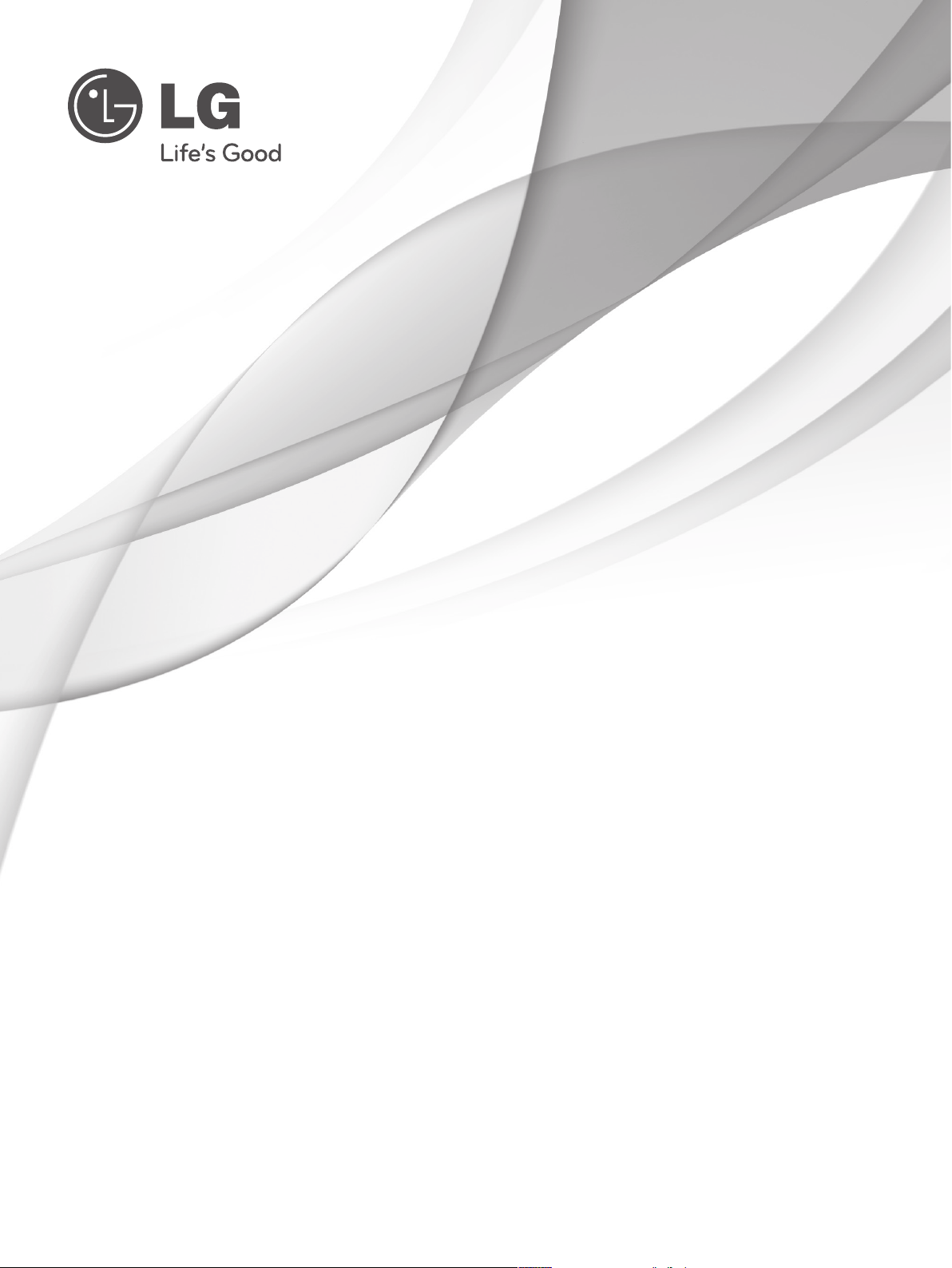
OWNER’S MANUAL
LCD TV
Please read this manual carefully before operating
your set and retain it for future reference.
P/NO: MFL59868699 (1012-REV01)
Printed in Korea
www.lg.com
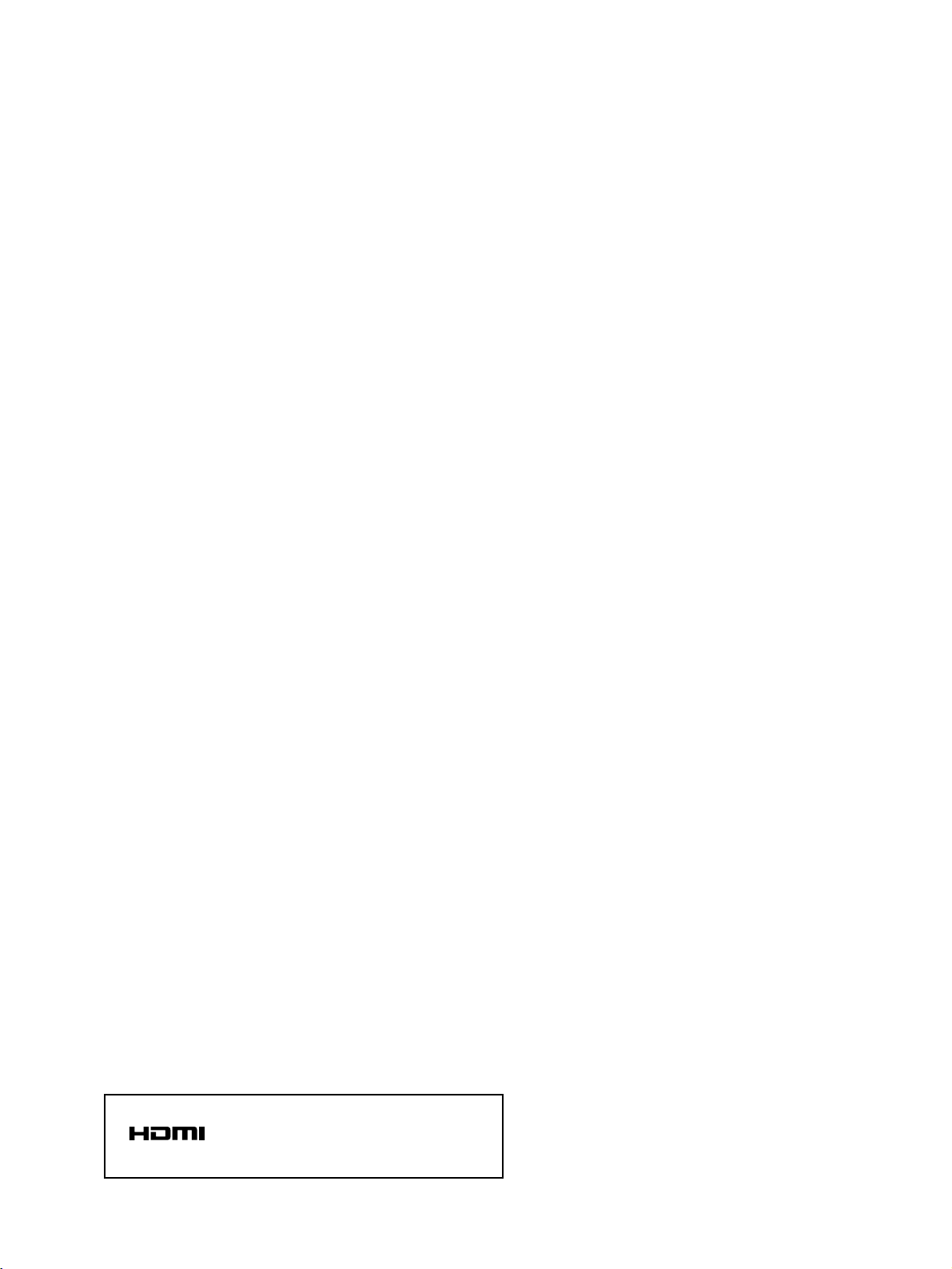
HDMI, the HDMI logo and High-Definition
Multimedia Interface are trademarks or registered
trademarks of HDMI Licensing LLC.

1
ACCESSORIES
ACCESSORIES
Ensure that the following accessories are included with your TV.
If an accessory is missing, please contact the dealer where you purchased the TV.
■
Here shown may be somewhat different from your TV.
Owner’s Manual Batteries
Remote ControlPower Cord
Polishing Cloth
Polishing cloth for use on the screen.
This item is not included for all models.
* Lightly wipe any stains or fingerprints on
the surface of the TV with the polishing
cloth.
AV MODEV MODE
ENERGYENERGY SA SAVINGVING
RETURN
MENU
Q.MENU
MARK
MUTEMUTE
POWERPOWER
LISTLIST
Q.VIEWQ.VIEW
RARATIOTIO
FAV
AV MODE
ENERGY SAVING
MUTE
LIST
Q.VIEW
Bolts for stand assembly
(Refer to p.6)
x 4
Protection cover
(Refer to p.7)
1-screw for stand fixing
(Refer to p.6)
Wall Mounting Bracket(Separate purchase)
RW230
(26/32LH2***)
AW-47LG30M
(32/37/42LH2***)
Protective Bracket and
Bolt for Power Cord
(Refer to p.6)
Do not use excessive force. This may
cause scratching or discolouration.
Dual Lock™
(
This item is not included
for all models.
)
(Refer to P.7)
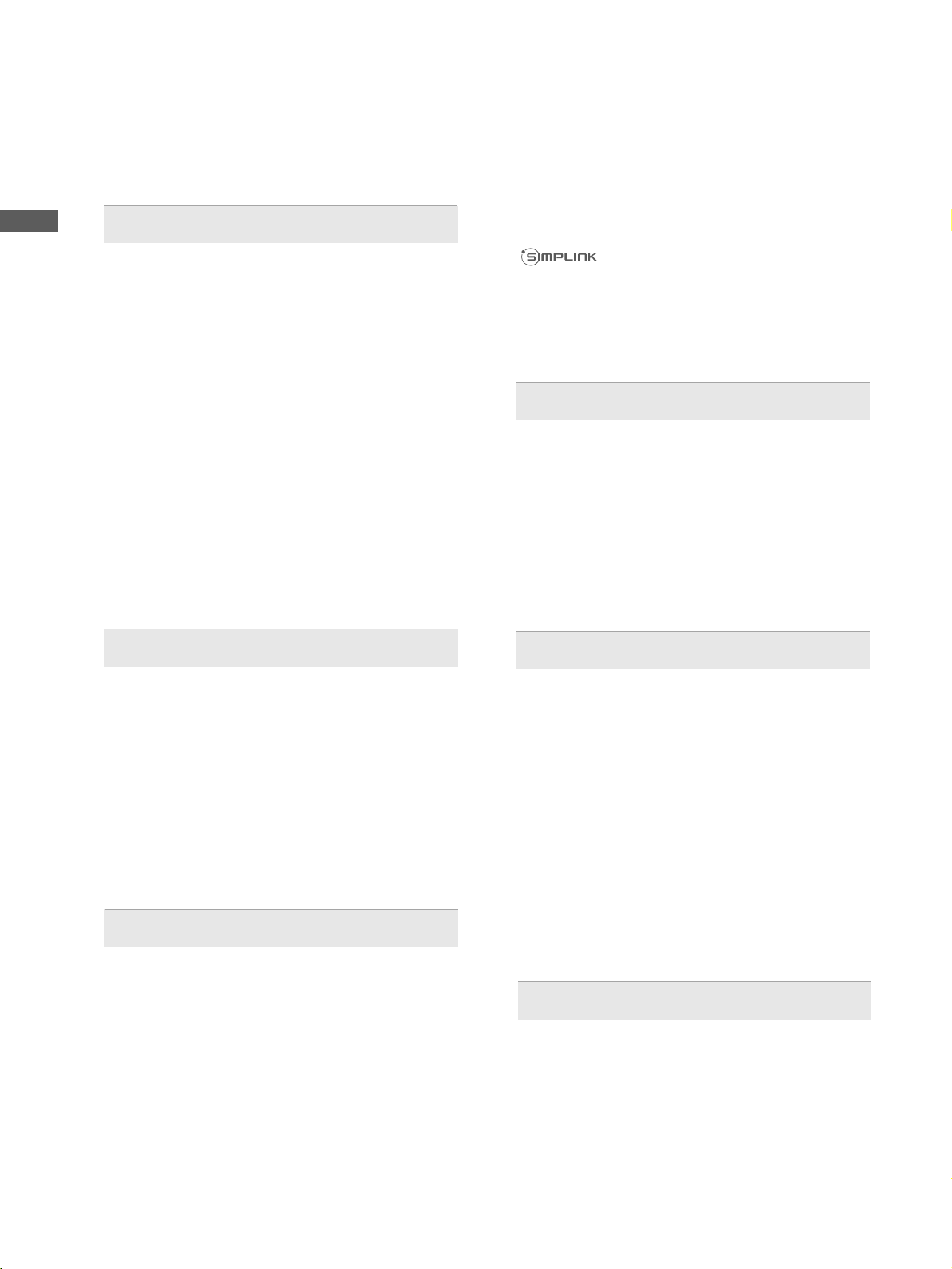
CONTENTS
2
CONTENTS
ACCESSORIES
. . . . . . . . . . . . . . . . . . . . . . . . . . . . . . . . . . . . . . . . . . . .
1
PREPARATION
Front Panel Controls..................................................... 4
Back Panel Information ................................................ 5
Stand Installation........................................................... 6
Not Using the desk-type stand...................................6
Attaching the TV to a desk...........................................6
How to secure the power cable................................. 6
Back Cover for Wire Arrangement............................ 7
Swivel Stand ................................................................... 7
How to use Dual Lock™.............................................. 7
Careful Installation Advice........................................... 8
Desktop Pedestal Installation..................................... 8
Wall Mount: Horizontal Installation.......................... 9
Kensington Security System ....................................... 9
Antenna Connection................................................... 10
EXTERNAL EQUIPMENT SETUP
HD Receiver Setup ...................................................... 11
DVD Setup......................................................................14
VCR Setup.......................................................................16
Other A/V Source Setup ........................................... 18
USB In Setup ................................................................ 19
Speaker Output Setup............................................... 19
PC Setup........................................................................ 20
- Screen Setup for PC Mode .............................. 22
WATCHING TV / PROGRAMME CONTROL
Remote Control Key Functions ............................... 26
Turning on the TV....................................................... 28
Programme Selection ................................................ 28
Volume Adjustment .....................................................28
Quick Menu ................................................................. 29
On-Screen Menus Selection and Adjustment..... 30
Auto Programme Tuning ............................................ 31
Manual Programme Tuning ....................................... 32
Programme Edit ........................................................... 34
Selecting the Programme List.................................. 36
Favourite Programme Setup...................................... 37
Input List........................................................................ 38
Input Label .................................................................... 39
................................................................. 40
Key Lock......................................................................... 43
Initializing(Reset to original factory settings) ..... 44
AV Mode........................................................................ 45
TO USB A USB DEVICE
When connecting the USB device.......................... 46
Photo List ...................................................................... 48
Music List....................................................................... 52
Movie List ...................................................................... 55
Divx Registration Code.............................................. 58
Deactivation.................................................................. 59
PICTURE CONTROL
Picture Size (Aspect Ratio) Control ...................... 60
Energy Saving............................................................... 62
Preset Picture Settings
- Picture Mode-Preset............................................ 63
Manual Picture Adjustment
- Picture Mode-User option................................. 64
Picture Improvement Technology........................... 65
Expert Picture Control ................................................66
Picture Reset................................................................. 69
Power Indicator .............................................................69
Demo Mode.................................................................. 70
SOUND & LANGUAGE CONTROL
Auto Volume Leveler................................................... 71
Preset Sound Settings - Sound Mode................... 72
Sound Setting Adjustment - User Mode .............. 73
SRS TruSurround XT .................................................. 73
Clear Voice ll................................................................. 74
Balance........................................................................... 75
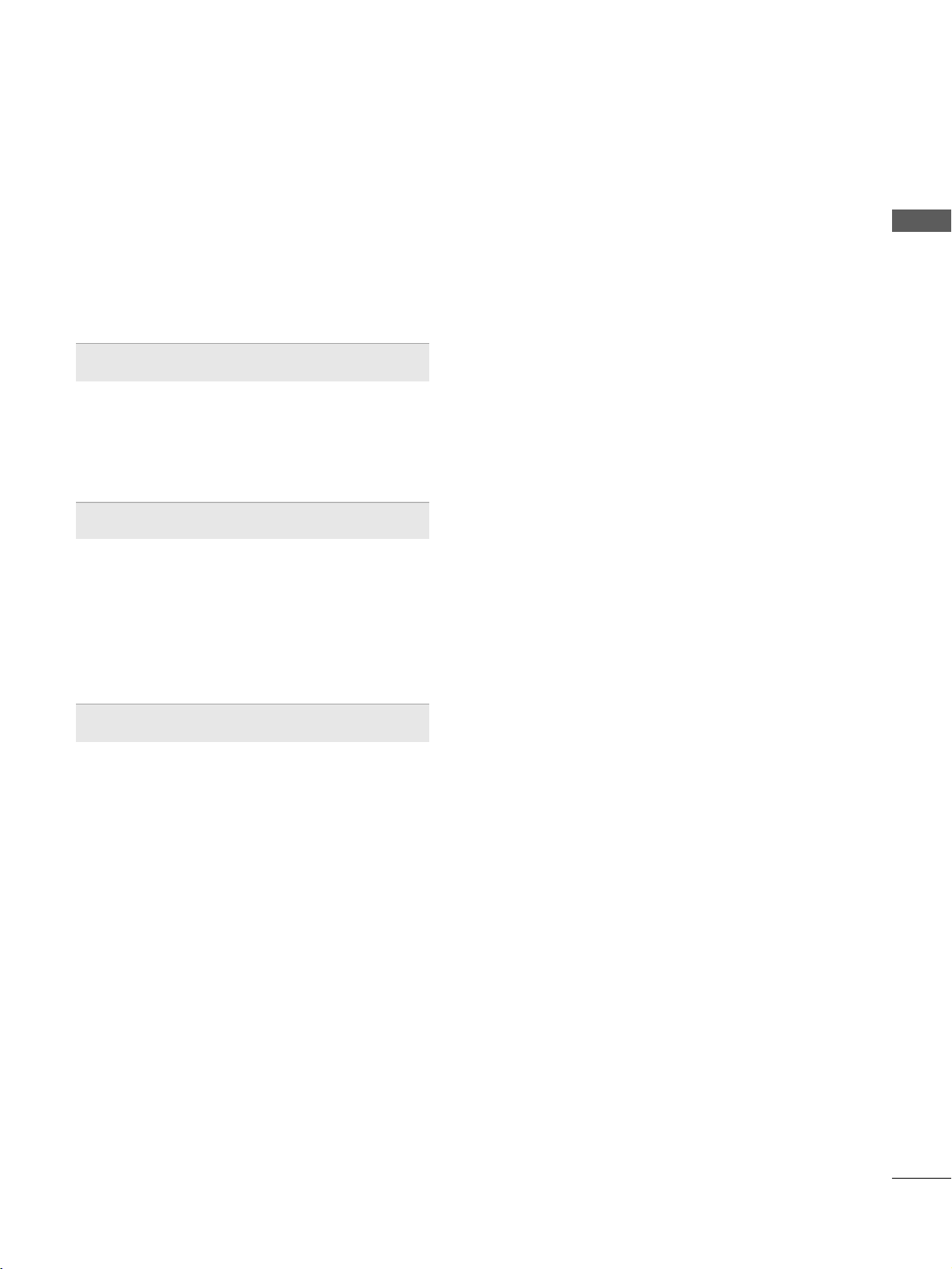
CONTENTS
3
Audio Reset....................................................................76
I/II
- Stereo/Dual Reception....................................... 77
- NICAM Reception.............................................................. 78
- Speaker Sound Output Selection.................... 78
On-Screen Menu Language Selection......................... 79
TIME SETTING
Clock Setup .................................................................. 80
Auto On/ Off Timer Setting..................................... 81
Sleep Timer Setting .................................................... 82
TELETEXT
Switch on/off................................................................ 83
SIMPLE Text.................................................................. 83
TOP Text........................................................................ 83
FASTEXT........................................................................ 84
Special Teletext Functions ........................................ 84
APPENDIX
Troubleshooting........................................................... 85
Maintenance ................................................................ 87
Product Specifications............................................... 88
IR Codes ........................................................................ 89
External Control Device Setup .................................90
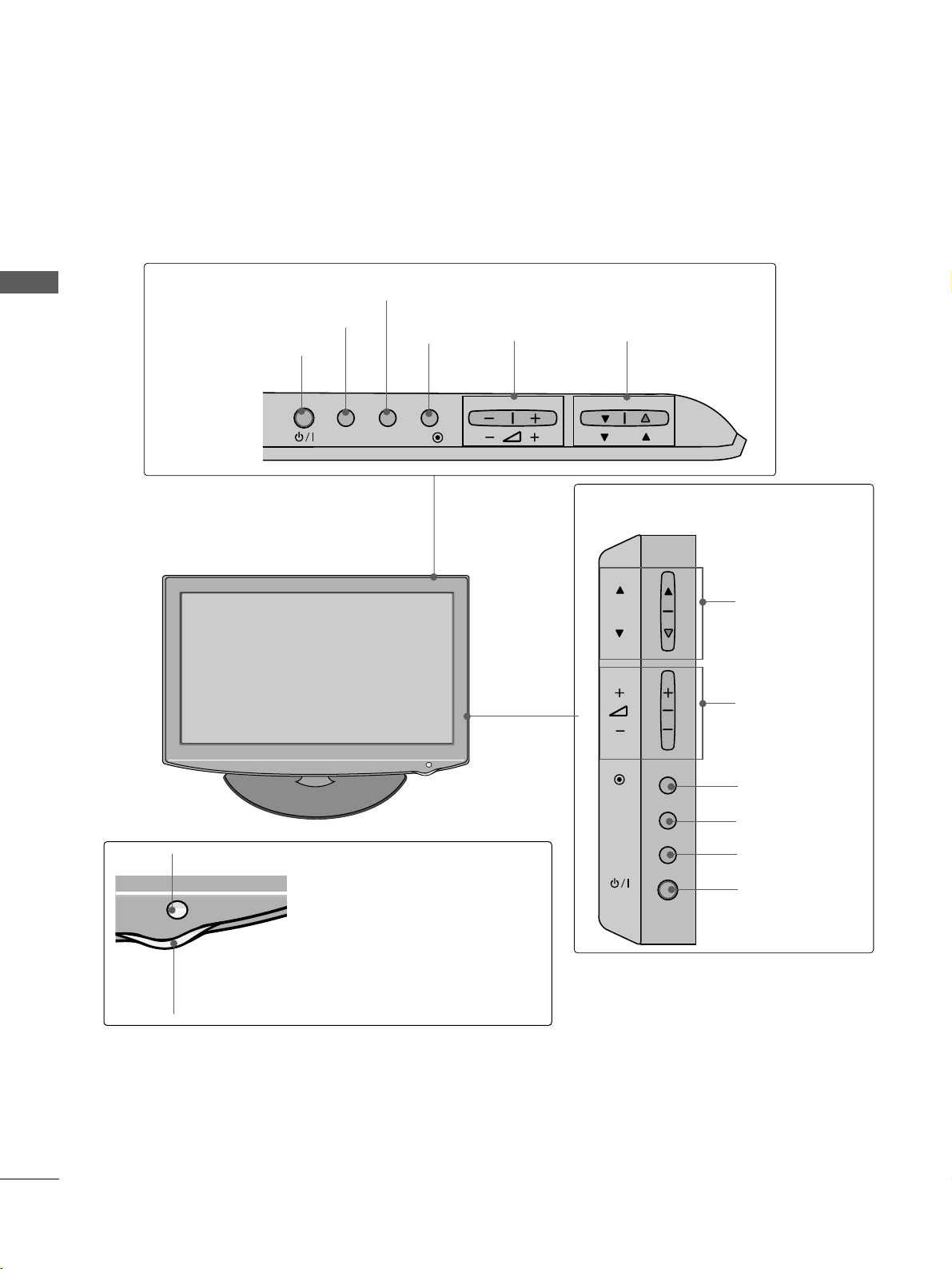
PREPARATION
4
PREPARATION
FRONT PANEL CONTROLS
■
Here shown may be somewhat different from your TV.
Only 32/37/42LH2***
PROGRAMME
VOLUME
OK
Only 26LH2***
MENU
POWER
INPUT
INPUT
MENU
OK
P
PROGRAMME
VOLUME
OK
MENU
INPUT
POWER
Remote Control Sensor
Power/Standby Indicator
• Illuminates red in standby mode.
•
Illuminates blue when the TV is switched on.
This is a simplified representation of the front panel.
INPUT MENUPOK
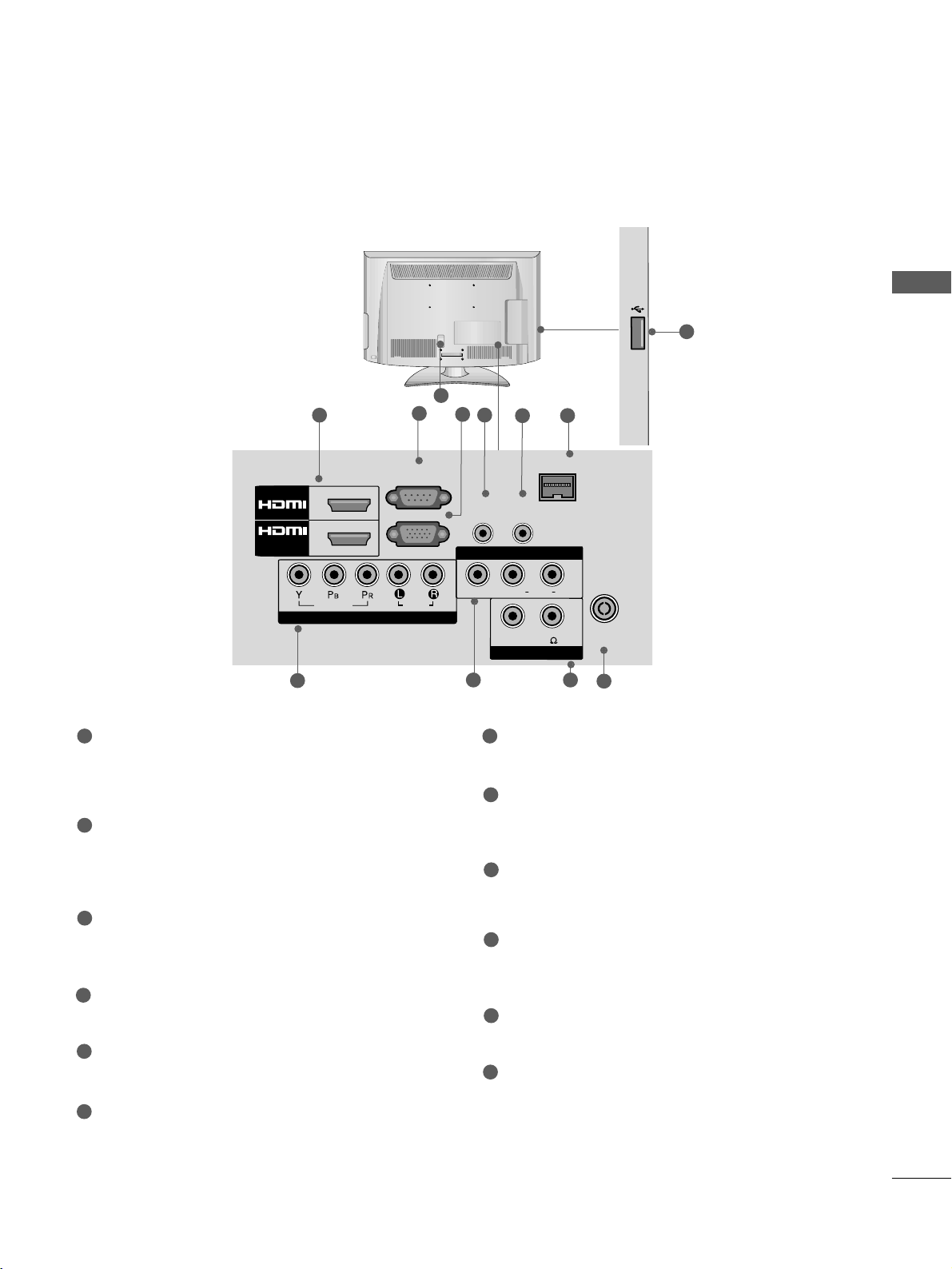
5
PREPARATION
BACK PANEL INFORMATION
■
Here shown may be somewhat different from your TV.
1
AUDIO
VIDEO
L(L(MONO)MONO)
R
AUDIOAUDIO
AV IN
SPEAKER OUT
VIDEOVIDEO
VOLUMEVOLUME
CONTROLCONTROL
STEREO\STEREO\
(8 ) (8 )
ANTENNA
IN
RGB IN
(PC)
RS-232C IN
(CONTROL&SERVICE)
AUDIO IN
(RGB/DVI)
RJP
INTERFACE
AUDIO
OUT
1
2
/DVI IN
COMPONENT IN
6
3
2
4
8
10
7
Power Cord Socket
This TV operates on an AC power. The voltage is
indicated on the Specifications page. Never
attempt to operate the TV on DC power.
HDMI Input
Connect a HDMI signal to HDMI IN.
Or DVI(VIDEO)signal to HDMI/DVI port with DVI
to HDMI cable.
RS-232C IN PORT
Connect to the RS-232C port on a PC.
This port is used for Service or Hotel mode.
RGB Input
Connect the output from a PC.
RGB/DVI Audio Input
Connect the audio from a PC.
Audio Output
Connect to the Home Theater.(or amp)
RJP INTERFACE
Connect control line (RJ45) for RJP(Remote Jack pack)
Component Input
Connect a component video/audio device to these
jacks.
Audio/Video Input
Connect audio/video output from an external
device to these jacks.
SPEAKER OUTPUT(STEREO)
The phone socket for external speaker is on this
jack
Antenna Input
Connect RF antenna to this jack.
USB IN Input
Connect USB storage device to this jack.
1
2
3
4
5
6
8
9
10
11
7
5
11
USB IN
12
12
9
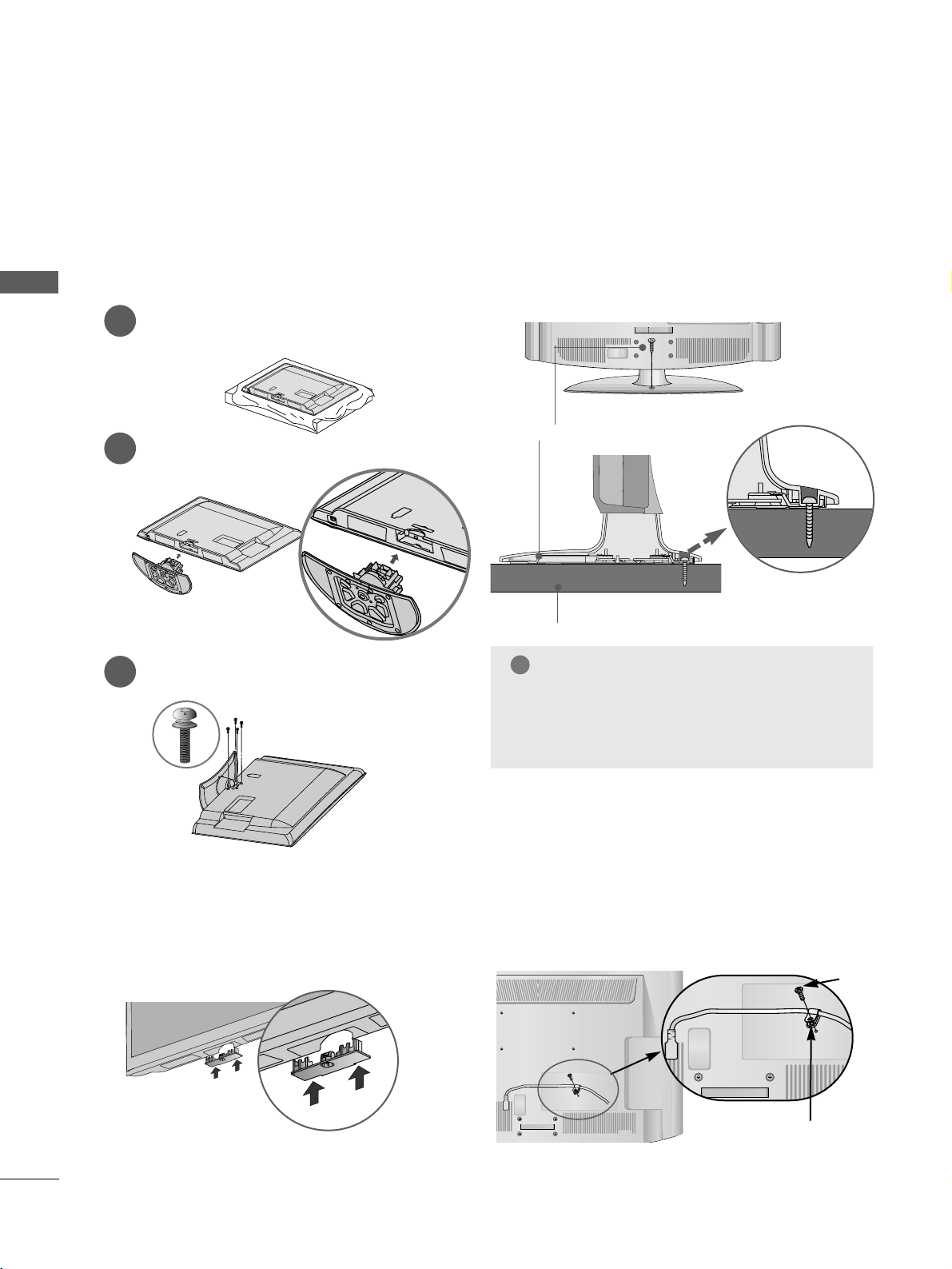
6
PREPARATION
PREPARATION
STAND INSTALLATION
■
Here shown may be somewhat different from your TV.
When assembling the desk type stand, check whether the
bolt is fully tightened. (If not tightened fully, the product
can tilt forward after the product installation.) If you tighten the bolt with excessive force, the bolt can deviate from
abrasion of the tightening part of the bolt.
1
2
3
Carefully place the TV screen side down on a cushioned
surface to protect the screen from damage.
Assemble the TV as shown.
Fix the 4 bolts securely using the holes in the
back of the TV.
ATTACHING THE TV TO A
DESK
■
Here shown may be somewhat different from your TV.
The TV must be attached to desk so it cannot be pulled
in a forward/backward direction, potentially causing
injury or damaging the product. Use only an attached
screw.
1-Screw (provided as parts of the product)
Desk
Stand
WARNING
!
G
To prevent TV from falling over, the TV should be
securely attached to the floor/wall per installation
instructions. Tipping, shaking, or rocking the
machine may cause injury.
PROTECTIVE BRACKET
Bolt
Secure the power cable with the PROTECTIVE BRACKET and
the bolt as shown. It will help prevent the power cable from
being removed by accident.
HOW TO SECURE THE
POWER CABLE
■
Here shown may be somewhat different from your TV.
When installing the wall-mounted unit, use the protection cover.
NOT USING THE DESK-TYPE
STAND
Insert the
PPRROOTTEECCTTIIOONN CC OOVVEERR
into the TV until
clicking sound.
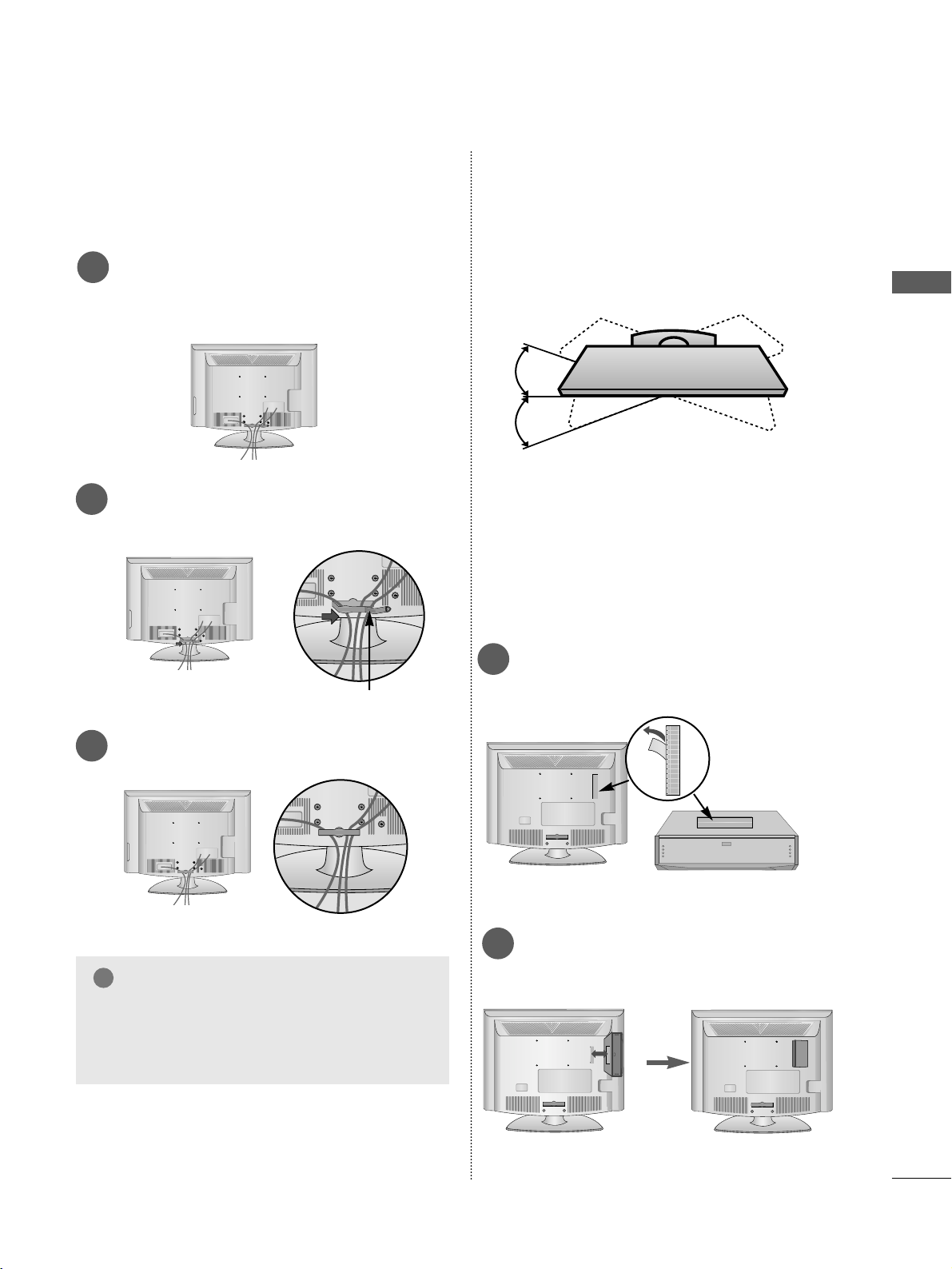
7
PREPARATION
BACK COVER FOR WIRE
ARRANGEMENT
■
Here shown may be somewhat different from your TV.
Connect the cables as necessary.
To connect additional equipment, see the External
Equipment Setup section of the manual.
1
Open the
CCAABBLLEE MMAA NNAA GGEEMMEENNTT CCLLIIPP
as
shown and manage the cables.
2
CABLE MANAGEMENT CLIP
Fit the
CCAABBLLEE MMAANNAA GGEEMMEE NNTT CCLLIIPP
as shown.
3
GG
Do not hold the CABLE MANAGEMENT CLIP
when moving the TV.
- If the TV is dropped, you may be injured or the
TV may be damaged.
NOTE
!
HOW TO USE DUAL LOCK™
(This feature is not available for all
models.)
Fix the set-top box to the TV and use it when you
want to.
After removing the protection paper from the
Dual Lock, stick it to the TV and the set-top
box as shown.
Attach the set-top box to the TV by pressing the
Velcro strips together.
SWIVEL STAND
■
This feature is not available for all models.
■
After installing the TV, you can adjust the TV manually
to the left or right direction by 20 degrees to suit your
viewing position.
1
2
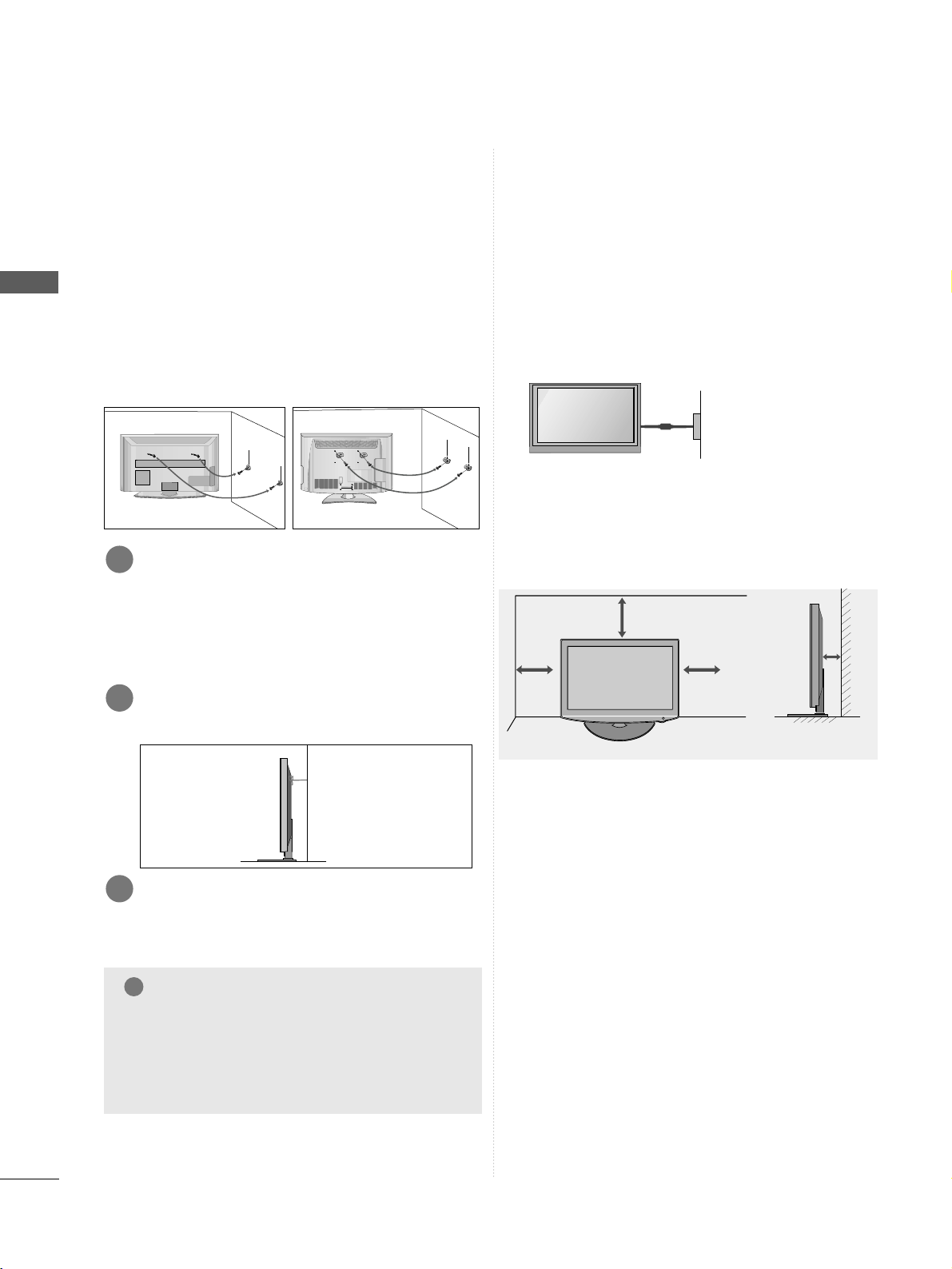
8
PREPARATION
PREPARATION
A
The TV can be installed in various ways such as on
a wall, or on a desktop etc.
A
The TV is designed to be mounted horizontally.
Power Supply
Circuit breaker
EARTHING
Ensure that you connect the earth wire to prevent possible electric shock. If grounding methods are not possible, have a qualified electrician install a separate circuit breaker.
Do not try to earth the TV by connecting it to telephone wires, lightening rods or gas pipes.
10 c m
10 c m
10 c m
10 c m
DESKTOP PEDESTAL INSTALLATION
For adequate ventilation allow a clearance of 10cm
all around the TV.
CAREFUL INSTALLATION ADVICE
A
You should purchase necessary components to fix the TV
safety and secure to the wall on the market.
A
Position the TV close to the wall to avoid the possibility
of it falling when pushed.
A
The instructions shown below are a safer way to set up
the TV, by fixing it to the wall, avoiding the possibility of
it falling forwards if pulled. This will prevent the TV from
falling forward and causing injury. This will also prevent
the TV from damage. Ensure that children do not climb or
hang from the TV.
NOTE
!
G
When moving the TV undo the cords first.
G
Use a platform or cabinet strong and large enough to
support the size and weight of the TV.
G
To use the TV safely make sure that the height of the
bracket on the wall and on the TV is the same.
3
1
2
Use the eye-bolts or TV brackets/bolts to fix the product to the wall as shown in the picture.
(If your TV has bolts in the eyebolts, loosen then
bolts.)
* Insert the eye-bolts or TV brackets/bolts and tight-
en them securely in the upper holes.
Secure the wall brackets with the bolts on the wall.
Match the height of the bracket that is mounted on the
wall.
3
Use a sturdy rope to tie the product for alignment. It
is safer to tie the rope so it becomes horizontal
between the wall and the product.
2
1
2
1

9
PREPARATION
WALL MOUNT: HORIZONTAL
INSTALLATION
A
We recommend the use of a LG Brand wall mounting
bracket when mounting the TV to a wall.
A
We recommend that you purchase a wall mounting
bracket which supports VESA standard.
A
LG recommends that wall mounting be performed
by a qualified professional installer.
10 cm
10 cm
10 cm
10 cm
10 cm
NOTE
!
G Should Install wall mount on a solid wall perpendicular to
the floor.
G Should use a special wall mount, if you want to install it to
ceiling or slanted wall.
G The surface that wall mount is to be mounted on should be
of sufficient strength to support the weight of TV set; e.g.
concrete, natural rock, brick and hollow block.
G Installing screw type and length depends on the wall mount
used. Further information, refer to the instructions included
with the mount.
G LG is not liable for any accidents or damage to property or
TV due to incorrect installation:
- Where a non-compliant VESA wall mount is used.
- Incorrect fastening of screws to surface which may cause
TV to fall and cause personal injury.
- Not following the recommended Installation method.
Model
VESA
(A *B)
Standard
Screw
Quantity
42LH2***
37LH2***
32LH2***
26LH2***
200 * 200
200 * 200
200 * 10 0
200 * 10 0
M6
M6
M4
M4
4
4
4
4
BB
AA
KENSINGTON SECURITY SYSTEM
■
This feature is not available for all models.
■
Here shown may be somewhat different from your TV.
The TV is equipped with a Kensington Security System
connector on the back panel. Connect the Kensington
Security System cable as shown below.
For the detailed installation and use of the Kensington
Security System, refer to the user’s guide provided
with the Kensington Security System.
For further information, contact http://www.kensing-
ton.com, the internet homepage of the Kensington
company. Kensington sells security systems for expensive electronic equipment such as notebook PCs and
LCD projectors.
NOTE
- The Kensington Security System is an optional accessory.
NOTES
a. If the TV feels cold to the touch, there may be a
small “flicker” when when it is turned on.
This is normal, there is nothing wrong with TV.
b. Some minute dot defects may be visible on the
screen, appearing as tiny red, green, or blue spots.
However, they have no adverse effect on the monitor's performance.
c. Avoid touching the LCD screen or holding your finger(s)
against it for long periods of time.
Doing so may produce some temporary distortion
effects on the screen.
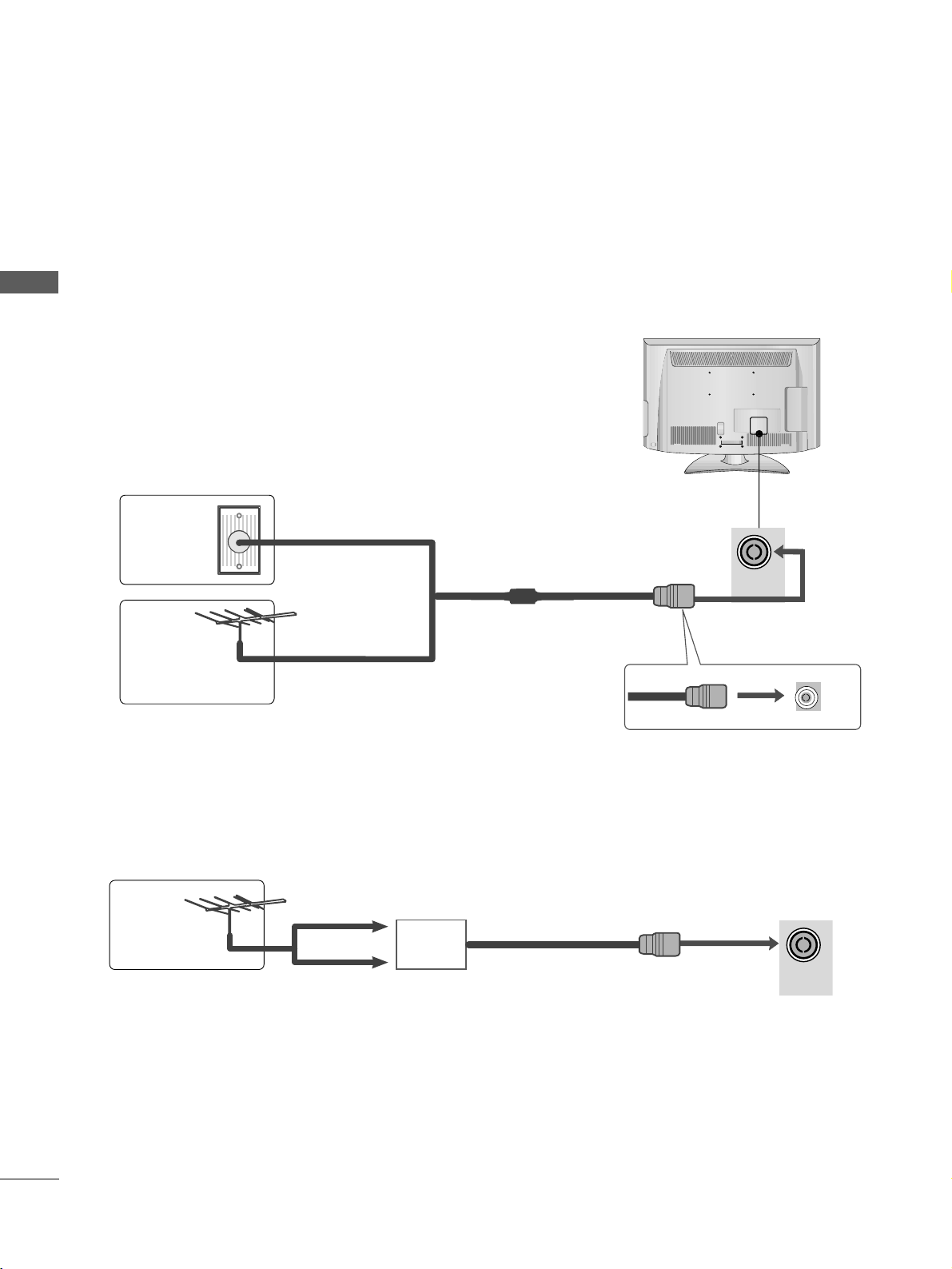
ANTENNA
IN
ANTENNA
IN
10
PREPARATION
PREPARATION
ANTENNA CONNECTION
■
For optimum picture quality, adjust antenna direction.
■
An antenna cable and converter are not supplied.
■
To prevent damage do not connect to the mains outlet until all connections are made between the devices.
Multi-family Dwellings/Apartments
(Connect to wall antenna socket)
Single-family Dwellings /Houses
(Connect to wall jack for outdoor antenna)
Outdoor
Antenna
(VHF, UHF)
Wall
Antenna
Socket
RF Coaxial Wire (75 Ω)
Antenna
UHF
Signal
Amplifier
VHF
■
In poor signal areas, to achieve better picture quality it may be necessary to install a signal amplifier to the
antenna as shown above.
■
If signal needs to be split for two TVs, use an antenna signal splitter for connection.
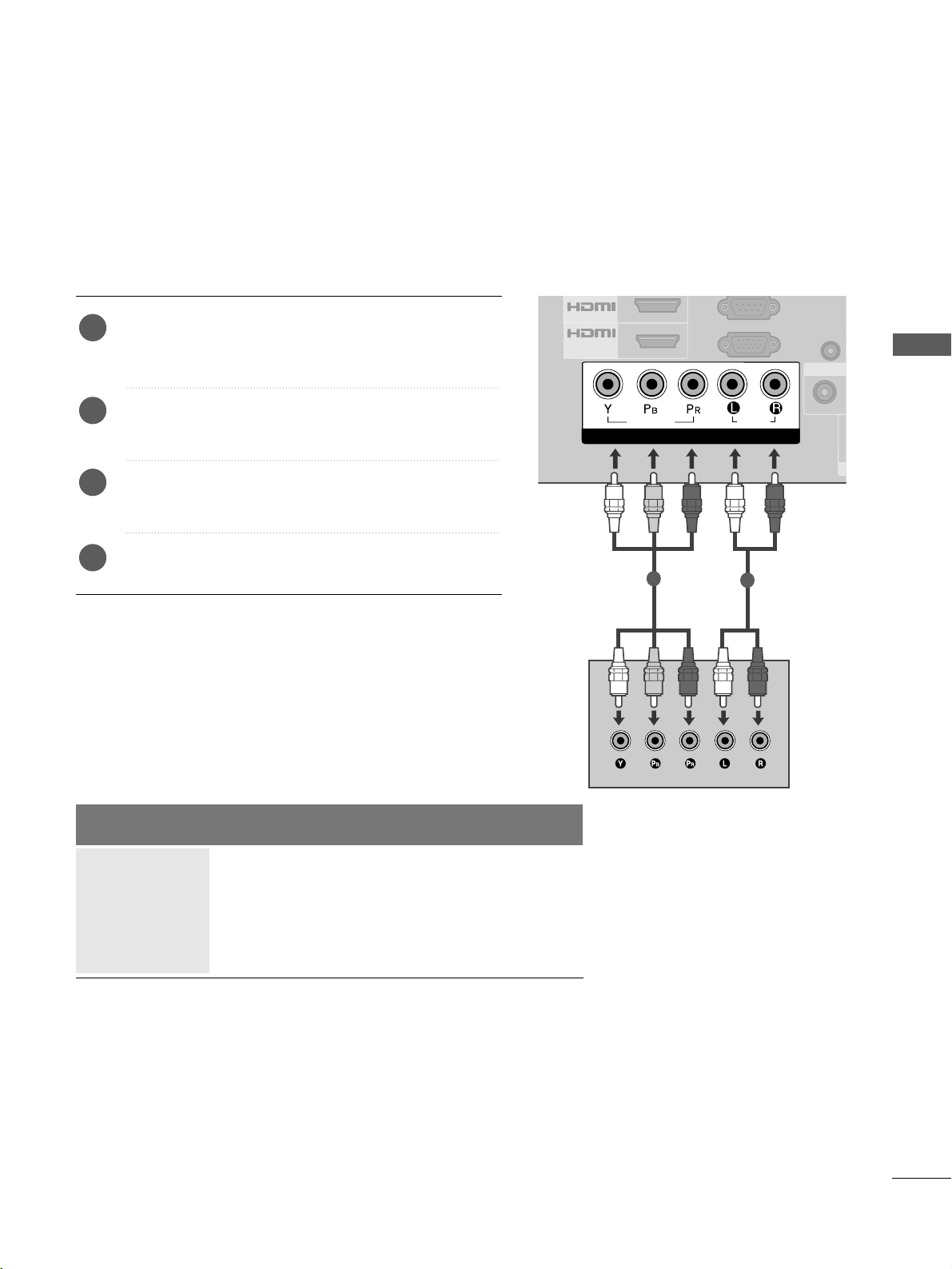
11
EXTERNAL EQUIPMENT SETUP
EXTERNAL EQUIPMENT SETUP
1
/DVI IN
2
COMPONENT IN
AUDIO
VIDEO
RGB IN
(PC)
A
S
VIDEO
C
AUDIO IN
(RGB/DVI)
HD RECEIVER SETUP
■
To avoid damaging any equipment, never plug in any power cords until you have finished connecting all equipment.
■
Here shown may be somewhat different from your TV.
Connecting with a component cable
1
2
Signal
480i/576i
480p/576p
720p/1080i
10 8 0 p
Component
O
O
O
O
(50 / 60 Hz only)
HDMI
X
O
O
O
(24 Hz / 30 Hz / 50 Hz / 60 Hz)
Connect the video outputs (Y, PB, P
R
)
of the digital set
top box to the
CCOOMMPP OONNEE NNTT IINN VVIIDDEE OO
jacks on the
TV.
Connect the audio output of the digital set-top box to
the
CCOOMMPP OONNEE NNTT IINN AA UUDD II OO
jacks on the TV.
Turn on the digital set-top box.
(
Refer to the owner’s manual for the digital set-top box.
)
Select
CCoomm pp oonneenntt
input source using the
IINNPPUUTT
button on the remote control.
2
3
4
1
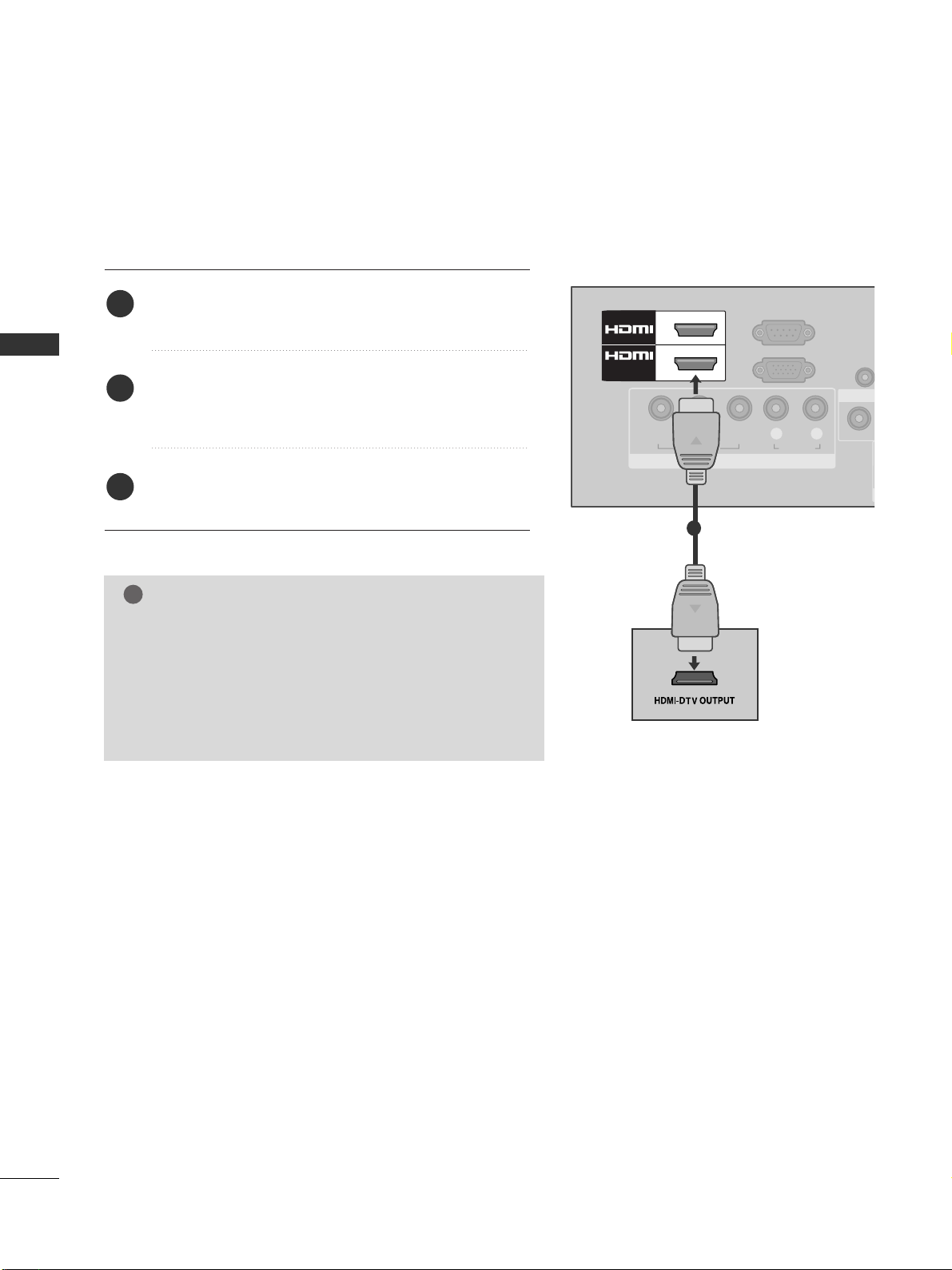
12
EXTERNAL EQUIPMENT SETUP
EXTERNAL EQUIPMENT SETUP
Connecting a set-top box with an HDMI cable
Connect the digital set-top box to
HH DDMMII // DD VVII IINN 11
or
HH DD MMII22
jack on the TV.
Turn on the digital set-top box.
(
Refer to the owner’s manual for the digital set-top
box.
)
Select
HHDDMMII11
or
HHDDMMII22
input source using the
IINNPPUUTT
button on the remote control.
2
3
1
GG
Check that your HDMI cable is High Speed HDMI cable.
If the HDMI cables are not High Speed HDMI cable, flickering or no screen display can result. Please use the High
Speed HDMI cable.
GG
We recommed less than 10m for HDMI cable, and recommend to use amplifier or repeater for more than that.
NOTE
!
COMPONENT IN
VIDEO
LYP
BPR
R
AUDIO
RGB IN
(PC)
1
2
/DVI IN
RS-232C IN
(CONTROL&SERVICE)
VIDEO
AUDIO I
(RGB/DV
1
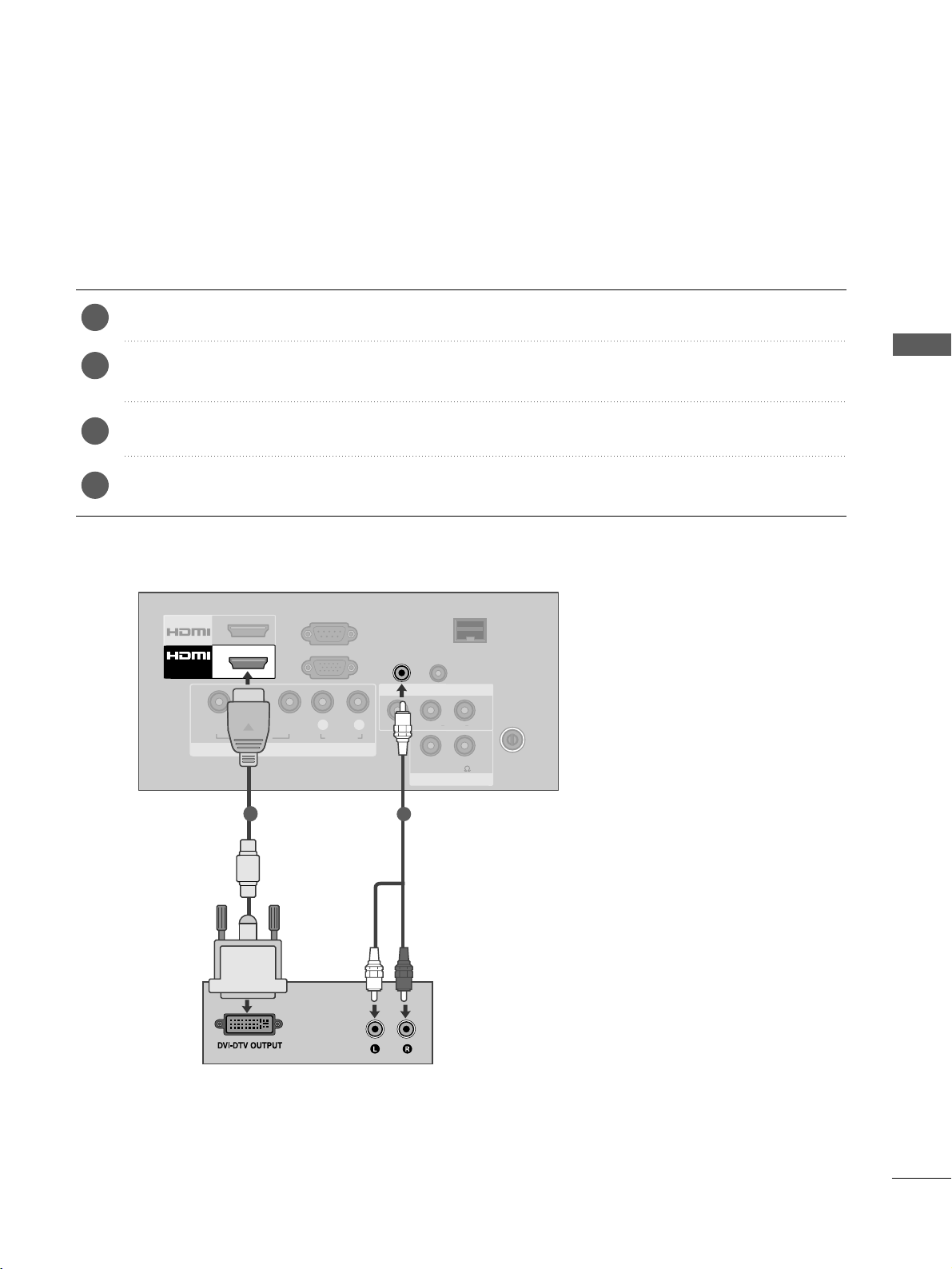
13
EXTERNAL EQUIPMENT SETUP
Connecting with an HDMI to DVI cable
Connect the digital set-top box to
HH DDMM II // DD VVII IINN 11
jack on the TV.
Connect the audio output of the digital set-top box to the
AAUUDDII OO IINN ((RRGGBB// DD VVII))
jack on the
TV.
Turn on the digital set-top box. (Refer to the owner’s manual for the digital set-top box.
)
Select
HHDDMMII11
input source using the
IINNPP UU TT
button on the remote control.
2
3
4
1
COMPONENT IN
VIDEO
LYP
BPR
R
AUDIO
RGB IN
(PC)
1
/DVI IN
2
L(MONO)
R
AUDIO
AV IN
SPEAKER OUT
VIDEO
VOLUME
CONTROL
STEREO\
(8 )
ANTENNA
IN
AUDIO IN
(RGB/DVI)
RJP
INTERFACE
AUDIO
OUT
RS-232C IN
(CONTROL&SERVICE)
1
2
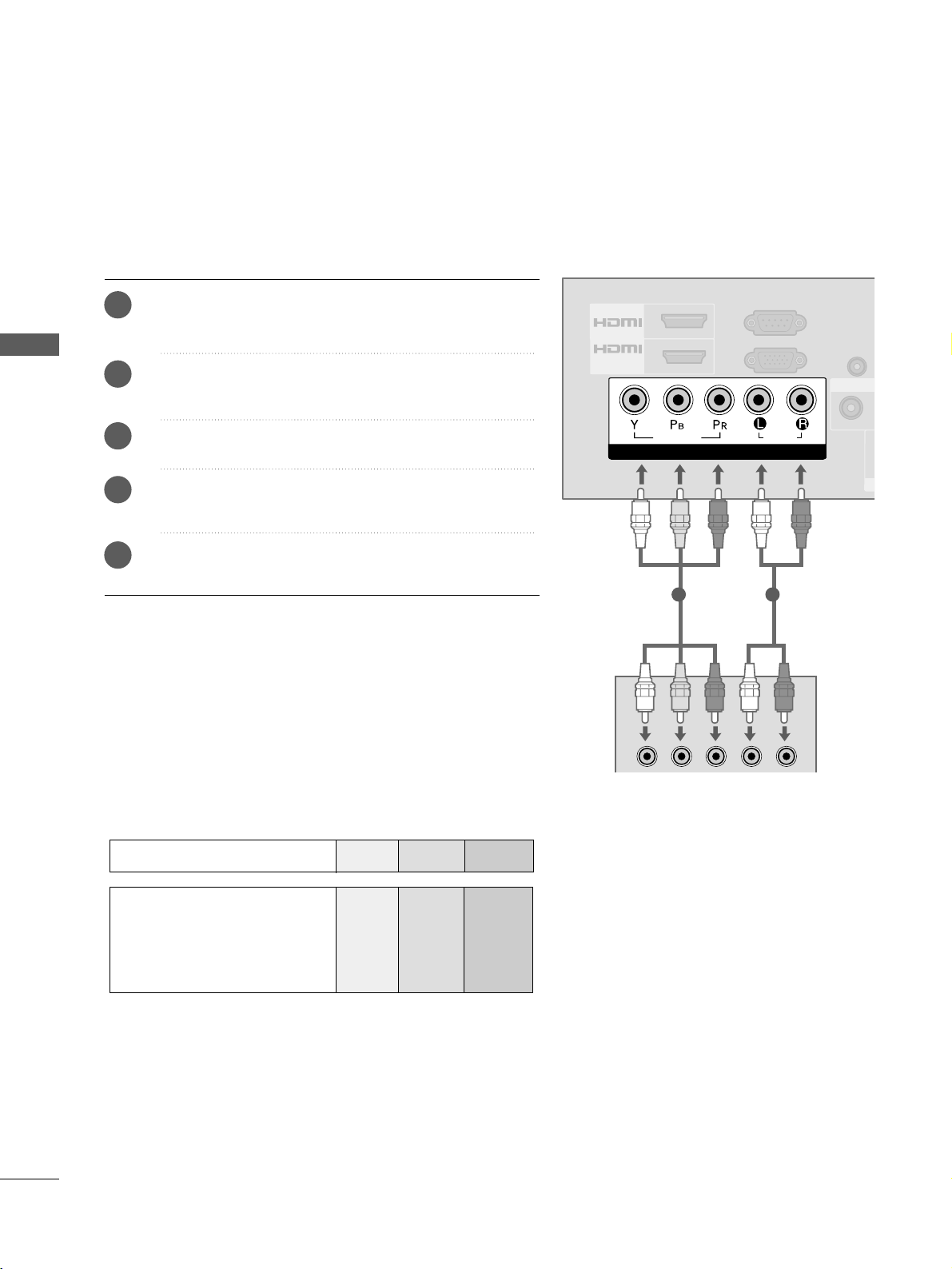
14
EXTERNAL EQUIPMENT SETUP
EXTERNAL EQUIPMENT SETUP
DVD SETUP
Connecting with a component cable
1
/DVI IN
2
COMPONENT IN
AUDIO
VIDEO
RGB IN
(PC)
A
S
VIDEO
V
C
AUDIO IN
(RGB/DVI)
RS-232C IN
(CONTROL&SERVICE)
Component Input ports
To achieve better picture quality, connect a DVD player to the component input ports as shown below.
Component ports on the TV
YPB PR
Video output ports
on DVD player
Y
Y
Y
Y
P
B
B-Y
Cb
Pb
PR
R-Y
Cr
Pr
1 2
Connect the video outputs (Y, P
B, PR
)
of the DVD to the
CCOOMMPP OONNEE NNTT IINN VVIIDDEE OO
jacks on the TV.
Connect the audio outputs of the DVD to the
CCOOMMPP OONNEE NNTT IINN AA UUDDIIOO
jacks on the TV.
Turn on the DVD player, insert a DVD.
Select
CCoomm pp oonn eenn tt
input source using the
IINNPP UU TT
button on the remote control.
Refer to the DVD player's manual for operating instructions.
2
3
4
5
1
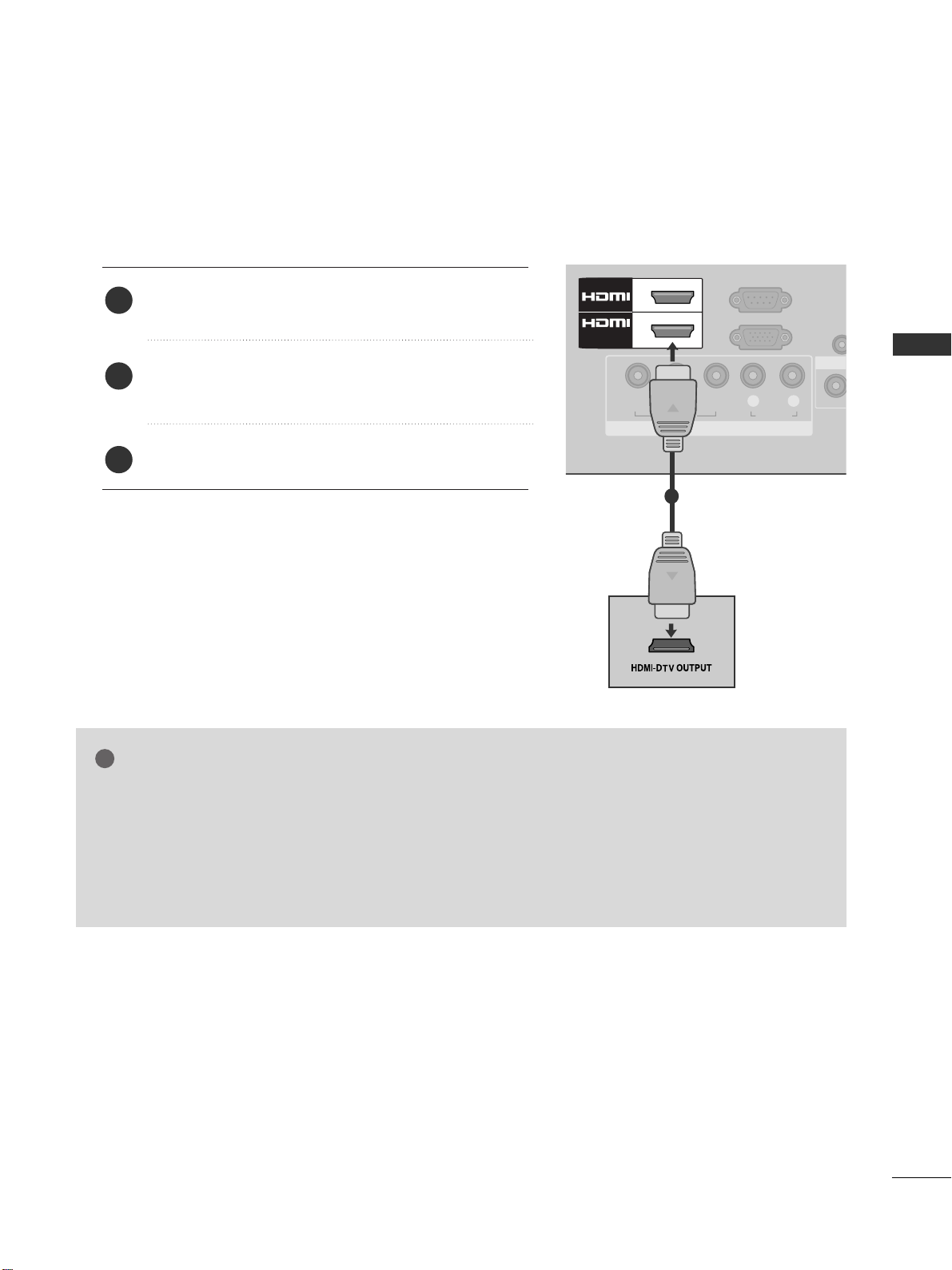
15
EXTERNAL EQUIPMENT SETUP
Connecting the HDMI cable
Connect the HDMI output of the DVD to the
HH DDMM II // DD VVII IINN 11 orHH DD MMII22
jack on the TV.
Select
HHDDMMII11
or
HHDDMMII22
input source using the
IINNPPUUTT
button on the remote control.
Refer to the DVD player's manual for operating instructions.
2
3
1
GG
The TV can receive video and audio signals simultaneously when using a HDMI cable.
GG
If the DVD does not support Auto HDMI, you must set the output resolution appropriately.
GG
Check that your HDMI cable is High Speed HDMI Cable. If the HDMI cables are not High Speed HDMI
cable, flickering or no screen display can result. Please use the High Speed HDMI cable.
GG
We recommed less than 10m for HDMI cable, and recommend to use amplifier or repeater for more than
that.
NOTE
!
COMPONENT IN
VIDEO
LYP
BPR
R
AUDIO
RGB IN
(PC)
1
2
/DVI IN
RS-232C IN
(CONTROL&SERVICE)
VIDEO
AUDIO
(RGB/D
1
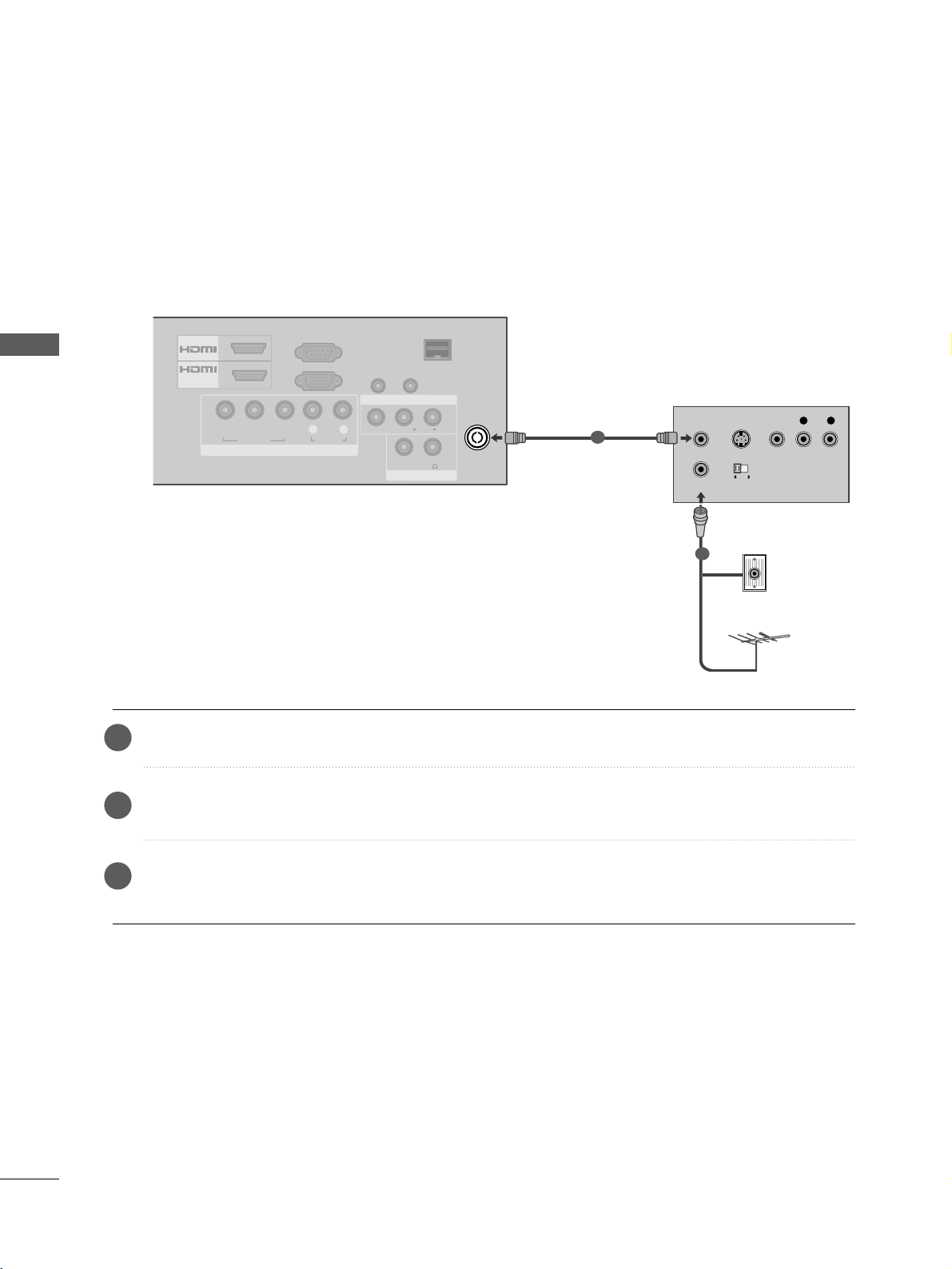
16
EXTERNAL EQUIPMENT SETUP
EXTERNAL EQUIPMENT SETUP
VCR SETUP
■
To avoid picture noise (interference), allow adequate distance between the VCR and TV.
ANTENNA
IN
OUTPUT
SWITCH
ANT IN
R
S-VIDEO VIDEO
ANT OUT
L
COMPONENT IN
VIDEO
LYP
BPR
R
AUDIO
RGB IN
(PC)
L(MONO)
R
AUDIO
AV IN
SPEAKER OUT
VIDEO
VOLUME
CONTROL
STEREO\
(8 )
AUDIO IN
(RGB/DVI)
RJP
INTERFACE
AUDIO
OUT
1
/DVI IN
2
RS-232C IN
(CONTROL&SERVICE)
Wall Jack
Antenna
1
2
Connecting with a RF Cable
Connect the
AANNTT OOUUTT
socket of the VCR to the
AANNTTEENNNNAA II NN
socket on the TV.
Connect the antenna cable to the
AANNTT IINN
socket of the VCR.
Press the
PPLLAAYY
button on the VCR and match the appropriate channel between the TV and VCR for viewing.
2
3
1
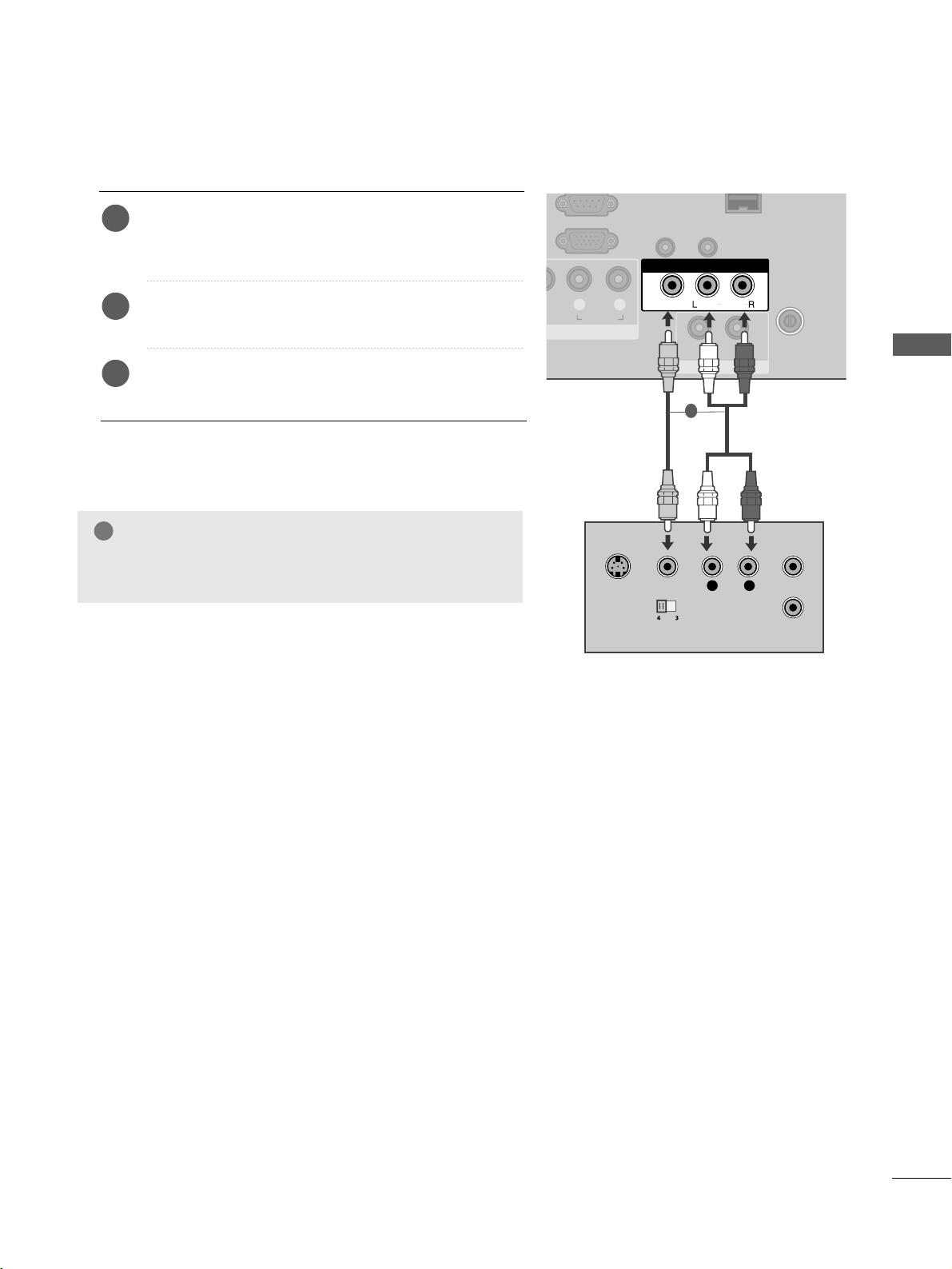
17
EXTERNAL EQUIPMENT SETUP
VIDEO
AUDIO
/MONO
L R
AUDIO
RGB IN
(PC)
AV IN
SPEAKER OUT
VOLUME
CONTROL
STEREO\
(8 )
ANTENNA
IN
AUDIO IN
(RGB/DVI)
AUDIO
OUT
L
R
S-VIDEO
VIDEO
OUTPUT
SWITCH
ANT IN
ANT OUT
Connecting with a RCA cable
Connect the
AAUUDDIIOO/VV IIDDEEOO
jacks between TV and
VCR. Match the jack colours (Video = yellow, Audio Left
= white, and Audio Right = red)
Insert a video tape into the VCR and press PLAY on the
VCR. (Refer to the VCR owner’s manual.
)
Select
AA VV
input source using the
IINNPPUUTT
button on the
remote control.
1
2
3
GG
If you have a mono VCR, connect the audio cable from the
VCR to the
AAUUDD II OO LL//MMOONNOO
jack of the TV.
NOTE
!
1

18
EXTERNAL EQUIPMENT SETUP
EXTERNAL EQUIPMENT SETUP
EXTERNAL EQUIPMENT SETUP
OTHER A/V SOURCE SETUP
Connect the
AAUUDD IIOO/VV IIDDEEOO
jacks between TV and external equipment. Match the jack colours
.
(
Video = yellow, Audio Left = white, and Audio Right = red
)
Select
AA VV
input source with using the
IINNPP UU TT
button on the remote control.
Operate the corresponding external equipment.
Refer to external equipment operating guide.
1
2
3
COMPONENT IN
VIDEO
LYP
BPR
R
AUDIO
VIDEO
AUDIO
/MONO
IN
RGB IN
(PC)
AV IN
SPEAKER OUT
VOLUME
CONTROL
STEREO\
(8 )
ANTENNA
IN
AUDIO IN
(RGB/DVI)
RJP
INTERFACE
AUDIO
OUT
L R
VIDEO
1
/DVI IN
2
RS-232C IN
(CONTROL&SERVICE)
Camcorder
Video Game Set
1
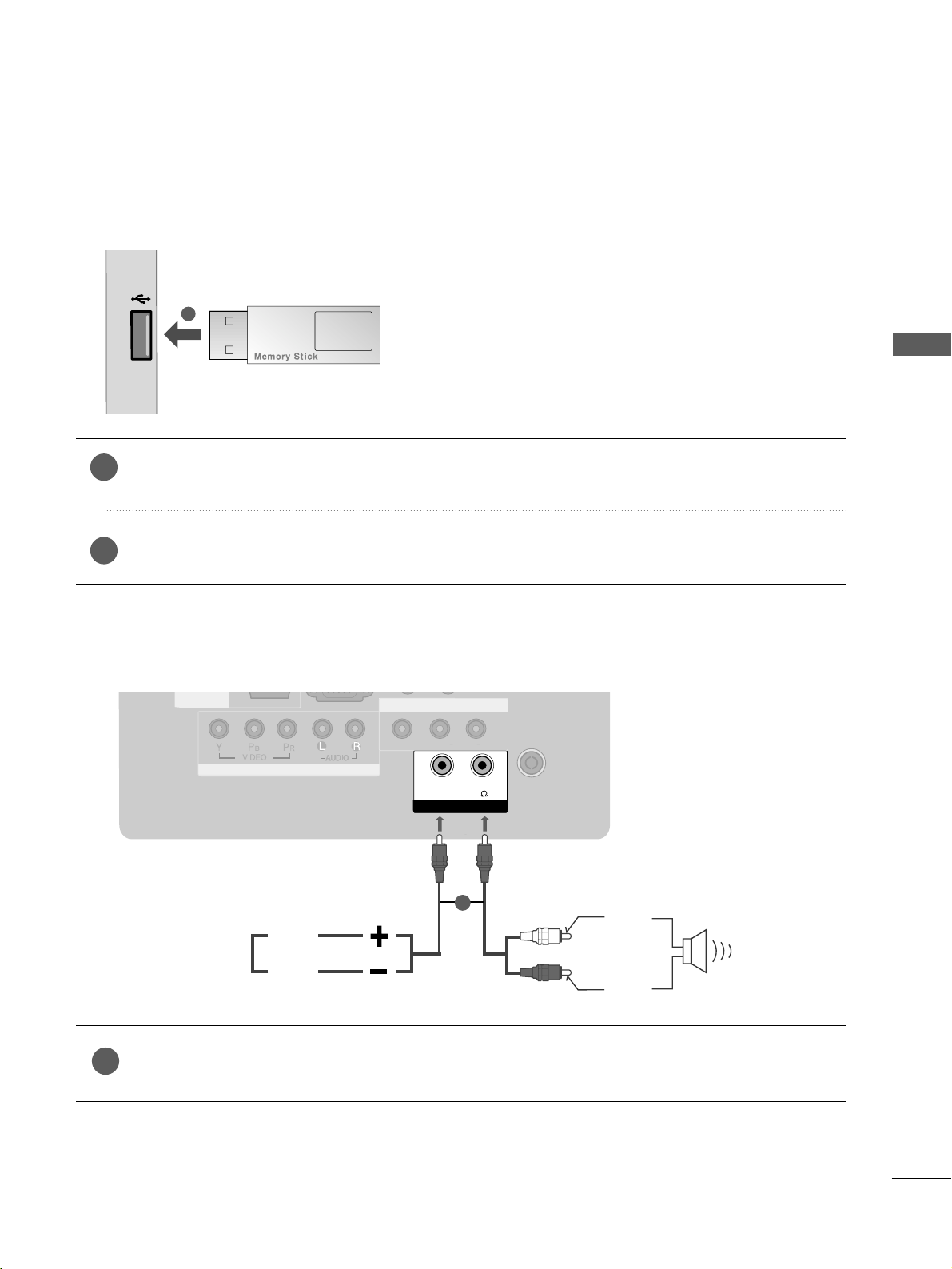
19
EXTERNAL EQUIPMENT SETUP
USB IN SETUP
USB IN
Connect the USB device to the
UU SSBB IINN
jack on the TV.
After connecting the
UU SSBB IINN
jacks, you use the
UU SSBB
function. (
GG
pp..4466
)
2
1
■
Here shown may differ from your TV.
1
SPEAKER OUTPUT SETUP
SPEAKER OUT
STEREO
(8 )
VOLUME
CONTROL
LEFT
RIGHT
UP
Control port for Speaker out
DOWN
L( MONO)
R
AUDIOAUDIO
AV IN
VIDEO
ANTENNA
IN
ANTENNA
IN
/DVI IN
COMPONENT IN
Connect the external speaker to the SPEAKER OUTPUT(STEREO) jack on the TV.
1
11
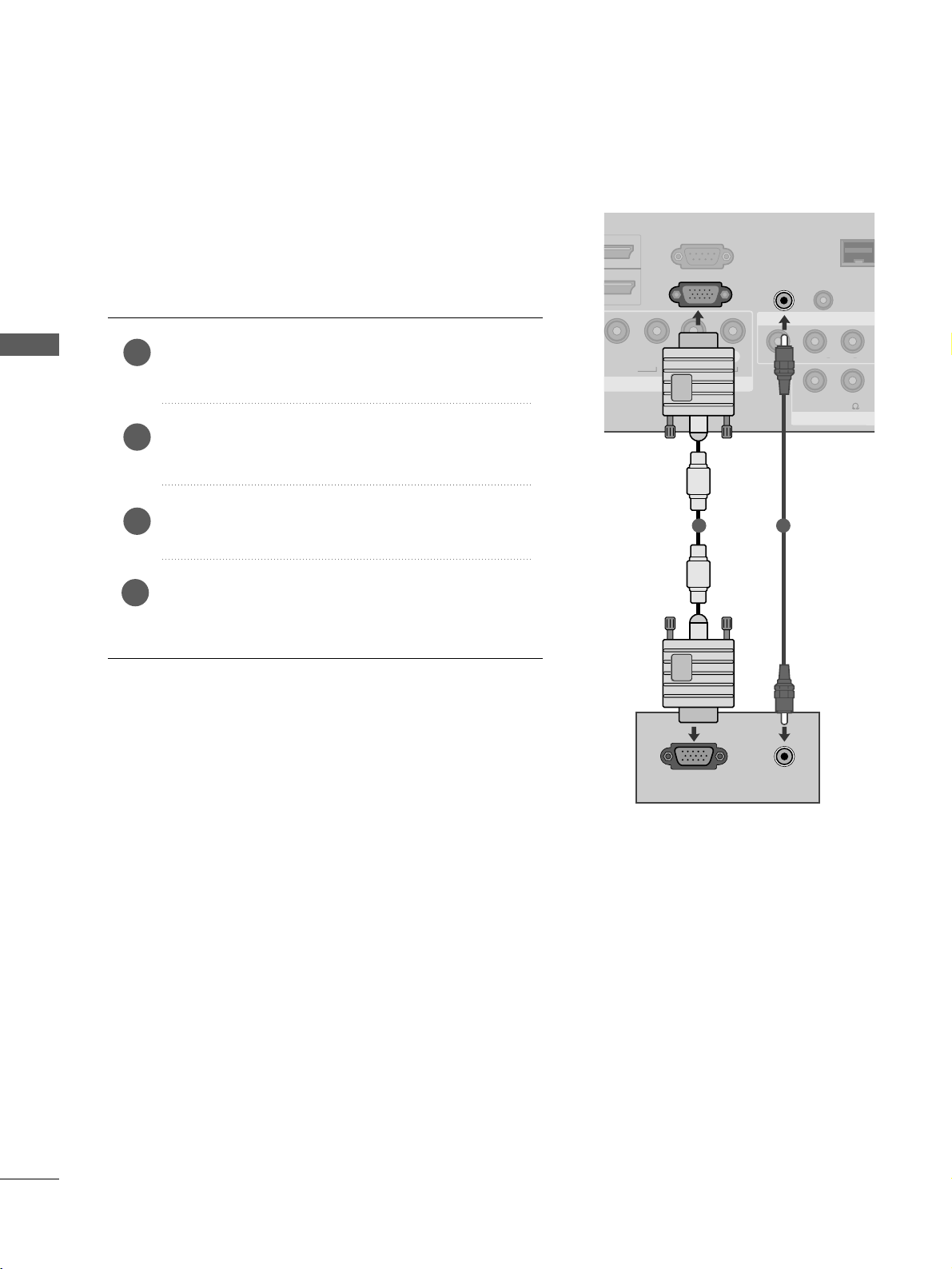
20
EXTERNAL EQUIPMENT SETUP
EXTERNAL EQUIPMENT SETUP
PC SETUP
This TV provides Plug and Play capability, meaning that the PC
adjusts automatically to the TV's settings.
Connecting with a D-sub 15 pin cable
VIDEO
LP
BPR
R
AUDIO
RGB IN
(PC)
L( MONO)
R
AUDIO
AV IN
SPEAKER OU
VIDEO
VOLUME
CONTROL
STEREO\
(8 )
AUDIO IN
(RGB/DVI)
RJP
INTERFAC
AUDIO
OUT
RGB OUTPUT
AUDIO
RS-232C IN
(CONTROL&SERVICE)
1 2
4
Connect the RGB output of the PC to the
RR GG BB IINN
(( PP CC))
jack on the TV.
Connect the PC audio output to the
AAUUDD IIOO IINN
((RRGG BB//DDVVII))
jack on the TV.
Turn on the TV and the PC.
Select
RR GG BB
input source using the
IINNPP UU TT
button on
the remote control.
2
3
1
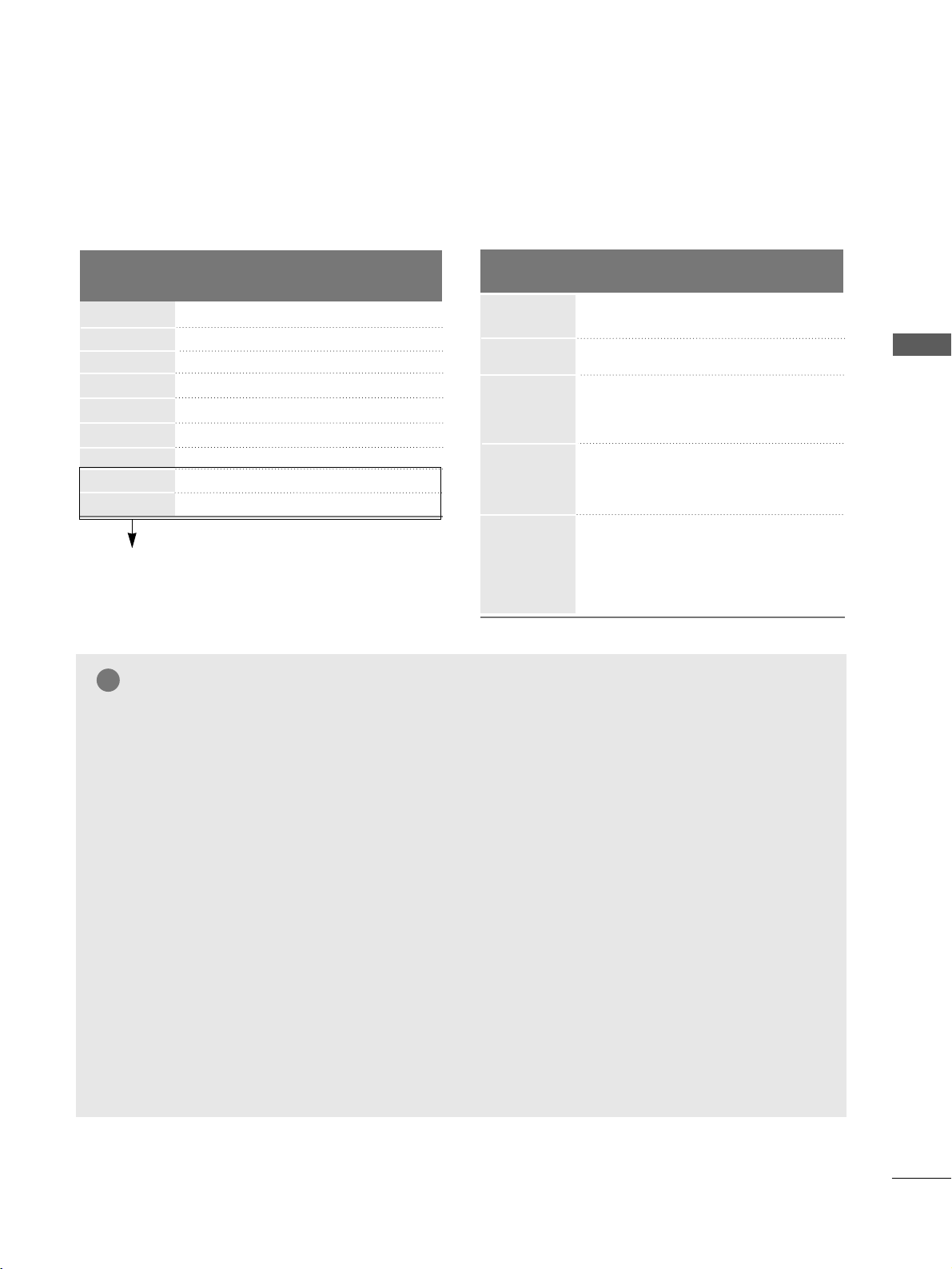
21
EXTERNAL EQUIPMENT SETUP
Resolution
720x480
720x576
1280x720
1920x1080i
1920x1080p
HDMI-DTV mode
Horizontal Vertical
Frequency(kHz) Frequency(Hz)
31.47 59.94
31.50 60.00
31.25 50.00
44.96 59.94
45.00 60.00
37.50 50.00
33.75 60.00
33.72 59.94
28.125 50.00
67.432 59.94
67.5 60
56.250 50
27 24
33.75 30
Resolution
640x350
720x400
640x480
800x600
1024x768
1280x768
1360x768
1280x1024
1920x1080
RGB-PC mode
Horizontal Vertical
Frequency(kHz) Frequency(Hz)
31.468 70.09
31.469 70.09
31.469 59.94
37.879 60.317
48.363 60.004
47.776 59.87
47.720 59.799
63.668 59.895
66.587 59.934
Supported Display Resolution
NOTE
GG
Avoid keeping a fixed image on the TV ’s screen
for prolonged periods of time.The fixed image
may become permanently imprinted on the
screen;use a screen saver when possible.
GG
There may be interference relating to resolution,
vertical pattern, contrast or brightness in PC
mode. Change the PC mode to another resolution or change the refresh rate to another rate
or adjust the brightness and contrast on the
menu until the picture is clear. If the refresh rate
of the PC graphic card can not be changed,
change the PC graphic card or consult the manufacturer of the PC graphic card.
GG
The synchronization input waveform for
Horizontal and Vertical frequencies are separate.
GG
If the resolution of PC is over SXGA, there will
be no picture on the TV.(only HD Models)
GG
Connect the audio cable from the PC to the
Audio input on the TV.(Audio cables are not
included with the TV).
GG
If you use too long an RGB-PC cable, there may
be interference on the screen. We recommend
using under 5m of the cable. This provides the
best picture quality.
GG
We recommend using 1360x768, 60Hz (Only
32/37LH220H, 42LH2*** : 1920X1080) for
the PC mode, these should provide the best
picture quality.
GG
HDMI mode supports PCM audio format only.
GG
If the Audio setting is set to
Dolby/DTS/Bitstream in some DVDP/STB, make
sure to change the setting to PCM.
!
Only 32/37LH220H, 42LH2***
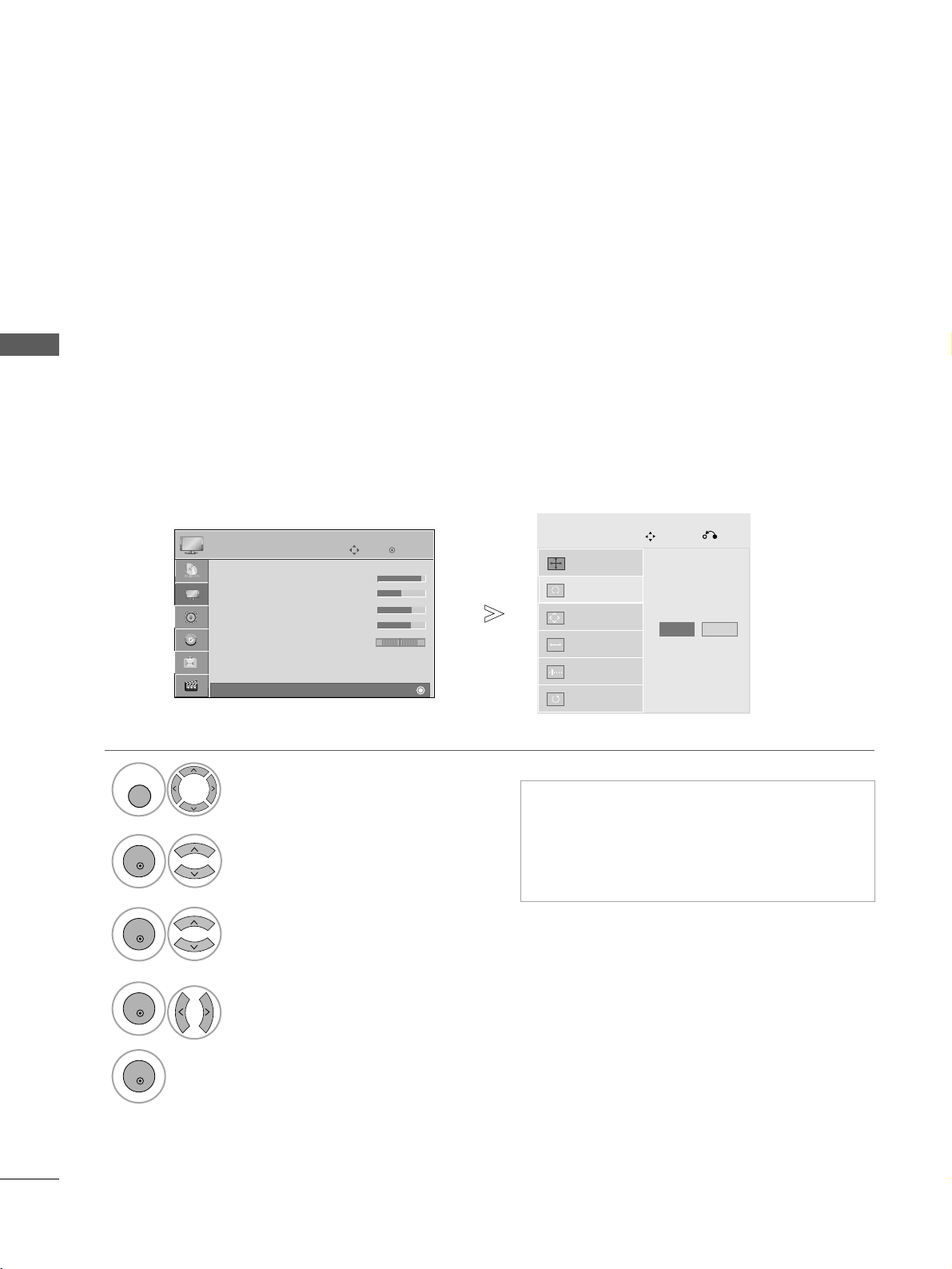
22
EXTERNAL EQUIPMENT SETUP
EXTERNAL EQUIPMENT SETUP
EXTERNAL EQUIPMENT SETUP
Screen Setup for PC mode
Automatically adjusts the picture position and minimizes image instability. After adjustment, if the image is still
not correct, your TV is functioning properly but needs further adjustment.
AAuuttoo ccoonn ffiigguu rree
This function is for automatic adjustment of the screen position, size, and phase.
The displayed image will be unstable for a few seconds while the auto configuration is in progress.
Auto Configure (RGB [PC] mode only)
• If the position of the image is still not correct,
try Auto adjustment again.
• If picture needs to be adjusted again after Auto
adjustment in RGB(PC), you can adjust the
PPoossiittiioonn, SSiizz ee
or
PPhh aass ee
.
Select
PPIICCTTUURREE
.
Select
SSccrree ee nn
.
Select
AAuu tt oo CCoonn ffiigg..
.
Auto Config.
G
Resolution
Position
Size
Phase
Reset
Screen
Move
Prev.
To Set
1
MENU
3
2
OK
OK
• Press the
MM EENNUU
button to return to normal TV viewing.
• Press the
RREETT UURRNN
button to move to the previous menu screen.
Select
YY ee ss
.
Run
AAuu tt oo CCoonn ffiigg..
.
4
OK
5
OK
Yes No
OK
Move
• Contrast 90
• Brightness 50
• Sharpness 60
• Colour 60
• Tint 0
• Advanced Control
• Picture Reset
Screen
PICTURE
RG
E
Screen
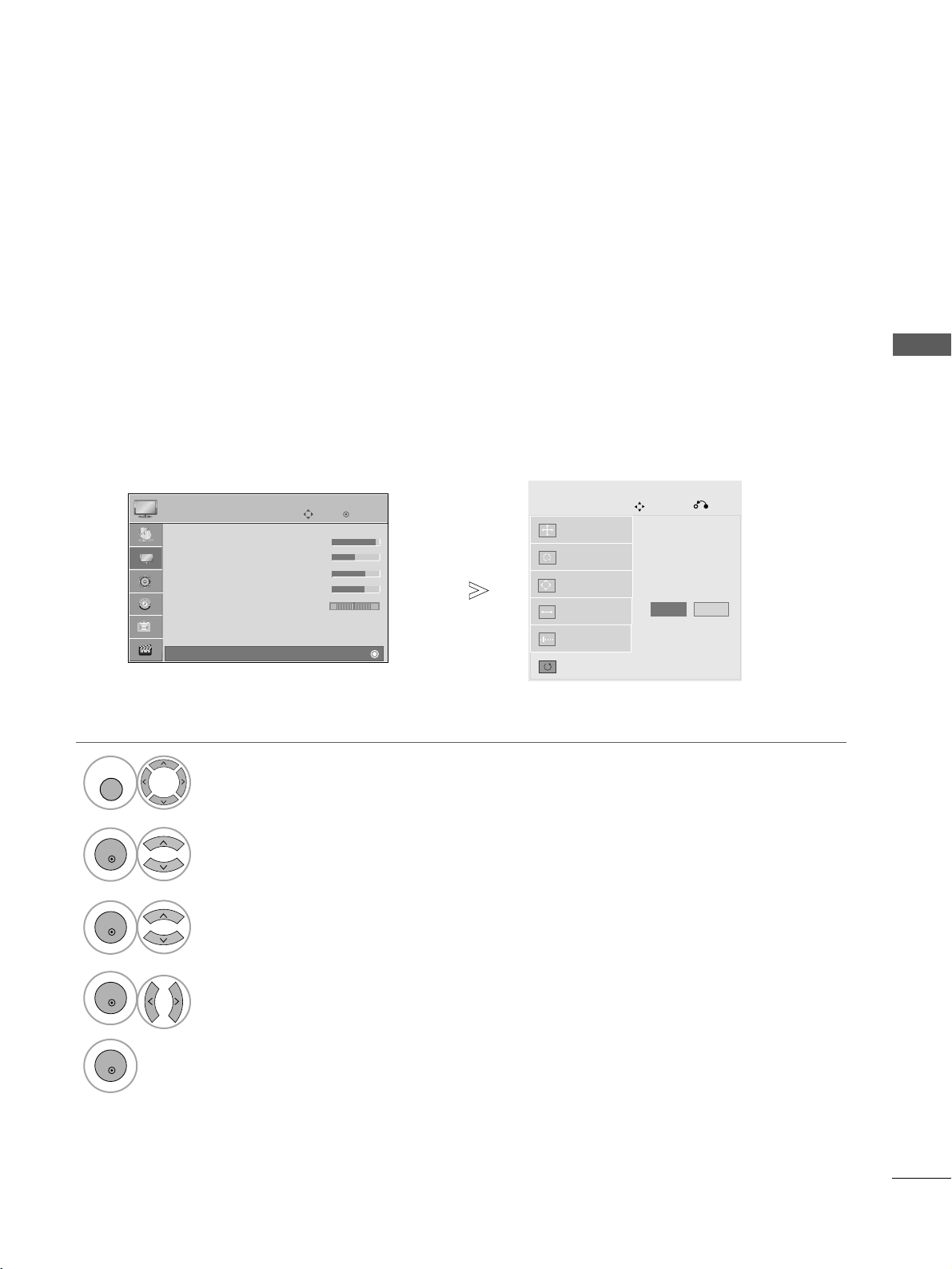
23
EXTERNAL EQUIPMENT SETUP
1
MENU
Returns Position, Size and Phase to the factory default settings.
This function works in the following mode : RGB[PC], Component(except 480i, 576i).
Screen Reset
Select
PPIICCTTUURREE
.
Select
SSccrree ee nn
.
3
Select
RR ee ss ee tt
.
To Set
Auto Config.
Screen
Move
Prev.
Resolution
Position
Size
Phase
Reset
G
2
OK
OK
• Press the
MM EENNUU
button to return to normal TV viewing.
• Press the
RREETTUURRNN
button to move to the previous menu screen.
Select
YY ee ss
.
Run
RR ee ss ee tt
.
4
OK
5
OK
OK
Move
• Contrast 90
• Brightness 50
• Sharpness 60
• Colour 60
• Tint 0
• Advanced Control
• Picture Reset
Screen
PICTURE
RG
E
Screen
Yes No
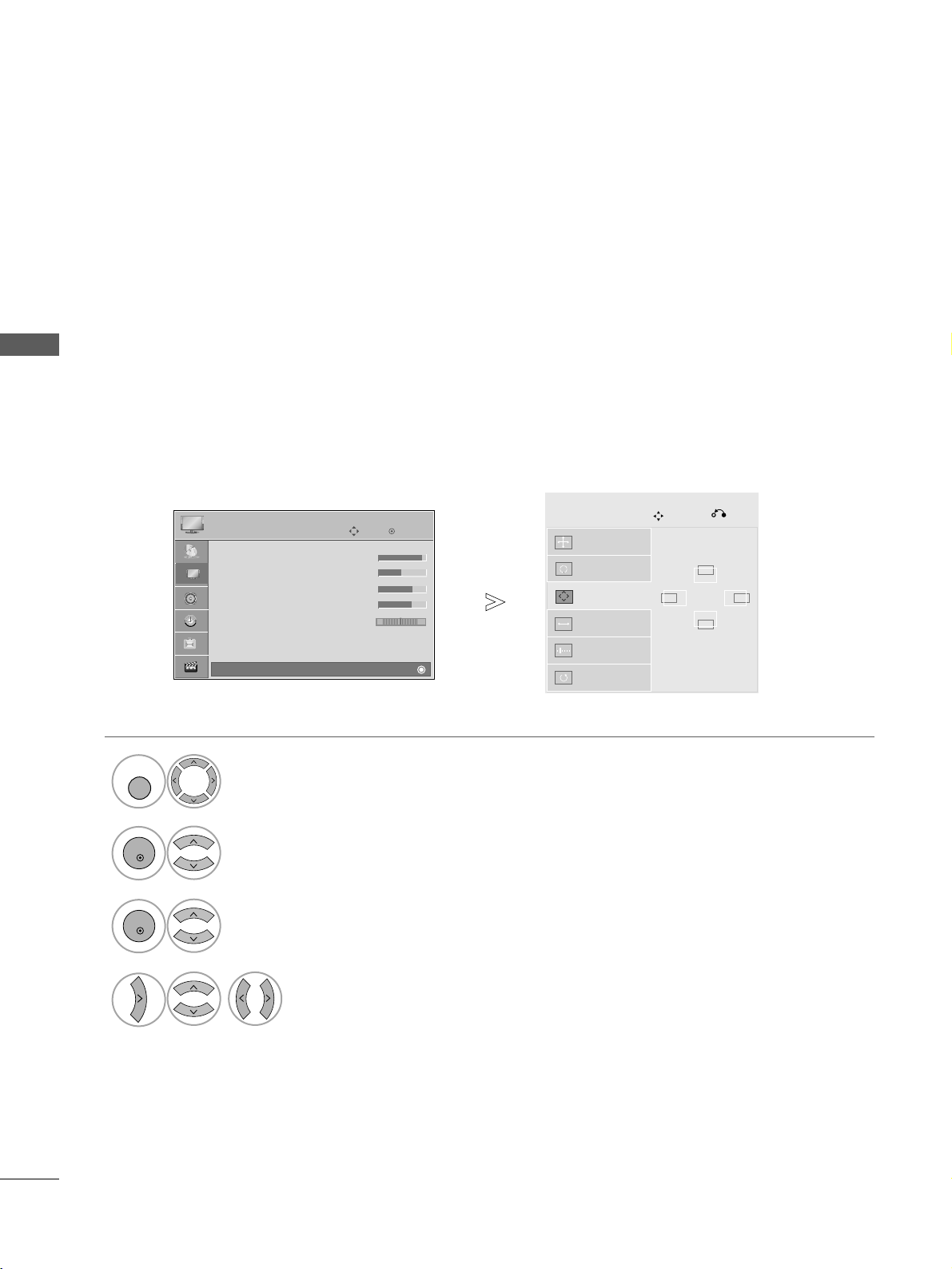
24
EXTERNAL EQUIPMENT SETUP
EXTERNAL EQUIPMENT SETUP
If the picture is not clear after auto adjustment and especially if characters are still trembling, adjust the picture phase manually.
PPoo ssiitt iioo nn
operates in Component(except 480i, 576i), RGB mode.
SSiizzee,PPhhaassee
operate only in RGB mode.
Adjustment for screen Position, Size, Phase
Select
PPIICCTTUURREE
.
Select
SSccrree ee nn
.
Select
PPoossiittiioonn, SSiizz ee
or
PPhh aass ee
.
Make appropriate adjustments.
Auto Config.
Resolution
Position
G
Size
Phase
Reset
GF
D
E
Screen
Move
Prev.
1
MENU
3
4
2
OK
OK
• Press the
MM EENNUU
button to return to normal TV viewing.
• Press the
RREETT UURRNN
button to move to the previous menu screen.
OK
Move
• Contrast 90
• Brightness 50
• Sharpness 60
• Colour 60
• Tint 0
• Advanced Control
• Picture Reset
Screen
PICTURE
RG
E
Screen
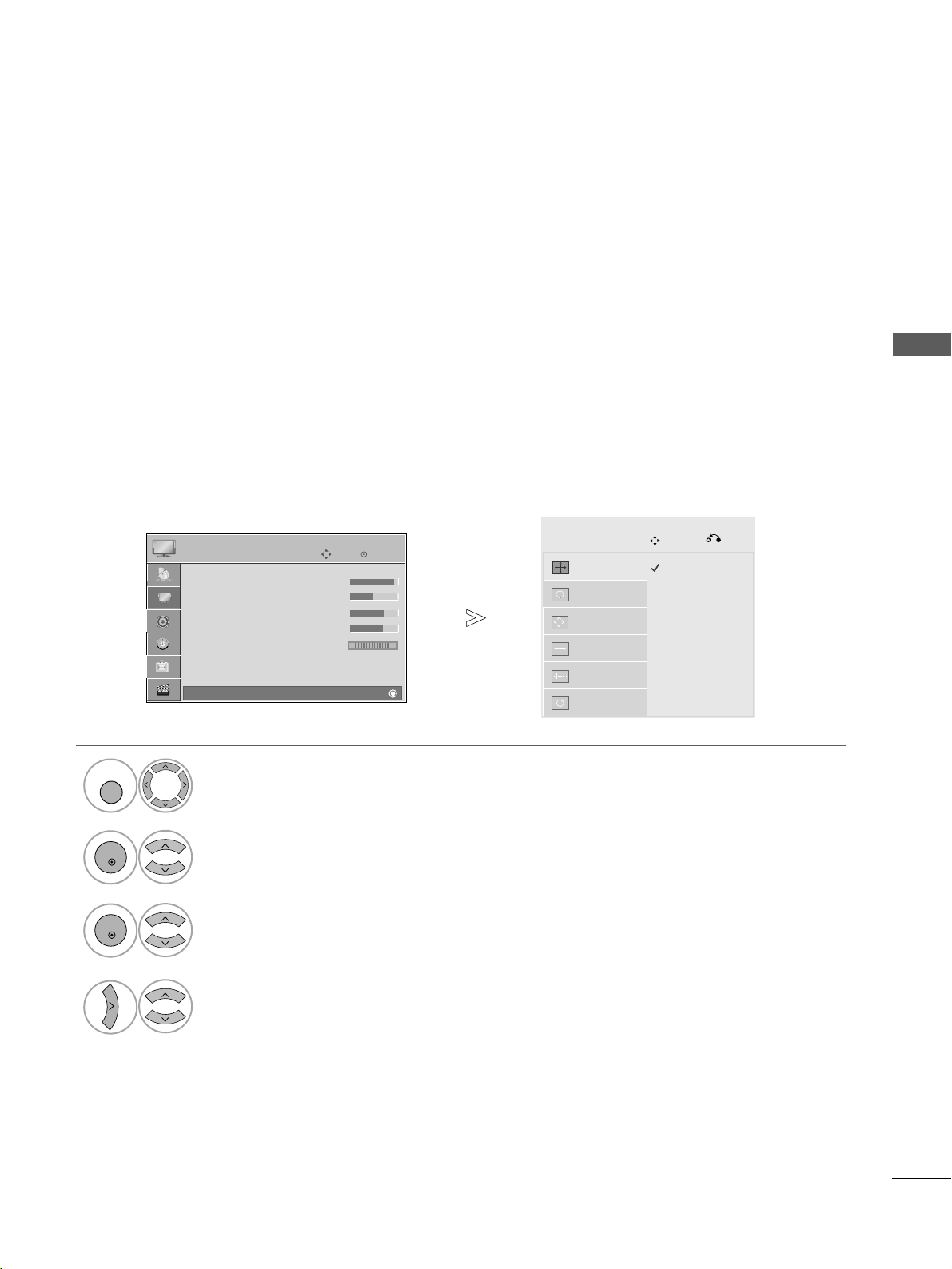
25
EXTERNAL EQUIPMENT SETUP
To view a normal picture, match the resolution of RGB mode and selection of PC mode.
This function works in the following mode: RGB[PC]
Selecting Resolution
Select
PPIICCTTUURREE
.
Select
SSccrree ee nn
.
Select
RR eessoolluu tt ii oo nn
.
Select the desired resolution.
Auto Config.
Resolution
G
Position
Size
Phase
Reset
Screen
Move
Prev.
1
MENU
3
4
2
OK
OK
• Press the
MM EENNUU
button to return to normal TV viewing.
• Press the
RREETT UURRNN
button to move to the previous menu screen.
1024 x 768
1280 x 768
1360 x 768
OK
Move
• Contrast 90
• Brightness 50
• Sharpness 60
• Colour 60
• Tint 0
• Advanced Control
• Picture Reset
Screen
PICTURE
RG
E
Screen
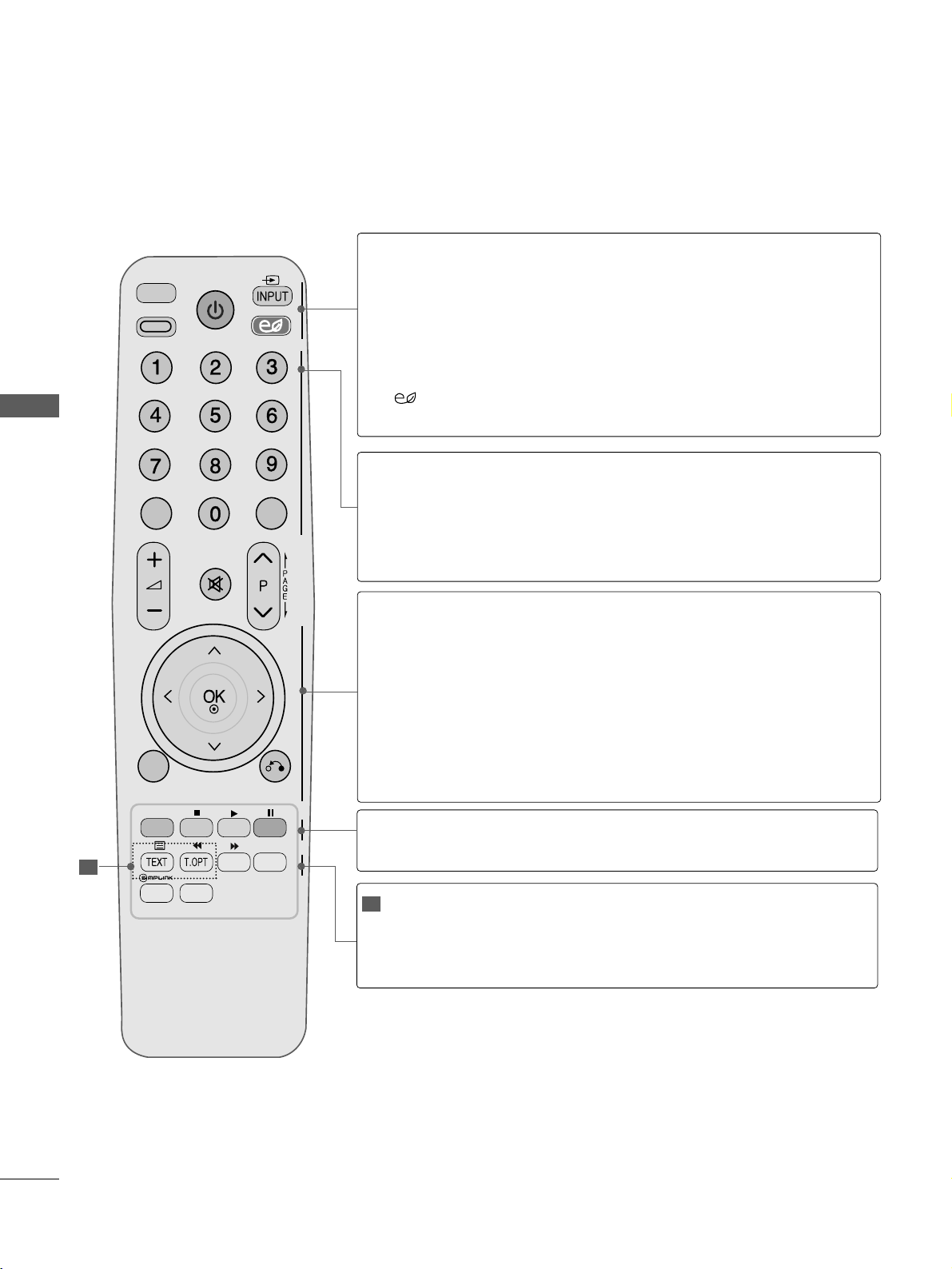
26
WATCHING TV / PROGRAMME CONTROL
WATCHING TV / PROGRAMME CONTROL
REMOTE CONTROL KEY FUNCTIONS
When using the remote control, aim it at the remote control sensor on the TV.
AV MODEV MODE
ENERGY SAVING
RETURN
MENU
Q.MENU
MARK
MUTEMUTE
POWER
LIST
Q.VIEWQ.VIEW
RATIO
FAV
AV MODE
ENERGY SAVING
MUTE
LIST
Q.VIEW
RATIO
AV MODE
POWER
INPUT
ENERGY
SAVING
Selects your desired picture format.
It helps you select and set images and sounds when connecting AV devices.(
GG
pp.. 4455
)
Switches the TV on from standby or off to standby.
External input mode rotate in regular sequence.
Adjust the energy saving mode of the TV.
0 to 9 number
button
Q.VIEW
LIST
Selects a programme.
Selects numbered items in a menu.
Returns to the previously viewed programme.
Displays the programme table.
THUMBSTICK
(Up/Down/Left/Right)
OK
MENU
RETURN
Allows you to navigate the on-screen menus and adjust
the system settings to your preference.
Accepts your selection or displays the current mode.
Selects a menu.
Clears all on-screen displays and returns to TV viewing
from any menu.
Allows the user to move return one step in an interactive
application or other user interaction function.
Coloured
buttons
These buttons are used for teletext (on
TTEE LLEETTEEXXTT
mod-
els only) ,
PPrrooggrraamm mmee ee ddii tt
.
TELETEXT
BUTTONS
MARK/FAV
These buttons are used for teletext.
For further details, see the ‘Teletext’ section.(
GG
pp.. 8833
)
Displays the selected favourite programme.
1
1
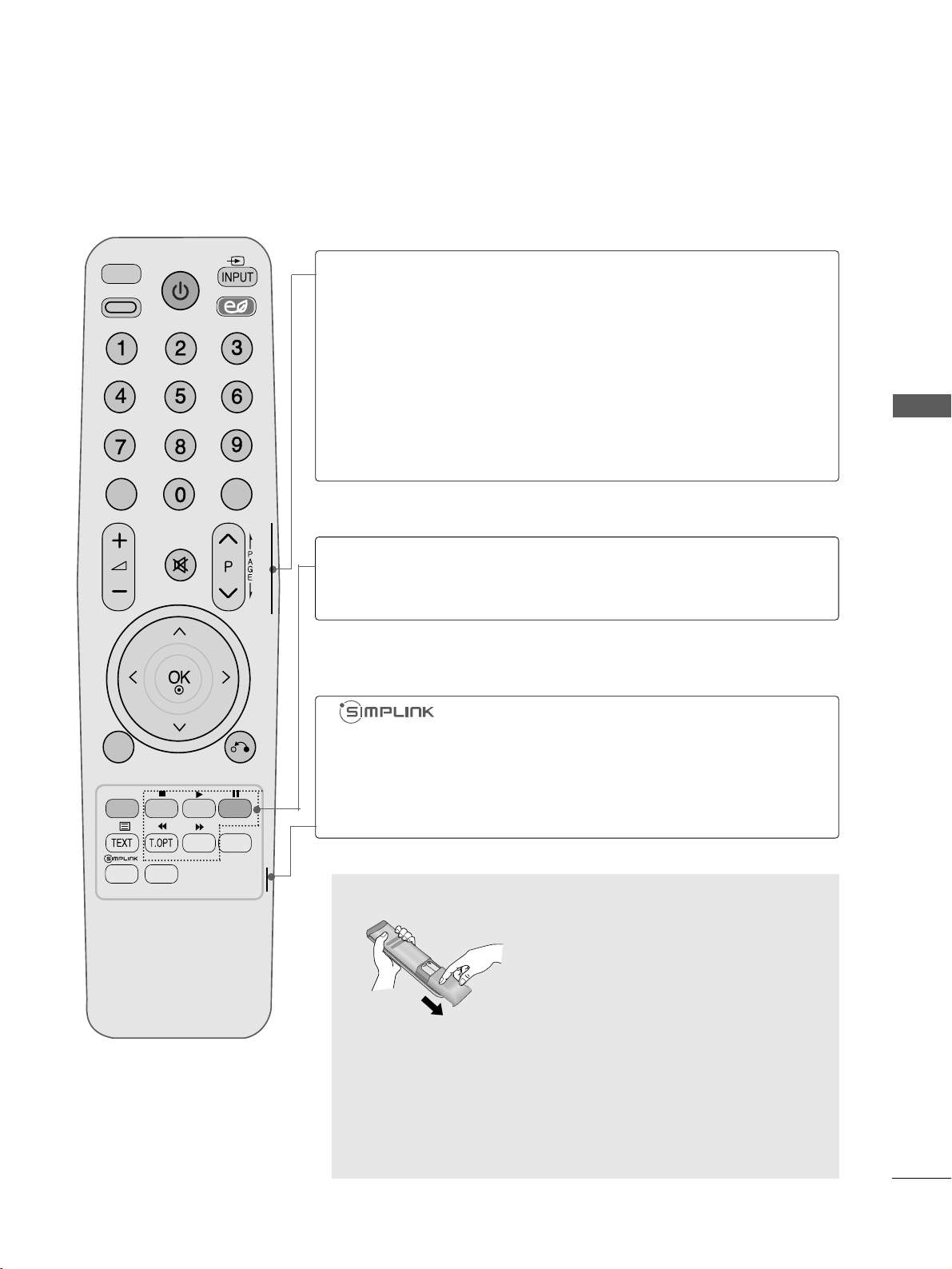
27
WATCHING TV / PROGRAMME CONTROL
AV MODEV MODE
ENERGY SAVING
RETURN
MENU
Q.MENU
MARK
MUTEMUTE
POWER
LIST
Q.VIEWQ.VIEW
RATIO
FAV
AV MODE
ENERGY SAVING
MUTE
LIST
Q.VIEW
VOLUME UP
/DOWN
MUTE
Programme
UP/DOWN
PAG E
UP/DOWN
Adjusts the volume.
Switches the sound on or off.
Selects a programme.
Move from one full set of screen information to the next
one.
Q. MENU
See a list of AV devices connected to TV.
When you toggle this button, the Simplink menu appears
at the screen.(
GG
pp.. 4400
)
Select the desired quick menu source.(Aspect Ratio, Clear
Voice II, Picture Mode, Sound Mode, AUDIO, Sleep Timer,
Favourite, USB Device) (
GG
pp.. 2299
)
Installing Batteries
■
Open the battery compartment cover on the back and install the
batteries matching correct polarity (+with +,-with -).
■
Install two 1.5V AAA batteries. Do not mix old or used batteries with
new ones.
■
Close cover.
SIMPLINK
Menu
control buttons
Controls SIMPLINK menu.
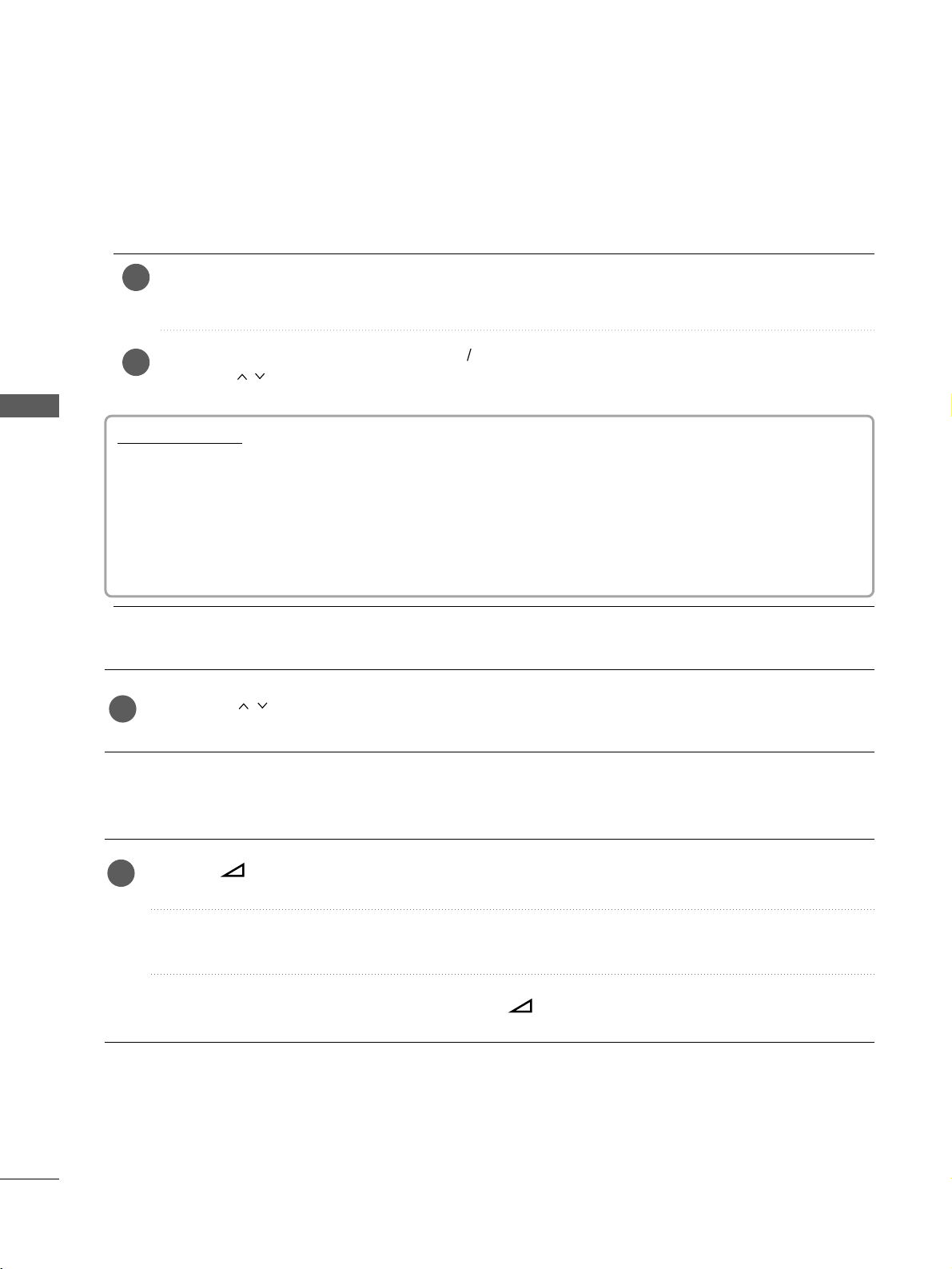
28
WATCHING TV / PROGRAMME CONTROL
WATCHING TV / PROGRAMME CONTROL
TURNING ON THE TV
Firstly, connect the power cord correctly and check the main power on the TV.
At this stage, the TV switches to standby mode.
In standby mode to turn TV on, press the
rr
/ I, INPUT or P
D E
button on the TV or press the POWER,
INPUT, P or NUMBER button on the remote control and the TV will switch on.
2
1
Initializing setup
Note:
a. If you close without completing the initial setting, the Initial Setting menu can be displayed again.
If the OSD (On Screen Display) is displayed on the screen after turning on the TV, you can adjust the
LLaa nngg uuaagg ee, AAuu tt oo TT uunn ii nngg
.
- When your TV is turned on, you will be able to use its features.
PROGRAMME SELECTION
Press the
PP
or NUMBER buttons to select a programme number.
1
VOLUME ADJUSTMENT
Press the
++ or--
button to adjust the volume.
If you wish to switch the sound off, press the MUTE button.
You can cancel this function by pressing the MUTE,
++ or--
, AV Mode button.
1
