LG 32LH20R, 22LH20R Owner’s Manual
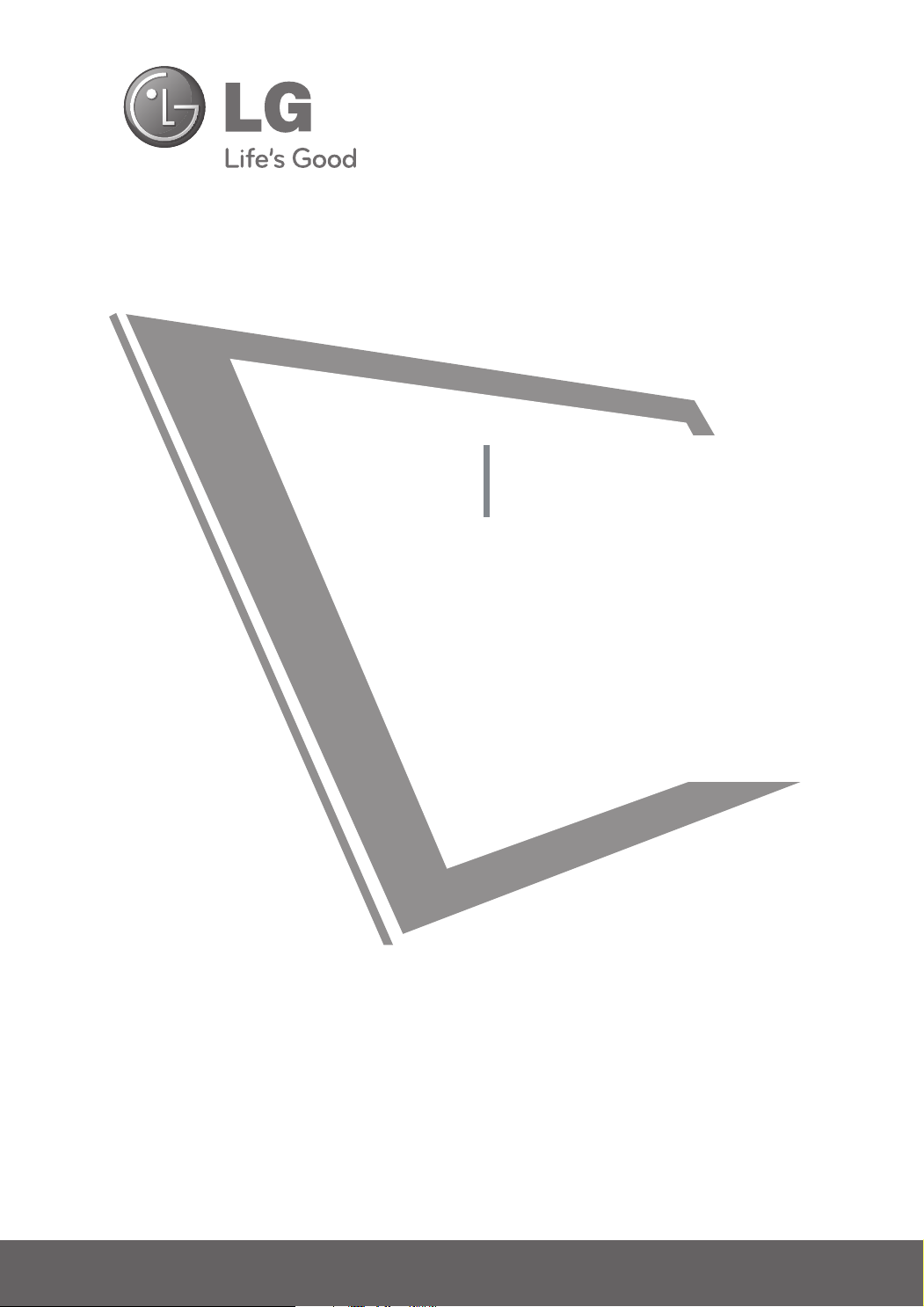
LCD TV
OWNER’S MANUAL
19LH20R
22LH20R
26LH20R
32LH20R
37LH20R
42LH20R
Please read this manual carefully before operating
your set and retain it for future reference.
The model and serial number of the TV is located
on the back and one side of the TV.
Record it below should you ever need service.
Model:
Serial:
32LH30FR
37LH30FR
42LH30FR
47LH30FR
32LH70YR
42LH70YR
47LH70YR
P/NO : MFL58486305 (0903-REV03)
www.lge.com
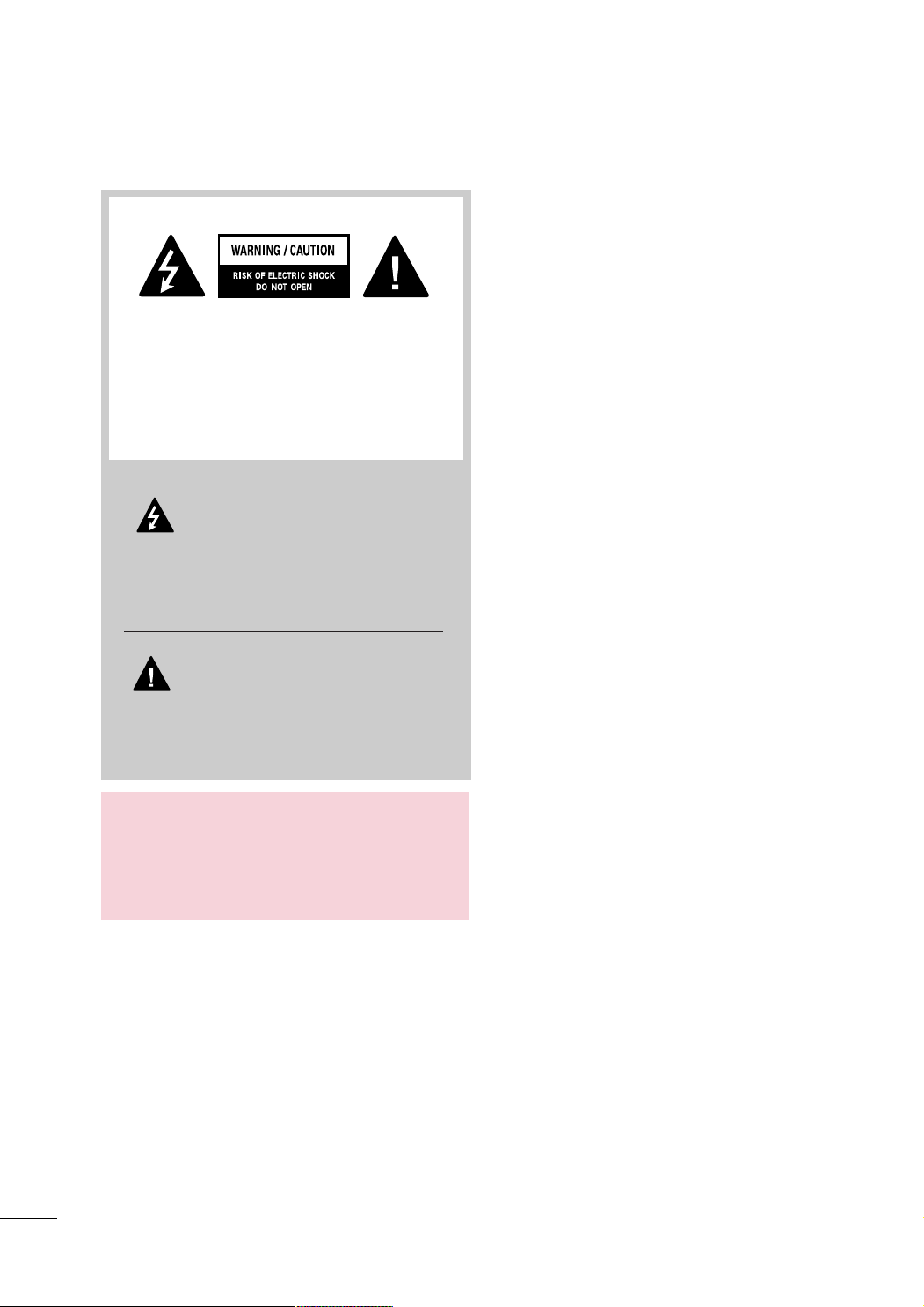
WARNING / CAUTION
TO REDUCE THE RISK OF ELECTRIC SHOCK
DO NOT REMOVE COVER (OR BACK). NO
USER SERVICEABLE PARTS INSIDE. REFER TO
QUALIFIED SERVICE PERSONNEL.
The lightning flash with arrowhead
symbol, within an equilateral triangle, is
intended to alert the user to the presence
of uninsulated “dangerous voltage” within the
product’s enclosure that may be of sufficient
magnitude to constitute a risk of electric shock to
persons.
The exclamation point within an equilateral
triangle is intended to alert the user to
the presence of important operating
and maintenance (servicing) instructions in the
literature accompanying the appliance.
WARNING/CAUTION
TO REDUCE THE RISK OF FIRE AND ELECTRIC
SHOCK, DO NOT EXPOSE THIS PRODUCT TO
RAIN OR MOISTURE.
2
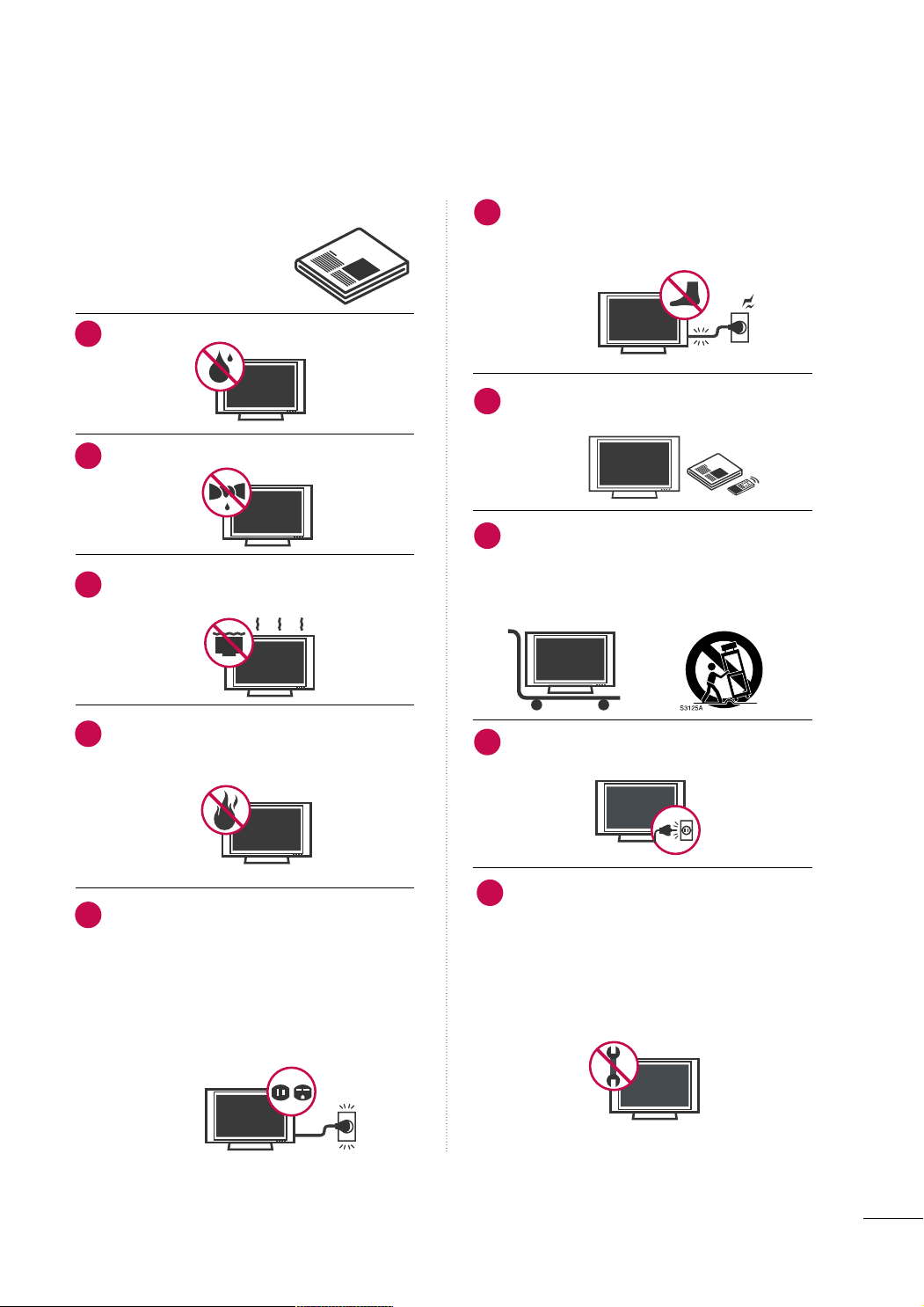
SAFETY INSTRUCTIONS
IMPORTANT SAFETY INSTRUCTIONS
Read these instructions.
Keep these instructions.
Heed all warnings.
Follow all instructions.
Do not use this apparatus near water.
1
Clean only with dry cloth.
2
Do not block any ventilation openings. Install in
3
accordance with the manufacturer’s instructions.
Protect the power cord from being walked on
6
or pinched particularly at plugs, convenience
receptacles, and the point where they exit from
the apparatus.
Only use attachments/accessories specified by
7
the manufacturer.
Use only with the cart, stand, tripod, bracket,
8
or table specified by the manufacturer, or sold
with the apparatus. When a cart is used, use
caution when moving the cart/apparatus combination to avoid injury from tip-over.
Do not install near any heat sources such as
4
radiators, heat registers, stoves, or other
apparatus (including amplifiers)that produce
heat.
Do not defeat the safety purpose of the polarized
5
or grounding-type plug. A polarized plug has
two blades with one wider than the other. A
grounding type plug has two blades and a
third grounding prong, The wide blade or the
third prong are provided for your safety. If the
provided plug does not fit into your outlet,
consult an electrician for replacement of the
obsolete outlet.
Unplug this apparatus during lighting storms
9
or when unused for long periods of time.
Refer all servicing to qualified service personnel.
10
Servicing is required when the apparatus has
been damaged in any way, such as powersupply cord or plug is damaged, liquid has
been spilled or objects have fallen into the
apparatus, the apparatus has been exposed to
rain or moisture, does not operate normally, or
has been dropped.
3
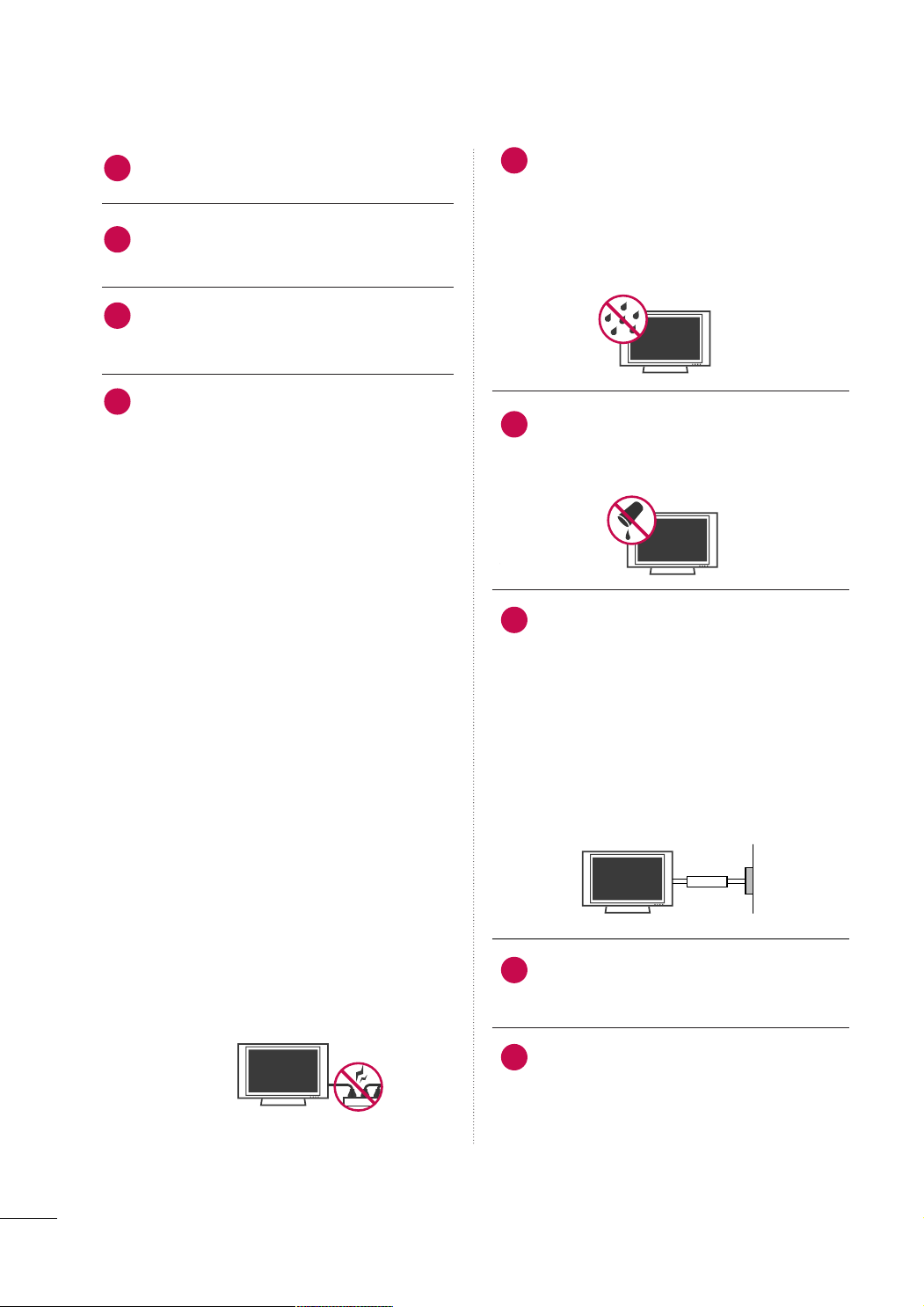
SAFETY INSTRUCTIONS
Owner Manual
Never touch this apparatus or antenna during
11
a thunder or lighting storm.
When mounting a TV on the wall, make sure
12
not to install the TV by the hanging power and
signal cables on the back of the TV.
Do not allow an impact shock or any objects to
13
fall into the product, and do not drop onto the
screen with something.
CAUTION concerning the Power Cord:
14
It is recommend that appliances be placed
upon a dedicated circuit; that is, a single
outlet circuit which powers only that appliance
and has no additional outlets or branch
circuits. Check the specification page of this
owner's manual to be certain.
Do not connect too many appliances to the
same AC power outlet as this could result in
fire or electric shock.
Do not overload wall outlets. Overloaded wall
outlets, loose or damaged wall outlets, extension
cords, frayed power cords, or damaged or
cracked wire insulation are dangerous. Any of
these conditions could result in electric shock
or fire. Periodically examine the cord of your
appliance, and if its appearance indicates damage
or deterioration, unplug it, discontinue use of
the appliance, and have the cord replaced with
an exact replacement part by an authorized
servicer. Protect the power cord from physical
or mechanical abuse, such as being twisted,
kinked, pinched, closed in a door, or walked
upon. Pay particular attention to plugs, wall
outlets, and the point where the cord exits the
appliance.
Do not make the TV with the power cord
plugged in. Do not use a damaged or loose
power cord. Be sure do grasp the plug when
unplugging the power cord. Do not pull on the
power cord to unplug the TV.
WARNING - To reduce the risk of fire or electrical
15
shock, do not expose this product to rain,
moisture or other liquids. Do not touch the TV
with wet hands. Do not install this product
near flammable objects such as gasoline or
candles or expose the TV to direct air
conditioning.
Do not expose to dripping or splashing and do
16
not place objects filled with liquids, such as
vases, cups, etc. on or over the apparatus (e.g.
on shelves above the unit).
GGRROOUUNN DD II NNGG
17
Ensure that you connect the earth ground wire
to prevent possible electric shock (i.e. a TV
with a three-prong grounded AC plug must be
connected to a three-prong grounded AC outlet). If grounding methods are not possible,
have a qualified electrician install a separate
circuit breaker.
Do not try to ground the unit by connecting it
to telephone wires, lightening rods, or gas
pipes.
Short-circuit
Breaker
DDIISSCCOONNNNEECCTTIINNGG DDEEVVIICCEE FFRROOMM MMAAIINNSS
18
Mains plug is the disconnecting device. The
plug must remain readily operable.
Power
Supply
As long as this unit TV is connected to the AC
19
wall outlet, it is not disconnected from the AC
power source even if you turn off this unit by
SWITCH.
4
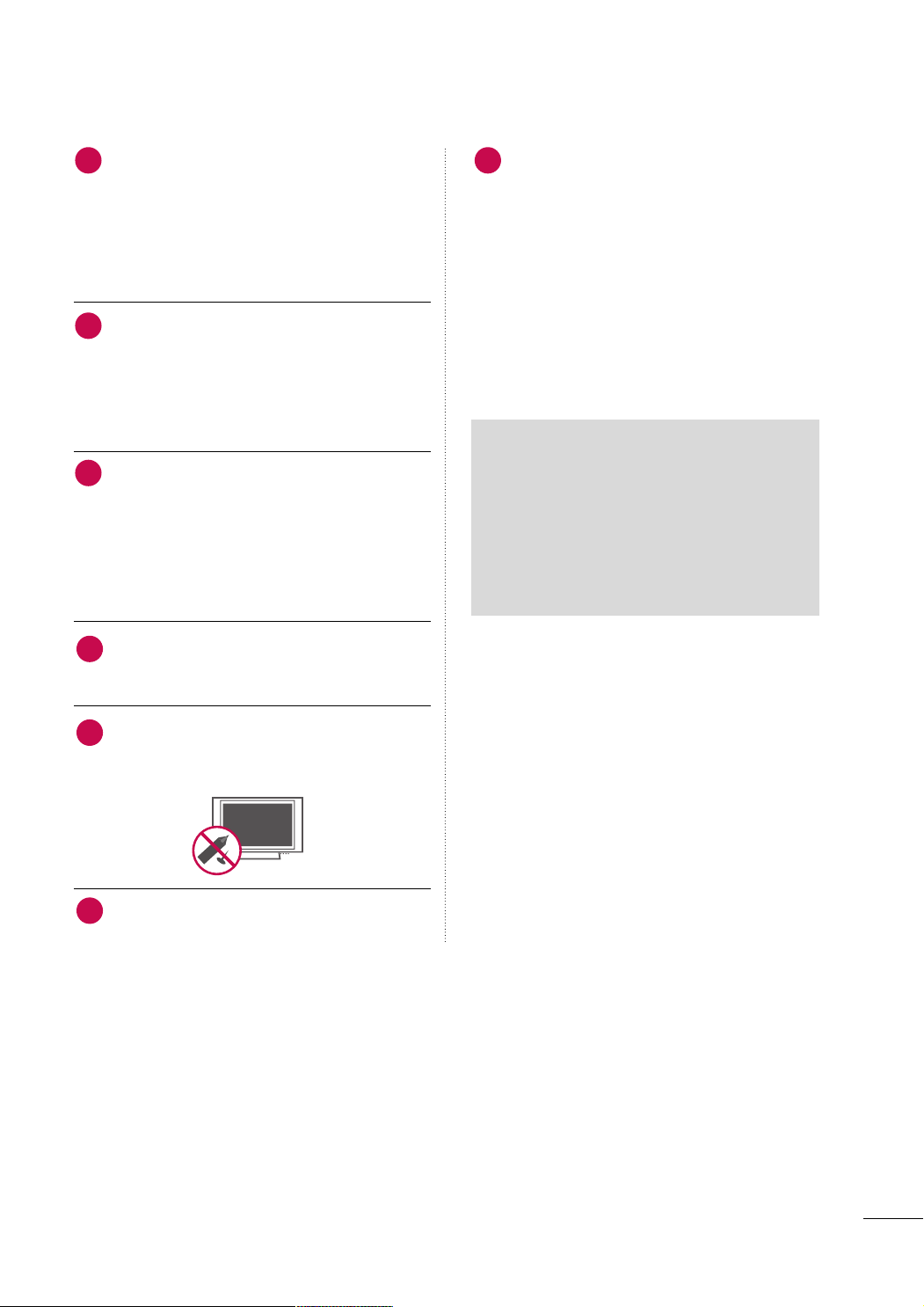
CCll eeaanniinngg
20
When cleaning, unplug the power cord and
scrub gently with a soft cloth to prevent
scratching. Do not spray water or other liquids
directly on the TV as electric shock may occur.
Do not clean with chemicals such as alcohol,
thinners or benzene.
MMoovv iinngg
21
Make sure the product is turned off,
unplugged and all cables have been removed. It
may take 2 or more people to carry larger TVs.
Do not press against or put stress on the front
panel of the TV.
VVeenn ttii llaa ttii oonn
22
Install your TV where there is proper ventilation. Do not install in a confined space such as
a bookcase. Do not cover the product with
cloth or other materials (e.g.) plastic while
plugged in. Do not install in excessively dusty
places.
If you smell smoke or other odors coming from
23
the TV or hear strange sounds, unplug the power
cord contact an authorized service center.
FFoo rr LLCCDD TTVV
26
If the TV feels cold to the touch, there may be
a small “flicker” when it is turned on. This is
normal, there is nothing wrong with TV.
Some minute dot defects may be visible on the
screen, appearing as tiny red, green, or blue
spots. However, they have no adverse effect on
the monitor's performance.
Avoid touching the LCD screen or holding your
finger(s) against it for long periods of time.
Doing so may produce some temporary distortion effects on the screen.
ON DISPOSAL
(Only Hg lamp used LCD TV)
The fluorescent lamp used in this product contains
a small amount of mercury. Do not dispose of
this product with general household waste.
Disposal of this product must be carried out in
accordance to the regulations of your local authority.
Do not press strongly upon the panel with
24
hand or sharp object such as nail, pencil or
pen, or make a scratch on it.
Keep the product away from direct sunlight.
25
5
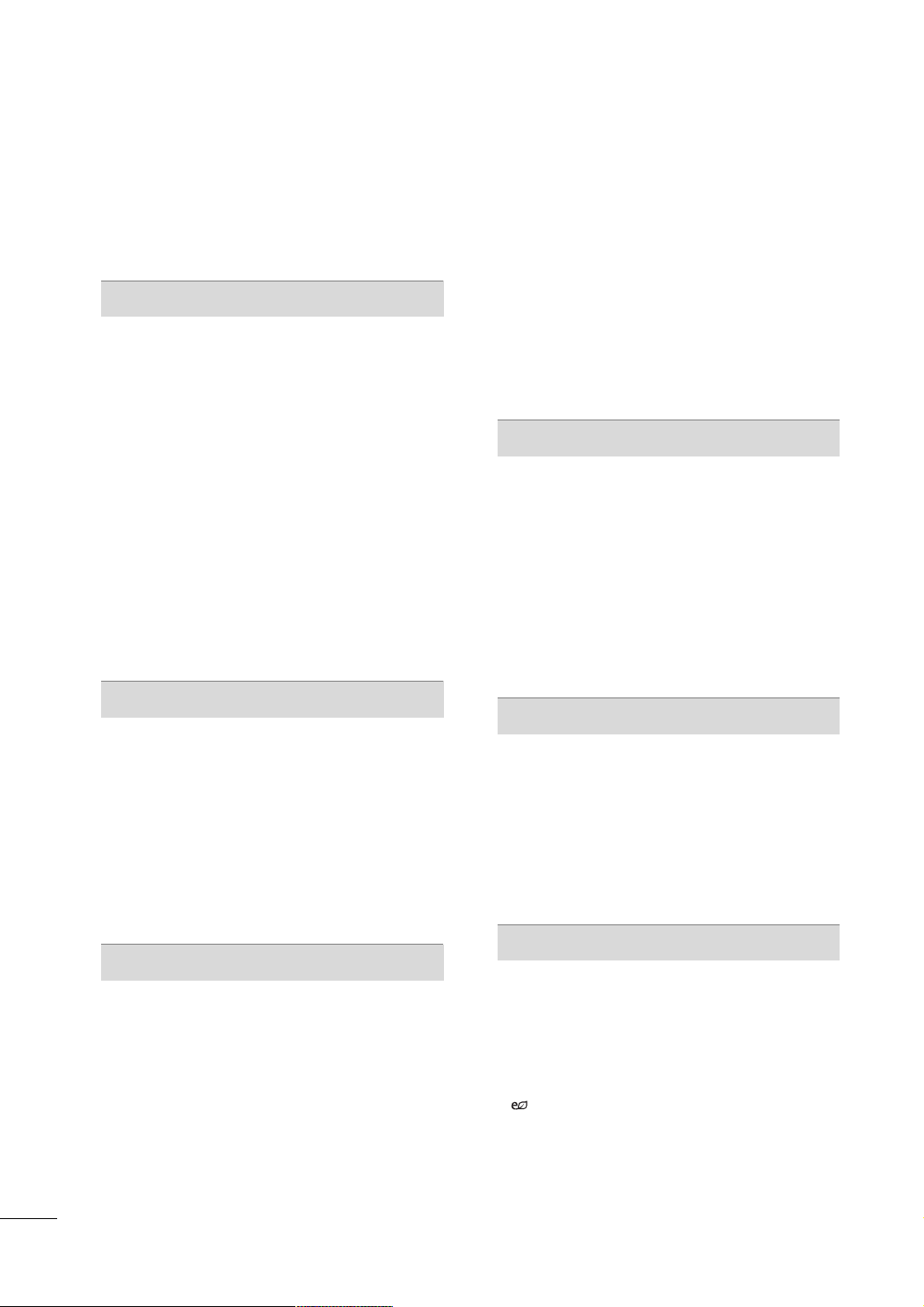
CONTENTS
WARNING / CAUTION
SAFETY INSTRUCTIONS
FEATURE OF THIS TV
. . . . . . . . . . . . . . . . . . . . . . . . . . . . 2
. . . . . . . . . . . . . . . . . . . . . . . . . . 3
. . . . . . . . . . . . . . . . . . . . . . . . . . . . . . . 8
PREPARATION
Accessories
Front Panel Information
Back Panel Information
Stand Instruction
VESA Wall Mounting . . . . . . . . . . . . . . . . . . . . . . . . . . . . . . . . . . . . . . . . 19
Cable Arrangement
Desktop Pedestal Installation . . . . . . . . . . . . . . . . . . . . . . . . . . . 22
Swivel Stand
Positioning your display . . . . . . . . . . . . . . . . . . . . . . . . . . . . . . . . . . . 22
Attaching the tv to a desk
Kensington Security System . . . . . . . . . . . . . . . . . . . . . . . . . . . . . 23
Securing the TV to the wall to prevent falling when
the tv is used on a stand
Antenna or Cable Connection
. . . . . . . . . . . . . . . . . . . . . . . . . . . . . . . . . . . . . . . . . . . . . . . . . . . . . . 9
. . . . . . . . . . . . . . . . . . . . . . . . . . . . . . . . . . .10
. . . . . . . . . . . . . . . . . . . . . . . . . . . . . . . . . . . . 12
. . . . . . . . . . . . . . . . . . . . . . . . . . . . . . . . . . . . . . . . . . . . . 16
. . . . . . . . . . . . . . . . . . . . . . . . . . . . . . . . . . . . . . . . .20
. . . . . . . . . . . . . . . . . . . . . . . . . . . . . . . . . . . . . . . . . . . . . . . . . . . 22
. . . . . . . . . . . . . . . . . . . . . . . . . . . . . . . . 23
. . . . . . . . . . . . . . . . . . . . . . . . . . . . . . . . . 24
. . . . . . . . . . . . . . . . . . . . . . . . . . 25
- Add / Delete Channel (Manual Tuning)
- Channel Editing
Channel List
Favorite Channel Setup
. . . . . . . . . . . . . . . . . . . . . . . . . . . . . . . . . . . . . . . . 50
. . . . . . . . . . . . . . . . . . . . . . . . . . . . . . . . . . . . . . . . . . . . . . . . . . . . 51
. . . . . . . . . . . . . . . . . . . . . . . . . . . . . . . . . . . . 52
. . . . . .49
Favorite Channel List . . . . . . . . . . . . . . . . . . . . . . . . . . . . . . . . . . . . . . .53
Input List
. . . . . . . . . . . . . . . . . . . . . . . . . . . . . . . . . . . . . . . . . . . . . . . . . . . . . . . .54
Input Label . . . . . . . . . . . . . . . . . . . . . . . . . . . . . . . . . . . . . . . . . . . . . . . . . . . . . 55
AV Mode
Key Lock
SIMPLINK
. . . . . . . . . . . . . . . . . . . . . . . . . . . . . . . . . . . . . . . . . . . . . . . . . . . . . . . .56
. . . . . . . . . . . . . . . . . . . . . . . . . . . . . . . . . . . . . . . . . . . . . . . . . . . . . . . . . 57
. . . . . . . . . . . . . . . . . . . . . . . . . . . . . . . . . . . . . . . . . . . . . . . . . . . . . . .58
BLUETOOTH
Bluetooth?
Setting the bluetooth
Set TV PIN
Bluetooth headset
Managing Registered Bluetooth device
My Bluetooth Information
Viewing the photos with Bluetooth device
Listening the Musics with Bluetooth device
. . . . . . . . . . . . . . . . . . . . . . . . . . . . . . . . . . . . . . . . . . . . . . . . . . . . . 60
. . . . . . . . . . . . . . . . . . . . . . . . . . . . . . . . . . . . . . 61
. . . . . . . . . . . . . . . . . . . . . . . . . . . . . . . . . . . . . . . . . . . . . . . . . . . . . 62
. . . . . . . . . . . . . . . . . . . . . . . . . . . . . . . . . . . . . . . . . . . 63
. . . . . . . . . . . . .65
. . . . . . . . . . . . . . . . . . . . . . . . . . . . . . . 66
. . . . . . . . 67
. . . . . . . 67
EXTERNAL EQUIPMENT SETUP
HD Receiver Setup . . . . . . . . . . . . . . . . . . . . . . . . . . . . . . . . . . . . . . . . . 26
DVD Setup . . . . . . . . . . . . . . . . . . . . . . . . . . . . . . . . . . . . . . . . . . . . . . . . . . . . .29
VCR Setup
. . . . . . . . . . . . . . . . . . . . . . . . . . . . . . . . . . . . . . . . . . . . . . . . . . . . . 31
Other A/V Source Setup . . . . . . . . . . . . . . . . . . . . . . . . . . . . . . . . . 33
PC Setup
. . . . . . . . . . . . . . . . . . . . . . . . . . . . . . . . . . . . . . . . . . . . . . . . . . . . . . . .34
USB Connection . . . . . . . . . . . . . . . . . . . . . . . . . . . . . . . . . . . . . . . . . . . . . 40
Variable Out . . . . . . . . . . . . . . . . . . . . . . . . . . . . . . . . . . . . . . . . . . . . . . . . . . . .41
Monitor Out
. . . . . . . . . . . . . . . . . . . . . . . . . . . . . . . . . . . . . . . . . . . . . . . . . . . 41
WATCHING TV / CHANNEL CONTROL
Remote Control Functions
Turning On the TV . . . . . . . . . . . . . . . . . . . . . . . . . . . . . . . . . . . . . . . . . . 44
Channel Selection
. . . . . . . . . . . . . . . . . . . . . . . . . . . . . . . . . . . . . . . . . . . 44
Volume Adjustment . . . . . . . . . . . . . . . . . . . . . . . . . . . . . . . . . . . . . . . . .44
Initializing Setup (Mode Setting) . . . . . . . . . . . . . . . . . . . . . . 45
On-Screen Menus Selection
Quick Menu
. . . . . . . . . . . . . . . . . . . . . . . . . . . . . . . . . . . . . . . . . . . . . . . . . . . . 47
Channel Setup
- Auto Scan (Auto Tuning)
. . . . . . . . . . . . . . . . . . . . . . . . . . . . . . . 42
. . . . . . . . . . . . . . . . . . . . . . . . . . . . 46
. . . . . . . . . . . . . . . . . . . . . . . . . . .48
USB
Entry Modes . . . . . . . . . . . . . . . . . . . . . . . . . . . . . . . . . . . . . . . . . . . . . . . . . . . 68
Photo List
Music List
Movie List
DivX Registration Code
Deactivation
. . . . . . . . . . . . . . . . . . . . . . . . . . . . . . . . . . . . . . . . . . . . . . . . . . . . . . .69
. . . . . . . . . . . . . . . . . . . . . . . . . . . . . . . . . . . . . . . . . . . . . . . . . . . . . . .73
. . . . . . . . . . . . . . . . . . . . . . . . . . . . . . . . . . . . . . . . . . . . . . . . . . . . . . .75
. . . . . . . . . . . . . . . . . . . . . . . . . . . . . . . . . . .78
. . . . . . . . . . . . . . . . . . . . . . . . . . . . . . . . . . . . . . . . . . . . . . . . . . . 79
PICTURE CONTROL
Picture Size (Aspect Ratio) Control . . . . . . . . . . . . . . . . . . 80
Preset Picture Settings - Picture Mode
Manual Picture Adjustment - User Mode
Picture Improvement Technology
Expert Picture control
Energy Saving
Picture Reset
. . . . . . . . . . . . . . . . . . . . . . . . . . . . . . . . . . . . . . . . . . . . . . . . . . 89
Power Indicator
Demo Mode
. . . . . . . . . . . . . . . . . . . . . . . . . . . . . . . . . . . . . . . . . . . . . . . . . . . 91
Initial Setting (Factory Reset)
. . . . . . . . . . . . . . . . . . . . . . . . . . . . . . . . . . . . . 85
. . . . . . . . . . . . . . . . . . . . . . . . . . . . . . . . . . . . . . . . . . . . . 88
. . . . . . . . . . . . . . . . . . . . . . . . . . . . . . . . . . . . . . . . . . . . . . . 90
. . . . . . . . . . . . . . . . . . . . . . . . . . .92
. . . . . . . . . . . . .82
. . . . . . . . . . 83
. . . . . . . . . . . . . . . . . . . . . 84
6
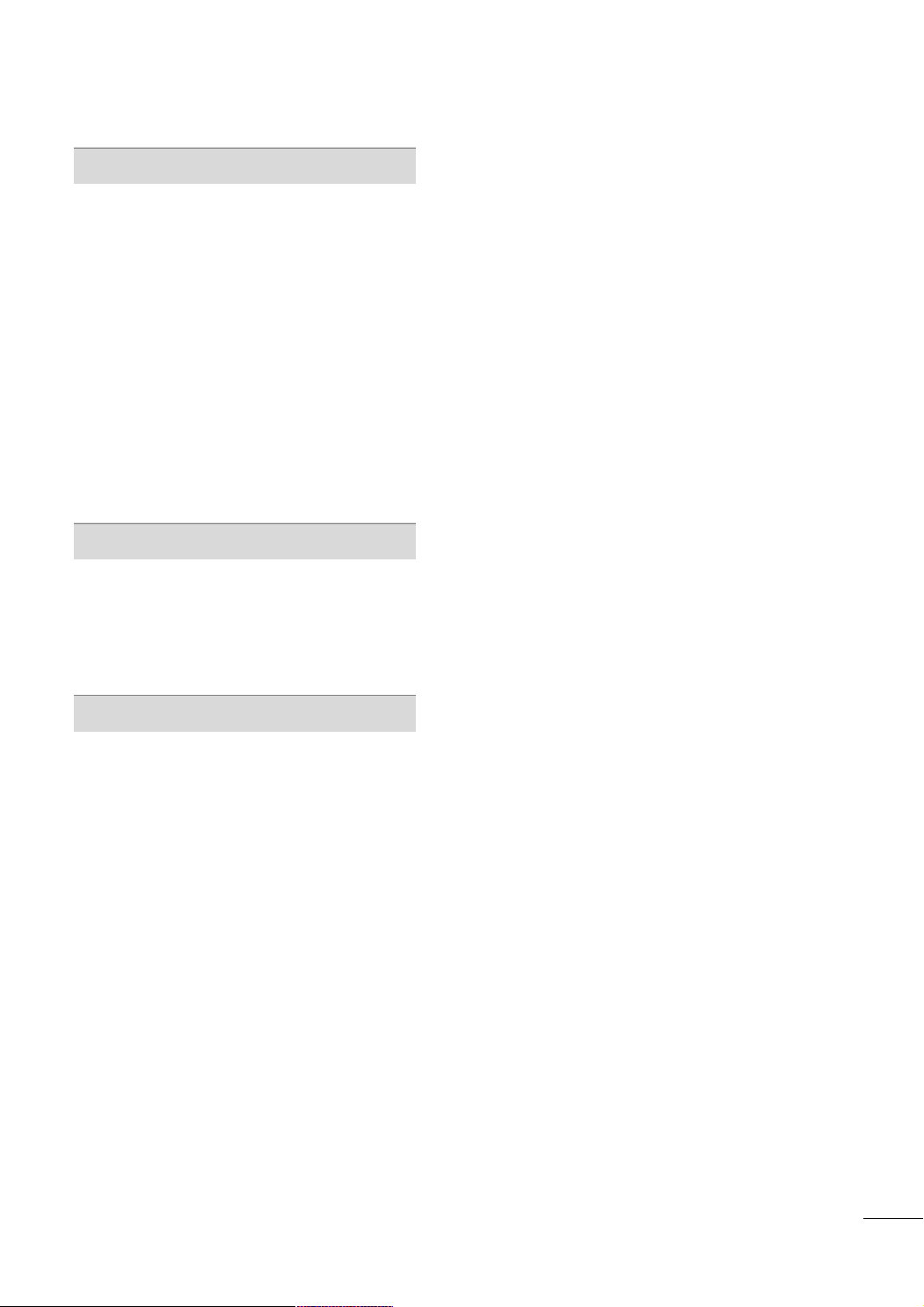
SOUND & LANGUAGE CONTROL
Auto Volume Leveler (Auto Volume) . . . . . . . . . . . . . . . . .93
Clear Voice ll
Preset Sound Setting (Sound Mode)
. . . . . . . . . . . . . . . . . . . . . . . . . . . . . . . . . . . . . . . . . . . . . . . . . . 94
. . . . . . . . . . . . . . . . 95
Sound Setting Adjustment - User Mode
- SRS TruSurround XT
Balance
. . . . . . . . . . . . . . . . . . . . . . . . . . . . . . . . . . . . . . . . . . . . . . . . . . . . . . . . . . . 97
TV Speakers On/Off Setup
Selecting Audio Out
Audio Reset
. . . . . . . . . . . . . . . . . . . . . . . . . . . . . . . . . . . . . . . . . . . . . . . . .10 0
Stereo/SAP Broadcast Setup
On-Screen Menus Language Selection
Closed Captions
. . . . . . . . . . . . . . . . . . . . . . . . . . . . . . . . . . . . . . . . . . . . 10 3
. . . . . . . . . . . . . . . . . . . . . . . . . . . . . . . . . 96
. . . . . . . . . . . . . . . . . . . . . . . . . . . . . . 98
. . . . . . . . . . . . . . . . . . . . . . . . . . . . . . . . . . . . . . . . 99
. . . . . . . . . . . . . . . . . . . . . . . . . . 101
. . . . . . . . . . . . 102
TIME SETTING
Clock Setting
- Clock Setup
On/Off Time Setting
Sleep Timer Setting
. . . . . . . . . . . . . . . . . . . . . . . . . . . . . . . . . . . . . . . . . . . 10 4
. . . . . . . . . . . . . . . . . . . . . . . . . . . . . . . . . . . . . 10 5
. . . . . . . . . . . . . . . . . . . . . . . . . . . . . . . . . . . . . . . 106
APPENDIX
Troubleshooting . . . . . . . . . . . . . . . . . . . . . . . . . . . . . . . . . . . . . . . . . . . . 107
Maintenance
Product Specifications . . . . . . . . . . . . . . . . . . . . . . . . . . . . . . . . . . . . 110
IR Codes
External Control Through RS-232C
. . . . . . . . . . . . . . . . . . . . . . . . . . . . . . . . . . . . . . . . . . . . . . . . .10 9
. . . . . . . . . . . . . . . . . . . . . . . . . . . . . . . . . . . . . . . . . . . . . . . . . . . . . .112
. . . . . . . . . . . . . . . . .114
7
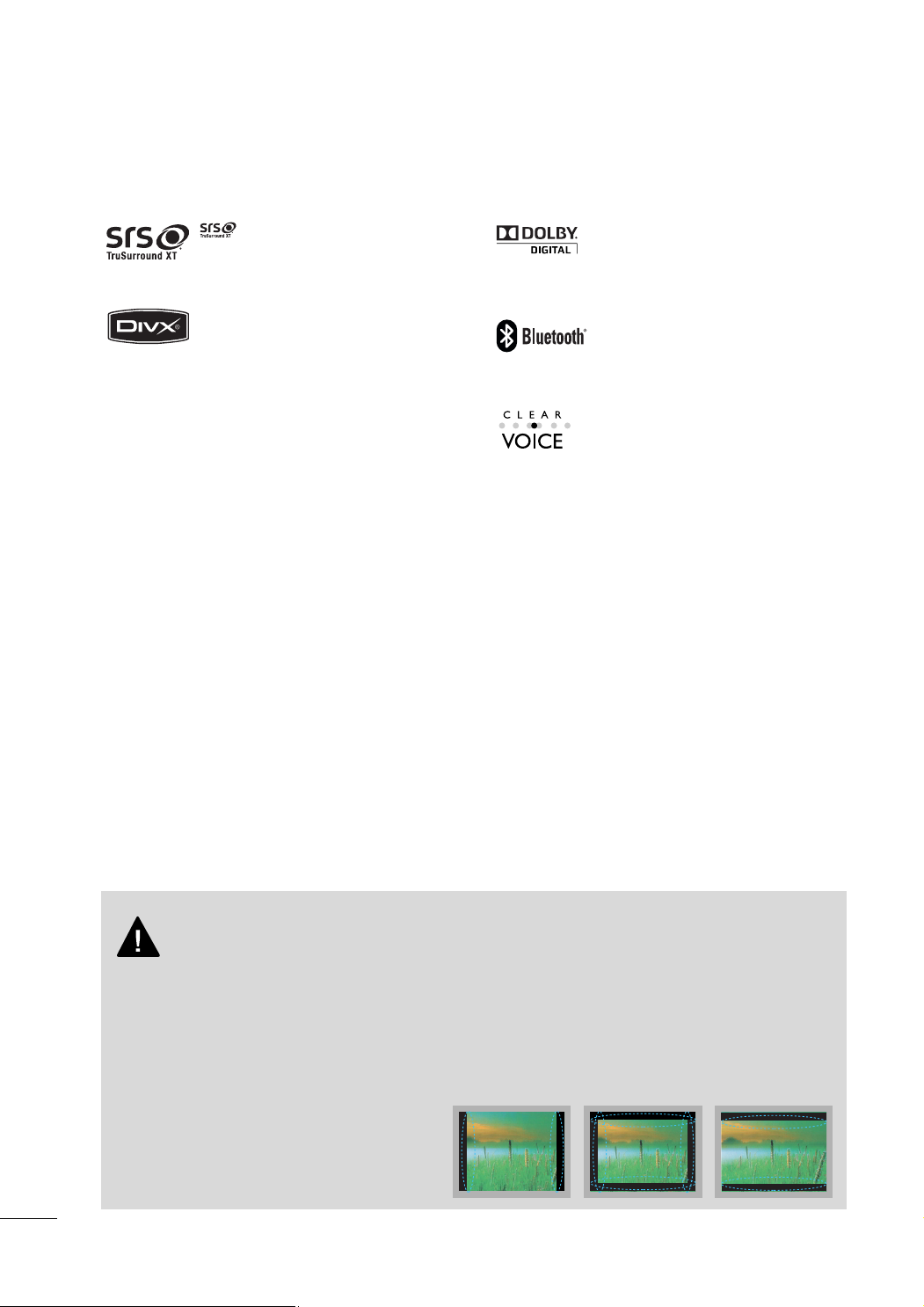
FEATURE OF THIS TV
■
This feature is not available for all models.
is a trademark of SRS Labs, Inc.
TruSurround XT technology is incorporated under
license from SRS Labs, Inc.
• Official DivX®Certified Product
• “Plays all versions of DivX® video (including
DivX® 6)with standard playback of DivX®media
files”
• DivX®Certified Products: “DivX, DivX Certified,
and associated logos are trademarks of DivX, Inc.
and are used under license.”
Manufactured under license from Dolby Laboratories.
“
Dolby
“and the double-D symbol are trademarks of
Dolby Laboratories.
Listen to TV with wireless headset, or enjoy viewing
your mobile phone photos on your TV.
Automatically enhances and amplifies the sound of
human voice frequency range to help keep dialogue
audible when background noise swells.
IMPORTANT INFORMATION TO PREVENT “IMAGE BURN
/ BURN-IN” ON YOUR TV SCREEN
■
When a fixed image (e.g. logos, screen menus, video game, and computer display) is displayed on the TV
for an extended period, it can become permanently imprinted on the screen. This phenomenon is known
as “image burn” or “burn-in.” Image burn is not covered under the manufacturer’s warranty.
■
In order to prevent image burn, avoid displaying a fixed image on your TV screen for a prolonged period
(2 or more hours for LCD, 1 or more hours for Plasma).
■
Image burn can also occur on the letterboxed
areas of your TV if you use the 4:3 aspect
ratio setting for an extended period.
8
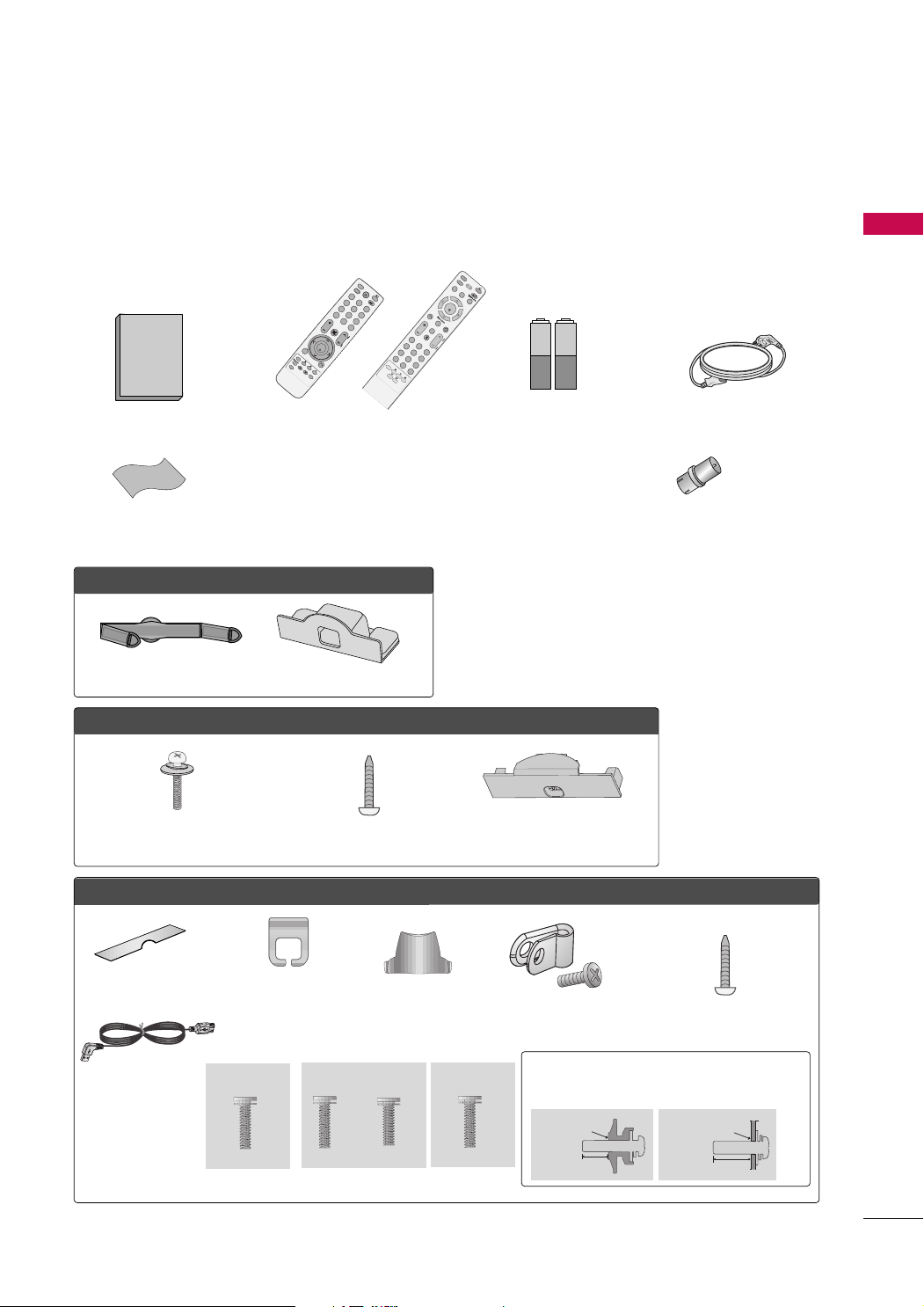
PREPARATION
1.5V 1.5V
F
A
V
MAR
K
Q
.
ME
N
U
ME
N
U
LIST
123
456
78
0
9
Q
.
VIEW
MUTE
VOL
CH
P
A
G
E
RETURN
ENTER
INPUT
POWER
A
V
MODE
E
N
E
RGY SA
V
ING
RATIO
FA
V
RAT
IO
POW
E
R
Q
.
M
EN
U
MEN
U
A
V
MODE
RETURN
ENTER
VOL
C
H
123
456
78
0
9
Q
.
VIE
W
P
A
G
E
M
U
TE
INPUT
LIST
ENERGY SA
V
ING
SLEEP
MARK
ACCESSORIES
Ensure that the following accessories are included with your TV. If an accessory is missing, please contact the
dealer where you purchased the TV.
The accessories included may differ from the images below.
or
PREPARATION
Owner’s Manual Power Cord
Remote Control
Batteries
(Some models)
* Wipe spots on the exterior only with
the polishing cloth.
* Do not wipe roughly when removing
Polishing Cloth
(Not included with all models.)
stain. Excessive pressure may cause
scratch or discoloration.
RF Adapter
(Some models)
You must connect it to the antenna wire
FFoorr 1199//2222LLHH2200RR
after fixing in Antenna Input.
This adapter is For supplied in
Cable Management Clip Protection Cover
FFoorr 2266//3322//3377//4422LLHH2200RR,, 3322//3377//4422//4477LLHH3300FFRR
(Except 47LH30FR)
x 4
Bolts for stand assembly
(Refer to P.17)
FFoorr
32/42/47LH70YR
Screw for stand fixing
(Refer to P.23)
(For 42/47LH70YR)
Protection Cover
(For 32LH70YR)
AA rrggee nntt iinnaa
.
Protection cover
(Refer to p.18)
USB Cable
Cable management clip
(Refer to p.21)
(For 32LH70YR)
x 7
M4x20
M4x20 M4x16
Stand rear cover
(Refer to p.18)
(For 42LH70YR)
x 3 x 4
bolts for stand assembly (Refer to p. 18)
Protective Bracket and
Bolt for Power Cord
(Refer to P.21)
(For 47LH70YR)
x 8
M4x16
(For 42/47LH70YR)
Use screws 12mm(±0.5
(sold separately)
With guide spacer
12mm
Screw for stand fixing
(Refer to P.23)
) long on the TV assembly side.
Without guide spacer
12mm
9
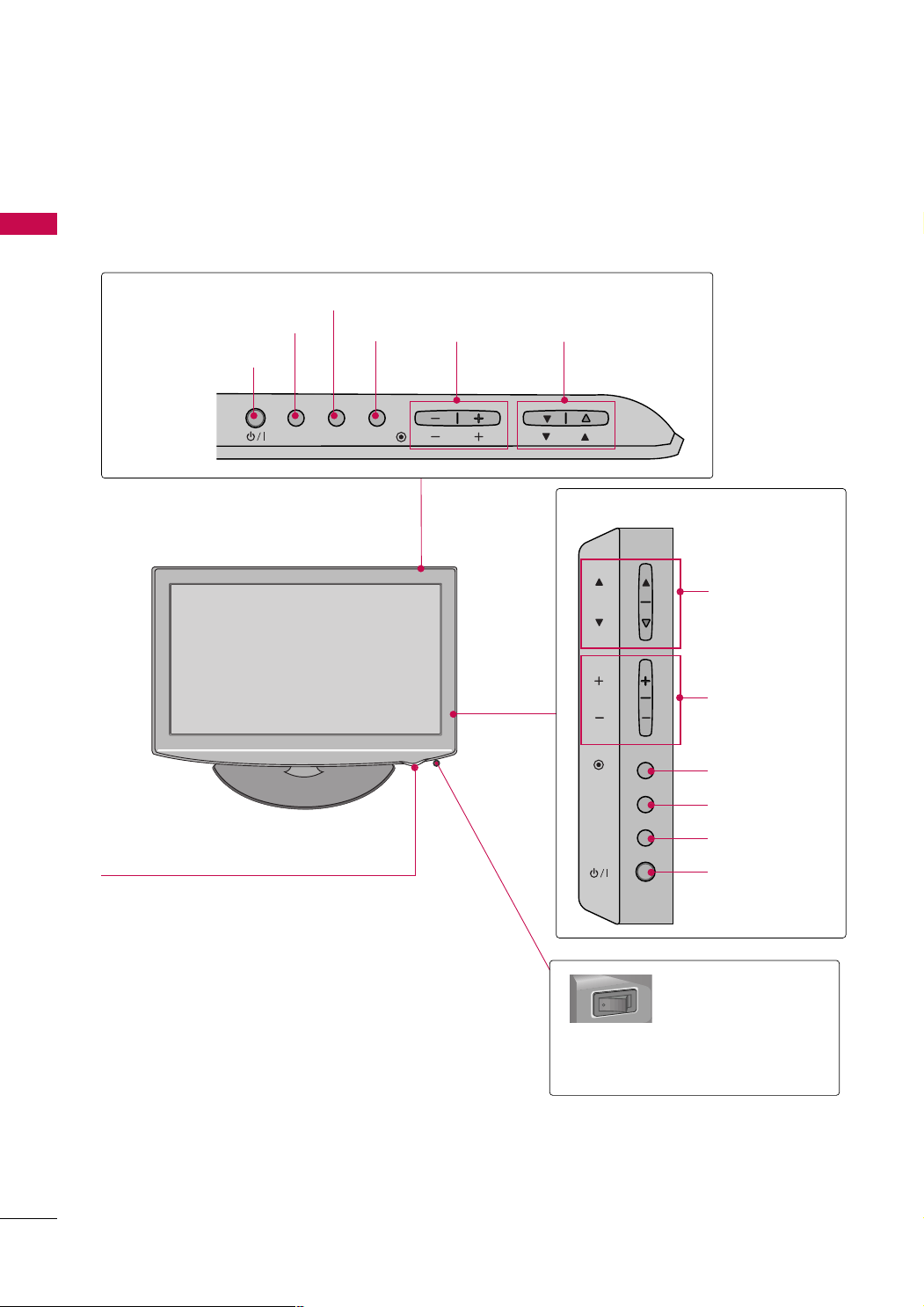
PREPARATION
INPUT
MENU
ENTER
CH
VOL
O
N
O
F
F
FRONT PANEL INFORMATION
■
Image shown may differ from your TV.
PREPARATION
For 19/22/26/32/37/42LH20R, 32/37/42/47LH30FR
19/22/26LH20R
MENU Button
INPUT Button
POWER Button
INPUT
MENU
ENTER
Button
ENTER
VOLUME
(-, +) Buttons
VOL
CHANNEL
EE,DD
(
) Buttons
CH
32/37/42LH20R, 32/37/42/47LH30FR
CHANNEL (DD,EE)
Buttons
VOLUME (+, -)
Buttons
10
ENTER Button
MENU Button
INPUT Button
POWER Button
Remote Control Sensor,
Power/Standby Indicator
Illuminates red in standby mode.
Illuminates blue when the TV is switched on.
(Can be adjusted
OOPP TT II OO NN
menu.
PPooww eerr IInnddii ccaattoorr
pp..9900
)
GG
in the
AC power control switch
(Except 19/22LH20R)
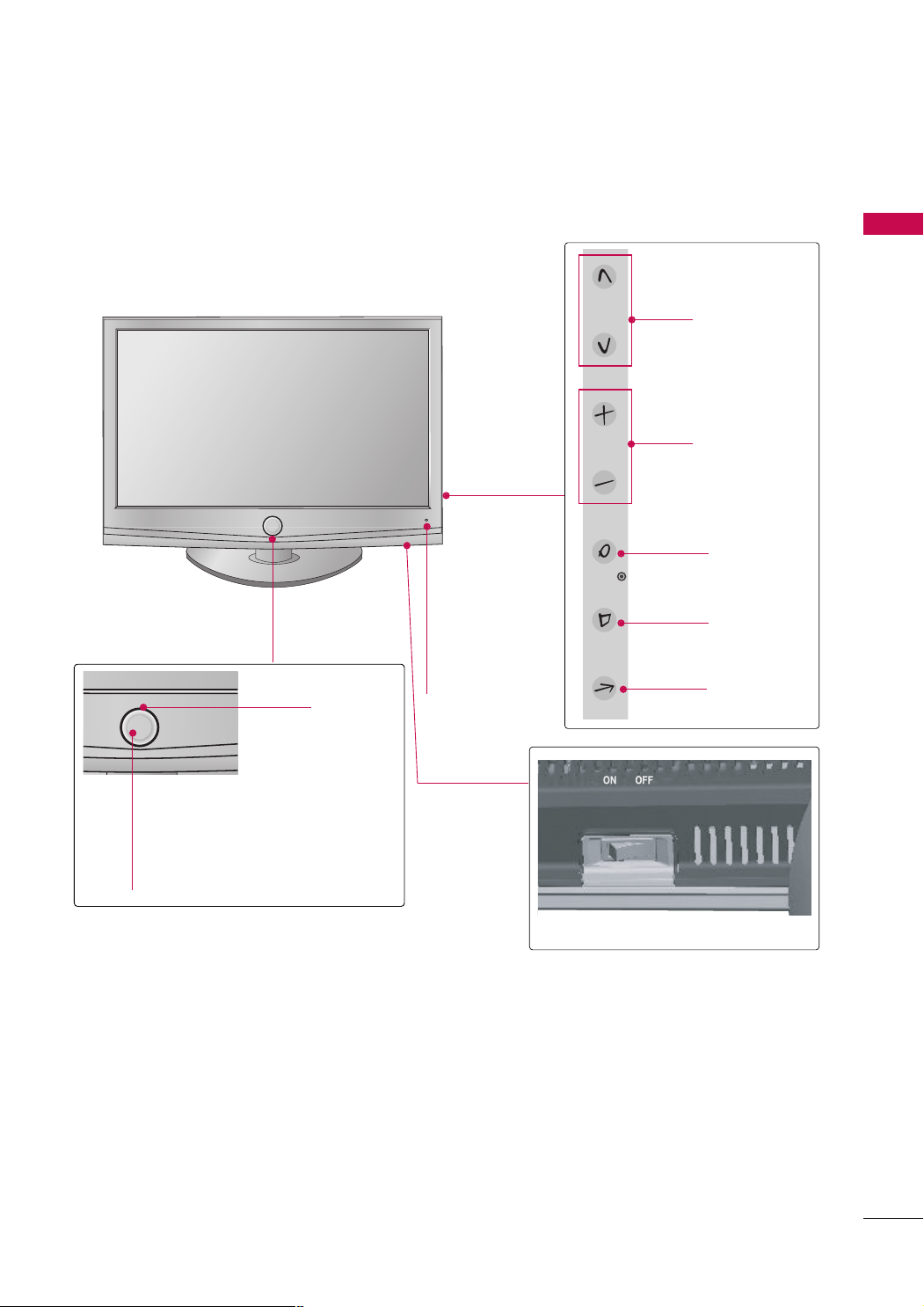
■
Image shown may differ from your TV.
For 32/42/47LH70YR
PREPARATION
Moving LED
POWER Button (Touch Sensor) ,
Power/Standby Indicator
Illuminates red in standby mode.
Illuminates white when the TV is
switched on.
Remote Control
Sensor,
Intelligent Sensor
Adjusts picture according to the surrounding
conditions.
CH
VOL
ENTER
MENU
INPUT
CHANNEL
Buttons
VOLUME
Buttons
ENTER Button
MENU Button
INPUT Button
AC power control switch
11
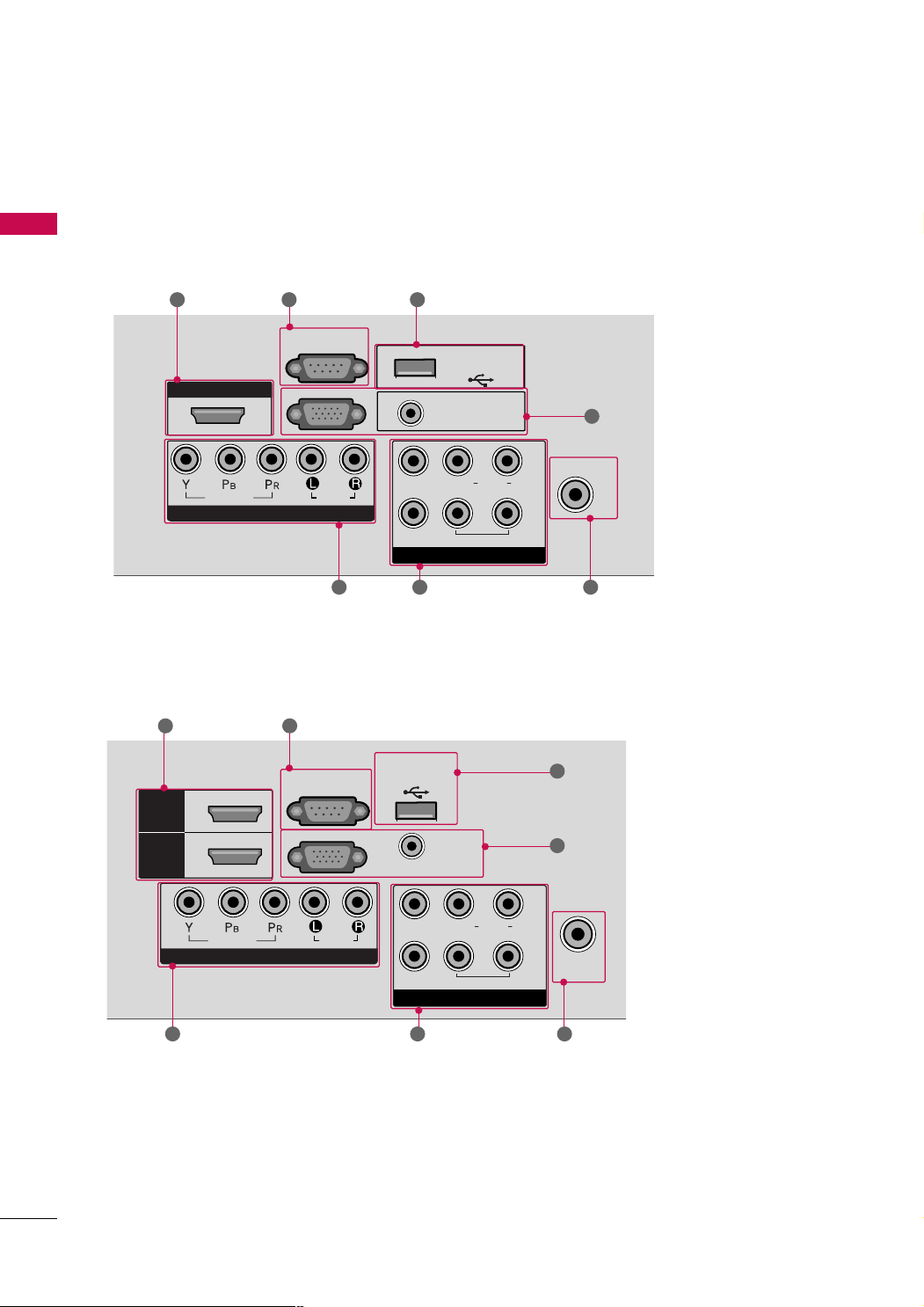
PREPARATION
COMPONENT IN
AUDIO
VIDEO
L(L(MONO)MONO)
R
AUDIOAUDIO
AV
VIDEOVIDEO
IN
OUT
VARIABLE AUDIO OUTVARIABLE AUDIO OUT
HDMI/DVI IN
RGB IN
(PC)
RS-232C IN
(CONTROL)
AUDIO IN
(RGB/DVI)
USB IN
SERVICE ONLY
ANTENNA IN
L( MONO)
R
AUDIO
VIDEO
VARIABLE AUDIO OUT
COMPONENT IN
AUDIO
VIDEO
L(L(MONO)MONO)
R
AUDIOAUDIO
AV
VIDEOVIDEO
IN
OUT
VARIABLE AUDIO OUTVARIABLE AUDIO OUT
HDMI
/DVI IN
RGB IN
(PC)
RS-232C IN
(CONTROL)
AUDIO IN
(RGB/DVI)
USB IN
SERVICE ONLY
HDMI
1
2
ANTENNA
IN
BACK PANEL INFORMATION
■
Image shown may differ from your TV.
PREPARATION
For 19/22LH20R
2 3 8
4
5 6 7
For 26/32/37/42LH20R
2 3
5 6 7
8
4
12
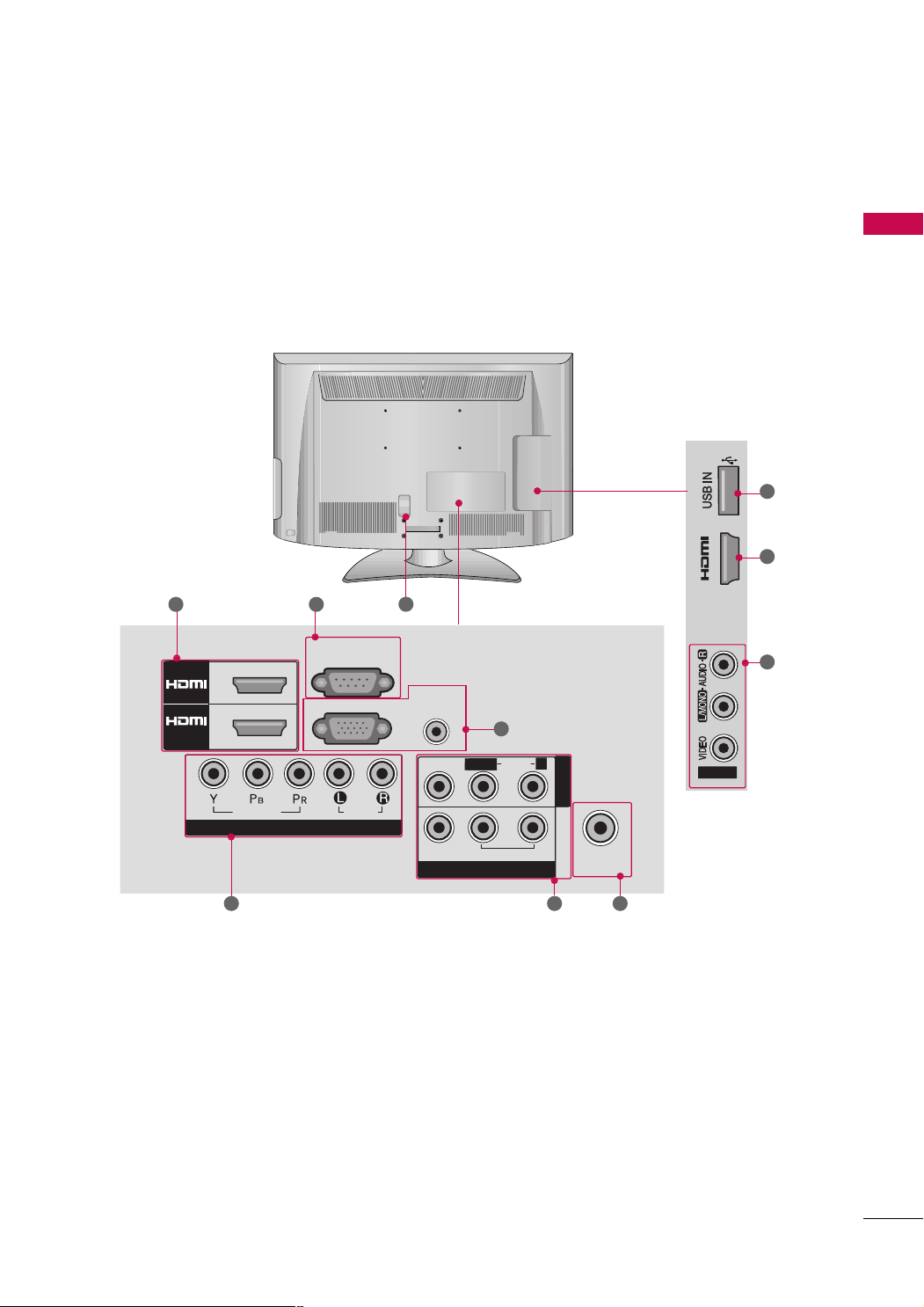
COMPONENT IN
AUDIO
VIDEO
AV OUT
VARIABLE AUDIO OUTVARIABLE AUDIO OUT
/DVI IN
RGB IN
(PC)
RS-232C IN
(CONTROL)
AUDIO IN
(RGB/DVI)
1
2
AV IN 1
L(L(MONO)MONO)
R
AUDIOAUDIO
VIDEOVIDEO
ANTENNA
IN
AV IN2
IN 3
■
Image shown may differ from your TV.
For 32/37/42/47LH30FR
PREPARATION
8
2
2 3
1
6
4
5
6
7
13
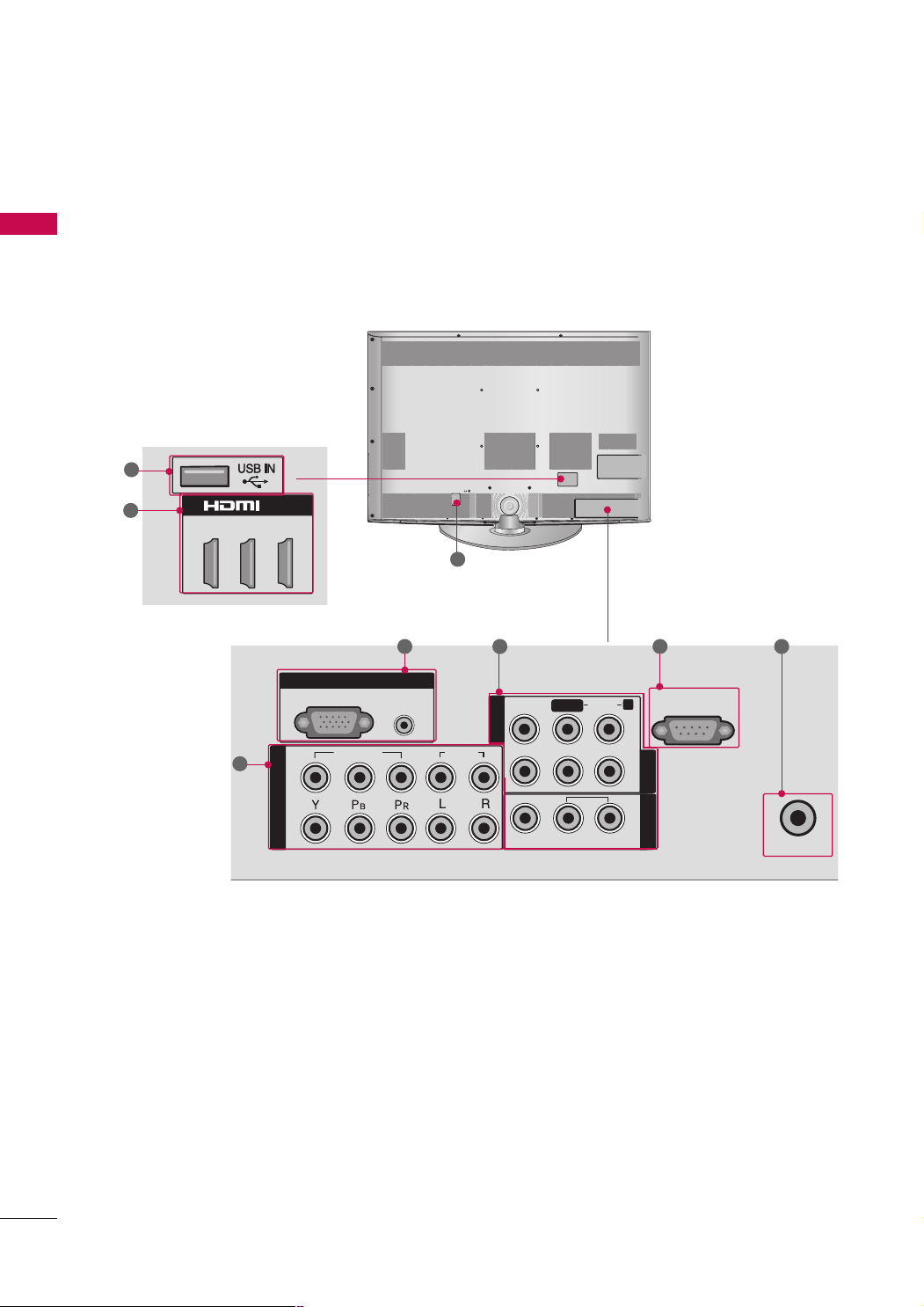
PREPARATION
1
2
AUDIO IN
(RGB/DVI)
RGB IN
(PC)
RGB IN
COMPONENT IN
AUDIO
VIDEO
L/L/ MONOMONO
R
AUDIOAUDIO
VIDEOVIDEO
AV IN 1
RS-232C IN
(CONTROL)
ANTENNA IN
AV OUT
VARIABLE AUDIO OUT
AV IN 2
/DVI IN
1(DVI)
2
3
■
Image shown may differ from your TV.
PREPARATION
For 32/42/47LH70YR
8
2
1
4 736
5
14
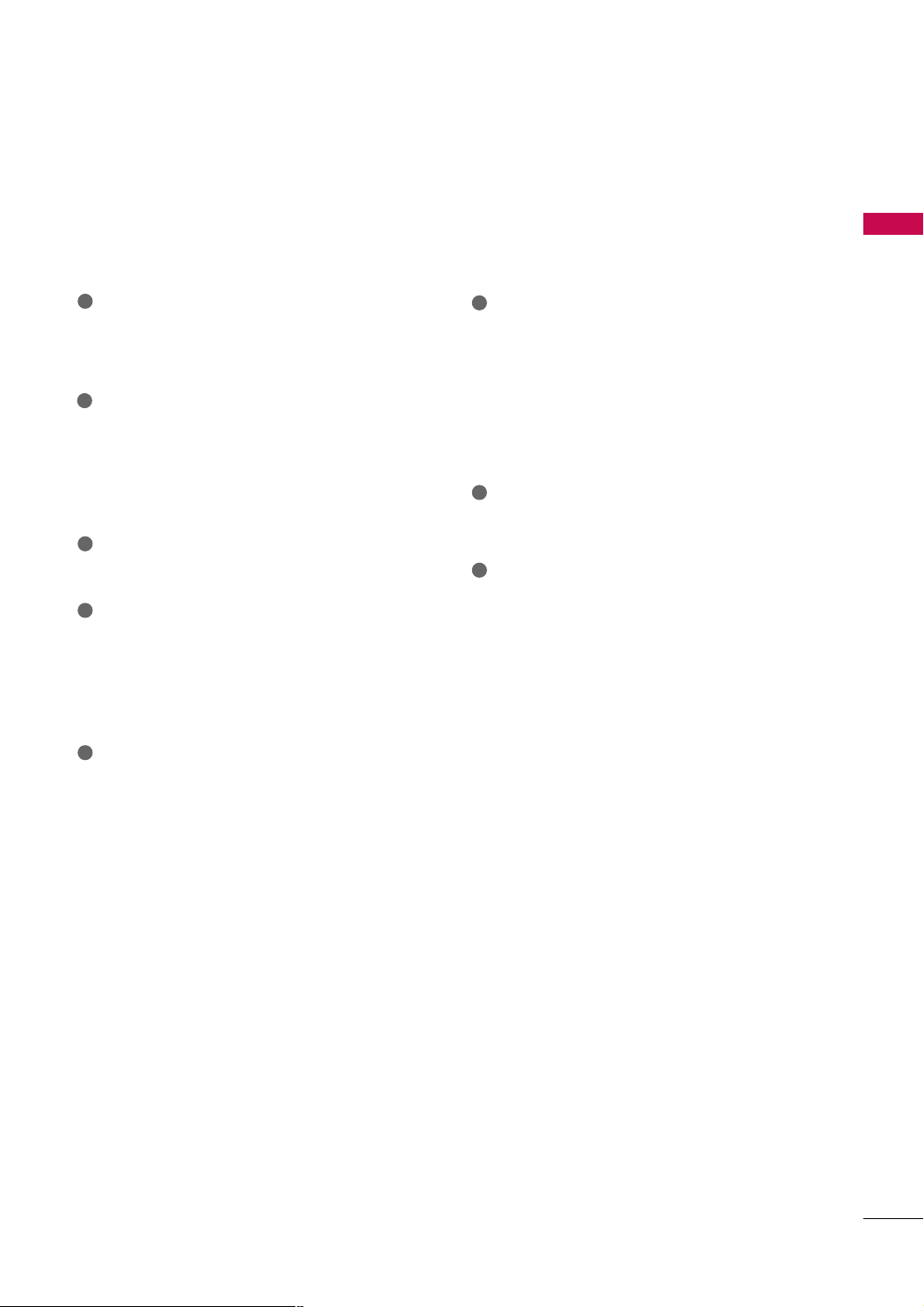
1
Power Cord Socket
For operation with AC power.
Caution: Never attempt to operate the TV on DC
power.
2
HDMI/DVI IN, HDMI IN
Digital Connection.
Supports HD video and Digital audio. Doesn’t
support 480i/576i.
Accepts DVI video using an adapter or HDMI to
DVI cable (not included).
3
RS-232C IN (CONTROL) PORT
Used by third party devices.
4
RGB IN
RGB IN(PC)
Analog PC Connection. Uses a D-sub 15 pin cable
(VGA cable).
AUDIO IN (RGB/DVI)
1/8" (0.32 cm) headphone jack for analog PC audio input.
5
COMPONENT IN
Analog Connection.
Supports HD.
Uses a red, green, and blue cable for video & red
and white for audio.
AV (Audio/Video) IN
6
Analog composite connection. Supports standard
definition video only (480i).
AV Output
Connect second TV or monitor to the AV OUT
socket on the TV.
Variable Audio Output
Connect an external amplifier or add a subwoofer
to your surround sound system.
7
ANTENNA IN
Connect over-the air signals to this jack.
Connect cable signals to this jack.
8
USB IN
(For 32/37/42/47LH30FR, 32/42/47LH70YR
Used for viewing photos/movies and listening to
MP3.
USB IN SERVICE ONLY
(For
19/22/26/32/37/42LH20R)
Used for software updates.
PREPARATION
)
15
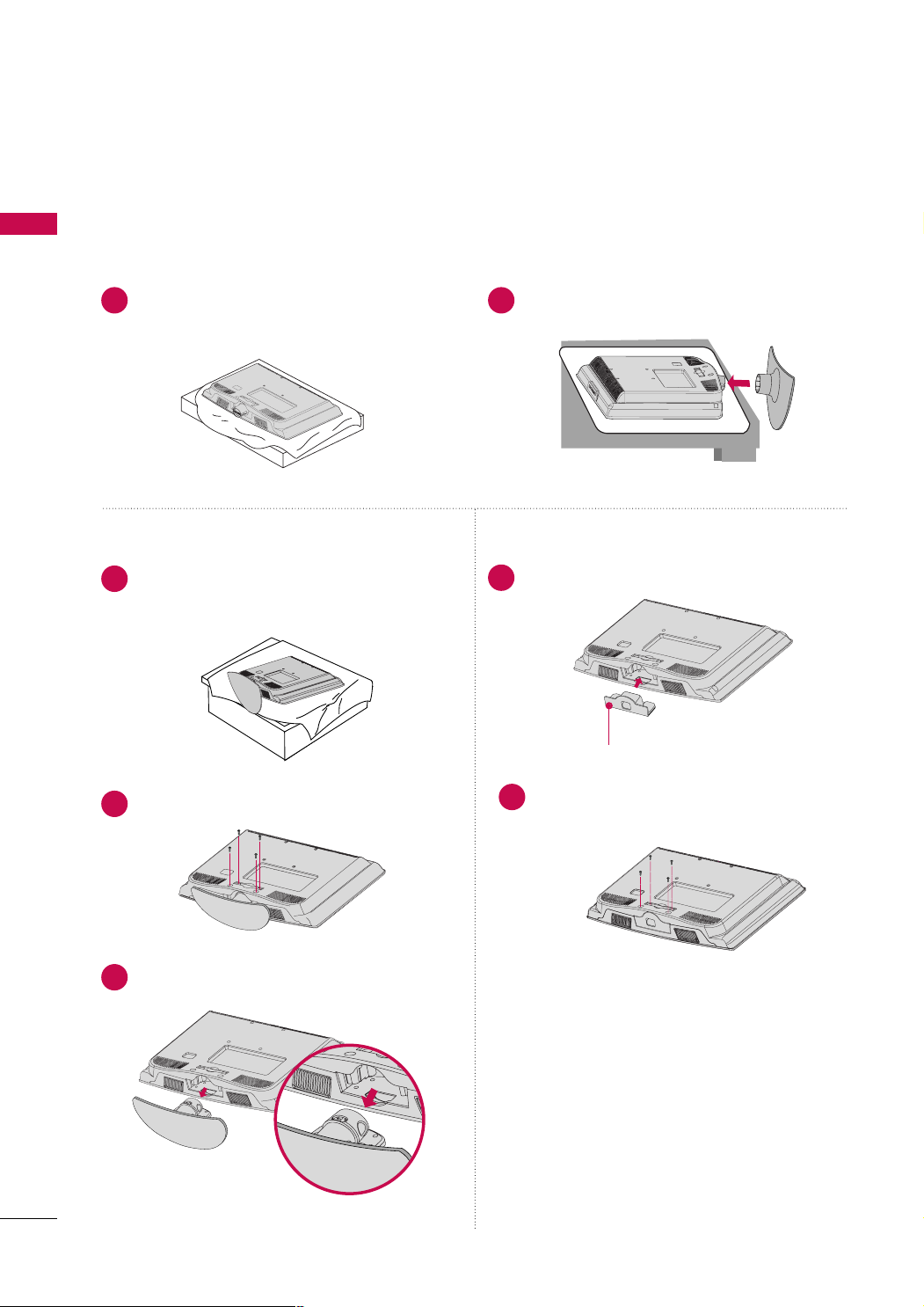
PREPARATION
STAND INSTRUCTION
For 19/22LH20R
■
Image shown may differ from your TV.
PREPARATION
INSTALLATION
Carefully place the TV screen side down on a
1 2
cushioned surface to protect the screen from
damage.
DETACHMENT
Carefully place the TV screen side down on a
1
cushioned surface to protect the screen from
damage.
Loose the bolts from the TV.
2
Assemble the TV as shown until you hear it click.
PROTECTION COVER
Insert the
4
Fix the 4 bolts securely using the holes in the
5
back of the TV.
PPRROOTTEECCTTIIOONN CCOO VV EERR
PPRR OOTTEE CCTT IIOONN CCOOVVEERR
into the TV.
16
Detach the stand from the TV.
3
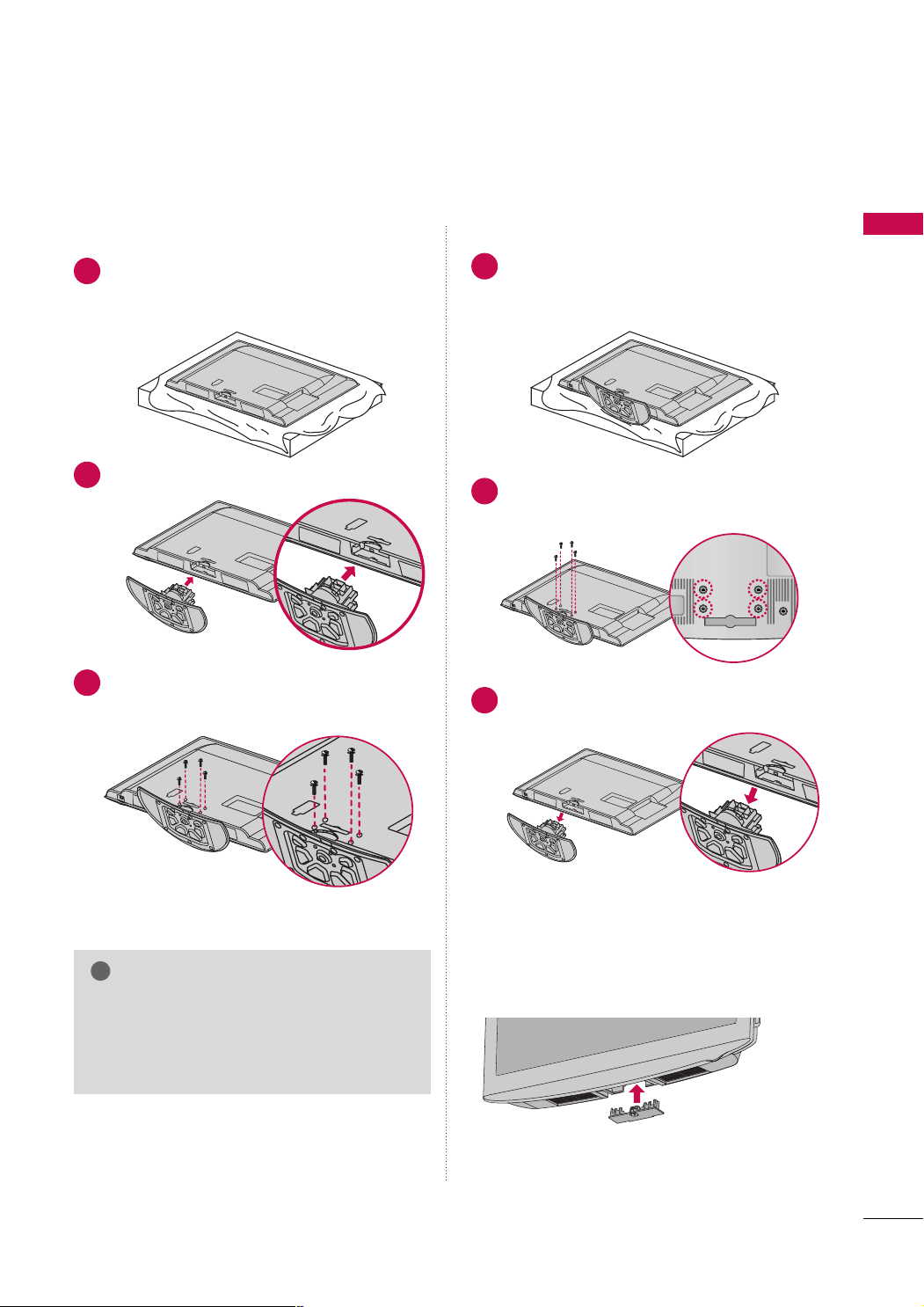
For 26/32/37/42LH20R, 32/37/42/47LH30FR
!
■
Image shown may differ from your TV.
INSTALLATION
Carefully place the TV screen side down on a
1
cushioned surface to protect the screen from
damage.
Assemble the TV as shown.
2
Fix the 4 bolts securely using the holes in the
3
back of the TV.
DETACHMENT
Carefully place the TV screen side down on a
1
cushioned surface to protect the screen from
damage.
Loose the bolts from the TV.
2
Detach the stand from the TV.
3
PREPARATION
PROTECTION COVER
After removing the stand, install the included
pprrootteecc ttii oonn ccoovv eerr
NOTE
When assembling the desk type stand, make sure
GG
the bolt is fully tightened (If not tightened fully,
the TV can tilt forward after the product installation). Do not over tighten.
Press the
until you hear it click.
PPRROOTTEECCTTIIOONN CCOOVVEERR
over the hole for the stand.
into the TV
17
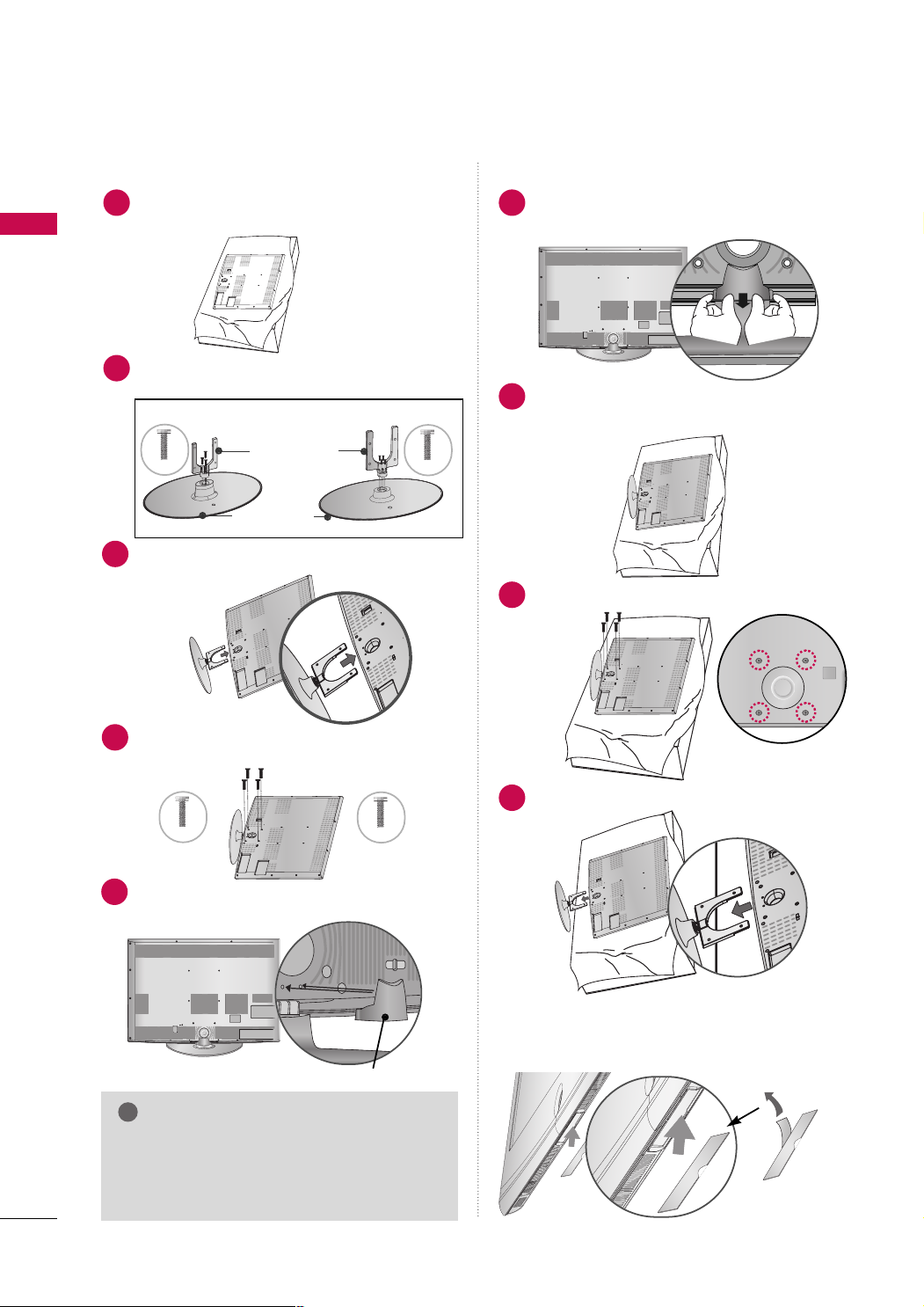
PREPARATION
!
For
32/42/47LH70YR
■
Image shown may differ from your TV.
INSTALLATION
Carefully place the TV screen side down on a cush-
1
ioned surface to protect the screen from damage.
PREPARATION
DETACHMENT
Detach the
1
Grip the knob in your fingers and pull it.
SSTTAANNDD RREEAARR CCOOVVEERR
as shown.
Assemble the
2
BBAASS EE
32LH70YR, 42LH70YR
M4x20
Assemble the TV as shown.
3
Fix the 4 bolts securely using the holes in the
4
back of the TV.
32LH70YR
M4x20
SSTTAANNDD BBOODDYY
with the included screws.
Stand Body
Stand Base
to the
42/47LH70YR
SSTTAANNDD
47LH70YR
M4x16
M4x16
Carefully place the TV screen side down on a
2
cushioned surface to protect the screen from
damage.
Loose the bolts from the TV.
3
Detach the stand from the TV.
4
Install the
5
(For 42/47LH70YR)
SSTTAANNDD RREEAARR CCOOVVEERR
as shown.
PROTECTIVE COVER
After removing the protection paper from the
SSTTAA NNDD RR EE AARR CCOOVVEERR
NOTE
When assembling the desk type stand, make sure
GG
the bolt is fully tightened (If not tightened fully,
the TV can tilt forward after the product installation). Do not over tighten.
18
protection cover, adhere it to the TV as shown.
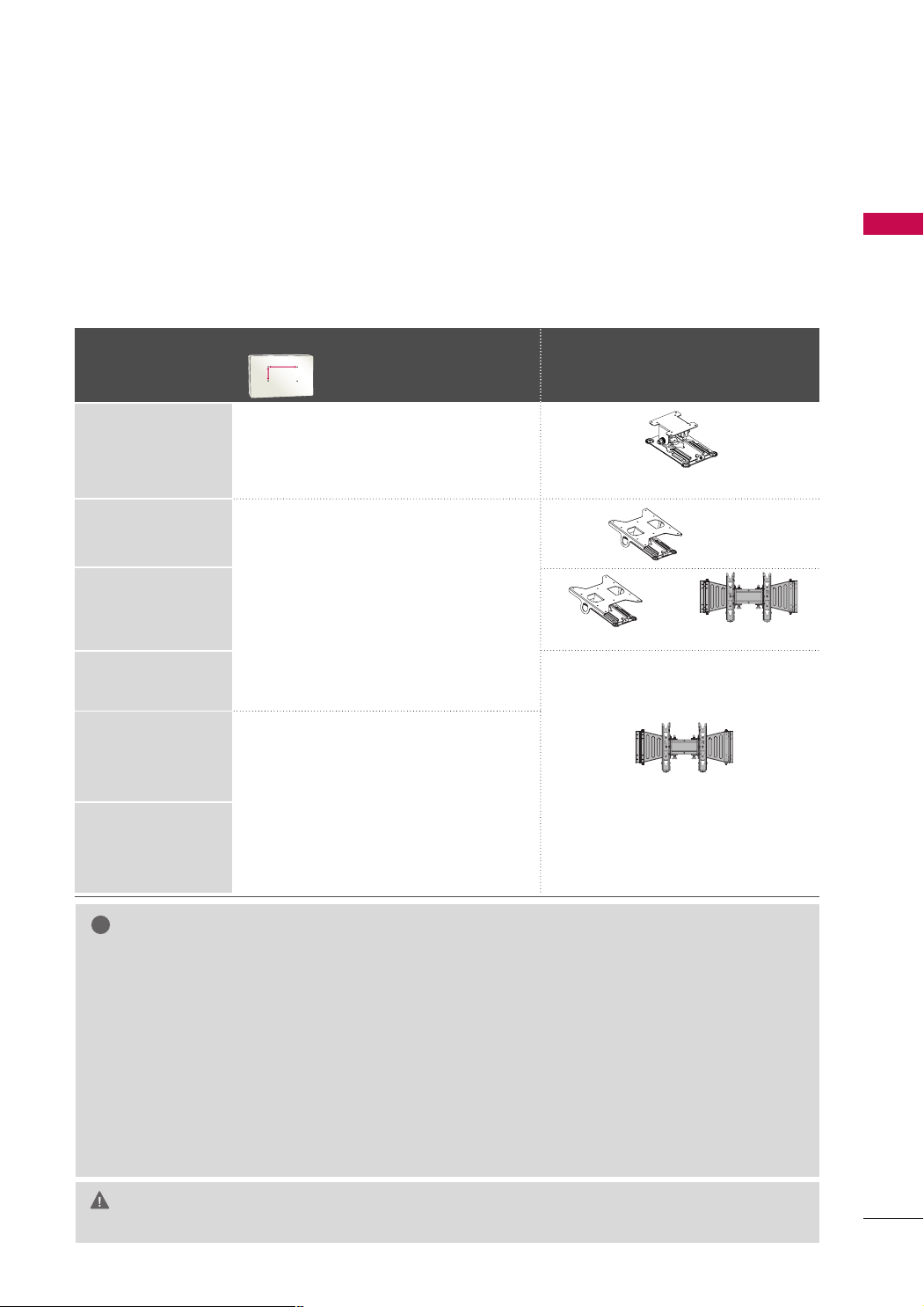
VESA WALL MOUNTING
AA
BB
!
Install your wall mount on a solid wall perpendicular to the floor. When attaching to other building materials, please
contact your nearest installer.
If installed on a ceiling or slanted wall, it may fall and result in severe personal injury.
We recommend that you use an LG brand wall mount when mounting the TV to a wall.
LG recommends that wall mounting be performed by a qualified professional installer.
For 32/42/47LH70YR: First you connect the USB extension cable to the USB IN terminal, and then hang it on the wall.
VESA (A *B)
Model
Standard Screw Quantity
Wall Mount Bracket (sold separately)
PREPARATION
19LH20R, 22LH20R
10 0* 10 0 M 4 4
26LH20R
32LH20R, 32LH30FR
200* 10 0 M 4 4
32LH70YR
37LH20R, 37LH30FR
42LH20R, 42LH30FR
47LH30FR
200* 200 M6 4
42LH70YR
47LH70YR
NOTE
Screw length needed depends on the wall mount
GG
used. For further information, refer to the instructions included with the mount.
Standard dimensions for wall mount kits are shown
GG
in the table.
When purchasing our wall mount kit, a detailed
GG
installation manual and all parts necessary for
assembly are provided.
Do not use screws longer then the standard dimen-
GG
sion, as they may cause damage to the inside to
the TV.
For wall mounts that do not comply with the VESA
GG
RW120
RW230
RW230
AW-47LG30M
AW-47LG30M
standard screw specifications, the length of the
screws may differ depending on their specifications.
Do not use screws that do not comply with the
GG
VESA standard screw specifications.
Do not fasten the screws too tightly, this may dam-
age the TV or cause the TV to a fall, leading to personal injury. LG is not liable for these kinds of accidents.
LG is not liable for TV damage or personal injury
GG
when a non-VESA or non specified wall mount is
used or the consumer fails to follow the TV installation instructions.
Do not install your Wall Mount Bracket while your TV is turned on. It may result in per-
CAUTION
GG
sonal injury due to electric shock.
19
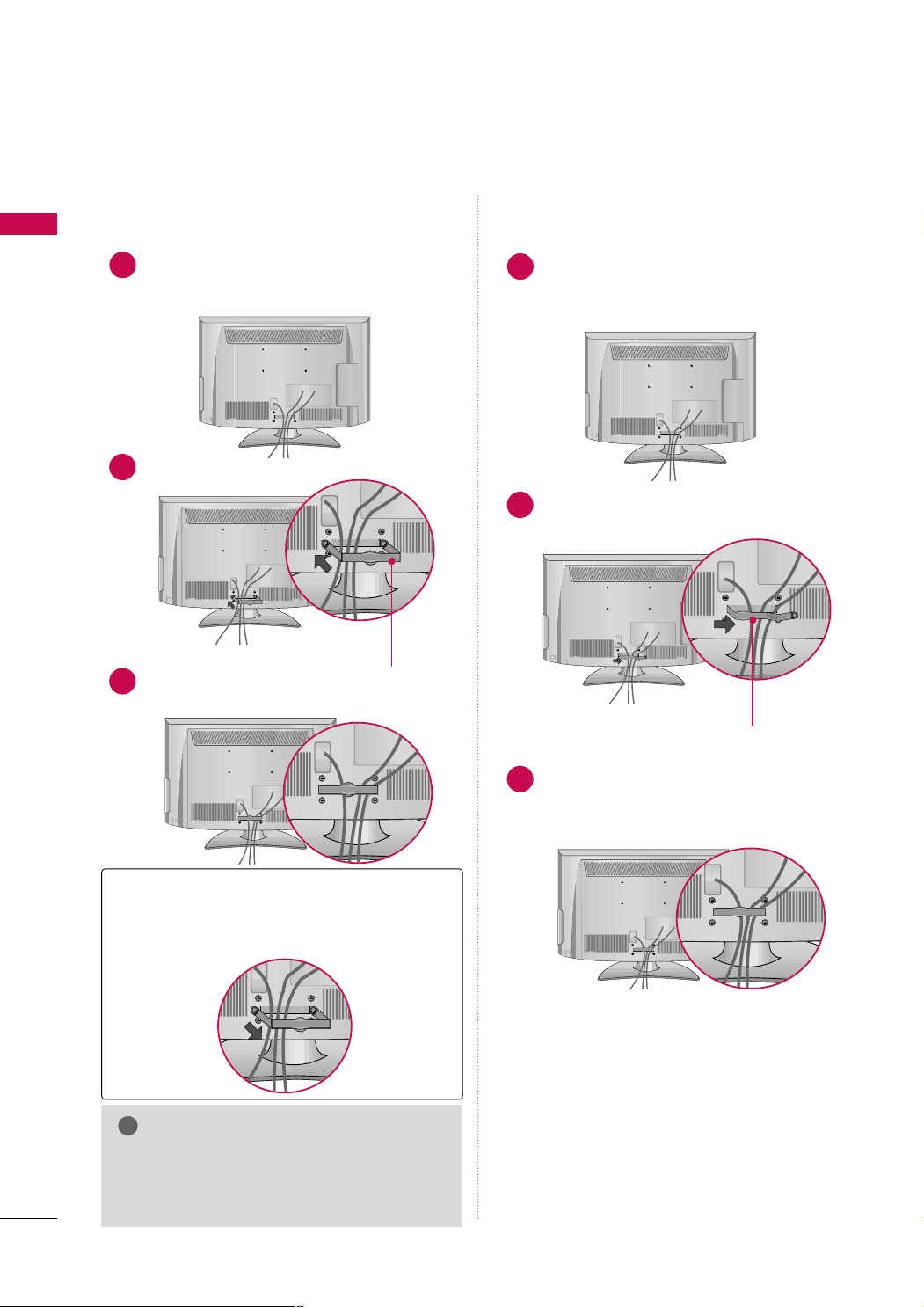
PREPARATION
!
CABLE ARRANGEMENT
■
Image shown may differ from your TV.
PREPARATION
For 19/22LH20R
Connect the cables as necessary.
1
To connect additional equipment, see the
EXTERNAL EQUIPMENT SETUP section.
Install the CABLE MANAGEMENT CLIP as shown.
2
CC AABB LLEE MMAANNAA GGEE MMEE NNTT CCLL II PP
Put the cables inside the CABLE MANAGEMENT
3
CLIP and snap it closed.
For 26/32/37/42LH20R, 32/37/42/47LH30FR
Connect the cables as necessary.
1
To connect additional equipment, see the
EXTERNAL EQUIPMENT SETUP section.
Install the CABLE MANAGEMENT CLIP as
2
shown.
CC AABB LLEE MMAANNAA GGEE MMEE NNTT CCLL II PP
20
How to remove the CABLE MANAGEMENT CLIP
Hold the CABLE MANAGEMENT CLIP with both
GG
hands and pull it backward.
NOTE
Do not hold the CABLE MANAGEMENT CLIP
GG
when moving the TV.
- If the TV is dropped, you may be injured or the
product may be broken.
Put the cables inside the CABLE MANAGEMENT
3
CLIP and snap it closed.
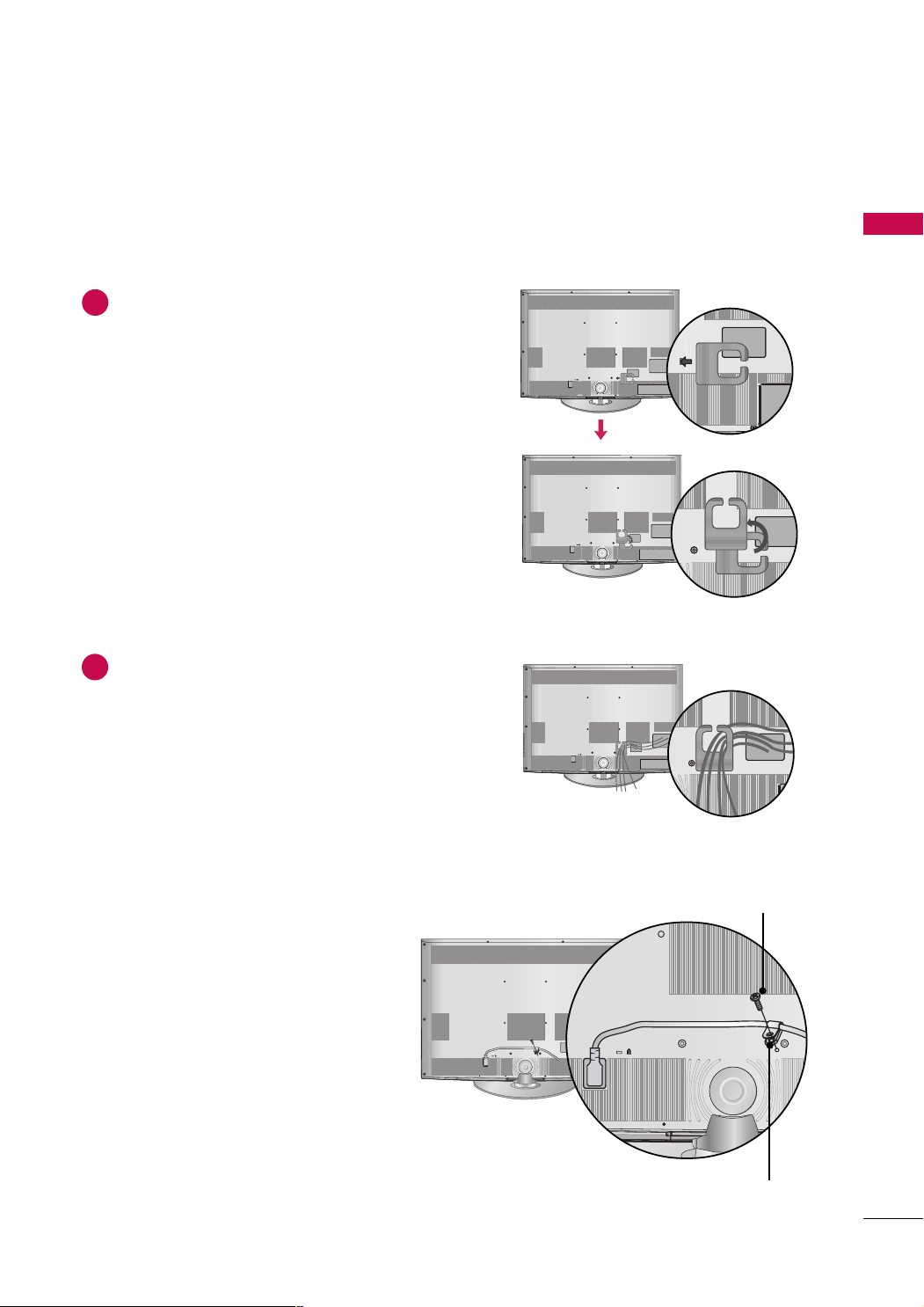
For 32/42/47LH70YR
■
Image shown may differ from your TV.
PREPARATION
Align the hole with the tab on the
1
MMAANNAAGG EEMMEENN TT CCLLIIPP
Turn the
shown.
Note: This cable management clip can be bro-
ken by excessive pressure.
Connect the cables as necessary.
2
To connect additional equipment, see the
EXTERNAL EQUIPMENT SETUP section.
CCAABBLL EE MMAANNAAGGEEMMEENNTT CC LLIIPP
.
CCAABBLLEE
as
HOW TO SECURE THE POWER CABLE
Secure the power cable with the
BBRRAACCKKEETT
vent the power cable from being removed by accident.
and the bolt as shown. It will help pre-
PPRROOTTEECC TTIIVVEE
SSCCRR EE WW
PPRR OOTTEE CCTT IIVV EE BBRR AACC KKEE TT
21
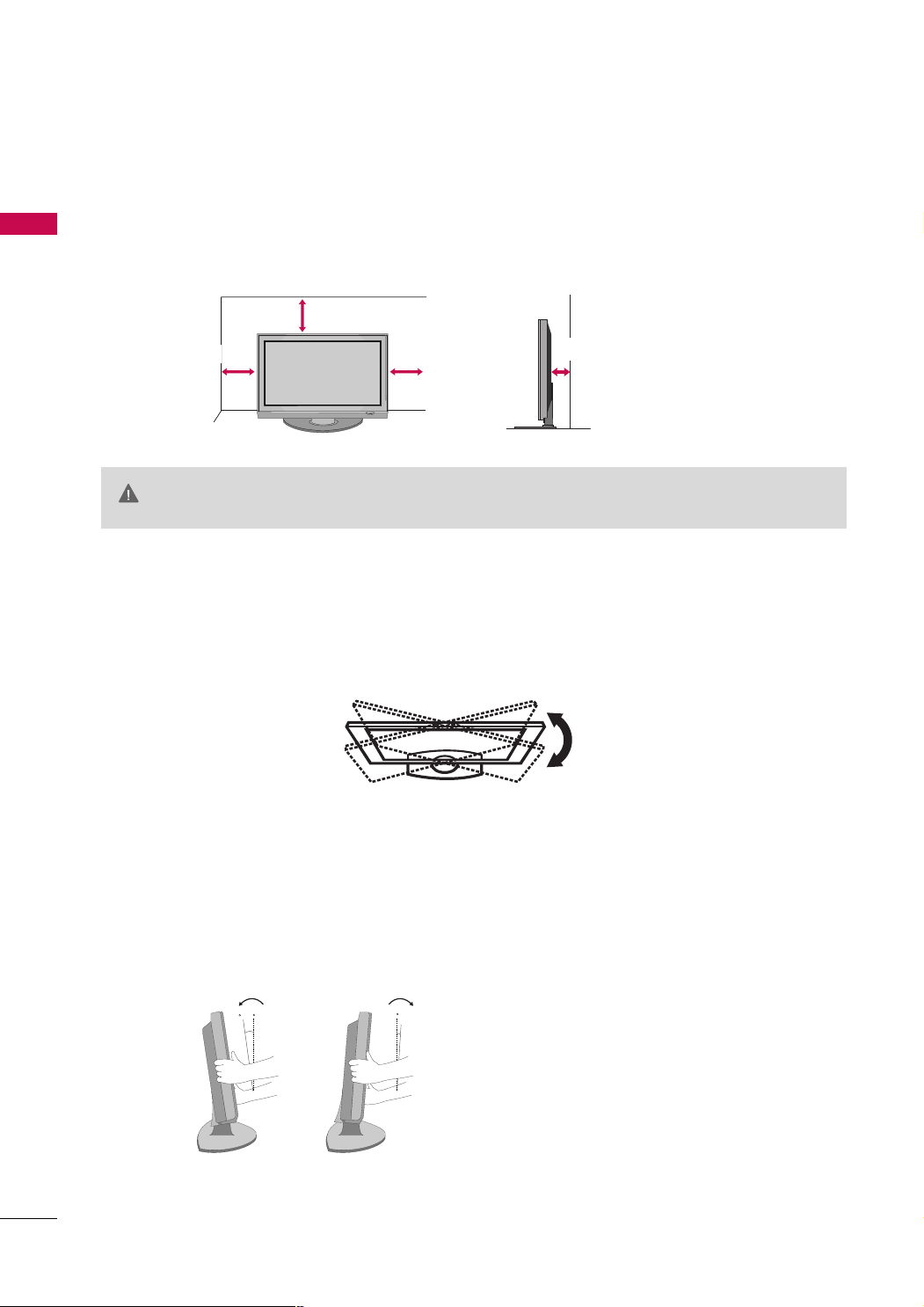
PREPARATION
12
0
3
0
DESKTOP PEDESTAL INSTALLATION
■
Image shown may differ from your TV.
PREPARATION
For proper ventilation, allow a clearance of 4 inches on all four sides from the wall.
4 inches
4 inches
CAUTION
4 inches
Ensure adequate ventilation by following the clearance recommendations.
GG
Do not mount near or above any type of heat source.
GG
4 inches
SWIVEL STAND (Except 19/22LH20R)
After installing the TV, you can adjust the TV manually to the left or right direction by 20 degrees to suit your
viewing position.
22
POSITIONING YOUR DISPLAY (For 19/22LH20R)
■
Here shown may be somewhat different from your TV.
■
Adjust the position of the panel in various ways for maximum comfort.
• Tilt range
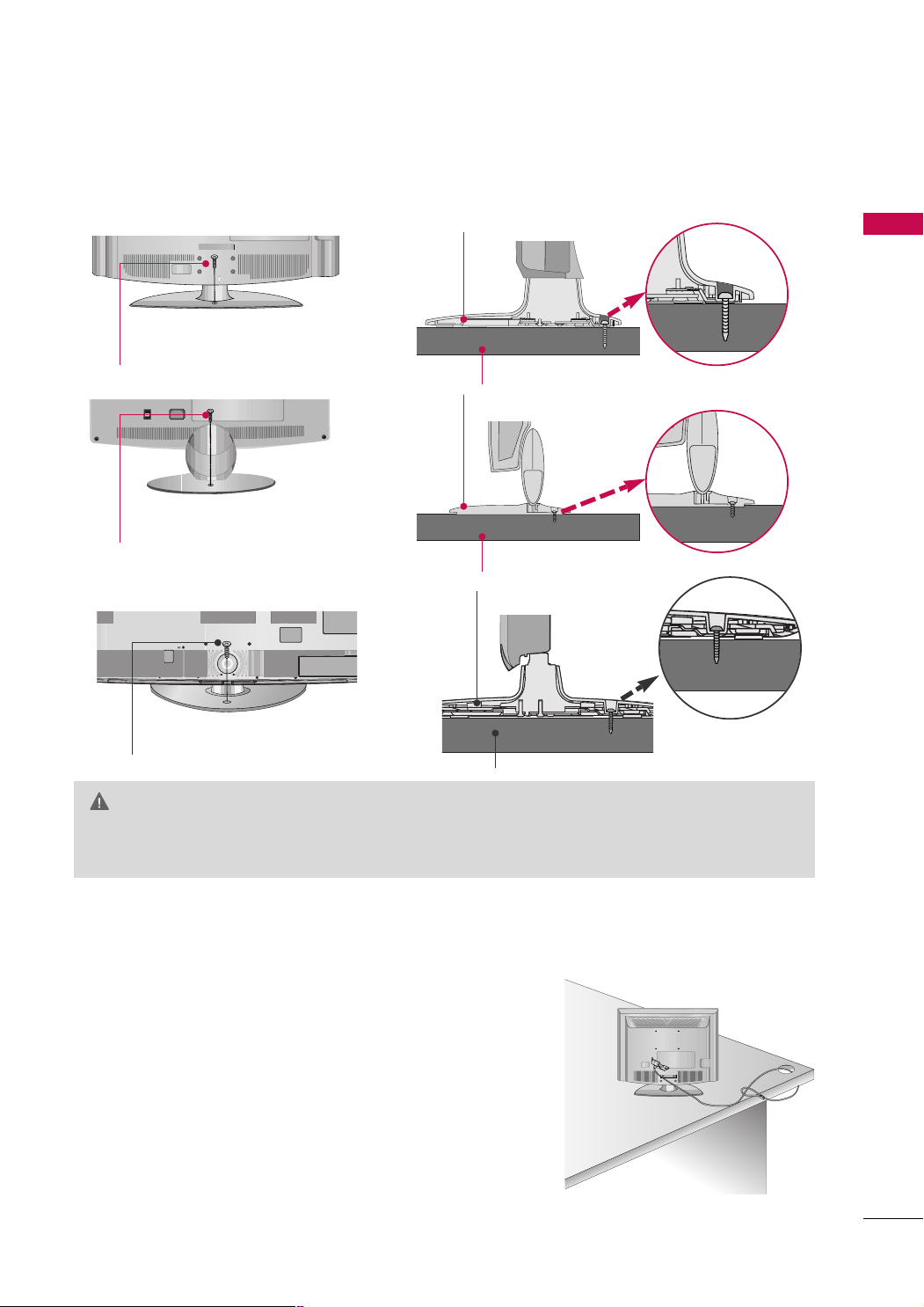
ATTACHING THE TV TO A DESK (Except 19/22LH20R, 47LH30FR, 42/47LH70YR)
The TV must be attached to a desk so it cannot be pulled in a forward/backward direction, potentially causing
injury or damaging the product.
Stand
1-Screw
(provided as parts of the product)
Desk
Stand
1-Screw
(provided as parts of the product)
Desk
Stand
PREPARATION
1-Screw
(provided as parts of the product)
Desk
WARNING
To prevent TV from falling over, the TV should be securely attached to the floor/wall per installation
GG
instructions. Tipping, shaking, or rocking the machine may cause injury.
KENSINGTON SECURITY SYSTEM
■
This feature is not available for all models.
- The TV is equipped with a Kensington Security System connector on
the back panel. Connect the Kensington Security System cable as
shown below.
- For the detailed installation and use of the Kensington Security
System, refer to the user’s guide provided with the Kensington
Security System.
For further information, contact
the internet homepage of the Kensington company. Kensington sells
security systems for expensive electronic equipment such as notebook PCs and LCD projectors.
NOTE: The Kensington Security System is an optional accessory.
hh tttt pp::////wwwwww..kk eennss iinnggttoonn ..ccoomm
,
23
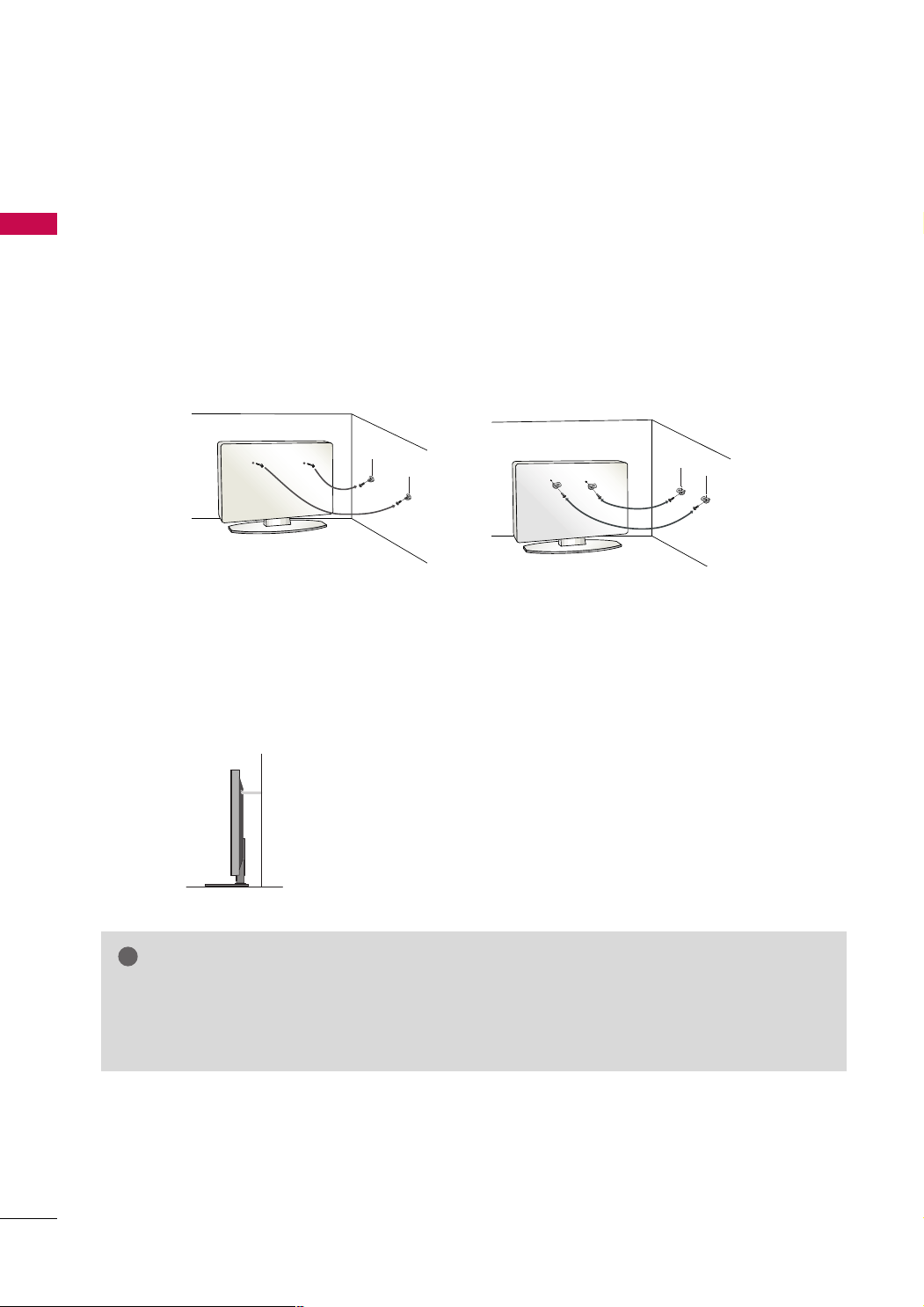
PREPARATION
!
SECURING THE TV TO THE WALL TO PREVENT FALLING
WHEN THE TV IS USED ON A STAND
■
PREPARATION
You should purchase necessary components to prevent the TV from tipping over (when not using a wall mount).
■
Image shown may differ from your TV.
We recommend that you set up the TV close to a wall so it cannot fall over if pushed backwards.
Additionally, we recommend that the TV be attached to a wall so it cannot be pulled in a forward direction,
potentially causing injury or damaging the product.
Caution: Please make sure that children don’t climb on or hang from the TV.
■
Insert the eye-bolts (or TV brackets and bolts) to tighten the product to the wall as shown in the picture.
*If your product has the bolts in the eye-bolts position before inserting the eye-bolts, loosen the bolts.
* Insert the eye-bolts or TV brackets/bolts and tighten them securely in the upper holes.
Secure the wall brackets with the bolts (sold separately) to the wall. Match the height of the bracket that is
mounted on the wall to the holes in the product.
Ensure the eye-bolts or brackets are tightened securely.
■
Use a sturdy rope (sold separately) to tie the product. It is safer to tie
the rope so it becomes horizontal between the wall and the product.
NOTE
Use a platform or cabinet strong enough and large enough to support the size and weight of the TV.
GG
To use the TV safely, make sure that the height of the bracket on the wall and the one on the TV are
GG
the same.
24
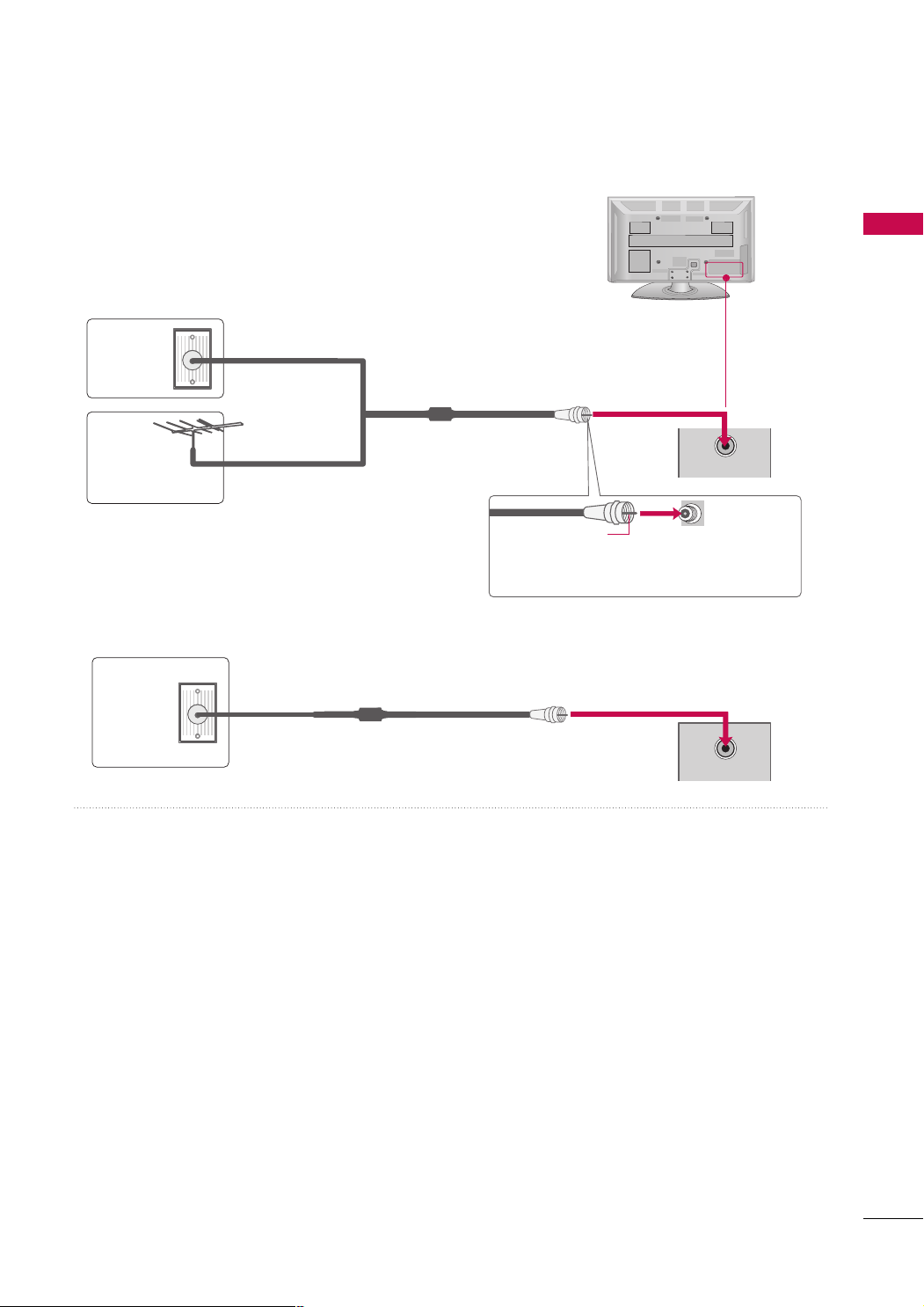
■
ANTENNAANTENNA
IN IN
ANTENNA
IN
To prevent damage do not connect to the power outlet until all connections are made between the devices.
■
Image shown may differ from your TV.
ANTENNA OR CABLE CONNECTION
1. Antenna (Analog)
Wall Antenna Socket or Outdoor Antenna without a Cable Box
Connection.
For optimum picture quality, adjust antenna direction if needed.
Wall
Multi-family Dwellings/Apartments
(Connect to wall antenna socket)
Antenna
Socket
Outdoor
RF Coaxial Wire (75 ohm)
Antenna
(VHF, UHF)
Single-family Dwellings /Houses
(Connect to wall jack for outdoor
antenna)
2. Cable
Cable TV
Wall Jack
RF Coaxial Wire (75 ohm)
ANTENNA
IN
Copper Wire
Be careful not to bend the copper wire
when connecting the antenna.
PREPARATION
■
To improve the picture quality in a poor signal area, please purchase a signal amplifier and install properly.
■
If the antenna needs to be split for two TV’s, install a 2-Way Signal Splitter.
■
If the antenna is not installed properly, contact your dealer for assistance.
25
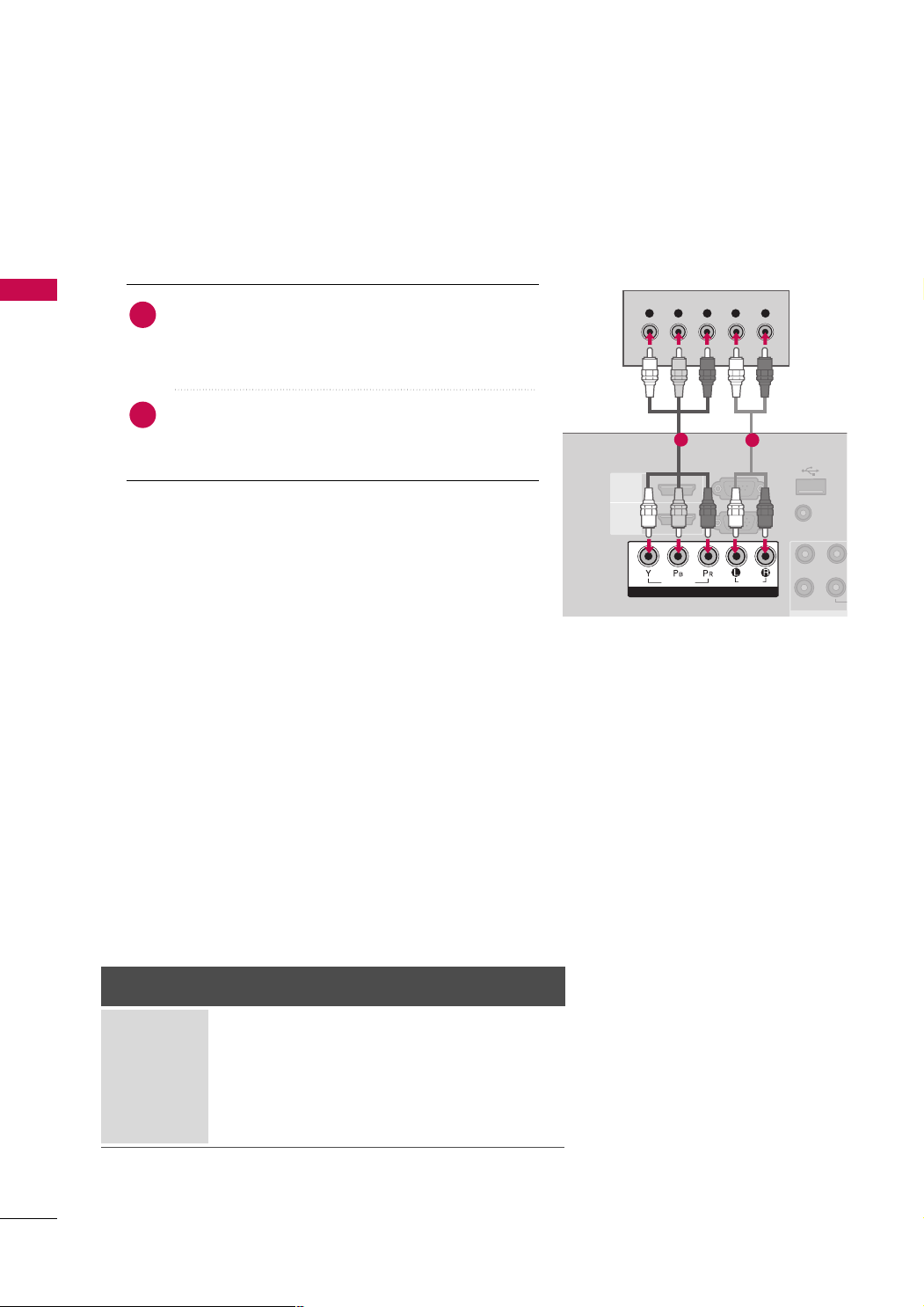
EXTERNAL EQUIPMENT SETUP
L(MONO
VIDEO
1
2
HDMI
/DVI IN
HDMI
RS-232C IN
(CONTROL)
RGB IN (PC)
USB IN
SERVICE ONLY
AUDIO IN
(RGB/DVI
AUDIOAUDIO
VIDEOVIDEO
VAR IABLE A
Y L RPBP
R
COMPONENT IN
■
To prevent the equipment damage, never plug in any power cords until you have finished connecting all equipment.
■
This part of EXTERNAL EQUIPMENT SETUP mainly use picture for
HD RECEIVER SETUP
Component Connection
1. How to connect
)
EXTERNAL EQUIPMENT SETUP
Connect the video outputs (Y, P
1
top box to the
CCOOMMPPOONNEENNTT IINN VVIIDDEEOO
PPOONNEENNTT IINN VVIIDDEEOO 11*/22
the jack colors (Y = green, P
Connect the audio output of the digital set-top box to the
2
CCOOMMPPOONNEENNTT IINN AAUUDDIIOO
AAUUDDIIOO 11*/22
CCOOMMPPOONNEENNTT IINN VVIIDDEEOO/AAUUDDIIOO
*
* jacks on the TV.
: For 19/22/26/32/37/42LH20R, 32/37/42/47LH30FR
CCOOMMPPOONNEENNTT IINN VVIIDD EEOO 11/AAUUDDIIOO 11
*
CCOOMMPPOONNEENNTT IINN VVIIDD EEOO 22/AAUUDDIIOO 22
: For 32/42/47LH70YR
B, PR
of the digital set-
CCOO MM--
* or
* jacks on the TV. Match
B = blue, and PR = red).
CCOOMMPPOONNEENNTT IINN
* or
,
22 66// 3322//3377//4422 LLHH2200 RR
1
.
2
2. How to use
■
■
CCoo mmpp oonneenntt
*
CCoo mmpp oonn eenn tt11/22
*
Supported Resolutions
Signal
480i
480p
720 p
10 8 0 i
10 8 0 p
Turn on the digital set-top box.
(
Refer to the owner’s manual for the digital set-top box operation.
Select the
CCoo mmpp oonneenntt
source on the TV using the
CCoo mmpp oonn eenn tt11*/22
*or
IINN PPUU TT
button on the remote
* input
control.
: For 19/22/26/32/37/42LH20R, 32/37/42/47LH30FR
: For 32/42/47LH70YR
Component
Yes
Yes
Yes
Yes
Yes (50/60Hz only)
Yes (24/30/50/60Hz)
HDMI
No
Yes
Yes
Yes
)
26
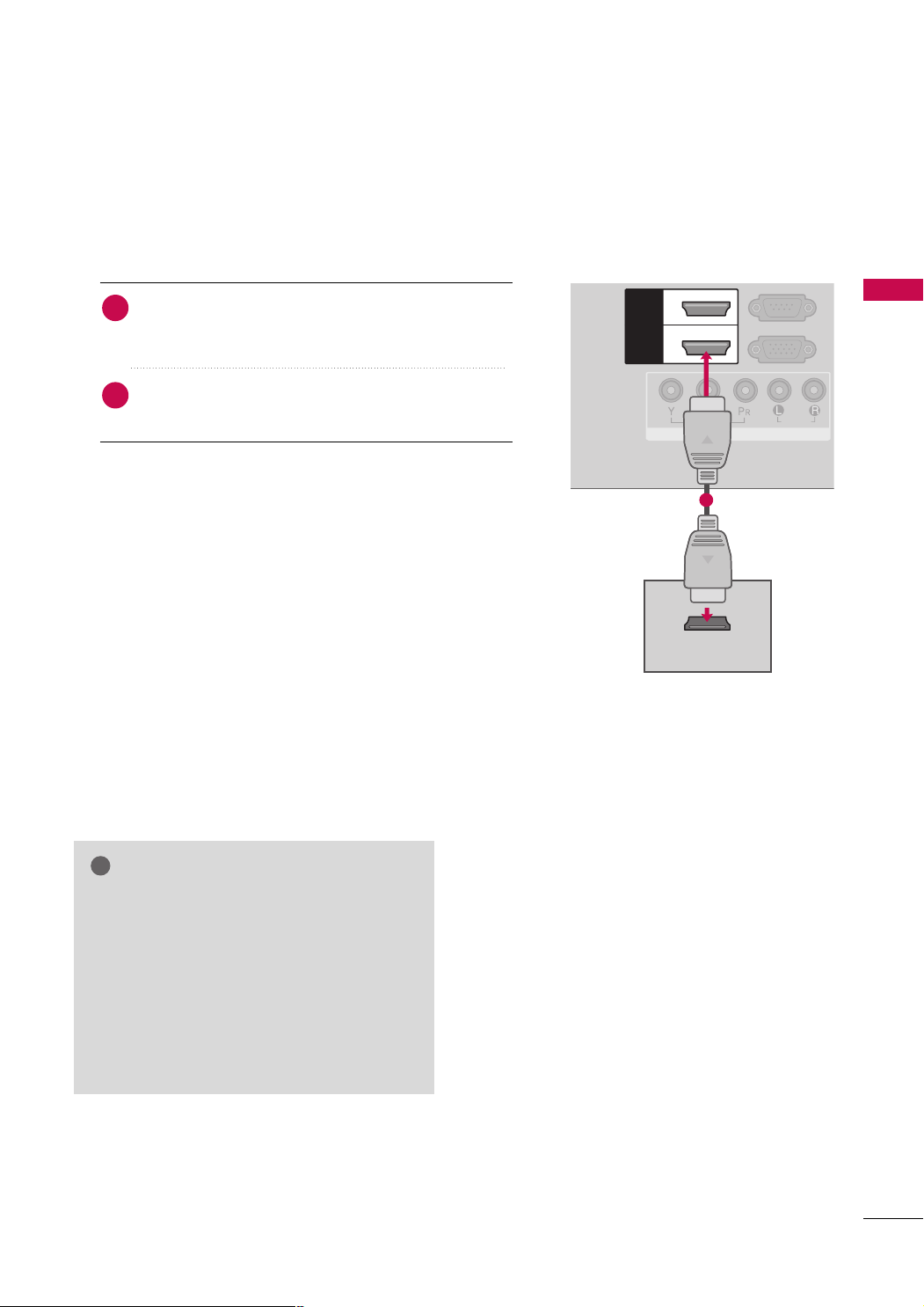
HDMI Connection
HDMI
/DVI IN
HDMI
/DVI IN
HDMI HDMI
(CONTROL)
RGB IN (PC)
COMPONENT IN
AUDIOAUDIO
VIDEOVIDEO
11
22
HDMI OUTPUT
!
1. How to connect
Connect the digital set-top box to the
1
HHDDMMII//DDVVII IINN 11
22
HHDDMMII IINN 22*/33
* or
No separate audio connection is necessary.
2
HHDDMMII//DDVVII IINN 11((DDVVII))
* or
* jack on the TV.
HDMI supports both audio and video.
HHDDMMII//DDVVII IINN
*
HHDDMMII//DDVVII IINN 11,HHDDMMII 22
*
: For 19/22LH20R
: For 26/32/37/42LH20R,
32/37/42/47LH30FR
HHDDMMII IINN 33
*
HHDDMMII//DDVVII IINN 11((DDVVII)), HHDDMMII IINN 22/33
*
: For 32/37/42/47LH30FR
: For 32/42/47LH70YR
2. How to use
■
Turn on the digital set-top box.
(
Refer to the owner’s manual for the digital set-top box.
■
Select the
TV using the
HHDDMMII
*
HHDDMMII11/22
*
HHDDMMII33
*
HHDDMMII
HHDDMMII11*/22*/33
*or
IINNPPUUTT
button on the remote control.
* input source on the
: For 19/22LH20R
: For 26/32/37/42LH20R,
32/37/42/47LH30FR, 32/42/47LH70YR
: For 32/37/42/47LH30FR, 32/42/47LH70YR
HHDDMMII//DDVVII IINN
HHDDMMII
*,
*,
1
EXTERNAL EQUIPMENT SETUP
)
NOTE
Check HDMI cable over version 1.3.
GG
If the HDMI cables don’t support HDMI version
1.3, it can cause flickers or no screen display. In
this case use the latest cables that support
HDMI version 1.3.
HDMI mode supports PCM audio format only.
GG
If the Audio setting is set to Dolby/DTS/Bitstream
GG
in some DVDP/STB, make sure to change the setting to PCM.
27
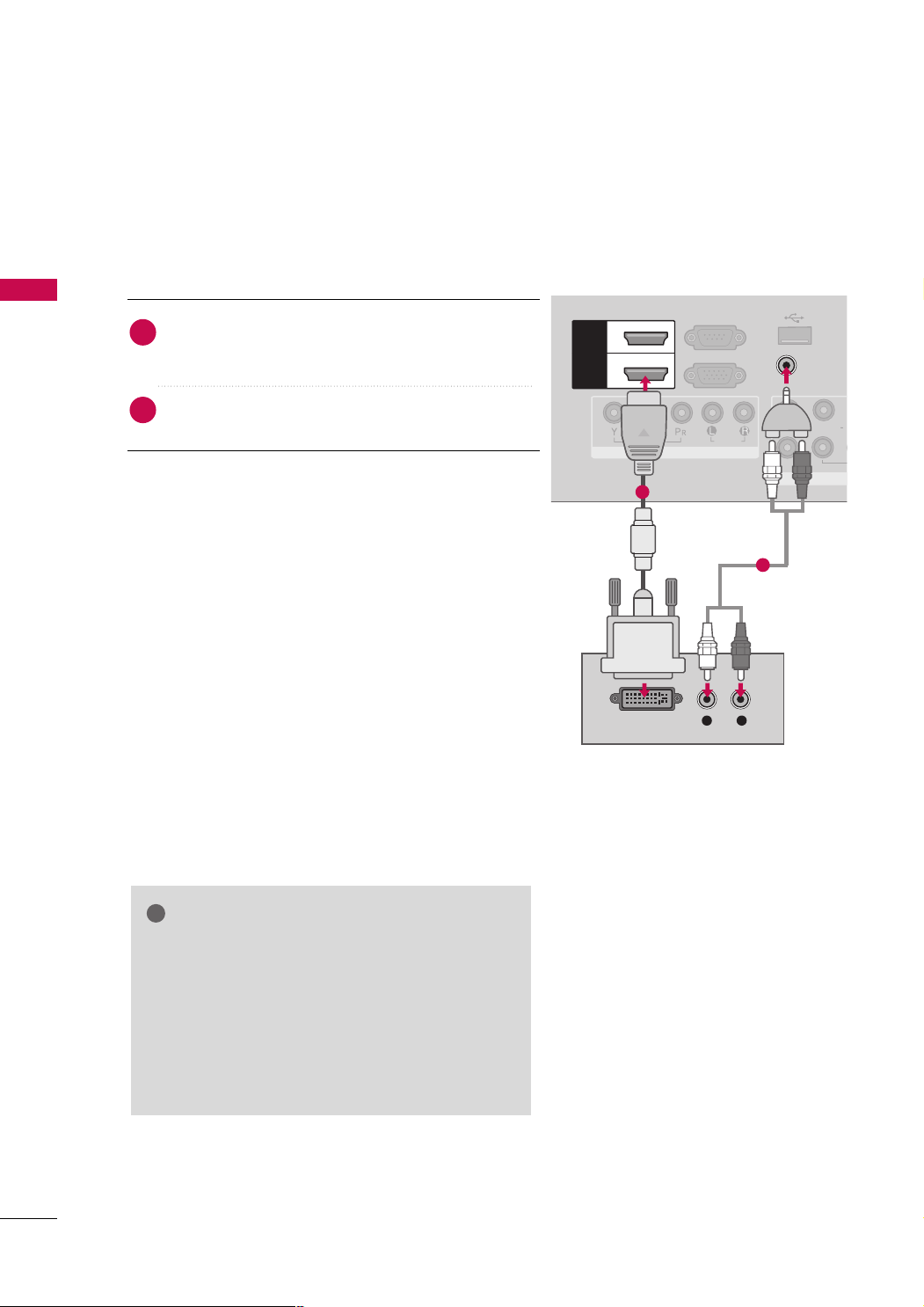
EXTERNAL EQUIPMENT SETUP
L R
DVI OUTPUT
AUDIO
L(MONO)
VIDEO
HDMI
/DVI IN
HDMI
/DVI IN
HDMI HDMI
RS-232C IN
(CONTROL)
RGB IN (PC)
USB IN
SERVICE ONLY
A
AV
COMPONENT IN
AUDIOAUDIO
VIDEOVIDEO
VARIABLE AUD
11
22
AUDIO IN
(RGB/DVI)
AUDIO IN
(RGB/DVI)
!
DVI to HDMI Connection
1. How to connect
EXTERNAL EQUIPMENT SETUP
2. How to use
Connect the DVI output of the digital set-top box to the
1
HHDDMMII//DDVVII IINN
IINN 11((DDVVII ))
Connect the digital set-top box audio output to the
2
AAUUDDIIOO II NN ((RRGGBB// DD VVII))
HHDDMMII//DDVVII IINN
*
HHDDMMII// DDVVII IINN 11
*
HHDDMMII//DDVVII IINN 11((DDVVII ))
*
■
Turn on the digital set-top box.
(
Refer to the owner’s manual for the digital set-top box.
■
Select the
using the
HHDDMMII
*
HHDDMMII 11
*
HHDDMMII
IINNPPUUTT
: For 19/22LH20R
: For 26/32/37/42LH20R, 32/37/42/47LH30FR,
HHDDMMII//DDVVII IINN 11
*,
*, or
* jack on the TV.
jack on the TV.
: For 19/22LH20R
: For 26/32/37/42LH20R, 32/37/42/47LH30FR
: For 32/42/47LH70YR
HHDDMMII11
*, or
* input source on the TV
button on the remote control.
32/42/47LH70YR
HHDDMMII//DDVVII
1
2
)
28
NOTE
A DVI to HDMI cable or adapter is required for this
GG
connection. DVI doesn't support audio, so a separate
audio connection is necessary.
HDMI mode supports PCM audio format only.
GG
If the Audio setting is set to Dolby/DTS/Bitstream in
GG
some DVDP/STB, make sure to change the setting to
PCM.
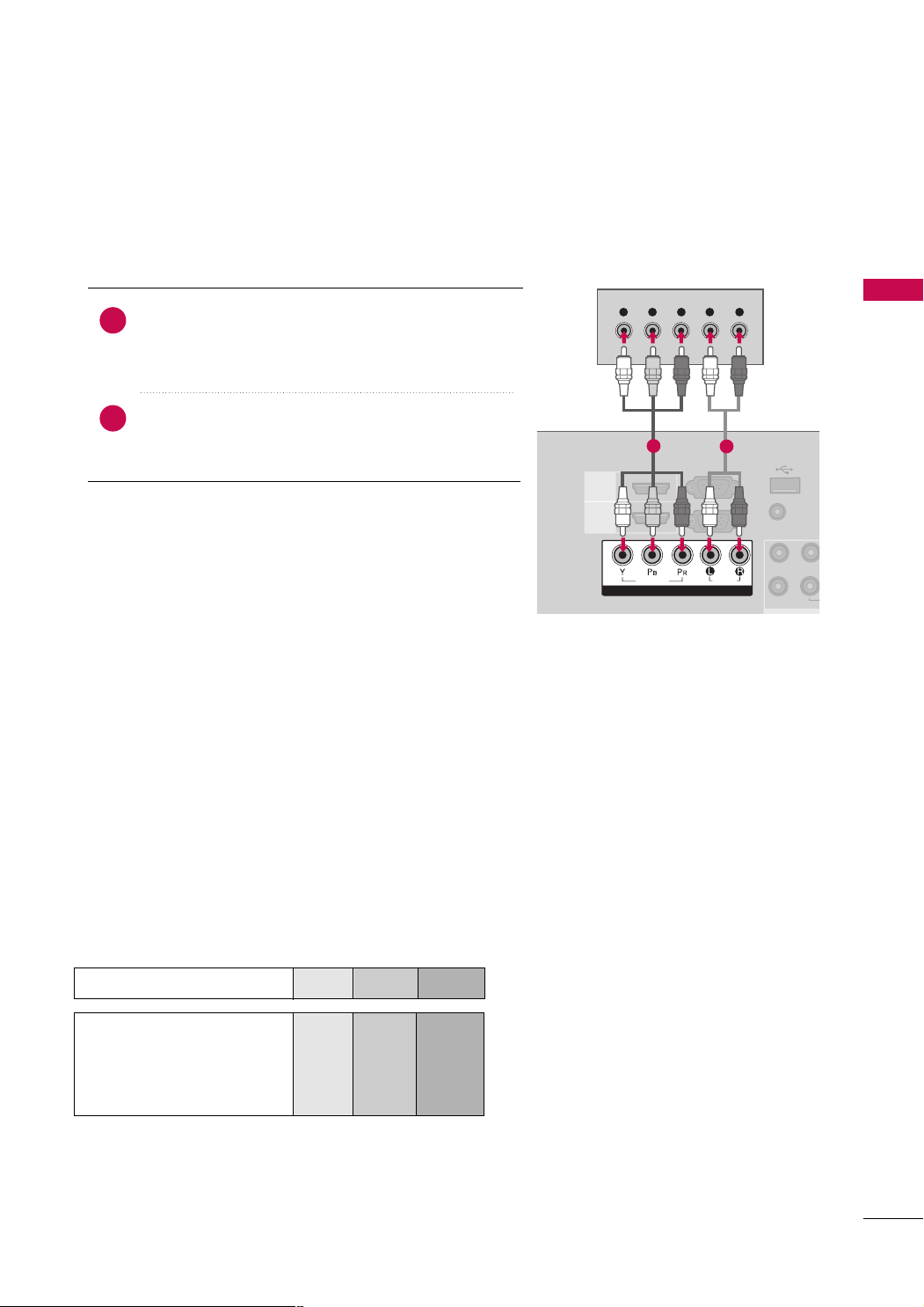
DVD SETUP
L(MONO
VIDEO
1
2
HDMI
/DVI IN
HDMI
RS-232C IN
(CONTROL)
RGB IN (PC)
USB IN
SERVICE ONLY
AUDIO IN
(RGB/DV
AUDIOAUDIO
VIDEOVIDEO
VAR IABLE
Y L RPBP
R
COMPONENT IN
Component Connection
1. How to connect
)
Connect the video outputs (Y, P B, PR
1
PPOONNEENNTT IINN VVIIDDEEOO
11*/22
* jacks on the TV. Match the jack colors (Y = green, P
blue, and P
Connect the audio outputs of the DVD to the
2
R = red
NN EE NNTT IINN AAUUDD IIOO
* or
)
.
CCOOMMPPOONNEENNTT IINN AAUUDDIIOO 11
* or
of the DVD to the
CCOOMMPPOONNEENNTT IINN VVIIDDEEOO
/22* jacks on the TV.
CCOOMMPPOONNEENNTT IINN VVIIDDEEOO/AAUUDDIIOO
*
: For 19/22/26/32/37/42LH20R, 32/37/42/47LH30FR
CCOOMMPPOONNEENNTT IINN VVIIDDEEOO 11/AAUUDDIIOO 11
*
,
CCOOMMPPOONNEENNTT IINN VVIIDD EEOO 22/AAUUDDIIOO 22
: For 32/42/47LH70YR
2. How to use
■
Turn on the DVD player, insert a DVD.
■
Select the
on the TV using the
■
Refer to the DVD player's manual for operating instructions.
CCoo mmpp oonneenntt
*
CCoo mmpp oonn eenn tt11/22
*
CCoommppoonneenntt
CCoommppoonneenntt11*/22
* or
IINNPPUUTT
button on the remote control.
: For 19/22/26/32/37/42LH20R, 32/37/42/47LH30FR
: For 32/42/47LH70YR
CCOOMM--
CCOO MMPPOO--
* input source
B =
EXTERNAL EQUIPMENT SETUP
*
1
2
Component Input ports
To get better picture quality, connect a DVD player to the component input ports as shown below.
R-Y
R
R
P
Cr
Pr
Component ports on the TV
Video output ports
on DVD player
YPBP
B
Y
Y
Y
Y
P
B-Y
Cb
Pb
29
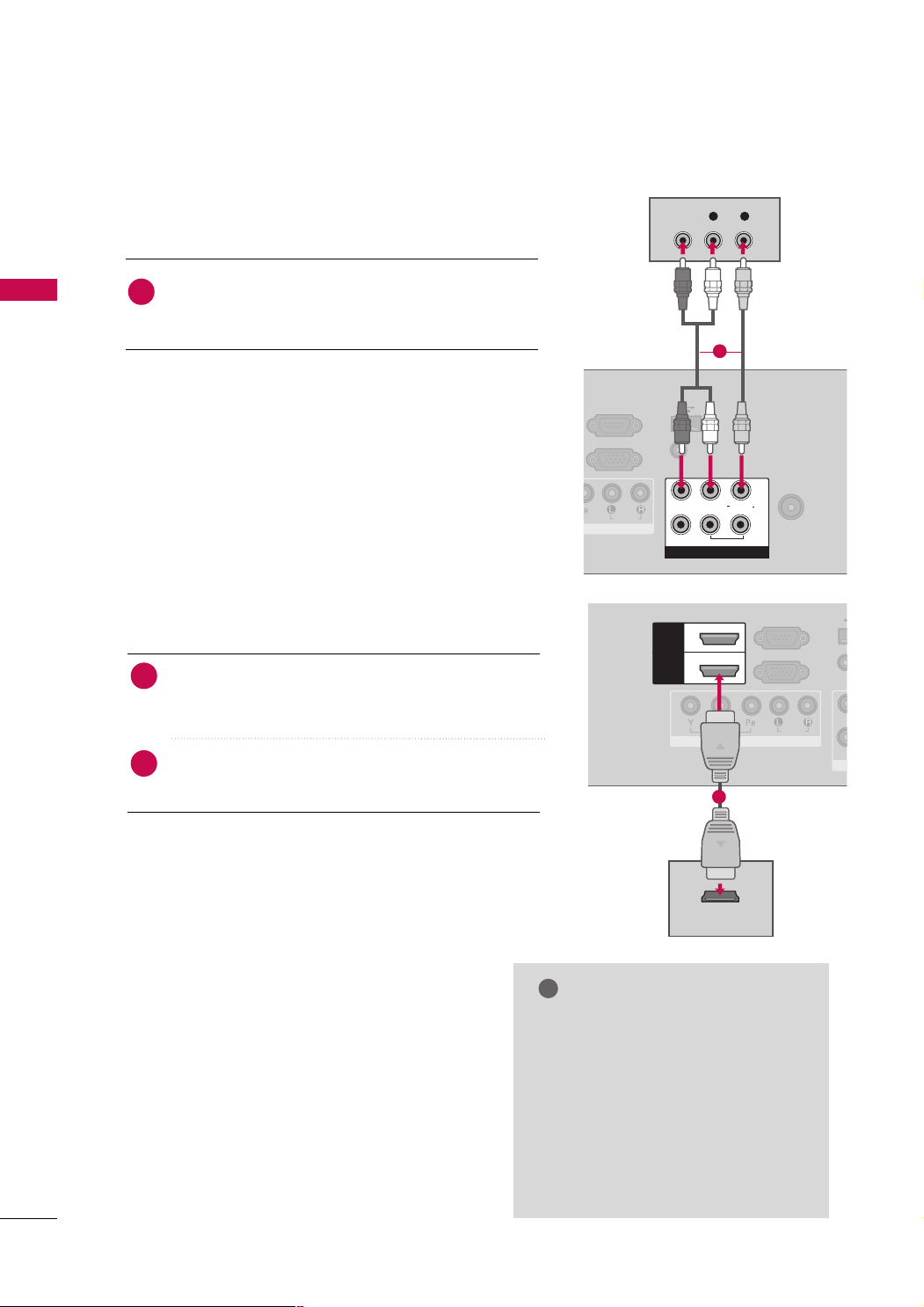
EXTERNAL EQUIPMENT SETUP
VID
HDMI
/DVI IN
HDMI
/DVI IN
HDMI HDMI
RS-232C IN
(CONTROL)
RGB IN (PC)
U
SERV
COMPONENT IN
AUDIOAUDIO
VIDEOVIDEO
11
22
HDMI OUTPUT
!
L R
VIDEO
AUDIO
RS-232C IN
(CONTROL)
RGB IN (PC)
USB IN
SERVICE ONLY
AUDIO IN
(RGB/DVI)
ANTENNA
IN
AVAV
AUDIOAUDIO
L(MONO)L(MONO)
VIDEOVIDEO
ININ
RR
AUDIOAUDIO
V
ARIABLE AUDIO OUT
V
ARIABLE AUDIO OUT
OUT
Composite (RCA) Connection
1. How to connect
EXTERNAL EQUIPMENT SETUP
Connect the
1
DVD. Match the jack colors (Video = yellow, Audio Left
AAUUDDIIOO/VVIIDDEEOO
jacks between TV and
= white, and Audio Right = red).
2. How to use
■
Turn on the DVD player, insert a DVD.
■
Select the
the
■
Refer to the DVD player's manual for operating instructions.
AAVV
*
AAVV11/22
*
AAVV
AAVV11*/22
IINN PPUU TT
* or
button on the remote control.
* input source on the TV using
: For 19/22/26/32/37/42LH20R
: For 32/37/42/47LH30FR, 32/42/47LH70YR
HDMI Connection
1. How to connect
Connect the HDMI output of the DVD to the
1
HHDDMMII//DDVVII IINN*,HHDDMMII//DDVVII IINN 11
11((DDVVII))
No separated audio connection is necessary.
2
HHDDMMII 22
*,
HHDDMMII IINN 22*/33
* or
HDMI supports both audio and video.
HHDDMMII//DDVVII IINN
*,
* jack on the TV.
1
1
30
HHDDMMII//DDVVII IINN
*
HHDDMMII//DDVVII IINN 11,HHDDMMII 22
*
HHDDMMII IINN 33
*
HHDDMMII//DDVVII IINN 11((DDVVII)), HHDDMMII IINN 22/33
*
2. How to use
■
Select the
the TV using the
■
Refer to the DVD player's manual for operating instructions.
HHDDMMII
*
HHDDMMII11/22
*
HHDDMMII33
*
: For 19/22LH20R
: For 26/32/37/42LH20R,
32/37/42/47LH30FR
: For 32/37/42/47LH30FR
: For 32/42/47LH70YR
HHDDMMII
HHDDMMII11*/22*/33
*or
IINNPPUUTT
* input source on
button on the remote control.
: For 19/22LH20R
: For 26/32/37/42LH20R,
32/37/42/47LH30FR, 32/42/47LH70YR
: For 32/37/42/47LH30FR, 32/42/47LH70YR
NOTE
Check HDMI cable over version 1.3.
GG
If the HDMI cables don’t support HDMI
version 1.3, it can cause flickers or no
screen display. In this case use the latest
cables that support HDMI version 1.3.
HDMI mode supports PCM audio format only.
GG
If the Audio setting is set to
GG
Dolby/DTS/Bitstream in some DVDP/STB,
make sure to change the setting to PCM.
