LG 26LH250C-ZA, 22LH200H-ZA, 26LH200H-ZA, 22LH250C-ZA, 32LH250C-ZA Owner's Manual
...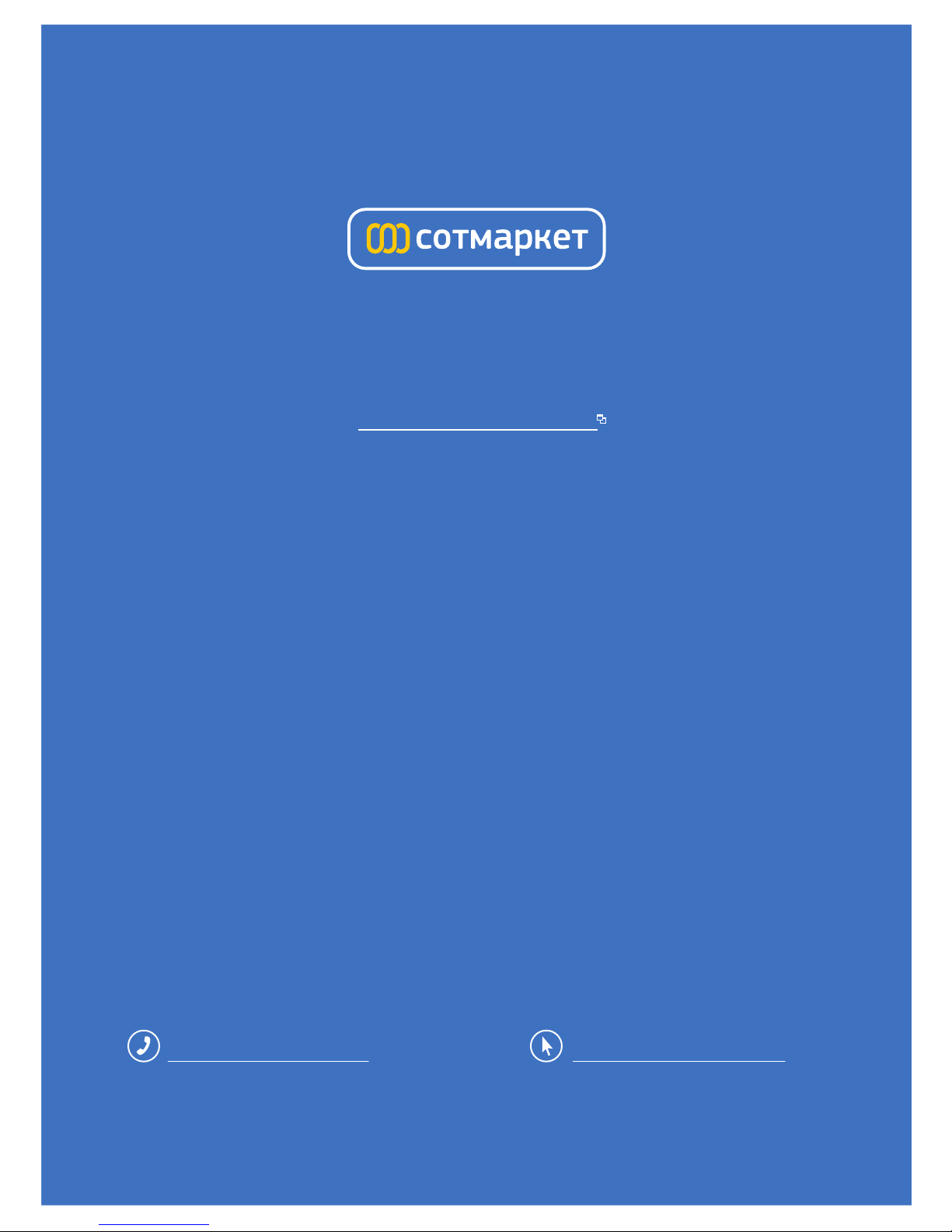
лчиттничюнльтцию.
глтчн.Бзвыдны
www.sotmarket.ru
дбняинфмциятв,
тзывы,бзыиы
Инструкция
LG 26LH200H
Перейти в карточку товара
8 800 775 98 98

www.lg.com
OWNER’S MANUAL
LCD TV
Please read this manual carefully before operating
your set and retain it for future reference.
ENGLISH
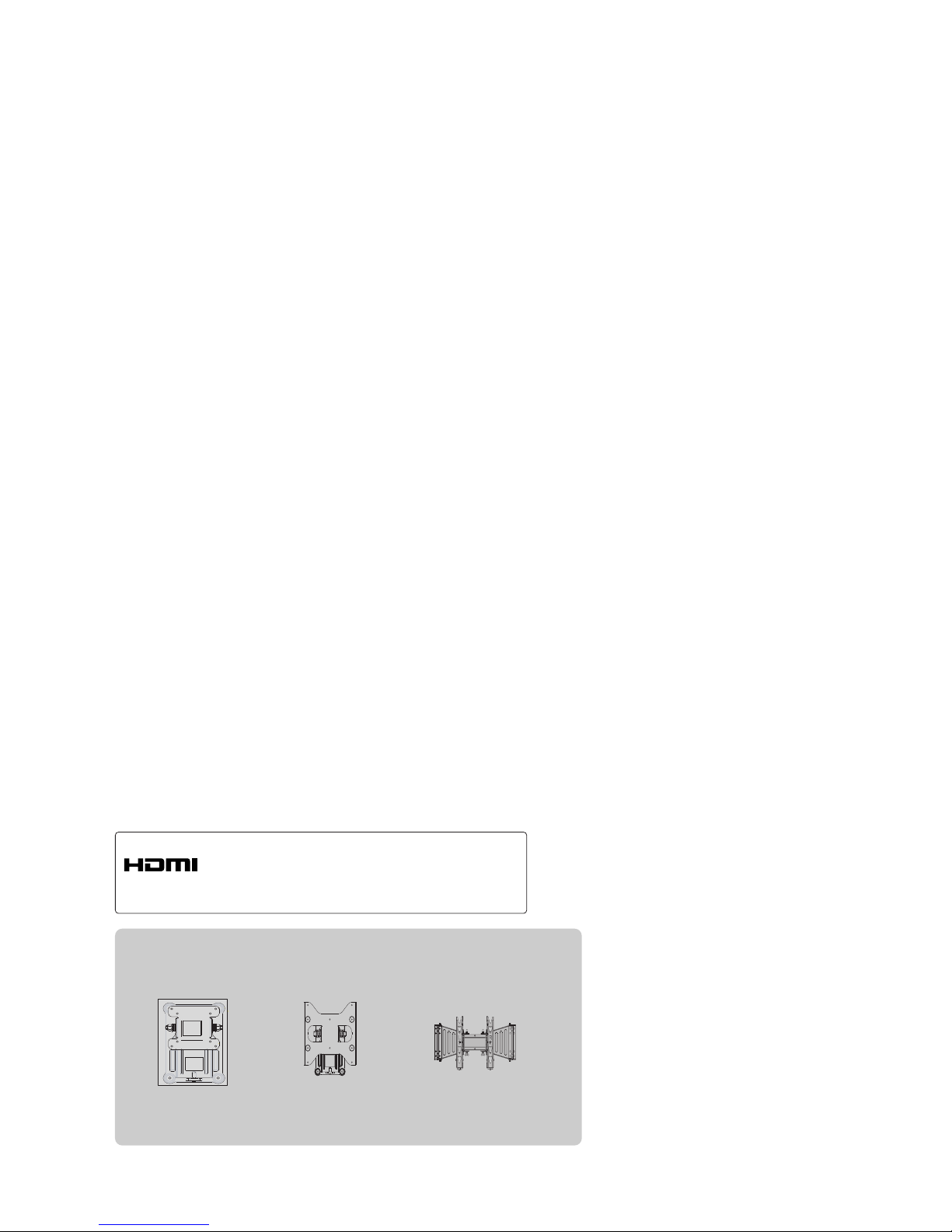
Wall Mounting Bracket(Separate purchase)
(19/22LH2
***
)
RW120
(26/32LH2
***
)
RW230
(32/37/42LH2
***
)
AW-47LG30M
HDMI, the HDMI logo and High-Definition
Multimedia Interface are trademarks or registered
trademarks of HDMI Licensing LLC.

1
ACCESSORIES
ACCESSORIES
Ensure that the following accessories are included with your TV. If an accessory is missing, please contact
the dealer where you purchased the TV.
■
Image shown may differ from your TV.
Owner’s Manual
Batteries
Remote Control
Power Cord
Polishing Cloth
Polishing cloth for
use on the screen.
This item is not included for all models.
* Lightly wipe any stains or
fingerprints on the surface of the TV with the
polishing cloth.
Do not use excessive force.
This may cause scratching or
discolouration.
A
V MODE
E
N
E
R
G
Y
S
A
V
IN
G
RETURN / EXIT
M
EN
U
Q
.M
E
N
U
IN
F
O
G
U
ID
E
i
MUTE
POWER
LIST
Q.VIEW
M
A
R
K
F
A
V
Ferrite Core
(
This item is not included for
all models.
)
Protection Cover
(Refer to p. 11)
or
(Only 19/22LH2
***
,
)
Cable management clip
(Refer to p. 10)
(Refer to p.8)
(Only 26/32/37/42LH2
***
)
1-screw for stand fixing
Bolts for stand assembly
(Refer to p. 7)
x 4
(Only 26/32/37/42LH2
***
)
Protective Bracket and
Bolt for Power Cord
(Refer to p.8)
Install the power plug closely.
Use of ferrite core (This feature is not available for all models)
Ferrite core can be used to reduce the electromagnetic
wave when connecting the power cord.
The closer the location of the ferrite core to the power
plug, the better it is.
(Only 26/32/37/42LH2
***
)
(Only 22/26/32/37/42 LH200H)
Dual Lock™
(This feature is not available for all models.)
(Refer to P. 9)
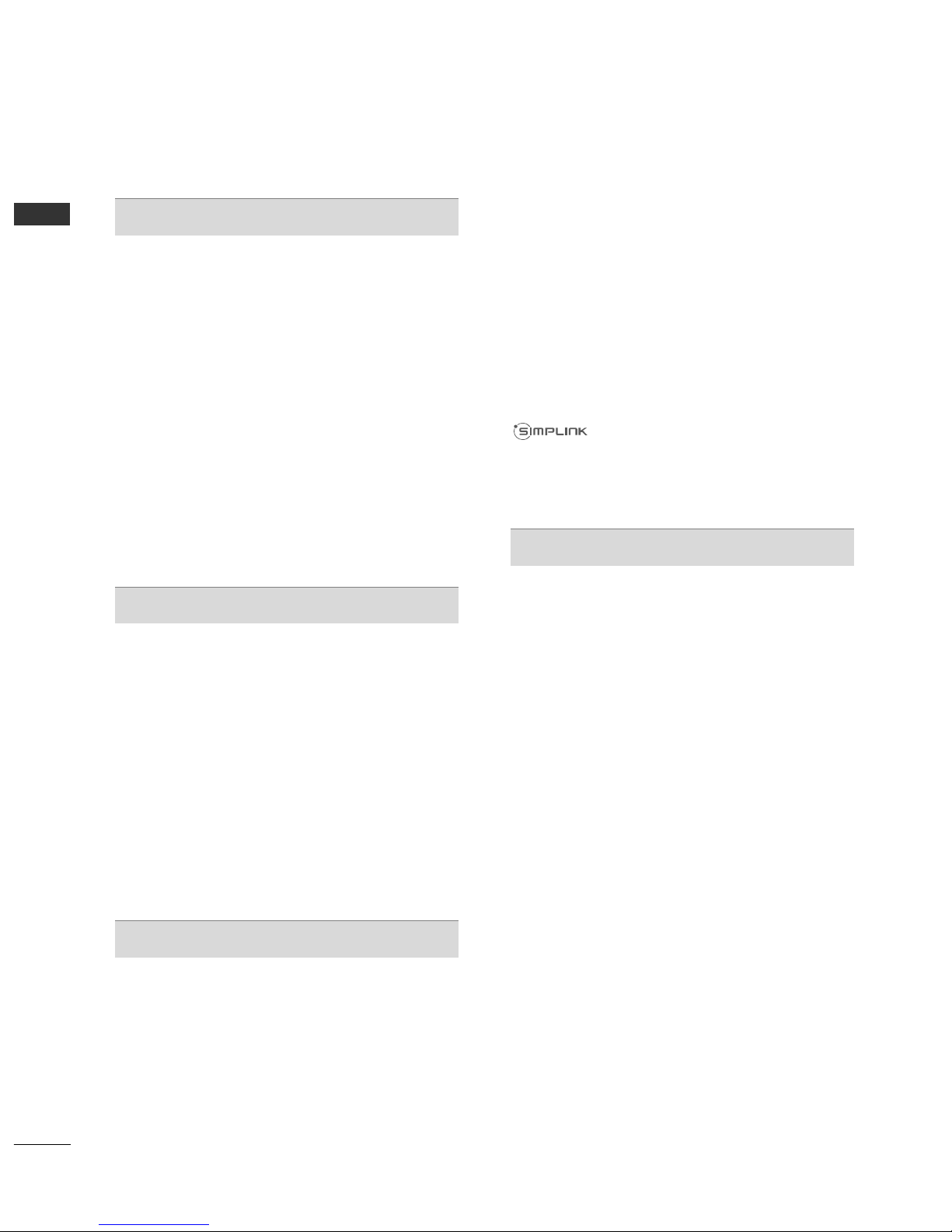
CONTENTS
2
CONTENTS
ACCESSORIES
. . . . . . . . . . . . . . . . . . . . . . . . . . . . . . . . . . . . . . . . . . . .
1
PREPARATION
Front Panel Controls..................................................... 4
Back Panel Information ................................................ 5
Stand Installation........................................................... 7
Attaching the TV to a desk........................................8
How to secure the power cable .............................................8
Positioning your display ...........................................8
Kensington Security System ....................................8
Careful installation advice ....................................... 9
Swivel Stand ....................................................................9
How to use Dual Lock™
....................................................9
Back Cover for Wire Arrangement.......................... 10
Not Using the desk-type stand.................................11
Desktop Pedestal Installation.................................12
Wall Mount: Horizontal Installation........................ 12
EXTERNAL EQUIPMENT SETUP
Antenna Connection................................................... 13
HD Receiver Setup...................................................... 14
DVD Setup..................................................................... 16
VCR Setup ..................................................................... 19
Insertion of CI Module............................................... 21
Digital Audio Out Setup ........................................... 22
Headphone Setup....................................................... 22
Speaker Output Setup............................................... 23
USB Setup..................................................................... 23
PC Setup........................................................................ 24
- Screen Setup for PC Mode................................27
WATCHING TV / PROGRAMME CONTROL
Remote Control Key Functions................................ 31
Turning on the TV ....................................................... 33
Initializing Setup ....................................................... 33
Programme Selection ................................................ 33
Volume Adjustment ................................................... 33
Quick Menu ................................................................. 34
On-Screen Menus Selection and Adjustment..... 35
Auto Programme Tuning............................................ 36
Manual Programme Tuning (In Digital Mode)..... 39
Manual Programme Tuning (In Analogue Mode) ... 41
Programme Edit ........................................................... 43
Booster(In Digital Mode)...........................................45
Software Update.......................................................... 46
Diagnostics ................................................................... 47
CI Information.............................................................. 48
Selecting the Programme List.................................. 49
Favourite Programme Setup...................................... 50
Input List........................................................................ 52
Input Label .................................................................... 53
................................................................. 54
AV Mode........................................................................ 57
Initializing (Reset to original factory settings) .....58
TO USE A USB DEVICE
When connecting a USB device.............................. 59
Photo List...................................................................... 60
Music List........................................................................64
Movie List........................................................................67
DivX Registration Code..............................................71
Deactivation...................................................................72

CONTENTS
3
EPG (ELECTRONIC PROGRAMME
GUIDE) (IN DIGITAL MODE)
Switch on/off EPG ...................................................... 73
Select a Programme.................................................... 73
Button Function in NOW/NEXT Guide Mode ....... 74
Button Function in 8 Day Guide Mode..................74
Button Function in Date Change Mode................ 75
PICTURE CONTROL
Picture Size (Aspect Ratio) Control....................... 76
Picture Wizard................................................................78
Energy Saving ................................................................79
Preset Picture Settings
- Picture Mode-Preset............................................ 80
Manual Picture Adjustment
- Picture Mode-User option................................. 81
Picture Improvement Technology........................... 82
Expert Picture Control............................................... 83
Picture Reset................................................................. 86
Demo Mode.................................................................. 87
Mode Setting.................................................................88
SOUND & LANGUAGE CONTROL
Auto Volume Leveler................................................... 89
Clear Voice II..................................................................90
Preset Sound Settings - Sound Mode................. 91
Sound Setting Adjustment -User Mode..............92
SRS TruSurround XT (Except for 32LH202C) ....... 92
Infinite Sound (Only 32LH202C)....................... 93
Balance ...................................................................... 93
DTV Audio setting (In Digital Mode only)........94
Selecting Digital Audio Out...................................95
Audio Reset...............................................................96
Audio Description (In Digital Mode only)..........97
I/II
- Stereo/Dual Reception (In Analogue Mode Only)
.. 98
- NICAM Reception (In Analogue Mode Only)...... 99
- Speaker Sound Output Selection.................... 99
On-Screen Menu Language/Country Selection.... 100
Language Selection (In Digital Mode only)....... 101
TIME SETTING
Clock Setup................................................................ 102
Auto On/ Off Time Setting .................................... 103
Sleep Timer Setting.................................................. 104
Alarm Setting (Except for 32LH202C)............... 104
PARENTAL CONTROL / RATINGS
Set Password & Lock System................................. 105
Block Programme ...................................................... 106
Parental Control (In Digital Mode only)............. 107
External Input Blocking.............................................108
Key Lock ...................................................................... 109
TELETEXT
Switch on/off .............................................................. 110
SIMPLE Text................................................................. 110
TOP Text....................................................................... 110
FASTEXT....................................................................... 111
Special Teletext Functions........................................ 111
DIGITAL TELETEXT
Teletext within Digital Service................................. 112
Teletext in Digital Service......................................... 112
APPENDIX
Troubleshooting...................................................... 113
Maintenance .......................................................... 115
Product Specifications.......................................... 116
IR codes.....................................................................117
External Control Device Setup ............................. 118
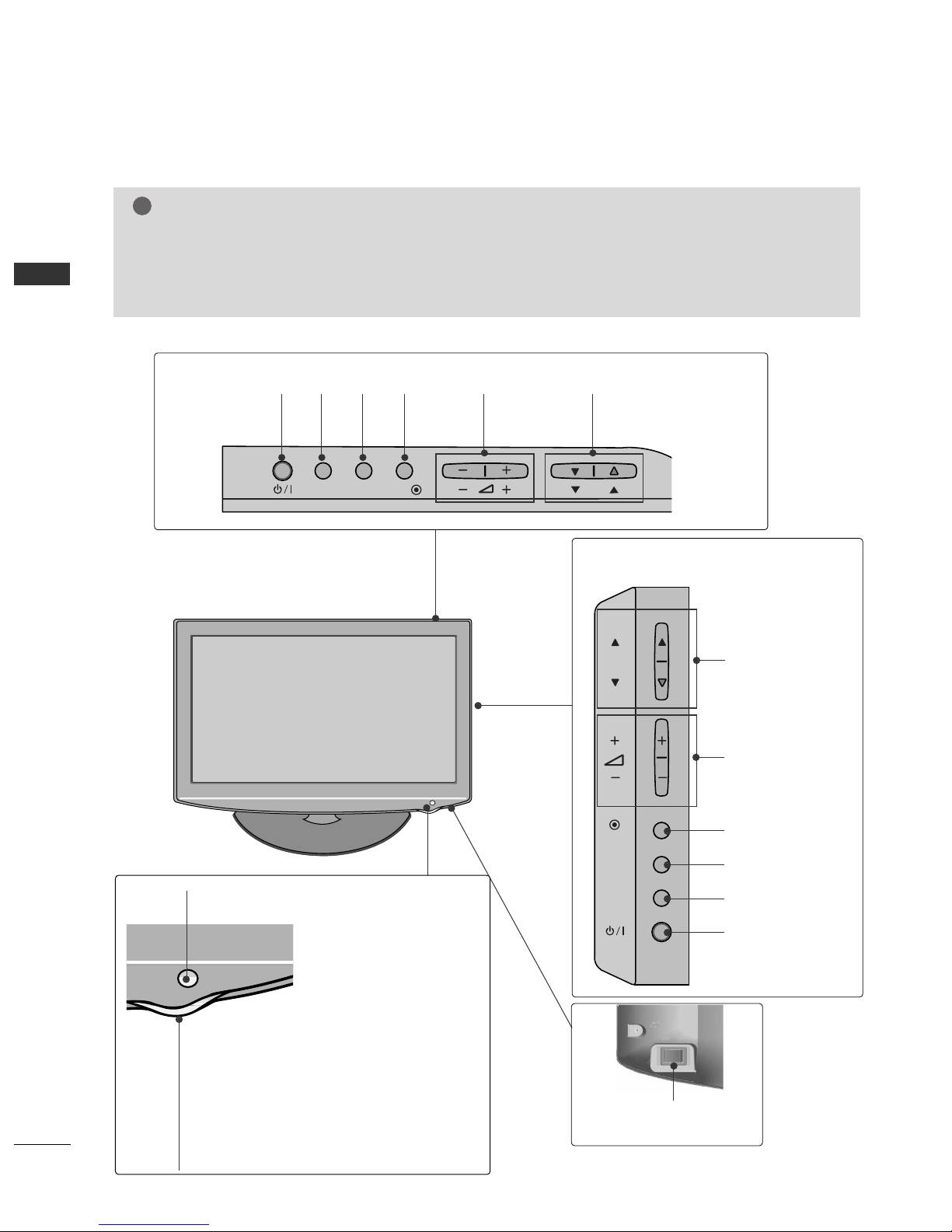
4
PREPARATION
PREPARATION
FRONT PANEL CONTROLS
■
Image shown may differ from your TV.
NOTE
!
G
TV can be placed in standby mode in order to reduce the power consumption.
G
And TV should be switched off using the power switch on the TV if it will not be watched for some
time, as this will reduce energy consumption.
(Except for 22/26/32/37/42 LH200H)
G
The energy consumed during use can be significantly reduced if the level of brightness of the picture is
reduced, and this will reduce the overall running cost.
(Only 32/37/42LH2
***
)
INPUT MENUPOK
PROGRAMME
VOLUME
(Only 19/22/26LH2
***
)
INPUT
MENU
OK
P
PROGRAMME
VOLUME
OK
MENU
INPUT
POWER
OK
INPUT
POWER
MENU
Remote Control Sensor
Power/Standby Indicator
Illuminates red in standby mode.
Illuminates blue when the TV is switched on.
Main Power Switch
(Except for 22/26/32/37/42 LH200H, 32LH202C)
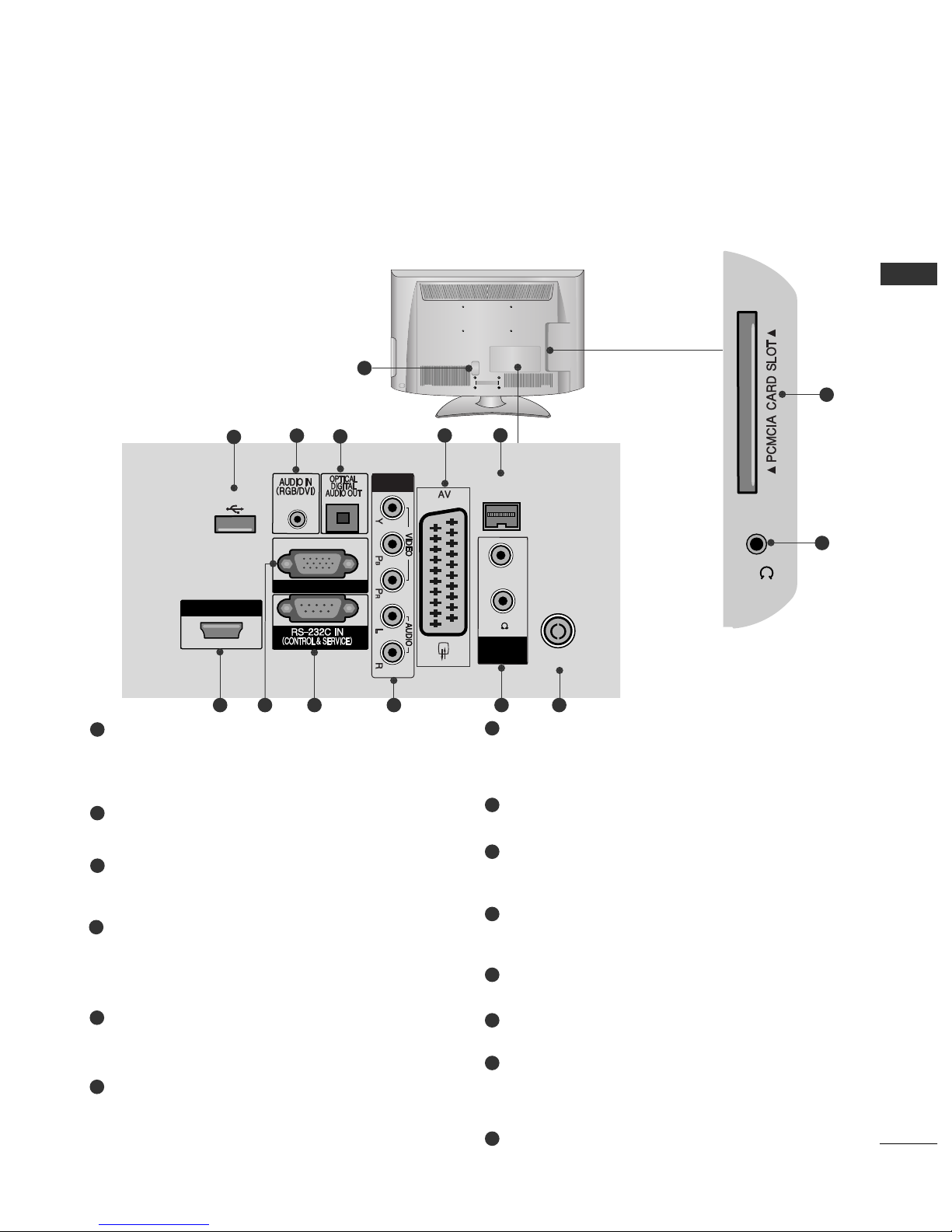
5
PREPARATION
BACK PANEL INFORMATION
A
Image shown may differ from your TV.
19/22LH2
***
Power Cord Socket
This TV operates on an AC power. The voltage is
indicated on the Specifications page.(
GG
p.116)
Never attempt to operate the TV on DC power.
USB IN Input
Connect USB storage device to this jack.
RGB/DVI Audio Input
Connect the audio from a PC or DTV.
OPTICAL DIGITAL AUDIO OUT
Connect digital audio to various types of equipment.
Connect to a Digital Audio Component.
Use an Optical audio cable.
Euro Scart Socket (AV)
Connect scart socket input or output from an
external device to these jacks.
RJP INTERFACE
Connect control line (RJ45) for RJP(Remote Jack
pack)
HDMI/DVI IN Input
Connect an HDMI signal to HDMI IN. Or DVI
(VIDEO) signal to HDMI/DVI port with DVI to
HDMI cable.
RGB IN Input
Connect the output from a PC.
RS-232C IN (CONTROL & SERVICE) PORT
Connect to the RS-232C port on a PC.
This port is used for Service or Hotel mode.
Component Input
Connect a component video/audio device to
these jacks.
SPEAKER OUTPUT(STEREO)
The phone socket for external speaker is on this jack.
Antenna Input
Connect antenna or cable to this jack.
PCMCIA (Personal Computer Memory Card
International Association) Card Slot
Insert the CI Module to
PPCCMMCCII AA CCAARRDD SSLLOO TT..
(This feature is not available in all countries.)
Headphone Socket
Plug the headphone into the headphone socket.
1
2
3
4
5
6
7
8
9
10
11
12
13
14
H/P
H/P
13
14
1
HDMI / DVI IN
ANTENNA IN
COMPONENT IN
USB IN
RGB IN (PC)
(RGB)
SPEAKER
OUT
VOLUMEVOLUME
CONTROLCONTROL
RJP
INTERFACE
STEREOSTEREO
(8 ) (8 )
2
3
127 8 9 10 11
4
5
6
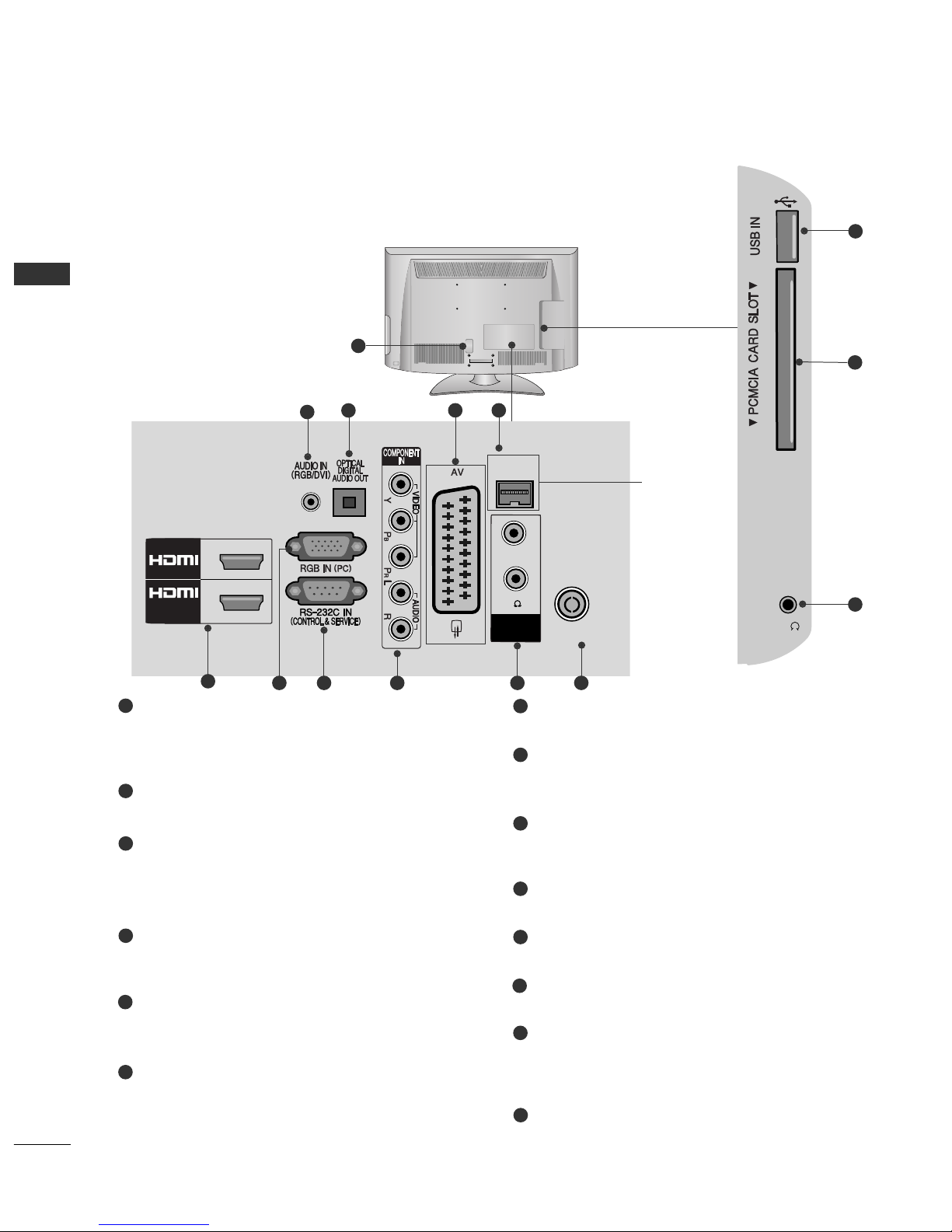
6
PREPARATION
PREPARATION
Power Cord Socket
This TV operates on an AC power. The voltage is
indicated on the Specifications page.(
GG
p.116)
Never attempt to operate the TV on DC power.
RGB/DVI Audio Input
Connect the audio from a PC or DTV.
OPTICAL DIGITAL AUDIO OUT
Connect digital audio to various types of equipment.
Connect to a Digital Audio Component.
Use an Optical audio cable.
Euro Scart Socket (AV)
Connect scart socket input or output from an
external device to these jacks.
RJP INTERFACE
(Except for 32LH202C)
Connect control line (RJ45) for RJP(Remote Jack
pack)
HDMI/DVI IN Input
Connect an HDMI signal to HDMI IN. Or DVI
(VIDEO) signal to HDMI/DVI port with DVI to
HDMI cable.
RGB IN Input
Connect the output from a PC.
RS-232C IN (CONTROL & SERVICE) PORT
Connect to the RS-232C port on a PC.
This port is used for Service or Hotel mode.
Component Input
Connect a component video/audio device to
these jacks.
SPEAKER OUTPUT(STEREO)
The phone socket for external speaker is on this jack
Antenna Input
Connect antenna or cable to this jack.
USB IN Input
Connect USB storage device to this jack.
PCMCIA (Personal Computer Memory Card
International Association) Card Slot
Insert the CI Module to
PPCCMMCCII AA CCAARRDD SSLLOO TT..
(This feature is not available in all countries.)
Headphone Socket
Plug the headphone into the headphone socket.
26/32/37/42LH2
***
1
2
3
12
13
14
4
6
5
7
8
9
10
11
H/P
1
ANTENNA IN
(RGB)
SPEAKER
OUT
VOLUMEVOLUME
CONTROLCONTROL
RJP
INTERFACE
1
2
/DVI IN
STEREOSTEREO
(8 ) (8 )
2
4
3
11
6
7 8 9 10
5
12
13
14
(Except for
32LH202C)
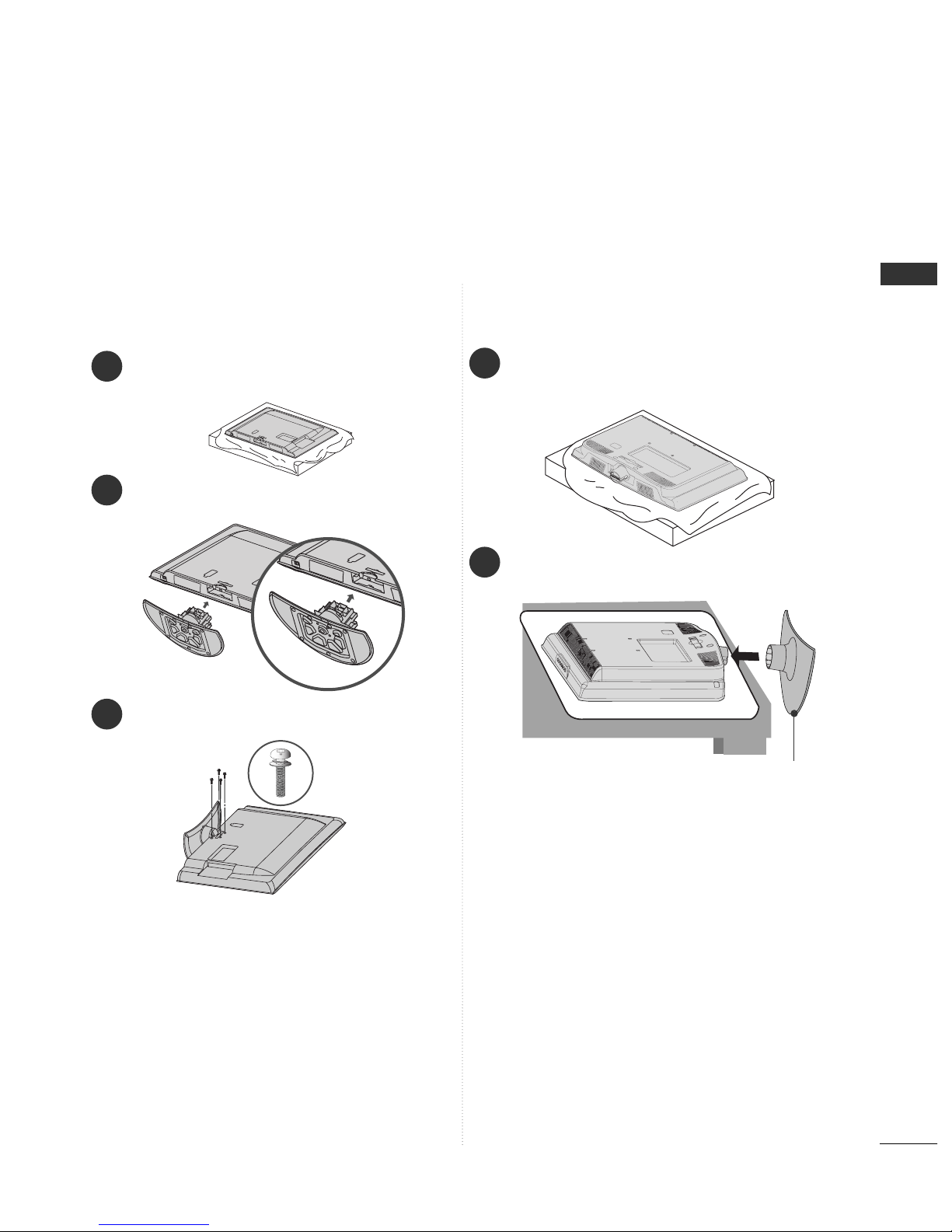
7
PREPARATION
STAND INSTALLATION
1
2
3
Carefully place the TV screen side down on a cushioned
surface to protect the screen from damage.
Assemble the TV as shown.
Fix the 4 bolts securely using the holes in the
back of the TV.
Only 26/32/37/42LH2
***
■
Image shown may differ from your TV
When assembling the desk type stand, check whether the bolt is fully tightened. (If not tightened fully, the product can
tilt forward after the product installation.) If you tighten the bolt with excessive force, the bolt can deviate from abrasion
of the tightening part of the bolt.
1
Carefully place the TV screen side down on a cushioned surface to protect the screen from damage.
2
Assemble the TV as shown.
Only 19/22LH2
***
Cover Base
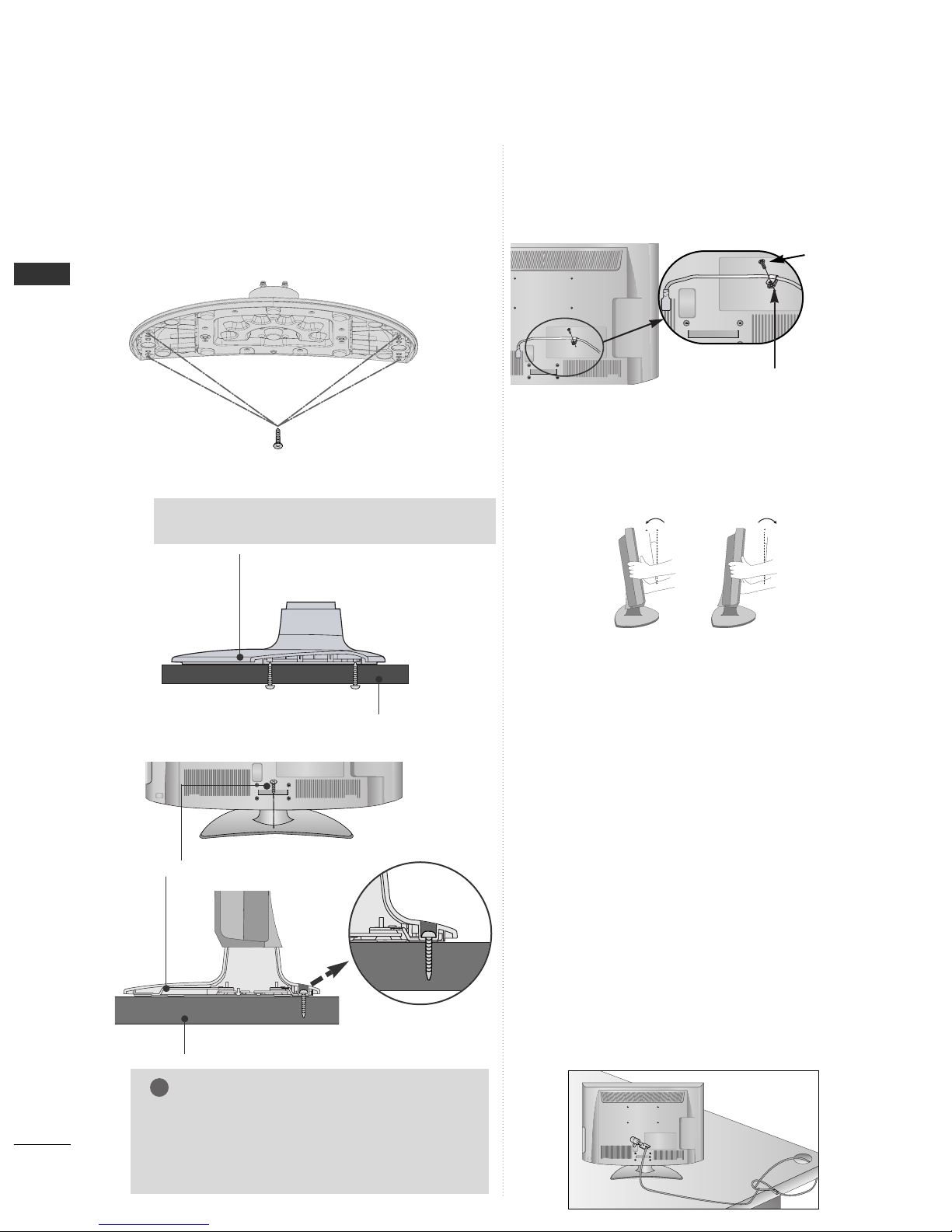
8
PREPARATION
PREPARATION
PPrr oo ttee cc tt ii vv ee BBrr aacckkee tt
Bolt
Secure the power cable with the Protective Bracket and the
bolt as shown. It will help prevent the power cable from being
removed by accident.
HOW TO SECURE THE POWER
CABLE (Only 26/32/37/42LH2
***
)
KENSINGTON SECURITY SYSTEM
■
This feature is not available for all models.
■
Image shown may differ from your TV.
The TV is equipped with a Kensington Security
System connector on the back panel. Connect the
Kensington Security System cable as shown below.
For the detailed installation and use of the Kensington
Security System, refer to the user’s guide provided
with the Kensington Security System.
For further information, contact http://www.kensing-
ton.com, the internet homepage of the Kensington
company. Kensington sells security systems for expensive electronic equipment such as notebook PCs and LCD projectors.
NOTE
- The Kensington Security System is an optional accessory.
NOTES
a. If the TV feels cold to the touch, there may be a
small “flicker” when it is turned on.
This is normal, there is nothing wrong with TV.
b. Some minute dot defects may be visible on the
screen, appearing as tiny red, green, or blue spots.
However, they have no adverse effect on the monitor's performance.
c. Avoid touching the LCD screen or holding your finger(s)
against it for long periods of time.
Doing so may produce some temporary distortion
effects on the screen.
POSITIONING YOUR DISPLAY
(Only 19/22LH2
***
)
■
Image shown may differ from your TV.
■
Adjust the position of the panel in various ways for
maximum comfort.
• Tilt range
12
0
3
0
ATTACHING THE TV TO A DESK
(Only 26/32/37/42LH2
***
)
■
Image shown may differ from your TV.
The TV must be attached to desk so it cannot
be pulled in a forward/backward direction,
potentially causing injury or damaging the
product.
WARNING
!
G
To prevent TV from falling over, the TV should
be securely attached to the floor/wall per
installation instructions. Tipping, shaking, or
rocking the machine may cause injury.
1-Screw (provided as parts of the product)
Desk
Stand
GG
Screw: M5 x L
(*L: Table depth + 8~10 mm)
ex) Table depth: 15mm, Screw: M5 x 25
4-Screws
(not provided as parts of the product)
Stand
Desk
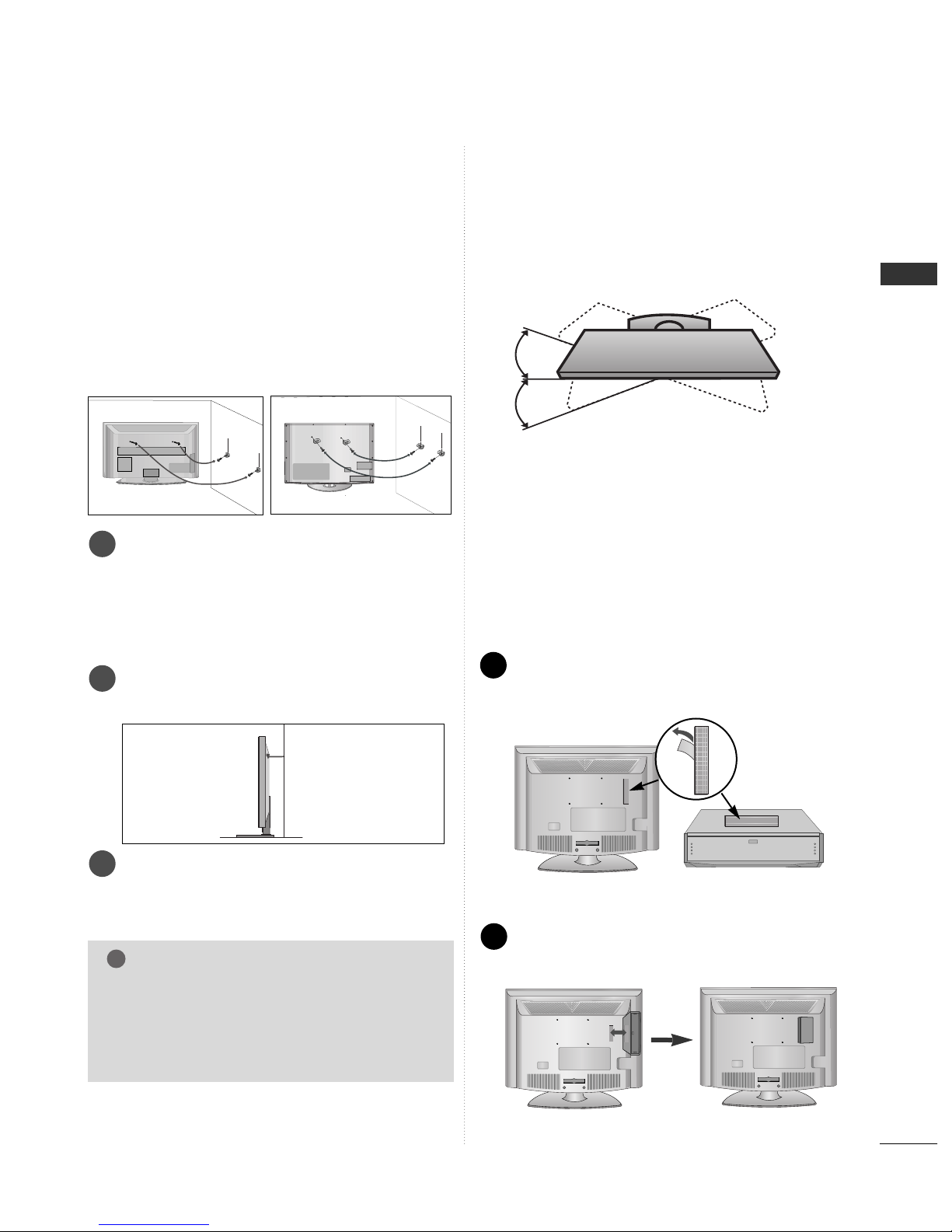
9
PREPARATION
CAREFUL INSTALLATION ADVICE
A
You should purchase necessary components to fix the TV
safety and secure to the wall on the market.
A
Position the TV close to the wall to avoid the possibility
of it falling when pushed.
A
The instructions shown below are a safer way to set up
the TV, by fixing it to the wall, avoiding the possibility of it
falling forwards if pulled. This will prevent the TV from
falling forward and causing injury. This will also prevent
the TV from damage. Ensure that children do not climb or
hang from the TV.
NOTE
!
G
When moving the TV undo the cords first.
G
Use a platform or cabinet strong and large enough
to support the size and weight of the TV.
G
To use the TV safely make sure that the height of the
bracket on the wall and on the TV is the same.
3
1
2
Use the eye-bolts or TV brackets/bolts to fix the
product to the wall as shown in the picture.
(If your TV has bolts in the eyebolts, loosen then
bolts.)
* Insert the eye-bolts or TV brackets/bolts and tight-
en them securely in the upper holes.
Secure the wall brackets with the bolts on the wall.
Match the height of the bracket that is mounted on
the wall.
3
Use a sturdy rope to tie the product for alignment. It
is safer to tie the rope so it becomes horizontal
between the wall and the product.
2
1
2
1
SWIVEL STAND
(Except for 19/22LH2
***
)
■
Image shown may differ from your TV.
After installing the TV, you can adjust the TV set
manually to the left or right direction by 20 degrees
to suit your viewing position.
HOW TO USE DUAL LOCK™
(This feature is not available
for all models.)
(Only 22/26/32/37/42 LH200H)
Fix the set-top box to the TV and use it when you want to.
After removing the protection paper from the
Dual Lock, stick it to the TV and the set-top
box as shown.
Attach the set-top box to the TV by pressing the
Velcro strips together.
1
2

10
PREPARATION
PREPARATION
BACK COVER FOR WIRE ARRANGEMENT
26/32/37/42LH2
***
Connect the cables as necessary.
To connect additional equipment, see the EXTERNAL
EQUIPMENT SETUP section.
1
Open the
Cable Management Clip
as shown.
2
Cable Management Clip
Fit the
Cable Management Clip
as shown.
3
19/22LH2
***
Connect the cables as necessary.
To connect additional equipment, see the EXTERNAL
EQUIPMENT SETUP section.
1
Install the Cable Management Clip as shown.
2
Cable Management Clip
Fit the
Cable Management Clip
as shown.
3
Hold the
Cable Management Clip
with both hands and pull it backward.
NOTE
!
GG
Do not use the
Cable Management Clip
to lift the TV.
- If the TV is dropped, you may be injured or the TV may be damaged.
How to remove the cable management
clip
(19/22LH2
***
)
■
Image shown may differ from your TV.
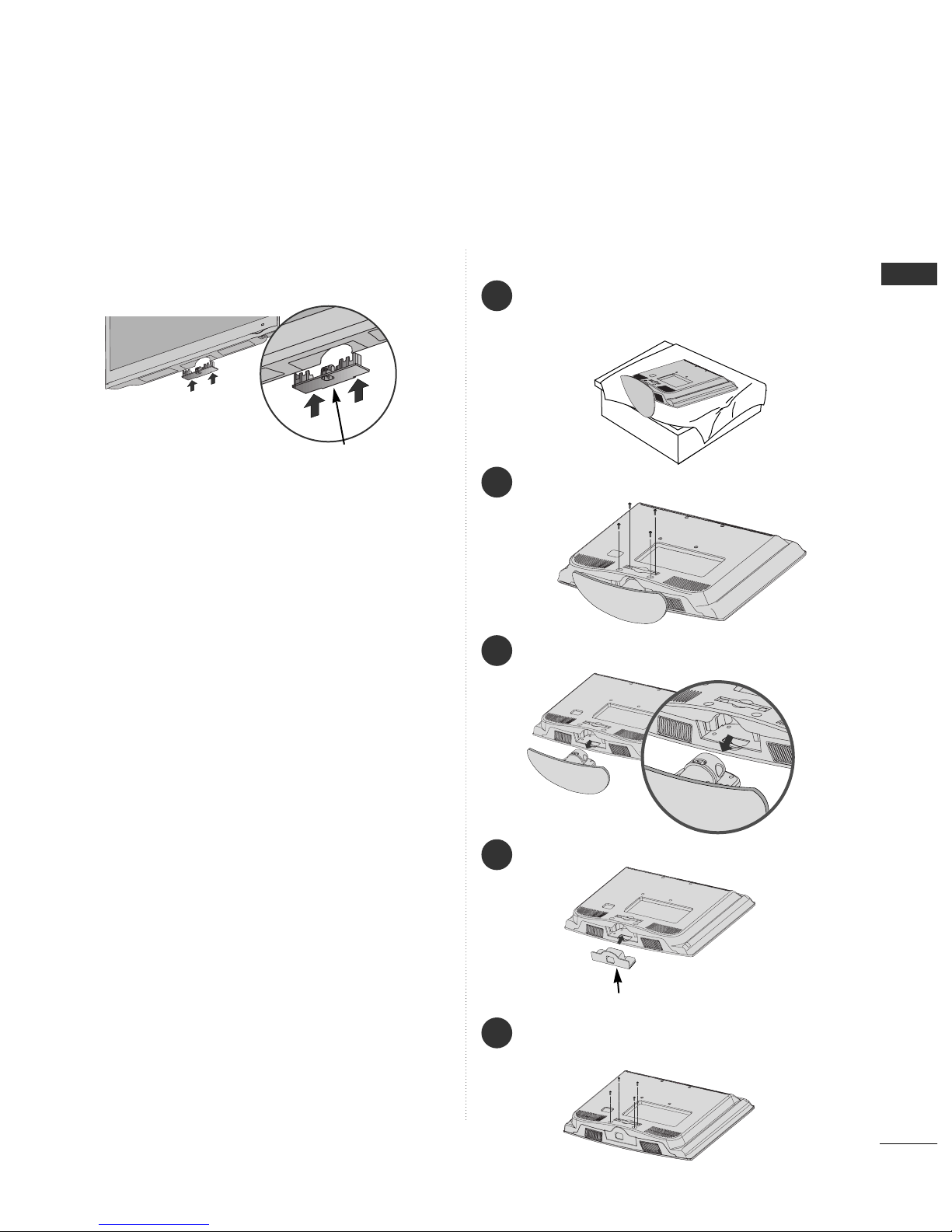
11
PREPARATION
■
Image shown may differ from your TV.
When installing the wall-mounted unit, use the protection cover.
NOT USING THE DESK-TYPE STAND
26/32/37/42LH2
***
Insert the
PPrrootteeccttiioonn
CCoovvee rr
into the TV until
clicking sound.
Fix the 4 bolts securely using the holes in the
back of the TV.
5
19/22LH2
***
Protection Cover
1
3
4
Carefully place the TV screen side down on a
cushioned surface to protect the screen from
damage.
2
Loose the bolts from TV.
Detach the stand from TV.
Insert the
PPrrootteecc tt ii oonn CCoo vv eerr
into the TV.
Protection Cover
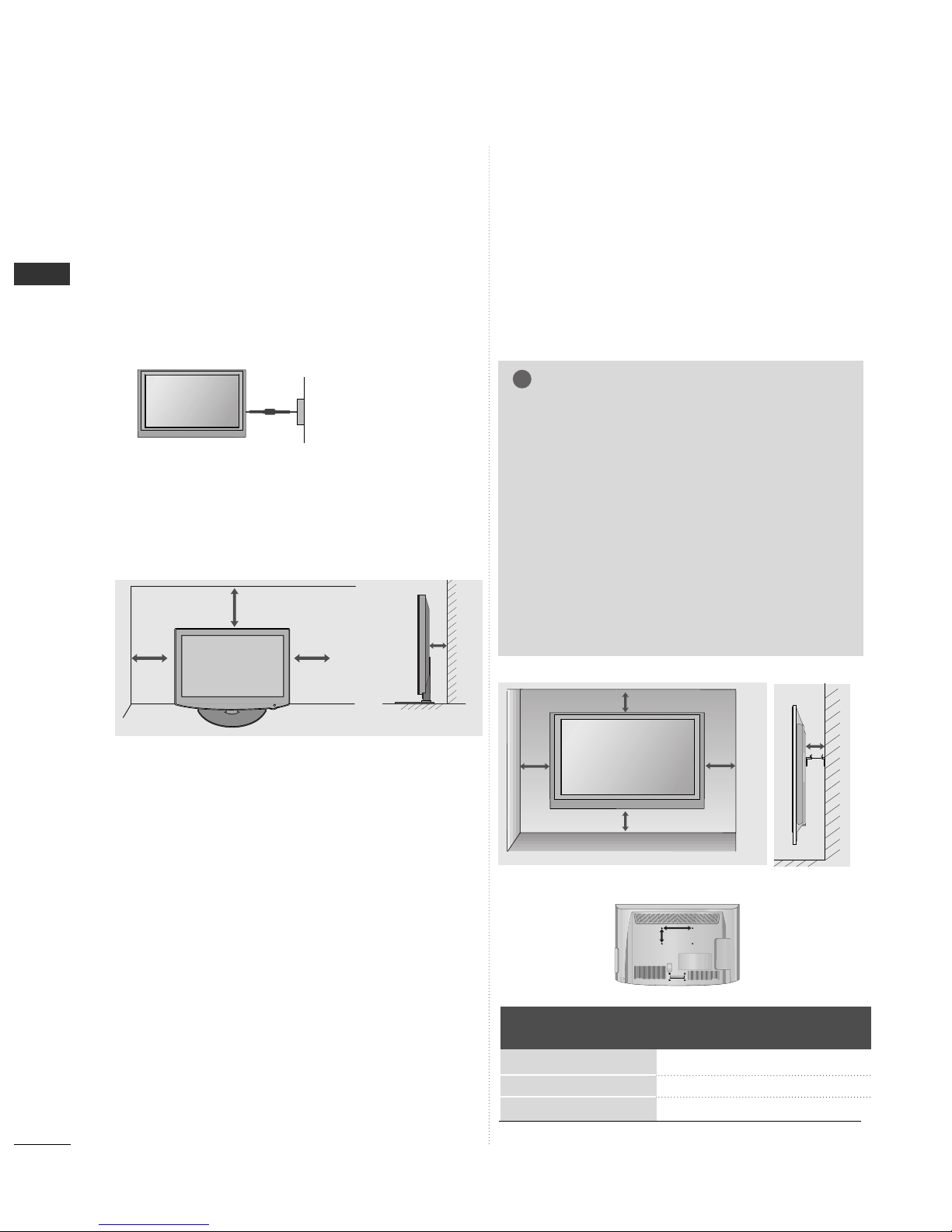
12
PREPARATION
PREPARATION
A
The TV can be installed in various ways such as on
a wall, or on a desktop etc.
A
The TV is designed to be mounted horizontally.
Power Supply
Circuit breaker
EARTHING
Ensure that you connect the earth wire to prevent
possible electric shock. If grounding methods are not
possible, have a qualified electrician install a separate
circuit breaker.
Do not try to earth the TV by connecting it to telephone wires, lightening rods or gas pipes.
WALL MOUNT: HORIZONTAL
INSTALLATION
A
We recommend the use of a LG Brand wall mounting
bracket when mounting the TV to a wall.
A
We recommend that you purchase a wall mounting
bracket which supports VESA standard.
A
LG recommends that wall mounting be performed by a
qualified professional installer.
NOTE
!
G Should Install wall mount on a solid wall perpendicular to
the floor.
G Should use a special wall mount, if you want to install it to
ceiling or slanted wall.
G The surface that wall mount is to be mounted on should
be of sufficient strength to support the weight of TV set;
e.g. concrete, natural rock, brick and hollow block.
G Installing screw type and length depends on the wall
mount used. Further information, refer to the instructions
included with the mount.
G LG is not liable for any accidents or damage to property or
TV due to incorrect installation:
- Where a non-compliant VESA wall mount is used.
- Incorrect fastening of screws to surface which may cause
TV to fall and cause personal injury.
- Not following the recommended Installation method.
Model
VESA
(A *B)
Standard
Screw
Quantity
19/22LH2***
26/32LH2***
37/42LH2***
100 * 10 0
200 * 10 0
200 * 200
M4
M4
M6
4
4
4
10 cm
10 cm
10 cm
10 cm
10 cm
BB
AA
10 c m
10 c m
10 c m
10 c m
DESKTOP PEDESTAL INSTALLATION
For adequate ventilation allow a clearance of 10 cm
all around the TV.
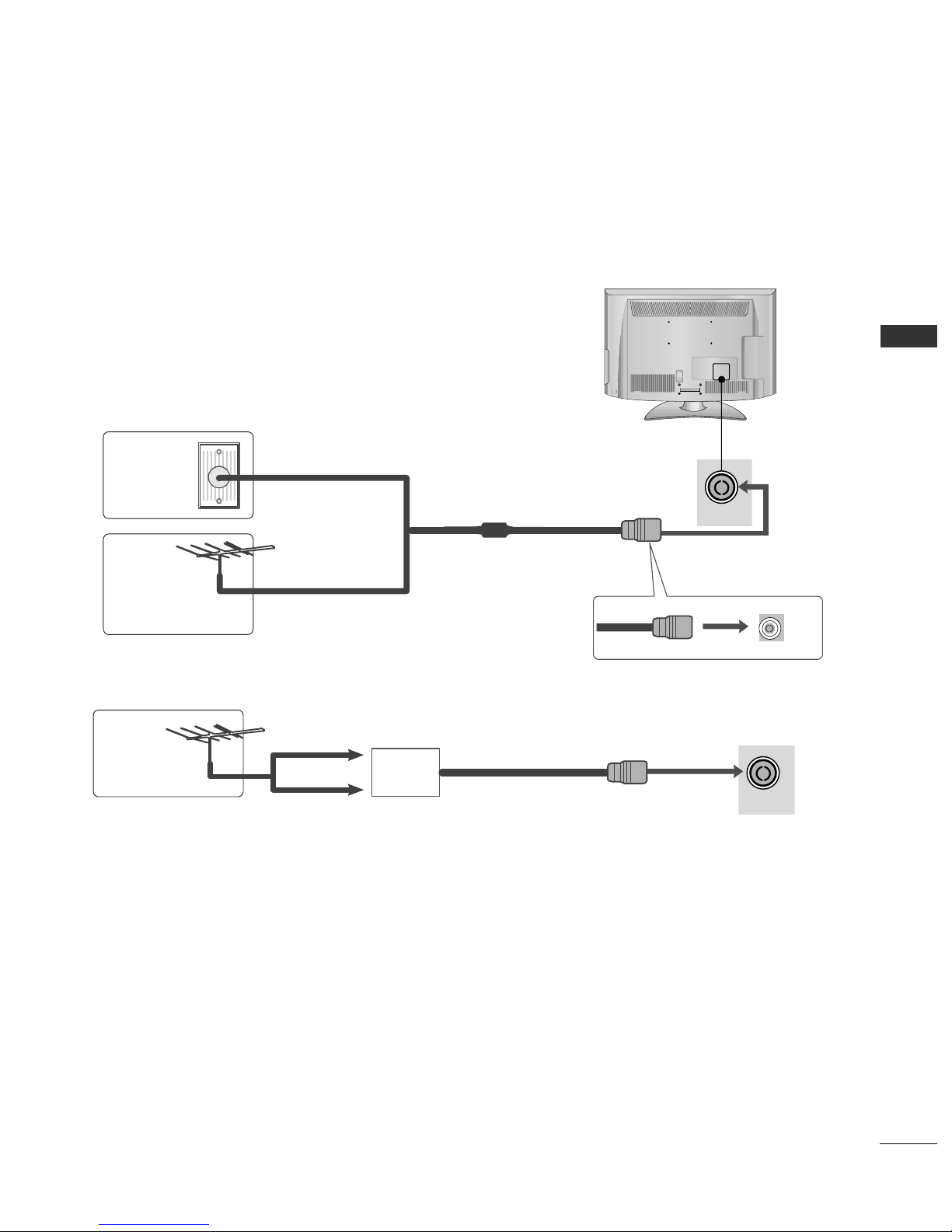
13
EXTERNAL EQUIPMENT SETUP
ANTENNA IN
ANTENNA IN
ANTENNA CONNECTION
■
For optimum picture quality, adjust antenna direction.
■
An antenna cable and converter are not supplied.
■
To prevent damage do not connect to the mains outlet until all connections are made between the devices.
Multi-family Dwellings/Apartments
(Connect to wall antenna socket)
Single-family Dwellings /Houses
(Connect to wall jack for outdoor antenna)
Outdoor
Antenna
(VHF, UHF)
Wall
Antenna
Socket
RF Coaxial Wire (75 Ω)
Antenna
UHF
Signal
Amplifier
VHF
■
In poor signal areas, to achieve better picture quality it may be necessary to install a signal amplifier to the
antenna as shown above.
■
If signal needs to be split for two TVs,use an antenna signal splitter for connection.
EXTERNAL EQUIPMENT SETUP

14
EXTERNAL EQUIPMENT SETUP
HD RECEIVER SETUP
■
To avoid damaging any equipment, never plug in any power cord until you have finished connecting all equipment.
■
This section on EXTERNAL EQUIPMENT SETUP mainly uses diagrams for the 26/32/37/42LH2
***
models.
■
Image shown may differ from your TV.
Connecting with a Component cable
1
2
/DVI IN
1
2
Signal
480i/576i
480p/576p
720p/1080i
10 8 0 p
Component
O
O
O
O
(50 Hz/ 60 Hz only)
HDMI
X
O
O
O
(24 Hz/ 30 Hz/ 50 Hz/ 60 Hz)
■
This TV can receive Digital RF/Cable signals without an external digital set-top box. However, if you do receive
Digital signals from a digital set-top box or other digital external device, refer to the diagram as shown below.
Connect the video outputs (Y, PB, PR
)
of the digital set
top box to the
CCOOMMPPOONNEENNTT IINN VVIIDDEEOO
jacks on the
TV.
Connect the audio output of the digital set-top box to
the
CCOOMMPPOONNEENNTT II NN AA UU DDIIOO
jacks on the TV.
Turn on the digital set-top box.
(
Refer to the owner’s manual for the digital set-top box.
)
Select
CCoommppoonn eenntt
input source using the
II NNPP UU TT
button on the remote control.
2
3
4
1
GG
HDMI Audio Supported format : Dolby Digital, PCM
EXTERNAL EQUIPMENT SETUP
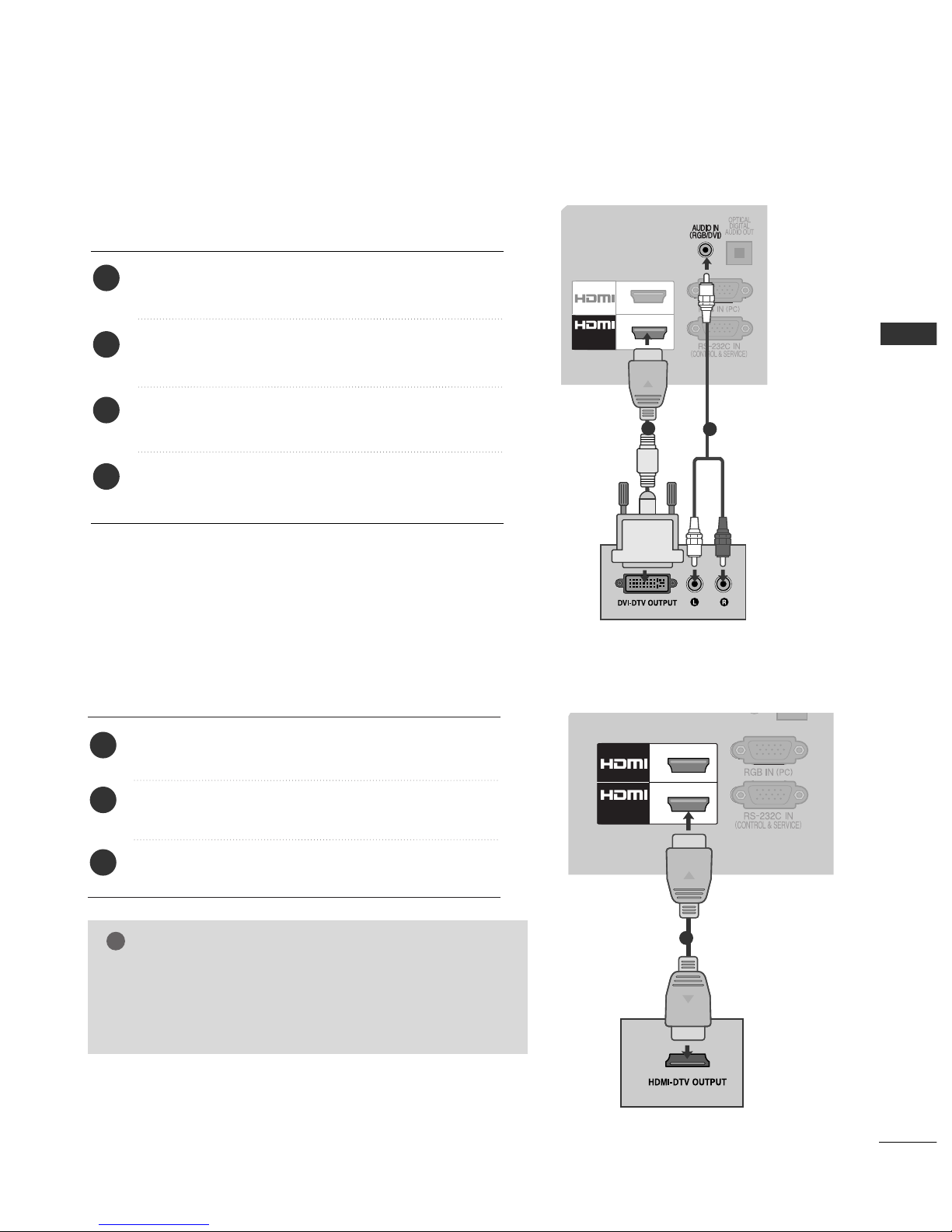
15
EXTERNAL EQUIPMENT SETUP
1
2
/DVI IN
1
2
/DVI IN
Connecting a set-top box with an HDMI cable
1
Connecting with an HDMI to DVI cable
1
2
Connect the digital set-top box to
HHDDMMII//DDVVII IINN 11,HHDDMMII 22
(Except for 19/22LH2
***
) jack on the TV.
Turn on the digital set-top box.
(
Refer to the owner’s manual for the digital set-top box.
)
Select
HHDD MMII 11, HHDD MMII 22
(Except for 19/22LH2
***
)
input
source using the
II NNPP UUTT
button on the remote control.
2
3
1
Connect the digital set-top box to
HHDDMMII//DDVVII IINN 11
jack on the TV.
Connect the audio output of the digital set-top box to
the
AAUUDDII OO IINN ((RRGGBB//DDVVII))
jack on the TV.
Turn on the digital set-top box. (Refer to the owner’s
manual for the digital set-top box.
)
Select
HHDD MMII 11
input source using the
IINNPP UU TT
button
on the remote control.
2
3
4
1
GG
Check that your HDMI cable is High Speed HDMI Cable. If
the HDMI cables are not High Speed HDMI Cable, flickering
or no screen display can result. Please use the High Speed
HDMI Cable.
NOTE
!
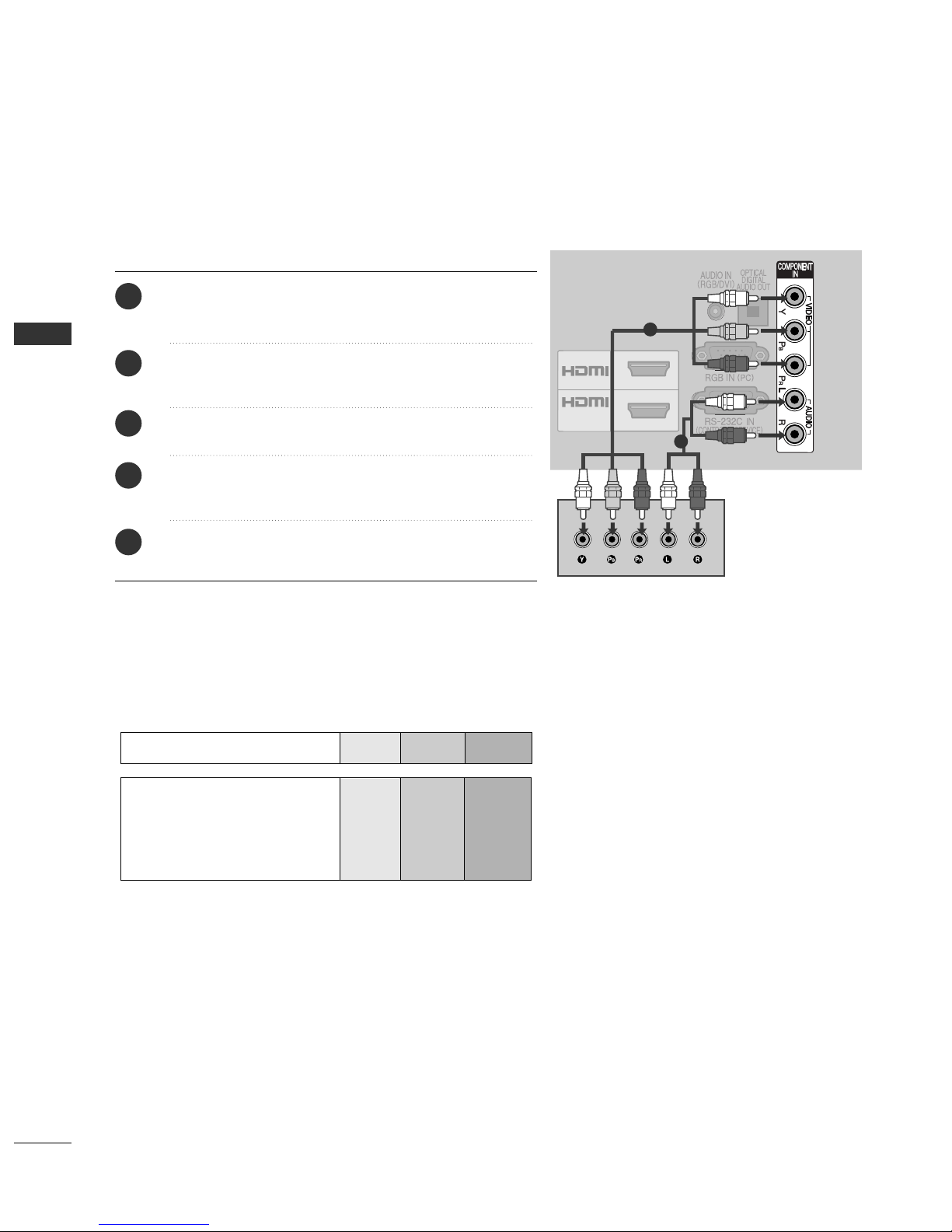
16
EXTERNAL EQUIPMENT SETUP
EXTERNAL EQUIPMENT SETUP
DVD SETUP
Connecting with a Component cable
1
2
/DVI IN
Component Input ports
To achieve better picture quality, connect a DVD player to the component input ports as shown below.
Component ports on the TV
YPB PR
Video output ports
on DVD player
Y
Y
Y
Y
PB
B-Y
Cb
Pb
PR
R-Y
Cr
Pr
1
2
Connect the video outputs (Y, PB, PR
)
of the DVD to the
CCOOMMPPOONNEENNTT IINN VVIIDDEE OO
jacks on the TV.
Connect the audio outputs of the DVD to the
CCOOMMPPOONNEENNTT IINN AA UUDD IIOO
jacks on the TV.
Turn on the DVD player, insert a DVD.
Select
CCoommppoonn eenntt
input source using the
IINNPP UU TT
button on the remote control.
Refer to the DVD player's manual for operating instructions.
2
3
4
5
1

17
EXTERNAL EQUIPMENT SETUP
(RGB)
(R) AUDIO (L)
AUDIO/
VIDEO
SPEAKER
OUT
VOLUME
CONTROL
RJP
INTERFACE
STEREO
(8 )
1
2
3
4
1
Connecting with a Euro Scart cable
Connect the Euro scart socket of the DVD to the
A
A VV
Euro scart socket on the TV.
Turn on the DVD player, insert a DVD.
Select
AA VV
input source using the
IINNPP UU TT
button on the
remote control.
Refer to the DVD player's manual for operating
instructions.
NOTE
!
GG
Any Euro scart cable used must be signal shielded.
Scart
AV
Input
Video Audio RGB
Output
Video, Audio
Analogue TV, Digital TVOOO
GG
TV/DTV Out : Outputs analogue &
digital TV signals.
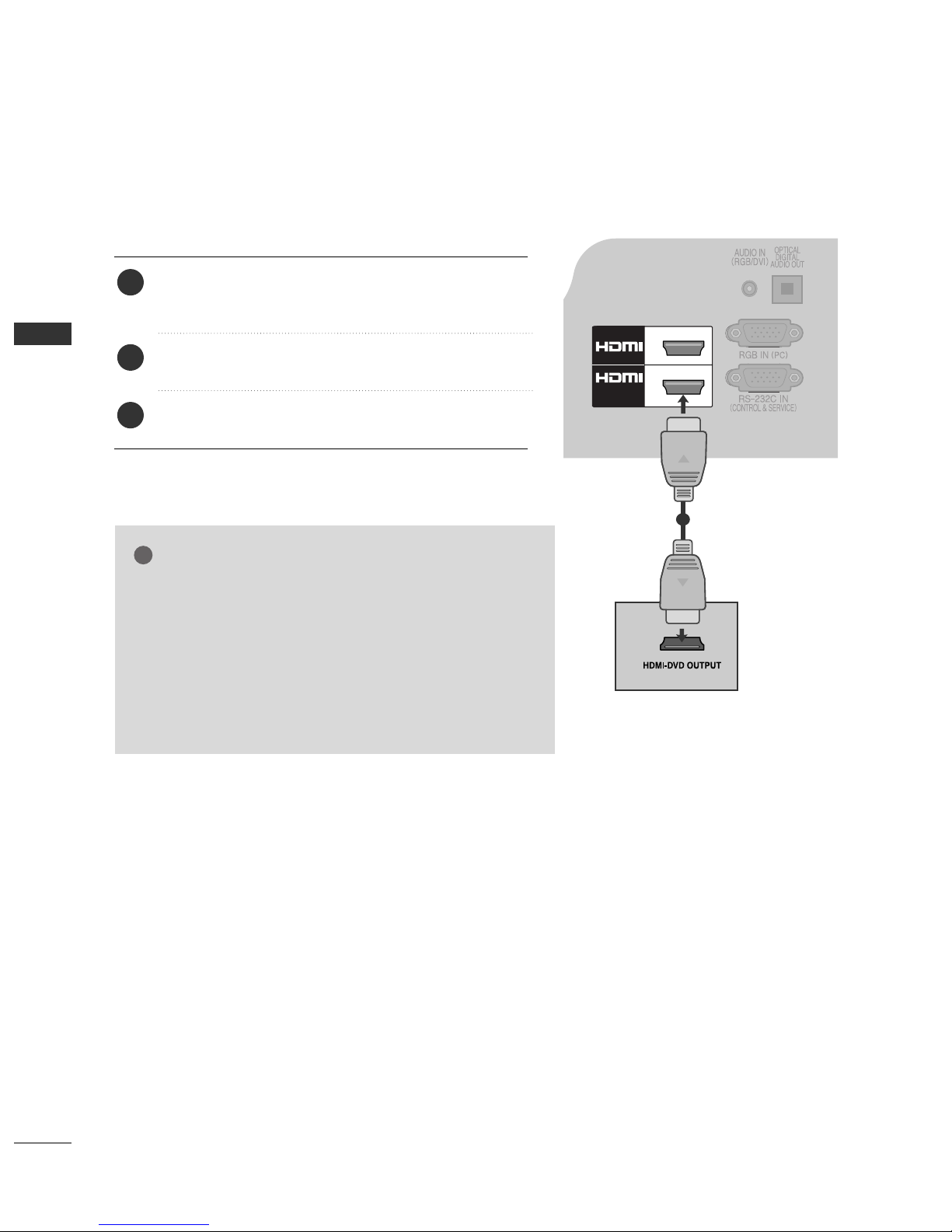
18
EXTERNAL EQUIPMENT SETUP
EXTERNAL EQUIPMENT SETUP
1
2
/DVI IN
Connecting the HDMI cable
Connect the HDMI output of the DVD to the
HHDDMMII//DDVVII IINN 11,HHDDMMII 22
(Except for 19/22LH2
***
)
jack on the TV.
Select
HHDD MMII 11, HHDD MMII 22
(Except for 19/22LH2
***
)
input
source using the
II NNPP UUTT
button on the remote control.
Refer to the DVD player's manual for operating
instructions.
2
3
1
1
GG
The TV can receive video and audio signals simultaneously
when using an HDMI cable.
GG
If the DVD does not support Auto HDMI, you must set the
output resolution appropriately.
GG
Check that your HDMI cable is High Speed HDMI Cable. If
the HDMI cables are not High Speed HDMI Cable, flickering
or no screen display can result. Please use the High Speed
HDMI Cable.
NOTE
!
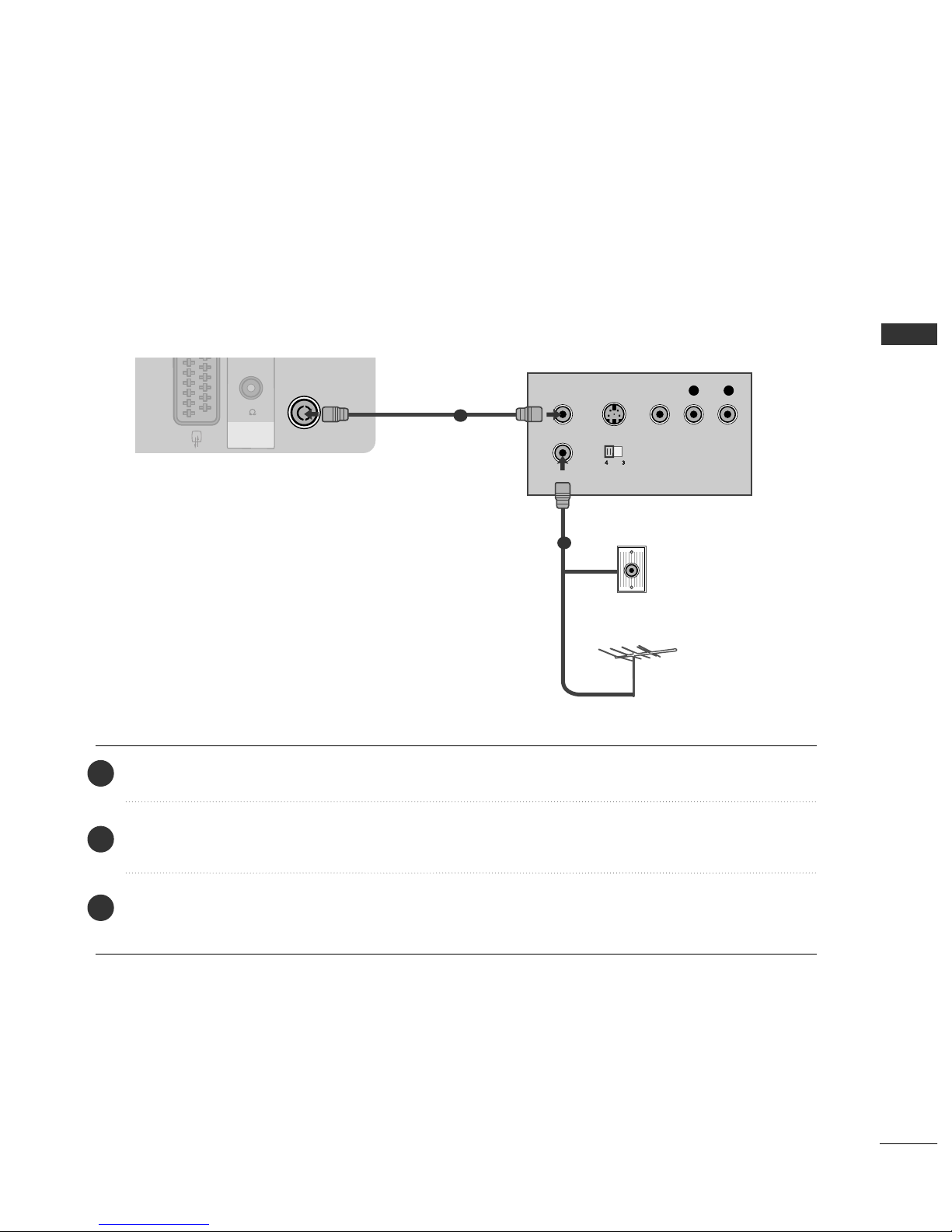
19
EXTERNAL EQUIPMENT SETUP
VCR SETUP
■
To avoid picture noise (interference), allow adequate distance between the VCR and TV.
ANTENNA IN
OUTPUT
SWITCH
ANT IN
R
S-VIDEO VIDEO
ANT OUT
L
SPEAKER
OUT
VOLUMEVOLUME
CONTROLCONTROL
STEREOSTEREO
(8 ) (8 )
Wall Jack
Antenna
1
2
Connecting with a RF Cable
Connect the
AANNTT OO UUTT
socket of the VCR to the
AANNTTEE NN NN AA IINN
socket on the TV.
Connect the antenna cable to the
AANNTT IINN
socket of the VCR.
Press the
PPLLAA YY
button on the VCR and match the appropriate channel between the TV and VCR for
viewing.
2
3
1
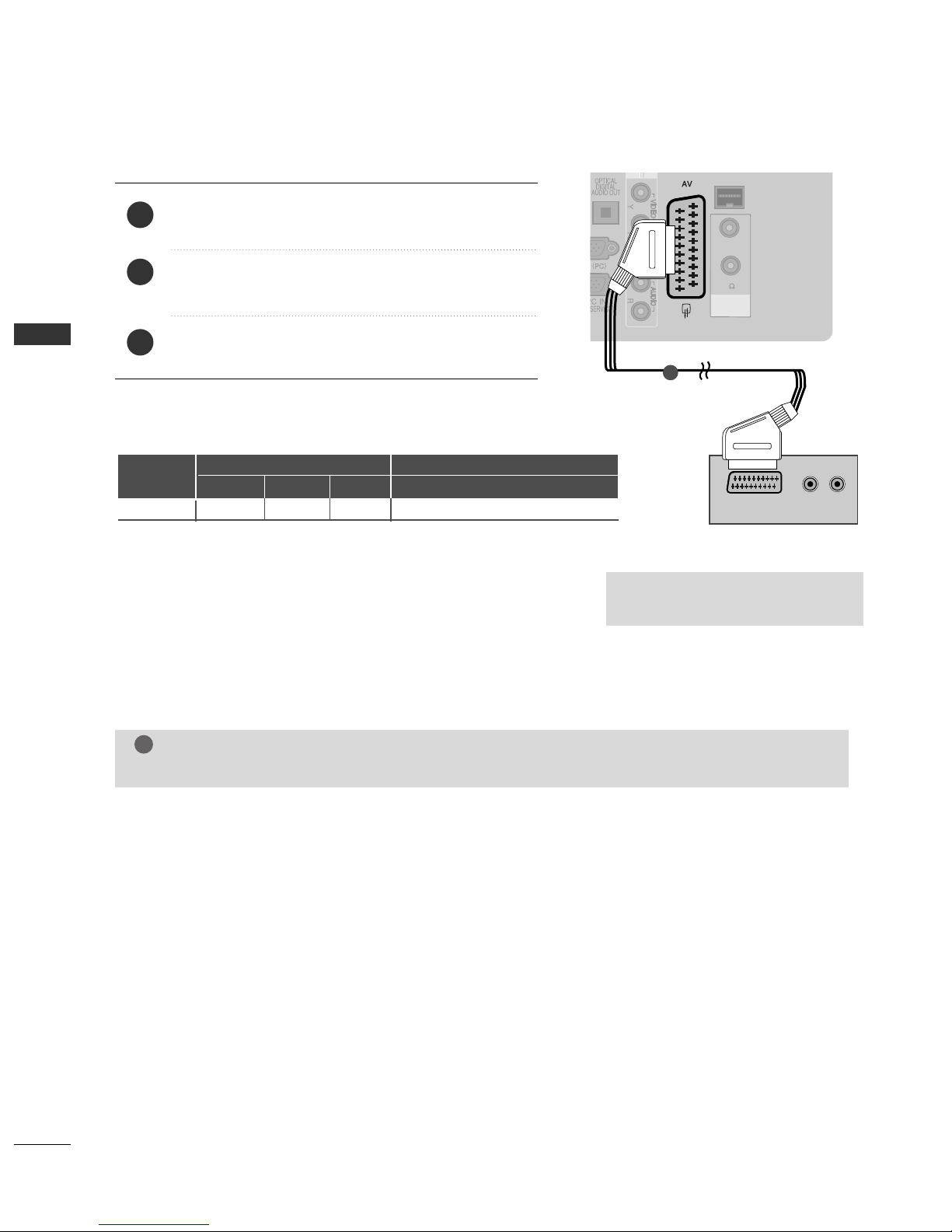
20
EXTERNAL EQUIPMENT SETUP
EXTERNAL EQUIPMENT SETUP
(RGB)
(R) AUDIO (L)
AUDIO/
VIDEO
SPEAKER
OUT
VOLUME
VOLUME
CONTROL
CONTROL
RJP
INTERFACE
STEREO
STEREO
(8 )
(8 )
Connecting with a Euro Scart cable
1
Connect the Euro scart socket of the VCR to the
A
A VV
Euro scart socket on the TV.
Insert a video tape into the VCR and press PLAY on
the VCR. (Refer to the VCR owner’s manual.)
Select
AA VV
input source using the
IINNPP UU TT
button on
the remote control.
2
3
1
NOTE
!
GG
Any Euro scart cable used must be signal shielded.
Scart
AV
Input
Video Audio RGB
Output
Video, Audio
Analogue TV, Digital TVOOO
GG
TV/DTV Out : Outputs analogue &
digital TV signals.

21
EXTERNAL EQUIPMENT SETUP
GG
Check if the CI module is inserted into the PCMCIA card slot in
the right direction. If the module is not inserted properly, this
can cause damage to the TV and the PCMCIA card slot.
NOTE
!
Insert the CI Module to
PPCCMMCCII AA
(Personal Computer
Memory Card International Association)
CCAARRDD SS LL OO TT
of TV as shown.
For further information, see p.48.
1
INSERTION OF CI MODULE
-- TT oo vviiee ww tt hhee eennccrryy pptt eedd ((ppaayy)) ss eerr vv ii cceess ii nn ddiiggiittaall TT VV
mm oo dd ee..
-- TThhiiss ff eeaattuurr ee ii ss nnoott aavv aaiillaabb ll ee ii nn aallll ccoo uunnttrr iieess..
Check this point as shown
and insert the CI Module.

22
EXTERNAL EQUIPMENT SETUP
EXTERNAL EQUIPMENT SETUP
G
Do not look into the optical output port. Looking at the
laser beam may damage your vision.
CAUTION
(RGB)
Connect one end of an optical cable to the TV Digital
Audio (Optical)Output port.
Connect the other end of the optical cable to the digital audio (Optical)input on the audio equipment.
Set the “TV Speaker option - Off ” in the AUDIO
menu.(
G
pp ..9933
). Refer to the external audio equipment
instruction manual for operation.
2
3
1
1
2
DIGITAL AUDIO OUT SETUP
Sending the TV’s audio signal to external audio equipment via the Digital Audio Output (Optical) port.
If you want to enjoy digital broadcasting through 5.1-channel speakers, connect the OPTICAL DIGITAL
AUDIO OUT terminal on the back of TV to a Home Theater (or amp).
Plug the headphone into the headphone socket.
To adjust the headphone volume, press the
++
or
--
button. If you press the MUTE button, the sound
from the headphone is switched off.
2
1
HEADPHONE SETUP
You can listen the sound through the headphone.
NOTE
!
GG
AAUU DD IIOO
menu items are disabled when connecting a headphone.
GG
When changing
AAVV MMOO DD EE
with a headphone connected, the change is applied to video but not to audio.
GG
Optical Digital Audio Out is not available when connecting a headphone.
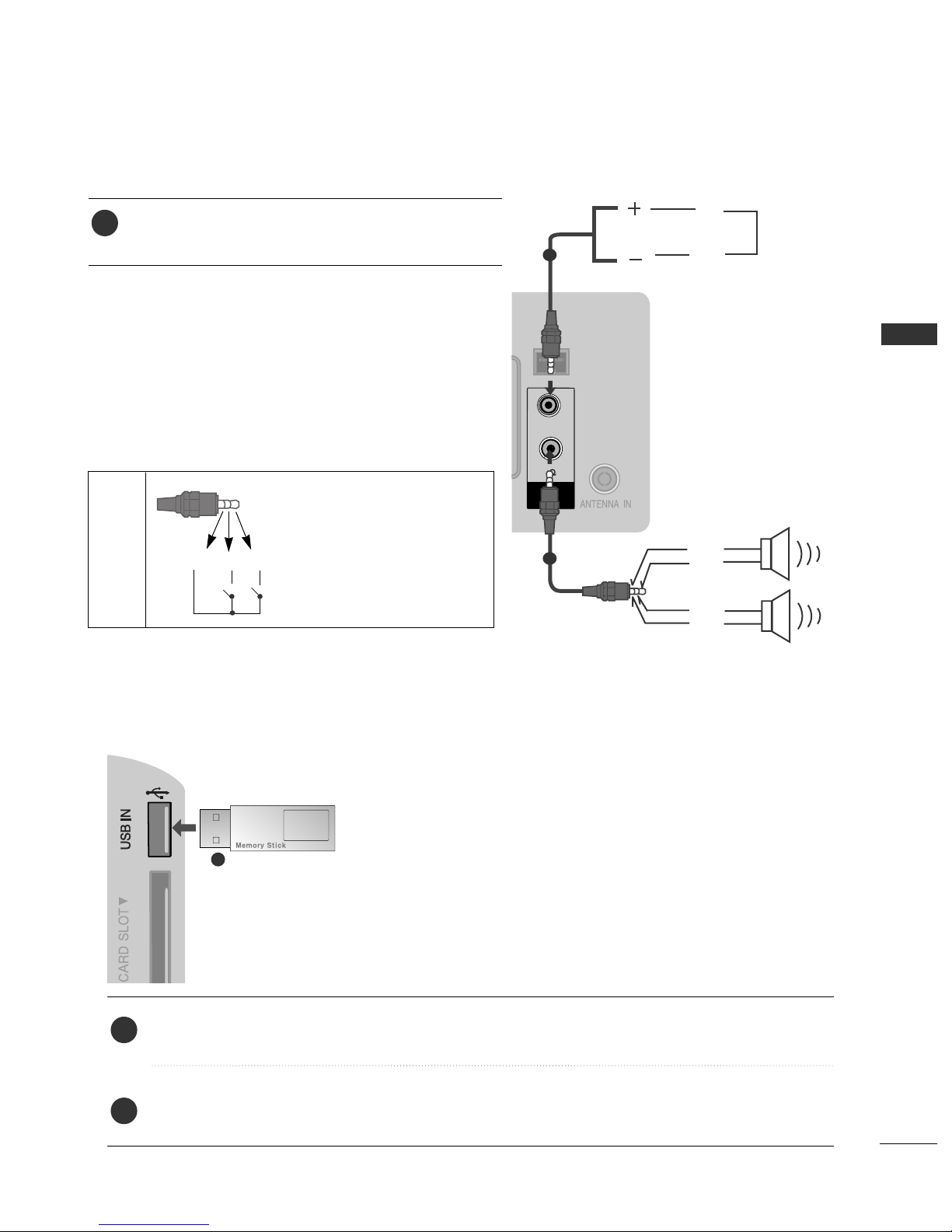
23
EXTERNAL EQUIPMENT SETUP
USB SETUP
Connect the USB device to the
U
USSBB IINN
jack on the TV.
After connecting the
UUSSBB IINN
jack, you use the
UUSS BB
function. (
GG
pp ..5599
)
2
1
1
SPEAKER OUTPUT SETUP
Connect the external speaker to the
SSPPEE AAKKEE RR
OOUUTT PPUUTT(( SS TTEE RREE OO))
jack on the TV.
1
VOLUMEVOLUME
CONTROLCONTROL
STEREOSTEREO
(8 ) (8 )
SPEAKER
OUT
RJP
INTERFACE
LEFT
GND
UP
DOWN
Control port for Speaker out
RIGHT
GND
1
1
MMeetthhoodd oo ff VVooll uumm ee ccoo nntt rrooll ppoorr tt
Cable
Spec.
GND / Up / Down
• Each Up/ Down pin is pulled
to 3.3V with CPU GPIO.
• CPU detects sort - to - gnd
for volume control.
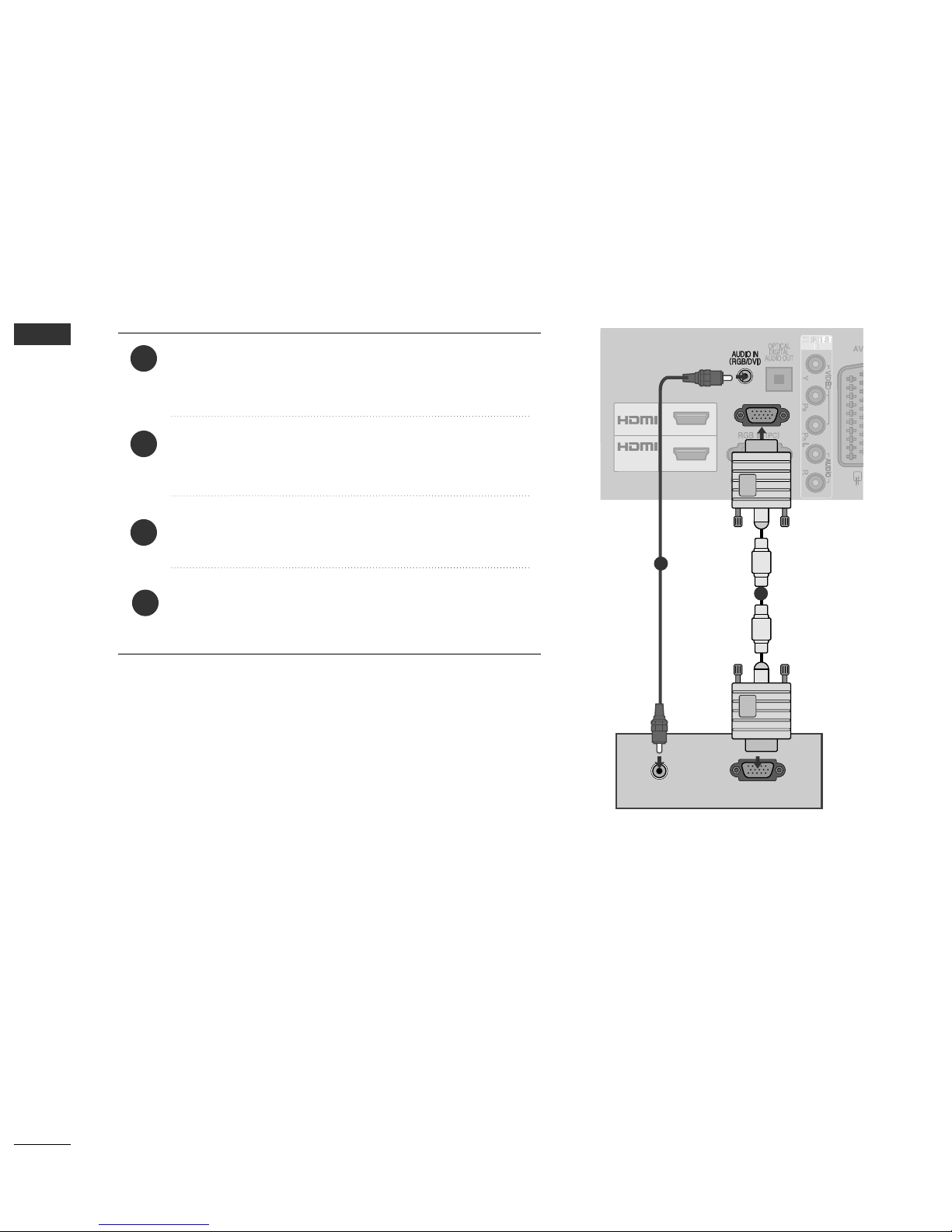
24
EXTERNAL EQUIPMENT SETUP
EXTERNAL EQUIPMENT SETUP
PC SETUP
This TV provides Plug and Play capability, meaning that the PC adjusts automatically to the TV's settings.
Connecting with a D-sub 15 pin cable
4
Connect the RGB output of the PC to the
RR GG BB IINN
(( PPCC ))
jack on the TV.
Connect the PC audio output to the
AAUUDDII OO IINN
(( RRGGBB //DDVVII))
jack on the TV.
Turn on the PC and the TV
Select
RR GG BB
input source using the INPUT button on
the remote control.
2
3
1
AUDIO
RGB OUTPUT
(RGB
1
2
/DVI IN
1
2

25
EXTERNAL EQUIPMENT SETUP
1
2
/DVI IN
(RGB
Connecting with an HDMI to DVI cable
1 2
4
Connect the DVI output of the PC to the
HHDDMMII//DDVVII
II NN11
jack on the TV.
Connect the PC audio output to the
AAUUDDII OO IINN
(( RRGGBB //DDVVII))
jack on the TV.
Turn on the PC and the TV.
Select
HHDD MMII11
input source using the INPUT button
on the remote control.
2
3
1
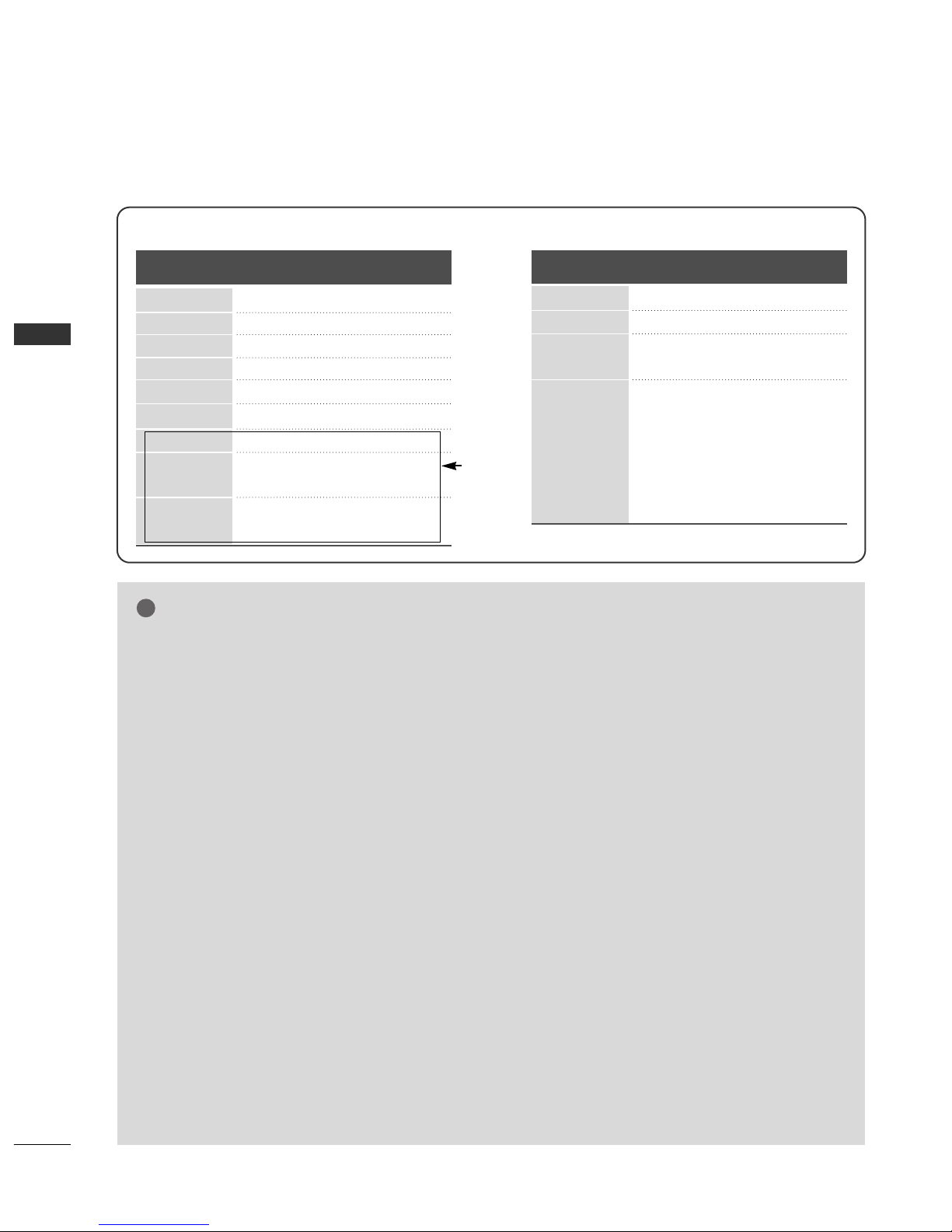
720x400
640x480
800x600
1024x768
1280x768
1360x768
1280x1024
1920x1080
(RGB-PC)
1920x1080
(HDMI-PC)
26
EXTERNAL EQUIPMENT SETUP
EXTERNAL EQUIPMENT SETUP
Supported Display Resolution
RGB-PC, HDMI/DVI-PC mode
70.08
59.94
60.31
60.00
59.87
59.80
60.00
59.93
60.00
31.468
31.469
37.879
48.363
47.78
47.72
63.595
66.587
67.5
Resolution
Horizontal
Frequency(kHz)
Vertical
Frequency(Hz)
HDMI/DVI-DTV mode
59.94/60
50
50
59.94/60
59.94/60
50
23.97/24
29.976/30.00
50
59.94/60
31.469/31.5
31.25
37.5
44.96/45
33.72/33.75
28.125
26.97/27
33.716/33.75
56.25
67.43/67.5
Resolution
Horizontal
Frequency(kHz)
Vertical
Frequency(Hz)
720x480
720x576
1280x720
1920x1080
NOTE
!
G
Avoid keeping a fixed image on the set’s screen
for prolonged periods of time. The fixed image
may become permanently imprinted on the
screen; use a screen saver when possible.
G
There may be interference relating to resolution,
vertical pattern, contrast or brightness in PC
mode. Change the PC mode to another resolution or change the refresh rate to another rate or
adjust the brightness and contrast on the menu
until the picture is clear. If the refresh rate of the
PC graphic card can not be changed, change the
PC graphic card or consult the manufacturer of
the PC graphic card.
G
The synchronization input waveform for
Horizontal and Vertical frequencies are separate.
G
We recommend using 1360x768, 60 Hz (only
19/22/26/32 LH2***), 1920x1080,60 Hz (only
37/42LH2***) for the PC mode, this should provide the best picture quality.
G
Connect the signal cable from the monitor output port of the PC to the RGB (PC) port of the
TV or the signal cable from the HDMI output
port of the PC to the HDMI IN (or HDMI/DVI
IN) port on the TV.
G
Connect the audio cable from the PC to the
Audio input on the TV. (Audio cables are not
included with the TV).
G
If using a sound card, adjust PC sound as
required.
G
If the graphic card on the PC does not output
analogue and digital RGB simultaneously, connect
only one of either RGB or HDMI IN (or
HDMI/DVI IN) to display the PC output on the
TV.
G
If the graphic card on the PC does output analogue
and digital RGB simultaneously, set the TV to either
RGB or HDMI; (the other mode is set to Plug and
Play automatically by the TV.)
G
DOS mode may not work depending on the video
card if you use an HDMI to DVI cable.
G
If you use too long an RGB-PC cable that is too
long, there may be interference on the screen.
We recommend using under 5m of cable. This
provides the best picture quality.
(Except for
19/22/26/32
LH2***)

27
EXTERNAL EQUIPMENT SETUP
Screen Setup for PC mode
OK
Move
• Contrast 90
• Brightness 50
• Sharpness 70
• Colour 60
• Tint 0
• Advanced Control
• Picture Reset
Screen
PICTURE
RG
Screen
E
1
MENU
Returns Position, Size and Phase to the factory default settings.
This function works in the following mode : RGB[PC].
Screen Reset
Select
PPII CCTT UU RREE
.
Select
SSccrr eeeenn
.
3
Select
RR eess eett
.
2
OK
OK
• Press the
MMEE NNUU
button to return to normal TV viewing.
• Press the
RR EETT UURR NN
button to move to the previous menu screen.
Select
YY eess
.
Run
RR eess eett
.
4
OK
5
OK
To Set
Auto Config.
SCREEN
Move
Prev.
Resolution
Position
Size
Phase
Reset
Yes No
