LG 32LG30R Owner's Manual
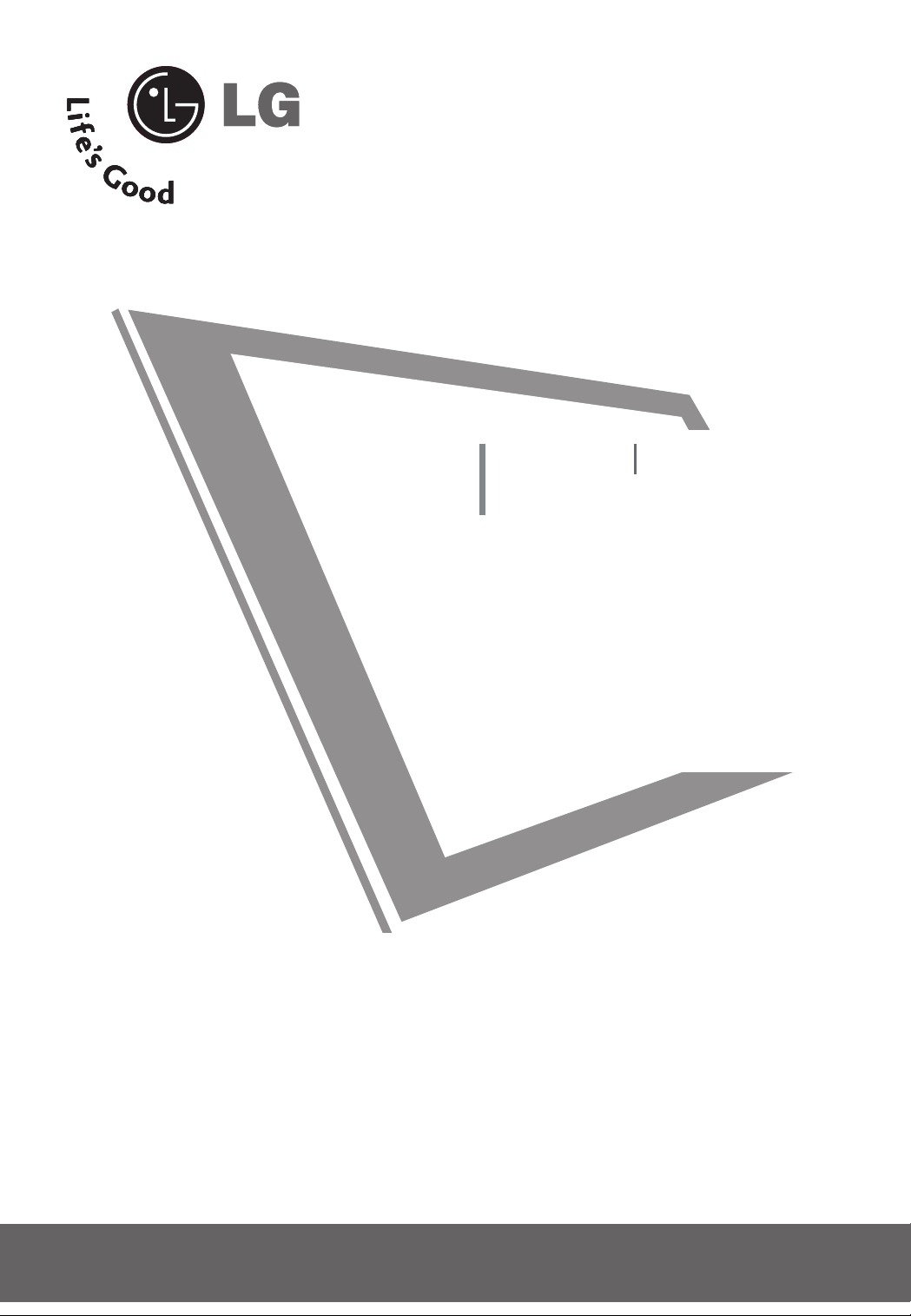
LCD TV PLASMA TV
OWNER’S MANUAL
LCD TV MODELS
26LG30R
26LG30RC
32LG30R
32LG30RC
37 LG 30 R
42LG30R
47LG30 R
32LG50FR
42LG50FR
Please read this manual carefully before operating
your set.
Retain it for future reference.
Record model number and serial number of the set.
See the label attached on the back cover and quote
this information to your dealer
when you require service.
PLASMA TV MODELS
42PG20R
50PG20R
32PC5RA
P/NO : MFL41469207(0811-REV11)
www.lge.com
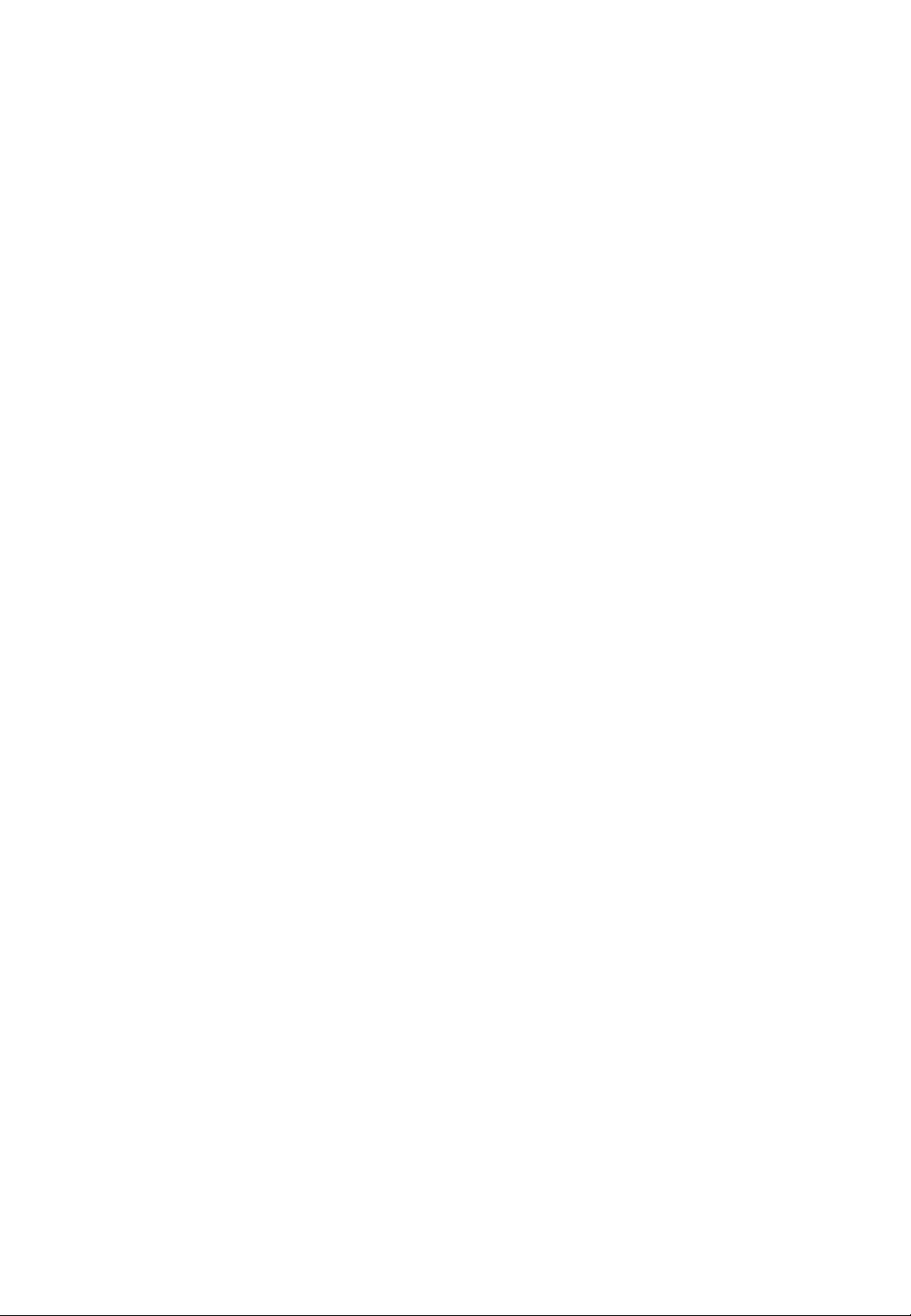
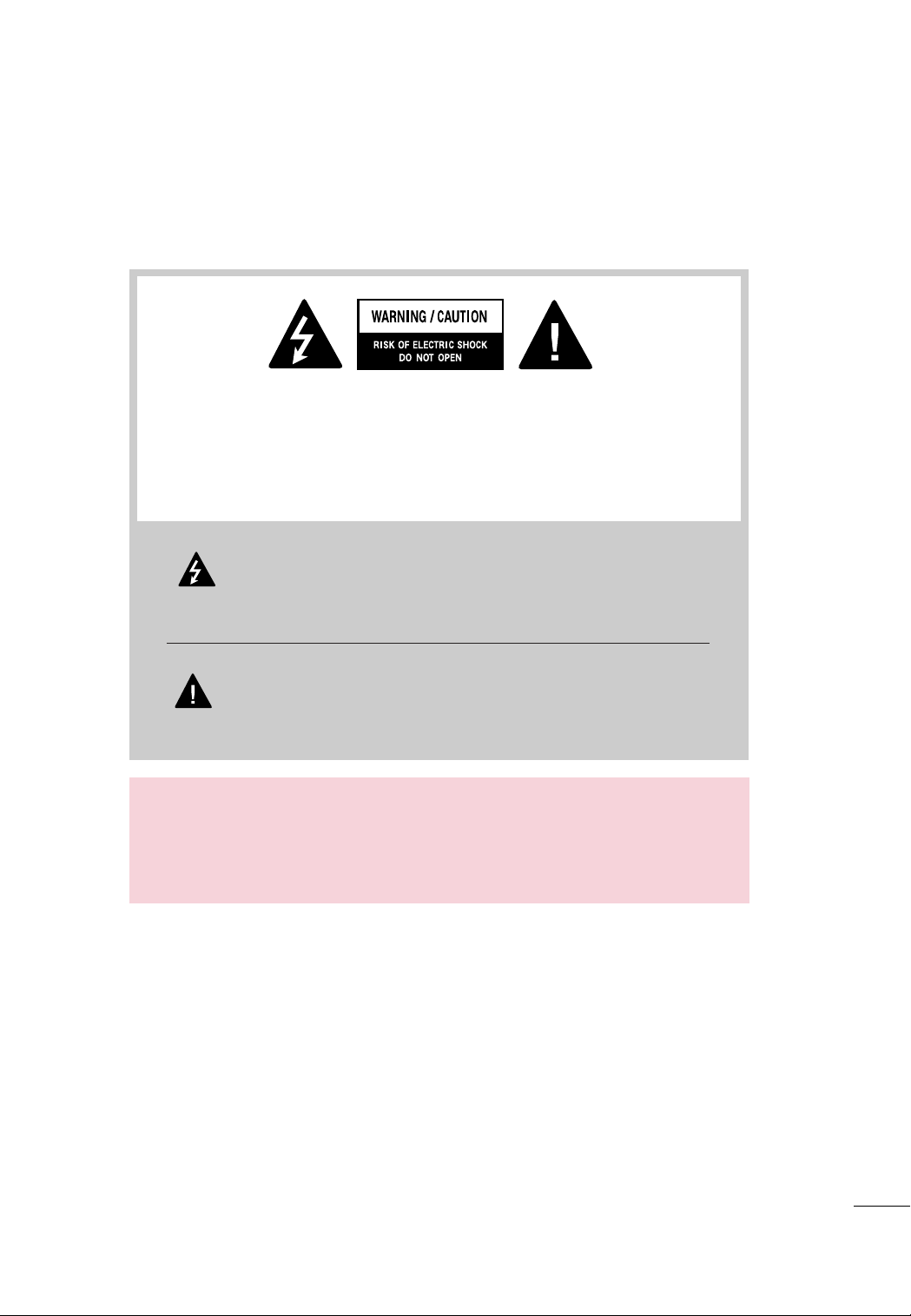
WARNING / CAUTION
TO REDUCE THE RISK OF ELECTRIC SHOCK DO NOT REMOVE COVER (OR
BACK). NO USER SERVICEABLE PARTS INSIDE. REFER TO QUALIFIED SERVICE
PERSONNEL.
The lightning flash with arrowhead symbol, within an equilateral triangle,
is intended to alert the user to the presence of uninsulated “dangerous voltage” within the product’s enclosure that may be of sufficient magnitude to
constitute a risk of electric shock to persons.
The exclamation point within an equilateral triangle is intended to alert the
user to the presence of important operating and maintenance (servicing)
instructions in the literature accompanying the appliance.
WARNING/CAUTION
TO REDUCE THE RISK OF FIRE AND ELECTRIC SHOCK, DO NOT EXPOSE THIS
PRODUCT TO RAIN OR MOISTURE.
1
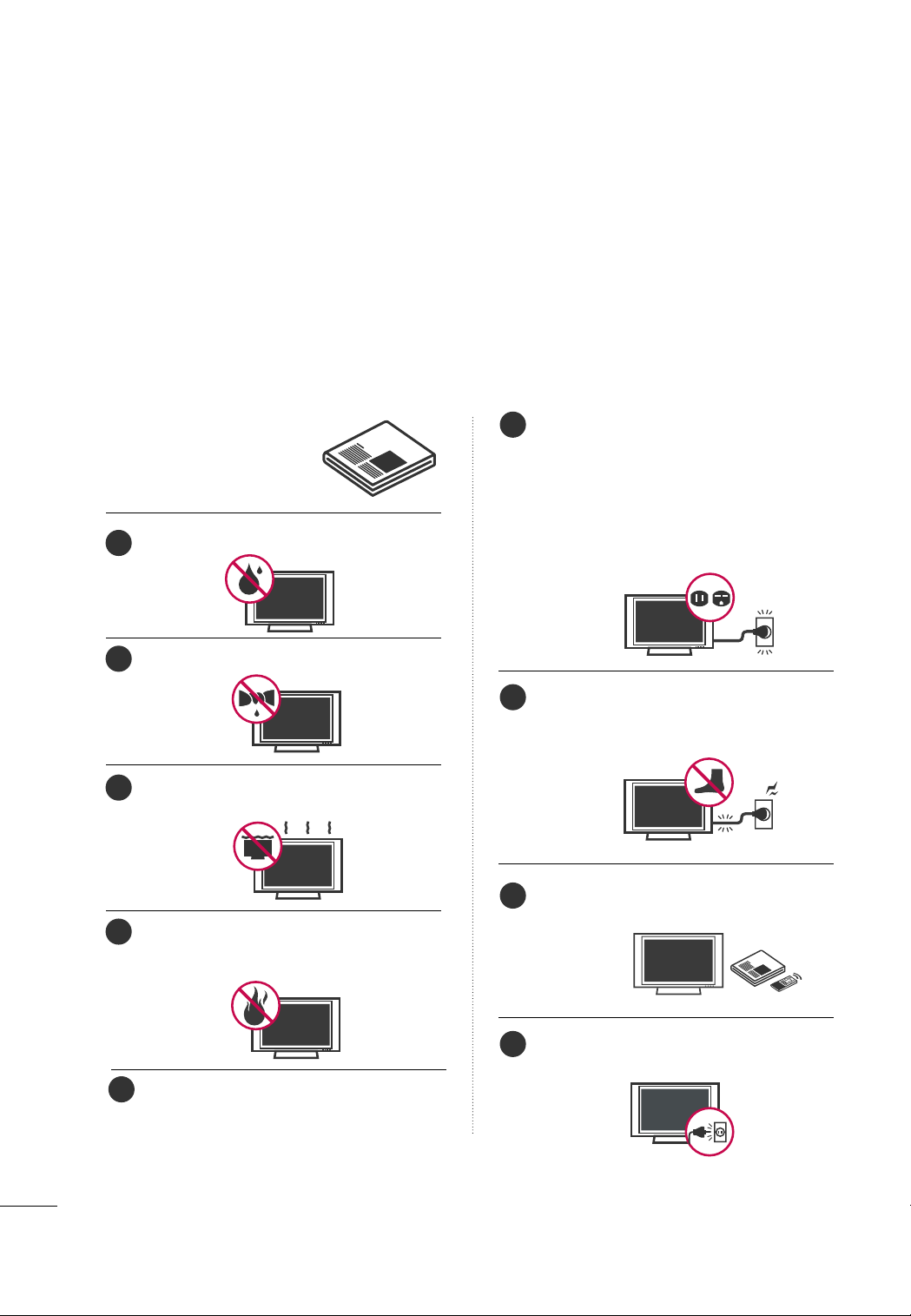
SAFETY INSTRUCTIONS
IMPORTANT SAFETY INSTRUCTIONS
Important safety instructions shall be provided with each apparatus. This information shall be given in a separate
booklet or sheet, or be located before any operating instructions in an instruction for installation for use and
supplied with the apparatus.
This information shall be given in a language acceptable to the country where the apparatus is intended to be used.
The important safety instructions shall be entitled “Important Safety Instructions”. The following safety
instructions shall be included where applicable, and, when used, shall be verbatim as follows. Additional safety
information may be included by adding statements after the end of the following safety instruction list. At the
manufacturer’s option, a picture or drawing that illustrates the intent of a specific safety instruction may be
placed immediately adjacent to that safety instruction:
Read these instructions.
Keep these instructions.
Heed all warnings.
Follow all instructions.
Do not use this apparatus near water.
1
Clean only with dry cloth.
2
Do not block any ventilation openings. Install in
3
accordance with the manufacturer’s instructions.
Do not install near any heat sources such as
4
radiators, heat registers, stoves, or other apparatus
(including amplifiers)that produce heat.
Do not defeat the safety purpose of the polarized
6
or grounding-type plug. A polarized plug has
two blades with one wider than the other. A
grounding type plug has two blades and a third
grounding prong, The wide blade or the third
prong are provided for your safety. If the provided
plug does not fit into your outlet, consult an
electrician for replacement of the obsolete outlet.
Protect the power cord from being walked on
7
or pinched particularly at plugs, convenience
receptacles, and the point where they exit from
the apparatus.
Only use attachments/accessories specified by
8
the manufacturer.
Unplug this apparatus during lightning storms
9
or when unused for long periods of time.
When mounting a TV it on the wall, make sure
5
not to install TV by the hanging power and signal cables on the back of the TV.
2
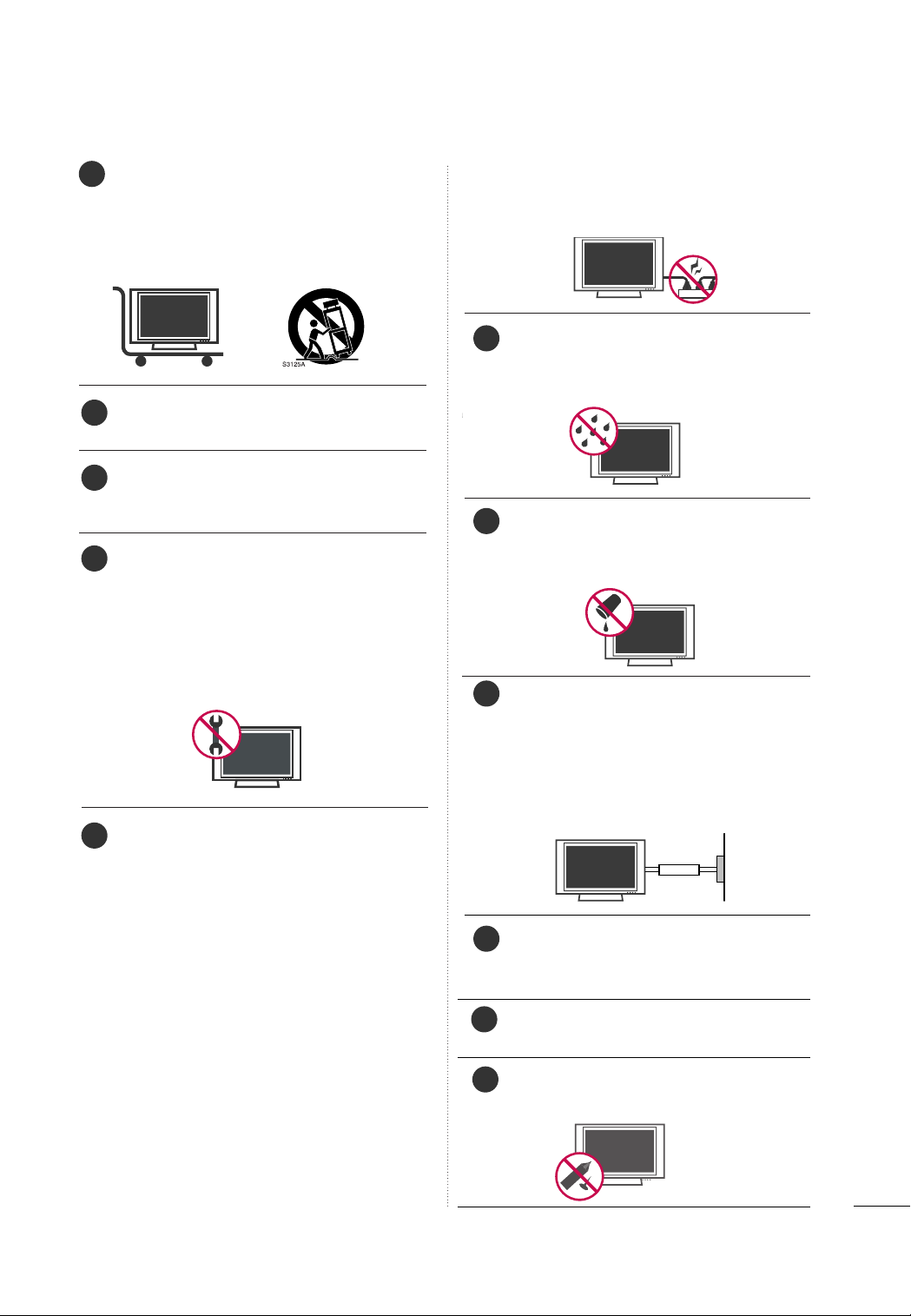
Use only with the cart, stand, tripod, bracket,
10
or table specified by the manufacturer, or sold
with the apparatus. When a cart is used, use
caution when moving the cart/apparatus
combination to avoid injury from tip-over.
Never touch this apparatus or antenna during
11
a thunder or lighting storm.
Do not allow a impact shock or any objects to
12
fall into the product, and do not drop onto the
screen with something.
Refer all servicing to qualified service personnel.
13
Servicing is required when the apparatus has
been damaged in any way, such as power-supply
cord or plug is damaged, liquid has been spilled
or objects have fallen into the apparatus, the
apparatus has exposed to rain or moisture,
does not operate normally, or has been
dropped.
CAUTION concerning the Power Cord :
14
Most appliances recommend they be placed
upon a dedicated circuit; that is, a single outlet
circuit which powers only that appliance and
has no additional outlets or branch circuits.
Check the specification page of this owner's
manual to be certain.
Do not overload wall outlets. Overloaded wall
outlets, loose or damaged wall outlets, extension
cords, frayed power cords, or damaged or
cracked wire insulation are dangerous. Any of
these conditions could result in electric shock
or fire. Periodically examine the cord of your
appliance, and if its appearance indicates damage or deterioration, unplug it, discontinue use
of the appliance, and have the cord replaced
with an exact replacement part by an authorized
servicer. Protect the power cord from physical
or mechanical abuse, such as being twisted,
kinked, pinched, closed in a door, or walked
upon. Pay particular attention to plugs, wall
outlets, and the point where the cord exits the
appliance.
Outdoor use marking :
15
WARNING - To reduce the risk of fire or electric shock, do not expose this appliance to rain
or moisture.
Wet Location Marking : Apparatus shall not be
16
exposed to dripping or splashing and no
objects filled with liquids, such as vases, shall
be placed on or over apparatus.
GGRROOUUNNDD IINNGG
17
Ensure that you connect the earth ground wire
to prevent possible electric shock. If grounding
methods are not possible, have a qualified
electrician install a separate circuit breaker.
Do not try to ground the unit by connecting it
to telephone wires, lightening rods, or gas pipes.
Short-circuit
Breaker
DDIISSCCOONN NNEECCTTIINNGG DDEE VVIICCEE FFRROOMM MMAAIINNSS
18
Mains plug is the disconnecting device. The
plug must remain readily operable.
Keep the product away from direct sunlight.
19
- The product can be damaged.
Do not press strongly upon the panel with a hand or
20
sharp object such as nail, pencil or pen, or make a
scratch on it.
Power
Supply
3
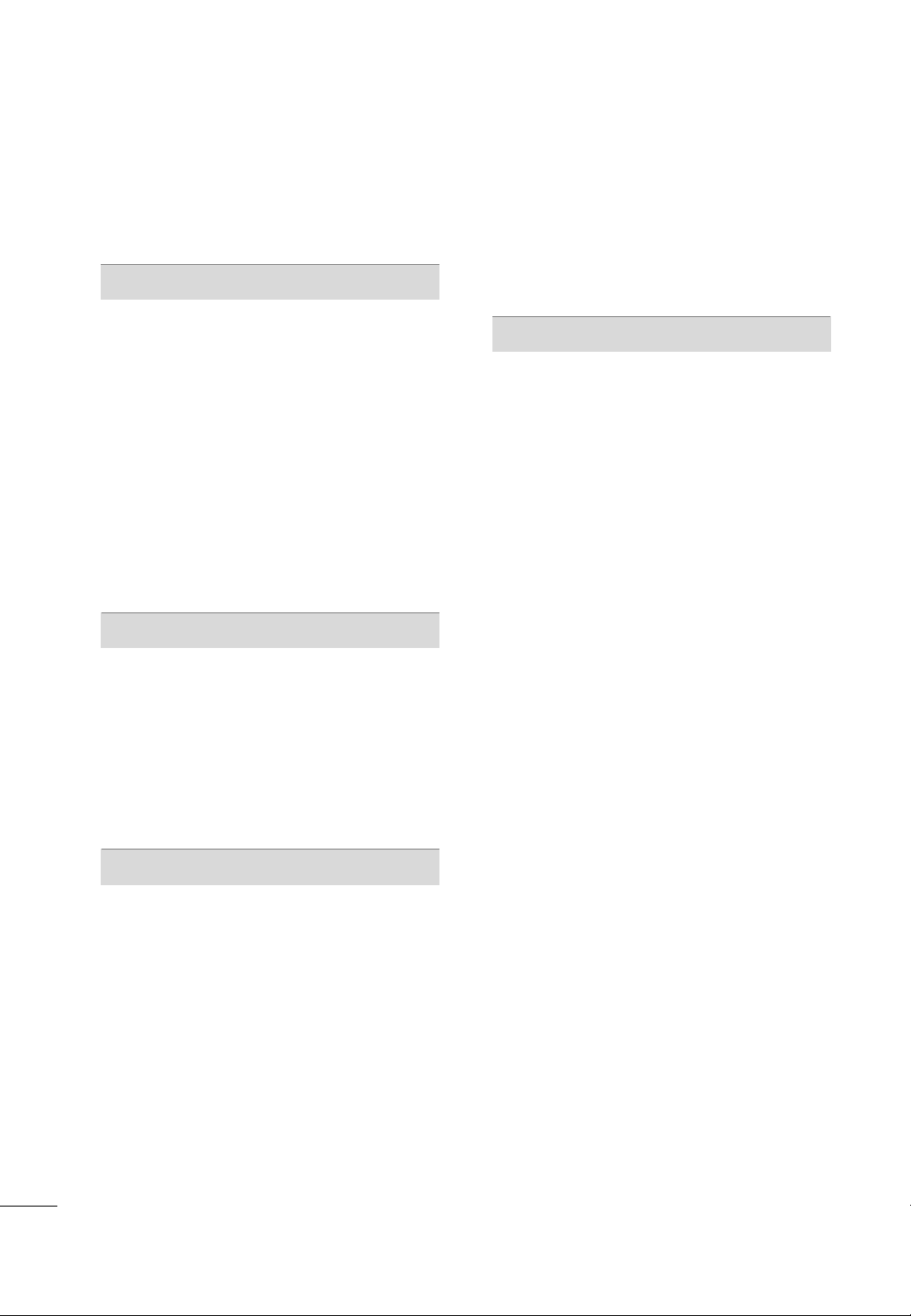
CONTENTS
WARNING/CAUTION
SAFETY INSTRUCTIONS
. . . . . . . . . . . . . . . . . . . . . . . . . . . . . . . 1
. . . . . . . . . . . . . . . . . . . . . . . . . . 2
PREPARATION
Accessories
Front Panel Information
Back Panel Information . . . . . . . . . . . . . . . . . . . . . . . . . . . . . . . . . . . . 10
Stand Installation
Cable Management
Securing the TV to the wall fall over.
Protection Cover
Swivel Stand
Desktop Pedestal Installation
Wall Mount: Horizontal Installation
Attaching The TV To a Desk
Antenna Connection
. . . . . . . . . . . . . . . . . . . . . . . . . . . . . . . . . . . . . . . . . . . . . . . . . . . . . . 7
. . . . . . . . . . . . . . . . . . . . . . . . . . . . . . . . . . . . . 8
. . . . . . . . . . . . . . . . . . . . . . . . . . . . . . . . . . . . . . . . . . . . 13
. . . . . . . . . . . . . . . . . . . . . . . . . . . . . . . . . . . . . . . . . 15
. . . . . . . . . . . . . . . . . 17
. . . . . . . . . . . . . . . . . . . . . . . . . . . . . . . . . . . . . . . . . . . . . 18
. . . . . . . . . . . . . . . . . . . . . . . . . . . . . . . . . . . . . . . . . . . . . . . . . . . . 18
. . . . . . . . . . . . . . . . . . . . . . . . . . . 19
. . . . . . . . . . . . . . . . . . . 19
. . . . . . . . . . . . . . . . . . . . . . . . . . . . . 19
. . . . . . . . . . . . . . . . . . . . . . . . . . . . . . . . . . . . . . . 20
EXTERNAL EQUIPMENT SETUP
HD Receiver Setup
DVD Setup
VCR Setup
. . . . . . . . . . . . . . . . . . . . . . . . . . . . . . . . . . . . . . . . . . . . . . . . . . . . . 24
. . . . . . . . . . . . . . . . . . . . . . . . . . . . . . . . . . . . . . . . . . . . . . . . . . . . . 27
Other A/V Source Setup
PC Setup
. . . . . . . . . . . . . . . . . . . . . . . . . . . . . . . . . . . . . . . . . . . . . . . . . . . . . . . . 31
External Stereo Setup . . . . . . . . . . . . . . . . . . . . . . . . . . . . . . . . . . . . . . 37
AV Out Setup
. . . . . . . . . . . . . . . . . . . . . . . . . . . . . . . . . . . . . . . . . 21
. . . . . . . . . . . . . . . . . . . . . . . . . . . . . . . . . 30
. . . . . . . . . . . . . . . . . . . . . . . . . . . . . . . . . . . . . . . . . . . . . . . . . 37
Fine Tuning Adjustment
. . . . . . . . . . . . . . . . . . . . . . . . . . . . . . . . . . . 47
Booster . . . . . . . . . . . . . . . . . . . . . . . . . . . . . . . . . . . . . . . . . . . . . . . . . . . . . . . . . . 48
Favorite Channels Setup . . . . . . . . . . . . . . . . . . . . . . . . . . . . . . . . . . 49
Key Lock
. . . . . . . . . . . . . . . . . . . . . . . . . . . . . . . . . . . . . . . . . . . . . . . . . . . . . . . . . 50
AV Mode . . . . . . . . . . . . . . . . . . . . . . . . . . . . . . . . . . . . . . . . . . . . . . . . . . . . . . . . 51
SimpLink
. . . . . . . . . . . . . . . . . . . . . . . . . . . . . . . . . . . . . . . . . . . . . . . . . . . . . . . . . 52
PICTURE CONTROL
Watching PIP(Picture-In-Picture) . . . . . . . . . . . . . . . . . . . . . . 54
Picture Size (Aspect Ratio) Control
Preset Picture Settings
- Picture Mode- Preset
. . . . . . . . . . . . . . . . . . . . . . . . . . . . . . . . . . . . . 56
. . . . . . . . . . . . . . . . . . . . . . . . . . . . . . . . 56
- Auto Color Tone Control(Cool/Medium/Warm)
Manual Picture Adjustment
. . . . . . . . . . . . . . . . . . . . . . . . . . . . . . 58
- Picture Mode- User Mode
- Color Tone - User Mode
XD - Picture Improvement Technology
Advanced - Gamma
Advanced - Film Mode
. . . . . . . . . . . . . . . . . . . . . . . . . . . . . . . . . . . . . . . . . 62
. . . . . . . . . . . . . . . . . . . . . . . . . . . . . . . . . . . . . 63
Advanced - Black (Darkness) Level
Advanced - Eye Care
Picture Reset
Power Indicator
. . . . . . . . . . . . . . . . . . . . . . . . . . . . . . . . . . . . . . . 65
. . . . . . . . . . . . . . . . . . . . . . . . . . . . . . . . . . . . . . . . . . . . . . . . . 66
. . . . . . . . . . . . . . . . . . . . . . . . . . . . . . . . . . . . . . . . . . . . . . 67
Image Sticking Minimization (ISM) Method
Power Saving Picture Mode
Factory Reset
. . . . . . . . . . . . . . . . . . . . . . . . . . . . . . . . . . . . . . . . . . . . . . . . . . 70
. . . . . . . . . . . . . . . . . . . . . . . . . . . . . . 69
. . . . . . . . . . . . . . . . . . 55
. . 57
. . . . . . . . . . . . . . . . . . . . . . . . . 58
. . . . . . . . . . . . . . . . . . . . . . . . . . . 59
. . . . . . . . . . . . . 60
. . . . . . . . . . . . . . . . . . . 64
. . . . . . 68
WATCHING TV / CHANNEL CONTROL
Remote Control Key Functions . . . . . . . . . . . . . . . . . . . . . . . . . 38
Turning On TV . . . . . . . . . . . . . . . . . . . . . . . . . . . . . . . . . . . . . . . . . . . . . . . . 42
Channel Selection
. . . . . . . . . . . . . . . . . . . . . . . . . . . . . . . . . . . . . . . . . . . 42
Volume Adjustment . . . . . . . . . . . . . . . . . . . . . . . . . . . . . . . . . . . . . . . . .42
Quick Menu
On-Screen Menus Selection
Channel Search
- Auto Turning
- Manual Turning:Adding / Deleting Channels
. . . . . . . . . . . . . . . . . . . . . . . . . . . . . . . . . . . . . . . . . . . . . . . . . . . . 43
. . . . . . . . . . . . . . . . . . . . . . . . . . . . 44
. . . . . . . . . . . . . . . . . . . . . . . . . . . . . . . . . . . . . . . . . . . . . . . 45
. . . . . . . . . . . . . . . . . . . . . . . . . . . . . . . . . . . . . . . . . . . . 45
. . . 46
4
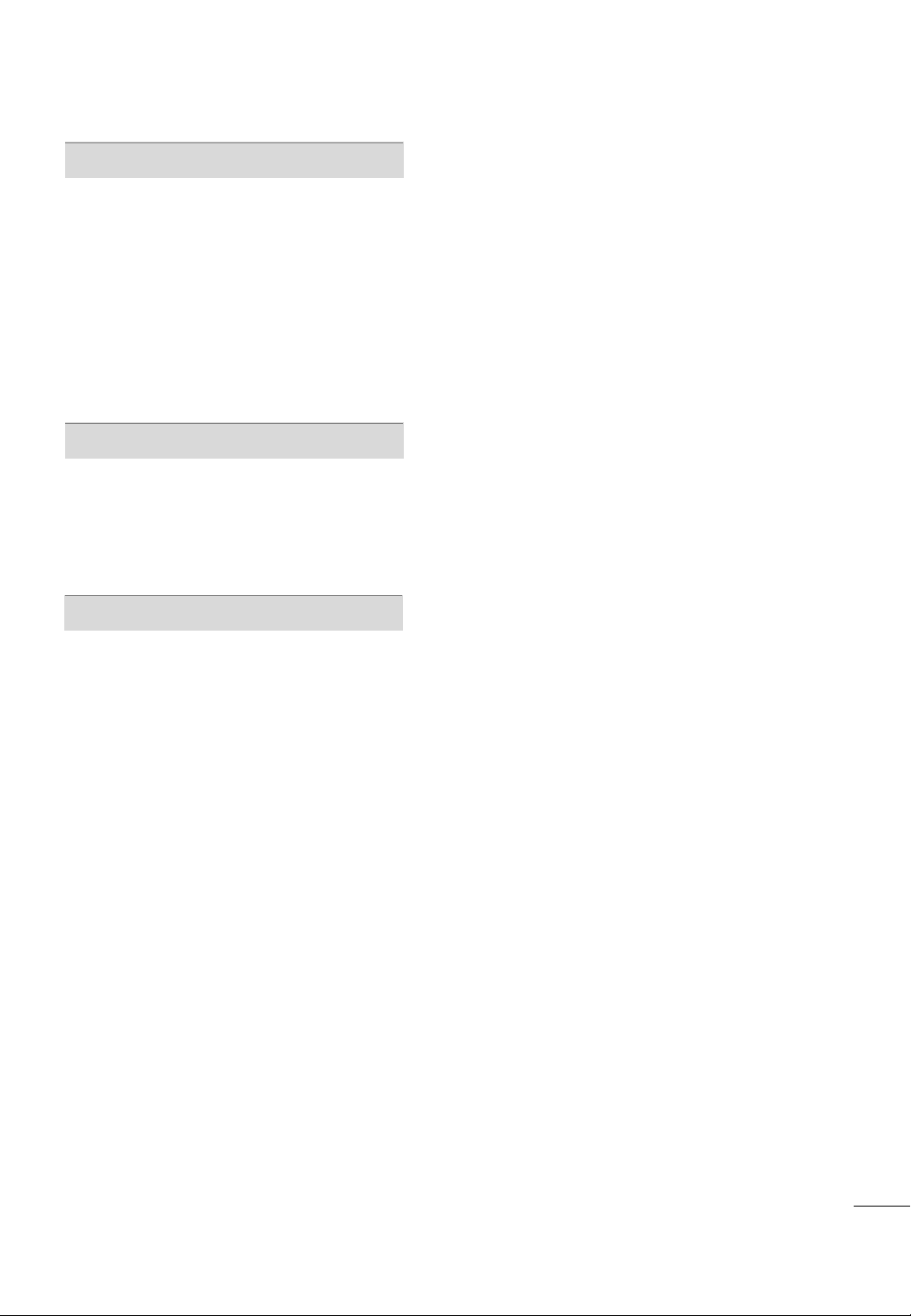
SOUND & LANGUAGE CONTROL
Auto Volume Leveler . . . . . . . . . . . . . . . . . . . . . . . . . . . . . . . . . . . . . . . . 71
Preset Sound Setting - Sound Mode
Sound Setting Adjustment - User Mode
Balance
. . . . . . . . . . . . . . . . . . . . . . . . . . . . . . . . . . . . . . . . . . . . . . . . . . . . . . . . . . . 74
TV Speakers On/Off Setup
Selecting Audio Out
. . . . . . . . . . . . . . . . . . . . . . . . . . . . . . 75
. . . . . . . . . . . . . . . . . . . . . . . . . . . . . . . . . . . . . . . . 76
On-Screen Menus Language Selection
Closed Caption
. . . . . . . . . . . . . . . . . . . . . . . . . . . . . . . . . . . . . . . . . . . . . . . 77
. . . . . . . . . . . . . . . . 72
. . . . . . . . . . . 73
. . . . . . . . . . . . . . 76
TIME SETTING
Clock Setup
Auto On/Off Time Setting
Sleep Timer Setting
Auto Shut-off Setting
. . . . . . . . . . . . . . . . . . . . . . . . . . . . . . . . . . . . . . . . . . . . . . . . . . . 78
. . . . . . . . . . . . . . . . . . . . . . . . . . . . . . 79
. . . . . . . . . . . . . . . . . . . . . . . . . . . . . . . . . . . . . . . . . 80
. . . . . . . . . . . . . . . . . . . . . . . . . . . . . . . . . . . . . . . 81
APPENDIX
Troubleshooting
Maintenance
Product Specifications
Programming the Remote Control
IR Codes . . . . . . . . . . . . . . . . . . . . . . . . . . . . . . . . . . . . . . . . . . . . . . . . . . . . . . .88
External Control Through RS-232C
. . . . . . . . . . . . . . . . . . . . . . . . . . . . . . . . . . . . . . . . . . . . . . 82
. . . . . . . . . . . . . . . . . . . . . . . . . . . . . . . . . . . . . . . . . . . . . . . . . . . 84
. . . . . . . . . . . . . . . . . . . . . . . . . . . . . . . . . . . . .
. . . . . . . . . . . . . . . . . . . 86
. . . . . . . . . . . . . . . . . .90
84
5
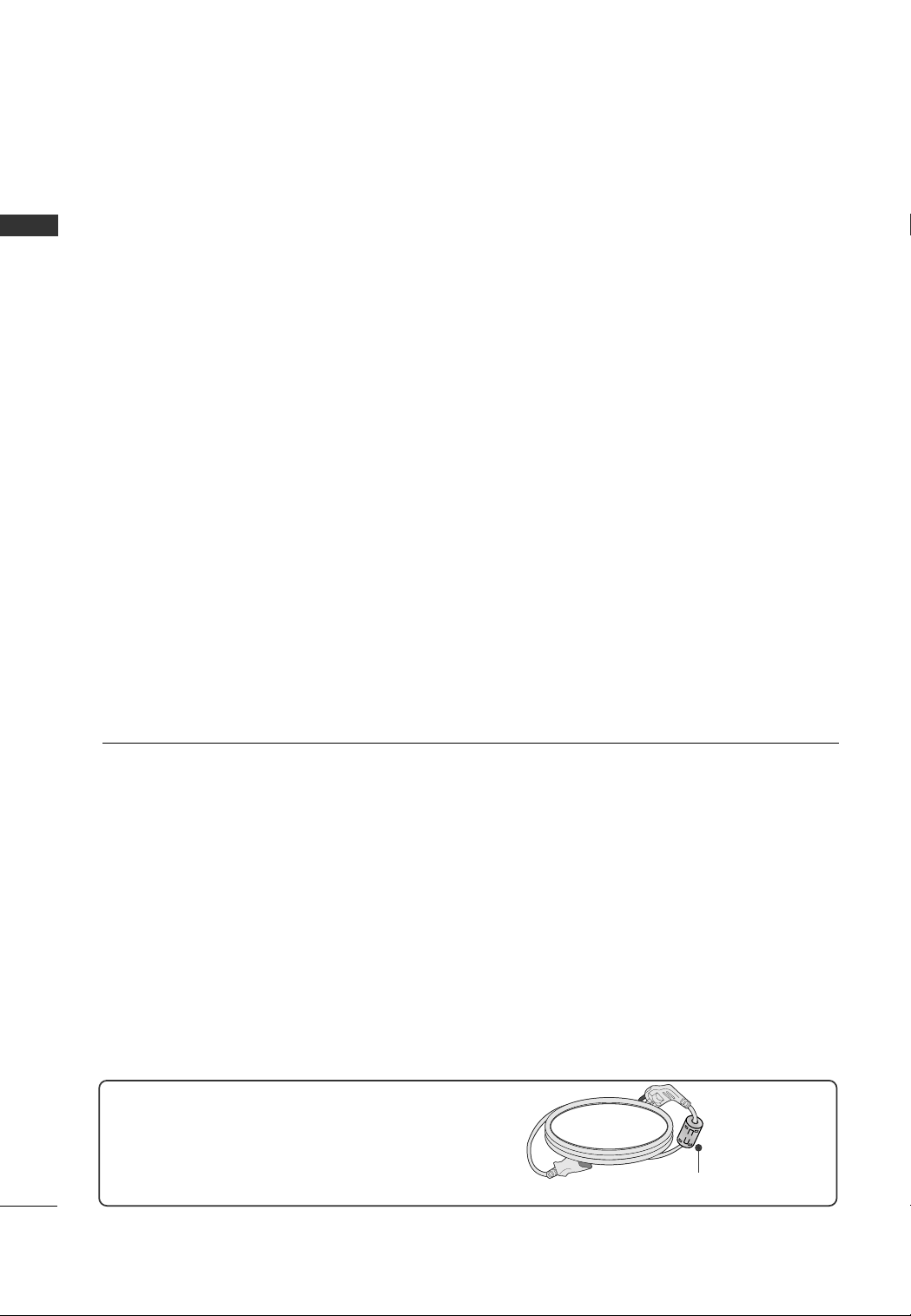
PREPARATION
PREPARATION
FOR LCD TV
If the TV feels cold to the touch, there may be a small “flicker” when it is turned on. This is normal, there is nothing wrong with TV.
Some minute dot defects may be visible on the screen, appearing as tiny red, green, or blue spots. However, they
have no adverse effect on the monitor's performance.
Avoid touching the LCD screen or holding your finger(s) against it for long periods of time. Doing so may produce
some temporary distortion effects on the screen.
OOnn DDiissppoossaall ((OOnn llyy,, HHgg ..llaammpp uusseedd LLCCDD TTVV))
a. The fluorescent lamp used in this product contains a small amount of mercury.
b. Do not dispose of this product with general household waste.
c. Disposal of this product must be carried out in accordance to the regulations of your local authority.
Use of ferrite core
Ferrite core can be used to reduce the electromagnetic
wave when connecting the power cord.
The closer the location of the ferrite core to the power
plug, the better it is.
(
This feature is not available for all models.
)
Install the power plug closely.
6
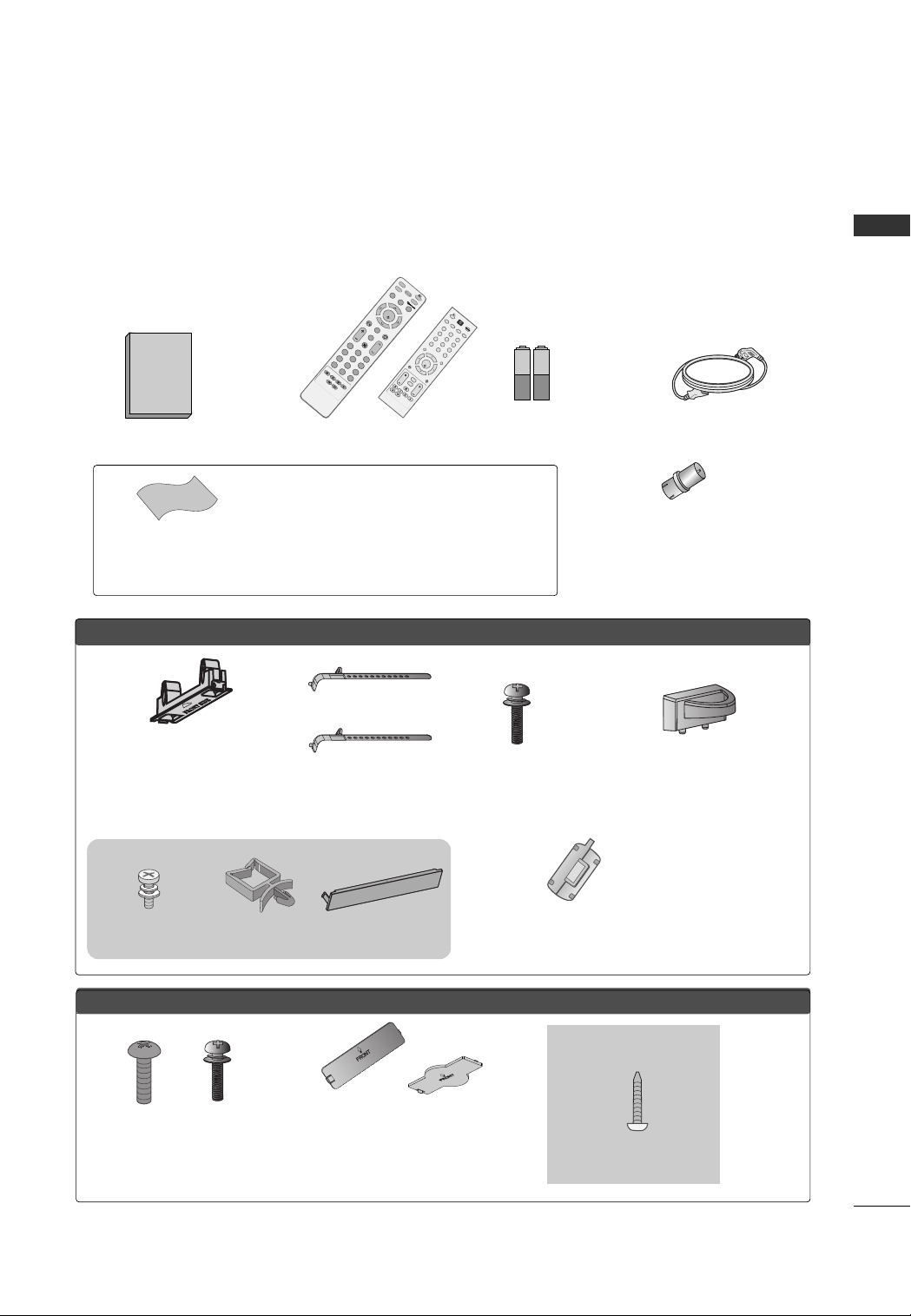
ACCESSORIES
Owner's Manual
1.5V 1.5V
R
A
T
I
O
P
O
W
E
R
I
N
P
U
T
P
I
C
T
U
R
E
S
O
U
N
D
M
U
T
E
RETURN
A
V
M
O
D
E
F
A
V
Q
. M
E
N
U
M
E
N
U
ENTER
V
O
L
C
H
123
456
78
0
9
Q.VIEW
P
I
P
*
123
456
78
0
9
V
O
L
C
H
E
N
T
E
R
P
O
W
E
R
M
U
T
E
F
A
V
R
A
T
IO
Q
.V
I
E
W
P
I
C
T
U
R
E
S
O
U
N
D
P
I
P
I
N
P
U
T
*
M
E
N
U
Q
.M
E
N
U
R
E
T
U
R
N
A
V
M
O
D
E
*
Ensure that the following accessories are included with your TV. If an accessory is missing, please contact the
dealer where you purchased the TV.
The accessories included may differ from the images below.
or
PREPARATION
Owner’s Manual
Polishing Cloth
(This feature is not available
for all models.)
FFoorr PPllaassmmaa TTVV mmooddeellss
Protection cover
(Refer to p.18)
(This accessories can be differ-
ent from the figures shown here
depending on your models.)
Only 32PC5**
x 4
bolts for stand
assembly
(Refer to p.13)
(Refer to p.18)
Remote Control
(Some Models)
* Only wipe spots on the exterior with the polishing cloth.
* Do not wipe roughly when removing stain. Please be cau-
tions of that excessive pressure may cause scratch or discoloration.
(Only 42PG20*)
x 1
(42PG20*)
x 2
Holder
(50PG20*)
Cable Holder
Cover
(Refer to p.18)
Bolts for stand
(Refer to P.13)
(This feature is not available for all
Batteries
x 4
assembly
Ferrite Core
models.)
Power Cord
RF Adapter (Some Models)
You must connect it to the antenna
wire after fixing in Antenna Input.
This adapter is only supplied in
Argentina.
Cable Management Clip
FFoorr LLCCDD TTVV mmooddeellss
x 4
Bolts for
stand assembly
(Refer to P.14)
(Except 47LG30**)
x 4
or
Protection cover
(Refer to p.18)
(This accessories can be differ-
ent from the figures shown here
depending on your models.)
(Only 26/32/37/42LG30**,
32/42LG5***)
Screw for stand fixing
(Refer to P.19)
7
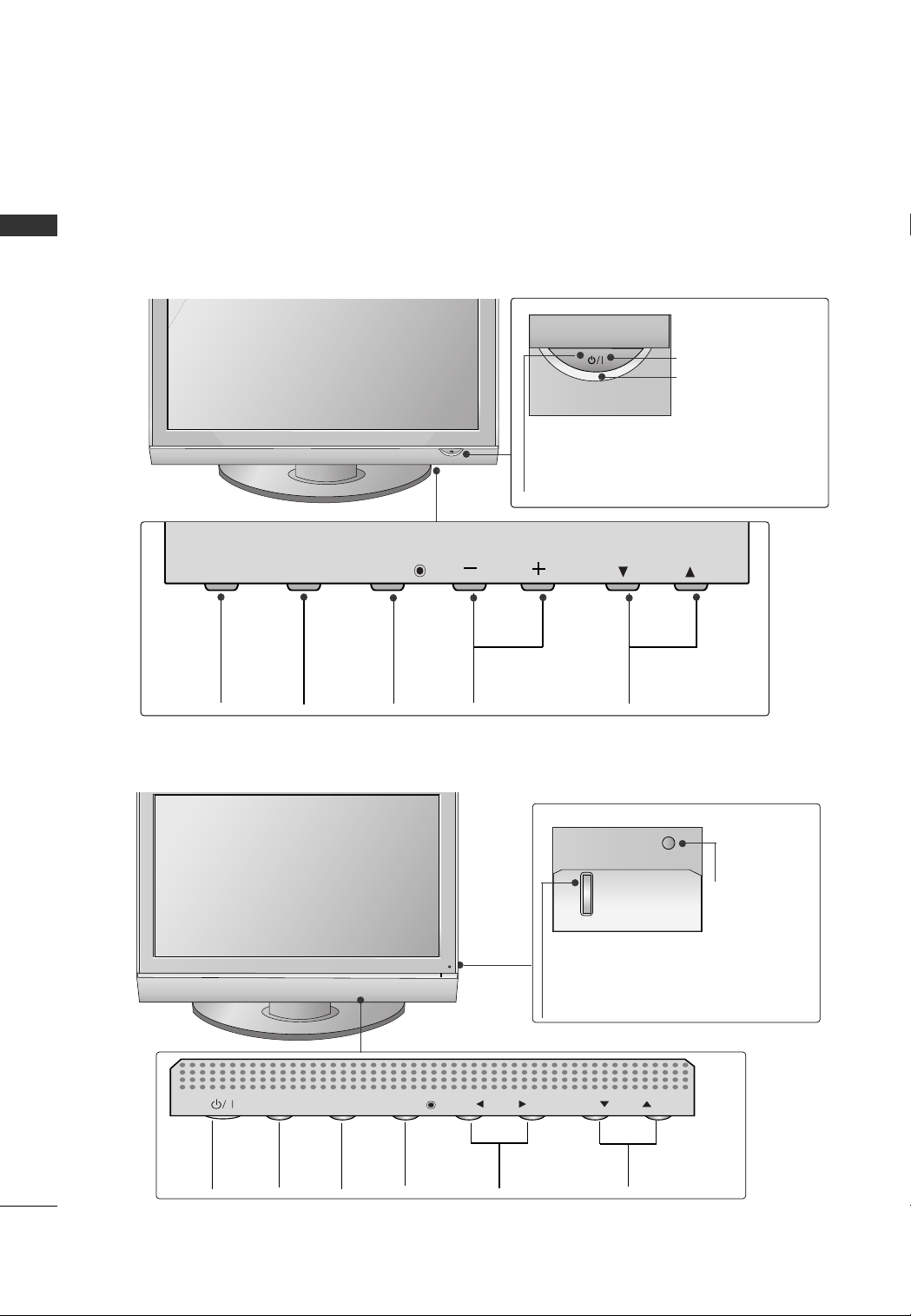
PREPARATION
CH
VOL
MENU
INPUT
ENTER
CHCH
VOLVOL
ENTERENTER
MENUMENU
INPUTINPUT
FRONT PANEL INFORMATION
■
Image shown may differ from your TV.
■
NOTE: If your TV has a protection tape attached, remove the tape.
PREPARATION
And then wipe the TV with a cloth (If a polishing cloth is included with your TV, use it).
Plasma TV Models (Only 42/50PG20*)
Remote Control Sensor
POWER Button
Power/Standby Indicator
Illuminates red in standby mode.
Illuminates green when the set is
switched on.
INPUT
Button
MENU
Button
Plasma TV Models ( Only
POWER
Button
INPUT
Button
ENTER
Button
32PC5**)
MENU
Button
ENTER
Button
VOLUME
Buttons
VOLUME
Buttons
CHANNEL
Buttons
Remote Control
Sensor
Power/Standby Indicator
• illuminates red in standby mode.
• illuminates green when the TV is switched on.
CHANNEL
Buttons
8
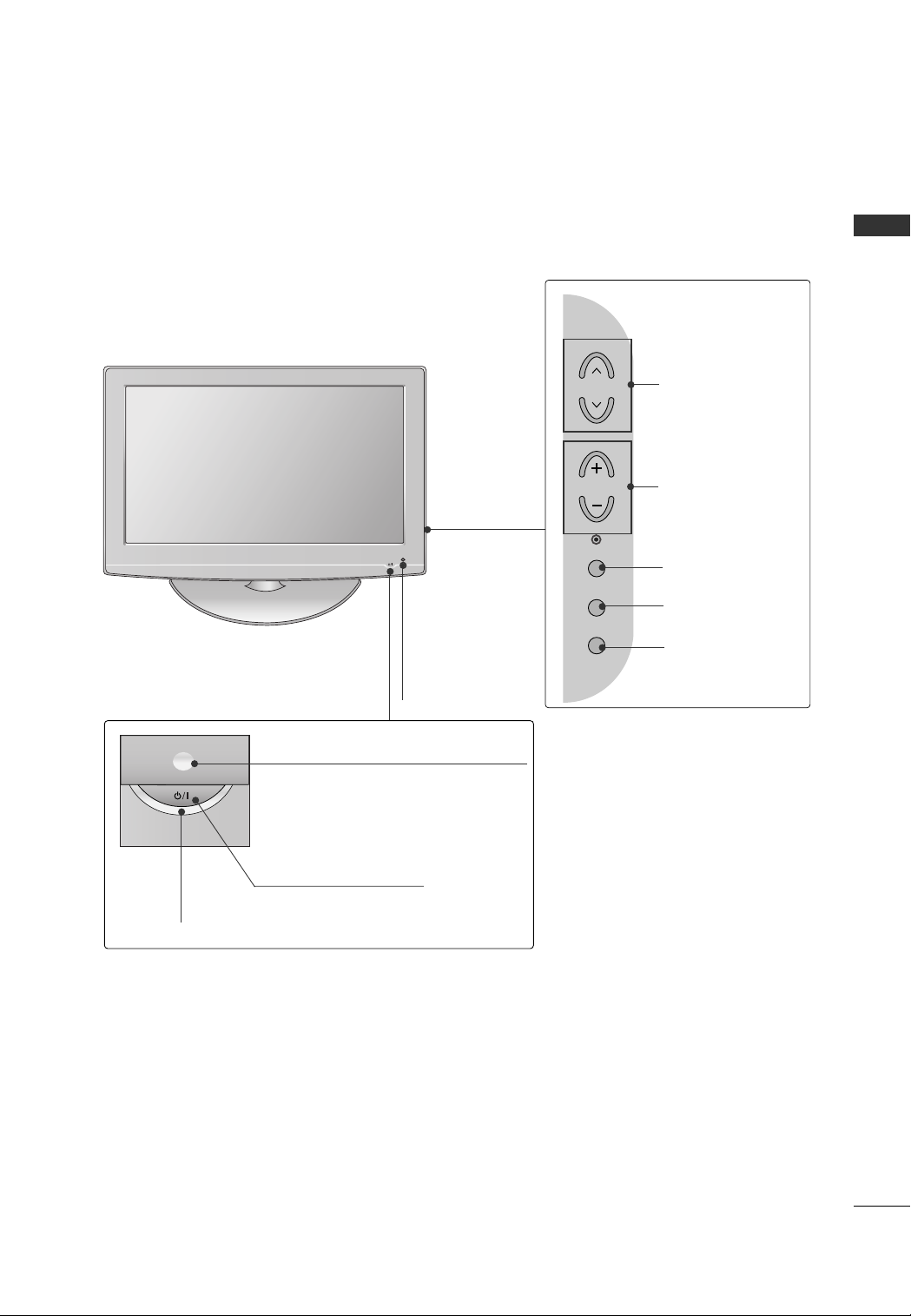
LCD TV Models
PREPARATION
Power/Standby Indicator
Illuminates red in standby mode.
Illuminates blue when the set is switched on.
(Can be adjusted
Option menu.)
POWER Button
Intelligent Sensor
Adjusts picture according
to the surrounding conditions (
PPoowweerr IInndd iiccaattoorr
Remote Control Sensor
Only 32/
42L G50**)
in the
CH
VOL
ENTER
MENU
INPUT
CHANNEL
Buttons
VOLUME
Buttons
ENTER Button
MENU Button
INPUT Button
9
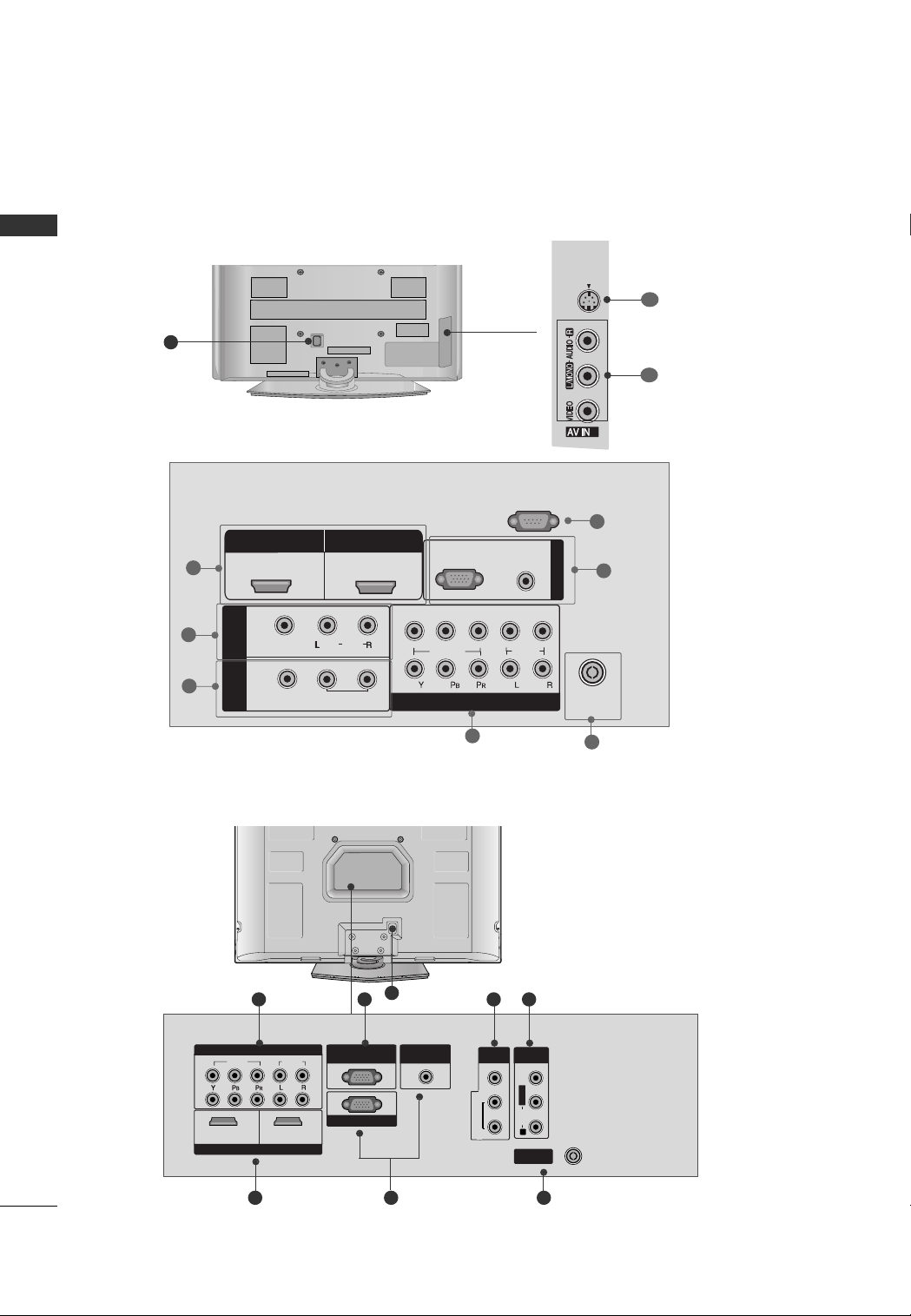
PREPARATION
R
2
S-VIDEO
2
VIDEOVIDEO
AUDIOAUDIO
COMPONENTCOMPONENT IN IN
HDMI INHDMI INHDMI/DVI INHDMI/DVI IN
1 2
RGB IN (PC)RGB IN (PC)
ANTENNAANTENNA
IN
1
2
RS-232C INRS-232C IN
(CONTROL(CONTROL & SER & SERVICE)VICE)
AUDIO INAUDIO IN
(RGB/DVI)(RGB/DVI)
AV OUTV OUT
AV INV IN
L/L/MONOMONO
R
AUDIOAUDIO
VIDEOVIDEO
VARIABLE AUDIO OUT
BACK PANEL INFORMATION
■
Here shown may be somewhat different from your TV.
PREPARATION
Plasma TV Models ( Only 42/50PG20*)
8
HDMI/DVI IN
1
2
3
1
IN 1
VIDEO
AV
OUT
HDMI IN
2
(
)
AUDIO
MONO
VARIABLE AUDIO OUT
2
1
RGB(PC)
VIDEO
COMPONENT IN
10
9
RS-232C IN
(CONTROL )
7
AUDIO
(RGB/DVI)
AUDIO
4
RGB IN
ANTENNA
IN
5
6
10
Plasma TV Models ( Only
32PC5**)
4 7
1
8
6
3 2
5

LCD TV Models
COMPONENT IN
AUDIO
RGB(PC)
1
2
RS-232C IN
(CONTROL )
VIDEO
AUDIO
VIDEO
MONO
( )
AUDIO
HDMI/DVI IN
ANTENNA
IN
1
2
HDMI IN
RGB IN
IN 1
OUT
AV
VARIABLE
AUDIO OUT
(RGB/DVI)
2
S-VIDEO
2
2
S-VIDEO
3
Only
26/32/37/42/47LG30**
Only 32/42LG5***
1
PREPARATION
10
10
9
9
8
7
1
6
2
3
4
5
11
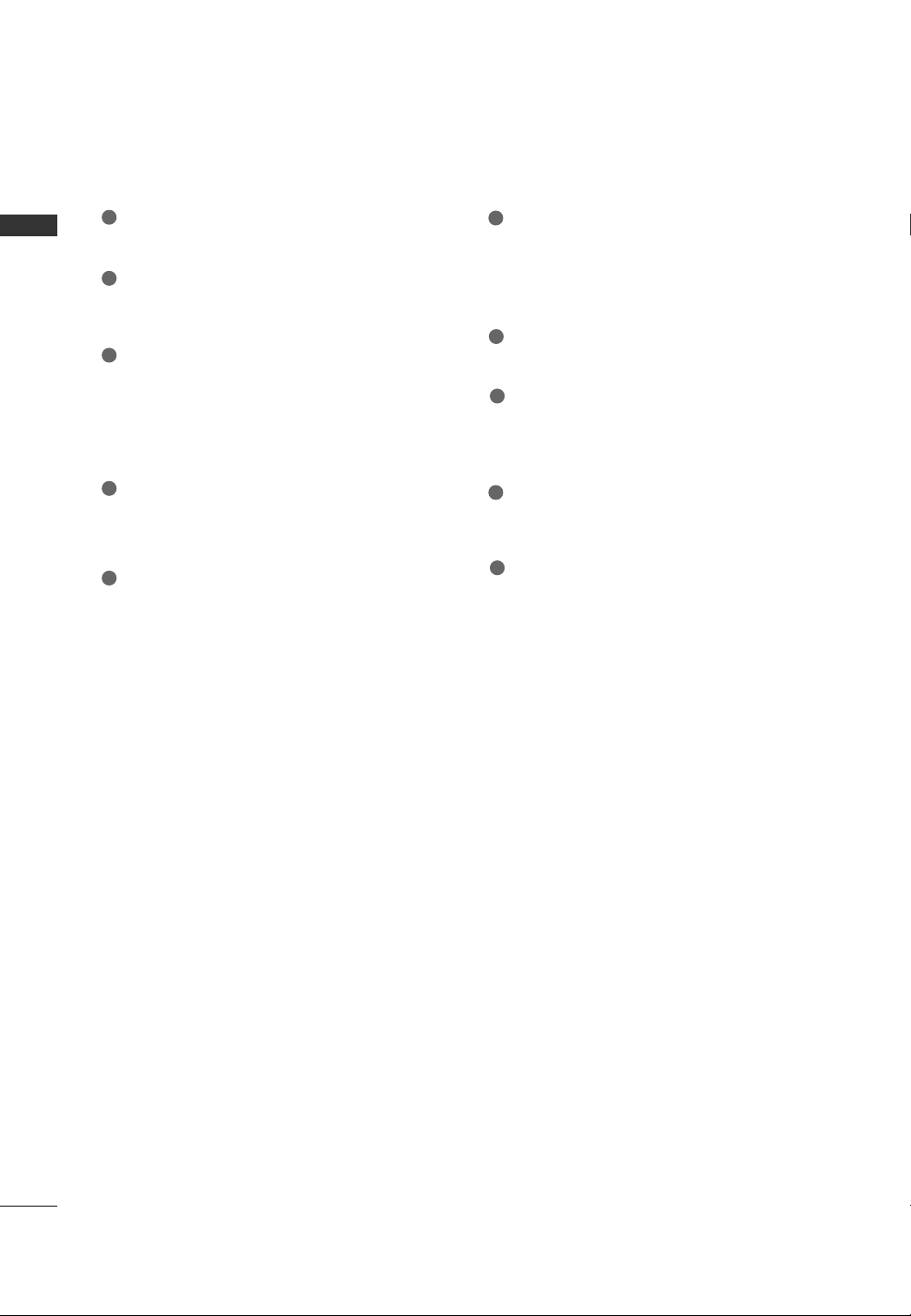
PREPARATION
PREPARATION
1
HDMI/DVI IN, HDMI IN
Connect a HDMI (DVI) connection to either input.
2
AV (Audio/Video) IN 1
Connect audio/video output from an external
device to these jacks.
AV OUT
3
Connect a second TV or monitor.
VARIABLE AUDIO OUT
Connect an external amplifier or add a subwoofer
to your surround sound system.
4
COMPONENT IN
Connect a component video/audio device to these
jacks.
5
ANTENNA IN
Connect over-the air signals to this jack.
6
RGB IN
RGB(PC)
Connect the output from a PC.
AUDIO(RGB/DVI)
Connect the audio from a PC or DTV.
7
RS-232C IN (CONTROL)(Except 32/42LG50**)
For external control devices.
8
Power Cord Socket
For operation with AC power.
Caution: Never attempt to operate the TV on DC
power.
9
AV (Audio/Video) IN 2
Connect audio/video output from an external
device to these jacks.
10
S-VIDEO
Connect S-Video out from an S-VIDEO device.
12
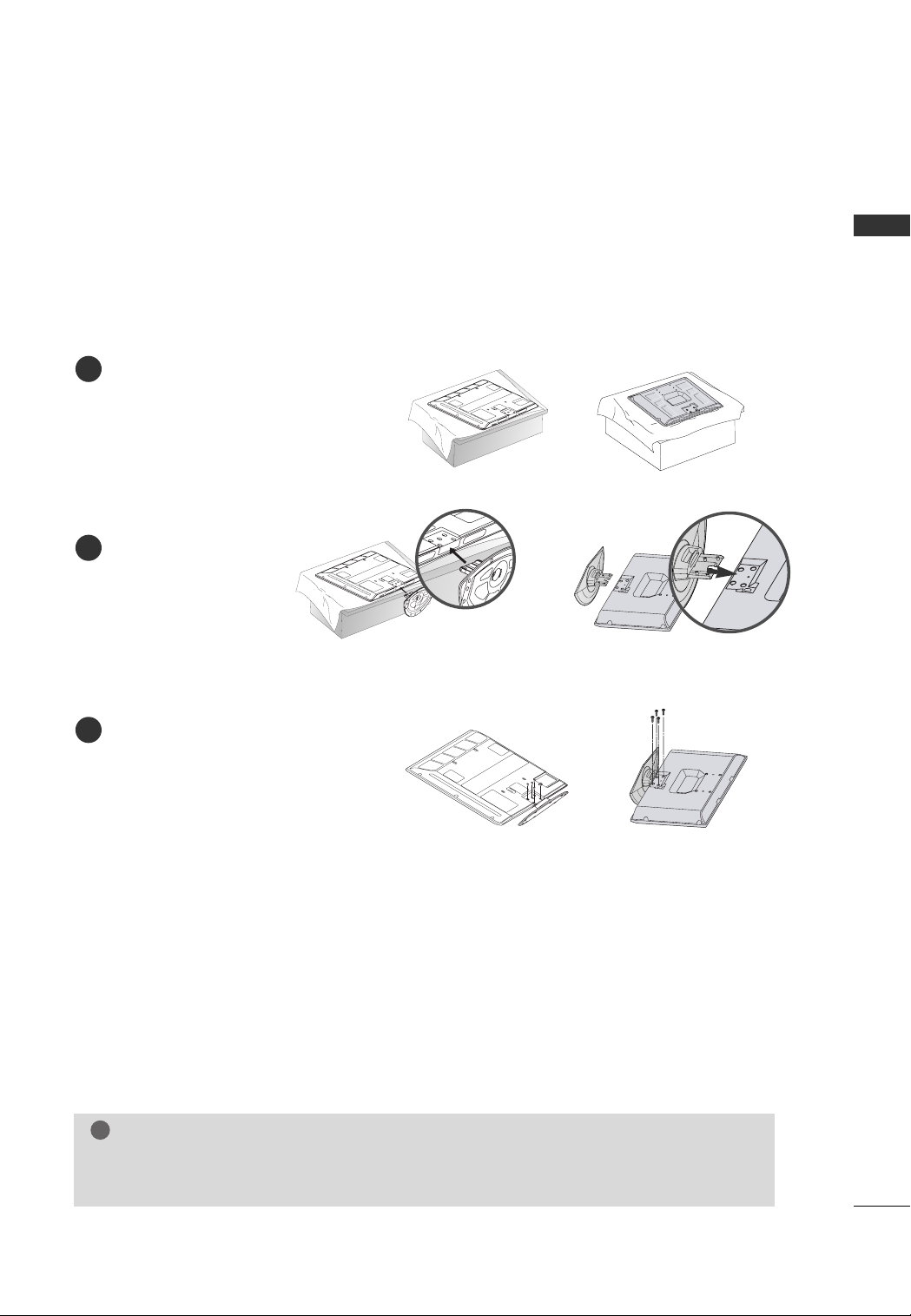
STAND INSTALLATION
!
■
Image shown may differ from your TV
PREPARATION
Plasma TV Model ( Only 42PG20*
Carefully place the TV screen side down on
1
a cushioned surface to protect the screen
from damage.
Assemble the TV as shown.
2
Fix the 4 bolts securely using the holes in
3
the back of the TV.
, 32PC5**)
NOTE
When assembling the desk type stand, check whether the bolt is fully tightened. (If not tightened
GG
fully, the product can tilt forward after the product installation). If you tighten the bolt with excessive
force, the bolt can deviate from abrasion of the tightening part of the bolt.
13
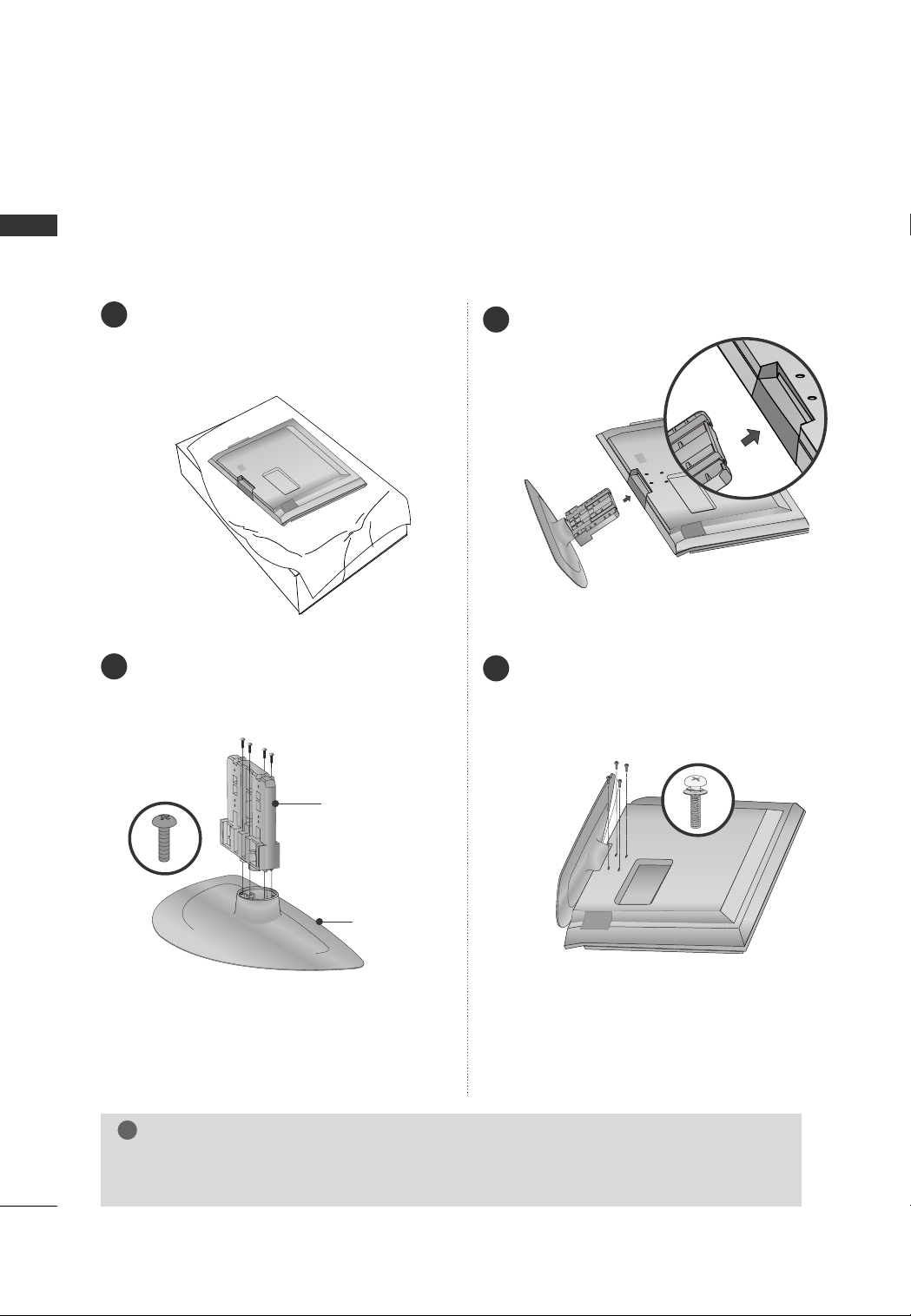
PREPARATION
!
PREPARATION
LCD TV Models
Carefully place the TV screen side down on a
1
cushioned surface to protect the screen from
damage.
Assemble the parts of the
2
CCoo vveerr BBaass ee
the
(Except 47LG30**)
SSttaanndd BB oodd yy
of the TV.
with
Assemble the TV as shown.
3
Fix the 4 bolts securely using the holes in the
4
back of the TV.
SSTTAANNDD BB OODDYY
CCOOVVEERR BBAASSEE
NOTE
When assembling the desk type stand, check whether the bolt is fully tightened. (If not tightened
GG
fully, the product can tilt forward after the product installation). If you tighten the bolt with excessive
force, the bolt can deviate from abrasion of the tightening part of the bolt.
14
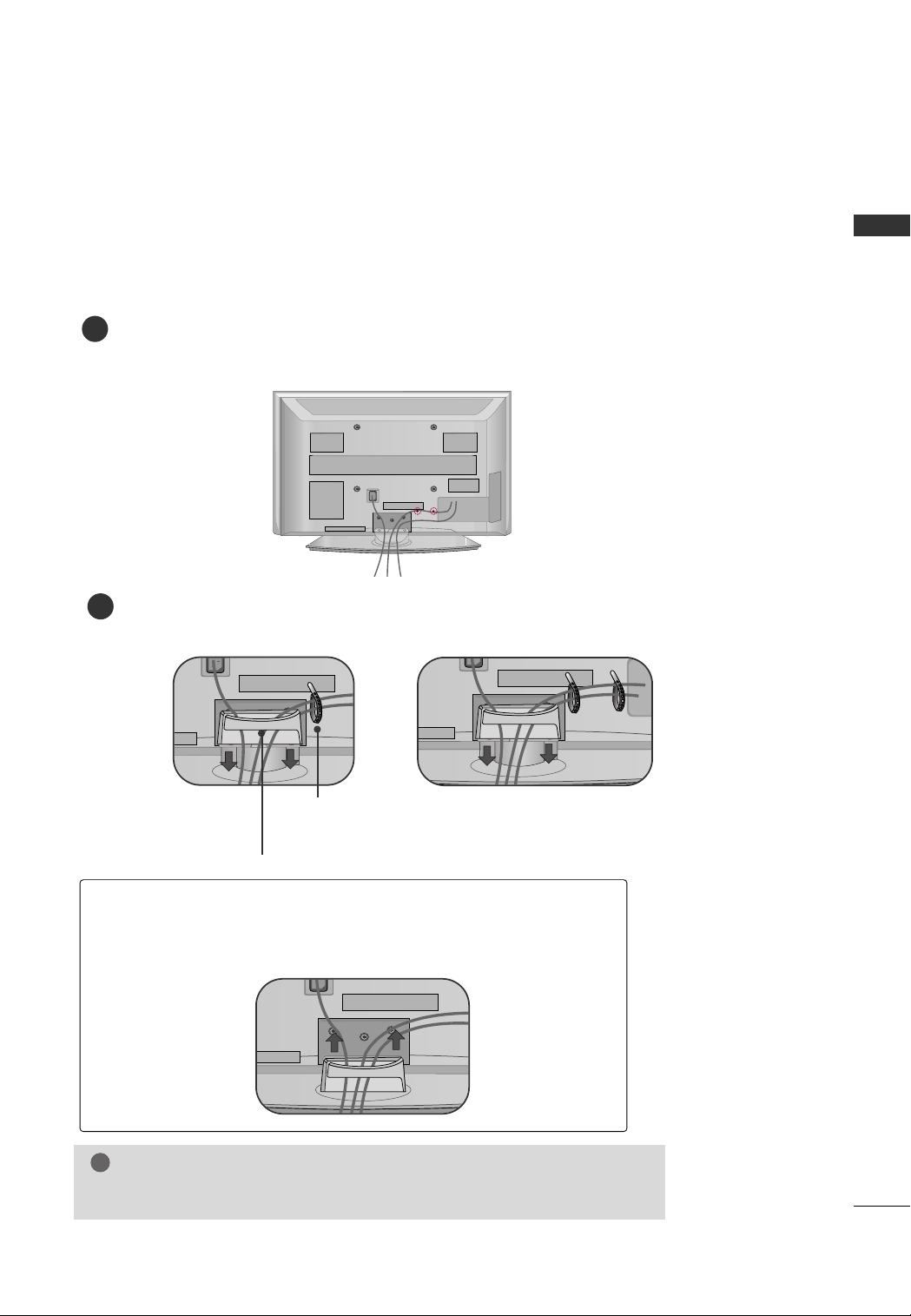
CABLE MANAGEMENT
!
■
Here shown may be somewhat different from your TV.
Plasma TV Models (Only 42/50PG20*)
Connect the cables as necessary.
1
To connect additional equipment, see the EXTERNAL EQUIPMENT SETUP section.
Install the CABLE MANAGEMENT CLIP as shown.
2
If your TV has CABLE HOLDER, fix it as shown and bundle the cables.
42PG20*
50PG20*
PREPARATION
CABLE HOLDER
CABLE MANAGEMENT CLIP
How to remove the
CABLE MANAGEMENT CLIP
Hold the CABLE MANAGEMENT CLIP with both hands and pull it upward.
GG
NOTE
Do not hold the CABLE MANAGEMENT CLIP when moving the TV.
GG
- If the TV is dropped, you may be injured or the product may be broken.
15
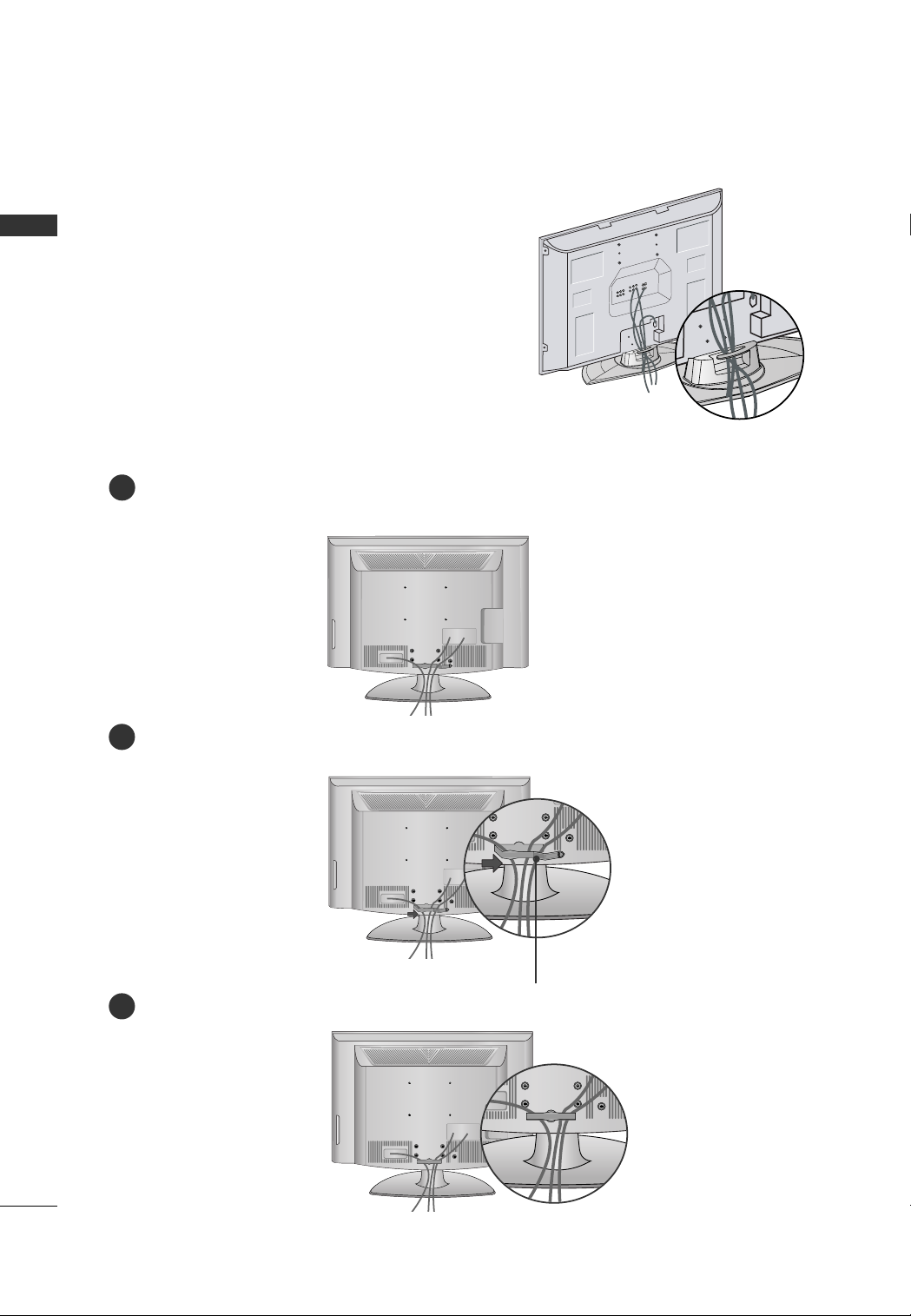
PREPARATION
PREPARATION
Plasma TV Models ( Only
Arrange the cables as shown picture.
32PC5**)
LCD TV Model
Connect the cables as necessary.
1
To connect additional equipment, see the EXTERNAL EQUIPMENT SETUP section.
16
Install the CABLE MANAGEMENT CLIP as shown.
2
CABLE MANAGEMENT CLIP
Put the cables inside the CABLE MANAGEMENT CLIP and snap it closed.
3
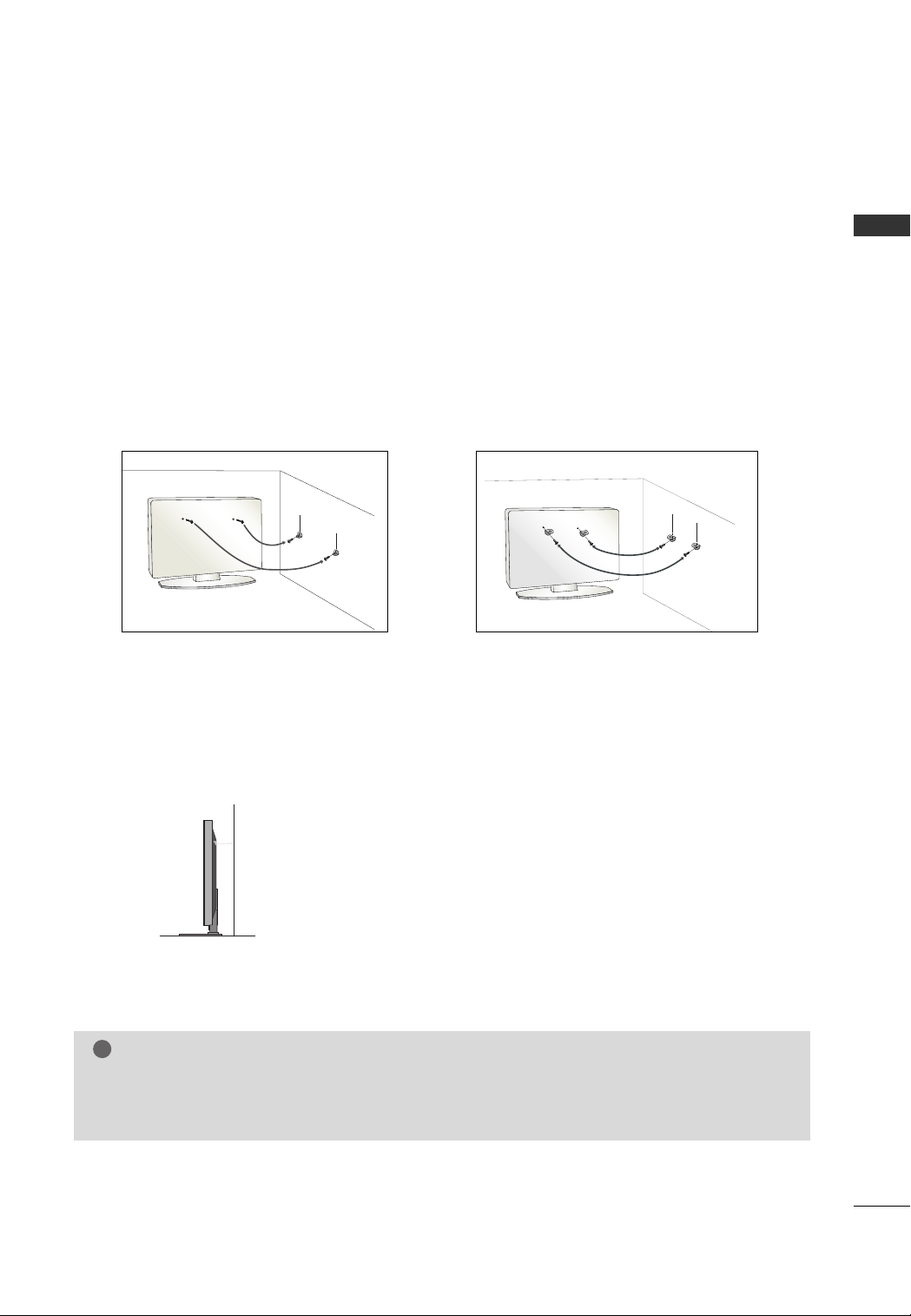
SECURING THE TV TO THE WALL FALL OVER.
!
This feature is not available for all models.
Here shown may be somewhat different from your TV.
■
Position the TV close to the wall to avoid the possibility of it falling when pushed.
■
The instructions shown below are a safer way to set up the TV, which is to fix it to the wall, avoiding the
possibility of it falling forwards if pulled. This will prevent the TV from falling forward and causing injury.
This will also prevent the TV from damage. Ensure that children do not climb or hang from the TV.
■
You should purchase necessary components to prevent TV from falling off of the stand.
■
Insert the eye-bolts (or TV brackets and bolts) to tighten the product to the wall as shown in the picture.
*If your product has the bolts in the eye-bolts position before inserting the eye-bolts, loosen the bolts.
Secure the wall brackets with the bolts (not provided as parts of the product, must purchase separately) to
the wall. Match the height of the bracket that is mounted on the wall to the holes in the product.
Ensure the eye-bolts or brackets are tightened securely.
PREPARATION
■
Use a sturdy rope (not provided as parts of the product, must purchase separately) to tie the product. It is safer to tie the rope so it
becomes horizontal between the wall and the product.
NOTE
When moving the TV undo the cords first.
G
Use a platform or cabinet strong and large enough to support the size and weight of the TV.
G
To use the TV safely make sure that the height of the bracket on the wall and on the TV is the same.
G
17
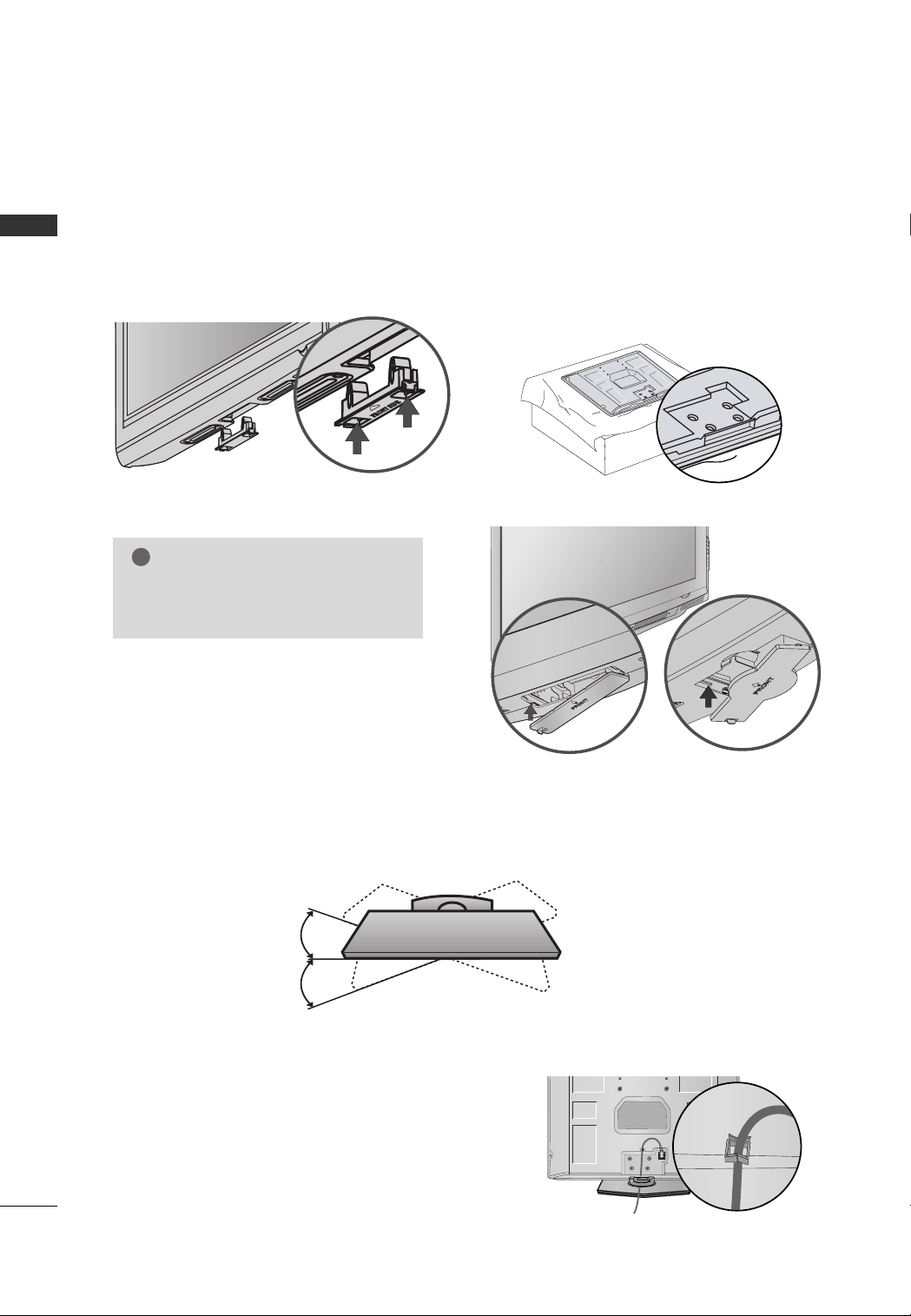
PREPARATION
!
PROTECTION COVER
■
Image shown may differ from your TV.
PREPARATION
After removing the stand, install the included
Press the
Plasma TV Models
Detech the protection cover after pressing the
left/right buttons.
PPRROOTTEECCTTIIOONN CCOOVVEERR
into the TV until you hear it click.
NOTE
Not to occur the vibration or noise, fix
G
the protection cover using bolts(provided as parts of the product).
pprrootteeccttii oonn ccoovveerr
LCD TV Model
over the hole for the stand.
18
SWIVEL STAND
This feature is not available for all models.
After installing the TV, you can adjust the TV set manually to the left or right direction by 20 degrees to suit
your viewing position.
POWER CORD ARRANGEMENT
After connecting the power cord to the AC input
terminal, fix the power cord at the rear side Hole of
the TV by using the bracket for fixing the power
cord.
( Only
32PC5**)
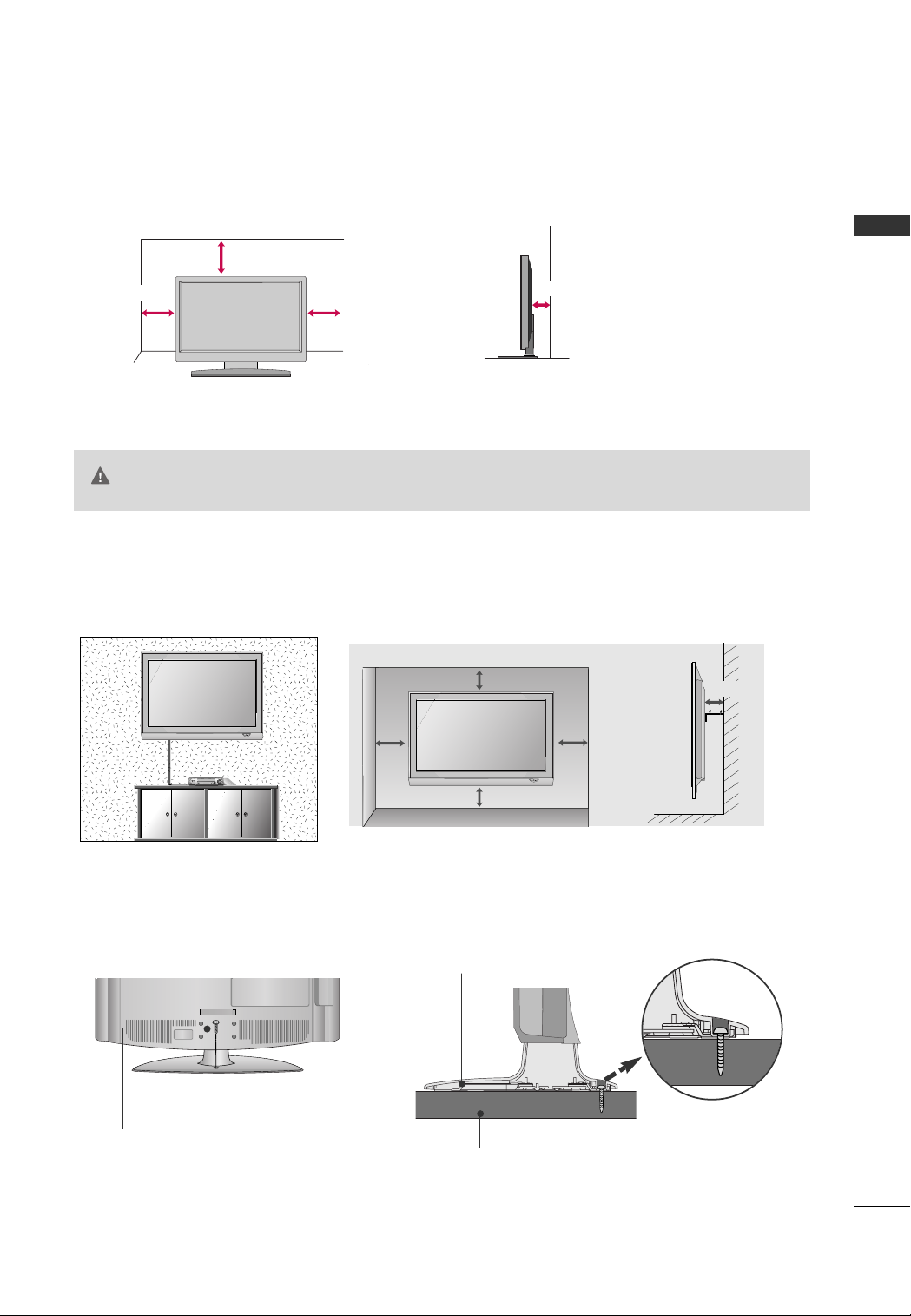
■
This part mainly use picture for Plasma TV model.
DESKTOP PEDESTAL INSTALLATION
For adequate ventilation allow a clearance of 4” (10cm) all around the TV.
4 inches
4 inches
CAUTION
4 inches
Ensure adequate ventilation by following the clearance recommendations.
GG
Do not mount near or above any type of heat source.
GG
4 inches
WALL MOUNT: HORIZONTAL INSTALLATION
For adequate ventilation allow a clearance of 4” (10cm) all around the TV. We recommend that you
use an LG brand wall mount when mounting the TV to a wall.
4 inches
4 inches
PREPARATION
4 inches
4 inches
4 inches
ATTACHING THE TV TO A DESK (Only 26/32/37/42LG30**, 32/42LG5***)
If you wish to attach the TV to a desk, it must be securely fastened to the desk using a metal screw (as shown
below). Failure to securely attach the TV may result in the TV falling: which may cause damage to the TV and
serious personal injury.
Stand
1-Screw
(provided as parts of the product)
Desk
19
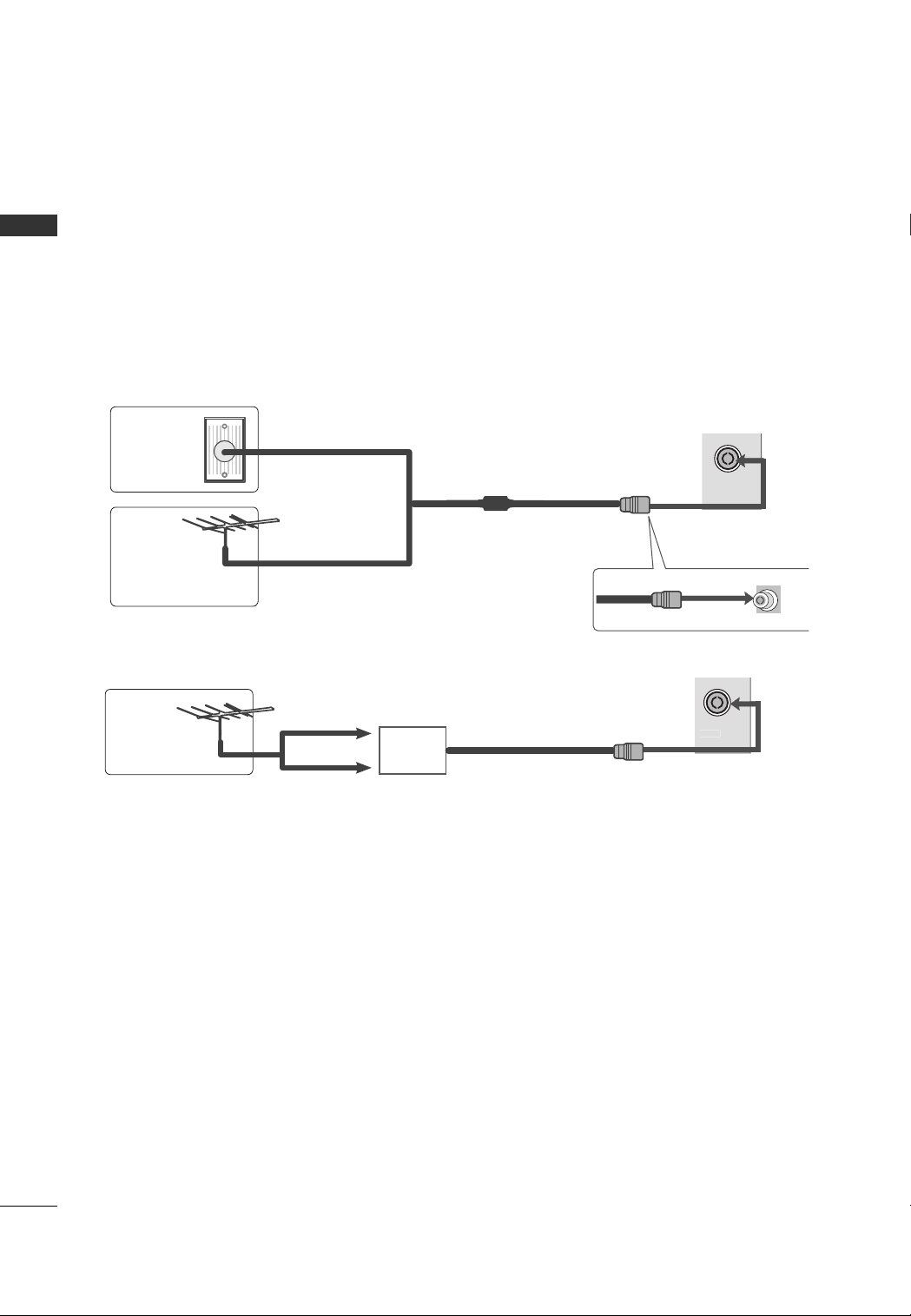
PREPARATION
ANTENNA
AV IN 2
ANTENNA
AV IN 2
■
To prevent damage do not connect to the mains outlet until all connections are made between the devices.
ANTENNA CONNECTION
PREPARATION
■
For optimum picture quality, adjust antenna direction.
■
An antenna cable and converter are not supplied.
Wall
Antenna
Multi-family Dwellings/Apartments
(Connect to wall antenna socket)
Socket
Outdoor
Antenna
Single-family Dwellings /Houses
(Connect to wall jack for outdoor antenna)
UHF
Antenna
VHF
Signal
Amplifier
RF Coaxial Wire (75 ohm)
20
■
In poor signal areas, to achieve better picture quality it may be necessary to install a signal amplifier to the
antenna as shown above.
■
If signal needs to be split for two TVs, use an antenna signal splitter for connection.
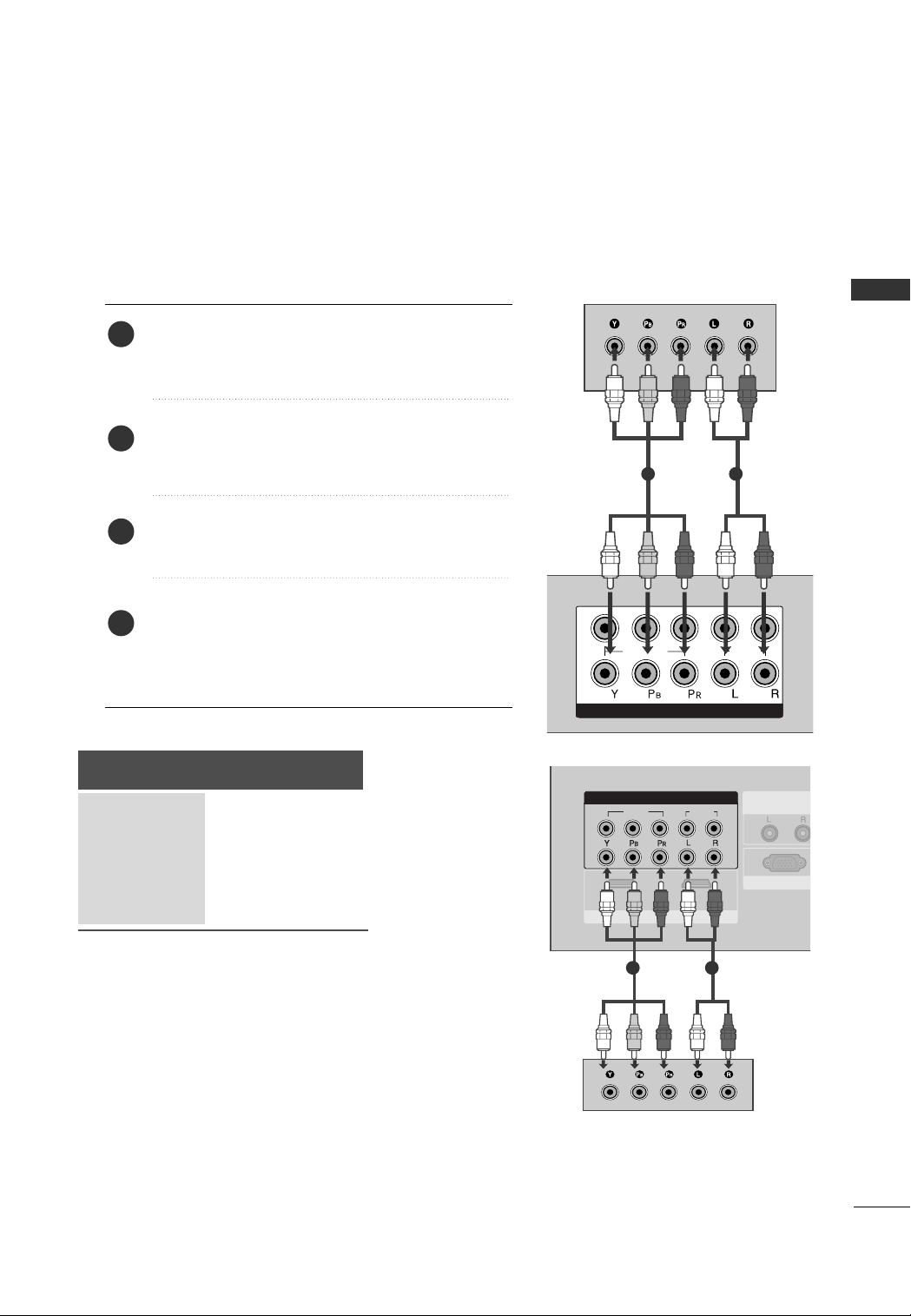
EXTERNAL EQUIPMENT SETUP
HDMI IN HDMI DVI IN
HDMI/DVI IN
1
1
2
COMPONENT IN
VIDEO
AUDIO
L/MONO
R
AUDIO
VIDEO
VIDEOVIDEO
AUDIO
COMPONENTCOMPONENT IN IN
1 2
RGB IN (PC)RGB IN (PC)
ANTENNA
IN
1
2
AUDIO IN
(RGB/DVI)
AV OUT
AV IN
VIDEO
AUDIO
COMPONENT IN
1
2
12
AUDIO IN
(RGB/DVI)
HDMI INHDMI/DVI INHDMI/DVI IN
HDMI INHDMI/DVI IN
RS-232C IN
(CONTROL & SERVVICE)
VARIABLE AUDIO OUT
RGB IN (PC)
RS-232C IN
(CONTROL & SERVICE)
■
To avoid damaging any equipment, never plug in any power cords until you have finished connecting all equipment.
■
This section on EXTERNAL EQUIPMENT SETUP mainly uses diagrams for the Plasma TV models.
■
Image shown may differ from your TV.
HD RECEIVER SETUP
When connecting with a component cable
)
Connect the video outputs (Y, PB, PR
1
top box to the
CCOOMMPP OONNEENNTT IINN VVIIDDEEOO
of the digital set
TV.
Connect the audio output of the digital set-top box to
2
CCOOMMPP OONNEENNTT IINN AAUUDDIIOO
the
Turn on the digital set-top box.
3
(
Refer to the owner’s manual for the digital set-top box.
CC oommpp oonneenntt11
Select
4
input source using the
jacks on the TV.
button on the remote control.
If connected to
CC oommpp oonneenntt22
Signal
480i/576i
480p/576p
720p/1080i
10 8 0 p
CCOOMMPPOONNEENNTT IINN 22
input source.
Component
Yes
Yes
Yes
Yes
, select
(Only 50Hz, 60Hz)
EXTERNAL EQUIPMENT SETUP
jacks on the
1 2
)
IINNPP UUTT
or
1 2
21
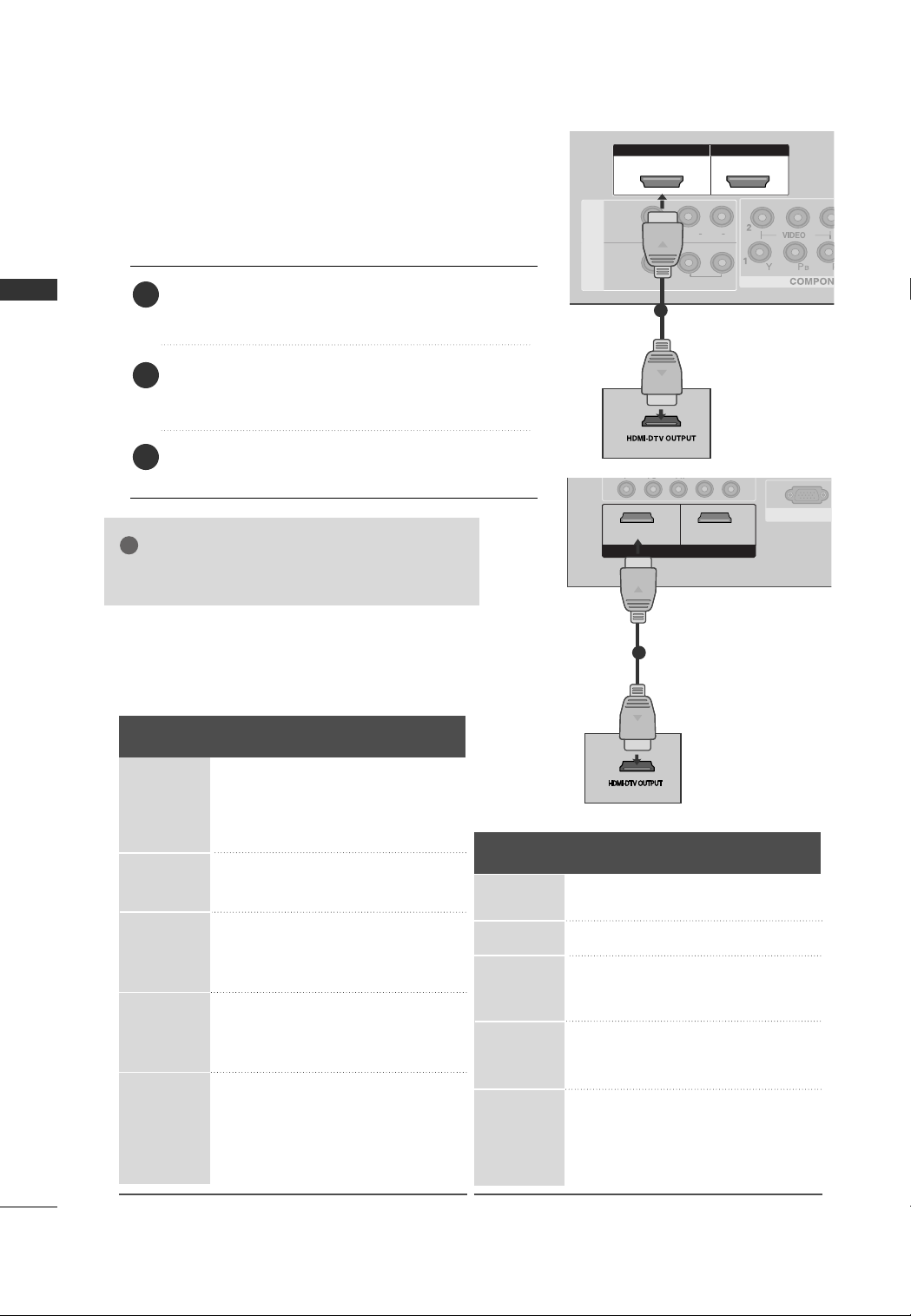
EXTERNAL EQUIPMENT SETUP
HDMI IN HDMI DVI IN
HDMI/DVI IN
1
HDMI IN HDMI IN HDMI DVI IN HDMI DVI IN
HDMI IN HDMI/DVI IN
1 2
L/MONO
R
AUDIO
VIDEO
L/L/MONOMONO
R
AUDIOAUDIO
IN 1
VIDEOVIDEO
OUT
VARIABLE AUDIO
AV
!
VIDEO
AUDIO
COMPONENT IN
12
RGB IN (PC)
ANTENNA
IN
1
2
AUDIO IN
(RGB/DVI)
AV OUT
AV IN
VIDEO
AUDIO
COMPONENT IN
1
2
1 2
VIDEO
AUDIO
COMPONENT IN
1
2
12
AUDIO IN
(RGB/DVI)
HDMI INHDMI/DVI IN
HDMI INHDMI/DVI INHDMI/DVI IN
HDMI INHDMI/DVI IN
RS-232C IN
(CONTROL & SERVICE)
VARIABLE AUDIO OUT
RGB IN (PC)
RS-232C IN
(CONTROL & SERVICE)
ANTENNA
IN
AV OUT
AV IN
VARIABLE AUDIO OUT
RGB IN (PC)RGB IN (PC)
AUDIO IN
(RGB/DVI)
RS-232C IN
(CONTROL & SERVICE)
When connecting with a HDMI cable
Connect the HDMI output of the digital set-top box to
EXTERNAL EQUIPMENT SETUP
1
HHDDMMII//DDVVII IINN 11 ,, HHDDMMII IINN 22
the
33
(Only 32/42LG5***) jack on the TV.
HHDDMMII IINN
or
1
HHDDMMII11//DDVVII ,, HHDD MMII22
Select
2
32/42LG5***) input source using the
on the remote control.
3
Turn on the digital set-top box.
(
Refer to the owner’s manual for the digital set-top box.
or
NOTE
TV can receive the video and audio signal simul-
GG
taneously with using a HDMI cable.
HDMI-DTV mode
Plasma TV Models
Resolution
720x480
720x576
1280x720
1920x1080i
1920x1080p
Horizontal Vertical
Frequency(kHz) Frequency(Hz)
31.47 59.94
31.50 60.00
31.25 50.00
44.96 59.94
45.00 60.00
37.50 50.00
33.72 59.94
33.75 60.00
28.125 50.00
67.432 59.94
67.50 60.00
56.25 50.00
27.0 24. 00
33.75 30.00
HHDDMMII33
IINNPP UUTT
(Only
button
)
LCD TV Models
Resolution
720x480
720x576
1280x720
1920x1080i
1920x1080p
or
1
Horizontal Vertical
Frequency(kHz) Frequency(Hz)
31.47 59.94
31.50 60.00
31.25 50.00
44.96 59.94
45.00 60.00
37.50 50.00
33.72 59.94
33.75 60.00
28.125 50.00
67.432 59.94
67.50 60.00
56.25 50.00
27.00 24.00
33.75 30.00
22
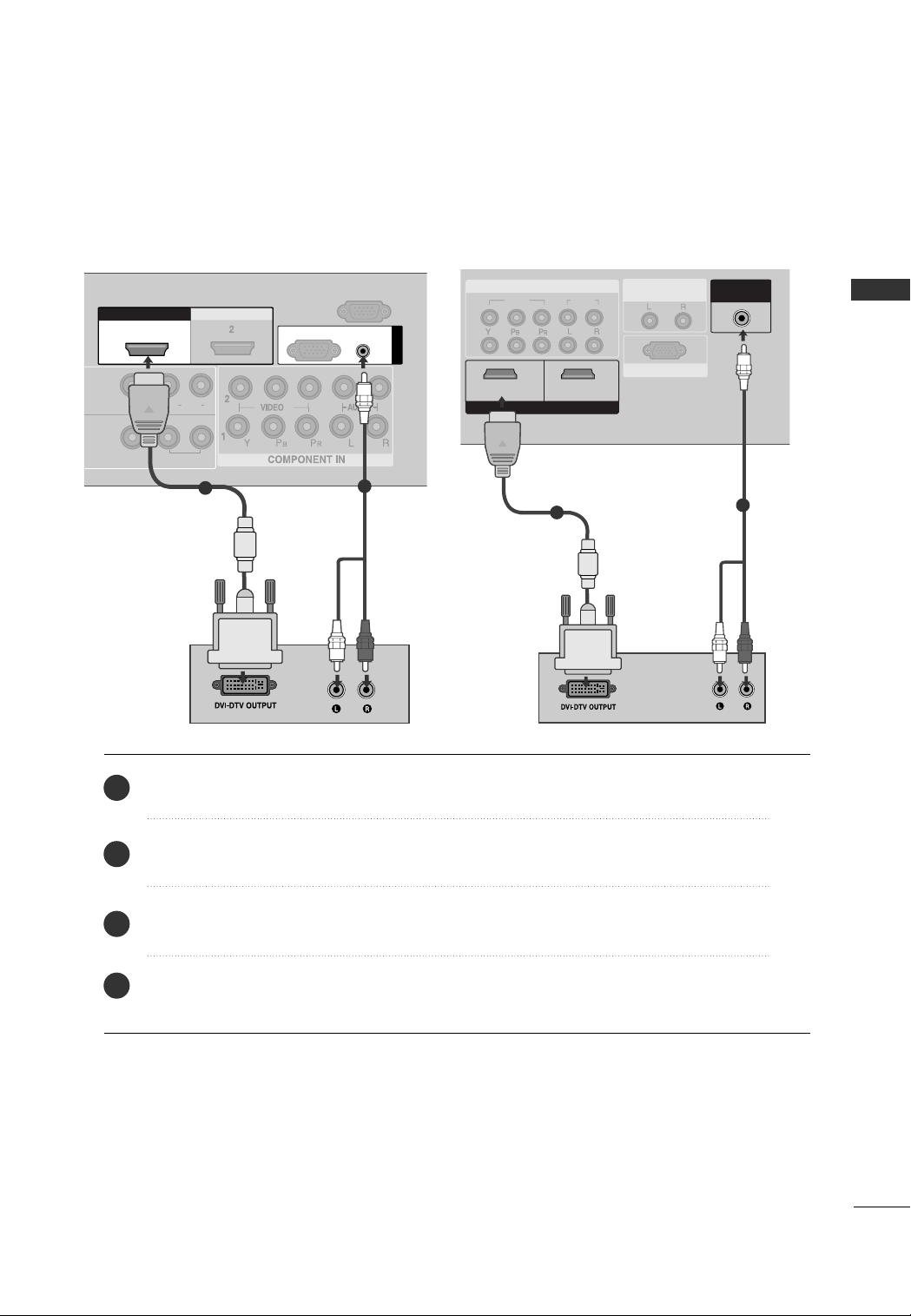
HDMI IN HDMI IN HDMI DVI IN HDMI DVI IN
HDMI/DVI IN
1
AUDIO
(RGB/DVI)
RGB
(PC)
RGB IN
RS-232C IN
(CONTROL)
L/L/MONOMONO
R
AUDIOAUDIO
IN 1
VIDEOVIDEO
OUT
VARIABLE AUDIO
When connecting with a HDMI to DVI cable
VIDEOVIDEO
AUDIO
COMPONENTCOMPONENT IN IN
1
2
1 2
AUDIO INAUDIO IN
(RGB/DVI)(RGB/DVI)
HDMI INHDMI INHDMI/DVI IN
RGB IN (PC)RGB IN (PC)
RS-232C IN
(CONTROL & SERVICE)
ANTENNA
IN
AV OUT
AV IN
VARIABLE AUDIO OUT
EXTERNAL EQUIPMENT SETUP
1
2
1
or
Connect the DVI output of the digital set-top box to the
1
input source using the
IINNPP UUTT
Connect the audio output of the digital set-top box to the
2
3
4
Turn on the digital set-top box. (Refer to the owner’s manual for the digital set-top box.
HHDDMMII 11//DDVVII
Select
HHDDMMII//DDVVII II NN 11
AAUU DDIIOO((RRGGBB//DDVVII))
button on the remote control.
2
jack on the TV.
jack on the TV.
)
23
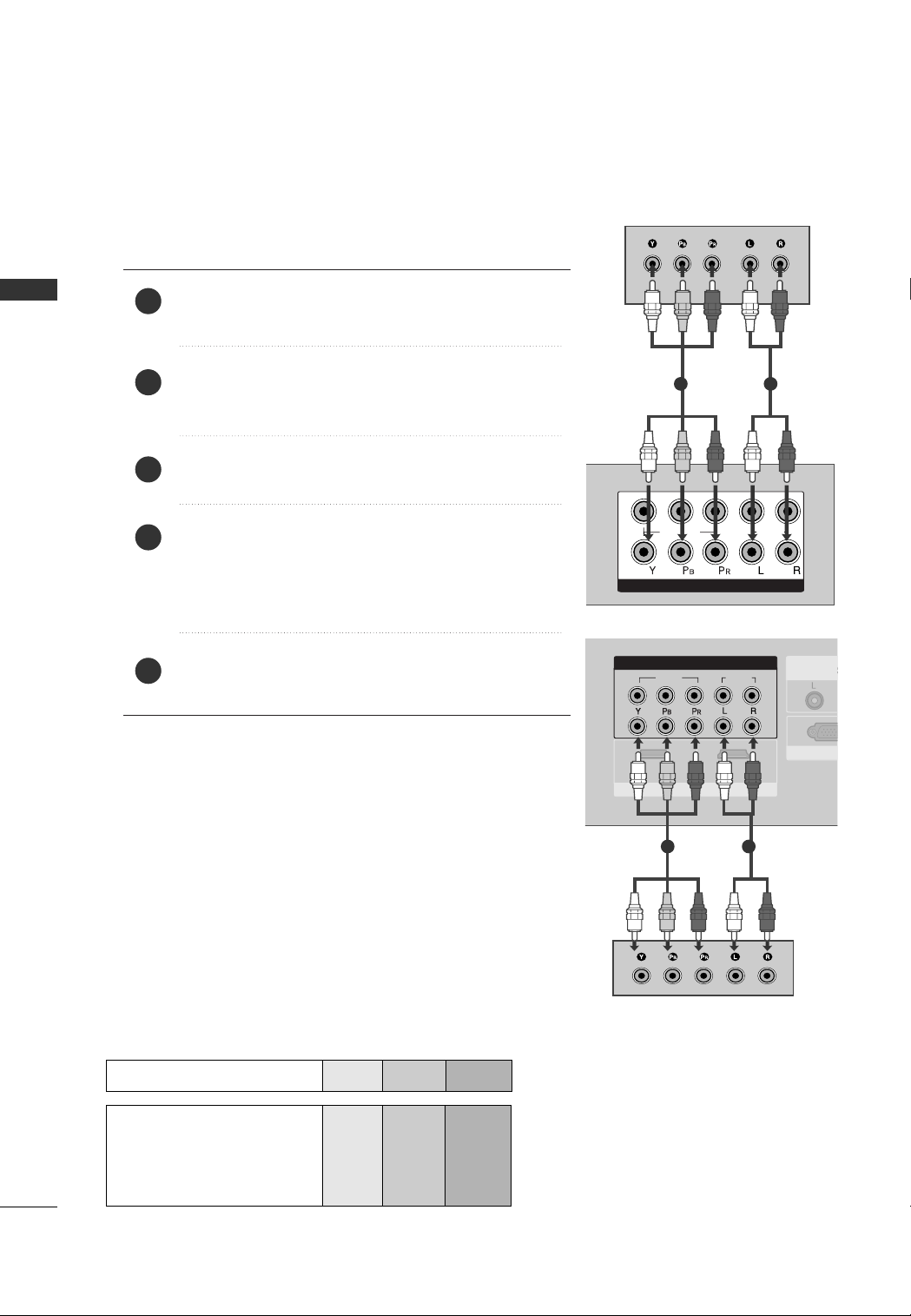
EXTERNAL EQUIPMENT SETUP
1
2
COMPONENT IN
VIDEO
AUDIO
VIDEOVIDEO
AUDIOAUDIO
COMPONENTCOMPONENT IN IN
1 2
1
2
HDMI INHDMI IN
HDMI/DVI INHDMI/DVI IN
RGB IN RGB IN (PC)
ANTENNA
IN
AUDIO IN
(RGB/DVI)
AV OUT
AV IN
RS-232CRS-232C IN
(CONTROL(CONTROL & S & SERVICE)
VARIABLE AUDIO OUT
DVD SETUP
When connecting with a component cable
)
of the DVD to the
Connect the video outputs (Y, PB
EXTERNAL EQUIPMENT SETUP
1
CCOOMMPP OONNEENNTT IINN VVIIDDEEOO
, PR
jacks on the TV.
Connect the audio outputs of the DVD to the
2
NN EENNTT II NN AAUU DD II OO
Turn on the DVD player, insert a DVD.
3
CC oommpp oonneenntt11
Select
4
jacks on the TV.
input source using the
CCOO MMPPOO--
IINNPP UUTT
the remote control.
If connected to
CCOOMMPPOONNEENNTT IINN 22
, select Component
2 input source.
Refer to the DVD player's manual for operating instructions.
5
1 2
button on
or
1 2
24
Component Input ports
To achieve better picture quality, connect a DVD player to the component input ports as shown below.
Component ports on the TV
Video output ports
on DVD player
YPB PR
Y
Y
Y
Y
P
B-Y
Cb
Pb
B
R-Y
PR
Cr
Pr
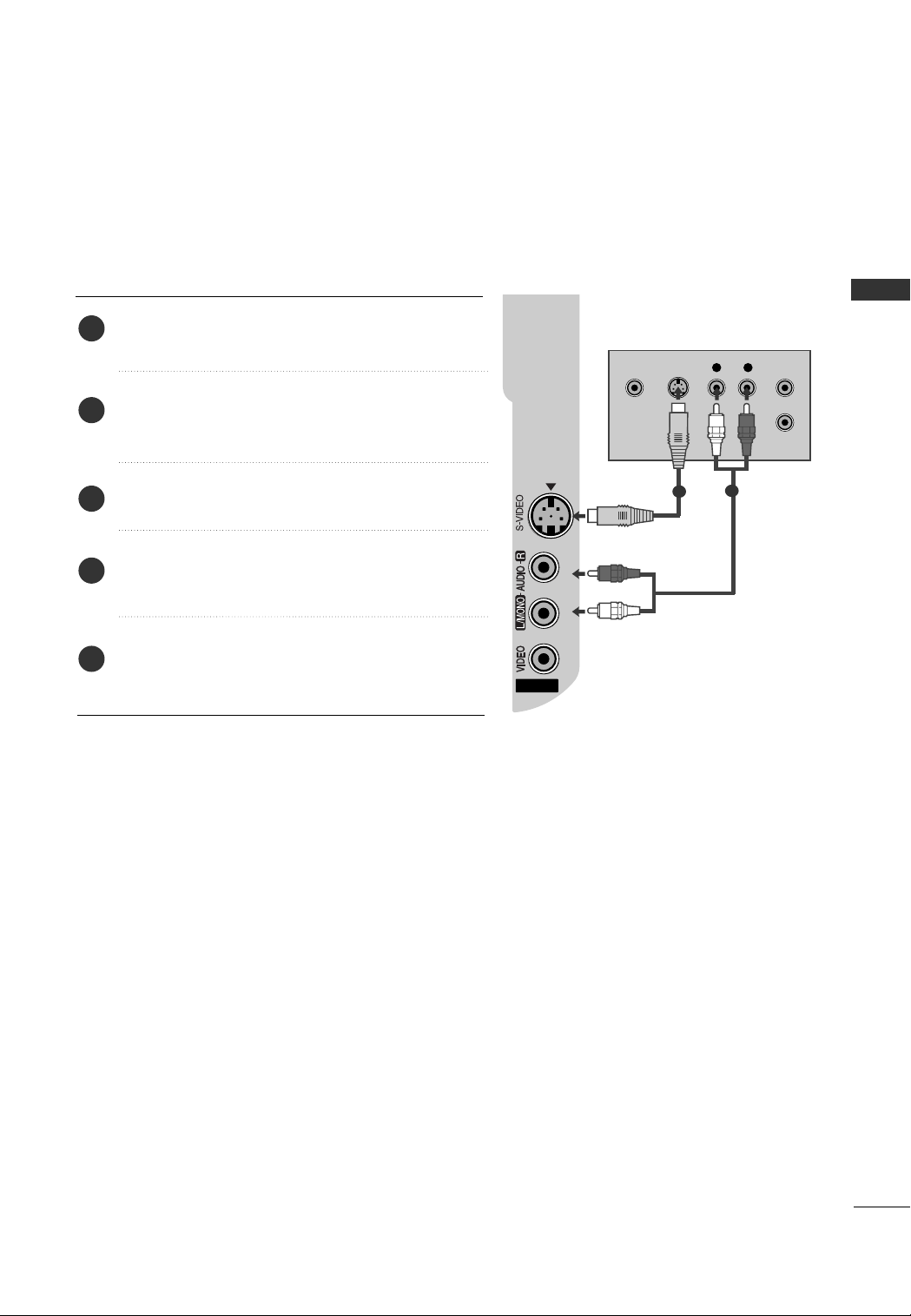
When connecting with an S-Video cable
AV IN 2V IN 2
L R
S-VIDEOVIDEO
OUTPUT
SWITCH
ANT IN
ANT OUT
(Except 32PC5**)
Connect the S-VIDEO output of the DVD to the
1
VVIIDDEEOO
Connect the audio outputs of the DVD to the
2
input on the TV.
input jacks on the TV.
Turn on the DVD player, insert a DVD.
3
AAVV22
Select
4
the remote control.
Refer to the DVD player's manual for operating
5
instructions.
input source using the
IINNPP UUTT
AAUU DDIIOO
button on
SS --
EXTERNAL EQUIPMENT SETUP
2
1
25
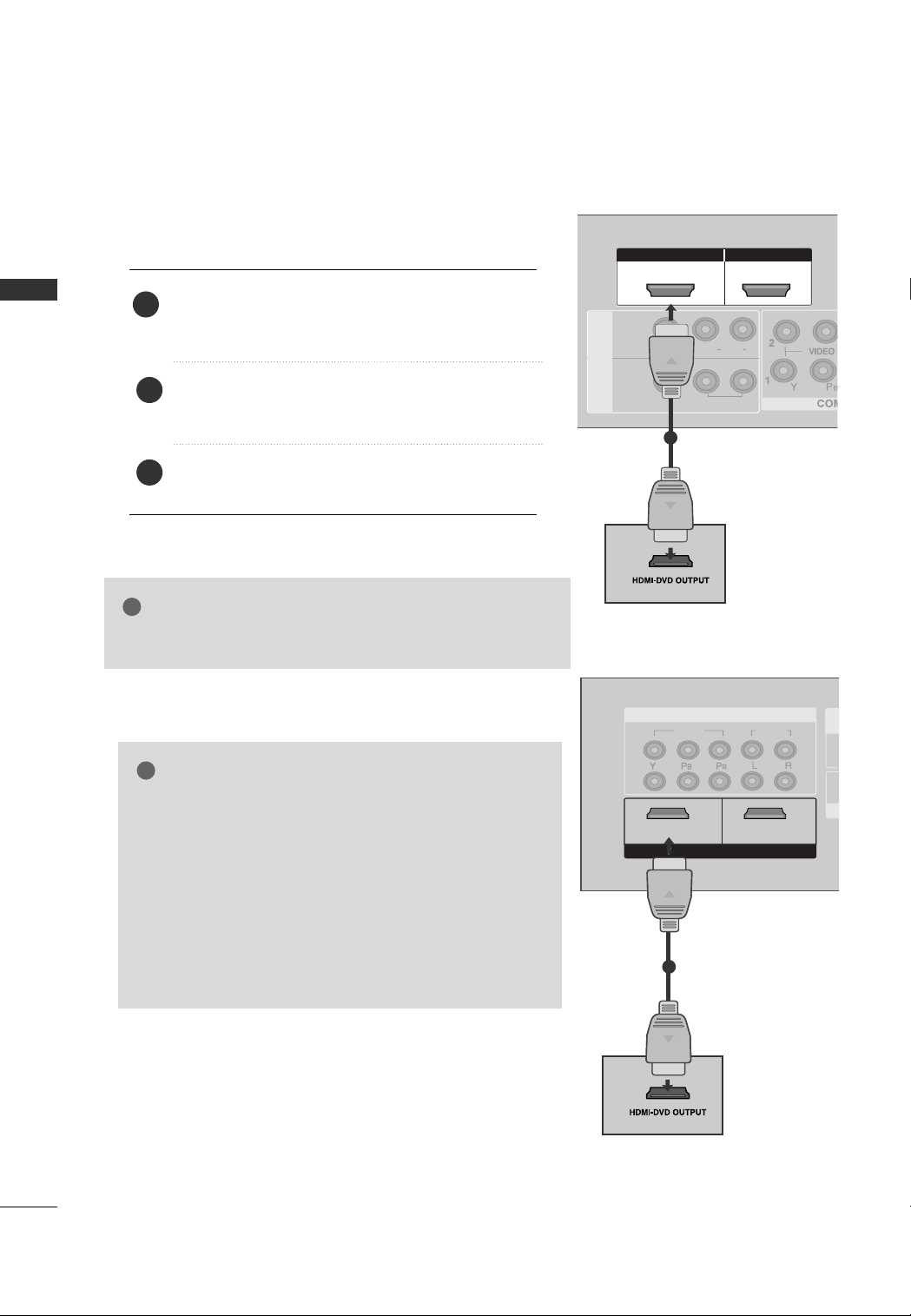
EXTERNAL EQUIPMENT SETUP
VIDEOVIDEO
AUDIO
COMPONENTCOMPONENT IN
1
2
1 2
VIDEO
1
2
12
VIDEO
AUDIO
COMPONENT IN
12
1
2
HDMI IN
HDMI/DVI IN
HDMI INHDMI INHDMI/DVI INHDMI/DVI IN
RGB IN (PC)
ANTENNA
IN
AUDIO IN
(RGB/DVI)
AV OUT
AV IN
RS-232C IN
(CONTROL & SERVICE)
VARIABLE AUDIO OUT
RGB IN (PC)
ANTENNA
IN
AUDIO IN
(RGB/DVI)
AV OUT
AV IN
RS-232C IN
(CO(CONTROL & SERVICE)
VARIABLE AUDIO OUT
!
!
HDMI IN HDMI DVI IN
HDMI IN HDMI IN HDMI/DVI IN HDMI/DVI IN
1 2
HDMI IN HDMI DVI IN
AV IN 2
L/L/MONOMONO
R
AUDIOAUDIO
IN 1
VIDEOVIDEO
OUT
VARIABLE AUDIO
AV
( )
When connecting HDMI cable
Connect the HDMI output of the DVD to the
EXTERNAL EQUIPMENT SETUP
1
HHDDMMII//DDVVII II NN 11 ,, HHDDMMII IINN 22
32/42LG5***) jack on the TV.
HHDDMMII II NN 33
or
(Only
2
3
NOTE
The TV can receive video and audio signals simultaneously
GG
HHDDMMII11//DDVVII ,, HHDD MM II22
Select
32/42LG5***) input source using the
on the remote control.
Refer to the DVD player's manual for operating instructions.
HHDDMMII33
or
(Only
IINNPP UUTT
button
1
or
when using a HDMI cable.
NOTE
TV can receive the video and audio signal simultaneously
GG
with using a HDMI cable.
If the DVD supports Auto HDMI function, the output resolu-
GG
tion of the source device will be automatically set to
1280x720p.
If the DVD player does not support Auto HDMI, you need to
GG
set the DVD output resolution appropriately.
To get the best picture quality, adjust the output resolution of
the source device to 1280x720p.
(32/42LG50
:1920x1080i/1080p).
**
1
26
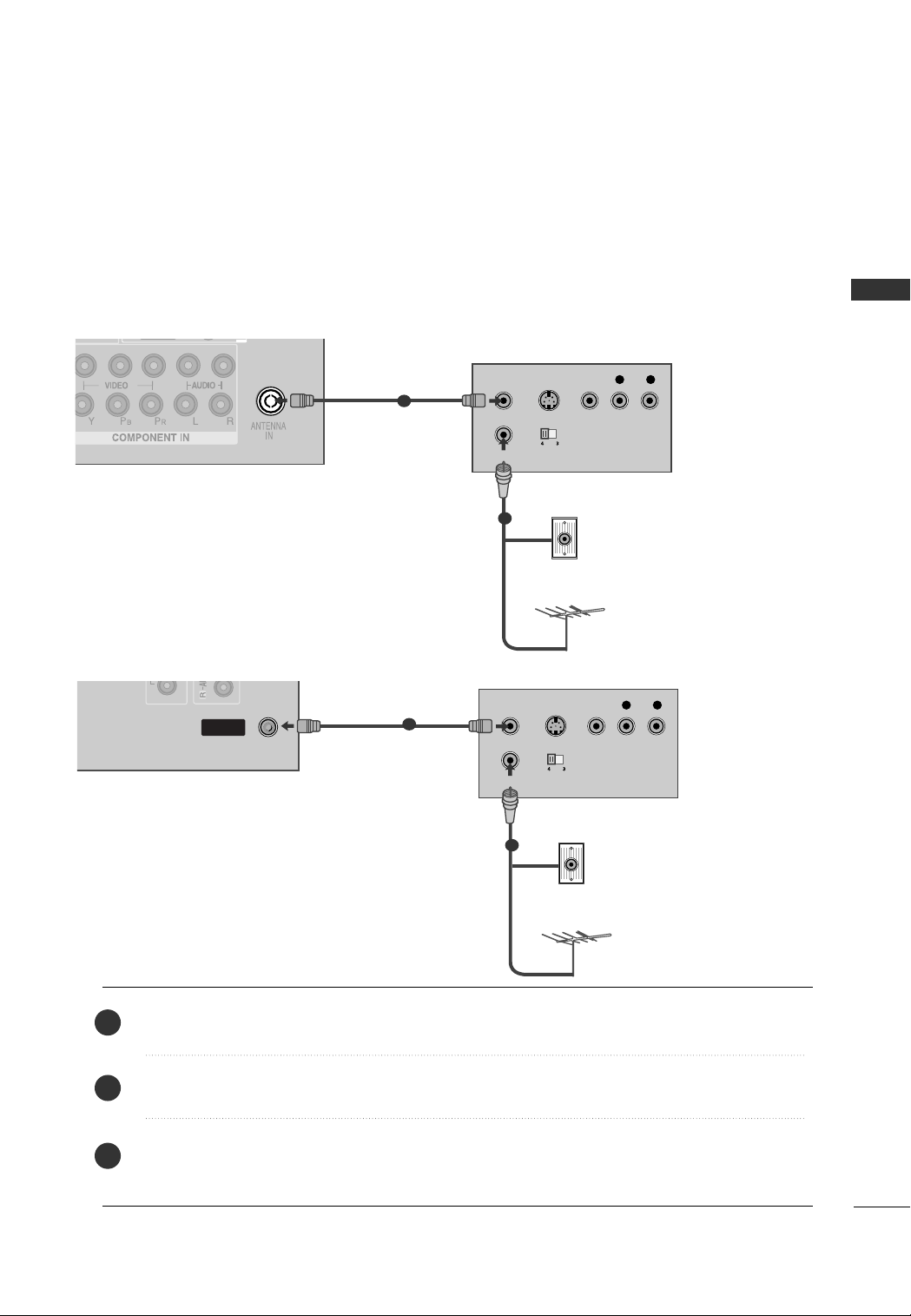
ANTENNA
IN
OUTPUT
SWITCH
ANT IN
R
S-VIDEO VIDEO
ANT OUT
L
VCR SETUP
OUTPUT
SWITCH
ANT IN
R
S-VIDEO VIDEO
ANT OUT
L
ANTENNAANTENNA
ININ
AV OUT
AV IN
VARIAARIABLE AUDIO OUT
■
To avoid picture noise (interference), allow adequate distance between the VCR and TV.
■
Typically a frozen still picture from a VCR. If 4:3 picture format is used for an extended period the fixed
images on the sides of the screen may remain visible.
When connecting with an antenna
1
1
EXTERNAL EQUIPMENT SETUP
Wall Jack
2
Antenna
or
Wall Jack
2
Antenna
Connect the ANT OUT socket of the VCR to the
1
Connect the antenna cable to the ANT IN socket of the VCR.
2
Press the PLAY button on the VCR and match the appropriate program between the TV and VCR for
3
AANNTTEENNNNAA II NN
socket on the TV.
viewing.
27
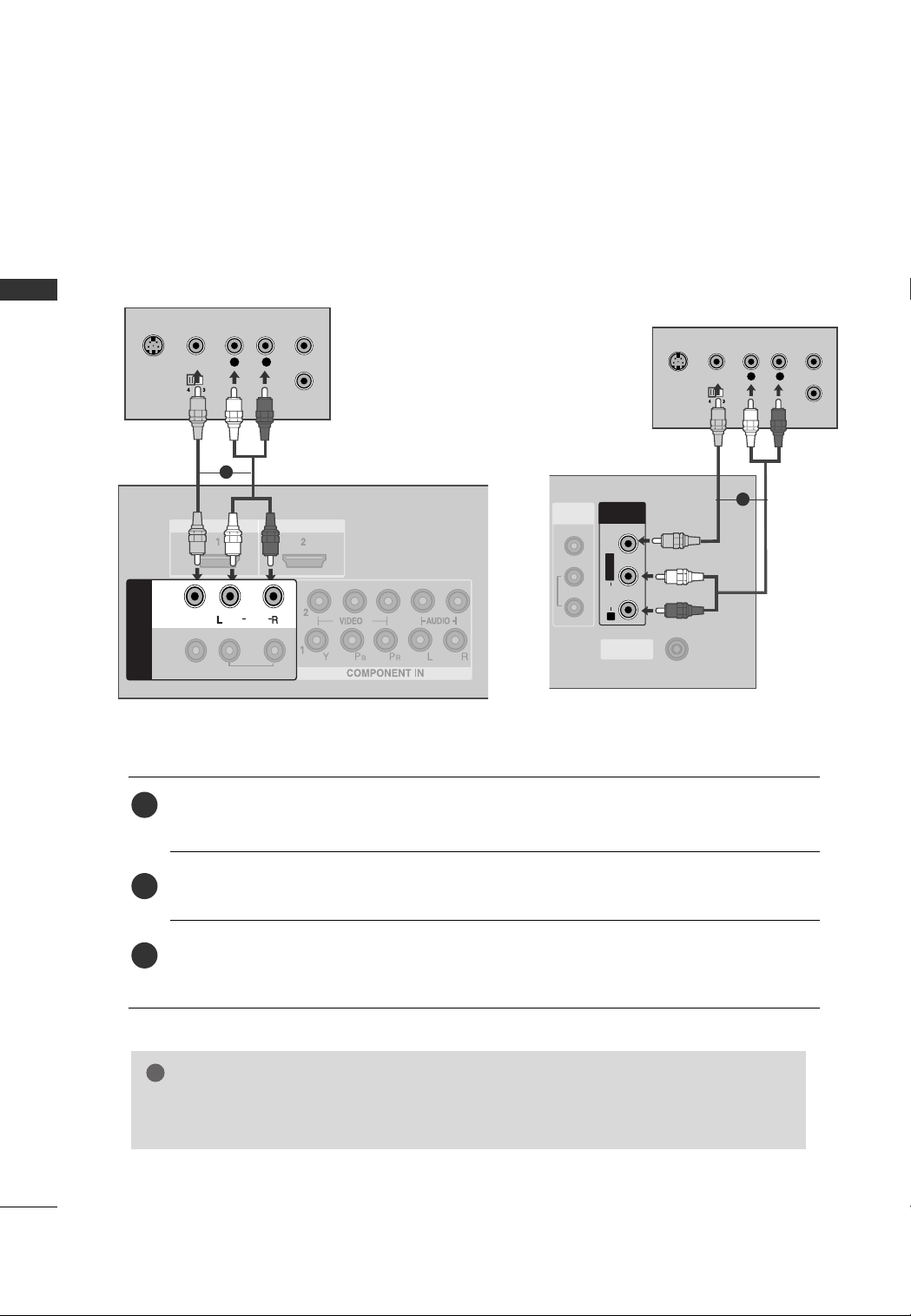
EXTERNAL EQUIPMENT SETUP
L
R
S-VIDEO
VIDEO
OUTPUT
SWITCH
ANT IN
ANT OUT
ANTENNAANTENNA
ININ
AV INV IN
L/L/MONOMONO
R
AUDIOAUDIO
VIDEOVIDEO
AV OUT
VARIABLE AUDIO OUT
!
L/MONO
R
AUDIO
VIDEO
VIDEO
L
R
AUDIO
HDMI IN HDMI DVI IN
HDMI IN HDMI IN HDMI DVI IN HDMI DVI IN
OUTOUT
VARIABLE AUDIO OUTVARIABLE ARIABLE AUDIO OUTAUDIO OUT
L
R
S-VIDEO
VIDEO
OUTPUT
SWITCH
ANT IN
ANT OUT
VIDEO
MONO
( )
AUDIO
IN 1
AV
When connecting with a RCA cable
EXTERNAL EQUIPMENT SETUP
1
Connect the
1
Audio Left = white, and Audio Right = red)
Insert a video tape into the VCR and press PLAY on the VCR. (Refer to the VCR owner’s manual.
2
AAVV11
Select
3
If connected to
AAUU DDIIOO/VVIIDDEEOO
input source using the
AAVV IINN22
, select
or
jacks between TV and VCR. Match the jack colors (Video = yellow,
IINNPP UUTT
AAVV22
button on the remote control.
input source.
1
)
28
NOTE
If you have a mono VCR, connect the audio cable from the VCR to the
GG
of the TV.
AAUU DD IIOO LL //MMOONNOO
jack
