Page 1

Please read this manual carefully before operating
your set.
Retain it for future reference.
Record model number and serial number of the set.
See the label attached on the back cover and quote
this information to your dealer
when you require service.
LCD TV
OWNER’S MANUAL
32LG30DC
37LG30DC
42LG30DC
47LG50DC
52LG50DC
P/NO : SAC30708017 (0810-REV03)
www.lgcommercial.com
Page 2
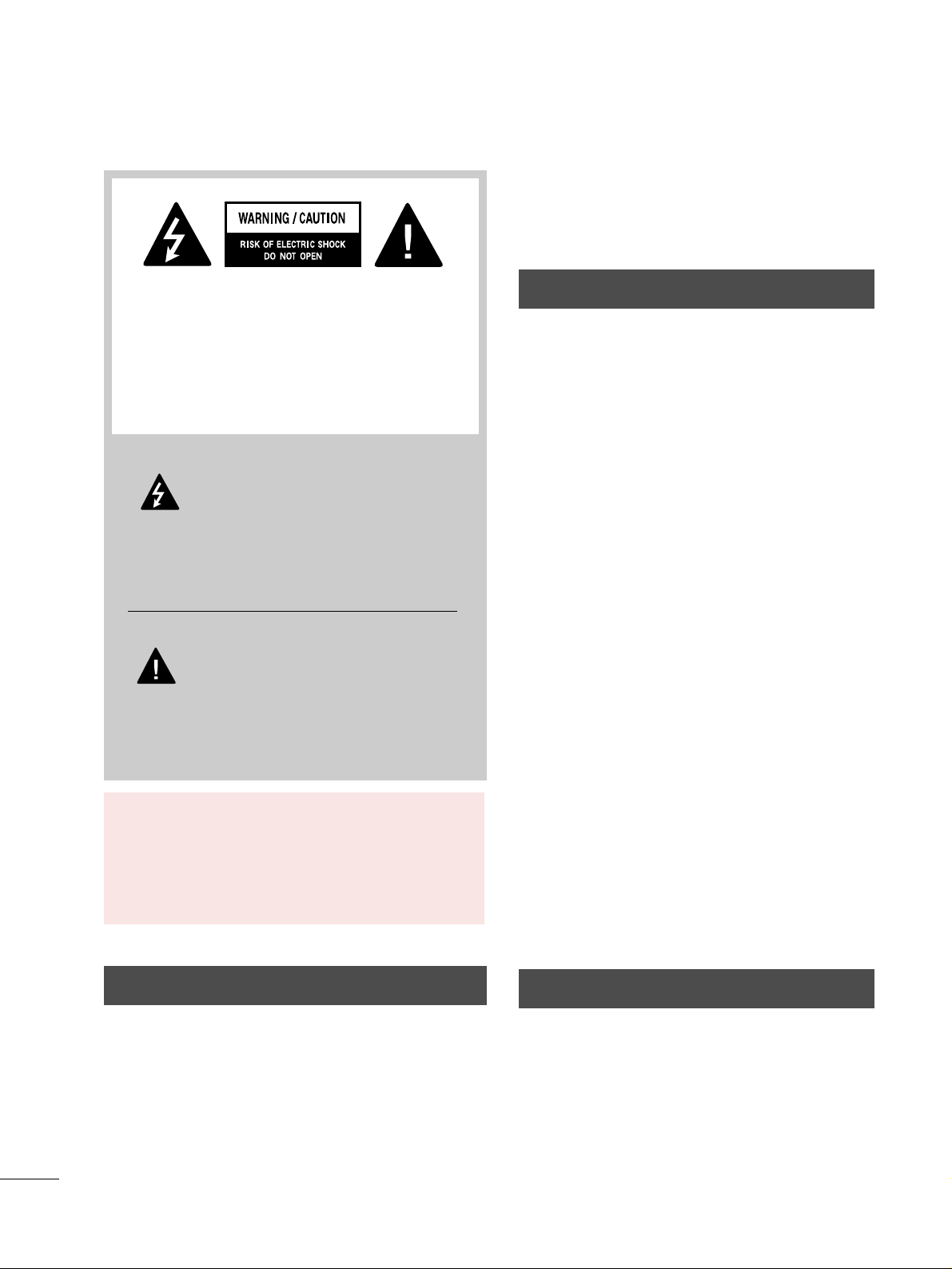
2
WARNING / CAUTION
WARNING / CAUTION
To prevent fire or shock hazards, do not expose
this product to rain or moisture.
FCC NOTICE
Class B digital device
This equipment has been tested and found to comply
with the limits for a Class B digital device, pursuant to
Part 15 of the FCC Rules. These limits are designed
to provide reasonable protection against harmful
interference in a residential installation. This equipment
generates, uses and can radiate radio frequency energy
and, if not installed and used in accordance with the
instructions, may cause harmful interference to radio
communications. However, there is no guarantee that
interference will not occur in a particular installation.
If this equipment does cause harmful interference to
radio or television reception, which can be determined
by turning the equipment off and on, the user is
encouraged to try to correct the interference by one
or more of the following measures:
- Reorient or relocate the receiving antenna.
- Increase the separation between the equipment and
receiver.
- Connect the equipment to an outlet on a circuit
different from that to which the receiver is connected.
- Consult the dealer or an experienced radio/TV
technician for help.
Any changes or modifications not expressly approved
by the party responsible for compliance could void
the user’s authority to operate the equipment.
CAUTION
Do not attempt to modify this product in any way
without written authorization from LG Electronics.
Unauthorized modification could void the user’s
authority to operate this product
The lightning flash with arrowhead
symbol, within an equilateral triangle, is
intended to alert the user to the presence
of uninsulated “dangerous voltage” within the
product’s enclosure that may be of sufficient
magnitude to constitute a risk of electric shock to
persons.
The exclamation point within an equilateral
triangle is intended to alert the user to
the presence of important operating and
maintenance (servicing) instructions in the literature accompanying the appliance.
TO REDUCE THE RISK OF ELECTRIC SHOCK
DO NOT REMOVE COVER (OR BACK). NO
USER SERVICEABLE PARTS INSIDE. REFER TO
QUALIFIED SERVICE PERSONNEL.
WARNING/CAUTION
TO REDUCE THE RISK OF FIRE AND ELECTRIC
SHOCK, DO NOT EXPOSE THIS PRODUCT TO
RAIN OR MOISTURE.
NOTE TO CABLE/TV INSTALLER
This reminder is provided to call the CATV system
installer’s attention to Article 820-40 of the National
Electric Code (U.S.A.). The code provides guidelines for
proper grounding and, in particular, specifies that the
cable ground shall be connected to the grounding system
of the building, as close to the point of the cable entry
as practical.
Page 3
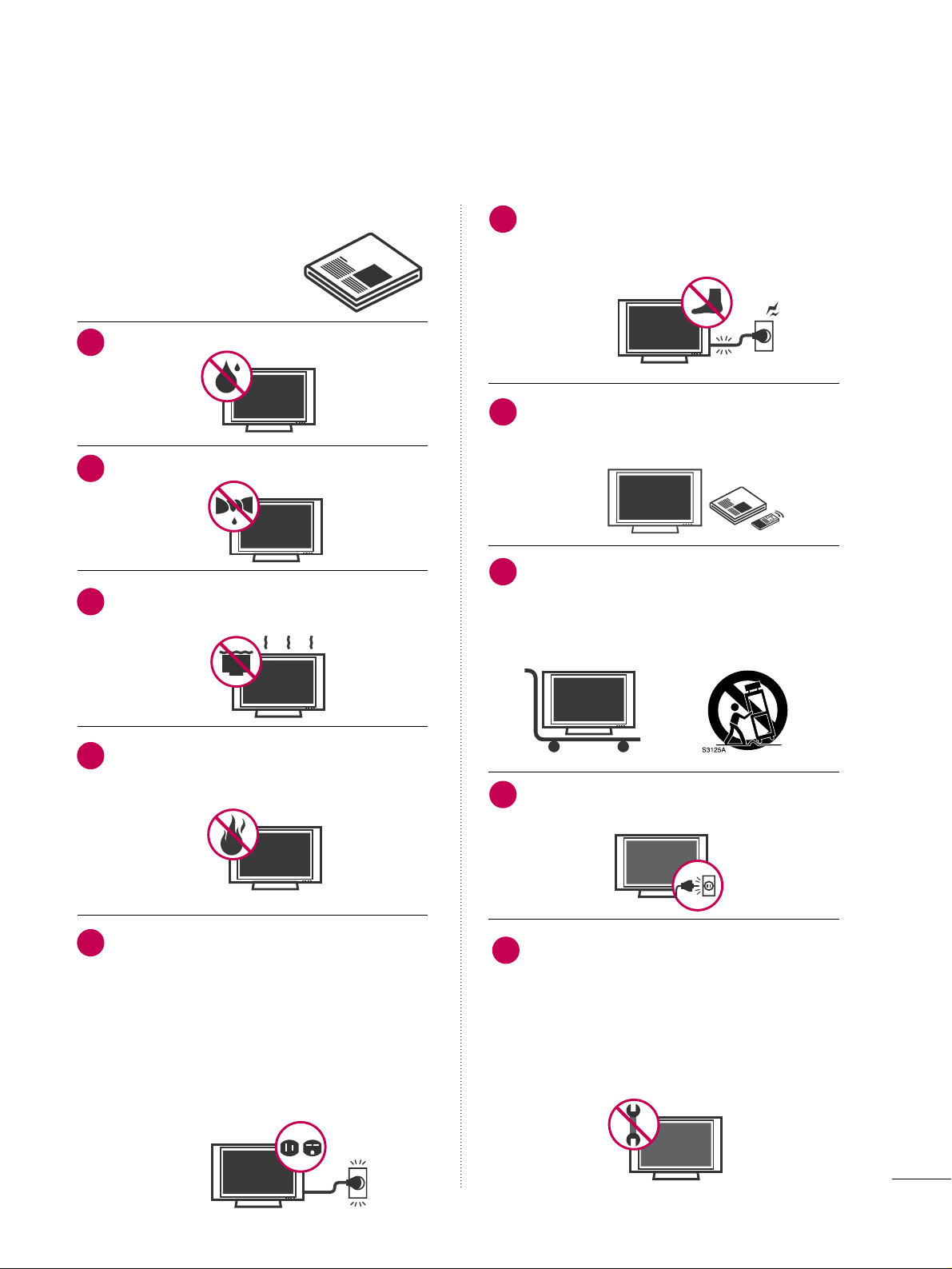
3
IMPORTANT SAFETY INSTRUCTIONS
SAFETY INSTRUCTIONS
Read these instructions.
Keep these instructions.
Heed all warnings.
Follow all instructions.
Do not use this apparatus near water.
Clean only with dry cloth.
Do not block any ventilation openings. Install in
accordance with the manufacturer’s instructions.
Do not install near any heat sources such as
radiators, heat registers, stoves, or other
apparatus (including amplifiers)that produce
heat.
Do not defeat the safety purpose of the polarized
or grounding-type plug. A polarized plug has
two blades with one wider than the other. A
grounding type plug has two blades and a
third grounding prong, The wide blade or the
third prong are provided for your safety. If the
provided plug does not fit into your outlet,
consult an electrician for replacement of the
obsolete outlet.
Protect the power cord from being walked on
or pinched particularly at plugs, convenience
receptacles, and the point where they exit from
the apparatus.
Only use attachments/accessories specified by
the manufacturer.
Use only with the cart, stand, tripod, bracket,
or table specified by the manufacturer, or sold
with the apparatus. When a cart is used, use
caution when moving the cart/apparatus combination to avoid injury from tip-over.
Unplug this apparatus during lighting storms
or when unused for long periods of time.
Refer all servicing to qualified service personnel.
Servicing is required when the apparatus has
been damaged in any way, such as powersupply cord or plug is damaged, liquid has
been spilled or objects have fallen into the
apparatus, the apparatus has been exposed to
rain or moisture, does not operate normally, or
has been dropped.
1
2
3
4
5
7
6
8
9
10
Page 4
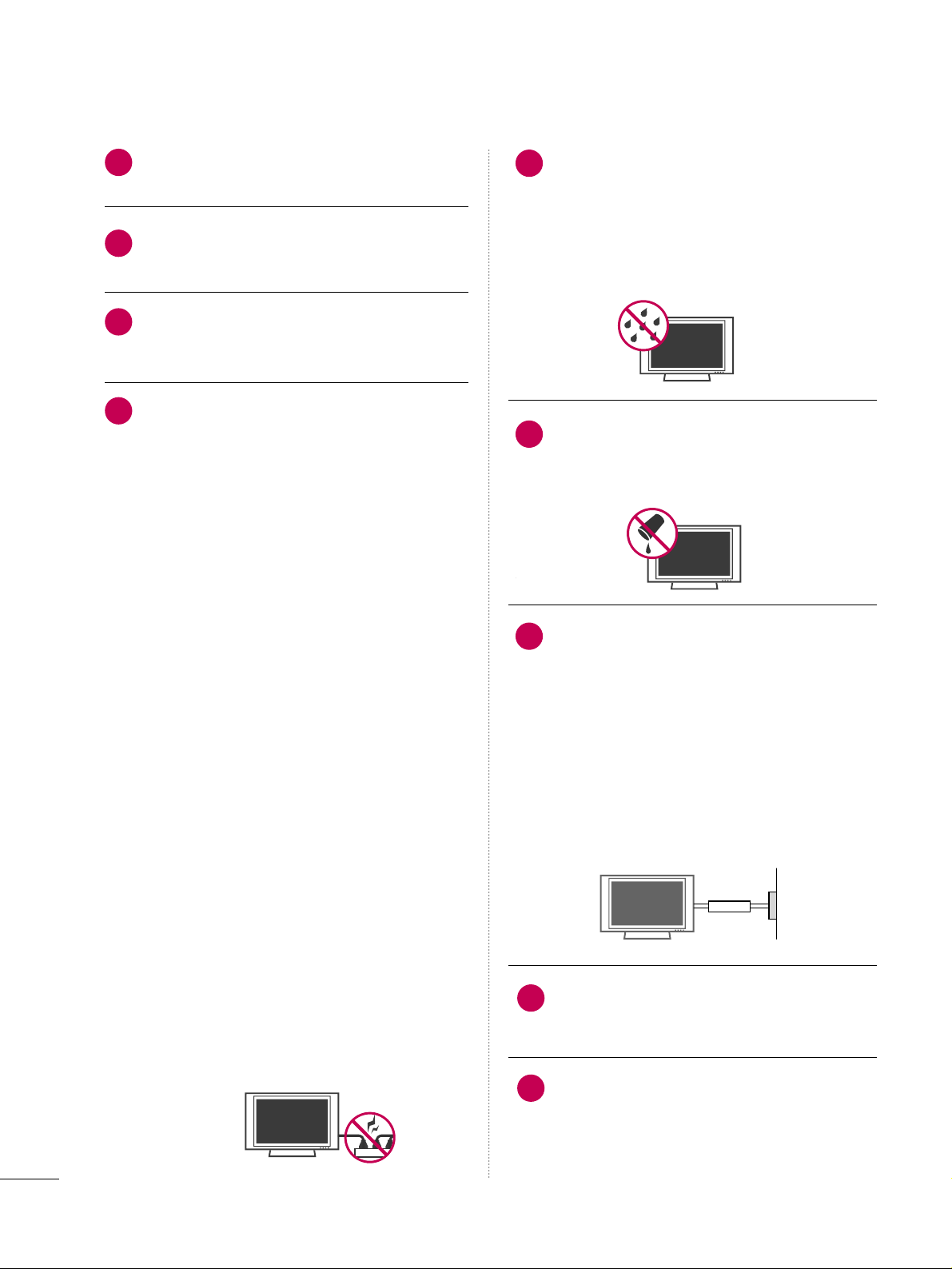
4
SAFETY INSTRUCTIONS
Never touch this apparatus or antenna during
a thunder or lighting storm.
When mounting a TV on the wall, make sure
not to install the TV by the hanging power and
signal cables on the back of the TV.
Do not allow an impact shock or any objects to
fall into the product, and do not drop onto the
screen with something.
CAUTION concerning the Power Cord:
It is recommend that appliances be placed
upon a dedicated circuit; that is, a single
outlet circuit which powers only that appliance
and has no additional outlets or branch
circuits. Check the specification page of this
owner's manual to be certain.
Do not connect too many appliances to the
same AC power outlet as this could result in
fire or electric shock.
Do not overload wall outlets. Overloaded wall
outlets, loose or damaged wall outlets, extension
cords, frayed power cords, or damaged or
cracked wire insulation are dangerous. Any of
these conditions could result in electric shock
or fire. Periodically examine the cord of your
appliance, and if its appearance indicates damage
or deterioration, unplug it, discontinue use of
the appliance, and have the cord replaced with
an exact replacement part by an authorized
servicer. Protect the power cord from physical
or mechanical abuse, such as being twisted,
kinked, pinched, closed in a door, or walked
upon. Pay particular attention to plugs, wall
outlets, and the point where the cord exits the
appliance.
Do not make the TV with the power cord
plugged in. Do not use a damaged or loose
power cord. Be sure do grasp the plug when
unplugging the power cord. Do not pull on the
power cord to unplug the TV.
WARNING - To reduce the risk of fire or electrical
shock, do not expose this product to rain,
moisture or other liquids. Do not touch the TV
with wet hands. Do not install this product
near flammable objects such as gasoline or
candles or expose the TV to direct air
conditioning.
Do not expose to dripping or splashing and do
not place objects filled with liquids, such as
vases, cups, etc. on or over the apparatus (e.g.
on shelves above the unit).
GGRROOUUNN DD II NNGG
Ensure that you connect the earth ground wire
to prevent possible electric shock. (i.e. a TV
with a three-prong grounded AC plug must be
connected to a three-prong grounded AC
outlet) If grounding methods are not possible,
have a qualified electrician install a separate
circuit breaker.
Do not try to ground the unit by connecting it
to telephone wires, lightening rods, or gas
pipes.
DDIISSCCOONNNNEECCTTIINNGG DDEEVVIICCEE FFRROOMM MMAAIINNSS
Mains plug is the disconnecting device. The
plug must remain readily operable.
Keep the product away from direct sunlight.
12
11
14
13
16
17
18
19
Power
Supply
Short-circuit
Breaker
15
Page 5
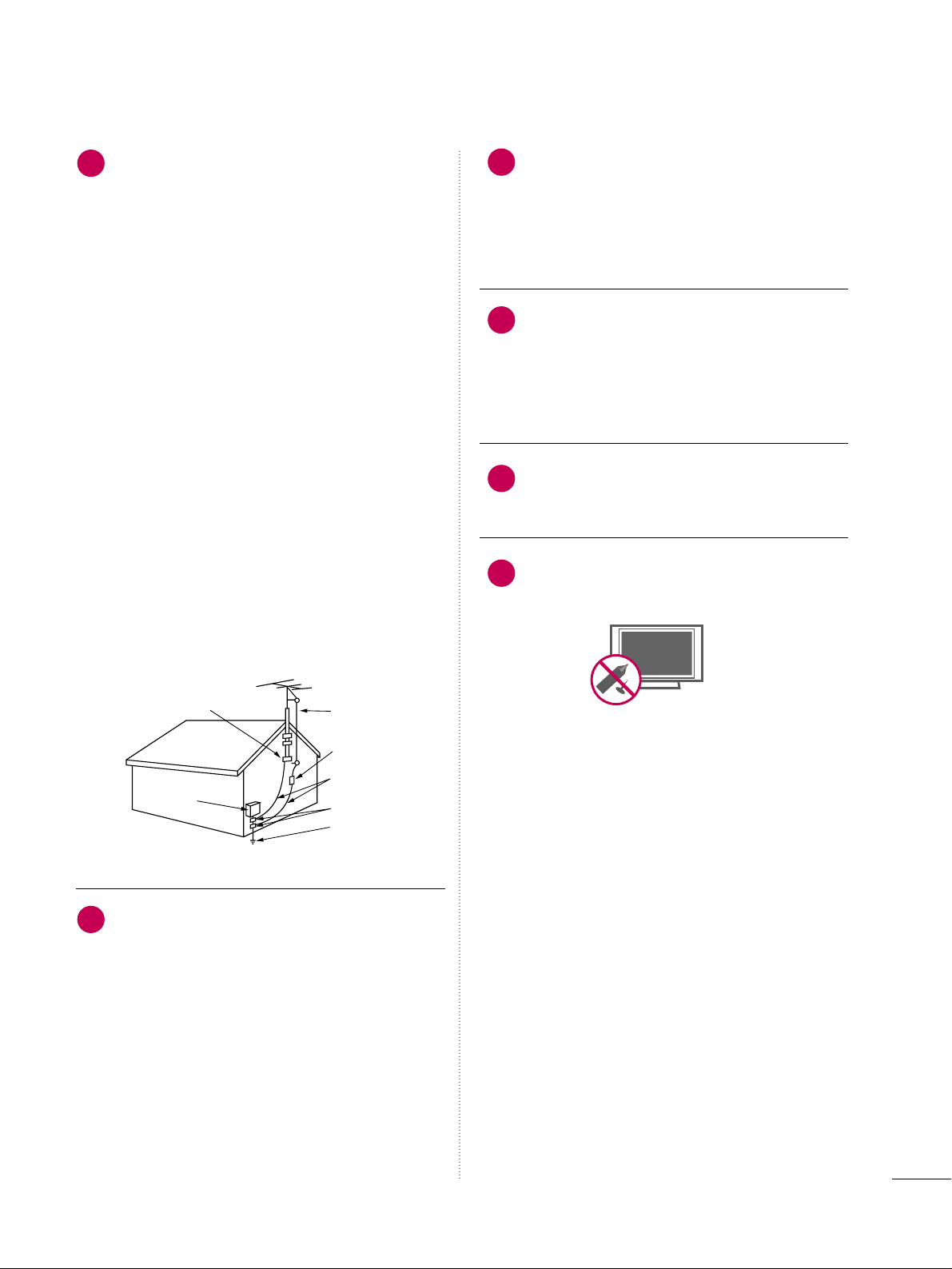
5
AANN TT EENN NNAASS
OOuuttddoooorr aann tteennnnaa ggrroouunnddiinngg
If an outdoor antenna is installed, follow the
precautions below. An outdoor antenna system
should not be located in the vicinity of
overhead power lines or other electric light or
power circuits, or where it can come in contact
with such power lines or circuits as death or
serious injury can occur.
Be sure the antenna system is grounded so as
to provide some protection against voltage
surges and built-up static charges.
Section 810 of the National Electrical Code
(NEC) in the U.S.A. provides information with
respect to proper grounding of the mast and
supporting structure, grounding of the lead-in
wire to an antenna discharge unit, size of
grounding conductors, location of antenna
discharge unit, connection to grounding
electrodes and requirements for the grounding
electrode.
AAnntteennnnaa ggrroouunnddiinngg aaccccoorrddiinngg ttoo tthhee
NNaattiioonnaall EElleeccttrriiccaall CCooddee,, AANNSSII//NNFFPPAA 7700
CC lleeaa nniinngg
When cleaning, unplug the power cord and
scrub gently with a soft cloth to prevent
scratching. Do not spray water or other liquids
directly on the TV as electric shock may occur.
Do not clean with chemicals such as alcohol,
thinners or benzene.
MMoovvii nngg
Make sure the product is turned off,
unplugged and all cables have been removed. It
may take 2 or more people to carry larger TVs.
Do not press against or put stress on the front
panel of the TV.
VVeennttii llaatt iioonn
Install your TV where there is proper ventilation.
Do not install in a confined space such as a
bookcase. Do not cover the product with cloth
or other materials (e.g.) plastic while plugged
in. Do not install in excessively dusty places.
If you smell smoke or other odors coming from
the TV or hear strange sounds, unplug the
power cord contact an authorized service center.
Do not press strongly upon the panel with
hand or sharp object such as nail, pencil or
pen, or make a scratch on it.
22
20
23
24
25
21
Antenna Lead in Wire
Antenna Discharge Unit
(NEC Section 810-20)
Grounding Conductor
(NEC Section 810-21)
Ground Clamps
Power Service Grounding
Electrode System (NEC
Art 250, Part H)
Ground Clamp
Electric Service
Equipment
NEC: National Electrical Code
Page 6
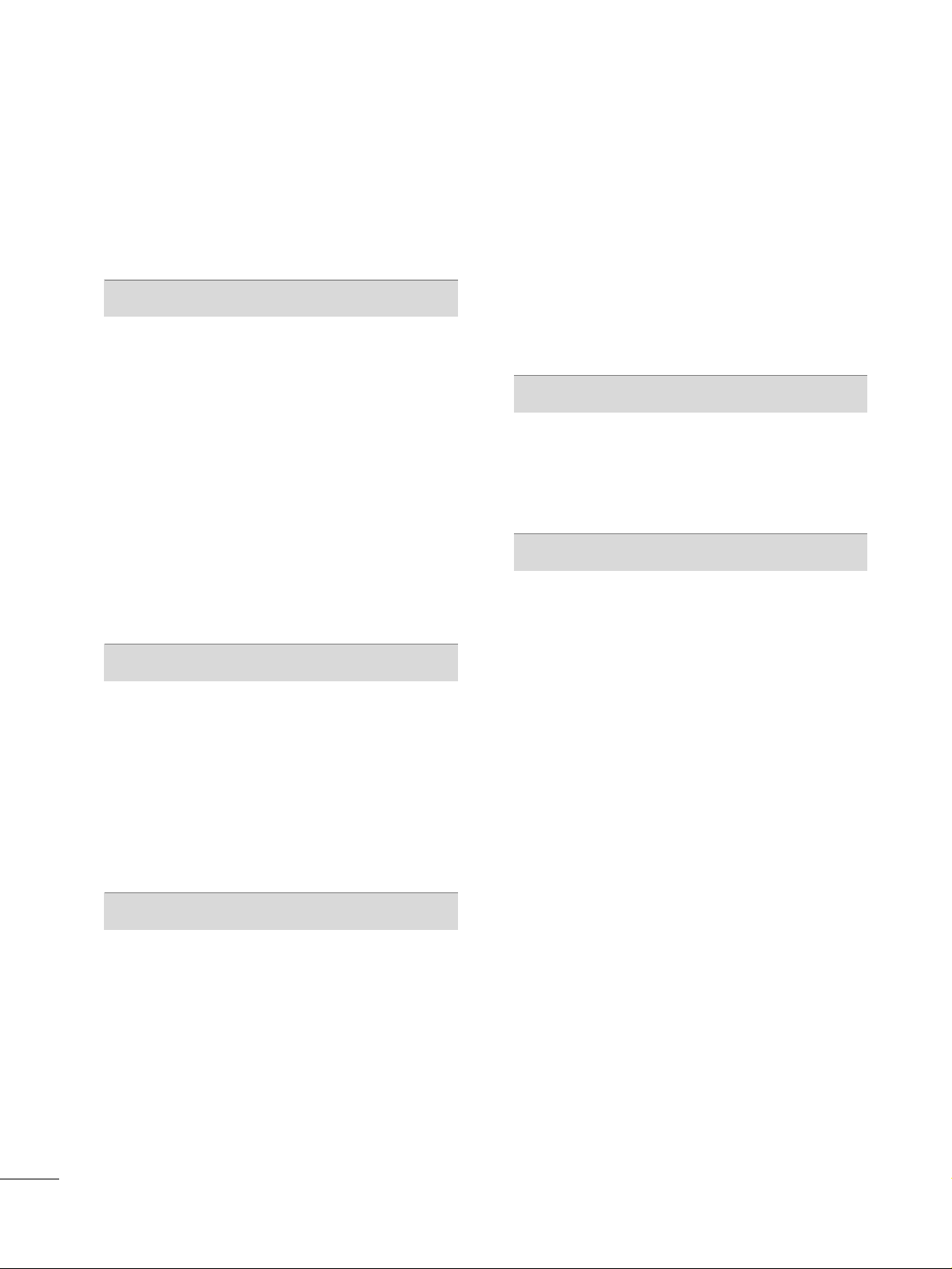
6
CONTENTS
WARNING / CAUTION
. . . . . . . . . . . . . . . . . . . . . . . . . . . . 2
SAFETY INSTRUCTIONS
. . . . . . . . . . . . . . . . . . . . . . . . . . 3
FEATURE OF THIS TV
. . . . . . . . . . . . . . . . . . . . . . . . . . . . . . . 8
PREPARATION
Accessories
. . . . . . . . . . . . . . . . . . . . . . . . . . . . . . . . . . . . . . . . . . . . . . . . . . . . . . 9
Front Panel Information . . . . . . . . . . . . . . . . . . . . . . . . . . . . . . . . . . .10
Back Panel Information
. . . . . . . . . . . . . . . . . . . . . . . . . . . . . . . . . . . . .
11
Stand Instruction
. . . . . . . . . . . . . . . . . . . . . . . . . . . . . . . . . . . . . . . . . . . . .
13
VESA Wall Mounting
. . . . . . . . . . . . . . . . . . . . . . . . . . . . . . . . . . . . . . . .
14
Cable Management
. . . . . . . . . . . . . . . . . . . . . . . . . . . . . . . . . . . . . . . . .
15
Desktop Pedestal Installation
. . . . . . . . . . . . . . . . . . . . . . . . . . . .
15
Swivel Stand
. . . . . . . . . . . . . . . . . . . . . . . . . . . . . . . . . . . . . . . . . . . . . . . . . . . . 15
Attaching the TV to a Desk
. . . . . . . . . . . . . . . . . . . . . . . . . . . . . . 16
Securing the TV to the wall to prevent falling when
the TV is used on a stand
. . . . . . . . . . . . . . . . . . . . . . . . . . . . . . . .
17
Antenna or Cable Connection
. . . . . . . . . . . . . . . . . . . . . . . . . .
18
EXTERNAL EQUIPMENT SETUP
HD Receiver Setup
. . . . . . . . . . . . . . . . . . . . . . . . . . . . . . . . . . . . . . . . .
19
DVD Setup
. . . . . . . . . . . . . . . . . . . . . . . . . . . . . . . . . . . . . . . . . . . . . . . . . . . . .
22
VCR Setup
. . . . . . . . . . . . . . . . . . . . . . . . . . . . . . . . . . . . . . . . . . . . . . . . . . . . . 24
PC Setup
. . . . . . . . . . . . . . . . . . . . . . . . . . . . . . . . . . . . . . . . . . . . . . . . . . . . . . . .26
USB Connection
. . . . . . . . . . . . . . . . . . . . . . . . . . . . . . . . . . . . . . . . . . . . . 32
Other A/V Source Setup
. . . . . . . . . . . . . . . . . . . . . . . . . . . . . . . . .
32
Audio Out Connection
. . . . . . . . . . . . . . . . . . . . . . . . . . . . . . . . . . . . 33
WATCHING TV / CHANNEL CONTROL
Remote Control Functions
. . . . . . . . . . . . . . . . . . . . . . . . . . . . . . . 34
Turning On the TV
. . . . . . . . . . . . . . . . . . . . . . . . . . . . . . . . . . . . . . . . . .
36
Channel Selection
. . . . . . . . . . . . . . . . . . . . . . . . . . . . . . . . . . . . . . . . . . .
36
Volume Adjustment
. . . . . . . . . . . . . . . . . . . . . . . . . . . . . . . . . . . . . . . . .
36
Quick Menu / Favorite Channel Setup
. . . . . . . . . . . . . .
37
Initial Setting
. . . . . . . . . . . . . . . . . . . . . . . . . . . . . . . . . . . . . . . . . . . . . . . . . . 38
On-Screen Menus Selection
. . . . . . . . . . . . . . . . . . . . . . . . . . . . 40
Channel Setup
- Auto Scan (Auto Tuning)
. . . . . . . . . . . . . . . . . . . . . . . . . . . 42
- Add / Delete Channel (Manual Tuning) . . . . . . 43
- Channel Editing
. . . . . . . . . . . . . . . . . . . . . . . . . . . . . . . . . . . . . . . .
44
Input List
. . . . . . . . . . . . . . . . . . . . . . . . . . . . . . . . . . . . . . . . . . . . . . . . . . . . . . . .45
Input Label
. . . . . . . . . . . . . . . . . . . . . . . . . . . . . . . . . . . . . . . . . . . . . . . . . . . . . 46
AV Mode
. . . . . . . . . . . . . . . . . . . . . . . . . . . . . . . . . . . . . . . . . . . . . . . . . . . . . . . .47
SIMPLINK
. . . . . . . . . . . . . . . . . . . . . . . . . . . . . . . . . . . . . . . . . . . . . . . . . . . . . . .
48
USB
Entry Modes . . . . . . . . . . . . . . . . . . . . . . . . . . . . . . . . . . . . . . . . . . . . . . . . . . .
50
Photo List
. . . . . . . . . . . . . . . . . . . . . . . . . . . . . . . . . . . . . . . . . . . . . . . . . . . . . . . 51
Music List
. . . . . . . . . . . . . . . . . . . . . . . . . . . . . . . . . . . . . . . . . . . . . . . . . . . . . . . 55
PICTURE CONTROL
Picture Size (Aspect Ratio) Control
. . . . . . . . . . . . . . . . . . 58
Preset Picture Settings
- Picture Mode - Preset
. . . . . . . . . . . . . . . . . . . . . . . . . . . . . . .
60
- Color Tone - Preset
. . . . . . . . . . . . . . . . . . . . . . . . . . . . . . . . . . . 61
Manual Picture Adjustment
- Picture Mode - User Mode
. . . . . . . . . . . . . . . . . . . . . . . .
62
- Picture Mode - Expert Control
. . . . . . . . . . . . . . . . . .
63
Picture Improvement Technology
. . . . . . . . . . . . . . . . . . . . . 64
Advanced Control - Black (Darkness) Level
. . . . . . .
65
Advanced Control - Eye Care
. . . . . . . . . . . . . . . . . . . . . . . . . . .
66
Advanced Control - Real Cinema
. . . . . . . . . . . . . . . . . . . . . . 67
Picture Reset
. . . . . . . . . . . . . . . . . . . . . . . . . . . . . . . . . . . . . . . . . . . . . . . . . 68
Power Indicator
. . . . . . . . . . . . . . . . . . . . . . . . . . . . . . . . . . . . . . . . . . . . . .
69
Page 7
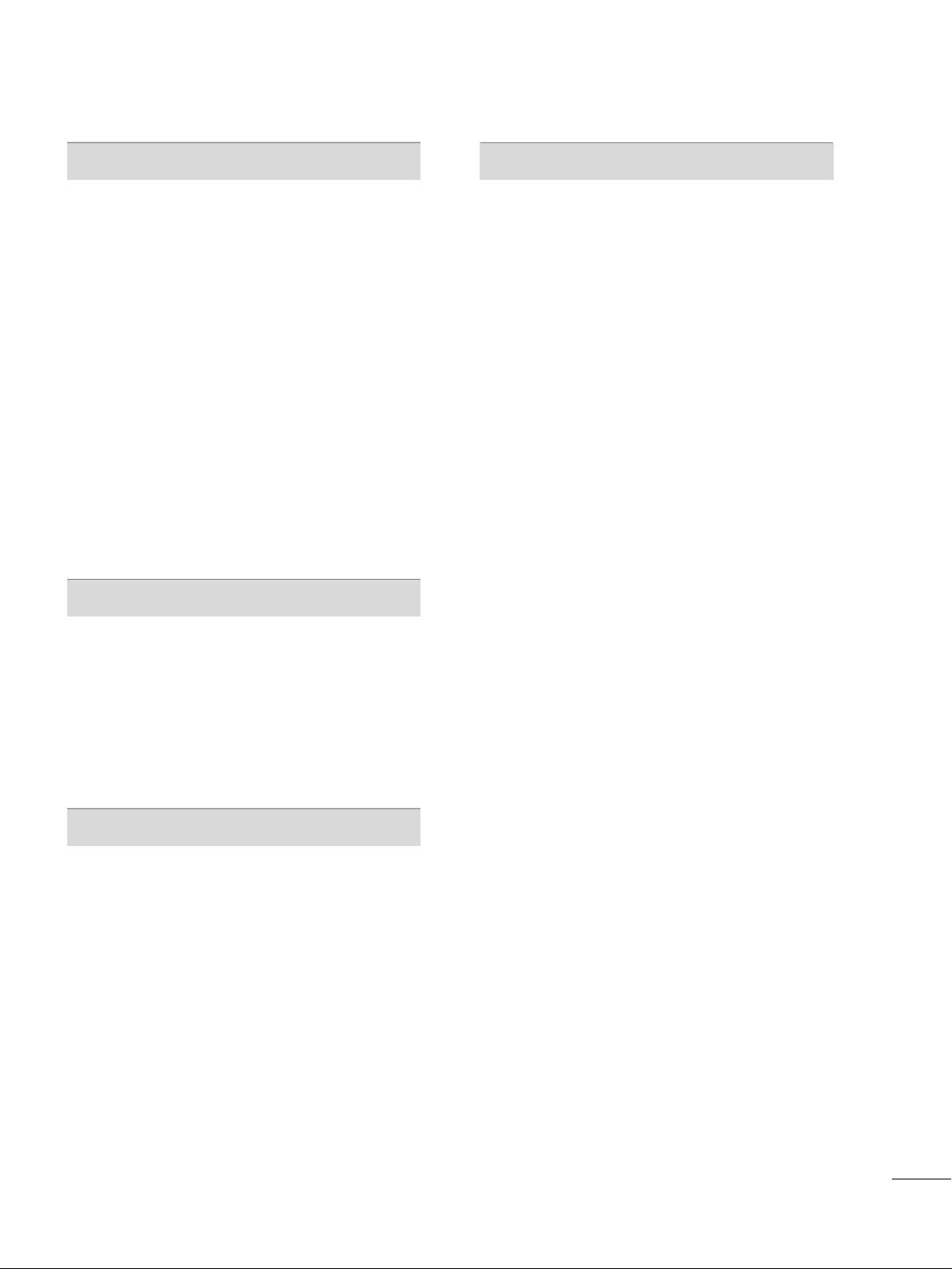
7
SOUND & LANGUAGE CONTROL
Auto Volume Leveler (Auto Volume) . . . . . . . . . . . . . . . . . 70
Preset Sound Settings (Sound Mode)
. . . . . . . . . . . . . . . 71
Sound Setting Adjustment - User Mode
. . . . . . . . . . .
72
Clear Voice
. . . . . . . . . . . . . . . . . . . . . . . . . . . . . . . . . . . . . . . . . . . . . . . . . . . . . 73
Balance
. . . . . . . . . . . . . . . . . . . . . . . . . . . . . . . . . . . . . . . . . . . . . . . . . . . . . . . . . . .
74
TV Speakers On/Off Setup
. . . . . . . . . . . . . . . . . . . . . . . . . . . . . .
75
Audio Reset
. . . . . . . . . . . . . . . . . . . . . . . . . . . . . . . . . . . . . . . . . . . . . . . . . . .76
Stereo/SAP Broadcast Setup
. . . . . . . . . . . . . . . . . . . . . . . . . . . 77
Audio Language
. . . . . . . . . . . . . . . . . . . . . . . . . . . . . . . . . . . . . . . . . . . . . . 78
On-Screen Menus Language Selection
. . . . . . . . . . . . . 79
Caption Mode
- Analog Broadcasting System Captions
. . . . . . .
80
- Digital Broadcasting System Captions
. . . . . . . .
81
- Caption Option
. . . . . . . . . . . . . . . . . . . . . . . . . . . . . . . . . . . . . . . 82
TIME SETTING
Clock Setting
- Auto Clock Setup
. . . . . . . . . . . . . . . . . . . . . . . . . . . . . . . . . . . .
83
- Manual Clock Setup
. . . . . . . . . . . . . . . . . . . . . . . . . . . . . . . . .84
Auto On/Off Time Setting . . . . . . . . . . . . . . . . . . . . . . . . . . . . . .
85
Sleep Timer Setting
. . . . . . . . . . . . . . . . . . . . . . . . . . . . . . . . . . . . . . . . .
86
Auto Shut-off Setting . . . . . . . . . . . . . . . . . . . . . . . . . . . . . . . . . . . . . . . 87
PARENTAL CONTROL / RATINGS
Set Password & Lock System
. . . . . . . . . . . . . . . . . . . . . . . . . . .
88
Channel Blocking
. . . . . . . . . . . . . . . . . . . . . . . . . . . . . . . . . . . . . . . . . . . . 91
Movie & TV Rating
. . . . . . . . . . . . . . . . . . . . . . . . . . . . . . . . . . . . . . . . .
92
Downloadable Rating
. . . . . . . . . . . . . . . . . . . . . . . . . . . . . . . . . . . . . .
97
External Input Blocking
. . . . . . . . . . . . . . . . . . . . . . . . . . . . . . . . . . . .
98
Key lock . . . . . . . . . . . . . . . . . . . . . . . . . . . . . . . . . . . . . . . . . . . . . . . . . . . . . . . . .
99
APPENDIX
Troubleshooting
. . . . . . . . . . . . . . . . . . . . . . . . . . . . . . . . . . . . . . . . . . . . 10 0
Maintenance
. . . . . . . . . . . . . . . . . . . . . . . . . . . . . . . . . . . . . . . . . . . . . . . . . 102
Product Specifications . . . . . . . . . . . . . . . . . . . . . . . . . . . . . . . . . . .
10 3
Programming the Remote Control
. . . . . . . . . . . . . . . . . 10 4
IR Codes
. . . . . . . . . . . . . . . . . . . . . . . . . . . . . . . . . . . . . . . . . . . . . . . . . . . . .107
External Control Through RS-232C
. . . . . . . . . . . . . . . .10 9
Open Source License
. . . . . . . . . . . . . . . . . . . . . . . . . . . . . . . . . . . . . .116
Page 8
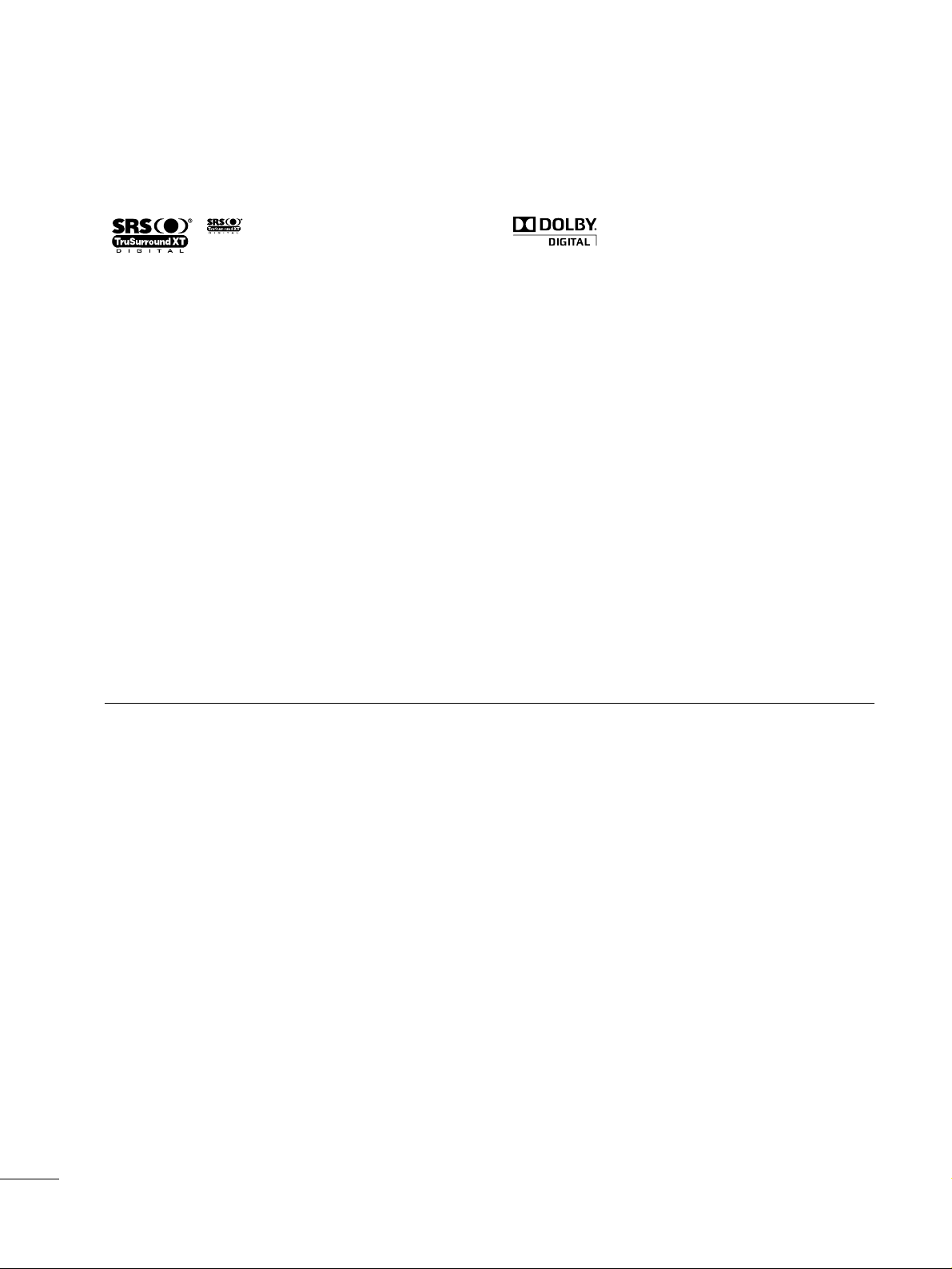
8
FEATURE OF THIS TV
is a trademark of SRS Labs, Inc.
TruSurround XT technology is incorporated under
license from SRS Labs, Inc.
Manufactured under license from Dolby Laboratories.
“
Dolby
“and the double-D symbol are trademarks of
Dolby Laboratories.
FOR LCD TV
■
If the TV feels cold to the touch, there may be a small “flicker” when it is turned on. This is normal, there is
nothing wrong with TV.
■
Some minute dot defects may be visible on the screen, appearing as tiny red, green, or blue spots. However, they
have no adverse effect on the monitor's performance.
■
Avoid touching the LCD screen or holding your finger(s) against it for long periods of time. Doing so may produce
some temporary distortion effects on the screen.
On Disposal (Only Hg lamp used LCD TV)
The fluorescent lamp used in this product contains a small amount of mercury. Do not dispose of this product with
general household waste. Disposal of this product must be carried out in accordance to the regulations of your local
authority.
Page 9
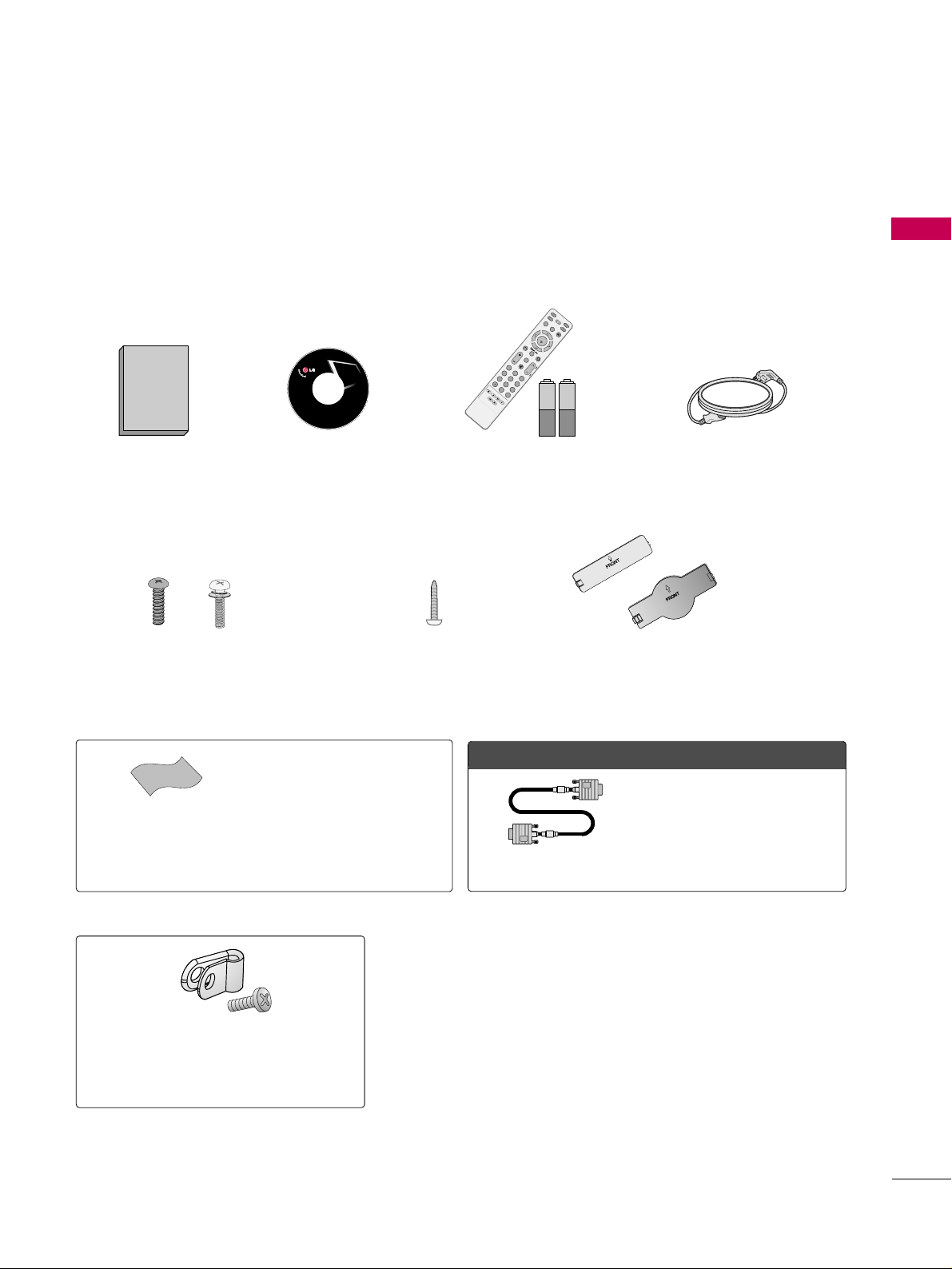
PREPARATION
9
PREPARATION
ACCESSORIES
Ensure that the following accessories are included with your TV. If an accessory is missing, please contact the
dealer where you purchased the TV.
The accessories included may differ from the images below.
OOppttiioonn EExxttrraass
* Wipe spots on the exterior only with
the polishing cloth.
* Do not wipe roughly when removing
stain. Excessive pressure may cause
scratch or discoloration.
Polishing Cloth
(This feature is not available
for all models.)
Copyright© 2007 LGE,
All Rights Reserved.
D-sub 15 pin Cable
1.5V 1.5V
Owner’s Manual Power Cord
Remote Control,
Batteries
INPUT
FAV
MUTE
T
V
S
T
B
POWER
Q. MENU
MENU
A
V
M
O
D
E
R
E
T
U
R
N
ENTER
V
O
L
C
H
123
456
78
0
9
FLASHBK
P
A
G
E
D
V
D
V
C
R
CD Manual
When using the VGA (D-sub 15 pin
cable) PC connection, the user
must use shielded signal interface
cables with ferrite cores to maintain
standards compliance.
Bolts for stand assembly
(Refer to P.13)
(Only 32/37/42LG30DC)
Protection Cover
Screw for stand fixing
(Refer to P.16)
(Only 32/37/42LG30DC)
x 4 x 4
or
Protective Bracket and Bolt for
Power Cord
(This feature is not available for all models.)
(Refer to P.15)
Page 10
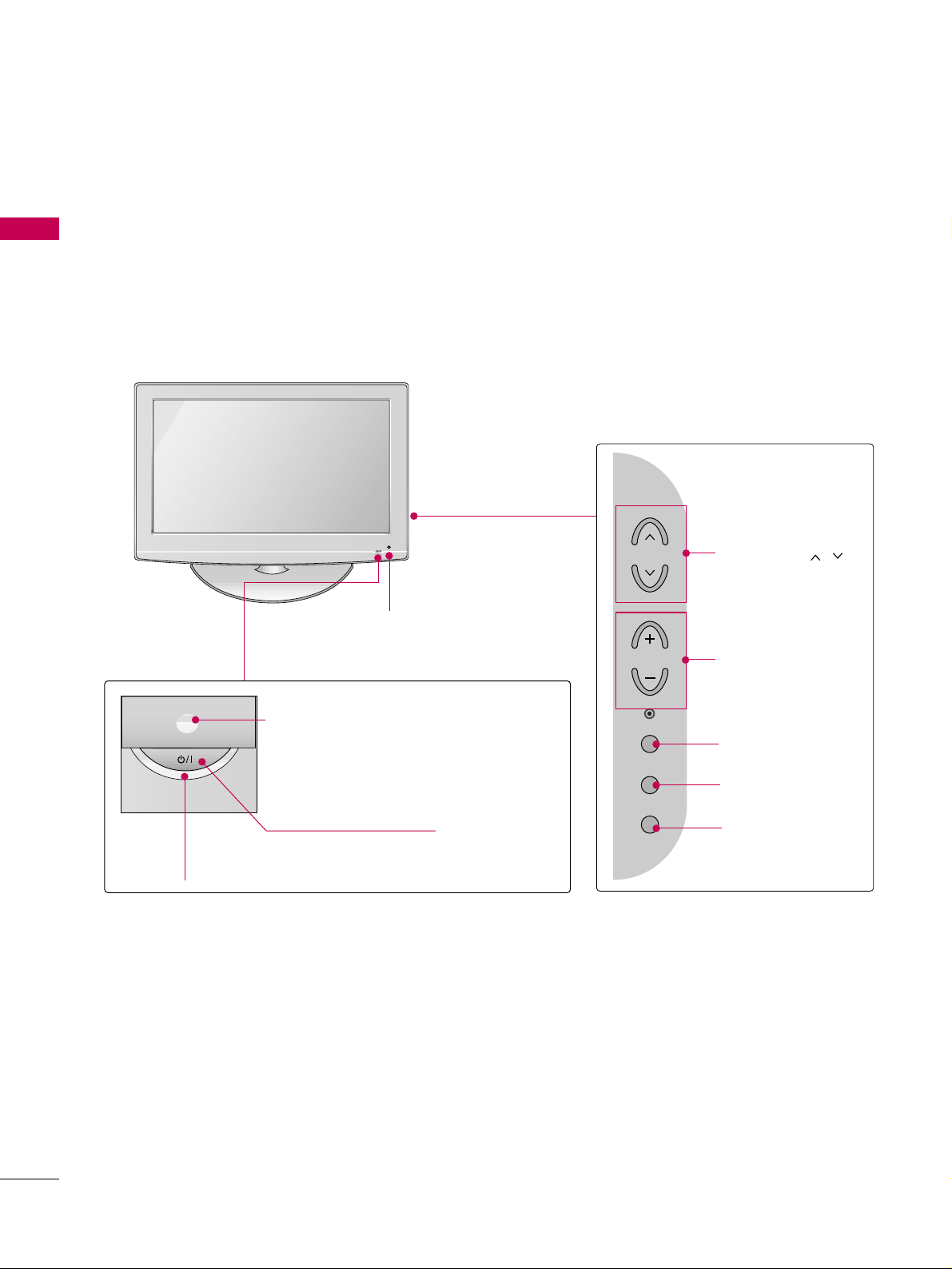
PREPARATION
10
PREPARATION
POWER Button
Power/Standby Indicator
Illuminates red in standby mode.
Illuminates blue when the set is switched on.
(Can be adjusted using
PPoo wweerr II nnddiiccaattoo rr
in
the OPTION menu.
GG
pp..6699
)
CHANNEL ( , )
Buttons
VOLUME (+, -)
Buttons
ENTER Button
MENU Button
INPUT Button
Intelligent Sensor (Except 32/37/42LG30DC)
Adjusts picture according to the surrounding
conditions
Remote Control Sensor
FRONT PANEL INFORMATION
■
Image shown may differ from your TV.
■
NOTE: If your TV has a protection tape attached, remove the tape.
And then wipe the TV with a cloth (If a polishing cloth is included with your TV, use it).
CH
VOL
ENTER
MENU
INPUT
Page 11
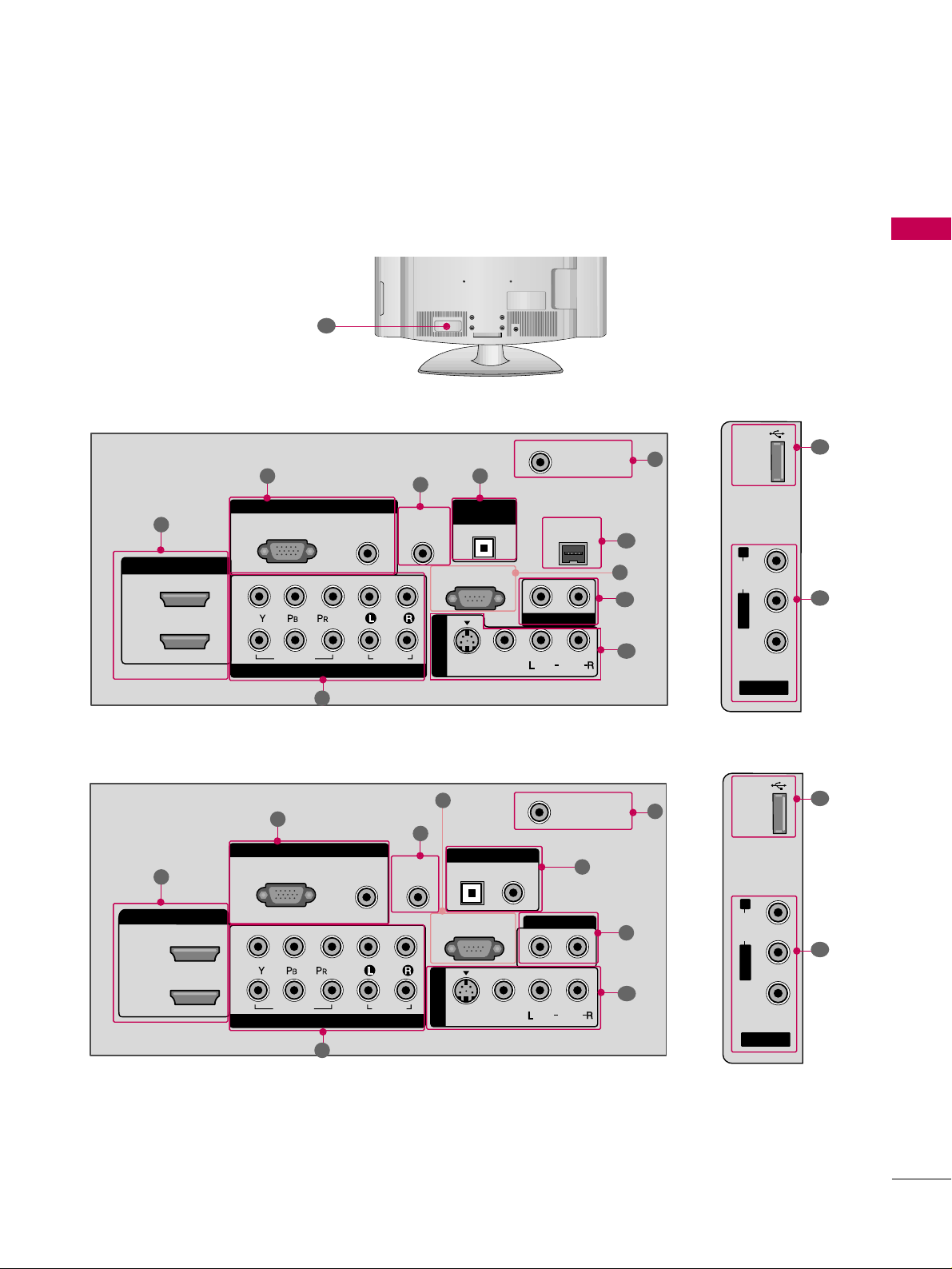
PREPARATION
11
BACK PANEL INFORMATION
■
Image shown may differ from your TV.
AV IN 2
L/ MONO
R
AUDIO
VIDEO
USB IN
RGB IN
COMPONENT IN
AUDIO
(RGB/DVI)
RGB(PC)
REMOTE
CONTROL IN
ANTENNA/
CABLE IN
1
2
RS-232C IN
(CONTROL & SERVICE)
VIDEO
AUDIO
OPTICAL COAXIAL
DIGITAL AUDIO OUT
AUDIO OUT
AV IN 1
R
HDMI/DVI IN
2
1
VIDEO
MONO
( )
AUDIO
S-VIDEO
1
3
4
6
7
8
2
9
9
5
RGB IN
COMPONENT IN
AUDIO
(RGB/DVI)
RGB(PC)
REMOTE
CONTROL IN
RJP
INTERFACE
ANTENNA/
CABLE IN
1
2
RS-232C IN
(CONTROL & SERVICE)
VIDEO
AUDIO
OPTICAL
AUDIO OUT
AV IN 1
R
VIDEO
MONO
( )
AUDIO
S-VIDEO
2
1
HDMI/DVI IN
DIGITAL
AUDIO OUT
1
3
4
7
6
2
8
5
10
AV IN 2
L/ MONO
R
AUDIO
VIDEO
USB
SERVICE ONLY
9
11
12
47/52LG50DC
32/37/42LG30DC
R
13
9
Page 12
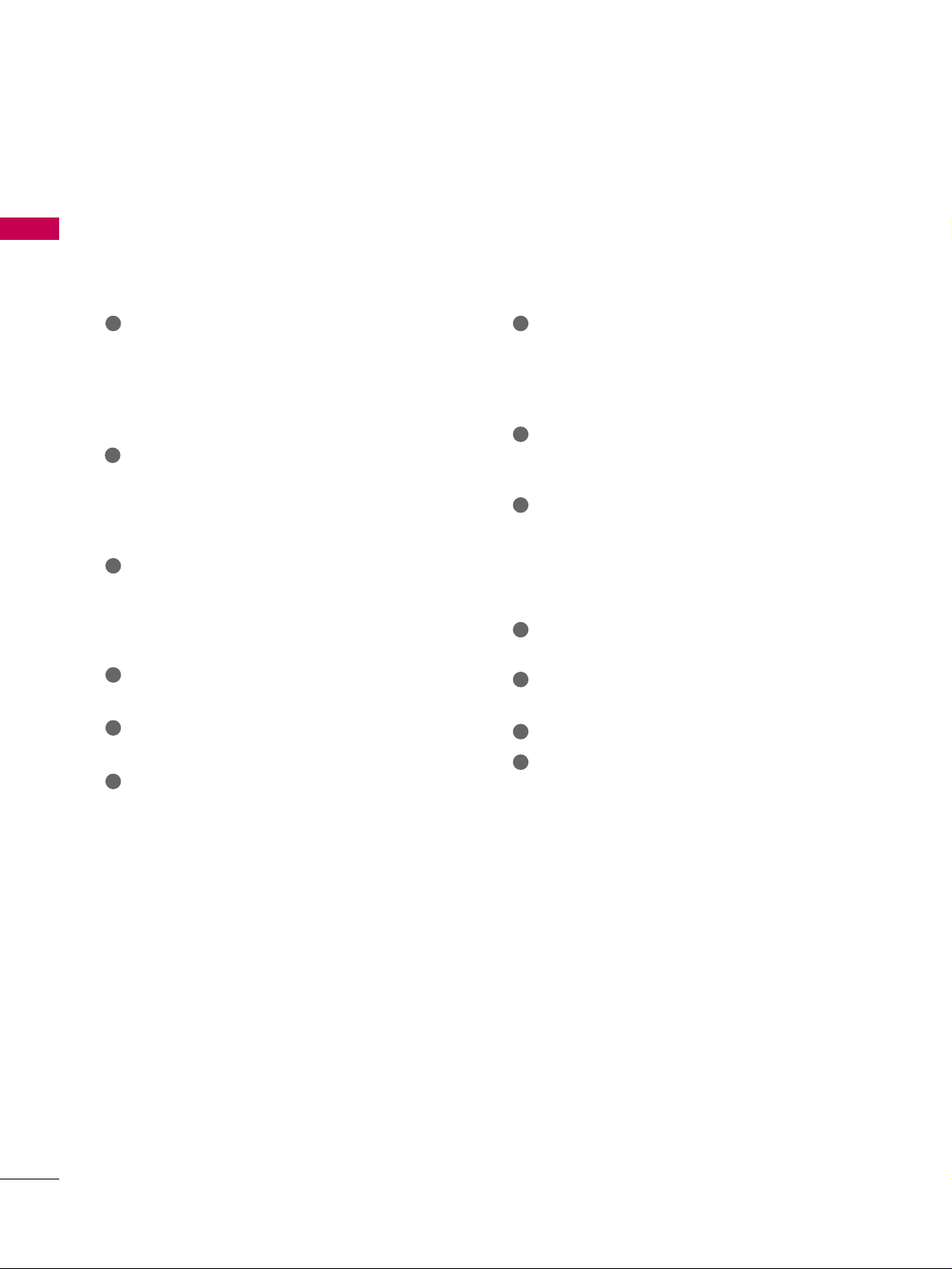
PREPARATION
12
PREPARATION
HDMI/DVI IN, HDMI IN
Digital Connection.
Supports HD video and Digital audio. Doesn’t
support 480i.
Accepts DVI video using an adapter or HDMI to
DVI cable (not included).
COMPONENT IN
Analog Connection.
Supports HD.
Uses a red, green, and blue cable for video & red
and white for audio.
RGB (PC)
Analog PC Connection. Uses a D-sub 15 pin cable
(VGA cable).
AUDIO (RGB/DVI)
1/8” headphone jack for analog PC audio input.
REMOTE CONTROL IN PORT
For a wired remote control.
RS-232C IN (CONTROL & SERVICE) PORT
Used by third party devices.
ANTENNA/CABLE IN
Connect over-the air signals to this jack.
Connect cable signals to this jack.
DIGITAL AUDIO OUT
Digital audio output for use with amps and home
theater systems.
Includes an optical and/or coaxial connection.
Note: In standby mode, these ports do not work.
AUDIO OUT
Analog audio output for use with amps and home
theater systems.
AV (Audio/Video) IN
Analog composite connection. Supports standard
definition video only (480i).
S-VIDEO
Better quality than standard composition.
Supports standard definition video only (480i).
USB INPUT
Used for viewing photos and listening to MP3s.
USB SERVICE ONLY
Used for software updates.
RJP INTERFACE
Power Cord Socket
For operation with AC power.
Caution: Never attempt to operate the TV on DC
power.
1
2
3
4
5
6
9
10
11
12
13
7
8
Page 13
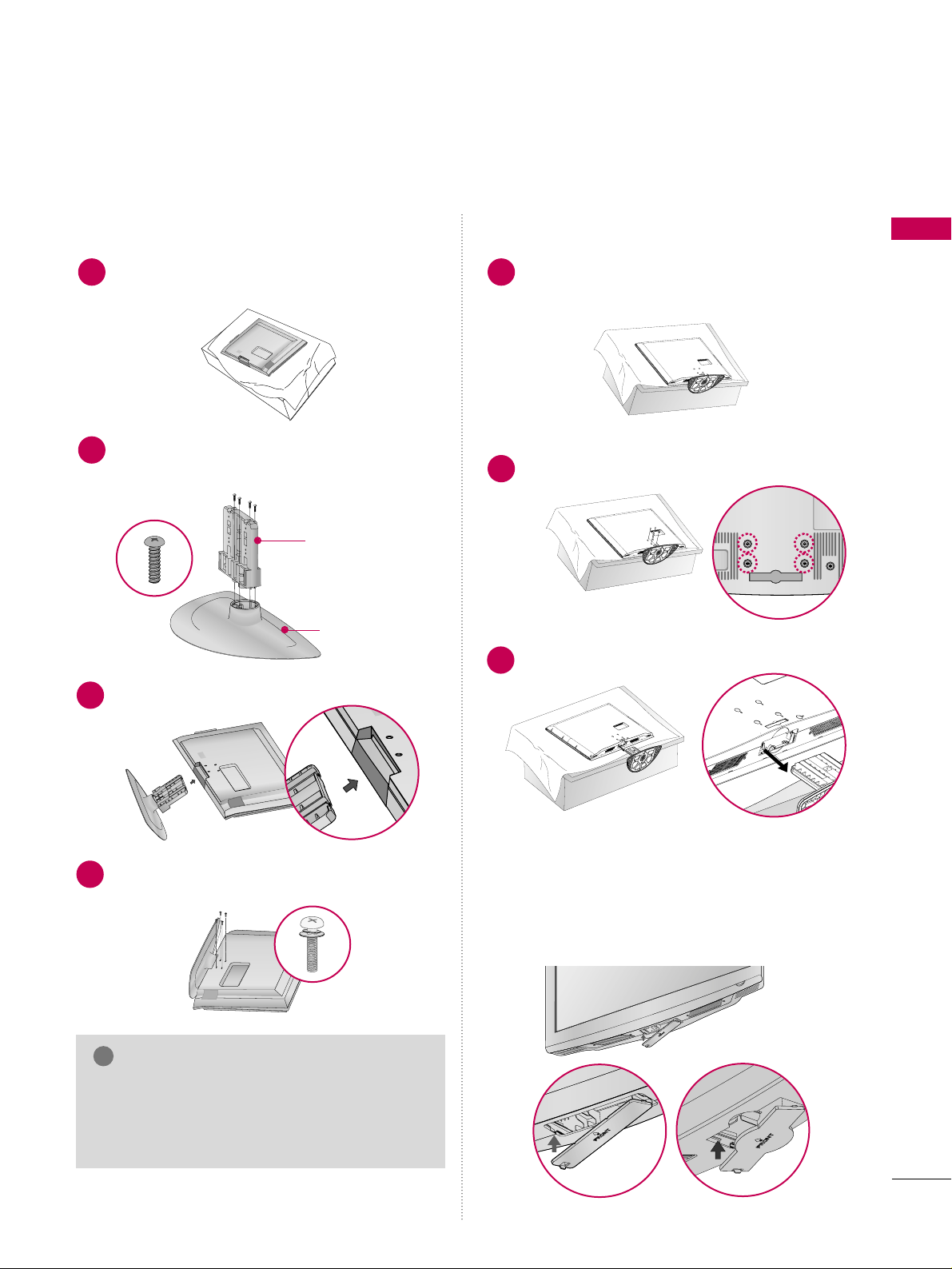
PREPARATION
13
STAND INSTRUCTION
■
Image shown may differ from your TV.
Assemble the parts of the
SS TT AANNDD BBOODDYY
with
CCOOVVEERR BBAASSEE
of the TV.
2
Assemble the TV as shown.
3
Fix the 4 bolts securely using the holes in the
back of the TV.
4
SS TT AANNDD BB OO DD YY
CCOOVVEERR BBAASSEE
Carefully place the TV screen side down on a cushioned surface to protect the screen from damage.
1
INSTALLATION (
Only 32/37/42LG30DC)
DETACHMENT
Carefully place the TV screen side down on a
cushioned surface to protect the screen from
damage.
1
Loose the bolts from TV.
2
Detach the stand from TV.
3
After removing the stand, install the included
pp rr oott eeccttii oonn ccoo vvee rr
over the hole for the stand.
Press the
PPRROOTTEECCTTIIOONN CCOOVVEERR
into the TV
until you hear it click.
PROTECTION COVER
GG
When assembling the desk type stand, make sure
the bolt is fully tightened (If not tightened fully,
the TV can tilt forward after the product installation). Do not over tighten.
NOTE
!
Page 14
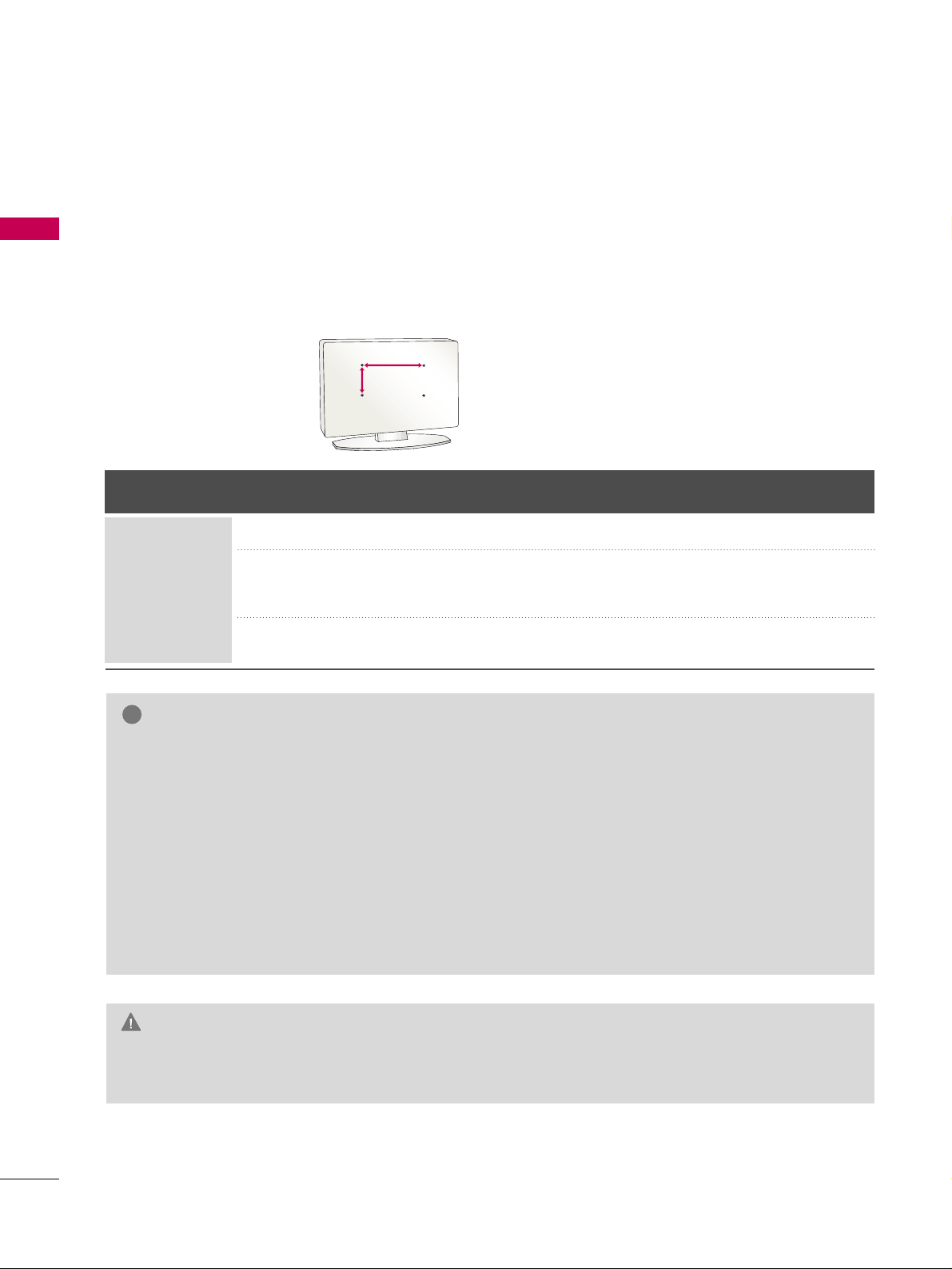
PREPARATION
14
PREPARATION
VESA WALL MOUNTING
Install your wall mount on a solid wall perpendicular to the floor. When attaching to other building materials, please
contact your nearest dealer.
If installed on a ceiling or slanted wall, it may fall and result in severe personal injury.
We recommend that you use an LG brand wall mount when mounting the TV to a wall.
LG recommends that wall mounting be performed by a qualified professional installer.
GG
Do not install your wall mount kit while your TV is turned on. It may result in personal injury due to electric
shock.
CAUTION
GG
Screw length needed depends on the wall mount
used. For further information, refer to the instructions included with the mount.
GG
Standard dimensions for wall mount kits are shown
in the table.
GG
When purchasing our wall mount kit, a detailed
installation manual and all parts necessary for
assembly are provided.
GG
Do not use screws longer then the standard dimension, as they may cause damage to the inside to
the TV.
GG
For wall mounts that do not comply with the VESA
standard screw specifications, the length of the
screws may differ depending on their specifications.
GG
Do not use screws that do not comply with the
VESA standard screw specifications.
Do not use fasten the screws too strongly, this may
damage the TV or cause the TV to a fall, leading to
personal injury. LG is not liable for these kinds of
accidents.
GG
LG is not liable for TV damage or personal injury
when a non-VESA or non specified wall mount is
used or the consumer fails to follow the TV installation instructions.
NOTE
!
AA
BB
Product Model
VESA
(A *B)
Standard Screw Quantity
32LG30DC
37LG30DC
42LG30DC
47LG50DC
52LG50DC
200* 10 0
200* 200
800* 400
M4
M6
M6
4
4
4
LCD TV
Page 15
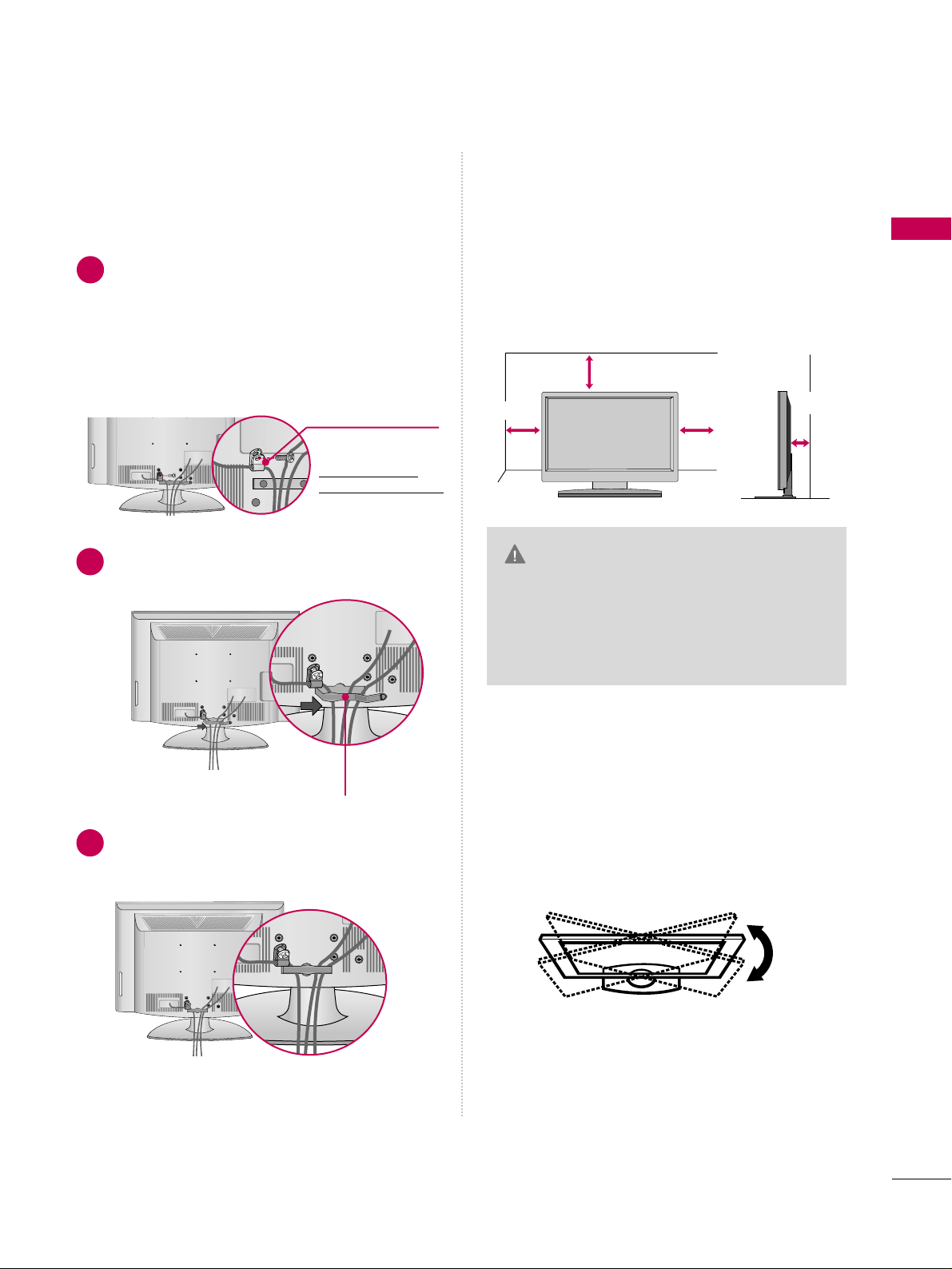
PREPARATION
15
CABLE MANAGEMENT
■
Image shown may differ from your TV.
DESKTOP PEDESTAL INSTALLATION
For proper ventilation, allow a clearance of 4 inches
on all four sides from the wall.
■
Image shown may differ from your TV.
4 inches
4 inches
4 inches
4 inches
GG
Ensure adequate ventilation by following the
clearance recommendations.
GG
Do not mount near or above any type of
heat source.
CAUTION
SWIVEL STAND
After installing the TV, you can adjust the TV set
manually to the left or right direction by 20 degrees
to suit your viewing position.
Connect the cables as necessary.
To connect additional equipment, see the
EXTERNAL EQUIPMENT SETUP section.
Secure the power cable with the PROTECTIVE
BRACKET and the screw as shown. It will help
prevent the power cable from being removed
by accident.
Install the CABLE MANAGEMENT CLIP as
shown.
CABLE MANAGEMENT CLIP
1
2
Put the cables inside the CABLE MANAGEMENT
CLIP and snap it closed.
3
PROTECTIVE
BRACKET
(This featur
e is not
a
vailable for all models.)
Page 16
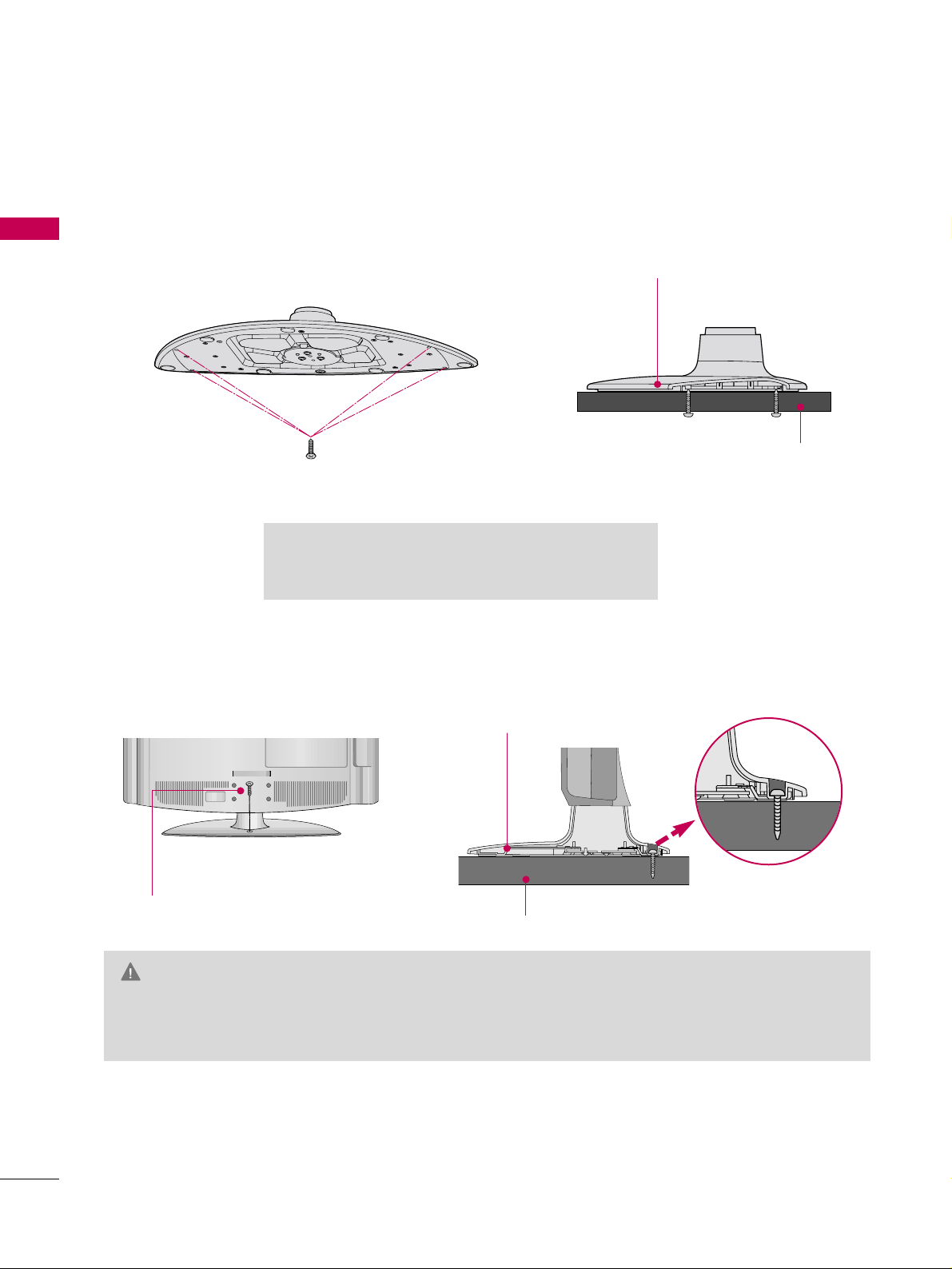
PREPARATION
16
PREPARATION
ATTACHING THE TV TO A DESK
The TV must be attached to a desk so it cannot be pulled in a forward/backward direction, potentially causing
injury or damaging the product.
GG
To prevent TV from falling over, the TV should be securely attached to the floor/wall per installation
instructions. Tipping, shaking, or rocking the machine may cause injury.
WARNING
1-Screw
(provided as parts of the product)
Desk
Stand
Only 32/37/42LG30DC
GG
Screw: M5 x L
(*L: Table depth + 8~10 mm)
ex) Table depth: 15mm, Screw: M5 x 25
4-Screws
(not provided as parts of the product)
Stand
Desk
Page 17
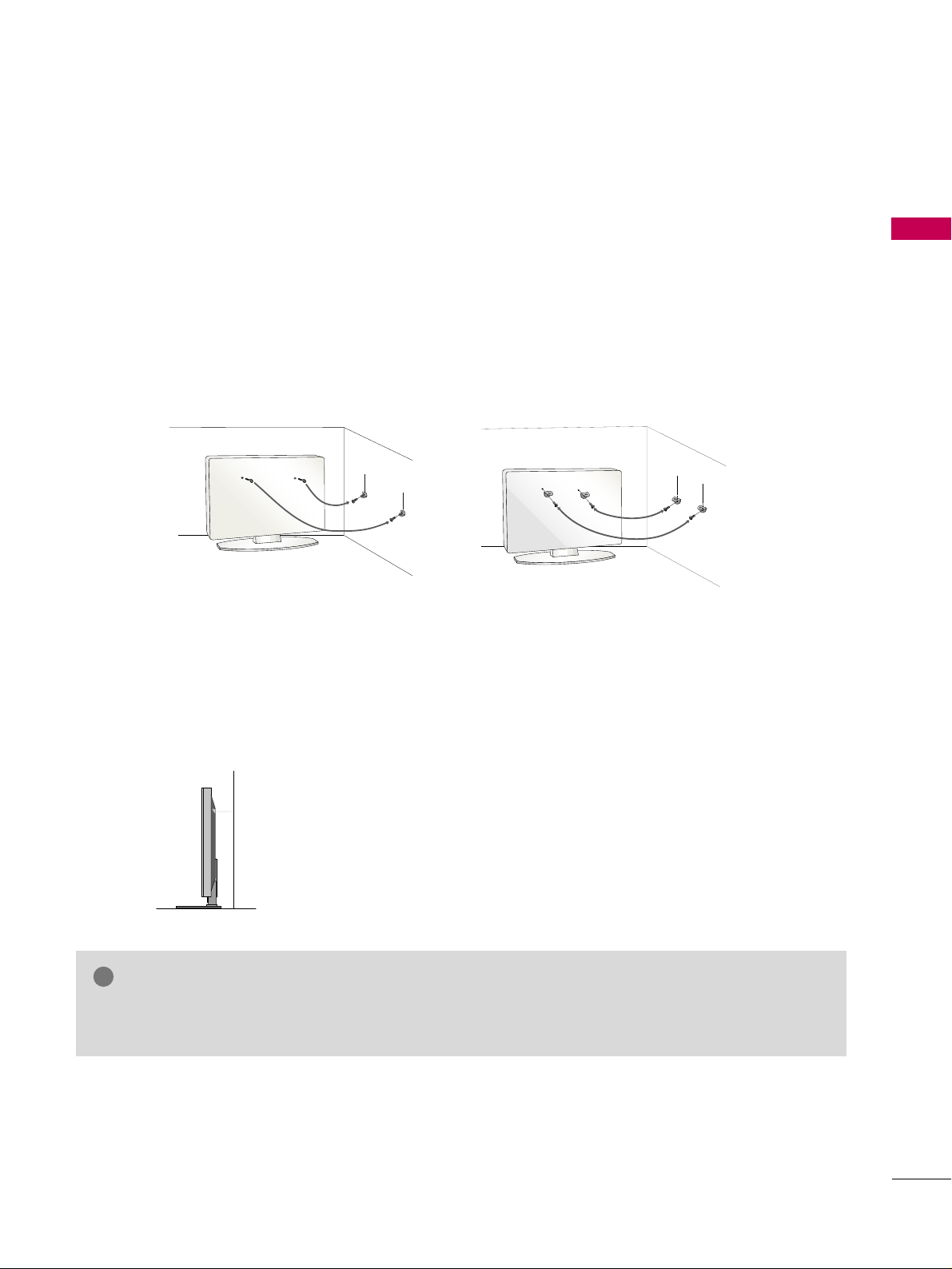
PREPARATION
17
SECURING THE TV TO THE WALL TO PREVENT FALLING WHEN THE TV IS USED ON A STAND
We recommend that you set up the TV close to a wall so it cannot fall over if pushed backwards.
Additionally, we recommend that the TV be attached to a wall so it cannot be pulled in a forward direction,
potentially causing injury or damaging the product.
Caution: Please make sure that children don’t climb on or hang from the TV.
■
Insert the eye-bolts (or TV brackets and bolts) to tighten the product to the wall as shown in the picture.
*If your product has the bolts in the eye-bolts position before inserting the eye-bolts, loosen the bolts.
* Insert the eye-bolts or TV brackets/bolts and tighten them securely in the upper holes.
Secure the wall brackets with the bolts (sold separately) to the wall. Match the height of the bracket that is
mounted on the wall to the holes in the product.
Ensure the eye-bolts or brackets are tightened securely.
■
Use a sturdy rope or cord (sold separately) to tie the product. It is
safer to tie the rope so it becomes horizontal between the wall and the
product.
■
You should purchase necessary components to prevent TV from falling off of the stand.
■
Image shown may differ from your TV.
GG
Use a platform or cabinet strong enough and large enough to support the size and weight of the TV.
GG
To use the TV safely make sure that the height of the bracket on the wall and the one on the TV are the same.
NOTE
!
Page 18
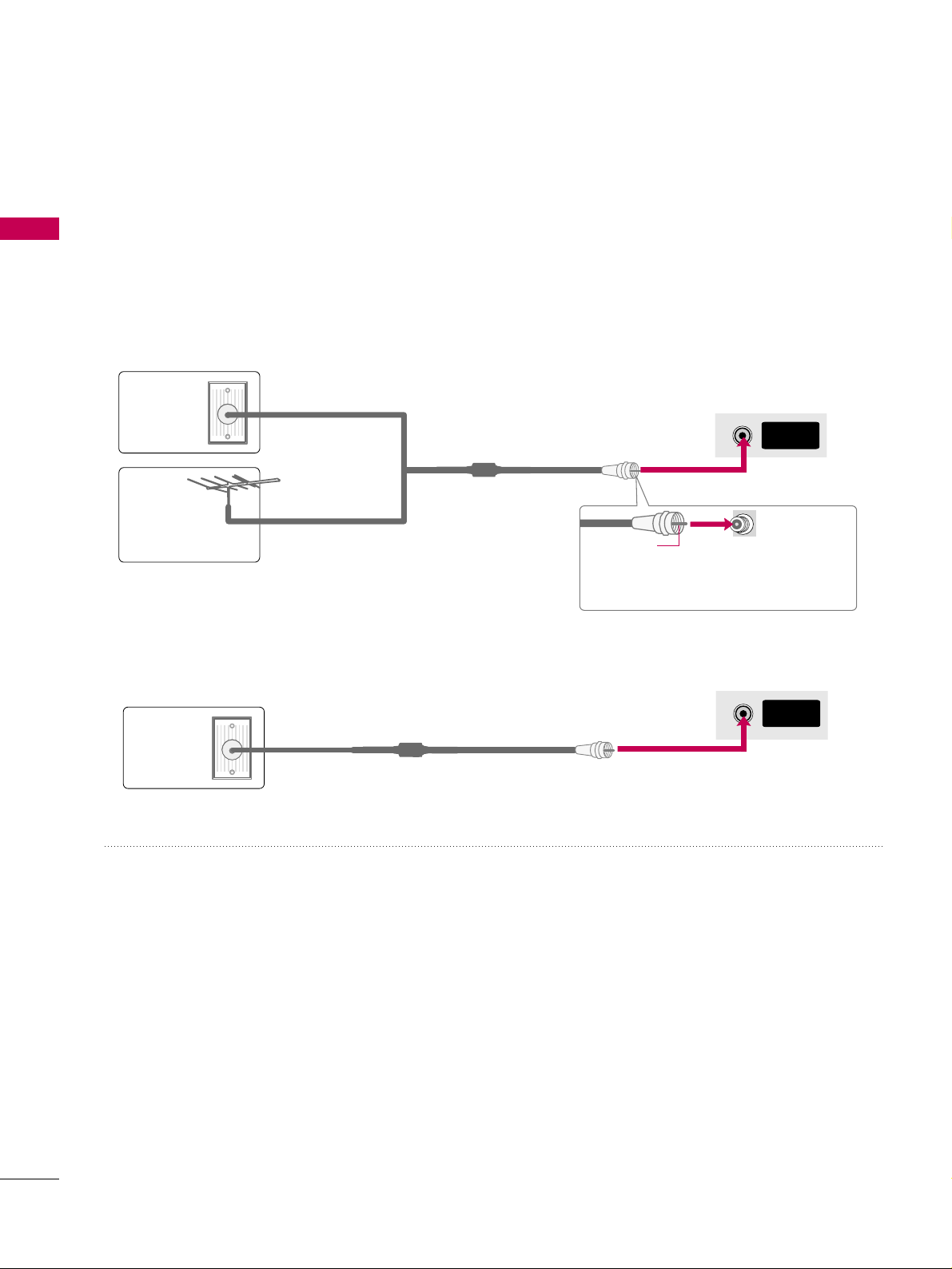
PREPARATION
18
PREPARATION
ANTENNA OR CABLE CONNECTION
1. Antenna (Analog or Digital)
Wall Antenna Socket or Outdoor Antenna without a Cable Box
Connection.
For optimum picture quality, adjust the antenna direction if needed.
2. Cable
Wall
Antenna
Socket
Outdoor
Antenna
(VHF, UHF)
Cable TV
Wall Jack
Multi-family Dwellings/Apartments
(Connect to wall antenna socket)
RF Coaxial Wire (75 ohm)
RF Coaxial Wire (75 ohm)
Single-family Dwellings /Houses
(Connect to wall jack for outdoor antenna)
Be careful not to bend the copper wire
when connecting the antenna.
Copper Wire
■
To improve the picture quality in a poor signal area, please purchase a signal amplifier and install properly.
■
If the antenna needs to be split for two TV’s, install a 2-Way Signal Splitter.
■
If the antenna is not installed properly, contact your dealer for assistance.
ANTENNA/
CABLE IN
R
ANTENNA/
CABLE IN
R
■
To prevent damage do not connect to the power outlet until all connections are made between the devices.
Page 19
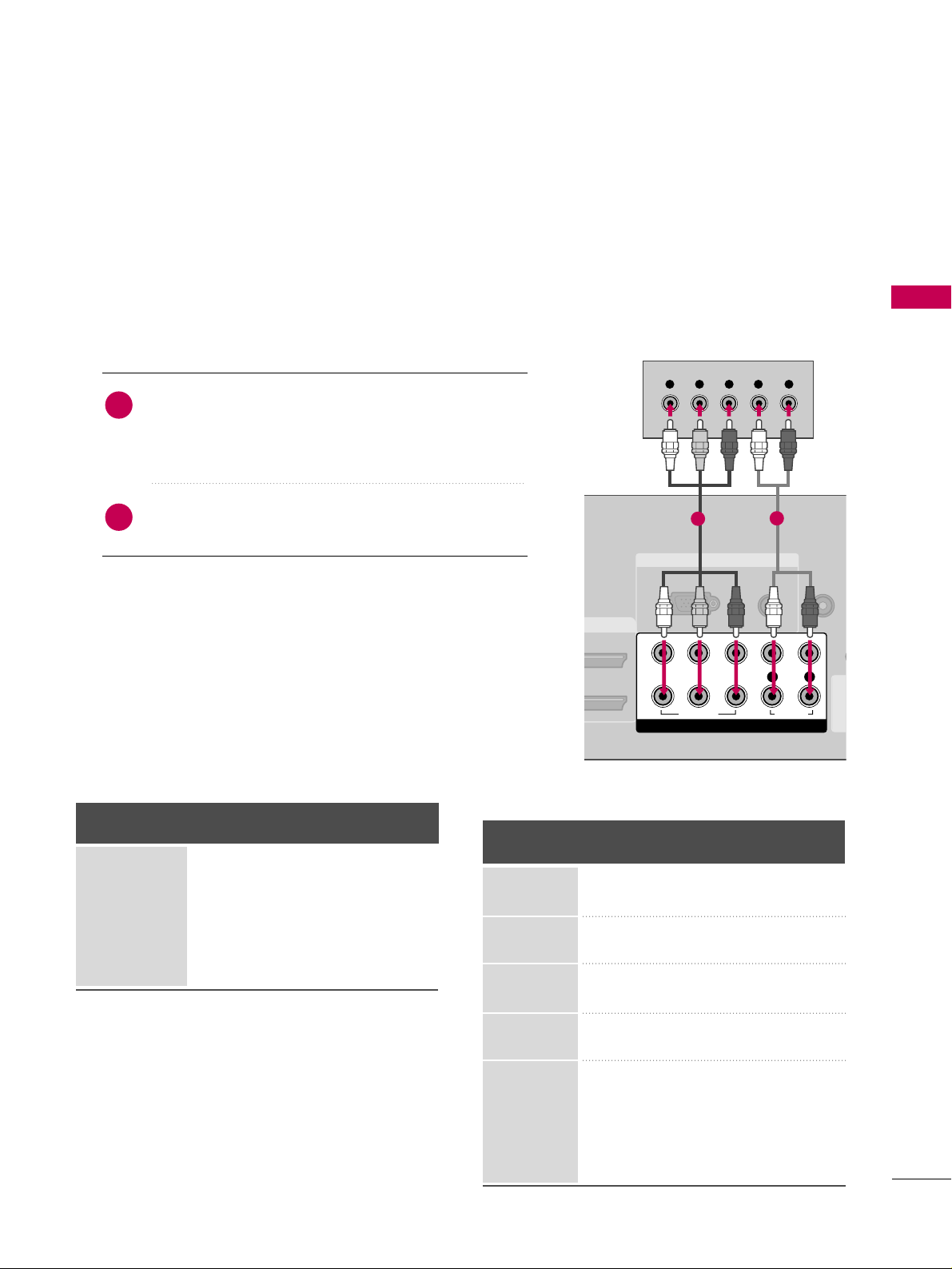
EXTERNAL EQUIPMENT SETUP
19
EXTERNAL EQUIPMENT SETUP
HD RECEIVER SETUP
This TV can receive digital over-the-air/digital cable signals without an external digital set-top box. However, if
you do receive digital signals from a digital set-top box or other digital external device.
Component Connection
1. How to connect
Connect the video outputs (Y, P
B, P
R
)
of the digital set-
top box to the
CC OO MMPP OO NNEENNTT IINN VVIIDD EEOO 11
jacks on
the TV. Match the jack colors (Y = green, P
B
= blue, and
P
R
= red).
Connect the audio output of the digital set-top box to
the
CC OO MMPP OO NNEENNTT IINN AAUUDD IIOO 11
jacks on the TV.
2
1
2. How to use
■
Turn on the digital set-top box.
(
Refer to the owner’s manual for the digital set-top box. operation
)
■
Select the
CC oommppoo nneenntt 11
input source on the TV using
the
II NNPPUU TT
button on the remote control.
■
If connected to
CC OO MMPP OO NNEENN TT IINN22
input, select the
CC oommppoo nneenntt 22
input source on the TV.
■
To prevent the equipment damage, never plug in any power cords until you have finished connecting all equipment.
■
Image shown may differ from your TV.
Y, C
B/
P
B, CR/
P
R
Supported Resolutions
Horizontal Vertical
Frequency(KHz)Frequency(Hz
)
15.73 59.94
15.73 60.00
31.47 59.94
31.50 60.00
44.96 59.94
45.00 60.00
33.72 59.94
33.75 60.00
26.97 23.976
27.00 24.00
33.71 29.97
33.75 30.00
67.432 59.94
67.50 60.00
Resolution
720x480i
720x480p
1280x720p
1920x1080i
1920x1080p
Signal
480i
480p
720p
10 8 0 i
10 8 0 p
Component
Yes
Yes
Yes
Yes
Yes
HDMI
No
Yes
Yes
Yes
Yes
RGB IN
AUDIO
(RGB/DVI)
RGB(PC)
REMOTE
CONTROL IN
(CO
AV IN 1
COMPONENT IN
1
2
VIDEO
LYP
B
P
R
R
AUDIO
Y L RPB PR
1
2
Page 20
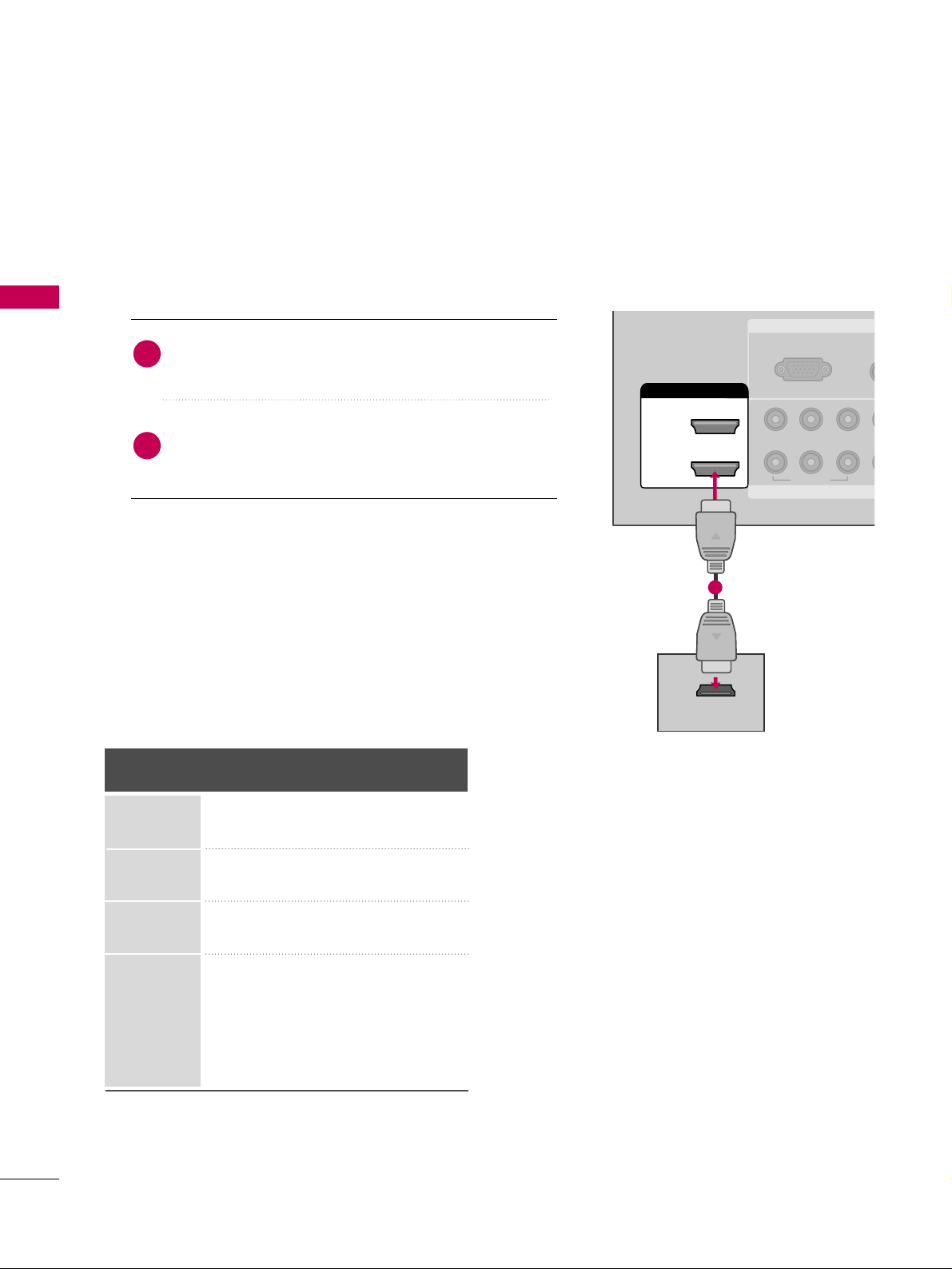
EXTERNAL EQUIPMENT SETUP
20
EXTERNAL EQUIPMENT SETUP
HDMI Connection
Connect the digital set-top box to
HHDDMMII // DDVVII II NN11
or 22jack on the TV.
No separate audio connection is necessary.
HDMI supports both audio and video.
1. How to connect
2. How to use
■
Turn on the digital set-top box.
(
Refer to the owner’s manual for the digital set-top box.
)
■
Select the
HHDDMMII11
or
HHDDMMII22
input source on the TV using
the
IINNPPUUTT
button on the remote control.
2
1
HDMI-DTV
Horizontal Vertical
Frequency(KHz)Frequency(Hz
)
31.47 59.94
31.50 60.00
44.96 59.94
45.00 60.00
33.72 59.94
33.75 60.00
26.97 23.976
27.00 24.00
33.71 29.97
33.75 30.00
67.432 59.939
67.50 60.00
Resolution
720x480p
1280x720p
1920x1080i
1920x1080p
RGB IN
COMPONENT
A
(RG
RGB(PC)
1
2
VIDEO
YP
B
P
R
HDMI/DVI IN
2
1
HDMI-DTV OUTPUT
1
Page 21
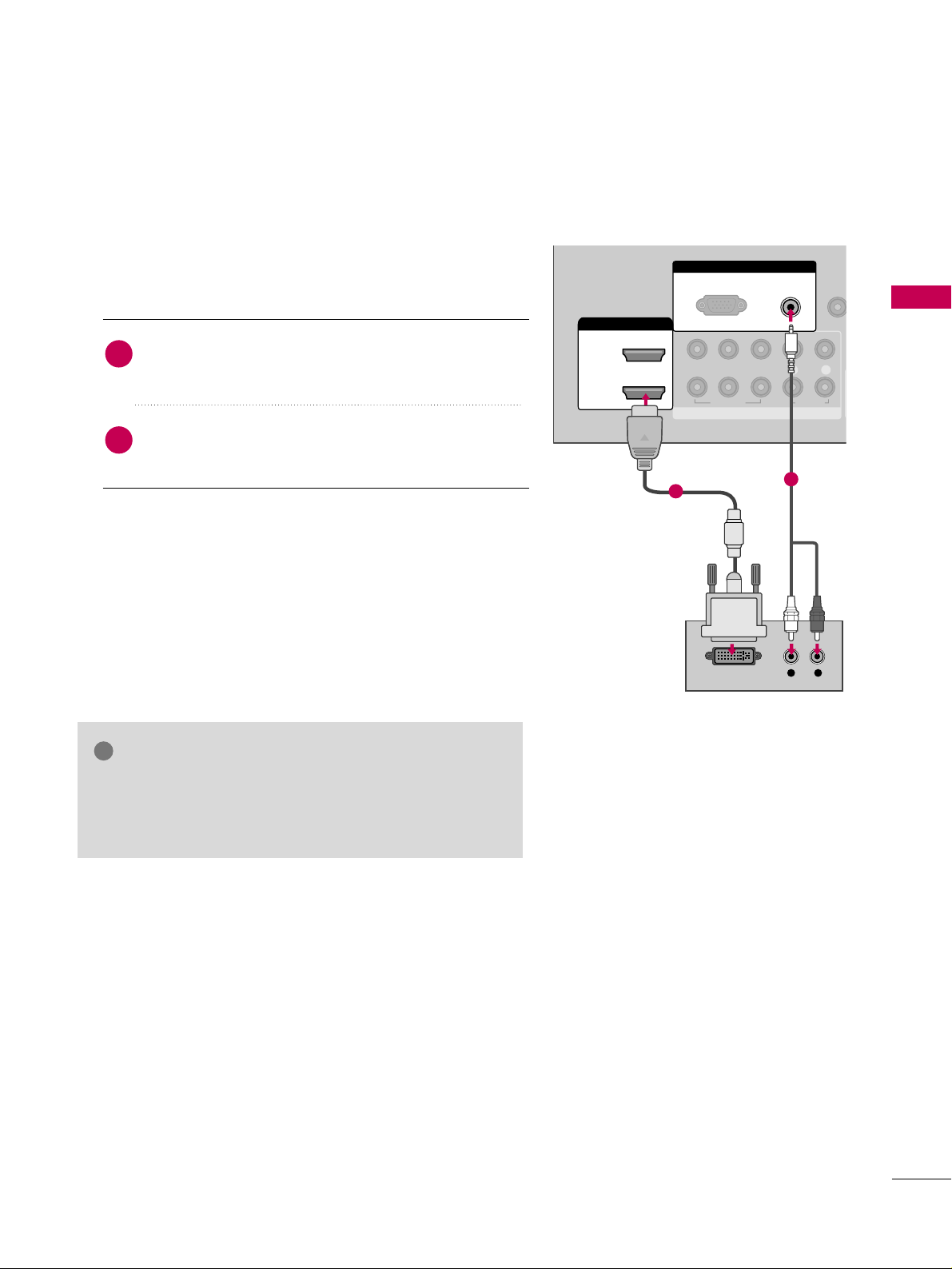
EXTERNAL EQUIPMENT SETUP
21
DVI to HDMI Connection
1. How to connect
2. How to use
■
Turn on the digital set-top box. (Refer to the owner’s manual for the digital set-top box.
)
■
Select the
HHDDMMII11orHHDDMMII22
input source on the TV using
the
IINNPPUUTT
button on the remote control.
2
1
Connect the DVI output of the digital set-top box to
the
HHDDMMII//DDVVII IINN 11
or 22jack on the TV.
Connect the PC audio output to the
AAUU DD II OO
((
RRGGBB//DDVVII
))
jack on the TV.
GG
A DVI to HDMI cable or adapter is required for this connection. DVI doesn't support audio, so a separate audio
connection is necessary.
NOTE
!
RGB IN
COMPONENT IN
AUDIO
(RGB/DVI)
RGB(PC)
REMO
CONTRO
1
2
VIDEO
LYP
B PR R
AUDIO
HDMI/DVI IN
2
1
L R
DVI-DTV OUTPUT
1
2
Page 22
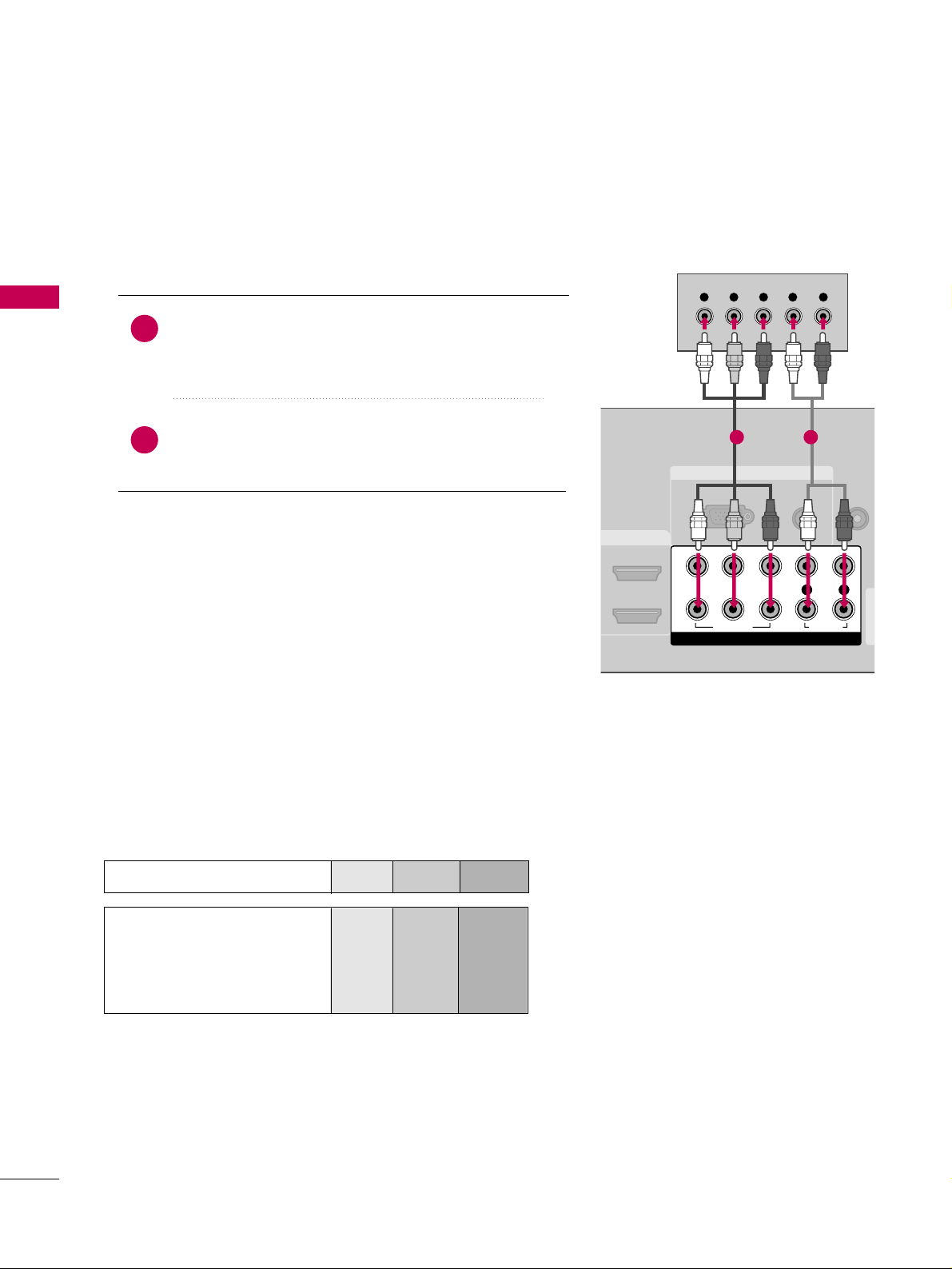
EXTERNAL EQUIPMENT SETUP
22
EXTERNAL EQUIPMENT SETUP
DVD SETUP
Component Connection
Component Input ports
To get better picture quality, connect a DVD player to the component input ports as shown below.
Component ports on the TV
YPBP
R
Video output ports
on DVD player
Y
Y
Y
Y
P
B
B-Y
Cb
Pb
PR
R-Y
Cr
Pr
Connect the video outputs (Y, P
B, P
R
)
of the DVD to the
CC OO MM PPOO NNEENNTT IINN VVIIDDEEOO 11
jacks on the TV.
Match the jack colors (Y = green, P
B = blue, and PR
= red
)
.
Connect the audio outputs of the DVD to the
CC OO MM PPOO NNEENNTT IINN AAUUDDIIOO 11
jacks on the TV.
1. How to connect
2. How to use
■
Turn on the DVD player, insert a DVD.
■
Select the
CC oommppoo nneenntt 11
input source on the TV using
the
II NNPPUU TT
button on the remote control.
■
If connected to
CC OO MMPP OO NNEENN TT IINN 22
input, select the
CC oommppoo nneenntt 22
input source on the TV.
■
Refer to the DVD player's manual for operating instructions.
2
1
RGB IN
AUDIO
(RGB/DVI)
RGB(PC)
REMOTE
CONTROL
(C
AV IN 1
COMPONENT IN
1
2
VIDEO
LYP
B
P
R
R
AUDIO
Y L RPB PR
1 2
Page 23
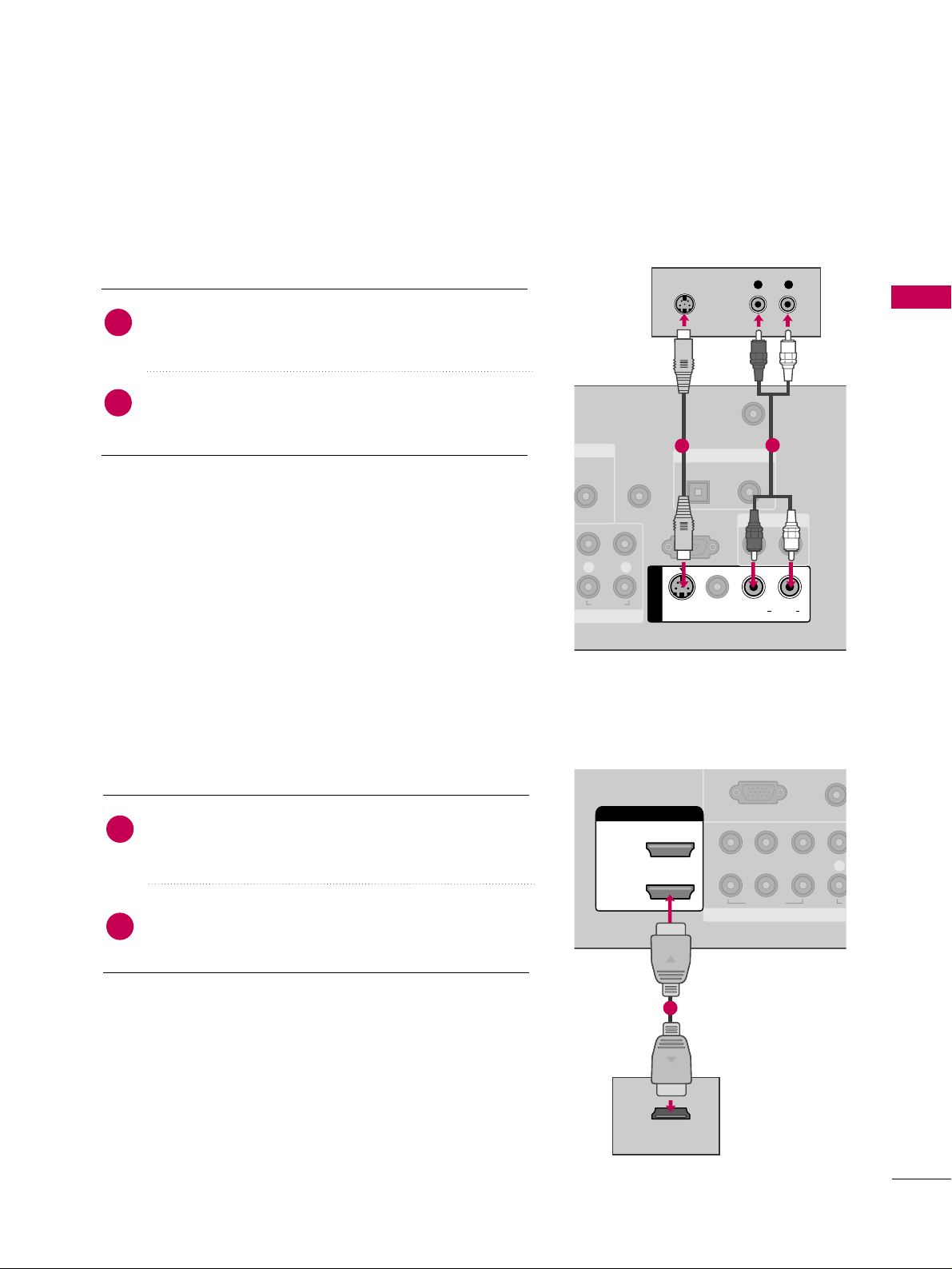
EXTERNAL EQUIPMENT SETUP
23
HDMI Connection
Connect the HDMI output of the DVD to the
HHDDMMII//DDVVII IINN 11
or 22jack on the TV.
No separate audio connection is necessary.
HDMI supports both audio and video.
1. How to connect
2. How to use
■
Select the
HHDDMMII11
or
HHDDMMII22
input source on the TV using
the
II NNPPUU TT
button on the remote control.
■
Refer to the DVD player's manual for operating instructions.
2
1
COMPONENT IN
AUDI
(RGB/D
RGB(PC)
1
2
VIDEO
LYP
B
P
R
A
HDMI/DVI IN
2
1
HDMI-DVD OUTPUT
1
S-Video Connection
GB/DVI)
REMOTE
CONTROL IN
ANTENNA/
CABLE IN
RS-232C IN
(CONTROL & SERVICE)
L R
AUDIO
OPTICAL COAXIAL
DIGITAL AUDIO OUT
AUDIO OUT
AV IN 1
VIDEO LR
(MONO)
AUDIO
S-VIDEO
L R
S-VIDEO
AUDIO
1
2
Connect the S-VIDEO output of the DVD to the
SS --VVIIDDEEOO
input on the TV.
Connect the audio outputs of the DVD to the
AAUUDDIIOO
input jacks on the TV.
1. How to connect
2. How to use
■
Turn on the DVD player, insert a DVD.
■
Select the
AAVV11
input source on the TV using the
II NNPPUU TT
button on the remote control.
■
Refer to the DVD player's manual for operating instructions.
2
1
Page 24
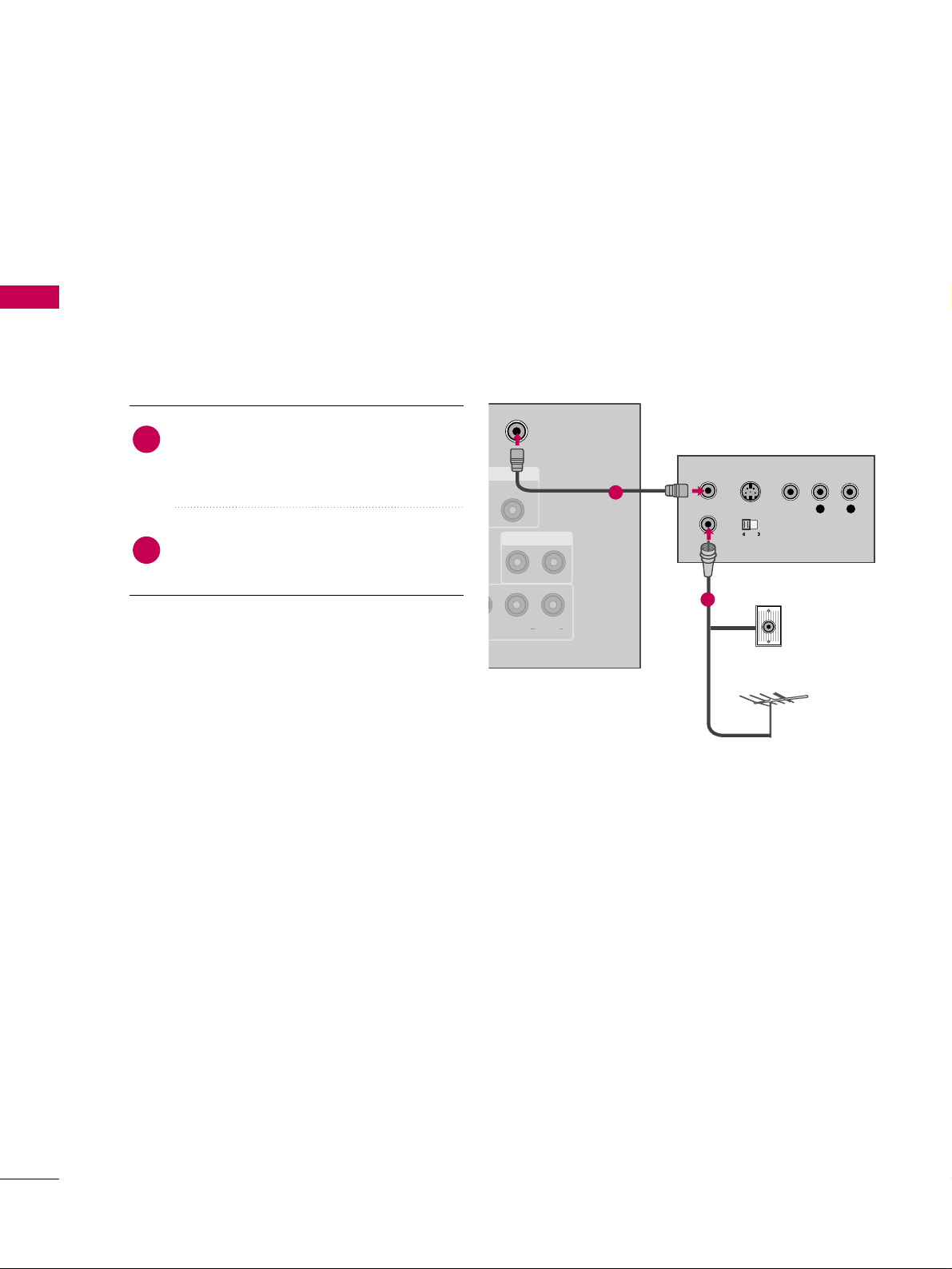
EXTERNAL EQUIPMENT SETUP
24
VCR SETUP
EXTERNAL EQUIPMENT SETUP
Antenna Connection
■
To avoid picture noise (interference), leave an adequate distance between the VCR and TV.
■
If the 4:3 picture format is used; the fixed images on the sides of the screen may remain visible on the screen.
This phenomenon is common to all TVs and is not covered by warranty.
ANTENNA/
CABLE IN
COAXIAL
AUDIO OUT
(MONO)
AUDIO
L R
S-VIDEO VIDEO
OUTPUT
SWITCH
ANT IN
ANT OUT
Wall Jack
Antenna
1
2
Connect the RF antenna out socket of the
VCR to the
AANN TT EENN NNAA//CCAABBLLEE IINN
sock-
et on the TV.
Connect the antenna cable to the RF
antenna in socket of the VCR.
1. How to connect
2. How to use
■
Set VCR output switch to 3 or 4 and then
tune TV to the same channel number.
■
Insert a video tape into the VCR and press
PLAY on the VCR. (Refer to the VCR owner’s
manual.
)
2
1
Page 25
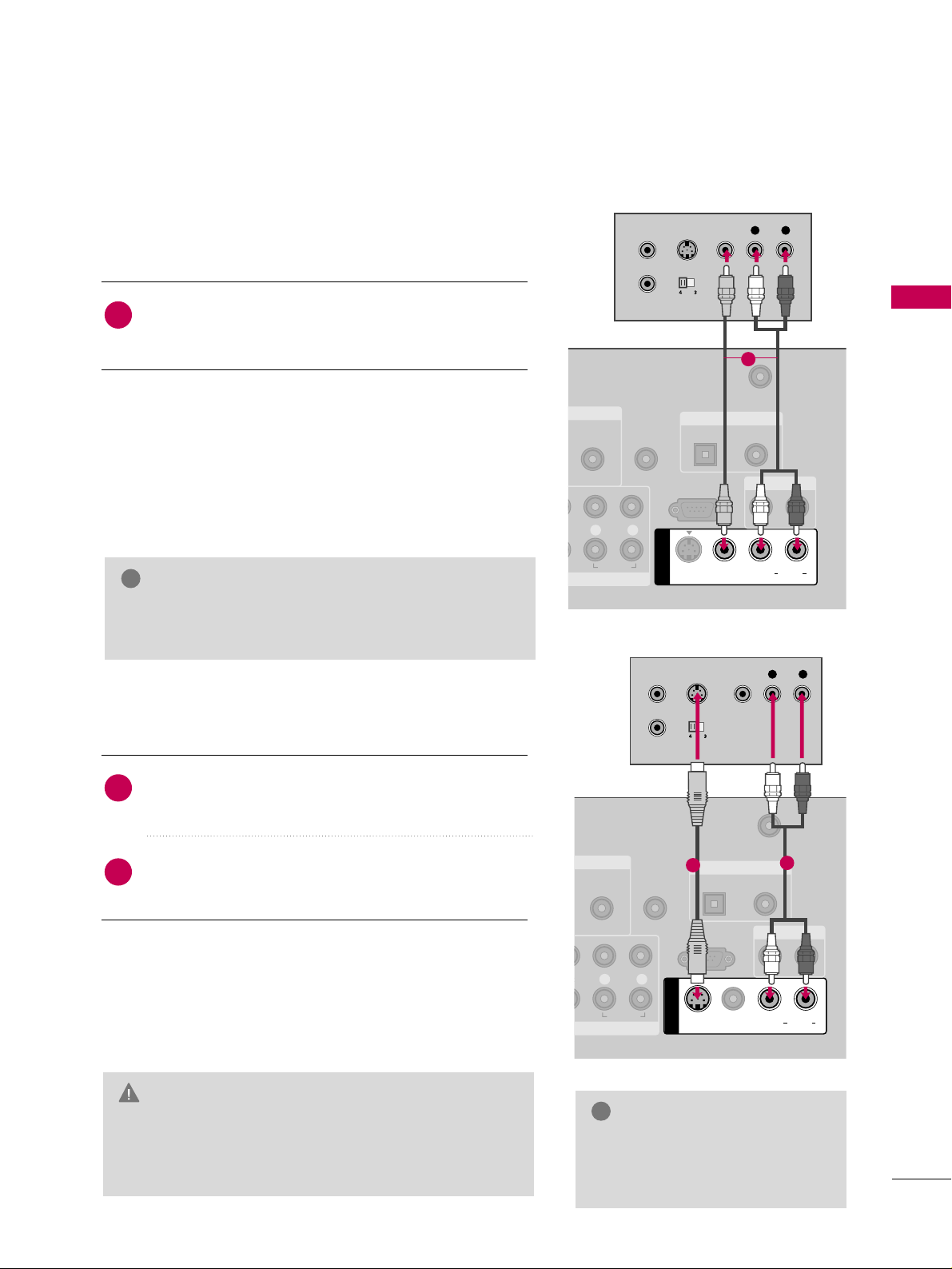
EXTERNAL EQUIPMENT SETUP
25
GG
Do not connect to both Video and S-Video at the same
time. In the event that you connect both Video and the
S-Video cables, only the S-Video will work.
CAUTION
GG
S-Video provides better quality
than composite. Use it when
available.
NOTE
!
S-Video Connection
AUDIO
(RGB/DVI)
REMOTE
CONTROL IN
ANTENNA
CABLE IN
RS-232C IN
(CONTROL & SERVICE)
L
R
AUDIO
OPTICAL COAXIAL
DIGITAL AUDIO OUT
AUDIO OUT
AV IN 1
VIDEO LR
(MONO)
AUDIO
S-VIDEO
L R
S-VIDEO VIDEO
OUTPUT
SWITCH
ANT IN
ANT OUT
1
2
Connect the S-VIDEO output of the VCR to the
SS --VVIIDDEEOO
input on the TV.
Connect the audio outputs of the VCR to the
AAUUDDIIOO
input jacks on the TV.
1. How to connect
2. How to use
■
Insert a video tape into the VCR and press PLAY on the VCR.
(
Refer to the VCR owner’s manual.
)
■
Select the
AAVV11
input source on the TV using the
II NNPPUU TT
button on the remote control.
2
1
Composite (RCA) Connection
GG
If you have a mono VCR, connect the audio cable from
the VCR to the
AAUUDDIIOO LL // MMOONNOO
jack of the TV.
NOTE
!
AUDIO
(RGB/DVI)
REMOTE
CONTROL IN
ANTENNA/
CABLE IN
RS-232C IN
(CONTROL & SERVICE)
L R
AUDIO
OPTICAL COAXIAL
DIGITAL AUDIO OUT
AUDIO OUT
AV IN 1
VIDEO L R
(MONO)
AUDIO
S-VIDEO
L R
S-VIDEO VIDEO
OUTPUT
SWITCH
ANT IN
ANT OUT
1
Connect the
AAUUDDIIOO/VVII DD EEOO
jacks between TV and
VCR. Match the jack colors (Video = yellow, Audio Left
= white, and Audio Right = red)
1. How to connect
2. How to use
■
Insert a video tape into the VCR and press PLAY on the VCR.
(
Refer to the VCR owner’s manual.
)
■
Select the
AAVV11
input source on the TV using the
II NNPPUU TT
button on the remote control.
■
If connected to
AAVV IINN22
, select
AAVV22
input source on the TV.
1
Page 26
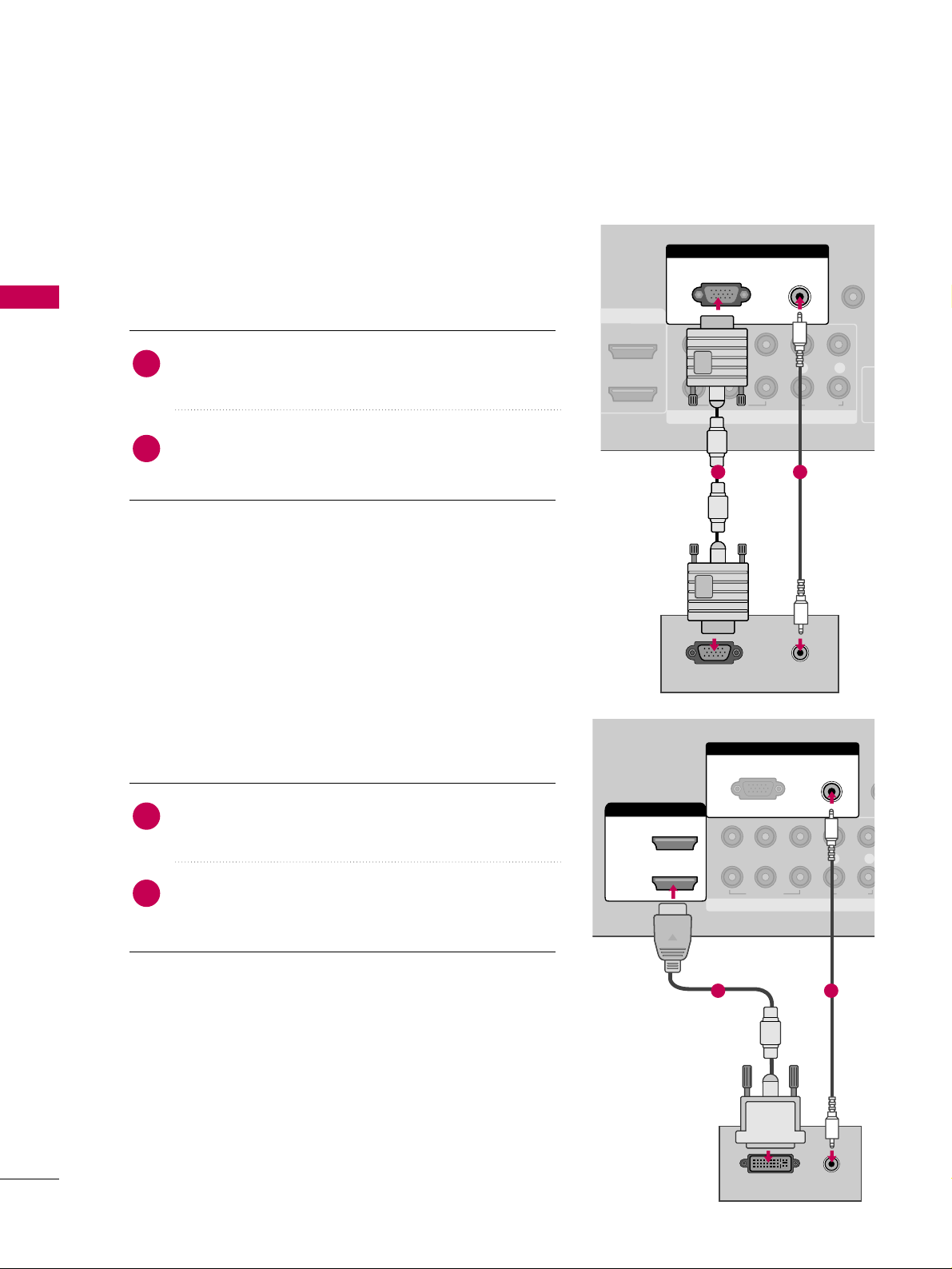
EXTERNAL EQUIPMENT SETUP
26
PC SETUP
EXTERNAL EQUIPMENT SETUP
DVI to HDMI Connection
Connect the DVI output of the PC to the
HHDDMMII // DDVVII
II NN 11
or
22
jack on the TV.
Connect the PC audio output to the
AAUU DD II OO
((RRGGBB//DD VV II))
jack on the TV.
1. How to connect
2. How to use
■
Turn on the PC and the TV.
■
Select the
HHDDMMII11orHHDDMMII22
input source on the TV using the
II NNPPUU TT
button on the remote control.
2
1
COMPONENT IN
RE
CON
1
2
VIDEO
LYP
BPR
R
AUDIO
HDMI/DVI IN
2
1
RGB IN
AUDIO
(RGB/DVI)
RGB(PC)
DVI-PC OUTPUT
AUDIO
1 2
This TV provides Plug and Play capability, meaning that the PC adjusts automatically to the TV's settings.
VGA (D-Sub 15 pin) Connection
Connect the VGA output of the PC to the
RR GG BB
((
PPCC
))
jack on the TV.
Connect the PC audio output to the
AAUUDDIIOO
((
RRGGBB//DDVVII
))
jack on the TV.
1. How to connect
2. How to use
■
Turn on the PC and the TV.
■
Select the
RRGGBB--PPCC
input source on the TV using the
II NNPPUU TT
button on the remote control.
2
1
COMPONENT IN
REMOTE
CONTROL I
1
2
(CO
VIDEO
LYP
B
P
R
R
AUDIO
RGB IN
AUDIO
(RGB/DVI)
RGB(PC)
RGB OUTPUT
AUDIO
1 2
Page 27
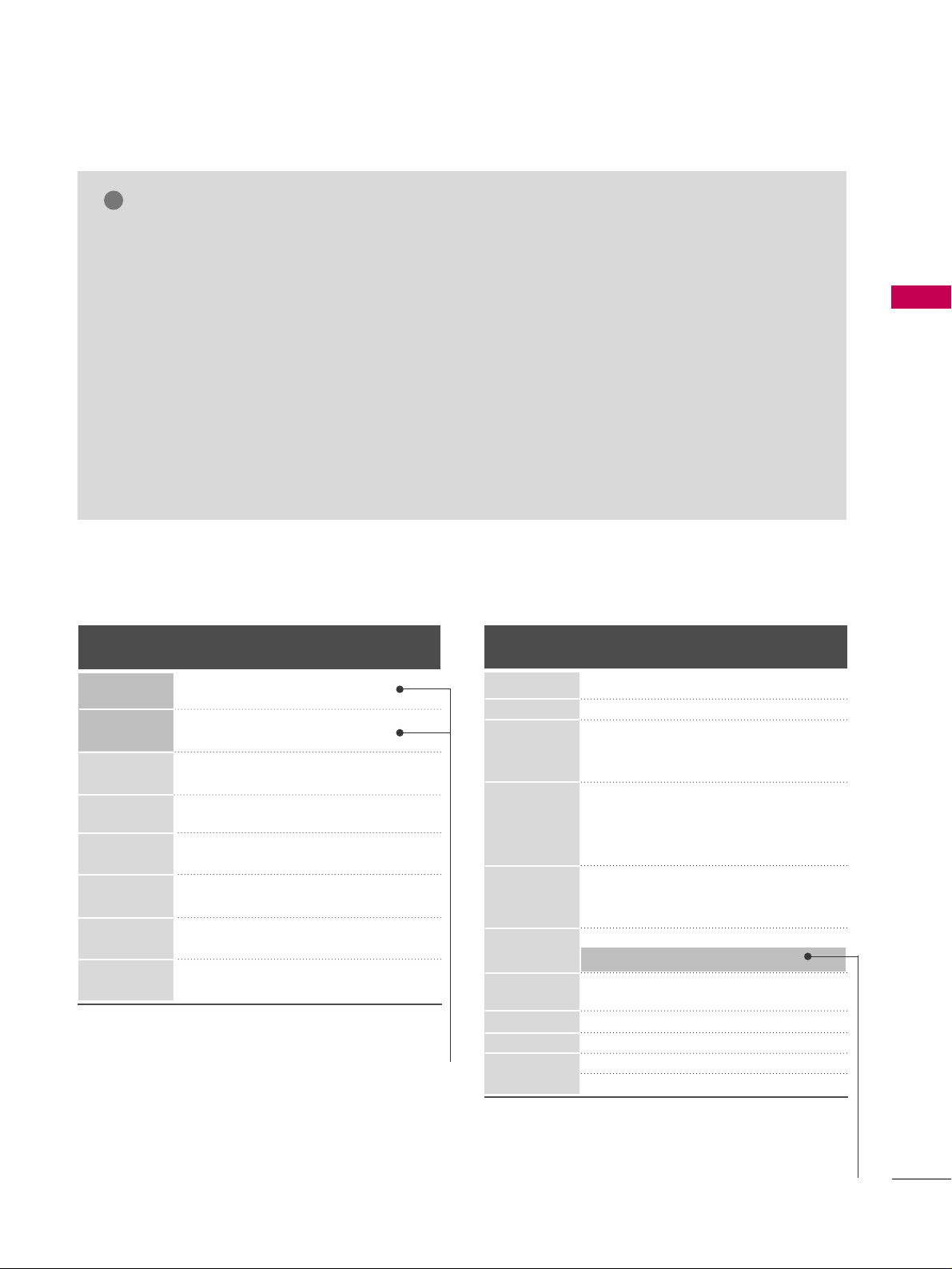
EXTERNAL EQUIPMENT SETUP
27
GG
32/37/42LG30DC: To get the the best picture
quality, adjust the PC graphics card to 1360x768.
GG
47/52LG50DC: To get the the best picture quality, adjust the PC graphics card to 1920x1080.
GG
Depending on the graphics card, DOS mode may
not work if a HDMI to DVI Cable is in use.
GG
In PC mode, there may be noise associated with
the resolution, vertical pattern, contrast or brightness. If noise is present, change the PC output to
another resolution, change the refresh rate to
another rate or adjust the brightness and contrast
on the PICTURE menu until the picture is clear.
GG
Avoid keeping a fixed image on the screen for a
long period of time. The fixed image could become
permanently imprinted on the screen.
GG
The synchronization input form for Horizontal and
Vertical frequencies is separate.
GG
Depending on the graphics card, some resolution
settings may not allow the image to be positioned
on the screen properly.
GG
If there are overscan in HDMI-PC 1920x1080,
change aspect ratio to
JJuusstt ssccaann
.
NOTES
!
Supported Display Specifications (RGB-PC, HDMI-PC)
Horizontal Vertical
Frequency(KHz)Frequency(Hz
)
31.469 70.08
31.469 70.08
31.469 59.94
37.879 60.31
48.363 60.00
47.776 59.87
47.720 59.799
47.130 59.65
Resolution
720x400
1360x768
640x350
640x480
800x600
1024x768
1280x768
1366x768
For 32/37/42LG30DC
For 47/52LG50DC
* Only RGB-PC mode
Resolution
640x350
Horizontal Vertical
Frequency(KHz)Frequency(Hz
)
31.468 70.09
31.469 70.08
31.469 59.94
37.500 75.00
37.861 72.80
35.156 56.25
37.879 60.31
46.875 75.00
48.077 72.18
48.363 60.00
56.476 70.06
60.023 75.02
47.776 59.87
60.289 74.893
63.981 60.02
79.976 75.025
47.712 60.015
75.00 60.00
66.587 59.934
67.5 60.00
* Only RGB-PC mode
720x400
1360x768
640x480
800x600
1024x768
1280x1024
1600x1200
1920x1080
RGB-PC
HDMI-PC
1280x768
Page 28
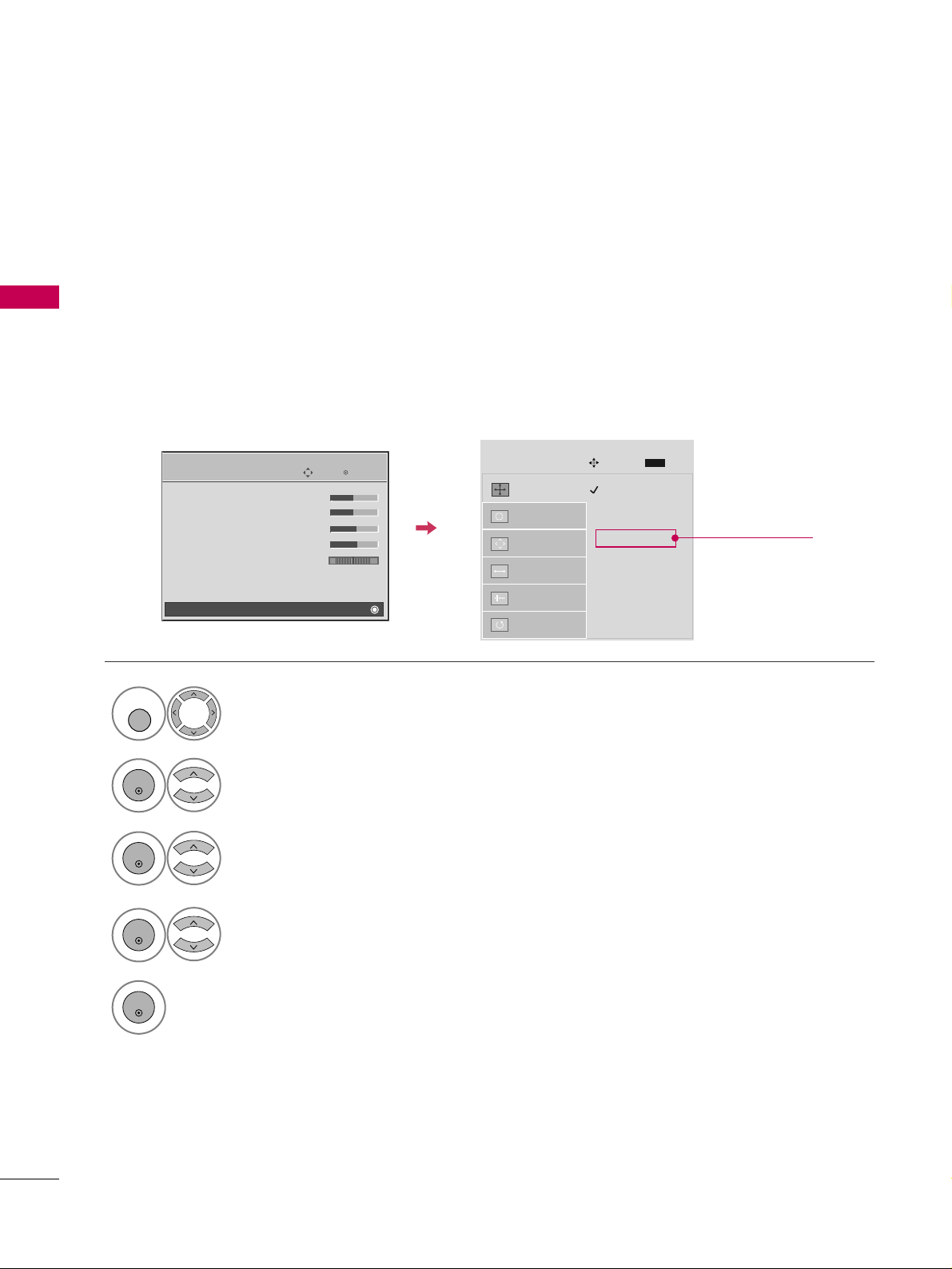
EXTERNAL EQUIPMENT SETUP
28
EXTERNAL EQUIPMENT SETUP
Screen Setup for PC mode
Selecting Resolution
You can choose the resolution in RGB-PC mode.
The
PP oossiitt iioonn, PP hhaassee
, and
SS iizzee
can also be adjusted.
Select
PPIICCTTUURREE
.
Select
SS cc rreeeenn ((RRGGBB-- PPCC))
.
Select
RReessoo lluutt iioo nn
.
Select the desired resolution.
1024 x 768
1280 x 768
1360 x 768
1366 x 768
Auto config.
Resolution
G
Position
Size
Phase
Reset
SCREEN
Move
Prev.
MENU
1
MENU
3
4
2
ENTER
ENTER
ENTER
5
ENTER
Enter
Move
PICTURE
E
• Contrast 50
• Brightness 50
• Sharpness 60
• Color 60
• Tint 0
• Advanced Control
• Reset
Screen (RGB-PC)
RG
Only for
32/37/42LG30DC
Page 29
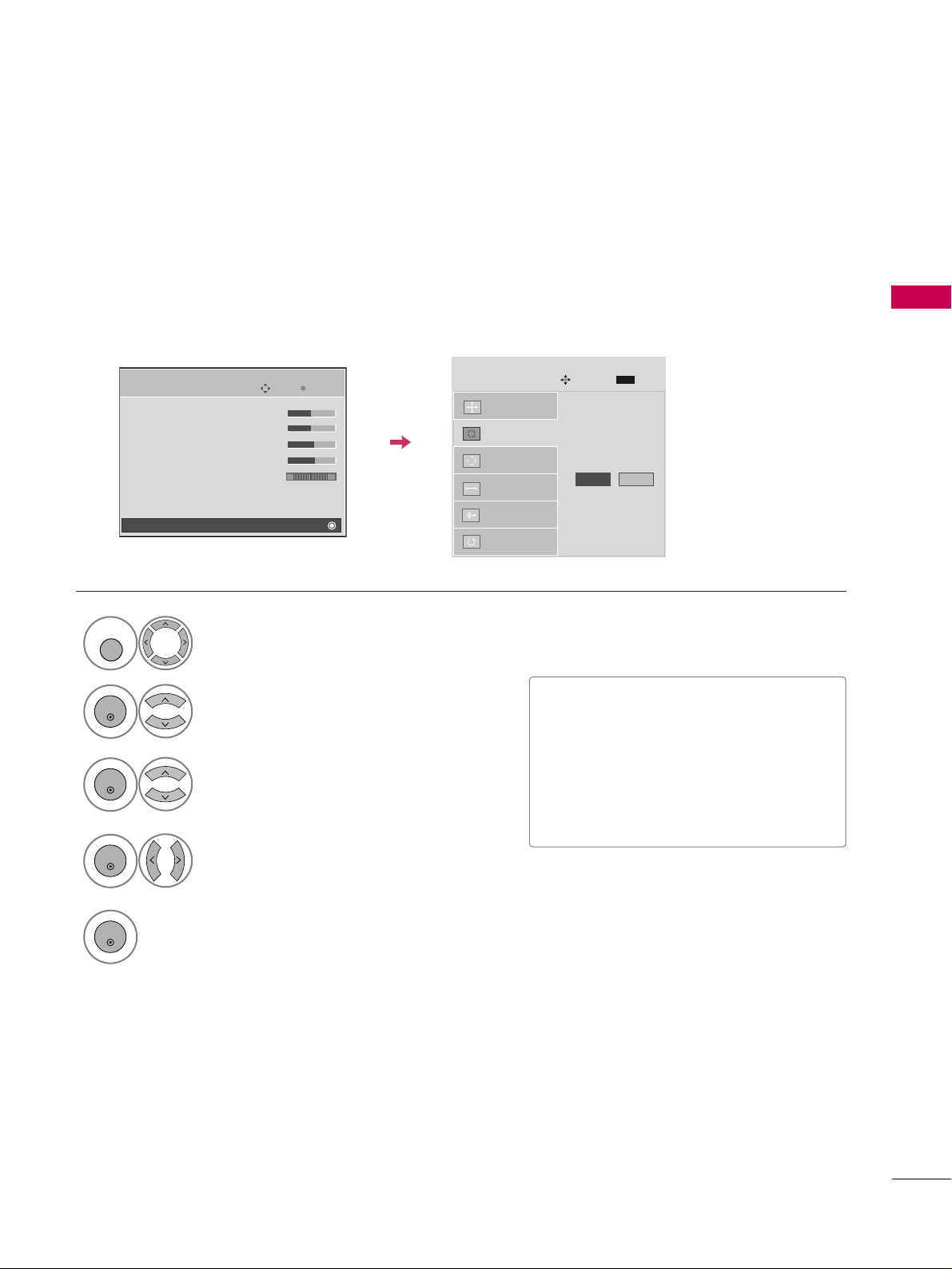
EXTERNAL EQUIPMENT SETUP
29
Auto Configure
Automatically adjusts picture position and minimizes image instability. After adjustment, if the image is still
not correct, try using the manual settings or a different resolution or refresh rate on the PC.
Select
SS cc rreeeenn ((RRGGBB-- PPCC))
.
Select
AAuuttoo ccoo nnff iigg..
.
Auto config.
G
Resolution
Position
Size
Phase
Reset
SCREEN
Move
Prev.
MENU
To Set
3
2
ENTER
ENTER
Select
YYeess
.
4
ENTER
Start Auto Configuration.
5
ENTER
Select
PPIICCTTUURREE
.
1
MENU
• If the position of the image is still not
correct, try Auto adjustment again.
• If picture needs to be adjusted again
after Auto adjustment in RGB-PC, you
can adjust the
PPooss ii tt iioo nn, SS iizzee
or
PPhhaassee
.
Yes No
Enter
Move
PICTURE
E
• Contrast 50
• Brightness 50
• Sharpness 60
• Color 60
• Tint 0
• Advanced Control
• Reset
Screen (RGB-PC)
RG
Page 30
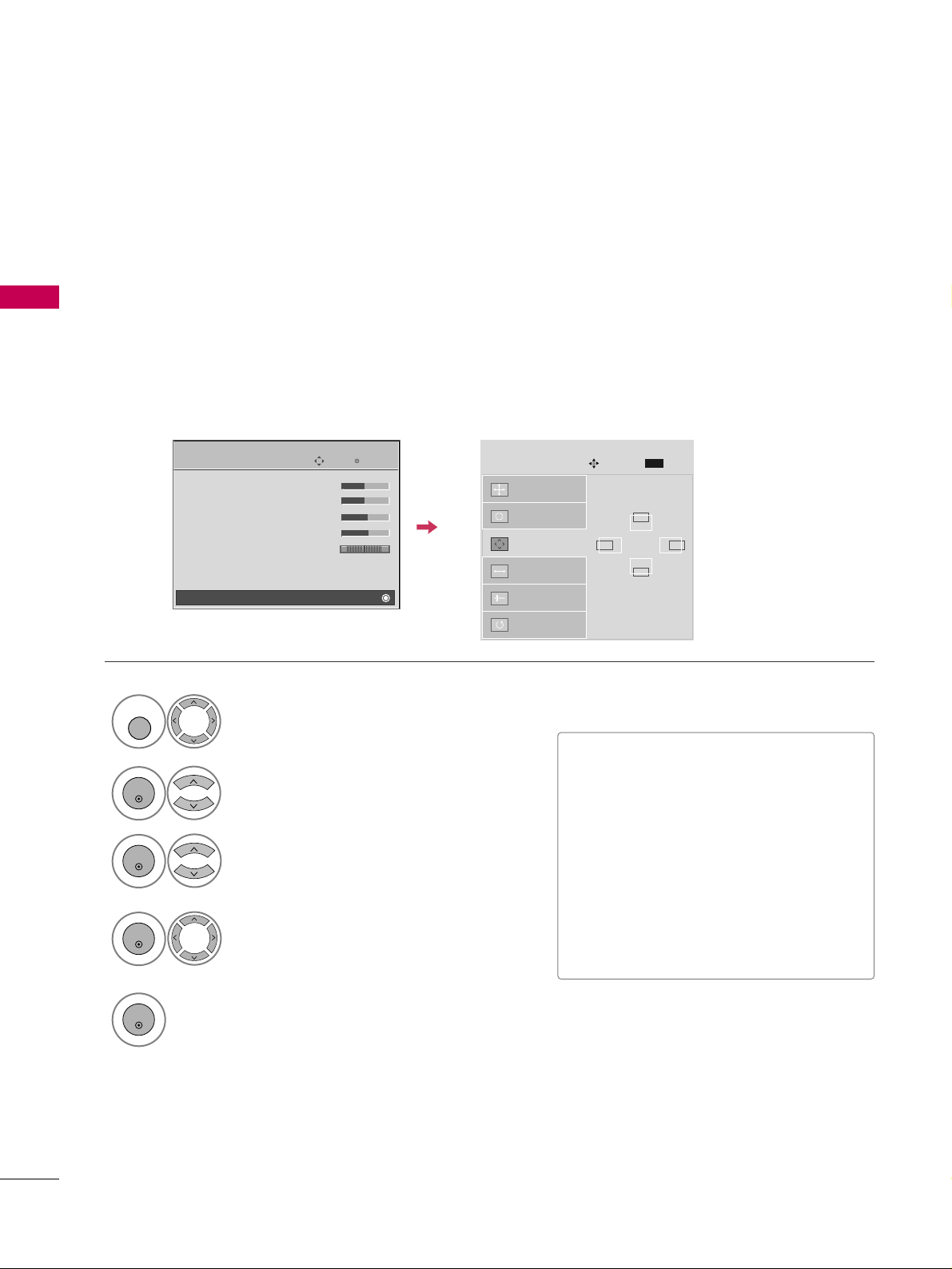
EXTERNAL EQUIPMENT SETUP
30
EXTERNAL EQUIPMENT SETUP
Adjustment for screen Position, Size, and Phase
If the picture is not clear after auto adjustment and especially if characters are still trembling, adjust the picture
phase manually.
This feature operates only in RGB-PC mode.
Select
PPoossii tt iioo nn, SS ii zzee
, or
PPhhaassee
.
Make appropriate adjustments.
Auto config.
Resolution
Position
G
Size
Phase
Reset
GF
D
E
SCREEN
Move
Prev.
MENU
3
ENTER
4
ENTER
■
PPoossii tt iioo nn
: This function is to adjust picture to left/right and up/down as you
prefer.
■
SS ii zzee
: This function is to minimize any
vertical bars or stripes visible on the
screen background. And the horizontal
screen size will also change.
■
PPhhaa ssee
: This function allows you to
remove any horizontal noise and clear or
sharpen the image of characters.
Select
PPIICCTTUURREE
.
Select
SS cc rreeeenn ((RRGGBB-- PPCC))
.
1
MENU
2
ENTER
5
ENTER
Enter
Move
PICTURE
E
• Contrast 50
• Brightness 50
• Sharpness 60
• Color 60
• Tint 0
• Advanced Control
• Reset
Screen (RGB-PC)
RG
Page 31

EXTERNAL EQUIPMENT SETUP
31
Screen Reset (Reset to original factory values)
Returns
PP oossii ttii oonn, SS iizz ee
, and
PP hhaassee
to the default factory settings.
This feature operates only in RGB-PC mode.
Auto config.
Position
Resolution
Size
Phase
Reset
G
SCREEN
Move
Prev.
MENU
To Set
Select
RReess eett
.
3
ENTER
Select
PPIICCTTUURREE
.
Select
SS cc rreeeenn ((RRGGBB-- PPCC))
.
1
MENU
2
ENTER
Select
YYeess
.
4
ENTER
5
ENTER
Yes No
Enter
Move
PICTURE
E
• Contrast 50
• Brightness 50
• Sharpness 60
• Color 60
• Tint 0
• Advanced Control
• Reset
Screen (RGB-PC)
RG
Page 32

EXTERNAL EQUIPMENT SETUP
32
EXTERNAL EQUIPMENT SETUP
USB CONNECTION
(Except 32/37/42LG30DC)
AV IN 2
L/ MONO
R
AUDIO
VIDEO
USB IN
Connect the USB device to the
UUSSBB II NN
jack on the side
of TV.
1. How to connect
1
2. How to use
■
After connecting the
UUSSBB II NN
jack, you use the USB func-
tion. (
GG
pp..5500
)
1
or
OTHER A/V SOURCE SETUP
L/ MONO
R
AUDIO
VIDEO
USB IN
L R
VIDEO
Camcorder
Video Game Set
Connect the
AAUUDDIIOO/VVIIDDEEOO
jacks
between TV and external equipment.
Match the jack colors
.
(
Video = yellow, Audio Left = white, and
Audio Right = red
)
1. How to connect
2. How to use
■
Select the
AAVV22
input source on the TV using
the
II NNPPUU TT
button on the remote control.
■
If connected to
AAVV IINN11
input, select the
AAVV11
input source on the TV.
■
Operate the corresponding external equipment.
1
1
Page 33

EXTERNAL EQUIPMENT SETUP
33
AUDIO OUT CONNECTION
Send the TV’s audio to external audio equipment via the Audio Output port.
RS-232C IN
(CONTROL & SERVICE)
R
AUDIO OUT
AV IN 1
VIDEO L R
(MONO)
AUDIO
S-VIDEO
L R
AUDIO
1
REMOTE
CONTROL IN
ANTENNA/
CABLE IN
RS-232C IN
(CONTROL & SERVICE)
L R
AUDIO
OPTICAL COAXIAL
DIGITAL AUDIO OUT
AUDIO OUT
AV IN 1
VIDEO L R
(MONO)
AUDIO
S-VIDEO
1
2
GG
When connecting with external audio equipments, such as
amplifiers or speakers, you can turn the TV speakers off in
the menu. (
GG
pp.. 7755
)
NOTE
!
G
Do not look into the optical output port. Looking at the
laser beam may damage your vision.
GG
Block the SPDIF out (optical/coaxial) about the contents
with ACP(Audio Copy Protection) function.
CAUTION
Connect one end of the optical or coaxial cable to the
TV’s
OOPPTTII CCAA LL
or
CCOOAAXXIIAALL
(Except 32/37/42LG30DC)
port of
DDIIGGIITTAALL AAUUDDIIOO OOUUTT
.
Connect the other end of the optical or coaxial cable to
the digital audio input on the audio equipment.
Set the “TV Speaker option - Off” in the AUDIO menu. (
GG
pp..7755
). See the external audio equipment instruction manu-
al for operation.
1. How to connect
2
3
1
Connect audio outputs to the TV’s
AAUUDDIIOO OOUUTT
jacks.
Set the “TV Speaker option - Off” in the AUDIO menu.
(
GG
pp.. 7755
). See the external audio equipment instruction
manual for operation.
1. How to connect
2
1
Analog
Digital
Page 34

WATCHING TV / CHANNEL CONTROL
34
REMOTE CONTROL FUNCTIONS
WATCHING TV / CHANNEL CONTROL
When using the remote control, aim it at the remote control sensor on the TV.
INPUT
FAV
MUTE
TV
STB
POWER
Q. MENU MENU
AV MODERETURN
ENTER
VOL
CH
123
456
7809
FLASHBK
P
A
G
E
DVD
VCR
TV/STB/DVD/VCR
POWER
Q.MENU
MENU
INPUT
VOLUME UP
/DOWN
FAV
MUTE
CHANNEL
UP/DOWN
PAGE
UP/DOWN
— (DASH)
FLASHBK
Select the remote operating mode: TV, STB, DVD, or VCR.
Turns your TV or any other programmed equipment on or
off, depending on the mode.
Select the desired quick menu source.
GG
pp..3377
Displays the main menu.
Clear all on-screen displays and return to TV viewing from
any menu.
External input modes rotate in regular sequence.
Increase/decrease the sound level.
Scroll through the programmed Favorite channels.
GG
pp..3377
Switch the sound on or off.
GG
pp..3366
Select available channels.
Move from one full set of screen information to the next one.
Used to enter a program number for multiple
program channels such as 2-1, 2-2, etc.
Tune to the last channel viewed.
Control video cassette recorders or DVD players.
Control USB menu (PHOTO LIST and MUSIC LIST.)
Control the SIMPLINK compatible devices.
NUMBER button
VCR/DVD, USB,
SIMPLINK
Control buttons
Page 35

WATCHING TV / CHANNEL CONTROL
35
Installing Batteries
■
Open the battery compartment cover on the back side and install
the batteries matching correct polarity (+with +,-with -).
■
Install two 1.5V AAA batteries. Don’t mix old or used batteries with
new ones.
■
Close cover.
THUMBSTICK
(Up/Down/Left
Right/ENTER)
RETURN
SIMPLINK
AV MODE
Navigate the on-screen menus and adjust the system settings to your preference.
Allows the user to move return one step in an interactive application or other user interaction
function.
See a list of AV devices connected to TV.
When you toggle this button, the SIMPLINK menu appears at the screen.
GG
pp..4488--4499
It helps you select and set images and sounds.
GG
pp..4477
Page 36

WATCHING TV / CHANNEL CONTROL
36
WATCHING TV / CHANNEL CONTROL
TURNING ON THE TV
NOTE
!
GG
If you intend to be away on vacation, disconnect the power plug from the wall power outlet.
First, connect power cord correctly.
At this moment, the TV switches to standby mode.
■
In standby mode to turn TV on, press the ,
IINNPPUUTT,CCHH ((
or
))
button on the TV or press the
PPOOWWEERR, IINNPPUUTT, CCHH((
or )),
NNuummbbeerr
((00~99))
button on the remote control.
Select the viewing source by using the
IINNPPUUTT
button on the remote control.
■
This TV is programmed to remember which power state it was last set to,
even if the power cord is out.
When finished using the TV, press the
PPOOWWEERR
button on the remote control.
The TV reverts to standby mode.
1
2
3
Press the
CCHH ((
or ))or
NNUUMMBBEERR
buttons to select a channel number.
1
VOLUME ADJUSTMENT
CHANNEL SELECTION
Press the
VVOOLL ((++
or
--))
button to adjust the volume.
If you want to switch the sound off, press the
MMUUTTEE
button.
You can cancel the Mute function by pressing the
MMUUTTEE
or
VVOOLL ((++
or
--))
button.
Adjust the volume to suit your personal preference.
1
2
3
Page 37

WATCHING TV / CHANNEL CONTROL
37
QUICK MENU / FAVORITE CHANNEL SETUP
■
AAsspp eecctt RRaattii oo
: Selects your desired picture format.
■
BBaacckkll iigghhtt
: Adjust the brightness of LCD panel to
control the brightness of the screen.
■
CC lleeaa rr VVooiiccee
: By differentiating the human sound
range from others, it helps make human voices
sound better.
■
PPiiccttuu rree MM ooddee
: Selects the factory preset picture
depend on the viewing environment.
■
SS oouunndd MMooddee
: Selects the factory preset sound for
type of program.
■
CC aapp tt iioo nn
: Select on or off.
■
MMuullttii AAuu ddiioo
: Changes the audio language (Digital
signal).
SS AA PP
: Selects MTS sound (Analog signal).
■
SS lleeeepp TT iimmee rr
: Select the amount of time before
your TV turns off automatically.
■
DDeell//AAdddd//FFaavv
: Select channel you want to add/delete
or add the channel to the Favorite List.
■
UUSS BB EEjj eecctt
: Select “USB Eject” in order to eject
USB device.
Your TV's OSD (On Screen Display) may differ slightly from what is shown in this manual.
Q.Menu (Quick Menu) is a menu of features which users might use frequently.
Q.Menu
3
FF
16:9
GG
Vivid
Off
Standard
Off
English
Off
Add
Eject
Aspect Ratio
Backlight
Clear Voice
Picture Mode
Sound Mode
Caption
Multi Audio
Sleep Timer
Del/Add/Fav
USB Eject
CH
Close
Except 32/37/42LG30DC
Favorite Channle Setup
Select
DDeell//AAdd dd// FFaavv
.
■
To tune to a favorite channel, press the
FFAAVV
(Favorite) button repeatedly.
2
Q. MENU
1
CH
1
456
7809
23
Select your desired channel.or
3
Select
FFaavvoorr iittee
.
4
Q. MENU
Return to TV viewing.
Display each menu.
Make appropriate adjustments.
1
Q. MENU
2
3
Q. MENU
Return to TV viewing.
Page 38

WATCHING TV / CHANNEL CONTROL
38
WATCHING TV / CHANNEL CONTROL
INITIAL SETTING
This Function guides the user to easily set the essential items for viewing the TV for the first time when purchasing the TV. If will be displayed on the screen when turning the TV on for the first time. It can also be activated from the user menus.
Select
HHoo mmee
Mode.
1
2
ENTER
Select
AAuutt oo
or
MM aannuuaall
.
Select desired time option.
1
3
ENTER
2
Year
Current Time Setting
2007
Month
11
Date
15
Hour
5 PM
Minute
52
Time Zone
Eastern
Daylight Saving
Off
FF
Auto
GG
ExitEnter
RETURN
Step2. Time Setting
Selecting the environment.
Choose the setting mode you want.
In Store
Home
ExitEnter
RETURN
Step1. Mode Setting
Step1. Mode setting
Step2. Time setting
■
Default selection is “
HHoo mmee
”. We recommend setting the TV to “
HHoo mmee
” mode for the best picture in your
home environment.
■
“
IInn--ssttoo rree
” Mode is only intended for use in retail environments. Customers can adjust the “
PPiiccttuurree
menu -
PPiiccttuu rree mmoo ddee
” manually while inspecting the TV, but the TV will automatically return to preset in-store
mode after 5 minutes.
!
Page 39

WATCHING TV / CHANNEL CONTROL
39
Select
OOSS DD LLaanngguu aaggee SS eettttii nngg
or
AAuu ddiioo LLaanngguu aaggee SSeett tt iinngg
.
Start
AAuuttoo TTuunnii nngg
.
Select your desired language.
1
3
ENTER
1
ENTER
2
Auto Tuning can change channel map.
Do you want to start Auto Tuning?
Enter
Exit
Enter
RETURN
Step4. Auto Tuning
ExitEnter
RETURN
Step3. Option Setting
1. OSD Language Setting
FF
English
GG
2. Audio Language Setting
French
Step3. Option setting
Step4. Auto Tuning
■
You can also adjust
IInniittiiaall SSeett tt iinngg
in the
OO PPTTII OONN
menu
.
NOTE
!
Page 40

WATCHING TV / CHANNEL CONTROL
40
WATCHING TV / CHANNEL CONTROL
ON-SCREEN MENUS SELECTION
Your TV's OSD (On Screen Display) may differ slightly from that shown in this manual.
Display each menu.
Select a menu item.
Enter to the pop up menu.
1
MENU
3
2
ENTER
ENTER
Return to TV viewing.
4
MENU
Enter
Move
Auto Tuning
Manual Tuning
Channel Edit
CHANNEL
CHANNEL
OPTION
PICTURE
LOCK
AUDIO
INPUT
TIME
USB
Enter
Move
Aspect Ratio : 16:9
Picture Mode : Standard
• Backlight 80
• Contrast 90
• Brightness 50
• Sharpness 60
• Color 60
• Tint 0
PICTURE
E
Enter
Move
Auto Volume : Off
Clear Voice : On
Balance 0
Sound Mode : Standard
•
SRS TruSurround XT:
Off
• Treble 50
• Bass 50
• Reset
AUDIO
E
LR
Enter
Move
Clock :
Feb/21/2008 2:10 AM
Off Time : Off
On Time : Off
Sleep Timer : Off
Auto Sleep : Off
TIME
Enter
Move
PHOTO LIST
MUSIC LIST
USB
Enter
Move
Antenna
Cable
AV1
AV2
Component1
Component2
RGB-PC
HDMI1
INPUT
E
Enter
Move
Lock System : Off
Set Password
Block Channel
Movie Rating
TV Rating-Children
TV Rating-General
Downloadable Rating
Input Block
LOCK
Lock System : Off
Set Password
Block Channel
TV Rating-English
TV Rating-French
Downloadable Rating
Input Block
Enter
Move
Language : English
Input Label
SIMPLINK : On
Key Lock : Off
Caption : Off
Set ID : 1
Power Indicator
Initial Setting : Home
OPTION
For USA For Canada
47/52LG50DC
RG
Page 41

WATCHING TV / CHANNEL CONTROL
41
32/37/42LG30DC
Display each menu.
Select a menu item.
Enter to the pop up menu.
1
MENU
3
2
ENTER
ENTER
Return to TV viewing.
4
MENU
Enter
Move
Auto Tuning
Manual Tuning
Channel Edit
CHANNEL
CHANNEL
TIME
PICTURE
OPTION
AUDIO
LOCK
Enter
Move
Aspect Ratio : 16:9
Picture Mode : Standard
• Backlight 80
• Contrast 90
• Brightness 50
• Sharpness 60
• Color 60
• Tint 0
PICTURE
E
Enter
Move
Auto Volume : Off
Clear Voice : On
Balance 0
Sound Mode : Standard
•
SRS TruSurround XT:
Off
• Treble 50
• Bass 50
• Reset
AUDIO
E
LR
Enter
Move
Clock :
Feb/21/2008 2:10 AM
Off Time : Off
On Time : Off
Sleep Timer : Off
Auto Sleep : Off
TIME
Enter
Move
Lock System : Off
Set Password
Block Channel
Movie Rating
TV Rating-Children
TV Rating-General
Downloadable Rating
Input Block
LOCK
Enter
Move
Language : English
Input Label
SIMPLINK : On
Key Lock : Off
Caption : Off
Set ID : 1
Power Indicator
Initial Setting : Home
OPTION
Lock System : Off
Set Password
Block Channel
TV Rating-English
TV Rating-French
Downloadable Rating
Input Block
For USA For Canada
RG
Page 42

WATCHING TV / CHANNEL CONTROL
42
WATCHING TV / CHANNEL CONTROL
CHANNEL SETUP
Auto Scan (Auto Tuning)
Automatically finds all channels available through antenna or cable inputs, and stores them in memory on the
channel list.
Run Auto Tuning again after any Antenna/Cable connection changes.
Select
CC HH AANNNNEE LL
.
Select
AAuuttoo TTuunnii nngg
.
Select
YYeess
.
Run
AAuuttoo ttuunnii nngg
.
Enter
Move
CHANNEL
Enter
Move
CHANNEL
1
MENU
3
2
ENTER
ENTER
4
ENTER
Auto Tuning
Manual Tuning
Channel Edit
Auto Tuning
Manual Tuning
Channel Edit
Press ‘Yes’ button to begin
auto tuning.
Yes
No
■
A password is required to gain access to
Auto Tuning menu if the Lock System is
turned on.
5
RETURN
Return to the previous menu.
MENU
Return to TV viewing.
Page 43

WATCHING TV / CHANNEL CONTROL
43
Select
CC HH AANNNNEE LL
.
1
MENU
2
ENTER
If selecting DTV or CADTV input signal, you can view the on-screen signal strength monitor to see the quality
of the signal being received.
Add/Delete Channel (Manual Tuning)
Enter
Move
CHANNEL
Enter
Move
CHANNEL
Channel
Select channel type and
RF-channel number.
FF
DTV
GG
2
Close
Delete
Auto Tuning
Manual Tuning
Channel Edit
DTV 2-1
Bad Normal Good
Select
MMaannuuaall TTuunniinngg
.
Select
DDTTVV, TT VV, CC AA DD TTVV
, or
CC AA TT VV
.
Select channel you want to add
or delete.
3
ENTER
4
Select
AAdd dd
or
DDeell eettee
.
5
ENTER
Auto Tuning
Manual Tuning
Channel Edit
■
A password is required to gain access to
Manual Tuning menu if the Lock System
is turned on.
6
RETURN
Return to the previous menu.
MENU
Return to TV viewing.
Page 44

WATCHING TV / CHANNEL CONTROL
44
WATCHING TV / CHANNEL CONTROL
CHANNEL SETUP
Select a channel.
Select channel you want to add or
delete.
3
ENTER
4
ENTER
A custom list can be created by toggling each channel on or off with ENTER button. The channels in the Custom
List are displayed in black and the channels deleted from the Custom List are displayed in gray.
Once a channel is highlighted you can add or delete the channel by referring to the small window at the topright corner of the screen.
Channel Editing
Enter
Move
CHANNEL
Auto Tuning
Manual Tuning
Channel Edit
Select
CC HH AANNNNEE LL
.
1
MENU
2
ENTER
Select
CC hhaa nnnn eell EEddiitt
.
RETURN
Return to TV viewing.
Return to the previous menu.
5
MENU
Add/Delete
Move Page
CH
Move
Previous
MENU
Exit
RETURN
Page 45

WATCHING TV / CHANNEL CONTROL
45
INPUT LIST
Only these input signals which are connected to a TV can be activated and selected.
Select the desired input source.
■
You can also select the desired input source in the
IINNPPUUTT
menu
(Except 32/37/42LG30DC).
1
INPUT
Antenna Cable AV1 AV2
HDMI2 HDMI1 RGB-PC
Component2 Component1
Antenna Cable AV1 AV2 Component1
ENTER
■
AAnn tt eennnnaa
: Select it to watch over-the-air broadcasts.
■
CC aa bbllee
: Select it to watch cable and digital cable.
■
AA VV
: Select them to watch a VCR or other external equipment.
■
CC oommppoo nneenntt
: Select them to watch DVD or a Digital set-top box.
■
RRGGBB--PPCC
: Select it to view PC input.
■
HHDDMM II
: Select them to watch high definition devices.
Antenna Cable AV1 AV2 Component1
Input Label
Q.MENU
Exit
RETURN
Select a desired input source (except
AAnntt ee nnnnaa
or
CCaa bbllee
). Then, you can select
your desired Input Label with using Q. MENU
button.
GG
pp..4466
Disconnected inputs are inactive (grayed out)
Page 46

WATCHING TV / CHANNEL CONTROL
46
WATCHING TV / CHANNEL CONTROL
INPUT LABEL
You can set a label for each input source when it's not in use.
Enter
Move
OPTION
Language : English
Input Label
SIMPLINK : On
Key Lock : Off
Caption : Off
Set ID : 1
Power Indicator
Initial Setting : Home
Enter
Move
OPTION
Language : English
Input Label
SIMPLINK : On
Key Lock : Off
Caption : Off
Set ID : 1
Power Indicator
Initial Setting : Home
Select
OOPPTT IIOO NN
.
Select
IInnppuu tt LLaabb eell
.
Select the label.
1
MENU
2
ENTER
Select the source.
3
ENTER
4
5
RETURN
Return to the previous menu.
MENU
Return to TV viewing.
With using OPTION menu
Select the source.
Select the label.
1
INPUT
2
Q. MENU
3
RETURN
Return to the previous menu.
MENU
Return to TV viewing.
With using INPUT button
OOnnllyy ffoorr 4477//5522LL GG5500DD CC
■
When new external device is connected, this popup menu is displayed automatically.
If selecting
YYeess
, you can select input source that you want to appreciate.
■
But, when selecting “
SS IIMMPP LLIINN KK- OO nn
”, popup menu for HDMI input will not be displayed.
No
Ye s
!
New external device is connected.
Do you want to enjoy this?
!
Select input source that you want to appreciate.
AV1
AV2
Component1
AV1
FF GG
AV2
Component1
HDMI1
RGB-PC
Component2
HDMI2
Close
Page 47

WATCHING TV / CHANNEL CONTROL
47
AV MODE
You can select the optimal images and sounds.
1
AV MODE
2
Off Cinema
Game Sport
Press the
AAVV MMOODDEE
button repeatedly to select the desired source.
ENTER
■
If you select “
CC iinneemmaa
” in AV mode,
CC iinneemm aa
will be selected both for “PICTURE menu - Picture Mode” and “AUDIO
menu - Sound Mode” respectively.
■
If you select “
OO ff ff
” in AV mode, the
“
PPiiccttuu rree MMoo ddee
” and “
SS oouunndd MMoodd ee
”
return to previous selected value.
Page 48

WATCHING TV / CHANNEL CONTROL
48
WATCHING TV / CHANNEL CONTROL
This function operates only with devices with the logo.
The TV might not function properly when using it with other products with HDMI-CEC function.
This allows you to control and play other AV devices connected with HDMI cable without additional cables and
settings.
To start using SIMPLINK, turn it on in the user menus.
Enter
Move
OPTION
Select
OOPPTT IIOO NN
.
Select
SS IIMMPPLL IINN KK
.
Select
OO nn orOO ff ff
.
Enter
Move
OPTION
1
MENU
3
2
ENTER
ENTER
Language : English
Input Label
SIMPLINK : On
Key Lock : Off
Caption : Off
Set ID : 1
Power Indicator
Initial Setting : Home
Language : English
Input Label
SIMPLINK : On
Key Lock : Off
Caption : Off
Set ID : 1
Power Indicator
Initial Setting : Home
Off
On
NOTE
!
GG
Connect the HDMI/DVI IN or HDMI IN terminal of the TV to the rear terminal (HDMI terminal) of the
SIMPLINK device with the HDMI cable.
GG
When you switch the Input source with the INPUT button on the remote control, the SIMPLINK device
will stop.
GG
When you select a device with home theater functionality, the sound output automatically switches to
the home theater speakers.
GG
If a connected SIMPLINK home theater system doesn't play the audio from the TV, connect the DIGITAL
AUDIO OUT terminal on the back of the TV to the DIGITAL AUDIO IN terminal on the back of the SIMPLINK device with an OPTICAL cable.
4
RETURN
Return to the previous menu.
MENU
Return to TV viewing.
Page 49

WATCHING TV / CHANNEL CONTROL
49
■
DDii rreecctt PPllaayy ::
After connecting AV devices to the TV, you can directly control the devices and play media with-
out additional settings.
■
SS eelleecctt AA VV ddeevv iiccee::
Enables you to select one of the AV devices connected to TV.
■
DDiiss cc ppllaayybbaacckk::
Control connected AV devices by pressing the ,
ENTER, G, A,
ll ll
, FFand GGbuttons.
■
PPoowweerr ooffff aallll ddeevviicceess ::
When you power off the TV, all connected devices are turned off.
■
SS wwii ttcchh aauu ddiioo--oouutt::
Offers an easy way to switch audio-out.
■
SS yynncc PPooww eerr oonn::
When you play the connected AV device, TV will automatically turn on.
(A device, which is connected to the TV through a HDMI cable but does not support SIMPLINK, does not provide
this function)
Note: To operate SIMPLINK, an HDMI cable over Version 1.2 with *CEC function should be used. (*CEC: Consumer
Electronics Control).
SIMPLINK Menu
TTVV vv iieewwiinn gg
: Switch to the previous TV
channel regardless of the current mode.
DDIISSCC ppll aayybbaacckk
: Select and play discs.
When multiple discs are available, the titles
of discs are conveniently displayed at the
bottom of the screen.
VVCCRR ppllaayybbaa cckk
: Control the connected
VCR.
HHDDDD RReecc oorr ddiinnggss pp llaayy bbaacckk
: Control
recordings stored in HDD.
AAuu ddiioo OOuutt ttoo HHoo mmee TThheeaatteerr ssppeeaakk--
eerr//AAuudd iioo OO uutt ttoo TT VV
: Select Home
Theater speaker or TV speaker for Audio
Out.
SIMPLINK Functions
1
2
3
4
5
GG
When no device is connected
(displayed in gray)
GG
Selected Device
GG
When a device is connected
(displayed in bright color)
1
2
3
4
5
Display
SS IIMMPPLL IINN KK
menu.
Select the desired device.
Control connected AV devices.
1
TV
3
2
ENTER
ENTER
Page 50

USB
50
USB
ENTRY MODES
When you connect a USB device, this screen is displayed automatically.
In USB device, you can not add a new folder or delete the existing folder.
Precautions when using the USB device
GG
Only a USB storage device is recognizable.
GG
If the USB storage device is connected through a
USB hub, the device is not recognizable.
GG
A USB storage device using an automatic recognition program may not be recognized.
GG
A USB storage device which uses its own driver
may not be recognized.
GG
In case of a card reader, up to four memory cards
are concurrently recognizable.
GG
The recognition speed of a USB storage device
may depend on each device.
GG
Please do not turn off the TV or unplug the USB
device when the connected USB storage device is
working. When such device is suddenly separated
or unplugged, the stored files or the USB storage
device may be damaged.
GG
Please do not connect the USB storage device
which was artificially maneuvered on the PC. The
device may cause the product to malfunction or
fail to be played. Never forget to use only a USB
storage device which has normal music files or
image files.
GG
Please use only a USB storage device which was
formatted as a FAT or NTFS file system provided
with the Windows operating system. In case of a
storage device formatted as a different utility program which is not supported by Windows, it may
not be recognized.
GG
Please connect power to a USB storage device
which requires an external power supply. If not,
the device may not be recognized.
GG
Please connect a USB storage device with cable is
offered by USB maker. If connected with cable is
not offered by USB maker or an excessively long
cable, the device may not be recognized.
GG
Some USB storage devices may not be supported
or operated smoothly.
GG
File alignment method of USB storage device is
similar to Window XP and filename can recognize
up to 100 English characters.
GG
Please backup important files because data on
USB device may be damaged. Data management is
consumer's responsibility and as a result, the manufacturer does not cover data damage.
When removing the USB device
Connect the USB device to the
UUSSBB II NN
jacks on the side of TV.
3
Select
PPHHOO TTOO LLIISSTT orMM UU SSIICC LL IISS TT
1
USB IN
PHOTO LIST MUSIC LIST
Select
UUSS BB EEjj eecctt
.
Select the
UUSS BB EEjj eecctt
menu before removing the
USB device.
2
ENTER
1
Q. MENU
2
ENTER
* Except 32/37/42LG30DC
■
It doesn’t support USB HDD
■
This TV supports JPG and MP3.
Page 51

PHOTO LIST
USB
51
You can view .JPG files from USB storage devices.
The On Screen Display on your model may be slightly different.
Screen Components
Moves to upper level file
Preview: Display the
thumbnail/folder name of
the photo in the selected
folder
Current page/Total pages
Total number of marked photos
Usable USB memory
Corresponding buttons on
the remote control
Supported photo file: *.JPG
■
You can play JPG files only.
■
Only baseline scan is supported among JPG.
USB Device
Page 1/1
No Marked
PHOTO LIST
Upper
Free Space 150MB
Navigate PopUp Menu Move Page Mark Exit
2Folders, 4Files
3 4
5
1
1
2
Select
UUSSBB
.
Select
PPHHOO TTOO LLII SSTT
.
2
TOP FOLDER
Drive1
1
MENU
ENTER
ENTER
1
2
3
4
5
6
Drive1
CH
FAV
RETURN
6
Page 52

USB
52
USB
Photo Selection and Popup Menu
USB Device
Page 1/1
No Marked
PHOTO LIST
Upper
Free Space 150MB
2Folders, 4Files
USB Device
Page 1/1
No Marked
PHOTO LIST
Upper
Free Space 150MB
1366x768 125KB
Select the target folder or drive.
Select the desired photos.
2
Show the Popup menu.
3
1
■
Use the
CC HH
button to navigation in the
photo page.
■
Use the
FFAAVV
button to mark or unmark a
photo. When one or more photos are marked,
you can view individual photos or a slide show
of the marked photos. If no photos are marked,
you can view all photos individually or all photos in the folder in a slide show.
TOP FOLDER
Drive1
4
Select the desired Popup menu.
ENTER
ENTER
ENTER
Navigate Move Page Mark Ex it
CH
FAV
RETURN
PopUp Menu
Navigate Move Page Mark Exit
CH
FAV
RETURN
PopUp Menu
Drive1
Drive1
Butterfly
Upper Photo X.Box
1366x768
125KB
View
Mark All
Delete
Cancel
When you select a file (not folder), this PopUp
menu is displayed.
GG
VViieeww
: Display the selected item.
GG
MMaarrkk AAllll
: Mark all photos on the screen.
GG
UUnnmmaarrkk AA llll
: Deselect all marked photos.
GG
DDeell eettee
: Delete the selected photo item.
GG
CC aanncceell
: Close the pop-up menu.
Page 53

USB
53
Full Screen Menu
You can change the Photo List view so that it fills the screen. More operations are available in full
screen mode.
■
Use the
CC HH
button to navigation in the
photo page.
The aspect ratio of a photo may change the size of
the photo displayed on the screen in full size.
1/17
Sideshow BGM Delete Option Hide
Select the target folder or drive.
Select the desired photos.
Show the Popup menu.
5
Select
VViieeww
.
The selected photo is displayed in
full size.
2
3
1
4
ENTER
ENTER
ENTER
USB Device
Page 1/1
No Marked
PHOTO LIST
Upper
Free Space 150MB
2Folders, 4Files
USB Device
Page 1/1
No Marked
PHOTO LIST
Upper
Free Space 150MB
1366x768 125KB
TOP FOLDER
Drive1
Navigate Move Page Mark Exit
CH
FAV
RETURN
PopUp Menu
Navigate Move Page Mark Exit
CH
FAV
RETURN
PopUp Menu
Drive1
Drive1
Butterfly
Upper Photo X.Box
1366x768
125KB
View
Mark All
Delete
Cancel
Page 54

USB
54
USB
1/17
Sideshow BGM Delet e O ption Hide
Select the
SSiiddeesshhooww, BBGGMM
,
((RRoottaattee))
,
DDeell eettee,OOppttiioonn
, or
HHiiddee..
Press
FF GG
to set the time interval between slides.
Slide Speed
Fast
Cancel
...
Music Folder
ENTER
■
Use button to select the previous or
next photo.
■
Use button to select and control
the menu on the full-sized screen.
ENTER
6
GG
SS iidd eesshh ooww
: Selected photos are displayed during the
slide show. If no photo is selected, all photos in the current folder are displayed during slide show.
■
Set the time interval of the slide show in
OOpp tt iioo nn
.
■
A slide show continues for a maximum of 4 hours.
After 4 hours, the slide show will end and go to TV
mode or external input mode.
GG
BB GG MM
: Listen to music while viewing photos in full size.
■
Set the BGM device and album in
OOpp tt iioo nn
.
GG
((RRoottaattee))
: Rotate photos.
■
Rotates the photo 90°, 18 0 °, 270°, 360° clockwise.
GG
DDeell eettee
: Delete photos.
GG
OOpp tt iioo nn
: Set values for
SS lliiddee SSpp eeeedd
and
MM uuss iicc
FFoo lldd eerr
.
■
Use button and
EENN TT EERR
button to set values.
Then go to and press
EENN TT EERR
to save the set-
tings.
■
You cannot change
MM uussiicc FFoollddeerr
while BGM is
playing.
GG
HHiiddee
: Hide the menu on the full-sized screen.
■
To see the menu again on the full-sized screen, press
EENN TT EERR
button to display.
NOTE
!
GG
This TV will not be able to decode
most JPEG images saved using the
Progressive option.
Page 55

MUSIC LIST
USB
55
You can use the Music List menu to play MP3 files form a USB storage device.
This TV cannot play back copy-protected files.
The On Screen Display on your model may be slightly different.
Screen Components
Supported music file: *.MP3
Bit rate range 40Kbps ~ 320Kbps
• Sampling rate (Sampling Frequency)
MPEG1 : 32000, 44100, 48000Hz
MPEG2 : 16000, 24000, 22050Hz
MPEG2.5 : 16 ~ 48KHz
Moves to upper level file
Preview: If any album jacket
for the file exists, this jacket is displayed.
Current page/Total pages
Total number of marked
musics
Usable USB memory
Corresponding buttons on
the remote control
1
3
4
5
6
2
Select
UUSSBB
.
Select
MM UU SSIICC LLIISS TT
.
1
2
MENU
ENTER
ENTER
USB Device
MUSIC LIST
Upper
Free Space 150MB
3945 KB, 128 Kbps
Title Play Time
Upper
Good Bye
Arirang 04:12
05:30
3 4
5
1
2
Navigate PopUp Menu Move Page Mark Exit
CH
FAV
RETURN
6
Page 1/1
No Marked
Drive1
Arirang
Page 56

USB
56
USB
Music Selection and Popup Menu
■
Use the
CC HH
button to navigation in
the music page.
■
Use
FFAAVV
button to mark or unmark a music
file. If no music is marked, all the music in the
folder will be played in sequence. When one or
more music files are marked, the marked music
files will be played in sequence. If you want to
listen to only one song repeatedly, just mark
that one file and play.
Up to 6 music titles are listed per page.
Select the target folder or drive.
Select the desired musics.
Show the Popup menu.
Select the desired Popup menu.
2
3
1
4
ENTER
ENTER
ENTER
5
RETURN
Return to TV viewing
USB Device
Page 1/1
No Marked
MUSIC LIST
Upper
Free Space 150MB
3945 KB, 128 Kbps
Drive1
Arirang
Navigate Move Page Mark Exit
CH
FAV
RETURN
PopUp Menu
Play TimeTitle
Upper
Good Bye
Arirang
USB Device
Page 1/1
No Marked
MUSIC LIST
Upper
Free Space 150MB
3945 KB, 128 Kbps
Drive1
Arirang
Navigate Move Page Mark Exit
CH
FAV
RETURN
PopUp Menu
Play TimeTitle
Upper
Good Bye
Arirang
05:30
04:12
3945 KB
128 Kbps
Play
Play with Photo
Mark All
Delete
Cancel
GG
PPllaayy
(During stop): Play the selected music.
Once a song finishes playing, the next selected
one will be played. When there are no selected
musics to play, the next one in the current folder will be played. If you go to a different folder
and press the
EENN TT EERR
button, the current
music in playback will stop.
GG
PPllaayy MMaarrkk eedd
: Play the selected musics. Once
a music finishes playing, the next selected one
will be played automatically.
GG
SS tt oopp PPll aayy
(During playback): Stop the play-
ing musics.
GG
PPllaayy wwiitthh PPhhoott oo
: Start playing the selected
musics and then move to the Photo List.
GG
MM aarr kk AAll ll
: Mark all musics in the folder.
GG
UUnnmmaarrkk AA llll
: Deselect all marked music.
GG
DDeell eettee
: Delete the selected music.
GG
CC aanncceell
: Close the pop-up menu.
Page 57

USB
57
■
The play information box (as shown below) will automatically
move across the screen when there is no user input to prevent a fixed image remaining on the screen for a extended
period of time.
NOTE
!
GG
When music is playing, is displayed in front of the music play time.
GG
A damaged or corrupted music file that does not play displays 00:00 as the play time.
GG
Music files with copy-protection will not play.
GG
Press
EENN TT EERR
, AA, or
RREETT UU RRNN
button to stop the screen saver.
GG
This TV can not play music files less than 16 Kbytes.
Page 58

PICTURE CONTROL
58
PICTURE SIZE (ASPECT RATIO) CONTROL
PICTURE CONTROL
This feature lets you choose the way an analog picture with a 4:3 aspect ratio is displayed on your TV.
■
RGB-PC input source use 4:3 or 16:9 aspect ratio.
NOTE
!
GG
If a fixed image is displayed on the screen for a long time, the image could become imprinted on the
screen and remain visible.
This phenomenon is common to all manufacturers and is not covered by warranty. Although, after watching video that did not fill the screen, any after-image from the black bars will normally dissipate after a few
minutes.
■
You can also adjust
AAssppeecctt RR aattiioo
in
the
QQ --MM ee nnuu
.
Enter
Move
PICTURE
E
Enter
Move
PICTURE
E
RG
Aspect Ratio : 16:9
Picture Mode : Standard
• Backlight 80
• Contrast 90
• Brightness 50
• Sharpness 60
• Color 60
• Tint 0
Aspect Ratio : 16:9
Picture Mode : Standard
• Backlight 80
• Contrast 90
• Brightness 50
• Sharpness 60
• Color 60
• Tint 0
RG
Set By Program
4:3
16:9
Zoom1
Zoom2
Just Scan
Select
PPIICCTTUURREE
.
Select
AAssppeecctt RR aattiioo
.
Select the desired picture format.
1
MENU
3
2
ENTER
ENTER
4
RETURN
Return to the previous menu.
MENU
Return to TV viewing.
Page 59

PICTURE CONTROL
59
Set by program
Selects the proper picture proportion to match
the source’s image.
4:3
Choose 4:3 when you want to view a picture
with an original 4:3 aspect ratio.
16 : 9
Adjust the picture horizontally, in a linear proportion to fill the entire screen.
Zoom 1
Choose Zoom 1 when you want to view the picture without any alteration. However, the top and
bottom portions of the picture will be cropped.
Zoom 2
Choose Zoom 2 when you want the picture to be
altered, both vertically extended and cropped.
The picture taking a halfway trade off between
alteration and screen coverage.
Just Scan
Normally the edges of video signals are cropped
1-2%. Just Scan turns off this cropping and
shows the complete video.
Notes: If there is noise on the edges of the original
signal, it will be visible when Just Scan is activated.
JJuusstt SSccaann
operates only in
DTV/CADTV/Component/HDMI-DTV/DVI-DTV
(720p/1080i/1080p) input source.
(4:3 4:3)
(16:9 16:9)
Page 60

PICTURE CONTROL
60
PRESET PICTURE SETTINGS
PICTURE CONTROL
Picture Mode - Preset
There are factory presets for picture settings available in the user menus. You can use a preset, change each
setting manually, or use the Intelligent Sensor.
Enter
Move
PICTURE
E
Select
PPIICCTTUURREE
.
Select
PPiiccttuu rree MM ooddee
.
Select
IInntteelllliiggeenntt SSeennssoorr
(Except
32/37/42LG30DC),
VVii vv iidd,SS ttaanndd aarrdd
,
CCiinn eemmaa, SS ppoorrtt
, or
GGaammee
.
■
When selecting
IInntt eell lliiggeenntt SS eennssoorr
(Except 32/37/42LG30DC),
the most suitable picture is automatically
adjusted according to the surrounding
conditions.
■
VVii vv iidd, SS ttaanndd aarrdd, CCiinn eemmaa, SS ppoorrtt
, and
GGaammee
Settings are preset for the optimum picture quality at the factory and
are not adjustable.
■
You can also adjust
PPiiccttuu rree MM ooddee
in
the
QQ .. MMeennuu
.ratio changes to Just scan.
1
MENU
3
2
ENTER
ENTER
Aspect Ratio : 16:9
Picture Mode : Standard
• Backlight 80
• Contrast 90
• Brightness 50
• Sharpness 60
• Color 60
• Tint 0
RG
Intelligent Sensor
Vivid
Standard
Cinema
Sport
Game
Expert1
Expert2
4
RETURN
Return to the previous menu.
MENU
Return to TV viewing.
Enter
Move
PICTURE
E
RG
Aspect Ratio : 16:9
Picture Mode : Standard
• Backlight 80
• Contrast 90
• Brightness 50
• Sharpness 60
• Color 60
• Tint 0
Only for
47/52LG50DC
Page 61

PICTURE CONTROL
61
Color Tone - Preset
Choose one of three automatic color adjustments. Set to warm to enhance hotter colors such as red, or set to
cool to see less intense colors with more blue.
Enter
Move
PICTURE
E
Select
PPIICCTTUURREE
.
Select
CC oolloorr TTeemmpp eerraattuu rree
.
1
MENU
3
ENTER
Select
CC ooooll, MM eedd iiuumm
, or
WWaarrmm
.
4
• Contrast 50
• Brightness 50
• Sharpness 60
• Color 60
• Tint 0
• Advanced Control
• Reset
Screen (RGB-PC)
Select
AAddvvaanncc eedd CC oonntt rrooll
.
2
ENTER
5
RETURN
Return to the previous menu.
MENU
Return to TV viewing.
RG
Enter
Move
PICTURE
E
• Contrast 50
• Brightness 50
• Sharpness 60
• Color 60
• Tint 0
• Advanced Control
• Reset
Screen (RGB-PC)
RG
Color Temperature
FF
Medium
GG
Fresh Contrast
Off
Fresh Color
Off
Noise Reduction
Off
Gamma
Medium
Black Level
Low
Eye Care
Off
Real Cinema
Off
TruMotion
High
Close
Page 62

PICTURE CONTROL
62
MANUAL PICTURE ADJUSTMENT
PICTURE CONTROL
Picture Mode - User Mode
Adjust the picture appearance to suit your preference and viewing situations.
This feature is disable in “
PP iicctt uurr ee MM oo ddee--IInntteelllliiggeenntt SS eenn ssoorr
”.
Enter
Move
PICTURE
Select
PPIICCTTUURREE
.
Make appropriate adjustments.
Select
BBaacckkll iigghhtt, CC oonnttrraasstt, BBrriigghhtt nneessss
,
SS hhaarrppnnee ssss, CC oolloo rr
, or
TTiinn tt
.
1
MENU
Select
PPiiccttuu rree MM ooddee
.
2
ENTER
Select
VVii vv iidd,SS ttaanndd aarrdd, CCiinn eemmaa, SS ppoorrtt
, or
GGaammee
.
3
ENTER
4
ENTER
5
ENTER
E
Aspect Ratio : 16:9
Picture Mode : Standard
• Backlight 80
• Contrast 90
• Brightness 50
• Sharpness 60
• Color 60
• Tint 0
RG
• Backlight 80
EE
EE
EE
EE
Enter
6
RETURN
Return to the previous menu.
MENU
Return to TV viewing.
Page 63

PICTURE CONTROL
63
Select your desired menu option.
Select
PPIICCTTUURREE
.
Select
PPiiccttuu rree MM ooddee
.
Select
EExxppeerrtt CCoonnttrr ooll
.
Select
EExxpp eerrtt11
or
EExxpp eerrtt22
.
1
MENU
3
2
ENTER
ENTER
4
ENTER
5
ENTER
Make appropriate adjustments.
6
Picture Mode - Expert Control
By segmenting categories,
EExx ppeerrtt11
and
EExx ppeerrtt22
provide more categories which users can set as they see
fit, offering the optimal picture quality for users.
Enter
Move
PICTURE
E
Aspect Ratio : 16:9
Picture Mode : Standard
• Backlight 80
• Contrast 90
• Brightness 50
• Sharpness 60
• Color 60
• Tint 0
RG
Sport
Game
Expert1
Expert2
7
RETURN
Return to the previous menu.
MENU
Return to TV viewing.
Enter
Move
PICTURE
E
• Contrast 50
• Brightness 50
• Sharpness 60
• Color 60
• Tint 0
• Expert Control
• Reset
Screen (RGB-PC)
RG
FF
Off
GG
Fresh Contrast
Noise Reduction
Off
Gamma
Medium
Black Level
Off
Off
Real Cinema
Color Standard
SD
White Balance
Normal
• Method
2 Points
• Red Contrast
50
• Green Contrast
50
• Blue Contrast
50
E
Page 64

PICTURE CONTROL
64
PICTURE IMPROVEMENT TECHNOLOGY
PICTURE CONTROL
Fresh Contrast: Optimizes the contrast automatically according to the brightness of the reflection.
Fresh Color: Adjusts the color of the reflection automatically to reproduce as close as possible natural colors.
Noise Reduction: Removes interference up to the point where it does not damage the original picture.
Gamma: High gamma values display whitish images and low gamma values display high contrast images.
Select
PPIICCTTUURREE
.
Select
AAddvvaanncc eedd CC oonntt rrooll
.
Select
FFrreesshh CCoonntt rr aa sstt, FFrreesshh CCoolloorr, NNooiiss ee
RReedduucc tt iioo nn
, or
GGaamm mmaa
.
1
MENU
3
2
ENTER
ENTER
5
RETURN
Return to the previous menu.
MENU
Return to TV viewing.
Select your desired options.
4
Color Temperature
Medium
Fresh Contrast
FF
Off
GG
Fresh Color
Off
Noise Reduction
Off
Gamma
Medium
Black Level
Low
Eye Care
Off
Real Cinema
Off
TruMotion
High
Close
Enter
Move
PICTURE
E
• Contrast 50
• Brightness 50
• Sharpness 60
• Color 60
• Tint 0
• Advanced Control
• Reset
Screen (RGB-PC)
RG
Enter
Move
PICTURE
E
• Contrast 50
• Brightness 50
• Sharpness 60
• Color 60
• Tint 0
• Advanced Control
• Reset
Screen (RGB-PC)
RG
Page 65

PICTURE CONTROL
65
ADVANCED CONTROL - BLACK (DARKNESS) LEVEL
Adjusting the contrast and the brightness of the screen using the black level of the screen.
This feature is disabled in DTV and RGB-PC mode.
Select
PPIICCTTUURREE
.
Select
AAddvvaanncc eedd CC oonntt rrooll
.
Select
BBllaacc kk LLeevveell
.
1
MENU
3
2
ENTER
ENTER
Select
LL ooww
or
HHiigg hh
.
4
■
LL ooww
: The reflection of the screen gets
darker.
■
HHiigg hh
: The reflection of the screen gets
brighter.
■
AAuutt oo
: Realizing the black level of the
screen and set it to High or Low automatically.
5
RETURN
Return to the previous menu.
MENU
Return to TV viewing.
Color Temperature
Medium
Fresh Contrast
Off
Fresh Color
Off
Noise Reduction
Auto
Gamma
Medium
Black Level
FF
Low
GG
Eye Care
Off
Real Cinema
Off
TruMotion
High
Close
Enter
Move
PICTURE
E
• Contrast 50
• Brightness 50
• Sharpness 60
• Color 60
• Tint 0
• Advanced Control
• Reset
Screen (RGB-PC)
RG
Enter
Move
PICTURE
E
• Contrast 50
• Brightness 50
• Sharpness 60
• Color 60
• Tint 0
• Advanced Control
• Reset
Screen (RGB-PC)
RG
Page 66

PICTURE CONTROL
66
ADVANCED CONTROL - EYE CARE
PICTURE CONTROL
Dims extremely bright pictures.
This feature is disabled in “
PP iicctt uurr ee MMooddee-- VV iivviidd, CCiinneemm aa
”.
Select
PPIICCTTUURREE
.
Select
AAddvvaanncc eedd CC oonntt rrooll
.
Select
EEyyee CCaa rree
.
1
MENU
3
2
ENTER
ENTER
Select
OO nn
or
OO ff ff
.
4
5
RETURN
Return to the previous menu.
MENU
Return to TV viewing.
Color Temperature
Medium
Fresh Contrast
Off
Fresh Color
Off
Noise Reduction
Off
Gamma
Medium
Black Level
Low
Eye Care
FF
Off
GG
Real Cinema
Auto
TruMotion
High
Close
Enter
Move
PICTURE
E
• Contrast 50
• Brightness 50
• Sharpness 60
• Color 60
• Tint 0
• Advanced Control
• Reset
Screen (RGB-PC)
RG
Enter
Move
PICTURE
E
• Contrast 50
• Brightness 50
• Sharpness 60
• Color 60
• Tint 0
• Advanced Control
• Reset
Screen (RGB-PC)
RG
Page 67

PICTURE CONTROL
67
ADVANCED CONTROL - REAL CINEMA
Set up the TV for the best picture appearance for viewing movies.
When you operate Real Cinema (3:2 Pull-Down Mode or Cinema Correction Mode), the TV will adjust 24 fps
video from movies to 30 fps video for display.
This feature operates only in TV (Analog TV/CATV, Digital DTV/CADTV), AV1, AV2, Component 480i/1080i,
and HDMI 1080i mode.
47/52LG50DC only: This TV ouputs 48Hz in DTV, Component, and HDMI 1080p (24Hz).
Select
PPIICCTTUURREE
.
Select
AAddvvaanncc eedd CC oonntt rrooll
.
Select
RReeaall CC iinn eemmaa
.
1
MENU
3
2
ENTER
ENTER
Select
OO nn
or
OO ff ff
.
4
5
RETURN
Return to the previous menu.
MENU
Return to TV viewing.
Color Temperature
Medium
Fresh Contrast
Off
Fresh Color
Off
Noise Reduction
Off
Gamma
Medium
Black Level
Low
Eye Care
Off
Real Cinema
FF
Off
GG
Close
Enter
Move
PICTURE
E
• Contrast 50
• Brightness 50
• Sharpness 60
• Color 60
• Tint 0
• Advanced Control
• Reset
Screen (RGB-PC)
RG
Enter
Move
PICTURE
E
• Contrast 50
• Brightness 50
• Sharpness 60
• Color 60
• Tint 0
• Advanced Control
• Reset
Screen (RGB-PC)
RG
Page 68

PICTURE CONTROL
68
PICTURE RESET
PICTURE CONTROL
Settings of the selected picture modes return to the default factory settings.
Select
PPIICCTTUURREE
.
Select
RReess eett
.
Initialize the adjusted value.
1
MENU
3
2
ENTER
ENTER
4
MENU
Return to TV viewing.
Enter
Move
PICTURE
E
• Contrast 50
• Brightness 50
• Sharpness 60
• Color 60
• Tint 0
• Advanced Control
• Reset
Screen (RGB-PC)
RG
Enter
Move
PICTURE
E
• Contrast 50
• Brightness 50
• Sharpness 60
• Color 60
• Tint 0
• Advanced Control
• Reset
Screen (RGB-PC)
RG
Resetting video configuration...
ii
Page 69

PICTURE CONTROL
69
POWER INDICATOR
Select
OOPPTT IIOO NN
.
Select
PPoowweerr II nnddiiccaa tt oorr
.
1
MENU
2
ENTER
Select
SS tt aannddbbyy LLiigg hhttorPPoowweerr LL iigghhtt
.
3
ENTER
Select your desired options.
4
5
RETURN
Return to the previous menu.
MENU
Return to TV viewing.
■
SS tt aannddbbyy LLiigg hhtt
: You can set the
brightness of the LED on the front side
of the TV during power standby.
■
PPoowweerr LL iigghhtt
: You can set the the LED
on the front side of the TV to be turned
on or off while watching the TV.
Enter
Move
OPTION
Language : English
Input Label
SIMPLINK : On
Key Lock : Off
Caption : Off
Set ID : 1
Power Indicator
Initial Setting : Home
Enter
Move
OPTION
Language : English
Input Label
SIMPLINK : On
Key Lock : Off
Caption : Off
Set ID : 1
Power Indicator
Initial Setting : Home
Power Light
Standby Light
On
Close
FF
Off
GG
Page 70

SOUND & LANGUAGE CONTROL
70
SOUND & LANGUAGE CONTROL
AUTO VOLUME LEVELER (AUTO VOLUME)
Auto Volume makes sure that the volume level remains consistent whether you are watching a commercial or a
regular TV program.
Select
AAUUDDIIOO
.
Select
AAuuttoo VVoo lluummee
.
Select
OO nn
or
OO ff ff
.
Enter
Move
AUDIO
E
LR
Enter
Move
AUDIO
E
LR
1
MENU
3
2
ENTER
ENTER
Auto Volume : Off
Clear Voice : On
Balance 0
Sound Mode : Standard
•
SRS TruSurround XT:
Off
• Treble 50
• Bass 50
• Reset
Auto Volume : On
Clear Voice : On
Balance 0
Sound Mode : Standard
•
SRS TruSurround XT:
Off
• Treble 50
• Bass 50
• Reset
Off
On
4
RETURN
Return to the previous menu.
MENU
Return to TV viewing.
Page 71

SOUND & LANGUAGE CONTROL
71
PRESET SOUND SETTINGS (SOUND MODE)
Sound Mode lets you enjoy the best sound without any special adjustment as the TV sets the appropriate
sound options based on the program content.
SS ttaann dd aarrdd, MM uussiicc, CCiinneemm aa, SS ppoo rr tt
, and
GGaamm ee
are preset for optimum sound quality at the factory and are
not adjustable.
Select
AAUUDDIIOO
.
Select
SS oouunndd MM ooddee
.
Select
SS tt aa nnddaarrdd, MM uuss iicc
,
CC iinneemmaa, SS ppoorr tt
, or
GGaamm ee
.
1
MENU
3
2
ENTER
ENTER
Enter
Move
AUDIO
E
LR
Enter
Move
AUDIO
E
LR
Auto Volume : Off
Clear Voice : On
Balance 0
Sound Mode : Standard
•
SRS TruSurround XT:
Off
• Treble 50
• Bass 50
• Reset
Auto Volume : Off
Clear Voice : On
Balance 0
Sound Mode : Standard
•
SRS TruSurround XT:
Off
• Treble 50
• Bass 50
• Reset
Standard
Music
Cinema
Sport
Game
■
You can also adjust
SS oouunndd MM ooddee
in
the
QQ .. MMeennuu
.
4
RETURN
Return to the previous menu.
MENU
Return to TV viewing.
Page 72

SOUND & LANGUAGE CONTROL
72
SOUND & LANGUAGE CONTROL
SOUND SETTING ADJUSTMENT - USER MODE
SRS TRUSURROUND XT
Adjust the sound to suit your taste and room situations.
Select
AAUUDDIIOO
.
Select
SS oouunndd MM ooddee
.
Select
TTrreebbllee
or
BBaass ss
.
1
MENU
4
2
ENTER
Select
SS tt aa nnddaarrdd, MM uuss iicc
,
CC iinneemmaa, SS ppoorr tt
, or
GGaamm ee
.
3
ENTER
ENTER
Enter
Move
AUDIO
LR
E
Auto Volume : Off
Clear Voice : On
Balance 0
Sound Mode : Standard
•
SRS TruSurround XT:
Off
• Treble 50
• Bass 50
• Reset
Enter
Move
AUDIO
LR
E
Auto Volume : Off
Clear Voice : On
Balance 0
Sound Mode : Standard
•
SRS TruSurround XT:
Off
• Treble 50
• Bass 50
• Reset
Select
AAUUDDIIOO
.
Select
SS RR SS TTrruuSSuu rrrroouunndd XX TT
Select
OO nn
or
OO ff ff
.
1
MENU
3
2
ENTER
ENTER
■
SS RR SS TTrruuSSuurrrroouunndd XXTT
: Takes advantage of
any multi-channel format without needing to
add extra speakers or equipment. Dialog clarity,
bass enrichment, and the addition of stereo
audio enhancement produces an immersive
sound experience from standard stereo material.
6
RETURN
Return to the previous menu.
MENU
Return to TV viewing.
4
RETURN
Return to the previous menu.
MENU
Return to TV viewing.
Close
EE
EE
Treble 50
Bass 50
SRS TruSurround XT
Off
Make appropriate adjustments.
5
ENTER
Page 73

SOUND & LANGUAGE CONTROL
73
CLEAR VOICE
By differentiating the human sound range from others, it improves the sound quality of voices.
■
If you select “
CC lleeaa rr VVooiiccee-- OO nn
”,
SS RR SS
TTrr uuSS uurr rroo uunndd XXTT
feature will not
work.
■
You can also adjust
CC lleeaa rr VVooiiccee
in the
QQ --MM ee nnuu
.
Enter
Move
AUDIO
E
LR
Enter
Move
AUDIO
E
LR
Auto Volume : Off
Clear Voice : On
Balance 0
Sound Mode : Standard
•
SRS TruSurround XT:
Off
• Treble 50
• Bass 50
• Reset
Auto Volume : Off
Clear Voice : On
Balance 0
Sound Mode : Standard
•
SRS TruSurround XT:
Off
• Treble 50
• Bass 50
• Reset
Off
On
Select
AAUUDDIIOO
.
Select
CC lleeaa rr VVoo iiccee
.
Select
OO nn
or
OO ff ff
.
1
MENU
3
2
ENTER
ENTER
4
RETURN
Return to the previous menu.
MENU
Return to TV viewing.
Page 74

SOUND & LANGUAGE CONTROL
74
BALANCE
SOUND & LANGUAGE CONTROL
Select
AAUUDDIIOO
.
Select
BBaall aa nnccee
.
Make appropriate adjustments.
1
MENU
3
2
ENTER
ENTER
Adjust the left/right sound of speaker to suit your taste and room situations.
Enter
Move
AUDIO
Enter
Move
AUDIO
LR
E
Auto Volume : Off
Clear Voice : On
Balance 0
Sound Mode : Standard
•
SRS TruSurround XT:
Off
• Treble 50
• Bass 50
• Reset
LR
E
Auto Volume : Off
Clear Voice : On
Balance 0
Sound Mode : Standard
•
SRS TruSurround XT:
Off
• Treble 50
• Bass 50
• Reset
Close
EE
EE
Balance 0
LR
4
RETURN
Return to the previous menu.
MENU
Return to TV viewing.
Page 75

SOUND & LANGUAGE CONTROL
75
TV SPEAKERS ON/OFF SETUP
Turn the TV speakers off if using external audio equipment.
Enter
Move
AUDIO
E
Clear Voice : On
Balance 0
Sound Mode : Standard
•
SRS TruSurround XT:
Off
• Treble 50
• Bass 50
• Reset
TV Speaker : On
Select
AAUUDDIIOO
.
Select
TTVV SSppeeaakk eerr
.
Select
OO nn
or
OO ff ff
.
1
MENU
3
2
ENTER
ENTER
4
RETURN
Return to the previous menu.
MENU
Return to TV viewing.
LR
Enter
Move
AUDIO
E
Clear Voice : On
Balance 0
Sound Mode : Standard
•
SRS TruSurround XT:
Off
• Treble 50
• Bass 50
• Reset
TV Speaker : On
LR
Off
On
Page 76

SOUND & LANGUAGE CONTROL
76
AUDIO RESET
SOUND & LANGUAGE CONTROL
Settings of the selected Sound Mode return to the default factory settings.
Select
AAUUDDIIOO
.
Select
RReess eett
.
1
MENU
2
ENTER
Initialize the adjusted value.
3
ENTER
Enter
Move
AUDIO
E
LR
Auto Volume : Off
Clear Voice : On
Balance 0
Sound Mode : Standard
•
SRS TruSurround XT:
Off
• Treble 50
• Bass 50
• Reset
Resetting audio configuration...
ii
4
MENU
Return to TV viewing.
Enter
Move
AUDIO
LR
E
Auto Volume : Off
Clear Voice : On
Balance 0
Sound Mode : Standard
•
SRS TruSurround XT:
Off
• Treble 50
• Bass 50
• Reset
Page 77

SOUND & LANGUAGE CONTROL
77
STEREO/SAP BROADCAST SETUP
For Analog only: This TV can receive MTS stereo programs and any SAP (Secondary Audio Program) that accompanies the stereo program if the station transmits an additional sound signal. Mono sound is automatically used
if the broadcast is only in Mono.
Q.Menu
Close
3
16:9
Vivid
Off
Standard
Off
FF
English
GG
Off
Add
Eject
Aspect Ratio
Backlight
Clear Voice
Picture Mode
Sound Mode
Caption
Multi Audio
Sleep Timer
Del/Add/Fav
USB Eject
CH
Select
SS AAPP
.
Select
MM oonnoo, SS tt ee rr eeoo
, or
SS AAPP
.
Return to TV viewing.
1
Q. MENU
3
2
Q. MENU
Select
MM uullttii AAuuddiioo
.
Select other languages.
Return to TV viewing.
1
Q. MENU
3
2
Q. MENU
Analog TV Digital TV
Page 78

SOUND & LANGUAGE CONTROL
78
AUDIO LANGUAGE
SOUND & LANGUAGE CONTROL
Other languages may be available if a digital signal is provided by the broadcasting station.
This feature operates only in DTV/CADTV mode.
Select
OOPPTT IIOO NN
.
Select
LLaanngguu aa ggee
.
Select
AAuuddii oo
.
1
MENU
3
2
ENTER
ENTER
Select your desired language:
EEnnggllii sshh, SS ppaa nnii sshh
, or
FFrreenn cc hh
4
Enter
Move
OPTION
Language : English
Input Label
SIMPLINK : On
Key Lock : Off
Caption : Off
Set ID : 1
Power Indicator
Initial Setting : Home
Menu
English
Audio
FF
English
GG
Close
Enter
Move
OPTION
Language : English
Input Label
SIMPLINK : On
Key Lock : Off
Caption : Off
Set ID : 1
Power Indicator
Initial Setting : Home
5
RETURN
Return to the previous menu.
MENU
Return to TV viewing.
Page 79

SOUND & LANGUAGE CONTROL
79
ON-SCREEN MENUS LANGUAGE SELECTION
The menus can be shown on the screen in the selected language.
Select
OOPPTT IIOO NN
.
Select
LLaanngguu aa ggee
.
Select
MM eennuu
.
1
MENU
3
2
ENTER
ENTER
Select your desired language.
From this point on, the on-screen menus
will be shown in the selected language.
4
Enter
Move
OPTION
Language : English
Input Label
SIMPLINK : On
Key Lock : Off
Caption : Off
Set ID : 1
Power Indicator
Initial Setting : Home
Enter
Move
OPTION
Language : English
Input Label
SIMPLINK : On
Key Lock : Off
Caption : Off
Set ID : 1
Power Indicator
Initial Setting : Home
Menu
FF
English
GG
Audio
English
Close
5
RETURN
Return to the previous menu.
MENU
Return to TV viewing.
Page 80

SOUND & LANGUAGE CONTROL
80
CAPTION MODE
SOUND & LANGUAGE CONTROL
Caption must be provided to help people with hearing loss watch TV. Select a caption mode for displaying captioning information if provided on a program. Analog caption displays information at any position on the screen
and is usually the program's dialog. Caption/Text, if provided by the broadcaster, would be available for both
digital and analog channels on the Antenna/Cable. This TV is programmed to memorize the caption/text mode
which was last set when you turned the power off. This function is only available when
CCaappttiioo nn
Mode is set
OO nn
.
Select
OOPPTT IIOO NN
.
Select
CC aapp tt iioo nn
.
Select
OO nn
.
1
MENU
3
2
ENTER
ENTER
Select
CC CC11-44
or
TTeexxtt11-44
.
4
Enter
Move
OPTION
Enter
Move
OPTION
Language : English
Input Label
SIMPLINK : On
Key Lock : Off
Caption : Off
Set ID : 1
Power Indicator
Initial Setting : Home
Language : English
Input Label
SIMPLINK : On
Key Lock : Off
Caption : CC1
Set ID : 1
Power Indicator
Initial Setting : Home
Mode
CC1
Close
Digital Option
FF
On
GG
Analog Broadcasting System Captions
■
When selecting
OO ff ff
, Sub-menus for
Analog, DTV, and Digital Option
become disabled.
■
CC AAPPTT IIOO NN
The term for the words that scroll
across the bottom of the TV screen;
usually the audio portion of the program provided for the hearing impaired.
■
TTEEXXTT
The term for the words that appear in a
large black frame and almost cover the
entire screen; usually messages provided by the broadcaster.
5
RETURN
Return to the previous menu.
MENU
Return to TV viewing.
Page 81

SOUND & LANGUAGE CONTROL
81
Digital Broadcasting System Captions
Choose the language you want the DTV/CADTV Captions to appear in.
Other Languages can be chosen for digital sources only if they are included on the program.
This function in only available when Caption Mode is set On.
Select
OOPPTT IIOO NN
.
Select
CC aapp tt iioo nn
.
Select
OO nn
.
1
MENU
3
2
ENTER
ENTER
Select
CC CC11-44, TTeexxtt11-44
, or
SS eerr vv iiccee11- 66
.
4
Enter
Move
OPTION
Enter
Move
OPTION
Language : English
Input Label
SIMPLINK : On
Key Lock : Off
Caption : Off
Set ID : 1
Power Indicator
Initial Setting : Home
Language : English
Input Label
SIMPLINK : On
Key Lock : Off
Caption : CC1
Set ID : 1
Power Indicator
Initial Setting : Home
Mode
CC1
Close
Digital Option
FF
On
GG
5
RETURN
Return to the previous menu.
MENU
Return to TV viewing.
Page 82

SOUND & LANGUAGE CONTROL
82
SOUND & LANGUAGE CONTROL
Caption Option
Customize the DTV/CADTV captions that appear on your screen.
This function in only available when Caption Mode is set On.
Enter
Move
OPTION
Enter
Move
OPTION
Language : English
Input Label
SIMPLINK : On
Key Lock : Off
Caption : Off
Set ID : 1
Power Indicator
Initial Setting : Home
Language : English
Input Label
SIMPLINK : On
Key Lock : Off
Caption : CC1
Set ID : 1
Power Indicator
Initial Setting : Home
Mode
Service1
Close
Digital Option
FF
On
GG
Select
OOPPTT IIOO NN
.
Select
CC aapp tt iioo nn
Select
OO nn
.
1
MENU
3
2
ENTER
ENTER
Select
CC uussttoo mm
.
5
ENTER
Customize the
SS ttyyllee, FFoo nntt
, etc., to your
preference. A preview icon is provided at
the bottom of the screen, use it to see the
caption language.
6
Select
DDii ggii tt aall OOpp tt iioo nn
.
4
Size
A Standard
Font
Font 1
Text Color
White
Text Opacity
Solid
Edge Type
None
Edge Color
Black
Bg Color
Black
Bg Opacity
Solid
Close
FF
Custom
GG
■
SS ii zzee
: Set the word size.
■
FFoo nntt
: Select a typeface for the text.
■
TTeexxtt CCooll oorr
: Choose a color for the
text.
■
TTeexxtt OO ppaa cc iittyy
: Specify the opacity
for the text color.
■
BBgg ((BBaacckkgg rroouunndd)) CC oolloo rr
: Select a
background color.
■
BBgg ((BBaacckkgg rroouunndd)) OOpp aacciittyy
: Select
the opacity for the background color.
■
EEddggee TTyyppee
: Select an edge type.
■
EEddggee CC oolloo rr
: Select a color for the
edges.
7
RETURN
Return to the previous menu.
MENU
Return to TV viewing.
Page 83

TIME SETTING
83
CLOCK SETTING
TIME SETTING
Auto Clock Setup
The time is set automatically from a digital channel signal.
The digital channel signal includes information for the current time provided by the broadcasting station.
Set the clock manually if the current time is set incorrectly by the auto clock function.
Enter
Move
TIME
Enter
Move
TIME
Clock :
Feb/21/2008 2:10 AM
Off Time : Off
On Time : Off
Sleep Timer : Off
Auto Sleep : Off
Clock :
Feb/21/2008 2:10 AM
Off Time : Off
On Time : Off
Sleep Timer : Off
Auto Sleep : Off
Year
Month
2
Date
21
Hour
2 AM
2008
Minute
10
Time Zone
Eastern
Daylight
Saving
Auto
Close
FF
Auto
GG
Select
TTII MMEE
.
Select
CC lloo cc kk
.
Select
AAuutt oo
.
1
MENU
3
2
ENTER
ENTER
Select your viewing area time zone.
• U.S.A:
EEaass tt eerr nn, CC ee nntt rr aall, MM oouu nntt aaiinn
,
PPaacciiff iicc, AAll aasskkaa
, or
HHaaww aaiiii
.
• Canada:
EEaa sstteerrnn, CC eenntt rraall, MM oouunn tt aa iinn
,
PPaacciiff iicc, NNeeww FF..llaanndd
, or
AAttll aanntt iicc
.
4
Select
AAuutt oo, OOff ff
, or
OO nn
(depending on
whether or not your viewing area observes
Daylight Saving time).
5
6
RETURN
Return to the previous menu.
MENU
Return to TV viewing.
Page 84

TIME SETTING
84
TIME SETTING
Manual Clock Setup
If the current time setting is wrong, set the clock manually.
Enter
Move
TIME
Enter
Move
TIME
Clock :
Feb/21/2008 2:10 AM
Off Time : Off
On Time : Off
Sleep Timer : Off
Auto Sleep : Off
Clock :
Feb/21/2008 2:10 AM
Off Time : Off
On Time : Off
Sleep Timer : Off
Auto Sleep : Off
Year
Month
2
Date
21
Hour
2 AM
2008
Minute
10
Time Zone
Eastern
Daylight
Saving
Auto
Close
FF
Manual
GG
Select
TTII MMEE
.
Select
CC lloo cc kk
.
Select
MM aannuuaall
.
1
MENU
3
2
ENTER
ENTER
Select the Year, Month, Date, Hour, or Minutes
option.
4
Set the Year, Month, Date, Hour, or Minutes
option.
5
6
RETURN
Return to the previous menu.
MENU
Return to TV viewing.
Page 85

TIME SETTING
85
AUTO ON/OFF TIME SETTING
This function operates only if the current time has been set.
The
OO ff ff TT iimm ee
function overrides the
OO nn TTii mm ee
function if they are both set to the same time.
The TV must be in standby mode for the
OO nn TTii mm ee
to work.
If you do not press any button within 2 hours after the TV turns on with the
OO nn TTii mm ee
function, the TV will
automatically revert to standby mode.
■
To cancel
OOnn// OO ff ff TT iimmee
function, select
OO ff ff
.
■
Only for On Time function
Select
II nnppuutt
.
Select the desired input source.
Enter
Move
TIME
Enter
Move
TIME
Clock :
Feb/21/2008 2:10 AM
Off Time : Off
On Time : Off
Sleep Timer : Off
Auto Sleep : Off
Clock :
Feb/21/2008 2:10 AM
Off Time : Off
On Time : 6:30 AM (Once)
Sleep Timer : Off
Auto Sleep : Off
Repeat
FF
Once
GG
Hour
6 AM
Minute
30
Input
TV
Channel
TV 2-0
Volume
30
Close
Select
TTII MMEE
.
Select
OOffff tt iimm ee
or
OOnn ttiimmee
.
Select
RReeppeeaatt
.
1
MENU
3
2
ENTER
ENTER
Select
OO ff ff, OOnnccee, EEvveerryyddaa yy, MM oonn~FFrr ii
,
MM oonn~SS aatt, WWeeeekk eenndd
, or
SS uunnddaa yy
.
4
Select and set
HHoo uurr
or
MM iinn uuttee
.
5
1
ENTER
3
4
2
When Selecting
TT VV
:
set the channel at turn-on.
Adjust to sound level at
turn-on.
6
RETURN
Return to the previous menu.
MENU
Return to TV viewing.
Page 86

TIME SETTING
86
TIME SETTING
SLEEP TIMER SETTING
The Sleep Timer turns the TV off at the preset time.
Note that this setting is cleared when the TV is turned off.
■
You can also adjust
SS lleeeepp TTiimmeerr
in
the
QQ --MM ee nnuu
.
Enter
Move
TIME
Enter
Move
TIME
Clock :
Feb/21/2008 2:10 AM
Off Time : Off
On Time : Off
Sleep Timer : Off
Auto Sleep : Off
Clock :
Feb/21/2008 2:10 AM
Off Time : Off
On Time : Off
Sleep Timer : Off
Auto Sleep : Off
Select
TTII MMEE
.
Select
SS lleeeepp TTiimmeerr
.
Select
OOff ff, 1100, 2200, 3300, 6600, 9900
,
1122 00, 1188 00
, or
2244 00
minutes.
1
MENU
3
2
ENTER
ENTER
Close
FF
Off
GG
4
RETURN
Return to the previous menu.
MENU
Return to TV viewing.
Page 87

TIME SETTING
87
AUTO SHUT-OFF SETTING
TV will be automatically turned off, in case of no signal for 10 minutes.
Enter
Move
TIME
Enter
Move
TIME
Clock :
Feb/21/2008 2:10 AM
Off Time : Off
On Time : Off
Sleep Timer : Off
Auto Sleep : Off
Clock :
Feb/21/2008 2:10 AM
Off Time : Off
On Time : Off
Sleep Timer : Off
Auto Sleep : On
Select
TTII MMEE
.
Select
AAuutt oo SSlleeeepp
.
Select
OO nn
or
OO ff ff
.
1
MENU
3
2
ENTER
ENTER
Off
On
TV will be automatically turned off,
in case of No Signal for 10 minutes.
4
RETURN
Return to the previous menu.
MENU
Return to TV viewing.
Page 88

PARENTAL CONTROL / RATING
88
PARENTAL CONTROL / RATINGS
Parental Control can be used to block specific channels, ratings and other viewing sources.
The Parental Control Function (V-Chip) is used to block program viewing based on the ratings sent by the broadcasting station. The default setting is to allow all programs to be viewed. Viewing can be blocked by choosing the
type of the program and the categories. It is also possible to block all program viewing for a time period. To use
this function, the following must be done :
1. Set ratings and categories to be blocked.
2. Specify a password
3. Enable the lock
V-Chip rating and categories
Rating guidelines are provided by broadcasting stations. Most television programs and television movies can be
blocked by TV Rating and/or Individual Categories. Movies that have been shown at the theaters or direct-tovideo movies use the Movie Rating System (MPAA)only.
Ratings for Television programs including made-for-TV movies :
■
TV-G(General audience
)
■
TV-PG(Parental guidance suggested
)
■
TV-14(Parents strongly cautioned
)
■
TV-MA (Mature audience only
)
■
TV-Y(All children
)
■
TV-Y7(Children 7 years older
)
Set up blocking schemes to block specific channels, ratings, and external viewing sources.
A password is required to gain access to this menu.
Setting up Your Password
For USA
Enter
Move
LOCK
Lock System : Off
Set Password
Block Channel
Movie Rating
TV Rating-Children
TV Rating-General
Downloadable Rating
Input Block
For Canada
Enter
Move
LOCK
Lock System : Off
Set Password
Block Channel
TV Rating-English
TV Rating-French
Downloadable Rating
Input Block
Close
Enter Password
* * * *
Select
LLOO CCKK
.
1
MENU
ENTER
Input the password.
2
1
456
7809
23
■
Enter the password as requested.
■
The TV is set up with the initial password “0-0-0-0”.
SET PASSWORD & LOCK SYSTEM
Page 89

PARENTAL CONTROL / RATING
89
Enables or disables the blocking scheme you set up previously.
Lock System
Enter
Move
LOCK
Lock System : Off
Set Password
Block Channel
Movie Rating
TV Rating-Children
TV Rating-General
Downloadable Rating
Input Block
Select
LLoo cc kk SS yyss tt eemm
.
Select
OO nn
or
OO ff ff
.
4
3
ENTER
Enter
Move
LOCK
Lock System : On
Set Password
Block Channel
Movie Rating
TV Rating-Children
TV Rating-General
Downloadable Rating
Input Block
Off
On
■
When you select
OO nn
, the Lock System
is enable.
Select
LLOO CCKK
.
1
MENU
ENTER
Input the password.
2
1
456
7809
23
5
RETURN
Return to the previous menu.
MENU
Return to TV viewing.
Page 90

PARENTAL CONTROL / RATING
90
PARENTAL CONTROL / RATINGS
Change the password by inputting a new password twice.
Set Password
Enter
Move
LOCK
Lock System : Off
Set Password
Block Channel
Movie Rating
TV Rating-Children
TV Rating-General
Downloadable Rating
Input Block
Select
SS eett ppaassssww oorrdd
.
Choose any 4 digits for your new password.
As soon as the 4 digits are entered, re-enter
the same 4 digits on the
CC oonnff iirrmm
.
4
3
ENTER
1
456
7809
23
Enter
Move
LOCK
Lock System : Off
Set Password
Block Channel
Movie Rating
TV Rating-Children
TV Rating-General
Downloadable Rating
Input Block
Close
New
* * * *
Confirm
* * * *
Select
LLOO CCKK
.
1
MENU
ENTER
Input the password.
2
1
456
7809
23
5
RETURN
Return to the previous menu.
MENU
Return to TV viewing.
Page 91

PARENTAL CONTROL / RATING
91
CHANNEL BLOCKING
Enter
Move
LOCK
Lock System : Off
Set Password
Block Channel
Movie Rating
TV Rating-Children
TV Rating-General
Downloadable Rating
Input Block
Select
BBlloocckk CC hhaa nnnn eell
.
Select a channel to block or unblock.
4
3
ENTER
Block or unblock a channel.
5
ENTER
Blocks any channels that you do not want to watch or that you do not want your children to watch.
Select
LLOO CCKK
.
1
MENU
ENTER
Input the password.
2
1
456
7809
23
6
MENU
Return to the previous menu.
RETURN
Return to TV viewing.
Block/Unblock
Move Page
CH
Move
Previous
MENU
Exit
RETURN
Page 92

PARENTAL CONTROL / RATING
92
MOVIE & TV RATING
PARENTAL CONTROL / RATINGS
Movie Rating (MPAA)
-
For USA only
Blocks movies according to the movie ratings limits specified, so children cannot view certain movies. You can
set the ratings limit by blocking out all the movies with the ratings above a specified level. Keep in mind that
the movie ratings limit only applies to movies shown on TV, not TV programs, such as soap operas.
Enter
Move
LOCK
Lock System : Off
Set Password
Block Channel
Movie Rating
TV Rating-Children
TV Rating-General
Downloadable Rating
Input Block
Select
MMoo vviiee RRaattii nngg
.
Select GG,
PPGG, PPGG--1133, RR, NNCC--1177
,
XX
, or
BBll oocckkii nngg OOffff
.
4
3
ENTER
Enter
Move
LOCK
Lock System : Off
Set Password
Block Channel
Movie Rating
TV Rating-Children
TV Rating-General
Downloadable Rating
Input Block
Blocking off : Permits all programs
G
PG
PG-13
R
NC-17
X
Blocking Off
■
G (General audience)
■
PG (Parental guidance suggested)
■
PG-13 (Parents strongly cautioned)
■
R (Restricted)
■
NC-17 (No one 17 and under admitted)
■
X (Adult only)
■
Blocking Off (Permits all programs)
GG
If you set PG-13: G and PG movies will
be available, PG-13, R, NC-17 and X will
be blocked.
Select
LLOO CCKK
.
1
MENU
ENTER
Input the password.
2
1
456
7809
23
5
RETURN
Return to the previous menu.
MENU
Return to TV viewing.
Page 93

PARENTAL CONTROL / RATING
93
Enter
Move
LOCK
Lock System : Off
Set Password
Block Channel
Movie Rating
TV Rating-Children
TV Rating-General
Downloadable Rating
Input Block
Select
TTVV RRaattiinngg--CChhiill ddrreenn
.
Select
AAggee
or
FFaannttaassyy VVii oolleennccee
.
4
3
ENTER
Select block options.
5
ENTER
Enter
Move
LOCK
Lock System : Off
Set Password
Block Channel
Movie Rating
TV Rating-Children
TV Rating-General
Downloadable Rating
Input Block
■
Age (applies to TV-Y, TV-Y7)
■
Fantasy Violence (applies to TV-Y7)
TV Rating Children
-
For USA only
Prevents children from watching certain children's TV programs, according to the ratings limit set. The children
rating does not apply to other TV programs. Unless you block certain TV programs intended for mature audiences in the TV Rating - sub menu, your children can view those programs.
Close
Age
Fantasy Violence
Select
LLOO CCKK
.
1
MENU
ENTER
Input the password.
2
1
456
7809
23
6
RETURN
Return to the previous menu.
MENU
Return to TV viewing.
Page 94

PARENTAL CONTROL / RATING
94
PARENTAL CONTROL / RATINGS
TV Rating General
-
For USA only
Based on the ratings, blocks certain TV programs that you and your family do not want to view.
Enter
Move
LOCK
Lock System : Off
Set Password
Block Channel
Movie Rating
TV Rating-Children
TV Rating-General
Downloadable Rating
Input Block
Select
TTVV RRaattiinngg--GGeenneerr aall
.
Select
AAggee, DDii aa lloo gguuee, LLaanngguuaa ggee
,
SS eexx
or
VVii oolleenn cc ee
.
4
3
ENTER
Select block options.
5
ENTER
Enter
Move
LOCK
Lock System : Off
Set Password
Block Channel
Movie Rating
TV Rating-Children
TV Rating-General
Downloadable Rating
Input Block
■
Age (applies to TV-G,TV-PG,TV-14,TVMA).
■
Dialogue-sexual dialogue (applies to
TV-PG,TV-14).
■
Language-adult language (applies to
TV-PG, TV-14, TV-MA).
■
Sex-sexual situations (applies to TV-PG,
TV-14, TV-MA).
■
Violence (applies to TV-PG, TV-14, TVMA).
Close
Age
Dialogue
Language
Sex
Violence
Select
LLOO CCKK
.
1
MENU
ENTER
Input the password.
2
1
456
7809
23
6
RETURN
Return to the previous menu.
MENU
Return to TV viewing.
Page 95

PARENTAL CONTROL / RATING
95
TV Rating English
-
For CANADA only
Selecting canadian english language rating system.
Enter
Move
LOCK
Lock System : Off
Set Password
Block Channel
TV Rating-English
TV Rating-French
Downloadable Rating
Input Block
Select
TTVV RRaattiinngg--EEnnggll iiss hh
.
Select EE, CC,
CC 88++, GG, PPGG, 1144 ++
,
1188 ++
, or
BBll oocckkii nngg OOffff
.
4
3
ENTER
Enter
Move
LOCK
Lock System : Off
Set Password
Block Channel
TV Rating-English
TV Rating-French
Downloadable Rating
Input Block
Blocking off : Permits all programs
E
C
C8+
G
PG
14+
18+
Blocking Off
■
E (Exempt)
■
C (Children)
■
C8+ (Children eight years and older)
■
G (General programming, suitable for
all audiences)
■
PG (Parental Guidance)
■
14+ (Viewers 14 years and older)
■
18+ (Adult programming)
■
Blocking Off (Permits all programs)
Select
LLOO CCKK
.
1
MENU
ENTER
Input the password.
2
1
456
7809
23
5
RETURN
Return to the previous menu.
MENU
Return to TV viewing.
Page 96

PARENTAL CONTROL / RATING
96
PARENTAL CONTROL / RATINGS
TV Rating French
-
For CANADA only
Selecting canadian french language rating system.
Enter
Move
LOCK
Lock System : Off
Set Password
Block Channel
TV Rating-English
TV Rating-French
Downloadable Rating
Input Block
Select
TTVV RRaattii nngg--FFrreenncchh
.
Select EE, GG,
88aa nnss ++, 1133aannss++
,
1166aannss++, 1188aannss++
, or
BBlloocckkiinngg ooffff
.
4
3
ENTER
Enter
Move
LOCK
Lock System : Off
Set Password
Block Channel
TV Rating-English
TV Rating-French
Downloadable Rating
Input Block
Blocking off : Permits all programs
E
G
8ans+
13ans+
16ans+
18ans+
Blocking Off
■
E (Exempt)
■
G (General)
■
8ans+ (General-Not convenient for little children)
■
13ans+ (Not convenient for children of
13 years and younger)
■
16ans+ (Not convenient for children of
16 years and younger)
■
18ans+ (This programs is only for
adults)
■
Blocking off (Permits all programs)
Select
LLOO CCKK
.
1
MENU
ENTER
Input the password.
2
1
456
7809
23
5
RETURN
Return to the previous menu.
MENU
Return to TV viewing.
Page 97

PARENTAL CONTROL / RATING
97
DOWNLOADABLE RATING
This function may become available in the future and will be available only for digital channels.
This function operates only when TV has received Region5 Rating data.
Enter
Move
LOCK
Lock System : Off
Set Password
Block Channel
Movie Rating
TV Rating-Children
TV Rating-General
Downloadable Rating
Input Block
Enter
Move
LOCK
Lock System : Off
Set Password
Block Channel
Movie Rating
TV Rating-Children
TV Rating-General
Downloadable Rating
Input Block
Humor
Sport
Cruelty
Language
Sadness
Genre
Age
Close
E
E
Select
DDoowwnnlloo aadd aabb llee RRaattiinngg
.
Select desired
DDoowwnnll ooaadd aabb llee
RRaattii nngg
option.
4
3
ENTER
Select desired option and block it.
5
ENTER
Select
LLOO CCKK
.
1
MENU
ENTER
Input the password.
2
1
456
7809
23
6
RETURN
Return to the previous menu.
MENU
Return to TV viewing.
■
Based on rating table, your TV's OSD
(On Screen Display) may differ slightly
from what is shown in this manual.
Page 98

PARENTAL CONTROL / RATING
98
PARENTAL CONTROL / RATINGS
EXTERNAL INPUT BLOCKING
Enables you to block an input.
Select
IInnppuutt BB lloocckk
.
Select input source.
4
3
Select
OO nn
or
OOff ff
.
5
ENTER
Enter
Move
LOCK
Lock System : Off
Set Password
Block Channel
Movie Rating
TV Rating-Children
TV Rating-General
Downloadable Rating
Input Block
Enter
Move
LOCK
Lock System : Off
Set Password
Block Channel
Movie Rating
TV Rating-Children
TV Rating-General
Downloadable Rating
Input Block
Select
LLOO CCKK
.
1
MENU
ENTER
Input the password.
2
1
456
7809
23
6
RETURN
Return to the previous menu.
MENU
Return to TV viewing.
AV1
FF
Off
GG
AV2
Off
Component1
Off
HDMI1
Off
RGB-PC
Off
Component2
Off
HDMI2
Off
Close
Page 99

PARENTAL CONTROL / RATING
99
KEY LOCK
The TV can be set up so that it can only be used with the remote control.
This feature can be used to prevent unauthorized viewing by locking out the front panel controls.
This TV is programmed to remember which option it was last set to even if you turn the TV off.
Select
OOPPTT IIOO NN
.
Select
KKeeyy LLoocckk
.
Enter
Move
OPTION
Enter
Move
OPTION
1
MENU
2
ENTER
Language : English
Input Label
SIMPLINK : On
Key Lock : Off
Caption : Off
Set ID : 1
Power Indicator
Initial Setting : Home
Language : English
Input Label
SIMPLINK : On
Key Lock : Off
Caption : Off
Set ID : 1
Power Indicator
Initial Setting : Home
Off
On
Select
OO nn
or
OO ff ff
.
3
ENTER
■
In
KKeeyy LLoocckk‘OO nn
’, if the TV is turned
off, press the
rr
/ I, INPUT, CH
((
DDEE
or
))
button on the TV or POWER,
INPUT, CH or NUMBER buttons
on the remote control.
■
With the
KKeeyy LLoocckk OO nn
, the display
‘
KKeeyy LLoocckk
’ appears on the screen
if any button on the front panel is
pressed while viewing the TV.
4
RETURN
Return to the previous menu.
MENU
Return to TV viewing.
!
Page 100

APPENDIX
100
APPENDIX
TROUBLESHOOTING
TThhee ooppeerraattiioonn ddooeess nnoott wwoorrkk nnoorrmmaallllyy..
TThhee vviiddeeoo ffuunnccttiioonn ddooeess nnoott wwoorrkk..
No picture &No sound
No or poor color
or poor picture
Poor reception on
some channels
Lines or streaks
in pictures
No picture
when connecting HDMI
Horizontal/vertical bars
or picture shaking
Picture appears slowly
after switching on
The remote control
doesn’t work
Power is suddenly
turned off
■
Check to see if there is any object between the product and the remote control
causing obstruction. Ensure you are pointing the remote control directly at the TV.
■
Ensure that the batteries are installed with correct polarity (+ to +, - to -).
■
Ensure that the correct remote operating mode is set: TV, VCR etc.
■
Install new batteries.
■
Is the sleep timer set?
■
Check the power control settings. Power interrupted.
■
Check whether the product is turned on.
■
Try another channel. The problem may be with the broadcast.
■
Is the power cord inserted into wall power outlet?
■
Check your antenna direction and/or location.
■
Test the wall power outlet, plug another product’s power cord into the outlet
where the product’s power cord was plugged in.
■
This is normal, the image is muted during the product startup process. Please
contact your service center, if the picture has not appeared after five minutes.
■
Adjust Color in menu option.
■
Keep a sufficient distance between the product and the VCR.
■
Try another channel. The problem may be with the broadcast.
■
Are the video cables installed properly?
■
Activate any function to restore the brightness of the picture.
■
Check for local interference such as an electrical appliance or power tool.
■
Station or cable product experiencing problems, tune to another station.
■
Station signal is weak, reorient antenna to receive weaker station.
■
Check for sources of possible interference.
■
Check antenna (Change the direction of the antenna).
■
Check HDMI cable over version 1.3.
The HDMI cables don’t support HDMI version 1.3, it cause flickers or no screen
display. In this case use the latest cables that support HDMI version 1.3.
