Page 1
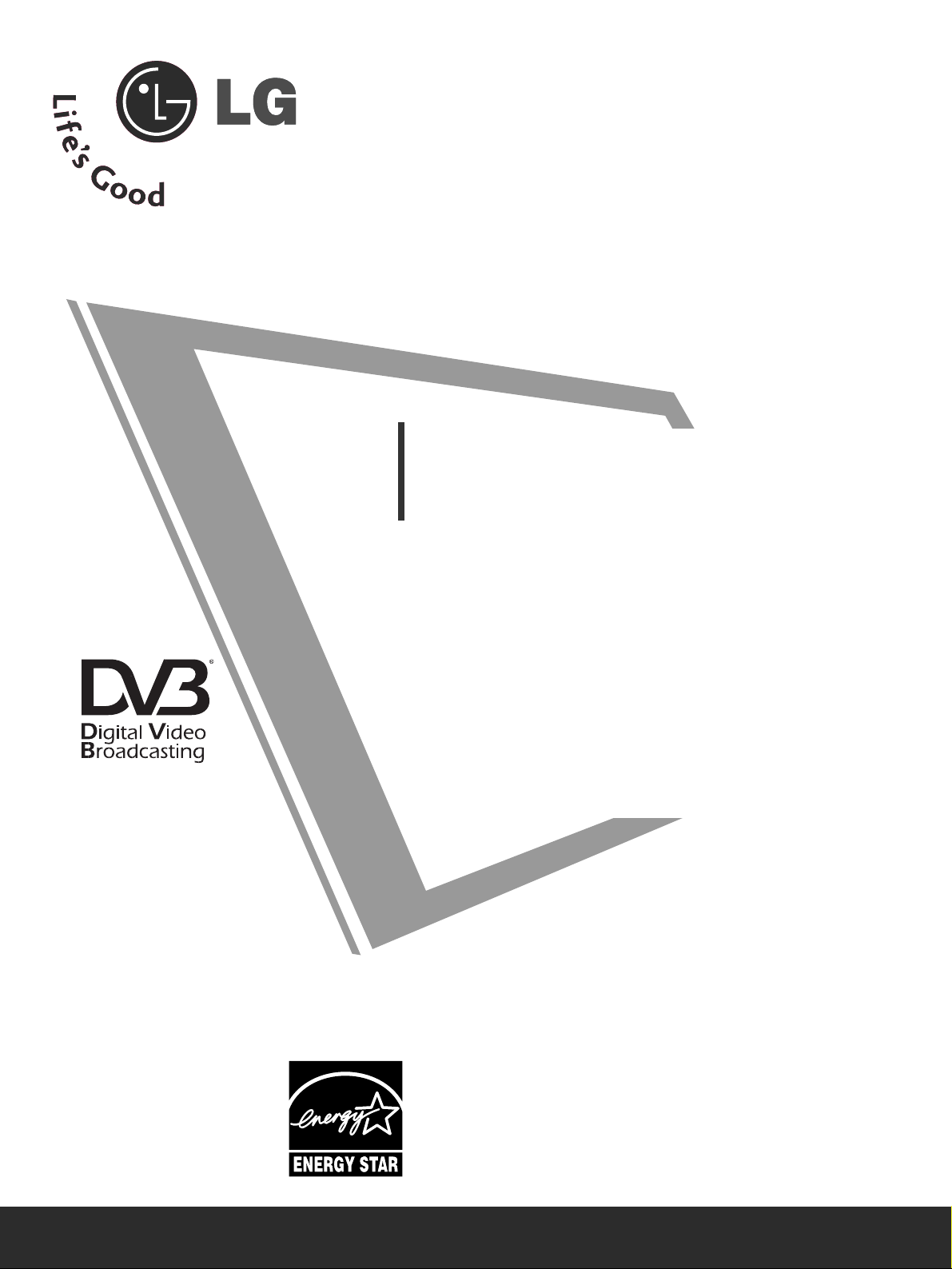
OWNER’S MANUAL
LCD TV MODELS
2266LLGG33
******
3322LLGG33
******
3377LLGG33
******
4422LLGG33
******
3322LLGG55
******
4422LLGG55
******
4477LLGG55
******
LCD TV
Please read this manual carefully before operating
your TV.
Retain it for future reference.
Record model number and serial number of the TV.
Refer to the label on the back cover and quote this
information.
To your dealer when requiring service.
IIDD NNuummbbeerr(( ss)) ::
5281: 26LG30D-AA
5282: 32LG30D-AA
5283: 37LG30D-AA
5284: 42LG30D-AA
5583: 32LG50FD-AD
5524: 47LG50FD-AD
5525: 42LG50FD-AD
5463: 47LG50FD-AA
5464: 42LG50FD-AA
5285: 32LG60UD-AA
5461: 47LG60FD-AA
5462: 42LG60FD-AA
5459: 42LG61YD-AC
5582: 47LG61YD-AC
5457: 52LG65YD-AC
5458: 47LG65YD-AC
5454: 52LG70YD-AA
5455: 47LG70YD-AA
5456: 42LG70YD-AA
5798: 32LG60FD-AC
5801: 42LG61YD-AJ
5814: 47LG61YD-AJ
5815: 52LG65YD-AJ
5816: 42LG70YD-AG
5817: 47LG70YD-AG
5802: 52LG70YD-AG
DVB is a registered trademark
of the DVB Project
3322LLGG66
******
4422LLGG66
******
4477LLGG66
******
5522LLGG66
******
4422LLGG77
******
4477LLGG77
******
5522LLGG77
******
Page 2

Page 3
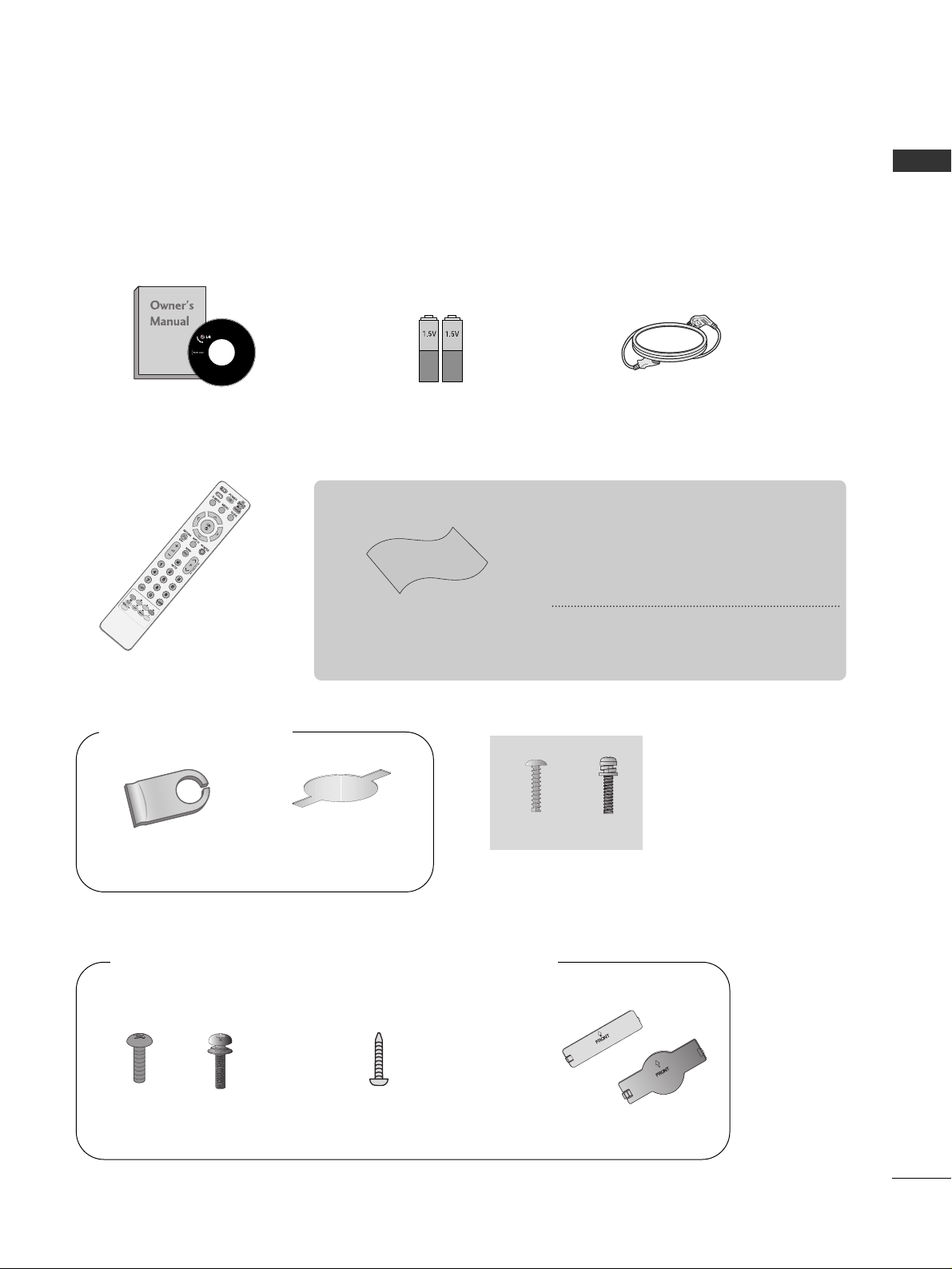
Only 32/42/47/52LG6
***
1
ACCESSORIES
ACCESSORIES
■
Ensure that the following accessories are included with your TV.
■
If an accessory is missing, please contact the dealer where you purchased the TV.
■
Image shown may differ from your TV.
Owner’s Manual Batteries
Remote Control
Power Cord
Polishing Cloth
Polishing cloth for use on
the screen.
This feature is not available for all models.
* Lightly wipe any stains or fingerprints on
the surface of the TV with the polishing
cloth.
Do not use excessive force. This may cause
scratching or discolouration.
Cable management clip
bolts for stand assembly
(Refer to p. 8)
Protection cover
(Refer to p.12)
4EA
(32LG6
***
only)
Bolts for stand assembly
(Refer to p.9)
1-screw for stand fixing
(Refer to p.9)
x 4
3EA
Only 26/32/37/42LG3
***
, 32/42/47LG5
***
, 42/47/52LG7
***
x 4
(26/32/37LG3
***
only)
(26/32/42LG3
***
, 32/42LG5*** only)
Protection Cover
(Refer to
p
.12)
or
Page 4

CONTENTS
2
CONTENTS
ACCESSORIES
. . . . . . . . . . . . . . . . . . . . . . . . . . . . . . . . . . . . . . . . . . . .
1
PREPARATION
Front Panel Controls..................................................... 4
Back Panel Information ................................................ 6
Stand Installation........................................................... 8
Attaching the TV to a Desk......................................... 9
Please set it up carefully so the product
doesn’t fall over. ........................................................... 10
Back Cover for Wire Arrangement........................... 11
Swivel Stand ................................................................. 11
Not Using the Desk-type Stand ............................. 12
Desktop Pedestal Installation................................... 13
Wall Mount: Horizontal Installation........................ 13
Antenna Connection................................................... 14
EXTERNAL EQUIPMENT SETUP
HD Receiver Setup...................................................... 15
DVD Setup..................................................................... 18
VCR Setup..................................................................... 21
AV Output Setup ........................................................ 23
Digital Audio Out Setup............................................ 24
Other A/V Source Setup .......................................... 25
Usb in Setup................................................................. 25
PC Setup........................................................................ 26
- Screen Setup for PC Mode .............................. 29
WATCHING TV / PROGRAMME CONTROL
Remote Control Key Functions ............................... 34
Turning on the TV....................................................... 36
Programme Selection ................................................ 36
Volume Adjustment ................................................... 36
Quick Menu ................................................................. 37
On-Screen Menus Selection and Adjustment..... 38
Auto Programme Tuning............................................ 39
Manual Programme Tuning (In Digital Mode)..... 40
Manual Programme Tuning (In Analogue Mode) ... 41
Programme Edit ........................................................... 43
Booster........................................................................... 46
Software Update.......................................................... 47
Diagnostics ................................................................... 48
Selecting the Programme Table............................... 49
Input List........................................................................ 50
................................................................. 51
Input Label .................................................................... 53
AV Mode........................................................................ 54
TO USE THE USB DEVICE
When connecting the USB device.......................... 55
Photo List ...................................................................... 56
Music List........................................................................60
EPG (ELECTRONIC PROGRAMME
GUIDE) (IN DIGITAL MODE)
- Switch on/off EPG ............................................... 63
- Select Programme ................................................ 63
- Button Function in NOW/NEXT Guide Mode 64
- Button Function in 7 Day Guide Mode.......... 64
- Button Function in Date Change Mode ......... 64
-
Button Function in Extended Description Box .
65
-
Button Function in Remind Setting Mode
................. 65
- Button Function in
Remind
List Mode ............. 65
PICTURE CONTROL
Picture Size (Aspect Ratio) Control ...................... 66
Preset Picture Settings
- Picture Mode-Preset............................................ 68
- Auto Colour Tone Control
(Cool/Medium/Warm)........................................ 69
Manual Picture Adjustment
- Picture Mode-User option................................. 70
- Picture Mode-Expert Control ........................... 71
Picture Improvement Technology........................... 72
Advanced - Film Mode/Real Cinema ..................... 73
Advanced - Black(Darkness) Level.......................... 74
Advanced - Trumotion.................................................75
TruMotion Demo ..........................................................76
Eye Care..........................................................................77
Picture Reset................................................................. 78
Power Indicator..............................................................79
Page 5

CONTENTS
3
SOUND & LANGUAGE CONTROL
Auto Volume Leveller.................................................. 80
Preset Sound Settings - Sound Mode................... 81
Sound Setting Adjustment -User Mode ............... 82
Balance........................................................................... 83
TV Speakers On/ Off Setup..................................... 84
Selecting Digital Audio Out ..................................... 85
Audio Reset................................................................... 86
Stereo Reception
(In Analogue Mode Only)......................................... 87
Speaker Sound Output Selection........................... 87
TIME SETTING
Clock Setup .................................................................. 88
Auto On/ Off Timer Setting..................................... 89
Auto Shut-off Setting ................................................. 90
Time Zone Setup......................................................... 91
Sleep Timer Setting..................................................... 91
PARENTAL CONTROL / RATINGS
Set Password & Lock System................................... 92
Block Programme......................................................... 93
Parental Control .......................................................... 94
Key Lock......................................................................... 95
TELETEXT
Switch on/off ............................................................... 96
SIMPLE Text.................................................................. 96
TOP Text........................................................................ 96
FASTEXT........................................................................ 97
Special Teletext Functions......................................... 97
APPENDIX
Troubleshooting........................................................... 98
Maintenance ............................................................. 100
Product Specifications............................................. 101
Programming the Remote Control ....................... 103
IR Codes ...................................................................... 105
External Control Device Setup ...............................107
Page 6
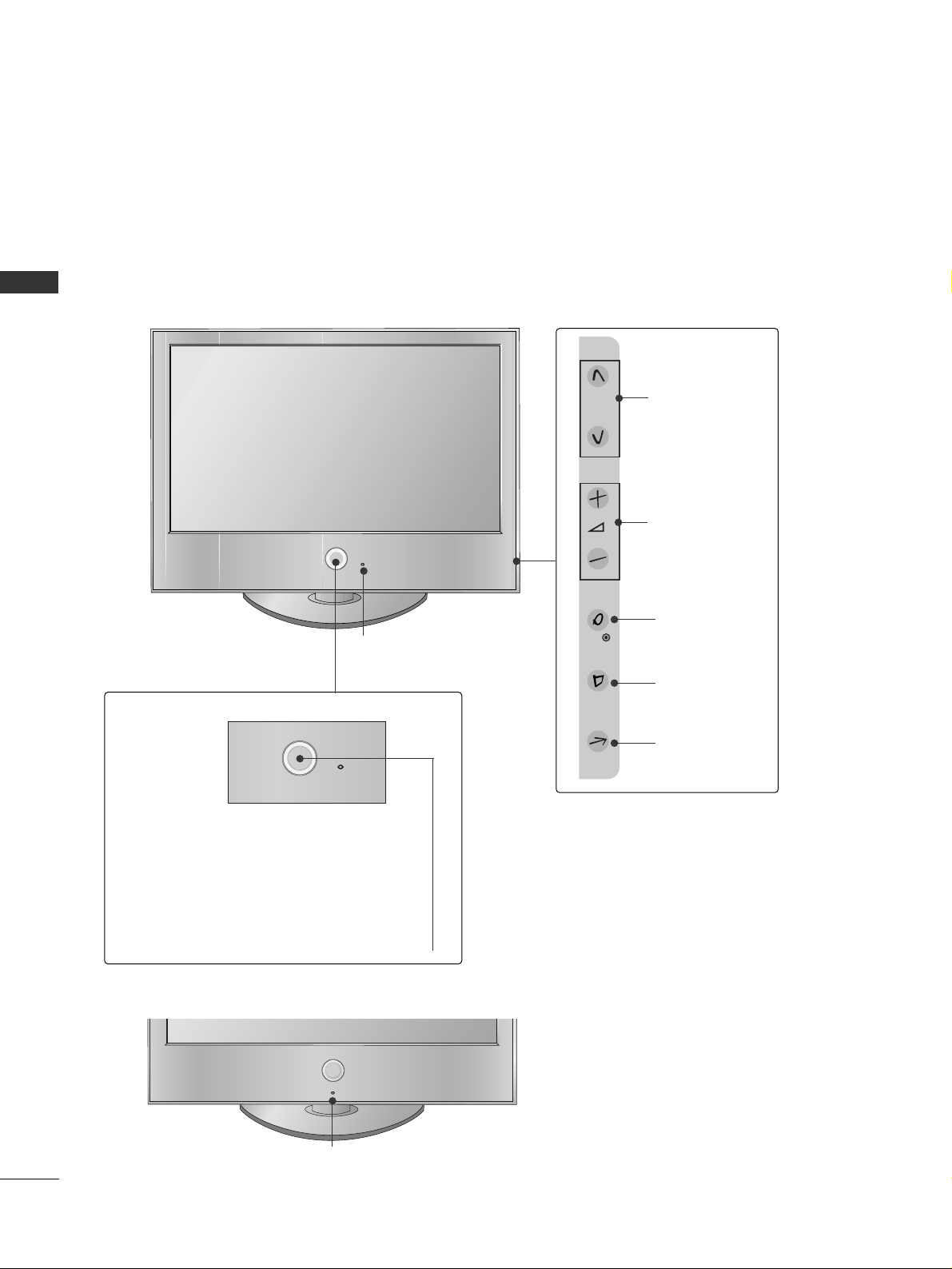
P
PREPARATION
4
PREPARATION
FRONT PANEL CONTROLS
■
Image shown may differ from your TV.
■
If your TV has a protection film attached, remove the film and then wipe the product with a polishing cloth.
P
OK
MENU
INPUT
P
PROGRAMME
VOLUME
OK
MENU
INPUT
Intelligent Sensor
Adjusts picture according to the
surrounding conditions
POWER
Remote Control Sensor
Power/Standby Indicator
• Illuminates red in standby mode.
• Illuminates White when the TV is switched on.
Note: You can adjust
PP oowweerr IInn ddiiccaattoorr
in the
OPTION menu.
32/42/47/52LG6
***
Intelligent Sensor
Adjusts picture according to the
surrounding conditions
Only 42LG61
**
Page 7

5
PREPARATION
26/32/37/42LG3
***
, 32/42/47LG5
***
Intelligent Sensor
Adjusts picture according to the
surrounding conditions.
(32/42/47LG5
***
only)
P
MENU
INPUT
OK
+
-
PROGRAMME
VOLUME
OK
MENU
INPUT
POWER Button
Power/Standby Indicator
• illuminates red in standby mode.
• illuminates blue when the TV is switched on.
Note:
You can adjust
PPoowweerr IInnddiiccaattoorr
in the
OPTION menu.
PROGRAMME
VOLUME
OK
MENU
INPUT
Intelligent Sensor
Adjusts picture according to the
surrounding conditions.
Remote Control Sensor
42/47/52LG7
***
POWER Button
Power/Standby Indicator
• illuminates red in standby mode.
• illuminates blue when the TV is switched on.
Note:
You can adjust
PPoowweerr IInnddiiccaattoorr
in the
OPTION menu.
Remote Control Sensor
P
OK
MENU
INPUT
Page 8

PREPARATION
6
PREPARATION
BACK PANEL INFORMATION
■
Image shown may differ from your TV.
Power Cord Socket
This TV operates on an AC power. The voltage is
indicated on the Specifications page. Never
attempt to operate the TV on DC power.
RS-232C IN (CONTROL & SERVICE) PORT
Connect to the RS-232C port on a PC.
RGB Input
Connect the output from a PC.
HDMI Input
Connect a HDMI signal to HDMI IN.
Or DVI(VIDEO)signal to HDMI/DVI port with DVI
to HDMI cable.
Component Input
Connect a component video/audio device to
these jacks.
OPTICAL DIGITAL AUDIO OUT
Connect digital audio from various types of equipment.
Note: In standby mode, these ports do not work.
Antenna Input
Connect RF antenna to this jack.
RGB/DVI Audio Input
Connect the audio from a PC.
AV OUT
Connect second TV or monitor to the AV OUT
socket on the set.
1
2
3
4
7
8
9
1
6
AV IN
432
AV IN
4
5
6
7
8
32/42/47/52LG6
***
9
5
Audio/Video Input
Connect audio/video
output from an external
device to these jacks.
USB Input
HDMI Input
Connect a HDMI signal to
HDMI IN.
S-Video Input
Connect S-Video out from
an S-VIDEO device.
VIDEO
COMPONENT IN
AUDIO
1
RGB IN
(PC)
RGB IN
2
AUDIO
RGB IN
(RGB/DVI)
VIDEO
AV OUT
AUDIO
HDMI/DVI IN
Page 9

AV IN 2
AV IN 2AV IN 2
3
7
PREPARATION
26/32/37/42LG3
***
, 32/42/47LG5
***
1
AV IN 2AV IN 2
USB
SERVICE ONLY
AV IN 2
3
AV IN 2
Audio/Video Input
Connect audio/video
output from an external
device to these jacks.
USB Input
(Service only)
HDMI Input
Connect a HDMI signal
to HDMI IN.
S-Video Input
Connect S-Video out
from an S-VIDEO device.
Power Cord Socket
This TV operates on an AC power. The voltage is
indicated on the Specifications page. Never
attempt to operate the TV on DC power.
HDMI Input
Connect a HDMI signal to HDMI IN.
Or DVI(VIDEO)signal to HDMI/DVI port with DVI
to HDMI cable.
RGB/Audio Input
Connect the monitor output from a PC to the
appropriate input port.
Antenna Input
Connect RF antenna to this jack.
Component Input
Connect a component video/audio device to
these jacks.
RS-232C IN (CONTROL & SERVICE) PORT
Connect to the RS-232C port on a PC.
Audio/Video Input(AV IN 1)
Connect audio/video output from an external
device to these jacks.
OPTICAL DIGITAL AUDIO OUT
Connect digital audio from various types of equipment.
Note: In standby mode, these ports do not work.
AUDIO/VIDEO OUT
Connect second TV or monitor to the
AUDIO/VIDEO OUT socket on the set.
1
2
3
4
7
8
9
6
5
42/47/52LG7
***
26/32/37/42LG3
***
, 32/42/47LG5
***
■
Image shown may differ from your TV.
USB Input
AV IN 2
AV IN 2
RGB IN
COMPONENT IN
AUDIO
(RGB/DVI)
RGB(PC)
RS-232C IN
(CONTROL & SERVICE)
AUDIO
OPTICAL
VIDEO
DIGITAL
AUDIO OUT
AUDIO OUT
AV IN 1
ANTENNA IN
VIDEO OUT
VIDEO
HDMI/DVI IN
2
1
(DVI)
2
1
4
3
2
5
6
7
8
9
RGB IN
COMPONENT IN
AUDIO
(RGB/DVI)
RGB(PC)
RS-232C IN
(CONTROL & SERVICE)
AUDIO
OPTICAL
VIDEO
DIGITAL
AUDIO OUT
AUDIO OUT
AV IN 1
ANTENNA IN
VIDEO OUT
VIDEO
1
2
HDMI/DVI IN
2
1
(DVI)
4
3
2
5
6
7
8
9
42/47/52LG7
***
Page 10

8
PREPARATION
PREPARATION
1 3
4
Carefully place the TV screen side down on a
cushioned surface to protect the screen from
damage.
2
Assemble the parts of the
SSttaanndd BBooddyy
with
CC oovvee rr BBaa ssee
of the TV.
Assemble the TV as shown.
Fix the 4 bolts securely using the holes in the
back of the TV.
Stand Body
Cover Base
STAND INSTALLATION
(Only 32LG6
***
)
■
Image shown may differ from your TV.
When assembling the desk type stand, check whether the bolt is fully tightened.
(If not tightened fully, the product can tilt forward after the product installation.) If you tighten the bolt with
excessive force, the bolt can deviate from abrasion of the tightening part of the bolt.
Page 11

9
PREPARATION
1 3
4
Carefully place the TV screen side down on a
cushioned surface to protect the screen from
damage.
2
Assemble the parts of the
SSttaanndd BBooddyy
with
the
CC oovvee rr BBaa ssee
of the TV.
Assemble the TV as shown.
Fix the 4 bolts securely using the holes in the
back of the TV.
Stand Body
Cover Base
(
Only
26/32/37LG3
***
)
ATTACHING THE TV TO A DESK (Only 26/32/42LG3
***
, 32/42LG5
***
)
The TV must be attached to desk so it cannot be pulled in a forward/backward direction, potentially causing
injury or damaging the product. Use only an attached screw.
1-Screw
(provided as parts of the product)
Desk
Stand
WARNING
!
G
To prevent TV from falling over, the TV should be securely attached to the floor/wall per installation
instructions. Tipping, shaking, or rocking the machine may cause injury.
Page 12
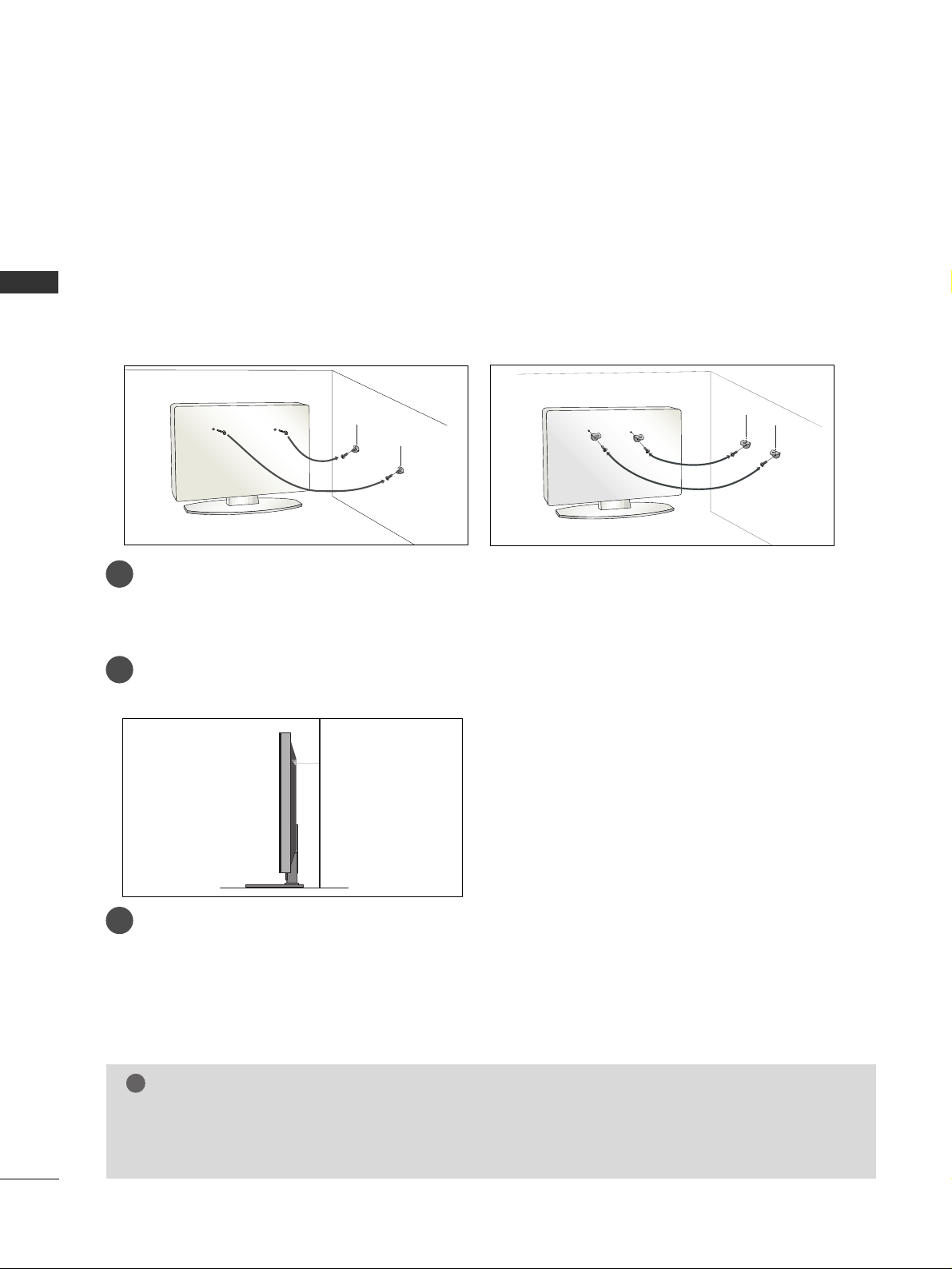
10
PREPARATION
PREPARATION
PLEASE SET IT UP CAREFULLY SO THE PRODUCT DOESN’T FALL OVER.
2
1
A
You should purchase necessary components to fix the TV to the wall on the market.
A
Position the TV close to the wall to avoid the possibility of it falling when pushed.
A
The instructions shown below are a safer way to set up the TV, which is to fix it to the wall, avoiding the
possibility of it falling forwards if pulled. This will prevent the TV from falling forward and causing injury.
This will also prevent the TV from damage. Ensure that children do not climb or hang from the TV.
NOTE
!
G
When moving the TV undo the cords first.
G
Use a platform or cabinet strong and large enough to support the size and weight of the TV.
G
To use the TV safely make sure that the height of the bracket on the wall and on the TV is the same.
2
3
1
1
2
Use the eye-bolts or TV brackets/bolts to fix the product to the wall as shown in the picture.
(If your TV has bolts in the eyebolts, loosen then bolts.)
* Insert the eye-bolts or TV brackets/bolts and tighten them securely in the upper holes.
Secure the wall brackets with the bolts on the wall. Match the height of the bracket that is mounted on the
wall.
3
Use a sturdy rope to tie the product. It is safer to tie the rope so it becomes horizontal between
the wall and the product.
Page 13

11
PREPARATION
BACK COVER FOR WIRE ARRANGEMENT
■
Image shown may differ from your TV.
32/42/47/52LG6
***
SWIVEL STAND
This feature is not available for all models.
After installing the TV, you can adjust the TV set manually to the left or right direction by 20 degrees to suit
your viewing position.
Connect the cables as necessary.
To connect additional equipment, see the
EExxtt eerr nnaall EEqquuiippmmeenn tt SSeettuu pp
section.
1
2
Align the hole with the tab on the
CC AABBLLEE MMAANNAAGGEEMMEENN TT CCLLIIPP
.
Turn the
CC AABBLLEE MMAANNAAGGEEMMEENN TT CCLLIIPP
as shown.
Note: This cable management can be broken by excessive pressure.
Page 14

12
PREPARATION
PREPARATION
When installing the wall-mounted unit, use the protection cover for desk-type stand installation.
■
Image shown may differ from your TV.
NOT USING THE DESK-TYPE STAND
After removing the protection paper from the
protection cover, adhere it to the TV as shown.
Connect the cables as necessary.
To connect additional equipment, see the
External Equipment Setup section of the manual.
1
Open the
CC AABBLLEE MMAANNAAGGEEMMEENN TT CCLLIIPP
as
shown and manage the cables.
2
CABLE MANAGEMENT CLIP
Fit the
CC AABBLLEE MMAANNAAGGEEMMEENN TT CCLLIIPP
as
shown.
3
26/32/37/42LG3
***
, 32/42/47LG5
***
, 42/47/52LG7
***
Insert the
PPRROOTTEECCTTII OONN CCOOVVEERR
into the TV
until clicking sound.
32/42/47/52LG6
***
26/32/37/42LG3
***
,
32/42/47LG5
***
, 42/47/52LG7
***
Page 15

13
PREPARATION
WALL MOUNT: HORIZONTAL INSTALLATION
For adequate ventilation allow a clearance of 4” (10cm) all around the TV. We recommend that you
use a wall mounting bracket of LG brand when mounting the TV to a wall.
4 inches
4 inches
4 inches
4 inches
4 inches
DESKTOP PEDESTAL INSTALLATION
A
The TV can be installed in various ways such as on a wall, or on a desktop etc.
A
The TV is designed to be mounted horizontally.
Power Supply
Circuit breaker
EARTHING
Ensure that you connect the earth wire to prevent possible
electric shock. If grounding methods are not possible, have a
qualified electrician install a separate circuit breaker.
Do not try to earth the TV by connecting it to telephone
wires, lightening rods or gas pipes.
4 inches
4 inches
4 inches
4 inches
For adequate ventilation allow a clearance of 4” (10cm) all around the TV.
Page 16
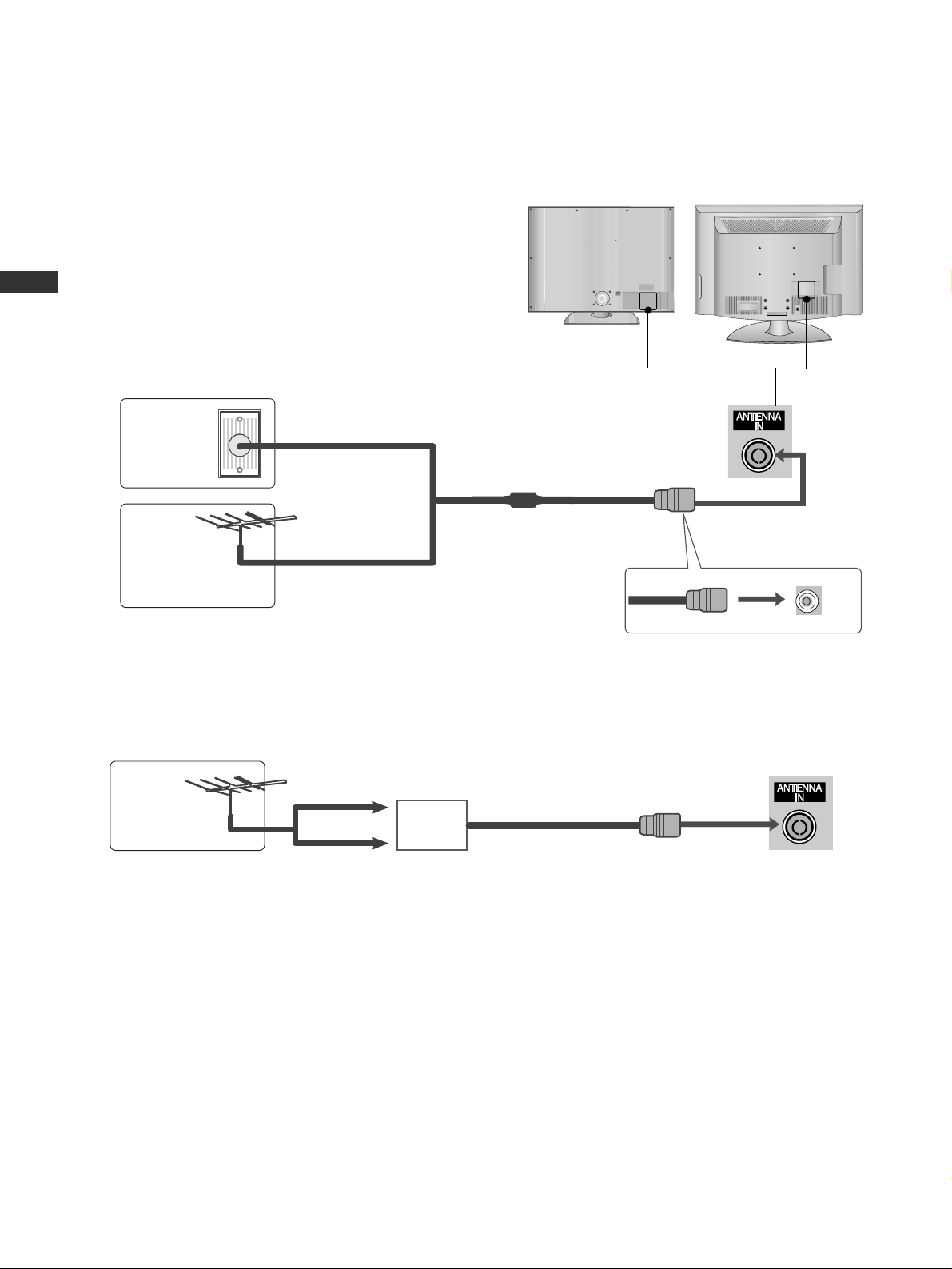
AV IN
AV IN
14
PREPARATION
PREPARATION
ANTENNA CONNECTION
■
For optimum picture quality, adjust antenna direction.
■
An antenna cable and converter are not supplied.
■
To prevent damage do not connect to the mains outlet until all connections are made between the devices.
Multi-family Dwellings/Apartments
(Connect to wall antenna socket)
Single-family Dwellings /Houses
(Connect to wall jack for outdoor antenna)
Outdoor
Antenna
(VHF, UHF)
Wall
Antenna
Socket
RF Coaxial Wire (75 ohm)
Antenna
UHF
Signal
Amplifier
VHF
■
In poor signal areas, to achieve better picture quality it may be necessary to install a signal amplifier to the
antenna as shown above.
■
If signal needs to be split for two TVs, use an antenna signal splitter for connection.
Page 17

15
EXTERNAL EQUIPMENT SETUP
EXTERNAL EQUIPMENT SETUP
HD RECEIVER SETUP
■
To avoid damaging any equipment, never plug in any power cords until you have finished connecting all equipment.
■
This section on EXTERNAL EQUIPMENT SETUP mainly uses diagrams for the 42LG6
***
/42LG7
***
model.
■
Image shown may differ from your TV.
Connecting with a component cable
1
2
COMPONENT IN
VIDEO
AUDIO
1
2
Signal
480i/576i
480p/576p
720p/1080i
10 8 0 p
Component
Yes
Yes
Yes
Yes
(50/60Hz only)
HDMI
No
Yes
Yes
Yes
(24Hz/30Hz/50Hz/60Hz)
■
This TV can receive Digital RF/Cable signals without an external digital set-top box. However, if you do receive
Digital signals from a digital set-top box or other digital external device, refer to the diagram as shown below.
Connect the video outputs (Y, PB, P
R
)
of the digital set
top box to the
CC OOMMPPOO NNEENN TT IINN VVII DDEEOO
jacks on the TV.
Connect the audio output of the digital set-top box to
the
CC OOMMPPOO NNEENN TT IINN AAUU DDIIOO
jacks on the TV.
Turn on the digital set-top box.
(
Refer to the owner’s manual for the digital set-top box.
)
Select
CC oo mm pp oo nn eenntt11
input source using the
IINN PPUU TT
button on the remote control.
If connected to
CCOOMMPPOONN EENNTT II NN 22
input, select
CCoo mmppoonneenntt 22
input source.
2
3
4
1
COMPONENT IN
AUDIO
VIDEO
1
2
1
2
or
Page 18

16
EXTERNAL EQUIPMENT SETUP
EXTERNAL EQUIPMENT SETUP
Connecting a set-top box with an HDMI cable
HDMI/DVI IN
1
Connect the digital set-top box to
HHDD MMII//DD VVII IINN 11
,
HHDD MMII IINN 22,HHDD MMII IINN 33
or
HHDD MMII IINN 44
(only
32/42/47/52LG6
***
) jack on the TV.
Turn on the digital set-top box.
(
Refer to the owner’s manual for the digital set-top box.
)
Select
HH DD MM II11, HH DD MM II22, HH DD MMII33
or
HH DD MM II44
(only
32/42/47/52LG6
***
) input source using the
IINN PPUU TT
button on the remote control.
2
3
1
HDMI/DVI IN
2
1
(DVI)
1
or
Page 19
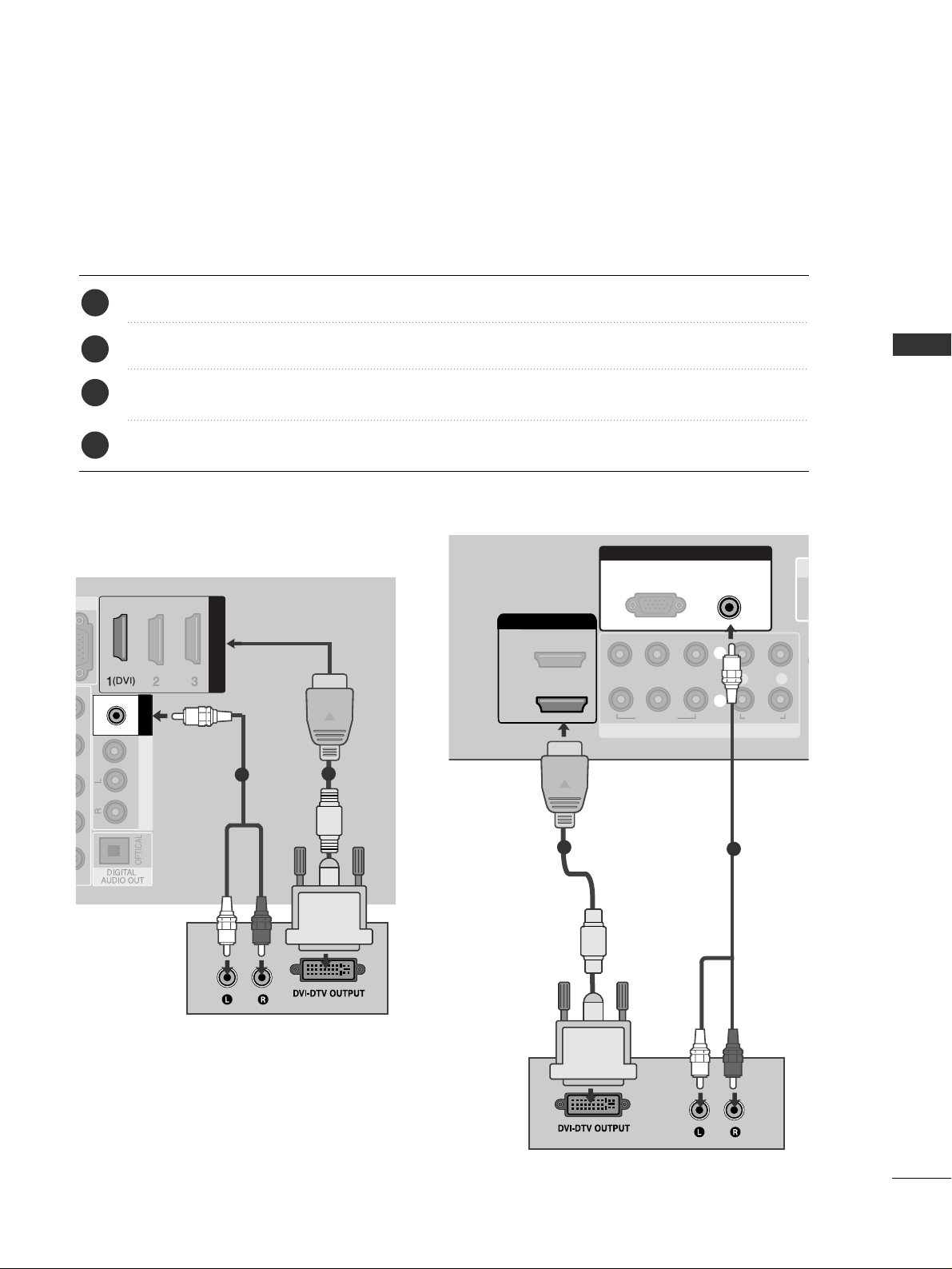
17
EXTERNAL EQUIPMENT SETUP
Connecting with an HDMI to DVI cable
2
AV OUT
VIDEO
AUDIO
HDMI/DVI IN
HDMI/DVI IN
AUDIO
(RGB/DVI)
RGB IN
1
2
Connect the digital set-top box to
HHDD MMII//DDVVII II NN 11
jack on the TV.
Connect the audio output of the digital set-top box to the
AAUU DDIIOO ((RR GGBB // DDVVII))
jack on the TV.
Turn on the digital set-top box. (Refer to the owner’s manual for the digital set-top box.
)
Select
HH DD MMII11
input source using the
IINN PPUU TT
button on the remote control.
2
3
4
1
(C
O
COMPONENT IN
LR
AUDIO
VIDEO
YP
BPR
AU
2
HDMI/DVI IN
RGB IN
AUDIO
(RGB/DVI)
RGB(PC)
1
2
1
(DVI)
1
2
or
Page 20
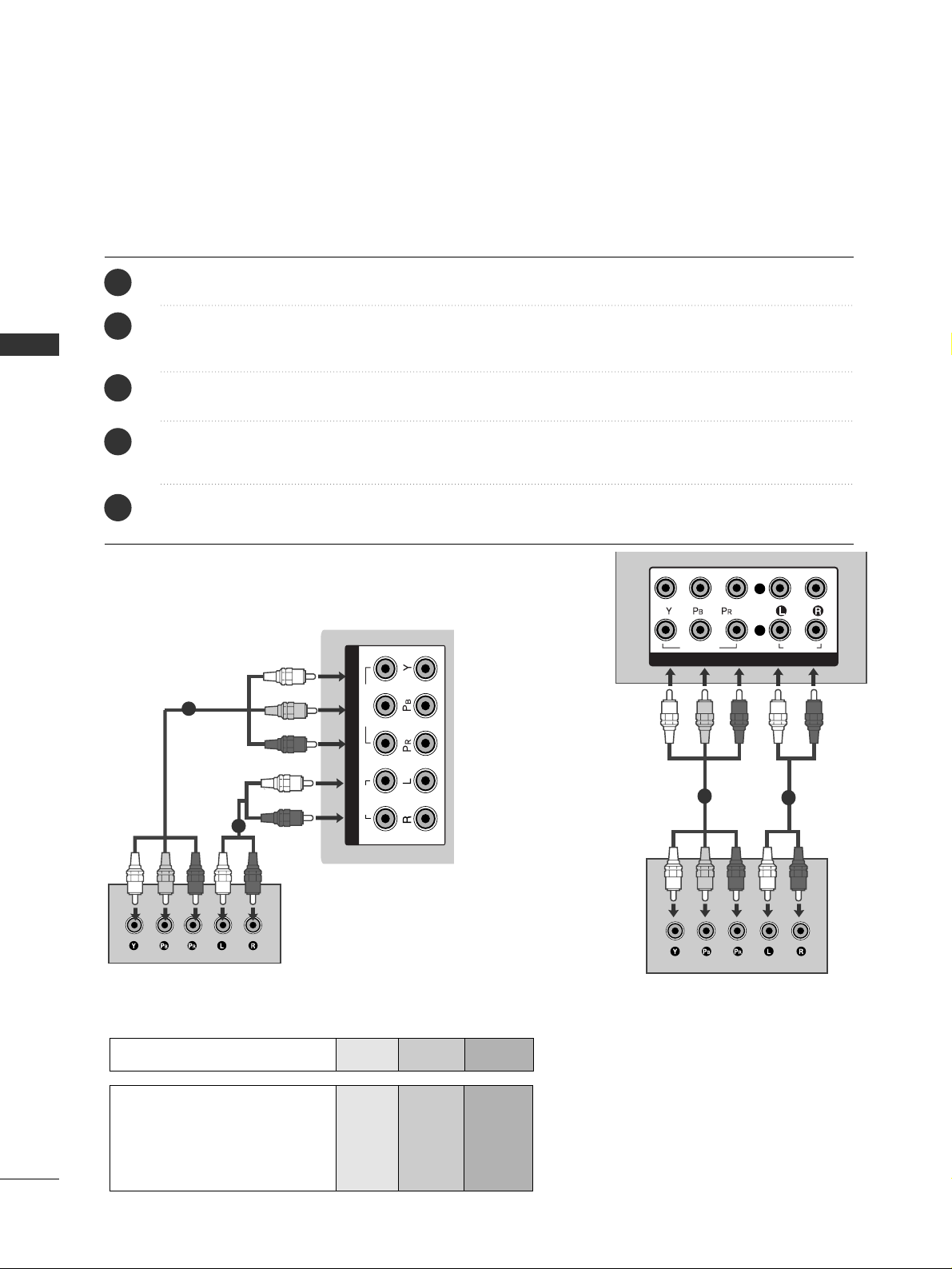
18
EXTERNAL EQUIPMENT SETUP
EXTERNAL EQUIPMENT SETUP
DVD SETUP
Connecting with a component cable
1
2
COMPONENT IN
VIDEO
AUDIO
Component Input ports
To achieve better picture quality, connect a DVD player to the component input ports as shown below.
Component ports on the TV
YPBP
R
Video output ports
on DVD player
Y
Y
Y
Y
P
B
B-Y
Cb
Pb
P
R
R-Y
Cr
Pr
1
2
Connect the video outputs (Y, P
B, PR
)
of the DVD to the
CC OOMMPPOONN EENNTT II NN VVIIDD EEOO
jacks on the TV.
Connect the audio outputs of the DVD to the
CC OOMMPPOONN EENNTT IINN AAUU DDII OO
jacks on the TV.
Turn on the DVD player, insert a DVD.
Select
CC oo mmppoonneenntt11
input source using the
IINN PPUU TT
button on the remote control.
If connected to
CCOOMM PPOONN EENNTT II NN 22
input, select
CCoomm ppoo nneenntt 22
input source.
Refer to the DVD player's manual for operating instructions.
2
3
4
5
1
AV IN 2
COMPONENT IN
AUDIO
VIDEO
1
2
1
2
or
Page 21

19
EXTERNAL EQUIPMENT SETUP
Connecting with a S-Video cable
AV INV IN
L R
S-VIDEOVIDEO
OUTPUT
SWITCH
ANT IN
ANT OUT
Connect the S-VIDEO output of the DVD to the
SS--
VVII DD EE OO
input on the TV.
Connect the audio outputs of the DVD to the
AAUU DDIIOO
input jacks on the TV.
Turn on the DVD player, insert a DVD.
Select
AA VV
input source using the
IINN PPUU TT
button on
the remote control.
Refer to the DVD player's manual for operating instructions.
2
3
4
5
1
1
2
Page 22

20
EXTERNAL EQUIPMENT SETUP
EXTERNAL EQUIPMENT SETUP
HDMI/DVI IN
Connecting the HDMI cable
Connect the HDMI output of the DVD to the
HHDD MMII//DD VVII IINN 11,HHDD MMII II NN 22,HHDD MMII II NN 33
or
HHDDMM II
IINN 44
(only
32/42/47/52LG6
***
) jack on the TV.
Select
HH DD MMII11, HH DD MMII22, HH DD MMII33
or
HH DD MMII44
(only
32/42/47/52LG6
***
) input source using the
IINN PPUU TT
button on the remote control.
Refer to the DVD player's manual for operating
instructions.
2
3
1
1
GG
The TV can receive video and audio signals simultaneously when using a HDMI cable.
GG
If the DVD does not support Auto HDMI, you must set
the output resolution appropriately.
NOTE
!
AV IN 2
HDMI/DVI IN
2
1
(DVI)
1
or
Page 23

21
EXTERNAL EQUIPMENT SETUP
VCR SETUP
■
To avoid picture noise (interference), allow adequate distance between the VCR and TV.
■
Typically a frozen still picture from a VCR. If 4:3 picture format is used for an extended period the fixed
images on the sides of the screen may remain visible.
OUTPUT
SWITCH
ANT IN
R
S-VIDEO VIDEO
ANT OUT
L
Wall Jack
Antenna
1
Connecting with a RF Cable
Connect the
AANNTT OO UUTT
socket of the VCR to the
AANNTT EENNNN AA II NN
socket on the TV.
Connect the antenna cable to the
AANNTT II NN
socket of the VCR.
Press the
PPLLAAYY
button on the VCR and match the appropriate channel between the TV and VCR for
viewing.
2
3
1
IN
AUDIO
/MONO
AUDIO OUT
ANTENNA IN
OUTPUT
SWITCH
ANT IN
R
S-VIDEO VIDEO
ANT OUT
L
Wall Jack
Antenna
1
2
or
2
Page 24

22
EXTERNAL EQUIPMENT SETUP
EXTERNAL EQUIPMENT SETUP
Connecting with a RCA cable
AV INV IN
L
R
S-VIDEO
VIDEO
OUTPUT
SWITCH
ANT IN
ANT OUT
AV IN
Connect the
AAUU DD IIOO/VVIIDDEE OO
jacks between TV and
VCR. Match the jack colours (Video = yellow, Audio Left
= white, and Audio Right = red)
Insert a video tape into the VCR and press PLAY on
the VCR. (Refer to the VCR owner’s manual.
)
Select
AA VV
input source using the
IINN PPUU TT
button on
the remote control.
1
2
3
1
GG
If you have a mono VCR, connect the audio cable from the
VCR to the
AAUU DDII OO LL//MMOO NN OO
jack of the TV.
NOTE
!
GG
If both S-VIDEO and VIDEO sockets have been connected to
the S-VHS VCR simultaneously, only the S-VIDEO can be
received.
NOTE
!
AV INV IN
L R
S-VIDEOVIDEO
OUTPUT
SWITCH
ANT IN
ANT OUT
Connecting with a S-Video cable
Connect the S-VIDEO output of the VCR to the
SS --
VVII DD EE OO
input on the TV set. The picture quality is
improved; compared to normal composite (RCA cable)
input.
Connect the audio outputs of the VCR to the
AAUU DDIIOO
input jacks on the TV.
Insert a video tape into the VCR and press PLAY on the
VCR. (Refer to the VCR owner’s manual.)
Select
AA VV
input source with using the
IINNPPUUTT
button on
the remote control.
2
3
4
1
1
2
Page 25

23
EXTERNAL EQUIPMENT SETUP
AV OUTPUT SETUP
The TV has a special signal output capability which allows you
to hook up the second TV or monitor.
Connect the second TV or monitor to the TV’s
AAVV OOUUTT
jacks.
See the Operating Manual of the second TV or monitor
for further details regarding that device’s input settings.
GG
Only Digital, Analogue mode can be used for AV out.
Component, RGB, HDMI input sources cannot be used for
AV out.
GG
We recommend to use the AV OUT jacks for VCR recording.
NOTE
!
2
1
AV OUT
VIDEO
AUDIO
AUDIO
(RGB/DVI)
RGB IN
AV OUT
VIDEO
AUDIO
L R
S-VIDEO
VIDEO
1
RS-232C IN
(CONTROL & SERVICE)
OPTICAL
AV IN 1
R
DIGITAL
AUDIO OUT
VIDEO
AUDIO
/MONO
ANTENNA IN
VIDEO OUT
AUDIO OUT
L R
S-VIDEO
VIDEO
1
or
Page 26

24
EXTERNAL EQUIPMENT SETUP
EXTERNAL EQUIPMENT SETUP
G
Do not look into the optical output port. Looking at the
laser beam may damage your vision.
CAUTION
A
Connect one end of an optical cable to the TV Digital
Audio (Optical)Output port.
Connect the other end of the optical cable to the digital audio (Optical)input on the audio equipment.
Set the “TV Speaker option - Off ” in the AUDIO
menu.(
G
pp..8844
). Refer to the external audio equipment
instruction manual for operation.
2
3
1
1
2
DIGITAL AUDIO OUT SETUP
Sending the TV’s audio signal to external audio equipment via the Digital Audio Output (Optical) port.
GG
When connecting with external audio equipments, such as
amplifiers or speakers, please turn the TV speakers off.
NOTE
!
RS-232C IN
(CONTROL & SERVICE)
AV IN 1
IN
AUDIO
(RGB/DVI)
L
R
AUDIO
VIDEO
AUDIO
/MONO
VIDEO OUT
ANTENNA IN
AUDIO OUT
OPTICAL
DIGITAL
AUDIO OUT
1
2
1
2
or
Page 27
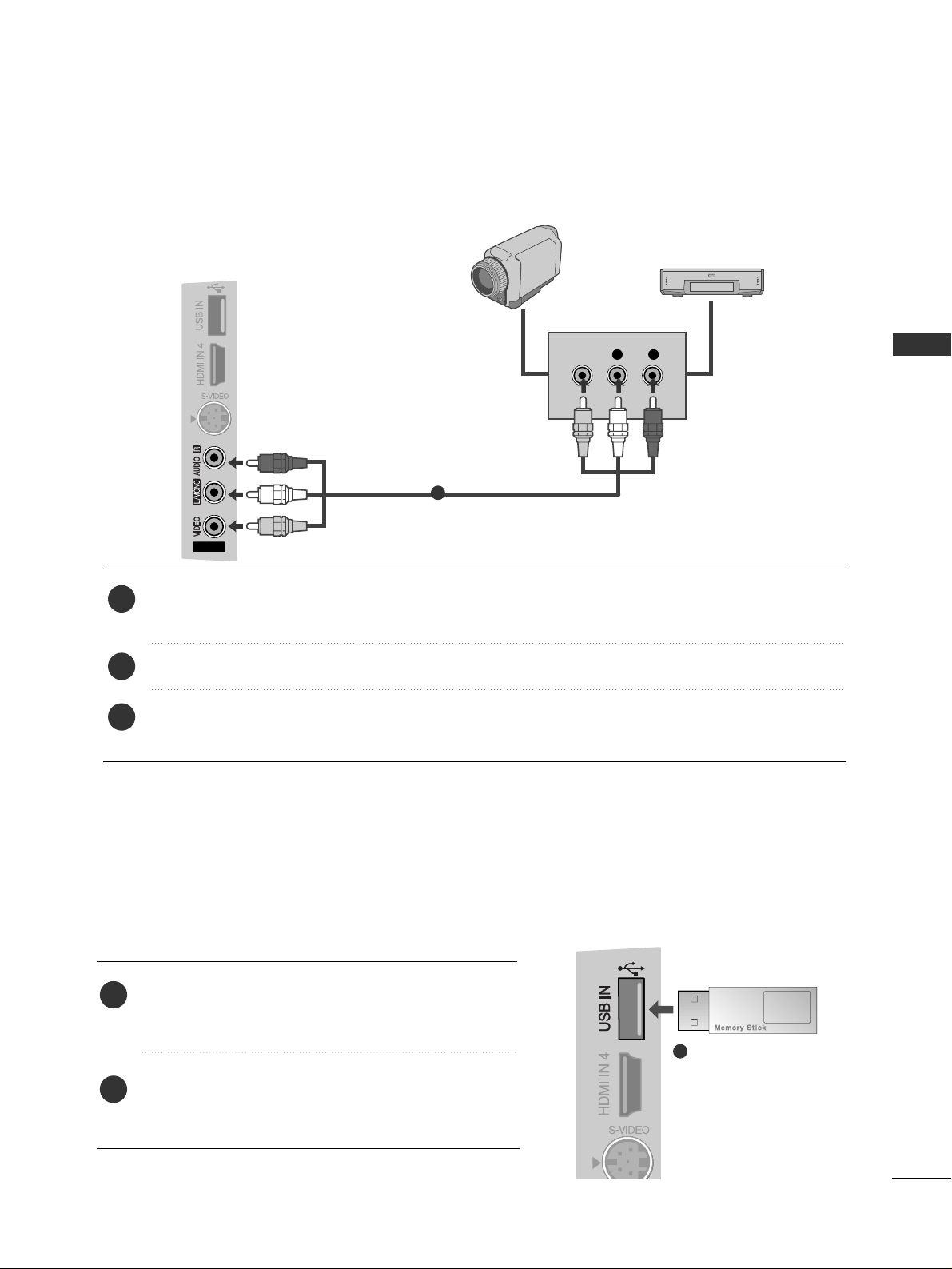
25
EXTERNAL EQUIPMENT SETUP
USB IN SETUP
Connect the USB device to the
UUSSBB IINN
jacks on the
side of TV.
After connecting the
UUSSBB IINN
jacks, you use the
UU SS BB
function. (
GG
pp..5555
)
2
1
1
Only 32/42/47/52LG6
***
, 42/47/52LG7
***
OTHER A/V SOURCE SETUP
Connect the
AAUU DDIIOO/VVII DD EE OO
jacks between TV and external equipment. Match the jack colours
.
(
Video = yellow, Audio Left = white, and Audio Right = red
)
Select
AA VV
input source with using the
IINN PPUU TT
button on the remote control.
Operate the corresponding external equipment.
Refer to external equipment operating guide.
AV INV IN
L R
VIDEO
Camcorder
Video Game Set
1
1
2
3
Page 28

26
EXTERNAL EQUIPMENT SETUP
EXTERNAL EQUIPMENT SETUP
PC SETUP
This TV provides Plug and Play capability, meaning that the PC adjusts automatically to the TV's settings.
Connecting with a D-sub 15 pin cable
RGB IN
(PC)
2
AV OUT
VIDEO
AUDIO
AUDIO
(RGB/DVI)
RGB IN
RGB IN
HDMI/DVI IN
RGB IN
(PC)
RGB IN
AUDIO
(RGB/DVI)
RGB IN
AUDIO
RGB OUTPUT
1
2
4
Connect the RGB output of the PC to the
RRGG BB IINN
((PPCC))
jack on the TV.
Connect the PC audio output to the
AAUU DDIIOO
((RR GGBB // DDVV II))
jack on the TV.
Turn on the PC and the TV
Select
RRGGBB
input source using the INPUT button on
the remote control.
2
3
1
RS
(CONTR
OPTIC
COMPONENT IN
VIDEO
LYP
BPR
R
AUDIO
DIGITA
AUDIO
HDMI/DVI IN
2
1
(DVI)
RGB IN
AUDIO
(RGB/DVI)
RGB(PC)
1
2
RGB OUTPUT
AUDIO
1
2
or
Page 29
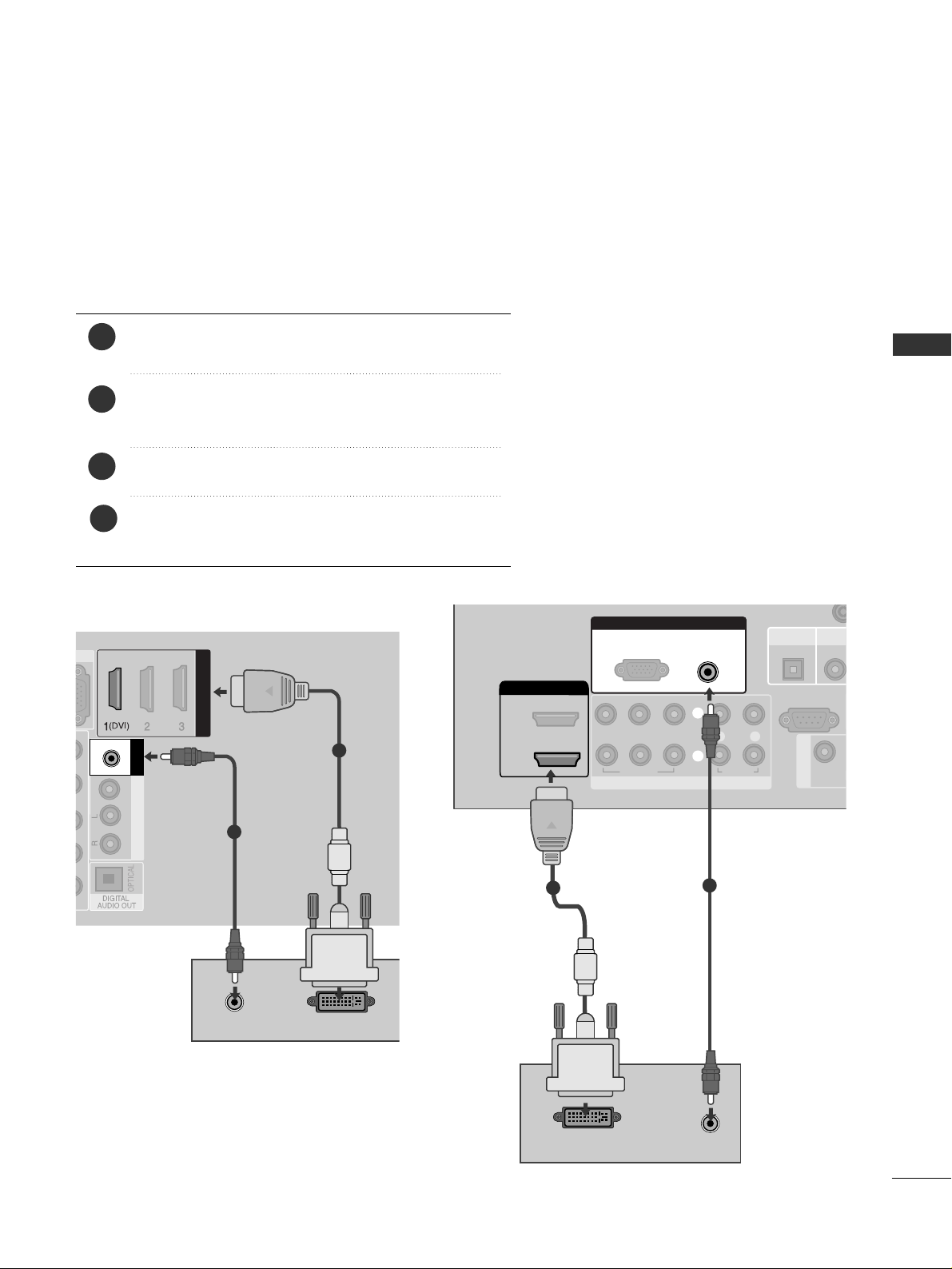
27
EXTERNAL EQUIPMENT SETUP
AV OUT
VIDEO
AUDIO
AUDIO
(RGB/DVI)
RGB IN
HDMI/DVI IN
HDMI/DVI IN
AUDIO
(RGB/DVI)
RGB IN
AUDIO
DVI-PC OUTPUT
Connecting with a HDMI to DVI cable
1
2
4
Connect the DVI output of the PC to the
HHDD MMII//DDVV II
IINN 11
jack on the TV.
Connect the PC audio output to the
AAUU DDIIOO
((RR GGBB // DDVV II))
jack on the TV.
Turn on the PC and the TV.
Select
HH DD MMII11
input source using the INPUT button
on the remote control.
2
3
1
1
(DVI)
RS-232C IN
(CONTROL & SERVICE)
OPTICAL
AV IN 1
COMPONENT IN
VIDEO
LYP
BPR
R
AUDIO
DIGITAL
AUDIO OUT
VIDEO
VIDEO OU
2
HDMI/DVI IN
RGB IN
AUDIO
(RGB/DVI)
RGB(PC)
1
2
DVI-PC OUTPUT
AUDIO
1
2
or
Page 30
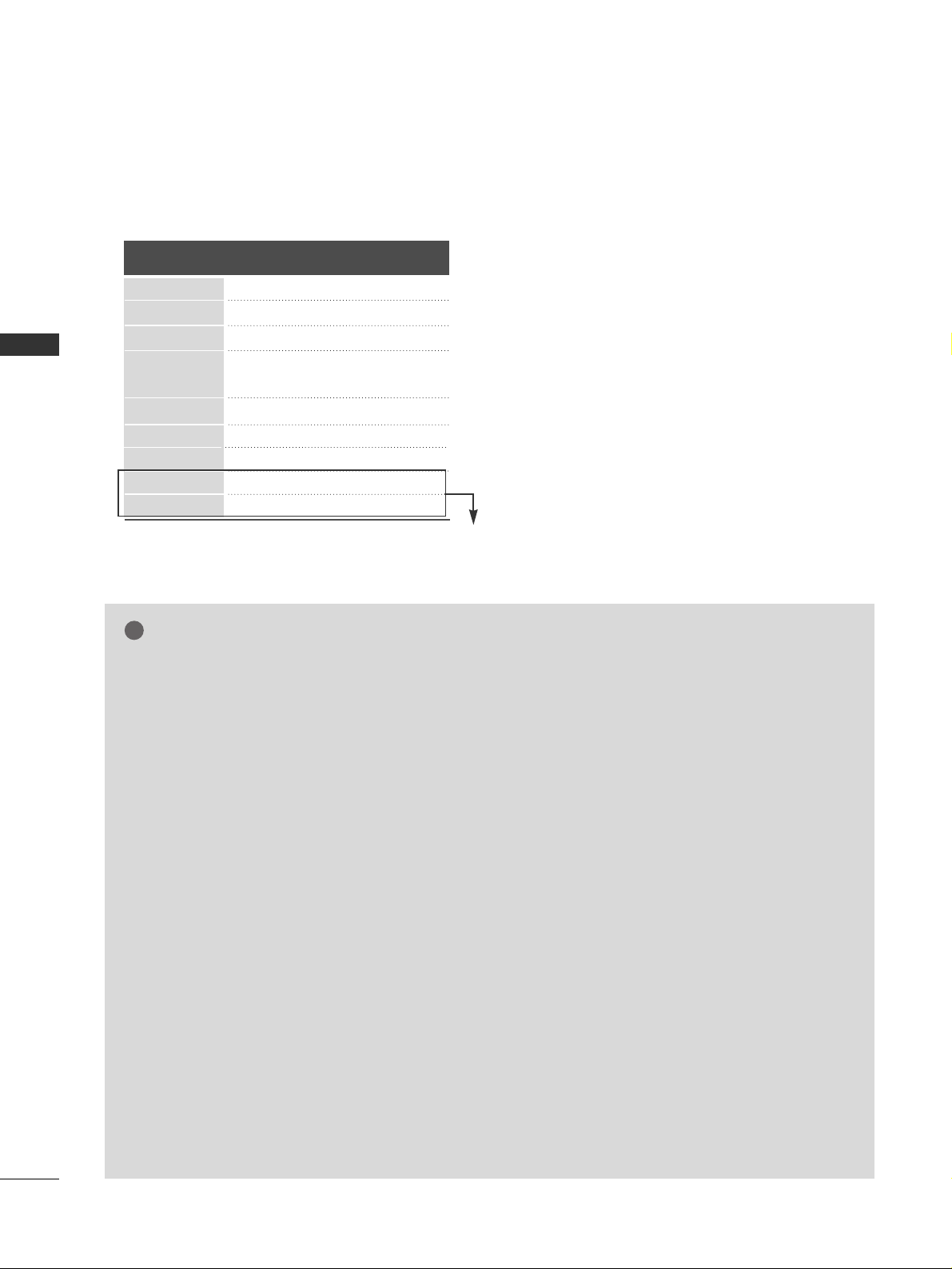
28
EXTERNAL EQUIPMENT SETUP
EXTERNAL EQUIPMENT SETUP
NOTE
!
G
To enjoy vivid picture and sound, connect a PC to the
TV.
G
Avoid keeping a fixed image on the set’s screen for
prolonged periods of time. The fixed image may
become permanently imprinted on the screen; use a
screen saver when possible.
G
Connect the PC to the RGB (PC) or HDMI IN (or
HDMI/DVI IN) port of the TV; change the resolution.
G
There may be interference relating to resolution, vertical pattern, contrast or brightness in PC mode.
Change the PC mode to another resolution or change
the refresh rate to another rate or adjust the brightness and contrast on the menu until the picture is
clear. If the refresh rate of the PC graphic card can not
be changed, change the PC graphic card or consult
the manufacturer of the PC graphic card.
G
The synchronization input waveform for Horizontal
and Vertical frequencies are separate.
G
Connect the signal cable from the monitor output
port of the PC to the RGB (PC) port of the TV or the
signal cable from the HDMI output port of the PC to
the HDMI IN (or HDMI/DVI IN) port on the TV.
G
Connect the audio cable from the PC to the Audio
input on the TV. (Audio cables are not included with
the TV).
G
If using a sound card, adjust PC sound as required.
G
This TV uses a VESA Plug and Play Solution. The TV
provides EDID data to the PC system with a DDC protocol. The PC adjusts automatically when using this
TV.
G
DDC protocol is preset for RGB (Analogue RGB),
HDMI (Digital RGB) mode.
G
If required, adjust the settings for Plug and Play functionality
G
If the graphic card on the PC does not output analogue and digital RGB simultaneously, connect only
one of either RGB or HDMI IN (or HDMI/DVI IN) to
display the PC output on the TV.
G
If graphic card on the PC does output analogue and
digital RGB simultaneously, set the TV to either RGB
or HDMI; (the other mode is set to Plug and Play
automatically by the TV.)
G
DOS mode may not work depending on the video
card if you use a HDMI to DVI cable.
G
If you use too long an RGB-PC cable, there may be
interference on the screen. We recommend using
under 5m of cable. This provides the best picture
quality.
G
When an unsupported resolution or graphic card is
used on the PC, it may cause some errors.
Supported Display Resolution
RGB-PC, HDMI-PC mode
70.08
59.94
60.31
60.00
70.00
59.87
59.8
59.6
60.0
59.988
31.468
31.469
37. 879
48.363
56.470
47. 78
47. 72
47. 56
63.595
66.647
720x400
Resolution
Horizontal
Frequency(kHz)
Vertical
Frequency(Hz)
640x480
800x600
1024x768
1280x768
1360x768
1366x768
1280x1024
1920x1080
Only 32LG60F*, 42/47/52LG6
***
, 32/42/47LG5
***
, 42/47/52LG7
***
Page 31

29
EXTERNAL EQUIPMENT SETUP
1
MENU
Screen Setup for PC mode
Returns Position, Size and Phase to the factory default settings.
This function works in the following mode : RGB[PC].
Screen Reset
Select
PPIICCTTUURREE
.
Select
SSCC RREE EENN
.
3
Select
RReess eett
.
To Set
Auto Config.
SCREEN
Move
Prev.
RETURN
Resolution
Position
Size
Phase
Reset
G
OK
Move
• Contrast 50
• Brightness 50
• Sharpness 50
• Colour 50
• Tint 0
• Advanced Control
• Picture Reset
Screen
PICTURE
E
Screen
2
OK
OK
RG
• Press the
MMEE NNUU
button to return to normal TV viewing.
• Press the
RR EETTUURR NN
button to move to the previous menu screen.
Select
YYeess
.
Run
RReess eett
.
4
OK
5
OK
Page 32

30
EXTERNAL EQUIPMENT SETUP
EXTERNAL EQUIPMENT SETUP
If the picture is not clear after auto adjustment and especially if characters are still trembling, adjust the
picture phase manually.
This function works in the following mode : RGB[PC].
Adjustment for screen Position, Size, Phase
Select
PPIICCTTUURREE
.
Select
SSCC RREE EENN
.
Select
PPoo ss ii tt ii oo nn, SSii zzee
or
PPhhaa ssee
.
Make appropriate adjustments.
Auto Config.
Resolution
Position
G
Size
Phase
Reset
GF
D
E
OK
Move
• Contrast 50
• Brightness 50
• Sharpness 50
• Colour 50
• Tint 0
• Advanced Control
• Picture Reset
Screen
PICTURE
E
Screen
SCREEN
Move
Prev.
1
MENU
3
4
2
OK
OK
RG
• Press the
MMEE NNUU
button to return to normal TV viewing.
• Press the
RR EETTUU RRNN
button to move to the previous menu screen.
RETURN
Page 33

31
EXTERNAL EQUIPMENT SETUP
To view a normal picture, match the resolution of RGB mode and selection of PC mode.
This function works in the following mode:
RGB[PC](1024/1280/1360/1366x768, 60Hz)
Selecting Resolution
Select
PPIICCTTUURREE
.
Select
SSCC RREE EENN
.
Select
RRee ssoo ll uutt iioonn
.
Select the desired resolution.
Auto Config.
Resolution
G
Position
Size
Phase
Reset
OK
Move
• Contrast 50
• Brightness 50
• Sharpness 50
• Colour 50
• Tint 0
• Advanced Control
• Picture Reset
Screen
PICTURE
E
Screen
SCREEN
Move
Prev.
1
MENU
3
4
2
OK
OK
RG
• Press the
MMEE NNUU
button to return to normal TV viewing.
• Press the
RR EETTUU RRNN
button to move to the previous menu screen.
RETURN
1024 x 768
1280 x 768
1360 x 768
1366 x 768
Page 34

32
EXTERNAL EQUIPMENT SETUP
EXTERNAL EQUIPMENT SETUP
Automatically adjusts picture position and minimizes image instability. After adjustment, if the image is still
not correct, your TV is functioning properly but needs further adjustment.
AAuu ttoo cc oonnffii gguurree
This function is for automatic adjustment of the screen position, clock, and phase The displayed image will
be unstable for a few seconds while the auto configuration is in progress.
Auto Configure (RGB [PC] mode only)
•
If the position of the image is still not correct,
try Auto adjustment again.
• If picture needs to be adjusted again after Auto
adjustment in RGB (PC), you can adjust the
PPoo ss ii tt ii oo nn, SSii zzee
or
PPhhaa ssee
.
Select
PPIICCTTUURREE
.
Select
SSCC RREE EENN
.
Select
AAuuttoo CCoonnffiigg..
.
OK
Move
• Contrast 50
• Brightness 50
• Sharpness 50
• Colour 50
• Tint 0
• Advanced Control
• Picture Reset
Screen
PICTURE
E
Screen
Auto Config.
G
Resolution
Position
Size
Phase
Reset
SCREEN
Move
Prev.
To Set
1
MENU
3
2
OK
OK
RG
• Press the
MMEE NNUU
button to return to normal TV viewing.
• Press the
RR EETTUU RRNN
button to move to the previous menu screen.
RETURN
Select
YYeess
.
Run
AAuuttoo CCoonnffiigg..
.
4
OK
5
OK
Page 35

33
EXTERNAL EQUIPMENT SETUP
Initializing (Reset to original factory settings)
This function operates in current mode.
To initialize the adjusted value.
When the
LL oocckk SSyyssttee mm
menu is "
OO nn
", the message to enter the password appears.
• In
LLoocckk SS yyss tteemm"OO nn
", if you forget your password,
press '7', '7', '7', '7' on the remote control handset.
OK
Move
Subtitle : Off
Input Label
SIMPLINK : On
Key Lock : Off
Set ID : 1
Power Indicator
Factory Reset
OPTION
Factory Reset
OK
Move
Subtitle : Off
Input Label
SIMPLINK : On
Key Lock : Off
Set ID : 1
Power Indicator
Factory Reset
OPTION
Factory Reset
Enter Password
Cancel
* * * *
Select
OOPPTT II OONN
.
Select
FF aacc tt oorryy RReess eett
.
1
MENU
3
2
OK
OK
• Press the
MMEE NNUU
button to return to normal TV viewing.
• Press the
RR EETTUU RRNN
button to move to the previous menu screen.
Page 36

34
WATCHING TV / PROGRAMME CONTROL
WATCHING TV / PROGRAMME CONTROL
REMOTE CONTROL KEY FUNCTIONS
When using the remote control, aim it at the remote control sensor on the TV.
MODE
POWER
INPUT
TV/RAD
Selects the remote operating modes.
Switches the TV on from standby or off to standby.
External input mode rotate in regular sequence.
Switches the TV on from standby.
Selects Radio, TV and DTV channel.
Q. MENU
MENU
GUIDE
Select the desired quick menu source.
Selects a menu.
Clears all on-screen displays and returns to TV viewing
from any menu.
Shows programme schedule.
THUMBSTICK
(Up/Down/Left
Right)
OK
Allows you to navigate the on-screen menus and adjust
the system settings to your preference.
Accepts your selection or displays the current mode.
RETURN(EXIT)
INFO i
AV MODE
Allows the user to move return one step in an interactive application, EPG or other user interaction function.
Shows the present screen information.
It helps you select and set images and sounds when
connecting AV devices.
Coloured
buttons
These buttons are used for teletext (on
TTEELLEETTEE XXTT
models only) ,
PPrroo ggrraammmmee eeddii tt
.
TELETEXT
BUTTONS
SUBTITLE
These buttons are used for teletext.
For further details, see the ‘Teletext’ section.
Recalls your preferred subtitle in digital mode.
See a list of AV devices connected to TV.
When you toggle this button, the Simplink menu appears
at the screen.
1
1
2
2
Page 37

35
WATCHING TV / PROGRAMME CONTROL
VOLUME UP
/DOWN
MARK
FAV
MUTE
Programme
UP/DOWN
PAGE
UP/DOWN
0~9 number
button
LIST
Q.VIEW
Adjusts the volume.
Check and un-check programmes in the USB menu.
Displays the selected favourite programme.
Switches the sound on or off.
Selects a programme.
Move from one full set of screen information to the next
one.
Selects a programme.
Selects numbered items in a menu.
Displays the programme table.
Returns to the previously viewed programme.
Installing Batteries
■
Open the battery compartment cover on the back and install the
batteries matching correct polarity (+with +,-with -).
■
Install two 1.5V AAA batteries. Do not mix old or used batteries
with new ones.
■
Close cover.
SIMPLINK /
USB Menu
control buttons
Controls SIMPLINK or USB menu( Photo List and Music
List).
Page 38

36
WATCHING TV / PROGRAMME CONTROL
WATCHING TV / PROGRAMME CONTROL
TURNING ON THE TV
Firstly, connect the power cord correctly.
At this stage, the TV switches to standby mode.
In standby mode to turn TV on, press the
rr
/ I, INPUT or P
D
or
E
(or P )button on the TV or
press the POWER, INPUT, P or NUMBER button on the remote control and the TV will switch on.
2
1
Initializing setup
Note:
a. It will automatically disappear after approx. 40 seconds unless a button is pressed.
b. Press the RETURN button to change the current OSD to the previous OSD.
c. For those countries without confirmed DTV broadcasting standards, some DTV features might not
work, depending on the DTV broadcasting environment.
d. "Home” mode is the optimal setting for home environments, and is the TV's default mode.
e. "In-Store" mode is the optimal setting for store environments. If a user modifies image quality data,
“In-Store” mode initializes the product to the image quality set by us after a certain period of time.
(Only 26/32/37LG3
***
, 32/42/47LG5
***
, 32LG6
***
, 42/47LG60**)
f. "In-Store" mode is an optimal setting for a display at stores. “In-Store” mode initializes the product to
the image quality set and operates TruMotion Demo after a certain period of time.
When used at home, select “Home” mode.
(Only 42/47LG61
**
, 47/52LG65**, 42/47/52LG7
***
)
g. The mode (Home, In-Store) can be changed by executing Factory Reset in the OPTION menu.
If the OSD (On Screen Display) is displayed on the screen after turning on the TV, you can adjust the
SSeelleecctt MMoodd ee, TTiimm ee ZZoo nnee, AAuutt oo pp rroo ggrraamm mmee tt uunniinngg
.
- When your TV is turned on, you will be able to use its features.
PROGRAMME SELECTION
Press the
PP
or NUMBER buttons to select a programme
number.
1
VOLUME ADJUSTMENT
Press the
++ or--
button to adjust the volume.
If you wish to switch the sound off, press the MUTE button.
You can cancel this function by pressing the MUTE,
++ or--
button.
1
Page 39

37
WATCHING TV / PROGRAMME CONTROL
•
AAssppeecc tt RR aattiioo
: Selects your desired picture format.
For Zoom Setting, select 14:9, Zoom1 and Zoom2 in
Ratio Menu. After completing Zoom Setting, the display goes back to Q.Menu.
•
BBaacckkll ii gghhtt
: Adjusts screen brightness.
It returns to the default settings brightness by
changing mode source.
•
PPii cc ttuu rr ee MMooddee
: Selects your desired Picture Mode.
•
SSoouunndd MMoodd ee
: It is a feature to automatically set the
sound combination which it deems the best for the
images being watched. Selects your desired Sound
Mode.
•
AAuuddiioo
: Selects the sound output.
•
SSllee eepp TTiimmeerr
: Sets the sleep timer.
•
UUSSBB EE jj eecctt
: Select “USB Eject” in order to eject USB
device. (Only 32/42/47/52LG6
***
, 42/47/52LG7
***
)
QUICK MENU
Display each menu.
Select your desired Source.
Your TV's OSD (On Screen Display) may differ slightly from that shown in this manual.
Q.Menu (Quick Menu) is a menu of features which users might use frequently.
1
Q. MENU
3
2
OK
OK
• Press the
QQ .. MMEENNUU
button to return to normal TV viewing.
• Press the
RR EETTUU RRNN
button to move to the previous menu screen.
or
Q.Menu
Close
FF
0
GG
16:9
Zoom Setting
Standard
Standard
MONO
Eject
Aspect Ratio
Backlight
Picture Mode
Sound Mode
Audio
Sleep Timer
USB Eject
Off
Only 32/42/47/52LG6
***
,
42/47/52LG7
***
Q.Menu
Close
FF
0
GG
16:9
Zoom Setting
Standard
Standard
MONO
Aspect Ratio
Backlight
Picture Mode
Sound Mode
Audio
Sleep Timer
Off
Only 26/32/37/42LG3
***
,
32/42/47LG5
***
Page 40

38
WATCHING TV / PROGRAMME CONTROL
WATCHING TV / PROGRAMME CONTROL
ON SCREEN MENUS SELECTION AND ADJUSTMENT
Your TV's OSD (On Screen Display) may differ slightly from that shown in this manual.
The OSD mainly use pictures for the 42LG60** model.
OK
Move
Auto Tuning
Manual Tuning
Programme Edit
Booster : On
Software Update : On
Diagnostics
SETUP
SETUP
OPTION
PICTURE
LOCK
AUDIO
INPUT
TIME
USB
OK
Move
Aspect Ratio : 16:9
Picture Mode : Standard
• Backlight 80
• Contrast 90
• Brightness 50
• Sharpness 60
• Colour 60
• Tint 0
PICTURE
E
OK
Move
Auto Volume : Off
Balance 0
Sound Mode : Standard
• 120Hz 0
• 200Hz 0
• 500Hz 0
• 1.2KHz 0
• 3KHz 0
AUDIO
E
LR
-+
-+
-+
OK
Move
Clock
Off Time : Off
On Time : Off
Sleep Timer : Off
Auto Sleep : Off
Time Zone : NSW/ACT
TIME
OK
Move
Photo List
Music List
USB
OK
Move
Antenna
AV
Component1
Component2
RGB
HDMI1
HDMI2
HDMI3
INPUT
E
OK
Move
Lock System : Off
Set Password
Block Programme
Parental Guidance : R
LOCK
OK
Move
Subtitle : Off
Input Label
SIMPLINK : On
Key Lock : Off
Set ID : 1
Power Indicator
Factory Reset
OPTION
NOTE
!
G
It is possible to use
TTrruu MMoo ttii oo nn,TTrruu MM oott iioonn DD eemm oo
in
4422//4477LL GG6611
****
,
4477//5522LL GG6655
****
,
4422//4477//5522LLGG77
******
models only.
G
It is not possible to use
BBoooo sstt eerr
in Analogue mode.
G
It is not possible to use INPUT and USB menu in
2266//3322//3377//4422LL GG33
******
,
3322//4422//4477LLGG55
******
models.
Display each menu.
Select a menu item.
Move to the pop up menu.
1
MENU
3
2
OK
OK
• Press the
MMEE NNUU
button to return to normal TV viewing.
• Press the
RR EETTUU RRNN
button to move to the previous menu screen.
-+
-+
Only 32/42/47/52LG6
***
, 42/47/52LG7
***
RG
Page 41

39
WATCHING TV / PROGRAMME CONTROL
AUTO PROGRAMME TUNING
Use this to automatically find and store all available programmes.
When you start auto programming, all previously stored service information will be deleted.
• Use NUMBER buttons to input a 4-digit pass-
word in
LL oo cc kk SSyyssttee mm‘OO nn
’.
•
If you wish to keep on auto tuning select
YYEE SS
using the button. Then, press the OK button. Otherwise select
NN OO
.
Select
SSEETT UUPP
.
Select
AAuuttoo TTuunniinngg
.
Select
YYeess
.
Run
AAuuttoo tt uunniinn gg
.
OK
Move
Auto Tuning
Manual Tuning
Programme Edit
Booster : On
Software Update : On
Diagnostics
SETUP
Auto Tuning
OK
Move
Auto Tuning
Manual Tuning
Programme Edit
Booster : On
Software Update : Onf
Diagnostics
SETUP
Auto Tuning
All service-information will be updated.
Continue?
Yes No
1
MENU
3
2
OK
OK
4
OK
• Press the
MMEE NNUU
button to return to normal TV viewing.
• Press the
RR EETTUU RRNN
button to move to the previous menu screen.
Page 42

40
WATCHING TV / PROGRAMME CONTROL
WATCHING TV / PROGRAMME CONTROL
MANUAL PROGRAMME TUNING
(IN DIGITAL MODE)
Manual Tuning lets you manually add a programme to your programme list.
•
Use NUMBER buttons to input a 4-digit password in
LL oo cc kk SSyyssttee mm‘OO nn
’.
Select
SSEETT UUPP
.
Select
MMaannuu aall TTuunniinngg
.
Select
DD TTVV
.
Select the desired channel number.
OK
Move
Auto Tuning
Manual Tuning
Programme Edit
Booster : On
Software Update : On
Diagnostics
SETUP
Manual Tuning
OK
Move
Auto Tuning
Manual Tuning
Programme Edit
Booster : On
Software Update : On
Diagnostics
SETUP
Manual Tuning
Your receiver will add this
channel to your channel list.
VHF CH.
Bad Normal Good
FF
DTV
GG
8
Close
ADD
1
MENU
3
4
2
OK
OK
• Press the
MMEE NNUU
button to return to normal TV viewing.
• Press the
RR EETTUU RRNN
button to move to the previous menu screen.
Page 43

41
WATCHING TV / PROGRAMME CONTROL
MANUAL PROGRAMME TUNING (IN ANALOGUE MODE)
Manual Tuning lets you manually tune and arrange the stations in whatever order you desire.
•
Use NUMBER buttons to input a 4-digit password in
LL oo cckk SSyyss tteemm‘OO nn
’.
•
To store another channel, repeat steps 4 to 9.
Select
SSEETT UUPP
.
Select
MMaannuu aall TTuunniinngg
.
Select
TT VV
.
Select the desired programme number on.
Select
VV//UU HHFF
or
CC aa bb llee
.
Commence searching.
Select the desired
channel number.
or
OK
Move
Auto Tuning
Manual Tuning
Programme Edit
Booster : On
Software Update : On
Diagnostics
SETUP
Manual Tuning
OK
Move
Auto Tuning
Manual Tuning
Programme Edit
Booster : On
Software Update : On
Diagnostics
SETUP
Manual Tuning
Storage
FF
TV
GG
3
Band
V/UHF
Channel
Fine
FF GG
FF GG
Search
0
Name
C 02
Close
Store
Select
SStt oo rree
.
1
456
7809
23
1
MENU
3
4
2
OK
OK
or
5
6
7
1
456
7809
23
8
OK
• Press the
MMEE NNUU
button to return to normal TV viewing.
•
Press the
RR EETTUU RRNN
button to move to the previous menu screen.
Page 44

42
WATCHING TV / PROGRAMME CONTROL
WATCHING TV / PROGRAMME CONTROL
Normally fine tuning is only necessary if reception is poor.
A Fine Tuning
Select
TT VV
.
Select
FF ii nnee
.
You can assign a station name with five characters to each programme number.
A Assigning a station name
Select
SSEETT UUPP
.
Select
MMaannuu aall TTuunniinngg
.
Select
TT VV
.
Select
NNaamm ee
.
6
Select
SSEETT UUPP
.
Select
MMaannuu aall TTuunniinngg
.
OK
Move
Auto Tuning
Manual Tuning
Programme Edit
Booster : On
Software Update : On
Diagnostics
SETUP
Manual Tuning
OK
Move
Auto Tuning
Manual Tuning
Programme Edit
Booster : On
Software Update : On
Diagnostics
SETUP
Manual Tuning
Storage
FF
TV
GG
3
Band
V/UHF
Channel
Fine
FF GG
FF GG
Search
0
Name
C 02
Close
Store
7
Select
CC llooss ee
Select
SStt oo rree
6
Fine tune for the best picture and
sound.
1
MENU
3
2
OK
OK
4
1
MENU
3
2
OK
OK
4
5
OK
5
Select the position and make
your choice of the second character, and so on.
You can use an the alphabet
AA
to ZZ, the number 00to 99, +/ -,
and blank.
OK
OK
OK
• Press the
MMEE NNUU
button to return to normal TV viewing.
• Press the
RR EETTUU RRNN
button to move to the previous menu screen.
OK
Select
SStt oo rree
Page 45

43
WATCHING TV / PROGRAMME CONTROL
PROGRAMME EDIT
When a programme number is skipped, it means that you will be unable to select it using P button during TV
viewing.
If you wish to select the skipped programme, directly enter the programme number with the NUMBER buttons or
select it in the Programme edit menu.
This function enables you to skip the stored programmes.
•
Use NUMBER buttons to input a 4-digit
password in
LL oo cc kk SSyyssttee mm‘OO nn
’.
Select
SSEETT UUPP
.
Select
PPrr oo gg rr aa mm mmee EEddiitt
.
Enter the
PPrr oo gg rr aa mm mmee EEddiitt
.
Select a programme to be
stored or skipped.
OK
Move
Auto Tuning
Manual Tuning
Programme Edit
Booster : On
Software Update : On
Diagnostics
SETUP
Programme Edit
1
MENU
3
2
OK
OK
4
• Press the
MMEE NNUU
button to return to normal TV viewing.
• Press the
RR EETTUU RRNN
button to move to the previous menu screen.
TEN Digital1
Favourite List
Favourite Pr. Change
Page Change
P
TV DTV Radio
1 TEN Digital 2 ABC TV Sydney
7 7 Digital
9 Nine Digital
10 TEN Digital 11 TEN Guide
12 TEN HD 20 ABC HDTV
21 ABC2 22 ABC TV
70 7 HD Digital 71 7 Digital 1
72 7 Digital 2 73 7 Digital 3
77 7 Guide 90 Nine Digital HD
E
FAV
Navigation
Previous
RETURN
Skip
Page 46

44
WATCHING TV / PROGRAMME CONTROL
WATCHING TV / PROGRAMME CONTROL
A Skipping a programme number
Select a programme number to be skipped.
2
BLUE
BLUE
Turn the skipped programme number to blue.
3
BLUE
BLUE
Release the skipped programme.
1
• When programmes are to be skipped, skipped
programme shows in blue and these programmes will not be selected by the
PP
buttons during TV viewing.
• If you wish to select a skipped programme, directly
enter the programme number with the NUMBER buttons or select it in the programme edit or EPG.
A Selecting favourite programme
Select your favourite programme number.
1
FAV
MARK
•
This will automatically include the selected programme into your favourite programme list.
(IN DTV/RADIO MODE)
Page 47

45
WATCHING TV / PROGRAMME CONTROL
This function enables you to delete or skip the stored programmes.
You can also move some channels and use other programme numbers.
A Selecting a Favourite Programme
Select your favourite programme number.
1
•
The selected programme will be added to the
favourite programme list.
(IN TV MODE)
A Deleting a programme
Select a programme number to be deleted.
2
RED
RED
Turn the deleted programme number to red.
3
RED
RED
Release the deleted programme.
1
A Skipping a programme number
Select a programme number to be skipped.
2
BLUE
BLUE
Turn the skipped programme number to blue.
3
BLUE
BLUE
Release the skipped programme.
1
•
The selected programme is deleted, all the following programmes are shifted up one
A Moving a programme
Select a programme number to be moved.
Turn the moved programme number to YELLOW.
3
YELL
YELLOOWW
Release the moved programme.
1
• When a programme number is skipped it means
that you will be unable to select it using the P
button during normal TV viewing.
• If you wish to select a skipped programme, directly
enter the programme number with the NUMBER buttons or select it in the programme edit or EPG.
2
YELL
YELLOOWW
FAV
MARK
Page 48

46
WATCHING TV / PROGRAMME CONTROL
WATCHING TV / PROGRAMME CONTROL
BOOSTER
(IN DIGITAL MODE)
If reception is poor select Booster to On.
When the signal is strong, select "Off".
Select
SSEETT UUPP
.
Select
BBoooo sstt eerr
.
Select
OO nn orOO ff ff
.
Save.
OK
Move
Auto Tuning
Manual Tuning
Programme Edit
Booster : On
Software Update : On
Diagnostics
SETUP
Booster : On
OK
Move
Auto Tuning
Manual Tuning
Programme Edit
Booster : On
Software Update : On
Diagnostics
SETUP
Booster : On
Off
On
On
1
MENU
3
2
OK
OK
4
OK
• Press the
MMEE NNUU
button to return to normal TV viewing.
• Press the
RR EETTUU RRNN
button to move to the previous menu screen.
Page 49

47
WATCHING TV / PROGRAMME CONTROL
- During Progress of a Software Update, please note the following:
• Power to the TV must not be interrupted.
• The TV must not be switched off.
• The antenna must not be disconnected.
• After Software Update, you can confirm the updated software version in Diagnostics menu.
SOFTWARE UPDATE
Software Update means software can be downloaded through the digital terrestrial broadcasting system.
* When setting “Software Update”
Occasionally, a transmission of
updated digital software information will result in the following
menu on the TV screen.
Select
SSEETT UUPP
.
Select
SSooff ttwwaa rree UUppddaattee
.
Select
OO nn orOO ff ff
.
• If you select
OO nn
, a user confirm message box will be displayed to notify that new software is found.
Save.
OK
Move
Auto Tuning
Manual Tuning
Programme Edit
Booster : On
Software Update : On
Diagnostics
SETUP
Software Update : On
OK
Move
Auto Tuning
Manual Tuning
Programme Edit
Booster : On
Software Update : On
Diagnostics
SETUP
Software Update : On
Off
On
On
1
MENU
2
OK
3
OK
4
OK
Select the
YYEE SS
using the
button and you will see the following picture.
After the Software Update is
complete, the System restarts.
When the Software Update
menu is “
OO ff ff
”, the message to
change it to “
OO nn
” appears.
When the power is turned off,
downloading starts.
When the power is turned on while
updating, the progress status is displayed.
Page 50

48
WATCHING TV / PROGRAMME CONTROL
WATCHING TV / PROGRAMME CONTROL
DIAGNOSTICS
This function enables you to view information on the Manufacturer, Model/Type and Software Version.
This displays the information and signal strength of the tuned MUX.
This displays the signal information and service name of the selected MUX.
Select
SSEETT UUPP
.
Select
DDiiaa gg nnoo sstt iiccss
.
Display the information of Channel.
Display Manufacturer, Model/Type and Software Version.
OK
Move
Auto Tuning
Manual Tuning
Programme Edit
Booster : On
Software Update : On
Diagnostics
SETUP
Diagnostics
1
MENU
3
2
OK
OK
4
OK
Engineering Diagnostics
Manufacturer : LG Electronics Inc.
Model/Type : 42LG60FD
Software Version : V2.00.0
CH 34
CH 36
CH 38
CH 54
CH 60
Prev.
RETURN
Exit
MENU
CH 30
E
D
• Press the
MMEE NNUU
button to return to normal TV viewing.
• Press the
RR EETTUU RRNN
button to move to the previous menu screen.
Popup
Page 51

49
WATCHING TV / PROGRAMME CONTROL
SELECTING THE PROGRAMME TABLE
You can check which programmes are stored in the memory by displaying the programme table
Displayed when the
Locked Programme.
Mini Glossary
Display the PROGRAMME LIST.
Select a programme.
2
Switch to the chosen programme number.
1
LIST
A Displaying programme LIST
A Selecting a programme in the programme list
• You may find some blue programmes. These
have been set up to be skipped by auto programming or in the programme edit mode.
• Some programmes with the channel number
shown in the programme LIST indicate there is
no station name assigned.
Turn the pages.
2
Return to normal TV viewing.
A Paging through a programme list
1
Display the Favourite Programme table.
A
Displaying the favourite programme table
Programme List
1 TEN Digital
9 Nine Digtal
72 7 Digital 2
Exit
RETURN
1
1
OK
P
P
A
G
E
FAV
MARK
From the programme you are currently watching, the mode will change
from TV to DTV to Radio.
TV/RAD
LIST
Page 52

50
WATCHING TV / PROGRAMME CONTROL
WATCHING TV / PROGRAMME CONTROL
INPUT LIST
HDMI and AV can be recognized by a detect pin and thus enabled only when an external device approves voltage.
By using
TT VV// RR AADD
button, you can move from External Input to RF Input and to the last watched programme in DTV/RADIO/TV
mode.
Select the input source.
1
INPUT
OK
Move
Antenna
AV
Component1
Component2
RGB
HDMI1
HDMI2
HDMI3
INPUT
E
Antenna
•
AA nntteennnnaa
: Select it when watching the DTV/TV.
•
AA VV
: Select it when watching the VCR or external
equipment.
•
CCoommpp oo nneenntt
: Select it when using the DVD or
the Digital set-top box depends on connector.
•
RRGGBB
:Select it when using PC depends on con-
nector.
•
HHDDMMII
: Select it when using DVD, PC or Digital
set-top box depend on connector.
Antenna
AV
Component1 Component2
RGB
HDMI4 HDMI3 HDMI2 HDMI1
• You can also adjust
IINNPPUUTT
menu.
OK
Only
32/42/47/52LG6
***
Antenna
AV1 AV2
Component1 Component2
HDMI3 HDMI2 HDMI1 RGB
Only
32/42/47/52LG6
***
Only 26/32/37/42LG3
***
, 32/42/47LG5
***
,
42/47/52LG7
***
OK
Move
Antenna
AV1
AV2
Component1
Component2
RGB
HDMI1
HDMI2
INPUT
E
Antenna
Only
42/47/52LG7
***
Page 53

51
WATCHING TV / PROGRAMME CONTROL
OK
Move
Subtitle : Off
Input Label
SIMPLINK : On
Key Lock : Off
Set ID : 1
Power Indicator
Factory Reset
OPTION
SIMPLINK : On
This function operates only with devices with the SIMPLINK logo.
Please check the SIMPLINK logo.
The product might not function properly when using it with other products with HDMI-CEC function.
This allows you to control and play other AV devices connected to the display through HDMI cable without
additional cables and settings.
If you do not want SIMPLINK menu, select “
OO ff ff
”.
SIMPLINK function is not supported by HDMI IN 3(only 26/32/37/42LG3
***
, 32/42/47LG5
***
,
42/47/52LG7
***
) and HDMI IN 4
(only
32/42/47/52LG6
***
) input.
Select
OOPPTT II OONN
.
Select
SSIIMMPPLLII NNKK
.
Select
OO nn orOO ff ff
.
Save.
OK
Move
Subtitle : Off
Input Label
SIMPLINK : On
Key Lock : Off
Set ID : 1
Power Indicator
Factory Reset
OPTION
Off
On
On
SIMPLINK : On
NOTE
!
GG
Connect the HDMI/DVI IN or HDMI IN terminal of the TV to the rear terminal (HDMI terminal) of the SIMPLINK device
with the HDMI cable.
GG
After connecting the HDMI terminal for the home theatre with the SIMPLINK function using the above method, connect
the DIGITAL AUDIO OUT terminal on the back of the TV to the DIGITAL AUDIO IN terminal on the back of the SIMPLINK device with the OPTICAL cable.
GG
When operating an external device with SIMPLINK, press the TV button from the MODE buttons on the remote control.
GG
When you switch the Input source using the INPUT button on the remote control, you can stop the operation of a device
controlled by SIMPLINK
GG
When you select or operate a media device with home theatre function, the speaker automatically switches to home the-
atre speaker (HT speaker).
1
MENU
3
2
OK
OK
4
OK
• Press the
MMEE NNUU
button to return to normal TV viewing.
•
Press the
RR EETTUU RRNN
button to move to the previous menu screen.
Page 54

52
WATCHING TV / PROGRAMME CONTROL
WATCHING TV / PROGRAMME CONTROL
DDiisscc ppllaayybb aacckk
Control connected AV devices by pressing the , OK,
G, A
,
ll ll
, FFand GGbuttons.
(The
Ô
button does not provide such functions.)
DDiirr ee cctt PPllaa yy
After connecting AV devices to the TV, you can directly control the devices and play media without additional settings.
SSeelleecctt AAVV ddeevviiccee
Enables you to select one of the AV devices connected to the TV and operate it.
PP oowweerr ooffff aallll ddeevviiccee ss
When you switch off the TV, all connected devices are turned off.
SSwwiittcchh aauuddiioo--oouutt
Offers an easy way to switch audio-out.
SSyy nncc PPoowweerr oonn
When you play the connected AV device, TV will automatically turn on.
**
A device, which is connected to the TV through a HDMI cable but does not support SIMPLINK, does not provide this function.
SIMPLINK Functions
Selected Device
When device is not connected
(displayed in gray)
When a device is connected
(displayed in bright colour)
1
2
3
4
5
SIMPLINK Menu
Press the button and then OK button to select the desired SIMPLINK source.
TTVV vviieewwiinngg ::
Switch to the previous TV programme
regardless of the current mode.
DDII SS CC ppllaayybbaacc kk ::
Select and play connected discs.
When multiple discs are available, the titles of discs are
conveniently displayed at the bottom of the screen.
VVCCRR ppllaayybbaa cc kk ::
Play and control the connected
VCR.
HHDD DD RR eeccoorrdd ii nnggss pp ll aayy bb aacc kk ::
Play and control
recordings stored in HDD.
AAuuddiioo OOuutt ttoo HHoommee tthhee aattrree//AAuuddiioo OOuutt tt oo TTVV::
Select Home theatre or TV speaker for Audio Out.
1
2
3
4
5
•
HHoommee tt hheeaattrr ee
: Only one supported at a time
•
DDVV DD,, RRee cc oo rr dd eerr
: Up to three supported at a time
•
VVCCRR
: Only one supported at a time
OK
FG
Change Device
Page 55

53
WATCHING TV / PROGRAMME CONTROL
INPUT LABEL
Selects a label for each input source.
Select
OOPPTTIIOONN
.
Select
IInnppuutt LLaabbeell
.
Select the source.
Select the label.
OK
Move
Subtitle : Off
Input Label
SIMPLINK : On
Key Lock : Off
Set ID : 1
Power Indicator
Factory Reset
OPTION
Input Label
OK
Move
Subtitle : Off
Input Label
SIMPLINK : On
Key Lock : Off
Set ID : 1
Power Indicator
Factory Reset
OPTION
Input Label
AV
Component1
Component2
RGB
HDMI1
HDMI2
HDMI3
HDMI4
Close
1
MENU
3
2
OK
OK
4
• Press the
MMEE NNUU
button to return to normal TV viewing.
• Press the
RR EETTUU RRNN
button to move to the previous menu screen.
OK
AV1
AV2
Component1
Component2
RGB
HDMI1
HDMI2
HDMI3
Close
Only
32/42/47/52LG6
***
Only 26/
32/37/42LG3
***
,
32/42/47LG5
***
,
42/47/52LG7
***
FG
FG
Page 56

54
WATCHING TV / PROGRAMME CONTROL
WATCHING TV / PROGRAMME CONTROL
AV MODE
You can select the optimal images and sounds quickly.
1
AV MODE
2
• If you select
CC ii nneemmaa MMoo dd ee
in
AAVV mmoodd ee, CC iinn eemmaa
mode will be
selected both for
PPii cc ttuu rr ee MMoodd ee
and
SSoo uu nndd MM ooddee
in
PPIICCTTUURREE
menu and
AAUU DD IIOO
menu respectively.
• If you select “
OO ff ff
” in
AAVV mmooddee
, the picture and image which you ini-
tially set will be selected.
Off Cinema
Game Sport
Press the
AAVV MMOODDEE
button repeatedly to select the desired source.
OK
Page 57

55
TO USE THE USB DEVICE
TO USE THE USB DEVICE
Precautions when using the USB device
GG
Only a USB memory stick is recognizable.
GG
It does not support Card Reader device.
GG
If the USB storage device is connected through a USB hub, the device is not recognizable.
GG
A USB storage device using an automatic recognition programme may not be recognized.
GG
A USB storage device which uses its own driver may not be recognized.
GG
If an unsupported USB device is connected, the device may cause the product to malfunction or down.
GG
The recognition speed of a USB storage device may depend on each device.
GG
Please do not turn off the TV or unplug the USB device when the connected USB storage device is working.
When such device is suddenly separated or unplugged, the stored files or the USB storage device may be damaged.
GG
Please do not connect the USB storage device which was artificially maneuvered on the PC. The device may
cause the product to malfunction or fail to be played. Never forget to use only a USB storage device which has
normal music files or image files.
GG
Please use only a USB storage device which was formatted as a FAT32 file system provided with the Windows
operating system. In case of a storage device formatted as a different utility programme which is not supported
by Windows, it may not be recognized.
GG
Please connect power to a USB storage device which requires an external power supply. If not, the device may
not be recognized.
GG
Please connect a USB storage device with cable is offered by USB maker. If connected with cable is not offered
by USB maker or an excessively long cable, the device may not be recognized.
GG
Some USB storage devices may not be supported or operated smoothly.
GG
File alignment method of USB storage device is similar to Window XP and filename can recognize up to 100
English characters.
GG
Please back up the important file because a data of USB device may be damaged. Data management is consumer's responsibility and in consequence the manufactures does not cover the product bearing data damage.
When connecting the USB device
When you connect a USB device, this screen is displayed, automatically.
In USB device, you can not add a new folder or delete the existing folder.
When removing the USB device
Connect the USB device to the
UUSSBB IINN
jacks on the side of TV.
3
Select
PPHHOO TTOO LLIISS TT orMMUU SS IICC LLIISS TT
1
USB memory stick
PHOTO LIST MUSIC LIST
Select
UUSSBB EEjjeecctt
.
Select the USB Eject menu before removing the
USB device.
2
OK
1
Q. MENU
2
OK
• It doesn’t support USB HDD
• This TV Supports on JPEG and MP3.
This function is not available for all models.
Page 58

56
TO USE THE USB DEVICE
TO USE THE USB DEVICE
Screen Components
The On Screen Display may be different from your TV. Images are an example to assist with the TV operation.
Moves to upper level folder
Current page/Total pages
Total number of marked photos
Usable USB memory
Corresponding buttons on the
remote control
1
3
4
5
2
PHOTO LIST
PHOTO(*.JPEG) supporting file
Baseline: 7680
x
4320
• You can play JPEG files only.
• Only baseline scan is supported among JPEG (SOF0, SOF1 only).
USB Device
Page 2/3
No Marked
PHOTO LIST
Up Folder
Free Space 150MB
Navigation Option Page Change Mark Exit
1366x768, 125KB
KY101
KY102
JMJ001
JMJ002
JMJ003
JMJ004
KY103
KY104
KY105
JMJ005
JMJ006
JMJ007
JMJ008
Up Folder
2 3 4
5
1
Select
UUSSBB
.
Select
PPhhoottoo LLiisstt..
2
Drive1
1
MENU
OK
OK
MARK
RETURN
USB Device
Page 2/3
No Marked
PHOTO LIST
Up Folder
Free Space 150MB
Navigation O ption Page Change Mark Exit
0 x0, 0KB
KR101
KR102
JMJ001
JMJ002
JMJ003
JMJ004
KR103
KR104
KR105
JMJ005
JMJ006
JMJ007
JMJ008
Up Folder
Drive1
MARK RETURN
USB Device
Page 2/3
No Marked
PHOTO LIST
Up Folder
Free Space 150MB
Navigation O ption Page Change Mark Exit
1366x768, 125KB
KR101
KR102
JMJ001
JMJ002
JMJ003
JMJ004
KR103
KR104
KR105
JMJ005
JMJ006
JMJ007
JMJ008
Up Folder
Drive1
MARK RETURN
• Non-supported files are displayed in the
form of bitmap.
• Some files may be displayed the preview
image by icon only.
JMJ001
JMJ001
JMJ001
Page 59

57
TO USE THE USB DEVICE
Photo Selection and PopUp Menu
USB Device
Page 2/3
No Marked
PHOTO LIST
Up Folder
Free Space 150MB
Navigation Option Page Change Mark Exit
1366x768, 125KB
KR101
KR102
JMJ001
JMJ002
JMJ003
JMJ004
KR103
KR104
KR105
JMJ005
JMJ006
JMJ007
JMJ008
Up Folder
USB Device
Page 2/3
No Marked
PHOTO LIST
Up Folder
Free Space 150MB
Navigation Option Page Change Mark Exit
1366x768, 125KB
KR101
KR102
JMJ001
JMJ002
JMJ003
JMJ004
KR103
KR104
KR105
JMJ005
JMJ006
JMJ007
JMJ008
Up Folder
1366x768, 125KB
View
Mark All
Delete
Close
GG
VViieeww
: Display the selected item.
GG
MMaarrkk AAllll
: Mark all photos on the screen.
GG
UUnnmmaarrkk AAllll
: Deselect all marked photos.
GG
DDeelleettee
: Delete the selected photo item.
GG
CClloossee
: Close the pop-up menu.
Select the target folder.
Select the desired photos.
2
Show the PopUp menu.
3
1
• Use the
PP
button to navigation in the
photo page.
• Use the
MMAARRKK
button to mark or unmark a
photo. When one or more photos are marked,
you can view individual photos or a slide show
of the marked photos. If no photos are marked,
you can view all photos individually or all photos in the folder in a slide show.
Drive1
Drive1
4
Select the desired PopUp menu.
OK
OK
OK
MARK RETURN
MARK
RETURN
• Press the
RR EETTUU RRNN
button to return to normal TV viewing.
JMJ001
JMJ001
Page 60

58
TO USE THE USB DEVICE
TO USE THE USB DEVICE
Set up the menu in Full-Sized Screen
You can change the settings to display photos stored on a USB device, on a full-sized screen.
Detailed operations are available on full-sized photo view screen.
• Use the
PP
button to navigation in the
photo page.
USB Device
Page 2/3
No Marked
PHOTO LIST
Up Folder
Free Space 150MB
Navigation Option Page Change Mark Exit
1366x768, 125KB
KR101
KR102
JMJ001
JMJ002
JMJ003
JMJ004
KR103
KR104
KR105
JMJ005
JMJ006
JMJ007
JMJ008
Up Folder
1366x768, 125KB
View
Mark All
Delete
Close
The aspect ratio of a photo may change the size of the photo displayed on the screen in full size.
Press the
RREE TTUURRNN
button to move to the previous menu screen.
1/17
Slideshow
Delete Option Close
USB Device
Page 2/3
No Marked
PHOTO LIST
Up Folder
Free Space 150MB
Navigation Option Page Change Mark Exit
1366x768, 125KB
KR101
KR102
JMJ001
JMJ002
JMJ003
JMJ004
KR103
KR104
KR105
JMJ005
JMJ006
JMJ007
JMJ008
Up Folder
Drive1
Drive1
Select the target folder.
Select the desired photos.
Show the PopUp menu.
5
Select
VViieeww
The selected photo is displayed in
full size.
2
3
1
4
OK
OK
OK
MARK RETURN
MARK RETURN
Loading
JMJ001
JMJ001
Page 61

1/17
Slideshow
Delete Option Close
59
TO USE THE USB DEVICE
GG
SSll ii dd eesshh ooww
: When no picture is selected, all photos in the current
folder are displayed during slide show. When selected, the selected
photos are displayed during slide show.
■
Set the time interval of the slide show in
OOpptt iioonn
.
GG
((RR oo ttaatt ee))
: Rotate photos.
■
Rotates the photo 90° clockwise.
GG
DDeellee tt ee
: Delete photos.
GG
OOpptt iioonn
: Set values for
SSll ii dd ee SSppeeeedd
.
■
Use button and
OO KK
button to set values. Then go to
and press
OO KK
to save the settings.
GG
CC lloossee
: Hide the menu on the full-sized screen.
■
To see the menu again on the full-sized screen, press
OO KK
button
to display.
OK
Select the
SSlliiddeesshhooww
,
((RRoottaattee))
,
DDee lleettee,OOppttiioonn
or
CClloossee
Press
FF GG
to set the time interval between
slides.
Slide Speed
Fast
Close
OK
•
Use button to select the previous
or next photo.
• Use button to select and control
the menu on the full-sized screen.
OK
6
5
Loading
Page 62

60
TO USE THE USB DEVICE
TO USE THE USB DEVICE
MUSIC LIST
Purchased music files(*.MP3) may contain copyright restrictions. Playback of these files may not be
supported by this model.
Music file on your USB device can be played by this unit.
The On Screen Display may be different from your TV. Images are an example to assist with the TV
operation.
Screen Components
MUSIC (*.MP3) supporting file
Bit rate 32 ~ 320
• Sampling rate MPEG1 layer 3: 32 kHz, 44.1 kHz, 48 kHz.
• It plays under 100Mb.
USB Device
Page 2/3
No Marked
MUSIC LIST
Up Folder
Free Space 150MB
Navigation Option Page Change Mark Exit
00:00 / 03:47
Up Folder
2 3 4
5
1
Moves to upper level folder
Current page/Total pages
Total number of marked music
titles
Usable USB memory
Corresponding buttons on
the remote control
1
3
4
5
2
Select
UUSSBB
.
Select
MMuussiicc LLiisstt
.
1
2
Music
1
MENU
OK
OK
MARK RETURN
Title Duration
Page 63

61
TO USE THE USB DEVICE
USB Device
Page 2/3
No Marked
MUSIC LIST
Up Folder
Free Space 150MB
Navigation Option Page Change Mark Exit
Up Folder
4395KB
1Kbps
Play
Mark All
Delete
Close
Music Selection and PopUp Menu
GG
PPll aa yy
(During stop) : Play the selected music
titles.
Once a music finishes playing, the next select-
ed one will be played. When there are no
selected music titles to play, the next one in
the current folder will be played. If you go to a
different folder and press the
OO KK
button, the
current music in playback will stop.
GG
PPll aayy MM aarr kkeedd
: Play the selected music titles.
Once a music finishes playing, the next selected one will be played automatically.
GG
SSttoopp PPllaayy
(During playback) : Stop the play-
ing music titles.
GG
MMaarrkk AAllll
: Mark all music titles in the folder.
GG
UUnnmmaarrkk AAllll
: Deselect all marked music titles.
GG
DDee ll eettee
: Delete the selected music titles.
GG
CC lloossee
: Close the pop-up menu.
• Use the
PP
button to navigation in the
music page.
• Use
MMAARR KK
button to mark or unmark a music.
When one or more music files are marked, the
marked music title will be played in sequence.
For example, if you want to listen to only one
music repeatedly, just mark the music only and
play it. If no music is marked, all the music in
the folder will be played in sequence.
As shown , up to 6 music titles are listed per page.
USB Device
Page 2/3
No Marked
MUSIC LIST
Up Folder
Free Space 150MB
Navigation Option Page Change Mark Exit
00:00 / 03:47
Up Folder
Music
Music
Select the target folder.
Select the desired music title.
Show the PopUp menu.
Select the desired PopUp menu.
2
3
1
4
OK
OK
OK
• Press the
RR EETTUU RRNN
button to return to normal TV viewing.
MARK
RETURN
MARK
RETURN
Title
Duration
Title
Duration
00:00 / 03:47
Page 64

62
TO USE THE USB DEVICE
TO USE THE USB DEVICE
■
If you don't press any button for a while during the playing, the play information box (as shown in the below) will
float as a screen saver.
■
The ‘Screen Saver’?
Screen saver is to prevent screen pixel damage due to an
fixed image remaining on the screen for a extended period
of time.
NOTE
!
GG
When music is playing, is displayed in back of the music title.
GG
A damaged or corrupted music does not play but displays 00:00 in playtime.
GG
A music downloaded from a paid service with copyright protection does not start but displays inappropriate information in playtime.
GG
If you press
OO KK
,
AA
buttons, screen saver is stopped.
GG
The
PPLLAAYY
((
GG
))
,
PPaa uussee
((
II II
))
,
AA,GGGG,FFFF
buttons on the remote control are also available in this mode.
GG
You can use the
GGGG
button to select the next music and the
FFFF
button to select the previous music.
Page 65

63
EPG (ELECTRONIC PROGRAMME GUIDE)(IN DIGITAL MODE)
EPG (ELECTRONIC PROGRAMME GUIDE)(IN DIGITAL MODE)
This system has an Electronic Programme Guide (EPG) to help your navigation through all the possible viewing
options.
The EPG supplies information such as programme listings, start and end times for all available services. In addition, detailed information about the programme is often available in the EPG (the availability and amount of
these programme details will vary, depending on the particular broadcaster).
This function can be used only when the EPG information is broadcast by broadcasting companies
The EPG displays the programme details for next 7 days.
Switch on or off EPG.
1
GUIDE
Switch on/off EPG
Select desired programme.
1
Display the selected programme.
2
Select a programme
or
P
OK
Programme Guide
ALL
1 TEN Digital
7 7 Digital
The Oprah W...
No Informa...
G
9 Nine Digital
The Oprah W...
No Informa...
G
Ready Steady Cook
10 TEN Digital
11 TEN Guide
12 TEN HD
Radio Pr. Change
E
TV/RAD
Favourite
FAV
Mode Date Remind Programme Remind List
Information
INFO
1 TEN Digital
E
No Informa...
G
The Oprah W...
No Informa...
G
No Information
G
No Information
G
The Oprah W...
1/Mar.
14:00
EE
15:00
1/ Mar. 2006 15:09
Ready Steady Cook
Ready Steady Cook
Ready Steady Cook
Page 66

64
EPG (ELECTRONIC PROGRAMME GUIDE)(IN DIGITAL MODE)
EPG (ELECTRONIC PROGRAMME GUIDE)(IN DIGITAL MODE)
Button Function in 7 Day Guide Mode
Button Function in Date Change Mode
Change EPG mode.
RED
RED
Change to the selected programme.
Select TV or RADIO Programme.
TV/RAD
Detail information on or off
Select NOW or NEXT Programme.
Select the Broadcast Programme.
Enter Timer Remind setting mode.
YELL
YELLOOWW
Button Function in NOW/NEXT Guide Mode
Page Up/Down.
Switch off EPG.
or
Change EPG mode.
RED
RED
Enter Timer Remind list mode.
BLUE
BLUE
Enter Date setting mode.
GREEN
GREEN
Switch off Date setting mode.
GREEN
GREEN
Change to the selected programme.
Change to the selected date.
Select TV or RADIO Programme.
Detail information on or off
Select NOW or NEXT Programme.
Select a date.
Select the Broadcast Programme.
Switch off Date setting mode.
Enter Timer Remind setting mode.
YELL
YELLOOWW
Page Up/Down.
Switch off EPG.
or
Switch off EPG.
or
P
P
GUIDE
GUIDE
GUIDE
OK
OK
OK
TV/RAD
Enter Timer Remind list mode.
BLUE
BLUE
Page 67

65
EPG (ELECTRONIC PROGRAMME GUIDE)(IN DIGITAL MODE)
Button Function in Extended Description Box
Button Function in Remind Setting Mode
Button Function in Remind List Mode
Text Up/Down.
Function setting.
Select
RRee mmii nndd LLiisstt
.
Enter Timer Remind setting mode.
YELL
YELLOOWW
Change to Guide or Timer list mode.
YELL
YELLOOWW
Add new Manual Timer setting mode.
YELL
YELLOOWW
The detail information on or off.
Switch off EPG.
or
Save Timer Remind.
Select Service, Date or Start time.
Enter
RRee mmii nndd LLiisstt
editing mode.
GREEN
GREEN
Delete the selected item.
RED
RED
Change to Guide mode.
BLUE
BLUE
GUIDE
OK
Page 68

66
PICTURE CONTROL
PICTURE CONTROL
•
1166::99
The following selection will allow you to adjust the picture horizontally, in linear proportion, to fill the entire
screen(useful for viewing 4:3 formatted DVDs)
•
JJuusstt SSccaann
Following Selection will lead to you view the
picture of best quality without loss of original
picture in high resolution image.
Note : If there
is noise in original Picture,
You can see the noise at the edge.
•
OOrriiggiinnaall
When your TV receives a wide screen signal it will automatically change to the picture format broadcast.
•
44::33
The following selection will allow you to view a picture
with an original 4:3 aspect ration, gray bars will appear
on both the left and right of the screen.
PICTURE SIZE (ASPECT RATIO) CONTROL
You can watch the screen in various picture formats; 16:9, Just Scan,
Original, 4:3, 14:9 and Zoom1/2.
If a fixed image is displayed on the screen for a long time, that fixed image
may become imprinted on the screen and remain visible.
You can adjust the enlarge proportion using button.
This function works in the following signal.
•
You can also adjust
AAssppeecctt RRaattiioo
in the
PPIICC--
TTUURREE
menu.
•
For Zoom Setting, select
1144:: 99, ZZoo oomm11
and
ZZoo oomm22
in Ratio Menu. After completing Zoom
Setting, the display goes back to Q.Menu.
Select
AAssppeecctt RR aatt ii oo
.
Select the desired picture format.
1
Q. MENU
2
OK
Just Scan
Original
Page 69

67
PICTURE CONTROL
•
1144::99
You can view a picture format of 14:9 or a general TV
programme in the 14:9 mode. The 14:9 screen is
viewed in the same way as in 4:3, but is magnified to
the left and right.
•
ZZoo oomm11
The following selection will allow you to view
the picture without any alteration, while filling
the entire screen. However, the top and bottom of the picture will be cropped.
•
ZZoo oomm22
Choose Zoom 2 when you wish the picture to
be altered, both horizontally extended and
vertically cropped. The picture adopting a
compromise between alteration and screen
coverage.
NOTE
!
GG
You can only select
44:: 33, 1166:: 99
(Wide),
1144:: 99, ZZoooo mm 11// 22
in Component, HDMI mode.
GG
You can only select
44:: 33, 1166:: 99
(Wide) in RGB mode only.
GG
In HDMI/Component (over 720p) mode,
JJuusstt SScc aann
is available.
GG
JJuusstt SS cc aann
function only operates in DTV HD level(576p or above).
Page 70

68
PICTURE CONTROL
PICTURE CONTROL
OK
Move
Aspect Ratio : 16:9
Picture Mode : Standard
• Backlight 80
• Contrast 90
• Brightness 50
• Sharpness 60
• Colour 60
• Tint 0
PICTURE
E
Picture Mode : Standard
PRESET PICTURE SETTINGS
Picture Mode-Preset
Select
PPIICCTTUURREE
.
Select
PPii cc ttuu rr ee MMoodd ee
.
Select
IInntteelllliiggee nntt SSeennssoorr
(except
26/32/37/42LG3
***
),
VViivvii dd
,
SSttaannddaarrdd, CC iinn eemmaa, SSpp oo rr tt
or
GGaammee ..
•
PPii cc ttuu rr ee MMoo dd ee
adjusts the TV for the best picture
appearance. Select the preset value in the
PPii cc tt uurree
MMoo dd ee
menu based on the programme category.
• When the Intelligent sensor function is on, the most
suitable picture is automatically adjusted according
to the surrounding conditions.
• You can also adjust
PPii cc ttuu rr ee MMoodd ee
in the
QQ.. MMeennuu
.
•
IInnttee ll ll ii ggeenntt SSeennssoorr
(except 26/32/37/42LG3
***
)
: Adjusts picture according to the surrounding conditions.
OK
Move
Aspect Ratio : 16:9
Picture Mode : Standard
• Backlight 80
• Contrast 90
• Brightness 50
• Sharpness 60
• Colour 60
• Tint 0
PICTURE
E
Picture Mode : Standard
1
MENU
3
2
OK
OK
• Press the
MMEE NNUU
button to return to normal TV viewing.
• Press the
RR EETTUU RRNN
button to move to the previous menu screen.
RG RG
Intelligent Sensor
Vivid
Standard
Cinema
Sport
Game
Expert1
Expert2
Standard
Page 71

69
PICTURE CONTROL
OK
Move
• Contrast 90
• Brightness 50
• Sharpness 60
• Colour 60
• Tint 0
• Advanced Control
• Picture Reset
Screen
PICTURE
• Advanced Control
OK
Move
• Contrast 90
• Brightness 50
• Sharpness 60
• Colour 60
• Tint 0
• Advanced Control
• Picture Reset
Screen
PICTURE
EE
• Advanced Control
Auto Colour Tone Control (Cool/Medium/Warm)
Choose one of three automatic colour adjustments. Set to warm to enhance hotter colours such as red, or set to
cool to see less intense colours with more blue.
Select
PPIICCTTUURREE
.
Select
AAddvvaanncc eedd CCoonntt rroo ll
.
Select
CC oo lloouurr TT eemm ppee rr aattuu rr ee
.
Select either
CC oo oo ll, MMeeddiiuumm
or
WWaarr mm
.
1
MENU
3
4
2
OK
OK
• Press the
MMEE NNUU
button to return to normal TV viewing.
• Press the
RR EETTUU RRNN
button to move to the previous menu screen.
RG
RG
Colour Temperature
FF
Medium
GG
Fresh Contrast
High
Fresh Colour
High
Noise Reduction
Medium
Gamma
Medium
Black Level
Auto
Film Mode
Off
Eye Care
Off
Close
Page 72

70
PICTURE CONTROL
PICTURE CONTROL
MANUAL PICTURE ADJUSTMENT
Picture Mode-User option
OK
Move
Aspect Ratio : 16:9
Picture Mode : Standard
• Backlight 80
• Contrast 90
• Brightness 50
• Sharpness 60
• Colour 60
• Tint 0
PICTURE
E
NOTE
!
GG
You cannot adjust colour, sharpness and tint in the RGB-PC mode.
Select
PPIICCTTUURREE
.
Select
PPii cc ttuu rr ee MMoodd ee
.
Select
BBaacckklliigghhtt, CC oo nntt rr aa ss tt, BBrrii gghhtt nneess ss, SShhaa rrppnneessss, CC oo lloouurr
or
TTiinntt
.
Make appropriate adjustments.
Select
VViivvii dd,SSttaannddaarrdd, CC iinn eemmaa, SSpp oo rr tt
or
GGaammee
.
•
BBaacc kk lliigghhtt
To control the brightness of the screen, adjust the brightness of LCD panel.
•
CCoonnttrraa sstt
Adjusts the difference between light and dark levels in the picture.
•
BBrr iigghhttnn ee ssss
Increases or decreases the amount of white in the picture.
•
SShhaarrppnneess ss
Adjusts the level of crispness in the edges between the light and dark areas of the picture.
The lower the level, the softer the image.
•
CCoolloouurr
Adjusts intensity of all colours.
•
TT iinn tt
Adjusts the balance between red and green levels.
It is not available to use this function in “
IInntteelllliiggee nntt SSeennssoorr
”.
OK
Move
Aspect Ratio : 16:9
Picture Mode : Standard
• Backlight 80
• Contrast 90
• Brightness 50
• Sharpness 60
• Colour 60
• Tint 0
PICTURE
E
Picture Mode : Standard
1
MENU
3
2
OK
OK
4
OK
5
OK
Picture Mode : Standard
•
Press the
MMEE NNUU
button to return to normal TV viewing.
•
Press the
RR EETTUU RRNN
button to move to the previous menu screen.
RG
RG
Intelligent Sensor
Vivid
Standard
Cinema
Sport
Game
Expert1
Expert2
Standard
Page 73

71
PICTURE CONTROL
OK
Move
• Contrast 50
• Brightness 50
• Sharpness 50
• Colour 50
• Tint 0
• Advanced Control
• Picture Reset
Screen
PICTURE
• Expert Control
E
Select your desired Source.
OK
Move
Aspect Ratio : 16:9
Picture Mode : Standard
• Backlight 50
• Contrast 50
• Brightness 50
• Sharpness 50
• Colour 50
• Tint 0
PICTURE
E
Picture Mode : Expert1
Picture Mode-Expert Control
Select
PPIICCTTUURREE
.
Select
PPii cc ttuu rr ee MMoodd ee
.
Select
EExxppeerr tt CCoonntt rr oo ll
.
Make appropriate adjustments.
Select
EExxppeerrtt 11
or
EExxppeerrtt 22
.
By segmenting categories,
EExxppeerrtt 11
and
EExxppeerrtt 22
provide more categories which users can set as they see fit,
offering the optimal picture quality for users.
1
MENU
3
2
OK
OK
4
OK
5
OK
6
RG
Vivid
Standard
Cinema
Sport
Game
Expert1
Expert2
Expert1
•
Press the
MMEE NNUU
button to return to normal TV viewing.
• Press the
RR EETTUU RRNN
button to move to the previous menu screen.
FF
Off
GG
Fresh Contrast
Noise Reduction
Low
Gamma
White Balance
Low
Colour Standard
HD
Black Level
Auto
Film Mode
Off
Warm
•
Red
Contrast
0
Close
E
NOTE
!
GG
Colour Standard feature only available on Component and HDMI Input at 576i and 576p mode.
Page 74

72
PICTURE CONTROL
PICTURE CONTROL
OK
Move
• Contrast 50
• Brightness 50
• Sharpness 50
• Colour 50
• Tint 0
• Advanced Control
• Picture Reset
Screen
PICTURE
• Advanced Control
OK
Move
• Contrast 90
• Brightness 50
• Sharpness 60
• Colour 60
• Tint 0
• Advanced Control
• Picture Reset
Screen
PICTURE
E
E
• Advanced Control
PICTURE IMPROVEMENT TECHNOLOGY
FF rreess hh CC oo nn ttrr aass tt
Optimizes the contrast automatically according to the brightness of the reflection.
FF rreess hh CC oo ll oo uu rr
Adjusts the colour of the reflection automatically to reproduce as close as possible natural colours.
NNooiissee RRee dd uucc tt iioonn
Removes interference up to the point where it does not damage the original picture.
GG aa mmmm aa
.
High gamma values display whitish images and low gamma values display high contrast images.
Select
PPIICCTTUURREE
.
Select
AAddvvaanncc eedd CCoonntt rroo ll
.
Select
FF rreesshh CCoonnttrraa sstt,,FF rreesshh CCoolloouu rr
,,
NN ooiissee RRee dd uuccttiioonn
or
GG aa mmmm aa
.
Select your desired Source.
1
MENU
3
2
OK
OK
4
• Press the
MMEE NNUU
button to return to normal TV viewing.
• Press the
RR EETTUU RRNN
button to move to the previous menu screen.
Colour Temperature
FF
High
GG
Fresh Contrast
Medium
Fresh Colour
High
Noise Reduction
Medium
Gamma
Medium
Black Level
Auto
Film Mode
Off
Eye Care
Off
Close
RG
Page 75

73
PICTURE CONTROL
OK
Move
• Contrast 50
• Brightness 50
• Sharpness 50
• Colour 50
• Tint 0
• Advanced Control
• Picture Reset
Screen
PICTURE
• Advanced Control
OK
Move
• Contrast 90
• Brightness 50
• Sharpness 60
• Colour 60
• Tint 0
• Advanced Control
• Picture Reset
Screen
PICTURE
EE
• Advanced Control
ADVANCED - FILM MODE/REAL CINEMA
Select
PPIICCTTUURREE
.
Select
AAddvvaanncc eedd CCoonntt rroo ll
.
Select
FFiillmm MMooddee
.(or
RReeaall CCiinneemmaa
(
Only 42/47LG61
**
, 47/52LG65**, 42/47/52LG7
***
)).
Select
OO nn
or
OO ff ff
.
To set the TV up for the best picture quality for viewing films.
This feature operates only in TV, AV and Component 480i/576i/1080i mode.(Film Mode only)
1
MENU
3
2
OK
OK
4
• Press the
MMEE NNUU
button to return to normal TV viewing.
• Press the
RR EETTUU RRNN
button to move to the previous menu screen.
Colour Temperature
Fresh Contrast
High
Fresh Colour
High
Noise Reduction
Medium
Medium
Gamma
Medium
Black Level
Auto
Eye Care
Off
Close
FF
Off
GG
Film Mode
RG
Colour Temperature
Fresh Contrast
High
Fresh Colour
High
Noise Reduction
Medium
Medium
Gamma
Medium
Black Level
Auto
Eye Care
Off
Close
FF
Off
GG
Real Cinema
Only 42/47LG61
**
,
47/52LG65**,
42/47/52LG7
***
Page 76

74
PICTURE CONTROL
PICTURE CONTROL
OK
Move
• Contrast 50
• Brightness 50
• Sharpness 50
• Colour 50
• Tint 0
• Advanced Control
• Picture Reset
Screen
PICTURE
• Advanced Control
OK
Move
• Contrast 90
• Brightness 50
• Sharpness 60
• Colour 60
• Tint 0
• Advanced Control
• Picture Reset
Screen
PICTURE
EE
• Advanced Control
When you view a film this function adjusts the TV to best picture quality.
This function works in the following mode: AV (NTSC-M), HDMI or Component .
ADVANCED - BLACK(DARKNESS) LEVEL
Select
PPIICCTTUURREE
.
Select
AAddvvaanncc eedd CCoonntt rroo ll
.
Select
BB llaacckk LLee vveell
.
Select
LLooww
or
HH iigghh
.
•
LL ooww
: The reflection of the screen gets darker.
•
HH ii gg hh
: The reflection of the screen gets
brighter.
•
AAuu ttoo
: Realizing the black level of the screen
and set it to High or Low automatically.
Auto Mode works only when the Black Level is
disabled.
1
MENU
3
2
OK
OK
4
• Press the
MMEE NNUU
button to return to normal TV viewing.
• Press the
RR EETTUU RRNN
button to move to the previous menu screen.
Colour Temperature
Fresh Contrast
High
Fresh Colour
High
Noise Reduction
Medium
Medium
Gamma
Medium
Black Level
Off
Eye Care
Off
Close
Low
Film Mode
RG
Page 77

75
PICTURE CONTROL
ADVANCED - TRUMOTION
(Only 42/47LG61
**
, 47/52LG65**, 42/47/52LG7
***
)
It is used for the best picture quality without any motion blur or judder when you enter a quick image or Film
Source.
This feature is disable in RGB-PC,HDMI-PC mode.
Select
PPIICCTTUURREE
.
Select
AAddvvaanncc eedd CCoonntt rroo ll
.
Select
TTrruuMM oott iioonn
.
Select
OO ff ff, LL ooww
or
HHiigg hh
.
1
MENU
3
2
OK
OK
4
OK
Move
• Contrast 50
• Brightness 50
• Sharpness 50
• Colour 50
• Tint 0
• Advanced Control
• Picture Reset
Screen
PICTURE
• Advanced Control
OK
Move
• Contrast 90
• Brightness 50
• Sharpness 60
• Colour 60
• Tint 0
• Advanced Control
• Picture Reset
Screen
PICTURE
E
E
• Advanced Control
Colour Temperature
Fresh Contrast
High
Fresh Colour
High
Noise Reduction
Medium
Medium
Gamma
Medium
Black Level
Off
TruMotion
Off
Eye Care
Auto
Close
FF
High
GG
Film Mode
•
High
Provides smoother picture movement.
•
Low
Provides smooth picture movement. Use this setting for standard use.
• Off
Use this setting when "High" and "Low" setting
result in noise.
•
Press the
MMEE NNUU
button to return to normal TV viewing.
• Press the
RR EETTUU RRNN
button to move to the previous menu screen.
• If you enable "TruMotion", noise may appear on the screen.
• If this occurs, set "TruMotion" to "Off".
RG
Page 78

76
PICTURE CONTROL
PICTURE CONTROL
TRUMOTION DEMO
(Only 42/47LG61
**
, 47/52LG65**, 42/47/52LG7
***
)
TruMotion
Off
TruMotion
On
Use it to see the difference between TruMotion Demo on and TruMotion Demo off.
It’s not available to use this function in RGB[PC], HDMI[PC] mode.
Select
PPIICCTTUURREE
.
Select
TTrruu MM oott iioonn DD eemm oo..
1
MENU
3
2
OK
OK
• To stop
TTrruuMMoott iioo nn DDee mm oo
, press the
RREE TT UU RRNN
button.
OK
Move
• Brightness 50
• Sharpness 60
• Colour 60
• Tint 0
• Advanced Control
• Picture Reset
Screen
TruMotion Demo
PICTURE
E
TruMotion Demo
Display
TTrruu MM oottiioonn OOnn
or
TTrruu MM oott iioonn OO ff ff..
RG
LG’s Advanced TruMotion 100Hz technology provides ima LG’s Advanced TruMotion 100Hz technology provides im
Exit
RETURN
Page 79

77
PICTURE CONTROL
EYE CARE
It helps you adjust brightness when the screen is too bright to prevent dazzling.
Eye Care feature is available when Picture Mode is Standard, Sport and Game.
Select
PPIICCTTUURREE
.
Select
AAddvvaanncc eedd CCoonntt rroo ll
.
Select
EEyyee CCaa rree
.
Select
OO nn
or
OO ff ff
.
1
MENU
3
2
OK
OK
4
OK
Move
• Contrast 90
• Brightness 50
• Sharpness 60
• Colour 60
• Tint 0
• Advanced Control
• Picture Reset
Screen
PICTURE
• Advanced Control
OK
Move
• Contrast 90
• Brightness 50
• Sharpness 60
• Colour 60
• Tint 0
• Advanced Control
• Picture Reset
Screen
PICTURE
EE
• Advanced Control
Colour Temperature
Fresh Contrast
High
Fresh Colour
High
Noise Reduction
Medium
Medium
Gamma
Medium
Black Level
Off
Eye Care
Auto
Close
FF
Off
GG
Film Mode
• Press the
MMEE NNUU
button to return to normal TV viewing.
• Press the
RR EETTUU RRNN
button to move to the previous menu screen.
RG
Page 80

78
PICTURE CONTROL
PICTURE CONTROL
PICTURE RESET
Settings of the selected picture modes return to the default factory settings.
Select
PPIICCTTUURREE
.
Select
PPii cc ttuu rr ee RR eesseett
.
Initialize the adjusted value.
OK
Move
• Contrast 90
• Brightness 50
• Sharpness 60
• Colour 60
• Tint 0
• Advanced Control
• Picture Reset
Screen
PICTURE
• Picture Reset
OK
Move
• Contrast 90
• Brightness 50
• Sharpness 60
• Colour 60
• Tint 0
• Advanced Control
• Picture Reset
Screen
PICTURE
EE
• Picture Reset
1
MENU
3
2
OK
OK
• Press the
MMEE NNUU
button to return to normal TV viewing.
• Press the
RR EETTUU RRNN
button to move to the previous menu screen.
RG
RG
Resetting video configuration...
ii
Page 81

79
PICTURE CONTROL
POWER INDICATOR
It helps you adjust the brightness of moving LED and sound when power is turned on.
Select
OOPPTT II OONN
.
Select
PPoo wwee rr IInnddiiccaattoorr
.
Select
SSttaarr tt uu pp SSoo uunndd,SSttaanndd bb yy LLii gghhtt,PPoo wwee rr LLiigg hhtt orDDee mmoo MM oo dd ee
.
OK
Move
Subtitle : Off
Input Label
SIMPLINK : On
Key Lock : Off
Set ID : 1
Power Indicator
Factory Reset
OPTION
Power Indicator
OK
Move
Subtitle : Off
Input Label
SIMPLINK : On
Key Lock : Off
Set ID : 1
Power Indicator
Factory Reset
OPTION
Power Indicator
1
MENU
3
2
OK
OK
• Press the
MMEE NNUU
button to return to normal TV viewing.
• Press the
RR EETTUU RRNN
button to move to the previous menu screen.
Standby Light
On
Demo Mode
Off
Startup Sound
Low
Close
FF
Low
GG
Power Light
Select your desired Source.
4
Power Light
Standby Light
Off
Close
FF OnGG
Only 32/42/47/52LG6
***
Only 26/32/37/42LG3
***
,
32/42/47LG5
***
,
42/47/52LG7
***
Page 82

80
SOUND & LANGUAGE CONTROL
SOUND & LANGUAGE CONTROL
AUTO VOLUME LEVELLER
AVL automatically remains on the same level of volume if you change programmes
Select
AAUU DD IIOO
.
Select
AAuuttoo VVoolluu mm ee
.
Select
OO nn
or
OO ff ff
.
1
MENU
3
2
OK
OK
• Press the
MMEE NNUU
button to return to normal TV viewing.
• Press the
RR EETTUU RRNN
button to move to the previous menu screen.
OK
Move
Auto Volume : Off
Balance 0
Sound Mode : Standard
• 120Hz 0
• 200Hz 0
• 500Hz 0
• 1.2KHz 0
• 3KHz 0
AUDIO
E
OK
Move
Auto Volume : Off
Balance 0
Sound Mode : Standard
• 120Hz 0
• 200Hz 0
• 500Hz 0
• 1.2KHz 0
• 3KHz 0
AUDIO
E
Auto Volume : Off Auto Volume : Off
LR
-+
-+
-+
-+
-+
LR
-+
-+
-+
-+
-+
Off
On
On
Page 83

81
SOUND & LANGUAGE CONTROL
PRESET SOUND SETTINGS-SOUND MODE
You can select your preferred sound setting; Standard, Music, Cinema, Sport or Game and you can also adjust
the frequency bands of the equalizer.
SRS TruSurround XT and Clear Voice are programmed for optimum sound quality at the factory and cannot be
changed.
Sound Mode lets you enjoy the best sound without any Special adjustment as the TV sets the appropriate sound
options based on the programme content.
Select
AAUU DD IIOO
.
Select
SSoo uu nndd MM oo dd ee
.
Select
SSRRSS TTrruu SSuu rr rr oo uu nndd XXTT, CC ll eeaarr VVooiiccee, SSttaanndd aa rr dd ,,
MM uussiicc,, CCiinnee mm aa,, SSppoo rr tt
or
GGaammee
.
•
You can also adjust
SSoo uu nndd MM oo dd ee
in the
QQ ..
MMeennuu
.
1
MENU
3
2
OK
OK
• Press the
MMEE NNUU
button to return to normal TV viewing.
• Press the
RR EETTUU RRNN
button to move to the previous menu screen.
OK
Move
Auto Volume : Off
Balance 0
Sound Mode : Standard
• 120Hz 0
• 200Hz 0
• 500Hz 0
• 1.2KHz 0
• 3KHz 0
AUDIO
E
OK
Move
Auto Volume : Off
Balance 0
Sound Mode : Standard
• 120Hz 0
• 200Hz 0
• 500Hz 0
• 1.2KHz 0
• 3KHz 0
AUDIO
E
Sound Mode : Standard
LR
-+
-+
-+
-+
-+
LR
-+
-+
-+
-+
-+
Sound Mode Standard
SRS TruSurround XT
Clear Voice
Standard
Music
Cinema
Sport
Game
Standard
Page 84

82
SOUND & LANGUAGE CONTROL
SOUND & LANGUAGE CONTROL
OK
Move
Auto Volume : Off
Balance 0
Sound Mode : Standard
• 120Hz 0
• 200Hz 0
• 500Hz 0
• 1.2KHz 0
• 3KHz 0
AUDIO
E
OK
Move
Auto Volume : Off
Balance 0
Sound Mode : Standard
• 120Hz 0
• 200Hz 0
• 500Hz 0
• 1.2KHz 0
• 3KHz 0
AUDIO
E
GG
is a trademark of SRS Labs, Inc.
GG
TruSurround XT technology is incorporated under license from SRS Labs, Inc.
R
TruSurround XT
SOUND SETTING ADJUSTMENT -USER MODE
Adjusting the audio equalizer.
Select
AAUU DD IIOO
.
Select
SSoo uu nndd MM oo dd ee
.
Select
SSRRSS TTrruu SSuu rr rr oo uu nndd XXTT, CC ll eeaarr VVooiiccee, SSttaannddaarrdd ,, MM uussiicc,,
CC iinn eemm aa ,, SSppoorrtt
or
GGaammee
.
Set the desired sound level.
Select a frequency band.
Sound Mode Standard (User)
Sound Mode : Standard (User)
1
MENU
3
2
OK
OK
4
OK
OK
5
LR
-+
-+
-+
-+
-+
LR
-+
-+
-+
-+
-+
SRS TruSurround XT
Clear Voice
Standard
Music
Cinema
Sport
Game
Standard (User)
Page 85

83
SOUND & LANGUAGE CONTROL
OK
Move
Auto Volume : Off
Balance 0
Sound Mode : Standard
• 120Hz 0
• 200Hz 0
• 500Hz 0
• 1.2KHz 0
• 3KHz 0
AUDIO
E
OK
Move
Auto Volume : Off
Balance 0
Sound Mode : Standard
• 120Hz 0
• 200Hz 0
• 500Hz 0
• 1.2KHz 0
• 3KHz 0
AUDIO
E
LR
Balance 0
BALANCE
You can adjust the sound balance of the speakers to preferred levels.
Select
AAUU DD IIOO
.
Select
BBaall aa nn cc ee
.
Make desired adjustment.
1
MENU
3
2
OK
OK
• Press the
MMEE NNUU
button to return to normal TV viewing.
• Press the
RR EETTUU RRNN
button to move to the previous menu screen.
Balance 0
LR
-+
-+
-+
-+
-+
Close
Balance 0
LR
FF GG
LR
-+
-+
-+
-+
-+
Page 86

84
SOUND & LANGUAGE CONTROL
SOUND & LANGUAGE CONTROL
TV SPEAKERS ON/ OFF SETUP
You can adjust the TV internal speaker status.
In
AA VV, CC OOMMPPOONNEENN TT, RR GGBB
and
HHDDMM II11
with HDMI to DVI cable, the TV speaker can be operational even
when there is no video signal.
If you wish to use an external Hi-Fi system, turn off the TV internal speakers.
Select
AAUU DD IIOO
.
Select
TTVV SSppeeaakkee rr
.
Select
OO nn
or
OO ff ff
.
1
MENU
3
2
OK
OK
• Press the
MMEE NNUU
button to return to normal TV viewing.
• Press the
RR EETTUU RRNN
button to move to the previous menu screen.
OK
Move
• 500Hz 0
• 1.2KHz 0
• 3KHz 0
• 7.5KHz 0
• 12KHz 0
• Reset
Digital Audio Out : PCM
TV Speaker : On
AUDIO
E
OK
Move
• 500Hz 0
• 1.2KHz 0
• 3KHz 0
• 7.5KHz 0
• 12KHz 0
• Reset
Digital Audio Out : PCM
TV Speaker : On
AUDIO
E
TV Speaker : Off
TV Speaker : Off
Off
On
On
-+
-+
-+
-+
-+
-+
-+
-+
-+
-+
Page 87

85
SOUND & LANGUAGE CONTROL
OK
Move
• 500Hz 0
• 1.2KHz 0
• 3KHz 0
• 7.5KHz 0
• 12KHz 0
• Reset
Digital Audio Out : PCM
TV Speaker : On
AUDIO
E
OK
Move
• 500Hz 0
• 1.2KHz 0
• 3KHz 0
• 7.5KHz 0
• 12KHz 0
• Reset
Digital Audio Out : PCM
TV Speaker : On
AUDIO
E
Digital Audio Out : PCM
Digital Audio Out : PCM
Dolby Digital
PCM
Dolby Digital
Select
AAUU DD IIOO
.
Select
DDiiggiittaall AA uuddiioo OOuutt
.
Select
DDoollbbyy DDiiggiittaall
or
PPCCMM
.
SELECTING DIGITAL AUDIO OUT
This function allows you to select your preferred Digital Audio Output.
The TV can only output DOLBY Digital if a channel is broadcast with Dolby Digital audio.
When Dolby digital is available, selecting Dolby Digital in the Digital Audio Out menu will set SPDIF output to
Dolby Digital
If Dolby Digital is selected in the digital audio out menu when dolby digital is not available, SPDIF output will be
PCM.
Even if both Dolby Digital and Audio language have been set in a channel which broadcast Dolby Digital Audio,
only Dolby Digital will be played.
Manufactured under license from
Dolby Laboratories. “
Dolby
“and
the double-D symbol are trademarks of Dolby Laboratories.
1
MENU
3
2
OK
OK
• Press the
MMEE NNUU
button to return to normal TV viewing.
• Press the
RR EETTUU RRNN
button to move to the previous menu screen.
-+
-+
-+
-+
-+
-+
-+
-+
-+
-+
• There is a possibility that when HDMI mode,
some DVD players do not make SPDIF sound.
At that time, set the output of the digital audio
of the DVD player to PCM.
Page 88

86
SOUND & LANGUAGE CONTROL
SOUND & LANGUAGE CONTROL
OK
Move
• 200Hz 0
• 500Hz 0
• 1.2KHz 0
• 3KHz 0
• 7.5KHz 0
• 12KHz 0
• Reset
Digital Audio Out : PCM
AUDIO
E
OK
Move
• 200Hz 0
• 500Hz 0
• 1.2KHz 0
• 3KHz 0
• 7.5KHz 0
• 12KHz 0
• Reset
Digital Audio Out : PCM
AUDIO
E
• Reset
• Reset
Settings of the selected Sound Mode return to the default factory settings.
Select
AAUU DD IIOO
.
Select
RR ee ss ee tt
.
Initialize the adjusted value.
AUDIO RESET
1
MENU
3
2
OK
OK
• Press the
MMEE NNUU
button to return to normal TV viewing.
• Press the
RR EETTUU RRNN
button to move to the previous menu screen.
-+
-+
-+
-+
-+
-+
-+
-+
-+
-+
-+
-+
Resetting sound mode configuration...
ii
Page 89

87
SOUND & LANGUAGE CONTROL
STEREO RECEPTION (IN ANALOGUE MODE ONLY)
AA
MM oonnoo ssoouunn dd sseellee cc ttiioonn
If the stereo signal is weak in stereo reception, you can switch to mono. In mono reception, the clarity of
sound is improved.
BBrrooaaddcc aasstt
Mono
Stereo
OOnn SS ccrreeeenn DDiisspp llaayy
MMOO NN OO
SSTT EERREEOO
When a programme is selected, the sound information for the station appears with the programme number
and station name.
Select
AAuuddiioo
.
Select the sound output.
1
Q. MENU
2
OK
SPEAKER SOUND OUTPUT SELECTION
In AV, Component, RGB and HDMI mode, you can select output sound for the left and right loudspeakers.
Select the sound output.
LL++RR::
Audio signal from audio L input is sent to the left loudspeaker and audio signal from audio
R input is sent to the right loudspeaker.
LL++LL::
Audio signal from audio L input is sent to left and right loudspeakers.
RR ++RR::
Audio signal from audio R input is sent to left and right loudspeakers.
Page 90

88
TIME SETTING
TIME SETTING
CLOCK SETUP
The clock is set automatically when receiving a digital signal. (You can set the clock manually only if the TV has no
DTV signal.)
You must set the time correctly before using on/off timer function.
Select
TTII MMEE
.
Select
CC lloocckk
.
Select either the year, date, or time option.
Set the year, date, and time options.
OK
Move
Clock
Off Time : Off
On Time : Off
Sleep Timer : Off
Auto Sleep : Off
Time Zone : NSW/ACT
TIME
OK
Move
Clock
Off Time : Off
On Time : Off
Sleep Timer : Off
Auto Sleep : Off
Time Zone : NSW/ACT
TIME
Clock
Clock
Date
01
Month
Mar.
Year
2008
Hour
16
Minute
09
Close
1
MENU
3
4
2
OK
OK
• Press the
MMEE NNUU
button to return to normal TV viewing.
• Press the
RR EETTUU RRNN
button to move to the previous menu screen.
Page 91

89
TIME SETTING
AUTO ON/OFF TIMER SETTING
The Off time function automatically switches the TV to standby at a preset time.
Two hours after the TV is switched on by the on time function it will automatically switch back to standby mode
unless a button has been pressed.
The Off time function overrides the On timer function if both are set to the same time.
The TV must be in standby mode for the On timer to work.
Select
TTII MMEE
.
Select
OOff ff TTiimm ee
or
OOnn TTiimmee
.
Select
RRee pp ee aatt
.
Set the hour.
Set the minutes.
Select
OO ff ff
,
OO nn cc ee, DD aa iill yy, MMoonn ~FF rrii
,
MMoonn ~SSaatt, SSaatt ~SSuu nn
or
SSuunn
.
• To cancel
OOnn//OOff ff TTiimm ee
function, select
OO ff ff
.
• For On Time function only
Select
MMooddee
.
Select
TTVV, DDTTVV
or
RRaaddiioo
.
Set the programme.
Adjust volume level at
switch-on.
OK
Move
Clock
Off Time : Off
On Time : Off
Sleep Timer : Off
Auto Sleep : Off
Time Zone : NSW/ACT
TIME
OK
Move
Clock
Off Time :
Off
On Time : Off
Sleep Timer : Off
Auto Sleep : Off
Time Zone : NSW/ACT
TIME
On Time : Off
On Time : Off
Repeat
FF
Off
GG
Hour
00
Minute
00
Mode
TV
Programme
1
Volume
30
Close
1
MENU
3
4
2
OK
OK
5
6
1
2
OK
3
4
• Press the
MMEE NNUU
button to return to normal TV viewing.
• Press the
RR EETTUU RRNN
button to move to the previous menu screen.
1/Mar. 2007 16:09
Page 92

90
TIME SETTING
TIME SETTING
AUTO SHUT-OFF SETTING
If the TV is switched on and there is no input signal, it will switch off automatically after 10 minutes.
Select
TTII MMEE
.
Select
AAuuttoo SSlleeeepp
.
Select
OO ff ff
or
OO nn
.
OK
Move
Clock
Off Time : Off
On Time : Off
Sleep Timer : Off
Auto Sleep : Off
Time Zone : NSW/ACT
TIME
OK
Move
Clock
Off Time : Off
On Time : Off
Sleep Timer : Off
Auto Sleep : Off
Time Zone : NSW/ACT
TIME
Auto Sleep : Off
Auto Sleep : Off
Off
On
On
1
MENU
3
2
OK
OK
• Press the
MMEE NNUU
button to return to normal TV viewing.
• Press the
RR EETTUU RRNN
button to move to the previous menu screen.
Page 93

91
TIME SETTING
TIME ZONE SETUP
You do not have to remember to switch the TV off before you go to sleep.
The sleep timer automatically switches the TV to standby after the preset time has elapsed.
SLEEP TIMER SETTING
When you select a Time Zone city, the TV time is set by the time offset information based on Time Zone and
GMT (Greenwich Mean Time) which is received with the broadcast signal and the time is set automatically by a
digital signal.
Select
TTII MMEE
.
Select
TTiimm ee ZZoo nn ee
.
Select your viewing area time zone.
Confirm it.
• When you switch the TV off, the preset sleep timer is cancelled.
• You can also adjust
SSlleeee pp TT iimm eerr
in the
TT IIMM EE
menu.
Select
SSll eeee pp TTiimm eerr
.
Select
OO ff ff, 1100, 2200, 3300, 6600, 9900, 112200, 118800
or
2244 00 MMiinn
.
1
MENU
3
2
OK
OK OK
4
OK OK
1
Q. MENU
2
OK
Page 94

92
PARENTAL CONTROL / RATINGS
PARENTAL CONTROL / RATINGS
SET PASSWORD & LOCK SYSTEM
Enter the password, press ‘0’, ‘0’, ‘0’, ‘0’ on the remote control handset.
Select
LL OO CC KK
.
Select
LL oo cc kk SSyyssttee mm
.
Select
OO nn
.
Set the password.
Input a 4-digit password.
Be sure to remember this number!
Re-enter new password for confirm.
• If you forget your password, press ‘7’, ‘7’, ‘7’, ‘7’
on the remote control handset.
OK
Move
Lock System : Off
Set Password
Block Programme
Parental Guidance : Off
LOCK
OK
Move
Lock System : Off
Set Password
Block Programme
Parental Guidance : Off
LOCK
Lock System : Off
Lock System : Off
Off
On
On
1
MENU
3
2
OK
OK
4
5
OK
OK
1
456
7809
23
• Press the
MMEE NNUU
button to return to normal TV viewing.
• Press the
RR EETTUU RRNN
button to move to the previous menu screen.
Page 95

93
PARENTAL CONTROL / RATINGS
BLOCK PROGRAMME
Blocks any programmes that you do not want to watch or that you do not want your children to watch.
It is available to use this function in
LLoocckk SS yyss tteemm”OO nn
”
.
Select
LL OO CC KK
.
Select
BBlloo cckk PPrr oo ggrraammmmee
.
Enter the
BBlloo cckk PPrr oo ggrraammmmee
.
Select a programme to be locked.
OK
Move
Lock System : Off
Set Password
Block Program
Parental Guidance : Off
LOCK
Block Programme
1
MENU
3
2
OK
OK
4
• Press the
MMEE NNUU
button to return to normal TV viewing.
• Press the
RR EETTUU RRNN
button to move to the previous menu screen.
GREEN
GREEN
TEN Digital
1
Pr. Change
Page Change
P
TV DTV Radio
1 TEN Digital 7 7 Digital
9 Nine Digital
10 TEN Digital
11 TEN Guide 12 TEN HD
70 7 HD Digital 71 7 Digital 1
72 7 Digital 2 73 7 Digital 3
Navigation
Previous
Return
Block/Unblock
Page 96

94
PARENTAL CONTROL / RATINGS
PARENTAL CONTROL / RATINGS
OK
Move
Lock System : Off
Set Password
Block Programme
Parental Guidance
LOCK
OK
Move
Lock System : Off
Set Password
Block Programme
Parental Guidance
LOCK
Parental Guidance
Parental Guidance : Off
PARENTAL CONTROL
This function operates according to information from the broadcasting station. Therefore if the signal has incorrect information, this function does not operate.
A password is required to gain access to this menu.
This set is programmed to remember which option it was last set to even if you switch the set off.
Prevents children from watching certain adult’s TV programmes, according to the ratings limit set.
Select
LL OO CC KK
.
Select
PPaarreennttaall GGuuiidd aa nn ccee
.
Make appropriate adjustments.
Save.
FF
R
GG
Close
1
MENU
3
2
OK
OK
4
OK
• Press the
MMEE NNUU
button to return to normal TV viewing.
• Press the
RR EETTUU RRNN
button to move to the previous menu screen.
Page 97

95
PARENTAL CONTROL / RATINGS
OK
Move
Subtitle : Off
Input Label
SIMPLINK : On
Key Lock : Off
Set ID : 1
Power Indicator
Factory Reset
OPTION
Key Lock : Off
OK
Move
Subtitle : Off
Input Label
SIMPLINK : On
Key Lock : Off
Set ID : 1
Power Indicator
Factory Reset
OPTION
Off
On
On
Key Lock : Off
KEY LOCK
The TV can be set so that the remote control is required to control it. This feature can be used to prevent unauthorized viewing.
Select
OOPPTT II OONN
.
Select
KKeeyy LLoo cckk
.
Select
OO nn
or
OO ff ff
.
Save.
•
In
KKeeyy LLoo cckk‘OO nn
’, if the TV is turned off, press the rr/ I,
INPUT, P
D
or
E
(or P ) button on the TV or
POWER, INPUT, P or NUMBER buttons on the
remote control then the set will be turned on.
•
With the
KKeeyy LLoocckk OOnn
, the display ‘
KKeeyy LLoo cckk
OO nn
’ appears on the screen if any button on the front
panel is pressed while viewing the TV.
1
MENU
3
2
OK
OK
4
OK
• Press the
MMEE NNUU
button to return to normal TV viewing.
• Press the
RR EETTUU RRNN
button to move to the previous menu screen.
Page 98

96
TELETEXT
(IN DIGITAL MODE ONLY)
TELETEXT
TOP TEXT
The user guide displays four fields-red, green, yellow and blue at the bottom of the screen. The yellow field
denotes the next group and the blue field indicates the next block.
AA
Block / group / page selection
With the blue button you can progress from block to block.
Use the yellow button to proceed to the next group with automatic overflow to the next block.
With the green button you can proceed to the next existing page with automatic overflow to the next group.
Alternatively the P button can be used.
The red button returns to the previous selection. Alternatively the P button can be used.
AA
Direct page selection
As with SIMPLE teletext mode, you can select a page by entering it as a three digit number using the NUMBER
buttons in TOP mode.
44
1
2
3
Press the
TTEE XXTT
button to switch to teletext. The initial page or last page viewed appears on the screen.
Two page numbers, TV station name, date and time are displayed on the screen headline. The first page number
indicates your selection, while the second shows the current page displayed.
Press the
TTEE XXTT
button to switch off teletext. The previous mode reappears.
SWITCH ON/OFF
AA
Page selection
Enter the desired page number as a three digit number with the NUMBER buttons. If during selection you
press a wrong number, you must complete the three digit number and then re-enter the correct page number.
The P button can be used to select the preceding or following page.
SIMPLE TEXT
1
2
Teletext is a free service broadcast by most TV stations which gives up-to-the-minute information on news,
weather, television programmes, share prices and many other topics.
The teletext decoder of this TV can support the SIMPLE, TOP and FASTEXT systems. SIMPLE (standard teletext) consists of a number of pages which are selected by directly entering the corresponding page number.
TOP and FASTEXT are more modern methods allowing quick and easy selection of teletext information.
Page 99

97
TELETEXT
SPECIAL TELETEXT FUNCTIONS
AA
RREE VVEEAALL
Select this menu to display concealed information, such as solutions to riddles or puzzles.
AA
UUPPDDAA TTEE
Displays the TV picture on the screen while waiting for a new teletext page. The display will appear at the top left
hand corner of the screen. When the updated page is available then display will change to the page number. Select
this menu again to view the updated teletext page.
AA
TTII MMEE
When viewing a TV programme, select this menu to display the time at the top right hand corner of the screen.
In the teletext mode, press this button to select a sub page number. The sub page number is displayed at the bot-
tom of the screen. To hold or change the sub page, press the RED/GREEN, or NUMBER buttons.
AA
HHOOLLDD
Stops the automatic page change which will occur if a teletext page consists of 2 or more sub pages. The num-
ber of sub pages and the sub page displayed is, usually, shown on the screen below the time. When this menu is
selected the stop symbol is displayed at the top left-hand corner of the screen and the automatic page change
is inactive.
AA
IINN DDEE XX
Select the each index page.
?
FASTEXT
The teletext pages are colour coded along the bottom of the screen and are selected by pressing the corresponding coloured button.
AA
Page selection
Press the
TT..OOPPTT
button and then use button to select menu. Display the index page.
You can select the pages which are colour coded along the bottom line with corresponding coloured buttons.
AS with SIMPLE teletext mode, you can select a page by entering its three digit page number with the NUM-
BER buttons in FASTEXT mode.
The P button can be used to select the preceding or following page.
i
44
1
2
3
■
Press the
TT.. OO PPTT
button and then use button to select the
TTeexxtt OOppttiioonn
menu.
i
Page 100

98
APPENDIX
APPENDIX
No picture &No sound
No or poor colour
or poor picture
Poor reception on
some channels
Lines or streaks
in pictures
Horizontal/vertical bars
or picture shaking
Picture appears slowly
after switching on
A
Check whether the TV is switched on.
A
Try another channel. The problem may be with the broadcast.
A
Is the power cord inserted correctly into the mains?
A
Check your antenna direction and/or location.
A
Test the mains outlet by plugging another product into the same outlet.
A
This is normal, the image is muted during the TV startup process. Please contact
your service centre, if the picture has not appeared after five minutes.
A
Adjust Colour in menu option.
A
Allow a sufficient distance between the product and the VCR.
A
Try another channel. The problem may be with the broadcast.
A
Are the video cables installed properly?
A
Activate any function to restore the brightness of the picture.
A
Check for local interference such as an electrical appliance or power tool.
A
Station or cable channel experiencing problems, tune to another station.
A
Station signal is weak, reposition the antenna to receive weaker stations.
A
Check for sources of possible interference.
A
Check antenna (Change the position of the antenna).
A
Check HDMI cable over version 1.3.
If the HDMI cables don’t support HDMI version 1.3, it can cause flickers or no
screen display. In this case use the latest cables that support HDMI version 1.3.
TROUBLESHOOTING
TThhee TTVV ddooeess nnoott ooppeerraattee pprrooppeerrllyy..
The remote control
does not work
Power is suddenly
turned off
A
Check to see if there is any object between the TV and the remote control causing
an obstruction. Ensure you are pointing the remote control directly at the TV.
A
Ensure that the batteries are installed with correct polarity (+ to +, - to -).
A
Ensure that the correct remote operating mode is set : TV, STB etc.
A
Install new batteries.
A
Is the sleep timer set?
A
Check the power control settings. Has the Power supply been interrupted.
A
Is Auto sleep activated on this station?
TThhee vviiddeeoo ffuunnccttiioonn ddooeess nnoott wwoorrkk..
No picture
when connecting HDMI
