Page 1
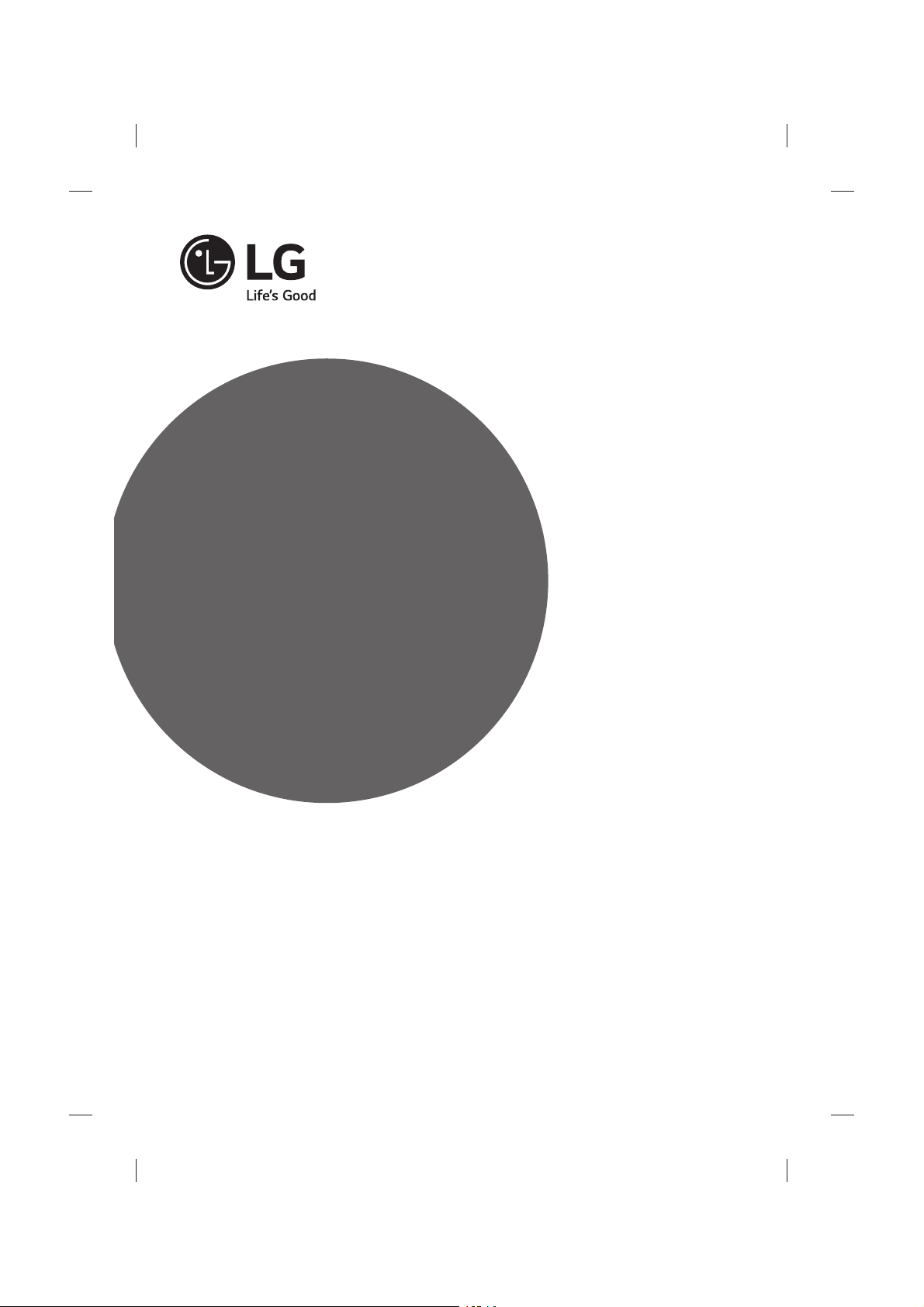
OWNER’S MANUAL
Safety and Reference
www.lg.com
Please read this manual carefully before operating your
set and retain it for future reference.
P/NO : MFL68702215 (1502-REV00)
Printed in Korea
*MFL68702215*
Page 2
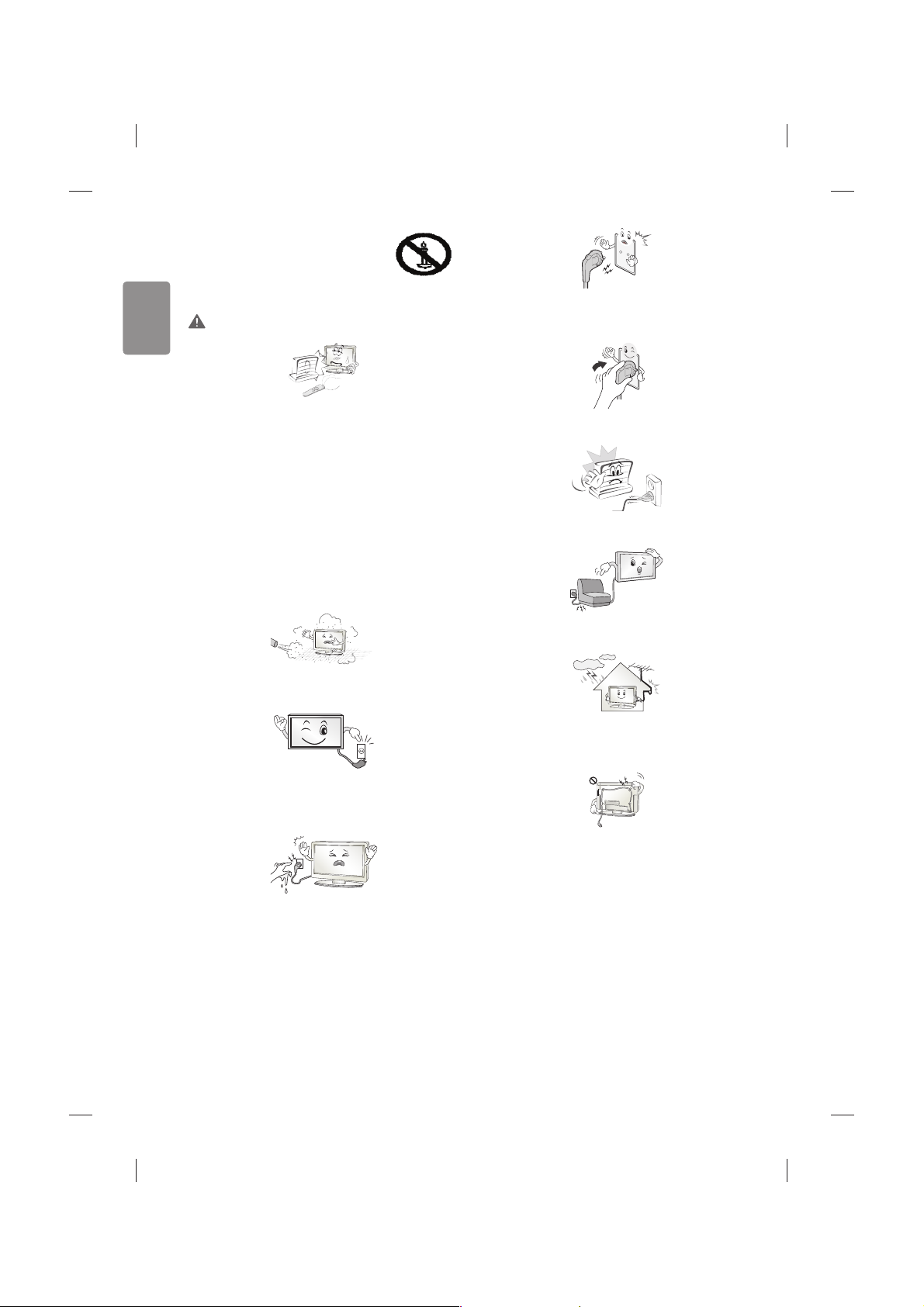
2
ENGLISH
Safety instructions
Please read these safety precautions carefully before
using the product.
WARNING
Do not place the TV and/or remote control in the following
environments:
tA location exposed to direct sunlight
tAn area with high humidity such as a bathroom
tNear any heat source such as stoves and other devices that
produce heat
tNear kitchen counters or humidiers where they can easily be
exposed to steam or oil
tAn area exposed to rain or wind
tNear containers of water such as vases
Otherwise, this may result in re, electric shock, malfunction or product
deformation.
Do not place the product where it might be exposed to dust. This may
cause a re hazard.
Mains Plug is the TV connecting/disconnecting device to AC mains
electric supply. This plug must remain readily attached and operable
when TV is in use.
Do not touch the power plug with wet hands. Additionally, if the cord
pin is wet or covered with dust, dry the power plug completely or wipe
dust o. You may be electrocuted due to excess moisture.
Make sure to connect Mains cable to compliant AC mains socket with
Grounded earth pin. (Except for devices which are not grounded on
earth.) Otherwise possibility you may be electrocuted or injured.
Insert power cable plug completely into wall socket otherwise if not
secured completely into socket, re ignition may break out.
Ensure the power cord does not come into contact with hot objects
such as a heater. This may cause a re or an electric shock hazard.
Do not place a heavy object, or the product itself, on power cables.
Otherwise, this may result in re or electric shock.
Bend antenna cable between inside and outside building to prevent
rain from owing in. This may cause water damaged inside the Product
and could give an electric shock.
When mounting TV onto wall make sure to neatly install and isolate
cabling from rear of TV as to not create possibility of electric shock /
re hazard.
Page 3
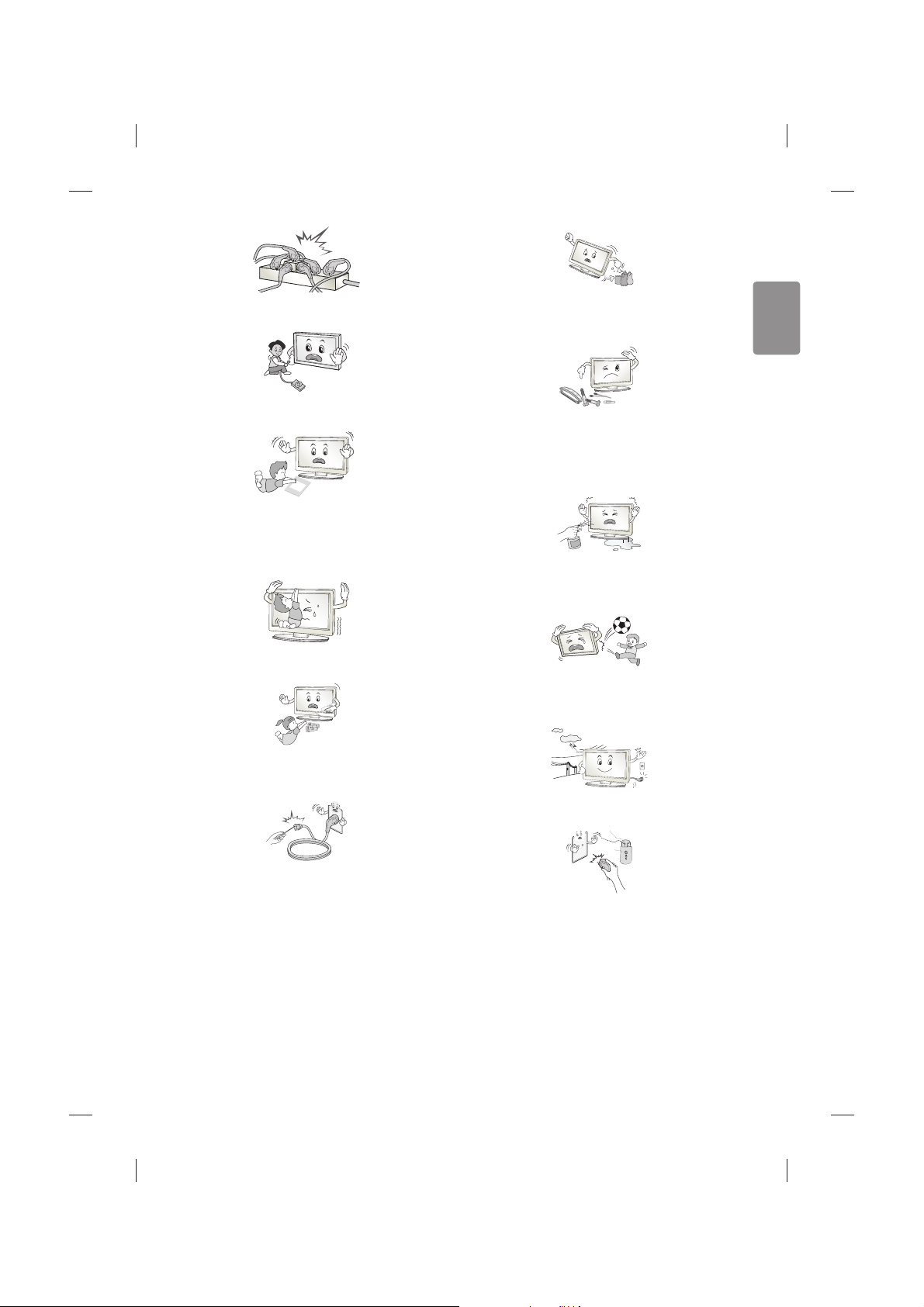
ENGLISH
3
Do not plug too many electrical devices into a single multiple electrical
outlet. Otherwise, this may result in re due to over-heating.
Do not drop the product or let it fall over when connecting external
devices. Otherwise, this may result in injury or damage to the product.
Desiccant
Keep the anti-moisture packing material or vinyl packing out of the
reach of children. Anti-moisture material is harmful if swallowed. If
swallowed by mistake, force the patient to vomit and visit the nearest
hospital. Additionally, vinyl packing can cause suocation. Keep it out
of the reach of children.
Do not let your children climb or cling onto the TV.
Otherwise, the TV may fall over, which may cause serious injury.
Dispose of used batteries carefully to ensure that a small child does not
consume them. Please seek Doctor- Medical Attention immediately if
child consumes batteries.
Do not insert any metal objects/conductors (like a metal chopstick/
cutlery/screwdriver) between power cable plug and input Wall Socket
while it is connected to the input terminal on the wall. Additionally,
do not touch the power cable right after plugging into the wall input
terminal. You may be electrocuted. (Depending on model)
Do not put or store inammable substances near the product. There is a
danger of combustion/explosion or re due to careless handling of the
inammable substances.
Do not drop metallic objects such as coins, hair pins, chopsticks or wire
into the product, or inammable objects such as paper and matches.
Children must pay particular attention. Electrical shock, re or injury
can occur. If a foreign object is dropped into the product, unplug the
power cord and contact the service centre.
Do not spray water on the product or scrub with an inammable
substance (thinner or benzene). Fire or electric shock accident can
occur.
Do not allow any impact, shock or any objects to fall into the unit,
and do not drop anything onto the screen. You may be injured or the
product can be damaged.
Never touch this product or antenna during a thunder or lighting storm.
You may be electrocuted.
Never touch the wall outlet when there is leakage of gas, open the
windows and ventilate. It may cause a re or a burn by a spark.
Page 4
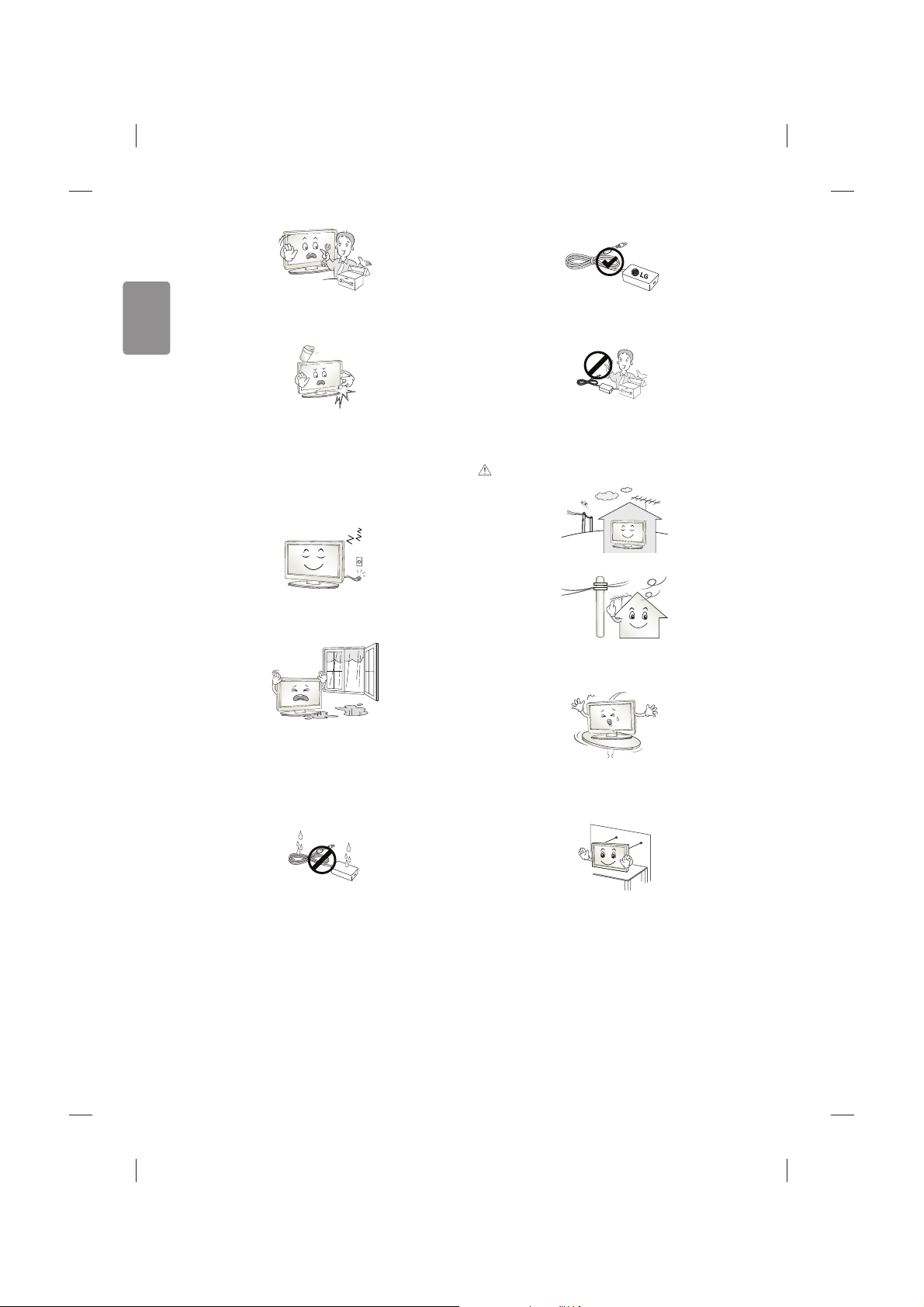
4
ENGLISH
Do not disassemble, repair or modify the product at your own
discretion. Fire or electric shock accident can occur.
Contact the service centre for check, calibration or repair.
If any of the following occur, unplug the product immediately and
contact your local service centre.
tThe product has been impacted by shock
tThe product has been damaged
tForeign objects have entered the product
tThe product produced smoke or a strange smell
This may result in re or electric shock.
Unplug the TV from AC mains wall socket if you do not intend to use the
TV for a long period of time. Accumulated dust can cause re hazard
and insulation deterioration can cause electric leakage/shock/re.
Apparatus shall not be exposed to dripping or splashing and no objects
lled with liquids, such as vases, shall be placed on the apparatus.
Do not install this product on a wall if it could be exposed to oil or oil
mist. This may damage the product and cause it to fall.
If water or another substance enters the product (like a AC adapter,
power cord, TV), disconnect the power cord and contact the service
centre immediately. Otherwise, this may result in re or electric shock.
Only use an authorized AC adapter and power cord approved by
LG Electronics. Otherwise, this may result in re, electric shock,
malfunction or product deformation.
Never Disassemble the AC adapter or power cord.
This may result in re or electric shock.
CAUTION
Install the product where no radio wave occurs.
There should be enough distance between an outside antenna and
power lines to keep the former from touching the latter even when the
antenna falls. This may cause an electric shock.
Do not install the product on places such as unstable shelves or inclined
surfaces. Also avoid places where there is vibration or where the
product cannot be fully supported. Otherwise, the product may fall or
ip over, which may cause injury or damage to the product.
If you install the TV on a stand, you need to take actions to prevent the
product from overturning. Otherwise, the product may fall over, which
may cause injury.
If you intend to mount the product to a wall, attach VESA standard
mounting interface (optional parts) to the back of the product. When
you install the set to use the wall mounting bracket (optional parts), x
it carefully so as not to drop.
Page 5
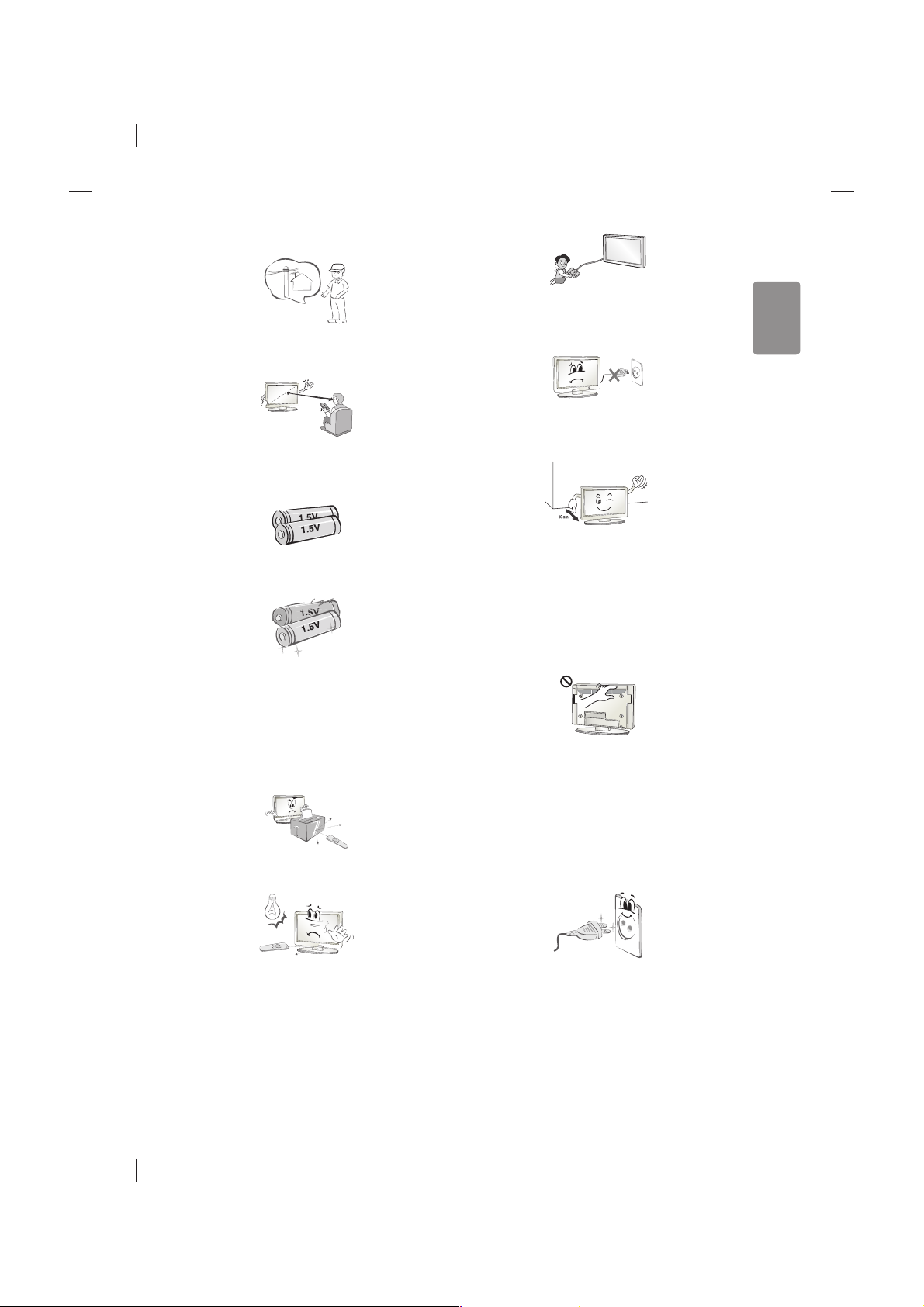
ENGLISH
5
Only use the attachments / accessories specied by the manufacturer.
When installing the antenna, consult with a qualied service
technician. If not installed by a qualied technician, this may create a
re hazard or an electric shock hazard.
We recommend that you maintain a distance of at least 2 to 7 times
the diagonal screen size when watching TV. If you watch TV for a long
period of time, this may cause blurred vision.
Only use the specied type of battery. This could cause damage to the
remote control.
Do not mix new batteries with old batteries. This may cause the
batteries to overheat and leak.
Batteries should not be exposed to excessive heat. For example, keep
away from direct Sunlight , open replace and electric heaters.
Do not place non-rechargeable batteries in charging device.
Make sure there are no objects between the remote control and its
sensor.
Signal from Remote Control can be interrupted due to external/internal
lighting eg Sunlight, uorescent lighting. If this occurs turn o lighting
or darken viewing area.
When connecting external devices such as video game consoles, make
sure the connecting cables are long enough. Otherwise, the product
may fall over, which may cause injury or damage the product.
Do not turn the product On/O by plugging-in or unplugging the power
plug to the wall outlet. (Do not use the power plug for switch.) It may
cause mechanical failure or could give an electric shock.
Please follow the installation instructions below to prevent the product
from overheating.
tThe distance between the product and the wall should be more
than 10cm.
tDo not install the product in a place with no ventilation (e.g., on a
bookshelf or in a cupboard).
tDo not install the product on a carpet or cushion.
tMake sure the air vent is not blocked by a tablecloth or curtain.
Otherwise, this may result in re.
Take care not to touch the ventilation openings when watching the TV
for long periods as the ventilation openings may become hot. This does
not aect the operation or performance of the product.
Periodically examine the cord of your appliance, and if its appearance
indicates damage or deterioration, unplug it, discontinue use of the
appliance, and have the cord replaced with an exact replacement part
by an authorized servicer.
Prevent dust collecting on the power plug pins or outlet. This may cause
a re hazard.
Page 6
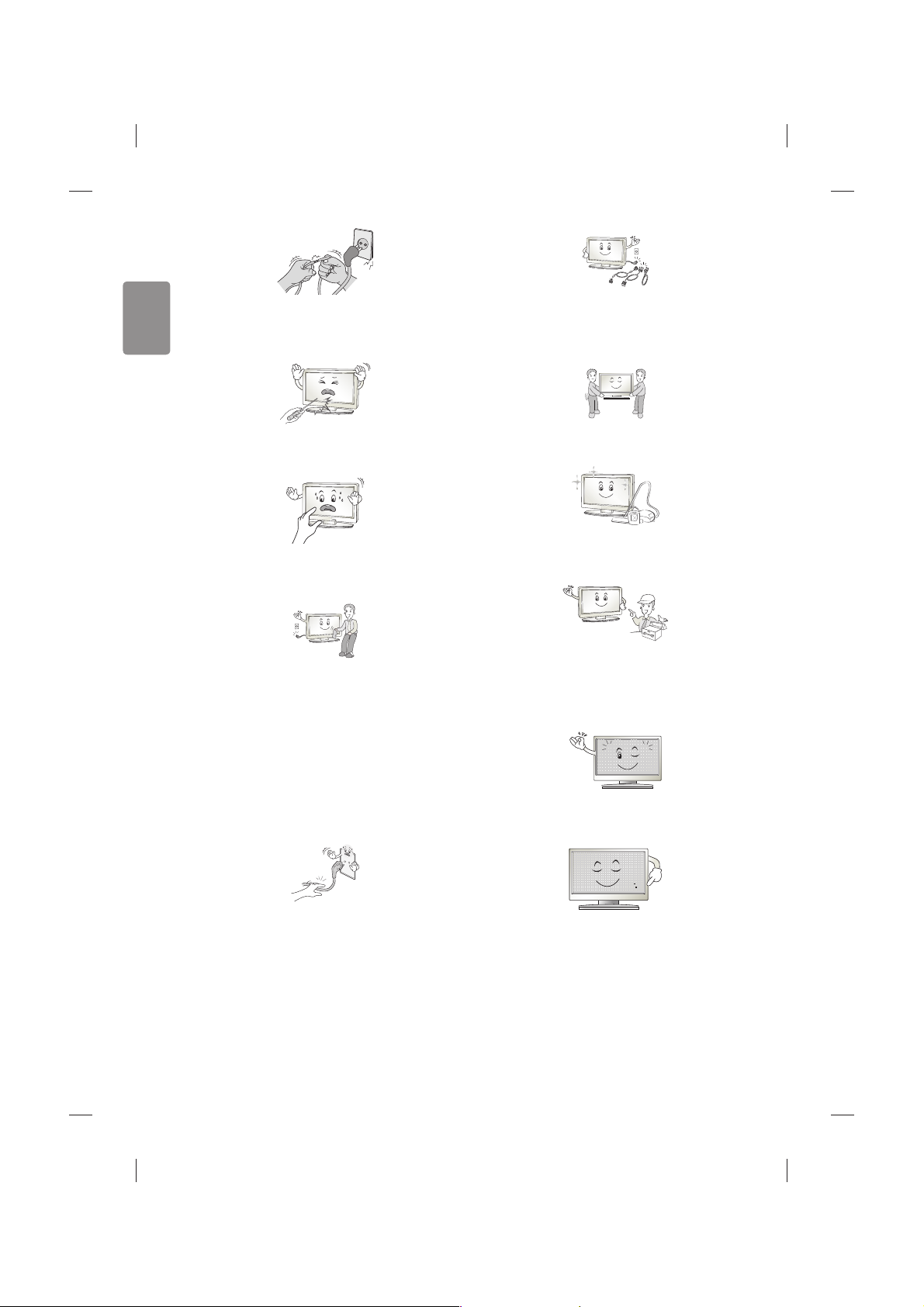
6
ENGLISH
Protect the power cord from physical or mechanical abuse, such as
being twisted, kinked, pinched, closed in a door, or walked upon. Pay
particular attention to plugs, wall outlets, and the point where the cord
exits the appliance.
Do not press strongly upon the panel with a hand or sharp object such
as nail, pencil or pen, or make a scratch on it, as it may causedamage
to screen.
Avoid touching the screen or holding your nger(s) against it for long
periods of time. Doing so may produce some temporary or permanent
distortion/damage to screen.
When cleaning the product and its components, unplug the power
rst and wipe it with a soft cloth. Applying excessive force may cause
scratches or discolouration. Do not spray with water or wipe with a wet
cloth. Never use glass cleaner, car or industrial shiner, abrasives or wax,
benzene, alcohol etc., which can damage the product and its panel.
Otherwise, this may result in re, electric shock or product damage
(deformation, corrosion or breakage).
As long as this unit is connected to the AC wall outlet, it is not
disconnected from the AC power source even if you turn o this unit
by SWITCH.
When unplugging the cable, grab the plug and unplug it, by pulling at
the plug.
Don’t pull at the cord to unplug the power cord from the power board,
as this could be hazardous.
When moving the product, make sure you turn the power o rst. Then,
unplug the power cables, antenna cables and all connecting cables.
The TV set or power cord may be damaged, which may create a re
hazard or cause electric shock.
When moving or unpacking the product, work in pairs because the
product is heavy. Otherwise, this may result in injury.
Contact the service centre once a year to clean the internal parts of the
product.
Accumulated dust can cause mechanical failure.
Refer all servicing to qualied service personnel. Servicing is required
when the apparatus has been damaged in any way, such as power
supply cord or plug is damaged, liquid has been spilled or objects have
fallen into the apparatus, the apparatus has been exposed to rain or
moisture, does not operate normally, or has been dropped.
If the product feels cold to the touch, there may be a small “icker”
when it is turned on. This is normal, there is nothing wrong with
product.
The panel is a high technology display with resolution of two million
to eight million pixels. You may see tiny black dots and/or brightly
coloured dots (red, blue or green) at a size of 1ppm on the panel. This
does not indicate a malfunction and does not aect the performance
and reliability of the product.
This phenomenon also occurs in third-party products and is not subject
to exchange or refund.
Page 7
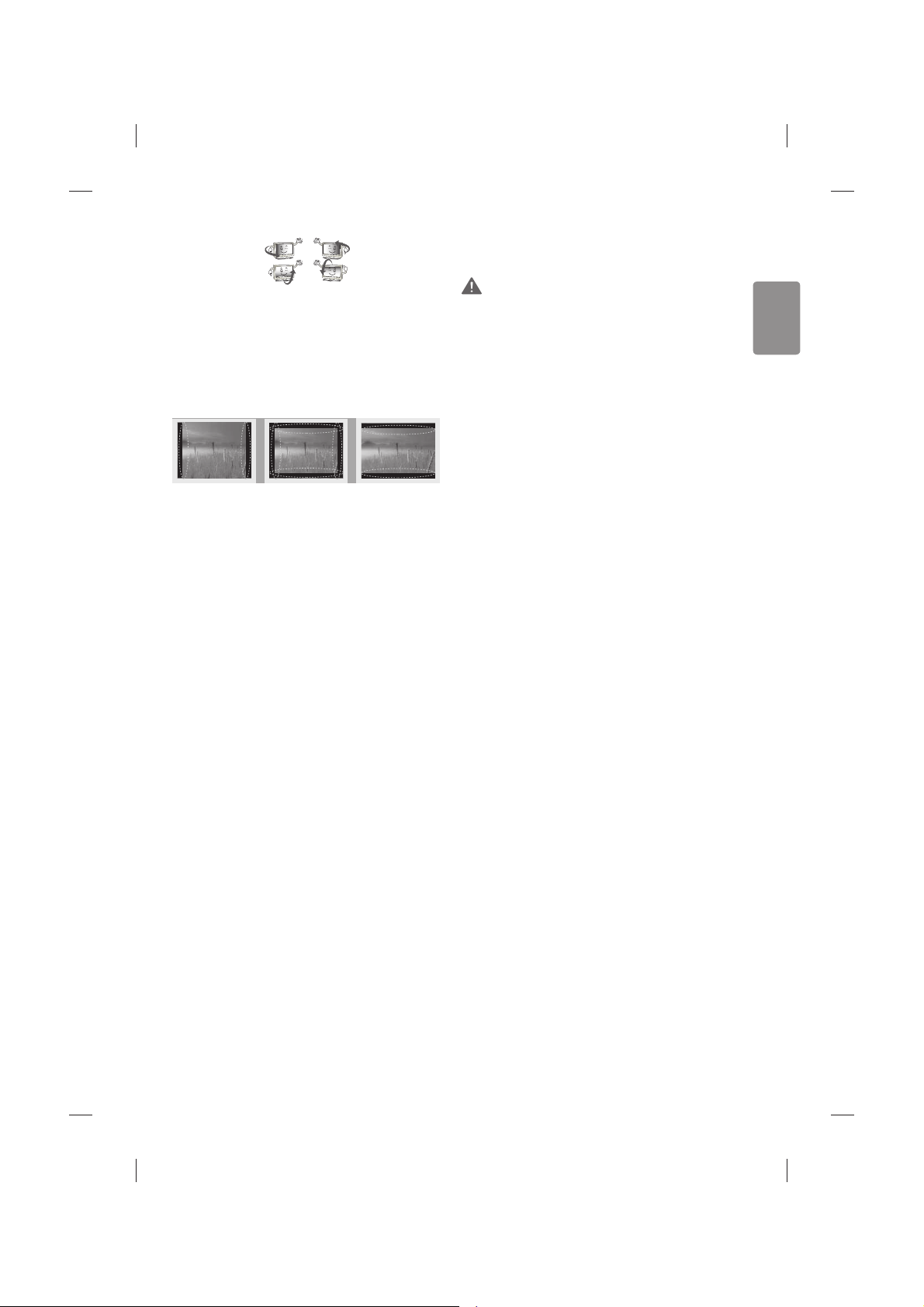
ENGLISH
7
You may nd dierent brightness and color of the panel depending on
your viewing position(left/right/top/down).
This phenomenon occurs due to the characteristic of the panel. It is not
related with the product performance, and it is not malfunction.
* LG LED TVs are LCD TVs with LED backlighting.
Displaying a still image (e.g., broadcasting channel logo, on-screen
menu, scene from a video game) for a prolonged time may cause
damage to the screen, resulting in retention of the image, which is
known as image sticking. The warranty does not cover the product for
image sticking.
Avoid displaying a xed image on your television’s screen for a
prolonged period (2 or more hours for LCD, 1 or more hours for Plasma).
Also, if you watch the TV at a ratio of 4:3 for a long time, image sticking
may occur on the borders of the panel.
This phenomenon also occurs in third-party products and is not subject
to exchange or refund.
Generated sound
“Cracking” noise: A cracking noise that occurs when watching or turning
o the TV is generated by plastic thermal contraction due to temperature and humidity. This noise is common for products where thermal
deformation is required. Electrical circuit humming/panel buzzing:
A low level noise is generated from a high-speed switching circuit,
which supplies a large amount of current to operate a product. It varies
depending on the product.
This generated sound does not aect the performance and reliability
of the product.
Do not use high voltage electrical goods near the TV(e.g. electric
mosquito-swatter). This may result in product malfunction.
Viewing 3D imaging (Only 3D
models)
WARNING
Viewing environment
tViewing Time
- When watching 3D contents, take 5 - 15 minute breaks every
hour. Viewing 3D contents for a long period of time may cause
headache, dizziness, fatigue or eye strain.
Those that have a photosensitive seizure or
chronic illness
tSome users may experience a seizure or other abnormal symptoms
when they are exposed to a ashing light or particular pattern
from 3D contents.
tDo not watch 3D videos if you feel nausea, are pregnant and/ or
have a chronic illness such as epilepsy, cardiac disorder, or blood
pressure disease, etc.
t3D Contents are not recommended to those who suer from stereo
blindness or stereo anomaly. Double images or discomfort in
viewing may be experienced.
tIf you have strabismus (cross-eyed), amblyopia (weak eyesight) or
astigmatism, you may have trouble sensing depth and easily feel
fatigue due to double images. It is advised to take frequent breaks
than the average adult.
tIf your eyesight varies between your right and left eye, correct your
eyesight prior to watching 3D contents.
Symptoms which require discontinuation or
refraining from watching 3D contents
tDo not watch 3D contents when you feel fatigue from lack of sleep,
overwork or drinking.
tWhen these symptoms are experienced, stop using/watching 3D
contents and get enough rest until the symptom subsides.
- Consult your doctor when the symptoms persist. Symptoms
may include headache, eyeball pain, dizziness, nausea,
palpitation, blurriness, discomfort, double image, visual
inconvenience or fatigue.
Page 8
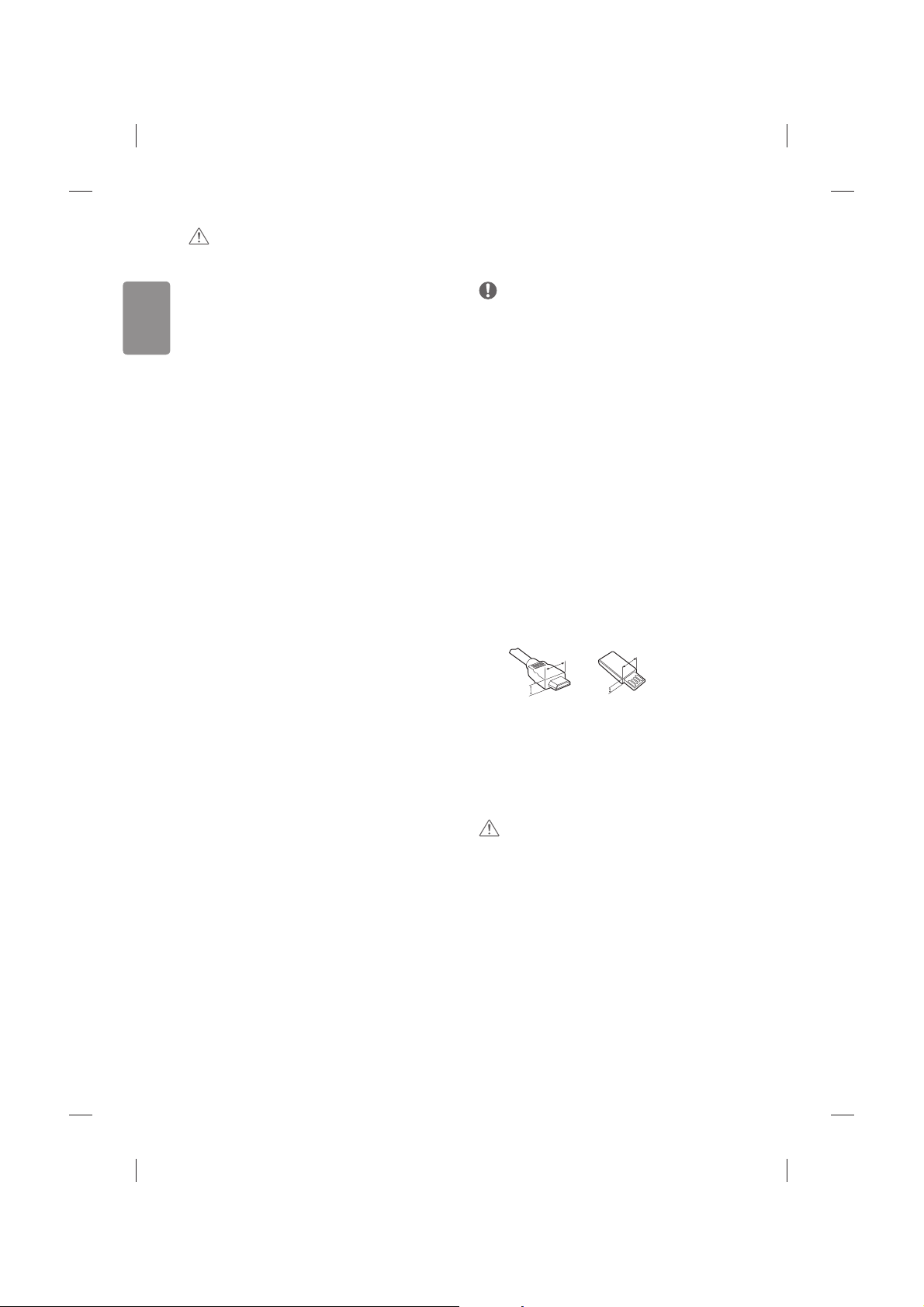
8
ENGLISH
CAUTION
Viewing environment
tViewing Distance
- Maintain a distance of at least twice the screen diagonal
length when watching 3D contents. If you feel discomfort in
viewing 3D contents, move further away from the TV.
Viewing age
tInfants/Children
- Usage/ Viewing 3D contents for children under the age of 6
are prohibited.
- Children under the age of 10 may overreact and become
overly excited because their vision is in development (for
example: trying to touch the screen or trying to jump into it.)
Special monitoring and extra attention is required for children
watching 3D contents.
- Children have greater binocular disparity of 3D presentations
than adults because the distance between the eyes is
shorter than that of adults. Therefore they will perceive more
stereoscopic depth compared to adults for the same 3D
image.
tTeenagers
- Teenagers under the age of 19 may react with sensitivity
due to stimulation from light in 3D contents. Advise them
to refrain from watching 3D contents for a long time when
they are tired.
tElderly
- The elderly may perceive less 3D effect compared to the
young. Do not sit closer to the TV than the recommended
distance.
Cautions when using the 3D glasses
tMake sure to use LG 3D glasses. Otherwise, you may not be able to
view 3D videos properly.
tDo not use 3D glasses instead of your normal glasses, sunglasses or
protective goggles.
tUsing modied 3D glasses may cause eye strain or image
distortion.
tDo not keep your 3D glasses in extremely high or low
temperatures. It will cause deformation.
tThe 3D glasses are fragile and are easily scratched. Always use a
soft, clean piece of cloth when wiping the lenses. Do not scratch
the lenses of the 3D glasses with sharp objects or clean/wipe them
with chemicals.
Preparing
NOTE
tIf the TV is turned on for the rst time after it was shipped from the
factory, initialization of the TV may take a few minutes.
tImage shown may dier from your TV.
tYour TV’s OSD (On Screen Display) may dier slightly from that
shown in this manual.
tThe available menus and options may dier from the input source
or product model that you are using.
tNew features may be added to this TV in the future.
tThe TV can be placed in standby mode in order to reduce the power
consumption. And the TV should be turned o if it will not be
watched for some time, as this will reduce energy consumption.
tThe energy consumed during use can be signicantly reduced if the
level of brightness of the picture is reduced, and this will reduce
the overall running cost.
tThe items supplied with your product may vary depending on the
model.
tProduct specications or contents of this manual may be changed
without prior notice due to upgrade of product functions.
tFor an optimal connection, HDMI cables and USB devices should
have bezels less than 10 mm thick and 18 mm width. Use an
extension cable that supports USB 2.0 if the USB cable or USB
memory stick does not t into your TV’s USB port.
A
B
A
B
*A < 10 mm
*B
<
18 mm
tUse a certied cable with the HDMI logo attached.
tIf you do not use a certied HDMI
cable, the screen may not display
or a connection error may occur. (Recommended HDMI Cable Types)
- High-Speed HDMI®/TM Cable (3m or less)
- High-Speed HDMI®/TM Cable with Ethernet (3m or less)
CAUTION
tDo not use any unapproved items to ensure the safety and product
life span.
tAny damage or injuries caused by using unapproved items are not
covered by the warranty.
tSome models have a thin lm attached on to the screen and this
must not be removed.
Page 9
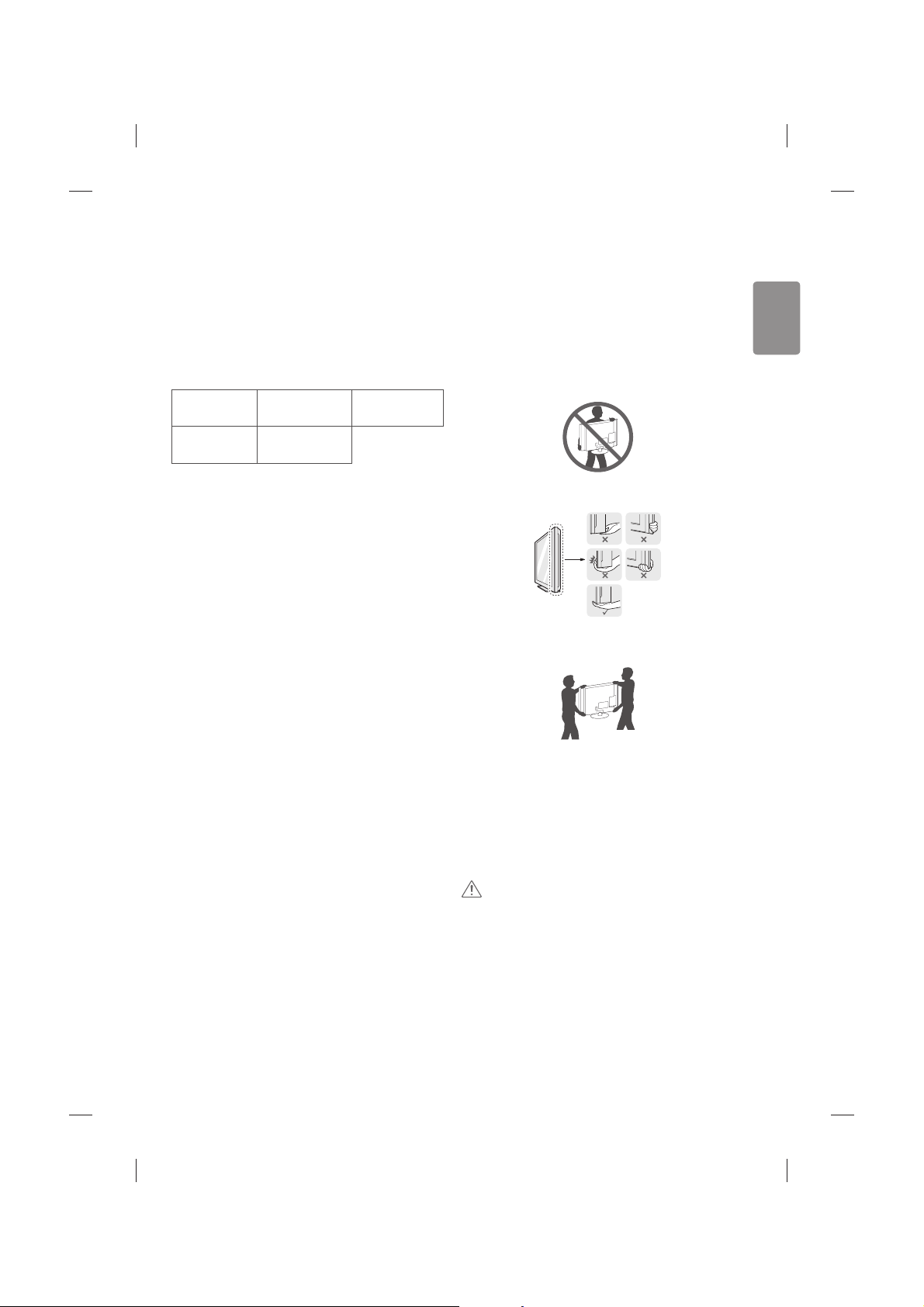
ENGLISH
9
Separate purchase
Separate purchase items can be changed or modied for quality
improvement without any notication. Contact your dealer to buy these
items. These devices only work with certain models.
The model name or design may be changed depending on the upgrade
of product functions, manufacturer’s circumstances or policies.
(Depending on model)
AG-F***
Cinema 3D Glasses
AN-MR600
Magic Remote
AN-VC550
Smart Camera
AG-F***DP
Dual Play Glasses
LG Audio Device
Maintenance
Cleaning your TV
Clean your TV regularly to keep the best performance and to extend the
product lifespan.
tMake sure to turn the power o and disconnect the power cord and
all other cables rst.
tWhen the TV is left unattended and unused for a long time,
disconnect the power cord from the wall outlet to prevent possible
damage from lightning or power surges.
Screen, frame, cabinet and stand
To remove dust or light dirt, wipe the surface with a dry, clean, and
soft cloth.
To remove major dirt, wipe the surface with a soft cloth dampened in
clean water or a diluted mild detergent. Then wipe immediately with
a dry cloth.
tAvoid touching the screen at all times, as this may result in damage
to the screen.
tDo not push, rub, or hit the screen surface with your ngernail or a
sharp object, as this may result in scratches and image distortions.
tDo not use any chemicals as this may damage the product.
tDo not spray liquid onto the surface. If water enters the TV, it may
result in re, electric shock, or malfunction.
Power cord
Remove the accumulated dust or dirt on the power cord regularly.
Lifting and moving the TV
Please note the following advice to prevent the TV from being scratched
or damaged and for safe transportation regardless of its type and size.
tIt is recommended to move the TV in the box or packing material
that the TV originally came in.
tBefore moving or lifting the TV, disconnect the power cord and
all cables.
tWhen holding the TV, the screen should face away from you to
avoid damage.
tHold the top and bottom of the TV frame rmly. Make sure not to
hold the transparent part, speaker, or speaker grill area.
tWhen transporting a large TV, there should be at least 2 people.
tWhen transporting the TV by hand, hold the TV as shown in the
following illustration.
tWhen transporting the TV, do not expose the TV to jolts or
excessive vibration.
tWhen transporting the TV, keep the TV upright, never turn the TV
on its side or tilt towards the left or right.
tDo not apply excessive pressure to cause exing /bending of frame
chassis as it may damage screen.
tWhen handling the TV, be careful not to damage the protruding
joystick button.
CAUTION
tAvoid touching the screen at all times, as this may result in damage
to the screen.
tDo not move the TV by holding the cable holders, as the cable
holders may break, and injuries and damage to the TV may occur.
Page 10
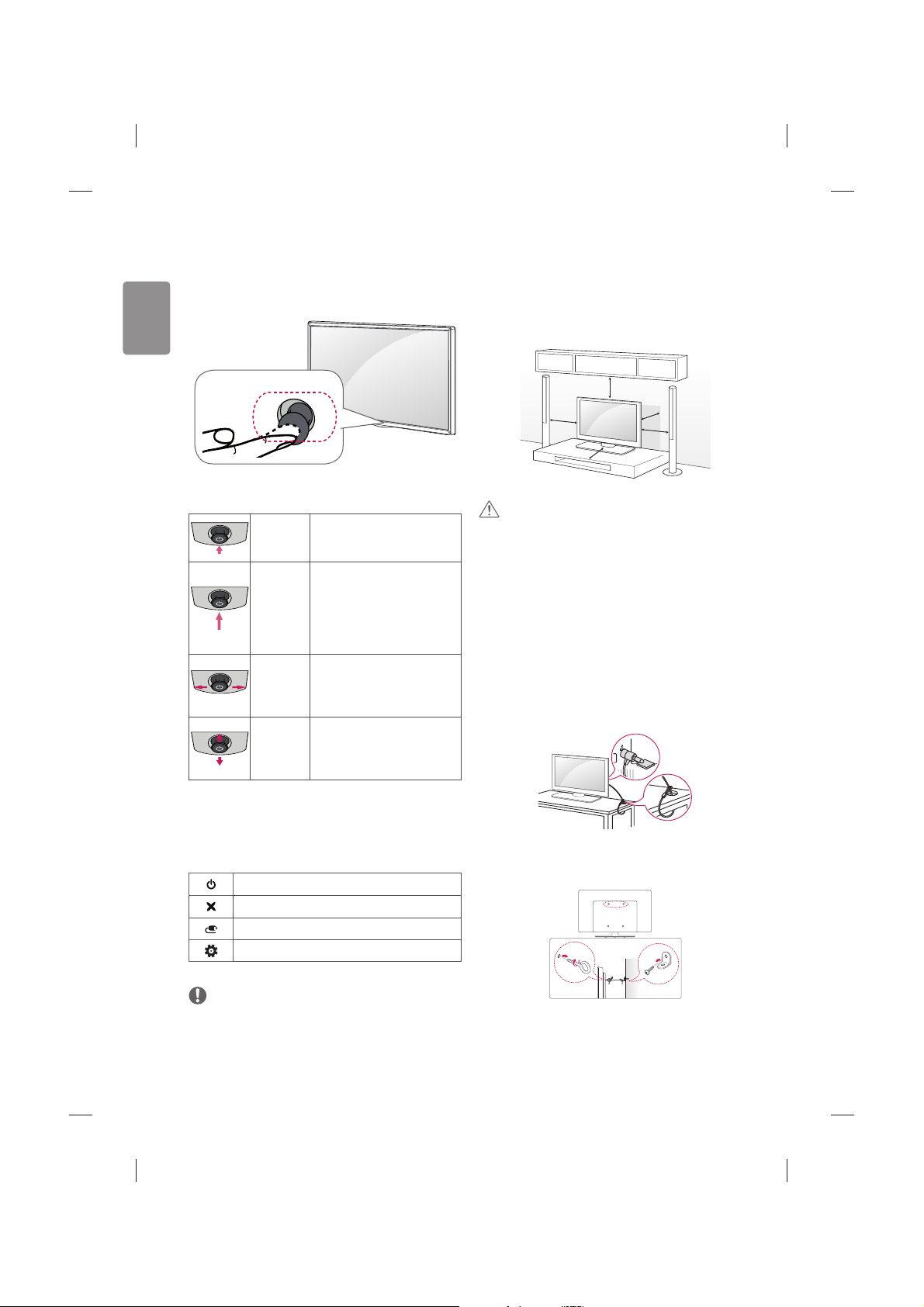
10
ENGLISH
Using the joystick button
You can simply operate the TV functions, pressing or moving the joystick
button up, down, left or right.
Joystick Button
Basic functions
Power On
When the TV is turned o, place your
nger on the joystick button and
press it once and release it.
Power O
When the TV is turned on, place
your nger on the joystick button
and press it once for a few seconds
and release it. All running apps will
close, and any recording in progress
will stop.
Volume
Control
If you place your nger over the
joystick button and move it left or
right, you can adjust the volume level
you want.
Programmes
Control
If you place your nger over the
joystick button and move it up or
down, you can scrolls through the
saved programmes you want.
Adjusting the menu
When the TV is turned on, press the joystick button one time. You can
adjust the Menu items moving the joystick button up, down, left or
right.
Turns the power o.
Clears on-screen displays and returns to TV viewing.
Changes the input source.
Accesses the quick settings.
NOTE
tWhen your nger over the joystick button and push it to the up,
down, left or right, be careful not to press the joystick button. If you
press the joystick button rst, you may not be able to adjust the
volume level and saved programmes.
Mounting on a table
(Depending on model)
1 Lift and tilt the TV into its upright position on a table.
tLeave a 10 cm (minimum) space from the wall for proper
ventilation.
10 cm
10 cm
10 cm
10 cm
10 cm
2 Connect the power cord to a wall outlet.
CAUTION
tDo not place the TV near or on sources of heat, as this may result in
re or other damage.
Using the kensington security
system
(This is not available for all models.)
tImage shown may dier from your TV.
The Kensington security system connector is located at the rear of the
TV. For more information of installation and using, refer to the manual
provided with the Kensington security system or visit http://www.
kensington.com. Connect the Kensington security system cable between
the TV and a table.
Securing the TV to a wall
(This feature is not available for all models.)
Page 11
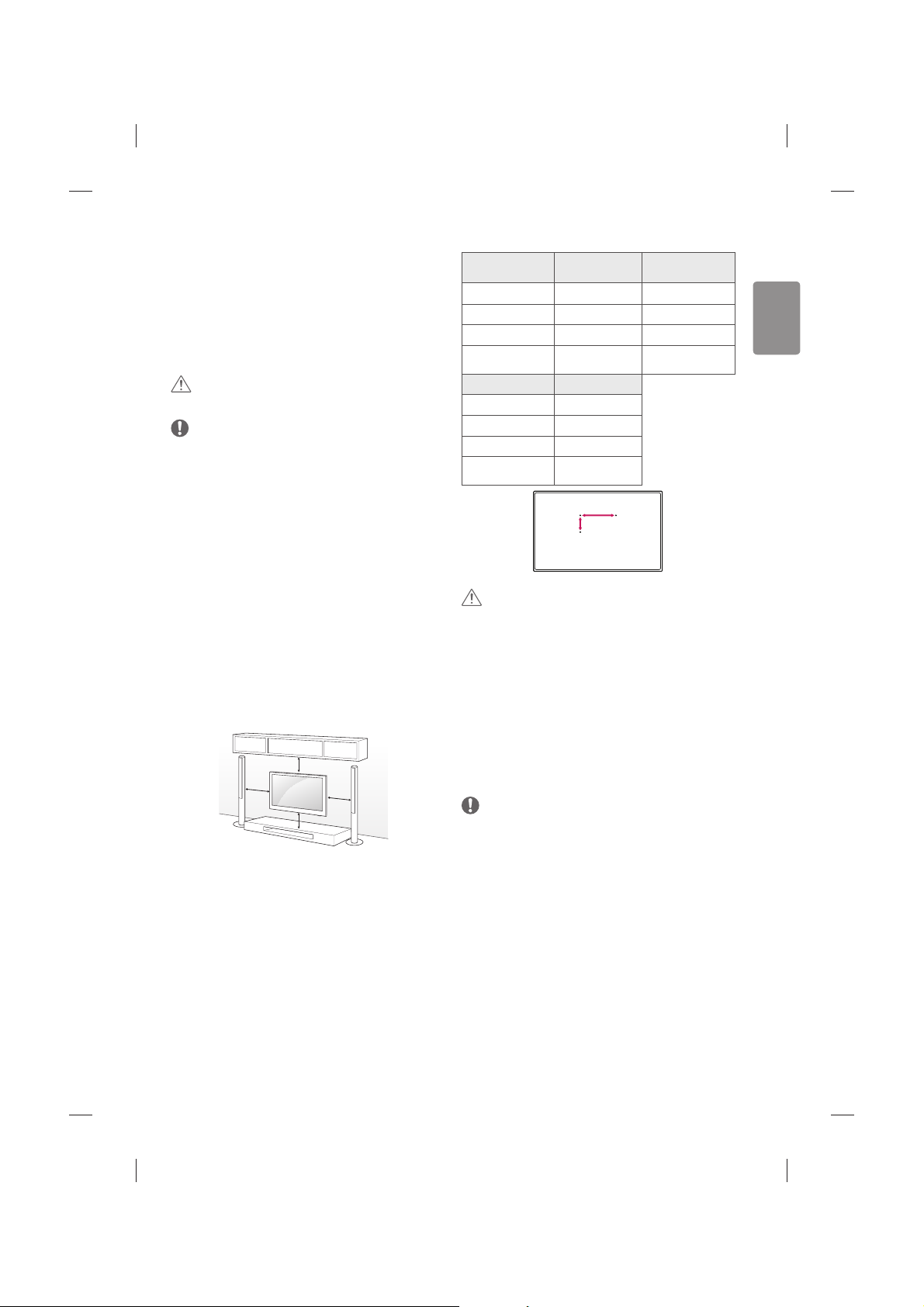
ENGLISH
11
1 Insert and tighten the eye-bolts, or TV brackets and bolts on the back
of the TV.
tIf there are bolts inserted at the eye-bolts position, remove the
bolts rst.
2 Mount the wall brackets with the bolts to the wall.
Match the location of the wall bracket and the eye-bolts on the rear
of the TV.
3 Connect the eye-bolts and wall brackets tightly with a sturdy rope.
Make sure to keep the rope horizontal with the at surface.
CAUTION
tMake sure that children do not climb on or hang on the TV.
NOTE
tUse a platform or cabinet that is strong and large enough to
support the TV securely.
tBrackets, bolts and ropes are not provided. You can obtain
additional accessories from your local dealer.
Mounting on a wall
Attach an optional wall mount bracket at the rear of the TV carefully
and install the wall mount bracket on a solid wall perpendicular to
the oor. When you attach the TV to other building materials, please
contact qualied personnel. LG recommends that wall mounting be
performed by a qualied professional installer. We recommend the
use of LG’s wall mount bracket. When you do not use LG’s wall mount
bracket, please use a wall mount bracket where the device is adequately
secured to the wall with enough space to allow connectivity to external
devices.
10 cm
10 cm
10 cm
10 cm
Make sure to use screws and wall mount bracket that meet the VESA
standard. Standard dimensions for the wall mount kits are described in
the following table.
Separate purchase(Wall mounting bracket)
Model
32/40/43LF63**
32LF65**
49/55LF63**
VESA (A x B) 200 x 200 300 x 300
Standard screw M6 M6
Number of screws 4 4
Wall mount bracket
LSW240B
MSW240
LSW350B
MSW240
Model 42/50/55LF65**
VESA (A x B) 400 x 400
Standard screw M6
Number of screws 4
Wall mount bracket
LSW440B
MSW240
A
B
CAUTION
tDisconnect the power rst, and then move or install the TV.
Otherwise electric shock may occur.
tRemove the stand before installing the TV on a wall mount by
performing the stand attachment in reverse.
tIf you install the TV on a ceiling or slanted wall, it may fall and
result in severe injury. Use an authorised LG wall mount and
contact the local dealer or qualied personnel.
tDo not over tighten the screws as this may cause damage to the TV
and void your warranty.
tUse the screws and wall mounts that meet the VESA standard. Any
damages or injuries by misuse or using an improper accessory are
not covered by the warranty.
NOTE
tUse the screws that are listed on the VESA standard screw
specications.
tThe wall mount kit includes an installation manual and necessary
parts.
tThe wall mount bracket is not provided. You can obtain additional
accessories from your local dealer.
tThe length of screws may dier depending on the wall mount.
Make sure to use the proper length.
tFor more information, refer to the manual supplied with the wall
mount.
Page 12
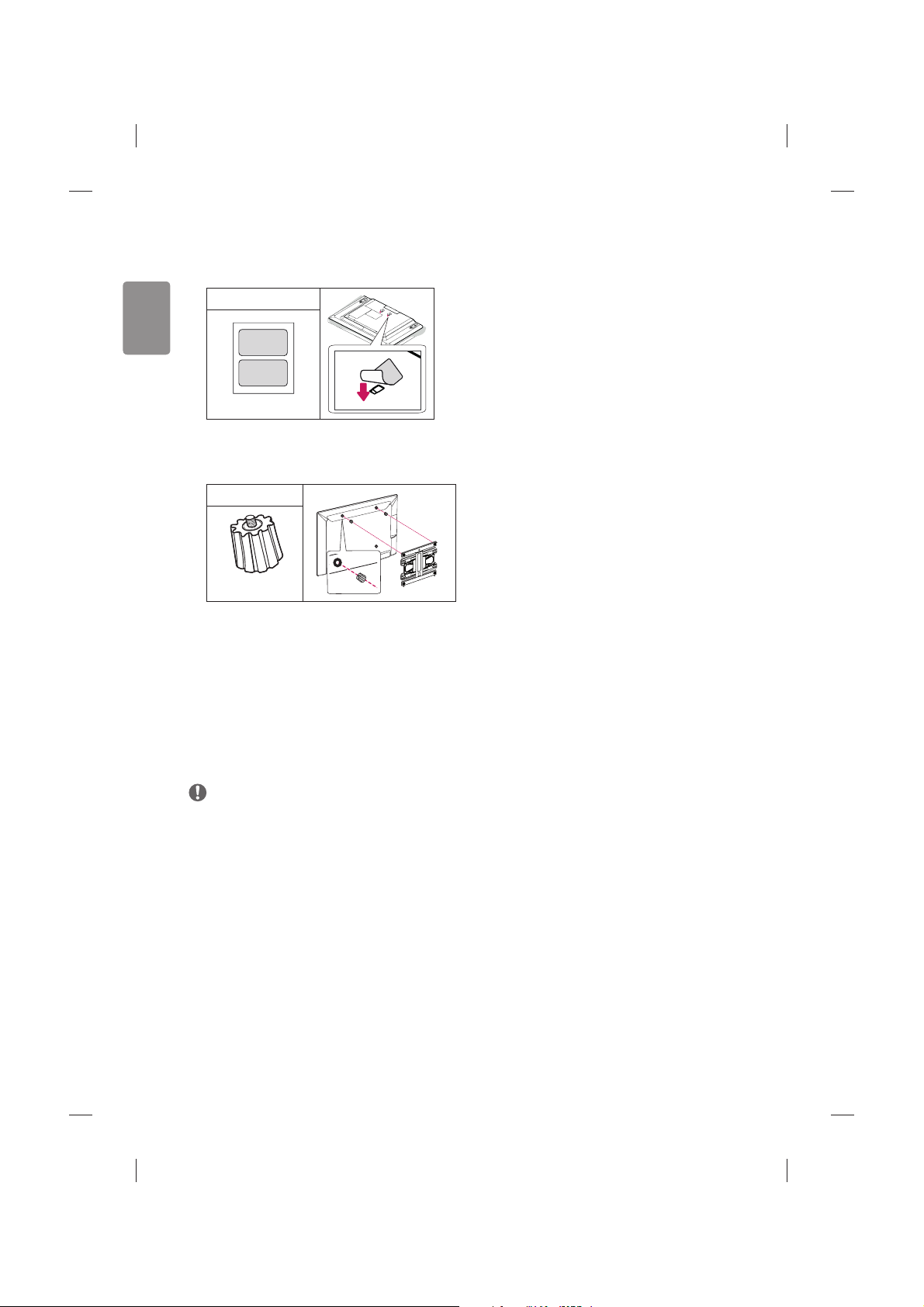
12
ENGLISH
tWhen installing the wall mounting bracket, use the Adhesive
Label. The Adhesive Label will protect the opening from
accumulating dust and dirt. (Only when the item of the following
form is provided)
Provided Item
Adhesive Label
tWhen attaching a wall mounting bracket to the TV, insert the wall
mount spacers into the TV wall mount holes to adjust the vertical
angle of the TV. (Only when the item of the following form is
provided)
Provided Item
Wall Mount Spacer
Connections (notications)
Connect various external devices to the TV and switch input modes to
select an external device. For more information of external device’s
connection, refer to the manual provided with each device.
Available external devices are: HD receivers, DVD players, VCRs, audio
systems, USB storage devices, PC, gaming devices, and other external
devices.
NOTE
tThe external device connection may dier from the model.
tConnect external devices to the TV regardless of the order of the
TV port.
tIf you record a TV program on a DVD recorder or VCR, make sure to
connect the TV signal input cable to the TV through a DVD recorder
or VCR. For more information of recording, refer to the manual
provided with the connected device.
tRefer to the external equipment’s manual for operating
instructions.
tIf you connect a gaming device to the TV, use the cable supplied
with the gaming device.
tIn PC mode, there may be noise associated with the resolution,
vertical pattern, contrast or brightness. If noise is present, change
the PC output to another resolution, change the refresh rate to
another rate or adjust the brightness and contrast on the PICTURE
menu until the picture is clear.
tIn PC mode, some resolution settings may not work properly
depending on the graphics card.
Antenna connection
Connect the TV to a wall antenna socket with an RF cable (75 Ω).
tUse a signal splitter to use more than 2 TVs.
tIf the image quality is poor, install a signal amplier properly to
improve the image quality.
tIf the image quality is poor with an antenna connected, try to
realign the antenna in the correct direction.
tAn antenna cable and converter are not supplied.
tSupported DTV Audio: MPEG, Dolby Digital, Dolby Digital Plus,
HE-AAC
Satellite dish connection
(Only satellite models)
Connect the TV to a satellite dish to a satellite socket with a satellite RF
cable (75 Ω).
CI module connection
(Depending on model)
View the encrypted (pay) services in digital TV mode.
tCheck if the CI module is inserted into the PCMCIA card slot in the
right direction. If the module is not inserted properly, this can
cause damage to the TV and the PCMCIA card slot.
tIf the TV does not display any video and audio when CI+ CAM is
connected, please contact to the Terrestrial/Cable/Satellite Service
Operator.
Euro scart connection
(Depending on model)
Transmits the video and audio signals from an external device to the
TV set. Connect the external device and the TV set with the euro scart
cable as shown.
Page 13
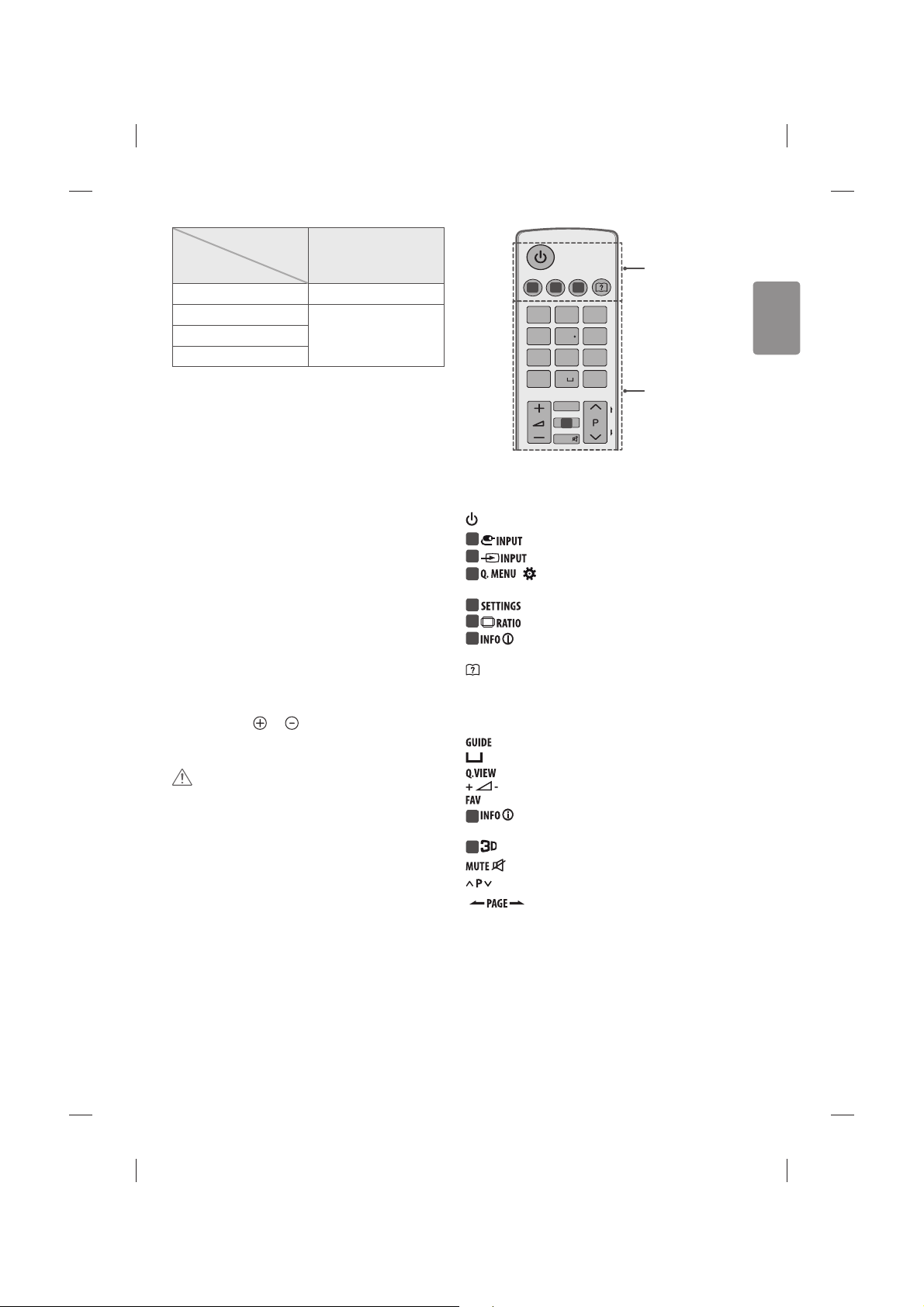
ENGLISH
13
Output
Type
Current
input mode
AV1
(TV Out1)
Digital TV
Digital TV
Analogue TV, AV
Analogue TV
Component
HDMI
1 TV Out : Outputs Analogue TV or Digital TV signals.
tAny Euro scart cable used must be signal shielded.
tWhen watching digital TV in 3D imaging mode, only 2D out signals
can be output through the SCART cable. (Only 3D models)
tIf you use the Time Machine function on digital TV, monitor out
signals cannot be output through the SCART cable. (Only 3D
models)
Other connections
Connect your TV to external devices. For the best picture and audio
quality, connect the external device and the TV with the HDMI cable.
Some separate cable is not provided.
Remote control
(Depending on model)
The descriptions in this manual are based on the buttons on the remote
control. Please read this manual carefully and use the TV correctly.
To replace batteries, open the battery cover, replace batteries (1.5
V AAA) matching the
and ends to the label inside the
compartment, and close the battery cover. To remove the batteries,
perform the installation actions in reverse.
CAUTION
tDo not mix old and new batteries, as this may damage the remote
control.
tThe remote control will not be included for all sales market.
Make sure to point the remote control toward the remote control sensor
on the TV.
P
A
G
E
FAV
MUTE
INPUT
1
.,;@
2
abc
3
def
4
ghi
5
jkl
6
mno
7
pqrs
8
tuv
0
9
wxyz
GUIDE
Q.VIEW
2 3
4
1
A
B
A
(POWER) Turns the TV on or o.
1
Changes the input source. (Depending on model)
1
Changes the input source. (Depending on model)
2
/ (Q. Settings) Accesses the Quick Settings.
(Depending on model)
2
Accesses the Quick Settings. (Depending on model)
3
Resizes an image. (Depending on model)
3
Views the information of the current programme and
screen. (Depending on model)
(User Guide) Sees user-guide.
B
Number buttons Enters numbers.
Shows programme guide.
(Space) Opens an empty space on the screen keyboard.
Returns to the previously viewed programme.
Adjusts the volume level.
Accesses your favourite programme list.
4
Views the information of the current programme and
screen. (Depending on model)
4
Used for viewing 3D video. (Depending on model)
Mutes all sounds.
Scrolls through the saved programmes.
Moves to the previous or next screen.
Page 14
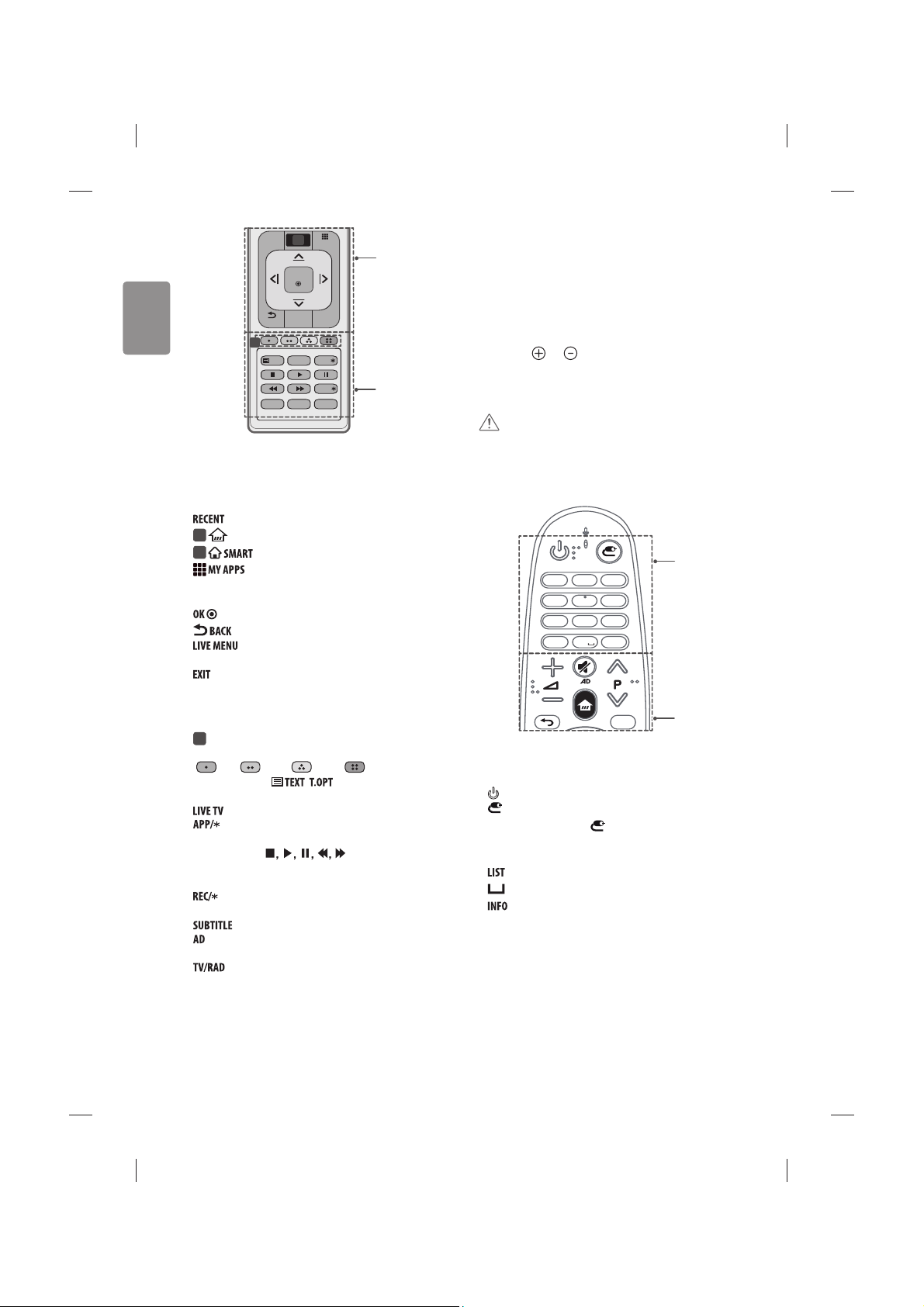
14
ENGLISH
EXIT
OK
LIVE MENU
MY APPS
LIVE TV
REC/
TEXT
T.OPT
APP/
AD
BACK
TV/RAD
RECENT
SUBTITLE
5
6
D
C
C
Shows the previous history.
5
(HOME) Accesses the Home menu. (Depending on model)
5
Accesses the Home menu. (Depending on model)
Shows the list of Apps.
Navigation buttons (up/down/left/right) Scrolls through
menus or options.
Selects menus or options and conrms your input.
Returns to the previous level.
Shows the list of Recommended, Programmes, Search
and Recorded. (Depending on model)
Clears on-screen displays and returns to TV viewing.
D
6
Coloured buttons These access special functions in some
menus.
( : Red, : Green, : Yellow, : Blue)
TELETEXT buttons( , ) These buttons are used for
teletext.
Returns to LIVE TV.
Selects the MHP TV menu source. (Only Italy) (Depending
on model)
Control buttons ( ) Controls the Premium
contents, Time Machine
Ready
or SmartShare menus or the SIMPLINK
compatible devices (USB or SIMPLINK or Time Machine
Ready
).
Starts to record and displays record menu. (Only Time
Machine
Ready
supported model) (Depending on model)
Recalls your preferred subtitle in digital mode.
By Pressing AD button, audio descriptions function will be
enabled.
Selects Radio, TV and DTV programme.
Magic remote functions
(Depending on model)
When the message “Magic remote battery is low. Change the battery.” is
displayed, replace the battery.
To replace batteries, open the battery cover, replace batteries (1.5 V AA)
matching the
and ends to the label inside the compartment,
and close the battery cover. Be sure to point the magic remote toward
the remote control sensor on the TV. To remove the batteries, perform
the installation actions in reverse.
CAUTION
tDo not mix old and new batteries, as this may damage the remote
control.
6
mno
9
wxyz
3
def
2
abc
1
. @
4
ghi
8
tuv
7
pqrs
0
5
jkl
LIST
INFO
EXIT
A
B
A
(POWER) Turns the TV on or o.
(INPUT) Changes the input source.
* Pressing and holding the
button displays all the lists of
external inputs.
Number buttons Enters numbers.
Accesses the saved programme list.
(Space) Opens an empty space on the screen keyboard.
Views the information of the current programme and screen.
Page 15
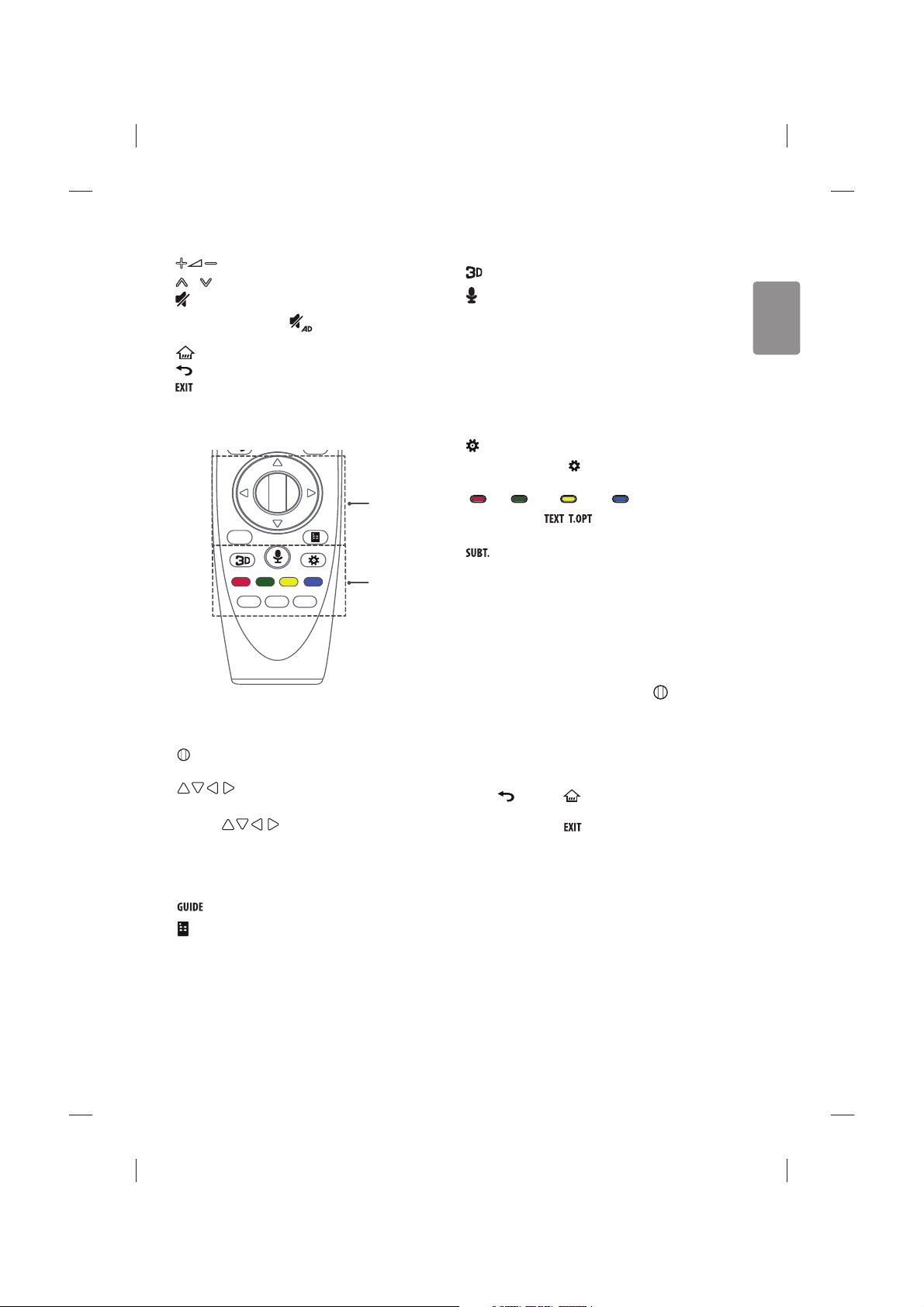
ENGLISH
15
B
Adjusts the volume level.
P Scrolls through the saved programmes.
(MUTE) Mutes all sounds.
* By pressing and holding the
button, audio descriptions
function will be enabled. (Depending on model)
(HOME) Accesses the Home menu.
(BACK) Returns to the previous level.
Clears on-screen displays and return to TV viewing.
GUIDE
EXIT
TEXT
T.OPT
SUBT.
C
D
C
Wheel (OK) Press the center of the Wheel button to select a
menu. You can change programmes by using the wheel button.
Navigation buttons (up/down/left/right)
Press the up, down, left or right button to scroll the menu.
If you press
buttons while the pointer is in use,
the pointer will disappear from the screen and Magic Remote will
operate like a general remote control.
To display the pointer on the screen again, shake Magic Remote to
the left and right.
Shows programme guide.
(Screen Remote) Displays the Screen Remote.
*Accesses the Universal Control Menu. (Depending on model)
D
Used for viewing 3D video. (Only 3D models)
(Voice recognition)
(Depending on model)
Network connection is required to use the voice recognition function.
1. Press the voice recognition button.
2. Speak when the voice display window appears on the TV screen.
tUse the Magic Remote no further than 10 cm from your face.
tThe voice recognition may fail when you speak too fast or too
slowly.
t The recognition rate may vary depending on the user’s
characteristics (voice, pronunciation, intonation, and speed)
and the environment (noise and TV volume).
(Q. Settings) Accesses the Quick Settings.
* Pressing and holding the
button displays the Advanced menu.
Coloured buttons These access special functions in some menus.
( : Red, : Green, : Yellow, : Blue)
TELETEXT buttons( , )
These buttons are used for
teletext.
Recalls your preferred subtitle in digital mode.
Registering magic remote
How to register the magic remote
To use the Magic Remote, rst pair it with your TV.
1 Put batteries into the Magic Remote and turn the TV on.
2 Point the Magic Remote at your TV and press the Wheel (OK) on
the remote control.
* If the TV fails to register the Magic Remote, try again after turning the
TV o and back on.
How to deregister the magic remote
Press the (BACK) and (HOME) buttons at the same time, for
ve seconds, to unpair the Magic Remote with your TV.
* Pressing and holding the
button will let you cancel and re-
register Magic Remote at once.
Page 16
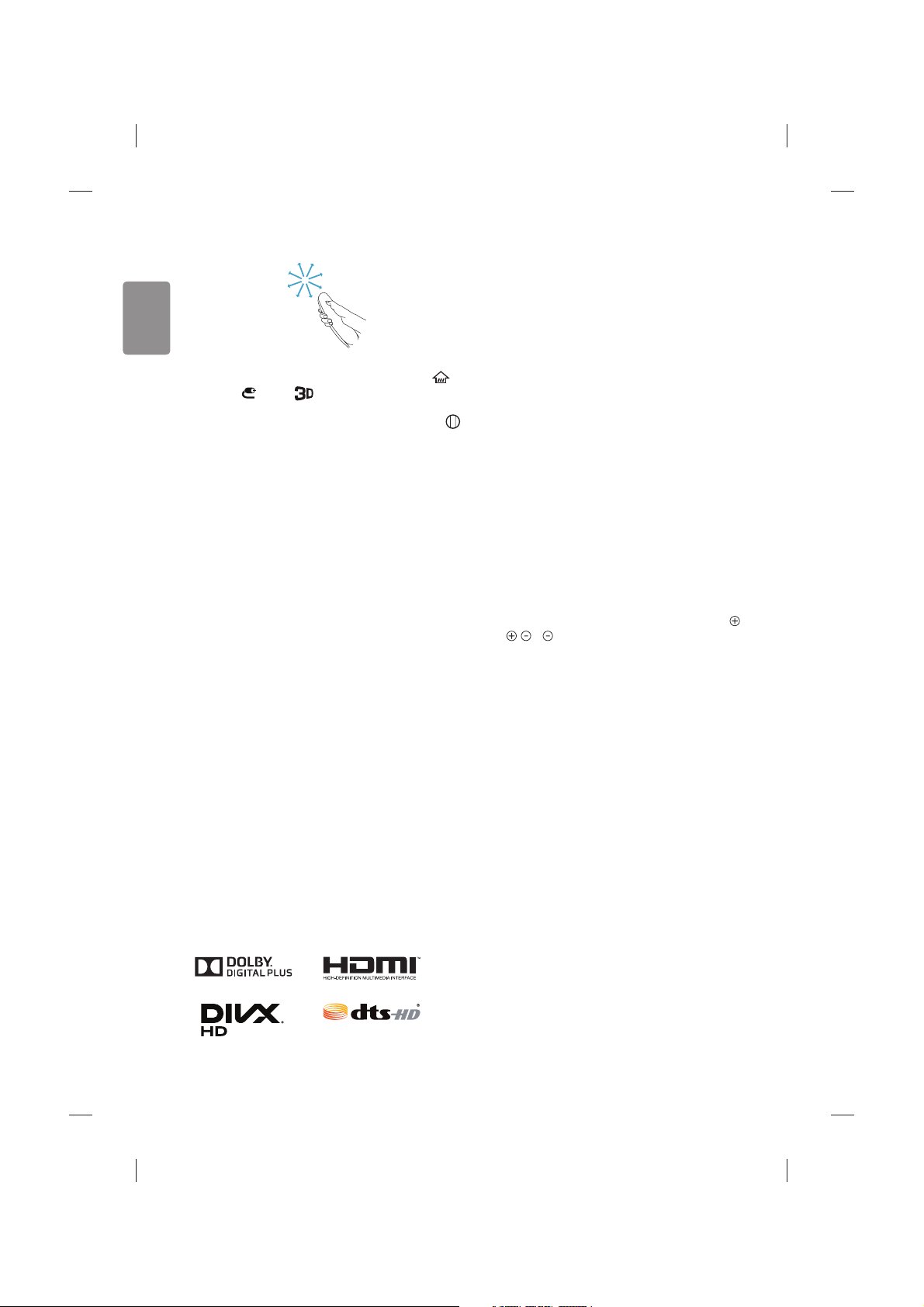
16
ENGLISH
How to use magic remote
tShake the Magic Remote slightly to the right and left or press
(HOME), (INPUT), buttons to make the pointer appear
on the screen.
(In some TV models, the pointer will appear when you turn the
Wheel (OK) button.)
t If the pointer has not been used for a certain period of time or
Magic Remote is placed on a at surface, then the pointer will
disappear.
t If the pointer is not responding smoothly, you can reset the pointer
by moving it to the edge of the screen.
t The Magic Remote depletes batteries faster than a normal remote
due to the additional features.
Precautions to take when using the
magic remote
tUse the remote control within the specied range (within 10 m).
You may experience communication failures when using the device
outside the coverage area or if there are obstacles within the
coverage area.
tYou may experience communication failures depending on the
accessories.
Devices such as a microwave oven and wireless LAN operate in the
same frequency band (2.4 GHz) as the Magic Remote. This may
cause communication failures.
tThe Magic Remote may not work properly if a wireless router (AP)
is within 1 meter of the TV.
Your wireless router should be more than 1 m away from the TV.
tDo not disassemble or heat the battery.
tDo not drop the battery. Avoid extreme shocks to the battery.
tInserting the battery in the wrong way may result in explosion.
Licenses
Supported licenses may dier by model. For more information about
licenses, visit www.lg.com.
Open source software
notice information
To obtain the source code under GPL, LGPL, MPL, and other open source
licenses, that is contained in this product, please visit http://opensource.
lge.com.
In addition to the source code, all referred license terms, warranty
disclaimers and copyright notices are available for download.
LG Electronics will also provide open source code to you on CD-ROM
for a charge covering the cost of performing such distribution (such
as the cost of media, shipping, and handling) upon email request to
opensource@lge.com. This oer is valid for three (3) years from the date
on which you purchased the product.
Troubleshooting
Cannot control the TV with the remote control.
tCheck the remote control sensor on the product and try again.
tCheck if there is any obstacle between the product and the remote
control.
tCheck if the batteries are still working and properly installed (
to , to ).
No image display and no sound is produced.
tCheck if the product is turned on.
tCheck if the power cord is connected to a wall outlet.
tCheck if there is a problem in the wall outlet by connecting other
products.
The TV turns o suddenly.
tCheck the power control settings. The power supply may be
interrupted.
tCheck if the
Automatic Standby(Depending on model) / Sleep
Timer
/ Timer Power Off is activated in the TIMERS settings.
tIf there is no signal while the TV is on, the TV will turn o
automatically after 15 minutes of inactivity.
When connecting to the PC (HDMI), ‘No signal’ or ‘Invalid Format’ is
displayed.
tTurn the TV o/on using the remote control.
tReconnect the HDMI cable.
tRestart the PC with the TV on.
Page 17
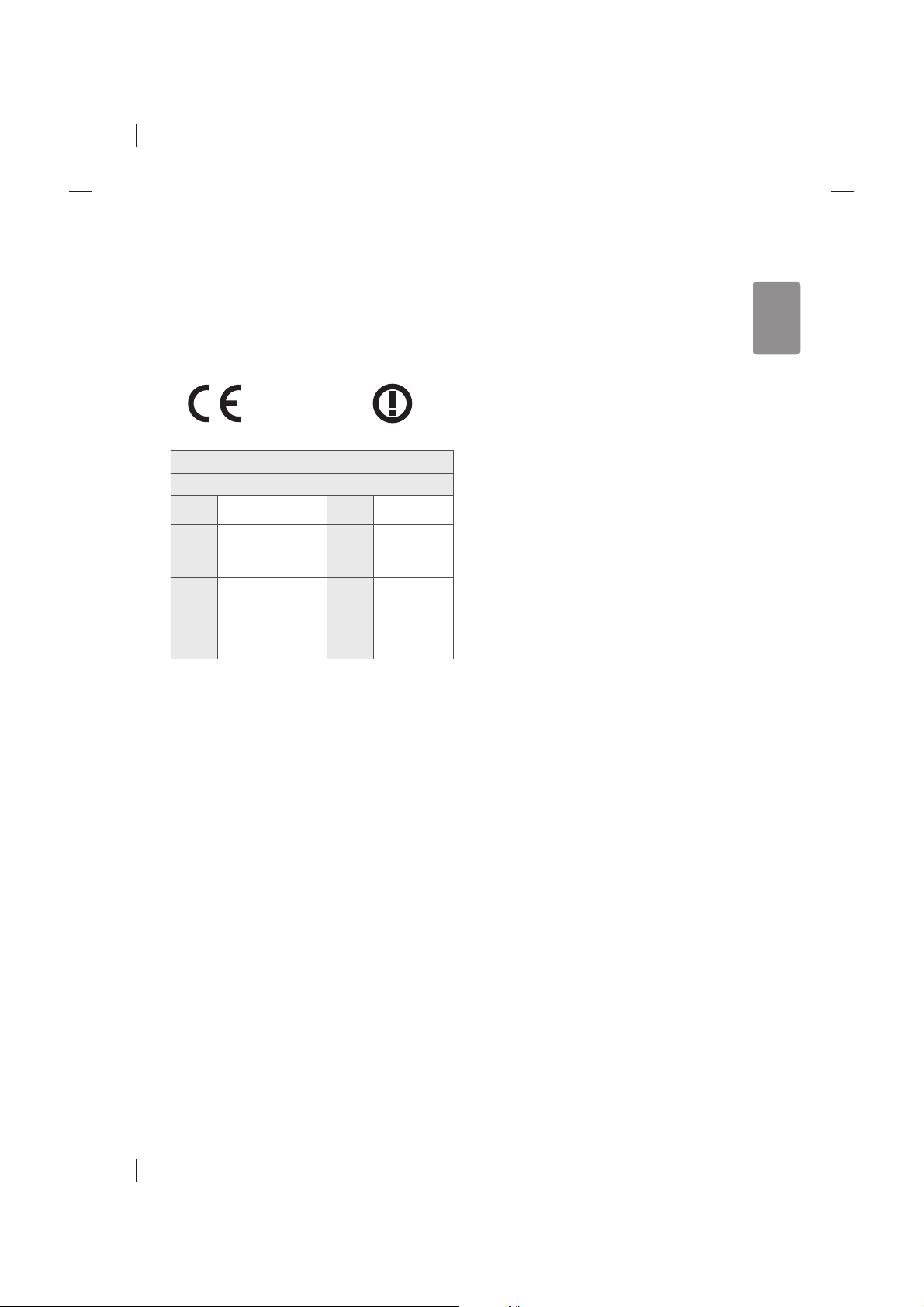
ENGLISH
17
Specications
Wireless
module specification
y
Because band channel used by the country could be different, the
user can not change or adjust the operating frequency and this
product is set for the regional frequency table.
y This device should be installed and operated with minimum
distance 20 cm between the device and your body. And this phrase
is for the general statement for consideration of user environment.
0197
(Only LF63**, LF65**)
Wireless module (LGSBW41) Specification
Wireless LAN Bluetooth
Standard IEEE 802.11a/b/g/n Standard Bluetooth Version 4.0
Frequency
Range
2400 to 2483.5 MHz
5150 to 5250 MHz
5725 to 5850 MHz (for Non EU)
Frequency
Range
2400 to 2483.5 MHz
Output
Power
(Max.)
802.11a: 13 dBm
802.11b: 15 dBm
802.11g: 14 dBm
802.11n - 2.4 GHz: 16 dBm
802.11n - 5 GHz: 16 dBm
Output
Power
(Max.)
10 dBm or Lower
Page 18
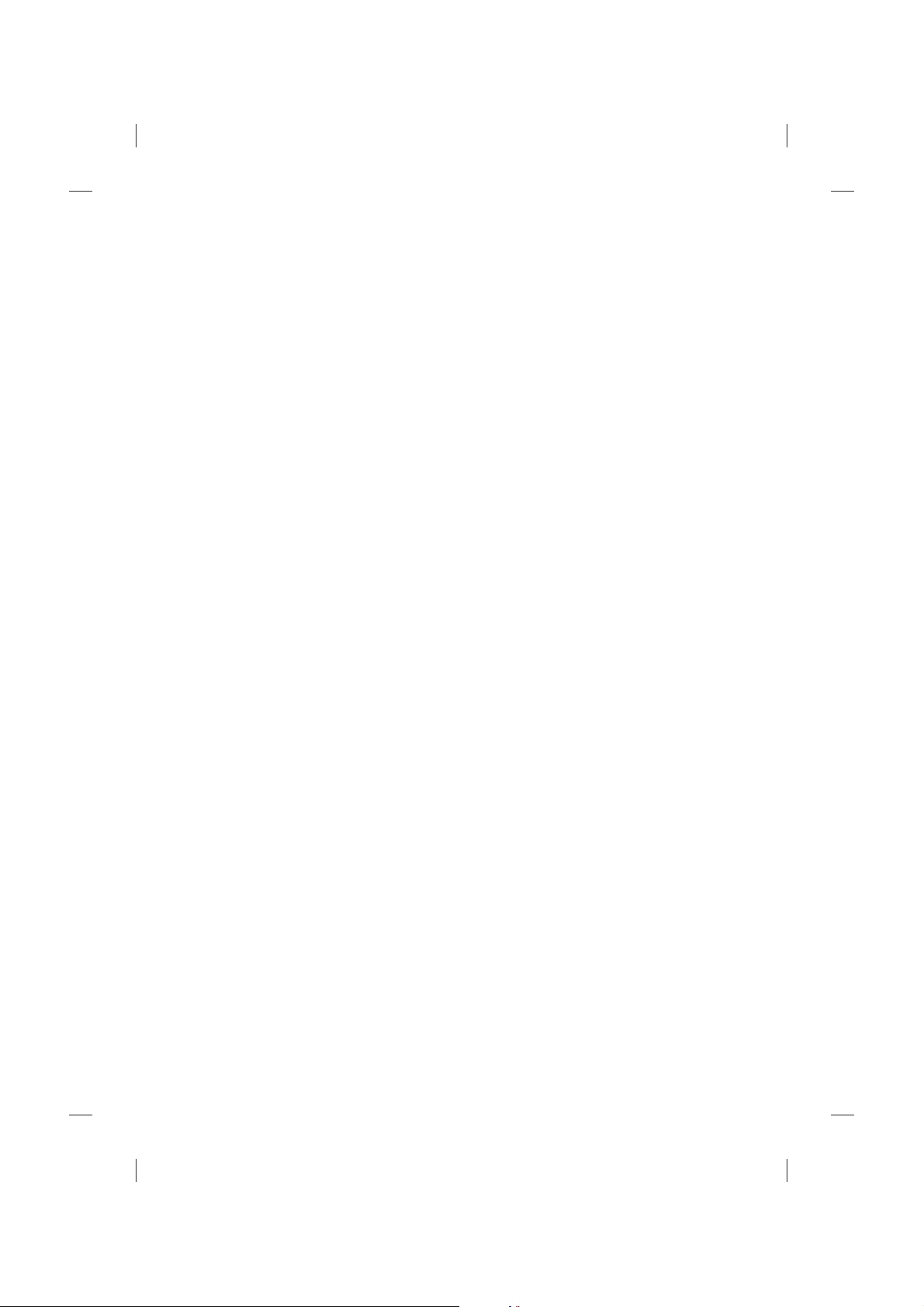
Page 19
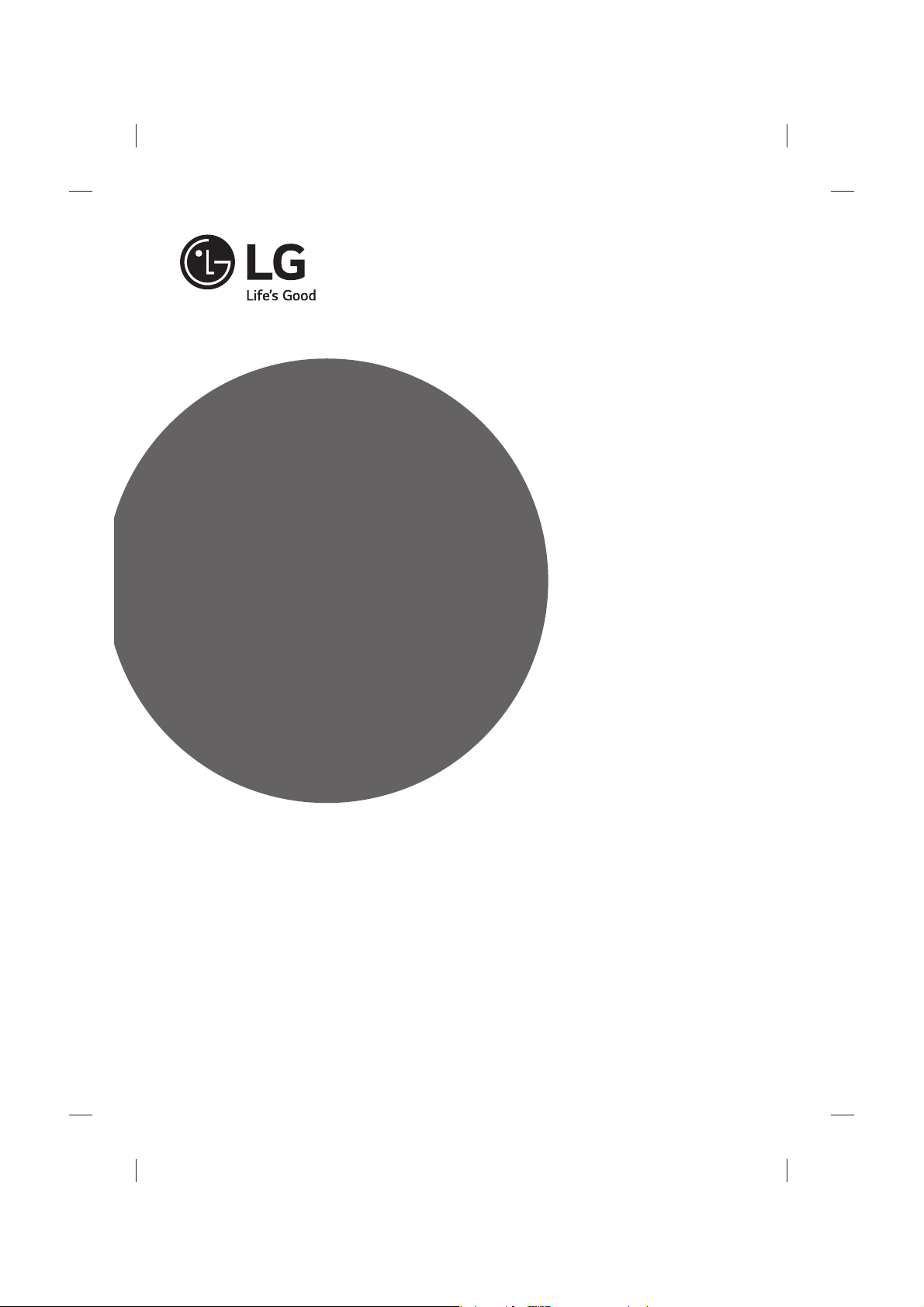
HANDBOK
Säkerhet och Referens
Läs den här handboken noggrant innan du använder
produkten och spara den för framtida bruk.
www.lg.com
Page 20
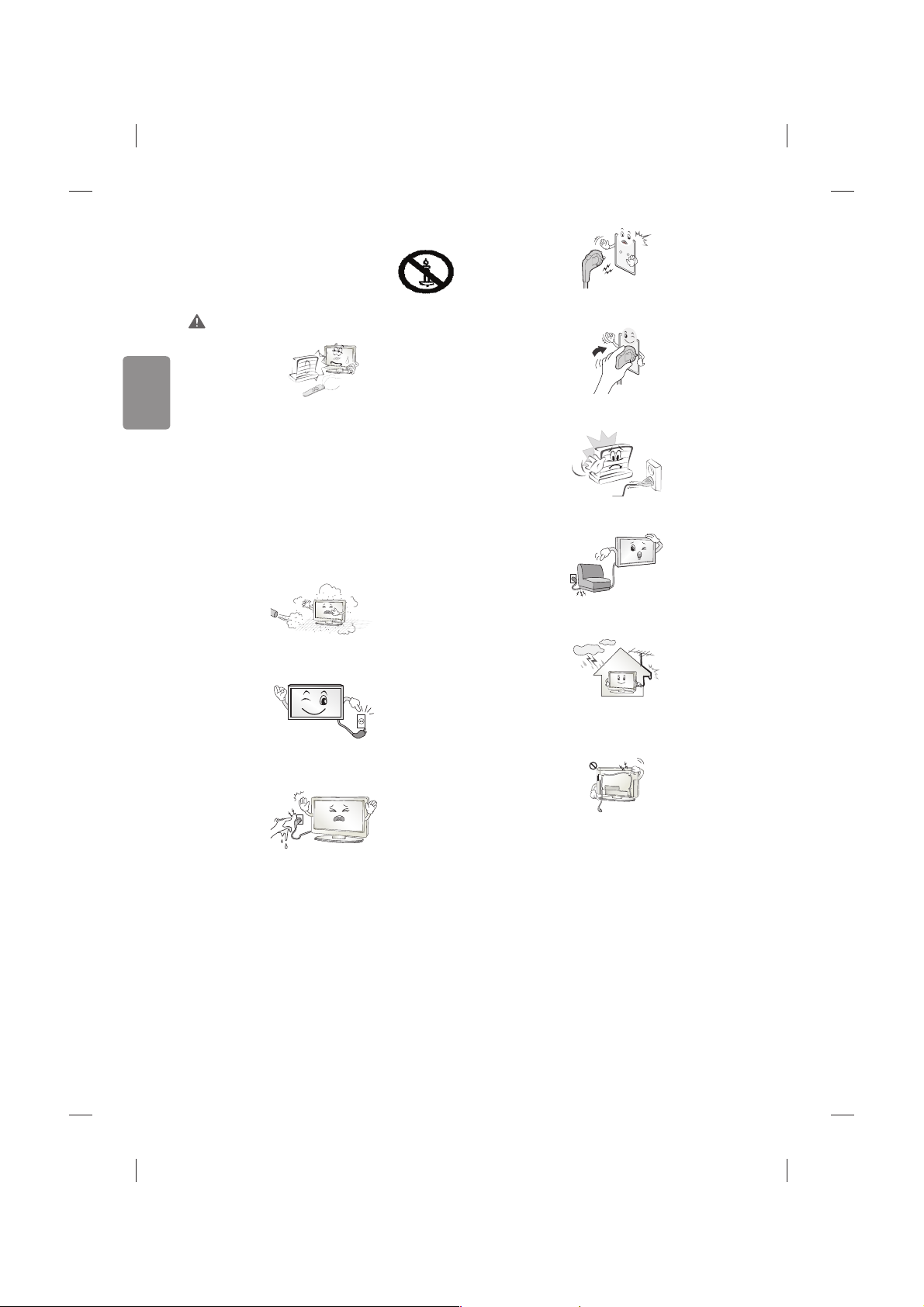
2
SVENSKA
Säkerhetsföreskrifter
Läs säkerhetsföreskrifterna noggrant innan du
använder produkten.
VARNING
Placera inte TV:n och ärrkontrollen i följande omgivningar:
tEn plats med direkt solljus
tEn plats med hög fuktighet, t.ex. ett badrum
tI närheten av en värmekälla, t.ex. en spis, och andra apparater
som genererar värme
tNära diskbänkar eller luftfuktare där de lätt kan utsättas för ånga
eller olja
tEn plats med regn och vind
tNära behållare med vatten, t.ex. vaser
Annars nns risk för brand, elektriska stötar eller tekniska fel.
Placera inte produkten där den kan utsättas för damm.
Detta medför risk för brand.
Koppla ur strömsladden för att helt bryta strömmen. Kontakten måste
alltid vara fullt fungerande.
Rör aldrig nätkontakten med våta händer. Torka genast av hela
nätsladden noga om stickkontakten blir blöt eller täckt av damm.
Annars kan du få livshotande elektriska stötar på grund av fukten.
Anslut nätkabeln till ett jordat uttag. (Med undantag för apparater som
inte är jordade.) Annars kan du få livsfarliga elektriska stötar.
Anslut nätkabeln noga så den inte glappar.
Om kabeln glappar kan eldsvåda uppstå.
Kontrollera att strömsladden inte kommer i kontakt med varma
föremål som element. Detta ökar risken för brand och elektriska stötar.
Placera inte tunga föremål eller själva produkten på strömsladdar.
Detta kan resultera i eldsvåda eller elektriska stötar.
Böj antennkabeln längs med husfasaden, så nära som möjligt, för att
förhindra att regn läcker in. Annars kan det uppstå vattenskador inuti
produkten vilket kan leda till elektriska stötar.
När du monterar en TV på väggen ska du se till du inte installerar den
genom att hänga ström- och signalkablar på baksidan av den.
Detta kan orsaka eldsvåda eller elektriska stötar.
Page 21
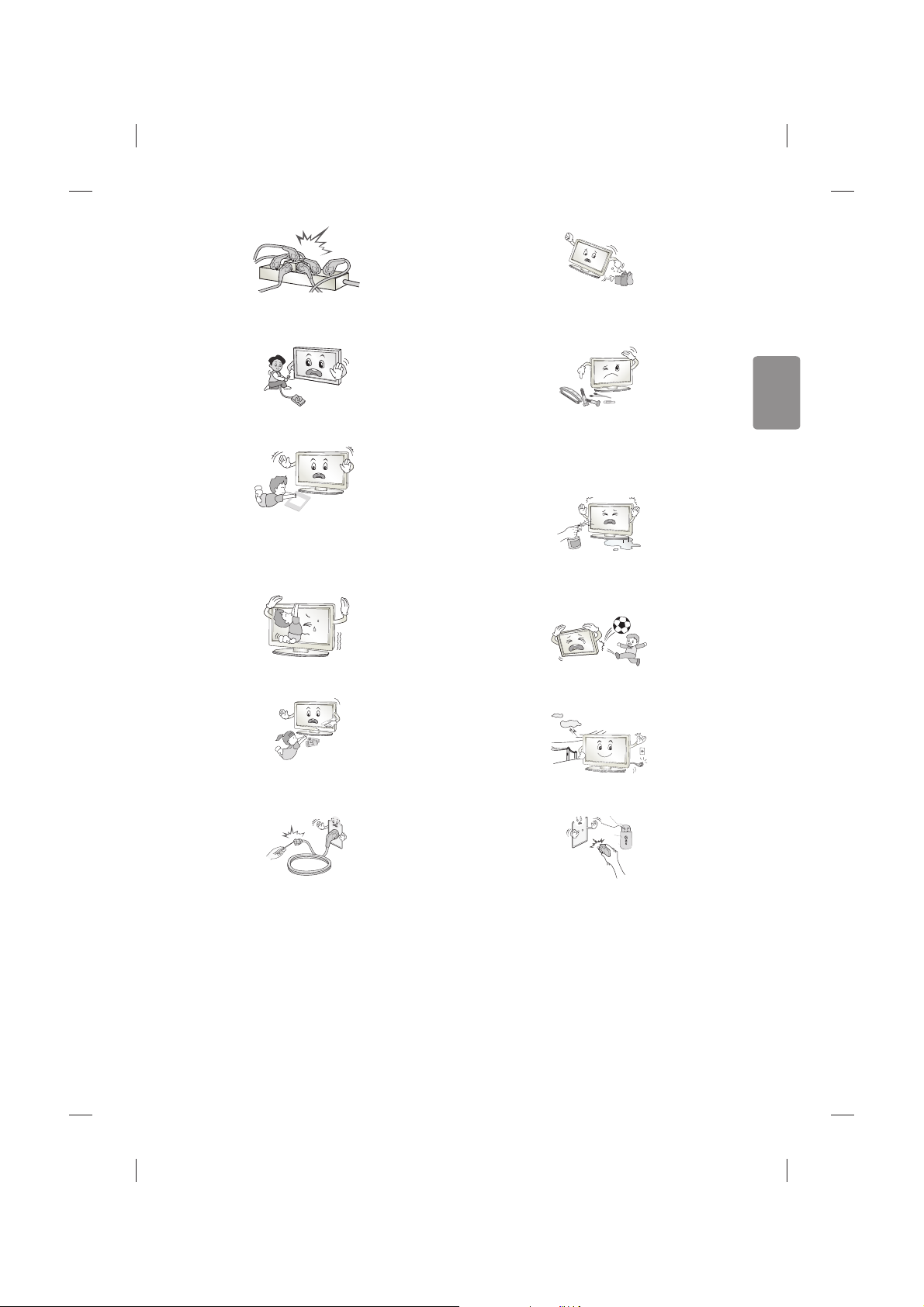
SVENSKA
3
Anslut inte för många elektriska apparater till en och samma
förgreningsdosa.
Detta kan leda till att eldsvåda uppstår på grund av överhettning.
Se till att inte tappa eller välta produkten när du ansluter externa
enheter. Det kan resultera i personskador eller skador på produkten.
Desiccant
Förvara torkmedel, plast och annat förpackningsmaterial utom räckhåll
för barn. Antifuktmaterial är skadligt vid förtäring. Vid oavsiktlig
förtäring ska du tvinga patienten att kräkas och sedan besöka
närmaste sjukhus. Plastemballaget kan dessutom orsaka kvävning och
bör förvaras utom räckhåll för barn.
Låt inte barn klättra eller hänga på TV:n.
Då kan TV:n ramla och detta kan orsaka allvarliga skador.
När du avlägsnar förbrukade batterier, försäkra att barn inte kommer
åt att äta dem. Om detta händer ska du omedelbart ta barnet till en
läkare.
Sätt inte in strömledande föremål (som metallbestick) i ena änden
av strömkabeln medan den andra änden är ansluten till ingången i
väggen. Rör inte heller strömkabeln direkt efter att du anslutit den
till ingången i väggen. Då kan du få elektriska stötar. (Beroende på
modell)
Du bör inte ställa eller förvara brandfarliga ämnen i närheten av
produkten. Vårdslös hantering av brandfarliga ämnen innebär risk för
explosion eller eldsvåda.
Se till att metallföremål som mynt, hårnålar och gem inte kan falla ner
i produkten. Var också försiktig med lättantändliga föremål som papper
eller tändstickor. Barn måste vara extra försiktiga. Elektriska stötar,
eldsvåda eller skador kan inträa. Om ett främmande föremål hamnar i
produkten kopplar du från strömsladden och kontaktar servicecenter.
Spreja inte vatten på produkten och gnugga inte brandfarliga vätskor
på den (som thinner eller bensen). Det kan leda till elektriska stötar
eller eldsvåda.
Skydda produkten från stötar, se till att inte något objekt ramlar in i
produkten eller på skärmen. Du eller produkten kan skadas.
Vidrör aldrig denna produkt under åskväder. Då kan du få elektriska
stötar.
Rör aldrig vid vägguttaget vid gasläckor. Öppna fönstren och vädra.
Eldsvådor eller brännskador kan uppstå på grund av gnistor.
Page 22
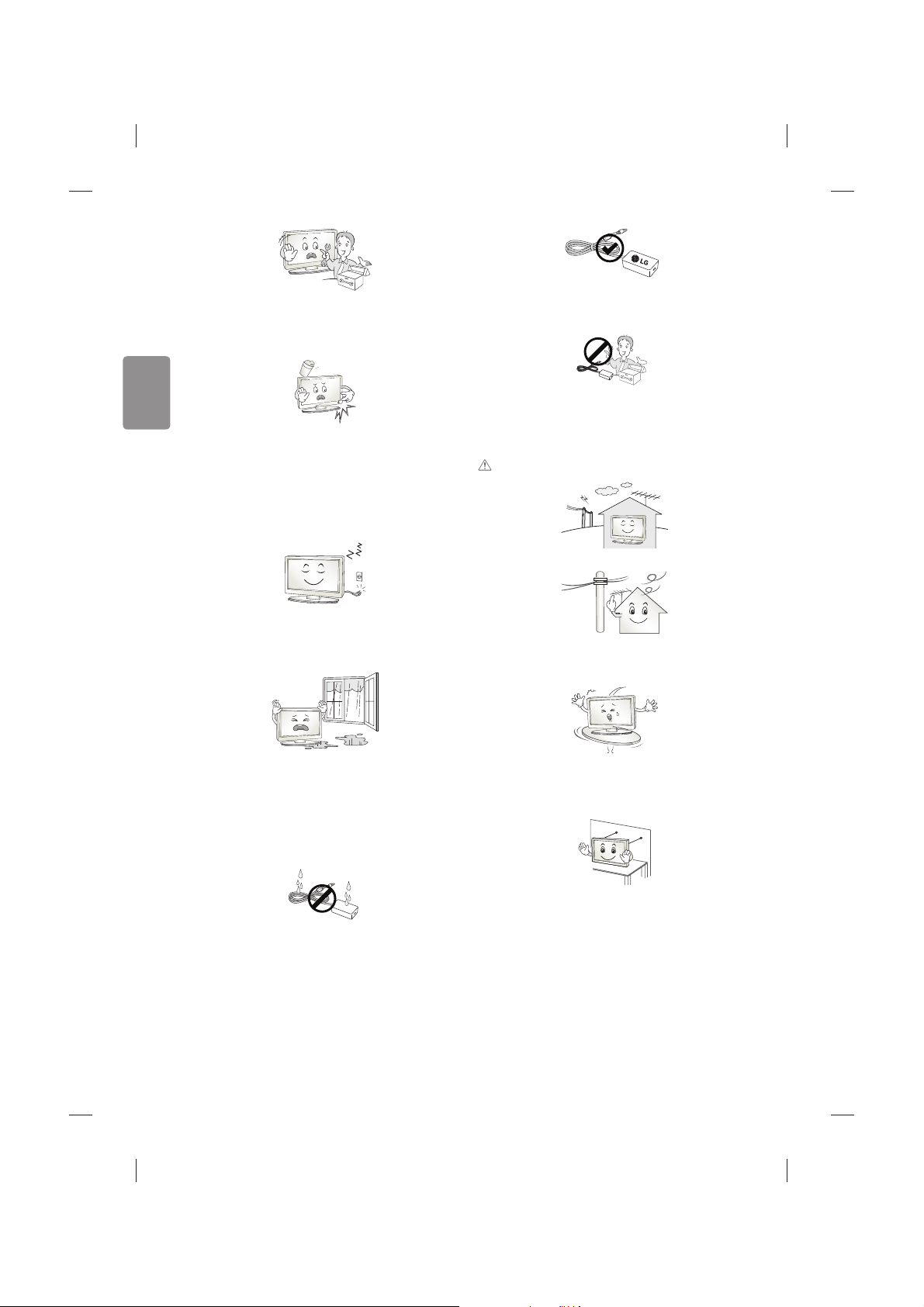
4
SVENSKA
Ta inte själv isär produkten. Försök inte heller att reparera eller
modiera den på egen hand. Det kan leda till elektriska stötar eller
eldsvåda. Kontakta servicecentret vid kontroll, njustering eller
reparation.
Om något av följande inträar kopplar du ur produkten och kontaktar
ett lokalt servicecenter.
tProdukten har utsatts för stötar
tProdukten har skadats
tFrämmande föremål har kommit in i produkten
tDet kom rök eller konstig lukt från produkten
Detta kan resultera i eldsvåda eller elektriska stötar.
Dra ur nätkabeln om du vet att du inte kommer att använda produkten
under en längre tid.
Ansamlat damm kan orsaka eldsvåda, och försämrad isolering kan leda
till krypströmmar, kortslutning eller eldsvåda.
Produkten får inte utsättas för vatten (droppar eller stänk). Placera inte
föremål som innehåller vätska, t.ex. vaser, på apparaten.
Placera inte produkten där den kan komma att utsättas för olja eller
oljestänk. Det kan skada produkten och få den att falla ned.
Om vatten eller ett annat ämne hamnar i produkten (t.ex. en
nätadapter, strömsladd, TV), koppla från strömsladden och kontakta
servicecentret omedelbart. Det kan leda till brand och elektriska stötar.
Använd endast en auktoriserad nätadapter och strömsladd som har
godkänts av LG Electronics. Annars nns risk för brand, elektriska stötar
eller tekniska fel.
Montera aldrig isär nätadaptern eller strömsladden.
Det kan orsaka brand och elektriska stötar.
SE UPP!
Installera produkten på en plats där det inte förekommer radiovågor.
Avståndet mellan utomhusantennen och eventuella kraftledningar ska
vara tillräckligt stort så att antennen inte nuddar kraftledningarna om
den faller. Detta medför risk för elektriska stötar.
Installera inte produkten på platser som instabila hyllor eller lutande
ytor. Undvik också platser där det nns vibrationer eller där produkten
inte har ordentligt stöd. Annars kan produkten falla eller välta vilket kan
orsaka personskada eller skada på produkten.
Om du installerar TV:n på ett stativ måste montera den på ett säkert
sätt så att den inte kan välta. Om produkten välter kan det orsaka
allvarliga skador.
Om du tänker montera apparaten på en vägg fäster du VESA
standardväggmonteringsfäste (valfri komponent) på apparatens
baksida. När du installerar TV:n med hjälp av väggmonteringsfästet
(valfri komponent) ska du sätta fast det ordentligt så att det inte ramlar
ner.
Page 23
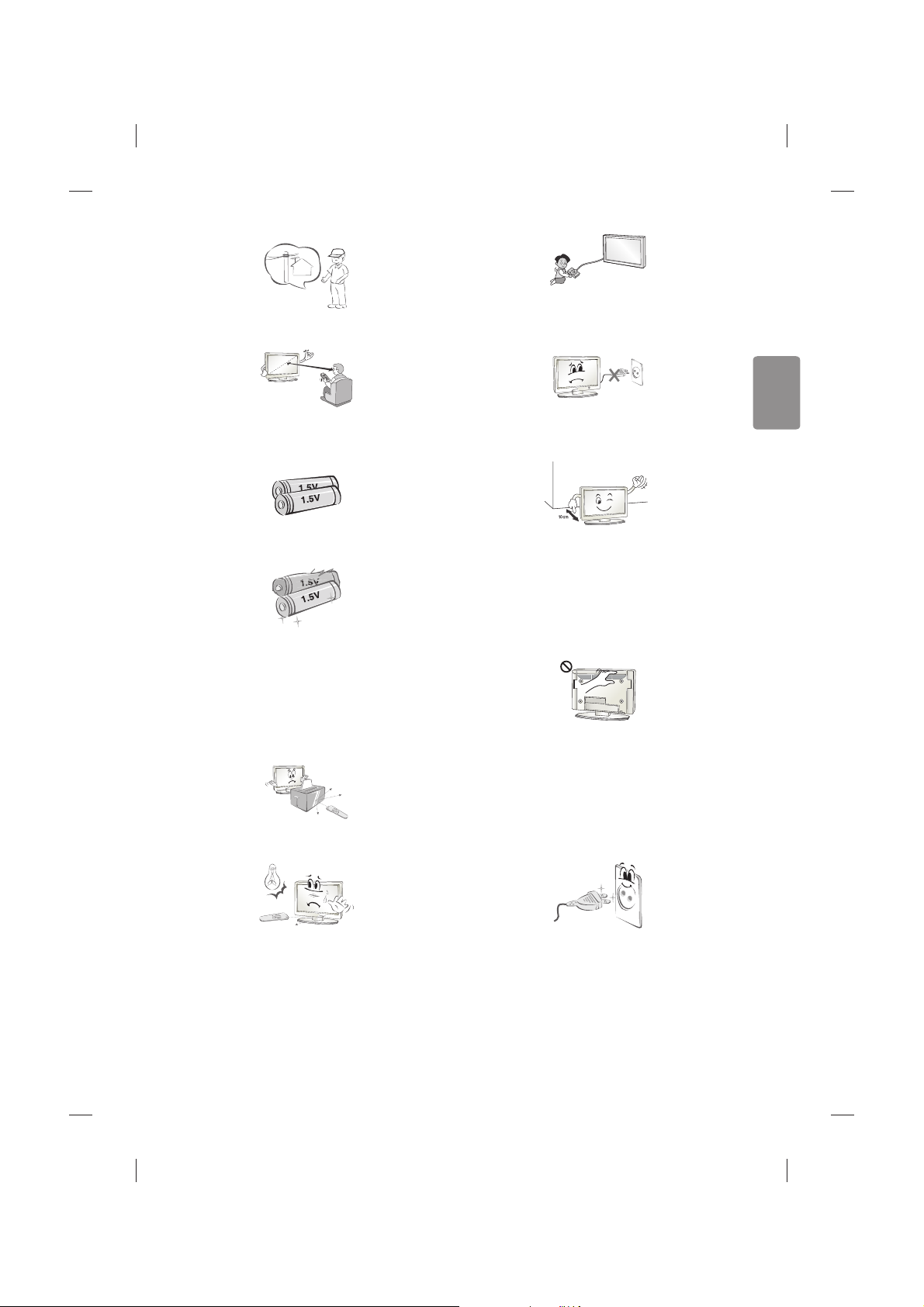
SVENSKA
5
Använd endast tillbehör som angivits av tillverkaren.
Kontakta en kvalicerad serviceperson när du installerar antennen.
På så sätt minimeras risken för brand eller elektriska stötar.
Vi rekommenderar att du håller ett avstånd på minst fem till sju gånger
den diagonala skärmstorleken när du tittar på TV.
Om du tittar på TV under lång tid kan du börja se suddigt.
Använd enbart angiven typ av batteri. Annars kan ärrkontrollen gå
sönder.
Blanda inte gamla och nya batterier.
Detta kan leda till att batterierna överhettas och läcker.
Batterier ska inte utsättas för extrema temperaturer. Förvara dem inte i
direkt solljus och håll dem på avstånd från element och öppen eld.
Använd ALDRIG icke återuppladdningsbara batterier i laddaren.
Kontrollera att det inte nns några föremål mellan ärrkontrollen och
sensorn.
Signalen från ärrkontrollen kan störas av solljus eller annat starkt ljus.
I så fall ska du göra det mörkare i rummet.
Se till att anslutningskablarna är tillräckligt långa vid anslutning av
externa enheter som t.ex spelkonsoler. Annars kan produkten ramla
vilket kan orsaka personskada eller skada på produkten.
Använd inte stickproppen för att knäppa på eller stänga av apparaten.
(Använd inte strömkabeln som kontakt.)
Det kan orsaka mekaniska fel eller leda till elektriska stötar.
Följ installationsanvisningarna nedan för att förhindra att produkten
överhettas.
tAvståndet mellan apparat och vägg bör vara minst 10 cm.
tInstallera inte produkten på en plats som saknar ventilation (t.ex. i
en bokhylla eller ett skåp).
tInstallera inte produkten på en matta eller en dyna.
tSe till att luftventilen inte blockeras av en duk eller gardin.
Annars kan eldsvåda uppstå.
Vidrör inte ventilationshålen när du tittar på TV eftersom dessa kan vara
heta. Detta påverkar inte produktens funktion eller prestanda.
Kontrollera produktens sladdar regelbundet, och om utseendet visar på
skador eller nedbrytning kopplar du från den, slutar att använda den
och får sladden ersatt med exakt samma ersättningsprodukt från en
auktoriserad återförsäljare.
Se till att damm inte samlas på nätkontakten eller i vägguttaget.
Detta medför risk för brand.
Page 24
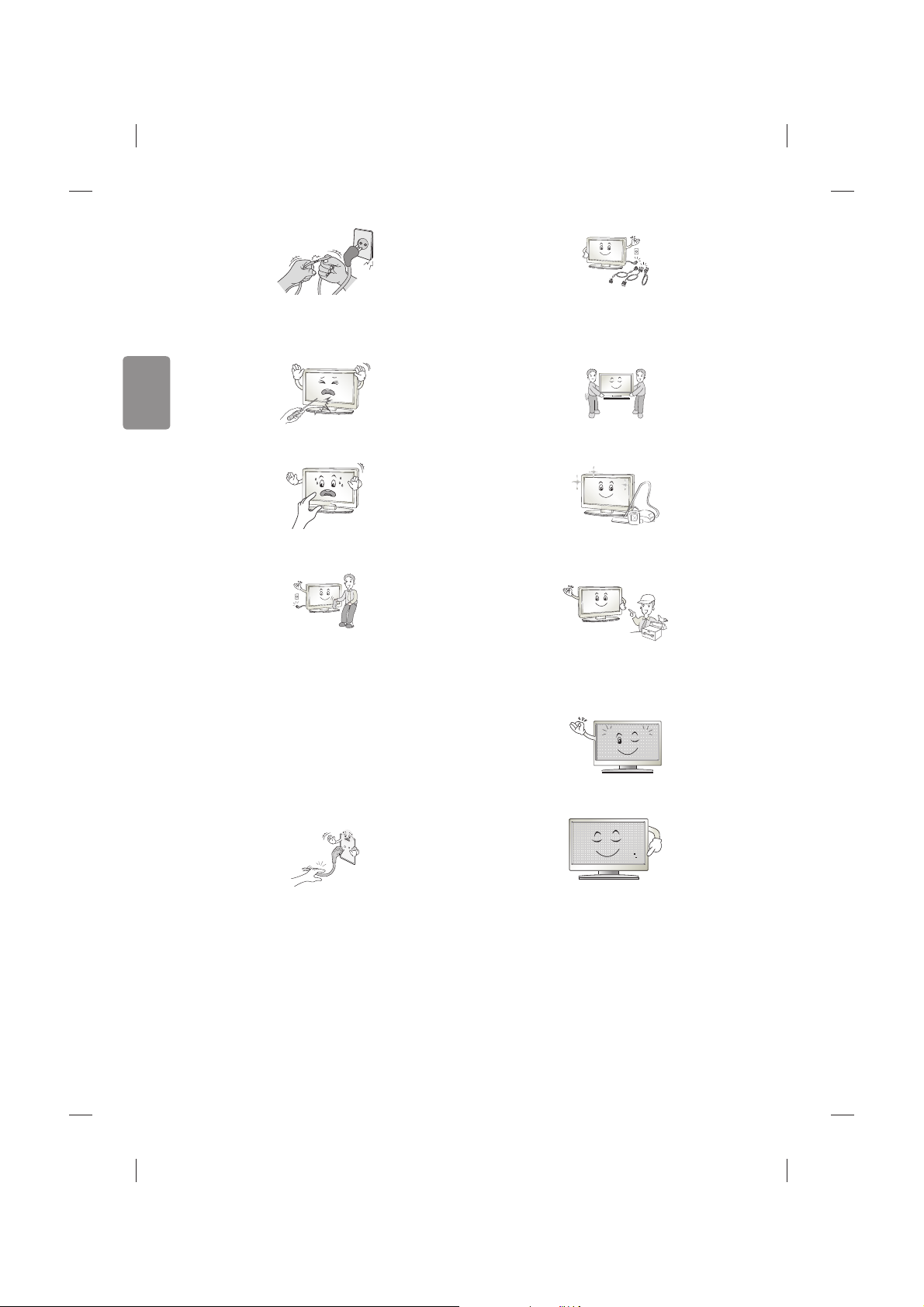
6
SVENSKA
Skydda nätsladden från fysisk eller mekanisk felanvändning, t.ex.
att böja, slå knutar på, klämma i dörrar eller gå på den. Var extra
uppmärksam på kontakter, vägguttag och de punkter där sladden
kommer ut från apparatens hölje.
Tryck eller skrapa inte på skärmytan med handen eller med vassa
föremål som naglar, spik, pennor eller liknande, som kan orsaka repor.
Undvik att vidröra skärmen eller hålla ngrarna mot den en längre tid.
Detta kan orsaka tillfälliga förvrängningseekter på skärmen.
När du rengör produkten och dess komponenter kopplar du bort
strömmen och torkar med en mjuk trasa. Om du trycker för hårt
kan det leda till repor eller missfärgningar. Spraya inte vatten på
produkten eller torka den med en våt trasa. Använd aldrig fönsterputs,
rengöringsmedel för bilar, industriella rengöringsmedel, skurmedel,
vax, bensen, alkohol o.s.v. som kan skada produkten och dess panel.
Annars kan det uppstå eldsvåda, elektriska stötar eller produktskada
(deformation, korrosion eller att produkten går sönder).
Så länge som den här enheten är ansluten till ett vägguttag kommer
den inte att kopplas från växelströmkällan, även om du stänger av
enheten med strömbrytaren.
När du ska dra ur sladden tar du tag i stickproppen och drar ur den.
Om ledningarna inuti strömkabeln kopplas bort kan det orsaka
eldsvåda.
Se till att du stänger av strömmen innan du yttar produkten. Sedan
drar du ur strömkablarna, antennkablarna och alla anslutningskablar.
TV:n eller strömsladden kan vara skadade vilket kan leda till brand eller
orsaka elektriska stötar.
Ta hjälp av någon annan när du yttar eller packar upp produkten
eftersom den är tung. Annars kan personskador uppstå.
Kontakta servicecenter en gång om året för rengöring av produktens
interna delar.
Damm som samlas inne i projektorn kan förorsaka mekaniska fel.
Lämna all service till kvalicerad servicepersonal. Service krävs när
produkten har skadats, t.ex. när strömsladden eller -kontakten har
skadats, vätska har spillts i produkten, produkten har utsatts för regn
eller fukt, inte fungerar normalt eller har tappats.
Om produkten är sval kan det hända att du ser lite ”immer” när den
slås på. Det är helt normalt. Det är inte fel på produkten.
Panelen är en högteknologisk produkt med en upplösning på två
miljoner till sex miljoner pixlar. Det kan hända att du ser små svarta
prickar och/eller färgade prickar (röda, blå eller gröna) i storleken 1
ppm på panelen. Detta är inte ett tecken på att något är fel, och det
påverkar inte produktens prestanda eller pålitlighet.
Det här fenomenet förekommer också i produkter från tredje part och
ger inte rätt till byte eller återbetalning.
Page 25
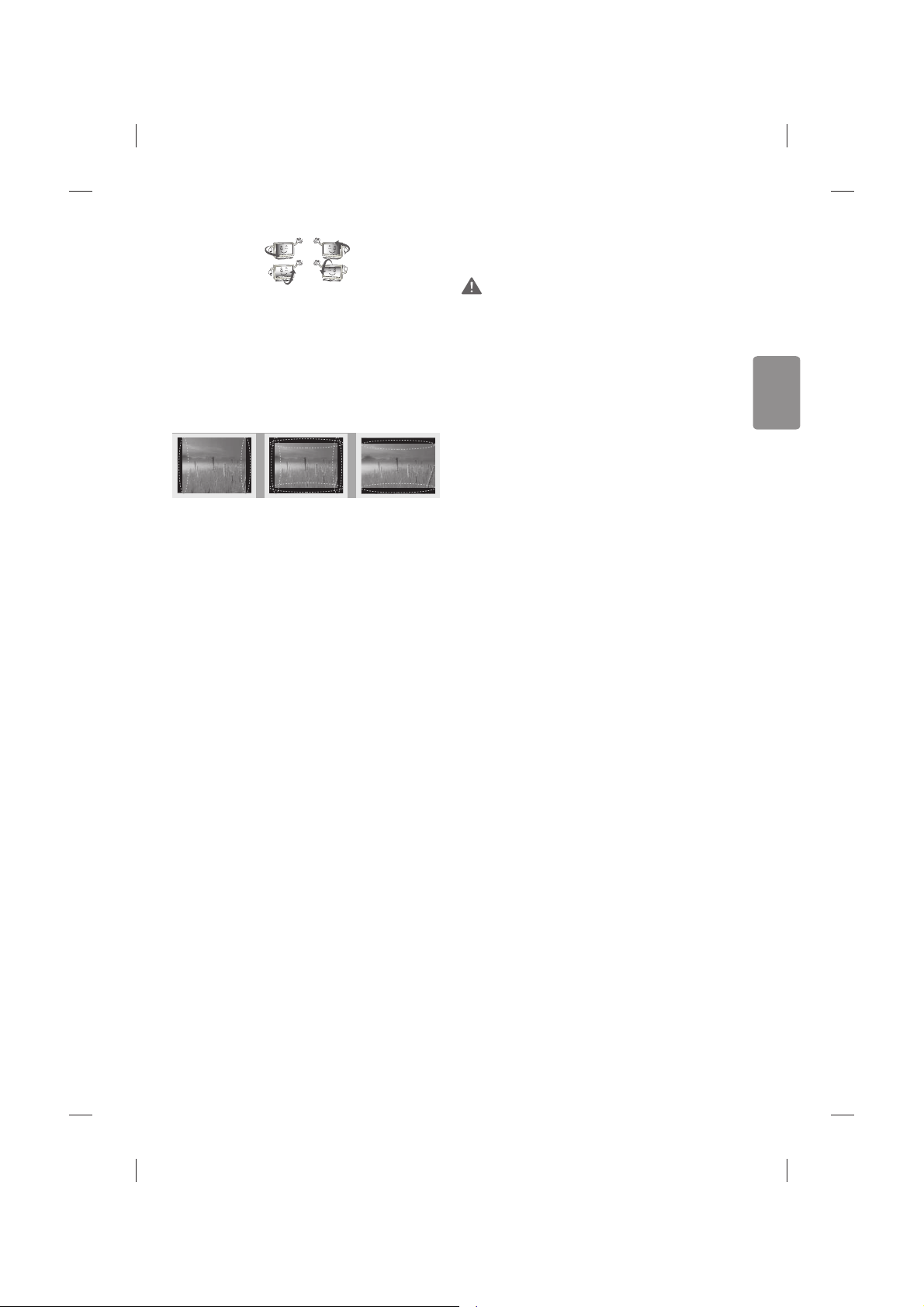
SVENSKA
7
Panelens ljusstyrka och färg kan se olika ut beroende på vilken vinkel du
tittar från (vänster/höger/uppåt/nedåt).
Det här fenomenet uppstår på grund av panelens egenskaper. Det har
inget med produktens prestanda att göra och det är inte ett tecken på
att något är fel.
* LG LED-TV har en LCDskärm med LED-belysning.
Om du visar en stillbild (t.ex. en TV-kanals logotyp, meny på skärmen,
scen från ett TV-spel) för länge, kan det skada skärmen och orsaka
eftersläckning av bilden. Detta kallas frysta bilder. Produktens garanti
täcker inte frysta bilder.
Undvik att visa stillbilder på TV-skärmen under en längre period (2
timmar eller längre för LCD-skärmar, 1 timme eller längre för plasmaTV).
Om bildformatet är inställt på 4:3 under lång tid, kan det resultera i
frysta bilder på panelens kanter.
Det här fenomenet förekommer också i produkter från tredje part och
ger inte rätt till byte eller återbetalning.
Genererat ljud
”Knäppande” ljud: Ett knäppande ljud som hörs när du tittar på eller
stänger av TV:n orsakas av termisk sammandragning i plasten på grund
av temperatur och fuktighet. Detta ljud är vanligt för produkter där
termisk deformation krävs. Brummande från elektrisk krets/surrande
från panelen: Ett lågfrekvent ljud genereras från en snabb växlingskrets
som tillhandahåller en stor mängd ström för att driva produkten. Detta
varierar beroende på produkten.
De här genererade ljuden påverkar inte produktens prestanda eller
pålitlighet.
Använd inga elektriska produkter med hög spänning i närheten av
tv:n(t.ex. en elektrisk ugsmälla). Då kan produkten fungera sämre.
Visa 3D-bilder (endast för
3D-modeller)
VARNING
Tittarmiljö
tTittartid
- Ta pauser på 5–15 minuter varje timme när du tittar på
3D-innehåll. Om du tittar på 3D-innehåll länge kan du få
huvudvärk, känna yrsel, trötthet och trötthet i ögonen.
Personer som har ljuskänslig epilepsi eller någon
kronisk sjukdom
tVissa användare kan drabbas av anfall eller andra avvikande
symptom när de utsätts för blinkande ljus eller särskilda mönster
i 3D-innehåll.
tTitta inte på 3D-video om du känner dig illamående, är gravid
och/eller har en kronisk sjukdom som epilepsi, hjärtsjukdom,
blodtryckssjukdom, o.s.v.
t3D-innehåll rekommenderas inte för dem som lider av
stereoblindhet eller stereoanomali. Dubbla bilder eller obehag av
att titta kan upplevas.
tOm du skelar, har nedsatt syn eller astigmatism kan du ha problem
med att uppfatta djup, och du kan lätt bli trött i ögonen på grund
av dubbla bilder. Vi rekommenderar att du tar paus oftare än en
genomsnittlig vuxen person.
tOm din syn varierar mellan höger och vänster öga, bör du
kontrollera din syn innan du tittar på 3D-innehåll.
Symptom som kräver avbrott eller att du avstår
från att titta på 3D-innehåll
tTitta inte på 3D-innehåll när du känner trötthet på grund av
sömnbrist, överansträngning eller alkohol.
tOm du upplever dessa symptom ska du sluta använda/titta på
3D-innehåll och vila tills symptomen försvinner.
- Kontakta din läkare om symptomen inte försvinner.
Symptomen kan inbegripa huvudvärk, smärta i
ögongloberna, yrsel, illamående, hjärtklappning, suddighet,
obehag, dubbla bilder, obehagskänsla eller trötthet i ögonen.
Page 26
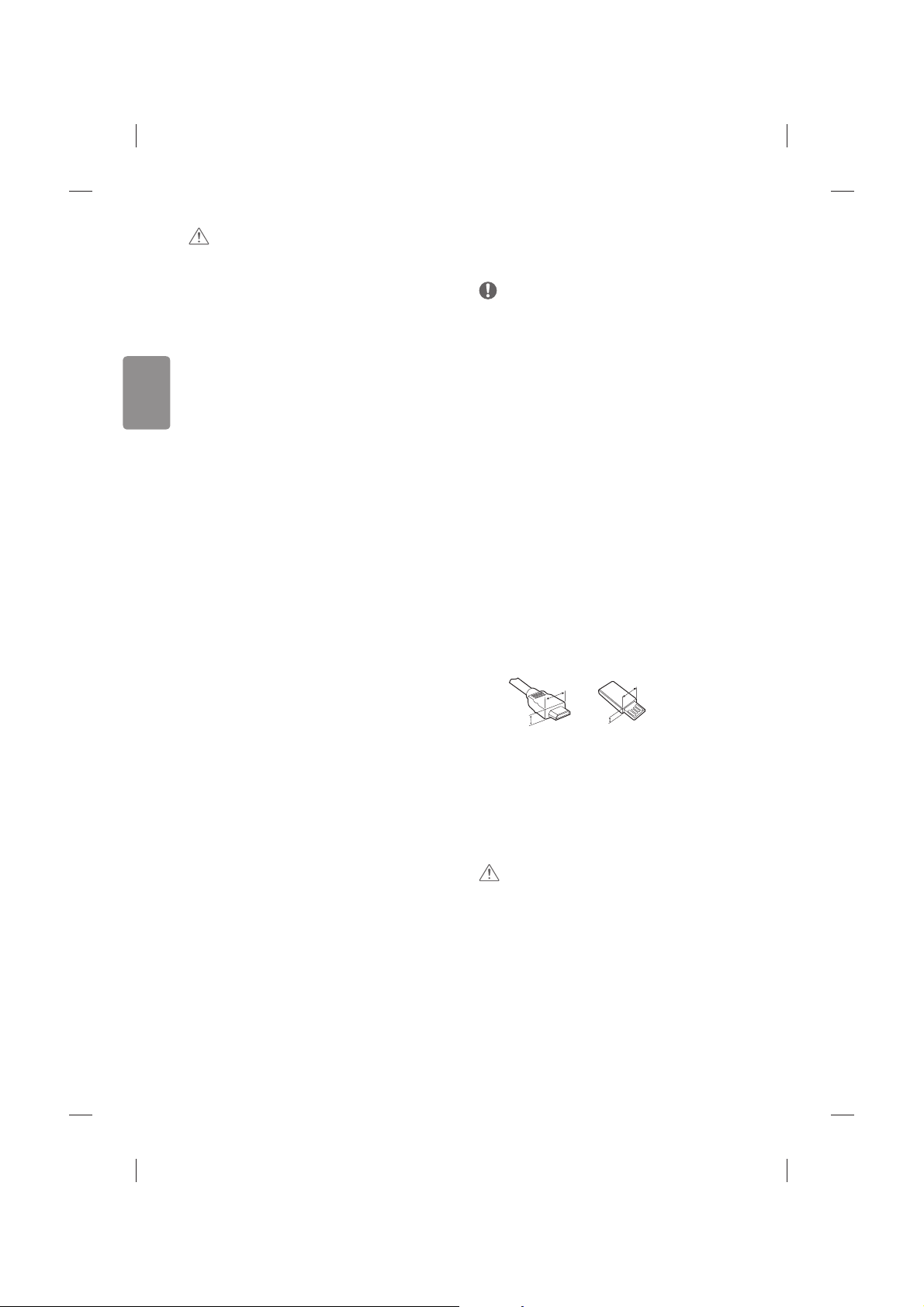
8
SVENSKA
SE UPP!
Tittarmiljö
tTittaravstånd
- När du tittar på 3D-filmer bör avståndet till TV:n vara minst
dubbla den diagonala storleken på den. Om du känner
obehag när du tittar på 3D-innehåll flyttar du längre bort
från TV:n.
Tittarålder
tSpädbarn/Barn
- Det är förbjudet för barn under 6 år att utsättas för/titta på
3D-innehåll.
- Barn under 10 år kan överreagera och bli överdrivet
upprymda eftersom deras syn är under utveckling (till
exempel: försöker peka på skärmen eller försöker hoppa in i
den). Särskild tillsyn och extra uppmärksamhet krävs när barn
tittar på 3D-innehåll.
- Barn har större binokulär skillnad för 3D-bilder än vuxna
eftersom avståndet mellan deras ögon är kortare än hos
vuxna. Därför uppfattar de mer stereoskopiskt djup jämfört
med vuxna i samma 3D-bild.
tTonåringar
- Tonåringar under 19 år kan reagera med känslighet på grund
av stimuleringen från ljuset i 3D-innehåll. Råd dem att avstå
från att titta på 3D under lång tid när de är trötta.
tÄldre
- Äldre personer kan uppfatta mindre 3D-effekt än unga. Sitt
inte närmare TV:n än det rekommenderade avståndet.
Säkerhetstips när du använder 3D-glasögonen
tSe till att du använder 3D-glasögon från LG. Annars kanske du inte
kan se 3D-innehåll korrekt.
tAnvänd inte 3D-glasögonen istället för dina vanliga glasögon,
solglasögon eller skyddsglasögon.
tModierade 3D-glasögon kan göra så att du bli trött i ögonen eller
så att bilden förvrängs.
tFörvara inte 3D-glasögonen i extremt hög eller låg temperatur. Det
leder till deformation.
t3D-glasögonen är ömtåliga och repas lätt. Använd alltid en
mjuk, ren trasa när du torkar av glasen. Repa inte linserna på
3D-glasögonen med vassa föremål och rengör inte med kemikalier.
Förberedelser
Obs!
tDet kan ta upp till en minut att starta TV:n den allra första gången
du slår på den.
tIllustrationen kan skilja sig från vad som syns på TV:n.
tTV-apparatens skärmvisningar (OSD, On Screen Display) kan se lite
annorlunda ut jämfört med vad som visas i användarhandboken.
tTillgängliga menyer och alternativ kan skilja sig åt beroende på
vilken ingångskälla eller produktmodell du använder.
tI framtiden kommer den här TV:n att förses med nya funktioner.
tTV:n kan placeras i standby-läge för att minska
strömförbrukningen. TV:n bör dessutom stängas av om den inte
ska användas på ett tag eftersom det minskar strömförbrukningen
ytterligare.
tDen ström som förbrukas under användningen kan minskas
rejält om bildens ljusstyrka minskas vilket minskar de totala
driftskostnaderna.
tVilka föremål som medföljer din produkt kan variera beroende på
modell.
tProduktspecikationer och innehåll i den här användarhandboken
kan ändras utan föregående meddelande på grund av
uppgradering av produktens funktioner.
tFör bästa möjliga anslutning bör HDMI-kablar och USB-enheter
inte vara större än 10 mm tjocka och 18 mm breda. Använd en
förlängningskabel med stöd för USB 2.0 om USB-kabeln eller USB-
minnet inte passar i TV:ns USB-port.
A
B
A
B
*A
<
10 mm
*B
<
18 mm
tAnvänd en certierad kabel med HDMI-logotypen på.
tOm du inte använder en certierad HDMI-kabel kan det hända
att skärmen inte visas eller att det uppstår anslutningsfel.
(Rekommenderade HDMI-kabeltyper)
- HDMI®/TM -höghastighetskabel (upp till 3 m)
- HDMI®/TM -höghastighetskabel med Ethernet (upp till 3 m)
SE UPP!
tAnvänd inte några ej godkända produkter eftersom det kan ha
negativ inverkan på säkerheten och produktens livslängd.
tAlla skador eller personskador som orsakats av användning av ej
godkända produkter täcks inte av garantin.
tVissa modeller har en tunn lm som sitter fast på skärmen och den
här lmen får inte tas bort.
Page 27
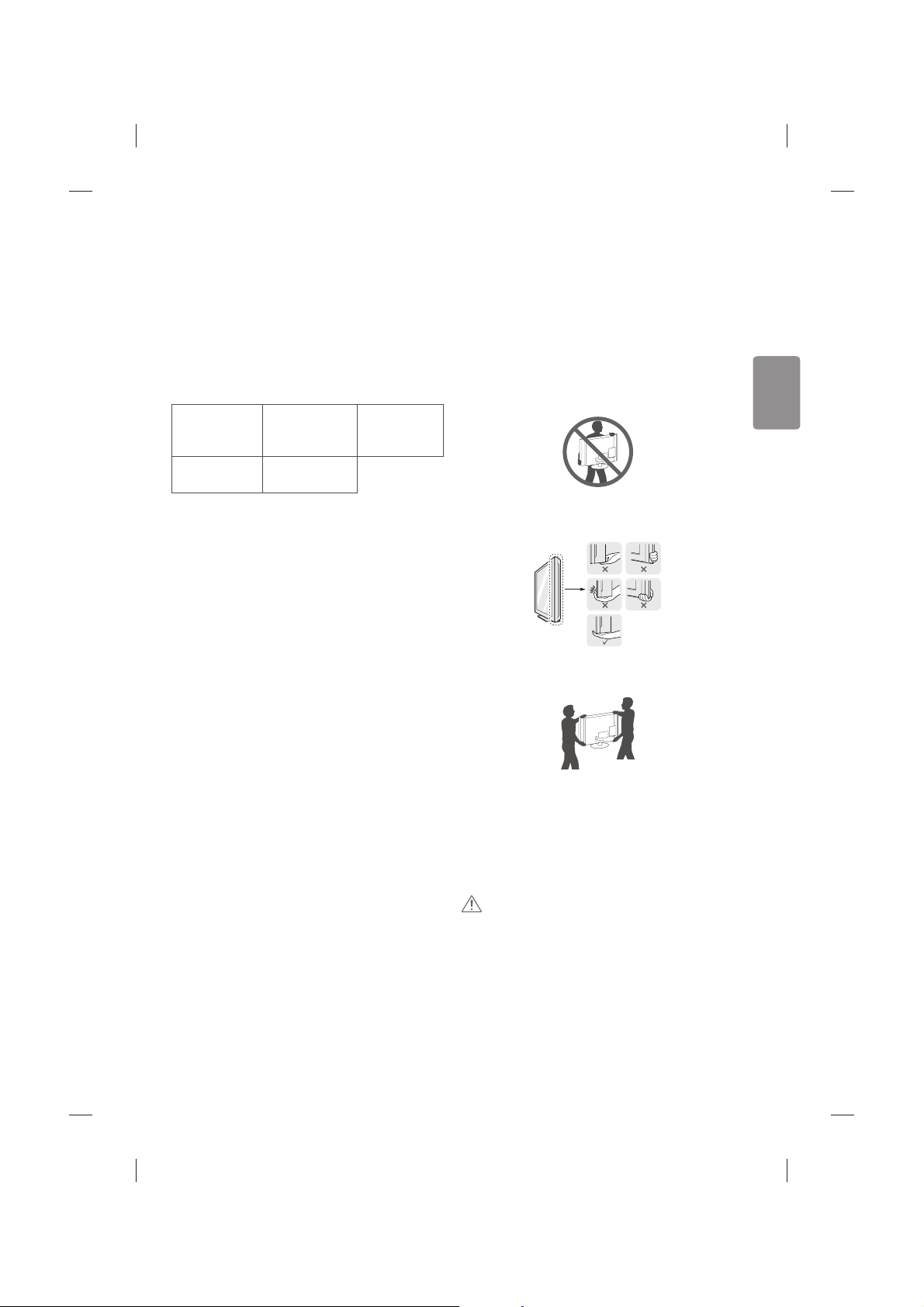
SVENSKA
9
Köpa separat
Tillbehör som köps separat kan ändras eller justeras för
kvalitetsförbättring utan föregående meddelande.
Dessa tillbehör nns att köpa hos din återförsäljare.
Dessa enheter fungerar bara med vissa modeller.
Modellnamnet och -designen kan ändras på grund av uppgraderingar
av produktfunktioner, tillverkaren eller på grund av olika regler.
(Beroende på modell)
AG-F***
Cinema
3D-glasögon
AN-MR600
Magisk ärrkontroll
AN-VC550
Smart Camera
AG-F***DP
Dual play-glasögon
LG-ljudenhet
Skötsel
Rengöra TV:n
Rengör TV:n regelbundet för att bibehålla optimal prestanda och
förlänga produktens livslängd.
tSe först till att stänga av strömmen och koppla bort strömkabeln
och alla andra kablar.
tOm TV:n står oövervakad och oanvänd under lång tid bör du dra ur
stickproppen för att förhindra skador p.g.a. åska eller spänningsfall.
Skärm, ram, skåp och stativ
Torka ytan med en torr, ren och mjuk trasa för att avlägsna damm och
lätt smuts.
För att ta bort mer omfattande smuts kan du torka ytan med en
mjuk trasa som har fuktats med rent vatten eller utspätt, milt
rengöringsmedel. Torka sedan direkt med en torr trasa.
tUndvik att röra vid skärmen eftersom det kan skada den.
tDu bör inte trycka, gnugga eller slå på ytan med dina ngernaglar
eller ett vasst objekt, eftersom det kan orsaka repor på skärmen
och bildförvrängning.
tAnvänd inte kemikalier eftersom det kan skada produkten.
tSpraya inte vätska på ytan. Om det kommer in vatten i TV:n kan det
resultera i brand, elektriska stötar eller tekniska fel.
Strömkabel
Ta regelbundet bort damm och smuts som samlats på strömkabeln.
Lyfta och ytta TV:n
Innan du lyfter eller yttar TV:n bör du läsa följande så att den inte
repas eller skadas, samt som en garanti för säker transport oavsett
TV-apparatens typ eller storlek.
tVi rekommenderar att TV:n är kvar i kartongen eller
förpackningsmaterialet när du yttar den.
tKoppla bort strömsladden och alla kablar innan du yttar eller
lyfter TV:n.
tSe till att skärmen är vänd bort från dig när du håller TV:n för att
skydda den mot skador.
tHåll den övre och undre delen av ramen i ett fast grepp. Se
till att inte hålla i den transparenta delen, högtalarna eller
högtalargallren.
tDet krävs minst 2 personer för att ytta en större TV.
tOm du ska bära TV:n ska den hållas på samma sätt som bilden
visar.
tUtsätt inte TV:n för stötar eller stora vibrationer vid transport.
tHåll TV:n upprätt när du lyfter den och se till att inte vända den på
sidan eller luta den åt vänster eller höger.
tVar försiktig så att du inte trycker för hårt när du bär bildskärmen,
då kan den bli böjd och skadas.
tVar försiktig så du inte skadar den utskjutande joystickknappen när
du yttar på TV:n.
SE UPP!
tUndvik att röra vid skärmen eftersom det kan skada den.
tHåll inte i kabelhållarna när du yttar tv:n. Hållarna kan gå sönder,
vilket kan leda till skador på personer eller på tv-apparaten.
Page 28
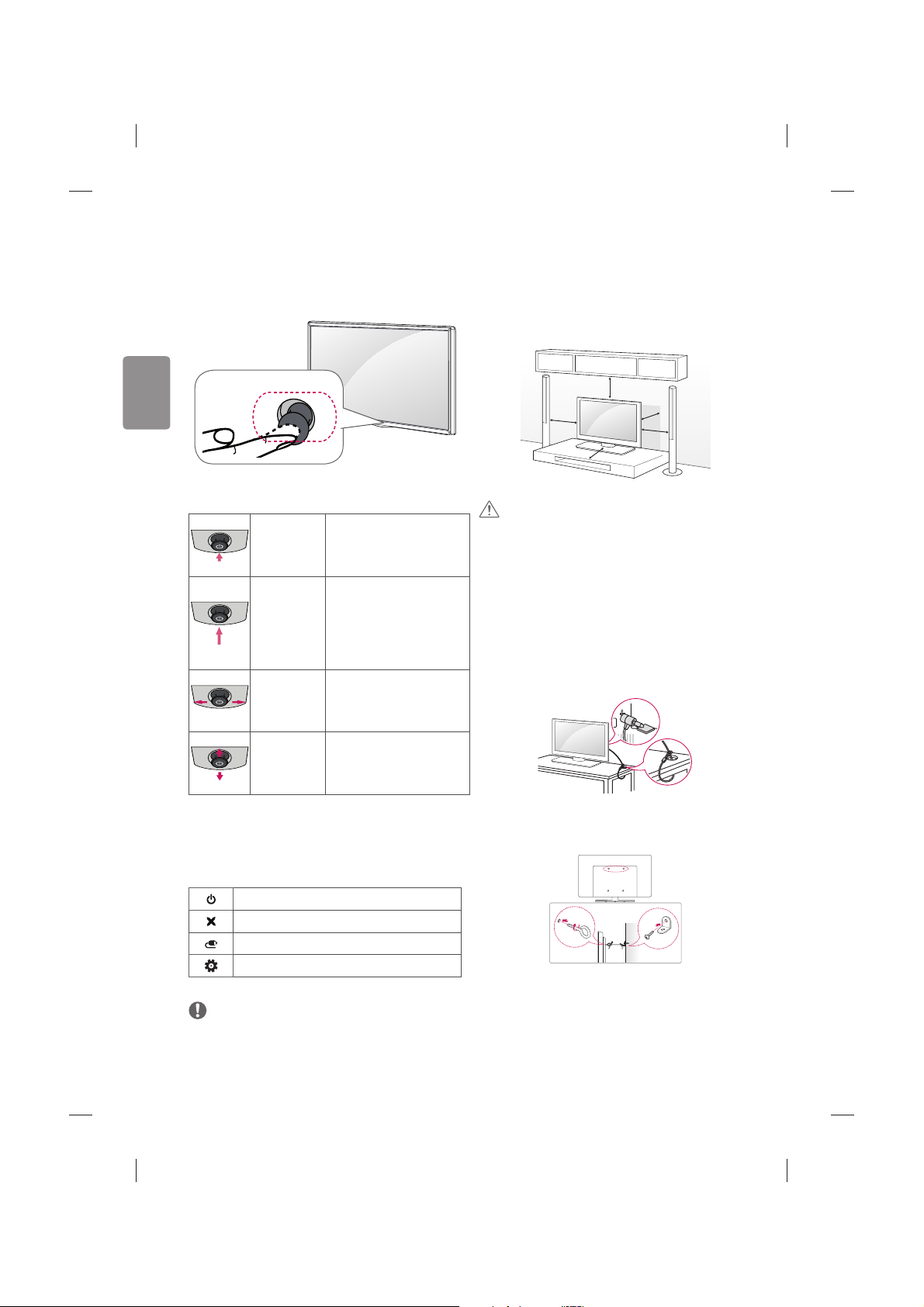
10
SVENSKA
Använda joystickknappen
Om du håller joystickknappen nedtryckt eller rör den uppåt, nedåt, åt
vänster eller höger kan du kontrollera TV:ns funktioner.
Joystickknapp
Grundläggande funktioner
Ström på
När TV:n är avstängd sätter du
ngret på joystickknappen och
trycker på den en gång och släpper
sedan.
Ström av
När TV:n är på sätter du ngret på
joystickknappen och håller den
nedtryckt en gång i några sekunder
och släpper sedan. Alla appar
som körs stängs, och pågående
inspelningar avbryts.
Volymkontroll
Om du sätter ngret på
joystickknappen och rör den åt
vänster eller höger, kan du justera
volymnivån.
Programkontroll
Om du sätter ngret på
joystickknappen och rör den uppåt
eller nedåt kan du bläddra igenom
dina sparade program.
Justera menyn
När TV:n är på trycker du en gång på joystickknappen. Justera
menyfunktionerna genom att röra joystickknappen uppåt, nedåt, åt
vänster eller höger.
Stäng av strömmen.
Stänger alla skärmbilder och återgår till normalt TV-läge.
Ändrar ingångskällan.
Öppnar snabbinställningarna.
Obs!
tVar försiktig när du sätter ngret på joystickknappen och rör den
uppåt, nedåt, åt vänster eller höger, annars kan du råka trycka på
den. Om du trycker på joystickknappen först kan du inte justera
volymen eller sparade program.
Placera TV:n på ett bord
(Beroende på modell)
1 Lyft upp TV:n i upprätt position på ett bord.
tLämna ett utrymme på (minst) 10 cm mellan bildskärmen och
väggen för god ventilation.
10 cm
10 cm
10 cm
10 cm
10 cm
2 Anslut strömsladden till ett eluttag.
SE UPP!
tPlacera inte TV:n i närheten av eller på värmekällor eftersom det
kan leda till brand eller annan skada.
Användning av kensington-lås
(Denna funktion nns inte på alla modeller.)
tIllustrationen kan se annorlunda ut än den gör på TV:n.
Fästpunkten för Kensington-låset nns på baksidan av TV:n.
Mer information om installation och användning nns i den
användarhandbok som medföljer Kensinton-låset, eller på http://www.
kensington.com. Fäst kabeln till Kensington-låset i TV:n och i bordet.
Säkra TV:n i en vägg
(Denna funktion nns inte på alla modeller.)
Page 29
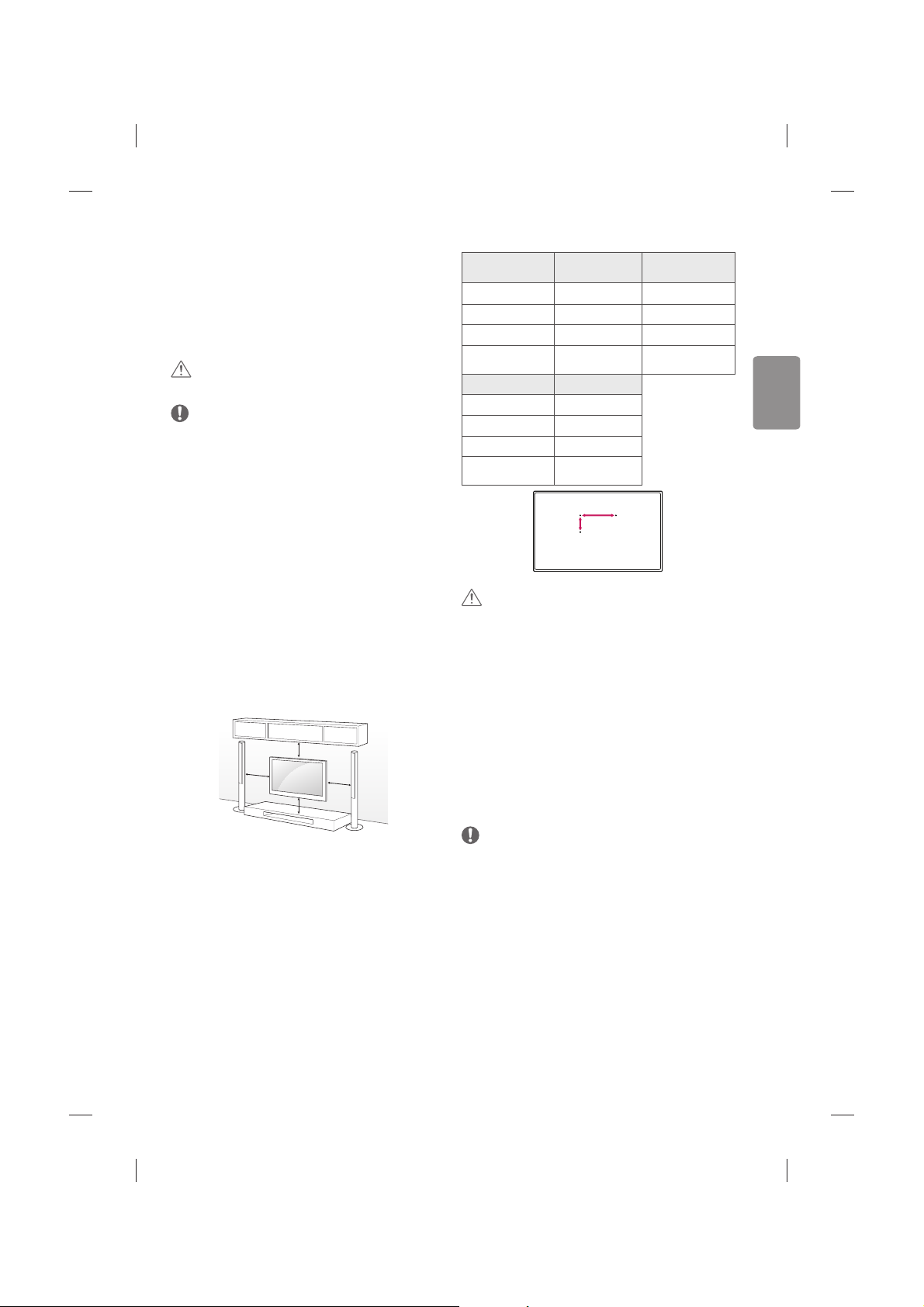
SVENSKA
11
1 Sätt i och skruva åt skruvöglorna eller vinkeljärnen och skruvarna på
baksidan av TV:n.
tOm det redan sitter skruvar där skruvöglorna ska sättas fast tar du
bort dem först.
2 Fäst vinkeljärnen med skruvarna på väggen. Passa in vinkeljärnen på
väggen mot skruvöglorna på baksidan av TV:n.
3 Fäst ihop skruvöglorna och vinkeljärnen ordentligt med ett stadigt
rep. Se till att repet är horisontellt mot den plana ytan.
SE UPP!
tSe till att barn inte klättrar på TV:n eller hänger i den.
Obs!
tAnvänd en hållare eller ett skåp som är stark/t och stor/t nog att
klara TV:ns vikt på ett säkert sätt.
tVinkeljärn, skruvar och rep medföljer inte. Du kan köpa ytterligare
tillbehör från din lokala återförsäljare.
Montering på vägg
Sätt försiktigt fast ett valfritt väggmonteringsfäste på baksidan av
TV:n och montera väggfästet på en bärkraftig vägg i rät vinkel mot
golvet. Kontakta kvalicerad personal om du vill fästa TV:n i andra
byggnadsmaterial. LG rekommenderar att väggmonteringen utförs av
en professionell installatör. Vi rekommenderar att du använder LG:s
väggmonteringsfäste. Om du inte använder det bör du använda ett
väggmonteringsfäste av VESA-standard som fäster enheten ordentligt
vid väggen och lämnar tillräckligt med utrymme för att du ska kunna
ansluta externa enheter.
10 cm
10 cm
10 cm
10 cm
Se till att använda skruvar och väggmonteringsfästen som uppfyller
VESA-standarden. Standardmått för väggmonteringsutrustningen
anges i tabellen nedan.
Köps separat (väggmonteringsfäste)
Modell
32/40/43LF63**
32LF65**
49/55LF63**
VESA (A x B) 200 x 200 300 x 300
Standardskruv M6 M6
Antal skruvar 4 4
Väggmonteringsfäste
LSW240B
MSW240
LSW350B
MSW240
Modell 42/50/55LF65**
VESA (A x B) 400 x 400
Standardskruv M6
Antal skruvar 4
Väggmonteringsfäste
LSW440B
MSW240
A
B
SE UPP!
tKoppla först bort strömsladden innan du yttar eller installerar
TV:n. Annars nns risk för elektriska stötar.
tTa bort foten innan du monterar tv:n på ett väggmonteringsfäste
genom att utföra proceduren för montering av foten i omvänd
ordning.
tOm du installerar TV:n i taket eller på en lutande vägg kan den falla
och orsaka personskador.
Använd ett godkänt väggmonteringsfäste från LG och kontakta en
lokal återförsäljare eller kvalicerad personal.
tDra inte åt skruvarna alltför hårt eftersom det kan skada TV:n och
medföra att garantin blir ogiltig.
tAnvänd skruvar och väggfästen som uppfyller VESA-standarden.
Skador eller personskador som orsakats av felaktig användning
eller olämpliga tillbehör täcks inte av garantin.
Obs!
tAnvänd skruvar som följer specikationerna i VESA-standarden.
tI väggmonteringsutrustningen ingår en installationsmanual och
nödvändiga delar.
tVäggmonteringsfästet köps separat. Du kan köpa ytterligare
tillbehör från din lokala återförsäljare.
tLängden på skruvarna kan variera beroende på väggmonteringen.
Se till att använda rätt längd.
tMer information nns i den användarhandbok som medföljde
väggmonteringsutrustningen.
Page 30

12
SVENSKA
tAnvänd skyddslocket vid installation av väggmonteringsfästet.
Skyddslocket skyddar öppningen från ansamling av damm och
smuts. (Gäller endast om det medföljer en del som ser ut så här.)
Medföljande del
Skyddslock
tNär du sätter fast ett väggmonteringsfäste på TV:n, sätter
du distanserna för att justera TV:ns lodräta vinkel i TV:ns
väggmonteringshål. (Gäller endast om det medföljer en del som
ser ut så här.)
Medföljande del
Distanser till
väggmonteringsfäste
Anslutningar (information)
Anslut olika externa enheter till TV:n och byt inställningsläge för att
välja en extern enhet. Mer information om anslutning av externa
enheter nns i manualen för varje enhet.
Tillgängliga externa enheter är: HD-mottagare, DVD-spelare,
videobandspelare, ljudanläggningar, USB-lagringsenheter, datorer,
spelenheter och andra externa enheter.
Obs!
tAnslutningen för den externa enheten kan skilja sig från modellen.
tExterna enheter kan anslutas till TV:n oberoende av ordningen på
TV:ns portar.
tFör att spela in ett TV-program på en DVD-spelare eller
videobandspelare måste du se till att signalkabeln till TV:n går
genom en DVD-spelare eller videobandspelare. Mer information
om inspelning nns i manualen till den anslutna enheten.
tAnvändningsinstruktioner hittar du i användarhandboken för den
externa enheten.
tOm du ansluter en spelenhet till TV:n ska du använda den kabel
som följer med spelenheten.
tI datorläge kan det uppstå störningar i upplösning, vertikalt
mönster, kontrast eller ljusstyrka. Om det inträar störningar, kan
du prova med att ändra datorutgången till en annan upplösning,
ändra uppdateringsfrekvensen till en annan inställning eller justera
ljusstyrka och kontrast på menyn BILD tills bilden blir tydlig.
tI PC-läge kanske inte vissa upplösningsinställningar fungerar som
de ska beroende på grakkortet.
Antennanslutning
Anslut TV:n till ett antennuttag i väggen med en RF-kabel (75 Ω).
tAnvänd en signalfördelare om du använder er än två TV-
apparater.
tOm bildkvaliteten är dålig kan du installera en signalförstärkare för
att förbättra bildkvaliteten.
tOm bildkvaliteten är dålig när en antenn är ansluten ska den riktas
åt rätt håll.
tAntennkabel och omvandlare medföljer ej.
tDTV-ljud som stöds: MPEG, Dolby Digital, Dolby Digital Plus,
HE-AAC
Parabolanslutning
(Endast satellitmodeller)
Anslut TV:n till ett parabolantennuttag med en satellit-RF-kabel (75 Ω).
Ansluta en CI-modul
(Beroende på modell)
Titta på kanaler med förvrängd signal (betal-TV) i läget digital-TV.
Denna funktion nns inte i alla länder.
tKontrollera att CI-modulen sitter åt rätt håll i kortöppningen för
PCMCIA. Om modulen inte sätts i ordentligt kan TV-apparaten och
kortöppningen för PCMCIA skadas.
tOm TV:n saknar bild och ljud när CI+ CAM är anslutet kan du
kontakta tjänsteoperatören för digital jordbunden/kabel/satellit.
Euro scart-anslutning
(Beroende på modell)
Sänder video- och ljudsignalerna från en extern enhet till TV:n. Anslut
den externa enheten till TV:n med Euro Scart-kabeln så som visas på
bilden nedan.
Page 31

SVENSKA
13
Typ av utgång
Aktuellt
insignalsläge
AV1
(TV-utgång1)
Digital-TV
Digital-TV
Analog-TV, AV
Analog-TV
Komponent
HDMI
1 TV-utgång : Utdatasignaler för analog- eller digital-TV.
tOm du vill använda en scartkabel måste du använda en
signalavskärmade typ.
tNär du tittar på digital-TV i 3D-läget är det endast 2D-signalerna
från utgången som kan gå via SCART-kabeln. (Endast 3D-modeller)
tOm du ställer in 3D-läget till På medan en schemalagd inspelning
görs via digital-tv kan signalerna från monitorutgången inte gå
via SCART-kabeln, vilket gör att inspelningen inte kan genomföras.
(Endast 3D-modeller)
Andra anslutningar
Anslut TV:n till externa enheter. För att få bästa bild- och ljudkvalitet
ska du ansluta den externa enheten till tv:n med HDMI-kabeln. Vissa
separata kablar medföljer inte.
Fjärrkontroll
(Beroende på modell)
Beskrivningarna i den här användarhandboken utgår från knapparna
på ärrkontrollen. Läs användarhandboken noggrant och använd TV:n
på rätt sätt.
När du ska byta ut batterierna öppnar du luckan och byter ut batterierna
(1,5 V AAA). Se till att
och är vända åt det håll som visas på
etiketten inuti batterifacket och stäng sedan luckan.När du ska ta ur
batterierna gör du precis som vid isättning, men tvärtom.
SE UPP!
tBlanda inte gamla och nya batterier, eftersom det kan skada
ärrkontrollen.
tFjärrkontrollen ingår inte för alla försäljningsmarknader.
Se till att ärrkontrollen riktas mot ärrkontrollsensorn på TV:n.
P
A
G
E
FAV
MUTE
INPUT
1
.,;@
2
abc
3
def
4
ghi
5
jkl
6
mno
7
pqrs
8
tuv
0
9
wxyz
GUIDE
Q.VIEW
2 3
4
1
A
B
A
(STRÖMKNAPP) Slår på eller stänger av TV:n.
1
Ändrar ingångskällan. (Beroende på modell)
1
Ändrar ingångskällan. (Beroende på modell)
2
/ (S.inställningar) Öppnar snabbinställningarna.
(Beroende på modell)
2
Öppnar snabbinställningarna. (Beroende på modell)
3
Ändrar bildstorleken. (Beroende på modell)
3
Visar information om det aktuella programmet och
skärmbilden. (Beroende på modell)
(Användarhandbok) Se användarhandboken.
B
Sifferknappar Anger siror.
Visar programguiden.
(Mellanslag) Öppnar en tom plats på skärmtangentbordet.
Återgår till föregående program.
Justerar volymen.
Ger åtkomst till listan över favoritkanaler.
4
Visar information om det aktuella programmet och
skärmbilden. (Beroende på modell)
4
Används för att titta på 3D-video. (Beroende på modell)
Stänger av allt ljud.
Bläddrar mellan de sparade programmen eller kanalerna.
Går till föregående eller nästa sida.
Page 32

14
SVENSKA
EXIT
OK
LIVE MENU
MY APPS
LIVE TV
REC/
TEXT
T.OPT
APP/
AD
BACK
TV/RAD
RECENT
SUBTITLE
5
6
D
C
C
Visar den senaste historiken.
5
(HEM) Öppnar Hem-menyn. (Beroende på modell)
5
Öppnar Hem-menyn. (Beroende på modell)
Visar listan på appar.
Navigeringsknappar (uppåt/nedåt/vänster/höger) Bläddrar i
menyer eller alternativ.
Väljer menyer eller alternativ och bekräftar din inmatning.
Går tillbaka till föregående nivå.
Visar lista med Rekommenderat, Program, Sök och
Inspelat. (Beroende på modell)
Stänger alla skärmbilder och återgår till normalt TV-läge.
D
6
Färgknappar Med de här knapparna kommer du åt
specialfunktioner i vissa menyer.
( : Röd, : Grön, : Gul, : Blå)
TEXT-TV-KNAPPAR( , ) Dessa knappar används för
text-tv.
Återgår till live-TV.
Välj MHP TV-menykällan. (Endast Italien) (Beroende på
modell)
Kontrollknappar ( ) Styr Premium-innehåll,
Time Machine
Ready
eller SmartShare-menyer för SIMPLINK-
kompatibla enheter (USB eller SIMPLINK eller Time Machine
Ready
).
Börja spela in och visa inspelningsmenyn. (Endast stöd för
Time Machine
Ready
modell) (Beroende på modell)
Visar önskad undertextning i digitalt läge.
När du trycker på AD-knappen aktiveras funktionen för
ljudbeskrivningar.
Väljer program för radio, TV och digital-TV.
Den magiska
ärrkontrollens funktioner
(Beroende på modell)
När meddelandet ”Batterinivån i den magiska ärrkontrollen är låg. Byt
batteri.” visas är det dags att byta batteri.
När du behöver byta batterier öppnar du luckan och byter ut batterierna
(1,5 V AA) med
och vänt åt det håll som visas på etiketten inuti
batterifacket. Stäng sedan luckan. Se till att rikta ärrkontrollen mot
ärrkontrollsensorn på TV:n.
När du ska ta ur batterierna gör du precis som vid isättning, men
tvärtom.
SE UPP!
tBlanda inte gamla och nya batterier, eftersom det kan skada
ärrkontrollen.
6
mno
9
wxyz
3
def
2
abc
1
. @
4
ghi
8
tuv
7
pqrs
0
5
jkl
LIST
INFO
EXIT
A
B
A
(STRÖMKNAPP) Slår på eller stänger av TV:n.
(INGÅNG) Ändrar ingångskällan.
* Om du håller in -knappen visas alla externa ingångar.
Sifferknappar Anger siror.
Ger åtkomst till den sparade programlistan.
(Mellanslag) Öppnar en tom plats på skärmtangentbordet.
Visar information om det aktuella programmet och
skärmbilden.
Page 33

SVENSKA
15
B
Justerar volymen.
P Bläddrar mellan de sparade programmen eller kanalerna.
(TYST) Stänger av allt ljud.
* När du trycker på knappen
aktiveras funktionen för
ljudbeskrivningar. (Beroende på modell)
(HEM) Öppnar Hem-menyn.
(BAKÅT) Går tillbaka till föregående skärmbild.
Stänger alla skärmbilder och återgår till normalt TV-läge.
GUIDE
EXIT
TEXT
T.OPT
SUBT.
C
D
C
Mittknappen (OK) Tryck på mittknappen för att välja en meny.
Du kan byta program genom att använda hjulknappen.
Navigeringsknappar (uppåt/nedåt/vänster/höger)
Tryck på upp-, ned-, vänster- eller högerknappen för att bläddra i
menyn. Om du trycker på knapparna
när pekaren
används försvinner pekaren från skärmen och Magic-ärrkontrollen
fungerar som en vanlig ärrkontroll. Om du vill visa pekaren på
skärmen igen skakar du Magic-ärrkontrollen åt vänster och höger.
Visar programguiden.
(Fjärrkontroll för skärm) Visar ärrkontrollen för skärmen.
* Öppnar menyn för Universell ärrkontroll. (Beroende på modell)
D
Används för att titta på 3D-video. (Endast 3D-modeller)
(Röstigenkänning)
(Beroende på modell)
Det krävs en nätverksanslutning om du ska använda
röstsökningsfunktionen.
1. Tryck på knappen Röstsökning.
2. När röstvisningsfönstret visas på tv-skärmen säger du det du vill.
tHåll Magic-ärrkontrollen högst 10 cm från ansiktet.
tRöstsökningen kan misslyckas om du talar för snabbt eller för
långsamt.
tHur snabbt identieringen går kan variera beroende på
användaren (röst, uttal, intonation och hastighet) och
omgivningen (bakgrundsljud och TV-volym).
(S.inställningar) Öppnar snabbinställningarna.
* Om du håller in -knappen visas menyn Avancerade
inställningar.
Färgknappar Med de här knapparna kommer du åt
specialfunktioner i vissa menyer.
( : Röd, : Grön, : Gul, : Blå)
TEXT-TV-KNAPPAR( , ) Dessa knappar används för
text-tv.
Visar önskad undertextning i digitalt läge.
Registrera den magiska
ärrkontrollen
Så här registrerar du magic motionärrkontrollen
Innan du kan använda Magic-ärrkontrollen måste du först para ihop
den med din TV.
1 Sätt i batterierna i Magic-ärrkontrollen och sätt på TV:n.
2 Rikta Magic-ärrkontrollen mot TV:n och tryck på
Mittknappen
(OK)
på ärrkontroll.
* Om TV:n inte registrerar Magic-ärrkontrollen stänger du av och sätter
på TV:n igen, och försöker på nytt.
Så här avregistrerar du magic motionärrkontrollen
Avbryt ihopparningen av Magic-ärrkontrollen och TV:n genom att
trycka in knapparna
(BAKÅT) och (HEM) samtidigt i 5
sekunder.
* Om du trycker på och håller in knappen
kan du avbryta och
registrera om Magic-ärrkontrollen med en gång.
Page 34

16
SVENSKA
Så här använder du den magiska
ärrkontrollen
tSkaka Magic-ärrkontrollen lätt åt höger och vänster eller tryck på
knapparna
(HEM), (INGÅNG), så visas pekaren på
skärmen. (För vissa TVmodeller visas pekaren när du vrider på
hjulknappen.)
tOm pekaren inte har använts under en viss tid eller om
Magicärrkontrollen står på en plan yta, så försvinner pekaren.
tOm pekaren inte svarar som den ska kan du nollställa den genom
att dra den till skärmens kant.
tMagic-ärrkontrollen förbrukar batterier snabbare än vanliga
ärrkontroller på grund av de extra funktionerna.
Att tänka på när du använder den
magiska ärrkontrollen
tAnvänd ärrkontrollen inom det angivna avståndet (inom 10m).
Det kan uppstå avbrott i kommunikationen om du använder
enheten utanför täckningsområdet eller om det nns hinder inom
täckningsområdet.
tTillbehör kan orsaka avbrott i kommunikationen.
Enheter som mikrovågsugnar och trådlösa nätverk använder
samma frekvensband som Magic-ärrkontrollen (2,4 GHz). Det kan
orsaka avbrott i kommunikationen.
tMagic-ärrkontrollen kanske inte fungerar som den ska om en
trådlös router (AP) nns inom 1meter från tv:n.
Din trådlösa router ska vara placerad mer än 1m från tv:n.
tPlocka inte isär batteriet, och utsätt det inte för värme.
tTappa inte batteriet. Undvik att utsätta batteriet för extrema stötar.
tOm du sätter i batteriet på fel sätt kan det orsaka en explosion.
Licenser
Vilka licenser som kan användas varierar beroende på modellen. Mer
information om de olika licenserna nns på www.lg.com.
Information om
programvara med öppen
källkod
På webbplatsen http://opensource.lge.com kan du hämta källkoden för
GPL, LGPL, MPL och andra öppna källkod-licenser som ingår för den här
produkten.
Förutom källkoden kan du även hämta alla tillhörande licensvillkor,
samt information om garantifriskrivning och upphovsrätt.
Det nns en CD-ROM-skiva med öppen källkod som du kan köpa från
LG Electronics till självkostnadspris (inkl. mediakostnad, frakt och
hanteringskostnader). Gör din beställning till LG Electroncis via e-post
på opensource@lge.com: Erbjudandet gäller i tre (3) år från produktens
inköpsdatum.
Felsökning
Kan inte manövrera TV:n med ärrkontrollen.
tKontrollera ärrkontrollens sensor och försök igen.
tKontrollera om det nns något hinder mellan produkten och
ärrkontrollen.
tKontrollera om batterierna fortfarande fungerar och är korrekt
isatta ( till , till ).
Ingen bild visas och inget ljud hörs.
tKontrollera att produkten är påslagen.
tKontrollera att strömkabeln är ansluten till ett eluttag.
tKontrollera om det nns något problem med eluttaget genom att
ansluta andra produkter.
TV:n stängs plötsligt av.
tKontrollera inställningarna för strömkontroll. Strömförsörjningen
kan avbrytas.
tKontrollera om Automatisk standby (Beroende på modell) /
Insomningstimer / Avstängningstid är aktiverat i menyn för
TIMER.
tOm det inte nns någon signal medan TV:n är på kommer den att
stängas av automatiskt efter 15 minuters inaktivitet.
När du ansluter till en dator (HDMI) visas “Ingen signal” eller “Ogiltigt
format”.
tStäng av/slå på TV:n med ärrkontrollen.
tÅteranslut HDMI-kabeln.
tStarta om datorn när TV:n är på.
Page 35

SVENSKA
17
Specikationer
Specifikationer för trådlös modul
y Då kanalbandet som används i landet kan avvika kan användaren
varken ändra eller justera funktionsfrekvensen.
Produkten är inställd efter den regionala frekvenstabellen.
y Den här enheten ska installeras och användas med ett avstånd på
minst 20 cm mellan enheten och dig.
Den här frasen är för det allmänna meddelandet angående
användarmiljö.
0197
(Endast LF63**, LF65**)
Specifikationer för trådlös modul (LGSBW41)
Wireless LAN Bluetooth
Standard IEEE 802.11a/b/g/n Standard Bluetooth Version 4.0
Frekvensområde
2400 till 2483,5 MHz
5150 till 5250 MHz
5725 till 5850 MHz (För ickeEU-länder)
Frekvensområde
2400 till 2483,5 MHz
Uteffekt
(Max.)
802.11a: 13 dBm
802.11b: 15 dBm
802.11g: 14 dBm
802.11n - 2.4 GHz: 16 dBm
802.11n - 5 GHz: 16 dBm
Uteffekt
(Max.)
10 dBm eller lägre
Page 36

Page 37

BRUKERHÅNDBOK
Sikkerhet og Referanse
Les gjennom manualen nøye før bruk av tv.
NB! Ta vare på denne informasjonen for fremtidig referanse.
www.lg.com
Page 38

2
NORSK
Sikkerhetsinstruksjoner
Les disse forholdsreglene nøye før du bruker
produktet.
ADVARSEL
Ikke plasser TV-en eller ernkontrollen på følgende steder:
tSteder som utsettes for direkte sollys
tSteder med mye fukt
tI nærheten av varmekilder som komfyrer eller andre enheter som
avgir varme
tNær kjøkkenbenker eller luftfuktere der produktet kan utsettes for
damp eller olje
tOmråder som utsettes for regn eller vind
tNær vannbeholdere som vaser
Resultatet bli elektrisk støt, brann, feil eller skader på produktet.
Ikke plasser produktet på steder hvor det kan utsettes for støv.
Dette kan utgjøre en brannrisiko.
Produktet kobles fra via stikkontakten. Kontakten må være lett
tilgjengelig.
Ikke ta på kontakten med våte hender. Dersom pinnene på støpselet
blir våte eller støvete er det nødvendig å tørke av helt slik at det ikke
forårsaker elektrisk støt.
Sørg for at strømledningen kobles til en jordet stikkontakt. (Unntatt
enheter som ikke er jordet.) Du kan få støt eller bli skadet.
Fest strømledningen skikkelig.
Hvis strømledningen ikke er skikkelig festet, kan det oppstå brann.
Sørg for at strømledningen ikke kommer i kontakt med varme
gjenstander, for eksempel varmeovner.
Dette kan forårsake brann eller elektrisk støt.
Ikke plasser tunge gjenstander eller selve produktet på strømledninger.
Hvis du gjør dette, kan det føre til elektrisk støt eller brann.
Plasser antennekabelen slik at ikke regn kommer inn.
Dette kan forårsake vannskader på produktet og føre til elektrisk støt.
Hvis du monterer TV-en på en vegg, må den ikke installeres ved å
henge strøm- og signalkabler på baksiden av TV-en.
Det kan føre til elektrisk støt eller brann.
Page 39

NORSK
3
Unngå å koble for mange apparater til samme strømuttak.
Hvis du gjør dette, kan det føre til brann som følge av overoppvarming.
Ikke slipp produktet i bakken, og pass på at det ikke velter når du kobler
til eksterne enheter.
Dette kan forårsake personskade eller skade på enheten.
Desiccant
Hold vinylemballasjen og tørkemiddelet unna barn.
Det fuktabsorberende materialet kan være helseskadelig ved svelging.
Hvis noen svelger dette, må du prøve å få personen til å kaste opp,
og oppsøke nærmeste sykehus. Vinylemballasjen kan innebære
kvelningsfare. Hold den utenfor rekkevidde for barn.
Sørg for at barn ikke klatrer på eller henger i TV-en.
Ellers kan TV-en falle ned eller velte, noe som kan føre til alvorlig
personskade.
Vær forsiktig når du kasserer brukte batterier, slik at barn ikke putter
dem i munnen.
Hvis barn svelger batterier, må lege oppsøkes umiddelbart.
Ikke sett inn en strømleder (for eksempel en metallpinne) i en av
endene av strømledningen mens den andre er koblet til stikkontakten
i veggen. I tillegg må du unngå å ta på strømledningen rett etter at
du har koblet den til stikkontakten. Dette kan føre til elektrisk støt.
(Avhengig av modell)
Ikke plasser eller oppbevar lettantennelig materiale i nærheten av
produktet. Uaktsom håndtering av lettantennelig materiale kan føre til
eksplosjon eller brann.
Ikke la metallgjenstander, for eksempel mynter, hårnåler, spisepinner
eller metalltråd, komme inn i produktet. Dette gjelder også brennbare
gjenstander som papir og fyrstikker. Barn må være spesielt forsiktige.
Elektrisk støt, brann eller andre skader kan oppstå. Hvis et
fremmedlegeme kommer inn i produktet, må du koble fra
strømledningen og kontakte kundestøtte.
Ikke spray vann på produktet eller vask det med lettantennelig
materiale (tynner eller benzen). Dette kan føre til brann eller elektrisk
støt.
Ikke utsett produktet for støt eller slag, og pass på at gjenstander ikke
kommer inn i produktet. Ikke la noe falle ned på skjermen.
Hvis dette skjer kan du eller produktet bli skadet.
Unngå å berøre produktet eller antennen i tordenvær.
Dette kan føre til elektrisk støt.
Berør aldri stikkontakten i veggen ved gasslekkasje. Åpne vinduet og
luft ut. Det kan føre til brann eller brannskade som følge av gnister.
Page 40

4
NORSK
Ikke demonter, reparer eller endre produktet etter eget
forgodtbennende. Dette kan føre til brann eller elektrisk støt.
Kontakt kundestøtte ved behov for kontroll, kalibrering eller reparasjon.
Hvis noe av det følgende oppstår, må du umiddelbart koble fra
produktet og kontakte service.
tProduktet har blitt utsatt for støt eller slag
tProduktet har blitt skadet
tDet har kommet fremmedelementer inn i produktet
tProduktet avgir røyk eller lukt
Dette kan føre til elektrisk støt eller brann.
Hvis du ikke planlegger å bruke produktet på en stund, kobler du
strømledningen fra produktet.
Støv kan føre til brann, og ledningsslitasje kan føre til strømlekkasjer,
elektrisk støt eller brann.
Unngå at det drypper eller sprutes væske på apparatet, og gjenstander
som er fylt med væske, for eksempel vaser, må ikke plasseres oppå det.
Ikke monter dette produktet på en vegg hvor det kan utsettes for olje
eller oljetåke.
Dette kan skade produktet og føre til at det faller ned fra veggen.
Hvis vann eller andre fremmedelementer kommer inn i produktet
(som en strømadapter, strømledning eller TV), må du koble fra
strømledningen og kontakte servicesenteret umiddelbart. Hvis du ikke
gjør dette, kan det føre til elektrisk støt eller brann.
Bruk bare godkjente strømadaptere og strømledninger som er godkjent
av LG Electronics. Ellers kan resultatet bli elektrisk støt, brann, feil eller
skader på produktet.
Ikke demonter strømadapteren eller strømledningen.
Dette kan føre til elektrisk støt eller brann.
FORSIKTIG
Monter produktet på et sted hvor det ikke forekommer radiobølger.
Det må være tilstrekkelig avstand mellom en utendørsantenne og
strømledninger til at disse ikke vil berøre hverandre selv om antennen
faller ned. Dette kan føre til elektrisk støt.
Ikke plasser produktet på steder som ustabile hyller eller overater som
ikke er helt ate. Unngå også plasseringer som utsettes for vibrasjoner,
eller der det ikke er plass til hele TV-en på underlaget.
Ellers kan produktet falle ned eller velte, noe som kan føre til
personskade eller skade på produktet.
Dersom du plasserer TV på et stativ, må du ta forholdsregler for å unngå
at den velter. Velter eller faller TV ned, kan dette føre til personskade.
Hvis du skal montere produktet på en vegg, skal du feste
veggmonteringsbraketten med VESA-standard (tilleggsutstyr)
til baksiden av produktet. Når du installerer TV-en med
veggmonteringsbraketten (tilleggsutstyr), må du feste den godt så den
ikke faller ned.
Page 41

NORSK
5
Bruk bare tilbehør/ekstrautstyr som angitt av produsenten.
Få hjelp fra en kvalisert servicetekniker til å montere antennen.
Dette kan forårsake brann eller elektrisk støt.
Når du ser på TV, anbefaler vi en avstand til skjermen som er minst 2–7
ganger så lang som skjermens diagonale lengde.
Hvis du ser på TV en lang stund, kan du oppleve uklart syn.
Bruk bare angitt type batteri.
Dersom du ikke gjør dette, kan det komme skade på ernkontrollen.
Bland ikke nye batterier med gamle, da batteriene kan overopphetes
og springe lekk.
Batterier må ikke utsettes for høy varme – hold dem unna direkte
sollys, ovner og peiser.
Du må BARE bruke oppladbare batterier i batteriladeren.
Sørg for at det ikke nnes noen gjenstander mellom ernkontrollen og
sensoren.
Sollys eller annet kraftig lys kan forstyrre signalet fra ernkontrollen. I
slike tilfeller demper du lyset i rommet.
Når du skal koble til eksterne enheter som spillkonsoller, må du sørge
for at kablene er lange nok.
Ellers kan produktet falle ned, noe som kan føre til personskade eller
skade på produktet.
Ikke slå produktet på eller av ved å sette inn eller ta ut støpselet fra
stikkontakten. (Ikke bruk støpselet som av/på-bryter.)
Dette kan føre til teknisk feil eller elektrisk støt.
Følg monteringsinstruksjonene nedenfor for å forebygge overoppheting
av produktet.
tAvstanden mellom produktet og veggen bør være mer enn 10 cm.
tIkke monter produktet på et sted med utilstrekkelig ventilasjon
(f.eks. på en bokhylle eller i et skap).
tIkke plasser produktet på et teppe eller en polstret overate.
tPass på at lufteventilen ikke blokkeres av tekstiler som duker eller
gardiner.
Hvis du ikke gjør dette, kan det føre til brann.
Pass på at du ikke berører luftehullene når du ser på TV i lengre perioder,
siden luftehullene kan bli varme. Dette berører ikke funksjonen eller
ytelsen til produktet.
Undersøk med jevne mellomrom ledningen til apparatet. Hvis
ledningen ser skadet eller slitt ut, må du koble den fra, slutte å bruke
apparatet, og få en autorisert reparatør til å skifte ut ledningen med en
tilsvarende reserveledning.
Unngå at det samler seg støv på pinnene på støpselet eller i
stikkontakten. Dette kan utgjøre en brannrisiko.
Page 42

6
NORSK
Beskytt strømledningen mot fysiske eller mekaniske belastninger,
som å bli vridd, bøyd, klemt i en døråpning, eller kjørt eller tråkket
på. Vær oppmerksom på støpsler, veggkontakter, samt stedet hvor
strømledningen kommer ut av apparatet.
Ikke trykk hardt på panelet med hånden eller en skarp gjenstand, for
eksempel en spiker, blyant eller penn. Du må heller ikke lage riper i
panelet.
Unngå å berøre skjermen eller holde ngrene mot den i lengre tid.
Dette kan forårsake forbigående forvrengning på skjermen.
Ved rengjøring av produktet og komponentene kobler du fra strømmen
og tørker av med en myk klut. For kraftig trykk kan forårsake riper eller
misfarging. Ikke spray med vann eller tørk av med en fuktet klut. Bruk
aldri vindusvask, pussemidler for bil eller industrielt bruk, slipemidler
eller voks, benzen, alkohol osv., fordi dette kan skade produktet og
skjermen.
Ellers kan resultatet bli elektrisk støt, brann, feil eller skader på
produktet.
Så lenge denne enheten er koblet til stikkontakten i veggen, er den ikke
koblet fra strømkilden selv om du slår av enheten ved hjelp av bryteren.
Når du skal koble fra kabelen, må du gripe selve kontakten og trekke
den ut.
Hvis ledningene inne i strømkabelen rives løs, kan dette forårsake
brann.
Når du skal ytte produktet, må du først slå av strømmen. Deretter
kobler du fra strømledning, antennekabel og alle andre tilkoblede
kabler.
TV-en eller strømledningen kan bli skadet, noe som kan utgjøre en
brannrisiko eller forårsake elektrisk støt.
Samarbeid om å ytte eller pakke ut produktet fordi det er tungt.
Hvis du ikke gjør dette, kan det føre til personskade.
Kontakt kundestøtte én gang i året for å rengjøre delene inne i
produktet. Støv som samles opp, kan forårsake mekanisk svikt.
La kvalisert servicepersonell utføre alt vedlikehold. Vedlikehold
er nødvendig når apparatet har blitt skadet på noe som helst vis.
Dette kan for eksempel være hvis strømledningen eller støpselet har
blitt skadet, væske har blitt sølt eller gjenstander har kommet inn i
apparatet, eller hvis det har blitt utsatt for regn eller fuktighet, ikke
fungerer som det skal, eller har blitt mistet i bakken.
Hvis produktet er kaldt ved berøring, kan det forekomme en lett
imring når det slås på. Dette er normalt, det er ingenting galt med
produktet.
Skjermen er et høyteknologisk produkt med en oppløsning på mellom
to og seks millioner piksler. Du kan se ørsmå svarte eller fargede (røde,
blå eller grønne) prikker med en størrelse på 1 ppm på skjermen. Dette
er ikke en feil og påvirker ikke produktets ytelse eller driftssikkerhet.
Det samme fenomenet oppstår for tredjepartsprodukter og utgjør ikke
grunnlag for bytte eller refusjon av produktet.
Page 43

NORSK
7
Avhengig av hvor du benner deg i forhold til skjermen, kan lysstyrken
eller fargene se ut til å variere. Dette fenomenet skyldes skjermens
egenskaper. Det påvirker ikke produktets ytelse og er ikke en feil.
* LED-TV-en fra LG har LCDskjerm med LED-baklys.
Hvis et stillbilde vises på skjermen i lang tid (for eksempel en kanallogo,
skjermmeny eller en scene fra et TV-spill), kan dette skade skjermen
ved at bildet “brennes fast”. Garantien dekker ikke denne typen skade
på produktet.
Ikke vis statiske bilder på TV-skjermen i lengre perioder (2 eller ere
timer for LCD, 1 eller ere timer for Plasma-TV), slik at du unngår
bildebrenning.
Hvis bredde-/høydeforholdet er satt til 4:3 over en lengre periode, kan
bildebrenning forekomme langs kantene av skjermen.
Det samme fenomenet oppstår for tredjepartsprodukter og utgjør ikke
grunnlag for bytte eller refusjon av produktet.
Generert lyd
“Knakende” lyd: En knakende lyd som oppstår når du ser på eller slår
av TV-en, og som skyldes at plasten trekker seg sammen som følge
av endringer i temperatur og fuktighet. Denne lyden er normal for
produkter der temperaturendringer fører til at materialer trekker seg
sammen eller utvides. Summing fra elektroniske kretser / skjerm: En
lav lyd som genereres av en krets med høy hastighet som leverer høy
spenning som driver produktet. Dette varierer avhengig av produktet.
Denne genererte lyden påvirker ikke produktets ytelse eller
driftssikkerhet.
Ikke bruk høyspent elektronikk i nærheten av TV-en(f.eks. en elektrisk
uesmekker). Dette kan føre til funksjonsfeil i produktet.
Vise 3D-bilder (Bare 3D-modeller)
ADVARSEL
Visningsmiljø
tVisningstid
- Når du ser på 3D, bør du ta en pause på 5–15 minutter
hver time. Hvis du ser på 3D en lang stund, kan du oppleve
hodepine, svimmelhet, tretthet eller slitne øyne.
Personer med kroniske lidelser eller anfall som
utløses av lysfølsomhet
tNoen seere kan få krampeanfall, epilepsianfall eller andre
symptomer når de blir utsatt for blinkende lys eller visse mønstre
i 3D-innhold.
tIkke se på video i 3D hvis du er kvalm, gravid og/eller har kroniske
lidelser som epilepsi, hjertesykdom, problemer med blodtrykk osv.
t3D-innhold anbefales ikke for personer med stereoblindhet eller
stereoanomali. Disse personene kan oppleve dobbeltsyn eller
ubehag.
tHvis du er skjeløyd eller lider av amblyopi (svaksynthet) eller
astigmatisme, kan du ha problemer med dybdesynet og kan
oppleve tretthet og dobbeltsyn. Hyppigere pauser enn for
gjennomsnittspersonen anbefales.
tHvis du har ulikt syn på høyre og venstre øye, bør du korrigere
synet før du ser på 3D-innhold.
Symptomer som krever at du slutter eller lar være
å se på 3D-innhold
tIkke se på 3D-innhold når du er sliten, har sovet for lite, arbeidet
for mye eller drukket alkohol.
tHvis du opplever slike symptomer, bør du la være å se på
3D-innhold til symptomene gir seg.
- Hvis slike symptomer vedvarer, bør du lontakte lege.
Symptomene inkluderer hodepine, øyesmerter, svimmelhet,
kvalme, hjertebank, uskarpt syn, ubehag, dobbeltsyn, visuelt
ubehag eller tretthet.
Page 44

8
NORSK
FORSIKTIG
Visningsmiljø
tVisningsavstand
- Når du ser på 3D, anbefaler vi en avstand til skjermen som er
minst dobbelt så lang som skjermens diagonale lengde. Hvis
du opplever ubehag når du ser på 3D, bør du flytte deg lenger
unna TV-en.
Visningsalder
tSmåbarn/barn
- Barn under 6 år skal ikke se på eller bruke 3D.
- Barn under 10 år kan overreagere eller bli svært oppspilte
fordi synet deres fortsatt er under utvikling. De kan for
eksempel prøve å berøre skjermen eller hoppe inn i den.
Vær spesielt forsiktig og oppmerksom når barn skal se på
3D-innhold.
- Fordi avstanden mellom barns øyne er mindre enn hos
voksne, vil 3D-effekten virke sterkere på dem. Det samme
3D-bildet vil derfor se ut til å ha større stereoskopisk dybde
for barn.
tTenåringer
- Tenåringer under 19 år kan være følsomme for lysstimulering
fra 3D-innhold. De bør ikke se lenge på 3D-innhold hvis de
er slitne.
tEldre
- Sammenlignet med ungdom kan eldre oppleve en svakere
3D-effekt. Ikke sitt nærmere TV-en enn den anbefalte
avstanden.
Forholdsregler når du bruker 3D-briller
tBruk 3D-briller fra LG. Ellers er det ikke sikkert at 3D-innhold vises
på riktig måte.
tIkke bruk 3D-brillene i stedet for korrigerende briller, solbriller eller
vernebriller.
tModiserte 3D-briller kan være anstrengende for øynene eller
forvrenge bildet.
tIkke oppbevar 3D-brillene på svært varme eller kalde steder. Dette
kan misforme brillene.
t3D-brillene er skjøre og kan lett ripes opp. Bruk alltid en myk, ren
klut til å tørke av brilleglassene. Unngå å lage riper i overaten
på 3D-brilleglassene med skarpe gjenstander. Bruk heller ikke
kjemikalier når du rengjør dem.
Forbereder
MERK
tHvis TV-en slås på for første gang etter at den ble sendt fra
fabrikken, kan det ta opptil ett minutt for TV-en å initialisere.
tIllustrasjonen kan avvike fra din TV.
tSkjermbildet på TV-en din kan være litt annerledes enn det som
vises i denne håndboken.
tDe tilgjengelige menyene og alternativene kan variere avhengig av
inndatakilde og produktmodell.
tTV-en kan få nye funksjoner i fremtiden.
tTV-en kan settes i standbymodus for å redusere strømforbruket.
TV-en bør være slått av hvis den ikke skal brukes på en stund, siden
dette vil redusere strømforbruket.
tEnergiforbruket kan reduseres betydelig hvis lysstyrken for bildet
reduseres, og dette vil redusere de totale brukskostnadene.
tHvilke artikler som leveres med produktet, avhenger av modellen.
tProduktspesikasjonene eller innholdet i denne håndboken
kan endres uten forhåndsvarsel ved oppgradering av
produktfunksjoner.
tFor at tilkoblingen skal bli optimal, bør endene på HDMI-kabler og
USB-enheter være mindre enn 10 mm tykke og 18 mm lange. Hvis
USB-kabelen eller USB-minnepinnen ikke passer til USB-porten på
TV-en, bruker du en USB-skjøtekabel som støtter USB 2.0.
A
B
A
B
*A < 10 mm
*B
<
18 mm
tBruk en sertisert kabel merket med HDMI-logoen.
tHvis du ikke bruker en sertisert HDMI-kabel, er det mulig at
skjermbildet ikke vises, eller at en tilkoblingsfeil kan oppstå.
(Anbefalte typer HDMI-kabler)
- Rask HDMI®/TM -kabel (3 m eller mindre)
- Rask HDMI®/TM -kabel med Ethernet (3 m eller mindre)
FORSIKTIG
tIkke bruk kopier som ikke er godkjente, siden det kan påvirke
produktets sikkerhet og levetid.
tGarantien dekker ikke eventuelle materielle skader eller
personskader som skyldes bruk av kopier som ikke er godkjent.
tNoen modeller har en tynn lm festet til skjermen, og denne
lmen må ikke ernes.
Page 45

NORSK
9
Kjøpes separat
Tilleggsutstyr kan endres uten varsel for å bedre kvaliteten.
Kontakt forhandleren for kjøp av disse elementene.
Disse enhetene fungerer bare med bestemte modeller.
Modellnavnet eller utformingen kan endres avhengig av oppgradering
av produktfunksjoner, retningslinjer eller forhold hos produsenten.
(Avhengig av modell)
AG-F***
Kino-3D-briller
AN-MR600
Den magiske
ernkontrollen
AN-VC550
Smart Camera
AG-F***DP
Sett med to briller
LG-lydenhet
Vedlikehold
Rengjøring av TV
Rengjør TV-en regelmessig for å sikre optimal ytelse og forlenge
levetiden.
tHusk på at du først må slå av strømmen og trekke ut
strømledningen og alle andre kabler.
tNår TV-en ikke skal brukes på en lang stund, må du trekke
strømledningen ut av stikkontakten for å beskytte mot mulig skade
som følge av lynnedslag eller spenningssvingninger.
Skjerm, ramme, kabinett og stativ
Du erner støv eller smuss ved å tørke av overaten med en tørr, ren
og myk klut.
Hvis TV-en er ekstra skitten, kan du tørke av overaten med en myk klut
som er fuktet med rent vann eller et utblandet mildt rengjøringsmiddel.
Etterpå tørker du umiddelbart av den med en tørr klut.
tUnngå å ta på skjermen til enhver tid, siden dette kan forårsake
skader på skjermen.
tIkke skyv, gni eller kom borti overaten med ngeren eller skarpe
gjenstander, for da kan det bli riper på skjermen, og bildet kan bli
forvrengt.
tIkke bruk kjemikalier, for det kan skade produktet.
tIkke spray væske på overaten. Hvis det kommer vann inn i TV-en,
kan det forårsake brann, elektrisk støt eller feil.
Strømledning
Fjern regelmessig støv eller smuss som har samlet seg på
strømledningen.
Løfting og ytt av TV
Hvis TV-en skal løftes eller yttes, må du lese informasjonen nedenfor
for å unngå riper eller skader på TV-en, og for å sikre trygg transport
uavhengig av type og størrelse.
tHvis TV-en skal yttes, anbefales det at den oppbevares i esken
eller emballasjen den ble levert i.
tFør du ytter eller løfter TV-en, må du koble fra strømledningen og
alle andre kabler.
tNår du holder TV-en, bør du ha skjermen vekk fra deg for å unngå
skade.
tTa en godt tak oppå og under TV-en, og hold den slik. Ikke hold i
den transparente delen, høyttalerne eller høyttalergrillene.
tNår en stor TV skal transporteres, bør det være minst to personer
som hjelper til.
tHvis TV-en skal transporteres for hånd, skal den holdes som vist i
illustrasjonen nedenfor.
tTV-en må ikke utsettes for støt eller for mye vibrering under
transport.
tUnder transport må TV-en holdes oppreist. Den må aldri legges på
siden eller helle mot venstre eller høyre.
tIkke bruk makt, dette kan skade skjermen.
tVær forsiktig for ikke å skade joystick-knappen som stikker ut når
du håndterer TV-en.
FORSIKTIG
tUnngå å ta på skjermen til enhver tid, siden dette kan forårsake
skader på skjermen.
tIkke ytt TV-en ved å holde i kabelholderne, siden kabelholderne
kan løsne, noe som kan forårsake personskade og skade på TV-en.
Page 46

10
NORSK
Bruke joystick-knappen
Ved hjelp av joystick-knappen kan du enkelt betjene TV-funksjoner ved
å trykke eller bevege knappen opp, ned, mot venstre og mot høyre.
Joystick-knapp
Grunnleggende funksjoner
Slå på
Når TV-en er av, kan du trykke én
gang på joystick-knappen.
Slå av
Når TV-en er på, kan du trykke på
joystick-knappen i noen sekunder.
Alle kjørende apper lukkes, og alle
pågående opptak stoppes.
Volumkontroll
Hvis du skyver joystick-knappen
mot venstre eller høyre, kan du
justere volumet.
Programkontroll
Hvis du skyver joystick-knappen
opp eller ned, kan du bla gjennom
kanalene.
Justere menyen
Trykk på joystick-knappen når TV-en er på. Du kan justere
menyelementer ved å bevege joystick-knappen opp, ned, mot venstre
og mot høyre.
Slå av.
Brukes til å avslutte alle skjermvisninger og gå tilbake til
TV-visning.
Brukes til å endre innsignalkilde.
Åpner hurtiginnstillingene.
MERK
tHvis du skyver joystick-knappen opp, ned eller mot venstre eller
høyre, må du være forsiktig så du ikke trykker på knappen. Hvis du
trykker på knappen først, kan du ikke justere lydvolum og lagrede
programmer.
Bordmontering
(Avhengig av modell)
1 Løft og vipp TV-en i oppreist posisjon på et bord.
tLa det være (minst) 10 cm avstand fra veggen for å sikre
tilstrekkelig ventilasjon.
10 cm
10 cm
10 cm
10 cm
10 cm
2 Koble strømledningen til en stikkontakt.
FORSIKTIG
tIkke sett TV-en i nærheten av eller på varmekilder, for det kan føre
til brann eller andre skader.
Bruke kensingtonsikkerhetssystemet
(Denne funksjonen er ikke inkludert for alle modeller.)
tDet viste bildet kan avvike fra TV-en din.
Tilkoblingen for Kensington-sikkerhetssystemet er plassert på baksiden
av TV-en. Hvis du vil ha mer informasjon om installering og bruk, kan
du se håndboken som fulgte med Kensington sikkerhetssystem, eller
gå til http://www.kensington.com. Koble kabelen for Kensingtonsikkerhetssystemet mellom TV-en og et bord.
Feste TV-en på veggen
(Denne funksjonen er ikke inkludert for alle modeller.)
Page 47

NORSK
11
1 Sett inn øyeboltene, eller TV-brakettene og boltene, på baksiden av
TV-en, og stram dem til.
tHvis det allerede er plassert bolter i hullene til øyeboltene, erner
du disse først.
2 Monter veggbrakettene med boltene på veggen.
Innrett plasseringen av veggbraketten med øyeboltene på baksiden
av TV-en.
3 Fest øyeboltene og veggbrakettene godt til hverandre med et kraftig
tau. Pass på at tauet blir vannrett med den plane overaten.
FORSIKTIG
tPass på at ikke barn klatrer eller henger på TV-en.
MERK
tBruk en plattform eller et kabinett som er sterkt og stort nok til at
TV-en står støtt.
tBraketter, bolter og tau følger ikke med. Du kan skae annet
tilleggsutstyr fra den lokale forhandleren.
Veggmontering
Fest en veggmonteringsbrakett forsiktig på baksiden av TV-en, og
installer braketten på en solid vegg som står loddrett på gulvet. Kontakt
kvalisert personell hvis du skal feste TV-en på annet byggemateriell.
LG anbefaler at veggmontering utføres av en kvalisert profesjonell
installatør.
Vi anbefaler bruk av LGs veggmonteringsbrakett.
Hvis du ikke bruker LGs veggmonteringsbrakett, må du bruke en
veggmonteringsbrakett som sørger for at enheten er trygt festet til
veggen, med nok plass til å koble til eksterne enheter.
10 cm
10 cm
10 cm
10 cm
Vær nøye med å bruke skruer og veggmonteringsbraketter
som oppfyller kravene i VESA-standarden. Standardmålene for
veggmonteringssettene er angitt i tabellen nedenfor.
Kjøpes separat (veggmonteringsbrakett)
Modell
32/40/43LF63**
32LF65**
49/55LF63**
VESA (A x B) 200 x 200 300 x 300
Standardskrue M6 M6
Antall skruer 4 4
Veggmonteringsbrakett
LSW240B
MSW240
LSW350B
MSW240
Modell 42/50/55LF65**
VESA (A x B) 400 x 400
Standardskrue M6
Antall skruer 4
Veggmonteringsbrakett
LSW440B
MSW240
A
B
FORSIKTIG
tKoble fra strømmen først, og ytt eller monter deretter TV-en. Hvis
ikke kan det forårsake elektriske støter.
tFlytt stativet før du installerer TV-en på en veggmonteringsbrakett
ved å utføre prosessen for å feste stativet i motsatt rekkefølge.
tHvis du monterer TV-en i taket eller på en hellende vegg, kan den
falle ned, noe som kan føre til alvorlig personskade.
Bruk en godkjent veggmonteringsbrakett fra LG, og kontakt den
lokale forhandleren eller kvalisert personell.
tIkke stram skruene for hardt, for det kan skade TV-en og gjøre
garantien ugyldig.
tBruk skruer og veggmonteringer som oppfyller kravene i
VESA-standarden. Garantien dekker ikke materielle skader eller
personskader som skyldes misbruk eller bruk av tilbehør som ikke
er godkjent.
MERK
tBruk skruene som er angitt i spesikasjonene i VESA-standarden.
tVeggmonteringssettet inneholder en installeringshåndbok og alle
nødvendige deler.
tVeggmonteringsbraketten er tilleggsutstyr. Du kan skae annet
tilleggsutstyr fra den lokale forhandleren.
tLengden på skruene kan variere avhengig av veggfestet. Kontroller
at du bruker riktig lengde.
tHvis du vil ha mer informasjon, kan du se i håndboken som fulgte
med veggmonteringen.
Page 48

12
NORSK
tBruk beskyttelsesforseglingen når du installerer
veggmonteringsbraketten. Beskyttelsesforseglingen beskytter
åpningen mot støv og smuss. (Bare når elementet i det følgende
skjemaet er oppgitt)
Oppgitt element
Beskyttelsesforsegling
tNår du fester en veggmonteringsbrakett til TV-en, setter du
avstandsstykkene inn i veggmonteringshullene på TV-en for å
justere TV-ens vertikale vinkel. (Bare når elementet i det følgende
skjemaet er oppgitt)
Oppgitt element
Avstandsstykker
Tilkoblinger (merknader)
Koble ulike eksterne enheter til TV-en og bytt innsignalsmodus for å
velge en ekstern enhet. Hvis du vil ha mer informasjon om tilkobling av
eksterne enheter, kan du se manualen som fulgte med enhetene.
De tilgjengelige eksterne enhetene er: HD-mottakere, DVD-spillere,
videospillere, lydsystemer, USB-lagringsenheter, PC-er, spillenheter og
andre eksterne enheter.
MERK
tHvilke eksterne enheter som kan kobles til, avhenger av modell.
tKoble eksterne enheter til TV-en uavhengig av rekkefølgen på
TV-portene.
tHvis du tar opp et TV-program på en DVD-spiller eller en
videospiller, må du koble innsignalkabelen for TV-signalet til TV-en
via en DVD-spiller eller videospiller. Hvis du vil ha mer informasjon
om opptak, kan du se manualen som fulgte med den tilkoblede
enheten.
tDu nner instruksjoner for bruk i brukerhåndboken for det eksterne
utstyret.
tHvis du kobler en spillenhet til TV-en, må du bruke kabelen som
fulgte med spillenheten.
tDet kan forekomme støy i forbindelse med oppløsning, vertikalt
mønster, kontrast eller lysstyrke i PC-modus. Hvis det nnes
støy, kan du endre PC-modusen til en annen oppløsning, endre
oppdateringsfrekvensen eller juster lysstyrken og kontrasten på
menyen BILDE for å få et klart bilde.
tI PC-modus er det ikke sikkert at alle oppløsningsinnstillinger
fungerer, avhengig av skjermkortet.
Antennetilkobling
Koble TV-en til en antennekontakt på veggen med en RF-kabel (75 Ω).
tBruk en signalsplitter hvis du vil bruke mer enn to TV-er.
tHvis bildekvaliteten er dårlig, installerer du en signalforsterker for
å forbedre bildekvaliteten.
tHvis bildekvaliteten er dårlig når en antenne er koblet til, justerer
du antennen i riktig retning.
tAntennekabel og -omformer følger ikke med.
tStøttet DTV-lyd: MPEG, Dolby Digital, Dolby Digital Plus, HE-AAC
Satellittilkobling
(Bare satellittmodeller)
Koble TV-en til en parabolantenne til en satellittkontakt med RF-kabel
for satellit (75 Ω).
Tilkobling av CI-modul
(Avhengig av modell)
Brukes til å vise krypterte (betalingsbaserte) tjenester i digital-TVmodus. Denne funksjonen er ikke tilgjengelig i alle land.
tKontroller om CI-modulen er satt inn riktig vei i PCMCIA-kortsporet.
Hvis modulen ikke er riktig satt inn, kan den forårsake skade på
TV-en og PCMCIA-kortsporet.
tHvis TV-en ikke viser lyd eller bilde når CI+ CAM kobles til,
kontakter du tjenesteleverandøren for kabel/satellitt/bakkenett.
Euro scart-tilkobling
(Avhengig av modell)
Sender video- og lydsignalene fra en ekstern enhet til TV-en. Koble
den eksterne enheten til TV-en med Euro Scart-kabelen, som vist i
illustrasjonen.
Page 49

NORSK
13
Utgangstype
Gjeldende
modus for
innsignal
AV1
(TV-uttak1)
Digital-TV
Digital-TV
Analog TV, AV
Analog-TV
Komponent
HDMI
1 TV-uttak : Genererer analoge eller digitale TV-signaler.
tEURO scart-kabelen som brukes, må være signalskjermet.
tHvis du ser på digital-TV i 3D-modus, kan bare ut-signaler i 2D
sendes via SCART-kabelen. (Bare 3D-modeller)
tHvis du aktiverer 3D-modusen under et planlagt opptak på digital-
TV, kan ikke Monitor ut-signaler sendes via SCART-kabelen, og
opptaket kan dermed ikke gjennomføres. (Bare 3D-modeller)
Andre tilkoblinger
Koble TV-en til eksterne enheter. Koble den eksterne enheten til
TV-en med HDMI-kabelen for best mulig bilde- og lydkvalitet. Enkelte
separate kabler er ikke inkludert.
Fjernkontroll
(Avhengig av modell)
Beskrivelsene i denne håndboken er basert på knappene på
ernkontrollen. Les denne håndboken nøye, og bruk TV-en på riktig
måte.
Når batteriene må byttes, åpner du dekselet på batterirommet,
bytter batteriene (1,5 V AAA) i samsvar med
og på etiketten i
batterirommet, og lukker dekselet.
For å erne batteriene går du gjennom trinnene for å sette dem inn i
motsatt rekkefølge.
FORSIKTIG
tIkke kombiner gamle og nye batterier, for da kan ernkontrollen
bli skadet.
tFjernkontrollen er ikke inkludert for alle salgsmarkeder.
Du må holde ernkontrollen mot ernkontrollsensoren på TV-en.
P
A
G
E
FAV
MUTE
INPUT
1
.,;@
2
abc
3
def
4
ghi
5
jkl
6
mno
7
pqrs
8
tuv
0
9
wxyz
GUIDE
Q.VIEW
2 3
4
1
A
B
A
(PÅ/AV) Brukes til å slå TV-en av eller på.
1
Brukes til å endre innsignalkilde. (Avhengig av
modell)
1
Brukes til å endre innsignalkilde. (Avhengig av
modell)
2
/ (H-innstillinger) Åpner hurtiginnstillingene.
(Avhengig av modell)
2
Åpner hurtiginnstillingene. (Avhengig av modell)
3
Brukes til å endre størrelsen på et bilde. (Avhengig
av modell)
3
Viser informasjonen om det gjeldende programmet og
skjermen. (Avhengig av modell)
(Brukerhåndbok) Viser brukerhåndboken.
B
Talltaster Angi numre.
Viser programguide.
(Mellomrom) Åpne et tomt felt på tastaturet på skjermen.
Gå tilbake til programmet som ble vist.
Brukes til å justere lydnivået.
Brukes til å vise favorittkanallisten.
4
Viser informasjonen om det gjeldende programmet og
skjermen. (Avhengig av modell)
4
Brukes til å vise 3D-video. (Avhengig av modell)
Brukes til å dempe alle lyder.
Brukes til å bla gjennom de lagrede programmene eller
kanalene.
Brukes til å gå til forrige eller neste skjermbilde.
Page 50

14
NORSK
EXIT
OK
LIVE MENU
MY APPS
LIVE TV
REC/
TEXT
T.OPT
APP/
AD
BACK
TV/RAD
RECENT
SUBTITLE
5
6
D
C
C
Viser nylig historikk.
5
(HJEM) Brukes til å vise menyen Hjem. (Avhengig av
modell)
5
Brukes til å vise menyen Hjem. (Avhengig av
modell)
Viser listen over programmer.
Navigeringsknapper (opp/ned/venstre/høyre) Brukes til å bla
gjennom menyer eller alternativer.
Brukes til å velge menyer eller alternativer og bekrefte
inndata.
Brukes til å gå tilbake til det forrige nivået.
Viser listen over Anbefalt, Program, Søk og Opptak.
(Avhengig av modell)
Brukes til å avslutte alle skjermvisninger og gå tilbake til
TV-visning.
D
6
Fargede knapper Brukes for å gå til spesialfunksjoner i noen
menyer.
( : Rød, : Grønn, : Gul, : Blå)
TELETEXT-KNAPPER( , ) Disse knappene brukes for
tekst-TV.
Går tilbake til DIREKTE TV.
Velg MHP TV som menykilde. (Bare Italia) (Avhengig av
modell)
Kontrollknapper ( ) Styrer Premiuminnholdet, Time Machine
Ready
- eller SmartShare-menyene eller
enhetene som er kompatible med SIMPLINK (USB eller SIMPLINK
eller Time Machine
Ready
).
Start opptak, og vis opptaksmenyen. (Gjelder kun
støttemodeller klargjort for Time Machine
Ready
) (Avhengig av modell)
Viser ønsket undertekst i digital modus.
Du kan deaktivere funksjonen for lydbeskrivelser ved å trykke på
AD-knappen.
Brukes til å velge radio-, TV- og DTV-program.
Funksjoner for den magiske
ernkontrollen
(Avhengig av modell)
Når meldingen Batteriet for den magiske ernkontrollen er snart tomt.
Bytt batteri vises, må du bytte batteri.
Når batteriene må byttes, åpner du dekselet på batterirommet,
bytter batteriene (1,5 V AA) i samsvar med
og på etiketten i
batterirommet, og lukker dekselet. Du må holde ernkontrollen mot
ernkontrollsensoren på TV-en. For å erne batteriene går du gjennom
trinnene for å sette dem inn i motsatt rekkefølge.
FORSIGTIG
tIkke kombiner gamle og nye batterier, for da kan ernkontrollen
bli skadet.
6
mno
9
wxyz
3
def
2
abc
1
. @
4
ghi
8
tuv
7
pqrs
0
5
jkl
LIST
INFO
EXIT
A
B
A
(PÅ/AV) Brukes til å slå TV-en av eller på.
(INNGANG) Brukes til å endre innsignalkilde.
* Hvis du trykker på og holder nede -knappen, vises alle lister
over eksterne innsignaler.
Talltaster Angi numre.
Viser den lagrede programlisten.
(Mellomrom) Åpne et tomt felt på tastaturet på skjermen.
Viser informasjonen om det gjeldende programmet og
skjermen.
Page 51

NORSK
15
B
Brukes til å justere lydnivået.
P Brukes til å bla gjennom de lagrede programmene eller
kanalene.
(LYDLØS) Brukes til å dempe alle lyder til lydløs.
* Du kan aktivere funksjonen for lydbeskrivelser ved å trykke og
holde inne
-knappen. (Avhengig av modell)
(HJEM) Brukes til å vise menyen Hjem.
(TILBAKE) Går til forrige skjerm.
Brukes til å avslutte alle skjermvisninger og gå tilbake til
TV-visning.
GUIDE
EXIT
TEXT
T.OPT
SUBT.
C
D
C
Hjul (OK) Trykk midt på hjul-knappen for å velge en meny.
Du kan bytte programmer ved hjelp av hjulet.
Navigeringsknapper (opp/ned/venstre/høyre)
Trykk på opp-, ned-, venstre- eller høyre-knappen for å bla i menyen.
Hvis du trykker på knappen mens pekeren er i bruk,
forsvinner pekeren fra skjermen, og Magic-ernkontrollen fungerer
som en vanlig ernkontroll. Hvis du vil at pekeren skal vises på
skjermen igjen, rister du Magic-ernkontrollen mot venstre og høyre.
Viser programguide.
(Skjermfjernkontroll) Viser skjermernkontrollen.
* Brukes til å vise universalkontrollmenyen. (Avhengig av modell)
D
Brukes til å vise 3D-video. (Bare 3D-modeller)
(Stemmegjenkjenning)
(Avhengig av modell)
Nettverkstilkobling er nødvendig for å kunne bruke
stemmegjenkjenning.
1. Trykk på stemmegjenkjenningsknappen.
2. Når talevinduet vises til på TV-skjermen, sier du det du ønsker.
tBruk Magic-ernkontrollen maks. 10 cm fra ansiktet.
tStemmegjenkjenning krever at du ikke snakker for fort eller
for sakte.
tGjenkjenningsfrekvensen kan variere avhengig av brukerens
egenskaper (stemme, uttale, intonasjon og hastighet) og
omgivelsene (støy og TV-volum).
(H-innstillinger) Åpner hurtiginnstillingene.
* Hvis du trykker på og holder nede knappen, vises menyen
Avanserte innstillinger.
Fargede knapper Brukes for å gå til spesialfunksjoner i noen
menyer.
( : Rød, : Grønn, : Gul, : Blå)
TELETEXT-KNAPPER( , )
Disse knappene brukes for
tekst-TV.
Viser ønsket undertekst i digital modus.
Registrere den magiske
ernkontrollen
Slik registrerer du magic-ernkontrollen
Magic-ernkontrollen må registreres av TV-en før du kan ta den i bruk.
1 Sett inn batterier i Magic-ernkontrollen, og slå på TV-en.
2 Rett Magic-ernkontrollen mot TV-en, og trykk på Hjul (OK)
knappen på ernkontrollen.
* Hvis TV-en ikke registrerer Magic-ernkontrollen, slår du TV-en av og
deretter på igjen og gjør et nytt forsøk.
Slik avregistrerer du magic-ernkontrollen
Trykk samtidig på knappene (TILBAKE) og (HJEM) i fem
sekunder for å tilbakestille Magic-ernkontrollen.
* Hvis du trykker på og holder nede knappen
kan du avbryte og
registrere Magic-ernkontrollen på nytt samtidig.
Page 52

16
NORSK
Slik bruker du den magiske
ernkontrollen
tRist Magic-ernkontrollen forsiktig mot høyre og venstre eller trykk
på knappene
(HJEM), (INNGANG), for å få pekeren
til å vises på skjermen.
(På enkelte TV-modeller vises pekeren når du dreier
Hjul (OK)
-knappen.)
tHvis pekeren ikke har blitt brukt på en stund eller Magic-
ernkontrollen ligger på et att underlag, forsvinner pekeren.
tHvis pekeren ikke reagerer, kan du tilbakestille den ved å ytte den
til kanten av skjermen.
t Magic-ernkontrollen bruker mer batteri enn en vanlig
ernkontroll på grunn av de mange funksjonene.
Forholdsregler for bruk av den
magiske ernkontrollen
tBruk ernkontrollen innenfor den angitte rekkevidden
(innenfor 10meter). Hvis du bruker ernkontrollen utenfor
dekningsområdet, eller hvis det nnes hindre innenfor
dekningsområdet, kan du oppleve kommunikasjonsfeil.
tAvhengig av tilbehør kan du oppleve kommunikasjonsfeil.
Enheter som mikrobølgeovner eller produkter for trådløse
lokalnettverk bruker samme båndbredde (2,4GHz) som Magicernkontrollen. Det kan forårsake kommunikasjonsfeil.
tDet kan hende at Magic-ernkontrollen ikke fungerer riktig hvis
det er en trådløs ruter (et tilgangspunkt) mindre enn én meter fra
TV-en.
Den trådløse ruteren må plasseres over 1m unna TV-en.
tIkke demonter batteriet eller utsett det for varme.
tBeskytt batteriet mot fall. Beskytt batteriet mot harde støt.
tHvis batteriet settes inn feil vei, kan det føre til en eksplosjon.
Lisenser
Hvilke lisenser som støttes, avhenger av modellen. Hvis du vil ha mer
informasjon om lisenser, kan du gå til www.lg.com.
Melding med informasjon
om programvare med åpen
kildekode
Besøk http://opensource.lge.com for å motta kildekoden under GPL,
LGPL, MPL og andre åpne kildelisenser som dette produktet inneholder.
I tillegg til kildekoden er alle lisensvilkår, garantifraskrivelser og
merknader om opphavsrett tilgjengelige for nedlasting.
LG Electronics vil også sende deg åpen kildekode på CD-ROM mot å få
dekket distribusjonskostnadene, inkludert utgifter til media, frakt og
ekspedisjon. Send en forespørsel til opensource@lge.com. Tilbudet
gjelder i tre (3) år fra kjøpsdatoen for dette produktet.
Feilsøking
Kan ikke styre TV-en med ernkontrollen.
tKontroller ernkontrollsensoren på produktet, og prøv på nytt.
tUndersøk om det er noen hindringer mellom produktet og
ernkontrollen.
tKontroller om batteriene fremdeles virker og er riktig installert (
til , til ).
Det vises ikke bilde på skjermen, og lyden mangler.
tKontroller om TV-en er slått på.
tKontroller om strømledningen er satt i stikkontakten.
tKontroller om stikkontakten fungerer ved å koble til andre
produkter.
TV-en slås plutselig av.
tKontroller innstillingene for strømtilførsel. Det har kanskje vært
strømbrudd.
tKontroller om funksjonen for Automatisk standby (Avhengig
av modell) / Dvaletimer / Slå av timer er aktivert i TIMER
Innstillinger.
tHvis det ikke er noen signaler når TV-en er på, slås TV-en
automatisk av når den har vært inaktiv i 15 minutter.
Hvis du kobler til PC (HDMI), vises Ingen signaler eller Ugyldig format.
tSlå TV-en av og deretter på igjen ved hjelp av ernkontrtollen.
tKoble til HDMI-kabelen.
tStart PC-en på nytt med TV-en på.
Page 53

NORSK
17
Spesikasjoner
Spesifikasjon for trådløs LAN-modul
y Båndkanalen som brukes, kan variere mellom ulike land. Brukeren
kan ikke endre eller justere driftsfrekvensen, og dette produktet er
konfigurert for den regionale frekvenstabellen.
y Du bør sørge for at det er minimum 20 cm mellom deg og enheten
ved montering og betjening. Dette er for din egen sikkerhet.
0197
(Bare LF63**, LF65**)
Spesifikasjon for trådløs LAN-modul (LGSBW41)
Trådløs LAN Bluetooth
Standard IEEE 802.11a/b/g/n Standard
Bluetooth
Version 4.0
Frekvensområde
2400 - 2483,5 MHz
5150 - 5250 MHz
5725 - 5850 MHz (For
ikke-EU)
Frekvensområde
2400 - 2483,5
MHz
Utgangseekt
(maks.)
802.11a: 13 dBm
802.11b: 15 dBm
802.11g: 14 dBm
802.11n - 2.4 GHz:
16 dBm
802.11n - 5 GHz: 16 dBm
Utgangseekt
(maks.)
10 dBm eller
mindre
Page 54

Page 55

BRUGERVEJLEDNING
Sikkerhed og Reference
Læs denne vejledning grundigt inden betjening af produktet,
og behold den til evt. senere brug.
www.lg.com
Page 56

2
DANSK
Sikkerhedsinstruktioner
Læs disse sikkerhedsmæssige forholdsregler
grundigt, før du bruger produktet.
ADVARSEL
TV og ernbetjening må ikke placeres i følgende miljøer:
tEt sted, der er udsat for direkte sollys
tEt område med høj luftfugtighed, f.eks. et badeværelse
tNær ved varmekilder, f.eks. ovne eller andre enheder, der
frembringer varme
tNær køkkenborde eller luftfugtere, hvor damp eller olie kan
forekomme
tEt område, der er udsat for regn eller vind
tNær beholdere med vand, f.eks. blomstervaser
Dette kan forårsage brand, elektrisk stød, fejlfunktion eller deformation
af produktet.
Placer ikke produktet på et sted, hvor det kan blive udsat for støv.
Det kan forårsage brandfare.
Ved frakobling skal stikket ernes fra stikkontakten Stikket skal forblive
klar til brug.
Rør ikke ved strømstikket med våde hænder. Desuden skal strømstikket
tørre helt eller renses for støv, hvis stikbenet er vådt eller dækket af
støv. Du kan risikere at blive udsat for livstruende elektrisk stød pga.
fugtighed.
Sørg for at tilslutte strømkablet til en jordforbunden strømkilde.
(undtagen enheder, der ikke er koblet til jord). Du kan risikere at blive
udsat for livstruende elektrisk stød eller komme til skade.
Sæt strømkablet sikkert fast.
Hvis strømkablet ikke sidder godt nok fast, kan der opstå brand.
Sørg for, at strømkablet ikke kommer i kontakt med varme genstande
som f.eks. et varmeapparat.
Dette kan forårsage ildebrand eller fare for elektrisk stød.
Anbring ikke tunge genstande eller produktet oven på strømførende
kabler. Dette kan forårsage ildebrand eller elektrisk stød.
Bøj antennekablet mellem dets ud- og indvendige dele for at forhindre,
at regnvand kan løbe ind. Fugt kan medføre vandskade indvendigt i
produktet og eventuelt medføre elektrisk stød.
Kontroller ved montering af TV på en væg, at strøm- og signalkabler
ikke hænger løst på TV’ets bagside.
Det kan forårsage brand eller elektrisk stød.
Page 57

DANSK
3
Sæt ikke for mange elektriske enheder i en enkelt kontakt.
Det kan forårsage brand pga. af overopvarmning.
Tab ikke produktet og undgå, at det vælter ved tilslutning af eksterne
enheder. Det kan forårsage personskade eller skade på produktet.
Desiccant
Hold emballagens anti-fugt-middel eller vinylindpakning uden for
børns rækkevidde. Anti-fugt-middel er skadeligt, hvis det spises. Hvis
en person indtager anti-fugt-middel, skal personen tvinges til at kaste
op og derefter transporteres til nærmeste hospital. Vinylindpakning
kan desuden medføre kvælning. Hold det uden for børns rækkevidde.
Tillad ikke at børn klatrer eller hænger på TV’et.
TV’et kan vælte, hvilket kan medføre alvorlige personskader.
Bortskaf omhyggeligt brugte batterier, så børn ikke kan komme til at
spise dem. Hvis et batteri spises, skal der straks søges lægehjælp.
Stik ikke ledende elementer (f.eks. en strikkepind) ind i strømkablets
frie ende, mens den anden ende er sat i stikkontakten. Undlad desuden
at berøre strømkablet straks efter, at det er sat i stikkontakten.
Du kan risikere at blive udsat for livstruende elektrisk stød. (Afhængigt
af modellen)
Placer eller opbevar ikke brandbare substanser i nærheden af
produktet. Der er risiko for brand ved skødesløs håndtering af
brandbare substanser.
Tab ikke metalgenstande som f.eks. mønter, hårnåle, spisepinde eller
ledninger ned i produktet. Det samme gælder for brandbare genstande
som f.eks. papir og tændstikker. Børn skal være særligt opmærksomme.
Det kan medføre elektrisk stød, brand eller personskade. Hvis et
fremmedelement tabes ind i produktet, skal strømkablet tages ud af
stikkontakten, og servicecentret kontaktes.
Undlad at sprøjte vand på produktet eller at skrubbe det med
brandbare væsker (fortynder eller benzen). Det kan medføre brand
eller elektrisk stød.
Undgå sammenstød eller genstande, der falder ned på produktet. Sæt
ikke noget hårdt ned oven på skærmen.
Du kan komme til skade eller produktet kan blive beskadiget.
Rør aldrig ved produktet eller antennen under en storm eller
tordenvejr. Du kan risikere at blive udsat for livstruende elektrisk stød.
Rør aldrig ved stikkontakten, hvis der er gasudslip. Åbn vinduerne, og
luft ud. Brandfarlig gas kan medføre brand eller forbrændinger pga.
gnister.
Page 58

4
DANSK
Adskil ikke produktet, og forsøg ikke at reparere eller modiere
produktet på egen hånd.
Det kan medføre brand eller elektrisk stød.
Kontakt servicecentret for kontrol, kalibrering eller reparation.
Hvis et af følgende forhold opstår, frakobel produktet øjeblikkeligt, og
kontakt det lokale servicecenter.
tProduktet er blevet udsat for stød
tProduktet er blevet beskadiget
tFremmedlegemer er kommet ind i produktet
tProduktet har udsendt røg eller en mistænkelig lugt
Dette kan forårsage brand eller elektrisk stød.
Hvis produktet ikke skal bruges i en længere periode, skal du frakoble
strømkablet fra produktet. Et lag af støv kan forårsage brand, og
forringelse af isoleringen kan medføre en elektrisk udladning, elektrisk
stød eller brand.
Apparatet må ikke udsættes for dryp eller stænk, og der må ikke
placeres væskefyldte genstande, f.eks. vaser, på apparatet.
Installer ikke dette produkt på en væg, hvis det kan blive udsat for olie
eller olietåge. Dette kan beskadige produktet og forårsage at det falder
ned.
Hvis vand eller andre væsker kommer i kontakt med produktet (f.eks.
AC-adapteren, strømkablet eller i tv’et), skal du frakoble strømkablet
og kontakte servicecentret med det samme. Ellers kan det forårsage
ildebrand eller elektrisk stød.
Brug kun en autoriseret AC-adapter og strømkabel, der er godkendt af
LG Electronics. Ellers kan det forårsage brand, elektrisk stød, fejlfunktion
eller deformation af produktet.
Skil aldrig AC-adapteren eller strømkablet ad.
Ellers kan det resultere i brand eller elektrisk stød.
FORSIGTIG
Installer produktet på et sted, hvor der ikke opstår radiobølger.
Der skal være tilstrækkelig afstand mellem en udendørsantenne og
strømkabler, så de ikke berører hinanden. Dette gælder også, hvis
antennen skulle vælte eller falde ned.
Dette kan i modsat fald forårsage elektrisk stød.
Undlad at installere produktet på steder som f.eks. ustabile hylder eller
overader med hældning. Undgå ligeledes steder med vibration, eller
hvor der ikke er fuld understøttelse af produktet.
Produktet kan i modsat tilfælde falde ned eller vælte, hvilket kan
medføre personskade eller skade på produktet.
Hvis du har monteret TV’et på en stander, skal det beskyttes mod
at vælte. TV’et kan i modsat tilfælde vælte, hvilket kan medføre
personskader.
Hvis du vil montere produktet på væggen, skal du fastgøre VESAmonteringsbeslaget (ekstraudstyr) bag på produktet. Fastgør
VESA-beslaget omhyggeligt (ekstraudstyr) for at undgå, at produktet
kan falde ned.
Page 59

DANSK
5
Brug kun det tilbehør, der er angivet af producenten.
Kontakt en kvaliceret serviceperson ved installation af antennen.
Dette kan forårsage brandfare eller risiko for elektrisk stød.
Vi anbefaler, at der holdes en afstand på mindst 2 til 7 gange skærmens
diagonale størrelse, når du ser TV.
Hvis du ser TV i et langt tidsrum, kan det medføre et forvrænget syn.
Brug kun den angivne type batteri. Forkert type batteri kan forårsage
skader på ernbetjeningen.
Bland ikke nye batterier med gamle.
Det kan medføre, at batterierne overophedes eller lækker.
Batterier bør ikke udsættes for høj temperatur. Derfor skal de holdes
væk fra direkte solys, åben ild og elektriske varmeapparater.
Du må IKKE sætte ikke-genopladelige batterier i opladningsenheden.
Sørg for, at der ikke står genstande mellem ernbetjeningen og dens
sensor.
Signalet fra ernbetjeningen kan forstyrres af sollys eller andre stærke
lyskilder. Er dette tilfældet, kan lokalet gøres mørkere.
Kontroller, at tilslutningskablerne er tilstrækkeligt lange, når der
tilsluttes eksterne enheder som f.eks. spilkonsoller.
Produktet kan i modsat fald vælte, hvilket kan medføre personskade
eller skade på produktet.
Tænd og sluk ikke for produktet ved at sætte stikket i eller tage stikket
ud af stikkontakten på væggen. (Brug ikke strømstikket som tænd/slukknap). Det kan forårsage mekanisk fejl eller give elektrisk stød.
Følg installationsvejledningen nedenfor for at forhindre, at produktet
overophedes.
tAfstanden mellem produktet og væggen bør være på mere end
10 cm.
tProduktet må ikke installeres på steder uden ventilation (f.eks. på
en hylde eller i et skabskabinet).
tProduktet må ikke installeres på tæpper eller hynder.
tKontroller, at udluftningen ikke blokeres af duge eller gardiner.
Dette kan i modsat tilfælde forårsage brand.
Undgå at røre ved ventilationsåbningerne, når TV’et har været tændt
længe, da ventilationsåbningerne kan blive varme. Dette påvirker ikke
produktets funktion eller ydeevne.
Undersøg jævnligt apparatets ledning. Hvis den ser ud til at være
beskadiget eller nedslidt, skal du frakoble den, holde op med at
anvende apparatet, og få ledningen udskiftet med den helt korrekte
reservedel af en autoriseret serviceleverandør.
Undgå, at der samler sig støv på strømstikkets ben eller på
stikkontakten. Det kan forårsage brandfare.
Page 60

6
DANSK
Beskyt strømkablet mod fysisk eller mekanisk misbrug, og undgå at
vride det, knække det, klemme det, klemme det i en dør eller træde
på det. Vær opmærksom på stik, vægstikkontakter og der, hvor kablet
kommer ud fra apparatet.
Tryk ikke hårdt på skærmen med hånden eller et skarpt objekt som
f.eks. et søm, en blyant eller en kuglepen, og rids ikke skærmen.
Undgå at berøre skærmen eller at holde ngre mod den i lange tidsrum.
Dette kan medføre opstå midlertidig forvrængning af skærmbilledet.
Når produktet og dets komponenter rengøres, skal strømforsyningen
forkobles, hvorefter de aftørres med en blød klud. Undgå brug af
unødvendig kraft, da dette kan medføre ridser eller misfarvning.
Brug ikke vand fra en spraybeholder, og tør ikke af med en våd klud.
Brug aldrig rengøringsmidler til glas, poleringsmidler til biler eller
industrielle formål, slibemiddelbaserede produkter, voks, benzen,
alkohol mv. da disse kan beskadige produktet og dets panel.
Disse kan forårsage brand, elektrisk stød eller skader på produktet
(deformation, korrosion eller brud).
Så længe denne enhed er tilsluttet til AC-stikkontakten, er den ikke
frakoblet AC-strømkilden - heller ikke, hvis du slukker for enheden vha.
KONTAKTEN.
Hold på stikket, når kablet tages ud af stikkontakten.
Hvis ledningerne indvendigt i strømkablet ikke er forbundet, kan det
medføre brand.
Kontroller, at strømmen er slukket, får produktet yttes. Tag derefter
strømkabler, antennekabler og alle tilsluttede kabler ud af deres
respektive stik. TV-apparatet eller strømkablet kan blive beskadiget,
hvilket kan forårsage brandfare eller medføre elektrisk stød.
Få hjælp fra en anden person ved ytning og udpakning af produktet.
Produktet er tungt. Dette kan i modsat tilfælde forårsage personskade.
Kontakt servicecentret årligt for at få rengjort produktets indre dele.
Ophobet støv kan medføre mekaniske fejl.
Alt service skal udføres af kvaliceret servicepersonale. Service er
påkrævet ved enhver form for skade på apparatet, f.eks. skader på
strømkabel eller -stik, spildte væsker eller tabte genstande inden i
apparatet, eller hvis apparatet er blevet udsat for regn eller fugt, ikke
fungerer normalt eller er blevet tabt.
Hvis produktet er koldt at røre ved, kan der opstå en smule immer, når
det tændes. Dette er normalt. Der er ikke noget galt med produktet.
Panelet er et højteknologisk produkt med en opløsning på mellem to
og seks millioner pixel. Du kan muligvis se små sorte pletter og/eller
klart farvede pletter (røde, blå eller grønne) med en størrelse på 1 ppm
på panelet. Dette angiver ikke fejlfunktion og påvirker ikke produktets
ydeevne eller driftssikkerhed.
Dette fænomen opstår også i produkter fra tredjeparter og kan ikke
gøres til genstand for bytning eller refusion.
Page 61

DANSK
7
Du kan muligvis nde forskellige lysstyrker og farver på panelet
afhængigt af din placering i forhold til panelet (venstre/højre/oppefra/
nedefra).
Dette fænomen opstår som følge af panelets opbygning. Det er ikke
relateret til produktets ydeevne og er ikke en fejlfunktion.
* LG LED-TV anvender LCD-skærm med LEDbaggrundsbelysning.
Visning af faste billeder (f.eks. et logo på en TV-kanal, menuer på
skærmen, en scene i et videospil) i et længere tidsrum kan beskadige
skærmen og medføre at billedet sidder fast (kaldes også for “image
sticking”). Produktgarantien gælder ikke i dette tilfælde.
Undgå at vise et statisk billede på din TV-skærm i et længere tidsrum (2
timer eller mere for LCD, 1 time eller mere for Plasma).
Et fastfrosset billede kan også opstå ved panelets kanter, hvis du ser TV
med forholdet 4:3 i et langt tidsrum.
Dette fænomen opstår også i produkter fra tredjeparter og kan ikke
gøres til genstand for bytning eller refusion.
Lyde, der kan forekomme
“Knækken”: En knækkende lyd kan forekomme som følge af
plastisktermisk sammentrækning pga. temperaturudsving og fugt, når
TV’et anvendes eller slukkes. Denne lyd er normal for produkter, hvor
termisk deformation er påkrævet. Summelyd fra elektriske kredsløb/
brummelyd fra panelet: Lyd med et lavt støjniveau, der genereres af
højhastighedskredsløb, som leverer strøm til produktets drift. Dette
varierer afhængigt af produktet.
Den frembragte lyd påvirker ikke produktets ydeevne eller
driftssikkerhed.
Brug ikke elektriske højspændingsapparater i nærheden af TV’et(f.eks.
en elektrisk myggefanger). Dette kan resultere i fejl på produktet.
Visning af 3D-billeder (kun
3D-modeller)
ADVARSEL
Omgivelserne
tTidsrum
- Tag 5-15 minutters pause hver time, når der ses indhold i
3D. Hvis du ser indhold i 3D i lange tidsrum kan det medføre
hovedpine, svimmelhed, træthed eller trætte øjne.
Personer med fotosensitive anfald eller kroniske
lidelser
tVisse brugere kan opleve anfald eller andre unormale symptomer,
når de udsættes for blinkende lys eller bestemte mønstre fra
indhold i 3D.
tSe ikke 3D-videoer, hvis du får kvalme, er gravid og/eller har en
kronisk lidelse som f.eks. epilepsi eller har problemer med hjerte,
blodtryk eller lignende.
t3D-indhold anbefales ikke til personer, der lider stereoblindhed
eller stereoanomali. Dobbelte billeder eller ubehag kan opleves
ved visning.
tHvis du har skelen, er svagsynet eller har bygningsfejl i øjnene, kan
du have problemer med at registrere dybde og nemt føle træthed
pga. dobbelte billeder. Det anbefales i disse tilfælde, at der tages
ere pauser.
tHvis dit syn er forskelligt på højre og venstre øje, bør du tage
hensyn til dette ved visning af indhold i 3D.
Symptomer, der kræver afbrydelse eller
undgåelse af visning af indhold i 3D
tUndgå at se indhold i 3D, når du føler dig træt som følge af
søvnmangel, overarbejde eller indtagelse af alkohol.
tNår disse symptomer opleves, skal brug og visning af indhold i 3D
stoppes, indtil symptomerne går væk igen.
- Kontakt din læge, hvis disse symptomer fortsætter.
Symptomer kan inkludere hovedpine, smerter i øjeæbler,
svimmelhed, kvalme, hjertebanken, nedsat fokuseringsevne,
ubehag, dobbeltsyn, visuelle gener og træthed.
Page 62

8
DANSK
FORSIGTIG
Omgivelserne
tAfstand til skærmen
- Hold en afstand på mindst to gange skærmens diagonale
længe, når der vises indhold i 3D. Hvis du føler ubehag ved
visning af indhold i 3D, skal du flytte længere væk fra TV’et.
Alder
tSmåbørn/børn
- Brug af og visning af indhold i 3D for børn under 6 år er
forbudt.
- Børn under 10 år kan overreagerer og reagerer
uhensigtsmæssig, da deres syn er under udvikling (de kan
f.eks. prøve på at røre skærmen eller hoppe ind i den). Hold
særligt øje med børn, der ser indhold i 3D.
- Børn har større opdeling mellem øjnene ved 3D-fremvisning,
da afstanden mellem øjnene er kortere end hos voksne
personer. De oplever derfor større stereoskopisk dybde end
voksne i de samme 3D-billeder.
tTeenagere
- Teenagere under 19 år kan reagere sensitivt pga. lyset, der
udsendes af indhold i 3D. Bed dem om at holde lange pauser
med at se indhold i 3D, når de er trætte.
tÆldre personer
- Ældre personer kan muligvis opleve mindre 3D-effekt i
forhold til yngre. Sid ikke tættere på TV’et, end anbefalet.
Vær opmærksom på følgende, når du bruger
3D-briller
tSørg for at bruge LG 3D-briller. Du kan i modsat fald muligvis ikke
se videoer i 3D korrekt.
tBrug ikke 3D-briller som erstatning for dine normale briller,
solbriller eller beskyttelsesbriller.
tBrug af ændrede 3D-briller kan medføre belastning af øjne eller
forvrængede billeder.
tOpbevar ikke dine 3D-briller ved ekstremt høje eller lave
temperaturer. Det vil medføre deformation.
t3D-briller er skrøbelige og kan let få ridser. Brug altid en blød,
ren klud til at tørre linserne af med. Rids ikke overaden på
3D-brillerne med skarpe genstande, og undgå rengøring med
kemikalier.
Forbereder
BEMÆRK
tNår ernsynet bliver tændt for første gang fra
fabriksindstillingerne, kan det tage op til et minut for det at starte
og initialisere.
tDet viste billede kan variere fra billedet på dit TV.
tVisningen på dit TV kan afvige en smule fra det, som er vist i denne
vejledning.
tDe tilgængelige menuer og valgmuligheder kan variere, afhængigt
af indgangskilde eller produktmodel.
tNye funktioner kan blive tilføjet til dette TV i fremtiden.
tTV-apparatet kan sættes i standby-tilstand for at reducere
strømforbruget. Og TV’et bør slukkes, hvis det ikke skal bruges i
nogen tid, da dette vil reducere energiforbruget.
tDermed reduceres den generelle driftsomkostning også.
tDe medfølgende dele til produktet kan variere, afhængigt af
modellen.
tProduktspecikationer eller indhold i denne vejledning kan
ændres uden forudgående varsel på grund af opgradering af
produktfunktioner.
tDu opnår optimal tilslutning ved at sikre, at HDMI-kabler og
USB-enheder har facetter, der er mindre end 10 mm i tykkelsen og
18 mm i bredden. Brug et forlængerkabel, der understøtter USB
2.0, hvis USB-kablet eller USB-lagringsenheden ikke passer ind i
dit TV’s USB-port.
A
B
A
B
*A
<
10 mm
*B
<
18 mm
tBrug et certiceret kabel med HDMI-logoet påmonteret.
tHvis du ikke bruger et certiceret HDMI-kabel, vises skærmen
muligvis ikke eller der kan opstå en forbindelsesfejl. (Anbefalede
HDMI-kabeltyper)
- Højhastigheds HDMI®/TM -kabel (3 m eller kortere)
- Højhastigheds HDMI®/TM -kabel med Ethernet (3 m eller kortere)
FORSIGTIG
tUndlad at bruge ikke godkendte artikler for at tilgodese sikkerhed
og produktets levetid.
tTings- eller personskade som følge af brug af ikke godkendte
artikler dækkes ikke af garantien.
tPå visse modeller er skærmen dækket af en tynd lm, og denne
må ikke ernes.
Page 63

DANSK
9
Købes separat
Separat ekstraudstyr kan ændres eller modiceres for at forbedre
kvaliteten, uden at dette meddeles.
Kontakt forhandleren, hvis du ønsker at købe disse emner.
Disse tilbehør fungerer kun med visse modeller.
Modelnavnet eller -designet kan ændres afhængigt af opgraderingen af
produktfunktionerne, producentens forhold eller politikker.
(Afhængigt af modellen)
AG-F***
3D-briller af
biograftype
AN-MR600
Magisk
ernbetjening
AN-VC550
Smart Camera
AG-F***DP
Dual Play-briller
LG-lydenhed
Vedligeholdelse
Rengøring af TV’et
Rengør TV’et regelmæssigt for at opnå den bedste ydeevne og udvide
produktets levetid.
tSørg for først at slukke for strømmen og tage stikket samt alle
andre kabler ud.
tNår TV’et ikke bruges i længere tid, skal du tage stikket ud af
stikkontakten i væggen for at forhindre eventuel beskadigelse som
følge af lyn og pludselige stød.
Skærm, ramme, kabinet og stander
Hvis du vil erne støv eller lettere snavs, skal du aftørre overaden med
en tør, ren og blød klud.
Hvis du vil erne store mængder snavs, skal du aftørre overaden
med en blød klud, der er vredet op i rent vand eller et mildt
rengøringsmiddel. Aftør derefter straks med en tør klud.
tUndgå altid at berøre skærmen, da det kan medføre beskadigelse
af skærmen.
tUndlad at støde, gnubbe eller slå skærmens overade med en
ngernegl eller skarpe genstande, da dette kan føre til skrammer
og billedforvrængninger.
tBrug ikke kemikalier, da de kan beskadige produktet.
tSprøjt ikke ydende væske på overaden. Hvis der kommer vand
ind i TV’et, kan det medføre brand, elektrisk stød eller fejl.
Strømkabel
Fjern jævnligt opsamlet støv eller snavs på strømkablet.
Løft og ytning af TV’et
Når du vil ytte eller løfte TV’et, skal du læse følgende for at undgå, at
det bliver ridset eller beskadiget, samt af hensyn til sikker transport,
uanset typen og størrelsen.
tDet anbefales at ytte TV’et i den kasse eller det
indpakningsmateriale, som det oprindeligt blev leveret i.
tFør du ytter eller løfter TV’et, skal du frakoble strømkablet og alle
øvrige kabler.
tNår du holder TV’et, skal skærmen vende væk fra dig, så du undgår
at beskadige den.
tHold godt fast i TV’et foroven og forneden. Undlad at holde fast i
den gennemsigtige del, højttaleren eller højttalerens gitterområde.
tEt stort TV bør som minimum transporteres af 2 personer.
tVed manuel transport af TV’et skal du holde TV’et som vist på
følgende illustration.
tVed transport af TV’et skal du undlade at udsætte det for stød eller
overdrevne vibrationer.
tVed transport af TV’et skal du holde det oprejst og aldrig dreje det
om på siden eller vippe det forover eller mod venstre eller højre.
tBrug ikke for mange kræfter, der bøjer rammen på kabinettet, da
det kan beskadige skærmen.
tNår du håndterer tv’et, skal du passe på ikke at ødelægge joystick-
knappen, som stikker ud.
FORSIGTIG
tUndgå altid at berøre skærmen, da det kan medføre beskadigelse
af skærmen.
tUndlad at ytte tv’et ved at holde i kabelholderen, da
kabelholderen kan gå i stykker, og dette kan medføre personskade
og beskadigelse af tv’et.
Page 64

10
DANSK
Sådan bruger du Joystickknappen
Du kan betjene TV-funktionerne blot ved at trykke eller bevæge
joystick-knappen op, ned, til venstre eller til højre.
Joystick-knap
Grundlæggende funktioner
Tænd
Når tv’et er slukket, skal du placere
din nger på joystick-knappen og
trykke på den én gang, og slippe
den.
Sluk
Når tv’et er tændt, skal du placere
din nger på joystick-knappen og
trykke på den i et par sekunder,
og slippe den. Alle kørende apps
lukkes, og enhver igangværende
optagelse stoppes.
Lydstyrkekontrol
Hvis du placerer din nger på
joystick-knappen og skubber den til
venstre eller til højre, kan du justere
lydstyrkeniveauet, som du vil.
Programkontrol
Hvis du placerer din nger på
joystick-knappen og skubber den
op eller ned, kan du rulle gennem
gemte programmer, som du vil.
Justering af menuen
Når tv’et er tændt, skal du trykke på joystick-knappen én gang. Du
kan justere menupunkter ved at bevæge joystick-knappen op, ned, til
venstre eller til højre.
Sluk for strømmen.
Rydder visninger på skærmen og vender tilbage til
TV-visning.
Ændrer indgangskilden.
Åbner Hurtigindstillinger.
BEMÆRK
tTryk ikke joystikknappen inad samtidigt som at du trykker op, ned,
venstre eller højre. Det er ikke muligt at skifte kanal eller at ændre i
lydstyrken samtidigt som at knappen bliver indtrykket.
Montering på et bord
(Afhængigt af modellen)
1 Løft og vip TV’et til oprejst position på et bord.
tSørg for (mindst) 10 cm mellemrum til væggen for at sikre korrekt
ventilation.
10 cm
10 cm
10 cm
10 cm
10 cm
2 Tilslut strømledningen til en stikkontakt.
FORSIGTIG
tPlacer ikke TV’et tæt på varmekilder, da det kan medføre brand
eller anden skade.
Brug af kensington security system
(Denne funktion er ikke tilgængelig på alle modeller.)
tDet viste billede kan variere fra billedet på dit TV.
Stikket til Kensington Security System ndes bag på TV’et. Du nder
ere oplysninger om installation og anvendelse ved at se i vejledningen
til Kensington Security System eller ved at besøge http://www.
kensington.com. Tilslut kablet til Kensington Security System mellem
TV’et og et bord.
Fastgørelse af TV’et til en væg
(Denne funktion er ikke tilgængelig på alle modeller.)
Page 65

DANSK
11
1 Indsæt og stram øjeboltene eller TV-beslagene bag på TV’et.
tHvis der sidder bolte i øjeboltenes position, skal du erne boltene
først.
2 Monter vægbeslag med bolte til væggen.
Lad placering af vægbeslag og øjebolte passe sammen bag på TV’et.
3 Sæt øjebolte og vægbeslag stramt sammen med en kraftig binding.
Hold bindingen vandret med den plane overade.
FORSIGTIG
tSørg for, at børn ikke klatrer op på TV’et eller hænger i det.
BEMÆRK
tBrug en platform eller et kabinet, der er stort og stærkt nok til at
støtte TV’ets vægt.
tBeslagene, boltene og rebene medfølger ikke. Du kan få yderligere
tilbehør hos din lokale forhandler.
Montering på en væg
Fastgør forsigtigt et valgfrit vægmonteringsbeslag bag på TV’et, og
fastgør vægmonteringsbeslaget på en massiv væg, der står vinkelret
på gulvet. Hvis du vil fastgøre TV’et på andre bygningsmaterialer,
skal du kontakte en kvaliceret servicemedarbejder. LG anbefaler, at
vægmontering udføres af fagpersonale. Vi anbefaler at du bruger et
af LG’s vægmonteringsbeslag til at hænge ernsynet op på væggen.
Hvis du ikke benytter et af LG’s vægmonteringsbeslag, skal du sørge
for at det er konstrueret sådan at ernsynet kan hænges sikkert op på
væggen og at der er nok plads til at eksterne enheder kan kobles til og
fra ernsynet.
10 cm
10 cm
10 cm
10 cm
Sørg for at bruge skruer og vægmonteringsbeslag, der overholder
VESA-standarden. Standarddimensioner for vægbeslagsæt beskrives i
følgende tabel.
Separat ekstraudstyr
(vægmonteringsbeslag)
Model
32/40/43LF63**
32LF65**
49/55LF63**
VESA (A x B) 200 x 200 300 x 300
Standardskrue M6 M6
Antal skruer 4 4
Vægmonteringsbeslag
LSW240B
MSW240
LSW350B
MSW240
Model 42/50/55LF65**
VESA (A x B) 400 x 400
Standardskrue M6
Antal skruer 4
Vægmonteringsbeslag
LSW440B
MSW240
A
B
FORSIGTIG
tSluk for strømmen, og yt eller installer derefter TV’et. Ellers er der
risiko for elektrisk stød.
tFjern soklen, før du installerer tv’et på et vægbeslag, ved at udføre
processen for fastgørelse af soklen bagvendt.
tHvis du monterer TV’et i lof tet eller på en skrå væg, kan det falde
ned og forårsage alvorlige personskader.
Brug et godkendt LG-vægbeslag, og kontakt den lokale forhandler
eller kvaliceret personale.
tUndlad at stramme skruerne for meget, da dette kan medføre, at
TV’et beskadiges, og garantien bortfalder.
tBrug de skruer og vægbeslag, der overholder VESA-standarden.
Ting- eller personskade som følge af misbrug eller brug af forkert
udstyr dækkes ikke af garantien.
BEMÆRK
tBrug de skruer, der er angivet under specikationerne for VESA-
standardskruer.
tVægbeslagssættet omfatter en monteringsvejledning og
nødvendige dele.
tVægmonteringsbeslaget er valgfrit. Du kan få yderligere tilbehør
hos din lokale forhandler.
tSkruernes længde kan variere, afhængigt af vægbeslaget. Sørg for
at bruge den korrekte længde.
tDu nder ere oplysninger i vejledningen, der følger med
vægbeslaget.
Page 66

12
DANSK
tVed montering af vægmonteringsbeslaget skal du bruge
beskyttelsesmærket. Beskyttelsesmærket beskytter åbningen mod
opsamling af støv og snavs. (Kun når følgende elementer leveres)
Leveret element
Beskyttelsesmærke
tNår vægmonteringsbeslag monteres på ernsynet, skal
vægbeslagets afstandsstykker sættes ind i vægmonteringshullerne
på TV’et for at justere det i lodret vinkel. (Kun når følgende
elementer leveres)
Leveret element
Vægbeslagets
afstandsstykker
Forbindelser (meddelelser)
Tilslut forskellige eksterne enheder til TV’et, og skift indgangstilstand
for at få billede fra enheden på ernsynet. Du nder ere oplysninger
om tilslutning af eksterne enheder i manualen, der følger med hver
enkelt enhed.
Tilgængelige eksterne enheder er følgende: HD-modtagere, DVDafspillere, videoafspillere, lydsystemer, USB-lagerenheder, PC’er,
spilleenheder og andre eksterne enheder.
BEMÆRK
tTilslutningen af den eksterne enhed varierer, afhængigt af
modellen.
tTilslut eksterne enheder til TV’et, uanset rækkefølgen på TV-porten.
tHvis du optager et TV-program på en DVD- eller videooptager, skal
du sørge for at forbinde indgangssignalkablet til TV’et via en dvdeller videooptager. Du nder ere oplysninger om optagelse i den
vejledning, der følger med den tilsluttede enhed.
tSe vejledningen til det eksterne udstyr for at få oplysninger om
betjening.
tHvis du tilslutter en spilleenhed til TV’et, skal du bruge kabletsom
følger med spilleenheden.
tI PC-tilstand kan der opstå støj grundet opløsning, lodret mønster,
kontrast eller lysstyrke. Hvis der er støj til stede, skal PC’ens
output ændres til en anden opløsning, opdateringen ændres til en
anden hastighed eller lysstyrken og kontrasten justeres i menuen
BILLEDE, indtil billedet bliver klart.
tI PC-tilstand kan visse indstillinger for opløsning måske ikke
fungere korrekt afhængigt af grakkortet.
Forbindelse med antenne
Tilslut TV’et til et vægantennestik med et RF-kabel (75 Ω).
tHvis der skal kobles to ernsyn til det samme stik, skal du bruge
en signalfordeler.
tHvis billedkvaliteten er dårlig, kan du forbedre billedkvaliteten ved
at installere en signalforstærker.
tHvis billedkvaliteten er dårlig med en tilsluttet antenne, kan du
prøve at ytte på antennen indtil at den peger i den korrekte
retning.
tDer følger ikke antennekabel og omsætter med apparatet.
tUnderstøttet DTV-lyd: MPEG, Dolby Digital, Dolby Digital Plus,
HE-AAC
Forbindelse med parabol
(Kun satellitmodeller)
Tilslut TV’et til en parabol og til et satellitstik med et satellit-RF-kabel
(75 Ω).
CI-modulforbindelse
(Afhængigt af modellen)
Se krypterede (betalings)tjenester i digital TV-tilstand. Denne funktion
er ikke tilgængelig i alle lande.
tSikre, at CI-modulet er sat korrekt i PCMCIA-kortstikket. Hvis
modulet ikke er isat korrekt, kan det forårsage skader på TV’et og
PCMCIA-kortstikket.
tHvis TV’et ikke viser video og lyd når CI+ CAM er tilsluttet, skal du
kontakte jord-/kabel-/satellitbaserede tjenesteudbyder.
Forbindelse med scart-stik
(Afhængigt af modellen)
Overfører video- og lydsignalerne fra en ekstern enhed til TV’et. Tilslut
den eksterne enhed til TV’et med Scart-kablet som vist i illustrationen.
Page 67

DANSK
13
Udgangstype
Aktuel
indgangstilstand
AV1
(TV ud1)
Digitalt TV
Digitalt TV
Analogt TV, AV
Analogt TV
Component
HDMI
1 TV ud : Udsender analoge eller digitale TV-signaler.
tBrug et afskærmet Scart-kabel.
tNår du ser digitalt TV i 3D-billedtilstand, kan kun signaler fra
2D-udgangen udsendes gennem SCART-kablet. (kun 3D-modeller)
tHvis du indstiller tænder for 3D, samtidigt med at der udføres en
planlagt optagelse fra digitalt TV, kan signaler fra skærmudgangen
ikke udsendes gennem SCART-kablet, og optagelsen kan ikke
gennemføres. (kun 3D-modeller)
Andre tilslutninger
Slut dit tv til eksterne enheder. For at få den bedste billed- og
lydkvalitet, skal du tilslutte den eksterne enhed og tv’et med HDMIkablet. Nogle særskilte kabler medfølger ikke.
Fjernbetjening
(Afhængigt af modellen)
Beskrivelserne i denne vejledning er baseret på knapperne på
ernbetjeningen.
Læs denne vejledning omhyggeligt, og brug TV’et korrekt.
Hvis du vil udskifte batterier, skal du åbne batteridækslet, udskifte
batterierne (1,5 V AAA), så
og -enderne passer til etiketten i
batterirummet, og derefter lukke batteridækslet. Tag batterierne ud ved
at følge isætningsvejledningen i omvendt rækkefølge.
FORSIGTIG
tUndlad at blande gamle og nye batterier, da dette kan beskadige
ernbetjeningen.
tFjernbetjeningen er ikke inkluderet på alle salgsmarkeder.
Sørg for at pege ernbetjeningen i retning af ernbetjeningssensoren
på TV’et.
P
A
G
E
FAV
MUTE
INPUT
1
.,;@
2
abc
3
def
4
ghi
5
jkl
6
mno
7
pqrs
8
tuv
0
9
wxyz
GUIDE
Q.VIEW
2 3
4
1
A
B
A
(STRØM) Tænder eller slukker for ernsynet.
1
Ændrer indgangskilden. (Afhængigt af modellen)
1
Ændrer indgangskilden. (Afhængigt af modellen)
2
/ (Hurtigindstillinger) Åbner Hurtigindstillinger.
(Afhængigt af modellen)
2
Åbner Hurtigindstillinger. (Afhængigt af modellen)
3
Ændrer størrelsen på et billede. (Afhængigt af
modellen)
3
Viser oplysninger om det aktuelle program og
skærmen. (Afhængigt af modellen)
(Brugermanual) Se brugermanualen.
B
Taltaster Indtaster tal.
Viser programvejledningen.
(Mellemrum) Åbner et tomt mellemrum på skærmens
tastatur.
Går tilbage til det program, der sidst blev set.
Justerer lydstyrkeniveauet.
Åbner en oversigt med dine foretrukne kanaler.
4
Viser oplysninger om det aktuelle program og
skærmen. (Afhængigt af modellen)
4
Anvendt ved visning af 3D-video. (Afhængigt af modellen)
Slår alle lyde fra.
Skifter gennem de gemte programmer eller kanaler.
Flytter til den forrige eller næste skærm.
Page 68

14
DANSK
EXIT
OK
LIVE MENU
MY APPS
LIVE TV
REC/
TEXT
T.OPT
APP/
AD
BACK
TV/RAD
RECENT
SUBTITLE
5
6
D
C
C
Viser historikken.
5
(HJEMME) Åbner Hjemme-menuen. (Afhængigt af
modellen)
5
Åbner Hjemme-menuen. (Afhængigt af modellen)
Viser en oversigt over programmer.
Navigationsknapper (op/ned/venstre/højre) Ruller gennem
menuer eller indstillinger.
Vælger menuer eller indstillinger og bekræfter dit input.
Vender tilbage til det forrige niveau.
Viser listerne Anbefalede, Program, Søgning og
Optagede. (Afhængigt af modellen)
Rydder visninger på skærmen og vender tilbage til TV-visning.
D
6
Farveknapper Disse giver adgang til specielle funktioner i visse
menuer.
( : Rød, : Grøn, : Gul, : Blå)
KNAPPER TIL TELETEXT( , )
Disse knapper benyttes
til teksttv.
Returnerer til DIREKTE TV.
Vælg MHP-TV-menukilden. (Kun Italien) (Afhængigt af
modellen)
Kontrolknapper ( ) Kontrollerer Premiumindholdet, Time Machine
Ready
eller SmartShare-menuer eller de
kompatible SIMPLINK-enheder (USB eller SIMPLINK eller Time
Machine
Ready
).
Start for at optage og vise optagelsesmenu. (kun model med
Time Machine
Ready
-support) (Afhængigt af modellen)
Henter de foretrukne undertekster i digital tilstand.
Når du trykker på AD-knappen, aktiveres funktionen til
lydbeskrivelse.
Vælger radio-, TV- og DTV-program.
Funktioner på den magic
remote
(Afhængigt af modellen)
Når meddelelsen “Magic Remote er ved at løbe tør for batteri. Udskift
batteriet.” vises, skal du udskifte batteriet.
Hvis du vil udskifte batterier, skal du åbne batteridækslet, udskifte
batterierne (1,5 V AA), så
- og -enderne passer til etiketten
i batterirummet, og derefter lukke batteridækslet. Sørg for at pege
ernbetjeningen i retning af ernbetjeningssensoren på TV’et.
Tag batterierne ud ved at følge isætningsvejledningen i omvendt
rækkefølge..
FORSIGTIG
tUndlad at blande gamle og nye batterier, da dette kan beskadige
ernbetjeningen.
6
mno
9
wxyz
3
def
2
abc
1
. @
4
ghi
8
tuv
7
pqrs
0
5
jkl
LIST
INFO
EXIT
A
B
A
(STRØM) Tænder eller slukker for TV’et.
(INDGANG) Ændrer indgangskilden.
* Hvis du trykker og holder knappen nede, vises alle listerne over
eksterne indgange.
Taltaster Indtaster tal.
Åbner den gemte programliste.
(Mellemrum) Åbner et tomt mellemrum på skærmens
tastatur.
Viser oplysninger om det aktuelle program og skærmen.
Page 69

DANSK
15
B
Justerer lydstyrkeniveauet.
P Skifter mellem de gemte de gemte programmer eller
kanaler.
(DÆMP) Slår alle lyde fra.
* Tryk på knappen
, og hold den nede for at aktivere
funktionen lydbeskrivelser. (Afhængigt af modellen)
(HJEMME) Åbner Hjemme-menuen.
(TILBAGE) Vender tilbage til det forrige niveau.
Rydder visninger på skærmen og vender tilbage til TV-visning.
GUIDE
EXIT
TEXT
T.OPT
SUBT.
C
D
C
Hjulet (OK) Tryk ned på midten af knappen Hjulet for at vælge
en menu. Du kan skifte programmer ved hjælp af knappen Wheel.
Navigationsknapper (op/ned/venstre/højre)
Tryk på knappen op, ned, venstre eller højre for at rulle i menuen.
Hvis du trykker på knapperne
mens markøren er i
brug, forsvinder markøren fra skærmen, hvorefter Magic Remote vil
fungere som en almindelig ernbetjening. Du kan få vist markøren
på skærmen igen ved at ryste Magic Remote mod venstre og højre.
Viser programvejledningen.
(Skærmfjernbetjening) Viser skærmernbetjeningen.
* Åbner universalbetjeningens menu. (Afhængigt af modellen)
D
Bruges til visning af 3D-video. (kun 3D-modeller)
(Stemmegenkendelse)
(Afhængigt af modellen)
Der kræves netværksforbindelse for at anvende funktionen
stemmegenkendelse.
1. Tryk på knappen Stemmegenkendelse.
2. Tal, når stemmevisningsvinduet vises til på tv-skærmen.
tBrug Magic Remote i en afstand af højst 10 cm fra dit ansigt.
tStemmegenkendelsen kan mislykkedes hvis du taler for
hurtigt eller for langsomt.
tStemmegenkendelseshastigheden kan variere afhængigt af
brugerens egenskaber (stemme, udtale, tone og hastighed)
og miljøet (støj og TV-lydstyrke).
(Hurtigindstillinger) Åbner Hurtigindstillinger.
* Hvis du trykker og holder knappen nede, vises menuen
Avancerede indstillinger.
Farveknapper Disse giver adgang til specielle funktioner i visse
menuer.
( : Rød, : Grøn, : Gul, : Blå)
KNAPPER TIL TELETEXT( , )
Disse knapper benyttes til
teksttv.
Henter de foretrukne undertekster i digital tilstand.
Registrering af den magiske
ernbetjening
Sådan registrer du din magic remote
Før du kan bruge din Magic Remote, skal du parre den med dit tv.
1 Isæt batterier i Magic Remoten, og tænd for tv’et.
2 Peg Magic Remoten mod tv’et, og tryk på
Hjul (OK) på
ernbetjeningen.
* Hvis din Magic Remote ikke registreres på tv’et, skal du prøve igen
efter at have slukket for tv’et og så tændt for det igen.
Sådan afregistrerer du en magic remote
Hold knapperne (TILBAGE) og (HJEMME) nede samtidig i
fem sekunder for at afbryde parringen af Magic Remote og ernsynet.
* Tryk på knappen
og hold den nede for at annullere og
genregistrere Magic Remoten samtidigt.
Page 70

16
DANSK
Sådan bruger du den magiske
ernbetjening
tRyst din Magic Remote let mod højre og venstre, eller tryk på
knapperne
(HJEMME), (INDGANG), for at få
markøren vist på skærmen. (På visse tv-modeller vises markøren,
når du drejer knappen
Hjulet (OK).)
tHvis markøren ikke har været i brug i et bestemt tidsrum, eller
Magic Remoten bender sig på en plan overade, forsvinder
markøren.
tHvis markøren ikke bevæger sig som ønsket, skal du ryste Magic
Remoten mod venstre og højre. Markøren bevæger sig ind på
midten af skærmen.
t Magic Remote opbruger batterierne hurtigere end en almindelig
ernbetjening pga. de ekstra funktioner.
Forholdsregler ved brug af den
magiske ernbetjening
tBrug ernbetjeningen inden for den angivne afstand (inden for
10 meter). Der kan opstå kommunikationsfejl, når du bruger
enheden uden for dækningsområdet, eller hvis der er forhindringer
i dækningsområdet.
tDer kan opstå kommunikationsfejl afhængigt af tilbehøret.
Enheder som f.eks. mikrobølgeovne og trådløse LAN-netværk
bruger det samme frekvensområde (2.4 GHz) som Magic Remote.
Det kan resultere i kommunikationsfejl.
tMagic Remote fungerer muligvis ikke korrekt, hvis en trådløs router
(AP) bender sig på en afstand af op til 1 meter af tv’et.
Den trådløse router bør placeres på mindst 1 meters afstand af
Tv’et.
tAdskil ikke batterierne, og udsæt dem ikke for varme.
tUndgå at tabe batteriet. Undgå, at batteriet udsættes for
voldsomme stød.
tHvis batterierne indsættes i den forkerte retning, kan det resultere
at produktet tager skade.
Licenser
Understøttede licenser varierer, afhængigt af modellen. Du kan få ere
oplysninger om licenserne ved at besøge www.lg.com.
Oplysninger om open
sourcesoftwaremeddelelse
Du kan hente kildekoden til GPL, LGPL, MPL og andre open sourcelicenser, der ndes i dette produkt, på http://opensource.lge.com.
Ud over kildekoden er det muligt at hente alle licensbetingelser,
garantifraskrivelser og meddelelser om ophavsret.
LG Electronics tilbyder også levering af open source-kode på en CD-ROM
til en pris, der dækker omkostningerne ved en sådan distribution (f.eks.
omkostningerne til medier, forsendelse og håndteringen) ved e-mailforespørgsel sendt til opensource@lge.com. Dette tilbud gælder i tre (3)
år fra produktets købsdato.
Fejlnding
TV’et kan ikke styres med ernbetjeningen.
tKontroller ernbetjeningssensoren på produktet, og forsøg igen.
tKontroller, om der er noget, der ligger i vejen mellem produktet og
ernbetjeningen.
tKontroller, at batterierne stadig virker og er korrekt ilagt ( til
, til ).
Der kommer ikke noget billede eller nogen lyd.
tKontroller, at produktet er tændt.
tKontroller, at strømkablet er tilsluttet i stikket på væggen.
tKontroller, om der er et problem i vægstikket ved tilslutning af
andre produkter.
TV’et slukkes pludseligt.
tKontroller strømstyringsindstillingerne. Strømforsyningen kan
være afbrudt.
tKontroller, om funktionen Automatisk standby (afhængigt af
modellen) / Timer for slumretilstand / Timer Sluk er aktiveret
under TIMER Indstillinger.
tHvis der ikke er noget signal, mens TV’et er tændt, slukkes det
automatisk efter 15 minutters inaktivitet.
Når du tilslutter til PC’en (HDMI), vises ‘Intet signal’ eller ‘Ugyldigt
format’.
tSluk/tænd TV’et med ernbetjeningen.
tTilslut HDMI-kablet igen.
tGenstart PC’en mens TV’et er tændt.
Page 71

DANSK
17
Specikationer
Trådløs modulspecifikation
y Kanalbånd kan variere fra land til land, og brugeren kan ikke ændre
eller justere driftsfrekvensen. Dette produkt er indstillet til den
regionale frekvenstabel.
y Denne enhed bør installeres og betjenes med minimumsafstand på
20 cm mellem enheden og din krop. Og denne sætning er til den
generelle erklæring af hensyn til brugers miljø.
0197
(Kun LF63**, LF65**)
Trådløs modulspecifikation (LGSBW41)
Trådløst LAN Bluetooth
Standard IEEE 802.11a/b/g/n Standard
Bluetooth
Version 4.0
Frekvensområde
2400 til 2483,5 MHz
5150 til 5250 MHz
5725 til 5850 MHz
(For lande
uden for EU)
Frekvensområde
2400 til 2483,5
MHz
Udgangseffekt
(maks.)
802.11a: 13 dBm
802.11b: 15 dBm
802.11g: 14 dBm
802.11n - 2.4 GHz:
16 dBm
802.11n - 5 GHz:
16 dBm
Udgangseffekt
(maks.)
10 dBm eller
mindre
Page 72

Page 73

KÄYTTÖOPAS
Turvatoimet ja viittaukset
Lue tämä opas huolellisesti ennen laitteen käyttämistä ja laita
opas talteen tulevaa käyttöä varten.
www.lg.com
Page 74

2
SUOMI
Turvatoimet
Lue nämä turvaohjeet huolellisesti ennen laitteen
käyttöä.
VAROITUS
Älä sijoita TV:tä ja kauko-ohjainta seuraaviin ympäristöihin:
tSuoraan auringonvaloon
tErittäin kosteaan tilaan, kuten kylpyhuoneeseen
tLämmönlähteiden (kuten liesi) ja muiden lämpöä tuottavien
laitteiden lähelle
tKeittiön työtasojen tai ilmankostuttimen lähelle, missä ne voivat
altistua höyrylle tai öljylle
tSateiseen tai tuuliseen paikkaan
tVesiastioiden (kuten maljakot) lähelle
Muutoin tuotteen muoto voi muuttua, siinä voi ilmetä toimintahäiriö,
se voi vioittua tai se voi aiheuttaa tulipalon.
Älä sijoita tuotetta paikkaan, jossa se voi altistua pölylle. Tämä saattaa
aiheuttaa palon vaaran.
Laite irrotetaan sähköverkosta irrottamalla pistoke. Pistokkeen on
oltava helposti käytettävissä.
Älä kosketa virtajohdon pistoketta, kun kätesi ovat märät. Jos
pistokkeen nastat ovat kosteita tai pölyisiä, kuivaa pistoke kunnolla tai
pyyhi pöly. Kosteus saattaa aiheuttaa sähköiskun.
Kytke virtajohto maadoitettuun pistorasiaan. (Ei koske
maadoittamattomia laitteita.) Väärä kytkentä saattaa aiheuttaa
sähköiskun tai henkilövahingon.
Rikkoutunut virtajohto on vaihdettava kokonaan.
Ellei johtoa vaihdeta kokonaan, on olemassa tulipalon vaara.
Varmista, että virtajohto ei joudu tekemisiin kuumien esineiden, kuten
lämmittimien kanssa. Tämä saattaa aiheuttaa palon tai sähköiskun
vaaran.
Älä aseta painavia esineitä tai itse tuotetta virtajohtojen päälle.
Se voi aiheuttaa tulipalon tai sähköiskun.
Varmista, että sadevettä ei pääse ulkoilmasta tuotteeseen
antennikaapelia pitkin.
Vesi voi vahingoittaa tuotteen sisäosia ja aiheuttaa sähköiskun.
Kun kiinnität TV:n seinälle, älä ripusta sitä sen takana olevista
virtajohdosta ja signaalikaapeleista.
Se voi aiheuttaa tulipalon tai sähköiskun.
Page 75

SUOMI
3
Älä liitä liian monta sähkölaitetta samaan pistorasiaan.
Siitä johtuva ylikuumeneminen voi aiheuttaa tulipalon.
Älä pudota tuotetta tai anna sen kaatua, kun liität ulkoisia laitteita.
Se voi aiheuttaa vammoja tai tuote voi vahingoittua.
Desiccant
Älä jätä kosteudenpoistoainetta tai vinyylipakkausta lasten ulottuville.
Kosteudenpoistoaine on vaarallista nieltynä. Jos
kosteudenpoistoainetta on nielty vahingossa, henkilön on
oksennettava ja hänet on ohjattava lähimpään sairaalaan.
Vinyylipakkaus voi aiheuttaa tukehtumisen. Pidä se poissa lasten
ulottuvilta.
Älä anna lasten kiivetä TV:n päälle tai tarrautua siihen.
TV voi kaatua ja aiheuttaa vakavia vammoja.
Hävitä käytetyt paristot huolellisesti äläkä anna lasten niellä niitä.
Jos lapsi on niellyt pariston, vie hänet heti lääkärille.
Älä aseta johdinta (kuten metallista syömäpuikkoa) virtajohdon
toiseen päähän, jos toinen pää on kytketty seinäpistorasiaan. Älä
myöskään kosketa virtakaapelia heti sen jälkeen, kun olet kytkenyt
pistokkeen pistorasiaan. Saatat saada vaarallisen sähköiskun. (Mallin
mukaan)
Älä pidä syttyviä aineita laitteen lähellä. Syttyvien aineiden varomaton
käsittely aiheuttaa räjähdys- ja tulipalovaaran.
Älä pudota laitteen sisälle metalliesineitä, kuten kolikoita, hiuspinnejä,
syömäpuikkoja tai metallilankaa, tai mitään syttyvää, kuten paperia tai
tulitikkuja. Älä anna lasten käyttää tuotetta valvomatta.
Sähköisku, tulipalo tai henkilövamma voi aiheutua, jos vieras esine
joutuu tuotteeseen. Irrota virtajohto pistokkeesta ja ota yhteys
huoltoon.
Älä suihkuta vettä tuotteeseen tai hankaa sitä syttyvällä nesteellä
(ohennin tai bentseeni). Seurauksena voi olla sähköisku tai tulipalo.
Älä kohdista iskuja laitteeseen ja varo, etteivät mitkään esineet putoa
laitteen päälle. Saatat loukata itsesi tai laite voi vahingoittua.
Älä koske laitteeseen tai antenniin ukonilman aikana.
Saatat saada vaarallisen sähköiskun.
Älä koskaan kosketa pistorasiaa kaasuvuodon aikana. Avaa ikkunat
ja tuuleta. Se saattaa aiheuttaa tulipalon tai kipinästä aiheutuvan
palovamman.
Page 76

4
SUOMI
Älä pura tai korjaa laitetta tai tee siihen muutoksia itse.
Seurauksena voi olla sähköisku tai tulipalo.
Jos laite tarvitsee tarkistusta, säätöä tai korjausta, ota yhteys
huoltoliikkeeseen.
Irrota tuote seuraavissa tilanteissa heti pistorasiasta ja ota yhteys
paikalliseen huoltoliikkeeseen:
tTuote on saanut iskun
tTuote on vioittunut
tTuotteen sisään on päässyt vieraita esineitä
tTuotteesta on tullut savua tai hajua
Se voi aiheuttaa tulipalon tai sähköiskun.
Jos laitetta ei aiota käyttää pitkään aikaan, irrota virtajohto.
Kertyvä pöly saattaa syttyä palamaan, ja eristeen haurastuminen
saattaa aiheuttaa sähköiskun tai tulipalon vaaran.
Laite on suojattava tippuvalta ja roiskuvalta vedeltä, eikä sen päälle saa
asettaa maljakkoa tai muuta esinettä, jonka sisällä on nestettä.
Älä asenna tätä tuotetta seinälle, jossa se voisi altistua öljylle tai
öljysumulle. Tuote voi vahingoittua tai pudota.
Jos tuotteeseen (kuten muuntajaan, virtajohtoon tai televisioon)
pääsee vettä tai muuta ainetta, irrota virtajohto ja ota välittömästi
yhteyttä huoltoliikkeeseen. Muutoin tuote voi aiheuttaa tulipalon tai
sähköiskun.
Käytä ainoastaan LG Electronicsin hyväksymää muuntajaa ja
virtajohtoa. Muutoin tuotteen muoto voi muuttua, siinä voi ilmetä
toimintahäiriö, se voi vioittua tai se voi aiheuttaa tulipalon.
Älä koskaan pura muuntajaa tai virtajohtoa.
Se voi aiheuttaa tulipalon tai sähköiskun.
VAARA
Asenna tuote paikkaan, jossa se ei altistu radioaalloille.
Ulkoantennin on oltava tarpeeksi kaukana voimalinjoista, jotta antenni
ei osu niihin edes pudotessaan. Tämä saattaa aiheuttaa sähköiskun.
Älä asenna tuotetta epävakaalle hyllylle tai kaltevalle pinnalle. Vältä
myös paikkoja, joissa tuote altistuu tärinälle tai ei ole täysin tuettu.
Muutoin tuote voi pudota tai kaatua, mikä voi aiheuttaa vammoja ja
tuotevahinkoja.
Jos asennat TV:n jalustalle, varmista, että tuote ei kaadu. Tuotteen
kaatuminen voi aiheuttaa vammoja.
Jos haluat asentaa tuotteen seinälle, kiinnitä VESA-kiinnitysteline
(lisävaruste) tuotteen takaosaan. Kun asennat tuotteen
seinäkiinnikkeeseen (lisävaruste), kiinnitä se tukevasti, jotta se ei putoa.
Page 77

SUOMI
5
Käytä ainoastaan valmistajan hyväksymiä kiinnitystelineitä ja
lisävarusteita.
Kun asennat antennia, käänny valtuutetun huollon puoleen.
Tämä saattaa aiheuttaa palon tai sähköiskun vaaran.
Kun TV:tä katsellaan, suosittelemme pysymään vähintään 2–7 näytön
halkaisijan etäisyydellä siitä.
Pitkäaikainen TV:n katselu voi aiheuttaa näön hämärtymistä.
Älä sekoita uusia paristoja keskenään vanhojen paristojen kanssa.
Tämä voi aiheuttaa paristojen ylikuumenemisen ja vuotoja.
Älä sekoita uusia ja vanhoja paristoja keskenään. Tämä voi aiheuttaa
kaukosäätimen vaurioitumisen.
Akkuja ja paristoja ei saa altistaa kuumuudelle. Pidä ne pois suorasta
auringonvalosta, avoimen tulen ja sähkölämmittimien läheisyydestä.
ÄLÄ aseta kertakäyttöisiä paristoja laturiin.
Varmista, ettei kauko-ohjaimen ja anturin välillä ole esteitä.
Auringonvalo tai muu voimakas valo voi häiritä kauko-ohjaimen
signaalia. Pimennä huonetta.
Varmista, että liitettävien ulkoisten laitteiden, kuten
videopelikonsolien, liitäntäkaapelit ovat tarpeeksi pitkiä.
Muutoin tuote voi kaatua, mikä voi aiheuttaa vammoja ja
tuotevahinkoja.
Älä sammuta/käynnistä tuotetta pistokkeen avulla. (Älä käytä
virtapistoketta virtakytkimenä.)
Se saattaa aiheuttaa mekaanisen vian tai sähköiskun.
Estä tuotteen ylikuumeneminen noudattamalla seuraavia
asennusohjeita.
tTuotteen ja seinän välisen etäisyyden on oltava yli 10 cm.
tÄlä asenna tuotetta paikkaan, jossa ilma ei pääse kiertämään
(kuten kirjahyllyyn tai kaappiin).
tÄlä sijoita tuotetta maton tai tyynyn päälle.
tVarmista, että pöytäliina tai verho ei peitä ilmastointiaukkoa.
Muutoin voi syttyä tulipalo.
Varo koskettamasta tuuletusaukkoja, kun televisiota katsotaan pitkiä
aikoja, koska tuuletusaukot saattavat kuumeta. Tämä ei vaikuta
tuotteen toimintaan tai suorituskykyyn.
Tarkista laitteen johto säännöllisesti. Jos se näyttää vahingoittuneelta
tai haurastuneelta, irrota se ja lopeta laitteen käyttö. Anna valtuutetun
teknikon korvata johto oikealla varaosalla.
Estä pölyn kerääntyminen pistokkeen nastoihin tai pistorasiaan.
Tämä saattaa aiheuttaa palon vaaran.
Page 78

6
SUOMI
Suojaa virtajohtoa fyysiseltä tai mekaaniselta väärinkäytöltä, kuten
taipumiselta, vääntymiseltä, kiertymiseltä, yli kävellyksi tulemiselta tai
oven väliin jäämiseltä. Huolehdi pistokkeista, pistorasioista ja laitteen
johdoista.
Älä naarmuta paneelia tai paina sitä kädellä tai terävällä esineellä,
kuten kynnellä tai kynällä.
Älä kosketa näyttöä tai pidä sormia sitä vasten pitkään. Tämä saattaa
aiheuttaa kuvaruutuun väliaikaisia vääristymiä.
Kun puhdistat tuotetta ja sen osia, irrota virtapistoke ja pyyhi tuote
pehmeällä liinalla. Liiallinen voima voi aiheuttaa naarmuja tai muuttaa
tuotteen väriä. Älä käytä vesisuihkua tai märkää liinaa. Älä käytä
lasinpuhdistusainetta, autoon tai teollisuuskäyttöön tarkoitettua
kiillotusainetta, hionta-ainetta, vahaa tai esimerkiksi bentseeniä tai
alkoholia, jotka saattavat vahingoittaa tuotetta.
Ne voivat aiheuttaa tulipalon tai sähköiskun tai vahingoittaa tuotetta
(muodonmuutos, korroosio tai murtuminen).
Niin kauan kuin laite on kytketty pistorasiaan, se ei ole irrotettu
virtalähteestä, vaikka sammuttaisit laitteen virtakytkimestä.
Irrota virtajohto aina pitämällä kiinni pistokkeesta.
Jos virtajohdon sisällä olevat johtimet irtoavat, voi syttyä tulipalo.
Katkaise virta, ennen kuin siirrät tuotetta. Irrota sen jälkeen virtajohto,
antennikaapelit ja kaikki liitäntäkaapelit.
Muutoin TV tai virtajohto voivat vioittua ja aiheuttaa tulipalon vaaran
tai sähköiskun.
Tuotteen siirtämiseen ja purkamiseen pakkauksesta tarvitaan kaksi
henkilöä, koska tuote on painava. Muutoin voit vahingoittaa itseäsi.
Toimita laite kerran vuodessa huoltoon sisäisten osien puhdistamiseksi.
Kerääntynyt pöly saattaa aiheuttaa mekaanisen vian.
Jos laite tarvitsee huoltoa, käänny valtuutetun huollon puoleen.
Huoltoa tarvitaan, kun laite on vaurioitunut, esimerkiksi kun virtajohto
tai -pistoke on vaurioitunut, nestettä on roiskunut tai esineitä on
pudonnut tuotteen sisään, laite on altistunut sateelle tai kosteudelle, se
ei toimi normaalisti tai se on päässyt putoamaan.
Jos televisio tuntuu viileältä, kuvaruudussa voi näkyä värinää virran
kytkemisen jälkeen. Tämä on normaalia eikä merkki viasta.
Paneeli on laadukas tuote, jonka tarkkuus on 2 miljoonaa x 6 miljoonaa
pikseliä. Paneelissa voi näkyä pieniä mustia ja/tai kirkkaita värillisiä
pisteitä (punaisia, sinisiä tai vihreitä), joiden koko on 1 ppm. Tämä
ei tarkoita toimintavikaa eikä vaikuta tuotteen suorituskykyyn eikä
luotettavuuteen.
Tätä ilmenee myös muiden valmistajien tuotteissa, eikä se oikeuta
vaihtoon eikä hyvitykseen.
Page 79

SUOMI
7
Paneelin kirkkaus ja väri voi muuttua katselupaikan mukaan (vasen/
oikea/ylös/alas).
Tämä johtuu paneelin ominaisuuksista. Se ei liity tuotteen
suorituskykyyn eikä ole toimintavirhe.
* LG:n LED-TV:ssä on LCDnäyttö ja LED-taustavalaistus.
Still-kuvan (kuten kanavan logon, näyttövalikon tai videopelin
kohtauksen) katseleminen pitkän aikaa saattaa vahingoittaa näyttöä ja
jättää siihen haamukuvan. Takuu ei kata haamukuvaa.
Älä jätä pysäytyskuvaa televisioruutuun pitkäksi ajaksi (yli kahdeksi
tunniksi, jos kyseessä on LCD-televisio tai yli tunniksi, jos kyseessä on
plasmatelevisio).
Jos lisäksi katsot TV:tä kuvasuhteella 4:3 pitkän aikaa, paneelin
reunoille saattaa jäädä haamukuva.
Tätä ilmenee myös muiden valmistajien tuotteissa, eikä se oikeuta
vaihtoon eikä hyvitykseen.
Ääni
“Rätisevä” ääni: TV:stä katseltaessa tai sammutettaessa kuuluva
rätisevä ääni johtuu muovin lämpökutistumisesta, joka liittyy lämpöön
ja kosteuteen. Tämä ääni on tavallista tuotteissa, joissa ilmenee
lämpölaajenemista. Sähköpiirin humina / paneelin sirinä: hiljaisen
äänen aiheuttaa nopea kytkentäpiiri, joka johtaa suuren määrän virtaa
tuotteen käyttämiseksi. Ääni vaihtelee tuotteen mukaan.
Tämä ääni ei vaikuta tuotteen suorituskykyyn eikä luotettavuuteen.
Älä käytä TV:n lähellä korkeajännitelaitteita(kuten sähköisiä
kärpäslätkiä). Se voi aiheuttaa toimintahäiriön.
3D-kuvan katseleminen (Vain
3D-mallit)
VAROITUS
Katseluympäristö
tKatseluaika
- Kun katsot 3D-sisältöä, pidä 5–15 minuutin taukoja tunnin
välein. 3D-sisällön katseleminen pitkään voi aiheuttaa
päänsärkyä, huimausta tai uupumusta tai rasittaa silmiä.
Valoherkkyyskohtaukset ja krooniset sairaudet
tVilkkuvat valot tai tietyt 3D-sisällön kuviot voivat aiheuttaa
joillekin käyttäjille kohtauksen tai muita poikkeavia oireita.
tÄlä katso 3D-videoita, jos olet huonovointinen tai raskaana ja/
tai sinulla on krooninen sairaus, kuten epilepsia, sydänvika tai
verenpainetauti.
t3D-sisältöä ei suositella niille, jotka eivät näe 3D-kuvan
syvyysvaikutusta tai näkevät sen väärin. He voivat nähdä
kaksoiskuvia tai katselu voi tuntua epämukavalta.
tJos sinulla on karsastusta, heikko näkö tai hajataittoa, syvyysnäkösi
voi olla heikko ja kaksoiskuvat voivat rasittaa silmiäsi. Pidä taukoja
keskivertoaikuista useammin.
tJos vasemman ja oikean silmäsi näkötarkkuudet eroavat suuresti
toisistaan, korjaa ero ennen 3D-kuvien katsomista.
Oireet, joiden vuoksi 3D-sisällön katselu
kannattaa lopettaa tai sitä kannattaa välttää
tÄlä katso 3D-sisältöä, jos olet uupunut unenpuutteen, työn tai
juomisen vuoksi.
tKun näitä oireita ilmenee, lopeta 3D-sisällön katsominen ja lepää,
kunnes oireet helpottavat.
- Jos oireet eivät katoa, ota yhteys lääkäriin. Oireita voivat olla
päänsärky, silmäsärky, huimaus, pahoinvointi, tykytys, näön
hämärtyminen, epämukava olo, kaksoiskuvat, näköhäiriöt
tai uupumus.
Page 80

8
SUOMI
VAARA
Katseluympäristö
tKatseluetäisyys
- Kun katselet 3D-kuvaa, pidä TV:hen etäisyyttä vähintään kaksi
kertaa näytön lävistäjän verran. Jos 3D-sisällön katseleminen
tuntuu epämukavalta, siirry kauemmas TV:stä.
Katseluikä
tPikkulapset/lapset
- 3D-sisällön käyttö/katselu on kiellettyä alle 6-vuotiailta
lapsilta.
- Alle 10-vuotiaat lapset voivat ylireagoida, koska heidän
näkökykynsä on vasta kehittymässä (esimerkki: he voivat
yrittää koskettaa näyttöä tai hypätä sen sisään). 3D-sisältöä
katsovia lapsia on valvottava erityisen tarkasti.
- Lasten binokulaarinen poikkeama 3D-esitysten suhteen on
suurempi kuin aikuisilla, koska lasten silmät ovat lähempänä
toisiaan kuin aikuisten. Siksi he erottavat samassa 3D-kuvassa
enemmän stereoskooppista syvyyttä kuin aikuiset.
tNuoret
- 3D-sisällön valo voi rasittaa alle 19-vuotiaiden nuorten silmiä.
Heidän on syytä välttää 3D-sisällön pitkäaikaista katselua
väsyneenä.
tVanhukset
- Vanhusten 3D-näkökyky voi olla heikompi kuin nuorten.
Katsele TV:tä suositellun katseluetäisyyden päästä.
3D-lasien käyttövaroitus
tKäytä LG:n 3D-laseja. Muutoin 3D-videot eivät ehkä näy oikein.
tÄlä käytä 3D-laseja tavallisina silmälaseina, aurinkolaseina tai
suojalaseina.
tMuokattujen 3D-lasien käyttö voi rasittaa silmiä tai vääristää
kuvaa.
tÄlä säilytä 3D-laseja erittäin korkeassa tai matalassa lämpötilassa.
Se aiheuttaa muodonmuutoksen.
t3D-lasit ovat hauraat ja naarmuuntuvat helposti. Käytä lasien
pyyhkimiseen aina pehmeää ja puhdasta liinaa. Älä naarmuta
3D-lasien linssejä terävillä esineillä äläkä puhdista/pyyhi niitä
kemikaaleilla.
Valmistelu
HUOMAUTUS
tKun TV avataan ensimmäistä kertaa tehtaalta toimittamisen
jälkeen, TV:n käynnistäminen voi kestää jopa yhden minuutin.
tKuva saattaa poiketa omasta televisiostasi.
tTelevisiosi OSD-valikkonäyttö voi poiketa hieman käyttöoppaan
kuvista.
tValikot ja asetukset voivat vaihdella tulolähteen tai tuotemallin
mukaan.
tLaitteeseen voidaan tulevaisuudessa lisätä uusia älytoimintoja.
tTelevisio voidaan siirtää virransäästötilaan virrankulutuksen
vähentämiseksi. Televisio kannattaa sammuttaa, jos sitä ei katsota
vähään aikaan, sillä tämä vähentää energiankulutusta.
tKäytön aikana kulutetun energian määrää voidaan vähentää
merkittävästi vähentämällä kuvan kirkkautta, mikä puolestaan
vähentää yleisiä käyttökustannuksia.
tTuotteen mukana toimitetut osat voivat vaihdella mallin mukaan.
tTuotteen teknisiä tietoja tai tämän oppaan sisältöä voidaan
muuttaa ilman ennakkoilmoitusta tuotteen toimintojen
päivittämisen vuoksi.
tJotta yhteys toimii parhaiten, HDMI-kaapeleissa ja USB-laitteissa
on oltava alle 10 mm:n paksuiset ja 18 mm:n levyiset kehykset. Jos
USB-kaapeli tai USB-muistitikku ei sovi televisiosi USB-porttiin,
käytä jatkojohtoa, joka tukee USB 2.0 -versiota.
A
B
A
B
*A < 10 mm
*B
<
18 mm
tKäytä sertioitua kaapelia, jossa on HDMI-logo.
tJos sertioitua HDMI-kaapelia ei käytetä, näytön kuva ei
välttämättä näy tai saattaa ilmetä yhteysvirhe. (Suositellut HDMI-
kaapelityypit)
- High-Speed HDMI®/TM -kaapeli (3 m tai lyhempi)
- High-Speed HDMI®/TM -kaapeli, jossa Ethernet-tuki (3 m tai
lyhempi)
VAARA
tÄlä käytä hyväksymättömiä tuotteita, sillä ne vaarantavat tuotteen
turvallisuuden ja voivat lyhentää sen käyttöikää.
tTakuu ei korvaa vahinkoja tai henkilövammoja, jotka johtuvat
hyväksymättömien tuotteiden käytöstä.
tJoidenkin mallien näyttöön on kiinnitetty ohut kalvo – älä poista
sitä.
Page 81

SUOMI
9
Lisävarusteet
Lisätarvikkeita saatetaan vaihtaa tai muokata laadun parantamiseksi
ilman erillistä ilmoitusta. Ota yhteys jälleenmyyjään, jos haluat ostaa
näitä tarvikkeita. Nämä laitteet toimivat ainoastaan tiettyjen mallien
kanssa.
Mallin nimi ja muotoilu saattaa muuttua tuotteen toimintojen,
valmistusolosuhteiden tai käytäntöjen mukaan.
(Mallin mukaan)
AG-F***
3D-elokuvalasit
AN-MR600
Taikakauko-ohjain
AN-VC550
Smart Camera
AG-F***DP
Dual play -lasit
LG-äänilaite
Huolto
TV:n puhdistus
Puhdista TV säännöllisesti, jotta sen suorituskyky säilyy korkeana ja
käyttöikä on pitkä.
tMuista katkaista virta ja irrottaa virtakaapelit ja muut kaapelit
ennen puhdistusta.
tKun TV on pitkään käyttämättömänä, irrota virtajohto
seinäpistorasiasta, jotta salama tai virtapiikki ei vahingoittaisi
vastaanotinta.
Näyttö, kehys, runko ja jalusta
Poista pöly tai kevyt lika pyyhkimällä pinta kuivalla, puhtaalla ja
pehmeällä kankaalla.
Poista pinttynyt lika pehmeällä kankaalla, joka on kostutettu puhtaassa
vedessä tai miedossa pesuliuoksessa. Pyyhi pinta välittömästi tämän
jälkeen kuivalla kankaalla.
tVaro koskemasta näyttöön, jotta se ei vahingoitu.
tÄlä työnnä, hankaa tai kolhi pintaa kynnellä tai terävällä esineellä,
sillä se voi vaurioittaa näyttöä ja aiheuttaa kuvan vääristymistä.
tÄlä käytä kemikaaleja, jotka voivat vaurioittaa tuotetta.
tÄlä suihkuta nestettä pinnalle. Jos television sisään pääsee vettä,
seurauksena voi olla tulipalo, sähköisku tai toimintahäiriö.
Virtajohto
Poista virtajohtoon kertynyt pöly tai lika säännöllisesti.
TV:n nostaminen ja
siirtäminen
Lue seuraavat ohjeet ennen TV:n siirtämistä tai nostamista, jotta laite
ei naarmuunnu tai vahingoitu ja jotta sen kuljetus sujuu turvallisesti
laitteen tyypistä ja koosta riippumatta.
tSuosittelemme, että TV asetetaan alkuperäiseen laatikkoon tai
pakkausmateriaaliin siirtämistä varten.
tIrrota virtajohto ja kaapelit, ennen kuin siirrät tai nostat TV:tä.
tPitele TV:tä ruutu poispäin itsestäsi, jotta ruutu ei vahingoitu.
tPitele lujasti TV:n rungon yläosasta ja pohjasta. Varmista, ettet
tartu läpinäkyvään osaan, kaiuttimeen tai kaiuttimen ritilään.
tIsokokoisen TV:n siirtämiseen tarvitaan vähintään 2 henkilöä.
tKun kannat TV:tä, pitele sitä alla olevan kuvan mukaisesti.
tÄlä ravista tai kolhi TV:tä kantamisen aikana.
tPidä TV pystysuorassa kantamisen aikana. Älä käännä sitä sivuttain
tai kallista sitä vasemmalle tai oikealle.
tÄlä käytä liikaa voimaa käsittelyssä, jotta kotelointi ei taivu ja
vahingoita näyttöä.
tVaro televisiota käsitellessäsi vahingoittamasta ulkonevaa
ohjainpainiketta.
VAARA
tVaro koskemasta ruutuun, jotta se ei vahingoitu.
tÄlä siirrä televisiota vetämällä kaapelinpidikkeistä, sillä
kaapelinpidikkeet voivat rikkoutua, mikä voi johtaa
henkilövammaan tai television vahingoittumiseen.
Page 82

10
SUOMI
Ohjainpainikkeen
käyttäminen
Voit käyttää TV:n toimintoja helposti painamalla tai liikuttamalla
ohjainpainiketta ylös, alas, vasemmalle tai oikealle.
Ohjainpainike
Perustoiminnot
Käynnistäminen
Kun TV on sammutettu, paina
ohjainpainiketta kerran ja
vapauta se.
Sammuttaminen
Kun TV on käynnissä, paina
ohjainpainiketta kerran
muutaman sekunnin ajan ja
vapauta se. Kaikki käynnissä
olevat sovellukset suljetaan, ja
tallennukset keskeytetään.
Äänenvoimak
kuuden säätö
Painamalla ohjainpainiketta
vasemmalle tai oikealle voit
säätää äänenvoimakkuuden
mieleiseksesi.
Kanavien hallinta
Painamalla ohjainpainiketta
ylös tai alas päin voit selata
kanavaluetteloa.
Valikon säätäminen
Kun TV on auki, paina ohjainpainiketta kerran. Voit säätää valikkokohtia
liikuttamalla ohjainpainiketta ylös, alas, vasemmalle tai oikealle.
Kytkee virran pois.
Tyhjentää kaikki ruutunäytöt ja palaa TV:n katseluun.
Vaihtaa tulolähteen.
Siirtyy pika-asetuksiin.
HUOMAUTUS
tKun liikutat ohjainpainiketta ylös, alas, vasemmalle tai oikealle,
varo painamasta ohjainpainiketta sormellasi. Jos ohjainpainiketta
painetaan, äänenvoimakkuutta tai tallennettuja kanavia ei voi
säätää.
Kiinnittäminen pöytään
(Mallin mukaan)
1 Nosta ja kallista TV pystyasentoon pöydälle.
tJätä laitteen ja seinään väliin (vähintään) 10 cm:n tila tuuletusta
varten.
10 cm
10 cm
10 cm
10 cm
10 cm
2 Kytke virtajohto seinäpistorasiaan.
VAARA
tÄlä aseta TV:tä lämmönlähteiden lähelle tai yläpuolelle, sillä se voi
aiheuttaa palovaaran tai vaurioita.
Kensington-turvajärjestelmän
käyttäminen
(Tämä toiminto ei ole käytettävissä kaikissa malleissa.)
tKuva saattaa poiketa tv-laitteestasi.
Kensington-turvajärjestelmän liitäntä on TV:n takapaneelissa.
Lisätietoja asennuksesta ja käytöstä on Kensington-turvajärjestelmän
mukana toimitetussa oppaassa tai osoitteessa http://www.kensington.
com. Kytke Kensington-turvajärjestelmän kaapeli TV:n ja pöydän väliin.
TV:n kiinnittäminen seinälle
(Tämä toiminto ei ole käytettävissä kaikissa malleissa.)
Page 83

SUOMI
11
1 Aseta silmukkapultit tai TV-tuet ja pultit paikoilleen TV:n
taustapuolelle.
tJos silmukkapulttien paikoille on asetettu pultteja, poista ne ensin.
2 Kiinnitä seinätuet pulteilla seinään. Kohdista seinäkiinnikkeet ja TV:n
takapaneelin silmukkapultit.
3 Sido tukeva köysi silmukkapultteihin ja seinätukiin. Varmista, että
kiinnityslenkki on vaakasuorassa suhteessa tasaiseen alustaan.
VAARA
tVarmista, että lapset eivät kiipeile tai roiku TV:ssä.
HUOMAUTUS
tKäytä tasoa tai kaappia, joka on tarpeeksi vahva ja suuri TV:tä
varten.
tKiinnikkeitä, pultteja ja kiinnityslenkkejä ei toimiteta laitteen
mukana. Voit hankkia lisävarusteita paikalliselta jälleenmyyjältä.
Kiinnittäminen seinälle
Kiinnitä valinnainen seinäkiinnike varovasti TV:n takapaneeliin ja
asenna seinäkiinnike tukevalle seinälle, joka on kohtisuorassa lattiaan.
Kun kiinnität TV:n muihin rakennusmateriaaleihin, pyydä lisätietoja
asiantuntevilta henkilöiltä.
LG suosittelee, että jätät seinäkiinnityksen pätevän asennushenkilön
tehtäväksi.
Suosittelemme käyttämään LG:n seinäkiinnikettä.
Jos et käytä LG:n seinäkiinnikettä, käytä kiinnikettä, joka kiinnittää
laitteen riittävän tiukasti seinään ja jättää riittävästi tilaa ulkoisten
laitteiden yhdistämiseen.
10 cm
10 cm
10 cm
10 cm
Varmista, että käytät VESA-standardien mukaisia ruuveja ja
seinäkiinnikkeitä. Seinäkiinnikesarjojen vakiokoot on kuvattu
seuraavassa taulukossa.
Lisävaruste (seinäkiinnike)
Malli
32/40/43LF63**
32LF65**
49/55LF63**
VESA (A x B) 200 x 200 300 x 300
Vakioruuvi M6 M6
Ruuvien määrä 4 4
Seinäkiinnike
LSW240B
MSW240
LSW350B
MSW240
Malli 42/50/55LF65**
VESA (A x B) 400 x 400
Vakioruuvi M6
Ruuvien määrä 4
Seinäkiinnike
LSW440B
MSW240
A
B
VAARA
tKatkaise virta, ennen kuin siirrät tai asennat TV:n. Näin vältät
sähköiskun vaaran.
tIrrota jalusta ennen television kiinnittämistä seinäkiinnikkeeseen
suorittamalla jalustan kiinnitysvaiheet päinvastaisessa
järjestyksessä.
tJos asennat TV:n kattoon tai vinolle seinälle, se voi pudota ja
aiheuttaa vakavia vammoja.
Käytä hyväksyttyä LG:n seinäkiinnikettä ja ota yhteys paikalliseen
myyjään tai asiantuntevaan asentajaan.
tÄlä kiristä ruuveja liian tiukalle, sillä se voi vahingoittaa TV:tä ja
kumota takuun.
tKäytä VESA-standardin mukaisia ruuveja ja seinäkiinnikkeitä.
Takuu ei korvaa vahinkoja tai henkilövammoja, jotka johtuvat
virheellisestä käytöstä tai sopimattomien lisävarusteiden käytöstä.
HUOMAUTUS
tKäytä ruuveja, jotka on mainittu VESA-standardin mukaisten
ruuvien teknisissä tiedoissa.
tSeinäkiinnikesarja sisältää asennusoppaan ja tarvittavat osat.
tSeinäkiinnike on lisävaruste. Voit hankkia lisävarusteita
paikalliselta jälleenmyyjältä.
tRuuvien pituus voi vaihdella seinäkiinnikkeen mukaan. Varmista,
että käytät sopivan mittaisia ruuveja.
tLisätietoja on seinäkiinnikkeen mukana toimitetussa oppaassa.
Page 84

12
SUOMI
tKun asennat seinäkiinnikkeen, aseta suojusosa paikalleen.
Suojusosa suojaa aukkoa pölyn ja lian kertymiseltä. (Vain, kun
seuraavanlainen osa on toimitettu)
Toimitettu osa
Suojusosa
tJos käytät seinäkiinnikettä, voit säätää TV:n pystykulmaa
asettamalla välikkeet TV-seinäkiinnikkeen reikiin. (Vain, kun
seuraavanlainen osa on toimitettu)
Toimitettu osa
Seinäkiinnikkeen välikkeet
Yhteydet (ilmoitukset)
Kytke ulkoisia laitteita televisioon ja valitse ulkoinen laite vaihtamalla
tulolähdettä. Lisätietoja ulkoisen laitteen kytkemisestä on kyseisen
laitteen käyttöoppaassa.
Hyväksytyt ulkoiset laitteet: HD-vastaanottimet, DVD-soittimet,
videonauhurit, äänijärjestelmät, USB-tallennuslaitteet, tietokoneet,
pelilaitteet ja muut ulkoiset laitteet.
HUOMAUTUS
tUlkoisen laitteen kytkentä voi vaihdella mallin mukaan.
tKytke ulkoiset laitteet televisioon riippumatta TV-portin
järjestyksestä.
tJos tallennat TV-ohjelmaa DVD-tallentimella tai videonauhurilla,
muista kytkeä TV:n tulosignaalikaapeli DVD-tallentimeen tai
videonauhuriin. Lisätietoja tallentamisesta on ulkoisen laitteen
käyttöoppaassa.
tKatso lisätietoja ulkoisen laitteen käyttöoppaasta.
tJos kytket pelilaitteen televisioon, käytä pelilaitteen mukana
toimitettua kaapelia.
tPC-tilassa voi esiintyä tarkkuuteen, pystykuvioihin, kontrastiin
tai kirkkauteen liittyviä häiriöitä. Jos häiriöitä esiintyy, muuta
tietokoneen kuvan resoluutiota ja virkistystaajuutta tai säädä
KUVA-valikon kirkkautta ja kontrastia, kunnes kuva on selkeä.
tPC-tilassa jotkin tarkkuusasetukset eivät ehkä toimi oikein
joidenkin näytönohjainten kanssa.
Antennin kytkeminen
Kytke TV antennipistorasiaan RF-kaapelilla (75 Ω).
tKäytä antennijakajaa, jos käytät useampaa kuin kahta televisiota.
tJos kuvanlaatu on heikko, asenna signaalinvahvistin oikein, jotta
kuvanlaatu paranee.
tJos kuvanlaatu on heikko, vaikka antenni on kytketty, säädä
antennin suuntaa.
tAntennikaapeli ja muunnin on hankittava erikseen.
tTuettu DTV-ääni: MPEG, Dolby Digital, Dolby Digital Plus, HE-AAC
Satelliittiantennin kytkeminen
(Vain satelliittimallit)
Kytke TV satelliittiantenniin ja satelliittiliitäntään RF-kaapelilla (75 Ω).
CI-moduulin kytkentä
(Mallin mukaan)
Katsele salattuja (maksullisia) palveluja digitaalisessa TV-tilassa. Tämä
ominaisuus ei ole käytettävissä kaikissa maissa.
tVarmista, että CI-moduuli on asetettu PCMCIA-korttipaikkaan
oikeassa suunnassa. Jos moduulia ei ole asetettu oikein, se voi
vahingoittaa televisiota ja PCMCIA-korttipaikkaa.
tJos televisio ei toista videota eikä ääntä, kun CI+ CAM on
kytketty, ota yhteyttä antenni-/kaapeli-/satelliittiverkon palvelun
tarjoajaan.
Euro scart -liitäntä
(Mallin mukaan)
Siirtää video- ja äänisignaalin ulkoisesta laitteesta televisioon. Kytke
ulkoinen laite ja televisio Euro Scart -kaapelilla seuraavan kuvan
mukaisesti.
Page 85

SUOMI
13
Lähdön tyyppi
Nykyinen
tulotila
AV1
(TV-lähtö1)
Digitaalinen TV
Digitaalinen TV
Analoginen TV, AV
Analoginen televisio
Komponentti
HDMI
1 TV-lähtö : Ulostulot analogisen television tai digitaalisen television
signaaleille.
tKaikkien käytettävien Euro scart -kaapelien on oltava suojattuja.
tKatsottaessa digitelevisiota 3D-tilassa vain 2D-signaalia voidaan
lähettää näytöstä SCART-kaapelilla. (vain 3D-mallit)
tJos otat 3D-tilan käyttöön ajastetun tallennuksen aikana, näytön
signaalia ei voi lähettää SCART-kaapelilla eikä tallennus onnistu.
(vain 3D-mallit)
Muut liitännät
Ulkoisten laitteiden liittäminen televisioon. Saat laadukkaimman
kuvan ja äänen, kun liität ulkoisen laitteen televisioon HDMI-kaapelilla.
Tiettyjä erillisiä kaapeleita ei toimiteta mukana.
Kauko-ohjain
(Mallin mukaan)
Tämän oppaan kuvaukset perustuvat kauko-ohjaimen näppäimiin.
Lue tämä opas huolellisesti ja käytä TV:tä oikein.
Kun vaihdat paristot, avaa paristokotelon kansi ja aseta paristot (1,5
V AAA) kohdistamalla - ja -navat kotelon sisäpuolella oleviin
merkkeihin. Sulje paristokotelon kansi.
Poista paristot suorittamalla asennustoimenpiteet päinvastaisessa
järjestyksessä.
VAARA
tÄlä käytä vanhoja ja uusia paristoja yhtä aikaa, sillä se voi
vahingoittaa kauko-ohjainta.
tKauko-ohjain ei kuulu toimitukseen kaikilla markkinoilla.
Varmista, että suuntaat kauko-ohjaimen TV:n kaukoohjaintunnistimeen.
P
A
G
E
FAV
MUTE
INPUT
1
.,;@
2
abc
3
def
4
ghi
5
jkl
6
mno
7
pqrs
8
tuv
0
9
wxyz
GUIDE
Q.VIEW
2 3
4
1
A
B
A
(VIRTA) Kytke tai katkaise virta.
1
Vaihtaa tulolähteen. (Mallin mukaan)
1
Vaihtaa tulolähteen. (Mallin mukaan)
Siirtyy pika-asetuksiin.
2
/ (Pika-asetukset) Siirtyy pika-asetuksiin. (Mallin
mukaan)
2
Siirtyy pika-asetuksiin. (Mallin mukaan)
3
Muuttaa kuvan kokoa. (Mallin mukaan)
3
Näyttää nykyisen ohjelman ja näytön tiedot. (Mallin
mukaan)
(Käyttöopas) Näyttää käyttöoppaan.
B
Numeronäppäimet Numeroiden kirjoittaminen.
Näyttää ohjelmaoppaan.
(Välilyönti) Jättää tyhjän välin näytössä näkyvään
näppäimistöön.
Palaa viimeksi katsellulle kanavalle.
Säätää äänenvoimakkuutta.
Käytä suosikkikanavaluetteloa.
4
Näyttää nykyisen ohjelman ja näytön tiedot. (Mallin
mukaan)
4
Käytetään 3D-videon katsomiseen. (Mallin mukaan)
Mykistää äänet.
Selaa tallennettuja ohjelmia tai kanavia.
Siirry edelliseen tai seuraavaan näyttöön.
Page 86

14
SUOMI
EXIT
OK
LIVE MENU
MY APPS
LIVE TV
REC/
TEXT
T.OPT
APP/
AD
BACK
TV/RAD
RECENT
SUBTITLE
5
6
D
C
C
Näyttää viimeisimmät historiatiedot.
5
(KOTI) Avaa Koti-valikon. (Mallin mukaan)
5
Avaa Koti-valikon. (Mallin mukaan)
Näyttää Apps-luettelon.
Siirtymispainikkeet (ylös/alas/vasen/oikea) Selaa valikkoja
tai asetuksia.
Valitse valikko tai asetus ja vahvista syöte.
Palaa edelliselle tasolle.
Avaa Suositus-, Ohjelma-, Haku- ja Tallennetut-
luettelot. (Mallin mukaan)
Tyhjentää kaikki ruutunäytöt ja palaa TV:n katseluun.
D
6
Väripainikkeet Näillä käytetään joidenkin valikoiden
erikoistoimintoja.
( : Punainen, : Vihreä, : Keltainen, : Sininen)
Teksti-TV-painikkeet( , ) Näillä painikkeilla
ohjataan tekstitelevision toimintaa.
Palaa suoraan TV-lähetykseen.
Valitse MHP TV -valikkolähde. (Vain Italia) (Mallin mukaan)
Ohjauspainikkeet ( ) Näillä painikkeilla
käytetään Premium-sisältöä, Time Machine
Ready
-toimintoa,
SmartShare -valikkoja tai SIMPLINK-yhteensopivia laitteita (USB,
SIMPLINK tai Time Machine
Ready
).
Aloittaa tallennuksen ja näyttää tallennusvalikon. (Vain Time
Machine
Ready
-toimintoa tukevissa malleissa) (Mallin mukaan)
Haluamasi tekstityksen käynnistäminen digitaalisessa
tilassa.
Kuvan ääniselostustoiminnon voi ottaa käyttöön painamalla
AD-painiketta.
Valitse radio-, TV- tai DTV-kanava.
Taikakauko -ohjaimen
toiminot
(Mallin mukaan)
Kun viesti ”Taikakauko-ohjaimen pariston virta on lopussa. Vaihda
paristo” tulee näkyviin, vaihda paristo. Kun vaihdat paristot, avaa
paristokotelon kansi ja aseta paristot (1,5 V AA) kohdistamalla
-ja
-navat kotelon sisäpuolella oleviin merkkeihin.
Sulje paristokotelon kansi. Varmista, että suuntaat kauko-ohjaimen
TV:n kaukoohjaintunnistimeen. Poista paristot suorittamalla
asennustoimenpiteet päinvastaisessa järjestyksessä.
VAARA
tÄlä käytä vanhoja ja uusia paristoja yhtä aikaa, sillä se voi
vahingoittaa kauko-ohjainta.
6
mno
9
wxyz
3
def
2
abc
1
. @
4
ghi
8
tuv
7
pqrs
0
5
jkl
LIST
INFO
EXIT
A
B
A
(VIRTA) Kytke tai katkaise virta.
(TULO) Vaihtaa tulolähteen.
* Kun -painiketta pidetään painettuna, näkyviin tulee luettelo
kaikista ulkoisista tulolähteistä.
Numeronäppäimet Numeroiden kirjoittaminen.
Suosikkiohjelmaluettelon avaaminen.
(Välilyönti) Jättää tyhjän välin näytössä näkyvään
näppäimistöön.
Näyttää nykyisen ohjelman ja näytön tiedot.
Page 87

SUOMI
15
B
Säätää äänenvoimakkuutta.
P Selaa tallennettuja ohjelmia tai kanavia.
(VAIMENNUS) Mykistää äänet.
* Kuvan ääniselostustoiminnon voi ottaa käyttöön pitämällä
-painiketta painettuna. (Mallin mukaan)
(KOTI) Avaa Koti-valikon.
(TAKAISIN) Palaa edelliseen näyttöön.
Tyhjentää kaikki ruutunäytöt ja palaa TV:n katseluun.
GUIDE
EXIT
TEXT
T.OPT
SUBT.
C
D
C
Ratas (OK) Voit valita valikon painamalla Wheelpainikkeen
keskustaa. Wheel-painikkeella voit vaihtaa ohjelmia.
Siirtymispainikkeet (ylös/alas/vasen/oikea)
Voit selata valikkoa oikealle, vasemmalle, ylös tai alas. Jos painat
painikkeita osoittimen ollessa käytössä, se katoaa
näytöltä ja taikakaukosäädin toimii tavallisen kaukosäätimen tavoin.
Saat osoittimen jälleen näyttöön ravistamalla taikakaukosäädintä
sivusuunnassa.
Näyttää ohjelmaoppaan.
(Näyttökaukosäädin) Tuo näyttökaukosäätimen näkyviin.
* Avaa yleiskäyttöisen kaukosäätimen valikon. (Mallin mukaan)
D
Käytetään 3D-videon katsomiseen. (Vain 3D-mallit)
(Äänentunnistus)
(Mallin mukaan)
Äänentunnistustoiminnon käyttämiseen tarvitaan verkkoyhteys.
1. Paina Äänentunnistus-painiketta.
2. Voit alkaa puhua, kun äänentunnistuksen ikkuna tulee näkyviin
television näyttöön.
tPidä taikakaukosäädintä enintään 10 cm:n päässä kasvoistasi.
tÄänentunnistus ei ehkä onnistu, jos puhut liian nopeasti tai
hitaasti.
tÄänentunnistuksen nopeus määräytyy käyttäjän
ääniominaisuuksien (kuten ääntäminen, intonaatio ja
puhenopeus) ja ympäristön mukaan (taustaäänet ja TV:n
äänenvoimakkuus).
(Pika-asetukset) Siirtyy pika-asetuksiin.
* Kun -painiketta pidetään painettuna, näkyviin tulee
Lisäasetukset-valikko.
Väripainikkeet Näillä käytetään joidenkin valikoiden
erikoistoimintoja.
(
: Punainen, : Vihreä, : Keltainen, : Sininen)
Teksti-TV-painikkeet( , )
Näillä painikkeilla ohjataan
tekstitelevision toimintaa.
Haluamasi tekstityksen käynnistäminen digitaalisessa tilassa.
Taika-kaukosäätimen rekisteröinti
Taikakaukosäätimen rekisteröinti
Muodosta pariliitos taikakaukosäätimen ja TV:n välille ennen käyttöä.
1 Muodosta pariliitos taikakaukosäätimen ja TV:n välille ennen käyttöä.
2 Osoita taikakaukosäädintä televisiota kohti ja paina kaukosäätimen
Ratas (OK)-painiketta.
* Jos televisio ei rekisteröi taikakaukosäädintä, sammuta ja käynnistä
televisio, ja yritä yllä olevaa menetelmää uudelleen.
Taikakaukosäätimen rekisteröinnin poisto
Pura taikakaukosäätimen ja television välinen laitepari pitämällä
(TAKAISIN)- ja (KOTI)-näppäimiä painettuna samanaikaisesti
viiden sekunnin ajan.
* Pitämällä
-painiketta painettuna voit peruuttaa
taikakaukosäätimen rekisteröinnin ja rekisteröidä sen samalla kertaa
uudelleen.
Page 88

16
SUOMI
Taikakauko-ohjaimen käyttö
y Saat osoittimen näkymään ruudussa ravistamalla taikakaukosäädintä
oikealle ja vasemmalle tai painamalla (KOTI), (TULO),
painikkeita. (Joissakin TV-malleissa osoitin tulee näkyviin
kääntämällä Wheel-painiketta.)
y Jos osoitin on tietyn ajan käyttämättä tai taikakaukosäädin
lasketaan tasaiselle alustalle, osoitin katoaa.
y Jos osoitin ei liiku tasaisesti, voit nollata sen siirtämällä sen ruudun
reunaan.
y Taikakaukosäädin kuluttaa paristoja nopeammin kuin muut
kaukosäätimet sen lisäominaisuuksien takia.
Taikakauko-ohjaimen käyttöön
liittyviä varoituksia
tKäytä kaukosäädintä määritetyn etäisyyden rajoissa
(enimmäistoimintaetäisyys on 10metriä). Saatat havaita
toimintahäiriöitä, jos käytät laitetta toimintaetäisyyden
ulkopuolella tai jos käyttöalueella on esteitä.
tMuut laitteet voivat aiheuttaa toimintahäiriöitä.
Laitteet ja muut verkot, kuten mikroaaltouuni ja langaton
lähiverkko, toimivat samalla taajuusalueella (2,4 GHz) kuin
taikakaukosäädin. Tämä saattaa aiheuttaa toimintahäiriöitä.
tTaikakaukosäädin ei ehkä toimi kunnolla, jos yhden metrin
etäisyydellä televisiosta on langaton reititin (AP).
Langattoman reitittimen on oltava yli metrin etäisyydellä
televisiosta.
tÄlä pura paristoja tai altista niitä kuumuudelle.
tÄlä pudota paristoja. Suojaa paristot kovilta iskuilta.
tParistojen asettaminen väärin saattaa aiheuttaa räjähdyksen.
Käyttöoikeudet
Tuetut käyttöoikeudet voivat vaihdella mallin mukaan. Lisätietoja
käyttöoikeuksista on osoitteessa www.lg.com.
Avoimen lähdekoodin
ohjelmiston ilmoitustiedot
Voit hankkia tämän tuotteen sisältämän lähdekoodin GPL-, LGPL-,
MPL- ja muiden avoimen lähdekoodin käyttöoikeuksien perusteella
osoitteesta http://opensource.lge.com.
Lähdekoodin lisäksi voit ladata kaikki mainitut käyttöoikeusehdot,
takuun vastuuvapauslausekkeet ja tekijänoikeusilmoitukset.
LG Electronics toimittaa avoimen lähdekoodin myös CD-levyllä. Tästä
palvelusta veloitetaan vain toimituskustannukset, eli tietovälineen
hinta ja toimituskulut. Pyynnön voi tehdä sähköpostitse osoitteeseen
opensource@lge.com. Tarjous on voimassa kolme (3) vuotta tuotteen
ostopäivästä.
Vianmääritys
TV:tä ei voi ohjata kaukoohjaimella.
tTarkista televisiossa oleva kauko-ohjaintunnistin ja yritä uudelleen.
tVarmista, että television ja kauko-ohjaimen välissä ei ole esteitä.
tTarkista, että paristot toimivat ja että ne on asennettu oikein (
ja , ja ).
Ruudulla ei näy kuvaa, eikä ääntä kuulu.
tVarmista, että vastaanottimessa on virta.
tVarmista, että virtajohto on kytketty seinäpistorasiaan.
tTarkista seinäpistorasian kunto kytkemällä siihen jokin muu laite.
TV:n virta katkeaa äkillisesti.
tTarkista virranhallinnan asetukset. Virransaanti voi olla katkonaista.
tTarkista, että Autom. valmiustila (Mallin mukaan) / Uniajastin
/ TV:n sulkuaika - ominaisuus on otettu käyttöön Aika
-asetuksissa.
tJos TV ei saa signaalia, se sammuu automaattisesti 15 minuutin
käyttämättömyyden jälkeen.
Tietokoneeseen kytkettäessä (HDMI) näkyviin tulee viesti “Ei signaalia”
tai “Epäkelpo formaatti”.
tKäynnistä/sammuta TV kauko-ohjaimella.
tKytke HDMI-kaapeli uudelleen.
tKäynnistä tietokone uudelleen, kun TV on päällä.
Page 89

SUOMI
17
Tekniset tiedot
Langattoman moduulin tekniset tiedot
y Koska maassa käytettävä taajuuskanava voi olla toinen, käyttäjä
ei voi vaihtaa tai säätää toimintataajuutta, ja tuotteen käyttämä
taajuus on määritetty maataajuustaulukon mukaisesti.
y Laitteen asennus- ja käyttöetäisyys kehosta on oltava vähintään 20
cm. Tämä lause on osa käyttöympäristön huomioimista koskevaa
yleistä ohjetta.
0197
(Vain LF63**, LF65**)
Langattoman moduulin (LGSBW41) tekniset tiedot
Langattoman lähiverkko Bluetooth
Normaali IEEE 802.11a/b/g/n Normaali Bluetooth-versio 4.0
Taajuusalue
2400 – 2483,5 MHz
5150 – 5250 MHz
5725 – 5850 MHz (EU:n
ulkopuoliset maat)
Taajuusalue 2400 – 2483,5 MHz
Lähtöteho
(enintään)
802.11a: 13 dBm
802.11b: 15 dBm
802.11g: 14 dBm
802.11n - 2.4 GHz: 16 dBm
802.11n - 5 GHz: 16 dBm
Lähtöteho
(enintään)
10 dBm tai alempi
Page 90

Page 91

S-1
Specications
CI Module (W x H x D) 100.0 mm x 55.0 mm x 5.0 mm
Environment condition
Operating Temperature
0 °C to 40 °C
Operating Humidity Less than 80 %
Storage Temperature -20 °C to 60 °C
Storage Humidity Less than 85 %
Digital TV Analogue TV
Television system
DVB-T/T2*
DVB-C
DVB-S*/S2*
PAL/SECAM B/G/I/D/K ,
SECAM L/L’
Programme coverage VHF, UHF, C-Band*, Ku-Band*
VHF: E2 to E12
UHF : E21 to E69
CATV: S1 to S20
HYPER: S21 to S47
Maximum number of
storable programmes
6,000 1,500
External antenna impedance 75 Ω
*Only DVB-T2/C/S/S2 support models.
Page 92

S-2
Regulatory
LG Recycling Policy (Only EU)
LG Electronics oers a customized e-waste take-back & recycling service that meets local needs and requirements in the countries where e-waste
regulations are in place, and also provides product and packaging take-back & recycling service voluntarily in some countries. LG Electronics evaluates
products’ recyclability at the design step using LG’s recyclability evaluation tool, with the goal of improving recyclability where practicable. Through
these activities, LG seeks to contribute to conserving natural resources and protecting the environment.
For more information about the LG Recycling Policy, please visit our global site at http://www.lg.com/global/sustainability/environment/take-back-
recycling
Energy Saving
Energy eciency cuts energy consumption and thus saves money by reducing electricity bills. The following indications allow to reduce power
consumption when the television is not being watched:
tTurning the television o at its mains supply, or un-plugging it, will cut energy use to zero for all televisions, and is recommended when the
television is not being used for a long time, e.g. when on holiday,
tPutting the television into standby mode, will reduce energy consumption, but will still draw some power,
tReducing the brightness of the screen will reduce energy use.
Isolator (Only Sweden, Norway)
t“Equipment connected to the protective earthing of the building installation through the mains connection or through other equipment with
a connection to protective earthing - and to a cable distribution system using coaxial cable, may in some circumstances create a re hazard.
Connection to a cable distribution system has therefore to be provided through a device providing electrical isolation below a certain frequency
range (galvanic isolator, see EN 60728-11)”
t“Utrustning som är kopplad till skyddsjord via jordat vägguttag och/eller via annan utrustning och samtidigt är kopplad till kabel-TV nät kan i
vissa fall medföra risk för brand.
För att undvika detta skall vid anslutning av utrustningen till kabel-TV nät galvanisk isolator nnas mellan utrustningen och kabel-TV nätet.”
t“Utstyr som er koplet til beskyttelsesjord via nettplugg og/eller via annet jordtilkoplet utstyr - og er tilkoplet et kabel-TV nett, kan forårsake
brannfare.
For å unngå dette skal det ved tilkopling av utstyret til kabel-TV nettet installeres en galvanisk isolator mellom utstyret og kabel-TV nettet.”
Page 93

S-3
EU ecolabel (Only EU ecolabel applied model)
Better for the environment...
tHigh Energy Eciency
tReduced CO2 emissions
tDesigned to facilitate repair and recycling
... better for you.
EU Ecolabel : PL/22/004
LGE announced the ‘LG Declaration for a Cleaner Environment ‘in 1994, and this ideal has served as a Guiding managerial principle ever since. The
Declaration is a foundation that has allowed us to undertaike Environmentally friendly activities in careful consideration of economic, environmental,
and social aspects. We promote activities for environmental preservation, and we specically develop our products to embrace the Concept of
environment- friendly through whole process from getting raw materials, production, transportation, usage and end-of-life. These environmental
characteristics are endorsed by the award of the European Commission as approval of the product environmental status for energy saving. Facilities
for recycling and a host of other features.
The full list of criteria and more information on the eco label can be found at the web-site address : http://www.ecolabel.eu
Restriction of Hazardous Substances (Only Ukraine)
Обмеження України на наявність небезпечних речовин
tThe equipment complies with requirements of the Technical Regulation, in terms of restrictions for the use of certain dangerous substances in
electrical and electronic equipment.
tУстаткування відповідає вимогам технічного регламенту щодо обмеженного використання небезпечних речовин в електричному і
електронному обладнанні.
Packing Information (Only Russia, Kazakhstan, Belarus)
Русский
Символ «не для пищевой продукции» применяется в соответствие с техническим регламентом Таможенного союза «О безопасности
упаковки» 005/2011 и указывает на то, что упаковка данного продукта не предназначена для повторного использования и подлежит
утилизации. Упаковку данного продукта запрещается использовать для хранения пищевой продукции.
Ԕɚɡɚԕɲɚ
ɋɢɦɜɨɥɄɟɞɟɧɞɿɤɨɞɚԕɬɵԙɬɟɯɧɢɤɚɥɵԕɪɟɝɥɚɦɟɧɬɿɧɟɫԥɣɤɟɫԕɨɥɞɚɧɵɥɚɞɵɠԥɧɟɨɫɵԧɧɿɦɧɿԙԕɚɩɬɚɦɚɫɵɧ
ɟɤɿɧɲɿɪɟɬɩɚɣɞɚɥɚɧɭԑɚɚɪɧɚɥɦɚԑɚɧɵɧɠԥɧɟɠɨɸԑɚɠɚɬɚɬɵɧɵɧɤԧɪɫɟɬɟɞɿɈɫɵԧɧɿɦɧɿԙԕɚɩɬɚɦɚɫɵɧɚɡɵԕɬԛɥɿɤ
ԧɧɿɦɞɟɪɿɧɫɚԕɬɚɭԛɲɿɧɩɚɣɞɚɥɚɧɭԑɚɬɵɣɵɦɫɚɥɵɧɚɞɵ
Русский
Символ «петля Мебиуса» указывает на возможность утилизации упаковки. Символ может быть дополнен обозначением материала
упаковки в виде цифрового и/или буквенного обозначения.
Ԕɚɡɚԕɲɚ
ɋɢɦɜɨɥԕɚɩɬɚɦɚɧɵɠɨɸɦԛɦɤɿɧɞɿɝɿɧɤԧɪɫɟɬɟɞɿɋɢɦɜɨɥɫɚɧɞɵԕɤɨɞɠԥɧɟɧɟɦɟɫɟԥɪɿɩɛɟɥɝɿɥɟɪɿɬԛɪɿɧɞɟɝɿԕɚɩɬɚɦɚ
ɦɚɬɟɪɢɚɥɵɧɵԙɛɟɥɝɿɫɿɦɟɧɬɨɥɵԕɬɵɪɵɥɭɵɦԛɦɤɿɧ
Page 94

Page 95

Page 96

Record the model number and serial number of the TV.
Refer to the label on the back cover and quote this
information to your dealer when requiring any service.
MODEL
SERIAL
Please contact LG First.
If you have any inquiries or comments,
please contact LG customer information centre.
LG Customer Information Centre
Country
Service
Country
Service
Österreich 0 810 144 131 Nederland 0900 543 5454
België 015 200 255 Norge 800 187 40
Luxembourg 0032 15 200255 Polska 801 54 54 54
Ȼɴɥɝɚɪɢɹ
07001 54 54 Portugal 808 78 54 54
ËFTL3FQ 810 555 810 3PN¡OJB 031 228 3542
Danmark 8088 5758 Slovensko 0850 111 154
Suomi 0800 0 54 54 &TQB°B 963 05 05 00
France
3220 dites LG ou tapez 54
Sverige 0770 54 54 54
Deutschland
01806 11 54 11
(0,20€ pro Anruf aus
dem Festnetz der DTAG;
Mobilfunk: max. 0,60€
pro Anruf.)
Schweiz 0848 543 543
ǼȜȜȐįĮ
801 11 200 900,
210 4800 564
United Kingdom
0344 847 5454
Ɋɨɫɫɢɹ
8 800 200 7676
.BHZBSPST[H
06 40 54 54 54 Eesti 800 9990
Éire 01 686 9454
ɍɤɪɚɢɧɚ
0 800 303 000
Italia 199600099
Ʉɚɡɚɯɫɬɚɧ
8 8000 805 805,
2255(GSM)
Ȼɟɥɚɪɭɫɶ
8 820 0071 1111
Latvija 80200201
ɍɡɛɟɤɢɫɬDɧ
8 800 120 2222
Lietuva 880008081
Ʉɵɪɝɵɡɫɬɚɧ
8 0000 710 005
Türkiye
444 6 543
www.lg.com
