LG 32LF561V User Manual [dk]
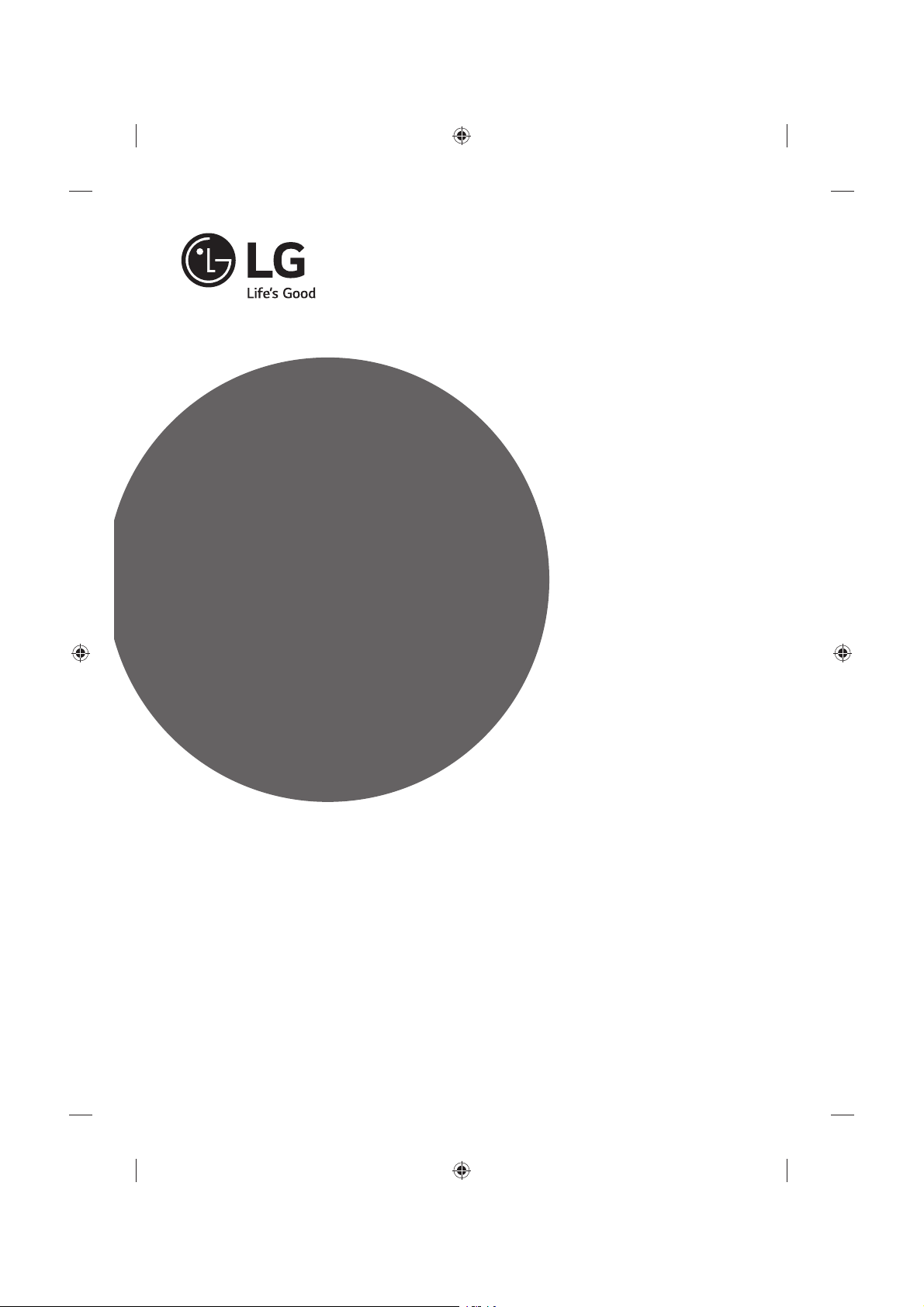
www.lg.com
Please read this manual carefully before operating your
set and retain it for future reference.
Safety and Reference
OWNER’S MANUAL
LED TV*
* LG LED TV applies LCD screen with LED backlights.
*MFL68702412*
P/NO : MFL68702412(1505-REV02)
Printed in Korea
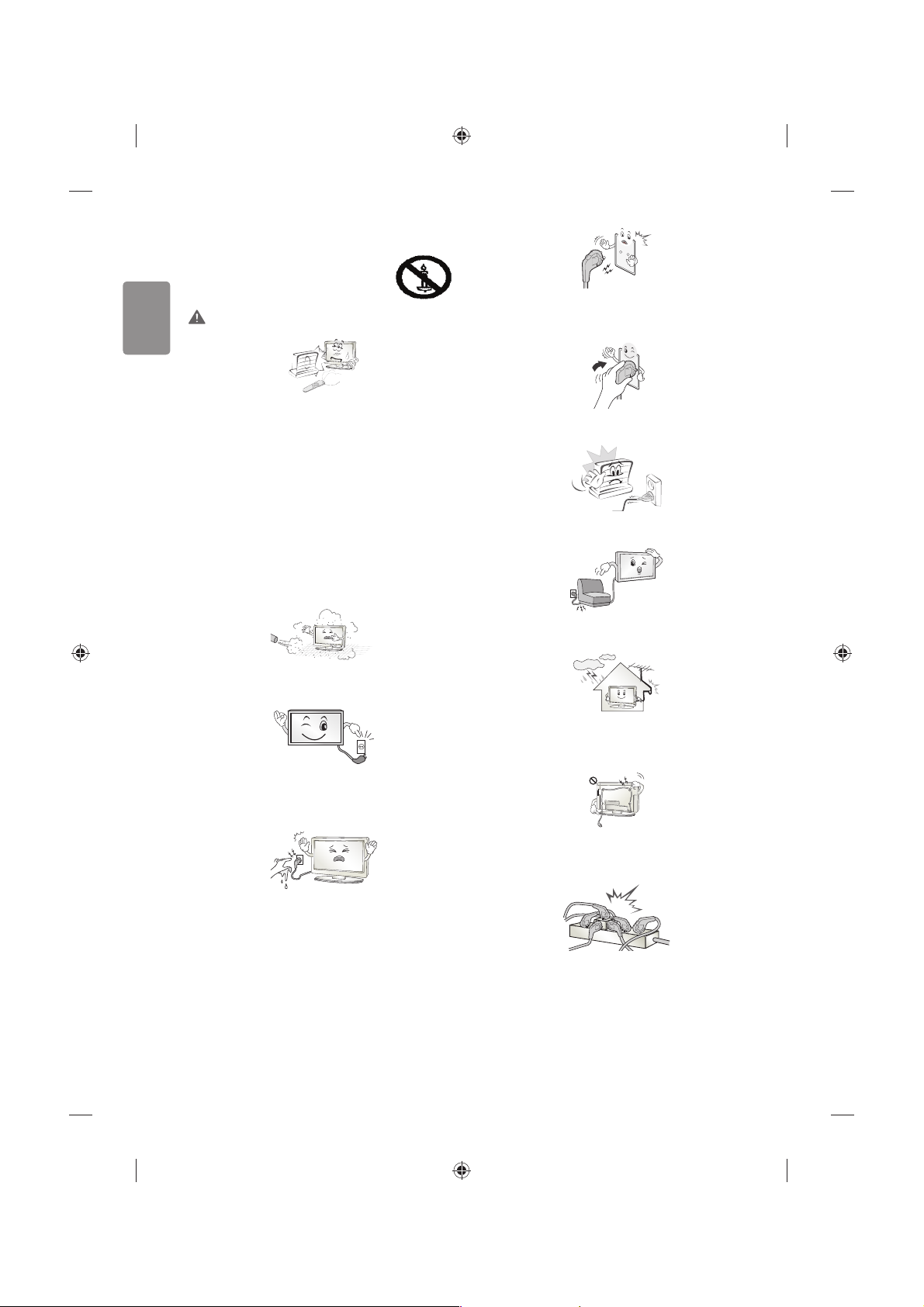
2
ENGLISH
Safety instructions
Please read these safety precautions carefully before
using the product.
WARNING
Do not place the TV and/or remote control in the following
environments:
tA location exposed to direct sunlight
tAn area with high humidity such as a bathroom
tNear any heat source such as stoves and other devices that
produce heat
tNear kitchen counters or humidiers where they can easily be
exposed to steam or oil
tAn area exposed to rain or wind
tNear containers of water such as vases
Otherwise, this may result in re, electric shock, malfunction or product
deformation.
Do not place the product where it might be exposed to dust. This may
cause a re hazard.
Mains Plug is the TV connecting/disconnecting device to AC mains
electric supply. This plug must remain readily attached and operable
when TV is in use.
Do not touch the power plug with wet hands. Additionally, if the cord
pin is wet or covered with dust, dry the power plug completely or wipe
dust o. You may be electrocuted due to excess moisture.
Make sure to connect Mains cable to compliant AC mains socket with
Grounded earth pin. (Except for devices which are not grounded on
earth.) Otherwise possibility you may be electrocuted or injured.
Insert power cable plug completely into wall socket otherwise if not
secured completely into socket, re ignition may break out.
Ensure the power cord does not come into contact with hot objects
such as a heater. This may cause a re or an electric shock hazard.
Do not place a heavy object, or the product itself, on power cables.
Otherwise, this may result in re or electric shock.
Bend antenna cable between inside and outside building to prevent
rain from owing in. This may cause water damaged inside the Product
and could give an electric shock.
When mounting TV onto wall make sure to neatly install and isolate
cabling from rear of TV as to not create possibility of electric shock /
re hazard.
Do not plug too many electrical devices into a single multiple electrical
outlet. Otherwise, this may result in re due to over-heating.
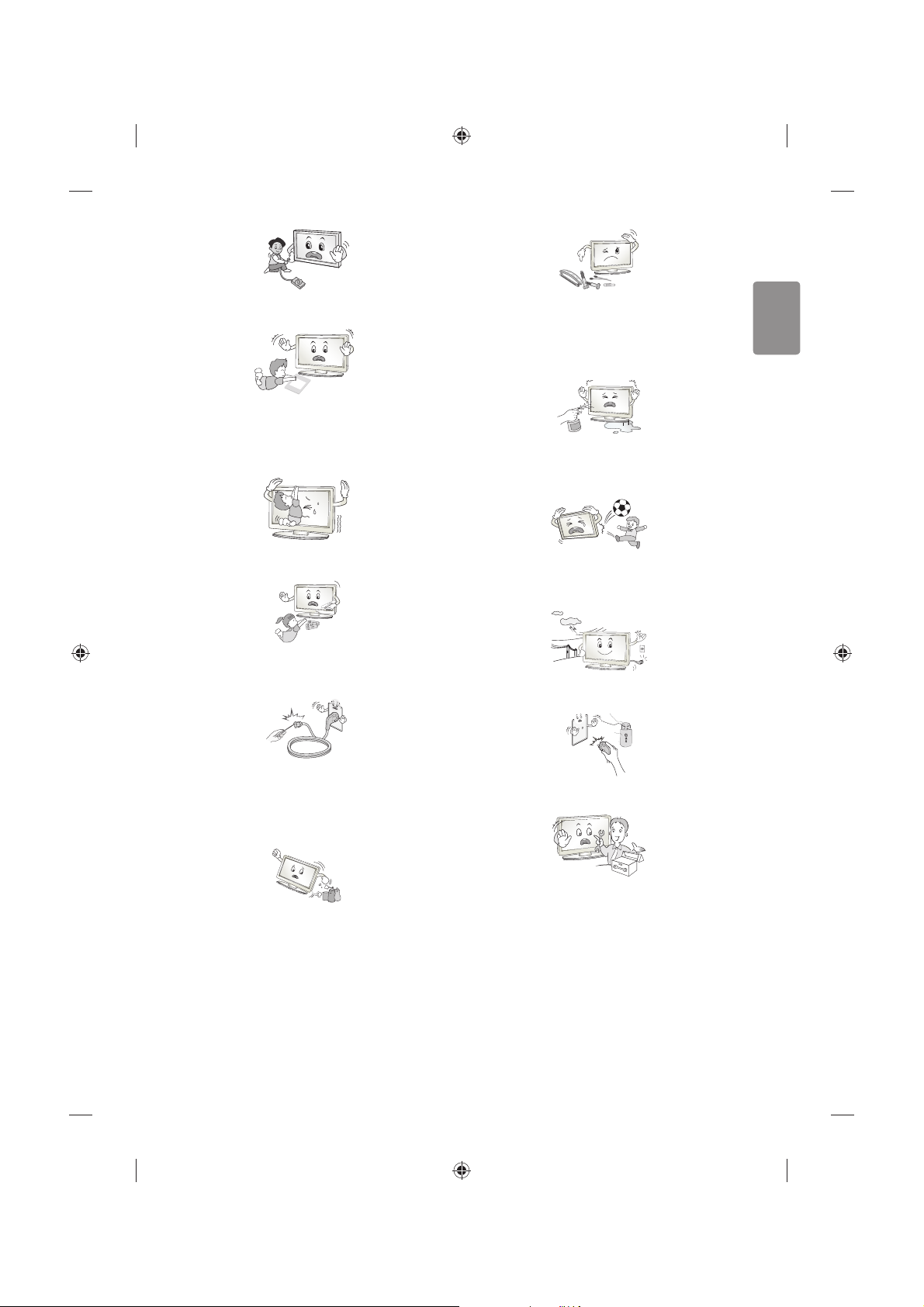
ENGLISH
3
Do not drop the product or let it fall over when connecting external
devices. Otherwise, this may result in injury or damage to the product.
Desiccant
Keep the anti-moisture packing material or vinyl packing out of the
reach of children. Anti-moisture material is harmful if swallowed. If
swallowed by mistake, force the patient to vomit and visit the nearest
hospital. Additionally, vinyl packing can cause suocation. Keep it out
of the reach of children.
Do not let your children climb or cling onto the TV.
Otherwise, the TV may fall over, which may cause serious injury.
Dispose of used batteries carefully to ensure that a small child does not
consume them. Please seek Doctor- Medical Attention immediately if
child consumes batteries.
Do not insert any metal objects/conductors (like a metal chopstick/
cutlery/screwdriver) between power cable plug and input Wall Socket
while it is connected to the input terminal on the wall. Additionally,
do not touch the power cable right after plugging into the wall input
terminal. You may be electrocuted. (Depending on model)
Do not put or store inammable substances near the product. There is a
danger of combustion/explosion or re due to careless handling of the
inammable substances.
Do not drop metallic objects such as coins, hair pins, chopsticks or wire
into the product, or inammable objects such as paper and matches.
Children must pay particular attention. Electrical shock, re or injury
can occur. If a foreign object is dropped into the product, unplug the
power cord and contact the service centre.
Do not spray water on the product or scrub with an inammable
substance (thinner or benzene). Fire or electric shock accident can
occur.
Do not allow any impact, shock or any objects to fall into the unit,
and do not drop anything onto the screen. You may be injured or the
product can be damaged.
Never touch this product or antenna during a thunder or lighting storm.
You may be electrocuted.
Never touch the wall outlet when there is leakage of gas, open the
windows and ventilate. It may cause a re or a burn by a spark.
Do not disassemble, repair or modify the product at your own
discretion. Fire or electric shock accident can occur.
Contact the service centre for check, calibration or repair.
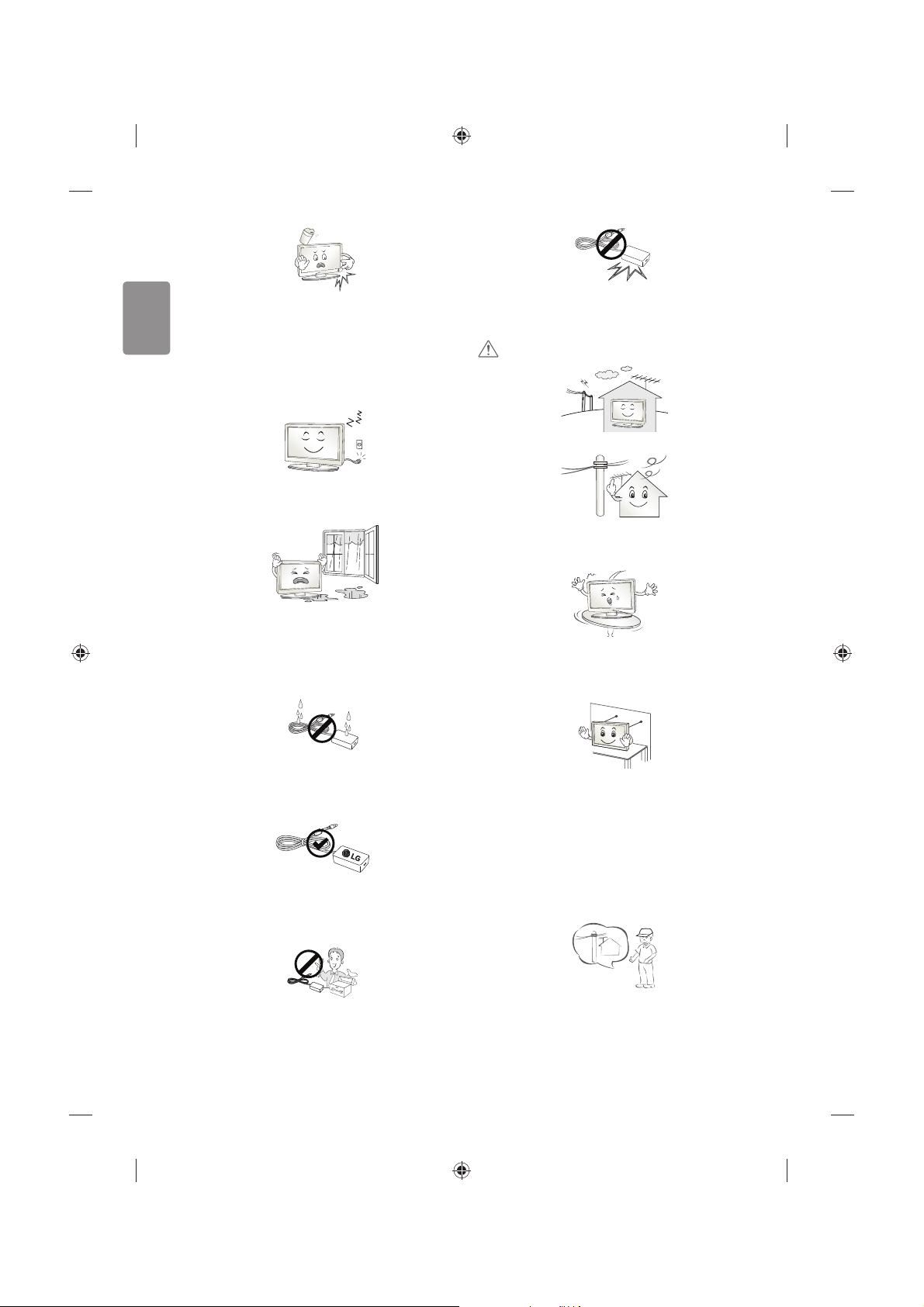
4
ENGLISH
If any of the following occur, unplug the product immediately and
contact your local service centre.
tThe product has been impacted by shock
tThe product has been damaged
tForeign objects have entered the product
tThe product produced smoke or a strange smell
This may result in re or electric shock.
Unplug the TV from AC mains wall socket if you do not intend to use the
TV for a long period of time. Accumulated dust can cause re hazard
and insulation deterioration can cause electric leakage/shock/re.
Apparatus shall not be exposed to dripping or splashing and no objects
lled with liquids, such as vases, shall be placed on the apparatus.
Do not install this product on a wall if it could be exposed to oil or oil
mist. This may damage the product and cause it to fall.
If water enters or comes into contact with TV, AC adapter or power
cord please disconnect the power cord and contact service centre
immediately . Otherwise ,this may result in electric shock or re.
Only use an authorized AC adapter and power cord approved by
LG Electronics. Otherwise, this may result in re, electric shock,
malfunction or product deformation.
Never Disassemble the AC adapter or power cord. This may result in re
or electric shock.
Be careful in handling the adapter to prevent any external shocks to it.
An external shock may cause damage to the adapter.
CAUTION
Install the product where no radio wave occurs.
There should be enough distance between an outside antenna and
power lines to keep the former from touching the latter even when the
antenna falls. This may cause an electric shock.
Do not install the product on places such as unstable shelves or inclined
surfaces. Also avoid places where there is vibration or where the
product cannot be fully supported. Otherwise, the product may fall or
ip over, which may cause injury or damage to the product.
If you install the TV on a stand, you need to take actions to prevent the
product from overturning. Otherwise, the product may fall over, which
may cause injury.
If you intend to mount the product to a wall, attach VESA standard
mounting interface (optional parts) to the back of the product. When
you install the set to use the wall mounting bracket (optional parts), x
it carefully so as not to drop.
Only use the attachments / accessories specied by the manufacturer.
When installing the antenna, consult with a qualied service
technician. If not installed by a qualied technician, this may create a
re hazard or an electric shock hazard.
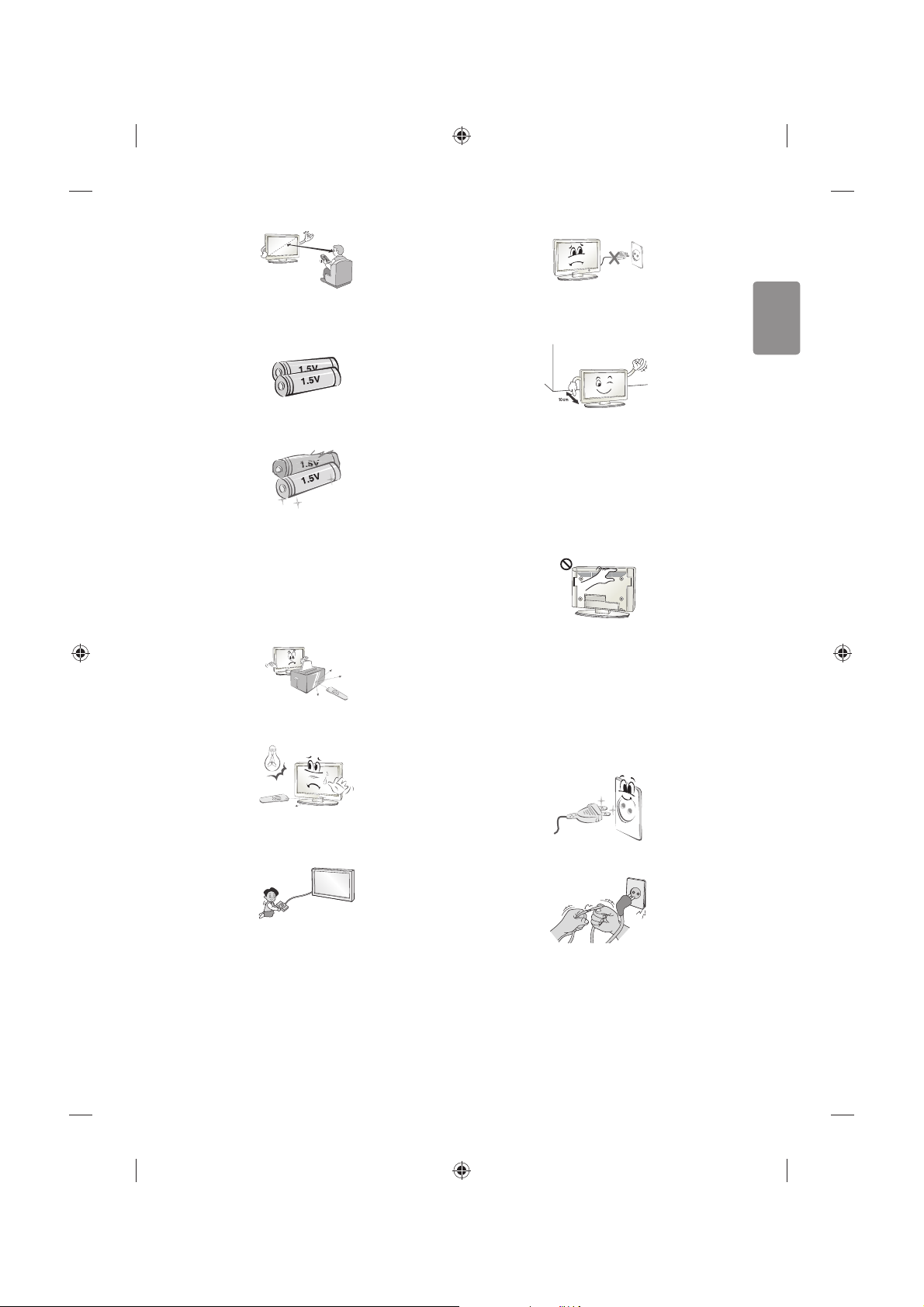
ENGLISH
5
We recommend that you maintain a distance of at least 2 to 7 times
the diagonal screen size when watching TV. If you watch TV for a long
period of time, this may cause blurred vision.
Only use the specied type of battery. This could cause damage to the
remote control.
Do not mix new batteries with old batteries. This may cause the
batteries to overheat and leak.
Batteries should not be exposed to excessive heat. For example, keep
away from direct Sunlight , open replace and electric heaters .
Do not place non-rechargeable batteries in charging device.
Make sure there are no objects between the remote control and its
sensor.
Signal from Remote Control can be interrupted due to external/internal
lighting eg Sunlight, uorescent lighting. If this occurs turn o lighting
or darken viewing area.
When connecting external devices such as video game consoles, make
sure the connecting cables are long enough. Otherwise, the product
may fall over, which may cause injury or damage the product.
Do not turn the product On/O by plugging-in or unplugging the power
plug to the wall outlet. (Do not use the power plug for switch.) It may
cause mechanical failure or could give an electric shock.
Please follow the installation instructions below to prevent the product
from overheating.
tThe distance between the product and the wall should be more
than 10cm.
tDo not install the product in a place with no ventilation (e.g., on a
bookshelf or in a cupboard).
tDo not install the product on a carpet or cushion.
tMake sure the air vent is not blocked by a tablecloth or curtain.
Otherwise, this may result in re.
Take care not to touch the ventilation openings when watching the TV
for long periods as the ventilation openings may become hot. This does
not aect the operation or performance of the product.
Periodically examine the cord of your appliance, and if its appearance
indicates damage or deterioration, unplug it, discontinue use of the
appliance, and have the cord replaced with an exact replacement part
by an authorized servicer.
Prevent dust collecting on the power plug pins or outlet. This may cause
a re hazard.
Protect the power cord from physical or mechanical abuse, such as
being twisted, kinked, pinched, closed in a door, or walked upon. Pay
particular attention to plugs, wall outlets, and the point where the cord
exits the appliance.
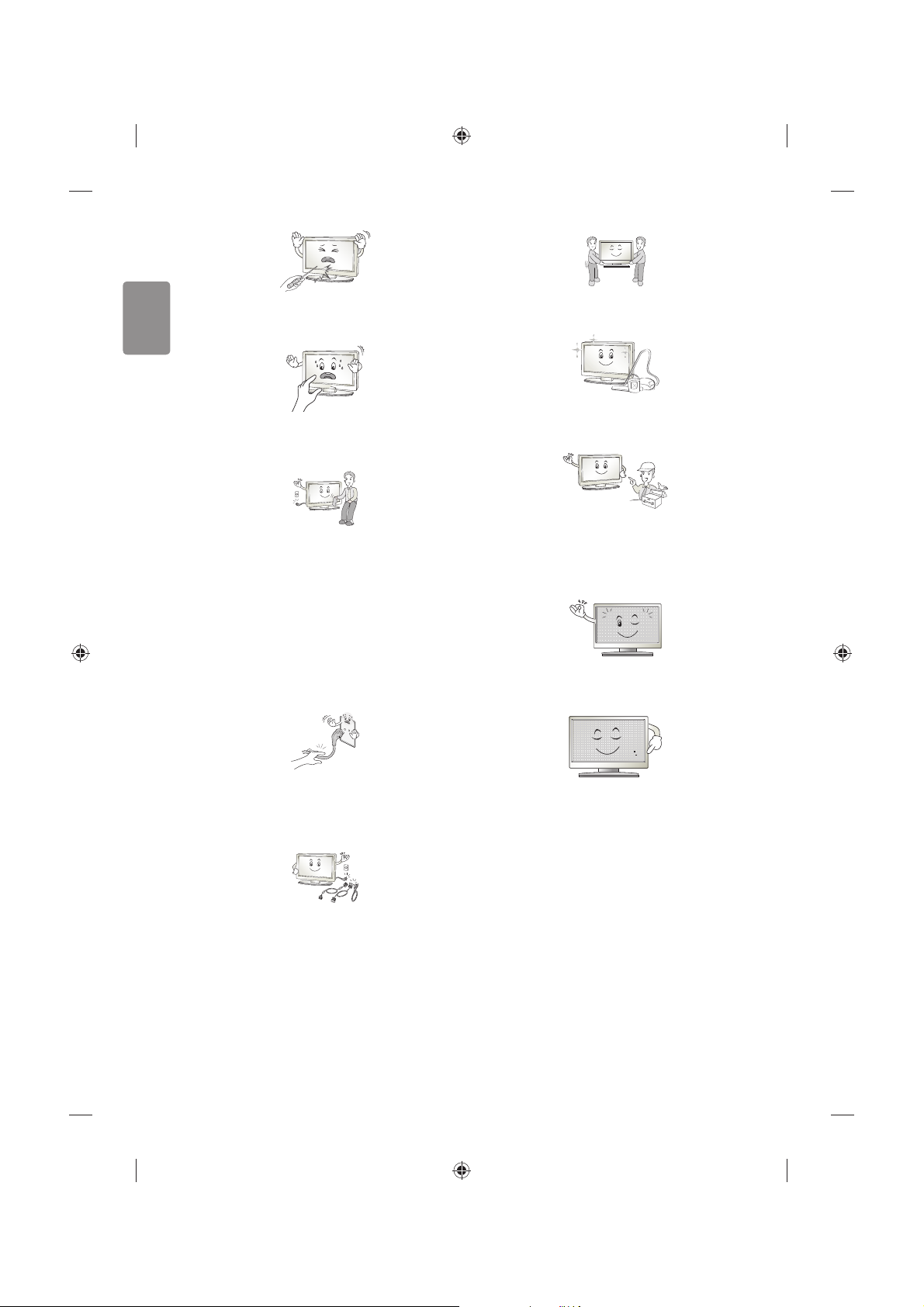
6
ENGLISH
Do not press strongly upon the panel with a hand or sharp object such
as nail, pencil or pen, or make a scratch on it, as it may causedamage
to screen.
Avoid touching the screen or holding your nger(s) against it for long
periods of time. Doing so may produce some temporary or permanent
distortion/damage to screen.
When cleaning the product and its components, unplug the power
rst and wipe it with a soft cloth. Applying excessive force may cause
scratches or discolouration. Do not spray with water or wipe with a wet
cloth. Never use glass cleaner, car or industrial shiner, abrasives or wax,
benzene, alcohol etc., which can damage the product and its panel.
Otherwise, this may result in re, electric shock or product damage
(Deformation, corrosion or breakage).
As long as this unit is connected to the AC wall outlet, it is not
disconnected from the AC power source even if you turn o this unit
by SWITCH.
When unplugging the cable, grab the plug and unplug it, by pulling at
the plug.
Don’t pull at the cord to unplug the power cord from the power board,
as this could be hazardous.
When moving the product, make sure you turn the power o rst. Then,
unplug the power cables, antenna cables and all connecting cables.
The TV set or power cord may be damaged, which may create a re
hazard or cause electric shock.
When moving or unpacking the product, work in pairs because the
product is heavy. Otherwise, this may result in injury.
Contact the service centre once a year to clean the internal parts of the
product.
Accumulated dust can cause mechanical failure.
Refer all servicing to qualied service personnel. Servicing is required
when the apparatus has been damaged in any way, such as power
supply cord or plug is damaged, liquid has been spilled or objects have
fallen into the apparatus, the apparatus has been exposed to rain or
moisture, does not operate normally, or has been dropped.
If the product feels cold to the touch, there may be a small “icker”
when it is turned on. This is normal, there is nothing wrong with
product.
The panel is a high technology display product with resolution of two
million to six million pixels. You may see tiny black dots and/or brightly
coloured dots (red, blue or green) at a size of 1ppm on the panel. This
does not indicate a malfunction and does not aect the performance
and reliability of the product.
This phenomenon also occurs in third-party products and is not subject
to exchange or refund.
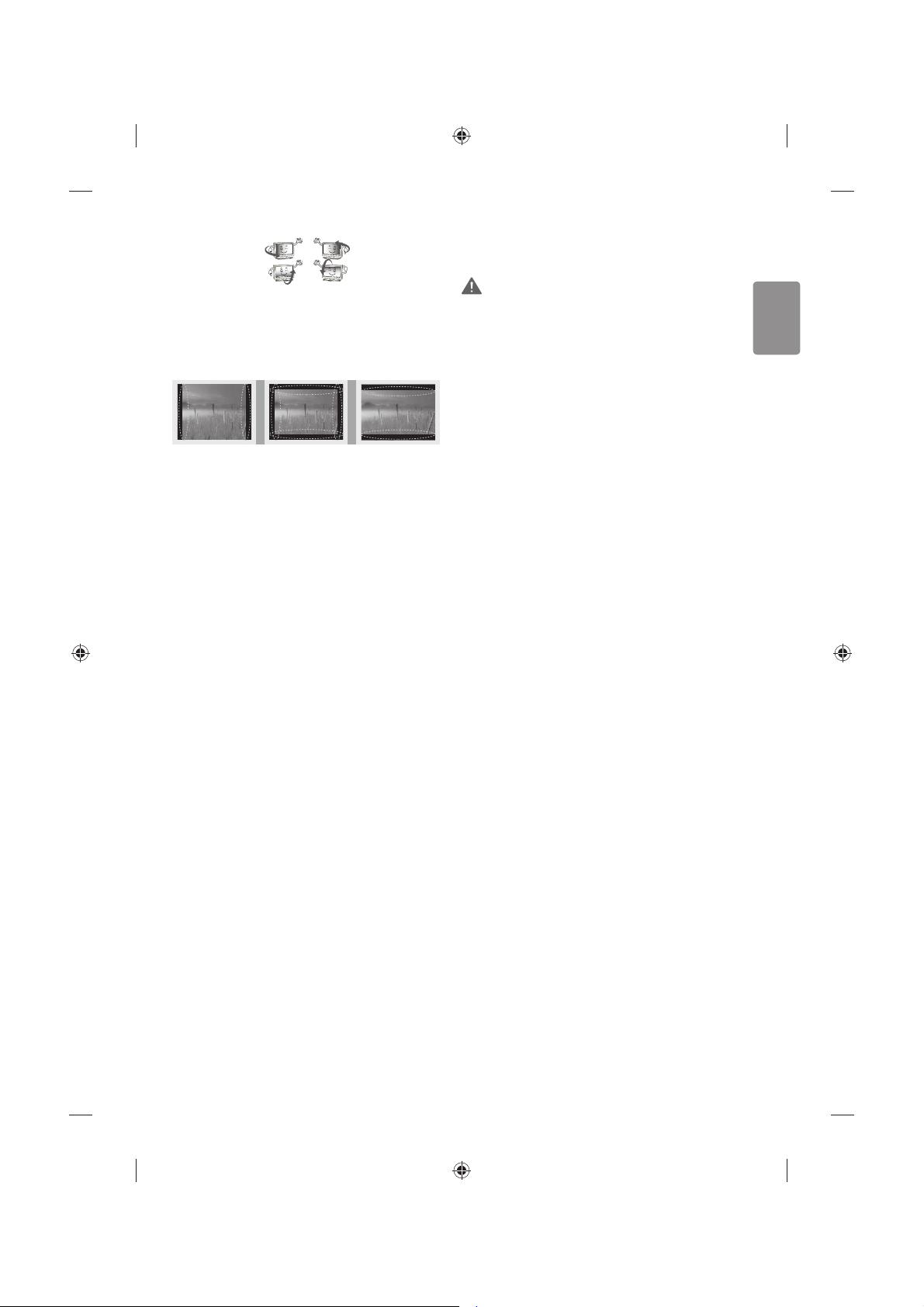
ENGLISH
7
You may nd dierent brightness and color of the panel depending on
your viewing position(left/right/top/down).
This phenomenon occurs due to the characteristic of the panel. It is not
related with the product performance, and it is not malfunction.
Displaying a still image (e.g., broadcasting channel logo, on-screen
menu, scene from a video game) for a prolonged time may cause
damage to the screen, resulting in retention of the image, which is
known as image sticking. The warranty does not cover the product for
image sticking.
Avoid displaying a xed image on your television’s screen for a
prolonged period (2 or more hours for LCD, 1 or more hours for Plasma).
Also, if you watch the TV at a ratio of 4:3 for a long time, image sticking
may occur on the borders of the panel.
This phenomenon also occurs in third-party products and is not subject
to exchange or refund.
Generated Sound
“Cracking” noise: A cracking noise that occurs when watching or turning
o the TV is generated by plastic thermal contraction due to temperature and humidity. This noise is common for products where thermal
deformation is required. Electrical circuit humming/panel buzzing:
A low level noise is generated from a high-speed switching circuit,
which supplies a large amount of current to operate a product. It varies
depending on the product.
This generated sound does not aect the performance and reliability
of the product.
Do not use high voltage electrical goods near the TV (e.g. electric
mosquito-swatter). This may result in product malfunction.
Viewing 3D imaging (Only 3D
models)
WARNING
Viewing Environment
tViewing Time
- When watching 3D contents, take 5 to 15 minute breaks every
hour. Viewing 3D contents for a long period of time may cause
headache, dizziness, fatigue or eye strain.
Those that have a photosensitive seizure or
chronic illness
tSome users may experience a seizure or other abnormal symptoms
when they are exposed to a ashing light or particular pattern
from 3D contents.
tDo not watch 3D videos if you feel nausea, are pregnant and/ or
have a chronic illness such as epilepsy, cardiac disorder, or blood
pressure disease, etc.
t3D Contents are not recommended to those who suer from stereo
blindness or stereo anomaly. Double images or discomfort in
viewing may be experienced.
tIf you have strabismus (cross-eyed), amblyopia (weak eyesight) or
astigmatism, you may have trouble sensing depth and easily feel
fatigue due to double images. It is advised to take frequent breaks
than the average adult.
tIf your eyesight varies between your right and left eye, correct your
eyesight prior to watching 3D contents.
Symptoms which require discontinuation or
refraining from watching 3D contents
tDo not watch 3D contents when you feel fatigue from lack of sleep,
overwork or drinking.
tWhen these symptoms are experienced, stop using/watching 3D
contents and get enough rest until the symptom subsides.
- Consult your doctor when the symptoms persist. Symptoms may
include headache, eyeball pain, dizziness, nausea, palpitation,
blurriness, discomfort, double image, visual inconvenience or
fatigue.
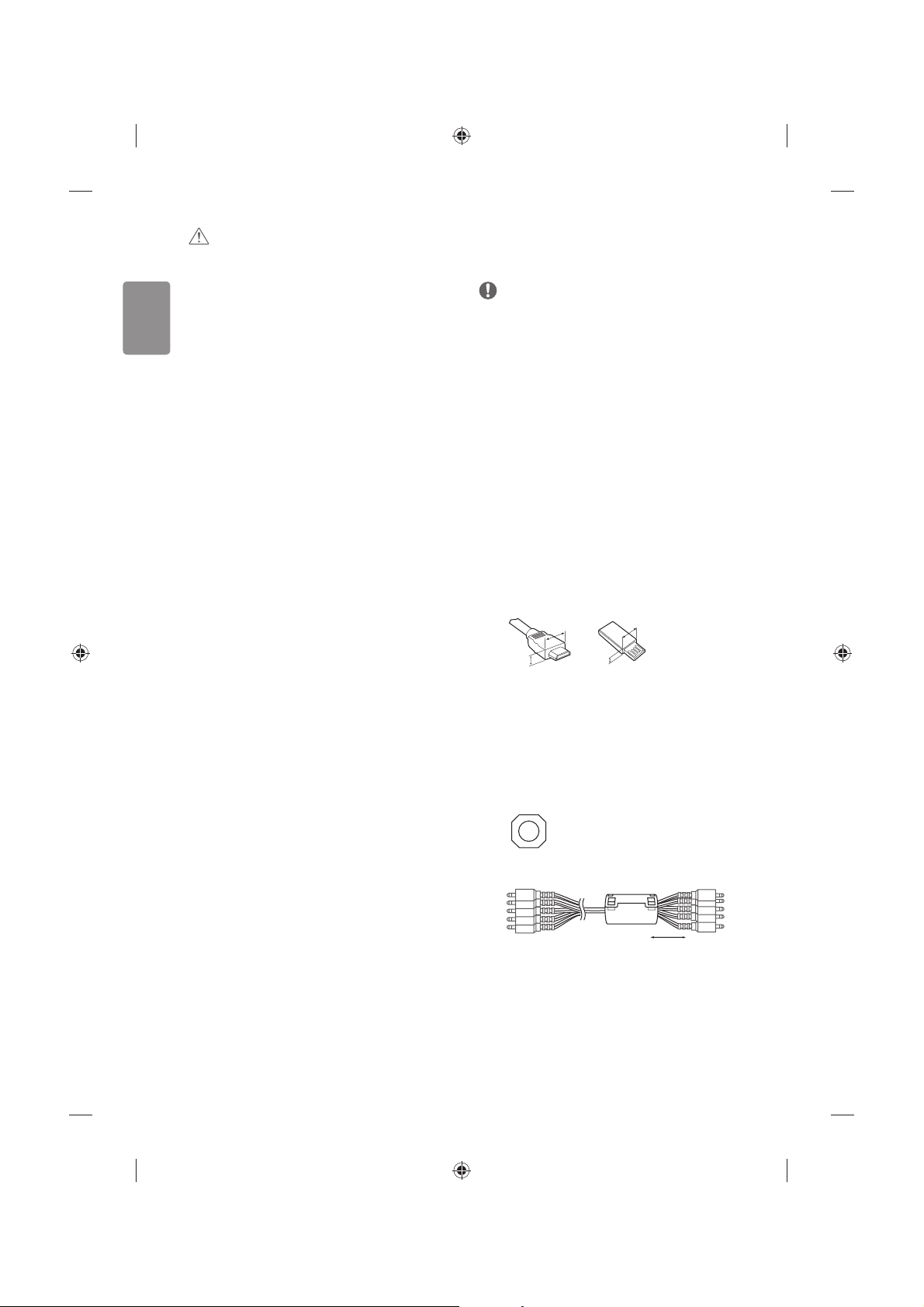
8
ENGLISH
CAUTION
Viewing Environment
tViewing Distance
- Maintain a distance of at least twice the screen diagonal length
when watching 3D contents. If you feel discomfort in viewing 3D
contents, move further away from the TV.
Viewing Age
tInfants/Children
- Usage/ Viewing 3D contents for children under the age of 6 are
prohibited.
- Children under the age of 10 may overreact and become overly
excited because their vision is in development (for example:
trying to touch the screen or trying to jump into it. Special
monitoring and extra attention is required for children watching
3D contents.
- Children have greater binocular disparity of 3D presentations
than adults because the distance between the eyes is
shorter than that of adults. Therefore they will perceive more
stereoscopic depth compared to adults for the same 3D image.
tTeenagers
- Teenagers under the age of 19 may react with sensitivity due
to stimulation from light in 3D contents. Advise them to refrain
from watching 3D contents for a long time when they are tired.
tElderly
- The elderly may perceive less 3D eect compared to the young.
Do not sit closer to the TV than the recommended distance.
Cautions when using the 3D glasses
tMake sure to use LG 3D glasses. Otherwise, you may not be able to
view 3D videos properly.
tDo not use 3D glasses instead of your normal glasses, sunglasses or
protective goggles.
tUsing modied 3D glasses may cause eye strain or image
distortion.
tDo not keep your 3D glasses in extremely high or low
temperatures. It will cause deformation.
tThe 3D glasses are fragile and are easily scratched. Always use a
soft, clean piece of cloth when wiping the lenses. Do not scratch
the lenses of the 3D glasses with sharp objects or clean/wipe them
with chemicals.
Preparing
NOTE
tImage shown may dier from your TV.
tYour TV’s OSD (On Screen Display) may dier slightly from that
shown in this manual.
tThe available menus and options may dier from the input source
or product model that you are using.
tNew features may be added to this TV in the future.
tThe TV can be placed in standby mode in order to reduce the power
consumption. And the TV should be turned o if it will not be
watched for some time, as this will reduce energy consumption.
tThe energy consumed during use can be signicantly reduced if the
level of brightness of the picture is reduced, and this will reduce
the overall running cost.
tThe items supplied with your product may vary depending on the
model.
tProduct specications or contents of this manual may be changed
without prior notice due to upgrade of product functions.
tFor an optimal connection, HDMI cables and USB devices should
have bezels less than 10 mm thick and 18 mm width. Use an
extension cable that supports USB 2.0 if the USB cable or USB
memory stick does not t into your TV’s USB port.
A
B
A
B
*A < 10 mm
*B
<
18 mm
tUse a certied cable with the HDMI logo attached.
tIf you do not use a certied HDMI cable, the screen may not display
or a connection error may occur. (Recommended HDMI Cable Types)
- High-Speed HDMI®/TM cable (3 m or less)
- High-Speed HDMI®/TM cable with Ethernet (3 m or less)
tHow to use the ferrite core (Depending on model)
- Use the ferrite core to reduce the electromagnetic interference in
the component Y, Pb, Pr, L, R and AV Video, L, R.
[Cross Section of Ferrite Core]
[to an External device]
[to the TV]
20 mm (+ / -5 mm)
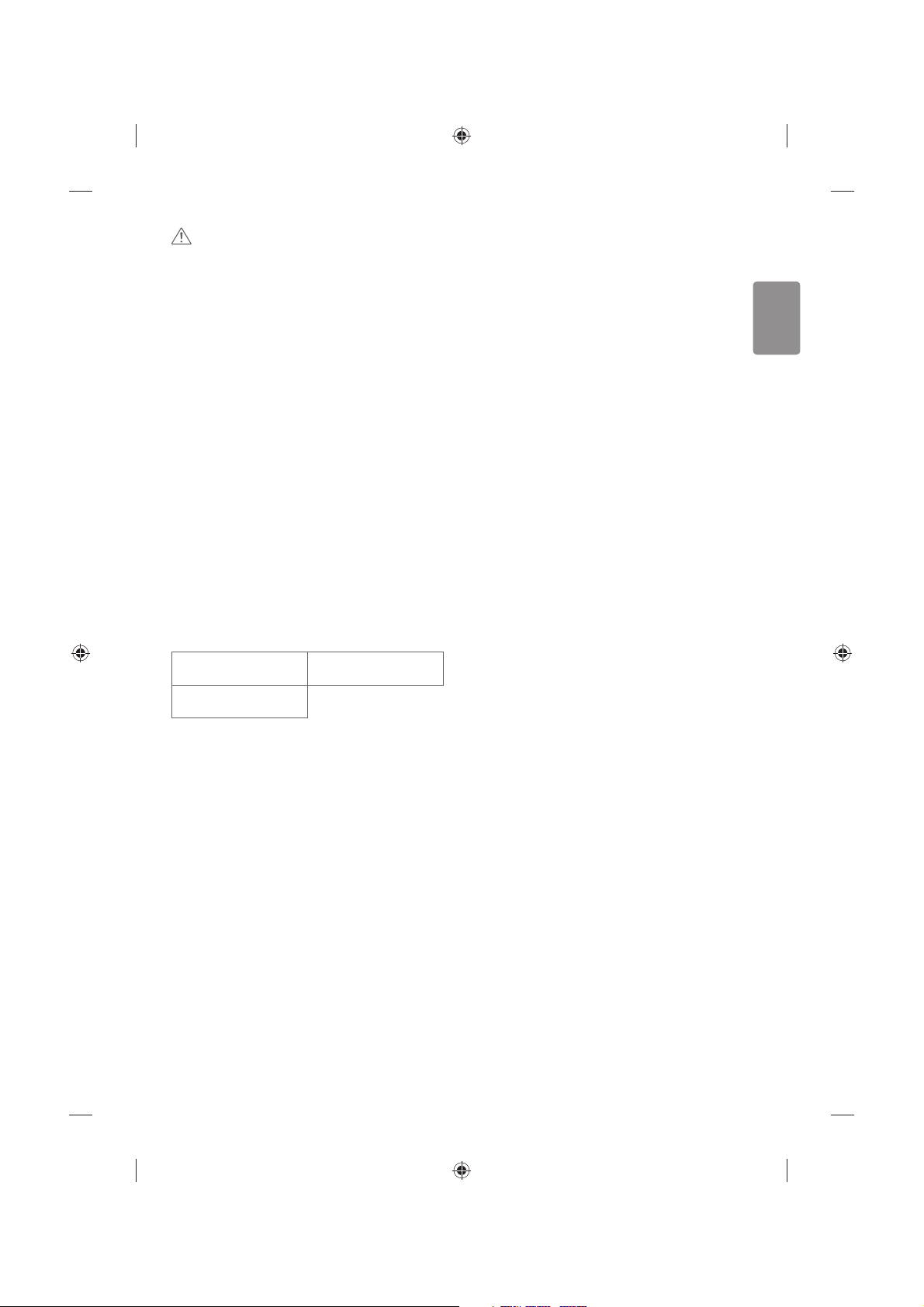
ENGLISH
9
CAUTION
tDo not use any unapproved items to ensure the safety and product
life span.
tAny damage or injuries caused by using unapproved items are not
covered by the warranty.
tSome models have a thin lm attached on to the screen and this
must not be removed.
tWhen attaching the stand to the TV set, place the screen facing
down on a cushioned table or at surface to protect the screen
from scratches.
tMake sure that the screws are inserted correctly and fastened
securely. (If they are not fastened securely enough, the TV may tilt
forward after being installed.) Do not use too much force and over
tighten the screws; otherwise screw may be damaged and not
tighten correctly.
Separate purchase
Separate purchase items can be changed or modied for quality
improvement without any notication. Contact your dealer to buy
these items. These devices only work with certain models. The model
name or design may be changed depending on the upgrade of product
functions, manufacturer’s circumstances or policies.
(Depending on model)
AG-F***
Cinema 3D glasses
AG-F***DP
Dual play glasses
LG Audio Device
Maintenance
Cleaning your TV
Clean your TV regularly to keep the best performance and to extend the
product lifespan.
tMake sure to turn the power o and disconnect the power cord and
all other cables rst.
tWhen the TV is left unattended and unused for a long time,
disconnect the power cord from the wall outlet to prevent possible
damage from lightning or power surges.
Screen, frame, cabinet and stand
To remove dust or light dirt, wipe the surface with a dry, clean, and
soft cloth.
To remove major dirt, wipe the surface with a soft cloth dampened in
clean water or a diluted mild detergent. Then wipe immediately with
a dry cloth.
tAvoid touching the screen at all times, as this may result in damage
to the screen.
tDo not push, rub, or hit the screen surface with your ngernail or a
sharp object, as this may result in scratches and image distortions.
tDo not use any chemicals as this may damage the product.
tDo not spray liquid onto the surface. If water enters the TV, it may
result in re, electric shock, or malfunction.
Power cord
Remove the accumulated dust or dirt on the power cord regularly.
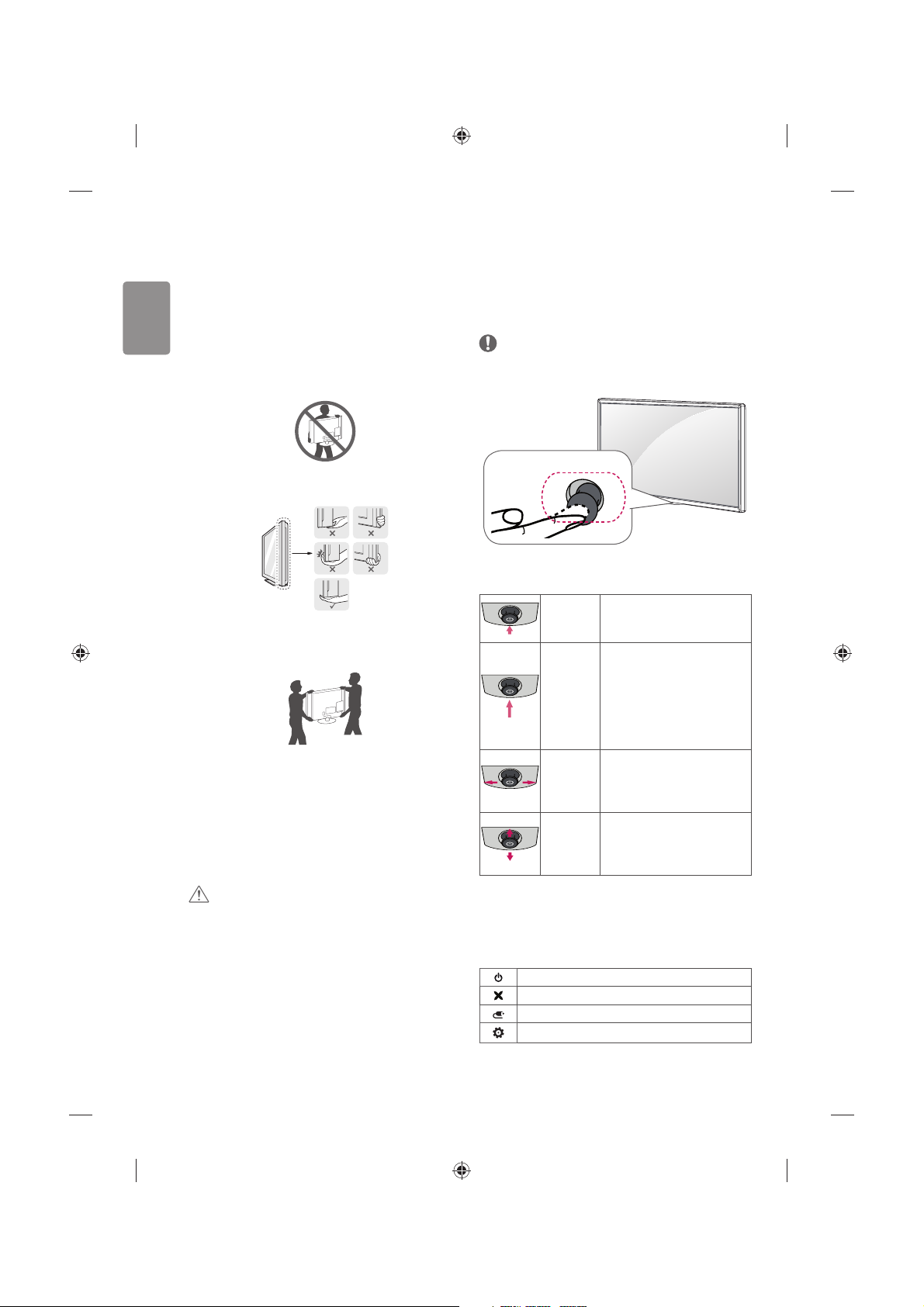
10
ENGLISH
Lifting and moving the TV
Please note the following advice to prevent the TV from being scratched
or damaged and for safe transportation regardless of its type and size.
tIt is recommended to move the TV in the box or packing material
that the TV originally came in.
tBefore moving or lifting the TV, disconnect the power cord and
all cables.
tWhen holding the TV, the screen should face away from you to
avoid damage.
tHold the top and bottom of the TV frame rmly. Make sure not to
hold the transparent part, speaker, or speaker grill area.
tWhen transporting a large TV, there should be at least 2 people.
tWhen transporting the TV by hand, hold the TV as shown in the
following illustration.
tWhen transporting the TV, do not expose the TV to jolts or
excessive vibration.
tWhen transporting the TV, keep the TV upright, never turn the TV
on its side or tilt towards the left or right.
tDo not apply excessive pressure to cause exing /bending of frame
chassis as it may damage screen.
tWhen handling the TV, be careful not to damage the protruding
joystick button.
CAUTION
tAvoid touching the screen at all times, as this may result in damage
to the screen.
tDo not move the TV by holding the cable holders, as the cable
holders may break, and injuries and damage to the TV may occur.
Using the joystick button
(Image shown may dier from your TV.)
You can simply operate the TV functions, pressing or moving the joystick
button up, down, left or right.
NOTE
tLF51 series does not have a Joystick button but has only a power
On/O button.
Joystick Button
Basic Functions
Power On
When the TV is turned o, place your
nger on the joystick button and
press it once and release it.
Power O
When the TV is turned on, place your
nger on the joystick button and
press it once for a few seconds and
release it. (However, if the Menu
button is on the screen, pressing and
holding the joystick button will let
you exit the Menu.)
Volume
Control
If you place your nger over the
joystick button and move it left or
right, you can adjust the volume level
you want.
Programmes
Control
If you place your nger over the
joystick button and move it up or
down, you can scrolls through the
saved programmes you want.
Adjusting the Menu
When the TV is turned on, press the joystick button one time. You can
adjust the Menu items moving the joystick button up, down, left or
right.
Turns the power o.
Clears on-screen displays and returns to TV viewing.
Changes the input source.
Accesses the main menu.
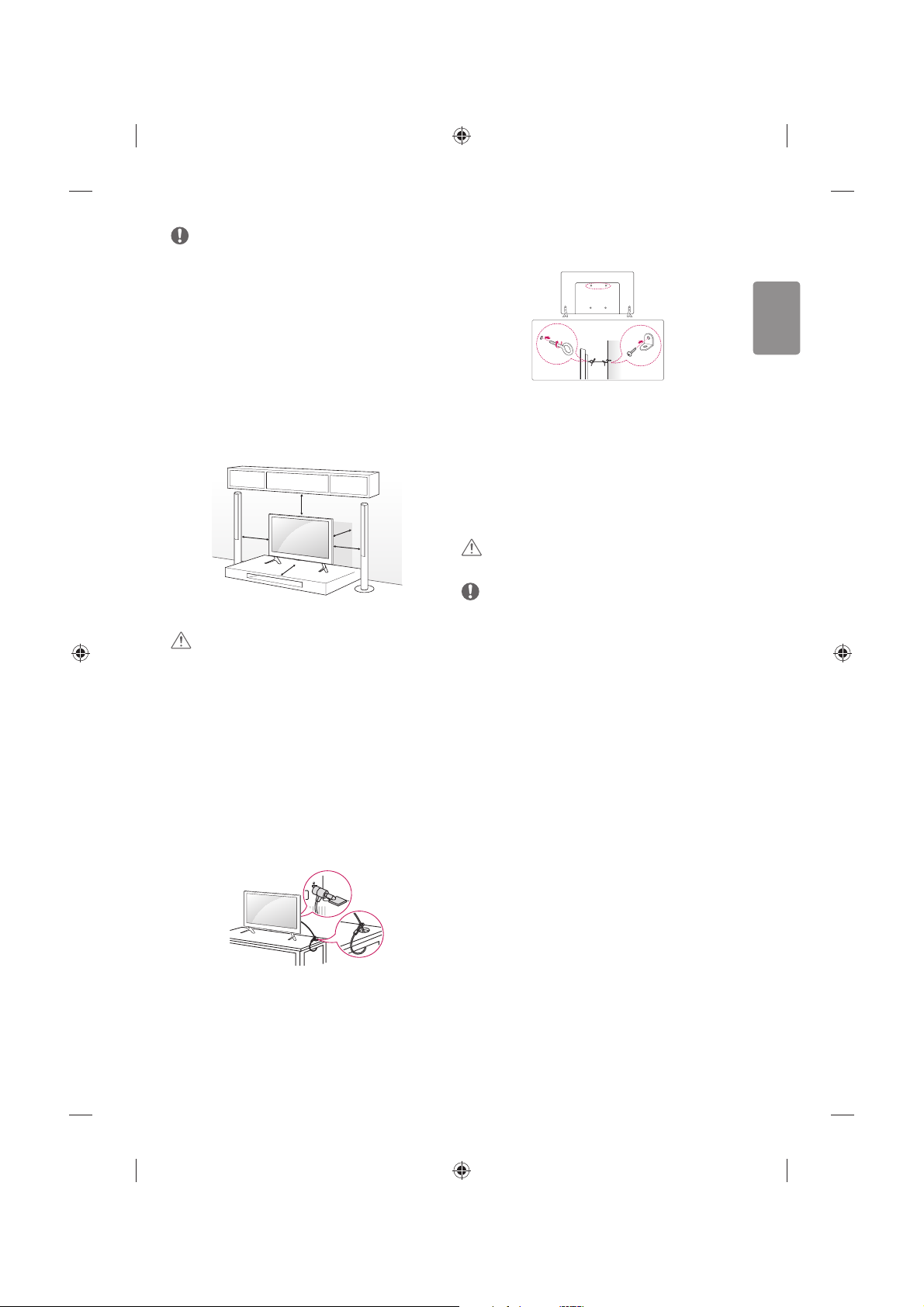
ENGLISH
11
NOTE
tWhen your nger over the joystick button and push it to the up,
down, left or right, be careful not to press the joystick button. If you
press the joystick button rst, you may not be able to adjust the
volume level and saved programmes.
Mounting on a table
(Image shown may dier from your TV.)
1 Lift and tilt the TV into its upright position on a table.
tLeave a 10 cm (minimum) space from the wall for proper
ventilation.
10 cm
10 cm
10 cm
10 cm
10 cm
2 Connect the power cord to a wall outlet.
CAUTION
tDo not place the TV near or on sources of heat, as this may result in
re or other damage.
Using the kensington security
system
(This feature is not available for all models.)
tImage shown may dier from your TV.
The Kensington security system connector is located at the rear of the
TV. For more information of installation and using, refer to the manual
provided with the Kensington security system or visit http://www.
kensington.com. Connect the Kensington security system cable between
the TV and a table.
Securing the TV to a wall
(This feature is not available for all models.)
1 Insert and tighten the eye-bolts, or TV brackets and bolts on the back
of the TV.
tIf there are bolts inserted at the eye-bolts position, remove the
bolts rst.
2 Mount the wall brackets with the bolts to the wall.
Match the location of the wall bracket and the eye-bolts on the rear
of the TV.
3 Connect the eye-bolts and wall brackets tightly with a sturdy rope.
Make sure to keep the rope horizontal with the at surface.
CAUTION
tMake sure that children do not climb on or hang on the TV.
NOTE
tUse a platform or cabinet that is strong and large enough to
support the TV securely.
tBrackets, bolts and ropes are not provided. You can obtain
additional accessories from your local dealer.
Mounting on a wall
Attach an optional wall mount bracket at the rear of the TV carefully
and install the wall mount bracket on a solid wall perpendicular to
the oor. When you attach the TV to other building materials, please
contact qualied personnel. LG recommends that wall mounting be
performed by a qualied professional installer. We recommend the use
of LG’s wall mount bracket. LG’s wall mount bracket is easy to move with
cables connected. When you do not use LG’s wall mount bracket, please
use a wall mount bracket where the device is adequately secured to the
wall with enough space to allow connectivity to external devices. It is
advised to connect all the cables before installing xed wall mounts.
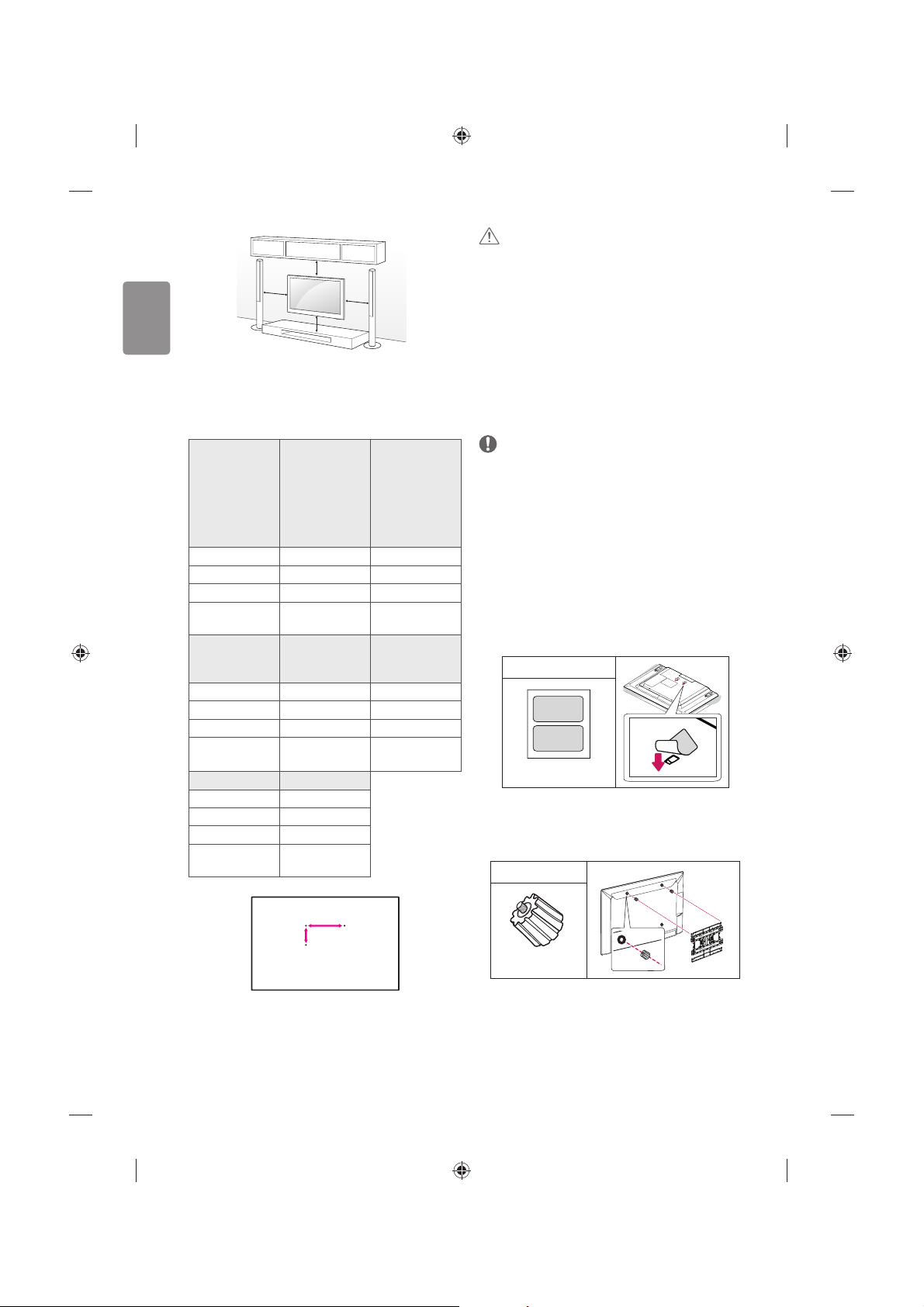
12
ENGLISH
10 cm
10 cm
10 cm
10 cm
Make sure to use screws and wall mount bracket that meet the VESA
standard. Standard dimensions for the wall mount kits are described in
the following table.
Separate purchase(Wall Mounting Bracket)
Model
32/39LF56**
32LF55**
32LF62**
32/43LF51**
40/43UF67**
40/43LF57**
43LF54**
49/55UF67**
49LF54**
49LF51**
VESA (mm) (A x B) 200 x 200 300 x 300
Standard screw M6 M6
Number of screws 4 4
Wall mount
bracket
LSW240B
MSW240
LSW350B
MSW240
Model
60/65UF67** 42/47/50/55LF56**
42/49/55LF55**
42/49/55LF62**
VESA (mm) (A x B) 300 x 300 400 x 400
Standard screw M6 M6
Number of screws 4 4
Wall mount
bracket
LSW350B
LSW440B
MSW240
Model 60LF56**
VESA (mm) (A x B) 400 x 400
Standard screw M6
Number of screws 4
Wall mount
bracket
LSW440B
A
B
CAUTION
tDisconnect the power rst, and then move or install the TV.
Otherwise electric shock may occur.
tRemove the stand before installing the TV on a wall mount by
performing the stand attachment in reverse.
tIf you install the TV on a ceiling or slanted wall, it may fall and
result in severe injury. Use an authorised LG wall mount and
contact the local dealer or qualied personnel.
tDo not over tighten the screws as this may cause damage to the TV
and void your warranty.
tUse the screws and wall mounts that meet the VESA standard. Any
damages or injuries by misuse or using an improper accessory are
not covered by the warranty.
NOTE
tUse the screws that are listed on the VESA standard screw
specications.
tThe wall mount kit includes an installation manual and necessary
parts.
tThe wall mount bracket is not provided. You can obtain additional
accessories from your local dealer.
tThe length of screws may dier depending on the wall mount.
Make sure to use the proper length.
tFor more information, refer to the manual supplied with the wall
mount.
tWhen installing the wall mounting bracket, use the adhesive
label provided. The adhesive label will protect the opening from
accumulating dust and dirt. (Only when the label is provided)
Provided Item
Adhesive label
tWhen attaching a wall mounting bracket to the TV, insert the wall
mount spacers into the TV wall mount holes to adjust the vertical
angle of the TV. (Only when the item of the following form is
provided)
Provided Item
Wall Mount Spacer
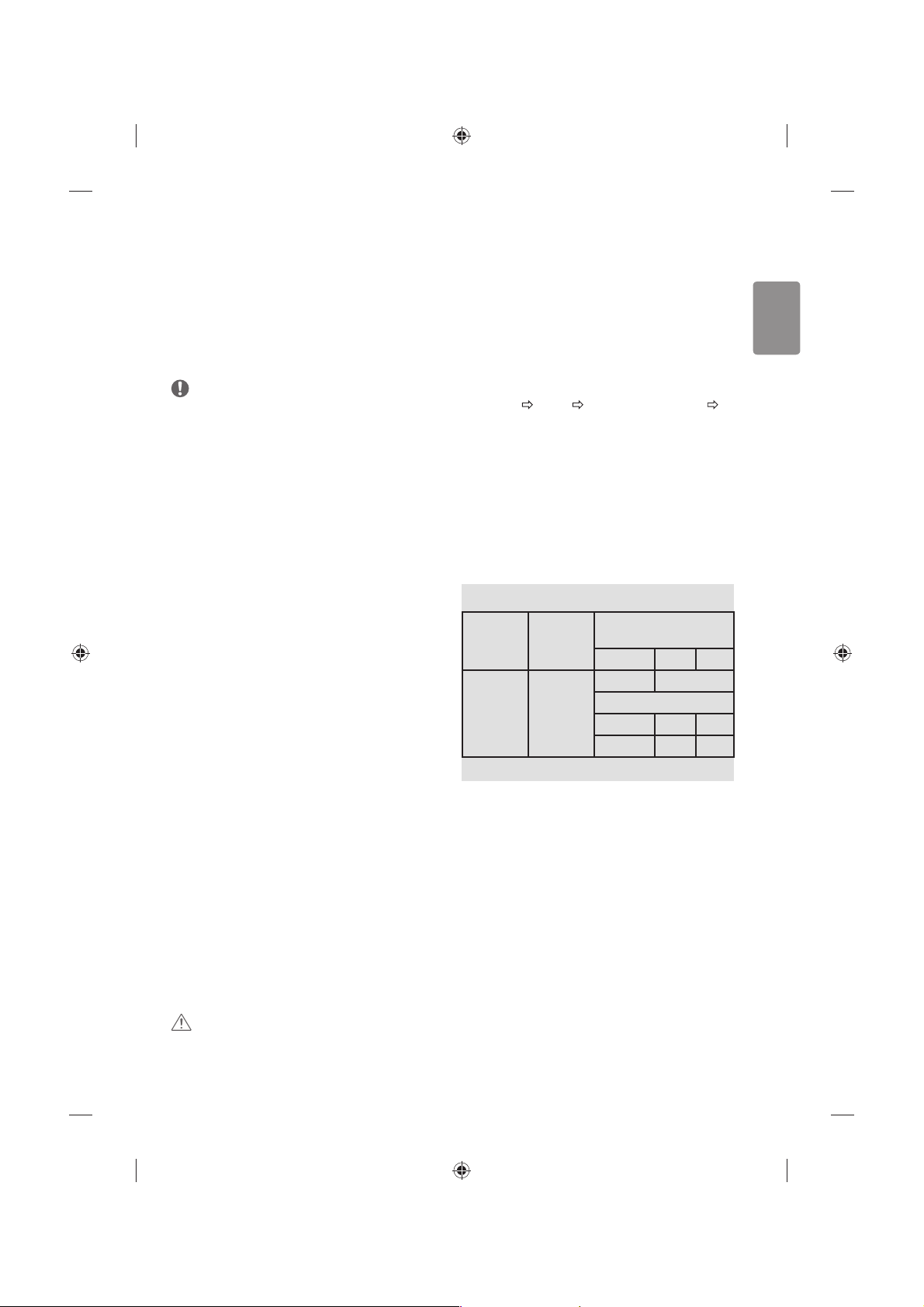
ENGLISH
13
Connections (notications)
Connect various external devices to the TV and switch input modes to
select an external device. For more information of external device’s
connection, refer to the manual provided with each device.
Available external devices are: HD receivers, DVD players, VCRs, audio
systems, USB storage devices, PC, gaming devices, and other external
devices.
NOTE
tThis model supports 4K (ULTRA HD) videos only in HDMI input.
(Only UF67**)
tULTRA HD videos are not supported in the tuner or USB input.
(Only UF67**)
tThe external device connection may dier from the model.
tConnect external devices to the TV regardless of the order of the
TV port.
tIf you record a TV program on a DVD recorder or VCR, make sure to
connect the TV signal input cable to the TV through a DVD recorder
or VCR. For more information of recording, refer to the manual
provided with the connected device.
tRefer to the external equipment’s manual for operating
instructions.
tIf you connect a gaming device to the TV, use the cable supplied
with the gaming device.
tIn PC mode, there may be noise associated with the resolution,
vertical pattern, contrast or brightness. If noise is present, change
the PC output to another resolution, change the refresh rate to
another rate or adjust the brightness and contrast on the PICTURE
menu until the picture is clear.
tIn PC mode, some resolution settings may not work properly
depending on the graphics card.
tIf ULTRA HD content is played on your PC, video or audio may
become disrupted intermittently depending on your PC’s
performance. (Only UF67**)
Antenna connection
Connect the TV to a wall antenna socket with an RF cable (75 Ω).
tUse a signal splitter to use more than 2 TVs.
tIf the image quality is poor, install a signal amplier properly to
improve the image quality.
tIf the image quality is poor with an antenna connected, try to
realign the antenna in the correct direction.
tAn antenna cable and converter are not supplied.
tSupported DTV Audio: MPEG, Dolby Digital, Dolby Digital Plus,
HE-AAC
Adapter connection
(Depending on model)
CAUTION
tPlease be sure to connect the TV to the AC-DC power adapter
before connecting the TV’s power plug to a wall power outlet.
Satellite dish connection
(Only satellite models)
Connect the TV to a satellite dish to a satellite socket with a satellite RF
cable (75 Ω).
HDMI ULTRA HD deep colour
settings
(Only UF67**)
tSETTINGS PICTURE HDMI ULTRA HD Deep Colour
HDMI (1/2) ULTRA HD Deep Colour
- On : Support 4K @ 50/60 Hz (4:4:4, 4:2:2, 4:2:0)
- Off : Support 4K @ 50/60 Hz (4:2:0)
tAll HDMI ports support the HDCP 2.2.
t4K Source is only supported in HDMI input.
t4K signal and content are not available in the RF/USB input.
tAll HDMI input ports support 4K @ 50/60 Hz (For details on the
supported specications, refer to the table below.) for highdenition video. Picture or sound may not be supported depending
on the specications of the external device connected. In that case,
change the settings for HDMI ULTRA HD Deep Colour.
4K @ 50/60 Hz Support Format
Resolution
Frame rate
(Hz)
Colour Depth /
Chroma Sampling
8 bit 10 bit 12 bit
3840 x 2160p
4096 x 2160p
50.00
59.94
60.00
YCbCr 4:2:0 YCbCr 4:2:0
1
YCbCr 4:2:2
1
YCbCr 4:4:41- -
RGB 4:4:4
1
- -
1 : Only supported when
HDMI ULTRA HD Deep Colour turned “On”.
CI module connection
(Depending on model)
View the encrypted (pay) services in digital TV mode.
tCheck if the CI module is inserted into the PCMCIA card slot in the
right direction. If the module is not inserted properly, this can
cause damage to the TV and the PCMCIA card slot.
tIf the TV does not display any video and audio when CI+ CAM is
connected, please contact to the Terrestrial/Cable/Satellite Service
Operator.
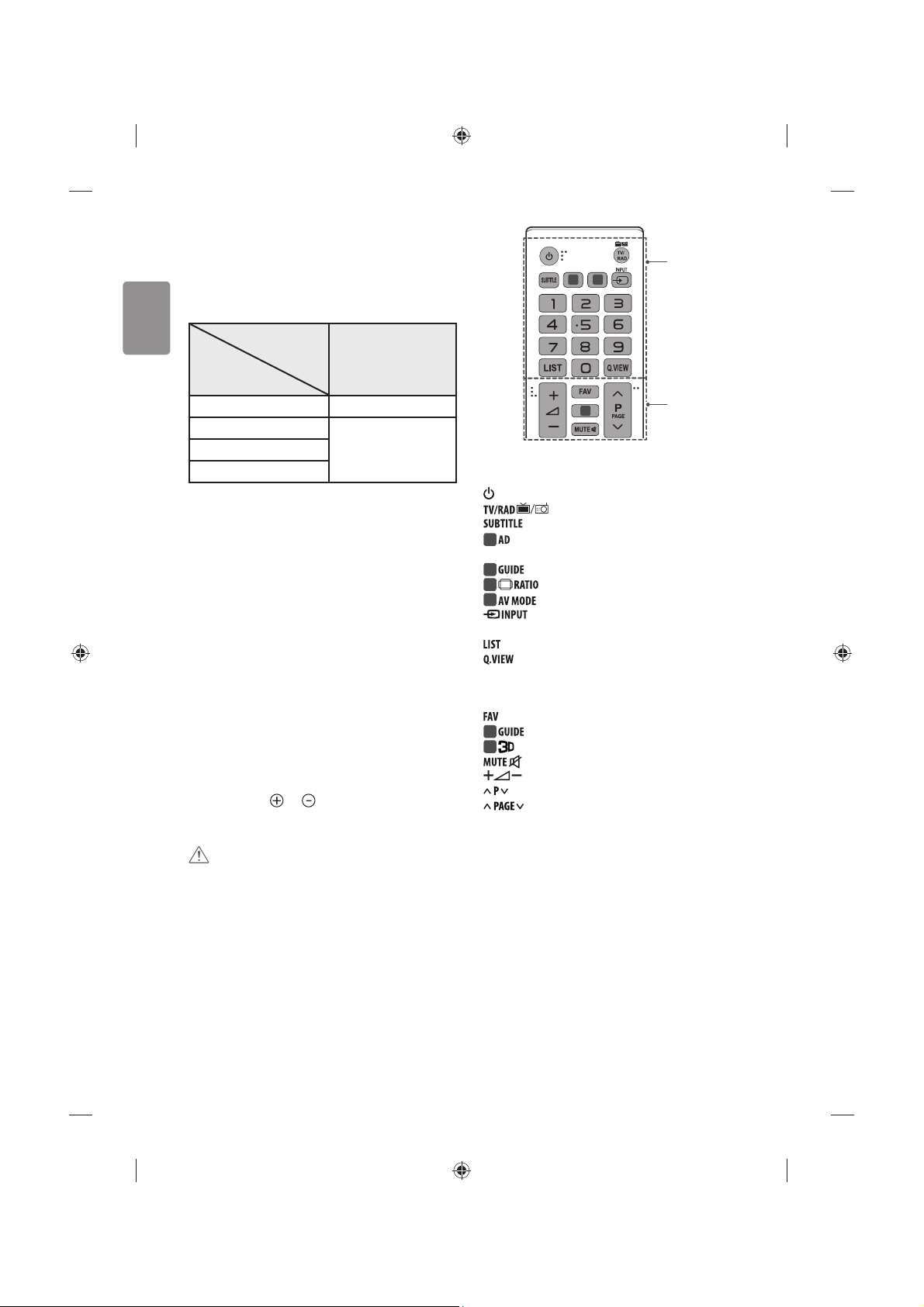
14
ENGLISH
Euro Scart connection
(Depending on model)
Transmits the video and audio signals from an external device to the
TV set. Connect the external device and the TV set with the euro scart
cable.
Output
Type
Current
input mode
AV1
(TV Out1)
Digital TV Digital TV
Analogue TV, AV
Analogue TVComponent
HDMI
1 TV Out : Outputs Analogue TV or Digital TV signals.
tAny Euro scart cable used must be signal shielded.
tWhen watching digital TV in 3D imaging mode, only 2D out signals
can be output through the SCART cable. (Only 3D models)
Other connections
Connect your TV to external devices. For the best picture and audio
quality, connect the external device and the TV with the HDMI cable.
Some separate cable is not provided.
Remote control
(Depending on model)
The descriptions in this manual are based on the buttons on the remote
control. Please read this manual carefully and use the TV correctly.
To replace batteries, open the battery cover, replace batteries (1.5
V AAA) matching the
and ends to the label inside the
compartment, and close the battery cover. To remove the batteries,
perform the installation actions in reverse.
CAUTION
tDo not mix old and new batteries, as this may damage the remote
control.
tThe remote control will not be included for all sales market.
Make sure to point the remote control toward the remote control sensor
on the TV.
A
B
1 2
3
A
(POWER) Turns the TV on or o.
Selects Radio, TV and DTV programme.
Recalls your preferred subtitle in digital mode.
1
By pressing the AD button, audio descriptions function will
be enabled. (Depending on model)
1
Shows programme guide. (Depending on model)
2
Resizes an image. (Depending on model)
2
Selects an AV mode. (Depending on model)
Changes the input source.
Number buttons Enters numbers.
Accesses the saved programme list.
Returns to the previously viewed programme.
B
Accesses your favourite programme list.
3
Shows programme guide. (Depending on model)
3
Used for viewing 3D video. (Depending on model)
Mutes all sounds.
Adjusts the volume level.
Scrolls through the saved programmes.
Moves to the previous or next screen.
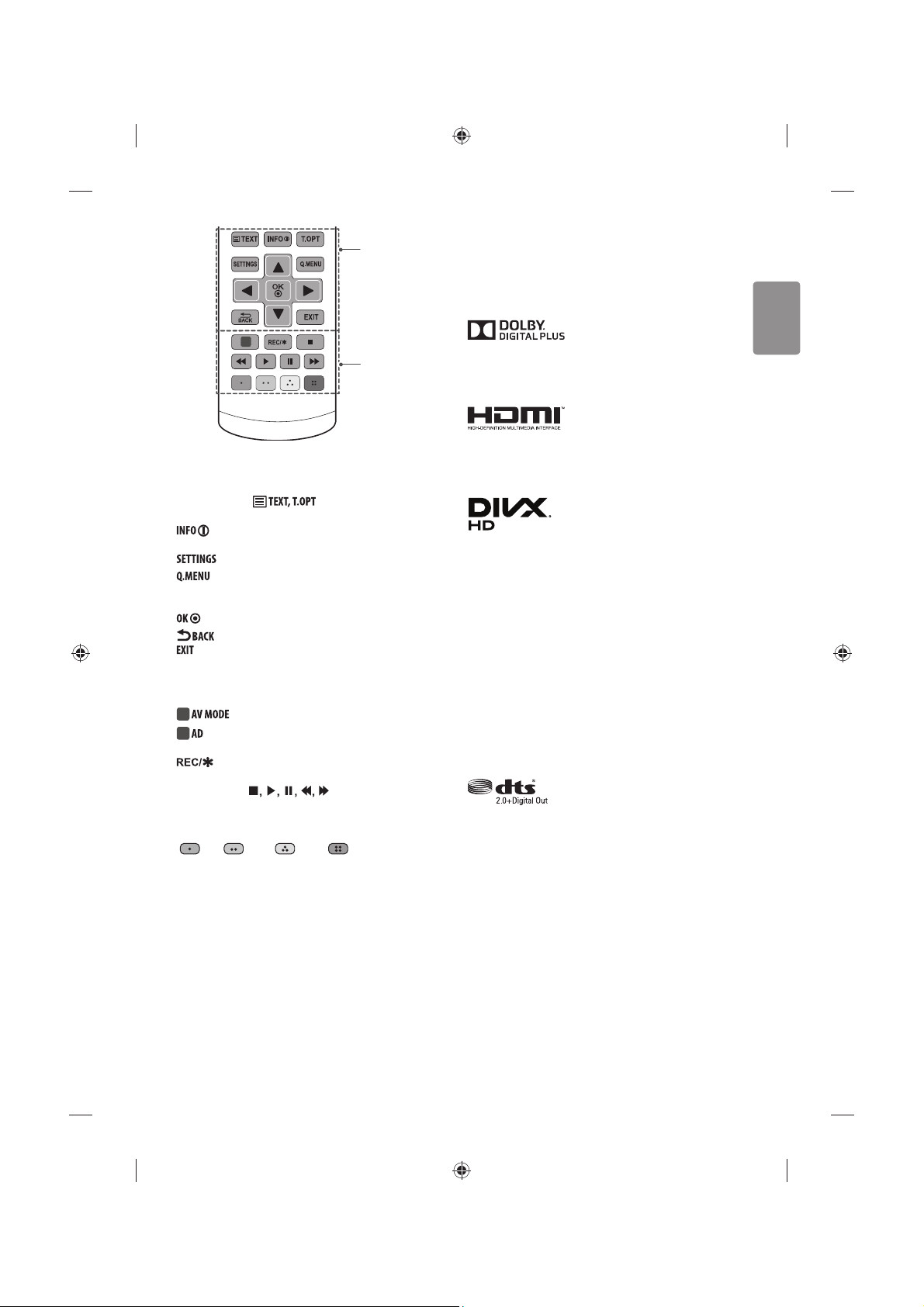
ENGLISH
15
C
D
4
C
Teletext buttons ( ) These buttons are used for
teletext.
Views the information of the current programme and
screen.
Accesses the main menus.
Accesses the Quick menus.
Navigation buttons (up/down/left/right) Scrolls through menus
or options.
Selects menus or options and conrms your input.
Returns to the previous level.
Clears on-screen displays and returns to TV viewing.
D
4
Selects an AV mode. (Depending on model)
4
By pressing the AD button, audio descriptions function will
be enabled. (Depending on model)
Starts to record and displays record menu.
(Only Time Machine
Ready
supported model) (Depending on model)
Control buttons ( ) Controls the MY MEDIA
menus, Time Machine
Ready
control or the SIMPLINK compatible
devices (USB, SIMPLINK or Time Machine
Ready
).
Coloured buttons These access special functions in some menus.
(
: Red, : Green, : Yellow, : Blue)
Licenses
Supported licenses may dier by model. For more information about
licenses, visit www.lg.com.
Manufactured under license from Dolby Laboratories.
Dolby and the double-D symbol are trademarks of Dolby
Laboratories.
The terms HDMI and HDMI High-Denition Multimedia Interface,
and the HDMI logo are trademarks or registered trademarks of HDMI
Licensing LLC in the United States and other countries.
This DivX Certied® device has passed rigorous testing to ensure it
plays DivX® video.
To play purchased DivX movies, rst register your device at vod.divx.
com. Find your registration code in the DivX VOD section of your
device setup menu.
DivX Certied® to play DivX® video up to HD 1080p, including
premium content.
DivX®, DivX Certied® and associated logos are trademarks of DivX,
LLC and are used under license.
Covered by one or more of the following U.S. patents :
7,295,673; 7,460,668; 7,515,710; 7,519,274.
(Only UF67**)
For DTS patents, see http://patents.dts.com. Manufactured under
license from DTS Licensing Limited. DTS, the Symbol, & DTS and the
Symbol together are registered trademarks, and DTS 2.0+Digital Out
is a trademark of DTS, Inc. © DTS, Inc. All Rights Reserved.
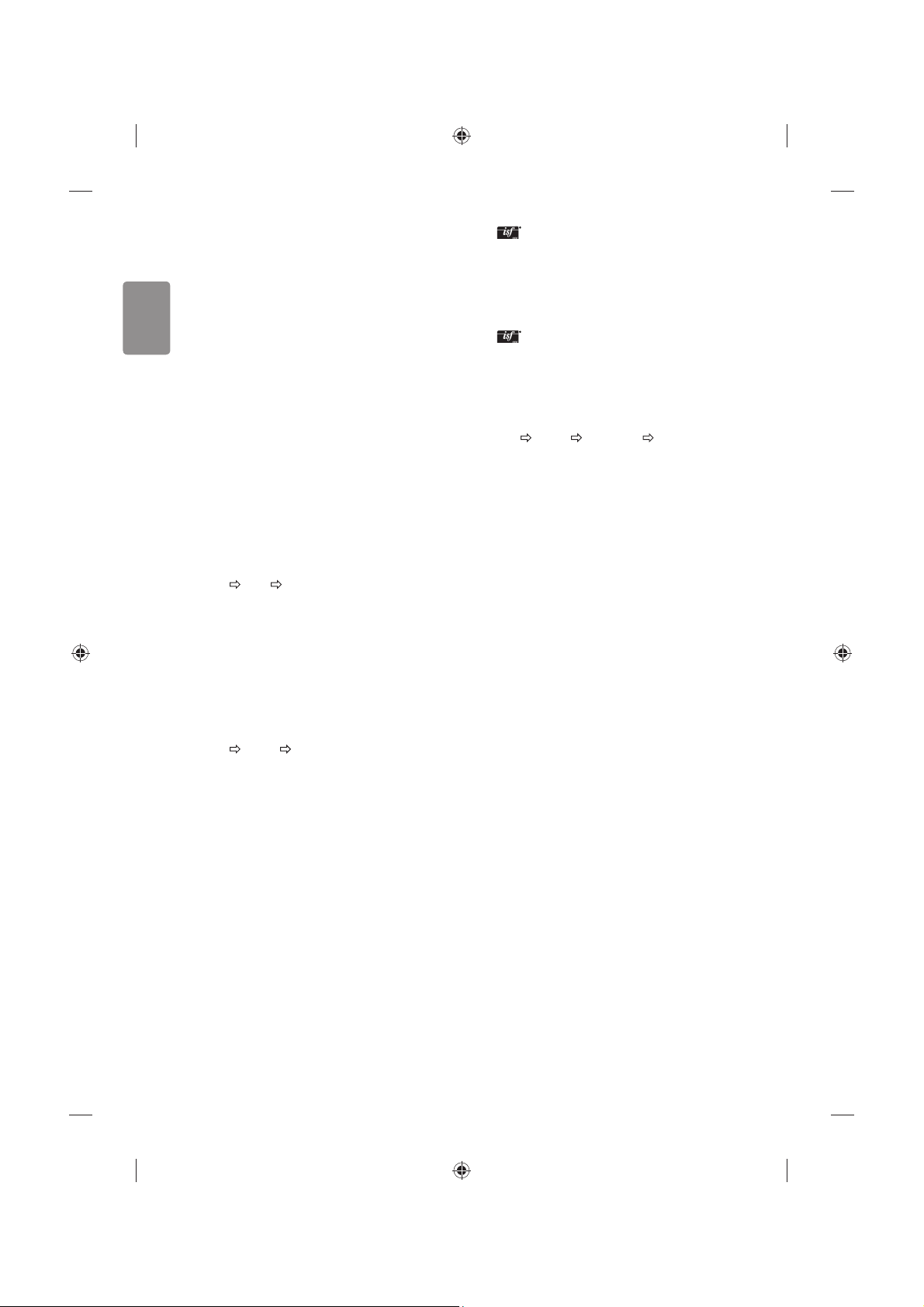
16
ENGLISH
Open source software notice
information
To obtain the source code under GPL, LGPL, MPL and other open source
licenses, that is contained in this product, please visit http://opensource.
lge.com.
In addition to the source code, all referred license terms, warranty
disclaimers and copyright notices are available for download.
LG Electronics will also provide open source code to you on CD-ROM
for a charge covering the cost of performing such distribution (such
as the cost of media, shipping, and handling) upon email request to
opensource@lge.com. This oer is valid for three (3) years from the date
on which you purchased the product.
Settings
Automatically Setting Up Programme
SETTINGS
SETUP Auto Tuning
Automatically tunes the programmes.
tIf Input Source is not connected properly, programme registration
may not work.
tAuto Tuning only nds programmes that are currently
broadcasting.
tIf Lock System is turned on, a pop-up window will appear asking
for password.
To select Picture Mode
SETTINGS
PICTURE Picture Mode
Select the picture mode optimized for the viewing environment or the
programme.
t
Vivid : Heightens contrast, brightness and sharpness to display
vivid images.
tStandard : Displays images in standard levels of contrast,
brightness and sharpness.
tEco/APS : [Depending on model]
The Energy Saver feature changes settings on the TV to reduce
power consumption.
tCinema/Game : Displays the optimum picture for movie, game.
tSport : [Depending on model] Optimizes the video image for high
and dynamic actions by emphasizing primary colours such as white,
grass, or sky blue.
t
Expert 1, 2 : Menu for adjusting picture quality that
allows experts and amateurs to enjoy the best TV viewing. This
is the adjustment menu provided for ISF-certied picture tuning
professionals. (ISF logo can only be used on ISF-certied TVs.)
ISFccc: Imaging Science Foundation Certied Calibration Control
tDepending on input signal, available range of picture modes may
dier.
t Expert mode is for picture tuning professionals to control
and ne-tune using a specic image. For normal images, the
eects may not be dramatic.
tThe ISF function is only available on some models.
To set advanced control
SETTINGS
PICTURE Picture Mode Advanced Control /
Expert Control
Calibrates the screen for each picture mode; or adjusts picture settings
for a special screen. First select a Picture Mode of your choice.
tDynamic Contrast : Adjusts the contrast to the optimal level
according to the brightness of the image.
tDynamic Colour : Adjusts colours to make the image appear in
more natural colours.
tSkin Colour : Sets Skin colour spectrum separately to implement
the skin colour as dened by the user.
tSky Colour : Sky colour is set separately.
tGrass Colour : Natural colour spectrum (meadows, hills, etc.) can
be separately set.
tGamma : Sets the gradation curve according to the output of
picture signal in relation to the input signal.
tColour Gamut : Selects the range of colours that can be
expressed.
tEdge Enhancer : Shows clearer and distinctive yet natural edges
of the video.
tExpert Pattern : [Depending on model]
Patterns used for expert adjustment.
tColour Filter : Filters a specic colour spectrum in RGB colours to
ne-tune colour saturation and hue accurately.
tColour Temperature : Adjusts the overall tone of the screen
as desired. In Expert mode, detailed ne-tuning can be set via
Gamma method, etc.
tColour Management System : This is a system that experts use
when they adjust colour with a test pattern. They can select from
six colour areas (Red / Green / Blue / Cyan / Magenta / Yellow)
without aecting other colours. For normal images, adjustments
may not result in noticeable colour changes.
tSuper Resolution : [Depending on model]
Adjusts the resolution to make dim and blurred images clearer.
tDepending on input signal or other picture settings, the range of
detailed items for adjustment may dier.
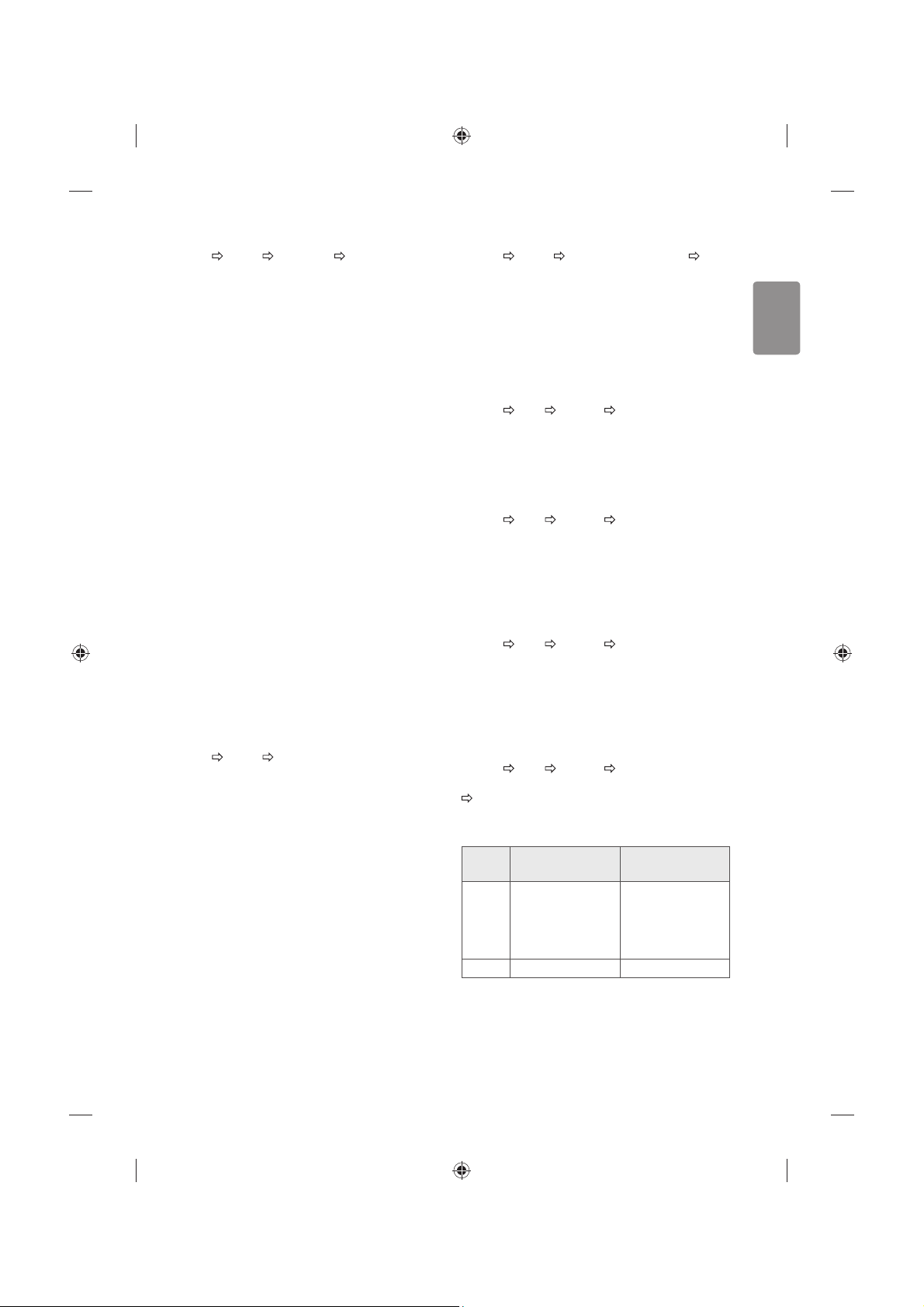
ENGLISH
17
To set additional picture options
SETTINGS
PICTURE Picture Mode Picture Option
[Depending on model]
Adjusts detailed setting for images.
tNoise Reduction : Eliminates noise in the picture.
tMPEG Noise Reduction : Eliminates noise generated while
creating digital picture signals.
tBlack Level : Adjusts the brightness and contrast of the screen
to suit the black level of the input picture by using the blackness
(black level) of the screen.
tReal Cinema : Optimizes the screen for movie viewing.
tMotion Eye Care / Smart Energy Saving : [Depending on
model] Saves power consumption by adjusting the brightness
corresponding to the movement of the image on the screen.
tLED Local Dimming : [Depending on model] Brightens bright
areas and darkens dark areas of the image for maximum contrast
and minimum blur while reducing power consumption.
- Off : Disables the LED Local Dimming function.
- Low/Medium/High : Changes the contrast ratio.
tTruMotion : [Depending on model] Optimizes the image quality
of fast-moving pictures.
- Off : Turns o the TruMotion.
- Smooth : Softens fast-moving pictures.
- Clear : Makes fast-moving pictures clearer.
- User : Sets De-Judder/De-Blur manually.
De-Judder: Adjusts juddering on the screen.
De-Blur: Reduces the blurring eects of motion.
Auto means Juddering and blurring range that depend on input
video status is controlled by TruMotion mode.
tDepending on input signal or other picture settings, the range of
detailed items for adjustment may dier.
To use Energy Saving feature
SETTINGS
PICTURE Energy Saving
Reduces power consumption by adjusting screen brightness.
tAuto : [Depending on model]
The TV sensor detects the ambient lighting and automatically
adjusts the screen brightness.
tOff : Turns o the Energy Saving mode.
tMinimum / Medium / Maximum : Applies the pre-set Energy
Saving mode.
tScreen Off : Screen is turned o and only sound is played. Press
any button except Power button on the remote control to turn the
screen back on.
To use HDMI ULTRA HD Deep Colour
SETTINGS
PICTURE HDMI ULTRA HD Deep Colour HDMI
(1/2) ULTRA HD Deep Colour
[Depending on model]
HDMI port provides ULTRA HD Deep Colour, HDMI por t provides ULTRA
HD Deep Colour for a clearer picture.
tOn : ULTRA HD Deep Colour enabled
tOff : ULTRA HD Deep Colour disabled
To use TV speaker
SETTINGS
AUDIO Sound Out TV Speaker / Internal TV
Speaker
[Depending on model]
Sound is output through the TV speaker.
To use External Speaker
SETTINGS
AUDIO Sound Out External Speaker (Optical)
/ Audio Out (Optical)
[Depending on model]
Sound is output through the speaker connected to the optical port.
tSimpLink is supported.
To use Internal TV Speaker + Audio Out (Optical)
SETTINGS
AUDIO Sound Out Internal TV Speaker +
Audio Out (Optical)
[Depending on model]
Audio is played through the TV’s built-in speakers and the audio device
connected to the digital optical audio output port simultaneously.
To use Digital Sound Out
SETTINGS AUDIO Sound Out External Speaker (Optical)
/ Audio Out (Optical) / Internal TV Speaker + Audio Out (Optical)
Digital Sound Out
[Depending on model]
Sets up Digital Sound Out.
Item Audio Input Digital Audio Ouput
Auto
MPEG
Dolby Digital
Dolby Digital Plus
HE-AAC
DTS
PCM
Dolby Digital
Dolby Digital
Dolby Digital
DTS
PCM All PCM
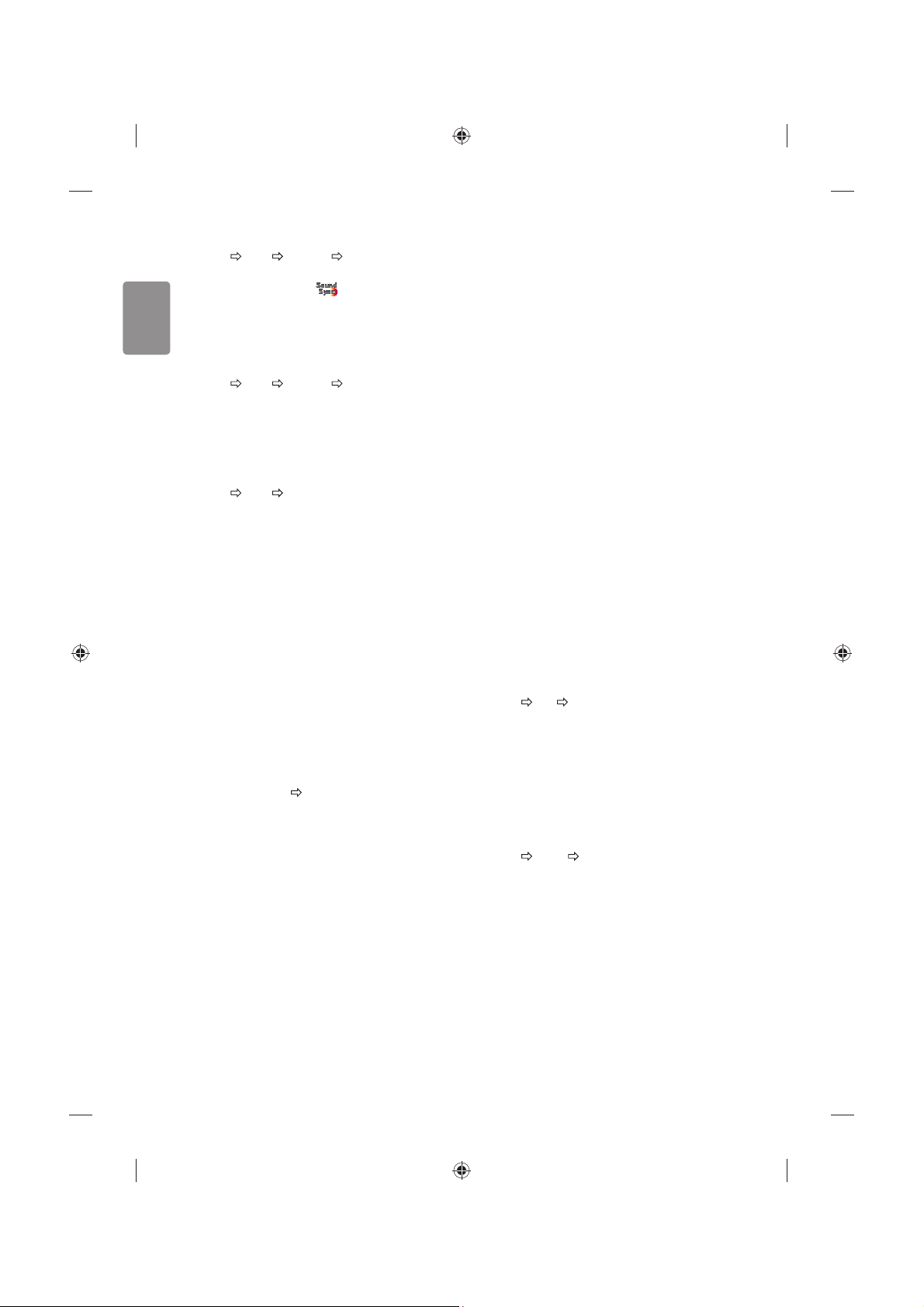
18
ENGLISH
To connect and use LG audio device
SETTINGS AUDIO Sound Out LG Sound Sync (Optical)
[Depending on model]
Connect LG audio device with the
logo to the optical digital
audio output port. LG audio device allows you to enjoy rich powerful
sound easily.
To use Headphone
SETTINGS AUDIO Sound Out Headphone
[Depending on model]
Sound is output through the headphone connected to the earphone/
headphone port.
To synchronize audio and video
SETTINGS AUDIO AV Sync. Adjust
[Depending on model]
Synchronizes video and audio directly when they do not match.
tIf you set AV Sync. Adjust to ON, you can adjust the sound output
(TV speakers or SPDIF) to the screen image.
To use SIMPLINK
[Depending on model]
SIMPLINK is a feature that enables you to control and manage various
multimedia devices conveniently via the SIMPLINK menu.
1 Connect the TV’s
HDMI IN terminal and the SIMPLINK device’s HDMI
output terminal using an HDMI cable.
t[Depending on model]
For home theatre units with a SIMPLINK function, connect HDMI
terminals as above, and use an optical cable to connect Optical
Digital Audio Out from the TV to Optical Digital Audio In of the
SIMPLINK device.
2 Select INPUT(OPTION) SIMPLINK.
SIMPLINK menu window appears.
3 In SIMPLINK Setting window, set SIMPLINK function to
ON.
4 In SIMPLINK menu window, selects the device you want to control.
tThis function is only compatible with devices with the SIMPLINK
logo.
tTo use the SIMPLINK function, you need to use a high-speed HDMI®
cable (with CEC (Consumer Electronics Control) feature added).
High-speed HDMI® cables have the No. 13 pin connected for
information exchange between devices.
tIf you switch to another input, the SIMPLINK device will stop.
tIf a third-party device with the HDMI-CEC function is also used, the
SIMPLINK device may not work normally.
t[Depending on model]
If you select or play media from a the device with a home theatre
function, the
HT Speaker(Speaker) is automatically connected.
Be sure to connect with an optical cable (sold separately) to use the
HT Speaker(Speaker) function.
SIMPLINK function description
t
Direct Play : Plays the multimedia device on the TV instantly.
tSelect multimedia device : Selects the desired device via the
SIMPLINK menu to control it from the TV screen instantly.
tDisc playback : Manages the multimedia device with the TV
remote control.
tPower off all devices : When you power o the TV, all connected
devices are turned o.
tSync Power on : When the equipment with SIMPLINK function
connected HDMI terminal starts to play, the TV will automatically
turn on.
tSpeaker : [Depending on model]
Select speaker either on the home theatre unit or the TV.
To set password
SETTINGS LOCK Set Password
Sets or changes the TV password.
The initial password is set to ‘0000’.
tWhen France is selected for Country, password is not ‘0000’ but
‘1234’.
tWhen France is selected for Country, password cannot be set to
‘0000’.
To return Factory Reset
SETTINGS OPTION Factory Reset
All stored information is deleted and TV settings are reset.
The TV turns itself o and back on, and all settings are reset.
tWhen
Lock System is in place, a pop-up window appears and asks
for password.
tDo not turn o the power during initialization.
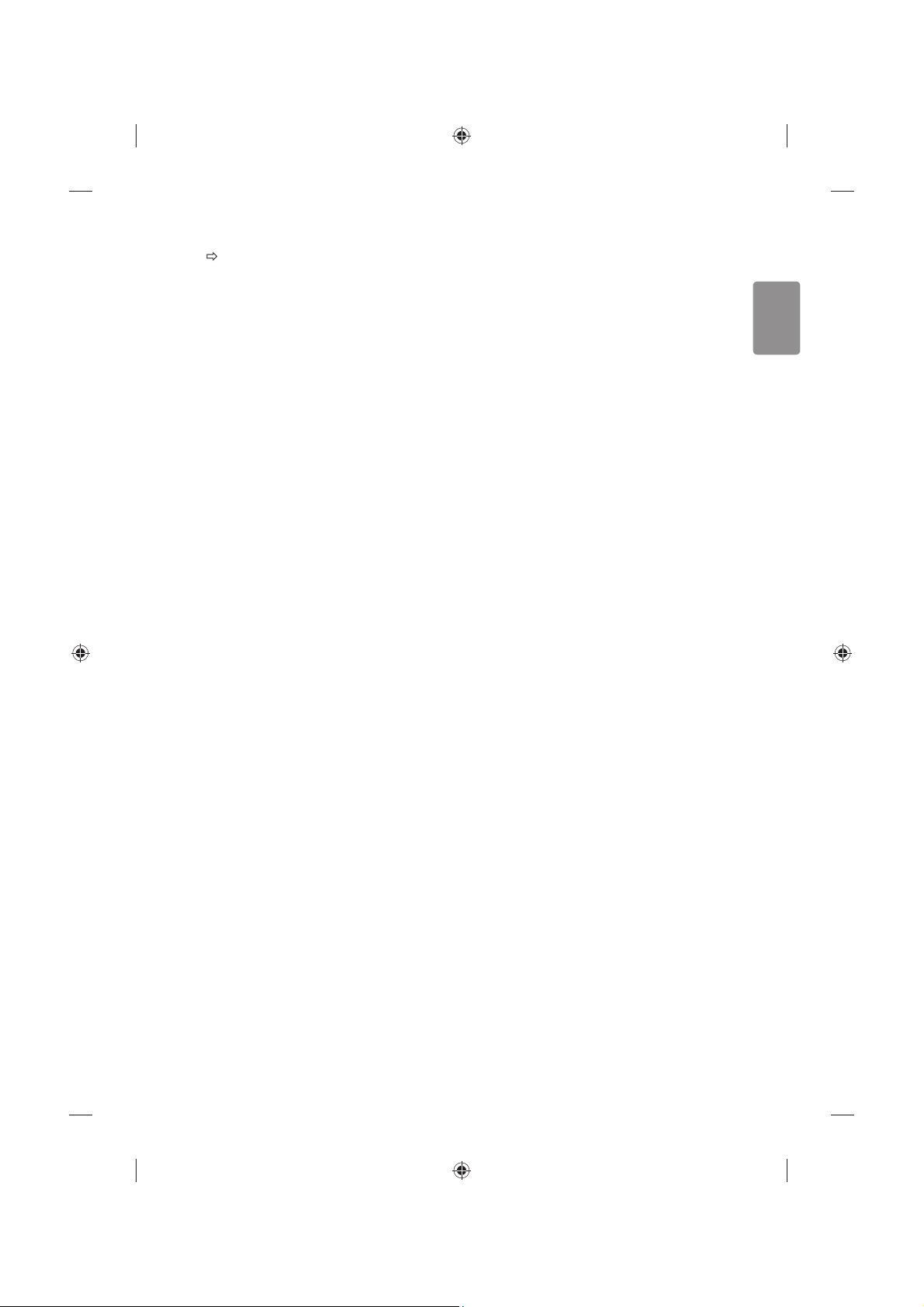
ENGLISH
19
To remove the USB device
Q.MENU USB Device
Select a USB storage device that you want to remove.
When you see a message that the USB device has been removed,
separate the device from the TV.
tOnce a USB device has been selected for removal, it can no longer
be read. Remove the USB storage device and then re-connect it.
Using a USB storage device - warning
tIf the USB storage device has a built-in auto recognition program or
uses its own driver, it may not work.
tSome USB storage devices may not work or may work incorrectly.
tUse only USB storage devices formatted with the Windows FAT32 or
NTFS File System.
tFor external USB HDDs, it is recommended that you use devices
with a rated voltage of less than 5 V and a rated current of less than
500 mA.
tIt is recommended that you use USB memory sticks of 32 GB or less
and USB HDDs of 2 TB or less.
tIf a USB HDD with power-saving function does not work properly,
turn the power o and on. For more information, refer to the user
manual of the USB HDD.
tData in the USB storage device can be damaged, so be sure to back
up important les to other devices. Data maintenance is the user’s
responsibility and the manufacturer is not responsible for data loss.
My Media supporting le
tMaximum data transfer rate : 20 Mbps (Mega bit per second)
tExternal supported subtitle formats : *.srt (SubRip), *.smi (SAMI),
*.sub (SubViewer, MicroDVD, DVDsubtitleSystem, SubIdx(Vobsub)),
*.ass/*.ssa (SubStation Alpha), *.txt (TMplayer), *.psb (PowerDivX)
tInternal supported subtitle formats: *.dat/*.mpg/*.mpeg/*.
vob (DVD Subtitle), *.ts/*.tp/*.m2ts/ (DVB Subtitle), *.mp4 (DVD
Subtitle, UTF-8 Plain Text), *.mkv (ASS, SSA, UTF-8 Plain Text,
Universal Subtitle Format, VobSub, DVD Subtitle), *.divx/*.avi
(XSUB1, XSUB+)
1 XSUB : Supports internal subtitles generated from DivX6
Supported Video Formats
tMaximum: 1920 x 1080 @ 30p (only Motion JPEG 640 x 480 @ 30p)
t.asf, .wmv
[Video] MPEG-2, MPEG-4 Part2, DivX3.11, DivX4, DivX5, DivX6,
XViD, H.264/AVC, VC1(WMV3, WVC1), MP43
[Audio] WMA Standard, WMA9(Pro), MP3, AAC, AC3, MP3, 3D WMV
Single Stream.
tdivx, .avi
[Video] MPEG-2, MPEG-4 Part2, DivX3.11, DivX4, DivX5, DivX6,
XViD, H.264/AVC
[Audio] HE-AAC, LPCM, ADPCM, MPEG- 1 Layer I, MPEG-1 Layer II,
Dolby Digital, MPEG-1 Layer III (MP3), *DTS
t.ts, .trp, .tp, .mts, .m2ts
[Video] H.264/AVC, MPEG-2, AVS, VC1
[Audio] MPEG-1 Layer I, MPEG-1 Layer II, MPEG-1 Layer III (MP3),
Dolby Digital, Dolby Digital Plus, AAC, HE-AAC, *DTS
t.vob
[Video] MPEG-1, MPEG-2
[Audio] Dolby Digital, MPEG-1 Layer I, MPEG- 1 Layer II, DVD-LPCM
t.mp4, .m4v, .mov
[Video] MPEG-2, MPEG-4 Part2, DivX3.11, DivX4, DivX5, DivX6,
XVID, H.264/AVC
[Audio] AAC, MPEG-1 Layer III (MP3), *DTS
t.mkv
[Video] MPEG-2, MPEG-4 Part2, DivX3.11, DivX4, DivX5, DivX6,
XVID, H.264/AVC
[Audio] HE-AAC, Dolby Digital, MPEG-1 Layer III (MP3), *DTS, LPCM
tmotion JPEG
[Video] MJPEG
[Audio] LPCM, ADPCM
t.mpg, .mpeg, .mpe
[Video] MPEG-1, MPEG-2
[Audio] MPEG-1 Layer I, MPEG-1 Layer II, Dolby Digital, LPCM
tdat
[Video] MPEG-1, MPEG-2
[Audio] MP2
tv
[Video] Sorenson H.263, H.264/AVC
[Audio] MP3, AAC, HE-AAC
t*rm, *rmvb
[Video] RV30, RV40
[Audio] Dolby Digital, AAC, HE-AAC, RA6(Cook)
t3gp, 3gp2
[Video] H.264/AVC, MPEG-4 Part2
[Audio] AAC, AMR(NB/WB)
t*DTS / *rm / *rmvb : Depending on model
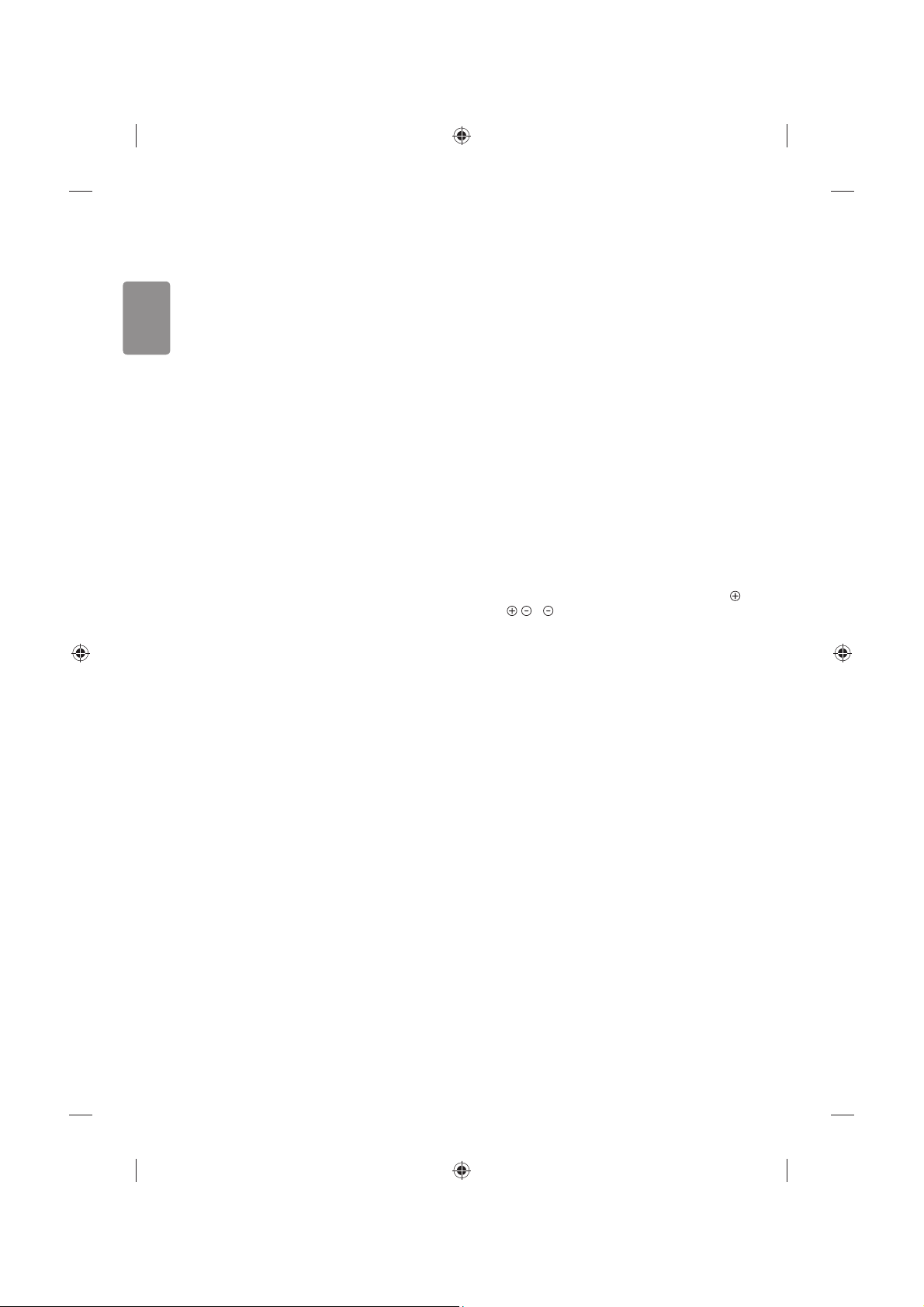
20
ENGLISH
Supported Audio Formats
tFile type : mp3
[Bit rate] 32 Kbps - 320 Kbps
[Sample freq.] 16 kHz - 48 kHz
[Support] MPEG1, MPEG2, Layer2, Layer3
tFile Type : AAC
[Bit rate] Free Format
[Sample freq.] 8 kHz ~ 48 kHz
[Support] ADIF, ADTS
tFile Type : M4A
[Bit rate] Free Format
[Sample freq.] 8 kHz ~ 48 kHz
[Support] MPEG-4
tFile Type : WMA
[Bit rate] 128 Kbps ~ 320 Kbps
[Sample freq.] 8 kHz ~ 48 kHz
[Support] WMA7, WMA8, WMA9 Standard
tFile Type : WMA10 Pro
[Bit rate] ~ 768 Kbps
[Channel / Sample freq.]
M0 : up to 2 Channel @ 48 kHz
(Except LBR mode),
M1 : up to 5.1 Channel @ 48 kHz,
M2 : up to 5.1 Channel @ 96 kHz
[Support] WMA10 Pro
tFile Type : OGG
[Bit rate] Free Format
[Sample freq.] ~ 48 kHz
[Support] OGG Vorvis
Supported Photo Formats
tCategory : 2D (jpeg, jpg, jpe), 3D (jps)
[Available le type] SOF0: Baseline,
SOF1 : Extend Sequential,
SOF2 : Progressive
[Photo size] Minimum : 64 x 64,
Maximum : Normal Type: 15360 (W) x 8640 (H),
Progressive Type : 1920 (W ) x 1440 (H)
tCategory : BMP
[Photo size] Minimum : 64 x 64, Maximum : 9600 x 6400
tCategory : PNG
[Available le type] Interlace, Non-Interlace
[Photo size] Minimum : 64 x 64, Maximum : Interlace : 1200 x 800,
Non-Interlace : 9600 x 6400
tCategory : MPO (3D)
[Photo size] 4:3 Size : 3648 x 2736 / 2592 x 1944 / 2048 x 1536, 3:2
Size : 3648 x 2432
tBMP and PNG format les may be slower to display than JPEG.
tThe 3D function may dier depending on the model.
To see web manual
To obtain detailed User Guide information, please visit www.lg.com.
External control device
setup
To obtain the external control device setup information, please visit
www.lg.com.
Troubleshooting
Cannot control the TV with the remote control.
tCheck the remote control sensor on the product and try again.
tCheck if there is any obstacle between the product and the remote
control.
tCheck if the batteries are still working and properly installed (
to , to ).
No image display and no sound is produced.
tCheck if the product is turned on.
tCheck if the power cord is connected to a wall outlet.
tCheck if there is a problem in the wall outlet by connecting other
products.
The TV turns o suddenly.
tCheck the power control settings. The power supply may be
interrupted.
tCheck if the
Automatic Standby (Depending on model) / Sleep
Timer / Off Time is activated in the TIME settings.
tIf there is no signal while the TV is on, the TV will turn o
automatically after 15 minutes of inactivity.
When connecting to the PC (HDMI), ‘No signal’ or ‘Invalid Format’ is
displayed.
tTurn the TV o/on using the remote control.
tReconnect the HDMI cable.
tRestart the PC with the TV on.
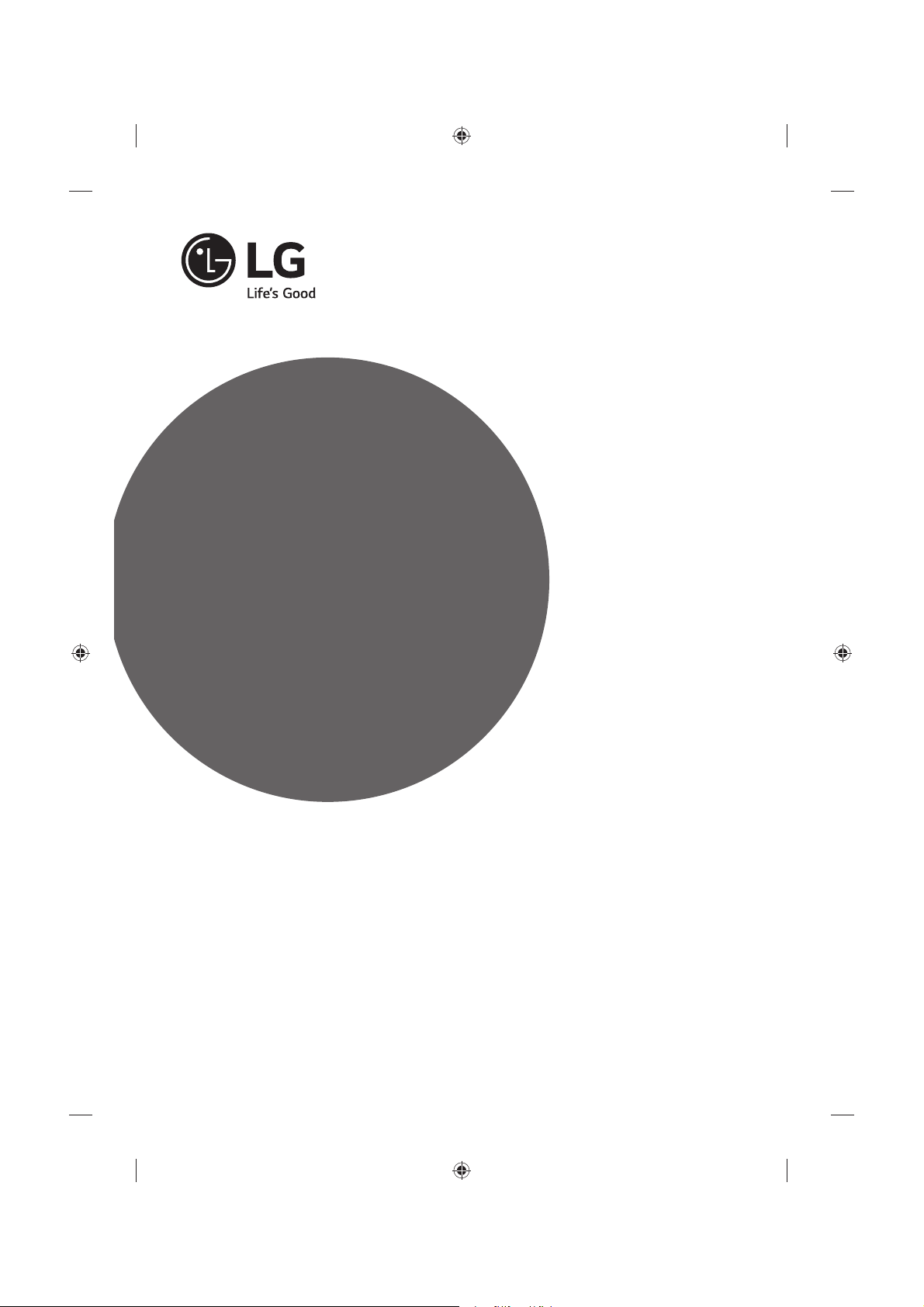
Läs den här handboken noggrant innan du använder
produkten och spara den för framtida bruk.
www.lg.com
Säkerhet och referens
HANDBOK
LED TV*
* LG LED-TV har en LCD-skärm med LED-belysning.
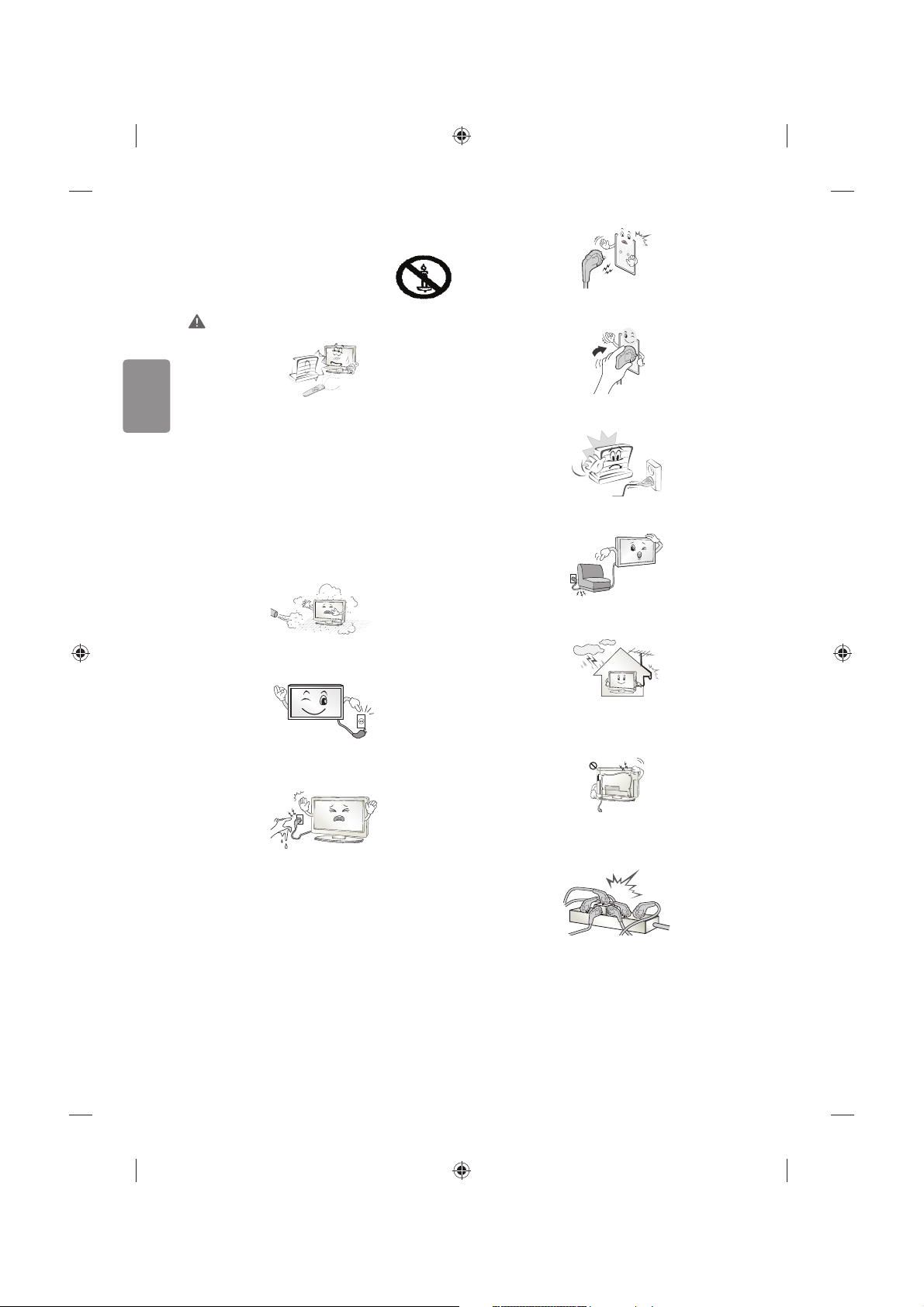
2
SVENSKA
Säkerhetsföreskrifter
Läs säkerhetsföreskrifterna noggrant innan du
använder produkten.
VARNING
Placera inte TV:n och ärrkontrollen i följande omgivningar:
tEn plats med direkt solljus
tEn plats med hög fuktighet, t.ex. ett badrum
tI närheten av en värmekälla, t.ex. en spis, och andra apparater
som genererar värme
tNära diskbänkar eller luftfuktare där de lätt kan utsättas för ånga
eller olja
tEn plats med regn och vind
tNära behållare med vatten, t.ex. vaser
Annars nns risk för brand, elektriska stötar eller tekniska fel.
Placera inte produkten där den kan utsättas för damm. Detta medför
risk för brand.
Kontakten till eluttaget används för bortkoppling. Kontakten måste
alltid vara fullt fungerande.
Rör aldrig nätkontakten med våta händer. Torka genast av hela
nätsladden noga om stickkontakten blir blöt eller täckt av damm.
Annars kan du få livshotande elektriska stötar på grund av fukten.
Anslut nätkabeln till ett jordat uttag. (Med undantag för apparater som
inte är jordade.) Annars kan du få livsfarliga elektriska stötar.
Anslut nätkabeln noga så den inte glappar. Om kabeln glappar kan
eldsvåda uppstå.
Kontrollera att strömsladden inte kommer i kontakt med varma
föremål som element. Detta ökar risken för brand och elektriska stötar.
Placera inte tunga föremål eller själva produkten på strömsladdar.
Detta kan resultera i eldsvåda eller elektriska stötar.
Böj antennkabeln längs med husfasaden, så nära som möjligt, för att
förhindra att regn läcker in. Annars kan det uppstå vattenskador inuti
produkten vilket kan leda till elektriska stötar.
När du monterar en TV på väggen ska du se till du inte installerar den
genom att hänga ström- och signalkablar på baksidan av den. Detta
kan orsaka eldsvåda eller elektriska stötar.
Anslut inte för många elektriska apparater till en och samma
förgreningsdosa. Detta kan leda till att eldsvåda uppstår på grund av
överhettning.
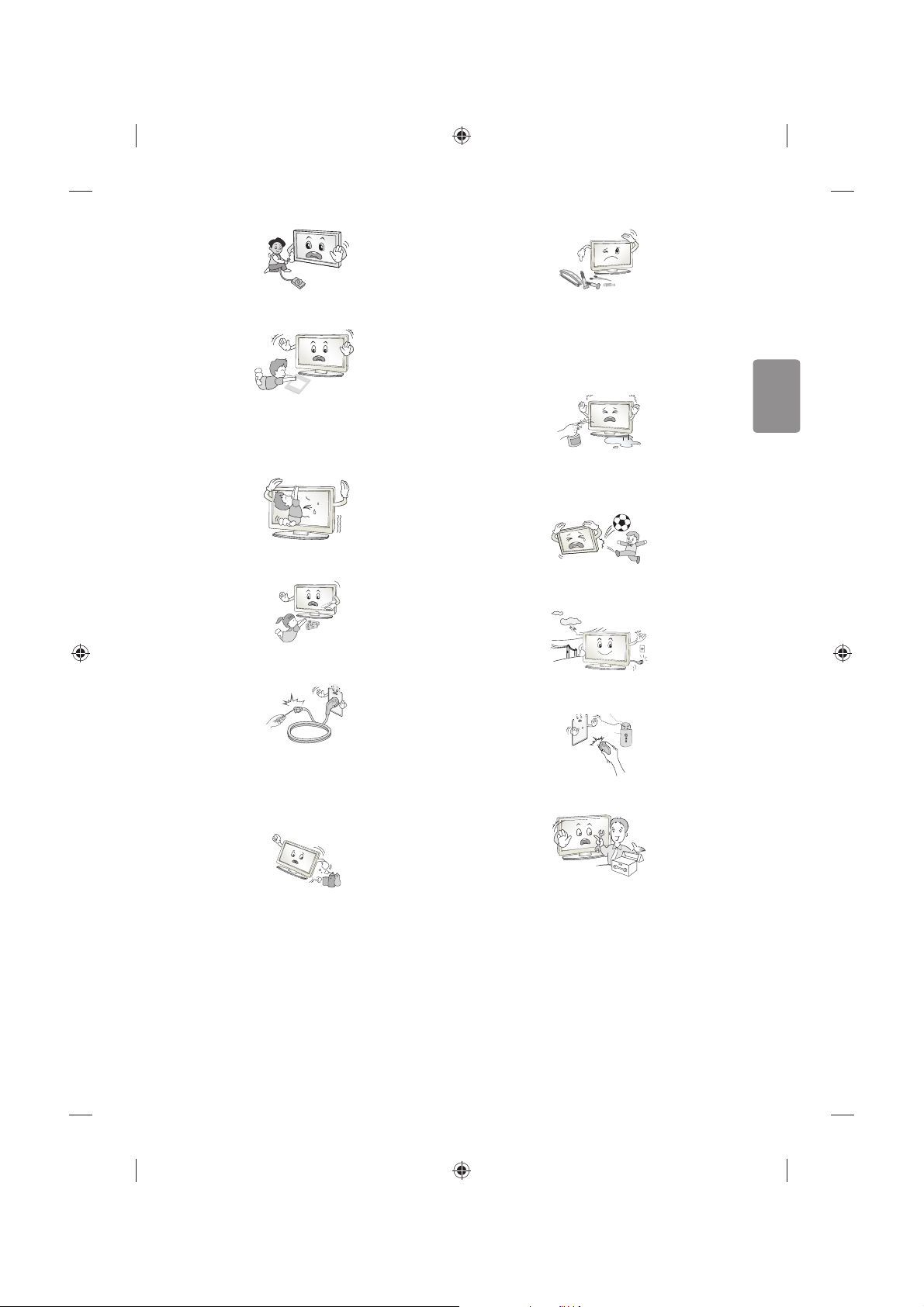
SVENSKA
3
Se till att inte tappa eller välta produkten när du ansluter externa
enheter. Det kan resultera i personskador eller skador på produkten.
Desiccant
Förvara torkmedel, plast och annat förpackningsmaterial utom räckhåll
för barn. Antifuktmaterial är skadligt vid förtäring. Vid oavsiktlig
förtäring ska du tvinga patienten att kräkas och sedan besöka
närmaste sjukhus. Plastemballaget kan dessutom orsaka kvävning.
Förvaras utom räckhåll för barn.
Låt inte barn klättra eller hänga på TV:n.
Då kan TV:n ramla och detta kan orsaka allvarliga skador.
Kassera använda batterier noggrant så att barn inte kommer åt att äta
dem. Om detta händer ska du omedelbart ta barnet till en läkare.
Sätt inte in strömledande föremål (som metallbestick) i ena änden
av strömkabeln medan den andra änden är ansluten till ingången i
väggen. Rör inte heller strömkabeln direkt efter att du anslutit den
till ingången i väggen. Då kan du få elektriska stötar. (Beroende på
modell)
Du bör inte ställa eller förvara brandfarliga ämnen i närheten av
produkten. Vårdslös hantering av brandfarliga ämnen innebär risk för
explosion eller eldsvåda.
Se till att metallföremål som mynt, hårnålar och gem inte kan falla ner
i produkten. Var också försiktig med lättantändliga föremål som papper
eller tändstickor. Barn måste vara extra försiktiga.
Elektriska stötar, eldsvåda eller skador kan inträa. Om ett främmande
föremål hamnar i produkten kopplar du från strömsladden och
kontaktar servicecenter.
Spreja inte vatten på produkten och gnugga inte brandfarliga vätskor
på den (som thinner eller bensen). Det kan leda till elektriska stötar
eller eldsvåda.
Skydda produkten från stötar, se till att inte något objekt ramlar in i
produkten eller på skärmen. Du eller produkten kan skadas.
Vidrör aldrig denna produkt under åskväder.
Då kan du få elektriska stötar.
Rör aldrig vid vägguttaget vid gasläckor. Öppna fönstren och vädra.
Eldsvådor eller brännskador kan uppstå på grund av gnistor.
Ta inte själv isär produkten. Försök inte heller att reparera eller
modiera den på egen hand. Det kan leda till elektriska stötar eller
eldsvåda. Kontakta servicecentret vid kontroll, njustering eller
reparation.
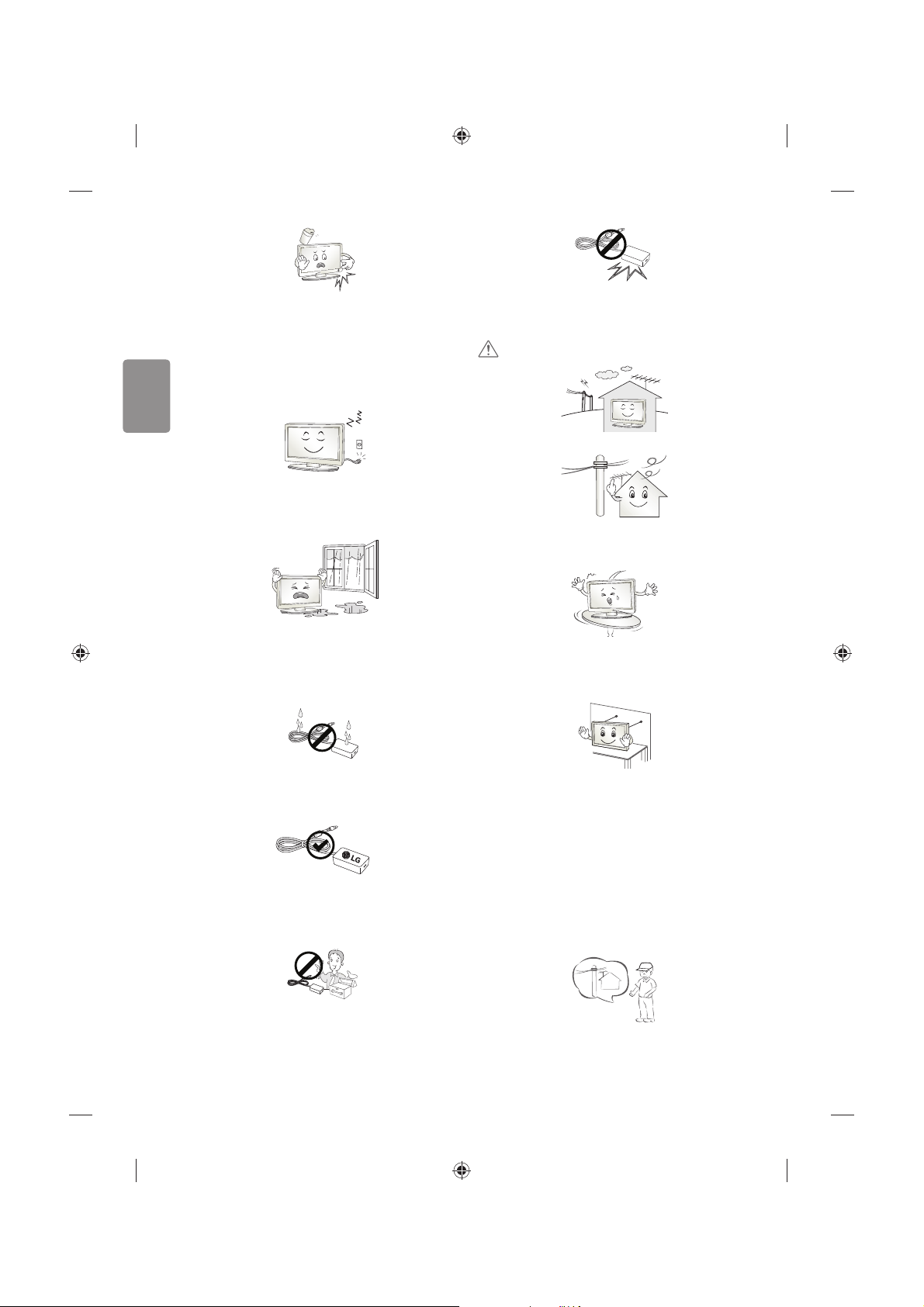
4
SVENSKA
Om något av följande inträar kopplar du ur produkten och kontaktar
ett lokalt servicecenter.
tProdukten har utsatts för stötar
tProdukten har skadats
tFrämmande föremål har kommit in i produkten
tDet kom rök eller konstig lukt från produkten
Detta kan resultera i eldsvåda eller elektriska stötar.
Dra ur nätkabeln om du vet att du inte kommer att använda produkten
under en längre tid. Ansamlat damm kan orsaka eldsvåda, och
försämrad isolering kan leda till krypströmmar, kortslutning eller
eldsvåda.
Produkten får inte utsättas för vatten (droppar eller stänk). Placera inte
föremål som innehåller vätska, t.ex. vaser, på apparaten.
Placera inte produkten där den kan komma att utsättas för olja eller
oljestänk. Det kan skada produkten och få den att falla ned.
Om vatten eller ett annat ämne hamnar i produkten (t.ex. en
nätadapter, strömsladd, TV), koppla från strömsladden och kontakta
servicecentret omedelbart. Det kan leda till brand och elektriska stötar.
Använd endast en auktoriserad nätadapter och strömsladd som har
godkänts av LG Electronics. Annars nns risk för brand, elektriska stötar
eller tekniska fel.
Montera aldrig isär nätadaptern eller strömsladden. Det kan orsaka
brand och elektriska stötar.
Var försiktig med adaptern så att den inte utsätts för externa stötar.
Externa stötar kan skada adaptern.
VARNING!
Installera produkten på en plats där det inte förekommer radiovågor.
Avståndet mellan utomhusantennen och eventuella kraftledningar ska
vara tillräckligt stort så att antennen inte nuddar kraftledningarna om
den faller. Detta medför risk för elektriska stötar.
Installera inte produkten på platser som instabila hyllor eller lutande
ytor. Undvik också platser där det nns vibrationer eller där produkten
inte har ordentligt stöd. Annars kan produkten falla eller välta vilket kan
orsaka personskada eller skada på produkten.
Om du installerar TV:n på ett stativ måste du den på ett säkert sätt så
att den inte kan välta. Om produkten välter kan det orsaka allvarliga
skador.
Om du tänker montera apparaten på en vägg fäster du VESA
standardväggmonteringsfäste (valfri komponent) på apparatens
baksida. När du installerar TV:n med hjälp av väggmonteringsfästet
(valfri komponent) ska du sätta fast det ordentligt så att det inte ramlar
ner.
Använd endast tillbehör som angivits av tillverkaren.
Kontakta en kvalicerad serviceperson när du installerar antennen.
På så sätt minimeras risken för brand eller elektriska stötar.
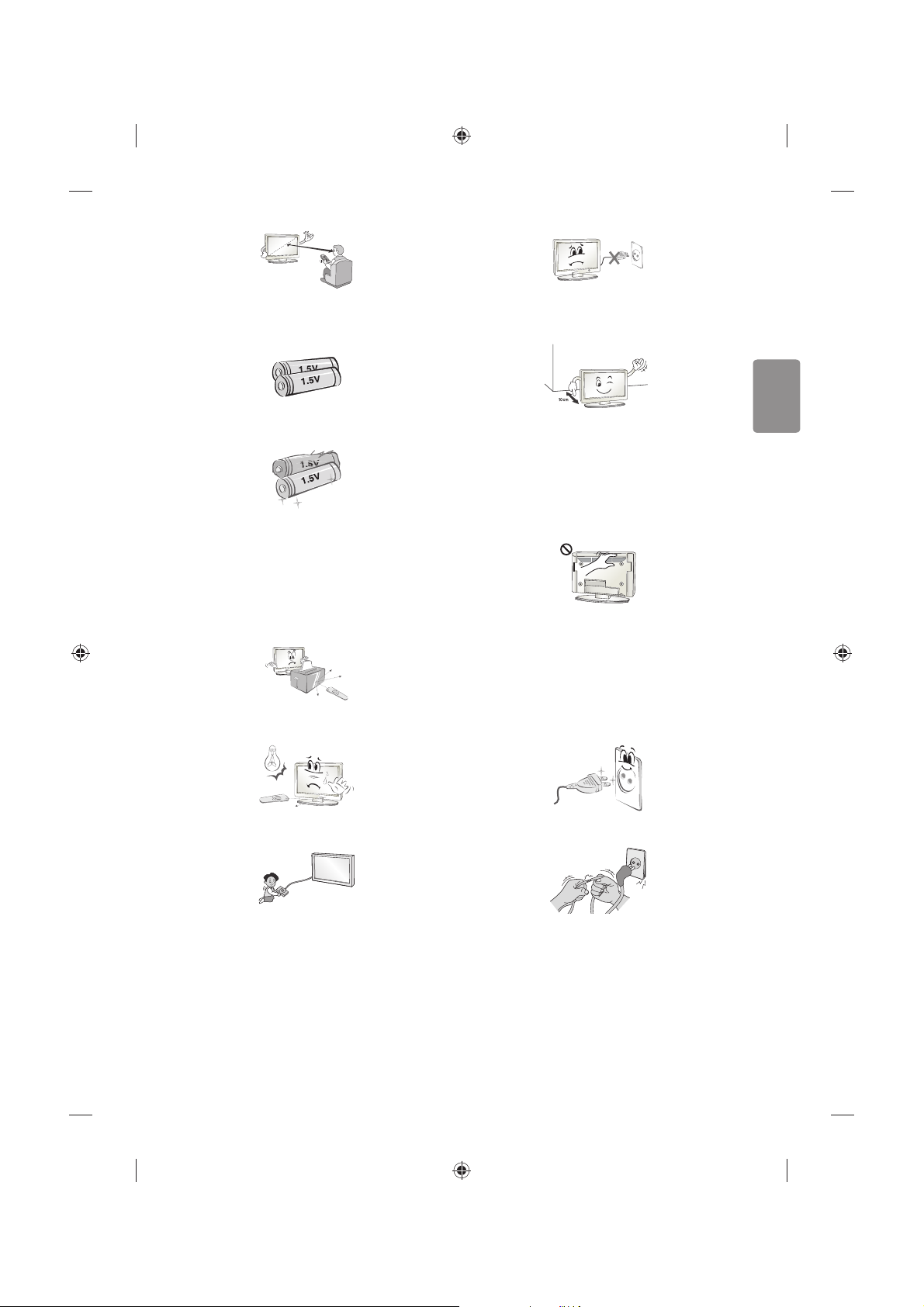
SVENSKA
5
Vi rekommenderar att du håller ett avstånd på minst fem till sju gånger
den diagonala skärmstorleken när du tittar på TV.
Om du tittar på TV under lång tid kan du börja se suddigt.
Använd enbart angiven typ av batteri. Annars kan ärrkontrollen gå
sönder.
Blanda inte gamla och nya batterier. Detta kan leda till att batterierna
överhettas och läcker.
Batterier ska inte utsättas för extrema temperaturer. Förvara dem inte i
direkt solljus och håll dem på avstånd från element och öppen eld.
Använd ALDRIG icke återuppladdningsbara batterier i laddaren.
Kontrollera att det inte nns några föremål mellan ärrkontrollen och
sensorn.
Signalen från ärrkontrollen kan störas av solljus eller annat starkt ljus.
I så fall ska du göra det mörkare i rummet.
Se till att anslutningskablarna är tillräckligt långa vid anslutning av
externa enheter som t.ex spelkonsoler. Annars kan produkten ramla
vilket kan orsaka personskada eller skada på produkten.
Använd inte stickproppen för att knäppa på eller stänga av apparaten.
(Använd inte strömkabeln som kontakt.) Det kan orsaka mekaniska fel
eller leda till elektriska stötar.
Följ installationsanvisningarna nedan för att förhindra att produkten
överhettas.
tAvståndet mellan apparat och vägg bör vara minst 10 cm.
tInstallera inte produkten på en plats som saknar ventilation (t.ex. i
en bokhylla eller ett skåp).
tInstallera inte produkten på en matta eller en dyna.
tSe till att luftventilen inte blockeras av en duk eller gardin.
Annars kan eldsvåda uppstå.
Vidrör inte ventilationshålen när du tittar på TV ef tersom dessa kan vara
heta. Detta påverkar inte produktens funktion eller prestanda.
Kontrollera produktens sladdar regelbundet, och om utseendet visar på
skador eller nedbrytning kopplar du från den, slutar att använda den
och får sladden ersatt med exakt samma ersättningsprodukt från en
auktoriserad återförsäljare.
Se till att damm inte samlas på nätkontakten eller i vägguttaget.
Detta medför risk för brand.
Skydda nätsladden från fysisk eller mekanisk felanvändning, t.ex.
att böja, slå knutar på, klämma i dörrar eller gå på den. Var extra
uppmärksam på kontakter, vägguttag och de punkter där sladden
kommer ut från apparatens hölje.
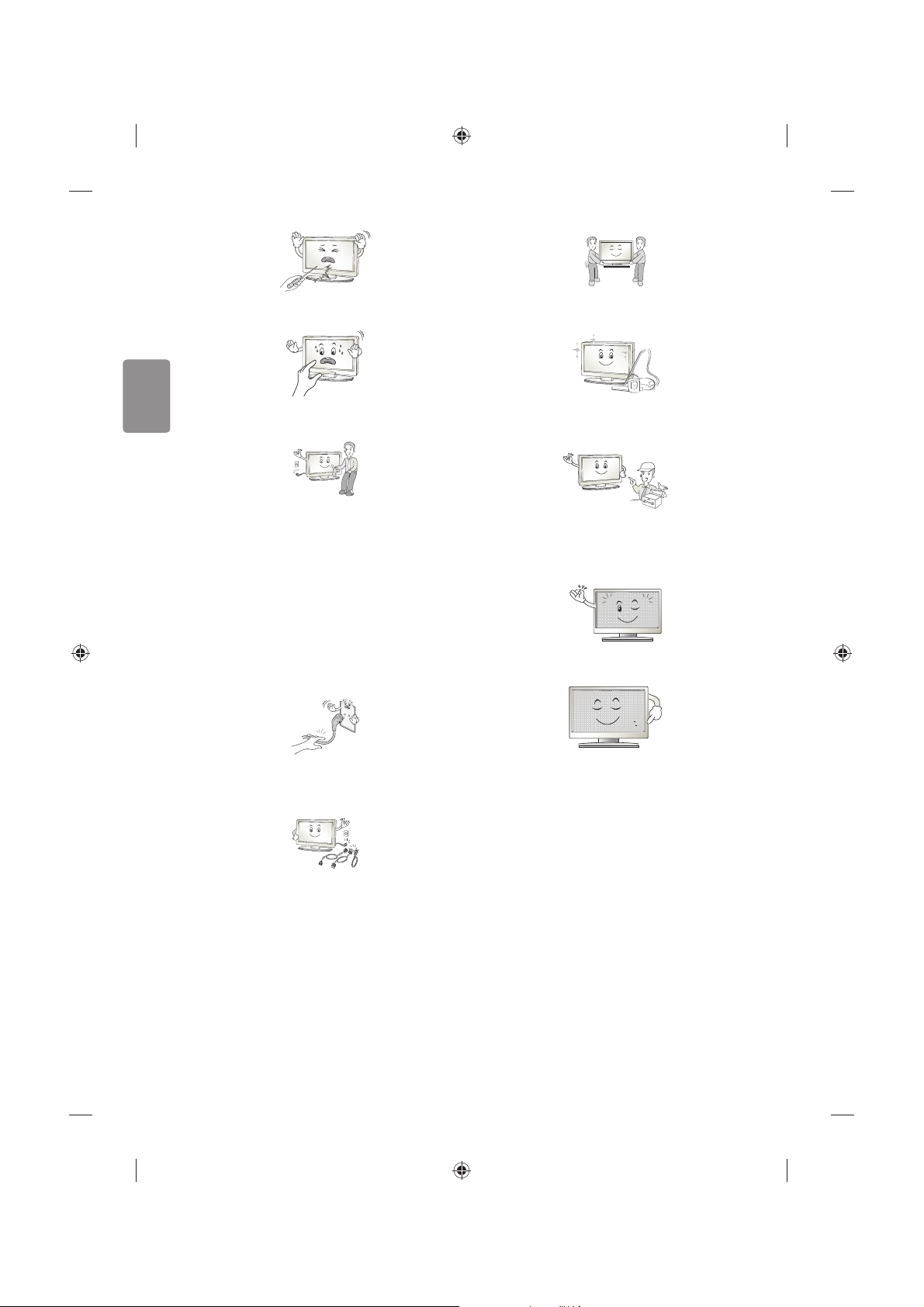
6
SVENSKA
Tryck eller skrapa inte på skärmytan med handen eller med vassa
föremål som naglar, spik, pennor eller liknande, som kan orsaka repor.
Undvik att vidröra skärmen eller hålla ngrarna mot den en längre tid.
Detta kan orsaka tillfälliga förvrängningseekter på skärmen.
När du rengör produkten och dess komponenter kopplar du bort
strömmen och torkar med en mjuk trasa. Om du trycker för hårt
kan det leda till repor eller missfärgningar. Spraya inte vatten på
produkten eller torka den med en våt trasa. Använd aldrig fönsterputs,
rengöringsmedel för bilar, industriella rengöringsmedel, skurmedel,
vax, bensen, alkohol o.s.v. som kan skada produkten och dess panel.
Annars kan det uppstå eldsvåda, elektriska stötar eller produktskada
(deformation, korrosion eller att produkten går sönder).
Så länge som den här enheten är ansluten till ett vägguttag kommer
den inte att kopplas från växelströmkällan, även om du stänger av
enheten med strömbrytaren.
När du ska dra ur sladden tar du tag i stickproppen och drar ur den.
Om ledningarna inuti strömkabeln kopplas bort kan det orsaka
eldsvåda.
Se till att du stänger av strömmen innan du yttar produkten. Sedan
drar du ur strömkablarna, antennkablarna och alla anslutningskablar.
TV:n eller strömsladden kan vara skadade vilket kan leda till brand eller
orsaka elektriska stötar.
Ta hjälp av någon annan när du yttar eller packar upp produkten
eftersom den är tung. Annars kan personskador uppstå.
Kontakta servicecenter en gång om året för rengöring av produktens
interna delar.
Damm som samlas inne i projektorn kan förorsaka mekaniska fel.
Lämna all service till kvalicerad servicepersonal. Service krävs när
produkten har skadats, t.ex. när strömsladden eller -kontakten har
skadats, vätska har spillts i produkten, produkten har utsatts för regn
eller fukt, inte fungerar normalt eller har tappats.
Om produkten är sval kan det hända att du ser lite ”immer” när den
slås på. Det är helt normalt. Det är inte fel på produkten.
Panelen är en högteknologisk produkt med en upplösning på två
miljoner till sex miljoner pixlar. Det kan hända att du ser små svarta
prickar och/eller färgade prickar (röda, blå eller gröna) i storleken
1ppm på panelen. Detta är inte ett tecken på att något är fel, och det
påverkar inte produktens prestanda eller pålitlighet.
Det här fenomenet förekommer också i produkter från tredje part och
ger inte rätt till byte eller återbetalning.
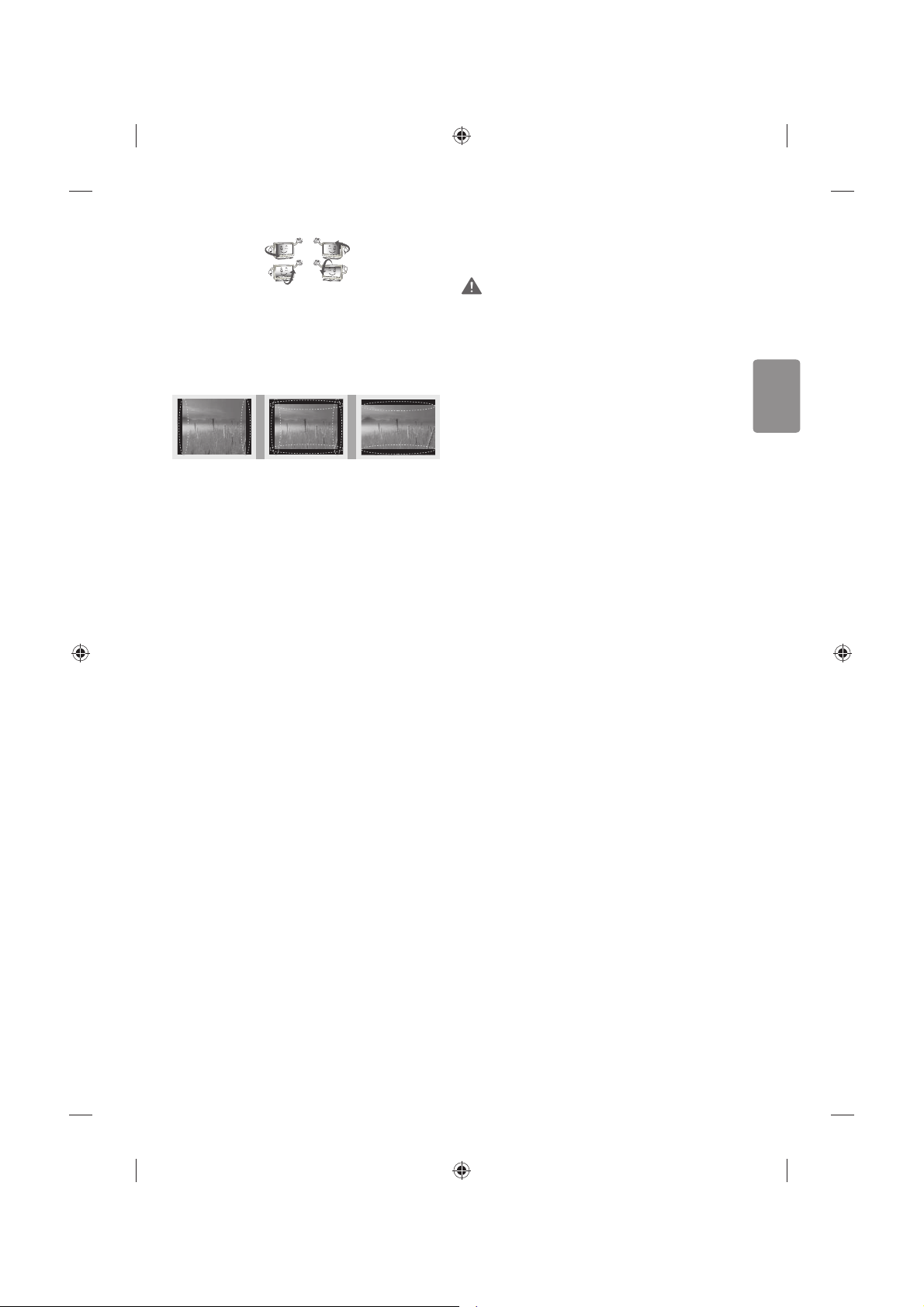
SVENSKA
7
Panelens ljusstyrka och färg kan se olika ut beroende på vilken vinkel du
tittar från (vänster/höger/uppåt/nedåt).
Det här fenomenet uppstår på grund av panelens egenskaper. Det har
inget med produktens prestanda att göra och det är inte ett tecken på
att något är fel.
Om du visar en stillbild (t.ex. en TV-kanals logotyp, meny på skärmen,
scen från ett TV-spel) för länge, kan det skada skärmen och orsaka
eftersläckning av bilden. Detta kallas frysta bilder. Produktens garanti
täcker inte frysta bilder.
Undvik att visa stillbilder på TV-skärmen under en längre period (2
timmar eller längre för LCD-skärmar, 1 timme eller längre för plasmaTV).
Om bildformatet är inställt på 4:3 under lång tid, kan det resultera i
frysta bilder på panelens kanter.
Det här fenomenet förekommer också i produkter från tredje part och
ger inte rätt till byte eller återbetalning.
Genererat ljud
”Knäppande” ljud: Ett knäppande ljud som hörs när du tittar på eller
stänger av TV:n orsakas av termisk sammandragning i plasten på grund
av temperatur och fuktighet. Detta ljud är vanligt för produkter där
termisk deformation krävs. Brummande från elektrisk krets/surrande
från panelen: Ett lågfrekvent ljud genereras från en snabb växlingskrets
som tillhandahåller en stor mängd ström för att driva produkten. Detta
varierar beroende på produkten.
De här genererade ljuden påverkar inte produktens prestanda eller
pålitlighet.
Använd inga elektriska produkter med hög spänning i närheten av tv:n
(t.ex. en elektrisk ugsmälla). Då kan produkten fungera sämre.
Visa 3D-bilder (endast för
3D-modeller)
VARNING
Tittarmiljö
tTittartid
- Ta pauser på 5 till 15 minuter varje timme när du tittar på
3D-innehåll. Om du tittar på 3D-innehåll länge kan du få
huvudvärk, känna yrsel, trötthet och trötthet i ögonen.
Personer som har ljuskänslig epilepsi eller
någon kronisk sjukdom
tVissa användare kan drabbas av anfall eller andra avvikande
symptom när de utsätts för blinkande ljus eller särskilda mönster
i 3D-innehåll.
tTitta inte på 3D-video om du känner dig illamående, är gravid
och/eller har en kronisk sjukdom som epilepsi, hjärtsjukdom,
blodtryckssjukdom, o.s.v.
t3D-innehåll rekommenderas inte för dem som lider av
stereoblindhet eller stereoanomali. Dubbla bilder eller obehag av
att titta kan upplevas.
tOm du skelar, har nedsatt syn eller astigmatism kan du ha problem
med att uppfatta djup, och du kan lätt bli trött i ögonen på grund
av dubbla bilder. Vi rekommenderar att du tar paus oftare än en
genomsnittlig vuxen person.
tOm din syn varierar mellan höger och vänster öga, bör du
kontrollera din syn innan du tittar på 3D-innehåll.
Symptom som kräver avbrott eller att du
avstår från att titta på 3D-innehåll
tTitta inte på 3D-innehåll när du känner trötthet på grund av
sömnbrist, överansträngning eller alkohol.
tOm du upplever dessa symptom ska du sluta använda/titta på
3D-innehåll och vila tills symptomen försvinner.
- Kontakta din läkare om symptomen inte försvinner. Symptomen
kan inbegripa huvudvärk, smärta i ögongloberna, yrsel,
illamående, hjärtklappning, suddighet, obehag, dubbla bilder,
obehagskänsla eller trötthet i ögonen.
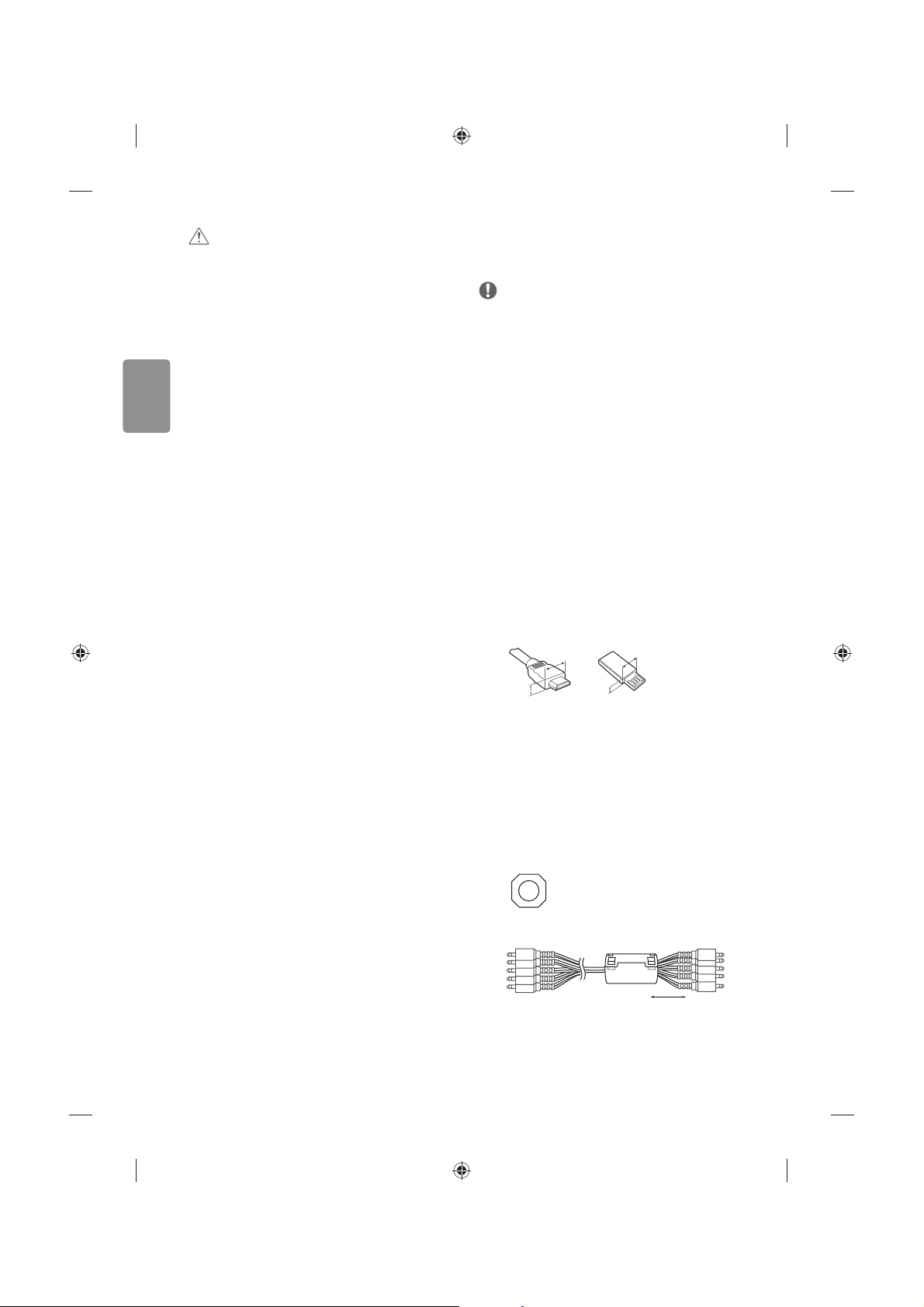
8
SVENSKA
VARNING!
Tittarmiljö
tTittaravstånd
- När du tittar på 3D-lmer bör avståndet till TV:n vara minst
dubbla den diagonala storleken på den. Om du känner obehag
när du tittar på 3D-innehåll yttar du längre bort från TV:n.
Tittarålder
tSpädbarn/Barn
- Det är förbjudet för barn under 6 år att utsättas för/titta på
3D-innehåll.
- Barn under 10 år kan överreagera och bli överdrivet upprymda
eftersom deras syn är under utveckling (till exempel: försöker
peka på skärmen eller försöker hoppa in i den). Särskild tillsyn
och extra uppmärksamhet krävs när barn tittar på 3D-innehåll.
- Barn har större binokulär skillnad för 3D-bilder än vuxna
eftersom avståndet mellan deras ögon är kortare än hos vuxna.
Därför uppfattar de mer stereoskopiskt djup jämfört med vuxna
i samma 3D-bild.
tTonåringar
- Tonåringar under 19 år kan reagera med känslighet på grund av
stimuleringen från ljuset i 3D-innehåll. Råd dem att avstå från
att titta på 3D under lång tid när de är trötta.
tÄldre
- Äldre personer kan uppfatta mindre 3D-eekt än unga. Sitt inte
närmare TV:n än det rekommenderade avståndet.
Säkerhetstips när du använder
3D-glasögonen
tSe till att du använder 3D-glasögon från LG. Annars kanske du inte
kan se 3D-innehåll korrekt.
tAnvänd inte 3D-glasögonen istället för dina vanliga glasögon,
solglasögon eller skyddsglasögon.
tModierade 3D-glasögon kan göra så att du bli trött i ögonen eller
så att bilden förvrängs.
tFörvara inte 3D-glasögonen i extremt hög eller låg temperatur. Det
leder till deformation.
t3D-glasögonen är ömtåliga och repas lätt. Använd alltid en
mjuk, ren trasa när du torkar av glasen. Repa inte linserna på
3D-glasögonen med vassa föremål och rengör inte med kemikalier.
Förberedelser
Obs!
tIllustrationen kan skilja sig från vad som syns på TV:n.
tTV-apparatens skärmvisningar (OSD, On Screen Display) kan se lite
annorlunda ut jämfört med vad som visas i användarhandboken.
tTillgängliga menyer och alternativ kan skilja sig åt beroende på
vilken ingångskälla eller produktmodell du använder.
tI framtiden kan den här TV:n komma att förses med nya funktioner.
tTV:n kan placeras i standby-läge för att minska
strömförbrukningen. TV:n bör dessutom stängas av om den inte
ska användas på ett tag eftersom det minskar strömförbrukningen
ytterligare.
tDen ström som förbrukas under användningen kan minskas
rejält om bildens ljusstyrka minskas vilket minskar de totala
driftskostnaderna.
tVilka föremål som medföljer din produkt kan variera beroende på
modell.
tProduktspecikationer och innehåll i den här användarhandboken
kan ändras utan föregående meddelande på grund av
uppgradering av produktens funktioner.
tFör bästa möjliga anslutning bör HDMI-kablar och USB-enheter
inte vara större än 10mm tjocka och 18mm breda. Använd en
förlängningskabel med stöd för USB 2.0 om USB-kabeln eller USBminnet inte passar i TV:ns USB-port.
A
B
A
B
*A < 10 mm
*B
<
18 mm
tAnvänd en certierad kabel med HDMI-logotypen på.
tOm du inte använder en certierad HDMI-kabel kan det hända
att skärmen inte visas eller att det uppstår anslutningsfel.
(Rekommenderade HDMI-kabeltyper)
- HDMI®/TM-höghastighetskabel (upp till 3 m)
- HDMI®/TM-höghastighetskabel med Ethernet (upp till 3 m)
tAnvändning av ferritkärnan (Beroende på modell)
- Minska störningar från elektromagnetisk strålning i kabeln för
komponenterna Y, Pb, Pr, L och R samt AV Video, L och R med
hjälp av ferritkärnan.
[Ferritkärnan i genomskärning]
[till en extern enhet]
[till tv:n]
20 mm (+ / -5 mm)
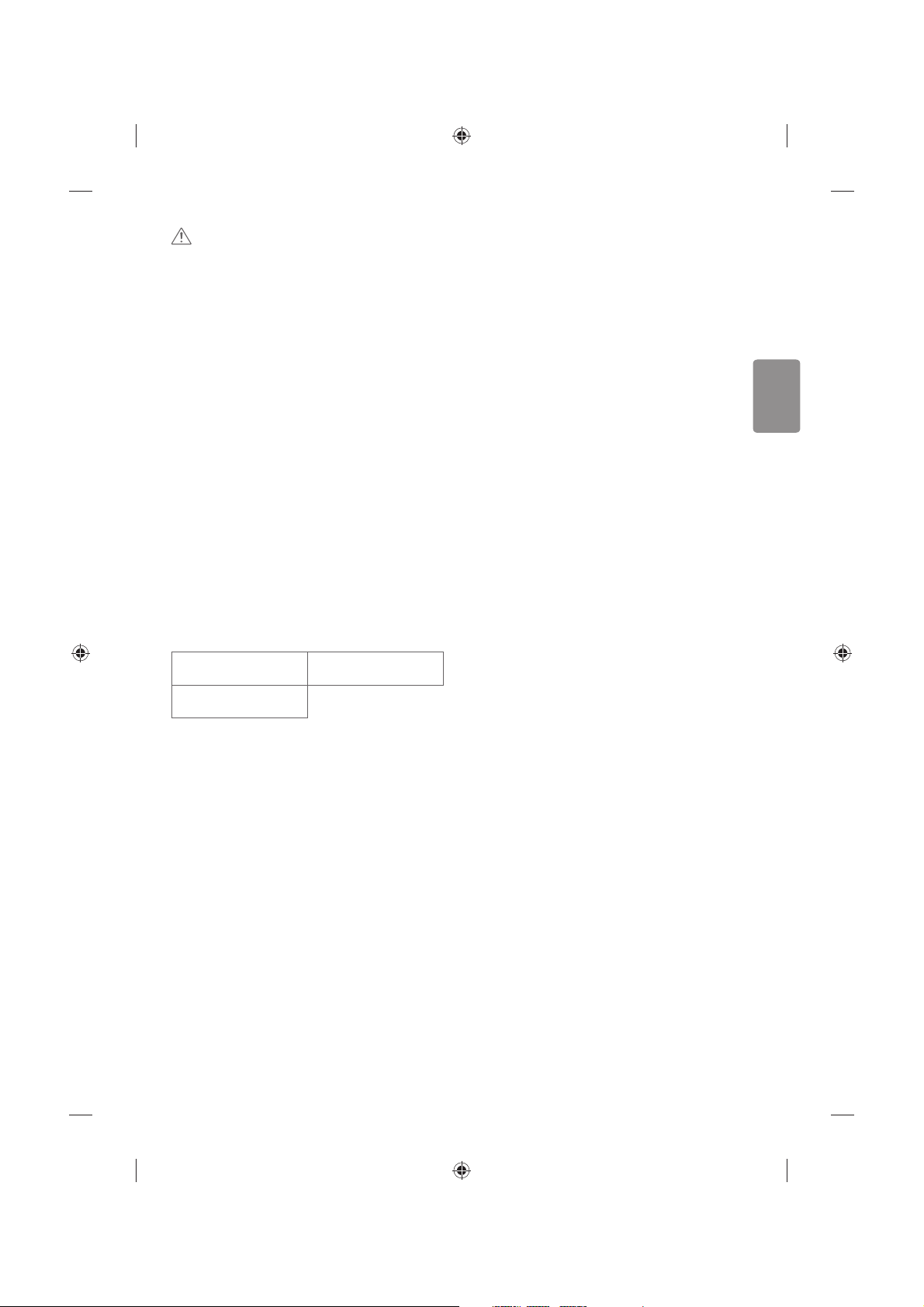
SVENSKA
9
VARNING!
tAnvänd inte några ej godkända produkter eftersom det kan ha
negativ inverkan på säkerheten och produktens livslängd.
tAlla skador eller personskador som orsakats av användning av ej
godkända produkter täcks inte av garantin.
tVissa modeller har en tunn lm som sitter fast på skärmen och den
här lmen får inte tas bort.
tNär du monterar foten på tv:n bör du lägga bildskärmen med
skärmen nedåt på ett täckt bord eller en plan yta så att skärmen
inte riskerar att repas.
tKontrollera att skruvarna har dragits åt ordentligt. (Om de inte
skruvas i tillräckligt kan det hända att tv:n tippar framåt.) Dra inte
åt skruvarna alltför hårt eftersom de kan skadas och inte fästa
ordentligt.
Köpa separat
Tillbehör som köps separat kan ändras eller justeras för
kvalitetsförbättring utan föregående meddelande. Dessa tillbehör
nns att köpa hos din återförsäljare. Dessa enheter fungerar bara med
vissa modeller. Modellnamnet och -designen kan ändras på grund av
uppgraderingar av produktfunktioner, tillverkaren eller på grund av
olika regler.
(Beroende på modell)
AG-F***
Cinema 3D-glasögon
AG-F***DP
Dual play-glasögon
LG-ljudenhet
Skötsel
Rengöra TV:n
Rengör TV:n regelbundet för att bibehålla optimal prestanda och
förlänga produktens livslängd.
tSe först till att stänga av strömmen och koppla bort strömkabeln
och alla andra kablar.
tOm TV:n står oövervakad och oanvänd under lång tid bör du dra ur
stickproppen för att förhindra skador p.g.a. åska eller spänningsfall.
Skärm, ram, skåp och stativ
Torka ytan med en torr, ren och mjuk trasa för att avlägsna damm och
lätt smuts.
För att ta bort mer omfattande smuts kan du torka ytan med en
mjuk trasa som har fuktats med rent vatten eller utspätt, milt
rengöringsmedel. Torka sedan direkt med en torr trasa.
tUndvik att röra vid skärmen eftersom det kan skada den.
tDu bör inte trycka, gnugga eller slå på ytan med dina ngernaglar
eller ett vasst objekt, eftersom det kan orsaka repor på skärmen
och bildförvrängning.
tAnvänd inte kemikalier eftersom det kan skada produkten.
tSpraya inte vätska på ytan. Om det kommer in vatten i TV:n kan det
resultera i brand, elektriska stötar eller tekniska fel.
Strömkabel
Ta regelbundet bort damm och smuts som samlats på strömkabeln.
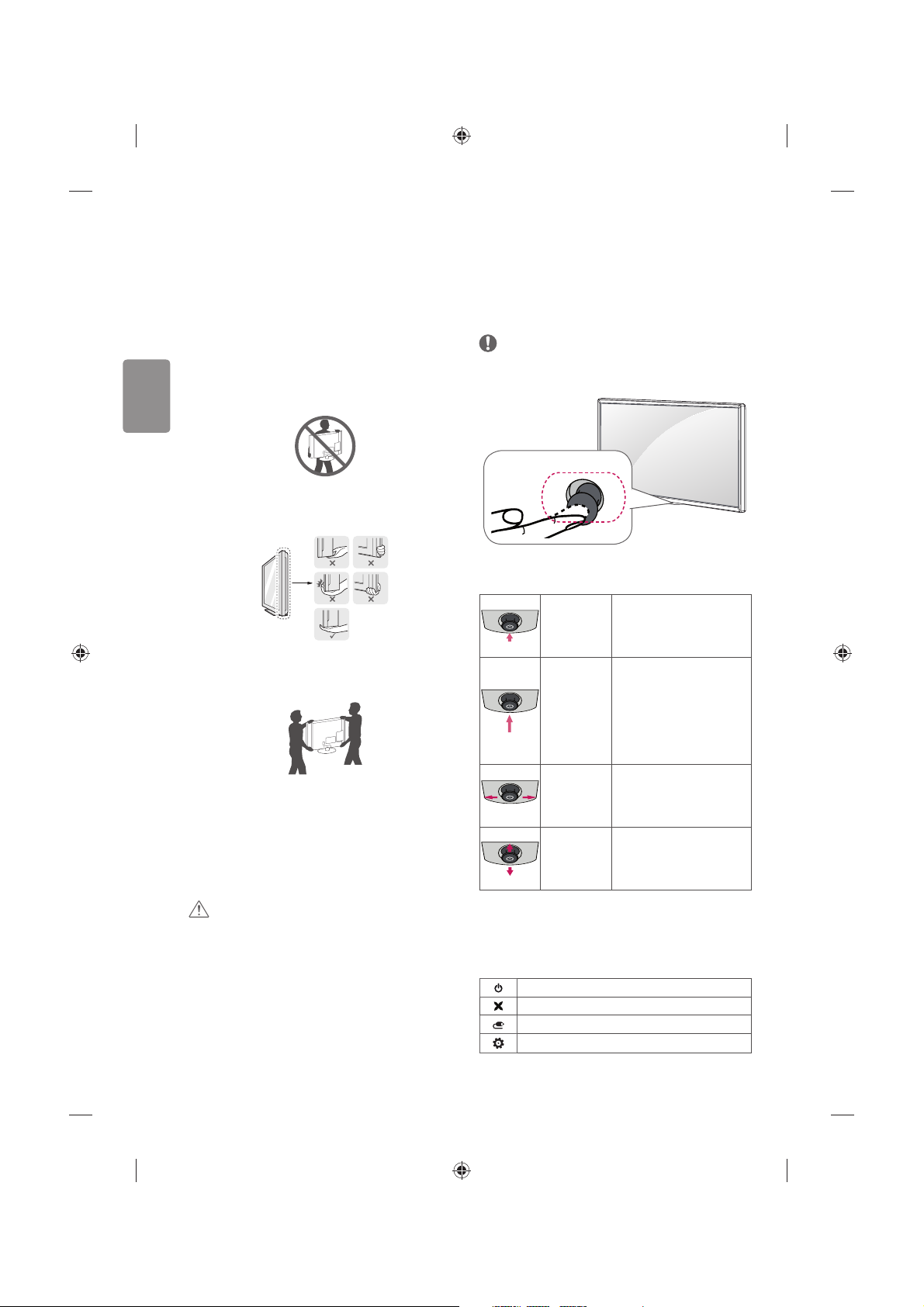
10
SVENSKA
Lyfta och ytta TV:n
Innan du lyfter eller yttar TV:n bör du läsa följande så att den inte
repas eller skadas, samt som en garanti för säker transport oavsett
TV-apparatens typ eller storlek.
tVi rekommenderar att T V:n är kvar i kartongen eller
förpackningsmaterialet när du yttar den.
tKoppla bort strömsladden och alla kablar innan du yttar eller
lyfter TV:n.
tSe till att skärmen är vänd bort från dig när du håller TV:n för att
skydda den mot skador.
tHåll den övre och undre delen av ramen i ett fast grepp. Se
till att inte hålla i den transparenta delen, högtalarna eller
högtalargallren.
tDet krävs minst 2 personer för att ytta en större TV.
tOm du ska bära TV:n ska den hållas på samma sätt som bilden
visar.
tUtsätt inte TV:n för stötar eller stora vibrationer vid transport.
tHåll TV:n upprätt när du lyfter den och se till att inte vända den på
sidan eller luta den åt vänster eller höger.
tVar försiktig så att du inte trycker för hårt när du bär bildskärmen,
då kan den bli böjd och skadas.
tVar försiktig så du inte skadar den utskjutande joystickknappen när
du yttar på TV:n.
VARNING!
tUndvik att röra vid skärmen eftersom det kan skada den.
tHåll inte i kabelhållarna när du yttar tv:n. Hållarna kan gå sönder,
vilket kan leda till skador på personer eller på tv-apparaten.
Använda joystickknappen
(Illustrationen kan skilja sig från vad som syns på TV:n.)
Om du håller joystickknappen nedtryckt eller rör den uppåt, nedåt, åt
vänster eller höger kan du kontrollera TV:ns funktioner.
Obs!
tLF51-serien har ingen joystickknapp utan bara ström på/av-
knappar.
Joystickknapp
Grundläggande funktioner
Ström på
När TV:n är avstängd sätter du
ngret på joystickknappen och
trycker på den en gång och
släpper sedan.
Ström av
När TV:n är på sätter du ngret
på joystickknappen och håller
den nedtryckt en gång i några
sekunder och släpper sedan.
(Om knappen Menu (meny) visas
kan du lämna menyn genom att
trycka på joysticknappen.)
Volymkontroll
Om du sätter ngret på
joystickknappen och rör den åt
vänster eller höger, kan du justera
volymnivån.
Programkontroll
Om du sätter ngret på
joystickknappen och rör den
uppåt eller nedåt kan du bläddra
igenom dina sparade program.
Justera menyn
När TV:n är på trycker du en gång på joystickknappen.
Justera menyfunktionerna genom att röra joystickknappen uppåt,
nedåt, åt vänster eller höger.
Stäng av strömmen.
Stänger alla skärmbilder och återgår till normalt TV-läge.
Ändrar ingångskällan.
Ger åtkomst till huvudmenyn.
