Page 1
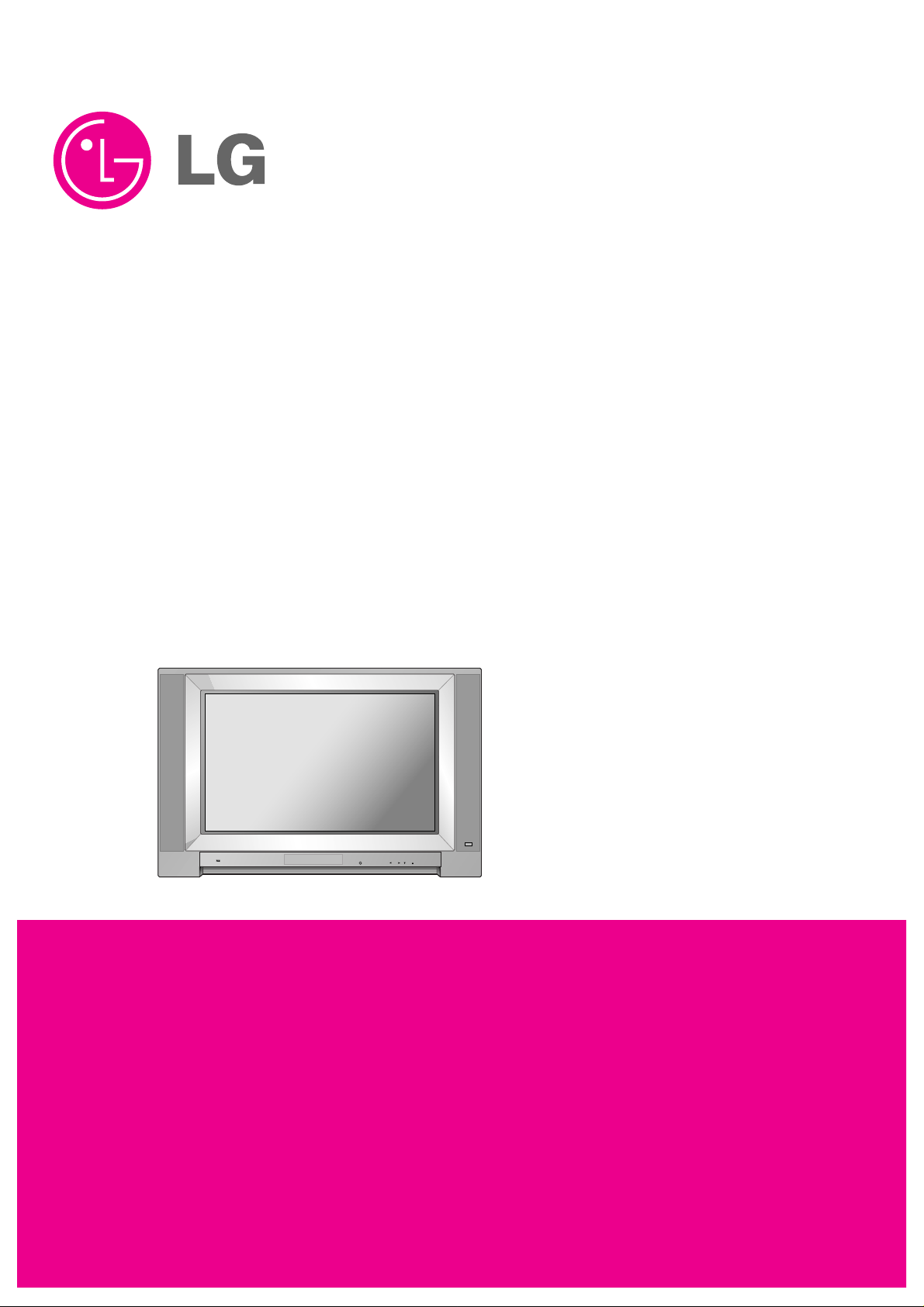
COLOR TV
SERVICE MANUAL
CAUTION
BEFORE SERVICING THE CHASSIS,
READ THE SAFETY PRECAUTIONS IN THIS MANUAL.
CHASSIS : AC-02SC
MODEL : 30FZ4D
MODEL : 32FZ4D-UA
CANADA : http//biz.lgservice.com
USA : http//www.lgservice.com
: http//lgservice.com/techsup.html
Page 2

- 2 -
SAFETY PRECAUTIONS
Many electrical and mechanical parts in this chassis have special safety-related characteristics. These parts are identified by in
the Schematic Diagram and Replacement Parts List.
It is essential that these special safety parts should be replaced with the same components as recommended in this manual to
prevent X-RADIATION, Shock, Fire, or other Hazards.
Do not modify the original design without permission of manufacturer.
General Guidance
An lsolation Transformer should always be used during
the servicing of a receiver whose chassis is not isolated from
the AC power line. Use a transformer of adequate power rating
as this protects the technician from accidents resulting in
personal injury from electrical shocks.
It will also protect the receiver and it's components from being
damaged by accidental shorts of the circuitary that may be
inadvertently introduced during the service operation.
If any fuse (or Fusible Resistor) in this TV receiver is blown,
replace it with the specified.
When replacing a high wattage resistor (Oxide Metal Film
Resistor, over 1W), keep the resistor 10mm away from PCB.
Keep wires away from high voltage or high temperature parts.
Due to high vacuum and large surface area of picture tube,
extreme care should be used in handling the Picture Tube.
Do not lift the Picture tube by it's Neck.
X-RAY Radiation
Warning:
To determine the presence of high voltage, use an accurate
high impedance HV meter.
Adjust brightness, color, contrast controls to minimum.
Measure the high voltage.
The meter reading should indicate
23.5
!1.5KV: 14-19 inch, 26!1.5KV: 19-21 inch,
29.0
!1.5KV: 25-29 inch, 30.0 ! 1.5KV: 32 inch
If the meter indication is out of tolerance, immediate service
and correction is required to prevent the possibility of
premature component failure.
Before returning the receiver to the customer,
always perform an AC leakage current check on the exposed
metallic parts of the cabinet, such as antennas, terminals, etc.,
to be sure the set is safe to operate without damage of
electrical shock.
Leakage Current Cold Check(Antenna Cold Check)
With the instrument AC plug removed from AC source,
connect an electrical jumper across the two AC plug prongs.
Place the AC switch in the on positioin, connect one lead of
ohm-meter to the AC plug prongs tied together and touch other
ohm-meter lead in turn to each exposed metallic parts such as
antenna terminals, phone jacks, etc.
If the exposed metallic part has a return path to the chassis, the
measured resistance should be between 1MΩ and 5.2MΩ.
When the exposed metal has no return path to the chassis the
reading must be infinite.
An other abnormality exists that must be corrected before the
receiver is returned to the customer.
Leakage Current Hot Check (See below Figure)
Plug the AC cord directly into the AC outlet.
Do not use a line Isolation Transformer during this check.
Connect 1.5K/10watt resistor in parallel with a 0.15uF capacitor
between a known good earth ground (Water Pipe, Conduit, etc.)
and the exposed metallic parts.
Measure the AC voltage across the resistor using AC
voltmeter with 1000 ohms/volt or more sensitivity.
Reverse plug the AC cord into the AC outlet and repeat AC
voltage measurements for each esposed metallic part. Any
voltage measured must not exceed 0.75 volt RMS which is
corresponds to 0.5mA.
In case any measurement is out of the limits sepcified, there is
possibility of shock hazard and the set must be checked and
repaired before it is returned to the customer.
Leakage Current Hot Check circuit
CANADA: LG Electronics Canada, Inc. 550 Matheson
Boulevard East Mississauga, Ontario L4Z 4G3
USA : LG Customer Interactive Center
P.O.Box 240007, 201 James Record Road Huntsville,
AL 35824
Digital TV Hotline 1-800-243-0000
The source of X-RAY RADIATION in this TV receiver is the
High Voltage Section and the Picture Tube.
For continued X-RAY RADIATION protection, the
replacement tube must be the same type tube as specified in
the Replacement Parts List.
IMPORTANT SAFETY NOTICE
0.15uF
To Instrument's
exposed
METALLIC PARTS
AC Volt-meter
Good Earth Ground
such as WATER PIPE,
CONDUIT etc.
1.5 Kohm/10W
Page 3
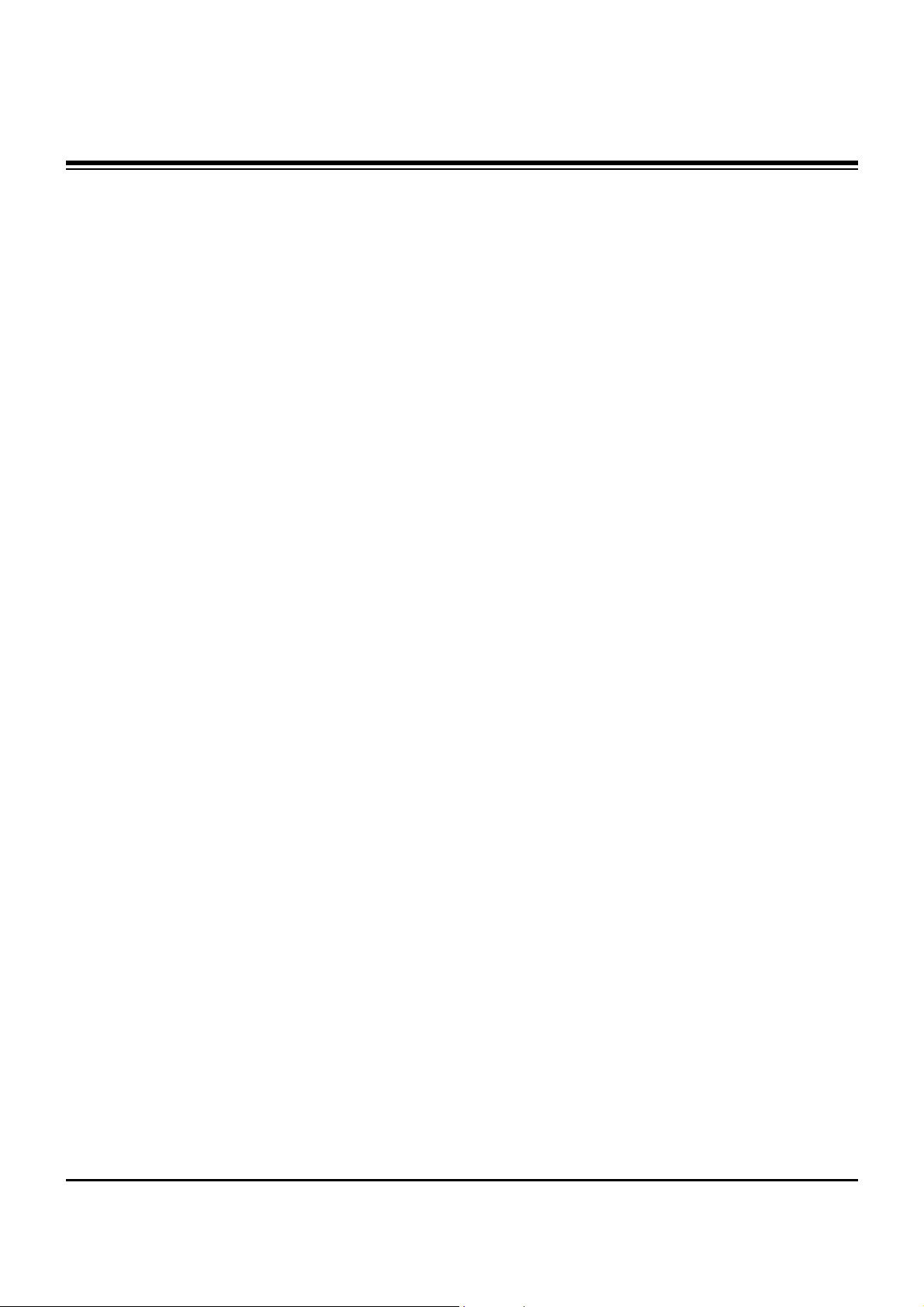
- 3 -
DESCRIPTION OF CONTROLS...........................................4
SPECIFICATIONS.................................................................9
ADJUSTMENT INSTRUCTION...........................................10
BLOCK DIAGRAM...............................................................16
EXPLODED VIEW...............................................................20
EXPLODED VIEW PARTS LIST.........................................21
REPLACEMENT PARTS LIST............................................22
SCHEMATIC DIAGRAM..........................................................
PRINTED CIRCUIT BOARDS.................................................
TABLE OF CONTENTS
Page 4
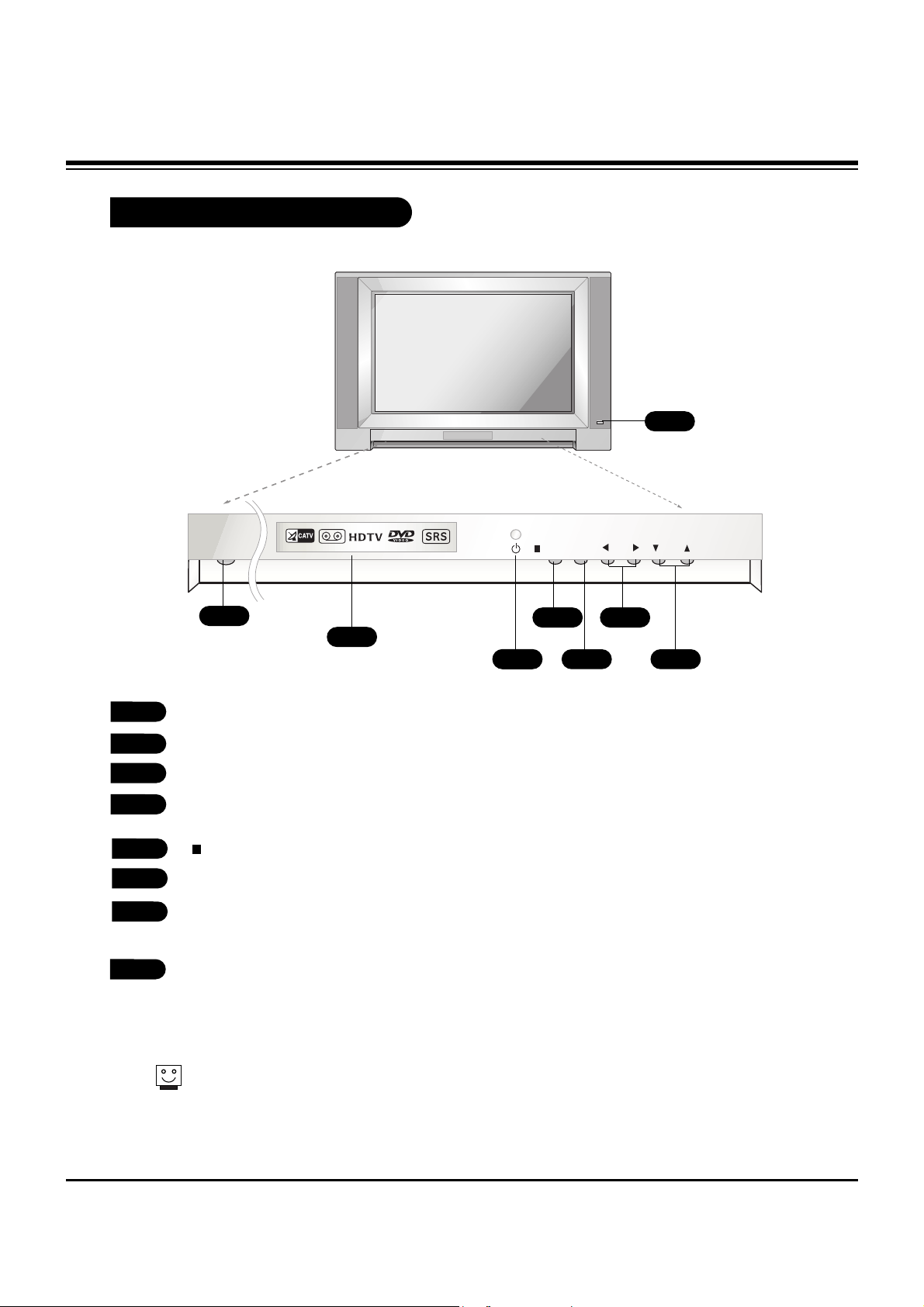
- 4 -
Front Panel Controls
ON/OFF
Index
Remote control sensor
Standby indicator (Illuminates brightly when the TV is in
standby mode. Dims when the TV is switched on.)
TV/VIDEO
MENU
VOL left/ right
Volume(
GG
) button increases the sound level and vol-
ume(
FF
) button decreases the sound level.
CH (Channel) up / down
1
2
3
4
These buttons work just as they do on
your remote control.
5
6
7
1
2
4
3
7
8
5
6
8
DESCRIPTION OF CONTROLS
ON/OFF
TV/VIDEO
MENU
VOL
CH
Page 5
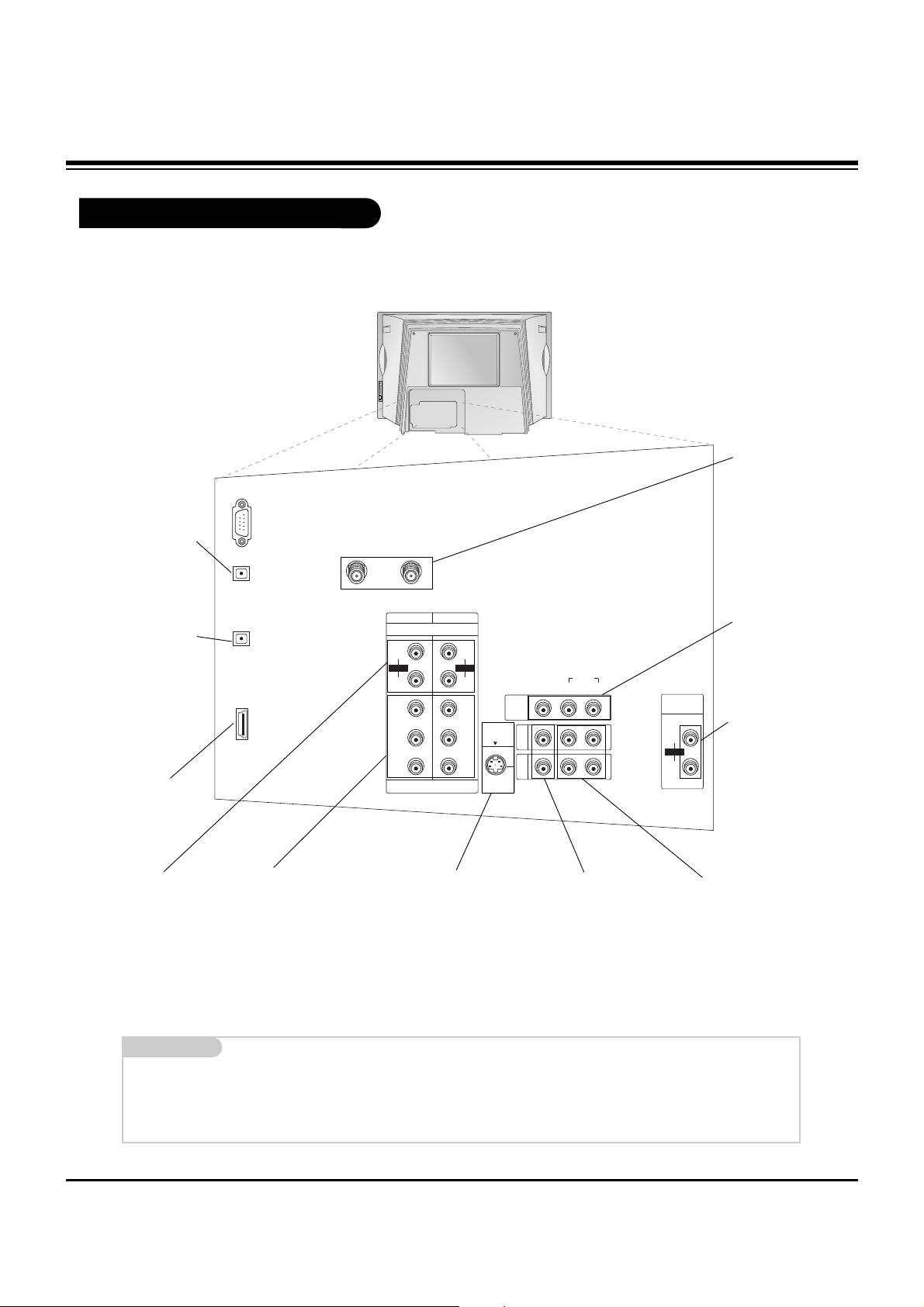
- 5 -
Rear Connections Panel
Mini glossary
JACK A connection on the back of a TV, VCR, or any other A/V device. This includes the RF jack and the Audio/Video jacks that are
color-coded.
SIGNAL Picture and sound traveling through cable, or over the air, to your television screen.
S-Video In
A connection available
with some high-end
equipment that provides even better picture quality for Video 1,
2.
RF Connectors:
Cable, Antenna
Used to connect
cable or antenna
signals to the television, either directly
or through your
cable box.
Video 1 and 2 Inputs
Connects the video signals from various types
of equipment.
Y, P
B, PR
DVD Component Video and HD
Component Video
Some top-of-the-line DVD players
use what is called “component
video,” for extremely accurate picture reproduction. Refer to your
DVD manual for further information.
Connecting external equipment to your TV.
Monitor Out
Connects to a second TV or Monitor.
Left/Right Audio
Used for stereo sound
from various types of
equipment.
Component Left/Right
Audio
Used for stereo sound
from various types of
equipment.
Variable Audio Out
Used to connect
either an external
amplifier, or add a
sub-woofer to your
surround sound system.
HDMI/DVI
Used to connect
from a DTV
source.
Digital Audio
Output Optical
Connects to exter-
nal audio equip-
ment like a home
theater system.
Digital Audio Input
Optical
Connects to digital
audio from various
types of equipment.
DESCRIPTION OF CONTROLS
CALIBRATION
ANTENNA
DIGITAL
AUDIO OUTPUT
OPTICAL
CABLE
+75 Ω +75 Ω
DIGITAL
AUDIO INPUT
OPTICAL
(DVI)
HDMI/DVI
COMPONENT1
COMPONENT2
(480i/480p/720p/1080i)
R
AUDIO
P
PB
Y
L
R
DVD/DTV INPUT
R
AUDIO
L
PR
PB
Y
AUDIO
VIDEO
L(MONO) R
MONITOR
OUTPUT
S-VIDEO
INPUT
IN2
IN1
VARIABLE
AUDIO
L
AUDIO
R
Page 6
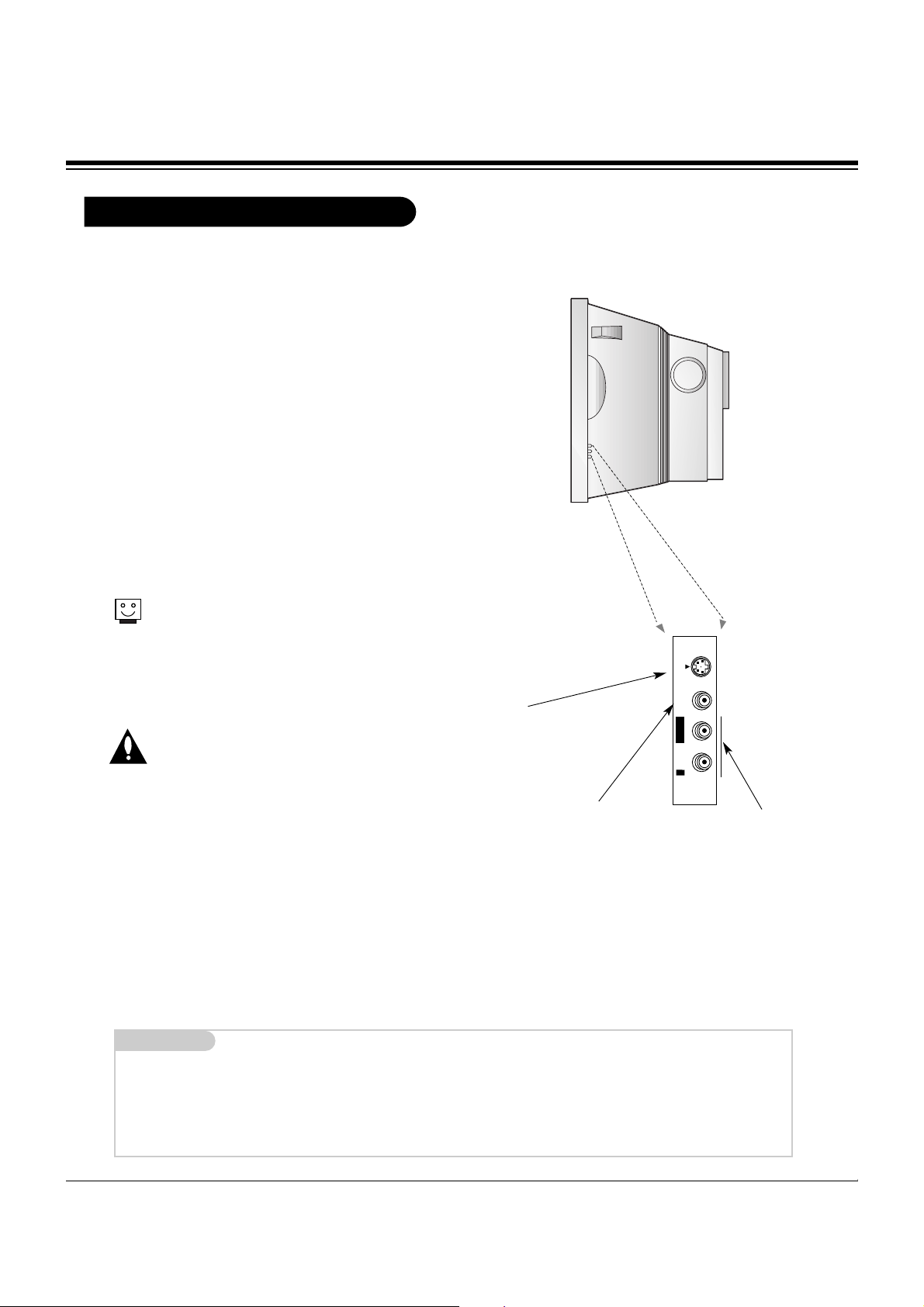
- 6 -
Side Connections Panel
Side A/V Panel
S-VIDEO
VIDEO IN
L/MONO
AUDIO
R
FRONT VIDEO
There are four jacks on the lower-right front
side of your TV that make connecting
Audio/Video devices like video games and
camcorders very simple.
The jacks are like those found on the back
jack connection panel. This means that most
equipment that connects to those types of
jacks on the rear jackpack, may be connected
to the Side connection panel (FRONT VIDEO).
To use the Side jacks as the signal source,
select them using Input source menu as
described on page 25. They will be named
“front Video” in the Input source menu.
Left/Right Audio
Used for stereo sound
from various types of
equipment.
Video in
Connects the video
signals from any
piece of equipment.
S-Video
A connection available on some very
high-end equipment that provides better picture quality than video input.
When you select Side video or
Side S-Video, the Front Audio
inputs are automatically select-
ed as well.
Do not connect to both Video
and S-Video at the same time.
Connect either Video or SVideo only.
Mini glossary
A/V CABLES Audio/Video cables. Three cable connector—Right audio (red), Left audio (white), and Video (yellow). A/V cables are used
for stereo playback of videocassettes and for higher quality picture and sound from other A/V devices.
A/V DEVICE Any device that produces video (picture) and/or audio (sound) (VCR, DVD, cable box, or television).
DESCRIPTION OF CONTROLS
Page 7
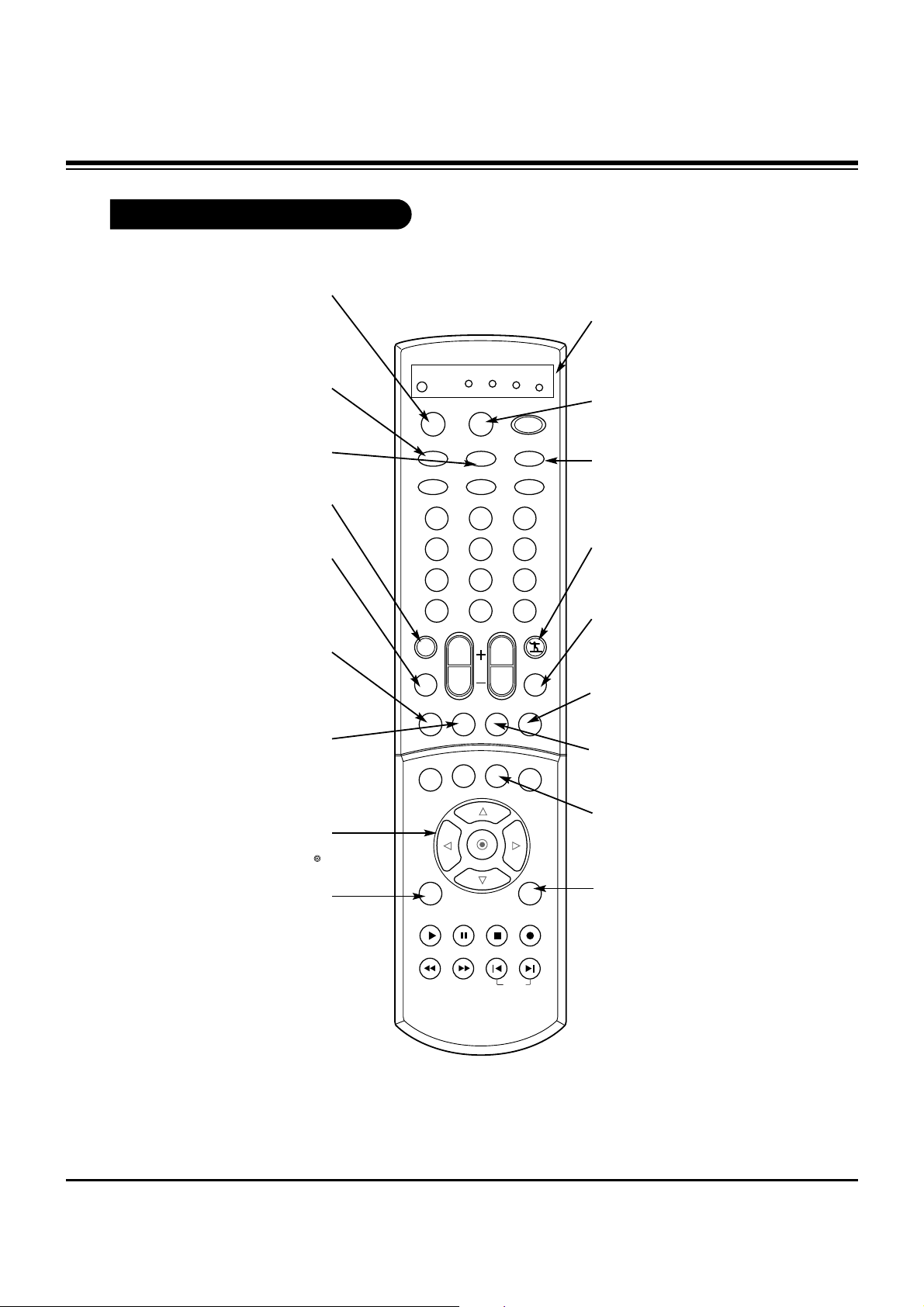
- 7 -
Remote Control Functions in TV Mode
1 2 3
4 5 6
7 8 9
0
TV
MODE
INDEX
POWER
TV INPUT
COMP1
FRONT
VCR
CABLE
DVD
SAT
MUTE
SURROUNDFREEZE SAP
RATIO
INFO
RECORD
STOP
PAUSE
REW
PLAY
FF
MENU EXIT
TIMER CC
SIGNAL
VOL
CH
FAV
EZ SOUND
EZ PIC
HDMICOMP2
TV/VIDEO
SKIP
DASH(-)
FLASHBK
FAV
Use to scroll the FAV channel list.
MENU
Brings up the main
menu to the screen.
EXIT
Clears all on-screen displays and returns to TV
viewing from any menu.
CC
Lets you select a closed caption
mode for displaying captioning
information when provided for
DTV/Analog signal.
EZ PIC
Adjusts the factory preset picture depending on the viewing environment.
SAP
Selects MTS sound: Mono,
Stereo, and SAP.
Change the audio language in
DTV mode.
SURROUND
Selects : Off, 3D
EchoSound System and
SRS TruSurround XT.
MUTE
Switches the Mute or the EZ mute.
Mute: The sound is off. EZ mute: The
sound is off, and the caption is display.
THUMBSTICK
Allows you to navigate the on-screen
menus and to adjust the system settings and preferences, by moving to an
option with
F G
and selecting the high-
lighted option with .
TV INPUT
Selects: TV and CATV.
MODE
Selects the remote operating
mode: TV, VCR, Cable, DVD or
Satellite. Select other operating
modes, for the remote to oper-
ate external devices.
TV/VIDEO
Selects: Antenna, Cable, Video1,
Video2, Front video, Component 1-2
and HDMI/DVI input sources.
COMP1
Selects the Component 1
input source.
EZ SOUND
Adjusts the factory preset
picture according to the
room.
FREEZE
Captures and freezes
the currently-viewed
picture.
RATIO
Changes the aspect ratio.
INDEX
Switches LED Display on or off.
MODE INDICATOR
LIGHTS
Show active remote mode
every time any button is
pressed.
D
E
DESCRIPTION OF CONTROLS
Page 8
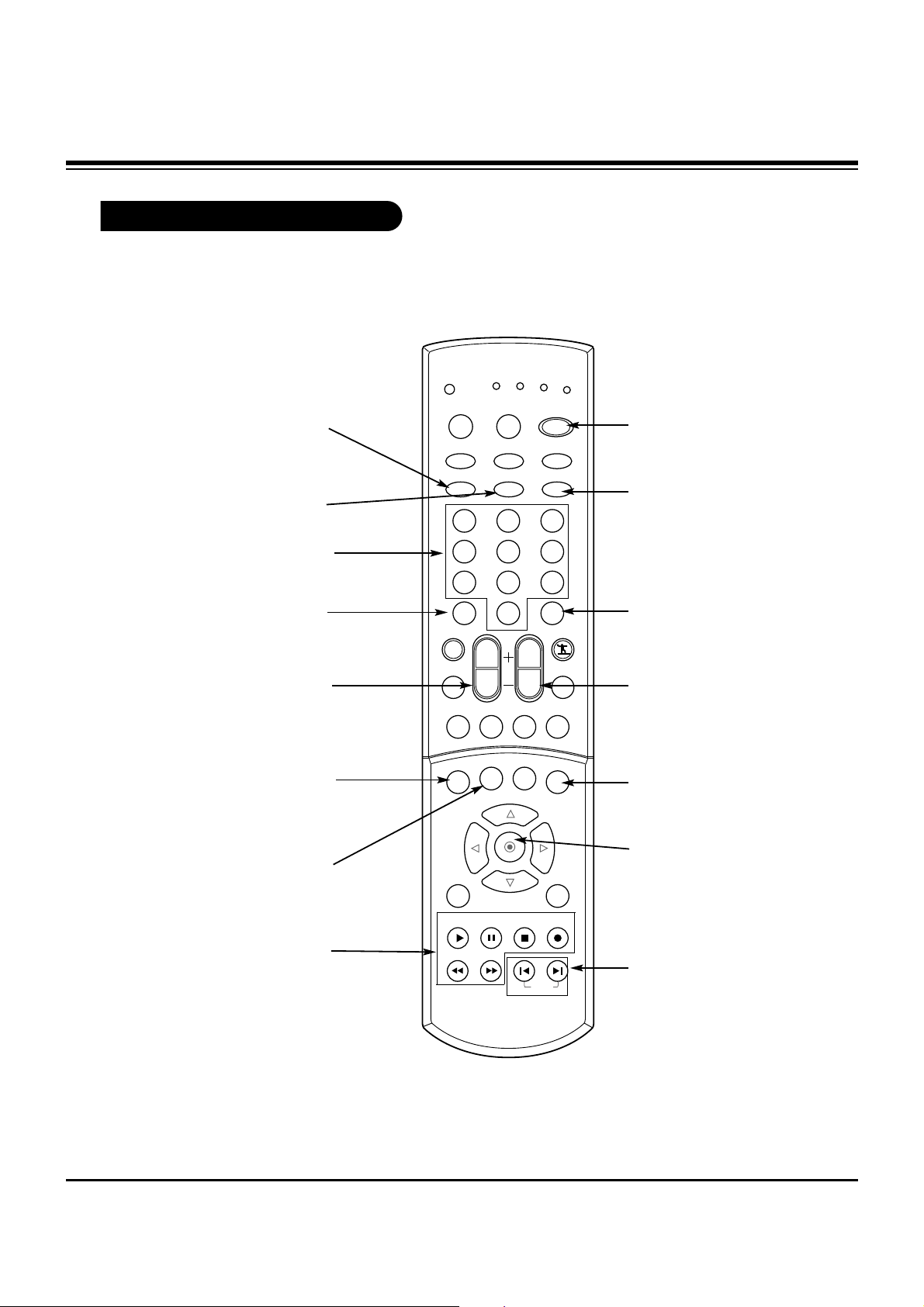
- 8 -
Remote Control Functions in TV Mode
1 2 3
4 5 6
7 8 9
0
TV
MODE
INDEX
POWER
TV INPUT
COMP1
FRONT
VCR
CABLE
DVD
SAT
MUTE
SURROUNDFREEZE SAP
RATIO
INFO
RECORD
STOP
PAUSE
REW
PLAY
FF
MENU EXIT
TIMER CC
SIGNAL
VOL
CH
FAV
EZ SOUND
EZ PIC
HDMICOMP2
TV/VIDEO
SKIP
DASH(-)
FLASHBK
POWER
Turns your TV or any other
programmed equipment on
or off, depending on mode.
CHANNEL UP/DOWN
Scrolls through available channels present in EZ Scan memory.
NUMBER KEYPAD
For direct channel selection and
programming functions.
ENTER
When in the menu system
and other on-screen displays, selects highlighted
options.
RECORD, PAUSE, REW,
FFWD, PLAY, STOP
Control the functions on your VCR.
VOLUME UP/DOWN
Increases/decreases the sound
level.
INFO
When you watch the TV, dis-
plays information on top of the
screen. Not available in
Component 1-2 and HDMI/DVI.
SKIP LEFT/RIGHT
Playing CDs: Selects
songs.
Playing DVDs: Selects
movie chapters.
COMP2
Selects the Component 2 input
source.
HDMI
Selects the HDMI input source.
DASH(-)
Is used to enter a program
number for multiple program
channels such as 2-1,2-2,etc.
FLASHBK
Use to scroll the recent channel list.
TIMER
Lets you select the amount
of time before your TV
turns itself off automatically.
SIGNAL
Displays the digital signal
strength.
FRONT
Selects the front video
input source.
DESCRIPTION OF CONTROLS
Page 9
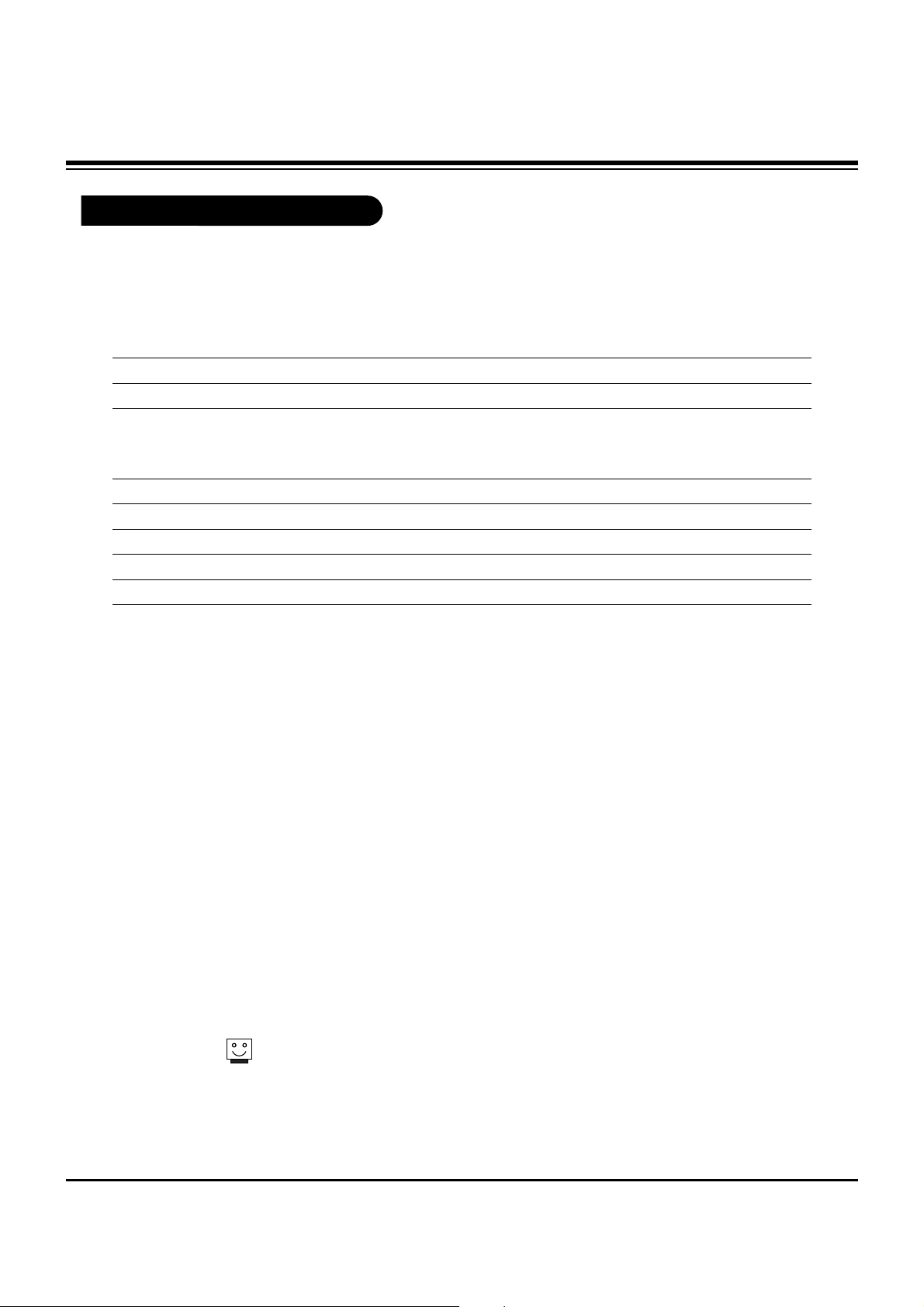
- 9 -
Model 32FZ4D-UA
Horizontal Size (inches) 37.17
Height (inches) 21.77
Thickness (inches) 23.66
Weight (pounds) 125.7
Power requirement AC 120V~ 60Hz
Television system American TV Standard, NTSC, ATSC with STB
Television Channel VHF: 2 - 13
UHF: 14 - 69
CATV: 1 - 135
CADTV: 1 - 135
Power consumption (W) 210W
Antenna 75 ohm external terminal for VHF/UHF
Audio Output (W) 7W x 2
Supplied accessories Remote control, batteries 2 size AA(Alkaline battery)
Screen Aspect Ratio 16 : 9
External input ports Video/Audio input (3 set)
Video output (1 set)
S-Video input (2)
Component input (2 set)
Variable audio output (1 set)
HDMI/DVI input (1)
Digital audio optical input (2)
Digital audio optical output (1)
Calibration port (1)
Cable/Antenna port
Design and specifications are subject to change without prior notice.
Product Specifications
SPECIFICATIONS
Page 10
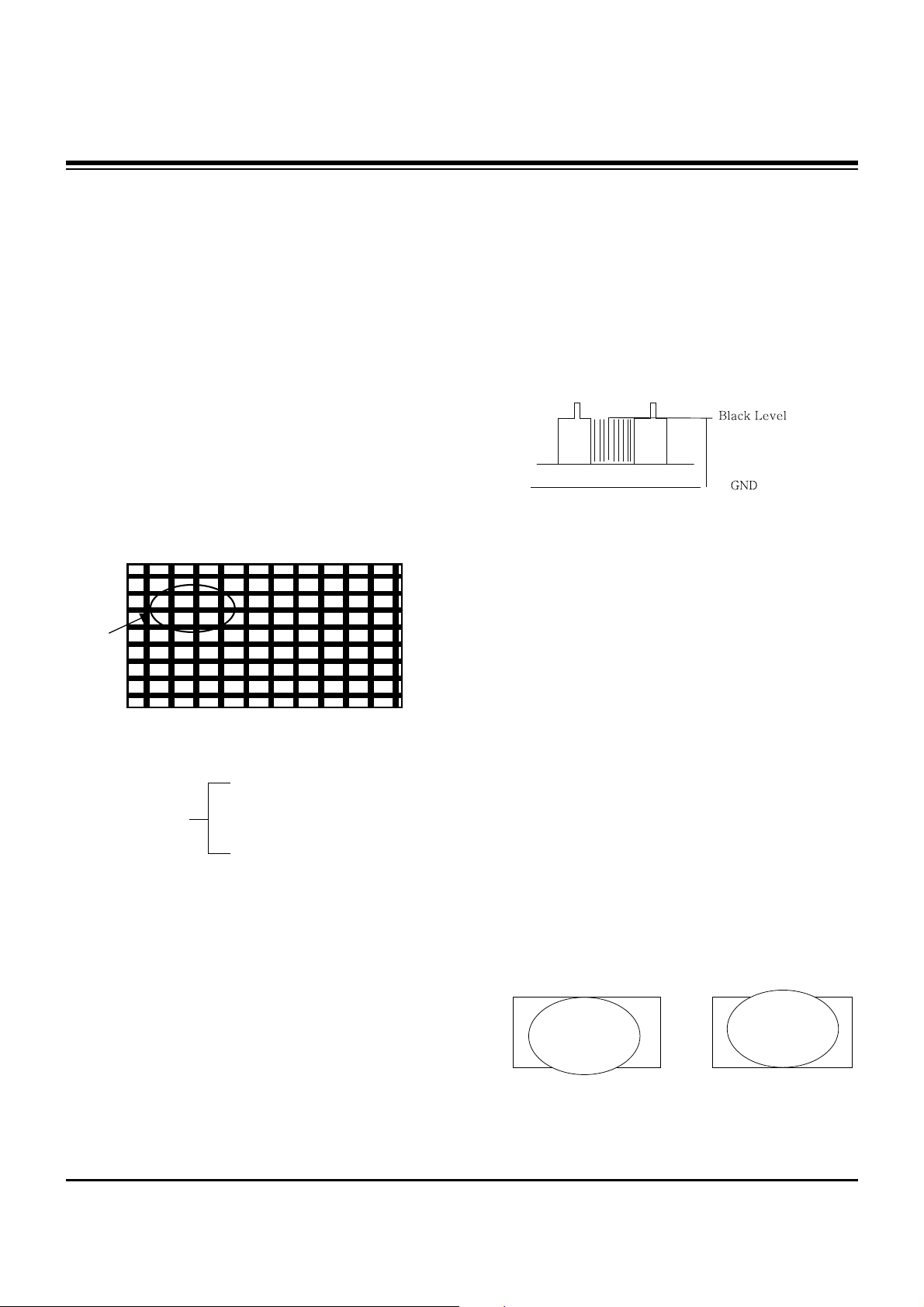
- 10 -
1. Application Object
These instructions are applied to the AC-02SA/C chassis.
2. Notes
(1) Because this is not a hot chassis, it is not necessary to use
an isolation transformer. However, the use of an isolation
transformer will help protect test instruments.
(2) Adjustments must be done in the correct order.
(3) The input voltage of the receiver must remain at
120V±10% while adjusting.
(4) The receiver must be operated for about 20 minutes prior
to the adjustment.
[ Never operate the set over 10 minutes with a still picture
because a fluorescent material may get damage.
3. Focus Adjustment
(1) Set Picture condition to “APC ON”.
CONTRAST : 100
BRIGHT : 50
APC ON TINT : 55
COLOR : 0
SHARPNESS : 55
(2) Set the Aspect ratio to Wide Mode.
(3) Receive a Cross Hatch Pattern, adjusting the FOCUS
Knob on the flyback transformer for the best focus in the
area designated “A” above.
[ Heat run over 15 minutes before adjustment.
4. CUT-OFF Adjustment
(Screen Voltage Adjustment)
4-1. Test equipment
(1) Service remote control
(2) Oscilloscope(100:1) Probe
4-2. Adjustment
(1) Select EZ Adjust 3. CUT-OFF, by pressing the ADJ key on
the SVC Remote control.
When it enters to adjustment mode, the pattern from a
signal generator is being selected, it becomes with Normal
image 16:9 and the CUT-OFF DRIVE data setting 31.
(2) Connect the oscilloscope ground lead to GND on the CPT
board and the probe to the GK pin connector of the CPT
socket.
Using the SCREEN knob on the Flyback Transformer,
adjust the black level voltage to 180±2V.
5. Deflection Adjustment
5-1. Preliminary Steps
Select EZ Adjust 1. Raster, Cent, H/V Size by using the ADJ
key on the SVC Remote control.
In the adjustment mode a Digital Pattern signal signal is
displayed.
5-2. Raster V-Center(V.Center) Adjustment
Select 62. V-Postition in the adjustment mode and adjust it to
position the vertical center line in vertical center of the CPT.
5-3. Vertical Deflection Size Adjustment
(Overscan : 10%)
(1) Select 59. V-SIZE in the adjustment mode.
(2) Adjust until the smaller inscribed circle coincides with the
outer frame of screen.
(3) Select 95. LO-VLIN or 94. UP-VLIN and adjust until the
larger inscribed circle coincides with the outer frame of
screen.
ADJUSTMENT INSTRUCTIONS
A
180±2V
CUT-OFF Adjustment
(SCREEN voltage adjustment OSCILLOSCOPE, 100:1
PROBE, VOLTS/DIV : 0.5V/DIV SEC/DIV : 5us, The TRIGGER
MODE it puts in the TV-H)
LO-VLIN UP-VLIN
Page 11
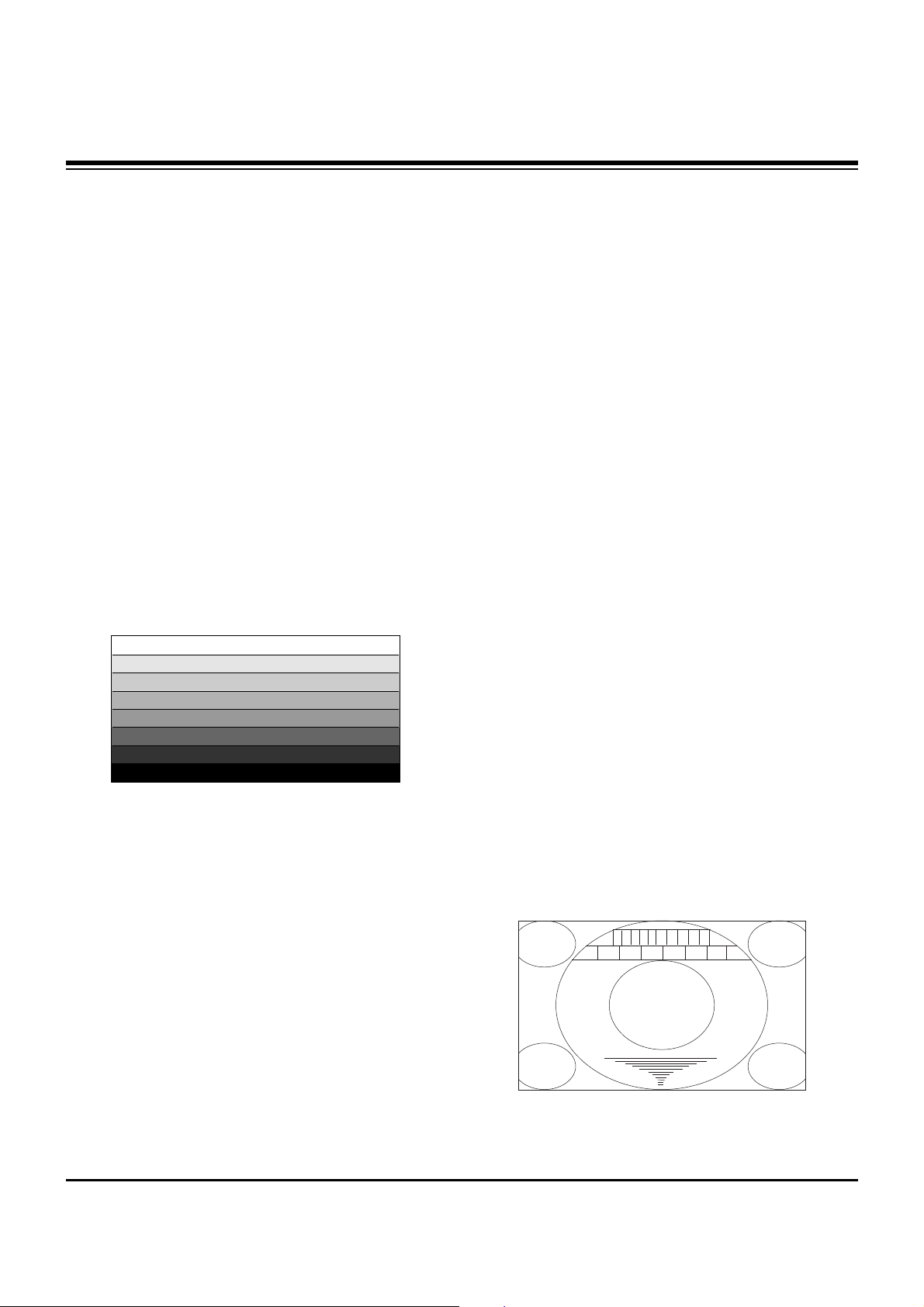
5-4. Raster H-center(H.CENTER) Adjustment
Select 77. H Postion in the adjustment mode and adjust until
left and right screen are symmetrically equal.
5-5. Horizontal Deflection Size Adjustment
(1) Reduce 66 H-Size to verify screen protection (overscan)
on the right and left sides.
(2) Adjust the horizontal size, using a test pattern.
5-6. Horizontal Pincushion Adjustment
(1) Select EZ Adjust 2. Pin-Cushion by pressing the ADJ key
on the SVC Remote control.
(2) Select PIN-PHASE, PIN-AMP, AFC-BOW, AFC-ANGLE,
UP-CPIN, LO-CPIN in the adjustment mode and adjust
until there is no Pincushion distortion or trapezoid
distortion on the screen.
6. Component AD9883A Offset/Gain
Adjustment
6-1. Test equipment
(1) SVC Remote Control,
(2) 801GF(802B, 802F, 802R) pattern generator
6-2. Preliminary Steps
(1) Turn the power supply on.
(2) Enter the Component mode.
(3) Receive the 1080I, Hoz30Bar Pattern of the 801GF.
6-3. ADC Offset Adjustment
(1) After receiving a signal press the ADJ Key on the SVC
Remote Control repeatedly to acess the Adjustment mode.
(2) #9. Set Adjustment will set the AD9883A automatically.
7. White Balance Adjustment
Perform the screen adjustment first.
Color Temp must be adjusted from Medium Mode.
(The image condition must be adjusted from Normal condition)
Manual adjustment is also possible by the following sequence.
(1) Receive White Pattern.
(2) Set screen size to wide mode
(3) Select EZ Adjust 4. White Balance on the SVC Remote
control.
(4) Adjustment
1. Set an image with Normal image.
2. Adjust R-DRIVE and B-DRIVE data so the color
coordinates in High light are the values in Table below.
(bright level : 25Ft_L)
3. Adjust “CONTRAST” and “BRIGHT” so the bright level is
4.5±0.5Ft_L.
4. Adjust R-CUT and B-CUT data so the color coordinates
in Low light are the values in Table below.
5. Repeat 1 ~ 4 until the color coordinates in High and Low
color satisfies the Table.
6. Check the adjusted color coordinates with the white
balance meter.
High Light : x=287
!
3, y=293!3
Low Light : x=287
!
3, y=293!3
Color temperature : 9,000K!
1000(-5MPCD)
[ The White Balance it executes from automatic adjustment
hour Normal image condition.
Start adjustments from initial setting of R.DRIVE=31,
G.DRIVE=31, B.DRIVE=31, R.CUT=31, G.CUT=31,
B.CUT=31.
8. Sub Bright, TINT, COLOR Adjustment
8-1. Sub Bright Adjustment
- 11 -
ADJUSTMENT INSTRUCTIONS
<1080I Hoz30Bar Pattern>
0 12 3 4 5 76 8 9
US14CH
Page 12

- 12 -
(1) Select EZ Adjust 5. Sub Bright pressing ADJ key on the
SVC Remote control.
(2) Adjust to the point where “2” is not visible.
8-2. Sub COLOR, TINT Adjustment
(1) Select EZ Adjust 6. Sub Tint, Color pressing ADJ key on
the SVC Remote control.
(2) Select SUB COLOR and adjust the 1 and 1’ portion not to
be classified.
(3) Select SUB TINT and adjust the 3 and 3’ portion not to be
classified.
ADJUSTMENT INSTRUCTIONS
WHITE
B M C WBK BK BK
1
1'
3
3'
GREEN
MAGENTA
CYAN BLUERED
YELLOW
Page 13

- 13 -
PURITY & CONVERGENCE ADJUSTMENT
Caution:
Convergence and Purity have been factory aligned. Do not
attempt to tamper with these alignments.
However, the effects of adjacent receiver components, or
replacement of picture tube or deflection yoke may require the
readjustment of purity and convergence.
¯ Purity Adjustment
This procedure DOES NOT apply to bonded yoke and picture
tube assemblies.
The instrument should be at room temperature (60 degrees F or
above) for six (6) hours and be operating at low beam current
(dark background) for approximately 20 to 30 minutes before
performing purity adjustments.
CAUTION: Do not remove any trim magnets that may be
attached to the bell of the picture tube.
1. Remove the AC power and disconnect the internal
degaussing coil.
2. Remove the yoke from the neck of the picture tube.
3. If the yoke has the tape version beam bender, remove it and
replace it with an adjustable type beam bender (follow the
instructions provided with the new beam bender)
4. Replace the yoke on the picture tube neck, temporarily
remove the three (3) rubber wedges from the bell of the
picture tube and then slide the yoke completely forward.
5. Reconnect the internal degaussing coil.
6. Position the beam bender locking rings at the 9 o'clock
position and the other three pairs of tabs (2,4 and 6 pole
magnets) at the 12 o'clock position.
7. Perform the following steps, in the order given, to prepare the
receiver for the purity adjustment procedure.
a. Face the receiver in the "magnetic north" direction.
b. Externally degauss the receiver screen with the television
power turned off.
c. Turn the television on for approximately 10 seconds to
perform internal degaussing and then turn the TV off.
d. Unplug the internal degaussing coil. This allows the
thermistor to cool down while you are performing the purity
adjustment. DO NOT MOVE THE RECEIVER FROM ITS
"MAGNETIC NORTH" POSITION.
e. Turn the receiver on and obtain a red raster by increasing
the red bias control (CW) and decreasing the bias controls
for the remaining two colors (CCW).
f. Attach two round magnets on the picture tube screen at 3
o'clock and 9 o'clock positions, approximately one (1) inch
from the edge of the mask (use double-sided tape).
DEFLECTION YOKE
PURITY &CONVERGENCE
MAGNET ASSEMBLY
RUBBER
WEDGES
GLASS CLOTH TAPE
PURITY MAGNET
6-POLE
4-POLE
4-POLE
MAGNET
CONVERGENCE MAGNET ASSEMBLY
6-POLE
MAGNES
PURITY MAGNET(2-POLE)
X-AXIS YOKE
POSITIONING
(L/R PURITY)
6-POLE
MAGNETS
CONVERGENCE MAGNET ASSEMBLY
Page 14

- 14 -
8. Referring to above, perform the following two steps:
a. Adjust the yoke Z-axis to obtain equal blue circles.
b. Adjust the appropriate beam bender tabs to obtain correct
purity (four equal circles).
9. After correct purity is set, tighten the yoke clamp screw and
remove the two screen magnets.
10. Remove the AC power and rotate the receiver 180 degrees
(facing "magnetic south").
11. Reconnect the internal degaussing coil.
12. Turn the receiver on for 10 seconds (make sure the receiver
came on) to perform internal degaussing, and then turn the
receiver off.
13. Unplug the internal degaussing coil.
14. Turn the receiver on and check the purity by holding one (1)
round magnet at the 3 o'clock and a second round magnet at
9 o'clock position. If purity is not satisfactory, repeat steps 8
through 14.
15. Turn off the receiver and reconnect the internal degaussing coil.
¯ Convergence Adjustment
Caution: This procedure DOES NOT apply to bonded yoke and
picture tube assemblies.
Do not use screen magnets during this adjustment
procedure. Use of screen magnets will cause an
incorrect display.
1. Remove AC power and disconnect the internal degaussing coil.
2. Apply AC Power and set the brightness to the Picture Reset
condition. Set the Color control to minimum.
3. Make horizontal line.
4. Adjust the Red, Green and Blue Bias controls to get a dim
white line.
5. Restore the screen by removing the horizontal line.
6. Reconnect the internal degaussing coil and apply AC power.
7. Turn the receiver on for 10 seconds to perform internal
degaussing and then turn the receiver off again.
8. Unplug the internal degaussing-coil.
9. Turn the receiver on, connect a signal generator to the VHF
antenna terminal and apply a crosshatch signal.
Caution: During the convergence adjustment procedure, be
very careful not to disturb the purity adjustment tabs.
Purity should be confirmed before proceeding with the
convergence adjustments.
Note:
Make sure the focus is set correctly on this instrument
before proceeding with the following adjustment.
10. Converge the red and blue vertical lines to the green vertical
line at the center of the screen by performing the following
steps (below TABLE).
a. Carefully rotate both tabs of the 4-pole ring magnet
simultaneously in opposite directions from the 12 o'clock
position to converge the red and blue vertical lines.
b. Carefully rotate both tabs of the 6-pole ring magnet
simultaneously in opposite directions form the 12 o'clock
position to converge the red and blue (now purple)
vertical lines with the green vertical line.
11. Converge the red and blue horizontal with the green line at
the center of the screen by performing the following steps.
(below TABLE)
a. Carefully rotate both tabs of the 4-pole ring magnet
simultaneously in the same direction (keep the spacing
between the two tabs the same) to converge the red and
blue horizontal lines.
b. Carefully rotate both tabs of the 6-pole ring magnet
simultaneously in same direction (keep the spacing between
the two tabs the same) to converge the red and blue (now
purple) horizontal lines with the green horizontal line.
c. Secure the tabs previsouly adjusted by locking them in
place with the locking tabs on the beam bender.
MAGNETS
RED RED
1.ADJUST YOKE Z-AXIS FIRST
TO GET EQUAL BLUE
COLOR CIRCLES
2 .ADJUST BEAM BENDER 2 POLE
MAGNET TO GET FOUR EQUAL
COLOR CIRCLES
PURITY & CONVERGENCE ADJUSTMENT
Page 15

- 15 -
RING
PAIRS
4
POLE
ROTATION DIRECTION
OF BOTH TABS
OPPOSITE
SAME
OPPOSITE
SAME
MOVEMENT OF RED
AND BLUE BEAMS
B B
RR
OR
OR
B R B R
OR
B
R
B
R
B R
OR
B
R
6
POLE
12. While watching the 6 o'clock positions on the screen, rock the
front of the yoke in a vertical (up/down) direction to converge
the red and blue vertical lines. (Fig upper left)
13. Temporarily place a rubber wedge at the 12 o'clock position
to hold the vertical position or the yoke.
14.
Check the 3 o'clock and 9 o'clock areas to confirm that the red
and blue horizontal lines are converged.
If the lines are not converged, slightly offset the vertical tilt of the
yoke (move the rubber wedge if necessary) to equally balance the
convergence error of the horizontal lines at 3 o'clock and 9 o'clock
and the vertical lines at 6 o'clock and 12 o'clock.
15. Place a 1.5 inch piece of glass tape over the rubber foot at
the rear of the 12 o'clock wedge.
16. While watching the 6 o'clock and 12 o'clock areas of the
screen, rock the front of the yoke in the horizontal (left to
right) motion to converge the red and blue horizontal lines.
(Fig. upper right)
17. Temporarily place a rubber wedge at the 5 o'clock and 7
o'clock positions to hold the horizontal position of the yoke.
18. Check the 3 o'clock and 9 o'clock areas to confirm that the
red and blue vertical lines are converged. If the lines are not
converged, slightly offset the horizontal tilt of the yoke (move
the temporary rubber wedges if necessary) to equally
balance the convergence error of the horizontal lines at 6
o'clock and 12 o'clock and the vertical lines at 3 o'clock and 9
o'clock.
19. Using a round magnet confirm purity at the center, right and
left sides and corners. See Purity Adjustment Procedure.
20. Reconfirm convergence and apply a 1.5 inch piece of glass
tape over the rubber foot at the rear of the 5 o'clock and the 7
o'clock wedges.
RED
BLUE
RED BLUE
BLUE
RED
GREEN
GREEN
BLUE RED
GREEN
GREEN
ADJUSTMENT
VIEWING
AREA
UP/DOWN ROCKING OF THE YOKE
CAUSES OPPOSITE ROTATION OF RED
AND BLUE RASTERS
ADJUSTMENT
VIEWING
AREA
RED
RED
GREEN
TV
SCREEN
LEET/RIGHT ROCKING OF THE YOKE
CAUSES OPPOSITE SIZE CHANGE OF
THE RED AND BLUE RASTERS
UP/DOWN ROCKING OF THE YOKE CAUSES
OPPOSITE ROTATION OF RED AND BLUE
RASTERS
LEFT/RIGHT ROCKING OF THE YOKE
CAUSES OPPOSITE SIZE CHANGE OF
THE RED AND BLUE RASTERS
PURITY & CONVERGENCE ADJUSTMENT
Page 16

- 16 -
BLOCK DIAGRAM
–
– –
Page 17

- 17 -
BLOCK DIAGRAM
Page 18

- 18 -
BLOCK DIAGRAM
Page 19

- 19 -
NOTES
Page 20

- 20 -
EXPLODED VIEW
300
120
600
700
310
580
330
570
501
503
174
520
550
530
560
943
400
510
150
170
912
112
Page 21

- 21 -
EXPLODED VIEW PARTS LIST
112 6335V32018B CPT ASSEMBLY,W76QEP257X V2NLGD N(+0.40G) 0G
120 6400VA0025C SPEAKER,FULLRANGE C163P03K1450 8OHM 15/20W 84DB
150 6140VC2006H COIL,DEGAUSSING AL 65TURN 14.5OHM 0.80PIE 3800MM 32 2007J+D07D
170 170-797X CPT EARTH,32 144T 2LUG 1P*2 .
174 6410VUH004A POWER CORD,UL/CSA3000MM 3P 3000MM HUG BLACK 500MH 7A
300 3091V00528N CABINET ASSEMBLY,DU-32FZ40 STEREO AC02SC HDMI
310 5020V00794A BUTTON,CONTROL 32FZ40 ABS, HF-380 6KEY NON
330 5020V00553L BUTTON,POWER RN-17LZ11E ABS, HF-380 1KEY .
400 3809V00368N BACK COVER ASSEMBLY,DU-32FZ40 2PHONE AC-02SC
501 4810V00708H BRACKET,MAIN DU-32FZ40 AC02SC HIPS 40AF BK
503 4811V00186B BRACKET ASSEMBLY,REAR AV DU-32FZ40 AC02SC HDMI JACK
510 6871VSMQ28H PCB ASSEMBLY,SUB CRTMIN AC02SC DU-32FZ40 CPT BOARD
520 6871VMM780A PCB ASSEMBLY,MAIN AC-02SC DU-32FZ40
530 6871VDM920A PCB ASSEMBLY,DEFLECTION MAIN2 AC-02SC DU-32FZ40 M/I
550 6871VSMT89B PCB ASSEMBLY,SUB DIGITAL AC02SC DU-32FZ40 M/I
560 6871VSM696A PCB ASSEMBLY,SUB L/F AC02SC DU-32FZ40
570 6871VSM697A PCB ASSEMBLY,SUB PSW AC02SC DU-32FZ40
580 6871VSMW98A PCB ASSEMBLY,SUB CTL AC02SA CTL+INDEX DN-32FZ40H
600 6871VSMV60B PCB ASSEMBLY,SUB A/V AC02SA SIDE A/V DN-32FZ33H
700 0IGL120104K IC,DRAWING HSF-8007 LG INNOTEK DIP 3PIN HYBRID BULK CDS SENSOR
943 1PTF0403116 SCREW TAP TITE(P),TRUSS HEAD
No.
Part No.
Description
Page 22

- 22 -
REPLACEMENT PARTS LIST
LOCA. NO PART NO DESCRIPTION
IC601
IC601
IC602
IC607
IC610
IC802
IC803
IC805
IC806
IC807
IC901
IC902
IC903
Q001
Q100
Q102
Q104
Q1101
Q1102
Q1103
Q1104
Q1105
Q1106
Q1107
Q1201
Q1202
Q1203
Q1204
Q1205
Q1206
Q1208
Q1209
Q1210
Q1211
Q1402
Q1403
Q1405
Q1406
Q1407
Q1408
Q1409
Q1410
Q1504
Q1505
Q1601
Q1604
0IMMRAL014B
0IKE780500P
0IMCRMN027E
0ICTMLG019A
0IMMRCS012B
0ILI817000G
0ISK115000A
0IMCRKE007A
0ISH122100B
0IMCRSK001A
0IPH612000B
0IPH612000B
0IPH612000B
0TR319809AA
0TR102008AA
0TR387500AA
0TR387500AA
0TR103009AD
0TR103009AD
0TR103009AD
0TR103009AD
0TR103009AD
0TR103009AD
0TR103009AD
0TR150400BA
0TR150400BA
0TR150400BA
0TR387500AA
0TR387500AA
0TR387500AA
0TR387500AA
0TR387500AA
0TR387500AA
0TR387500AA
0TFIR10003A
0TRFC10001A
0TR127509AC
0TR319809AA
0TR126609AA
0TRTH10006A
0TR126609AA
0TR205900AB
0TR387500AA
0TR387500AA
0TR126609AA
0TR387500AA
AT24C02N-10SI-2.7 8P
KIA78L05BP(AT) 3P 5V,150MA
MSP4440G QA B8 80P MULTI SOUND
LGDT3303 LG IC 100P
CAT24WC08W-T(MST3000) 8P
LTV817M-VB 4P
SE115N(LF12) 3P 115V ERROR AMP
KIA278R09PI KEC TO220IS,4P
PQ12RD21 4SIP ST REGULATOR STR-F6456R 5PIN(LF1352)
TDA6120Q/N2 13P VIDEO OUT AMP
TDA6120Q/N2 13P VIDEO OUT AMP
TDA6120Q/N2 13P VIDEO OUT AMP
KTC3198(KTC1815) TO92 50V 150MA
KRA102S R/TP KEC SOT23 CHIP TR
CHIP 2SC3875S(ALY) KEC
CHIP 2SC3875S(ALY) KEC
KRC103M(AT) TO-92M TP KEC
KRC103M(AT) TO-92M TP KEC
KRC103M(AT) TO-92M TP KEC
KRC103M(AT) TO-92M TP KEC
KRC103M(AT) TO-92M TP KEC
KRC103M(AT) TO-92M TP KEC
KRC103M(AT) TO-92M TP KEC
CHIP 2SA1504S(ASY) KEC
CHIP 2SA1504S(ASY) KEC
CHIP 2SA1504S(ASY) KEC
CHIP 2SC3875S(ALY) KEC
CHIP 2SC3875S(ALY) KEC
CHIP 2SC3875S(ALY) KEC
CHIP 2SC3875S(ALY) KEC
CHIP 2SC3875S(ALY) KEC
CHIP 2SC3875S(ALY) KEC
CHIP 2SC3875S(ALY) KEC
IRFBC20 ST TO220AB 600V 2.2A
KSC5042F-YDTU ST TO220F 1500V
KTA1275-Y TP(KTA1013),KEC
KTC3198(KTC1815) TO92 50V 150MA
KTA1266-Y(KTA1015) TO92 50V 150MA
2SC5446(AS) TO3P 1700V 23A
KTA1266-Y(KTA1015) TO92 50V 150MA
KTD2059-Y TO-220IS KEC
CHIP 2SC3875S(ALY) KEC
CHIP 2SC3875S(ALY) KEC
KTA1266-Y(KTA1015) TO92 50V
CHIP 2SC3875S(ALY) KEC
LOCA. NO PART NO DESCRIPTION
D808
IC100
IC101
IC101
IC102
IC103
IC103
IC104
IC105
IC106
IC107
IC109
IC110
IC1101
IC12
IC1201
IC13
IC14
IC1401
IC15
IC1504
IC1505
IC1506
IC1601
IC1602
IC17
IC18
IC19
IC20
IC200
IC202
IC203
IC2300
IC2302
IC308
IC314
IC315
IC405
IC407
IC500
IC501
IC502
IC503
IC504
IC504
IC506
0ISK100300A
0IMCRSS016A
0IMMRAL016D
0ISH323422A
0IMMRAL016D
0IMMRHY001F
0ISJ156612A
0IMMRHY001F
0IMCRKE005A
0IPH741400E
0IAL242561B
0IMCRPH026B
0IMCRSG010A
0IMCRMI002A
0IKE780500Q
0ISO206900A
0IMCRKE006A
0ISH052100C
0ISA784500A
0IMI372728A
0IKE780500Q
0ISS455880A
0ISA164500B
0ISS455880A
0ISA428200A
0IFA753307A
0IFA754207A
0IMCRAL006A
0IMCRKE007A
0ICTMLG009C
0IMMRHY025C
0IMMRHY025C
0IPRPFA015A
0IPRPM3021A
0ILNRMN005A
0IMCRXL003A
0ICTMLG013A
0ILNRIS002A
0IPMGSH019A
0ICB841500B
0IMCRSO007A
0ISS455880A
0IMCRFA003A
0IMCRFA014A
0IKE782400C
0ITO741570C
SLA1003 SIP12 LF816
S3C44BOX01-EDRO LQFP-160 TRAY CPU
AT49BV160-70TI 48P
PQ3RF23 4P(TO-220) 3.3V
AT49BV160-70TI 48P
HY57V641620HGT-H 54P
SC15661T-2.5TR 3P TO-220-3L
HY57V641620HGT-H 54P
KIA7029AP KEC TO-92, 3P TP 2.9V
74HC14D 14SOP
AT24C256W-10SI-2.7V 8P S
PA9516APW PHILIPS 16P
ST3232CDR SOP16 RS232 DRIVER
M62320P MITSUBISHI 16DIP
KIA7805API 3P TO-220 ST REGULATOR 5V
CXA2069Q QFP64 BK I2C BUS AV S/W
KIA278R05PI KEC TO220IS,4P
PQ05RD21 4SIP ST REGULATOR LA7845 7SIP V/OUT(1.5A)
M37272E8A(OTP) 42SD BK M-COM KIA7805API 3P TO-220
KA4558D 8SOP OP AMP
LB1645N 10SIP MOTOR DRIVE IC
KA4558D 8SOP OP AMP
LA4282 12S 2CHX10W AUDIO AMP
KA75330ZTA 3P,TO-92 TP 3.3V
KA75420ZTA 3P,TO-92 TP 4.2V
AT24C16AN-10SI-2.7 8P
KIA278R09PI KEC TO220IS,4P
LGDT1102C HD2.3 SBGA-432P
HY57V643220DT-6 HYNIX 86P
HY57V643220DT-6 HYNIX 86P
FMS6410CSX-NL(PB-FREE) SOIC 8P
MST3385M-80 PQFP128PIN
VPX3226E 44 VIDEO PIXEL DECODER
XC95144XL-10TQG100C(PB FREE) 100P
LGDT1901A LG IC 24P
EL8401ISZ-T7 14PIN
PQ018EZ02ZPH DPAK-5 R/TP 1.8V
CS8415A-CZR 28P 96KHZ DIGITAL AUDIO
CXA2150Q 64P 60LCD
KA4558D 8SOP OP AMP
KA2903 8SOP R/TP AMPLIFIER
74F04SCX 14P
KIA7824API 3 ST REGULATOR .
TC74LCX157FT 16P
IC
RUN DATE : 2005.2.21
For Capacitor & Resistors, the
charactors at 2nd and 3rd digit
in the P/No. means as follows;
CC, CX, CK, CN : Ceramic
CQ : Polyestor
CE : Electrolytic
RD : Carbon Film
RS : Metal Oxide Film
RN : Metal Film
RF : Fusible
TRANSISTOR
Page 23

- 23 -
LOCA. NO PART NO DESCRIPTION
Q1605
Q1606
Q1607
Q1608
Q1609
Q1610
Q1901
Q1902
Q1903
Q1904
Q1905
Q1906
Q1907
Q1920
Q1921
Q203
Q206
Q207
Q208
Q212
Q213
Q215
Q2300
Q2301
Q308
Q311
Q503
Q504
Q505
Q506
Q507
Q508
Q510
Q511
Q515
Q516
Q517
Q518
Q519
Q600
Q601
Q601
Q602
Q603
Q603
Q604
Q604
Q605
Q606
Q801
Q802
0TR387500AA
0TR387500AA
0TR387500AA
0TR387500AA
0TR387500AA
0TR102008AA
0TR387500AA
0TR387500AA
0TR387500AA
0TR387500AA
0TR387500AA
0TR387500AA
0TR387500AA
0TR322800AB
0TRFC10001A
0TR387500AA
0TR387500AA
0TR387500AA
0TR387500AA
0TR387500AA
0TR387500AA
0TR387500AA
0TR387500AA
0TR387500AA
0TR387500AA
0TR387500AA
0TR150400BA
0TR150400BA
0TR150400BA
0TR150400BA
0TR387500AA
0TR150400BA
0TR387500AA
0TR387500AA
0TR387500AA
0TR150400BA
0TR387500AA
0TR387500AA
0TR387500AA
0TR830009BA
0TR387500AA
0TR830009BA
0TR387500AA
0TR387500AA
0TR150400BA
0TR387500AA
0TR150400BA
0TR150400BA
0TR150400BA
0TR322709AA
0TR421009CB
CHIP 2SC3875S(ALY) KEC
CHIP 2SC3875S(ALY) KEC
CHIP 2SC3875S(ALY) KEC
CHIP 2SC3875S(ALY) KEC
CHIP 2SC3875S(ALY) KEC
KRA102S R/TP KEC SOT23 CHIP TR
CHIP 2SC3875S(ALY) KEC
CHIP 2SC3875S(ALY) KEC
CHIP 2SC3875S(ALY) KEC
CHIP 2SC3875S(ALY) KEC
CHIP 2SC3875S(ALY) KEC
CHIP 2SC3875S(ALY) KEC
CHIP 2SC3875S(ALY) KEC
KTC3228-Y(KTC2383),KEC
KSC5042F-YDTU ST TO220F 1500V
CHIP 2SC3875S(ALY) KEC
CHIP 2SC3875S(ALY) KEC
CHIP 2SC3875S(ALY) KEC
CHIP 2SC3875S(ALY) KEC
CHIP 2SC3875S(ALY) KEC
CHIP 2SC3875S(ALY) KEC
CHIP 2SC3875S(ALY) KEC
CHIP 2SC3875S(ALY) KEC
CHIP 2SC3875S(ALY) KEC
CHIP 2SC3875S(ALY) KEC
CHIP 2SC3875S(ALY) KEC
CHIP 2SA1504S(ASY) KEC
CHIP 2SA1504S(ASY) KEC
CHIP 2SA1504S(ASY) KEC
CHIP 2SA1504S(ASY) KEC
CHIP 2SC3875S(ALY) KEC
CHIP 2SA1504S(ASY) KEC
CHIP 2SC3875S(ALY) KEC
CHIP 2SC3875S(ALY) KEC
CHIP 2SC3875S(ALY) KEC
CHIP 2SA1504S(ASY) KEC
CHIP 2SC3875S(ALY) KEC
CHIP 2SC3875S(ALY) KEC
CHIP 2SC3875S(ALY) KEC
BSS83
CHIP 2SC3875S(ALY) KEC
BSS83
CHIP 2SC3875S(ALY) KEC
CHIP 2SC3875S(ALY) KEC
CHIP 2SA1504S(ASY) KEC
CHIP 2SC3875S(ALY) KEC
CHIP 2SA1504S(ASY) KEC
CHIP 2SA1504S(ASY) KEC
CHIP 2SA1504S(ASY) KEC
KTC3227-Y,TP(KTC1627A),KEC
BF421L(AMMO)TO-92 TP PHILIPS
LOCA. NO PART NO DESCRIPTION
Q803
Q804
Q901
Q902
Q903
Q904
Q905
Q970
Q971
Q972
Q973
D100
D1401
D1405
D1406
D1409
D1410
D1415
D1417
D1419
D1420
D1426
D1427
D1428
D1429
D1430
D1433
D1501
D1601
D1604
D1605
D1606
D1609
D1901
D1903
D1904
D1905
D1907
D1908
D1909
D1913
D1914
D505
D506
D511
D512
D514
D600
D804
0TR322709AA
0TR102009AB
0TR319809AA
0TR126609AA
0TR322709AA
0TR322709AA
0TR127409AB
0TR127409AB
0TR322709AA
0TR394400AA
0TR153500AA
0DD184009AA
0DD150009CE
0DD100009AQ
0DD100009AQ
0DD100009AE
0DD100009AE
0DD100009AE
0DZ510009AK
0DR500000CA
0DR360000AA
0DD140009AA
0DD414809ED
0DD414809ED
0DD400509AA
0DZ120009BG
0DD400509AA
0DS113379BA
0DS113379BA
0DS113379BA
0DS113379BA
0DS113379BA
0DS113379BA
0DD060009AC
0DD060009AC
0DD060009AC
0DD060009AC
0DD060009AC
0DD060009AC
0DZ100009AE
0DD060009AC
0DD060009AC
0DS113379BA
0DS113379BA
0DS113379BA
0DS113379BA
0DS113379BA
0DD184009AA
0DD414809ED
KTC3227-Y,TP(KTC1627A),KEC
KRC102M(KRC1202)
KTC3198(KTC1815) TO92 50V 150MA
KTA1266-Y(KTA1015) TO92 50V 150MA
KTC3227-Y,TP(KTC1627A),KEC
KTC3227-Y,TP(KTC1627A),KEC
KTA1274-Y TO-92L TP KEC
KTA1274-Y TO-92L TP KEC
KTC3227-Y,TP(KTC1627A),KEC
2SC3944A BK PANASONIC TO220 180V
2SA1535A BK PANASONIC TO220 -180V
KDS184S CHIP 85V 300MA KEC TP
GP15J 600V
RP1HV(1) TP SANKEN TP SANKEN
RP1HV(1) TP SANKEN TP SANKEN
RU1A V(1) TP SANKEN
RU1A V(1) TP SANKEN
RU1A V(1) TP SANKEN
ZENERS,GDZJ5.1B
FMQ-G5GS TO3P 1700V 10A 50A
FMG-36S 2.2V 100NSEC 1.0MA
EK14 V(1) 40V 1.5A 40A 0.2US 5MA
1N4148 TP GRANDE
1N4148 TP GRANDE
1N4005 TP KEC
ZENERS,GDZJ12B
1N4005 TP KEC
1SS133 T-72 TP DO34 90V
1SS133 T-72 TP DO34 90V
1SS133 T-72 TP DO34 90V
1SS133 T-72 TP DO34 90V
1SS133 T-72 TP DO34 90V
1SS133 T-72 TP DO34 90V
TVR06J 600V 250NSEC TVR06J 600V 250NSEC TVR06J 600V 250NSEC TVR06J 600V 250NSEC TVR06J 600V 250NSEC TVR06J 600V 250NSEC ZENERS,MTZJ10C
TVR06J 600V 250NSEC TVR06J 600V 250NSEC 1SS133 T-72 TP DO34 90V
1SS133 T-72 TP DO34 90V
1SS133 T-72 TP DO34 90V
1SS133 T-72 TP DO34 90V
1SS133 T-72 TP DO34 90V
KDS184S CHIP 85V 300MA KEC TP
1N4148 TP GRANDE
REPLACEMENT PARTS LIST
DIODE
Page 24

- 24 -
LOCA. NO PART NO DESCRIPTION
D805
D813
D816
D817
D819
D820
D821
D822
D823
D830
D831
D832
D833
D834
D837
D901
D904
D907
D908
D970
D971
D972
D973
LD01
LED600
ZD100
ZD101
ZD11
ZD12
ZD501
ZD502
ZD503
ZD601
C006
C007
C10
C102
C107
C108
C110
C1101
C111
C112
C114
C115
C116
C117
C118
C119
0DD414809ED
0DD100009AM
0DD120000BB
0DD100009AM
0DRTW00131C
0DD100009AM
0DD200009AF
0DD200009AF
0DD300009AC
0DD060009AC
0DD060009AC
0DD060009AC
0DD060009AC
0DD060009AC
0DD060009AC
0DD226239AA
0DD226239AA
0DD226239AA
0DD226239AA
0DD060009AC
0DD060009AC
0DD060009AC
0DD060009AC
0DD000000BA
0DL233309AC
0DRSE00038A
0DRSE00038A
0DZ620009AK
0DZ510009BF
0DZ120009AF
0DZ560009AH
0DZ620009AK
0DZ820009BF
0CE476DF618
0CN1020K519
0CK104DK56A
0CE105DK618
0CK104DK56A
0CE226DD618
0CE477DD618
0CE476DF618
0CE477DD618
0CE476DK618
0CE476DD618
0CE476DD618
0CK104DK56A
0CE476DD618
0CK104DK56A
0CK104DK56A
1N4148 TP GRANDE
EU1ZV(1) TP SANKEN
FML-G12S
EU1ZV(1) TP SANKEN
TS6P05G TSOP-6 600V
EU1ZV(1) TP SANKEN
RU2M V(1) TP SANKEN
RU2M V(1) TP SANKEN
RU3AMV(1) TP SANKEN
TVR06J 600V 250NSEC TVR06J 600V 250NSEC TVR06J 600V 250NSEC TVR06J 600V 250NSEC TVR06J 600V 250NSEC TVR06J 600V 250NSEC CHIP KDS226 SOT-23
CHIP KDS226 SOT-23
CHIP KDS226 SOT-23
CHIP KDS226 SOT-23
TVR06J 600V 250NSEC TVR06J 600V 250NSEC TVR06J 600V 250NSEC TVR06J 600V 250NSEC SA5711-B(DL-1LO(S)) BK AMBER LED,SAM2333
SDC15 TVS SOT23 12.8V
SDC15 TVS SOT23 12.8V
ZENERS,GDZJ6.2B
ZENERS,GDZ5.1B
ZENERS,MTZJ12B
ZENERS,GDZJ5.6B
ZENERS,GDZJ6.2B
ZENERS,GDZJ8.2B
47UF STD 16V 20%
1000PF D 50V 10%
0.1UF 2012 50V 10%
1UF STD 50V 20%
0.1UF 2012 50V 10%
22UF STD 10V 20%
470UF STD 10V M
47UF STD 16V 20%
470UF STD 10V M
47UF STD 50V 20%
47UF STD 10V 20%
47UF STD 10V 20%
0.1UF 2012 50V 10%
47UF STD 10V 20%
0.1UF 2012 50V 10%
0.1UF 2012 50V 10%
LOCA. NO PART NO DESCRIPTION
C120
C1201
C1201
C1203
C1204
C1205
C1208
C121
C1216
C1217
C1220
C1223
C1227
C1228
C1229
C123
C1231
C1232
C1233
C1234
C1235
C124
C125
C125
C126
C129
C130
C131
C132
C132
C1328
C135
C136
C140
C140
C1401
C1405
C1407
C1412
C1413
C1414
C1415
C1416
C1417
C1418
C1420
C1421
C1423
C1425
C1426
C1428
0CK104DK56A
0CE106SF6DC
0CE476DF618
0CE476DF618
0CE106DK618
0CE105DK618
0CE105DK618
0CE477DD618
0CE106DK618
0CE105DK618
0CE105DK618
0CE105DK618
0CE226DK618
0CE226DK618
0CE106DK618
0CK104DK56A
0CK104DK56A
0CE226DF618
0CE477DF618
0CE475DK618
0CE475DK618
0CE106SF6DC
0CK104DK56A
0CE106SF6DC
0CK104DK56A
0CE105SK6DC
0CE105SK6DC
0CE105SK6DC
0CE105SK6DC
0CE477DD618
0CE106SF6DC
0CE108DD618
0CE108DD618
0CE105SK6DC
0CE476DD618
0CE108DH618
0CE107BK618
0CQ3331N509
181-013N
0CK2220W515
0CE108DH618
0CK1020K515
0CE227BK618
0CQ1041N509
181-010E
0CQ3341N401
181-010E
0CK1020K515
181-014V
0CE476BK618
181-014Z
0.1UF 2012 50V 10%
10UF MVG 16V 20%
47UF STD 16V 20%
47UF STD 16V 20%
10UF STD 50V 20%
1UF STD 50V 20%
1UF STD 50V 20%
470UF STD 10V M
10UF STD 50V 20%
1UF STD 50V 20%
1UF STD 50V 20%
1UF STD 50V 20%
22UF STD 50V 20%
22UF STD 50V 20%
10UF STD 50V 20%
0.1UF 2012 50V 10%
0.1UF 2012 50V 10%
22UF STD 16V M
470UF STD 16V 20%
4.7UF STD 50V 20%
4.7UF STD 50V 20%
10UF MVG 16V 20%
0.1UF 2012 50V 10%
10UF MVG 16V 20%
0.1UF 2012 50V 10%
1UF MVG 50V 20%
1UF MVG 50V 20%
1UF MVG 50V 20%
1UF MVG 50V 20%
470UF STD 10V M
10UF MVG 16V 20%
1000UF STD 10V 20%
1000UF STD 10V 20%
1UF MVG 50V 20%
47UF STD 10V 20%
1000UF STD 25V 20%
100UF KME TYPE 50V 20%
0.033UF D 100V 10%
MPP 400V 0.27UF J
2200P 500V K B TS
1000UF STD 25V 20%
1000P 50V K B TS
220UF KME TYPE 50V 20%
0.1UF D 100V 10%
PP 400V 0.12UF J
0.33UF D 100V 5%
PP 400V 0.12UF J
1000P 50V K B TS
0.01UF 2KV 5% FM MPP
47UF KME 50V M
BUP 0.0033UF 1.6KV 5%,-5%
REPLACEMENT PARTS LIST
CAPACITOR
Page 25

- 25 -
LOCA. NO PART NO DESCRIPTION
C1431
C1432
C1434
C1435
C1436
C1437
C1438
C1439
C1440
C1442
C1443
C1444
C1445
C1449
C15
C1500
C1501
C1502
C1508
C1509
C1521
C1525
C1526
C16
C1602
C1604
C1605
C1607
C1608
C1610
C1611
C1613
C1614
C1616
C1617
C1618
C1620
C1623
C1627
C1628
C1631
C1632
C1636
C1637
C1639
C1641
C1644
C1645
C1646
C1647
C1648
0CE106DK618
0CE226CR618
181-091W
181-091W
0CQ5621N419
181-009D
181-014J
181-011B
0CK2210W515
181-010J
181-0641
181-0641
0CE106BP618
0CE335CK636
0CE108DF618
0CK104DK56A
0CE107BK618
0CE475DK618
0CE106DK618
0CQ1041N509
0CE105DK618
0CK104DK56A
0CE226DK618
0CK104DK56A
0CE106DF618
0CE226DF618
0CE226DF618
0CE108DF618
0CE226DF618
0CE226DF618
0CE475DK618
0CE226DF618
0CC5610K405
0CC5610K405
0CE475DK618
0CE226DF618
0CE107DF618
0CE107DH618
0CE105DK618
0CE107DF618
0CE108DK61A
0CQ1041N509
0CQ1041N509
0CQ1041N509
0CE228DJ650
0CE228DJ650
0CK104DK56A
0CE105DK618
0CE106DK618
0CE105DK618
0CE106DK618
10UF STD 50V 20%
22UF SHL,SD 250V 20%
R 470PF 2KV 10%,-10% R/TP TP7.5
R 470PF 2KV 10%,-10% R/TP TP7.5
5600PF D 100V 5% PE NI TP5
PP 200V 0.068UF J
0.0077UF 1.6KV 5%,-5% FM
0.001UF D 1.6KV J M/PP NI FM20
220PF D 500V 10%
PP 630V 0.0082UF J
CE 6.8UF 50V 5% M (16*35.5)
CE 6.8UF 50V 5% M (16*35.5)
10UF KME 160V M
3.3UF SHL,SD 50V 20%
1000UF STD 16V 20%
0.1UF 2012 50V 10%
100UF KME TYPE 50V 20%
4.7UF STD 50V 20%
10UF STD 50V 20%
0.1UF D 100V 10%
1UF STD 50V 20%
0.1UF 2012 50V 10%
22UF STD 50V 20%
0.1UF 2012 50V 10%
10UF STD 16V 20%
22UF STD 16V M
22UF STD 16V M
1000UF STD 16V 20%
22UF STD 16V M
22UF STD 16V M
4.7UF STD 50V 20%
22UF STD 16V M
560P 50V J SL TS
560P 50V J SL TS
4.7UF STD 50V 20%
22UF STD 16V M
100UF STD 16V 20%
100UF STD 25V 20%
1UF STD 50V 20%
100UF STD 16V 20%
1000UF STD 50V 20%
0.1UF D 100V 10%
0.1UF D 100V 10%
0.1UF D 100V 10%
2200UF STD 35V M
2200UF STD 35V M
0.1UF 2012 50V 10%
1UF STD 50V 20%
10UF STD 50V 20%
1UF STD 50V 20%
10UF STD 50V 20%
LOCA. NO PART NO DESCRIPTION
C1650
C1651
C1652
C17
C18
C19
C1902
C1905
C1906
C1907
C1911
C1912
C1915
C1916
C1917
C1918
C1923
C1925
C1926
C1928
C1929
C1930
C1931
C1940
C1952
C1953
C1955
C1956
C20
C206
C21
C215
C218
C22
C222
C227
C23
C2304
C2400
C241
C244
C246
C247
C248
C249
C252
C253
C254
C2608
C2609
C2610
0CK104DK56A
0CE105CK636
0CE105CK636
0CE108DF618
0CE107DF618
0CK104DK56A
0CK104DK56A
0CE108BF618
0CK104DK56A
0CE107BF618
0CK47202510
0CK47102515
0CE106DR618
0CE108DF618
0CE107BF618
0CQ1044R539
0CE106DR618
0CQ1044R539
0CE107BF618
0CE107BF618
0CE108DF618
0CK1040K945
0CQ1044R539
0CE107BF618
0CK104DK56A
0CK104DK56A
0CK104DK56A
0CK104DK56A
0CE107DD618
0CE226SF6DC
0CE108DF618
0CE106DF618
0CE106DF618
0CE477DF618
0CE106DF618
0CE106DF618
0CQ1041N509
0CE106SF6DC
0CE107SF6DC
0CE475DK618
0CE475DK618
0CE475DK618
0CE475DK618
0CE106DF618
0CE106DF618
0CE106DF618
0CE106DF618
0CK104DK56A
0CE106SF6DC
0CE106SF6DC
0CE106SF6DC
0.1UF 2012 50V 10%
1UF SHL,SD 50V 20%
1UF SHL,SD 50V 20%
1000UF STD 16V 20%
100UF STD 16V 20%
0.1UF 2012 50V 10%
0.1UF 2012 50V 10%
1000UF KME 16V M
0.1UF 2012 50V 10%
100UF KME 16V M
4700P 2KV K B S
470P 2KV K B TS
10UF STD 250V M
1000UF STD 16V 20%
100UF KME 16V M
0.1UF TE 250V 10%
10UF STD 250V M
0.1UF TE 250V 10%
100UF KME 16V M
100UF KME 16V M
1000UF STD 16V 20%
0.1UF 50V Z F TR
0.1UF TE 250V 10%
100UF KME 16V M
0.1UF 2012 50V 10%
0.1UF 2012 50V 10%
0.1UF 2012 50V 10%
0.1UF 2012 50V 10%
100UF STD 10V 20%
22UF MVG 16V 20%
1000UF STD 16V 20%
10UF STD 16V 20%
10UF STD 16V 20%
470UF STD 16V 20%
10UF STD 16V 20%
10UF STD 16V 20%
0.1UF D 100V 10%
10UF MVG 16V 20%
100UF MVG 16V 20%
4.7UF STD 50V 20%
4.7UF STD 50V 20%
4.7UF STD 50V 20%
4.7UF STD 50V 20%
10UF STD 16V 20%
10UF STD 16V 20%
10UF STD 16V 20%
10UF STD 16V 20%
0.1UF 2012 50V 10%
10UF MVG 16V 20%
10UF MVG 16V 20%
10UF MVG 16V 20%
REPLACEMENT PARTS LIST
Page 26

- 26 -
LOCA. NO PART NO DESCRIPTION
C2611
C2612
C2613
C2631
C27
C28
C29
C30
C31
C364
C368
C371
C38
C384
C386
C39
C397
C398
C40
C41
C42
C422
C424
C426
C428
C43
C437
C439
C44
C440
C442
C45
C47
C470
C471
C473
C475
C48
C501
C502
C503
C504
C504
C505
C506
C507
C508
C509
C510
C511
C512
0CE106SF6DC
0CE106SF6DC
0CE106SF6DC
0CE106SF6DC
0CK104DK56A
0CE105DK618
0CK104DK56A
0CE108DD618
0CK104DK56A
0CE106SF6DC
0CE226SF6DC
0CE106SF6DC
0CK104DK56A
0CE106SF6DC
0CE106SF6DC
0CE108DD618
0CE226SF6DC
0CE106SF6DC
0CK104DK56A
0CE476DD618
0CE105DK618
0CE107SF6DC
0CE107SF6DC
0CE107SF6DC
0CE107SF6DC
0CE477DD618
0CE226SF6DC
0CE226SF6DC
0CK104DK56A
0CE226SF6DC
0CE106SF6DC
0CK104DK56A
0CE107DD618
0CE476SF6DC
0CE476SF6DC
0CE476SF6DC
0CE476SF6DC
0CK104DK56A
0CK104DK56A
0CK104DK56A
0CE476DF618
0CK104DK56A
0CE107SF6DC
181-064P
0CE476DK618
0CE107DF618
0CK104DK56A
0CE475DK618
181-007H
0CK104DK56A
0CK104DK56A
10UF MVG 16V 20%
10UF MVG 16V 20%
10UF MVG 16V 20%
10UF MVG 16V 20%
0.1UF 2012 50V 10%
1UF STD 50V 20%
0.1UF 2012 50V 10%
1000UF STD 10V 20%
0.1UF 2012 50V 10%
10UF MVG 16V 20%
22UF MVG 16V 20%
10UF MVG 16V 20%
0.1UF 2012 50V 10%
10UF MVG 16V 20%
10UF MVG 16V 20%
1000UF STD 10V 20%
22UF MVG 16V 20%
10UF MVG 16V 20%
0.1UF 2012 50V 10%
47UF STD 10V 20%
1UF STD 50V 20%
100UF MVG 16V 20%
100UF MVG 16V 20%
100UF MVG 16V 20%
100UF MVG 16V 20%
470UF STD 10V M
22UF MVG 16V 20%
22UF MVG 16V 20%
0.1UF 2012 50V 10%
22UF MVG 16V 20%
10UF MVG 16V 20%
0.1UF 2012 50V 10%
100UF STD 10V 20%
47UF MVG 16V 20%
47UF MVG 16V 20%
47UF MVG 16V 20%
47UF MVG 16V 20%
0.1UF 2012 50V 10%
0.1UF 2012 50V 10%
0.1UF 2012 50V 10%
47UF STD 16V 20%
0.1UF 2012 50V 10%
100UF MVG 16V 20%
10UF 0 16V K CA TP 5
47UF STD 50V 20%
100UF STD 16V 20%
0.1UF 2012 50V 10%
4.7UF STD 50V 20%
MPE ECQ-V1H474JL3(TR), 50V 0.47UF J
0.1UF 2012 50V 10%
0.1UF 2012 50V 10%
LOCA. NO PART NO DESCRIPTION
C513
C514
C515
C516
C517
C518
C519
C52
C520
C521
C523
C524
C525
C526
C528
C529
C53
C530
C531
C532
C536
C54
C541
C544
C553
C555
C556
C601
C601
C602
C603
C604
C607
C610
C611
C612
C619
C621
C628
C629
C630
C633
C634
C643
C677
C689
C801
C802
C802
C806
C807
0CK104DK56A
0CK104DK56A
0CK104DK56A
0CK104DK56A
0CK104DK56A
0CK104DK56A
0CE105DK618
0CE107DD618
0CK104DK56A
0CE107DF618
0CE106DK618
0CK104DK56A
0CE107DF618
181-007J
181-007H
0CK104DK56A
0CE107BF618
0CQ1041N455
0CQ1041N455
0CE107DF618
0CE226DF618
0CE107DH618
0CE474DK618
0CE107DJ618
0CE476DK618
0CE107DJ618
0CQ1032K439
0CK104DK56A
0CE106SF6DC
0CE477DF618
0CE226DD618
0CK104DK56A
0CK104DK56A
0CK104DK56A
0CE107DF618
0CE335DK618
0CE226DF618
0CK104DK56A
0CE335DK618
0CE106DF618
0CE106DF618
0CE107DF618
0CK104DK56A
0CE106DK618
0CE476SF6DC
0CK105DF64A
0CQZVBK002C
0CQZVBK002C
0CE108DH618
0CQZVBK002A
181-120N
0.1UF 2012 50V 10%
0.1UF 2012 50V 10%
0.1UF 2012 50V 10%
0.1UF 2012 50V 10%
0.1UF 2012 50V 10%
0.1UF 2012 50V 10%
1UF STD 50V 20%
100UF STD 10V 20%
0.1UF 2012 50V 10%
100UF STD 16V 20%
10UF STD 50V 20%
0.1UF 2012 50V 10%
100UF STD 16V 20%
MPE ECQ-V1H564JL3(TR), 50V 0.56UF J
MPE ECQ-V1H474JL3(TR), 50V 0.47UF J
0.1UF 2012 50V 10%
100UF KME 16V M
0.1UF D 100V 5%
0.1UF D 100V 5%
100UF STD 16V 20%
22UF STD 16V M
100UF STD 25V 20%
0.47UF STD 50V 20%
100UF STD 35V 20%
47UF STD 50V 20%
100UF STD 35V 20%
0.01UF S 50V 5%
0.1UF 2012 50V 10%
10UF MVG 16V 20%
470UF STD 16V 20%
22UF STD 10V 20%
0.1UF 2012 50V 10%
0.1UF 2012 50V 10%
0.1UF 2012 50V 10%
100UF STD 16V 20%
3.3UF STD 50V 20%
22UF STD 16V M
0.1UF 2012 50V 10%
3.3UF STD 50V 20%
10UF STD 16V 20%
10UF STD 16V 20%
100UF STD 16V 20%
0.1UF 2012 50V 10%
10UF STD 50V 20%
47UF MVG 16V 20%
1UF 2012 16V 20%
A.C 275V 0.22UF K (S=22.5)
A.C 275V 0.22UF K (S=22.5)
1000UF STD 25V 20%
A.C 275V 0.1UF M (S=15)
1000PF 4KV M
REPLACEMENT PARTS LIST
Page 27

- 27 -
LOCA. NO PART NO DESCRIPTION
C808
C809
C810
C811
C812
C814
C815
C816
C817
C818
C820
C821
C822
C823
C824
C825
C826
C830
C831
C833
C834
C835
C837
C838
C839
C840
C841
C842
C845
C846
C847
C849
C850
C851
C852
C855
C856
C857
C859
C901
C902
C903
C903
C904
C905
C906
C906
C908
C911
C920
C939
0CE227DP61A
0CE337DD618
181-091P
0CE106DH618
0CE227DP61A
0CF2241L438
181-091Q
181-014A
181-091C
0CE478BH650
0CE108BF618
0CE337BH618
0CK4710W515
0CE228DK650
0CE227BJ618
0CK4710W515
0CK4710W515
0CK47101515
0CK10201515
0CE108DH618
0CE108DH618
0CK4710W515
181-120K
181-091Q
181-091R
181-091R
181-091R
181-091R
181-001C
0CQZVBK002D
0CE227DP61A
0CE108DF618
0CE478BH650
0CE337DH618
0CE108BF618
0CK1020W515
0CK1020W515
0CK4710W515
0CE227DP61A
0CE106DK618
0CE476DK618
0CE106DK618
0CE106BK618
0CE106DK618
0CQ1031N509
0CE476DK618
0CE476BK618
0CE336DK618
0CK104DK56A
0CK104DK56A
0CE337DK618
220UF STD 160V 20%
330UF STD 10V 20%
SL 270PF 1KV 10%,-10%
10UF STD 25V M
220UF STD 160V 20%
0.22UF D 63V 5%
R 470PF 1KV 10%,-10%
0.0022UF 1.6KV 5%
DEHR33A471KN2A 470PF 1KV 10%,-10%
4700UF KME TYPE 25V 20%
1000UF KME 16V M
330UF KME 25V M
470PF 500V K B TR
2200UF STD 50V 20%
220U KME 35V M
470PF 500V K B TR
470PF 500V K B TR
470P 1KV K B TS
1000P 1KV K B TS
1000UF STD 25V 20%
1000UF STD 25V 20%
470PF 500V K B TR
2200PF 4KV M
R 470PF 1KV 10%,-10%
R 1000PF 1KV 10%,-10%
R 1000PF 1KV 10%,-10%
R 1000PF 1KV 10%,-10%
R 1000PF 1KV 10%,-10%
CE 200V 680UF M LUG (85)
A.C 275V 0.47UF K (S=22.5)
220UF STD 160V 20%
1000UF STD 16V 20%
4700UF KME TYPE 25V 20%
330UF STD 25V 20%
1000UF KME 16V M
1000P 500V K B TS
1000P 500V K B TS
470PF 500V K B TR
220UF STD 160V 20%
10UF STD 50V 20%
47UF STD 50V 20%
10UF STD 50V 20%
10UF KME TYPE 50V 20%
10UF STD 50V 20%
0.01UF D 100V 10%
47UF STD 50V 20%
47UF KME 50V M
33UF STD 50V 20%
0.1UF 2012 50V 10%
0.1UF 2012 50V 10%
330UF STD 50V 20%
LOCA. NO PART NO DESCRIPTION
C972
C973
C974
C975
C976
C977
C978
C979
R1977
IC501
IC502
JA1201
JA1202
JA1203
JA201
JA203
L002
L1101
L1401
L1402
L1403
L1406
L1413
L1503
L1901
L1903
L1910
L503
L805
L806
L807
T1401
T1402
T1403
T802
T803
P005
P006
P008
P104
P403B
P405B
P604B
P803B
P804B
0CE106DR618
0CE106DK618
0CE106DK618
0CE106DK618
0CE336DP618
0CE107DN618
0CQ1031N509
0CK104DK56A
0CK104DK56A
6612BBBHN4A
6612BBBHN4B
6613V00013F
380-404A
6613V00015A
6613V00010B
6612VJH022B
0LA0102K119
0LA1000K119
6140VE0001T
0LA1001K139
150-717K
150-C04E
150-W01A
0LA0471K119
0LA0102K119
0LA0102K119
0LA0102K119
0LA0332K119
150-C02F
6170VZ0005A
150-C02F
6174V-5008J
6170VC0002A
151-E06A
6170VMCC01Y
6170VS0001D
6630N600132
6630N600132
387-A03C
6630VGA004B
6631V25A04A
387-A15A
387-A05A
387-A10C
387-A10A
10UF STD 250V M
10UF STD 50V 20%
10UF STD 50V 20%
10UF STD 50V 20%
33UF STD 160V M
100UF STD 100V M
0.01UF D 100V 10%
0.1UF 2012 50V 10%
0.1UF 2012 50V 10%
JACK,DIN TOTX179
JACK,DIN TORX179
JACK ASSEMBLY,PMJ021F 9P
JACK,DIN PHSJ-9504
JACK ASSEMBLY,PPJ-123A
JACK ASSY,PMJ016B 3P
JACK,RCA PPJ125B 10P MONO
INDUCTOR,10UH K
INDUCTOR,100UH K
COIL,LINEARITY 5.2UH
INDUCTOR,1000UH 10%
COIL,CHOKE 1.1UH
COIL,CHOKE 285UH P
COIL,CHOKE WIDTH 24UH
INDUCTOR,4.7UH K
INDUCTOR,10UH K
INDUCTOR,10UH K
INDUCTOR,10UH K
INDUCTOR,33UH K
COIL,CHOKE 82UH
TRANSFORMER,HDRIVER IRON-15 120UH
COIL,CHOKE 82UH
FBT,BSC25-N1543 32 600V 6174V-5008H
TRANSFORMER,H-DRIVE EER-2619
TRANSFORMER,POWER EER2834 0UH
TRANSFORMER,SMPS[COIL] EER5345 360UH
TRANSFORMER,STAND-BY EER3541 0UH
CONNECTOR,HOUSING DIN41612-B49-FL32
CONNECTOR,HOUSING DIN41612-B49-FL32
CONNECTOR ASSEMBLY,3P 2.5MM 200MM
CONNECTOR,D-SUB 9P 2.77MM
CONNECTOR ASSEMBLY,14P 2.5MM 100MM
CONNECTOR ASSEMBLY,12P 2.5MM 100MM
CONNECTOR ASSEMBLY,5P 2.5MM 100MM
CONNECTOR ASSEMBLY,10P 2.5MM 200MM
CONNECTOR ASSEMBLY,10P 2.5MM 100MM
REPLACEMENT PARTS LIST
COIL & TRANSFORMER
JACK
CONNECTOR
Page 28

- 28 -
LOCA. NO PART NO DESCRIPTION
P901
P905
AR100
AR101
AR600
AR601
AR602
AR603
AR604
AR605
AR611
AR612
AR613
D835
R001
R001
R002
R003
R006
R007
R008
R009
R011
R107
R1107
R1108
R1109
R1109
R1110
R1111
R1111
R1112
R1112
R1113
R1113
R1114
R1114
R1115
R1115
R1130
R1403
R1404
R1405
R1406
R1407
R1409
R1410
R1411
R1413
387-J12J
387-A10G
0RRZVTA001C
0RRZVTA001C
0RRZVTA001D
0RRZVTA001D
0RRZVTA001D
0RRZVTA001D
0RRZVTA001D
0RRZVTA001D
0RRZVTA001D
0RRZVTA001D
0RRZVTA001D
0RD2002F609
0RD1001F609
0RD6801F609
0RD4702F609
0RD5100F609
0RD3901F609
0RD3901F609
0RD6801F609
0RD6801F609
0RD1301F609
0RS0202K607
0RD1000F609
0RD1000F609
0RD1201F609
0RD2200F609
0RD2200F609
0RD1201F609
0RD2200F609
0RD1201F609
0RD2200F609
0RD1201F609
0RD2200F609
0RD1201F609
0RD2200F609
0RD1201F609
0RD2200F609
0RKZVTA001K
0RS2200J607
0RD0332H609
0RN3301F409
0RS3300J607
0RN3301F409
0RD1302F609
0RN0101H609
0RN0820H609
0RD1302F609
CONNECTOR ASSY,12P SHIELD(500)
CONNECTOR ASSEMBLY,10P 2.5MM 400MM
4.7K OHM 1 / 16 W 1608 5%
4.7K OHM 1 / 16 W 1608 5%
22 OHM 1 / 16 W 1608 5%
22 OHM 1 / 16 W 1608 5%
22 OHM 1 / 16 W 1608 5%
22 OHM 1 / 16 W 1608 5%
22 OHM 1 / 16 W 1608 5%
22 OHM 1 / 16 W 1608 5%
22 OHM 1 / 16 W 1608 5%
22 OHM 1 / 16 W 1608 5%
22 OHM 1 / 16 W 1608 5%
20K OHM 1/6 W 5.00%
1K OHM 1/6 W 5%
6.8K OHM 1/6 W 5.00%
47K OHM 1/6 W 5%
510 OHM 1/6 W 5.00%
3.9K OHM 1/6 W 5%
3.9K OHM 1/6 W 5%
6.8K OHM 1/6 W 5.00%
6.8K OHM 1/6 W 5.00%
1.3K OHM 1/6 W 5.00%
20 OHM 2 W 5.00%
100 OHM 1/6 W 5%
100 OHM 1/6 W 5%
1.2K OHM 1/6 W 5%
220 OHM 1/6 W 5.00%
220 OHM 1/6 W 5.00%
1.2K OHM 1/6 W 5%
220 OHM 1/6 W 5.00%
1.2K OHM 1/6 W 5%
220 OHM 1/6 W 5.00%
1.2K OHM 1/6 W 5%
220 OHM 1/6 W 5.00%
1.2K OHM 1/6 W 5%
220 OHM 1/6 W 5.00%
1.2K OHM 1/6 W 5%
220 OHM 1/6 W 5.00%
0.47M OHM 1/2 W 5%
220 OHM 1 W 5.00%
33 OHM 1/2 W 5.00%
3.3K OHM 1/6 W 1.00%
330 OHM 1 W 5.00%
3.3K OHM 1/6 W 1.00%
13K OHM 1/6 W 5.00%
1 OHM 1/2 W 5.00%
0.82 OHM 1/2 W 5.00%
13K OHM 1/6 W 5.00%
LOCA. NO PART NO DESCRIPTION
R1418
R1419
R1420
R1421
R1424
R1425
R1426
R1427
R1428
R1429
R1430
R1431
R1432
R1433
R1434
R1436
R1437
R1439
R1440
R1441
R1442
R1443
R1444
R1445
R1447
R1448
R1449
R1450
R1451
R1452
R1456
R1457
R1458
R1459
R1460
R1462
R1464
R1466
R1469
R1470
R1471
R1472
R1492
R1493
R1494
R1497
R1500
R1509
R1646
R1647
R1901
0RF0561K607
0RS1802K607
0RS1602K607
0RS1602K607
0RS1501K607
0RD1502H609
0RD1001H609
0RS1002K607
180-C02M
0RD4700H609
0RD1000F609
0RF0470H609
0RD5101H609
0RD1001H609
0RS0221H609
0RS2701J607
0RD2204H609
180-A01M
180-A01M
0RD2701H609
0RD1000F609
0RS0391K607
0RD1301H609
0RD3901H609
0RD4701F609
0RD2400F609
0RS0562K607
0RS0391K607
0RD1001H609
0RD2202H609
0RD2401H609
0RD2401H609
0RS1201K607
0RS2701K607
0RD4701H609
0RF0101H609
0RD1003F609
0RF0680J607
0RD1002F609
0RF0680H609
0RD3902F609
0RD9101F609
0RS1201K607
0RS1201K607
0RD4301F609
0RS4701K607
0RS0222J607
0RS0472H609
0RF0561H609
0RF0561H609
0RD1000F609
5.6 OHM 2 W 5.00%
18K OHM 2 W 5.00%
16K OHM 2 W 5.00%
16K OHM 2 W 5.00%
1.5K OHM 2 W 5.00%
15K OHM 1/2 W 5.00%
1K OHM 1/2 W 5.00%
10K OHM 2 W 5.00%
5.6K OHM 1/2 W 10%
470 OHM 1/2 W 5.00%
100 OHM 1/6 W 5%
0.47 OHM 1/2 W 5.00%
5.1K OHM 1/2 W 5.00%
1K OHM 1/2 W 5.00%
2.2 OHM 1/2 W 5.00%
2.7K OHM 1 W 5.00%
2.2M OHM 1/2 W 5.00%
0.22 OHM 2 W 5%
0.22 OHM 2 W 5%
2.7K OHM 1/2 W 5.00%
100 OHM 1/6 W 5%
3.9 OHM 2 W 5.00%
1.3K OHM 1/2 W 5.00%
3.9K OHM 1/2 W 5.00%
4.7K OHM 1/6 W 5%
240 OHM 1/6 W 5.00%
56 OHM 2 W 5.00%
3.9 OHM 2 W 5.00%
1K OHM 1/2 W 5.00%
22K OHM 1/2 W 5.00%
2.4K OHM 1/2 W 5.00%
2.4K OHM 1/2 W 5.00%
1.2K OHM 2 W 5.00%
2.7K OHM 2 W 5.00%
4.7K OHM 1/2 W 5.00%
1 OHM 1/2 W 5.00%
100K OHM 1/6 W 5%
0.68 OHM 1 W 5.00%
10K OHM 1/6 W 5%
0.68 OHM 1/2 W 5.00%
39K OHM 1/6 W 5.00%
9.1K OHM 1/6 W 5.00%
1.2K OHM 2 W 5.00%
1.2K OHM 2 W 5.00%
4.3K OHM 1/6 W 5.00%
4.7K OHM 2 W 5.00%
22 OHM 1 W 5.00%
47 OHM 1/2 W 5.00%
5.6 OHM 1/2 W 5.00%
5.6 OHM 1/2 W 5.00%
100 OHM 1/6 W 5%
REPLACEMENT PARTS LIST
RESISTOR
Page 29

- 29 -
LOCA. NO PART NO DESCRIPTION
R1967
R1971
R1972
R1974
R1975
R1976
R1981
R1983
R1984
R1986
R1997
R1998
R1999
R506
R527
R802
R803
R804
R805
R806
R807
R808
R809
R810
R811
R812
R813
R814
R815
R817
R818
R819
R820
R821
R822
R823
R824
R825
R826
R827
R830
R837
R838
R841
R860
R861
R862
R863
R864
R865
R866
0RD2702F609
0RC0512H609
0RC2200H609
0RC2200H609
0RC0512H609
0RKZVTA001A
0RF0561K607
0RC0512H609
0RC2200H609
180-C02M
0RX2402L607
0RX2402L607
0RX2402L607
0RN4701F409
0RN1002F409
0RKZVTA001K
0RD0102F609
0RF0161K607
0RD2702H609
0RS1002J607
0RD4701F609
0RD4702F609
0RD5100F609
180-822M
0RK8204H609
0RD7502H609
0RF0161K607
0RD1002F609
0RD0102F609
0RD4701F609
0RS0822H609
0RD4702F609
0RD1001F609
0RD3001F609
180-A01C
0RD4701F609
0RS2702K607
0RD1301F609
0RD1001F609
180-C02B
0RD5601F609
0RS2702K607
0RD2403F609
0RN1001F409
0RP0050H709
0RP0050H709
0RP0050H709
0RP0020J809
0RP0020J809
0RP0020J809
0RP0020J809
27K OHM 1/6 W 5.00%
51 OHM 1/2 W 5.00%
220 OHM 1/2 W 5.00%
220 OHM 1/2 W 5.00%
51 OHM 1/2 W 5.00%
2.2M OHM 1/2 W 5%
5.6 OHM 2 W 5.00%
51 OHM 1/2 W 5.00%
220 OHM 1/2 W 5.00%
5.6K OHM 1/2 W 10%
24K OHM 3 W 5%
24K OHM 3 W 5%
24K OHM 3 W 5%
4.7K OHM 1/6 W 1.00%
10K OHM 1/6 W 1.00%
0.47M OHM 1/2 W 5%
10 OHM 1/6 W 5%
1.6 OHM 2 W 5.00%
27K OHM 1/2 W 5.00%
10K OHM 1 W 5.00%
4.7K OHM 1/6 W 5%
47K OHM 1/6 W 5%
510 OHM 1/6 W 5.00%
RWR 15W 1.0 OHM J PD
8.2M OHM 1/2 W 5.00%
75K OHM 1/2 W 5.00%
1.6 OHM 2 W 5.00%
10K OHM 1/6 W 5%
10 OHM 1/6 W 5%
4.7K OHM 1/6 W 5%
82 OHM 1/2 W 5.00%
47K OHM 1/6 W 5%
1K OHM 1/6 W 5%
3K OHM 1/6 W 5.00%
2 W RWR G 2W 0.12 J TA31(63)
4.7K OHM 1/6 W 5%
27K OHM 2 W 5.00%
1.3K OHM 1/6 W 5.00%
1K OHM 1/6 W 5%
4.7MOHM 1/2 W 10% A
5.6K OHM 1/6 W 5%
27K OHM 2 W 5.00%
240K OHM 1/6 W 5.00%
1K OHM 1/6 W 1.00%
0.05 OHM 1/2 W 10%
0.05 OHM 1/2 W 10%
0.05 OHM 1/2 W 10%
0.02 OHM 1 W 20%
0.02 OHM 1 W 20%
0.02 OHM 1 W 20%
0.02 OHM 1 W 20%
LOCA. NO PART NO DESCRIPTION
R867
R904
R911
R911
R912
R925
R926
R926
R948
R970
R971
R972
R973
R974
R977
R978
R980
R981
R983
R986
R987
R988
ZD504
SG1401
SG1402
SG1901
SG1902
SG1903
SG1904
SG1905
P802
SW01
SW02
SW03
SW04
SW05
SW06
SW100
B2200
B304
B307
B403
B410
B411
B600
0RP0050H709
0RD2202F609
0RD3900F609
0RS3900K619
0RD0222F609
0RF0102H609
0RF1000H609
0RF0102H609
0RD3900F609
0RD0271H609
0RD1801H609
0RD1801H609
0RD0102H609
0RD0271H609
0RD1000H609
0RD1000H609
0RD3902H609
0RD3902H609
0RS1800J607
0RS3001K619
0RS3001K619
0RS3001K619
0RN4701F409
165-004A
165-004A
6918VAX002H
6918VAX002E
6918VAX002E
6918VAX002E
6918VAX002E
6600VM2002A
140-315F
140-315F
140-315F
140-315F
140-315F
140-315F
140-313A
0LCML00002A
0LCML00002A
0LCML00002A
0LCML00002A
0LCML00002A
0LCML00002A
0LCML00002A
0.05 OHM 1/2 W 10%
22K OHM 1/6 W 5%
390 OHM 1/6 W 5%
390 OHM 2 W 5% TR
22 OHM 1/6 W 5.00%
10 OHM 1/2 W 5.00%
100 OHM 1/2 W 5.00%
10 OHM 1/2 W 5.00%
390 OHM 1/6 W 5%
2.7 OHM 1/2 W 5.00%
1.8K OHM 1/2 W 5.00%
1.8K OHM 1/2 W 5.00%
10 OHM 1/2 W 5.00%
2.7 OHM 1/2 W 5.00%
100 OHM 1/2 W 5.00%
100 OHM 1/2 W 5.00%
39K OHM 1/2 W 5.00%
39K OHM 1/2 W 5.00%
180 OHM 1 W 5.00%
3K OHM 2 W 5% TR
3K OHM 2 W 5% TR
3K OHM 2 W 5% TR
4.7K OHM 1/6 W 1.00%
SPARK GAP,AG20PT 152F-L3N/S-23
SPARK GAP,AG20PT 152F-L3N/S-23
SPARK GAP,WSP-122N 1200V -100V,+300V
SPARK GAP,WSP-351M 350V 20%
SPARK GAP,WSP-351M 350V 20%
SPARK GAP,WSP-351M 350V 20%
SPARK GAP,WSP-351M 350V 20%
SWITCH,PUSH SDKEA3 250V 8A
SWITCH,TACT 4LEAD EVQPC605K
SWITCH,TACT 4LEAD EVQPC605K
SWITCH,TACT 4LEAD EVQPC605K
SWITCH,TACT 4LEAD EVQPC605K
SWITCH,TACT 4LEAD EVQPC605K
SWITCH,TACT 4LEAD EVQPC605K
SWITCH,TACT 2LEAD 100G(TA) 5V
FILTER,EMC MLB-321611-0120A-N1
FILTER,EMC MLB-321611-0120A-N1
FILTER,EMC MLB-321611-0120A-N1
FILTER,EMC MLB-321611-0120A-N1
FILTER,EMC MLB-321611-0120A-N1
FILTER,EMC MLB-321611-0120A-N1
FILTER,EMC MLB-321611-0120A-N1
REPLACEMENT PARTS LIST
SWITCH
SPARK GAP
FILTER & CRYSTAL
Page 30

- 30 -
LOCA. NO PART NO DESCRIPTION
B601
B602
B603
B604
B605
B606
B612
FB01
FB02
L1405
L500
L801
L801
L802
L802
L803
L804
T2400
T403
T404
T405
T406
T407
T408
T409
T410
T411
T413
X100
X11
X301
X501
X601
X602
C1
C2
F801
IC312
RL801
RL802
SK902
TH801
TU101
VA801
X601
ZN1101
A1
0LCML00002A
0LCML00002A
0LCML00002A
0LCML00002A
0LCML00002A
0LCML00002A
0LCML00002A
125-022K
125-123A
125-022K
0LCML00002A
150-F06T
125-022K
150-F06T
125-022K
125-022K
150-F06Z
6200VJT006A
6200QJ3001A
6200QJ3001A
6200QJ3001A
6200QJ3001A
6200QJ3001A
6200VJT006A
6200VJT006A
6200VJT006A
6200VJT006A
6200QJ3001A
6212AB2015E
156-A01P
6202VDT002E
6212BA2002C
156-A02R
6202VDT002B
6634VDN002J
6851V00022D
0FS5001B53C
6204B60001B
6920VB1001E
6920VB1001E
6620VBD001A
163-051C
6700AN0002B
164-003K
6204B47985K
164-003K
3828VA0395E
FILTER,EMC MLB-321611-0120A-N1
FILTER,EMC MLB-321611-0120A-N1
FILTER,EMC MLB-321611-0120A-N1
FILTER,EMC MLB-321611-0120A-N1
FILTER,EMC MLB-321611-0120A-N1
FILTER,EMC MLB-321611-0120A-N1
FILTER,EMC MLB-321611-0120A-N1
FILTER,EMC 62MM 1UH
FILTER,EMC FERRITE BFD3565R2F
FILTER,EMC 62MM 1UH
FILTER,EMC MLB-321611-0120A-N1
FILTER,EMC SQE3535 20MH
FILTER,EMC 62MM 1UH
FILTER,EMC SQE3535 20MH
FILTER,EMC 62MM 1UH
FILTER,EMC 62MM 1UH
FILTER,EMC SQE3535 10MH
FILTER,EMC STC222D 50VOLT 4A 2200PF
FILTER,EMC BMS400 NIGATA 25V 200MA
FILTER,EMC BMS400 NIGATA 25V 200MA
FILTER,EMC BMS400 NIGATA 25V 200MA
FILTER,EMC BMS400 NIGATA 25V 200MA
FILTER,EMC BMS400 NIGATA 25V 200MA
FILTER,EMC STC222D 50VOLT 4A 2200PF
FILTER,EMC STC222D 50VOLT 4A 2200PF
FILTER,EMC STC222D 50VOLT 4A 2200PF
FILTER,EMC STC222D 50VOLT 4A 2200PF
FILTER,EMC BMS400 NIGATA 25V 200MA
RESONATOR,CRYSTAL HC-49/SM 10.0MHZ
RESONATOR,CRYSTAL HC49U 8.000MHZ
RESONATOR,CRYSTAL SX-1SMD 20250000HZ
RESONATOR,CERAMIC CSALA2M69G4ZF01-B0
RESONATOR,CRYSTAL HC49U 18.432MHZ
RESONATOR,CRYSTAL SX-1 SC14.3MHZ
ADAPTER,RF UMX-NT-025
CABLE,COCOAXIAL(250MM)
FUSE,SLOW BLOW 5000MA 250V
OSCILLATOR,27MHZ +/- 100 PPM 3.3V
RELAY,SDT-S-105LMR OEG 5V 0.05A
RELAY,SDT-S-105LMR OEG 5V 0.05A
SOCKET,CPT PCS701A 9P 14/360 STRAIGH
THERMISTOR,PTC J503P51D6R5S140 +30%/-20%
TUNER,TDVS-V701P
VARISTOR,SVC621D-14A 620V 0%
OSCILLATOR,BMS-873R 25MHZ
VARISTOR,SVC621D-14A 620V 0%
MANUAL,OWNERS AC02SC
LOCA. NO PART NO DESCRIPTION
A2
6710V00102U
REMOTE CONTROLLER,AC02SC
REPLACEMENT PARTS LIST
MISCELLANEOUS
ACCESSORIES
Page 31

Feb., 2005
Printed in KoreaP/NO : 3828VD0156J
CANADA: LG Electronics Canada, Inc. 550 Matheson
Boulevard East Mississauga, Ontario L4Z 4G3
USA : LG Electronics Alabama Inc.
P.O.Box 240007, 201 James Record Road, Bldg. 3,
Huntsville, AL 35824
Page 32

Page 33

Page 34

Page 35

MAIN(TOP)
MAIN2 DIGITAL(TOP)
CPT
DIGITAL(BOTTOM)
MAIN(BOTTOM)
LINE FILTER POWER
SIDE A/V
CONTROL
