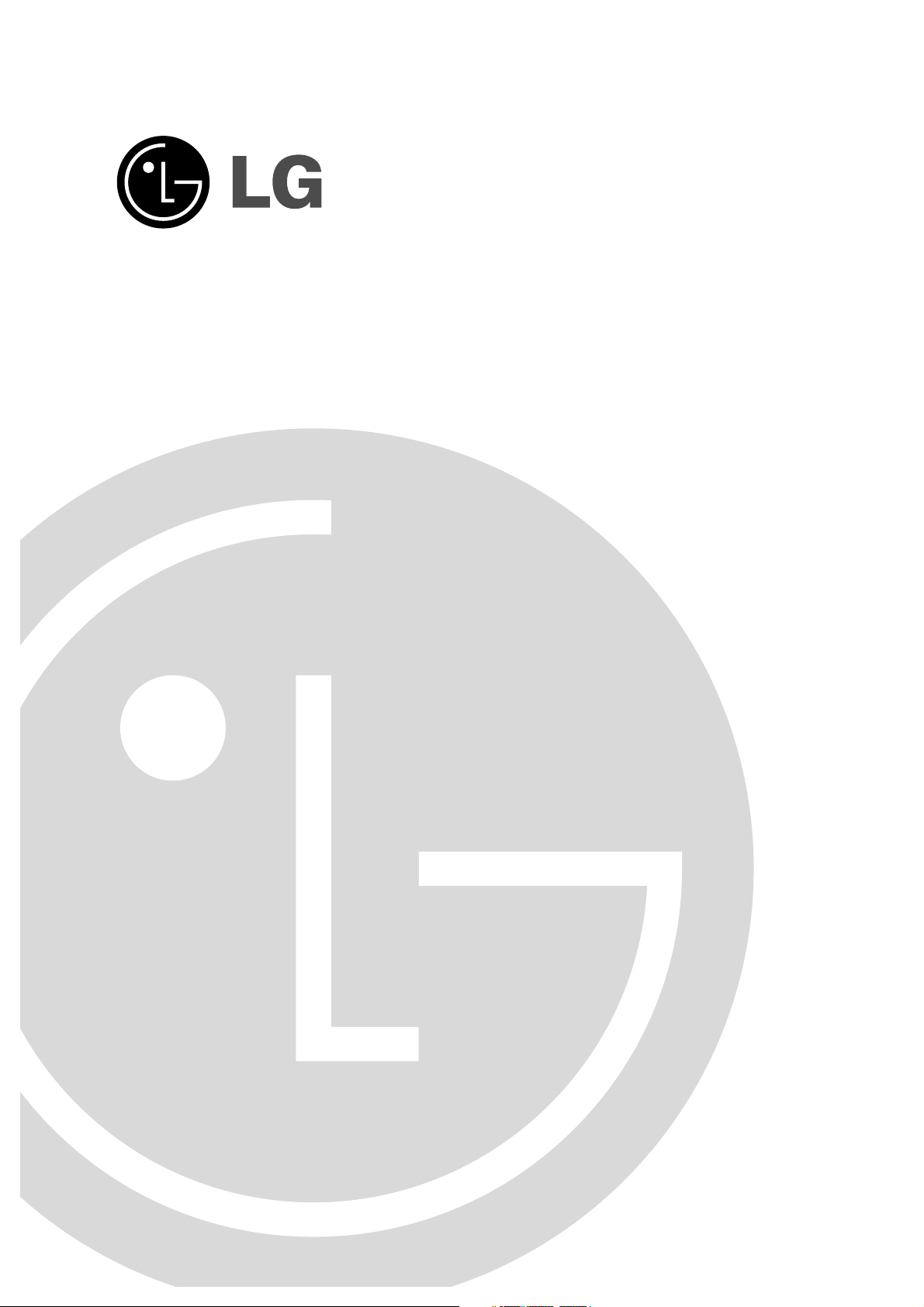
Color Television
OWNER'S MANUAL
Internet Home Page : http://www.lge.com
Please read this manual carefully before operating your set.
Retain it for future reference.
Record model number and serial number of the set.
See the label attached on the back cover and quote this
information to your dealer when you require service.
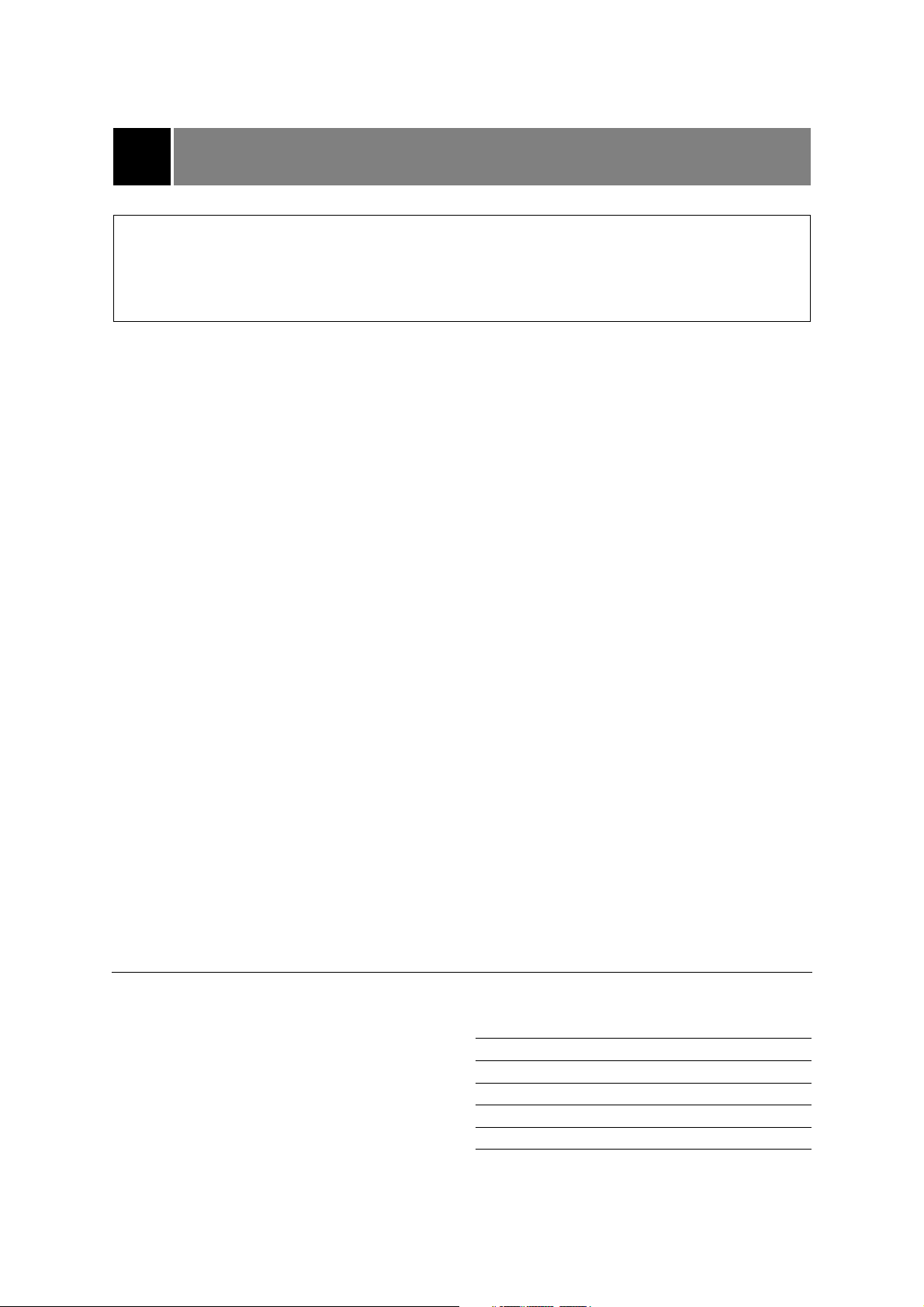
WARNING : TO REDUCE THE RISK OF FIRE OR ELECTRIC SHOCK, DO NOT EXPOSE THIS
PRODUCT TO RAIN OR MOISTURE.
CAUTION : TO REDUCE THE RISK OF ELECTRIC SHOCK, DO NOT REMOVE COVER(OR
BACK). NO USER-SERVICEABLE PARTS IN SIDE. REFER SERVICING TO
QUALIFIED SERVICE PERSONNEL.
Safety Precautions
Writing Model And Serial Numbers
The serial number and model number are found
on the back of this unit. The serial number is
unique to this unit. You should record requested
information here and retain this guide as a
permanent record of your purchase. Please retain
your purchase receipt as your proof of purchase.
Date of Purchase
Dealer Purchased from
Dealer Address
Dealer Phone No.
Model No.
Serial No.
Cleaning
Unplug this television receiver from the wall outlet
before cleaning. Do not use liquid cleaners or
aerosol cleaners. Use a damp cloth for cleaning.
Do not use attachments not recommended by the
television receiver manufacturer as they may
cause hazards.
Power Supply
This television receiver should be operated only
from the type of power source indicated on the
marking label. If you are not sure of the type of
power supplied to your home, consult your
television dealer or local power company.
Installation
Do not use this television receiver near water, for
example, near a bathtub, washbowl, kitchen sink,
or laundry tub, in a wet basement, or near a swimming pool, etc.
Do not place this television receiver on an
unstable cart, stand, or table. The television
receiver may fall, causing serious injury to a child
or an adult, and serious damage to the appliance.
Use only with a cart or stand recommended by the
manufacturer, or sold with the television receiver.
Wall or shelf mounting should follow the manufacturer's instructions and should use a mounting
kit approved by the manufacturer.
Slots and openings in the cabinet and the back or
bottom are provided for ventilation, and to insure
reliable operation of the television receiver, and to
protect it from overheating. These openings must
not be blocked or covered. The openings should
never be blocked by placing the television receiver
on a bed, sofa, rug, or other similar surface. This
television receiver should not be placed in a builtin installation such as a bookcase unless proper
ventilation is provided.
It is recommended not to operate this unit near
speakers or big metallic furnitures in order to keep
their magnetism from disturbing colors purity
(uniformity) on the screen.
Wet Location Marking:
Apparatus shall not be exposed to dripping or
splashing and no objects filled with liquids, such
as vases, shall be placed on the apparatus.
Use
Do not allow anything to rest on the power cord.
Do not locate this television receiver where the
cord will be abused by persons walking on it.
Do not overload wall outlets and extension cords
as this can result in fire or electric shock.
Never push objects of any kind into this television
receiver through cabinet slots as they may touch
dangerous voltage points or short out parts that
could result in a fire or electric shock.
Never spill liquid of any kind on the television
receiver.
Service
Do not attempt to service this television yourself
as opening or removing covers may expose you
to dangerous voltage or other hazards. Refer all
servicing to qualified personnel.
2
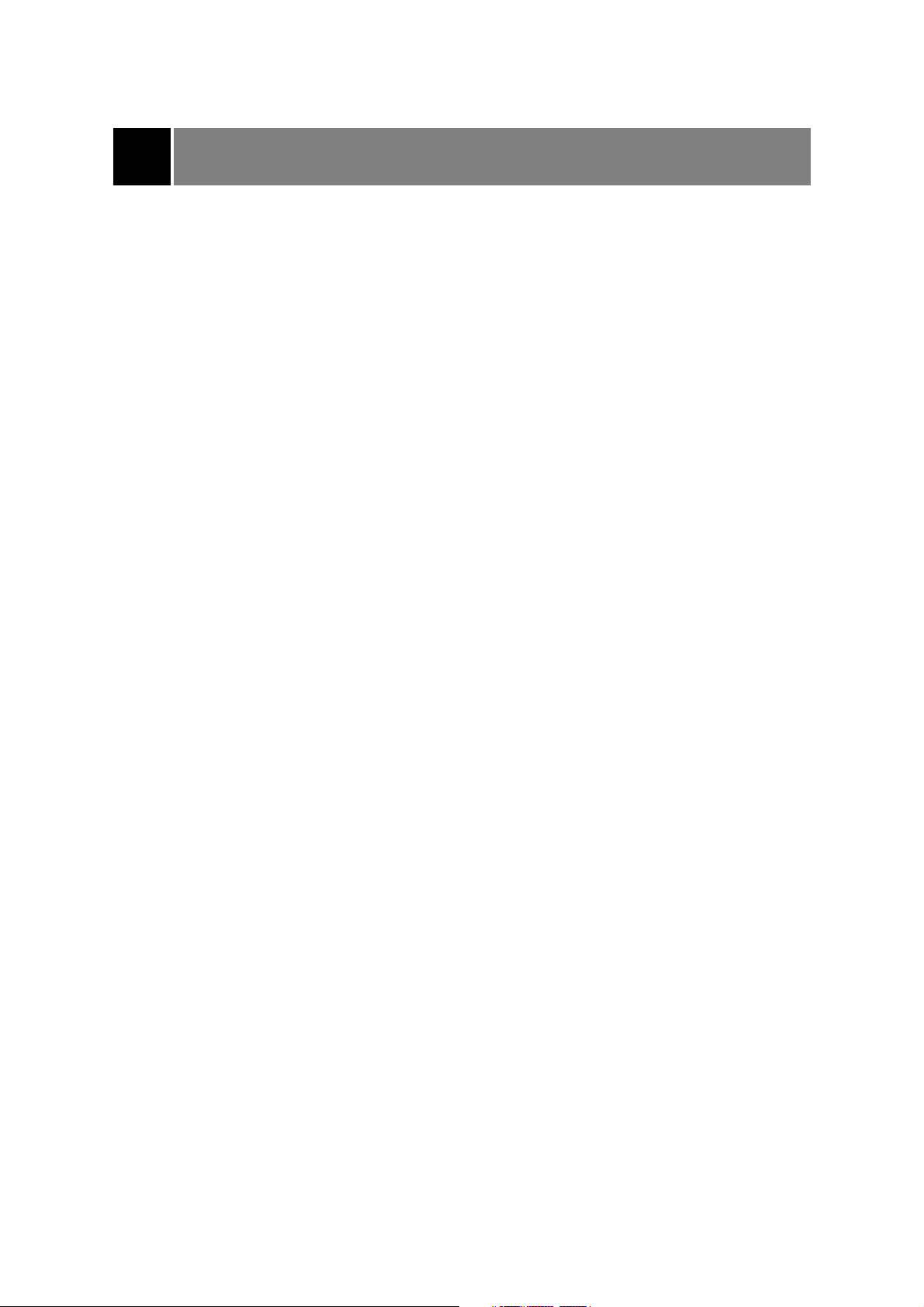
Description of controls ................................................................................................4 ~ 6
Basic TV operation .............................................................................................................7
Turning on/off the TV .....................................................................................................7
Selecting the on screen language .................................................................................7
Memorizing Channels ....................................................................................................8
Memorizing the Channels by AUTO PROGRAM ..........................................................8
Memorizing the Channels by MANUAL PROGRAM .....................................................9
Selecting the Channel ...................................................................................................9
Adjusting the Volume .....................................................................................................9
Various function ...............................................................................................................10
Booster ........................................................................................................................10
Adjusting the Fine Tuning ............................................................................................10
Favorite channel memory .............................................................................................10
Setting the Clock .........................................................................................................11
Setting the OFF TIMER ................................................................................................11
Setting the ON TIMER .................................................................................................11
Setting the Sleep Time ................................................................................................12
Auto Off .......................................................................................................................12
Key Lock.......................................................................................................................13
XD Demo ......................................................................................................................13
Blue back......................................................................................................................13
Tilt (some models) ........................................................................................................14
Operating the degauss (some models) ........................................................................14
Auto Demonstration .....................................................................................................14
Picture control ..................................................................................................................15
Enjoying the Eye Function (some models) ...................................................................15
Auto Picture Control ....................................................................................................15
XD ................................................................................................................................16
Cinema ........................................................................................................................16
VM (Velocity Modulation) .............................................................................................16
Virtual HD ....................................................................................................................17
Adjusting the Picture.....................................................................................................17
Sound control ...................................................................................................................18
Enjoying the Stereo/SAP Broadcast.............................................................................18
Auto Sound Control ......................................................................................................18
Adjusting the DBS (Dynamic Bass Sound) (some models)..........................................18
AVL (Auto Volume Leveler) .........................................................................................19
Adjusting the balance ...................................................................................................19
X-WAVE (some models)...............................................................................................19
Turbo Sound (some models) ........................................................................................20
Adjusting the equalizer (User mode in Auto Sound Control) .......................................20
Closed caption function....................................................................................................21
Using Closed Captions ................................................................................................22
Operating the Caption and Text ...................................................................................22
PIP function (some models) .............................................................................................23
Watching the PIP (PIcture in Picture) ..........................................................................23
Selecting the input signal (in PIP and Double window mode) .....................................23
Moving the Sub Picture (in PIP mode) ........................................................................24
Swapping Screens .......................................................................................................24
Still Picture ...................................................................................................................24
PIP size (in PIP mode) ................................................................................................24
Antenna Connections .......................................................................................................25
Connection of external equipment (some models) ................................................26 ~ 27
Connecting DVD player (some models) ..........................................................................28
Troubleshooting check list ...............................................................................................29
CONTENTS
3
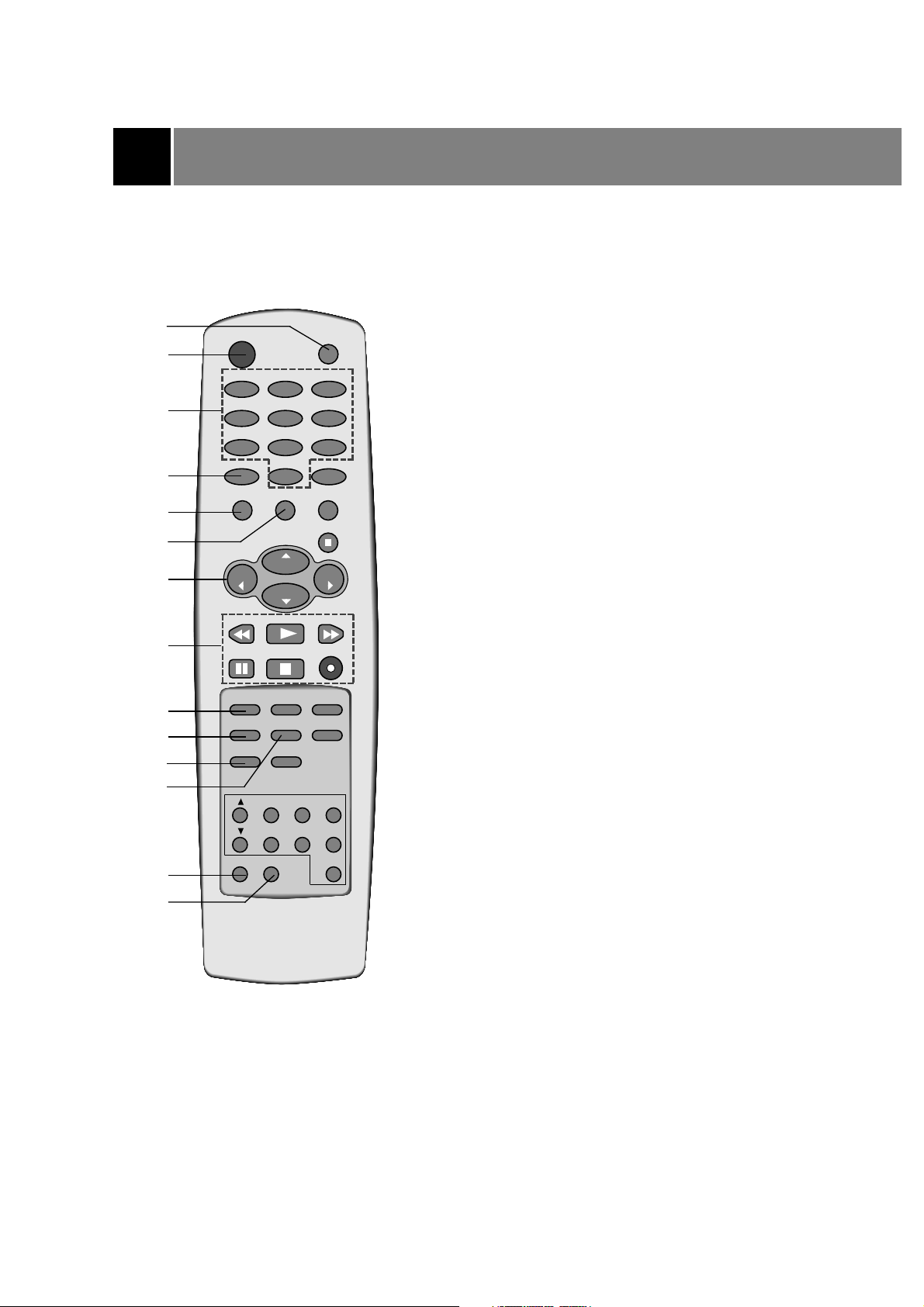
1. MUTE BUTTON
To mute the sound. Again to restore the muted sound.
2. POWER BUTTON (or ON/OFF)
Refer to "Turning on/off the TV".
3. NUMBER BUTTONS
To select the desired channel directly.
Switches the set on from standby.
4. CAPTION BUTTON
To select the CAPTION mode.
Refer to "Closed caption function".
5. MULTIMEDIA BUTTON
To select COMPONENT mode.
6. ARC BUTTON
Selects the picture formats.
7. CHANNEL UP/DOWN (
D/E
) BUTTONS
• To select the desired channel.
• To select the desired menu item when menu is
displayed on the screen.
• Switches the set on from standby.
VOLUME UP/DOWN (
F/ G
) BUTTONS
• To increase or decrease volume level.
• To enter or adjust the selected menu when menu is
displayed on the screen.
8. VCR BUTTONS
To control LG video cassette recorder.
9. VCR POWER BUTTON
Turns your LG video cassette recorder.
10. AVL (Auto Volume Leveler) BUTTON (some models)
To keep on equal volume level of each channel.
11. SLEEP BUTTON
To set the desired sleep time.
12. MTS BUTTON
To listen to the MTS sound :
MONO, STEREO or SAP.
13. A.PROG BUTTON
To memorize channels by AUTO PROGRAM.
14. MEMORY/ERASE BUTTON
To memorize or erase the desired channel.
Description of controls
4
2
3
4
5
7
8
9
10
13
1
14
11
12
6
POWER
1
4
7
CAPTION
MULTIMEDIA
MUTE
23
56
89
TV/VIDEO
0
MENU
ARC
ENTER
REW
VOL
CH
CH
PLAY
VOL
FF
P/STILL STOP
VCR POWER
AVL MTS
SLEEP
SWAP
CH
CH
STILL
REC
APC FCR
DASP
EYE/*
REVIEW
POSITION
SIZE
PIP
A.PROG MEMORY/ERASE
PIP INPUT
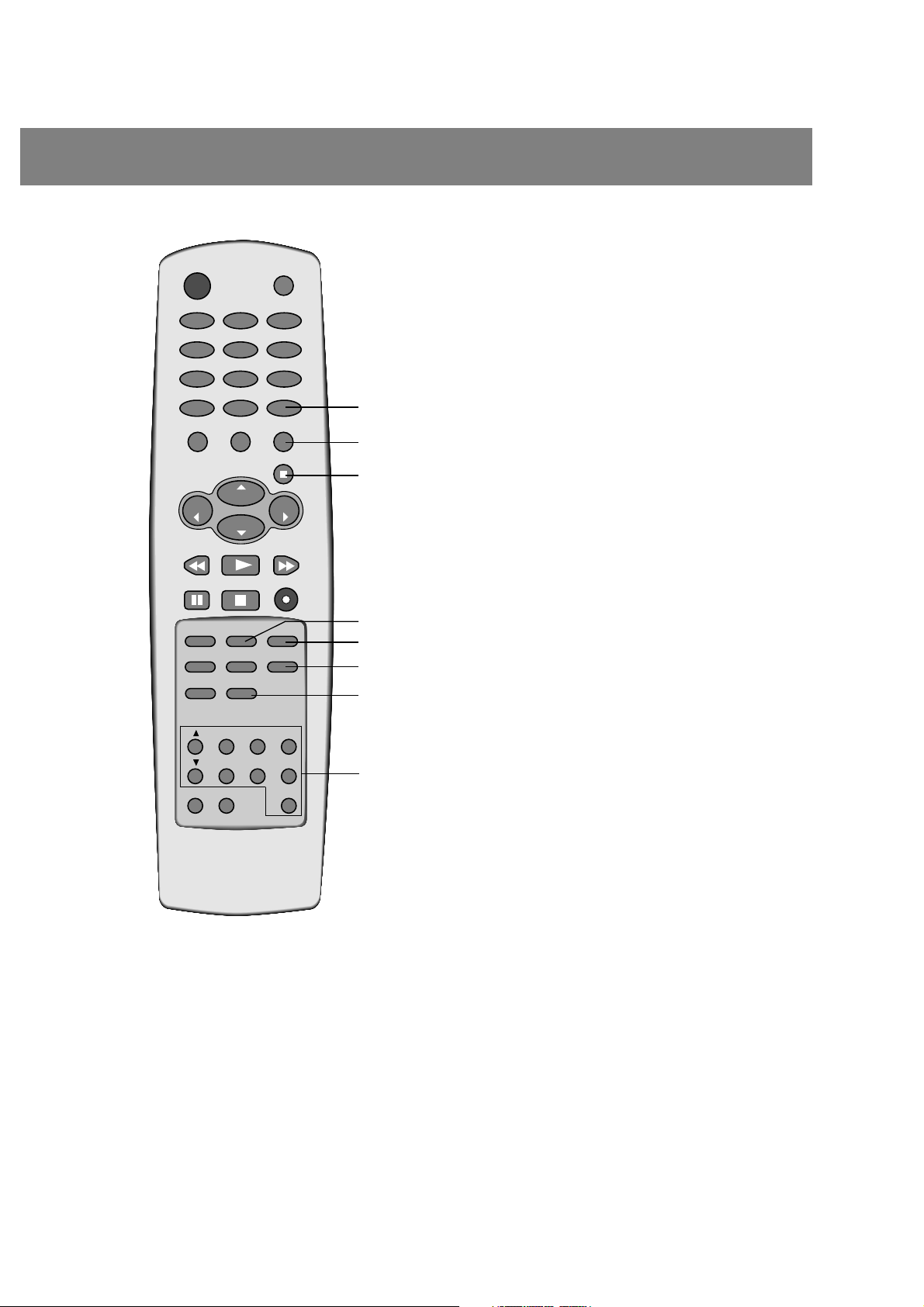
5
ENTER
CH
VOL
CH
VOL
PLAY
P/STILL STOP
REC
REW
FF
VCR POWER
APC FCR
AVL MTS
CH
SWAP
PIP INPUT
REVIEW
SIZE
STILL
POSITION
PIP
0
CAPTION
TV/VIDEO
MENU
ARC
MULTIMEDIA
1
23
4
56
7
89
POWER
MUTE
DASP
CH
A.PROG MEMORY/ERASE
SLEEP
EYE/*
15
16
17
18
19
20
15. TV/VIDEO BUTTON
To select TV, VIDEO or COMPONENT mode.
Switches the set on from standby.
16. MENU BUTTON
To display on-screen.
17. ENTER (
A
) BUTTON
• To memorize the adjusted menu.
• To recall the current TV mode (by remote control only).
18. APC (Auto Picture Control) BUTTON
To adjust the factory preset pictures corresponding to the
lighting around.
19. FCR (Favorite Channel Review) BUTTON
To select the favorite channel.
Refer to "Favorite channel memory".
20. DASP BUTTON
To select the sound appropriate to your viewing program
character ;
Flat, Music, Movie, Sports or User.
21. EYE BUTTON (some models)
To switch on or off eye picture.
Refer to "Enjoying the Eye Function".
22. PIP (Picture in Picture) BUTTONS (some models)
CH
D/E
BUTTONS
To select the desired channel of the sub picture
SWAP BUTTON
To exchange the main picture and sub picture.
STILL BUTTON
To stand still the picture in sub picture.
REVIEW BUTTON (some models)
To return to the previous channel.
POSITION BUTTON
To move the sub picture to another corner of the main
picture.
SIZE BUTTON
To select the desired size of the sub picture.
PIP BUTTON
To switch the sub picture on or off.
PIP INPUT BUTTON
To select the input signal of the sub picture.
21
22
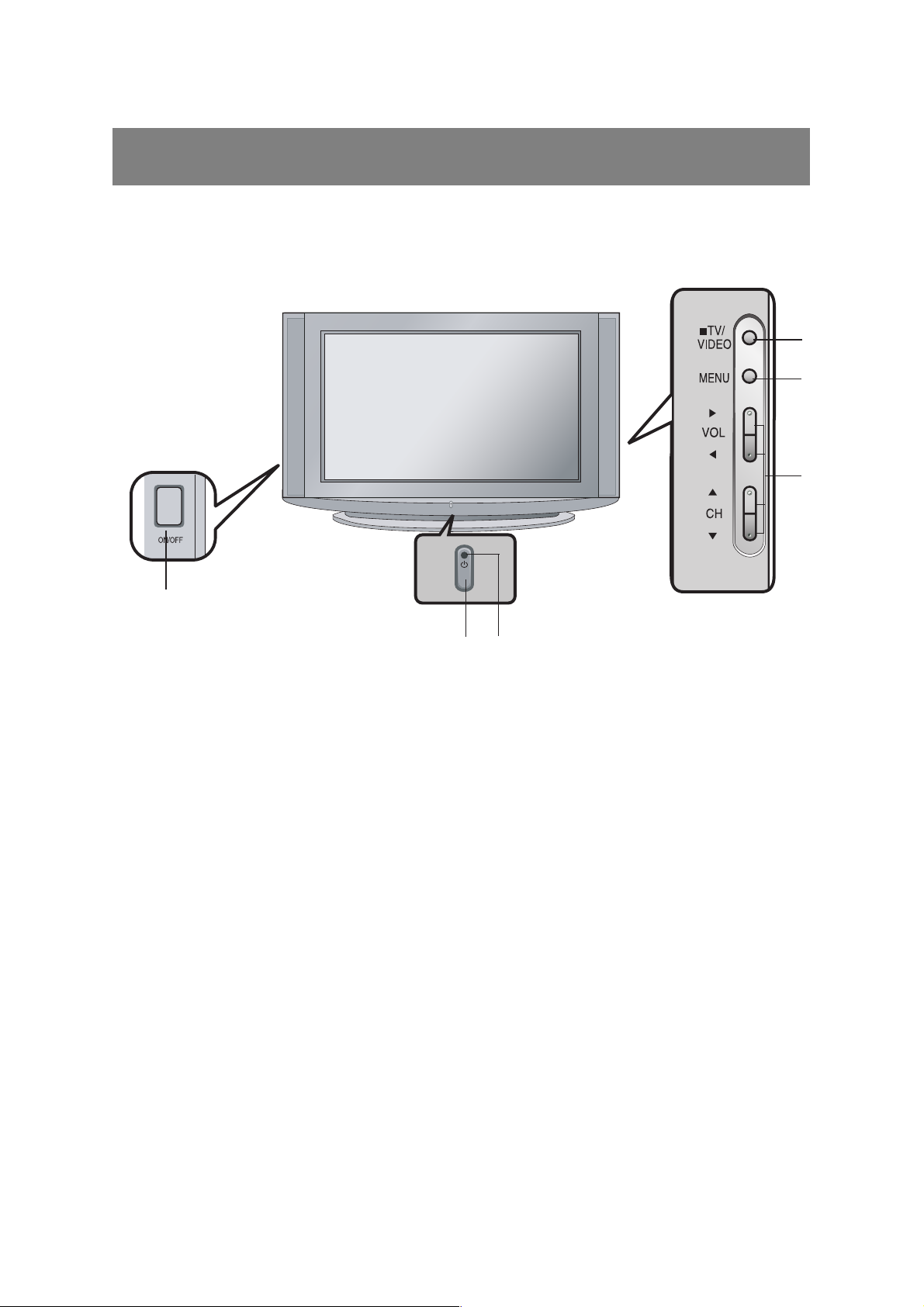
This is a simplified representation of front panel.
Description of controls
6
18. STAND BY INDICATOR (STAND BY or rr)
Illuminates red when the TV is in standby mode. Refer to "Turning on/off the TV".
19. REMOTE CONTROL SENSOR
2
19
18
15
16
7
Fitting Batteries in the Remote Control Unit
The remote control is powered by batteries. This requires AA type batteries for operation. To ensure
consistent operation, change the batteries about once a year.
Caution : Batteries installed incorrectly may leak and damage the remote control. Do not mix old and
new batteries or different types of batteries (for example, standard and alkaline).
1. Remove the battery compartment cover by sliding it in the arrowhead direction.
2. Insert new batteries as indicated by the polarity markings (+ and -) inside the compartment.
3. Replace the battery compartment cover.
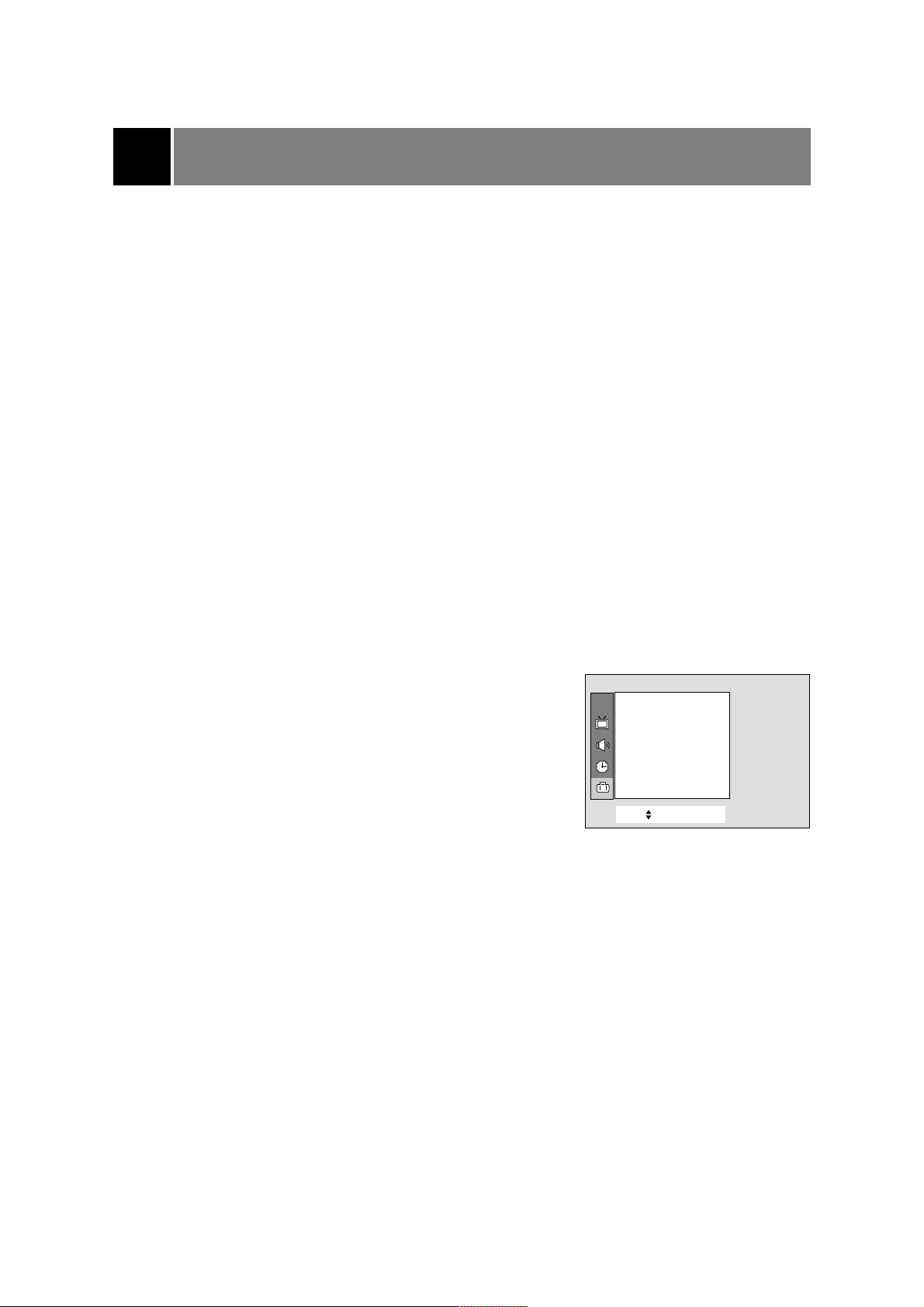
Before operating your TV, make sure the following instructions have been completed.
• Your TV has been connected to an antenna or a cable system.
• Your TV has been plugged in a power outlet.
• In this manual, the OSD (On Screen Display) may be different from your TV’s because it is just an
example to help you with the TV operation.
Basic TV operation
Turning on/off the TV
Press the POWER (or ON/OFF) button on the set. At this time, the set
switches to standby mode and the standby indicator lights up in red.
To switch the TV on from standby mode, press the TV/VIDEO, CH
D
/E button on the set or POWER, TV/VIDEO, CH D/Eor number
button on the remote control.
A channel number will be displayed on the screen. The on-screen
display will disappear after a few seconds.
Press the POWER button on the remote control. It reverts to standby
mode.
To switch the TV off, press the POWER button on the set.
Selecting the on screen language
1. Press the MENU button and then D/Ebutton until the menu is
displayed as shown right.
2. Press the
G
and then D/Ebutton to select Language.
3. Press the
G
and then use D/E button to select the desired
language.
From this point on, the on-screen display will be presented in the
language of your choice.
4. Press the MENU button to exit.
7
Move++Next+{+Exit}
Language {
Input {
Key+lock {
Caption+ {
XD+Demo+ {
Blue +back {
Tilt {
Degauss {
Auto +Demo {
Special
CH.
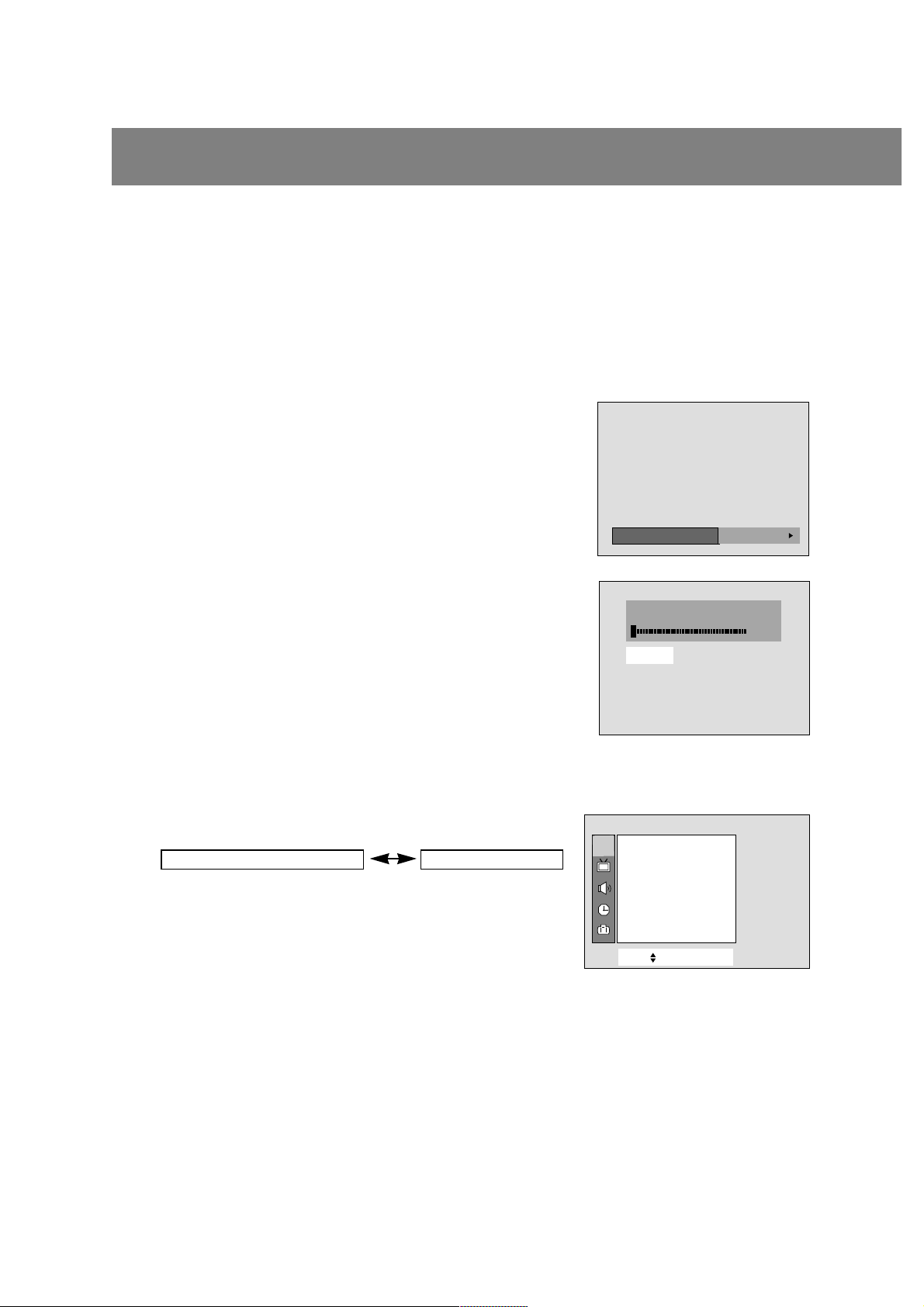
Memorizing Channels
This is the function to memorize all the active channels in your area before you can use the TV.
There are two ways of memorizing channels. You can use either.
One is called AUTO PROGRAM and the other is called MANUAL PROGRAM.
In AUTO PROGRAM the TV will memorize the channels in ascending order. If there are additional
channels you want to add or delete, you can manually add or delete those channels.
Memorizing the Channels by AUTO PROGRAM
AUTO PROGRAM searches and memorizes all the active channels in
your area then you can select the desired channel with the
D
/
E
buttons.
Using the A.PROG button
You can conveniently perform AUTO PROGRAM using the A.PROG
button on the remote control.
1. Press the A.PROG button.
2. Press the
G
or A.PROG button.
The AUTO PROGRAM starts now.
If you want to stop auto programming, press the ENTER (
A
) button.
Only the channels searched up to that time are memorized.
Notes : • If the programmed signal has poor quality, memorize again
in the
Auto program.
• AUTO PROGRAM stores all receivable channels regardless
of receiving signal (RF, Cable).
• If channels of general wireless TV and cable TV are
duplicated, press the number buttons (0 ~ 9) to change as .
Using the MENU button
1. Press the MENU button and then use D/Ebutton to select the
channel menu.
2. Press the
G
and then D/Ebutton to select Auto program.
3. Press the
G
button to enter the Auto program mode.
4. The AUTO PROGRAM starts now.
8
Basic TV operation
++Auto+program
OToOOstart
StopÅ
OAutoOprogramOOOOOOOOTVO19
O5%
Move++Next+{+Exit}
Auto+program {
Manual program {
Favorite+channel++ {
Channel
Channels of general wireless TV Channels of Cable TV
CH.
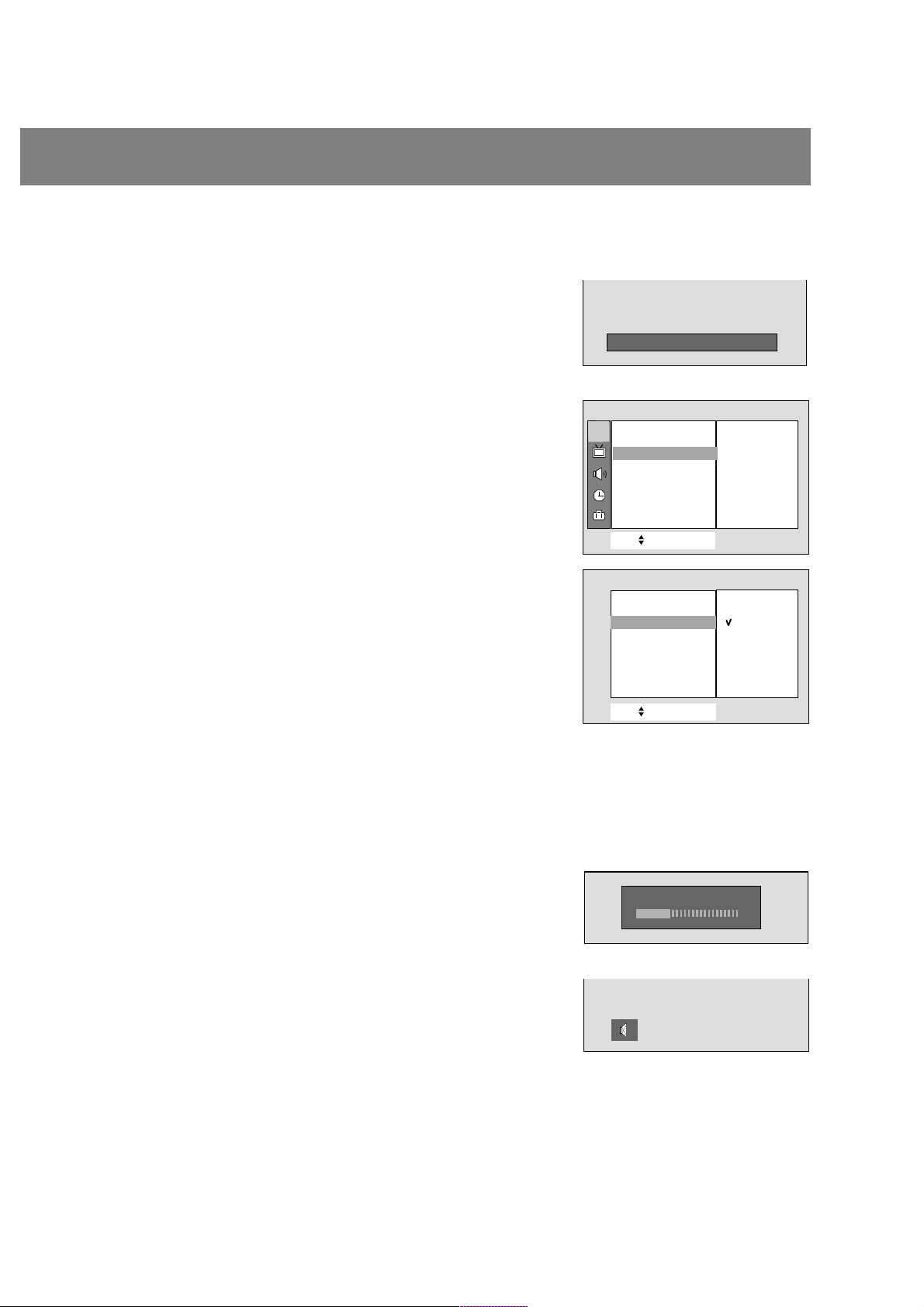
Memorizing the Channels by MANUAL
PROGRAM
Using the MEMORY/ERASE button
You can conveniently perform MANUAL PROGRAM using the
MEMORY / ERASE button on the remote control.
1. Press the
D
/Eor NUMBER buttons to select the channel number
you want to memorize or erase.
2. Press the MEMORY/ERASE button to select
Memory or Erase.
The on screen display appears as shown right.
Using the MENU
1. Press the MENU button and then use D/Ebutton to select the
channel menu.
2. Press the
G
and then use D/E button to select Manual
program .
3. Press the
G
button and then use D/Ebutton to select Channel.
4. Press the
G
button and then use D/Ebutton to select the channel
number you want to memorize or erase.
5. Press the
F
button and then use D/Ebutton to select Memory.
6. Press the
G
button and then D/Eto select Memory or Erase.
7. Press the
F
button and then use D/Ebutton to select Name.
You can make a channel name.
8. Press the
G
button and then use F/G button to select a word
position and then
D
/Ebutton to enter alphabet A to Z, number 0 to
9, or blank.
9. Repeat steps 3 to 8 to memorize or erase other channels.
10.Press the MENU button to exit.
Selecting the Channel
Press the D/Ebutton to conveniently select the upper or lower
channel then the channel being viewed, or NUMBER buttons to
directly select the desired channel.
Adjusting the Volume
Press theGbutton to increase the volume level or Fbutton to
decrease the volume level.
To mute the sound, Press the MUTE button.
It's convenient when you get the telephone calls.
To restore the muted sound, press the MUTE button again or VOL
F/G
button.
9
++CATV+++95+++Memory
Move++Next+{+Back}
Auto+program {
Manual program {
Favorite+channel+{
Move++Next+{+Back}
Channel {
Memory {
Fine {
Name {
Booster {
Channel
+
Memory {
++Memory
++Erase
oVolume 15
Manual+program
To +set
Manual program {
CH.
