LG 32FS4D Owner’s Manual
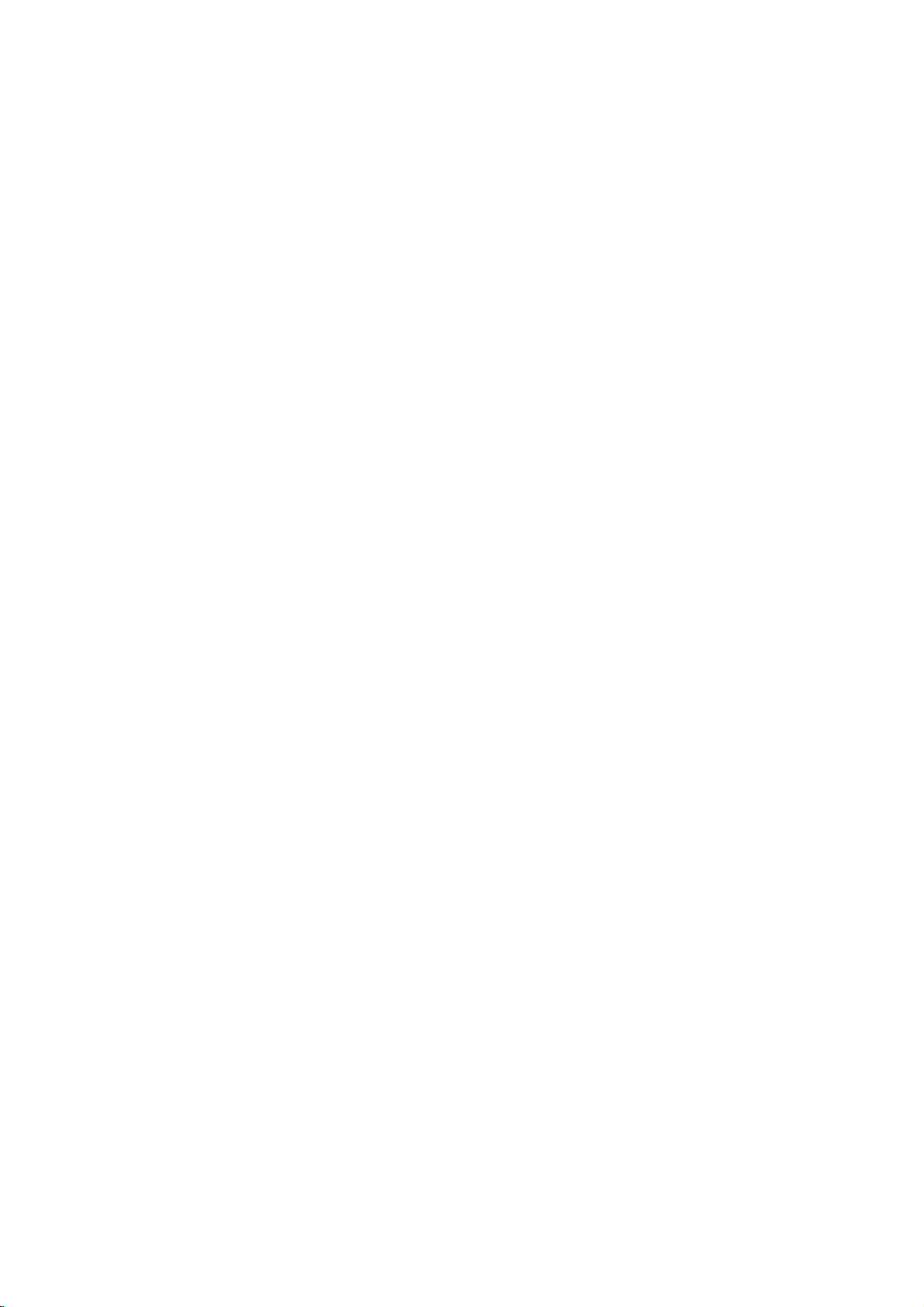
Color
television
OWNER'S
MODELS:
R
TruSurround
Please
operating
Retain
Record
spaces
See
information
Model
Serial
read
this
model
provided
the
Number
Number
your
label
XT
this
manual
to
attached
your
:
30FS4D
32FS4D-UC
manual
TV.
for
future
number
below.
dealer
:
MANUAL
carefully
reference.
and
serial
on
the
back
if
you
and
number
cover
require
completely
of
the
and
relate
service.
before
TVinthe
this
Internet
Home
Page:http://www.lg.ca
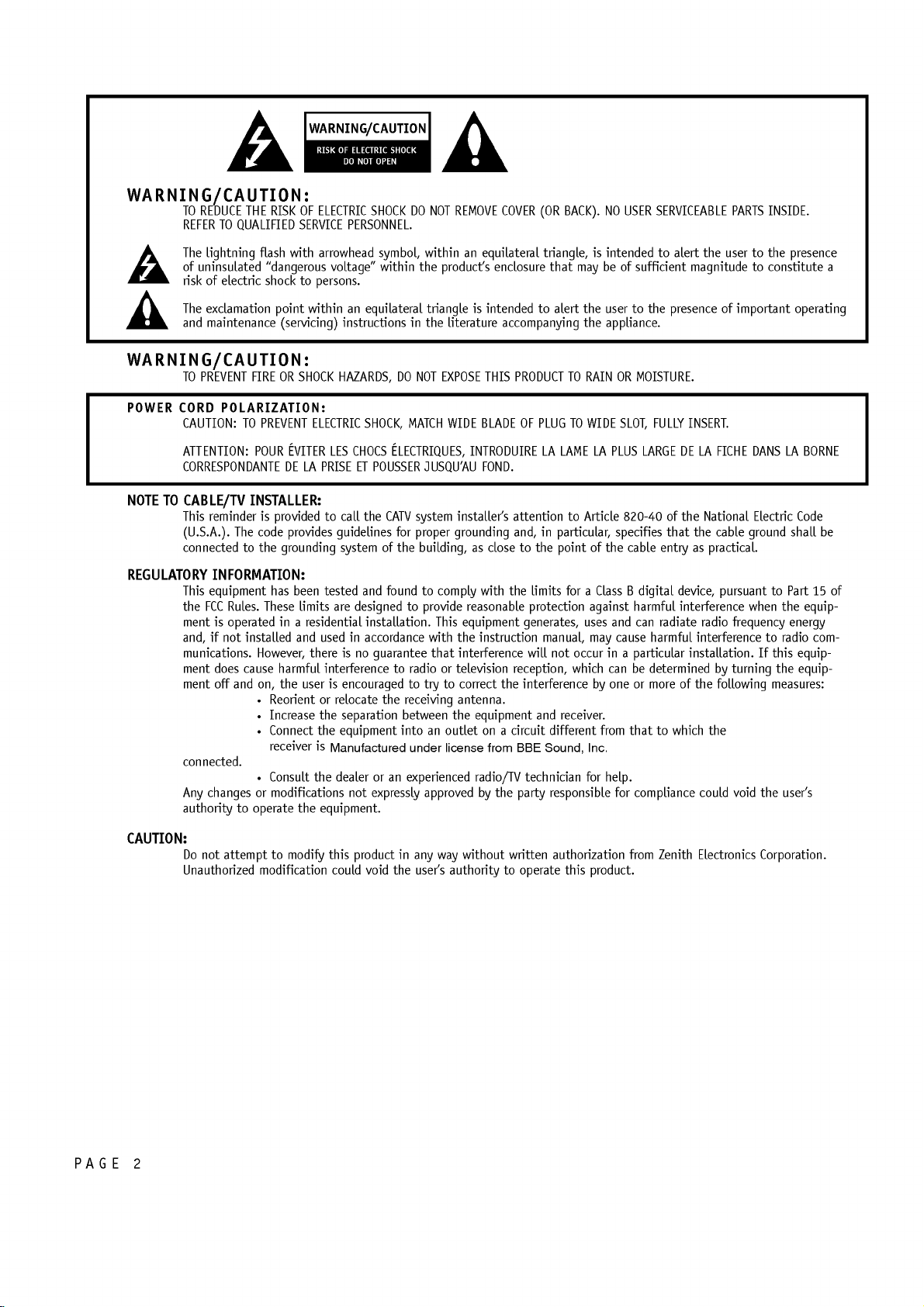
WARNING/CAUTION
WARNING/CAUTION:
WARNING/CAUTION:
POWER
NOTE
REGULATORY
TO
REDUCE THE
REFER
TO
The
lightning
of
uninsulated
riskofelectric
The
exclamation
and
maintenance
TO
PREVENT
CORD
CAUTION:
ATTENTION:
CORRESPONDANTE
TO
CABLE/TV
This
reminder
(U.S.A.).
connectedtothe
INFORMATION:
This
equipment
the
FCC
ment
is
if
and,
munications.
ment
does
ment
off
connected.
Any
changes
authority
QUALIFIED
FIREORSHOCK
POLARIZATION:
TO
INSTALLER:
The
Rules.
operated
not
installed
cause
and
to
operate
RISKOFELECTRIC
SERVICE
flash
with
arrowhead
"dangerous
shock
point
to
within
voltage"
persons.
(servicing)
PREVENT
POUR
is
code
ELECTRIC
EVITER
DE LA
provided
provides
LES
PRISEETPOUSSER
to
grounding
has
been
tested
These
limits
inaresidential
and
usedinaccordance
However,
on,
?
?
?
?
or
there
harmful
interferencetoradioortelevision
the
user
is
Reorientorrelocate
Increase
Connect
receiver
Consult
modifications
the
the
is
the
the
equipment.
Manufactured
SHOCK
PERSONNEL.
an
instructionsinthe
HAZARDS,
CHOCS
call
guidelines
system
and
are
designedtoprovide
is
no
encouraged
separation
equipment
dealer
not
DO
symbol,
within
equilateral
DO
MATCH
SHOCK,
ELECTRIQUES,
the
CATV
for
of
the
found
installation.
guarantee
to
the
receiving
between
intoanoutlet
under
or
an
experienced
expressly
NOT
REMOVE
within
the
product's
triangle
literature
NOT
EXPOSE
WIDE
JUSQU'AU
installer's
system
proper
grounding
building,
to
comply
This
with
the
that
to
try
antenna.
the
license
approved
COVER
an
equilateral
enclosure
is
intendedtoalert
accompanying
THIS
BLADE
INTRODUIRE
FOND.
as
closetothe
with the
reasonable
equipment
instruction
interference
correct
the
equipment
on
a
circuit
from
radio/TV
the
by
BACK).
is
may
the
the
TO
RAIN
LAME
LA
of
against
uses
may
occur
which
by
receiver.
Inc.
for
NO
intendedtoalert
beofsufficient
user
appliance.
the
from
help.
(OR
triangle,
that
PRODUCT
OF
PLUGTOWIDE
LA
attentiontoArticle
in
and,
particular,
point
limits foraClass
protection
generates,
manual,
will
not
reception,
interference
and
different
BBE
Sound,
technician
party
responsible
USER
to
OR
MOISTURE.
SLOT,
PLUS
LARGE
820-40
specifies
cable
B
digital
harmful
and
can
cause
in
a
particular
can
be
oneormore
thattowhich
for
compliance
SERVICEABLE
magnitude
the
presence
FULLY
INSERT.
DELAFICHE
of
the
that the
as
entry
device,
interference
radiate
harmful
interferencetoradio
installation.Ifthis
determined
of
the
PARTS
the
user
of
important
National
cable
practical.
pursuant
radio
frequency
by
turning
following
the
could
void
INSIDE.
to
the
to
constitute
DANS
Electric
ground
to
when
measures:
the
presence
operating
LA
Code
shall
Part
the
energy
equip-
the
equip-
user's
a
BORNE
be
15
equip-
com-
of
PAGE
CAUTION:
2
Do
not
attempt
Unauthorized
to
modify
modification
this
could
product
void the
in
any
user's
without
way
authority
written
to
operate
authorization
this
product.
from
Zenith
Electronics
Corporation.
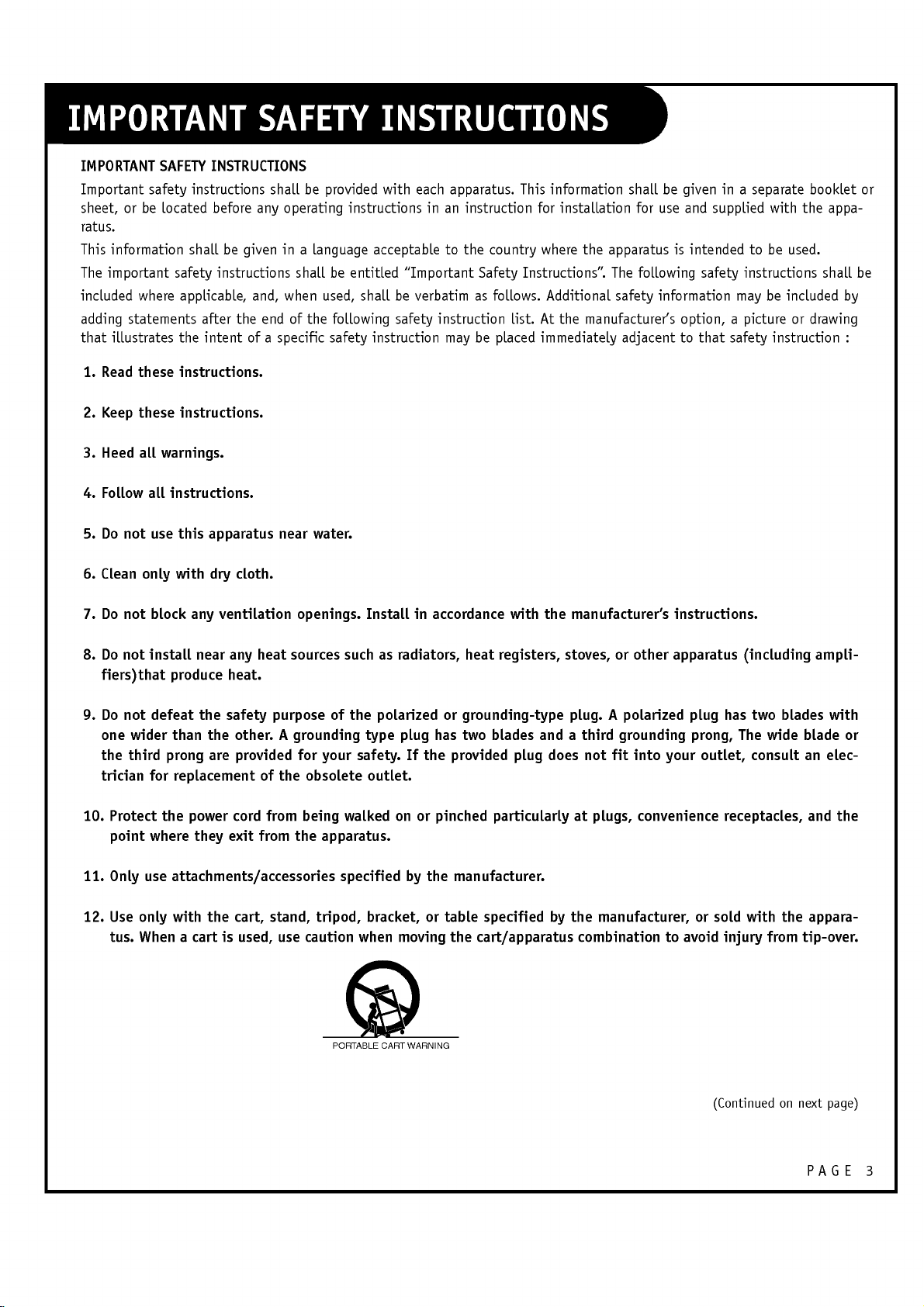
IMPORTANT
Important
or
sheet,
ratus.
This
information
The
important
included
1.
Read
statements
illustrates
adding
that
SAFETY
safety
be
where
these
INSTRUCTIONS
instructions
located
shall
safety
applicable,
after
the
intent
instructions.
before
any
be
given
instructions
and,
the
endofthe
of
shall
be
operating
in
a
language
shallbeentitled
when
a
specific
provided
instructions
shallbeverbatim
used,
following
safety
with
each
inaninstruction
acceptable
"Important
safety
instruction
apparatus.
to
the
Safety
as
instruction
be
may
This
country
Instructions".
follows.
list.Atthe
placed
information
for
installation
where
the
Additional
manufacturer's
immediately
shall
for
apparatus
The
following
safety
adjacent
be
use
is
information
given
and
intended
safety
in
a
separate
supplied
to
instructions
may
with
be
be
used.
included
option,apictureordrawing
to
that
safety
instruction
booklet
the
appa-
shall
or
be
by
:
2.
Keep
3.
Heed
4.
Follow
5.
Do
not
6.
Clean
7.
Do
not
8.
Do
not
fiers)that
9.
Do
not
one
wider
the
third
trician
10.
Protect
point
these
all
warnings.
all
instructions.
use
with
only
block
install
produce
defeat the
than
prong
for
replacement
the
where
instructions.
this
apparatus
cloth.
dry
ventilation
any
near
any
heat.
safety
the
other.
are
provided
cord
power
exit
they
heat
purpose
of
from
from
near
water.
openings.
sources
A
grounding
for
the
obsolete
being
the
Installinaccordance
such
as
of
the
polarizedorgrounding-type
type
your
safety.
outlet.
walked
apparatus.
radiators,
has
plug
If
the
on
or
pinched
with
heat
registers,
two
blades
provided plug
particularlyatplugs,
the
manufacturer's
stoves,
plug.Apolarized
andathird
does
not
fit
or
other
grounding
into
convenience
instructions.
apparatus
plug
prong,
outlet,
your
(including
has
two
blades
The
wide
consult
receptacles,
ampli-
blade
an
and
with
or
elec-
the
11.
12.
Only
Use
tus.
use
attachments/accessories
with
the
cart
is
cart,
used,
only
When
a
stand,
use
tripod,
caution
PORTABLE
specified
bracket,
when
CART
the
by
or
moving
WARNING
manufacturer.
table
specified
the
cart/apparatus
by
the
manufacturer,
combination
or
sold
with
the
appara-
to
avoid
(Continued
injury
from
on
tip-over.
next
page)
PAGE
3
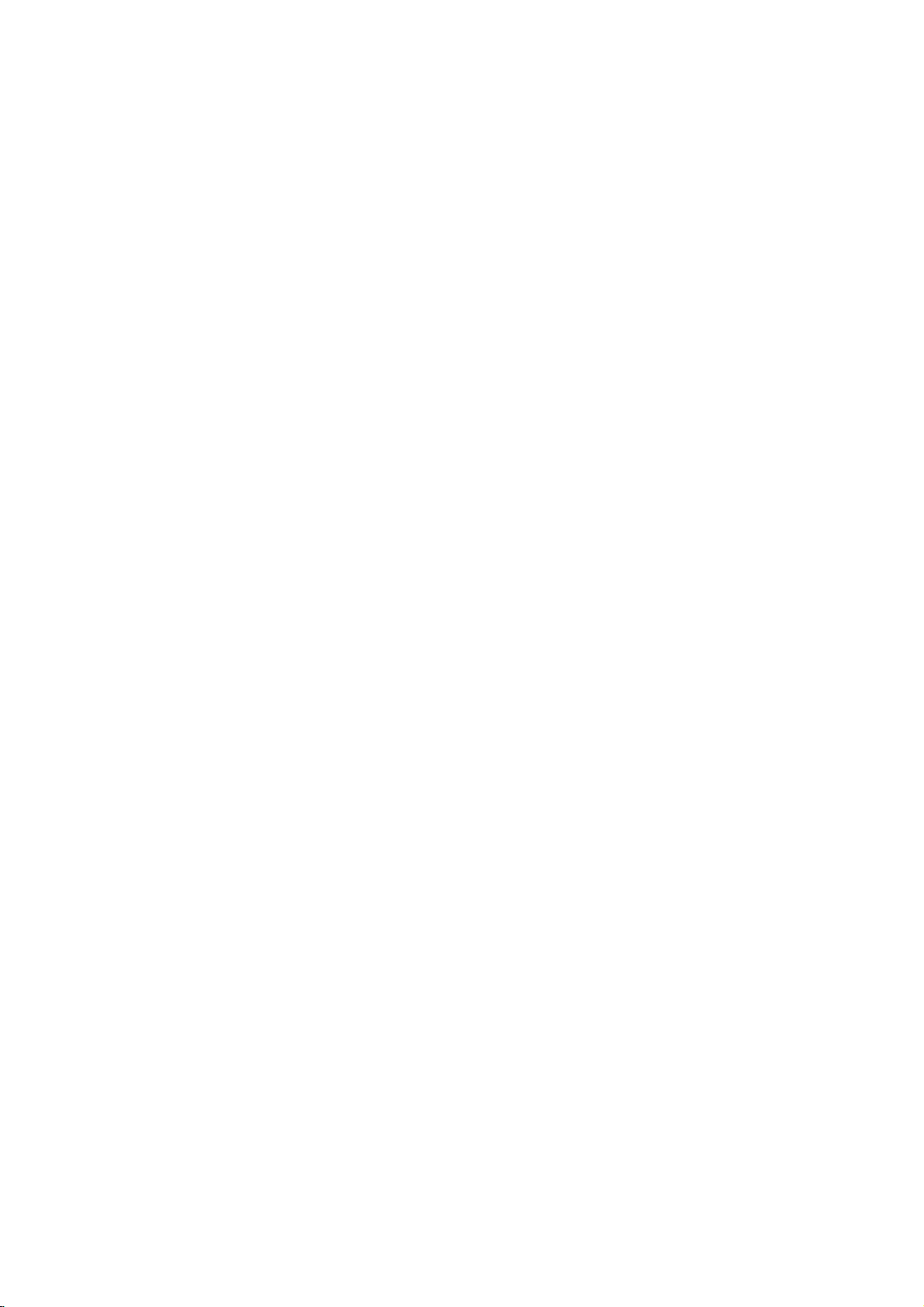
IMPORTANT
SAFETY
INSTRUCTIONS
13.
14.
Unplug
Refer
any
this
all
servicingtoqualified
such
way,
apparatus,
15.
CAUTION
Most
appliances
a
is,
single
additional
this
owner's
Do
not
wall
outlets,
cracked
resultinelectric
appliance,
unplug
with
an
Protect
twisted,
particular
cord
exits
concerning
outlet
outletsorbranch
manual
overload
extension
wire
insulation
andifits
discontinue
it,
exact
the
power
kinked,
attention
the
apparatus
as
power-supply
the
apparatus
recommend
circuit
to
be
wall
outlets.
cords,
are
shock
or
appearance
use
replacement
cord
from
pinched,
to
plugs,
appliance.
during
has
exposed
the
Power
theybeplaced
which
powers
circuits.
certain.
Overloaded
frayed
dangerous.
fire.
Periodically
indicates
of
the
part
by
physical
closed
in
wall
lightning
service
cord
or
to
Cord
:
only
Check
wall
power
Any
appliance,
an
authorized
or
mechanical
a
door,
outlets,
storms
personnel.
or
when
Servicingisrequired
plugisdamaged,
rain
or
moisture,
a
upon
that
the
cords,
of
examine
damage
dedicated
appliance
specification
outlets,
or
damaged
these
conditions
the
or
and
have
loose
deterioration,
the
servicer.
abuse,
or
walked
and
the
upon.
point
cord
cord
where
unused
liquid
circuit;
and
page
or
of
such
Pay
for
does
not
has
no
of
damaged
or
could
your
replaced
as
being
the
has
that
long
when
been
operate
periods
the
spilled
normally,
of
time.
apparatus
or
objects
or
has
has
have
been
been
fallen
dropped.
damaged
into
in
the
16.
Outdoor
WARNING
17.
Wet
Apparatus
placed
on
TruSurround
Use
-
To
Location
shall
the
Marking
Reduce The
Marking
not
be
apparatus.
Manufactured
symbol
R
TruSurround
TruSurround
XT
Manufactured
of
High-definition
roughly
television,
HDMI
HDMI
LG's
different
:
RiskOfFireOrElectric
:
Shock,
exposedtodrippingorsplashing
under
license
from
are
XT
Dolby
TM
,
Licensing."
own
trademarks
R
isatrademark
XT
under
Laboratories.
a
million
HDTV
the
HDMI
special
main
picture
of
of
technologyisincorporated
license
television.
or
more
formats
and
logo
digital
image
quality
Dolby
Laboratories.
Dolby
SRS
Labs,
from
Dolby
High-resolution
16:9
pixels,
include
aspect-ratio
1080i
High-Definition
generator.
factors.
Inc.
Do
Not
and
Laboratories.
under
Laboratories.
television
digital
and
720p
Multimedia
It
consistsoffull
Expose
no
objects
"Dolby"
license
"Dolby"
screens,
resolution.
Interface
and
from
and
broadcast
and
digital
This
Appliance
filled
the
SRS
Labs,
the
and
AC3
digital
isatrademark
image
with
double-D
Inc.
double-D
playback
audio.Asubset
processor,
To
Rain
liquids,
symbol
system
or
registered
APM
Or
such
are
composed
mode &
Moisture.
as
trademarks
of
digital
trademark
6
vases,
shall
be
of
of
PAGE
4
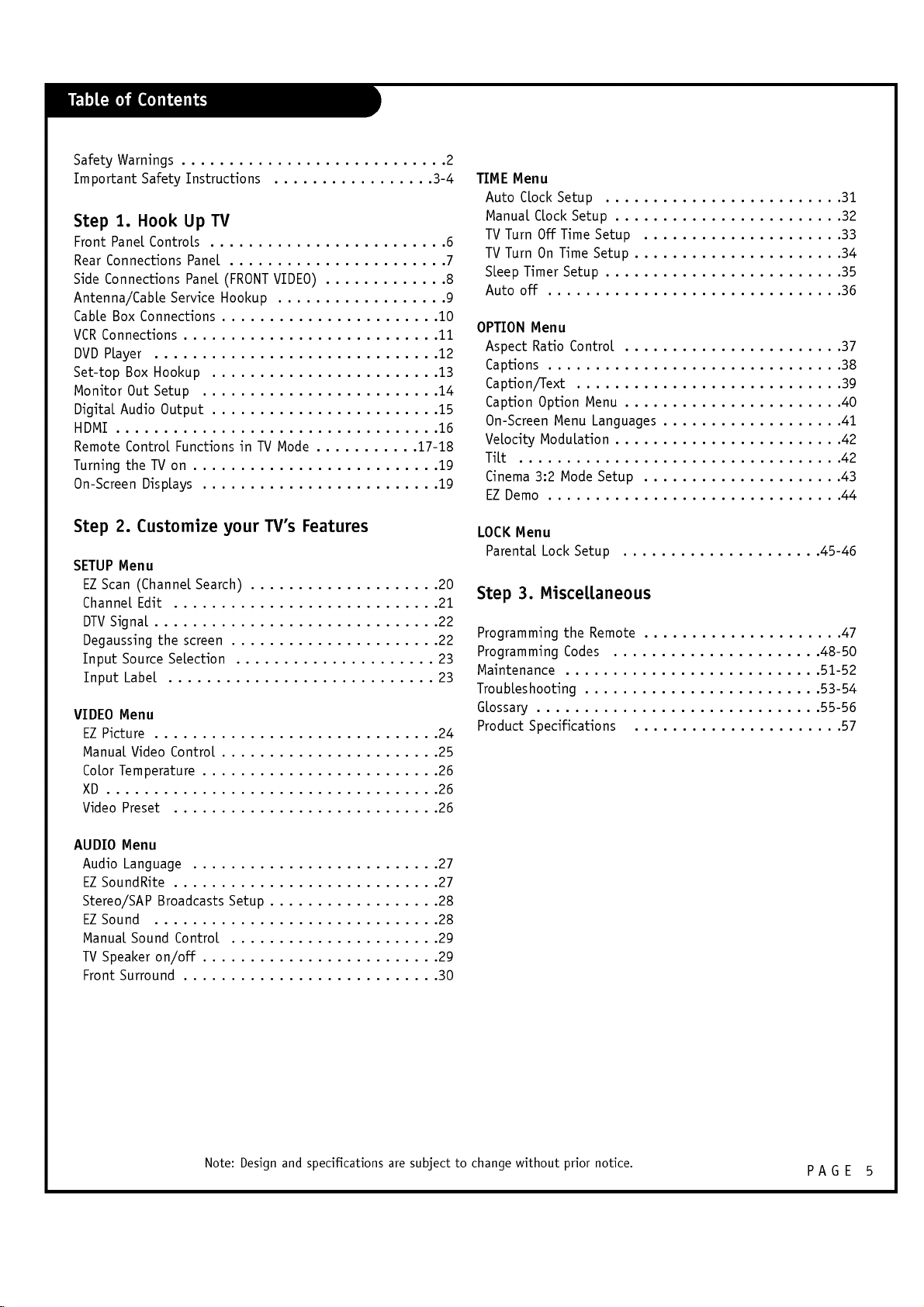
SafetyWarnings............................2
ImportantSafetyInstructions.................3-4
1.
Step
FrontPanelControls.........................6
RearConnectionsPanel.......................7
Hook
SideConnectionsPanel(FRONTVIDEO).
Up
TV
. . . . . . . . . . .
Antenna/CableServiceHookup..................9
CableBoxConnections.......................10
VCRConnections...........................11
DVDPlayer..............................12
Set-topBoxHookup........................13
MonitorOutSetup.........................14
DigitalAudioOutput........................15
HDMI..................................16
RemoteControlFunctionsinTVMode
. . . . . . . . . .
TurningtheTVon..........................19
On-ScreenDisplays.........................19
2.
Step
SETUP
Customize
Menu
your
TV's
Features
EZScan(ChannelSearch)....................20
ChannelEdit............................21
DTVSignal..............................22
Degaussingthescreen......................22
InputSourceSelection.....................23
InputLabel............................23
VIDEO
Menu
EZPicture..............................24
ManualVideoControl.......................25
ColorTemperature.........................26
XD...................................26
VideoPreset............................26
.17-18
TIME
Menu
AutoClockSetup.........................31
ManualClockSetup........................32
TVTurnOffTimeSetup.....................33
TVTurnOnTimeSetup......................34
SleepTimerSetup.........................35
.8
Autooff...............................36
OPTION
Menu
AspectRatioControl.......................37
Captions...............................38
Caption/Text............................39
CaptionOptionMenu.......................40
On-ScreenMenuLanguages...................41
VelocityModulation........................42
Tilt..................................42
Cinema3:2ModeSetup.....................43
EZDemo...............................44
LOCK
Menu
ParentalLockSetup.....................45-46
3.
Step
Miscellaneous
ProgrammingtheRemote.....................47
ProgrammingCodes......................48-50
Maintenance...........................51-52
Troubleshooting.........................53-54
Glossary..............................55-56
ProductSpecifications......................57
AUDIO
Menu
AudioLanguage..........................27
EZSoundRite............................27
Stereo/SAPBroadcastsSetup..................28
EZSound..............................28
ManualSoundControl......................29
TVSpeakeron/off.........................29
FrontSurround...........................30
Note:
Design
and
specifications
are
subjecttochange
without
prior
notice.
PAGE
5
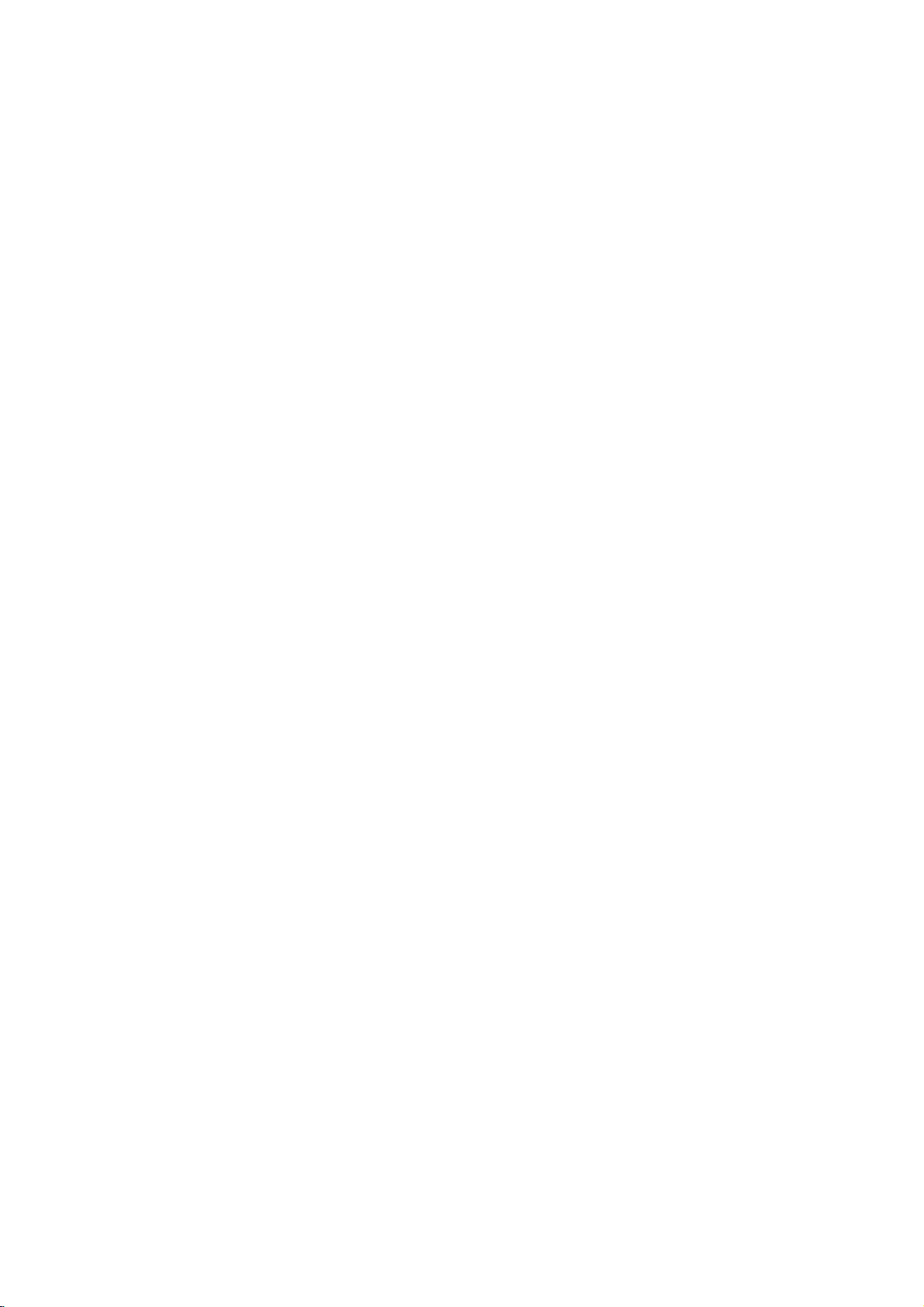
Front
Panel
Controls
TV/
VIDEO
MENU
VOL
CH
ON/OFF
4
5
6
7
1
2
3
1
ON/OFF
standby
TV/VIDEO
left/
(Channel)
These
remote
indicator
control
right
button
buttons
control.
mode.
sensor
button
decreases
up
work
(Illuminates
Dims
when
increases
the
down
/
justasthey
brightly
theTVis
the
sound
2
3
Standby
in
Remote
4
5
6
7
MENU
VOL
Volume(G)
ume(F)
CH
sound
do
level.
on
when
switched
level
your
theTVis
on.)
and
vol-
PAGE
6
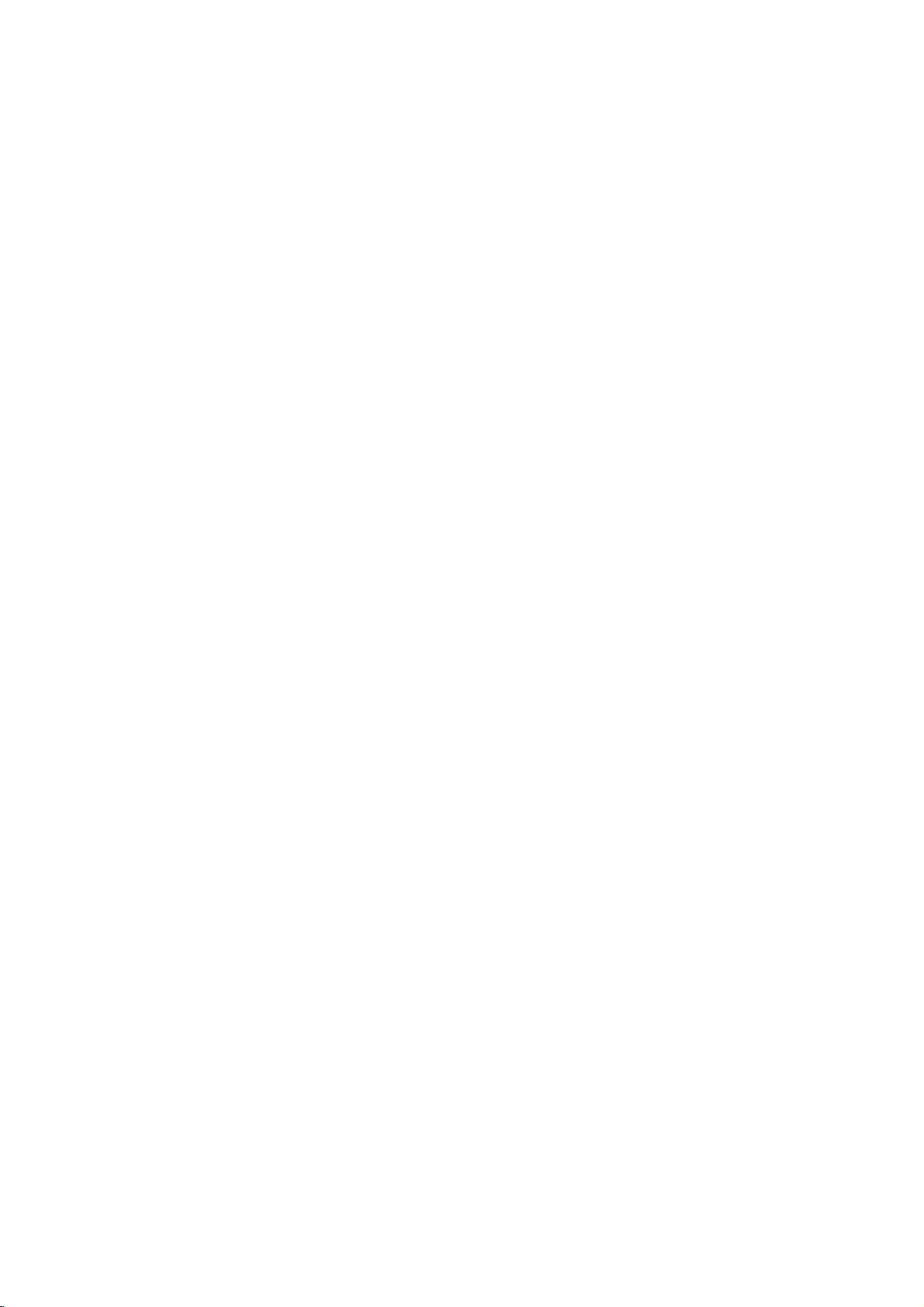
Rear
Connections
Panel
Connecting
Digital
Output
Connects
audio
likeahome
Audio
Digital
Connects
audio
from
of
types
external
Audio
Optical
to
external
equipment
theater
system.
Input
Optical
to
digital
various
equipment.
equipment
C
A
L
I
B
R
A
T
I
O
N
DIGITAL
AUDIO
OUTPUT
OPTICAL
DIGITAL
AUDIO
INPUT
OPTICAL
(DVI)
HDMI
/DVI
to
TV.
your
OO
OO
88 8
OO
OO
O
O
O
RF
Connectors:
Antenna
Cable,
Used
to
connect
cable
or
antenna
television,
cable
your
Out
to
a
sig-
or
second
CABLE
+75
COMPONENT1
(R)
AUDIO
(L)
ANTENNA
Ω
COMPONENT2
(480i/480p/720p/1080i)
PR
PB
nalstothe
either
directly
through
+75
Ω
(R)
AUDIO
(L)
PR
S-VIDEO
INPUT
PB
VIDEO
AUDIO
L(MONO)
R
MONITOR
OUTPUT
IN2
box.
Monitor
Connects
TV
or
Monitor.
Used
from
a
Component
Audio
Used
for
various
Mini
JACK
SIGNAL
HDMI/DVI
to
connect
DTV
source.
Left/Right
stereo
types
glossary
sound
from
of
equipment.
A
connectiononthe
coded.
Picture
and
Y,
PB,
DVD
Component
Some
whatiscalled
extremely
tion.
further
sound
traveling
PR
Component
Video
Video
top-of-the-line
"component
accurate
to
Refer
your
information.
back
of
a
TV,
VCR,
through
Y
DVD
picture
DVD
manual
or
cable,
DVD/DTV
and
HD
players
video,"
reproduc-
any
or
other
over
INPUT
for
use
for
the
Y
A/V
S-Video
A
with
equipment
even
quality
Front
device.
to
air,
connection
some
better
for
Video.
This
television
your
In
high-end
that
picture
Video
includes
available
provides
1,
the
screen.
Video1and
Connects
from
equipment.
RF
jack
IN1
various
and
2
the
video
types
the
Audio/Video
Inputs
signals
of
jacks
Left/Right
Used
for
from
various
equipment.
that
are
stereo
color-
Audio
types
sound
of
PAGE
7
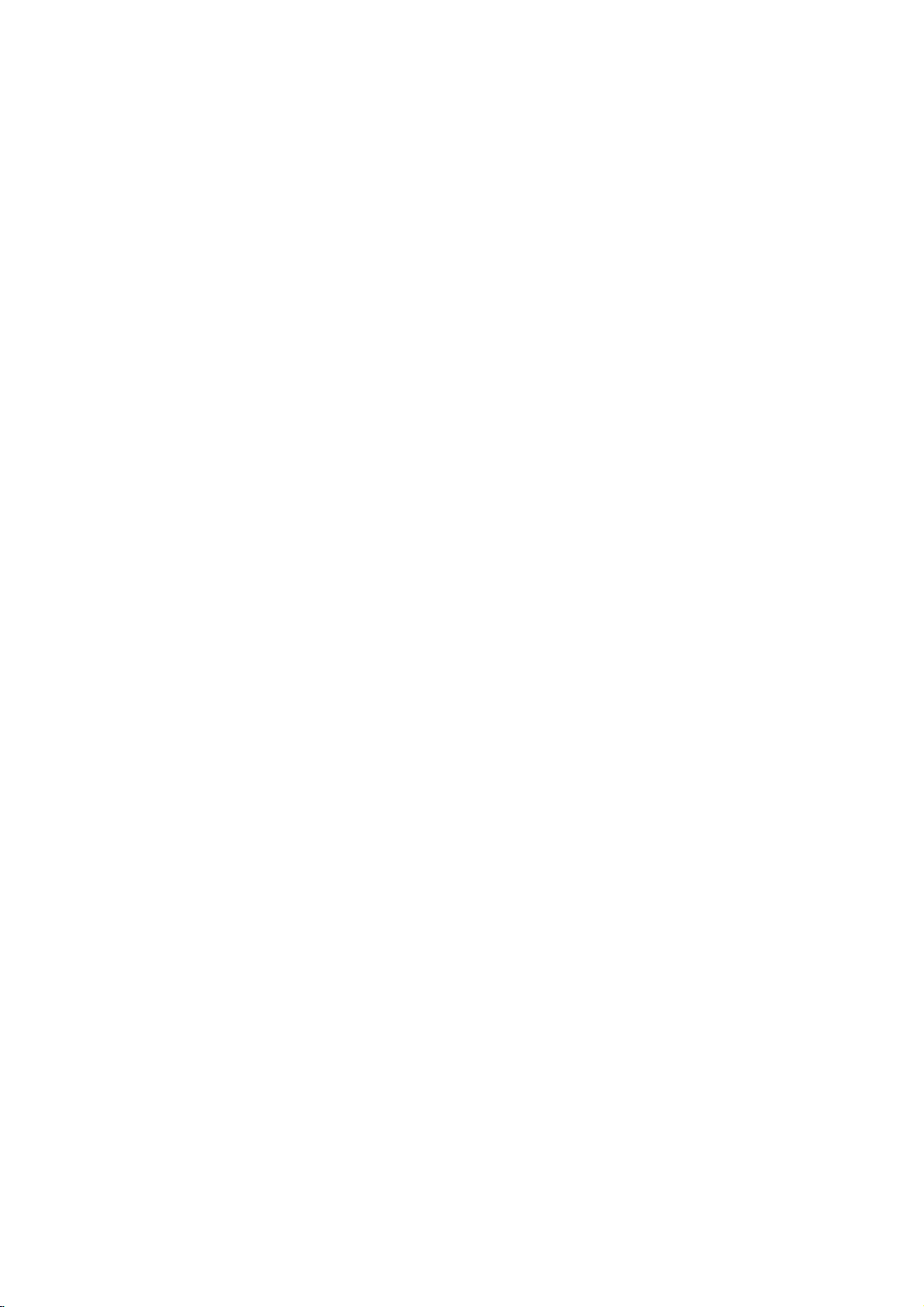
Side
Connections
There
are
side
of
your
Audio/Video
camcorders
four
jacks
TV
devices
very
on
that
simple.
the
make
like
Panel
lower-right
connecting
video
games
(FRONT
front
and
VIDEO)
The
jacks
connection
jack
equipment
on
jacks
to
the
Side
To
use
the
select
them
described
"FRONT
are
like
those
panel.
that
connects
the
rear
jackpack,
connection
Side
jacks
using
on
VIDEO"inthe
When
Front
inputs
as
Input
23.
page
you
S-Video,
are
well.
Do
not
connect
S-Videoatthe
Connect
either
only.
foundonthe
This
means
to
those
may
panel
(FRONT
as
the
signal
source
menu
willbenamed
They
source
Input
select
Front
the
Front
automatically
to
both
same
time.
VideoorS-Video
that
types
be
connected
source,
Video
Audio
selected
Video
back
most
VIDEO).
as
menu.
or
and
of
FRONT VIDEO
Panel
S-VIDEO
S-Video
A
connection
high-end
better
input.
equipment
picture
available
quality
on
some
provides
video
the
from
very
video
any
that
Video
Connects
signals
than
in
pieceofequipment.
VIDEO IN
L/MONO
AUDIO
R
FRONT
VIDEO
for
stereo
various
Audio
sound
types
Left/Right
Used
from
equipment.
of
PAGE
Mini
A/V
A/V
glossary
CABLES
DEVICE
8
Audio/Video
of
playback
device
Any
cables.
Three
videocassettes
that
produces
cable
connector---Right
and
for
higher
video
(picture)
quality
and/or
audio
picture
audio
(red),
and
(sound)
sound
Left
(VCR,
audio
from
DVD,
(white),
other
A/V
cable
and
devices.
box,
Video
(yellow).
or
television).
A/V
cables
are
used
for
stereo
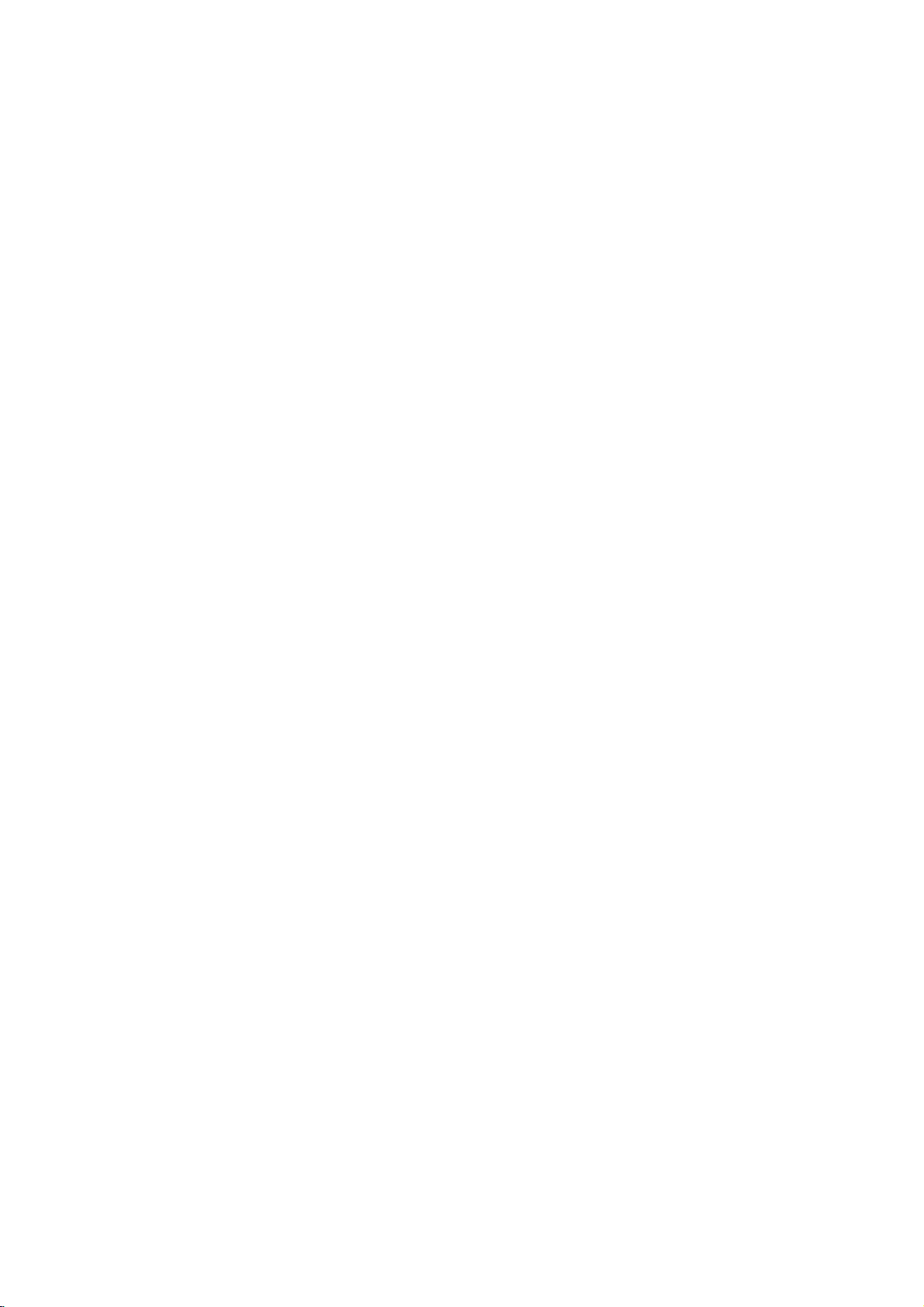
Antenna
/
Cable
Service
Hookup
Cable
Wall
jack
TV
Antenna
1
2
Connect
your
Turn
with
If
antenna
nects
purchase
be
electronics
We
your
TV
to
EZ
receive
you
with
available
recommend
antenna
an
antenna
as
shown.
20
page
to
Scan.
your
thatisseveral
two
small
a
300to75
from
your
dealer.
using
connectioninorder
cable
and/or
doachannel
RF
signal
years
prongs,
ohm
adapter.
local
a
75
ohm
service
search
through
old
and
will
you
cable
to
an
con-
need
It
should
for
prevent
to
to
C
A
L
I
B
R
A
T
I
O
N
DIGITAL
AUDIO
OUTPUT
OPTICAL
DIGITAL
AUDIO
INPUT
OPTICAL
(DVI)
RF
coaxial wire
(75
ohm)
CABLE
+75
RF
coaxial wire
(75
ohm)
ANTENNA
Ω
+75
Ω
interference.
Mini
glossary
TV
CATV
Combined
signals
TV/CATV/DTV
TV/CATV/CADTV
CAUTION
:
If
you
OVER-THE-AIR
CABLE
SIGNALS
Over-the-air,
Over-the-air,
are
you
know
when
For
SIGNALS
and
cable,
and
cable,
not
sure
of
the
analog,
signal
type
cable,
reception,
the
best
digital
digital
of
signal(s)
and
over-the-air
cable
digital
itisrecommended
you
signals
are
channel
DTV
CADTV
signals
receiving,
scans
DIGITAL
DIGITAL
let
are
complete.
to
EZ
Scan
have
OVER-THE-AIR
CABLE
SIGNALS
complete
your
all
the
Antenna
SIGNALS
channel
signal-type
professionally
searches.
TheTVwill
adjusted.
let
PAGE
9
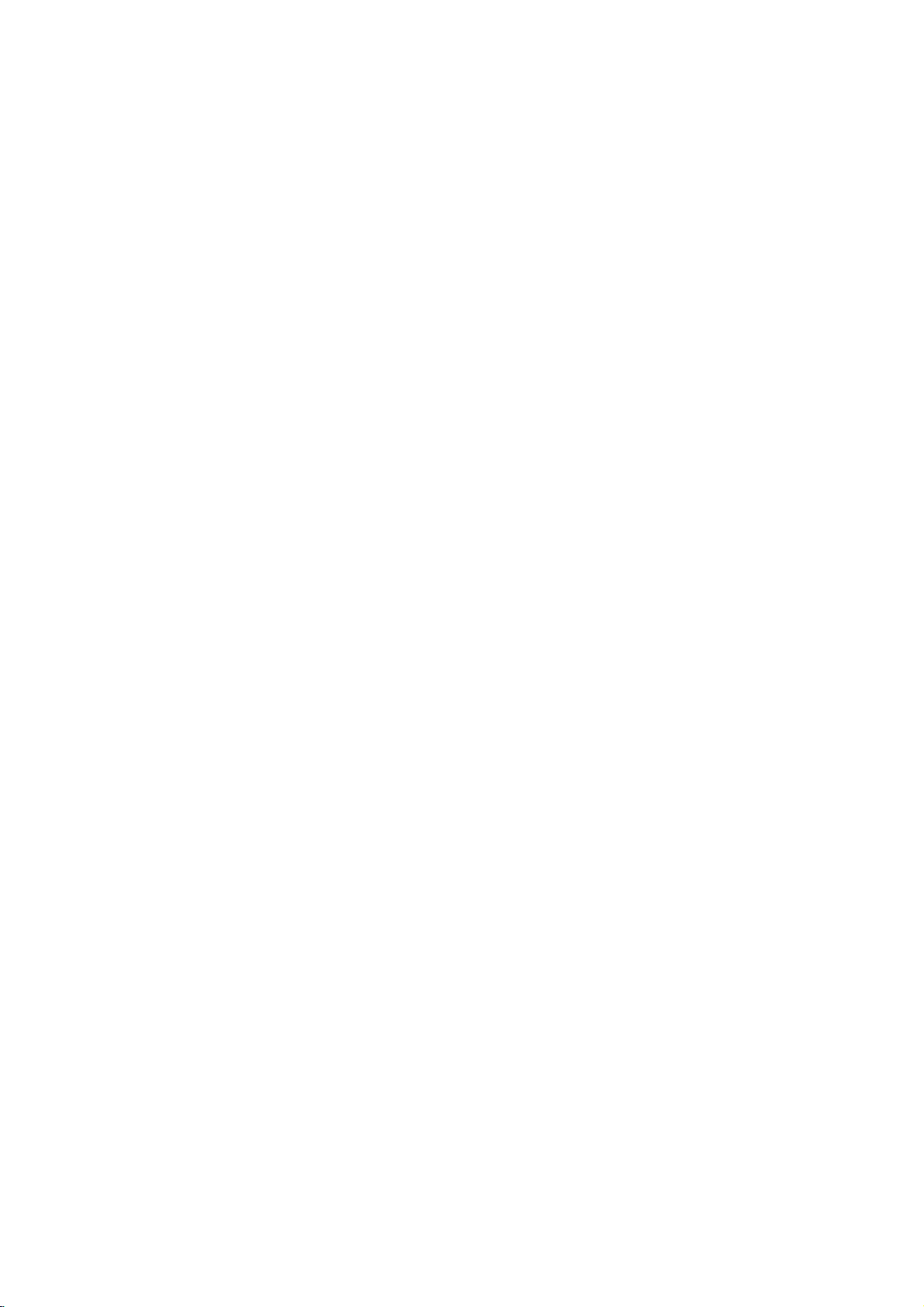
Cable
1
Box
Connections
Locate
the
cable
your
on
jack
Or
find
on
jacks
connect
provided
This
can
equipment
output
box.
the
the
composite
the
them
with
be
you
Connect
back
of
back
following
your
combined
may
on
jack
thistothe
TV.
your
video
of
your
the
equipment.
with
want
to
the
back
and
cable
box,
instructions
other
any
hook
audio
up.
of
Cable
and
RF
coaxial wire
(75
Cable
ohm)
box
In
Out
Output
Switch
34
CABLE
+75
ANTENNA
Ω
+75
Ω
If
you're
channel
change
using
3or4
channels.
a
and
cable
COMPONENT1
Cable
box
Back
AV
panel
Audio
Video
R
L
TV
VCR
leave
the
TV
box,
use
your
cable
box
on
to
R
AUDIO
PR
PB
Y
COMPONENT2
(480i/480p/720p/1080i)
L
INPUT
DVD/DTV
AUDIO
R
L
PR
S-VIDEO
INPUT
PB
Y
VIDEO
L(MONO)
AUDIO
R
MONITOR
OUTPUT
IN2
IN1
PAGE
10
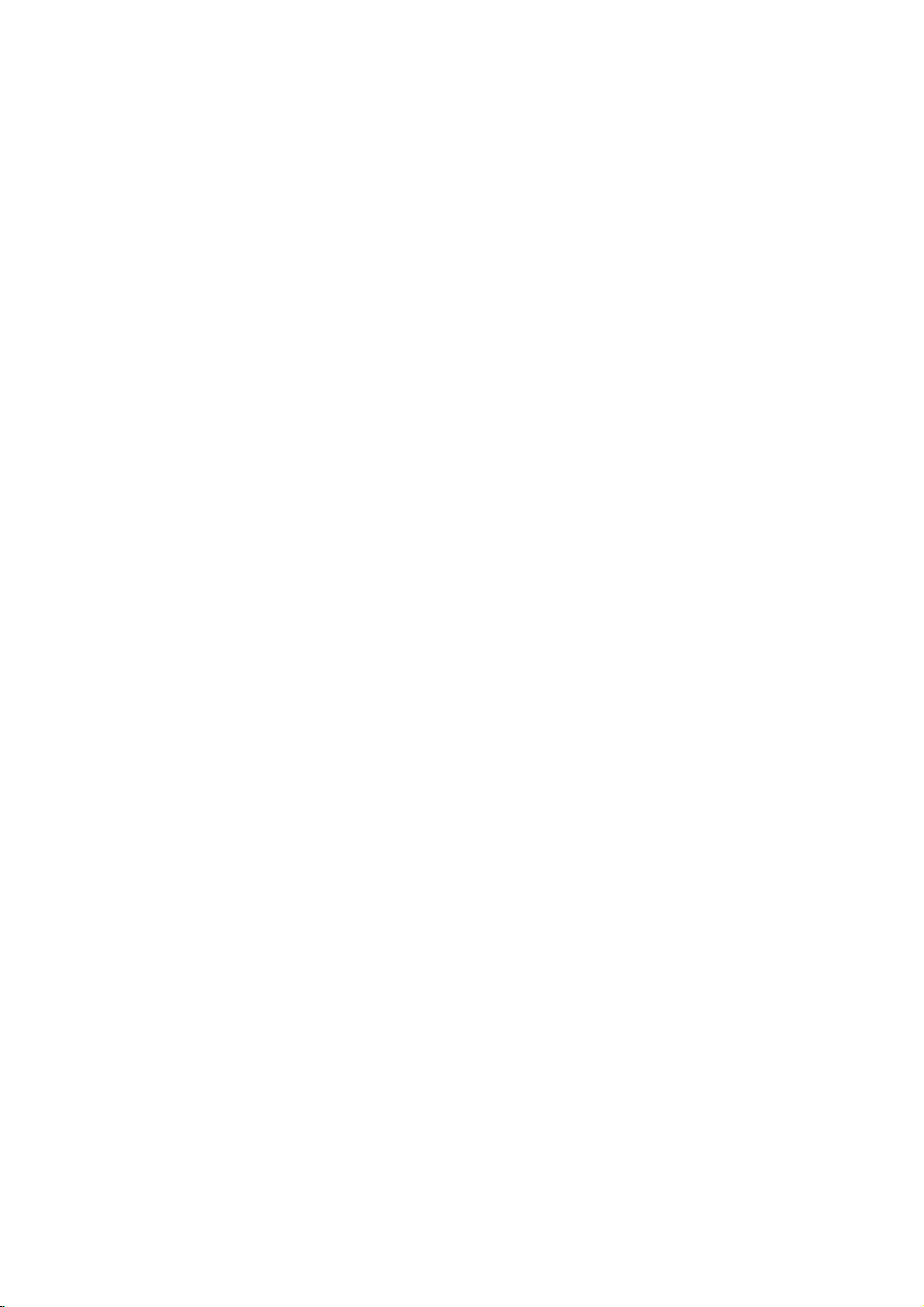
VCR
1
Connections
Locate
the
of
TV.
your
on
jack
Or
find
the
audio
jacks
and
VCR,
the
instructions
your
equipment.
Cable
Connect
the
back
composite
on
connect
jack
this
of
your
the
back
them
provided
on
the
to
out
VCR.
video
of
your
following
with
back
and
You
posite
to
the
connect
may
videoorthe
TV.
your
composite
cables.Inthe
nect
both
Video
composite
cables,
work.)
To
hear
will
you
the
wire
(Do
stereo
need
that
not
and
event
only
either
the
S-Video
connect
theS-Video
that
and
the
S-Video
sound
from
to
connect
runs
from
com-
cables
BOTH
you
the
A/V
the
con-
S-
will
cable
or
cablesaswell
VCR
to
your
your
Back
34
Audio
CABLE
+75
COMPONENT1
AUDIO
AV
panel
Output
Switch
S-Video
Video
R
L
VCR
VCR,
as
RF
coaxial
wire
(75
ohm)
In
or
Out
cables
A/V
not
included
with
ANTENNA
Ω
+75
COMP
(480i/480p/720p/1080i)
R
L
PR
PB
Y
INPUT
DVD/DTV
TV
NENT2
AUDIO
Ω
R
L
PR
S-VIDEO
INPUT
PB
Y
VIDEO
L(MONO)
AUDIO
R
MONITOR
OUTPUT
IN2
IN1
TV.
If
you
3
or
Connect
Antenna
4,
want
locate
a
jack
to
cable
receive
the
from
on
OuttoTV
the
the
back
your
OuttoTV
signals
jack
of
your
on
TV.
on
your
jack
Channel
VCR.
to
the
PAGE
11
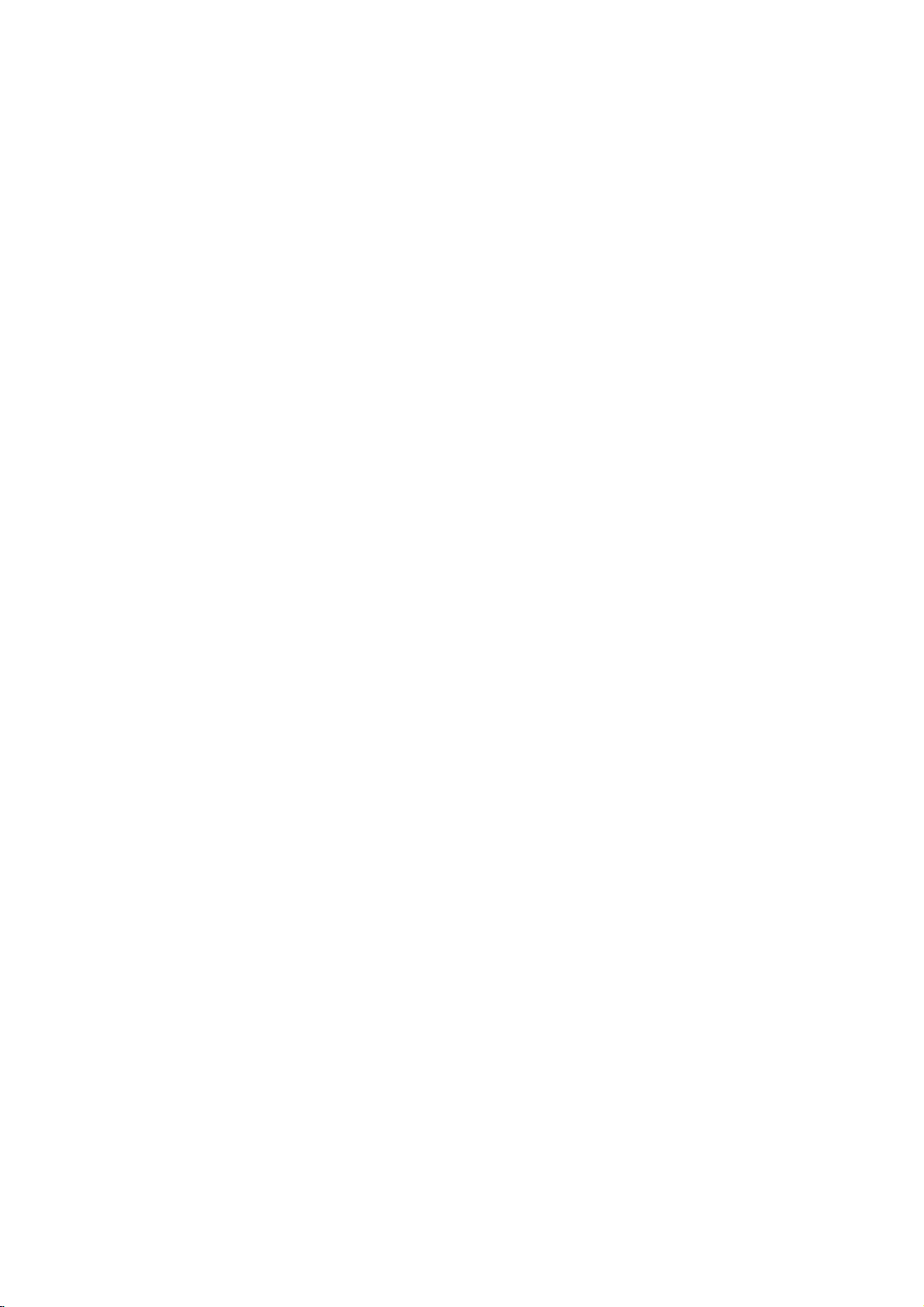
DVD
1
2
Player
Find
jacks
depending
tors.
ing
diagram
You
composite
cables
nect
the
the
for
Then
audio
for
may
to
both
S-Video.
component
video
connections,
on
your
make
connections.
either
connect
videoorthe
TV.
your
the
composite
or
DVD
the
correspond-
set
up.
either
Do
not
S-Video
connec-
See
the
S-Video
con-
and
the
Component
DVD
Back
Video
Back
player
AV
Digital
Optical
DVD
panel
Audio
A/V
not
with
player
AV
Audio
L
cables
included
TV
panel
C
A
L
I
B
R
A
T
I
O
N
DIGITAL
AUDIO
OUTPUT
OPTICAL
DIGITAL
AUDIO
INPUT
OPTICAL
R
(DVI)
HDMI
/DVI
CABLE
+75
Ω
COMPONENT1
(480i/480p/720p/1080i)
R
AUDIO
PR
PB
DVD/DTV
ANTENNA
+75
COMPONENT2
INPUT
Ω
R
AUDIO
L
PR
PB
Y
C
A
L
I
B
R
A
T
I
O
N
DIGITAL
AUDIO
OUTPUT
OPTICAL
DIGITAL
AUDIO
INPUT
OPTICAL
(DVI)
HDMI
/DVI
CABLE
+75Ω+75
COMPONENT1
(480i/480p/720p/1080i)
R
AUDIO
L
PR
PB
Y
DVD/DTV
ANTENNA
COMPONENT2
INPUT
Ω
R
AUDIO
L
PR
S-VIDE
INPU
PB
Y
AUDIO
VIDEO
R
L(MONO)
MONITOR
OUTPUT
IN2
IN1
A/V
not
with
cables
included
TV
S-Video
Audio
L
or
?
Component
You
connect
input
R
can
get
a
ports
Component
on
Video
output
of
DVD
Input
better
DVD
as
input
the
player
Some
a
picture
called
your
output,
marked
the
jack
your
installation.
ports
picture quality
player
using
shown
below.
jacks
TV
jacks
high-end
reproduction
"component
DVD
player
use
the
"Component
panel.
DVD
manual
the
YPB
Y
Y
Y
Y
DVD
players
video."
has
connectors
Please
for
if
you
component
Pb
R-Y
B-Y
Cb
PB
use
system
If
component
1
or2"on
to
refer
proper
PR
Pr
Cr
PR
COMPONENT
PAGE
Mini
glossary
VIDEO
12
Some
video
this relates
equipment
to
your
equipment.
uses
three
separate
lines
(Y,
PB,
PR)
to
more
precisely
reproduce
images.
Your
manual
will
explain
how
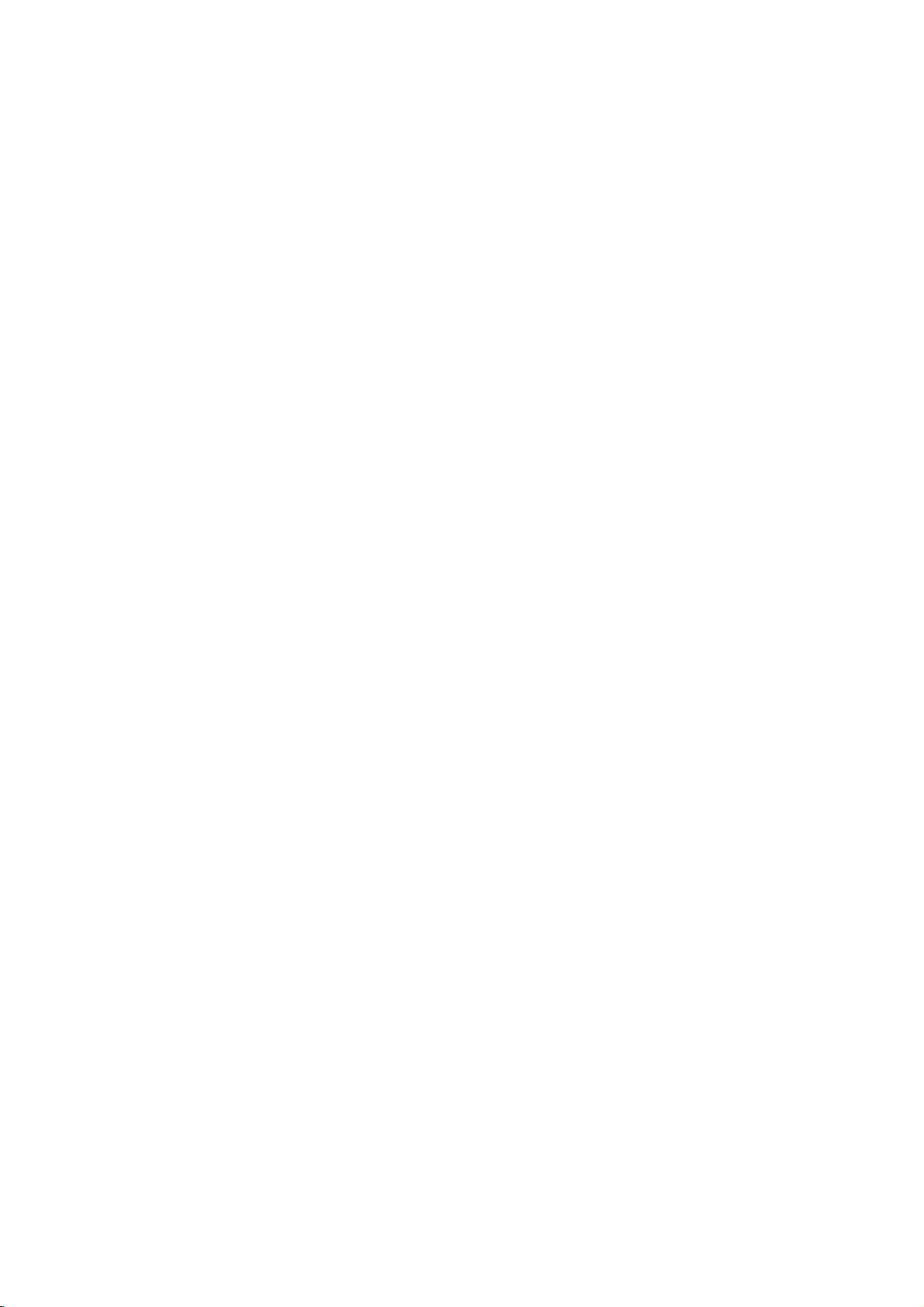
Set-top
1
2
box
Find
the
HDMI/DVI
your
set-top
lowing
your
equipment.
Connect
shown.
Hookup
audio
output
box and
the
instructions
these
and
cables
Y,
port
PR
PB,
on
connect
provided
to
your
the
jacks
back
them
TV
with
as
C
A
L
I
B
R
A
T
or
of
fol-
Set-top
Box
Digital
Optical
Audio
Output
or
Box
Set-top
Component
YPbPr
Out
Audio
LR
I
O
N
AUDIO
AUDIO
DIGITAL
OUTPUT
OPTICAL
DIGITAL
INPUT
OPTICAL
(DVI)
HDMI
/DVI
CABLE
+75
Ω
COMPONENT1
(480i/480p/720p/1080i)
R
AUDIO
L
P
P
Y
DVD/DTV
ANTENNA
+75
COMPONENT2
INPUT
Ω
R
AUDIO
L
PR
PB
Y
The
DTV
shows
the
sharpest
HDMI/DVI
1920x1080i
1280x720p
720x480p
picturein720p/1080i
Component
or
mode.
YPBPR
1920X1080i
1280X720p
720X480p
720X480i
Box
Set-top
DIGITAL
AUDIO
INPUT
OPTICAL
(DVI)
HDMI
/DVI
1
(or
2)
Input
PAGE
13
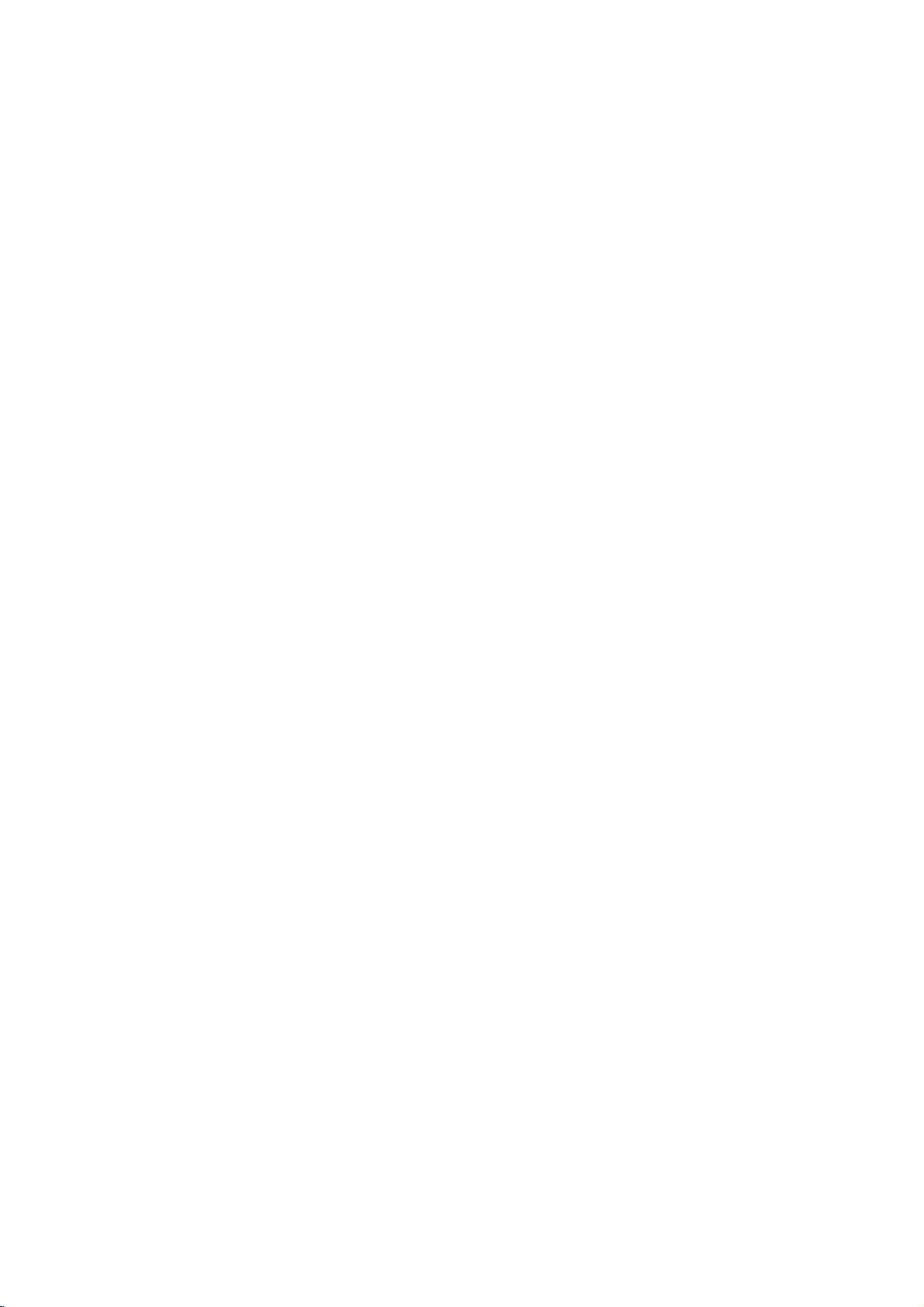
Monitor
1
2
Out
Setup
Your
TV
has
which
bility
ond
TV
or
monitor.
Just
connect
the
Monitor
locatedonthe
Operating
monitor
device's
Manualofthe
for
input
a
special
allows
the
second
output
back
further
settings.
signal
output
to
hook
you
TV
or
Audio/Video
of
TV.
your
second
details
regarding
up
monitor
jacks
See
TV
capa-
a
the
or
that
sec-
to
DTV,
sources
Component
cannot
1-2
be used
S-VIDEO
INPUT
and
for
HDMI/DVI
Monitor
VIDEO
input
Out.
L(MONO)
Second
TV
AUDIO
R
MONITOR
OUTPUT
S-Video
IN2
IN1
cables
A/V
not
included
with
TV
Video
input
Audio
input
L
R
PAGE
14
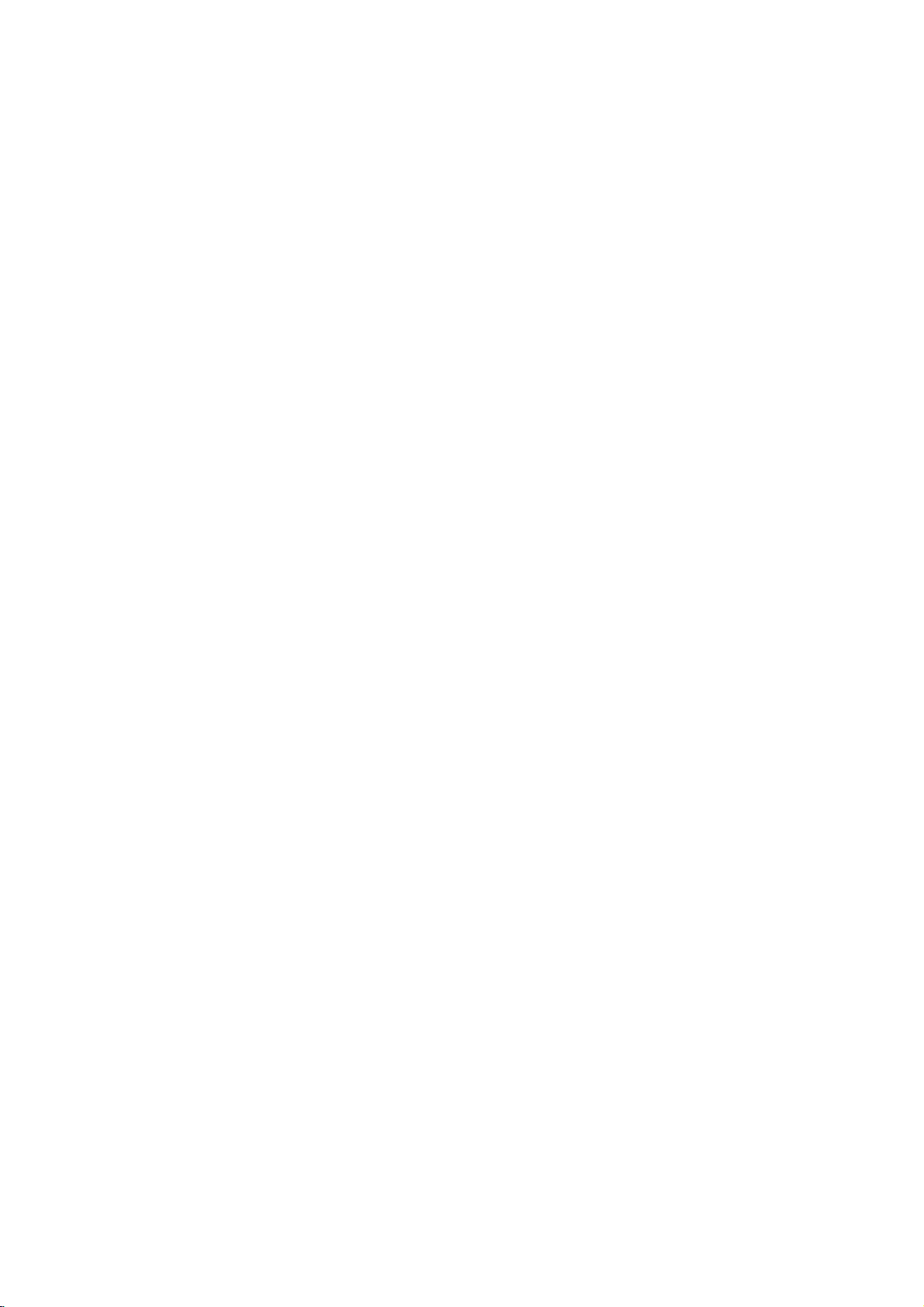
Digital
Send
the
Audio
the
TV's
Digital
Output
audio
Audio
out
Output
to
external
Optical
port.
audio
equipment
(stereo
system)
via
1
2
Connect
the
Connect
to
audio
See
tion
Caution:
port.
your
TV
Digital
the
the
digital
equipment.
the
external
manual
Do
Looking
vision.
one
end
Audio
other
audio
for
operation.
not
look
at
the
of
an
Optical
endofthe
optical
audio
into
laser
cable
optical
Output
optical
input
equipment
the
optical
beam
may
to
port.
cable
on
the
instruc-
output
damage
C
A
L
I
B
R
A
T
I
O
N
DIGITAL
AUDIO
OUTPUT
OPTICAL
DIGITAL
AUDIO
INPUT
OPTICAL
(DVI)
HDMI
/DVI
Digital
Optical
Audio
Input
CABLE
ANTENNA
+75
Ω
+75
Ω
Audio
Digital
Equipment
PAGE
15
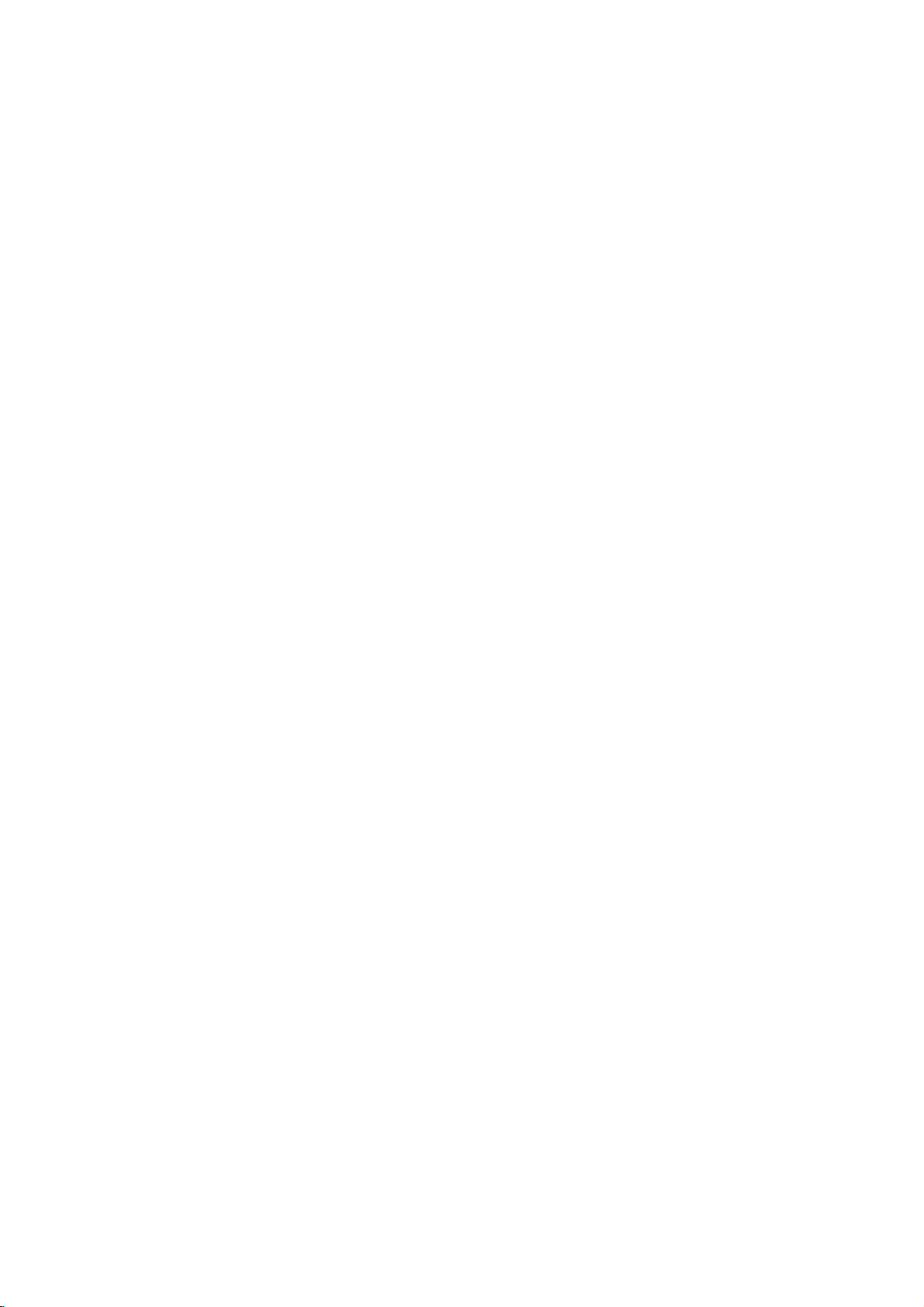
HDMI
-
HDMI
-
This
-
This
-
When
and
stored
-
To
get
-
When
-
The
How
1.
When
-
If
Source
-
If
Source
Manually
-
To
get
-
Because
2.
When
-
If
Source
-
If
Source
Manually
-
To
get
-
In
this
DTV
RGB/DVI
TM
,
DTV
DTV
you
then
in
the
Source
HDMI
to
Source
the
Source
the
connect
the
can
supports
Connect
set
DTV
best
is
connect
Devices
Devices
Setting
best
HDMI
Devices
Devices
Setting
best
case,
Audio
HDMI
receive
the
is
Devices
not
and
logo
the
High-Definition
HDCP(High-bandwidth
with
HDMI
HDMI
Source
used.
If
HDMI
picture
quality,
have
supported
Devices(DVD
have
HDMI
support
for
reference
picture
quality,
sends
Digital
Devices(DVD
have
DVI
Output
support
for
reference
picture
Fiber
Input
use
Optic
of
quality,
other
DTV
Audio
to
High-Definition
Source
Devices(1920x1080i).
Source
adjust
DVI
Output
in
480i
Player
Output
Auto
HDMI,
Manual
adjust
Video
Player
Multimedia
Digital
Devices
Devices
the
DVD
Connector,
source.
or
Set
Top
Connector,
automatically,
of
Source
the
DVD
and
Audio
or
Set
Top
Connector,
Auto
DVI,
automatically,
Manual
of
Source
the
Audio
When
to
DVD
Source
Cable
Audio
adjust
cable.
Digital
connect
Multimedia
Contents
(DVD
not
Player
Box)
Source
Devices.
Player
with
Box)
Source
Devices.
Player
(not
Cable
Interface
Interface(HDMI)
Protection)
or
After
or
Set
must
Devices
Source
or
Set
cable,
Source
or
Set
supplied
supplied
(not
Set
reading
Auto
Top
connect
HDMI.
Devices
Top
need
DVI.
connect
Devices
Top
have
with the
Player
supported
you
support
one
supports
Devices
Devices
are
Top
Box
connect
Box
Box
Fiber
trademarks
or
Input
Protocol
Box)
in
HDMI
HDMI/DVI
output
audio
to
divert
output
not
especial
to
DTV
divert
output
Optic
product)
with
the
or
of
Digital
for
DTV(480p,
supporting
Source
is
been,
resolution
with
separated
DTV
with
output
resolution
Audio
with
HDMItoDVI
output
resolution
Digital
or
when
product).
registered
Visual
Auto
HDMI
Devices
the
Resolution
to
1920
cable.
HDMI
Cable
resolution
to
1920
Cable
resolution
to
1920
Audio
Output
Source
And
then
trademarks
Interface(DVI).
720p,
1080i)
function,
using
Display
is
x
1080i.
(Refer
supplied
.(not
in
1920
x
1080i.
for
Cable
using
in
x
Devices
you
1920
HDMI
supplied
(not
x
1080i.
Connector,
have
can
of
HDMI
modes.
automatically,
Data
Channel(DDC)
set,
manually.
to
<How
to
with
x
1080i.
But
Cable.
with
1080i.
But
Digital
Analog
listentonormal
Licensing
support
connect>)
the
product).
if
not,
the
product).
if
not,
Audio
Audio
Audio.
LLC."
Protocol,
resolution
resolution
DVI
Input(DVI)
Output
Plug&Play
EDID
divert
divert
of
Connector,
Reference
Cable
sample
HDMI
How
to
1.
Connect
2.
Turn
3.
Check
Source
ness
Cable
(not
use
the
HDMI
on
the
displaybypressing
the
image
Devices.Ifnoise
and
contrast
supplied
Source
on
your
on
the
with the
Devices
TV
is
present,
menu
set.
product)
(DVD
the
There
until
ON/OFF
may
change
the
or
Player
buttononthe
be
the
picture
noise
HDMI
is
Set
clear.
Top
Box)
TV
associated
Source
HDMItoDVI
and
the
TV
and
set.
HDMI
resolution,
set
with the
Devicestoanother
Source
resolution,
Cable
Devices
(not
vertical
supplied
remote
pattern,
change
with
control.
contrast
the
refresh
the
or
product)
brightness
rate
or
adjust
in
the
HDMI
bright-
PAGE
16
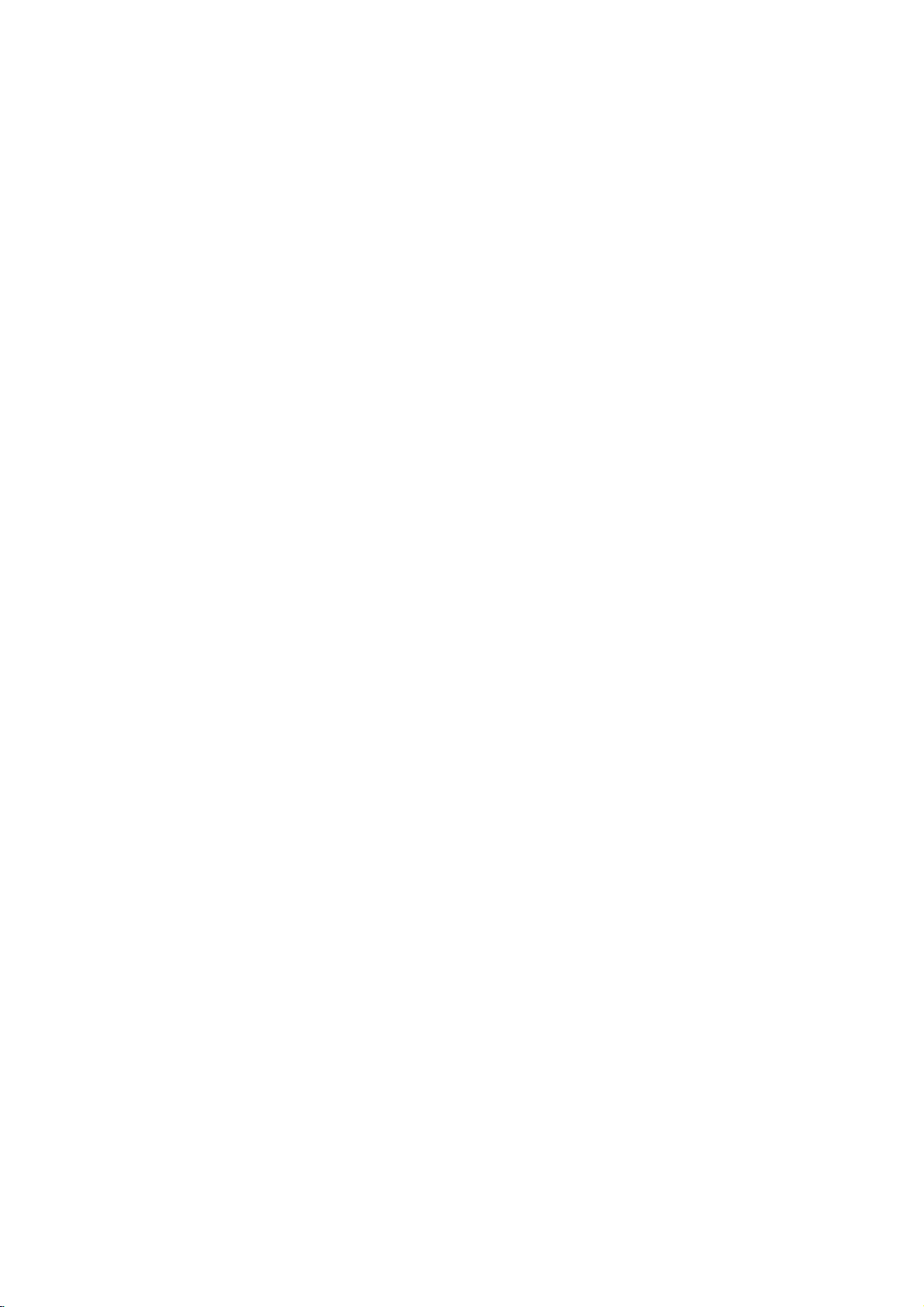
Selects
the
TV,
VCR,
Select
other
the
remote
SwitchesTVmode
remote
Cable,
operating
to
operating
DVD
or
Satellite.
modes,
operate
TV
or
CATV
MODE
mode:
external
devices.
INPUT
mode.
for
MODE
INDICATOR
VCR
CABLE
TV
MODE
DVD
SAT
*
POWER
LIGHTS
Show
active
time
every
pressed.
any
remote
button
mode
is
Allows
and
ences,
Selects:
Antenna,
Front
Video2,
1-2
and
HDMI/DVI
the
Switches
Mute:
sound
The
soundisoff.
off,
Selects
for
the
and
the
Mute
displays
the
Changes
(UP/DOWN/LEFT/RIGHT/
you
to
adjust
by
moving
selecting
to
the
the
navigate
system
to
an
highlighted
the
option
Brings
TV/VIDEO
Cable,
video,
Component
input
or
the
EZ
mute:
the
EZ
sound
appropriate
program's
Captures
the
settings
category.
the
aspect
FREEZE
and
currently-viewed
THUMBSTICK
on-screen
and
withF
option
the
main
up
to
the
Video1,
sources.
MUTE
EZ
mute.
Turns
caption.
SOUND
RATIO
ratio.
freezes
picture.
menus
prefer-
D
G
and
E
with
MENU
menu
screen.
INPUT
TV/VIDEO
HDMI
COMP1
FRONT
COMP1
Selects
source.
the
Component
1
input
TV
COMP2
123
456
FAV
Use
list.
to
scroll
the
FAV
channel
789
DASH(-)
MUTE
EZ
SOUND
VOL
FREEZE
RATIO
TIMER
INFO
FLASHBK
0
FAV
EZ
PIC
CH
SURROUND
SAP
CC
SIGNAL
)
.
MENU
PLAY
REW
PAUSE
FF
STOP
EXIT
RECORD
EZ
PIC
the
Adjusts
on
the
viewing
SURROUND
Selects
:
and
System
XT.
SAP
Selects
MTS
and
SAP
in
the
Change
DTV
mode.
CC
Lets
you
mode
for
information
DTV/Analog
EXIT
Clears
all
and
returns to
from
any
factory
preset
environment.
3D
EchoSound
Off,
SRS
TruSurround
sound:
Mono,
mode.
analog
audio
language
selectaclosed
displaying
when
captioning
provided
signal.
on-screen
menu.
TV
displays
viewing
picture
Stereo,
in
caption
for
depending
SKIP
PAGE
17
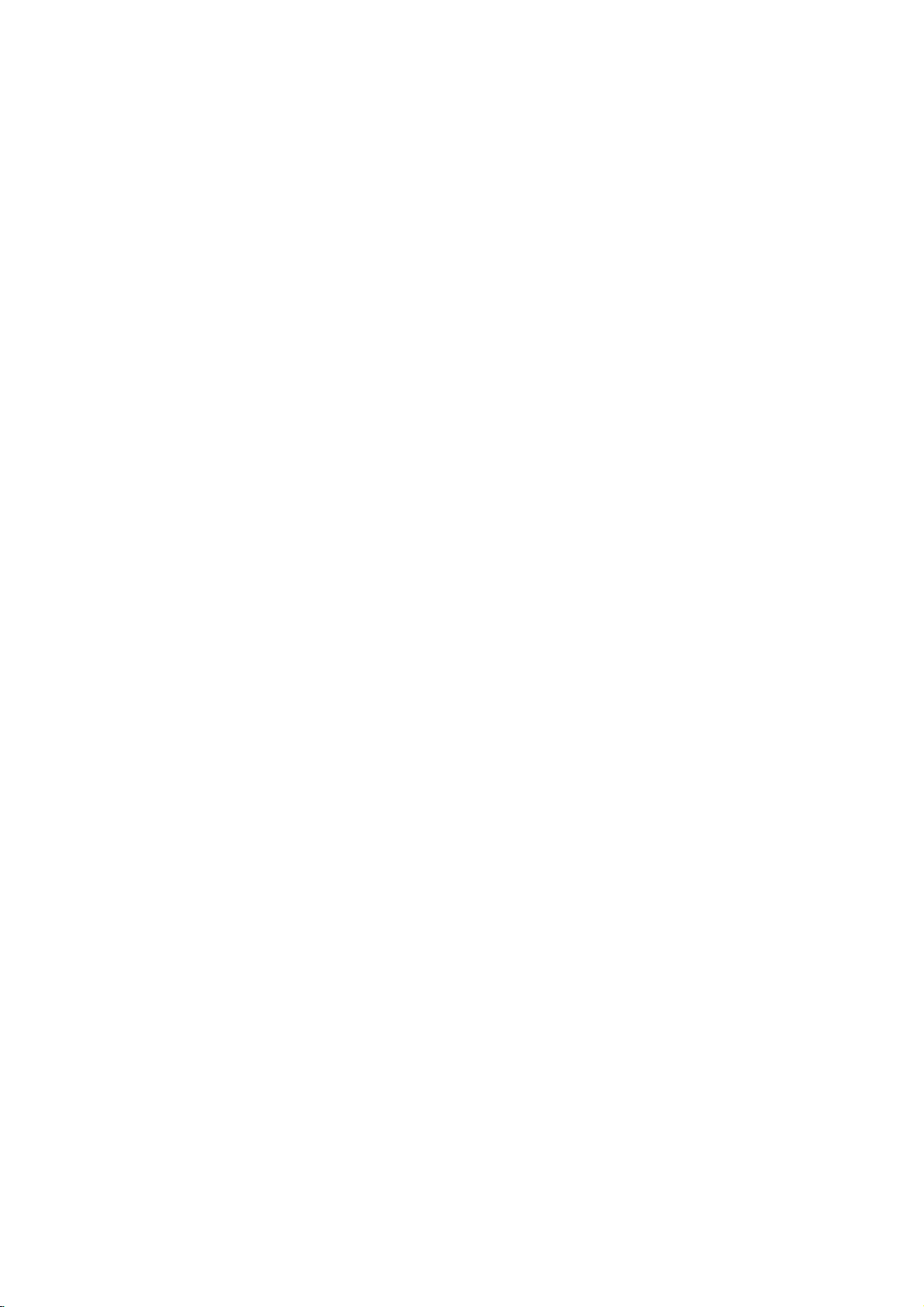
CABLE
TV
VCR
DVD
SAT
Selects
the
Component
Selects
the
HDMI
NUMBER
For
direct
channel
programming
Is
used
to
enter
ber
for
multiple
such
a
program
VOLUME
Increases/decreases
When
plays
Component
Lets
you
information
screen.
1-2
select
you
time
before
itself
watch
off
COMP2
2
input
source.
HDMI
source.
input
KEYPAD
selection
functions.
DASH(-)
num-
program
channels
as
2-1,2-2,etc.
UP/DOWN
the
sound
INFO
the
TV,
on
of
top
Not
available
and
HDMI/DVI.
TIMER
the
amount
TV
your
automatically.
and
level.
dis-
the
in
turns
MODE
*
POWER
POWER
TV
COMP2
INPUT
TV/VIDEO
HDMI
COMP1
FRONT
Turns
programmed
off,
TV
your
depending
or
any
equipment
on
mode.
other
on
or
FRONT
Selects
the
front
video
123
input
source.
456
789
DASH(-)
MUTE
EZ
SOUND
VOL
FREEZE
RATIO
TIMER
INFO
of
MENU
PLAY
PAUSE
FLASHBK
0
FAV
EZ
PIC
CH
SURROUND
SAP
CC
SIGNAL
EXIT
RECORD
STOP
FLASHBK
Tunes
to
viewed.
CHANNEL
Scrolls
through
in
present
SIGNAL
Displays
strength.
ENTER
Wheninthe
other
on-screen
selects
highlighted
the
the
previous
UP/DOWN
available
EZ
Scan
digital
menu
channel
memory.
signal
system
displays,
options.
channels
and
PAGE
RECORD,
Control
18
the
PAUSE,
functions
PLAY,
on
REW,
your
STOP
VCR.
FF,
REW
FF
SKIP
SKIP
Playing
Playing
LEFT/RIGHT
CDs:
Selects
DVDs:
Selects
songs.
movie
chapters.
