Page 1

OWNER’S MANUAL
LED LCD TV / LCD TV
Please read this manual carefully before operating your set and retain it
for future reference.
LS669*
CS669*
LM610*
LS679*
www.lg.com
Page 2
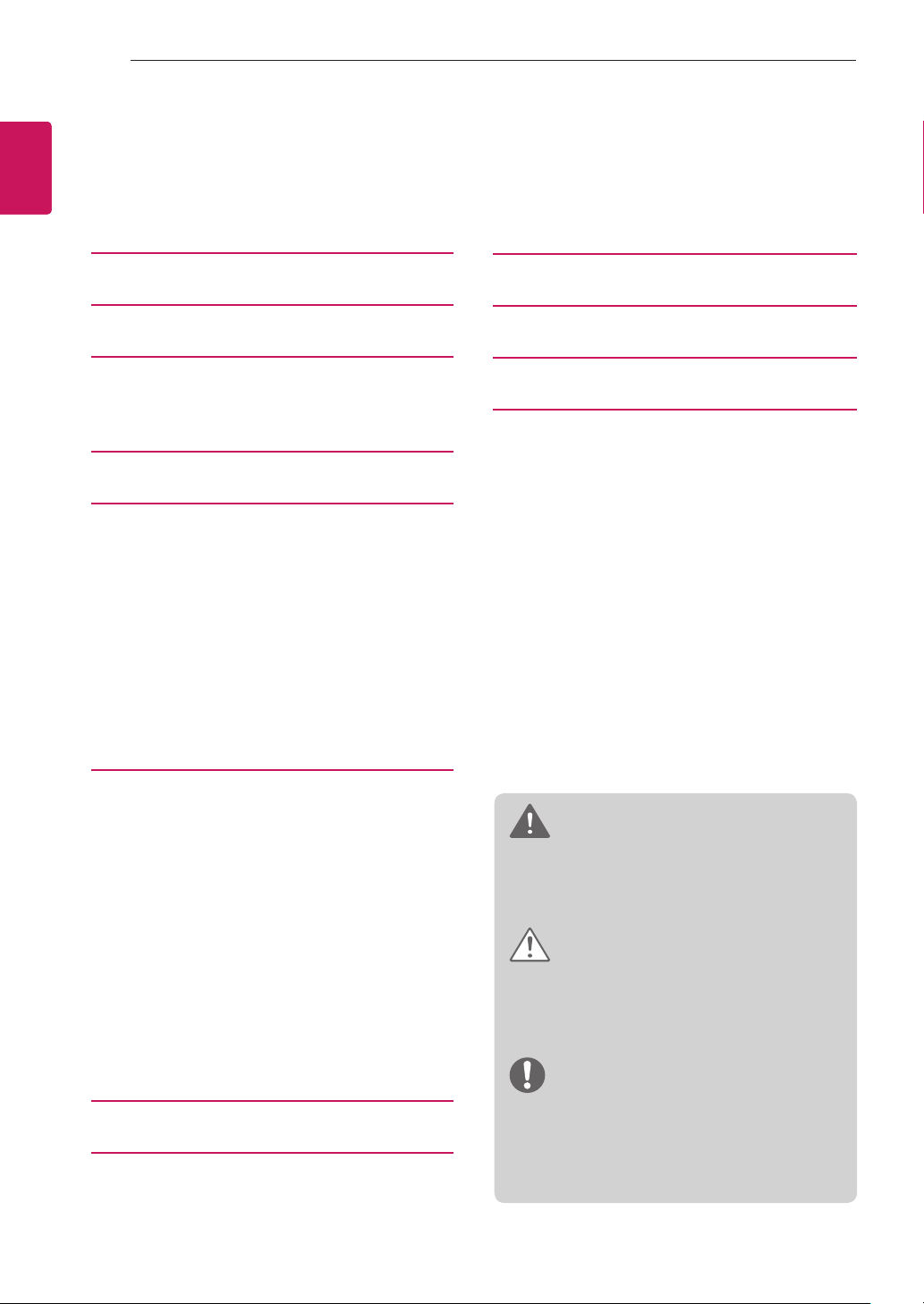
TABLE OF CONTENTS
2
ENGLISH
ENG
TABLE OF CONTENTS
3 LICENSES
3 OPEN SOURCE SOFTWARE NOTICE
4 SAFETY INSTRUCTIONS
4 - Viewing 3D Imaging (Only 3D
6 INSTALLATION PROCEDURE
6 ASSEMBLING AND PREPARING
6 Unpacking
9 Separate purchase
10 Parts and buttons
12 Lifting and moving the TV
13 Setting up the TV
13 - Attaching the stand
14 - Not using the Desk Type stand
15 - Tidying cables
16 - Mounting on a table
17 - Mounting on a wall
models)
27 TROUBLESHOOTING
28 SPECIFICATIONS
31 IR CODES
32 EXTERNAL CONTROL DEVICE SETUP
32 RS-232C Setup
32 Type of connector;
D-Sub 9-Pin Male
32 RS-232C Configurations
33 Communication Parameters
33 Command reference list
34 Transmission / Receiving Protocol
19 MAKING CONNECTIONS
19 Antenna connection
20 HDMI connection
20 DVI to HDMI connection
21 RGB-PC connection
21 RS-232C Setup
21 Component connection
22 Composite connection
22 Audio connection
22 - Digital optical audio connection
23 USB connection
23 Headphone connection
23 CI module connection
24 Euro Scart connection
25 REMOTE CONTROL
27 MAINTENANCE
27 Cleaning your TV
27 - Screen, frame, cabinet and stand
27 - Power cord
WARNING
If you ignore the warning message, you may
y
be seriously injured or there is a possibility
of accident or death.
CAUTION
If you ignore the caution message, you may
y
be slightly injured or the product may be
damaged.
NOTE
The note helps you understand and use
y
the product safely. Please read the note
carefully before using the product.
Page 3
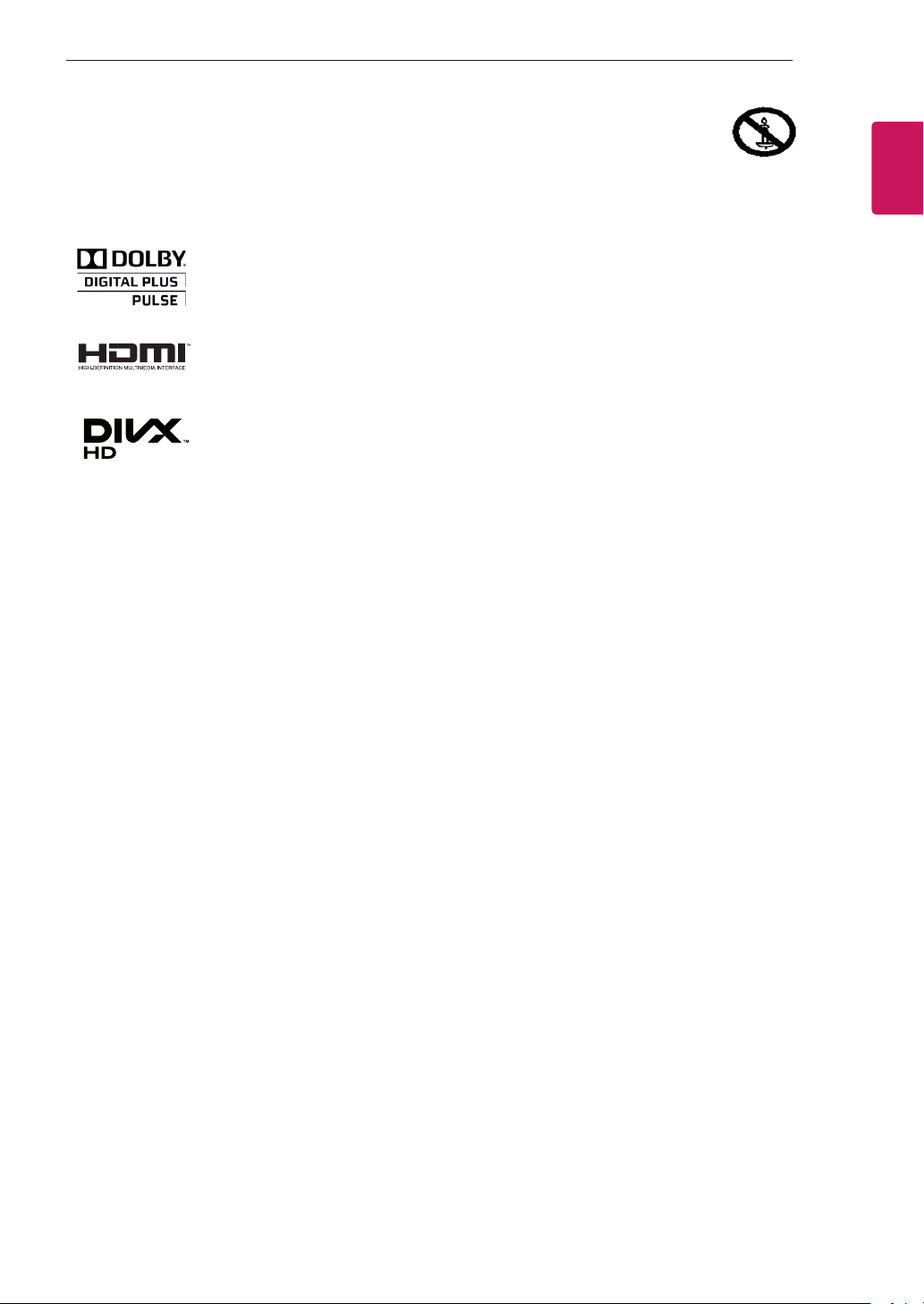
LICENSES / OPEN SOURCE SOFTWARE NOTICE
3
LICENSES
Supported licenses may differ by model. For more information about licenses, visit www.lg.com.
Manufactured under license from Dolby Laboratories. “Dolby” and the double-D symbol
are trademarks of Dolby Laboratories.
HDMI, the HDMI logo and High-Definition Multimedia Interface are trademarks or
registered trademarks of HDMI Licensing LLC
ABOUT DIVX VIDEO: DivX® is a digital video format created by DivX, LLC, a subsidiary
of Rovi Corporation. This is an official DivX Certified® device that plays DivX video. Visit
divx.com for more information and software tools to convert your files into DivX video.
ABOUT DIVX VIDEO-ON-DEMAND: This DivX Certified® device must be registered
in order to play purchased DivX Video-on-Demand (VOD) movies. To obtain your
registration code, locate the DivX VOD section in your device setup menu. Go to vod.
divx.com for more information on how to complete your registration.
“DivX Certified® to play DivX® video up to HD 1080p, including premium content.”
“DivX®, DivX Certified® and associated logos are trademarks of Rovi Corporation or its
subsidiaries and are used under license.”
.
ENGENGLISH
Covered by one or more of the following U.S. patents :
7,295,673; 7,460,668; 7,515,710; 7,519,274
OPEN SOURCE SOFTWARE NOTICE
To obtain the source code under GPL, LGPL, MPL and other open source licenses, that is contained in this
product, please visit http://opensource.lge.com.
In addition to the source code, all referred license terms, warranty disclaimers and copyright notices are
available for download.
LG Electronics will also provide open source code to you on CD-ROM for a charge covering the cost of
performing such distribution (such as the cost of media, shipping and handling) upon email request to
opensource@lge.com. This offer is valid for three (3) years from the date on which you purchased the product.
Page 4
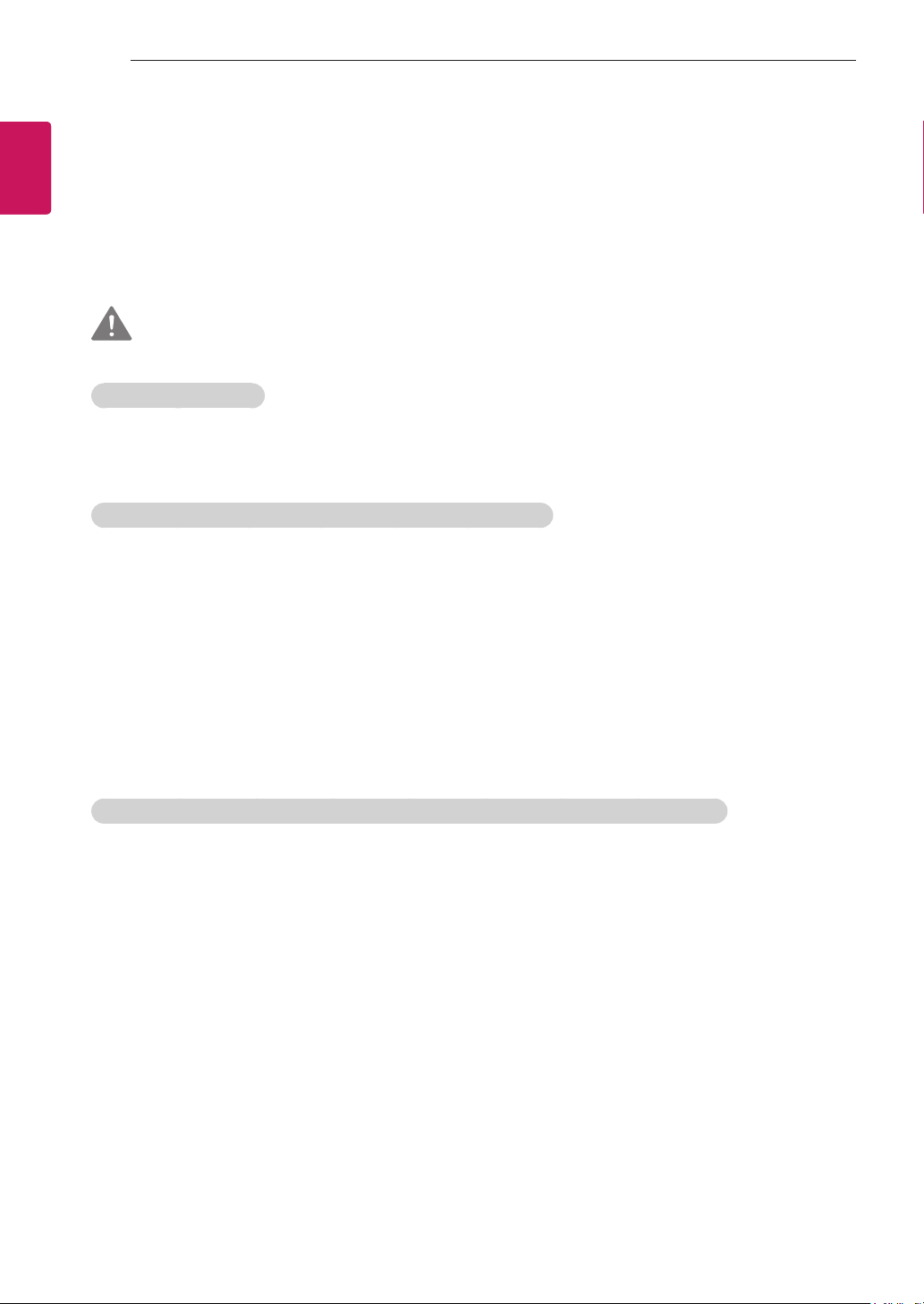
4
ENGLISH
ENG
SAFETY INSTRUCTIONS
Please read these safety precautions carefully before using the product.
Viewing 3D Imaging (Only 3D models)
Viewing Environment
Those that have a photosensitive seizure or chronic illness
SAFETY INSTRUCTIONS
WARNING
Viewing Time
y
- When watching 3D contents, take 5 - 15 minute breaks every hour. Viewing 3D contents for a long
period of time may cause headache, dizziness, fatigue or eye strain.
Some users may experience a seizure or other abnormal symptoms when they are exposed to a
y
ashing light or particular pattern from 3D contents.
Do not watch 3D videos if you feel nausea, are pregnant and/ or have a chronic illness such as epilepsy,
y
cardiac disorder, or blood pressure disease, etc.
3D Contents are not recommended to those who suffer from stereo blindness or stereo anomaly. Double
y
images or discomfort in viewing may be experienced.
If you have strabismus (cross-eyed), amblyopia (weak eyesight) or astigmatism, you may have trouble
y
sensing depth and easily feel fatigue due to double images. It is advised to take frequent breaks than
the average adult.
If your eyesight varies between your right and left eye, revise your eyesight prior to watching 3D
y
contents.
Symptoms which require discontinuation or refraining from watching 3D contents
Do not watch 3D contents when you feel fatigue from lack of sleep, overwork or drinking.
y
When these symptoms are experienced, stop using/watching 3D contents and get enough rest until the
y
symptom subsides.
- Consult your doctor when the symptoms persist. Symptoms may include headache, eyeball pain,
dizziness, nausea, palpitation, blurriness, discomfort, double image, visual inconvenience or fatigue.
Page 5
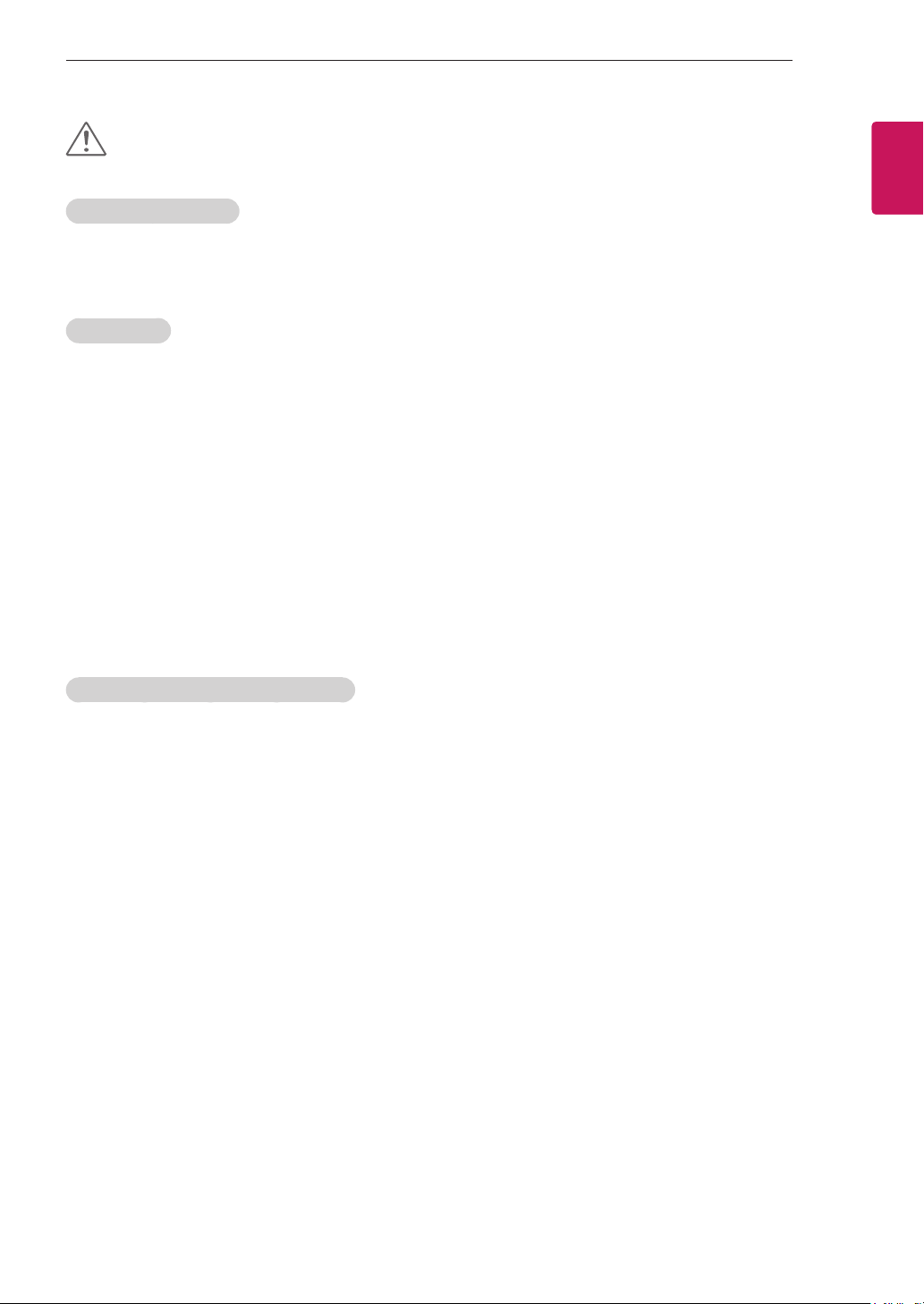
SAFETY INSTRUCTIONS
5
CAUTION
Viewing Environment
Viewing Distance
y
- Maintain a distance of at least twice the screen diagonal length when watching 3D contents. If you
feel discomfort in viewing 3D contents, move further away from the TV.
Viewing Age
Infants/Children
y
- Usage/ Viewing 3D contents for children under the age of 5 are prohibited.
- Children under the age of 10 may overreact and become overly excited because their vision is in
development (for example: trying to touch the screen or trying to jump into it. Special monitoring
and extra attention is required for children watching 3D contents.
- Children have greater binocular disparity of 3D presentations than adults because the distance
between the eyes is shorter than one of adults. Therefore they will perceive more stereoscopic
depth compared to adults for the same 3D image.
Teenagers
y
- Teenagers under the age of 19 may react with sensitivity due to stimulation from light in 3D
contents. Advise them to refrain from watching 3D contens for a long time when they are tired.
Elderly
y
- The elderly may perceive less 3D effect compared to the youth. Do not sit closer to the TV than the
recommended distance.
ENGENGLISH
Cautions when using the 3D glasses
Make sure to use LG 3D glasses. Otherwise, you may not be able to view 3D videos properly.
y
Do not use 3D glasses instead of your normal glasses, sunglasses or protective goggles.
y
Using modied 3D glasses may cause eye strain or image distortion.
y
Do not keep your 3D glasses in extremely high or low temperatures. It will cause deformation.
y
The 3D glasses are fragile and are easy to be scratched. Always use a soft, clean piece of cloth when
y
wiping the lenses. Do not scratch the lenses of the 3D glasses with sharp objects or clean/wipe them
with chemicals.
Page 6
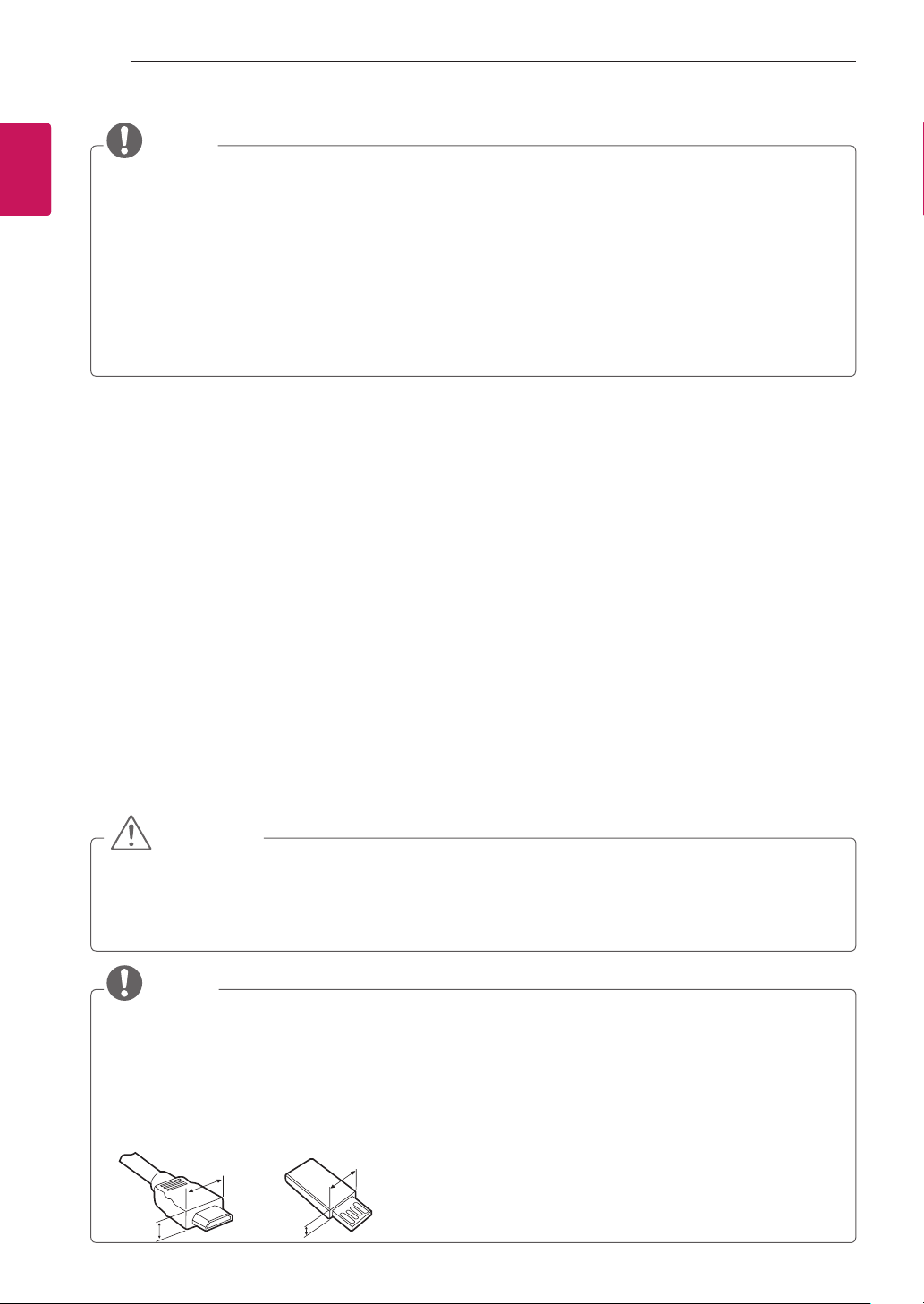
6
<
<
ENGLISH
ENG
INSTALLATION PROCEDURE
1
2
3
4
INSTALLATION PROCEDURE / ASSEMBLING AND PREPARING
NOTE
Image shown may differ from your TV.
y
Your TV’s OSD (On Screen Display) may differ slightly from that shown in this manual.
y
The available menus and options may differ from the input source or product model that you are
y
using.
New features may be added to this TV in the future.
y
The TV can be placed in standby mode in order to reduce the power consumption. And the TV should
y
be turned off if it will not be watched for some time, as this will reduce energy consumption.
The energy consumed during use can be significantly reduced if the level of brightness of the picture
y
is reduced, and this will reduce the overall running cost.
Open the package and make sure all the accessories are included.
Attach the stand to the TV set.
Connect an external device to the TV set.
Make sure the network connection is available.
You can use the TV network functions only when the network connection is made.
(Only 32/42/47LS669*, 32/42/47LS679*, 42/47/55LM610*)
ASSEMBLING AND PREPARING
Unpacking
Check your product box for the following items. If there are any missing accessories, contact the local
dealer where you purchased your product. The illustrations in this manual may differ from the actual product
and item.
CAUTION
Do not use any unapproved items to ensure the safety and product life span.
y
Any damages or injuries by using unapproved items are not covered by the manufacturer’s warranty.
y
Some models have a thin film attached on to the screen and this must not be removed.
y
NOTE
The items supplied with your product may vary depending on the model.
y
Product specifications or contents of this manual may be changed without prior notice due to upgrade
y
of product functions.
For an optimal connection, HDMI cables and USB devices should have bezels less than 10 mm thick
y
and 18 mm width. Use an extension cable that supports USB 2.0 if the USB cable or USB memory
stick does not fit into your TV’s USB port.
B
A
B
*A 10 mm
=
*B 18 mm
A
=
Page 7
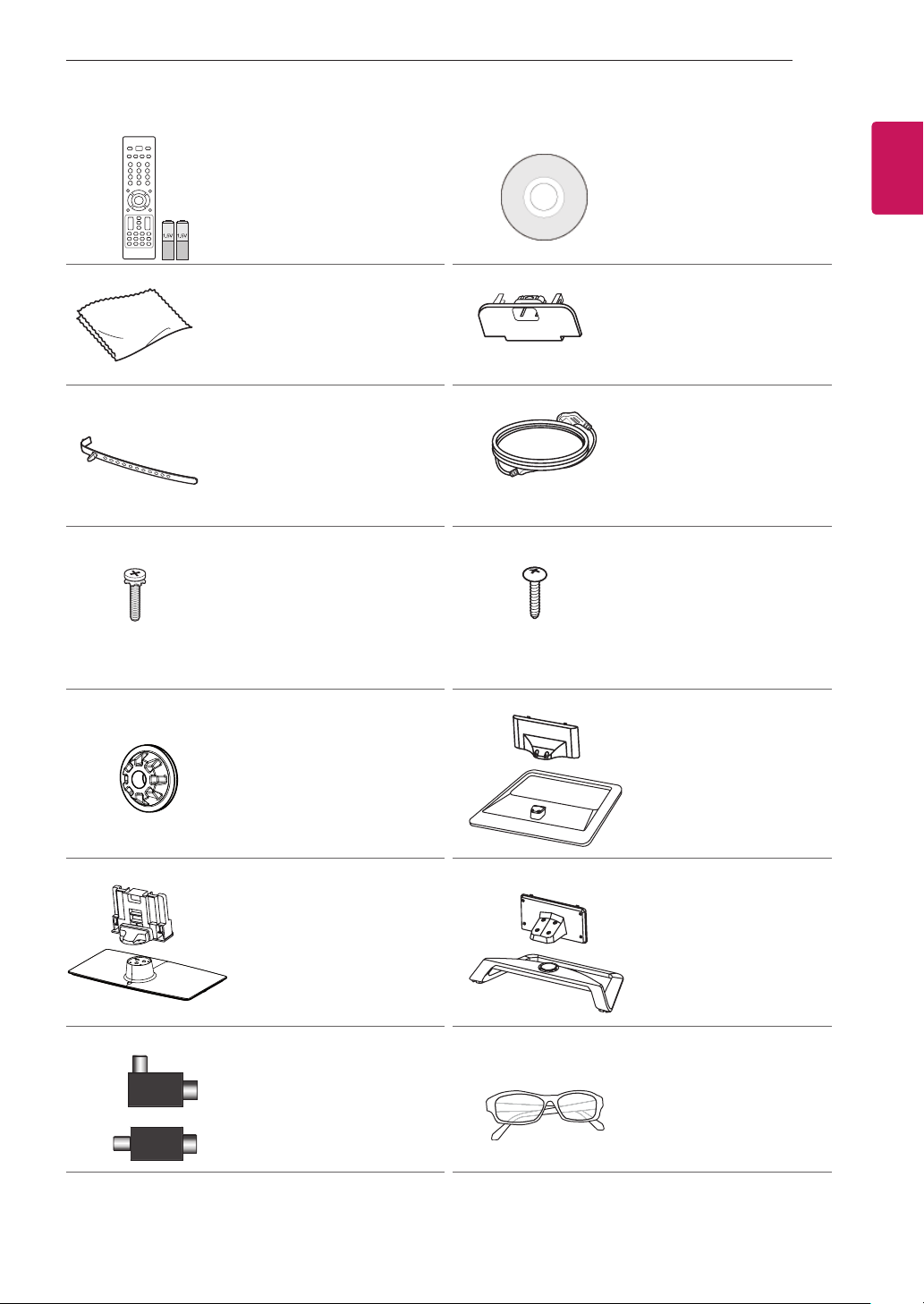
Remote control and
batteries (AAA)
(see p.25, 26)
ASSEMBLING AND PREPARING
Owner’s manual
7
ENGENGLISH
Polishing cloth
(Depending on model)
Use this to remove dust
from the cabinet.
Cable Holder
(Only 32/42/47LS669*,
32/42/47LS679*,
42/47/55LM610*)
(see p.15 )
Stand Screws
8 EA, M4 x 20
(see p.13, 14)
Wall mount inner spacers
4EA
(Only 32/42/47LS669*,
32/42/47LS679*,
42/47/55LM610*)
(see p.18)
Protection cover
(Only 32/42/47CS669*)
(See p.14)
Power Cord
Desk-mount Screw
1EA
(Only 32/42/47LS669*,
32/42/47LS679*,
32/42CS669*)
(see p.16)
Stand Body / Stand Base
(Only 32/42/47LS669*,
32/42/47LS679*)
(see p.13)
or
Stand Body / Stand Base
(Only 32/42/47CS669*)
(see p.13)
Isolator
(Depending on model)
(See p.8)
Stand Body / Stand Base
(Only 42/47/55LM610*)
(see p.14)
Cinema 3D Glasses
The number of 3D glasses
may differ depending on
the model or country.
(Only 42/47/55LM610*)
Page 8
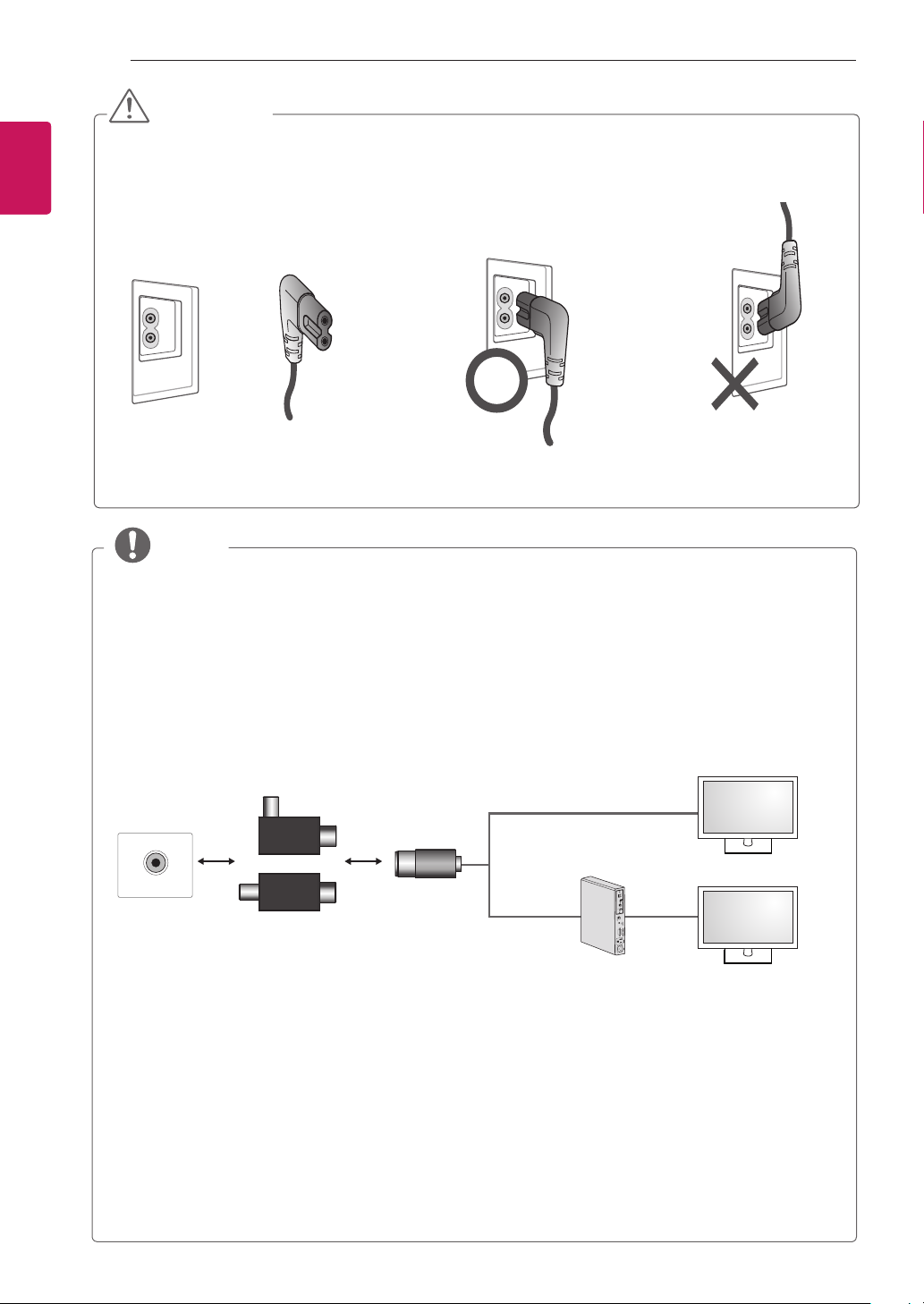
ASSEMBLING AND PREPARING
8
ENGLISH
ENG
CAUTION
Power Cord Installation Guide
y
- If the power cord provided with TV looks like the below picture, please ensure that it is inserted in
the right direction.
Power Cord Correct WrongTV
NOTE
Antenna Isolator Installation Guide
y
- Use this to install TV in a place where there is a voltage difference between TV Set and GND of
antenna signal.
»
If there is a voltage difference between TV Set and GND of antenna signal, the antenna contact
might be heated and excessive heat might cause an accident.
- You can improve the safety when watching TV by efficiently removing power voltage from TV
antenna. It is recommended to mount the isolator to the wall. If it cannot be mounted to the wall,
mount it on the TV. Avoid disconnecting the antenna Isolator after installation.
- Before starting, be sure that the TV antenna is connected.
1. Connect to TV.
Wall
ANTENNA/
CABLE IN
Cable / Antenna
Connect one end of the isolator to cable/antenna jack and the other to TV set or set-top box.
“Equipment connected to the protective earthing of the building installation through the mains
connection or through other equipment with a connection to protective earthing - and to a cable
distribution system using coaxial cable, may in some circumstances create a re hazard. Connection
to a cable distribution system has therefore to be provided through a device providing electrical
isolation below a certain frequency range (galvanic isolator, see EN 60728-11)”
When applying the RF Isolator, a slight loss of signal sensitivity can occur.
or
Isolator
2. Connect to Set-Top box.
Page 9
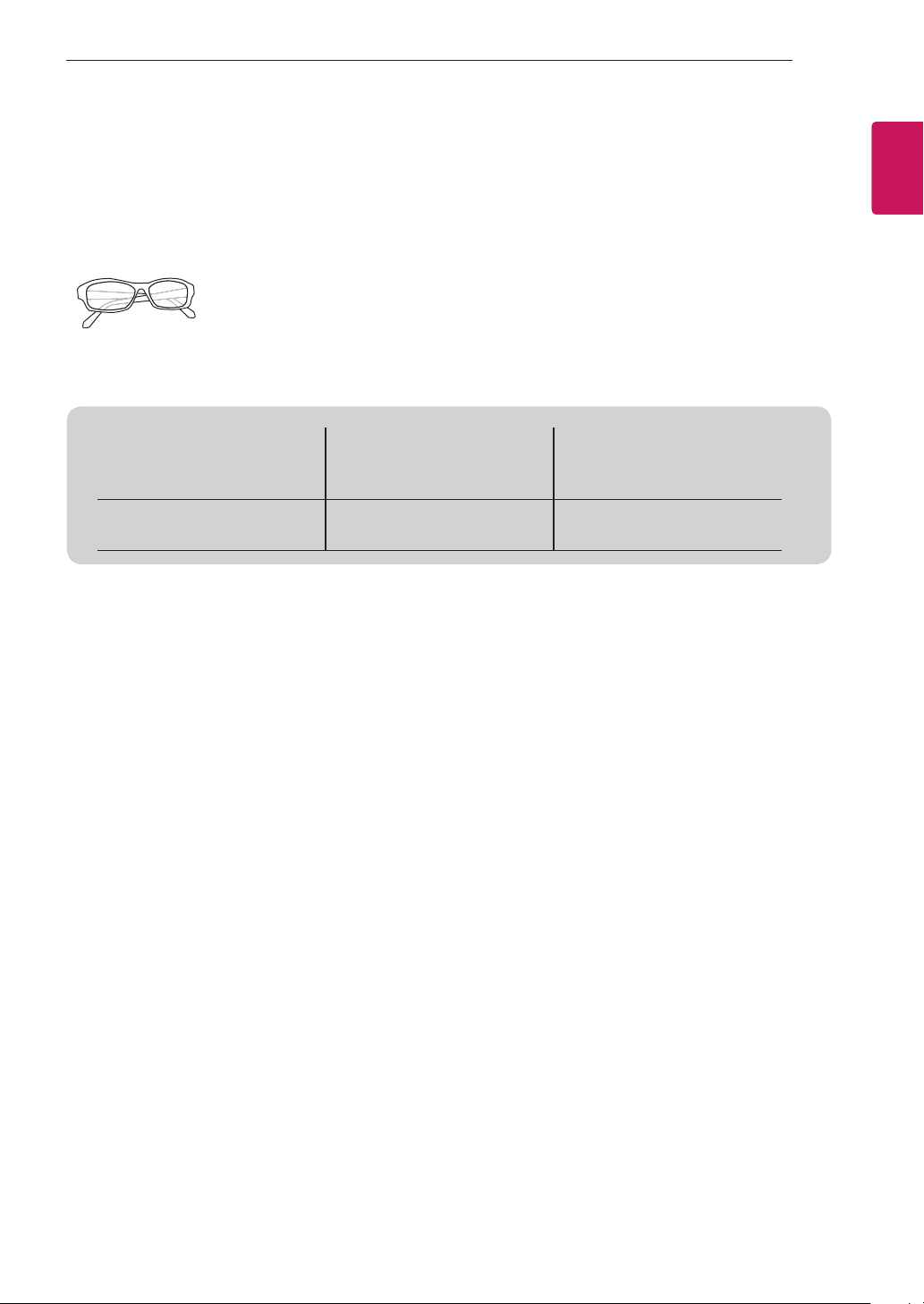
ASSEMBLING AND PREPARING
9
Separate purchase
Separate purchase items can be changed or modied for quality improvement without any notication.
Contact your dealer to buying these items.
These devices only work with certain models.
AG-F2**, AG-F3**, AG-F4**
Cinema 3D Glasses
32/42/47LS669*
Compatibility
AG-F2**, AG-F3**, AG-F4**
Cinema 3D Glasses
The model name or design may be changed depending on the upgrade of product functions,manufacturer’s
circumstances or policies.
42/47/55LM610*
•
32/42/47LS679*
32/42/47CS669*
ENGENGLISH
Page 10
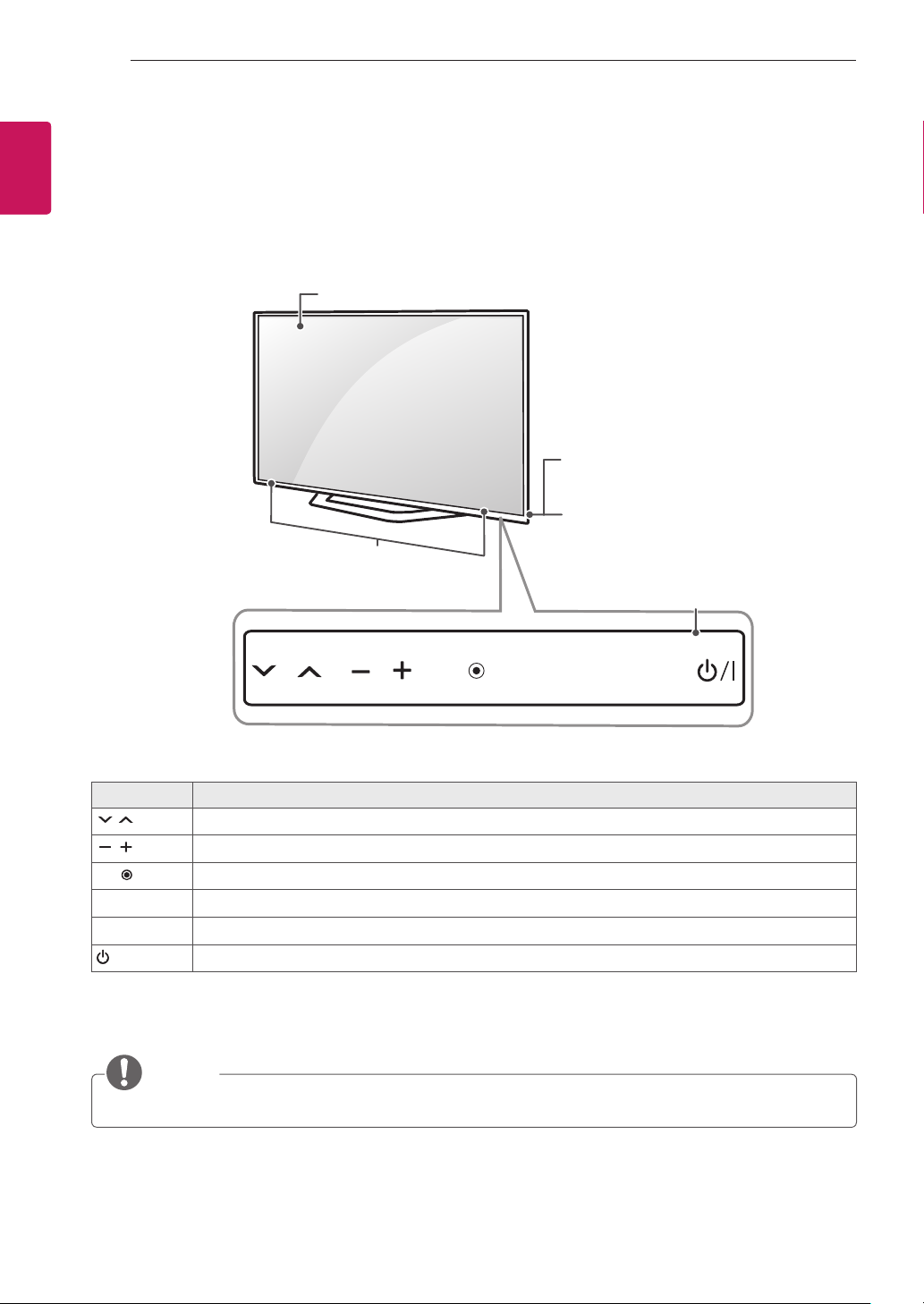
ASSEMBLING AND PREPARING
10
ENGLISH
ENG
Parts and buttons
Only 32/42/47LS669*, 32/42/47LS679*, 42/47/55LM610*
Screen
Speakers
Remote control and
intelligent sensors
Power indicator
Touch buttons
1
2
OK
Buttons Description
Scrolls through the saved programmes.
Adjusts the volume level.
OK
SETTINGS Accesses the main menu, or saves your input and exits the menus.
INPUT Changes the input source.
/ I
1 Intelligent sensor - Adjusts the image quality and brightness based on the surrounding environment.
2 Touch Button - You can use the desired button function by touching.
Selects the highlighted menu option or confirms an input.
Turns the power on or off.
SETTINGS
INPUT
NOTE
You can set the power indicator light to on or off by selecting OPTION in the main menus.
y
Page 11
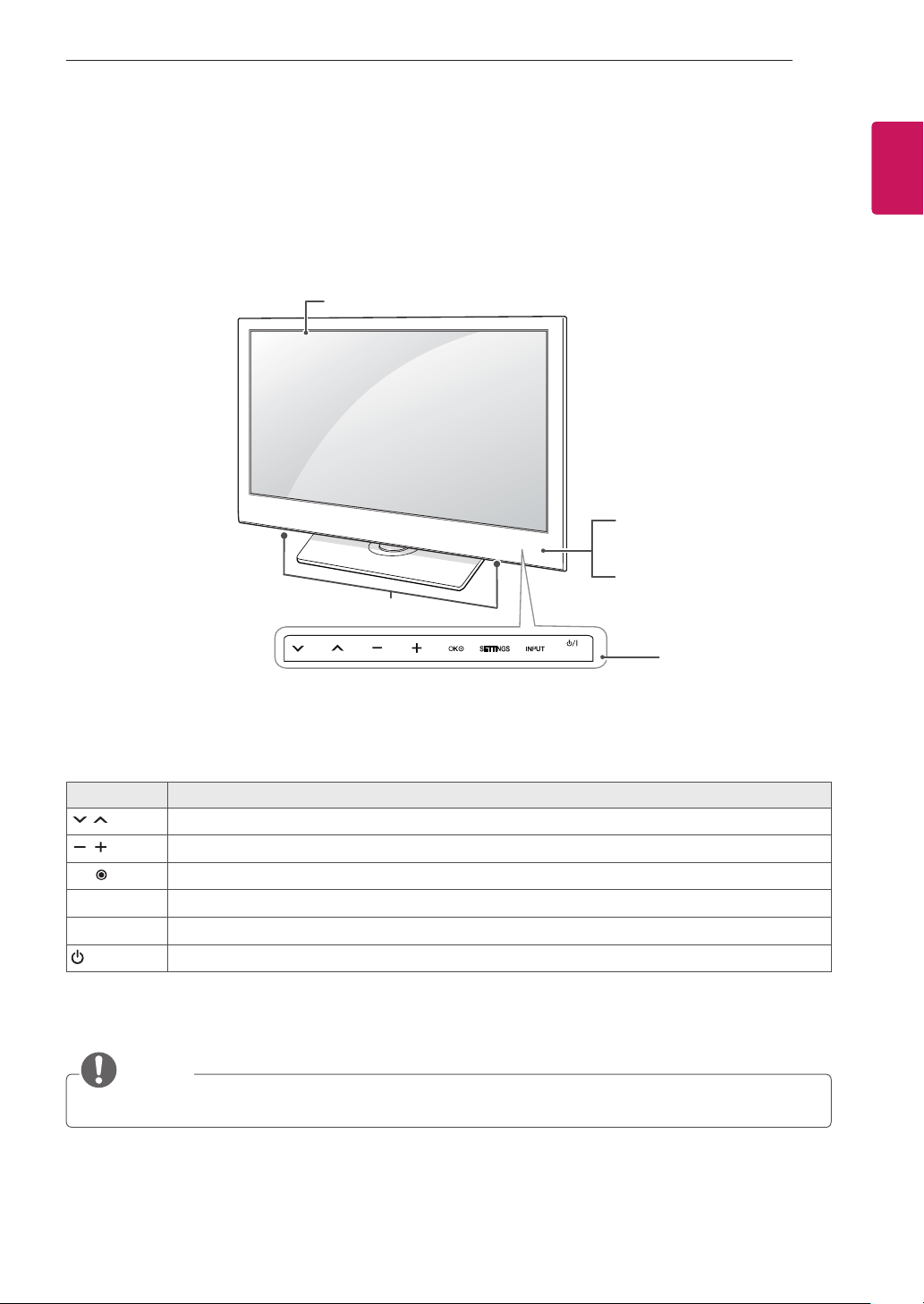
Only 32/42/47CS669*
Screen
ASSEMBLING AND PREPARING
11
ENGENGLISH
Re mote contro l and
intelligent sensors
1
Power indicator
Speakers
Touch buttons
2
Buttons Description
Scrolls through the saved programmes.
Adjusts the volume level.
OK
SETTINGS Accesses the main menu, or saves your input and exits the menus.
INPUT Changes the input source.
/ I
Selects the highlighted menu option or confirms an input.
Turns the power on or off.
1 Intelligent sensor - Adjusts the image quality and brightness based on the surrounding environment.
2 Touch Button - You can use the desired button function by touching.
NOTE
You can set the power indicator light to on or off by selecting OPTION in the main menus.
y
Page 12
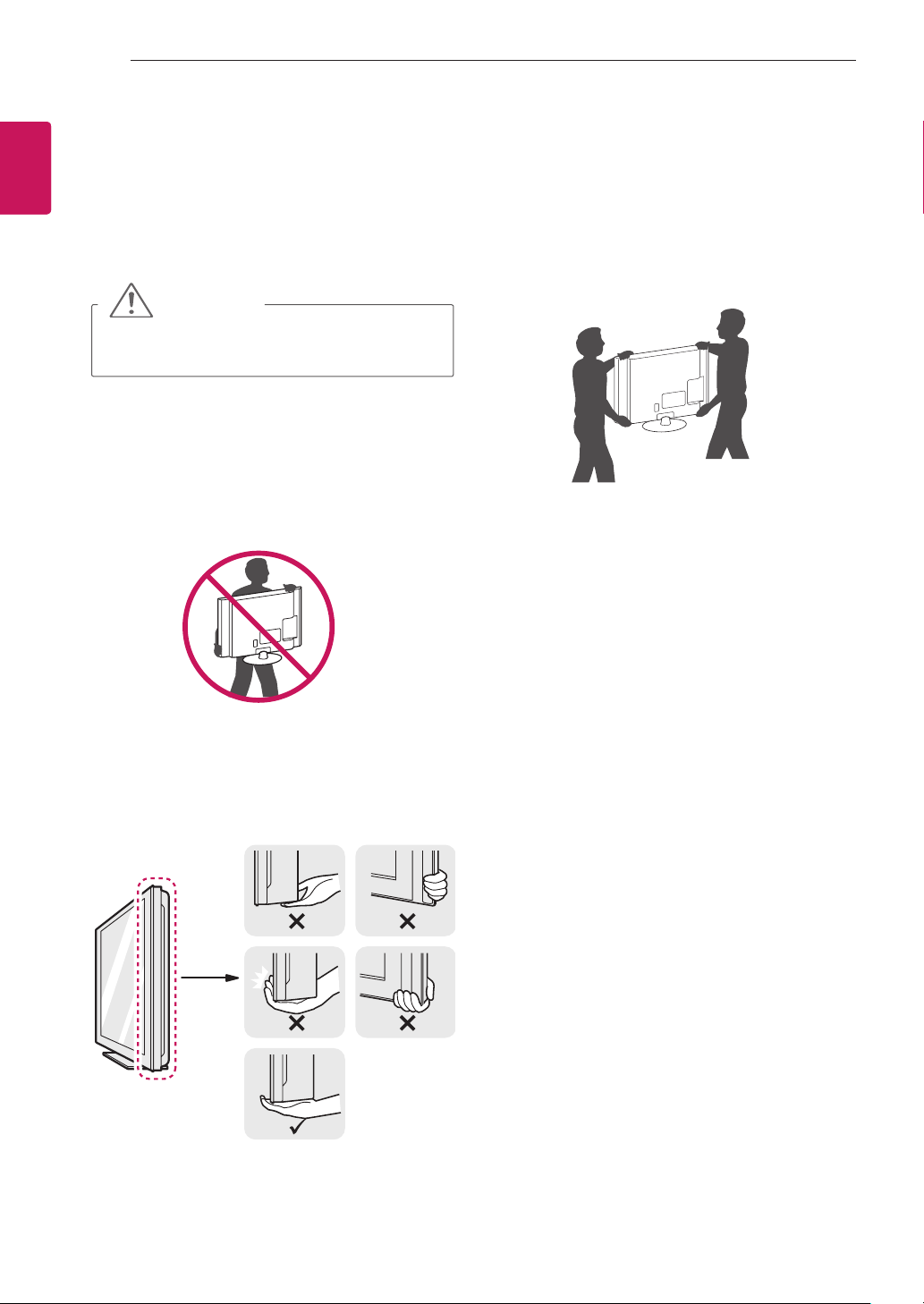
ASSEMBLING AND PREPARING
12
ENGLISH
ENG
Lifting and moving the TV
When moving or lifting the TV, read the following to
prevent the TV from being scratched or damaged
and for safe transportation regardless of its type
and size.
CAUTION
Avoid touching the screen at all times, as this
y
may result in damage to the screen.
It is recommended to move the TV in the
y
box or packing material that the TV originally
came in.
Before moving or lifting the TV, disconnect
y
the power cord and all cables.
When holding the TV, the screen should face
y
away from you to avoid damage.
When transporting a large TV, there should
y
be at least 2 people.
When transporting the TV by hand, hold the
y
TV as shown in the following illustration.
When transporting the TV, do not expose the
y
TV to jolts or excessive vibration.
When transporting the TV, keep the TV
y
upright, never turn the TV on its side or tilt
towards the left or right.
Hold the top and bottom of the TV frame
y
firmly. Make sure not to hold the transparent
part, speaker, or speaker grill area.
Page 13

Setting up the TV
Attaching the stand
Only 32/42/47LS669*, 32/42/47LS679*
1
ASSEMBLING AND PREPARING
Only 32/42/47CS669*
13
ENGENGLISH
M4 x 20
4EA
Stand Base
2
Stand Body
Top View
Front
1
Stand Base
2
M4 x 20
4EA
Stand Body
3
M4 x 20
4EA
3
M4 x 20
4EA
Page 14

ASSEMBLING AND PREPARING
14
ENGLISH
ENG
Only 42/47/55LM610*
1
2
M4 x 20
4EA
Stand Base
Stand Body
Top View
Front
CAUTION
When attaching the stand to the TV
y
set, place the screen facing down on a
cushioned table or flat surface to protect
the screen from scratches.
Make sure that the screws are inserted
y
correctly and fastened securely. If they
are not fastened securely enough, the
TV may tilt forward after being installed.
Do not use too much force and over tighten
the screws; otherwise screw may be
damaged and not tighten correctly.
NOTE
Remove the stand before installing the
y
TV on a wall mount by performing the
stand attachment in reverse.
Not using the Desk Type stand
Only 32/42/47CS669*
Push the supplied Protection cover into the
1
opening at the bottom of the TV until clicking
sound.
3
Protection cover
M4 x 20
4EA
Page 15

ASSEMBLING AND PREPARING
15
Tidying cables
Only 32/42/47LS669*, 32/42/47LS679*
Gather and bind the cables with the Cable
1
Holder.
Cable Holder
Only 42/47/55LM610*
Gather and bind the cables with the Cable
1
Management.
Fix the Cable Management rmly to the TV.
2
Cable Holder
Only 32/42/47CS669*
Gather and bind the cables with the Cable
1
management clip.
Fix the Cable management clip rmly to the TV.
2
Cable management clip
CAUTION
Do not move the TV by holding the cable
y
holder, as the cable holders may break, and
injuries and damage to the TV may occur.
ENGENGLISH
Cable Management
Page 16

ASSEMBLING AND PREPARING
16
ENGLISH
ENG
Mounting on a table
1
2
Lift and tilt the TV into its upright position on a
table.
- Leave a 10 cm (minimum) space from the
wall for proper ventilation.
Connect the power cord to a wall outlet.
CAUTION
Do not place the TV near or on sources
of heat, as this may result in fire or other
damage.
Adjusting the angle of the TV to suit view
(Only 32/42/47LS669*, 32/42/47LS679*
32/42/47CS669*)
Swivel 20 degrees to the left or right and adjust the
angle of the TV to suit your view.
2020
(Only 42/47/55LM610*)
Swivel 10 degrees to the left or right and adjust the
angle of the TV to suit your view.
10
10
Securing the TV to a table
Fix the TV to a table to prevent from tilting forward,
damage, and potential injury.
Mount the TV on a table, and then insert and
tighten the supplied screw on the rear of the stand.
(Only 32/42/47LS669*, 32/42/47LS679*
32/42CS669*)
WARNING
To prevent TV from falling over, the TV
should be securely attached to the floor/
wall per installation instructions. Tipping,
shaking, or rocking the TV may cause injury.
CAUTION
When adjusting the angle of the product,
watch out for your fingers.
- Personal injury may occur if hands or
fingers are pinched. If the product is tilted
too much, it may fall, causing damage or
injury.
(Only 42/47/55LM610*)
<Rear> <Front>
Page 17

ASSEMBLING AND PREPARING
17
Securing the TV to a wall
(This feature is not available for all models.)
Insert and tighten the eye-bolts, or TV brackets
1
and bolts on the back of the TV.
- If there are bolts inserted at the eye-bolts
position, remove the bolts first.
Mount the wall brackets with the bolts to the
2
wall.
Match the location of the wall bracket and the
eye-bolts on the rear of the TV.
Connect the eye-bolts and wall brackets tightly
3
with a sturdy rope.
Make sure to keep the rope horizontal with the
at surface.
CAUTION
Using the Kensington security system
(This feature is not available for all models.)
The Kens ington secur ity system connec tor is
located at the rear of the TV. For more information
of in stal lation and us ing, refer to the manual
provided with the Kensington security system or
visit
Connect the Kensington security system cable
between the TV and a table.
.
Mounting on a wall
Attach an optional wall mount bracket at the rear of
the TV carefully and install the wall mount bracket
on a solid wall perpendicular to the oor. When you
attach the TV to other building materials, please
contact qualied personnel.
LG recommends that wall mounting be performed
by a qualied professional installer.
ENGENGLISH
Make sure that children do not climb on or
y
hang on the TV.
NOTE
Use a platform or cabinet that is strong and
y
large enough to support the TV securely.
Brackets, bolts and ropes are not provided.
y
You can obtain additional accessories from
your local dealer.
Page 18

ASSEMBLING AND PREPARING
18
ENGLISH
ENG
Make sure to use screws and wall mount
bracket that meet the VESA standard. Standard
dimensions for the wall mount kits are described in
the following table.
Model 32LS669*
VESA (A x B) 200 x 200
Standard
screw
Number of
screws
Wall mount
bracket
Model 42/47LS669*
VESA (A x B) 400 x 400
Standard
screw
Number of
screws
Wall mount
bracket
Separate purchase (Wall Mounting Bracket)
32LS679*
M6
4
LSW200BX(G)
42/47/55LM610*
LSW400BX(G) LSW420BX(G)
LSW220BX(G)
42/47LS679*
M6
4
A
B
CAUTION
Disconnect the power first, and then move
y
or install the TV. Otherwise electric shock
may occur.
If you install the TV on a ceiling or slanted
y
wall, it may fall and result in severe injury.
Use an authorized LG wall mount bracket
and contact the local dealer or qualified
personnel.
Do not over tighten the screws as this may
y
cause damage to the TV and void your
warranty.
Use the screws and wall mount bracket that
y
meet the VESA standard. Any damages
or injuries by misuse or using an improper
accessory are not covered by the warranty.
NOTE
Model 32CS669*
VESA (A x B) 200 x 100
Standard
screw
Number of
screws
Wall mount
bracket
Model
VESA (A x B) 200 x 200
Standard
screw
Number of
screws
Wall mount
bracket
LSW200B(G)
M4
4
LSW100B(G)
42/47CS669*
M6
4
LSW220BX(G)
Use the screws that are listed on the VESA
y
standard screw specifications.
The wall mount kit includes an installation
y
manual and necessary parts.
The wall mount bracket is not provided. You
y
can obtain additional accessories from your
local dealer.
The length of screws may differ depending
y
on the wall mount. Make sure to use the
proper length.
For more information, refer to the manual
y
supplied with the wall mount.
When attaching a third-party wall mounting
y
bracket to the TV, insert the wall mount inner
spacers into the TV wall mount holes to
move your TV in vertical angle. Please make
sure not to use the spacers for LG wall
mounting bracket. (Only 32/42/47LS669*,
32/42/47LS679*, 42/47/55LM610*)
Wall Mount Inner Spacer
Page 19

MAKING CONNECTIONS
19
MAKING
CONNECTIONS
This section on MAKING CONNECTIONS mainly
uses diagrams for the 32/42/47CS669* models.
Co n n e c t var i o u s exter n a l device s to the T V
and s wit ch i npu t modes to select an exte rnal
device. For more information on external device’s
connection, refer to the manual provided with each
device.
Available external devices a re: HD receivers,
DVD players, VCRs, audio systems, USB storage
devices, PC, gaming devices, and other external
devices.
NOTE
The external device connection may differ
y
from the model.
Connect external devices to the TV
y
regardless of the order of the TV port.
If you record a TV program on a DVD
y
recorder or VCR, make sure to connect the
TV signal input cable to the TV through a
DVD recorder or VCR. For more information
on recording, refer to the manual provided
with the connected device.
Refer to the external equipment’s manual for
y
operating instructions.
If you connect a gaming device to the TV,
y
use the cable supplied with the gaming
device.
In PC mode, there may be noise associated
y
with the resolution, vertical pattern, contrast
or brightness. If noise is present, change
the PC output to another resolution, change
the refresh rate to another rate or adjust the
brightness and contrast on the PICTURE
menu until the picture is clear.
In PC mode, some resolution settings may
y
not work properly depending on the graphics
card.
Antenna connection
Connect the TV to a wall antenna socket with an
RF cable (75 Ω).
ANTENNA
IN
NOTE
Use a signal splitter to use more than 2 TVs.
y
If the image quality is poor, install a signal
y
amplifier properly to improve the image
quality.
If the image quality is poor with an antenna
y
connected, try to realign the antenna in the
correct direction.
An antenna cable and converter are not
y
supplied.
ENGENGLISH
Page 20

MAKING CONNECTIONS
20
ENGLISH
ENG
HDMI connection
Transmits the digital video and audio signals from
your PC to the TV. Connect the PC and the TV
with the HDMI cable as shown. Choose any HDMI
input port to connect. It does not matter which port
you use.
2
(*Not Provided)
DVI to HDMI connection
Transmits the digital video signal from an external
device to the TV. Connect the external device and
the TV with the DVI-HDMI cable as shown. To
transmit an audio signal, connect an audio cable.
Choose any HDMI input port to connect. It does
not matter which port you use.
IN 3
AUDIO IN
(RGB/DVI)
1
2
1
HDMI
NOTE
It is recommended to use the TV with the
y
HDMI connection for the best image quality.
Use the latest High Speed HDMI™ Cable
y
with CEC (Customer Electronics Control)
function.
High Speed HDMI™ Cables are tested to
y
carry an HD signal up to 1080p and higher.
Supported DTV Audio: MPEG, Dolby Digital,
y
Dolby Digital Plus, HE-AAC
Supported HDMI Audio format : Dolby
y
Digital, PCM (Up to 192 KHz, 32k/44.1k/48k
/88k/96k/176k/192k, DTS Not supported.)
(*Not Provided)
DVI OUT
NOTE
Depending on the graphics card, DOS mode
y
may not work if a HDMI to DVI Cable is in use.
AUDIO OUT
Page 21

MAKING CONNECTIONS
RS-232CIN
(CONTROL& SERVICE)
21
RGB-PC connection
Transmits the video signal from PC to the TV. To
transmit an audio signal, connect an audio cable.
AUDIO IN
(RGB/DVI)
RGB IN (PC)
(*Not Provided)
Component connection
Transmits the analogue video and audio signals
from an external device to the TV. Connect the
external device and the TV with the component
cable as shown.
(*Not
Provided)
VIDEO
AUDIO
RED
WHITE
BLUE
RED
GREEN
ENGENGLISH
PC
RGB OUT (PC)
AUDIO OUT
RS-232C Setup
(Only 32/42/47CS669*)
Connect the RS-232C (serial port) input jack to an
external control device (such as a computer or an
A/ V con t r o l system ) to contro l the produ c t ’s
functions externally.
Connect the serial port of the control device to the
RS-232C jack on the product back panel.
Note: RS-232C connection cables are not supplied
with the product.
(*Not Provided)
VIDEO
AUDIO
DVD/ Blu-Ray / HD
Cable Box
NOTE
If cables are not installed correctly, it could
y
cause this image to display in black and
white or with distorted colours.
Page 22

MAKING CONNECTIONS
AUDIO OU
22
ENGLISH
ENG
Composite connection
Transmits analog video and audio signals from an
external device to the TV. Connect the external
device and the TV with th e composite cable as
shown.
VIDEO
L/MONO
AUDIO
R
2
YELLOW
WHITE
RED
Audio connection
You may use an optional external audio system
instead of the built-in speaker.
NOTE
If you use an optional external audio device
y
instead of the built-in speaker, set the TV
speaker feature to off.
Digital optical audio connection
Transmits a digital audio signal from the TV to an
external device. Connect the external device and
the TV with the optical audio cable as shown.
(*Not Provided)
YELLOW
VIDEO
( )
MONO
WHITE
AUDIOL R
VCR / DVD / Blu-Ray / HD Cable Box
RED
OPTICAL DIGITAL
(*Not Provided)
OPTICAL
AUDIO IN
Digital Audio System
NOTE
Do not look into the optical output port.
y
Looking at the laser beam may damage
your vision.
Audio with ACP (Audio Copy Protection)
y
function may block digital audio output.
Page 23

MAKING CONNECTIONS
23
USB connection
Connect a USB storage device such as s USB
ash memory, external hard drive or a USB
memory card reader to the TV and access the My
media menu to use various multimedia les.
or
USB IN
(*Not Provided)
Headphone connection
Transmits the headphone signal from the TV to
an external device. Connect the external device
and the TV with the headphone as shown.
CI module connection
▼PCMCIA CARD SLOT▼
(*Not Provided)
ENGENGLISH
(*Not Provided)
NOTE
AUDIO menu items are disabled when
y
connecting a headphone.
When changing AV MODE with a headphone
y
connected, the change is applied to video
but not to audio. (Only 42/47/55LM610*)
Optical Digital Audio Out is not available
y
when connecting a headphone.
Headphone impedance: 16 Ω
y
Max audio output of headphone: 9 mW to 15 mW
y
Headphone jack size: 0.35 cm
y
View the encrypted (pay) services in digital TV
mode. This feature is not available in all countries.
NOTE
Check if the CI module is inserted into the
y
PCMCIA card slot in the right direction. If the
module is not inserted properly, this can cause
damage to the TV and the PCMCIA card slot.
Page 24

MAKING CONNECTIONS
24
ENGLISH
ENG
Euro Scart connection
Transmits the video and audio signals from an
external device to the TV set. Connect the external
device and the TV set with the euro scart cable as
shown. To display images by using progressive
scan, make sure to use the euro scart cable.
(*Not Provided)
Output
Type
Current
input model
Digital TV Digital TV
Analogue TV, AV
HDMI
(TV Out
Analogue TVComponent / RGB
AV
1
)
1. TV Out : Outputs Analogue TV or Digital TV signals.
NOTE
Any Euro scart cable used must be signal
y
shielded.
When watching digital TV in 3D imaging
y
mode, TV/Monitor out signals cannot be
output through the SCART cable. (Only 3D
models)
If you set the 3D mode to On while a
y
scheduled recording is performed on digital
TV, monitor out signals cannot be output
through the SCART cable, and the recording
cannot be performed. (Only 3D models)
Page 25

REMOTE CONTROL
LIST
Q.VIEW
TV/RAD
ENERGY
SAVING
RATIO
SETTINGS
GUIDE
Q.MENU
INFO
FAV
MUTE
P
A
G
E
LIST
Q.VIEW
TV/RAD
ENERGY
SAVING
RATIO
SETTINGS
GUIDE
Q.MENU
INFO
FAV
MUTE
P
A
G
E
P
AD
P
EXIT
EXIT
25
REMOTE CONTROL
The descriptions in this manual are based on the buttons on the remote control.
Please read this manual carefully and use the TV correctly.
To replace batteries, open the battery cover, replace batteries (1.5 V AAA) matching
the
and ends to the label inside the compartment, and close the battery cover.
To remove the batteries, perform the installation actions in reverse.
CAUTION
Do not mix old and new batteries, as this may damage the remote control.
y
Make sure to point the remote control toward the remote control sensor on the TV.
(Only 32/42/47LS669*, 32/42/47LS679*, 32/42/47CS669*)
Adjusts the brightness of the screen to reduce energy
consumption.
Turns the TV on or off.
Selects Radio, TV and DTV programme.
Shows programme guide.
Views the information of the current programme and
screen.
Resizes an image.
Changes the input source.
Enters numbers.
Accesses the saved programme list.
Returns to the previously viewed programme.
Accesses the main menus.
Accesses the Quick menus.
Scrolls through menus or options.
Moves to the previous or next screen.
Returns to the previous level.
Clears all on-screen displays and return to TV viewing.
Adjusts the volume level.
Scrolls through the saved programmes.
Accesses your favourite programme list.
Switches the Audio Description on or off.
Mutes all sounds.
Moves to the previous or next screen.
These access special functions in some menus.
( : Red, : Green, : Yellow, : Blue)
Recalls your preferred subtitle in digital mode.
Controls the MY MEDIA menus , o r the SIMPL INK
compatible devices (USB,SIMPLINK).
These buttons are used for teletext.
1
ENERGY SAVING
POWER
TV/ RAD
GUIDE
INFO
RATIO
INPUT
Number buttons
LIST
Q.VIEW
SETTINGS
Q. MENU
Navigation buttons
(up/down/left/right)
OK
EXIT
+ -
P + -
FAV
AD
MUTE
PAGE
Coloured buttons
1
2
SUBTITLE
Control buttons
(
, , , , )
2
TELETEXT
BUTTONS
ENGENGLISH
Page 26

26
ENGLISH
ENG
(Only 42/47/55LM610*)
REMOTE CONTROL
TV /
RAD
SETTIN GS
1
2
RATIO
INPUT
1 2 3
4 5 6
7 809
LIST
FAV
MUTE
3D OPTION
INFO
Q.MENU
OK
GUIDE
EXIT
TEXT
T.OPT
SUBTITLE
AD
AV MODE
ENERGY
SAVING
Q.VIEW
P
POWER
Turns the TV on or off.
TV/ RAD Selects Radio, TV and DTV programme.
RATIO Resizes an image.
INPUT Changes the input source.
ENERGY SAVING Adjusts the brightness of the screen to reduce energy
consumption.
Number buttons
Enters numbers.
LIST Accesses the saved programme list.
Q.VIEW Returns to the previously viewed programme.
FAV Accesses your favourite programme list.
Used for viewing 3D video.
MUTE
P
+ -
∧∨
P
A
G
E
Mutes all sounds.
Adjusts the volume level.
Scrolls through the saved programmes.
PAGE Moves to the previous or next screen.
SETTINGS Accesses the main menus.
INFO
Views the information of the current programme and
screen.
Q. MENU Accesses the Quick menus.
3D OPTION Use this to view 3D video.
Navigation buttons
Scrolls through menus or options.
(up/down/left/right)
OK
Moves to the previous or next screen.
Returns to the previous level.
GUIDE Shows programme guide.
EXIT
Coloured buttons These access special functions in some menus.
1
TELETEXT
2
Clears on-screen displays and return to TV viewing.
: Red, : Green, : Yellow, : Blue)
(
These buttons are used for teletext.
BUTTONS
SUBTITLE Recalls your preferred subtitle in digital mode.
Control buttons
(
, , , , )
Controls the MY MEDIA menus, or the SIMPLINK
compatible devices (USB,SIMPLINK).
Accesses the AV devices connected with the HDMI
cable through HDMI-CEC.
Opens the SIMPLINK menu.
AD Switches the Audio Description on or off.
AV MODE Selects an AV mode.
Page 27

MAINTENANCE / TROUBLESHOOTING
27
MAINTENANCE
Cleaning your TV
Clean your TV regularly to keep the best performance and to extend the product lifespan.
CAUTION
Make sure to turn the power off and disconnect the power cord and all other cables first.
y
When the TV is left unattended and unused for a long time, disconnect the power cord from the wall
y
outlet to prevent possible damage from lightning or power surges.
Screen, frame, cabinet and stand
To remove dust or light dirt, wipe the surface with a dry, clean, and soft cloth.
y
To remove major dirt, wipe the surface with a soft cloth dampened in clean water or a diluted mild
y
detergent. Then wipe immediately with a dry cloth.
CAUTION
Avoid touching the screen at all times, as this may result in damage to the screen.
y
Do not push, rub, or hit the screen surface with your fingernail or a sharp object, as this may result in
y
scratches and image distortions.
Do not use any chemicals as this may damage the product.
y
Do not spray liquid onto the surface. If water enters the TV, it may result in fire, electric shock, or
y
malfunction.
ENGENGLISH
Power cord
Remove the accumulated dust or dirt on the power cord regularly.
TROUBLESHOOTING
Problem Solution
Cannot control the
TV with the remote
control.
No image display
and no sound is
produced.
The TV turns off
suddenly.
When connecting to
the PC (RGB/HDMI
DVI), ‘No signal’ or
‘Invalid Format’ is
displayed.
Check the remote control sensor on the product and try again.
y
Check if there is any obstacle between the product and the remote control.
y
Check if the batteries are still working and properly installed (
y
Check if the product is turned on.
y
Check if the power cord is connected to a wall outlet.
y
Check if there is a problem in the wall outlet by connecting other products.
y
Check the power control settings. The power supply may be interrupted.
y
Check if the Auto sleep feature is activated in the Time settings.
y
Turn the TV off/on using the remote control.
y
Reconnect the RGB/HDMI cable.
y
Restart the PC with the TV on.
y
to , to ).
Page 28

SPECIFICATIONS
28
ENGLISH
ENG
SPECIFICATIONS
Product specifications may be changed without prior notice due to upgrade of product functions.
For the power supply and power consumption, refer to the label attached to the product.
Dimensions
(W x H x D)
Weight With stand
Power requirement
Power Consumption
MODELS
Dimensions
With stand
(W x H x D)
Without stand
Weight With stand
Without stand
Power requirement
Power consumption
MODELS
Dimensions
With stand
(W x H x D)
Without stand
Weight With stand
Without stand
Power requirement
Power consumption
MODELS
With stand
Without stand
Without stand
32LS669*
32LS679*
32LS669C-ZC
32LS679C-ZC
746.0mm x 527.0mm x
204.0
mm
746.0mm x 462.0mm x
35.5
mm
9.7
kg
8.3
kg
AC 100-240 V~ 50 / 60 HzAC 100-240 V~ 50 / 60 HzAC 100-240 V~ 50 / 60
80 W
32CS669* 42CS669* 47CS669*
32CS669C-ZD 42CS669C-ZD 47CS669C-ZD
795.0mm x 568.0mm x
207.0
mm
795.0mm x 504.0mm x
73.5
mm
9.6
kg
8.5
kg
AC 100-240 V~ 50 / 60 HzAC 100-240 V~ 50 / 60 HzAC 100-240 V~ 50 / 60
120 W 170 W 230 W
42LM610* 47LM610* 55LM610*
42LM610C-ZE 47LM610C-ZE 55LM610C-ZE
979.0mm x 670.0mm x
263.0mm
979.0mm x 594.0mm x
35.5mm
14.8 kg 17.5 kg 25.7 kg
12.6 kg 15.3 kg 21.9 kg
AC 100-240 V~ 50 / 60 HzAC 100-240 V~ 50 / 60 HzAC 100-240 V~ 50 / 60
100 W 120 W 150 W
42LS669*
42LS679*
42LS669C-ZC
42LS679C-ZC
979.0mm x 660.0mm x
269.0mm
979.0mm x 594.0mm x
35.5
mm
15.1
kg
12.7
kg
100 W 120 W
1019.0mm x 698.0mm x
265.0
mm
1019.0mm x 631.0mm x
76.5
mm
15.1
kg
13.4
kg
1089.0mm x 728.0mm x
263.0mm
1089.0mm x 655.0mm x
35.5mm
47LS669*
47LS679*
47LS669C-ZC
47LS679C-ZC
1089.0
269.0mm
1089.0mm x 655.0mm x
35.5
mm
17.8
kg
15.4
kg
Hz
1132.0mm x 762.0mm x
265.0
1132.0mm x 695.0mm x
76.5
mm
19.0
17.3
Hz
1263.0mm x 830.0mm x
331.0mm
1263.0mm x 754.0mm x
35.5mm
Hz
mm
x 720.0mm x
mm
kg
kg
Page 29

SPECIFICATIONS
29
CI Module Size
(W x H x D)
Environment
condition
Operating
Temperature
Operating Humidity Less than 80 %
Storage Temperature -20 °C to 60 °C
100.0 mm x 55.0 mm x 5.0 mm
0 °C to 40 °C
Storage Humidity Less than 85 %
1
Digital TV Analogue TV
DVB-T
PAL/SECAM B/G/D/K, SECAM L/L’
DVB-C
Television system LS669*
LS679*
Digital TV
DVB-T/T2
DVB-C
LM610*
CS669* PA L/ S E C AM B / G / D/ K , PA L - I /I I ,
SECAM L/L’
2
Programme coverage VHF, UHF VHF: E2 to E12, UHF : E21 to E69,
CATV: S1 to S20, HYPER: S21 to
S47
Maximum number
of storable
programmes
LS669*
LS679*
LM610*
1,500
CS669* 1,000
External antenna impedance 75 Ω
1 Only DVB-T2 support models
2 Except for DVB-T2 support models
3D supported mode
ENGENGLISH
2
(Only 42/47/55LM610*)
Vertial
Frequency
(Hz)
Playable 3D video format
Input Signal Resolution
Horizontal
Frequency
(kHz)
HDMI 720p 1280x720 89.9 / 90 / 7559.94 / 60 / 50Frame packing (720 60p)
45 / 37.5 60 / 50 Side by Side(half), Top & Bottom
1080i 1920x1080 33.7 /
60 / 50 Side by Side(half), Top & Bottom
28.125
1080p 1920x1080 53.95 / 54 23.98 / 24 Frame packing (1080 24p)
67.5 / 56.3 60 / 50 Side by Side, Top & Bottom,
Single Frame Sequential
27 24 Side by Side(half), Top & Bottom
33.7 30 Side by Side(half), Top &Bottom
RGB 1080p 1920x1080 66.587 59.93 Side by Side, Top & Bottom
USB 1080p 1920x1080 33.75 30 S id e b y S i d e , To p & B o t t o m ,
MPO(Photo), JPS(Photo)
DLNA 1080p 1920x1080 33.75 30 S id e b y S i d e , To p & B o t t om ,
MPO(Photo), JPS(Photo)
Signal Playable 3D video format
DTV 720p, 1080i Side by Side, Top & Bottom
Page 30

30
ENGLISH
ENG
SPECIFICATIONS
HDMI/DVI-DTV supported mode
Resolution
720x480
720x576 31.25 50
1280x720
1920x1080
Horizontal
Frequency (kHz)
31.469
31.5
37.5
44.96
45
33.72
33.75
28.125
26.97
27
33.716
33.75
56.25
67.43
67.5
Frequency (Hz)
(Only 32/42/47CS669*)
Component port connecting information
Component ports on the
TV
Video output ports
on DVD player
Signal Component
480i/576i O
480p/576p O
720p/1080i O
1080p
Y P
Y P
Y B-Y R-Y
Y Cb Cr
Y Pb Pr
O
(50 Hz / 60 Hz only)
Vertical
59.94
59.94
59.94
23.97
29.976
30.00
59.94
B
B
60
50
60
60
50
24
50
60
RGB-PC, HDMI/DVI-PC supported mode
(Only 32/42/47CS669*)
Resolution
720x400 31.468 70.08
640x480 31.469 59.94
800x600 37.879 60.31
1024x768 48.363 60.00
1360x768 47.72 59.80
1280x1024 63.981 60.02
1920x1080
(RGB-PC)
1920x1080
(HDMI-PC)
Horizontal
Frequency (kHz)
66.587 59.93
67.5 60.00
Vertical
Frequency (Hz)
(Only 32/42/47LS669*, 32/42/47LS679*,
42/47/55LM610*)
Resolution
P
R
P
R
640x350 31.468 70.09
720x400 31.468 70.08
640x480 31.469 59.94
800x600 37.879 60.31
1024x768 48.363 60.00
1152x864 54.348 60.053
1360x768 47.72 59.80
1920x1080 66.587 59.93
1280x1024
(HDMI-PC)
Horizontal
Frequency (kHz)
63.981 60.02
Vertical
Frequency (Hz)
Page 31

IR CODES
31
IR CODES
This feature is not available for all models.
y
Code
(Hexa)
08
95 ENERGY SAVING Remote control Button
F0 TV/RAD Remote control Button
AB
AA INFO Remote control Button
79 RATIO Remote control Button
0B INPUT Remote control Button
10-19 Number Key 0-9 Remote control Button
53 LIST Remote control Button
1A Q.VIEW Remote control Button
43 SETTINGS Remote control Button
45 Q.MENU (3D OPTION) Remote control Button
28
5B EXIT Remote control Button
44 OK Remote control Button
40
41
07
06
02
03
1E FAV Remote control Button
91 AD Remote control Button
09 MUTE Remote control Button
00 P
01 P
72 RED Remote control Button
71 GREEN Remote control Button
63 YELLOW Remote control Button
61 BLUE Remote control Button
B1
B0 ► Remote control Button
BA
8E ►► Remote control Button
8F ◄◄ Remote control Button
39 SUBTITLE
20 TEXT
21 T.OPT(T.Option)
DC 3D
7E SIMPLINK
30 AV MODE
(POWER)
GUIDE
^
v
<
>
+
- Remote control Button
+
(P ^ ) Remote control Button
-
(P v ) Remote control Button
n
yy
Function Note
Remote control Button (Power On/Off)
Remote control Button
Remote control Button
Remote control Button
Remote control Button
Remote control Button
Remote control Button
Remote control Button
Remote control Button
Remote control Button
Remote control Button
Remote control Button
Remote control Button
Remote control Button
Remote control Button
Remote control Button
ENGENGLISH
Page 32

32
RS-232CIN
(CONTROL& SERVICE)
ENGLISH
ENG
EXTERNAL CONTROL DEVICE SETUP
(Only 32/42/47CS669*)
EXTERNAL CONTROL DEVICE SETUP
RS-232C Setup
Connect the RS-232C (serial port) input jack to an
external control device (such as a computer or an
A/V control system) to control the product’s functions externally.
Connect the serial port of the control device to the
RS-232C jack on the product back panel.
Note: RS-232C connection cables are not supplied
with the product.
(*Not Provided)
Type of connector; D-Sub 9-Pin Male
RS-232C Congurations
7-Wire Configurations (Standard RS-232C cable
PC TV
RXD 2 3 TXD
TXD 3 2 RXD
GND 5 5 GND
DTR 4 6 DSR
DSR 6 4 DTR
RTS 7 8 CTS
CTS 8 7 RTS
D-Sub 9 D-Sub 9
3-Wire Configurations(Not standard)
PC TV
RXD 2 3 TXD
TXD 3 2 RXD
GND 5 5 GND
DTR 4 6 DTR
DSR 6 4 DSR
RTS 7 7 RTS
CTS 8 8 CTS
D-Sub 9 D-Sub 9
)
1
6 9
No. Pin name
1 No connection
2 RXD (Receive data)
3 TXD (Transmit data)
4 DTR (DTE side ready)
5 GND
6 DSR (DCE side ready)
7 RTS (Ready to send)
8 CTS (Clear to send)
9 No Connection
5
Set ID
Set ID number. "Real Data Mapping".
1 Press SETTINGS to access the main menus.
2 Press the Navigation buttons to scroll to
OPTION and press OK.
3 Press the Navigation buttons to scroll to SET
ID and press OK.
4 Scroll left or right to select a set ID number and
select CLOSE. The adjustment range is 1-99.
5 When you are finished, press EXIT.
Page 33

EXTERNAL CONTROL DEVICE SETUP
33
Communication Parameters
y Baud rate: 9600 bps (UART)
y Data length: 8 bits
y Parity : None
y Stop bit: 1 bit
y Communication code: ASCII code
y Use a crossed (reverse) cable.
Command reference list
(Depending on model)
(Depending on model)
COMMAND1 COMMAND2
01. Power k a 00 to 01 13. Treble k r 00 to 64
02. Aspect
Ratio
03. Screen
Mute
04. Volume
Mute
05. Volume
Control
06. Contrast k g 00 to 64
07. Brightness k h 00 to 64
08. Colour k i 00 to 64
09. Tint k j 00 to 64 21. Key m c Key Code
10. Sharpness k k 00 to 64
11. OSD Select k l 00 to 01
12. Remote
Control
Lock Mode
k c (See p.35) 14. Bass k s 00 to 64
k d (See p.35) 15. Balance k t 00 to 64
k e 00 to 01
k f 00 to 64
k m 00 to 01
DATA
(Hexadeci-
mal)
COMMAND1 COMMAND2
16. Colour
Temperature
17. Energy
Saving
18. Auto Configuration
19. Tune Command
20. Programme
Add/Skip
22. Control
Back Light
23. Input select
(Main)
24. 3D x t (See p.38)
x u 00 to 64
j q 00 to 05
j u 01
m a
m b 00 to 01
m g 00 to 64
x b (See p.38)
DATA
(Hexadeci-
mal)
(See p.37)
ENGENGLISH
y * Note : During USB operations such as DivX or EMF, all commands except Power(ka) and Key(mc) are
not executed and treated as NG.
Page 34

34
EXTERNAL CONTROL DEVICE SETUP
ENGLISH
ENG
Transmission / Receiving Protocol
Transmission
[Command1][Command2][ ][Set ID][ ][Data][Cr]
[Command 1] : First command to control the TV.(j, k, m or x)
[Command 2] : Second command to control the TV.
[Set ID] : You can adjust the set ID to choose desired monitor ID number in option menu.
Set ID is indicated as decimal (1 to 99) on menu and as Hexa decimal (0x0 to 0x63) on
[DATA] : To transmit command data. Transmit ‘FF’ data to read status of command.
[Cr] : Carriage Return
ASCII code ‘0x0D’
[ ] : ASCII code ‘space (0x20)’
OK Acknowledgement
[Command2][ ][Set ID][ ][OK][Data][x]
* The set transmits ACK (acknowledgement) based on this format when receiving normal data. At this time,
Adjustment
range is 1 to 99. When selecting Set ID ‘0’, every connected set is controlled.
transmission/receiving protocol.
if the data is data read mode, it indicates present status data. If the data is data write mode, it returns the
data of the PC computer.
Error Acknowledgement
[Command2][ ][Set ID][ ][NG][Data][x]
* The set transmits ACK (acknowledgement) based on this format when receiving abnormal data from
non-viable functions or communication errors.
Data 00: Illegal Code
Page 35

EXTERNAL CONTROL DEVICE SETUP
35
01. Power (Command: k a)
► To control Power On/Off of the set.
Transmission[k][a][ ][Set ID][ ][Data][Cr]
Data 00 : Power Off 01 : Power On
Ack [a][ ][Set ID][ ][OK/NG][Data][x]
► To show Power On/Off.
Transmission [k][a][ ][Set ID][ ][FF][Cr]
Ack [a][ ][Set ID][ ][OK/NG][Data][x]
* Similarly, if other functions transmit ‘0xFF’ data based on this
format, Acknowledgement data feed back presents status
about each function.
* OK Ack., Error Ack. and other message may display on the
screen when TV is power On.
02. Aspect Ratio (Command: k c) (Main Picture
Size)
► To adjust the screen format. (Main picture format)
You can also adjust the screen format using the Aspect
Ratio in the Q.MENU. or PICTURE menu.
Transmission [k][c][ ][Set ID][ ][Data][Cr]
Data 01 : Normal screen
(4:3)
02 : Wide screen
(16:9)
04 : Zoom
Ack [c][ ][Set ID][ ][OK/NG][Data][x]
* Using the PC input, you select either 16:9 or 4:3 screen aspect
ratio.
* In DTV/HDMI (1080i 50 Hz / 60 Hz, 720p 50Hz / 60 Hz, 1080p
24 Hz / 30 Hz / 50 Hz / 60 Hz), Component( 720p, 1080i,
1080p 50 Hz / 60 Hz) mode, Just Scan is available.
* Full Wide is supported only for Digital, Analogue, AV.
06 : Original
07 : 14:9
09 : Just Scan
0B : Full Wide
10 to 1F : Cinema Zoom 1 to 16
04. Volume Mute (Command: k e)
► To control volume mute on/off.
You can also adjust mute using the MUTE button on remote
control.
Transmission [k][e][ ][Set ID][ ][Data][Cr]
Data 00 : Volume mute on (Volume off)
01 : Volume mute off (Volume on)
Ack [e][ ][Set ID][ ][OK/NG][Data][x]
05. Volume Control (Command: k f)
► To adjust volume.
You can also adjust volume with the volume buttons on
remote control.
Transmission [k][f][ ][Set ID][ ][Data][Cr]
Data Min : 00 to Max : 64
* Refer to ‘Real data mapping’. See p.38.
Ack [f][ ][Set ID][ ][OK/NG][Data][x]
06. Contrast (Command: k g)
► To adjust screen contrast.
You can also adjust contrast in the PICTURE menu.
Transmission [k][g][ ][Set ID][ ][Data][Cr]
Data Min : 00 to Max : 64
* Refer to ‘Real data mapping’. See p.38.
Ack [g][ ][Set ID][ ][OK/NG][Data][x]
07. Brightness (Command: k h)
► To adjust screen brightness.
You can also adjust brightness in the PICTURE menu.
ENGENGLISH
03. Screen Mute (Command: k d)
► To select screen mute on/off.
Transmission [k][d][ ][Set ID][ ][Data][Cr]
Data 00 : Screen mute off (Picture on)
Video mute off
01 : Screen mute on (Picture off)
10 : Video mute on
Ack [d][ ][Set ID][ ][OK/NG][Data][x]
* In case of video mute on only, TV will display On Screen
Display(OSD). But, in case of Screen mute on, TV will not
display OSD.
Transmission [k][h][ ][Set ID][ ][Data][Cr]
Data Min : 00 to Max : 64
* Refer to ‘Real data mapping’. See p.38.
Ack [h][ ][Set ID][ ][OK/NG][Data][x]
08. Colour (Command: k i)
► To adjust the screen colour.
You can also adjust colour in the PICTURE menu.
Transmission [k][i][ ][Set ID][ ][Data][Cr]
Data Min : 00 to Max : 64
* Refer to ‘Real data mapping’. See p.38
Ack [i][ ][Set ID][ ][OK/NG][Data][x]
Page 36

36
EXTERNAL CONTROL DEVICE SETUP
ENGLISH
ENG
09. Tint (Command: k j)
You can also adjust tint in the PICTURE menu.
Data Red : 00 to Green : 64
* Refer to ‘Real data mapping’. See p.38.
10. Sharpness (Command: k k)
You can also adjust sharpness in the PICTURE menu.
Data Min : 00 to Max : 64
* Refer to ‘Real data mapping’. See p.38.
11. OSD Select (Command: k l)
Data 00 : OSD off 01 : OSD on
► To adjust the screen tint.
Transmission [k][j][ ][Set ID][ ][Data][Cr]
Ack [j][ ][Set ID][ ][OK/NG][Data][x]
► To adjust the screen sharpness.
Transmission [k][k][ ][Set ID][ ][Data][Cr]
Ack [k][ ][Set ID][ ][OK/NG][Data][x]
► To select OSD (On Screen Display) on/off when controlling
remotely.
Transmission [k][l][ ][Set ID][ ][Data][Cr]
Ack [l][ ][Set ID][ ][OK/NG][Data][x]
13. Treble (Command: k r)
► To adjust treble.
You can also adjust treble in the AUDIO menu.
Transmission [k][r][ ][Set ID][ ][Data][Cr]
Data Min : 00 to Max : 64
* Refer to ‘Real data mapping’. See p.38.
Ack [r][ ][Set ID][ ][OK/NG][Data][x]
14. Bass (Command: k s)
► To adjust bass.
You can also adjust bass in the AUDIO menu.
Transmission [k][s][ ][Set ID][ ][Data][Cr]
Data Min : 00 to Max : 64
* Refer to ‘Real data mapping’. See p.38.
Ack [s][ ][Set ID][ ][OK/NG][Data][x]
15. Balance (Command: k t)
► To adjust balance.
You can also adjust balance in the AUDIO menu.
Transmission [k][t][ ][Set ID][ ][Data][Cr]
Data Min : 00 to Max : 64
* Refer to ‘Real data mapping’. See p.38.
Ack [t][ ][Set ID][ ][OK/NG][Data][x]
12. Remote control lock mode (Command: k m)
► To lock the front panel controls on the monitor and remote
control.
Transmission [k][m][ ][Set ID][ ][Data][Cr]
Data 00 : Lock off 01 : Lock on
Ack [m][ ][Set ID][ ][OK/NG][Data][x]
* If you are not using the remote control, use this mode.
When main power is on/off, external control lock is released.
* In the standby mode, if key lock is on, TV will not turn on by
power on key of IR & Local Key.
16. Colour Temperature (Command: x u)
► To adjust colour temperature. You can also adjust Colour
Temperature in the PICTURE menu.
Transmission [x][u][ ][Set ID][ ][Data][Cr]
Data Min : 00 to Max : 64
* Refer to ‘Real data mapping’. See p.38.
Ack [u][ ][Set ID][ ][OK/NG][Data][x]
Page 37

EXTERNAL CONTROL DEVICE SETUP
37
17. Energy Saving (Command: j q)
► To reduce the power consumption of the TV. You can also
adjust Energy Saving in PICTURE menu.
Transmission [j][q][ ][Set ID][ ][Data][Cr]
Power Saving
Function
7 6 5 4 3 2 1 0
0 0 0 0
0 0 0 0
0 0 0 0
0 0 0 0
0 0 0 0
0 0 0 0
Ack [q][ ][Set ID][ ][OK/NG][Data][x]
Low
Power
Low
Power
Low
Power
Low
Power
Low
Power
Low
Power
Level
0 0 0 0 Off
0 0 0 1 Minimum
0 0 1 0 Medium
0 0 1 1 Maximum
0 1 0 1 Screen Off
0 1 0 0 Auto
Description
19. Tune Command (Command: m a)
ENGENGLISH
► Select channel to following physical number.
Transmission [m][a][ ][Set ID][ ][Data0][ ][Data1][ ][Data2][Cr]
Data00 : High channel data
Data01 : Low channel data
ex. No. 47 -> 00 2F (2FH)
No. 394 -> 01 8A (18AH),
DTV No. 0 -> Don’t care
Data02 : [Antena]
0x00 : Analog Main
0x10 : DTV Main
0x20 : Radio
[Cable]
0x80 : Analog Main
0x90 : DTV Main
0xA0 : Radio
Channel data range
Analogue - Min: 00 to Max: 63 (0 to 99)
Digital - Min: 00 to Max: 3E7 (0 to 999)
Ack [a][ ][Set ID][ ][OK/NG][Data][x]
Data Min: 00 to Max: 7DH
18. Auto Configure(Command: j u)
► To adjust picture position and minimize image shaking auto-
matically. It works only in RGB (PC) mode.
Transmission [j][u][ ][Set ID][ ][Data][Cr]
Data 01: To set
Ack [u][ ][Set ID][ ][OK/NG][Data][x]
20. Programme Add/Skip(Command: m b)
► To set skip status for the current Programme.
Transmission [m][b][ ][Set ID][ ][Data][Cr]
Data 00 : Skip 01 : Add
Ack [b][ ][Set ID][ ][OK/NG][Data][x]
21. Key(Command: m c)
► To send IR remote key code.
Transmission [m][c][ ][Set ID][ ][Data][Cr]
Data Key code - See p.31.
Ack [c][ ][Set ID][ ][OK/NG][Data][x]
22. Control Back Light(Command: m g)
► To control the back light.
Transmission [m][g][ ][Set ID][ ][Data][Cr]
Data Min : 00 to Max : 64
Ack [g][ ][Set ID][ ][OK/NG][Data][x]
Page 38

38
EXTERNAL CONTROL DEVICE SETUP
ENGLISH
ENG
23. Input select (Command: x b)
(Main Picture Input)
Data Structure
MSB LSB
► To select input source for main picture.
Transmission [x][b][ ][Set ID][ ][Data][Cr]
0 0 0 0 0 0 0 0
External Input
External Input Data
0 0 0 0 DTV
0 0 0 1 Analogue
0 0 1 0 AV
0 1 0 0 Component
0 1 1 0 RGB
0 1 1 1
1 0 0 0
1 0 0 1
1 0 1 0
Input Number Data
0 0 0 0 Input1
0 0 0 1 Input2
0 0 1 0 Input3
0 0 1 1 Input4
Ack [b][ ][Set ID][ ][OK/NG][Data][x]
Input Number
HDMI
24. 3D(Command: x t) (only 3D models)
► To change 3D mode for TV.
Transmission [x][t][ ][Set ID][ ][Data01][ ][Data02]
[ ][Data03][ ][Data04][Cr]
Data Structure
Data01 00 : 3D On
01 : 3D Off
02 : 3D to 2D
03 : 2D to 3D
Data02 00 : Top and Bottom
01 : Side by Side
02 : Check Board
03 : Frame Sequential
Data03 00 : Right to Left
01 : Left to Right
Data04 3D Effect(3D Depth) : Min : 00 ~ Max : 14
(*transmit by Hexadecimal code)
*If data1 is 00(3D On), data4 has no meaning.
*If data1 is 01(3D off) or 02(3D to 2D), data2, data3 and
data4 have no meaning.
*If data1 is 03(2D to 3D), data2 and data3 have no
meaning.
Data 1 Data 2 Data 3 Data4
00 O O X
01 X X X
02 X X X
03 X X O
X : don’t care
Ack [t][ ][OK][Data01][Data02][Data03][Data04][x]
[t][ ][NG][Data01][x]
Real data mapping
*
Step 0
00 :
A : Step 10 (Set ID 10)
F : Step 15 (Set ID 15)
10 : Step 16 (Set ID 16)
64 : Step 100
6E : Step 110
73 : Step 115
74 : Step 116
CF : Step 199
FE : Step 254
FF : Step 255
Page 39

or
NOTE
The model and serial numbers of the TV is
located on the back of the TV
Rec o rd i t be l ow s houl d yo u ev e r n e ed
service.
Model
Serial
NOTE
