Page 1

User’s Guide Specification
User’s Guide Specification
담 당 관리자
Model Description
1.
MODEL
SUFFIX
2.
32CS560-ZD
RU
Printing Specification
1. Trim Size (Format) : 182mm x 257 mm
2. Printing Colors
• Cover : 1 COLOR (BLACK)
• Inside : 1 COLOR (BLACK)
3. Stock (Paper)
• Cover : Uncoated paper , 백상지 60 g/㎡
• Inside : Uncoated paper , 백상지 60 g/㎡
4. Printing Method : Off-set
5. Bindery : Saddle Stitch
6. Language : Eng/Rus/Kaz/Ukr (4)
7. Number of pages : 64 pages
BRAND
Product Name
LG
32/42/47CS56**
GW Lee
12.02.07
Part No.
HJ Shin
12.02.07
MFL67469008
(1204-REV02)
JO Kim
12.02.07
Notes
4.
8
7
6
5
4
This part contains Eco-hazardous substances (Pb, Cd, Hg, Cr6+, PBB, PBDE, etc.) within LG standard level,
Details should be followed Eco-SCM management standard[LG(56)-A-2524].
Especially, Part should be followed and controlled the following specification.
(1) Eco-hazardous substances test report should be submitted when Part certification test and First Mass Production.
(2) Especially, Don’t use or contain lead(Pb) and cadmium(Cd) in ink.
Special Instructions3.
(1) Origin Notification
* LGEIN: Printed in Indonesia * LGEWA : Printed in U.K.
* LGESP : Printed in Brazil * LGEMX : Printed in Mexico
* LGEND/NP : Printed in China * LGEIL : Printed in India
* LGEMA : Printed in Poland
Changes
3
2
1
REV.
NO.
Apr./06/12
Mar./11/12
MM/DD/YY
Gowoon LEE
Gowoon LEE
SIGNATURE
EKLC400573
EKLC300759
CHANGE NO.
Deleted the sentence of DVB logo.
Changed the Simplink contents.
CHANGE CONTENTS
Page 2

LG(EN)
Front cover
LG(Rus)
Front cover
LG(Kaz)
Front cover
Pagination sheet
Pagination sheet
LG
Front cover
P/no
P/NO. MFL67469008
Total pages : 64 pages
432Blank
5
………32
………32
………32
13
13
13
14
14
14
LG(Ukr)
Front cover
LG(Eng)
13……32
14
Blank
Back cover
Page 3
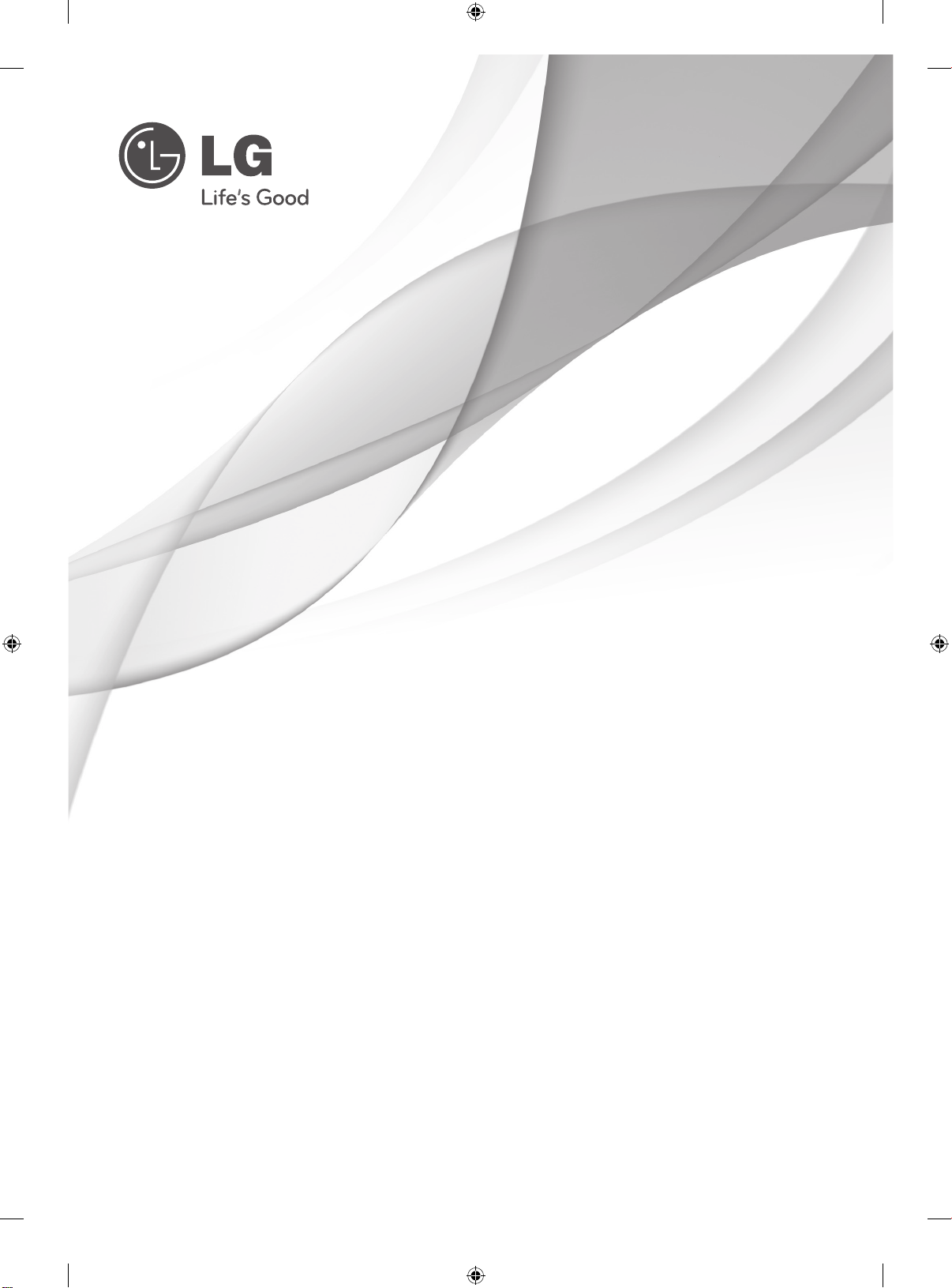
OWNER’S MANUAL
LCD TV
Please read this manual carefully before operating your
set and retain it for future reference.
CS56**
P/NO : MFL67469008 (1204-REV02)
Printed in Korea
www.lg.com
Page 4
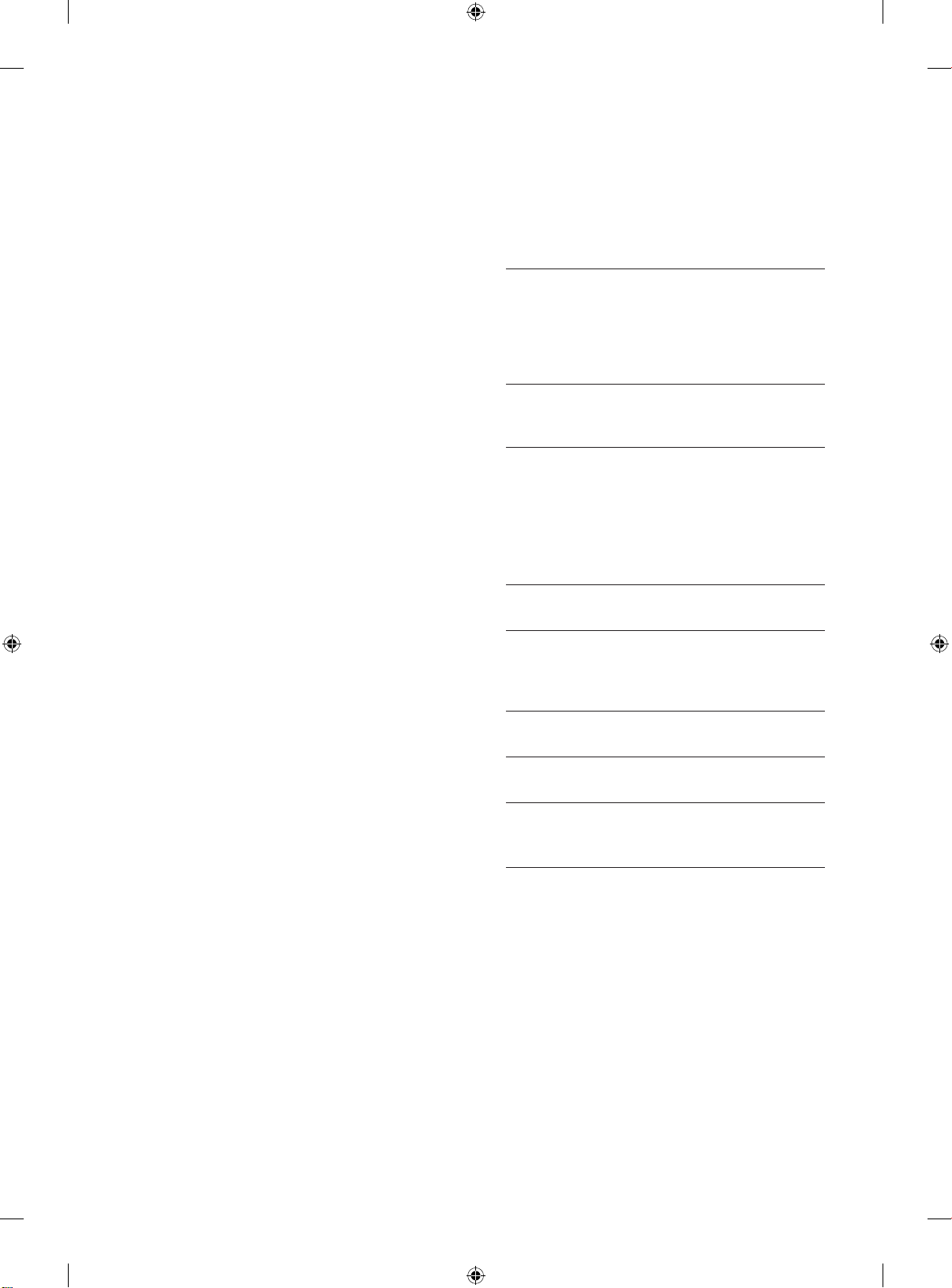
1. ATTACHING THE STAND
6. TABLE OF CONTENTS
2. TIDYING CABLES
3.
NOT USING THE DESK
TYPE STAND
4. CONNECTING YOUR UNIT
5.
APPLIED LANGUAGE LIST
English
Русский
Қазақша
Українська
SAFETY INSTRUCTIONS
Precaution in Installing the Product
Electrical Power Related Precautions
Precautions When Moving the Product
Precautions When Using the Product
INSTALLATION PROCEDULE
ASSEMBLING AND PREPARING
Unpacking
Parts and buttons
Mounting on a table
Mounting on a wall
REMOTE CONTROL
WATCHING TV
Connecting an antenna
Turning the TV on for the first time
TROUBLESHOOTING
COMMON
LANGUAGE
COMMON
SPECIFICATIONS
OPEN SOURCE SOFTWARE NOTICE
ADDITIONAL INFORMATION OF THE
MANUAL
Page 5
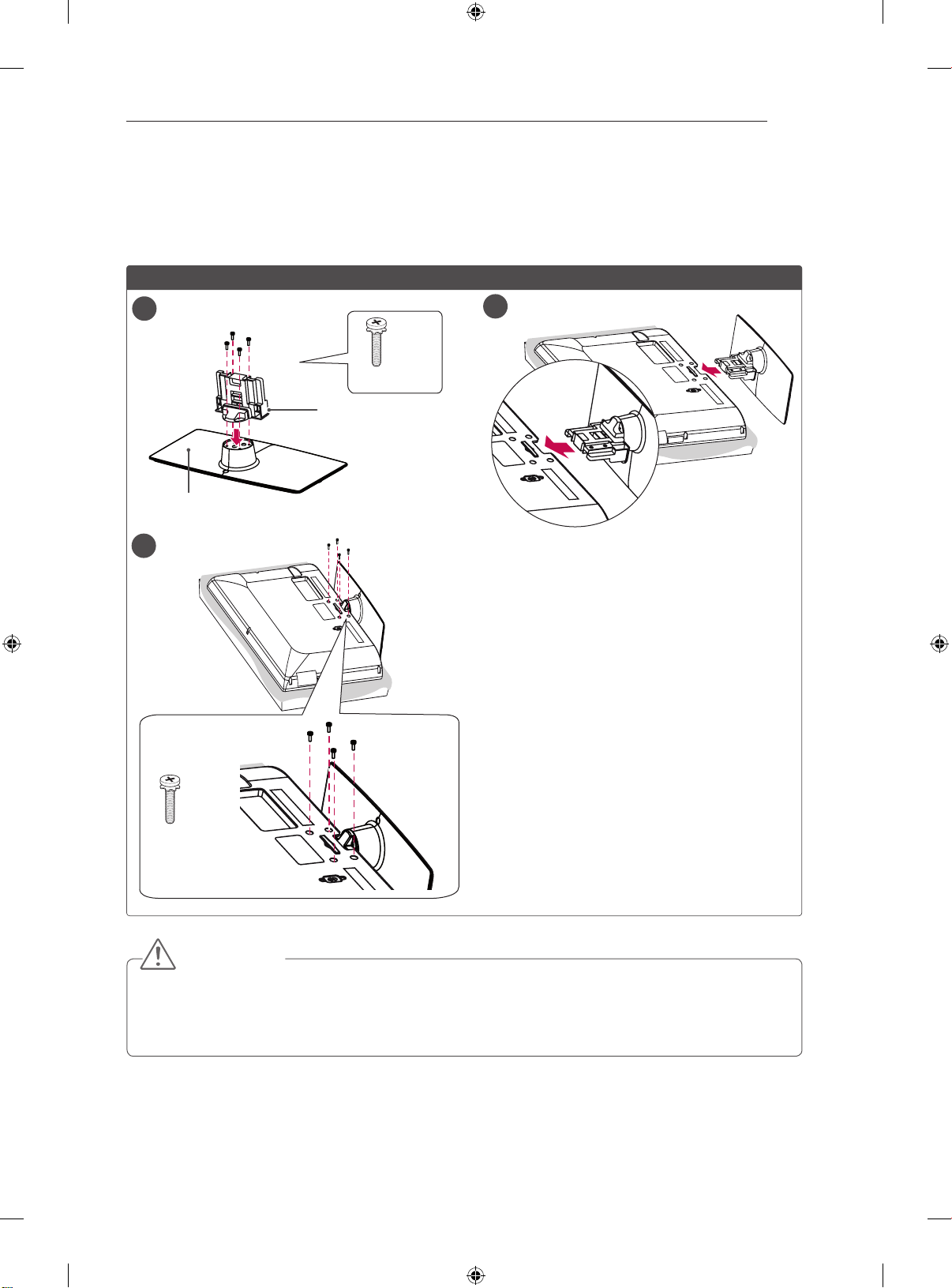
ATTACHING THE STAND
■ Image shown may differ from your TV.
CS56**
ATTACHING THE STAND
3
1
Stand Base
3
2
4EA
M4 x 20
Stand Body
4EA
M4 x 20
CAUTION
y When attaching the stand to the TV set, place the screen facing down on a cushioned table or flat
surface to protect the screen from scratches.
y Tighten the screws firmly to prevent the TV from tilting forward. Do not over tighten.
Page 6
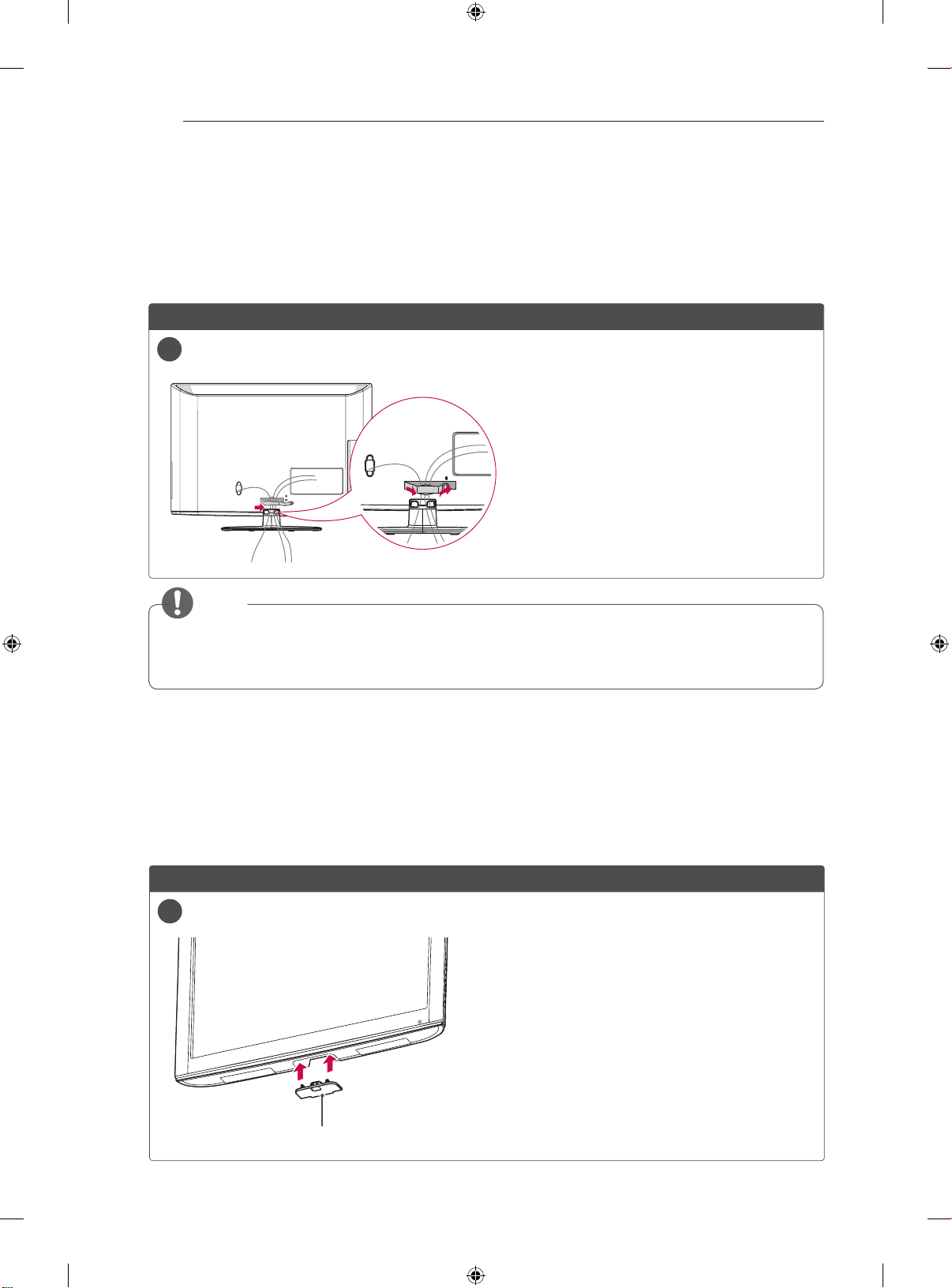
TIDING CABLES / NOT USING THE DESK TYPE STAND
4
TIDYING CABLES
■ Image shown may differ from your TV.
1 Gather and bind the cables with the cable management clip.
2 Fix the cable management climp to the TV.
CS56**
26/32LK33**, 32/37/42LK43**, 32/42/47LK53**, 32/37/42LK45**, 32/42LK55**
1
NOTE
y Do not move the TV by holding the Cable management clip, as the Cable management clip may
break, and injuries and damage to the TV may occur.
NOT USING THE DESK TYPE STAND
■ Image shown may differ from your TV.
Push the supplied Protection cover into the opening at the bottom of the TV until clicking
sound.
CS56**
26/32LK33**, 32/37/42LK43**, 32/42/47LK53**, 32/37/42LK45**, 32/42LK55**
1
Protection cover
Page 7
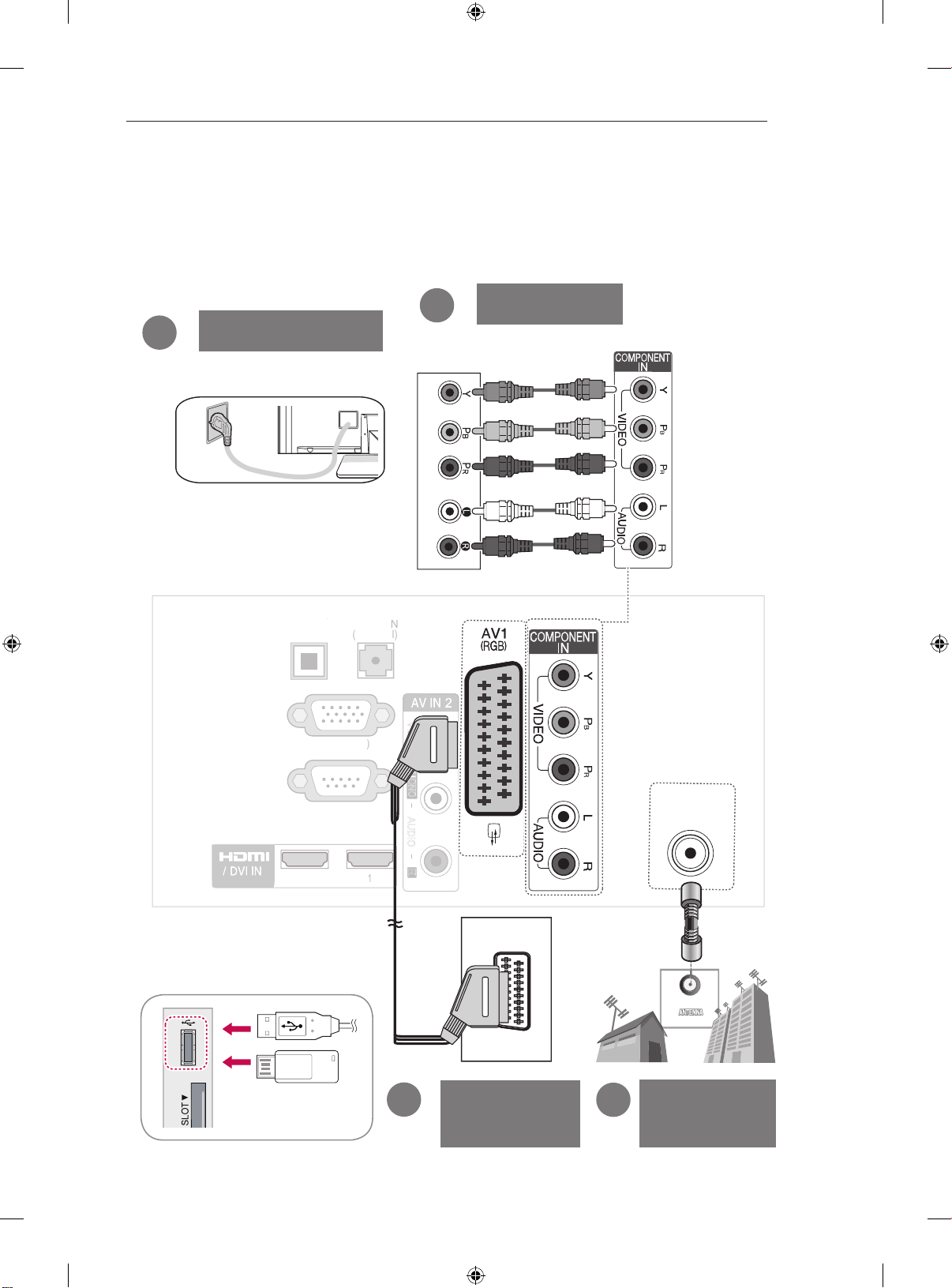
A
I
N
(
G
B/DV
)
C
)
L/
MONO
R
AUDIO
VIDEO
2
1
O
P
TI
C
D
IGIT
A
L
AUDIO OUT
RS-232C IN
(CONTROL & SERVICE)
CONNECTING YOUR UNIT
■ Image shown may differ from your TV.
CONNECTING YOUR UNIT
5
3
Power Cord
AL
RGB IN (P
UDIO
2
DVD/STB back
DVD/STB
USB IN
or
2
VCR
Connection
ANTENNA
IN
1
Antenna
Connection
Page 8
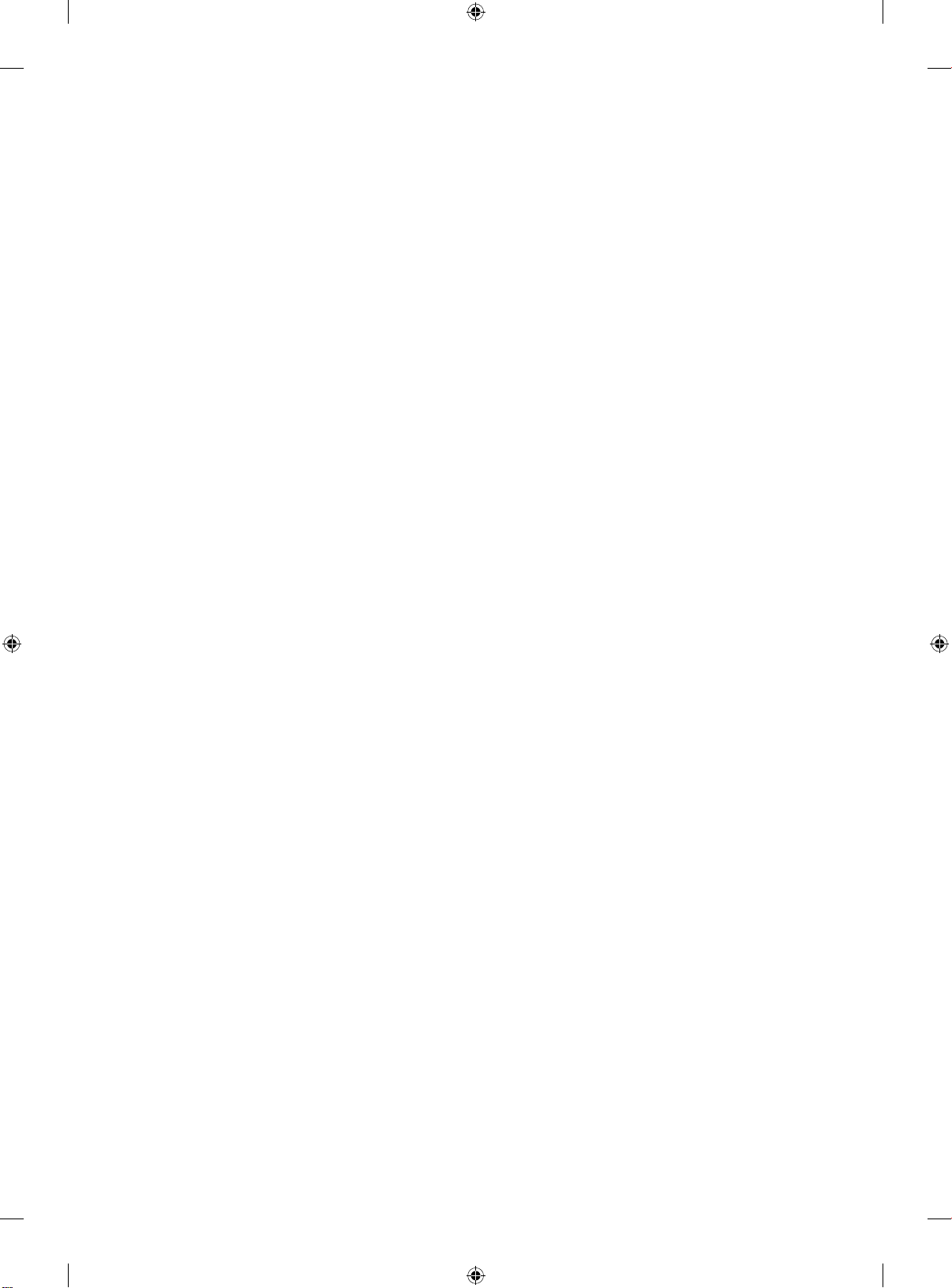
Page 9

OWNER’S MANUAL
LCD TV
Please read this manual carefully before operating your
set and retain it for future reference.
www.lg.com
Page 10

2
ENGLISH
SAFETY INSTRUCTIONS
Please read these safety precautions carefully before using the product.
In this manual, the illustration may be somewhat different from your product because it is
just example to help the instruction.
WARNING
If you ignore the warning message, you may be seriously injured or there is a
possibility of accident or death.
CAUTION
If you ignore the caution message, you may be slightly injured or the product may be damaged.
PRECAUTION IN INSTALLING THE PRODUCT
WARNING
Keep away from heat sources such as
electrical heaters.
- Electrical shock, fire, malfunction or
deformation may occur.
Do not use the product in damp place such
as a bathroom or any place where it is likely
to get wet.
- This may cause a fire or could give an
electric shock.
If you can smell smoke or other odours or hear
a strange sound unplug the Power cord and
contact the service center.
- If you continue to use without taking proper
measures, an electrical shock or a fire can occur.
CAUTION
Install the product on a flat and stable place
that has no risk of dropping the product.
- If the product is dropped, you may be injured
or the product may be broken.
Keep the product away from direct sunlight.
- The product can be damaged.
Do not place the product in a built-in
installation such as bookcase or rack.
- Adequate ventilation is required.
As long as this unit is connected to the AC wall outlet, it is
not disconnected from the AC power source even if you
turn off this unit by SWITCH.
PRECAUTIONS WHEN MOVING THE PRODUCT
WARNING
Make sure to turn off the product.
Make sure to remove all cables before
moving the product.
- You may be electrocuted or the product
can be damaged.
CAUTION
Do not impact the product when moving it.
- You may be electrocuted or the product
can be damaged.
Make the panel face forward and hold it
with both hands to move.
- If you drop the product, the damaged
product can cause electric shock or fire.
Contact your nearest service center for
repair.
PRECAUTIONS WHEN USING THE PRODUCT
WARNING
Do not disassemble, repair or modify the
product at your own discretion.
- Fire or electric shock accident can occur.
- Contact the service center for check,
calibration or repair.
ELECTRICAL POWER RELATED
PRECAUTIONS
WARNING
Make sure to connect the power cable to a
properly earthed outlet.
- You may be electrocuted or injured.
Do not touch the power plug with wet hands.
Additionally, it the cord pin is wet or covered
with dust, dry the power plug completely or wipe
dust off.
- You may be electrocuted due to excess
moisture.
During a thunder or lightning storm, unplug the
power cable or signal cable.
- You may be electrocuted or a fire can break
out.
CAUTION
Protect the Power cord from physical or
mechanical abuse, such as being twisted,
kinked, pinched, closed in a door, or walked
upon. Pay particular attention to plugs, wall
outlets, and the point where the cord exits
the appliance.
To reduce the risk of fire or electric shock,
do not expose this apparatus to rain or
moisture.
Apparatus should not be exposed to
dripping liquids or splashing and no
objects filled with liquids, such as vases,
should be placed on the apparatus.
Refer all servicing to qualified service
personnel. Servicing is required when
the apparatus has been damaged in any
way, such as power supply cord or plug
is damaged, liquid has been spilled or
objects have fallen into the apparatus, the
apparatus has been exposed to rain or
moisture, does not operate normally, or
has been dropped.
IMPORTANT INFORMATION TO PREVENT “IMAGE BURN /
BURN-IN” ON YOUR TELEVISION SCREEN
-
When a fixed image (e.g. logos, screen menus, video game,
computer display and teletext pages) is displayed on the
television for an extended period it can become permanently
imprinted on the screen. This phenomenon is known as “image
burn” or “burn-in”. Image burn is not covered under the
manufacturer’s warranty.
-
In order to prevent image burn, avoid displaying a fixed
image on your television’s screen for a prolonged period (2 or
more hours for LCD, 1 or more hours for Plasma).
-
Image burn can also occur on the letterboxed areas of
your television if you use the 4:3 aspect ratio setting for an
extended period.
Page 11
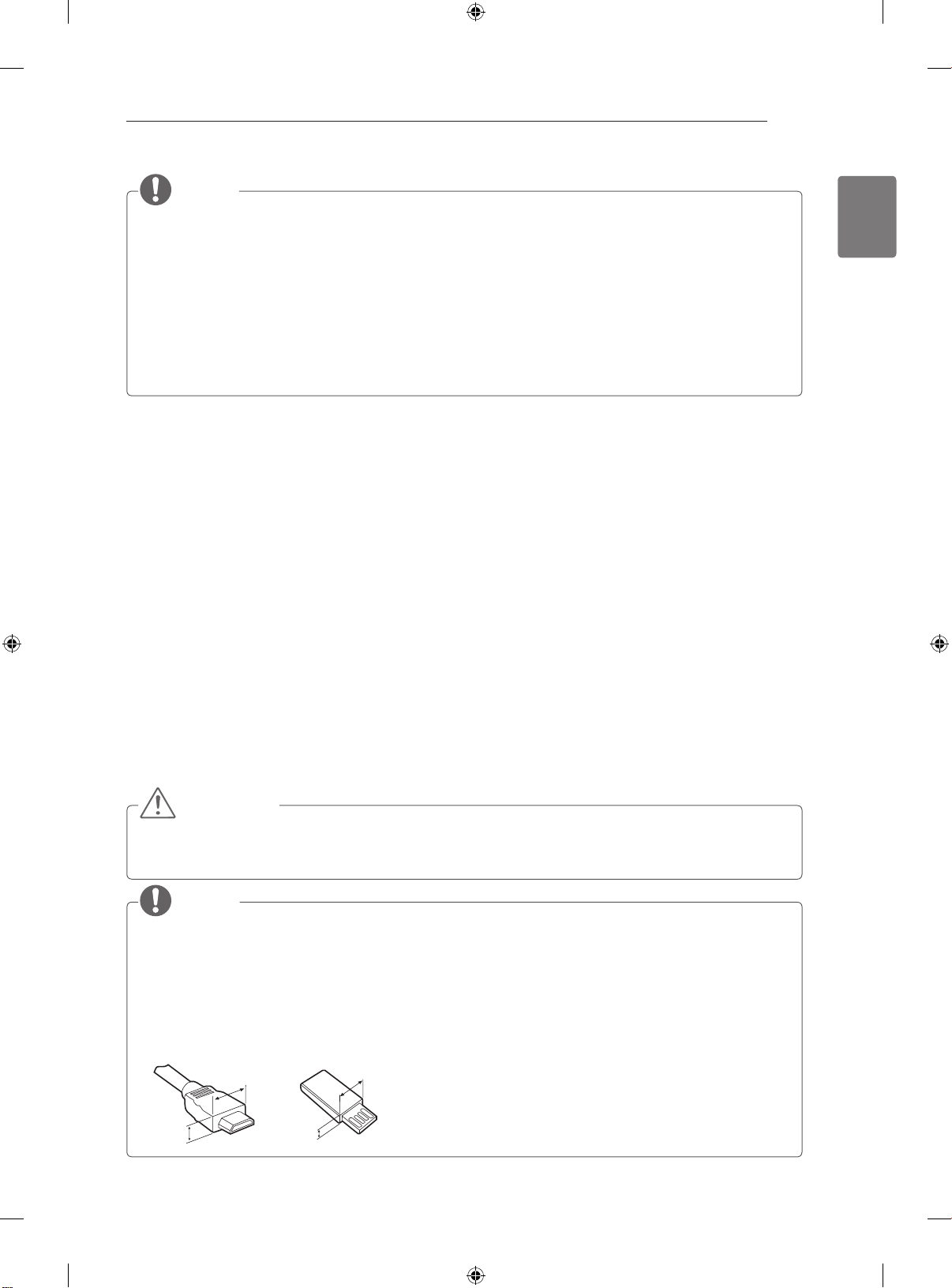
INSTALLATION PROCEDURE / ASSEMBLING AND PREPARING
<
<
NOTE
Image shown may differ from your TV.
Your TV’s OSD (On Screen Display) may differ slightly from that shown in this manual.
The available menus and options may differ from the input source or product model that you are
using.
New features may be added to this TV in the future.
The TV can be placed in standby mode in order to reduce the power consumption. And the TV
should be turned off if it will not be watched for some time, as this will reduce energy consumption.
The energy consumed during use can be significantly reduced if the level of brightness of the picture
is reduced, and this will reduce the overall running cost.
INSTALLATION PROCEDURE
1 Open the package and make sure all the accessories are included.
2 Attach the stand to the TV set.
3 Connect an external device to the TV set.
3
ENGLISH
ASSEMBLING AND PREPARING
Unpacking
Check your product box for the following items. If there are any missing accessories, contact the local
dealer where you purchased your product. The illustrations in this manual may differ from the actual prod-
uct and item.
CAUTION
Do not use any unapproved items to ensure the safety and product life span.
Any damages or injuries by using unapproved items are not covered by the warranty.
NOTE
The items supplied with your product may vary depending on the model.
Product specifications or contents of this manual may be changed without prior notice due to
upgrade of product functions.
For an optimal connection, HDMI cables and USB devices should have bezels less than 10 mm thick
and 18 mm width. Use an extension cable that supports USB 2.0 if the USB cable or USB memory
stick does not fit into your TV’s USB port.
B
A
B
*A
10 mm
=
*B
18 mm
A
=
Page 12
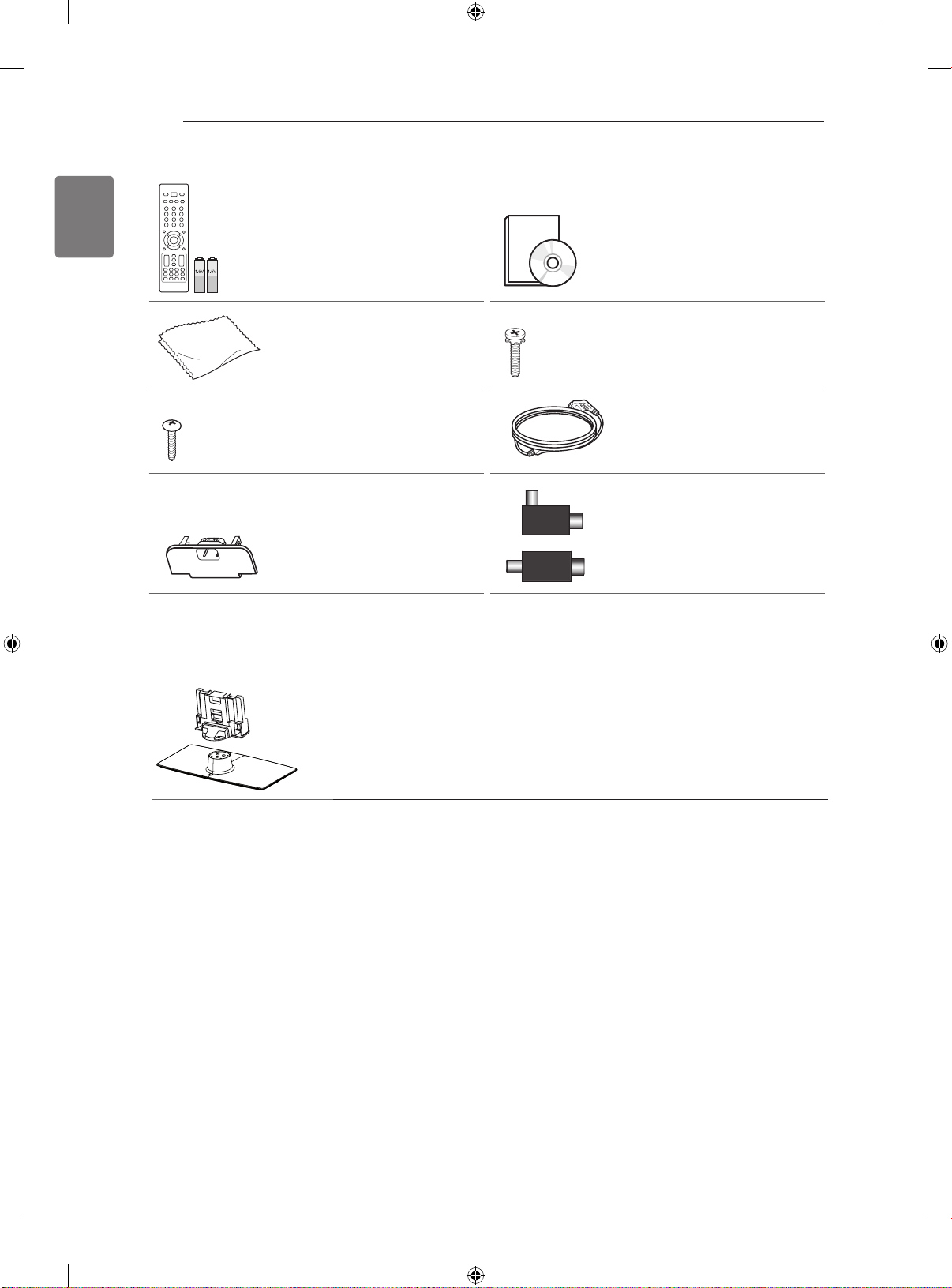
4
ENGLISH
ASSEMBLING AND PREPARING
Remote control and batteries (AAA) Owner’s manual
Polishing cloth
(Depending on model)
Use this to remove dust
from the cabinet.
Screw for xing
(Only 32/42CS56**) Power Cord
Screw for assembly
8EA, M4 x 20
Protection cover
Stand Body / Stand Base
or
Isolator
1
(Depending on model)
Page 13
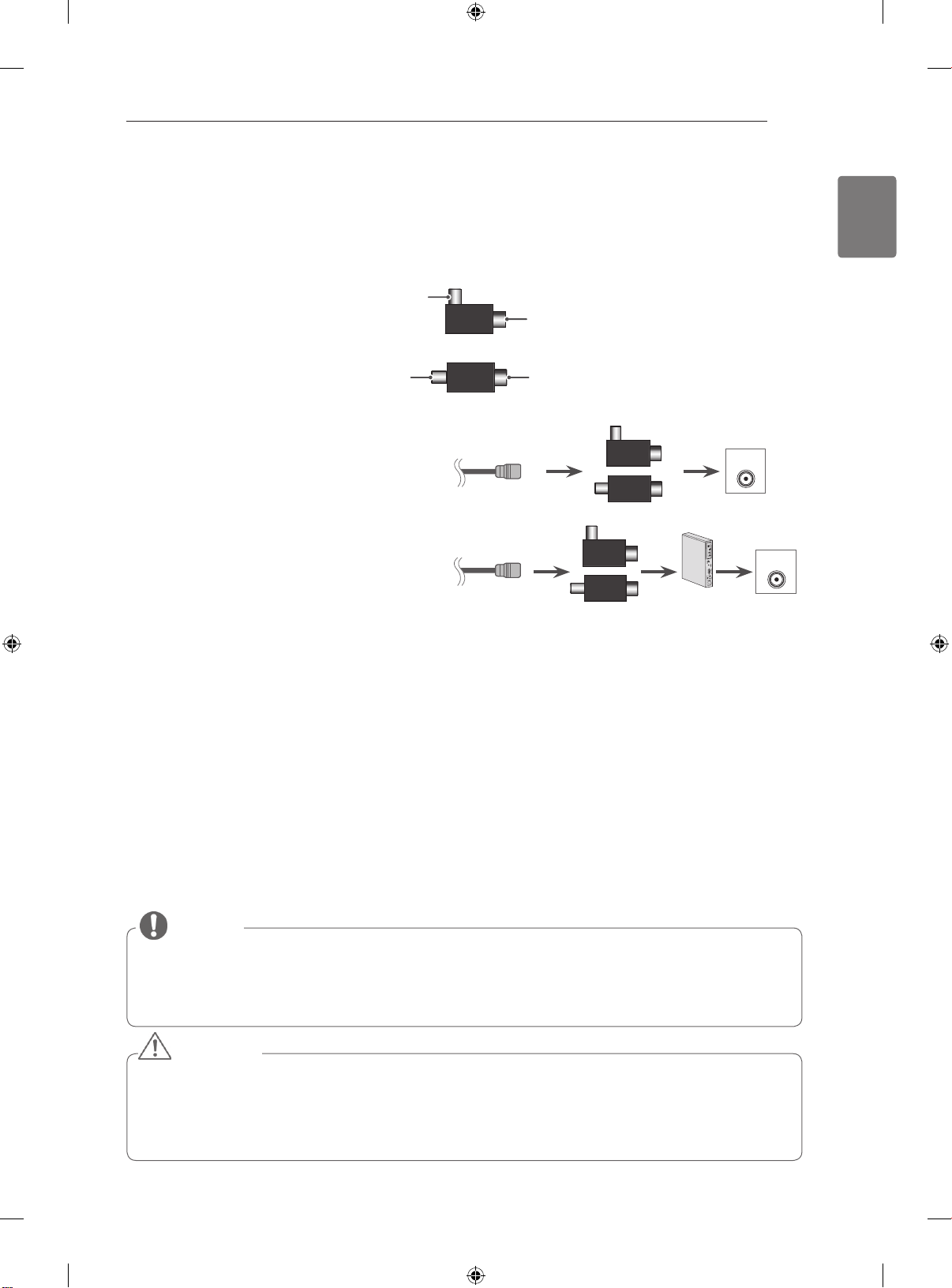
ASSEMBLING AND PREPARING
ANTENNA
IN
5
1 Antenna Isolator Installation Guide
Use this to install TV in a place where there is a voltage difference between GND of power and GND of antenna signal.
- If there is a voltage difference between GND of power and GND of antenna signal, the antenna contact might be
heated and excessive heat might cause an accident.
You can improve the safety when watching TV by efficiently removing power voltage from TV antenna. Avoid
disconnecting the antenna Isolator after installation.
Exterior of antenna isolator:
Plug2
Plug1
or
Plug1Plug2
Isolator
Connection method :
- Connect Plug 1 with a signal cable.
- Connect Plug 2 with ANT input end on the back of TV.
RF Coaxial Wire
RF Coaxial Wire
or
Isolator
or
Isolator
ANTENNA
STB
IN
ANTENNA
IN
ENGLISH
“Equipment connected to the protective earthing of the building installation through the mains connection or through other
equipment with a connection to protective earthing - and to a cable distribution system using coaxial cable, may in some
circumstances create a fire hazard.
Connection to a cable distribution system has therefore to be provided through a device providing electrical isolation below
a certain frequency range (galvanic isolator, see EN 60728-11)”
When applying the RF Isolator, a slight loss of signal sensitivity can occur.
Parts and buttons
NOTE
The TV can be placed in standby mode in order to reduce the power consumption. And the TV
should be turned off if it will not be watched for some time, as this will reduce energy consumption.
The energy consumed during use can be significantly reduced if the level of brightness of the
picture is reduced, and this will reduce the overall running cost.
CAUTION
Do not step on the glass stand or subject it to any impact. It may break, causing possible injury
from fragments of glass, or the TV may fall.
Do not drag the TV. The floor or the product may be damaged.
Some models have a thin film attached on to the screen and this must not be removed.
Page 14

ASSEMBLING AND PREPARING
6
ENGLISH
1
2
3
4
No. Description
1
USB input
2
PCMCIA Card Slot
3
HDMI IN
Headphone
4
Socket
USB IN
IN 3
H/P
Screen
Speakers
OPTICAL DIGITAL
AUDIO OUT
RS-232C IN
AUDIO IN
(RGB/DVI)
RGB IN (PC)
(CONTROL & SERVICE)
Remote control and intelligent1 sensors
Power Indicator
(Can be adjusted using
the Power Indicator in the
menu.)
OPTION
Touch buttons
2
Connection panel
VIDEO
L/MONO
AUDIO
ANTENNA
IN
2 1
R
Touch Button Description
Scrolls through the saved programmes.
Adjusts the volume level.
OK ꔉ Selects the highlighted menu option or confirms an input.
SETTINGS Accesses the main menu, or saves your input and exits the menus.
INPUT Changes the input source.
/ I
Turns the power on or off.
1 Intelligent sensor - Adjusts the image quality and brightness based on the surrounding environment.
2 All of the buttons are touch sensitive and can be operated through simple touch with your finger.
Page 15
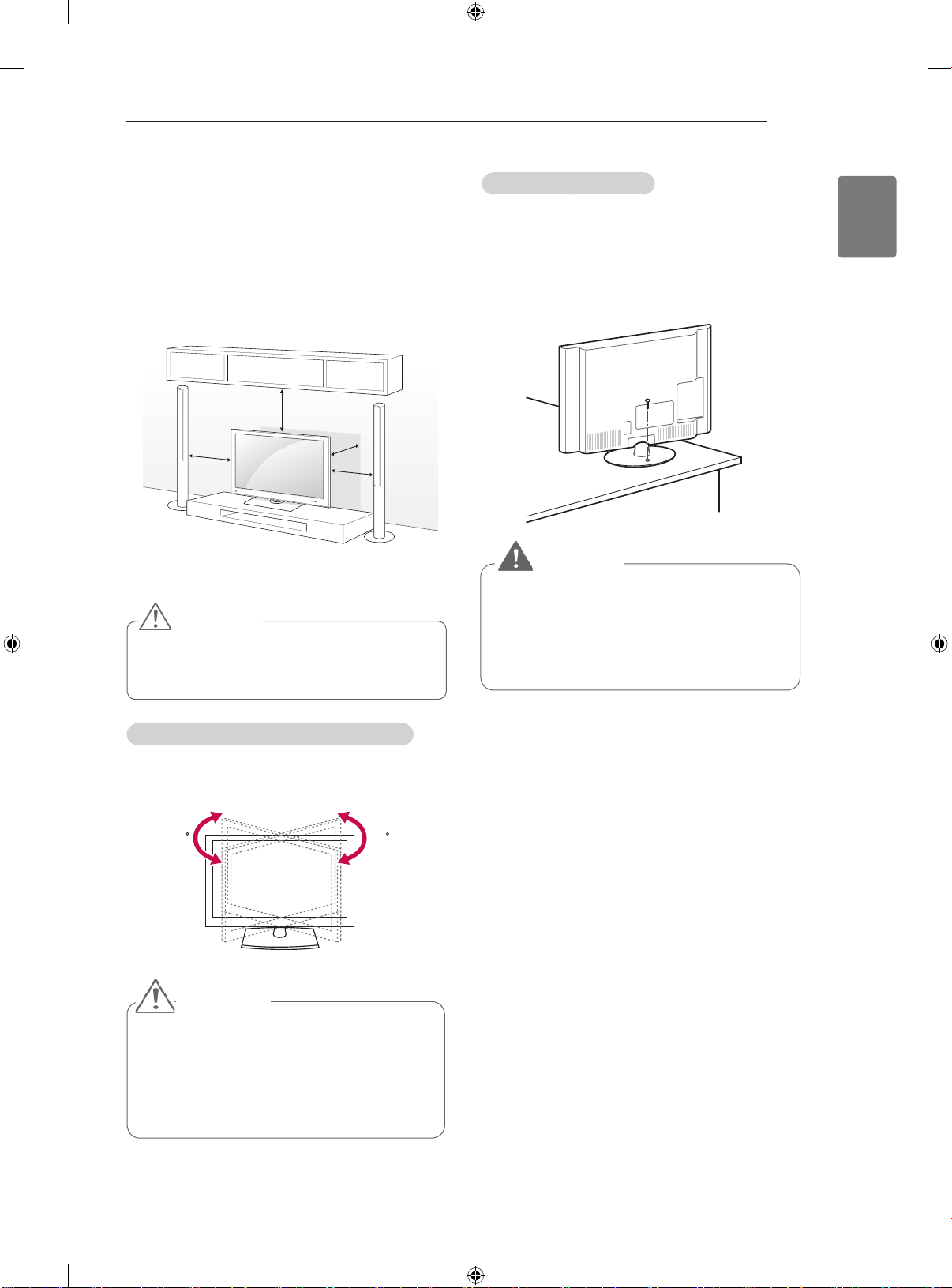
ASSEMBLING AND PREPARING
7
Mounting on a table
Image shown may differ from your TV.
Lift and tilt the TV into its upright position on a
1
table.
- Leave a 10 cm (minimum) space from the
wall for proper ventilation.
10 cm
10 cm
Connect the Power cord to a wall outlet.
2
CAUTION
Do not place the TV near or on sources
of heat, as this may result in fire or other
damage.
10 cm
10 cm
Securing the TV to a table
(Only 32/42CS56**)
Fix the TV to a table to prevent from tilting forward,
damage, and potential injury.
Mount the TV on a table, and then insert and
tighten the supplied screw on the rear of the stand.
WARNING
To prevent the TV from falling over, the TV
should be securely attached to the floor/
wall per installation instructions. Tipping,
shaking, or rocking the TV may cause
injury.
ENGLISH
Adjusting the angle of the TV to suit view
Swivel 20 degrees to the left or right and adjust
the angle of the TV to suit your view.
2020
CAUTION
When adjusting the angle of the product,
watch out for your fingers.
»Personal injury may occur if hands or
fingers are pinched. If the product is tilted
too much, it may fall, causing damage or
injury.
Page 16
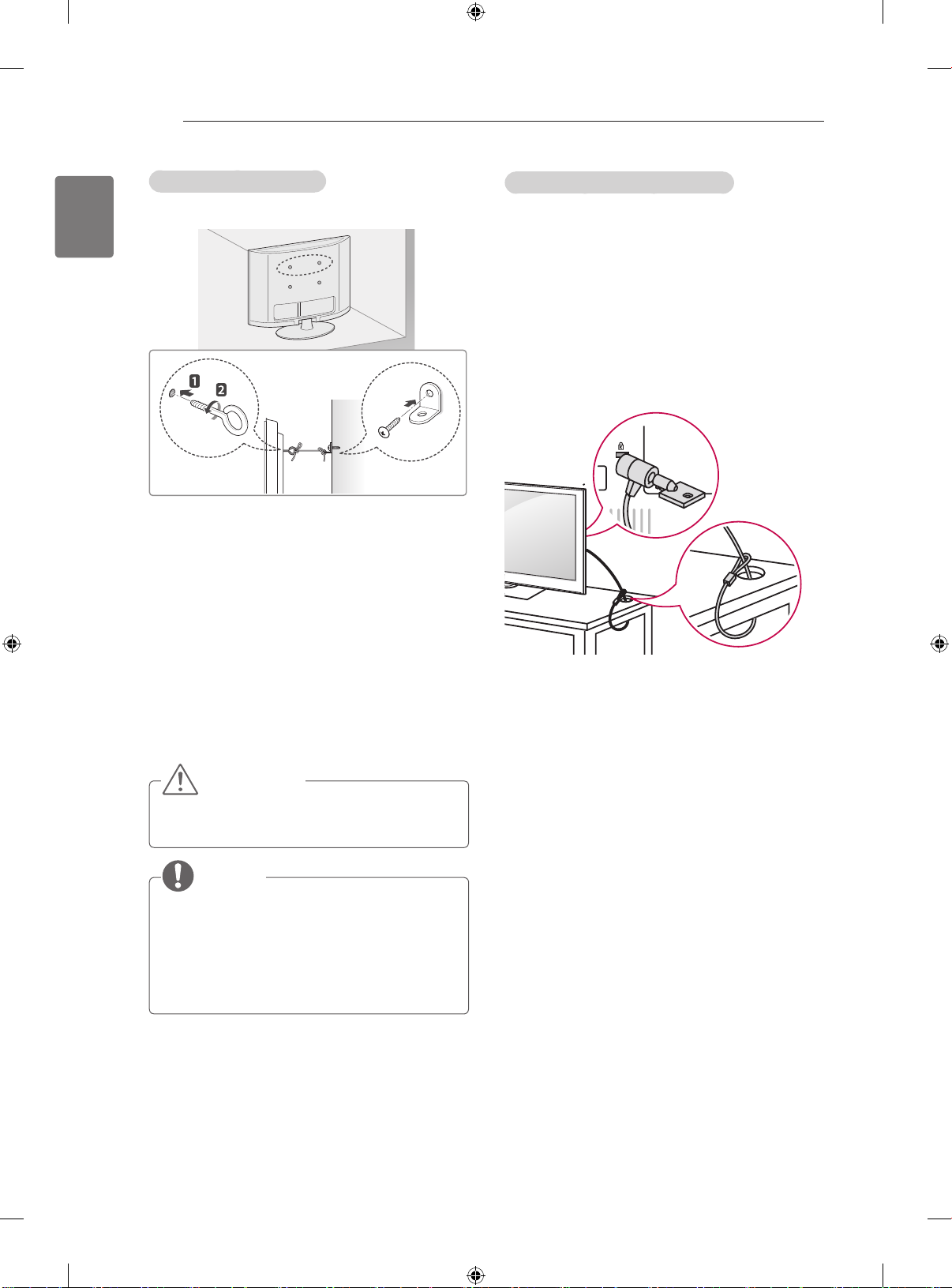
ASSEMBLING AND PREPARING
8
ENGLISH
(This feature is not available for all models.)
1 Insert and tighten the eye-bolts, or TV brackets
2 Mount the wall brackets with the bolts to the
3 Connect the eye-bolts and wall brackets tightly
Securing the TV to a wall
and bolts on the back of the TV.
- If there are bolts inserted at the eye-bolts
position, remove the bolts first.
wall.
Match the location of the wall bracket and the
eye-bolts on the rear of the TV.
with a sturdy rope.
Make sure to keep the rope horizontal with the
at surface.
Using the Kensington security system
(Depending on model)
The Kensington security system connector is
located at the rear of the TV. For more information
of installation and using, refer to the manual
provided with the Kensington security system or
visit
http://www.kensington.com.
Connect the Kensington security system cable
between the TV and a table.
CAUTION
y Make sure that children do not climb on or
hang on the TV.
NOTE
y Use a platform or cabinet that is strong and
large enough to support the TV securely.
y Brackets, bolts and ropes are not provided.
You can obtain additional accessories from
your local dealer.
Page 17
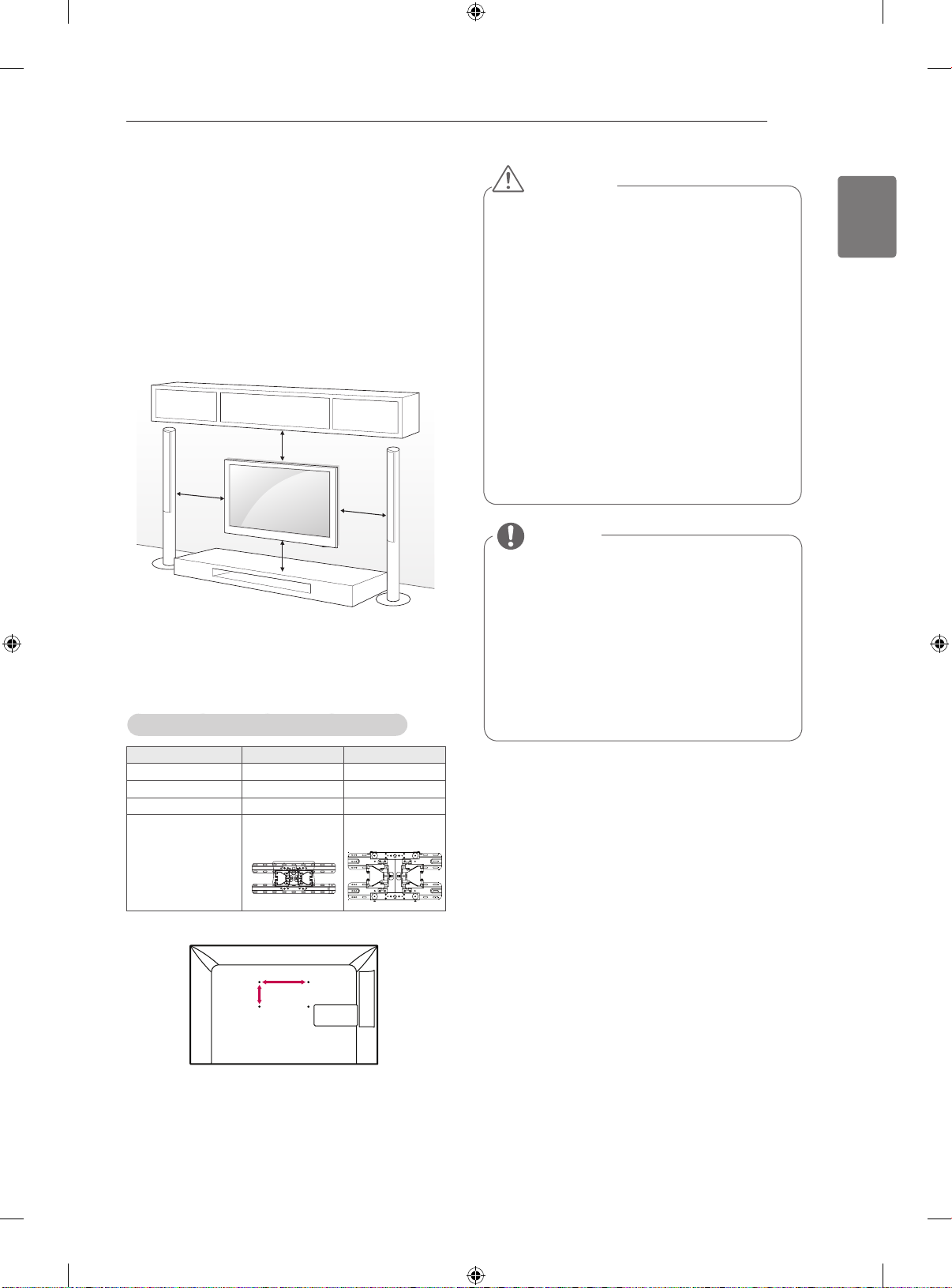
ASSEMBLING AND PREPARING
9
Mounting on a wall
Attach a wall mount bracket at the rear of the TV
carefully and install the wall mount bracket on a
solid wall perpendicular to the floor. When you
attach the TV to other building materials, please
contact qualified personnel.
LG recommends that wall mounting be performed
by a qualified professional installer.
10 cm
10 cm
10 cm
10 cm
Make sure to use screws and wall mount
bracket that meet the VESA standard. Standard
dimensions for the wall mount kits are described in
the following table.
Separate purchase(Wall Mounting Bracket)
CAUTION
Disconnect the power first, and then move
or install the TV. Otherwise electric shock
may occur.
If you install the TV on a ceiling or slanted
wall, it may fall and result in injury. Use
an authorized LG wall mount bracket
and contact the local dealer or qualified
personnel.
Do not over tighten the screws as this may
cause damage to the TV and void your
warranty.
Use the screws and wall mount bracket that
meet the VESA standard. Any damages
or injuries by misuse or using an improper
accessory are not covered by the warranty.
NOTE
Use the screws that are listed on the
VESA standard screw specifications.
The wall mount kit includes an installation
manual and necessary parts.
The length of screws may differ
depending on the wall mount. Make sure
to use the proper length.
For more information, refer to the manual
supplied with the wall mount bracket.
ENGLISH
Model
VESA (A x B)
Standard screw
Number of screws
Wall mount bracket
32CS56** 42/47CS56**
200 x 100 200 x 200
M4 M6
4 4
LSW100B
LSW200BX
A
B
Page 18
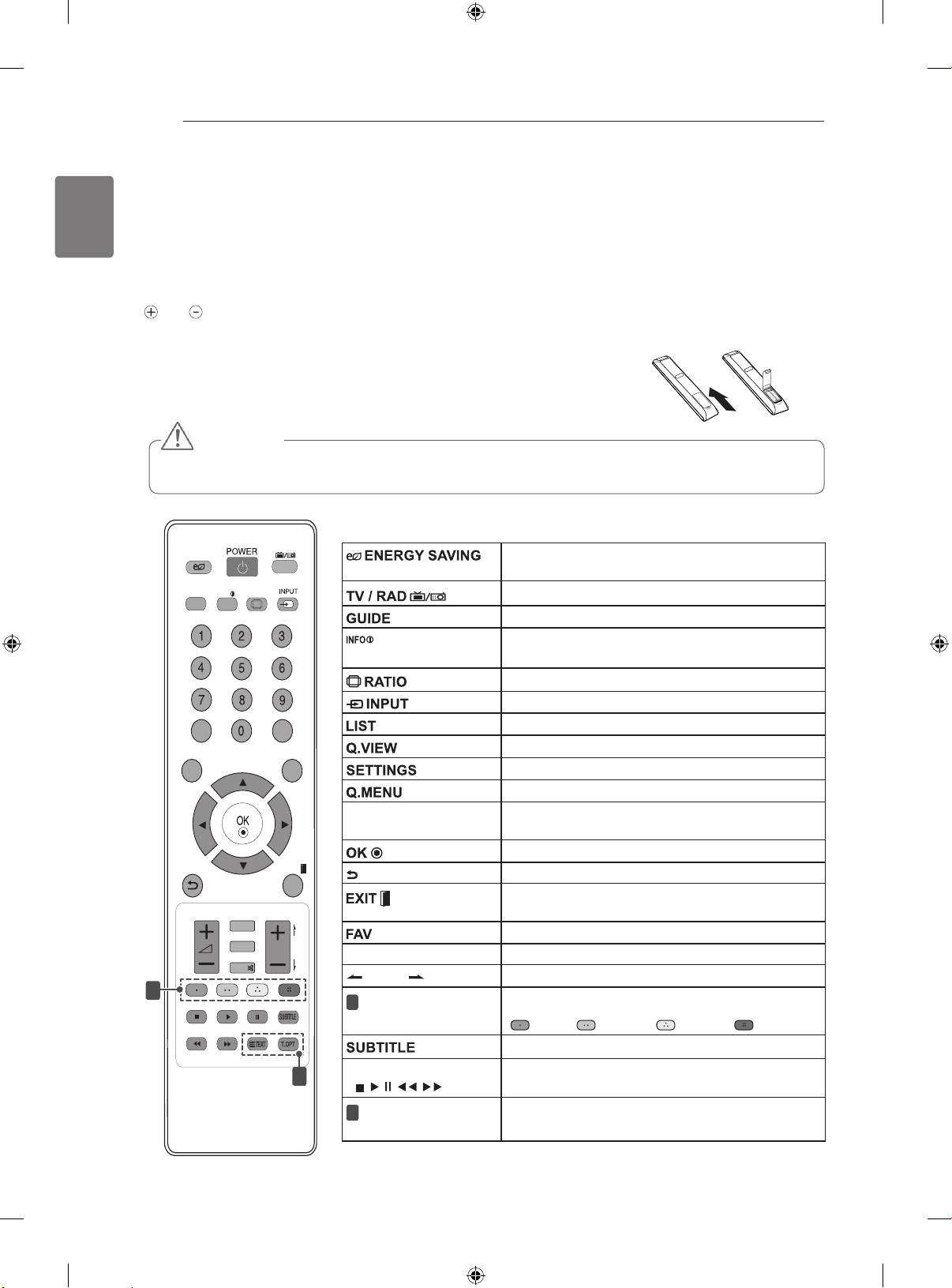
10
LIST
Q.VIEW
TV/RAD
ENERGY
SAVING
RATIO
SETTINGS
GUIDE
Q.MENU
INFO
FAV
MUTE
P
A
G
E
LIST
Q.VIEW
TV/RAD
ENERGY
SAVING
RATIO
SETTINGS
GUIDE
Q.MENU
INFO
FAV
MUTE
P
A
G
E
P
AD
P
EXIT
EXIT
ENGLISH
REMOTE CONTROL
The descriptions in this manual are based on the buttons on the remote control.
Please read this manual carefully and use the TV correctly.
To replace batteries, open the battery cover, replace batteries (1.5 V AAA) matching
sure to point the remote control to the remote control sensor on the TV.
To remove the batteries, perform the installation actions in reverse.
REMOTE CONTROL
and ends to the label inside the compartment, and close the battery cover. Be
CAUTION
Do not mix old and new batteries, as this may damage the remote control.
Adjusts the brightness of the screen to reduce
energy consumption.
Selects Radio, TV and DTV programme.
Shows programme guide.
Views the information of the current programme
and screen.
Resizes an image.
Changes the input source; Turns the TV on.
INFO
Accesses the saved programme list.
Returns to the previously viewed programme.
Accesses the main menus.
Accesses the Quick menus.
Navigation buttons
(up/down/left/right)
Scrolls through menus or options.
Moves to the previous or next screen.
Returns to the previous level.
Clears all on-screen displays and return to TV
viewing.
Accesses your favourite programme list.
AD Switches the Audio Description on or off.
1
2
PAGE
Coloured buttons
1
Control buttons
(
, , , , )
2
TELETEXT BUT-
Moves to the previous or next screen.
These access special functions in some menus.
( : Red, : Green, : Yellow, : Blue)
Recalls your preferred subtitle in digital mode.
Controls the MY MEDIA menus, or the SIMPLINK
compatible devices (USB,SIMPLINK).
These buttons are used for teletext.
TONS
Page 19

WATCHING TV
11
WATCHING TV
Connecting an antenna
Connect an antenna to watch TV while referring to
the following.
To prevent damage do not connect to the mains
outlet until all connections are made between the
devices.
Connect the TV to a wall antenna socket with an
RF cable (75 Ω).
NOTE
For optimum picture quality, adjust
antenna direction.
In poor signal areas, to achieve better
picture quality it may be necessary to
install a signal amplifier to the antenna.
If the image quality is poor with an
antenna connected, aim the antenna to
the correct direction.
An antenna cable and converter are not
supplied.
Turning the TV on for the first
time
Language
Selects a language to display.
Mode Setting
Country
Selects Home Use for the
home environment.
Selects a country to display.
Time Zone
Set Password
Auto Tuning
NOTE
For those countries without confirmed
DTV broadcasting standards, some DTV
features might not work, depending on
the DTV broadcasting environment.
When France is selected for Country,
password is not ‘0’, ‘0’, ‘0’, ‘0’ but ‘1’, ‘2’,
‘3’, ‘4’.
Selects the time zone and
daylight saving.
(When Russia is selected for
Country)
Set the password.
(When France is selected for
Country)
Scans and saves available
programmes automatically.
ENGLISH
When you turn the TV on for the first time, the
Initial setting screen appears. Select a language
and customize the basic settings.
Connect the Power cord to a power outlet.
1
In Standby mode, press (POWER) to turn the TV
2
on.
The Initial setting screen appears if you turn
the TV on for the first time.
NOTE
You can also access Factory Reset by
accessing OPTION in the main menus.
Follow the on-screen instructions to customize
3
your TV settings according to your preferences.
4 When the basic settings are complete,
press OK.
NOTE
If you do not complete the Initial setting, it
will appear whenever the TV turns on.
Disconnect the Power cord from the
power outlet when you do not use the TV
for a long period of time.
5 To turn the TV off, press
(POWER)
.
Page 20
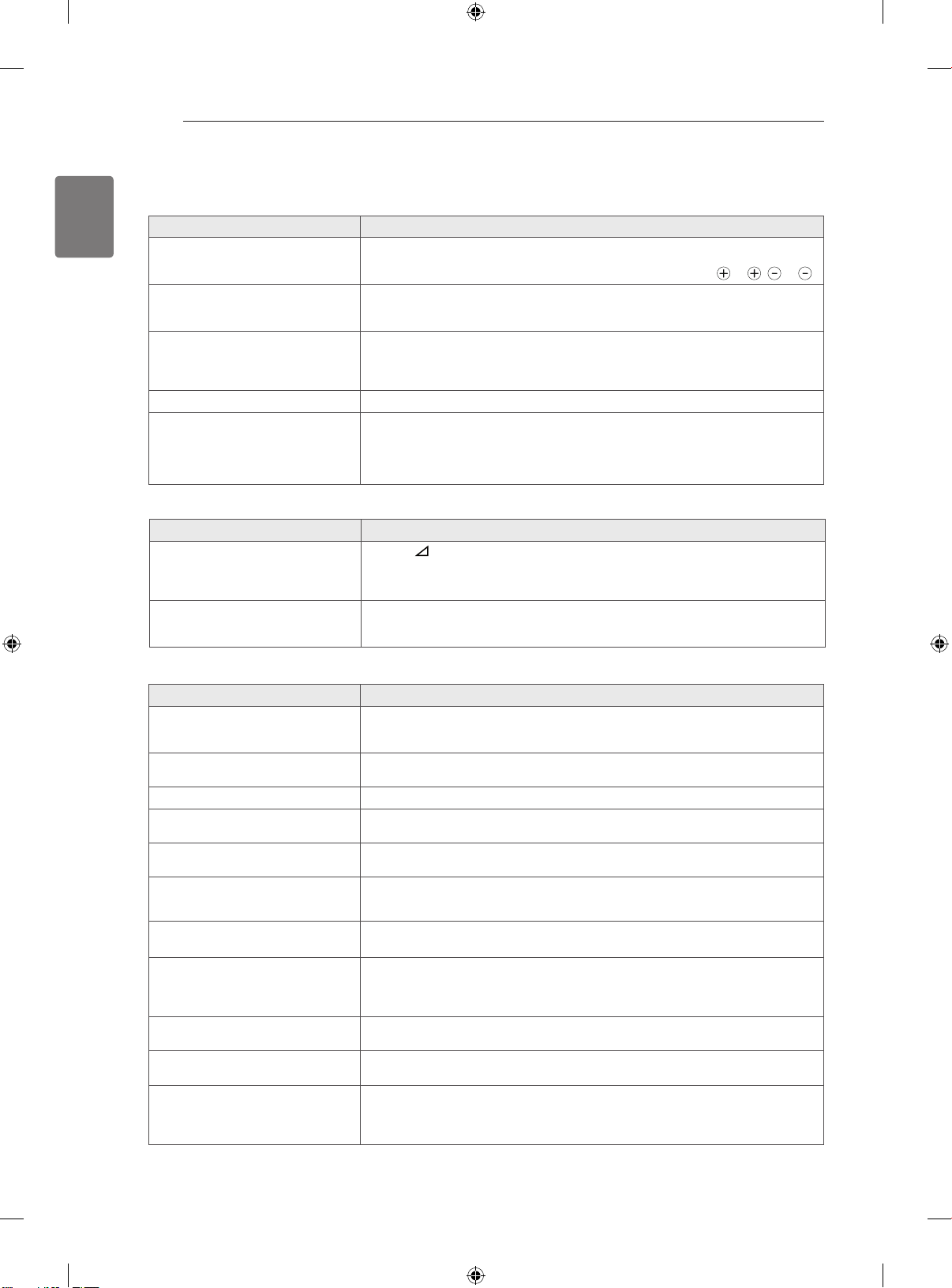
12
ENGLISH
TROUBLESHOOTING
TROUBLESHOOTING
Problem Resolution
Cannot control the TV with the
remote control.
No image display and no sound is
produced.
Image appears slowly when the TV
turns on.
Cannot connect external devices.
The TV turns off suddenly.
Problem Resolution
No sound is produced while images
are displaying.
One of the speakers produce noises
or does not produce sound.
Check the remote control sensor on the product and try again.
Check if there is any obstacle between the product and the remote control.
Check if the batteries are still working and properly installed ( to , to ).
Check if the product is turned on.
Check if the Power cord is connected to a wall outlet.
Check if there is a problem in the wall outlet by connecting other products.
The image is muted during the product startup process. This is normal. If the
image does not appear in a few minutes, unplug the TV for 30 seconds and try
again. If the image still does not appear, contact the authorized service center
in your local area.
Refer to the “Connection overview” and connect an external device.
Check the power control settings. The power supply may be interrupted.
Check if the Auto sleep feature is activated in the Time settings.
Refer to the “Sleep Timer”.
If there is no signal while the TV is on, the TV will turn off automatically after 15
minutes of inactivity.
Press + or - button.
Check if the sound is muted by pressing MUTE.
Scroll to other channels. There may a problem with the broadcast.
Check if the audio cables are connected properly.
A change in ambient humidity or temperature may result in an unusual noise
when the product turns on or off.
There is no problem with your product.
Problem Resolution
An image displays in black and
white or the colour quality is poor.
Horizontal or vertical bars appears
or images blur
Lines or streaks appear on imagesCheck the antenna or aim the antenna to the proper direction.
Afterimages (ghosts) appear when
the product turns off
The power is on but the screen
appears extremely dark.
“No Signal” appears on the screen.Check if the signal cable is connected between the TV and products properly.
Black spots appear on the screen.
The display offset is wrong.
Thin lines appear in the background
of the screen.
Horizontal noises appear or
characters blur.
The reception on some channels is
poor
Adjust the colour setting in the PICTURE menu.
Keep a sufficient distance between this product and other electronic products.
Scroll to other channels. There may a problem with the broadcast.
Check if there are local interferences such as an electrical appliance or power
tool.
Pixels may have been damaged from a fixed image displayed for a long time
(image burn). Use a screen saver to prevent the pixel damage on the screen.
Adjust the brightness and contrast in the PICTURE menu.
Check the selected input source by pressing INPUT.
Several pixels in red, green, white, or black may appear on the screen that can
attribute to the characteristics of the panel. This is normal.
Adjust the position setting in the PICTURE menu.
Check if the video card resolution and frequency are supported by the product.
If the frequency is out of range, set to the recommended resolution using the
display settings on the external device.
Check the video cable connections.
Adjust the Phase setting in the PICTURE menu. Refer to the “SCREEN”.
Scroll to other channels. There may a problem with the broadcast.
The station signal may be weak. Aim the antenna to the proper direction.
Check if there is local interference such as an electrical appliance or power
tool.
Page 21

SPECIFICATIONS
SPECIFICATIONS
13
ENGLISH
MODELS
Dimensions
(W x H x D)
Weight With stand(kg) 9.6 15.1 19.0
Power requirement AC 100-240 V~ 50 / 60 HzAC 100-240 V~ 50 / 60 HzAC 100-240 V~ 50 / 60
Power Consumption 120 W 170 W 230 W
Product specifications shown above may be changed without prior notice due to upgrade of product
functions.
For the power supply and power consumption, refer to the label attached to the product.
With stand(mm) 795.0 x 568.0 x 207.0 1019.0 x 698.0 x 265.0 1132.0 x 762.0 x 265.0
Without stand(mm) 795.0 x 504.0 x 73.5 1019.0 x 631.0 x 76.5 1132.0 x 695.0 x 76.5
Without stand(kg) 8.5 13.4 17.3
32CS56** 42CS56** 47CS56**
32
CS56
0-ZD 42
CS56
0-ZD
47CS56
Hz
0-ZD
Page 22

14
ENGLISH
ADDITIONAL INFORMATION OF THE MANUAL
The owner’s manual in a PDF file format is supplied on a CD. Install the Adobe Acrobat Reader to view the
owner’s manual on your PC.
OPEN SOURCE SOFTWARE NOTICE / ADDITIONAL INFORMATION OF THE MANUAL
OPEN SOURCE SOFTWARE NOTICE
To obtain the source code under GPL, LGPL, MPL and other open source licenses, that is contained in this
product, please visit http://opensource.lge.com .
In addition to the source code, all referred license terms, warranty disclaimers and copyright notices are
available for download.
LG Electronics will also provide open source code to you on CD-ROM for a charge covering the cost of performing such distribution (such as the cost of media, shipping and handling) upon email request to open-
source@lge.com. This offer is valid for three (3) years from the date on which you purchased the product.
Viewing the owner’s manual
Insert the supplied CD.
1
The web page appears automatically.
Click Owner’s Manual on the web page.
2
View the owner’s manual.
3
NOTE
If the web page does not appear automatically, access My computer and then click LG and index.htm
to view the owner’s manual.
Page 23

РУКОВОДСТВО ПОЛЬЗОВАТЕЛЯ
LCD телевизор
Внимательно прочтите это руководство перед тем,
как начать использовать устройство, и сохраните
его на будущее.
BZ03
www.lg.com
Page 24

Инструкции по технике безопасности
2
• Прежде чем пользоваться устройством, внимательно прочитайте эти инструкции по технике
безопасности.
• Иллюстрации в этом руководстве могут немного отличаться от вашего устройства и
приведены здесь только для примера.
Проигнорировав такое предупреждение, можно получить серьезную травму.
ОПАСНО
ВНИМАНИЕ
Возможен несчастный случай или смертельный исход.
Проигнорировав такое сообщение, можно получить легкую травму или повредить
устройство.
Русский
ENG
МЕРЫ ПРЕДОСТОРОЖНОСТИ ПРИ УСТАНОВКЕ
УСТРОЙСТВА
ОПАСНО
Держите устройство вдали от источников тепла,
например, электронагревателей.
- Несоблюдение этого правила может привести к
поражению электрическим током, пожару,
неправильной работе или деформации устройства.
Не используйте устройство в местах
повышенной влажности, например, в ванной
комнате, или там, где оно может намокнуть.
- Иначе возможен пожар или поражение
электрическим током.
При появлении запаха дыма, других
запахов или необычных звуков выньте
кабель питания из розетки и обратитесь в
сервисный центр.
- Использование неисправного устройства
может привести к поражению
электрическим током или пожару.
ВНИМАНИЕ
Устройство должно стоять на плоской и
устойчивой поверхности, откуда оно не
может упасть.
- Если устройство упадет, оно может быть
повреждено, а вы можете получить травму.
Защищайте устройство от прямого
солнечного света.
- Иначе возможно повреждение устройства.
Не ставьте устройство в отсеки стенок и
книжных шкафов.
-Вентиляция обязательна.
МЕРЫ ЗАЩИТЫ ОТ ПОРАЖЕНИЯ
ЭЛЕКТРИЧЕСКИМ ТОКОМ
ОПАСНО
Убедитесь в том, что розетка, в которую
вставлен кабель питания, заземлена.
- Иначе возможно поражение электрическим
током или травма.
Не прикасайтесь к вилке мокрыми руками. Если
контакты мокрые или пыльные, насухо вытрите
вилку или сотрите с нее пыль.
- Избыточная влага может привести к
поражению электрическим током.
Во время грозы отсоединяйте кабель питания и
сигнальный кабель.
- Иначе возможно поражение электрическим током
или пожар.
ВНИМАНИЕ
Защищайте кабель питания от физического или
механического повреждения. Нельзя
перекручивать, сгибать, пережимать кабель,
наступать на него и зажимать дверью.
Обращайте особое внимание на разъемы,
стенные розетки и место, где кабель выходит из
устройства.
Если устройство подключено к розетке переменного
тока, оно не отключается от источника питания
переменного тока даже при выключении с помощью
переключателя питания.
МЕРЫ БЕЗОПАСНОСТИ ПРИ ПЕРЕМЕЩЕНИИ
УСТРОЙСТВА
ОПАСНО
Убедитесь в том, что устройство выключено.
Прежде чем перемещать устройство,
отсоедините от него все кабели.
- Иначе возможно повреждение устройства
или поражение электрическим током.
ВНИМАНИЕ
Во время перемещения не подвергайте
устройство тряске и ударам.
- Иначе возможно повреждение монитора или
поражение электрическим током.
При переноске держите устройство двумя
руками экраном вперед.
- Если вы уроните устройство, то поврежденное
устройство может стать причиной поражения
электрическим током или пожара. Обратитесь в
сервисный центр для ремонта.
МЕРЫ БЕЗОПАСНОСТИ ПРИ ЭКСПЛУАТАЦИИ
УСТРОЙСТВА
ОПАСНО
Не следует самостоятельно разбирать,
ремонтировать и модифицировать устройство.
- Возможно поражение электрическим током
или пожар.
- Для проверки, калибровки или ремонта
устройства обращайтесь в сервисный центр.
Чтобы уменьшить риск пожара или
поражения электрическим током, защищайте
устройство от дождя и влаги. На устройство
не должны попадать капли жидкости или
брызги. Нельзя также ставить на него
предметы, наполненные жидкостью
(например, вазы).
Устройство должно обслуживаться только
специалистами. Обслуживание требуется,
когда устройство было повреждено каким-либо
образом (поврежден кабель питания или
разъем, пролита жидкость, внутрь попал
посторонний предмет, устройство пострадало
от дождя или влаги, устройство не работает
должным образом, или его уронили).
ВАЖНАЯ ИНФОРМАЦИЯ ПО ПРЕДОТВРАЩЕНИЮ
«ВЫГОРАНИЯ» ЭKРАНА ТЕЛЕВИЗОРА В РЕЗУЛЬТАТЕ
ОТОБРАЖЕНИЯ ИЗОБРАЖЕНИЙ
- Если в течение продолжительного периода времени на
экране отображается статическое изображение (логотипы,
экранные меню, видеоигры, экраны компьютера и страницы
телетекста), на экране может остаться его «отпечаток». Это
явление называется «выгоранием» экрана. Гарантия
производителя не распространяется на экраны с
признаками «выгорания».
- Чтобы предотвратить «выгорание» экрана, не допускайте
длительного отображения статического изображения на
экране телевизора (2 или более часов для ЖK-экранов, 1
или более часов для плазменных экранов).
- «Выгорание» экрана может также происходить в боковых
областях экрана телевизора, если формат 4:3 используется
в течение продолжительного периода времени.
Page 25
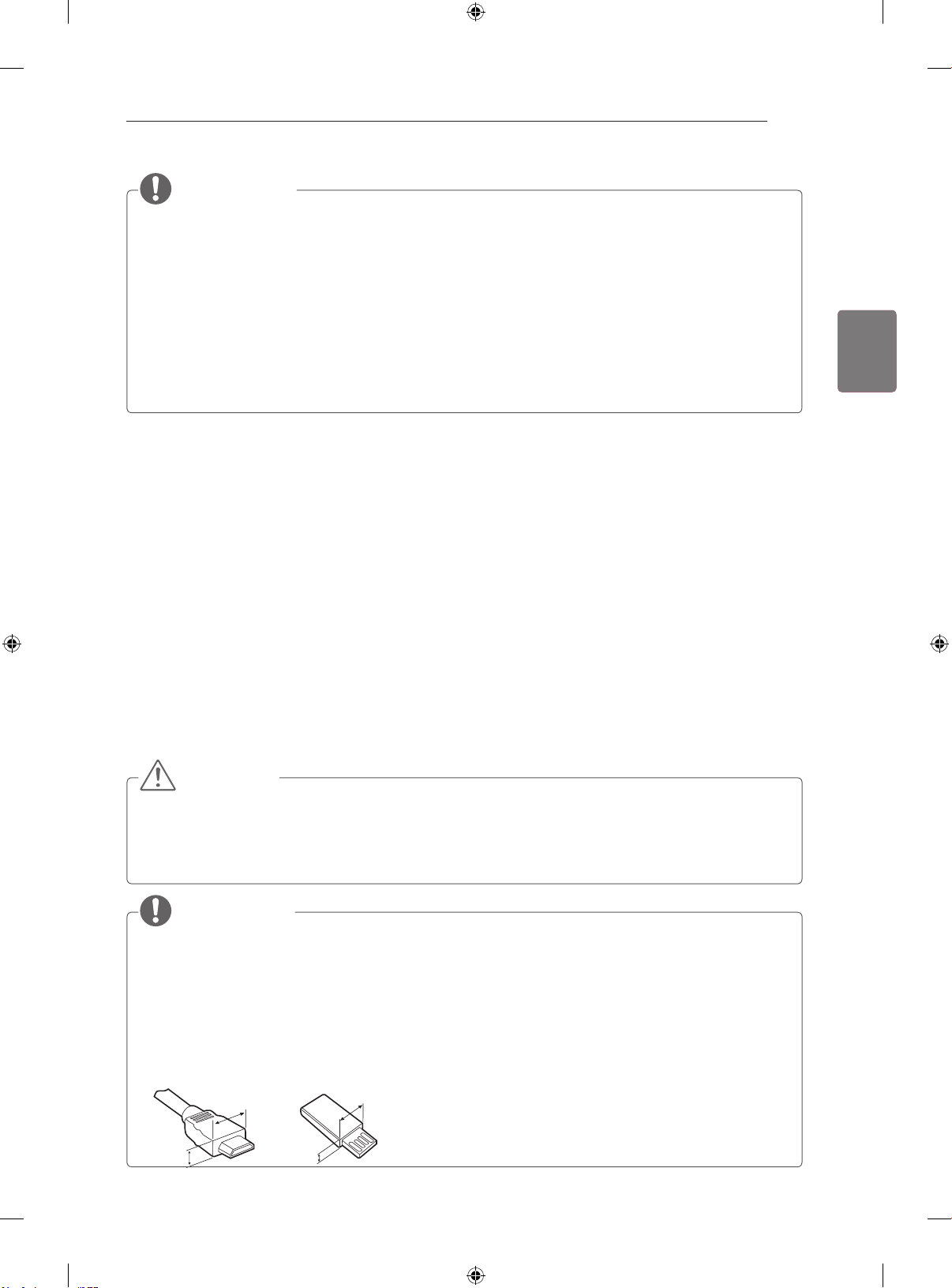
ПРОЦЕДУРА УСТАНОВКИ / СБОРКА И ПОДГОТОВКА К РАБОТЕ
<
<
ПРИМЕЧАНИЕ
Приведенное изображение может отличаться от вашего телевизора.
Экранное меню вашего телевизора может незначительно отличаться от изображенного на
рисунке.
Доступные меню и параметры могут отличаться в зависимости от используемого источника
входа или модели устройства.
В дальнейшем этот телевизор может получить новые функции.
Для снижения энергопотребления переключайте телевизор в режим ожидания. Если какое-то
время телевизор не смотрят, следует выключить его, чтобы снизить потребление энергии.
Энергопотребление во время использования может быть значительно снижено путем
уменьшения яркости изображения. При этом будут снижены и эксплуатационные расходы.
ПРОЦЕДУРА УСТАНОВКИ
1 Откройте упаковку и убедитесь в наличии полного комплекта аксессуаров.
2 Подсоедините подставку к телевизору.
3 Подключите внешнее устройство к телевизору.
3
ENGРусский
СБОРКА И ПОДГОТОВКА К РАБОТЕ
Распаковка
Комплект должен включать следующие элементы. В случае отсутствия аксессуаров обратитесь
в магазин, в котором был куплен этот товар. Рисунки в инструкции могут отличаться от данного
устройства и его элементов.
ВНИМАНИЕ!
Для обеспечения безопасности и продолжительного срока службы устройства не используйте
детали, не одобренные изготовителем.
В противном случае при повреждении или получении травм гарантия на данное устройство не
распространяется.
ПРИМЕЧАНИЕ
Комплектация устройства может отличаться в зависимости от модели.
Спецификации устройства или содержание данного руководства может изменяться без
предварительного уведомления ввиду модернизации функций устройства.
Для обеспечения оптимального соединения кабели HDMI и USB-устройства должны иметь
корпус разъема толщиной не более 10 мм и шириной не более 18 мм. Используйте удлинитель,
который поддерживает USB 2.0, если кабель USB или флэш-накопитель USB не вставляется в
порт USB на вашем телевизоре.
B
A
B
*A
10 mm
=
18 mm
*B
A
=
Page 26

СБОРКА И ПОДГОТОВКА К РАБОТЕ
4
Русский
ENG
Пульт ДУ и батареи
(AAA)
Салфетка для протирки
(в зависимости от
модели)
Воспользуйтесь ею для
чистки корпуса.
Зафиксируйте с
помощью винтов
(только для
32/42CS56**) Шнур питания
или
Защитная крышка
Руководство
пользователя
Винты для сборки
8EA, M4 x 20
Изолятор
(в зависимости от
модели)
1
Стойка / Основание
Page 27

СБОРКА И ПОДГОТОВКА К РАБОТЕ
ANTENNA
IN
1 Руководство по установке антенного изолятора
Используется для установки телевизора в месте, где между GND питания и GND антенного сигнала есть разница
напряжения.
- Если между GND питания и GND антенного сигнала существует разница напряжения, антенный контакт может
нагреваться, что может привести к аварии.
Безопасность эксплуатации телевизора можно повысить, сняв напряжение с телевизионной антенны. Не
отсоединяйте антенный изолятор после его установки.
Внешний вид антенного изолятора:
Разъем 2
Разъем 1
или
Разъем 1Разъем 2
Изолятор
Способ подключения :
- Подключите к разъему 1 сигнальный кабель.
- Соедините разъем 2 с входом ANT на задней
панели телевизора.
РС-коаксиальный
кабель
или
Изолятор
ANTENNA
IN
5
ENGРусский
или
РС-коаксиальный
кабель
Изолятор
“Оборудование, подключенное к защитному заземлению здания через электропроводку или другое оборудование,
соединенное с защитным заземлением - и к системе кабельного телевидения с помощью коаксиального кабеля, при
определенных обстоятельствах может создать опасность пожара.
Подключение к системе кабельного телевидения, таким образом, должно осуществляться через устройство с
гальванической развязкой ниже определенной полосы частот (гальванический разъединитель, см. EN 60728-11)”
При применении РЧ-изолятора может происходить небольшое снижение мощности сигнала.
STB
Составляющие и кнопки
ПРИМЕЧАНИЕ
Телевизор можно переключить в режим ожидания для снижения энергопотребления.
то время телевизор не смотрят, следует выключить его, чтобы снизить потребление энергии.
Энергопотребление во время использования может быть значительно снижено путем уменьшения
яркости изображения. При этом будут снижены и эксплуатационные расходы.
Если какое-
ANTENNA
IN
ПРЕДУПРЕЖДЕНИЕ
Не наступайте на стеклянную подставку и не подвергайте ее воздействию нагрузки. Она может
разбиться, осколки стекла могут причинить травму, телевизор может упасть.
Не двигайте телевизор. Это может повредить пол или изделие.
На экране некоторых моделей может быть тонкая пленка; не снимайте ее.
Page 28

Русский
ENG
СБОРКА И ПОДГОТОВКА К РАБОТЕ
6
1
USB IN
2
Экран
IN 3
3
4
H/P
Пульт ДУ и
интеллектуальные
1
датчики
Индикатор питания
(может настраиваться с
Динамики
помощью
Индикатора питания в
меню ПАРАМЕТР)
№ Описание
1
Вход USB
Сенсорные кнопки
Разъем для
2
карты памяти
PCMCIA
3
Вход HDMI
Разъем для
4
наушников
Сенсорные кнопки
RS-232C IN
OPTICAL DIGITAL
AUDIO OUT
RGB IN (PC)
(CONTROL & SERVICE)
2 1
AUDIO IN
(RGB/DVI)
VIDEO
L/MONO
AUDIO
R
Описание
ANTENNA
IN
Панель подключения
Прокрутка сохраненных программ
Настройка громкости
OK ꔉ Выбор подсвеченного пункта меню или подтверждение ввода
SETTINGS Открывает главное меню или сохраняет вход и выходит из меню
INPUT Меняет источник ввода
/ I
Включает или выключает устройство
2
1 Интеллектуальный датчик: настройка качества изображения и яркости в зависимости от условий
освещения.
2 Все кнопки сенсорные и реагируют на простое касание пальцем.
Page 29

СБОРКА И ПОДГОТОВКА К РАБОТЕ
7
Установка на столе
Приведенное изображение может
отличаться от вашего телевизора.
Поднимите и прямо установите телевизор
1
на столе.
- Оставьте 10 см (минимум) зазор от стены
для достаточной вентиляции.
10 см
10 см
Подключите шнур питания к розетке.
2
ПРЕДУПРЕЖДЕНИЕ
Не размещать телевизор вблизи
источников тепла, т.к. это может
привести к пожару.
Регулировка угла обзора телевизора
10 см
10 см
Закрепление телевизора на столе
(только для 32/42CS56**)
Закрепите телевизор на столе для
предотвращения наклона вперед, повреждения
и потенциального травмирования.
Установите телевизор на столе, а затем
вставьте и затяните поставляемый винт на
задней части подставки.
ВНИМАНИЕ
Для предотвращения опрокидывания
телевизор должен быть прикреплен к
столу или стене согласно инструкциям
по монтажу. Опрокидывание, тряска
или раскачивание телевизора может
привести к травме.
ENGРусский
Поверните телевизор на 20 градусов влево
или вправо, чтобы улучшить видимость с
места просмотра.
ПРЕДУПРЕЖДЕНИЕ
При регулировке угла обзора устройства
будьте осторожны, чтобы не прищемить
пальцы.
»Не допускайте защемления рук или
пальцев, т.к. это может привести к
травме. При слишком большом наклоне
телевизор может упасть, что приведет
к его повреждению или травме.
Page 30
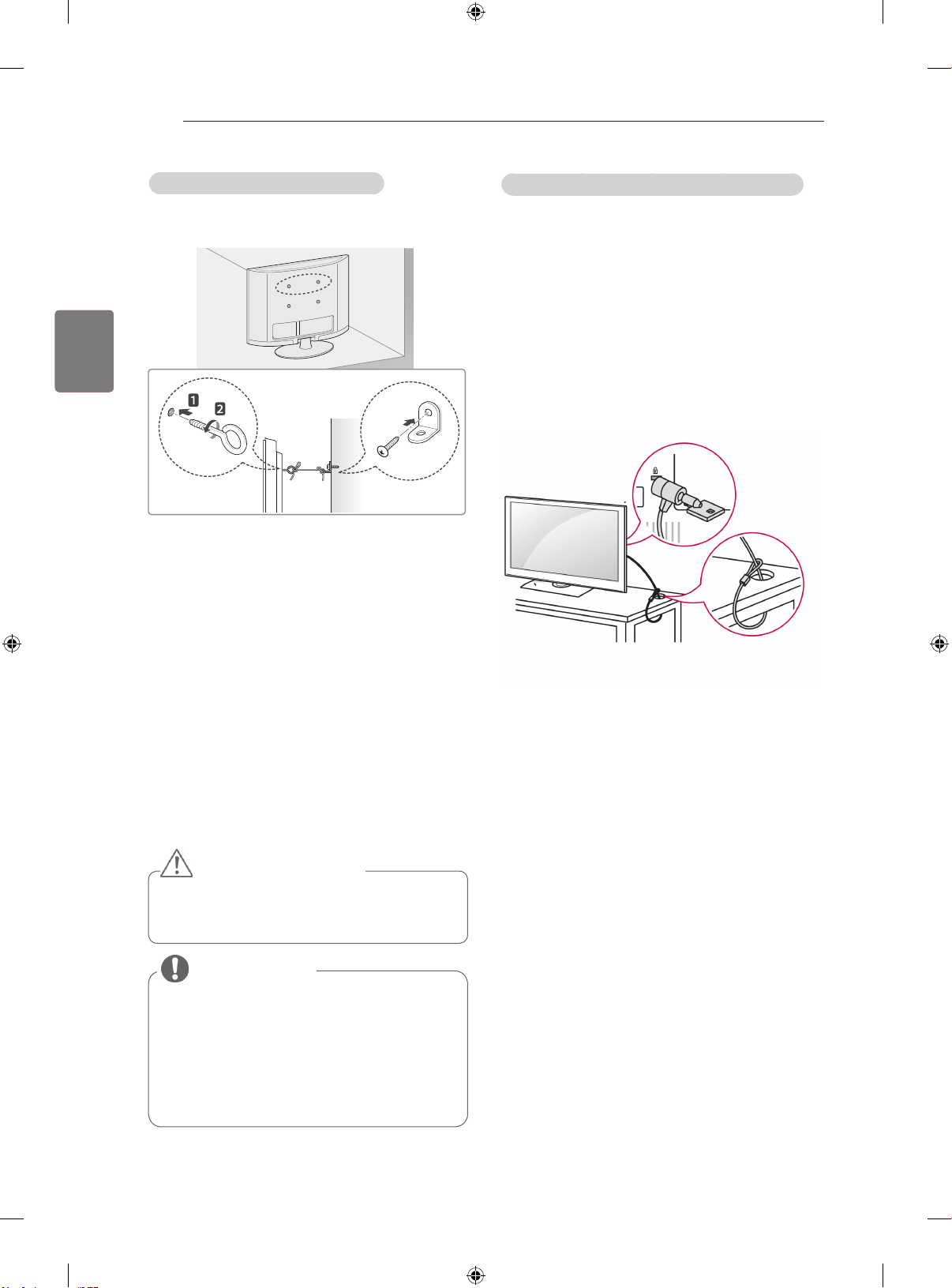
СБОРКА И ПОДГОТОВКА К РАБОТЕ
8
Русский
ENG
Закрепление телевизора на стене
(этот компонент доступен не для всех моделей)
Вставьте и затяните винты с ушком или
1
винты для кронштейнов ТВ на задней
панели телевизора.
- Если в местах для винтов с ушком уже
установлены другие винты, то сначала
вывинтите их.
Использование системы безопасности Kensington
(в зависимости от модели)
Разъем системы безопасности Kensington
находится на задней крышке телевизора.
Дополнительная информация об установке
и использовании приведена в руководстве к
системе безопасности Kensington или на сайте
http://www.kensington.com.
Продевание кабеля системы безопасности
Kensington через телевизор и отверстие в столе.
Закрепите кронштейны на стене с помощью
2
винтов.
Согласуйте расположение кронштейна
и болтов с ушком на задней панели
телевизора.
Крепким шнуром надежно привяжите винты
3
с ушком к кронштейнам.
Убедитесь, что веревка располагается
горизонтально.
ПРЕДУПРЕЖДЕНИЕ
Следите, чтобы дети не забирались и
не висели на телевизоре.
ПРИМЕЧАНИЕ
Используйте держатель или шкаф
достаточно большой и прочный, чтобы
выдержать вес устройства.
Кронштейны, винты и шнуры не входят
в комплект поставки. Дополнительные
аксессуары можно приобрести у
местного дилера.
Page 31

СБОРКА И ПОДГОТОВКА К РАБОТЕ
9
Крепление на стене
Аккуратно присоедините настенный кронштейн
к задней панели телевизора и закрепите
настенный кронштейн на прочную стену
перпендикулярно полу. Для монтажа телевизора
на стены из других строительных материалов,
обращайтесь к квалифицированным
специалистам.
Компания LG рекомендует вызывать
квалифицированного мастера для крепления
телевизора к стене.
CM
10
CM
10
CM
10
CM
10
Убедитесь, что винты и настенные крепления
отвечают стандартам VESA. В следующей
таблице приведены стандартные габариты для
комплектов настенного крепления.
Принадлежности, приобретаемые отдельно
(Кронштейн для настенного крепления)
ПРЕДУПРЕЖДЕНИЕ
Перед перемещением и установкой
телевизора отключите шнур
электропитания. Несоблюдение этого
правила может привести к поражению
электрическим током.
Установка телевизора на потолок
или наклонную стену может привести
к его падению и серьезной травме.
Следует использовать разрешенный LG
кронштейн для настенного крепления и
обратиться к местному поставщику или
квалифицированному специалисту.
Не заворачивайте винты с избыточной
силой, т.к. это может привести к
повреждению телевизора и потере
гарантии.
Следует использовать винты и
настенные крепления, отвечающие
стандарту VESA. Гарантия не
распространяется на любые
повреждения или травмы в результате
неправильного использования
или использования неправильных
аксессуаров.
ПРИМЕЧАНИЕ
Следует использовать винты,
указанные в спецификации для винтов
стандарта VESA.
Комплект кронштейна для настенного
крепления снабжается инструкцией
по монтажу и необходимыми
комплектующими.
Длина винтов может зависеть от
кронштейна для настенного крепления.
Убедитесь, что винты правильной
длины.
Дополнительная информация
приведена в руководстве к кронштейну
для настенного крепления.
ENGРусский
Модель 32CS56** 42/47CS56**
VESA (A x B) 200 x 100 200 x 200
Стандартный
винт
Количество
винтов
Настенный
кронштейн
M4 M6
4 4
LSW100B
LSW200BX
A
B
Page 32
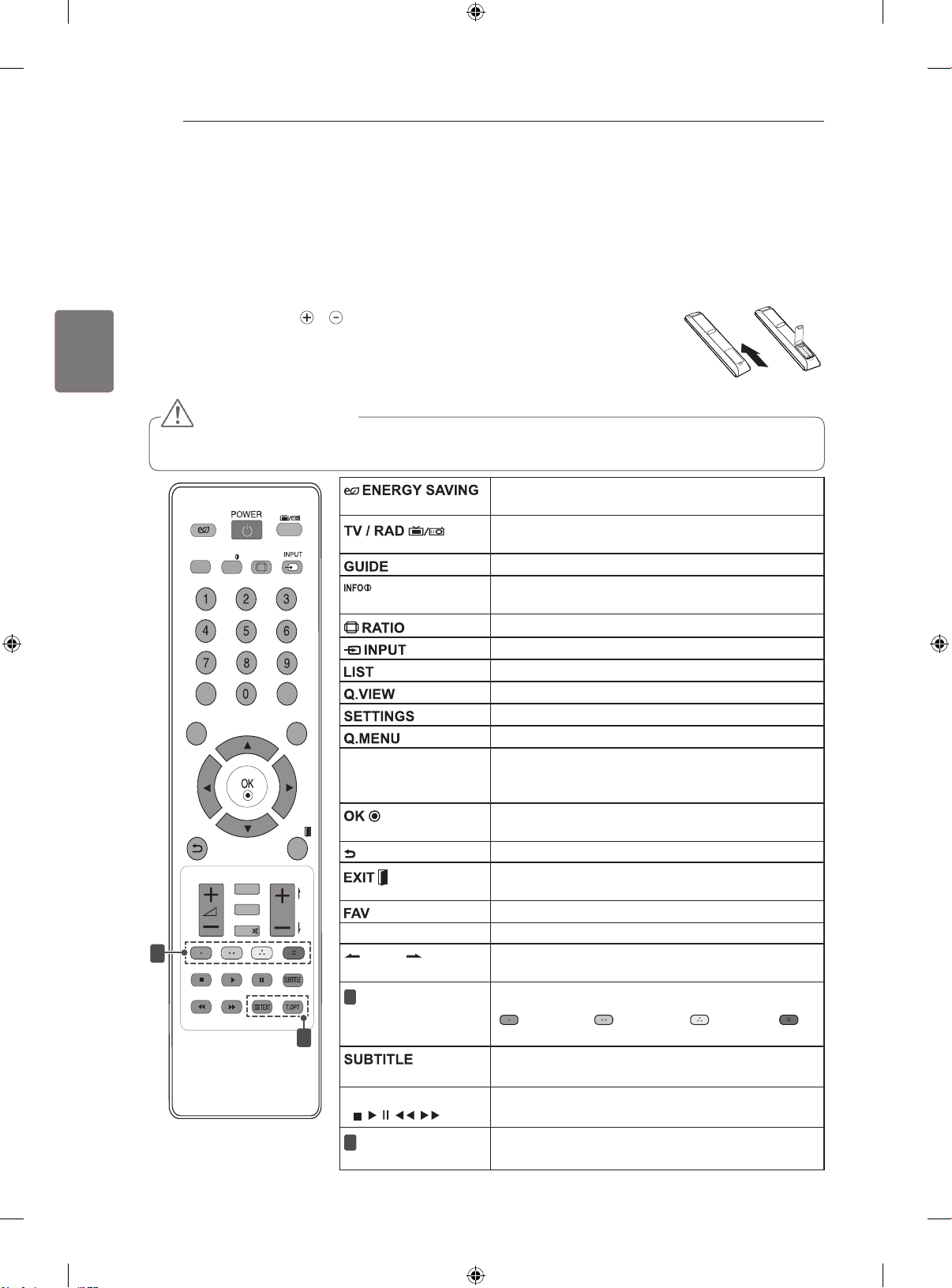
Русский
LIST
Q.VIEW
TV/RAD
ENERGY
SAVING
RATIO
SETTINGS
GUIDE
Q.MENU
INFO
FAV
MUTE
P
A
G
E
LIST
Q.VIEW
TV/RAD
ENERGY
SAVING
RATIO
SETTINGS
GUIDE
Q.MENU
INFO
FAV
MUTE
P
A
G
E
P
AD
P
EXIT
EXIT
ENG
ПУЛЬТ ДИСТАНЦИОННОГО УПРАВЛЕНИЯ
10
ПУЛЬТ ДИСТАНЦИОННОГО УПРАВЛЕНИЯ
Описания в данном руководстве относятся к кнопкам на пульте дистанционного
управления.
Внимательно прочтите настоящее руководство и правильно используйте
телевизор.
Для замены батарей откройте крышку батарейного отсека, замените батареи
(1,5 V AAA), соблюдая
Направляйте пульт дистанционного управления на телевизор.
Чтобы снять аккумуляторы, выполните указания по установке аккумуляторов в
обратном порядке.
ПРЕДУПРЕЖДЕНИЕ
Не используйте старые и новые батареи вместе, это может вызвать повреждение
пульта ДУ.
и на наклейке в отсеке, и закройте крышку.
Регулировка яркости экрана для снижения
энергопотребления.
Выбор радио-, телевизионного канала или
канала DTV.
Показ программы передач.
INFO
Отображение информации о текущей
программе и экране.
Изменение размеров изображения.
Изменение источника входного сигнала.
Доступ к списку сохраненных программ.
Возврат к ранее просматриваемой программе.
Доступ к главному меню.
Доступ к быстрому меню.
Кнопки навигации
Прокрутка меню или параметров.
(вверх/вниз/ влево/
вправо)
Выбор меню или параметров и подтверждение
ввода.
Возврат на предыдущий уровень.
Закрытие всех окон просмотра на экране и
возврат к просмотру ТВ.
Доступ к списку избранных каналов.
AD Включение или выключение описания аудио.
1
2
PAGE
Цветные кнопки
1
Кнопки управления
(
, , , , )
2
Кнопки
ТЕЛЕТЕКСТА
Переход к предыдущему или следующему
экрану.
Доступ к специальным функциям некоторых меню.
: Красная, : Зеленая, : Желтая, :
(
Синяя)
Повторное отображение наиболее часто
используемых в цифровом режиме субтитров.
Управление в меню «МОИ МУЛЬТИМЕДИА» или меню
SIMPLINK-совместимых устройств (USB, SIMPLINK).
Эти кнопки используются для работы с
телетекстом.
Page 33

ПРОСМОТР ПРОГРАММЫ
11
ПРОСМОТР
ПРОГРАММЫ
Подсоединение антенны
Далее приведена инструкция по подсоединению
антенны для просмотра телеканалов.
Ни в коем случае не подключайте телевизор к
сети, если не закончили подсоединять к нему
оборудование. Это может привести к поломке
телевизора.
Подключите ВЧ-кабель, подсоединенный к
телевизору, к настенной антенной розетке (75 Ω).
ПРИМЕЧАНИЕ
Выберите оптимальное направление
антенны. Это повысит качество
картинки.
Для получения лучшего качества
изображения в зонах с низким уровнем
сигнала, может понадобиться антенна
или усилитель сигнала.
Если после подключения антенны
качество изображения плохое,
направьте антенну в правильном
направлении.
Антенный кабель и преобразователь в
комплект поставки не входят.
Язык
Выбор языка отображения.
Настройка режима
Страна
Выбор Домашний
просмотр для просмотра в
домашних условиях.
Выбор страны.
(в зависимости от модели)
Часовой пояс
Устан. пароль
Автопоиск
ПРИМЕЧАНИЕ
Для стран с неподтвержденными
стандартами цифрового телевидения
вещания некоторые функции
цифрового телевидения, в зависимости
от среды вещания, могут не работать.
Если в качестве страны выбрана
Франция, то пароль меняется с 0, 0, 0,
0 на 1, 2, 3, 4.
Выбор часового пояса
и функции перехода на
летнее время.
Установите пароль.
(при выборе из списка
стран Франции)
Автоматическое
сканирование и
сохранение доступных
программ.
ENGРусский
Включение телевизора в
первый раз
При первом включении телевизора появляется
экран Заводских настроек. Выберите язык и
произведите основные настройки.
Подключите шнур питания к розетке.
1
Если телевизор находится в режиме ожидания,
2
нажмите кнопку (ПИТАНИЕ) , чтобы включить
его.
Экран заводских настроек отображается при
первом включении телевизора.
ПРИМЕЧАНИЕ
Доступ к заводским настройкам
можно получить с помощью ОПЦИИ в
главном меню.
Следуя указаниям на экране, произведите
3
настройки телевизора согласно своим
предпочтениям.
4 После завершения основных настроек
нажмите OK.
ПРИМЕЧАНИЕ
Если начальная настройка не
завершена, соответствующее
уведомление будет отображаться при
каждом включении телевизора.
Если не планируется использовать
телевизор в течение длительного
периода времени, отсоедините шнур
питания от розетки электросети.
5 Чтобы выключить телевизор, нажмите
(ПИТАНИЕ)
.
Page 34

Русский
ENG
УСТРАНЕНИЕ НЕИСПРАВНОСТЕЙ
12
УСТРАНЕНИЕ НЕИСПРАВНОСТЕЙ
Проблема Разрешение
Невозможно управлять
телевизором с помощью пульта
дистанционного управления.
Отсутствуют изображение и звук.
Изображение появляется не сразу
после включения телевизора.
Не удалось подключить внешнее
устройство.
Телевизор неожиданно
выключается.
Проблема Разрешение
Во время показа изображения
отсутствует звук.
Из одного из динамиков исходит
шум или динамик не работает.
Проверьте датчик дистанционного управления на продукте и повторите
попытку.
Убедитесь в отсутствии препятствий между продуктом и пультом
дистанционного управления.
Убедитесь, что батареи находятся в рабочем состоянии и правильно
установлены ( к , к ).
Убедитесь, что устройство включено.
Убедитесь, что шнур питания подключен к розетке.
Убедитесь, что розетка работает, подключив к ней другие продукты.
При включении телевизора изображение появляется не сразу. Это нормальное
явление. Если изображение не появится через несколько минут, отключите
телевизор от розетки на 30 секунд и повторите попытку. Если изображение так
и не появилось, обратитесь в местный авторизованный сервисный центр.
Обратитесь к разделу Обзор подключений и подключите внешнее
устройство.
Проверьте параметры управления энергопотреблением. Возможно, произошел
сбой в сети электропитания.
Убедитесь, что в меню «Время» включена функция Auto sleep. Обратитесь к
разделу Таймер сна.
Если при включении телевизора отсутствует сигнал, телевизор выключится
автоматически через 15 минут бездействия.
Нажмите кнопку + или - .
Убедитесь, что не включен режим БЕЗ ЗВУКА.
Переключите канал. Возможно, проблема связана с каналом.
Убедитесь, что аудиокабели правильно подключены.
Изменение влажности или температуры окружающей среды может
привести к появлению необычного шума при включении или выключении
устройства.
Продукт работает исправно.
Проблема Разрешение
Отображается черно-белое
изображение или низкое качество
цветопередачи.
На экране появляются
горизонтальные или вертикальные
полосы, или изображение размыто
Линии или штрихи на изображенииУбедитесь, что антенна направлена в необходимом направлении, или
После выключения устройства
на экране остается остаточное
изображение (призрачное).
Питание включено, но отображается
очень темное изображение.
На экране отображается надпись
«Нет сигнала».
На экране отобразятся черные
точки.
Нарушено смещение экрана.
На фоне отображаются тонкие
линии.
Видны горизонтальные искажения
или символы размыты.
Низкое качество изображения
некоторых каналов.
Настройте параметры в меню КАРТИНКА
Обеспечьте достаточное расстояние между устройством и другими
электронными устройствами.
Переключите канал. Возможно, проблема связана с каналом.
Убедитесь в отсутствии источников помех, например, других электрических
устройств или электроинструментов.
направьте антенну.
Возможно, что пикселы были повреждены в результате длительного
отображения неподвижного изображения («прогорание» изображения). Чтобы
избежать повреждения пикселов, используйте экранную заставку.
Отрегулируйте яркость и контрастность в меню КАРТИНКА.
Убедитесь, что другие устройства надежно подключены к телевизору с
помощью сигнального кабеля.
Проверьте источник входного сигнала, нажав кнопку ВХОД.
Несколько пикселов отображаются красным, зеленым, белым или черным
цветом, что может являться характеристикой экрана. Это нормальное
явление.
Настройте параметры позиции в меню КАРТИНКА.
Убедитесь, что продукт поддерживает разрешение и частоту кадров
видеоплаты. Если установлена неподдерживаемая частота, в настройках
отображения внешнего устройства выберите рекомендуемое разрешение.
Убедитесь, что видеокабели подключены.
Настройте параметры фазы в меню КАРТИНКА. Обратитесь к разделу ЭКРАН
Переключите канал. Возможно, проблема связана с каналом.
Сигнал станции слишком слабый. Направьте антенну в правильном
направлении.
Убедитесь в отсутствии источников помех, например, других электрических
устройств или электроинструментов.
Page 35

ТЕХНИЧЕСКИЕ ХАРАКТЕРИСТИКИ
ТЕХНИЧЕСКИЕ ХАРАКТЕРИСТИКИ
13
МОДЕЛИ
Размеры
(Ш x В x Г)
Вес С подставкой
Требования к
электропитанию
Потребляемая мощность 120 W 170 W 230 W
Указанные выше характеристики продуктов могут быть изменены без предварительного
уведомления в связи с модернизацией функций устройства.
Данные о параметрах электрического питания и потребления см. на табличке, прикрепленной к
изделию.
С подставкой
(мм)
Без подставки
(мм)
(кг)
Без подставки
(кг)
32CS56** 42CS56** 47CS56**
32
CS56
0-ZD 42
795,0 x 568,0 x 207,0 1019,0 x 698,0 x 265,0 1132,0 x 762,0 x 265,0
795,0 x 504,0 x 73,5 1019,0 x 631,0 x 76,5 1132,0 x 695,0 x 76,5
9,6 15,1 19,0
8,5 13,4 17,3
AC 100-240 В, 50/60 Гц AC 100-240 В, 50/60 Гц AC 100-240 В, 50/60 Гц
CS56
0-ZD
47CS56
0-ZD
ENGРусский
Page 36

Уведомление о программном обеспечении с открытым исходным кодом/ Дополнительная информация в руководстве
14
УВЕДОМЛЕНИЕ О ПРОГРАММНОМ
ОБЕСПЕЧЕНИИ С ОТКРЫТЫМ ИСХОДНЫМ
КОДОМ
Русский
ENG
Для получения исходного кода по условиям лицензий GPL, LGPL, MPL и других лицензий с открытым
исходным кодом, который содержится в данном продукте, посетите веб-сайт: http://opensource.lge.
com.
Кроме исходного кода, для загрузки доступны все соответствующие условия лицензии, отказ от
гарантий и уведомления об авторских правах.
LG Electronics также предоставляет исходный код на компакт-диске за плату, которая покрывает
стоимость выполнения этой рассылки (в частности, стоимость медианосителя, пересылки и
обработки) посредством запросов в LG Electronics по адресу: opensource@lge.com. Данное
предложение действительно в течение трех (3) лет с даты приобретения изделия.
ДОПОЛНИТЕЛЬНАЯ ИНФОРМАЦИЯ В
РУКОВОДСТВЕ
Просмотр руководства пользователя
Руководство пользователя поставляется в формате PDF на CD-диске. Установите программу Adobe
Acrobat Reader, чтобы просматривать руководство пользователя на ПК.
Вставьте прилагаемый CD-диск.
1
На экране автоматически появится веб-страница.
Щелкните Owner’s Manual (Руководство пользователя) на веб-странице.
2
Ознакомьтесь с руководством пользователя.
3
ПРИМЕЧАНИЕ
Если веб-страница не появляется автоматически, откройте окно Мой компьютер и затем
щелкните LG и index.htm, чтобы просмотреть руководство пользователя.
Page 37

ПАЙДАЛАНУШЫ НҰСҚАУЛЫҒЫ
СК дисплейлі теледидар
Құрылғыны қолданар алдында нұсқаулықты мұқият
оқып, анықтамалық құрал ретінде қолдану үшін
сақтап қойыңыз.
www.lg.com
Page 38

Қауiпсiздiк техникасы ережелерi
2
• Құрылғыны пайдаланар алдында осы қауiпсiздiк ережелерiн зер салып оқып шығуыңызды өтiнемiз.
• Бұл нұсқаулықтағы суреттер сiз сатып алған құрылғыдан сәл басқаша болуы мүмкiн, себебi, олар тек нұсқаулар
түсiнiктi болу үшiн көмек ретiнде берiлген.
Қазақша
ЕСКЕPT
AБAЙ БОЛЫҢЫЗ
У
Егер сiз ескерту хабарын назарға алмасаңыз, қатты жарақат алуыңыз мүмкiн
немесе тiптi жазатайым оқиға немесе өлiмге соқтыру қаупi бар.
Егер сiз ескерту хабарын назарға алмасаңыз, сiз жеңiл жарақат алуыңыз мүмкiн
немесе құрылғыға зақым келуi мүмкiн.
ҚҰРЫЛҒЫНЫ ОРНАТУ КЕЗIНДЕГI САҚТЫҚ
ШАРАЛАРЫ
ЕСКЕPT
A
БAЙ БОЛЫҢЫ
У
Электр жылытқыштары сияқты жылу
көздерiнен алыс ұстаңыз.
- Әйтпесе электр тогы соғуы, өрт шығуы, құрылғы
дұрыс жұмыс iстемеуi немесе пiшiнi бүлiнуi мүмкiн.
Құрылғы дымқыл тартуы мүмкiн ванна
бөлмесi сияқты қандай да бiр ылғалды
жерде оны пайдаланбаңыз.
- Әйтпесе бұл өрт шығуына немесе электр
тогы соғуына себеп болуы мүмкiн.
Егер сiз монитордан түтiн иiсiн немесе басқа иiс сезсеңiз
немесе бөтен дыбыс естiсеңiз, қуат көзiне қосу сымын
ажыратыңыз да, қызмет көрсету орталығына
хабарласыңыз.
- Егер сiз тиiстi сақтық шараларын қабылдамастан
пайдалана берсеңiз, электр тогы соғуы немесе өрт шығуы
мүмкiн.
З
Егер сiз құрылғыны жерге құлатып алсаңыз немесе
оның қорабы сынса, оны өшiрiп, қуат көзiне қосу сымын
ажыратыңыз.
- Егер сiз тиiстi сақтық шараларын қабылдамастан
пайдалана берсеңiз, электр тогы соғуы немесе өрт шығуы
мүмкiн. қызмет көрсету орталығына хабарласыңыз.
Құрылғыны тура түскен күн сәулесiнен
аулақ ұстаңыз.
- Құрылғыға зақым келуi мүмкiн.
Осы құрылғыны кiтап шкафы немесе сөре
сияқты құрастырмалы қондырғының iшiне
қоймаңыз.
- Желдетiлу талап етiледi.
ЭЛЕКТР ҚУАТЫНА ҚАТЫСТЫ САҚТЫҚ
ШАРАЛАРЫ
ЕСКЕPT
A
БAЙ БОЛЫҢЫ
Қуат көзiне қосу сымын оратылып, бұратылып,
қысылып, есiкке қыстырылып немесе үстiнен
басылып қалу сияқты физикалық немесе
механикалық зақымнан сақтаңыз. Әсiресе
ашаларға. қабырғалық розеткаларға және сым
электр аспабынан шығатын жер ерекше назар
аударыңыз.
У
Қуат көзi кабелiн жерге қосылған ток
көзiне жалғауды ұмытпаңыз.
- Олай болмаса сiздi электр соғуы немесе
жарақат алуыңыз мүмкiн.
Қуат көзi ашасын дымқыл қолмен ұстамаңыз.
Сонымен бiрге, егер аша iстiкшесi дымқыл
немесе шаң басқан болса, қуат көзi ашасын Әбден
құрғатыңыз немесе шаңын сүртiңiз.
- Олай етпесеңiз, артық ылғалдың салдарынан сiздi
электр тогы соғуы мүмкiн.
Дауыл соққан немесе найзағай жарқыраған кезде қуат
көзi сымын немесе сигнал кабелiн ажыратып қойыңыз.
- Олай болмаса сiздi электр соғуы немесе өрт шығуы
мүмкiн.
З
Бұл құрылғы айнымалы ток қабыға шығысына қосулы
кезде құрылғыны ҚОСУ арқылы өшiретiн болсаңыз да,
ол айнымалы ток қорегiнен ажыратылмайды.
ҚҰРЫЛҒЫНЫ ЖЫЛЖЫТҚАН КЕЗДЕГI САҚТЫҚ
ШАРАЛАРЫ
ЕСКЕPT
Құрылғыны токтан ажыратуды
ұмытпаңыз. Құрылғыны жылжытпас
бұрын барлық сымдарды шешiп
тастауды ұмытпаңыз.
- Әйтпесе сiздi электр тогы соғуы немесе
өнiмге зақым келуi мүмкiн.
A
БAЙ БОЛЫҢЫ
Құрылғыны жылжытқан кезде оны соғып
алмаңыз.
- Әйтпесе сiздi электр тогы соғуы немесе өнiмге
зақым келуi мүмкiн.
Панелiн алдыңғы жаққа қаратуды ұмытпаңыз және
оны жылжытқанда екi қолмен ұстаңыз.
- Егер сiз құрылғыны құлатып алсаңыз, зақымданған
құрылғы электр тогы соғуына немесе өрт
шығуына себеп болуы мүмкiн. Жөндеу үшiн
қызмет көрсету орталығына хабарласыңыз.
У
З
ҚҰРЫЛҒЫНЫ ПАЙДАЛАНУ КЕЗIНДЕГI САҚТЫҚ
ШАРАЛАРЫ
ЕСКЕPT
Құрылғыны өз бетiңiзше бөлшектемеңiз,
жөндемеңiз және өзгертпеңiз.
- Өйткенi өрт шығуы немесе электр тогы
соғуы мүмкiн.
- Тексеру, дәлдеу немесе жөндеу үшiн қызмет
көрсету орталығына хабарласыңыз.
Өрт шығу не электр тогы соғу қатерiн
азайту үшiн осы құрылғыға жаңбыр не
ылғал тигiзбеңiз.
Бұл аппаратқа ештеңенiң тамшылауына
не шашырауына жол бермеу керек және
аппараттың үстiне ваза сияқты iшiнде
сұйықтық бар заттар қоюға болмайды.
Кез келген ағымдық жөндеуге байланысты
бiлiктi қызмет көрсетушi мамандарға жүгiнiңiз.
Ағымдық жөндеу құрылғыға кез келген түрде
зақым келген жағдайда, мысалы, қуат көзiне
қосу сымы немесе ашасы зақымданғанда,
құрылғының iшiне сұйық зат ағып кетсе немесе
қатты заттар түсiп кеткенде, құрылғыға жаңбыр
немесе ылғал тисе, ол дұрыс жұмыс iстемесе
немесе құлап кеткен жағдайда қажет болады.
ТЕЛЕДИДAР БЕЙНЕБЕТіНДЕГі “БЕЙНЕНіҢ КҮЙіП КЕТУі/КҮЙіП
КЕТУДіҢ” AЛДЫН AЛУ ҮШіН МAҢЫЗДЫ АПAРAТ
- Егер орнатылған бейне (мысалы, логотип, бейнебет мәзiрлерi,
бейне ойын, компьютер дисплейi және телемәтiн беттерi)
теледидарда ұзақ уақыт бойы көрсетiлсе, оның iзi бейнебетте
уақытша қалып қоюы мүмкiн. Бұл құбылыс “бейненiң күйiп кетуi”
немесе “күйiп кету” деген атаумен белгiлi. Бейненiң күйiп кетуiне
дайындаушы кепiлдiгi берiлмейдi.
- Бейненiң күйiп кетуiн алдын алу үшiн орнатылған бейненiң
теледидар бейнебетiне шамадан тыс уақыт көрсетiлiп тұруына
жол бермеңiз (СКД үшiн 2 немесе одан көп сағат, плазмалық
теледидар үшiн 1 немесе одан да көп сағат).
- Егер 4:3 бейне пiшiмi теңшелiмiн ұзақ уақыт бойы қолданатын
болсаңыз, бейненiң күюi теледидардың кең бейнебеттiк пiшiм
аумағында да пайда болуы мүмкiн.
У
Page 39

Орнату процедурасы / ЖИНАУ ЖӘНЕ ДАЙЫНДАУ
<
<
ЕСКЕРТПЕ
Көрсетілген бейне теледидарда көрсетілгеннен өзгеше болуы мүмкін.
Теледидардың экрандық дисплейі нұсқаулықта көрсетілгеннен сәл өзгешелеу болуы мүмкін.
Бар мәзірлер мен опциялар сіз қолданатын кіріс көзінен немесе өнім үлгісінен өзгешелеу болуы
мүмкін.
Болашақта бұл теледидарға жаңа мүмкіндіктер қосылуы мүмкін.
Тұтынылатын қуат мөлшерін азайту мақсатында теледидарды күту режиміне қоюға болады.
Егер біраз уақыт қарамайтын болса, теледидарды өшіріп қою қажет. Бұл тұтынылатын қуат
мөлшерін азайтады.
Кескін жарқындығының деңгейі төмендетілсе, қолданыс үстінде тұтынылатын қуат мөлшері
айтарлықтай азайып, бұл өз ретінде жалпы қуат ақысын азайтады.
3
ОРНАТУ ПРОЦЕДУРАСЫ
1 Буманы ашып, барлық қосалқы құралдар қамтылғанын тексеріңіз.
2 Тіректі теледидарға бекітіңіз.
3 Сыртқы құрылғыны теледидарға жалғаңыз.
ЖИНАУ ЖƏНЕ ДАЙЫНДАУ
Орауыштан шығару
Өнімнің қорабында төмендегі заттардың бар екенін тексеріңіз. Кейбір қосалқы құралдары жетіспесе,
өнімді сатып алған жергілікті дилерге хабарласыңыз. Нұсқаулықтағы суреттер өнімнің және бірге
берілген заттардың нақты түрінен өзгеше болуы мүмкін.
ЕСКЕРТУ
Қауіпсіздікті қамтамасыз етіп, өнімнің жұмыс мерзімін арттыру үшін, мақұлданбаған өнімдерді
пайдаланбаңыз.
Мақұлданбаған өнімдерді пайдаланудан туындаған зақымдар немесе залал кепілдікке
кірмейді.
Қазақша
ЕСКЕРТПЕ
Өніммен бірге берілген заттар оның үлгісіне қарай әртүрлі болуы мүмкін.
Өнім сипаттамалары немесе осы нұсқаулықтың мазмұны өнім функцияларының жетілдірілуіне
байланысты алдын ала ескертусіз өзгертілуі мүмкін.
Оңтайлы байланыс болу үшін, HDMI кабельдері және USB құрылғылары ұштарының
қалыңдығы 10 мм-ден және ені 18 мм-ден аспауы керек. USB кабелі немесе USB жад картасы
теледидардың USB портына сай келмесе, USB 2.0 қолдайтын ұзарту кабелін пайдаланыңыз.
B
A
B
*A
10 mm
=
18 mm
*B
A
=
Page 40

Қазақша
ЖИНАУ ЖӘНЕ ДАЙЫНДАУ
4
Қашықтан басқару
құралы және
батареялар (AAA)
Пайдаланушы
н.с.аулы.ы
Сүртетін шүберек
(Үлгіге байланысты)
Оны корпустан
шаңды кетіру үшін
пайдаланыңыз.
Құрастыру бұрандасы
8EA, M4 x 20
Бекіту бұрандасы
(Тек 32/42CS56**) Қуат сымы
Қорғағыш қақпақ
Тірек корпусы / тірек негізі
немесе
Оқшаулағыш
1
(Үлгіге байланысты)
Page 41

ЖИНАУ ЖӘНЕ ДАЙЫНДАУ
ANTENNA
IN
1 Антеннаның оқшаулағышын орнату нұсқаулығы
Бұл нұсқаулықты қуаттың жерге қосылуы мен антенна сигналының жерге қосылуы арасындағы кернеу
айырмашылығы болғанда теледидарды орнату үшін пайдаланыңыз.
- Егер қуаттың жерге қосылуы мен антенна сигналының жерге қосылуы арасындағы кернеу айырмашылығы
болса, антенна түйіспесі қызып кетіп, нәтижесінде келеңсіз оқиға орын алуы мүмкін.
ТД қарап отырғанда қауіпсіздікті арттыру үшін, ТД антеннасынан қуат кернеуін тиімді түрде шығаруға
болады.Орнатқаннан кейін антенна оқшаулағышын ажыратпаңыз.
Антенна оқшаулағыштың сырты:
2-штепсель
1-штепсель
немесе
1-штепсель2-штепсель
Оқшаулағыш
ANTENNA
Байланыс әдісі:
- 1-штепсельді сигнал кабеліне жалғаңыз.
- 2-штепсельді ТД артындағы ANT кіріс ұясына
РЖ-коаксиалды
сым
немесе
Оқшаулағыш
IN
жалғаңыз
5
Қазақша
ANTENNA
IN
РЖ-коаксиалды
сым
немесе
Оқшаулағыш
Теледидар
қондырғысы
«Ғимарат құрылысындағы қорғау жер қосылысына розетка арқылы немесе қорғау жер қосылысына жалғанатын басқа
жабдық арқылы жалғанған, сондай-ақ, коаксиалды кабельді қолданатын кабельді тарату жүйесіне жалғанған жабдық
кейбір жағдайларда өрт шығаруы мүмкін.
Кабельді тарату жүйесімен орнатылған байланыс белгілі бір жиілік диапазонынан (гальваникалық оқшаулағыш, EN
60728-11 стандартын қараңыз) төмен электр оқшаулауын қамтамасыз ететін құрылғы арқылы болуы керек»
РЖ оқшаулағышын қолданғанда, сәл сигнал сезімталдығының жоғалуы орын алуы мүмкін.
Бөлшектер мен түймелер
ЕСКЕРТПЕ
Тұтынылатын қуат мөлшерін азайту мақсатында теледидарды күту режиміне қоюға болады.
Егер біраз уақыт қарамайтын болса, теледидарды өшіріп қою қажет. Бұл тұтынылатын қуат
мөлшерін азайтады.
Пайдалану барысында бейне жарықтығы азайтылатын болса, ол қуат шығындарын елеулі түрде
азайтып, жалпы пайдалану шығындарын төмендетеді.
ЕСКЕРТУ
Шыны тірекке тұрмаңыз немесе оған ешқандай соққы келтірмеңіз. Ол сынып кетіп, шыны
жарықшақтары жарақаттауы немесе теледидар құлап кетуі мүмкің
Теледидарды сүйретпеңіз. Еден немесе өнім зақымдалуы мүмкің
Кейбір үлгілердің экранына жұқа үлдір жабыстырылған, оны алуға болмайды.
Page 42

Қазақша
ЖИНАУ ЖӘНЕ ДАЙЫНДАУ
6
1
2
3
4
Мәзір Сипаттама
1
USB кірісі
PCMCIA
2
картасының
ұясы
3
HDMI IN
Құлақаспапқа
4
арналған ұя
USB IN
IN 3
H/P
Сурет
Динамиктер
OPTICAL DIGITAL
AUDIO OUT
RGB IN (PC)
RS-232C IN
(CONTROL & SERVICE)
AUDIO IN
(RGB/DVI)
Қашықтан басқару
құралы және
интеллектуалдық
сенсорлар
1
Қуат көрсеткіші
(ПАРАМЕТР мәзіріндегі
қуат көрсеткіші
көмегімен реттеуге
болады.)
Түрту түймелері
2
Қосылым панелі
VIDEO
L/MONO
AUDIO
ANTENNA
IN
2 1
R
Түрту түймелері Сипаттама
Сақталған бағдарламалар ішінде жылжиды
Дыбыс деңгейін реттейді
OK ꔉ
SETTINGS
Белгіленген мәзір опциясын таңдайды немесе енгізілген ақпаратты
растайды
Негізгі мәзірлерге кіреді немесе енгізілген ақпаратты сақтап, мәзірлерден
шығады
INPUT Кіріс көзін өзгертеді
/ I
Қуатты қосады немесе өшіреді
1 Интеллектуалдық сенсор - қоршаған ортаға негізделіп бейне сапасын және жарықтықты лайықтайды.
2 Барлық түймелер түртуге сезімтал, сондықтан оларды жай саусақпен түртіп басқаруға болады.
Page 43

ЖИНАУ ЖӘНЕ ДАЙЫНДАУ
7
Үстелге орнату
Көрсетілген бейне теледидарда
көрсетілгеннен өзгеше болуы мүмкін.
Теледидарды көтеріп, үстелге тігінен
1
қойыңыз.
- Желдетуге арнап, қабырға мен
теледидардың арасында 10 см (ең кемінде)
бос орын қалдырыңыз.
10 см
10 см
Қуат сымын қабырғадағы розеткаға қосыңыз.
2
ЕСКЕРТУ
Теледидарды жылу көзінің жанына
немесе үстіне қоймаңыз: өрт шығу
қаупі бар.
Теледидар бұрышын көруге ыңғайлы лайықтау
10
10 см
см
Теледидарды үстелге бекіту
(Тек 32/42CS56**)
Алдыға еңкейіп кетпеуі, зақымданбауы және
адамға жарақат тудырмауы үшін, теледидарды
үстелге бекітіп қойыңыз.
Теледидарды үстелге орнатып, берілген
бұранданы тіректің артына салып, тартыңыз.
АБАЙЛАҢЫЗ
Құлап кетпеу үшін, орнату нұсқаулары
бойынша теледидарды еденге/
қабырғаға мықтап бекіту керек.
Теледидарды еңкейткенде, шайқағанда
немесе ырғағанда, адам жарақат алуы
мүмкін.
Қазақша
20 градус солға немесе оңға бұрып,
теледидар бұрышын көруіңізге ыңғайлы етіп
лайықтаңыз.
2020
ЕСКЕРТУ
Өнімнің бұрышын реттегенде,
саусақтарыңызға сақ болыңыз
»Қолдарды немесе саусақтарды қысып
алу жарақат тигізуі мүмкін. Егер өнімді
тым қатты қисайтса, ол құлап, зақым
немесе жарақат тудыруы мүмкін.
Page 44

ЖИНАУ ЖӘНЕ ДАЙЫНДАУ
8
Қазақша
Теледидарды қабырғаға бекіту
(Бұл функция барлық үлгілер үшін мүмкін
емес.)
Сақиналы болттарды немесе теледидардың
1
артқы жағындағы қапсырмалар мен
болттарды кіргізіп, тартыңыз.
- Сақиналы болттардың орнында басқа
болттар болса, алдымен соларды шығарып
алыңыз.
Kensington қауіпсіздік жүйесін пайдалану Бұл
(Үлгіге байланысты)
Kensington қауіпсіздік жүйесінің жалғағышы
теледидардың артында орналасқан. Орнату
мен пайдалану туралы қосымша ақпаратты
Kensington қауіпсіздік жүйесімен бірге берілген
нұсқаулықтан қараңыз немесе
kensington.com
Kensington қауіпсіздік жүйесінің кабелі арқылы
теледидар мен үстелді жалғаңыз.
торабына кіріңіз.
http://www.
Қабырға қапсырмаларын болттардың
2
көмегімен қабырғаға орнатыңыз.
Қабырға қапсырмасы мен теледидардың
артындағы сақиналы болттарды бір-біріне
келтіріңіз.
Сақиналы болттарды және қабырға
3
қапсырмаларын мықты баумен тартып
байлап қойыңыз.
Бау тегіс бетке көлденең тартылып тұру
керек.
ЕСКЕРТУ
Балалардың теледидарға шықпауын
және асылып тұрмауын қадағалаңыз.
ЕСКЕРТПЕ
Теледидар теңселмей тұратын мықты
және үлкен үстел немесе түпқойманы
пайдаланыңыз.
Кронштейн, тростар, болттармен
жабдықталмайды. Косымша керекжарақтарды жергілікті диллерлерден
бөлек сатып алуыңызға болады.
Page 45

Қабырғаға орнату
Теледидардың артқы жағына қабырға қабырғаға
бекіту тетігін тағып, тетікті қатты, еденге
перпендикулярлы түрде қабырғаға бекітіңіз.
Теледидарды басқа құрылыс бөліктеріне орнату
үшін, білікті мамандарға хабарласыңыз.
LG компаниясы қабырғаға бекітуді білікті кәсіби
орнатушы орындауын ұсынады.
10 см
10 см
10 см
ЖИНАУ ЖӘНЕ ДАЙЫНДАУ
ЕСКЕРТУ
Алдымен қуатты ажыратыңыз, содан
кейін барып теледидарды жылжытыңыз
немесе орнатыңыз. Әйтпесе, ток соғуы
мүмкін.
Төбеге немесе қисық қабырғаға орнатса,
теледидар құлап, ауыр жарақат тудыруы
мүмкін. Рұқсат етілген LG қабырғаға
бекіту тетігін қолданыңыз және жергілікті
дилерге немесе білікті мамандарға
хабарласыңыз.
Бұрандаларды тым қатты бұрамаңыз:
теледидар зақымданып, кепілдік күшін
жоюы мүмкін.
VESA стандартына сәйкес келетін
бұрандаларды және қабырғаға бекіту
тетіктерін қолданыңыз. Дұрыс қолданбау
немесе сәйкес келмейтін қосалқы
құралды пайдалану нәтижесінде болған
зақымдар мен жарақаттар кепілдікке
кірмейді.
ЕСКЕРТПЕ
9
Қазақша
10 см
Міндетті түрде VESA стандартына сәйкес
келетін бұрандаларды және қабырғаға бекіту
тетіктерін қолданыңыз. Қабырғаға бекіту
жинақтарының стандартты өлшемдері төмендегі
кестеде берілген.
Бөлек сатылады (қабырғаға бекіту қапсырмасы)
Үлгі 32CS56** 42/47CS56**
VESA (A x B) 200 x 100 200 x 200
Стандартты
бұранда
Бұрандалар
саны
Қабырғаға бекіту
қапсырмасы
M4 M6
4 4
LSW100B
LSW200BX
VESA стандартты бұранда
сипаттамаларының тізімінде берілген
бұрандаларды пайдаланыңыз.
Қабырғаға бекіту жинағына орнату
нұсқаулығы мен қажетті бөлшектер
кіреді.
Қабырғаға бекіту тетігіне байланысты
бұрандалардың ұзындығы әртүрлі
болуы мүмкін. Міндетті түрде қажетті
ұзындықты таңдаңыз.
Қосымша ақпаратты қабырғаға бекіту
тетігімен берілген нұсқаулықтан
қараңыз.
A
B
Page 46

Қазақша
LIST
Q.VIEW
TV/RAD
ENERGY
SAVING
RATIO
SETTINGS
GUIDE
Q.MENU
INFO
FAV
MUTE
P
A
G
E
LIST
Q.VIEW
TV/RAD
ENERGY
SAVING
RATIO
SETTINGS
GUIDE
Q.MENU
INFO
FAV
MUTE
P
A
G
E
P
AD
P
EXIT
EXIT
ҚАШЫҚТАН БАСҚАРУ ҚҰРАЛЫ
10
ҚАШЫҚТАН БАСҚАРУ ҚҰРАЛЫ
Бұл нұсқаулықтағы сипаттамалар қашықтан басқару құралындағы түймелерге
арналған.
Нұсқаулықты мұқият оқып, теледидарды дұрыс пайдаланыңыз.
Батареяларды ауыстыру үшін, батарея қақпағын ашып, батареяларды (1,5 В
AAA) және жақтарын ішіндегі белгілерге келтіріп салыңыз да, қақпақты
жабыңыз. Қашықтан басқару құралын теледидардағы сенсорына бағыттау
керек.
Батареяларды шығару үшін, орнатқандағы әрекеттерді керісінше орындаңыз.
ЕСКЕРТУ
Ескі және жаңа батареяларды бірге салмаңыз: қашықтан басқару құралы
зақымдануы мүмкін.
Тұтынылатын энергияны азайту үшін экранның
жарықтығын реттейді.
Радио, теледидар және DTV бағдарламаларын
таңдайды.
Бағдарлама нұсқаулығын көрсетеді.
INFO
Ағымдағы бағдарламаның және экранның
ақпаратын көрсетеді.
Бейненің өлшемін өзгертеді.
Сигнал көзін өзгертеді.
Сақталған бағдарламалар тізімін көрсетеді.
Алдыңғы көрілген бағдарламаға қайтады.
Негізгі мәзірлерді көрсетеді.
Жылдам мәзірлерді көрсетеді.
Жылжу түймелері
Мәзірлер мен параметрлерде жылжиды.
(жоғары/төмен/солға/
оңға)
Мәзірлер мен параметрлерді таңдап, енгізуді
растайды.
Алдыңғы деңгейге қайтады.
Экрандағы дисплейлерді кетіріп, теледидарды
көру режиміне қайтарады.
Таңдаулы бағдарламалар тізімін көрсетеді.
AD Дыбысты сипаттау функциясын қосады немесе
1
PAGE
Түсті түймелер
1
өшіреді.
Алдыңғы немесе келесі экранға өтеді.
Бұлар кейбір мәзірлердегі арнайы
функцияларға қатынасады.
2
Басқару түймелері
(
, , , , )
( : қызыл, : жасыл, : сары, : көк)
Сандық режимде қалаулы субтитрді қайта
шығарады.
МЕНІҢ МУЛЬТИМЕДИАМ мәзірлерін немесе SIM-
PLINK үйлесімді құрылғыларын (USB,SIMPLINK)
басқарады.
2
TELETEXT
Бұл түймелер телемәтін үшін пайдаланылады.
ТҮЙМЕЛЕРІ
Page 47

ТЕЛЕДИДАР ҚАРАУ
11
ТЕЛЕДИДАР ҚАРАУ
Антеннаны жалғау
Теледидар қарау үшін, төмендегі нұсқаулар
бойынша антеннаны жалғаңыз.
Зақым келмеу үшін, құрылғылар толық
байланысып болғанша, қуат сымдарын
розеткаға қоспаңыз.
RF кабелі (75 Ω) арқылы теледидарды
қабырғадағы антенна ұясына жалғаңыз.
ЕСКЕРТПЕ
Сурет сапасы мейлінше оңтайлы болу
үшін антеннаның бағытын лайықтаңыз.
Сигнал әлсіз болған аймақтарда
сурет сапасын мейлінше жақсарту
үшін, сигнал күшейткішін суретте
көрсетілгендей етіп антеннаға орнату
керек болуы мүмкін.
Егер антенна қосылған күйде бейне
сапасы нашар болса, антеннаның
бағытын түзетіңіз.
Антенна кабелі мен конвертер жинаққа
кірмейді.
Теледидарды бірінші рет
қосу
Тіл
Режимді орнату
Ел
Көрсетілетін тілді
таңдайды.
Үй ортасы үшін Үйде қолдану
функциясын таңдайды.
Көрсетілетін елді таңдайды.
Уақыт белдеуі
Кілт сөз орнату
Автоматты дәлдеу
ЕСКЕРТПЕ
DTV хабар тарату стаңдарттары
расталмаған елдерде, DTV хабар
тарату ортасына байланысты, кейбір
DTV мүмкіндіктері жұмыс icтемеуі
мүмкін.
Мемлекет ретінде Франция
таңдалғанда кілтсөз «0», «0», «0», «0»
емес, «1», «2», «3», «4» болады.
Уақыт белдеуі мен жаз
уақытын таңдайды.
(Ел ретінде «Ресей»
таңдалғанда)
Кілтсөзді орнатады.
(Ел ретінде «Франция»
таңдалғанда)
Бар бағдарламаларды
автоматты түрде іздеп,
сақтайды.
Қазақша
Теледидарды бірінші рет қосқанда, Алғашқы
орнату экраны пайда болады. Тілді таңдап,
негізгі параметрлерді реттеңіз.
Қуат сымын розеткаға қосыңыз.
1
Күту режимінде теледидарды қосу үшін, (ҚУАТ)
2
түймесін басыңыз.
Теледидарды бірінші рет қосқанда, Алғашқы
орнату экраны пайда болады.
ЕСКЕРТПЕ
Басты мәзірде ПАРАМЕТР тармағына
өтіп, Зауыттық параметрлерді
қалпына келтіру мүмкіндігін
пайдалануға болады.
Теледидардың параметрлерін
3
қалауларыңызға сәйкес реттеу үшін,
экрандағы нұсқауларды орындаңыз.
4 Негізгі параметрлер орнатылғанда OK
түймесін басыңыз.
ЕСКЕРТПЕ
Бастапқы параметрлердің орнатылуы
аяқталмаса, олар теледидар қосылған
сайын көрсетіледі.
Теледидар ұзақ уақыт
пайдаланбағанда, қуат сымын
розеткадан ажыратыңыз.
5 Теледидарды өшіру үшін,
басыңыз.
(ҚУАТ)
түймесін
Page 48

Қазақша
АҚАУЛЫҚТАРДЫ ЖОЮ
12
АҚАУЛЫҚТАРДЫ ЖОЮ
Ақаулық Ажыратымдылық
Теледидаржы қашықтан басқару
құралымен басқару мүмкін емес.
Бейне көрсетілмейді және дыбыс
шықпайды.
Теледидарды қосқан кезде, бейне баяу
пайда болады.
Сыртқы құрылғыларды жалғау мүмкін
емес.
Теледидар кенет өшіп қалады.
Ақаулық Ажыратымдылық
Бейнелер көрсетілгенімен, дыбыс
шықпайды.
Динамиктердің біреуінен шу шығады
немесе дыбыс шықпайды.
Өнімдегі қашықтан басқару құралының сенсорын тексеріп, қайтадан көріңіз.
Өнім мен қашықтан басқару құралының арасында кедергінің жоқ екенін тексеріңіз.
Батареялардың жұмыс істеп тұрғанын және дұрыс орнатылғанын тексеріңіз ( жағын
жағына, жағын жағына)
Өнімнің қосылып тұрғанын тексеріңіз.
Қуат сымының розеткаға қосылғанын тексеріңіз.
Басқа өнімдерді жалғап, розетканың ақаулы емес екенін тексеріңіз.
Өнім іске қосылған кезде, бейненің дыбысы өшірулі болады. Бұл қалыпты жағдай. Егер
бейне бірнеше минут ішінде пайда болмаса, теледидарды 30 секундқа розеткадан
аждыратып, қайта көріңіз. Бейне сонда да көрсетілмесе, жергілікті уәкілетті қызмет
орталығына хабарласыңыз.
«Байланыстарға шолу» бөлімін оқып, сыртқы құрылғыны жалғаңыз.
Қуатты басқару параметрлерін тексеріңіз. Қуат көзі ажыратылуы мүмкін.
Уақыт параметрлерінде Автоматты ұйықтау мүмкіндігінің қосылып тұрғанын тексеріңіз.
«Автосөндіру таймері» бөлімін қараңыз.
Теледидар қосылып тұрғанда, сигнал болмаса, онда 15 минут әрекетсіздіктен кейін,
теледидар автоматты түрде өшеді.
+ немесе - түймесін басыңыз.
MUTE («Дыбысты өшіру») басылғанда дыбыстың өшіріліп-өшірілмейтінін тексеріңіз.
Басқа арналарға жылжып барыңыз. Таратуда ақаулық болуы мүмкін.
Аудио кабельдердің дұрыс жалғанғанын тексеріңіз.
Қоршаған орта ылғалдылығының немесе температураның өзгеруі өнімнің қосылуы
немесе өшірілуі кезінде әдеттен тыс шудың пайда болуына апаруы мүмкін.
Өніміңізде ақаулық жоқ.
Ақаулық Ажыратымдылық
Бейне қара және ақ түсте
көрсетіледі немесе түс сапасы
нашар.
Көлденең немесе тік сызықтар
пайда болады немесе бейнелер
анық көрсетілмейді.
Бейнелерде сызықтар немесе
жолақтар пайда болады
Өнім өшірілгенде, қалдық
бейнелер (іздер) пайда болады.
Электр қуаты қосылып тұрса да,
экран қап-қара болып көрінеді.
“No Signal” appears on the screen.Теледидар мен өнімдердің арасында сигналдық кабельдің дұрыс
Түс параметрлерін СУРЕТ мәзірінде реттеңіз.
Осы өнім мен басқа электронды өнімдердің арасында тиісті қашықтық
болуы тиіс.
Басқа арналарға жылжып барыңыз. Таратуда ақаулық болуы мүмкін.
Электр жабдығы немесе механикалық құрал секілді жергілікті
кедергілердің бар-жоғын тексеріңіз.
Антеннаны тексеріңіз немесе антеннаны дұрыс бағытқа бұрыңыз.
Ұзақ уақыт бойы экранда қозғалыссыз тұрған бейненің әсерінен
пиксельдер зақымданған болуы мүмкін. Пиксельдің зақымдануына жол
бермеу үшін, экран сақтағышын пайдаланыңыз.
Жарықтық пен контрастты СУРЕТ мәзірінде реттеңіз.
жалғанғанын тексеріңіз.
INPUT («Кіріс») түймесін басып, таңдалған кіріс сигналын тексеріңіз.
Экранда қара дақтар көрсетіледі.Экранда қызыл, жасыл, ақ немесе қара түсті бірнеше пиксель пайда
болуы мүмкін және бұл панельдің сипаттарына қатысты орын алады. Бұл
қалыпты жағдай.
Дисплей дұрыс реттелмеген.
Экран фонында жіңішке сызықтар
пайда болады.
Көлденең сызықтар пайда болады
немесе бейнелер бұлдырлайды.
Кейбір арналарда сигнал нашар
қабылданады.
Орналасу параметрін СУРЕТ мәзірінде реттеңіз (66-бетті қараңы).
Өнімнің бейне карта ажыратымдылығы мен жиілігін қолдайтынын
тексеріңіз. Егер жиілік мөлшерден тыс болса, сыртқы құрылғыдағы
дисплей параметрлерін қолданып, ұсынылатын ажыратымдылықты
орнатыңыз.
Бейне кабельдердің жалғанған жерлерін тексеріңіз.
Фаза параметрін СУРЕТ мәзірінде реттеңіз. «ЭКРАН» бөлімін қараңыз.
Басқа арналарға жылжып барыңыз. Таратуда ақаулық болуы мүмкін.
Станция сигналы әлсіз болуы мүмкін. Антеннаны дұрыс бағытта бұрыңыз.
Электр жабдығы немесе механикалық құрал секілді жергілікті
кедергілердің бар-жоғын тексеріңіз.
Page 49

ТЕХНИКАЛЫҚ СИПАТТАМАЛАР
ТЕХНИКАЛЫҚ СИПАТТАМАЛАР
13
ҮЛГІЛЕР
Өлшемдер
(Е x Б x Қ)
Салмағы тірекпен (kg) 9,6 15,1 19,0
Қажетті кернеу 100-240 В ~ 50 / 60 Гц
Тұтынылатын қуат 120 Вт 170 Вт 230 Вт
Жоғарыда көрсетілген өнім сипаттамалары өнім функцияларының жетілдірілуіне байланысты алдын
ала ескертусіз өзгертілуі мүмкін.
Қуат көзіне қосу мен электр қуатын тұтыну мәліметтерін өнімдегі жапсырмадан қараңыз.
тірекпен (
тірексіз (
тірексіз (kg) 8,5 13,4 17,3
32CS56** 42CS56** 47CS56**
32CS560-ZD 42CS560-ZD 47CS560-ZD
мм) 795,0 x 568,0 x 207,0 1019,0 x 698,0 x 265,0 1132,0 x 762,0 x 265,0
мм) 795,0 x 504,0 x 73,5 1019,0 631,0 x 76,5 1132,0 x 695,0 x 76,5
айнымалы ток
100-240 В ~ 50 / 60 Гц
айнымалы ток
100-240 В ~ 50 / 60 Гц
айнымалы ток
Қазақша
Page 50
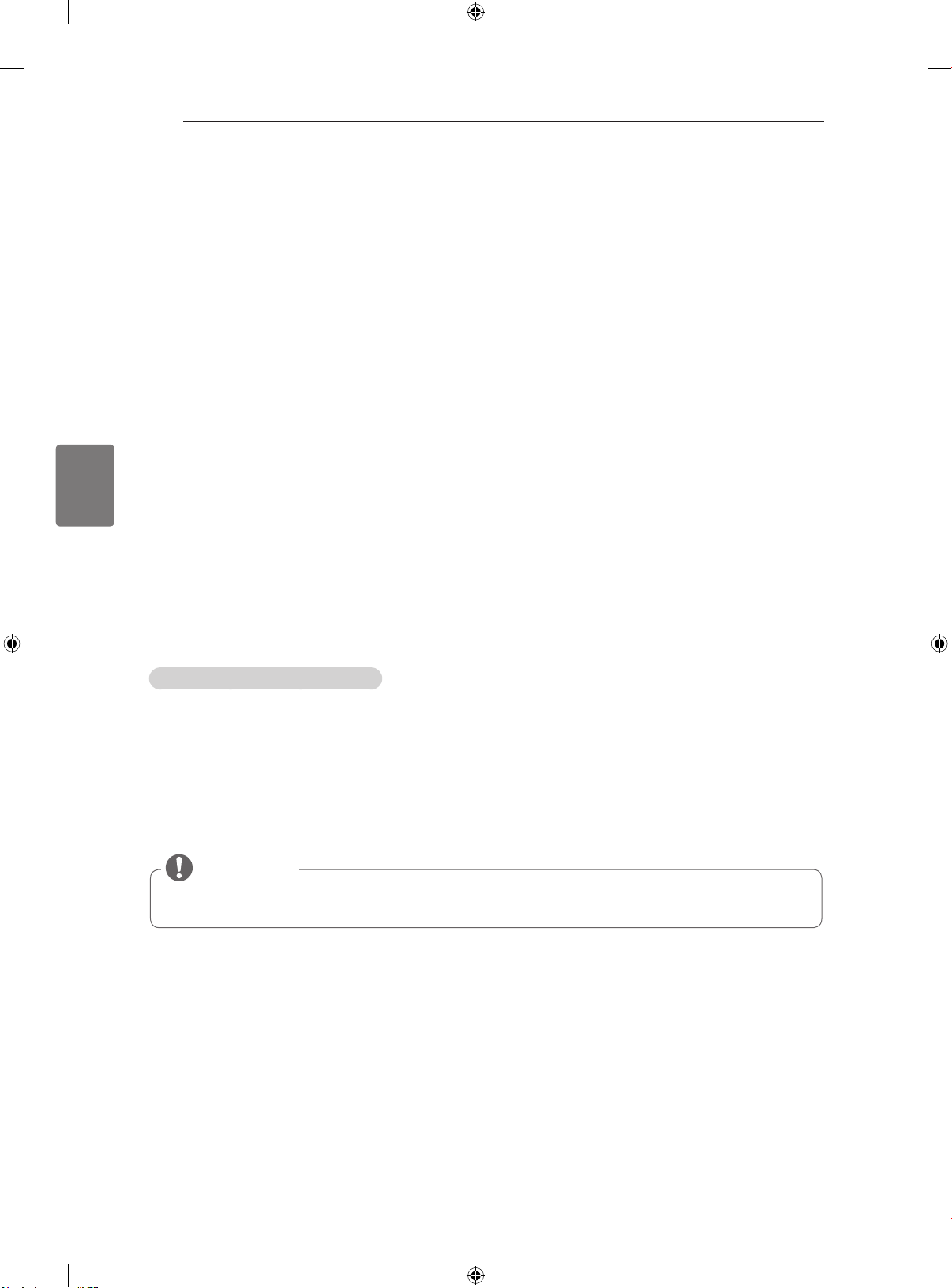
Қазақша
Бастапқы коды ашық бағдарламалық құрал ескертуі / Пайдаланушы нұсқаулығына қосымша ақпарат
14
БАСТАПҚЫ КОДЫ АШЫҚ БАҒДАРЛАМАЛЫҚ
ҚҰРАЛ ЕСКЕРТУІ
Осы өнімдегі GPL, LGPL, MPL және басқа да бастапқы коды ашық лицензиялардағы бастапқы кодты
алу үшін http://opensource.lge.com веб-торабына өтіңіз.
Бастапқы кодқа қоса, барлық қажетті лицензиялардың шарттарын, кепілдік міндеттерінен бас тарту
құжаттарын және авторлық құқық туралы мәліметтерін алуға болады.
LG Electronics компаниясы тарату шығынын қамтитын ақыға (дерек тасығышының құны, жеткізу және
өңдеу) opensource@lge.com мекенжайына электрондық пошта арқылы сұрау жіберілгенде бастапқы
кодты ықшам дискіде жеткізуді ұсынады. Бұл ұсыныс осы өнімді сатып алған уақыттан бастап үш (3)
жыл ішінде жарамды болады.
ПАЙДАЛАНУШЫ НҰСҚАУЛЫҒЫНА
ҚОСЫМША АҚПАРАТ
Пайдаланушы нұсқаулығын қарау
PDF файл пішіміндегі пайдаланушы нұсқаулығы ықшам дискіде берілген. Пайдаланушы нұсқаулығын
компьютерде қарау үшін, Adobe Acrobat Reader бағдарламасын орнатыңыз.
Берілген ықшам дискіні енгізіңіз.
1
Веб-бет автоматты түрде ашылады.
Веб-беттегі пайдаланушы нұсқаулығын басыңыз.
2
Пайдаланушы нұсқаулығын қараңыз.
3
ЕСКЕРТПЕ
Веб-бет автоматты түрде ашылмаса, пайдаланушы нұсқаулығын қарау үшін, Менің
компьютеріме кіріп, LG белгішесін, одан кейін index.htm белгішесін басыңыз.
Page 51

ПОСІБНИК КОРИСТУВАЧА
РК-телевізор
Уважно ознайомтеся з цим посібником, перш ніж почнете користуватися пристроєм, та збережіть його
для довідки в майбутньому.
www.lg.com
Page 52

ІНСТРУKЦІЇ З ТЕХНІKИ БЕЗПЕKИ
2
Будь ласка, уважно прочитайте ці застереження з безпеки, перш ніж розпочинати
експлуатацію виробу.
Ілюстрації, наведені в цьому керівництві, можуть дещо відрізнятися від вашого
приладу, оскільки вони є лише прикладами для сприяння поясненню.
Нехтування попереджувальними повідомленнями може призвести до серйозної
ПОПЕРЕДЖЕННЯ
травми, нещасного випадку або летальних наслідків.
Нехтуючи застережливими повідомленнями, ви ризикуєте зазнати легких травм або
УВАГА
пошкодити цей виріб.
Застереження стосовно встановлення виробу
ПОПЕРЕДЖЕННЯ
Встановлюйте виріб подалі від джерел
тепла, таких як електричні нагрівальні
пристрої.
- Це може призвести до ураження
електричним струмом, виникнення пожежі,
несправної роботи або деформації
виробу.
Не використовуйте виріб у приміщенні з підвищеною
вологістю, наприклад у ванній кімнаті, або в іншому
місці де на нього може потрапити вода.
- Це може спричинити пожежу або ураження
електричним струмом!
Якщо відчувається запах диму або інші
незвичні запахи, або чути сторонні шуми,
висуньте шнур живлення з настінної
розетки та зверніться до сервісного
центру.
- Якщо продовжити працювати, не
вживши відповідних заходів, це може
УКРАЇНСЬКА
призвести до ураження електричним
струмом або виникнення пожежі.
УВАГА
Встановлюйте виріб на плоскій та стійкій
поверхні, з якої він не зможе впасти.
- Якщо виріб впаде, він може завдати вам
травми або пошкодитись.
Не залишайте виріб під прямим сонячним
промінням.
- Це може призвести до пошкодження
виробу.
Не розташовуйте продукт у вбудованих
конструкціях, наприклад полицях або
книжкових шафах. - Потрібна вентиляція.
Зауваження стосовно електричного живлення
ПОПЕРЕДЖЕННЯ
Переконайтесь, що шнур живлення
підключено до заземленого джерела
живлення.
- У протилежному випадку ви можете отримати
смертельне ураження електричним струмом або
серйозну травму.
Не доторкайтесь до кабелю живлення
вологими руками. Kрім того, якщо
штепсельна розетка волога або вкрита
пилом, повністю висушіть її або очистіть
від пилу.
- Вас може бути уражено електричним
струмом через надмірну вологість.
Під час грози відключіть шнур живлення
або сигнальний кабель.
- Існує небезпека ураження електричним
струмом або виникнення пожежі.
УВАГА
Уникайте фізичного або механічного
ураження кабелю живлення, наприклад,
перекручування, стиснення, затискання
в дверях або ходіння по ньому. Під
час користування, будьте особливо
уважними до розеток, вилок и точки, де
кабель виходить з пристрою.
Доки пристрій підключено до настінної розетки змінного струму,
він залишається підключеним до джерела живлення незалежно
від того, чи вимкнули ви пристрій за допомогою кнопки SWITCH
(Увімкнення).
Застереження стосовно переміщення виробу
ПОПЕРЕДЖЕННЯ
Обов’язково вимикайте виріб. Перш ніж
переносити виріб, від’єднуйте від нього всі
кабелі.
- У протилежному випадку ви можете
зазнати смертельного ураження електричним
струмом; або виріб може бути пошкоджено.
УВАГА
Не трусіть виріб, переносячи його.
- У протилежному випадку ви можете зазнати
смертельного ураження електричним
струмом; або виріб може бути пошкоджено.
Переносьте монітор, тримаючи його двома
руками екраном уперед.
- Якщо виріб впаде, то, пошкодившись, він
може спричинити ураження електричним
струмом або пожежу. Зверніться до
сервісного центру, щоб виконати ремонт.
Застереження стосовно експлуатації виробу
ПОПЕРЕДЖЕННЯ
Не розбирайте виріб, не ремонтуйте його та не
змінюйте його самостійно.
- Може статися пожежа або ураження
електричним струмом.
- Зверніться до сервісного центру для
перевірки або ремонту виробу.
Для зменшення ризику виникнення пожежі або
ураження електричним струмом, бережіть виріб
від дощу та вологи. На прилад в жодному разі
не повинна капати або розливатись рідина, на
нього не можна ставити предмети, заповнені
рідиною, наприклад, вази.
Обслуговування повинно виконуватись
виключно кваліфікованим персоналом.
Необхідність у технічному обслуговуванні
виникає у випадку пошкодження виробу, або
його частини, наприклад, кабелю живлення або
вилки, розлиття рідини або падіння предметів
у виріб, дії дощу або підвищеної вологи,
порушення нормальної роботи або падіння.
ВАЖЛИВА ІНФОРМАЦІЯ ЩОДО ПОПЕРЕДЖЕННЯ “IMAGE
BURN /BURN-IN” (ЕФЕKТУ ПРОГОРАННЯ АБО ЗАЛИШKОВОГО
ЗОБРАЖЕННЯ) НА ЕKРАНІ ТЕЛЕВІЗОРА
- Kоли зображення (логотипів, меню екрана, відеогри, дисплея
комп’ютера або сторінок телетексту) відображається на екрані
телевізора протягом тривалого часу, воно може залишитися на
поверхні екрана при зміні каналу. Цей феномен називається “image
burn” (ефект прогорання) або “burn-in” (залишкове зображення).
Відповідно до гарантії, наданої виробником, ефект залишкового
зображення не підлягає відшкодування.
- Щоб попередити виникнення залишкового зображення, уникайте
тривалого відображення зображення на екрані телевізора (від 2
годин для рідкокристалічних екранів або від 1 години для плазмових
телевізорів).
- Ефект залишкового зображення також може виникнути під час
розміщення кадру у форматі 16:9 у кадрі з форматом 4:3, якщо
налаштування цього формату (4:3) використовуються тривалий час.
Page 53

ПРОЦЕДУРА ВСТАНОВЛЕННЯ / ВСТАНОВЛЕННЯ ТА ПІДГОТОВКА
<
<
ПРИМІТКА
Зображення може дещо відрізнятися від реального вигляду вашого телевізора.
Екранне меню телевізора може дещо відрізнятися від зображеного у цьому посібнику.
Доступні меню та параметри можуть відрізнятись залежно від використовуваного джерела
вхідного сигналу та моделі пристрою.
У майбутньому до цього телевізора можуть бути додані нові функції.
Для зменшення споживання електроенергії телевізор можна перевести в режим очікування.
Також для економії електроенергії телевізор слід вимикати, коли протягом певного часу його
ніхто не дивитиметься.
За рахунок зниження рівня яскравості зображення під час перегляду телепрограм можна
значно зменшити споживання електроенергії та експлуатаційні витрати.
ПРОЦЕДУРА ВСТАНОВЛЕННЯ
1 Відкрийте упаковку та перевірте, чи всі приладдя в комплекті.
2 Під'єднайте підставку до телевізора.
3 Під'єднайте зовнішній пристрій до телевізора.
ВСТАНОВЛЕННЯ ТА ПІДГОТОВКА
3
УКРАЇНСЬКА
Розпаковування
Перевірте наявність перелічених елементів в упаковці. Якщо якогось компонента бракує, зверніться
до місцевого постачальника, у якого Ви придбали виріб. Зображення в цьому посібнику можуть
відрізнятись від дійсного вигляду виробу чи певного елемента.
УВАГА
Не використовуйте неліцензійне приладдя для забезпечення безпеки та для продовження
терміну використання виробу.
На будь-які пошкодження або травми, які виникли внаслідок використання неліцензійних
компонентів, гарантія не поширюється.
ПРИМІТКА
Комплектація виробу може дещо відрізнятися залежно від моделі.
Характеристики виробу або зміст цього посібника може бути змінено без попередження у
зв'язку із вдосконаленням виробу.
Для нормального під'єднання кабелів HDMI та пристроїв USB товщина зовнішнього
обрамлення роз'ємів не повинна перевищувати 10 мм, а ширина – 18 мм. Якщо USB-кабель
або USB-пристрій неможливо вставити в USB-роз'єм телевізора, скористайтеся кабелем-
подовжувачем, який підтримує роз'єм USB 2.0.
B
A
B
*A
10 мм
=
18 мм
*B
A
=
Page 54

ВСТАНОВЛЕННЯ ТА ПІДГОТОВКА
4
Пульт дистанційного
керування та батареї
(AAA) Посібник користувача
Ганчірка для чищення
(залежно від моделі)
Витирайте нею пил на
корпусі.
Гвинт для закріплення
(Тільки 32/42CS56**) Кабель живлення
Гвинт для кріплення
підставки
8EA, M4 x 20
або
УКРАЇНСЬКА
Захисна кришка
Ізолятор
(залежно від моделі)
1
Кронштейн підставки / Основа підставки
Page 55

ВСТАНОВЛЕННЯ ТА ПІДГОТОВКА
ANTENNA
IN
1 Довідник зі встановлення ізолятора для антени
Використовуйте цей пристрій для встановлення телевізора в місцях, де існує різниця напруг між заземленням
джерела живлення і заземленням антени.
- Якщо існує різниця напруг між заземленням джерела живлення і заземленням антени, контакт антени може
сильно нагріватись, що в свою чергу може призвести до нещасного випадку.
Підвищити безпеку під час перегляду телевізійних програм можна шляхом ефективного усунення напругу з
антени телевізора.Не від’єднуйте ізолятор після його встановлення.
Зовнішній вигляд ізолятора для антени:
Роз’єм 2
Роз’єм 1
або
Роз’єм 1Роз’єм 2
Ізолятор
Спосіб під’єднання:
- З’єднайте роз’єм 1 із кабелем передачі сигналу.
- З’єднайте роз’єм 2 із входом для антени на задній
панелі телевізора.
Радіочастотний
коаксіальний кабель
або
Ізолятор
ANTENNA
IN
5
ANTENNA
IN
Радіочастотний
коаксіальний кабель
або
Ізолятор
Декодер
“Обладнання, підключене до захисного заземлення будівлі через мережу або через інше обладнання, що під’єднане до
захисного заземлення, – і до системи кабельного мовлення за допомогою коаксіального кабелю, в деяких випадках може
бути пожежонебезпечним.
Тому підключення до системи кабельного мовлення слід виконувати через пристрій, обладнаний електричною ізоляцією,
нижчою певного діапазону частот (гальванічний ізолятор, дивіться правила EN 60728-11)”.
У разі використання радіочастотного ізолятора може мати місце незначна втрата чутливості сигналу.
Частини та кнопки
ПРИМІТКА
Телевізор можна залишити в режимі очікування, щоб зменшити споживання енергії. Також
для економії електроенергії телевізор слід вимикати, коли протягом певного часу його ніхто
не дивитиметься.
Об’єм енергії, що споживається під час використання телевізора, можна значно зменшити
за допомогою зниження рівня яскравості зображення, що також сприятиме зменшенню
загальних експлуатаційних витрат.
УКРАЇНСЬКА
УВАГА
Не наступайте на скляну підставку та бережіть її від ударів і зіткнень. Вона може розбитися,
що може спричинити травми від уламків скла, або телевізор може впасти.
Не переміщайте телевізор, перетаскуючи його. Це може призвести до пошкодження підлоги
або виробу.
На деяких моделях до екрана прикріплено тонку плівку, яку не можна знімати.
Page 56
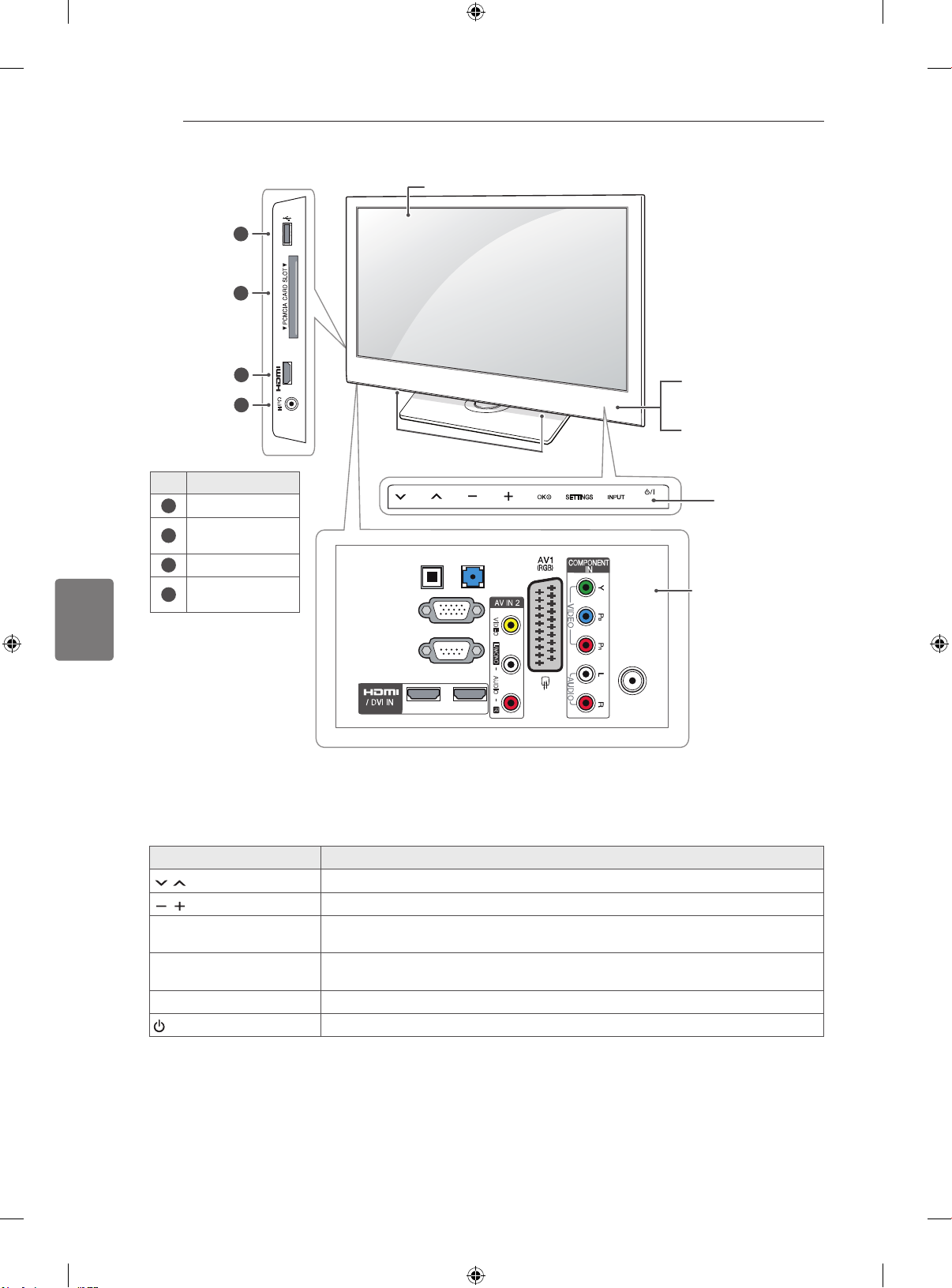
ВСТАНОВЛЕННЯ ТА ПІДГОТОВКА
6
1
USB IN
2
Екран
IN 3
3
Пульт дистанційного керування та цифровий1
сенсор
4
H/P
Індикатор живлення
(можна налаштувати в
Гучномовці
пункті Індикатор живлення в меню ПАРАМЕ-
ТРИ).
Опис
№
1
Вхід USB
Гніздо карти
2
PCMCIA
3
УКРАЇНСЬКА
Вхід HDMI
Гніздо для на-
4
вушників
RS-232C IN
OPTICAL DIGITAL
AUDIO OUT
RGB IN (PC)
(CONTROL & SERVICE)
2 1
AUDIO IN
(RGB/DVI)
VIDEO
L/MONO
AUDIO
R
ANTENNA
IN
Сенсорні кнопки
Панель з’єднань
2
Сенсорні кнопки Опис
Для перемикання між збереженими програмами
Для регулювання рівня гучності
OK ꔉ
SETTINGS
INPUT
/ I
Для вибору виділеного параметру меню або підтвердження введених даних
Для доступу до головних меню, збереження введених даних та виходу з
меню
Для зміни джерела вхідного сигналу
Для ввімкнення та вимкнення живлення
1 Цифровий сенсор – використовується для регулювання якості зображення відповідно до умов
оточення.
2 Сенсорні кнопки – для активації потрібної кнопки достатньо її торкнутися.
Page 57

ВСТАНОВЛЕННЯ ТА ПІДГОТОВКА
7
Встановлення на столі
Подані в цьому документі зображення можуть дещо
відрізнятися від вигляду вашого телевізора.
Підніміть телевізор і поставте його верти-
1
кально на столі.
- Для належної вентиляції залишіть відстань
до стіни не менше 10 см.
10 см
10 см
Під'єднайте кабель живлення до розетки.
2
УВАГА
Не ставте телевізор поблизу джерел
тепла, оскільки це може призвести до
пожежі.
10 см
10 см
Кріплення телевізора до столу
(Тільки 32/42CS56**)
Телевізор можна прикріпити до столу, щоб він
не впав уперед, не пошкодився та не травмував
оточуючих.
Встановіть телевізор на столі, після чого вставте та закрутіть гвинт, що додається в комплекті,
в отвір у задній частині підставки.
ПОПЕРЕДЖЕННЯ
Щоб телевізор не перевернувся, його
слід міцно прикіпити до підлоги або стіни, як зазначено в інструкції зі встановлення. Якщо телевізор перекинути, трусити чи розгойдувати, це може спричинити травми.
УКРАЇНСЬКА
Регулювання кута телевізора для зручного перегляду
Щоб вибрати оптимальне положення екрана
для перегляду, телевізор можна повертати на
20 градусів праворуч або ліворуч.
2020
УВАГА
Регулюючи кут, будьте обережні, щоб
не поранити пальці.
»Якщо притиснути руку або пальці,
можна травмуватися. Якщо виріб нахилити надто сильно, він може впасти, спричинивши пошкодження або
травмування.
Page 58

ВСТАНОВЛЕННЯ ТА ПІДГОТОВКА
8
Кріплення телевізора до стіни
(Доступно не для всіх моделей).
Надійно закрутіть гвинти з кільцями або зви-
1
чайні гвинти з кутовими кронштейнами в
УКРАЇНСЬКА
отвори на задній панелі телевізора.
- Якщо в цих отворах закручені інші гвинти,
викрутіть їх.
Використання системи безпеки Kensington
(залежно від моделі)
Гніздо для під'єднання системи безпеки
Kensington розташоване на задній панелі телевізора. Детальніше про встановлення та використання читайте в посібнику до системи безпеки Kensington або на веб-сайті
kensington.com.
За допомогою кабелю системи безпеки
Kensington прикріпіть телевізор до столу.
http://www.
Зафіксуйте кронштейни на стіні за допомо-
2
гою шурупів або анкерних гвинтів.
Кронштейни повинні бути розташовані на
стіні приблизно навпроти гвинтів із кільцями
на задній панелі телевізора.
За допомогою міцного шнура прив'яжіть
3
гвинти з кільцями до кронштейнів на стіні.
Шнур має натягуватися горизонтально, пер-
пендикулярно до стіни.
УВАГА
Слідкуйте, щоб діти не намагалися виліз-
ти на телевізор чи повиснути на ньому.
ПРИМІТКА
Ставте телевізор тільки на стійку та
міцну підставку або шафку, яка витримає вагу телевізора.
Кронштейни, шурупи та шнури для
кріплень не входять до комплекту
поставки з ТВ. Якщо ви хочете
придбати ці аксесуари, зверніться до
локальних постачальників.
Page 59

ВСТАНОВЛЕННЯ ТА ПІДГОТОВКА
9
Встановлення на стіні
Обережно прикріпіть настінне кріплення до задньої панелі телевізора і примонтуйте його до
суцільної стіни перпендикулярно до підлоги.
Для кріплення телевізора до інших будівельних
матеріалів зверніться до кваліфікованого майстра.
Компанія LG радить залучати до встановлення
телевізора на стіні кваліфікованого спеціаліста.
10 см
10 см
10 см
Використовуйте тільки гвинти та настінні кронштейни стандарту VESA. Стандартні розміри
наборів для настінного кріплення описано в
таблиці нижче.
Продається окремо
(кронштейн настінного кріплення)
Модель
VESA (A x B)
Стандартний
гвинт
Кількість гвин-
тів
Кронштейн на-
стінного кріплення
32CS56** 42/47CS56**
200 x 100 200 x 200
M4 M6
4 4
LSW100B
10 см
LSW200BX
УВАГА
Перед встановленням або перенесен-
ням телевізора обов'язково від'єднайте
кабель живлення. Нехтування цією пересторогою може призвести до ураження
електричним струмом.
Якщо встановити телевізор на стелі або
похилій стіні, він може впасти та спричинити серйозні травми. Для кріплення використовуйте настінне кріплення, рекомендоване LG, та зверніться за допомогою до місцевого постачальника або до
кваліфікованого майстра.
Не затягуйте гвинти надмірно, це може
пошкодити телевізор та спричинити втрату гарантії.
Використовуйте гвинти та настінні крі-
плення тільки стандарту VESA. Гарантія
на цей виріб не поширюється на будь-які
пошкодження чи травми, що виникли через неналежне використання або використання невідповідних аксесуарів.
ПРИМІТКА
Використовуйте гвинти, що вказа-
ні в списку характеристик стандартних
гвинтів VESA.
Набір для настінного кріплення містить
посібник зі встановлення та всі необхідні частини.
Залежно від настінного кріплення до-
вжина гвинтів може відрізнятися. Виберіть гвинти потрібної довжини.
Детальніше читайте в посібнику до на-
стінного кріплення.
УКРАЇНСЬКА
A
B
Page 60

ПУЛЬТ ДИСТАНЦІЙНОГО КЕРУВАННЯ
LIST
Q.VIEW
TV/RAD
ENERGY
SAVING
RATIO
SETTINGS
GUIDE
Q.MENU
INFO
FAV
MUTE
P
A
G
E
LIST
Q.VIEW
TV/RAD
ENERGY
SAVING
RATIO
SETTINGS
GUIDE
Q.MENU
INFO
FAV
MUTE
P
A
G
E
P
AD
P
EXIT
EXIT
10
ПУЛЬТ ДИСТАНЦІЙНОГО КЕРУВАННЯ
У цьому посібнику описано кнопки пульта дистанційного керування.
Уважно прочитайте цей посібник та використовуйте телевізор належним чином.
Для заміни батарей відкрийте кришку батарей, замініть батареї (1,5 В, AAA),
вставляючи їх відповідним боком до відповідної позначки та всередині відсіку. Закрийте кришку батарей. Натичкаючи кнопки, спрямовуйте пульт
дистанційного керування на сенсор дистанційного керування на телевізорі.
Щоб вийняти батареї, виконайте ті самі дії у зворотному порядку.
УВАГА
Не використовуйте одночасно старі та нові батареї, це може пошкодити пульт дис-
танційного керування.
УКРАЇНСЬКА
Для регулювання яскравості екрана для зменшення споживання електроенергії. .
Вибір каналу радіо, ТБ або цифрового ТБ.
Виклик довідника програм.
Перегляд інформації поточної програми та екрана.
Для зміни формату зображення на екрані.
Зміна джерела вхідного сигналу.
Доступ до списку збережених програм.
INFO
Повернення до попереднього каналу.
Доступ до головних меню.
Повернення до попереднього каналу.
Навігаційні кнопки
Переміщення пунктами меню та параметрами.
(вгору/донизу/ліворуч/
праворуч)
Вибір пункту чи параметра меню та підтвердження
вибору
Повернення до попереднього рівня.
Вихід з екранного меню та повернення до режиму
перегляду телепрограм.
Доступ до списку вибраних каналів.
AD
1
2
PAGE
Кольорові кнопки
1
Кнопки керування
(
, , , , )
Вмикання і вимикання функції звукового опису.
Перехід до попереднього чи наступного екрана.
Доступ до певних функцій у деяких меню.
( : червона, : зелена, : жовта, :
синя)
Виклик вибраних вами субтитрів у цифровому режи-
мі.
Для керування меню МОЇ МУЛЬТИМЕДІЙНІ ДАНІ
або сумісними пристроями SIMPLINK (USB,
SIMPLINK).
КНОПКИ РЕЖИМУ
2
ТЕЛЕТЕКСТУ
Ці кнопки використовуються для управління теле-
текстом.
Page 61

ПЕРЕГЛЯД ТЕЛЕПРОГРАМ
11
ПЕРЕГЛЯД ТЕЛЕПРОГРАМ
Під'єднання антени
Для перегляду телепередач під'єднайте антену
згідно з вказівками, поданими нижче.
Для запобігання пошкодженню обладнання ніколи не підключайте кабелі живлення до завершення підключення всього обладнання.
За допомогою кабелю для передачі радіочастотного сигналу під'єднайте телевізор до настінного
гнізда антени (75 Ω).
ПРИМІТКА
Для оптимальної якості зображення,
налаштуйте напрямок антени.
Для отримання кращої якості
зображення у зонах слабкого сигналу,
можливо, потрібно буде встановити на
антені підсилювач сигналу.
Якщо зображення неналежної якості і
при цьому під’єднано антену, скеруйте
антену в правильному напрямку.
Кабель та конвертер антени не входять
в комплект.
Мова
Режим налаштування
Країна
Часовий пояс
Встановлення пароля
Автоналаштування
Використовується для вибору мови відображення.
Для вибору Режим для
дому, якщо ви переглядаєте телепередачі вдома.
Використовується для вибору
країни відображення.
но від моделі)
Для вибору часового поясу та
функції переходу на літній час.
(Якщо в пункті "Країна" вибрано Росія)
Встановіть пароль.
(Якщо в пункті "Країна" ви-
брано Франція)
Для автоматичного сканування та збереження
програм.
ПРИМІТКА
У країнах, де відсутні єдині стандарти
цифрового телебачення, деякі функції
цифрового телебачення можуть бути
недоступні, в залежності від характеристик цифрового телемовлення.
Якщо в меню вибору країни вибрано
Францію, буде встановлено пароль не
"0", "0", "0", "0", а "1", "2", "3", "4".
(залеж-
УКРАЇНСЬКА
Перше -ввімкнення телевізора
Коли ви вперше вмикаєте телевізор, з'являється
екран початкового налаштування. На цьому
етапі можна вибрати мову та встановити деякі
основні налаштування.
Під'єднайте кабель живлення до розетки.
1
У режимі очікування натисніть кнопку (жив-
2
лення), щоб увімкнути телевізор.
Якщо телевізор вмикається вперше,
з'явиться екран початкового налаштування.
ПРИМІТКА
Ви також можете відкрити пункт За-
водські налаштування, увійшовши до
пункту ПАРАМЕТРИ в головних меню.
Виконуйте вказівки, що з'являтимуться на
3
екрані, щоб налаштувати телевізор відповідно до своїх уподобань.
4 Після завершення налаштування основних
параметрів натисніть OK.
ПРИМІТКА
Якщо ви не завершили початкове
налаштування, вікно налаштувань
з'явиться після наступного увімкнення
телевізора.
Від'єднуйте кабель живлення від розет-
ки, якщо не використовуєте телевізор
тривалий час.
5 Щоб вимкнути телевізор, натисніть кнопку
(ЖИВЛЕННЯ).
Page 62

УСУНЕННЯ НЕСПРАВНОСТЕЙ
12
УСУНЕННЯ НЕСПРАВНОСТЕЙ
Проблема Вирішення
За допомогою пульта дистанційного керування не відбувається
керування телевізором.
Не з'являється зображення та немає звуку.
Після увімкнення телевізора зображення з'являється повільно.
Неможливо під'єднати зовнішні
пристрої.
Раптове вимкнення телевізора.
Проблема Вирішення
Відтворення зображення відбува-
УКРАЇНСЬКА
ється без звуку.
Один з динаміків шумить або не
подає звуку.
Перевірте сенсор пульта дистанційного керування на виробі та спробуйте
ще раз.
Усуньте будь-які перешкоди між пультом дистанційного керування та теле-
візором.
Перевірте ресурс батарей та їх належне розташування ( до , до ).
Перевірте, чи пристрій увімкнено.
Перевірте під'єднання кабелю живлення до розетки на стіні.
Перевірте наявність несправностей розетки, під'єднуючи інші пристрої.
Зображення відтворюється без звуку короткий час після ввімкнення ви-
робу. Це нормальне явище. Якщо зображення не з'являється протягом
декількох хвилин, від'єднайте телевізор від мережі на 30 секунд та спробуйте ще раз. Якщо все-таки зображення не з'являється, зверніться до
місцевого авторизованого сервісного центру.
Читайте розділ “Опис під'єднання” та під'єднайте зовнішній пристрій.
Перевірте настройки управління живленням. Може відбуватись збій подачі
живлення.
Перевірте увімкнення функції автоматичного вимкнення в меню часу. Чи-
тайте розділ “Таймер сну”.
Якщо увімкнений телевізор не отримує сигналу, він автоматично вимкнеть-
ся через 15 хвилин бездіяльності.
Натисніть кнопку + або – .
Натисныть кнопку MUTE, щоб перевірити, чи не вимкнено звук.
Перемкніть на інший канал. Проблема може бути у якості трансляції.
Перевірте належне під'єднання аудіокабелю.
Зміни вологості приміщення або температури можуть спричинити незвич-
ний шум під час вимкнення або увімкнення телевізора.
Виріб справний.
Проблема Вирішення
Зображення чорно-біле або низька якість кольору.
На екрані з'являються горизонтальні або вертикальні смуги або
зображення розмите.
Лінії або інші спотворення зображення
Після вимкнення телевізора
з'являється залишкове зображення.
Живлення увімкнено, але на екрані не з'являється зображення.
На екрані з'явилось повідомлення
“Немає сигналу”.
На екрані з'являються чорні плями.
Зображення зсунуте.
На фоні екрана з'являються тонкі лінії.Перевірте під'єднання відеокабелю.
З'являється горизонтальний шум
або символи розмиті.
Поганий прийом сигналу певних
каналів.
Налаштуйте колір у меню ЗОБРАЖЕННЯ.
Дотримуйтеся достатньої відстані між виробом та іншими електронними
пристроями.
Перемкніть на інший канал. Проблема може бути у якості трансляції.
Перевірте наявність перешкод поблизу, як-от увімкнених електричних при-
строїв чи механічних інструментів.
Перевірте під'єднання антени або спрямуйте антену в потрібний напрямок.
Піксели могли бути пошкоджені після відображення нерухомого зображен-
ня впродовж тривалого часу ("вигоряння" зображення). Для запобігання
пошкодження пікселів на екрані використовуйте заставку.
Налаштуйте яскравість та контрастність в меню ЗОБРАЖЕННЯ.
Перевірте, чи кабель передачі сигналу під’єднано до телевізора та інших
пристроїв належним чином.
Перевірте вибране джерело вхідного сигналу, натиснувши кнопку INPUT.
На екрані можуть з’являтися окремі піксели червоного, зеленого, біло-
го або чорного кольорів, що пов’язано з індивідуальними особливостями
панелі. Це нормальне явище.
Налаштуйте розташування в меню ЗОБРАЖЕННЯ.
Перевірте, чи роздільна здатність і частота відеокарти підтримуються те-
левізором. Якщо значення частоти виходить за межі, встановіть рекомендовану роздільну здатність, використовуючи налаштування відображення
зовнішнього пристрою.
Налаштуйте Фазу в меню ЗОБРАЖЕННЯ. Читайте розділ “ЕКРАН”.
Перемкніть на інший канал. Проблема може бути у якості трансляції.
Сигнал станції передавання може бути слабким. Спрямуйте антену в по-
трібний напрямок.
Перевірте наявність перешкод поблизу, як-от увімкнених електричних при-
строїв чи механічних інструментів.
Page 63

ТЕХНІЧНІ ХАРАКТЕРИСТИКИ
ТЕХНІЧНІ ХАРАКТЕРИСТИКИ
13
МОДЕЛІ
Розміри
(Ш x В x Г)
Вага
Живлення
Споживання електроенергії 120 Вт 170 Вт 230 Вт
Технічні характеристики виробу, подані вище, можуть бути змінені без попереднього повідомлення у
зв’язку із вдосконаленням функціональності виробу.
Відомості щодо живлення і споживання електроенергії дивіться на наклейці на виробі.
Разом із підставкою
(
мм)
Без підставки (мм)
Разом із підставкою
(кг)
Без підставки (кг) 8,5 13,4 17,3
32CS56** 42CS56** 47CS56**
32
CS56
0-ZD 42
795,0 x 568,0 x 207,0 1019,0 x 698,0 x 265,0 1132,0 x 762,0 x 265,0
795,0 x 504,0 x 73,5 1019,0 x 631,0 x 76,5 1132,0 x 695,0 x 76,5
9,6 15,1 19,0
змінний струм 100-240 В,
50 / 60 Гц
CS56
0-ZD
змінний струм 100-240 В,
50 / 60 Гц
47CS56
змінний струм 100-240 В,
50 / 60 Гц
0-ZD
УКРАЇНСЬКА
Page 64

ПРОЦЕДУРА ВСТАНОВЛЕННЯ / ВСТАНОВЛЕННЯ ТА ПІДГОТОВКА
14
ІНФОРМАЦІЯ ПРО ПРОГРАМНЕ
ЗАБЕЗПЕЧЕННЯ З ВІДКРИТИМ КОДОМ
Щоб отримати вихідний код за ліцензією GPL, LGPL, MPL чи іншими відповідними ліцензіями, який
міститься у цьому виробі, відвідайте сторінку http://opensource.lge.com .
На додаток до вихідного коду можна завантажити усі умови відповідних ліцензій, відмови від
відповідальності і повідомлення про авторські права.
Компанія LG Electronics надасть також відкритий вихідний код на компакт-диску за оплату вартості
виконання такого розповсюдження (наприклад, вартості носія, пересилання і транспортування) після
надсилання відповідного запиту на електронну адресу opensource@lge.com. Ця пропозиція дійсна
впродовж трьох (3) років з моменту придбання продукту.
ДОДАТКОВІ ВІДОМОСТІ ЩОДО ПОСІБНИКА
УКРАЇНСЬКА
Перегляд посібника користувача
Посібник користувача надається у вигляді файлу PDF на компакт-диску. Для перегляду посібника
користувача потрібно встановити на комп’ютері програму Adobe Acrobat Reader.
Вставте компакт-диск, що постачається разом із виробом.
1
Автоматично відкриється сторінка у веб-браузері.
Клацніть на посилання “Посібник користувача” на цій сторінці.
2
Відкриється посібник користувача.
3
ПРИМІТКА
Якщо вікно веб-браузера не відкривається автоматично, відкрийте у провіднику розташування
“Мій комп’ютер”, перейдіть на диск LG, відкрийте файл index.htm і відкрийте посібник
користувача.
Page 65

Page 66

Please contact LG First.
If you have any inquiries or comments,
please contact LG customer information centre.
An extended Owner’s Manual th at contains
information on the advanced features of these
LG TV sets is located on the CD- ROM provided
in an electronic version.
To read t hese fil es, you wil l need to use a
Personal Computer (PC) equipped with a CDROM drive.
Rec o rd th e mo d el nu m b er an d se r i a l
number of the TV.
Refer to the label on the back cover and
quote this information to your dealer when
requiring any service.
Model :
Serial No. :
Customer Information Centre
Country Service Country Service
0 810 144 131 0900 543 5454
32 15 200255
07001 5454 808 78 54 54
810 555 810 031 228 3542
8088 5758 0850 111 154
0800 0 54 54 902 500 234
3220 54
01803 11 54 11 0848 543 543
801 11 200 900 0844 847 5454
06 40 54 54 54 8 800 200 7676
0818 27 6955 800 9990
199600099 0 800 303 000
8 820 0071 1111 2255
8 0003 271
8 800 30 800
800 187 40
801 54 54 54
0770 54 54 54
800 0071 0005
