LG 29FU6RLM Owner’s Manual
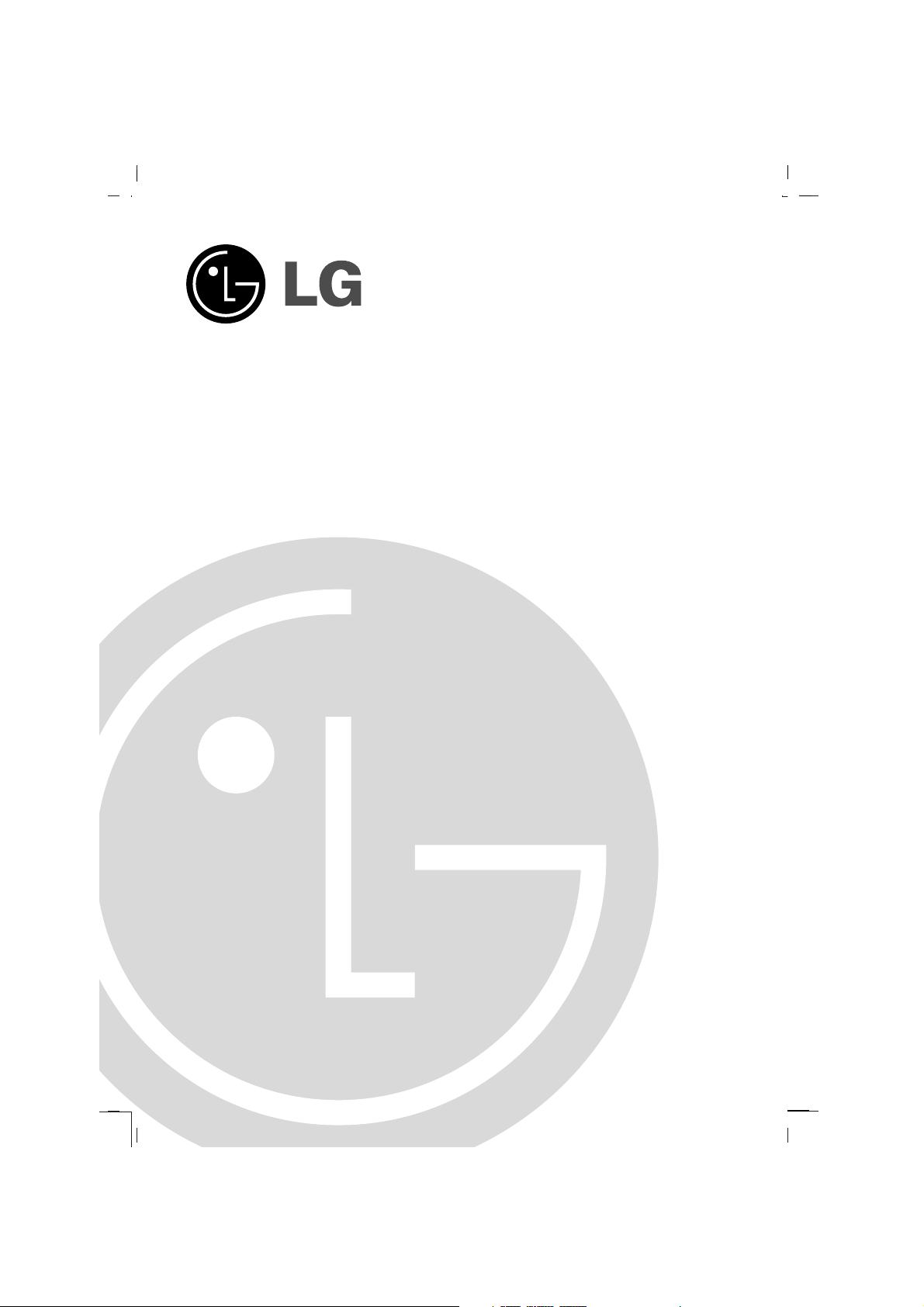
Colour Television
OWNER’S MANUAL
Please read this manual carefully before operating your set.
Retain it for future reference.
Record model number and serial number of the set.
See the label attached on the back cover and quote this information to your dealer when you require service.
Model number :
Serial number :
P/NO : MFL42109853(CW62D)
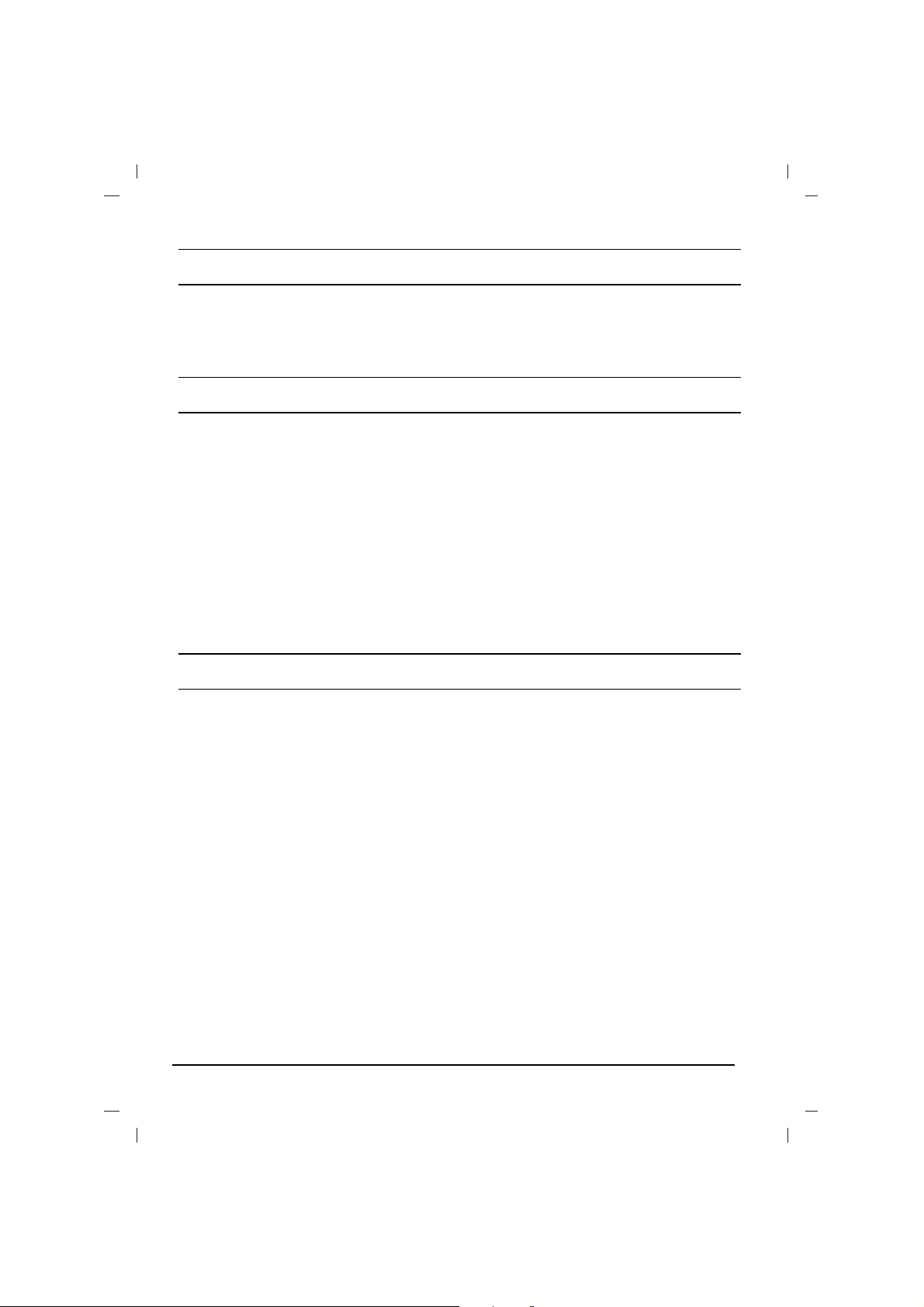
Contents
2
Installation
Connection of external equipment
You can connect additional equipment, such as
VCRs, camcorders etc. to your set.
What is shown here may
be somewhat different
from your set.
Aerial socket
1. Connect the RF out socket of the VCR to the
aerial socket on the back of the set.
2. Connect the aerial cable to the RF aerial in
socket of the VCR.
3. Store the VCR channel on a desired programme number using the ‘Manual programme tuning’ section.
4. Select the programme number where the
VCR channel is stored.
5. Press the PLAY button on the VCR.
Audio/Video in/out sockets (option)
1. Connect the audio/video out sockets of the VCR
to audio/video in sockets of the set and in sockets of the VCR to RF OUT sockets of the set.
2. If the VCR is connected to the AV sockets on the
set, press the TV/AVbutton to select AV 1 or AV 2 .
3. Press the PLAY button on the VCR.The VCR
playback picture appears on the screen.
You can also record programmes received by the
TV on video tape via audio/video out sockets.
Note : If you have a mono VCR, connect the
audio cable from the VCR to the AUDIO L/MONO
socket of the set.
Euro scart socket (option)
1. Connect the Euro scart socket of the VCR to
the Euro scart socket of the set.
2. Press the PLAY button on the VCR.
If your VCR outputs a switching voltage when
connected to Euro scart socket, the set will
switch to AV 1 mode automatically. But if you
want to keep on watching TV mode, press the
DD / EE
or NUMBER buttons.Otherwise press
the TV/AV button on the remote control
handset to select AV 1 The VCR playback picture appears on the screen.
You can also record programmes received by the
TV on video tape.
Note : Signal type RGB, i.e. the signals red, green
and blue can only be selected for the Euro scart
socket. These signals are transmitted, for example, by a pay TV decoder, game machine or photo
CD unit, etc.
Component in sockets (option)
1. Connect the COMPONENT video output
sockets (Y Cb Cr, Y Pb Pr or Y B-Y R-Y) of the
COMPONENT (480i) to the COMPONENT
INPUT sockets (Y PB PR) on the set.
2. Connect the audio cable from the COMPONENT to AUDIO IN sockets of AV IN2.
3. Press the TV/AV button to select COMPO-
NENT.
4. Press the PLAY button on the COMPONENT.
The COMPONENT playback picture appears
on the screen.
Installation.........................................................2
Connection of external equipment..................2
Location and function of controls...................3
Basic operation.................................................5
On screen menus..............................................5
Setting up TV stations......................................6
Picture adjustment............................................7
Sound adjustment.............................................8
Time setting.......................................................9
Other functions.................................................9
PIP operation (option)....................................10
Teletext (option)..............................................10
Troubleshooting check list............................12
Power
This set operates on an AC mains supply, the voltage is as indicated on the label on the back cover.
Never apply DC power to the set. In the event of
thunderstorms or powercuts, please pull out the
aerial and mains plugs.
Press the POWER button on the front panel or side panel
to turn off the TV when the TV set is not being used for a
long time.It is recommended to remove the plug from the
wall outlet(Power point).
Disconnecting device from mains
Mains plug is the disconnecting device. The plug
must remain readily operable
Warning
To prevent fire or shock hazard, do not expose the set
to rain or moisture.Do not place anything containing liquid on top of the set, this may cause a fire or could give
an electric shock.
Service
Never remove the back cover of the set as this can
expose you to very high voltage and other hazards. If
the set does not operate properly, unplug it and call
your dealer.
Aerial
Connect the aerial cable to the socket on the back
cover. For the best reception an outdoor aerial
should be used.
Location
Position your set so that no bright light or sunlight
falls directly onto the screen. Care should be
taken not to expose the set to any unnecessary
vibration, moisture, dust or heat. Also ensure that
the set is placed in a position to allow a free flow
of air. Do not cover the ventilation openings on the
back cover.
Note:
To remove dirt or fingerprint on the surface of your
TV, please rub with a line-free cloth supplied in
the accessory.Do not pose too much pressure in
cleaning so as to prevent any risk of damage to
the product.
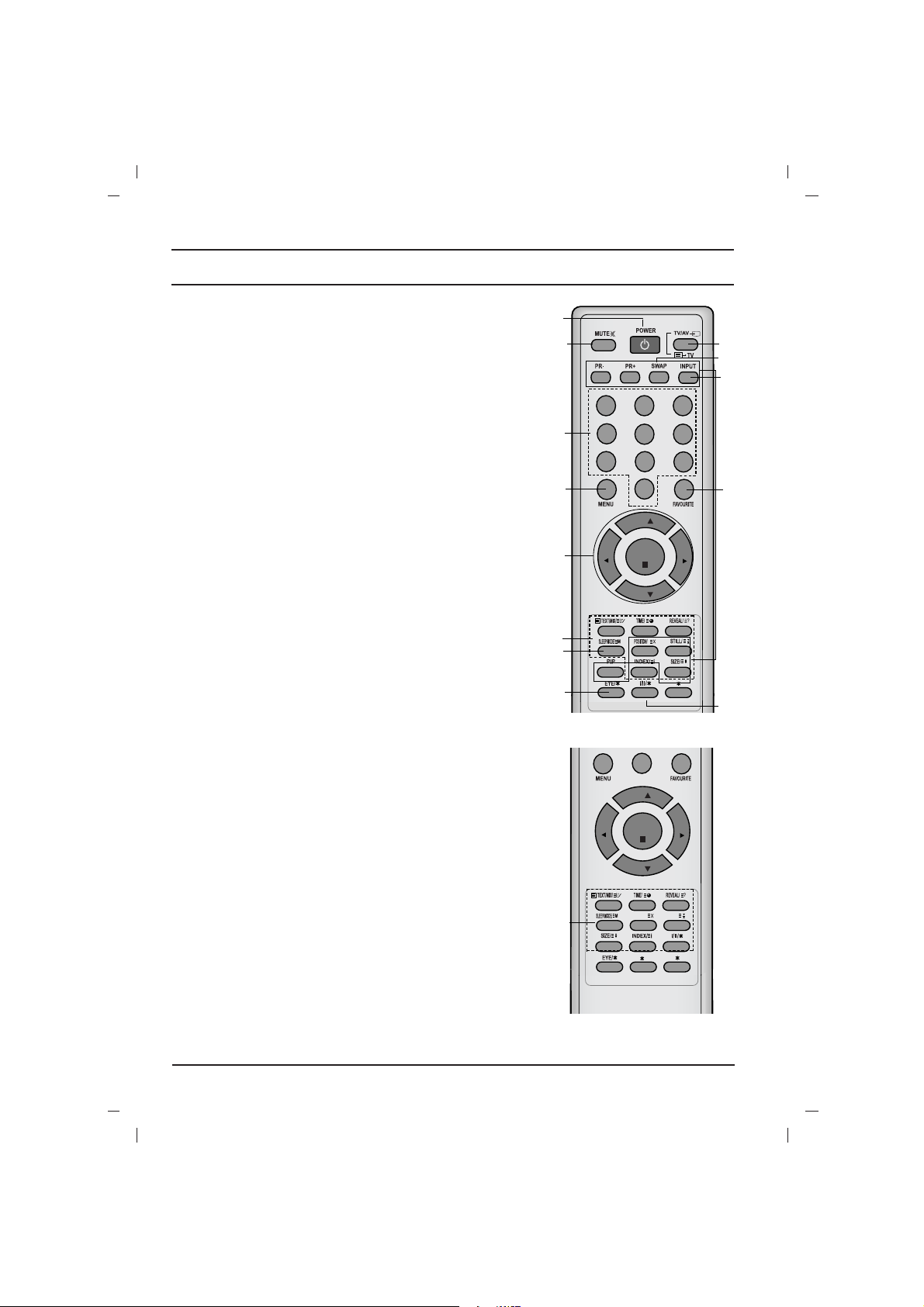
3
All the functions can be controlled with the remote control handset.
Some functions can also be adjusted with the buttons on the front
panel of the set.
Remote control handset
Before you use the remote control handset, please install the batteries. See the next page.
1. POWER
switches the set on from standby or off to standby.
2. NUMBER BUTTONS
Switches the set on from standby or directly select a number.
3. MENU
selects a menu.
4.
DD / EE
(Programme Up/Down)
selects a programme or a menu item.
switches the set on from standby.
scans programmes automatically.
FF / GG
(Volume Up/Down)
adjusts the volume.
adjusts menu settings.
OK
accepts your selection or displays the current mode.
5. TELETEXT BUTTONS (option)
These buttons are used for teletext.
For further details, see the ‘Teletext’ section.
6.
SLEEP
sets the sleep timer.
7. PIP BUTTONS (option)
PIP
switches the sub picture on or off.
PR +/-
selects a programme for the sub picture.
SWAP
alternates between main and sub picture.
INPUT
selects the input mode for the sub picture.
SIZE
adjusts the sub picture size.
STILL
freezes motion of the sub picture.
POSITION
relocates the sub picture in clockwise direction.
Location and function of controls
(With TELETEXT / PIP)
123
4
5
6
7
8
9
0
PR
PR
VOL
VOL
OK
1
2
3
4
6
5
7
12
8
11
14
13
9
10
0
PR
PR
VOL
VOL
OK
UPDATE/
HOLD/
(With TELETEXT / Without PIP)
5
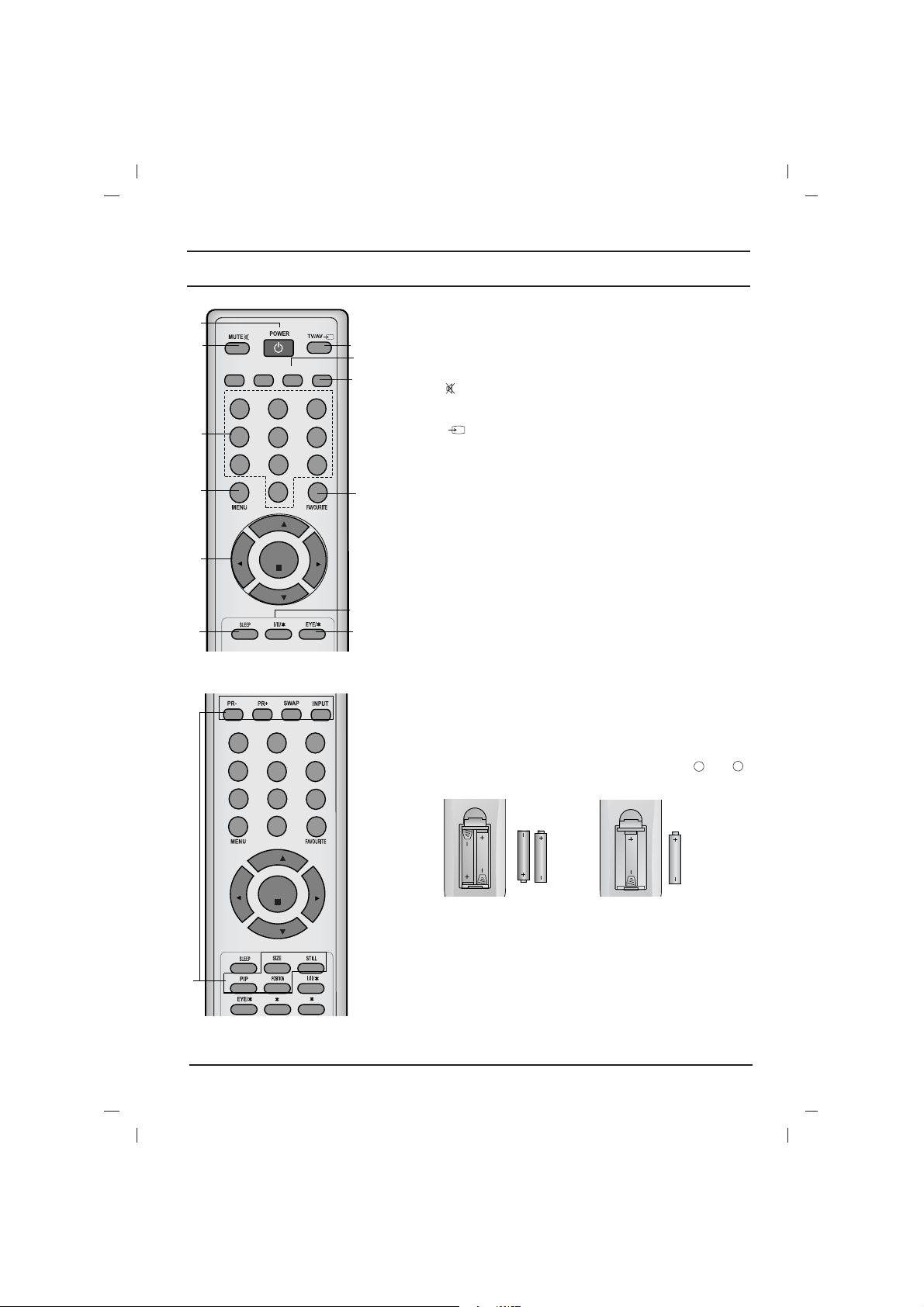
4
Location and function of controls
8. FAVOURITE
selects a favorite programme.
9.
EYE/*(option)
switches the eye function on or off.
10. MUTE
switches the sound on or off.
11. TV/AV
selects TV or AV mode.
switches the set on from standby.
exits the Teletext mode.
12.
I/II/
*
selects the language during dual language broadcast.
selects the sound output (option).
13. Q.VIEW (or YELLOW)
returns to the previously viewed programme.
14.
LIST (or BLUE)
displays the programme table.
*
: No function
COLOURED BUTTONS : These buttons are used for teletext (only
TELETEXT models) or programme edit.
Battery installation
The remote control handset is powered by AAA type batteries.
Install batteries as indicated by the polarity symbols ( and )
marked inside the compartment.
Note : To avoid damage from possible battery leakage, remove the
batteries if you do not plan to use the remote control handset for an
extended period of time.
+
-
(Without TELETEXT / PIP)
123
4
5
6
7
8
9
0
PR
PR
VOL
VOL
OK
(With PIP / Without TELETEXT)
123
4
5
6
7
8
9
0
PR
PR
VOL
VOL
OK
Q.VIEW LIST
4
1
3
2
8
12
13
11
14
6
9
10
7
or
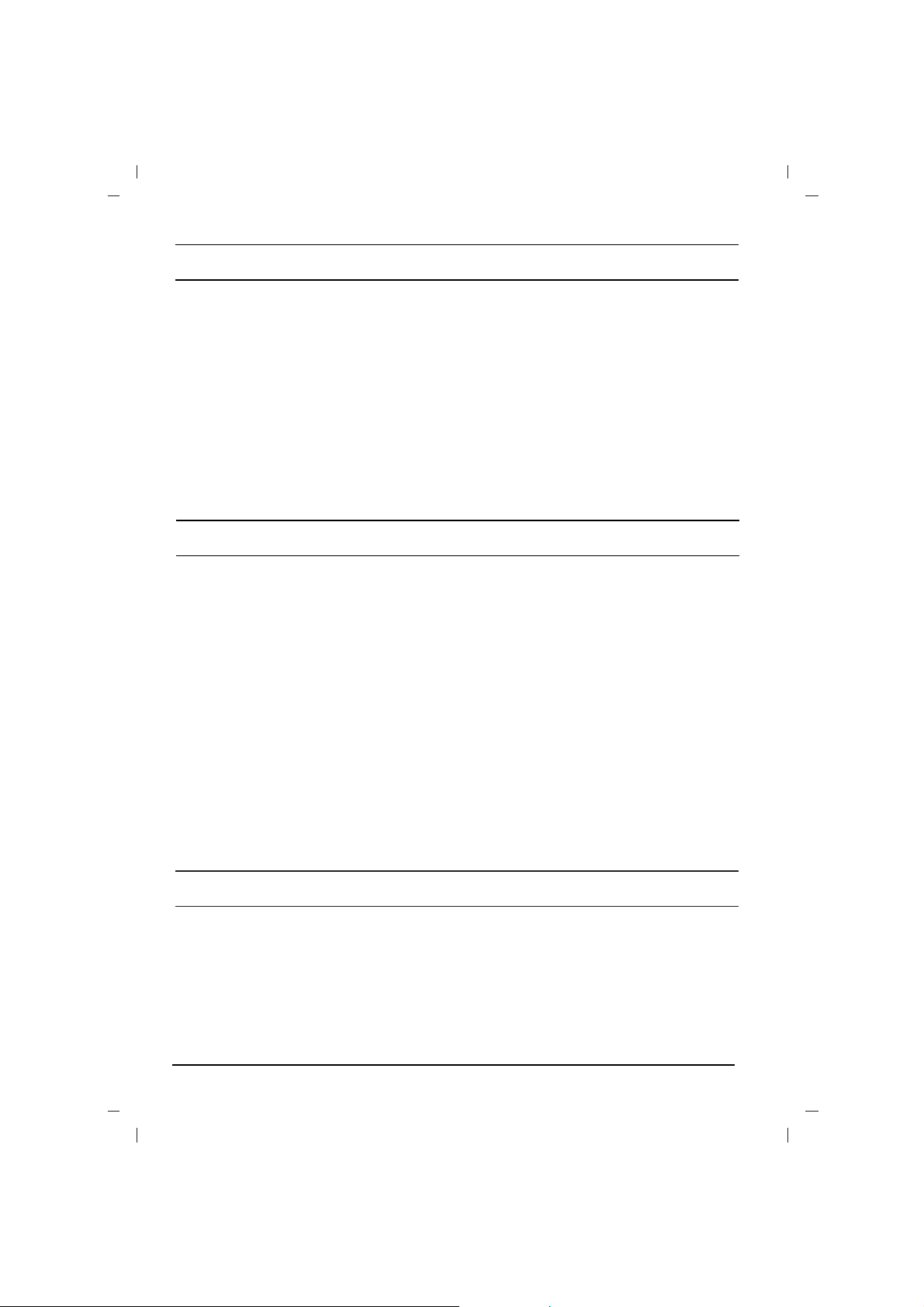
The dialogue between you and your set takes
place on screen with an operator menu. The buttons required for the operating steps are also displayed.
Menu selection
1. Press the MENU button and then
DD / EE
but-
ton to display each menu.
2. Press the
GG
button and then
DD / EE
button to
select a menu item.
3. Press the
GG
button to display the sub menu or
the pull-down menu.
4. Change the setting of an item in the sub or
pull-down menu with the
FF / GG
or
DD / EE
.
You can move to the higher level menu with
the OK or
FF
button and to move to the lower
level menu press the
GG
button.
Note :
a. In the teletext mode, menus are not displayed.
b. In some models, the
Normal/Turbo search
will not display, only the Start will display in the
Auto programme menu.
c. In some models, Tilt, Booster or Degauss
will not display.
d. On some models, the Language, X-WAVE
will not display.
On screen menus
5
Location and function of controls
MAIN POWER (ON/OFF)
switches the set on or off.
POWER/STANDBY INDICATOR
illuminates brightly when the set is in standby
mode.
dims when the set is switched on.
REMOTE CONTROL SENSOR
Note : Only use the supplied remote control
handset. (When you use others, they will not
be able to function.)
MENU
selects a menu.
OK
accepts your selection or displays the current
mode.
FF / GG
(Volume Down/Up)
adjusts the volume.
adjusts menu settings.
DD / EE
(Programme Up/Down)
selects a programme or a menu item.
switches the set on from standby.
AUDIO/VIDEO/USB IN SOCKETS (AV
IN2)(option)
Connect the audio/video/USB out sockets of
external equipment to these sockets.
Note :
What is shown here may be somewhat different from your set or can not be supplied
on your area.
Basic operation
On and off
1. Press the main power button to switch the set on.
2. If the set is in standby mode, press the
POWER,
DD / EE
, TV/AV or NUMBER buttons on
the remote control handset to switch it on fully.
3. Press the POWER button on the remote con-
trol handset.
The set reverts to standby mode.
4. Press the main power button again to switch
the set off.
Note : If, while the set is switched on, the mains
plug is disconnected the set will switch to standby
or power on when the mains plug is replaced in
the mains power socket.
Programme selection
You can select a programme number with the
DD
/
EE
or NUMBER buttons.
Volume adjustment
Press the
FF / GG
button to adjust the volume.
Q.VIEW (or YELLOW)
Press the Q.View (or YELLOW) button to view
the last programme you were watching.
Mute function
Press the MUTE button. The sound is switched off
and the display
W
appears.
You can cancel it by pressing the MUTE,
FF / GG
,
I/II/*(option), button.
On screen language selection
The menu can be displayed on the screen in
desired language. First select your language.
1. Press the MENU button and then
DD / EE
but-
ton to select the Special menu.
2. Press the
GG
button to select Language.
3. Press the GGbutton and then
DD / EE
button to
select your desired language.
All the on screen displays will appear in the
selected language.Press the OK or
FF
button
to select the Special menu.
4. Repeatedly press the MENU button to return
to normal TV viewing.
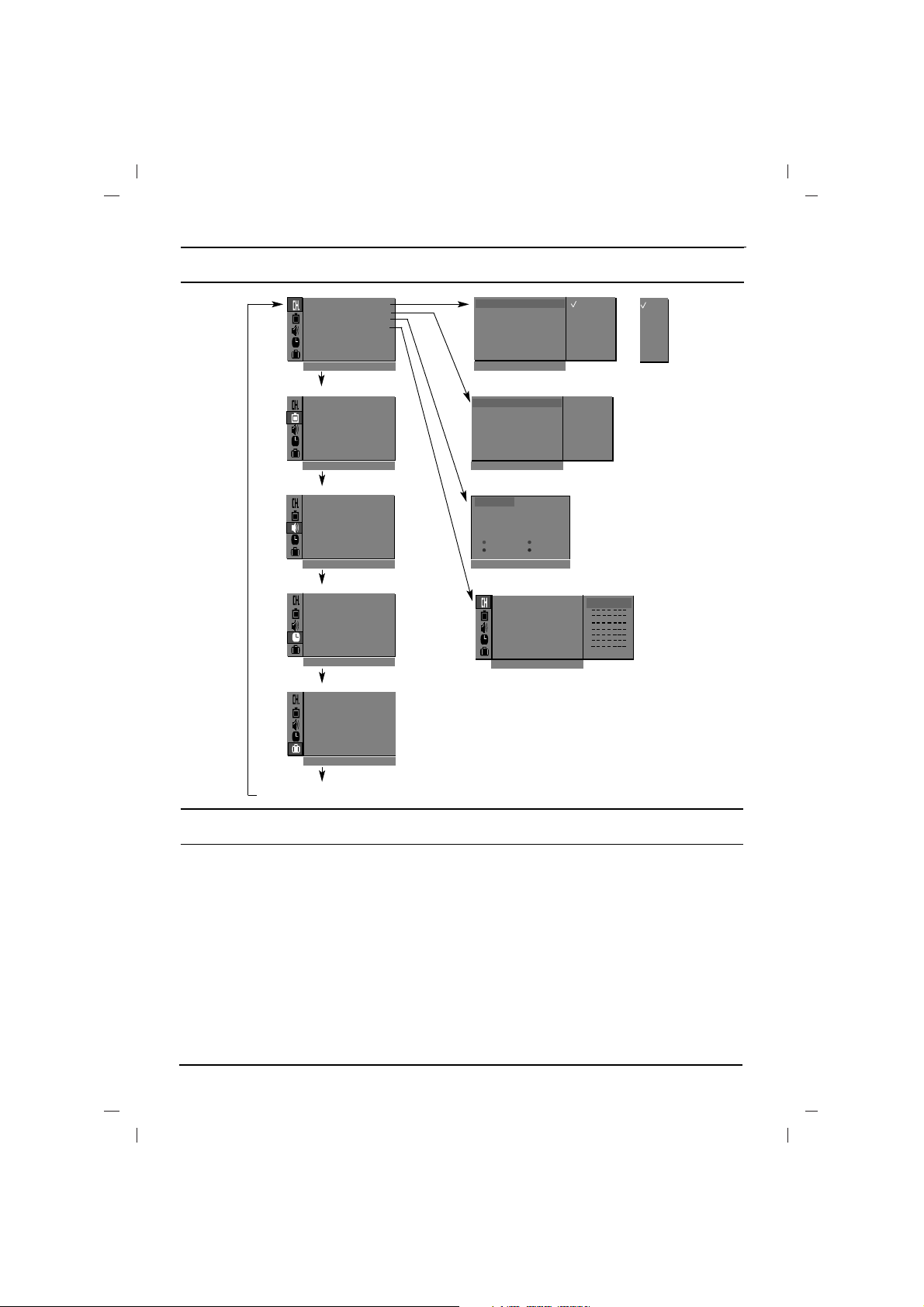
6
Setting up TV stations
Auto programme tuning
All stations that can be received are stored by this
method. It is recommended that you use auto programme during installation of this set.
System :
BG :(Asia/NewZealand/ M.East/Africa/Australia)
I :(Hong Kong/South Africa)
DK :(East Europe/China/Africa/CIS)
L :(SECAM L/L’ (France) (option)
M : (USA/Korea/Philippines) (option)
Note :
a.
Turbo search is faster than Normal search
and in some models, these searches will automatically store all receivable stations.
b. If the programmed station has poor quality
and sound, select the system again in the
Manual programme menu.
Manual programme tuning
Manual programme lets you manually tune and
arrange the stations in whatever order you desire.
Also you can assign a station name with five characters to each programme number.
Booster (option)
If the reception is poor at the fringe area of the TV
signal, select Booster to On.
Fine tuning
Normally fine tuning is only necessary if reception
is poor.The finely tuned programme will be indi
cated by yellow number during programme selection.
BG
I
DK
M
or
TV programme
AutoOprogramme {
Manual
O
programme {
Program me
O
edit {
FavouriteOprogramme
{
()O}{OOKOMENU
0OOARO1DOOO5OOSO69
O1OOCO03OOO6OOSO17
O2OOCO12OOO7OOSO22
O3OOSO66OOO8OOCO09
O4OOSO67OOO9OOCO11
DeleteOOOOCopy
MoveOOOOOOSkip
O0OOCO03
Picture menu
Station menu
PSM {
XD {
Contrast {
Brightness {
Colour {
Sharpness {
()O}{OOKOMENU
Sound menu
()O}{OOKOMENU
Special menu
()O}{OOKOMENU
Time menu
()O}{OOKOMENU
Storage {
System {
Channel {
Fine {
Search {
Name {
()O}{OOKOMENU
()}{OOKOMENU
Storage {
Station
Picture
Sound
Time
Special
Manual programme
Programme edit
2
SSM {
Turbo oSound {
AVL {
Balance {
X-WAVE {
Clock {
Offotime {
Onotime {
Autoosleep {
Language {
Input {
Childolock {
Degauss {
On screen menus
System {
StorageO from {
NormalO search {
TurboO search {
()O}{OOKOMENU
System {
Auto programme
BG
I
DK
L
56n Ca05
Favourite programme
56n Ca05
AutoOprogramme {
ManualOprogramme {
Program meOedit {
FavouriteOprogramme
{
}{O0_9O()OOKOMENU
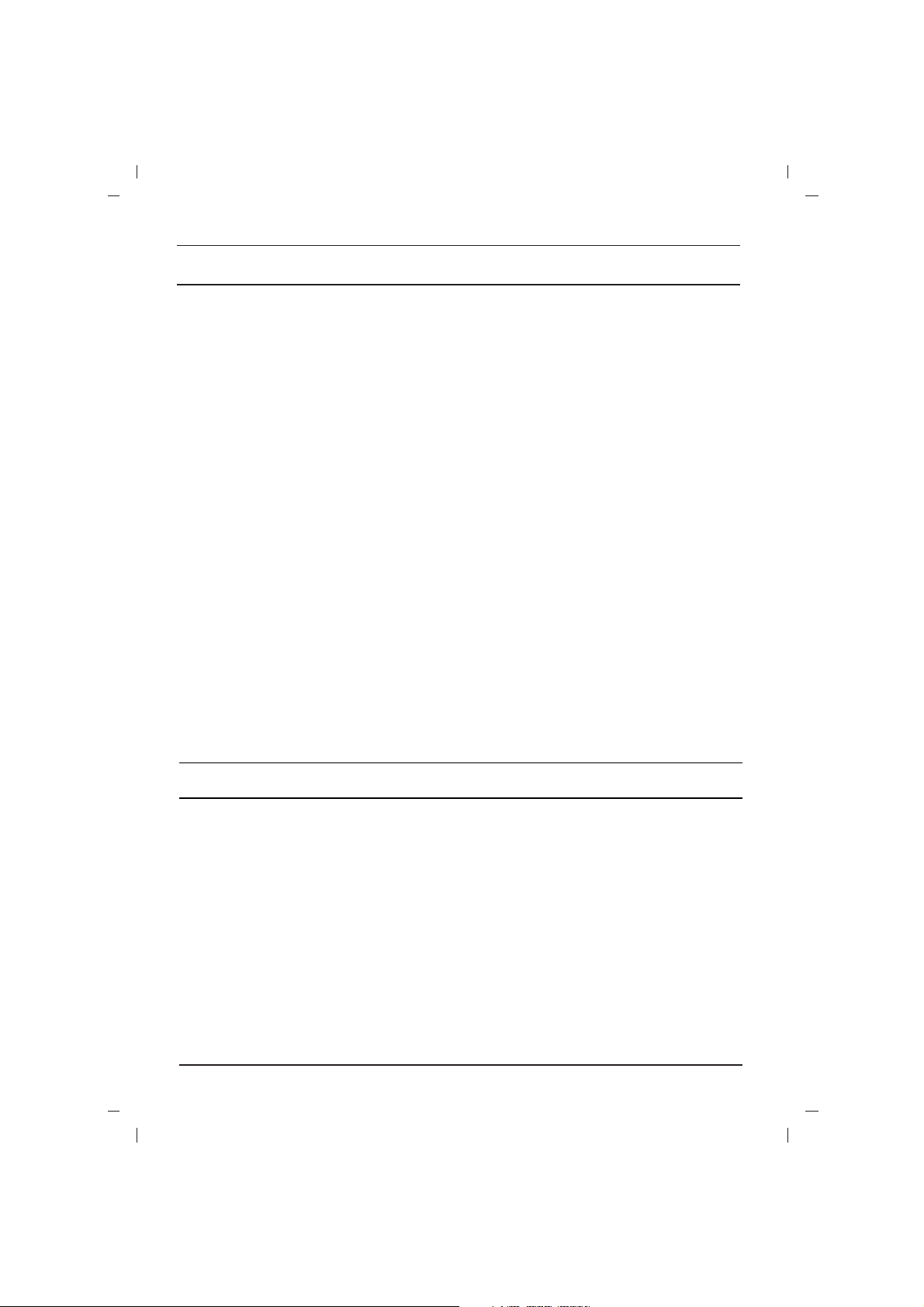
Note: Picture menu options are not available for
the RGB input source.
PSM (Picture Status Memory)
The picture Dynamic, Standard, Mild and
Game are programmed for good picture repro-
duction at the factory and cannot be changed.
XD
You can enjoy the vivid and hi-definition picture
with LG’s excellent Digital Reality processor technology.
Picture adjustment
You can adjust picture Contrast, Brightness,
Colour intensity, Sharpness and tint (NTSC
input only) to the levels you prefer.
Setting up TV stations
7
Picture adjustment
Programme edit
This function enables you to delete or skip the
stored programmes. You can also move some
stations to other programme numbers or insert a
blank station data into the selected programme
number.
Deleting a programme
1. Select a programme to be deleted with the
DD
/
EE
or
FF / GG
button.
2. Press the RED button twice.
The selected programme is deleted, and all the
following programmes are shifted up one position.
Copying a programme
1. Select a programme to be copied with the
DD / EE
or
FF / GG
button.
2. Press the GREEN button.
All the following programmes are shifted down
one position.
Moving a programme
1. Select a programme to be moved with the
DD
/
EE
or
FF / GG
button.
2. Press the YELLOW button.
3. Move the programme to the desired programme number with the
DD / EE
or
FF / GG
but-
ton.
4. Press the YELLOW button again to release
this function.
Skipping a programme number
1. Select a programme number to be skipped with
the
DD / EE
or
FF / GG
button.
2. Press the BLUE button. The skipped programme turns to blue.
3. Press the BLUE button again to release the
skipped programme. When a programme
number is skipped it means that you will be
unable to select it using the
DD / EE
button during normal TV viewing. If you want to select
the skipped programme, directly enter the programme number with the NUMBER buttons or
select it in the programme edit or table menu.
Repeatedly press the MENU button to return to
normal TV viewing.
Favourite programme
This function lets you select your favourite programmes directly.
Calling the programme table
You can check the programmes stored in the
memory by displaying the programme table.
Note :
a. You may find some blue programmes. They
have been set up to be skipped by auto programming or in the programme edit mode.
b. Some programmes with the channel number
shown in the programme table indicate there
is no station name assigned.
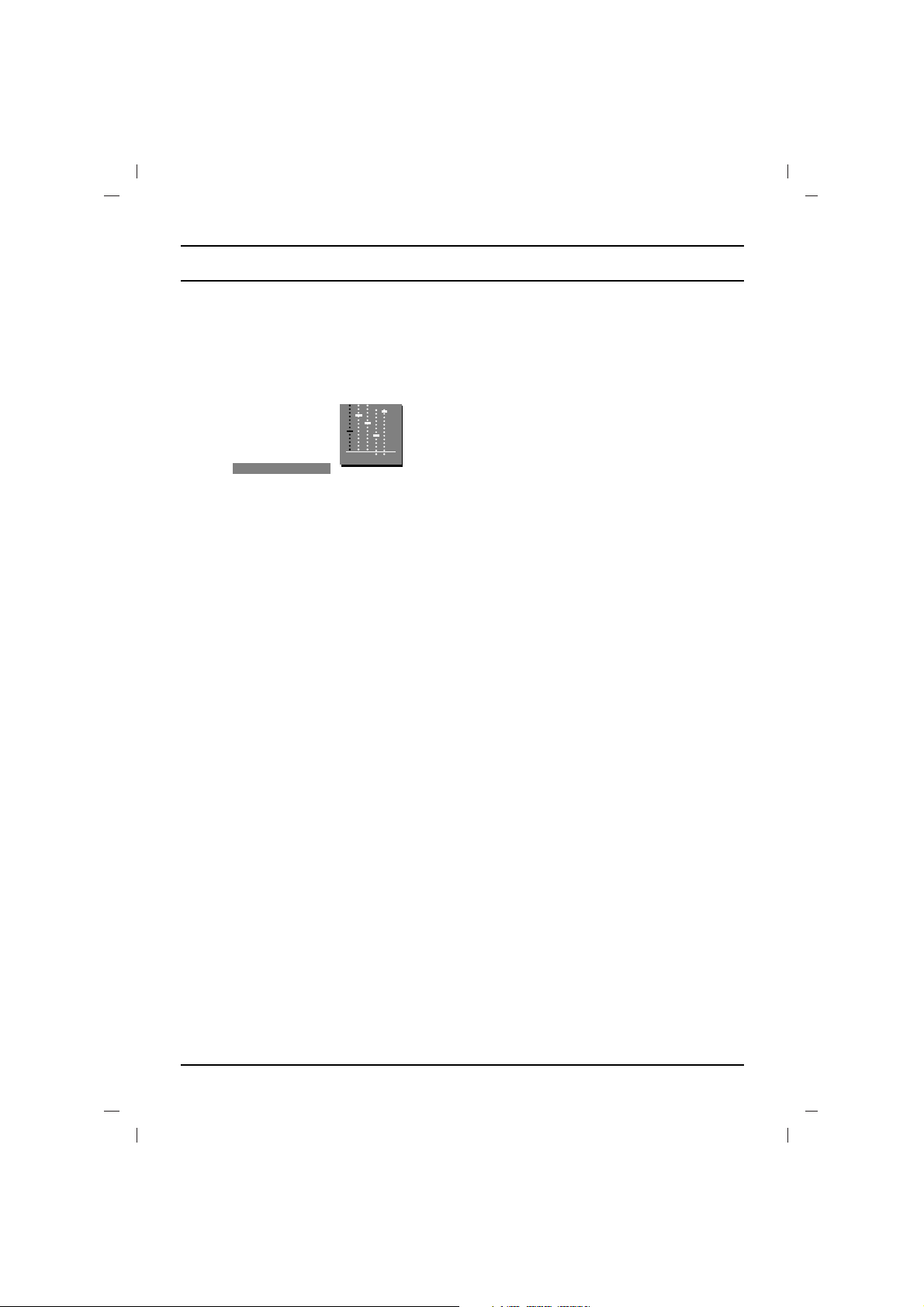
8
Sound adjustment
SSM (Sound Status Memory)
You can select your preferred sound setting; Flat,
Music, Movie or Sports and you can also adjust
the sound frequency of equalizer.
Sound Frequency Adjustment
Press the
GG
button in User to display the
User sub menu.
The sound
Flat, Music, Movie and Sports are
programmed for good sound reproduction at the
factory and cannot be changed.
Turbo sound selection
When this function is on, the sound will be more
emphasized and amplified than normal sound.
Sound adjustment
You can adjust balance, AVL (Auto Volume
Leveler), AVL automatically keeps on an equal
volume level even if you change programmes.
The Turbo sound creates an all around sound as
in a concert hall.
X-WAVE (Wireless Sound) (option)
You can also listen to the sound through the FM
receiver.
Note:
a. If the reception is poor or weak, select a dif-
ferent frequency.
b. For best results, there should be no more
than 5m (16.4ft) between the TV and FM
Receiver.
c. In certain areas, the FM transmitter ability
may be weak, such as near a broadcast
tower.
d. The reception sensitivity may depend on the
kinds of receiver (FM radio).
Sound output selection
In AV mode, you can select output sound for the
left and right loudspeakers.
Repeatedly press the I/II/
*
button to select the
sound output.
L+R :Audio signal from audio L input is sent to left
loud-speaker and audio signal from audio R
input is sent to right loud-speaker.
L+L :Audio signal from audio L input is sent to left
and right loud-speakers.
R+R:Audio signal from audio R input is sent to
left and right loud-speakers.
Stereo/Dual reception
When a programme is selected, the sound information for the station appears after the programme number and station name disappear.
Mono sound selection
In stereo reception if the stereo signal is weak,
you can switch to mono by pressing the I/II/
*
button twice. In mono reception the depth of sound is
improved. To switch back to stereo, press the
I/II/
*
button twice again.
Language selection for dual language broadcast
If a programme is received in two languages (dual
language), you can switch to
DUAL I, DUAL II or
DUAL I+II by pressing the I/II/
*
button repeatedly.
DUAL I sends the primary broadcast language to
the loudspeakers.
DUAL II sends the secondary broadcast lan-
guage to the loudspeakers.
DUAL I+II sends a separate language to each
loudspeaker.
NICAM reception (option)
If your set is equipped with the receiver for NICAM
reception, the high quality NICAM (Near
Instantaneous Companding Audio Multiplex) digital sound can be received.
Sound output can be selected according to the
type of received broadcast by pressing the I/II/
*
button repeatedly.
1. When NICAM mono is received, you can
select
NICAM MONO or FM MONO.
2. When NICAM stereo is received, you can
select
NICAM STEREO or FM MONO. If the
stereo signal is weak, switch to FM mono.
3. When NICAM dual is received, you can select
NICAM DUAL I, NICAM DUAL II or
NICAM DUAL I+II or MONO. When FM
mono is selected the display
MONO appears
on the screen.
()O}{OOKOMENU
0.1O0.5O1.5O5.0O10OkHz
Broadcast
Mono
Stereo
Dual
On Screen Display
MONO
STEREO
DUAL I
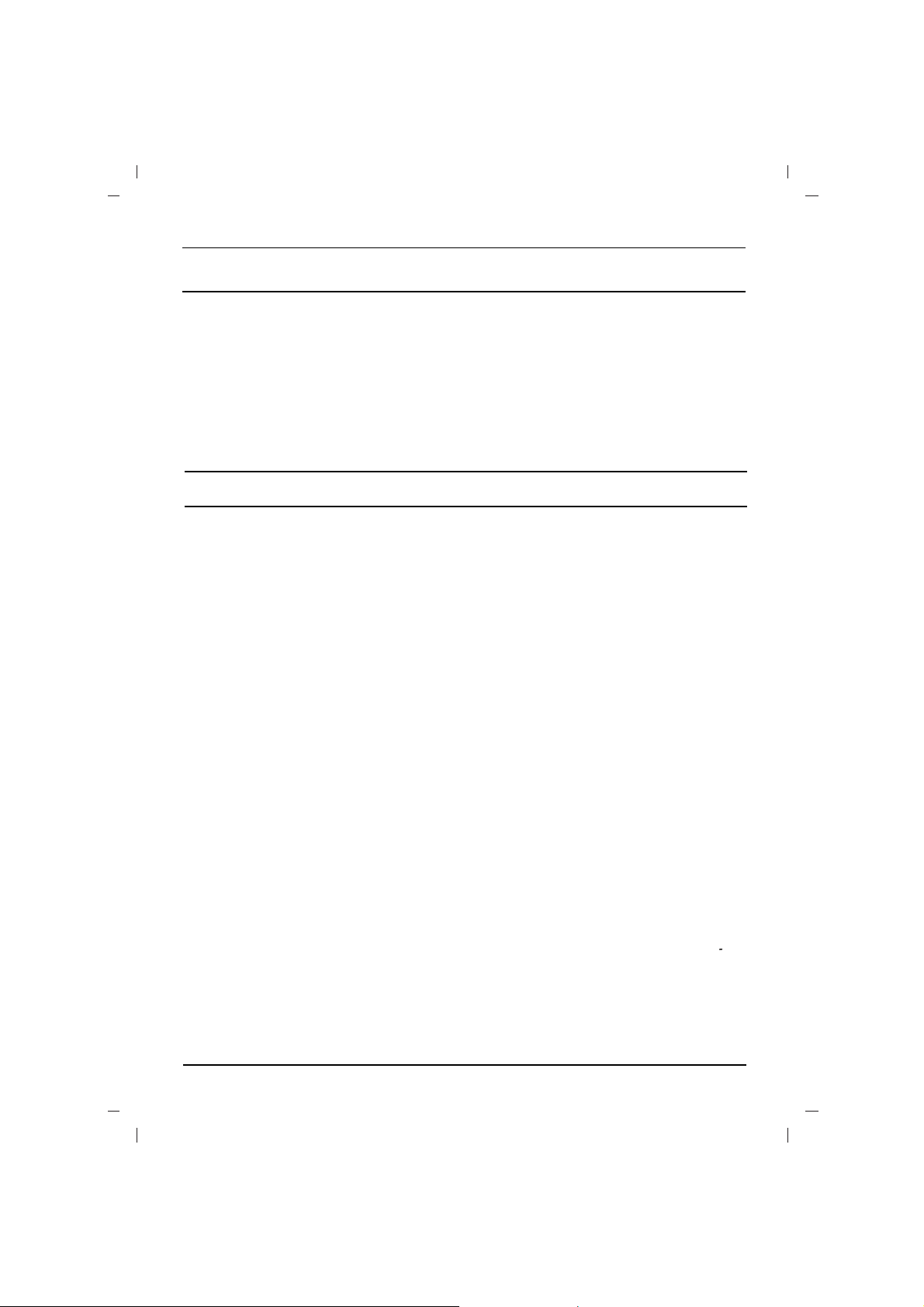
Other functions
TV and AV modes
AV mode is used when a video cassette recorder
(VCR), or other equipment is connected to the set.
Note : When a VCR is connected via the aerial
socket the set is used in TV mode. See the
‘Connection of external equipment’ section.
AV1 : VCR connected to the Euro scart socket or AV IN 1 sockets on the set
AV2 : VCR connected to the AV IN 2 sockets
on the set.
COMPONENT : DVD Player connected to the
COMPONENT sockets on the set (option)
Alternatively you can select the TV or AV mode by
pressing the TV/AV button.
In AV mode, to return to TV mode, press the
DD
/
EE
or NUMBER buttons.
Auto AV switching (option)
If your VCR outputs switching voltage when it is
switched to playback with the VCR connected to the
Euro scart socket. The set is automatically switched
to
AV1 mode when an AV signal is input. But if you
want to keep on watching TV mode, press the
DD
/
EE
or NUMBER buttons. Press the TV/AV button to
return to AV modes.
Child lock
The TV can be set so that the remote control handset is needed to control it. This feature can be used
to prevent unauthorized viewing.
With the lock on, the display
Child lock on
appears on the screen if any button on the front
panel is pressed while viewing the TV.
Blue back (option)
If you select On on the Blue back pull-down
menu, the blue background appears on the
screen when there is no or poor signal.
Tilt (option)
The TV picture may tilt to the left or right if the TV
set moves to another position. This function can
be used to compensate the tilt.
Degaussing (option)
Due to the super large Tube in the set. The colour
purity of the picture may be affected by other
magnetic influences such as speakers. Stripes
may appear on the screen or there may be colour
patches.
Note : If you cannot adjust the screen condition
by degaussing, try it again after about 4 minutes.
Sleep timer
You don’t have to remember to switch the set off
before you go to sleep. The sleep timer automatically switches the set to standby after the preset
time elapses.
Repeatedly press the SLEEP button to select the
number of minutes. The display
rr
- - - will appear
on the screen, followed by 10, 20, 30, 60, 90, 120,
180 and 240. The timer begins to count down from
the number of minutes selected.
Note :
a. To view the remaining sleep time, press the
SLEEP button once.
b. To cancel the sleep time, repeatedly press the
SLEEP button until the display
rr
- - -
appears.
c. When you switch the set off, the set releases
the preset sleep time.
9
Setting the On/Off timer
By using this function, the set automatically
switches on or off at a preset time. You must set
the time correctly before using the on/off time
function.
Note :
a.
On time works only in standby mode.
b. To view the remaining on/off time, select the
Time menu.
c. When you switch the main power off, the
Clock is reset .
Auto sleep
If you select On on the Auto sleep pull-down
menu, the set will automatically switch itself to
standby mode approximately ten minutes after a
TV station stops broadcasting.
Time Setting
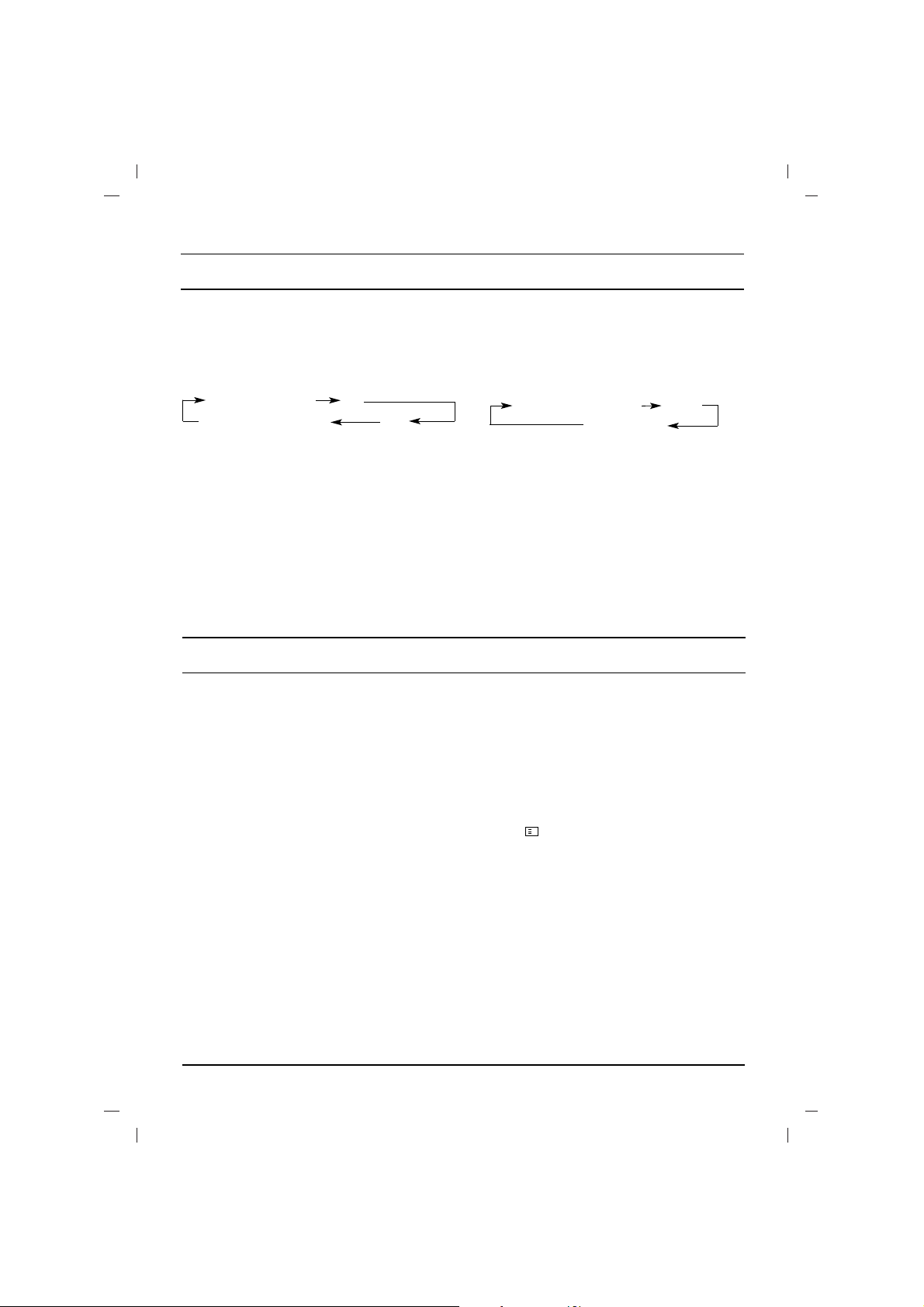
Teletext (or TOP text) is an optional function,
therefore only a set with the teletext system can
receive the teletext broadcast.
Teletext is a free service broadcast by most TV
stations which gives up-to-the-minute information
on news, weather, television programmes, share
prices and many other topics.
The teletext decoder of this TV can support the
SIMPLE, TOP and FASTEXT systems. SIMPLE
(standard teletext) consists of a number of pages
which are selected by directly entering the corresponding page number. TOP and FASTEXT are
more modern methods allowing quick and easy
selection of teletext information.
Switch on/off
Press the TEXT button to switch to teletext.
The initial page or last page appears on the
screen.
Two page numbers, TV station name, date and
time are displayed on the screen headline. The
first page number indicates your selection, while
the second shows the current page displayed.
Press the TEXTor TV/AV button to switch off teletext. The previous mode reappears.
SIMPLE text
Page selection
1. Enter the desired page number as a three
digit number with the NUMBER buttons. If
during selection you press a wrong number,
you must complete the three digit number and
then re-enter the correct page number.
2. The
DD / EE
button can be used to select the
preceding or following page.
Programming a colour button in LIST mode
(option)
Press the button to switch to LIST mode.
Four teletext page numbers of your choice can be
colour coded and easily selected by pressing the
corresponding coloured button on the remote
control handset.
1. Press a coloured button.
2. Using the NUMBER buttons, select the page
you wish to programme.
3. Press the OK button. Then the selected page
is stored as the selected page number with
blinking once. From now on, you can select
this page with the same coloured button.
4. The three other coloured buttons are pro-
grammed in the same way.
Teletext (option)
PIP operation (option)
Option :
PIP (Picture in Picture) displays a picture within a
picture.
On and off
Press the PIP button to switch on the sub picture.
Press this button again to switch it off.
Input mode selection for sub picture
Press the INPUT button to select the input mode
for the sub picture.
Swapping between main and sub pictures
Press the SWAP button to exchange the main
and sub pictures.
Programme selection for sub picture
Press the PR +/- buttons to select a programme
for the sub picture. (In some models, the sub pic-
ture programme selection is available when the
sub picture is TV mode.)
Sub picture size
Repeatedly press the SIZE button to select the
desired sub picture size. The sub picture appears
as below.
Note : When the sub picture size is 1/2 of the
main picture, the picture quality might get poor.
Sub picture freeze
Press the STILL button to freeze motion of the
sub picture.
Press this button again to restore motion.
Sub picture position change
Press the POSITION button repeatedly until
desired position is achieved. The sub picture
moves clockwise.
Programme number
AV 1
AV 2
COMPONENT
(option)
10
1/16 size of the main picture
1/9 size
1/2 size (
option)
M
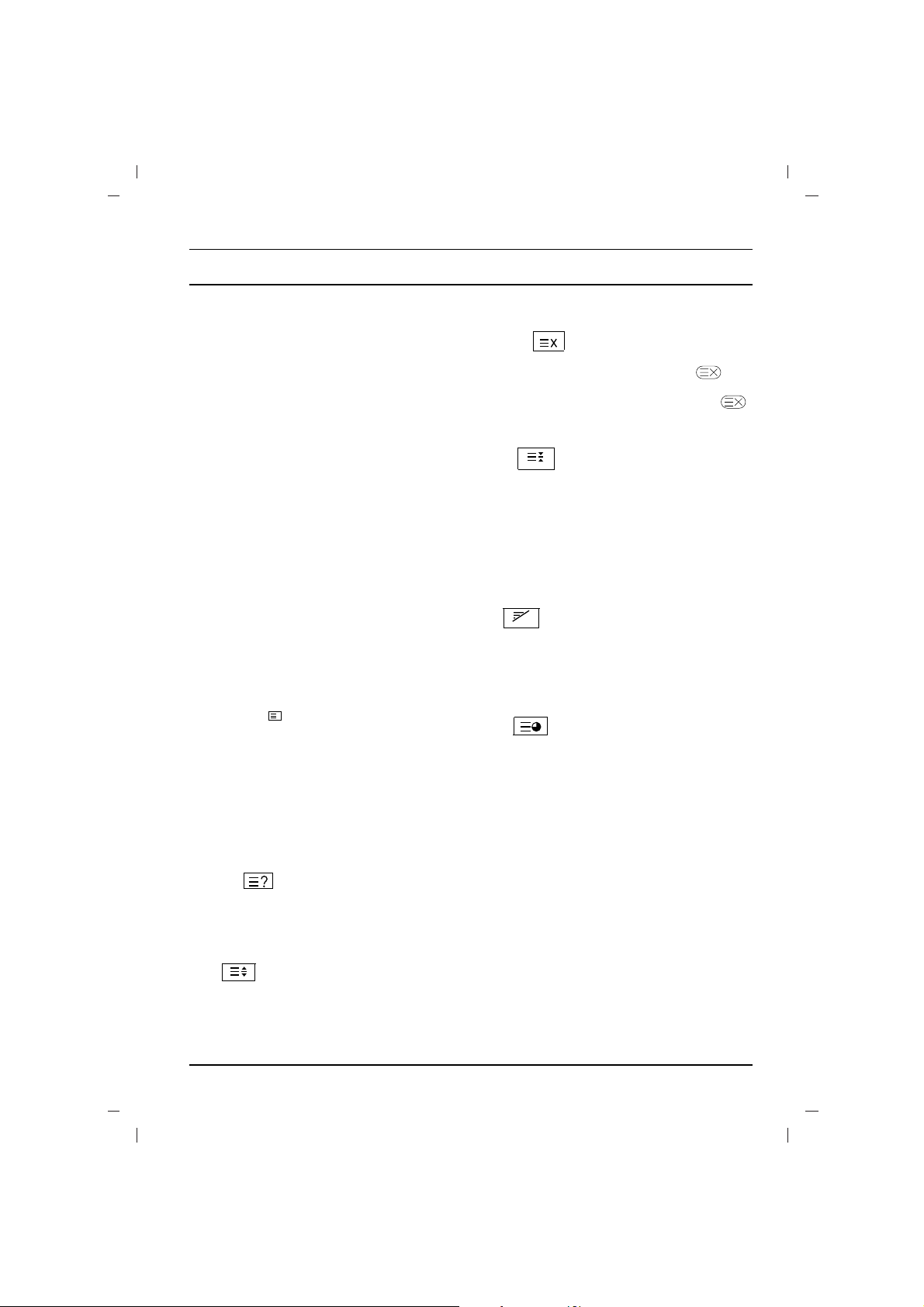
TOP text (option)
The user guide displays four fields-red, green, yellow and blue at the bottom of the screen. The yellow field denotes the next group and the blue field
indicates the next block.
Block / group / page selection
1. With the blue button you can progress from
block to block.
2. Use the yellow button to proceed to the next
group with automatic overflow to the next
block.
3. With the green button you can proceed to the
next existing page with automatic overflow to
the next group.
Alternatively the
DD
button can be used.
4. The red button permits to return to previous
selection. Alternatively the
EE
button can be
used.
Direct page selection
Corresponding to the SIMPLE teletext mode, you
can select a page by entering it as a three digit
number using the NUMBER buttons in TOP mode.
FASTEXT
The teletext pages are colour coded along the bottom of the screen and are selected by pressing
the corresponding coloured button.
Page selection
1. Press the button to select the index page.
2. You can select the pages which are colour
coded along the bottom line with the same
coloured buttons.
3. Corresponding to the SIMPLE teletext mode,
you can select a page by entering its three
digit page number with the NUMBER buttons
in FASTEXT mode.
4. The
DD / EE
button can be used to select the
preceding or following page.
Special teletext functions
REVEAL
Press this button to display concealed information, such as solutions of riddles or puzzles.
Press this button again to remove the information
from the display.
SIZE
Selects double height text.
Press this button to enlarge the top half of the
page.
Press this button again to enlarge the bottom half
of the page.
Press this button again to return to the normal display.
UPDATE
Displays the TV picture on the screen while waiting
for the new teletext page. The display will
appear at the top left hand corner of the screen. When
the updated page is available then the display
will change to the page number. Press this button to
view the updated teletext page.
HOLD
Stops the automatic page change which will occur
if a teletext page consists of 2 or more sub pages.
The number of sub pages and the sub page displayed is, usually, shown on the screen below the
time. When this button is pressed the stop symbol
is displayed at the top left-hand corner of the
screen and the automatic page change is inhibited.
To continue press this button again.
MIX
Displays the teletext pages superimposed on the
TV picture.
To switch the TV picture off press this button
again.
TIME
When viewing a TV programme, press this button
to display the time at the top right hand corner of
the screen. Press this button again to remove the
display. In the teletext mode, press this button to
select a sub page number. The sub page number
is displayed at the bottom of the screen. To hold or
change the sub page, press the RED/GREEN,
DD
/
EE
or NUMBER buttons. Press again to exit this
function.
Teletext (option)
11
i
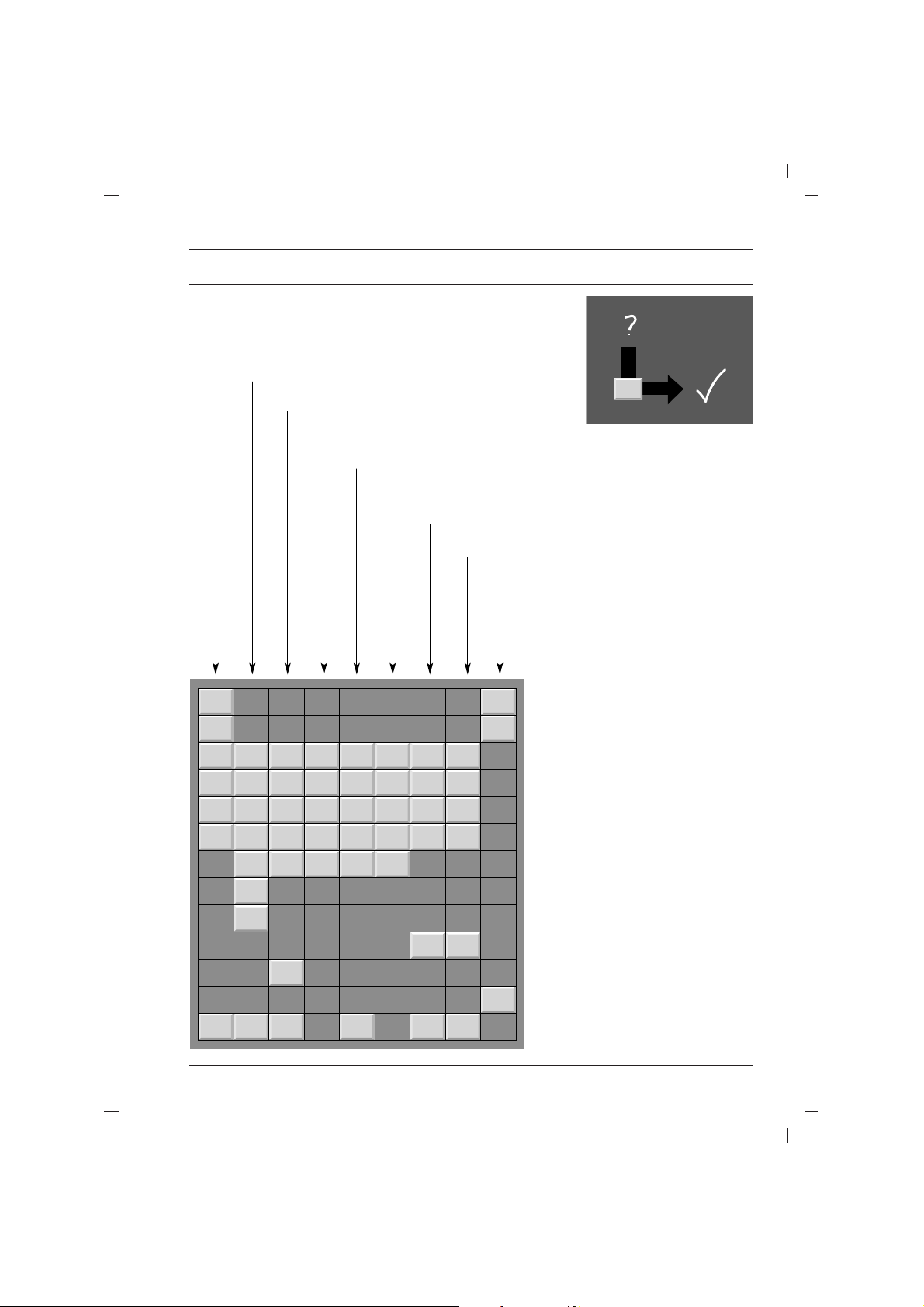
Troubleshooting check list
Symptoms
No picture, no sound
Sound OK, poor picture
Picture OK, poor sound
Picture blurred
Lines or streaks in picture
Poor reception on some channels
No colour
Poor colour
Remote control does not work
The mains plug-(plugged in and
switched on)
Is the TV switched on
Try another channel (weak signal)
Check aerial (plugged into TV?)
Check aerial (broken lead?)
Check aerial
Check for local interference
Adjust contrast
Adjust brightness
Adjust colour
Adjust volume
Check the batteries in remote control
Check Audio/Video sockets (VCR only)
Check these items and try to
adjust these
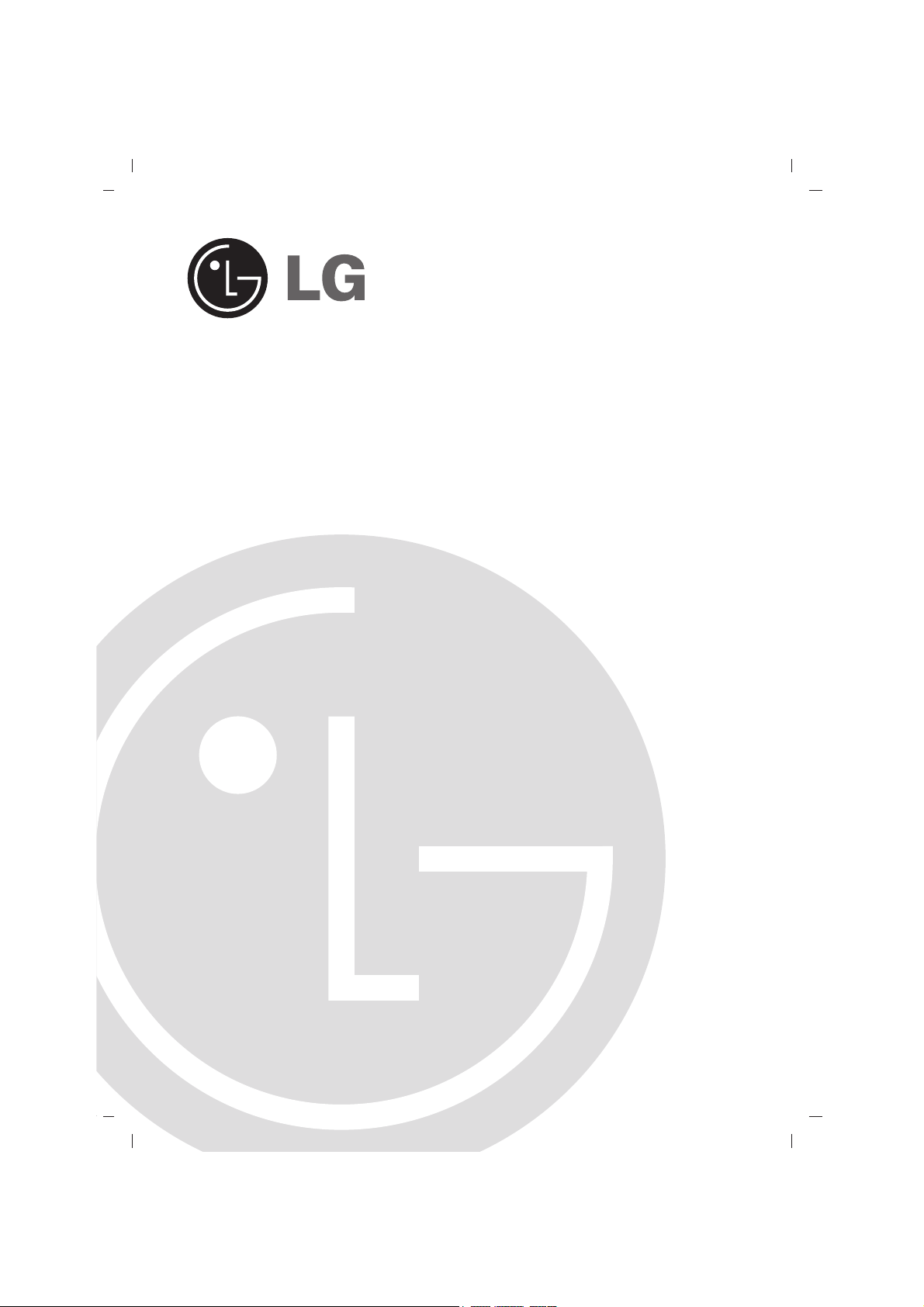
Telebijin mai launi
TAKARDAN HANUN NA TELEBIJIN
TAKARDAN HANUN NA TELEBIJIN
Dan allah karanta wannan takardan hanuia hankali kafin kafara
infani da telebijin.
Ajiye so ba da amfani na gaba.
Ka rubuta nomba kwatanchi da na kashi-kashi na telebijin.
Duba yar takarda wanda aka lika a baya sai ka rubuta wadannan
labarai zuwa ga mai sayarwa idan kana nemar karin bayani.
Nomba kwatanchi :
Nomba kashi-kashi :
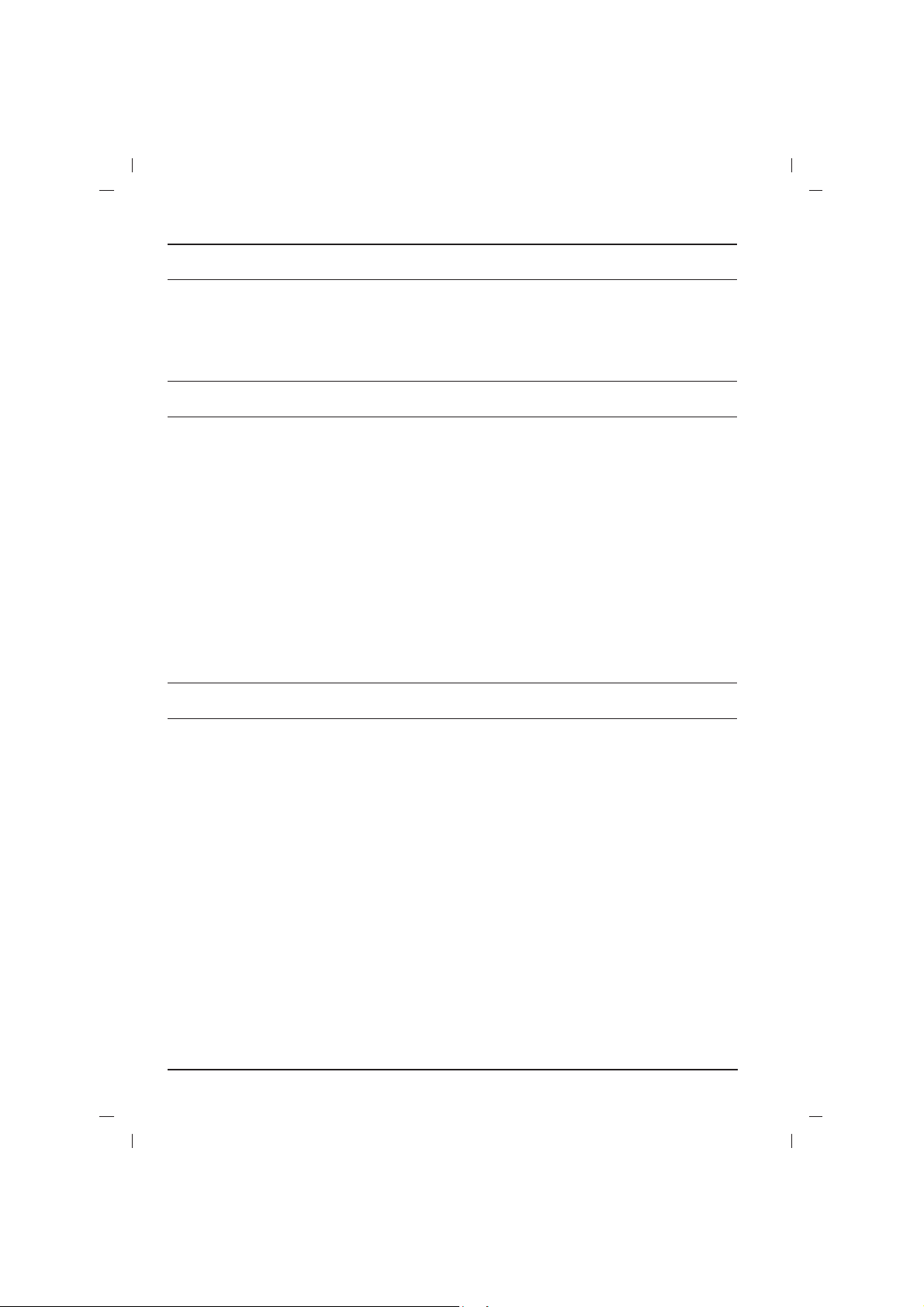
Karfi
POWER
ANA CIRE HAƊI NA'URA DAGA MANYA
Gargadi
Aiki
Eriya
Inda ya kamata
Rubutu don tunani:
Wayar soketi
PLAY
Soketi Audio
Video in
out (zabi)
TV/AV
PLAY
Rubutu don tunani :
AUDIO L/MONO
Soketi Euro scart (zabi)
PLAY
TV
Rubutu don tunani :
Kayayakin a soketi (zabi)
AV IN2
TV
PLAY
Haduwan
............................................................
2
Alaka daduwan na’ura na waje
..........................
2
Wuri da aikin iko
.................................................
3
Tsarin aiki
...........................................................
5
Tsarin kwalban telebijin
......................................
5
Shiryawa tashon TV
...........................................
6
Daidaitanwan hoto
..............................................
7
Daidaitanwan Sauti
............................................
8
Setin lokaci
.........................................................
9
Wassu aiki
..........................................................
9
Aikin PIP (zabi)
................................................
10
Tafireran sakkonni (zabi)
..................................
10
Jerin matsalolin domin dubawa
........................
Haduwan
Alaka daduwan na’ura na waje
Abinda ke chiki
Abinda ke chiki
Haduwan
Alaka daduwan na’ura na waje
Wuri da aikin iko
Tsarin aiki
Tsarin kwalban telebijin
Shiryawa tashon TV
Daidaitanwan hoto
Karfi
Wannan telebijin na aiki da AC lantarki, karfin-sa na
rubace a kelle a murufin baya. Kada ka yi amfani
da DC da ya-sha kafi n telebijin. Idan lokaci tsawa
ko an dauke wutan lantarki, don allah chire waya
dake fi towa a bayyan telebijin da kuma fulogi.
Kadanna anun
gepe domin a kese TV idan bayi kalo ba achinkin
lokachi mai yawa TV. Ayi kokarin chire wayan
daga bango (Wojen kese).
ANA CIRE HAƊI NA'URA DAGA MANYA
- Filogin manya shine na'urar cire haɗi. Dolene
Gargadi
Domin kawas da hatsarin gobara ko jan wutan
latarki kada a ajiye telebijin a ruwan sama ko inda
yana da daushi.
Kada a ajiye duk wani abu mai ruwa, ko ruwa a
saman telebijin, wanan yana iya haifar da hatsarin
gobara ko jan wutan lantarki.
Aiki
Kadaka bude bayan telebijin domin yana iya
Zaka iya hada karin na’urar kamar VCRs camcorder da sauran su zuwa ga telebijin.
Ibanda yake nunawa anan zai iya zuwa da dan
banbanchi daga wanda yana telebijin naka.
............................................................
.................................................
...........................................................
......................................
...........................................
..............................................
fi logi ya zama a shirye mai aiki.
POWER daga dama ko daga
Alaka daduwan na’ura na waje
Wayar soketi
1. Hada wayar RF mai fitowa daga VCR zuwa ga
wayar soketi abayan telebijin.
2. Hada eriya kebur zuwa wayan RF a chikin
soketi VCR.
3. Yi ajiyan magudanan VCR a shirin da kafiso
kayi amfani da ‘Tuntuban shirin hannu’.
4. Zaba nomba shiri inda magudanan VCR yana
ajiye.
5. Danna maballin
Soketi Audio/
1. Hada soketi magana/hoto na VCR zuwa ga
magana/hoto a chikin soketi telebijin da soketin
VCR zuwa soketi RF OUT a telebijin.
2. Idan an hada wayan VCR zuwa soketi
telebijin, dana maballin
AV 2 .
3. Danna maballin
nuna hoton VCR zai nuna a kwalban telebijin.
Zaka iya yi ajiyan shiri daga TV a pepen vidiyo
da taimokan soketi na hoto da magana.
Rubutu don tunani : Idan kana da VCR guda,
hada keburan magana daga VCR zuwa ga soketi
AUDIO L/MONO na telebijin.
PLAY a VCR.
Video in/
TV/AV ka zaba AV 1 ko
PLAY daga VCR. Alamar sake
..........................
Daidaitanwan Sauti
Setin lokaci
Wassu aiki
Aikin PIP (zabi)
Tafireran sakkonni (zabi)
Jerin matsalolin domin dubawa
Haduwan
hadasa ka da jan wutan lantarki mai tsananin yawa
out (zabi)
AV na
da wassu makamanchin yanayi. Idan telebijin ya
ki amfani kamar yadda ya kamata, chire fulogi sai
ka kira lakani na ainihi.
Eriya
Hada eriya kebur daga soketi zuwa marufi n bayan
telebijin. Domin aiki mai kyau sai an hada eriya ya
fi to daga bayan telebijin zuwa sararin sama.
Inda ya kamata
Ka ajiye telebijin yanda haske ko hasken wutan
lantarki bazasu haskaka kwalben telebijin ban.
Hankali ye tabbata kada a girgiza telebijin ko
ajiyan ruwa, kusa ka kura ko kuma zafi mai tsanani
sosai. Tabatar da ciwa telebijin yana ajiya a inda
akai ishasshen iska. Kada ka rufe ramukan iski a
bayyan telebijin.
Rubutu don tunani:
Domin chire datti ko alamar hannu a kwalban TV,
ayi amfani da kelle da kayan yazo da shi. Kada a
hadasa nauyi lokacin sharewa soboda lalachewan
telebijin.
Soketi Euro scart (zabi)
1. Hada soketi Euro scart na VCR zuwe soketi
2. Danna maballin
Idan an hada soketi VCR zuwa ga soketi Euro
Ko kuma ka danna maballin
Zaka iya yi ajiyan shiri daga TV pepen vidiyo.
Rubutu don tunani : Alamar irin RGB, wato ja,
ruwa ganye da shudi da zama alamar kawowan
wajan soketi Euro scart. Wadannan alamum
aikowa, misali diko da da ake biya TV, na’uran
wassanni ko kuma hoton CD guda.
Kayayakin a soketi (zabi)
1. Hada COMPONENT soketi wajen vidiyo (Y Cb
2. Hada wayan magana daga COMPONENT
3. Danna maballin
4. Danna maballin
COMPONENT sake hoto ya nuna a kwalban
............................................
.........................................................
..........................................................
................................................
Euro scart na telebijin.
scart, telebijin zai kuna suwa
Amma idan kana so ka chigaba dakallan TV,
danna maballin na
NOMBOBI.
mai nisa na hannu don zabi
nuna hoton VCR zai nuna a kwalban telebijin.
Cr, Y Pb Pr ko Y B-Y R-Y) na COMPONENT
(480i) zuwa COMPONENT INPUT (Y P
telebijin.
zuwa wurin AUDIO IN a soketi
telebijin.
..................................
........................122
PLAY a VCR.
AV 1 da kansa.
kokuna maballin
D / E
TV/AVAV akan na’urar
AV 1 . Alamar sake
B PR
TV/AVAV ka zaba COMPONENT.
PLAY a jikin COMPONENT.
AV IN2.
) a
2
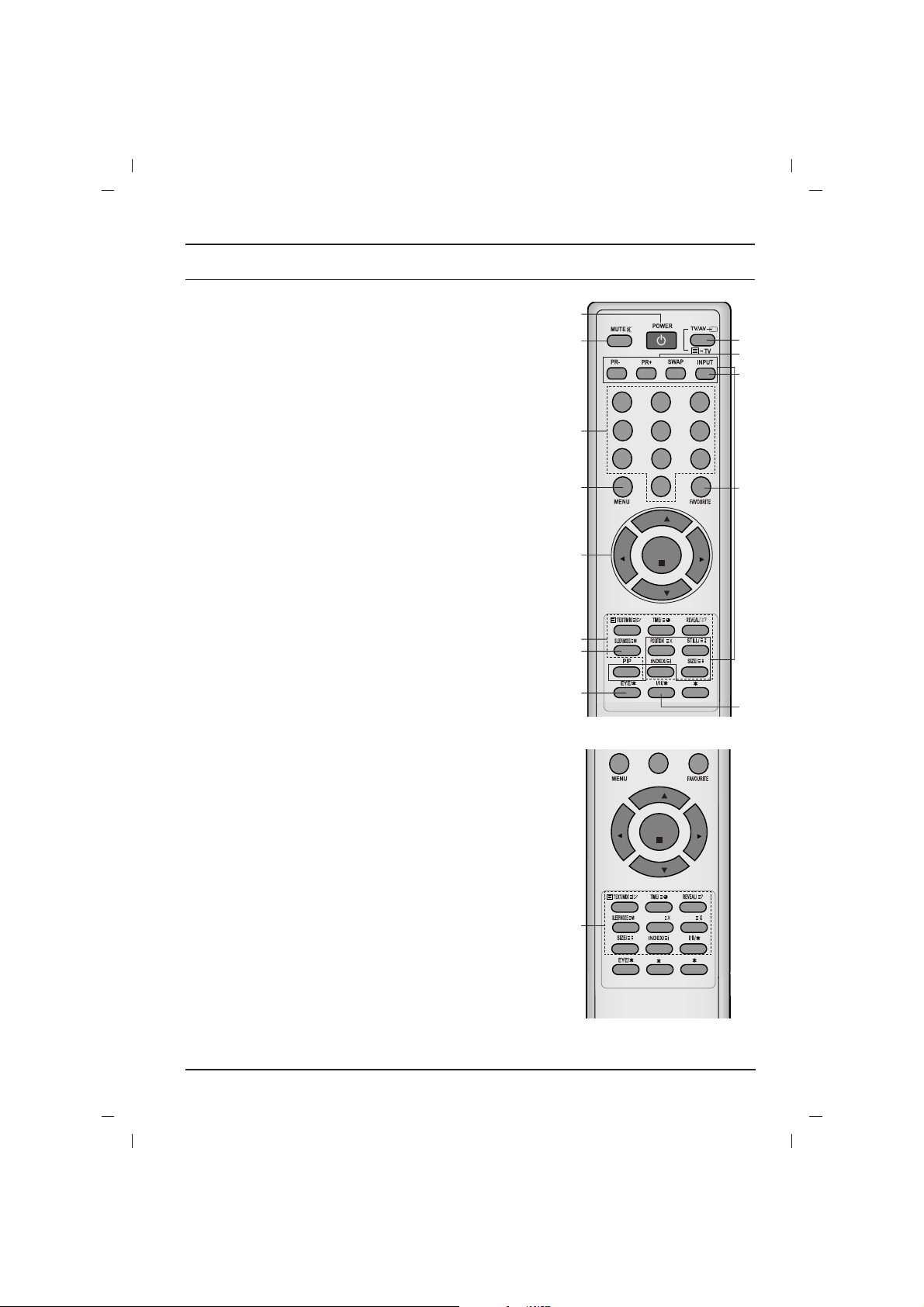
Ikon na’urar mai nasa na hannu
1. POWER
2. MABALLIN NOMBOBI
3. MENU
4.
D
E
(Programme Sama
Kasa)
F / G (Volume Kasa
Sama)
OK
5. MABALLIN TAFIRERAN WAYAN SAKONNI (zabi)
6. SLEEP
7. MABALLIN PIP (zabi)
PIP
PR +
-
SWAP
INPUT
SIZE
STILL
POSITION
(Da TELETEXT
PIP)
(Da TELETEXT
babu PIP)
Wuri da aikin iko
Wuri da aikin iko
Anna iya gabatar da aiki da iko da na’urar mai nisa na hannu. Anna
iya gabatar da wasu iko da taimakon maballin na gaban telebijin.
Ikon na’urar mai nasa na hannu
Kafi n ka yi amfani da na’urar mai nisa na hannu ka hada batir a
jikin sa. Duba shifi na gaba.
1. POWER
kunna telebijin da wutan tsaye ko zuwa wutan tsaye.
2. MABALLIN NOMBOBI
kunna telebijin da wutan tsaye ko ka a yi sabi daga maballin
nombobi.
3. MENU
zaba tsari.
4.
/
zaba shiri daga tsarin bayanai.
kunna telebijin da wutan tsaye.
zai zaba shiri da kansa.
daidaita karfin murya.
daidaita tsarin bayanai.
OK
yadda da zabin ka ko kuma ka nuna.
5. MABALLIN TAFIRERAN WAYAN SAKONNI (zabi)
Wadannan maballin a wuran tafireran wayan sakonni.
Domin karin bayanni dubi shafin ‘Tafireran sakonni’.
6. SLEEP
daskare alaman barci.
7. MABALLIN PIP (zabi)
PIP
kunna ko ka kashe wasu hoton a ayarin hotuna.
PR +/
zaba shiri na hoton karkashi.
SWAP
canjin tsakanin asalin hoto da hoton karkashi.
INPUT
zabi alamar aikin shiga na hoton karkashi.
SIZE
daidata girman karkashin.
STILL
daskarewan hoton karkashi.
POSITION
canjin hoton karkashi a umurmin agogo.
(Programme Sama/
(Volume Kasa/
Kasa)
Sama)
1
10
2
3
4
5
6
9
5
123
4
5
7
8
0
PR
VOL
OK
PR
(Da TELETEXT /
0
PR
VOL
OK
PR
UPDATE/
11
13
14
6
9
8
VOL
7
12
PIP)
VOL
HOLD/
(Da TELETEXT /
babu PIP)
3
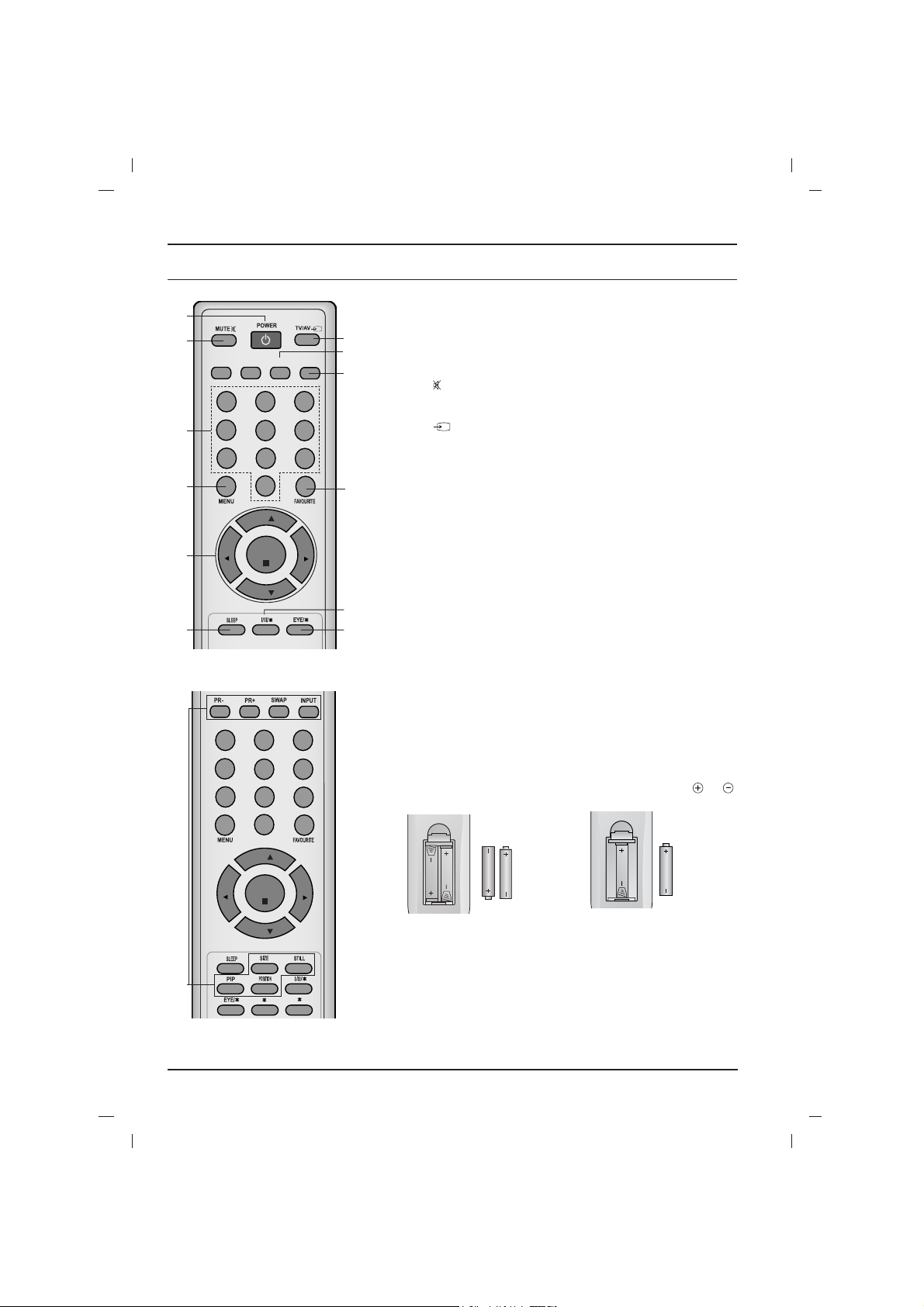
8. FAVOURITE
9. EYE
*
(zabi)
10. MUTE
11. TV
AV
12. I
*
13. Q.VIEW (ko RUWAN KWAI)
14. LIST (ko SHUDI)
*
: Ba iko
MABALLIN MAI LAUNI :
Wuri da aikin iko
(Babu TELETEXT
PIP)
(Da PIP
babu TELETEXT)
1
Haduwan batir
Rubutu don tunani :
10
123
4
2
7
3
VOL
4
6
(Babu TELETEXT /
Wuri da aikin iko
8. FAVOURITE
zaba shirin da kafiso.
11
9. EYE/
13
Q.VIEW LIST
kunna wajan aiki ko ka kashe.
14
10. MUTE
kunna ko kunnawa sauti.
6
5
8
9
0
PR
VOL
OK
PIP)
PR
11. TV/
zabi yanayin TV ko AV.
kunna telebijin da wutan tsaye.
chirewan tafiretan sakkoni.
8
12. I /IIII/
zaba harshe lokaci daka ake nuna shirin harsuna.
zaba sauti mai fitowa (zabi).
13. Q.VIEW (ko RUWAN KWAI)
koma zuwa shirin da aka kalla.
14. LIST (ko SHUDI)
nuna tebur shiri.
12
9
: Ba iko
MABALLIN MAI LAUNI : Wadannan maballi ana amfani da su wurin
tafiretan sakkonni daga (TELETEXT kawai) ko kuma daidaita shiri.
(zabi)
AV
4
123
4
7
VOL
7
(Da PIP /
babu TELETEXT)
6
5
8
9
0
PR
VOL
OK
PR
Haduwan batir
Na'ura mai nisar na amfani da AAA batir. Idan za’a sa batir juye
na’urar mai nisa na hannu sai a bude bayan. Yi amfani da batir guda
biyu kamar yadda karfi ya nuna a bayyan na’urar na hannu ( da ).
ko
ko
Rubutu don tunani : Domin kawas da yoyon batir, chere batir
idan baza ka yi amfani da na’urar mai nisa na hannu zuwa wani
lokaci.
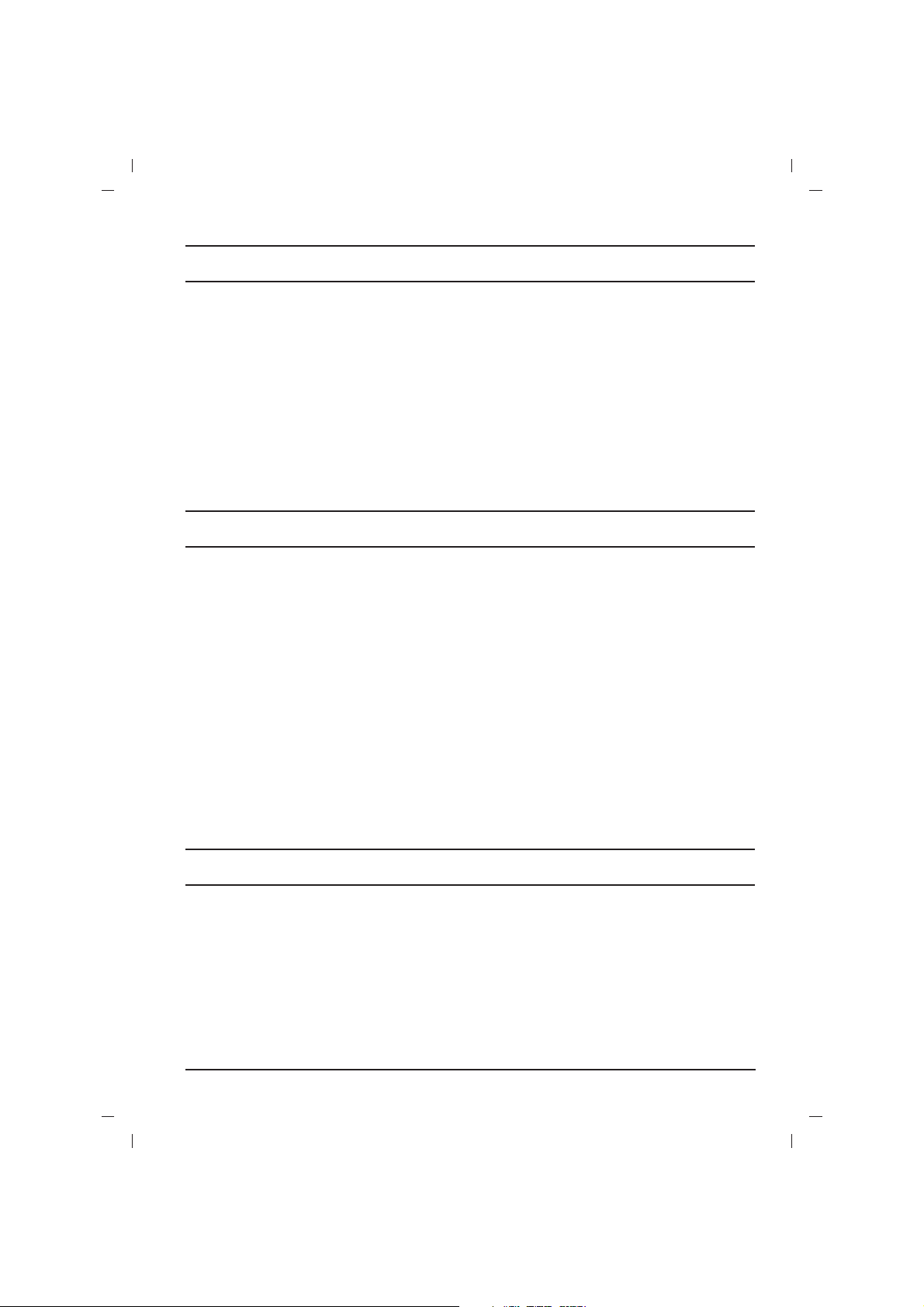
KARFIN MASAMMA (KUNNA
KARFIN MASAMMA (KUNNA /
KASHE)
ALAMAR KARFIN
DA JIRAN
AZA NCHIN NA’URA MAI NISA NA
HANNU
Rubutu don tunani :
TSARI
OK
F
G (Volume Kasa
Sama)
D
E
(Programme Sama
Kasa)
SOKETI MAGANA/HOTO/USB (AV IN2)
(zabi)
Rubutu don tunani :
Wuri da aikin iko
Kunna da kashe
POWER
POWER
Rubutu don tunani :
Zaban shiri
Daidata karin murya
Q.VIEW (ko
RUWAN KWAI
)
Q.VIEW (ko
RUWAN KWAI
Aiki mai shuru
MUTE
MUTE
Zaben harshuna dake nuna a kwalban
MENU
MENU
Tsarin aiki
Zaban tsari
MENU
OK
Rubutu don tunani :
Tsarin kwalban telebijin
kunnawa ko kashewa telebijin.
ALAMAR KARFIN/
shude hasken idan telebijin yana tsaye.
alamar karfin wutan lantarki.
AZANCHIN NA’URA MAI NISA NA
HANNU
Rubutu don tunani : Idan kayi amfani da
sauran baza su yi aiki ba. (A lokacin da ka yi
amfani da sauran, to bazasu iya aiki ba.)
TSARI
zaba tsar.
OK
yadda da zabi ko kuma ka nuna.
DA JIRAN
Wuri da aikin iko
KASHE)
/
(Volume Kasa/
F
daidata karan murya.
daidata tsari shiri.
zaba shiri ko a fanin tsari.
kunna telebijin da wutan tsaye.
SOKETI MAGANA/HOTO/USB (AV IN2)
Hada soketi magana/hoto/USB zuwa soketi
Rubutu don tunani :
(Programme Sama/
D
/
(zabi)
na’uran waje.
An numa palala yanda gaba ko gefe yake.
Ambi da an nuna yana iya banbanchi da telebijin ko ba a kawowa a anuwan ku.
Sama)
Kasa)
Kunna da kashe
1. Danna maballin kannawa a kunna telebijin.
2. Idan telebijin yana nan a kunne, danna
3. Danna maballin
Telebijin ya koma tsarin jirawa.
4. Danna asalin daballin kunnawa ka kashe
Rubutu don tunani : Idan telebijin na nan a kunne,
baa hada asalin fulogi ka mayar da asalin soketi
wutan.
Zaban shiri
Za a iya zaban shiri daga maballin D / E ko
NOMBOBI.
Daidata karin murya
Danna maballin F / G ka diadata karan murya.
, TVTV/AVAV ko NOMBOBI maballin a jikin
D / E
na’ura mai nisa na hannu ka kunna chikekiya.
nisa na hannu.
telebijin.
POWER a jikin na’urar mai
Tsarin kwalban telebijin
Mamalan tsakanin kai da telebijin naka na faruwa
a kwalban telebijin da aikin tsari. Maballin da ake
amfani wajen aikin daya bayan na nunawa.
Zaban tsari
1. Danna maballin
2. Danna maballin G da kuma maballin D / E
3. Danna maballin G ya nuna tsari na karkashi ko
4. Canjin tsarin karkashi ko kaja tsarin kasa da
Zaka iya zawa tsarin mataki na gaba idan ka
kafin ya nuna kowanda tsari.
D / E
domin zaban tsari.
ja tsari kasa.
maballin F / G ko D / E.
MENU da kuma maballin
Tsarin aiki
POWER,
Q.VIEW (ko
Danna maballin
kallo shirin karshe da ka kalla.
RUWAN KWAI
Q.VIEW (ko
RUWAN KWAI) ) ka
Aiki mai shuru
Danna maballin
mar W ya fito.
Zaka iya kashe shi idan ka danna maballin
, II/IIII/* (zabi).
F / G
MUTE. Sautin ya dauke sai ala-
Zaben harshuna dake nuna a kwalban
Isari kan iya nunawa a kwalban telebijin harshen
da ake so. Na farko zaba harshen ka.
1. Danna maballin
2. Danna maballin G ka zaba Language.
3. Danna maballin G da kuma maballin D / E sai
Duk abinda ke nunawa a kwalban telebijin zai
4. So dayawa sake danna maballin
Rubutu don tunani :
a. A chikin tafireran sakkonni, tsari ba su nunawa
b. A wasu kwatanchi siffa, shirye shirye
c. A wasu kwatanchi siffa,
d. A wasu kwatanchi siffa,
sai ka zaba Tsari na masamma.
D / E
ka zaba harshon da kafiso.
fito a harshon na kasaba. Danna maballin OKOK
ko maballin F ka zaba tsari na Masamma.
komo kallan TV.
danna maballin
zuwa tsarin mataki na baya idan an danna
maballin G.
ba.
Turbo search
Start
zai nuna tsari
Degauss
mai gefe bu zai nuna ba.
MENU da kuma maballin
OK ko maballin F sai ka gusa
ba zai nuna kadai ba, kai kai
Auto Programme
mai gefe bu zai nuna ba.
Language, X-WAVE
MUTE,
MENU ka
Normal
Tilt, Booster
/
.
ko
5
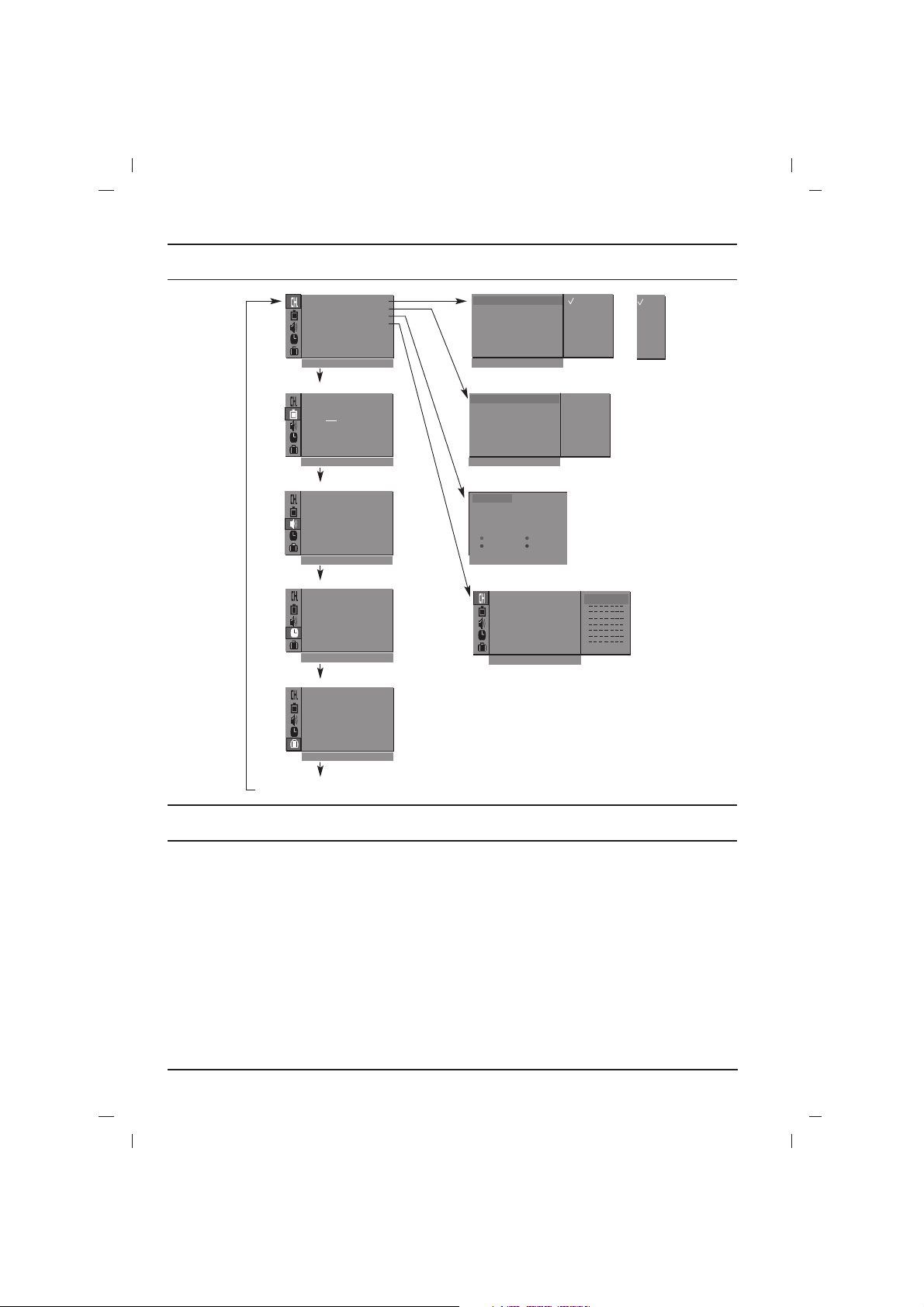
Tsarin kwalban telebijin
Tsarin kwalban telebijin
Tuntuba shiri da kansu
Rubutu don tunani :
Tuntuban shirin hannu
Booster (zabi)
Tuntuba mai kyau
Shiryawa tashon TV
ko
Menu na hoto
Menu na sauti
Menu na lokaci
Menu na tasha
Tsare-tsaren TV
Menu na musamman
Station
AutoOprogramme {
O
programme {
Manual
O
edit {
Program me
FavouriteOprogramme
{
Auto programme
System {
System {
StorageO from {
NormalO search {
TurboO search {
BG
I
DK
L
BG
I
DK
M
ko
()O}{OOKOMENU
Menu na tasha
Picture
Contrast {
Brightness {
Colour {
Sharpness {
()O}{OOKOMENU
{MSP
{DX
Menu na hoto
Sound
()O}{OOKOMENU
Time
()O}{OOKOMENU
Special
()O}{OOKOMENU
Turbo oSound {
Balance {
X-WAVE {
Menu na sauti
Clock {
Offotime {
Onotime {
Autoosleep {
Menu na lokaci
Language {
Input {
Childolock {
Degauss {
Menu na musamman
{MSS
{LVA
()O}{OOKOMENU
Manual programme
Storage {
Storage {
System {
Channel {
Search {
()O}{OOKOMENU
Programme edit
O0OOCO03
0OOARO1DOOO5OOSO69
O1OOCO03OOO6OOSO17
O2OOCO12OOO7OOSO22
O3OOSO66OOO8OOCO09
O4OOSO67OOO9OOCO11
()}{OOKOMENU
Tsare-tsaren TV
{eniF
{emaN
DeleteOOOOCopy
MoveOOOOOOSkip
Favourite programme
AutoOprogramme {
Manual
programme {
O
O
edit {
Program me
FavouriteOprogramme
}{O0_9O()OOKOMENU
2
{
56n Ca 05
56n Ca 05
Tuntuba shiri da kansu
Dukan tashon da aka kama ana iya ijiyan su da
wanan hanyar. Ya kamata ka yi amfani da tsarin shirin na ainihi lokacin da ake hada wayoyin telebijin.
System:
:
BG
I : (Hong Kong/South Africa)
DK : (East Europe/China/Africa/CIS)
(Asia/NewZealand/M.East/Africa/Australia)
L : (SECAM L/L’(France) (zabi)
M : (USA/Korea/Philippines) (zabi)
Rubutu don tunani :
a. Neman
search
zai yi ajiya duk tashon da aka kama da kansa.
b. Idan tashon shirin ya ba gurbata chiyan sauti, sake
6
Shiryawa tashon TV
Tuntuban shirin hannu
Tantuban shirin hannu zai baka dama ka tantuba
da shiryawan tashon a kowace oda da kake so.
Kuma zaka iya shirya sunan tasha da hali biyar a
kowanda shirin nomba.
Booster (zabi)
Idan baya aiki mai kyau da wurin hadin siginal TV,
zaba
Tuntuba mai kyau
Turbo search
a wasu kwantanchi, wannan tuntuba
yana da
Normal
Tuntuba mai kyau zai taashi ne idan kallo ba kyau.
Shiri masu kyau zasu nuna kallan niwan kwai
lokachin zabi nomba shiri.
zaban hadin da tsarin
Booster zuwa On.
Manual Programme
.
