LG 24MN33A-PT, 28MN30A-PT Owner’s Manual

<![endif]>ENGLISH
OWNER’S MANUAL
LED TV*
* LG LED TV applies LCD screen with LED backlights.
Please read this manual carefully before operating your TV and retain it for future reference.
22MA33A 22MA33B 24MN33A 24MN33B 26MA33A 28MN30A
29MN33A
www.lg.com

<![endif]>ENGLISH
2 TABLE OF CONTENTS
TABLE OF CONTENTS
3 |
LICENSES |
|
27 |
ENTERTAINMENT |
|
4 |
INSTALLATION PROCEDURE |
27 |
Connecting USB storage devices |
||
28 |
Browsing files |
||||
|
|
29 |
Viewing photos |
||
|
|
||||
5 |
ASSEMBLING AND PREPARING |
30 |
Listening to music |
||
31 |
Viewing movies |
||||
5 |
Unpacking |
33 |
DivX® VOD Guide |
||
7 |
Parts and buttons |
34 |
CUSTOMIZING TV SETTING |
||
10 |
Lifting and moving the TV |
||||
11 Setting up the TV |
|
|
|
||
34 |
Accessing main menus |
||||
11 - Attaching the Stand Base |
|||||
34 |
Customizing Settings |
||||
11 - Detaching the Stand Base |
|||||
34 |
- SETUP Settings |
||||
13 |
- Mounting on a table |
||||
35 |
- PICTURE Settings |
||||
14 |
- Using the Kensington security system |
||||
37 |
- AUDIO Settings |
||||
14 |
- Tidying cables |
||||
38 |
- TIME Settings |
||||
14 |
- Mounting on a wall |
||||
39 |
- OPTION Settings |
||||
|
|
||||
16 |
MAKING CONNECTIONS |
39 |
- LOCK Settings |
||
|
|
|
|||
16 |
Connecting an antenna |
40 |
TELETEXT |
||
17 |
Connecting to a HD receiver, DVD, VCR |
|
|
|
|
40 |
Switch On/Off |
||||
|
player or Gaming device |
||||
|
40 |
Simple Text |
|||
17 |
- HDMI connection |
||||
40 |
- Page selection |
||||
18 |
- Composite connection |
||||
40 |
- Programming a colour button in LIST |
||||
19 |
Connecting to a USB |
||||
|
|
mode |
|||
20 |
Connecting to a PC |
|
|
||
40 |
Fastext |
||||
20 |
- RGB connection |
||||
40 |
- Page selection |
||||
21 |
Audio System connection |
||||
40 |
Special Teletext Function |
||||
21 |
- External Stereo Connection |
||||
|
|
|
|||
22 |
REMOTE CONTROL |
|
41 |
MAINTENANCE |
|
41 |
Cleaning Your TV |
||||
|
|
||||
23 |
WATCHING TV |
41 |
Screen and frame |
||
41 |
Cabinet and stand |
||||
23 |
Turning the TV on for the first time |
41 |
Power cord |
||
23 |
Watching TV |
|
42 |
TROUBLESHOOTING |
|
23 |
Managing programmes |
||||
23 |
- Automatically setting up programme |
42 |
General |
||
24 |
- Manually setting up programme |
||||
|
|
|
|||
25 |
- Editing your programme list |
43 |
SPECIFICATIONS |
||
25 |
- Selecting a programme on the programme |
|
|
|
|
|
|
|
|||
list
25Using additional options
25- Adjusting aspect ratio
26- Using the input list
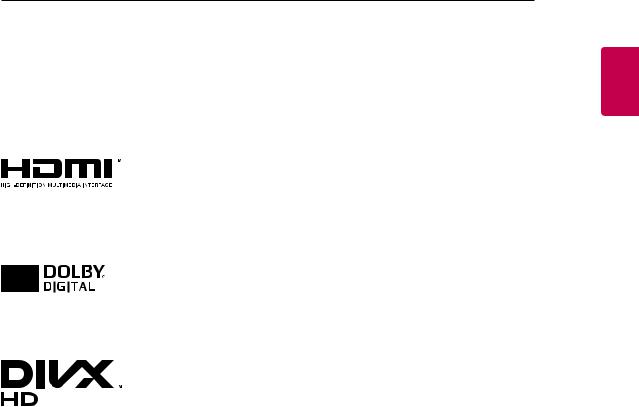
LICENSES 3
LICENSES
Supported licenses may differ by model. For more information of the licenses, visit www.lg.com.
The terms HDMI and HDMI High-Definition Multimedia Interface, and the HDMI logo are trademarks or registered trademarks of HDMI Licensing LLC in the United States and other countries.
Manufactured under license from Dolby Laboratories. Dolby and the double-D symbol are trademarks of Dolby Laboratories.
ABOUT DIVX VIDEO: DivX® is a digital video format created by DivX, LLC, a subsidiary of Rovi Corporation. This is an official DivX Certified® device that plays DivX video. Visit divx.com for more information and software tools to convert your files into DivX videos.
ABOUT DIVX VIDEO-ON-DEMAND: This DivX Certified® device must be registered in order to play purchased DivX Video-on-Demand (VOD) movies. To obtain your registration code, locate the DivX VOD section in your device setup menu. Go to vod. divx.com for more information on how to complete your registration.
DivX Certified® to play DivX® video up to HD 1080p, including premium content.
DivX®, DivX Certified® and associated logos are trademarks of Rovi Corporation or its subsidiaries and are used under license.
Covered by one or more of the following U.S. patents: 7,295,673; 7,460,668; 7,515,710;
7,519,274
<![endif]>ENGLISH

<![endif]>ENGLISH
4 INSTALLATION PROCEDURE
INSTALLATION PROCEDURE
1Open the package and make sure all the accessories are included.
2Attach the stand to the TV.
3Connect an external device to the TV.
 NOTE
NOTE
yyImage shown may differ from your TV.
yyYour TV’s OSD (On Screen Display) may differ slightly from that shown in this manual.
yyThe available menus and options may differ from the input source or product model that you are using. yyNew features may be added to this TV in the future.
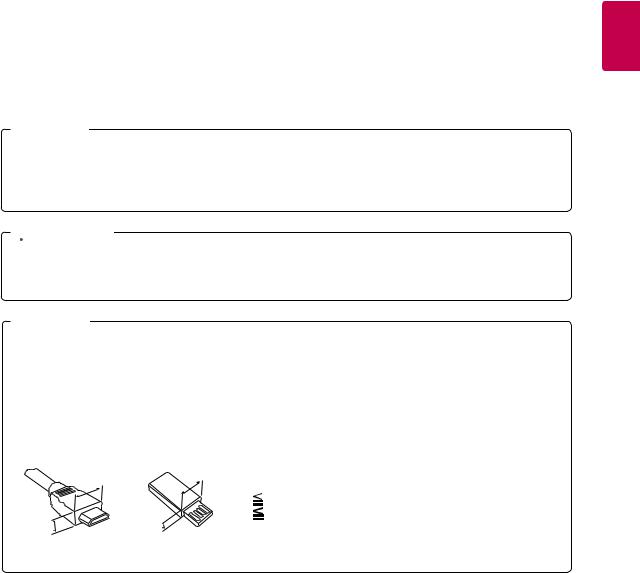
ASSEMBLING AND PREPARING |
5 |
|
|
ASSEMBLING AND PREPARING
Unpacking
Check your product box for the following items. If there are any missing accessories, contact the local dealer where you purchased your product. The illustrations in this manual may differ from the actual product and accessories.
 NOTE
NOTE
yyThe accessories supplied with your product may vary depending on the model.
yyProduct specifications or contents in this manual may be changed without prior notice due to upgrade of product functions.
 CAUTION
CAUTION
yyDo not use any pirated items to ensure the safety and product life span.
yyAny damages or injuries by using pirated items are not covered by the warranty.
 NOTE
NOTE
yyThe items supplied with your product may vary depending on the model.
yyProduct specifications or contents of this manual may be changed without prior notice due to upgrade of product functions.
yyFor an optimal connection, HDMI cables and USB devices should have bezels less than 10 mm thick and 18 mm width. Use an extension cable that supports USB 2.0 if the USB cable or USB memory stick does not fit into your TV’s USB port.
|
B |
B |
|
|
*A |
10 mm |
|
|
|
||
|
|
*B |
18 mm |
A |
|
A |
|
<![endif]>ENGLISH
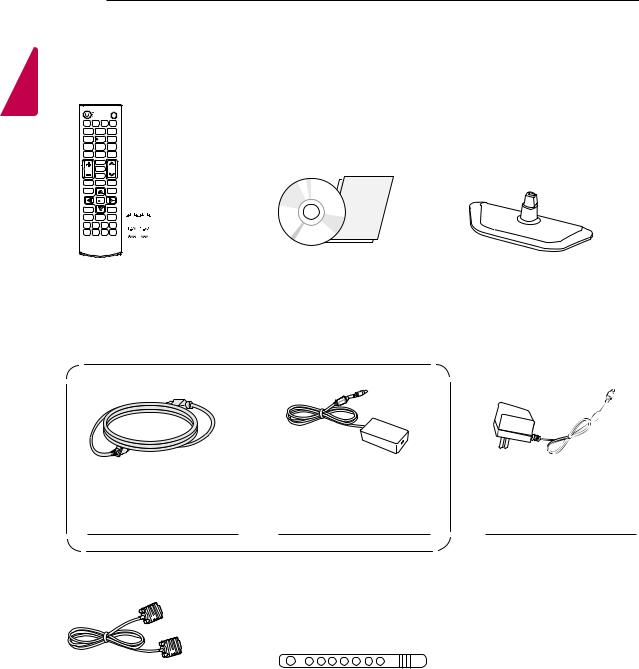
6 ASSEMBLING AND PREPARING
<![if ! IE]><![endif]>ENGLISH
|
|
|
|
|
|
|
|
|
|
|
|
|
|
|
|
|
|
|
|
|
|
|
|
|
|
|
Remote control / |
CD (Owner's Manual) / |
Stand Base |
||||||
Batteries (AAA) |
Cards |
|
|
|||||
(See p.22) |
|
|
|
(See p.11) |
||||
|
|
|
|
|
|
|
|
|
|
|
or |
Power Cord |
AC-DC Adapter |
AC-DC Adapter |
|
(Depending on the country) |
|
|
(Depending on the country) |
|
|
|
|
(See p.13) |
(See p.13) |
(See p.13) |
D-SUB Cable |
Cable Tie |
|
(Depending on the country) |
||
(See p.20) |
(See p.14) |
|
|
|
|
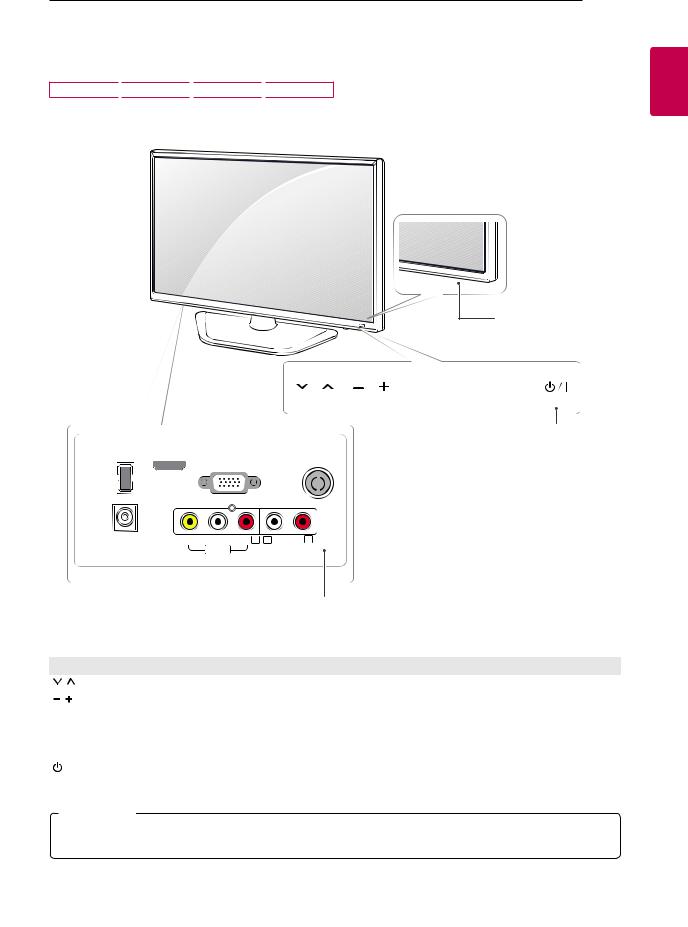
Parts and buttons
22MA33A
 24MN33A
24MN33A
 26MA33A
26MA33A
 29MN33A
29MN33A
ASSEMBLING AND PREPARING |
7 |
<![endif]>ENGLISH
HDMI IN
RGB IN (PC)
USB IN
5 V 

 0.5 A
0.5 A
DC-IN
(19 V 

 )
)
VIDEO  AUDIO R
AUDIO R


 Remote Control
Remote Control
Sensor
Standby Light
yyLighting On: Turned off yyLighting Off: Turned on
OK  SETTINGS INPUT
SETTINGS INPUT
Touch Buttons





 (Depending on the country)
(Depending on the country)
L AUDIO OUT R
|
Connection panel (See p.16) |
|
|
Touch button |
Description |
|
Scrolls through the saved programmes. |
|
Adjusts the volume level. |
|
|
OK |
Selects the highlighted menu option or confirms an input. |
SETTINGS |
Accesses the main menus, or saves your input and exits the menus. |
INPUT |
Changes the input source. |
/ I |
Turns the power on or off. |
 NOTE
NOTE
All of the bottoms are touch sensitive and can be operated through simple touch with your finger.

<![endif]>ENGLISH
8 ASSEMBLING AND PREPARING
22MA33B
 24MN33B
24MN33B
 Remote Control
Remote Control
Sensor
Standby Light
yyLighting On :
When Power is turned off
yyLighting Off :
When Power is turned on
OK |
SETTINGS INPUT |
|
Touch Buttons |
HDMI IN |
(Depending on the country) |
RGB IN (PC) |
|
DC-IN
(19 V 

 )
)
VIDEO |
L/MONO AUDIO R |
L AUDIO OUT R |
Connection panel (See p.16) |
|
AV IN |
|
|
|
|
|
Touch button |
Description |
|
Scrolls through the saved programmes. |
|
Adjusts the volume level. |
OK |
Selects the highlighted menu option or confirms an input. |
SETTINGS |
Accesses the main menus, or saves your input and exits the menus. |
INPUT |
Changes the input source. |
/ I |
Turns the power on or off. |
 NOTE
NOTE
All of the bottoms are touch sensitive and can be operated through simple touch with your finger.
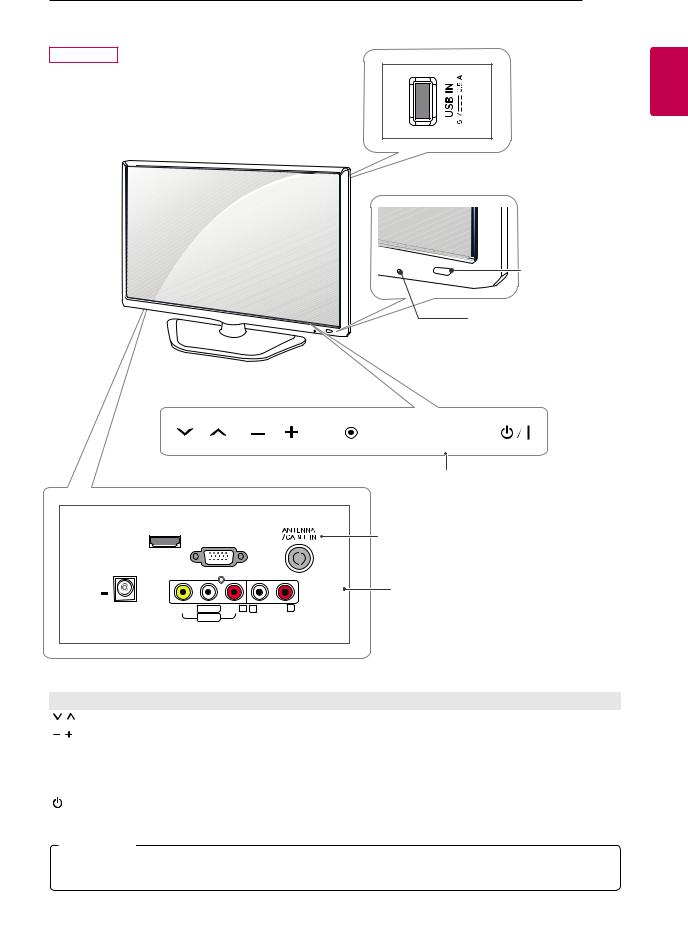
28MN30A
ASSEMBLING AND PREPARING |
9 |
<![endif]>ENGLISH
Remote Control Sensor
Standby Light
yyLighting On :
When Power is turned off
yyLighting Off :
When Power is turned on
OK |
SETTINGS INPUT |
|
|
Touch Buttons |
|
HDMI IN |
(Depending on the country) |
|
RGB IN (PC) |
||
|
||
(19 V ) |
Connection panel (See p.16) |
|
DC-IN |
|
|
VIDEO L/MONO AUDIO R L AUDIO OUT R |
|
|
AV IN |
|
Touch button |
Description |
|
Scrolls through the saved programmes. |
|
Adjusts the volume level. |
OK |
Selects the highlighted menu option or confirms an input. |
SETTINGS |
Accesses the main menus, or saves your input and exits the menus. |
INPUT |
Changes the input source. |
/ I |
Turns the power on or off. |
 NOTE
NOTE
All of the bottoms are touch sensitive and can be operated through simple touch with your finger.
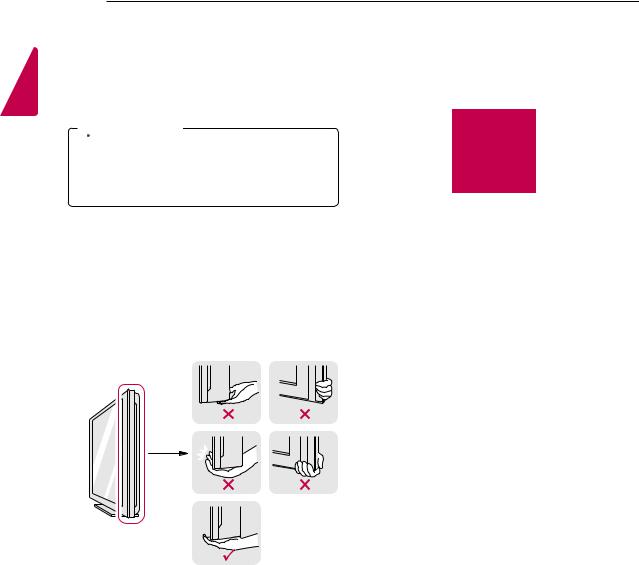
<![endif]>ENGLISH
10 ASSEMBLING AND PREPARING
Lifting and moving the TV
When moving or lifting the TV, read the following to prevent the TV from being scratched or damaged and for save transportation regardless of its type and size.
yyWhen holding the TV, the screen should face away from you to prevent the screen from scratches.
 CAUTION
CAUTION
Avoid touching the screen at all times, as this may result in damage to the screen or some of the pixels used to create images.
yyIt is recommended to move the TV in the box or packing material that the TV originally came in. yyBefore moving or lifting the TV, disconnect the
power cord and all cables.
yyHold the top and bottom of the TV frame firmly.
Make sure not to hold the transparent part, speaker, or speaker grill area.
yyWhen transporting the TV, do not expose the TV to jolts or excessive vibration.
yyWhen transporting the TV, keep the TV upright, never turn the TV on its side, or tilt towards the left or right.
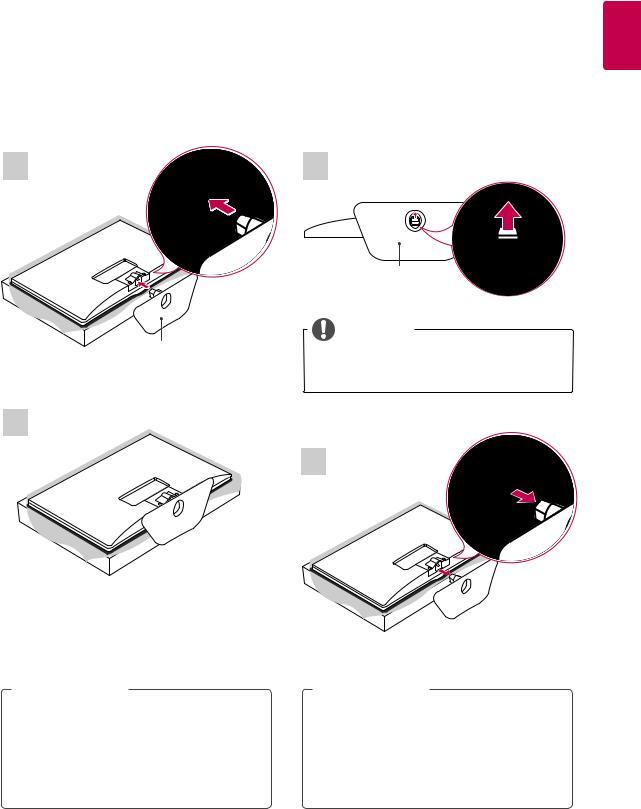
ASSEMBLING AND PREPARING |
11 |
|
|
Setting up the TV
Image shown may differ from your TV.
Attaching the Stand Base |
Detaching the Stand Base |
1 |
1 |
|
Stand Base |
|
NOTE |
Stand Base |
yyWhen Detaching the stand from TV, Detach the |
stand with lifting up the lever in the direction of the arrow.
2
2
<![endif]>ENGLISH
 CAUTION
CAUTION
yyLay a foam mat or soft protective cloth on the surface to protect the screen from damage.
yyWhen attaching the stand to the TV set, place the screen facing down on a cushioned table or flat surface to protect the screen from scratches.
 CAUTION
CAUTION
yyLay a foam mat or soft protective cloth on the surface to protect the screen from damage.
yyWhen Detaching the stand to the TV set, place the screen facing down on a cushioned table or flat surface to protect the screen from scratches.
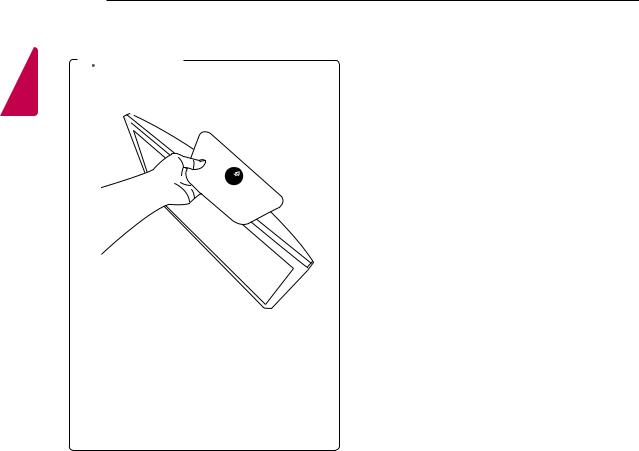
<![endif]>ENGLISH
12 ASSEMBLING AND PREPARING
 CAUTION
CAUTION
yyDo not carry the TV upside-down as this may cause it to fall off its stand, resulting in damage or injury.
yyThe illustration shows a general example of installation and may look different from the actual product.

ASSEMBLING AND PREPARING |
13 |
|
|
Mounting on a table
1Lift and tilt the TV into its upright position on a table.
Leave a 10 cm (4 inches) (minimum) space from the wall for proper ventilation.
10 cm
10 cm |
10 cm |
10 cm
2Connect the AC-DC Adapter and Power Cord to a wall outlet.
or
CAUTION |
CAUTION |
<![endif]>ENGLISH
Disconnect the power cord first, and then move or install the TV. Otherwise electric shock may occur.
Do not place the TV near or on sources of heat, as this may result in fire or other damage.
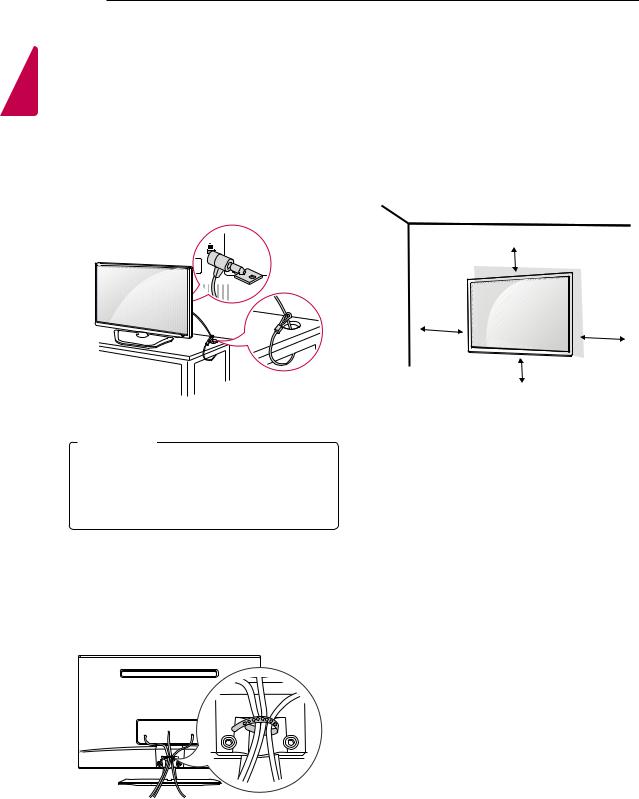
<![endif]>ENGLISH
14 ASSEMBLING AND PREPARING
Using the Kensington security system
The Kensington security system connector is located at the back of the TV. For more information of installation and using, refer to the manual supplied with the Kensington security system or visit http://www. kensington.com.
Connect the Kensington security system cable between the TV and a table.
Mounting on a wall
For proper ventilation, allow a clearance of 10 cm on each side and from the wall. Detailed installation instructions are available from your dealer, see the
optional Tilt Wall Mounting Bracket Installation and Setup
Guide.
10 cm
10 cm
10 cm
10 cm
 NOTE
NOTE
The Kensington security system is optional. You can obtain additional accessories from most electronics stores.
Tidying cables
Gather and bind the cables with the supplied cable tie.
If you intend to mount the TV to a wall, attach Wall mounting interface (optional parts) to the back of the TV.
When you install the TV using the wall mounting interface (optional parts), attach it carefully so it will not drop.
1Please, Use the screw and wall mount interface in accordance with VESA Standards.
2If you use screw longer than standard, the TV might be damaged internally.
3If you use improper screw, the product might be damaged and drop from mounted position. In this case, LG Electronics is not responsible for it.
4VESA compatible only with respect to screw mounting interface dimensions and mounting screw specifications.

|
|
ASSEMBLING AND PREPARING |
15 |
|
5 Please use VESA standard as below. |
CAUTION |
|
||
yy784.8 mm (30.9 inch) and under |
|
|||
|
|
|||
* Wall Mount Pad Thickness : 2.6 mm |
|
|
||
* Screw : Φ 4.0 mm x Pitch 0.7 mm x |
|
|
||
Length 10 mm |
|
yyDisconnect the power cord first, and then move or |
||
yy787.4 mm (31.0 inch) and above |
install the TV. Otherwise electric shock may occur. |
|||
* Please use VESA standard wall mount pad and |
||||
yyIf you install the TV on a ceiling or slanted wall, it |
|
|||
screws. |
|
|
||
|
|
may fall and result in severe injury. |
|
|
|
|
yyUse an authorized LG wall mount and contact the |
|
|
VESA (A x B) |
100 x 100 |
local dealer or qualified personnel. |
|
|
Standard screw |
M4 |
yyDo not over tighten the screws as this may cause |
|
|
Number of screws |
4 |
damage to the TV and void your warranty. |
|
|
Wall mount bracket |
RW120 |
yyUse the screws and wall mounts that meet the |
|
|
(optional) |
|
|
||
|
VESA standard. Any damages or injuries by |
|
||
|
|
|
||
|
|
misuse or using an improper accessory are not |
|
|
|
|
covered by the warranty. |
|
|
<![endif]>ENGLISH
yyVESA (A x B)
A
B
 NOTE
NOTE
yyUse the screws that are listed on the VESA standard screw specifications.
yyThe wall mount kit includes an installation manual and necessary parts.
yyThe wall mount bracket is optional. You can obtain additional accessories from your local dealer.
yyThe length of screws may differ depending on the
wall mount. Be sure to use the proper length. yyFor more information, refer to the instructions
supplied with the wall mount.
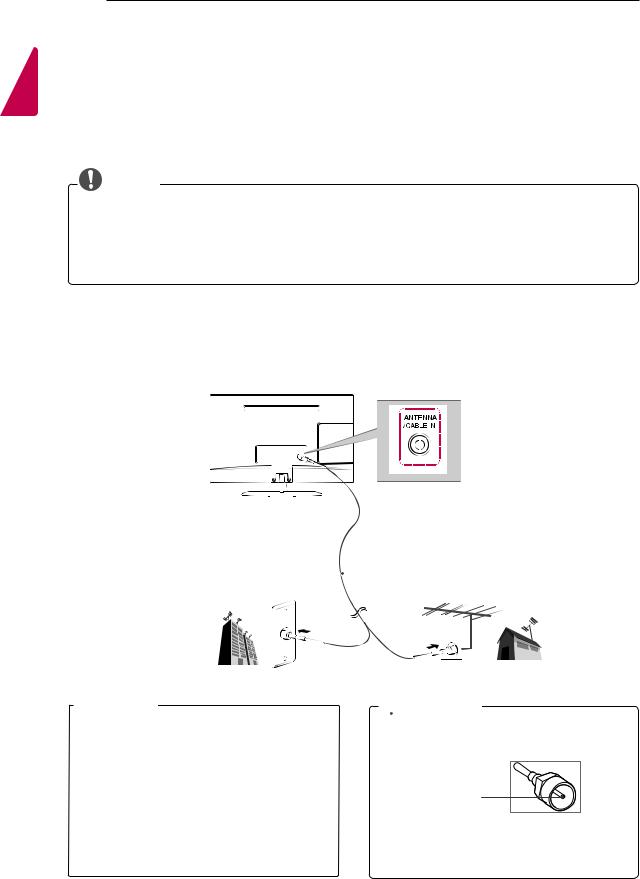
<![endif]>ENGLISH
16 MAKING CONNECTIONS
MAKING CONNECTIONS
Connect various external devices to the TV and switch input modes to select an external device. For more information about an external device’s connection, refer to the manual supplied with each device.
Available external devices are: HD receivers, DVD players, VCRs, audio systems, USB storage devices, PC, camcorders or cameras, gaming devices, and other external devices.
NOTE
yyIf you record a TV program on a DVD recorder or VCR, make sure to connect the TV signal input cable to the TV through a DVD recorder or VCR. For more information about recording, refer to the manual supplied with the connected device.
yyThe external device connection may differ from the model.
yyConnect external devices to the TV regardless of the order of the TV port.
Connecting an antenna
Connect an antenna, cable or cable box to watch TV referring to the following. The illustrations may differ from the actual accessories and an RF cable is optional.
Connect the TV to a wall antenna socket with an RF cable (75 Ω).
(Depending on the country)
|
|
(Not Provided) |
||
|
|
|||
Wall Antenna Socket |
|
|
|
Outdoor Antenna |
|
|
|
yyVHF Antenna |
|
|
|
|
|
yyUHF Antenna |
|
|
|
|
|
 NOTE
NOTE
yyUse a signal splitter to use more than 2 TVs. yyIf the image quality is poor, install a signal
amplifier properly to improve the image quality. yyIf the image quality is poor with an antenna
connected, aim the antenna to the proper direction.
yyVisit http://AntennaWeb.org for more information about the antenna and cable connection.
 CAUTION
CAUTION
yyMake sure not to bend the copper wire of the RF cable.
Copper wire
yyComplete all connections instructions between devices, and then connect the power cord to the power outlet to prevent damages to your TV.
