LG 27UD69 User Guide
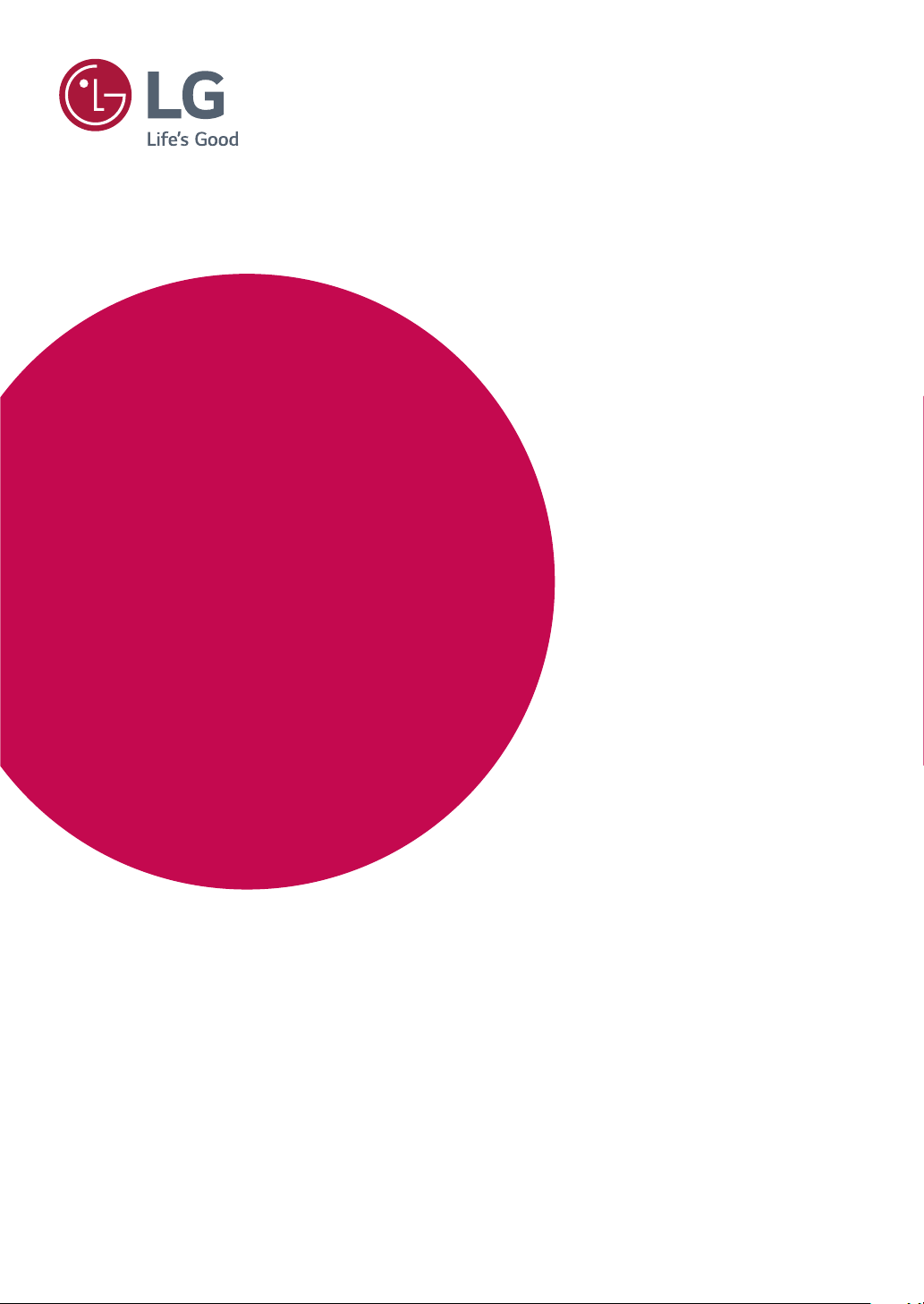
OWNER'S MANUAL
LED LCD Monitor
(LED Monitor*)
*LG LED Monitors are LCD Monitors with LED Backlighting.
Please read the safety information carefully before using the product.
LED LCD Monitor (LED Monitor) Model List
27UD69
www.lg.com
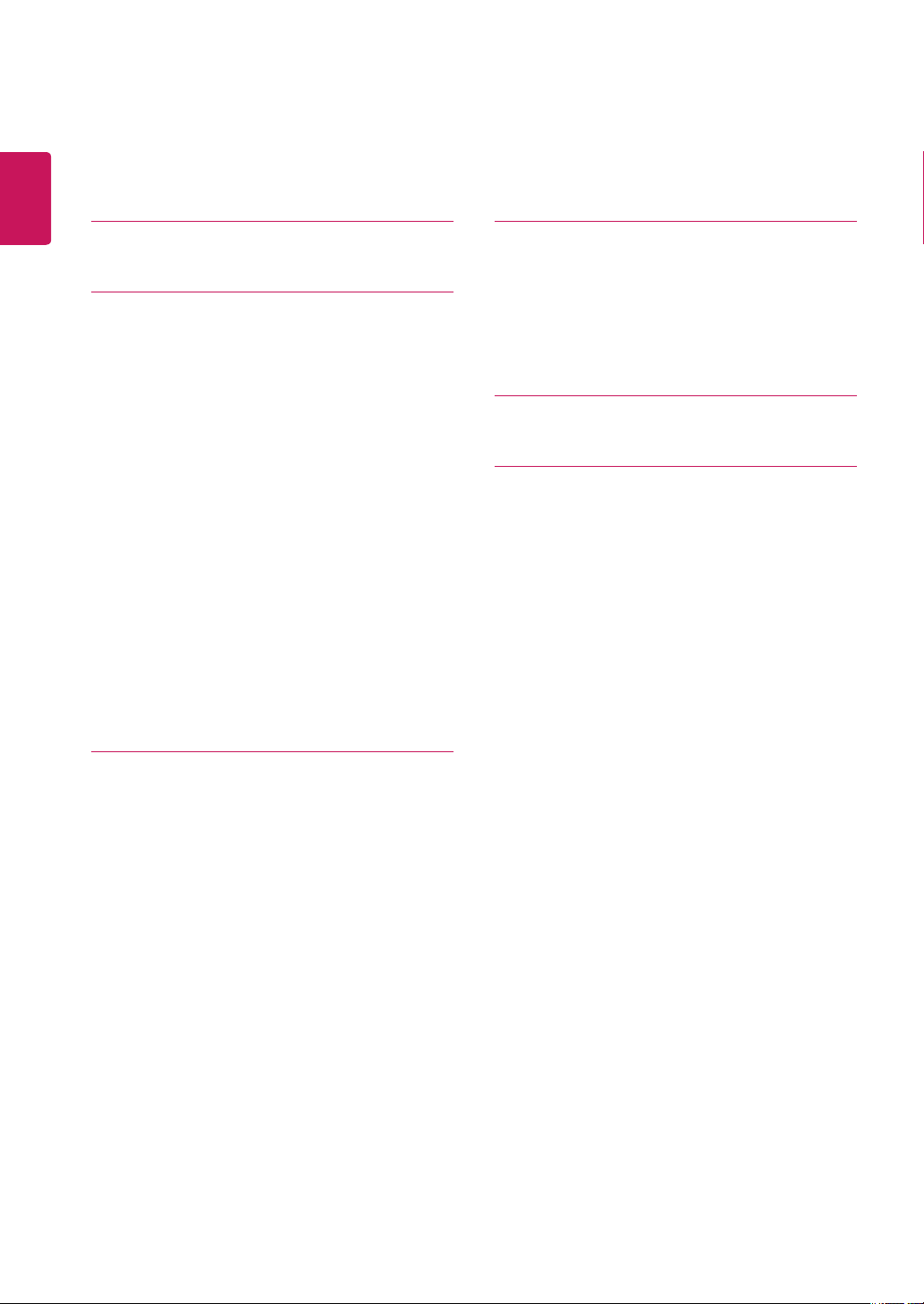
ENGLISH
2
Contents
CONTENTS
3 LICENSE
4 ASSEMBLING AND PREPARING
4 Product Components
5 Supported Drivers and Software
6 Component and Button Description
6 - How to Use the Joystick Button
7 - Input Connector
8 Moving and Lifting the Monitor
9 Installing the Monitor
9 - Assembling the stand base
10 - Detaching the Stand Base
11 - Using the cable holder
11 - Installing onto a table
12 - Adjusting the angle
13 - Using the Kensington lock
13 - Installing the wall mount plate
14 - Installing to a wall
17 USER SETTINGS
17 Activating the Main Menu
17 - Main Menu Features
18 User Settings
18 - Menu Settings
22 TROUBLESHOOTING
24 SPECIFICATIONS
24 27UD69
25 Factory Support Mode (Preset Mode, PC)
25 HDMI
25 DisplayPort
26 HDMI Timing (Video)
26 Power LED
15 USING THE MONITOR
15 Connecting to a PC
15 - HDMI connection
15 - DisplayPort connection
16 Connecting to AV Devices
16 - HDMI connection
16 Connecting to External Devices
16 - Connecting Headphones

LICENSE
Each model has different licenses. Visit www.lg.com for more information on the license.
The terms HDMI and HDMI High-Definition Multimedia Interface, and the HDMI Logo
are trademarks or registered trademarks of HDMI Licensing Administrator, Inc. in the
United States and other countries.
3
ENGLISH
The following content is only applied to the monitor which is sold in Europe market and which needs to meet the ErP
Directive:
* This monitor is set to be turned off automatically after 4 hours when you turn on the display and there is are no
adjustments made to the display.
* To make this setting be disabled, change the option to ‘Off’ in OSD menu of “Automatic Standby”.
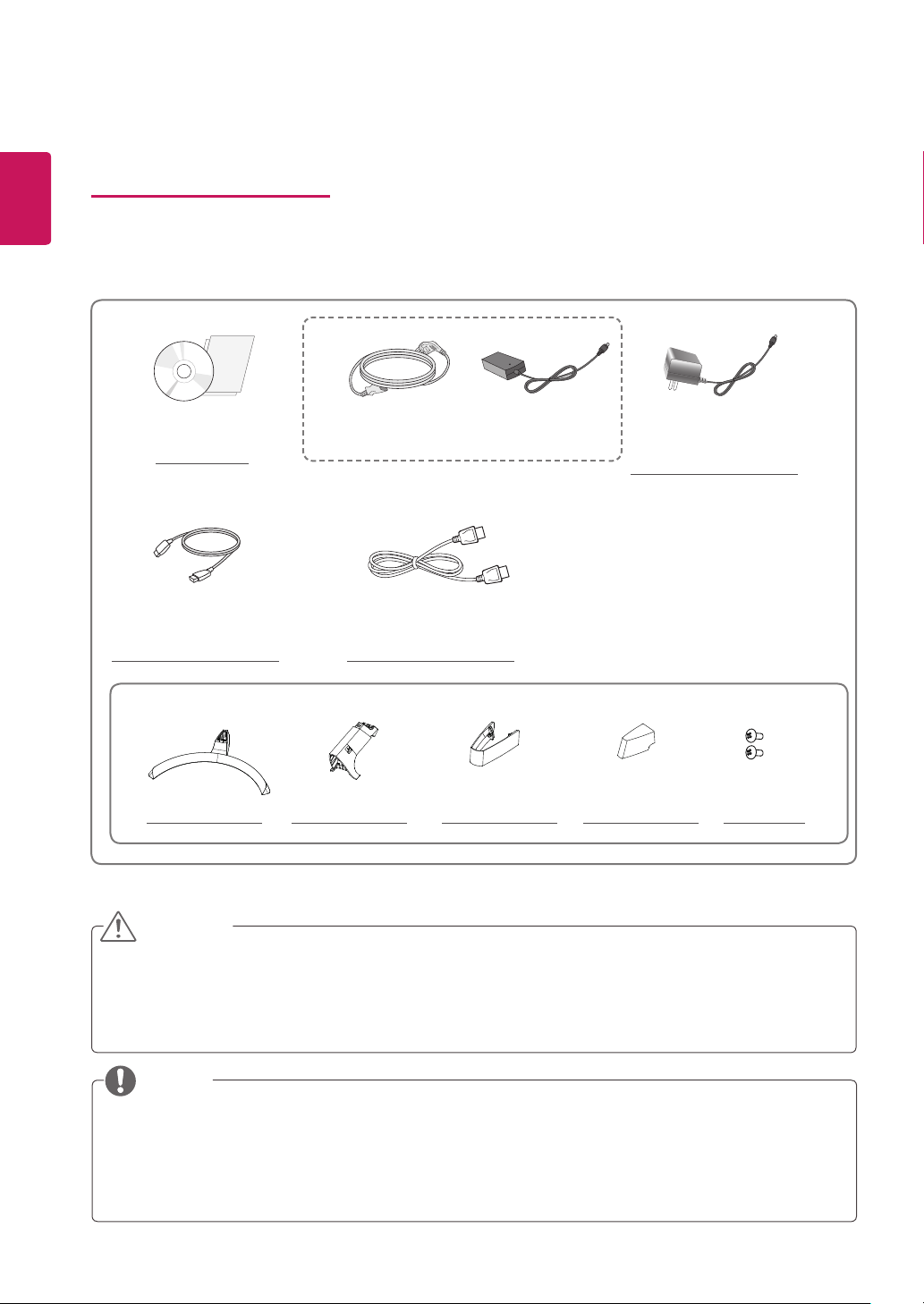
ENGLISH
4
ASSEMBLING AND PREPARING
Product Components
Please check whether all the components are included in the box before using the product. If there are missing components, contact the retail store where you purchased the product. Note that the product and components may look
different from those shown here.
or
Power Cord
CD / Card
HDMI Cable
( This cable is not included
in all countries. )
Stand Base Stand Body
CAUTION
yAlways use genuine components to ensure safety and product performance.
yThe product warranty will not cover damage or injury caused by the use of counterfeit components.
yIt is recommend that use the supplied components.
yIf you use generic cables not certified by LG, the screen may not display or there may be image noises.
( Depending on the country )
DisplayPort Cable
( This cable is not included
in all countries. )
AC-DC Adapter
Cable Holder
AC-DC Adapter
( Depending on
the country )
Screw Cover
2 Screws
NOTE
yNote that the components may look different from those shown here.
yWithout prior notice, all information and specifications in this manual are subject to change to improve the
performance of the product.
yTo purchase optional accessories, visit an electronics store or online shopping site or contact the retail store
where you purchased the product.
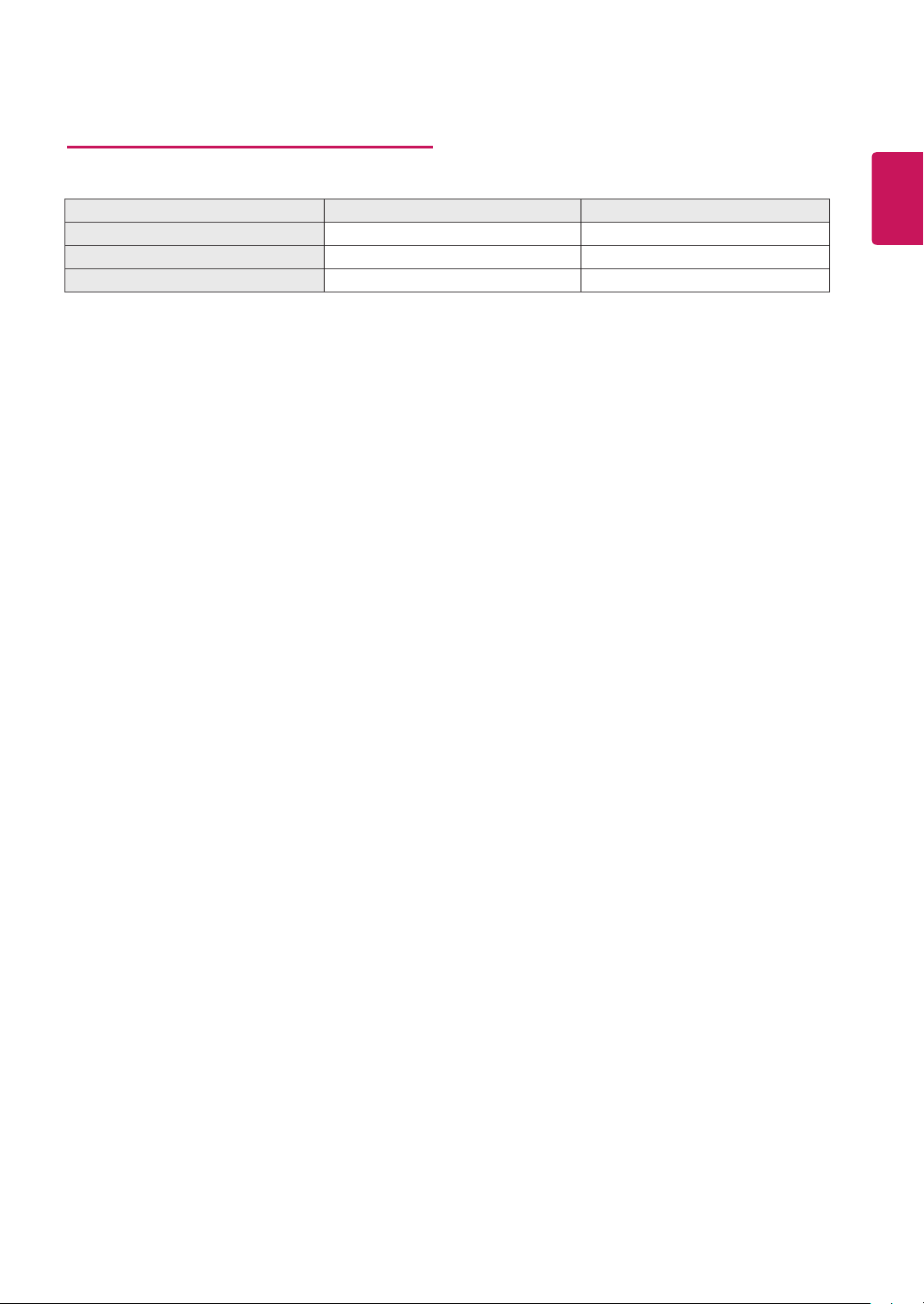
Supported Drivers and Software
You can download and install the latest version from the LGE website (
Drivers and Software Installation Priority 27UD69
Monitor Driver Recommended O
OnScreen Control Recommended O
Dual Controller Optional O
www.lg.com
).
5
ENGLISH
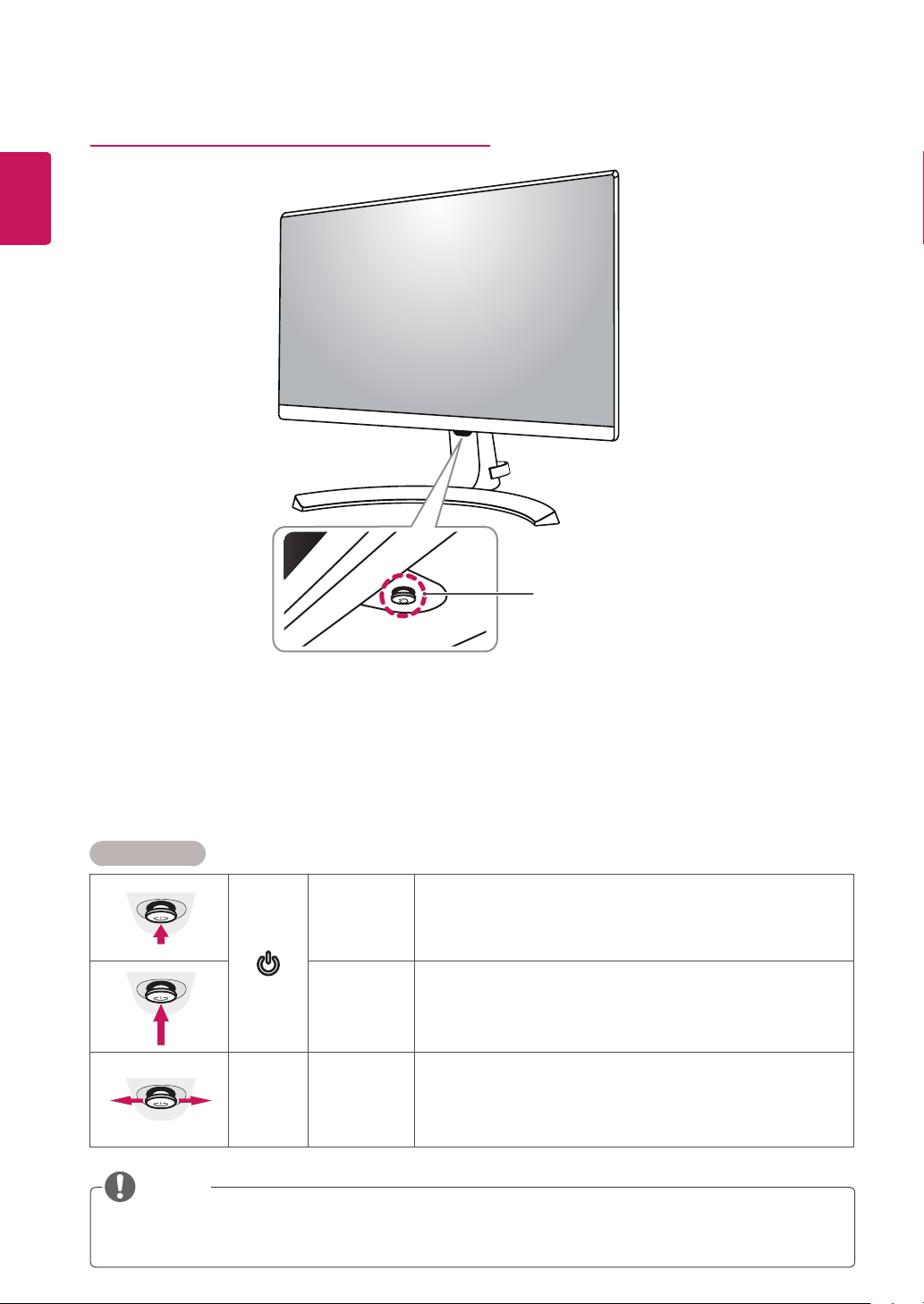
ENGLISH
6
Component and Button Description
Joystick Button
Power LED
y On: power is on
y Off: power is off
How to Use the Joystick Button
You can easily control the functions of the monitor by pressing the joystick button or moving it left/right with your
finger.
Basic Functions
Press the joystick button once with your finger to turn on the
monitor.
Press and hold the joystick button once with your finger to turn off the
monitor.
You can control the volume by moving the joystick button left/right.
◄/►
Power on
Power off
Volume
Control
NOTE
The joystick button is located at the bottom of the monitor.
y
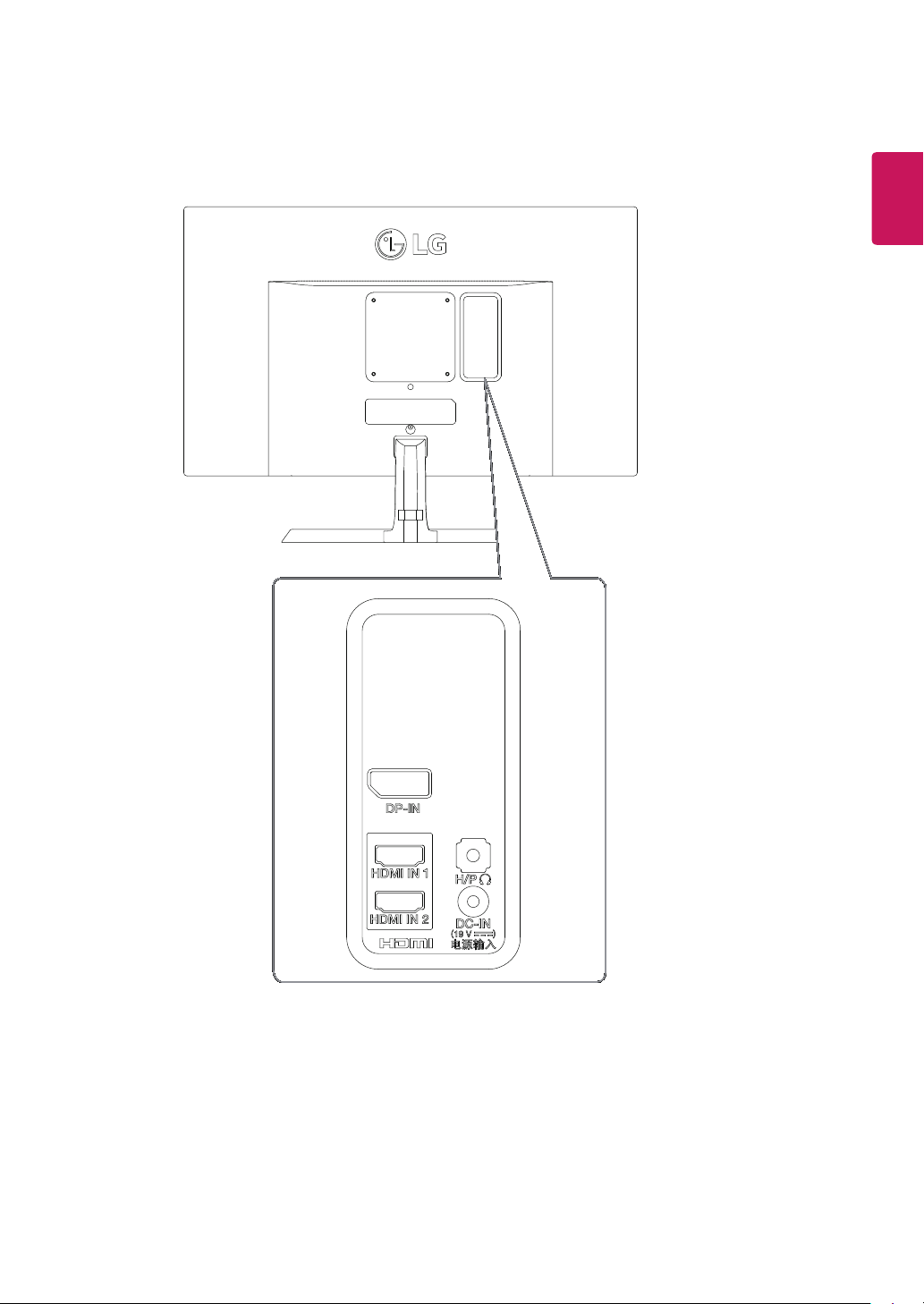
Input Connector
7
ENGLISH
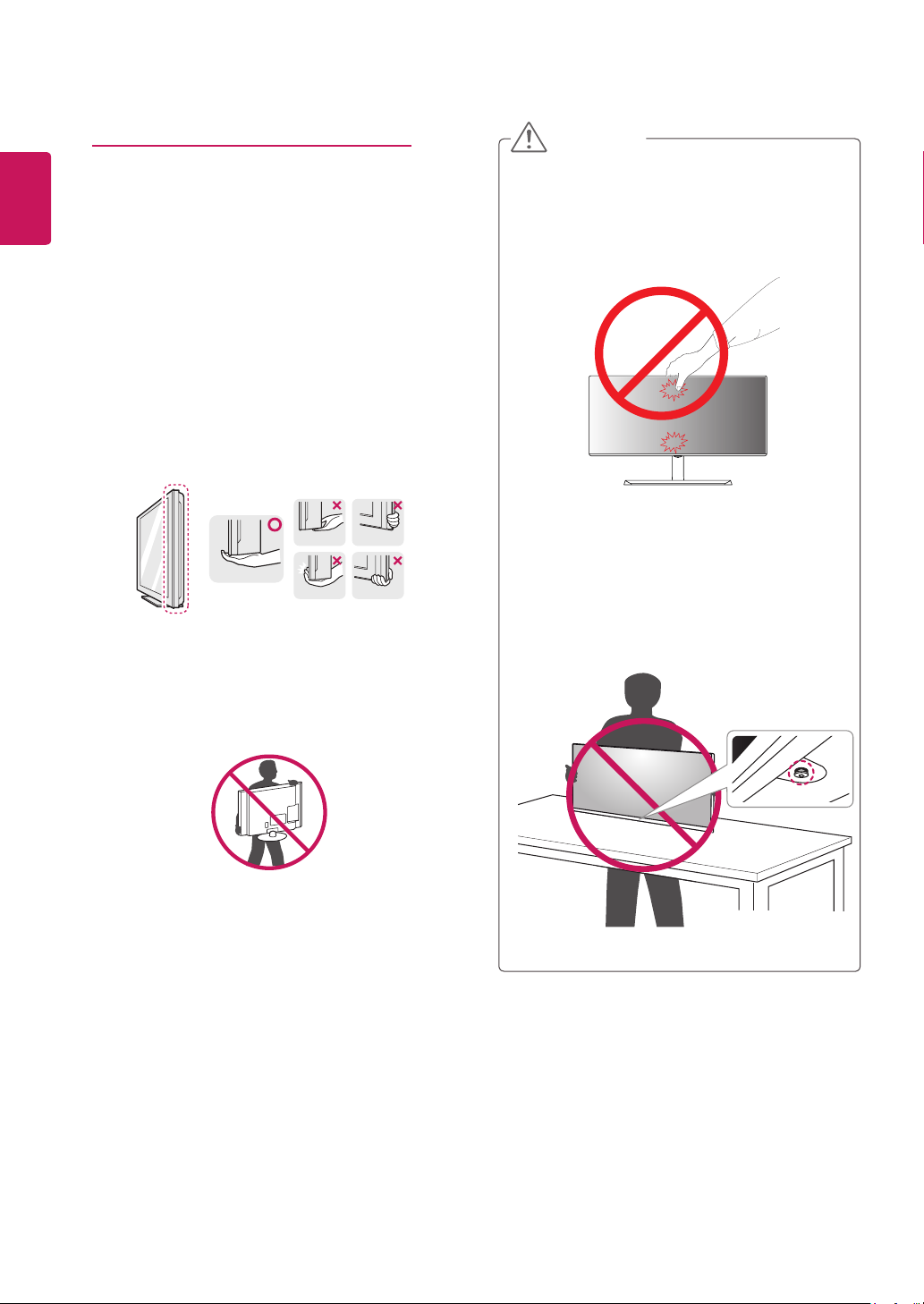
8
ENGLISH
Moving and Lifting the Monitor
When moving or lifting the monitor, follow these instructions to prevent the monitor from being scratched
or damaged and to ensure safe transportation regardless of its shape or size.
yIt is advisable to place the monitor in the original
box or packing material before attempting to
move it.
yBefore moving or lifting the monitor, disconnect
the power cord and all cables.
yHold the top and bottom of the monitor frame
firmly. Do not hold the panel itself.
CAUTION
yAs far as possible, avoid touching the monitor
screen. This may result in damage to the screen or
some of the pixels used to create images.
yIf you use the monitor panel without the stand
base, its joystick button may cause the monitor to
become unstable and fall, resulting in damage to
the monitor or human injury. In addition, this may
cause the joystick button to malfunction.
yWhen holding the monitor, the screen should face
away from you to prevent it being scratched.
yWhen moving the monitor, avoid any strong shock
or vibrations to the product.
yWhen moving the monitor, keep it upright, never
turn the monitor on its side or tilt it sideways.
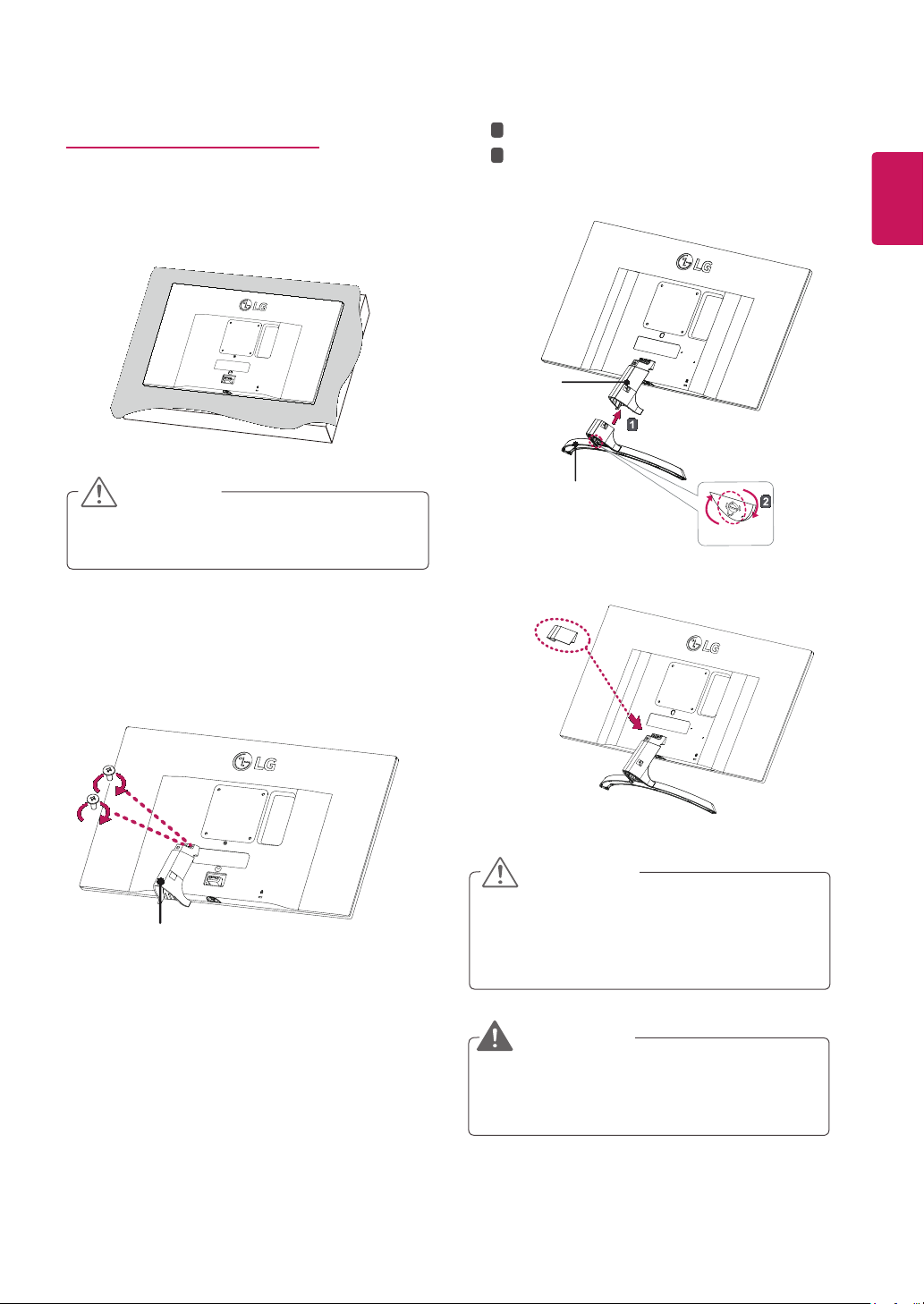
Installing the Monitor
Assembling the stand base
Place the screen face down.
1
Attach the Stand Base to Stand Body.
1
3
Tighten the screw to the right.
2
Stand Body
9
ENGLISH
CAUTION
yTo protect the screen from scratches, cover the
surface with a soft cloth.
Check the direction of the stand body (front, back)
2
and then mount the stand body onto the stand
hinge.
Stand Body
Stand Base
Attach the screw cover.
4
Screw Cover
CAUTION
Applying excessive force when tightening the
screws may cause damage to the monitor. Damage caused in this way will not be covered by the
product warranty.
WARNING
To avoid injury to your fingers or feet when you
Assembly the Stand Body and Base, you should
hold the Stand Base firmly.
