LG 26LH20R, 32LH22R, 42LH22R Owner’s Manual
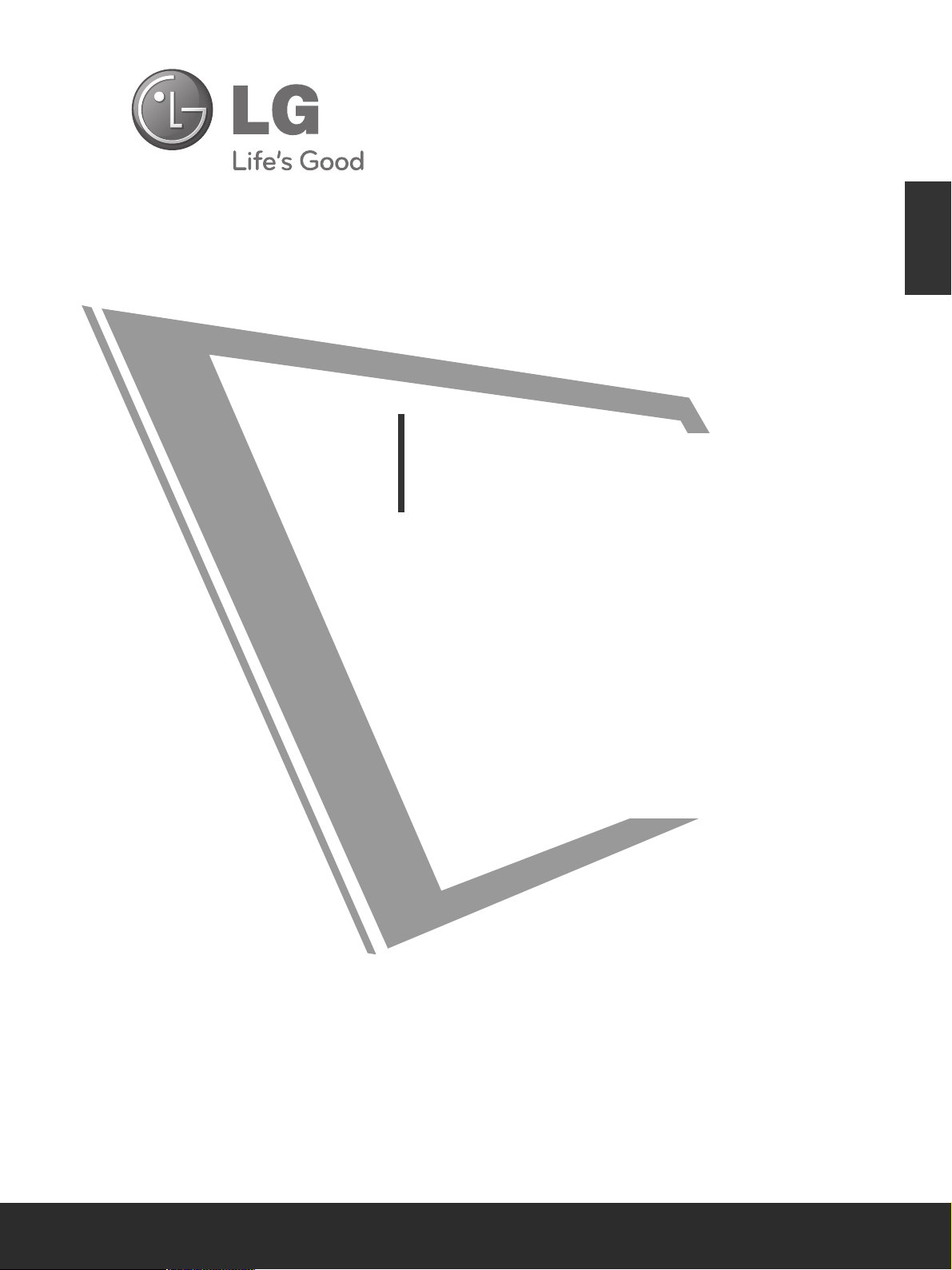
OWNER’S MANUAL
LCD TV MODELS
1199LLHH22******
2222LLHH22******
2266LLHH22******
3322LLHH22******
3377LLHH22******
4422LLHH22******
3322LLFF22******
4422LLFF22******
3322LLHH33******
3377LLHH33******
4422LLHH33******
4477LLHH33******
1199LLUU55******
2222LLUU55******
2266LLUU55******
LCD TV
Please read this manual carefully before operating
your TV.
Retain it for future reference.
Record the model number and serial number of the
TV.
Refer to the label on the back cover and quote this
information.
To your dealer when requiring any service.
ENGLISH
3377LLHH55******
4422LLHH55******
4477LLHH55******
5555LLHH55******
3322LLHH66******
4422LLHH66******
3322LLHH77******
3377LLHH77******
4422LLHH77******
4477LLHH77******
4422LLHH99******
4477LLHH99******

1-screw for stand fixing
(Refer to p.15)
(Only 26/32/37/42LH2***, 32/42LF2***,
26LU5***, 32/37/42LH3***, 37/42LH5***,
32/37LH7***)
Wall Mounting Bracket(Separate purchase)
RW120
(19/22LH2***,
19/22LU5
***
)
RW230
(26/32LH2***, 26LU5
***,
32LH3***, 32LH7***
)
AW-47LG30M
(32/37/42LH2***, 32/42LF2***,
32/37/42/47LH3***,
37/42/47LH5***,
32/37/42/47LH7***)
12mm
12mm
Use screws 12mm(+0.5/-0.5) long on the SET assembly side.(Separate purchase)
(
Only 42/47LH7***
)
AW-55LH40M
(55LH5***)
Set assembly side
(without guide spacer)
Set assembly side
(with guide spacer)
Guide spacer
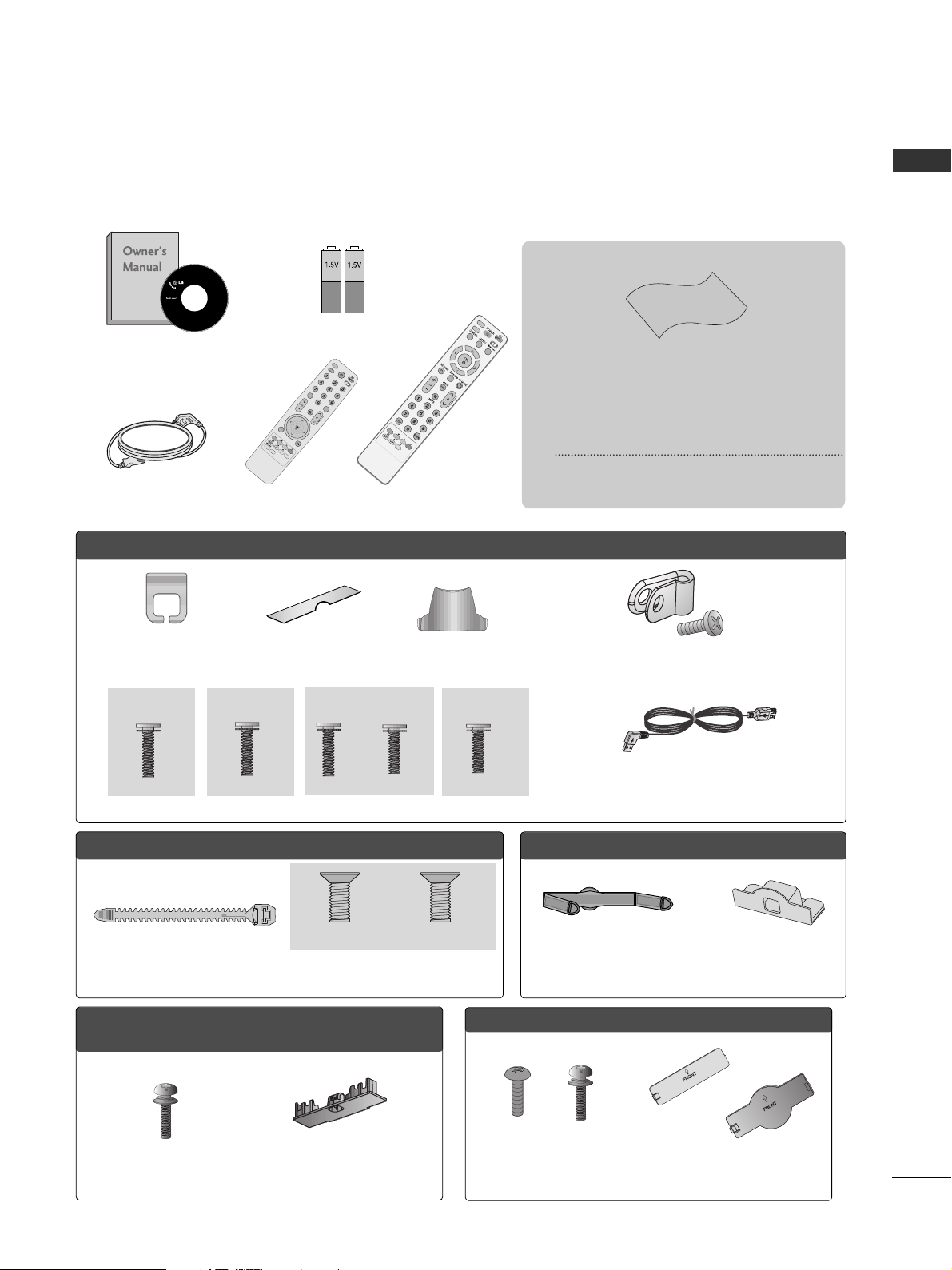
1
ACCESSORIES
ACCESSORIES
Ensure that the following accessories are included with your TV.
If an accessory is missing, please contact the dealer where you purchased the TV.
■
Here shown may be somewhat different from your TV.
Owner’s Manual
Batteries
Remote Control
Power Cord
Polishing Cloth
Polishing cloth for use on the screen.
This item is not included for all models.
* Lightly wipe any stains or fingerprints on
the surface of the TV with the polishing
cloth.
Do not use excessive force. This may cause
scratching or discolouration.
RARATIOTIO
SLEEP
SLEEP
ENERGY SAVING
Cable management clip
(Refer to p.17)
Protection cover
(Refer to p.14)
bolts for stand assembly (Refer to p. 13)
OOnnllyy 1199//2222LLHH22******
Protection cover
(Refer to p.14)
Only 32/37/42/47LH7
***
AV MODE
V MODE
ENER
G
Y
ENERGY SA
SAVIN
G
VING
RETURN
MENU
Q.MENU
MARK
MUTEMUTE
POWER
POWER
LISTLIST
Q.VIEW
Q.VIEW
RARATIOTIO
FAV
AV MODE
ENERGY SAVING
MENU
MUTE
POWER
LISLIST
Q.VIEW
or
Bolts for stand assembly
(Refer to p.12)
Cable Holder
(Refer to p.16)
OO nnll yy 1199//2222//2266LL UU 55
** ****
Bolts for stand assembly
(Refer to p.13)
x 4
OO nnll yy 2266//3322//3377//4422LLHH22******,,
3322//3377//4422//4477LLHH33******,, 3377// 44 22 // 4477//5555LLHH55******
Protection cover
(Refer to p.14)
Cable management clip
(Refer to p.16)
Stand rear cover
(Refer to p.15)
(37LH7
***
only)
x 8
(42LH7
***
only)
x 3 x 4
M4x20 M4x16
M4x20
(32LH7
***
only)
x 7
M4x20
(Only 19/22LU5
***
)
(Only 26LU5
***
,)
x 2 x 3
Protective Bracket and Bolt for Power Cord
(Refer to P.18)
(Only 37/42/47LH7***)
(47LH7
***
only)
x 8
USB extension cable
Bolts for stand assembly
(Refer to p.12)
x 4
x 4
Protection Cover
(Refer to
p
. 14 )
OO nnll yy 3322//4422LL FF 22 ******
Make sure to use the provided USB extension cable,
Which is specially designed for a slim fit.
or
M4x16
(Except 55LH5***)
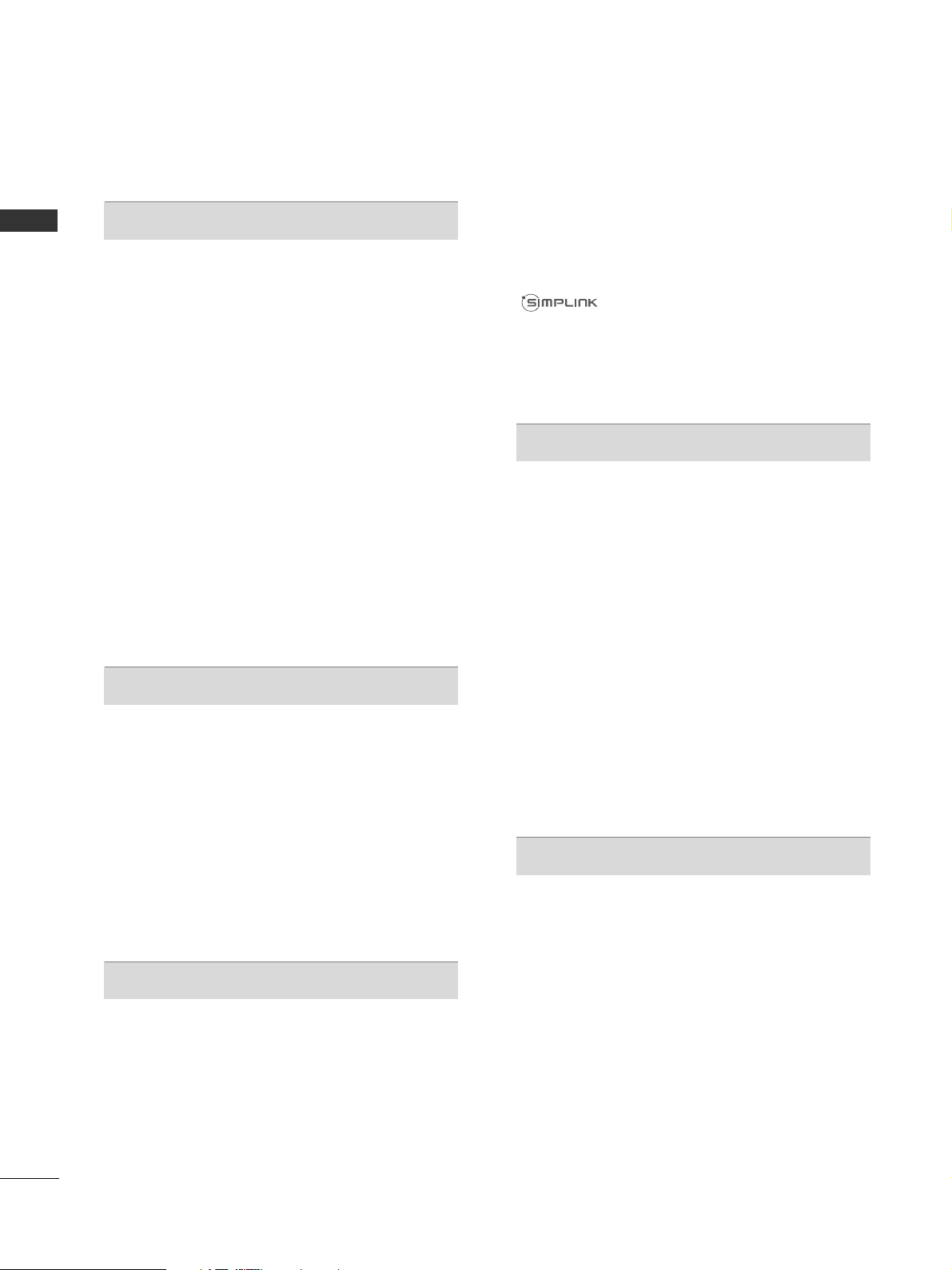
CONTENTS
2
CONTENTS
ACCESSORIES
. . . . . . . . . . . . . . . . . . . . . . . . . . . . . . . . . . . . . . . . . . . .
1
PREPARATION
Front Panel Controls..................................................... 4
Back Panel Information ................................................ 8
Stand Installation......................................................... 12
Not Using the desk-type stand.................................14
Swivel Stand ................................................................. 14
Attaching the TV to a desk.........................................15
To Use The Stand Rear Cover...................................15
Positioning your display ............................................ 15
Back Cover for Wire Arrangement .......................... 16
Detaching Stand .......................................................... 17
Careful Installation Advice......................................... 18
How to Secure the Power Cable.............................. 18
Desktop Pedestal Installation................................... 18
Wall Mount: Horizontal Installation........................ 19
Kensington Security System......................................20
Antenna Connection .................................................. 21
EXTERNAL EQUIPMENT SETUP
HD Receiver Setup...................................................... 22
DVD Setup......................................................................24
VCR Setup..................................................................... 26
Other A/V Source Setup .......................................... 28
External Stereo Setup ................................................ 29
AV Output Setup ........................................................ 29
Usb in Setup ..................................................................30
PC Setup........................................................................ 31
- Screen Setup for PC Mode .............................. 34
WATCHING TV / PROGRAMME CONTROL
Remote Control Key Functions ............................... 38
Turning on the TV ....................................................... 42
Programme Selection ................................................ 42
Volume Adjustment ................................................... 42
Quick Menu ................................................................. 43
On-Screen Menus Selection and Adjustment..... 44
Auto Programme Tuning ............................................ 45
Manual Programme Tuning ....................................... 46
Programme Edit ........................................................... 48
Selecting the Programme List.................................. 50
Favourite Programme Setup...................................... 51
Input List........................................................................ 52
Input Label .................................................................... 53
................................................................. 54
Key Lock......................................................................... 57
Initializing(Reset to original factory settings) ..... 58
AV Mode........................................................................ 59
TO USE THE BLUETOOTH
Precautions when using the Bluetooth................. 60
Setting the Bluetooth................................................. 61
Set TV PIN......................................................................62
Bluetooth headset
- Connecting a new Bluetooth headset .............63
- Connecting to Bluetooth headset already
registered................................................................... 63
-
Disconnecting the Bluetooth headset during use
....64
- When requesting to connect to TV from the
Bluetooth headset....................................................64
Managing Registered Bluetooth device ................ 65
My Bluetooth Information. ........................................66
Receiving photos from external Bluetooth device .........
67
Listening to the musics from external Bluetooth device
67
TO USE A USB DEVICE
When connecting the USB device.......................... 68
Photo List ...................................................................... 69
Music List........................................................................73
Movie List........................................................................76
Divx Registration Code...............................................79
Deactivation...................................................................80
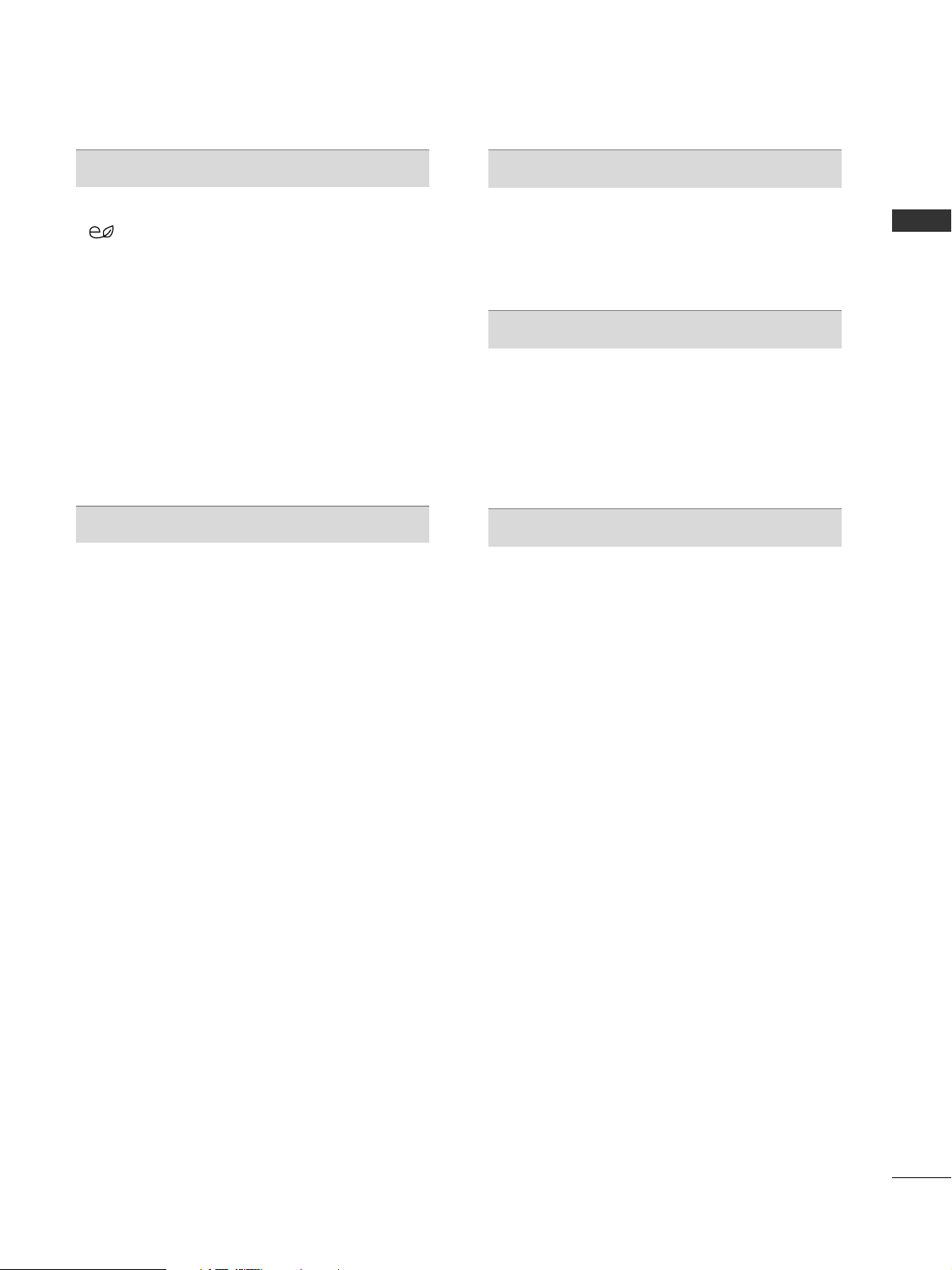
CONTENTS
3
PICTURE CONTROL
Picture Size (Aspect Ratio) Control....................... 81
Energy Saving.................................................... 83
Preset Picture Settings
- Picture Mode-Preset............................................ 84
Manual Picture Adjustment
- Picture Mode-User option................................. 85
Picture Improvement Technology........................... 86
Expert Picture Control............................................... 87
Picture Reset ................................................................ 90
Power Indicator..............................................................91
Demo Mode.................................................................. 92
Mode Setting................................................................ 93
SOUND & LANGUAGE CONTROL
Auto Volume Leveler................................................... 94
Preset Sound Settings - Sound Mode................... 95
Sound Setting Adjustment - User Mode.............. 96
SRS TruSurround XT .................................................. 96
Clear Voice ll................................................................. 97
Balance........................................................................... 98
TV Speakers On/ Off Setup .................................... 99
Selecting Audio Out ................................................ 100
Audio Reset..................................................................101
I/II
- Stereo/Dual Reception..................................... 102
- NICAM Reception ........................................................... 103
- Speaker Sound Output Selection.................. 103
On-Screen Menu Language Selection ...................... 104
TIME SETTING
Clock Setup ................................................................ 105
Auto On/ Off Timer Setting................................... 106
Sleep Timer Setting .................................................. 106
TELETEXT
Switch on/off ............................................................. 107
SIMPLE Text ................................................................ 107
TOP Text...................................................................... 107
FASTEXT...................................................................... 108
Special Teletext Functions...................................... 108
APPENDIX
Troubleshooting ........................................................ 109
Maintenance ............................................................... 111
Product Specifications.............................................. 112
IR Codes....................................................................... 115
External Control Device Setup............................... 117
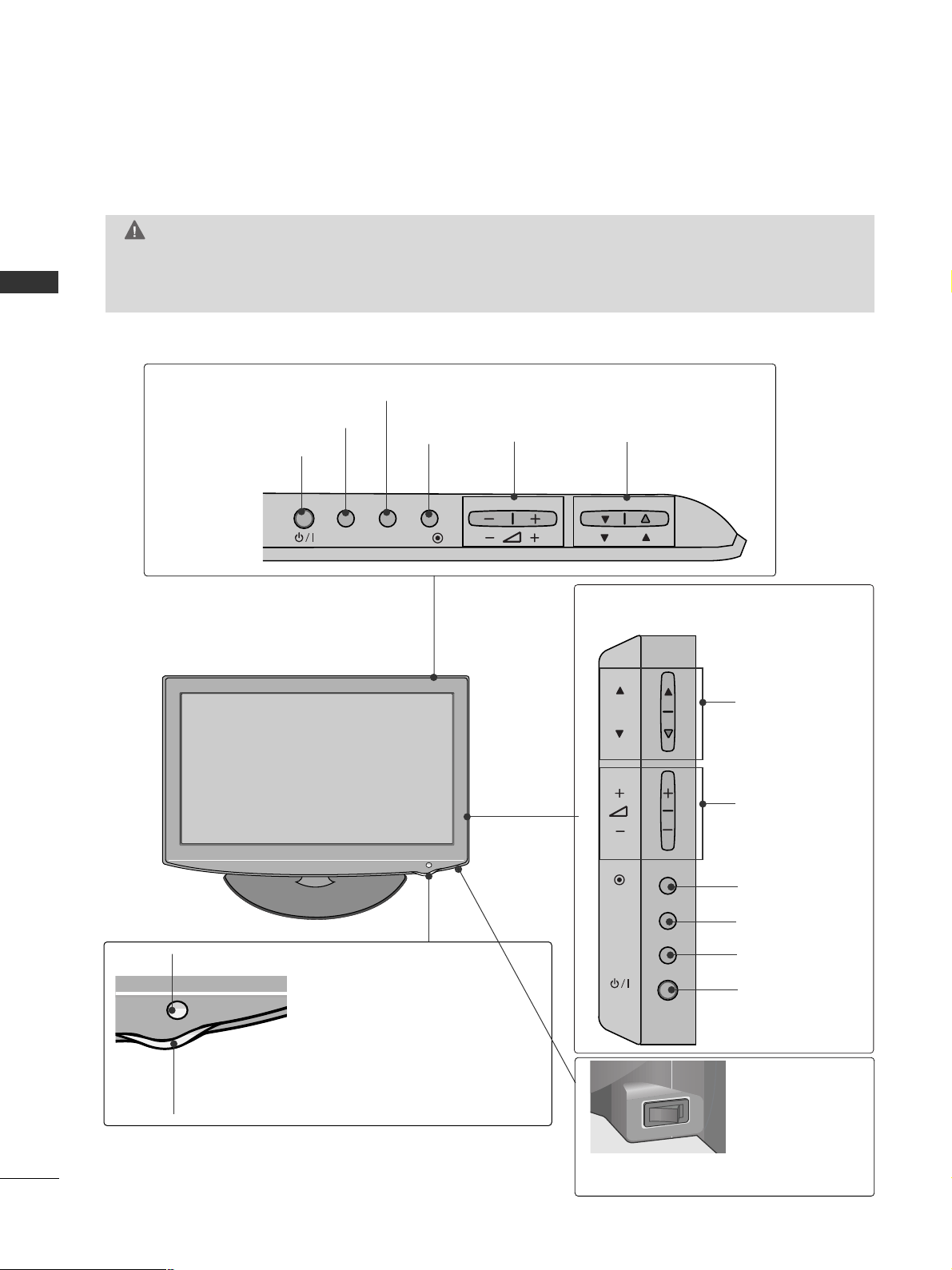
PREPARATION
4
PREPARATION
FRONT PANEL CONTROLS
■
Here shown may be somewhat different from your TV.
Only 32/37/42LH2***,
32/37/42/47LH3***
PROGRAMME
VOLUME
OK
Only 19/22/26LH2***
MENU
POWER
INPUT
INPUT
MENU
OK
P
PROGRAMME
VOLUME
OK
MENU
INPUT
POWER
Remote Control Sensor
Power/Standby Indicator
• Illuminates red in standby mode.
• Illuminates blue when the TV is switched on.
ON OFF
Only 19/22/26/32/37/42LH2***, 32/37/42/47LH3***
Main Power Switch
GG
When the TV cannot be turned on with the remote control, press the main power button on the TV.
(When the power is turned off with the main power button on the TV, it will not be turned on with the
remote control.)
CAUTION
Except 19/22LH2***
INPUT MENUPOK
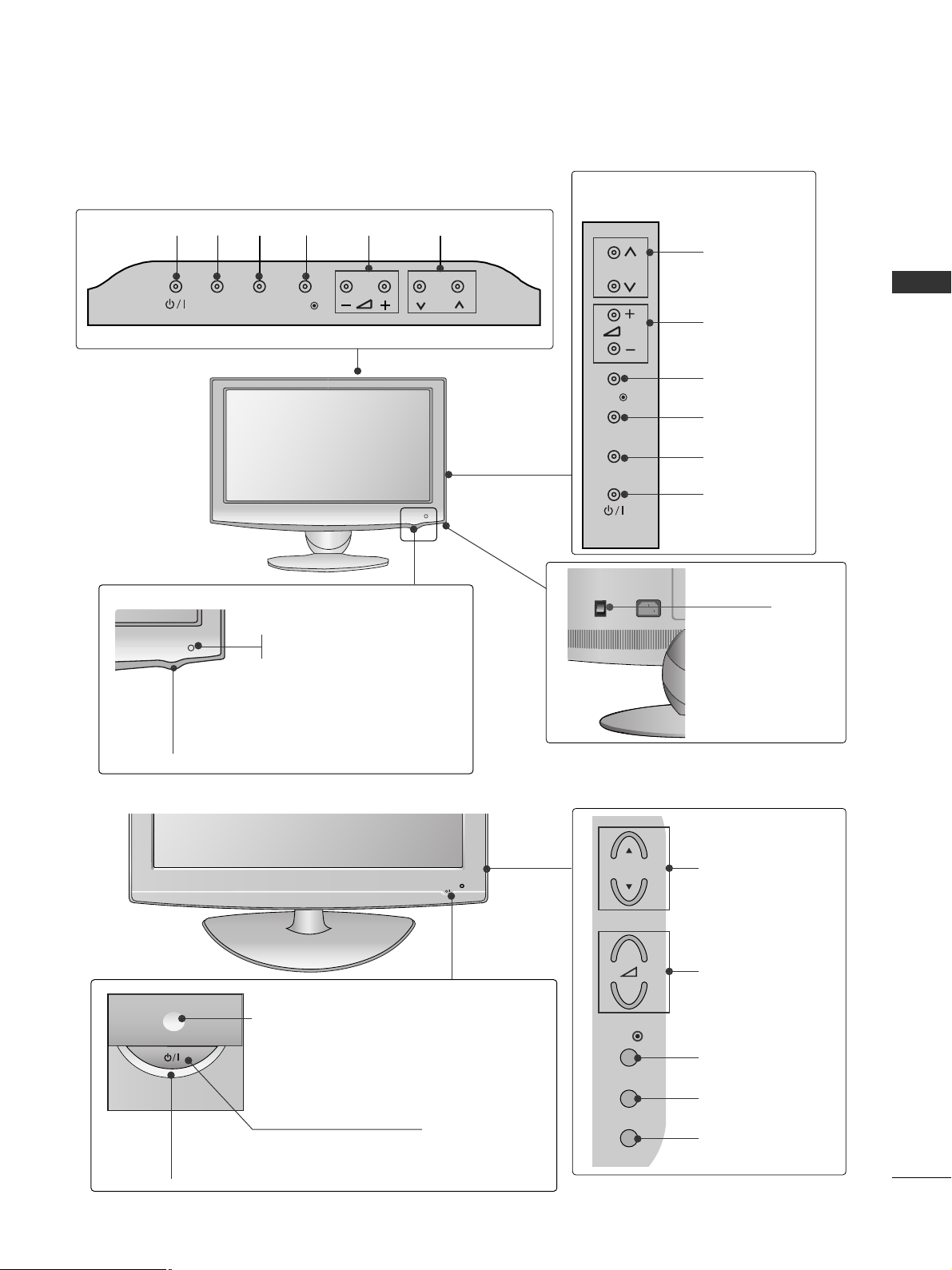
5
PREPARATION
■
Here shown may be somewhat different from your TV.
Only 19/22/26LU5
***
P
PROGRAMME
VOLUME
OK
MENU
INPUT
POWER
Only 19/22LU5***
Only 26LU5***
VOLUME
POWER
INPUT MENU OK
PROGRAMME
Main
Power
Switch
ON
OFF
PROGRAMME
VOLUME
OK
MENU
INPUT
POWER Button
Power/Standby Indicator
• illuminates red in standby mode.
• illuminates blue when the TV is switched on.
Remote Control Sensor
Only 32/42LF2
***
P
Remote Control Sensor
Power/Standby Indicator
Illuminates red in standby mode.
Illuminates white when the TV is switched on.
INPUT
MENU
OK
P
P
OK
MENU
INPUT
P
+
-
OK
MENU
INPUT
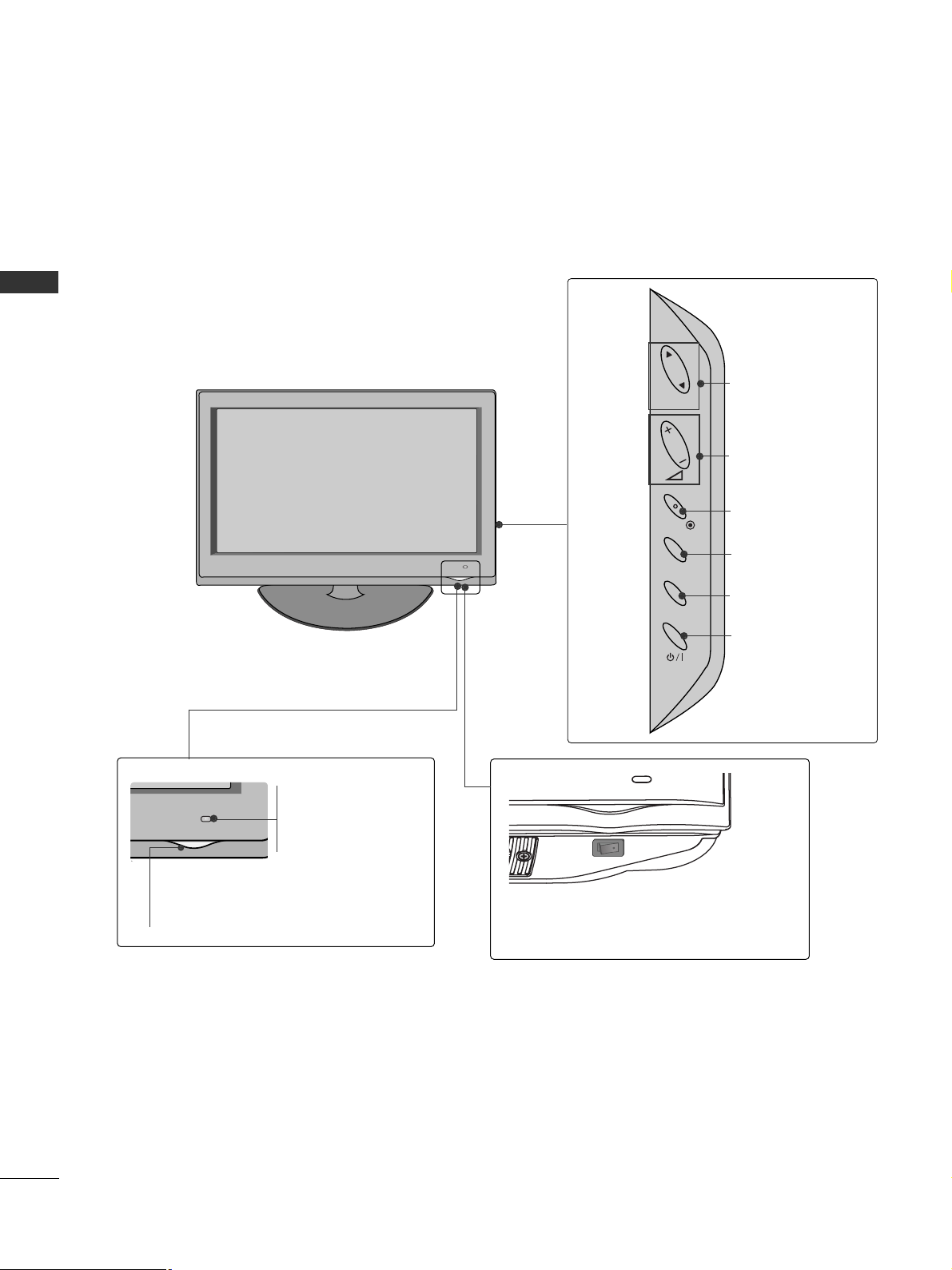
6
PREPARATION
PREPARATION
Only 37/42/47/55LH5
***, 32/42LH6***
FRONT PANEL CONTROLS
■
Here shown may be somewhat different from your TV.
PROGRAMME
VOLUME
OK
MENU
INPUT
POWER
Remote Control Sensor
Intelligent Sensor
Adjusts picture according to
the surrounding conditions.
Power/Standby Indicator
• Illuminates red in standby mode.
• Illuminates blue when the TV is switched on.
Main Power Switch
P
OK
MENU
INPUT
OFF ON
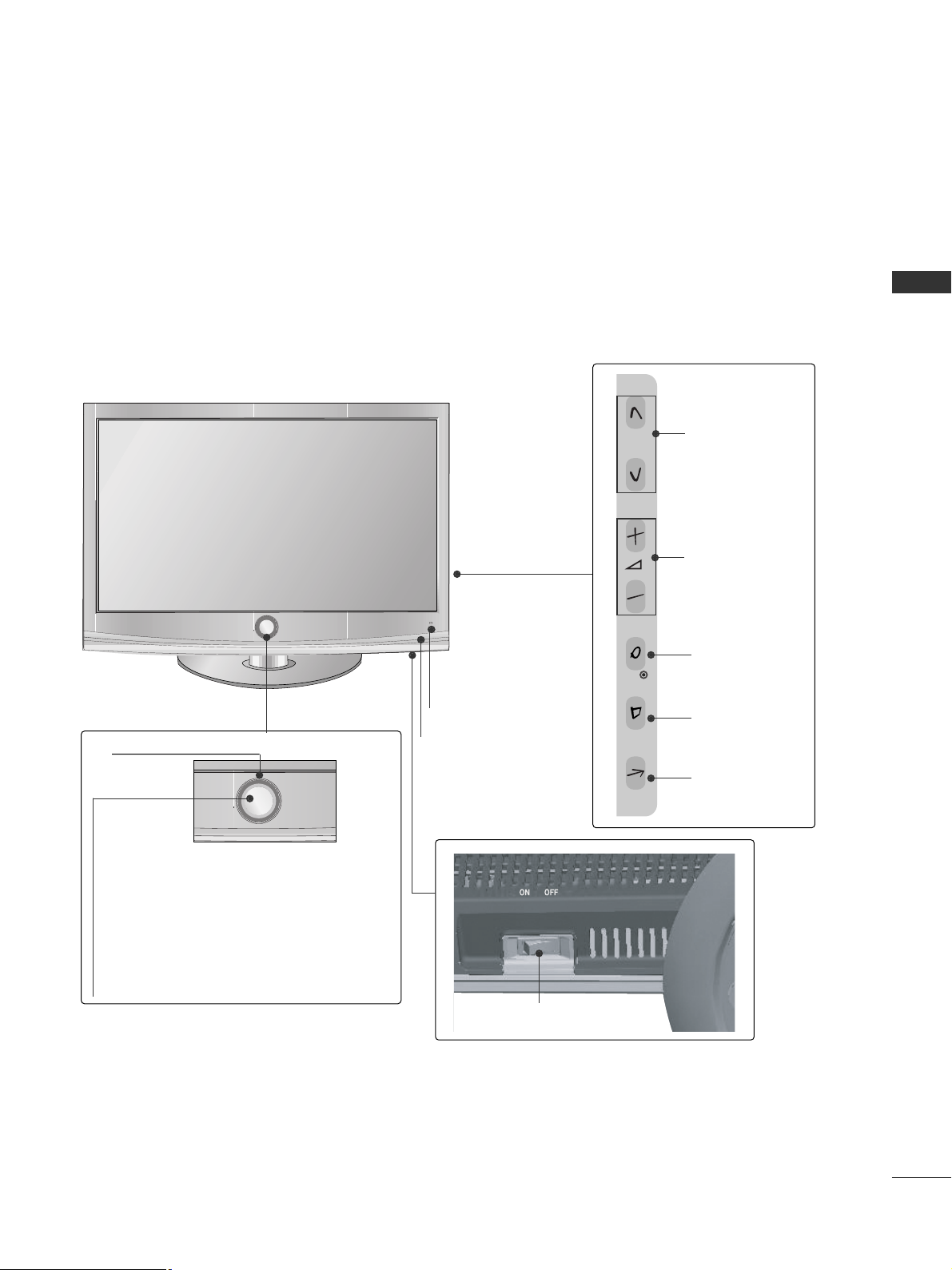
7
PREPARATION
Only 32/37/42/47LH7
***
■
Here shown may be somewhat different from your TV.
P
P
OK
MENU
INPUT
P
PROGRAMME
VOLUME
OK
MENU
INPUT
Intelligent Sensor
Adjusts picture according to
the surrounding conditions
POWER(Touch Sensor)
Power/Standby Indicator
• Illuminates red in standby mode.
• Illuminates Whitish when the TV is switched on.
Note: You can adjust
PP oowwee rr II nndd iicc aatt oorr
in the
OPTION menu.
Moving LED
Main Power Switch
Remote Control Sensor
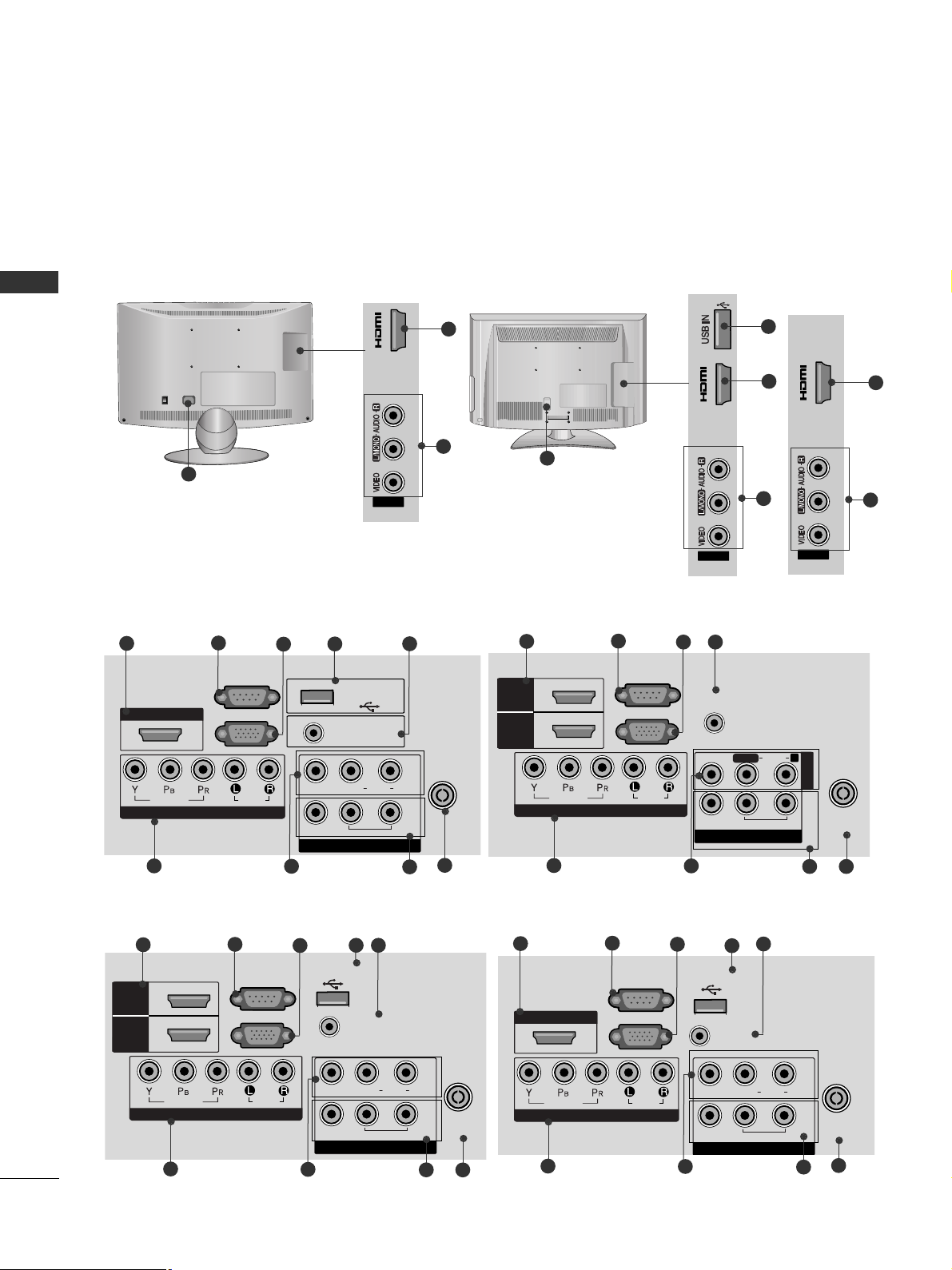
8
PREPARATION
PREPARATION
BACK PANEL INFORMATION
■
Here shown may be somewhat different from your TV.
Only 19/22/26/32/37/42LH2***, 32/42LF2
***,
32/37/42/47LH3***,
19/22/26LU5***
(Refer to p.9)
COMPONENT IN
AUDIO
VIDEO
L(L(MONO)MONO)
R
AUDIOAUDIO
AV IN
VIDEOVIDEO
IN
OUT
VARIABLE AUDIO OUTVARIABLE AUDIO OUT
ANTENNA IN
HDMI/DVI IN
RGB IN
(PC)
RS-232C IN
(CONTROL)
AUDIO IN
(RGB/DVI)
USB IN
SERVICE ONLY
3
2
7
9
L( MONO)
R
AUDIO
VIDEO
VARIABLE AUDIO OUT
ANTENNA IN
AUDIO
VIDEO
L(L(MONO)MONO)
R
AUDIOAUDIO
AV
VIDEOVIDEO
IN1
OUT
VARIABLE AUDIO OUTVARIABLE AUDIO OUT
ANTENNA
IN
HDMI
/DVI IN
RGB IN
(PC)
RS-232C IN
(CONTROL)
AUDIO IN
(RGB/DVI)
USB IN
SERVICE ONLY
HDMI
1
2
COMPONENT IN
4
5
6
10
8
Only 26/32/37/42LH2***, 19/22/26LU5***
Only 19/22LH2***
2
8
Only 32/37/42/47LH3***
6
3
2
4
5
7
9
10
8
L( MONO)
R
AUDIO
VIDEO
VARIABLE AUDIO OUT
ANTENNA IN
L( MONO)
R
AUDIO
VIDEO
VARIABLE AUDIO OUT
ANTENNA
IN
COMPONENT IN
AUDIO
VIDEO
ANTENNA
IN
HDMI
/DVI IN
RGB IN
(PC)
RS-232C IN
(CONTROL)
AUDIO IN
(RGB/DVI)
HDMI
1
2
AV OUT
L/L/MONOMONO
R
AUDIOAUDIO
VIDEOVIDEO
VARIABLE AUDIO OUTVARIABLE AUDIO OUT
AV IN1
Only 32/37/42/47LH3***
6
3
2
4
7
9
10
8
AV IN2
IN 3
2
8
Only 26LU5***
11
1
ON
OFF
1
MONO)
AUDIO
VIDEO
VARIABLE AUDIO OUT
3
2
7
9
4
5
6
10
8
Only 32/42LF2***
Only 32/42LF2***
AV IN2
IN 2
2
8
IN 3
AV IN2
HDMI/DVI IN
1
VIDEO
COMPONENT IN
RS-232C IN
(CONTROL)
RGB IN
AUDIO
(PC)
USB IN
SERVICE ONLY
VIDEO
AUDIO IN
(RGB/DVI)
AUDIO
L(L(MONO)
VARIABLE AUDIO OUT
AV
R
IN1
OUT
ANTENNA
IN
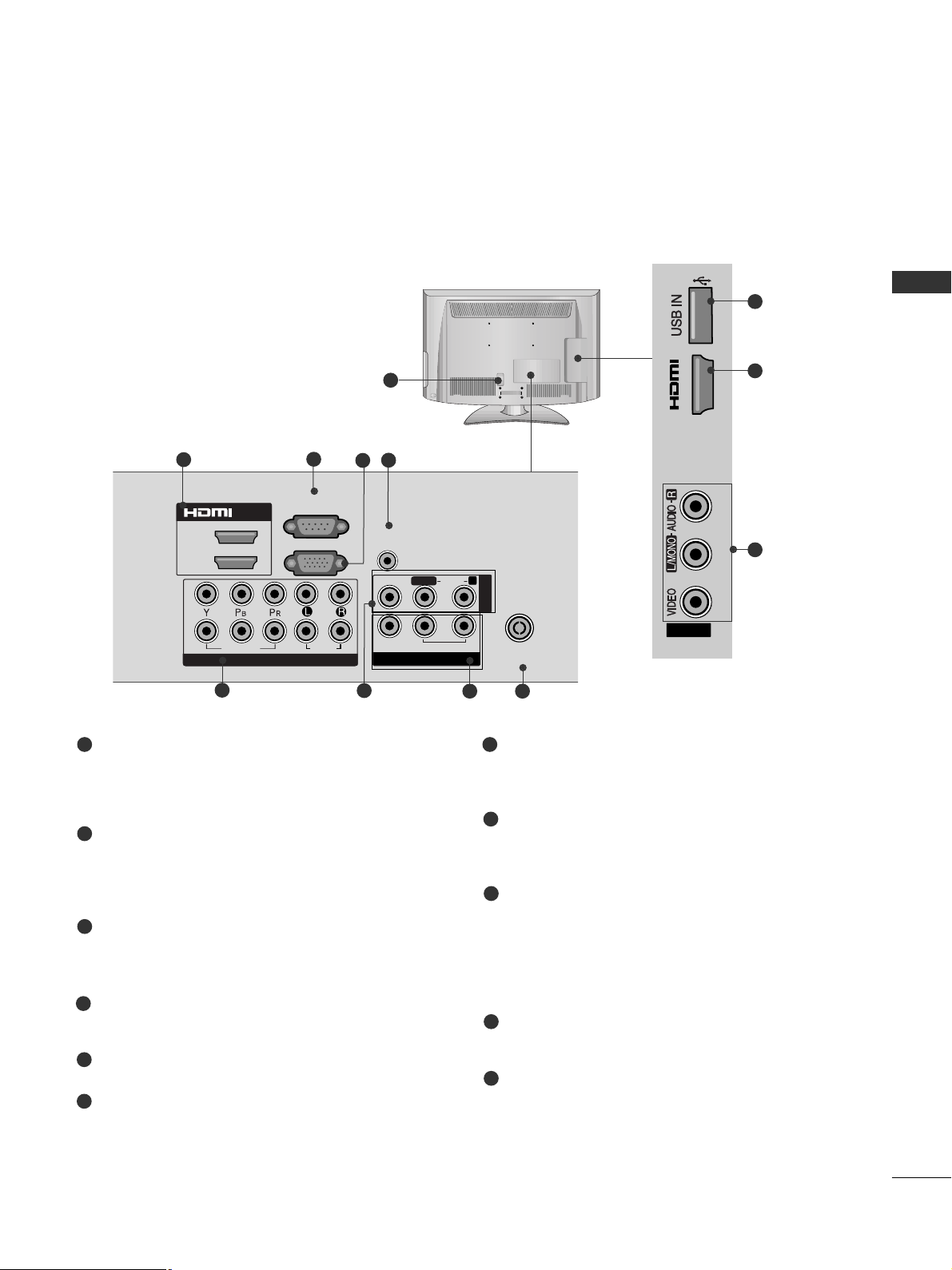
9
PREPARATION
Power Cord Socket
This TV operates on an AC power. The voltage is
indicated on the Specifications page. Never
attempt to operate the TV on DC power.
HDMI Input
Connect a HDMI signal to HDMI IN.
Or DVI(VIDEO)signal to HDMI/DVI port with DVI
to HDMI cable.
RS-232C IN PORT
Connect to the RS-232C port on a PC.
This port is used for Service or Hotel mode.
RGB IN Input
Connect the output from a PC.
SERVICE ONLY PORT
RGB/DVI Audio Input
Connect the audio from a PC.
Component Input
Connect a component video/audio device to
these jacks.
Audio/Video Input
Connect audio/video output from an external
device to these jacks.
AV Output
Connect second TV or monitor to the AV OUT
socket on the TV.
Variable Audio Output
Connect an external amplifier or add a subwoofer
to your surround sound system.
Antenna Input
Connect RF antenna to this jack.
USB IN Input
Connect USB storage device to this jack.
1
2
3
4
5
6
8
9
10
11
7
11
2
8
1
AV OUT
L/L/MONOMONO
R
AUDIOAUDIO
VIDEOVIDEO
VARIABLE AUDIO OUTVARIABLE AUDIO OUT
ANTENNA
IN
RGB IN
(PC)
RS-232C IN
(CONTROL)
AUDIO IN
(RGB/DVI)
1
2
COMPONENT IN
AUDIO
VIDEO
1(DVI)
2
AV IN1
/DVI IN
3
2
7
9
4
6
10
8
Only 37/42/47/55LH5
***
■
Here shown may be somewhat different from your TV.
IN 3
AV IN2

10
PREPARATION
PREPARATION
BACK PANEL INFORMATION
Only 32/42LH6
***
Power Cord Socket
This TV operates on an AC power. The voltage is
indicated on the Specifications page. Never
attempt to operate the TV on DC power.
HDMI Input
Connect a HDMI signal to HDMI IN.
Or DVI(VIDEO)signal to HDMI/DVI port with DVI
to HDMI cable.
RGB IN Input
Connect the output from a PC.
RGB/DVI Audio Input
Connect the audio from a PC.
Component Input
Connect a component video/audio device to
these jacks.
Audio/Video Input
Connect audio/video output from an external
device to these jacks.
AV Output
Connect second TV or monitor to the AV OUT
socket on the TV.
Variable Audio Output
Connect an external amplifier or add a subwoofer
to your surround sound system.
Antenna Input
Connect RF antenna to this jack.
USB IN Input
Connect USB storage device to this jack.
1
2
3
4
5
7
6
8
9
MENU
INPUT
9
2
6
1
L/ MONO
R
AUDIO
VIDEO
VARIABLE AUDIO OUT
ANTENNA
IN
AV OUT
L/L/MONOMONO
R
AUDIOAUDIO
VIDEOVIDEO
VARIABLE AUDIO OUTVARIABLE AUDIO OUT
ANTENNA
IN
RGB IN
(PC)
AUDIO IN
(RGB/DVI)
1
2
COMPONENT IN
AUDIO
VIDEO
1(DVI)
2
AV IN1
/DVI IN
■
Here shown may be somewhat different from your TV.
2
5
7
3
4
8
6
IN 3
AV IN2
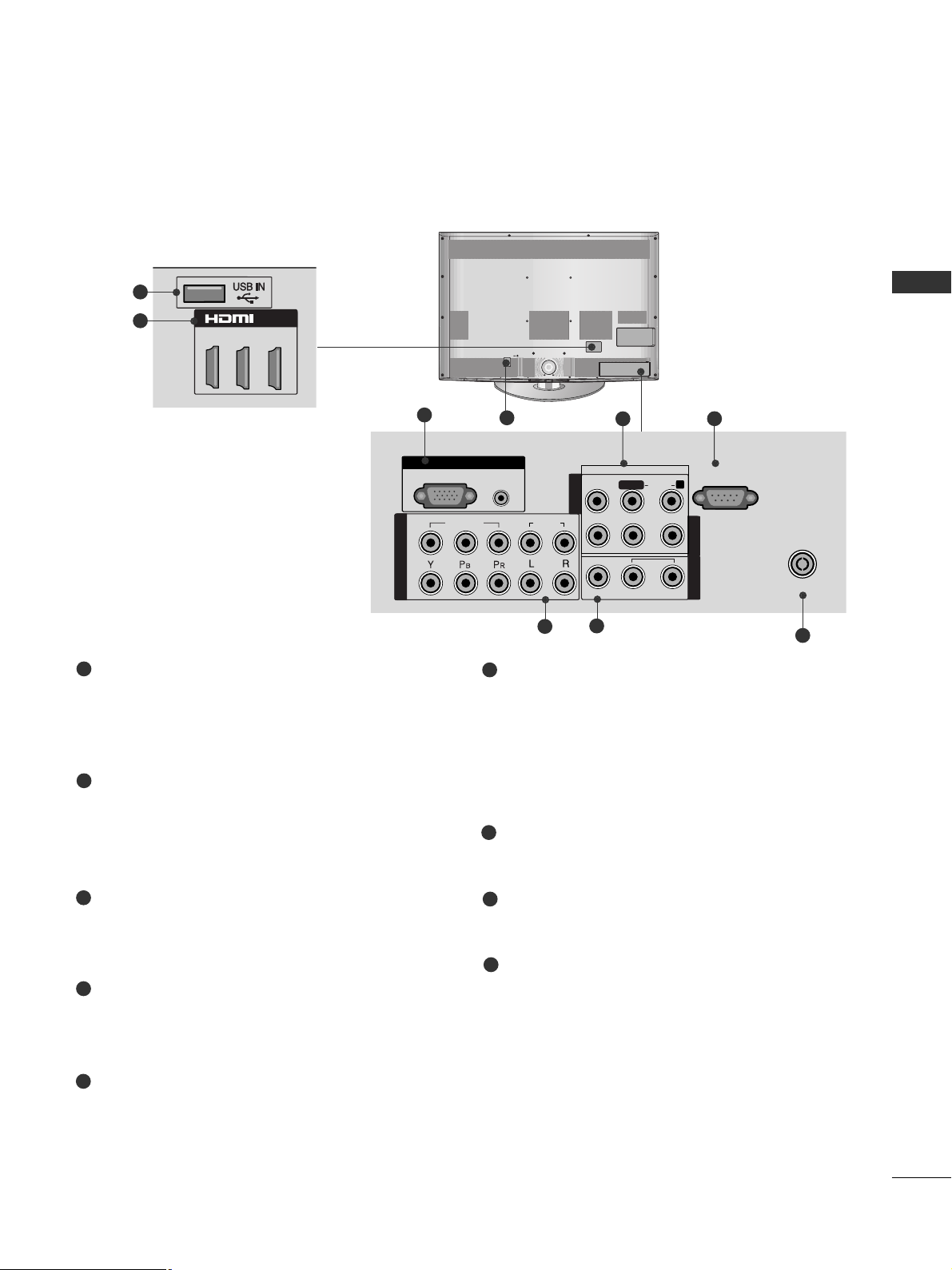
11
PREPARATION
1
2
AUDIO IN
(RGB/DVI)
RGB IN
(PC)
RGB IN
COMPONENT IN
AUDIO
VIDEO
L/L/MONOMONO
R
AUDIOAUDIO
VIDEOVIDEO
VARIABLE AUDIO OUTVARIABLE AUDIO OUT
AV IN1
AV OUT
AV IN2
ANTENNA IN
RS-232C IN
(CONTROL)
2
5
7
1
Only 32/37/42/47LH7
***
Power Cord Socket
This TV operates on an AC power. The voltage is
indicated on the Specifications page. Never
attempt to operate the TV on DC power.
RGB IN Input
Connect the output from a PC.
RGB/DVI Audio Input
Connect the audio from a PC.
Audio/Video Input
Connect audio/video output from an external
device to these jacks.
RS-232C IN PORT
Connect to the RS-232C port on a PC.
This port is used for Service or Hotel mode.
Component Input
Connect a component video/audio device to
these jacks.
AV Output
Connect second TV or monitor to the AV OUT
socket on the TV.
Variable Audio Output
Connect an external amplifier or add a subwoofer
to your surround sound system.
Antenna Input
Connect RF antenna to this jack.
USB IN Input
Connect USB storage device to this jack.
HDMI Input
Connect a HDMI signal to HDMI IN.
Or DVI(VIDEO)signal to HDMI/DVI port with DVI
to HDMI cable.
1
2
3
4
6
7
8
4
3
6
8
9
5
9
■
Here shown may be somewhat different from your TV.
/DVI IN
3
2
1(DVI)
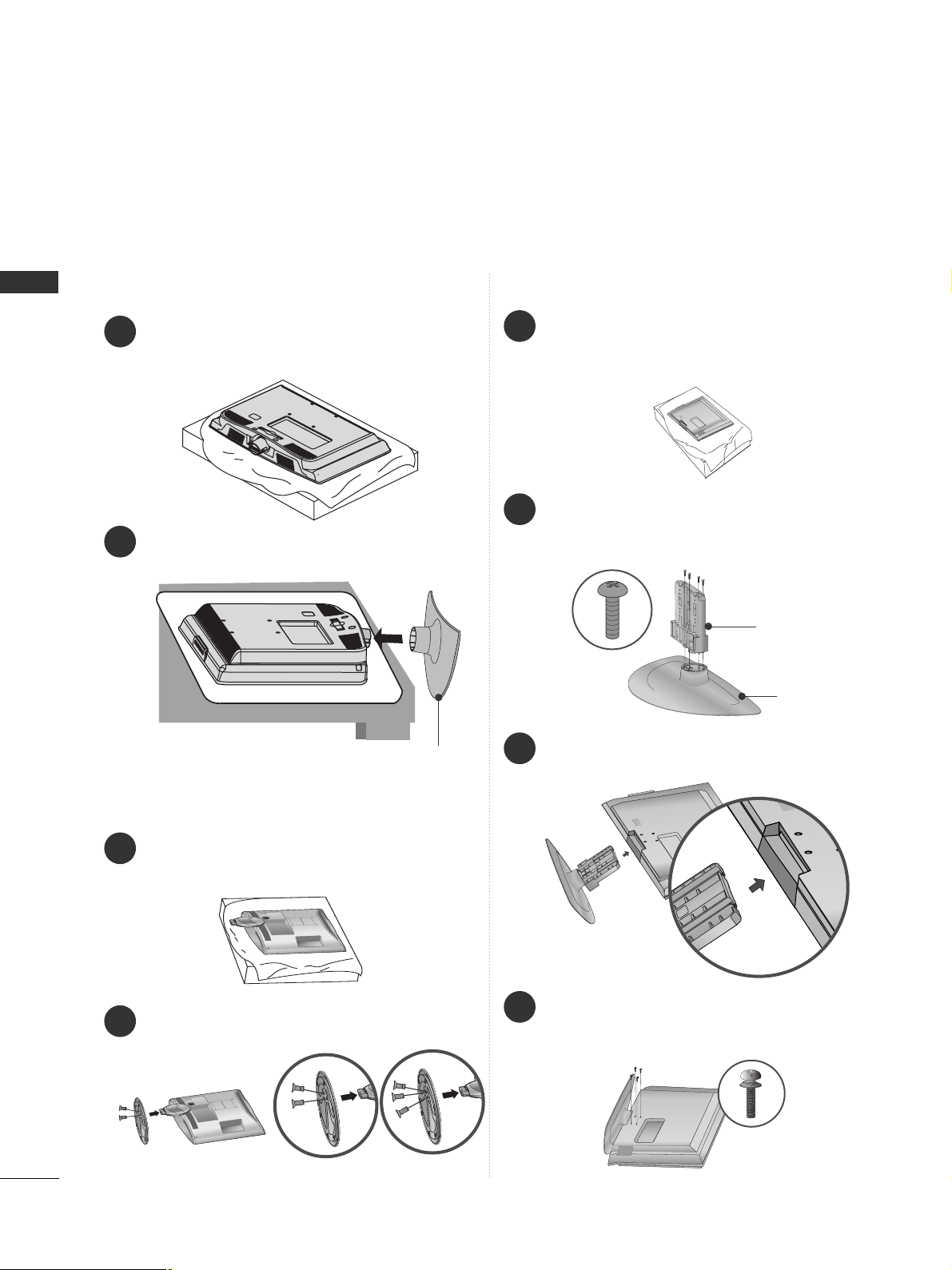
12
PREPARATION
PREPARATION
STAND INSTALLATION
■
Here shown may be somewhat different from your TV.
When assembling the desk type stand, check whether the bolt is fully tightened. (If not tightened fully, the product can
tilt forward after the product installation.) If you tighten the bolt with excessive force, the bolt can deviate from abrasion
of the tightening part of the bolt.
Only 19/22/26LU5
***
1
2
Carefully place the TV screen side down on a cushioned surface to protect the screen from damage.
Fix the 2 or 3 bolts securely using the holes as
shown.
1
Carefully place the TV screen side down on a cushioned surface to protect the screen from damage.
2
Assemble the TV as shown.
Only 19/22LH2
***
Cover Base
(Only 26LU5
***
)
1
3
4
Carefully place the TV screen side down on a
cushioned surface to protect the screen from
damage.
2
Assemble the parts of the
SS tt aa nndd BB ooddyy
with
the
SS tt aa nndd BB aassee
of the TV.
Assemble the TV as shown.
Fix the 4 bolts securely using the holes in the
back of the TV.
Stand Body
Stand Base
Only 32/42LF2***

13
PREPARATION
1
2
3
Carefully place the TV screen side down on a cushioned
surface to protect the screen from damage.
Assemble the TV as shown.
Fix the 4 bolts securely using the holes in the
back of the TV.
Only 26/32/37/42LH2***,
32/37/42/47LH3***,
37/42/47LH5
***
Only 32/37/42/47LH7
***
1
3
4
Carefully place the TV screen side down on a cushioned surface to protect the screen from damage.
2
Assemble the parts of the
SS tt aa nndd BB ooddyy
with
the
SS tt aa nndd BB aassee
of the TV.
Assemble the TV as shown.
Fix the 4 bolts securely using the holes in the
back of the TV.
32LH7
***
Stand Body
Stand Base
42LH7
***
47LH7
***
Stand Body
Stand Base
32/37LH7
***
42/47LH7
***
M4x20
M4x20
M4x16
M4x20
M4x16
M4x20
37LH7
***
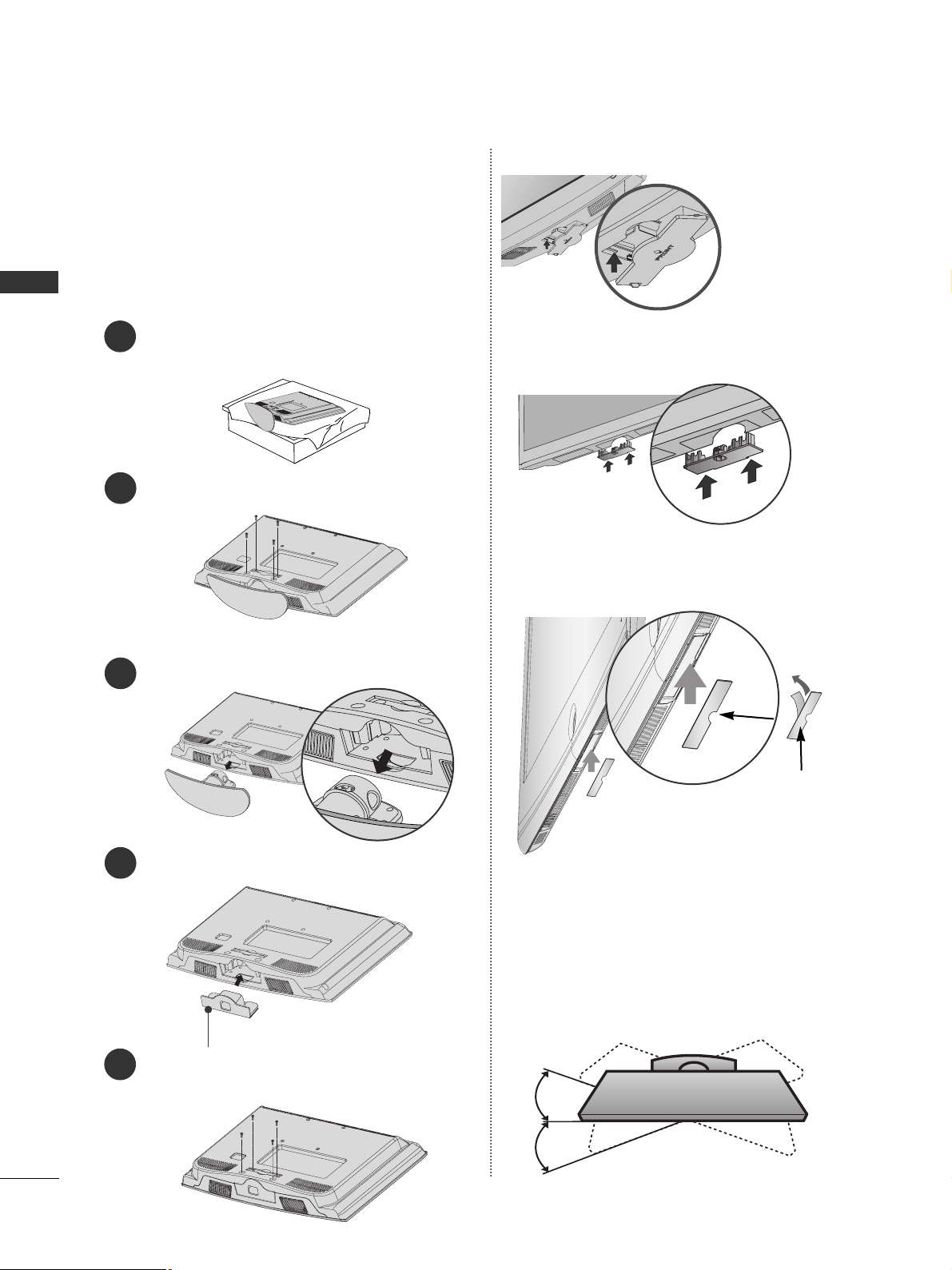
14
PREPARATION
PREPARATION
■
Here shown may be somewhat different from your TV.
When installing the wall-mounted unit, use the protection cover.
NOT USING THE DESK-TYPE STAND
Only 26/32/37/42LH2***,
32/37/42/47LH3***,
37/42/47/55LH5
***
Only 32/37/42/47LH7
***
Loose the bolts from TV.
Insert the
PP rrootteeccttiioonn CCoovveerr
into the TV.
Detach the
SS tt aa nndd BB ooddyy
from
TTVV
.
Fix the 4 bolts securely using the holes in the
back of the TV.
2
3
4
Only 19/22LH2
***
Insert the
PP RROOTTEECCTTIIOONN CCOOVVEERR
into the TV
until clicking sound.
After removing the protection paper
from the protection cover, adhere it
to the TV as shown.
PROTECTION COVER
SWIVEL STAND
(Except 19/22/26LU5
***,
19/22LH2***
)
■
This feature is not available for all models.
■
After installing the TV, you can adjust the TV manually
to the left or right direction by 20 degrees to suit your
viewing position.
1
Carefully place the TV screen side down on a cushioned surface to protect the screen from damage.
5
Protection Cover
Insert the
PP RROOTTEECCTTIIOO NN
CC OOVVEE RR
into the TV
until clicking sound.
Only 32/42LF2***
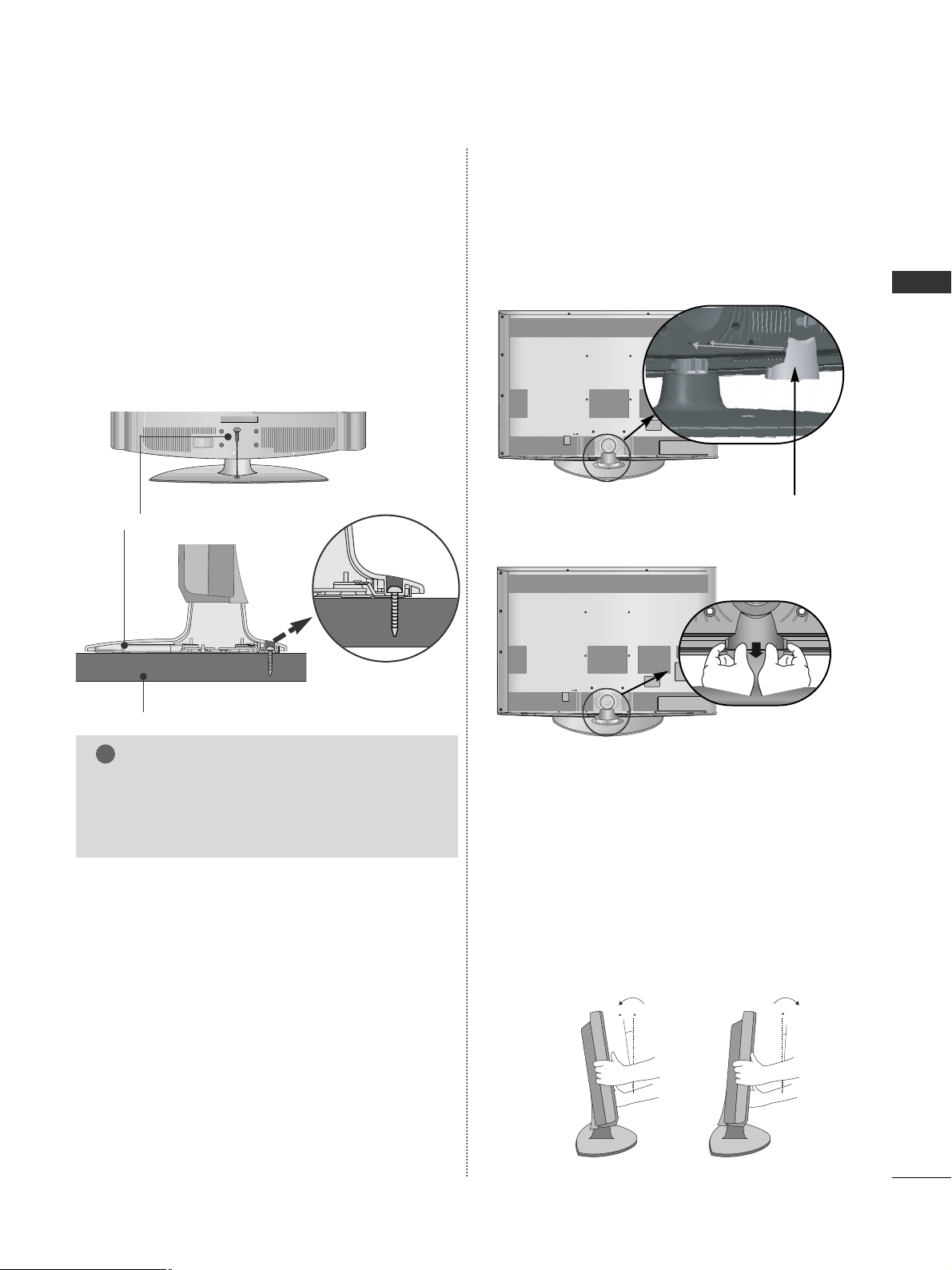
15
PREPARATION
TO USE THE STAND REAR COVER (37/42/47LH7
***
only)
Install the
SSTTAANNDD RREEAARR CCOOVVEERR
as shown.
STAND REAR COVER
POSITIONING YOUR DISPLAY
(Only 19/22LH2***)
■
Here shown may be somewhat different from your TV.
■
Adjust the position of the panel in various ways for
maximum comfort.
• Tilt range
12
0
3
0
ATTACHING THE TV TO A DESK
■
Here shown may be somewhat different from your TV.
The TV must be attached to desk so it cannot be pulled
in a forward/backward direction, potentially causing
injury or damaging the product. Use only an attached
screw.
1-Screw (provided as parts of the product)
Desk
Stand
WARNING
!
G
To prevent TV from falling over, the TV should
be securely attached to the floor/wall per installation instructions. Tipping, shaking, or rocking the
machine may cause injury.
Only 26/32/37/42LH2
***,
32/42LF2***, 32/37/42LH3***,
26LU5***, 37/42LH5***,
32/37LH7***
■
Here shown may be somewhat different from your TV.
Grip the knob in your fingers and pull it.
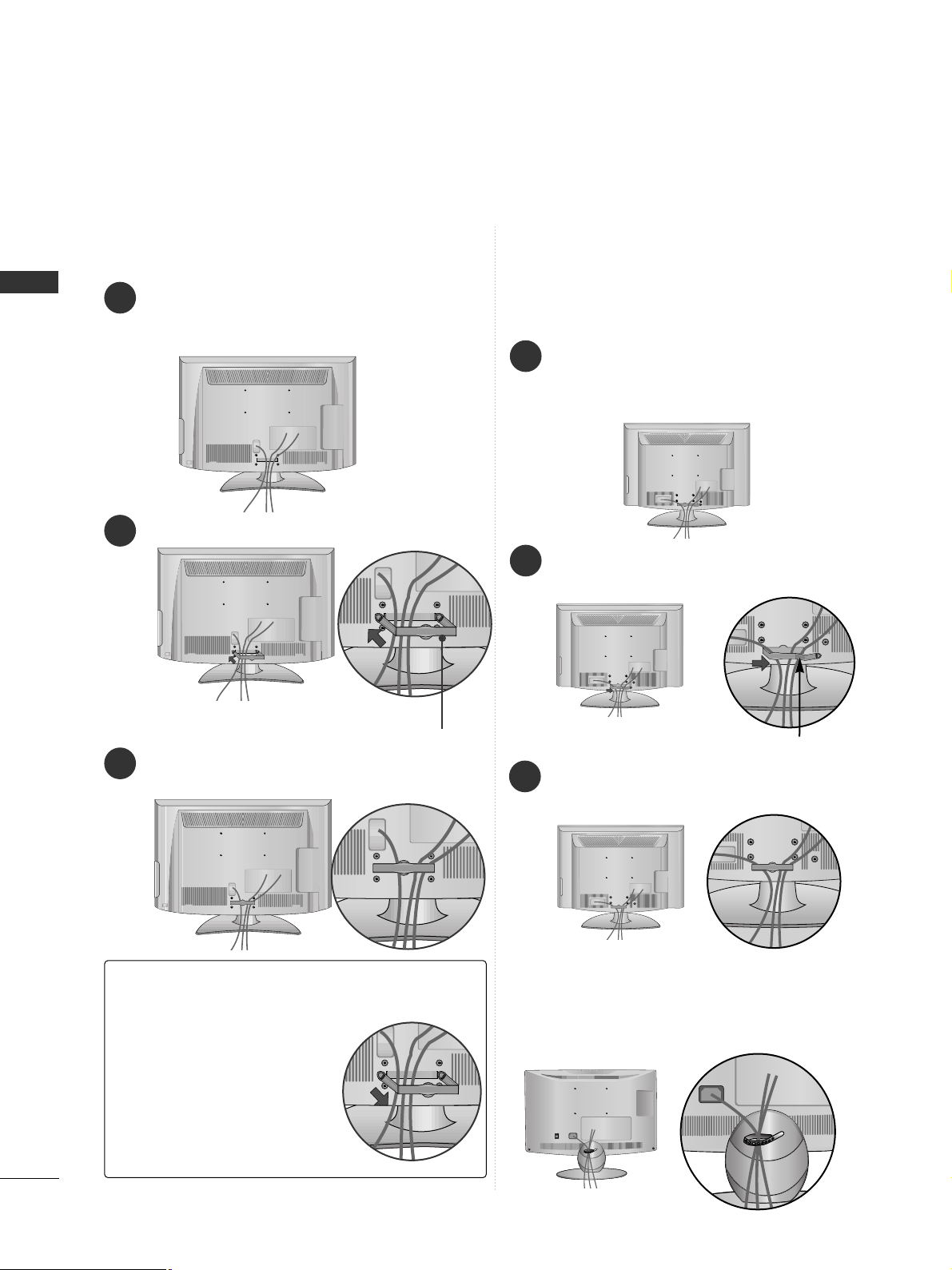
16
PREPARATION
PREPARATION
BACK COVER FOR WIRE ARRANGEMENT
■
Here shown may be somewhat different from your TV.
Connect the cables as necessary.
To connect additional equipment, see the
EXTERNAL EQUIPMENT SETUP section.
Fit the CABLE MANAGEMENT CLIP as shown.
Only 19/22LH2
***
How to remove the CABLE MANAGEMENT CLIP(
Only 19/22LH2
***
)
GG
Hold the CABLE MANAGEMENT CLIP with both hands
and pull it backward.
CABLE MANAGEMENT CLIP
Connect the cables as necessary.
To connect additional equipment, see the
External Equipment Setup section of the manual.
1
Open the
CC AA BBLLEE MMAANN AA GGEEMMEENNTT CCLLIIPP
as
shown and manage the cables.
2
CABLE MANAGEMENT CLIP
Fit the
CC AA BBLLEE MMAANN AA GGEEMMEENNTT CCLLIIPP
as
shown.
3
Only 19/22/26/32/37/42LH2***,
32/42LF2***, 32/37/42/47LH3***,
37/42/47/55LH5
***
1
Install the CABLE MANAGEMENT CLIP as shown.
2
3
Only 19/22/26LU5
***
After Connecting the cables as necessary, install
CABLE HOLDER as shown and bundle the cables.
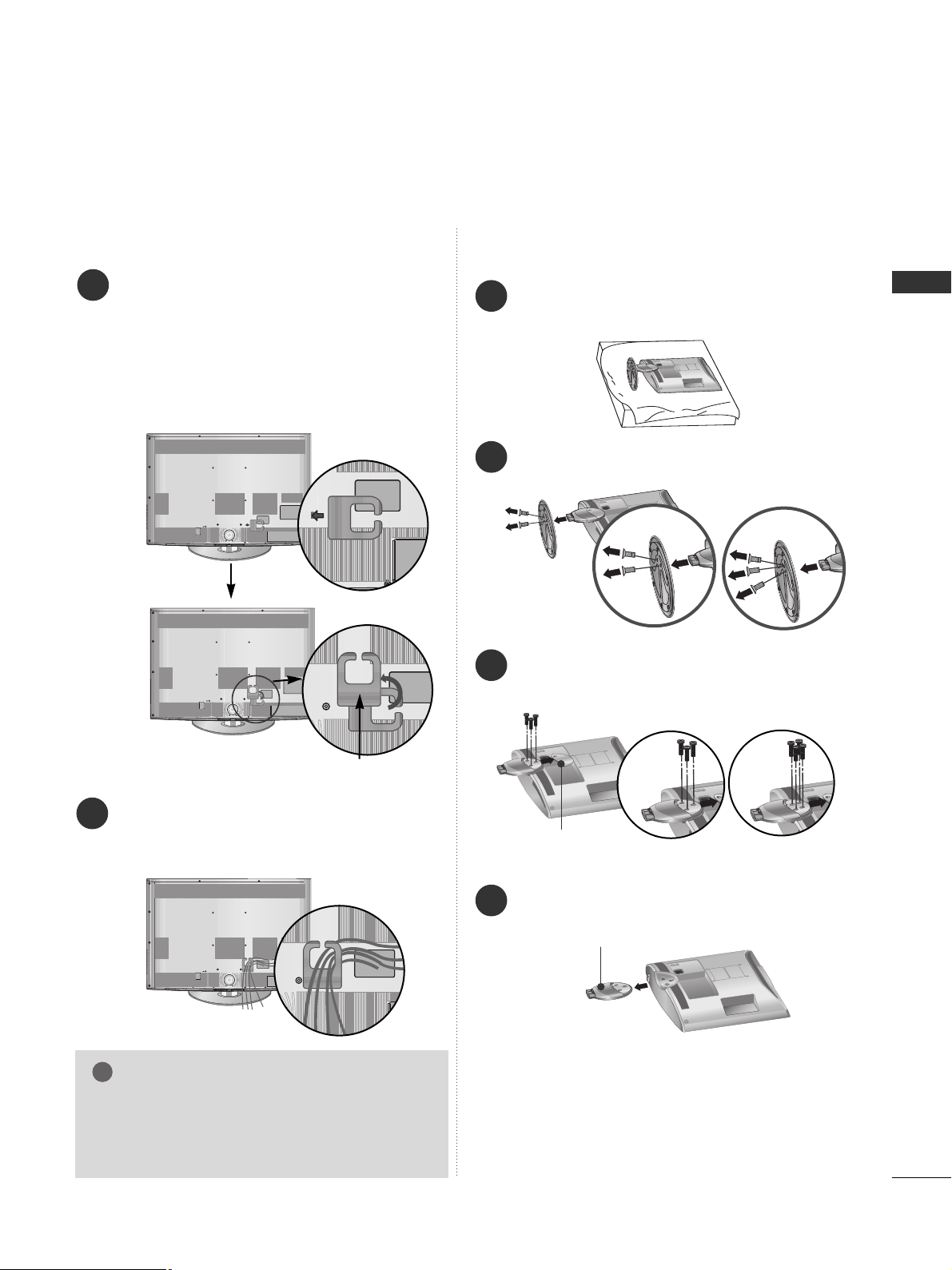
17
PREPARATION
GG
Do not hold the CABLE MANAGEMENT CLIP
when moving the TV.
- If the TV is dropped, you may be injured or
the TV may be damaged.
NOTE
!
Only 32/37/42/47LH7
***
1
2
Connect the cables as necessary.
To connect additional equipment, see the
EExxttee rrnn aall eeqq uu iippmmee nntt SSeettuupp
section.
Align the hole with the tab on the
CC AABBLL EE
MMAANN AA GGEE MMEE NNTT CC LLIIPP
.
Turn the
CC AA BBLLEE MMAANN AA GGEEMMEENNTT CCLLIIPP
as
shown.
Note : that excessive force might cause dam-
age to the product when using Cable
Management clip.
CABLE MANAGEMENT CLIP
2
Loose the bolts and then detach the stand from
TV.
3
Loose the bolts and then detach the
CC oo vvee rr
BBaass ee
from
TT VV
.
4
Detach the
SS tt aa nndd BB ooddyy
from
TT VV
.
Stand Body
DETACHING STAND
1
Carefully place the TV screen side down on a cushioned surface to protect the screen from damage.
Cover Base
Only 19/22/26LU5
***
(Only 26LU5
***
)
■
Here shown may be somewhat different from your TV.
(Only 26LU5
***
)
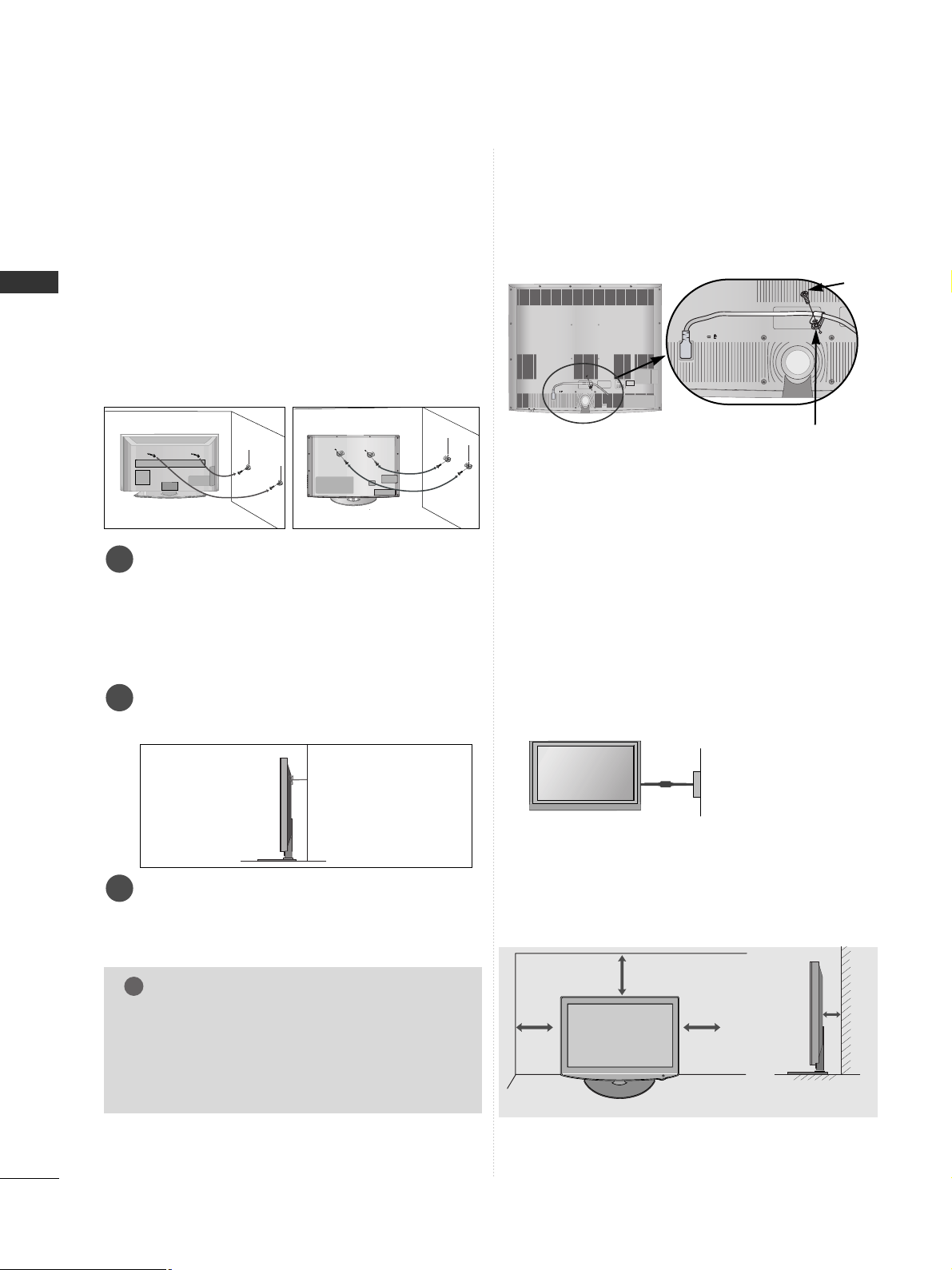
18
PREPARATION
PREPARATION
A
The TV can be installed in various ways such as on
a wall, or on a desktop etc.
A
The TV is designed to be mounted horizontally.
Power Supply
Circuit breaker
EARTHING
Ensure that you connect the earth wire to prevent
possible electric shock. If grounding methods are not
possible, have a qualified electrician install a separate
circuit breaker.
Do not try to earth the TV by connecting it to telephone wires, lightening rods or gas pipes.
4 inches
4 inches
4 inches
4 inches
DESKTOP PEDESTAL INSTALLATION
For adequate ventilation allow a clearance of 4”
(10cm) all around the TV.
CAREFUL INSTALLATION ADVICE
A
You should purchase necessary components to fix the TV
safety and secure to the wall on the market.
A
Position the TV close to the wall to avoid the possibility
of it falling when pushed.
A
The instructions shown below are a safer way to set up
the TV, by fixing it to the wall, avoiding the possibility of
it falling forwards if pulled. This will prevent the TV from
falling forward and causing injury. This will also prevent
the TV from damage. Ensure that children do not climb
or hang from the TV.
NOTE
!
G
When moving the TV undo the cords first.
G
Use a platform or cabinet strong and large enough
to support the size and weight of the TV.
G
To use the TV safely make sure that the height of the
bracket on the wall and on the TV is the same.
3
1
2
Use the eye-bolts or TV brackets/bolts to fix the
product to the wall as shown in the picture.
(If your TV has bolts in the eyebolts, loosen then
bolts.)
* Insert the eye-bolts or TV brackets/bolts and tight-
en them securely in the upper holes.
Secure the wall brackets with the bolts on the wall.
Match the height of the bracket that is mounted on
the wall.
3
Use a sturdy rope to tie the product for alignment. It
is safer to tie the rope so it becomes horizontal
between the wall and the product.
2
1
2
1
How to secure the power cable
(Only 32/37/42/47LH7
***
)
PROTECTIVE BRACKET
Bolt
Secure the power cable with the PROTECTIVE BRACKET
and the bolt as shown. It will help prevent the power cable
from being removed by accident.
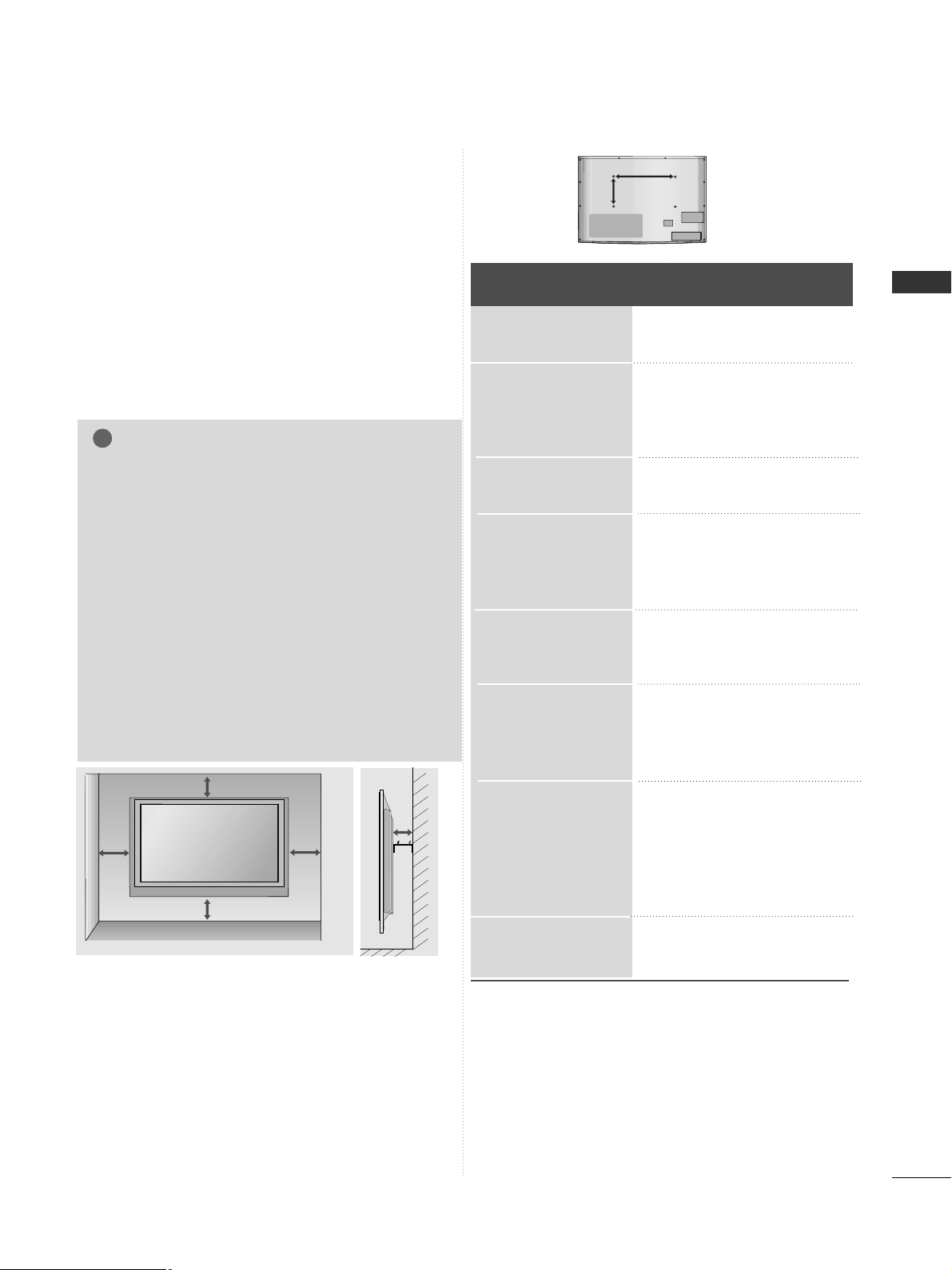
19
PREPARATION
WALL MOUNT: HORIZONTAL INSTALLATION
A
We recommend the use of a LG Brand wall mounting
bracket when mounting the TV to a wall.
A
We recommend that you purchase a wall mounting
bracket which supports VESA standard.
A
LG recommends that wall mounting be performed by a
qualified professional installer.
A
First you connect the USB extension cable to the USB
IN terminal, and then hang it on the wall.(Only
32/37/42/47LH7***)
4 inches
4 inches
4 inches
4 inches
4 inches
NOTE
!
G Should Install wall mount on a solid wall perpendicular to
the floor.
G Should use a special wall mount, if you want to install it to
ceiling or slanted wall.
G The surface that wall mount is to be mounted on should
be of sufficient strength to support the weight of TV set;
e.g. concrete, natural rock, brick and hollow block.
G Installing screw type and length depends on the wall
mount used. Further information, refer to the instructions
included with the mount.
G LG is not liable for any accidents or damage to property or
TV due to incorrect installation:
- Where a non-compliant VESA wall mount is used.
- Incorrect fastening of screws to surface which may cause
TV to fall and cause personal injury.
- Not following the recommended Installation method.
Model
VESA
(A *B)
Standard
Screw
Quantity
47LH9***
42LH9***
47LH7***
42LH7***
37LH7***
32LH7***
42LH6***
32LH6***
55LH5***
47LH5***
42LH5***
37LH5***
26LU5***
22LU5***
19LU5***
47LH3***
42LH3***
37LH3***
32LH3***
42LH2***
37LH2***
32LH2***
26LH2***
22LH2***
19LH2***
42LF2***
32LF2***
200 * 200
200 * 200
200 * 200
200 * 200
200 * 200
200 * 10 0
200 * 200
200 * 10 0
400 * 400
200 * 200
200 * 200
200 * 200
200 * 10 0
100 * 10 0
100 * 10 0
200 * 200
200 * 200
200 * 200
200 * 10 0
200 * 200
200 * 200
200 * 10 0
200 * 10 0
100 * 10 0
100 * 10 0
200 * 200
200 * 10 0
M6
M6
M6
M6
M6
M4
M6
M4
M6
M6
M6
M6
M4
M4
M4
M6
M6
M6
M4
M6
M6
M4
M4
M4
M4
M6
M4
4
4
4
4
4
4
4
4
4
4
4
4
4
4
4
4
4
4
4
4
4
4
4
4
4
4
4
AA
BB
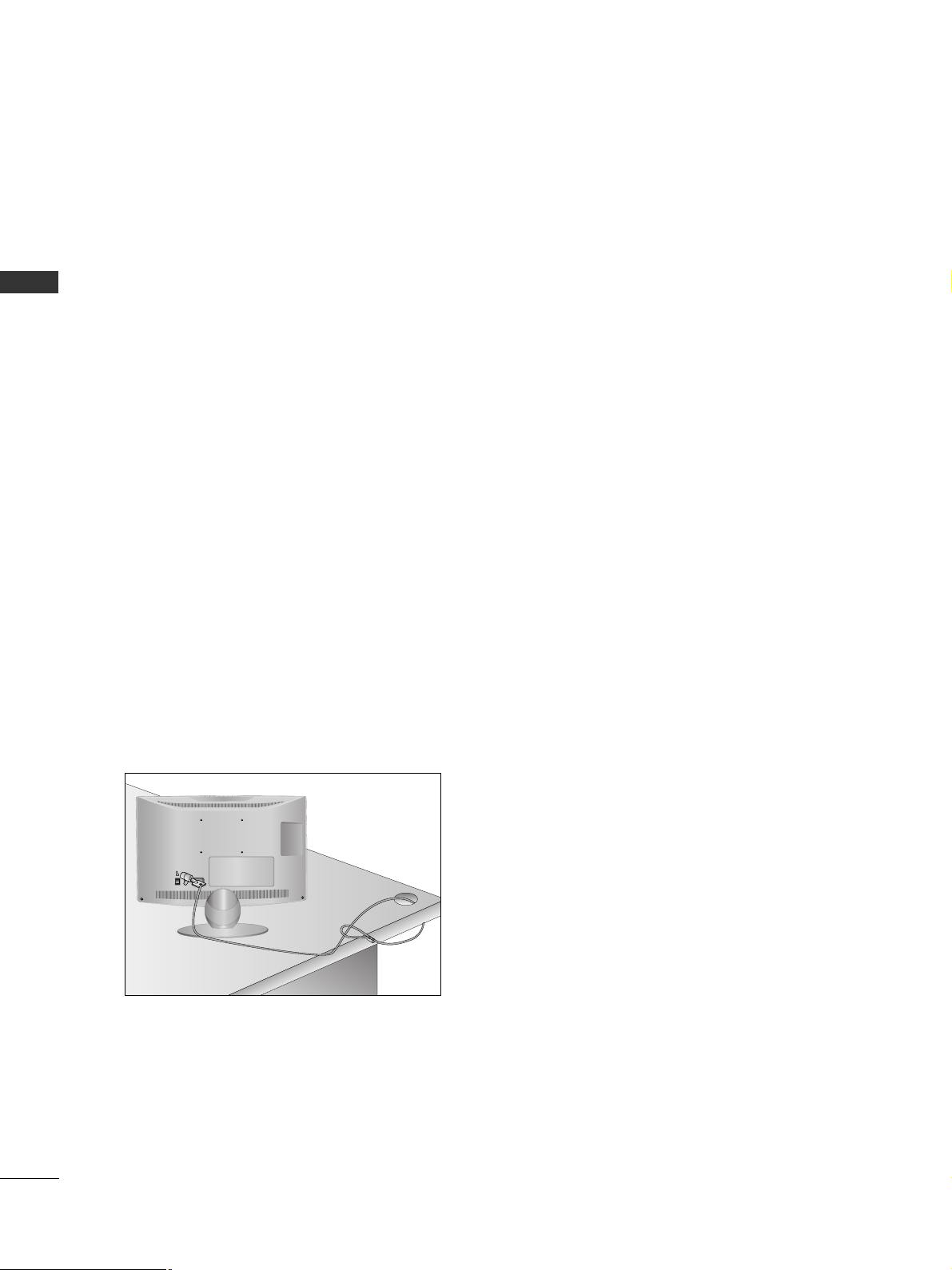
20
PREPARATION
PREPARATION
KENSINGTON SECURITY SYSTEM
■
This feature is not available for all models.
■
Here shown may be somewhat different from your TV.
The TV is equipped with a Kensington Security System connector on the back panel. Connect the Kensington
Security System cable as shown below.
For the detailed installation and use of the Kensington Security System, refer to the user’s guide provided with
the Kensington Security System.
For further information, contact http://www.kensington.com, the internet homepage of the Kensington
company. Kensington sells security systems for expensive electronic equipment such as notebook PCs and LCD
projectors.
NOTE
- The Kensington Security System is an optional accessory.
NOTES
a. If the TV feels cold to the touch, there may be a small “flicker” when when it is turned on.
This is normal, there is nothing wrong with TV.
b. Some minute dot defects may be visible on the screen, appearing as tiny red, green, or blue spots. However,
they have no adverse effect on the monitor's performance.
c. Avoid touching the LCD screen or holding your finger(s)
against it for long periods of time.
Doing so may produce some temporary distortion effects on the screen.
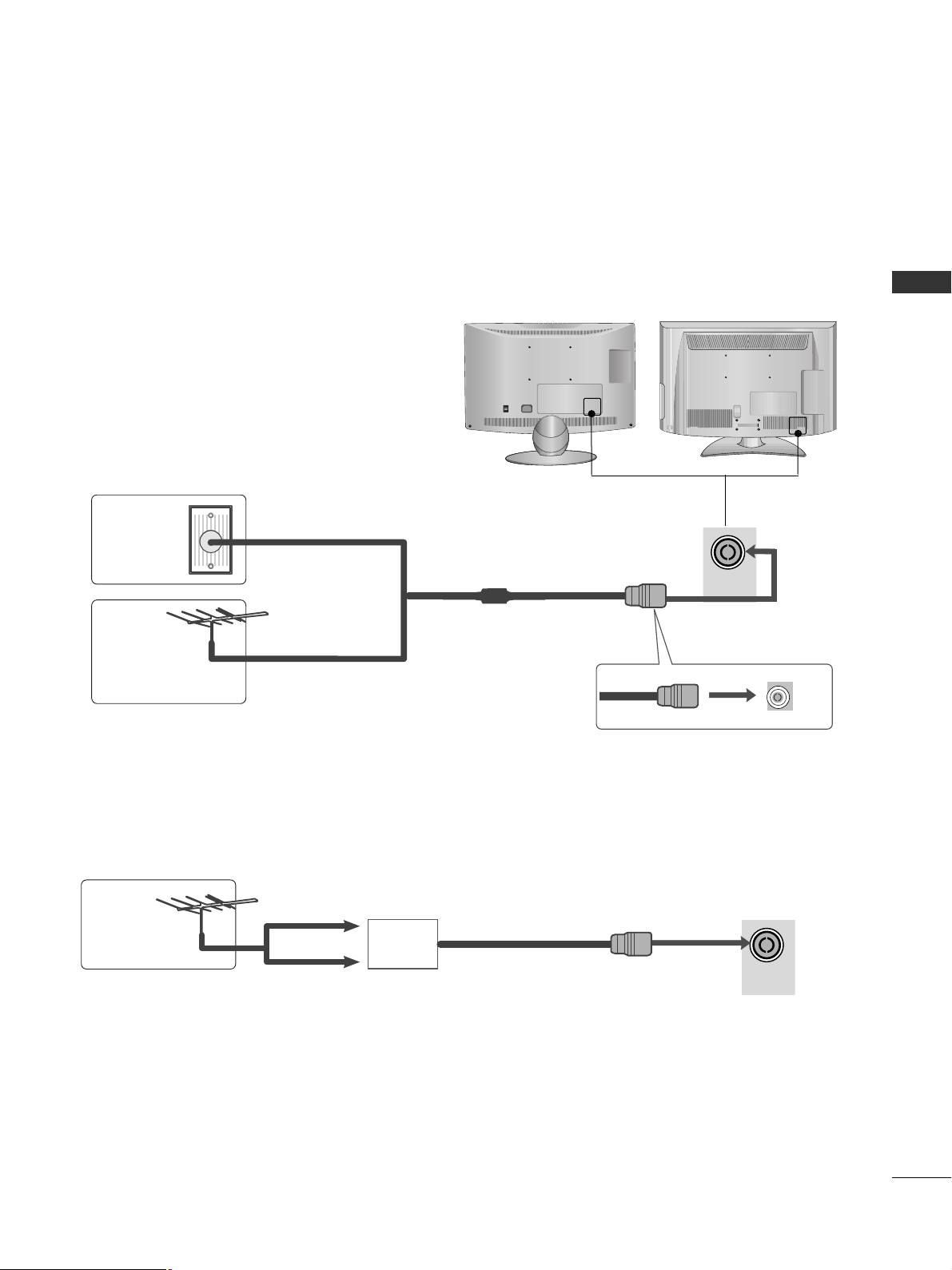
21
PREPARATION
ANTENNA
IN
ANTENNA
IN
ON
OFF
ANTENNA CONNECTION
■
For optimum picture quality, adjust antenna direction.
■
An antenna cable and converter are not supplied.
■
To prevent damage do not connect to the mains outlet until all connections are made between the devices.
Multi-family Dwellings/Apartments
(Connect to wall antenna socket)
Single-family Dwellings /Houses
(Connect to wall jack for outdoor antenna)
Outdoor
Antenna
(VHF, UHF)
Wall
Antenna
Socket
RF Coaxial Wire (75 ohm)
Antenna
UHF
Signal
Amplifier
VHF
■
In poor signal areas, to achieve better picture quality it may be necessary to install a signal amplifier to the
antenna as shown above.
■
If signal needs to be split for two TVs, use an antenna signal splitter for connection.
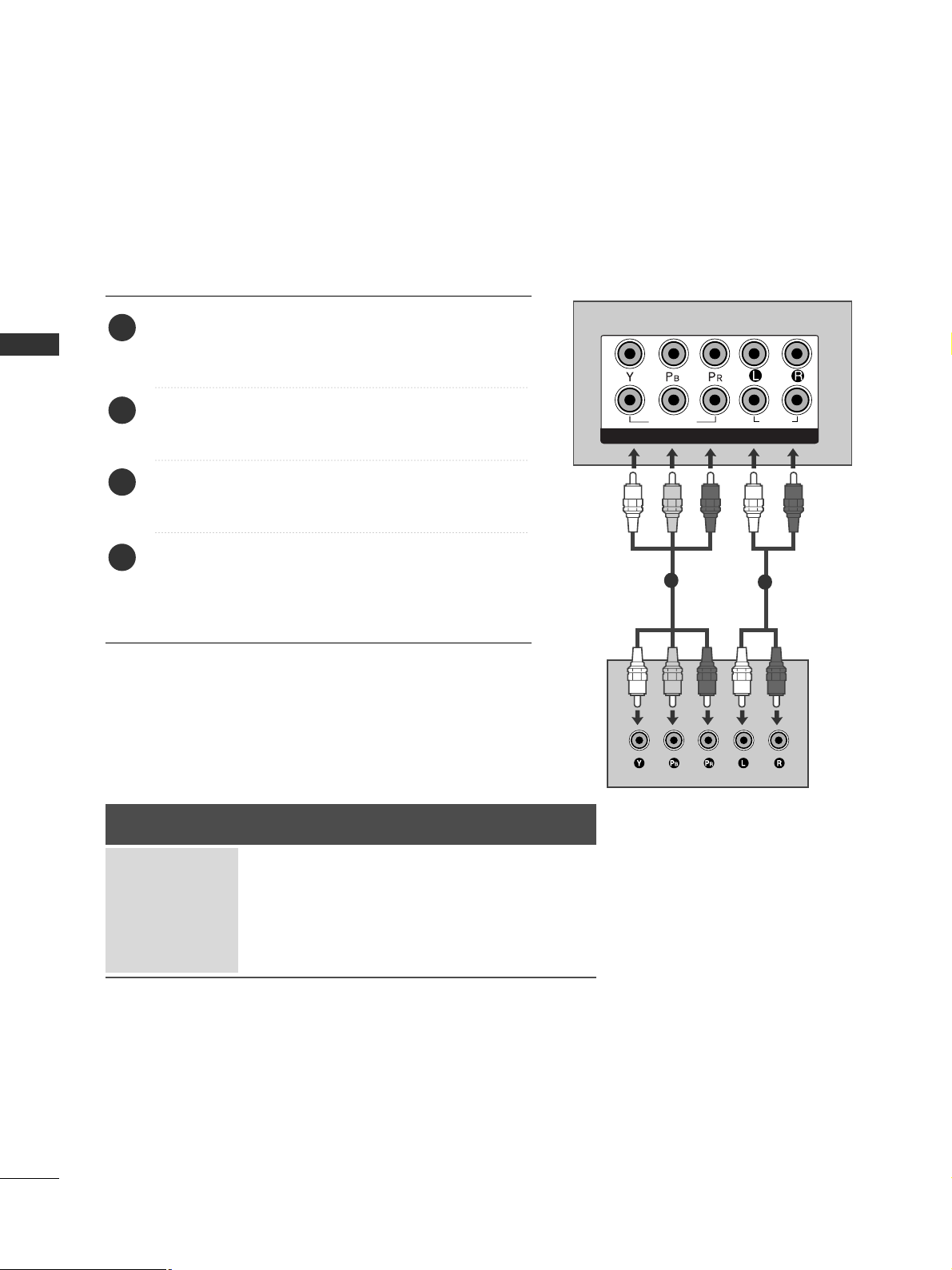
22
EXTERNAL EQUIPMENT SETUP
EXTERNAL EQUIPMENT SETUP
1
2
COMPONENT IN
AUDIO
VIDEO
HD RECEIVER SETUP
■
To avoid damaging any equipment, never plug in any power cords until you have finished connecting all equipment.
■
This section on EXTERNAL EQUIPMENT SETUP mainly uses diagrams for the 37/42/47/55LH5*** models.
■
Here shown may be somewhat different from your TV.
Connecting with a component cable
1
2
Signal
480i/576i
480p/576p
720p/1080i
10 8 0 p
Component
O
O
O
O
(50/60Hz only)
HDMI
X
O
O
O
(24Hz/30Hz/50Hz/60Hz)
Connect the video outputs (Y, PB, PR
)
of the digital set
top box to the
CC OOMMPPOO NNEENNTT IINN VVIIDD EEOO
jacks on the
TV.
Connect the audio output of the digital set-top box to
the
CC OOMMPPOO NNEENNTT IINN AAUU DDIIOO
jacks on the TV.
Turn on the digital set-top box.
(
Refer to the owner’s manual for the digital set-top box.
)
Select
CC oommppoo nneenn tt 11
input source using the
II NN PP UU TT
button on the remote control.
If connected to
CC OOMMPPOO NNEENN TT IINN 22
, select
CC oommppoo nneenn tt 22
input source.
2
3
4
1
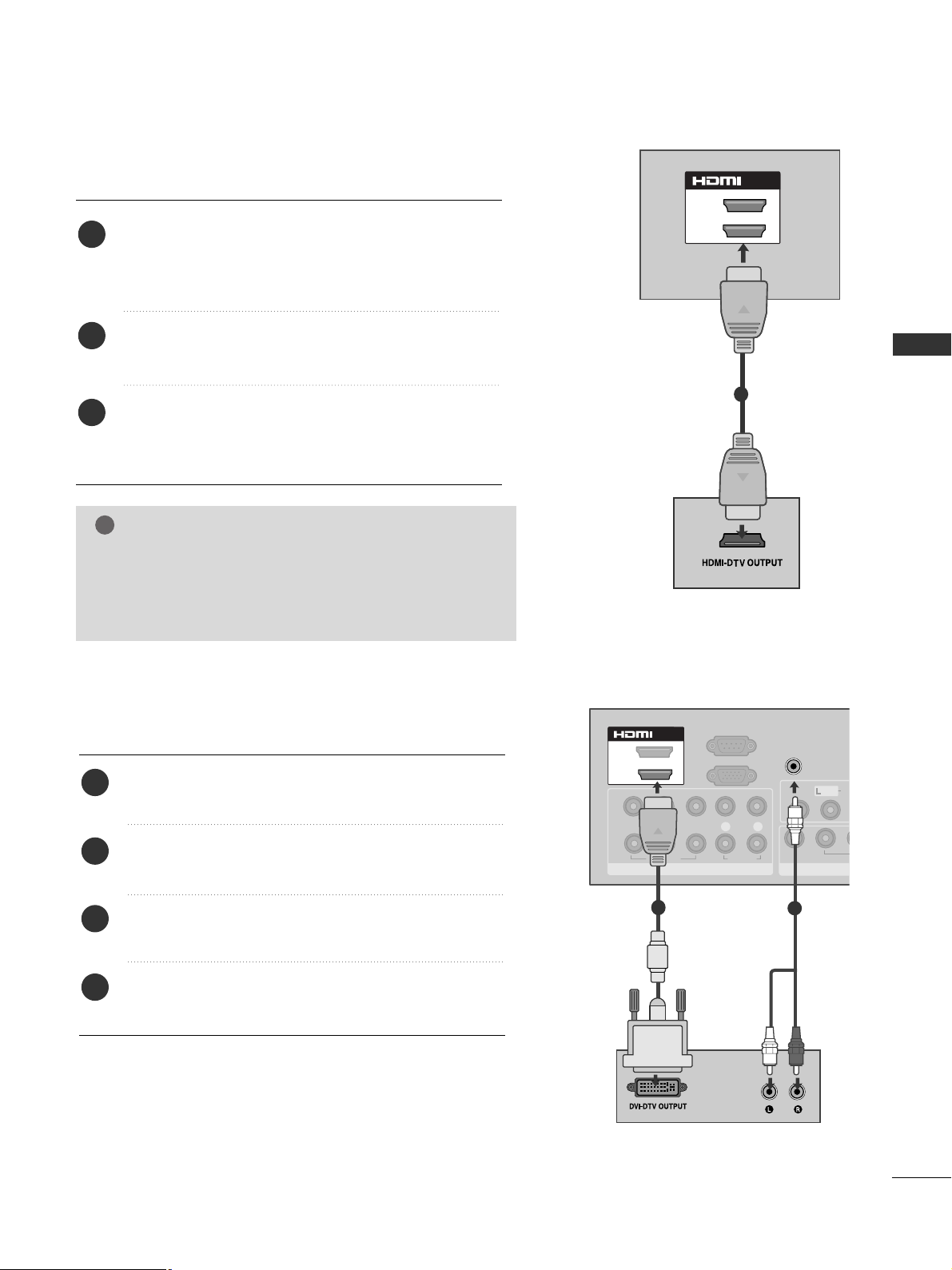
23
EXTERNAL EQUIPMENT SETUP
Connecting with an HDMI to DVI cable
Connect the digital set-top box to
HHDDMMII// DDVV II IINN 11
jack on the TV.
Connect the audio output of the digital set-top box to
the
AA UUDDIIOO IINN ((RR GGBB //DDVVII))
jack on the TV.
Turn on the digital set-top box. (Refer to the owner’s
manual for the digital set-top box.
)
Select
HH DDMMII 11
input source using the
II NNPP UUTT
button
on the remote control.
2
3
4
1
COMPONENT IN
VIDEO
LYP
BPR
R
AUDIO
VIDEO
AU
/MONO
1
2
RGB IN
(PC)
RS-232C IN
(CONTROL)
AUDIO IN
(RGB/DVI)
1(DVI)
2
/DVI IN
AV OUT
VARIABLE AUDI
1
2
Connecting a set-top box with an HDMI cable
Connect the digital set-top box to
HHDDMMII// DDVV II IINN 11
,
HHDDMMII IINN 22
(Except 19/22LH2***) or
HHDDMMII II NN
33
(Except 19/22/26/32/37/42LH2***, 32/42LF2***,
19/22LU5***) jack on the TV.
Turn on the digital set-top box.
(
Refer to the owner’s manual for the digital set-top box.
)
Select
HH DDMMII 11, HH DDMMII 22
(Except 19/22LH2***) or
HH DDMMII 33
(Except 19/22/26/32/37/42LH2***,
32/42LF2***, 19/22LU5***)input source using the
II NN PP UU TT
button on the remote control.
2
3
1
GG
Check that your HDMI cable is version 1.3 or higher.
If the HDMI cables don’t support HDMI version 1.3,
flickering or no screen display can result. Please use the
latest cables that support at least HDMI version 1.3.
NOTE
!
1(DVI)
2
/DVI IN
1
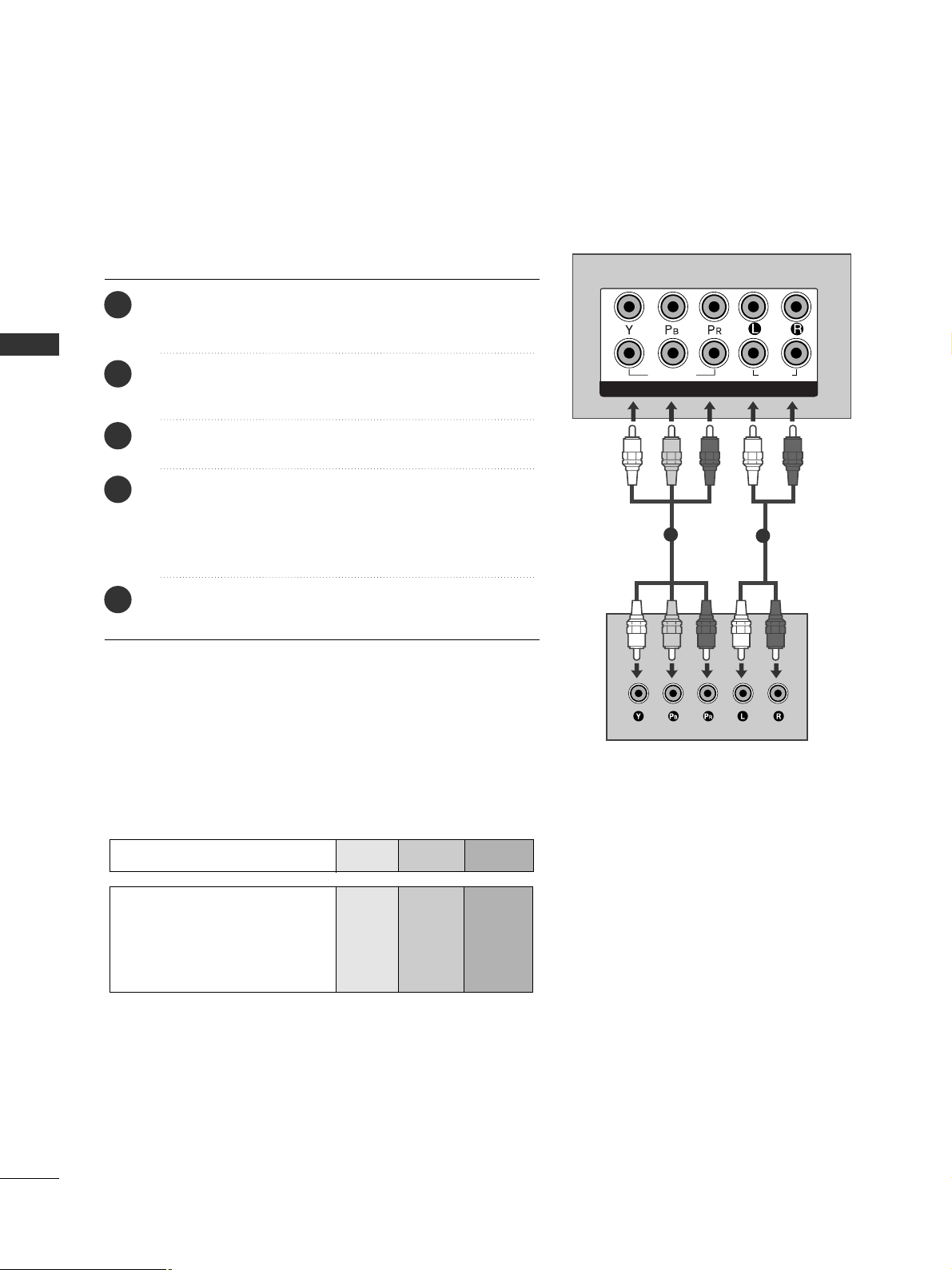
24
EXTERNAL EQUIPMENT SETUP
EXTERNAL EQUIPMENT SETUP
DVD SETUP
Connecting with a component cable
1
2
COMPONENT IN
AUDIO
VIDEO
L( MONO)
R
AUDIO
VIDEO
VARIABLE AUDIO OUT
Component Input ports
To achieve better picture quality, connect a DVD player to the component input ports as shown below.
Component ports on the TV
YPB PR
Video output ports
on DVD player
Y
Y
Y
Y
PB
B-Y
Cb
Pb
P
R
R-Y
Cr
Pr
1
2
Connect the video outputs (Y, PB, PR
)
of the DVD to the
CC OOMMPPOO NNEENNTT IINN VVIIDD EEOO
jacks on the TV.
Connect the audio outputs of the DVD to the
CC OOMMPPOO NNEENNTT IINN AAUU DDIIOO
jacks on the TV.
Turn on the DVD player, insert a DVD.
Select
CC oommppoo nneenn tt 11
input source using the
II NNPP UUTT
button on the remote control.
If connected to
CC OOMMPPOONNEE NNTT II NN 22
, select
CC oommppoo nneenn tt 22
input source.
Refer to the DVD player's manual for operating instructions.
2
3
4
5
1
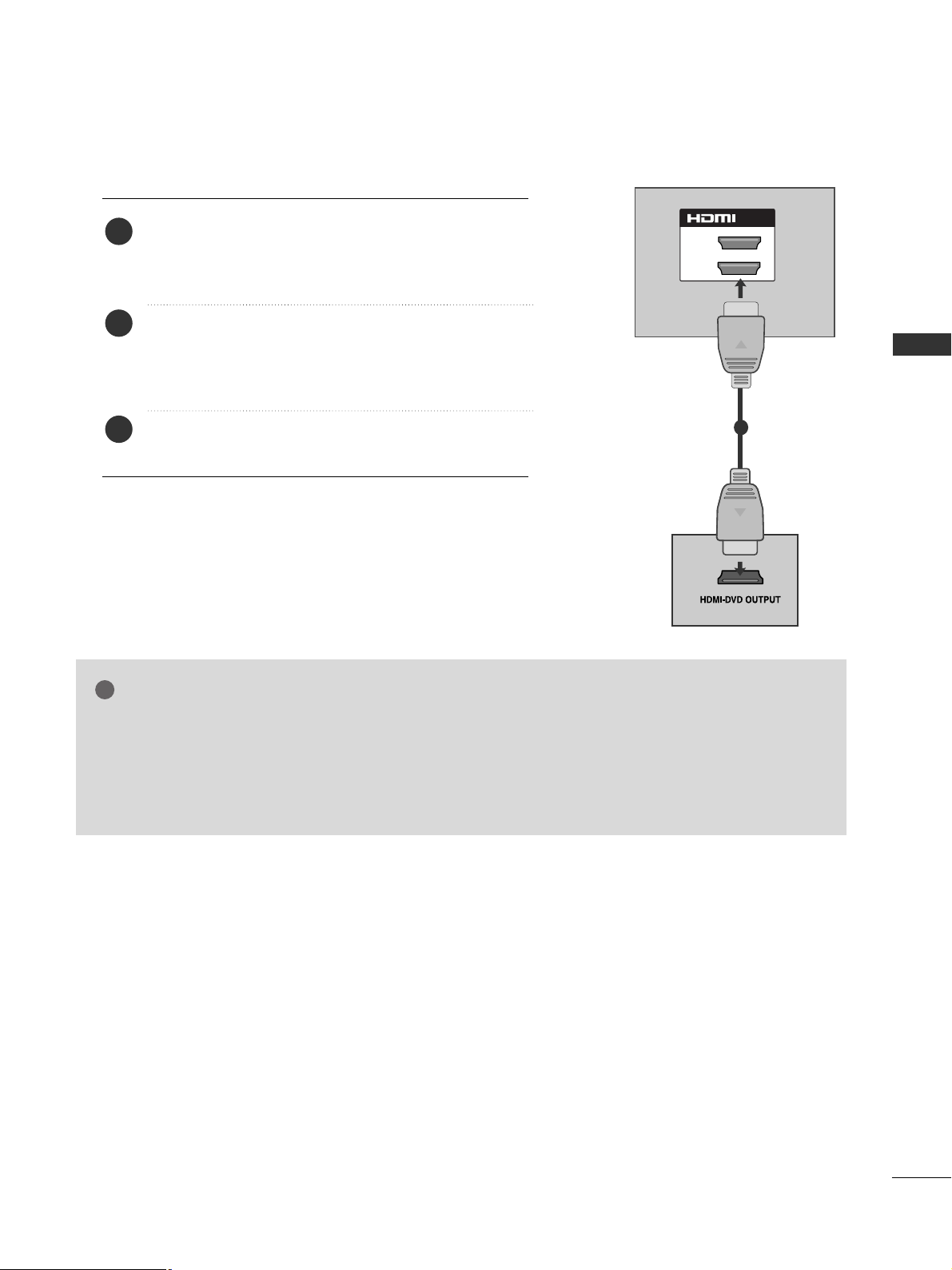
25
EXTERNAL EQUIPMENT SETUP
Connecting the HDMI cable
Connect the HDMI output of the DVD to the
HHDDMMII// DDVV II IINN 11,HHDDMMII IINN 22
(Except 19/22LH2***)
or
HHDDMMII IINN 33
(Except 19/22/26/32/37/42LH2***,
32/42LF2***, 19/22LU5***) jack on the TV.
Select
HH DDMMII 11, HH DDMMII 22
(Except 19/22LH2***) or
HH DDMMII 33
(Except 19/22/26/32/37/42LH2***,
32/42LF2***, 19/22LU5***) input source using the
II NN PP UU TT
button on the remote control.
Refer to the DVD player's manual for operating instructions.
2
3
1
GG
The TV can receive video and audio signals simultaneously when using a HDMI cable.
GG
If the DVD does not support Auto HDMI, you must set the output resolution appropriately.
GG
Check that your HDMI cable is version 1.3 or higher.
If the HDMI cables don’t support HDMI version 1.3, flickering or no screen display can result.
Please use the latest cables that support at least HDMI version 1.3.
NOTE
!
1(DVI)
2
/DVI IN
L( MONO)
R
AUDIO
VIDEO
VARIABLE AUDIO OUT
1
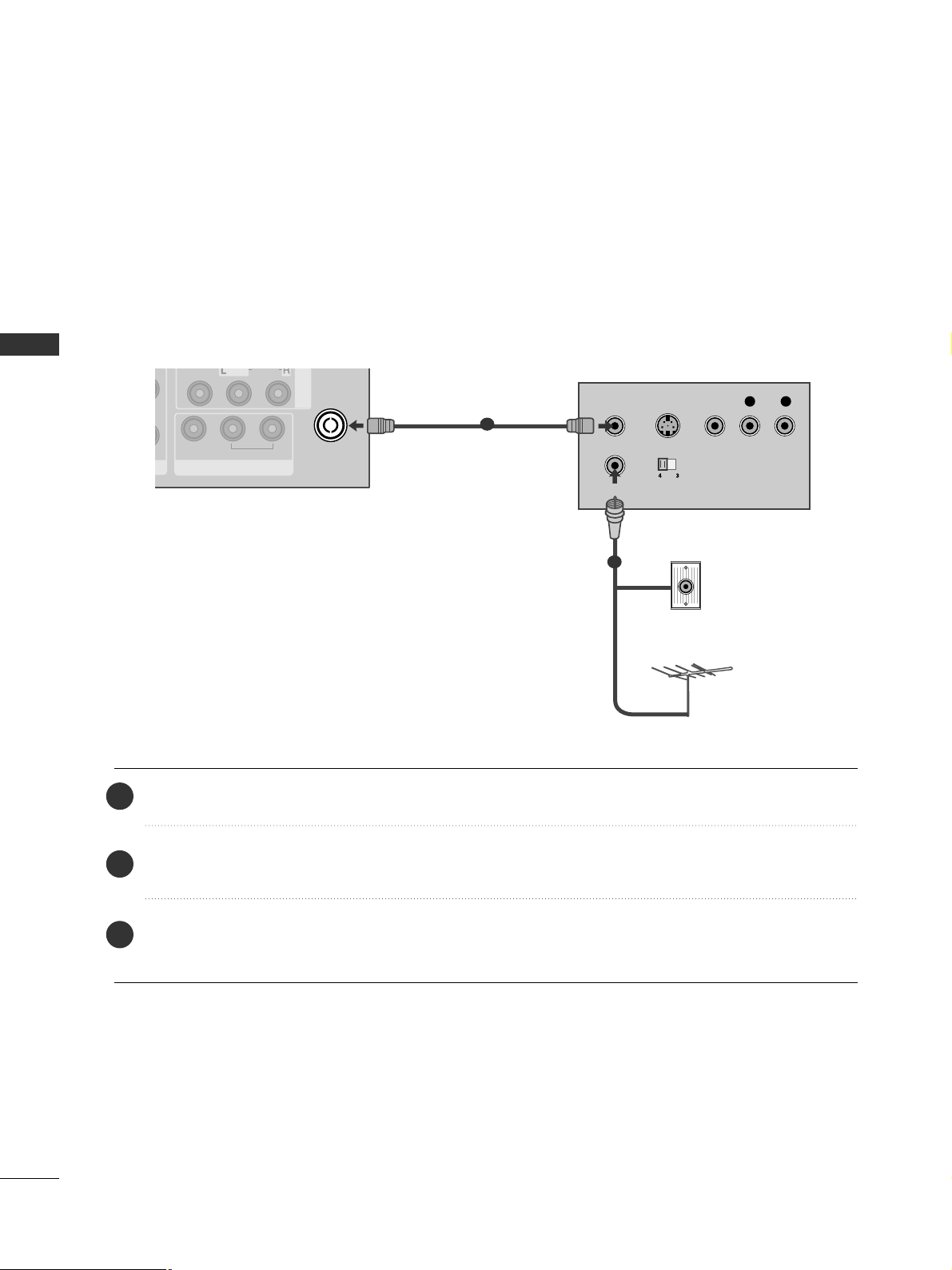
26
EXTERNAL EQUIPMENT SETUP
EXTERNAL EQUIPMENT SETUP
EXTERNAL EQUIPMENT SETUP
VCR SETUP
■
To avoid picture noise (interference), allow adequate distance between the VCR and TV.
AV IN 1
VIDEO
AUDIO
/MONO
ANTENNA
IN
AV OUT
VARIABLE AUDIO OUT
OUTPUT
SWITCH
ANT IN
R
S-VIDEO VIDEO
ANT OUT
L
Wall Jack
Antenna
1
2
Connecting with a RF Cable
Connect the
AA NNTT OO UUTT
socket of the VCR to the
AA NNTTEE NNNN AA IINN
socket on the TV.
Connect the antenna cable to the
AA NNTT IINN
socket of the VCR.
Press the
PP LLAAYY
button on the VCR and match the appropriate channel between the TV and VCR for
viewing.
2
3
1
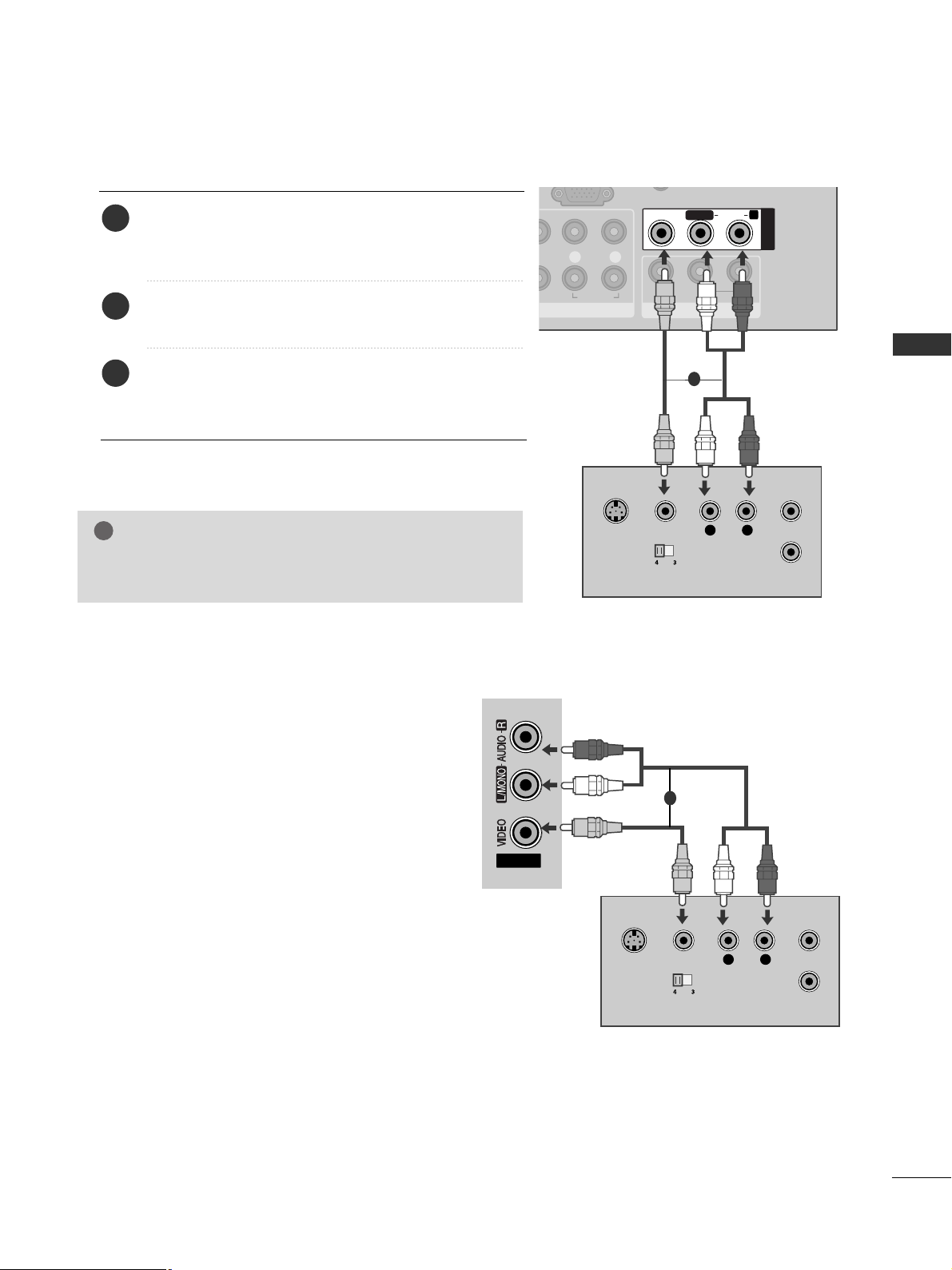
27
EXTERNAL EQUIPMENT SETUP
Connecting with a RCA cable
L( MONO)
R
AUDIO
VIDEO
VARIABLE AUDIO OUT
L R
AUDIO
AV OUT
VARIABLE AUDIO OUT
L/L/MONOMONO
R
AUDIOAUDIO
VIDEOVIDEO
AV IN1
L
R
S-VIDEO
VIDEO
OUTPUT
SWITCH
ANT IN
ANT OUT
Connect the
AA UU DDII OO/VV IIDD EEOO
jacks between TV and
VCR. Match the jack colours (Video = yellow, Audio Left
= white, and Audio Right = red)
Insert a video tape into the VCR and press PLAY on
the VCR. (Refer to the VCR owner’s manual.
)
Select
AAVV11
input source using the
II NN PP UU TT
button on
the remote control.
If connected to
AA VV II NN 22
, select
AAVV22
input source.
1
2
3
GG
If you have a mono VCR, connect the audio cable from the
VCR to the
AA UUDDIIOO LL//MMOO NNOO
jack of the TV.
NOTE
!
1
AV IN2
L
R
S-VIDEO
VIDEO
OUTPUT
SWITCH
ANT IN
ANT OUT
1
or
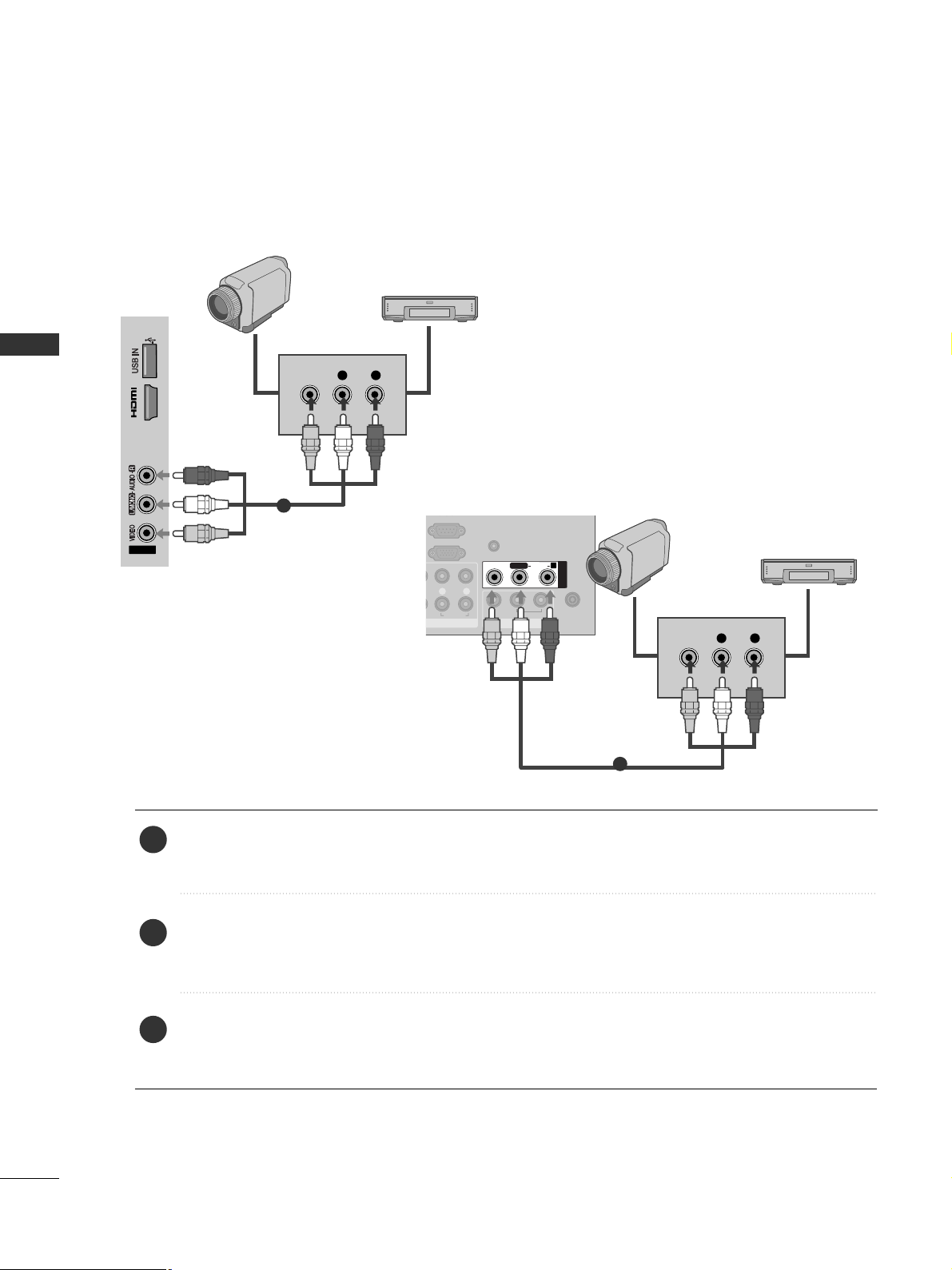
28
EXTERNAL EQUIPMENT SETUP
EXTERNAL EQUIPMENT SETUP
EXTERNAL EQUIPMENT SETUP
OTHER A/V SOURCE SETUP
Connect the
AA UU DDIIOO/VV IIDD EEOO
jacks between TV and external equipment. Match the jack colours
.
(
Video = yellow, Audio Left = white, and Audio Right = red
)
Select
AAVV11
input source with using the
II NNPP UUTT
button on the remote control.
If connected to
AA VV II NN 22
, select
AAVV22
input source.
Operate the corresponding external equipment.
Refer to external equipment operating guide.
AV IN2
IN 3
L R
VIDEO
Camcorder
Video Game Set
1
1
2
3
L R
AUDIO
RGB IN
(PC)
RS 232C IN
(CONTROL)
AUDIO IN
(RGB/DVI)
AV OUT
VARIABLE AUDIO OUT
L/L/MONOMONO
R
AUDIOAUDIO
VIDEOVIDEO
AV IN1
L R
VIDEO
ANTENNA
IN
Camcorder
Video Game Set
1
or
