LG 26LC2R Owner’s Manual
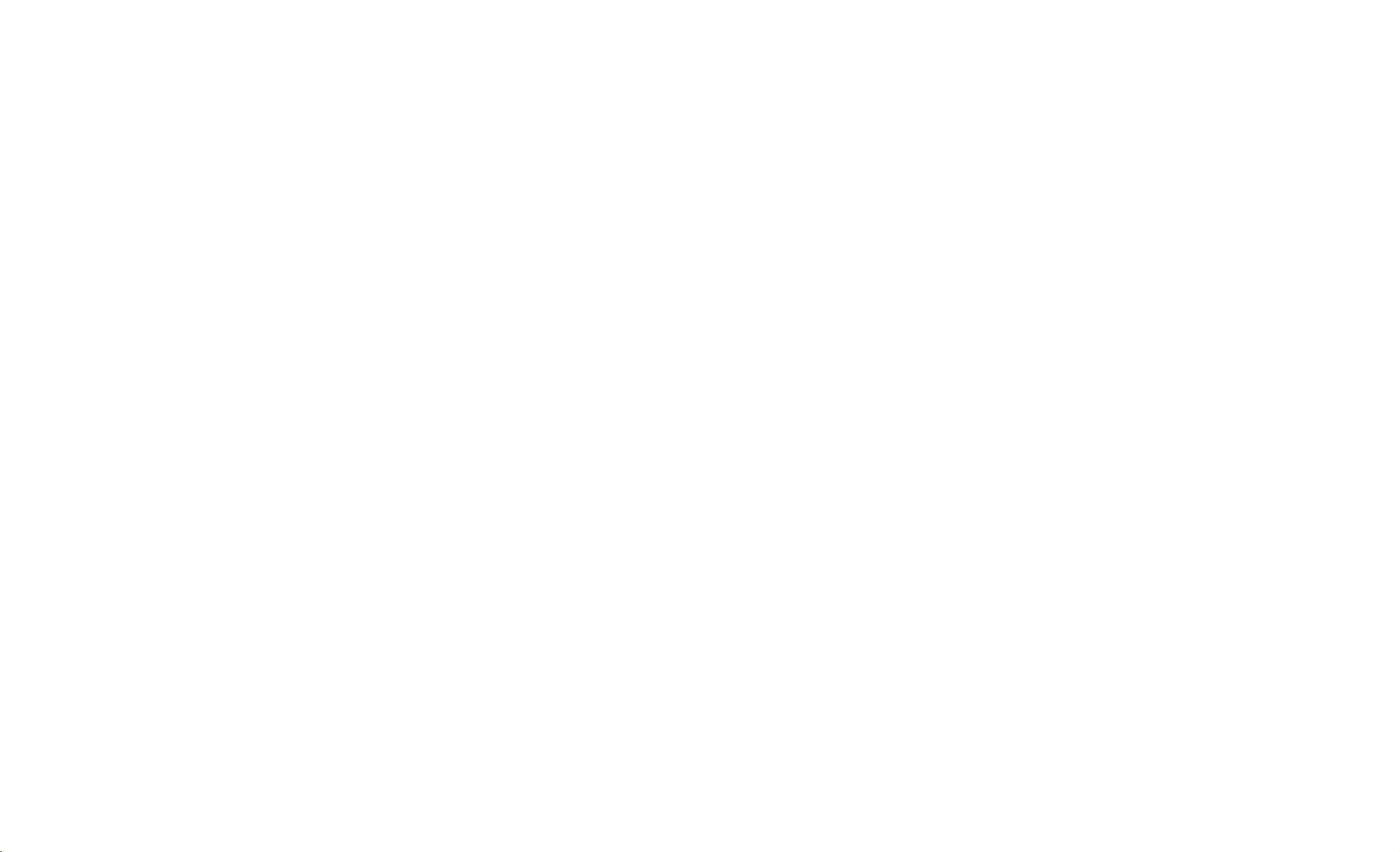
LCD
TV
PLASMA
TV
OWNER'S
TV
LCD
26LC2R
32LC2R
Please
read
Retain
it
for
Record
See
this
when
model
the
label
information
you
require
MODELS
*
*
this
future
number
attached
manual
reference.
to
your
service.
MANUAL
PLASMA
42PC3RV
carefully
and
serial
on
the
dealer
back
before
number
cover
TV
MODELS
*
operating
of
and
the
set.
quote
your
set.
P/NO
:
38289U0577G
(0608-REV01)
Printed
in
Korea
www.lg.ca
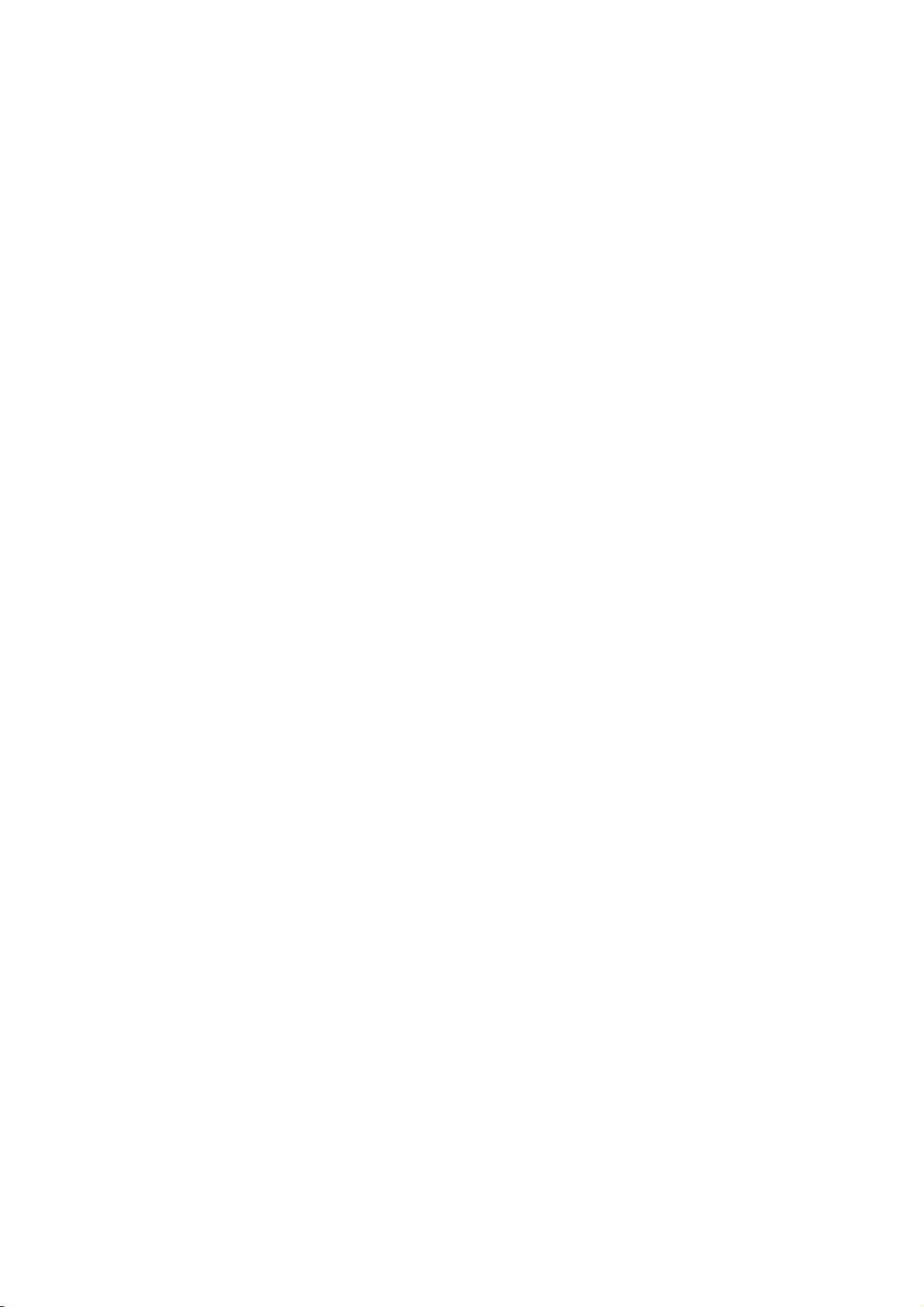
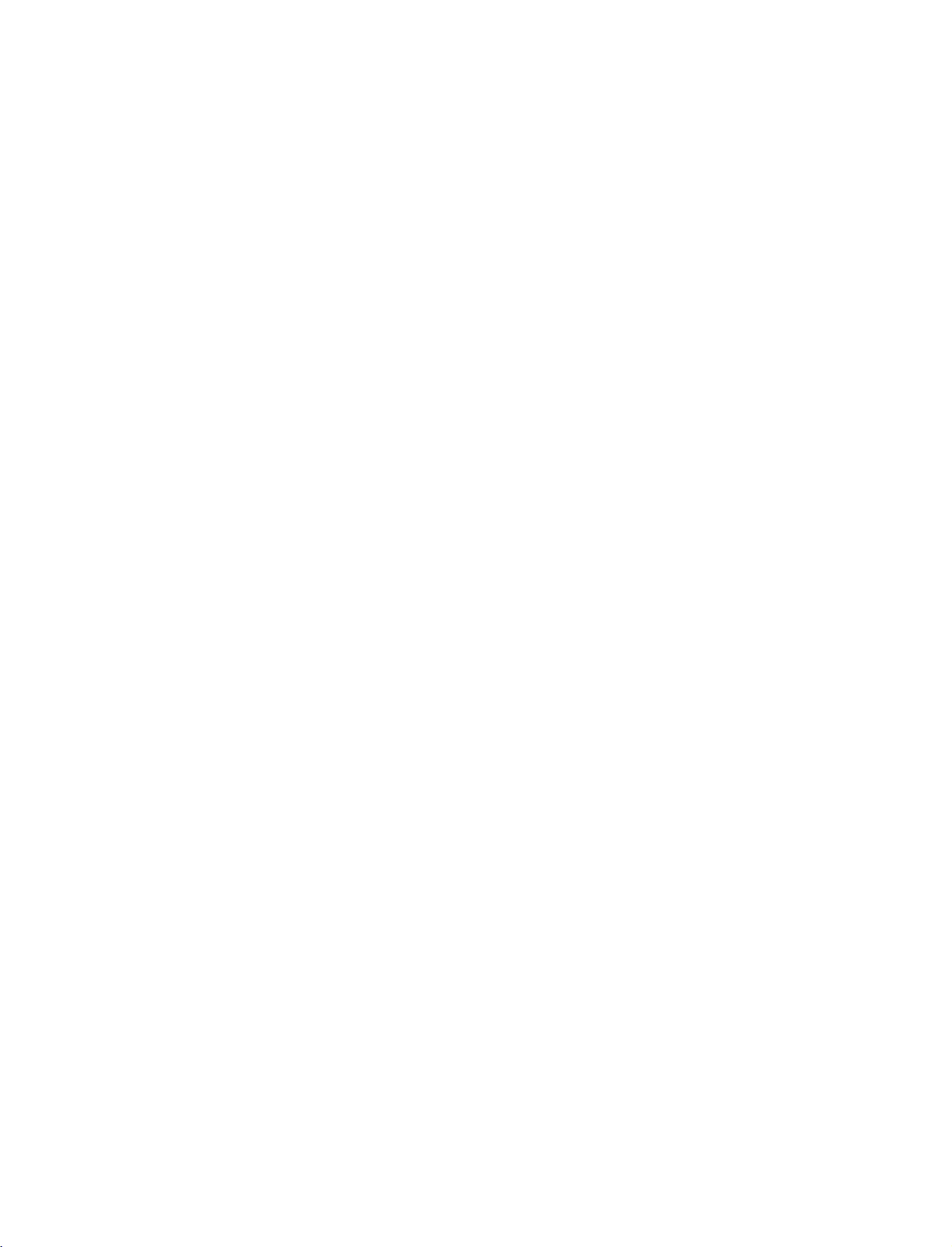
577Gen-1
06/8/24
8:33
AM
Page
1
TO
REDUCE
DO
NOT
USER
SERVICEABLE
QUALIFIED
The
symbol,
is
presence
within
sufficient
shock
of
the
product's
magnitude
to
persons.
The
triangle
the
presence
tenance
(servicing)
accompanying
THE
REMOVE
SERVICE
lightning
within
intended
uninsulated
exclamation
is
of
important
the
RISK
OF
COVER
PARTS
PERSONNEL.
flash
an
equilateral
to
alert
"dangerous
enclosure
to
constitute
point
intended
operating
instructions
appliance.
ELECTRIC
(OR
INSIDE.
with
the
that
a
within
to
alert
in
arrowhead
user
SHOCK
REFER
NO
TO
BACK).
triangle,
to
the
voltage"
be
may
riskofelectric
an
the
of
equilateral
the
user
and
main-
literature
WARNING
WARNING
To
prevent
this
FCC
Class
This
with
ply
suant
designedtoprovide
harmful
equipment
quency
accordance
interferencetoradio
there
occur
does
sion
the
equipment
to
try
the
to
following
-
Reorient
-
Increase
and
-
Connect
different
nected.
-
Consult
technician
fireorshock
product
to
NOTICE
B
digital
equipment
the
limits
to
Part
interference
generates,
energy
with
is
no
guarantee
in
a
particular
cause
harmful
reception,
correct
or
the
receiver.
the
from
the
for
device
15
and,
which
off
the
measures:
relocate
separation
equipment
thattowhich
dealer
help.
CAUTION
/
hazards,
rainormoisture.
has
been
tested
foraClass
of
the
FCC
reasonable
in
a
residential
uses
and
if
not
installed
the
instructions,
communications.
that
interference
installation.Ifthis
interference
can
be
and
interference
on,
the
between
or an
the
receiving
to
experienced
CAUTION
/
do
and
B
digital
Rules.
These
protection
installation.
can
radiate
and
may
to
radioortelevi-
determined
user
is
one
by
antenna.
the
an
outlet
the
receiver
not
expose
found
to
device,
limits
against
radio
used
in
cause
harmful
However,
will
not
equipment
by
turning
encouraged
or
more
equipment
on
a
circuit
is
con-
radio/TV
com-
pur-
of
WARNING
are
This
fre-
to
WARNING/CAUTION
TO
SHOCK,
RAIN
REDUCE
OR
THE
DO
NOT
MOISTURE.
RISK
EXPOSE
or
by
the
the
modifications
party
responsible
user's
authority
Any
OF
FIRE
AND
ELECTRIC
THIS
PRODUCT
TO
changes
approved
could
void
not
expressly
for
to
operate
compliance
the
equipment.
CAUTION
Do
not
attempt
without
Unauthorized
written
authority
to
operate
to
modify
authorization
modification
this
this
product
from
could
product
LG
void
in
any
way
Electronics.
the
user's
1
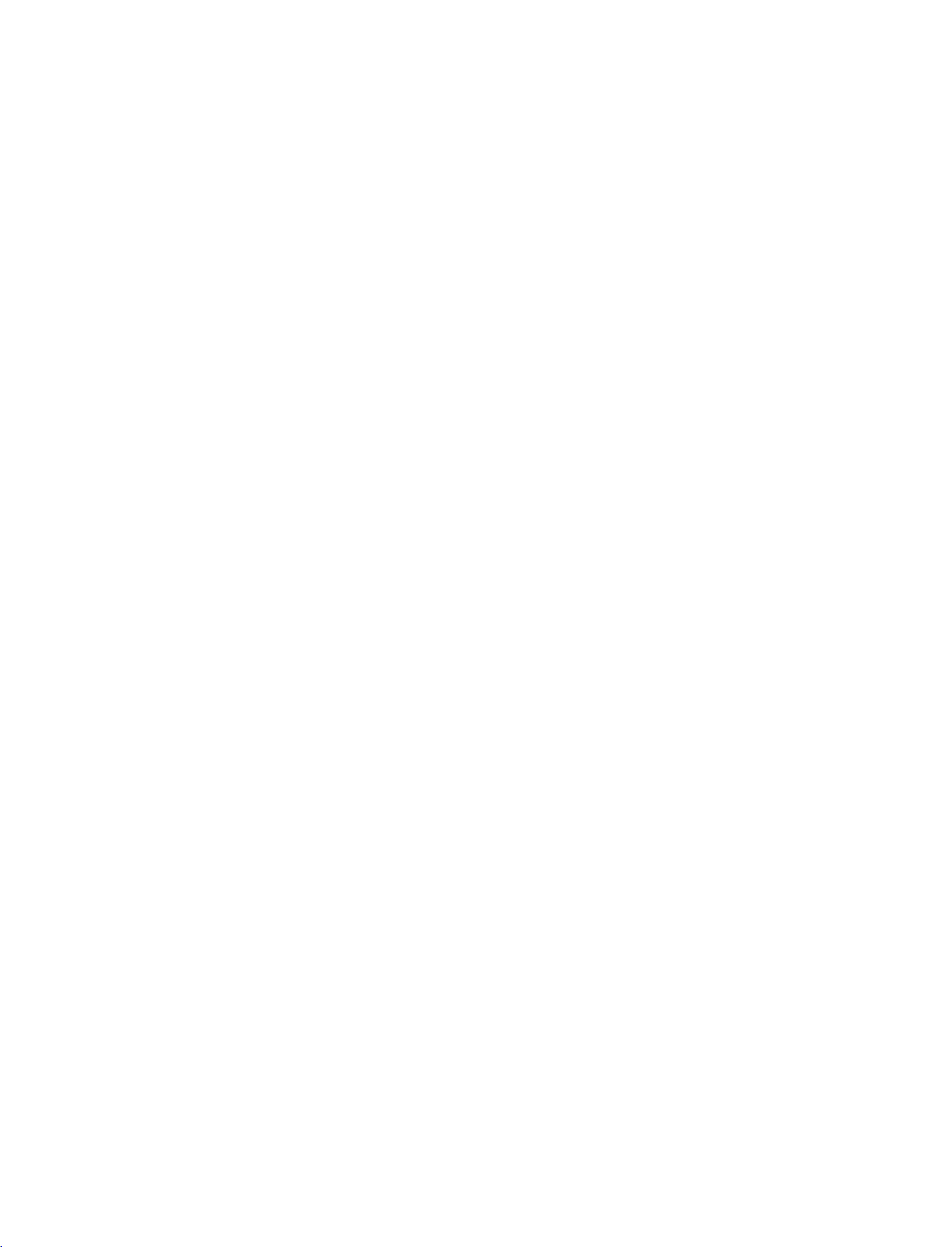
577Gen-1
06/8/24
8:33
AM
Page
2
SAFETY
IMPORTANT
Important
booklet
supplied
This
be
used.
WARNING
The
important
instructions
information
the
manufacturer's
be
placed
Read
Keep
Heed
Follow
INSTRUCTION
instructions
safety
or
with
information
immediately
these
these
all
warnings.
all
instructions.
Do
not
or
sheet,
the
apparatus.
shall
safety
shallbeincluded
be
may
instructions.
instructions.
use
this
SAFETY
shall
be
located
be
given
instructions
where
included
option,apicture
apparatus
by
adjacent
INSTRUCTIONS
be
provided
before
in
to
near
any
a
language
shallbeentitled
applicable,
that
statements
or
drawing
safety
water
adding
with
each
operating
acceptable
"Important
and,
that
instruction
apparatus.
instructions
to
when
after
the
illustrates
the
country
Safety
shallbeverbatim
used,
endofthe
the
:
This
information
inaninstruction
where
Instructions".
following
intent
of
Do
not
defeat
the
as
safety
a
specific
the
shall
be
for
installation
apparatus
The
following
follows.
instruction
safety
safety
given
purpose
polarizedorgrounding-type
has
two
blades
with
plug
other.
A
grounding
andathird
or
the
third
If
the
provided
consult
outlet,
of
the
obsolete
grounding
prong
plug
an
outlet.
one
type
plug
prong,
are
provided
does
not
electrician
in
a
separate
for
use
and
is
intended
to
safety
Additional
instruction
of
list.
the
safety
At
may
plug.Apolarized
wider
than
the
has
two
blades
The
wide
blade
for
your
safety.
fit
into
your
for
replacement
Clean
only
Do
not
block
accordance
Do
not
install
radiators,
(including
heat
amplifiers)that
with
dry
ventilation
any
with
the
near
registers,
cloth.
openings.
manufacturer's
heat
stoves,
sources
or
any
produce
instructions
such
other
apparatus
heat.
Install
Protect
or
receptacles,
from
in
Only
by
as
the
power
pinched
the
particularlyatplugs,
and
the
apparatus.
use
attachments/accessories
manufacturer.
the
cord
from
point
being
where
O
M
convenience
they
u
walked
on
exit
specified
2
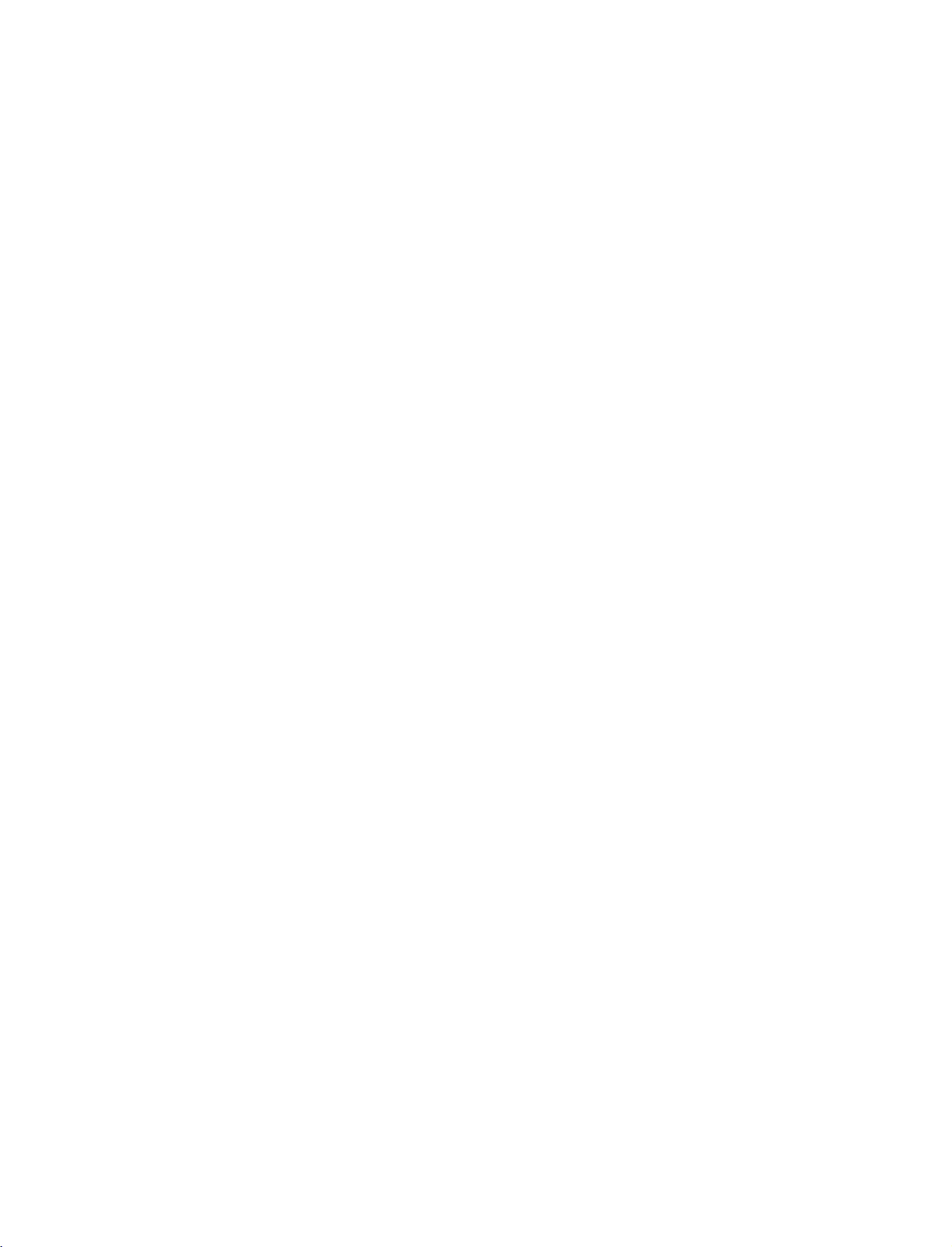
577Gen-1
06/8/24
8:33
AM
Page
3
8
9
10
Use
or
with
caution
combination
Unplug
or
Refer
nel.
has
supply
been
with
only
table
specified
the
apparatus.
when
this
when
unused
all
servicing
Servicing
been
damaged
cord
spilledorobjects
apparatus,
or
moisture,
has
been
dropped.
the
cart,
the
by
When
moving
to
avoid
apparatus
for
long periods
to
qualified
is
required
in
or
plugisdamaged,
the
apparatus
does
not
stand,
tripod,
manufacturer,
a
cart
the
cart/apparatus
from
injury
during
lightning
service
when
the
have
way,
fallen
has
such
exposed
normally,
any
operate
bracket,
or
is
used,
tip-over.
storms
of
time.
person-
apparatus
as
power-
has
liquid
into
the
to
or
use
rain
sold
12
13
an
authorized
cord
from
as
being
or
door,
to
plugs,
the
cord
Outdoor
WARNING
Electric
To
Rain
Wet
Location
be
exposedtodrippingorsplashing
objects
be
placed
physical
twisted,
walked
wall
exits
Use
-
To
Shock,
Or
Moisture
filled
on
servicer.
or
kinked,
upon.
outlets,
the
appliance.
Marking
Reduce
Do
Not
Marking
with
liquids,
or
over
Protect
mechanical
pinched,
Pay
particular
and
the
:
The
Risk
Expose
:
Apparatus
such
apparatus.
the
abuse,
point
Of
This
as
power
such
closed
attention
where
Fire
Or
Appliance
shall
not
and
shall
vases,
in
a
WARNING
no
CAUTION
11
Most
upon
circuit
hasnoadditional
Check
manual
Do
outlets,
cords,
cracked
these
or
fire.
appliance,
damage
use
replaced
concerning
appliances
a
dedicated
which
the
specification
to
be
not
overload
loose
frayed
wire
conditions
Periodically
and
or
deterioration,
of
the
appliance,
with
recommend
circuit;
powers
certain.
or
power
insulation
only
outletsorbranch
wall
outlets.
damaged
cords,
could
examine
if
its
appearance
and
an
exact
the
Power
Cord
theybeplaced
that
page
are
resultinelectric
unplug
a
is,
that
appliance
of
this
Overloaded
wall
outlets,
or
damaged
dangerous.
the
cord
indicates
it,
have
the
single
discontinue
cord
replacement
:
outlet
and
circuits.
owner's
extension
or
Any
shock
of
your
part
by
wall
of
3
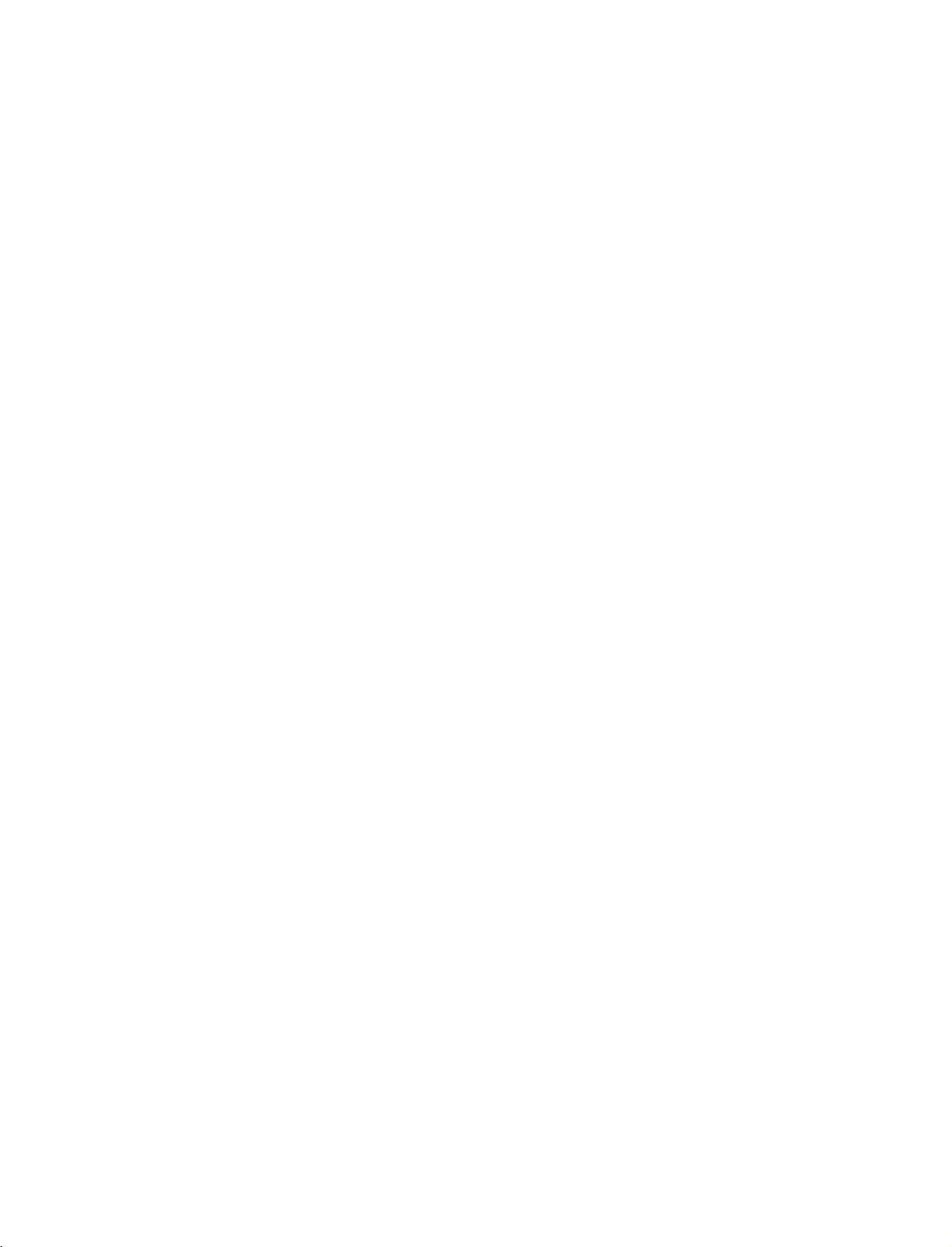
577Gen-1
06/8/24
8:33
CONTENTS
AM
Page
4
WARNING/CAUTION............................1
SAFETYINSTRUCTIONS......................2-3
INTRODUCTION
Accessories......................................................7
Controls/ConnectionOptions....................8-11
RemoteControlKeyFunctions....................12-13
CONTENT
INSTALLATION
Unfolding
the
StandInstallation(For32LC2R*).....................15
DesktopPedestalInstallation............................16
AttachingtheTVtoaWall...............................17
BasicConnection(For42PC3RV*)...................18
WireArrangement(Only32LC2R*)..................19
Stand
Base
(For
42PC3RV*)
. .. . .. .
SPECIAL
PIP/Twin
FUNCTIONS
Picture
-WatchingPIP/TwinPicture.............................31
-TVProgramSelectionforPIP.........................31
-
Selecting
forPIP/TwinPicture......................................31
-
Sub
-
Moving
14
Picture
the
an
Input
Sizes
PIP
Sub
Source
Signal
Adjustment
Picture(PIP
(PIP
mode
mode
only)
only)
32
. . .
32
CONNECTIONS
AntennaConnection.......................................20
&
SETUP
VCRSetup...............................................21-22
ExternalEquipmentSourceSetup....................22
DVDSetup................................................23-24
ExternalStereo................................................24
HDSTBSetup...........................................25-26
PCSetup..................................................27-28
BASIC
OPERATION
TurningtheTVOn..........................................29
ChannelSelection...........................................29
VolumeAdjustment.........................................29
On-ScreenMenusLanguageSelection
. .. . .. . . . . . .
.30
4
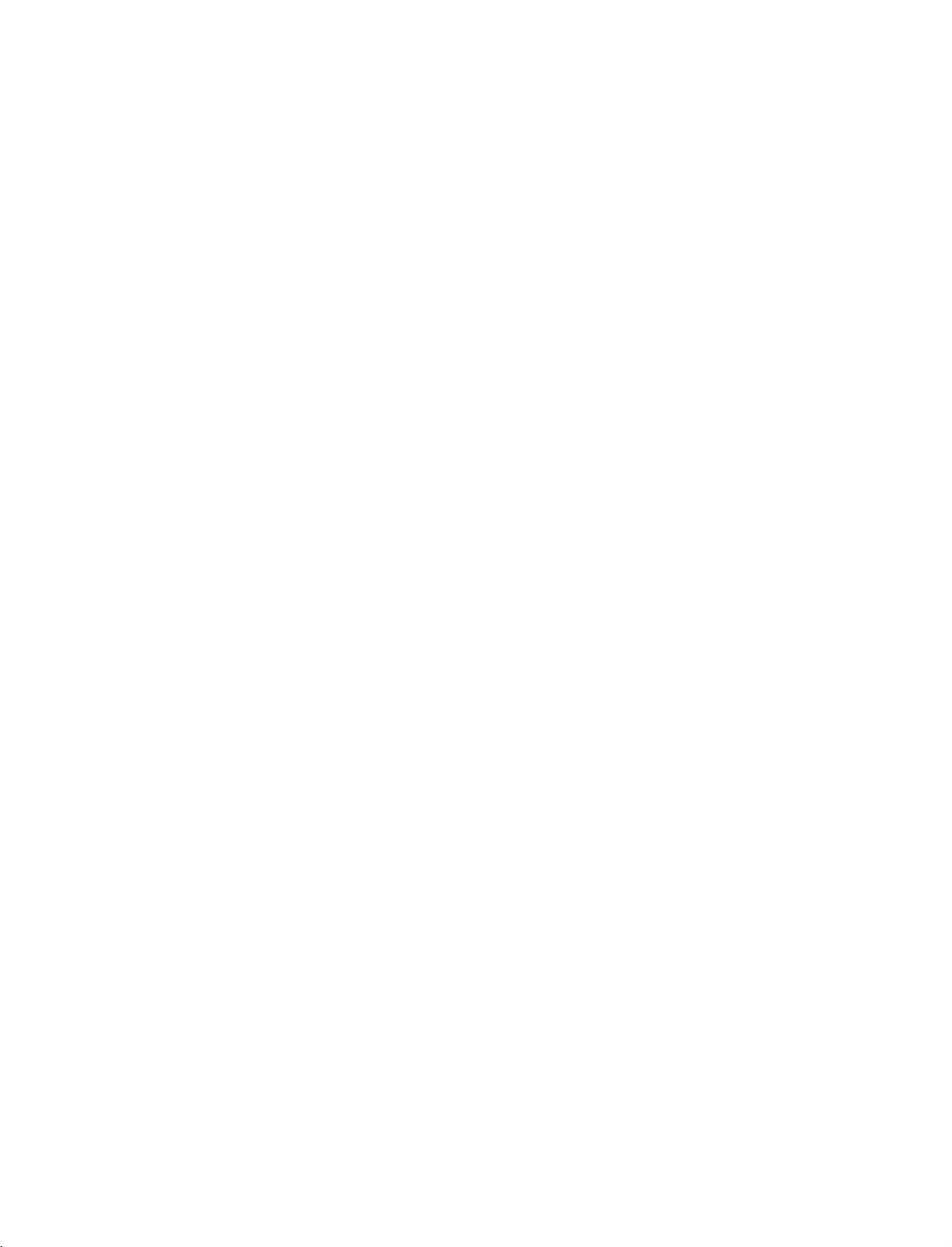
577Gen-1
06/8/24
8:33
AM
Page
5
TV
MENU
On
Screen
Menus
Selection
and
Adjustment
. . . .
33
Lock
Adjustment
SettingUpYourPassword................................62
LockSystem....................................................63
Setup(Channel)
AutoProgram:ChannelSearch........................34
Manual
Program
FineTuningAdjustment...................................36
FavoriteChannelssetup...................................37
Picture
Adjustment
AutoPictureControl(APC).............................38
Manual
Picture
AutoColorTemperatureControl(ACC).
Manual
Color
(ACC-UserOption).........................................41
XD.................................................................42
:
Adding
Control
(APC-User
Temperature
/Deleting
Control
Channels
Option)
. . . . . . . . .
. . . . . .
. . .
35
39
.40
SetPassword..................................................63
MovieRating(MPAA)......................................64
AgeBlock.......................................................65
ContentBlock.................................................66
Aux.Block.......................................................66
Canadian........................................................67
Screen
Adjustment
AutoConfigure(RGB[PC]ModeOnly).
ManualConfigure............................................69
AspectRatioControl(ARC).............................70
SelectingWideVGA/XGAMode......................71
Initializing
AdvancedCinemaModeSetup........................43
AdvancedBlackLevel......................................44
Reset.............................................................45
APPENDIX
(Reset
to
Original
Factory
. . . . . . . . . .
Settings)
. .
CONTENT
.68
72
Audio
DigitalAutoSoundProcessing(DASP).
Sound
Adjustment
Frequency
Adjustment
. . . . . . . . . . .
.46
(DASP-UserOption).......................................47
AutoVolumeLeveler(AVL)..............................48
BalanceAdjustment........................................49
ExternalControlDeviceSetup....................73-79
IRCodes..................................................80-81
ProgrammingtheRemoteControl...................82
ProgrammingCodes.................................82-83
TroubleshootingChecklist..........................84-85
Maintenance...................................................86
ProductSpecifications...............................87-88
TVSpeakersOn/OffSetup..............................50
Stereo/SAPBroadcastsSetup..........................51
Time
Setting
AutoClockSetup............................................52
ManualClockSetup........................................53
On/OffTimerSetup.......................................54
AutoOff.........................................................55
SleepTimer....................................................56
Special
Features
KeyLock.........................................................57
ISM
(Image
Sticking
Minimization)
Method
(For
42PC3RV*only).............................................58
LowPower(For42PC3RV*only)......................59
ClosedCaptions.............................................60
XDDemo.......................................................61
5
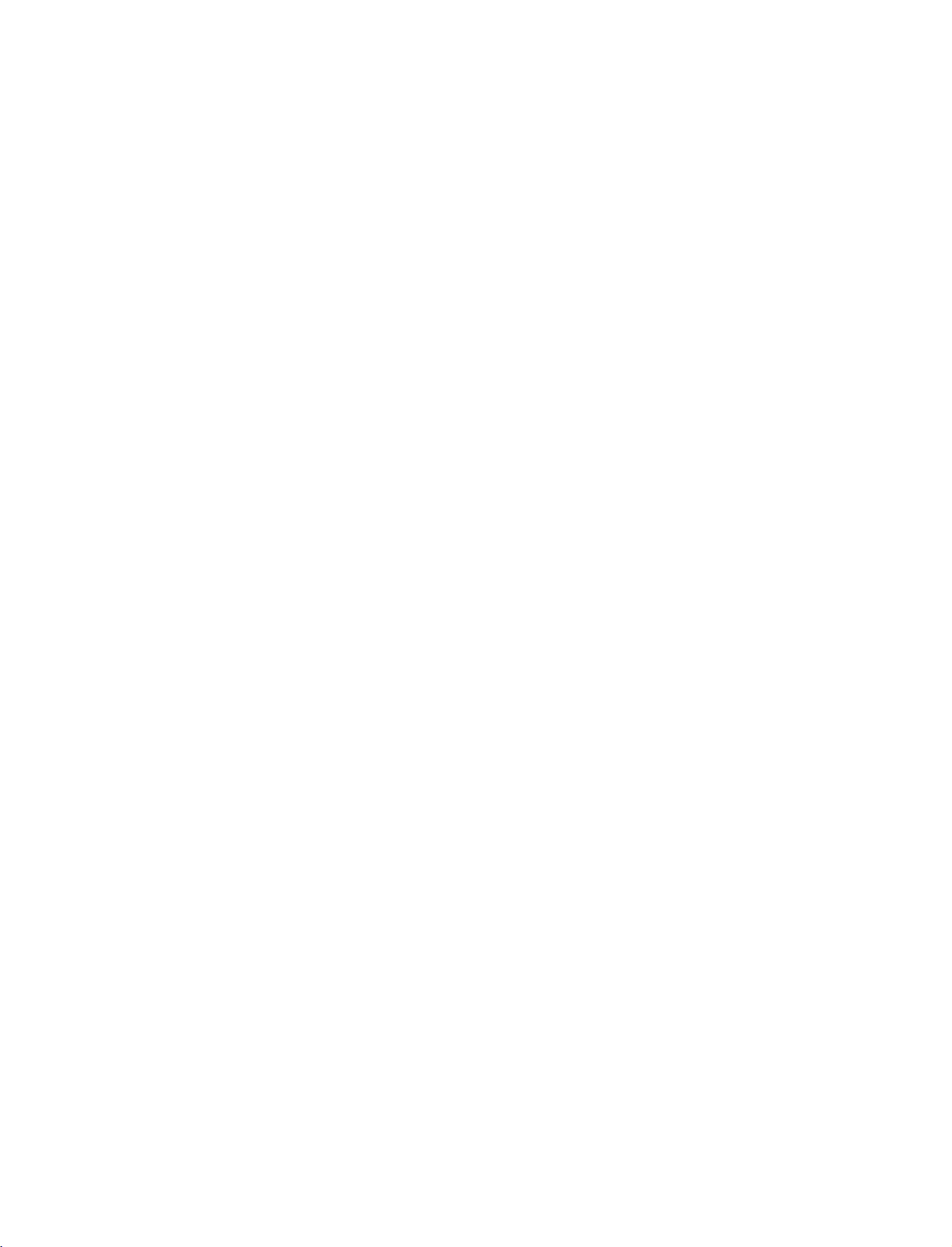
577Gen-1
06/8/24
8:33
AM
Page
6
INTRODUCTION
What
is
a
Plasma
Using
plasma
displays
screen
can
lamp
How
Plasma
are
the
state
with
sizes
that
be
thought
and
or
a
doesitwork?
TV
is
comprised
colors
red,
is
used
to
pixeltoproduce
These
phosphors
Cathode
INTRODUCTION
and
Plasma
each
electronics
ors.
easily
inches
160°
Your
broad
means
anywhere
Wide
The
your
Ray
common
TV
offers
sub-pixelisindividually
to
This
means
viewable
thick.
-
Wide
flat
panel
viewing
that
the
in
the
Screen
wide
screen
own
home.
Multimedia
Connect
your
conferencing,
Picture-in-Picture
and
video
images
TV
?
is
the
best
way
excellent
series
an
of
green,
Tube
computer
produce
in
angle
plasma
angle
plasma
games,
image
are
easily
of
as
a
descendant
of
fluorescent
of
three
with
are
the
(CRT)
rich,
you
a
display
and
cells,
sub-pixels,
blue.
light
same
devices
monitors.
dynamic
over
get
array
react
colored
a
that
range
screen
of
over
is
display
room.
offersatheater-like
clear
display
and
Internet
feature
allows
simultaneously.
to
achieve
quality
viewable.
lamps.
known
corresponding
Gas
phosphors
(red,
types
suchastelevisions
display
controlled
16
million
perfect
thatisfewer
of
vision
offers
160
degrees.
and
visible
to
a
PC
browsing.
you
flat
panel
and
large
The
Plasma
of
the
neon
as
pixels,
in
a
plasma
in
each
or
green,
used
images
an
blue).
in
because
advanced
by
different
that
than
five
exceptionally
This
to
viewers
experience
and
use
The
to
view
your
which
sub-
it
TV
col-
in
for
The
Plasma
minute
Plasma
The
Plasma
cells.Afew
Plasma
minute
acceptable.
to
manufacturers'
does
not
Thusafew
the
Plasma
production
during
FOR
LCD
If
theTVfeels
small
"flicker"
there
is
are
Some
screen,
minute
However,
tor's
performance.
Avoid
touching
against
duce
some
On
Disposal
a.
The
tains
b.
Do
not
household
c.
Disposal
accordance
PC
authority.
TV
Manufacturing
colored
TV
TV
manufacturing
colored
screen
TV
cell
This
dots
is
composed
defects
dots
visibleonthe
also
occurs
products.
mean
that
this
cell
defects
TV
to
be
exchanged
technology
the
manufacture
TV
coldtothe
when
it
nothing
dot
wrong
defects
appearingastiny
have
the
periods
amount
waste.
this
to
no
LCD
distortion
lamp
of
this
product
the
regulations
they
it
for
long
temporary
fluorescent
a
small
dispose
of
may
of
will
normally
process.
in
The
Plasma
are
not
minimizes
and
operation
touch,
is
turned
with
TV.
may
red,
adverse
screen
or
of
time.
usedinthis
of
mercury.
product
must
Process:
be
present
to
0.9
Several
screen
other
dots
tiny
TV
is
sufficient
or
returned.
these
there
on.
This
be
visibleonthe
green,
effectonthe
holding
Doing
effectsonthe
with
be
of
your
2.2
occur
Plasma
appearing
defective.
cause
cell
of
this
may
is
or
blue
your
so
may
product
general
carried
local
a
few
on
the
million
in
the
tiny,
should
TV
for
Our
defects
product.
be
a
normal,
spots.
moni-
finger(s)
pro-
screen.
con-
out
in
be
Versatile
The
install
where
light
weight
your
conventional
plasma
and
display
TVs
thin
do
size
in
makes
a
not
it
variety
fit.
easy
of
locations
to
6

577Gen-1
06/8/24
8:33
ACCESSORIES
AM
Page
7
Ensure
tact
that
the
Owner's
For
2-Wall
dealer
Owner's
42PC3RV
the
following
where
Manual
Manual
brackets
you
accessories
purchased
1.5V
Batteries
are
included
the
product.
1.5V
2-eye-bolts
with
Remote
your
product.
INPUT
TVTV
POWER
INPUT
DVD
ARC
VCR
CAPTON
PIP
SIZE
POSTION
PIPCH- PIPCH+
PIP
INPUT
MTS
MEMORY/ERASE
MENU
EXIT
SLEEP
ENTER
REVIEW
VOL
CH
MUTE
123
456
789
*0FCR
Control
2-
Bolts
(Refertop.14)
for
stand
If
an
accessory
assembly
Power
Cord
is
missing,
please
con-
INTRODUCTION
2-TV
For
Bracket
26LC2R
Bolts
32LC2R
2-TV
2-Wall
Brackets,
Brackets
Cable
Management
(Refertop.19)
Arrange
with
Twister
the
Holder
the
twister
wires
holder.
32LC2R*
4-Bolts
(Refertop.15)
for
stand
only
assembly
7
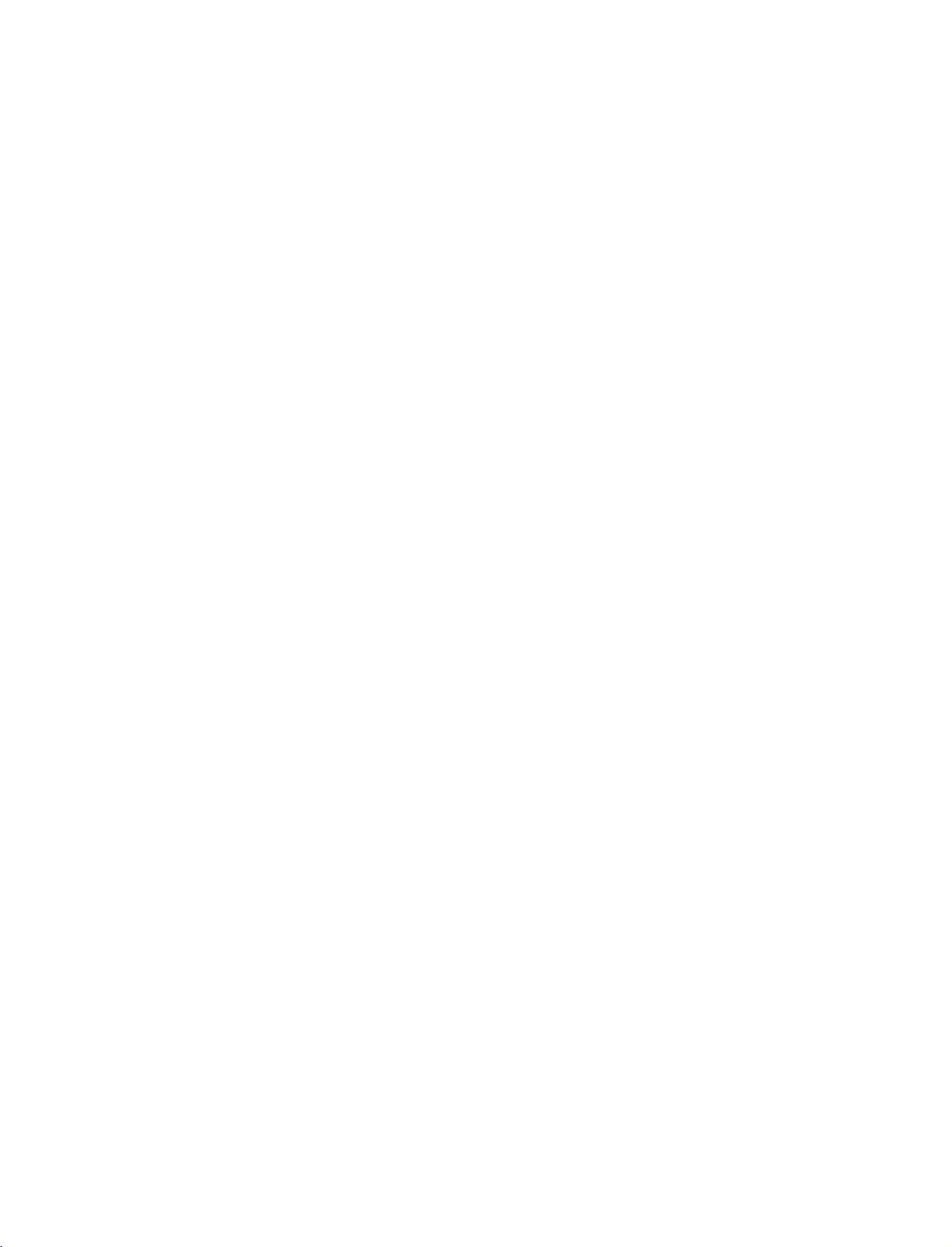
577Gen-1
06/8/24
8:33
INTRODUCTION
CONTROLS
AM
Page
8
Thisisthe
This
Here
Front
INTRODUCTION
front
is
a
simplified
shown
Panel
panel
representation
be
may
Controls
of
models
somewhat
42PC3RV*
of
the
different
front
from
TVs.
panel.
your
TV.
CH
VOL
ENTER
MENU
INPUT
CHANNEL
VOLUME
ENTER
MENU
INPUT
Buttons
Buttons
Button
Button
Button
Remote
Control
Power
Standby
Illuminates
Illuminates
Sensor
red
white
Indicator
in
standby
when
the
mode.
set
is
switched
ON/OFF
on.
Button
8
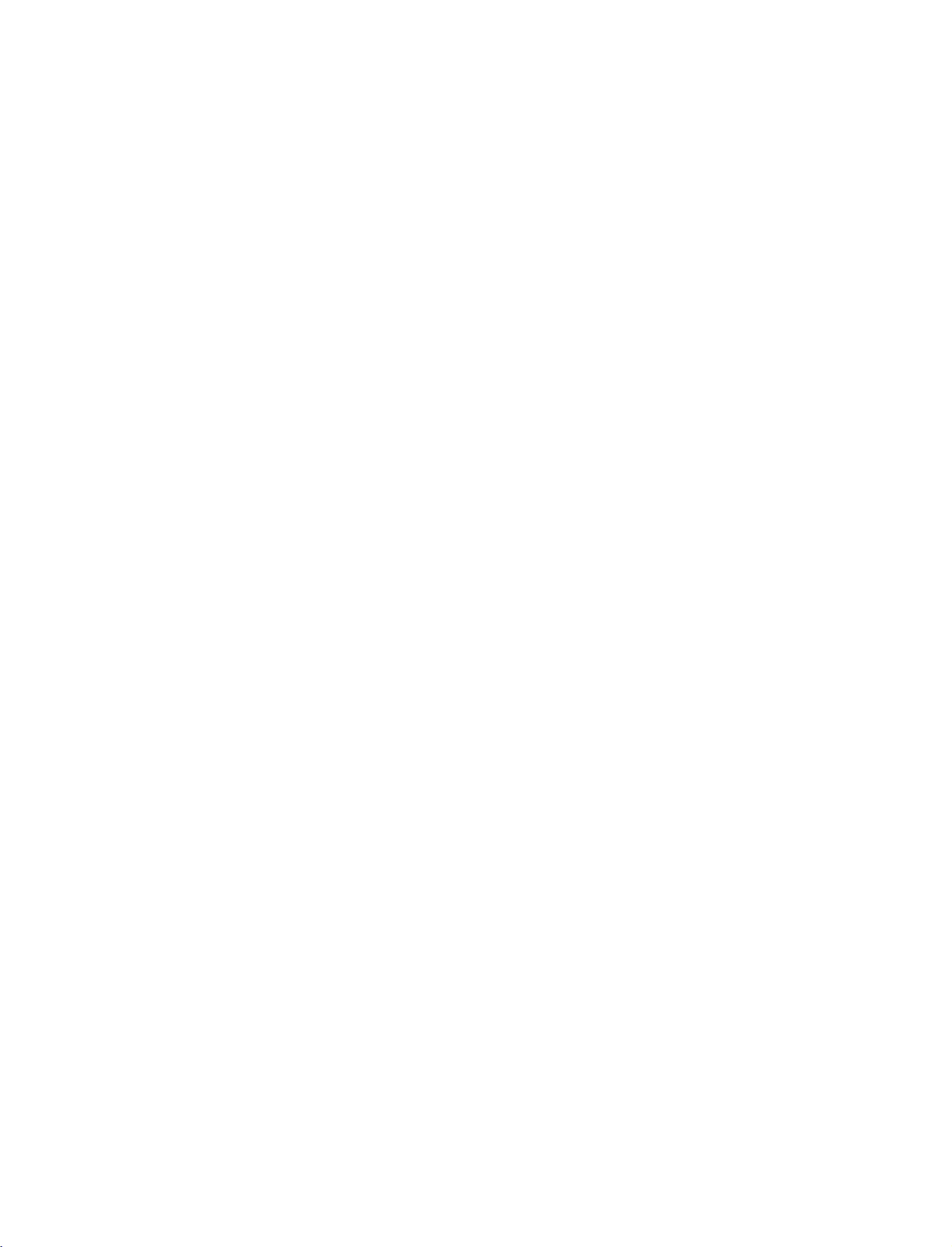
577Gen-1
06/8/24
8:33
AM
Page
9
CONNECTION
This
manual
Back
explains
Connection
the
OPTION
features
Panel
1
available
on
the
42PC3RV
3
2
RGB
IN
(PC/DTV)
*
.
5
4
INTRODUCTION
1
COMPONENT
Connect
these
2
Remote
Connect
3
RGB/AUDIO
Connect
the
4
HDMI
Connect
cable.
5
Power
For
Caution:
Never
IN
a
component
jacks.
Control
your
the
appropriate
IN
a
Cord
operation
attempttooperate
Port
wired
IN
output
input
HDMI
Socket
with
remote
from
port
signal
AC
power.
6
7
video/audio
control.
a
settop
to
HDMI
the
TV
8
box
port
on
MONO
device
or
with
DC
REMOTE
CONTROL
(CONTROL
to
PC
HDMI
power.
AUDIO
IN
IN
(RGB)
SERV
CE)
10
9
6
AV
OUT
Connect
7
S-VIDEO
Connect
8
AV
(Audio/Video)
to
Connect
devicetothese
9
RS-232C
Connect
10
Variable
Connect
to
your
11
ANTENNA
Connect
11
a
second
S-Video
audio/video
IN
(CONTROL
to
the
Audio
an
external
surround
IN
over-the
TV
out
IN
jacks.
RS-232C
Output
sound
air
or
monitor.
from
an
output
&
SERVICE)
port
amplifier
system.
signals
to
S-VIDEO
on
or
this
device.
from
an
PORT
a
PC.
addasubwoofer
jack.
external
9
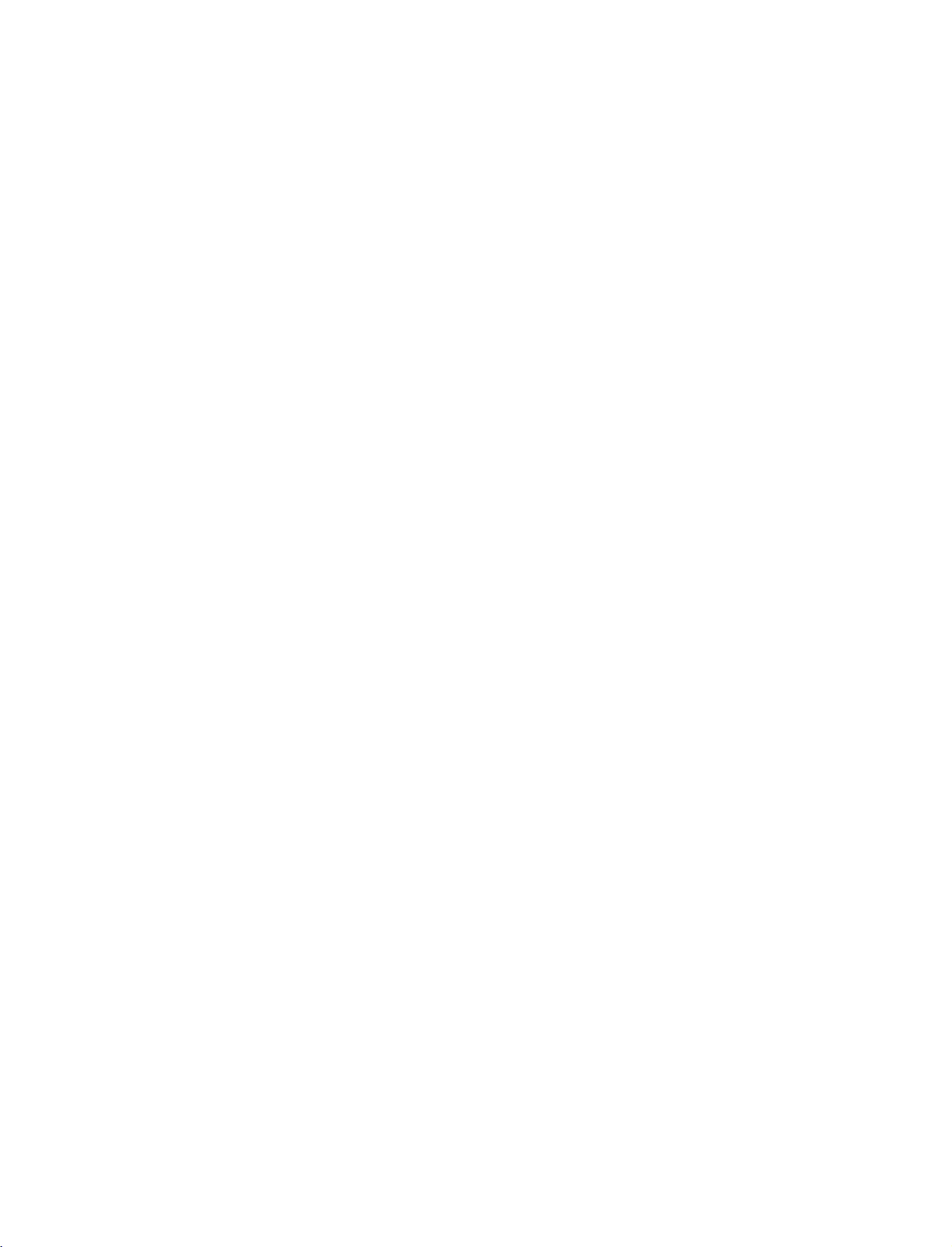
577Gen-1
06/8/24
8:33
INTRODUCTION
CONTROLS
AM
Page
10
Thisisthe
This
Front
front
is
a
simplified
Panel
of
panel
models
representation
Controls
26/32LC2R*
of
the
front
TVs.
panel.
Here
shown
be
may
CH
somewhat
different
CHANNEL
from
Buttons
your
TV.
INTRODUCTION
VOL
ENTER
R
MENU
INPUT
VOLUME
ENTER
MENU
INPUT
Buttons
Button
Button
Button
Remote
Control
Power
Illuminates
Illuminates
Sensor
Standby
red
white
Indicator
in
standby
when
the
mode.
set
is
switched
on.
ON/OFF
Button
10
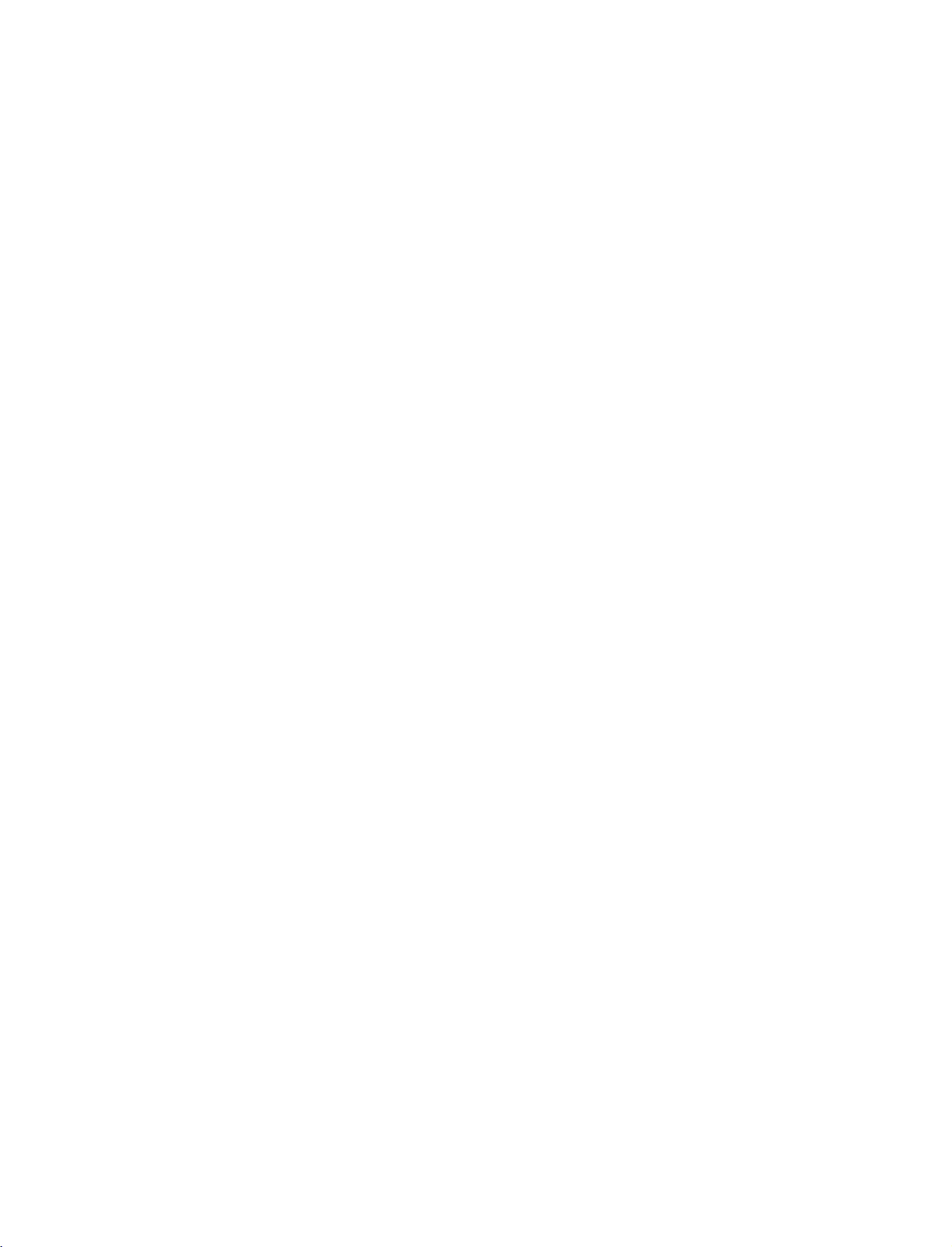
577Gen-1
06/8/24
8:33
AM
Page
11
CONNECTION
This
manual
Back
explains
Connection
10
1
the
Panel
OPTIONS
features
COMPONEN
VDO
available
IN
A
O
on
32LC2R*
4
the
26/32C2R
AUDIO
L/MONO
VIDEO
AVIN2
RGB
(PC/DTV)
5
AUDIO
Connections
sound
VIDEO
Connects
device.
IN
*
.
Input
are
fromanexternal
Input
the
video
HDMI
IN
available
device.
signal
6
for
listening
fromavideo
stereo
26LC2R*
AUDIO
L/MONO R
VIDEO
AVIN2
INTRODUCTION
1
COMPONENT
Connect
these
jacks.
AV
OUT
2
Connect
AV
3
(Audio/Video)
Connect
devicetothese
S-VIDEO
Connect
4
Remote
Connect
5
RGB/AUDIO
Connect
the
appropriate
3
AVIN1
IN
a
component
a
second
audio/video
jacks.
S-Video
Control
wired
your
IN
the
output
input
TV
IN
out
Port
remote
2
video/audio
or
monitor.
1
output
from
an
from
a
port.
OU
AV
MONO
A
VDO
O
device
fromanexternal
S-VIDEO
device.
control.
box
settop
or
REMOTE
CONTROL
(CONTROL
to
PC
to
RS-232C
IN
AUDIO
(RGB)
IN
SERVICE)
IN
VARIABLE
AUDIO
8
6
HDMI
IN
Connect
Or
DVI(VIDEO)signal
to
HDMI
7
VARIABLE
Connect
to
your
8
RS-232C
Connect
9
ANTENNA
Connect
10
Power
Cord
For
operation
Caution:
power.
OU
a
HDMI
cable.
AUDIO
an
external
surround
IN
to
the
IN
over-the
Socket
Never
7
signal.
to
the
OUT
amplifier
sound
system.
(CONTROL
RS-232C
air
with
AC
attempttooperate
&SERVICE)
port
signals
power.
9
ANTENNA
IN
this
port
or
addasubwoofer
on
a
PC.
to
this
jack.
the
with
PORT
TV
a
DVI
on
DC
11
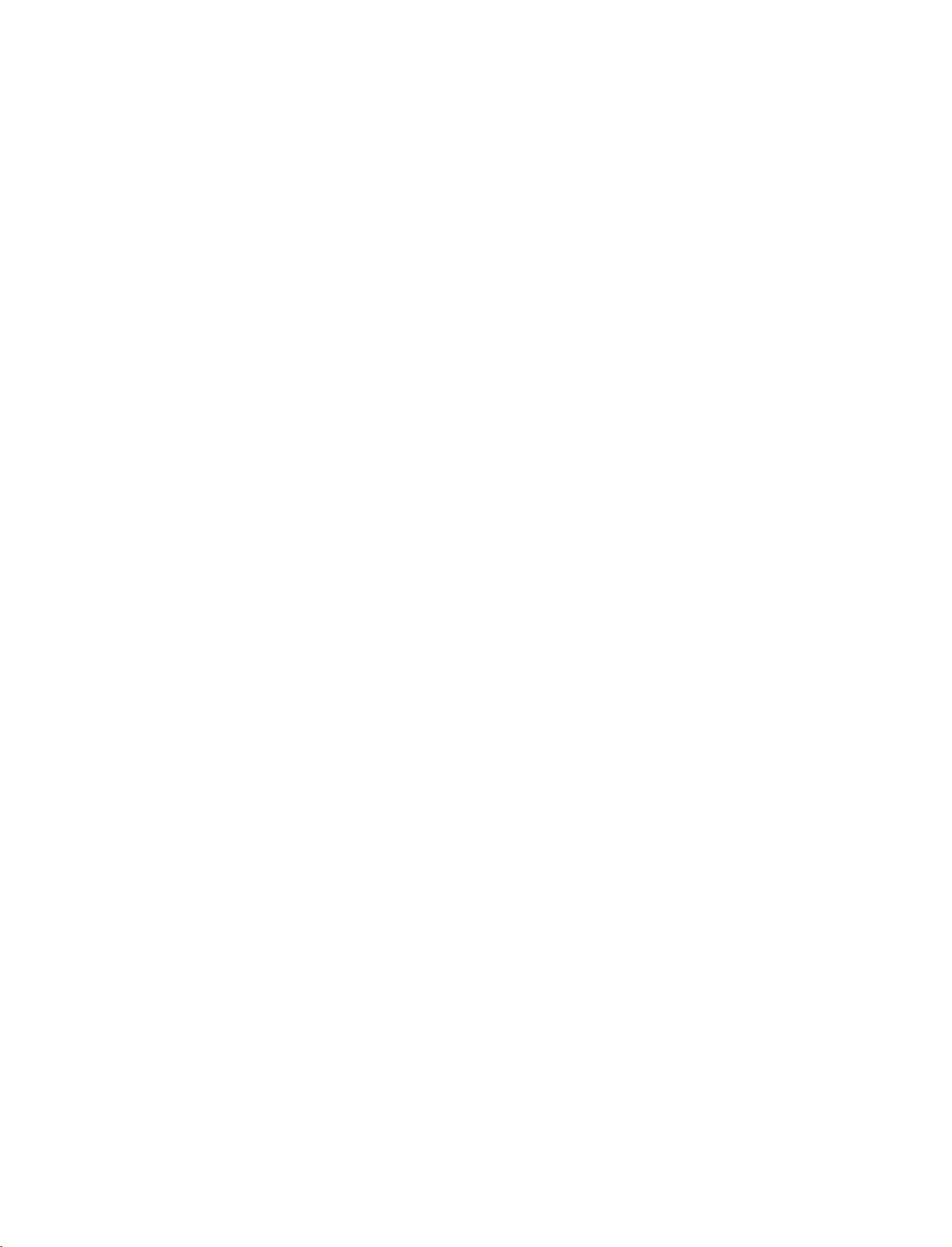
577Gen-1
06/8/24
8:33
INTRODUCTION
AM
Page
12
REMOTE
When
using
POWER
TV
INTRODUCTION
Brightness
adjustment
the
INPUT
INPUT
ARC
EXIT
CONTROL
remote
control,
Turns
or
off,
Returns
If
you
appear
then
ENTER
(TV,AV(or
or
HDMI).
Change
Adjusts
It
returns
mode
Clears
from
any
aim
TV
your
depending
to
the
the
press
on
screen
buttontoselect
AV1/2),
the
aspect
brightness
to
source.
all
on-screen
menu.
or
TV
the
KEY
it
at
any
on
mode.
button
as
ratio.
default
displays
FUNCTIONS
the
remote
other
programmed
mode.
once,
shown.
Component
on
Press
G
screen.
settings
control
sensor
equipment
the
the
input
the
D
desired
1,
Component
source
/
input
E
button
p.70
brightnessbychanging
and
returns to
TV
on
the
OSD
and
source
2,
RGB,
viewing
on
will
TV.
1
INPUT
ARC
CAPTION
PIP
EXIT
TV
INPUT
CH-
PIP
MEMORY/ERASE
PIP
POWER
CH+
MENU
ENTER
SIZE
TV
DVD
VCR
POSTION
PIP
MTS
INPUT
SLEEP
MEMORY/ERASE
VOLUME
/DOWN
REVIEW
CHANNEL
UP/DOWN
CAPTION
1
MENU
SLEEP
MUTE
Memorizes
Displays
MTS
Selects
Select
matically.
UP
Increases/decreases
Tune
Switches
Select
Selects
the
the
the
G
to
the
the
available
CAPTION
or
main
MTS
amount
p.56
last
sound
erases
menu.
sound:
channel
channels.
mode.
selected
of
time
the
on
Mono
sound
viewed.
or
off.
G
channel.
before
p.60
Stereo
,
level.
your
G
p.35
REVIEW
VOL
SAP
.
turns
off
G
p.51
auto-
,or
TV
MUTE
123
456
789
*
CH
0
FCR
12
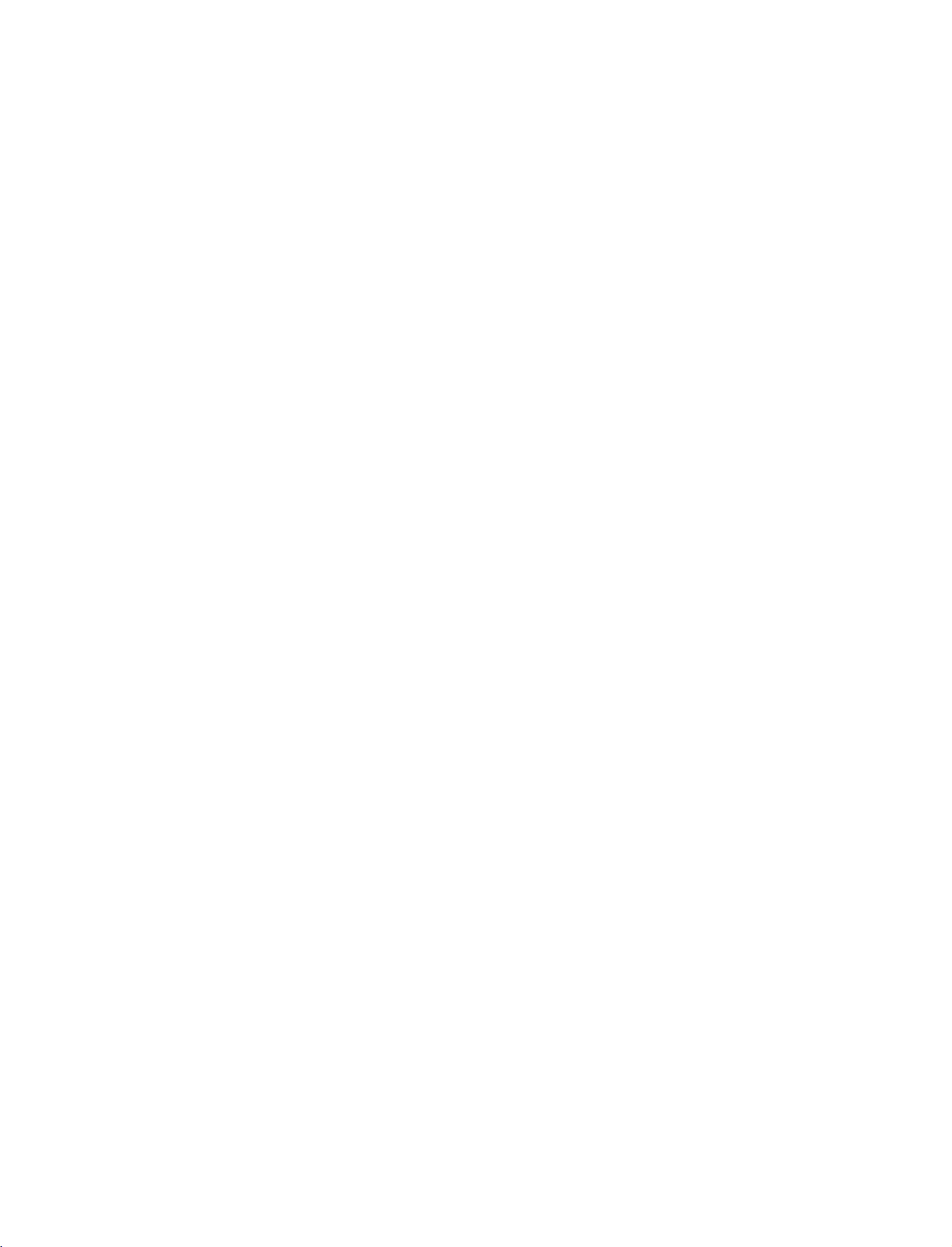
577Gen-1
06/8/24
8:33
AM
Page
13
MODE
SIZE
POSITION
PIPCH-/+
PIP
INPUT
VCR/DVD
control
THUMBSTICK
buttons
(Up/Down/Left
/Right/ENTER)
Selects
Switches
PIP
Adjusts
Moves
Selectsachannel
Not
*
functional
Select
Control
Navigate
the
the
the
the
video
remote
the
sub
sub
sub
connected
the
on-screen
operating
picture
picture
picture.
for
cassette
PIP,
size.
G
the
sub
input
recorders
menus
DW
G
p.32
source
mode:
TV,
mode.
p.32
picture.
for
or
DVD
and
adjust
VCR,
G
p.31
G
p.31
the
sub-picture.
players.
the
DVD.
system
G
p.31
settings
INTRODUCTION
to
your
preference.
NUMBER
button
Installing
the
Open
side
and
install
+with
polarity
Install
used
Close
(
two
batteries
cover.
Not
*
Scroll
FCR
Batteries
battery
the
+,-with
1.5V
with
functional
through
compartment
batteries
-
)
AA
batteries.
new
ones.
matching
.
the
programmed
cover
Don't
mix
on
the
correct
old
or
back
Favorite
channels.
Remote
Use
30
scope.
Dispose
preserve
a
remote
degree
control
NPUT
TV
D/A
POWER
NPUT
DVD
ARC
VCR
TEXTPPGUIDE
INFO
control
(left/right)
of
used
batteries
environment.
effective
to7meters
up
within
the
in
a
range
INPUT
TV
D/A
POWER
INPUT
DVD
ARC
VCR
TEXT
PIP
GUIDE
INFO
LIST
/II
MENU
distance
receiving
recycle
bin
and
unit
to
13
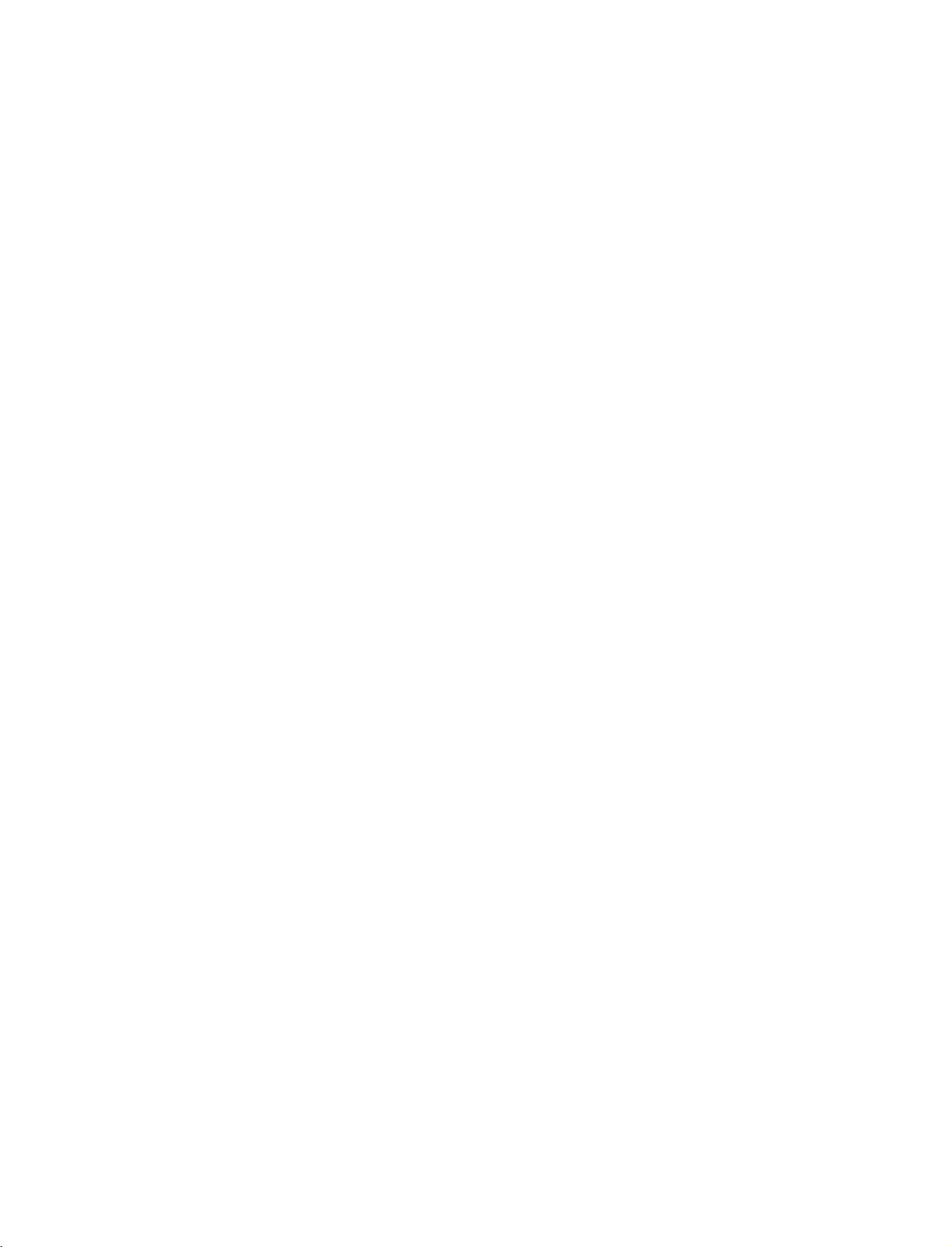
577Gen-1
8:33
06/8/24
AM
INSTALLATION
Page
14
UNFOLDING
Place
the
1
down
shown.
Before
sure
stand
Pull
2
INSTALLATION
After
and
parts
the
set
on
a
unfolding
two
locks
push
the
stand
unfolding
tighten
of
the
bottom
THE
with
cushion
the
(A)
outward.
out
the
the
screws
product)
of
the
the
or
stand,
on
as
shown.
stand,
stand.
screen
soft
the
in
STAND
facing
cloth
please
bottom
please
(provided
the
holes
as
make
of
insert
as
(B)
the
BASE
on
(For
42PC3RV*)
(A)
(B)
3
!
Image
G
When
not
This
serious
to
NOTE
When
First
bottom
(D)
the
After
stand
the
shown
connecting
disengage
cause
may
bodily
set.
here
closing
remove
of
backofthe
the
the
of
the
stand
folding,
bottom
cablestothe
the
lock
the
set
injury
be
may
the
screws
stand.
bottom
set.
the
push
outward.
(C).
to
fall,
and
serious
slightly
stand
in
And
then
and
two
the
Locks
set,
causing
damage
different
for
storage
holes
pull
fold
two
the
(A)
Do
(B)
on
Hooks
stand
of
from
the
the
your
into
(C)
(A)
set.
(B)
(D)
14
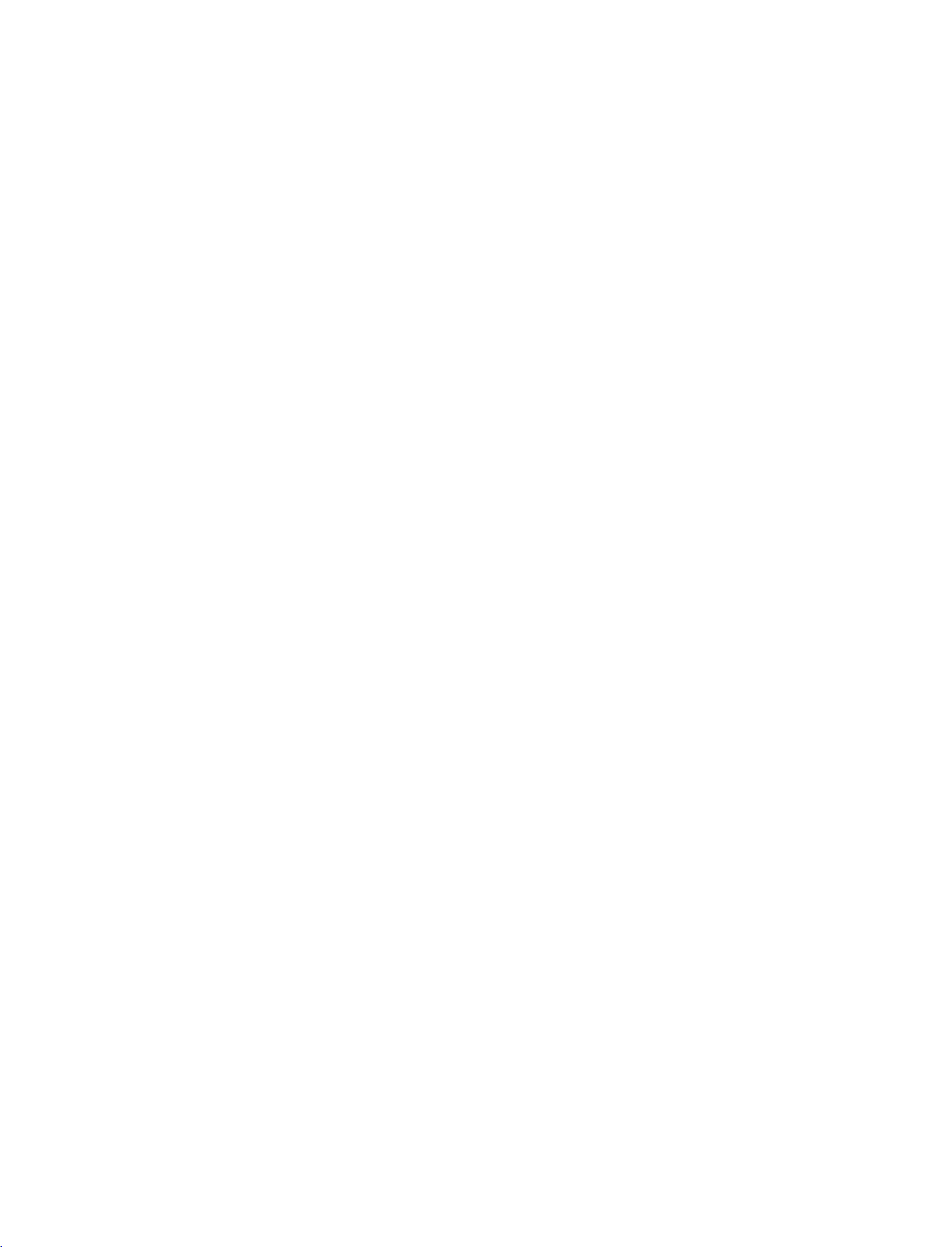
577Gen-1
06/8/24
8:33
AM
Page
15
STAND
INSTALLATION
Carefully
side
will
damage.
Place
as
shown.
down
protect
the
place
on
a
cushioned
product
product
the
product
and
standonthe
surface
screen
(For
32LC2R*)
screen
that
from
product
INSTALLATION
Install
of
the
the4bolts
product
securely,
in
the
holes
in
the
back
provided.
15
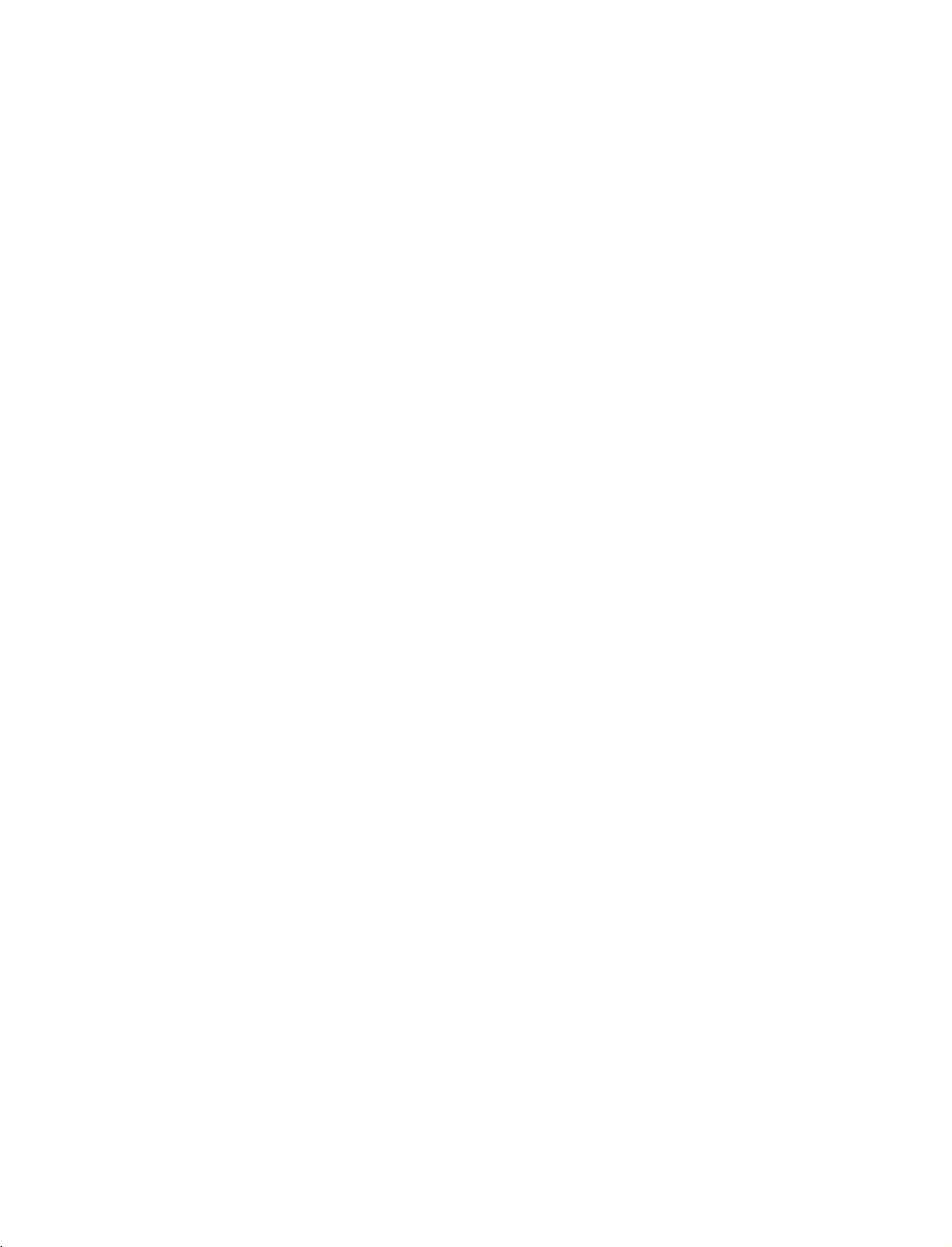
577Gen-1
06/8/24
8:33
INSTALLATION
AM
Page
16
DESKTOP
For
proper
42PC3RV*
4
inches
ventilation,
PEDESTAL
allowaclearance
4
inches
INSTALLATION
of
4inches
4
inches
4
inches
on
each
side
26/32LC2R*
4
inches
from
the
wall.
4
inches
4
inches
R
INSTALLATION
CAUTION
G
Ensure
adequate
ventilation
by
following
the
clearance
recommendations.
4
inches
Here
shown
GROUNDING
Ensure
are
not
Do
not
may
that
you
possible,
to
try
ground
be
connect
have
somewhat
a
qualified
the
the
unit
different
earth
ground
electrician
by
connecting
from
your
wire
install
it
TV.
Short-circuit
to
prevent
a
separate
to
telephone
Breaker
Power
Supply
possible
circuit
wires,
electric
shock.
breaker.
lightening
rods,
If
grounding
or
gas
methods
pipes.
16
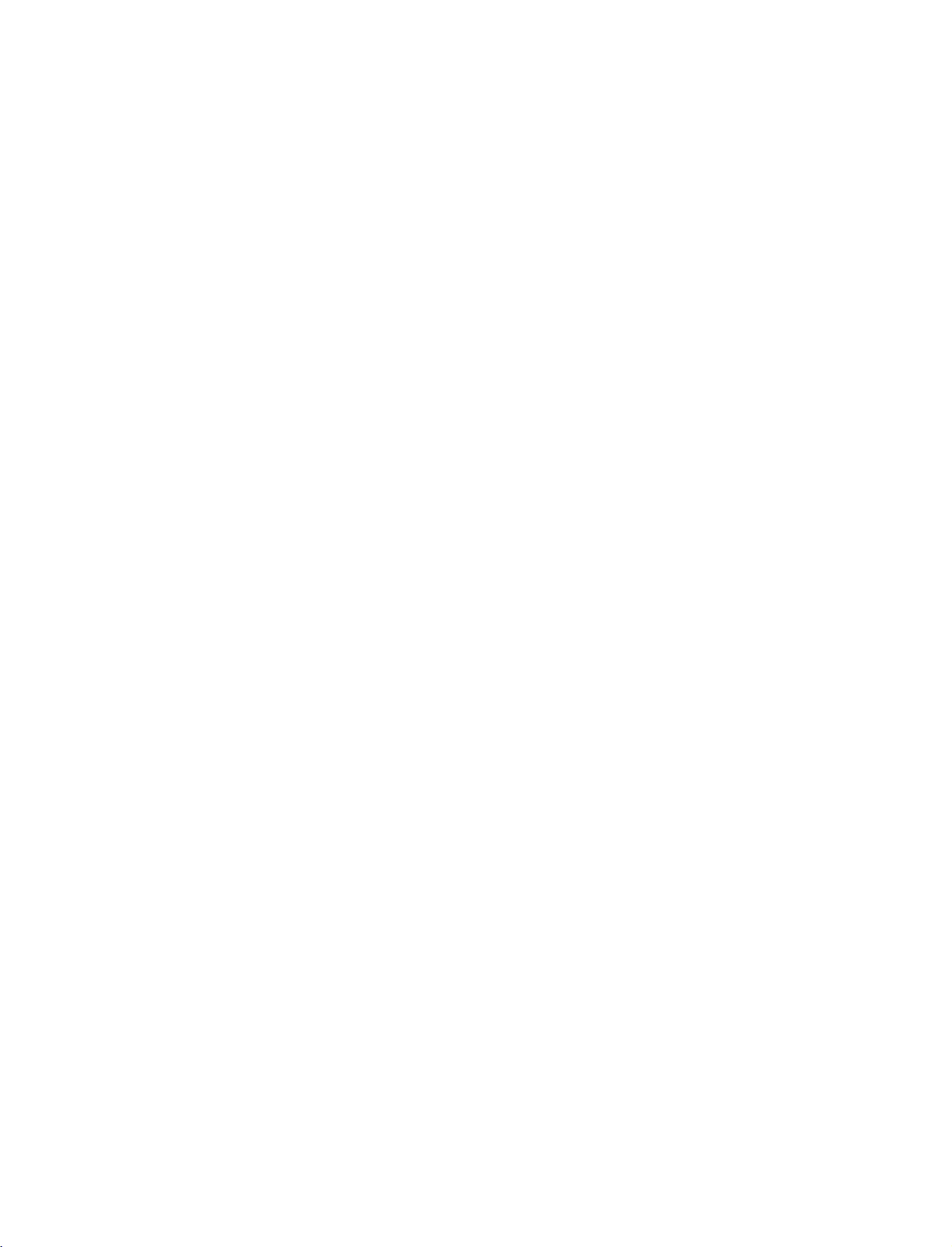
577Gen-1
06/8/24
8:33
AM
Page
17
ATTACHING
We
recommend
Additionally,
potentially
Caution:
42PC3RV*
Please
that
we
recommend
causing
make
THE
you
injury
sure
set
up
that
or
damaging
that
TV
TO
theTVclose
the
children
TV
the
A
be
attached
product.
don't
WALL
to
a
climb
wall
so
it
cannot
to
a
wall
on
or
hang
so
it
from
fall
cannot
the
over
TV.
if
be
pushed
pulled
backwards.
in
a
forward
direction,
26LC2R*/32LC2R*
INSTALLATION
Insert
*
If
Secure
the
Ensure
the
your
wall.
eye-bolts
product
the
wall
Match
the
eye-bolts
TV
(or
has
the
boltsinthe
brackets with
the
height
or
brackets
brackets
the
bolts
of
the
bracket
are
Use
separately)
horizontal
and
bolts)
eye-bolts
(not
thatismounted
tightened
a
sturdy
between
to
provided
securely.
rope
to
tie
tighten
position
as
provided
(not
the
product.
the
wall
the
before
parts
on
and
product
inserting
of
the
the
walltothe
as
parts
It is
safer
the
to
the
the
product,
of
to
tie
product.
wallasshown
eye-bolts,
must
holesinthe
the
product,
the
rope
loosen the
purchase
product.
must
so
it
in
the
picture.
bolts.
separately)
purchase
becomes
on
17
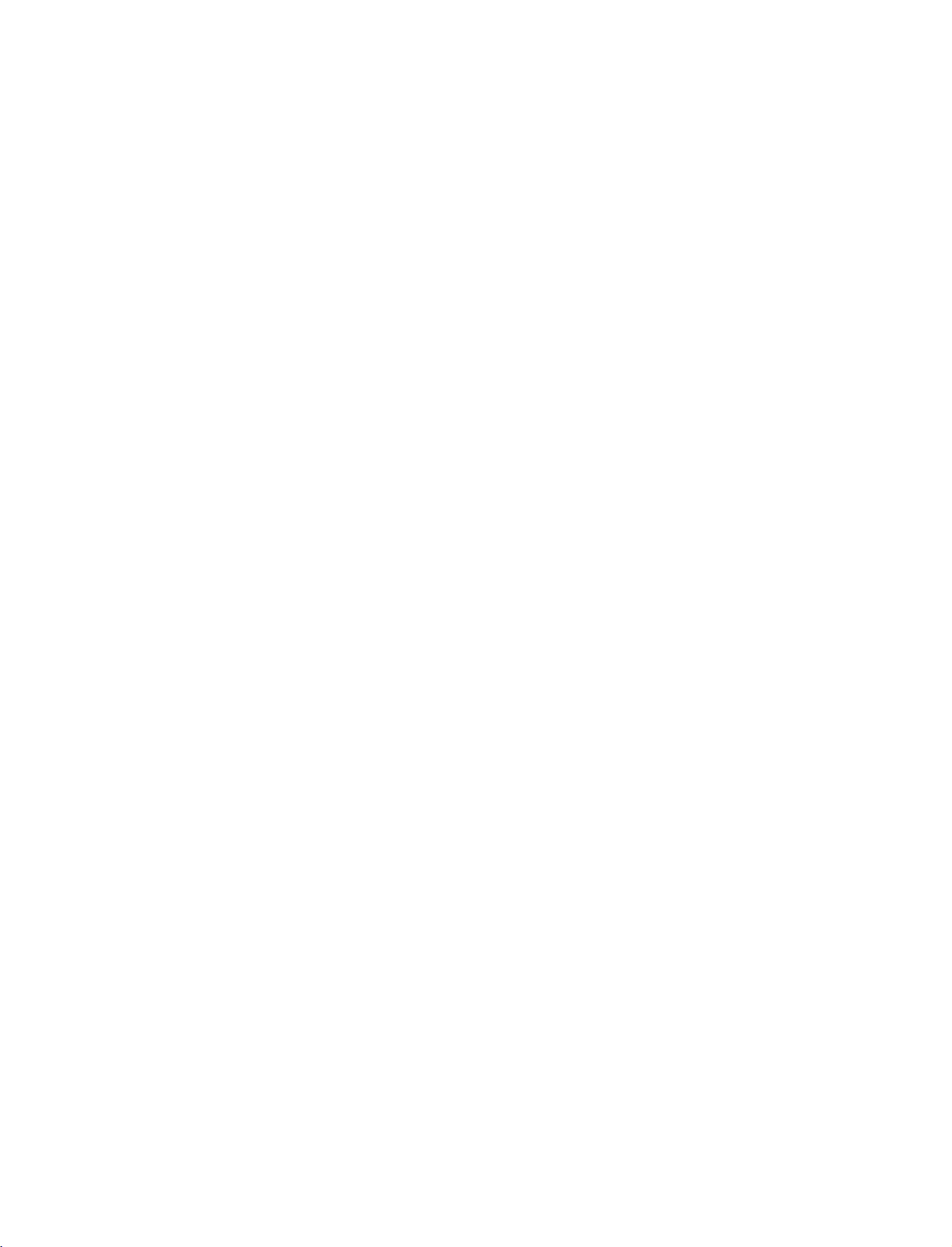
577Gen-1
06/8/24
8:33
INSTALLATION
AM
Page
18
BASIC
1
2
CONNECTION
Connect
After
To
Arrange
the
connecting
connect
the
cables
as
necessary.
the
cables
an
additional
cableasshown.
neatly,
arrange
equipment,
(For
42PC3RV*)
see
the
the
cablestothe
Connections
Cable
&
Setup
Holder.
section.
INSTALLATION
18
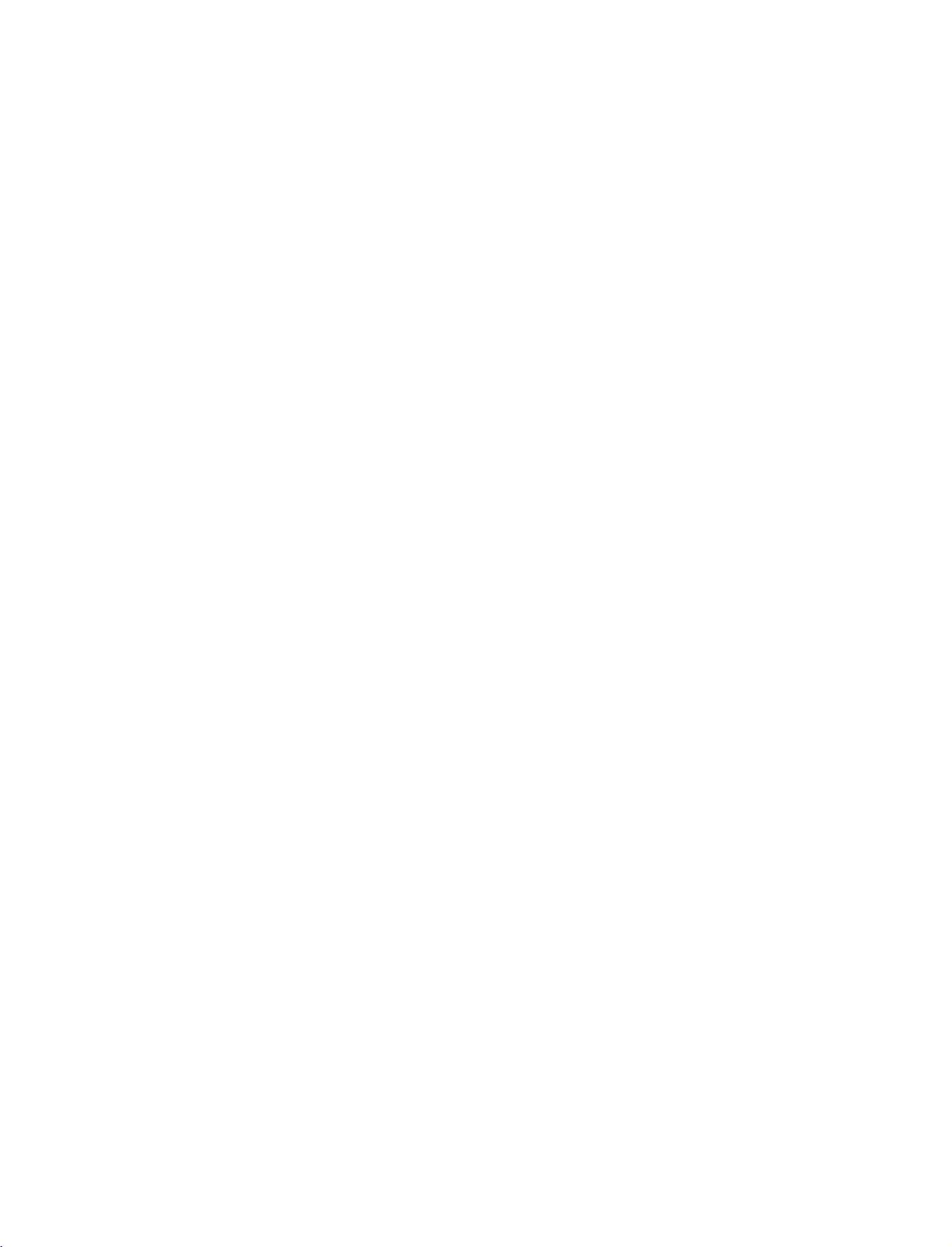
577Gen-1
06/8/24
8:33
AM
Page
19
WIRE
This
1
2
ARRANGEMENT
function
Connect
After
To
Install
explains
the
connecting
connect
the
cables
an
CABLE
the
features
as
the
cables
additional
MANAGEMENT
necessary.
neatly,
equipment,
CABLE
MANAGEMENT
(Only
available
arrange
see
CABLE
26/32LC2R*)
on
the
the
the
External
HOLDER
as
shown.
26/32LC2R*.
cablestothe
equipment
Cable
Holder.
Connections
section.
INSTALLATION
How
to
remove
the
CABLE
MANAGEMENT
Hold
the
G
with
Bundle
3
the
cables
using
the
supplied
twister
holder.
!
NOTE
Do
G
when
-
If
injured
TWISTER
HOLDER
CABLE
both
not
hold
moving
the
productisdropped,
or
hands
the
the
the
MANAGEMENT
and
CABLE
product.
product
pullitupward.
MANAGEMENT
you
may
be
may
broken.
be
19
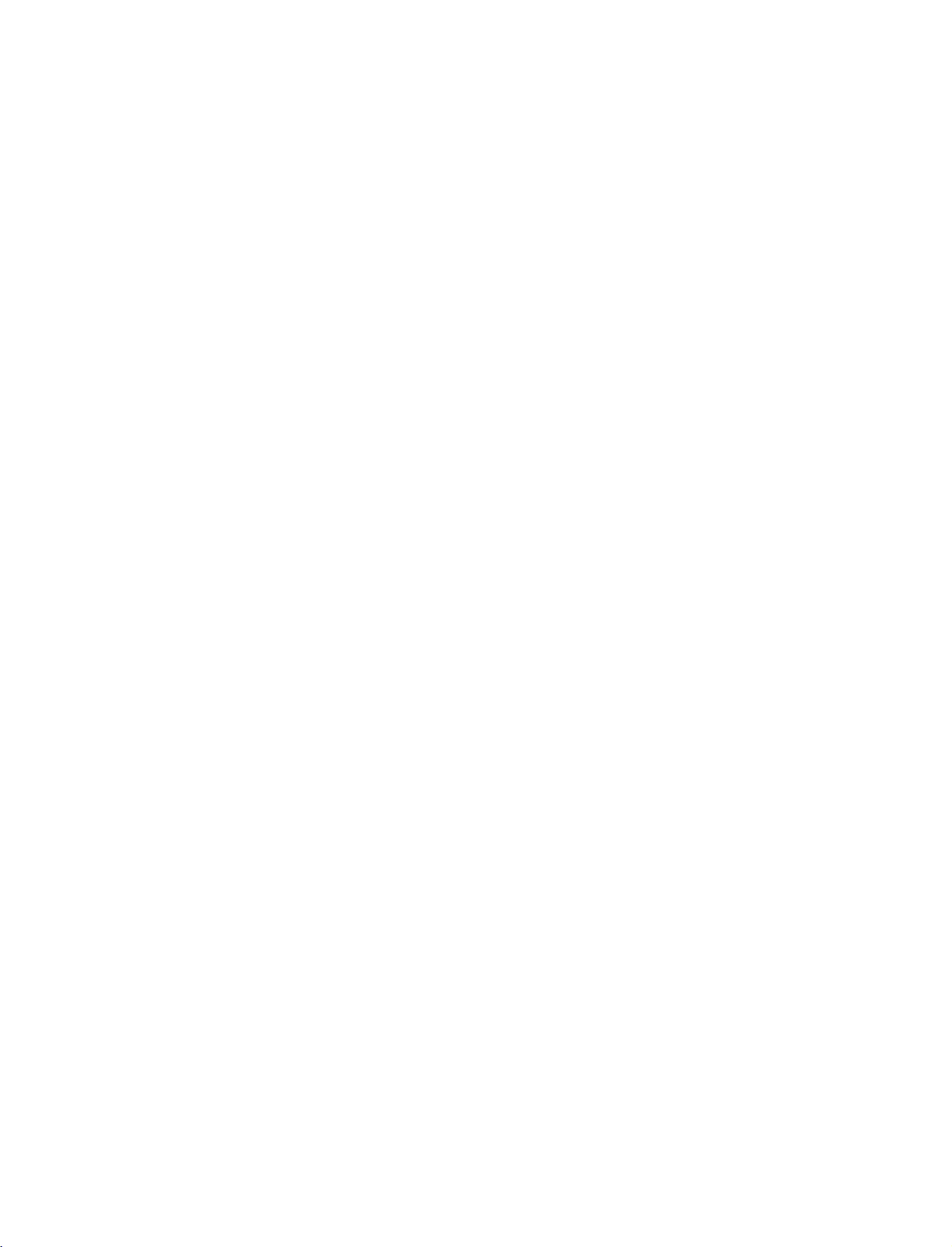
577Gen-1
06/8/24
8:33
AM
Page
20
CONNECTIONS
'Connections
ANTENNA
Wall
For
Antenna
optimum
Wall
Antenna
Socket
Outdoor
Antenna
(VHF,
SocketorOutdoor
picture
UHF)
&
Setup'
CONNECTION
quality,
&
part
explains
Antenna
adjust
Multi-family
(Connect
Single-family
(Connect
SETUP
the
features
withoutaCable
antenna
directionifneeded.
Dwellings/Apartments
to
wall
antenna
Dwellings
to
wall
jack
for
available
socket)
RF
/Houses
outdoor
Coaxial
on
Box
Connections.
Wire
antenna)
the
26/32LC2R*.
(75
ohm)
Bronze
Be
wire
careful
when
Wire
not
connecting
ANTENNA
IN
to
bend
the
bronze
the
antenna.
CONNECTIONS & SETUP
Antenna
To
If
the
If
the
!
improve
NOTE
The
antenna
antenna
TV
the
will
picture
needs
is
not
let
you
UHF
VHF
quality
to
be
installed
know
in
a
for
split
properly,
when
poor
two
the
Signal
Amplifier
signal
install
TV's,
contact
analog,
area,
your
cable,
please
purchaseasignal
a
2-Way
Signal
dealer
for
and
digital
Splitter.
assistance.
channel
amplifier
scans
are
complete.
and
ANTENNA
IN
install
properly.
20
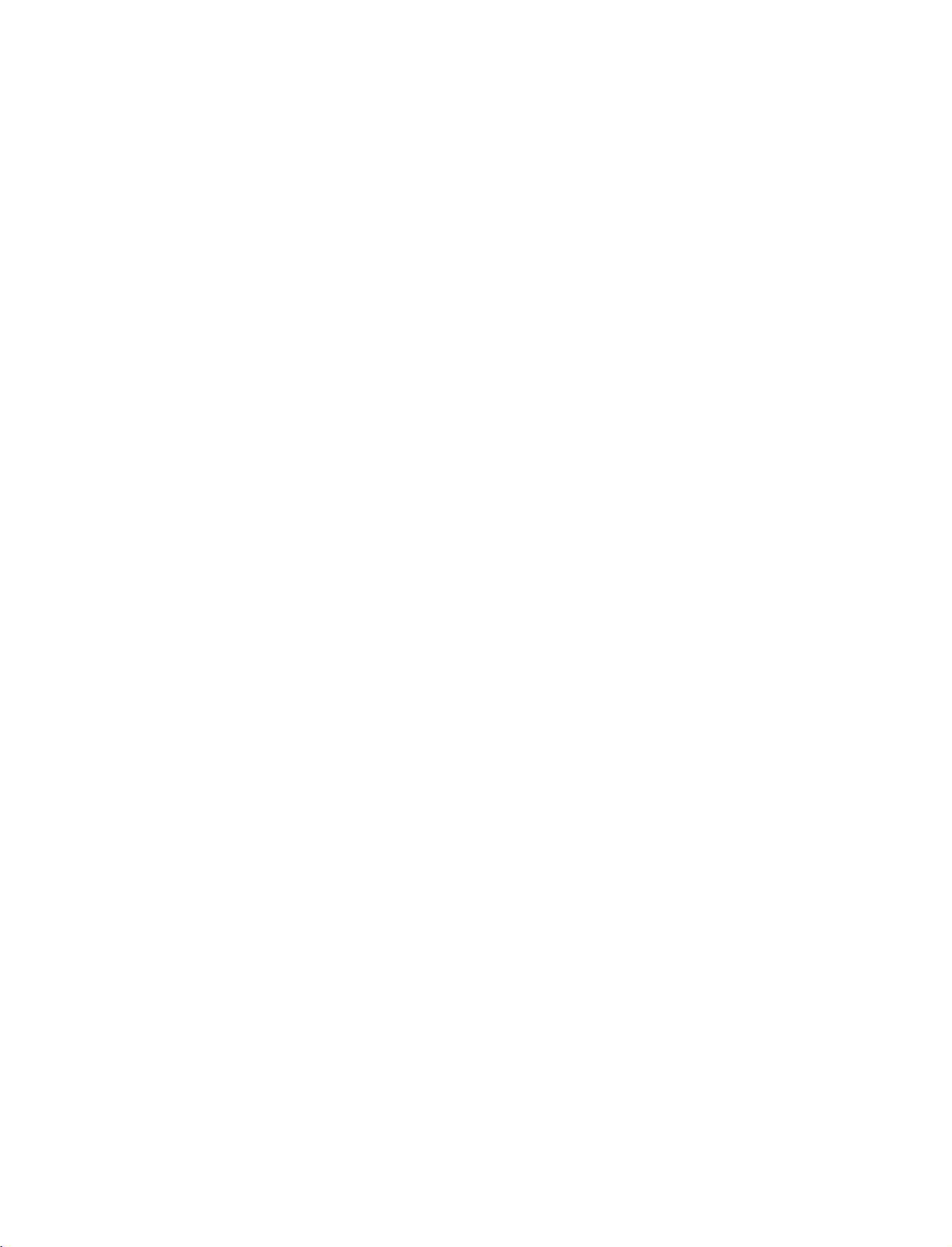
577Gen-1
06/8/24
8:33
AM
Page
21
VCR
To
If
the
screen.
does
When
1.
2.
SETUP
avoid
picture
4:3
picture
This
not
cover
connecting
How
to
Connect
1
to
the
Connect
2
in
socketofthe
How
to
Set
VCR
TV
to
the
Insert
a
on
the
VCR.
noise
format
phenomenon
the
product
connect
the
Antenna
the
use
same
tape
Refertothe
(
switch
channel
output
video
interference
(
is
is
with
RF
antenna
socket
antenna
VCR.
into
used;
common
bearing
out
on
cabletothe
to
3or4
number.
the
VCR
VCR
leave
,
)
the
fixed
to
all
this
an
antenna
socketofthe
the
set.
and
and
owner's
an
adequate
images
on
manufactures
phenomenon.
VCR
RF
antenna
then
tune
PLAY
press
manual.
)
distance
the
sidesofthe
and
in
consequence
HDMI
UDIO
between
IN
OUT
screen
the
ANTENNA
VCR
may
the
manufactures
and
remain
TV
visibleonthe
warranty
2
ANT
IN
IN
S-VIDEO
OUT
OUTPUT
ANT OUT
SWITCH
34
1
VCR
AUDIO
VIDEO
(R)
(L)
CONNECTIONS & SETUP
When
1.
2.
G
connecting
How
to
Connect
1
VCR.
=
white,
How
to
Insert
a
VCR.
Refertothe
(
AV
Select
button
!
If
on
If
connected
(For
26/32LC2R*)
NOTE
have
you
connect
Match
use
video
or
the
a
mono
the
and
tape
AV1
remote
to
A
with
AUDIO/VIDEO
the
jack
Audio
Right
into
the
VCR
owner's
input
control.
V
IN
2,
VCR,
colors
VCR
source
select
connect
a
=
red)
manual.
with
RCA
jacks
(Video
and
press
using
V
A
2
the
audio
cable
=
)
input
between
yellow,
PLAY
INPUT
the
source.
cable
Audio
on
from
TV
the
the
and
Left
VCR
ANT
IN
IN
S-VIDEO
2
1
OUTPUT
SWITCH
MONO
OUT
(AUDI(L)VEO
34
1
COMPONENT
VIDEO
AUDIO
AV
OUT
jack
MONO
of
the
set.
ANT OUT
VCR
AUDIO
to
the
L
21
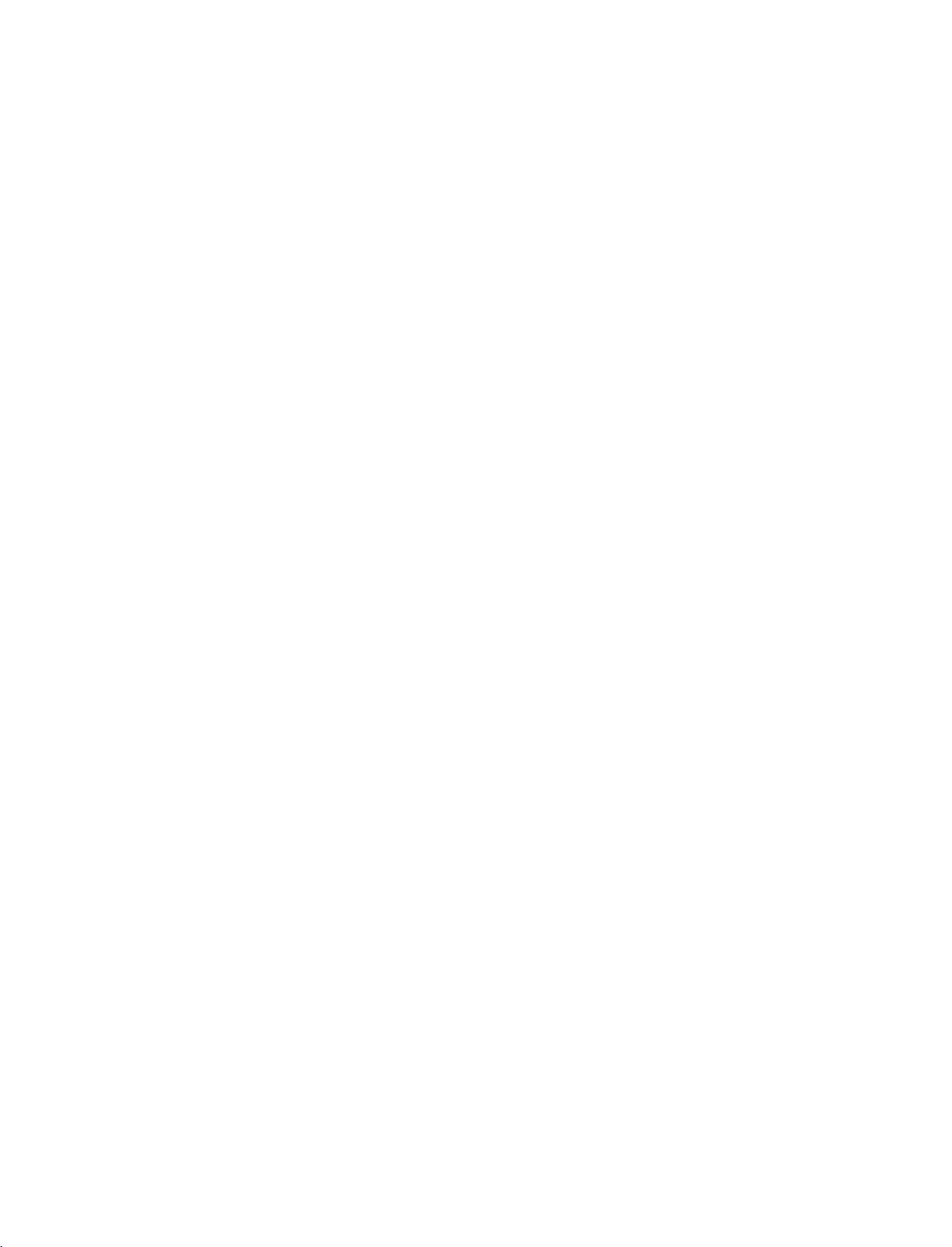
577Gen-1
06/8/24
8:33
AM
Page
22
VCR
When
1.
2.
SETUP
connecting
How
to
Connect
1
S-VIDEO
Connect
2
input
How
to
Insert
a
Refertothe
(
AV
Select
ton
on
the
connect
the
jacks
use
video
VCR
AV1
or
remote
the
input
on
tape
S-VIDEO
audio
the
into
owner's
input
control.
with
on
the
outputs
set.
the
source
an
output
set.
VCR
manual.
S-Video
of
the
and
)
with
of
the
VCR
press
using
to
PLAY
the
VCR
the
INPUT
cable
to
A
U D
on
the
the
I
O
VCR.
but-
VCR
ANT
ANT OUT
IN
IN
S-
EO
OUT
OUT
SW
CH
(AUD(L)VEO
34
COMPONENT
IN
V
DEO
AUDIO
1
2
1
2
AVOUT
MONO
CAUTION
!
NOTE
CONNECTIONS & SETUP
The
G
composite
picture
qualityisimproved:
cable)
input.
(RCA
compared
to
normal
G
Do
and
the
Video
only
not
S-Video
event
and
the
connect
that
the
S-Video
at
you
S-Video
the
to
connect
will
both
same
work.
Video
time.
both
cables,
In
22
EXTERNAL
1.
How
to
Connect
1
and
(
Right
2.
How
to
Select
button
If
connected
AV1
Operate
Video
AV2
on
(or
EQUIPMENT
connect
the
external
use
AV)
the
equipment.
=
yellow,
=
red
)
(Some
input
the
remote
AV
to
input
corresponding
AUDIO/VIDEO
Audio
Left
models)
source
IN1
source.
with
control.
(or
external
Match
using
AV
jacks
the
=
white,
the
IN
input,
)
equipment.
CONNECTIONS
between
jack
INPUT
and
TV
colors.
Audio
select
Camcorder
Video
Game
Set
32LC2R*
i.e)
AUDIO
MONO
VIDEO
1
AUDIO
VIDEO
RL
VN2
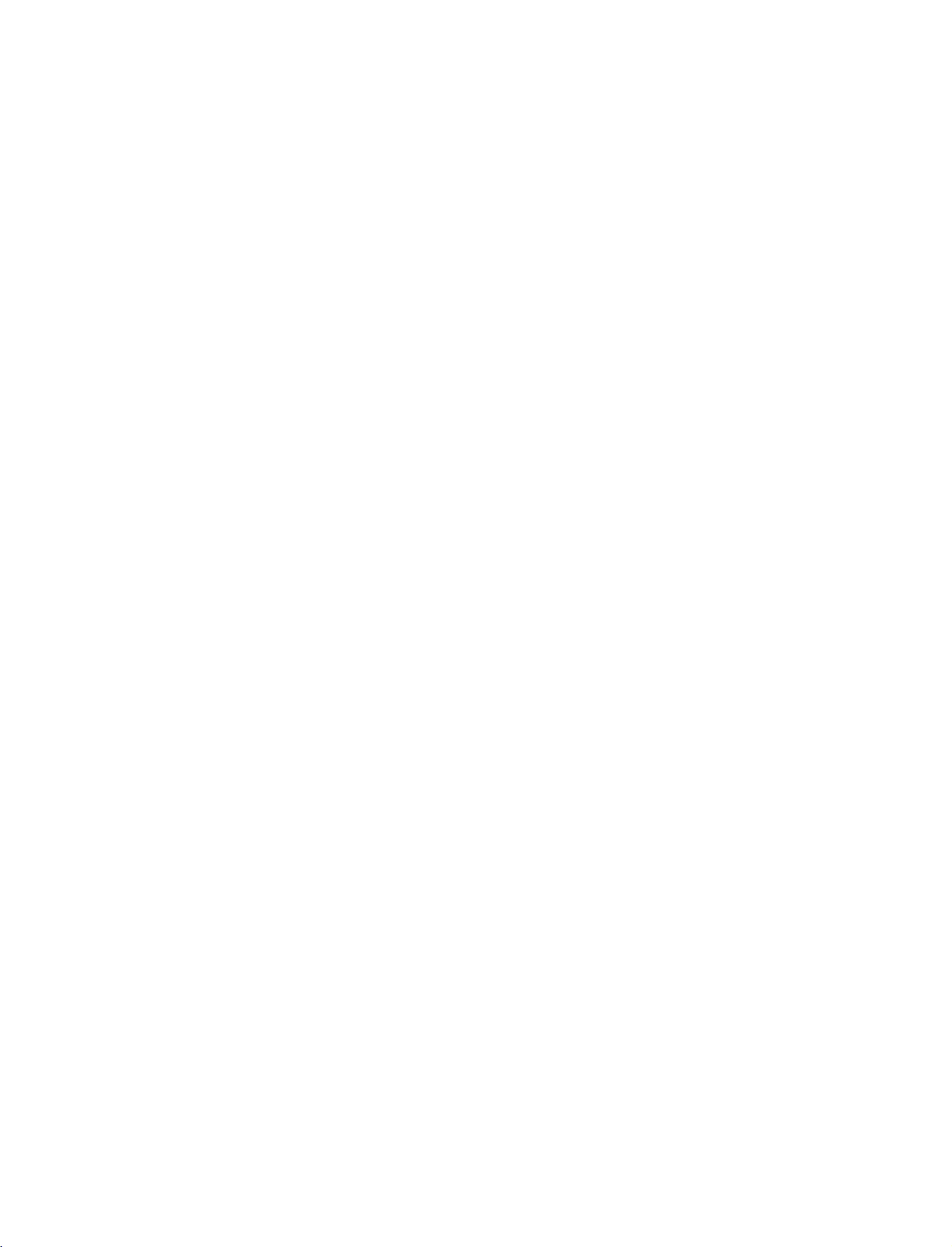
577Gen-1
06/8/24
8:33
AM
Page
23
DVD
When
1.
2.
SETUP
connecting
How
to
Connect
1
COMPONENT
Match
Connect
2
COMPONENT
How
to
Turn
on
Select
Component
button
If
Component
Refertothe
on
connected
connect
the video
the
the
use
the
DVD
the
to
DVD
jack
audio
player,
remote
COMPONENT
1
input
player's
with
outputs
IN
colors
outputs
IN
2
control.
source.
a
component
PR
of
Y,
PB,
(
VIDEO2
(
Y=green,PB=blue,andPR=red
AUDIO2
insertaDVD.
input
manual
source
of
the
IN
for
jacks
jacks
with
1
operating
)
on
DVD
on
input,
the
the
to
the
using
the
select
set.
set.
the
instructions.
DVD
cable
to
the
INPUT
B R
AUDIO
(R)
DVD
.
)
1
AVIN1
S-VIDEO
VIDEO
(L)
2
AV
OUT
MONO
()
AUDIO
!
Component
To
get
component
When
1.
How
1
2
2.
How
Turn
Select
ton
Refertothe
NOTE
Input
better
picture
input
connecting
to
connect
Connect
S-VIDEO
Connect
input
jacks
to
use
on
the
DVD
AV
or
on
the
remote
DVD
ports
the
input
the
on
AV1
ports
quality,
as
with
S-VIDEO
on
audio
outputs
the
set.
player,
input
control.
player's
connect
shown.
a
S-Video
output
the
set.
of
insertaDVD.
source
with
manual
a
DVD
of
the
using
for
operating
DVD
player
the
to
the
to
cable
DVD
to
AUDIO
the
INPUT
instructions.
the
the
but-
Component
Video
on
DVD
ports
output
on
ports
player
the
2
1
DVD
YPB
TV
Y
Y
Y
Y
(R)
COMPONENT
VIDEO
AV
PR
Pr
Pb
R-Y
B-Y
Cr
Cb
PR
PB
AUDIO
S-VIDEO
(L)
IN
AUD
O
2
1
OUT
MONO
CONNECTIONS & SETUP
23
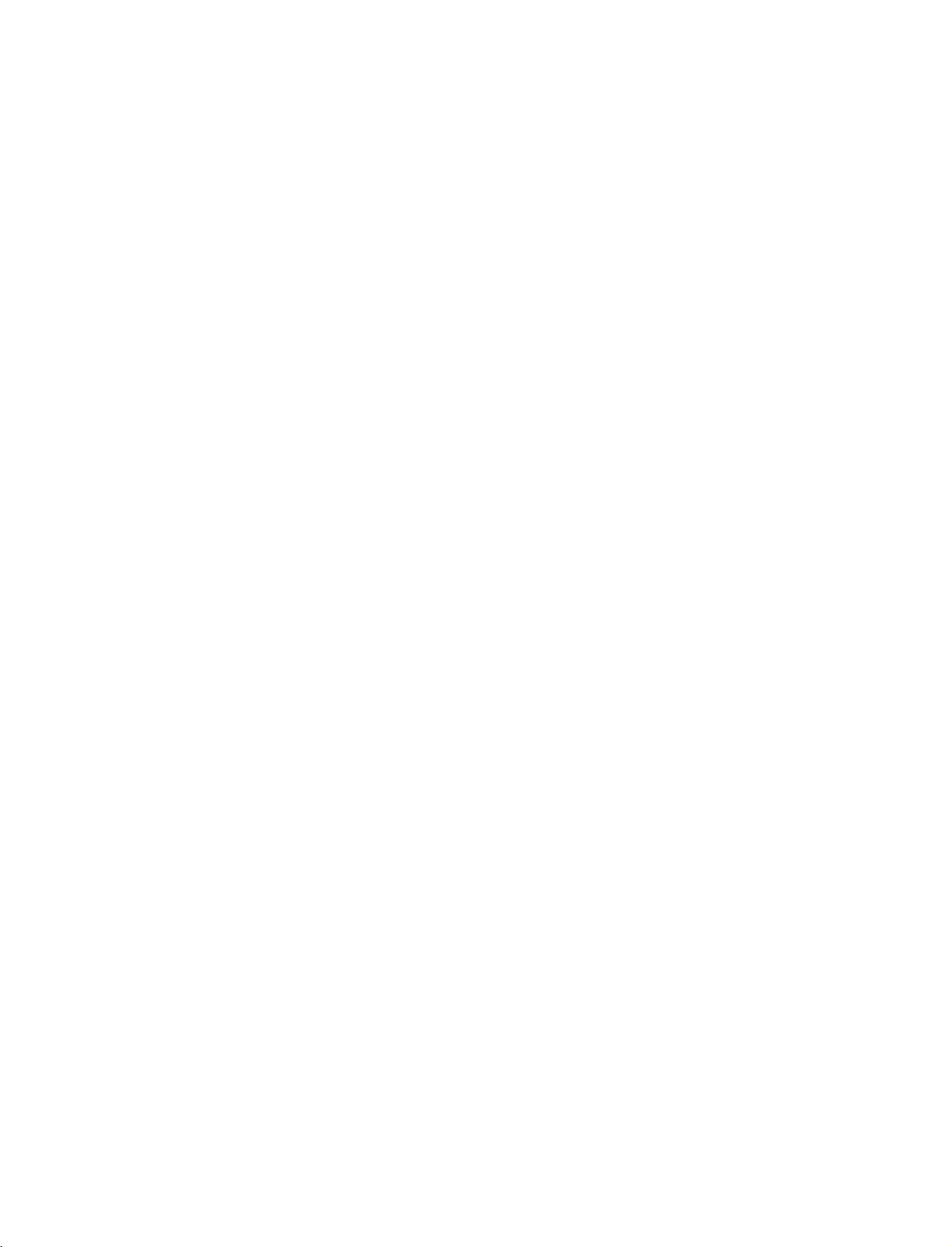
577Gen-1
06/8/24
8:33
AM
Page
24
CONNECTIONS
When
1.
2.
connecting
How
1
2
How
Select
on
the
Refertothe
to
connect
Connect
HDMI
No
separated
to
use
HDMI
remote
the
IN
input
DVD
&
HDMI
jack
audio
control.
player's
with
on
source
SETUP
output
the
set.
connection
with
manual
a
of
HDMI
the
is
using
for
operating
cable
DVD
to
necessary.
INPUT
the
the
button
instructions.
DVD
CONTROL
REMOTE
(PC/DTV)
IN
HDMI
IN
AUDIO
IN
(RGB)
UDOOUT
1
HDMI-DVD
OUTPUT
!
NOTE
If
the
G
DVD
supports
Auto
HDMI
function,
the
DVD
output
resolution
will
be
automatically
set
to
1280x720p.
If
the
DVD
does
G
CONNECTIONS & SETUP
To
the
get
EXTERNAL
Use
to
connected
your
1.
surround
How
1
2
sound
to
connect
Connect
VARIABLE
Set
up
amplifier,
the
amplifier.
not
support
best
picture
STEREO
eitheranexternal
system.
the
input
AUDIO
your
speakers
according
Auto
quality,
of
jack
OUT
through
to
the
HDMI,
the
adjust
amplifier,
the
stereos
on
jacks
your
instructions
need
you
output
or
addasub-woofer
amplifier
the
set.
analog
stereo
provided
to
set
the
output
resolutionofthe
to
the
with
to
DVD
resolution
to
1280x720p.
REMOTE
CONTROL
RS-232C
(CONTROL
appropriately.
RGB
IN
(PC/DTV)
IN
AUDIO
SERVICE)
(RGB)
IN
HDMI
IN
VARIABLE
AUDIO
IN
OUT
1
24
!
NOTE
When
G
connecting
amplifiersorspeakers,
(G
p.50)
with
external
please
turn
audio
the
equipments,
TV
speakers
such
off.
as
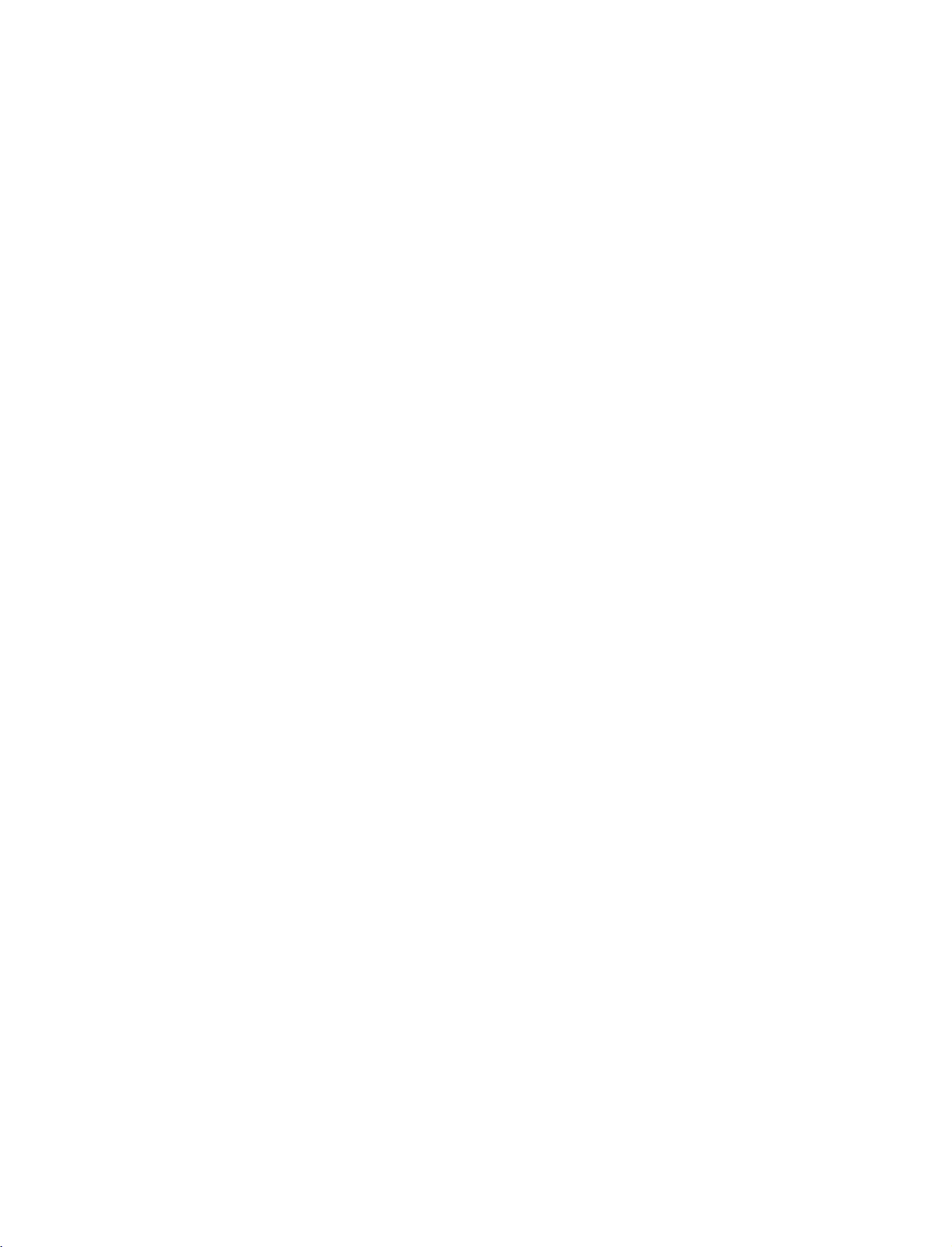
577Gen-1
06/8/24
8:33
AM
Page
25
HDSTB
When
1.
How
1
2
2.
How
Turn
Select
(
button
If
SETUP
connecting
to
connect
Connect
boxtothe
Match
Connect
COMPONENT
the
to
use
on
the
Refertothe
Component
on
connected
Component
Signal
480i
480p/720p/1080i
the
the
the
digital
owner's
the
remote
to
video
COMPONENT
colors
jack
audio
set-top
COMPONENT
1
input
Component
with
outputs
output
IN
manual
2
input
control.
source.
Yes
Yes
a
component
Y,
(
IN
=
green,
(Y
of
AUDIO2
box.
for
the
source
1/2
PB,
VIDEO2
the
digital
IN1
PR
)
=
PB
digital
jacks
with
using
input,
of
the
jacks
blue,
set-top
on
set-top
the
select
RGB-DTV
HDMI
No
Yes
cable
digital
on
and
PR
box
the
set.
box.
INPUT
the
)
set
=
to
top
set.
red).
Digital
Set-top
Box
B
1
AVIN1
S-VIDEO
R
AUDIO
(R)
(L)
2
AV
OUT
MONO
()
AUDIO
VIDEO
CONNECTIONS & SETUP
When
1.
How
1
2
2.
How
Turn
the
Select
the
!
NOTE
If
the
G
automatically
G
If
the
priately.
connecting
to
connect
Connect
HDMI
Connect
AUDIO
to
on
digital
remote
digital
digital
the
HDMI
To
IN
use
set-top
control.
set-top
set-top
get
the
DVI
jack
the
audio
IN
RGB
(
digital
box.
input
set
to
the
best
set-top
box
1280x720p.
with
output
on
the
set.
output
)
jack
box.(Refertothe
)
source
box
with
supports
player
picture
HDMI
a
of
the
of
the
on
the
using
Auto
does
quality,
digital
digital
set.
the
HDMI
not
support
adjust
to
set-top
set-top
owner's
INPUT
function,
the
DVI
Auto
cable
box
boxtothe
manual
button
output
to
the
for
on
the
output
HDMI,
you
resolutionofthe
Digital
Box
resolutionofthe
need
to
set
Set-top
the
source
(PC/DTV)
REMOTE
CONTROL
IN
output
device
AUDIO
source
(RGB)
HDMI
IN
UDIO
1
DVI-DTV
device
resolution
to
1280x720p.
IN
OUT
2
AUDIO
OUTPUT
(R)
(L)
will
be
appro-
25
