LG 23MP75HM, 27MP75HM Owner's Manual
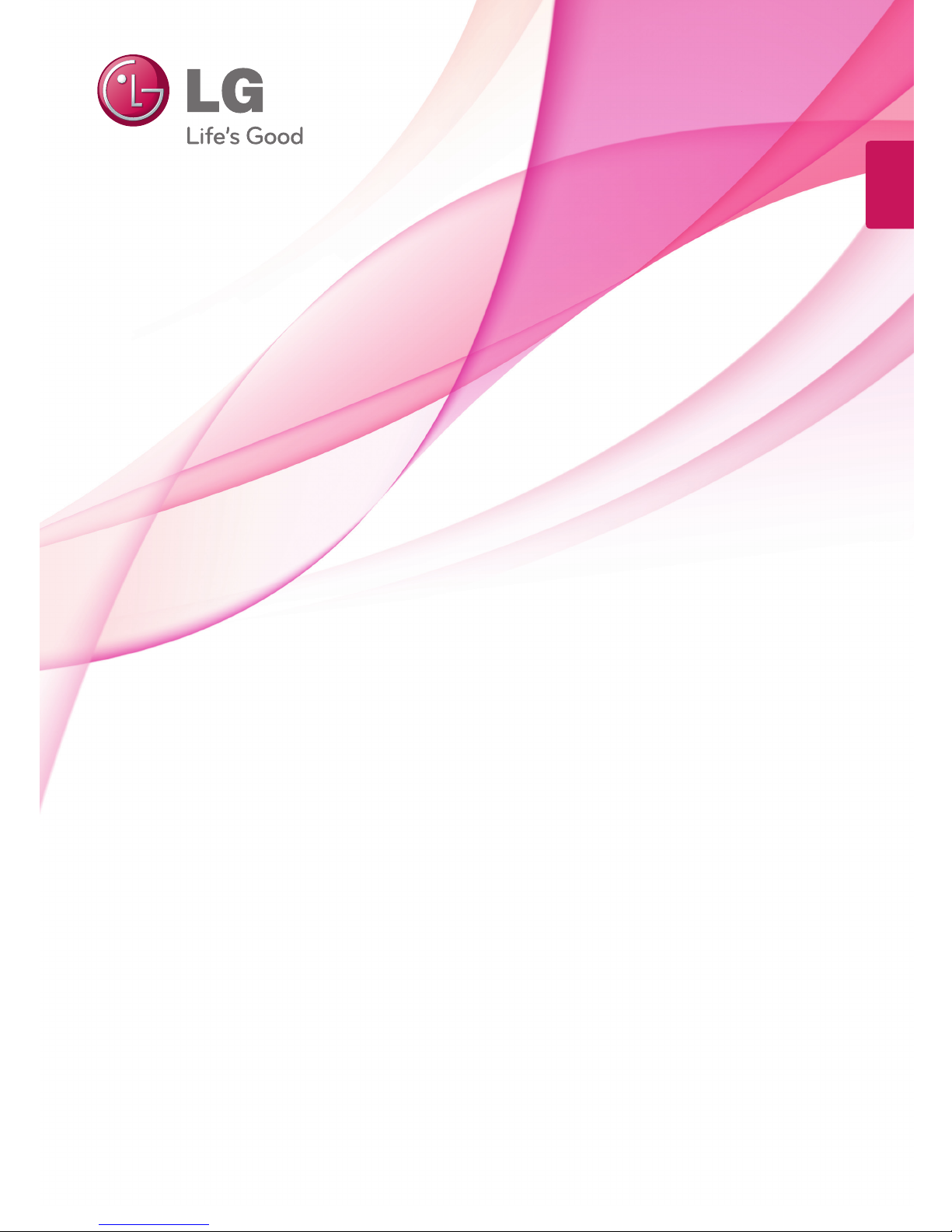
www.lg.com
OWNER’S MANUAL
IPS LED MONITOR
23MP75HM
27MP75HM
Please read this manual carefully before operating
your set and retain it for future reference.
IPS LED MONITOR MODEL
ENGLISH
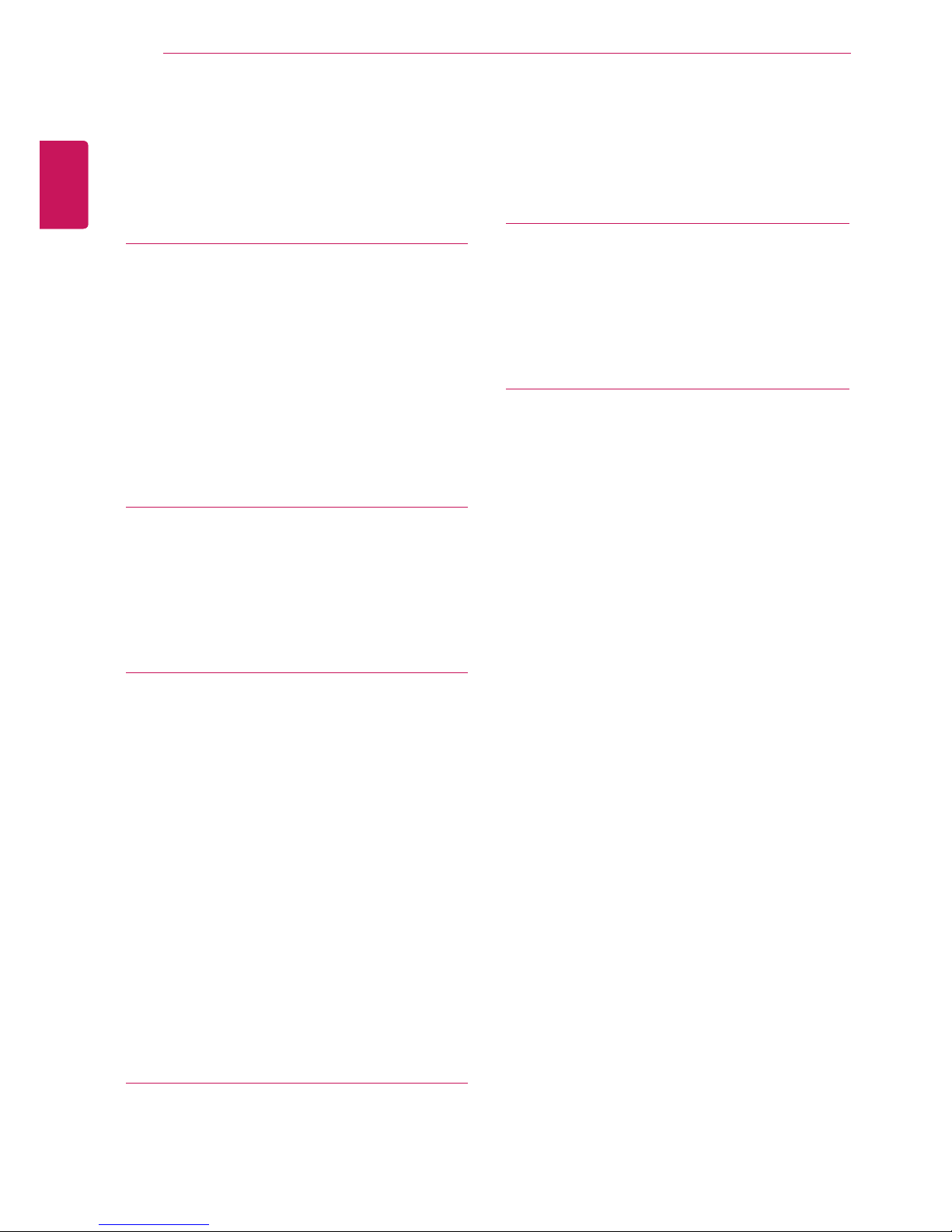
2
ENG
ENGLISH
TABLE OF CONTENTS
CONTENTS
3 ASSEMBLING AND PREPAR-
ING
3 Unpacking
4 Parts and buttons
5 Setting up the Monitor set
5 - Attaching the Stand Base
5 - Detaching the Stand Base
6 - Mounting on a table
6 - Using the cable holder
8 - Mounting on a wall
9 USING THE MONITOR SET
9 Connecting to a PC
9 - D-SUB connection
9 - HDMI connection
10 - Peripheral device connection
11 CUSTOMIZING SETTINGS
12 Customizing Settings
12 - Menu Settings
13 - Picture
14 - Color
15 - Display
15 - Audio
16 - Others
17 READER Setting
18 FUNC. Setting
18 - SUPER ENERGY SAVING
19 - Picture Mode
20 - SUPER RESOLUTION +
21 - DUAL DISPLAY
21 - DUAL WEB
22 TROUBLESHOOTING
24 SPECIFICATIONS
24 23MP75HM
25 27MP75HM
26 Preset Modes (Resolution)
26 Indicator
27 PROPER POSTURE
27 Proper posture for using the Monitor set.
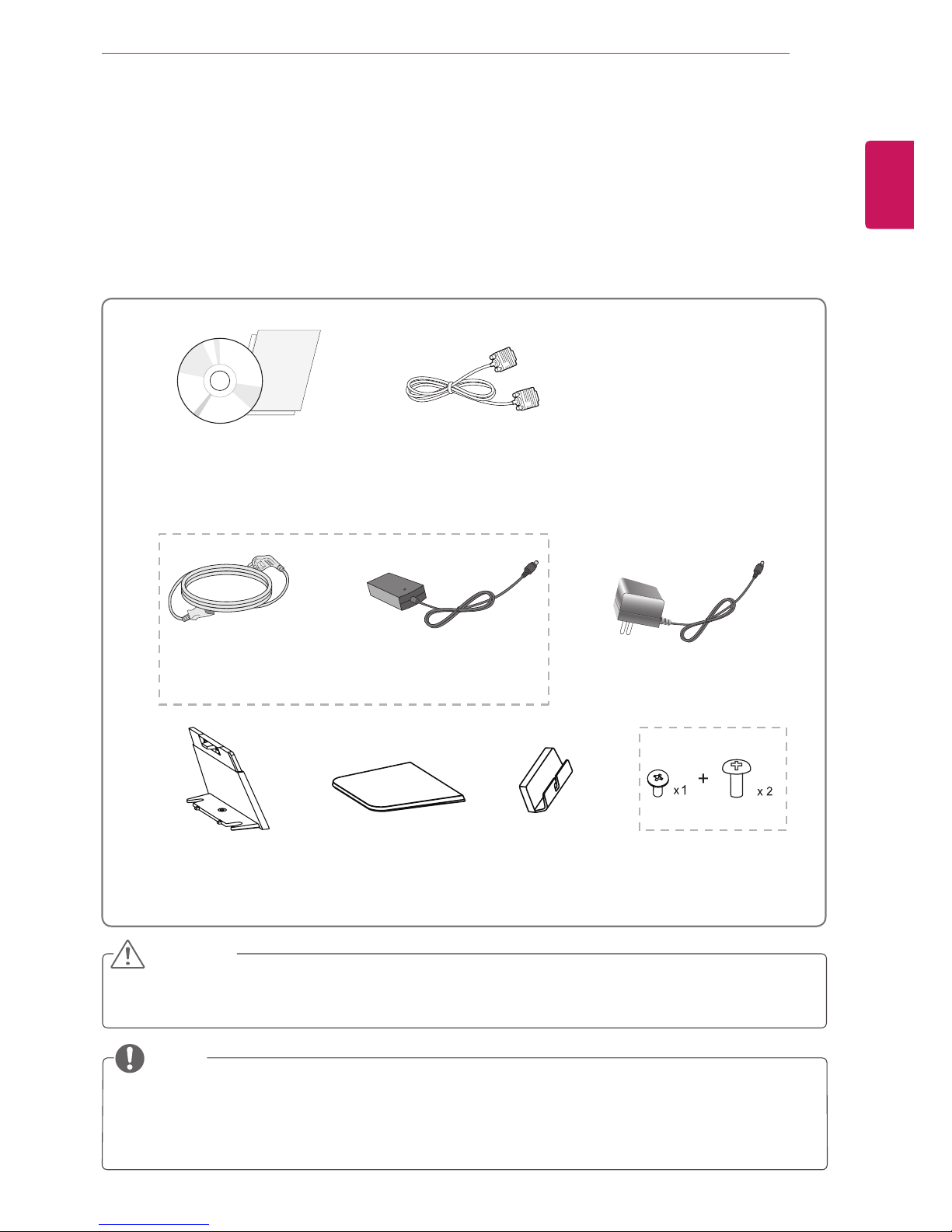
3
ENG
ENGLISH
ASSEMBLING AND PREPARING
ASSEMBLING AND PREPARING
Unpacking
Check your product box for the following items. If there are any missing accessories, contact the local
dealer where you purchased your product. The illustrations in this manual may differ from the actual product
and accessories.
y
Do not use any unapproved accessories to ensure the safety and product life span.
y
Any damages or injuries by using unapproved accessories are not covered by the warranty.
y
The accessories supplied with your product may vary depending on the model.
y
Product specifications or contents in this manual may be changed without prior notice due to upgrade
of product functions.
CAUTION
NOTE
Stand Body Stand Base
Screws
CD(Owner's Manual) /
Card
D-SUB Cable
(This cable is not included in all
countries.)
( Depending on the country ) ( Depending on the country )
Power Cord AC-DC Adapter AC-DC Adapter
or
Cable Holder

4
ENG
ENGLISH
ASSEMBLING AND PREPARING
Parts and buttons
Power Indicator
y
Lighting On: Turned on
y
Lighting Off: Turned off
Connection panel (See p.9)
Button (See p.11)
(Power Button)
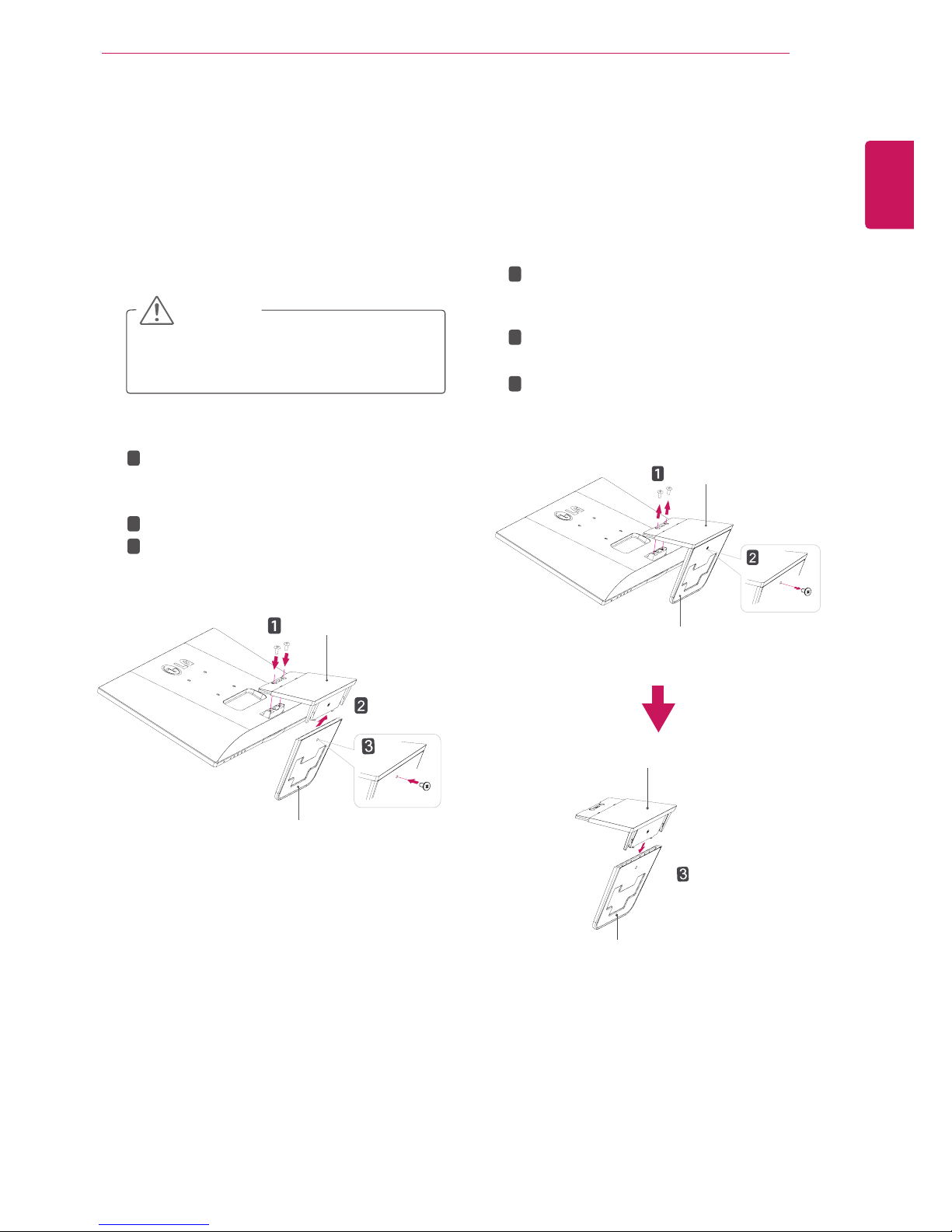
5
ENG
ENGLISH
ASSEMBLING AND PREPARING
Attach the
Stand Body
to the monitor set.
(Use a screwdriver to fix two screws into back
of
Stand Body
)
Attach the
Stand Base
to
Stand Body
.
Fix one screw at the back of
Stand Base
.
Setting up the Monitor set
Attaching the Stand Base
1
Place the Monitor set with the screen side
down on a flat and cushioned surface.
Lay a foam mat or soft protective cloth
on the surface to protect the screen from
damage.
CAUTION
2
Stand Base
Stand Body
1
2
3
Detaching the Stand Base
1
Place the Monitor set with the screen side
down on a flat and cushioned surface.
Stand Base
Stand Base
Stand Body
Stand Body
Use a screwdriver to remove the two
screws from the
Stand Body
, and then pull
it out.
Use a screwdriver to remove the one
screw.
Pull out the
Stand Base
.
1
2
3
2
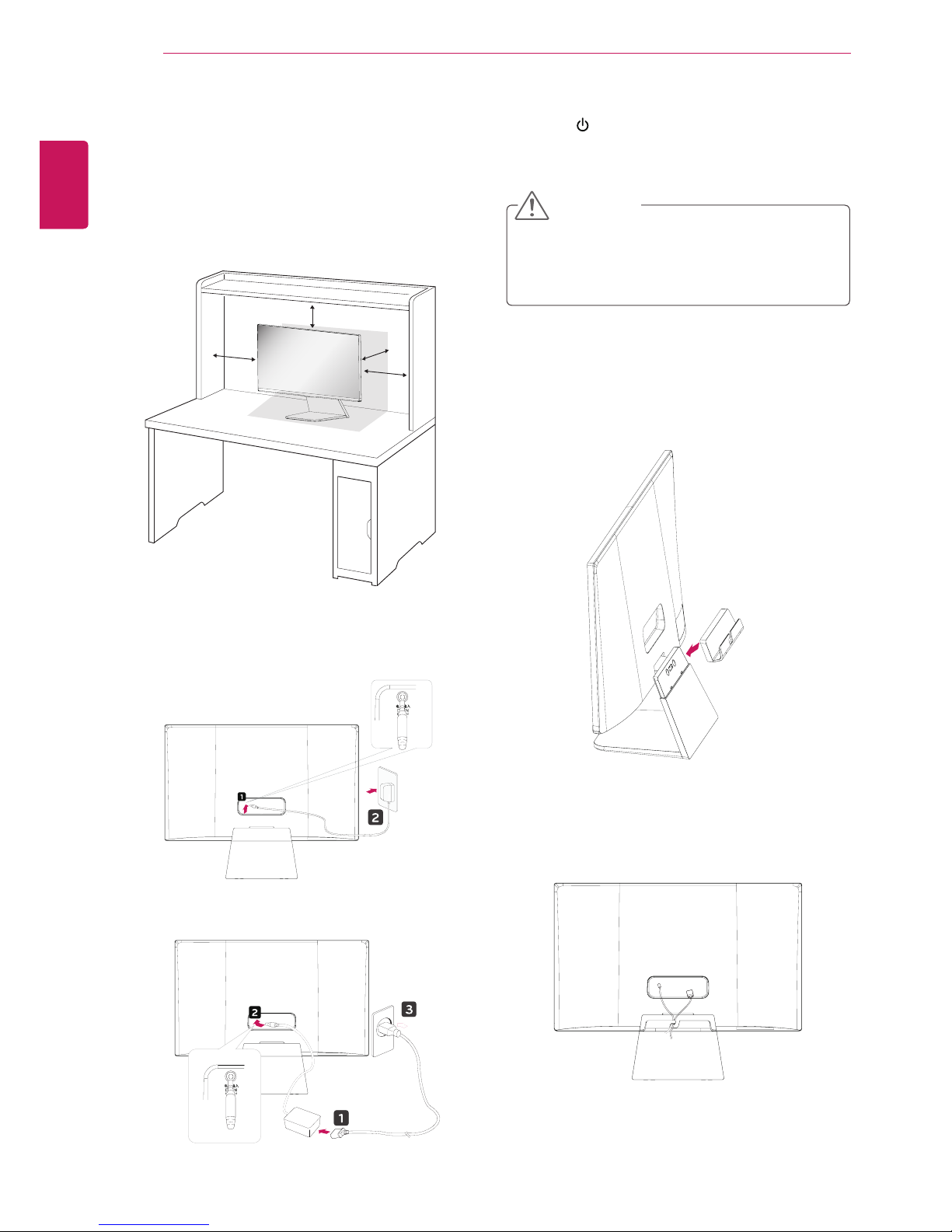
6
ENG
ENGLISH
ASSEMBLING AND PREPARING
Mounting on a table
1
Lift and tilt the Monitor set into its upright
position on a table.
Leave a 10 cm (minimum) space from the wall
for proper ventilation.
2
Connect the AC-DC Adapter and Power Cord
to a wall outlet.
3
Press (Power) button on the bottom switch
panel to turn the power on.
10 cm
10 cm
10 cm
10 cm
Unplug the power cord before moving the
Monitor to another location. Otherwise electric
shock may occur.
CAUTION
or
Using the cable holder
1
Fix the cable holder to stand body.
2
Put the cables into the cable holder .
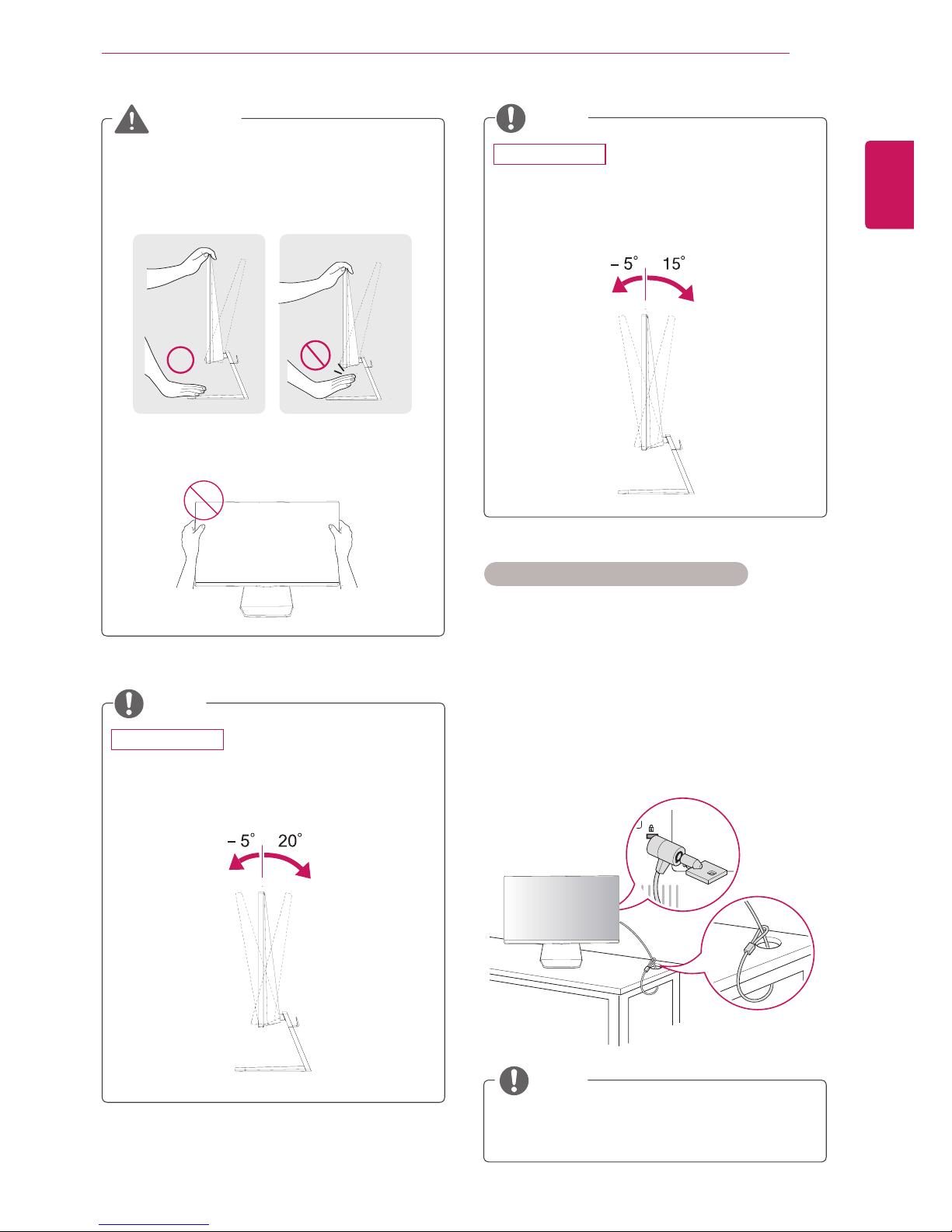
7
ENG
ENGLISH
ASSEMBLING AND PREPARING
Using the Kensington security system
The Kensington security system connector is
located at the back of the Monitor set. For more
information of installation and using, refer to the
manual supplied with the Kensington security
system or visit
http://www.kensington.com
.
Connect the Kensington security system cable
between the Monitor set and a table.
The Kensington security system is optional.
You can obtain it from most electronics stores.
NOTE
When you adjust the angle, do not hold the
bottom of the Monitor set frame as shown on
the following illustration, as may injure your
fingers.
Do not touch or press the screen when
adjusting the angle of the monitor.
WARNING
Tilt from +20 to -5 degrees up or down to adjust
the angle of the Monitor set to suit your view.
NOTE
Front Rear
23MP75HM
Tilt from +15 to -5 degrees up or down to adjust
the angle of the Monitor set to suit your view.
NOTE
Front Rear
27MP75HM
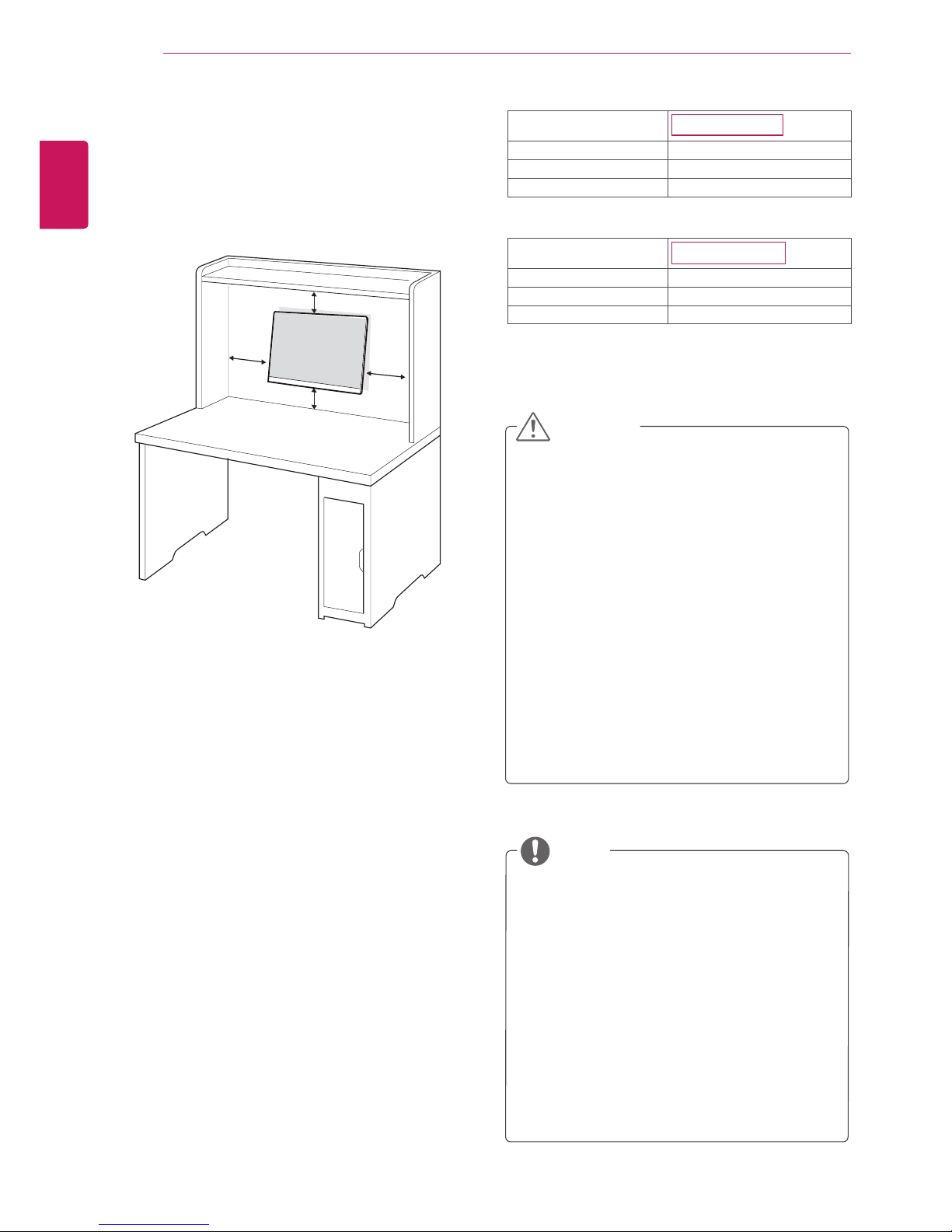
8
ENG
ENGLISH
ASSEMBLING AND PREPARING
Mounting on a wall
For proper ventilation, allow a clearance of 10 cm
on each side and from the wall. Detailed
instructions are available from your dealer, see the
optional Tilt Wall Mounting Bracket Installation and
Setup Guide.
If you intend to mount the Monitor set to a wall,
attach Wall mounting interface (optional parts) to
the back of the set.
When you install the Monitor set using a wall
mounting interface (optional parts), attach it
carefully so it will not drop.
1
Please, Use the screw and wall mount interface
in accordance with VESA Standards.
2
If you use screw longer than standard, the
monitor might be damaged internally.
3
If you use improper screw, the product might be
damaged and drop from mounted position. In
this case, LG Electronics is not responsible for
it.
4
VESA compatible.
5
Please use VESA standard as below.
y
784.8 mm (30.9 inch) and under
* Wall Mount Pad Thickness : 2.6 mm
* Screw : Φ 4.0 mm x Pitch 0.7 mm x
Length 10 mm
y
787.4 mm (31.0 inch) and above
* Please use VESA standard wall mount pad
and screws.
10 cm
10 cm
10 cm
10 cm
y
Disconnect the power cord first, and then
move or install the Monitor set. Otherwise
electric shock may occur.
y
If you install the Monitor set on a ceiling or
slanted wall, it may fall and result in severe
injury.
y
Use only an authorized LG wall mount
and contact the local dealer or qualified
personnel.
y
Do not over tighten the screws as this may
cause damage to the Monitor set and void
your warranty.
y
Use only screws and wall mounts that
meet the VESA standard. Any damages
or injuries by misuse or using an improper
accessory are not covered by the warranty.
y
Use the screws that are listed on the VESA
standard screw specifications.
y
The wall mount kit will include an installation
manual and necessary parts.
y
The wall mount bracket is optional. You can
obtain additional accessories from your local
dealer.
y
The length of screws may differ depending
on the wall mount. Be sure to use the proper
length.
y
For more information, refer to the
instructions supplied with the wall mount.
CAUTION
NOTE
Model
23MP75HM
VESA (A x B)
75 x 75
Standard screw
M4
Number of screws
4
Model
27MP75HM
VESA (A x B) 100 x 100
Standard screw M4
Number of screws 4
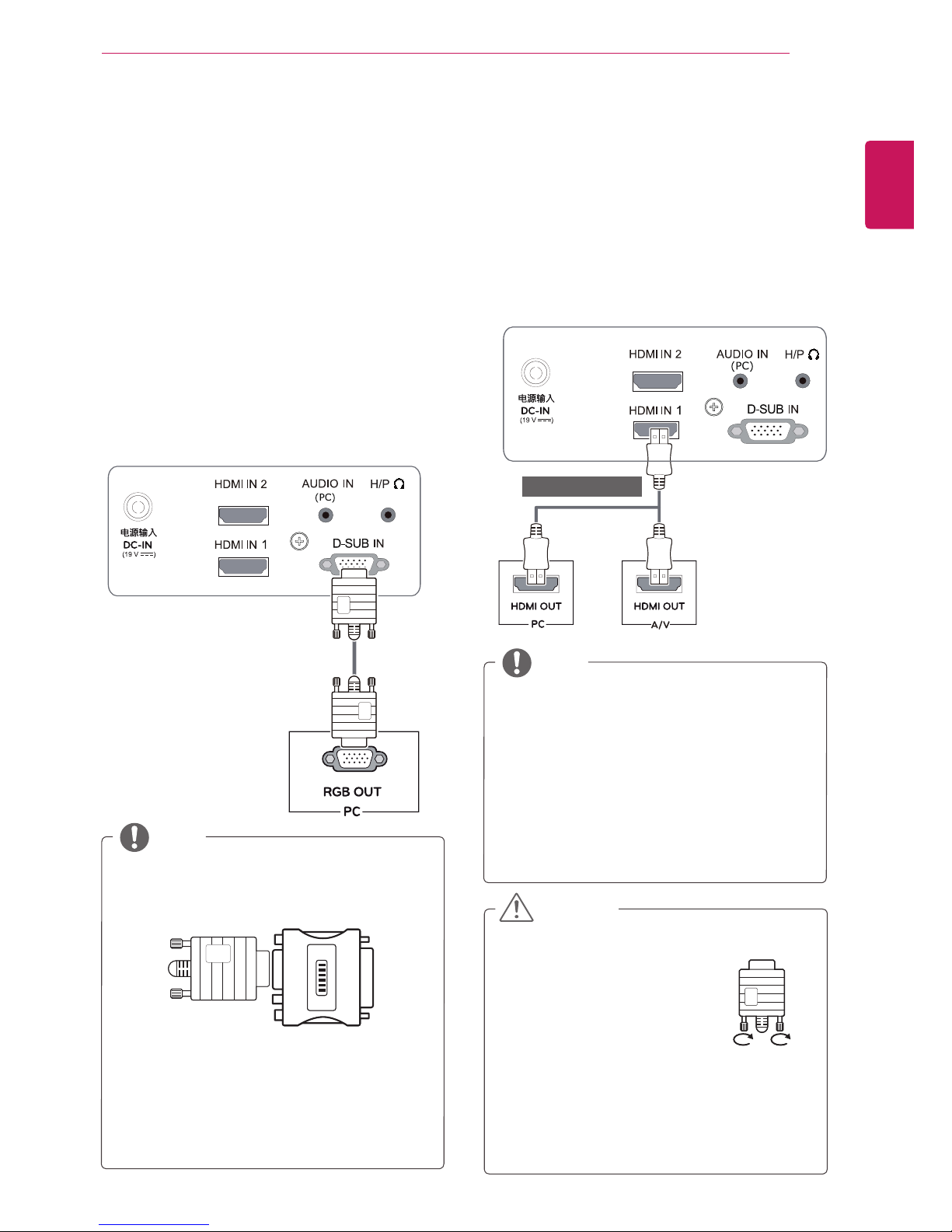
9
ENG
ENGLISH
USING THE MONITOR SET
USING THE MONITOR SET
Connecting to a PC
y
Your Monitor set supports Plug & Play*.
*Plug & Play: A PC recognizes a connected
device that users connect to a PC and turn
on, without device configuration or user
intervention.
D-SUB connection
Transmits analog video from your PC to the
Monitor set. Connect the PC and the Monitor set
with the supplied D-sub 15 pin signal cable as
shown in the following illustrations.
y
Mac adapter
For Apple Macintosh use, a separate plug
adapter is needed to change the 15 pin
high density (3 row) D-SUB VGA connector
on the supplied cable to a 15 pin 2 row
connector.
y
When using a D-Sub signal input cable
connector for Macintosh
y
If you use HDMI PC, it can cause compatibility
problem.
y
When you want to use two PC in our Monitor,
please connect the signal cable(D-SUB/
HDMI) respectively in Monitor set.
y
If you turn the Monitor set on while it is cold,
the screen may flicker. This is normal.
y
Some red, green, or blue spots may appear
on the screen. This is normal.
NOTE
NOTE
HDMI connection
Transmits the digital video and audio signals from
your PC or A/V to the Monitor set. Connect the PC
or A/V and the Monitor set with the HDMI cable as
shown in the following illustrations.
y
Connect the signal input cable
and tighten it by turning the
screws clockwise.
y
Do not press the screen with
your finger for a long time as
this may result in temporary distortion on
the screen.
y
Avoid displaying a fixed image on the
screen for a long period of time to prevent
image burn. Use a screensaver if possible.
CAUTION
(sold separately)
