LG 22MP68VQ, 23MP68VQ, 24MP68VQ, 27MP68VQ User Guide

OWNER’S MANUAL
LED LCD COMPUTER
MONITOR
(LED COMPUTER
MONITOR*)
*Disclaimer: LG LED Monitor applies LCD screen with LED backlights.
This product is a computer monitor and not for television purpose.
Please read the safety information carefully before using the product.
LED LCD Monitor (LED Monitor) Model List
22MP68VQ
23MP68VQ
24MP68VQ
27MP68VQ
www.lg.com

2
ENGLISH
CONTENTS
LICENSE ---------------------------- 3
ASSEMBLING AND PREPARING - 4
USING THE MONITOR SET ------ 14
CUSTOMIZING SETTINGS ------ 17
- Unpacking -------------------------------------- 4
- Supported Drivers and Software -------------- 5
- Parts and buttons ----------------------------- 6
- Moving and Lifting the Monitor --------------- 8
- Setting up the Monitor set ------------------- 9
- Connecting to a PC --------------------------- 14
- Connecting to External Devices -------------- 16
- Customizing settings ------------------------- 18
Menu Settings
-Quick Settings
-Picture
-General
-Auto Configuration
-Reset
TROUBLESHOOTING ------------ 25
SPECIFICATIONS ---------------- 27
- Preset Modes (Resolution) -------------------31
- Indicator --------------------------------------- 31

LICENSE
3
ENGLISH
ENG
Each model has different licenses. Visit
The terms HDMI and HDMI High-Definition Multimedia Interface, and the
HDMI Logo are trademarks or registered trademarks of HDMI Licensing Administrator, Inc.
www.lg.com
for more information on the license.
The following content is only applied to the monitor which is sold in Europe market and which needs to
meet the ErP Directive:
* This monitor is set to be turned off automatically in 4 hours after you turned on display if there is no
adjustment to display.
* To make this setting be disabled, change the option to ‘Off’ in OSD menu of “Automatic Standby”.

4
ENGLISH
ENG
ASSEMBLING AND PREPARING
Unpacking
Check your product box for the following items. If there are any missing accessories, contact the local
dealer where you purchased your product. The illustrations in this manual may differ from the actual product
and accessories.
CD / Card
D-SUB Cable
( This cable is not included in all
countries. )
or
DVI-D Cable
( This cable is not included in all
countries. )
Power Cord
( Depending on the country )
Stand Body
AC-DC Adapter
Stand Base
( Depending on the country )
Cable Holder
AC-DC Adapter
HDMI Cable
( This cable is not
included in all countries. )
CAUTION
Do not use any unapproved accessories to ensure the safety and product life span.
y
Any damages or injuries by using unapproved accessories are not covered by the warranty.
y
NOTE
The accessories supplied with your product may vary depending on the model.
y
Product specifications or contents in this manual may be changed without prior notice due to upgrade of product
y
functions.
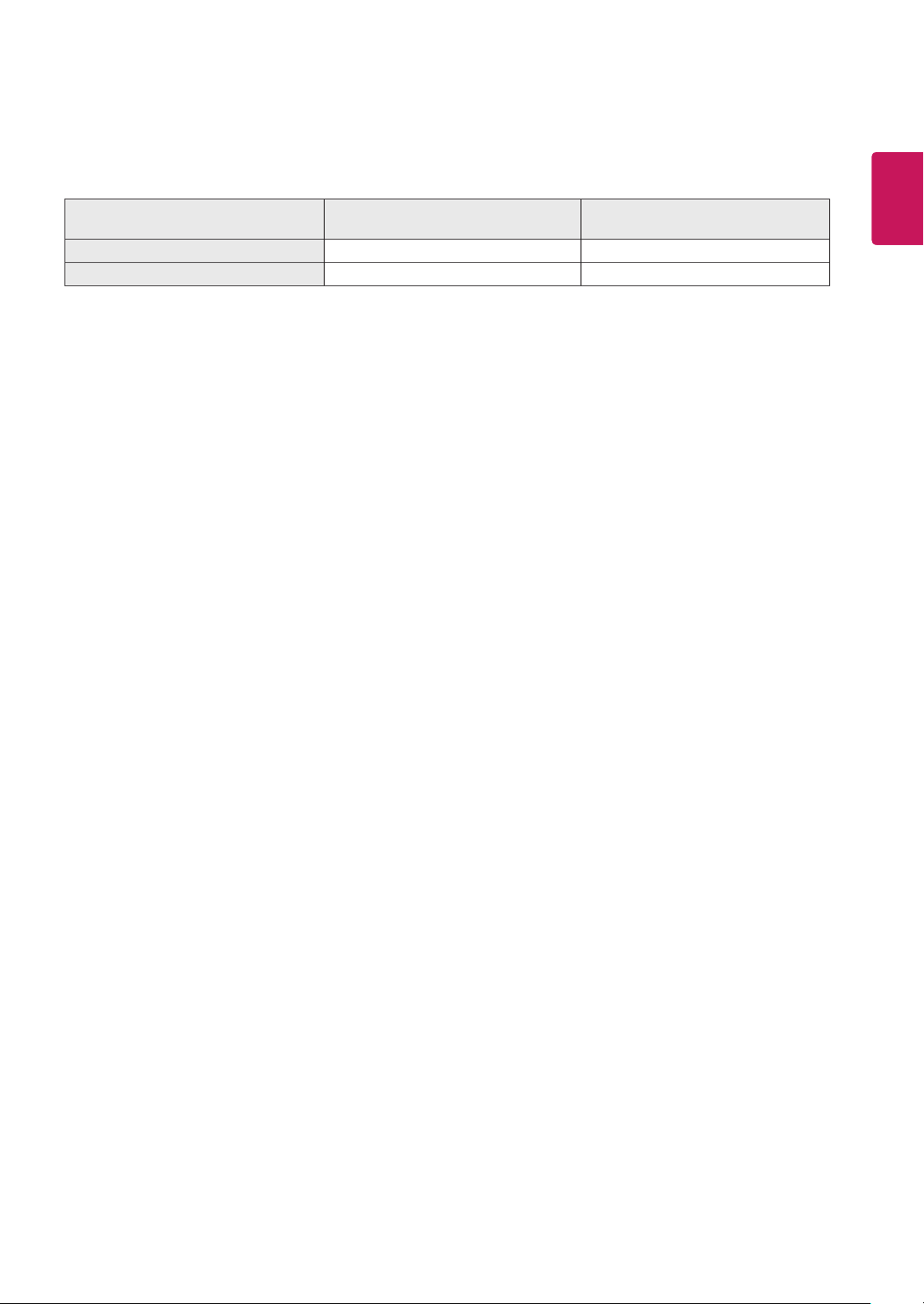
Supported Drivers and Software
You can download and install the latest version from the LGE website (
www.lg.com
5
ENGLISH
).
ENG
Drivers and Software
Monitor Driver Recommended O
OnScreen Control Recommended O
Installation Priority
22MP68VQ , 23MP68VQ
24MP68VQ , 27MP68VQ
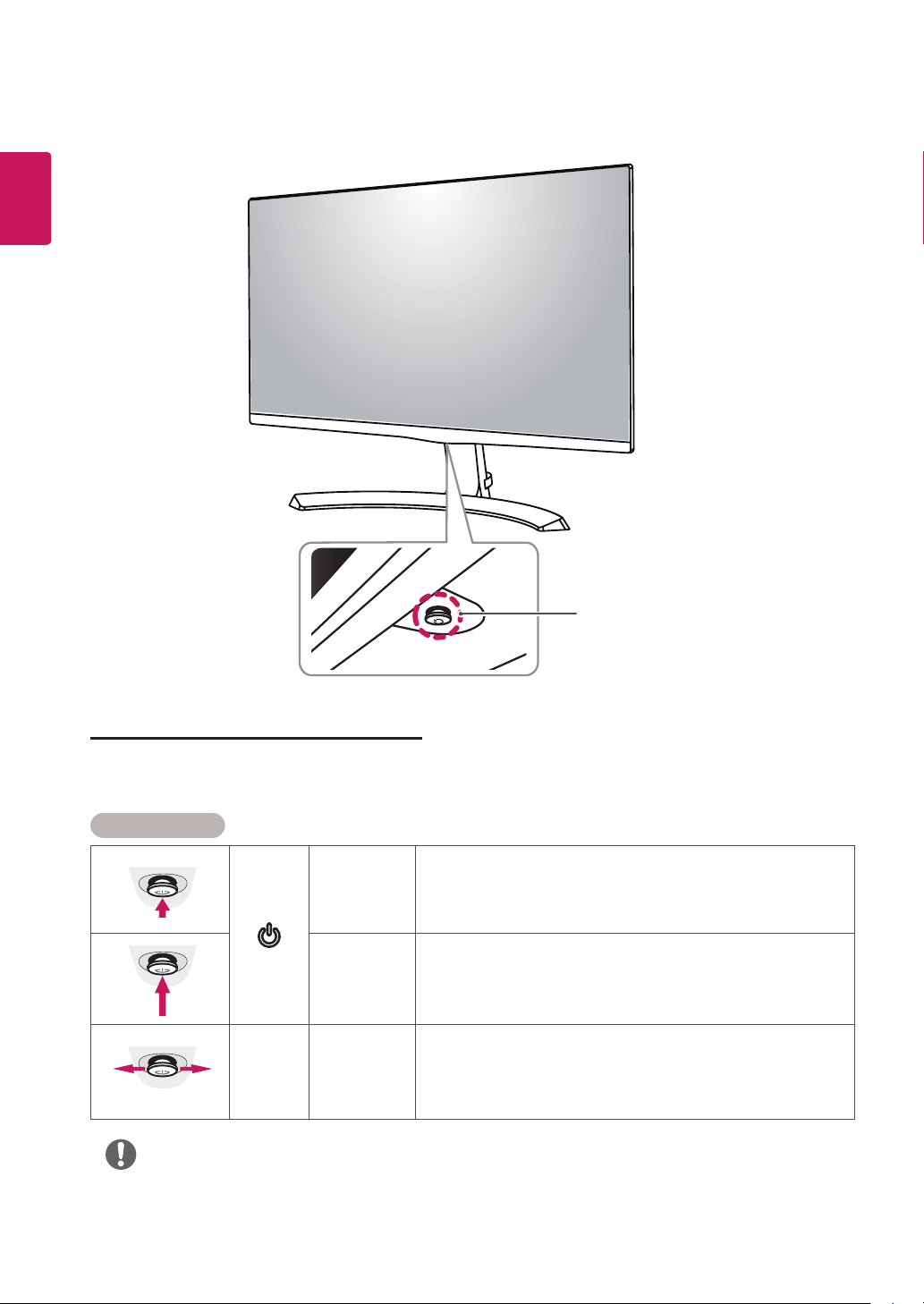
ENGLISH
ENG
6
Parts and buttons
Joystick Button/
Power Indicator
On : power is on
y
Off : power is off
y
How to Use the Joystick Button
You can easily control the functions of the monitor by pressing the joystick button or moving it left/right with
your finger.
Basic Functions
Press the joystick button once with your finger to turn on the
monitor.
Press and hold the joystick button once with your finger to turn off
the monitor.
You can control the volume by moving the joystick button left/right.
◄/►
Power on
Power off
Volume
Control
NOTE
The joystick button is located at the bottom of the monitor.
y

Parts and buttons
Input Connector
7
ENGLISH
ENG
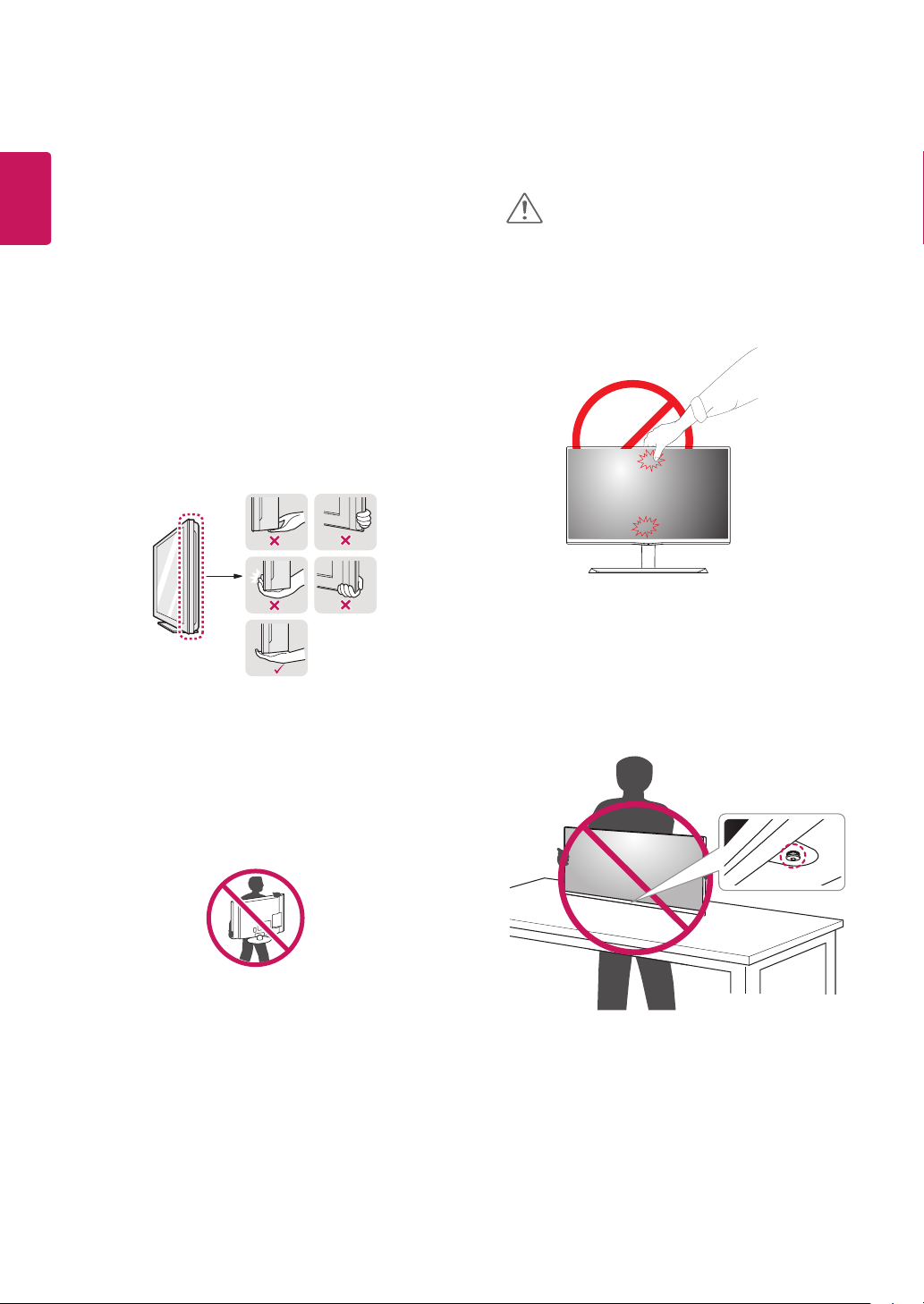
ENGLISH
ENG
8
Moving and Lifting the Monitor
When moving or lifting the monitor, follow these
instructions to prevent the monitor from being
scratched or damaged and to ensure safe transportation regardless of its shape or size.
It is advisable to place the monitor in the
y
original box or packing material before attempting to move it.
Before moving or lifting the monitor, discon-
y
nect the power cord and all cables.
Hold the top and bottom of the monitor frame
y
firmly. Do not hold the panel itself.
CAUTION
As far as possible, avoid touching the moni-
y
tor screen. This may result in damage to the
screen or some of the pixels used to create
images.
When holding the monitor, the screen should
y
face away from you to prevent it being
scratched.
When moving the monitor, avoid any strong
y
shock or vibrations to the product.
When moving the monitor, keep it upright,
y
never turn the monitor on its side or tilt it
sideways.
If you use the monitor panel without the stand base,
y
its joystick button may cause the monitor to become
unstable and fall, resulting in damage to the monitor
or human injury. In addition, this may cause the joystick
button to malfunction.
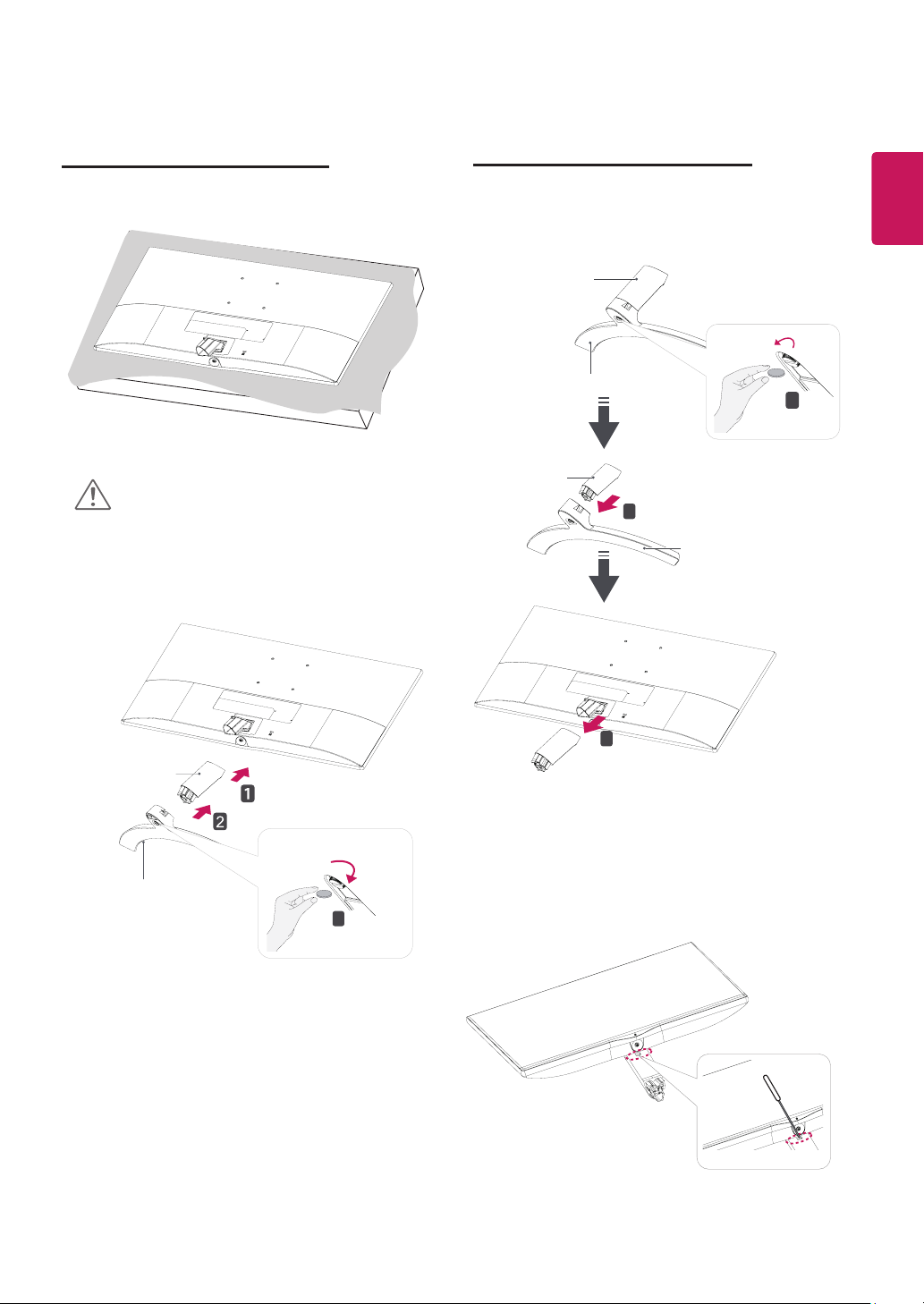
Setting up the Monitor set
2
1
3
2
1
3
9
Attaching the Stand Base
1
CAUTION
To protect the screen from scratches, cover
y
the surface with a soft cloth.
Detaching the Stand Base
1
Stand Body
Stand Base
Stand Body
2
Stand Base
ENGLISH
ENG
1
Stand Body
Stand Base
3
* If it is difficult to remove, you can push the
Latch with a small flat-head screw driver or a
flat-headed tool and disassemble as shown
3
below.
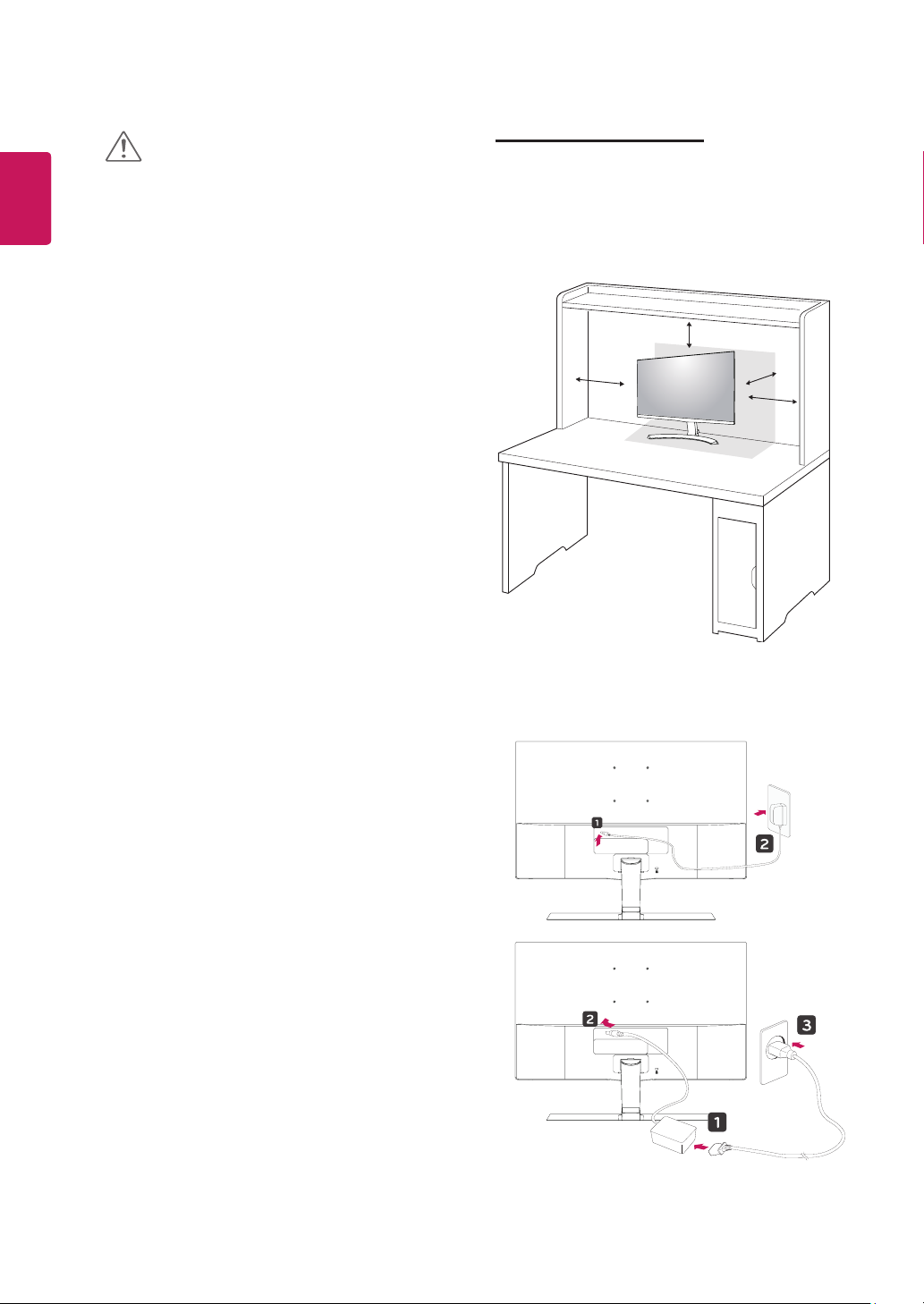
10
ENGLISH
ENG
CAUTION
Illustrations in this document represent typical
y
procedures, so they may look different from
the actual product.
Do not carry the monitor upside down by just
y
holding the stand base. This may cause the
monitor to fall off the stand and could result in
personal injury.
When lifting or moving the monitor, do not
y
touch the monitor screen. The force applied
to the monitor screen may cause damage to
it.
If you use the monitor panel without the stand
y
base, its joystick button may cause the monitor to become unstable and fall, resulting in
damage to the monitor or human injury. In
addition, this may cause the joystick button to
malfunction.
Mounting on a table
Lift and tilt the Monitor set into its upright
1
position on a table.
Leave a 100 mm (minimum) space from the
wall for proper ventilation.
100 mm
100 mm
100 mm
100 mm
Connect the AC-DC Adapter and Power Cord
2
to a wall outlet.
or
