Page 1
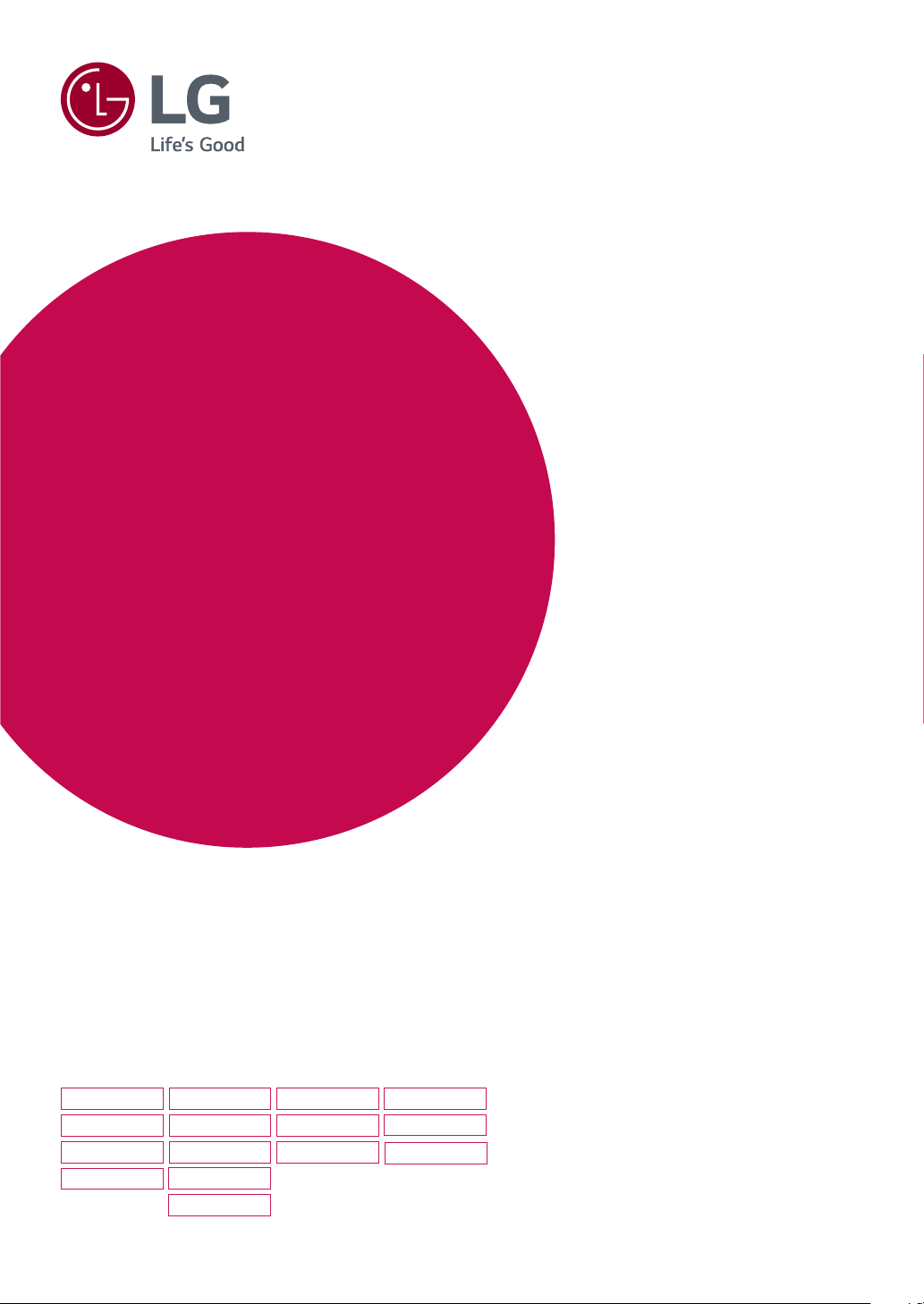
Owner's Manual
IPS LED MONITOR
(LED MONITOR*)
*LG LED Monitors are LCD Monitors with LED Backlighting.
Please read this manual carefully before operating
your set and retain it for future reference.
IPS LED MONITOR MODEL
22MP57A
22MP57D
22MP57HQ
22MP57VQ
23MP57A
23MP57D
23MP57H
23MP57HQ
23MP57VQ
24MP57D
24MP57HQ
24MP57VQ
27MP57HQ
27MP57VQ
27MP57HT
www.lg.com
Page 2

TABLE OF CONTENTS
2
ENGLISH
CONTENTS
3 LICENSE
4 ASSEMBLING AND PREPAR-
4 Unpacking
6 Parts and buttons
7 - How to Use the Joystick Button
8 Moving and Lifting the Monitor
9 Setting up the Monitor set
9 - Attaching the Stand Base
9 - Detaching the Stand Base
10 - Mounting on a table
11 - Using the cable holder
13 - Mounting on a wall
26 - -General
27 - -Auto Configuration
28 - -Reset
29 - -Picture mode
ING
30 TROUBLESHOOTING
32 SPECIFICATIONS
40 Preset Modes (Resolution)
40 Indicator
14 USING THE MONITOR SET
14 Connecting to a PC
14 - D-SUB connection
14 - DVI-D connection
14 - HDMI connection
15 Connecting to AV Devices
15 - HDMI connection
16 Connecting to External Devices
16 - Peripheral device connection
17 INSTALLING THE LG MONI-
TOR SOFTWARE
17 Installing The Screen Split
19 Installing The LG Color Cloning
21 CUSTOMIZING SETTINGS
22 Customizing settings
22 - Menu Settings
22 - -Quick Settings
24 - -Picture
Page 3

LICENSE
3
22MP57HQ 22MP57VQ 23MP57HQ 23MP57VQ 24MP57VQ
27MP57HQ
27MP57VQ
23MP57H 24MP57HQ
27MP57HT
LICENSE
Each model has different licenses. Visit www.lg.com for more information on the license.
The terms HDMI and HDMI High-Definition Multimedia Interface, and the
HDMI logo are trademarks or registered trademarks of HDMI Licensing LLC
in the United States and other countries.
ENGLISH
ENG
The following content is only applied to the monitor which is sold in Europe market and which needs to
meet the ErP Directive:
* This monitor is set to be turned off automatically in 4 hours after you turned on display if there is no
adjustment to display.
* To make this setting be disabled, change the option to ‘Off’ in OSD menu of “Automatic Standby”.
Page 4

ASSEMBLING AND PREPARING
4
ENGLISH
ENG
ASSEMBLING AND PREPARING
Unpacking
Check your product box for the following items. If there are any missing accessories, contact the local
dealer where you purchased your product. The illustrations in this manual may differ from the actual product
and accessories.
D-SUB Cable
CD(Owner's Manual) /
Card
Power Cord
( Depending on the country )
( This cable is not included in all
countries. )
or
AC-DC Adapter
DVI-D Cable
( This cable is not included in all
countries. )
AC-DC Adapter
( Depending on the country )
Stand Body
HDMI Cable
( This cable is not included in all
countries. )
Stand Base
Cable Holder
Page 5

ASSEMBLING AND PREPARING
5
CAUTION
Do not use any unapproved accessories to ensure the safety and product life span.
y
Any damages or injuries by using unapproved accessories are not covered by the warranty.
y
NOTE
The accessories supplied with your product may vary depending on the model.
y
Product specifications or contents in this manual may be changed without prior notice due to upgrade
y
of product functions.
ENGLISH
ENG
Page 6
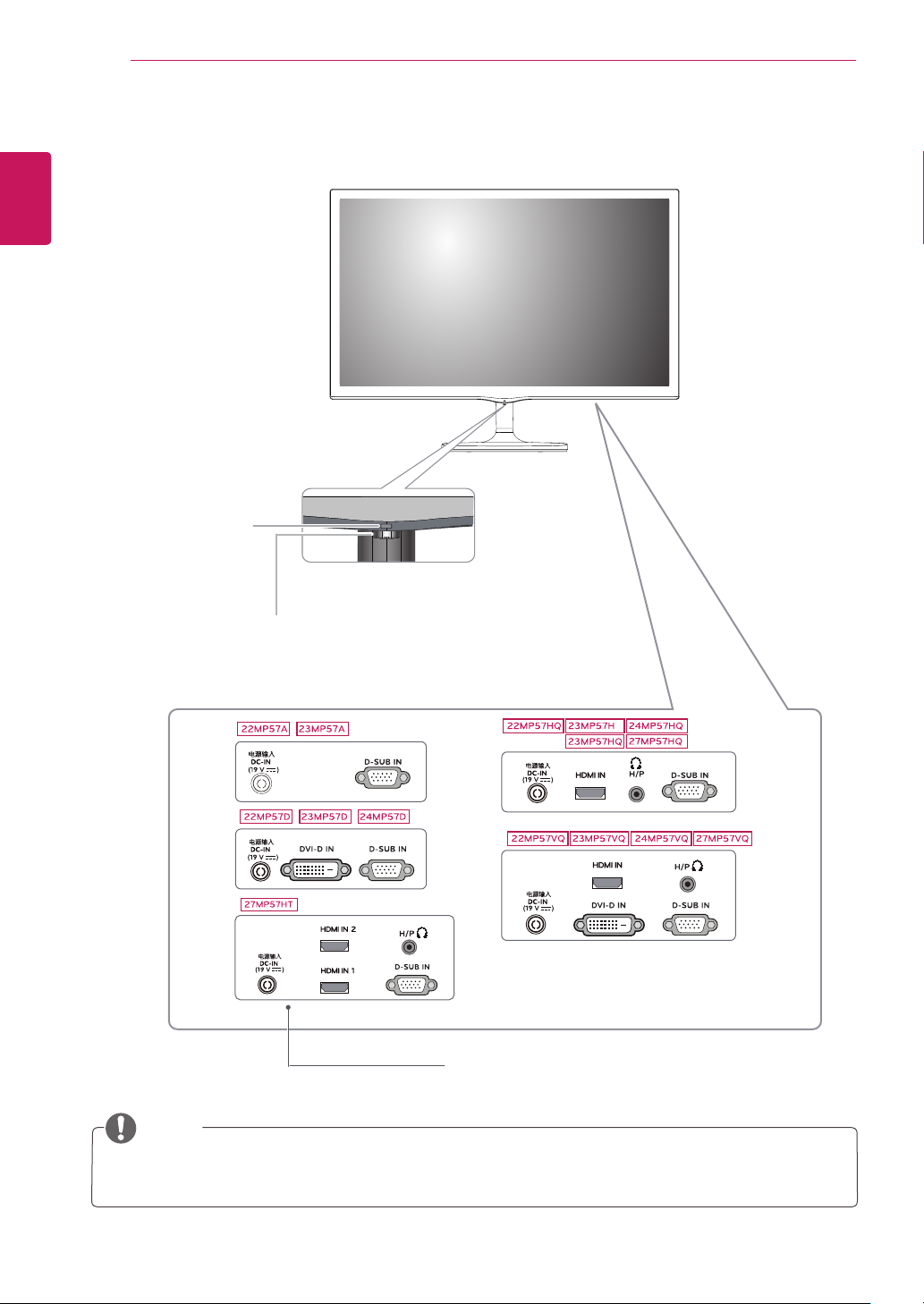
ENGLISH
ENG
ASSEMBLING AND PREPARING
6
Parts and buttons
Power Indicator
On: power is on
y
Off: power is off
y
NOTE
(Joystick Button)
Connection panel (See p.14~16)
The joystick button is located at the bottom of the monitor.
y
Page 7
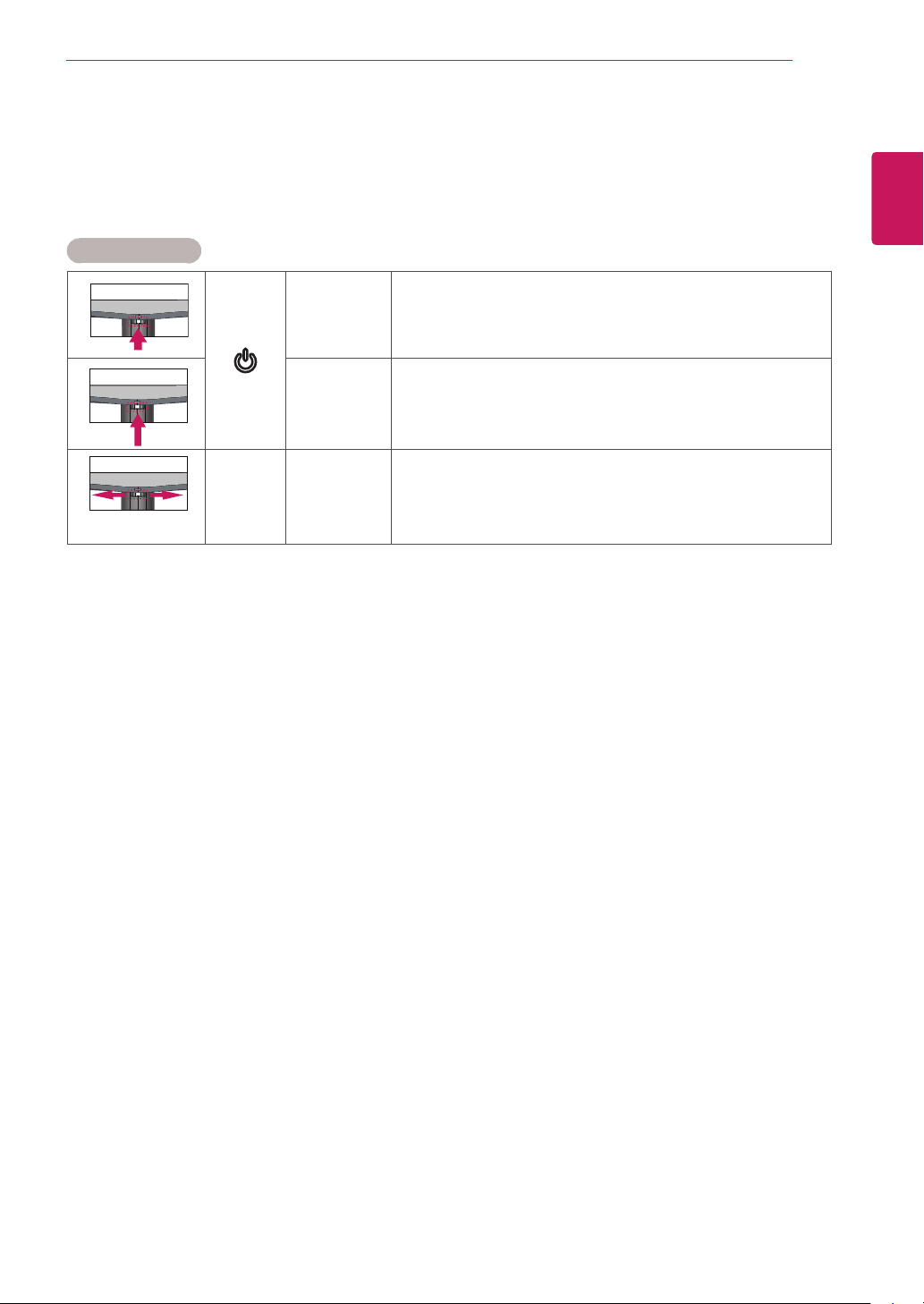
ASSEMBLING AND PREPARING
7
How to Use the Joystick Button
You can easily control the functions of the monitor by pressing the joystick button or moving it left/right with
your finger.
Basic Functions
Press the joystick button once with your finger to turn on the
monitor.
Press and hold the joystick button once with your finger to turn off
the monitor.
You can control the volume by moving the joystick button left/right.
◄/►
Power on
Power off
Volume
Control
ENGLISH
ENG
Page 8

ASSEMBLING AND PREPARING
8
ENGLISH
ENG
Moving and Lifting the Monitor
When moving or lifting the monitor, follow these
instructions to prevent the monitor from being
scratched or damaged and to ensure safe transportation regardless of its shape or size.
It is advisable to place the monitor in the
y
original box or packing material before attempting to move it.
Before moving or lifting the monitor, discon-
y
nect the power cord and all cables.
Hold the top and bottom of the monitor frame
y
firmly. Do not hold the panel itself.
When holding the monitor, the screen should
y
face away from you to prevent it being
scratched.
When moving the monitor, avoid any strong
y
shock or vibrations to the product.
When moving the monitor, keep it upright,
y
never turn the monitor on its side or tilt it
sideways.
CAUTION
As far as possible, avoid touching the moni-
y
tor screen. This may result in damage to the
screen or some of the pixels used to create
images.
Page 9

Setting up the Monitor set
Attaching the Stand Base
Place the Monitor set with the screen side
1
down on a flat and cushioned surface.
CAUTION
Lay a foam mat or soft protective cloth
on the surface to protect the screen from
damage.
ASSEMBLING AND PREPARING
Detaching the Stand Base
Place the Monitor set with the screen side
1
down on a flat and cushioned surface.
1
2
Turn the screw to the left.
2
Pull out the
3
Pull out the
set.
Separate the
4
Stand Body
Stand Base
Stand Body
Cable Holder
.
from the monitor
.
9
ENGLISH
ENG
1
Insert the
2
2
Attach the
3
Attach the
4
Tighten the screw to the right.
Stand Body
Cable Holder
Stand Body
Stand Base
3
Stand Base
.
to the monitor set.
Stand Body
to
4
.
Stand Base
1
Stand Body
2
Stand Base
3
4
Page 10
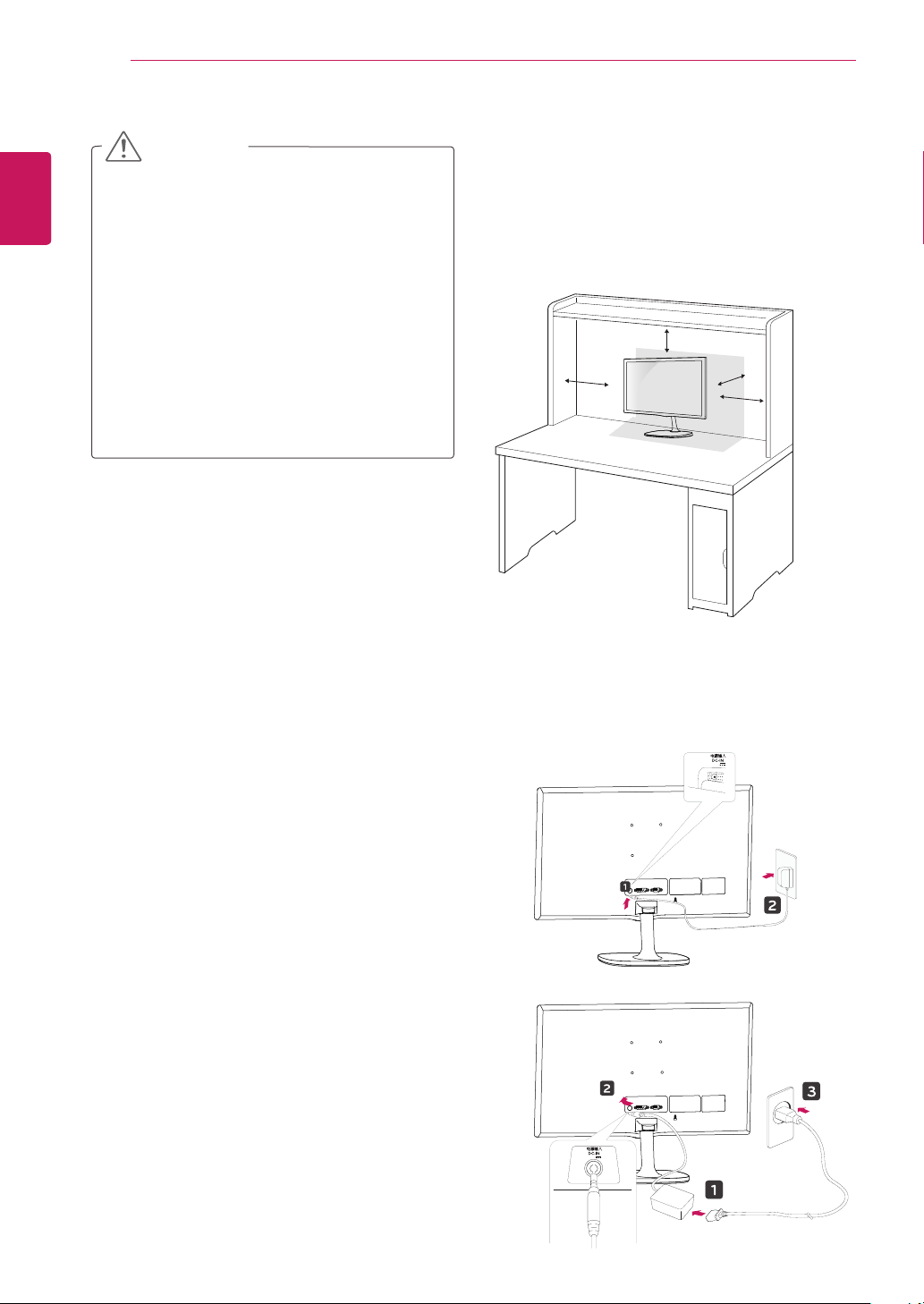
ASSEMBLING AND PREPARING
10
ENGLISH
ENG
CAUTION
Illustrations in this document represent typical pro-
y
cedures, so they may look different from the actual
product.
Do not carry the monitor upside down by just hold-
y
ing the stand base. This may cause the monitor to
fall off the stand and could result in personal injury.
When lifting or moving the monitor, do not touch
y
the monitor screen. The force applied to the monitor screen may cause damage to it.
If you use the monitor panel without the stand
y
base, its joystick button may cause the moni-tor to
become unstable and fall, resulting in damage to
the monitor or human injury. In addition, this may
cause the joystick button to malfunction.
Mounting on a table
Lift and tilt the Monitor set into its upright
1
position on a table.
Leave a 100 mm (minimum) space from the
wall for proper ventilation.
100 mm
100 mm
100 mm
100 mm
Connect the AC-DC Adapter and Power Cord
2
to a wall outlet.
(19 V )
or
(19 V )
Page 11

Press the joystick button on the bottom of the
ENGLISH
3
monitor to turn on the monitor.
CAUTION
Unplug the power cord before moving the
Monitor to another location. Otherwise electric
shock may occur.
ASSEMBLING AND PREPARING
WARNING
When you adjust the angle, do not hold the
bottom of the Monitor set frame as shown on
the following illustration, as may injure your
fingers.
11
ENGLISH
ENG
Using the cable holder
Cable holder
Do not touch or press the screen when
adjusting the angle of the monitor.
Do not hold this set like below picture.Monitor
screen can detach from stand base and injure
your body.
Page 12

ASSEMBLING AND PREPARING
12
ENGLISH
ENG
NOTE
22MP57A
22MP57D
22MP57HQ
22MP57VQ
Tilt from +20 to -5 degrees up or down to adjust
the angle of the Monitor set to suit your view.
23MP57A
23MP57D
23MP57H
23MP57HQ
23MP57VQ
24MP57D
24MP57HQ
24MP57VQ
Front Rear
NOTE
Using the Kensington security system
The Kensington security system connector is
located at the back of the Monitor set. For more
information of installation and using, refer to the
manual supplied with the Kensington security
system or visit
http://www.kensington.com
.
Connect the Kensington security system cable
between the Monitor set and a table.
27MP57HQ
27MP57VQ
27MP57HT
Tilt from +20 to -3 degrees up or down to adjust
the angle of the Monitor set to suit your view.
Front Rear
NOTE
The Kensington security system is optional.
You can obtain it from most electronics stores.
Page 13

Mounting on a wall
For proper ventilation, allow a clearance of 100
mm on each side and from the wall. Detailed
instructions are available from your dealer, see the
optional Tilt Wall Mounting Bracket Installation and
Setup Guide.
100 mm
100 mm
100 mm
100 mm
If you intend to mount the Monitor set to a wall,
attach Wall mounting interface (optional parts) to
the back of the set.
When you install the Monitor set using a wall
mounting interface (optional parts), attach it
carefully so it will not drop.
ASSEMBLING AND PREPARING
Wall Mount (A x B)
y
A
B
CAUTION
Disconnect the power cord first, and then
y
move or install the Monitor set. Otherwise
electric shock may occur.
If you install the Monitor set on a ceiling or
y
slanted wall, it may fall and result in severe
injury.
Use only an authorized LG wall mount
y
and contact the local dealer or qualified
personnel.
Do not over tighten the screws as this may
y
cause damage to the Monitor set and void
your warranty.
Use only screws and wall mounts that
y
meet the VESA standard. Any damages
or injuries by misuse or using an improper
accessory are not covered by the warranty.
Screw length from outer surface of back
y
cover should be under 8mm.
Wall mount Pad
Back Cover
13
ENGLISH
ENG
If you use screw longer than standard, the
1
monitor might be damaged internally.
If you use improper screw, the product might be
2
damaged and drop from mounted position.
In this case, LG Electronics is not responsible
for it.
Model
Wall Mount
(A x B)
Standard
screw
Number of
screws
Wall Mount
Plate
(Optional)
22MP57A
22MP57D
22MP57HQ
22MP57VQ
27MP57HQ
27MP57VQ
23MP57A
23MP57D
23MP57H
23MP57HQ
23MP57VQ
27MP57HT
75 x 75
M4 x L10
4
RW120
24MP57D
24MP57HQ
24MP57VQ
Wall mount Pad
Back Cover
Standard screw
Max.8mm
NOTE
Use the screws that are listed on the VESA
y
standard screw specifications.
The wall mount kit will include an installation
y
manual and necessary parts.
The wall mount bracket is optional. You can
y
obtain additional accessories from your local
dealer.
The length of screws may differ depending
y
on the wall mount. Be sure to use the proper
length.
For more information, refer to the
y
instructions supplied with the wall mount.
Page 14

USING THE MONITOR SET
14
ENGLISH
USING THE MONITOR SET
Connecting to a PC
D-SUB connection
Transmits analog video from your PC to the
Monitor set. Connect the PC and the Monitor set
with the supplied D-sub 15 pin signal cable as
shown in the following illustrations.
Your Monitor set supports Plug & Play*.
y
*Plug & Play: A PC recognizes a connected
device that users connect to a PC and turn
on, without device configuration or user
intervention.
DVI-D connection
Transmits a digital video signal from your PC to the
Monitor set. Connect the PC and the Monitor set with
a DVI cable as shown in the following illustrations.
HDMI connection
Transmits the digital video and audio signals from
your PC to the Monitor set. Connect the PC and
the Monitor set with the HDMI cable as shown in
the following illustrations.
NOTE
When using a D-Sub signal input cable
y
connector for Macintosh
Mac adapter
y
For Apple Macintosh use, a separate plug
adapter is needed to change the 15 pin
high density (3 row) D-SUB VGA connector
on the supplied cable to a 15 pin 2 row
connector.
NOTE
If you use HDMI PC, it can cause compatibility
y
problem.
Use a certified cable with the HDMI logo
y
attached. If you do not use a certified HDMI
cable, the screen may not display or a
connection error may occur.
Recommended HDMI cable types
y
- High-Speed HDMI®/TM Cable
- High-Speed HDMI®/TM Cable with Ethernet
Page 15

USING THE MONITOR SET
15
CAUTION
Connect the signal input cable
y
and tighten it by turning the
screws clockwise.
Do not press the screen with
y
your finger for a long time as this may
result in temporary distortion on the screen.
Avoid displaying a fixed image on the
y
screen for a long period of time to prevent
image burn. Use a screensaver if possible.
NOTE
When you want to use two PC in our Monitor,
y
please connect the signal cable(D-SUB/
DVI-D/HDMI) respectively in Monitor set.
If you turn the Monitor set on while it is cold,
y
the screen may flicker. This is normal.
Some red, green, or blue spots may appear
y
on the screen. This is normal.
Connecting to AV Devices
HDMI connection
Transmits the digital video and audio signals from
your AV devices to the monitor. Connect your AV
device to the monitor with the HDMI cable as illustrated below.
ENGLISH
ENG
NOTE
If you use HDMI PC, it can cause compatibility
y
problem.
Use a certified cable with the HDMI logo
y
attached. If you do not use a certified HDMI
cable, the screen may not display or a
connection error may occur.
Recommended HDMI cable types
y
- High-Speed HDMI®/TM Cable
- High-Speed HDMI®/TM Cable with Ethernet
Page 16

USING THE MONITOR SET
16
ENGLISH
Connecting to External Devices
Peripheral device connection
Connect peripheral devices to the monitor using
headphone ports.
(sold separately)
NOTE
Peripheral devices are sold separately.
y
Cables with angled plugs may have clear-
y
ance issues, use straight plugs when possible.
Angle Type Straight Type
NOTE
Headphones or speakers may not work nor-
y
mally, depending on the server PC settings.
Page 17

INSTALLING LG MONITOR SOFTWARE
17
INSTALLING THE LG MONITOR SOFTWARE
Installing The Screen Split
Insert the the owner's manual CD included in the product package into your PC's CD driver and install the
Screen Split.
Set the default Web browser to Internet
1
Explorer.
Click the "Screen Split " on the CD's main
2
screen. When the file download window
appears, click the Run button. (The file
download window may vary depending on the
operating system and the Internet Explorer
version, but the installation procedures are
same.)
Follow the instructions to proceed with the
3
installation.
Check "I accept the terms of the agreement" on
4
the License Agreement screen and then click
the [Next] button.
ENGLISH
ENG
CAUTION
Service Pack 1 or higher is required for
y
Windows 7 & Windows 8.
Page 18

ENGLISH
ENG
INSTALLING LG MONITOR SOFTWARE
18
The Screen Split installation starts as shown
5
below.
When the installation is complete, restart your
6
system.
NOTE
Screen Split: This program automatically
y
splits the program window as desired.
Monitor Selection only supported in extend
display.
This program supported Windows 7 &
Windows 8.
NOTE
If you run Screen Split, the Screen Split icon [
] appears in the system tray at the right bottom of
the PC screen.
Right-click the Screen Split icon and select a
layout you want.
Page 19

INSTALLING LG MONITOR SOFTWARE
Installing The LG Color Cloning
Insert the the owner's manual CD included in the product package into your PC's CD driver and install the
LG Color Cloning.
The installation screen images are for reference only. The actual installation screen images may vary de
pending on the model.
Set the default Web browser to Internet
1
Explorer.
Follow the instructions to proceed with the
3
installation.
19
ENGLISH
ENG
Click the "LG Color Cloning" on the CD's
2
main screen. When the file download window
appears, click the Run button. (The file
download window may vary depending on the
operating system and the Internet Explorer
version, but the installation procedures are
same.)
CAUTION
Service Pack 1 or higher is required for
y
Windows 7 & Windows 8.
Check the I accept the terms of the agree-
4
ment checkbox on the License Agreement
screen and then click the Next button.
Click the install button.
5
Page 20
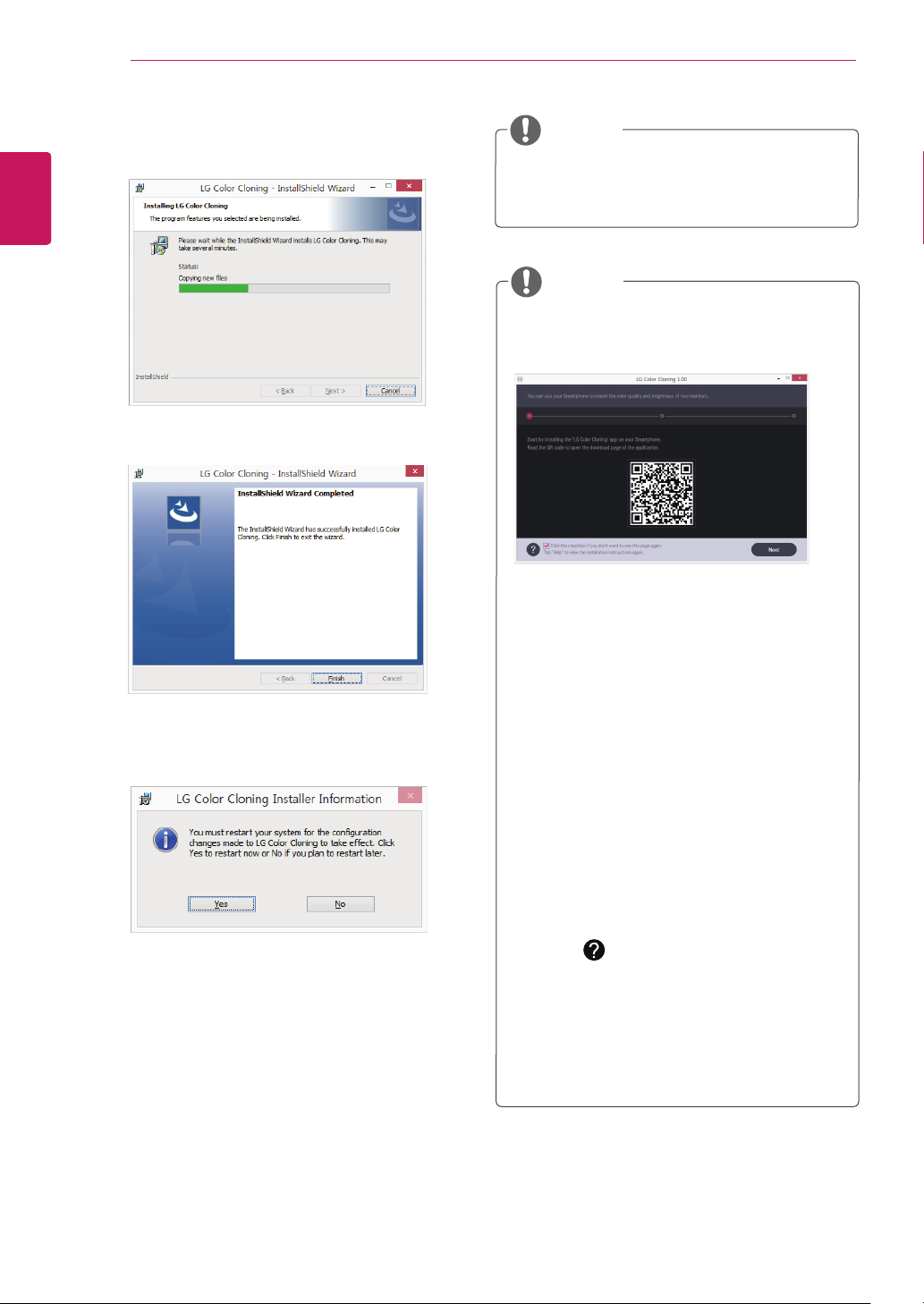
INSTALLING LG MONITOR SOFTWARE
20
ENGLISH
ENG
The LG Color Cloning starts the installation as
6
shown below.
Click the complete button.
7
When the installation is complete, restart
8
your system.
NOTE
LG Color Cloning
y
the color quality and brightness of two
monitors using your Smartphone.
: This program matches
NOTE
Double-click the LG Color Cloning icon on
y
des-ktop to run LG Color Cloning Application.
To use the LG Color Cloning function, you
y
must execute both the “LG Color Cloning”
Windows application and the “LG Color
Cloning” android application at the same
time.
For details on supported Smartphones and
y
graphic cards, see the LG Color Cloning
help manual.
INSTALLING THE LG COLOR CLONING APPLI
CATION (ANDROID)
1. Open the playstore on your android phone.
2. Search “LG Color Cloning” on the playstore.
If you read the QR code on the first page
y
of the on “LG Color Cloning” Windows
Application, you can open the download page
of the“LG Color Cloning” android application.
For details, see the LG Color Cloning help
y
manual .
3. Click “install” button.
When the installation of “LG Color Cloning”
Android Application is complete, the LG Color
Cloning icon appears on your “Application”.
Page 21
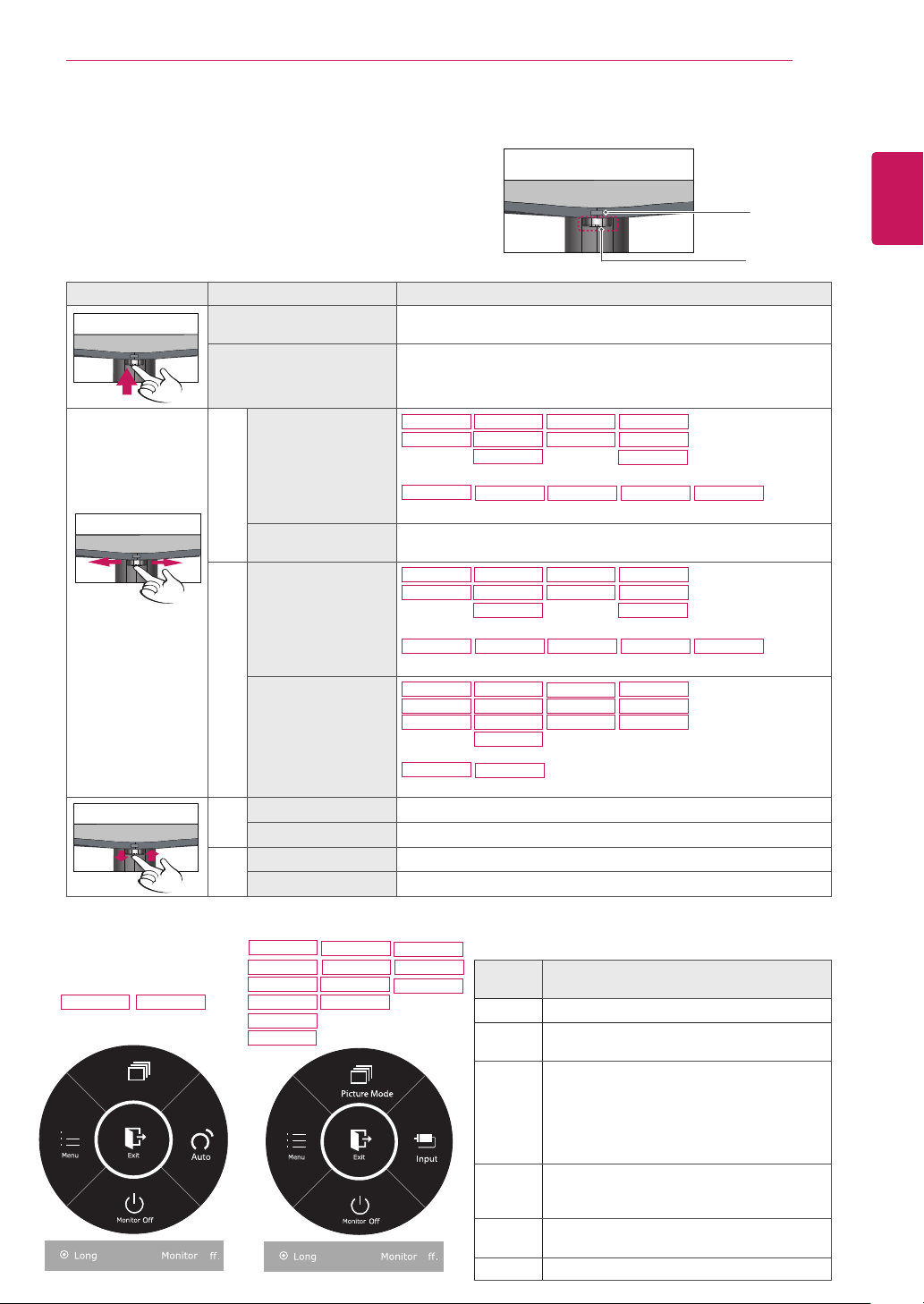
CUSTOMIZING SETTINGS
Picture Mode
O
Press:
Activating the Main Menu
Press the joystick button on the bottom of the monitor.
1
Move the joystick up/down (▲/▼) and left/right(◄/►) to
2
set the options.
Press the joystick button once more to exit the main
3
menu.
Button Menu Status Description
Main menu disabled Enables the main menu.
CUSTOMIZING SETTINGS
Power Indicator
Joystick Button
21
ENGLISH
ENG
Main menu enabled
Main menu disabled
◄
Main menu enabled Enters the menu features.
Main menu disabled
►
Main menu enabled
Main menu disabled Enables the main menu.
▲
Main menu enabled Enters the picture mode feature.
Main menu disabled Enables the main menu.
▼
Main menu enabled Turns off the monitor.
Main Menu Features
22MP57D
22MP57HQ
22MP57VQ
22MP57A 23MP57A
Picture Mode
Press:
27MP57HQ
27MP57VQ
27MP57HT
O
23MP57D
23MP57H
23MP57HQ
23MP57VQ
Press:
Exits the main menu.
(Holding down the button to turn off the monitor: You can turn off
the monitor this way at any time, including when the OSD is on.)
22MP57HQ
22MP57VQ
23MP57H
23MP57HQ
23MP57VQ
24MP57HQ
24MP57VQ
27MP57HQ
27MP57VQ
27MP57HT
Adjusts the monitor volume level.
22MP57A
22MP57D 23MP57A 23MP57D 24MP57D
Enables the main menu.
22MP57HQ
22MP57VQ
23MP57H
23MP57HQ
23MP57VQ
24MP57HQ
24MP57VQ
27MP57HQ
27MP57VQ
27MP57HT
Adjusts the monitor volume level.
22MP57A
22MP57D 23MP57A 23MP57D 24MP57D
Enables the main menu.
22MP57D
22MP57HQ
22MP57VQ
23MP57D
23MP57H
23MP57HQ
23MP57VQ
24MP57D
24MP57HQ
24MP57VQ
27MP57HQ
27MP57VQ
27MP57HT
Operates the Input change.
22MP57A
23MP57A
Operates the Auto function.
24MP57D
24MP57HQ
24MP57VQ
O
Main
Menu
Description
Menu Configures the screen settings.
Picture
Mode
Select picture mode to achieve the best
display effect.
You can operate the change of input sig nals.
• When two input signals over are con nected
Input
and select the input menu, input signal(D-SUB/
DVI-D/HDMI) will be changed sequentially.
• When only one signal is connected, it is automatically detected. The default setting is D-SUB.
Press the Auto button to automatically ad-
Auto
just your display image to the ideal setting.
(Only supported in Analog Mode)
Monitor
Off
Exit Exits the main menu.
Turns off the monitor.
Page 22
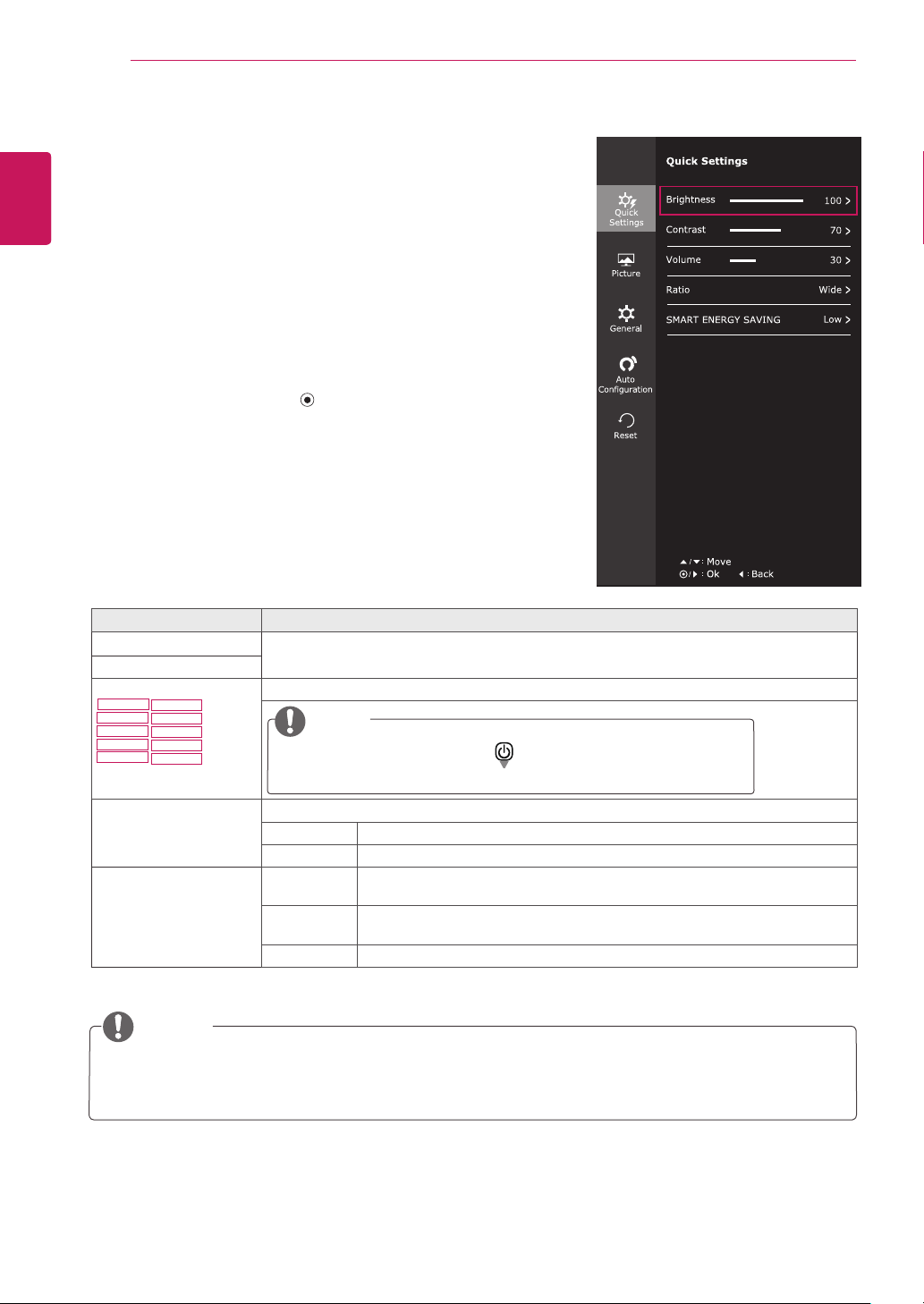
CUSTOMIZING SETTINGS
22
ENGLISH
ENG
Customizing settings
Menu Settings
-Quick Settings
To view the OSD menu, press the joystick button at the
1
bottom of the monitor and then enter the Menu.
Go to Quick Settings >
2
Configure the options following the instructions that appear in the
3
bottom right corner.
To return to the upper menu or set other menu items, move the
4
joystick to ◄ or pressing (
If you want to exit the OSD menu, move the joystick to ◄ until you
5
exit.
Each option is described below.
Menu > Quick Settings Description
Brightness
Contrast
Volume
22MP57HQ
24MP57HQ
22MP57VQ
24MP57VQ
23MP57H
27MP57HQ
23MP57HQ
27MP57VQ
23MP57VQ
27MP57HT
Ratio Adjusts the screen ratio.
SMART ENERGY
SAVING
* SMART ENERGY SAVING : Conserve energy by using luminance compensation algorithm.
Brightness
by moving the joystick.
/ OK) it.
Adjusts the color contrast and brightness of the screen.
Adjusts the volume.
NOTE
Jog joystick button down (
y
enable/disable the Mute function.
Wide Displays the video in wide-screen, regardless of the video signal input.
Original Displays a video according to the input video signal aspect ratio.
High
Low
Off Disables SMART ENERGY SAVING .
Enables SMART ENERGY SAVING you can save energy with this energy- high efficient
function.
Enables SMART ENERGY SAVING you can save energy with this energy- low
efficient function.
) in the Volume menu will
NOTE
The display may look the same for Wide, Original options at the recommended resolution (1920 x
y
1080).
The ratio is disabled in the interlaced signal.
y
Page 23

CUSTOMIZING SETTINGS
23
NOTE
Saving Data depends on the Panel. So,those values should be different from each panel and panel
y
vendor.If option of SMART ENERGY SAVING is High or Low, monitor luminance become higher or
lower depend on source.
If option of SMART ENERGY SAVING is High or Low, Picture Mode will automatically be Custom and
y
Color Wizard will automatically be Off.
ENGLISH
ENG
Page 24
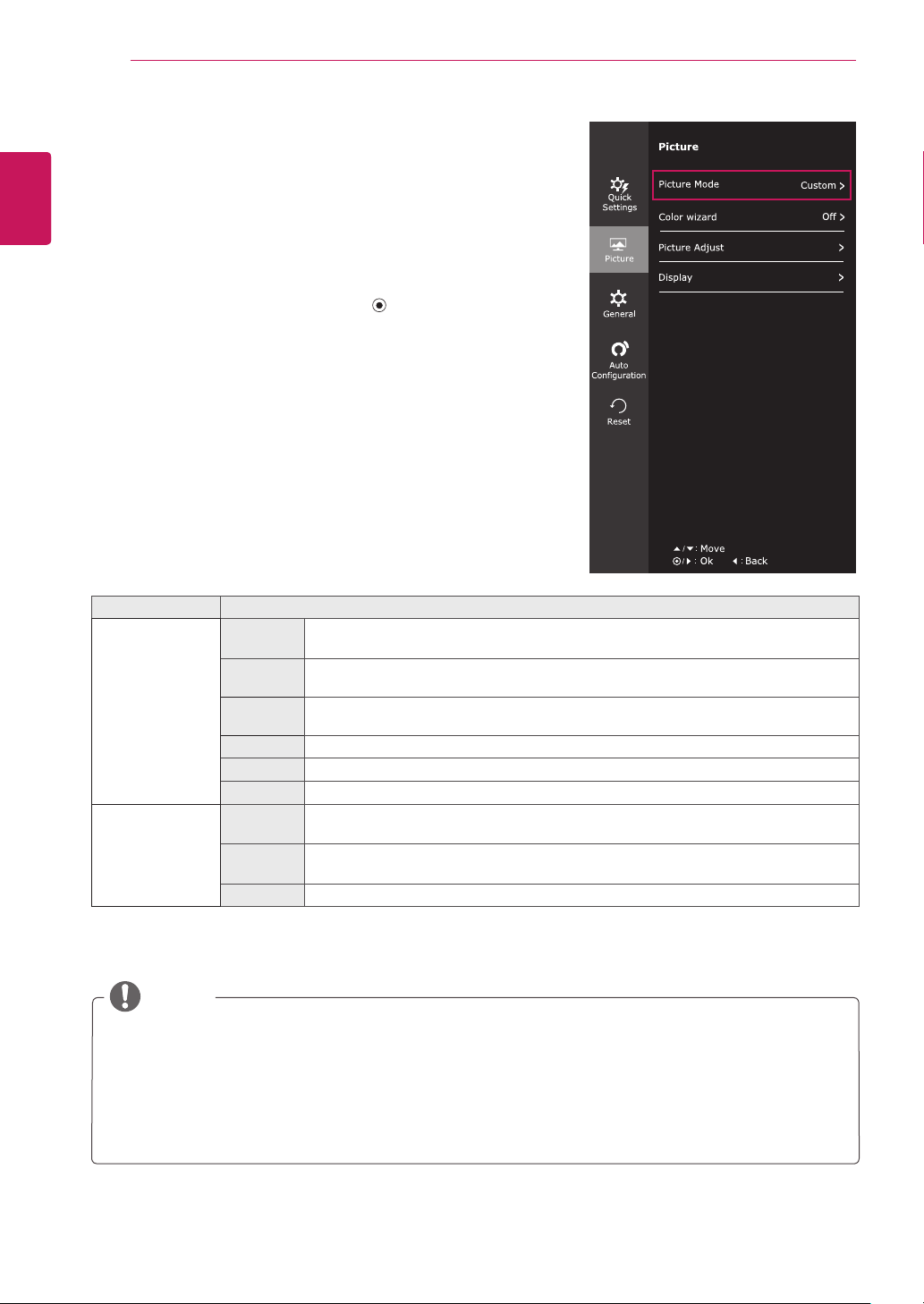
ENGLISH
ENG
CUSTOMIZING SETTINGS
24
-Picture
To view the OSD menu, press the joystick button at
1
the bottom of the monitor and then enter the Menu.
Picture
Go to
2
Configure the options following the instructions that
3
appear in the bottom right corner.
To return to the upper menu or set other menu items,
4
move the joystick to ◄ or pressing (
If you want to exit the OSD menu, move the joystick
5
to ◄ until you exit.
Each option is described below.
by moving the joystick.
/ OK) it.
Menu > Picture Description
Picture Mode Custom Allows the user to adjust each element. The color mode of the main menu can be ad-
Reader 1 It is a mode that the screen is adjusted to the best for the newspaper. If you want
Reader 2 It is a mode that the screen is adjusted to the best for the cartoon. If you want screen
Photo Optimizes the screen to view photos.
Cinema Optimizes the screen to improve the visual effects of a video.
Game Optimizes the screen for gameplay.
Color wizard Red
weakness
Green
weakness
Off It is a mode that Color Wizard mode is off.
justed.
screen more bright, you can control brightness in Menu OSD.
more bright, you can control brightness in Menu OSD.
It is a mode for user who has inability to see red color. It make color weakness user
can easily distinguish red colors.
It is a mode for user who has inability to see green color. It make color weakness user
can easily distinguish green colors.
NOTE
“Color wizard” feature is not within the scope of CUD certification.
y
This is subsidiary for color weakness user. Therefore if you feel uncomfortable with the screen,
y
please turn off this function.
This function can’t distinguish some colors in some images.
y
If option of Color Wizard is not Off , SMART ENERGY SAVING will be Off and Picture Mode will
y
automatically be Custom.
Page 25
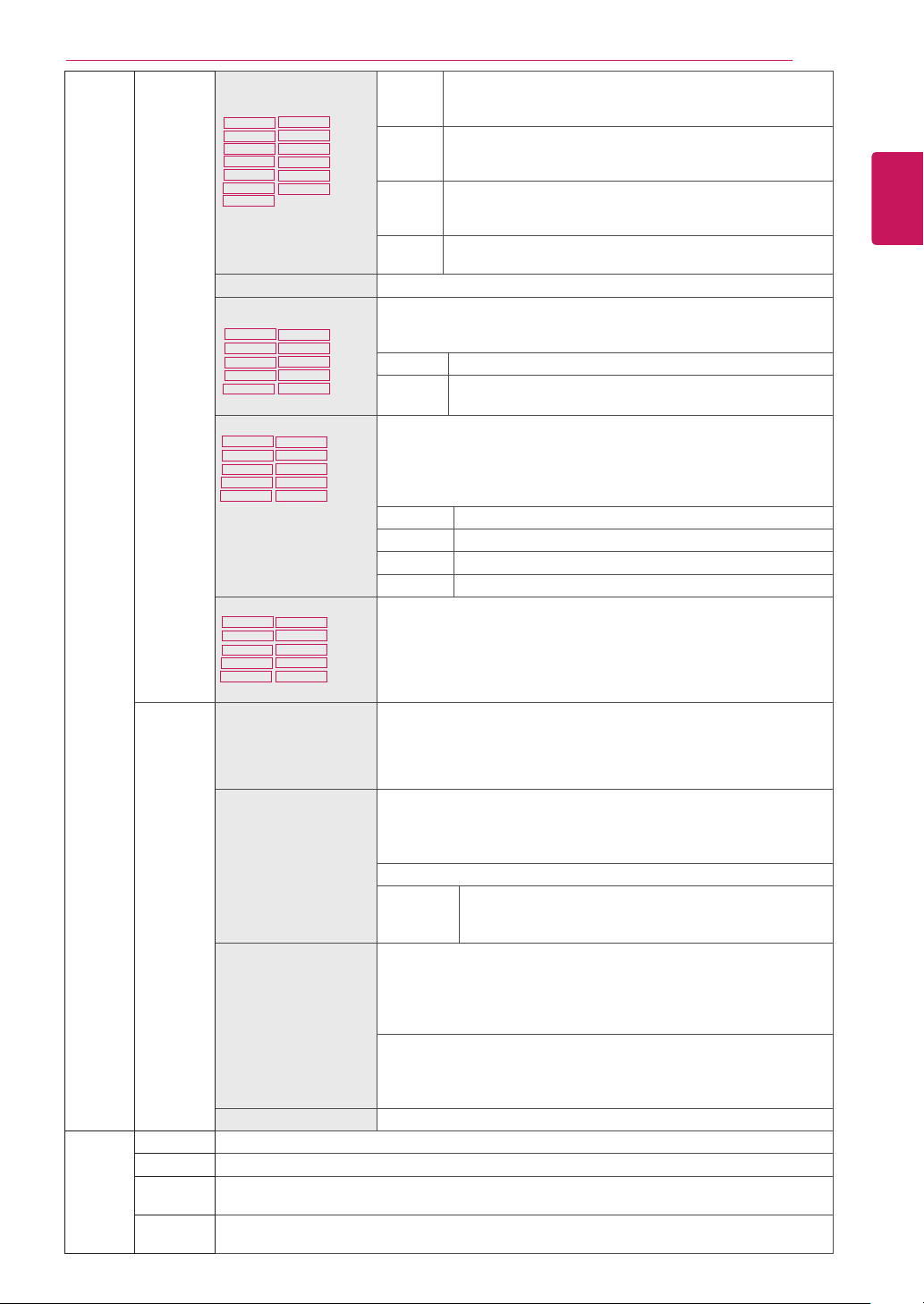
CUSTOMIZING SETTINGS
25
P ict u re
Adjust
Picture SUPER RESOLU-
TION+
22MP57HQ
22MP57VQ
23MP57HQ
23MP57VQ
23MP57D
23MP57H
24MP57VQ
27MP57HQ
27MP57VQ
27MP57HT
24MP57D
22MP57D
24MP57HQ
Sharpness Adjusts the sharpness of the screen.
Black Level Sets the offset level (for HDMI only).
22MP57HQ
24MP57HQ
23MP57H
24MP57VQ
27MP57HQ
27MP57VQ
27MP57HT
24MP57HQ
24MP57VQ
27MP57HQ
27MP57VQ
27MP57HT
24MP57HQ
24MP57VQ
27MP57HQ
27MP57VQ
27MP57HT
22MP57VQ
23MP57HQ
23MP57VQ
Response Time
22MP57HQ
22MP57VQ
23MP57H
23MP57HQ
23MP57VQ
Overscan
22MP57HQ
22MP57VQ
23MP57H
23MP57HQ
23MP57VQ
High Optimized picture quality is displayed when a user wants
crystal clear images. It is effective forhigh quality video or
game.
Middle The optimized picture quality is displayed when a user
wants images between low and highmodes for comfortable
viewing. It is effective for UCC or SD video.
Low The optimized picture quality is displayed when a user
wants smooth and natural images. It iseffective for slowmoving pictures or still images.
Off Select this option for everyday viewing. SUPER
RESOLUTION+ is turned off in this mode.
Offset: as a reference for a video signal, this is the darkest color
y
the monitor can display.
High Keeps the current contrast ratio of the screen.
Low Lowers the black levels and raises the white levels from
the current contrast ratio of the screen.
Sets a response time for displayed pictures based on the speed of the
screen. For a normal environment, it is recommended that you use
Normal. For a fast-moving picture, it is recommended that you use
High.
Setting to High may cause image sticking.
High Sets the response time to High.
Middle Sets the response time to Middle.
Low Sets the response time to Low.
Off Sets the response time to Off.
To select the range of output image for DTV timing in HDMI input.
(only for HDMI input)Recommend overscan function to turn on when
connect AV equipment.
ENGLISH
ENG
Color Gamma Set your own gamma value. : Gamma 0, Gamma 1, Gamma 2, Off on
the monitor, high gamma values display whitish images and low
gamma
values display blackish images.
If user don't want adjusted gamma, user can select Gamma off.
Color Temp Selects the factory default picture color.
Warm: Sets the screen color to a reddish tone.
Medium: Sets the screen color between a red and blue tone.
Cool: Sets the screen color to a bluish tone.
Custom
Red
Green
Blue
Six Color Meets the user requirements for colors through adjusting the color and
saturation of the six colors(Red_Hue, Red_Saturation, Green_Hue,
Green_Saturation, Blue_Hue, Blue_Saturation, Cyan_Hue, Cyan_
Saturation, Magenta_Hue, Magenta_Saturation, Yellow_Hue, Yellow_Saturation) and saving the settings.
*Hue: Adjusts tone of the screen.
*Saturation: Adjusts the saturation of the screen colors. The lower the
value, less saturated and bright the colors become. The higher the
value, the more saturated and dark the colors become.
Reset Returns the color settings to the default settings.
Display Horizontal To move image left and right.
Vertical To move image up and down.
Clock To minimize any vertical bars or stripes visible on the screen background.The horizontal screen
size will also change.
Phase To adjust the focus of the display. This item allows you to remove any horizontal noise and clear
or sharpen the image of characters.
You can customize the picture color using Red, Green,
and Blue colors.
Page 26

ENGLISH
ENG
CUSTOMIZING SETTINGS
26
-General
To view the OSD menu, press the joystick but-
1
ton at the bottom of the monitor and then enter the
Menu.
General
Go to
2
Configure the options following the instructions that
3
appear in the bottom right corner.
To return to the upper menu or set other menu items,
4
move the joystick to ◄ or pressing (
If you want to exit the OSD menu, move the joystick
5
to ◄ until you exit.
by moving the joystick.
/ OK) it.
Each option is described below.
Menu > General Description
Language To choose the language in which the control names are displayed.
Power LED Turns the power indicator on the front side of the monitor on/off.
On The power indicator is automatically turned on.
Off The power indicator is turned off.
Automatic Standby
22MP57HQ
24MP57HQ
24MP57VQ
22MP57VQ
27MP57HQ
23MP57H
23MP57VQ
27MP57VQ
27MP57HT
23MP57HQ
Resolution User can set the desired resolution.This option is enabled only when the screen resolution on
The monitor will automatically switch to standby mode after a certain period.
your computer is set to the following(D-SUB only).
NOTE
The function is enabled only when the screen resolution on your computer is set to the
following, except that the PC output wrong resolution.
1024x768, 1280x768, 1360x768, 1366x768,Off
1280x960, 1600x900,Off
1440x900, 1600x900,Off
OSD Lock Prevents incorrect key input.
On Key input is disabled.
NOTE
All functions except for the OSD Lock mode and the Exit button for Brightness, Contrast, Volume, Input, and General are disabled.
Off Key input is enabled.
Page 27

-Auto Configuration
To view the OSD menu, press the joystick button at the
1
bottom of the monitor and then enter the Menu.
Auto Configuration
Go to
2
Configure the options following the instructions that appear in the
3
bottom right corner.
To return to the upper menu or set other menu items, move the
4
joystick to ◄ or pressing (
If you want to exit the OSD menu, move the joystick to ◄ until
5
you exit.
by moving the joystick.
/ OK) it.
CUSTOMIZING SETTINGS
27
ENGLISH
ENG
Each option is described below.
Menu > Auto Configuration Description
Do you want to Auto Configuration?
Yes Operate the Auto Configuration for optimal display in D-SUB.
Cancel Cancel the select.
NOTE
This function will be enable only in analog input.
y
Page 28
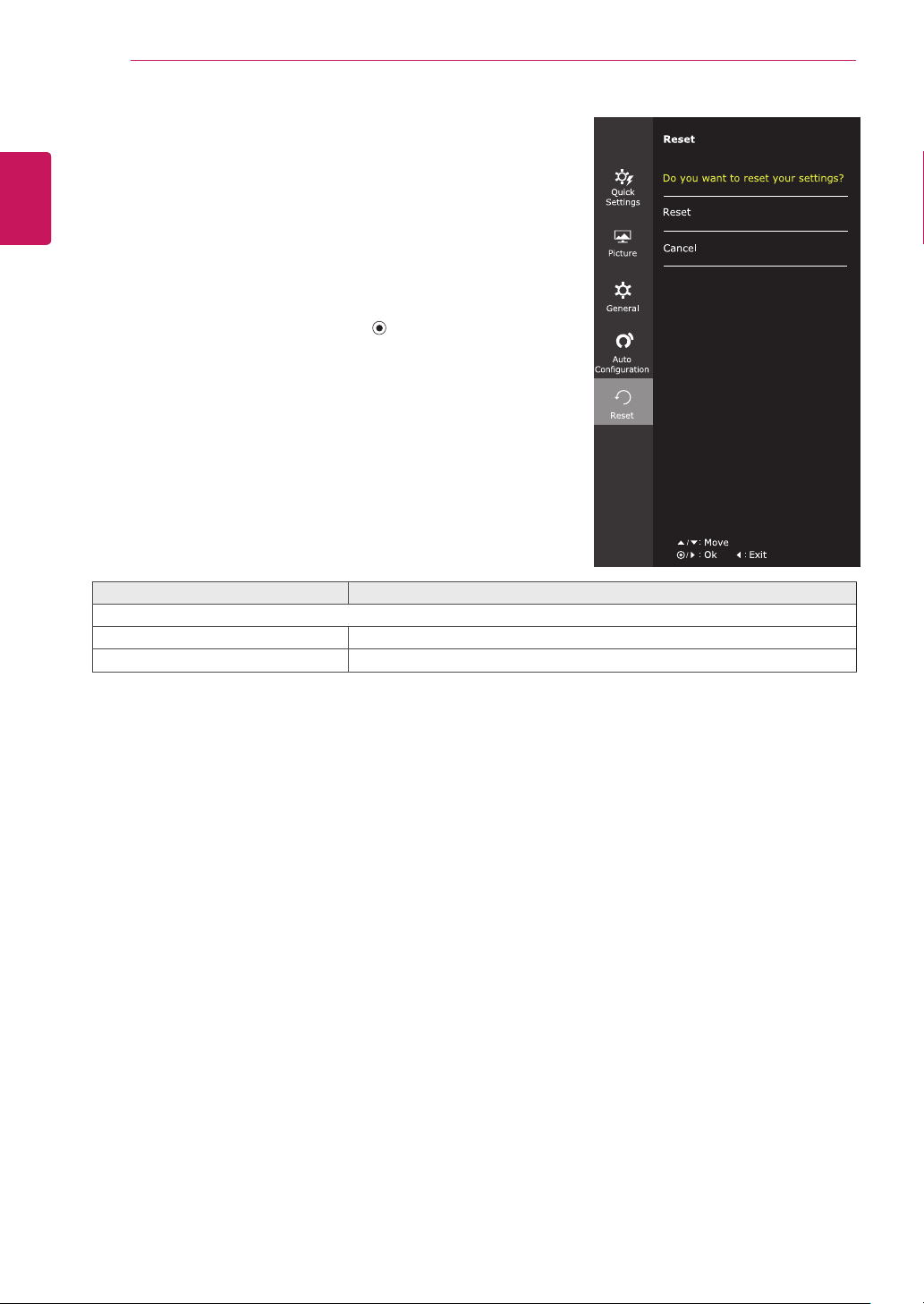
ENGLISH
ENG
CUSTOMIZING SETTINGS
28
-Reset
To view the
1
ton
at the bottom of the monitor and then enter the
Menu
Go to
2
Configure the options following the instructions that
3
appear in the bottom right corner.
To return to the upper menu or set other menu items,
4
move the joystick to ◄ or pressing ( / OK) it.
If you want to exit the OSD menu, move the joystick
5
to ◄ until you exit.
Each option is described below.
Menu > Reset Description
Do you want to reset your settings?
Reset Returns to the default settings.
Cancel Cancel the select.
OSD menu
.
Reset
by moving the joystick.
, press the
joystick but-
Page 29

CUSTOMIZING SETTINGS
29
-Picture mode
Press the joystick button on the bottom of the monitor.
1
Picture mode
Go to
2
Configure the options following the instructions that appear in the
3
bottom.
Each option is described below.
Joystick Button >
Picture Mode
Picture Mode Custom Allows the user to adjust each element. The color mode of the main menu can be
by moving the joystick button to ▲.
Description
adjusted.
Reader 1 It is a mode that the screen is adjusted to the best for the newspaper. If you want
screen more bright, you can control brightness in Menu OSD.
Reader 2 It is a mode that the screen is adjusted to the best for the cartoon. If you want
screen more bright, you can control brightness in Menu OSD.
Photo Optimizes the screen to view photos.
Cinema Optimizes the screen to improve the visual effects of a video.
Game Optimizes the screen for gameplay.
ENGLISH
ENG
NOTE
If option of Picture Mode is non-Custom , SMART ENERGY SAVING and Color Wizard will
y
automatically be Off.
Page 30
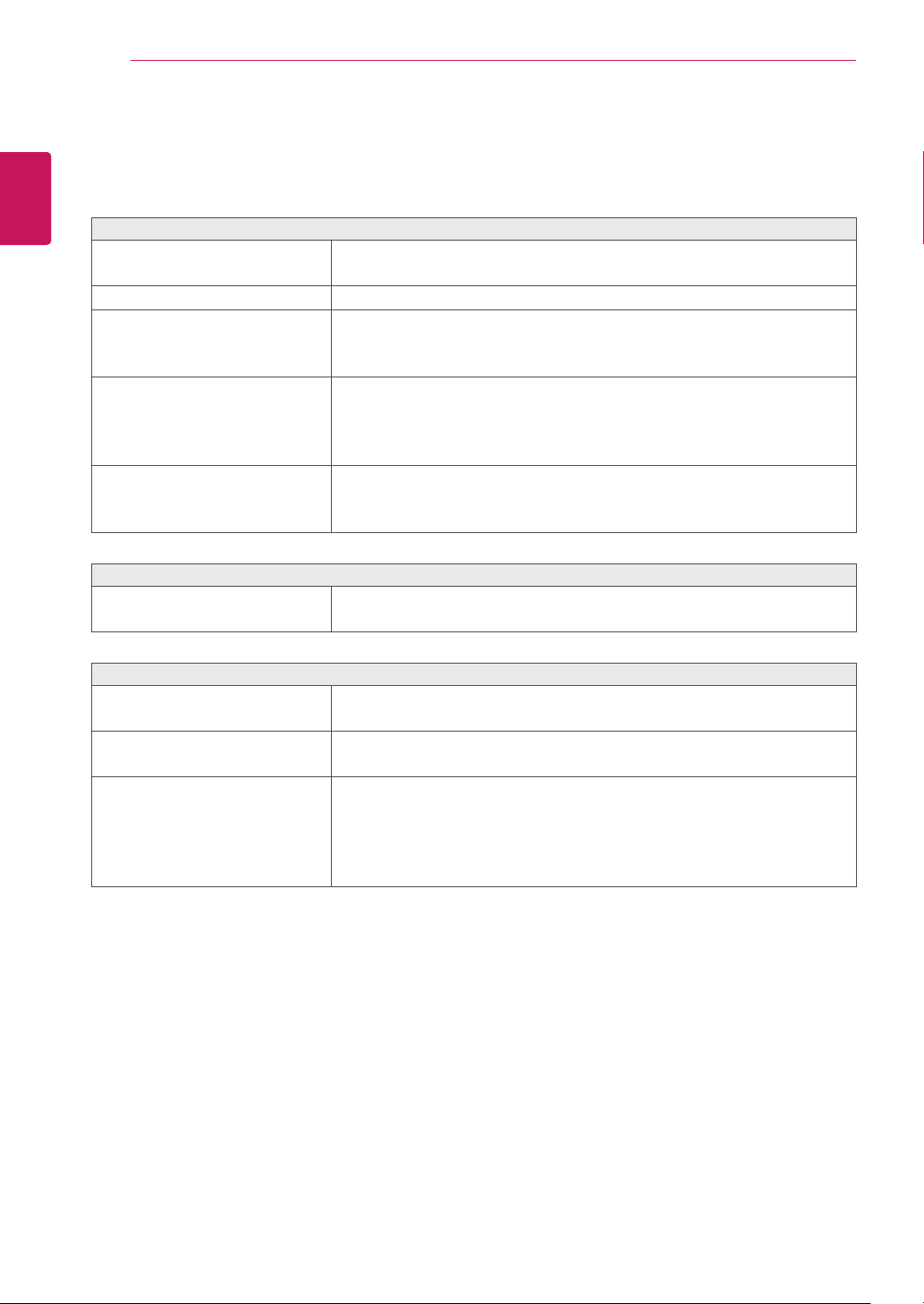
TROUBLESHOOTING
30
ENGLISH
ENG
TROUBLESHOOTING
Check the following before calling for service.
No image appears
Is the power cord of the display
connected?
Is the power indicator light on?
Is the power indicator flickering?
Do you see an "OUT OF RANGE"
message on the screen?
Do you see a "NO SIGNAL"
message on the screen?
Can 't you control some functions in OSD?
Can't you select some menu in
OSD?
yCheck and see if the power cord is connected properly to the power
outlet.
yPress the Power button.
yIf the display is in power saving mode, try moving the mouse or
pressing any key on the keyboard to bring up the screen.
yTry to turn on the PC.
yThis message appears when the signal from the PC (video card) is
out of horizontal or vertical frequency range of the display. See the
'Specifications' section of this manual and configure your display
again.
yAfter the monitor is on "NO SIGNAL", the monitor goes to DPM mode.
yThis is displayed when the signal cable between the PC and the
monitor is missing or disconnected. Check the cable and reconnect it.
yYou can unlock the OSD controls at any time by entering the OSD
lock menu and changing items to off.
Display image is incorrect
Display Position is incorrect.
On the screen background, vertical
bars or stripes are visible.
Any horizontal noise appearing in
any image or characters are not
clearly portrayed.
yEnter the Auto Configuration function and select the "Yes" item to
automatically adjust your display image to the ideal setting.
yEnter the Auto Configuration function and select the "Yes" item to
automatically adjust your display image to the ideal setting.
yEnter the Auto Configuration function and select the "Yes" item to
automatically adjust your display image to the ideal setting.
yCheck Control Panel ► Display ► Settings and adjust the display to
the recommended resolution or adjust the display image to the ideal
setting. Set the color setting higher than 24 bits (true color).
Page 31

TROUBLESHOOTING
CAUTION
Control Panel ► Display ► Settings
Check
y
changed. If yes, readjust the video card to the recommend resolution.
If the recommended resolution (optimal resolution) is not selected, letters may be blurred and the
y
screen may be dimmed, truncated or biased. Make sure to select the recommend resolution.
The setting method can differ by computer and O/S (Operation System), and resolution mentioned
y
above may not be supported by the video card performance. In this case, please ask to the computer
or the video card manufacturer.
Display image is incorrect
The screen color is mono or
abnormal.
yCheck if the signal cable is properly connected and use a screwdriver
to fasten if necessary.
yMake sure the video card is properly inserted in the slot.
ySet the color setting higher than 24 bits (true color) at
► Settings
The screen blinks.
yCheck if the screen is set to interlace mode and if yes, change it to the
recommend resolution.
and see if the frequency or the resolution were
Control Panel
.
31
ENGLISH
ENG
Do you see an "Unrecognized monitor, Plug&Play (VESA DDC) monitor found" message?
Have you installed the display
driver?
yBe sure to install the display driver from the display driver CD (or
diskette) that comes with your display. Or, you can also download the
driver from our web site: http://www.lg.com.
yMake sure to check if the video card supports Plug&Play function.
22MP57HQ
22MP57VQ
The screen is flickering.
Did you select the recommended
resolution?
23MP57H
23MP57HQ
23MP57VQ
24MP57HQ
24MP57VQ
27MP57HQ
27MP57VQ
27MP57HT
yIf the selected resolution is HDMI
1080i
60/50 Hz, the screen may
be flickering. Change the resolution to the recommended resolution
1080P
.
Page 32
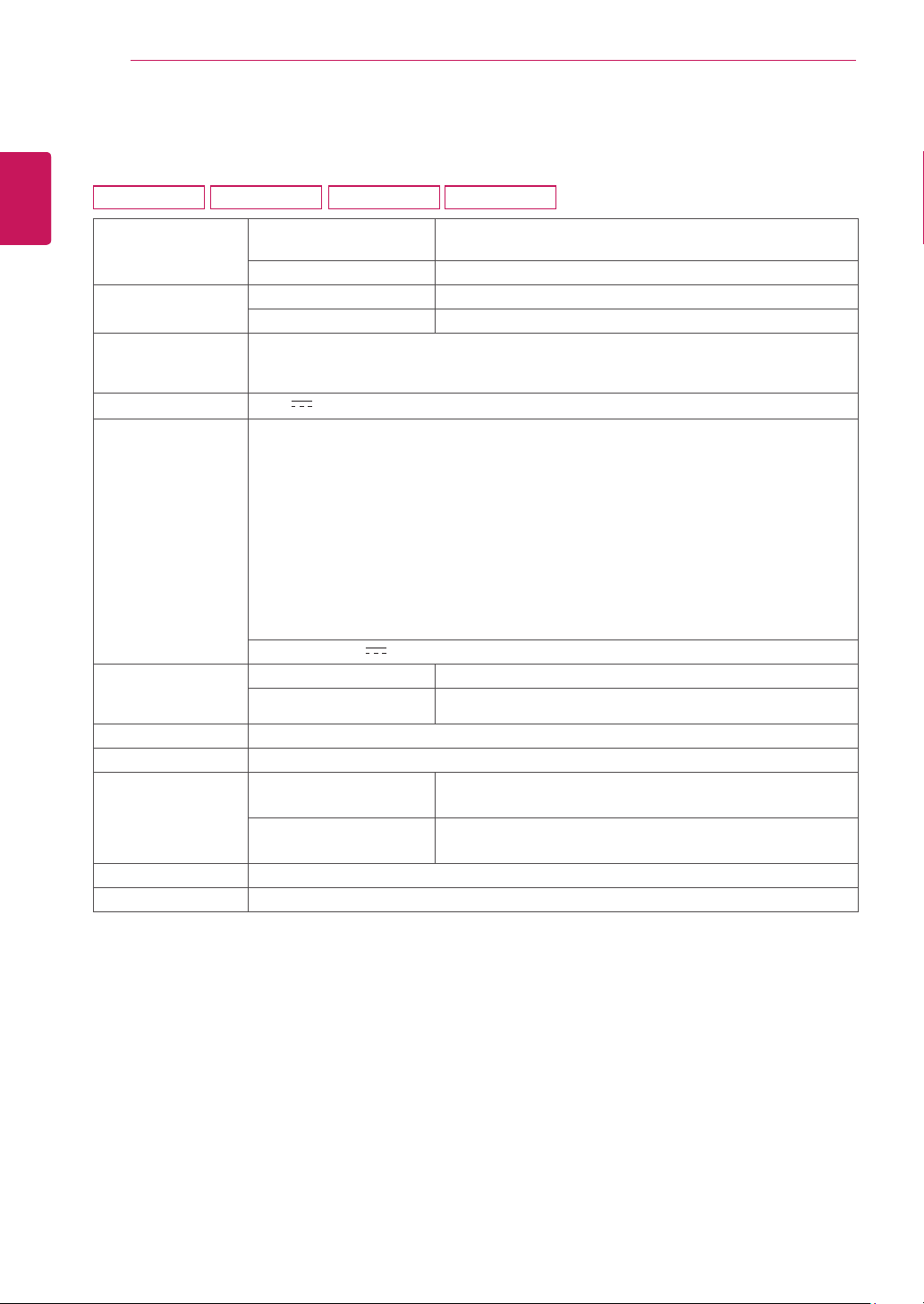
SPECIFICATIONS
32
ENGLISH
ENG
SPECIFICATIONS
22MP57A 22MP57D 22MP57HQ 22MP57VQ
Display Screen Type Flat Panel Active matrix-TFT LCD
Anti-Glare coating
Pixel Pitch 0.248 mm x 0.248 mm (Pixel Pitch)
Resolution Max 1920 x 1080 @ 60 Hz
Recommend VESA 1920 x 1080 @ 60 Hz
Power
Consumption
Power Input 19 V 1.3 A
AC-DC Adapter
Dimensions
(Width x Height x
Depth)
Weight 2.7 kg
Tilt Range -5° to 20°
Environmental
conditions
Stand Base Attached ( ), Detached (O)
Power cord Wall-outlet type
On Mode : 21 W (ENERGY STAR® standard)*
Sleep Mode ≤ 0.3 W
Off Mode ≤ 0.3 W
Type ADS-40SG-19-3 19025G, manufactured by SHENZHEN HONOR ELECTRONIC
or Type ADS-40FSG-19 19025GPG-1, manufactured by SHENZHEN HONOR ELECTRONIC
or Type ADS-40FSG-19 19025GPBR-1, manufactured by SHENZHEN HONOR ELECTRONIC
or Type ADS-40FSG-19 19025GPI-1, manufactured by SHENZHEN HONOR ELECTRONIC
or Type ADS-40FSG-19 19025GPCU-1, manufactured by SHENZHEN HONOR ELECTRONIC
or Type ADS-40FSG-19 19025GPB-2, manufactured by SHENZHEN HONOR ELECTRONIC
or Type LCAP21, manufactured by LIEN CHANG ELECTRONIC ENTERPRISE
or Type LCAP26-A, manufactured by LIEN CHANG ELECTRONIC ENTERPRISE
or Type LCAP26-E, manufactured by LIEN CHANG ELECTRONIC ENTERPRISE
or Type LCAP26-I, manufactured by LIEN CHANG ELECTRONIC ENTERPRISE
or Type LCAP26-B, manufactured by LIEN CHANG ELECTRONIC ENTERPRISE
OUTPUT:
With Stand 51.0 cm x41.1 cm x 19.5 cm
Without Stand 51.0 cm x 31.4 cm x 6.5 cm
Operating Temperature
Operating Humidity
Storage Temperature
Storage Humidity
19 V 1.3 A
10°C to 35 °C
10 % to 80 %
-20°C to 60 °C
5 % to 90 % non-Condensing
Product specifications shown above may be changed without prior notice due to upgrade of product
functions.
* The power consumption level can be different by operating condition and monitor setting.
* The On mode power consumption is measured with ENERGY STAR® test standard.
Page 33
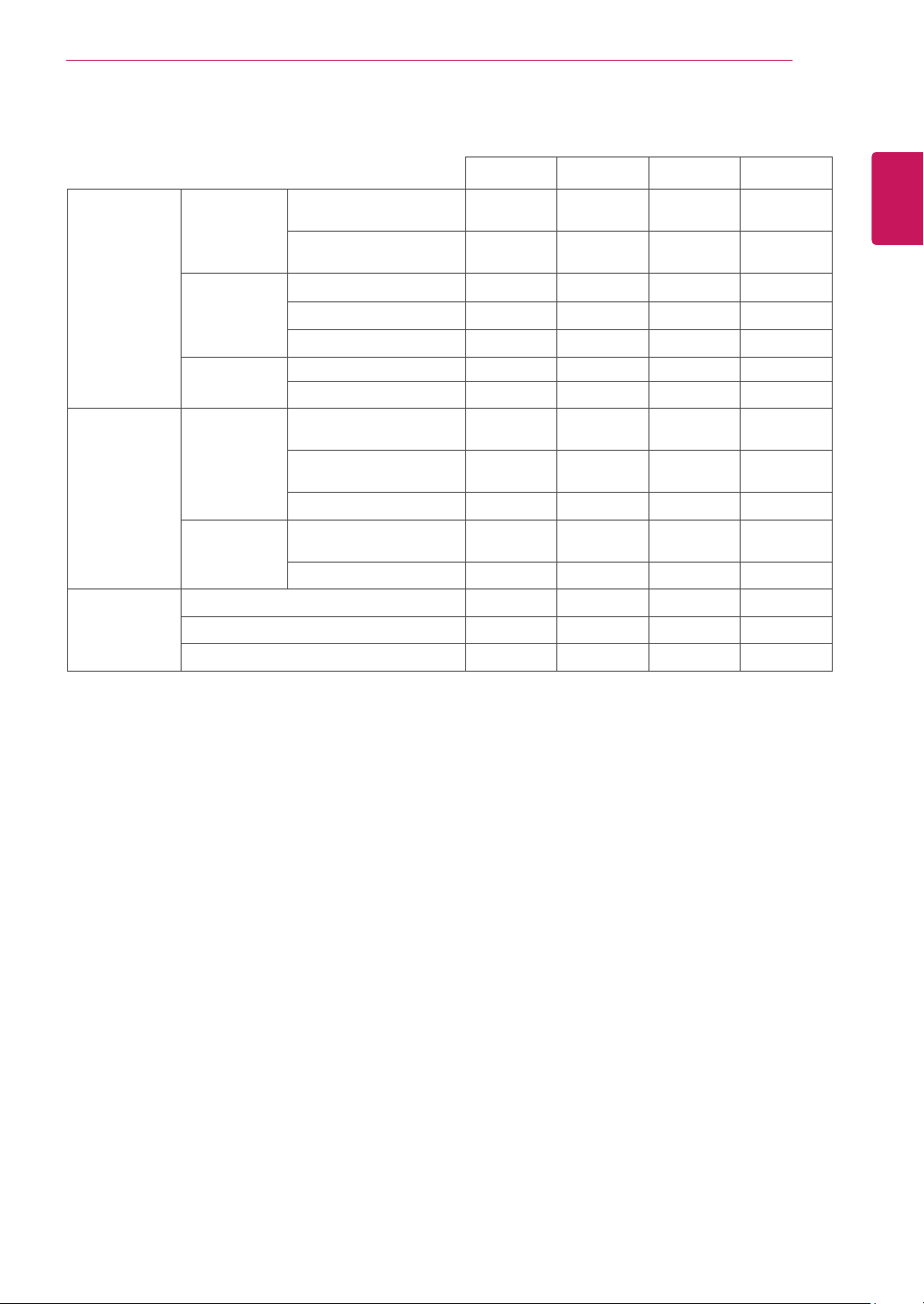
Sync Input Horizontal
Frequency
30 kHz to 83 kHz
(Automatic)
30 kHz to 61 kHz
(Automatic)
Vertical
Frequency
56 Hz to 75 Hz (D-SUB)
56 Hz to 75 Hz (DVI-D)
56 Hz to 61 Hz (HDMI)
Input Form Separate Sync.
Digital
Video Input Signal Input 15 pin D-SUB
Connector
DVI-D Connector
(Digital)
HDMI Connector
Input Form RGB Analog (0.7 Vp-p/
75 ohm)
Digital
Plug & Play DDC 2B(Analog)
DDC 2B(Digital)
DDC 2B(HDMI)
SPECIFICATIONS
33
22MP57A 22MP57D 22MP57HQ 22MP57VQ
● ● ● ●
● ● ● ●
● ●
● ●
● ● ● ●
● ● ●
● ● ● ●
● ●
● ●
● ● ● ●
● ● ●
● ● ● ●
● ●
● ●
ENGLISH
ENG
Page 34
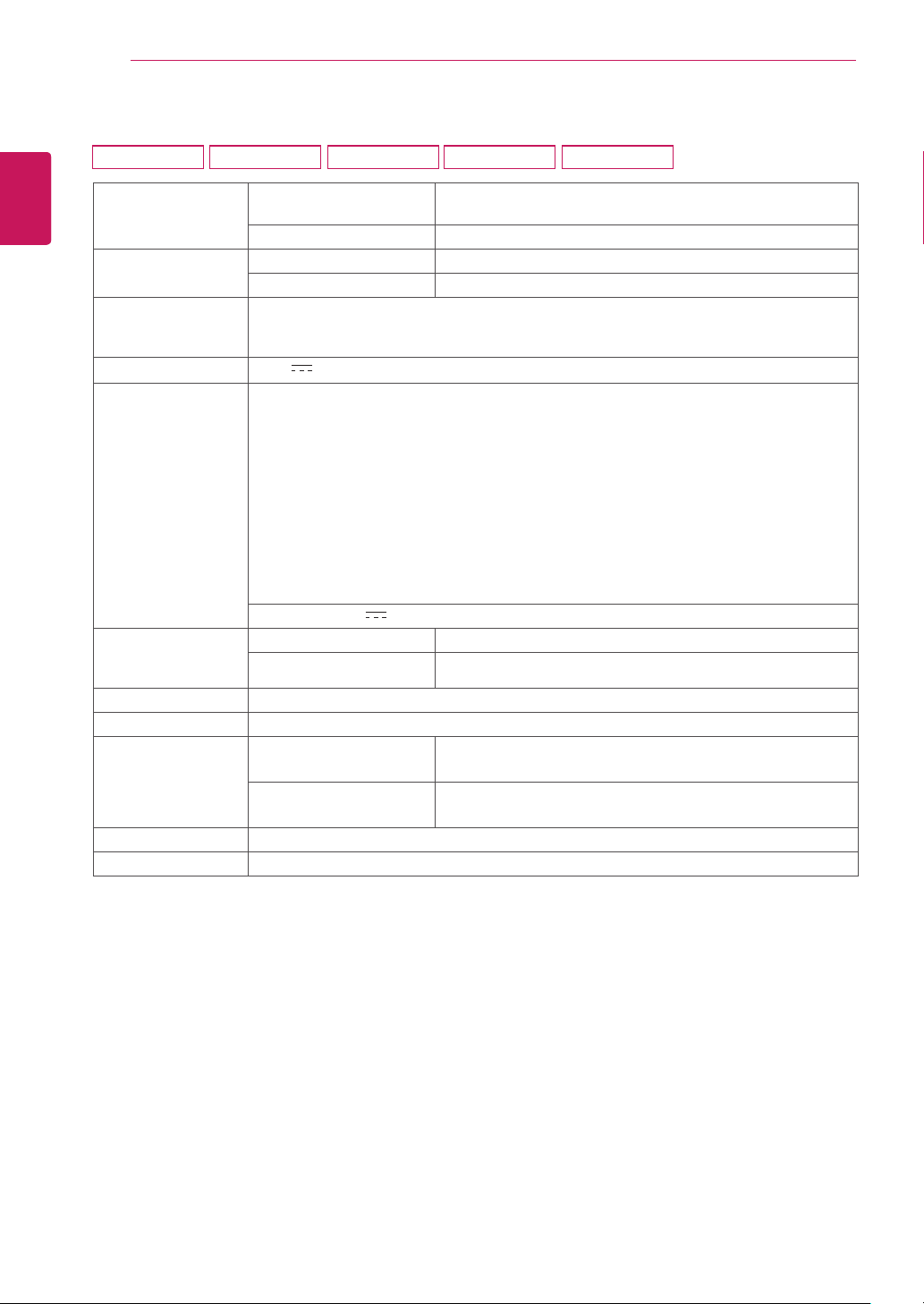
SPECIFICATIONS
34
SPECIFICATIONS
ENGLISH
ENG
23MP57A 23MP57D 23MP57H 23MP57HQ 23MP57VQ
Display Screen Type Flat Panel Active matrix-TFT LCD
Pixel Pitch 0.265 mm x 0.265 mm (Pixel Pitch)
Resolution Max 1920 x 1080 @ 60 Hz
Recommend VESA 1920 x 1080 @ 60 Hz
Power
Consumption
Power Input 19 V
AC-DC Adapter
Dimensions
(Width x Height x
Depth)
Weight 3.1 kg
Tilt Range -5° to 20°
Environmental
conditions
Stand Base Attached ( ), Detached (O)
Power cord Wall-outlet type
On Mode : 23 W (ENERGY STAR® standard)*
Sleep Mode ≤ 0.3 W
Off Mode ≤ 0.3 W
1.3 A
Type ADS-40SG-19-3 19025G, manufactured by SHENZHEN HONOR ELECTRONIC
or Type ADS-40FSG-19 19025GPG-1, manufactured by SHENZHEN HONOR ELECTRONIC
or Type ADS-40FSG-19 19025GPBR-1, manufactured by SHENZHEN HONOR ELECTRONIC
or Type ADS-40FSG-19 19025GPI-1, manufactured by SHENZHEN HONOR ELECTRONIC
or Type ADS-40FSG-19 19025GPCU-1, manufactured by SHENZHEN HONOR ELECTRONIC
or Type ADS-40FSG-19 19025GPB-2, manufactured by SHENZHEN HONOR ELECTRONIC
or Type LCAP21, manufactured by LIEN CHANG ELECTRONIC ENTERPRISE
or Type LCAP26-A, manufactured by LIEN CHANG ELECTRONIC ENTERPRISE
or Type LCAP26-E, manufactured by LIEN CHANG ELECTRONIC ENTERPRISE
or Type LCAP26-I, manufactured by LIEN CHANG ELECTRONIC ENTERPRISE
or Type LCAP26-B, manufactured by LIEN CHANG ELECTRONIC ENTERPRISE
OUTPUT: 19 V
With Stand 54.5 cm x 43.1 cm x 19.5 cm
Without Stand 54.5 cm x 33.4 cm x 6.5 cm
Operating Temperature
Operating Humidity
Storage Temperature
Storage Humidity
1.3 A
Anti-Glare coating
10°C to 35 °C
10 % to 80 %
-20°C to 60 °C
5 % to 90 % non-Condensing
Product specifications shown above may be changed without prior notice due to upgrade of product
functions.
* The power consumption level can be different by operating condition and monitor setting.
* The On mode power consumption is measured with ENERGY STAR® test standard.
Page 35
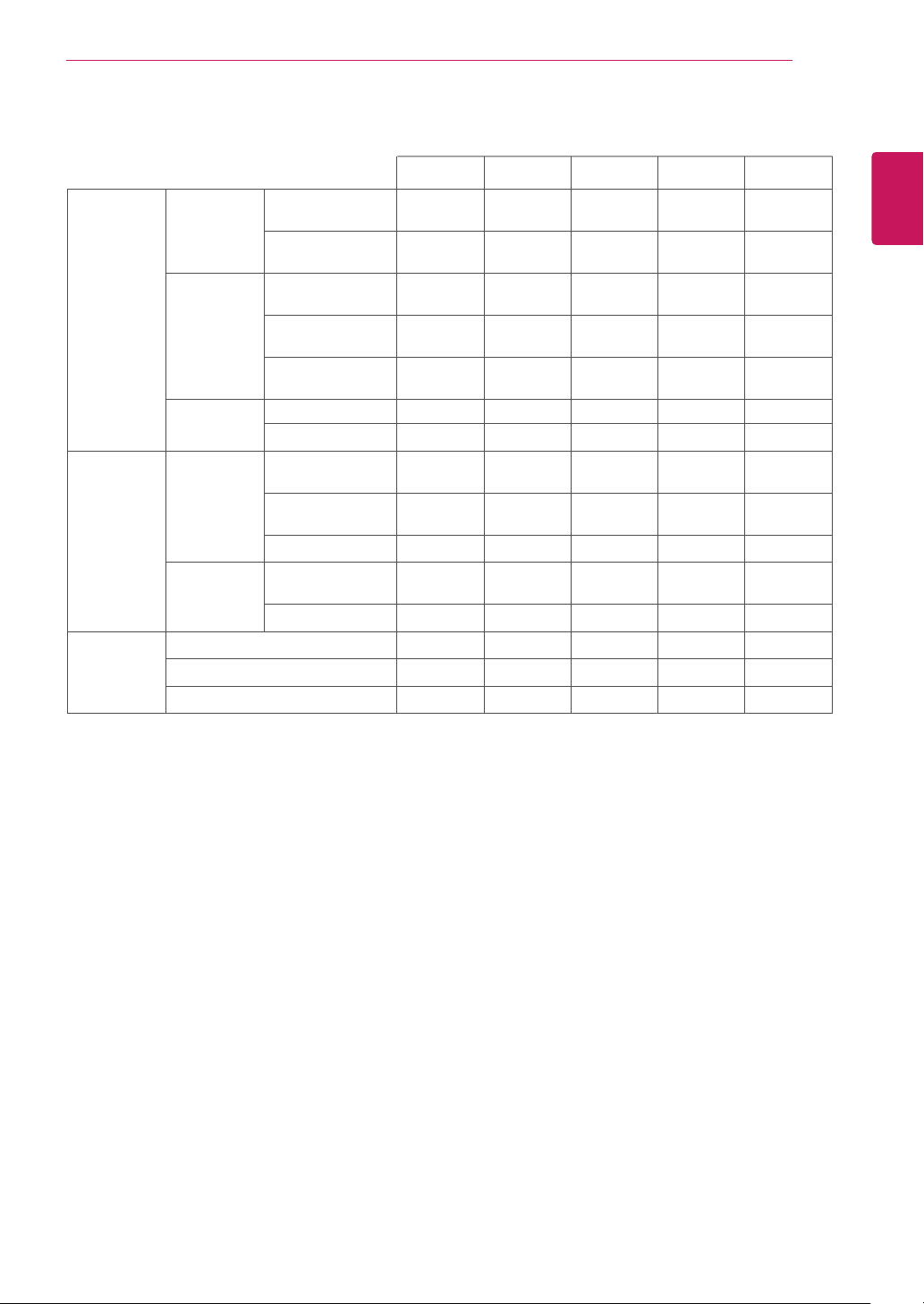
Sync Input Horizontal
Frequency
30 kHz to 83 kHz
(Automatic)
30 kHz to 61 kHz
(Automatic)
Vertical
Frequency
56 Hz to 75 Hz
(D-SUB)
56 Hz to 75 Hz
(DVI-D)
56 Hz to 61 Hz
(HDMI)
Input Form Separate Sync.
Digital
Video Input Signal
Input
15 pin D-SUB
Connector
DVI-D Connector
(Digital)
HDMI Connector
Input Form RGB Analog (0.7
Vp-p/ 75 ohm)
Digital
Plug & Play DDC 2B(Analog)
DDC 2B(Digital)
DDC 2B(HDMI)
SPECIFICATIONS
35
23MP57A 23MP57D 23MP57H 23MP57HQ 23MP57VQ
● ● ● ● ●
● ● ● ● ●
● ●
● ● ●
● ● ● ● ●
● ● ● ●
● ● ● ● ●
● ●
● ● ●
● ● ● ● ●
● ● ● ●
● ● ● ● ●
● ●
● ● ●
ENGLISH
ENG
Page 36

SPECIFICATIONS
36
ENGLISH
ENG
SPECIFICATIONS
24MP57D 24MP57HQ 24MP57VQ
Display Screen Type Flat Panel Active matrix-TFT LCD
Anti-Glare coating
Pixel Pitch 0.2745 mm x 0.2745 mm (Pixel Pitch)
Resolution Max 1920 x 1080 @ 60 Hz
Recommend VESA 1920 x 1080 @ 60 Hz
Power
Consumption
Power Input 19 V 1.3 A
AC-DC Adapter
Dimensions
(Width x Height x
Depth)
Weight 3.2 kg
Tilt Range -5° to 20°
Environmental
conditions
Stand Base Attached ( ), Detached (O)
Power cord Wall-outlet type
On Mode : 22 W (ENERGY STAR® standard)*
Sleep Mode ≤ 0.3 W
Off Mode ≤ 0.3 W
Type ADS-40SG-19-3 19025G, manufactured by SHENZHEN HONOR ELECTRONIC
or Type ADS-40FSG-19 19025GPG-1, manufactured by SHENZHEN HONOR ELECTRONIC
or Type ADS-40FSG-19 19025GPBR-1, manufactured by SHENZHEN HONOR ELECTRONIC
or Type ADS-40FSG-19 19025GPI-1, manufactured by SHENZHEN HONOR ELECTRONIC
or Type ADS-40FSG-19 19025GPCU-1, manufactured by SHENZHEN HONOR ELECTRONIC
or Type ADS-40FSG-19 19025GPB-2, manufactured by SHENZHEN HONOR ELECTRONIC
or Type LCAP21, manufactured by LIEN CHANG ELECTRONIC ENTERPRISE
or Type LCAP26-A, manufactured by LIEN CHANG ELECTRONIC ENTERPRISE
or Type LCAP26-E, manufactured by LIEN CHANG ELECTRONIC ENTERPRISE
or Type LCAP26-I, manufactured by LIEN CHANG ELECTRONIC ENTERPRISE
or Type LCAP26-B, manufactured by LIEN CHANG ELECTRONIC ENTERPRISE
OUTPUT:
With Stand 55.5 cm x 43.6 cm x 19.5 cm
Without Stand 55.5 cm x 33.9 cm x 6.5 cm
Operating Temperature
Operating Humidity
Storage Temperature
Storage Humidity
19 V 1.3 A
10°C to 35 °C
10 % to 80 %
-20°C to 60 °C
5 % to 90 % non-Condensing
Product specifications shown above may be changed without prior notice due to upgrade of product
functions.
* The power consumption level can be different by operating condition and monitor setting.
* The On mode power consumption is measured with ENERGY STAR® test standard.
Page 37
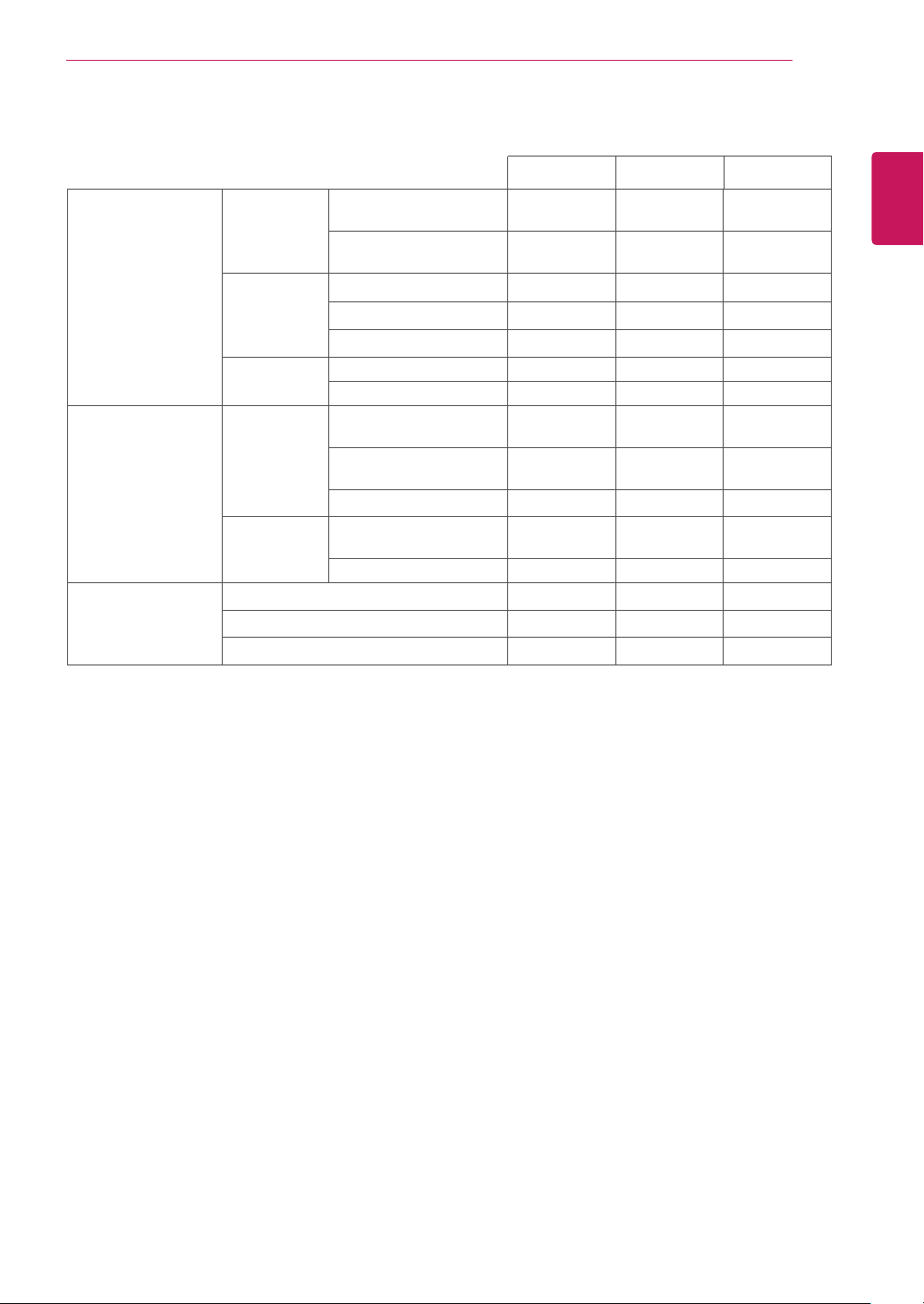
Sync Input Horizontal
Frequency
30 kHz to 83 kHz
(Automatic)
30 kHz to 61 kHz
(Automatic)
Vertical
Frequency
56 Hz to 75 Hz (D-SUB)
56 Hz to 75 Hz (DVI-D)
56 Hz to 61 Hz (HDMI)
Input Form Separate Sync.
Digital
Video Input Signal Input 15 pin D-SUB
Connector
DVI-D Connector
(Digital)
HDMI Connector
Input Form RGB Analog (0.7 Vp-p/
75 ohm)
Digital
Plug & Play DDC 2B(Analog)
DDC 2B(Digital)
DDC 2B(HDMI)
SPECIFICATIONS
37
24MP57D 24MP57HQ 24MP57VQ
● ● ●
● ● ●
● ●
● ●
● ● ●
● ● ●
● ● ●
● ●
● ●
● ● ●
● ● ●
● ● ●
● ●
● ●
ENGLISH
ENG
Page 38

SPECIFICATIONS
38
ENGLISH
ENG
SPECIFICATIONS
27MP57HQ 27MP57VQ
Display Screen Type Flat Panel Active matrix-TFT LCD
Pixel Pitch 0.3114 mm x 0.3114 mm (Pixel Pitch)
Resolution Max 1920 x 1080 @ 60 Hz
Recommend VESA 1920 x 1080 @ 60 Hz
Power
Consumption
Power Input 19 V
AC-DC Adapter
Dimensions
(Width x Height x
Depth)
Weight 4.4 kg
Tilt Range -3° to 20°
Environmental
conditions
Stand Base Attached ( ), Detached (O)
Power cord Wall-outlet type
On Mode : 27 W (ENERGY STAR® standard)*
Sleep Mode ≤ 0.3 W
Off Mode ≤ 0.3 W
Type ADS-40SG-19-3 19032G, manufactured by SHENZHEN HONOR ELECTRONIC
or Type ADS-40FSG-19 19032GPG-1, manufactured by SHENZHEN HONOR ELECTRONIC
or Type ADS-40FSG-19 19032GPBR-1, manufactured by SHENZHEN HONOR ELECTRONIC
or Type ADS-40FSG-19 19032GPI-1, manufactured by SHENZHEN HONOR ELECTRONIC
or Type ADS-40FSG-19 19032GPCU-1, manufactured by SHENZHEN HONOR ELECTRONIC
or Type LCAP21A, manufactured by LIEN CHANG ELECTRONIC ENTERPRISE
or Type LCAP26A-A, manufactured by LIEN CHANG ELECTRONIC ENTERPRISE
or Type LCAP26A-E, manufactured by LIEN CHANG ELECTRONIC ENTERPRISE
or Type LCAP26A-I, manufactured by LIEN CHANG ELECTRONIC ENTERPRISE
or Type LCAP26A-B, manufactured by LIEN CHANG ELECTRONIC ENTERPRISE
OUTPUT: 19 V
With Stand 64.2 cm x 48.3 cm x 21.2 cm
Without Stand 64.2 cm x 39.6 cm x 7.0 cm
Operating Temperature
Operating Humidity
Storage Temperature
Storage Humidity
27MP57HT
1.6 A
Anti-Glare coating
1.7 A
10°C to 35 °C
10 % to 80 %
-20°C to 60 °C
5 % to 90 % non-Condensing
Product specifications shown above may be changed without prior notice due to upgrade of product
functions.
* The power consumption level can be different by operating condition and monitor setting.
* The On mode power consumption is measured with ENERGY STAR® test standard.
Page 39
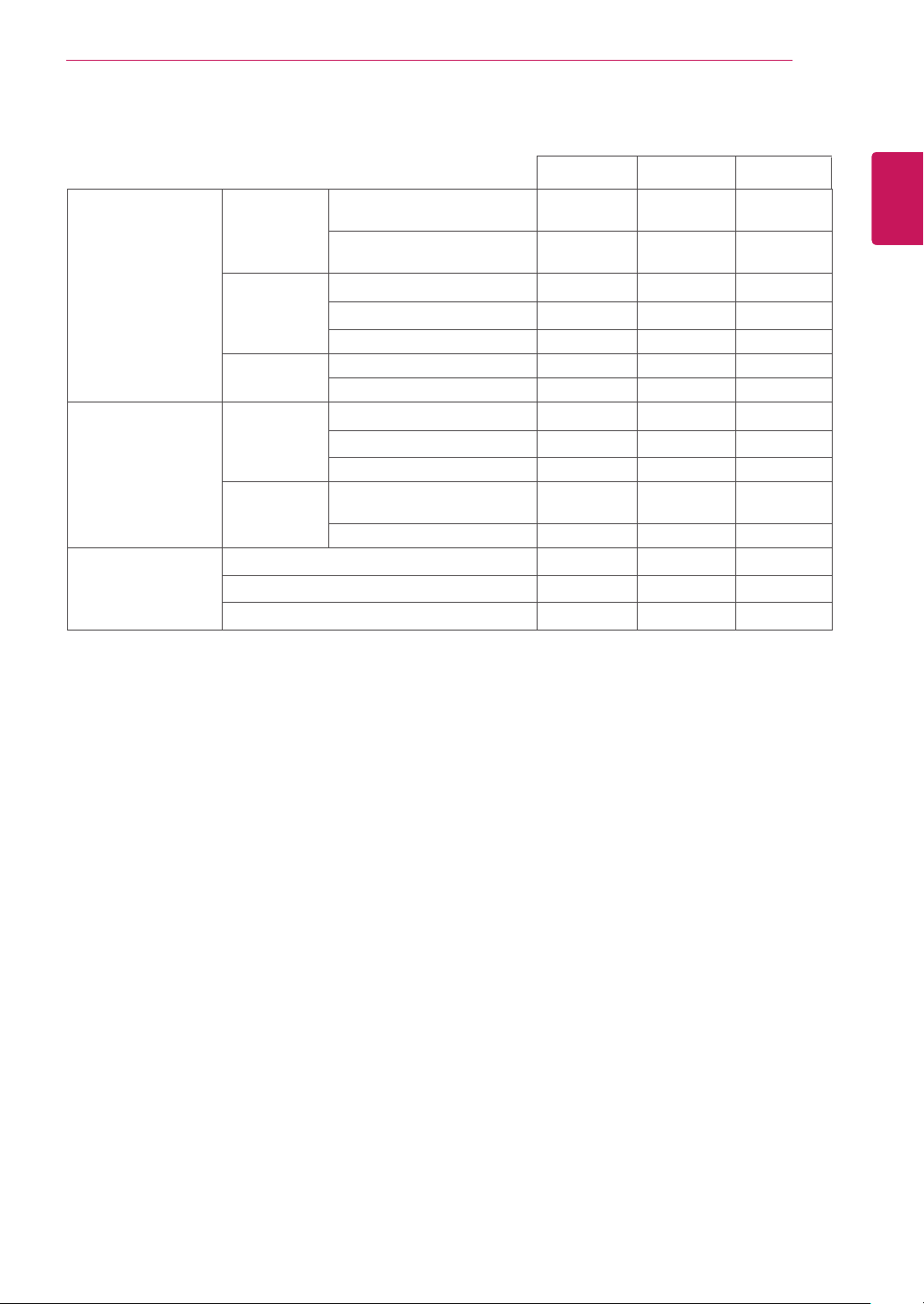
SPECIFICATIONS
39
Sync Input Horizontal
Frequency
30 kHz to 83 kHz
(Automatic)
30 kHz to 61 kHz
(Automatic)
Vertical
Frequency
56 Hz to 75 Hz (D-SUB)
56 Hz to 75 Hz (DVI-D)
56 Hz to 61 Hz (HDMI)
Input Form Separate Sync.
Digital
Video Input Signal Input 15 pin D-SUB Connector
DVI-D Connector (Digital)
HDMI Connector
Input Form RGB Analog (0.7 Vp-p/ 75
ohm)
Digital
Plug & Play DDC 2B(Analog)
DDC 2B(Digital)
DDC 2B(HDMI)
27MP57HQ 27MP57VQ 27MP57HT
● ● ●
● ● ●
●
● ● ●
● ● ●
● ● ●
● ● ●
●
● ● ●
● ● ●
● ● ●
● ● ●
●
● ● ●
ENGLISH
ENG
Page 40
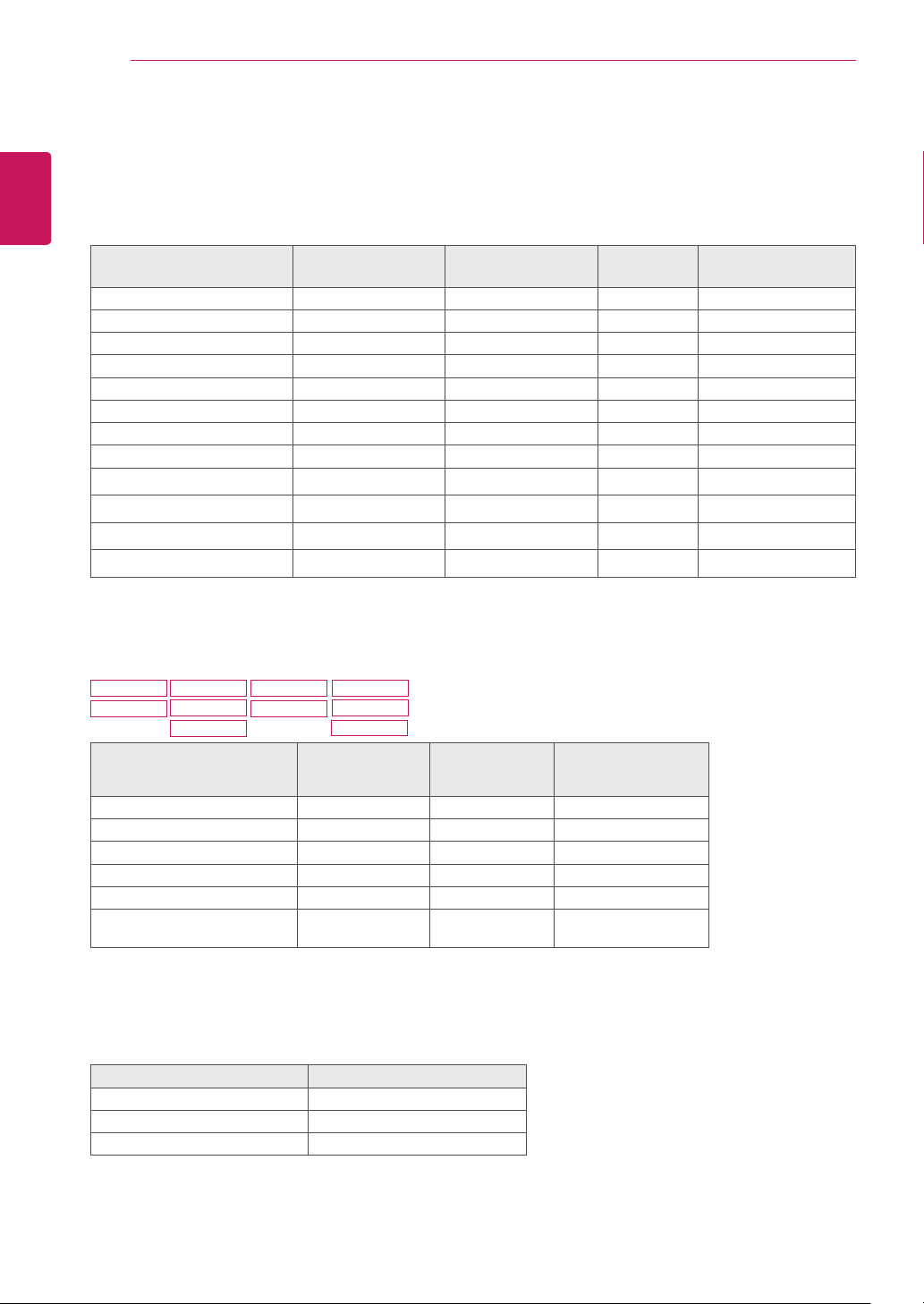
ENGLISH
ENG
SPECIFICATIONS
40
Preset Modes (Resolution)
D-SUB/DVI-D Timing
Display Modes (Resolution)
720 x 400 31.468 70 -/+
640 x 480 31.469 60 -/-
640 x 480 37.500 75 -/-
800 x 600 37.879 60 +/+
800 x 600 46.875 75 +/+
1024 x 768 48.363 60 -/-
1024 x 768 60.023 75 +/+
1152 x 864 67.500 75 +/+
1280 x 1024 63.981 60 +/+
1280 x 1024 79.976 75 +/+
1680 x 1050 65.290 60 -/+
1920 x 1080 67.500 60 +/+ Recommend Mode
Horizontal
Frequency(kHz)
Vertical
Frequency(Hz)
Polarity(H/V)
HDMI Timing
22MP57HQ
22MP57VQ
Factory support mode
(Preset Mode)
480P 31.50 60 O
576P 31.25 50 O
720P 37.50 50 O
720P 45.00 60 O
1080P 56.25 50 O
1080P 67.50 60
23MP57H
23MP57HQ
23MP57VQ
24MP57HQ
24MP57VQ
27MP57HQ
27MP57VQ
27MP57HT
Horizontal
Frequency(kHz)
Vertical
Frequency(Hz)
HDMI
O
Recommend Mode
Indicator
Mode LED Color
On Mode White
Sleep Mode Blinking White
Off Mode Off
Page 41

Make sure to read the Safety Precautions before
using the product.
Keep the Owner’s Manual (CD) in an accessible
place for future reference.
The model and serial number of the SET is
located on the back and one side of the SET.
Record it below should you ever need service.
MODEL
SERIAL
