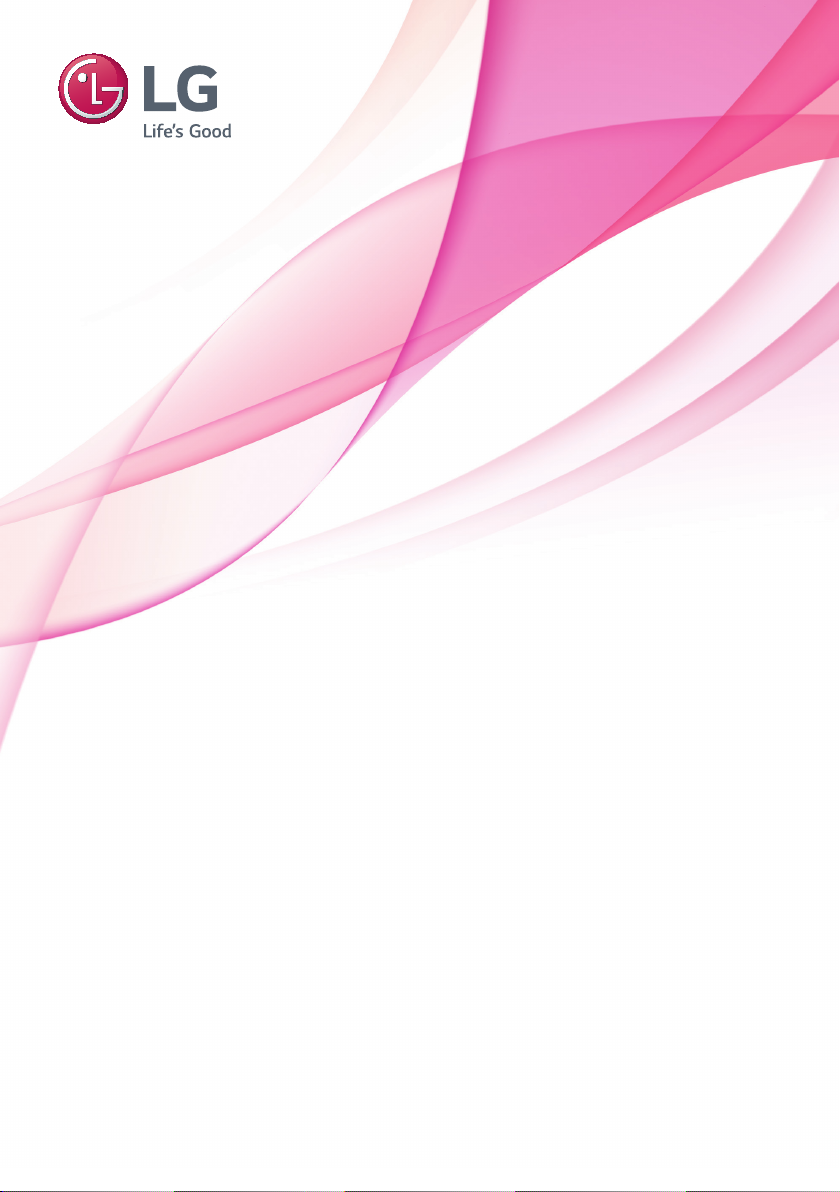
OWNER’S MANUAL
LED TV*
* LG LED TV applies LCD screen with LED backlights.
Please read this manual carefully before operating your set and retain it
for future reference.
LW75**
LW76**
LX75**
LY75**
LY76**
LY96**
www.lg.com
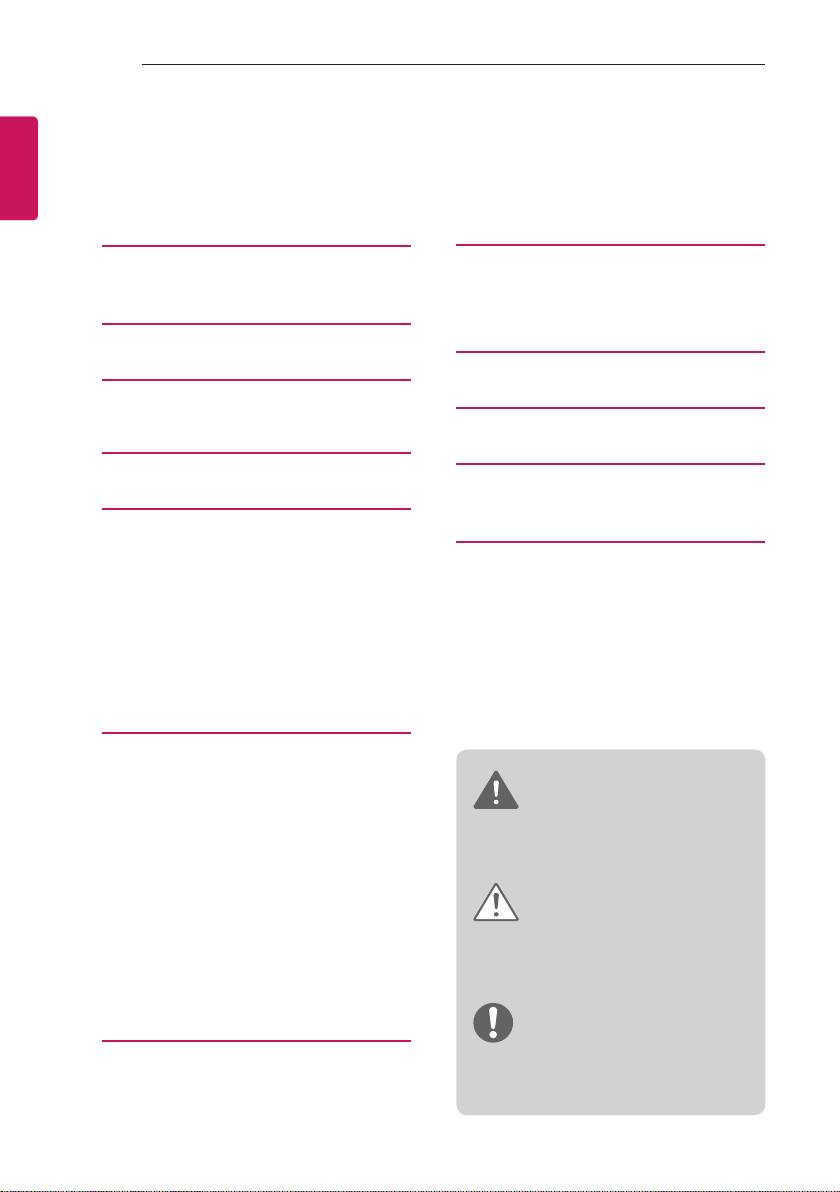
2
TABLE OF CONTENTS
ENGLISH
ENG
TABLE OF CONTENTS
3 LICENSES
3 OPEN SOURCE SOFTWARE
NOTICE INFORMATION
4 SAFETY INSTRUCTIONS
4 - Viewing 3D Imaging (Only 3D models)
6 INSTALLATION PROCEDURE
7 ASSEMBLING AND PREPARING
7 Unpacking
11 Separate purchase
12 Parts and Button
13 - Using the Joystick button
14 Lifting and Moving the TV
15 Setting up the TV
15 - Attaching the Stand
18 Mounting on a table
21 Mounting on a wall
23 Tidying cables
35 MAINTENANCE
35 Cleaning your TV
35 - Screen, Frame, Cabinet and Stand
35 - Power Cord
36 TROUBLESHOOTING
37 SPECIFICATIONS
49 IR CODES
50 EXTERNAL CONTROL DEVICE
SETUP
50 RS-232C Setup
50 Type of Connector:
D-Sub 9-Pin Male
51 RS-232C Configurations
52 Communication Parameters
52 Command Reference List
53 Transmission / Receiving Protocol
24 MAKING CONNECTIONS
24 Antenna Connection
25 Adapter Connection
25 Satellite Dish Connection
25 LED Clock Connection
26 HDMI Connection
27 MHL Connection
27 Speaker Output Setup
28 Network Setup
28 - Wired network Connection
29 Audio Connection
29 - Digital Optical Audio Connection
29 CI module Connection
30 Headphone Connection
30 USB Connection
31 Euro Scart Connection
32 REMOTE CONTROL
WARNING
yIf you ignore the warning message, you
may be seriously injured or there is a
possibility of accident or death.
CAUTION
yIf you ignore the caution message, you
may be slightly injured or the product may
be damaged.
NOTE
yThe note helps you understand and use
the product safely. Please read the note
carefully before using the product.
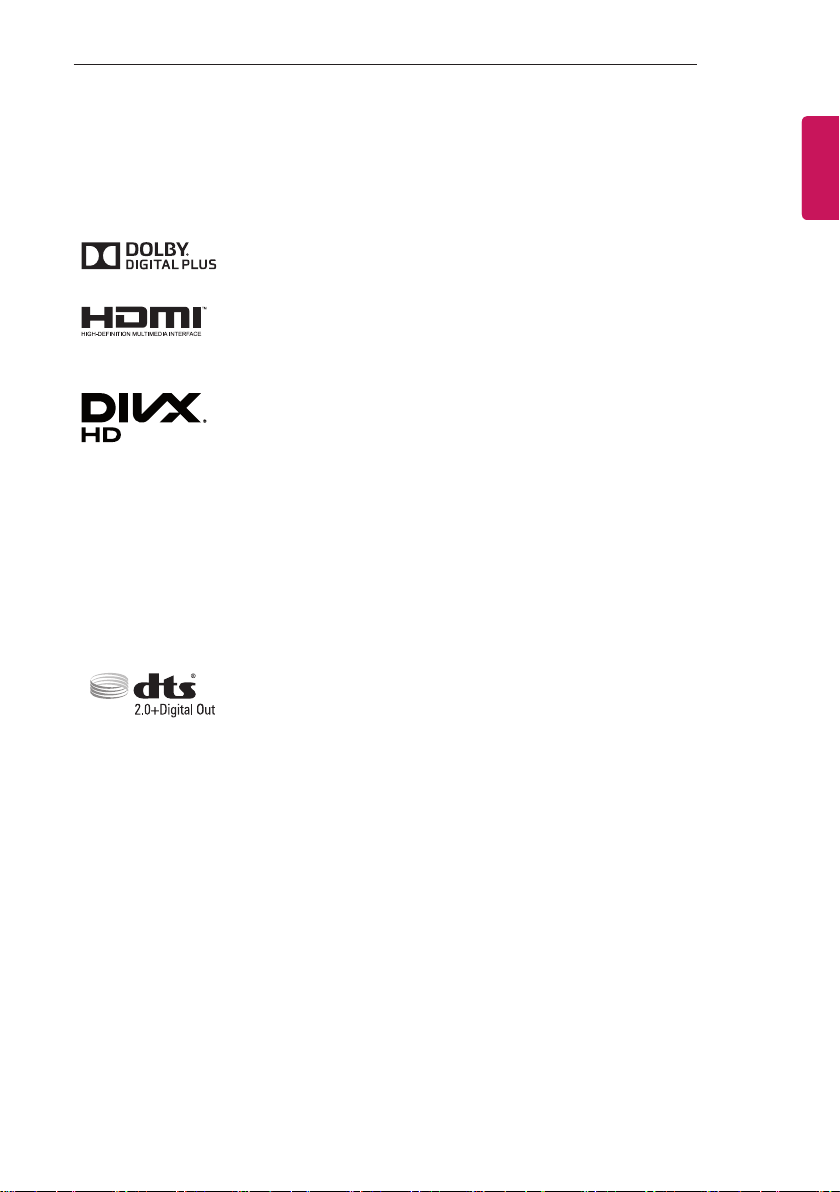
LICENSES / OPEN SOURCE SOFTWARE NOTICE INFORMATION
3
LICENSES
Supported licenses may differ by model. For more information about licenses, visit www.lg.com.
Manufactured under license from Dolby Laboratories. Dolby and the double-D
symbol are trademarks of Dolby Laboratories.
The terms HDMI and HDMI High-Definition Multimedia Interface, and the
HDMI logo are trademarks or registered trademarks of HDMI Licensing LLC in
the United States and other countries.
This DivX Certified® device has passed rigorous testing to ensure it plays
DivX® video.
To play purchased DivX movies, first register your device at vod.divx.com. Find
your registration code in the DivX VOD section of your device setup menu.
DivX Certified® to play DivX® video up to HD 1080p, including premium
content.
®
DivX
, DivX Certified® and associated logos are trademarks of DivX, LLC and
are used under license.
Covered by one or more of the following U.S. patents:
7,295,673; 7,460,668; 7,515,710; 7,519,274.
For DTS patents, see http://patents.dts.com. Manufactured under license from
DTS Licensing Limited. DTS, the Symbol, & DTS and the Symbol together are
registered trademarks, and DTS 2.0+Digital Out is a trademark of DTS, Inc. ©
DTS, Inc. All Rights Reserved.
ENGENGLISH
OPEN SOURCE SOFTWARE NOTICE INFORMATION
To obtain the source code under GPL, LGPL, MPL, and other open source licenses, that is contained in
this product, please visit http://opensource.lge.com.
In addition to the source code, all referred license terms, warranty disclaimers and copyright notices are
available for download.
LG Electronics will also provide open source code to you on CD-ROM for a charge covering the cost of
performing such distribution (such as the cost of media, shipping, and handling) upon email request to
opensource@lge.com. This offer is valid for three (3) years from the date on which you purchased the
product.
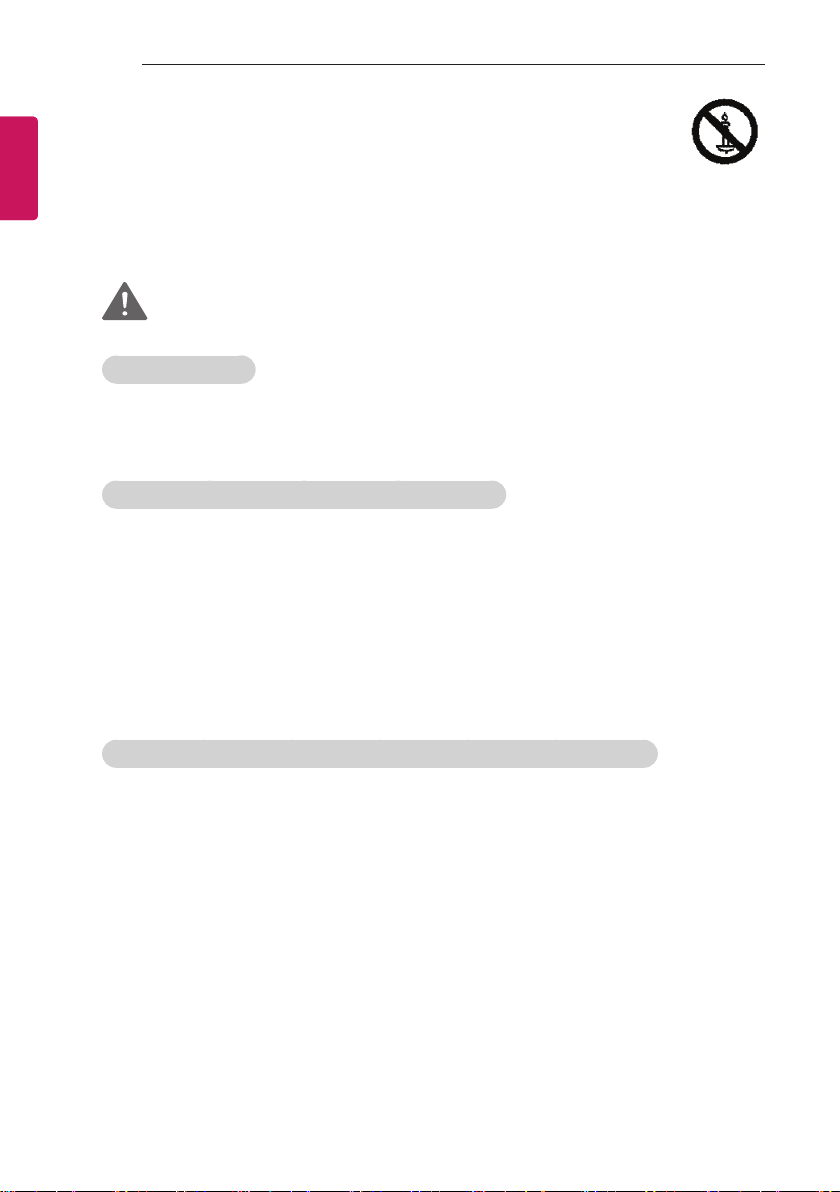
4
SAFETY INSTRUCTIONS
ENGLISH
ENG
SAFETY INSTRUCTIONS
Please read these safety precautions carefully before using the product.
Viewing 3D Imaging (Only 3D models)
WARNING
Viewing Environment
yViewing Time
- When watching 3D contents, take 5 - 15 minute breaks every hour. Viewing 3D contents for a
long period of time may cause headache, dizziness, fatigue or eye strain.
Those that have a photosensitive seizure or chronic illness
ySome users may experience a seizure or other abnormal symptoms when they are exposed to a
flashing light or particular pattern from 3D contents.
yDo not watch 3D videos if you feel nausea, are pregnant and/ or have a chronic illness such as
epilepsy, cardiac disorder, or blood pressure disease, etc.
y3D Contents are not recommended to those who suffer from stereo blindness or stereo anomaly.
Double images or discomfort in viewing may be experienced.
yIf you have strabismus (cross-eyed), amblyopia (weak eyesight) or astigmatism, you may have
trouble sensing depth and easily feel fatigue due to double images. It is advised to take frequent
breaks than the average adult.
yIf your eyesight varies between your right and left eye, revise your eyesight prior to watching 3D
contents.
Symptoms which require discontinuation or refraining from watching 3D contents
yDo not watch 3D contents when you feel fatigue from lack of sleep, overwork or drinking.
yWhen these symptoms are experienced, stop using/watching 3D contents and get enough rest
until the symptom subsides.
- Consult your doctor when the symptoms persist. Symptoms may include headache, eyeball pain,
dizziness, nausea, palpitation, blurriness, discomfort, double image, visual inconvenience or
fatigue.
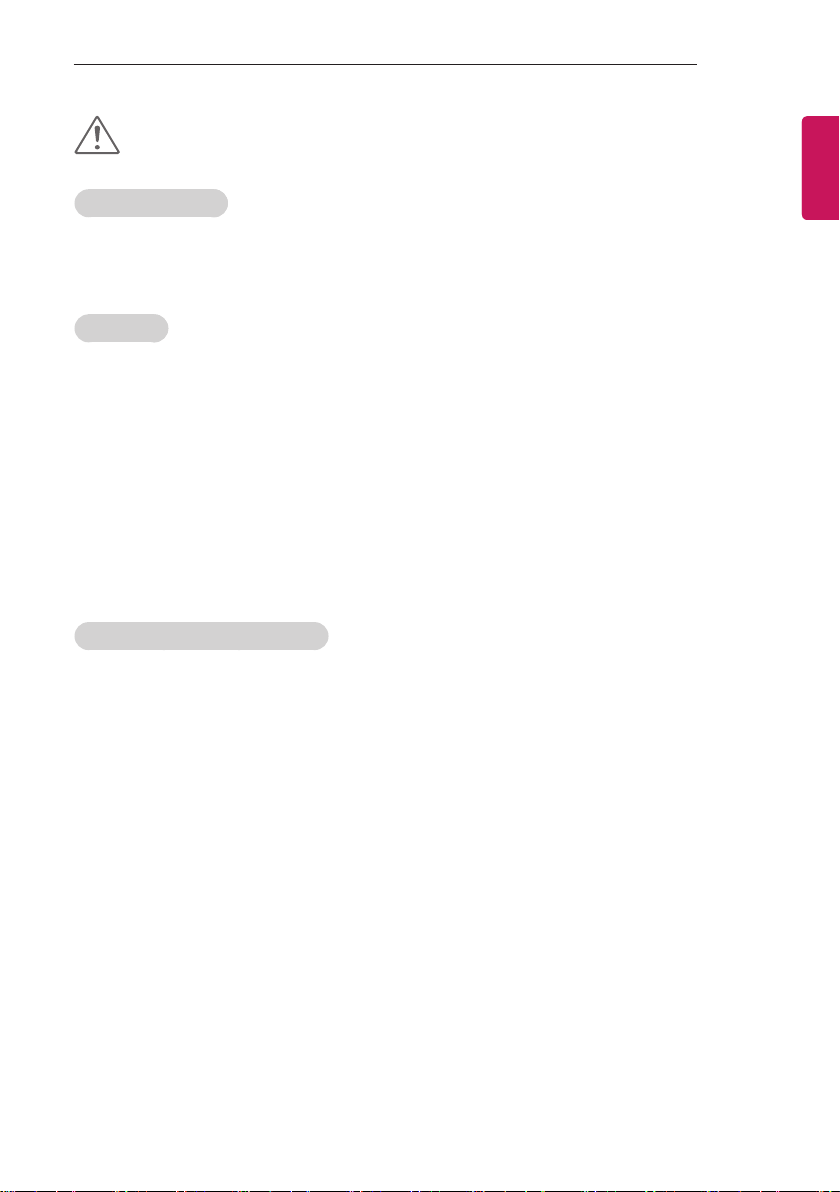
SAFETY INSTRUCTIONS
5
CAUTION
Viewing Environment
y Viewing Distance
- Maintain a distance of at least twice the screen diagonal length when watching 3D contents. If
you feel discomfort in viewing 3D contents, move further away from the TV.
Viewing Age
yInfants/Children
- Usage/ Viewing 3D contents for children under the age of 6 are prohibited.
- Children under the age of 10 may overreact and become overly excited because their vision is in
development (for example: trying to touch the screen or trying to jump into it). Special monitoring
and extra attention is required for children watching 3D contents.
- Children have greater binocular disparity of 3D presentations than adults because the distance
between the eyes is shorter than that of adults. Therefore they will perceive more stereoscopic
depth compared to adults for the same 3D image.
yTeenagers
- Teenagers under the age of 19 may react with sensitivity due to stimulation from light in 3D
contents. Advise them to refrain from watching 3D contents for a long time when they are tired.
yElderly
- The elderly may perceive less 3D effect compared to the young. Do not sit closer to the TV than
the recommended distance.
Cautions when using the 3D glasses
y Make sure to use LG 3D glasses. Otherwise, you may not be able to view 3D videos properly.
y Do not use 3D glasses instead of your normal glasses, sunglasses or protective goggles.
y Using modified 3D glasses may cause eye strain or image distortion.
y Do not keep your 3D glasses in extremely high or low temperatures. It will cause deformation.
y The 3D glasses are fragile and are easily scratched. Always use a soft, clean piece of cloth when
wiping the lenses. Do not scratch the lenses of the 3D glasses with sharp objects or clean/wipe
them with chemicals.
ENGENGLISH
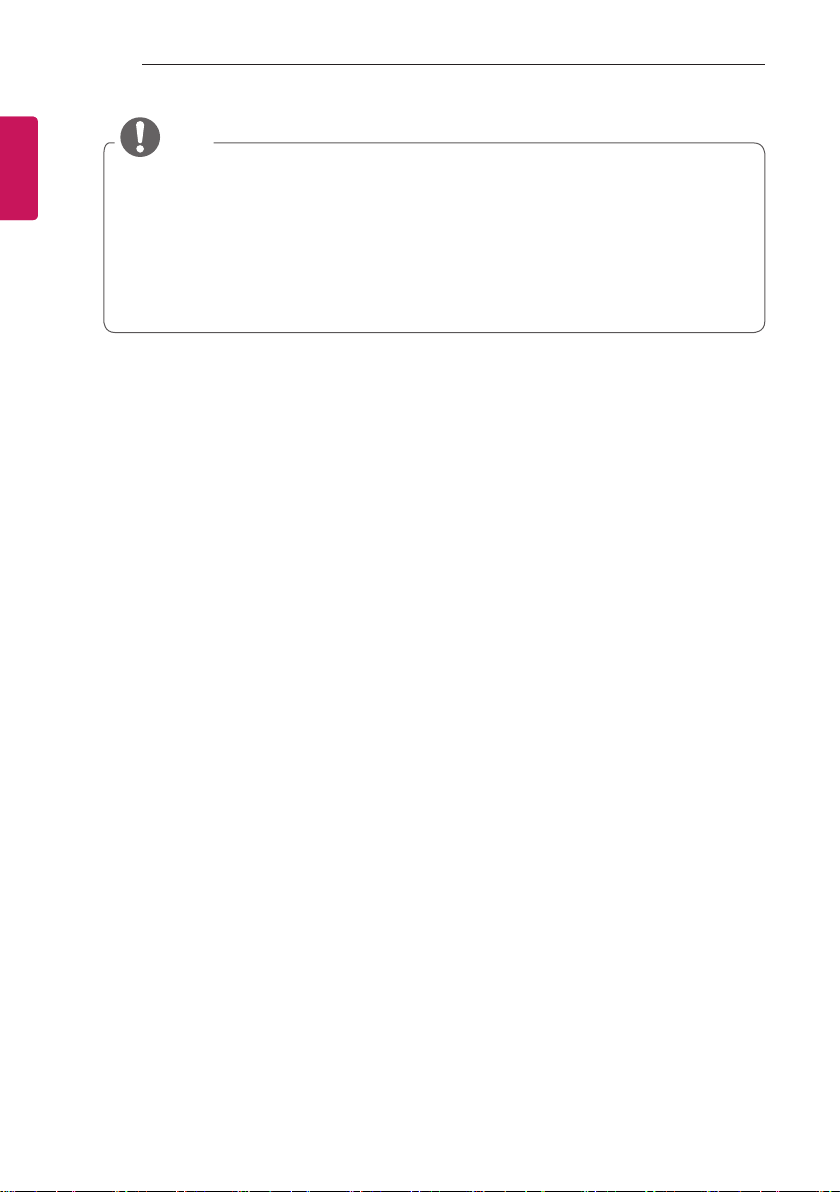
ENGLISH
ENG
6
INSTALLATION PROCEDURE
NOTE
yImage shown may differ from your TV.
yYour TV’s OSD (On Screen Display) may differ slightly from that shown in this manual.
yThe available menus and options may differ from the input source or product model that you are
using.
yNew features may be added to this TV in the future.
yThe TV can be placed in standby mode in order to reduce the power consumption. And the TV
should be turned off if it will not be watched for some time, as this will reduce energy consumption.
yThe energy consumed during use can be significantly reduced if the level of brightness of the
picture is reduced, and this will reduce the overall running cost.
INSTALLATION PROCEDURE
1 Open the package and make sure all the accessories are included.
2 Attach the stand to the TV set. (Depending on model)
3 Connect an external device to the TV set.
4 Make sure the network connection is available.
You can use the TV network functions only when the network connection is made.
* If the TV is turned on for the first time after it was shipped from the factory, initialization of the TV may
take a few minutes.
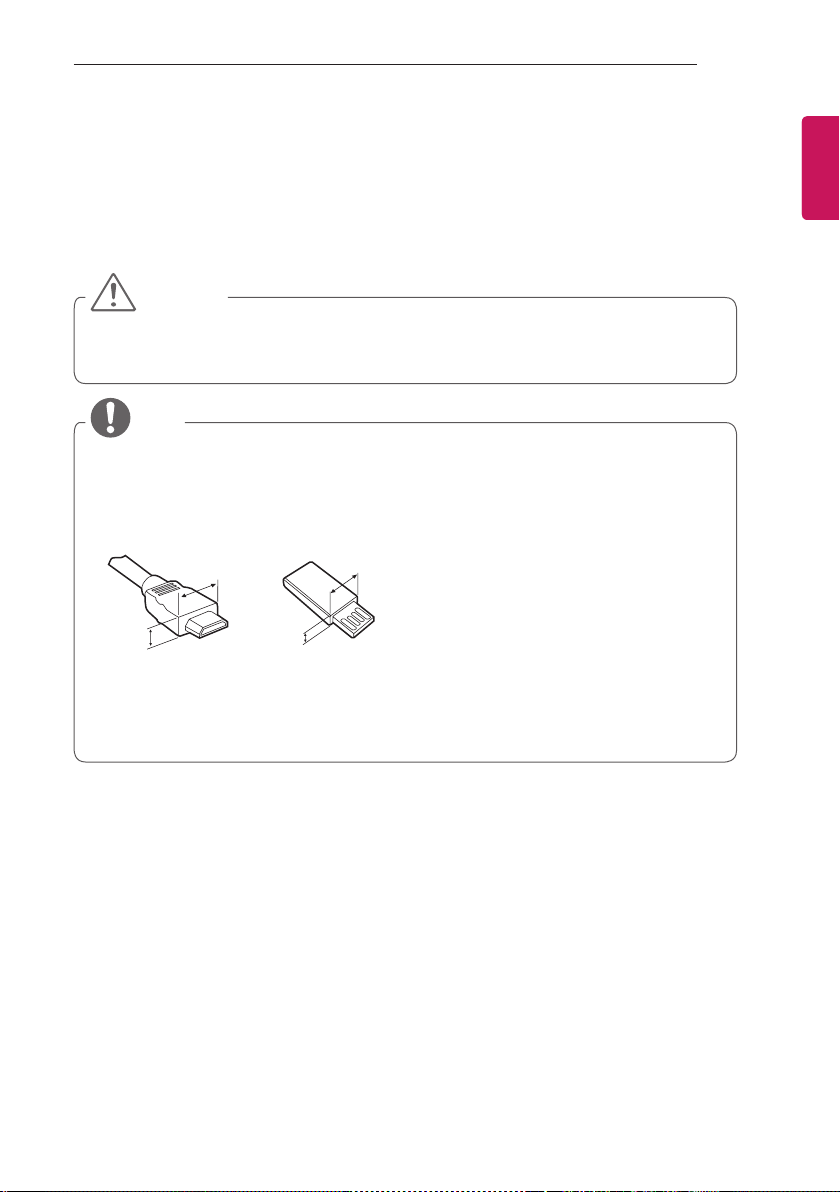
ASSEMBLING AND PREPARING
<
=
<
=
7
ASSEMBLING AND PREPARING
Unpacking
Check your product box for the following items. If there are any missing accessories, contact the local
dealer where you purchased your product. The illustrations in this manual may differ from the actual
product and item.
CAUTION
yDo not use any unapproved items to ensure the safety and product life span.
yAny damage or injuries caused by using unapproved items are not covered by the warranty.
ySome models have a thin film attached on to the screen and this must not be removed.
NOTE
yThe items supplied with your product may vary depending on the model.
yProduct specifications or contents of this manual may be changed without prior notice due to
upgrade of product functions.
yFor an optimal connection, HDMI cables and USB devices should have bezels less than 10 mm
thick and 18 mm width. Use an extension cable that supports USB 2.0 if the USB cable or USB
memory stick does not fit into your TV’s USB port.
*A
*B
yUse a certified cable with the HDMI logo attached.
yIf you do not use a certified HDMI cable, the screen may not display or a connection error may
occur. (Recommended HDMI Cable Types)
- High-Speed HDMI
- High-Speed HDMI®/™ Cable with Ethernet
B
A
®
/™ Cable
B
10 mm
A
18 mm
ENGENGLISH
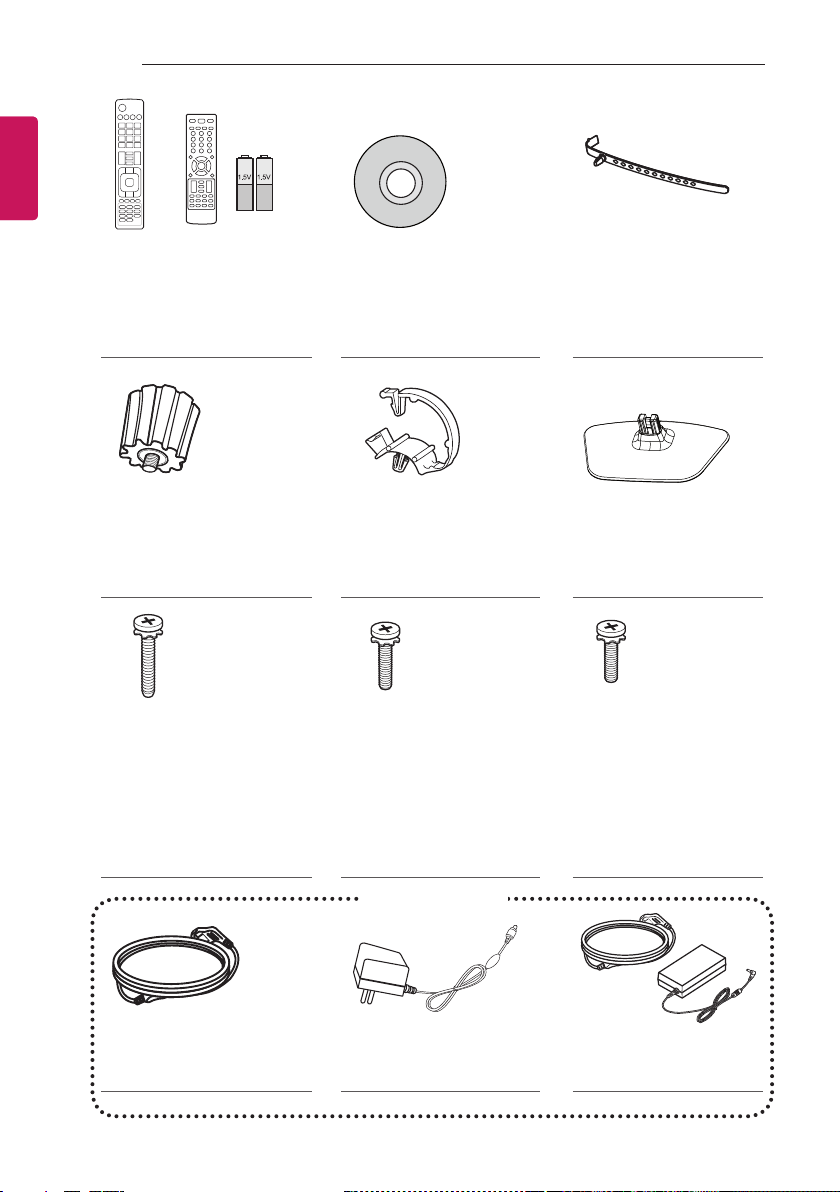
ENGLISH
ENG
8
ASSEMBLING AND PREPARING
AV MODE
INPUT
ENERGY
TV
SAVING
123
456
7809
FLASHBK
LIST
MARK
FAV
P
A
G
3D
CHVOL
E
MUTE
or
INFO
MENU
Q.MENU
ENTER
EXIT
BACK
L/R SELECT
FREEZE
RATIO
Remote control, Batteries
(AAA)
(Only LW75**, LY75**, LY76**,
LY96**, LX75**)
(Depending on model)
(See p. 32, 33, 34)
Wall Mount Spacers
2EA
(Only 42LW75**, 42LW76**,
42LY75**, 42LY76**)
(See p. 22)
Stand Screws
4EA, M4 x L20
(Only 32LY750*,
42/47/55LY751*, 32LY760*,
42/47/55LY761*)
6EA, M4 x L20
(Only 32/39LY751*,
32/39LY761*)
(See p. 15, 16, 17)
Owner’s manual Cable Holder
(Depending on model)
(See p. 23)
Cable Managements
2EA
(Only 32/39/42/47/55LY750*,
LY760*, LY96**)
Stand Base
(Only 22LW75**, 28LY75**)
(See p. 15)
(See p. 23)
Stand Screws
4EA, M4 x L14
(Only 39/42/47/55LY750*,
42/47/55LY751*,
39/42/47/55LY760*,
Stand Screws
4EA, M4 x L12
(Only 60LY96**)
(See p. 15)
42/47/55LY761*.
42/47/55LY96**)
(See p. 15, 17)
Power cord AC-DC Adapter
(Depending on model)
or
(See p. 25)
or
Power Cord/
AC-DC Adapter
(See p. 25)
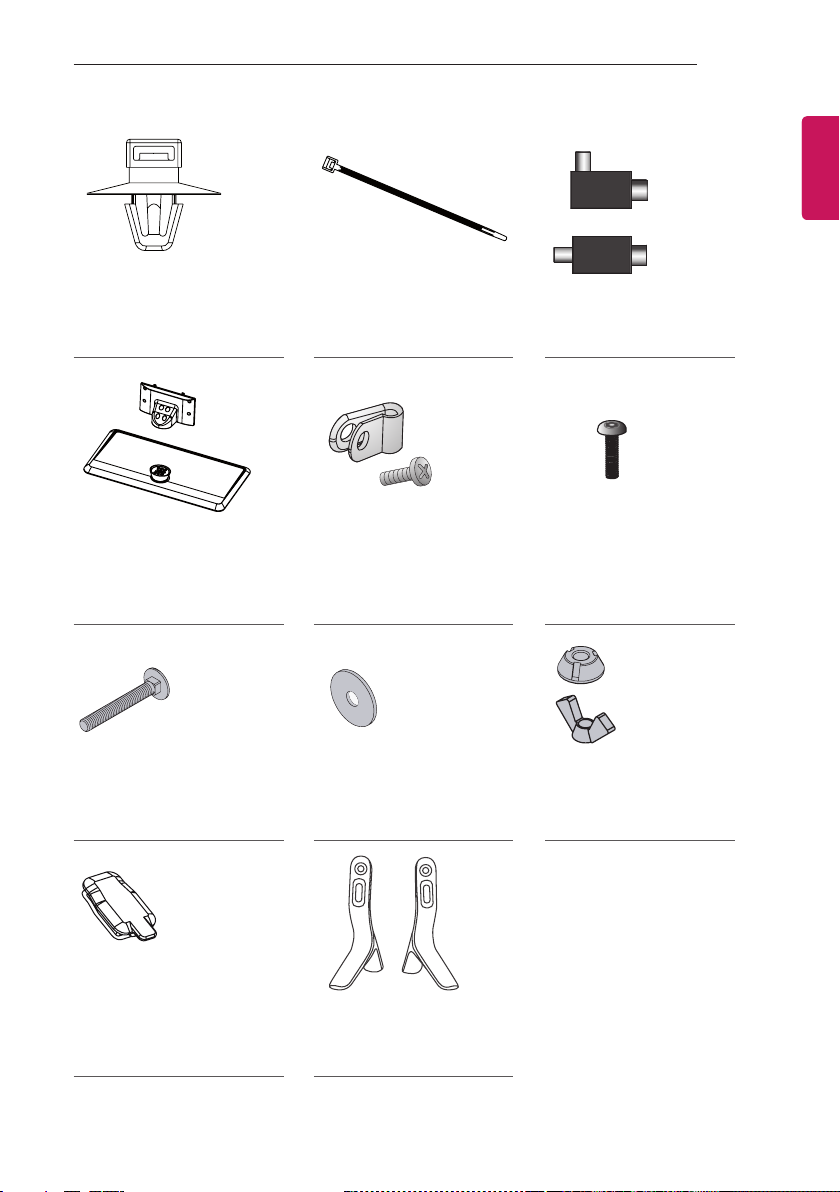
ASSEMBLING AND PREPARING
or
9
ENGENGLISH
Cable Holders
4EA
(Only 22/28LW75**, LX75**,
28LY75**)
Stand Base/Stand Body
(Only LY751*, LY761*)
(See p. 16, 17)
Screws for Stand Fixing
2EA
(Depending on model)
(See p. 20)
Cable Managements
2EA
(Only 22/28LW75**, LX75**,
28LY75**)
Power Cord Holder/Screw
1EA
(Only 39/42/47/55LY751*,
39/42/47/55LY761*)
(See p. 23)
Washers for Stand Fixing
2EA
(Depending on model)
(See p. 20)
Isolator
(Depending on model)
(See p. 10)
Torx Plus Star-Head
Screws
2EA
(Only LY751*, LY761*)
(See p. 16, 17)
Nuts for Stand Fixing
2EA
(Depending on model)
(See p. 20)
Rubbers
2EA
(Only LY751*, LY761*)
(See p. 18)
Stand Bases
(Only 32/39/42/47/55LY750*,
LY760*, LY96**)
(See p. 15)
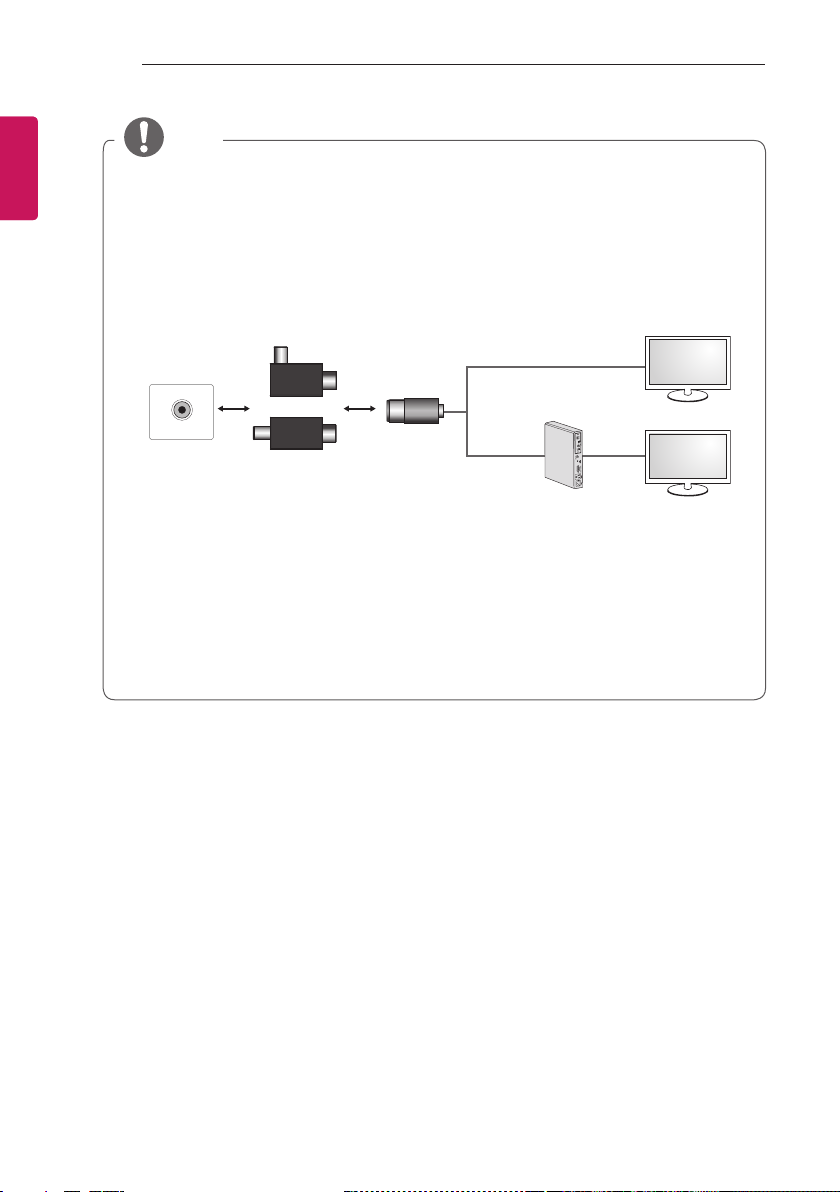
ENGLISH
ENG
10
ASSEMBLING AND PREPARING
NOTE
yAntenna Isolator Installation Guide
- Use this to install TV in a place where there is a voltage difference between TV Set and GND of
antenna signal.
»If there is a voltage difference between TV Set and GND of antenna signal, the antenna
contact might be heated and excessive heat might cause an accident.
- You can improve the safety when watching TV by efficiently removing power voltage from TV
antenna. It is recommended to mount the isolator to the wall. If it cannot be mounted to the
wall, mount it on the TV. Avoid disconnecting the antenna Isolator after installation.
- Before starting, be sure that the TV antenna is connected.
Wall
1 Connect to TV.
ANTENNA/
CABLE IN
Cable / Antenna
or
Isolator
2 Connect to Set-Top box.
Connect one end of the isolator to cable/antenna jack and the other to TV set or set-top box.
“Equipment connected to the protective earthing of the building installation through the mains
connection or through other equipment with a connection to protective earthing - and to a cable
distribution system using coaxial cable, may in some circumstances create a re hazard. Connection
to a cable distribution system has therefore to be provided through a device providing electrical
isolation below a certain frequency range (galvanic isolator, see EN 60728-11)”
When applying the RF Isolator, a slight loss of signal sensitivity can occur.
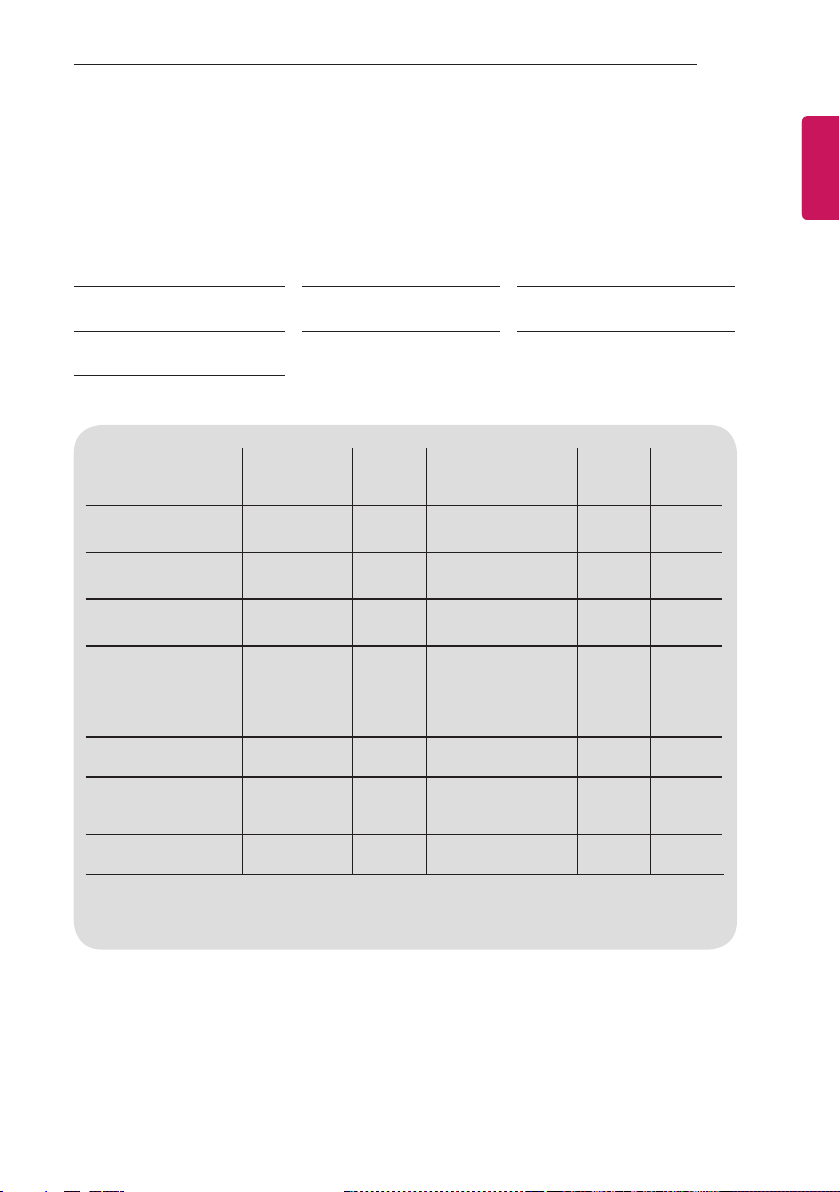
ASSEMBLING AND PREPARING
11
Separate purchase
Separate purchase items can be changed or modified for quality improvement without any notification.
Contact your dealer to buy these items.
These devices only work with certain models.
LG Audio Device AN-MR300
LED Clock
LEC-003
WCP-800
Wireless Charging Pad
Compatibility
LG Audio Device
AN-MR300
Magic Remote
AN-MR500
Magic Remote
LED Clock
LEC-003
AG-F***
Cinema 3D Glasses
WCR-800
Wireless Charging
Remote
WCP-800
Wireless Charging Pad
Magic Remote
AG-F***
Cinema 3D Glasses
LW75**
LX75**
28LY75**
• • • • •
• •
•
(Except for
22/28LW75**,
LX75**,
28LY75**)
LW76**
32/39/42/47/55LY75** LY76** LY96**
• • •
•
•
AN-MR500
Magic Remote
WCR-800
Wireless Charging Remote
• •
•
ENGENGLISH
The model name or design may be changed depending on the upgrade of product functions,
manufacturer’s circumstances or policies.
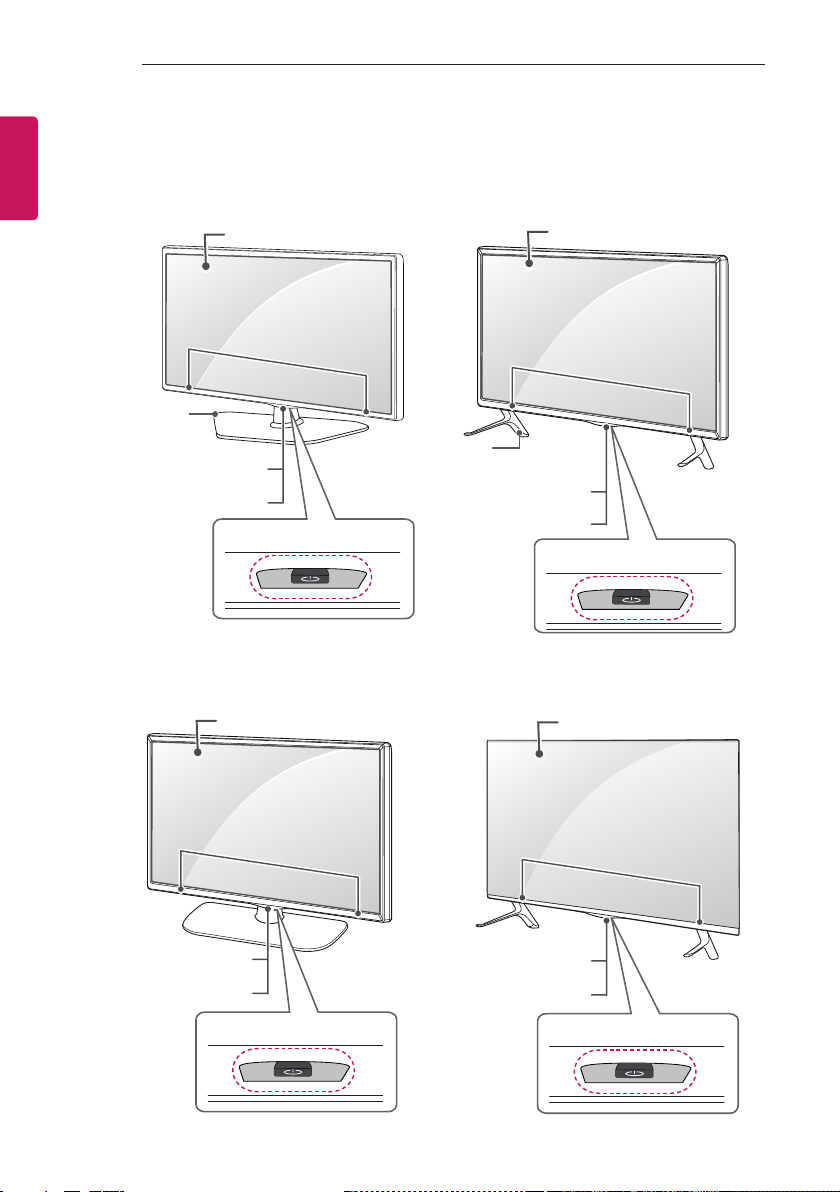
12
ASSEMBLING AND PREPARING
ENGLISH
ENG
Parts and Button
A type : 22/28LW75**, LX75**, 28LY75**
Screen
Speakers
Stand Base
(Only 22LW75**,
28LY75**)
Remote control and
Intelligent1 sensors
Power Indicator
Joystick Button
C type : LY751*, LY761*
Screen
B type : 32/39/42/47LW75**, LW76**,
Stand Base
(Only 32/39/42/47/55LY750*,
LY760*)
Remote control and
Intelligent1 sensors
2
D type : LY96**
32/39/42/47/55LY750*, LY760*
Screen
Speakers
Power Indicator
Joystick Button
Screen
2
Speakers
Remote control and
Intelligent1 sensors
Power Indicator
Joystick Button
Speakers
Remote control and
Intelligent1 sensors
Power Indicator
2
Joystick Button
2
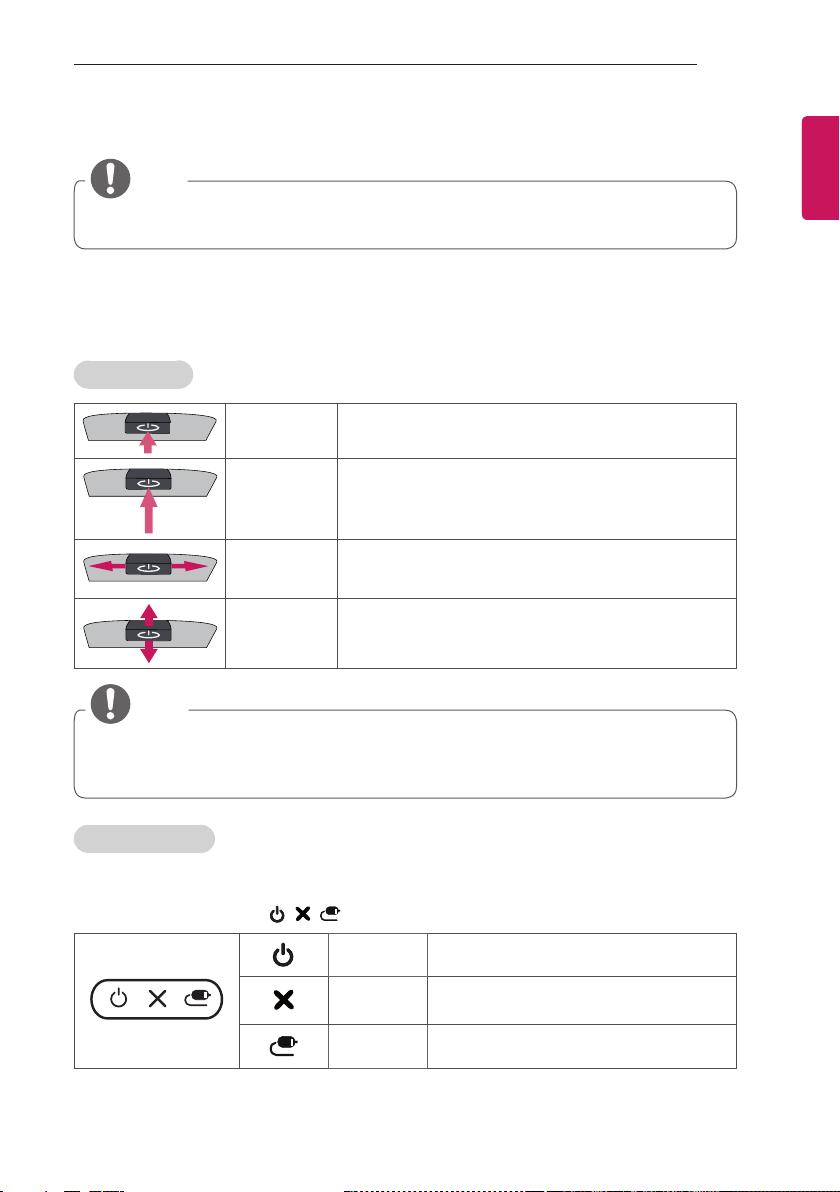
ASSEMBLING AND PREPARING
1 Intelligent sensor - Adjusts the image quality and brightness based on the surrounding environment.
2 Joystick Button - This button is located below the TV screen.
NOTE
yYou can set the power indicator light to on or off by selecting OPTION or General in the main
menus.
Using the Joystick button
You can simply operate the TV functions, pressing or moving the joystick button up, down, left or right.
Basic Functions
13
ENGENGLISH
Power On
Power Off
Volume Control
Programmes
Control
When the TV is turned off, place your finger on the joystick
button and press it once and release it.
When the TV is turned on, place your finger on the joystick
button and press it once for a few seconds and release it.
If you place your finger over the joystick button and move it
left or right, you can adjust the volume level you want.
If you place your finger over the joystick button and move it
up or down, you can scrolls through the saved programmes
you want.
NOTE
yWhen your finger over the joystick button and push it to the up, down, left or right, be careful not
to press the joystick button. If you press the joystick button first, you may not be able to adjust the
volume level and saved programmes.
Adjusting the Menu
(Only LW76**, LY76**, LY96**)
When the TV is turned on, press the joystick button one time.
You can adjust the Menu items(
, , ) moving the joystick button left or right.
TV OFF Turns the power off.
CLOSE
Closes Clears on-screen displays and returns
to TV viewing.
INPUT Changes the input source.
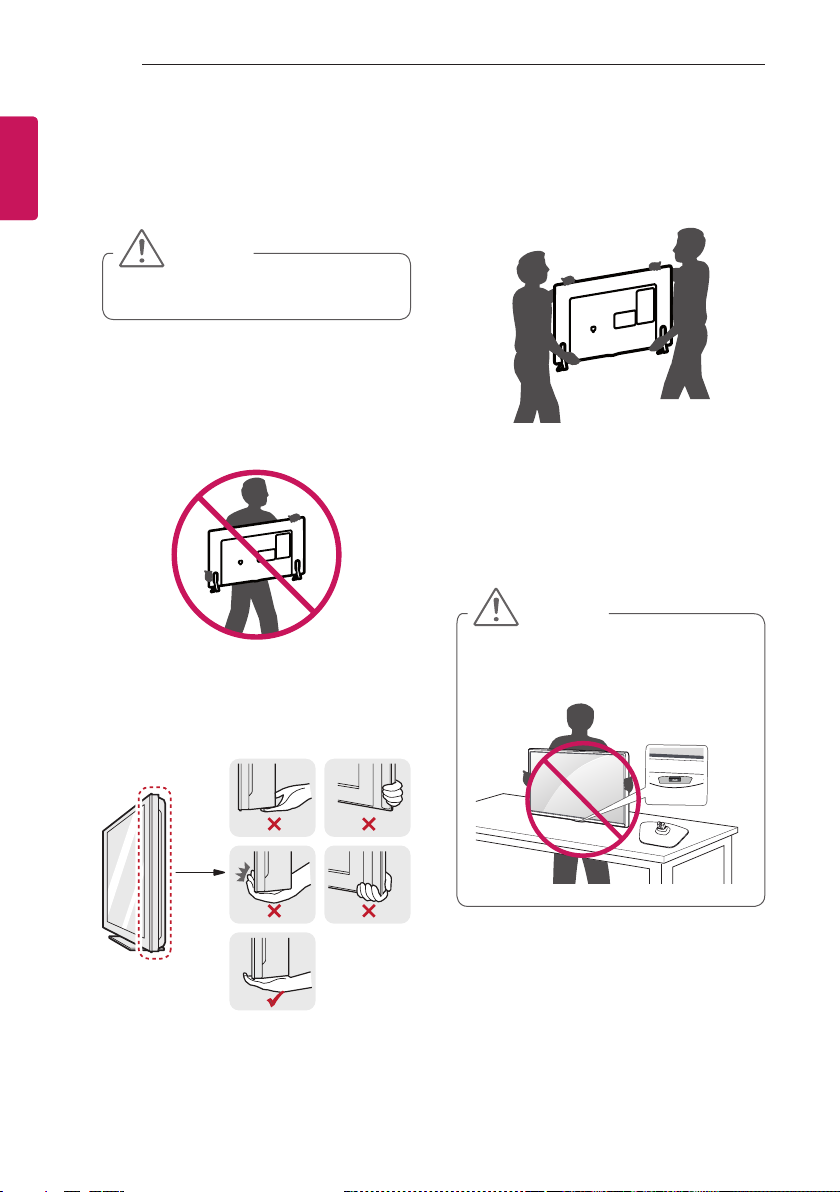
14
ASSEMBLING AND PREPARING
ENGLISH
ENG
Lifting and Moving the TV
Please note the following advice to prevent the
TV from being scratched or damaged and for safe
transportation regardless of its type and size.
CAUTION
yAvoid touching the screen at all times, as
this may result in damage to the screen.
yIt is recommended to move the TV in
the box or packing material that the TV
originally came in.
yBefore moving or lifting the TV,
disconnect the power cord and all cables.
yWhen holding the TV, the screen should
face away from you to avoid damage.
yHold the top and bottom of the TV
frame firmly. Make sure not to hold the
transparent part, speaker, or speaker grill
area.
yWhen transporting a large TV, there
should be at least 2 people.
yWhen transporting the TV by hand,
hold the TV as shown in the following
illustration.
yWhen transporting the TV, do not expose
the TV to jolts or excessive vibration.
yWhen transporting the TV, keep the TV
upright, never turn the TV on its side or
tilt towards the left or right.
yDo not apply excessive pressure to cause
flexing / bending of frame chassis as it
may damage screen.
CAUTION
yWhen handling the TV, be careful not to
damage the protruding joystick button.
(Image shown may differ from your TV.)
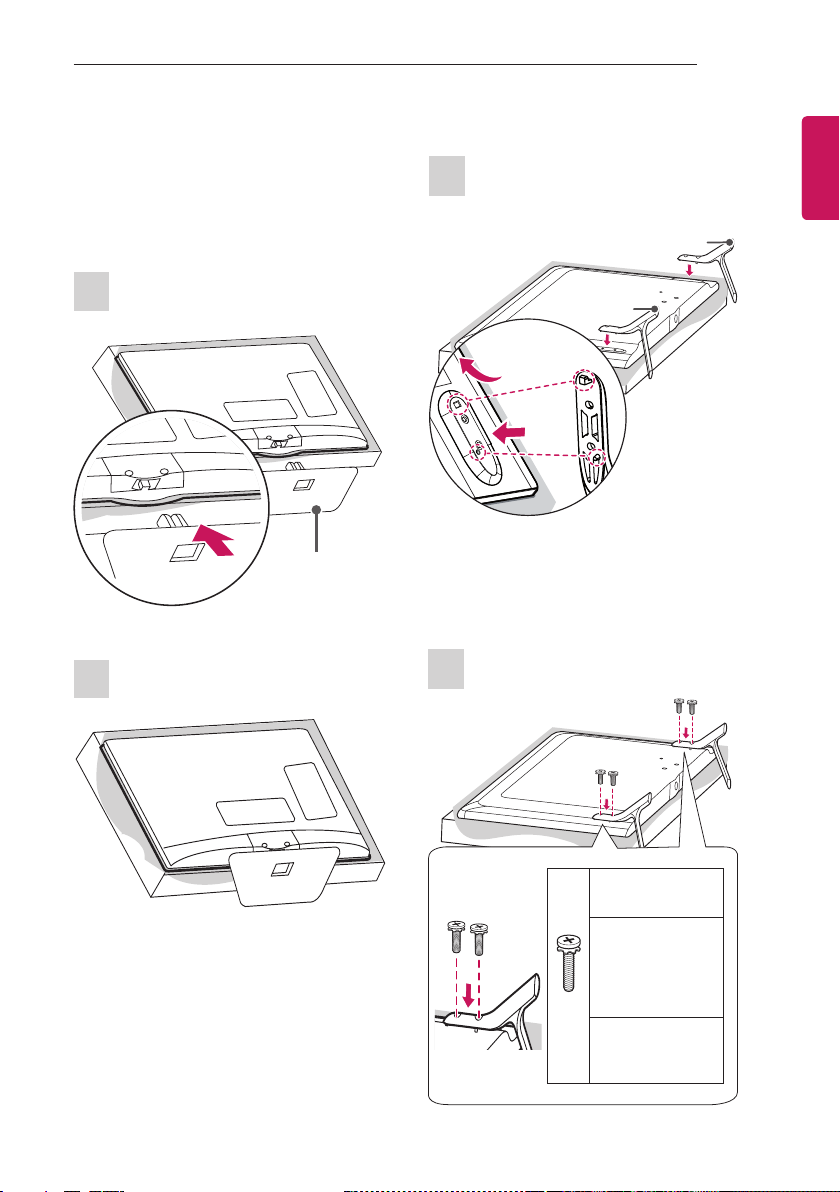
ASSEMBLING AND PREPARING
1
2
15
Setting up the TV
Image shown may differ from your TV.
Attaching the Stand
22LW75**, 28LY75**
1
Stand Base
2
32/39/42/47/55LY750*, LY760*, LY96**
ENGENGLISH
1
A stand base
B stand base
1 Attach the stand to the TV using the upper
mounting hole on the back of the TV.
2 Attach the stand to the TV using the lower
connection on the back of the TV.
2
M4 x L12
(Only 60LY96**)
M4 x L14
(Only
39/42/47/55LY750*,
39/42/47/55LY760*,
42/47/55LY96**)
4EA
M4 x L20
(Only 32LY750*,
32LY760*)
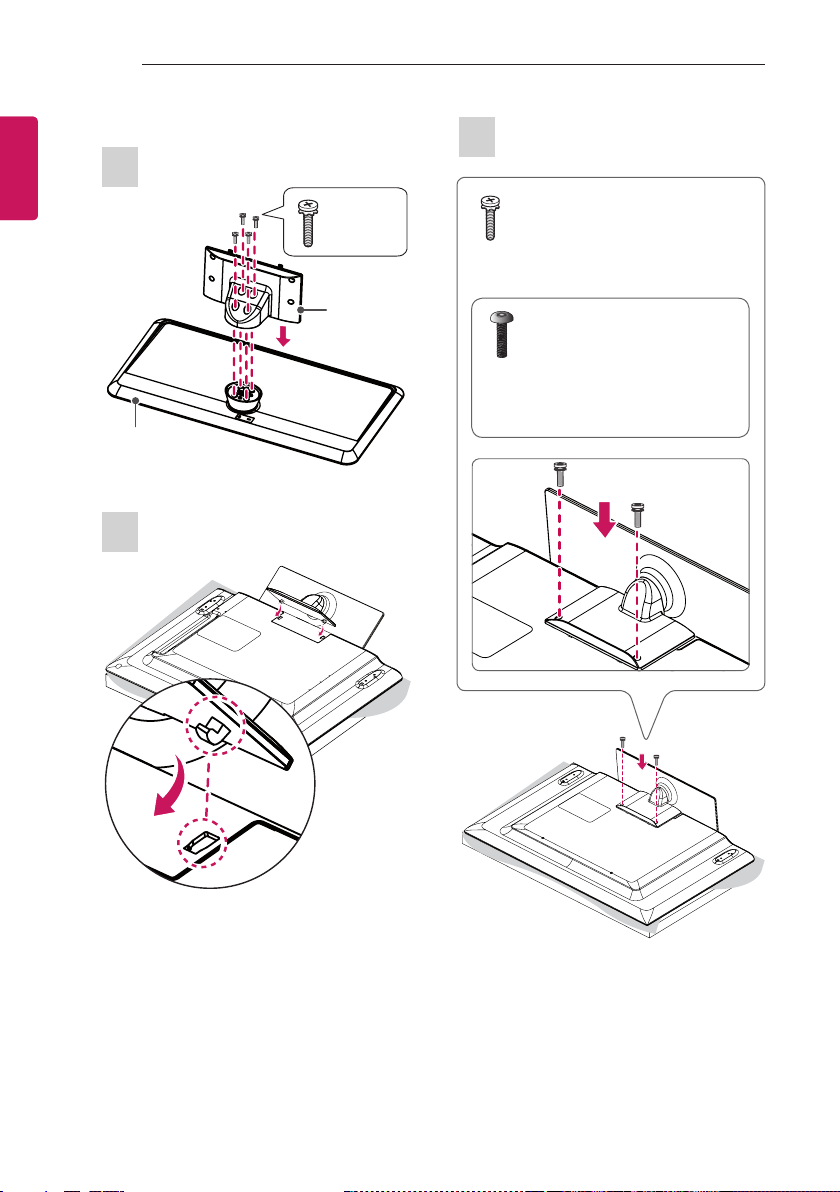
16
ASSEMBLING AND PREPARING
ENGLISH
ENG
32/39LY751*, 32/39LY761*
1
Stand Base
2
M4 x L20
4EA
Stand Body
3
M4 x L20
2EA
or
Torx Plus Star-Head Screws
2EA
Tighten the two Torx head screws
(supplied with TV) with a Torx Bit Driver
(not supplied with TV).
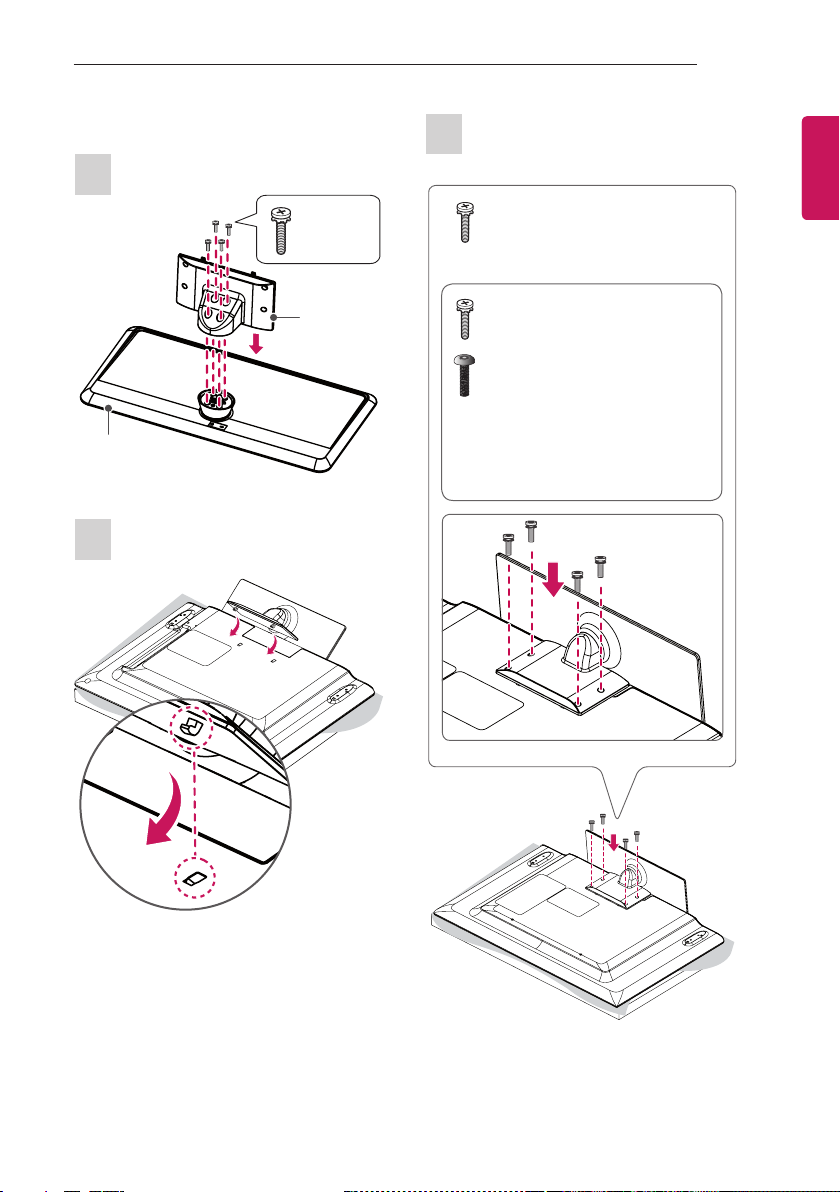
ASSEMBLING AND PREPARING
wyv{lj{pvuGjv}ly
17
42/47/55LY751*, 42/47/55LY761*
1
Stand Base
2
M4 x L20
4EA
Stand Body
3
M4 x L14
4EA
or
M4 x L14
2EA
Torx Plus Star-Head Screws
2EA
Tighten the two of these four screws and
the two Torx screws (supplied with TV)
to secure the TV. Tighten the two Torx
screws with a Torx Bit Driver (not supplied
with TV).
ENGENGLISH
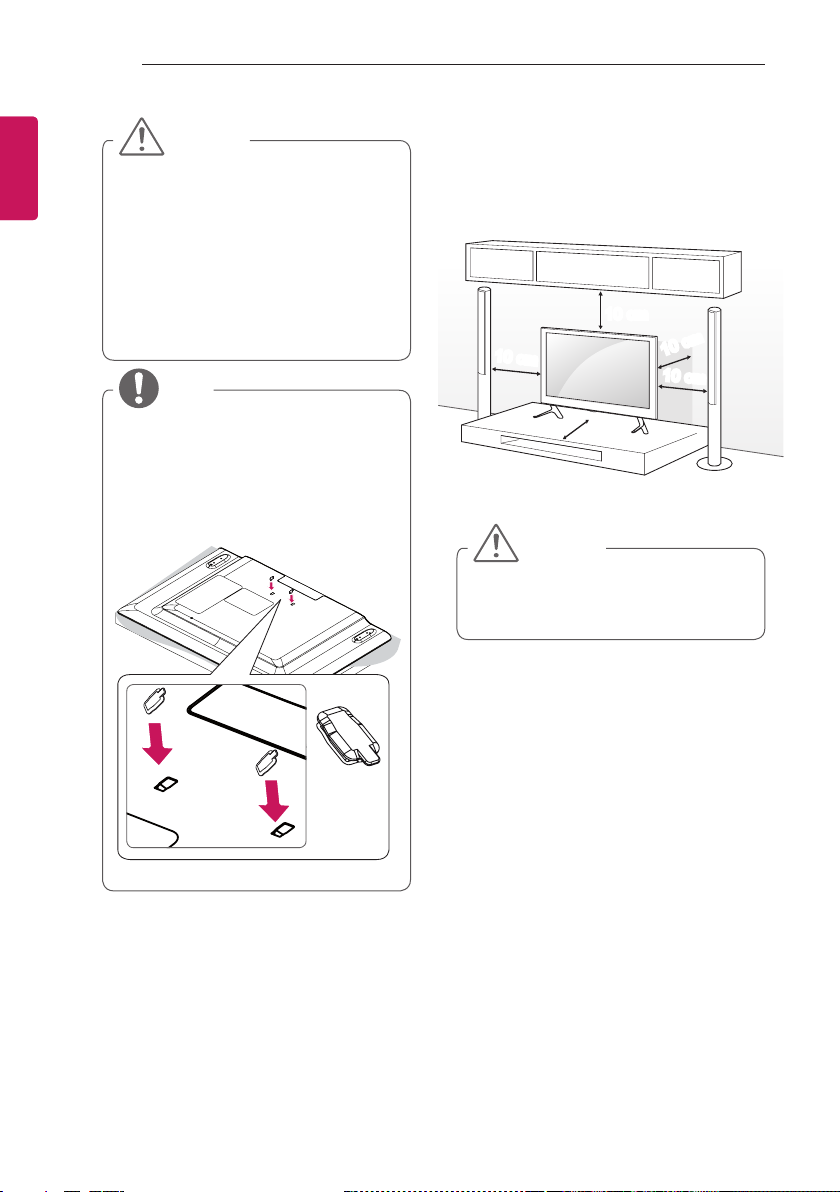
18
ASSEMBLING AND PREPARING
ENGLISH
ENG
CAUTION
yWhen attaching the stand to the TV
set, place the screen facing down on a
cushioned table or flat surface to protect
the screen from scratches.
yMake sure that the screws are fastened
completely. (If they are not fastened
securely enough, the TV may tilt forward
after being installed.)
Do not use too much force and over
tighten the screws; otherwise screw may
be damaged and not tighten correctly.
NOTE
yRemove the stand before installing the
TV on a wall mount by performing the
stand attachment in reverse.
yThe Rubber will protect the opening
from accumulating dust and dirt. When
installing the wall mounting bracket, use
the Rubber. (Only LY751*, LY761*)
Mounting on a table
1 Lift and tilt the TV into its upright position on
a table.
- Leave a 10 cm (minimum) space from
the wall for proper ventilation.
10 cm
10 cm
10 cm
2 Connect the power cord to a wall outlet.
CAUTION
yDo not place the TV near or on sources
of heat, as this may result in fire or other
damage.
10 cm
10 cm
Rubber
2EA

ASSEMBLING AND PREPARING
19
Using the Kensington security system
(This feature is not available for all models.)
yImage shown may differ from your TV.
The Kensington security system connector is
located at the rear of the TV. For more information
of installation and using, refer to the manual
provided with the Kensington security system or
visit http://www.kensington.com.
Connect the Kensington security system cable
between the TV and a table.
Adjusting the angle of the TV to suit view
(Only LY751*, LY761*)
Swivel 20 degrees to the left or right and adjust
the angle of the TV to suit your view.
Attaching the TV to a desk
(This feature is not available for all models.)
The TV should be attached to a desk so it cannot
be pulled in a forward/backward direction,
potentially causing injury or damaging the
product.
A type )
4-Screws
(Not supplied with TV)
Stand
ENGENGLISH
20˚20˚
CAUTION
yWhen adjusting the angle of the product,
watch out for your fingers.
»Personal injury may occur if hands
or fingers are pinched. If the product
is tilted too much, it may fall, causing
damage or injury.
Desk
NOTE
yScrew : M5 x L (*L: Table depth + 8~10
mm)
ex) Table depth: 15 mm, Screw: M5 x L25

20
ASSEMBLING AND PREPARING
ENGLISH
ENG
B type )
2-Screws for Stand Fixing,
2-Washers for Stand Fixing,
2-Nuts for Stand Fixing
(Supplied with TV)
Stand
Desk
Securing the TV to a Wall
(This feature is not available for all models.)
1 Insert and tighten the eye-bolts, or TV
brackets and bolts on the back of the TV.
- If there are bolts inserted at the eyebolts position, remove the bolts first.
2 Mount the wall brackets with the bolts to the
wall.
Match the location of the wall bracket and the
eye-bolts on the rear of the TV.
3 Connect the eye-bolts and wall brackets
tightly with a sturdy rope.
Make sure to keep the rope horizontal with
the at surface.
CAUTION
yMake sure that children do not climb on
or hang on the TV.
NOTE
yUse a platform or cabinet that is strong
and large enough to support the TV
securely.
yBrackets, bolts and ropes are not
provided. You can obtain additional
accessories from your local dealer.

ASSEMBLING AND PREPARING
21
Mounting on a wall
Attach an optional wall mount bracket at the rear
of the TV carefully and install the wall mount
bracket on a solid wall perpendicular to the
floor. When you attach the TV to other building
materials, please contact qualified personnel. LG
recommends that wall mounting be performed by
a qualified professional installer. We recommend
the use of LG’s wall mount bracket. LG’s wall
mount bracket is easy to move with cables
connected. When you do not use LG’s wall mount
bracket, please use a wall mount bracket where
the device is adequately secured to the wall with
enough space to allow connectivity to external
devices. It is advised to connect all the cables
before installing fixed wall mounts.
10 cm
10 cm
10 cm
10 cm
Make sure to use screws and wall mount
bracket that meet the VESA standard. Standard
dimensions for the wall mount kits are described
in the following table.
Separate purchase (Wall Mounting Bracket)
32/39LY76**
Model
VESA (mm) (A x B)
Standard screw M6
Number of screws 4
Wall mount
bracket
Model
VESA (mm) (A x B)
Standard screw M4 X L10
Number of screws
Wall mount
bracket
Model
VESA (mm) (A x B)
Standard screw M6
Number of screws 4
Wall mount
bracket
32/39LY75**
32/39LW75**
32LW76**
200 x 200
LSW240B
MSW240
22LW75**
22LX75**
75 x 75
LSW140B LSW140B
42/47/55LY76**
42/47/55LY75**
42/47LW75**
42LW76**
400 x 400
M6
4
LSW440B
MSW240
28LW75**
28LX75**
28LY75**
100 x 100
M4 X L10
4
42/47/55/60LY96**
400 x 400
LSW440B
4
ENGENGLISH
Wall mount bracket
LSW140B LSW240B LSW440B MSW240
A
B

ENGLISH
ENG
22
ASSEMBLING AND PREPARING
CAUTION
yDisconnect the power first, and then
move or install the TV. Otherwise electric
shock may occur.
yIf you install the TV on a ceiling or slanted
wall, it may fall and result in severe injury.
Use an authorised LG wall mount and
contact the local dealer or qualified
personnel.
yDo not over tighten the screws as this
may cause damage to the TV and void
your warranty.
yUse the screws and wall mounts that
meet the VESA standard. Any damages
or injuries by misuse or using an
improper accessory are not covered by
the warranty.
yScrew length from outer surface of back
cover should be under 8 mm. (Only
22/28LW75**, LX75**, 28LY75**)
Wall mount Pad
Back Cover
NOTE
yUse the screws that are listed on the
VESA standard screw specifications.
yThe wall mount kit includes an installation
manual and necessary parts.
yThe wall mount bracket is not provided.
You can obtain additional accessories
from your local dealer.
yThe length of screws may differ
depending on the wall mount. Make sure
to use the proper length.
yFor more information, refer to the manual
supplied with the wall mount.
yWhen attaching a wall mounting bracket
to the TV, insert the wall mount spacers
into the TV wall mount holes to adjust the
vertical angle of the TV. (Only 42LW75**,
42LW76**, 42LY75**, 42LY76**)
Wall mount Pad
Back Cover
Standard screw
: M4 x L10
Wall Mount Spacer
Max.8 mm

ASSEMBLING AND PREPARING
23
Tidying cables
Image shown may differ from your TV.
(Only 22LW75**, 28LY75**)
1 Gather and bind the cables with the cable
holder.
Cable Holder
(Only 28/32/39/42/47LW75**, LW76**, LX75**)
1 Gather and bind the cables with the cable
holder.
(Only 32LY751*, 32LY761*)
1 Gather and bind the cables with the cable
holder.
Cable Holder
(Only 39/42/47/55LY751*, 39/42/47/55LY761*)
1 Install the power cord holder and power cord.
It will help prevent the power cable from
being removed by accident.
2 Gather and bind the cables with the cable
holder.
Power Cord Holder/Screw
ENGENGLISH
Cable Holder
(Only 32/39/42/47/55LY750*, LY760*, LY96**)
1 Gather and bind the cables with the cable
holder.
2 Fix the Cable Management rmly to the TV.
Cable Holder
Cable Management
Cable Holder
CAUTION
yDo not move the TV by holding the cable
holder, as the cable holder may break,
and injuries and damage to the TV may
occur.

24
MAKING CONNECTIONS
ENGLISH
ENG
MAKING CONNECTIONS
This section on MAKING CONNECTIONS mainly
uses diagrams for the 42LY750* models.
Connect various external devices to the TV
and switch input modes to select an external
device. For more information on external device’s
connection, refer to the manual provided with
each device.
Available external devices are: HD receivers,
DVD players, VCRs, audio systems, USB storage
devices, PC, gaming devices, and other external
devices.
NOTE
yThe external device connection may differ
from the model.
yConnect external devices to the TV
regardless of the order of the TV port.
yIf you record a TV program on a DVD
recorder or VCR, make sure to connect
the TV signal input cable to the TV
through a DVD recorder or VCR. For
more information on recording, refer to
the manual provided with the connected
device.
yRefer to the external equipment’s manual
for operating instructions.
yIf you connect a gaming device to the TV,
use the cable supplied with the gaming
device.
yIn PC mode, there may be noise
associated with the resolution, vertical
pattern, contrast or brightness. If noise is
present, change the PC output to another
resolution, change the refresh rate to
another rate or adjust the brightness and
contrast on the PICTURE menu until the
picture is clear.
yIn PC mode, some resolution settings
may not work properly depending on the
graphics card.
yOnly a USB storage device is
recognizable.
Antenna Connection
Connect the TV to a wall antenna socket with an
RF cable (75 Ω).
ANTENNA/
CABLE IN
Wall Antenna
Socket
(*Not Provided)
NOTE
yUse a signal splitter to use more than 2
TVs.
yIf the image quality is poor, install a signal
amplifier properly to improve the image
quality.
yIf the image quality is poor with an
antenna connected, try to realign the
antenna in the correct direction.
yAn antenna cable and converter are not
supplied.
ySupported DTV Audio: MPEG, Dolby
Digital, Dolby Digital Plus, HE-AAC

MAKING CONNECTIONS
DC-IN
(19V )
LNB
Satellite IN
13/18 V
700mA Max
CLOCK
25
Adapter Connection
(Only 22/28LW75**, LX75**, 28LY75**)
DC-IN
(19V )
AC-DC Adapter
or
Satellite Dish Connection
ENGENGLISH
(Only satellite models)
Connect the TV to a satellite dish to a satellite
socket with a satellite RF cable (75 Ω).
Satellite Dish
(*Not Provided)
NOTE
yThe Satellite function is not available in
Iran.
LED Clock Connection
CAUTION
yPlease be sure to connect the TV to the
AC-DC power adapter before connecting
the TV’s power plug to a wall power
outlet.
AC-DC Adapter
(Only 32/39/42/47LW75**, LW76**,
32/39/42/47/55LY75**, LY76**)
This TV can be connected to a LED Clock via the
CLOCK port.
LED Clock
(*Not Provided)

26
HDMI
MAKING CONNECTIONS
ENGLISH
ENG
HDMI Connection
Transmits the digital video and audio signals from
your PC to the TV. Connect the PC and the TV
with the HDMI cable as shown. Choose any HDMI
input port to connect. It does not matter which
port you use.
(*Not Provided)
ARC (Audio Return Channel)
yAn external audio device that supports
SIMPLINK and ARC must be connected
using HDMI IN 1 (ARC) or HDMI IN 2
(ARC) port.
yWhen connected with a high-speed
HDMI cable, the external audio device
that supports ARC outputs optical SPDIF
without additional optical audio cable and
supports the SIMPLINK function.
NOTE
yIt is recommended to use the TV with
the HDMI connection for the best image
quality.
yUse the latest High Speed HDMI™ Cable
with CEC (Customer Electronics Control)
function.
yHigh Speed HDMI™ Cables are tested
to carry an HD signal up to 1080p and
higher.
ySupported HDMI Audio format :
Dolby Digital (32 KHz, 44.1 KHz, 48
KHz),
PCM (32 KHz, 44.1 KHz, 48 KHz, 96
KHz, 192 KHz),
DTS supported. (44.1 KHz, 48KHz - Only
LW76**, LY76**, LY96**),
DTS not supported. (Only LW75**,
LY75**, LX75**)
DVD / Blu-Ray / HD Cable Box / HD STB / PC

MAKING CONNECTIONS
SPEAKER OUT
27
MHL Connection
(Only LW76**, LY76**, LY96**)
Mobile High-definition Link (MHL) is an interface
for transmitting digital audiovisual signals from
mobile phones to television sets.
MHL passive cable
(*Not Provided)
Mobile phone
NOTE
yConnect the mobile phone to the HDMI
IN 2 (MHL) or HDMI IN 3 (MHL) port to
view the phone screen on the TV.
yThe MHL passive cable is needed to
connect the TV and a mobile phone.
yThis only works for the MHL-enabled
phone.
ySome applications can be operated by
the remote control.
yRemove the MHL passive cable from the
TV when:
»the MHL function is disabled
»your mobile device is fully charged in
standby mode
Speaker Output Setup
Connect the external speaker to the SPEAKER
OUT jack on the TV.
(*Not Provided)
Control port for Speaker out
UP
DOWN
GND
RIGHT
LEFT
GND
NOTE
yUse only with the 3 Pole 3.5 mm Stereo
Jack.
yDo not connect your headphones or
earphones to the port for connecting a
SPEAKER OUT.
Method of Volume control port
* Cable Spec.
Each Up/ Down pin is
pulled to 3.3V with
CPU GPIO.
GND / Up / Down
CPU detects
transition from 3.3 V
to GND level for
volume control.
ENGENGLISH

28
LAN
1
2
AUX LAN
LAN
1
MAKING CONNECTIONS
ENGLISH
ENG
Network Setup
Wired network Connection
This TV can be connected to a Pro:Centric server
via the LAN port. After making the physical connection, the TV needs to be set up for network
communication.
Connect the LAN port of the Modem or Router
from Pro:Centric server to the LAN port on the TV.
CAUTION
yDo not connect a modular phone cable to
the LAN port.
ySince there are various connection
methods, please follow the specifications
of your telecommunication carrier or
internet service provider.
(Only 22/28LW75**, LX75**, 28LY75**)
(Only 32/39/42/47LW75**, LW76**,
32/39/42/47/55LY75**, LY76**, LY96**)
(*Not Provided)
Broadband Modem
Pro:Centric Server
(*Not Provided)
Broadband Modem
Pro:Centric Server
Router
(*Not Provided)
Broadband Modem
Pro:Centric Server
Connect the LAN port of the Modem or
1
Router to the LAN port on the TV.
Router
Broadband Modem
Pro:Centric Server
Connect the LAN port of the Modem or
1
Router to the LAN port on the TV.
Connect the LAN port of the PC to the AUX
2
LAN port on the TV.

MAKING CONNECTIONS
29
Audio Connection
You may use an optional external audio system
instead of the built-in speaker.
Digital Optical Audio Connection
Transmits a digital audio signal from the TV to an
external device. Connect the external device and
the TV with the optical audio cable as shown.
(*Not Provided)
CI module Connection
ENGENGLISH
View the encrypted (pay) services in digital TV
mode. This feature is not available in all countries.
(*Not Provided)
OPTICAL
AUDIO IN
Digital Audio System
NOTE
yDo not look into the optical output port.
Looking at the laser beam may damage
your vision.
yAudio with ACP (Audio Copy Protection)
function may block digital audio output.
NOTE
yCheck if the CI module is inserted into the
PCMCIA card slot in the right direction. If
the module is not inserted properly, this
can cause damage to the TV and the
PCMCIA card slot.

30
H/P OUT
MAKING CONNECTIONS
ENGLISH
ENG
Headphone Connection
Transmits the headphone signal from the TV to
an external device. Connect the external device
and the TV with the headphone as shown.
(*Not Provided)
Headphone
NOTE
yAUDIO menu items are disabled when
connecting a headphone.
yWhen changing AV MODE with a
headphone connected, the change is
applied to video but not to audio.
yOptical Digital Audio Out is not available
when connecting a headphone.
yHeadphone impedance: 16 Ω
yMax audio output of headphone:
»9 mW to 15 mW (Only LW75**, LY75**,
LX75**)
»0.627 mW to 1.334 mW (Only LW76**,
LY76**, LY96**)
yHeadphone jack size: 0.35 cm
USB Connection
Connect a USB storage device such as s USB
flash memory, external hard drive or a USB
memory card reader to the TV and access the
SmartShare menu to use various multimedia files.
Wireless Charging Remote
and Wireless Charging Pad
(*Not Provided)
HUB
(*Not Provided)
NOTE
ySome USB Hubs may not work. If a USB
device connected through a USB Hub
is not detected, connect it directly to the
USB port on the TV.
yTo charge the Wireless Charging Remote
(WCR-800), please use USB IN 1. (Only
LW76**)
USB
(*Not Provided)

MAKING CONNECTIONS
AV
IN / OUT
AUDIO / VIDEO
31
Euro Scart Connection
Transmits the video and audio signals from
an external device to the TV set. Connect the
external device and the TV set with the Euro
scart cable as shown.
(*Not Provided)
ENGENGLISH
Output
Type
Current
input mode
Digital TV Digital TV
Analogue TV, AV
HDMI
1 TV Out : Outputs Analogue TV or Digital TV
signals.
NOTE
yAny Euro scart cable used must be signal
shielded.
yWhen watching digital TV in 3D imaging
mode, only 2D out signals can be output
through the SCART cable. (Only 3D
models)
AV
1
)
(TV Out
Analogue TV

32
REMOTE CONTROL
ENGLISH
ENG
REMOTE CONTROL
The descriptions in this manual are based on the buttons on the remote control.
Please read this manual carefully and use the TV correctly. To replace batteries,
open the battery cover, replace batteries (1.5 V AAA) matching the
ends to the label inside the compartment, and close the battery cover. To remove
the batteries, perform the installation actions in reverse.
CAUTION
yDo not mix old and new batteries, as this may damage the remote control.
Make sure to point the remote control toward the remote control sensor on the TV.
(Only 22/28/32/42LW75**, LY75**)
(Only LX75** - Depending on model)
(POWER)
ENERGY SAVING Adjusts the brightness of the screen to reduce
energy consumption.
AV MODE Selects an AV mode. (Depending on model)
INPUT Changes the input source.
TV/RAD
Number buttons Enters numbers.
LIST Accesses the saved programme list.
Q.VIEW Returns to the previously viewed programme.
FAV Accesses your favourite programme list.
RATIO Resizes an image.
MUTE
P Scrolls through the saved programmes.
PAGE Moves to the previous or next screen.
GUIDE Shows programme guide.
PORTAL Displays and removes hotel interactive menu.
INFO
Navigation buttons (up/down/left/right) Scrolls through menus or
options.
OK
SETTINGS Accesses the main menus.
(BACK) Returns to the previous level.
EXIT
Coloured buttons These access special functions in some menus.
: Red, : Green, : Yellow, : Blue)
(
1
Teletext buttons These buttons are used for teletext.
1
SUBTITLE Recalls your preferred subtitle in digital mode.
Control buttons (
SmartShare menus or the SIMPLINK compatible devices (USB or
SIMPLINK).
through HDMI-CEC. Opens the SIMPLINK menu.
Q.MENU Accesses the Quick menus.
AD By Pressing AD button, audio descriptions function will be enabled.
ALARM Sets the alarm function. (Depending on model)
Turns the TV on or off.
Selects Radio, TV and DTV programme.
Adjusts the volume level.
Mutes all sounds.
Views the information of the current programme and screen.
Selects menus or options and confirms your input.
Clears on-screen displays and return to TV viewing.
Accesses the AV devices connected with the HDMI cable
and
) Controls the Premium contents,
or

(Only 39/47LW75**)
POWER
ENERGY
SAVING
GUIDE
SUBTITLE
INFO
Q.MENU
1 2 3
4
5
7
LIST
0
PORTAL
BACK
FAV
RATIO
MUTE
1
TV/RAD
INPUT
6
98
Q.VIEW
SETTINGS
EXIT
P
REMOTE CONTROL
ENERGY SAVING Adjusts the brightness of the screen to reduce
energy consumption.
(POWER)
TV/RAD
Turns the TV on or off.
Selects Radio, TV and DTV programme.
GUIDE Shows programme guide.
INFO
Views the information of the current programme and screen.
SUBTITLE Recalls your preferred subtitle in digital mode.
Q.MENU Accesses the Quick menus.
INPUT Changes the input source.
Number buttons Enters numbers.
LIST Accesses the saved programme list.
Q.VIEW Returns to the previously viewed programme.
PORTAL Displays and removes hotel interactive menu.
SETTINGS Accesses the main menus.
Navigation buttons (up/down/left/right) Scrolls through menus or
options.
OK
Selects menus or options and confirms your input.
BACK
EXIT Clears on-screen displays and return to TV viewing.
P
A
G
E
FAV Accesses your favourite programme list.
Returns to the previous level.
Adjusts the volume level.
RATIO Resizes an image.
MUTE
Mutes all sounds.
Scrolls through the saved programmes.
PAGE Moves to the previous or next screen.
Coloured buttons These access special functions in some menus.
(
: Red, : Green, : Yellow, : Blue)
Control buttons (
) Controls the Premium contents,
SmartShare menus or the SIMPLINK compatible devices (USB or
SIMPLINK).
Accesses the AV devices connected with the HDMI cable
through HDMI-CEC. Opens the SIMPLINK menu.
1
Teletext buttons These buttons are used for teletext.
33
ENGENGLISH

34
REMOTE CONTROL
ENGLISH
ENG
(Only LY76**, LY96**)
1
(POWER)
ENERGY SAVING Adjusts the brightness of the screen to reduce
energy consumption.
AV MODE Selects an AV mode. (Depending on model)
INPUT Changes the input source.
TV/RAD
Number buttons Enters numbers.
LIST Accesses the saved programme list.
Q.VIEW Returns to the previously viewed programme.
SMART Accesses the Home menus.
RATIO Resizes an image.
MUTE
P Scrolls through the saved programmes.
PAGE Moves to the previous or next screen.
GUIDE Shows programme guide.
PORTAL Displays and removes hotel interactive menu.
INFO
Navigation buttons (up/down/left/right) Scrolls through menus or options.
OK
SETTINGS Accesses the main menus.
(BACK) Returns to the previous level.
EXIT Clears on-screen displays and return to TV viewing.
Coloured buttons These access special functions in some menus.
(
: Red, : Green, : Yellow, : Blue)
Teletext buttons These buttons are used for teletext.
1
SUBTITLE Recalls your preferred subtitle in digital mode.
Control buttons (
SmartShare menus or the SIMPLINK compatible devices (USB or
SIMPLINK).
Used for viewing 3D video. (Depending on model)
Q.MENU Accesses the Quick menus.
AD By Pressing AD button, audio descriptions function will be enabled.
ALARM Sets the alarm function. (Depending on model)
Turns the TV on or off.
Selects Radio, TV and DTV programme.
Adjusts the volume level.
Mutes all sounds.
Views the information of the current programme and screen.
Selects menus or options and confirms your input.
) Controls the Premium contents,

MAINTENANCE
35
MAINTENANCE
Cleaning your TV
Clean your TV regularly to keep the best performance and to extend the product lifespan.
CAUTION
yMake sure to turn the power off and disconnect the power cord and all other cables first.
yWhen the TV is left unattended and unused for a long time, disconnect the power cord from the
wall outlet to prevent possible damage from lightning or power surges.
Screen, Frame, Cabinet and Stand
yTo remove dust or light dirt, wipe the surface with a dry, clean, and soft cloth.
yTo remove major dirt, wipe the surface with a soft cloth dampened in clean water or a diluted mild
detergent. Then wipe immediately with a dry cloth.
CAUTION
yAvoid touching the screen at all times, as this may result in damage to the screen.
yDo not push, rub, or hit the screen surface with your fingernail or a sharp object, as this may result
in scratches and image distortions.
yDo not use any chemicals as this may damage the product.
yDo not spray liquid onto the surface. If water enters the TV, it may result in fire, electric shock, or
malfunction.
Power Cord
Remove the accumulated dust or dirt on the power cord regularly.
ENGENGLISH

36
TROUBLESHOOTING
ENGLISH
ENG
TROUBLESHOOTING
The software version can be updated for improvement in performance. Customer needs to ensure the
compatibility of customer’s equipment with LGE software. If needed, please consult with LGE and upload
revised software version according to the guidance provided by LGE.
Problem Solution
Cannot control the
TV with the remote
control.
No image display
and no sound is
produced.
The TV turns off
suddenly.
When connecting
to the PC (HDMI),
‘No signal’ or
‘Invalid Format’ is
displayed.
yCheck the remote control sensor on the product and try again.
yCheck if there is any obstacle between the product and the remote control.
yCheck if the batteries are still working and properly installed (
yCheck if the product is turned on.
yCheck if the power cord is connected to a wall outlet.
yCheck if there is a problem in the wall outlet by connecting other products.
yCheck the power control settings. The power supply may be interrupted.
yCheck if the Automatic Standby (Depending on model) / Sleep Timer / Time
Power Off is activated in the TIME or Timers settings.
yTurn the TV off/on using the remote control.
yReconnect the HDMI cable.
yRestart the PC with the TV on.
to , to ).

SPECIFICATIONS
37
SPECIFICATIONS
Product specifications may be changed without prior notice due to upgrade of product functions.
MODELS
Dimensions
(W x H x D)
Weight
Dimensions
(W x H x D)
Weight
Dimensions
(W x H x D)
Weight
With stand (mm) 506 x 354 x 140.6 -
Without stand (mm) 506 x 311.7 x 55.8 638 x 389 x 56.8
With stand (kg) 3.2 -
Without stand (kg) 3.0 4.3
Power consumption 42 W 55 W
Power requirement 19 V
Manufacturer : Lien Chang
Model : LCAP35
AC/DC Adapter
MODELS
With stand (mm) - - -
Without stand (mm) 732 x 437 x 55.5 885 x 524 x 55.5 961 x 567 x 55.5
With stand (kg) - - -
Without stand (kg) 6.0 8 9.2
Power requirement
Power consumption
MODELS
With stand (mm) - - -
Without stand (mm) 1073 x 629 x 55.8 732 x 437 x 55.5 961 x 567 x 55.5
With stand (kg) - - -
Without stand (kg) 12.3 6.0 9.2
Power requirement
Power consumption
Manufacture : APD
Model : DA-48F19
Input: AC 100-240 V~ 50/60 Hz
Output: 19 V
22LW75** 28LW75**
22LW750H-ZA 28LW750H-ZA
2.0 A 19 V 2.7 A
Manufacturer : Lien Chang
Model : LCAP39
Manufacture : APD
Model : DA-65G19
2.53 A
32LW75** 39LW75** 42LW75**
32LW750H-ZA 39LW750H-ZB 42LW750H-ZA
AC 100-240 V~ 50 / 60 Hz
75 W 100 W 110 W
47LW75** 32LW76** 42LW76**
47LW750H-ZB 32LW760H-ZA 42LW760H-ZA
AC 100-240 V~ 50 / 60 Hz
120 W 75 W 110 W
Input: AC 100-240 V~ 50/60 Hz
Output: 19 V 3.42 A
ENGENGLISH

38
SPECIFICATIONS
ENGLISH
ENG
Dimensions
(W x H x D)
Weight
Power requirement
Power consumption
Dimensions
(W x H x D)
Weight
Power requirement
Power consumption
Dimensions
(W x H x D)
Weight
Power requirement
Power consumption
Dimensions
(W x H x D)
Weight
Power requirement
Power consumption
MODELS
With stand (mm) 732 x 481 x 207 885 x 567 x 218 961 x 612 x 218
Without stand (mm) 732 x 437 x 55.5 885 x 524 x 55.5 961 x 567 x 55.5
With stand (kg) 6.2 8.3 9.5
Without stand (kg) 6.0 8 9.2
MODELS
With stand (mm) 1073 x 676 x 247 1243 x 772 x 247 732 x 482 x 282
Without stand (mm) 1073 x 629 x 55.8 1243 x 725 x 56.8 732 x 437 x 55.5
With stand (kg) 12.7 17.7 8.9
Without stand (kg) 12.3 17.3 6.0
MODELS
With stand (mm) 885 x 572 x 282 961 x 617 x 325 1073 x 680 x 325
Without stand (mm) 885 x 524 x 55.5 961 x 567 x 55.5 1073 x 629 x 55.8
With stand (kg) 10.9 12.6 15.7
Without stand (kg) 8 9.2 12.3
MODELS
With stand (mm) 1243 x 771 x 325 732 x 481 x 207 885 x 567 x 218
Without stand (mm) 1243 x 725 x 56.8 732 x 437 x 55.5 885 x 524 x 55.5
With stand (kg) 20.7 6.2 8.3
Without stand (kg) 17.3 6.0 8
32LY750* 39LY750* 42LY750*
32LY750H-ZA 39LY750H-ZA 42LY750H-ZA
AC 100-240 V~ 50 / 60 Hz
75 W 100 W 110 W
47LY750* 55LY750* 32LY751*
47LY750H-ZA 55LY750H-ZA 32LY751H-ZA
AC 100-240 V~ 50 / 60 Hz
120 W 140 W 75 W
39LY751* 42LY751* 47LY751*
39LY751H-ZA 42LY751H-ZA 47LY751H-ZA
AC 100-240 V~ 50 / 60 Hz
100 W 110 W 120 W
55LY751* 32LY760* 39LY760*
55LY751H-ZA
140 W 75 W 100 W
32LY760H-ZA
32LY760H-ZD
AC 100-240 V~ 50 / 60 Hz
39LY760H-ZA
39LY760H-ZD

SPECIFICATIONS
39
Dimensions
(W x H x D)
Weight
Power requirement
Power consumption
Dimensions
(W x H x D)
Weight
Power requirement
Power consumption
Dimensions
(W x H x D)
Weight
Power requirement
Power consumption
Dimensions
(W x H x D)
Weight
Power requirement
Power consumption
42LY760* 47LY760* 55LY760*
MODELS
With stand (mm) 961 x 612 x 218 1073 x 676 x 247 1243 x 772 x 247
Without stand (mm) 961 x 567 x 55.5 1073 x 629 x 55.8 1243 x 725 x 56.8
With stand (kg) 9.5 12.7 17.7
Without stand (kg) 9.2 12.3 17.3
MODELS
With stand (mm) 732 x 482 x 282 885 x 572 x 282 961 x 617 x 325
Without stand (mm) 732 x 437 x 55.5 885 x 524 x 55.5 961 x 567 x 55.5
With stand (kg) 8.9 10.9 12.6
Without stand (kg) 6.0 8 9.2
MODELS
With stand (mm) 1073 x 680 x 325 1243 x 771 x 325 949 x 611 x 218
Without stand (mm) 1073 x 629 x 55.8 1243 x 725 x 56.8 949 x 560 x 55.1
With stand (kg) 15.7 20.7 10.3
Without stand (kg) 12.3 17.3 10
MODELS
With stand (mm) 1061 x 677 x 247 1231 x 772 x 247 1338.4 x 837 x 273.5
Without stand (mm) 1061 x 623 x 55.1 1231 x 718 x 55.1 1338.4 x 778.8 x 58.1
With stand (kg) 13.2 18.9
Without stand (kg) 12.8 18.5
42LY760H-ZA
42LY760H-ZD
110 W 120 W 140 W
32LY761* 39LY761* 42LY761*
32LY761H-ZA 39LY761H-ZA 42LY761H-ZA
75 W 100 W 110 W
47LY761* 55LY761* 42LY96**
47LY761H-ZA 55LY761H-ZA
120 W 140 W 95 W
47LY96** 55LY96** 60LY96**
47LY960H-ZA
47LY960H-ZB
100 W 130 W 140 W
47LY760H-ZA
47LY760H-ZD
AC 100-240 V~ 50 / 60 Hz
AC 100-240 V~ 50 / 60 Hz
AC 100-240 V~ 50 / 60 Hz
55LY960H-ZA
55LY960H-ZB
AC 100-240 V~ 50 / 60 Hz
55LY760H-ZA
55LY760H-ZD
42LY960H-ZA
42LY960H-ZB
60LY960H-ZA
60LY960H-ZB
21.8
21.3
ENGENGLISH

40
SPECIFICATIONS
ENGLISH
ENG
MODELS
Dimensions
(W x H x D)
Weight
Dimensions
(W x H x D)
Weight
With stand (mm) - -
Without stand (mm) 506 x 311.7 x 55.8 638 x 389 x 56.8
With stand (kg) - -
Without stand (kg) 3.0 4.3
Power consumption 42 W 55 W
Power requirement 19 V
Manufacturer : Lien Chang
Model : LCAP35
AC/DC Adapter
MODELS
With stand (mm) 638 x 430 x 175
Without stand (mm) 638 x 389 x 56.8
With stand (kg) 4.6
Without stand (kg) 4.3
Power consumption 55 W
Power requirement 19 V
AC/DC Adapter
Manufacture : APD
Model : DA-48F19
Input: AC 100-240 V~ 50/60 Hz
Output: 19 V
Manufacturer : Lien Chang
Model : LCAP39
Manufacture : APD
Model : DA-65G19
Input: AC 100-240 V~ 50/60 Hz
Output: 19 V
22LX75** 28LX75**
22LX752V-ZA 28LX752V-ZA
2.0 A 19 V 2.7 A
Manufacturer : Lien Chang
Model : LCAP39
Manufacture : APD
Model : DA-65G19
2.53 A
28LY75**
28LY750H-ZD
2.7 A
3.42 A
Input: AC 100-240 V~ 50/60 Hz
Output: 19 V 3.42 A

SPECIFICATIONS
41
CI Module Size (W x H x D)
100.0 mm x 55.0 mm x 5.0 mm
Operating Temperature 0 °C to 40 °C
Environment condition
Operating Humidity Less than 80 %
Storage Temperature -20 °C to 60 °C
Storage Humidity Less than 85 %
1
Digital TV Analogue TV
DVB-T
DVB-C
PAL/SECAM B/G/D/K,
SECAM L/L’
Television system
Satellite Digital TV
DVB-T/T2
DVB-C
DVB-S/S2
VHF : E2 to E12,
Programme coverage
VHF, UHF
C-Band, Ku-Band
VHF, UHF
UHF : E21 to E69,
CATV: S1 to S20,
HYPER: S21 to S47
Maximum number of
storable programmes
DVB-S/S2 : 6,000
DVB-T/T2/C & Analogue TV : 1,500
External antenna impedance 75 Ω
1 Satellite and DVB-T2 support models. The Satellite function is not available in Iran.
ENGENGLISH
PAL I/I’,

42
0197
0197
SPECIFICATIONS
ENGLISH
ENG
(Only LW75**, LY75**, LX75**)
Wireless LAN module(TWFM-B006D) specification
Standard IEEE802.11a/b/g/n
Frequency Range
Output Power
(Max.)
yBecause band channel used by the country could be different, the user can not change or adjust
the operating frequency and this product is set for the regional frequency table.
yThis device should be installed and operated with minimum distance 20 cm between the device
and your body. And this phrase is for the general statement for consideration of user environment.
(Only LW76**, LY76**, LY96**)
Wireless module(LGSBW41) Specifications
Wireless LAN module
Standard IEEE 802.11a/b/g/n Standard Bluetooth Version 3.0
Frequency
ragne
Output
power(Max.)
yBecause band channel used by the country could be different, the user can not change or adjust
the operating frequency and this product is set for the regional frequency table.
yThis device should be installed and operated with minimum distance 20 cm between the device and
your body. And this phrase is for the general statement for consideration of user environment.
2,400 to 2,483.5 MHz
5,150 to 5,250 MHz
5,725 to 5,850 MHz (for Non EU)
802.11a: 13 dBm
802.11b: 15 dBm
802.11g: 14 dBm
802.11n - 2.4 GHz: 16 dBm
802.11n - 5 GHz: 16 dBm
2,400 to 2,483.5 MHz
5,150 to 5,250 MHz
5,725 to 5,850 MHz (for Non EU)
802.11a: 11 dBm
802.11b: 14 dBm
802.11g: 10.5 dBm
802.11n - 2.4 GHz: 11 dBm
802.11n - 5 GHz: 12.5 dBm
Bluetooth
Frequency
ragne
Output
power(Max.)
2,400 to 2,483.5 MHz
module
10 dBm or Lower

SPECIFICATIONS
43
HDMI-DTV Supported Mode
Resolution
720 x 480
720 x 576
1280 x 720
1920 x 1080
Horizontal
Frequency
(kHz)
31.469
31.5
31.25
15.625
37.500
44.96
45
33.72
33.75
28.125
26.97
27
28.125
33.716
33.75
56.250
67.43
67.5
Vertical
Frequency
(Hz)
59.94
60
50
50
50
59.94
60
59.94
60
50.00
23.97
24
25
29.976
30.00
50
59.94
60
HDMI-PC Supported Mode
yPC audio not supported.
Resolution
640 x 350 31.468 70.09
720 x 400 31.469 70.08
640 x 480 31.469 59.94
800 x 600 37.879 60.31
1024 x 768 48.363 60.00
1152 x 864 54.348 60.053
1280 x 1024 63.981 60.020
1360 x 768 47.712 60.015
1920 x 1080 67.5 60.00
Horizontal
Frequency
(kHz)
Vertical
Frequency
(Hz)
ENGENGLISH

44
SPECIFICATIONS
ENGLISH
ENG
3D supported mode (Only 3D models)
yVideo, which is input as below media contents is switched into the 3D screen automatically. The
method for 3D digital broadcast may differ depending on the signal environment. If video is not
switched automatically into 3D, manually convert the settings to view 3D images. For models
supporting Miracast / Intel
Input Signal
480p
576p
720p
HDMI
1080i
1080p
DTV Frame Compatible Side by Side(Half), Top & Bottom
®
WiDi, you can set the 3D mode.
3D supported mode automatically
Horizontal
Frequency
(kHz)
31.469 / 31.5
62.938 / 63 Frame Packing, Line Alternative
31.25
62.5 Frame Packing, Line Alternative
37.50 50
44.96 / 45 59.94 / 60
75 50
89.91 / 90 59.94 / 60
28.125 50
33.72 / 33.75 59.94 / 60
56.25 50
67.432 / 67.5 59.94 / 60
26.97 / 27 23.97 / 24
28.125 25
33.716 / 33.75 29.976 / 30
43.94 / 54 23.97 / 24
67.432 / 67.5 29.976 / 30
56.25 50
67.432 / 67.5 59.94 / 60
Signal Playable 3D video format
Vertical
Frequency
(Hz)
59.94 / 60
50
Playable 3D video format
Top & Bottom, Side by Side(Half),
Side by Side(Full)
Top & Bottom, Side by Side(Half),
Side by Side(Full)
Top & Bottom, Side by Side(Half),
Side by Side(Full)
Frame Packing, Line Alternative
Top & Bottom, Side by Side(Half),
Side by Side(Full)
Frame Packing, Field Alternative
Top & Bottom, Side by Side(Half),
Side by Side(Full)
Frame packing, Line Alternative56.25 25
Top & Bottom, Side by Side(Half)

SPECIFICATIONS
45
3D supported mode manually
Signal
Input
DTV HD / SD - -
ATV (CVBS/
SCART)
HDMI-PC
HDMI-DTV
USB (Movie)
Resolution
SD - -
1024 x 768p 48.36
1360 x 768p 47.71
1920 x 1080p 67.5
Others - -
480P 31.5 60
576P 31.25 50
720p
1080i
1080p
Under 704 x 480 - - 2D to 3D
Over 704 x 480
under 1080p
interlaced
Over 704 x 480
under 1080p
progressive
Over 704 x 480
under 1080p
progressive
Horizontal
Frequency
(kHz)
37.5 50
45 60
28.125 50
33.75 60
27 24
28.12 25
33.75 30
56.25 50
67.5 60
- -
- 50 / 60
- Others
Vertical
Frequency
(Hz)
60
ENGENGLISH
Playable 3D video format
2D to 3D, Side by Side(Half),
Top & Bottom
2D to 3D, Side by Side(Half),
Top & Bottom, Checker Board,
Single Frame Sequential, Row
Interleaving, Column Interleaving
2D to 3D, Side by Side(Half),
Top & Bottom
2D to 3D, Side by Side(Half),
Top & Bottom, Checker Board,
Frame Sequential, Row
Interleaving, Column Interleaving
2D to 3D, Side by Sied(Half),
Top & Bottom
2D to 3D, Side by Side(Half),
Top & Bottom,Checker Board, Row
Interleaving, Column Interleaving
2D to 3D, Side by Side(Half),
Top & Bottom, Checker Board,
Frame Sequential, Row
Interleaving, Column Interleaving
2D to 3D, Side by Side(Half),
Top & Bottom
2D to 3D, Side by Side(Half),
Top & Bottom,Checker Board, Row
Interleaving, Column Interleaving,
Frame Sequential
2D to 3D, Side by Side(Half),
Top & Bottom,Checker Board, Row
Interleaving, Column Interleaving

46
SPECIFICATIONS
ENGLISH
ENG
3D supported mode manually
Signal
Input
USB(Photo)
Miracast/
®
Intel
WiDi
Photo Format
yOnly 2D models (Only LW76**, LY76**, LY96**)
File Format Format Resolution
.jpeg, .jpg, .jpe JPEG
.png PNG
.bmp BMP
yOnly 3D models (Only LY96**)
File Format Format Resolution
.jps JPS
.mpo MPO
Resolution
Under 320 x 240 - - 2D to 3D
Over 320 x 240 - -
1024 x 768p - 30 / 60
1280 x 768p - 30 / 60
1920 x 1080p - 30 / 60
Others - - 2D to 3D
Horizontal
Frequency
(kHz)
Minimum: 64 x 64
Maximum: 15,360 (W) x 8,640 (H) / Progressive Type:
1,920 (W) x 1,440 (H)
Minimum: 64 x 64
Maximum: 1,920 (W) x 1,080 (H)
Minimum: 64 x 64
Maximum: 1,920 (W) x 1,080 (H)
Minimum: 64 x 64
Maximum: 15,360 (W) x 8,640 (H)
4:3 size: 3,648 x 2,736, 2,592 x 1,944, 2,048 x 1,536
3:2 size: 3,648 x 2,432
Vertical
Frequency
(Hz)
Playable 3D video format
2D to 3D, Side by Side(Half),
Top & Bottom
2D to 3D, Side by Side(Half),
Top & Bottom

Video Codec
(Only LW76**, LY76**, LY96**)
Extenstion Codec
.asf
.wmv
.divx
.avi
.mp4
.m4v
.mov
.3gp
.3g2
.mkv
.ts
.trp
.tp
.mts
.mpg
.mpeg
.dat
.vob
.rm
.rmvb
Video
Audio
Video
Audio
Video
Audio
Video
Audio
Video
Audio
Video
Audio
Video
Audio
Video
Audio
Video
Audio
yThis feature is available in certain countries only.
VC-1 Advanced Profile (WMVA excluded), VC-1 Simple
and Main Profiles
WMA Standard (WMA v1/WMA Speech excluded),
WMA 9 Professional
DivX3.11, DivX4, DivX5, DivX6, XViD(except 3 warppoint GMC), H.264/AVC, Motion Jpeg, MPEG-4
MPEG-1 Layer I, II, MPEG-1 Layer III (MP3), Dolby
Digital, LPCM, ADPCM, DTS
H.264/AVC, MPEG-4
AAC, MPEG-1 Layer III (MP3)
H.264/AVC, MPEG-4
AAC, AMR-NB, AMR-WB
MPEG-2, MPEG-4, H.264/AVC, VP8
Dolby Digital, PCM, DTS, MPEG-1 Layer I, II, MPEG-1
Layer III (MP3), AAC
H.264/AVC, MPEG-2
MPEG-1 Layer I, II, MPEG-1 Layer III (MP3), Dolby
Digital, Dolby Digital Plus, AAC, PCM
MPEG-1, MPEG-2
MPEG-1 Layer I, II, MPEG-1 Layer III (MP3)
MPEG-1, MPEG-2
Dolby Digital, MPEG-1 Layer I, II, DVD-LPCM
RV30, RV40
Realaudio6(cook), AAC LC, HE-AAC
SPECIFICATIONS
47
ENGENGLISH

48
SPECIFICATIONS
ENGLISH
ENG
Audio Format
(Only LW76**, LY76**, LY96**)
File Format Item Info
Bit rate
.mp3
.wav
.ogg
.wma
yThe number of supported programmes may vary depending on the sample frequency.
Sample freq.
Support
Channels
Bit rate
Sample freq.
Support
Channels
Bit rate
Sample freq.
Support
Channels
Bit rate
Sample freq.
Support
Channels
32 Kbps - 320 Kbps
16 kHz - 48 kHz
MPEG1, MPEG2
mono, stereo
-
~384 kHz
PCM
mono, stereo
64 Kbps - 500 Kbps
8 kHz - 48 kHz
Vorbis
mono, stereo
~1.5 Mbps
8 kHz - 192 kHz
WMA
up to 8 ch

IR CODES
49
IR CODES
yThis feature is not available for all models.
Code
(Hexa)
08
95
30 AV MODE Remote control Button 28
0B
F0
10-19 Number Key 0-9 Remote control Button 71
53 LIST Remote control Button 63
1A Q.VIEW Remote control Button 61
02
03
1E FAV Remote control Button
79 RATIO Remote control Button B1
09
00
01
AB GUIDE Remote control Button 8F
0C PORTAL Remote control Button 7E
AA
40
41
07
06
Function Note
(POWER)
ENERGY SAVING
INPUT
TV/RAD
MUTE
P / PAGE
/
PAGE
P
INFO
Remote control Button
Remote control Button 43 SETTINGS Remote control Button
Remote control Button 5B EXIT Remote control Button
Remote control Button 72
Remote control Button
Remote control Button
Remote control Button B0 Remote control Button
Remote control Button BA Remote control Button
Remote control Button 8E Remote control Button
Remote control Button 45 Q.MENU Remote control Button
Remote control Button 91 AD Remote control Button
Remote control Button E8 ALARM Remote control Button
Remote control Button 7C SMART Remote control Button
Remote control Button DC Remote control Button
(Power On/Off)
Code
(Hexa)
Function Note
44
20
21
39 SUBTITLE
OK
(RED)
(GREEN)
(YELLOW)
(BLUE)
TEXT
T.OPT
(T.Option)
Remote control Button
Remote control Button
Remote control Button
Remote control Button
Remote control Button
Remote control Button
Remote control Button
Remote control Button
Remote control Button
Remote control Button
Remote control Button
Remote control Button
ENGENGLISH

50
RS-232C IN
(CONTROL & SERVICE)
EXTERNAL CONTROL DEVICE SETUP
ENGLISH
ENG
EXTERNAL CONTROL DEVICE SETUP
RS-232C Setup
Connect the RS-232C (serial port) input jack to
an external control device (such as a computer
or an A/V control system) to control the product’s
functions externally.
Connect the serial port of the control device to
the RS-232C jack on the product back panel.
NOTE
yRS-232C connection cables are not
supplied with the product.
(*Not Provided)
Type of Connector: D-Sub 9-Pin Male
No. Pin name
3.5 V
1
RXD (Receive data)
2
TXD (Transmit data)
3
IR OUT from TV
4
GND
5
No Connection
6
yNo Connection (Only 22/28LW75**,
LW76**, LX75**, 28LY75**)
yNo Connection (5 V
available in some models
7
- Only 32/39/42/47LW75**,
32/39/42/47/55LY75**, LY76**,
LY96**)
No Connection
8
yNo Connection (Only 22/28LW75**,
LW76**, LX75**, 28LY75**)
yNo Connection (12 V
available in some models
9
- Only 32/39/42/47LW75**,
32/39/42/47/55LY75**, LY76**,
LY96**)
1 5
6
9

EXTERNAL CONTROL DEVICE SETUP
51
RS-232C Congurations
7-Wire Configurations
(Standard RS-232C cable)
PC TV
2 3
3 2
5 5
4 6
6 4
7 8
8 7
D-Sub 9 D-Sub 9
RXD
TXD
GND
DTR
DSR
RTS
CTS
3-Wire Configurations
(Not standard)
PC TV
2 3
RXD
3 2
TXD
5 5
GND
4 6
DTR
6 4
DSR
7 7
RTS
8 8
CTS
D-Sub 9 D-Sub 9
ENGENGLISH
TXD
RXD
GND
DSR
DTR
CTS
RTS
TXD
RXD
GND
DTR
DSR
RTS
CTS
Set ID
Set ID number. “Real Data Mapping”.
1 Press SETTINGS or HOME to access the
main menus.
2 Press the Navigation buttons to scroll to
OPTION and press OK.
3 Press the Navigation buttons to scroll to Set
ID and press OK.
4 Scroll left or right to select a set ID number
and select Close. The adjustment range is
1-99.
5 When you are nished, press EXIT.

52
EXTERNAL CONTROL DEVICE SETUP
ENGLISH
ENG
Communication Parameters
yBaud rate : 9600 bps (UART)
yData length : 8 bits
yParity : None
Command Reference List
(Depending on Model)
COM-
MAND1
01. Power k a
02. Aspect
Ratio
03. Screen
Mute
04. Volume
Mute
05. Volume
Control
06. Contrast k g
07. Brightness k h
k c (See p. 54) 13. Balance k t
k d (See p. 54)
k e
k f
COM-
MAND2
DATA
(Hexa-
decimal)
00 to 01
00 to 01
00 to 64
00 to 64
00 to 64
yStop bit : 1 bit
yCommunication code : ASCII code
yUse a crossed (reverse) cable.
COM-
MAND1
12. Remote
Control Lock
Mode
14. Colour
Temperature
15. Energy
Saving
16. Auto
Configure
17. Equalize j v (See p. 56)
18. Tune
Command
m a (See p. 56)
COM-
MAND2
k m
x u
j q (See p. 56)
j u 01
DATA
(Hexadeci-
mal)
00 to 01
00 to 64
00 to 64
08. Colour k i
09. Tint k j
10. Sharpness
11. OSD
Select
k k
k l
00 to 64
00 to 64
00 to 32
00 to 01
19. Programme Add/
Skip
20. Key m c (See p. 57)
21. Control
Back Light
22. Input
select
m b 00 to 01
m g 00 to 64
x b (See p. 57)
NOTE
yDuring USB operations such as DivX or EMF, all commands except Power(ka) and Key(mc) are
not executed and treated as NG.

EXTERNAL CONTROL DEVICE SETUP
53
Transmission / Receiving Protocol
Transmission
[Command1][Command2][ ][Set ID][ ][Data][Cr]
[Command 1] : First command to control the TV.(j, k, m or x)
[Command 2] : Second command to control the TV.
[Set ID] : You can adjust the set ID to choose desired monitor ID number in option menu.
Adjustment range is 1 to 99. When selecting Set ID ‘0’, every connected set is controlled.
Set ID is indicated as decimal (1 to 99) on menu and as Hexa decimal (0x0 to 0x63)
on transmission/receiving protocol.
[Data] : To transmit command data. Transmit ‘FF’ data to read status of command.
[Cr] : Carriage Return
ASCII code ‘0x0D’
[ ] : ASCII code ‘space (0x20)’
OK Acknowledgement
[Command2][ ][Set ID][ ][OK][Data][x]
* The set transmits ACK (acknowledgement) based on this format when receiving normal data. At this
time, if the data is data read mode, it indicates present status data. If the data is data write mode, it
returns the data of the PC computer.
Error Acknowledgement
ENGENGLISH
[Command2][ ][Set ID][ ][NG][Data][x]
* The set transmits ACK (acknowledgement) based on this format when receiving abnormal data from
non-viable functions or communication errors.
Data 00 : Illegal Code

54
EXTERNAL CONTROL DEVICE SETUP
ENGLISH
ENG
(Depending on model)
01. Power (Command: k a)
► To control Power On/Off of the set.
Transmission[k][a][ ][Set ID][ ][Data][Cr]
Data 00 : Power Off 01 : Power On
Ack [a][ ][Set ID][ ][OK/NG][Data][x]
► To Show TV is Power On/Off.
Transmission [k][a][ ][Set ID][ ][FF][Cr]
Ack [a][ ][Set ID][ ][OK/NG][Data][x]
* Similarly, if other functions transmit ‘0xFF’ data
based on this format, Acknowledgement data
feed back presents status about each function.
* OK Ack., Error Ack. and other message may
display on the screen when TV is power On.
02. Aspect Ratio (Command: k c)
(Main Picture Size)
► To adjust the screen format. (Main picture
format) You can also adjust the screen format
using the Aspect Ratio n the Q.MENU. or
PICTURE menu.
Transmission [k][c][ ][Set ID][ ][Data][Cr]
Data 01 : Normal screen
(4:3)
02 : Wide screen
(16:9)
04 : Zoom
06 : Original
07 : 14:9
09 : Just Scan
0B : Full Wide
10 to 1F : Cinema
Zoom 1 to 16
03. Screen Mute (Command: k d)
► To select screen mute on/off.
Transmission [k][d][ ][Set ID][ ][Data][Cr]
Data 00 : Screen mute off (Picture on)
Video mute off
01 : Screen mute on (Picture off)
10 : Video mute on
Ack [d][ ][Set ID][ ][OK/NG][Data][x]
* In case of video mute on only, TV will display
On Screen Display(OSD). But, in case of
Screen mute on, TV will not display OSD.
04. Volume Mute (Command: k e)
► To control volume mute on/off.
You can also adjust mute using the MUTE
button on remote control.
Transmission [k][e][ ][Set ID][ ][Data][Cr]
Data 00 : Volume mute on (Volume off)
01 : Volume mute off (Volume on)
Ack [e][ ][Set ID][ ][OK/NG][Data][x]
05. Volume Control (Command: k f)
► To adjust volume.
You can also adjust volume with the volume
buttons on remote control.
Transmission [k][f][ ][Set ID][ ][Data][Cr]
Data Min : 00 to Max : 64
* Refer to Real data mapping.
Ack [f][ ][Set ID][ ][OK/NG][Data][x]
Ack [c][ ][Set ID][ ][OK/NG][Data][x]
* Using the PC input, you select either 16:9 or
4:3 screen aspect ratio.
* In DTV/HDMI (1080i 50 Hz / 60 Hz, 720p 50Hz
/ 60 Hz, 1080p 24 Hz / 30 Hz / 50 Hz / 60 Hz),
Component (720p, 1080i, 1080p 50 Hz / 60 Hz)
mode, Just Scan is available.
* Full Wide is supported only for Digital,
Analogue, AV.
06. Contrast (Command: k g)
► To adjust screen contrast.
You can also adjust contrast in the PICTURE
menu.
Transmission [k][g][ ][Set ID][ ][Data][Cr]
Data Min : 00 to Max : 64
* Refer to Real data mapping.
Ack [g][ ][Set ID][ ][OK/NG][Data][x]

EXTERNAL CONTROL DEVICE SETUP
55
07. Brightness (Command: k h)
► To adjust screen brightness.
You can also adjust brightness in the
PICTURE menu.
Transmission [k][h][ ][Set ID][ ][Data][Cr]
Data Min : 00 to Max : 64
* Refer to Real data mapping.
Ack [h][ ][Set ID][ ][OK/NG][Data][x]
08. Colour (Command: k i)
► To adjust the screen Colour.
You can also adjust colour in the PICTURE
menu.
Transmission [k][i][ ][Set ID][ ][Data][Cr]
Data Min : 00 to Max : 64
* Refer to Real data mapping.
Ack [i][ ][Set ID][ ][OK/NG][Data][x]
09. Tint (Command: k j)
► To adjust the screen tint.
You can also adjust tint in the PICTURE
menu.
Transmission [k][j][ ][Set ID][ ][Data][Cr]
Data Red : 00 to Green : 64
* Refer to Real data mapping.
Ack [j][ ][Set ID][ ][OK/NG][Data][x]
10. Sharpness (Command: k k)
► To adjust the screen sharpness.
You can also adjust sharpness in the
PICTURE menu.
Transmission [k][k][ ][Set ID][ ][Data][Cr]
Data Min : 00 to Max : 32
* Refer to Real data mapping.
Ack [k][ ][Set ID][ ][OK/NG][Data][x]
11. OSD Select (Command: k l)
► To select OSD (On Screen Display) on/off
when controlling remotely.
Transmission [k][l][ ][Set ID][ ][Data][Cr]
Data 00 : OSD off 01 : OSD on
Ack [l][ ][Set ID][ ][OK/NG][Data][x]
12. Remote control lock mode (Command: k m)
► To lock the front panel controls on the monitor
and remote control.
Transmission [k][m][ ][Set ID][ ][Data][Cr]
Data 00 : Lock off 01 : Lock on
Ack [m][ ][Set ID][ ][OK/NG][Data][x]
* If you are not using the remote control, use
this mode. When main power is on/off, external
control lock is released.
* In the standby mode, if key lock is on, TV will
not turn on by power on key of IR & Local Key.
13. Balance (Command: k t)
► To adjust balance.
You can also adjust balance in the AUDIO
menu.
Transmission [k][t][ ][Set ID][ ][Data][Cr]
Data L : 00 to R : 64
* Refer to Real data mapping.
Ack [t][ ][Set ID][ ][OK/NG][Data][x]
14. Colour Temperature (Command: x u)
► To adjust colour temperature. You can also
adjust Colour Temperature in the PICTURE
menu.
Transmission [x][u][ ][Set ID][ ][Data][Cr]
Data Min : 00 to Max : 64
* Refer to Real data mapping.
Ack [u][ ][Set ID][ ][OK/NG][Data][x]
ENGENGLISH
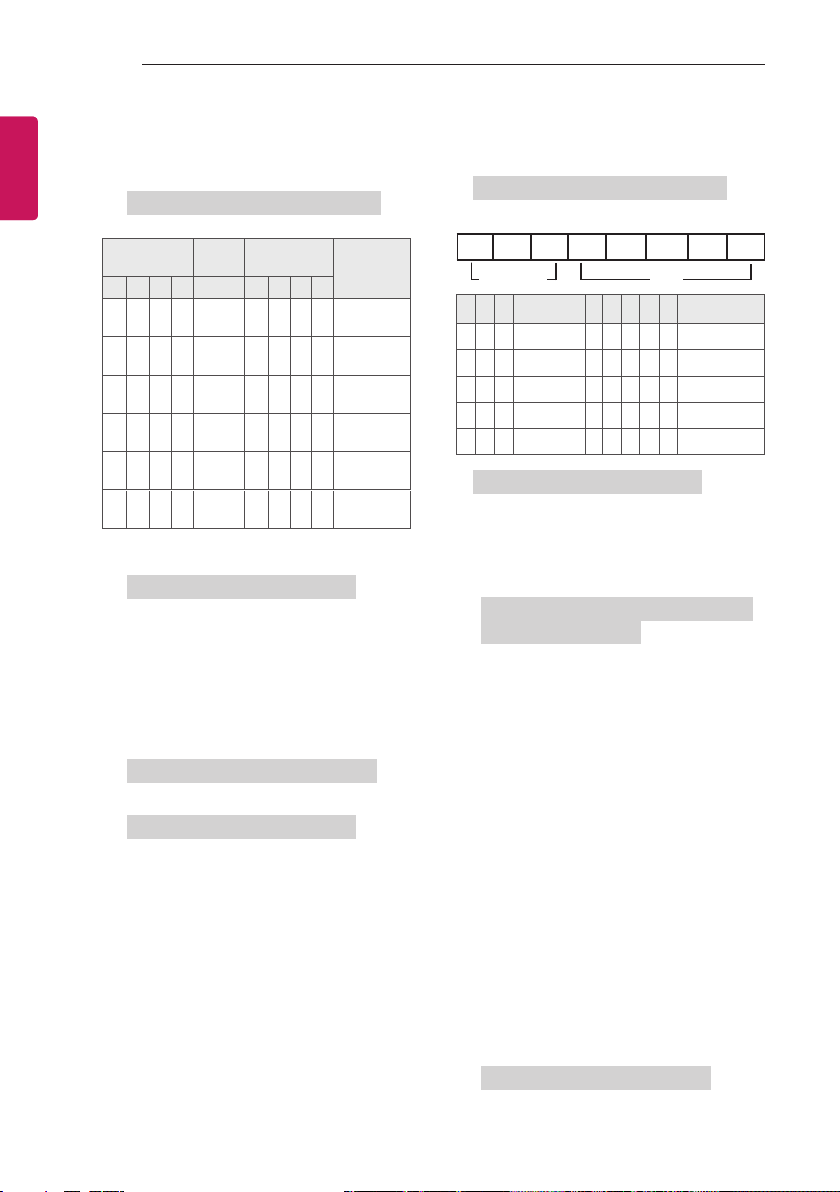
56
EXTERNAL CONTROL DEVICE SETUP
ENGLISH
ENG
15. Energy Saving (Command: j q)
► To reduce the power consumption of the
TV. You can also adjust Energy Saving in
PICTURE menu.
Transmission [j][q][ ][Set ID][ ][Data][Cr]
Power Saving
Function
7 6 5 4 3 2 1 0
0 0 0 0
0 0 0 0
0 0 0 0
0 0 0 0
0 0 0 0
0 0 0 0
► 'Auto' is available in TV that supports
'Intelligent Sensor'.
Ack [q][ ][Set ID][ ][OK/NG][Data][x]
16. Auto Configure (Command: j u)
(Only RGB support model)
► To adjust picture position and minimize image
shaking automatically. It works only in RGB
(PC) mode.
Transmission [j][u][ ][Set ID][ ][Data][Cr]
Data 01 : To set
Ack [u][ ][Set ID][ ][OK/NG][Data][x]
Low
Power
Low
Power
Low
Power
Low
Power
Low
Power
Low
Power
Level
0 0 0 0 Off
0 0 0 1 Minimum
0 0 1 0 Medium
0 0 1 1 Maximum
0 1 0 1 Screen Off
0 1 0 0 Auto
Description
17. Equalizer (Command : j v) (Only LW76**,
LY76**, LY96**)
► To adjust equalize.
Transmission [j][v][ ][Set ID][ ][Data][Cr]
MSB LSB
0 0 0 0 0 0 0 0
Frequency
7 6 5
Frequency
0 0 0 1st Band 0 0 0 0 0 0(decimal)
0 0 1 2nd Band 0 0 0 0 1 1(decimal)
0 1 0 3rd Band ... ... ... ... ... ...
0 1 1 4th Band 0 0 0 1 1 19(decimal)
1 0 0 5th Band 0 0 1 0 1 20(decimal)
Ack [v][ ][Set ID][ ][OK/NG][Data][x]
18. Tune Command (Command: m a)
► Select channel to following physical number.
Transmission [m][a][ ][Set ID][ ][Data 00][ ]
[Data 01][ ][Data 02][Cr]
Data 00 : High channel data
Data 01 : Low channel data
ex. No. 47 -> 00 2F (2FH)
No. 394 -> 01 8A (18AH),
DTV No. 0 -> Don’t care
Data 02 : [Antenna]
0 x 00 : Analog Main
0 x 10 : DTV Main
0 x 20 : Radio
[Cable]
0 x 80 : Analog Main
0 x 90 : DTV Main
0 x A0 : Radio
[Satellite - Only LW76**, LY76**,
LY96**]
0 x 40 : DTV Main
0 x 50 : Radio Main
* The Satellite function is not available
Channel data range
Analogue - Min: 00 to Max: 63 (0 to 99)
Digital - Min: 00 to Max: 3E7 (0 to 999)
Ack [a][ ][Set ID][ ][OK/NG][Data][x]
4 3 2 1 0 Step
in Iran.
Data
Data Min: 00 to Max: 7DH

EXTERNAL CONTROL DEVICE SETUP
57
19. Programme Add/Skip (Command: m b)
► To set skip status for the current Programme.
Transmission [m][b][ ][Set ID][ ][Data][Cr]
Data 00 : Skip 01 : Add
Ack [b][ ][Set ID][ ][OK/NG][Data][x]
20. Key (Command: m c)
► To send IR remote key code.
Transmission [m][c][ ][Set ID][ ][Data][Cr]
Data IR CODES
Ack [c][ ][Set ID][ ][OK/NG][Data][x]
21. Control Backlight (Command: m g)
► To control the backlight.
Transmission [m][g][ ][Set ID][ ][Data][Cr]
Data Min : 00 to Max : 64
Ack [g][ ][Set ID][ ][OK/NG][Data][x]
22. Input select (Command: x b)
(Main Picture Input)
► To select input source for main picture.
Transmission [x][b][ ][Set ID][ ][Data][Cr]
Data Structure
MSB LSB
0 0 0 0 0 0 0 0
External Input Input Number
External Input Data
0 0 0 0 DTV
0 0 0 1 Analogue
0 0 1 0 AV
0 1 0 0 Component
0 1 1 0 RGB
0 1 1 1
1 0 0 0
1 0 0 1
1 0 1 0
Input Number Data
0 0 0 0 Input1
0 0 0 1 Input2
0 0 1 0 Input3
0 0 1 1 Input4
Ack [b][ ][Set ID][ ][OK/NG][Data][x]
* Real data mapping
00 : Step 0
A : Step 10 (Set ID 10)
F : Step 15 (Set ID 15)
10 : Step 16 (Set ID 16)
64 : Step 100
6E : Step 110
73 : Step 115
74 : Step 116
HDMI
ENGENGLISH
CF : Step 199
FE : Step 254
FF : Step 255

Record the model number and serial number of
the TV.
Refer to the label on the back cover and quote
this information to your dealer when requiring
any service.
MODEL
SERIAL
