Page 1
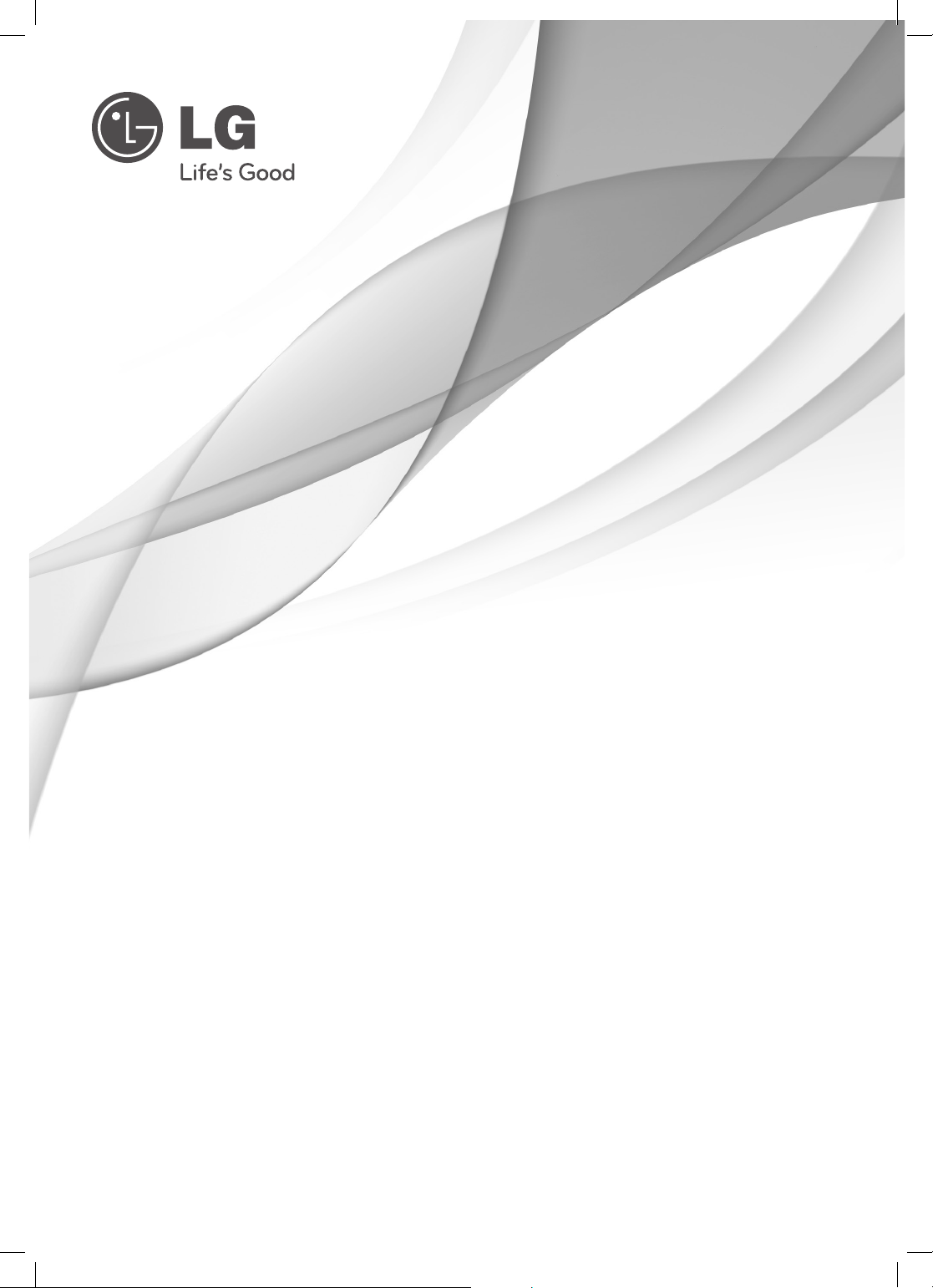
OWNER’S MANUAL
LED LCD TV / LCD TV
Please read this manual carefully before operating your set
and retain it for future reference.
LED LCD TV MODELS LCD TV MODELS
32LS3400
42LS3400
P/NO : MFL67468111 (1206-REV05)
32LS3450
42LS3450
22LS3500
26LS3500
32LS3500
22LS3510
26LS3510
32LS3510
32CS460
32CS461
42CS530
32CS560
37CS560
42CS560
www.lg.com
Page 2
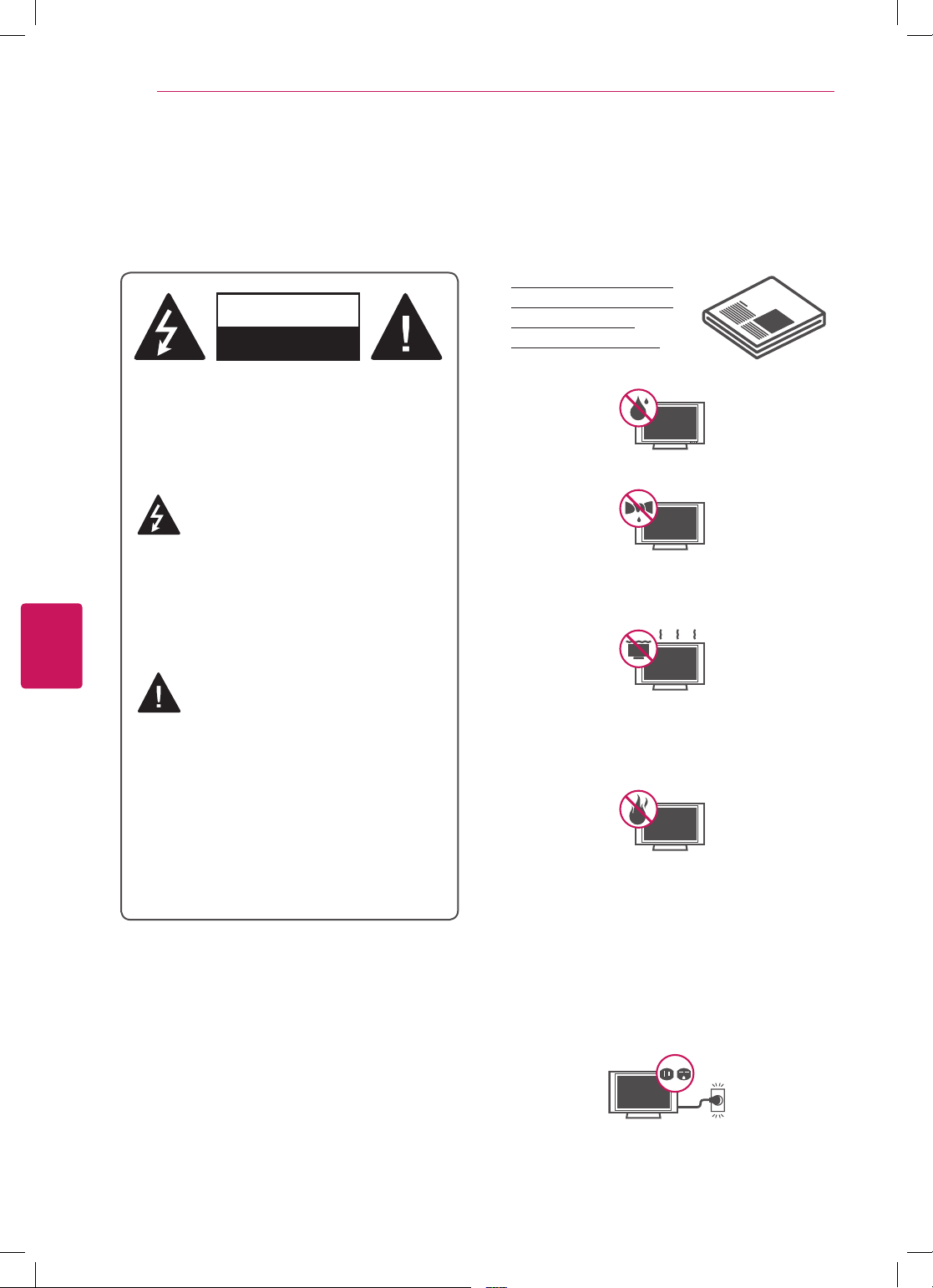
2
WARNING/CAUTION
RISK OF ELECTRIC SHOCK
DO NOT OPEN
Short-circuit
Breaker
Power Supply
Short-circuit
Breaker
Power Supply
IMPORTANT SAFETY INSTRUCTIONS
Always comply with the following precautions to avoid dangerous situations and ensure peak performance
of your product.
ENGLISH
IMPORTANT SAFETY INSTRUCTIONS
WARNING/CAUTION
RISK OF ELECTRIC SHOCK
DO NOT OPEN
TO REDUCE THE RISK OF ELECTRIC SHOCK
DO NOT REMOVE COVER (OR BACK). NO
USER SERVICEABLE PARTS INSIDE. REFER
TO QUALIFIED SERVICE PERSONNEL.
The lightning flash with arrowhead
symbol, within an equilateral triangle,
is intended to alert the user to the
presence of uninsulated “dangerous voltage”
within the product’s enclosure that may be of
sufficient magnitude to constitute a risk of
electric shock to persons.
Read these instructions.
Keep these instructions.
Heed all warnings.
Follow all instructions.
Do not use this apparatus near water.
Clean only with a dry cloth.
Do not block any ventilation openings. Install
in accordance with the manufacturer’s
instructions.
The exclamation point within an
equilateral triangle is intended to alert
the user to the presence of important
operating and maintenance (servicing)
instructions in the literature accompanying
the appliance.
WARNING/CAUTION
- TO REDUCE THE RISK OF FIRE AND
ELECTRIC SHOCK, DO NOT EXPOSE THIS
PRODUCT TO RAIN OR MOISTURE.
WARNING
: This product contains chemicals
known to the State of California to cause cancer
and birth defects or other reproductive harm.
Wash hands after handling.
Do not install near any heat sources such
as radiators, heat registers, stoves, or other
apparatus (including amplifiers) that produce
heat.
Do not defeat the safety purpose of the
polarized or grounding-type plug. A polarized
plug has two blades with one wider than the
other. A grounding type plug has two blades
and a third grounding prong. The wide blade
or the third prong are provided for your safety.
If the provided plug does not fit into your
outlet, consult an electrician for replacement
of the obsolete outlet (Can differ by country).
Page 3
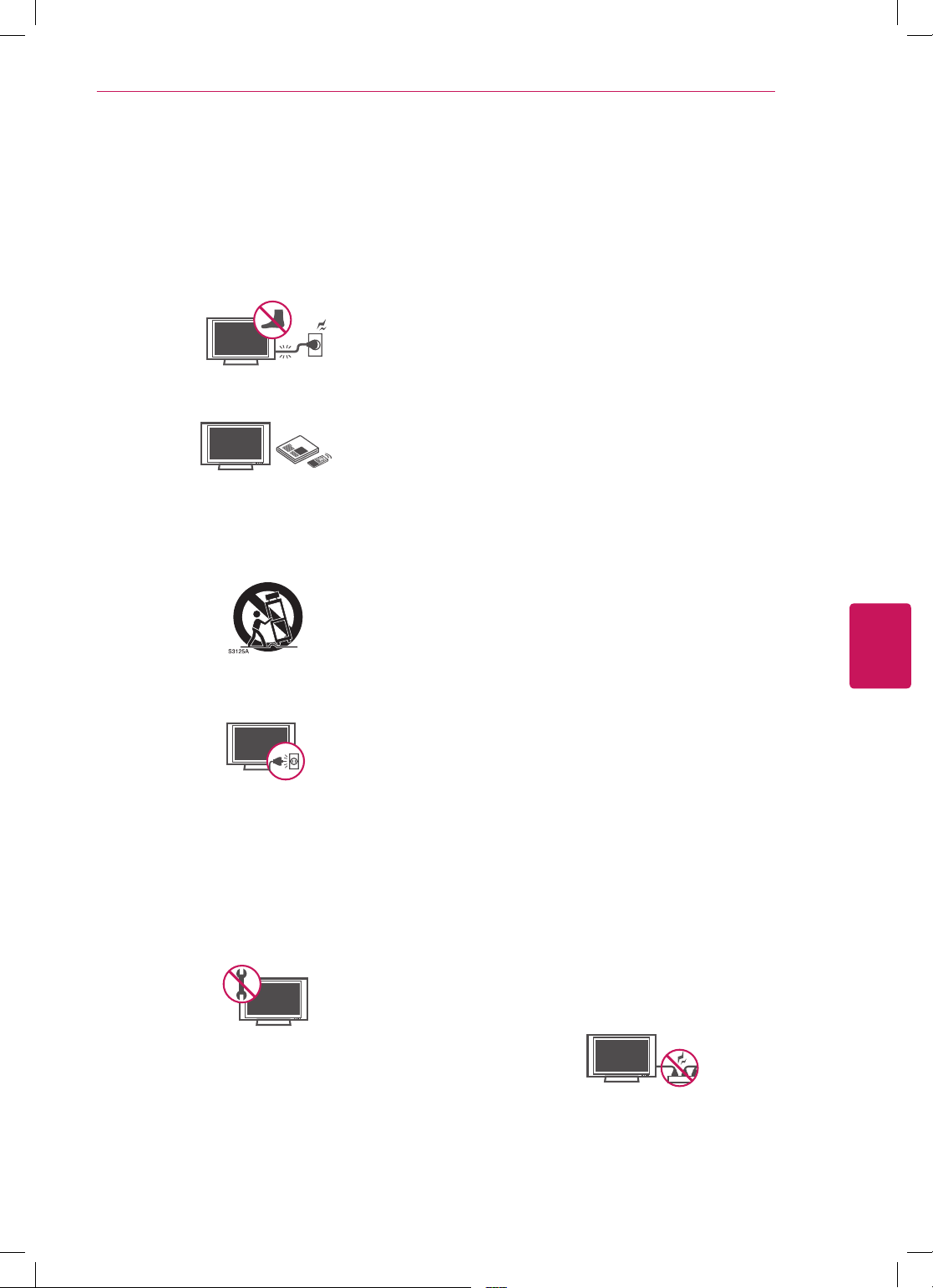
IMPORTANT SAFETY INSTRUCTIONS
Short-circuit
Breaker
Power Supply
Short-circuit
Breaker
Power Supply
3
Protect the power cord from being walked on
or pinched particularly at plugs, convenience
receptacles, and the point where they exit
from the apparatus.
Only use attachments/accessories specified
by the manufacturer.
Use only with a cart, stand, tripod, bracket,
or table specified by the manufacturer, or
sold with the apparatus. When a cart is used,
use caution when moving the cart/apparatus
combination to avoid injury from tip-over.
Unplug this apparatus during lightning
storms or when unused for long periods of
time.
Refer all servicing to qualified service
personnel. Servicing is required when
the apparatus has been damaged in any
way, such as power-supply cord or plug is
damaged, liquid has been spilled or objects
have fallen into the apparatus, the apparatus
has been exposed to rain or moisture, does
not operate normally, or has been dropped.
Keep the packing anti-moisture material or
vinyl packing out of the reach of children.
Anti-moisture material is harmful if
swallowed. If swallowed by mistake, force
the patient to vomit and visit the nearest
hospital. Additionally, vinyl packing can
cause suffocation. Keep it out of the reach of
children.
CAUTION concerning the Power Cord
(Can differ by country):
It is recommended that appliances be
placed upon a dedicated circuit; that is, a
single outlet circuit which powers only that
appliance and has no additional outlets or
branch circuits. Check the specification page
of this owner’s manual to be certain. Do not
connect too many appliances to the same
AC power outlet as this could result in fire or
electric shock. Do not overload wall outlets.
Overloaded wall outlets, loose or damaged
wall outlets, extension cords, frayed power
cords, or damaged or cracked wire insulation
are dangerous. Any of these conditions could
result in electric shock or fire. Periodically
examine the cord of your appliance, and
if its appearance indicates damage or
deterioration, unplug it, discontinue use of
the appliance, and have the cord replaced
with an exact replacement part by an
authorized service. Protect the power cord
from physical or mechanical abuse, such as
being twisted, kinked, pinched, closed in a
door, or walked upon. Pay particular attention
to plugs, wall outlets, and the point where
the cord exits the appliance. Do not move
the TV with the power cord plugged in. Do
not use a damaged or loose power cord. Be
sure do grasp the plug when unplugging the
power cord. Do not pull on the power cord
to unplug the TV.
ENGLISH
Do not stick metal objects or any other
conductive material into the power cord. Do
not touch the end of the power cord while it
is plugged in.
Page 4
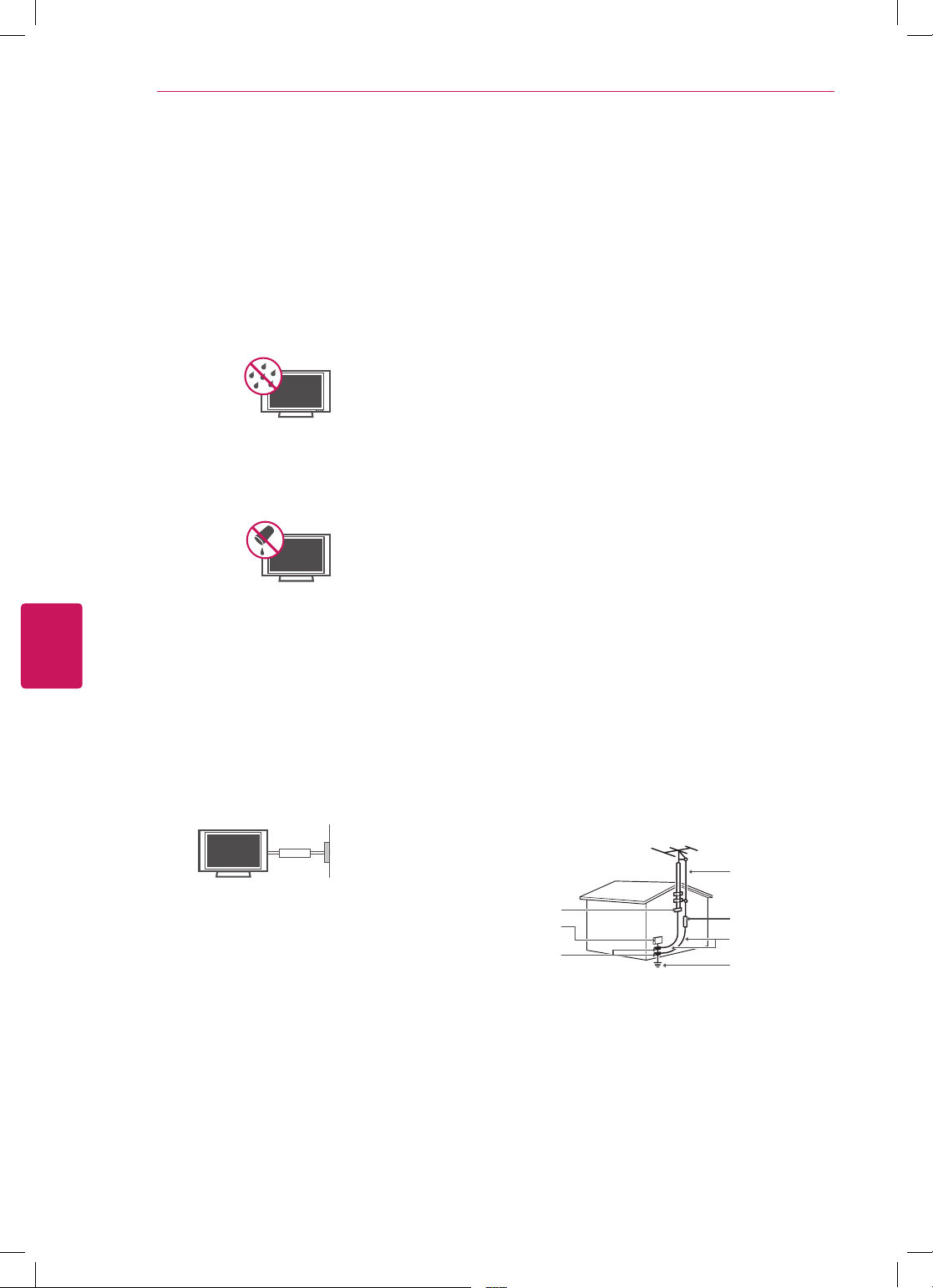
IMPORTANT SAFETY INSTRUCTIONS
4
ENGLISH
Warning
- To reduce the risk of fire or
electrical shock, do not expose this product
to rain, moisture or other liquids. Do not
touch the TV with wet hands. Do not install
this product near flammable objects such
as gasoline or candles, or expose the TV to
direct air conditioning.
Do not expose to dripping or splashing and
do not place objects filled with liquids, such
as vases, cups, etc. on or over the apparatus
(e.g. on shelves above the unit).
Grounding
(Except for devices which are not grounded.)
Ensure that you connect the earth ground
wire to prevent possible electric shock
(i.e. a TV with a three-prong grounded AC
plug must be connected to a three-prong
grounded AC outlet). If grounding methods
are not possible, have a qualified electrician
install a separate circuit breaker. Do not try to
ground the unit by connecting it to telephone
wires, lightening rods, or gas pipes.
Short-circuit
Breaker
Power Supply
As long as this unit is connected to the AC
wall outlet, it is not disconnected from the
AC power source even if the unit is turned
off.
Do not attempt to modify this product in any
way without written authorization from LG
Electronics. Unauthorized modification could
void the user’s authority to operate this
product.
ANTENNAS Outdoor antenna grounding
(Can differ by country):
If an outdoor antenna is installed, follow
the precautions below. An outdoor antenna
system should not be located in the vicinity
of overhead power lines or other electric light
or power circuits, or where it can come in
contact with such power lines or circuits as
death or serious injury can occur. Be sure the
antenna system is grounded so as to provide
some protection against voltage surges
and built-up static charges. Section 810 of
the National Electrical Code (NEC) in the
U.S.A. provides information with respect to
proper grounding of the mast and supporting
structure, grounding of the lead-in wire to
an antenna discharge unit, size of grounding
conductors, location of antenna discharge
unit, connection to grounding electrodes and
requirements for the grounding electrode.
Antenna grounding according to the National
Electrical Code, ANSI/NFPA 70
Antenna Lead in Wire
DISCONNECTING DEVICE FROM THE MAIN
POWER
Mains plug is the disconnecting device. The
plug must remain readily operable.
Ground Clamp
Electric Service
Equipment
Ground Clamp
NEC: National Electrical Code
Antenna Discharge Unit
(NEC Section 810-20)
Grounding Conductor
(NEC Section 810-21)
Power Service Grounding
Electrode System
(NEC Art 250, Part H)
Page 5
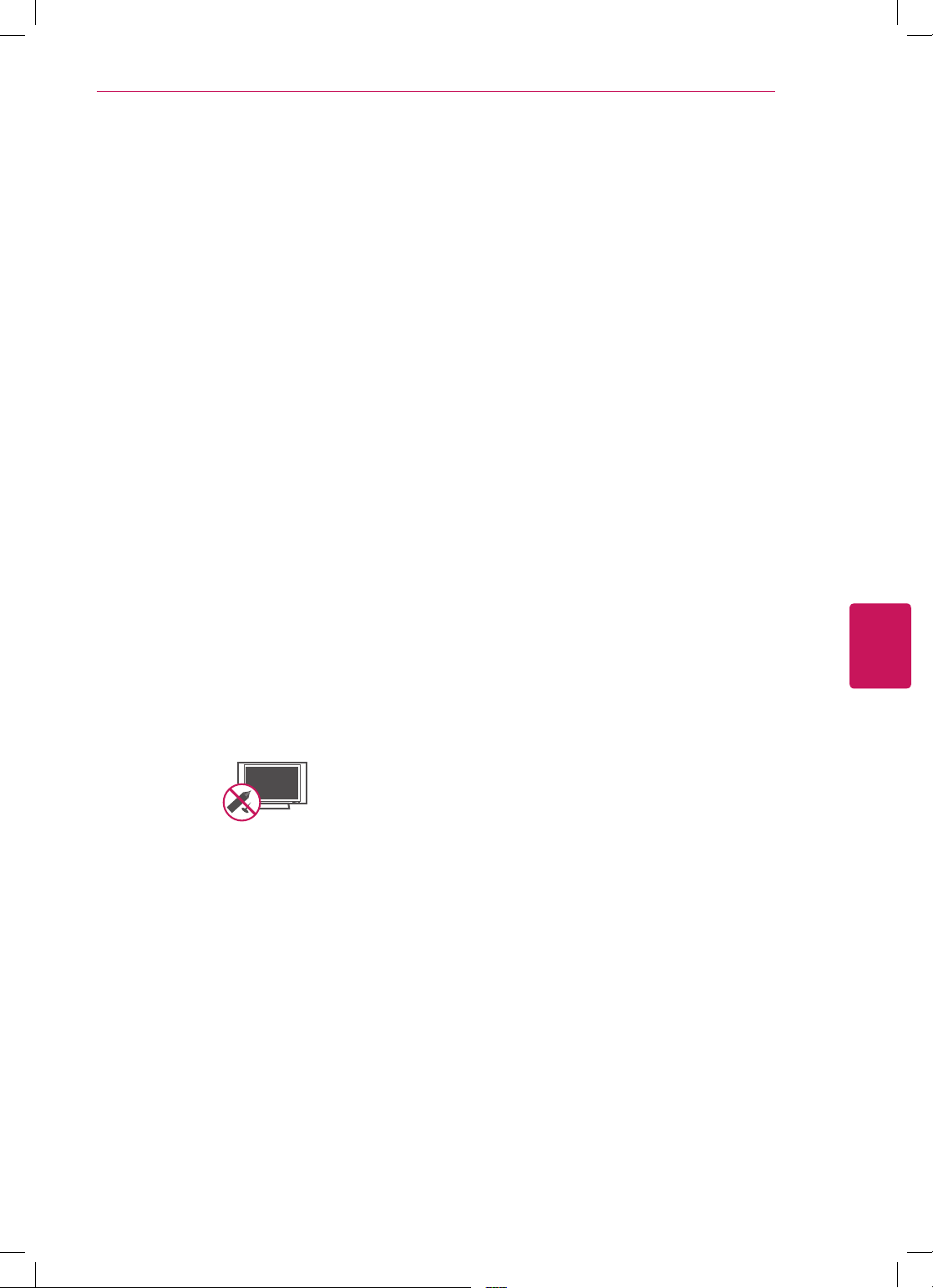
IMPORTANT SAFETY INSTRUCTIONS
Short-circuit
Breaker
Power Supply
5
Cleaning
When cleaning, unplug the power cord and
wipe gently with a soft cloth to prevent
scratching. Do not spray water or other
liquids directly on the TV as electric shock
may occur. Do not clean with chemicals
such as alcohol, thinners or benzine.
Moving
Make sure the product is turned off,
unplugged and all cables have been
removed. It may take 2 or more people to
carry larger TVs. Do not press or put stress
on the front panel of the TV.
Ventilation
Install your TV where there is proper
ventilation. Do not install in a confined
space such as a bookcase. Do not cover the
product with cloth or other materials while
plugged. Do not install in excessively dusty
places.
If you smell smoke or other odors coming
from the TV, unplug the power cord and
contact an authorized service center.
Do not press strongly upon the panel with a
hand or a sharp object such as a nail, pencil
or pen, or make a scratch on it.
Keep the product away from direct sunlight.
Never touch this apparatus or antenna during
a thunder or lightning storm.
When mounting a TV on the wall, make sure
not to install the TV by hanging the power
and signal cables on the back of the TV.
Do not allow an impact shock or any objects
to fall into the product, and do not drop
anything onto the screen.
Dot Defect
The Plasma or LCD panel is a high
technology product with resolution of two
million to six million pixels. In a very few
cases, you could see fine dots on the screen
while you’re viewing the TV. Those dots
are deactivated pixels and do not affect the
performance and reliability of the TV.
Generated Sound
“Cracking” noise: A cracking noise that
occurs when watching or turning off the TV
is generated by plastic thermal contraction
due to temperature and humidity. This noise
is common for products where thermal
deformation is required.
Electrical circuit humming/panel buzzing: A
low level noise is generated from a highspeed switching circuit, which supplies a
large amount of current to operate a product.
It varies depending on the product.
This generated sound does not affect the
performance and reliability of the product.
Take care not to touch the ventilation
openings. When watching the TV for a long
period, the ventilation openings may become
hot. This does not affect the performance of
the product or cause defects in the product.
If the TV feels cold to the touch, there may
be a small “flicker” when it is turned on. This
is normal, there is nothing wrong with TV.
Some minute dot defects may be visible on
the screen, appearing as tiny red, green, or
blue spots. However, they have no adverse
effect on the TV’s performance. Avoid
touching the LCD screen or holding your
finger(s) against it for long periods of time.
Doing so may produce some temporary
distortion effects on the screen.
ENGLISH
Page 6
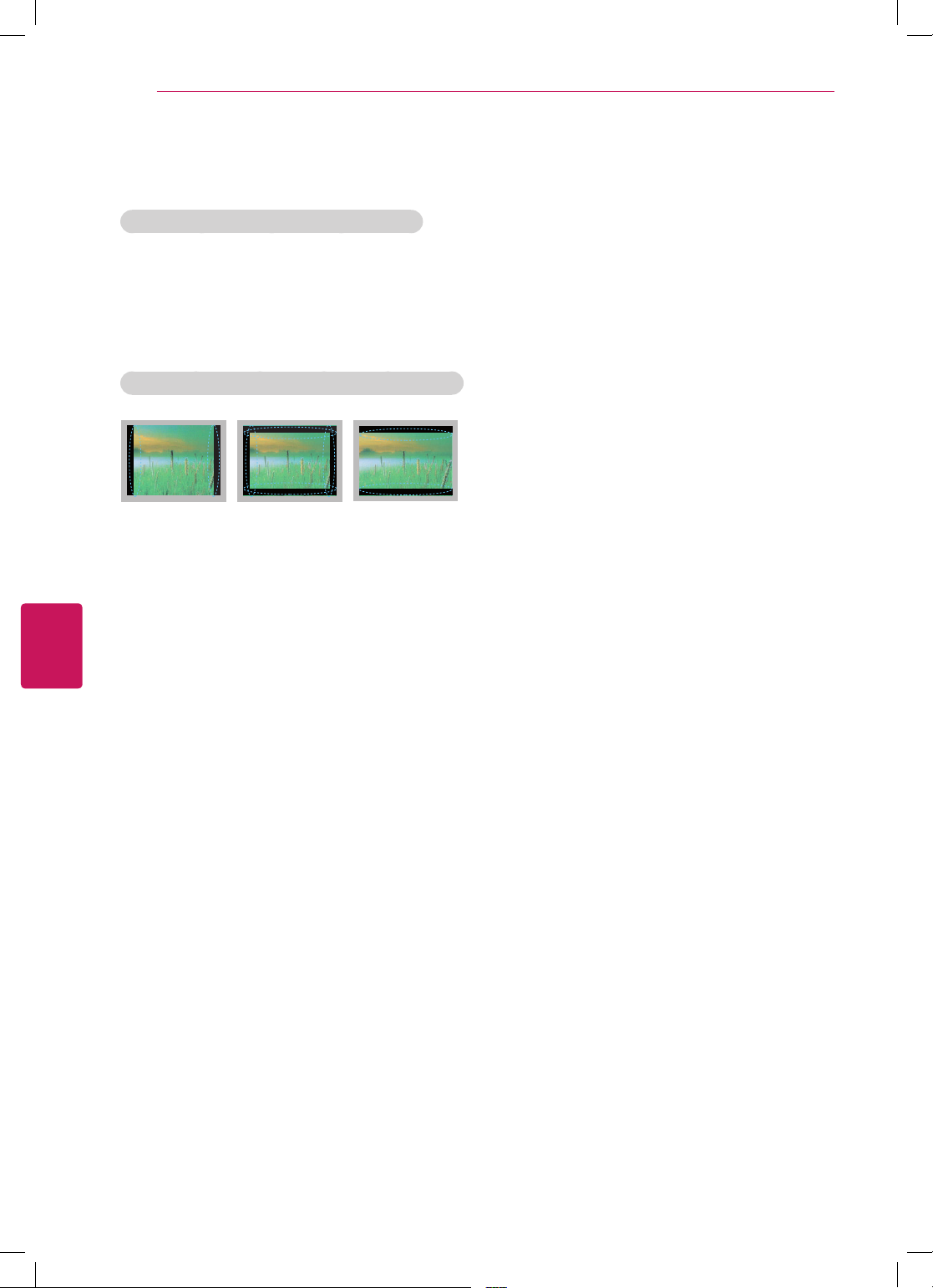
6
The fluorescent lamp used in this product contains
a small amount of mercury. Do not dispose of this
product with general household waste. Disposal of
this product must be carried out in accordance to
the regulations of your local authority.
ENGLISH
IMPORTANT SAFETY INSTRUCTIONS
DISPOSAL (Hg lamp only used in LCD TVs)
Preventing “Image burn” or “Burn-in” on your TV screen
If a fixed image displays on the TV screen
for a long period of time, it will be imprinted
and become a permanent disfigurement on
the screen. This is “image burn” or “burn-in”
and not covered by the warranty.
If the aspect ratio of the TV is set to 4:3 for
a long period of time, image burn may occur
on the letterboxed area of the screen.
Avoid displaying a fixed image on the TV
screen for a long period of time (2 or more
hours for LCD, 1 or more hours for the
Plasma TV) to prevent image burn.
Page 7
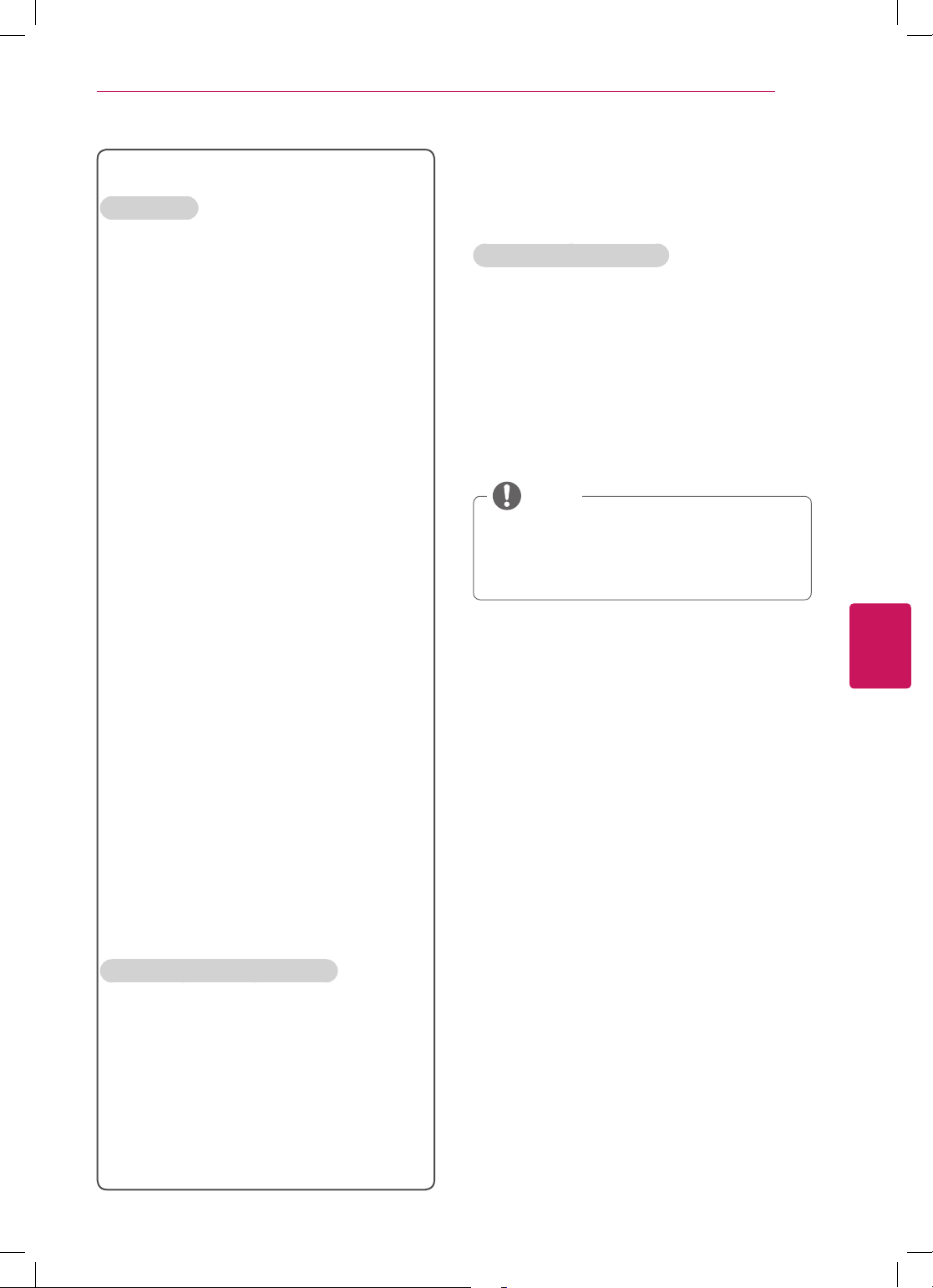
IMPORTANT SAFETY INSTRUCTIONS
7
For USA and Canada
FCC NOTICE
This equipment has been tested and found
to comply with the limits for a Class B digital
device, pursuant to Part 15 of the FCC Rules.
These limits are designed to provide reasonable
protection against harmful interference in a
residential installation. This equipment generates,
uses and can radiate radio frequency energy and,
if not installed and used in accordance with the
instructions, may cause harmful interference
to radio communications. However, there is no
guarantee that interference will not occur in a
particular installation. If this equipment does
cause harmful interference to radio or television
reception, which can be determined by turning
the equipment off and on, the user is encouraged
to try to correct the interference by one or more
of the following measures:
- Reorient or relocate the receiving antenna.
- Increase the separation between the
equipment and the receiver.
- Connect the equipment to an outlet on
a circuit different from that to which the
receiver is connected.
- Consult the dealer or an experienced radio/
TV technician for help.
This device complies with part 15 of the FCC
Rules. Operation is subject to the following two
conditions: (1) this device may not cause harmful
interference and (2) this device must accept any
interference received, including interference that
may cause undesired operation of the device.
Any changes or modifications in construction of
this device which are not expressly approved by
the party responsible for compliance could void
the user’s authority to operate the equipment.
Additional information of the
manual
Viewing the owner's manual
The owner’s manual in PDF file format is supplied
on the enclosed CD. Install the Adobe Acrobat
Reader to view the owner’s manual on your PC.
Insert the supplied CD.
1
The web page appears automatically.
Click Owner’s Manual on the web page.
2
View the owner’s manual.
3
NOTE
If the web page does not appear
automatically, access My computer and
then click LG and
owner’s manual.
index.html
to view the
ENGLISH
NOTE TO CABLE/TV INSTALLER
This reminder is provided to call the CATV
system installer’s attention to Article 820-40 of
the National Electric Code (U.S.A.). The code
provides guidelines for proper grounding and, in
particular, specifies that the cable ground shall
be connected to the grounding system of the
building, as close to the point of the cable entry
as practical.
Page 8
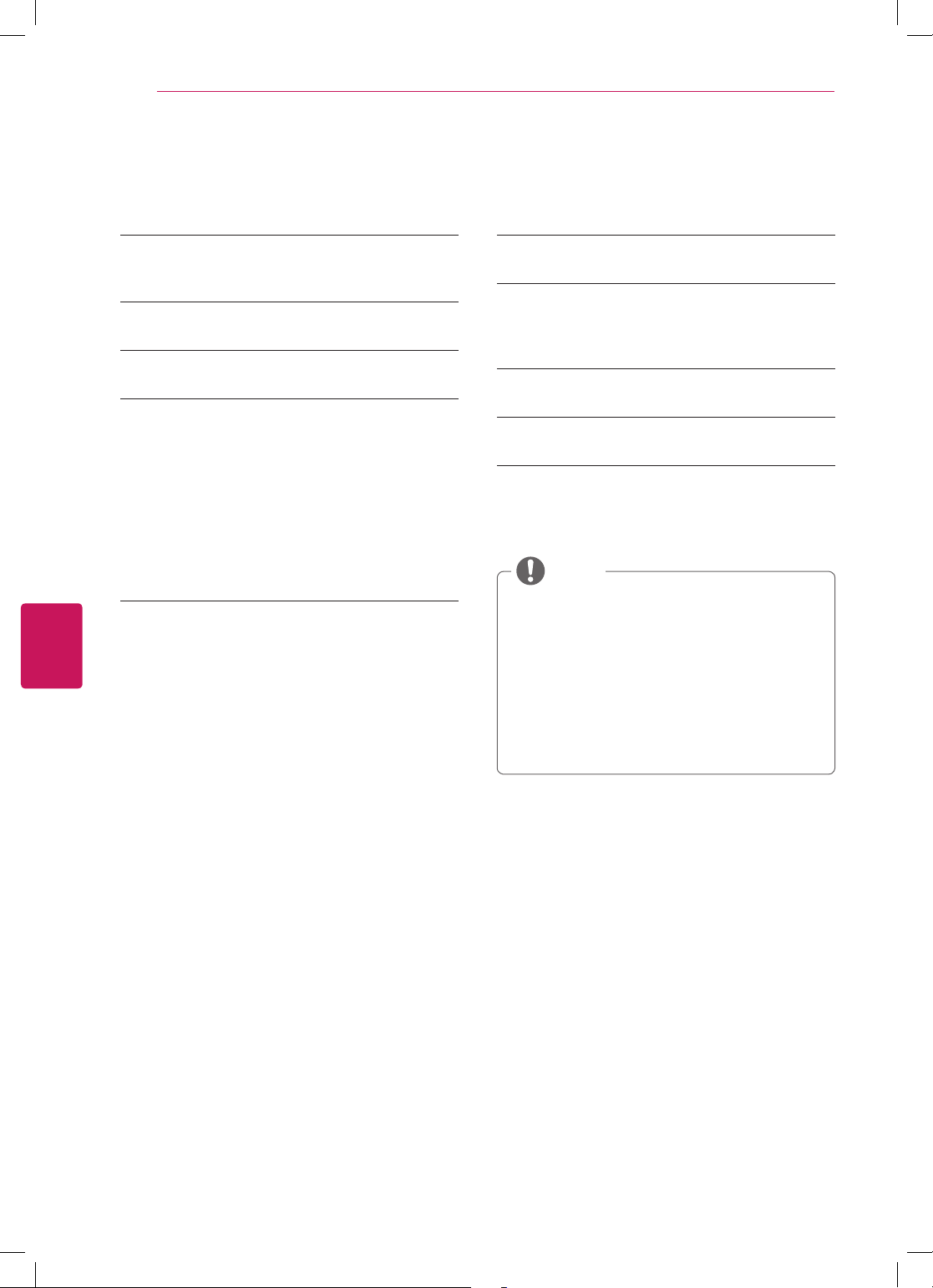
TABLE OF CONTENTS
8
TABLE OF CONTENTS
2 IMPORTANT SAFETY INSTRUCTIONS
7 Additional information of the manual
8 TABLE OF CONTENTS
9 INSTALLATION PROCEDURE
9 ASSEMBLING AND PREPARING
9 Unpacking
15 Parts and buttons
18 Lifting and moving the TV
19 Setting up the TV
19 - Attaching the stand
25 - Mounting on a table
27 - Mounting on a wall
28 - Tidying cables
29 MAKING CONNECTIONS
ENGLISH
29 Connecting to an antenna or cable
30 Connecting to a HD receiver, DVD, or VCR
30 - HDMI Connection
31 - Component Connection
32 - Composite Connection
33 Connecting to a PC
33 - HDMI Connection
34 Connecting to a USB
player
35 REMOTE CONTROL
37 WATCHING TV
37 Connecting to the AC/DC adapter
37 Turning the TV on for the first time
38 TROUBLESHOOTING
39 OPEN SOURCE SOFTWARE NOTICE
40 SPECIFICATIONS
NOTE
Image shown may differ from your TV.
Your TV’s OSD (On Screen Display) may
differ slightly from that shown in this
manual.
The available menus and options may differ
from the input source or product model that
you are using.
New features may be added to this TV in
the future.
Page 9
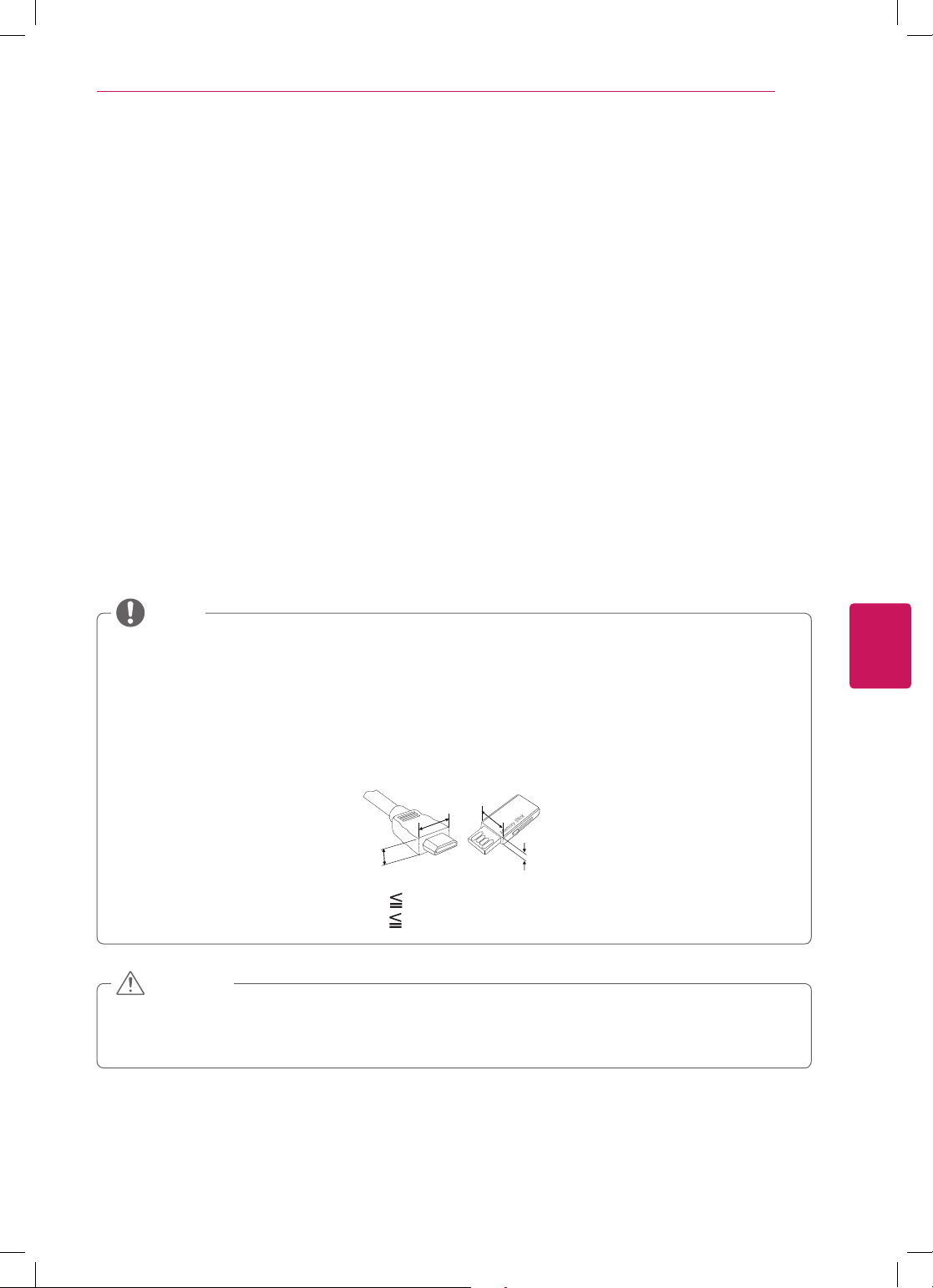
ASSEMBLING AND PREPARING
INSTALLATION PROCEDURE
Open the package and make sure all the accessories are included.
1
Attach the stand to the TV set.
2
Connect an external device to the TV set.
3
ASSEMBLING AND PREPARING
Unpacking
Check your product box for the following items. If there are any missing accessories, contact the local
dealer where you purchased your product. The illustrations in this manual may differ from the actual
product and item.
9
NOTE
The items supplied with your product may vary depending on the model.
Product specifications or contents of this manual may be changed without prior notice due to
upgrade of product functions.
For an optimal connection, HDMI cables and USB devices should have bezels less than 10 mm (0.39
inches) thick and 18 mm (0.7 inches) width.
Use an extension cable that supports USB 2.0 if the USB cable or USB memory stick does not fit
into your TV's USB port.
B
A
*A 10 mm (0.39 inches)
*B
18 mm (0.7 inches)
B
A
CAUTION
Do not use any unapproved items to ensure the safety and product life span.
Any damages or injuries by using unapproved items are not covered by the warranty.
In case of some model, the thin film on screen is a part of TV, So don’t take it off.
ENGLISH
Page 10
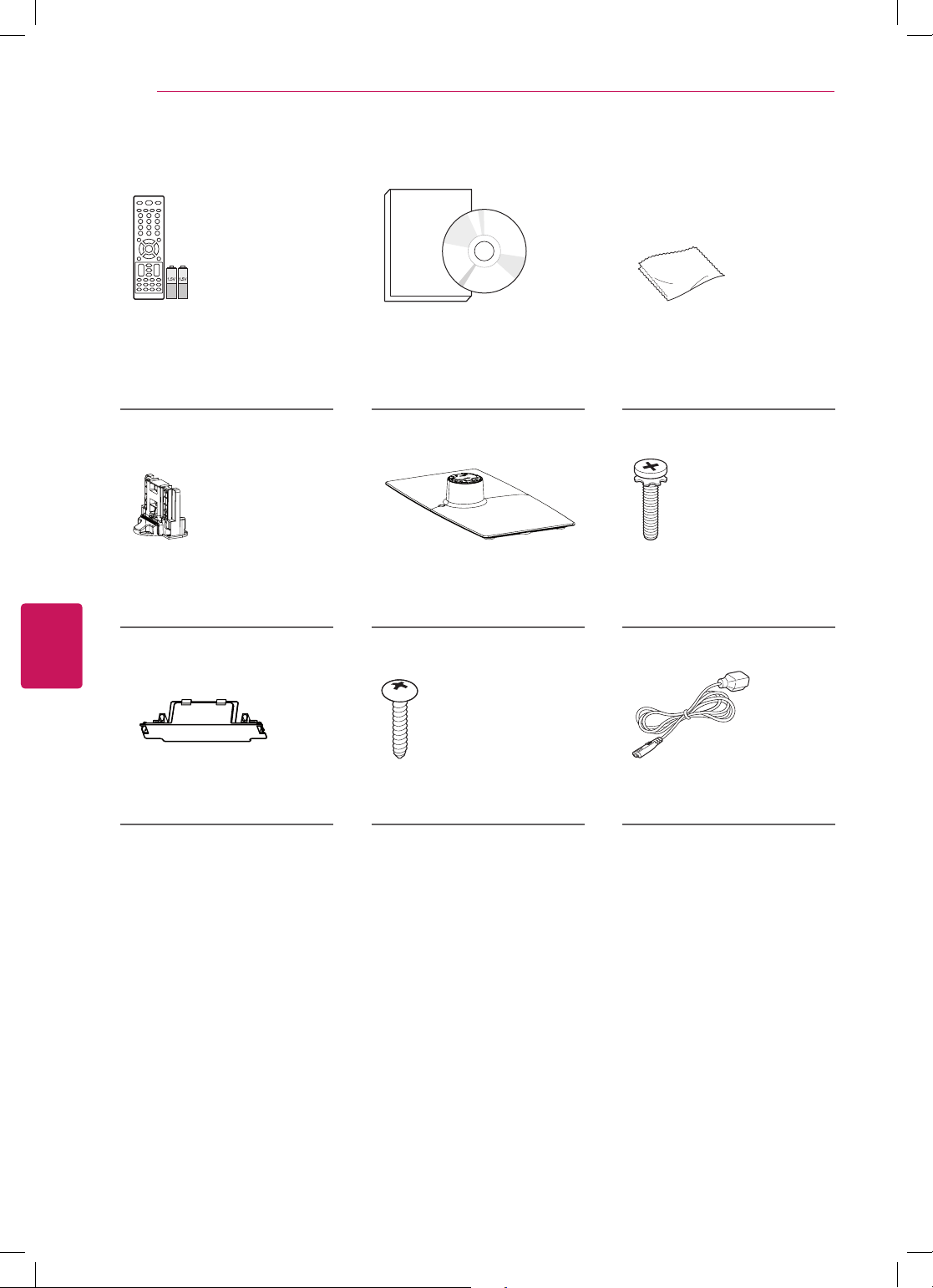
ASSEMBLING AND PREPARING
10
For CS460, CS461, LS3400 series
ENGLISH
Remote control,
Batteries (AAA)
(See p.35)
Stand Body
(See p.19)
Protection cover Desk-mount Screw
Owner’s manual,
CD manual
Stand Base
(See p.19)
(See p.25)
Polishing cloth
(Depending on model)
Use this to remove dust
from the cabinet.
Stand Screws
8 EA, M4 x 20
(See p.19)
Power Cord
Page 11
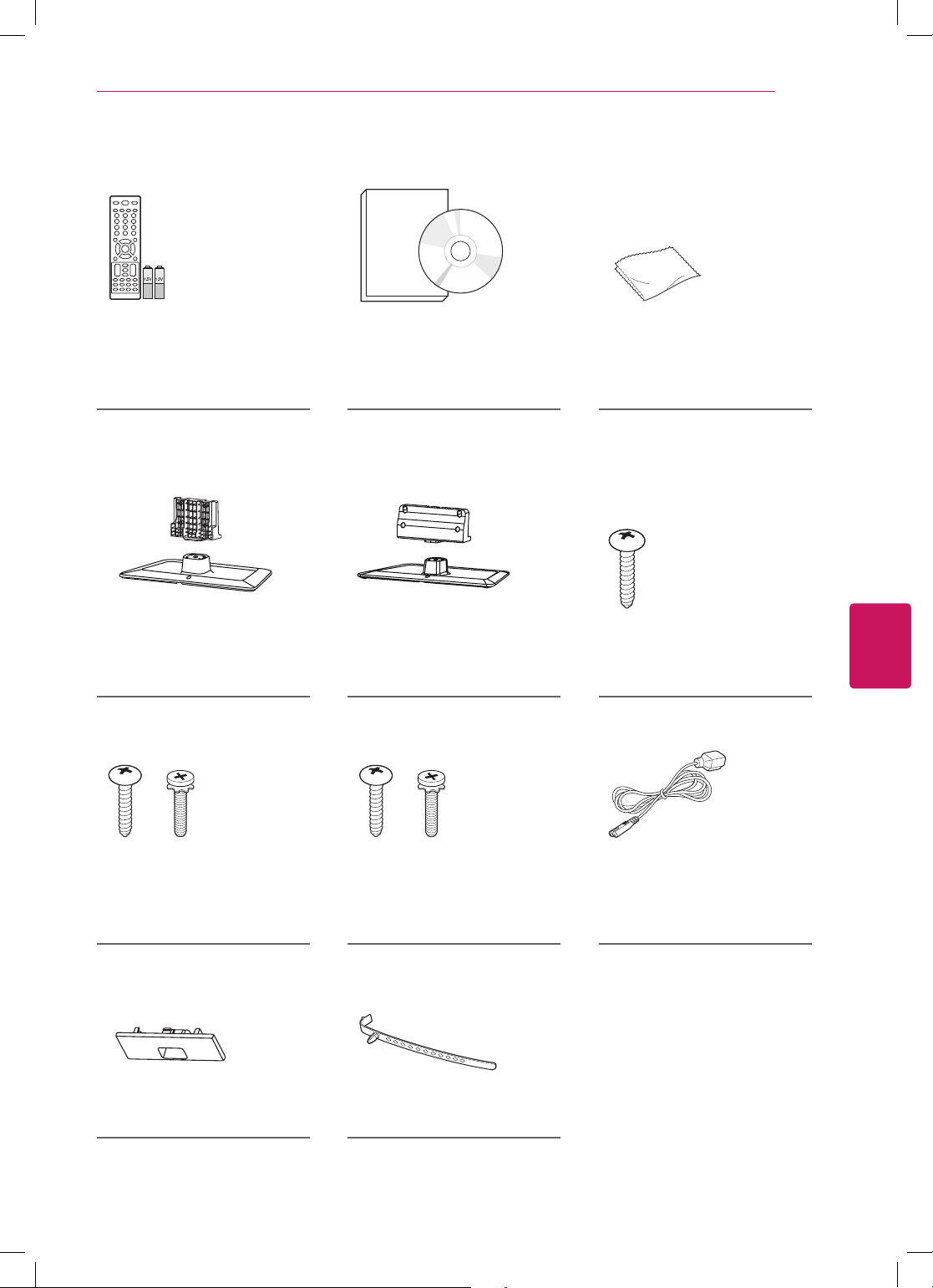
For LS3450 series
ASSEMBLING AND PREPARING
11
Remote control,
Batteries (AAA)
(See p.35)
(for 32LS3450) (for 42LS3450)
Stand Body / Stand Base
(See p.20)
(for 32LS3450) (for 42LS3450)
Owner’s manual,
CD manual
Stand Body / Stand Base
(See p.21)
Polishing cloth
(Depending on model)
Use this to remove dust
from the cabinet.
ENGLISH
Desk-mount Screw
(See p.25)
Stand Screws
2 EA, P4 x 16
4 EA, M4 x 20
(See p.20)
(for 32LS3450)
Protection cover Cable holder
Stand Screws
4 EA, P4 x 16
4 EA, M4 x 14
(See p.21)
(See p.28)
Power Cord
Page 12
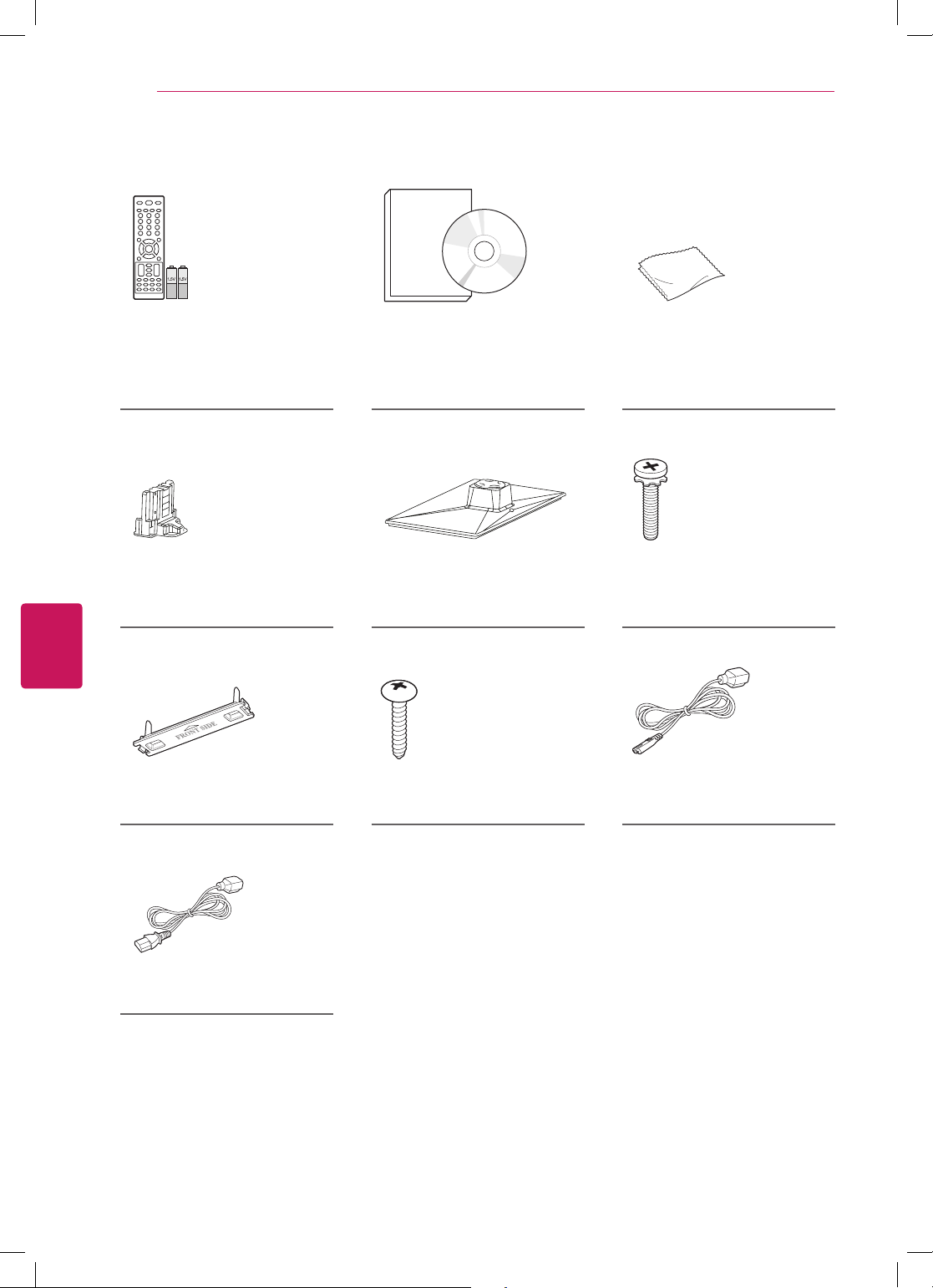
ASSEMBLING AND PREPARING
12
For CS530, CS560 series
ENGLISH
Remote control,
Batteries (AAA)
(See p.35)
Stand Body
(See p.22)
Protection cover Desk-mount Screw
Owner’s manual,
CD manual
Stand Base
(See p.22)
(See p.25)
Polishing cloth
(Depending on model)
Use this to remove dust
from the cabinet.
Stand Screws
8 EA, M4 x 20
(See p.22)
(For 42CS530, 32/42CS560)
Power Cord
(For 37CS560)
Power Cord
Page 13
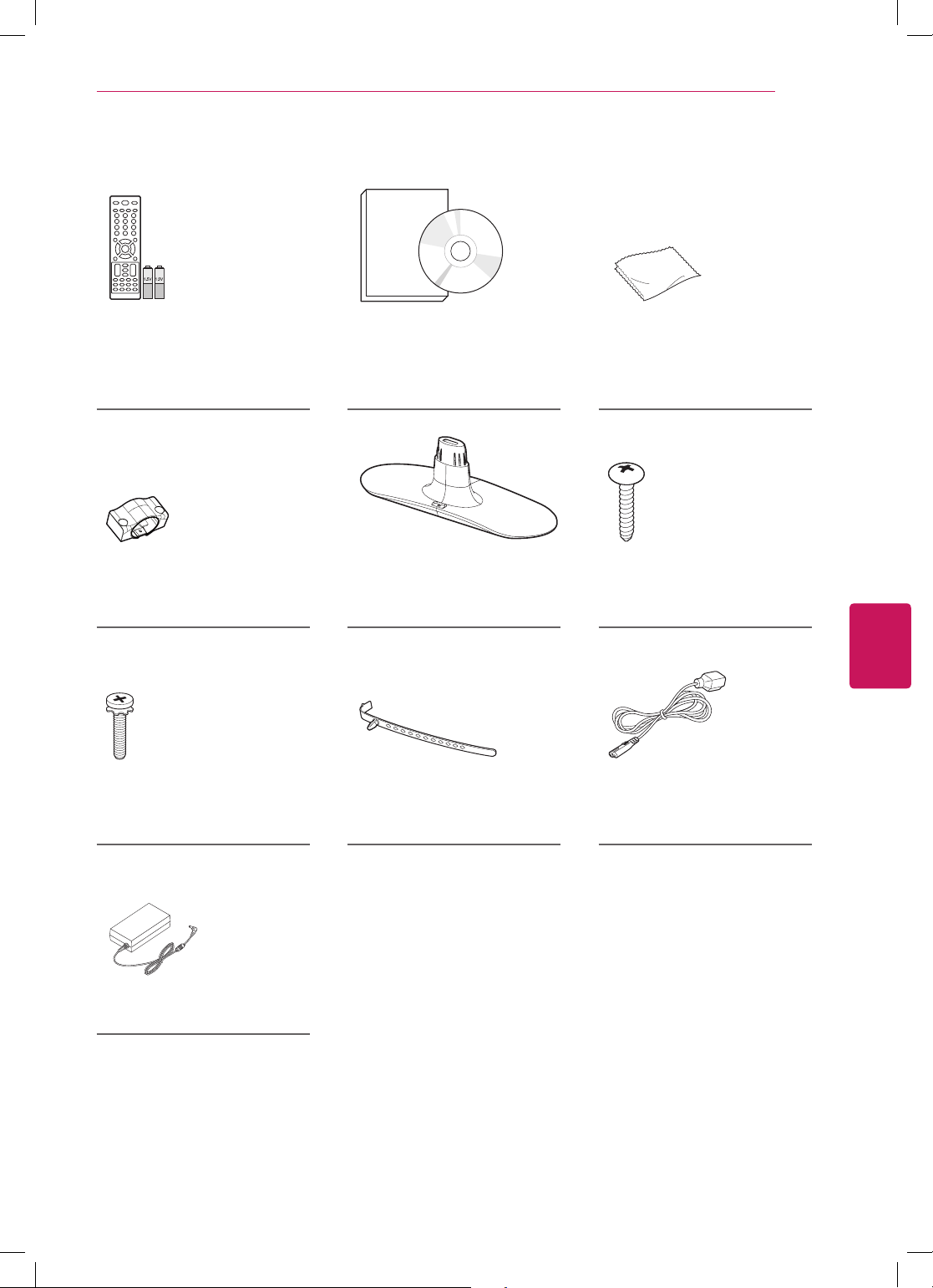
For 22/26LS3500, 22/26LS3510
ASSEMBLING AND PREPARING
13
Remote control,
Batteries (AAA)
(See p.35)
Stand Body
(See p.23)
(For 26LS3500, 26LS3510)
Stand Screws
2 EA, M4 x 14
(See p.23)
Owner’s manual,
CD manual
Stand Base
(See p.23)
Cable holder
(See p.28)
Polishing cloth
(Depending on model)
Use this to remove dust
from the cabinet.
(For 22LS3500, 22LS3510)
Stand Screws
2 EA, P4 x 16
(See p.23)
Power Cord
ENGLISH
AC/DC Adapter
Page 14
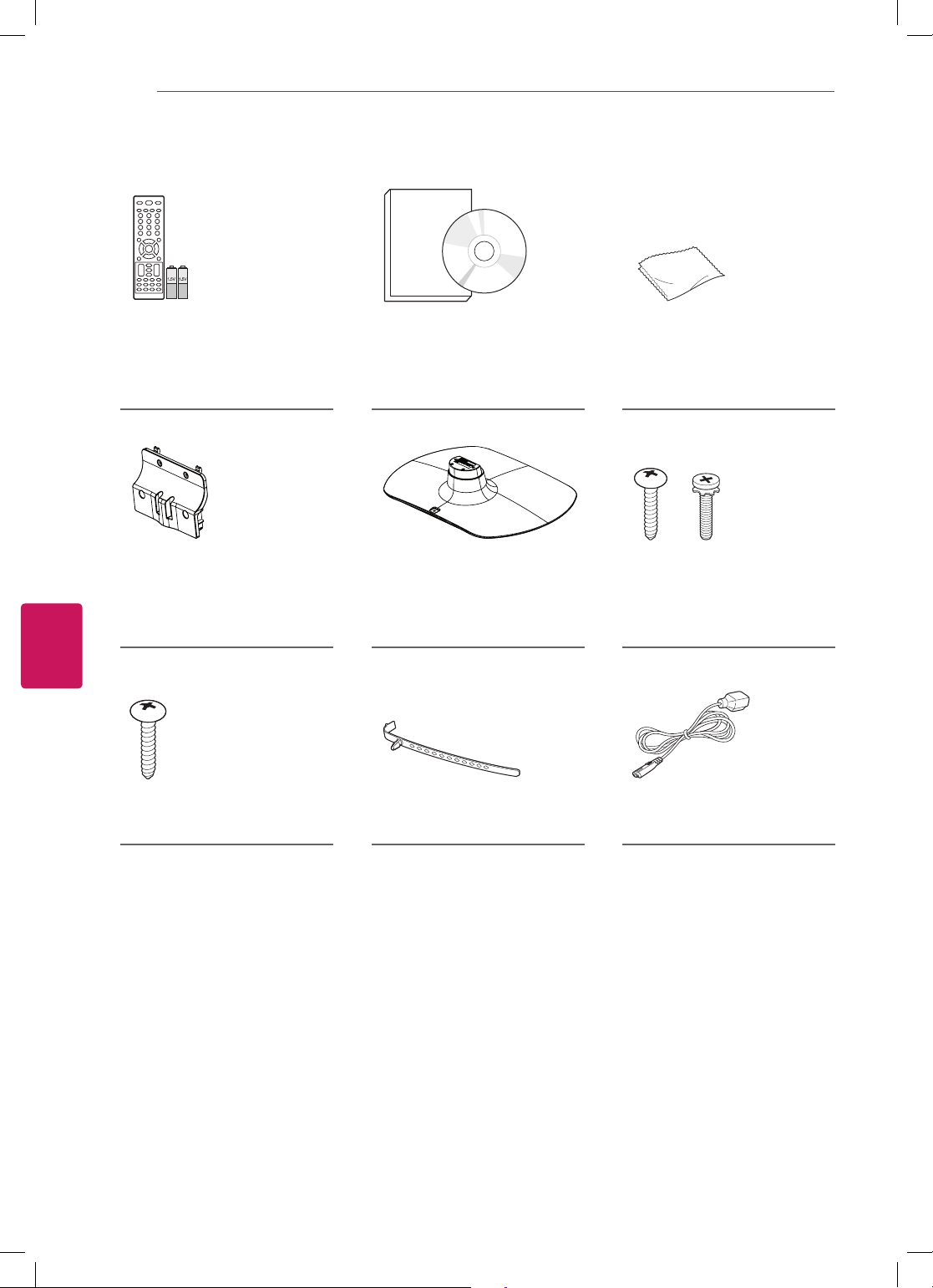
ASSEMBLING AND PREPARING
14
For 32LS3500, 32LS3510
ENGLISH
Remote control,
Batteries (AAA)
(See p.35)
Stand Body
(See p.24)
Desk-mount Screw
(See p.25)
Owner’s manual,
CD manual
Stand Base
(See p.24)
Cable holder
(See p.28)
Polishing cloth
(Depending on model)
Use this to remove dust
from the cabinet.
Stand Screws
4 EA, P4 x 16
4 EA, M4 x 14
(See p.24)
Power Cord
Page 15

Parts and buttons
For CS460, CS461, CS530, CS560, LS3400 series
Screen
ASSEMBLING AND PREPARING
15
Remote control and
Intelligent sensors
Power indicator
Speakers
For CS460, CS461,
OK
SETTINGS
INPUT
LS3400 series
Touch buttons
OK
Touch button
ꔰ
/
I
INPUT Changes the input source.
SETTINGS Accesses the main menus, or saves your input and exits the menus.
⊙
OK
- + Adjusts the volume level.
v ^
2
Turns the power on or off.
Selects the highlighted menu option or confirms an input.
Scrolls through the saved channels.
SETTINGS
INPUT
Description
For CS530,
CS560 series
1
ENGLISH
2
1 Intelligent sensor - Adjusts the image quality and brightness based on the surrounding environment.
2 All of the buttons are touch sensitive and can be operated through simple touch with your finger.
Page 16

ASSEMBLING AND PREPARING
OK
INPUT
SETTINGS
H
16
For LS3450 series
ENGLISH
Screen
Speakers
Remote control and
intelligent sensors
1
Power indicator
buttons
OK
SETTINGS
INPUT
Touch button
ꔰ
INPUT
SETTINGS
OK
- + Adjusts the volume level.
v ^
S
2
Turns the power on or off.
Changes the input source.
Accesses the main menus, or saves your input and exits the menus.
Selects the highlighted menu option or confirms an input.
Scrolls through the saved channels.
Description
1 Intelligent sensor - Adjusts the image quality and brightness based on the surrounding environment.
2 All of the buttons are touch sensitive and can be operated through simple touch with your finger.
Page 17

For LS3500, LS3510 series
Screen
ASSEMBLING AND PREPARING
17
Remote control and
Intelligent sensors
Power indicator
Speakers
OK
Touch button
ꔰ
/
I
INPUT Changes the input source.
SETTINGS Accesses the main menus, or saves your input and exits the menus.
⊙
OK
- + Adjusts the volume level.
v ^
2
Turns the power on or off.
Selects the highlighted menu option or confirms an input.
Scrolls through the saved channels.
SETTINGS
INPUT
Description
Touch buttons
1
ENGLISH
2
1 Intelligent sensor - Adjusts the image quality and brightness based on the surrounding environment.
2 All of the buttons are touch sensitive and can be operated through simple touch with your finger.
Page 18

ASSEMBLING AND PREPARING
18
Lifting and moving the TV
When moving or lifting the TV, read the following
to prevent the TV from being scratched or
damaged and for safe transportation regardless of
its type and size.
CAUTION
Avoid touching the screen at all times, as
this may result in damage to the screen.
It is recommended to move the TV in the
box or packing material that the TV originally
came in.
Before moving or lifting the TV, disconnect
the power cord and all cables.
When holding the TV, the screen should face
away from you to avoid damage.
When transporting a large TV, there should
be at least 2 people.
When transporting the TV by hand, hold the
TV as shown in the following illustration.
When transporting the TV, do not expose the
TV to jolts or excessive vibration.
When transporting the TV, keep the TV
upright, never turn the TV on its side or tilt
towards the left or right.
ENGLISH
Hold the top and bottom of the TV frame
firmly. Make sure not to hold the transparent
part, speaker, or speaker grill area.
Page 19

ASSEMBLING AND PREPARING
Setting up the TV
Put your TV on a pedestal stand and mount the TV on a table or wall.
Attaching the stand
If you are not mounting the TV to a wall, use the following instructions to attach the stand.
For CS460, CS461, LS3400 series
19
1
4 EA
M4 x 20
3
Stand Base
Stand Body
Front
2
CAUTION
When attaching the stand to the TV
set, place the screen facing down on a
cushioned table or flat surface to protect
the screen from scratches.
ENGLISH
NOTE
Remove the stand before installing the TV
on a wall mount by performing the stand
attachment in reverse.
4 EA
M4 x 20
CAUTION
Make sure that the screws are fastened
completely. (If they are not fastened
securely enough, the TV may tilt forward
after being installed.)
Do not fasten the screws with too much
force; otherwise they may be worn out and
get loosened.
Page 20

ASSEMBLING AND PREPARING
20
For 32LS3450
ENGLISH
1
2EA
P4 x 16
Stand Body
Stand Base
2
CAUTION
When attaching the stand to the TV
3
set, place the screen facing down on a
cushioned table or flat surface to protect
the screen from scratches.
4 EA
M4 x 20
CAUTION
Make sure that the screws are fastened
completely. (If they are not fastened
securely enough, the TV may tilt forward
after being installed.)
Do not fasten the screws with too much
force; otherwise they may be worn out and
get loosened.
Page 21

For 42LS3450
ASSEMBLING AND PREPARING
21
1
4EA
P4 x 16
Stand Body
Stand Base
3
2
CAUTION
When attaching the stand to the TV
set, place the screen facing down on a
cushioned table or flat surface to protect
the screen from scratches.
ENGLISH
NOTE
Remove the stand before installing the TV
on a wall mount by performing the stand
attachment in reverse.
4EA
M4 x 14
CAUTION
Make sure that the screws are fastened
completely. (If they are not fastened
securely enough, the TV may tilt forward
after being installed.)
Do not fasten the screws with too much
force; otherwise they may be worn out and
get loosened.
Page 22

ASSEMBLING AND PREPARING
22
For CS530, CS560 series
ENGLISH
1
Stand Body
Front
3
4 EA
M4 x 20
Stand Base
2
CAUTION
When attaching the stand to the TV
set, place the screen facing down on a
cushioned table or flat surface to protect
the screen from scratches.
NOTE
Remove the stand before installing the TV
on a wall mount by performing the stand
attachment in reverse.
4 EA
M4 x 20
CAUTION
Make sure that the screws are fastened
completely. (If they are not fastened
securely enough, the TV may tilt forward
after being installed.)
Do not fasten the screws with too much
force; otherwise they may be worn out and
get loosened.
Page 23

For 22/26LS3500, 22/26LS3510
ASSEMBLING AND PREPARING
23
1
Stand Body
3
Stand Base
2
CAUTION
When attaching the stand to the TV
set, place the screen facing down on a
cushioned table or flat surface to protect
the screen from scratches.
(For 22LS3500,
22LS3510)
ENGLISH
NOTE
Remove the stand before installing the TV
on a wall mount by performing the stand
attachment in reverse.
2 EA
P4 x 16
(For 26LS3500,
26LS3510)
2 EA
M4 x 14
CAUTION
Make sure that the screws are fastened
completely. (If they are not fastened
securely enough, the TV may tilt forward
after being installed.)
Do not fasten the screws with too much
force; otherwise they may be worn out and
get loosened.
Page 24

ASSEMBLING AND PREPARING
24
For 32LS3500, 32LS3510
ENGLISH
1
Stand Body
4 EA
P4 x 16
2
CAUTION
When attaching the stand to the TV
Stand Base
Front
set, place the screen facing down on a
cushioned table or flat surface to protect
the screen from scratches.
3
NOTE
Remove the stand before installing the TV
on a wall mount by performing the stand
attachment in reverse.
4 EA
M4 x 14
CAUTION
Make sure that the screws are fastened
completely. (If they are not fastened
securely enough, the TV may tilt forward
after being installed.)
Do not fasten the screws with too much
force; otherwise they may be worn out and
get loosened.
Page 25

ASSEMBLING AND PREPARING
(4
in
ch
es)
25
Mounting on a table
Lift and tilt the TV into its upright position on a
1
table.
- Leave a 10 cm (4 inch) (minimum) space from
the wall for proper ventilation.
10 cm
10 cm
Connect the power cord to a wall outlet.
2
CAUTION
Do not place the TV near or on sources
of heat, as this may result in fire or other
damage.
Adjusting the angle of the TV to suit view
10 cm
10 cm
Securing the TV to a table
(For 32CS460, 32CS461, 42CS530,
32/37/42CS560, 32/42LS3400, 32/42LS3450,
32LS3500, 32LS3510)
Fix the TV to a table to prevent from tilting
forward, damage, and potential injury.
Mount the TV on a table, and then insert and
tighten the supplied screw on the rear of the
stand.
WARNING
To prevent TV from falling over, the TV
should be securely attached to the floor/
wall per installation instructions. Tipping,
shaking, or rocking the TV may cause injury.
ENGLISH
(Depending on model)
Swivel 20 degrees to the left or right and adjust
the angle of the TV to suit your view.
2020
CAUTION
When adjusting the angle of the TV,
watch out for your fingers.
- Personal injury may occur if hands or
fingers are pinched. If the product is
tilted too much, it may fall, causing
damage or injury.
Page 26

ASSEMBLING AND PREPARING
26
(Depending on model)
1
ENGLISH
2
3
Securing the TV to a wall (optional)
Insert and tighten the eye-bolts, or TV brackets
and bolts on the back of the TV.
- If there are bolts inserted at the eye-bolts
position, remove the bolts first.
Mount the wall brackets with the bolts to the
wall.
Match the location of the wall bracket and the
eye-bolts on the rear of the TV.
Connect the eye-bolts and wall brackets tightly
with a sturdy rope.
Make sure to keep the rope horizontal with the
flat surface.
Using the Kensington security system (optional)
(For 32CS460, 32CS461, 42CS530,
32/37/42CS560, 22/26LS3500, 22/26LS3510)
The Kensington security system connector is
located at the rear of the TV. For more information
of installation and using, refer to the manual
provided with the Kensington security system or
visit http://www.kensington.com.
Connect the Kensington security system cable
between the TV and a table.
NOTE
The Kensington security system is optional.
You can obtain additional accessories from
your local dealer.
CAUTION
Make sure that children do not climb on or
hang on the TV.
NOTE
Use a platform or cabinet that is strong and
large enough to support the TV securely.
Brackets, bolts and ropes are optional. You
can obtain additional accessories from your
local dealer.
Page 27

ASSEMBLING AND PREPARING
(4
in
ch
e
s)
27
Mounting on a wall
Attach an optional wall mount bracket at the rear
of the TV carefully and install the wall mount
bracket on a solid wall perpendicular to the
floor. When you attach the TV to other building
materials, please contact qualified personnel.
We recommend that you use an LG brand wall
mount when mounting the TV to a wall.
10 cm
10 cm
Make sure to use screws and wall mounts that
meet the VESA standard. Standard dimensions for
the wall mount kits are described in the following
table.
Model 22/26LS3500
VESA 100 x 100 200 x 100
Standard screw M4 M4
Number of screws 4 4
Wall mount bracket
(optional)
22/26LS3510
LSW100B
10 cm
10 cm
32CS460
32CS461
32CS560
32LS3400
32LS3450
32LS3500
32LS3510
LSW100B
CAUTION
Disconnect the power first, and then move
or install the TV. Otherwise electric shock
may occur.
If you install the TV on a ceiling or slanted
wall, it may fall and result in severe injury.
Use an authorized LG wall mount and
contact the local dealer or qualified
personnel.
Do not over tighten the screws as this may
cause damage to the TV and void your
warranty.
Use the screws and wall mounts that meet
the VESA standard. Any damages or injuries
by misuse or using an improper accessory
are not covered by the warranty.
NOTE
Use the screws that are listed on the VESA
standard screw specifications.
The wall mount kit includes an installation
manual and necessary parts.
The wall mount bracket is optional. You can
obtain additional accessories from your local
dealer.
The length of screws may differ depending
on the wall mount. Make sure to use the
proper length.
For more information, refer to the manual
supplied with the wall mount.
ENGLISH
Model 42CS530
VESA 200 x 200
Standard screw M6
Number of screws 4
Wall mount bracket
(optional)
37/42CS560
42LS3400
42LS3450
LSW200BX LSW220BX
Page 28

ASSEMBLING AND PREPARING
28
Tidying cables
Gather and bind the cables with the cable
1
holder.
For CS460, CS461, CS530, CS560, LS3400
1
2
ENGLISH
For 22/26LS3500, 22/26LS3510
Gather and bind the cables with the cable
management clip.
Fix the cable management clip firmly to the TV.
Cable holder
For 32LS3500, 32LS3510, 32/42LS3450
Cable management clip
Cable holder
CAUTION
Do not move the TV by holding the cable
holder and power cord holder, as the cable
holders may break, and injuries and damage
to the TV may occur.
Page 29

MAKING CONNECTIONS
29
MAKING CONNECTIONS
Connect various external devices to the TV and switch input modes to select an external device.
For more information of external device’s connection, refer to the manual provided with each device.
Available external devices are: HD receivers, DVD players, VCRs, audio systems, USB storage devices, PC,
gaming devices, and other external devices.
NOTE
If you record a TV program on a DVD recorder or VCR, make sure to connect the TV signal input
cable to the TV through a DVD recorder or VCR. For more information of recording, refer to the
manual provided with the connected device.
The external device connection may differ from the model.
Connect external devices to the TV regardless of the order of the TV port.
Connecting to an antenna or cable
VHF Antenna
UHF Antenna
ANTENNA/
CABLE IN
Coaxial (75Ω)
CAUTION
Make sure not to bend the copper wire of
the RF cable.
Copper wire
Complete all connections between devices,
and then connect the power cord to the
power outlet to prevent damage to your TV.
Antenna
Terminal
NOTE
Use a signal splitter to use more than 2 TVs.
Visit http://lgknowledgebase.com for more
information about the antenna and cable
connection. Search for antenna.
ENGLISH
Page 30

MAKING CONNECTIONS
30
Connecting to a HD receiver, DVD, or VCR player
Connect a HD receiver, DVD, or VCR player to the TV and select an appropriate input mode.
HDMI Connection
HDMI is the best way to connect a device.
Transmits the digital video and audio signals from an external device to the TV. Connect the external device
and the TV with the HDMI cable as shown in the following illustration.
NOTE
Use the latest High Speed HDMI™ Cable with CEC (Customer Electronics Control) function.
High Speed HDMI™ Cables are tested to carry an HD signal up to 1080p and higher.
Choose any HDMI input port to connect.
It does not matter which port you use.
ENGLISH
IN
1
2
(*Not Provided)
HDMI
DVD / Blu-Ray / HD Cable Box / HD STB
Page 31

MAKING CONNECTIONS
Component Connection
Transmits the analog video and audio signals from an external device to the TV. Connect the external
device and the TV with the component cable as shown in the following illustration.
NOTE
If cables are installed incorrectly, it could case the image to display in black and white or with
distorted color.
Check to ensure the cable are matched with the corresponding color connection.
31
AV IN
VIDEO
P
P
Y
B
VIDEO AUDIO
COMPONENT IN
GREEN
BLUE
(*Not Provided)
GREEN
BLUE
VIDEO
R
RED
RED
L/MONO AUDIO
RL
WHITE
(*Not Provided)
WHITE
L R
AUDIO
R
RED
RED
ENGLISH
DVD / Blu-Ray / HD Cable Box
Page 32

MAKING CONNECTIONS
P
B
V
O
AUDIO
32
Composite Connection
Transmits the analog video and audio signals from an external device to the TV. Connect the external
device and the TV with the composite cable as shown in the following illustration.
NOTE
If you have a mono VCR, connect the audio cable from the VCR to the AUDIO L/MONO jack of the
TV.
ENGLISH
VIDEO
Y
AV IN
IDE
COMPONENT IN
YELLOW
VIDEO
L/MONO AUDIO
BLUE
(*Not Provided)
YELLOW
BLUE
( )
MONO
AUDIOL R
R
RL
RED
RED
VCR / DVD / Blu-Ray / HD Cable Box
Page 33

MAKING CONNECTIONS
Connecting to a PC
NOTE
It is recommended to use the TV with the HDMI connection for the best image quality.
Depending on the graphics card, DOS mode may not work if a HDMI to DVI Cable is in use.
In PC mode, there may be noise associated with the resolution, vertical pattern, contrast or
brightness. If noise is present, change the PC output to another resolution, change the refresh rate
to another rate or adjust the brightness and contrast on the PICTURE menu until the picture is clear.
The synchronization input form for Horizontal and Vertical frequencies is separate.
Depending on the graphics card, some resolution settings may not allow the image to be positioned
on the screen properly.
HDMI Connection
Choose any HDMI input port to connect.
It does not matter which port you use.
33
ENGLISH
IN
1
2
(*Not Provided)
HDMI
PC
Page 34

MAKING CONNECTIONS
34
Connecting to a USB
Connect a USB storage device such as a USB flash memory, external hard drive, or a USB memory card
reader to the TV.
USB IN
ENGLISH
Page 35

REMOTE CONTROL
POWER
TV
ENERGY
SAVING
AV MODE INFO
LIST
SETTINGS
OK
Q.MENU
EXIT
P
A
G
E
MUTE
FAV
CHVOL
FLASHBK
RATIO INPUT
ꕯ
REMOTE CONTROL
The descriptions in this manual are based on the buttons on the remote control.
Please read this manual carefully and use the TV correctly.
To replace batteries, open the battery cover, replace batteries (1.5 V AAA)
matching the
battery cover. To remove the batteries, perform the installation actions in reverse.
CAUTION
Do not mix old and new batteries, as this may damage the remote control.
Make sure to point the remote control toward at the remote control sensor on the TV.
and ends to the label inside the compartment, and close the
POWER
Turns the TV on or off.
ꕊ
ENERGY SAVING
Adjusts the brightness of the screen to reduce energy
consumption.
35
TV
Returns to the last TV channel.
AV MODE
Selects an AV mode.
INFO
Views the information of the current program and screen.
RATIO
Resizes an image.
INPUT
Rotates through inputs.
Also switches the TV on from standby.
Number button
Enters numbers.
LIST
Accesses the saved channel list.
- (Dash)
Inserts a dash between numbers such as 2-1 and 2-2.
FLASHBK
Alternates between the two last channels selected (pressing
repeatedly).
ENGLISH
Page 36

REMOTE CONTROL
POWER
TV
ENERGY
SAVING
AV MODE INFO
LIST
SETTINGS
OK
Q.MENU
EXIT
P
A
G
E
MUTE
FAV
CHVOL
FLASHBK
RATIO INPUT
ꕯ
36
SETTINGS
Accesses the main menu.
Q.MENU
Accesses the quick menu.
ENGLISH
Navigation buttons
Scrolls through menus or options.
ꔉ
OK
Selects menus or options and confirms your input.
ꕣ
(BACK)
Returns to the previous level.
ꕯ
EXIT
Clears all on-screen displays and returns to TV viewing.
VOL
Adjusts the volume level.
FAV
Accesses your favorite channel list.
Accesses the AV devices connected to the TV;
Opens the SIMPLINK menu.
MUTE
Mutes all sounds.
CH
Scrolls through the saved channels.
PAGE
Moves to the previous or next screen.
(up/down/left/right)
Color buttons
These access special functions in some menus.
Control buttons
Controls the SIMPLINK compatible devices (USB,SIMPLINK).
Not functional.
Page 37

WATCHING TV
Connecting to the AC/DC
adapter
(For 22/26LS3500, 22/26LS3510)
Connect the AC/DC adapter plug to the power
1
input jack on the TV.
Connect the power cord to the AC/DC adapter
2
first, then plug the power cord into the wall
power outlet.
CAUTION
Please be sure to connect the TV to the AC/
DC power adapter before connecting the
TV’s power plug to a wall power outlet.
WATCHING TV
Follow the on-screen instructions to customize
3
your TV settings according to your preferences.
Language
Selects a language to
display.
Mode Setting
Selects
Home Use
the home environment.
for
Time Setting
Selects the time zone
and daylight saving.
Auto Tuning
NOTE
To display images in the best quality for
your home environment, select
.
Use
Store Demo
environment.
If you select
settings will switch back to the default
settings of
When the basic settings are complete,
4
press OK.
Store Demo
Scans and saves available
channels automatically.
Home
is suitable for the retail
Store Demo
, any customized
in 5 minutes.
37
ENGLISH
Turning the TV on for the first
time
When you turn the TV on for the first time, the
Initial setting screen appears. Select a language
and customize the basic settings.
Connect the power cord to a power outlet.
1
The Power indicator turns red and the TV
switches to Standby mode.
In Standby mode, press the power button on
2
the remote control to turn the TV on.
The Initial setting screen appears if you turn
the TV on for the first time.
NOTE
You can also access
accessing
OPTION
Initial Setting
in the main menu.
by
NOTE
If you do not complete the Initial setting,
it will appear whenever the TV turns on.
Disconnect the power cord from the
power outlet when you do not use the TV
for a long period of time.
To turn the TV off, press the power button on
5
the remote control.
Page 38

TROUBLESHOOTING
38
TROUBLESHOOTING
General
Problem Solution
Cannot control the TV with the
remote control.
No image display and no sound is
produced.
Image appears slowly when the TV
turns on.
Cannot connect external devices.
The TV turns off suddenly.
Check the remote control sensor on the product and try again.
Check if there is any obstacle between the product and the remote control.
Check if the batteries are still working and properly installed (
Check if the product is turned on.
Check if the power cord is connected to a wall outlet.
Check if there is a problem in the wall outlet by connecting other products.
The image is muted during the product startup process. This is normal. If the
image does not appear in a few minutes, unplug the TV for 30 seconds and try
again. If the image still does not appear, contact the authorized service center
in your local area.
Refer to the "Connection Overview" and connect an external device.
Check the power control settings. The power supply may be interrupted.
Check if the Auto sleep feature is activated in the Time settings.
Refer to the "Sleep Timer".
If there is no signal while the TV is on, the TV will turn off automatically after
15 minutes of inactivity. (Depending on model)
to , to ).
ENGLISH
Audio
Problem Solution
No sound is produced while images
are displaying.
No output from one of the speakersAdjust Balance in the menu option.
Unusual sound from inside the TV is
produced.
Press
Check if the sound is muted by pressing
Scroll to other channels. There may a problem with the broadcast.
Check if the TV Speaker feature is activated in the menu option.
A change in ambient humidity or temperature may result in an unusual noise
when the product turns on or off. There is no problem with your product.
VOL +
or - button.
MUTE
.
Page 39

TROUBLESHOOTING
Video
Problem Solution
An image displays in black and
white or the color quality is poor.
Horizontal or vertical bars appears
or images blur
Lines or streaks appear on images
Afterimages (ghosts) appear when
the product turns off
The power is on but the screen
appears extremely dark.
“No Signal” appears on the screen.Check if the signal cable is connected between the TV and products properly.
Black spots appear on the screen.
The display offset is wrong.
Thin lines appear in the background
of the screen.
The reception on some channels is
poor
Adjust the color setting in the menu option.
Keep a sufficient distance between this product and other electronic products.
Scroll to other channels. There may a problem with the broadcast.
Check if there are local interferences such as an electrical appliance or power
tool.
Check the antenna or aim the antenna to the proper direction.
Pixels may have been damaged from a fixed image displayed for a long time
(image burn). Use a screen saver to prevent the pixel damage on the screen.
Adjust the brightness and contrast in the menu option.
Check the selected input source by pressing
Several pixels in red, green, white, or black may appear on the screen that can
attribute to the characteristics of the panel.
This is normal.
Adjust the position setting in the Picture menu.
Check if the video card resolution and frequency are supported by the product.
If the frequency is out of range, set to the recommended resolution using the
display settings on the external device.
Check the video cable connections.
Scroll to other channels. There may a problem with the broadcast.
The station signal may be weak. Aim the antenna to the proper direction.
Check if there is local interferences such as an electrical appliance or power
tool.
INPUT
.
39
ENGLISH
OPEN SOURCE SOFTWARE NOTICE
To obtain the source code under GPL, LGPL, MPL and other open source licenses, that is contained in this
product, please visit http://opensource.lge.com.
In addition to the source code, all referred license terms, warranty disclaimers and copyright notices are
available for download.
LG Electronics will also provide open source code to you on CD-ROM for a charge covering the cost of
performing such distribution (such as the cost of media, shipping and handling) upon email request to
opensource@lge.com. This offer is valid for three (3) years from the date on which you purchased the
product.
Page 40

40
SPECIFICATIONS
Product specifications may be changed without prior notice due to upgrade of product functions.
ENGLISH
SPECIFICATIONS
Television System NTSC-M, ATSC, 64 & 256 QAM
Program Coverage VHF 2-13, UHF 14-69, CATV 1-135, DTV 2-69, CADTV 1-135
75
External Antenna Impedance
Environment
condition
MODELS
Dimensions
(W x H x D)
Weight
Current Value / Power consumption 1.1 A / 110 W
Power requirement AC100 - 240 V ~ 50/60 Hz
Operating Temperature 0 - 40 °C
Operating Humidity Less than 80 %
Storage Temperature -20 - 60 °C
Storage Humidity Less than 85 %
With stand
Without stand
With stand 9.0 kg (19.8 lbs)
Without stand 8.0 kg (17.6 lbs)
Ω
32CS460
(32CS460-UC)
32CS461
(32CS461-UA)
794.0 x 565.0 x 207.0 mm
(31.2 x 22.2 x 8.1 inch)
794.0 x 504.0 x 73.5 mm
(31.2 x 19.8 x 2.8 inch)
MODELS
Dimensions
(W x H x D)
Weight With stand 15.1 kg (33.2 lbs) 9.2 kg (20.2 lbs)
Current Value / Power consumption 1.7 A / 170 W 1.2 A / 120 W
Power requirement AC100 - 240 V ~ 50/60 Hz AC100 - 240 V ~ 50/60 Hz
Dimensions
(W x H x D)
Weight With stand 12.8 kg (28.2 lbs) 15.1 kg (33.2 lbs)
Current Value / Power consumption 1.6 A / 160 W 1.7 A / 170 W
Power requirement AC100 - 240 V ~ 50/60 Hz AC100 - 240 V ~ 50/60 Hz
With stand 1019.0 x 698.0 x 265.0 mm
Without stand 1019.0 x 631.0 x 76.5 mm
Without stand 13.4 kg (29.5 lbs) 8.1 kg (17.8 lbs)
MODELS
With stand 913.0 x 639.0 x 265.0 mm
Without stand 913.0 x 571.0 x 77.4 mm
Without stand 11.1 kg (24.4 lbs) 13.4 kg (29.5 lbs)
42CS530
(42CS530-UB)
795.0 x 568.0 x 207.0 mm
(40.1 x 27.4 x 10.4 inch)
(40.1 x 24.8 x 3.0 inch)
37CS560
(37CS560-UE)
1019.0 x 698.0 x 265.0 mm
(35.9 x 25.1 x 10.4 inch)
1019.0 x 631.0 x 76.5 mm
(35.9 x 22.4 x 3.0 inch)
32CS560
(32CS560-UE)
(31.2 x 22.3 x 8.1 inch)
795.0 x 504.0 x 73.5 mm
(31.2 x 19.8 x 2.8 inch)
42CS560
(42CS560-UE)
(40.1 x 27.4 x 10.4 inch)
(40.1 x 24.8 x 3.0 inch)
Page 41

SPECIFICATIONS
41
MODELS
Dimensions
(W x H x D)
Weight
Current Value / Power consumption 1.0 A / 70 W 1.2 A / 120 W
Power requirement AC100 - 240 V ~ 50/60 Hz AC100 - 240 V ~ 50/60 Hz
With stand
Without stand
With stand 9.1 kg (20.0 lbs) 14.7 kg (32.4 lbs)
Without stand 8.1 kg (17.8 lbs) 13.1 kg (28.8 lbs)
32LS3400
(32LS3400-UA)
795.0 x 566.0 x 207.0 mm
(31.2 x 22.2 x 8.1 inch)
795.0 x 504.0 x 73.5 mm
(31.2 x 19.8 x 2.8 inch)
1018.0 x 696.0 x 261.0 mm
42LS3400
(42LS3400-UA)
(40.0 x 27.4 x 10.2 inch)
1018.0 x 629.0 x 76.5 mm
(40.0 x 24.7 x 3.0 inch)
MODELS
Dimensions
(W x H x D)
Weight
Current Value / Power consumption 0.9 A / 60 W 1.2 A / 120 W
Power requirement AC100 - 240 V ~ 50/60 Hz AC100 - 240 V ~ 50/60 Hz
With stand
Without stand
With stand 7.5 kg (16.5 lbs) 11.8 kg (26.0 lbs)
Without stand 6.9 kg (15.2 lbs) 10.7 kg (23.5 lbs)
32LS3450
(32LS3450-UA)
738.0 x 501.0 x 185.0 mm
(29.0 x 19.7 x 7.3 inch)
738.0 x 438.0 x 86.0 mm
(29.0 x 17.2 x 3.4 inch)
42LS3450
(42LS3450-UA)
972.0 x 635.0 x 212.0 mm
(38.2 x 25.0 x 8.3 inch)
972.0 x 571.0 x 86.0mm
(38.2 x 22.4 x 3.4 inch)
22LS3500
MODELS
Dimensions
(W x H x D)
Weight
Power requirement 24 V
Adapter (DC Power)
With stand
Without stand
With stand 3.5 kg (7.7 lbs) 4.5 kg (9.9 lbs)
Without stand 3.2 kg (7.0 lbs) 4.2 kg (9.2 lbs)
(22LS3500-UD)
22LS3510
(22LS3510-UA)
523.0 x 376.0 x 140.0 mm
(20.5 x 14.8 x 5.4 inch)
523.0 x 339.0 x 31.6 mm
(20.5 x 13.3 x 1.2 inch)
, 1.4 A 24 V , 1.8 A
In: AC 100 - 240 V ~ 50/60 Hz
Out: DC 24 V, 2.7 A or 2.71 A
26LS3500
(26LS3500-UD)
26LS3510
(26LS3510-UA)
627.0 x 442.0 x 162.0 mm
(24.6 x 17.4 x 6.3 inch)
627.0 x 402.0 x 30.1 mm
(24.6 x 15.8 x 1.1 inch)
32LS3500
MODELS
Dimensions
(W x H x D)
Weight
Current Value / Power consumption 0.6 A / 60 W
Power requirement AC100 - 240 V ~ 50/60 Hz
With stand
Without stand
With stand 9.1 kg (20.0 lbs)
Without stand 8.3 kg (18.2 lbs)
(32LS3500-UD)
32LS3510
(32LS3510-UA)
755.0 x 530.0 x 239.0 mm
(29.7 x 20.8 x 9.4 inch)
755.0 x 479.0 x 45.8 mm
(29.7 x 18.8 x 1.8 inch)
ENGLISH
Page 42

SPECIFICATIONS
42
For 42CS460, 32/42CS560, 42LM3400, 42LS3400,
42LS3450
ENGLISH
HDMI (PC) supported mode
Resolution
640 x 350 31.468 70.09
720 x 400 31.469 70.08
640 x 480 31.469 59.94
800 x 600 37.879 60.31
1024 x 768 48.363 60.00
1360 x 768 47.712 60.015
1152 x 864 54.348 60.053
1280 x 1024 63.981 60.02
1920 x 1080 67.50 60.00
Horizontal
Frequency (KHz)
Frequency (Hz)
HDMI (DTV) supported mode
Resolution
720 x 480p
1280 x 720p
1920 x 1080i
1920 x 1080p
Horizontal
Frequency (KHz)
31.47
31.50
44.96
45.00
33.72
33.75
26.97
27.00
33.71
33.75
67.432
67.50
Frequency (Hz)
59.94
60.00
59.94
60.00
59.94
60.00
23.976
24.00
29.97
30.00
59.94
60.00
Vertical
Vertical
Component port connecting information
Component ports on the TV Y P
Y P
Video output ports
on DVD player
Y B-Y R-Y
Y Cb Cr
Y Pb Pr
Component supported mode
Resolution
720 x 480i
720 x 480p
1280 x 720p
1920 x 1080i
1920 x 1080p
Horizontal
Frequency (KHz)
15.73
15.73
31.47
31.50
44.96
45.00
33.72
33.75
26.97
27.00
33.71
33.75
67.432
67.50
Vertical
Frequency (Hz)
59.94
60.00
59.94
60.00
59.94
60.00
59.94
60.00
23.976
24.00
29.97
30.00
59.94
60.00
P
B
R
P
B
R
Page 43

CHILD SAFETY:
It Makes A Difference How and Where
You Use Your Flat Panel Display
Congratulations on your purchase! As you enjoy your new product,
please keep these safety tips in mind:
THE ISSUE
The home theater entertainment experience is a growing trend and
larger flat panel displays are popular purchases. However, flat panel
displays are not always supported on the proper stands or installed
according to the manufacturer’s recommendations.
Flat pan el displays t hat are ina ppropriately situated on dressers,
bookcases, shelves, desks, speakers, chests or carts may fall over and
cause injury.
THIS MANUFACURER CARES!
The consumer electronics industry is committed to making home
entertainment enjoyable and safe.
TUNE INTO SAFETY
O n e si z e d o e s N O T f i t a ll . F o l l o w t h e m a n u f ac tu re r’ s
recommendations for the safe installation and use of your flat panel
display.
Carefully read and understand all enclosed instructions for proper use
of this product.
Don’t allow children to climb on or play with furniture and television
sets.
Don’t allow place flat panel displays on furniture that can easily be
used as steps, such as a chest of drawers.
Remember t hat chil dre n can becom e e xci ted whil e watchi ng
a program, especially on a “larger than life” flat panel display.
Care should be taken to place or install the display where it cannot be
pushed, pulled over, or knocked down.
Care should be taken to route all cords and cables connected to the
flat panel display so that they cannot be pulled or grabbed by curious
children.
WALL MOUNTING: IF YOU DECIDE TO WALL MOUNT
YOUR FLAT PANEL DISPLAY, ALWAYS:
Use a mount that has be en recommended by th e di s p l a y
manu f a c t u rer an d / o r list e d by a n indep e n d e n t labo r a t o r y
(such as UL, CSA, ETL).
Follow all ins tructions supplied by the dis play and wall mount
manufacturers.
If you have any doubts about your ability to safely install your flat
panel display, contact your retailer about professional installation.
Make sure that the wall where you are mounting the display is
appropriate. Some wall mounts are not designed to be mounted
to wa l ls wit h steel s t u d s or ol d cinder bl o ck co n s t ruction .
If you are unsure, contact a professional installer.
A mi ni m u m of t w o p e o ple are req u i re d fo r in s t all a t io n .
Flat panel displays can be heavy
Page 44

The model and serial number of the TV is
located on the back and/or one side of the TV.
Record it below should you ever need service.
MODEL
SERIAL
The extended owner’s manuals that contain
information on the advanced features of this LG
TV are located on the CD-ROM provided in an
electronic version.
To read these files, you will need to use the personal
computer (PC) equipped with a CD-ROM drive.
LG Customer Information Center
For inquires or comments, visit www.lg.com or call;
1-800-243-0000
1-888-865-3026
1-888-542-2623
USA, Consumer User
USA, Commercial User
CANADA
Register your product Online!
www.lg.com
(For LS3400,LS3450, LS3500 series USA, Canada, Mexico)
This product qualifies for ENERGY STAR in the
“factory default (Home Use)” setting.
Changing the factory default settings or enabling
other features may increase power consumption
that could exceed the limits necessary to quality for
ENERGY STAR.
