LG 22LS3500, 22LS3510 Service manual

Internal Use Only
North/Latin America http://aic.lgservice.com
Europe/Africa http://eic.lgservice.com
Asia/Oceania http://biz.lgservice.com
LED LCD TV
SERVICE MANUAL
CHASSIS : LD21A
MODEL: 22LS3500/350S/350T/3510
22LS3500/350S/350T-ZA 22LS3510-ZB
22LS3590/359S/359T
22LS3590/359S/359T-ZC
CAUTION
BEFORE SERVICING THE CHASSIS,
READ THE SAFETY PRECAUTIONS IN THIS MANUAL.
Printed in KoreaP/NO : MFL67360715 (1202-REV00)
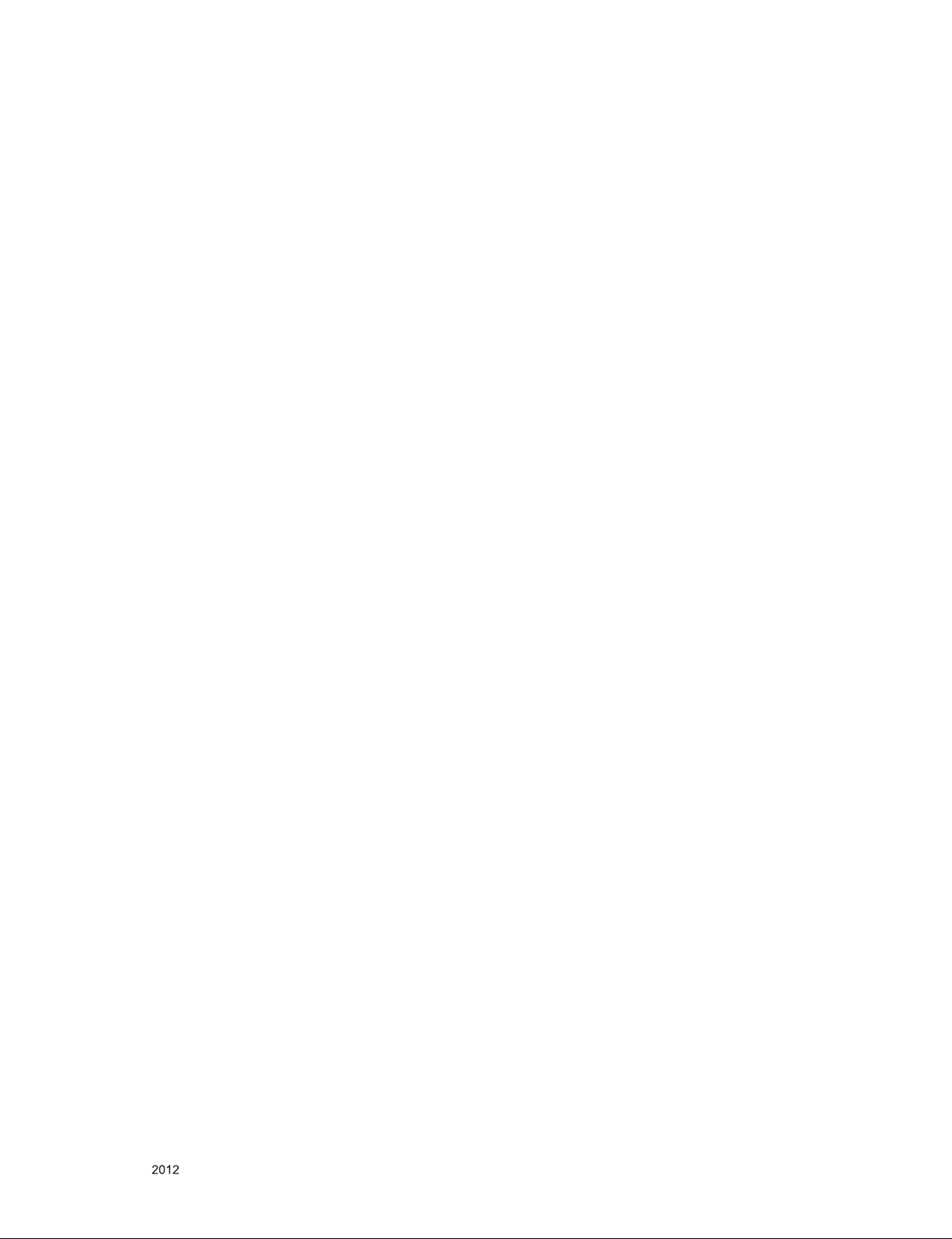
CONTENTS
CONTENTS .............................................................................................. 2
SAFETY PRECAUTIONS ........................................................................ 3
SERVICING PRECAUTIONS ................................................................... 4
SPECIFICATION ...................................................................................... 6
ADJUSTMENT INSTRUCTION ............................................................... 9
BLOCK DIAGRAM ................................................................................. 16
EXPLODED VIEW .................................................................................. 17
SCHEMATIC CIRCUIT DIAGRAM ..............................................................
Only for training and service purposes
- 2 -
LGE Internal Use OnlyCopyright © LG Electronics. Inc. All rights reserved.
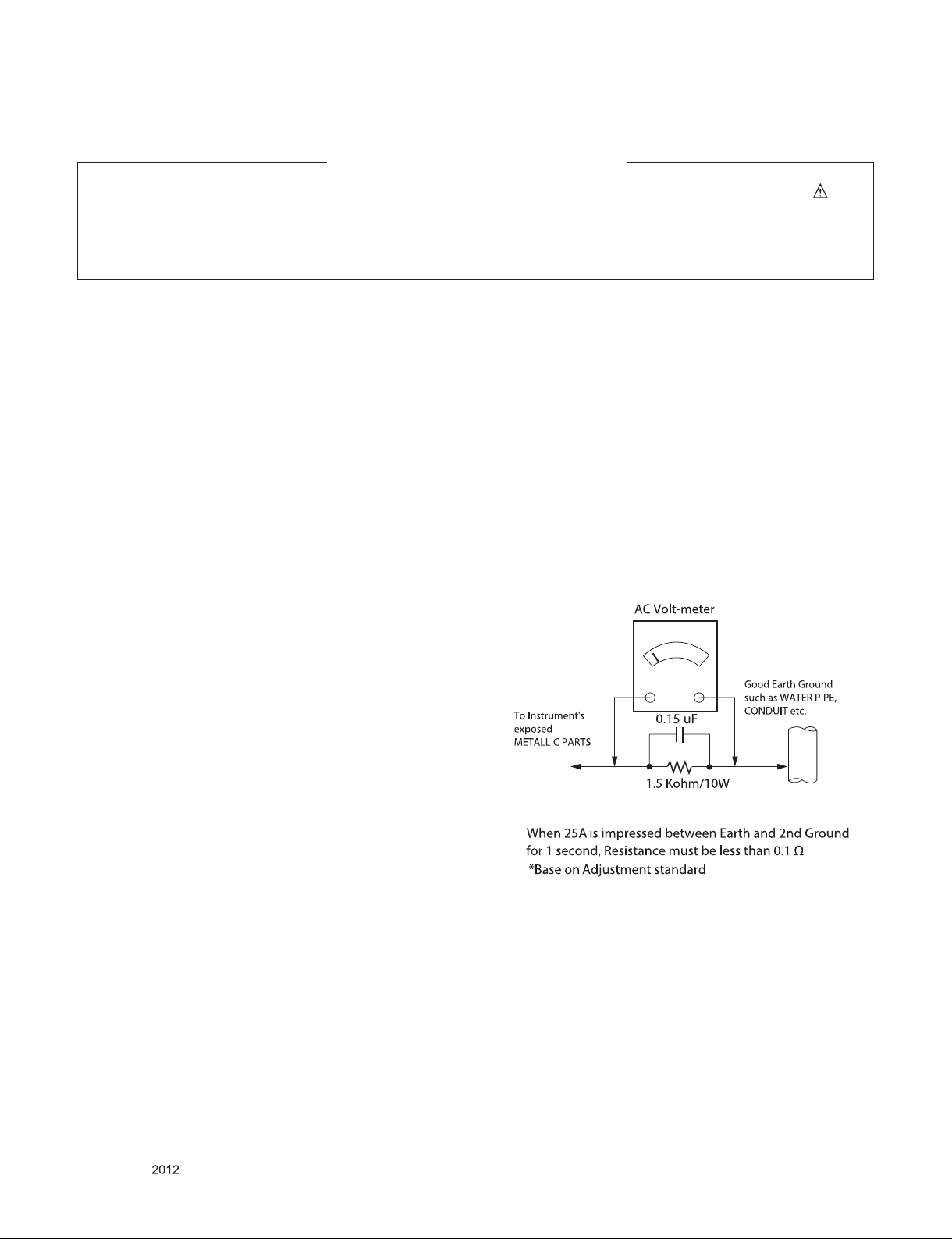
SAFETY PRECAUTIONS
IMPORTANT SAFETY NOTICE
Many electrical and mechanical parts in this chassis have special safety-related characteristics. These parts are identified by in the
Schematic Diagram and Exploded View.
It is essential that these special safety parts should be replaced with the same components as recommended in this manual to prevent
Shock, Fire, or other Hazards.
Do not modify the original design without permission of manufacturer.
General Guidance
An isolation Transformer should always be used during the
servicing of a receiver whose chassis is not isolated from the AC
power line. Use a transformer of adequate power rating as this
protects the technician from accidents resulting in personal injury
from electrical shocks.
It will also protect the receiver and it's components from being
damaged by accidental shorts of th e cir cuitry that may be
inadvertently introduced during the service operation.
If any fuse (or Fusible Resistor) in this TV receiver is blown,
replace it with the specified.
When replacing a high wattage resistor (Oxide Metal Film Resistor,
over 1 W), keep the resistor 10 mm away from PCB.
Keep wires away from high voltage or high temperature parts.
Before returning the receiver to the customer,
always perform an AC leakage current check on the exposed
metallic parts of the cabinet, such as antennas, terminals, etc., to
be sure the set is safe to operate without damage of electrical
shock.
Leakage Current Cold Check(Antenna Cold Check)
With the instrument AC plug removed from AC source, connect an
electrical jumper across the two AC plug prongs. Place the AC
switch in the on position, connect one lead of ohm-meter to the AC
plug prongs tied together and touch other ohm-meter lead in turn to
each exposed metallic parts such as antenna terminals, phone
jacks, etc.
If the exposed metallic part has a return path to the chassis, the
measured resistance should be between 1 MΩ and 5.2 MΩ.
When the exposed metal has no return path to the chassis the
reading must be infinite.
An other abnormality exists that must be corrected before the
receiver is returned to the customer.
Leakage Current Hot Check (See below Figure)
Plug the AC cord directly into the AC outlet.
Do not use a line Isolation Transformer during this check.
Connect 1.5 K / 10 watt resistor in parallel with a 0.15 uF capacitor
between a known good earth ground (Water Pipe, Conduit, etc.)
and the exposed metallic parts.
Measure the AC voltage across the resistor using AC voltmeter
with 1000 ohms/volt or more sensitivity.
Reverse plug the AC cord into the AC outlet and repeat AC voltage
measurements for each exp ose d metallic par t. Any voltage
measured must not exceed 0.75 volt RMS which is corresponds to
0.5 mA.
In case any measurement is out of the limits specified, there is
possibility of shock hazard and the set must be checked and
repaired before it is returned to the customer.
Leakage Current Hot Check circuit
Only for training and service purposes
- 3 -
LGE Internal Use OnlyCopyright © LG Electronics. Inc. All rights reserved.
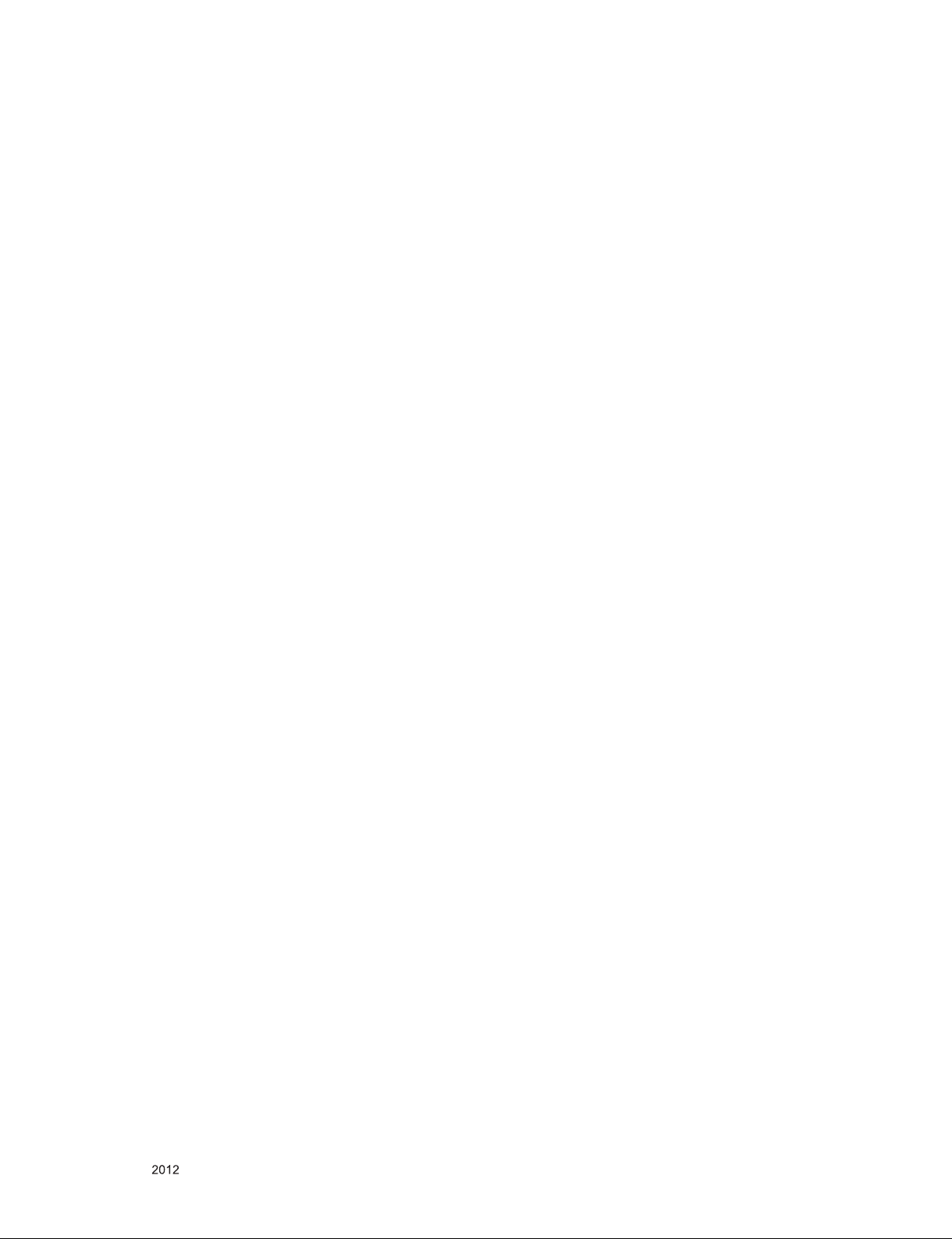
SERVICING PRECAUTIONS
CAUTION: Before servicing receivers covered by this service
manual and its supplements and addenda, read and follow the
SAFETY PRECAUTIONS on page 3 of this publication.
NOTE: If unforeseen circumstances create conict between the
following servicing precautions and any of the safety precautions
on page 3 of this publication, always follow the safety precautions.
Remember: Safety First.
General Servicing Precautions
1. Always unplug the receiver AC power cord from the AC power
source before;
a. Removing or reinstalling any component, circuit board mod-
ule or any other receiver assembly.
b. Disconnecting or reconnecting any receiver electrical plug or
other electrical connection.
c. Connecting a test substitute in parallel with an electrolytic
capacitor in the receiver.
CAUTION: A wrong part substitution or incorrect polarity
installation of electrolytic capacitors may result in an explosion hazard.
2. Test high voltage only by measuring it with an appropriate
high voltage meter or other voltage measuring device (DVM,
FETVOM, etc) equipped with a suitable high voltage probe.
Do not test high voltage by "drawing an arc".
3. Do not spray chemicals on or near this receiver or any of its
assemblies.
4. Unless specied otherwise in this service manual, clean
electrical contacts only by applying the following mixture to the
contacts with a pipe cleaner, cotton-tipped stick or comparable
non-abrasive applicator; 10 % (by volume) Acetone and 90 %
(by volume) isopropyl alcohol (90 % - 99 % strength)
CAUTION: This is a ammable mixture.
Unless specied otherwise in this service manual, lubrication of
contacts in not required.
5. Do not defeat any plug/socket B+ voltage interlocks with which
receivers covered by this service manual might be equipped.
6. Do not apply AC power to this instrument and/or any of its
electrical assemblies unless all solid-state device heat sinks are
correctly installed.
7. Always connect the test receiver ground lead to the receiver
chassis ground before connecting the test receiver positive
lead.
Always remove the test receiver ground lead last.
8. Use with this receiver only the test xtures specied in this
service manual.
CAUTION: Do not connect the test xture ground strap to any
heat sink in this receiver.
Electrostatically Sensitive (ES) Devices
Some semiconductor (solid-state) devices can be damaged easily by static electricity. Such components commonly are called
Electrostatically Sensitive (ES) Devices. Examples of typical ES
devices are integrated circuits and some eld-effect transistors
and semiconductor “chip” components. The following techniques
should be used to help reduce the incidence of component damage caused by static by static electricity.
1. Immediately before handling any semiconductor component or
semiconductor-equipped assembly, drain off any electrostatic
charge on your body by touching a known earth ground. Alternatively, obtain and wear a commercially available discharging
wrist strap device, which should be removed to prevent potential shock reasons prior to applying power to the unit under test.
2. After removing an electrical assembly equipped with ES
devices, place the assembly on a conductive surface such as
aluminum foil, to prevent electrostatic charge buildup or exposure of the assembly.
3. Use only a grounded-tip soldering iron to solder or unsolder ES
devices.
4. Use only an anti-static type solder removal device. Some solder
removal devices not classied as “anti-static” can generate
electrical charges sufcient to damage ES devices.
5. Do not use freon-propelled chemicals. These can generate
electrical charges sufcient to damage ES devices.
6. Do not remove a replacement ES device from its protective
package until immediately before you are ready to install it.
(Most replacement ES devices are packaged with leads electrically shorted together by conductive foam, aluminum foil or
comparable conductive material).
7. Immediately before removing the protective material from the
leads of a replacement ES device, touch the protective material
to the chassis or circuit assembly into which the device will be
installed.
CAUTION: Be sure no power is applied to the chassis or circuit,
and observe all other safety precautions.
8. Minimize bodily motions when handling unpackaged replacement ES devices. (Otherwise harmless motion such as the
brushing together of your clothes fabric or the lifting of your
foot from a carpeted oor can generate static electricity sufcient to damage an ES device.)
General Soldering Guidelines
1. Use a grounded-tip, low-wattage soldering iron and appropriate
tip size and shape that will maintain tip temperature within the
range or 500 °F to 600 °F.
2. Use an appropriate gauge of RMA resin-core solder composed
of 60 parts tin/40 parts lead.
3. Keep the soldering iron tip clean and well tinned.
4. Thoroughly clean the surfaces to be soldered. Use a mall wirebristle (0.5 inch, or 1.25 cm) brush with a metal handle.
Do not use freon-propelled spray-on cleaners.
5. Use the following unsoldering technique
a. Allow the soldering iron tip to reach normal temperature.
(500 °F to 600 °F)
b. Heat the component lead until the solder melts.
c. Quickly draw the melted solder with an anti-static, suction-
type solder removal device or with solder braid.
CAUTION: Work quickly to avoid overheating the circuit
board printed foil.
6. Use the following soldering technique.
a. Allow the soldering iron tip to reach a normal temperature
(500 °F to 600 °F)
b. First, hold the soldering iron tip and solder the strand against
the component lead until the solder melts.
c. Quickly move the soldering iron tip to the junction of the
component lead and the printed circuit foil, and hold it there
only until the solder ows onto and around both the component lead and the foil.
CAUTION: Work quickly to avoid overheating the circuit
board printed foil.
d. Closely inspect the solder area and remove any excess or
splashed solder with a small wire-bristle brush.
Only for training and service purposes
- 4 -
LGE Internal Use OnlyCopyright © LG Electronics. Inc. All rights reserved.
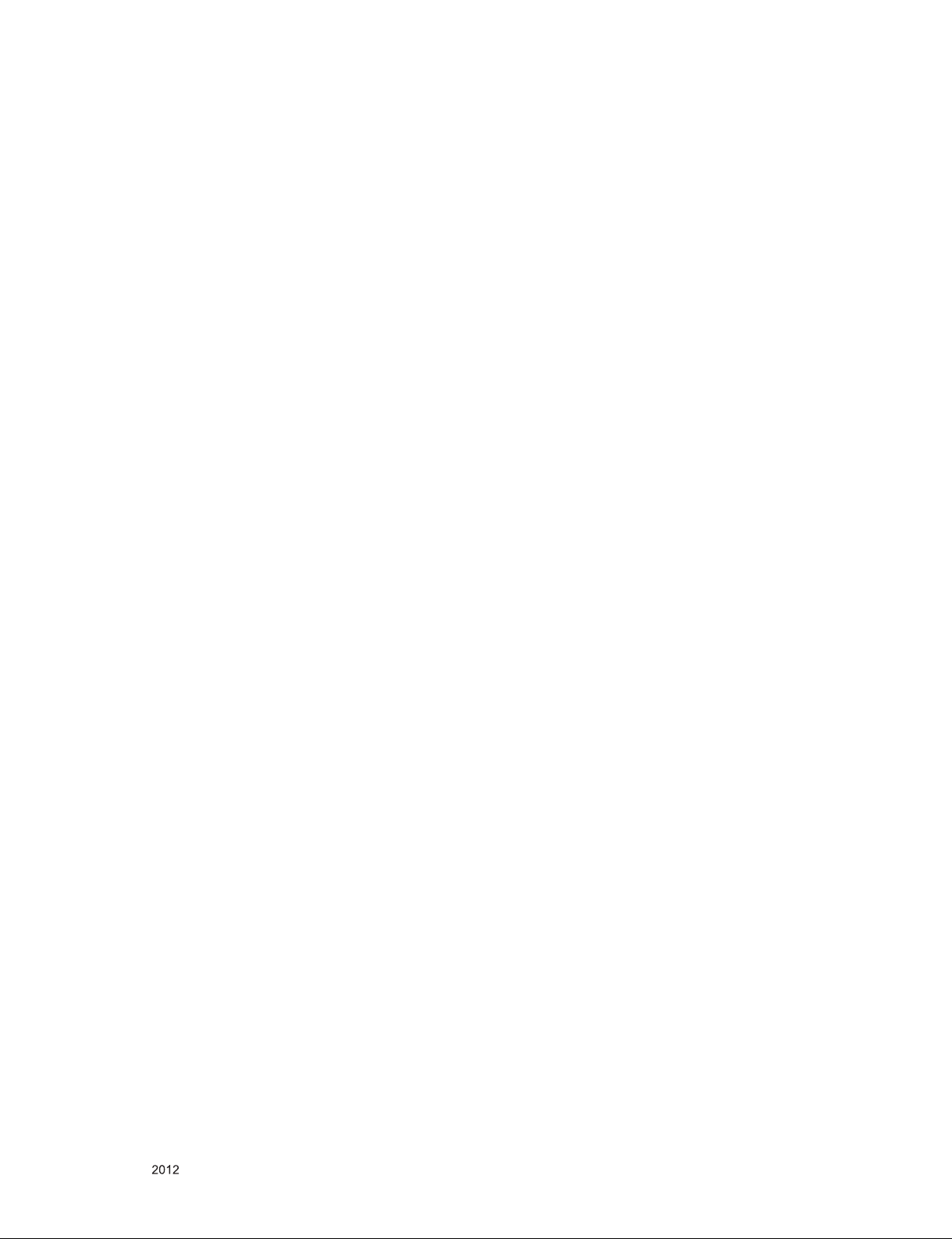
IC Remove/Replacement
Some chassis circuit boards have slotted holes (oblong) through
which the IC leads are inserted and then bent at against the circuit foil. When holes are the slotted type, the following technique
should be used to remove and replace the IC. When working with
boards using the familiar round hole, use the standard technique
as outlined in paragraphs 5 and 6 above.
Removal
1. Desolder and straighten each IC lead in one operation by
gently prying up on the lead with the soldering iron tip as the
solder melts.
2. Draw away the melted solder with an anti-static suction-type
solder removal device (or with solder braid) before removing
the IC.
Replacement
1. Carefully insert the replacement IC in the circuit board.
2. Carefully bend each IC lead against the circuit foil pad and
solder it.
3. Clean the soldered areas with a small wire-bristle brush.
(It is not necessary to reapply acrylic coating to the areas).
"Small-Signal" Discrete Transistor
Removal/Replacement
1. Remove the defective transistor by clipping its leads as close
as possible to the component body.
2. Bend into a "U" shape the end of each of three leads remaining
on the circuit board.
3. Bend into a "U" shape the replacement transistor leads.
4. Connect the replacement transistor leads to the corresponding
leads extending from the circuit board and crimp the "U" with
long nose pliers to insure metal to metal contact then solder
each connection.
Power Output, Transistor Device
Removal/Replacement
1. Heat and remove all solder from around the transistor leads.
2. Remove the heat sink mounting screw (if so equipped).
3. Carefully remove the transistor from the heat sink of the circuit
board.
4. Insert new transistor in the circuit board.
5. Solder each transistor lead, and clip off excess lead.
6. Replace heat sink.
Diode Removal/Replacement
1. Remove defective diode by clipping its leads as close as possible to diode body.
2. Bend the two remaining leads perpendicular y to the circuit
board.
3. Observing diode polarity, wrap each lead of the new diode
around the corresponding lead on the circuit board.
4. Securely crimp each connection and solder it.
5. Inspect (on the circuit board copper side) the solder joints of
the two "original" leads. If they are not shiny, reheat them and if
necessary, apply additional solder.
3. Solder the connections.
CAUTION: Maintain original spacing between the replaced
component and adjacent components and the circuit board to
prevent excessive component temperatures.
Circuit Board Foil Repair
Excessive heat applied to the copper foil of any printed circuit
board will weaken the adhesive that bonds the foil to the circuit
board causing the foil to separate from or "lift-off" the board. The
following guidelines and procedures should be followed whenever
this condition is encountered.
At IC Connections
To repair a defective copper pattern at IC connections use the
following procedure to install a jumper wire on the copper pattern
side of the circuit board. (Use this technique only on IC connections).
1. Carefully remove the damaged copper pattern with a sharp
knife. (Remove only as much copper as absolutely necessary).
2. carefully scratch away the solder resist and acrylic coating (if
used) from the end of the remaining copper pattern.
3. Bend a small "U" in one end of a small gauge jumper wire and
carefully crimp it around the IC pin. Solder the IC connection.
4. Route the jumper wire along the path of the out-away copper
pattern and let it overlap the previously scraped end of the
good copper pattern. Solder the overlapped area and clip off
any excess jumper wire.
At Other Connections
Use the following technique to repair the defective copper pattern
at connections other than IC Pins. This technique involves the
installation of a jumper wire on the component side of the circuit
board.
1. Remove the defective copper pattern with a sharp knife.
Remove at least 1/4 inch of copper, to ensure that a hazardous
condition will not exist if the jumper wire opens.
2. Trace along the copper pattern from both sides of the pattern
break and locate the nearest component that is directly connected to the affected copper pattern.
3. Connect insulated 20-gauge jumper wire from the lead of the
nearest component on one side of the pattern break to the lead
of the nearest component on the other side.
Carefully crimp and solder the connections.
CAUTION: Be sure the insulated jumper wire is dressed so the
it does not touch components or sharp edges.
Fuse and Conventional Resistor
Removal/Replacement
1. Clip each fuse or resistor lead at top of the circuit board hollow
stake.
2. Securely crimp the leads of replacement component around
notch at stake top.
Only for training and service purposes
- 5 -
LGE Internal Use OnlyCopyright © LG Electronics. Inc. All rights reserved.
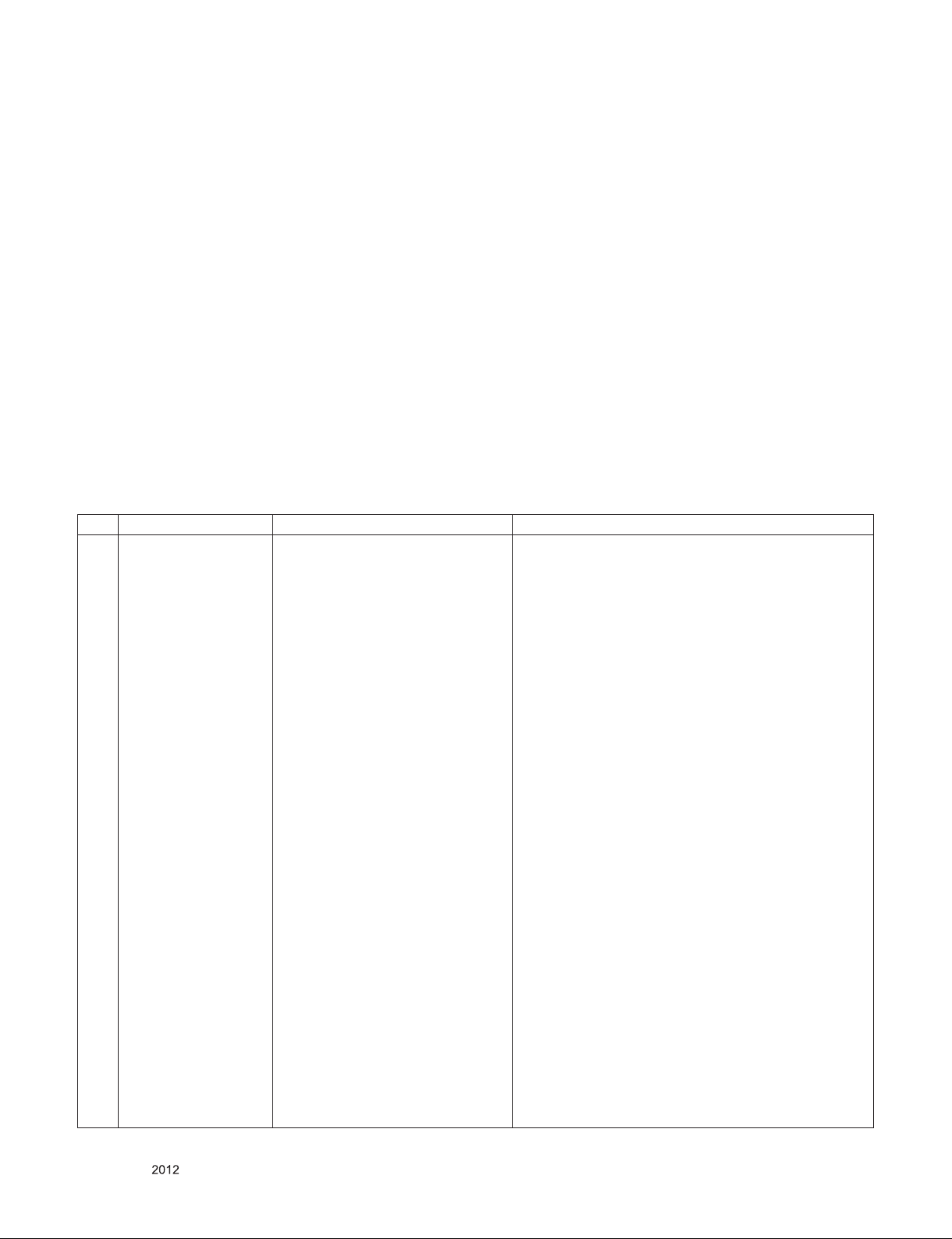
SPECIFICATION
NOTE : Specifications and others are subject to change without notice for improvement
.
1. Application range
This specification is applied to the LCD TV used LD21A
chassis.
2. Requirement for Test
Each part is tested as below without special appointment.
1) Temperature: 25 °C ± 5 °C(77 °F ± 9 °F), CST: 40 °C ± 5 °C
2) Relative Humidity: 65 % ± 10 %
3) Power Voltage
: Standard input voltage (AC 100-240 V~, 50/60 Hz)
* Standard Voltage of each products is marked by models.
4) Specification and performance of each parts are followed
ea ch drawing and s pe cificatio n b y p art number in
accordance with BOM.
5) The receiver must be operated for about 5 minutes prior to
the adjustment.
3. Test method
1) Performance: LGE TV test method followed
2) Demanded other specification
- Safety : CE, IEC specification
- EMC : CE, IEC
4. Model General Specification
No. Item Specication Remarks
1 Market EU(PAL Market-37Countries) DTV & Analog (Total 37 countries)
DTV (MPEG2/4, DVB-T) :37 countries
UK/Italy/Germany/France/Spain/Sweden/Finland/Netherlands/ Belgium/Luxemburg/ Greece/Denmark/Czech/
Austria /Hungary/Swiss/Croatia/Turkey
Norway/Slovenia/Poland/Ukraine/Portugal/Ireland/Morocco/
Latvia/Estonia/Lithania/Rumania/Bulgaria/Russia/Slovakia
Bosnia/Serbia/Albania/Kazakhstan/Belarus
DTV (MPEG2/4, DVB-T2): 8 countries
UK/Denmark/Sweden/Finland/Norway/Ireland/Ukraine/
Kazakhstan
DTV (MPEG2/4, DVB-C): 37 countries
UK/Italy/Germany/France/Spain/Sweden/Finland/Netherlands/ Belgium/Luxemburg/ Greece/Denmark/Czech/
Austria /Hungary/Swiss/Croatia/Turkey
Norway/Slovenia/Poland/Ukraine/Portugal/Ireland/Morocco/
Latvia/Estonia/Lithania/Rumania/Bulgaria/Russia/Slovakia
Bosnia/Serbia/Albania/Kazakhstan/Belarus
DTV (MPEG2/4,DVB-S): 29 countries
Italy/Germany/France/Spain/Netherlands/ Belgium/
Luxemburg/ Greece/ Czech/Austria /Hungary/Swiss/
Croatia/
Turkey/Slovenia/Poland/Portugal/ Morocco/Latvia/
Estonia/Lithania/Rumania/Bulgaria/Russia/Slovakia
Bosnia/Serbia/Albania/ Belarus
Supported satellite : 22 satellites
HISPASAT 1C/1D, ATLANTIC BIRD 2, NILESAT 101/102,
ATLANTIC BIRD 3, AMOS 2/3, THOR 5/6, IRIUS 4,
EUTELSAT-W3A, EUROBIRD 9A, EUTELSAT-W2A,
HOTBIRD 6/8/9, EUTELSAT-SESAT, ASTRA 1L/H/M/
KR, ASTRA 3A/3B, BADR 4/6, ASTRA 2D, EUROBIRD 3,
EUTELSAT-W7, HELLASSAT 2, EXPRESS AM1, TURKSAT 2A/3A, INTERSAT10
Only for training and service purposes
- 6 -
LGE Internal Use OnlyCopyright © LG Electronics. Inc. All rights reserved.
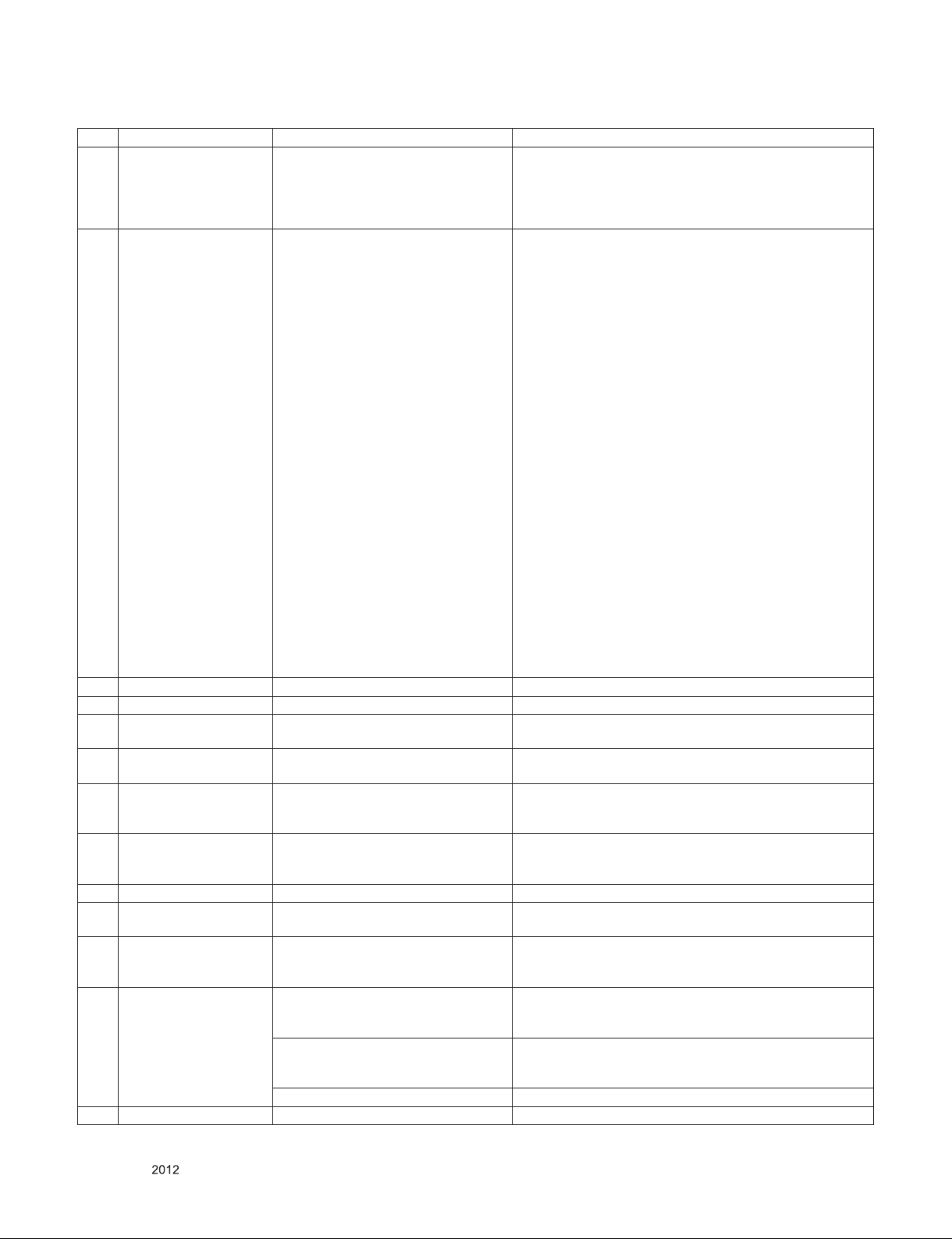
No. Item Specication Remarks
1) PAL-BG
2) PAL-DK
2 Broadcasting system
3 Receiving system
4 Scart Jack (1EA) PAL, SECAM Scart 1 Jack is Full scart and support RF-OUT(analog).
5 Video Input RCA(1EA) PAL, SECAM, NTSC 4 System : PAL, SECAM, NTSC, PAL60
6 Component Input (1EA)
7 RGB Input RGB-PC
8 HDMI Input (3EA)
9 Audio Input (2EA)
10 SDPIF out (1EA) SPDIF out Some models(LD21A,LD21C) are not supported.
11 Earphone out (1EA)
12 USB (1EA or 2EA)
13 DVB
14 Ethernet (1EA) DLNA(Wired, DMP only) Some models (LD21A,LD21C) are not supported.
3) PAL-I/I’
4) SECAM L/L’
5) DVB-T/T2/C/S
► DVB-T
- Guard Interval(Bitrate_Mbit/s)
1/4, 1/8, 1/16, 1/32
- Modulation : Code Rate
QPSK : 1/2, 2/3, 3/4, 5/6, 7/8
16-QAM : 1/2, 2/3, 3/4, 5/6, 7/8
64-QAM : 1/2, 2/3, 3/4, 5/6, 7/8
► DVB-T2
- Guard Interval(Bitrate_Mbit/s)
1/4, 1/8, 1/16, 1/32, 1/128, 19/128, 19/256,
- Modulation : Code Rate
Analog : Upper Heterodyne
Digital : COFDM, QAM
Y/Cb/Cr
Y/Pb/Pr
HDMI1-DTV/DVI
HDMI2-DTV
HDMI3-DTV
RGB/DVI Audio
Component & AV
Antenna, AV1, AV2, Component, RGB,
HDMI1, HDMI2, HDMI3
EMF,
DivX HD,
For SVC (download)
DVB-T
DVB-C
DVB-S CI + : Germany(Astra HD+ )
QPSK : 1/2, 2/5, 2/3, 3/4, 5/6
16-QAM : 1/2, 2/5, 2/3, 3/4, 5/6
64-QAM : 1/2, 2/5, 2/3, 3/4, 5/6
256-QAM : 1/2, 2/5, 2/3, 3/4, 5/6
► DVB-C
- Symbolrate : 4.0Msymbols/s to 7.2Msymbols/s
- Modulation : 16QAM, 64-QAM, 128-QAM and 256-QAM
► DVB-S/S2
- symbolrate
DVB-S2 (8PSK / QPSK) : 2 ~ 45Msymbol/s
DVB-S (QPSK) : 2 ~ 45Msymbol/s
- viterbi
DVB-S mode : 1/2, 2/3, 3/4, 5/6, 7/8
DVB-S2 mode : 1/2, 2/3, 3/4, 3/5, 4/5, 5/6, 8/9, 9/10
Analog(D-SUB 15PIN)
Some models (LD21A,LD21C) are not supported.
PC(HDMI version 1.3)
Support HDCP
The number of Input ports is different by model.
In case of the RGB/DVI Audio input,
Some models(LD21A,LD21C) are not supported.
Component & AV’s audio input is used by common port.
Some models(LD21A,LD21C) are not supported.
JPEG, MP3, DivX HD
LM58, CM96: 2EA
LS56, LS35, CS46, LS,34, LM34 : 1EA
CI : UK, Finland, Denmark, Norway, Sweden, Russia,
Spain, Ireland, Luxemburg, Belgium, Netherland
CI+ : France(Canal+), Italy(DGTVi)
CI : Switzerland, Austria, Slovenia, Hungary, Bulgaria
CI+ : Switzerland(UPC,Cablecom), Netherland(Ziggo),
Germany(KDG,CWB), Finland(labwise)
Only for training and service purposes
- 7 -
LGE Internal Use OnlyCopyright © LG Electronics. Inc. All rights reserved.
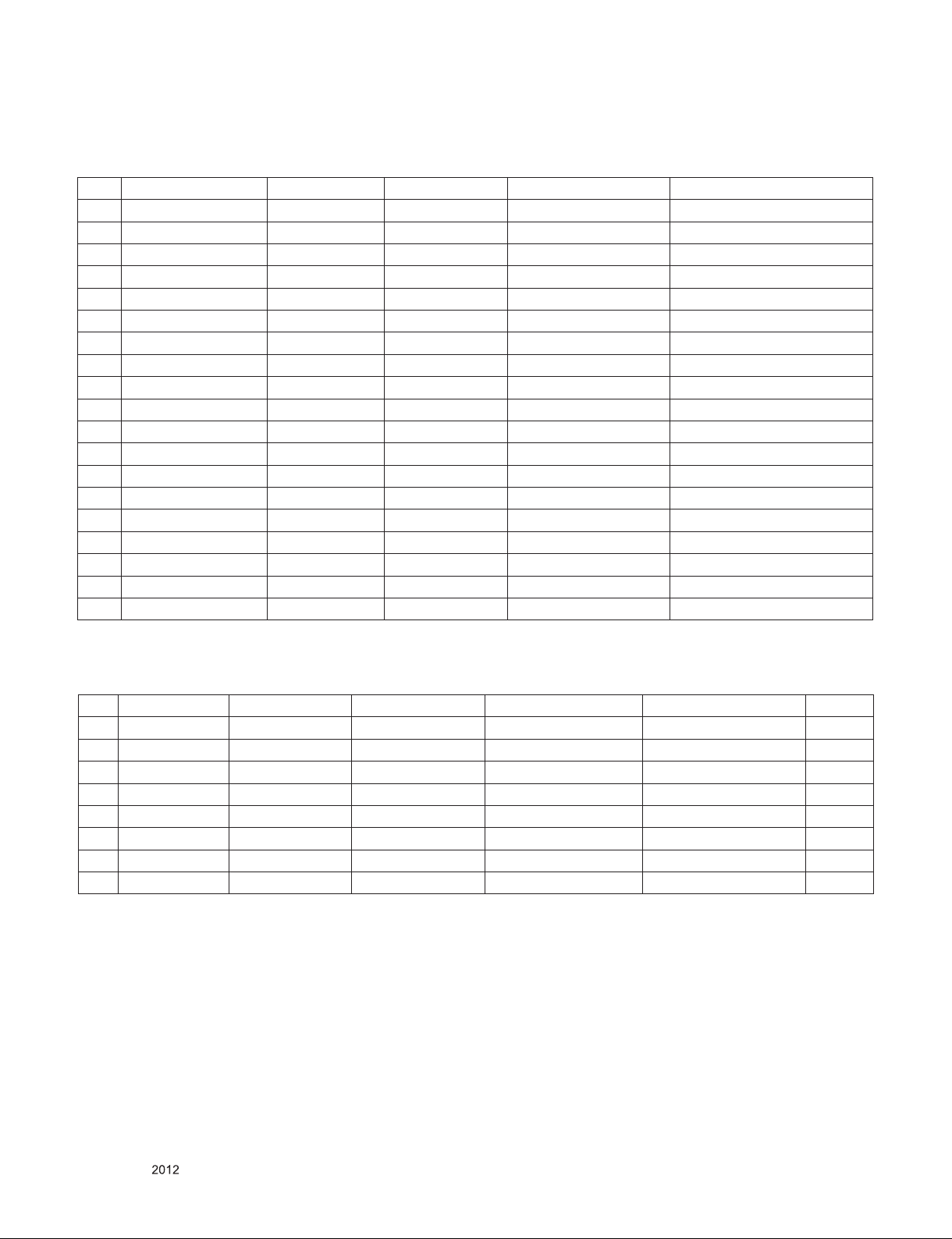
5. Video resolutions (2D)
5.1. Component Input (Y, CB/PB, CR/PR)
No. Resolution H-freq(kHz) V-freq(Hz) Pixel clock(MHz) Proposed
1 720*576 15.625 50.00 13.5 SDTV ,DVD 576I
2 720*480 15.73 60.00 13.5135 SDTV ,DVD 480I
3 720*480 15.73 59.94 13.50 SDTV ,DVD 480I
4 720*576 31.25 50.00 27.00 SDTV 576P
5 720*480 31.50 60.00 27.027 SDTV 480P
6 720*480 31.47 59.94 27.00 SDTV 480P
7 1280*720 37.50 50.00 74.25 HDTV 720P
8 1280*720 45.00 60.00 74.25 HDTV 720P
9 1280*720 44.96 59.94 74.176 HDTV 720P
10 1920*1080 28.125 50.00 74.25 HDTV 1080I
11 1920*1080 33.75 60.00 74.25 HDTV 1080I
12 1920*1080 33.72 59.94 74.176 HDTV 1080I
13 1920*1080 56.25 50.00 148.50 HDTV 1080P
14 1920*1080 67.50 60.00 148.50 HDTV 1080P
15 1920*1080 67.432 59.94 148.352 HDTV 1080P
16 1920*1080 27.00 24.00 74.25 HDTV 1080P
17 1920*1080 26.97 23.94 74.176 HDTV 1080P
18 1920*1080 33.75 30.00 74.25 HDTV 1080P
19 1920*1080 33.71 29.97 74.176 HDTV 1080P
5.2. RGB Input (PC) – LS35/LS34/CS46 series models are not supported.
No. Resolution H-freq(kHz) V-freq.(Hz) Pixel clock(MHz) Proposed DDC
1 640*350 31.468 70.09 25.17 EGA X
2 720*400 31.469 70.08 28.32 DOS O
3 640*480 31.469 59.94 25.17 VESA(VGA) O
4 800*600 37.879 60.31 40.00 VESA(SVGA) O
5 1024*768 48.363 60.00 65.00 VESA(XGA) O
6 1152*864 54.348 60.053 80.00 VESA O
7 1360*768 47.712 60.015 85.50 VESA (WXGA) O
8 1920*1080 67.5 60 148.5 HDTV 1080P O
Only for training and service purposes
- 8 -
LGE Internal Use OnlyCopyright © LG Electronics. Inc. All rights reserved.
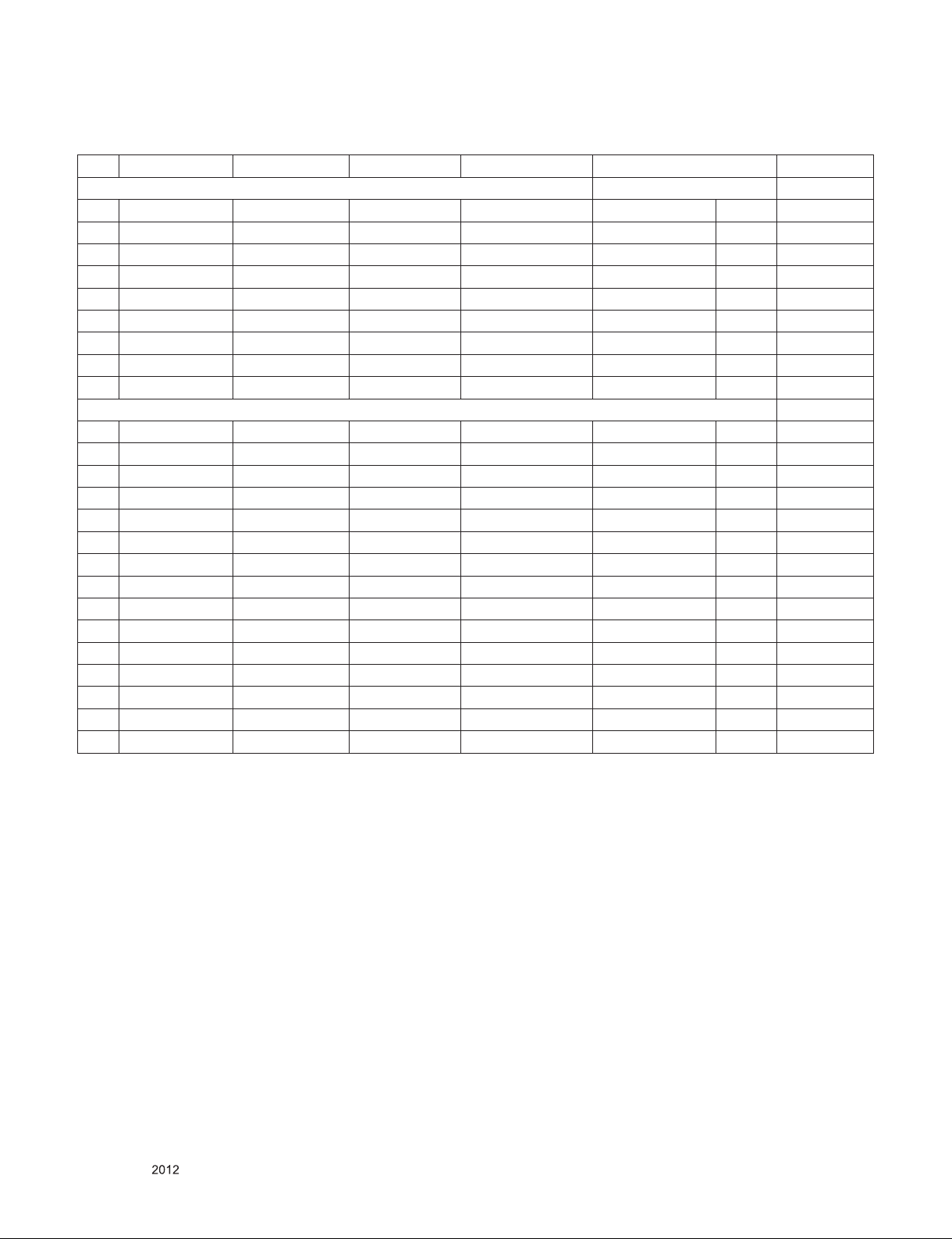
5.3. HDMI Input(PC/DTV)
No. Resolution H-freq(kHz) V-freq.(Hz) Pixel clock(MHz) Proposed Remark
PC(DVI) DDC
1 640*350 31.468 70.09 25.17 EGA X
2 720*400 31.469 70.08 28.32 DOS O
3 640*480 31.469 59.94 25.17 VESA(VGA) O
4 800*600 37.879 60.31 40.00 VESA(SVGA) O
5 1024*768 48.363 60.00 65.00 VESA(XGA) O
6 1152*864 54.348 60.053 80.00 VESA O
7 1360*768 47.712 60.015 85.50 VESA (WXGA) O
8 1280*1024 63.981 60.020 108.0 VESA (SXGA) O FHD only
9 1920*1080 67.50 60.00 148.5 HDTV 1080P O FHD only
DTV
1 720*480 31.47 59.94 27.00 SDTV 480P
2 720*480 31.50 60.00 27.027 SDTV 480P
3 720*576 31.250 50.00 27.00 SDTV 576P
4 1280*720 37.50 50.00 74.25 HDTV 720P
5 1280*720 45.00 60.00 74.25 HDTV 720P
6 1280*720 44.96 59.94 74.176 HDTV 720P
7 1920*1080 28.125 50.00 74.25 HDTV 1080I
8 1920*1080 33.75 60.00 74.25 HDTV 1080I
9 1920*1080 33.72 59.94 74.176 HDTV 1080I
10 1920*1080 56.250 50.00 148.50 HDTV 1080P
11 1920*1080 67.50 60.00 148.50 HDTV 1080P
12 1920*1080 67.432 59.94 148.352 HDTV 1080P
13 1920*1080 27.00 24.00 74.25 HDTV 1080P
14 1920*1080 26.97 23.976 74.176 HDTV 1080P
15 1920*1080 33.75 30.00 74.25 HDTV 1080P
Only for training and service purposes
- 9 -
LGE Internal Use OnlyCopyright © LG Electronics. Inc. All rights reserved.
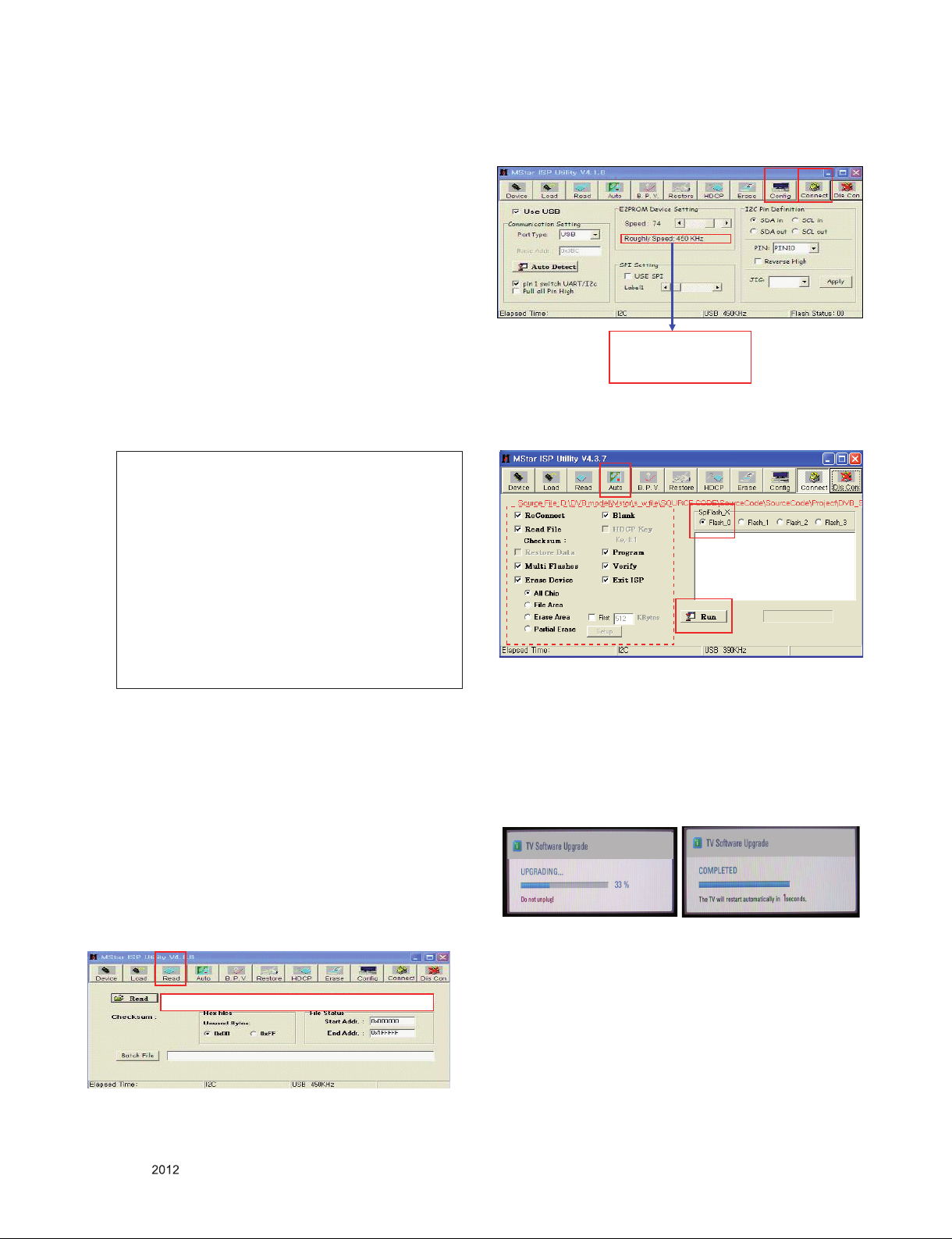
ADJUSTMENT INSTRUCTION
1. Application Range
This specification sheet is applied to all of the LCD TV with
LD21A chassis.
2. Designation
(1) The adjustment is according to the order which is designated
and which must be followed, according to the plan
can be changed only on agreeing.
(2) Power adjustment : Free Voltage.
(3) Magnetic Field Condition: Nil.
(4) Input signal Unit: Product Specification Standard.
(5) Reserve after operation : Above 5 Minutes (Heat Run)
Temperature : at 25 °C ± 5 °C
Relative humidity : 65 ± 10 %
Input voltage : 220 V, 60 Hz
(6) Adjustment equipments: Color Analyzer(CA-210 or CA-110),
DDC Adjustment Jig, Service remote control.
(7) Push the "IN STOP" key - For memory initialization.
Case1 : Software version up
1. After downloading S/W by USB , TV set will reboot
automatically.
2. Push “In-stop” key.
3. Push “Power on” key.
4. Function inspection
5. After function inspection, Push “In-stop” key.
Case2 : Function check at the assembly line
1. When TV set is entering on the assembly line, Push
“In-stop” key at rst.
2. Push “Power on” key for turning it on.
→ If you push “Power on” key, TV set will recover
channel information by itself.
3. After function inspection, Push “In-stop” key.
3. Main PCB check process
▪ APC - After Manual-Insert, executing APC
* Boot file Download
(1) Execute ISP program "Mstar ISP Utility" and then click
"Config" tab.
(2) Set as below, and then click "Auto Detect" and check "OK"
message.
If "Error" is displayed, check connection between computer,
jig, and set.
(3) Click "Read" tab, and then load download file(XXXX.bin)
by clicking "Read"
(1)
filexxx.bin
which
(4) Click "Connect" tab. If "Can't" is displayed, check connection
between computer, jig, and set.
(2)
(3)
Please Check the Speed :
To use speed between
from 200KHz to 400KHz
(5) Click "Auto" tab and set as below.
(6) Click "Run".
(7) After downloading, check "OK" message.
(4)
filexxx.bin
(5)
(7)...........OK
(6)
* USB DOWNLOAD
(1) Put the USB Stick to the USB socket.
(2) Automatically detecting update file in USB Stick.
- If your downloaded program version in USB Stick is Low,
it didn't work. But your downloaded version is High, USB
data is automatically detecting.
(3) Show the message "Copying files from memory".
(4) Updating is starting.
(5) Updating Completed, The TV will restart automatically.
(6) If your TV is turned on, check your updated version and
Tool option. (explain the Tool option, next stage)
* If downloading version is more high than your TV have, TV
can lost all channel data. In this case, you have to channel
recover. if all channel data is cleared, you didn’t have a DTV/
ATV test on production line.
Only for training and service purposes
* After downloading, have to adjust Tool Option again.
- 10 -
(1) Push "IN-START" key in service remote control.
(2) Select "Tool Option 1" and push "OK" key.
(3) Punch in the number. (Each model has their number)
LGE Internal Use OnlyCopyright © LG Electronics. Inc. All rights reserved.

3.1. ADC Process
(1) ADC
- Enter Service Mode by pushing "ADJ" key,
- Enter Internal ADC mode by pushing "►" key at "7. ADC
Calibration".
0. Tool Option1
1. Tool Option2
2
. Tool Option3
. Tool Option4
3
4
. Tool Option 5
. Country Group
5
6. Area Option
7
. ADC Calibration ඖ
8. White Balance
9
. 10 Point WB
10
. Test Pattern
1
1. EDID D/L
2. Sub B/C
1
3. Touch Sensitivity Setting
1
EZ ADJUST
<Caution> Using "power on" key of the Adjustment remote
control, power on TV.
* ADC Calibration Protocol (RS232)
NO Item CMD 1 CMD 2 Data 0
Enter
Adjust MODE
ADC adjust ADC Adjust A D 1 0
Adjust
‘Mode In’
A A 0 0
ADC Calibration
ADC Comp 480i NG
ADC Comp 1080p NG
ADC RGB NG
Start Reset
When transfer the ‘Mode In’,
Carry the command.
Automatically adjustment
(The use of a internal pattern)
3.3. EDID data
(1) HD RGB EDID data (RGB input : only LD21B support)
0 1 2 3 4 5 6 7 8 9 A B C D E F
0 00 FF FF FF FF FF FF 00 1E 6D a b
10 c 01 03 68 10 09 78 0A EE 91 A3 54 4 C 99 26
20 0F 50 54 A1 08 00 81 C0 61 40 45 40 31 40 01 01
30 01 01 01 01 01 01 1B 21 50 A0 51 00 1E 30 48 88
40 35 00 A0 5A 00 00 0 0 1C 01 1D 00 72 51 D0 1E 20
50 6E 28 55 0 0 A0 5A 0 0 00 00 1E 00 00 00 FD 00 3A
60 3 E 1F 46 10 00 0A 20 20 20 2 0 20 20 d
70 d 00 e
(2) HD HDMI EDID data
0 1 2 3 4 5 6 7 8 9 A B C D E F
0 00 FF FF FF FF FF FF 00 1E 6D a b
10 c 01 03 80 A0 5A 78 0A EE 91 A3 54 4C 99 26
20 0F 50 54 A1 08 00 31 40 45 40 61 40 71 40 01 01
30 01 01 01 01 01 01 66 21 50 B0 51 00 1B 30 40 70
40 36 00 40 84 63 00 00 1E 64 19 00 40 41 00 26 30
50 18 88 03 06 40 84 63 00 00 18 00 00 00 FD 00 3A
60 3E 1E 53 10 00 0A 20 20 20 20 20 20 d
70 d 01 e
80 02 03 22 F1 4E 10 1F 84 13 05 14 03 02 12 20 21
90 22 15 01 26 15 07 50 09 57 07 f
A0 80 1E 01 1D 80 18 71 1C 16 20 58 2C 25 00 A0 5A
B0 00 00 00 9E 01 1D 00 72 51 D0 1E 20 6E 28 55 00
C0 20 C2 31 00 00 1E 8C 0A D0 8A 20 E0 2D 10 10 3E
D0 96 00 A0 5A 00 00 00 18 02 3A 80 18 71 38 2D 40
E0 58 2C 45 00 A0 5A 00 00 00 1E 00 00 00 00 00 00
F0 00 00 00 00 00 00 00 00 00 00 00 00 00 00 00 e
Adjust Sequence
▪ aa 00 00 [Enter Adjust Mode]
▪ xb 00 40 [Component1 Input (480i)]
▪ ad 00 10 [Adjust 480i Comp1]
▪ xb 00 60 [RGB Input (1024*768)] (only LD21B)
▪ ad 00 10 [Adjust 1024*768 RGB] (only LD21B)
▪ aa 00 90 End Adjust mode
* Required equipment : Adjustment remote control.
3.2. EDID Download
▪ After enter Service Mode by pushing "ADJ" key.
▪ Enter EDID D/L menu.
▪ Enter "START" by pushing "OK" key.
<Caution> Never connect HDMI && D-sub cable when EDID
downloaded.
0. Tool Option1
1. Tool Option2
2
. Tool Option3
. Tool Option4
3
4
. Tool Option 5
. Country Group
5
6. Area Option
7. ADC Calibrat ion
8. White Balance
9
. 10 Point WB
10
. Test Pattern
1
1. EDID D/L
2. Sub B/C
1
3. Touch Sensitivity Setting
1
EZ ADJUST
ඖ
EDID D/L
HDMI1
HDMI2
HDMI3
RGB
Start Reset
NG
NG
NG
NG
(3) Detail EDID Options are below
a. Product ID
MODEL NAME HEX EDID Table DDC Function
HD/FHD Model 0001 01 00 Analog/Digital
b. Serial No: Controlled on production line.
c. Month, Year: Controlled on production line:
ex) Week : '01' -> '01'
Year : '2012' -> '16' fix
d. Model Name(Hex):
cf) TV set’s model name in EDID data is below.
Model name MODEL NAME(HEX)
LG TV 00 00 00 FC 00 4C 47 20 54 56 0A 20 20 20 20 20 20 20 (LG TV)
e. Checksum: Changeable by total EDID data.
EDID C/S data
Check sum
(Hex)
Block 0 A4 N/A
Block 1
5B (HDMI1)
4B (HDMI2)
HD
HDMI RGB
N/A
f. Vendor Specific(HDMI)
Input Model name(HEX)
HDMI1 67030C001000
HDMI2 67030C002000
HDMI3 67030C003000
Only for training and service purposes
- 11 -
LGE Internal Use OnlyCopyright © LG Electronics. Inc. All rights reserved.
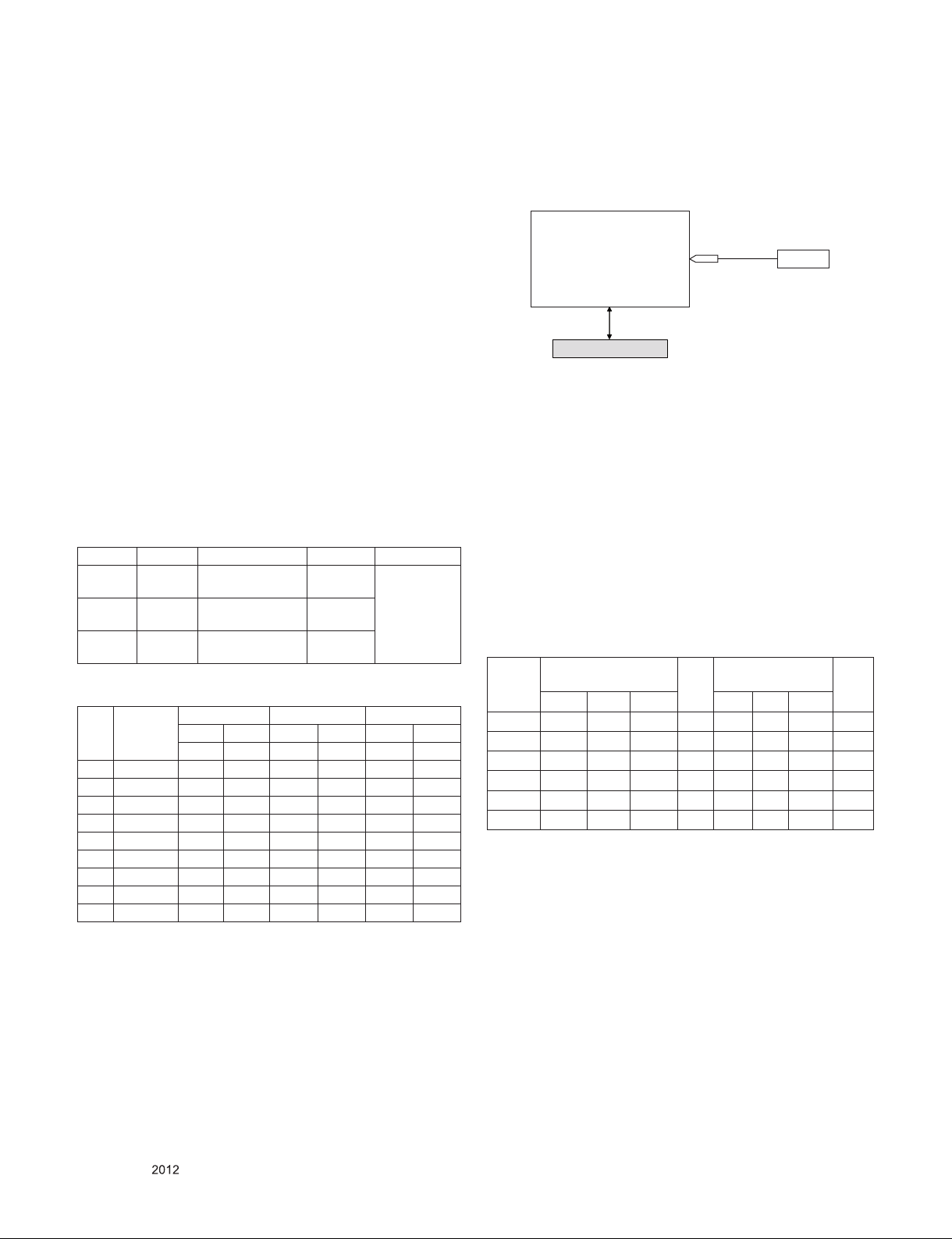
3.4 Function Check
- Check display and sound
■ Check Input and Signal items.
1) TV
2) AV (SCART / CVBS)
3) COMPONENT (480i)
4) RGB (PC : 1024 x 768 @ 60hz) (* RGB input : LD21B
only support)
5) HDMI
6) PC Audio In (* except LD21A chassis model)
* Display and Sound check is executed by Remote control.
* Connecting picture of the measuring instrument
(On Automatic control)
Inside PATTERN is used when W/B is controlled. Connect to
auto controller or push Adjustment R/C POWER ON -> Enter
the mode of White-Balance, the pattern will come out.
Full White Pattern
CA-210
COLOR
ANALYZER
TYPE : CA-210
<Caution>
Not to push the INSTOP key after completion if the function
inspection.
4. Total Assembly line process
4.1. Adjustment Preparation
▪ W/B Equipment condition
CA210
: CCFL/EEFL -> CH9, Test signal: Inner pattern(80IRE)
LED -> CH14, Test signal: Inner pattern(80IRE)
▪ If it is executed W/B adjustment in 2~3 minutes H/run, it is
adjusted by Target data
Mode Temp Coordinate spec Target
Cool 9,300 K
Medium 8,000 K
Warm 6,500 K
X=0.285 (±0.002)
Y=0.293 (±0.002)
X=0.295 (±0.002)
Y=0.305 (±0.002)
X=0.313 (±0.002)
Y=0.329 (±0.002)
▪ Edge LED W/B Table in process of time (LGD module & 65”
AUO module)
Aging
GP4
time
(Min)
1 0-2 280 287 296 307 320 337
2 3-5 279 285 295 305 319 335
3 6-9 277 284 293 304 317 334
4 10-19 276 283 292 303 316 333
5 20-35 274 280 290 300 314 330
6 36-49 272 277 288 297 312 327
7 50-79 271 275 287 295 311 325
8 80-119 270 274 286 294 310 324
9 Over 120 269 273 285 293 309 323
Cool Medium Warm
X y x y x y
269 273 285 293 313 329
X=0.287
Y=0.296
X=0.297
Y=0.308
X=0.315
Y=0.332
<Test Signal>
Inner pattern
(204gray,
80IRE)
RS-232C Communication
* Auto-control interface and directions
(1) Adjust in the place where the influx of light like floodlight
around is blocked. (illumination is less than 10 lux).
(2) Adhere closely the Color analyzer(CA210) to the module
less than 10 cm distance, keep it with the surface of the
Module and Color analyzer's prove vertically.(80° ~ 100°).
(3) Aging time
- After aging start, keep the power on (no suspension of
power supply) and heat-run over 5 minutes.
- Using 'no signal' or 'POWER ONLY' or the others, check
the back light on.
▪ Auto adjustment Map(using RS-232C to USB cable)
RS-232C COMMAND
[CMD ID DATA]
Wb 00 00 White Balance Start
Wb 00 ff White Balance End
RS-232C COMMAND
[CMD ID DATA]
Cool Mid Warm Cool Mid Warm
R Gain jg Ja jd 00 172 192 192 192
G Gain jh Jb je 00 172 192 192 192
B Gain ji Jc jf 00 192 192 172 192
R Cut 64 64 64 128
G Cut 64 64 64 128
B Cut 64 64 64 128
MIN
<Caution>
Color Temperature : COOL, Medium, Warm.
One of R Gain/G Gain/ B Gain should be kept on 0xC0, and
adjust other two lower than C0.(When R/G/B Gain are all
C0, it is the FULL Dynamic Range of Module)
CENTER
(DEFAULT)
MAX
Only for training and service purposes
- 12 -
LGE Internal Use OnlyCopyright © LG Electronics. Inc. All rights reserved.
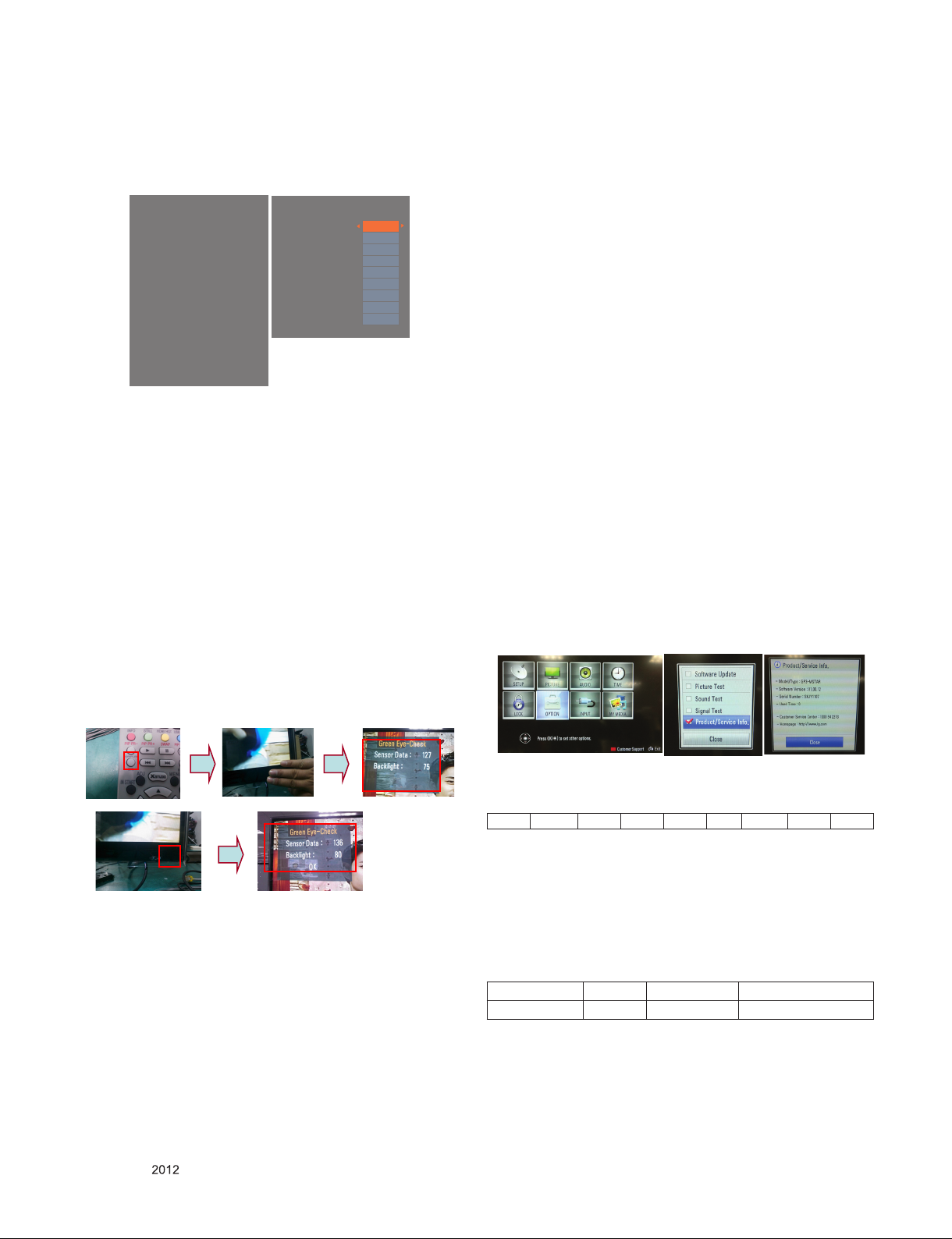
* Manual W/B process using adjust Remote control.
▪ After enter Service Mode by pushing "ADJ" key,
▪ Enter White Balance by pushing "►" key at "8. White
Balance".
EZ ADJUST
0. Tool Option1
1. Tool Option2
2. Tool Option3
3. Tool Option4
4. Tool Option5
5. Country Group
6. Area Option
7. ADC Calibration
8. White Balance ►
9. 10 Point WB
10. Test Pattern
11. EDID D/L
12. Sub B/C
13. Touch Sensitivity Setting
* After you finished all adjustments, Press "In-start" key and
compare Tool option and Area option value with its BOM, if
it is correctly same then unplug the AC cable. If it is not
same, then correct it same with BOM and unplug AC cable.
For correct it to the model's module from factory Jig model.
* Push the "IN STOP" key after completing the function
inspection. And Mechanical Power Switch must be set
“ON”.
White Balance
Color Temp.
R-Gain
G-Gain
B-Gain
R-Cut
G-Cut
B-Cut
Test-Pattern
Backlight
Reset
Cool
172
172
192
64
64
64
ON
100
To Set
5. HI-POT Test
5.1. HI-POT auto-check preparation
- Check the POWER cable and SIGNAL cable insertion condition
5.2. HI-POT auto-check
(1) Pallet moves in the station. (POWER CORD / AV CORD is
tightly inserted)
(2) Connect the AV JACK Tester.
(3) Controller (GWS103-4) on.
(4) HI-POT test (Auto)
- If Test is failed, Buzzer operates.
- If Test is passed, GOOD Lamp on and move to next process automatically.
5.3. Checkpoint
(1) Test voltage
- Touchable Metal : 3KV / min at 100mA
- SIGNAL : 3KV / min at 100mA
(2) TEST time: 1 second. (case : mass production )
(3) TEST POINT
- Touchable Metal => LIVE & NEUTRAL : Touchable Metal.
- SIGNAL => LIVE & NEUTRAL : SIGNAL.
4.2. EYE-Q function check
(1) Turn on TV.
(2) Press EYE key of Adjustment remote control.
(3) Cover the Eye Q II sensor on the front of the using your
hand and wait for 6 seconds.
(4) Confirm that R/G/B value is lower than 10 of the "Raw
Data (Sensor data, Back light)". If after 6 seconds, R/G/B
6. Model name & Serial number D/L
▪ Press "Power on" key of service remote control.
(Baud rate : 115200 bps)
▪ Connect USB to RS232 Signal Cable to USB Jack.
▪ Write Serial number.
▪ Must check the serial number at the Diagnostics of SET UP menu.
(Refer to below.)
value is not lower than 10, replace Eye Q II sensor.
(5) Remove your hand from the Eye Q II sensor and wait for 6
seconds.
(6) Confirm that "ok" pop up. If change is not seen, replace
6.1. Signal Table
CMD LENGTH ADH ADL DATA_1 . . . Data_n CS DELAY
CMD : A0h
LENGTH : 85~94h (1~16 bytes)
ADH : EEPROM Sub Address high (00~1F)
ADL : EEPROM Sub Address low (00~FF)
Eye Q II sensor.
4.3. Outgoing condition Configuration
■ When pressing IN-STOP key by SVC remocon, Red LED
are blinked alternatively. And then automatically turn off.
(Must not AC power OFF during blinking)
Data : Write data
CS : CMD + LENGTH + ADH + ADL + Data_1 +...+ Data_n
Delay : 20ms
6.2. Comand Set
Adjust mode CMD(hex) LENGTH(hex) Description
EEPROM WRITE A0h 84h+n n-bytes Write (n = 1~16)
* Description
FOS Default write : <7mode data> write
Vtotal, V_Frequency, Sync_Polarity, Htotal, Hstart, Vstart, 0,
Phase
Data write : Model Name and Serial Number write in EEPROM,.
- 13 -
LGE Internal Use OnlyCopyright © LG Electronics. Inc. All rights reserved.
Only for training and service purposes
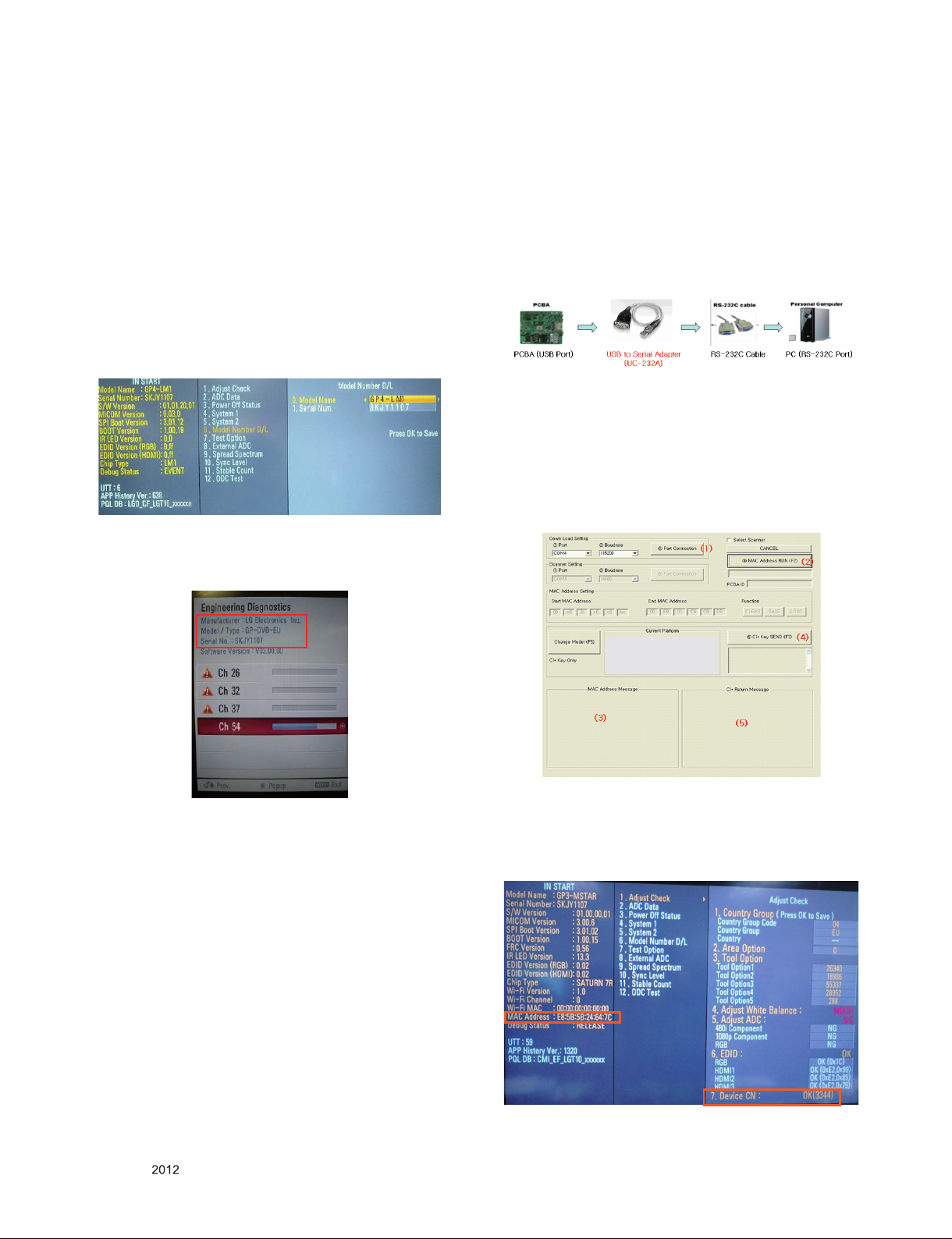
6.3. Method & notice
(1) Serial number D/L is using of scan equipment.
(2) Sett ing of scan equ ipm ent operated by Manufac turing
Technology Group.
(3) Serial number D/L must be conformed when it is produced in
production line, because serial number D/L is mandatory by
D-book 4.0.
7. MAC Address & CI+ key download
7.1 MAC Address
7.1.1 Equipment & Condition
▪ Play file : Serial.exe
▪ MAC Address edit
▪ Input Start / End MAC address
* Manual Download(Model Name and Serial Number)
If the TV set is downloaded by OTA or Service man, sometimes
model name or serial number is initialized.(Not always)
There is impossible to download by bar code scan, so It need
Manual download.
1) Press the "Instart" key of Adjustment remote control.
2) Go to the menu "6.Model Number D/L" like below photo.
3) Input the Factory model name or Serial number like photo.
4) Check the model name Instart menu. → Factory name displayed.
(ex 32LV3400-ZG)
5) Check the Diagnostics.(DTV country only) → Buyer model
displayed.(ex 32LV3400-ZG)
7.1.2 Download method
(1) Communication Prot connection
Connection : PCBA (USB Port) → USB to Serial Adapter
(UC-232A) → RS-232C cable → PC(RS-232C port)
* Caution : LJ21* chassis support only UC-232A driver. (only
use this one. )
(2) MAC Address & CI+ Key Download
▪ Set CI+ Key path Directory at Start Mac & CI+ Download
Programme
▪ Com 1,2,3,4 and 115200(Baudrate)
GP4_LOW
Only for training and service purposes
- 14 -
▪ Port connection button click(1)
▪ Push the (2) MAC Address write.
▪ At success Download, check the OK (3)
▪ Start CI+ Key Download, Push the (4)
▪ Check the OK or NG
LGE Internal Use OnlyCopyright © LG Electronics. Inc. All rights reserved.
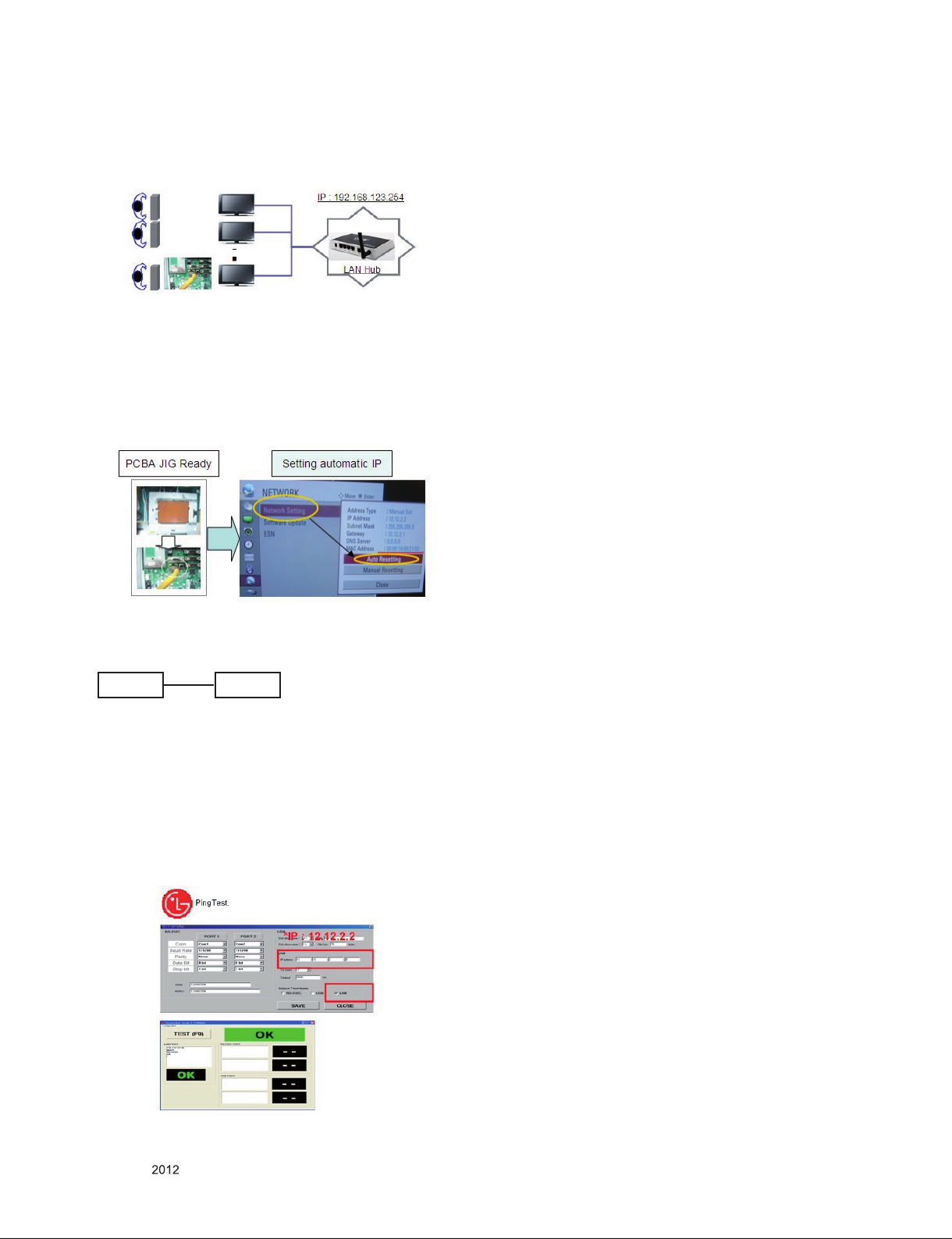
7.2 LAN Inspection
7.2.1. Equipment & Condition
▪ Each other connection to LAN Port of IP Hub and Jig
7.2.1. LAN inspection solution
▪ LAN Port connection with PCB
▪ Network setting at MENU Mode of TV
▪ Setting automatic IP
▪ Setting state confirmation
-> If automatic setting is finished, you confirm IP and MAC
Address.
7.3. LAN PORT INSPECTION(PING TEST)
Connect SET -> LAN port == PC -> LAN Port
SET PC
7.3.1. Equipment setting
(1) Play the LAN Port Test PROGRAM.
(2) Input IP set up for an inspection to Test Program.
*IP Number : 12.12.2.2
7.3.2. LAN PORT inspection (PING TEST)
(1) Play the LAN Port Test Program.
(2) Connect each other LAN Port Jack.
(3) Play Test (F9) button and confirm OK Message.
(4) Remove LAN cable.
Only for training and service purposes
- 15 -
LGE Internal Use OnlyCopyright © LG Electronics. Inc. All rights reserved.
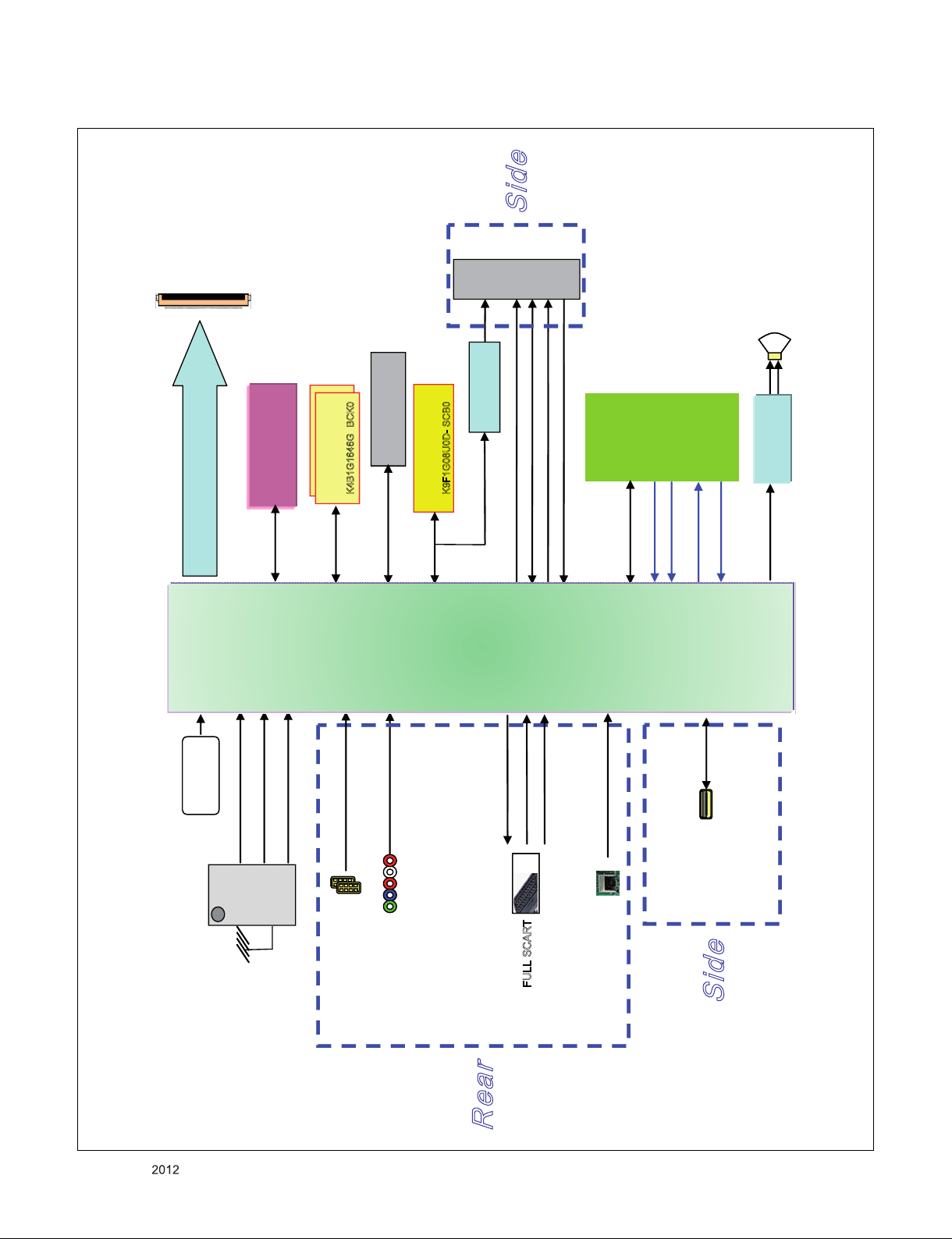
BLOCK DIAGRAM
Side
FFC(HD 30P)
CI Slot
SPK L/R
IC1902 Buffer
TC74LCX244FT
SERIAL FLASH
IC104 ( 256Kbit)
IC1201
LVDS
(HD 50Hz)
SERIAL FLASH
IC1401 (8Mbit)
SPI
DDR3 (1Gbit)
4B1G1646G BCK0
MX25L8006EM2I -12G
K
DDR3 Add.
DDR3 Data
R1EX2425BSAS0A
NAND FLASH
IC102 (1Gbit)
9F1G08U0D- SCB0
K
I2C
PCM_A[8:14]
PCM_A[0:7]
IC101
IC101
LG2111 A
LG2111 A
TS_DATA[0:7]
PCM_DATA[0:7]
FE_TS_DATA[0:7]
CONTROL
IR & LED /
SOFT TOUCH
(TACT SWITCH)
KEY2
KEY1
_SCL/SDA
SENSOR &
SOFT TOUCH
IR
LED_R
STA380BW
Audio AMP
I2S
X201
X- tal 24M
IF +/ -
TU_CVBS
ATV :
SI2176
Only for training and service purposes
DP/DM
TMDS
CVBS, Y/Pb/Pr, L/R
SIF
FE_ VOUT
SC1_R/G/B
SC1_CVBS_IN
TP/TN/RP/RN
USB1(2.0)
FULL SCART
Side
HDMI1/2(DVI)
Component/AV
COMMON
ETHERNET(T2 Only)
Rear
- 16 -
LGE Internal Use OnlyCopyright © LG Electronics. Inc. All rights reserved.
