LG 22BK430H-B Owner’s Manual
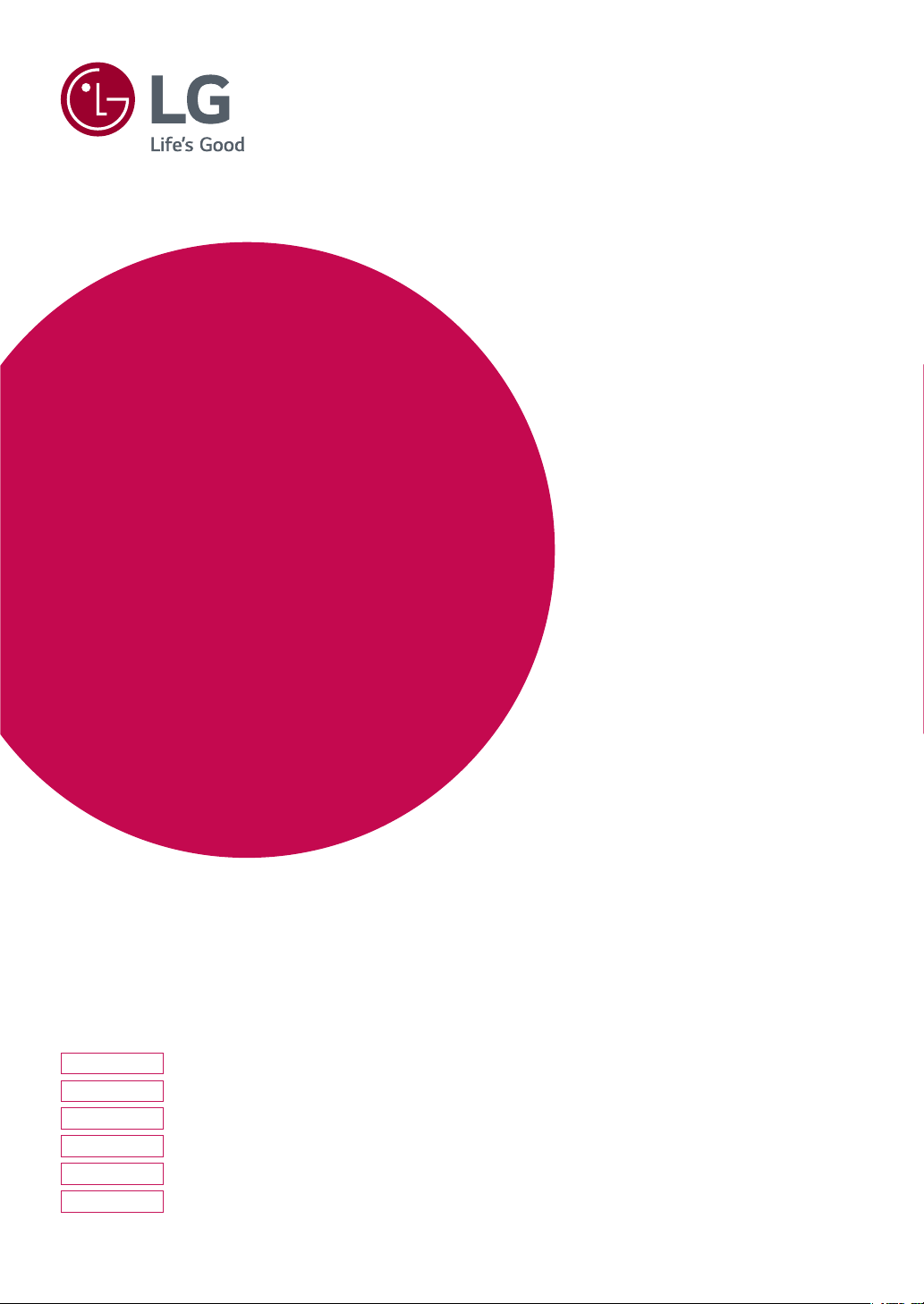
OWNER'S MANUAL
LED LCD Monitor
(LED Monitor*)
*LG LED Monitors are LCD Monitors with LED Backlighting.
Please read this manual carefully before operating
your set and retain it for future reference.
LED LCD MONITOR MODEL
22MK4 series
24MK4 series
27MK4 series
22BK4 series
24BK4 series
27BK4 series
www.lg.com
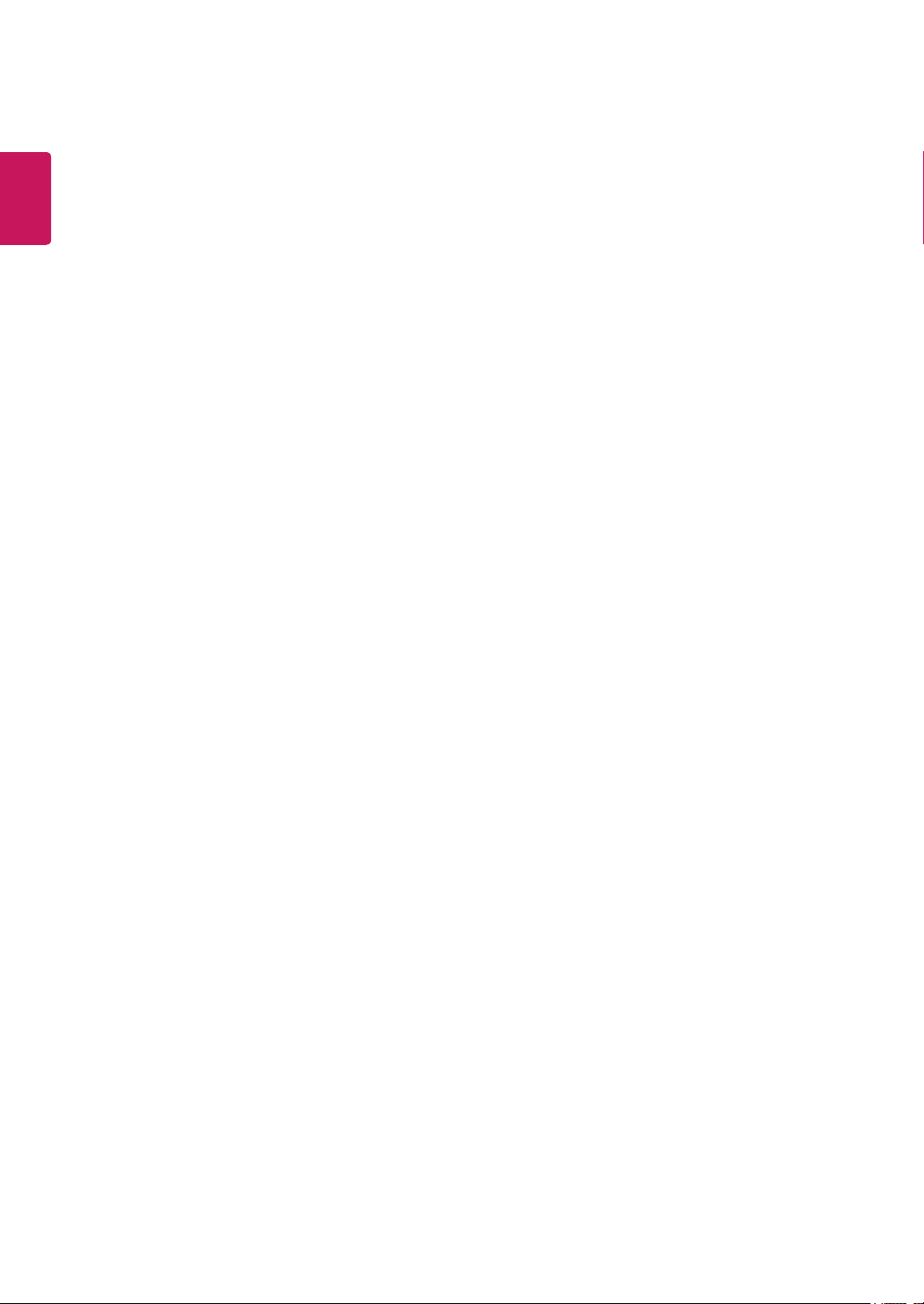
2
ENGLISH
CONTENTS
LICENSE ---------------------------- 3
ASSEMBLING AND PREPARING - 4
USING THE MONITOR SET ------ 14
- Product Components -------------------------- 4
- Supported Drivers and Software -------------- 5
- Component and Button Description ---------- 6
How to Use the Joystick Button
Input Connector
- Moving and Lifting the Monitor --------------- 8
- Setting up the Monitor set ------------------- 9
Attaching the Stand Base
Mounting on a table
Mounting on a wall
- Connecting to a PC ---------------------------14
D-SUB connection
HDMI connection
- Connecting to AV Devices --------------------15
HDMI connection
- Connecting Peripherals -----------------------15
Connecting Headphones
CUSTOMIZING SETTINGS ------ 16
TROUBLESHOOTING ------------ 21
SPECIFICATIONS ---------------- 22
- Preset Modes (Resolution) -------------------28

3
LICENSE
Each model has different licenses. Visit www.lg.com for more information on the license.
The terms HDMI and HDMI High-Definition Multimedia Interface, and the HDMI Logo
are trademarks or registered trademarks of HDMI Licensing Administrator, Inc.
ENGLISH
ENG
The following content is only applied to the monitor which is sold in Europe market and which needs to
meet the ErP Directive:
* This monitor is set to be turned off automatically in 4 hours after you turned on display if there is no
adjustment to display.
* To make this setting be disabled, change the option to ‘Off’ in OSD menu of “Automatic Standby”.
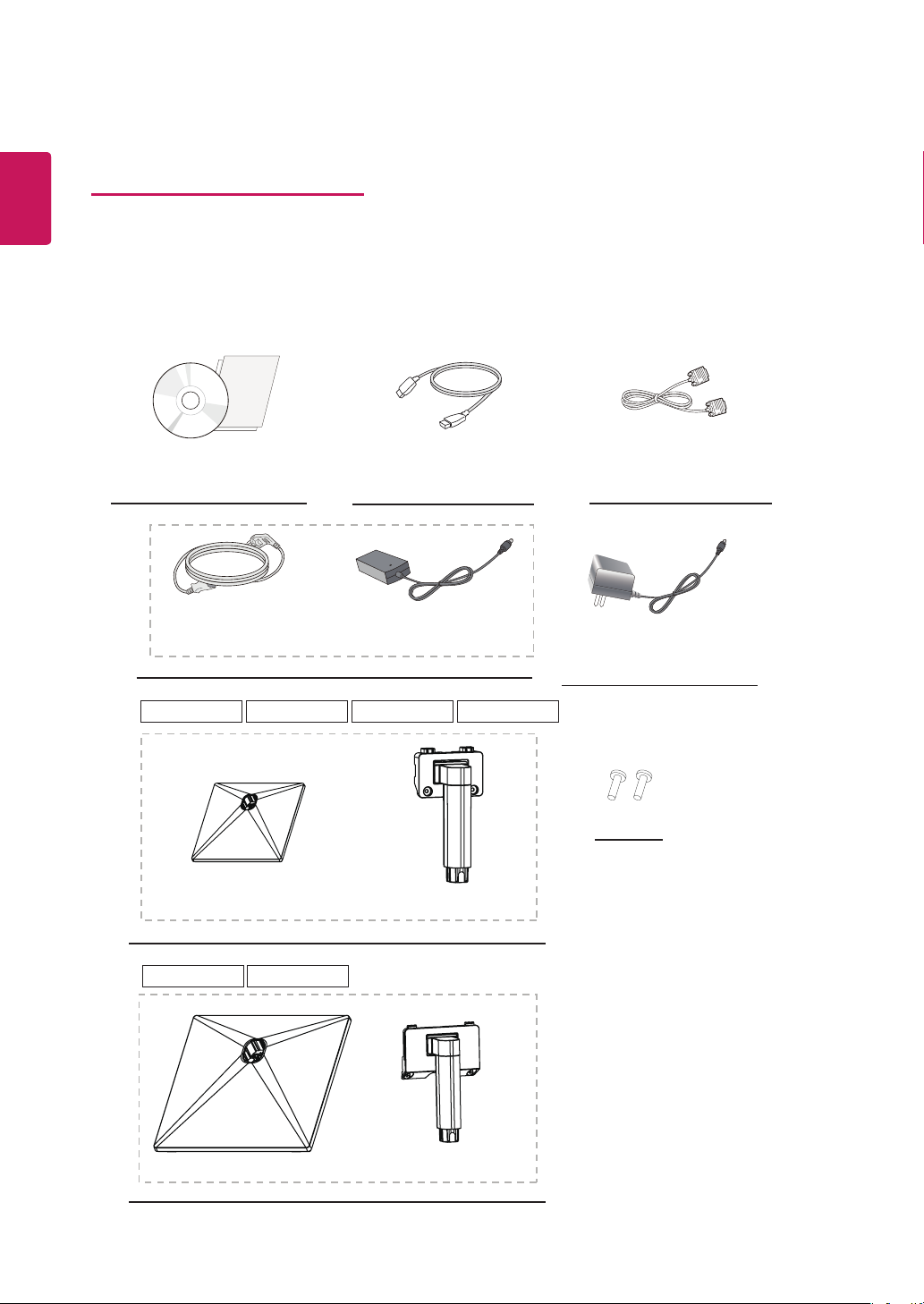
4
ENGLISH
ENG
ASSEMBLING AND PREPARING
Product Components
Please check whether all the components are included in the box before using the product. If there are
missing components, contact the retail store where you purchased the product. Note that the product and
components may look different from those shown here.
CD(Owner's Manual) /
Card
( Depending on the country )
( Depending on the country )
HDMI Cable
( Depending on the country )
or
AC-DC AdapterPower Cord
( Depending on the country )
D-SUB Cable
( Depending on the country )
AC-DC Adapter
22MK4 series 24MK4 series 22BK4 series 24BK4 series
Stand Base
Stand Body
27MK4 series 27BK4 series
Stand Base
Stand Body
2 Screws
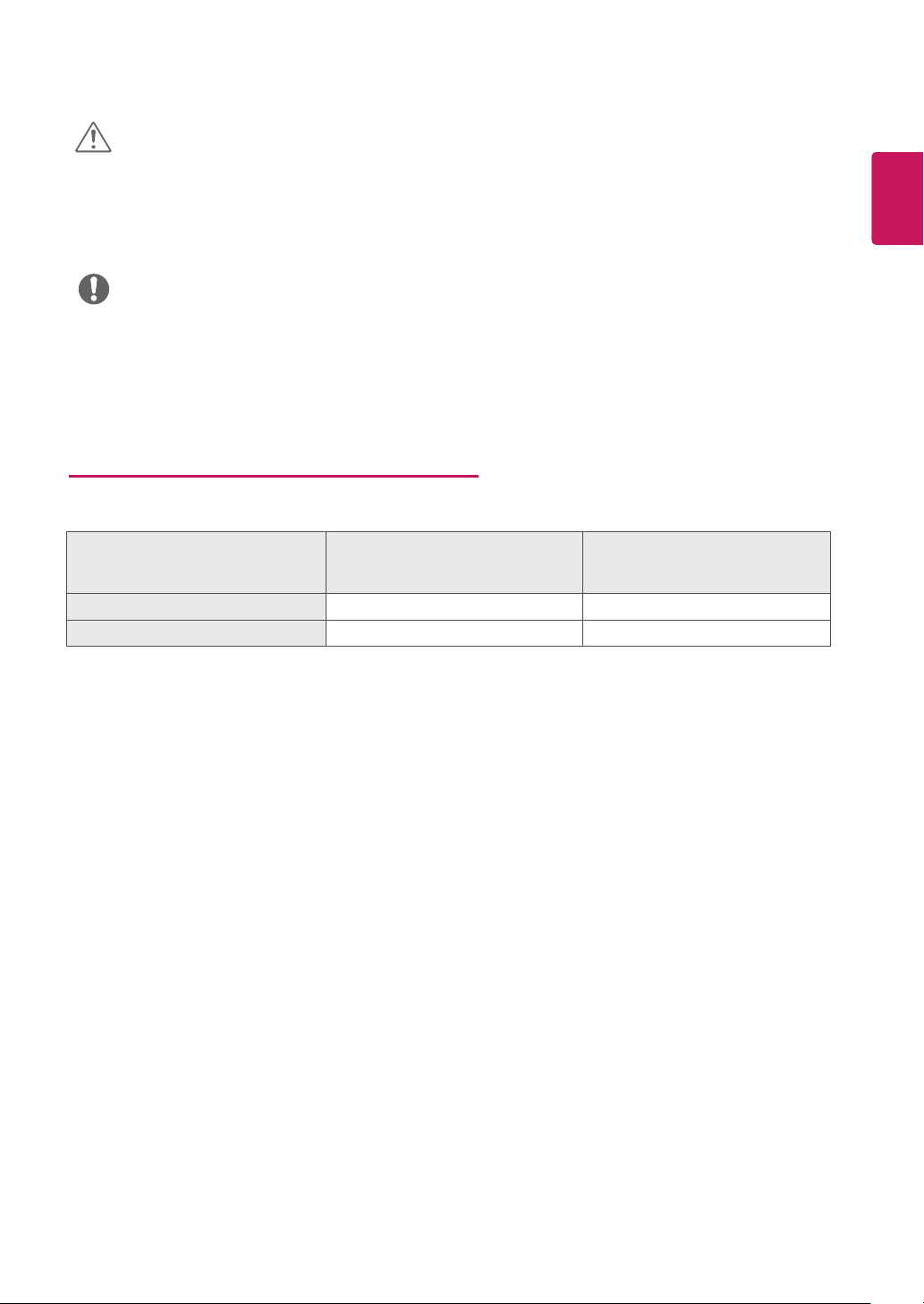
5
CAUTION
Always use genuine components to ensure safety and product performance.
y
The product warranty will not cover damage or injury caused by the use of counterfeit components.
y
It is recommend that use the supplied components.
y
If you use generic cables not certified by LG, the screen may not display or there may be image noises.
y
NOTE
Note that the components may look different from those shown here.
y
Without prior notice, all information and specifications in this manual are subject to change to im-
y
prove the performance of the product.
To purchase optional accessories, visit an electronics store or online shopping site or contact the
y
retail store where you purchased the product.
Supported Drivers and Software
You can download and install the latest version from the LGE website (
Drivers and Software Installation Priority 22MK4 series 22BK4 series
Monitor Driver Recommended O
OnScreen Control Recommended O
www.lg.com
).
24MK4 series 24BK4 series
27MK4 series 27BK4 series
ENGLISH
ENG
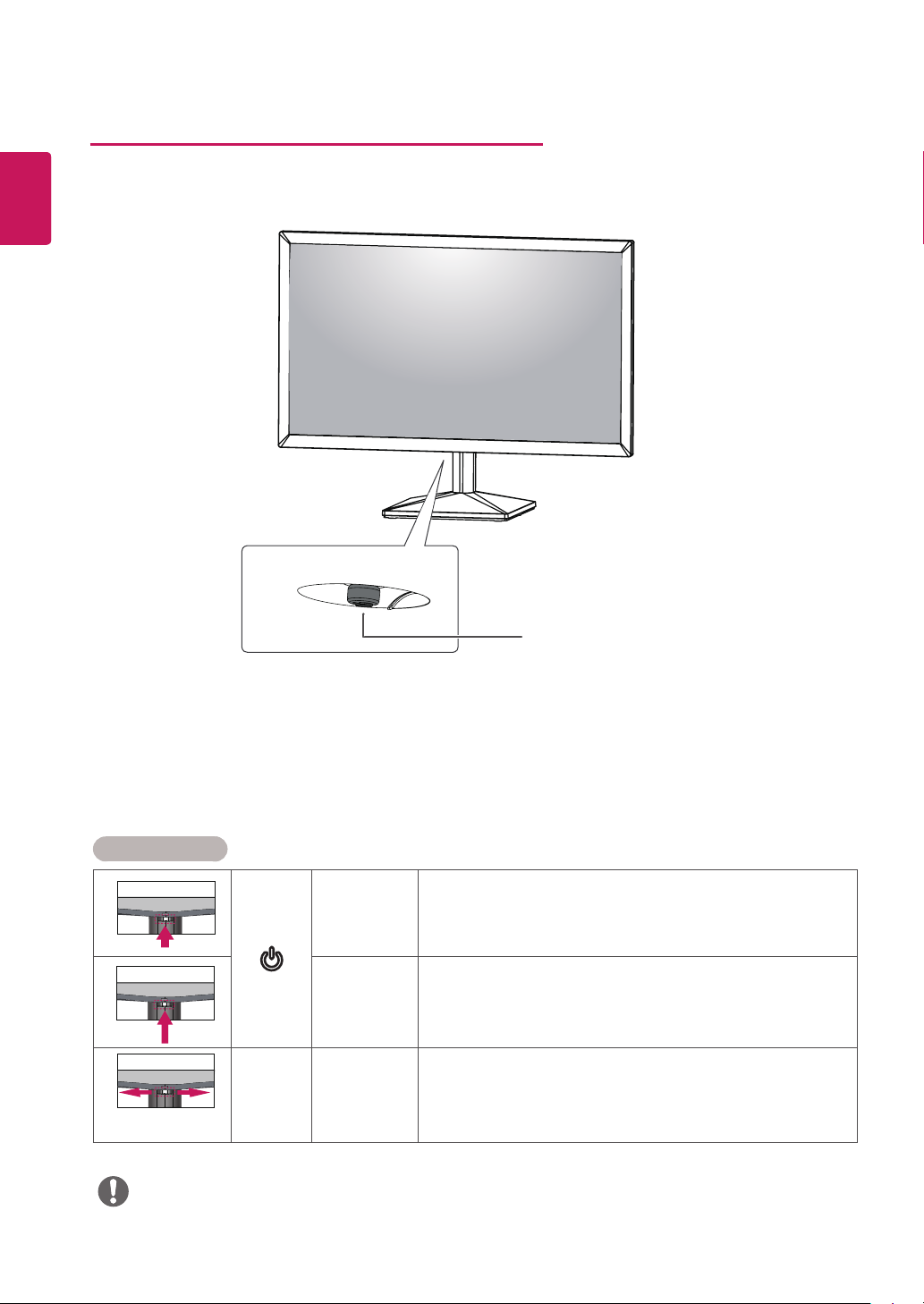
ENGLISH
ENG
6
Component and Button Description
Joystick Button
How to Use the Joystick Button
You can easily control the functions of the monitor by pressing the joystick button or moving it left/right with
your finger.
Basic Functions
Press the joystick button once with your finger to turn on the
monitor.
Press and hold the joystick button once with your finger to turn off
the monitor.
You can control the volume by moving the joystick button left/right.
(for HDMI only)
◄/►
Power on
Power off
Volume
Control
NOTE
The joystick button is located at the bottom of the monitor.
y
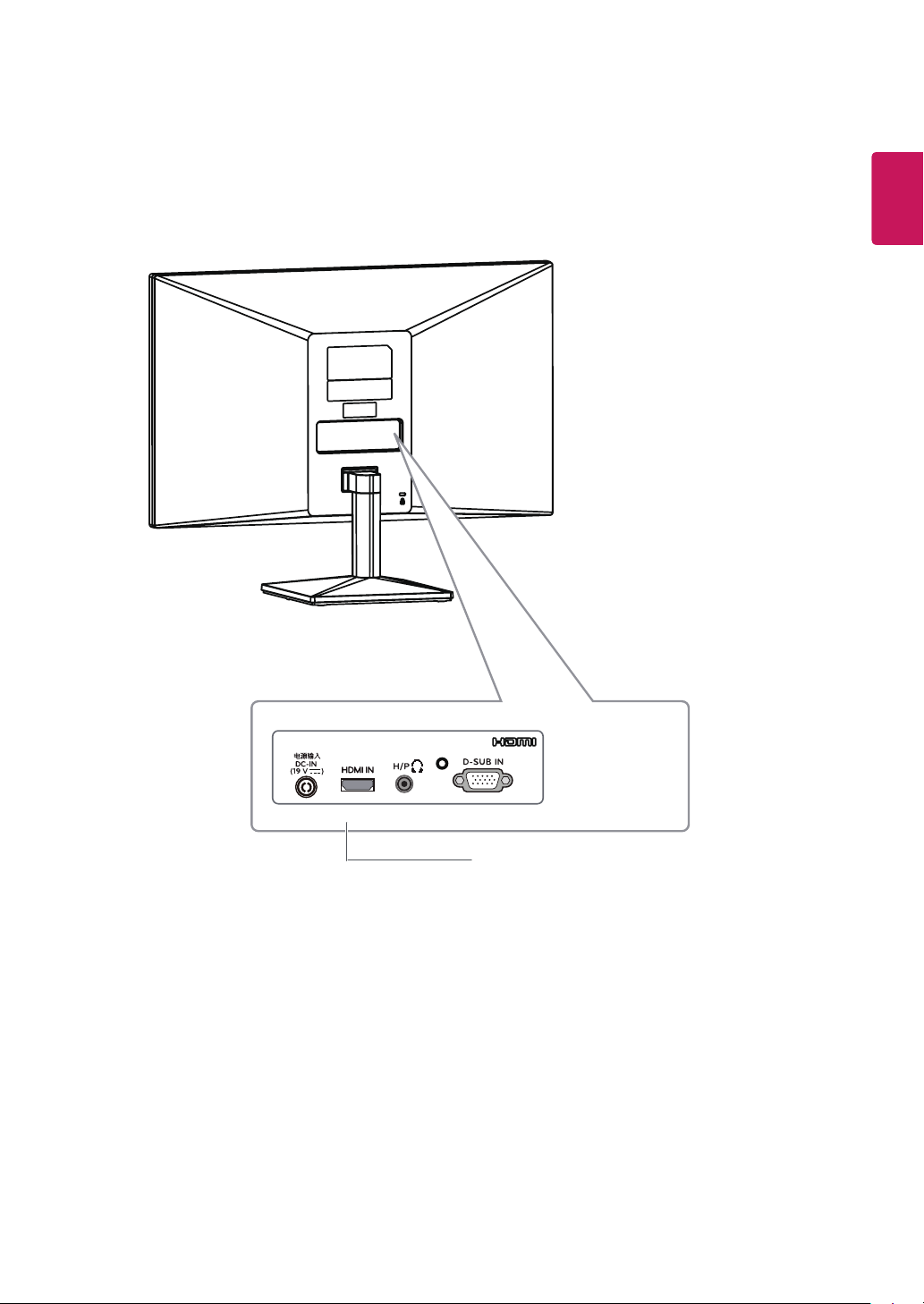
Input Connector
7
ENGLISH
ENG
Connection panel (See p.14~15)
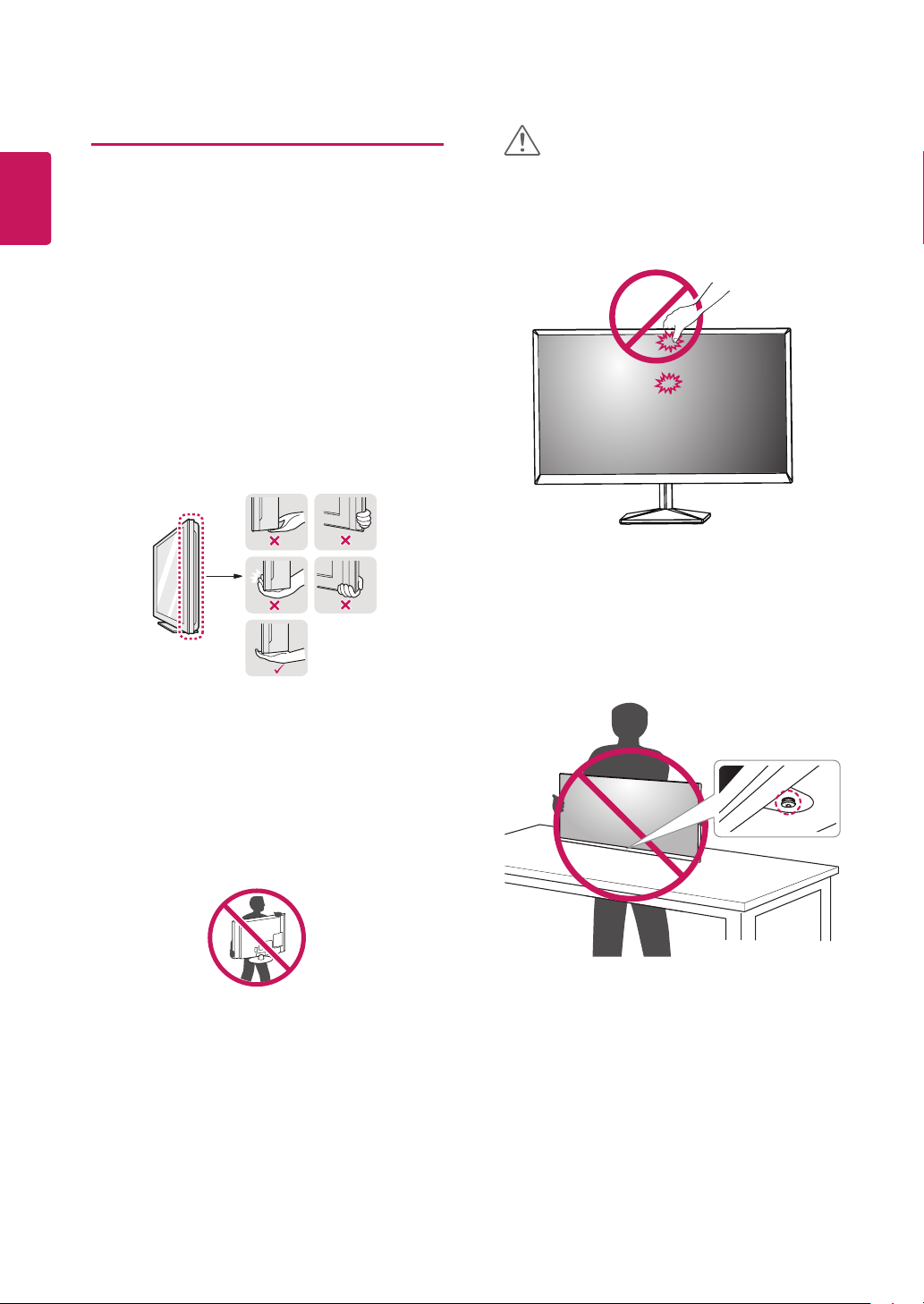
8
ENGLISH
ENG
Moving and Lifting the Monitor
When moving or lifting the monitor, follow these
instructions to prevent the monitor from being
scratched or damaged and to ensure safe transportation regardless of its shape or size.
It is advisable to place the monitor in the
y
original box or packing material before attempting to move it.
Before moving or lifting the monitor, discon-
y
nect the power cord and all cables.
Hold the top and bottom of the monitor frame
y
firmly. Do not hold the panel itself.
CAUTION
As far as possible, avoid touching the moni-
y
tor screen. This may result in damage to the
screen or some of the pixels used to create
images.
If you use the monitor panel without the
y
stand base, its joystick button may cause
the monitor to become unstable and fall,
resulting in damage to the monitor or human
injury. In addition, this may cause the joystick
button to malfunction.
When holding the monitor, the screen should
y
face away from you to prevent it being
scratched.
When moving the monitor, avoid any strong
y
shock or vibrations to the product.
When moving the monitor, keep it upright,
y
never turn the monitor on its side or tilt it
sideways.
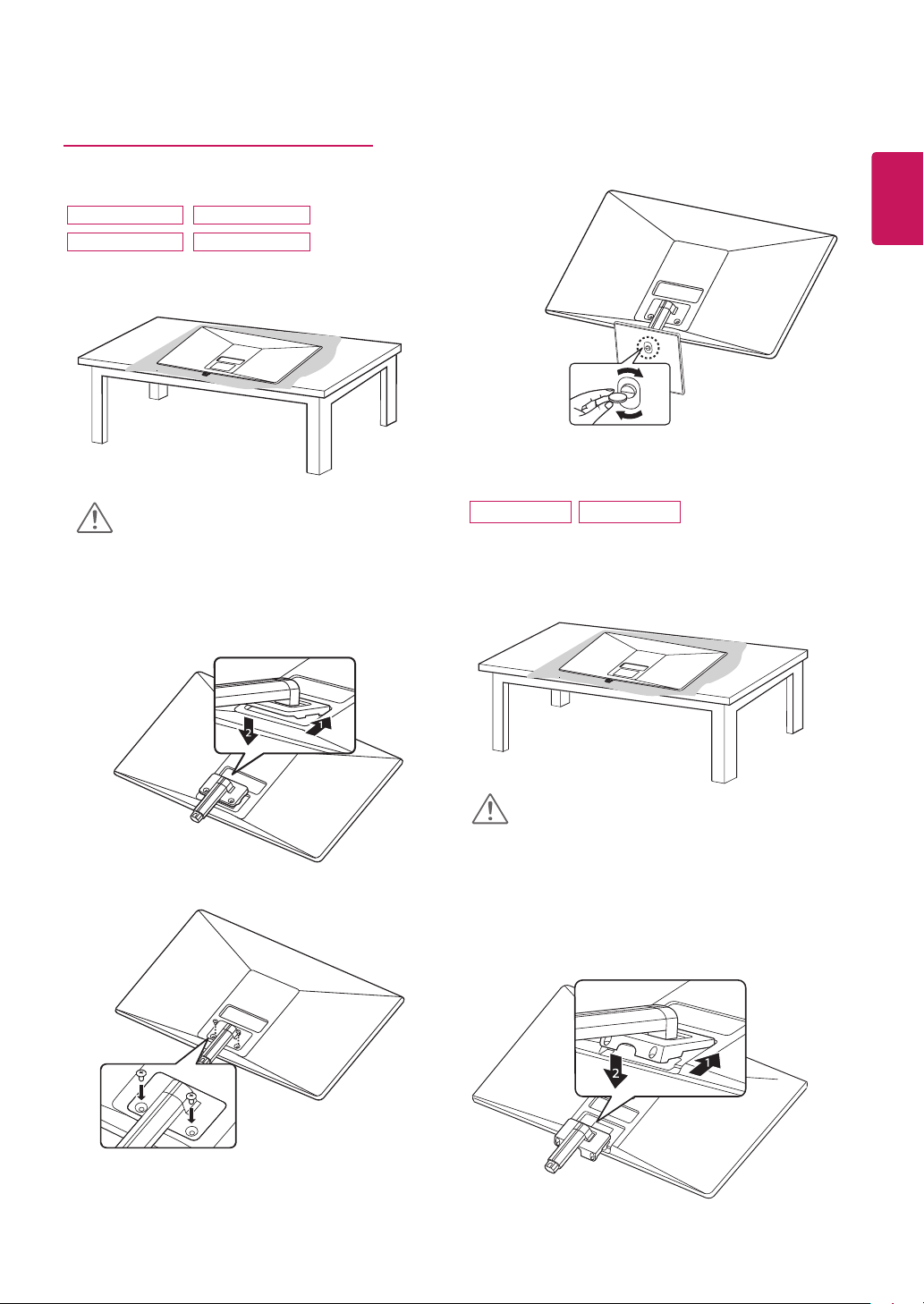
Setting up the Monitor set
Attaching the Stand Base
9
ENGLISH
4
ENG
22MK4 series
24MK4 series
22BK4 series
24BK4 series
1
CAUTION
To protect the screen from scratches, cover the
y
surface with a soft cloth.
2
27MK4 series 27BK4 series
1
3
screw torque :10~12kgf
CAUTION
To protect the screen from scratches, cover the
y
surface with a soft cloth.
2
